Page 1

OPERATION MANUAL
MODEL
PG-M10X
PG-M10S
ENGLISH FRANÇAIS DEUTSCH ITALIANO
DIGITAL MULTIMEDIA
PROJECTOR
ESPAÑOL
Page 2

This equipment complies with the requirements of Directives 89/336/EEC and 73/23/EEC as amended by 93/68/
EEC.
Dieses Gerät entspricht den Anforderungen der EG-Richtlinien 89/336/EWG und 73/23/EWG mit Änderung 93/
68/EWG.
Ce matériel répond aux exigences contenues dans les directives 89/336/CEE et 73/23/CEE modifiées par la
directive 93/68/CEE.
Dit apparaat voldoet aan de eisen van de richtlijnen 89/336/EEG en 73/23/EEG, gewijzigd door 93/68/EEG.
Dette udstyr overholder kravene i direktiv nr. 89/336/EEC og 73/23/EEC med tillæg nr. 93/68/EEC.
Quest’ apparecchio è conforme ai requisiti delle direttive 89/336/EEC e 73/23/EEC, come emendata dalla direttiva
93/68/EEC.
H εγκατάσταση αυτή αντα οκρίνεται στις α αιτήσεις των οδηγιών της Eυρω αϊκής Eνωσης 89/336/EOK
και 73/23/EOK, " ως οι κανονισµοί αυτοί συµ ληρώθηκαν α " την οδηγία 93/68/EOK.
Este equipamento obedece às exigências das directivas 89/336/CEE e 73/23/CEE, na sua versão corrigida pela
directiva 93/68/CEE.
Este aparato satisface las exigencias de las Directivas 89/336/CEE y 73/23/CEE, modificadas por medio de la 93/
68/CEE.
Denna utrustning uppfyller kraven enligt riktlinjerna 89/336/EEC och 73/23/EEC så som kompletteras av 93/68/
EEC.
Dette produktet oppfyller betingelsene i direktivene 89/336/EEC og 73/23/EEC i endringen 93/68/EEC.
Tämä laite täyttää direktiivien 89/336/EEC ja 73/23/EEC vaatimukset, joita on muutettu direktiivillä 93/68/EEC.
SPECIAL NOTE FOR USERS IN THE U.K.
The mains lead of this product is fitted with a non-rewireable (moulded) plug incorporating a 13A fuse. Should
the fuse need to be replaced, a BSI or ASTA approved BS 1362 fuse marked or and of the same rating
as above, which is also indicated on the pin face of the plug, must be used.
Always refit the fuse cover after replacing the fuse. Never use the plug without the fuse cover fitted.
In the unlikely event of the socket outlet in your home not being compatible with the plug supplied, cut off the
mains plug and fit an appropriate type.
DANGER:
The fuse from the cut-off plug should be removed and the cut-off plug destroyed immediately and disposed of
in a safe manner.
Under no circumstances should the cut-off plug be inserted elsewhere into a 13A socket outlet, as a serious
electric shock may occur.
To fit an appropriate plug to the mains lead, follow the instructions below:
IMPORTANT:
The wires in the mains lead are coloured in accordance with the following code:
Blue: Neutral
Brown: Live
As the colours of the wires in the mains lead of this product may not correspond with the coloured markings
identifying the terminals in your plug, proceed as follows:
• The wire which is coloured blue must be connected to the plug terminal which is marked N or coloured black.
• The wire which is coloured brown must be connected to the plug terminal which is marked L or coloured red.
Ensure that neither the brown nor the blue wire is connected to the earth terminal in your three-pin plug.
Before replacing the plug cover make sure that:
• If the new fitted plug contains a fuse, its value is the same as that removed from the cut-off plug.
• The cord grip is clamped over the sheath of the mains lead, and not simply over the lead wires.
IF YOU HAVE ANY DOUBT, CONSULT A QUALIFIED ELECTRICIAN.
Page 3

Before using the projector, please read this operation manual carefully.
OPERATION MANUAL ENGLISH
ENGLISH
IMPORTANT
For your assistance in reporting the loss or theft of your
projector, please record the Serial Number located on the
bottom of the projector and retain this information. Before
recycling the packaging, please be sure that you have
checked the contents of the carton thoroughly against
the list of “Supplied Accessories” on page 8.
There are two important reasons for prompt warranty registration of your new SHARP Projector, using
the REGISTRATION CARD packed with the projector.
1. WARRANTY
This is to assure that you immediately receive the full benefit of the parts, service and labor warranty
applicable to your purchase.
2. CONSUMER PRODUCT SAFETY ACT
To ensure that you will promptly receive any safety notification of inspection, modification, or recall
that SHARP may be required to give under the 1972 Consumer Product Safety Act, PLEASE READ
CAREFULLY THE IMPORTANT “LIMITED WARRANTY” CLAUSE.
Model No.: PG-M10X
Serial No.:
Model No.: PG-M10S
Serial No.:
U.S.A. ONLY
WARNING: High brightness light source. Do not stare into the beam of light, or view directly. Be especially
careful that children do not stare directly into the beam of light.
WARNING: To reduce the risk of fire or electric shock, do not expose this product to rain or moisture.
The lightning flash with arrowhead symbol,
CAUTION
RISK OF ELECTRIC SHOCK.
DO NOT REMOVE SCREWS
EXCEPT SPECIFIED USER
SERVICE SCREW.
CAUTION: TO REDUCE THE RISK OF ELECTRIC SHOCK,
DO NOT REMOVE COVER.
NO USER-SERVICEABLE PARTS EXCEPT LAMP UNIT.
REFER SERVICING TO QUALIFIED SERVICE
PERSONNEL.
within an equilateral triangle, is intended to
alert the user to the presence of uninsulated
“dangerous voltage” within the product’s
enclosure that may be of sufficient magnitude
to constitute a risk or electric shock to
persons.
The exclamation point within a triangle is
intended to alert the user to the presence of
important operating and maintenance
(servicing) instructions in the literature
accompanying the product.
WARNING: FCC Regulations state that any unauthorized changes or modifications to this equipment not
expressly approved by the manufacturer could void the user’s authority to operate this equipment.
U.S.A. ONLY
INFORMATION
This equipment has been tested and found to comply with the limits for a Class A digital device, pursuant to Part
15 of the FCC Rules. These limits are designed to provide reasonable protection against harmful interference
when the equipment is operated in a commercial environment. This equipment generates, uses, and can radiate
radio frequency energy and, if not installed and used in accordance with the operation manual, may cause harmful
interference to radio communications. Operation of this equipment in a residential area is likely to cause harmful
interference, in which case the user will be required to correct the interference at his own expense.
U.S.A. ONLY
The enclosed computer cable must be used with the device. The cable is provided to ensure that the device
complies with FCC Class A verification.
U.S.A. ONLY
1
Page 4

WARNING:
This is a class A product. In a domestic environment this product may cause radio interference in which
case the user may be required to take adequate measures.
WARNING:
The cooling fan in this projector continues to run for about 90 seconds after the projector is turned off.
Preparations
Basic Information &
During normal operation, when turning the power off always use the POWER ON/OFF button on the
projector or the remote control. Ensure the cooling fan has stopped before disconnecting the power
cord.
DURING NORMAL OPERATION, NEVER TURN THE PROJECTOR OFF BY DISCONNECTING THE
POWER CORD. FAILURE TO OBSERVE THIS WILL RESULT IN PREMATURE LAMP FAILURE.
Caution Concerning the Lamp Replacement
See “Replacing the Projection Lamp” on page 37.
CAUTION
SHARP LAMP UNIT TYPE BQC-PGM10X//1ONLY. UV RADIATION :
CAN CAUSE EYE DAMAGE. TURN OFF LAMP BEFORE SERVICING.
MEDIUM PRESSURE LAMP : RISK OF EXPLOSION. POTENTIAL
HAZARD OF GLASS PARTICLES IF LAMP HAS RUPTURED.
HANDLE WITH CARE. SEE OPERATION MANUAL.
ATTENTION
NE REMPLACER QUE PAR UNE UNITE DE LAMPE SHARP DE TYPE
BQC-PMG10X//1. RAYONS ULTRAVIOLETS : PEUVENT
ENDOMMAGER LES YEUX. ETEINDRE LA LAMPE AVANT DE
PROCEDER A L'ENTRETIEN. LAMPE A MOYENNE PRESSION :
RISQUE D'EXPLOSION. DANGER POTENTIEL DE PARTICULES DE
VERRE EN CAS DE RUPTURE DE LA LAMPE. A MANIPULER AVEC
PRECAUTION, SE REPORTER AU MODE D'EMPLOI.
HOT SURFACE. REPLACE WITH SAME
SURFACE CHAUDE.
For Netherlands Only
Bij dit product zijn batterijen geleverd.
Wanneer deze leeg zijn, moet u ze niet
weggooien maar inleveren als KCA.
2
Page 5

IMPORTANT SAFEGUARDS
Electrical energy can perform many useful functions. This product has been engineered and manufactured to ensure your
personal safety. But IMPROPER USE CAN RESULT IN POTENTIAL ELECTRICAL SHOCK OR FIRE HAZARD. In order not to
defeat the safeguards incorporated into this Projector, observe the following basic rules for its installation, use and servicing. For
your own protection and reliable usage of your projector, please be sure to read these “IMPORTANT SAFEGUARDS” carefully
before use.
1. Read Instructions
All the safety and operating instructions should be read
before the product is operated.
2. Retain Instructions
The safety and operating instructions should be retained
for future reference.
3. Heed Warnings
All warnings on the product and in the operating instructions
should be adhered to.
4. Follow Instructions
All operating and use instructions should be followed.
5. Cleaning
• Unplug this product from the wall outlet before cleaning.
Do not use liquid cleaners or aerosol cleaners. Use a damp
cloth for cleaning.
• Never use strong detergents or solvents such as alcohol
or thinner.
• Use a blower or lens paper to clean the lens, and be
careful not to scratch or mar the lens.
6. Attachments
Do not use attachments not recommended by the product
manufacturer as they may cause hazards.
7. Water and Moisture
Do not use this product near water–for example, near a
bathtub, wash bowl, kitchen sink, or laundry tub; in a wet
basement; or near a swimming pool; and the like.
8. Accessories
Do not place this product on an unstable cart, stand, tripod,
bracket, or table. The product may fall, causing serious injury
to a child or adult, and serious damage to the product. Use
only with a cart, stand, tripod, bracket, or table
recommended by the manufacturer, or sold with the product.
Any mounting of the product should follow the
manufacturer’s instructions, and should use a mounting
accessory recommended by the manufacturer.
9. Transportation
A product and cart combination
should be moved with care. Quick
stops, excessive force, and uneven
surfaces may cause the product and
cart combination to overturn.
10. Ventilation
Slots and openings in the cabinet are provided for ventilation
to ensure reliable operation of the product and to protect it
from overheating. The openings should never be covered
or blocked by placing the product on a bed, sofa, rug, or
other similar surface. This product should not be placed in
a built-in installation such as a bookcase or rack unless
proper ventilation is provided or the manufacturer’s instructions have been adhered to.
11. Power Sources
This product should be operated only from the type of power
source indicated on the marking label. If you are not sure of
the type of power supply to your home, consult your product
dealer or local power company. For products intended to
operate from battery power, or other sources, refer to the
operating instructions.
12. Grounding or Polarization
This product is provided with one of the following types of
plugs. If the plug should fail to fit into the power outlet, please
contact your electrician.
Do not defeat the safety purpose of the plug.
a. Two-wire type mains plug.
b. Three-wire grounding type mains plug with a grounding
terminal.
This plug will only fit into a grounding type power outlet.
13. Power-Cord Protection
Power-supply cords should be routed so that they are not
likely to be walked on or pinched by items placed upon or
against them, paying particular attention to cords at plugs,
convenience receptacles, and the point where they exit from
the product.
14. Lightning
For added protection for this product during a lightning
storm, or when it is left unattended and unused for long
periods of time, unplug it from the wall outlet and disconnect
the cable system. This will prevent damage to the product
due to lightning and power-line surges.
15. Overloading
Do not overload wall outlets, extension cords, or integral
convenience receptacles as this can result in a risk of fire
or electric shock.
16. Object and Liquid Entry
Never push objects of any kind into this product through
openings as they may touch dangerous voltage points or
short-out parts that could result in a fire or electric shock.
Never spill liquid of any kind on the product.
17. Servicing
Do not attempt to service this product yourself as opening
or removing covers may expose you to dangerous voltage
or other hazards. Refer all servicing to qualified service
personnel.
18. Damage Requiring Service
Unplug this product from the wall outlet and refer servicing
to qualified service personnel under the following conditions:
a. If the power-supply cord or plug is damaged.
b. If liquid has been spilled, or objects have fallen into
the product.
c. If the product has been exposed to rain or water.
d. If the product does not operate normally by following
the operating instructions. Adjust only those controls
that are covered by the operating instructions, as an
improper adjustment of other controls may result in
damage and will often require extensive work by a
qualified technician to restore the product to normal
operation.
e. If the product has been dropped or damaged in any
way.
f. If the product exhibits a distinct change in
performance, this indicates a need for service.
19. Replacement Parts
When replacement parts are required, be sure the service
technician has used replacement parts specified by the
manufacturer or with the same characteristics as the original
part. Unauthorized substitutions may result in fire, electric
shock, or other hazards.
20. Safety Check
Upon completion of any service or repairs to this product,
ask the service technician to perform safety checks to
determine that the product is in proper operating condition.
21. Heat
This product should be situated away from heat sources
such as radiators, heat registers, stoves, or other products
(including amplifiers) that produce heat.
Basic Information &
Preparations
3
Page 6

IMPORTANT SAFEGUARDS
Installation
• For best results, use the product in a darkened room.
• Place the product on a flat, level surface in a dry area
away from dust and moisture.
Preparations
• Do not place the product in direct sunlight, near heaters or
Basic Information &
heat radiating appliances.
• Exposure to direct sunlight, smoke or steam can harm
internal components.
• Handle the product carefully. Dropping or jarring can
damage internal components.
• Do not place heavy objects on top of the product.
Power Supply
• The product is designed to operate on a power supply of
110 to 120 and 220 to 240 V 50/60 Hz AC. Ensure that
your power supply fits these requirements before
attempting to use the unit.
• For PLUGGABLE EQUIPMENT, the socket-outlet shall be
installed near the equipment and shall be accessible.
• Handle the power cable carefully and avoid excessive
bending. A damaged cord can cause electric shock or
fire.
• Disconnect the power cable (main lead) from the power
outlet after using the product.
Before disconnecting the power cable, make sure the
POWER indicator lamp is orange and not flashing.
Lamp Replacement
• Be sure to replace the lamp when the STATUS indicator
comes on. If you continue to use the lamp after 1,100
hours of usage, the lamp will turn off (See page 37).
Fire and Shock Precautions
• Ensure that there is sufficient ventilation and that vents are
unobstructed to prevent the buildup of heat inside the
product. Allow at least 20 cm (7
between the unit and surrounding obstructions.
• Prevent foreign objects such as paper clips and bits of
paper from falling into the product. Do not attempt to
retrieve any objects that fell into the product. Do not insert
any metal objects such as a wire or screwdriver into the
product. If something should fall into the product,
immediately disconnect the power cable from the product
and have the object removed by a Sharp Authorized LCD
Projector Dealer or Service Center.
• Do not place any liquids on top of the product.
• Do not look into the lens while the product is on.
Serious damage to your eyes could result.
7
/8 inches) of space
4
Page 7

Contents
Basic Information & Preparations
Important Safeguards ........................................ 3
Usage Guidelines ............................................... 6
For SHARP Assistance (U.S.A. only)................ 6
Features .............................................................. 7
Supplied Accessories ........................................ 8
Preparing the Remote Control .......................... 9
Inserting the batteries ............................................. 9
Remote control effective range ............................... 9
Part Names ....................................................... 10
Installation ........................................................ 13
Connections
Connections ..................................................... 15
Connecting video equipment ............................... 15
Connecting Video Equipment With Component
Video Signal (YPBPR) Output ........................... 16
Connecting a PC or Macintosh ............................. 16
Changing the computer’s video resolutions ......... 17
Notebook computers and resolution standards ... 17
Receiving Video Output from Personal Computers .... 17
Basic Operation
Using the unit ................................................... 18
Using the Remote Control (Input Selection).. 20
Using the Remote Control as the PC Mouse . 21
Various functions while using the unit .......... 22
Automatic Screen Adjustment .............................. 22
Freezing animated images ................................... 22
Turning off the image and muting the sound
temporarily ....................................................... 22
Adjusting the Volume ............................................ 22
KEYSTONE Adjustment ........................................ 22
Enlarging the picture............................................. 23
Screen Reduction ................................................. 23
Resetting ........................................................... 29
Resetting the factory defaults ............................... 29
Resetting the Lamp Usage Timer ......................... 29
Advanced Menu Settings ................................ 30
Set the colors as desired in accordance with the
image contents. ............................................... 30
Adjusting Color Balance ....................................... 30
Setting the Video Type .......................................... 30
Selecting the Color System ................................... 30
Setting in Accordance with Image Content ... 31
Setting the COMPUTER input terminal ................. 31
Setting the Display Frame ..................................... 31
Setting Filter .......................................................... 31
Initial Settings................................................... 32
Setting Keystone ................................................... 32
Setting the partial display position ........................ 32
Audio Muting ......................................................... 32
Selecting the Background .................................... 32
Auto Gain .............................................................. 32
Auto Source Settings ............................................ 33
Selecting a Projection Format ............................... 33
Using the Power Saving Function ......................... 33
Setting the Menu (Option) ............................... 34
Selecting the Menu Language .............................. 34
Setting the Menu Display Position ........................ 34
Menu Viewing Settings.......................................... 34
Other Menu Settings ............................................. 34
On-screen Display ................................................ 34
Others
Troubleshooting ............................................... 35
When the STATUS Indicator Illuminates or
Flashes ......................................................... 36
Replacing the Projection Lamp ...................... 37
Transporting the Projector .............................. 38
Specifications ................................................... 39
Basic Information &
Preparations
Connections
Basic Operation
Menu Operation
Menu Operation
Menu operation ................................................ 24
Menu Structure...................................................... 24
Adjusting the picture elements....................... 26
Adjusting the projected image from the
computer ...................................................... 27
Manual Adjustment of Personal Computer
Images .......................................................... 28
Adjusting Clock Frequency and Phase ................ 28
Adjusting the position of the image ...................... 28
Appendix
Guide to Effective Presentations .................... 41
Glossary ............................................................ 45
Index .................................................................. 46
Others
Appendix
5
Page 8

Usage Guidelines
Preparations
Basic Information &
95˚F
(+35˚C)
41˚F
(+5˚C)
Caution Concerning the Lamp Unit
Potential hazard of glass particles if lamp has ruptured. Please have
Sharp Authorized LCD Projector Dealer or Service Center replace
lamp if rupture occurs.
See “Replacing the Projection Lamp” on page 37.
BQC-PGM10X//1
Cautions Concerning the Setup of the Projector
For minimal servicing and to maintain high image quality, SHARP
O
N
/O
F
F
IN
P
P
U
O
T
W
S
ER
E
L
E
C
T
S
T
A
A
TU
U
S
T
O
S
Y
N
C
X
0
1
M
-
G
P
F
O
C
U
S
O
P
E
N
recommends that this projector be installed in an area free from
humidity, dust and cigarette smoke. If the projector is used in these
environments, the lens will need to be cleaned more often, and
internal cleaning may become necessary. As long as the projector is
regularly cleaned, use in these environments will not reduce the
overall operation life of the unit. Internal cleaning should only be
performed by a Sharp Authorized LCD Projector Dealer or Service
Center.
Notes on Operation
• The three marks shown on the left are caution labels for parts of
the projector that emit intense heat during operation.
• The cooling fan (exhaust vent), the lamp cage cover and adjacent
O
N
/O
F
F
IN
P
P
U
O
T
W
S
E
E
R
L
E
C
T
S
T
ATU
A
U
S
T
O
S
Y
N
C
X
0
1
M
-
G
P
O
N
/
O
F
F
I
N
P
POWER
U
T
S
E
L
E
C
T
STATUS
A
U
T
O
S
Y
N
C
X
0
1
M
-
G
P
F
O
C
U
S
O
P
E
N
F
O
C
U
S
O
P
E
N
areas may be extremely hot during projector operation. To prevent
injury, do not touch these areas until they have sufficiently cooled.
• Allow at least 10 cm (3
15
/16 inches) of space between the cooling
fan (exhaust vents) and the nearest wall or obstruction.
• If the cooling fan becomes obstructed, a protection device will
automatically turn off the projector lamp. This does not indicate a
malfunction. Remove the projector power cord from the wall outlet
and wait until the projector has sufficiently cooled. Then turn on the
power by plugging the power cord back in. This will return the
projector to the normal operating condition.
For SHARP Assistance (U.S.A. only)
If you encounter any problems during setup or operation of this projector, first refer to the “Troubleshooting” section on page
35. If this operation manual does not answer your question, please call toll free 1-888-GO-SHARP (1-888-467-4277) for further
assistance. Or, send us an e-mail at lcdsupport@sharplcd.com.
Our World Wide Web address is http://www.sharp-usa.com/.
6
Page 9

Features
Congratulations On Your Purchase Of The PG-M10X/PG-M10S Digital Multimedia
Projector
The PG-M10X/PG-M10S is one of the smallest data projectors available today. Although small in size, the unit allows you to
project precise images up to 200 inches (measured diagonally) from your PC or Macintosh desktop or notebook computer,
VCR, document camera, laser disc player, DVD player, etc.
The unit can be operated from a standard table top or inverted and operated from a tall platform. The unit can also be used to
project images from behind the screen.
Main Features You’ll Enjoy
• Compatible with following various color systems:
– NTSC (U.S. and Canada standard)
– NTSC4.43 (Middle East standard)
– PAL (Western Europe standard)
– PAL-M (Brazil standard)
– PAL-N (Argentina standard)
– PAL (60 Hz)
– SECAM (France and Eastern Europe standard)
• (PG-M10X)
Small size, and weighing only about 1.4 kg (3.1 lbs.)
(PG-M10S)
Small size, and weighing only about 1.4 kg (3.1 lbs.)
Using Digital Micromirror Device
output efficiency. With this improvement, we can better reproduce the three basic colors (RGB) required for color
reproduction on a single DMD. This results in superior brightness, smaller size and lighter weight.
TM
(DMDTM) by Texas Instruments we have developed an efficient design to improve light
Basic Information &
Preparations
Appropriate legal disclaimers should be added to indicate registered trade names and registered business names.
• Sharp, clear images
There is no RGB color separation, and the spaces between the individual pixels are not noticeable. That means sharp and
clear reproduction of small characters and figures. Take a closer look and notice the difference in quality!
• Outstanding sharp, clear, 3D like images with vivid colors when reproducing DVD video and other high picturequality data/video sources
Accurate gray scale reproduction makes for more natural image displays. DVD and other high quality image sources bring
out the true image display quality of the unit.
• Screen not distorted to a trapezoid (keystoning) when projecting to the height of the line of vision
Because the projection position is already set to the height of the line of vision, there is no keystoning effect.
Even when projecting above or under the height of the line of vision, image distortion (if any) can be adjusted using the
keystone correction function.
• (PG-M10X)
Fully compatible with true XGA; support for SXGA using advanced intelligent compression technology
The advanced intelligent compression technology enables these projectors to present clear compression SXGA images
without any line omission.
(PG-M10S)
Fully compatible with true SVGA; support for XGA using advanced intelligent compression technology
The advanced intelligent compression technology enables it to present clear compression XGA images without any line
omission.
• A remote control that can operate the PC
The supplied remote control both operates the unit and acts as a wireless mouse control to operate the PC connected to
the unit. The wireless mouse control is available when the unit is connected to USB or PS/2 port of the personal computer.
• The compact and easy to carry cabinet with its contemporary design compliments any office, boardroom, or
auditorium.
7
Page 10

Supplied Accessories
Make sure your box contains everything listed below. If any pieces are missing, contact your dealer.
Please save the original box and packing materials in case you need to ship the unit.
Preparations
Basic Information &
For remote control
Remote control Batteries (size AAA/R03)
Power cord
(1) For Americas
(3) For U.K., Hong Kong and
Singapore
For video equipment connection
S-video cableVideo cable
When using the remote control as computer
mouse
USB mouse control cable
(2) For Europe, except U.K.
PS/2 mouse control cable
(4) For Australia, New
Zealand and Oceania
For Americas Customers: (1)
The projector includes one AC power cord suitable for
Americas.
For Customers other than Americas: (2),(3),(4)
The projector includes three AC power cords suitable for
countries other than Americas. Use the AC power cord that
corresponds to the wall outlet in your country.
For computer connection
Computer RGB cable
Audio adaptor
(mini-jack pin conversion)
Audio cable
Soft pouch
Carrying bag
• Projector Operation Manual
• Projector Quick Reference Guide
8
Page 11
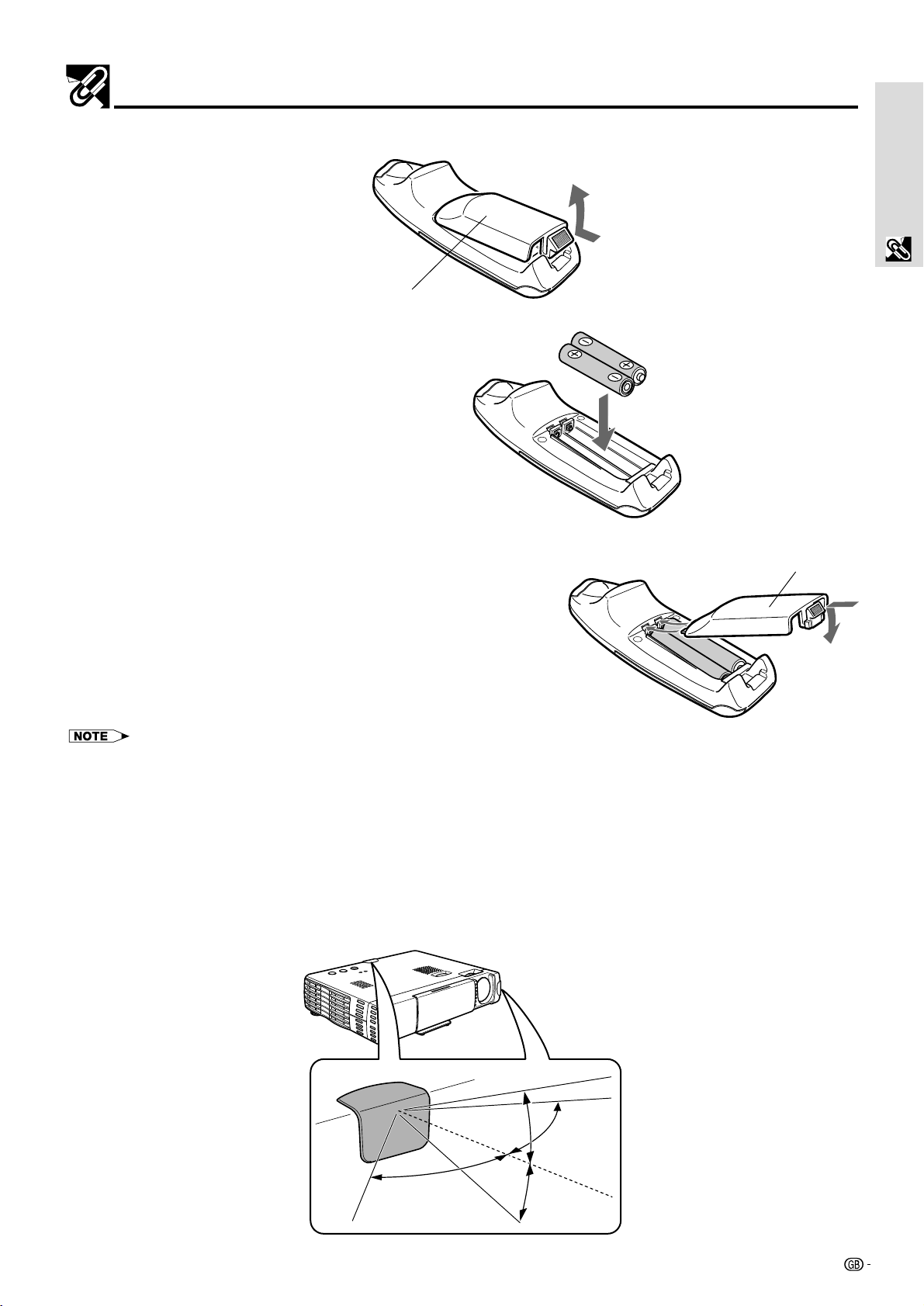
Preparing the Remote Control
Inserting the batteries
1 Press firmly and slide the battery
cover off.
2 Insert the two supplied batteries
(size AAA/R03). Ensure that the
polarities (+ and –) of the
batteries are aligned correctly.
Basic Information &
Preparations
Battery cover
Battery cover
3 Slide the battery cover back
until it snaps into place.
• If the remote control gets wet, wipe it dry immediately.
• Avoid excessive heat and humidity.
• If you will not be using the remote control for a long time, remove the batteries.
• Do not mix new and old or different types of batteries.
• There are operations that can only be carried out by remote control. Handle the remote control carefully.
Remote control effective range
The remote control sensors are located on the front and back of the unit.
The controllable range is 50 degrees horizontally and 30 degrees vertically relative to a line that is at a right angle to the
remote control sensor. The working distance between the remote control and the unit’s remote control sensor is limited to 4
meters (157
1
⁄2˝ ).
50˚
30˚
30˚
50˚
9
Page 12

Part Names
Numbers next to the part names refer to the main pages in this manual where the topic is explained.
Top, front side panel view
Preparations
Basic Information &
Control panel
POWER indicator
POWER ON/OFF button
Y
N
C
18 20
18 20
S
E
L
E
C
T
A
U
T
O
S
U
T
IN
P
,
,
O
N
/O
F
F
E
R
S
T
A
T
U
S
Speaker
P
O
W
POWER STATUS
ON/OFF INPUT SELECT AUTO SYNC
,
15 22
O
P
E
N
PG-M10X
STATUS indicator
36
AUTO SYNC button
22
INPUT SELECT button
,
18
20
Foot release button
19
F
O
C
U
S
Focus ring
19
Remote control sensor
9
Lens
13
,
4
Sliding lens cap
,
4
18
Cooling fan
,
6
4
(Exhaust vent)
Bottom
Rear adjuster
Lamp cover screw
19
37
Lamp cover
37
Foot release
19
10
Page 13

Rear and side panel view
Terminal Panel
Part Names
Basic Information &
Preparations
Remote control sensor
9
C
N
Y
S
O
T
U
S
A
U
T
A
T
T
S
T SELEC
R
E
INPU
W
O
P
F
F
/O
N
O
O
E
ID
V
O
E
ID
V
S
R
E
T
U
P
M
O
C
E
S
U
O
M
AUDIO
Kensington Security Standard
connector [see below]
AC socket
18
Rear adjuster
19
AUDIO input terminal
15
COMPUTER input terminal
,
16
16
VIDEO input terminal
AUDIO MOUSE COMPUTER VIDEOS-VIDEO
MOUSE terminal
21
Kensington Lock
S-VIDEO input terminal
This projector has a Kensington Security Standard
connector for use with a Kensington MicroSaver
Security System. The logo is trademarked and
owned by Kensington Microware Inc.
Refer to the information that came with the system for
instructions on how to use it to secure the projector.
15
15
11
Page 14
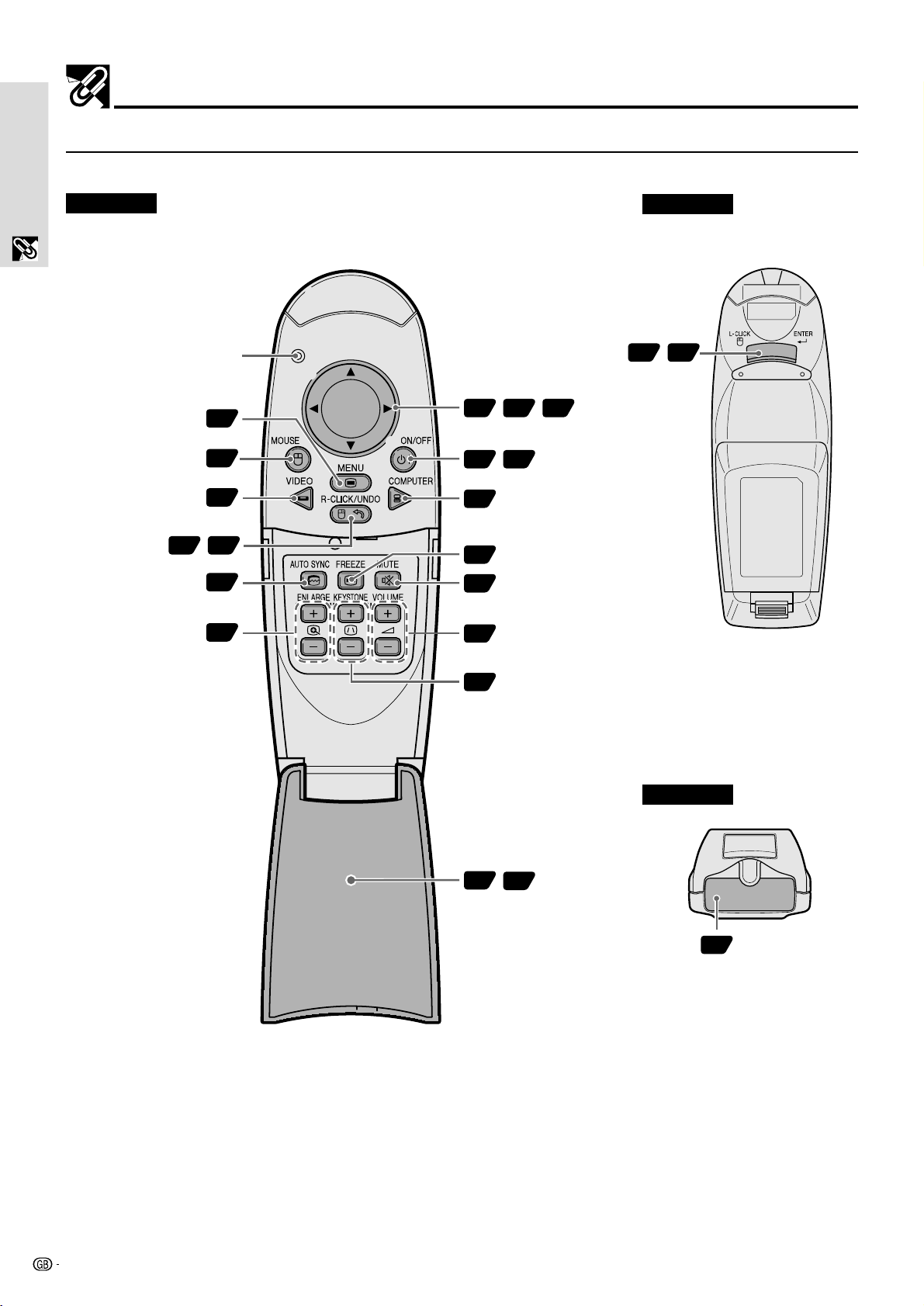
Part Names
Remote Control
Preparations
Front View
Basic Information &
Rear View
LED
The red LED lights during
infrared sending.
MENU button
MOUSE button
VIDEO button
R-CLICK/UNDO button
AUTO SYNC button
ENLARGE button
24
21
20
,
21 26
22
23
ENTER button
,
,
21
23
26
Cursor key
,
18
20
POWER ON/OFF button
20
COMPUTER button
FREEZE button
22
MUTE button
22
VOLUME button
22
KEYSTONE button
22
,
21 29
22
,
24
FLIP COVER
Top View
Remote control
9
signal transmitter
12
Page 15

Installation
The distance from the unit lens to the screen determines the size of the projected image. Therefore, you need to consider the
unit placement in relationship to the screen prior to making the electrical and signal connections. Appropriate screen size and
height are directly related to the unit’s position and need to be evaluated.
Tip
A non-glossy wall may be used as a substitute for a screen.
Positioning the unit
The projected image becomes larger as the distance between the unit and screen increases. The minimum image size is
about 36 inches diagonally at a distance of about 1.2 m (approx. 471/4 inches) and the maximum size is approx. 200 inches at
a distance of 6.8 m (approx. 267
Projecting distance and image size
11
/16 inches) from the screen. Use the following information when you fix the position of the unit.
Basic Information &
Preparations
PG-M10X
Screen size
inches
36
40
60
80
100
120
150
180
200
Projection distance
Projection distance
inch / m
471/4" / 1.2
513/16" / 1.3
783/4" / 2.0
1065/16" / 2.7
12915/16" / 3.3
1541/2" / 4.0
1967/8" / 5.0
2361/4" / 6.0
25913/16" / 6.6
17 degrees
Dimension (H)
inch / cm
311/16" / 9.4
41/8" / 10.5
63/16" / 15.7
81/4" / 20.9
105/16" / 26.2
123/8" / 31.4
157/16" / 39.3
189/16" / 47.1
205/8" / 52.4
Screen
Screen
Height
Distance from center of lens to lower edge of
screen (represented as “H” in the table below)
Screen size
(diagonal)
PG-M10S
Screen size
inches
36
40
60
80
100
120
150
180
200
Projection distance
inch / m
471/4" / 1.2
551/8" / 1.4
8211/16" / 2.1
1065/16" / 2.7
1337/8" / 3.4
1617/16" / 4.1
20013/16" / 5.1
2441/8" / 6.2
26711/16" / 6.8
Screen
width
Dimension (H)
inch / cm
311/16" / 9.4
41/8" / 10.5
63/16" / 15.7
81/4" / 20.9
105/16" / 26.2
123/8" / 31.4
157/16" / 39.3
189/16" / 47.1
205/8" / 52.4
0
3
/8"2783/4"31181/8"41571/2"51967/8"62361/4"
0139
200"
150"
100"
80"
36"
(inch / m)
DIagonal image size (inch)
47
106
1
/4" / 1.2
15
129
5
/16" / 2.7
/16" / 3.3
196
7
25913/16" / 6.6
/8" / 5.0
Center of image
17°
Center of lens
(m)
(inch)
Height of the
projecting image
5 / 196
4 / 157
3 / 118
2 / 78
1 / 39
0 / 0
(m / inch)
0
3
/8"2783/4"31181/8"41571/2"51967/8"62361/4"
0139
200"
7
/8"
1
/2"
1
/8"
3
/4"
3
/8"
150"
100"
80"
36"
(inch / m)
DIagonal image size (inch)
47
106
1
133
5
/16" / 2.7
/4" / 1.2
7
200
/8" / 3.4
26711/16" / 6.8
13
/16" / 5.1
Center of image
17°
Center of lens
(m)
(inch)
Height of the
projecting image
5 / 196
4 / 157
3 / 118
2 / 78
1 / 39
0 / 0
(m / inch)
7
/8"
1
/2"
1
/8"
3
/4"
3
/8"
13
Page 16

Installation
Reversed Image Setup
Rear projection
• Place a translucent screen between the unit and the
Preparations
Basic Information &
audience.
• Use the unit’s menu system to reverse the projected
image. (See page 33)
Optimal image quality is produced with the unit positioned perpendicular to the screen with all feet flat and level.
CAUTION
When using a mirror, be sure to carefully position both the unit and the mirror so the light does not shine into the eyes of the audience.
Projection using a mirror
• Place a mirror (normal flat type) in front of the lens.
• Use the unit’s menu system to reverse the projected
image. (See page 33)
• The image reflected from the mirror is projected onto the
screen.
14
Page 17

Connections
Connecting video equipment
You can connect up to two pieces of video equipment to the unit following the illustrations below.
• You can switch the input source (picture) to VIDEO or S-VIDEO when you connect two pieces of equipment.
(The S-VIDEO connection provides more vivid color and higher resolution compared to the VIDEO connection.)
• You can output the sound of only one component through the unit’s speaker even when two components are connected.
When connecting two external devices, the audio from either one of these devices can be output from the speaker of this
unit. Audio can be turned on and off for video related input (video, S-video) from the menu or COMPUTER input terminal.
(see page 31)
Connection to the VIDEO input terminal of the unit
Audio cable (accessory)
Audio adaptor (accessory)
Rear panel terminals of this unit
Video deck/DVD player/laser disk, etc.
(L)
(R)
White Red Yellow
AUDIO MOUSE COMPUTER VIDEOS-VIDEO
Connections
To video output terminal
To audio output terminals
Video cable (accessory)
Connection to the S-VIDEO input terminal of the unit
Video deck/DVD player/laser disk, etc.
(L)
White
Audio cable (accessory)
Audio adaptor (accessory)
Rear panel terminals of this unit
AUDIO MOUSE COMPUTER VIDEOS-VIDEO
(R)
Red Yellow
To S-video output terminal
To audio output terminals
S-video cable (accessory)
15
Page 18

Connections
Connecting Video Equipment With Component Video Signal (YPBPR) Output
Video equipment with component video signal (YPBPR) output can be connected to this unit by setting the COMPUTER input
terminal to YP
Note that this unit is compatible only with 480I component video.
Connection to the COMPUTER input terminal
BPR (see page 31) from the menu.
To audio output terminals
(L)
White
DVD player
(Y)
(R)
Green Blue Red
Red
(PB)(PR)
ConnectionsConnections
To component video (YP
BPR) OUT terminal
Audio cable (accessory)
Audio adaptor (accessory)
Component cable* (YP
BPR cable: option)
* Model name: AN-C3CP
Jacks: RCA × 3 mini D-Sub 15-pin
Rear panel terminals
of this unit
Plug in the connection cable
and tighten the screws.
AUDIO MOUSE COMPUTER VIDEOS-VIDEO
Connecting a PC or Macintosh
This unit can be used as a display for numerous applications by connecting the analog RGB output connector of a PC to the
COMPUTER input terminal of this unit and setting the COMPUTER input terminal to RGB (see page 31).
• Either read the instruction manual or contact the manufacturer concerning the method used to set your PC.
IBM PC/AT compatible Macintosh mini D-Sub 15-pin monitor output connector.
16
To Headphone jack
Audio cable (accessory)
Rear panel terminals of this unit
Mini D-Sub 15-pin connector
Computer RGB cable (accessory)
Plug in the connection cable
and tighten the screws.
AUDIO MOUSE COMPUTER VIDEOS-VIDEO
Page 19

Connections
Changing the computer’s video resolutions
Depending on your computer's graphics capability, you
may be able to select one of several resolutions. Generally
a computer- either a PC or Macintosh- with 1 MB VRAM will
generally run:
640 × 480 at 16.7 million colors (24 bit true color)
800 × 600 at 65,000 colors.
1024 × 768 at 256 colors.
As the resolution increases, the number of colors you can
run decreases. With 2 MB VRAM a computer will generally
run:
640 × 480 at 16.7 million colors (24 bit true color).
800 × 600 at 16.7 million colors (24 bit true color).
1024 × 768 at 65,000 colors.
1280 × 1024 at 256 colors.
Windows 98/Windows 95
There are two methods you can use to change your
resolution.
Method 1
1 Move your cursor to the background image and R-click.
2 In the “Properties” menu, select “Settings”.
3 Change your resolution and click “OK”.
4 You may be asked to reboot for the changes to take
effect, or a message may appear saying that “Windows
is about to resize your display”. You’ll be asked if you
want to keep your settings. Select “Yes”.
Method 2
1 Click on your “My Computer” icon.
2 Open “Control Panel” and select “Display”.
3 Change your resolution and click “OK” after the new
resolution is selected.
4 You may be asked to reboot for the changes to take
effect, or a message may appear saying that “Windows
is about to resize your display”. You’ll be asked if you
want to keep your settings. Select “Yes”.
Windows 3.1
1 Click on the “Main” icon and open “Control Panel”.
2 Select “Change System Settings” and click on “Option”.
3 Choose “Change Display Settings”.
4 Select the resolution you want.
5 Choose the current or desired drive.
6 Restart Windows for the changes to take effect.
Notebook computers and resolution
standards
PG-M10X
The unit is designed to project industry standardized video
such as VESA (Video Electronics Standards Association) or
XGA (eXtended Graphics Array). Notebook computers do
not use industry standards. They use whatever timing is
necessary to match their local LCD display. The end result
is typically not standard. By turning off your notebook's
display, the timing parameters are a bit more like the real
VESA or XGA signal.
PG-M10S
The unit is designed to project industry standardized video
such as VESA (Video Electronics Standards Association) or
VGA (Video Graphics Array). Notebook computers do not
use industry standards. They use whatever timing is
necessary to match their local LCD display. The end result
is typically not standard. By turning off your notebook’s
display, the timing parameters are a bit more like the real
VESA or VGA signal.
Receiving Video Output from Personal
Computers
When a notebook type personal computer is connected for
use in projecting, a certain amount of knowledge is
necessary for cable connection, startup and the
succeeding operations. Please refer to the instruction
manual of your notebook type personal computer when
performing the following operations.
1. Make sure that this unit is receiving signals
from your notebook type personal computer.
The external signal may not be output even though the
LCD screen of the notebook type personal computer
indicates such output. Check by using the
“INFORMATION” menu displayed by this unit (page 24,
25).
If 0 kHz is displayed, there is no external output signal
from the personal computer.
2. If the notebook type personal computer is not
outputting the external signal, perform the
following operation.
For IBM PC/AT machines, press either the [Fn] key or
one of the [F1] - [F12] keys.
Connections
Macintosh
1 Under the Apple menu, select “Control Panels” and
open “Monitors”.
2 Click and open “Options”.
3 Select your new resolution and click “OK”.
When displayed on the LCD display of a notebook type
personal computer and this unit at the same time, the projected
video may not be correct even the LCD display is normal. In
such case, turn off the notebook type personal computer
display and try using only the external output mode. (In some
cases, external output only can be set by performing step 2
above or by closing the LCD display.)
17
Page 20

Using the unit
POWER STA
ON/OFF
POWER STATUS
ON/OFF INPUT S
POWER STA
ON/OFF
Before Using, open the sliding lens cap.
1 Connect the power cord.
The POWER indicator will illuminate orange in color
indicating that the unit is in standby status. The
cooling fan will operate at slow speed.
Illuminates in
orange (Standby)
Basic OperationBasic Operation
Power cord
(supplied)
The configuration of wall outlets differs from country to
country. Use the power cord that corresponds to the wall
outlet in your country.
O
I
D
U
A
3 Turn on the connected source (computer,
VCR, DVD player, etc.).
If you use a video component, start playback for
screen/image adjustment.
4 Select the input by pressing either the
VIDEO or COMPUTER button of the remote
control, or the INPUT SELECT button of the
unit (refer to page 20).
MOUSE ON/OFF
MENU
VIDEO
R-CLICK/UNDO
• If no signal is being sent to the unit, the blue or black
screen (the background type differs depending on the
“BACKGROUND” setting. See page 32.) is projected.
Check the following:
C
YN
S
O
T
S
AU
U
T
A
T
T
C
E
S
L
E
S
T
R
U
E
P
N
I
W
O
P
FF
/O
N
O
– Is the source properly connected to the unit?
– Is the source component or computer turned on?
• The video resolution of the connected computer can be
O
E
ID
V
O
E
ID
V
S
R
E
T
U
P
M
O
C
E
S
U
O
M
1
changed. See page 17.
COMPUTER
5 Adjust the position and height of the unit.
Move the unit to the position where the projected
image is horizontally centered to the screen.
•
When the projected image is offset
2
To wall outlet
horizontally
Adjust the position of the unit so that the unit is
square to the screen.
View from the top
Screen
2 Press the POWER ON/OFF button on the
remote control, or the POWER ON/OFF
button on top of the unit, to turn on the unit.
The POWER indicator on top of the unit turns to
green and starts flashing.
It takes one minute for the unit to be ready for use.
Wait until the indicator stops flashing and illuminates
steadily in green. This will prevent the unit from
accidental shutoff.
MOUSE ON/OFF
MENU
VIDEO
R-CLICK/UNDO
• While the POWER indicator is flashing, the unit doesn’t turn
off even if you press the POWER ON/OFF button on the
remote control, or the POWER ON/OFF button on the unit.
18
COMPUTER
Green light flashes
(About one minute)
↓
Then illuminates
steadily in green
•
When the projected image is offset vertically
Adjust the height balance of the unit with the
adjusters. See next page.
Side view
Screen
Page 21

Adjuster Adjustment
There are two adjusters: one on the right side of the back
panel and another in the front center of the unit.
1 Use right hand to lift the front of the unit to
approximately the desired adjustment angle.
2 Press the foot release button on the front.
Loosen the foot release and allow it to drop into position.
3 Release the button.
The extended foot release will be locked.
4 Rotate the contact surfaces of the rear adjuster either
clockwise or counterclockwise to accurately adjust the
level.
4
1
Up
2
3
Up
Down
Down
6 When distortion of the projected image
cannot be corrected with the adjusters,
press the KEYSTONE +/– buttons of the
remote control to fine adjust (see page 22).
Using KEYSTONE to adjust projected image
distortion.
ENLARGE VOLUMEKEYSTONE
Using the unit
7 Adjust the image size to match the distance
to the screen. Next, use the focus ring to
adjust the focus.
Focus ring
8 Change the unit setting to suit the method
and source selected in step 4.
•
Select the “PROJECTION” appropriate for
the type of projector installation. (See
page 33)
If the image is projected reversed, vertically, or
horizontally, reset “PROJECTION”.
•
In the case of video or S-video, select the
color system as necessary. (See page 30)
Normally, it is not necessary to change the factory
settings. Also, set the COMPUTER input terminal
for YP
BPR (component video). (See page 31)
•
In the case of RGB input, adjust the video
of the connected PC.
This unit automatically identifies the input signal
and selects the most appropriate resolution.
However, manually adjust the “CLOCK” and
“PHASE” (see page 28) when there is flicker,
noise, color offset, etc., and manually adjust the
vertical and horizontal position (see page 28)
when the image is not centered.
You can maintain the original aspect ratio of the
incoming signal. (see page 31). (Normally, the
resolution is automatically detected and the
display is enlarged or reduced.)
Basic Operation
Maximum correction is 14 degrees (including optical
correction).
The top and bottom of the projected image is
corrected, as shown below.
If a menu is being displayed, distortion of the menu
will not be corrected.
9 Adjust the picture elements (see page 26),
then select the picture type according to the
video content (see page 30).
10
Start using the unit.
The following functions are available while using the
unit:
• Adjusting the volume of the unit's speaker
(see pages 22 and 32),
• Turning off the image and muting the sound
temporarily (see page 22),
• Freezing a moving picture (see page 22),
• Enlarging the picture (see page 23)
When there is no signal input for a period of 5 min. or more,
the power is automatically turned off and standby status is
activated.
19
Page 22

Using the Remote Control (Input Selection)
ON/OFF INPUT SELECT AUTO SYNC
POWER STATUS
POWER STA
ON/OFF
Using the unit (continued)
After using the unit
1 Press the POWER ON/OFF button of the
remote control or the POWER ON/OFF
button of the main unit for a few seconds.
The power will turn off and the POWER indicator will
blink orange for 1 min., then the standby status will
be activated. (The cooling fan will continue to run for
a while for cooling purposes.)
Do not unplug the power cord while the indicator is
blinking.
MOUSE ON/OFF
MENU
Basic OperationBasic Operation
VIDEO
R-CLICK/UNDO
• The POWER ON/OFF button of the remote control and
main unit will not operate until the blinking stops.
• After the standby status is activated, wait 1 min. or more
before turning the power on again. The power will not turn
on until the 1 min. interval has elapsed.
• The cooling fan will continue to run even in standby status.
COMPUTER
Blinks orange
(1 min.)
Illuminates orange
Using the Remote Control (Input Selection)
MOUSE ON/OFF
MENU
VIDEO button
VIDEO
R-CLICK/UNDO
COMPUTER
COMPUTER button
Operating from the main unit
Inputs can be selected not only by operating the remote control
but also by using the projector’s INPUT SELECT button.
INPUT SELECT button
↓
1 Press the VIDEO button.
The video signal (VIDEO, S-VIDEO) connected to the
input terminal of this unit will be detected and
projected automatically. If a video signal is not
detected, the message NO SIGNAL will be displayed.
VIDEO
2 Disconnect the power cord.
The POWER indicator will turn off.
2 Press the COMPUTER button.
The analog RGB signal connected to the input
terminal of this unit will be detected and projected
automatically.
(Component video will be detected if the
COMPUTER input terminal is set to “YP
31).) If a video signal is not detected, the message
NO SIGNAL will be displayed.
COMPUTER
All video signals input to this device will be detected if
“AUTO SOURCE” is set to “ON” (page 33).
3 Press the INPUT SELECT button.
The video signal (RGB or YPBPR, VIDEO, S-VIDEO)
connected to the input terminal of this unit will
automatically be detected and projected. If a video
signal is not detected, the message NO SIGNAL will
be displayed.
INPUT SELECT
The signals are detected repeatedly in the sequence
shown below.
→ RGB/YPBPR
S-VIDEO ← VIDEO←
BPR” (page
20
When “AUTO SOURCE” is set to “ON” (see page 33), all
signals input to this unit will be detected.
Page 23

Using the Remote Control as the PC Mouse
The remote control of this unit can be used as the PC mouse (wireless mouse function) by connecting the MOUSE terminal of
this unit and the PC.
Remote control mouse functions
• The cursor key on the remote control operates the computer mouse functions.
• If a computer running Windows is connected, the ENTER button on the remote
control operates as the computer mouse left click button and the R-CLICK/UNDO
button as the computer mouse right click button.
• If a Macintosh computer is connected, the ENTER and R-CLICK/UNDO buttons
operate in the same way as the computer mouse click button.
Connecting a PC and the MOUSE terminal of this unit
Before connecting a PC
• Before connecting, turn off the PC power. Turn off the power of this unit if it is on.
• When connection is completed, turn on the power of this unit and then start the PC.
USB Port Connection
Connect the supplied USB mouse control cable
directly to the USB port (universal serial bus) of the
personal computer, as shown in the diagram.
Personal computer
USB port
MOUSE button
MOUSE ON/OFF
MENU
VIDEO
R-CLICK/UNDO
IBM PC/AT or
Macintosh
COMPUTER
Basic Operation
MOUSE terminal
IBM PS/2 Mouse Port Connection
Connect the supplied PS/2 mouse control cable to the
personal computer, as shown in the diagram.
USB mouse control cable (accessory)
AUDIO MOUSE COMPUTER VIDEOS-VIDEO
PS/2 MOUSE
port
PS/2 mouse control cable (accessory)
IBM PS/2 compatible
• Depending on the personal computer, the mouse may not be recognized in some cases if not connected to the MOUSE terminal before the
personal computer power is turned on.
• In the case of some notebook and laptop type personal computers, it may not be possible to use the standard pointing device (track ball, etc.)
of the personal computer when connected to the MOUSE terminal. In such case, it will not be possible to use the pointing device until the
personal computer is rebooted, even if disconnected from the MOUSE terminal.
• Windows 95 does not support USB mouse driver software.
21
Page 24

Various functions while using the unit
The following operations can be performed by opening the FLIP COVER of the remote control.
FREEZE button
AUTO SYNC button
ENLARGE +/– button
Automatic Screen Adjustment
Press the AUTO SYNC button.
AUTO SYNC
The position and size of the input image will be
adjusted automatically in accordance with the
resolution.
• Operation is the same as with the AUTO SYNC button of the main
unit.
• When the optimum image cannot be achieved with Auto Sync
Basic OperationBasic Operation
adjustment, use manual adjustments.
Freezing animated images
You can capture the desired frame of a moving picture.
Press the FREEZE button.
A still image of the current frame is displayed. To
restore the present picture, press the button again.
FREEZE
AUTOSYNC FREEZE MUTE
ENLARGE VOLUMEKEYSTONE
MUTE button
VOLUME +/– button
KEYSTONE +/– button
Adjusting the Volume
Adjusting the volume of the unit's speaker.
Press the VOLUME + button to increase the
volume or – to decrease.
VOLUME
KEYSTONE Adjustment
When distortion of the projected image
cannot be compensated with the adjusters,
press the KEYSTONE +/– button to adjust
accurately.
KEYSTONE
Tip
The still picture can also be enlarged (see page 23).
Turning off the image and muting the
sound temporarily
Press the MUTE button.
The image turns off and the sound is muted at the
same time. To restore the picture and sound, press
the button again.
MUTE
Using the KEYSTONE button to adjust the top
and bottom of a projected image.
The top and bottom of the projected will be
compensated, as shown in the diagram. If the menu
is displayed, distortion of the menu itself will not be
compensated.
When keystone adjustment is used, you may select to
enlarge the image to compensate for the adjustment or
leave the image size unaltered. (see page 32).
22
Page 25

Various functions while using the unit
To move to the desired portion of the
enlarged picture
Cursor key
COMPUTER
ENLARGE +/–
button
MOUSE ON/OFF
MENU
VIDEO
R-CLICK/UNDO
AUTOSYNC FREEZE MUTE
ENLARGE VOLUMEKEYSTONE
Enlarging the picture
Press the ENLARGE + button.
While the button is pressed, the picture is enlarged.
Release the button at the desired size.
ENLARGE
Original size
Enlarged picture
Press the desired portion of the cursor key.
The available directions are indicated by the four
large triangle marks on the cursor key. The picture
will move in the direction of the mark you are
pressing.
Move upward
Move leftward
Move downward
Pictures that have been reduced cannot be moved using
this function.
Move rightward
Basic Operation
The quality of the enlarged picture deteriorates compared
to the original size picture.
Screen Reduction
Press the ENLARGE – button.
When this button is released, the picture will return
to 90% reduction.
ENLARGE
Enlarged
picture
Standard
picture
90% reduction
picture
23
Page 26

Menu operation
Menu Structure
The
normal menu
displayed when the MENU button
is pressed with the remote control
FLIP COVER closed.
MENU button
will be
MOUSE ON/OFF
MENU
VIDEO
R-CLICK/UNDO
DIGITAL MULTIMEDIA
PROJECTOR
COMPUTER
The numerals in parentheses
Normal menu
For VIDEO, S-VIDEO and component video (YPBPR) input
are reference page numbers.
26
26
26
26
26
29
29
The
advanced menu
will be
displayed when the MENU button
is pressed with the remote control
FLIP COVER open.
MENU button
MOUSE ON/OFF
VIDEO
Menu OperationMenu Operation
R-CLICK/UNDO
AUTOSYNC FREEZE MUTE
ENLARGE VOLUMEKEYSTONE
MENU
Advanced menu
For VIDEO, S-VIDEO and component video (YPBPR) input
30
30
30
30
31
COMPUTER
31
31
32
Common menu
32
32
32
33
33
33
24
Common menu
34
34
34
34
34
Page 27

Normal menu
30
30
30
33
34
RGB input
Menu operation
26
26
28
28
28
29
29
Advanced menu
• The Advanced menu cannot be used unless the FLIP COVER of the supplied remote control is open.
RGB input
30
30
31
31
31
32
32
Menu Operation
25
Page 28

Adjusting the picture elements
The picture elements such as brightness, contrast, white balance, and so on can be adjusted individually for each input
source. The adjustable items vary depending on the input source.
(The elements marked with “ ” are adjustable.)
Input source
BRIGHTNESS
CONTRAST
COLOR
TINT
SHARPNESS
VIDEO/S-VIDEO
COMPONENT VIDEO
RGB
–
–
–
For VIDEO, S-VIDEO and component video
(YPBPR) input.
1 Select the input source (see page 20)
2 Press the MENU button to display the menu,
hold down the cursor 씱 / 씰 keys or the
MENU button and then select “IMAGE”.
3 Press the cursor / keys to select
“BRIGHTNESS”.
The items that appear in the menu will differ
depending on the input.
4 Press the cursor 씱 / 씰 keys to adjust the
brightness.
5 Press the cursor / keys to select
“CONTRAST”.
6 Press the cursor 씱 / 씰 keys to adjust the
contrast.
Menu OperationMenu Operation
7 Press the cursor / keys to select
“COLOR”.
8 Press the cursor 씱 / 씰 keys to adjust the
color.
9 Press the cursor / keys to select
“TINT”.
This adjustment is not possible with the SECAM color
system.
10
Press the cursor 씱 / 씰 keys to adjust the
tint.
11
Press the cursor / keys to select
“SHARPNESS”.
12
Press the cursor 씱 / 씰 keys to adjust the
sharpness.
26
To close the menu
Press the R-CLICK/UNDO button.
Page 29

Adjusting the projected image from the computer
The unit selects the most suitable resolutions as shown in the “Timing Chart” below according to the incoming signals from the
COMPUTER input terminal. However, you may need manual adjustment depending on the computer. If you have any vertical
banding, noise, dot interference, or crosstalk on the projected picture, adjust the clock frequency with “CLOCK” then the clock
phase with “PHASE” (see page 28). You can also adjust the horizontal and vertical position of the image (see page 28).
When adjusting manually, you can choose to project the image at the original size of the incoming signal resolution (see page
31). (Normally, the image is enlarged or reduced to the most suitable size automatically.)
Timing Chart
Resolution H Sync. (kHz) V Sync. (Hz)
IBM PC/AT compatible machine 640 × 350 31.5 70.1
640 × 350 37.9 85.1
720 × 350 31.5 70.0
640 × 400 31.5 70.1
640 × 400 37.9 85.1
720 × 400 31.5 70.0
720 × 400 37.9 85.0
640 × 480 31.5 60.0
640 × 480 37.9 72.8
640 × 480 37.5 75.0
640 × 480 43.3 85.0
800 × 600 35.2 56.3
800 × 600 37.9 60.3
800 × 600 46.9 75.0
800 × 600 48.1 72.2
800 × 600 53.7 85.1
1024 × 768 48.4 60.0
1024 × 768 56.5 70.1
1024 × 768 58.1 72.0
1024 × 768 60.0 75.0
1024 × 768 68.7 85.0
1280 × 1024 64.0 60.0
1280 × 1024 80.0 75.0
1280 × 1024 91.1 85.0
Apple Macintosh 640 × 480 35.0 66.7
*832 × 624 49.7 74.5
1024 × 768 60.2 74.9
1152 × 870 68.7 75.6
1280 × 1024 81.1 76.1
Sun 1152 × 900 61.8 66.0
1280 × 1024 74.9 69.9
1280 × 1024 81.1 76.1
SGI 1024 × 768 49.7 60.4
1280 × 1024 63.9 60.0
1152 × 900 71.7 76.1
HP 1280 × 1024 78.1 72.0
Menu Operation
PG-M10X
The resolution of the unit is 1024 × 768. Other resolution images (e.g. 1280 × 1024) are compressed into 1024 × 768. In such a
case, projected letters and lines might appear unevenly.
PG-M10S
The resolution of the unit is 800 × 600. Other resolution images (e.g. 1024 × 768) are compressed into 800 × 600. In such a
case, projected letters and lines might appear unevenly.
* Due to native pixel resolution of the panels (800 × 600), this unit will not display Mac 832 × 624 resolution images full screen.
27
Page 30

Manual Adjustment of Personal Computer Images
Adjusting Clock Frequency and Phase
1 Select RGB as the input (page 20).
2 Press the MENU button to display the main
menu and then press the cursor 씱 / 씰 keys
to select the “IMAGE”.
3 Press the cursor / keys to select the
“CLOCK”.
4 Press the cursor 씱 / 씰 keys and adjust the
image width in relation to the screen.
Adjustment is performed in dot units. Adjust to the
position where vertical flicker disappears.
5 Press the cursor / keys and select
“PHASE”.
6 Press the cursor 씱 / 씰 keys and adjust to
minimize image noise, flicker, color
variations, etc.
Adjusting the position of the image
If the image is offset up, down, left or right, adjust the
vertical and horizontal position.
1 Perform steps 1 - 6 for “Adjusting the Clock
Frequency and Phase” on this page.
2 Press the cursor / keys and select
“POSITION”.
3 Press the cursor / , 씱 / 씰 keys and
adjust the horizontal and vertical position.
Reconnecting a separate personal computer or
other device to the COMPUTER input terminal
Either press the AUTO SYNC button on the main unit or
open the FLIP COVER of the remote control and press the
AUTO SYNC button there.
If no images appear during setting
Use the following procedure when no images appear
during setting because the clock frequency or phase is
grossly inaccurate.
Menu OperationMenu Operation
1 Turn off the power of all devices connected.
The input signal will stop and either a blue or black
background (This depends on the “BACKGROUND”
setting on page 32) will be projected.
2 Perform a reset (page 29).
3 Readjust the “CLOCK” and “PHASE”
28
To close the menu
Press the R-CLICK/UNDO button.
Page 31

Resetting
Resetting the factory defaults
All items can be reset to the standard settings with the
exception of the followings.
• Lamp usage timer
• “KEYSTONE” adjustment values (including the
“KEYSTONE” setting value on page 32).
1 Press the remote control MENU button to
display the normal menu and then press the
cursor 씱 / 씰 keys to select
“INFORMATION”.
2 When the “INFORMATION” menu appears,
press the cursor / keys select
“RESET”, then press the ENTER button.
3 If the ENTER button is not used during
reset, press the R-CLICK/UNDO button.
Resetting the Lamp Usage Timer
When the lamp is replaced (page 37), it is necessary to set
the lamp hours of usage from the menu.
1 Press the remote control MENU button, use
the cursor 씱 / 씰 keys to display the
“INFORMATION” menu and set the lamp
hours of usage.
2 Display the “INFORMATION” menu, use the
cursor / keys to select “LAMP USAGE
HOURS RESET” and then press the ENTER
button.
3 If the ENTER button is not used during
reset, press the R-CLICK/UNDO button.
When the lamp usage timer has exceeded
1100 hours and the unit will not turn on
The power will not turn on when the lamp hours of usage
has exceeded 1100 hours. The STATUS indicator will be on
continually (page 36). Thus, the menu cannot be displayed.
In such case, replace the lamp housing, then use the
following procedure to reset.
1 Connect the power cord (page 18).
Standby status will be activated.
2 Press the INPUT SELECT and AUTO SYNC
buttons of the main unit at the same time for
5 sec. or more.
The lamp usage timer will be reset. After resetting,
the STATUS indicator (page 36) that turned on
because 1100 hours had been exceeded will turn
off.
The lamp hours of usage will be displayed on the screen
when it has exceeded 1000 hours.
Menu Operation
To close the menu
Press the R-CLICK/UNDO button.
29
Page 32

Advanced Menu Settings
Set the colors as desired in accordance
with the image contents.
Subtle color settings are possible, as desired. Setting is
possible for each input.
1 Select the image to be input (page 20).
2 With the FLIP COVER of the remote control
open, press the MENU button to display the
Advanced menu, then use the cursor 씱 / 씰
keys to select “COLOR”.
3 Use the cursor / keys to select
“GAMMA”.
4 Use the cursor 씱 / 씰 keys to set the
“GAMMA”.
The following can be selected.
● Normal ● Natural ● Real ● Custom
Normal is standard settings; Natural stresses
coloring; Real stresses brightness. Custom is used
to adjust freely as desired.
Setting the Video Type
1 With the FLIP COVER of the remote control
open, press the MENU button to display the
Advanced menu, then use the cursor 씱 / 씰
keys to select “COLOR”.
2 Use the cursor / keys to select “VIDEO
TYPE”.
3 Use the cursor 씱 / 씰 keys to set the “VIDEO
TYPE”.
The following can be selected.
● DVD ● VCR
DVD is used for DVD players and Video is used for
normal video players.
Selecting the Color System
The following color systems can be used with this unit.
● NTSC ● NTSC 4.43
● PAL ● PAL-M ● PAL-N ● PAL60
● SECAM
5 Use the cursor 씱 / 씰 keys to select
“CUSTOM”, press the ENTER button to
display the sub-menu and then set the
gamma value. There are 33 index values.
Adjusting Color Balance
Color balance (white balance) can be set for each input.
1 Select the image to be input (page 20).
Menu OperationMenu Operation
2 With the FLIP COVER of the remote control
open, press the MENU button to display the
Advanced menu, then use the cursor 씱 / 씰
keys to select “COLOR”.
3 Use the cursor / keys to select
“COLOR TEMP”.
4 Use the cursor 씱 / 씰 keys to select the
“COLOR TEMP”.
Four different types of color balance can be set
beforehand: Low, Middle, Normal and High.
• Only “NTSC” and “PAL” can be used for component video.
• Selection is automatic when “AUTO” is used.
• “AUTO” cannot be set for PAL-M and PAL-N input signals. Select
“PAL-M” or “PAL-N” in “COLOR SYSTEM” menu for PAL-M and
PAL-N input signals.
1 Select an input for the color system to be
selected (page 20).
2 With the FLIP COVER of the remote control
open, press the MENU button to display the
Advanced menu, then use the cursor 씱 / 씰
keys to select “COLOR”.
3 Use the cursor / keys to select
“COLOR SYSTEM” and then press the
ENTER button.
4 Use the cursor / keys to select the
desired color system.
30
When the ENTER button is pressed, the submenu will be displayed to enable fine
adjustment.
To close the menu
Press the R-CLICK/UNDO button.
Page 33

Setting in Accordance With Image Content
Advanced Menu Settings (continued)
Setting the COMPUTER input terminal
The COMPUTER input terminal can be switched and used
as the component video signal (YP
BPR) input terminal.
1 With the FLIP COVER of the remote control
open, press the MENU button to display the
Advanced menu, then use the cursor 씱 / 씰
keys to select “COLOR”.
2 Use the cursor / keys to select
“SOURCE CHANGE”.
3 Use the cursor 씱 / 씰 keys to set the
“SOURCE CHANGE”.
The following can be selected.
● RGB ● YP
Please select “YPBPR”.
When component video (YP
the optional component video cable.
BPR
BPR) input is used, use
Setting the Display Frame
The display frame can be set individually for each input.
1 Select the input for image selection (page
20).
2 With the FLIP COVER of the remote control
open, press the MENU button to display the
Advanced menu, then use the cursor 씱 / 씰
keys to select “VIEW”.
3 Display the frame, then use the cursor
/ keys to select “ASPECT”.
4 Use the cursor 씱 / 씰 keys to set the
“ASPECT” ratio.
Any of the following four different settings can be
selected for images.
● REAL (input signal projection without pixel
replacement)
● AUTO (projection after automatic input signal
zoom in/zoom out)
● DIRECT (the original aspect ratio of the image is
maintained at all times)
● 4:3 → 16:9 (4:3 aspect ratio images are projected
after conversion to 16:9 aspect ratio)
Setting Filter
This is used to set the sharpness during pixel conversion
(image compression/enlargement).
1 With the FLIP COVER of the remote control
open, press the MENU button to display the
Advanced menu, then use the cursor 씱 / 씰
keys to select “VIEW”.
2 Display the frame, then use the cursor
/ keys to select “FILTER”.
3 Use the cursor 씱 / 씰 keys to set the
sharpness.
Menu Operation
To close the menu
Press the R-CLICK/UNDO button.
31
Page 34

Initial Settings
Setting in Accordance With Image Content (continued)
Setting Keystone
This is used to set the height for keystone adjustment.
1 With the FLIP COVER of the remote control
open, press the MENU button to display the
Advanced menu, then use the cursor 씱 / 씰
keys to select “VIEW”.
2 Display the frame, then use the cursor
/ keys to select “KEYSTONE”.
3 Use the cursor 씱 / 씰 keys to select
“NORMAL” or “FULL”.
● Normal: Normal keystone correction
● Full: In this mode, the image is enlarged to fill the
screen vertically and then Keystone correction is
performed.
Audio Muting
Audio only can be muted for each input.
This function is convenient when multiple video units are
connected to this unit.
1 Select the input to be muted (page 20).
2 With the FLIP COVER of the remote control
open, press the MENU button to display the
Advanced menu, then use the cursor 씱 / 씰
keys to select “SETUP”.
3 Use the cursor / keys to select
“SOUND MUTE”, then use the cursor 씱 / 씰
keys to set muting to “ON” or “OFF”.
Selecting the Background
Two different backgrounds can be selected for projection
when there is no signal input.
1 With the FLIP COVER of the remote control
open, press the MENU button to display the
Advanced menu, then use the cursor 씱 / 씰
keys to select “SETUP”.
2 Use the cursor / keys to select
“BACKGROUND”.
Menu OperationMenu Operation
Setting the partial display position
Input a signal that is rated SXGA (XGA for the PG-M10S) to
COMPUTER input terminal and then set the partial display
position with “ASPECT” (see page 31) set to “REAL”.
1 With the FLIP COVER of the remote control
open, press the MENU button to display the
Advanced menu, then use the cursor 씱 / 씰
keys to select “VIEW”.
2 Display the frame, use the cursor /
keys to select “PAN” and then press the
ENTER button.
3 Use the cursor / , 씱 / 씰 keys to set the
display position.
3 Use the cursor 씱 / 씰 keys to select one of
the following backgrounds.
● Blue ● Black
Auto Gain
Brightness and contrast are adjusted automatically.
1 Select the input to be set for auto gain (page
20).
2 With the FLIP COVER of the remote control
open, press the MENU button to display the
Advanced menu, then use the cursor 씱 / 씰
keys to select “SETUP”.
3 Use the cursor / key to select “AUTO
GAIN”, then use the cursor 씱 / 씰 keys to
set “ON” or “OFF”.
32
To close the menu
Press the R-CLICK/UNDO button.
Page 35

Initial Settings
Auto Source Settings
With this function, the unit is automatically detecting the
input signal.
1 With the FLIP COVER of the remote control
open, press the MENU button to display the
Advanced menu, then use the cursor 씱 / 씰
keys to select “SETUP”.
2 Use the cursor / keys to select “AUTO
SOURCE”, then use the cursor 씱 / 씰 keys
to set “ON” or “OFF”.
ON: All input signals are detected.
OFF: Remote control VIDEO button:
Video and S-video are detected.
Remote control COMPUTER button:
RGB and YP
Main unit INPUT SELECT button:
All input signals are detected individually.
Selecting a Projection Format
If the projection format is not correctly set in accordance
with the installation conditions, images may be projected
reversed, vertically, or horizontally.
BPR signals are detected.
Using the Power Saving Function
When there is no signal input for a period of 5 min. or more,
the power is automatically turned off and standby status is
activated.
1 With the FLIP COVER of the remote control
open, press the MENU button to display the
Advanced menu, then use the cursor 씱 / 씰
buttons to select “SETUP”.
2 When “SETUP” menu is displayed, use the
cursor / keys to select “AUTO POWER
OFF”.
3 Use the cursor 씱 / 씰 keys to set Power
Saving to “ON” or “OFF”.
1 With the FLIP COVER of the remote control
open, press the MENU button to display the
Advanced menu, then use the cursor 씱 / 씰
keys to select “SETUP”.
2 When “SETUP” menu is displayed, use the
cursor / keys to select “PROJECTION”,
then press the ENTER button.
3 Use the cursor / keys to select a
projection format in accordance with the set
conditions.
The setting items will change as shown below each
time a key is pressed.
NORMAL ⇔
⇔
REVERSED VERTICALLY
• The unit cannot be installed to the ceiling.
• When installing the unit upside down, do not block the
exhaust vents at the top and on the sides. Be sure to
always leave a space of minimally 5 cm (1 15/16") between
the unit and the stand it is installed on.
• Be sure to always leave a space of minimally 20 cm (7 7/8")
between the unit and surrounding obstructions.
• Do not use an installation stand made of material that is not
heat-resistant.
• During an earthquake or when a child climbs on top of or
hangs from the stand, the unit may fall. Use a wall or a post
as a measure to prevent the unit from falling.
VERTICALLY+HORIZONTALLY
⇔
⇔
REVERSED HORIZONTALLY
Menu Operation
To close the menu
Press the R-CLICK/UNDO button.
33
Page 36

Setting the Menu (Option)
Selecting the Menu Language
Any one of eight different languages can be selected for
menu displays.
1 With the FLIP COVER of the remote control
open, press the MENU button to display the
Advanced menu, then use the cursor 씱 / 씰
keys to select “OPTION”.
2 When “OPTION” menu is displayed, use the
cursor / keys to select “LANGUAGE”,
then press the ENTER button.
3 Use the cursor / keys to select one of
the following languages.
●English ●Swedish
●German ●Spanish
●French ●Chinese
●Italian ● Japanese
Setting the Menu Display Position
The menu display position can be set with this function.
Other Menu Settings
The time that the menu is displayed on the screen can be
set with this function.
1 With the FLIP COVER of the remote control
open, press the MENU button to display the
Advanced menu, then use the cursor 씱 / 씰
keys to select “OPTION”.
2 When “OPTION” menu is displayed, use the
cursor / keys to select “DISPLAY
TIME”.
3 Use the cursor 씱 / 씰 keys to set a value
from 5 sec. to 30 sec.
On-screen Display
This function is set to “ON” at the factory. When set to “ON”,
input will be projected onto the screen when the input is
switched with the remote control button. Also, the input
menu will be displayed when the power is turned on to
indicate the selected input. In addition, status is displayed
on the menu bar when “FREEZE”, “MUTE”, “ENLARGE”,
“KEYSTONE” or “VOLUME” is set.
1 With the FLIP COVER of the remote control
open, press the MENU button to display the
Advanced menu, then use the cursor 씱 / 씰
keys to select “OPTION”.
2 When “OPTION” menu is displayed, use the
cursor / keys to select “MENU
POSITION” and then press the ENTER
Menu OperationMenu Operation
button.
3 Use the cursor / , 씱 / 씰 keys to set the
display position.
Menu Viewing Settings
The menu viewing method can be set with this function.
1 With the FLIP COVER of the remote control
open, press the MENU button to display the
Advanced menu, then use the cursor 씱 / 씰
keys to select “OPTION”.
2 When “OPTION” menu is displayed, use the
cursor / keys to select “MENU TYPE”.
1 With the FLIP COVER of the remote control
open, press the MENU button to display the
Advanced menu, then use the cursor 씱 / 씰
keys to select “OPTION”.
2 When “OPTION” menu is displayed, use the
cursor / keys to select “ON SCREEN”.
3 Use the cursor 씱 / 씰 keys to set “ON” or
“OFF”.
3 Use the cursor / , 씱 / 씰 keys to select
“TRANSLUCENT” or “OPAQUE”.
34
To close the menu
Press the R-CLICK/UNDO button.
Page 37

Troubleshooting
Please check the following before requesting repairs.
Problem
The power will not turn on.
No image
Distorted images
Blurred images
Images are offset vertically or
horizontally and are not correctly
displayed
The remote control does not work
The wireless mouse control does
not work
The STATUS indicator blinks
Flickering text or offset colors with
COMPUTER input terminal
Check
• Is the power plug connected to the power outlet?
• Is the lamp cover correctly installed?
• Is the internal temperature too high? A protective feature prevents the
power turning on when the internal temperature is too high.
• Has the lamp usage time exceeded 1100 hours? The power will not turn
on when 1100 hours have elapsed.
• Has the connected input been selected?
• Is the cables correctly connected to the input terminals?
• Are the brightness and contrast set to minimum?
• Is the sliding lens cap closed?
• Is the lamp blown?
• Has the lamp usage time exceeded 1100 hours?
• If a notebook type computer is being used, was the computer power
turned on after the projector was connected? Is the computer set to
disable output to the external COMPUTER input terminal?
In many cases, when a notebook type computer is connected to the
projector, a signal will not be output to the COMPUTER input terminal
unless the computer power is turned on.
• Does the STATUS indicator blink?
• Is installation correct?
• Was the Keystone adjustment performed correctly?
• Is the lens properly focused?
• Are the screen and projector positioned at the correct angle?
• Does the projection distance place the screen outside the focus range?
• Is there condensation, dirt, etc., on the lens?
Condensation on the internal optical system is possible when the
projector has been stored in a cool place and then is used in a warm
place. In such cases, wait several minutes for the condensation to
evaporate.
• Correctly adjust the horizontal and vertical position of the screen.
• Is the clock frequency correctly adjusted?
• Are the resolution and frequency correct for the input signal? Check the
resolution of the personal computer.
• Does the send indicator (LED) light? If it does not light, the batteries are
exhausted. In such cases, replace with fresh batteries.
• Is there any obstacle between the remote control and the remote sensors
of the main unit?
• Is the remote control being used outside its effective range?
• Is there a fluorescent light or other strong light source close to the remote
sensors?
• Is the MOUSE terminal of the main unit and the personal computer
correctly connected?
• Was the personal computer started after being connected to the MOUSE
terminal of the main unit?
• Check the STATUS indicator list.
• Manually adjust the clock frequency and phase.
• Press the AUTO SYNC button.
Reference page
18
37
36
29, 36, 37
18, 20
15, 16
26
18
37
29, 36, 37
16, 17
36
18
22, 32
19
18
13
—
28
28
27
9, 12
9
9
—
21
21
Others
36
28
35
Page 38

When the STATUS Indicator Illuminates or Flashes
Status Light Messages
STATUS indicator
POWER STATUS
ON/OFF INPUT SELECT AUTO SYNC
Condition
OFF
On Continually
Flashing Very Rapidly (On and
off in a cycle of 1 sec.)
Flashing Rapidly
(On and off in a cycle of 4 sec.)
OthersOthers
Status
Normal
The lamp usage has exceeded 1000 hours of operation and should be
replaced.
• The lamp cover is not correctly attached. Replace it correctly.
• The temperature protector has been triggered. If the room temperature is
high, move the unit to a cool location. If the temperature within the unit is
high, check the cooling fan (exhaust vent) and the cooling fan (exhaust
vent) on the bottom of the unit. If any of the slots are blocked, remove
whatever is blocking them.
• The temperature protector has been triggered. If you try to turn on the
unit immediately after turning off, sometimes the power does not come
on. If this happens, wait at least one minute, then turn on the unit again.
• The lamp lighting voltage error detection protector has been triggered.
Wait at least one minute before turning on the unit again. If this does not
solve the problem, please contact your dealer.
Flashing Slowly (On and off in a
cycle of 8 sec.)
Flashing Very Slowly (On and off
in a cycle of 12 sec.)
36
The cooling fan has stopped. Contact your Sharp Authorized LCD Projector
Dealer or Service Center.
The lamp is not turned on.
• The unit was turned on immediately after being turned off. Turn off the
unit, wait at least one minute, then turn on the unit again.
• The lamp is dead. Replace the lamp cage. (See page 37.)
Page 39

Replacing the Projection Lamp
CAUTION:
• Potential hazard of glass particles if lamp has ruptured. Please have Sharp Authorized LCD Projector Dealer or
Service Center replace lamp if rupture occurs.
• Do not remove the lamp cage directly after operation of the projector. The lamp may be extremely hot. Wait at
least one hour after the power cord is disconnected to allow the surface of the lamp cage to fully cool before
removing the lamp cage.
The rated lamp life is about 1000 hours. The rated lamp life is the average life of the lamps produced and tested (under the
test conditions of our company). However, it may become shorter depending on the conditions of usage.
After the lamp has been operating for 1000 hours or longer, the STATUS indicator on the control panel will light and the “LAMP
USAGE” icon which shows hours of total lamp usage will be displayed on the screen. When this happens, turn off the unit and
replace the lamp cage with a new one. The unit will not turn on after 1100 hours. (It will go off if it is in use.)
Removing and installing the lamp unit
CAUTION
• Be sure to remove the lamp cage by the handle. Be sure not to touch the glass surface of the lamp cage or the inside of the projector.
• Do not loosen any screws except for those mentioned in the instructions below. There is danger of electric shock.
• To avoid injury to yourself and damage to the lamp, be sure to carefully follow the steps below.
Turn off the power.
1
Press the POWER ON/OFF button.
Wait until the cooling fan stops.
O
N
/
O
F
F
I
N
P
P
U
O
T
W
S
E
E
R
L
E
C
T
S
T
A
A
T
U
U
S
T
O
S
Y
N
C
X
0
1
M
-
G
P
ON/OFF
F
O
C
U
S
O
P
E
N
Disconnect the power
2
cord.
Unplug the power cord from the
AC socket. Wait at least one hour
after power cord is disconnected.
Open the lamp cage
3
cover.
Turn over the projector and unfasten the user service screw that
secures the lamp cage cover.
Then open the cover in the direction of the arrow.
or
User service screw
Others
R-CLICK/UNDO
PROJECTOR
ON/OFF
MENU
COMPUTER
Replace the lamp cage
5
(after changing the lamp).
Press the lamp cage firmly into
the lamp cage compartment.
Fasten the securing screws.
Close the lamp cage
cover.
Close the lamp cage cover in the
direction of the arrow. Then
fasten the user service screw.
MOUSE ON/OFF
VIDEO
DIGITAL MULTIMEDIA
Remove the lamp
46
cage.
Unfasten the three securing
screws on the lamp cage. Hold
the lamp cage by the handle and
pull it upward.
Securing
screws
User service
screw
• Reset the lamp usage timer after replacing the lamp. See page 29 for information.
• When the lamp usage timer reaches 1100 hours, it becomes impossible to turn on the power and menus are not displayed. In such a case,
see “When the lamp usage timer has exceeds 1100 hours and the unit will not turn on” on page 29.
• Obtain a replacement lamp cage at the store where the unit was purchased. Please specify the following information when ordering a
replacement lamp cartridge:
– Model name : BQC-PGM10X//-1
37
Page 40

Transporting the Projector
When transporting the unit, please slide the lens cap to the closed position and utilize the supplied carrying bag.
Avoid strong vibration and physical shock during transportation.
Using the Carrying Bag
A soft-side carrying bag is provided to transport the unit. Before placing the projector into the carrying bag, set up the inner
pad inside the bag as shown.
How to use the carrying bag
Packing the unit Packing the accessories
CAUTION
• The supplied carrying bag is made exclusively for the unit and its supplied accessories. Do not place other items into the carrying bag with
the unit or use the bag to transport items other than the unit and its accessories.
• This bag is provided merely to transport the unit and its accessories, not to protect these products from damage as a result of rough handling.
When carrying the unit around, please use the carrying bag that comes with it and, to protect lens from scratches, always shut the sliding lens
cap. Do not expose these products to shocks or impact when transported in the carrying bag.
• Always carry the unit in the carrying bag. Ensure that the power cord and other cables connecting to video sources are disconnected before
moving the unit. When moving the unit or when it is not in use, cover the lens with sliding lens cap.
• Wait until the unit has sufficiently cooled before placing it into the carrying bag. If the unit is placed into the bag while it is still hot, the heat
may damage the bag lining.
Attaching the shoulder strap to the carrying bag
OthersOthers
Take the shoulder strap
1
out.
The shoulder strap is stored in
the pocket located in front of the
carrying bag.
Fasten the shoulder strap
2
to the carrying bag.
Follow the same procedure for
the other end of the strap.
38
Page 41

Specifications
Product type
Model
Video system
Display method
DMD panel
Lens
Projection lamp
Contrast ratio
Video input signal
S-video input signal
Horizontal resolution
Audio output
Computer RGB input signal
Pixel clock
Vertical frequency
Horizontal frequency
Speaker system
Rated voltage
Input current
Rated frequency
Power consumption
Operating temperature
Storage temperature
Cabinet
I/R carrier frequency
Dimensions (approx.)
Weight (approx.)
Supplied accessories
Replacement parts
Digital Multimedia Projector
PG-M10X/PG-M10S
NTSC/NTSC4.43/PAL/PAL M/PAL N/PAL60Hz/SECAM
Single Chip Digital Micromirror Device™ (DMD™) by Texas Instruments
Panel size: 21.8 mm (0.7˝ ), 1 chip XGA DMD
No. of dots: 786,432 dots (1,024 [H] × 768 [V])/PG-M10X,
480,000 dots (800 [H] × 600[V])/PG-M10S
Manual focus fixed lens, F3.0, f = 23 mm
High Performance Compact lamp, DC130W
800:1
RCA Connector: VIDEO, composite video, 1.0 Vp-p, sync negative, 75 Ω terminated
3.5 φ mini jack: AUDIO, 0.4 Vrms more than 47 kΩ (stereo)
4-pin mini DIN connector
Y (luminance signal): 1.0 Vp-p, sync negative, 75 Ω terminated
C (chrominance signal): Burst 0.286 Vp-p, 75 Ω terminated
500 TV lines (video input)
0.5 W (monaural)
15-
PIN MINI D-SUB CONNECTOR:
RGB separate/sync on green type analog input: 0–0.7 Vp-p, positive, 75 Ω terminated
3.5 φ M
INIJACK: AUDIO, 0.4 Vrms, more than 47 kΩ (stereo)
HORIZONTAL SYNC. SIGNAL: TTL level (positive/negative)
V
ERTICAL SYNC. SIGNAL: Same as above
12–157 MHz
50–85 Hz
15–91 kHz
3.5 × 2 cm (1
3
⁄8˝ × 13⁄16˝ ) oval
AC 110–120/220–240 V
1.0 A/1.9 A
50/60 Hz
180 W (PG-M10X/PG-M10S)
41°F to 95°F (+5°C to +35°C)
14°F to 140°F (–10°C to +60°C)
Magnesium alloy (Terminal panel, Lamp cover and side vent cover constructed of plastic)
38 kHz
230 (W) × 48 (H) × 177 (D) mm (9
9
⁄16˝ × 1 7⁄8˝ × 6 15⁄16˝ ) (main body only)
231 (W) × 61 (H) × 177 (D) mm (9 1⁄8˝ × 2 3⁄8˝ × 6 15⁄16˝ ) (including adjustment feet and
projecting parts)
1.4 kg (3.1 lbs.)
Remote control, Two AAA size batteries, Power cord for Americas (1.8 m, 5´
cord for Europe (1.8 m, 5´ 15⁄16˝ ), Power cord for Australia, New Zealand and Oceania
(1.8 m, 5´
15
⁄16˝ ), Power cord for U.K., Hong Kong and Singapore (1.8 m, 5´ 15⁄16˝ ), Computer
15
⁄16˝ ), Power
RGB cable (1 m, 3´ 3˝ ), Audio cable (1 m, 3´ 3˝ ), Audio adapter (15 cm, 6 45⁄64˝ ), USB
mouse control cable (1 m, 3´ 3˝ ), PS/2 mouse control cable (1 m, 3´ 3˝ ), Video cable
(1 m, 3´ 3˝ ), S-Video cable (1 m, 3´ 3˝ ), Soft pouch, Carrying bag, Projector operation
manual, Projector quick reference
Remote control (9FU770823300), Two AAA size batteries (9FU770702000), Power cord for
Americas (9FU770726000), Power cord for Europe (9FU770727000), Power cord for
Australia, New Zealand and Oceania (9FU770729000), Power cord for U.K., Hong Kong
and Singapore (9FU770728000), Computer RGB cable (9FU770708000), Audio cable
(9FU770710000), Audio adapter (9FU770704000), USB mouse control cable
(9FU770707000), PS/2 mouse control cable (9FU770706000), Video cable
(9FU770703000), S-Video cable (9FU770709000), Soft pouch (9FU770823400), Carrying
bag (9FU770823200), Projector operation manual (9FU770822800), Projector quick
reference (9FU770822900)
Others
This SHARP projector uses a DMD panel. This very sophisticated
panel contains 786,432 (PG-M10X)/480,000 (PG-M10S) pixels. As
with any high technology electronic equipment such as large screen
TVs, video systems and video cameras, there are certain acceptable
tolerances that the equipment must conform to.
Specifications are subject to change without notice.
This unit has some inactive pixels within acceptable tolerances which
may result in inactive dots on the picture screen. This will not affect
the picture quality or the life expectancy of the unit.
If you have any questions about this matter, please call toll free
1-888-GO-SHARP (1-888-467-4277). U.S.A. ONLY
39
Page 42

D-Sub Pin Assignments
PC 15-Pin mini D-Sub
Dimensions
177 mm/6 15⁄16˝
Pin No.
1
2
3
4
5
6
7
8
9
10
11
12
13
14
15
Signal to be connected
Red
Green
Blue
GND
GND
Red GND
Green GND
Blue GND
No Connection
Digital GND
GND
SDA
Horizontal Sync
Vertical Sync
SCL
61 mm/2 13⁄32˝
48 mm/
1 7⁄8˝
11 mm/
7
⁄16˝
OthersOthers
˝
16
⁄
9
230 mm/9
ON/OFF INPUT SELECT AUTO SYNC
POWER STATUS
˝
16
⁄
1
27 mm/
1
˝
16
⁄
15
231 mm/9
40
Page 43

Guide to Effective Presentations
30
25
20
15
10
5
0
Electronic presentations are one of the most effective tools
presenters can use to persuade an audience. There are
several ways to enhance your presentation and maximize
your effectiveness. The following are guidelines to help you
create and deliver a dynamic presentation.
a. Types of Presentations
Computer Presentations
• To present basic information such as graphs,
spreadsheets, documents and images, use word
processing and spreadsheet applications.
• To convey more complex information and create more
dynamic presentations which allow you to control the
pace of your delivery, utilize software such as Astound
Freelance®, Persuasion® or PowerPoint®.
• For high-end multimedia and interactive presentations,
use software such as Macromedia Director
• Astound®, Freelance®, Persuasion®, PowerPoint® and
Macromedia Director® are trademarks of their respective
companies.
®
.
®
,
Video Presentations
Use of video equipment, such as a VCR, DVD player and
laser disc player, can be effective for delivering
instructional or illustrative information that is difficult to
present.
Digital Cameras and Personal Digital Assistants
C
N
Y
S
O
T
U
S
A
TU
A
T
T
C
E
S
L
E
S
T
R
U
E
P
N
I
W
PO
F
F
O
/
N
O
(PDAs)
For highly compact and portable presentations, still
cameras, digital video cameras, document cameras and
PDAs are ideal for transferring data without cumbersome
conversions.
Multimedia Presentations
You can integrate all of the above methods for a full
multimedia presentation including video, audio, computer
applications and World Wide Web information.
b. Creative Presentations
Oftentimes presenters do not take advantage of the many
subtle ways they can manipulate their electronic slides to
more effectively persuade the audience.
Color has a great effect on the audience during a
presentation. When used correctly and legibly, studies
show that background & foreground colors establish an
emotional tone for a presentation, help viewers understand
and retain information, and influence an audience to take a
desired course of action.
Yellow
on Black
Color Considerations
• Choose legible colors.
• Text and graphics colors need sufficient contrast.
• Use darker colors for the background since a lighter
background can create uncomfortable glare. (Yellow on
black creates an ideal contrast.)
Appendix
41
Page 44

AppendixAppendix
Guide to Effective Presentations
Red
Blue
Green
Black
SHARP
Presentation from
o
e
n
O
re
p
a
th
f
o
e
p
ty
y
n
a
in
s
e
k
ta
is
ts
m
n
n
o
fo
m
e
p
m
o
ty
f
t c
o
s
n
o
tio
m
c
e
le
th
e
f
s
e
th
.
d
l is
a
a
e
u
r
is
o
t
v
d
n
r
a
tio
r h
ta
n
, o
e
s
in
th
o
ll, to
a
m
s
o
to
e
r
t a
Sans-serif
Serif
• Background colors can subconsciously affect the
audience:
Red—increases viewers’ pulse and breathing and
encourages risk taking but can also be associated with
financial loss.
Blue—has a calming and conservative affect on the
audience but can also create boredom among corporate
audiences that are often inundated with this background
color.
Green—stimulates interaction.
Black—conveys finality and certainty. Use it as a
transitional color between slides when moving from one
idea to another.
• Foreground colors create a major impact on how well an
audience understands and remembers a message.
• Use one or two bright colors for emphasis.
• Highlight important messages.
• The eye has a difficult time reading certain colored text
on certain colored backgrounds. For example, text and
background colors in red and green, and blue and black
make for difficult viewing.
• Colorblind individuals may find it difficult to distinguish
between red and green, brown and green, and purple
and blue. Avoid using these colors together.
Fonts
• One of the most common mistakes in any type of
presentation visual is the selection of type fonts that are
too small, too thin, or too difficult to read.
• If you are not sure how well a given font will read on a
screen at various sizes, try this: Draw a 6˝ × 8˝ box on a
piece of paper and print out several lines of text inside
the box with your computer printer at 300 or 600 dpi
resolution. Vary the sizes of text to simulate headline,
body and text call-outs for any charts or graphs. Hold
the printout at arm’s length. This is how your text will look
on a 4´ (1.2 meters)-wide screen at 10´ (3 meters), on a
7.5´ (2.3 meters)-wide screen at 20´ (6.1 meters) and a
12´ (3.7 meters)-wide screen at 30´ (9.1 meters). If you
cannot read the text easily, you should put less copy on
your visuals or use larger typefaces.
• Design your visuals so that they are visible by the viewer
in the last row.
• Nothing will ruin your presentation faster than misspelled
words. Take the time to proofread and edit your work
before your visuals become a permanent part of your
presentation.
• Mixed case text is easier to read than text which is
displayed in capital letters.
• Another important attribute of fonts is whether any
particular face is serif or sans-serif. Serifs are small,
usually horizontal cross strokes that are added to the
end of a letter’s main strokes. Because of their ability to
coax the eye along the line of type, fonts with serifs are
generally acknowledged to be more readable.
42
Page 45

Guide to Effective Presentations
Good Bad Good
Presentation from SHARP
30
25
20
15
10
5
0
c. Set-Up
When giving a presentation, you need to set the stage both
figuratively and literally for success. The way you set up a
presentation room will have a great impact on the
audience’s perception of you and your message. By
manipulating the placement and use of the following tools,
you will improve the impact of your presentation.
Lighting—Good lighting is an important component of a
successful presentation. You should strive to create an
unequal distribution of light. An audience should always
see as much of the presenter’s face as possible, so most of
the light should be focused on you. Because it is important
for you to be able to read the audience’s faces and body
language, some light should be shed upon them. However,
no light should shine on the screen.
Stage— When presenting on the same level surface that
your audience is on, most people can only see the top onethird of your body. Therefore, it is recommended that when
giving a presentation to an audience of 25 or more, you
stand on a stage or platform. As more of your body is
visible, the easier it is to communicate with an audience.
Podiums—The best presenters avoid podiums because
they hide 75% of the body and restrict movement. However,
many people feel more comfortable with a podium to hold
their notes and hide their discomfort. If you must use a
podium, angle it at 45 degrees to the audience so that you
are not completely hidden.
Visuals—It is imperative that you make sure your visuals
are large enough and projected far enough for the
audience to see. Eight times the height of an image is the
optimal viewing distance to read 24 point type. The bottom
of a screen should be at least 6´ (1.8 meters) above the
floor.
Screen—The screen should always be in the center of the
room so that all audience members can see it. Because
people read from left to right, you should always stand to
the audience’s left when discussing visuals.
Seating—Arrange seating according to the dynamics of
your presentation. If the presentation is more than half-aday, use classroom style seating—a chair and a desk. If
you would like to encourage audience interaction, use
chevron seating, angling the chairs into a “V” shape. When
you have a very small audience, a “U” shaped arrangement
will increase interchange.
Appendix
43
Page 46

Guide to Effective Presentations
d. Rehearsing & Delivery
• The best time to rehearse is the day or evening before,
not a couple of hours before, and the best place to
rehearse is in the actual room. Rehearsing a speech in a
small office is not the same as standing up in front of
100 people in a hotel ballroom or classroom.
• Due to varying processor speeds of computers, practice
your slide transitions for proper timing.
• Whenever possible, set up your equipment well in
advance to allow adequate time to resolve any
unexpected issues such as lighting, power, seating and
audio.
• Thoroughly check every piece of equipment you bring
along. Make sure you have fresh batteries in your
remote controls and laptop computer. Fully charge your
computer’s battery before the presentation and connect
your AC adaptor for added safety.
• Make sure you are completely familiar with the control
panel on your projector and remote controls.
• If you are using a microphone, check it out before hand
and walk around to see where you might have problems
with feedback. Avoid standing in these problem areas
during your presentation.
e. Presentation Tips
• Before beginning, visualize yourself delivering an
outstanding presentation.
• Know your speech, memorizing at least the first three
minutes of your presentation will allow you to focus on
your rhythm and pacing.
• Speak to early arrivals to help you build a rapport with
the audience and make you feel more comfortable.
• Do not be overly dependent on your visuals by reciting
what your audience is already reading. Know your
material well enough to be able to deliver the
presentation with ease. Use your visuals to emphasize
keypoints.
• Be sure to project your voice clearly and use eye
contact to maintain audience attention.
• Do not wait until halfway through your presentation to get
your point across. If you wait and try to create a “buildup”, you may lose some of your audience along the way.
• Keep your audience’s attention. As most people only
focus for 15 to 20 minutes during a one-hour
presentation, it is important to recapture their attention
periodically. Use phrases like, “This is critical to my
point” or “This is absolutely fundamental” to remind them
you are saying something they need to hear.
AppendixAppendix
44
Page 47

Glossary
Active Digital keystone correction
Function to digitally correct a distorted image when the projector is set up at an angle.
• Not only does the projector feature anti-aliasing and left-right compression but also up-down compression, maintaining the
aspect ratio of 4:3 even if the viewing angle changes.
Aspect
The display frame can be set individually for each input.
1. REAL ............. Input signal projection without pixel replacement
2. AUTO ............ Projection after automatic input signal zoom in/zoom out
3. DIRECT ......... The original aspect ratio of the image is maintained at all times
4. 4:3 → 16:9 ..... 4:3 aspect ratio images are projected after conversion to 16:9 aspect ratio
Auto gain
Brightness and contrast are adjusted automatically.
Auto power off
When there is no signal input for a period of 5 minutes or more, the power in automatically turned off and standby status is
activated.
Auto source
Automatically searching the input signal.
Auto sync
Optimizes projected computer images by automatically adjusting certain characteristics.
Background
Two different background can be selected for projection when there is no signal input.
Clock
Clock adjustment is used to adjust vertical noise when clock level is incorrect.
Color temp.
Color temperature function can be used to adjust the color temperature to suit the type of image input to the projector.
Decrease the color temperature to create warmer, reddish images for natural flesh tones. Increase the color temperature to
create cooler, bluish images for a brighter picture.
Compatibility
Ability to use with various image signal modes.
DMD
Digital Micromirror Device™ (DMD™) by Texas Instruments.
Enlarge
Digitally zooms in on a portion of an image.
Filter
This function is used to set the sharpness during pixel conversion (image compression/enlargement).
Freeze
Function to freeze a moving image
Gamma
Image quality enhancement function that offers a richer image by brightening the darker portions of the image without altering
the brightness of the brighter portions.
Intelligent compression and expansion
High quality resizing of lower and higher resolution images to fit the projector’s native resolution.
Menu type
The menu viewing method can be set with this function.
Phase
Phase shift is a timing shift between isomorphic signals with the same resolution. When phase level is incorrect, the projected
image typically displays horizontal flicker.
Startup image
The image displayed when the projector is turned on.
Sync
Synchronizes the resolution and phase shift of two signals. When receiving an image with a resolution different from that of the
computer, the projected image may be distorted.
Sync on green
Video signal mode of a computer which overlaps horizontal and vertical sync signal to green color signal pin.
Wireless mouse
Function to operate the mouse control of a computer with the supplied remote control.
45
Appendix
Page 48

Index
A
AC socket..................................................................... 18
ASPECT ratio................................................................ 31
Audio adjustments ....................................................... 22
Audio cable .................................................................... 8
AUDIO input terminal ................................................... 15
AUTO GAIN setting ...................................................... 32
AUTO POWER OFF setting .......................................... 33
AUTO SOURCE setting ................................................ 33
AUTO SYNC adjustment .............................................. 22
AUTO SYNC button................................................ 10, 12
B
BACKGROUND setting ................................................ 32
C
Carrying bag ............................................................ 8, 38
Clock ............................................................................ 28
COLOR TEMP. (Color balance) setting ........................ 30
COMPUTER button ...................................................... 20
COMPUTER input terminal .......................................... 16
Computer RGB cable..................................................... 8
Control panel................................................................ 10
Cooling fan (Exhaust vent) ........................................... 10
Cursor key .................................................................... 12
D
DISPLAY TIME setting.................................................. 34
E
ENLARGE button ................................................... 12, 23
ENTER button......................................................... 12, 21
L
Lamp cage cover ......................................................... 37
Lamp cover screw ....................................................... 37
LEFT-CLICK button ................................................ 12, 21
Lens ............................................................................. 13
M
MENU button.......................................................... 12, 24
MENU TYPE setting ..................................................... 34
MOUSE buttons ..................................................... 12, 21
Mouse control cable for USB ....................................... 21
Mouse control cable PS/2 ............................................ 21
MOUSE terminal .......................................................... 21
MUTE button ................................................................ 12
O
On-screen menu language .......................................... 34
ON SCREEN setting ..................................................... 34
P
Phase ........................................................................... 28
POWER ON/OFF button ................................... 10, 18, 20
Power cord ..................................................................... 8
POWER indicator ............................................. 10, 18, 20
R
Rear adjuster................................................................ 19
Rear projection............................................................. 14
Remote control ............................................................... 9
Remote control sensor ................................................... 9
Remote control signal transmitter ............................ 9, 12
RIGHT-CLICK button ........................................ 12, 21, 26
F
FILTER setting .............................................................. 31
Flip cover ..................................................................... 12
Focus ring .................................................................... 19
Foot release ................................................................. 19
Foot release button ...................................................... 19
FREEZE button ............................................................. 22
G
GAMMA setting ............................................................ 30
H
High mount projection.................................................. 14
I
INPUT SELECT button ..................................... 10, 18, 20
K
Kensington Security Standard connector .................... 11
KEYSTONE button ....................................................... 12
KEYSTONE setting ....................................................... 32
S
Signal type ................................................................... 20
Sliding lens cap ........................................................... 18
SOUND MUTE setting .................................................. 32
SOURCE CHANGE setting .......................................... 31
Speaker ............................................................ 10, 15, 22
STATUS indicator ......................................................... 36
S-VIDEO input terminal .......................................... 11, 15
T
Terminal Panel........................................................ 11, 15
U
UNDO button ............................................................... 12
V
VIDEO button ......................................................... 12, 20
VIDEO input terminal ............................................. 11, 15
VIDEO TYPE setting ..................................................... 30
VOLUME button ..................................................... 12, 22
W
Wireless mouse ............................................................ 21
AppendixAppendix
46
Page 49

SHARP CORPORATION
Printed in Japan
9FU770822800
0P08-JPM
