Page 1
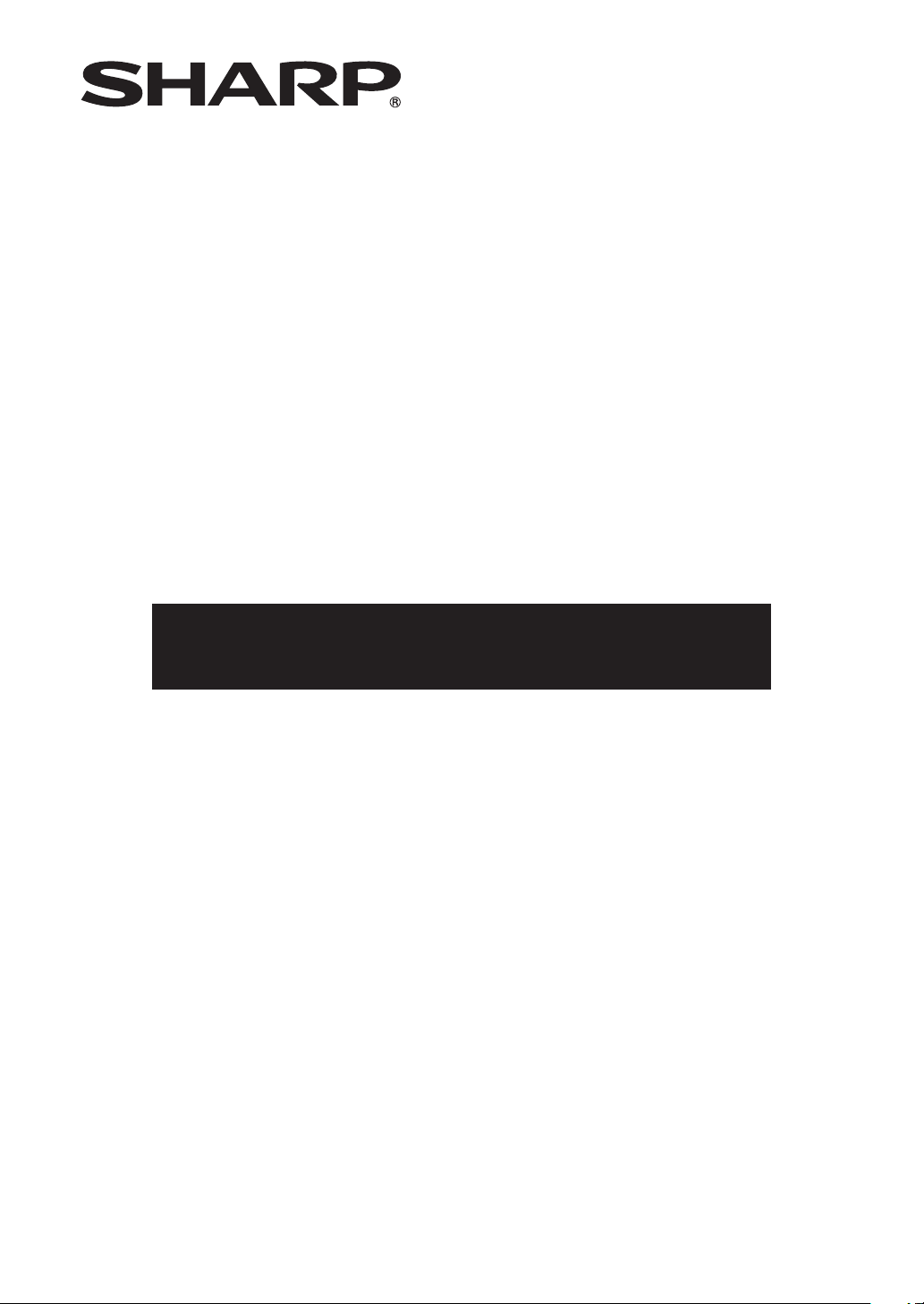
DATA PROJECTOR
MODEL
PG-LW3500
PG-LW3000
PG-LX3500
PG-LX3000
SETUP MANUAL
Connecting Pin Assignments ............................................................ 2
RS-232C Specifications and Commands ......................................... 4
Operating the Projector Using the PJLink
Setting up the Projector Network Environment
1. Connecting the Projector to a Computer ............................................ 12
2. Setting an IP Address for the Computer ............................................. 13
3. Setting up a Network Connection for the Projector ............................ 15
Controlling the Projector via LAN ................................................... 17
Controlling the Projector Using Internet Explorer .................................... 17
Confirming the Projector Status (Status) ................................................. 18
Controlling the Projector (Control) ........................................................... 18
Setting and Adjusting the Projector (Settings & Adjustments) ................ 19
Setting the Security (Network – Security) ................................................ 19
Making General Settings for the Network (Network – General)............... 20
Setting for Sending E-mail when an Error Occurs
(Mail – Originator Settings) ............................................................ 20
Setting Error Items and Destination Addresses to which E-mail is to be
Sent when an Error Occurs (Mail – Recipient Settings) ................ 21
Setting Error Items and the URL that are to be Displayed
when an Error Occurs (Service & Support – Access URL) ............ 21
Resetting the Lamp Timer of the Projector via LAN ..................... 22
Troubleshooting ................................................................................ 24
TM
Protocol .................. 10
............................... 11
Page 2
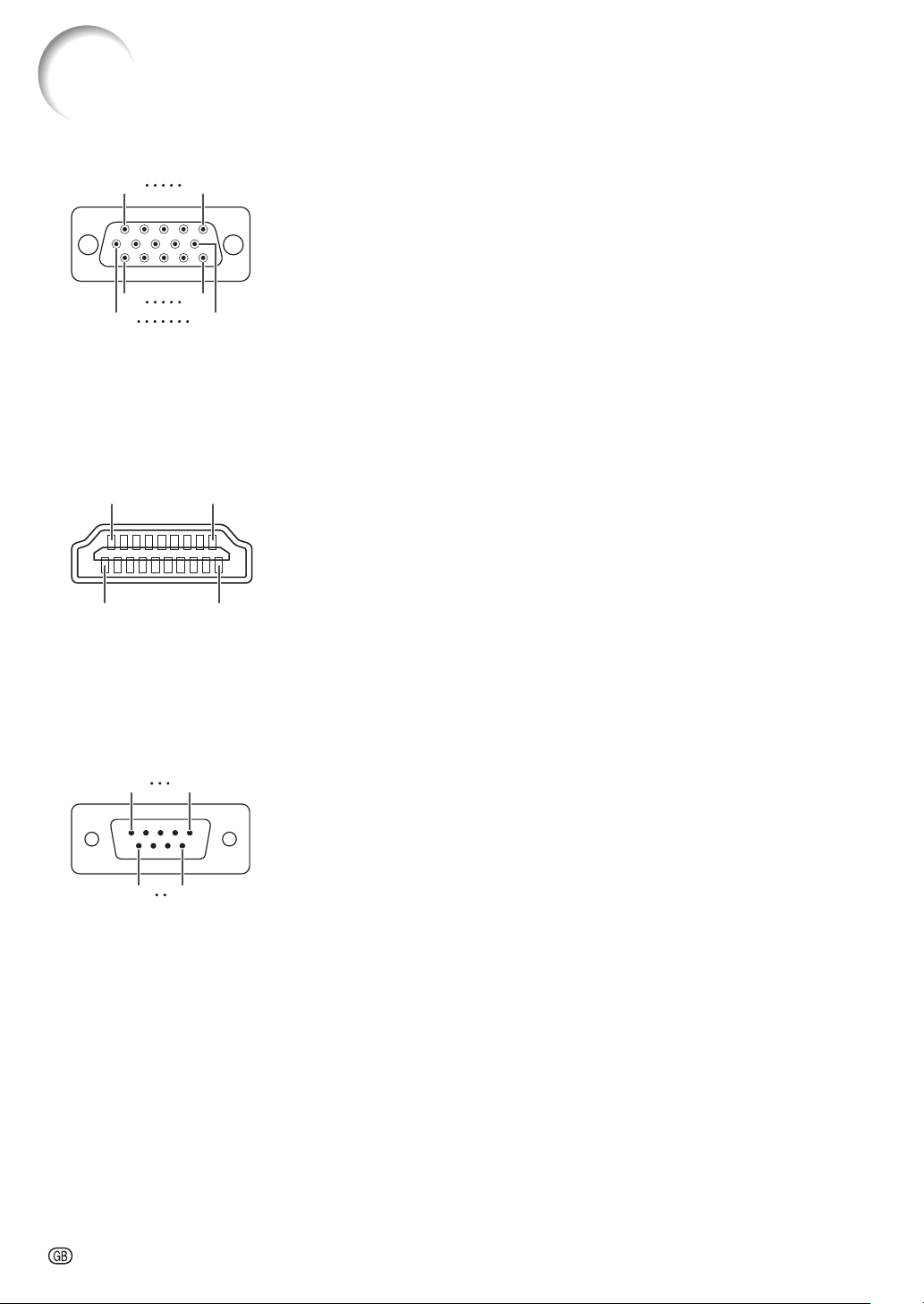
Connecting Pin Assignments
15
11
218
1 5
COMPUTER/COMPONENT 1, 2 input and COMPUTER/COMPONENT output Terminals:
mini D-sub 15 pin female connector
COMPUTER Input /Output COMPONENT Inpu t/Output
Pin No. Signal Pin No. Signal
1.
1
6
HDMI Terminal
19 1
Video input (red)
2.
Video input (green/sync on green)
3.
Video input (blue)
4.
Not connected
5.
Not connected
6.
Earth (red)
7.
5
10
Earth (green/sync on green)
8.
Earth (blue)
9.
Not connected
10.
GND
11.
Not connected
12.
Bi-directional data
13.
Horizontal sync signal: TTL level
14.
Vertical sync signal: T TL level
15.
Data clock
Pin No. Name Pin No. Name
1.
T.M.D.S. Data 2+
2.
T.M.D.S. Data 2 Shield
3.
T.M.D.S. Data 2–
4.
T.M.D.S. Data 1+
5.
T.M.D.S. Data 1 Shield
6.
T.M.D.S. Data 1–
7.
T.M.D.S. Data 0+
8.
T.M.D.S. Data 0 Shield
9.
T.M.D.S. Data 0–
10.
T.M.D.S. Clock+
1.
PR (CR)
2.
Y
3.
PB (CB)
4.
Not connected
5.
Not connected
6.
Earth (PR)
7.
Earth (Y)
8.
Earth (PB)
9.
Not connected
10.
Not connected
11.
Not connected
12.
Not connected
13.
Not connected
14.
Not connected
15.
Not connected
11.
T.M.D.S. Clock Shield
12.
T.M.D.S. Clock–
13.
CEC
14.
Utility
15.
SCL
16.
SDA
17.
DDC/CEC ground
18.
+5V power
19.
Hot plug detection
RS-232C Terminal: D-sub 9 pin male connector of the DIN-D-sub RS-232C adaptor
Pin No. Signal Name I/O Refer ence
6 9
1.
2.
3.
4.
5.
6.
7.
8.
9.
RD
SD
SG
RS
CS
Receive Data
Send Data
Signal Ground
Request to Send
Clear to Send
Input
Output
Not connected
Connected to internal circuit
Connected to internal circuit
Not connected
Connected to internal circuit
Not connected
Connected to CS in internal circuit
Connected to RS in internal circuit
Not connected
-2
Page 3
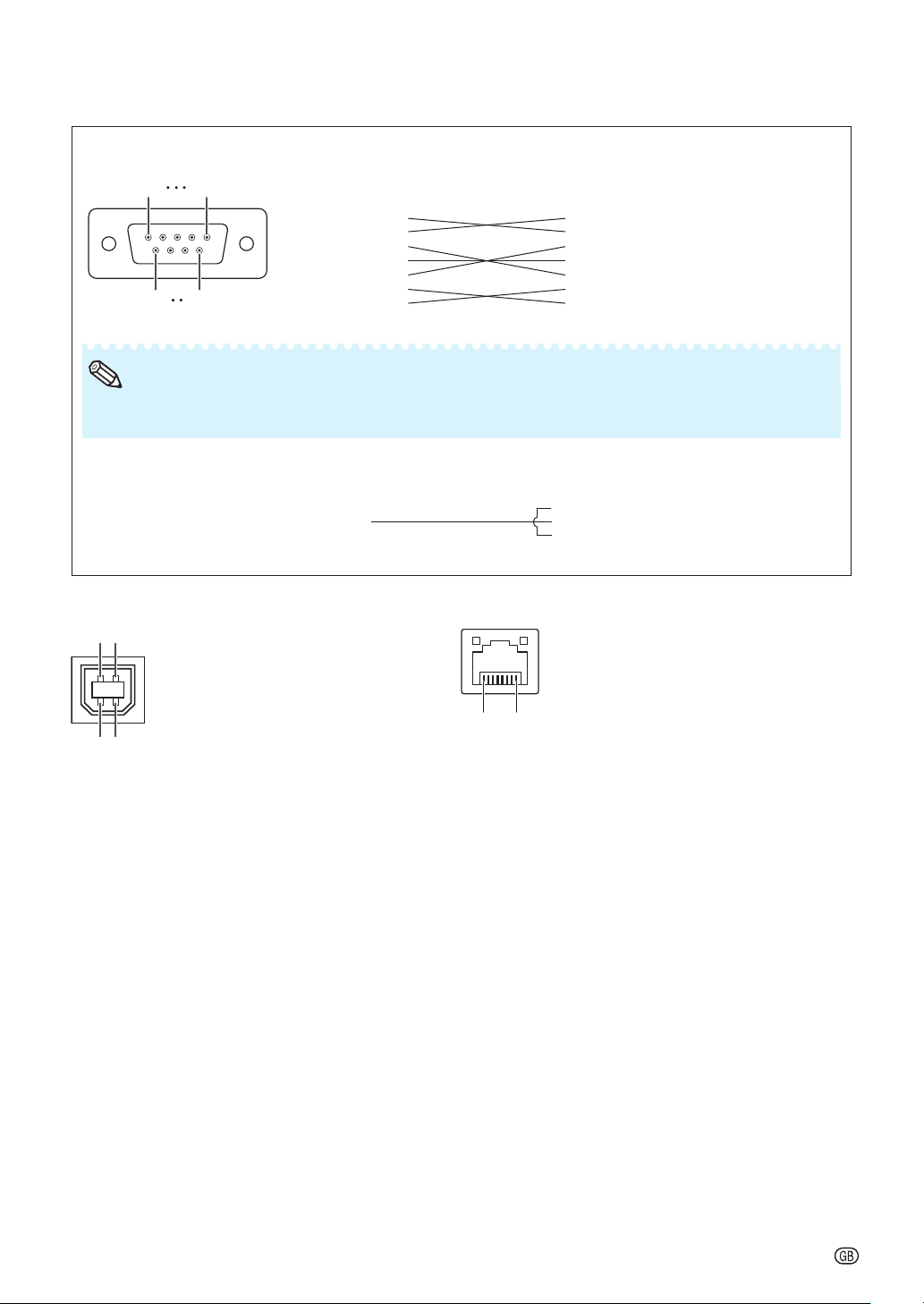
5 1
No te
4 3
Connecting Pin Assignments
RS-232C Cable recommended connection: D-sub 9 pin female connector
Pin No. Signal Pin No. Signal
1.
2.
3.
4.
5.
6.
9 6
7.
8.
9.
• Depending on the controlling device used, it may be necessary to connect Pin 4 and Pin 6 on the
controlling device (e.g. computer).
CD
RD
SD
ER
SG
DR
RS
CS
CI
1.
2.
3.
4.
5.
6.
7.
8.
9.
CD
RD
SD
ER
SG
DR
RS
CS
CI
Projector
Pin No.
4
5
6
Computer
Pin No.
4
5
6
USB Terminal: Type B USB connector LAN Terminal: LAN (RJ-45)
Pin No. Signal Name Pin No. Signal Pin No. Signal
1.
VCC
1 2
USB–
USB+
SG
USB power
USB data–
USB data+
Signal Ground
...
8
1
2.
3.
4.
1.
TX+
2.
TX–
3.
RX+
4.
5.
6.
RX–
7.
8.
-3
Page 4
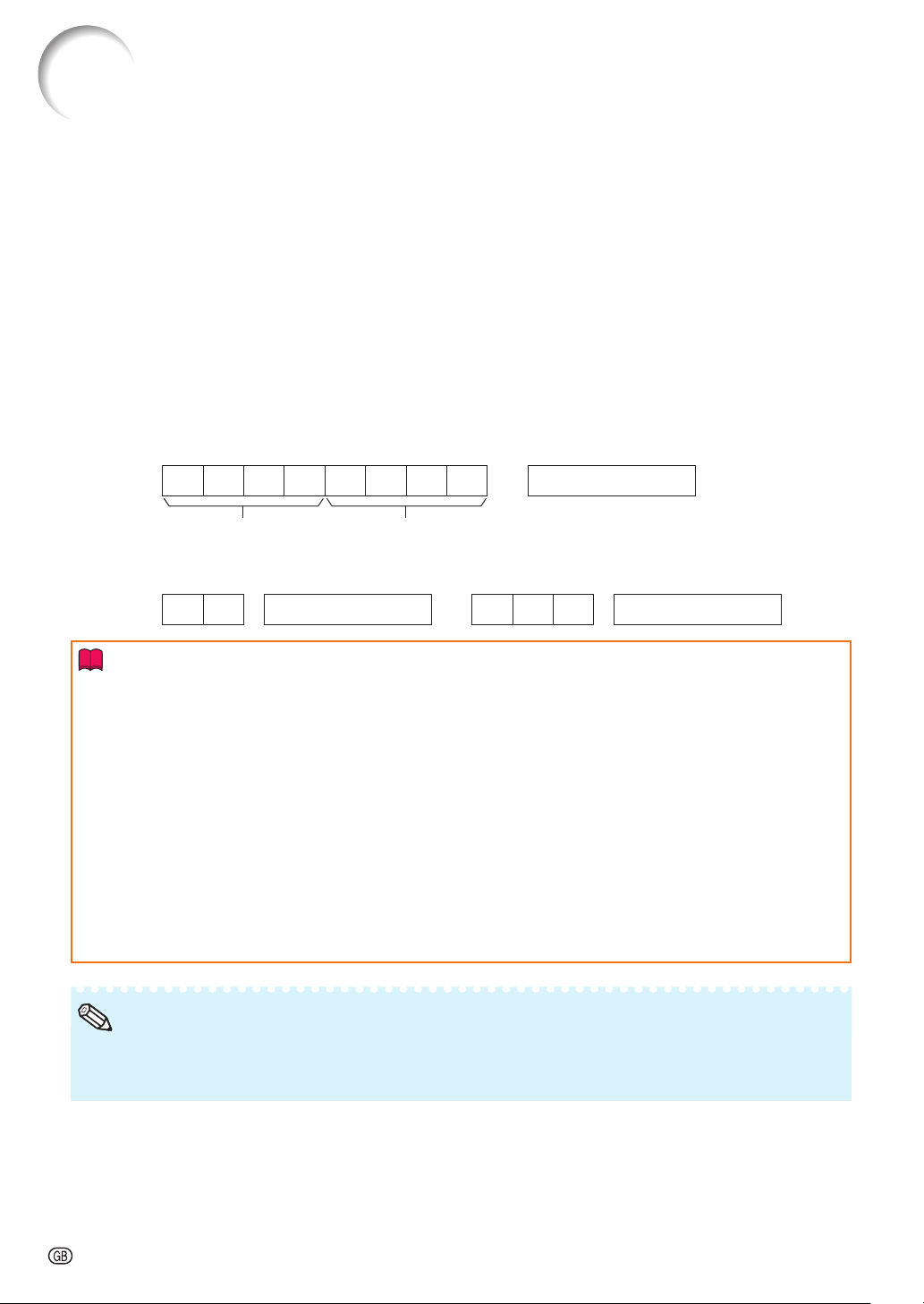
RS-232C Specifications and Commands
Computer control
A computer can be used to control the projector by connecting an RS-232C serial control cable (cross
type, commercially available) to the projector. (See page 24 of the projectors operation manual for
connection.)
Communication conditions
Set the serial port settings of the computer to match that of the table.
Signal format: Conforms to RS-232C standard. Parity bit: None
Baud rate*: 9,600 bps Stop bit: 1 bit
Data length: 8 bits Flow control: None
*Set the projector's baud rate to the same rate as used by the computer.
Basic format
Commands from the computer are sent in the following order: command, parameter, and return code.
After the projector processes the command from the computer, it sends a response code to the
computer.
Command format
C1 C2 C3 C4 P1 P2 P3 P4 Return code (0DH)
Command 4-digit Parameter 4-digit
Response code format
Normal response
O K Return code (0DH) E R R Return code (0DH)
Problem response (communication error or incorrect command)
Info
• When controlling the projector using RS-232C commands from a computer, wait for at least 30 seconds
after the power has been turned on, and then transmit the commands.
• After sending an input selection or picture adjustment command and then receiving an “OK” response
code, the projector may take some time to process the command. If a second command is sent while the
projector is still processing the first command, you may receive an “ERR” response code. If this happens,
try resending the second command.
• When more than one code is being sent, send each command only after the response code for the
previous command from the projector is verified.
• “POWR????”, “TABN _ _ _ 1”, “TLPS _ _ _ 1”, “TPOW _ _ _ 1”, “TLPN _ _ _ 1”, “TLTT _ _ _ 1”,
“TLTM _ _ _ 1”, “TLTL _ _ _ 1”, “TNAM _ _ _ 1”, “MNRD _ _ _ 1”, “PJN0 _ _ _ 1”
− When the projector receives the special commands shown above:
* The on-screen display will not disappear.
* The “Auto Power Off” timer will not be reset.
− The special commands are available for applications that require continuous polling.
No te
• If an underbar (_) appears in the parameter column, enter a space.
• If an asterisk (*) appears in the parameter column, enter a value in the range indicated in brackets under
Control Contents.
-4
Page 5
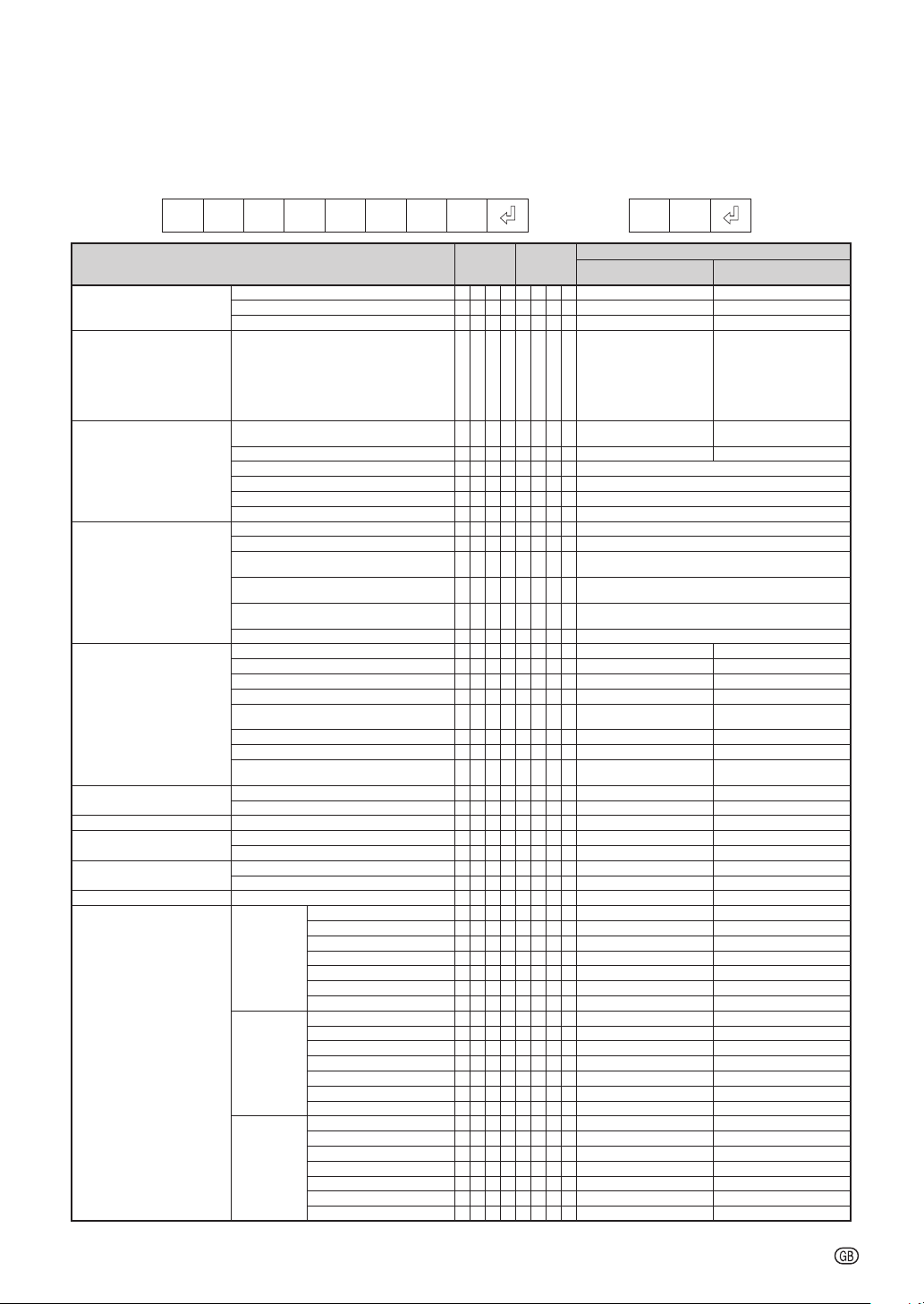
RS-232C Specifications and Commands
Commands
Example: When turning on the projector, make the following setting.
Computer Projector
P O W R _ _ _ 1
CONT ROL CONTE NTS COMM AND PAR AMETER
Power On P O W R
Projec tor Condition T A B N
Lamp Status T L P S
Name Model Name Che ck T N A M
Input Ch ange COMPUTE R1 I R G B
Volume Volume(0 – 6 0) V O L A
Keystone -80 – +80 K E Y S * * * * OK or ERR ERR
AV Mute On I M B K
Freeze On F R E Z
Auto Sync Star t A D J S
Resize COMPU TER1 Norma l R A S R
Off P O W R
Status P O W R ? ? ? ? 1 0
Power Stat us T P O W
Quanti ty T L P N
Usage Ti me(Hour) T L T T
Usage Ti me(Minute) T L T M
Life(Pe rcentage) T L T L
Model Na me Check M N R D
Projec tor Name Setti ng 1
(First 4 c haracters) *1
Projec tor Name Setti ng 2
(Middl e 4 characters) * 1
Projec tor Name Setti ng 3
(Last 4 c haracters) *1
Projec tor Name Check P J N 0
COMPUTE R2 *2 I R G B
HDMI I R G B
VIDEO I V E D
Input RG B Check I R G B ? ? ? ? 1:
Input Vi deo Check I V E D ? ? ? ? 1: VIDEO or ERR ERR
Input Mo de Check I M O D ? ? ? ? 1: RGB, 2: V IDEO ERR
Input Ch eck I C H K ? ? ? ? 1:
Volume up/dow n(-10 – +10) V O U D_* * * OK or ERR ERR
Off I M B K
Off F R E Z
16:9 R A
Native R A S R
Full R A S R
Border ( PG-LX30 00/LX3500 ) R A S R
Area Zoo m R A S R
COMPUTE R2 Normal R B S R
HDMI Normal R C S R
V-Stretc h R A S R
16:9 R B S R
Native R B S R
Full R B S R
Border ( PG-LX30 00/LX3500 ) R B S R
Area Zoo m R B S R
V-Stretc h R B S R
16:9 R C S R
Native R C S R
Full R C S R
Border ( PG-LX30 00/LX3500 ) R C S R
Area Zoo m R C S R
V-Stretc h R C S R
P J N 1 * * * * OK or ERR
P J N 2 * * * * OK or ERR
P J N 3 * * * * OK or ERR
S R
→
←
_ _ _
1 O K or ERR O K
_ _ _
0 O K OK or ERR
_ _ _
1 0: N ormal
1: Temp High
8: Lamp Li fe 5% or less
16: Lamp Bur n-out
32: Lamp Ig nition Failure
_ _ _
1 0: O ff, 1: On, 2: Retry
_ _ _
_ _ _
_ _ _
_ _ _
_ _ _
_ _ _
_ _ _
_ _ _
_ _ _
_ _ _
_ _ _
_ _ _
_ _
_ _ _
_ _ _
_ _ _
_ _ _
_ _ _
_ _ _
_ _ _
_ _ _
_ _ _
_ _ _
_ _
_ _
_ _ _
_ _ _
_ _ _
_ _ _
_ _ _
_ _
_ _
_ _ _
_ _ _
_ _ _
_ _ _
_ _ _
_ _
_ _
3: Waiting, 4: L amp Error
1 1: On, 2: Co oling 0: Stand by
1 1
1 0 – 9 999(Intege r)
1 0, 15, 30, 4 5
1 0% – 100%( Integer)
1 PG LX3000/ PGLX3500/ PGLW3000/PGLW3 500
1 PG -LX3000/P G-LX3500 /PG-LW3000/ PG-LW3500
1 Pr ojector Name
1 O K or ERR ER R
2 O K or ERR ER R
3 O K or ERR ER R
1 O K or ERR ER R
COMPUTE R1
3: HDMI, ERR
COMPUTE R1
3: HDMI, 4: VID EO
* * OK or ERR ERR
1 O K or ERR ER R
0 O K or ERR ER R
1 O K or ERR ER R
0 O K or ERR ER R
1 O K or ERR ER R
1 O K or ERR ER R
2 O K or ERR ER R
3 O K or ERR ER R
5 O K or ERR ER R
6 O K or ERR ER R
1 0 OK or ERR ERR
1 1 OK or ERR ERR
1 O K or ERR ER R
2 O K or ERR ER R
3 O K or ERR ER R
5 O K or ERR ER R
6 O K or ERR ER R
1 0 OK or ERR ERR
1 1 OK or ERR ERR
1 O K or ERR ER R
2 O K or ERR ER R
3 O K or ERR ER R
5 O K or ERR ER R
6 O K or ERR ER R
1 0 OK o r ERR ERR
1 1 OK o r ERR ERR
O K
Power ON
, 2:
, 2:
RET URN
COMPUTE R2
COMPUTE R2
,
,
Standb y mode
(or 30- second start up time)
0: Norma l
1: Temp High
2: Fan Error
4: Cover Ope n
8: Lamp Li fe 5% or less
16: Lamp Bur n-out
32: Lamp Ig nition Failure
Temp Abnor mally High
64:
0: Off, 4: La mp Error
ERR
ERR
-5
Page 6
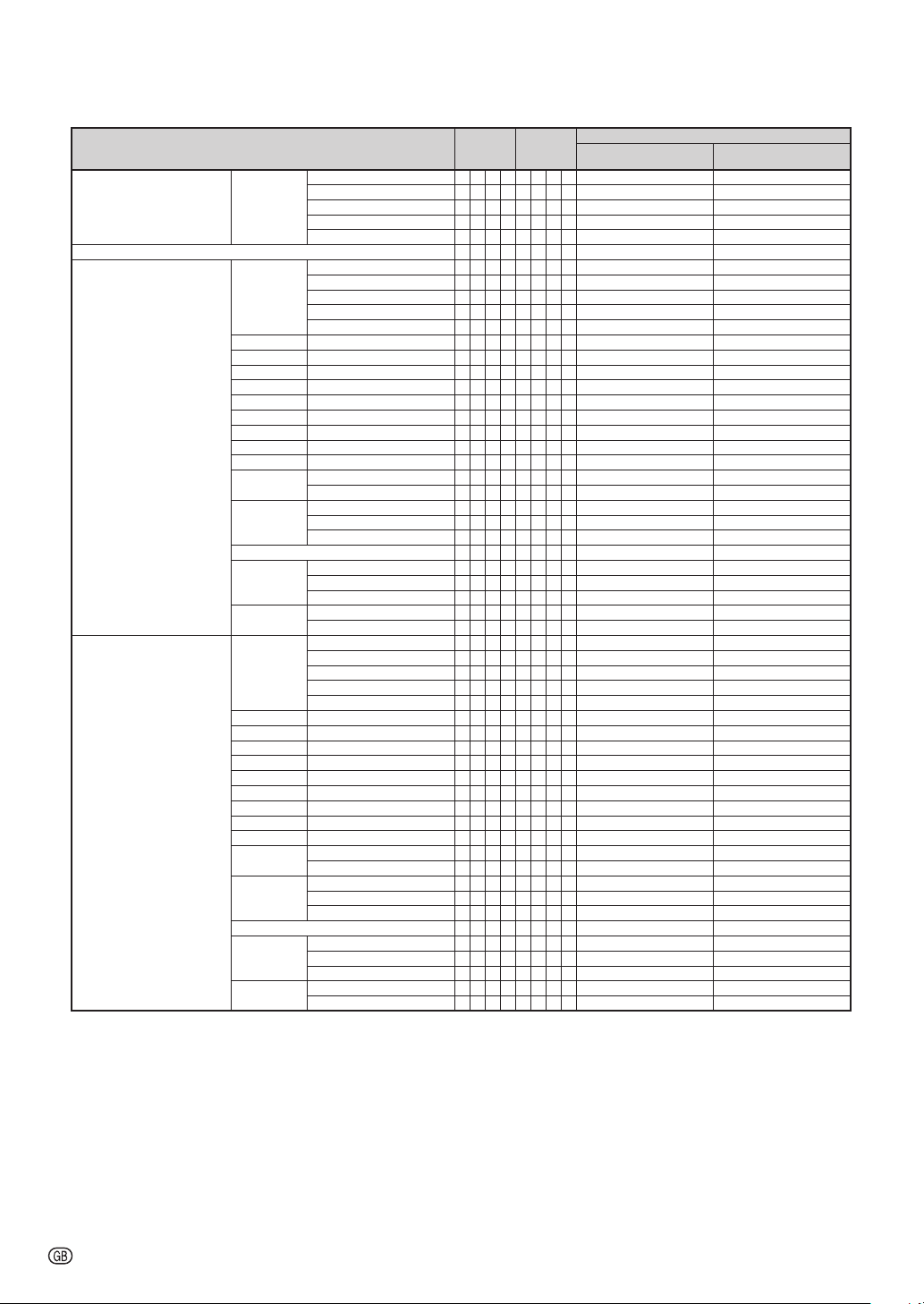
RS-232C Specifications and Commands
CONT ROL CONTE NTS COMM AND PAR AMETER
Resize VIDEO Normal R A S V
All Rese t A L R E
COMPUTE R1 Input Picture M ode S tandard R A P S
Contra st -30 – +30 R A P I_* * * OK or E RR ERR
Bright -30 – +30 R A B R_* * * OK or E RR ERR
Red -30 – +30 R A R D_* * * OK or E RR ERR
Blue -30 – +30 R A B E_* * * OK or E RR ERR
Color -3 0 – +30 R A C O_* * * OK or E RR ERR
Tint - 30 – +30 R A T I_* * * OK or E RR ERR
Sharp -30 – +30 R A S H_* * * OK or E RR ERR
CLR Temp -1 – +1 R A C T
Brillia ntColor™
Film Mode
DNR Level 1 R A N R
Picture R eset R A R E
Signal Type Auto I A S I
Audio Inp ut AU DIO 1 R A A I
COMPUTE R2 Input Picture M ode S tandard R B P S
Contra st -30 – +30 R B P I_* * * OK or E RR ERR
Bright -30 – +30 R B B R_* * * OK or E RR ERR
Red -30 – +30 R B R D_* * * OK or E RR ERR
Blue -30 – +30 R B B E_* * * OK or E RR ERR
Color -3 0 – +30 R B C O_* * * OK or E RR ERR
Tint - 30 – +30 R B T I_* * * OK or E RR ERR
Sharp -30 – +30 R B S H_* * * OK or E RR ERR
CLR Temp -1 – +1 R B C T
Brillia ntColor™
Film Mode
DNR Level 1 R B N R
Picture R eset R B R E
Signal Type Auto I B S I
Audio Inp ut AU DIO 1 R B A I
16:9 R A S V
Border ( PG-LX30 00/LX3500 ) R A S V
Area Zoo m R A S V
V-Stretc h R A S V
Presen tation R A P S
Movie R A P S
Game R A P S
sRGB R A P S
0 – +2 R A W E
Auto R A F M _ _ _ 0 OK o r ERR ER R
Off R A F M _ _ _ 1 OK or E RR ERR
Level 2 R A N R
Level 3 R A N R
RGB I A S I
YPbPr I A S I
AUDIO 2 R A A I
Presen tation R B P S
Movie R B P S
Game R B P S
sRGB R B P S
0 – +2 R B W E
Auto R B F M _ _ _ 0 OK o r ERR ER R
Off R B F M _ _ _ 1 OK or ERR ERR
Level 2 R B N R
Level 3 R B N R
RGB I B S I
YPbPr I B S I
AUDIO 2 R B A I
Power ON
_ _ _
1 O K or ERR ER R
_ _ _
2 O K or ERR ER R
_ _ _
3 O K or ERR ER R
_ _
1 0 OK o r ERR ERR
_ _
1 1 OK o r ERR ERR
_ _ _
1 O K or ERR ER R
_ _
1 0 OK o r ERR ERR
_ _
1 1 OK o r ERR ERR
_ _
1 2 OK o r ERR ERR
_ _
1 3 OK o r ERR ERR
_ _
1 4 OK o r ERR ERR
_ _
* * OK or E RR ERR
_ _ _
* OK o r ERR ER R
_ _ _
1 O K or ERR ER R
_ _ _
2 O K or ERR ER R
_ _ _
3 O K or ERR ER R
_ _ _
1 O K or ERR ER R
_ _ _
0 O K or ERR ER R
_ _ _
1 O K or ERR ER R
_ _ _
2 O K or ERR ER R
_ _ _
1 O K or ERR ER R
_ _ _
2 O K or ERR ER R
_ _
1 0 OK o r ERR ERR
_ _
1 1 OK o r ERR ERR
_ _
1 2 OK o r ERR ERR
_ _
1 3 OK o r ERR ERR
_ _
1 4 OK o r ERR ERR
_ _
* * OK or E RR ERR
_ _ _
* OK o r ERR ER R
_ _ _
1 O K or ERR ER R
_ _ _
2 O K or ERR ER R
_ _ _
3 O K or ERR ER R
_ _ _
1 O K or ERR ER R
_ _ _
0 O K or ERR ER R
_ _ _
1 O K or ERR ER R
_ _ _
2 O K or ERR ER R
_ _ _
1 O K or ERR ER R
_ _ _
2 O K or ERR ER R
RET URN
(or 30- second start up time)
Standb y mode
-6
Page 7
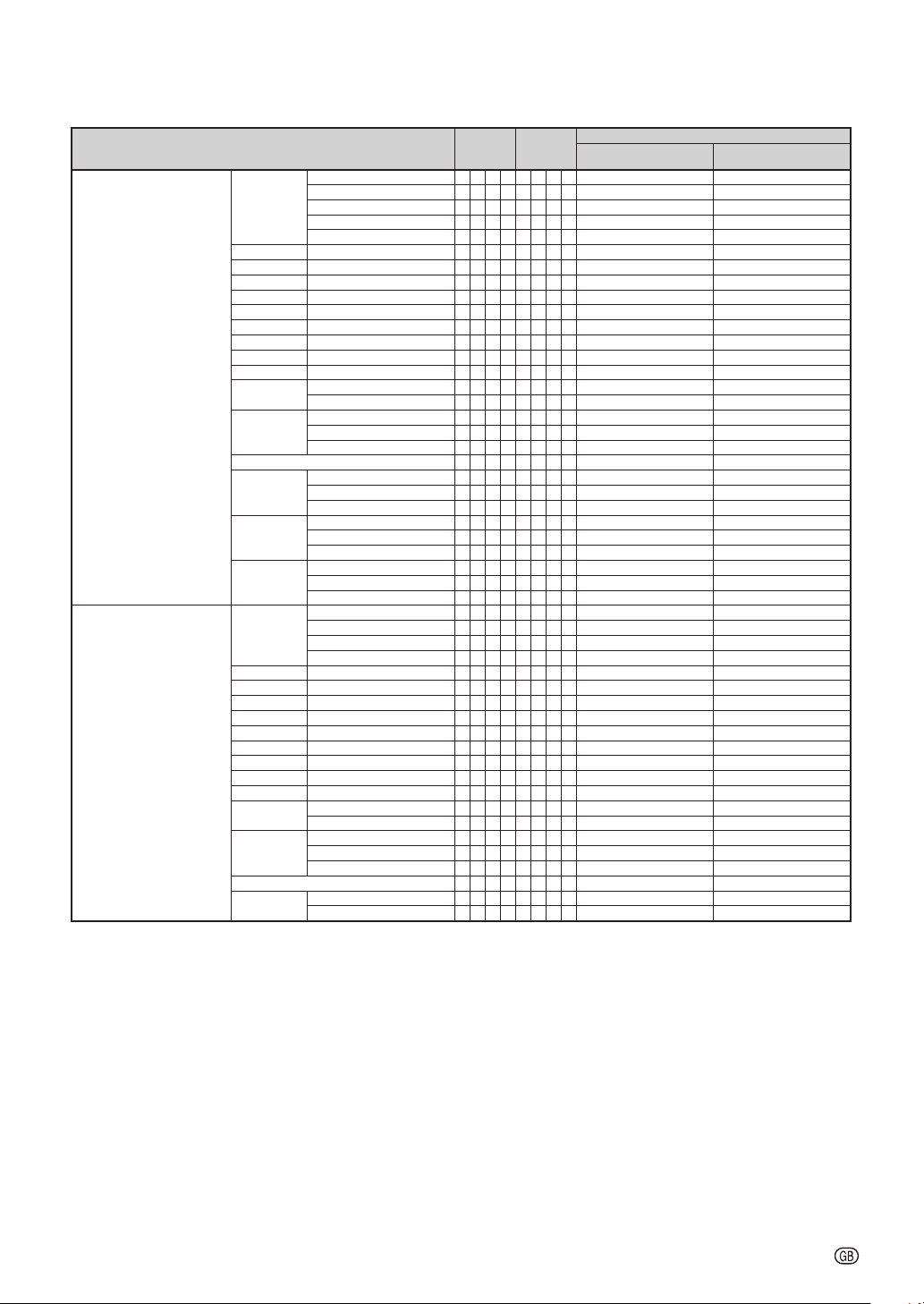
RS-232C Specifications and Commands
CONT ROL CONTE NTS COMM AND PAR AMETER
HDMI Inpu t Picture M ode S tandard R C P S
Contra st -30 – +30 R C P I_* * * OK or E RR ERR
Bright -30 – +30 R C B R_* * * OK or E RR ERR
Red -30 – +30 R C R D_* * * OK or E RR ERR
Blue -30 – +30 R C B E_* * * OK or E RR ERR
Color -3 0 – +30 R C C O_* * * OK or E RR ERR
Tint - 30 – +30 R C T I_* * * OK or E RR ERR
Sharp -30 – +30 R C S H_* * * OK or E RR ERR
CLR Temp -1 – +1 R C C T
Brillia ntColor™
Film Mode
DNR Level 1 R C N R
Picture R eset R C R E
Signal Type Auto I C S I
Audio Inp ut AU DIO 1 R C A I
Dynam ic
Range
VIDEO Inp ut Pictu re Mode Standa rd V A P S
Contra st -30 – +30 V A P I_* * * OK or E RR
Bright -30 – +30 V A B R_* * * OK or E RR ERR
Red -30 – +30 V A R D_* * * OK or E RR ERR
Blue -30 – +30 V A B E_* * * OK or E RR ERR
Color -3 0 – +30 V A C O_* * * OK or E RR ERR
Tint - 30 – +30 V A T I_* * * OK or E RR ERR
Sharp -30 – +30 V A S H_* * * OK or E RR ERR
CLR Temp -1 – +1 V A C T
Brillia ntColor™
Film Mode Auto V A F M
DNR Level 1 V A N R
Picture R eset V A R E
Audio Inp ut AU DIO 1 V A A I
Presen tation R C P S
Movie R C P S
Game R C P S
sRGB R C P S
0 – +2 R C W E
Auto R C F M _ _ _ 0 OK or ER R ERR
Off R C F M _ _ _ 1 O K or ERR E RR
Level 2 R C N R
Level 3 R C N R
RGB I C S I
YPbPr I C S I
AUDIO 2 R C A I
HDMI R C A I
Auto H M C D
Standa rd H M C D
Enhanc ed H M C D
Presen tation V A P S
Movie V A P S
Game V A P S
0 – +2 V A W E
Off V A F M
Level 2 V A N R
Level 3 V A N R
AUDIO 2 V A A I
Power ON
_ _
1 0 OK o r ERR ERR
_ _
1 1 OK o r ERR ERR
_ _
1 2 OK o r ERR ERR
_ _
1 3 OK o r ERR ERR
_ _
1 4 OK o r ERR ERR
_ _
* * OK or E RR ERR
_ _ _
* OK o r ERR ER R
_ _ _
1 O K or ERR ER R
_ _ _
2 O K or ERR ER R
_ _ _
3 O K or ERR ER R
_ _ _
1 O K or ERR ER R
_ _ _
0 O K or ERR ER R
_ _ _
1 O K or ERR ER R
_ _ _
2 O K or ERR ER R
_ _ _
1 O K or ERR ER R
_ _ _
2 O K or ERR ER R
_ _ _
3 O K or ERR ER R
_ _ _
0 O K or ERR ER R
_ _ _
1 O K or ERR ER R
_ _ _
2 O K or ERR ER R
_ _
1 0 OK o r ERR ERR
_ _
1 1 OK o r ERR ERR
_ _
1 2 OK o r ERR ERR
_ _
1 3 OK o r ERR ERR
_ _
* * OK or E RR ERR
_ _ _
* OK o r ERR ER R
_ _ _
0 O K or ERR ER R
_ _ _
1 O K or ERR ER R
_ _ _
1 O K or ERR ER R
_ _ _
2 O K or ERR ER R
_ _ _
3 O K or ERR ER R
_ _ _
1 O K or ERR ER R
_ _ _
1 O K or ERR ER R
_ _ _
2 O K or ERR ER R
RET URN
(or 30- second start up time)
ERR
Standb y mode
-7
Page 8
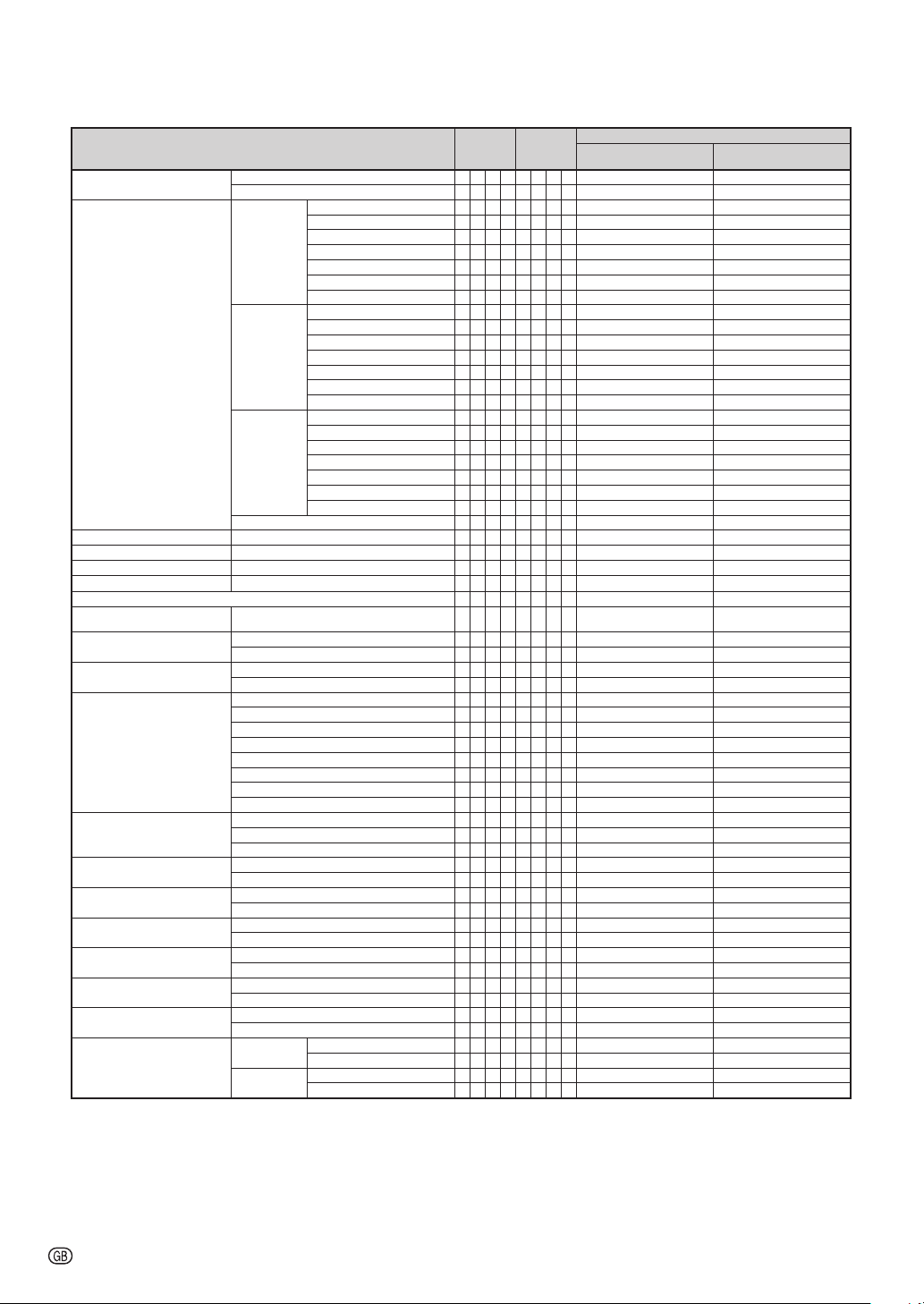
RS-232C Specifications and Commands
CONT ROL CONTE NTS COMM AND PAR AMETER
C.M.S. Set ting On C M C S
C.M.S. Hue R ed C M H R_* * * OK or E RR ERR
Clock -150 – +150 I N C L * * * * OK or ER R ERR
Phase -3 0 – +30 I N P H_* * * OK or E RR ERR
H-pos ition -150 – +150 I A H P * * * * OK o r ERR ER R
V-posit ion - 60 – +60
Fine Syn c Adjustment Re set I A R E
Image Sh ift -96 – +9 6 (PG-LX30 00/LX350 0)
Oversc an On O V S N
OSD Disp lay On I M D I
Video S ystem Auto M E S Y
Backgro und Log o I M B G
Eco+Qu iet On T H M D
Auto Sync On A A D J
Auto Power O ff On A P O W
Auto Rest art On A R E S
STANDBY Mode Quick Star t M O U T
STANDBY Audio O ut On S A O T
PRJ Mode Reverse On I M R E
Off C M C S
Yellow C M H Y_* * * OK or E RR ERR
Green C M H G_* * * OK or E RR ERR
Cyan C M H C_* * * OK or E RR ERR
Blue C M H B_* * * OK or E RR ERR
Magent a C M H M_* * * OK or E RR ERR
Satura tion Re d C M S R_* * * OK or E RR ERR
Value Red C M V R_* * * OK or E RR ERR
C.M.S. All R eset C M R E
-40 – +40 ( PG-LW3000/LW3 500)
Off O V S N
Off I M D I
PAL M E S Y
SECAM M E S Y
NTSC4.4 3 M E S Y
NTSC3. 58 M E S Y
PAL-M M E S Y
PAL-N M E S Y
PAL-60 M E S Y
Blue I M B G
None I M B G
Off T H M D
Off A A D J
Off A P O W
Off A R E S
Eco M O U T
Off S A O T
Invert On I M I N
Reset C M R E
Yellow C M S Y_* * * OK or E RR ERR
Green C M S G_* * * OK or E RR ERR
Cyan C M S C_* * * OK or E RR ERR
Blue C M S B_* * * OK or E RR ERR
Magent a C M S M_* * * OK or E RR ERR
Reset C M R E
Yellow C M V Y_* * * OK or E RR ERR
Green C M V G_* * * OK or E RR ERR
Cyan C M V C_* * * OK or E RR ERR
Blue C M V B_* * * OK or E RR ERR
Magent a C M V M_* * * OK or E RR ERR
Reset C M R E
I A V P_* * *
L N D S_* * *
Off I M R E
Off I M I N
_ _
1 1 OK o r ERR ERR
_ _
0 0 OK o r ERR ERR
_ _ _
2 O K or ERR ER R
_ _ _
3 O K or ERR ER R
_ _ _
4 O K or ERR ER R
_ _ _
1 O K or ERR ER R
_ _ _
1 O K or ERR ER R
_ _ _
1 O K or ERR ER R
_ _ _
0 O K or ERR ER R
_ _ _
1 O K or ERR ER R
_ _ _
0 O K or ERR ER R
_ _ _
1 O K or ERR ER R
_ _ _
2 O K or ERR ER R
_ _ _
3 O K or ERR ER R
_ _ _
4 O K or ERR ER R
_ _ _
5 O K or ERR ER R
_ _ _
6 O K or ERR ER R
_ _ _
7 O K or ERR ER R
_ _ _
8 O K or ERR ER R
_ _ _
1 O K or ERR ER R
_ _ _
3 O K or ERR ER R
_ _ _
4 O K or ERR ER R
_ _ _
1 O K or ERR ER R
_ _ _
0 O K or ERR ER R
_ _ _
1 O K or ERR ER R
_ _ _
0 O K or ERR ER R
_ _ _
1 O K or ERR ER R
_ _ _
0 O K or ERR ER R
_ _ _
1 O K or ERR ER R
_ _ _
0 O K or ERR ER R
_ _ _
1 O K or ERR ER R
_ _ _
0 O K or ERR ER R
_ _ _
1 O K or ERR ER R
_ _ _
0 O K or ERR ER R
_ _ _
1 O K or ERR ER R
_ _ _
0 O K or ERR ER R
_ _ _
1 O K or ERR ER R
_ _ _
0 O K or ERR ER R
Power ON
OK or ERR ERR
OK or ERR ERR
RET URN
Standb y mode
(or 30- second start up time)
-8
Page 9

RS-232C Specifi cations and Commands
CONTROL CONTENTS COMMAND PARAMETER
Language English M E L A
Setup Gu ide On S E G U
Internal Speaker On ASPK
RGB Freq uency Check Horizo ntal T F R Q
Fan Mode No rmal H L M D
Input Se arch *3 S tart I S E S _ _ _ 1 O K or ERR ERR
Video S etup 0 IRE V I S U _ _ _ 0 OK o r ERR ER R
Wall Color Off WLCO _ _ _0OK or ERR ERR
Quick S tart Menu On Q S M N _ _ _ 0 OK or ERR ERR
COMPUT ER2 Select *4 Input R B S E _ _ _ 0 OK o r ERR ER R
®
TM
DLP
Link
®
DLP
LinkTM Invert 3 D I V _ _ _ 1 OK or ERR ERR
Closed Caption
(For Ame ricas only)
Reset N etwork Sett ing L N R E _ _ _ 1 OK o r ERR OK o r ERR
Resta rt Network L R E S _ _ _ 1 OK o r ERR OK o r ERR
Lamp Timer Reset *5 LPRE0001ERR OK or ERR
Deutsch M E L A
Español M E L A
Nederlands M E L A
Français M E L A
Italiano M E L A
Svenska M E L A
Português ME LA
polski ME LA__14OK or ERR ERR
Türkçe M E L A
Magyar M E L A
Tiéng
Off S E G U
Off ASPK
Vert ical T F R Q
High H L M D
7.5 IRE VISU___1OK or ERR ERR
Blackboard WLCO _ _ _1OK or ERR ERR
Whiteboard WLCO _ _ _ 2OK or ERR ERR
Green WLCO___3OK or ERR ERR
Yellow gree n W L C O _ _ _ 4 O K or ERR E RR
Yellow WL CO_ _ _ 5OK or ERR ERR
Orange WLCO _ _ _ 6OK or ERR ERR
Pink WLCO _ _ _ 7OK or ERR ERR
Purple WLCO _ _ _8OK or ERR ERR
Blue WLCO _ _ _ 9OK or ERR ERR
Greenish blue W L C O _ _ 1 0 OK or ERR ERR
Off QSMN___1OK or ERR ERR
Monito r Output R B S E _ _ _ 1 O K or ERR E RR
Off 3DEN___0OK or ERR ERR
On 3DEN___1OK or ERR ERR
Off CLCA___0OK or ERR ERR
CC1 CLCA___1OK or ERR ERR
CC2 CLCA___2OK or ERR ERR
ME LA
ME LA__10OK or ERR ERR
ME LA__11OK or ERR ERR
ME LA__12OK or ERR ERR
ME LA__13OK or ERR ERR
ME LA__16OK or ERR ERR
ME LA__18
___
1 O K or ERR E RR
___
2 O K or ERR E RR
___
3 O K or ERR E RR
___
4 O K or ERR E RR
___
5 O K or ERR E RR
___
6 O K or ERR E RR
___
7 O K or ERR E RR
___
8 O K or ERR E RR
___
9 OK or ERR ERR
__
15OK or ERR ERR
__
17OK or ERR ERR
___
1 O K or ERR E RR
___
0 O K or ERR E RR
___
1 O K or ERR E RR
___
0 O K or ERR E RR
___
1 kHz(* **.* or ERR) ERR
___
2 Hz(** *.* or ERR) ERR
___
0 O K or ERR E RR
___
1 O K or ERR E RR
Power ON
OK or ERR ERR
RETURN
(or 30- second start up time)
Standby mode
*1 For setting the projector name, send the commands in the order of PJN1, PJN2 and PJN3.
*2 When “COMPUTER2 Select” is set to “Monitor Output”, you may receive an “ERR” response code.
*3 When the next command is sent during input search, you may receive an “ERR” response code, and the
input search is canceled.
*4 When “COMPUTER2” is selected in the INPUT list, “COMPUTER2 Select” cannot be set to “Monitor
Output”.
*5 The Lamp Timer Reset command is available only in standby mode.
-9
Page 10

Operating the Projector Using the PJLinkTM Protocol
The projector conforms with the PJLinkTM standard Class 1.
The commands to be used in controlling the projector by the PJLinkTM protocol are as
shown below.
Power Control
Power Status Query
Input List Query
Input Change
Input Status Query
AV Mute
AV Mute Status Query
Lamp Query
Error Condition Query
Projector Name Query * N A M E _ ? Projector Name
Manufacture Name Query I N F 1 _ ? SHARP
Pruduct Name Query I N F 2 _ ? PG-LX3000/PG-LX3500/PG-LW3000/PG-LW3500
Other Information Query I N F O _ ? Not used
Class Information Query C L S S _ ? 1
CONT ROL CONTE NTS
Off P O W R _ 0 OK or ERR3
On P O W R _ 1 OK or ERR3
COMPUTER1 I N P T _ 1 1 OK or ERR3
COMPUTER2 I N P T _ 1 2 OK or ERR3
HDMI I N P T _ 3 1 OK or ERR3
VIDEO I N P T _ 2 1 OK or ERR3
Off A V M T _ 3 0 OK or ERR3
On A V M T _ 3 1 OK or ERR3
COMMAND RETURN
P O W R _ ? 0: Standby Mode
1: Power On
2: Standby (Cooling)
3: Power On (Warming up)
I N S T _ ? 11 12 21 31
I N P T _ ? 11: COMPUTER1
12: COMPUTER2
31: HDMI
21: VIDEO
or ERR3
A V M T _ ? 30: Off
31: On
or ERR3
L A M P _ ? 1st Number: Lamp Usage Time (Hour)
2nd Number: 0: Lamp Off 1: Lamp on
E R S T _ ? 1st Byte: Fan Error Status
2nd Byte: Lamp Error Status
3rd Byte: Temp. Error Status
4th Byte: Cover Open Status
5th Byte: Not Used, Return 0
6th Byte: Other Error Status
0: No Error Detected
1: Warning
2: Error Detected
* You can set “Projector Name” at “Making General Setting for the Network (Network-General)” on page 20.
TM
PJLink
The password to be used for PJLink
Authentication:
TM
is the same as the one you have set in “Setting the Security (Network-
Security)” (page 19). When operating without authentication, do not set a password.
TM
PJLink
Compliant:
This product conforms with the PJLink standard Class 1 and all Class 1 commands are implemented.
This product confirms with the PJLink standard specification version 1.00.
For additional information, visit “http://pjlink.jbmia.or.jp/english/”.
-10
Page 11

Setting up the Projector Network Environment
This section describes the basic procedure for using the projector via the network.
If the network is already constructed, the projector's network settings may need to be
changed. Please consult your network administrator for assistance with these settings.
You can make network settings both on the projector and on the computer. The following
procedure is for making settings on the computer.
Network settings on the computer
1. Connecting the projector to a computer
Connect a LAN cable (Category 5, cross-over type) between the computer and projector.
LAN cable
(commercially available)
Page 12
2. Setting an IP address for the computer
Adjust the IP settings of the computer to enable one-to-one communications with the projector.
Temporarily change
the computer's IP
address.
Pages 13, 14
3. Setting up a network connection for the projector
Adjust the projector network settings to conform to your network.
Use Internet Explorer
(version 6.0 or later)
to make various
projector settings.
Pages 15, 16
• Microsoft®, Windows®are registered trademarks of Microsoft Corporation in the United States and/or
other countries.
• PJLink is a registered trademark or an application trademark in Japan, the United States, Canada, E.U.,
China and/or other countries/regions.
• All other company or product names are trademarks or registered trademarks of their respective
companies.
-11
Page 12

Setting up the Projector Network Environment
1. Connecting the Projector
to a Computer
Establishing a one-to-one connection from
the projector to a computer. Using a
commercially available LAN cable (UTP
cable, Category 5, cross-over type) you can
configure the projector via the computer.
Disconnect the computer's LAN
1
cable from the existing network.
Connect a commercially available
2
LAN cable (UTP cable, Category 5,
cross-over type) to the projector's
LAN terminal and connect the
other end of the cable to the
computer's LAN terminal.
A LAN cable being
connected to the network
Plug the power cord into the AC
3
socket of the projector.
Turn on the computer.
4
Info
Confirm that the LINK LED on the rear of the
projector illuminates. If the LINK LED does not
illuminate, check the following:
• The LAN cable is properly connected.
• The power switches of both the projector and
the computer are on.
LAN cable
(cross-over type, commercially available)
ON
This completes the connection. Now proceed to “2. Setting an IP Address for the Computer”.
-12
Page 13

Setting up the Projector Network Environment
2. Setting an IP Address for
the Computer
The following describes how to make
settings in Windows Vista®.
Log on the network using the
1
administrator's account for the
computer.
Click “start”, and click “Control
2
Panel”.
Click “View network status and
3
tasks” of “Network and Internet”,
and click “Local Area Connection”
in the new window.
•This manual uses examples to explain the
operations in Category View. If you are using
Classic View, double-click “Network and
Sharing Center”.
2
1
1
Click “Properties”.
4
•When the user account control display is
displayed, click “Continue”.
2
1
-13
Page 14

Setting up the Projector Network Environment
Click “Internet Protocol Version 4
5
(TCP/IPv4)”, and click the
“Properties” button.
1
2
Confirm or change an IP address
6
for the setup computer.
1 Confirm and note the current IP
address, Subnet mask and Default
gateway.
Make sure to note the current IP address,
Subnet mask and Default gateway as you
will be required to reset them later.
2 Set temporarily as follows:
IP address: 192.168.150.3
Subnet mask: 255.255.255.0
Default gateway: (Do not input any
values.)
No te
• The factory default settings for the projector are
as follows:
DHCP Client: OFF
IP address: 192.168.150.2
Subnet mask: 255.255.255.0
Default gateway: 0.0.0.0
After setting, click the “OK”
7
button, and then restart the
computer.
After confirming or setting, proceed to “3. Setting up Network Connection for the Projector”.
-14
Page 15

2
3
Setting up the Projector Network Environment
3.
Setting up a Network Connection for the Projector
Settings for such items as the projector's
IP address and subnet mask are
compatible with the existing network.
Set each item on the projector as follows.
(See page 62 of the projector's operation
manual for setting.)
DHCP Client: Off
IP Address: 192.168.150.002
Subnet Mask: 255.255.255.000
Start Internet Explorer (version 6.0
1
or later) on the computer, and
enter “http://192.168.150.2/” in
“Address”, and then press the
“Enter” key.
If a user name and a password
2
have not yet been set, just click
the “OK” button.
If a user name and a password have been
•
set, input the user name and the password,
and click the “OK” button.
If the user name or password is entered
•
incorrectly three times, an error message will
be displayed.
When you are using Internet Explorer 7 or
•
later, other setup screen may be displayed. In
this case, make the proper adjustments for
the setup screen.
When the screen as shown on the
3
right appears, click “TCP/IP”.
-15
Page 16

Setting up the Projector Network Environment
The TCP/IP setting screen
4
appears, ready for network
settings for the projector.
Items Setting example / Remarks
New
Password
DHCP
Client
IP
Address
Subnet
Mask
Default
Gateway
DNS
Server
You can set the password to protect
the TCP/IP setting.
Select “ON” or “OFF” to determine
whether to use DHCP Client.
You can set this item when “DHCP
Client” is set to “OFF”.
Factory default setting: 192.168.150.2
Enter an IP address appropriate for
the network.
You can set this item when “DHCP
Client” is set to “OFF”.
Factory default setting:
255.255.255.0
Set the subnet mask to the same as
that of the computer and equipment
on the network.
You can set this item when “DHCP
Client” is set to “OFF”.
Factory default setting: 0.0.0.0
* When not in use, set to “0.0.0.0”.
Factory default setting: 0.0.0.0
* When not in use, set to “0.0.0.0”.
No te
• Confirm the existing network's segment (IP
address group) to avoid setting an IP address
that duplicates the IP addresses of other
network equipment or computers. If
“192.168.150.2” is not used in the network
having an IP address of “192.168.150.XXX”, you
don't have to change the projector IP address.
• For details about each setting, consult your
network administrator.
Click the “Apply” button.
5
The set values appear. Confirm
6
that the values are set properly,
and then click the “Confirm”
button.
• Close the browser.
• This completes the network settings.
• After setting items, wait for about 15 seconds and then re-access.
• Change the IP address of the setting computer back to its original address, which you have noted down in
Step 6-1 on page 14, and then connect the computer and the projector to the network.
-16
Page 17

Controlling the Projector via LAN
2
3
After connecting the projector to your network, enter the projector IP address in
“Address” on Internet Explorer (version 6.0 or later) using a computer on the network to
start a setup screen that will enable control of the projector via the network.
Controlling the Projector
Using Internet Explorer
Complete connections to external
equipment before starting the operation.
(See pages 22-26 of the projector's
operation manual.)
Complete the AC cord connection. (See
page 26 of the projector's operation
manual.)
Note
•
When connecting the projector to the LAN, use
a commercially available LAN cable (UTP cable,
Category 5, cross-over type). When
connecting the projector to a hub, use a
straight-through cable.
Start Internet Explorer on the
1
computer.
Enter “http://” followed by the
2
projector IP address set by the
procedure on page
“/” in “Address”, and then press
the “Enter” key.
When “DHCP Client” is set to “Off” on the
•
projector, IP address is 192.168.150.2. If you
did not change the IP address in “3. Setting
up a Network Connection for the
Projector” (pages
“http://192.168.150.2/”.
A screen for controlling the
3
projector appears, ready for
performing various status
conditions, control, and settings.
16 followed by
15-16), enter
-17
Page 18

Controlling the Projector via LAN
Confirming the Projector
Status
On this screen, you can confirm the
projector status. You can confirm the
following items:
• If you click the “Refresh” button before the
screen is displayed completely, an error
message (“Server Busy Error”) will be
displayed. Wait for a moment and then operate
again.
• For details about each item, refer to the
projector's operation manual.
(Status)
2
•MAC Address
•Power
•Condition
•Lamp Timer
•Lamp Life
•Input
•Signal Info
•Serial Number
No te
30
1
Controlling the Projector
(Control)
On this screen, you can perform projector
control. You can control the following
items:
•Power
•Input Select
•Audio Input
•Volume
•AV Mute
No te
• If you click the “Refresh” button before the
screen is displayed completely, an error
message (“Server Busy Error”) will be
displayed. Wait for a moment and then operate
again.
• You cannot operate this page while the
projector is warming up.
• While the projector is in standby mode, you can
only control “Power ON”.
• For details about each item, refer to the
projector's operation manual.
-18
Page 19

Controlling the Projector via LAN
Setting and Adjusting the
Projector
Example:
On these screens, you can make projector
settings or adjustments. You can set or
adjust the following items:
Picture Mode
•
CLR Temp
•
BrilliantColor
•
Film Mode
•
DNR
•
Eco + Quiet
•
Resolution Setting
•
Signal Type
•
Dynamic Range
•
Video System
•
Video Setup
•
Resize
•
Overscan
•
OSD Display
•
Background
•
Note
•
If you click the “Refresh” button before the
screen is displayed completely, an error
message (“Server Busy Error”) will be
displayed. Wait for a moment and then operate
again.
•
You cannot operate this page while the
projector is warming up.
•
For details about each item, refer to the
projector's operation manual.
(Settings & Adjustments)
“Picture” screen display for COMPUTER1
Setup Guide
•
Projection Mode
TM
•
Wall Color
•
OSD Language
•
Auto Sync
•
Auto Power Off
•
Auto Restart
•
Internal Speaker
•
Fan Mode
•
Quick Start Menu
•
COMPUTER2 Select
•
DLP® Link
•
DLP® LinkTM Invert
•
All Reset
•
TM
Setting the Security
(Network – Security)
On this screen, you can make settings
relating to security.
Items Description
User Name Setting of user name for security
Password Setting of password for security
Accept IP
Address
All IP
Addresses
From only
specifi c IP
addresses
Note
•
User Name and Password can be up to 8
characters.
•
You can input the characters below:
a-z, A-Z, 0-9, -, _
protection.
protection.
It is possible to set up to three IP
addresses allowing connection to the
projector.
No limits are set to IP addresses
connecting to the projector.
For security improvement, only an IP
address set by “Address 1-3” can be
connected to the projector.
-19
Page 20

Controlling the Projector via LAN
Making General Settings for
the Network
On this screen, you can make general
settings relating to the network.
Items Description
Projector
Name
Auto Logout
Time
Data Port Setting the TCP port number used
Search Port Setting the port number used when
Setting the projector name.
Setting the time interval in which the
projector will be automatically
disconnected from the network in units
of a minute (from 1 to 65535 minutes).
If the set value is made 0, the Auto
Logout function is disabled.
when exchanging data with the
projector (from 1025 to 65535).
searching for the projector (from 1025
to 65535).
(Network - General)
Setting for Sending E-mail
when an Error Occurs
(Mail – Originator Settings)
On this screen, you can make settings for
sending e-mail to report when the
projector has generated an error.
Items Setting example / Remarks
SMTP Ser ver Setting an SMTP server address for e-
Originator Email Address
Originator
Name
mail transmission.
e.g.1: 192.168.150.253
e.g.2: smtp123.sharp.co.jp
* When using a domain name, make
settings for the DNS server.
Setting the projector's e-mail address.
The e-mail address set here becomes
Originator E-mail Address.
Setting the sender's name. The name
set here appears in the “Originator
Name” column of the body of the
message.
After clicking the “Apply” button, the set
values appear. Confirm that the values are
set properly, and then click the “Confirm”
button.
No te
• After setting items, wait for about 15 seconds
and then re-access.
• Projector Name can be up to 12 characters.
• You can input the characters below:
A-Z, 0-9, -, _, (,), space
(When “a-z” are input, they are converted to
“A-Z” automatically.)
-20
No te
• SMTP Server, Originator E-mail Address and
Originator Name can be up to 64 characters.
• You can input the characters below:
SMTP Server and Originator E-mail Address:
a-z, A-Z, 0-9, !, #, $, %, &, *, +, -, /, =, ?, ^, {, |, },
~
, _, ', ., @, `
(You can input “@” only one time for “Originator
E-mail Address”.)
Originator Name : a-z, A-Z, 0-9, -, _, (,), space
• If the settings of “3. Setting up a Network
Connection for the Projector” on pages 15
and 16 are incorrectly set, e-mail will not be
sent.
Page 21

Controlling the Projector via LAN
Setting Error Items and
Destination Addresses to
which E-mail is to be Sent
when an Error Occurs
(Mail – Recipient Settings)
On this screen, you can input e-mail
destinations to which error notification
(error items) e-mails are sent.
Items Description
E-mail
Address
Error Mail
(Lamp, Temp,
Fan,Cover)
Test Send test e-mail. This allows you to
No te
• E-mail Address can be up to 64 characters.
• You can input the characters below:
a-z, A-Z, 0-9, !, #, $, %, &, *, +, -, /, =, ?, ^, {, |, },
~
, _, ', ., @, `
(You can input “@” only one time.)
• For details about error items, refer to the
projector's operation manual.
Set addresses to which error
notification e-mail is sent. You can set
up to five addresses.
Error e-mail is sent on the error items
checked in their check boxes.
confirm that the settings for e-mail
transmission are properly set.
Setting Error Items and the
URL that are to be
Displayed when an Error
Occurs
Access URL)
On this screen, you can make settings of
the URL and error items that are to be
displayed when the projector has
generated an error.
Items Description
Access URL Set the URL that is to be displayed
Condition
(Always,
Lamp, Temp,
Fan,Cover)
Test The set URL site is test-displayed. This
Example of the display when an error
occurs
(Service & Support –
when an error occurs. You can set up
to five addresses.
The URL is displayed when an error
checked in their check boxes occurs.
allows you to confirm that the URL site
is properly displayed.
-21
Page 22

Resetting the Lamp Timer of the Projector via LAN
When the projector is connected to a network, you can use the communications program
to send a command to reset the lamp timer. The example below uses Windows® XP as the
operating system. When you use Windows Vista®, use other communications program
referring to the following steps, because Windows Vista® does not come with
HyperTerminal.
Click “Start” – “All Programs” –
1
“Accessories” – “Communications” – “HyperTerminal”.
•If you do not have HyperTerminal installed,
see the operation manual of your computer.
•Depending on the settings of your computer,
you may be required to enter your area code
and other details. Enter the information as
required.
Enter a name in the “Name” field,
2
and click “OK”.
If you are required to enter the
3
area code, enter it in the “Area
code” field. From the “Connect
using” drop-down menu, select
“TCP/IP (Winsock)”, and click
“OK”.
Enter the IP address of the
4
projector in the “Host address”
field (see “TCP/IP” on the
“Network” menu of the projector),
and enter the data port of the
projector in the “Port number”
field (“10002” is the factory default
setting), and click “OK”.
-22
Select
“TCP/IP (Winsock)”
Page 23

Click “Properties” on the “File”
Resetting the Lamp Timer of the Projector via LAN
5
menu.
Click the “Settings” tab, and then
6
click “ASCII Setup”.
Select the check boxes next to
7
“Send line ends with line feeds”,
“Echo typed characters locally”,
and “Append line feeds to
incoming line ends”, and click
“OK”.
•The LAMPRESET Properties window
appears, click “OK”.
If a user name and/or password is
8
set for the projector, enter the
user name and password.
Send the lamp reset command
9
“LPRE0001”.
•This command can only be sent when the
projector is in standby mode.
•When “OK” is received, this indicates that the
lamp was successfully reset.
Close HyperTerminal.
10
-23
Page 24

Troubleshooting
Communication cannot be established with the projector
When connecting the projector using serial-connection
\ Check that the RS-232C terminal of the projector and a computer or the commercially
available controller are connected correctly.
\ Check that the RS-232C cable is a cross-over cable.
\ Check that the RS-232C port setting for the projector corresponds to the setting for the
computer or the commercially available controller.
When connecting the projector to a computer using network (LAN)connection
\ Check that the cable's connector is firmly inserted in the LAN terminal of the projector.
\ Check that the cable is firmly inserted into a LAN port for a computer or a network device
such as a hub.
\ Check that the LAN cable is a Category 5 cable.
\ Check that the LAN cable is a cross-over cable when connecting the projector to a computer
directly.
\ Check that the LAN cable is a straight-through cable when connecting the projector with a
network device such as a hub.
\ Check that the power supply is turned on for the network device such as a hub between the
projector and a computer.
\ If all of the above are unsuccessful, restart the network function using “Net.” - “Restart
Network”. (See page 62 of the projector’s operation manual.)
Check the network settings for the computer and the projector
\ Check the following network settings for the projector.
• IP Address
Check that the IP address for the projector is not duplicated on the network.
• Subnet Mask
When the gateway setting for the projector is “0.0.0.0” (Not Used), or the gateway setting
for the projector and the default gateway setting for the computer are the same:
• The subnet masks for the projector and the computer should be the same.
• The IP address parts shown by the subnet mask for the projector and the computer
should be the same.
(Example)
When the IP address is “192.168.150.2” and the subnet mask is “255.255.255.0” for the
projector, the IP address for the computer should be “192.168.150.X” (X=3-254) and the
subnet mask should be “255.255.255.0”.
• Gateway
When the gateway setting for the projector is “0.0.0.0” (Not Used), or the gateway setting
for the projector and the default gateway setting for the computer are the same:
• The subnets for the projector and the computer should be the same.
• The IP address parts shown by the subnet mask for the projector and the computer
should be the same.
(Example)
When the IP address is “192.168.150.2” and the subnet mask is “255.255.255.0” for the
projector, the IP address for the computer should be “192.168.150.X” (X=3-254) and the
subnet mask should be “255.255.255.0”.
-24
No te
• When “DHCP Client” is set to “Off” on the projector:
IP address: 192.168.150.2
Subnet mask: 255.255.255.0
Gateway address: 0.0.0.0 (Not Used)
• For network settings for the projector, refer to page 15.
Page 25

\ Take the following steps for checking the network settings for the computer.
Troubleshooting
1. Open a command prompt.
Click “start” ➔“All Programs” ➔ “Accessories” ➔“Command Prompt” in order.
2. After launching the command prompt, enter the command “ipconfig”, and press the “Enter”
key.
No te
• Communication may not be established even after carrying out the network settings
for the computer. In such cases, restart your computer.
C:\>ipconfig
No te
• Usage examples of ipconfig
C:\>ipconfig /? displays how to use “ipconfig.exe”.
C:\>ipconfig displays the set IP address, subnet mask and default gateway.
C:\>ipconfig /all displays all the setting information related to TCP/IP.
3. To return to the Windows® screen, enter “exit” and press the “Enter” key.
-25
Page 26

\ Check if the “TCP/IP” protocol is operating correctly using the “PING” command. Also, check
Troubleshooting
if an IP address is set.
1. Open a command prompt.
Click “start” ➔“All Programs” ➔ “Accessories” ➔“Command Prompt” in order.
2. After launching the command prompt enter a command “PING”.
Entry example C:\>ping XX X.XX X.XX X.XXX
“XXX.XXX.XXX.XXX” should be entered with an IP address to be connected to, such as the
projector.
3. When connecting normally, the display will be as follows.
(The screen may be slightly different depending on the OS type.)
<Example> when the IP address connected to is “192.168.150.1”
4. When a command cannot be sent, “Request time out” will be displayed.
Check the network setting again.
If communication can still not be established properly, contact your network administrator.
5. To return to the Windows
\ When the projector cannot be connected, even though the “PING” command is checked:
1. When “Accept IP Address” is set on the projector, set the IP address of the PC to be
connected.
2. When a security software is installed on the PC, or when a fire wall has been set up for the
network system, connection may not be possible. Consult the system administrator when,
for example, you want to change the settings to enable use of the TCP port set as the data
port.
3. When neither of the above two items applies, change the settings for the data port.
®
screen, enter “exit” and then press the “Enter” key.
A connection cannot be made because you have forgotten your user name
or your password.
-26
\ Initialize the settings. (See page 62 of the projector's operation manual.)
\ After the initialization, carry out setting again.
