Page 1

DATA PROJECTOR
MODEL
PG-LX3000
PG-LX3500
PG-LW3000
PG-LW3500
OPERATION MANUAL
Introduction Easy Start Setup
Connections
Operation
Basic
Features
Useful
Appendix
Page 2

IMPORTANT
• For your assistance in reporting the loss
or theft of your Projector, please record
the Model and Serial Number located on
the bottom of the projector and retain this
information.
• Before recycling the packag ing, please
ensure that you have checked the contents of the carton thoroughly against the
list of “Supplied accessories” on page 3.
SPECIAL NOTE FOR USERS IN THE U.K.
The mains lead of this product is fitted with a non-rewireable (moulded) plug incorporating
a 10A fuse. Should the fuse need to be replaced, a BSI or ASTA approved BS 1362 fuse
marked
of the plug, must be used.
Always refit the fuse cover after replacing the fuse. Never use the plug without the fuse
cover fitted.
In the unlikely event of the socket outlet in your home not being compatible with the plug
supplied, cut off the mains plug and fit an appropriate type.
DANGER:
The fuse from the cut-off plug should be removed and the cut-off plug destroyed immediately and disposed of in a safe manner.
Under no circumstances should the cut-off plug be inserted elsewhere into a 13A socket
outlet, as a serious electric shock may occur.
To fit an appropriate plug to the mains lead, follow the instructions below:
WARNING:
THIS APPARATUS MUST BE EARTHED.
IMPORTANT:
The wires in this mains lead are coloured in accordance with the following code:
As the colours of the wires in the mains lead of this apparatus may not correspond with
the coloured markings identifying the terminals in your plug proceed as follows:
The wire which is coloured green-and-yellow must be connected to the terminal in the
•
The wire which is coloured blue must be connected to the terminal which is marked
•
The wire which is coloured brown must be connected to the terminal which is marked
•
or and of the same rating as above, which is also indicated on the pin face
Green-and-yellow : Earth
Blue : Neutral
Brown : Live
plug which is marked by the letter E or by the safety earth symbol
or green-and-yellow.
with the letter N or coloured black.
with the letter L or coloured red.
Model No.:
Serial No.:
or coloured green
IF YOU HAVE ANY DOUBT, CONSULT A QUALIFIED ELECTRICIAN.
ii
Page 3

Before using the projector, please read this operation manual carefully.
Introduction
Introduction
ENGLISH
There are two important reasons for prompt warranty registration of your new
SHARP Projec tor, using the REGISTRATION CARD packed with the projector.
1. WARRANTY
This is to assure that you immediately receive the full benefit of the parts,
service and labor warranty applicable to your purchase.
2. CONSUMER PRODUCT SAFETY ACT
To ensure that you will promptly receive any safety notification of inspection,
modification, or recall that SHARP may be required to give under the 1972
Consumer Product Safety Act, PLEASE READ CAREFULLY THE IMPORTANT
“LIMITED WARRANTY” CL AUSE.
WARNING:
WARNING:
High brightness light source. Do not stare into the beam of light, or view
directly. Be especially careful that children do not stare directly into the
beam of light.
To reduce the risk of fire or electric shock, do not
U.S.A. ONLY
expose this product to rain or mois ture.
See bottom of projector.
CAUTION
RISK OF ELECTRIC SHOCK.
DO NOT REMOVE SCREWS
EXCEPT SPECIFIED USER
SERVICE SCREW.
CAUTION: TO REDUCE THE RISK OF ELECTRIC SHOCK,
NO USER-SERVICEABLE PARTS EXCEPT LAMP UNIT.
DO NOT REMOVE COVER.
REFER SERVICING TO QUALIFIED SERVICE
PERSONNEL.
The lightning flash with arrowhead symbol, within an equilateral triangle, is intended to alert the user to the presence
of unin sulat ed “dang er ou s v oltag e”
within the product's enclosure that may
be of sufficient magnitude to constitute
a risk or electric shock to persons.
The exclamation point within a triangle
is intended to alert the user to the presence of important operating and maintenance (servicing) instructions in the
literature accompanying the product.
WARNING:
This is a Class A product. In a domestic environment this product may cause
radio interference in which case the user may be required to take adequate
measures.
WARNING:
The enclosed computer cable must be used with the device. The cable is
provided to ensure that the device complies with FCC Class A verification.
FCC Regulations state that any unauthorized changes or modifications
to this equipment not expressly approved by the manufacturer could
void the user's authority to operate this equip ment.
U.S.A. ONLY
U.S.A. ONLY
1
Page 4
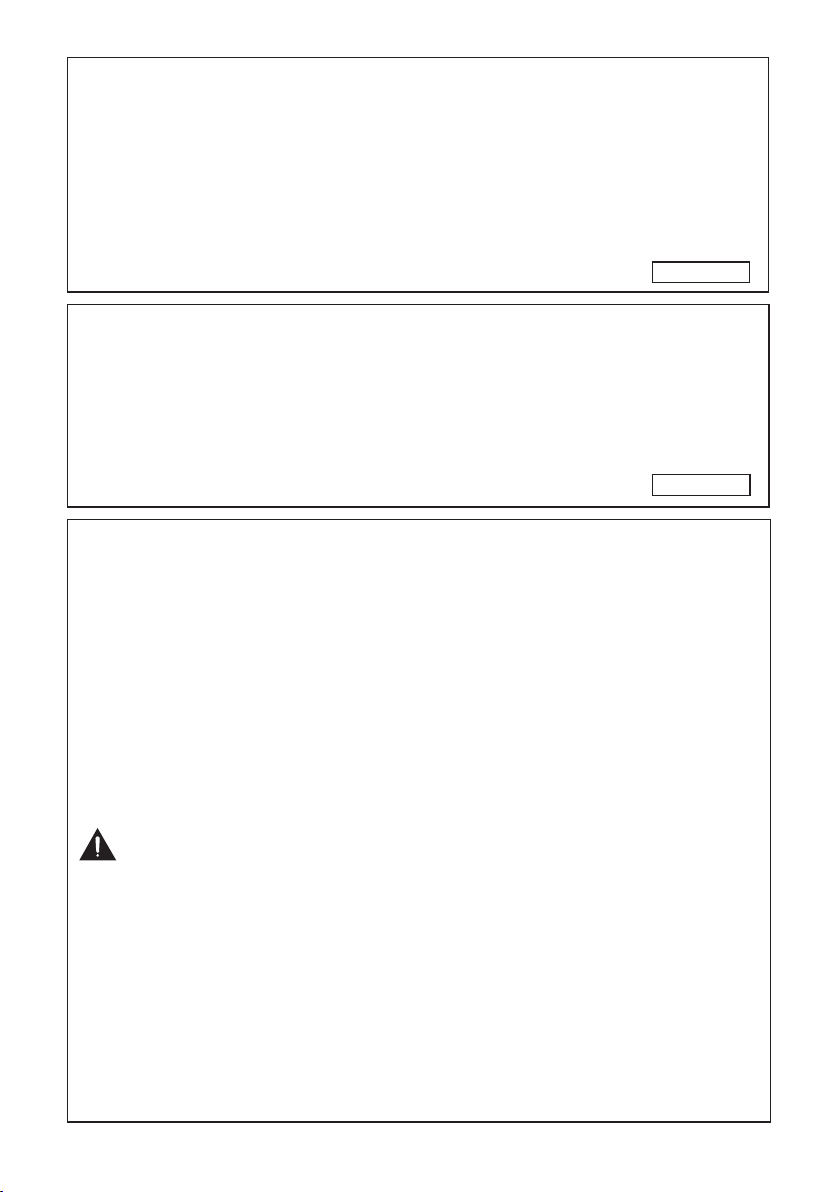
INFORMATION
Caution
This equipment has been tested and found to comply with the limits for a Class A
digital device, pursuant to Part 15 of the FCC Rules. These limits are designed to
provide reasonable protection against harmful interference when the equipment is
operated in a commercial environment. This equipment generates, uses, and can
radiate radio frequency energy and, if not installed and used in accordance with
the operation manual, may cause harmful interference to radio communications.
Operation of this equipment in a residential area is likely to cause harmful
interference, in which case the user will be required to correct the interference at
his own expense.
U.S.A. ONLY
PRODUCT DISPOSAL
This product utilizes lamp containing a small amount of mercury.
Disposal of these materials may be regulated due to environmental
considerations. For disposal or recycling information, please contact
your local authorities, the Electronics Industries Alliance: www.eiae.org,
the lamp recycling organization www.lamprecycle.org, or Sharp at
1-800-BE-SHARP.
U.S.A. ONLY
Caution Concerning Lamp Replacement
■ This projector utilizes a pressurized mercur y lamp. A loud sound may indicate lamp failure. Lamp
failure can be attributed to numerous sources such as: excessive shock, improper cooling, surface
scratches or deterioration of the lamp due to a lapse of usage time.
The period of time up to failure largely varies depending on the individual lamp and/or the condition
and the frequency of use. It is important to note that failure can often result in the bulb cracking.
■ When the lamp replacement indicator and on-screen display icon are illuminated, it is recommended
that the lamp be replaced with a new one immediately, even if the lamp appears to be operating
normally.
■ Should the lamp break, there is also a possibility that glass particles may spread inside of the
projector. In such a case, it is recommended you contact your nearest Sharp Authorized Projector
Dealer or Service Center to assure safe operation.
■ Should the lamp break, the glass particles may spread inside the lamp cage or gas contained in the
lamp may be vented into the room from the exhaust vent. Because the gas in this lamp includes
mercur y, ventilate the room well if the lamp breaks and avoid all exposure to the released gas. In
case of exposure to the gas, consult a doctor as soon as possible.
• Do not remove the lamp unit from the projector right after use. The lamp will be very hot and may
cause burns or injury.
• Wait at least one hour af ter the power cord is disconnected to allow the surface of the lamp unit to
fully cool before removing the lamp unit.
• Do not touch the glass sur face of the lamp unit or the inside of the projector.
• Do not loosen other screws except for the lamp unit cover and lamp unit.
• Make sure to reset the lamp timer only when replacing the lamp. If you reset the lamp timer and
continue to use the same lamp, this may cause the lamp to become damaged or explode.
■ Carefully change the lamp by following the instructions described on pages 63 to 65.
* If you wish, you may have the lamp replaced at your nearest Sharp Authorized Projector
Dealer or Service Center.
* If the new lamp does not light af ter replacement, take your projector to the nearest Sharp Authorized
Projector Dealer or Service Center for repair.
2
Page 5

Accessories
Supplied accessories
Introduction
Two LR03 batteries
(“AAA” size, UM/SUM-4,
Remote control
<RRMCGB015WJSB>
Power cord*
(1)
For U.S. and
Canada, etc.
(6' (1.8 m))
<QACCDA083WJPZ>
* Which power cords are supplied along with your projector depends on the region. Use the power
cord that corresponds to the wall outlet in your countr y.
• Initial setup guide <TINS-F649WJZZ>
• CD-ROM <UDSKA A139WJZZ>
Note
• Codes in “< >” are Replacement parts codes.
HP-16 or similar)
(2)
For Europe,
except U.K.
(6' (1.8 m))
<QACCVA025WJPZ>
RGB cable
(6' (1.8 m))
<QCNWGA173WJPZ>
(3)
For U.K. and
Singapore
(6' (1.8 m))
<QACCBA105WJPZ>
Optional accessories
■ Lamp unit
■ Ceiling-mount adaptor
■ Ceiling-mount bracket
■ Ceiling-mount unit
■ Ceiling-mount extension tube
AN-LX30LP
AN-60KT
AN-XRCM30 (for U.S.A. only)
AN-TK201 <for AN-60KT>
AN-TK202 <for AN-60K T>
AN-EP101B <for AN-XRCM30>
(for U.S.A. only)
Note
• Some of the optional accessories may not be available depending on the region. Please check with
your nearest Sharp Authorized Projector Dealer or Ser vice Center.
3
Page 6

Contents
Preparing
Introduction
Accessories ............................................3
Contents .................................................4
IMPORTANT SAFEGUARDS ..................6
Part Names and Functions ...................10
Top View ................................................ 10
Front View .............................................. 10
Rear View (Terminals) .............................. 11
Inserting the Batteries ............................. 13
Usable Range ......................................... 13
Easy Start
Easy Start .............................................14
Setup and Projection .............................. 14
Setup
Setting Up the Projector .......................16
Video Setup............................................ 16
Setting Up the Projector ......................... 16
Standard Setup (Front Projection) ........... 16
Screen Size and Projection
Distance (PG-LW3500/PG-LW3000) .... 17
Screen Size and Projection
Distance (PG-LX3500/PG-LX3000) ...... 18
Projection (PRJ) Mode ............................ 19
Ceiling-Mount Setup ............................... 19
Connections
Connecting the Projector to
Other Equipment ................................20
Controlling the Projector by
a Computer ........................................23
Connecting the Power Cord .................24
Using
Basic Operation
Turning the Projector On/Off ................25
Turning the Projector On ......................... 25
Turning the Power Off (Putting the
Projector into Standby Mode) .............. 25
Image Projection ..................................26
About the Setup Guide ........................... 26
Adjusting the Projected Image ................ 26
Correcting Trapezoidal Distortion ............ 28
Switching the Input Mode ....................... 29
Adjusting the Volume .............................. 29
Displaying the Black Screen and
Turning Off the Sound Temporarily ....... 29
Resize Mode .......................................... 30
Useful Features
Operating with the Remote Control......34
Displaying and Setting the
Break Timer ......................................... 34
Displaying the Pointer ............................. 34
Using the Spot Function ......................... 34
Switching the Eco+Quiet Mode .............. 34
Auto Sync (Auto Sync Adjustment) ......... 35
Freezing a Moving Image ........................ 35
Selecting the Picture Mode ..................... 35
Displaying an Enlarged Portion of
an Image ............................................. 35
Menu Items ...........................................36
Using the Menu Screen ........................39
Menu Selections (Quick Start Menu) .........39
Quick Start Menu .................................... 39
Menu Selections (Complete Menu) .......... 40
Picture Adjustment (“Picture” Menu) ....42
Selecting the Picture Mode ..................... 42
Adjusting the Image ................................ 43
Adjusting the Color Temperature ............. 43
Adjusting the Colors ............................... 43
Selecting the Film Mode ......................... 44
Reducing Image Noise (DNR) ................. 44
Eco+Quiet .............................................. 44
Signal Adjustment (“SIG-ADJ” Menu) ..45
Adjusting the Computer Image ............... 45
Resolution Setting .................................. 45
Signal Type Setting ................................. 45
Selecting the Dynamic Range ................. 45
Setting the Video System ....................... 46
Setting the Video Setup .......................... 46
Checking the Input Signal ....................... 46
Adjusting the Projected Image
(“SCR-ADJ” Menu) .............................47
Setting the Resize Mode ......................... 47
Adjusting the Image Position .................. 47
Keystone Correction ............................... 47
Setting the Overscan .............................. 48
Setting the On-screen Display ................ 48
Closed Caption ...................................... 48
Selecting the Background Image ............ 49
Selecting the Setup Guide ...................... 49
Reversing/Inverting Projected Images ..... 49
Selecting the Wall Color .......................... 49
Selecting the On-screen Display Language
Adjusting the Projector Function
(“PRJ-ADJ1/2” Menu) ........................50
Auto Sync (Auto Sync Adjustment) ......... 50
Auto Power Off Function ........................ 50
... 49
4
Page 7
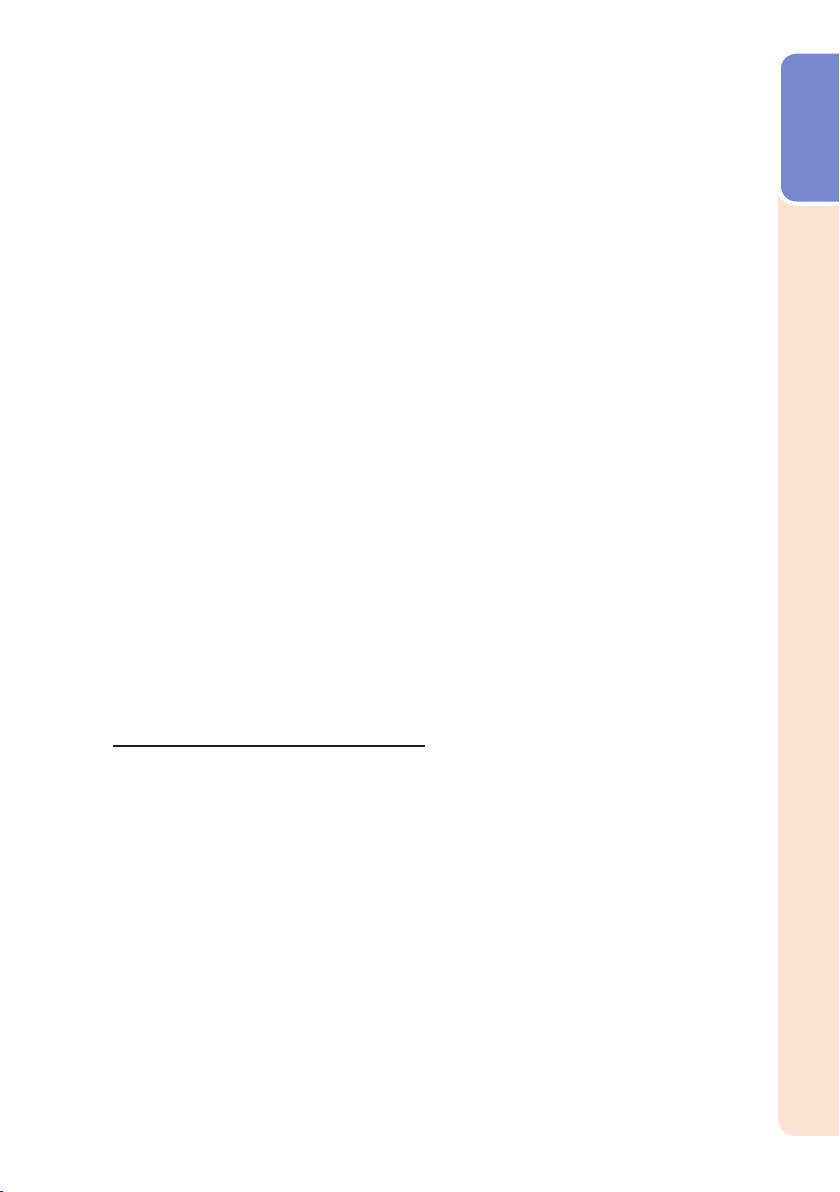
Auto Restart Function ............................. 50
Speaker Setting ...................................... 50
Fan Mode Setting ................................... 50
System Lock Function ............................ 51
Keylock Function .................................... 52
Selecting the Quick Start Menu .............. 52
COMPUTER2 Select .............................. 52
Setting the FUNCTION Button Operation
STANDBY Mode ..................................... 53
STANDBY Audio Out .............................. 53
®
DLP
LinkTM ............................................ 53
®
DLP
LinkTM Invert .................................. 53
Returning to the Default Settings ............ 53
Checking the Lamp Life Status ............... 53
.. 53
Setting Up the Projector Network Envi-
ronment (“Network”Menu) .................54
Setting a Password ................................ 54
DHCP Client Setting ............................... 55
TCP/IP Setting ........................................ 55
Returning to Default Settings (Network) .. 55
Restart Network Function ....................... 55
Confirming the Projector Information ....... 56
Viewing Stereoscopic 3D Images .........57
Precautions on Viewing Stereoscopic
3D Images ........................................... 57
Information on the 3D Projection
Function .............................................. 58
Appendix ................................................ 58
Using 3D Viewing Mode ......................... 59
Introduction
Reference
Appendix
Maintenance .........................................60
Maintenance Indicators ........................61
Regarding the Lamp .............................63
Lamp ...................................................... 63
Caution Concerning the Lamp ................ 63
Replacing the Lamp ............................... 63
Removing and Installing the Lamp Unit ... 64
Resetting the Lamp Timer ...................... 65
Compatibility Chart ..............................66
Troubleshooting ....................................68
For SHARP Assistance .........................71
Specifications .......................................72
Dimensions ...........................................73
Index .....................................................74
• In this operation manual, the illustration and the screen display are simplified for explanation, and
may differ slightly from the actual display.
5
Page 8

IMPORTANT SAFEGUARDS
CAUTION: Please read all of these instructions before you operate this
product and save these instructions for later use.
Electrical energy can perform many useful functions. This product has been engineered
and manufactured to assure your personal safety. BUT IMPROPER USE CAN RESULT IN
POTENTIAL ELECTRICAL SHOCK OR FIRE HA ZARDS. In order not to defeat the
safeguards incorporated in this product, observe the following basic rules for its
installation, use and servicing.
1. Read Instructions
All the safety and operating instructions
should be read before the product is
operated.
2. Retain Instructions
The safety and operating instructions
should be retained for future reference.
3. Heed Warnings
All warnings on the product and in the
operating instructions should be adhered to.
4. Follow Instructions
All operating and use instructions should
be followed.
5. Cleaning
Unplug this product from the wall outlet before
cleaning. Do not use liquid cleaners or aerosol
cleaners. Use a damp cloth for cleaning.
6. Attachments
Do not use attachments not recommended by the
product manufacturer as they may cause hazards.
7. Water and Moisture
Do not use this product near water–for
example, near a bath tub, wash bowl, kitchen
sink, or laundry tub; in a wet basement; or
near a swimming pool; and the like.
8. Accessories
Do not place this product on an unstable
cart, stand, tripod, bracket, or table. The
product may fall, causing serious injur y to a
child or adult, and serious damage to the
product. Use only with a cart, stand, tripod,
bracket, or table recommended by the
manufacturer, or sold with the product. Any
mounting of the product should follow the
manufacturer's instructions, and should use a
mounting accessory recom mended by the
manufacturer.
9. Transportation
A product and cart
combination should be
moved with care. Quick
stops, excessive force, and
uneven surfaces may
cause the product and cart
combination to overturn.
10. Ventilation
Slots and openings in the cabinet are provided
for ventilation to ensure reliable operation of
the product and to protect it from overheating,
and these openings must not be blocked or
covered. The open ings should never be
blocked by placing the product on a bed, sofa,
rug, or other similar surface. This prod uct
should not be placed in a built-in installation
such as a book case or rack unless proper
ventilation is provided or the manufacturer's
in struc tions have been adhered to.
11. Power Sources
This product should be operated only from
the type of power source indicated on the
marking label. If you are not sure of the
type of power supply to your home, consult
your product dealer or local power
com pany. For products intended to operate
from battery power, or other sources, refer
to the operating instructions.
12. Grounding or Polarization
This product is provided with one of the
following types of plugs. If the plug should
fail to fit into the power outlet, please contact
your electrician.
Do not defeat the safety purpose of the plug.
a. Two-wire type (mains) plug.
b. Three-wire grounding type (mains) plug
with a grounding terminal.
This plug will only fit into a grounding
type power outlet.
13. Power-Cord Protection
Power-supply cords should be routed so
that they are not likely to be walked on or
pinched by items placed upon or against
them, paying particular attention to cords
at plugs, convenience receptacles, and the
point where they exit from the product.
14. Lightning
For added protection for this product during
a lightning storm, or when it is left
unattended and unused for long periods of
time, unplug it from the wall outlet and
disconnect the cable system. This will
pre vent damage to the product due to
lightning and power-line surges.
6
Page 9

15. Overloading
Do not overload wall outlets, extension cords,
or integral convenience receptacles as this
can result in a risk of fire or electric shock.
16. Object and Liquid Entry
Never push objects of any kind into this
product through openings as they may touch
dangerous voltage points or short-out parts
that could result in a fire or electric shock.
Never spill liquid of any kind on the product.
17. Servicing
Do not attempt to service this product
yourself as opening or removing covers
may expose you to dan ger ous voltage or
other hazards. Refer all servicing to
qualified service personnel.
18. Damage Requiring Service
Unplug this product from the wall outlet
and refer servicing to qualified ser vice
person nel under the following conditions:
a. When the power-supply cord or plug is
damaged.
b. If liquid has been spilled, or objects
have fallen into the product.
c. If the product has been exposed to rain
or water.
d. If the product does not operate normally
by following the operating instructions.
Adjust only those con trols that are
covered by the operating instructions,
as an improper adjustment of other
controls may result in damage and will
often require extensive work by a
qualified technician to restore the
product to normal operation.
e. If the product has been dropped or
damaged in any way.
f. When the product exhibits a distinct
change in performance, this indicates a
need for service.
19. Replacement Parts
When replacement parts are required, be
sure the service technician has used
replace ment parts specified by the
manufacturer or have the same
characteristics as the original part.
Unauthorized substitutions may result in
fire, electric shock, or other hazards.
20. Safety Check
Upon completion of any service or repairs
to this product, ask the ser vice technician
to per form safety checks to determine that
the product is in proper operating
condition.
21. Wall or Ceiling Mounting
This product should be mounted to a wall
or ceiling only as recommended by the
manufacturer.
22. Heat
This product should be situated away from
heat sources such as radiators, heat
registers, stoves, or other products
(including amplifiers) that produce heat.
Introduction
• DLP® and the DLP logo are registered trademarks of Texas Instruments and
BrilliantColor
TM
and DLP® LinkTM are trademarks of Texas Instruments.
• PC/AT is a registered trademark of International Business Machines Corporation in the
United States.
• Macintosh
®
is a registered trademark of Apple Computer, Inc. in the United States and/or
other countries.
• HDMI, the HDMI logo and High-Definition Multimedia Interface are trademarks or
registered trademarks of HDMI Licensing LLC.
• All other company or product names are trademarks or registered trademarks of their
respective companies.
• Some IC chips in this product include confidential and/or trade secret property belonging
to Texas Instruments. Therefore you may not copy, modify, adapt, translate, distribute,
reverse engineer, reverse assemble or discompile the contents thereof.
7
Page 10

Observe the following safeguards when setting up your
projector.
Caution concerning the lamp unit
■ Potential hazard of glass particles if lamp
ruptures. In case of lamp rupture, contact
your nearest Sharp Authorized Projector
Dealer or Service Center
for replacement.
See “Regarding the Lamp”
on page 63.
Caution concerning the setup of the
projector
■ For minimal servicing and to maintain high
image quality, SHARP recommends that
this projector be installed in an area free
from humidity, dust and cigarette smoke.
When the projector is subjected to these
environments, the vents and lens must be
cleaned more often. As long as the
projector is regularly cleaned, use in these
environments will not reduce the overall
operation life of the unit. Internal cleaning
should only be performed by a Sharp
Authorized Projector Dealer or Service
Center.
Rest your eyes occasionally.
■ Continuously watching the screen for long
hours will cause eye strain. Take regular
breaks to rest your eyes.
Do not set up the projector in places
exposed to direct sunlight or bright light.
■ Position the screen so that it is not in direct
sunlight or room light. Light falling directly
on the screen washes out the colors,
making viewing difficult. Close the curtains
and dim the lights when setting up the
screen in a sunny or bright room.
Caution regarding placing of the projector
■ Place the projector on a level site within the
adjustment range (9 degrees) of the
adjustment foot.
■ After the projector is purchased, a faint
smell from the vent may appear when the
power is first turned on. This is normal and
is not a malfunction. It will disappear after
the projector is used for a while.
When using the projector in highaltitude areas such as mountains (at
altitudes of approximately 1,500
meters (4,900 feet) or more)
■ When you use the projector in high-altitude
areas with thin air, set “Fan Mode” to
“High”. Neglecting this can affect the
longevity of the optical system.
■ Use the projector at altitudes of 2,300
meters (7,500 feet) or less.
Warning about placing the projector in
a high position
■ When placing the projector in a high
position, make certain it is carefully secure
to avoid personal injury caused by the
projector falling down.
Do not subject the projector to hard
impact and/or vibration.
■ Protect the lens so as not to hit or damage
the surface of the lens.
Avoid locations with extremes of
temperature.
■ The operating temperature of the projector
is from 41°F to 95°F (+5°C to +35°C).
■ The storage temperature of the projector is
from –4°F to 140°F (–20°C to +60°C).
Do not block the exhaust and intake
vents.
■ Allow at least 11 13/16 inches (30 cm) of
space between the exhaust vent and the
nearest wall or obstruction.
■ Ensure that the intake vent and the exhaust
vent are not obstructed.
■ If the cooling fan becomes obstructed, a
protection circuit will automatically put the
projector into Standby mode to prevent
overheat damage. This does not indicate a
malfunction. (See pages 61 and 62.)
Remove the projector power cord from the
wall outlet and wait at least 10 minutes.
Place the projector where the intake and
exhaust vents are not blocked, plug the
power cord back in and turn on the
projector. This will return the projector to
the normal operating condition.
8
Page 11
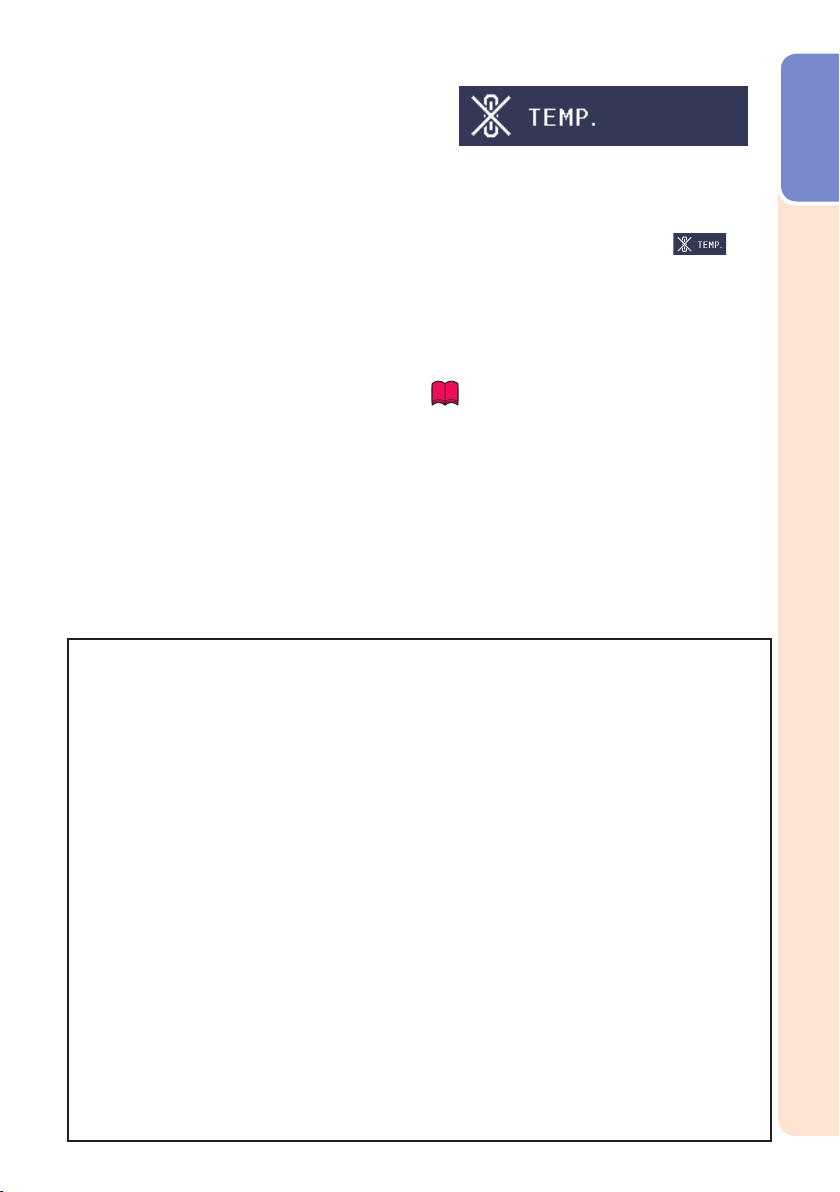
Caution regarding usage of the projector
■ If you are not to use the projector for a long
time or before moving the projector, make
certain you unplug the power cord from the
wall outlet, and disconnect any other
cables connected to it.
■ Do not carr y the projector by holding the
lens.
■ Do not expose the projector to direct
sunlight or place next to heat sources.
Doing so may affect the cabinet color or
cause deformation of the plastic cover.
Other connected equipment
■ When connecting a computer or other
audio-visual equipment to the projector,
make the connections AFTER unplugging
the power cord of the projector from the
AC outlet and turning off the equipment to
be connected.
■ Please read the operation manuals of the
projector and the equipment to be
connected for instructions on how to make
the connections.
Using the projector in other countries
■ The power supply voltage and the shape of
the plug may vary depending on the region
or countr y you are using the projector in.
When using the projector overseas, make
sure you use an appropriate power cord for
the countr y you are in.
Temperature monitor function
■ If the temperature inside the projector
increases, due to blockage of the air vents,
or the setting location, the temperature
warning indicator will blink. And if the
temperature keeps on rising, “ ” will
illuminate in the lower left corner of the
picture with the temperature warning
indicator blinking. If this state continues,
the lamp will turn off, the cooling fan will
run and then the projector will enter
Standby mode. Refer to “Maintenance
Indicators” on pages 61 and 62 for details.
Info
• The cooling fan regulates the internal
temperature, and its performance is automatically
controlled. The sound of the fan may change
during projector operation due to changes in the
fan speed. This does not indicate malfunction.
Introduction
Closed Caption uses Bitstream Vera fonts
Copyright (c) 2003 by Bitstream, Inc. All Rights Reserved. Bitstream Vera is a trademark of Bitstream, Inc.
Permission is hereby granted, free of charge, to any person obtaining a copy of the fonts accompanying this
license (“Fonts”) and associated documentation files (the “Font Software”), to reproduce and distribute the
Font Software, including without limitation the rights to use, copy, merge, publish, distribute, and/or sell
copies of the Font Software, and to permit persons to whom the Font Software is furnished to do so, subject
to the following conditions:
The above copyright and trademark notices and this permission notice shall be included in all copies of one
or more of the Font Software typefaces.
The Font Software may be modified, altered, or added to, and in particular the designs of glyphs or
characters in the Fonts may be modified and additional glyphs or characters may be added to the Fonts,
only if the fonts are renamed to names not containing either the words “Bitstream” or the word “Vera”.
This License becomes null and void to the extent applicable to Fonts or Font Software that has been
modified and is distributed under the “Bitstream Vera” names.
The Font Software may be sold as part of a larger software package but no copy of one or more of the Font
Software typefaces may be sold by itself.
THE FONT SOFTWARE IS PROVIDED “AS IS”, WITHOUT WARRANTY OF ANY KIND, EXPRESS OR
IMPLIED, INCLUDING BUT NOT LIMITED TO ANY WARRANTIES OF MERCHANTABILITY, FITNESS FOR A
PARTICULAR PURPOSE AND NONINFRINGEMENT OF COPYRIGHT, PATENT, TRADEMARK, OR OTHER
RIGHT. IN NO EVENT SHALL BITSTREAM OR THE GNOME FOUNDATION BE LIABLE FOR ANY CLAIM,
DAMAGES OR OTHER LIABILITY, INCLUDING ANY GENERAL, SPECIAL, INDIRECT, INCIDENTAL, OR
CONSEQUENTIAL DAMAGES, WHETHER IN AN ACTION OF CONTRACT, TORT OR OTHERWISE, ARISING
FROM, OUT OF THE USE OR INABILITY TO USE THE FONT SOFTWARE OR FROM OTHER DEALINGS IN
THE FONT SOFTWARE.
Except as contained in this notice, the names of Gnome, the Gnome Foundation, and Bitstream Inc., shall
not be used in advertising or otherwise to promote the sale, use or other dealings in this Font Software
without prior written authorization from the Gnome Foundation or Bitstream Inc., respectively. For further
information, contact: fonts at gnome dot org.
9
Page 12

Part Names and Functions
1
Numbers in Z refer to the main pages in this operation manual where the
topic is explained.
2
3
4
5
6
8
9
11
12
13
7
10
14
15 16 17
Top View
Temperature warning indicator
1
2
Lamp indicator
3
Power indicator
STANDBY/ON button
4
For turning the power on and putting the
projector into Standby mode.
5 ENTER button
For setting items selected or adjusted on
the menu.
6 VOL (Volume) buttons (–O/Q+)
For adjusting the speaker sound level.
7 AUTO SYNC button
For automatically adjusting images when
connected to a computer.
8 Adjustment buttons (P/R/O/Q)
For selecting menu items.
9 INPUT buttons (P/R)
For switching Input mode.
10 MENU button
For displaying adjustment and setting
screens.
61
61
25
39
35
29
39
61
29
39
Front View
Zoom ring
11
For enlarging/reducing the picture.
12 Focus ring
For adjusting the focus.
13 Intake vent
14
Security bar
15 HEIGHT ADJUST lever
16
Adjustment foot
17
Remote control sensor
27
26
60
27
27
13
10
Page 13

Introduction
1 2 3 4
9
Rear View (Terminals)
1
HDMI terminal
Terminal for HDMI input.
2 AUDIO 2 input terminal
3
VIDEO input terminal
Terminal for connecting video equipment.
4 COMPUTER/COMPONENT 1 input
terminal
Terminal for computer RGB and
component signals.
5 AUDIO 1 input terminal
6
MONITOR OUT* terminal
(Output terminal for computer RGB and
component signals)
Terminal for connecting a monitor.
COMPUTER/COMPONENT 2* input
terminal
Terminal for computer RGB and
component signals.
* You must switch the setting depending
on whether you are using the terminal for
MONITOR OUT or COMPUTER/
COMPONENT 2 input.
7 AUDIO OUT terminal
Audio output terminal of equipment
connected to the audio input terminal.
20, 21, 22
21
21
20, 21
22
22, 52
20, 21
22
5
6 7 8
12
13
14
50
24
24
23
60
27
8 L AN terminal
Terminal for controlling the projector using
a computer via network.
9 RS-232C terminal
Terminal for controlling the projector using
a computer.
10 Exhaust vent
11
Speaker
12
Kensington Security Standard connector
13 Rear adjustment foot
14
AC socket
Connect the supplied power cord.
Using the Kensington Lock
• This projector has a Kensington Security
Standard connector for use with a
Kensington MicroSaver Security System.
Refer to the information that came with the
system for instructions on how to use it to
secure the projector.
10
11
11
Page 14

Part Names and Functions (Continued)
1
Numbers in Z refer to the main pages in this operation manual where the
topic is explained.
39
30
39
34
34
39
28
53
35, 50
34
59
29
35
29
39
8
POINTER button
For displaying the pointer.
2
3
4
5
6
7
8
13
14
15
16
17
18
9
10
11
19
20
21
12
1
ON button
For turning the power on.
2
STANDBY button
For putting the projector into the Standby
mode.
3
MAGNIFY buttons
For enlarging/reducing par t of the image.
4
FREEZE button
For freezing images.
5
BREAK TIMER button
For displaying the break time.
6
AV MUTE button
For temporarily displaying a black screen
and turning off the sound.
7
SPOT button
For displaying the spotlight.
25
25
35
35
34
29
34
22
9
Adjustment buttons (P/R/O/Q)
For selecting and adjusting menu items.
10
EFFECT button
For changing the pointer or spot area.
11
KEYSTONE button
For entering the Keystone Correction
mode.
12
FUNCTION button
For operating and executing a function
assigned to “FUNCTION Button”.
13
VOL +/– (Volume) buttons
For adjusting the speaker sound level.
14
INPUT buttons (P/R)
For switching Input mode.
15
PICTURE MODE button
For selecting the appropriate picture.
16
AUTO SYNC button
For automatically adjusting images when
connected to a computer.
17
RESIZE button
For switching the picture size (NORMAL,
16:9, etc.).
18
MENU button
For displaying adjustment and setting
screens.
19
ENTER button
For setting items selected or adjusted on
the menu.
20
RETURN button
For returning to the previous menu screen
during menu operations.
21
ECO+QUIET button
For lowering the noise of the cooling fan
and extending the lamp life.
22
3D MODE button
For displaying the 3D MODE menu screen.
12
Page 15

Inserting the Batteries
Pull down the tab on the cover and remove the
1
cover towards the direction of the arrow.
Insert the batteries.
2
• Insert the batteries making sure the polarities correctly match
the m and n marks inside the battery compartment.
Insert the lower tab of the cover into the opening,
3
and lower the cover until it clicks in place.
Incorrect use of the batteries may cause them to leak or explode.
Please follow the precautions below
Caution
• Danger of explosion if batter y is incorrectly replaced.
Replace only with alkaline or manganese batteries.
• Insert the batteries making sure the polarities correctly match the m and n marks inside the battery
compartment.
• Batteries of different types have different properties, therefore do not mix batteries of different types.
• Do not mix new and old batteries.
This may shorten the life of new batteries or may cause old batteries to leak.
• Remove the bat teries from the remote control once they have run out, as leaving them in can cause them to leak.
Batter y fluid from leaked batteries is harmful to skin, therefore ensure you wipe them first and then
remove them using a cloth.
• The batteries included with this projector may run down in a short period, depending on how they are kept.
Be sure to replace them as soon as possible with new batteries.
• Remove the batteries from the remote control if you will not be using the remote control for a long time.
• Comply with the rules (ordinance) of each local government when disposing of worn-out batteries.
Introduction
Usable Range
The remote control can be used to control the
projector within the ranges shown in the
illustration.
Note
• The signal from the remote control can be
reflected off a screen for easy operation.
However, the effective distance of the signal
may differ depending on the screen material.
When using the remote control
• Ensure that you do not drop it or expose it to
moisture or high temperature.
• The remote control may malfunction under a
fluorescent lamp. In this case, move the
projector away from the fluorescent lamp.
Remote control
Remote control sensor
30°
30°
Remote control signal
transmitters
33 n (10 m)
13
Page 16

Easy Start
This section shows the basic operation (projector connecting with the computer). For details,
see the page described below for each step.
Setup and Projection
In this section, connection of the projector and the computer is explained using one example.
3
STANDBY/ON
8
button
O/Q buttons
6
INPUT buttons
6
STANDBY button
8
ON button
3
INPUT buttons
6
Zoom ring
4
Focus ring
4
HEIGHT
4
ADJUST lever
1. Place the projector facing a wall or a screen
5
Adjustment
6
buttons
(P/R/O/Q)
KEYSTONE button
5
_P. 16
2. Connect the projector to the computer and plug the power
cord into the AC socket of the projector
When connecting equipment other than a computer, see pages
21 and 22.
_P. 20, 22
3. Turn the projector on
Press STANDBY/ON on the projector or ON on the remote control.
14
_P. 25
Page 17

4. Adjust the projected image with the Setup Guide
1 After the projector turns on, the Setup Guide appears.
(When “Setup Guide” is set to “On”. See page 49.)
2
Follow the steps in the Setup Guide and adjust the focus, height (angle) and picture size.
3 After adjusting the focus, height (angle) and picture size, press ENTER to finish the
Setup Guide.
_P. 26
5. Correct trapezoidal distortion
Correcting trapezoidal distortion using Keystone Correction.
On the remote control
Shrinks
upper side.
Shrinks
lower side.
_P. 28
6. Select the Input mode
Press INPUT P/R to display the INPUT list. Use INPUT P/R to select the Input mode,
and use < / > to select the audio input terminal.
On the
projector
On the remote
control
INPUT list
INPUT Audio
1 COMPUTER1
On the
projector
Easy Start
2 MONITOR OUT
H
HDMI
On the remote
control
_P. 29
7. Turn the computer on
8. Turn the power off
Press STANDBY/ON on the projector or STANDBY on the remote control, and then press
the button again while the confirmation message is displayed to put the projector into
Standby mode.
On the
projector
On the remote
control
On-screen display
_P. 25
15
Page 18

Setting Up the Projector
Video Setup
If using this projector outside the U.S.A., please change setting to “0 IRE” in Video Setup. (See
page 46.)
Setting Up the Projector
For optimal image quality, position the projector perpendicular to the screen with the projector's
feet flat and level. Doing so will eliminate the need for Keystone correction and provide the best
image quality. (See page 28.)
Standard Setup (Front Projection)
■ Place the projector at the required distance from the screen according to the desired picture
size. (See page 17.)
Indication of the Projection Image Size and Projection Distance
[PG-LW3000/PG-LW3500]
Example: 16:10 Signal Input (Normal Mode)
Picture Size
300" (762 cm)
200" (508 cm)
100" (254 cm)
40" (102 cm)
34"
×
21"
(86 cm
×
54 cm)
170"
(431 cm
85"
×
53"
(215 cm
254"×159"
(646 cm × 404 cm)
×
106"
×
269 cm)
×
135 cm)
Projection
Distance
[PG-LX3000/PG-LX3500]
Example: 4:3 Signal Input (Normal Mode)
Picture Size
300" (762 cm)
200" (508 cm)
100" (254 cm)
40" (102 cm)
16
80" 60"
(203 cm 152 cm)
32" 24"
×
(81 cm 61 cm)
×
4'4"–5'3"
(1.3 m – 1.6 m)
10'11"–13'2"
240" 180"
(610 cm 457 cm)
160" 120"
×
(406 cm 305 cm)
×
×
1.9 m)
6'2"
–
–
5'2"
(1.6 m
12'11"
(3.3 m – 4.0 m)
21'10"–26'4"
×
×
×
15'6"
–
4.7 m)
–
(3.9 m
25'10"
(6.7 m – 8.0 m)
32'9"–39'6"
(10.0 m – 12.0 m)
30'11"
–
9.4 m)
–
–
(7.9 m
38'9"
(11.8 m
46'5"
14.2 m)
–
Projection
Distance
Page 19

Screen Size and Projection Distance
Note
Screen
H
Lens center
L
• Allow a margin of error in the values in the
diagrams below.
[PG-LW3000/PG-LW3500]
16:10 Signal Input (Normal Mode)
Diag. [χ] Width Height Minimum [L1] Maximum [L2]
Picture (Screen) size Projection distance [L]
300" (762 cm) 646 cm (254") 404 cm (159") 10.0 m (32' 9") 12.0 m (39' 6") 7 cm (2
250" (635 cm) 538 cm (212") 337 cm (132") 8.3 m (27' 4") 10.0 m (32' 11") 5 cm (2
200" (508 cm) 431 cm (170") 269 cm (106") 6.7 m (21' 10") 8.0 m (26' 4") 4 cm (1
150" (381 cm) 323 cm (127") 202 cm (79") 5.0 m (16' 5") 6.0 m (19' 9") 3 cm (1
120" (305 cm) 258 cm (102") 162 cm (64") 4.0 m (13' 1") 4.8 m (15' 10") 3 cm (1
100" (254 cm) 215 cm (85") 135 cm (53") 3.3 m (10' 11") 4.0 m (13' 2") 2 cm (0
80" (203 cm) 172 cm (68") 108 cm (42") 2.7 m (8' 9") 3.2 m (10' 6") 2 cm (0
60" (152 cm) 129 cm (51") 81 cm (32") 2.0 m (6' 7") 2.4 m (7' 11") 1 cm (0
40" (102 cm) 86 cm (34") 54 cm (21") 1.3 m (4' 4") 1.6 m (5' 3') 1 cm (0
4:3 Signal Input (Normal Mode)
Picture (Screen) size Projection distance [L]
Diag. [χ] Width Height Minimum [L1] Maximum [L2]
300" (762 cm) 610 cm (240") 457 cm (180") 11.3 m (37' 1") 13.6 m (44' 9") 7 cm (2
250" (635 cm) 508 cm (200") 381 cm (150") 9.4 m (30' 11") 11.4 m (37' 3") 6 cm (2
200" (508 cm) 406 cm (160") 305 cm (120") 7.5 m (24' 9") 9.1 m (29' 10") 5 cm (1
150" (381 cm) 305 cm (120") 229 cm (90") 5.7 m (18' 7") 6.8 m (22' 4") 4 cm (1
120" (305 cm) 244 cm (96") 183 cm (72") 4.5 m (14' 10") 5.5 m (17' 11") 3 cm (1
100" (254 cm) 203 cm (80") 152 cm (60") 3.8 m (12' 4") 4.5 m (14' 11") 2 cm (0
80" (203 cm) 163 cm (64") 122 cm (48") 3.0 m (9' 11") 3.6 m (11' 11") 2 cm (0
70" (178 cm) 142 cm (56") 107 cm (42") 2.6 m (8' 8") 3.2 m (10' 5") 2 cm (0
60" (152 cm) 122 cm (48") 91 cm (36") 2.3 m (7' 5") 2.7 m (8' 11") 1 cm (0
40" (102 cm) 81 cm (32") 61 cm (24") 1.5 m (4' 11") 1.8 m (6' 0") 1 cm (0
Distance from the lens center
to the bottom of the image [H]
Distance from the lens center
to the bottom of the image [H]
37
9
23
9
1
55
11
33
11
29
27
15
29
11
31
25
43
37
25
Setup
/64")
/64")
/32")
/32")
/32")
/64")
/16")
/64")
/32")
/32")
/64")
/16")
/64")
/64")
/32")
/32")
/64")
/64")
/64")
When using the projector with screen sizes not listed in the above charts, calculate the values according to the formulas.
16:10 Signal 4:3 Signal
[m/cm] [Feet/inches] [m/cm] [Feet/inches]
L1: Minimum projection distance (m/ft) 0.03328χ0.03328χ / 0.3048 0.03768χ0.03768χ / 0.3048
L2: Maximum projection distance (m/ft) 0.04013χ0.04013χ / 0.3048 0.04543χ0.04543χ / 0.3048
H:
Distance from the lens center to the bottom of the image (cm/in)
χ
: Pi ctu re di ag ona l siz e : 4 0
''
-30 0
''
0.02178χ0.02178χ / 2.54 0.02466χ0.02466χ / 2.54
17
Page 20

Screen Size and Projection Distance (Continued)
Note
Screen
H
Lens center
L
• Allow a margin of error in the values in the
diagrams below.
[PG-LX3000/PG-LX3500]
4:3 Signal Input (Normal Mode)
Diag. [χ] Width Height Minimum [L1] Maximum [L2]
Picture (Screen) size Projection distance [L]
300" (762 cm) 610 cm (240") 457 cm (180") 11.8 m (38' 9") 14.2 m (46' 5") 17 cm (6
250" (635 cm) 508 cm (200") 381 cm (150") 9.9 m (32' 4") 11.8 m (38' 8") 14 cm (5
200" (508 cm) 406 cm (160") 305 cm (120") 7.9 m (25' 10") 9.4 m (30' 11") 11 cm (4
150" (381 cm) 305 cm (120") 229 cm (90") 5.9 m (19' 5") 7.1 m (23' 3") 9 cm (3
120" (305 cm) 244 cm (96") 183 cm (72") 4.7 m (15' 6") 5.7 m (18' 7") 7 cm (2
100" (254 cm) 203 cm (80") 152 cm (60") 3.9 m (12' 11") 4.7 m (15' 6") 6 cm (2
80" (203 cm) 163 cm (64") 122 cm (48") 3.2 m (10' 4") 3.8 m (12' 5") 5 cm (1
70" (178 cm) 142 cm (56") 107 cm (42") 2.8 m (9' 1") 3.3 m (10' 10") 4 cm (1
60" (152 cm) 122 cm (48") 91 cm (36") 2.4 m (7' 9") 2.8 m (9' 3") 3 cm (1
40" (102 cm) 81 cm (32") 61 cm (24") 1.6 m (5' 2") 1.9 m (6' 2") 2 cm (
16:9 Signal Input (16:9 Mode)
Picture (Screen) size Projection distance [L]
Diag. [χ] Width Height Minimum [L1] Maximum [L2]
300"
(762 cm) 664 cm
250"
(635 cm) 553 cm
200"
(508 cm) 443 cm
150"
(381 cm) 332 cm
120"
(305 cm) 266 cm
100"
(254 cm) 221 cm
80"
(203 cm) 177 cm
60"
(152 cm) 133 cm
40"
(102 cm)
(261")
374 cm
(147")
12.9 m
(42' 3")
(218")
(174")
(131")
(105")
(87")
(70")
311 cm
(123")
249 cm
187 cm
149 cm
125 cm
100 cm
10.7 m
(98") 8.6 m (28' 2")
(74") 6.4 m (21' 2") 7.7 m (25' 3") 40 cm (15 59/64") ±31 cm
(59") 5.2 m
(49") 4.3 m (14' 1") 5.1 m
(39") 3.4 m (11' 3") 4.1 m (13' 6") 22 cm (8 31/64") ±17 cm
15.4 m
(35' 3")
12.8 m
10.3 m
(16' 11")
6.2 m (20' 3") 32 cm (12 47/64") ±25 cm
(52") 75 cm (29") 2.6 m (8' 5") 3.1 m (10' 1") 16 cm (6 23/64") ±12 cm
89 cm (35") 50 cm (20") 1.7 m (5' 8") 2.1 m (6' 9") 11 cm (4 1/4") ±8 cm
Distance from the lens
center to the bottom
of the image [H]
(50' 7") 81 cm (31 53/64") ±62 cm
(42' 2") 67 cm (26 17/32") ±52 cm
(33' 9") 54 cm (21 7/32") ±42 cm
(16' 10")
27 cm (10 39/64") ±21 cm
Distance from the lens center
to the bottom of the image [H]
Adjustable range of
image position [S]
23
/32")
19
/32")
31
/64")
23
/64")
11
/16")
15
/64")
51
/64")
9
/16")
11
/32")
57
/64")
(±24 33/64")
(±20 27/64")
(±16 11/32")
(±12 1/4")
(±9 13/16")
(±8 11/64")
(±6 17/32")
(±4 29/32")
(±3 17/64")
When using the projector with screen sizes not listed in the above charts, calculate the values according to the formulas.
16:10 Signal 4:3 Signal
[m/cm] [Feet/inches] [m/cm] [Feet/inches]
L1: Minimum projection distance (m/ft) 0.03941χ0.03941χ / 0.3048 0.04294χ0.04294χ / 0.3048
L2: Maximum projection distance (m/ft) 0.04717χ0.04717χ / 0.3048 0.05139χ0.05139χ / 0.3048
H:
Distance from the lens center to the bottom of the image (cm/in)
S:Adjustable range of image position (cm/in)See page 43.
χ
: Pi ctu re di ag ona l siz e : 4 0
''
-30 0
''
0.05689χ0.05689χ / 2.54 0.26952χ0.26952χ / 2.54
- -
±0.20754χ±0.20754χ / 2.54
18
Page 21

Setting Up the Projector (Continued)
Projection (PRJ) Mode
The projector can use any of the 4 projection modes shown in the diagram below. Select the
mode most appropriate for the projection setting in use. (You can set the PRJ mode in “SCRADJ” menu. See page 49.)
■ Table mounted, front projection
[Menu item ➞ “Front”]
■ Table mounted, rear projection
(with a translucent screen)
[Menu item ➞ “Rear”]
a
Ceiling-Mount Setup
It is recommended that you use the optional Sharp ceiling-mount adaptor and unit for this
installation. Before mounting the projector, contact your nearest Sharp Authorized Projector
Dealer or Service Center to obtain the recommended ceiling-mount adaptor and unit (sold
separately).
■ Ceiling mounted, front projection
[Menu item ➞ “Ceiling + Front”]
■ Ceiling mounted, rear projection
(with a translucent screen)
[Menu item ➞ “Ceiling + Rear”]
Connections
19
Page 22

Connecting the Projector to Other Equipment
Before connecting, ensure that the power cord of the projector is unplugged from the AC outlet
and turn off the equipment to be connected. After making all connections, turn on the projector
and then the other pieces of equipment. When connecting a computer, ensure that it is the last
equipment to be turned on after all the connections are made.
IMPORTANT:
Ensure that the appropriate input mode has been selected on the projector before
you turn on the connected equipment.
• For more details of connection and cables, refer to the operation manual of the connecting equipment.
• You may need other cables or connectors not listed below.
Terminals on the Projector
Equipment
Computer
Note
• Depending on specifications of equipment or the DVIóHDMI digital cable, the signal transmission
may not work property. (The HDMI specification does not support all connections to equipment that
has digital output terminal using a DVIóHDMI digital cable.)
• You can also use the COMPUTER /COMPONENT 2 terminal as the MONITOR OUT terminal. To use
this terminal as an input terminal, set “COMPUTER2 Select” to “Input” before connecting the external
equipment. (See page 52.)
• See page 67 “Compatibility Chart” for a list of computer signals compatible with the projector. Use
with computer signals other than those listed may cause some of the functions to not work.
• A Macintosh adaptor may be required for use with some Macintosh computers. Contact your nearest
Macintosh Dealer.
• Depending on the computer you are using, an image may not be projected unless the
computer's external output port is switched on (e.g. Press “Fn” and “F5” keys
simultaneously when using a SHARP notebook computer). Refer to the specific instructions in
your computer's operation manual to enable your computer's external output port.
Terminal on
connected equipment
RGB
output
terminal
HDMI output
terminal
Cable
RGB cable (supplied) COMPUTER/
HDMI cable (commercially available) HDMI
Terminal on the
projector
COMPONENT 1,2
20
Page 23

Connecting the Projector to Other Equipment (Continued)
Equipment
Video e quipment
Audio equipment ø3.5 mm
Terminal on
connected equipment
HDMI output
terminal
Component
video output
terminal
Video output
terminal
audio output
terminal
RCA audio
output
terminal
Audio
output
terminal
Cable
HDMI cable (commercially available) HDMI
3 RCA to mini D -sub 15 pin cable
(commercially available)
Video cable (commercially ava ilable) VIDEO
ø3.5 mm stereo or mono audio cable
(commercially available or available
as Sharp ser vice part QCNWGA038WJPZ)
RCA audio cable (commercially available)
Cables for a camera or a video game
Terminal on the
COMPUTER/
COMPONENT 1, 2
AUDIO 1
AUDIO 2
projector
Connections
HDMI output
terminal
HDMI cable (commercially available) HDMI
Note
• Depending on specifications of equipment or the DVIóHDMI digital cable, the signal transmission may
not work propert y. (The HDMI specification does not support all connections to equipment that has
digital output terminal using a DVIóHDMI digital cable.)
• HDMI (High-Definition Multimedia Interface) is a digital AV interface that can deliver a high-definition
video signal, multi-channel audio signal, and bi-directional control signal all in just one cable.
• Because it is compatible with the HDCP (High-bandwidth Digital Content Protection) system, the
digital video signal does not degrade when transmitted, and a high-quality image with a simple
connection can be enjoyed.
• The HDMI terminal does not support the CEC signal.
• You can also use the COMPUTER /COMPONENT 2 terminal as the MONITOR OUT terminal. To use
this terminal as an input terminal, set “COMPUTER2 Select” to “Input” before connecting the external
equipment. (See page 52.)
• When you connect video equipment with a 21-pin RGB output (Euro-scar t) to the projector, use a
commercially available cable that fits in the projector terminal you want to connect.
• The projector does not suppor t RGBC signals via the Euro-scart.
21
Page 24

Equipment
Camera/ Vide o game
Terminal on
connected equipment
Component
video
output
terminal
Cable
Cables for a camera or a video game/3 RCA to
mini D-sub 15 pin cable (commercially available)
RCA adaptor plug
(commercially available)
Terminal on the
projector
COMPUTER/
COMPONENT 1, 2
Video
output
terminal
Monitor RGB
Amplifier
input
terminal
ø3.5 mm
audio input
terminal
RCA audio
input
terminal
Cables for a camera or a video game
RGB cable (supplied or commercially
available)
ø3.5 mm stereo or mono audio cable
(commercially available or available
as Sharp ser vice part QCNWGA038WJPZ)
ø3.5 mm stereo minijack to RCA audio cable
(commercially available)
VIDEO
MONITOR OUT
AUDIO OUT
Note
• You can also use the MONITOR OUT terminal as the COMPUTER/COMPONENT 2 terminal. To use
this terminal as an output terminal, set “COMPUTER2 Select” to “Monitor Output” before connecting
the external equipment. (See page 52.)
• When using the ø3.5 mm mono audio cable, the volume level will be half of when using the ø3.5 mm
stereo audio cable.
• You can select AUDIO 1 or AUDIO 2 in the INPUT list. (See page 30.)
• RGB signals and Component signals can be output to the monitor.
This projector is able to process the following signals when connected to HDMI
equipment:
• Video signal: For details, see “Digital Support” in the list of “Compatibility Chart” on page 67.
• Audio signal: Linear PCM audio
• Sampling frequency: 48kHz/44.1kHz/32kHz
22
Page 25

Controlling the Projector by a Computer
1 5
5 1
When the RS-232C terminal on the projector is connected to a computer with an RS-232C serial
control cable (cross type, commercially available), the computer can be used to control the
projector and check the status of the projector. Refer to the “SETUP MANUAL” contained on the
supplied CD-ROM for “RS-232C Specifications and Commands”.
When connecting to a computer using an RS-232C serial control cable
To RS-232C
terminal
RS-232C serial control cable
(cross type, commercially available)
To RS-232C
terminal
Computer
Note
• The RS-232C function may not operate if your computer terminal is not correctly set up. Refer to the
operation manual of the computer for details.
Info
• Do not connect the RS-232C cable to a port other than the RS-232C terminal on the computer. This
may damage your computer or projector.
• Do not connect or disconnect an RS-232C serial control cable to or from the computer while it is on.
This may damage your computer.
RS-232C Terminal: D-sub 9 pin male connector
Pin No. Signal Name I/O Reference
6 9
1.
2.
RD
SD
SG
RS
CS
Recei ve Data
Send Data
Signa l Ground
Reque st to Send
Clear to S end
3.
4.
5.
6.
7.
8.
9.
Input
Output
Not conn ected
Conne cted to inte rnal ci rcuit
Conne cted to inte rnal ci rcuit
Not conn ected
Conne cted to inte rnal ci rcuit
Not conn ected
Conne cted to CS in i nterna l circui t
Conne cted to RS in internal circuit
Not conn ected
RS-232C Cable recommended connection: D-sub 9 pin female connector
Pin No. Signal Pin No. Signal
1.
9 6
CD
2.
RD
3.
SD
4.
ER
5.
SG
6.
DR
7.
RS
8.
CS
9.
CI
1.
CD
2.
RD
3.
SD
4.
ER
5.
SG
6.
DR
7.
RS
8.
CS
9.
CI
Connections
Note
• Depending on the controlling device used, it may be necessary to
connect Pin 4 and Pin 6 on the controlling device (e.g. computer).
Projector
Pin No.
4
5
6
Computer
Pin No.
4
5
6
23
Page 26

When connecting to the LAN terminal using a LAN cable
LINK LED (green)
Illuminates when linked.
TX/RX LED (yellow)
Illuminates when transmitting/receiving data.
* To ensure safety, do not connect the LAN terminal
with any cables that may cause excessive voltage
such as a telephone line.
Hub
or
Computer
To LAN terminal
LAN cable (Category 5 type,
commercially available)
Note
• When connecting to a hub, use a straight-through Category 5 (CAT.5) type cable (commercially
available).
• When connecting to a computer, use a cross-over Category 5 (CAT.5) type cable (commercially
available).
Connecting the Power Cord
Plug the supplied power cord into the
AC socket on the rear of the projector.
Then plug into AC outlet.
24
AC socket
To AC outlet
Power cord
(supplied)
Page 27

Turning the Projector On/Off
Note
Info
Turning the Projector On
Note that the connections to external
equipment and power outlet should be
done before performing the operations
written below. (See pages 20 to 22.)
Press STANDBY/ON on the projector
or ON on the remote control.
• The power indicator illuminates green.
• After the lamp indicator illuminates, the projector
is ready to start operation.
• When “Auto Restart” is set to “On”:
If the power cord is unplugged from the outlet
or the breaker switch is turned of f when the
projector is on, then the projector
automatically turns on when the power cord
is plugged into the AC outlet or the breaker
switch is turned on. (See page 50.)
• English is the factory default language. If you
want to change the on-screen display to
another language, change the language
according to the procedure on page 49.
Power indicator
Lamp indicator
• About the Lamp Indicator
The lamp indicator illuminates to indicate the
status of the lamp.
Green: The lamp is on.
Blinking in green: The lamp is warming up.
Red: The lamp is shut down
abnormally or the lamp should be
replaced.
• When switching on the projector, a slight
flickering of the image may be experienced
within the first minute after the lamp has been
illuminated. This is normal operation as the
lamp's control circuitr y is stabilising the lamp
output characteristics. It should not be
regarded as faulty operation.
• If the projector is put into Standby mode and
immediately turned on again, the lamp may
take some time to start projection.
• When System Lock is set, the keycode input
box appears. To cancel the keycode setting,
input the keycode that you have already set.
See page 51 for details.
Turning the Power Off (Putting
the Projector into Standby Mode)
Press STANDBY/ON on the projector
or STANDBY on the remote control,
then press that button again while the
confirmation message is displayed, to
put the projector into Standby mode.
• The projector cannot be turned on while cooling.
STANDBY/ON button
STANDBY
button
On-screen display (confirmation message)
ON button
Info
• Direct Power Off function:
You can unplug the power cord from the AC
outlet even if the cooling fan is still running.
Operation
Basic
25
Page 28

Image Projection
1 FOCUS
3 ZOOM4 ENTER
2 HEIGHT ADJUST
Note
About the Setup Guide
After turning on the projector, the Setup
Guide screen appears to assist you with
projector setup.
Guidance items
1 FOCUS
2 HEIGHT ADJUST
3 ZOOM
Press ENTER to exit the Setup Guide
screen.
• The Setup Guide screen automatically
highlights the items in the following order:
However, you can adjust the focus, height
(angle) or zoom regardless of the highlighted
item.
• If you do not want to display the Setup Guide
for the next time, set “Menu” - “SCR-ADJ” “Setup Guide” to “Off”. (See page 49.)
ENTER button
Focus ring
Adjusting the Projected Image
1 Adjusting the Focus
You can adjust the focus with the focus
ring on the projector.
Rotate the focus ring to adjust the
focus while watching the projected
image.
• Using the knob on the focus ring will make the
adjustments easier.
26
Page 29

2 Adjusting the Height
Note
The height of the projector can be
adjusted using the adjustment feet at the
front and rear of the projector.
When the screen is above the projector,
the projection image can be made higher
by adjusting the projector.
Lift the projector to adjust its
1
height while lifting the HEIGHT
ADJUST lever.
Remove your hands from the
2
HEIGHT ADJUST lever of the
projector after its height has
been finely adjusted.
• The angle of projection is adjustable up to
9 degrees from the surface on which the
projector is placed.
Use the rear adjustment foot to
3
make the projector level.
• The projector is adjustable ±2 degrees
from the standard position.
• When adjusting the height of the projector,
trapezoidal distortion occurs. Follow the
procedures in Keystone Correction to correct
the distor tion. (See pages 28 and 47.)
Make small
adjustments.
HEIGHT ADJUST lever
Rear adjustment foot
Info
• Do not apply too much pressure on the
projector when the front adjustment foot
comes out.
• When lowering the projector, be careful not to
get your fingers caught in the area between
the adjustment foot and the projector.
• Hold the projector firmly while lifting or carrying.
• Do not hold by the lens area.
Operation
Basic
3 Adjusting the Picture Size
You can adjust the picture size using the
zoom ring on the projector.
Rotate the zoom ring to enlarge or
shrink the picture size.
• Using the knob on the zoom ring will make the
adjustments easier.
Zoom ring
27
Page 30

Note
Note
0KEYSTONE
ADJUST END
Image Projection (Continued)
Correcting Trapezoidal
Distortion
When the image is projected either from
the top or from the bottom towards the
screen at an angle, the image becomes
distorted trapezoidally. The function for
correcting trapezoidal distortion is called
Keystone Correction.
Adjustment buttons
(P/R/O/Q)
• The Keystone Correction can be adjusted up to
an angle of approximately ±40 degrees and the
screen can also be set up to an angle of
approximately ±40 degrees ( When the Resize
mode is set to “NORMAL” (see page
Press KEYSTONE to enter the
1
Keystone Correction mode.
Press P/Q or O/R to adjust the
2
Keystone Correction.
• To return to the default setting, press
RETURN while the on-screen display of the
Keystone Correction mode is on the screen.
Press KEYSTONE.
3
• The on-screen display of the Keystone
Correction mode will disappear.
30))
.
RETURN button
KEYSTONE button
On-screen display
(Keystone Correction mode)
Shrinks upper side.
(Move the slide bar in the + direction.)
Shrinks lower side.
(Move the slide bar in the - direction.)
Info
• While adjusting the image using Keystone
Correction, straight lines and the edges of the
image may appear jagged.
28
Page 31

Note
Switching the Input Mode
Note
Select the appropriate Input mode for the
connected equipment.
Press INPUT P/R to display the
INPUT list.
Use INPUT P/R to select the Input
mode.
When you select HDMI input, use O/Q
to select the audio input terminal
(HDMI or AUDIO).
Adjusting the Volume
Press VOL +/– on the remote control
or –O/Q+ on the projector to adjust
the volume.
• Pressing VOL–/–O will lower the volume.
• Pressing VOL+/Q+ will raise the volume.
VOL +/– (Volume)
buttons
INPUT buttons
AV MUTE button
O/Q buttons
On-screen display
Operation
Basic
Displaying the Black Screen
and Turning Off the Sound
Temporarily
Press AV MUTE on the remote control
to temporarily display a black screen
and turn off the sound.
• Pressing AV MUTE again will turn the
projected image back on.
On-screen display
29
Page 32

Image Projection (Continued)
Resize Mode
This function allows you to modify or customize the Resize mode to enhance the input
image. Depending on the input signal, you can choose a desired image.
Press RESIZE.
• See page 47 for setting on menu screen.
COMPUTER [PG-LW3000/PG-LW3500]
SVGA (800 × 6 00)
4:3 aspect r atio
Other a spect r atios
Computer Image type NORMAL FULL NATIVE 16:9
XGA (1024 × 768) 1024 × 768
SXGA (1152 × 864) 1152 × 864
SXGA+ (1400 × 1050) 1400 × 1050
SXGA (1280 × 1024) 1000 × 800 1280 × 1024
1280 × 720 1280 × 720 —
1366 × 768 1280 × 720 1366 × 768
1280 × 768 1280 × 768
1280 × 800 1280 × 800 —
Input signal Output screen image
NORMAL FULL NATIVE 16:9
1068 × 800
1280 × 800
800 × 60 0
— 1280 × 720
RESIZE
button
1280 × 720
—1360 × 768 1280 × 722 1360 × 768
Resol ution XGA and below
Resol ution higher than
XGA
SXGA (1280 × 1024)
1280 × 720
1360 × 76 8
1366 × 76 8
1280 × 768
1280 × 800
: Cutout a rea on whi ch imag es cann ot be projected
: Area wh ere the si gnals a re off sc reen
*1 The Imag e Shif t function can be used for these ima ges.
*2 Same as NORMAL mode.
*3 In case S XGA+ input.
4:3 aspect r atio
5:4 aspect ratio
16:9 aspect ra tio
16:9 aspect ra tio
15:9 aspect ratio
16:10 aspe ct ratio
30
*1
*3
—
*1
*1
—
*2
*2
—
*2
*1
—
*2
*1
*1
Page 33

VIDEO/DTV [PG-LW3000/PG-LW3500]
Input signal Outp ut scr een im age
Video/DTV Image type NORMAL AREA ZOOM V-STRETCH 16:9
4:3 aspect r atio
480
I, 480P,
576
I, 576P,
NTSC, PAL ,
SECAM
Squeeze
Letter b ox
*1
720P, 1035
1080
I, 1080P
I,
16:9 aspect ra tio
*1
16:9 aspect ra tio
*1
540P
: Cutout a rea on whi ch imag es cann ot be projected
: Area on w hich the i mage is not included in the o rigin al signals
*1 The Imag e Shif t function can be used for these ima ges.
*2 Same as NORMAL mode.
16:9 aspect ra tio
16:9 aspect ra tio
(4:3 aspect ra tio in 16:9)
*1
*1
*1
*1
—
*2
Operation
Basic
About Copyrights
• When using the Resize function to select an image size with a dif ferent aspect ratio to a TV
program or video image, the image will look different from its original appearance. Keep this
in mind while choosing an image size.
• The use of the Resize or Keystone Correction function to compress or stretch the image for
commercial purposes/public displays in a café, hotel, etc. may be an infringement of
copyright protected by law for copyright holders. Please use caution.
31
Page 34

Image Projection (Continued)
Resize Mode
This function allows you to modify or customize the Resize mode to enhance the input
image. Depending on the input signal, you can choose a desired image.
Press RESIZE.
• See page 47 for setting on menu screen.
COMPUTER [PG-LX3000/PG-LX3500]
Main resolution NORMAL FULL NATIVE BORDER 16:9
SVGA (800 × 6 00)
4:3 aspect r atio
Other a spect r atios
Computer Image type NORMAL FULL NATIVE BORDER 16:9
Resol ution
lower than
XGA
XGA
Resol ution
higher tha n
XGA
XGA (1024 × 768) —
SXGA (1152 × 864) 1152 × 864
UXGA (1600 × 1200) 1600 × 1200
SXGA (1280 × 1024) 968 × 768
1280 × 720 1024 × 576 1280 × 720 — —
1360 × 768 1024 × 578 1360 × 768 — —
1366 × 768 1024 × 576 1366 × 768 — —
1280 × 768 1024 × 614 1280 × 768 960 × 576
1280 × 800 1024 × 640 1280 × 800 922 × 576
Input signal For 4:3 screen For 16:9 scree n
4:3 aspect r atio
1024 × 768 —
1024 × 768
—
*2
800 × 60 0
768 × 576
1280 × 1024 720 × 576
—
*2
*1
RESIZE
button
1024 × 576
1024 × 576
*1
SXGA (1280 × 1024)
5:4 aspect ratio
1280 × 720
1360 × 76 8
1366 × 76 8
1280 × 768
1280 × 800
: Cutout a rea on whi ch imag es cann ot be projected
: Area wh ere the si gnals a re off sc reen
*1 The Imag e Shif t function can be used for these ima ges.
*2 Same as NORMAL mode
16:9 aspect ra tio
16:10 aspe ct ratio
*1
32
*1
—
*2
*1
—
*2
*1
Page 35

VIDEO/DTV [PG-LX3000/PG-LX3500]
Input signal For 4:3 screen For 16:9 scree n
Video/DTV Image type NORMAL AREA ZOOM V-STRETCH BORDER 16:9
*1
*1
4:3 aspect r atio
I, 480P,
480
576
I, 576P,
NTSC, PAL ,
SECAM
720P, 1035I,
1080
I, 1080P
540P
: Cutout a rea on whi ch imag es cann ot be projected
: Area on w hich the i mage is not included in the o rigin al signals
*1 The Imag e Shif t function can be used for these ima ges.
*2 Same as NORMAL mode.
Squeeze
Letter b ox
*1
16:9 aspect ra tio
16:9 aspect ra tio
*1
(4:3 aspect ra tio in 16:9)
*1
*1 *1
—
*2
*1
—
*2
About Copyrights
• When using the Resize function to select an image size with a dif ferent aspect ratio to a TV
program or video image, the image will look different from its original appearance. Keep this
in mind while choosing an image size.
• The use of the Resize or Keystone Correction function to compress or stretch the image for
commercial purposes/public displays in a café, hotel, etc. may be an infringement of
copyright protected by law for copyright holders. Please use caution.
Operation
Basic
33
Page 36

Operating with the Remote Control
Note
Star
Finger1 Finger2 Heart Underline
1/9 1/25 1/8
Note
MAGNIFY buttons
FREEZE button
PICTURE MODE button
AUTO SYNC button
BREAK TIMER button
SPOT button
Adjustment buttons
(P/R/O/Q)
EFFECT button
ECO+QUIET button
POINTER button
Displaying and Setting the
Break Timer
Press BREAK TIMER.
1
• The timer starts to count down from 5
minutes.
On-screen display
Press P/R/O/Q to adjust the
2
length of the break time.
• Increases with P or Q
5 minutes ➞ 6 minutes ➞ 60 minutes
• Shortens with O or R
4 minutes ➞ 3 minutes ➞1 minute
• The break time can be set in units of one
minute (up to 60 minutes).
Canceling the break timer display function
Press BREAK TIMER.
• The Break Timer is not available while the
projector is operating the following functions.
- Auto Sync
- Freeze
- AV Mute
- Input Search
34
Displaying the Pointer
Press POINTER and press P/R/
1
O/Q on the remote control to
move the pointer.
• Press EFFECT to change the pointer icon
(5 types).
Press POINTER again.
2
• The pointer will disappear.
Using the Spot Function
Press SPOT and press P/R/O/Q
1
on the remote control to move
the spot area.
• Press EFFECT to change the spot area
size (3 types).
Press SPOT again.
2
• The spot area will disappear.
Switching the Eco+Quiet
Mode
Press ECO+QUIET to switch the
Eco+Quiet mode between on and off.
• When the Eco+Quiet Mode is set to “ON”, the
sound of the cooling fan will turn down, the power
consumption will decrease, and the lamp life will
extend.
• Refer to “Eco+Quiet” on page 44 for details.
Page 37
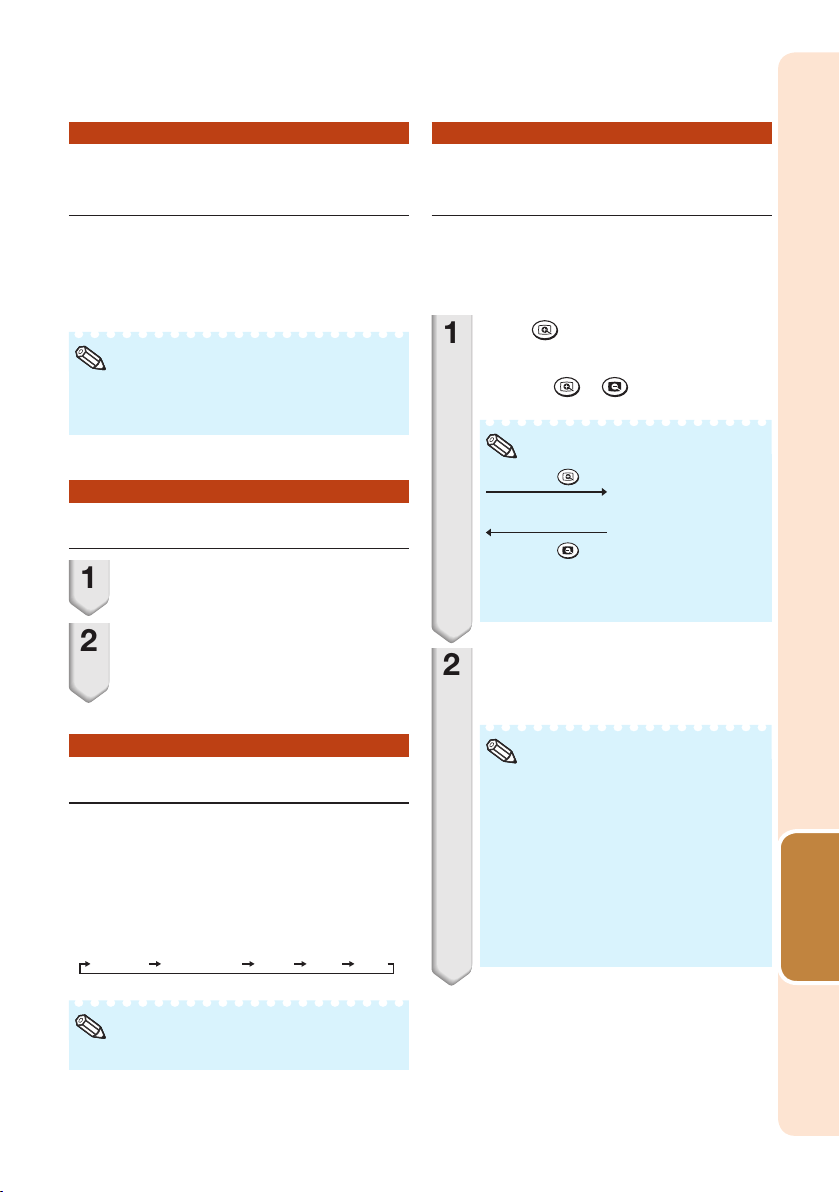
Auto Sync
Note
*
Note
×1 ×2 ×3 ×4
Press
.
Press
.
Note
Note
(Auto Sync Adjustment)
Displaying an Enlarged
Portion of an Image
Auto Sync function works when detecting
input signal after the projector turns on.
Press AUTO SYNC to manually adjust
with Auto Sync function.
• When the optimum image cannot be achieved
with Auto Sync adjustment, use manual
adjustments. (See page 45.)
Freezing a Moving Image
Press FREEZE.
1
• The projected image is frozen.
Press FREEZE again to return to
2
the moving image from the
currently connected device.
Selecting the Picture Mode
You can select the appropriate Picture
mode for the projected image, such as
movie or video game.
Press PICTURE MODE.
• When pressing PICTURE MODE, the Picture
mode changes in the following order:
STANDARD PRESENTATION MOVIE GAME sRGB
Graphs, tables and other portions of
projected images can be enlarged. This
is helpful when providing more detailed
explanations.
Press MAGNIFY on the
1
remote control.
• Enlarges the image.
• Pressing
or reduces the projected image.
• You can change the location of the
enlarged image using P, R, O and Q.
Press RETURN on the remote
2
control to cancel the operation.
• The magnification then returns to ×1.
• The selectable magnifications differ
depending on the input signal.
• In the following cases, the image will
return to the normal size (×1).
- When switching the Input mode.
- When RETURN has been pressed.
- When the input signal is changed.
- When the input signal resolution and
refresh rate (vertical frequency)
change.
- When the Resize mode is changed.
or MAGNIFY enlarges
Features
Useful
• See page 42 for details on the Picture mode.
* “sRGB” is displayed only whe n RGB signal is input.
35
Page 38

Menu Items
The following shows the items that can be set in the projector.
“Quick Start Menu”
Main menu
Quick Start Menu
Input Search Start
Page 39
Resolution
Page 39
Resize
Page 39
Keystone
-80 +80
Page 39
Eco + Quiet
[On/Off]
Page 39
Language
Page 39
Information
Page 39
Go To Complete Menu
Page 39
39
39
39
39
39
39
39
39
Sub menu
Normal
Full
Native
Area Zoom
V-Stretch
Border (PG-LX3000/LX3500)
16:9
English
Deutsch
Español
Nederlands
Français
Italiano
Svenska
Português
polski
Magyar
Türkçe
Tiếng Việt
“Picture” menu
Main menu Sub menu
Picture
Page 42 Page 42
Picture Mode
42
42
Contrast
Bright
Color
Tint
Sharp
Red
Blue
43
Page 43
CLR Temp
Page 43
43
BrilliantColor™
Page 43
43
C.M.S. Setting [On/Off]
43
Page 43
C.M.S.
Page 43
43
Film Mode
Page 44
44
DNR Level 1
44
Page 44
[On/Off]
Eco+Quiet
44
Page 44
Reset
Standard
Presentation
Movie
Game
sRGB
+30-30
+30-30
+30-30
+30-30
+30-30
+30-30
+30-30
1-1
20
Auto
Off
Level 2
Level 3
36
C.M.S.-Hue
Page 43
43
C.M.S.-Saturation
43
Page 43
C.M.S.-Value
Page 43
43
Reset
Return
R
Y
G
C
B
M
Reset
+30-30
+30-30
+30-30
+30-30
+30-30
+30-30
Page 39
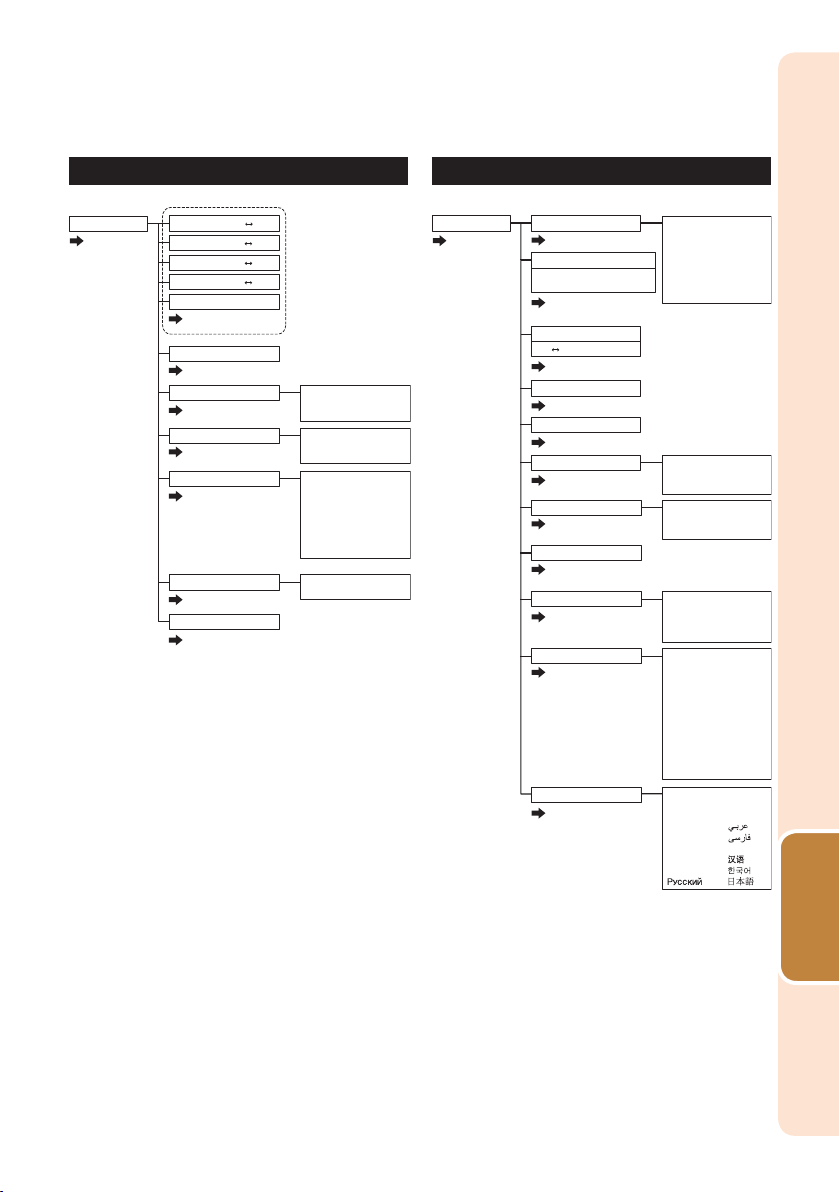
“Signal adjustment (SIG-ADJ)” menu
Main menu Sub menu
SIG-ADJ
Page 45
Page 45
Page 45
Page 45
Page 45
Page 46
Signal Type
Video Setup
Signal Info
Auto
RGB
YPbPr
Resolution
0 IRE
7.5 IRE
Page 46
Page 46
Video System Auto
PAL
SECAM
NTSC4.43
NTSC3.58
PAL-M
PAL-N
PAL-60
+30-30
+60-60
+150-150
+150-150
Clock
Phase
H-Pos
V-Pos
Reset
Dynamic Range Auto
Standard
Enhanced
45
45
45
45
45
46
46
46
“Screen adjustment (SCR-ADJ)” menu
Main menu Sub menu
SCR - ADJ
Page 47
Resize
47
Page 47
Image Shift
-40 ~ +40 (PG-LW3000/LW3500)
-96 ~ +96 (PG-LX3000/LX3500)
Page 47
Keystone
-80 +80
Page 47
Overscan [On/Off]
Page 48
OSD Display [On/Off]
Page 48
Closed Caption
Page 48
Background
Page 49
Setup Guide [On/Off]
Page 49
PRJ Mode
Page 49
Wall Color Off
Page 49
Language
Page 49
47
47
47
48
48
48
49
49
49
49
49
Normal
Full
Native
Area Zoom
V-Stretch
Border (PG-LX3000/LX3500)
16:9
Off
CC1
CC2
Logo
Blue
None
Front
Ceiling + Front
Rear
Ceiling + Rear
Blackboard
Whiteboard
Green
Yellow green
Yellow
Orange
Pink
Purple
Blue
Greenish blue
English
Deutsch
Español
Nederlands
Français
Italiano
Svenska
Português
polski
Magyar
Türkçe
Tiếng Việt
37
Features
Useful
Page 40

System Lock
[Enable/Disable]
Keylock [On/Off]
Page 51
Page 52
Fan Mode
Page 50
Normal
High
Main menu Sub menu
PRJ-ADJ1
Page 50
Speaker [On/Off]
Auto Restart [On/Off]
Page 50
Auto Power Off [On/Off]
Page 50
Page 50
Auto Sync [On/Off]
Page 50
Main menu Sub menu
Menu Items
(Continued)
“Projector adjustment (PRJ-ADJ1/2)” menu
50
50
50
50
50
50
51
52
PRJ-ADJ2
Page 50
Quick Start Menu [On/Off]
Page 53
50
COMPUTER2 Select Input
Page 55
FUNCTION Button
Page 53
STANDBY Mode
Page 53
STANDBY Audio Out [On/Off]
Page 56
DLP® LinkTM [On/Off]
Page 53
®
DLP
Page 53
All Reset
Page 53
Lamp Timer (Life)
Page 53
53
55
53
53
56
53
LinkTM Invert
53
53
53
38
Monitor Output
Input Search
Audio Mute
Image Shift
Signal Info
Quick Start
Eco
“Network” menu
Main menu
Network
Page 54
Password [Enable/Disable]
54
DHCP Client [On/Off]
Page 54
Page 55
TCP/IP
Page 55
Reset Network Setting
Page 55
Restart Network
Page 55
IP Address
Page 56
MAC Address
Page 56
Projector
Page 56
Link
Page 56
54
55
55
55
55
56
56
56
56
Page 41

SEL./ADJ. ENTER END
Input Search Start
Resolution
Resize
0
Eco+Quiet
Language
Keystone
Information
1024×768
Normal
English
Off
Quick Start Menu
Go To Complete Menu…
Using the Menu Screen
Select from the Quick Start Menu, which is a collection of the most frequently used
functions, or the Complete Menu, which enables advanced settings and adjustments.
Adjustment buttons (P/R/O/Q)
ENTER button
MENU button
MENU button
ENTER button
Adjustment buttons
(P/R/O/Q)
RETURN button
• Press RETURN to return
to the previous screen
when the menu is
displayed.
Menu Selections (Quick Start Menu)
• This operation can also be performed by using the buttons on the projector.
Press MENU.
1
• The “Quick Start Menu” screen for the
selected Input mode is displayed.
Press P or R to select the
2
desired item, then press ENTER.
Press P/R/O/Q to adjust the
3
item selected, then press
ENTER.
Info
• To display the advanced settings and
adjustments, select “Go To Complete Menu”.
Press ENTER to display the Complete Menu
screen.
• If you do not want to display the Quick Star t
Menu, set “Go To Complete Menu” - “PRJ-ADJ2”
- “Quick Start Menu” to “Off”. (See page 53.)
Example
39
Features
Useful
Page 42

Using the Menu Screen
Picture Mode
Contrast 0
0
0
Bright
Standard
SEL./ADJ. ENTER END
0
0
Red
Blue
CLR Temp
Bri ll ian tC olo r
TM
C.M.S. Setting
C.M.S.
Eco+Quiet
0
1
On
Off
DNR
Level 2
Reset
SIG SCR PRJ1 PRJ2Picture
(Continued)
Quick Start Menu
The following items can be configured on the Quick Start Menu.
Selectable items Description
Input Search Start Automatically searches for and switches to the appropriate Input mode.
Resolution Manually change the resolution.
Resize Changes the Resize mode.
Keystone Corrects the keystone distor tion of projected images.
Eco+Quiet When set to “On”, this function reduces the cooling fan noise and powe r
Language Selects the language displayed on the screen. (See page 49.)
Information Displays the input signal, lamp use time, remaining lamp life, etc.
Go To Complete Menu Displays the Complete Menu for ad vanced settings and adjustments.
Note
• The setting of Resize mode will be made independently for each Input mode.
• The setting of Eco+Quiet mode will be made independently for each Input mode and each Picture
mode.
Pressing an operation button during input searching cancels the se arch.
Use this function when the image and screen size do not match with the
resolution selected automatically. (See page 45.)
Use this function to stretch the image vertically or horizontally or when the
edges of the image cannot be seen. (See page 47.)
Use this function to correct the trapezoidal distortion of images caused when
projecting images at an angle to the screen. (See page 47.)
consumption, thereby prolonging the operating life of the lamp. (See page 44.)
Menu Selections (Complete Menu)
Example: Adjusting “Bright”.
• This operation can also be performed by using the buttons on the projector.
Press MENU.
1
• The “Quick Start Menu” screen is
displayed.
Press P or R to select “Go To
2
Complete Menu”.
Press Q or O and select
3
40
“Picture” to adjust.
Info
• When “PRJ-ADJ2” - “Quick Start Menu” is
set to “On”, pressing MENU displays the
Quick Start Menu screen.
Example: “Picture” screen menu for
COMPUTER (RGB) input
Menu item
Page 43

Press P or R and select “Bright”
Note
0Bright
Picture
SEL./ADJ. Rtn. Menu END
Picture Mode
Standard
SEL./ADJ. Single ADJ END
Resize
Image Shift 0
0
Keystone
Normal
Picture Mode
Contrast 0
0
Standard
SEL./ADJ. END
0
0
Red
Blue
CLR Temp
Bri ll ian tC olo r
TM
C.M.S. Setting
C.M.S.
Eco+Quiet
0
1
On
Off
Reset
Bright 0
DNR
Level 2
Picture
Pict. SCR-ADJ
SIG
PRJ1 PRJ2
SIG SCR PRJ1 PRJ2Picture
Picture Mode
Contrast 0
0
Standard
SEL./ADJ. Single ADJ END
0
0
Red
Blue
CLR Temp
Bri ll ian tC olo r
TM
C.M.S. Setting
C.M.S.
Eco+Quiet
0
1
On
Off
Reset
1 5Bright
DNR
Level 2
Picture SIG SCR PRJ1 PRJ2
4
to adjust.
• The selected item is highlighted.
To adjust the projected
image while watching it
Press ENTER.
• The selected item (e.g. “Bright”) is
displayed by itself at the bottom of the
screen.
• When pressing P or R, the following item
(“Red” af ter “Bright”) will be displayed.
• Press ENTER again to return to the
previous screen.
Items to be adjusted
Press ENTER.
The item displayed by itself
Press O or Q to adjust the item
5
selected.
• The adjustment is stored.
Press MENU.
6
• The menu screen will disappear.
Note
• The MENU button is not available while the projector is operating:
- Auto Sync/Break Timer/Freeze/AV Mute/Input Search
41
Features
Useful
Page 44

Picture Adjustment (“Picture” Menu)
Menu operation n Page 40
Q PAGE1 Q PAGE2
Picture SIG SCR PRJ1 PRJ2
1
Picture Mode
Contrast 0
Bright
Color
Tint
2
Red
Blue
Standard
0
0
0
0Sharp
0
0
Picture SIG SCR PRJ1 PRJ2
Picture Mode
CLR Temp
3
2
4
5
6
7
Bri lli antCo lor
C.M.S. Setting
C.M.S.
Film Mode
DNR
Eco+Quiet
Reset
TM
Standard
0
1
On
Auto
Level 2
Off
SEL./ADJ. ENTER END
Selecting the Picture Mode
1
Selectable
items
Description
The default settings of each item when selecting Picture Mode
CLR Temp BrilliantColor
SEL./ADJ. ENTER END
TM
Eco+Quiet
Standard For standard image 0 1 Off
Presentation Brightens portions of image for
0 2 Off
more enhanced presentations.
Movie Gives natural tint to the
–1 0 O n
projected image.
Game Gives sharpness to the
0 1 Off
projected image.
*sRGB For high fidelit y reproduction of
– – Off
images from a computer.
• “sRGB” is displayed only when RGB signal is input.
• You can set or adjust each item in the “Picture” menu to your preference. Any changes you make are
retained in memory.
Note
• You can also press PICTURE MODE on the remote control to select the Picture mode. (See page 35.)
• *sRGB is an international standard of color reproduction regulated by the IEC (International
Electrotechnical Commission). As the fixed color area has been decided by the IEC, the images are
displayed in a natural tint based on an original image, when “sRGB” is selected.
You cannot set the items, “Red”, “Blue”, “CLR Temp”, “BrilliantColor
TM
” and “C.M.S.”, when “sRGB” is
selected.
Info
• When “sRGB” is selected, the projected image may become dark, but this does not indicate a
malfunction.
42
Page 45

Note
Note
Menu operation n Page 40
Adjusting the Image
2
Adjustment
items
Contrast For less
Bright For less
1
Color*
1
Tint*
1
Sharp*
2
Red*
2
Blue*
BrilliantColor™*2 *3For making the
*1 Not displayed in the RGB input mode.
*2 Not adjustable/selectable when selecting “sRGB”.
*3 BrilliantColor™ uses Texas Instruments'
BrilliantColor™ technology. As the BrilliantColor™
level is increased, the image becomes brighter
while the color reproduction is kept at a high level.
• To reset all adjustment items, select “Reset”
and press ENTER.
O button Q button
contrast.
brightness.
For less color
intensity.
For making skin
tones purplish.
For less
sharpness.
For weaker red. For stronger
For weaker
blue.
effect weaker.
For more
contrast.
For more
brightness.
For more color
intensity.
For making skin
tones greenish.
For more
sharpness.
red.
For stronger
blue.
For making the
effect stronger.
3Adjusting the Color
Temperature
Selectable
items
For lower color temperature for
warmer, reddish incandescent-like
–1
images.
0
1
For higher color temperature for
cooler, bluish, fluorescent-like images.
• Values on “CLR Temp” are only for general
standard purposes.
Description
Adjusting the Colors
4
This function adjusts each of the six main
colors that comprise the color wheel, altering
their “Hue”, “Saturation”, or “Value”.
Selectable items Description
C.M.S.-Hue Sets the hue of the main colors.
C.M.S.-Saturation Sets the saturation of the main
C.M.S.-Value Sets the brightness of the main
Reset The adjustments of “Hue”,
Return Returns to the “Picture” menu
colors
colors.
“Saturation” and “Value” of all
colors are reset to the default
setting.
screen.
Adjusting “Hue”, “Saturation”, or “Value”.
1 Select “On” for “C.M.S. Setting” in the “Picture”
menu and then press ENTER.
2 Select “C.M.S.” in the “Picture” menu and then
press ENTER.
3 Press P or R to select either “Hue”, “Saturation”, or
“Value” and then press ENTER.
4 Select the color to be adjusted with P or R and
adjust it with O or Q.
Example of adjusting the “Hue”
Main colors O but ton Q button
R (Red)
Y (Yellow) Closer to red Closer to green
G (Green) Closer to yellow Closer to cyan
C (Cyan) Closer to green Closer to blue
B (Blue) Closer to cyan
M (Magenta) Closer to blue Closer to red
Closer to magenta
• When “Saturation” is selected, the selected
color becomes
O: lighter. Q: thicker.
• When “Value” is selected, the selected color
becomes
O: darker. Q: brighter.
• To reset the adjustment values of each color to
the default settings, select “Reset” and press
ENTER.
Closer to yellow
Closer to magenta
Features
Useful
43
Page 46

Picture Adjustment (“Picture” Menu)
(Continued)
Menu operation n Page 40
Selecting the Film Mode
5
This function provides high-quality playback
of images originally projected at 24 fps, such
as movies on DVDs.
Selectable
items
Auto Films are detected automatically.
Off Films are not detected.
Note
• This function is available for the following
signals.
With COMPUTER/COMPONENT input:
- 480I
- 576I
- 1035I (PG-LW3000/LW3500 only)
- 1080I (PG-LW3000/LW3500 only)
With VIDEO input:
- All signals
Reducing Image Noise (DNR)
6
Video digital noise reduction (DNR) provides
high quality images with minimal dot crawl
and cross color noise.
Selectable
items
Level 1
Level 2
Level 3
Sets the DNR level for viewing a
cleare r picture.
Description
Description
Eco+Quiet
7
Selectable
items
On Approx. 65%
Off 100%
Note
• When “Eco+Quiet” is set to “On”, the fan
sound and power consumption are lower than
they are when “Off” is selected. (Projection
brightness decreases as shown in the chart.)
Brightness and Power consumption
Note
• This function is not available for some signals.
44
Page 47
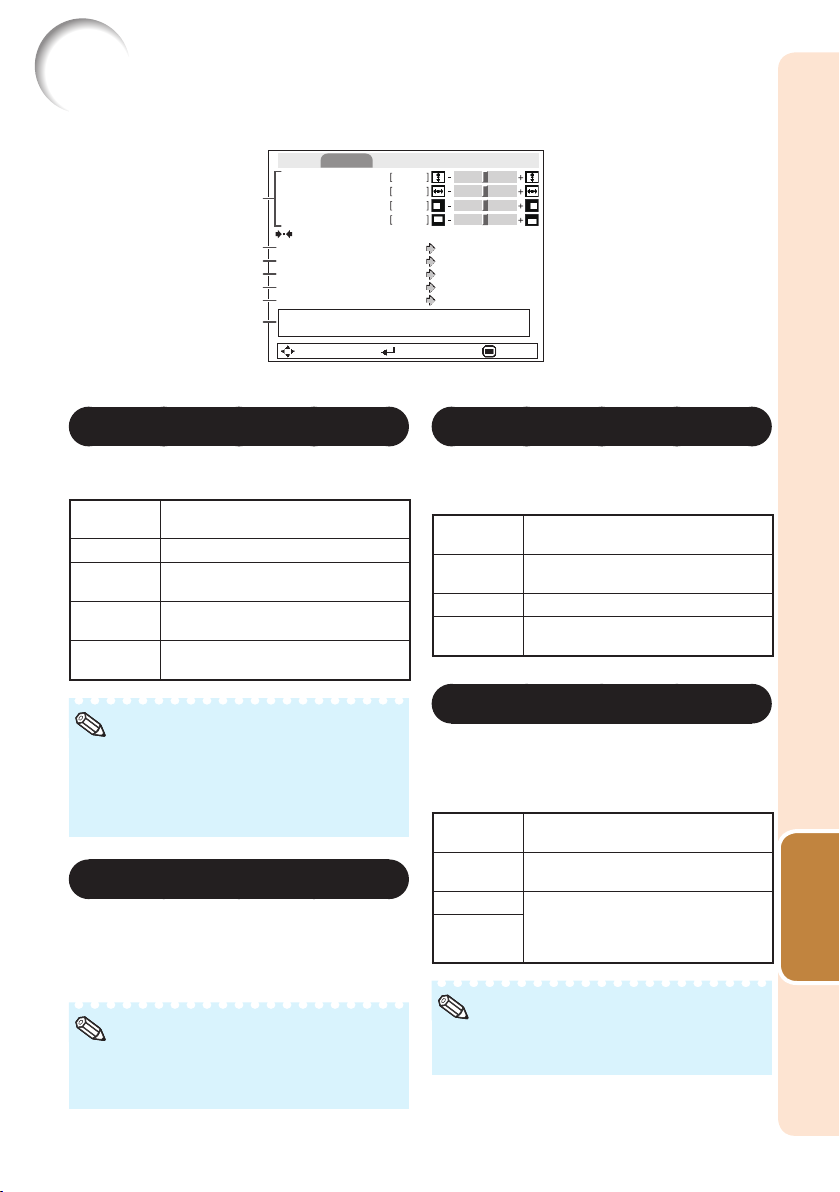
Signal Adjustment (“SIG-ADJ” Menu)
Menu operation n Page 40
Pict. SIG-ADJ SCR PRJ1 PRJ2
Clock
Phase
1
H-Pos
V-Pos
Reset
Resolution
2
Signal Type
3
Dynamic Range
4
Video System
5
Video Setup
6
7
Adjusting the Computer Image
1
Signal Info 1024 x 768
H 48.3 kHz / V 60.0 Hz
SEL./ADJ. ENTER END
If the optimum image cannot be obtained with
Auto Sync adjustment, use the SIG-ADJ function.
Selectable
items
Clock Adjusts vertical noise.
Phase Adjusts horizontal noise (similar to
tracking on your VCR).
H-Pos Centers the on-screen image by
moving it to the left or right.
V-Pos Centers the on-screen image by
moving it up or down.
Description
0
0
0
0
1024 x 768
Auto
Standard
Auto
0 IRE
Signal Type Setting
3
This function allows you to select the input
signal type RGB or Component for
COMPUTER/COMPONENT.
Selectable
items
Auto Input signals are automatically
RGB Set when RGB signals are received.
YPbPr Set when Component signals are
recognized as RGB or component.
received.
Description
Note
• To reset all adjustment items, select “Reset”
and press ENTER.
• The adjustable range of “H-Pos” (H-Position)
and “V-Pos” ( V-Position) may vary depending
on the screen resolution of the computer.
Resolution Setting
2
Ordinarily, the type of input signal is detected and
the correct Resolution mode is automatically
selected. However, for some signals, the optimal
Resolution mode in “Resolution” may need to be
selected to match the computer display mode.
Note
• See “Checking the Input Signal” on page 46
for information on the currently selected input
signal.
Selecting the Dynamic Range
4
An optimum picture may not be displayed if an
HDMI-capable device’s output signal type and
the projector’s input signal type do not match. If
this should occur, switch “Dynamic Range”.
Selectable
items
Auto In most circumstances, “Auto” should
Standard When the black levels of the image
Enhanced
be selected.
show banding or appear faded, select
the item that results in the best picture
qualit y.
Description
Note
• The Dynamic Range can be selected only
when “HDMI” input mode is selected.
45
Features
Useful
Page 48

Note
Signal Adjustment (“SIG-ADJ” Menu)
Note
(Continued)
Menu operation n Page 40
Setting the Video System
5
The video input system mode is factory preset
to “Auto”; however, a clear picture from the
connected audio-visual equipment may not be
received, depending on the Video signal
difference.
In that case, switch the Video signal.
Selectable items
Auto
PAL
SECAM
*NTSC4.43
NTSC3.58
PAL-M
PAL-N
PAL- 60
* When reproducing NTSC signals in PAL
video equipment.
• The Video signal can only be set in VIDEO
mode.
• When “Video System” is set to “Auto”, you
may not receive a clear picture due to signal
differences. Should this occur, switch to the
video system of the source signal.
Setting the Video Setup
6
Selectable
items
0 IRE Sets the black level to 0 IRE.
7.5 IRE Sets the black level to 7.5 IRE.
• This function is available for the following
signals.
With COMPUTER/COMPONENT input:
- 480I
With VIDEO input:
- NTSC3.58
Checking the Input Signal
7
This function allows you to check the current
input signal information.
Description
46
Page 49

Adjusting the Projected Image (“SCR-ADJ” Menu)
Note
Note
Menu operation n Page 40
Pict. PRJ1 PRJ2SIG
Resize
1
Image Shift 0
2
Keystone
3
4
Overscan
5
OSD Display
6
Closed Caption
7
Background
Setup Guide
8
PRJ Mode
9
Wall Color
0
Language
SEL./ADJ. ENTER END
Setting the Resize Mode
1
Use this function to stretch the image
vertically or horizontally or when the edges of
the image cannot be seen.
SCR-ADJ
Normal
0
On
On
Off
Logo
On
Front
Off
English
Keystone Correction
3
When the image is projected either from the top
or from the bottom towards the screen at an
angle, the image becomes distorted trapezoidally.
The function for correcting trapezoidal distor tion
is called Keystone Correction.
• For details of the Resize mode, see pages
30 and 31.
• You can also press RESIZE on the remote
control to set the Resize mode. (See page 30.)
Adjusting the Image
2
Position
You can move the projected image vertically.
Q buttonO button
• This function only works in some Resize
modes. (See pages 30 and 31.)
Select “Keystone” on the “SCR-ADJ”
menu and adjust with the slide bar.
See page 28 for details of Keystone Correction.
O buttonQ button
Note
• The Keystone Correction can be adjusted up to
an angle of approximately ±40 degrees (When
the Resize mode is set to “NORMAL”).
• You can also press KEYSTONE on the
remote control to adjust Keystone Correction.
Features
Useful
47
Page 50

Note
Note
Adjusting the Projected Image (“SCR-ADJ” Menu)
(Continued)
Menu operation n Page 40
Setting the Overscan
4
This function allows you to set the overscan area
(display area).
Selectable
items
On The input area is displayed without the
Off The whole input area is displayed.
• This function is available for the following
signals.
With COMPUTER/COMPONENT or HDMI*
input:
- 480P
- 540P
- 576P
- 720P
- 1035I
- 1080I/1080P
• If noise appears at the screen edges when
“Off ” is selected, set the function to “On”.
• Also see “About Copyrights” on page 31.
5
screen edges.
Setting the On-screen
Description
Display
Selectable
items
On All on-screen displays are displayed.
Off VOLUME/AV MUTE/FREE ZE/AUTO
SYNC/RESIZE/PICTURE MODE/
ECO+QUIET/MAGNIFY/Input Search/
Audio Mute/“An invalid button has
been pressed.” are not displayed.
Description
Closed Caption
6
<For Americas only>
Info
• This function is available for NTSC3.58 signal.
• This function does not work when the Resize
mode is set to “Border”.
• This function is available in the following cases
only:
Resize mode Keystone Correction
Normal
Area Zoom
V-Stretch
16:9 -12 − +12
• “Closed Caption” is a system which allows
conversations, narration, and sound effects in TV
programs (Limited regions) and home videos to
be viewed as captions on the screen.
• Not all programs and videos will offer closed
captioning. Please look for the symbol to
ensure that captions will be shown.
• Two channels are available: CC1 and CC2.
Selectable
items
Off —
CC1 Closed Caption mode for CH1 data
CC2 Closed Caption mode for CH2 data
• Closed Caption may malfunction (white blocks,
strange characters, etc.) if signal conditions are
poor or if there are problems at the broadcast
source. This does not necessarily indicate a
problem with the projector.
• If any button is pressed to call up the onscreen display while viewing a Closed Caption
broadcast, the closed captions will disappear.
-40 − +40
Description
48
Page 51

Selecting the Background
7
Image
Selectable items Description
Logo Sharp logo screen
Blue Blue screen
None —
Selecting the Setup Guide
8
Selectable items Description
On Displaying the Setup Guide
Off Not displaying the Setup Guide.
Reversing/Inverting
9
Projected Images
Selectable items Description
Front Normal image (Projected f rom
Ceiling + Front Inverted image (Projected from
Rear Reversed image (Projected from
Ceiling + Rear Reversed and inver ted image
See page 19 for details of Projection (PRJ) Mode.
when turning the projector on.
the front of the screen)
the front of the screen with an
inverted projector)
the rear of the screen or with a
mirror)
(Projected with a mirror)
Menu operation n Page 40
Selecting the Wall Color
0
This function allows you to project the image
to a colored surface or wall without using a
screen.
Selectable items Description
Off The Wall Color function is not
Blackboard Projects images onto a
Whiteboard Projects images onto a
Green
Yellow green
Yellow
Orange
Pink
Purple
Blue
Greenish blue
Selecting the On-screen
activated.
blackboard (dark green).
whiteboard.
Projects images onto a colored
wall.
Display Language
The projector can switch the on-screen
display language among 18 languages.
English
Deutsch
Español
Nederlands
Français
Italiano
Svenska
Português
polski
Magyar
Türkçe
Tiếng Việt
49
Features
Useful
Page 52

Adjusting the Projector Function (“PRJ-ADJ1/2” Menu)
SEL./ADJ. ENTER END
Auto Power Off On
Auto Restart On
Speaker On
OffKeylock
System Lock
Fan Mode Normal
Disable
Auto Sync On
Pict. SCR PRJ-ADJ1SIG PRJ2
1
2
3
4
5
7
6
Note
Note
Q PRJ-ADJ2
Q PRJ-ADJ1
Auto Sync (Auto Sync
1
Adjustment)
Selectable
items
On Auto Sync adjustment will occur when
Off Auto Sync adjustment is not
• Auto Sync adjustment is also performed by
pressing AUTO SYNC.
• The Auto Sync adjustment may take some
time to complete, depending on the image of
the computer connected to the projector.
• When the optimum image cannot be achieved
with Auto Sync adjustment, use manual
adjustments. (See page 45.)
2
Selectable
items
On When no input signal is detected for
Off The Auto Power Off function will be
• When the Auto Power Off function is set to
“On”, 5 minutes before the projector enters
Standby mode, the message “Enter STANDBY
mode in X min.” will appear on the screen to
indicate the remaining minutes.
the projector is turned on or when the
input signals are switched, when
connected to a computer.
automatically performed.
Auto Power Off Function
more than 15 minutes, the projector will
automatically enter Standby mode.
disabled.
Description
Description
Menu operation n Page 40
Pict. SCR PRJ-ADJ2 Net.SIG
8
Quick Start Menu On
COMPUTER2 Select
9
FUNCTION Button Input Search
0
STANDBY Mode Quick Start
STANDBY Audio Out On
®
TM
DLP
Link
®
DLP
Link TM Invert
All Reset
Lamp Timer(Life) [ 0] h [ 0] min (100%)
SEL./ADJ. ENTER END
Auto Restart Function
3
Selectable
items
On
Off The projector does not turn on
4
Selectable
items
On The audio signal is output from the
Off The audio signal is not output from the
5
If the power cord is unplugged from the
outlet or the breaker switch is turned of f
when the projector is on, then the
projector automatically turns on when
the power cord is plugged into the AC
outlet or the breaker switch is turned on.
automatically when the power cord is
plugged into the AC outlet or the
breaker switch is turned on.
Speaker Setting
internal speaker.
internal speaker.
Fan Mode Setting
PRJ1
Monitor Output
Off
Description
Description
This function changes the fan rotation speed.
Selectable
items
Normal Suitable for normal environments.
High Set when using the projector at
altitudes of approximately 1,500 meters
(4,900 feet) or more.
When “Fan Mode” is set to “High”, the fan rotation
speeds up, and the fan noise becomes louder.
Description
50
Page 53

System Lock Function
3
5
6
This function prevents unauthorized use of the
projector. Once this function is activated,
users must enter the correct keycode each
time the projector is turned on. We suggest
you record the keycode in a safe place
where only authorized users have access.
Info
• If you lose or forget your keycode, contact
your nearest Sharp Authorized Projector
Dealer or Service Center (see page
if the product warranty is valid, the keycode
reset will incur a charge.
a
Setting/Changing the Keycode
Select “System Lock”, then press
1
ENTER or Q.
Select “Next”, then press ENTER.
2
• The screen for entering the keycode
appears.
Press the 4 buttons on the remote
3
control or on the projector to enter
71). Even
the preset keycode in “Old Code”.
• When setting the keycode for the fi rst time,
press R on the projector for four times.
Setting the System Lock
Old Code
New Code
Reconfirm
Note
• If you input a wrong keycode, the cursor returns to
the fi rst point of the “Old Code”.
• The preset keycode is 4 R buttons on the
projector. When you press the R button four
times, the keycode input screen disappears.
PRJ - ADJ1
––––
––––
––––
Menu operation n Page 40
Press the 4 buttons on the remote
4
control or on the projector to enter
the new keycode in “New Code”.
Note
• You cannot use the following buttons
for keycode: STANDBY/ON, ON,
STANDBY, ENTER, RETURN and
MENU
• System Lock function recognizes
each button on the remote control
or on the projector as an individual
button, even if they share the same
button name. If you used the buttons
on the projector in setting your
keycode, the keycode cannot be
canceled with the remote control.
Setting the System Lock
Old Code
New Code
Reconfirm
Enter the same keycode in “Re-
5
confi rm”.
Note
To cancel the keycode that you have
already set
• Press R on the projector for four times in
steps 4 and 5 above.
When the System Lock is set
• When System Lock is set, the keycode input
screen appears after the power is turned on.
When it appears, enter the right keycode to
start projection.
Input screen for keycode
System Lock
PRJ - ADJ1
****
– –––
––––
––––
Features
Useful
51
Page 54

Note
Adjusting the Projector Function (“PRJ-ADJ1/2” Menu)
(Continued)
Menu operation n Page 40
Keylock Function
7
Use this function to lock the operation buttons
on the projector.
This function can be set using either the menu
screen or ENTER on the projector.
a
Setting with the menu screen
Selectable
items
On All buttons on the projector, except
Off Turns of f the Keylock function.
a
Setting with the projector buttons
STANDBY/ON, are locked.
Locking the Operation Buttons
Hold down ENTER on the
1
projector for about 5 seconds
while the projector is being
turned on.
• The Keylock function screen is displayed.
Use this function to lock the operation buttons
on the projector.
(Except STANDBY/ON button)
Note: You can release the keylock by holding
down ENTER on the projector for about 5 seconds.
Return
On
SEL. ENTER END
Select “On”, then press
2
On-screen display
Description
PRJ - ADJ1
ENTER
.
Info
• Even when Keylock function is set to “On”,
STANDBY/ON on the projector can be used
to turn on and off the power.
• Keylock cannot be set while the projector is:
displaying the “Setup Guide” or “Menu”
screens, in Standby mode, warming up,
changing input signals, operating the Auto
Sync or Input Search function, in Freeze
mode or on the “System Lock” screen during
warming up.
Selecting the Quick
8
Start Menu
Selectable items Description
On Pressing MENU displays the
Off Pressing MENU displays the
COMPUTER2 Select
9
You can also use the MONITOR OUT terminal
as the COMPUTER/COMPONENT 2 terminal.
Select whether to use the terminal as an input
terminal or output terminal.
Selectable items Description
Input The terminal can be used as an
Monitor Output
Quick Start Menu screen.
Complete Menu screen.
input terminal (COMPUTER/
COMPONENT 2).
The terminal can be used as an
output terminal (MONITOR
OUT).
• The Keylock function does not affect the
operation with the remote control buttons.
• You cannot use the Keylock function while the
projector is warming up.
Ta
king the Ke
Hold down ENTER on the projector for about
5 seconds.
On-screen display
ylock Off
52
• Set this before connecting the external
equipment.
• The setting cannot be changed when Input
mode is “COMPUTER 2”.
Page 55

Note
Setting the FUNCTION
0
Button Operation
You can assign one of the following functions
to the FUNCTION button on the remote control. The assigned function can be per formed
by just pressing FUNCTION.
Selectable items Description
Input Search Automatically searches for and
Audio Mute For temporarily turning off the
Image Shift For moving the projected image
Signal Info
STANDBY Mode
Selectable
items
Eco Power consumption is reduced in
Quick Start The period of star tup time is reduced.
switches to the appropriate Input
mode.
sound. Pre ss FUNCTION again
to turn on the sound
vertically. (See page 47.)
Input signal information is displayed.
Description
Standby mode.
Menu operation n Page 40
DLP® Link
See “Using 3D Viewing Mode” on page 59 for
details.
®
DLP
See “Using 3D Viewing Mode” on page 59 for
details.
Returning to the Default
TM
LinkTM Invert
Settings
This function allows you to initialize the
settings you have made in the projector.
• The following items or menu cannot be
initialized.
- Resolution
- Language
- Lamp Timer (Life)
- System Lock
- COMPUTER2 Select
STANDBY Audio Out
You can set audio output from the AUDIO
OUTPUT terminal of the projector that is in
Standby mode.
Selectable
items
On The audio signal is output from the
Off The audio signal is not output from the
• When “Eco” is selected for “STANDBY Mode”,
“STANDBY Audio Out” is set to “Of f” automatically
and you cannot change the setting.
• The HDMI audio will not output from the
AUDIO OUTPUT terminal when the projector
is in Standby mode.
AUDIO OUTPUT terminal in Standby
mode.
AUDIO OUTPUT terminal in Standby
mode.
Note
Description
Checking the Lamp
Life Status
You can confirm the cumulative lamp usage
time and the remaining lamp life (percentage).
Lamp usage condition Remaining lamp life
“Life” 100% 5%
Operated exclusively
with “Eco+Quiet”
set to “On”
Operated exclusively
with “Eco+Quiet”
set to “Off”
Note
• It is recommended that the lamp be changed
when the remaining lamp life becomes 5%.
• The lamp life may vary depending on the
usage condition.
Approx.
5,000 hours
Approx.
2,000 hours
Approx.
250 hours
Approx.
100 hours
53
Features
Useful
Page 56

Setting Up the Projector Network Environment (“Network” Menu)
SCRSIG PRJ1 PRJ2
SEL./ADJ. ENTER END
Pict. Network
Password Disable
DHCP Client Off
Restart Network
Reset Network Setting
TCP/IP
IP Address
XX X.X XX .X XX. XX X
MAC Address
XX : XX : XX : X X : X X : XX
Projector
XX -XX XX
Link
Disconnected
6
4
2
3
1
5
Note
Note
Note
Setting a Password
1
If you do not want others to change the setting
for the “Network” menu, set a password.
a
Setting a Password
Select “Password”, then press
1
ENTER or Q.
• The screen for entering the password
appears.
Setting the Password
Old Password
New Password
Reconfirm
Press P or R to set the first digit
2
in “New Password”, then press Q.
Enter the remaining 3 digits, then
3
press ENTER.
• To return to the previous digit, press O.
Enter the same password in
4
“Reconfirm”, then press ENTER.
• The status for “Password” changes to
“Enable”.
• Once the password is set, you must enter the
a
54
password to change the “Network” menu
settings.
Changing the Password
Select “Password”, then press
1
ENTER or Q.
• The screen for entering the password
appears.
– – ––
–
– – –
– – – –
Network
Menu operation n Page 40
Enter the password in “Old
2
Password” using P, R, Q and O,
then press ENTER.
Enter the password in “New
3
Password” using P, R, Q and O,
then press ENTER.
Enter the same password again
4
in “Reconfirm” using P, R, Q and
O, then press ENTER.
• If you do not need the password protection
for the “Network” menu settings anymore,
press ENTER without entering the new
password in steps 3 and 4.
• To cancel the password settings, press
RETURN.
If you forget the password
If you forget the password, perform the
following procedure to delete it, then set a
new password.
On the projector, press
• If ENTER is held down for more than 5
seconds, the operation buttons on the
projector will be locked. (See page 50.)
• You cannot use the buttons on the
remote control to delete the password.
.
Page 57

Note
Note
Menu operation n Page 40
DHCP Client Setting
2
Connect the LAN cable before turning the
projector on. If not, the DHCP Client function
does not work.
Selectable items Description
On Obtains configuration
Off Sets the TCP/IP manually.
Select “On” for “DHCP Client”. “Obtaining IP
Address...” appears, then the menu screen
appears. Confirm the parameters of IP
Address, Subnet Mask and Gateway on the
TCP/IP screen.
If the DHCP server is not available, “Could not
obtain IP Address.” appears.
In this case, set the TCP/IP manually. (See the
item 3.)
TCP/IP Setting
3
Set the TCP/IP manually.
Select “Off” for “DHCP Client”,
1
then press ENTER.
Select “TCP/IP”, then press
2
ENTER.
Enter “IP Address” using P, R, Q
3
and O, then press ENTER.
Setting the TCP/IP
IP Address
Subnet Mask
Gateway
parameters for TCP/IP net work
automatically.
Network
1
9 2 .
1
6 8 .
1
5 0 .
0
5 5 .2
0 0 0 .
5 5 .2
0 0 0 .
5 5 .2
0 0 0 .
0 2
0 00
0 0 0
Selectable items Description
IP Address Factory default set ting:
Subnet Mask Factory default set ting:
Gateway Factory default setting:
• Confirm the existing network's segment (IP
address group) to avoid setting an IP address
that duplicates the IP addresses of other
network equipment or computers. If
“192.168.150.002” is not used in a network
with an IP address of “192.168.150.XXX”, you
don't have to change the projector IP address.
• For details about each setting, consult your
network administrator.
Returning to Default
4
192.168.150.002
Enter an IP address
appropriate for the network.
255.255.255.000
Set the subnet mask to the
same as that of the computer
and equipment on the
network.
000. 000. 000. 000
* When not in use, set to “000.
000. 000. 000”.
Settings (Network)
This function allows you to initialize the
Network settings you have made in the
projector.
• If the values for IP Address, Subnet Mask or
Gateway of the projector have been returned
to the default settings, the computer cannot
be connected to the projector depending on
the computer’s network settings.
Features
Useful
Enter “Subnet Mask” using P, R,
4
Q and O, then press ENTER.
Enter “Gateway” using P, R, Q
5
and O, then press ENTER.
Restart Network Function
5
Restar ts the network function.
Perform this function when the projector
cannot be controlled via the network.
55
Page 58

Setting Up the Projector Network Environment (“Network” Menu)
Note
(Continued)
Menu operation n Page 40
Confirming the
6
Projector Information
You can confirm the following items.
Selectable
items
IP Address The IP address of the projector is
displayed.
MAC Address The MAC address of the projector is
displayed.
Projector The projector name is displayed.
Link Displays the network connection
status.
Connected Connected to the
Disconnected Disconnected from
• For information on how to change the
projector name, see “SETUP MANUAL”
contained in the supplied CD-ROM.
Description
network.
the network.
56
Page 59

Viewing Stereoscopic 3D Images
Precautions on Viewing Stereoscopic 3D Images
Before viewing stereoscopic 3D images, please read this section carefully.
WARNING
■ Under normal conditions, viewing stereoscopic 3D images is safe for any duration that you would
normally view your screen. However, some people may experience discomfort. The following
precautions are recommended to minimize the potential for experiencing visual problems or any
adverse symptoms.
■ Take regular breaks, at least 5 to 15 minutes after every 30 to 60 minutes of stereoscopic 3D
viewing.
* Based on the guidelines issued by the 3D Consortium revised December 10, 2008.
■ Maintain an appropriate distance from the screen. Viewing from too close a distance can strain
your eyes. If you experience eye strain, immediately discontinue viewing.
If you experience any of the following symptoms during viewing:
• nausea, queasiness/dizziness, headache, blurry vision or double vision that lasts longer than few
seconds
Do not engage in any potentially hazardous activity (for example, driving a vehicle) until your
symptoms have completely gone away. If symptoms persist, discontinue use and do not resume
stereoscopic 3D viewing without discussing your symptoms with a physician.
• As you get more comfortable viewing stereoscopic 3D:
• Adjust the parallax on the 3D-video playback equipment. ( You may not be able to adjust the
parallax on some models of equipment.)
• Adjust the projected image to the most comfor table viewing size by zooming.
(Projecting images on the smallest or largest screen size possible may eliminate the stereoscopic
effect and strain your eyes.)
• Use the DLP
details on using “DLP® Link™ Invert”, see the section on its operation in this operation manual.)
■ The following people should limit stereoscopic 3D viewing:
– Children under 6 years of age (to protect the eye growth process)
– People with a history of photosensitivity
– People with heart disease
– People in poor health
– People who are sleep deprived
– People who are physically tired
– People under the influence of drugs or alcohol
®
Link™ Invert function to properly set the video for your left and right eyes. (For
■ Epilepsy
A small percentage of the population may experience epileptic seizures when viewing certain
types of images that contain flashing patterns of light.
IF YOU OR ANY MEMBER OF YOUR FAMILY HAS A HISTORY OF EPILEPSY
The following people should consult a physician before viewing stereoscopic 3D images.
– Anyone with a history of epilepsy, or who has a family member with a history of epilepsy
– Children under 6 years of age
– Anyone who has ever experienced epileptic seizures or sensory disturbances triggered by
flashing light effects
SOME LIGHT PATTERNS MAY INDUCE SEIZURES IN PERSONS WITH NO PRIOR
HISTORY OF EPILEPSY
Discontinue use if you experience any of the following symptoms while viewing stereoscopic
3D images.
– Involuntar y movements, eye or muscle twitching
– Muscle cramps
– Nausea, dizziness, or queasiness
– Convulsions
– Disorientation, confusion, or loss of awareness of your surroundings
57
Features
Useful
Page 60

Information on the 3D Projection Function
• To display 3D images, this projector requires:
WHAT YOU WILL NEED
1) Source devices that support the field sequential format
– For details on the supported signals, see the Compatibility Chart in this operation manual.
2) 3D LCD shutter glasses that support the DLP
– Contact your nearest Sharp Authorized Projector Dealer for purchasing details.
®
* DLP
Link™ is a trademark of Texas Instruments.
• The projected image may become dark when using the 3D projection function (with “DLP
®
Link™* system
®
Link™ ”
set to “On”).
• When “DLP
®
Link™” is set to “On”, the following functions may not work fully or may not be
available at all.
– Keystone/Resize/Magnify
• 3D formats except for the field sequential method, such as ones used for Blu-ray 3D or DVD
prepackaged media, are not compatible with this projector. (As of November 2012)
• If the power of your left and right eyes greatly dif fers and you primarily use one eye for viewing the
images, the images will not appear in 3D.
In addition, images may be difficult to view in 3D or images may not be able to be viewed in 3D
depending on the individual or the content being displayed.
The stereoscopic effect varies with the individual.
• 3D viewing is possible within the range that the 3D LCD shutter glasses are able to receive light
signals reflected by the screen. However, most 3D images are manufactured to be viewed from
directly in front of the screen, so 3D viewing is recommended directly in front of the screen as
much as possible.
– The range for receiving signals varies depending on the 3D LCD shutter glasses. For details, see
the operation manual of your 3D LCD shutter glasses.
• 3D images may not be able to be played back correctly on your computer.
Appendix
■ How the 3D Projection Function (DLP Link™ ) Works
The 3D projection function of this projector is compatible with the DLP
3D images, you use a pair of 3D LCD shutter glasses that alternately display the projected images
for the lef t and right eyes and are synchronized with a control (light) signal.
®
Link™ system. To watch
Shutter glasses
control light signal*
* The control light signal is transmitted from the lens of the projector, reflected by the screen, and
received by the light reception sensor on the 3D LCD shutter glasses. Therefore, the range of 3D
viewing varies depending on the specifications of the 3D LCD shutter glasses (light signal
receiving sensitivity).
For details, see the operation manual of your 3D LCD shutter glasses.
58
Page 61

Note
Viewing Stereoscopic 3D Images (Continued)
Press 3D MODE on the remote
6
Using 3D Viewing Mode
Use the following procedure to project
3D images.
For operation of the 3D LCD shutter
glasses and the 3D-video playback
equipment, see the corresponding
operation manual.
ENTER button
control to display the 3D MODE
menu.
Info
• If “An invalid button has been pressed.”
is displayed, a 3D-compatible signal is
not being input. Check the output signal
on the playback equipment.
Press Q to set “DLP® Link™” to
7
“On”.
O/Q buttons
3D MODE button
Projecting 3D images
Turn the projector on.
1
Turn the 3D-video playback
2
equipment on.
• Set the 3D-video playback equipment so
that it outputs one of the signals listed in
the Compatibility Chart in this operation
manual.
Switch the Input mode of the
3
projector to enable input of 3D
video signals.
Operate the 3D-video playback
4
equipment and play back the 3D
content.
Press ENTER to switch the mode
8
and enable more natural 3D
image viewing.
Warning!
• If the projector, 3D-video playback
equipment, and 3D LCD shutter
glasses are not properly set, you may
experience eye strain in addition to not
being able to view the images in 3D.
Press 3D MODE.
9
• The 3D MODE menu will disappear.
• If the images are not displayed in 3D, repeat
steps 6 to 8.
• You can also use “DLP
Link™ Invert” on the menu screen to change
the 3D setting.
®
Link™” and “DLP
Ending 3D projection
Press 3D MODE on the remote
1
control to display the 3D MODE
menu.
®
Features
Useful
Turn the 3D LCD shutter glasses
5
on and place them over your eyes.
Press O to set “DLP® Link™” to
2
“Off”.
Press 3D MODE.
3
• The 3D MODE menu will disappear.
59
Page 62

Maintenance
Cleaning the projector
■ Ensure that you have unplugged the power
cord before cleaning the projector.
■ The cabinet as well as the operation panel is
made of plastic. Avoid using benzene or
thinner, as these can damage the finish on
the cabinet.
■ Do not use volatile agents such as
insecticides on the projector.
Do not attach rubber or plastic items to the
projector for long periods.
The effects of some of the agents in the
plastic may cause damage to the quality or
finish of the projector.
■ Wipe off dirt gently with a soft flannel cloth.
Using a chemical cloth (wet/dry sheet type
cloth, etc.) may deform the components of
the cabinet or cause cracking.
■ Wiping with a hard cloth or using strong
force may scratch the cabinet surface.
■ When the dirt is hard to remove, soak a cloth
in a mild detergent diluted with water, wring
the cloth well and then wipe the projector.
Strong cleaning detergents may discolor,
warp or damage the coating on the projector.
Make sure to test on a small, inconspicuous
area on the projector before use.
Mild detergent
Cleaning the lens
■ Use a commercially available blower or lens
cleaning paper (for glasses and camera
lenses) for cleaning the lens. Do not use any
liquid type cleaning agents, as they may
wear off the coating film on the surface of the
lens.
■ As the surface of the lens can easily get
damaged, be careful not to scrape or hit the
lens.
Caution
• Do not use any glass cleaner to clean the lens.
• Avoid touching the lens with your hands to
prevent fingerprints on or damage to the lens
surface.
Cleaning the exhaust and intake vents
■ Use a vacuum cleaner to clean dust from the
exhaust vent and the intake vent.
60
Mild detergent diluted
with water
Info
Thinner
Wax
• If you want to clean the air vents during
projector operation, ensure you press
STANDBY/ON on the projector or
STANDBY on the remote control and put the
projector into Standby mode. After the
cooling fan has stopped, clean the vents.
Page 63

Maintenance Indicators
■ The warning lights (power indicator, lamp indicator and temperature warning indicator) on the
projector indicate problems inside the projector.
■ If a problem occurs, either the temperature warning indicator or the lamp indicator will
illuminate red, and the projector will enter Standby mode. Af ter the projector has entered
Standby mode, follow the procedures given below.
Top View
About the temperature warning indicator
If the temperature inside the projector increases, due to blockage of the air vents, or the setting
location, the temperature warning indicator will blink. And if the temperature keeps on rising,
“
” will illuminate in the lower left corner of the picture with the temperature warning
indicator blinking. If this state continues, the lamp will turn off, the cooling fan will run and then
the projector will enter Standby mode. When you find the temperature warning indicator
blinking, be sure to per form the measures described on page 63.
About the lamp indicator
Temperature warning indicator
Lamp indicator
Power indicator
■ When the remaining lamp life becomes 5% or less, (yellow) and “Change The Lamp” will
be displayed on the screen. When the percentage becomes 0%, it will change to (red), the
lamp will automatically turn of f and then the projector will automatically enter Standby mode.
At this time, the lamp indicator will illuminate in red.
■ If you try to turn on the projector a fourth time without replacing the lamp, the
projector will not turn on.
Indicators on the Projector
Power indicator Red on Normal (Standby)
Green on Normal (Power on)
Red blinks Abnormal (See page 62.)
Green blinks Normal (Cooling)
Lamp indicator Green on Normal
Green blinks The lamp is warming up.
Temperature
warning indicator
Red on The lamp is shut down abnormally or requires to be
Off Normal
Red on/Red blinks The internal temperature is abnormally high. (See page 62.)
changed. (See page 62.)
Appendix
61
Page 64

Maintenance indicator
Temperature
warning
indicator
Lamp
indicator
Power
indicator
Green on
when the
warming
Green on/
(Cooling)
Normal Abnormal
Off Red blinks
(Green
blinks
lamp is
up.)
Red on
Green
blinks
(On)/
Red on
(Standby)
Red on The lamp does
Red on
(Standby)
Red blinks The power
Problem Cause Possible Solution
The inter nal
temperature is
abnormally high.
not illuminate.
Time to change
the lamp.
The lamp does
not illuminate.
indicator blinks in
red when the
projector is on.
• Temperatures
around the projector
are high.
• Blocked air intake
• Cooling fan
breakdown
• Internal circuit failure
• Clogged air intake
• The lamp is shut
down abnormally.
• Remaining lamp life
becomes 5% or less.
• Burnt-out lamp
• Lamp circuit failure
• The lamp unit cover
is open.
• Use the projector in an
area with a temperature of
lower than 95°F (+35ºC).
• Relocate the projector to
an area with proper
ventilation. (See page 8.)
• Take the projector to your
nearest Sharp Authorized
Projector Dealer or Service
Center (see page 71) for
repair.
• Disconnect the power cord
from the AC outlet, and
then connect it again.
• Carefully replace the lamp.
(See page 63.)
• Take the projector to your
nearest Sharp Authorized
Projector Dealer or Service
Center (see page 71) for
repair.
• Please exercise care when
replacing the lamp.
• Securely install the cover.
• If the power indicator blinks
in red even when the lamp
unit cover are securely
installed, contact your
nearest Sharp Authorized
Projector Dealer or Service
Center (see page 71) for
advice.
Info
• If the temperature warning indicator illuminates, and the projector enters Standby mode, follow the
possible solutions above and then wait until the projector has cooled down completely before
plugging in the power cord and turning the power back on. (At least 10 minutes.)
• If the power is turned off for a brief moment due to power outage or some other cause while using
the projector, and the power supply recovers immediately after that, the lamp indicator will illuminate
in red and the lamp may not be lit. In this case, unplug the power cord from the AC outlet, replace
the power cord in the AC outlet and then turn the power on again.
• The cooling fan keeps the internal temperature of the projector constant and this function is
controlled automatically. The sound of the cooling fan may change during operation because the fan
speed may change and this is not a malfunction.
62
Page 65

Regarding the Lamp
Caution
Lamp
■ It is recommended that the lamp (sold separately) be replaced when the remaining lamp life becomes
5% or less, or when you notice a significant deterioration in the picture and color quality. The lamp life
(percentage) can be checked with the on-screen display. (See page 53.)
■ Purchase a replacement lamp of type AN-LX30LP from your place of purchase, nearest Sharp
Authorized Projector Dealer or Ser vice Center.
IMPORTANT NOTE TO U.S. CUSTOMERS:
The lamp included with this projector is backed by a 90-day parts and labor limited
warranty. All service of this projector under warranty, including lamp replacement,
must be obtained through a Sharp Authorized Projector Dealer or Service Center.
For the name of the nearest Sharp Authorized Projector Dealer or Service Center,
please call toll-free: 1-888-GO-SHARP (1-888-467-4277).
Hg LAMP CONTAINS MERCURY For State Lamp Disposal
Information
www.lamprecycle.org or 1-800-BE-SHARP
Caution Concerning the Lamp
■ This projector utilizes a pressurized mercur y lamp. A loud sound may indicate lamp failure. Lamp failure
can be attributed to numerous sources such as: excessive shock, improper cooling, surface scratches
or deterioration of the lamp due to a lapse of usage time.
The period of time up to failure largely varies depending on the individual lamp and/or the condition and
the frequency of use. It is impor tant to note that failure can often result in the bulb cracking.
■ When the lamp replacement indicator and on-screen display icon are illuminated, it is recommended
that the lamp be replaced with a new one immediately, even if the lamp appears to be operating
normally.
■ Should the lamp break, there is also a possibility that glass particles may spread inside of the projector.
In such a case, it is recommended you contact your nearest Sharp Authorized Projector Dealer or
Service Center to assure safe operation.
■ Should the lamp break, the glass particles may spread inside the lamp cage or gas contained in the
lamp may be vented into the room from the exhaust vent. Because the gas in this lamp includes
mercur y, ventilate the room well if the lamp breaks and avoid all exposure to the released gas. In case of
exposure to the gas, consult a doctor as soon as possible.
U.S.A ONLY
Replacing the Lamp
• Do not remove the lamp unit from the projector right after use. The lamp will be very hot and may cause
burns or injury.
• Wait at least one hour af ter the power cord is disconnected to allow the surface of the lamp unit to fully
cool before removing the lamp unit.
■ Carefully change the lamp by following the instructions described in this section.
* If you wish, you may have the lamp replaced at your nearest Sharp Authorized Projector
Dealer or Service Center.
* If the new lamp does not light af ter replacement, take your projector to the nearest Sharp Authorized Projector
Dealer or Service Center for repair.
Appendix
63
Page 66

Removing and Installing the
Lamp Unit
Warning!
• Do not remove the lamp unit from the
projector right af ter use. The lamp and parts
around the lamp will be very hot and may
cause burns or injury.
Info
• Do not touch the glass sur face of the lamp
unit or the inside of the projector.
• To avoid injury to yourself and damage to the
lamp, make sure you carefully follow the
steps below.
• Do not loosen other screws except for the
lamp unit cover and lamp unit.
Optional
accessory
Lamp unit
AN-LX30LP
Press STANDBY/ON on the
1
projector or STANDBY on the
remote control to put the
projector into Standby mode.
Disconnect the power cord.
2
• Unplug the power cord from the AC
socket.
• Leave the lamp until it has fully cooled
down (about 1 hour).
Remove the lamp unit cover.
3
• Loosen the user ser vice screw (1) that
secures the lamp unit cover. Slide the lamp
unit cover in the direction of the arrow and
then lif t it up (2).
64
STANDBY/ON button
AC socket
User ser vice screw
(for lamp unit cover)
Page 67

Regarding the Lamp (Continued)
Remove the lamp unit.
4
• Loosen the securing screw from the lamp
unit. Hold the lamp unit and pull it in the
direction of the arrow. At this time, keep
the lamp unit horizontal and do not tilt it.
Insert the new lamp unit.
5
• Press the lamp unit firmly into the lamp unit
compar tment to align the lamp connectors.
Fasten the securing screw.
Replace the lamp unit cover.
6
• Slide the lamp unit cover horizontally back
into place and align the tabs (1). Then
tighten the user ser vice screw (2) to
secure the lamp unit cover.
Info
• If the lamp unit and lamp unit cover
are not correctly installed, the power
will not turn on, even if the power
cord is connected to the projector.
Securing
screw
Resetting the Lamp Timer
Reset the lamp timer after replacing the lamp.
Info
• Make sure to reset the lamp timer only when
replacing the lamp. If you reset the lamp timer
and continue to use the same lamp, this may
cause the lamp to become damaged or
explode.
Connect the power cord.
1
• Plug the power cord into the AC socket of
the projector.
Reset the lamp timer.
2
• While simultaneously holding down
MENU, ENTER and
press STANDBY/ON on the projector and
keep all four buttons pressed down until
the lamp indicator starts blinking green.
• “LAMP 0000H” is displayed, indicating
that the lamp timer is reset.
R on the projector,
AC socket
STANDBY/ON
button
ENTER button
Appendix
MENU button
R button
65
Page 68

Compatibility Chart
Computer
• Multiple signal support
Horizontal Frequency: 15-110 kHz,
Vertical Frequency: 45 -85 Hz,
PC/MAC Mode Reso lution
VGA 640 × 480
SVGA 8 00 × 600
XGA 1024 × 768
1280 × 720 45.0 6 0
PC
MAC 13” VGA 640 × 48 0 34.9 67
MAC 16” SVGA 832 × 624 49.7 75
MAC 19” XGA 1024 × 768 60.2 75
MAC 21” SXGA 1152 × 870 68.7 75
WXGA
WXGA+ 1440 × 900 55.9 60
SXGA
SXGA+ 1400 × 1050
WSXGA+ 1680 × 1050 65.3 60
UXGA 1600 × 1200 75.0 60
1280 × 768 47.8 60
1280 × 800
1360 × 768 47.7 60
1366 × 768 47.8 60
1152 × 864
1280 × 960
1280 × 1024
Horizont al frequency
[kHz]
31.5 60
37.9 72
37.5 75
43.3 85
35.2 56
37.9 60
48.1 72
46.9 75
53.7 85
48.4 60
56.5 70
60.0 75
68.7 85
49.7 60
62.8 75
55.0 60
66.2 70
67.5 75
60.0 60
75.0 75
64.0 60
80.0 75
64.0 60
65.3 60
Note
• Optimum image quality will be achieved by matching your computer's output resolution to the
resolution that corresponds to “TRUE” in the “Display” column shown above.
• When “Screen resolution” of the computer is different from the resolution displayed on the projected
image, follow the procedures shown below.
– Refer to “Resolution” on the “SIG-ADJ” menu and select the same resolution as the resolution in
“Screen resolution” of the computer.
Depending on the computer you are using, the output signal may not be faithful to the “Screen resolution”
–
adjustment. Check the settings of the computer's signal output. If the settings cannot be changed, it is
recommended that the resolution be set to the one that corresponds to “TRUE” in the “Display” column.
Pixel Clock: 12-165 MHz
Sync signal: Compatible with T TL level
• Compatible with sync on green signal
Analog
Vertica l frequency [Hz]
Suppor t
4 4
4 4
4 4
4
4 4
4 4
4 4
4 4
4
4 4
4 4
4 4
4
4 4
4 4
4 4
4
4 4
4 4
4
4
4
4
4 4
4
4 4
4 4
4 4
4 4
4
4
4
4
4
4
Digital
Suppor t
PG-LW300 0/PG-LW3500
Compress ion
Compress ion
Upscale
TRUE
Intellige nt
Upscale
Intellige nt
Display
PG-LX 3500/PG-LX3 000
Upscale
Intellige nt
Compress ion
Upscale
Intellige nt
Compress ion
TRUE
TRUE
66
Page 69

3D Supported Signals
Signal Ho rizont al Freque ncy (kHz) Vertic al Frequ ency (Hz)
SVGA 800 × 600
XGA 1024 × 768
WXGA *
1280 × 720
2
1280 × 800
77.1 120
98.6 120
92.6 120
101.6 120 *
1
*1 Reduce d Blank ing
*2 PG-LW350 0/PG-LW30 00 only
Note
• Your computer graphics card must be able to display 3D stereoscopic signals.
Please check with your computer/graphic card specifications or call your computer manufacturer to
ensure this capability.
Analo g
Suppor t
4 4
4 4
4 4
4 4
DTV
Horizon tal
Signal
Frequen cy (kHz)
I
I
I
15.7 60
15.6 50
33.8 60
480
480P 31.5 60
540P 33.8 60
576
576P 31.3 50
720P 37.5 50
720P 45.0 60
1035
Vertic al
Frequen cy (Hz)
Analo g
Suppor t
4
4 4
4
4
4 4
4 4
4 4
4
Digita l
Signal
Suppor t
Frequen cy (kHz)
1080
I
1080
I
1080P 27.0 24
1080P 28.1 25
1080P 33.8 30
1080P 56.3 50
1080P 67.5 60
Horizon tal
28.1 50
33.8 60
Vertic al
Frequen cy (Hz)
Analo g
Suppor t
4 4
4 4
4 4
4 4
Digita l
Suppor t
Digita l
Suppor t
4
4
4
Appendix
67
Page 70

Troubleshooting
Problem Check Page
• Projector power cord is not plugged into the wall outlet. 22
• Power to the external connected devices is of f. –
• The se lected Input mode is wrong. 29
• The AV Mute function is working. 29
• Cables are incorrectly connected to the projector. 20 –24
No picture and no sound
or projector does not
start.
Sound is heard but no
picture appears
(or picture is dark).
Dark or bluish image
Color is faded or poor.
Picture is blurred;
noise appears.
• Remote control battery has run out. 13
• External output has not bee n set when connecting a notebook computer.
• The lamp unit cover is not installed correctly. 64, 65
• Cables are incorrectly connected to the projector. 20 –24
• “Bright” is set to minimum position. 43
• Depending on the computer you are using, an image may not be
projected unless the signal output setting of the computer is switched
to the external output. Refer to the computer's operation manual for
how to switch its signal output settings.
• Is “On” se lected in “DLP
• Check that “Wall Color” is configured correctly.
• Image adjustments are incorrectly set.
• Make adjustments of “Color” and “Tint” in “Picture Mode” and lowe r the
“BrilliantColor
(Video Input only)
• Video input system is incorrectly set.
(COMPUTER/COMPONENT Input only)
• Input signal t ype (RGB/Component) is incorrectly set.
• Adjust the focus. 26
• The projection distance exceeds the focus range. 17
• There is fog on the lens. If the projector is carried from a cold room into a
warm room, or if it is suddenly heated, condensation may form on the surface
of the lens and the image will become blurred. Set up the projector at least
one hour before it is to be used. If condensation should form, remove the
power cord from the wall outlet and wait for it to clear.
(Computer Input only)
• Perform “SIG-ADJ” Adjustments (“Clock” and “Phase” Adjustment)
• Noise may appear depending on the computer.
• Cables are incorrectly connected to the projector. 20 –24
• Volume is set to minimum.
• When the projector is connected to an external device and the volume
is set to minimum, the sound is not output even if you turn up the
volume of the external device.
TM
” value.
®
LinkTM”?
20
–
59
49
43
46
45
–
45
–
29
Picture appears but no
sound is heard.
Data image is not
centered.
An unusual sound is
occasionally heard from
the cabinet.
68
• “Speaker” is set to “Off ”.
• The Audio Mute function is working.
• Make the necessary adjustments of each item in the “SIG-ADJ” menu. 45
• Depending on the computer you are using, the output resolution signal
may be dif ferent from the one you have set. For details, refer to the
operation manual of the computer.
• If the picture is normal, the sound is due to cabinet shrinkage caused
by room temperature changes. This will not affect operation or
performance.
50
53
–
–
Page 71

Problem Check Page
Maintenance indicator on
the projector illuminates
or blinks in red.
Picture is green on
COMPUTER (YPbPr)/
HDMI (YPbPr)
Picture is pink
(no green) on
COMPUTER (RGB)/
HDMI (RGB)
Picture is too bright and
whitish.
The cooling fan becomes
noisy.
The lamp does not light
up even after the
projector turns on.
The lamp suddenly turns
off during projection.
The image sometimes
flickers.
The lamp needs much
time to turn on.
Picture is dark.
The remote control
cannot be used.
• See “Maintenance Indicators”. 61
• Change the input signal type setting. 45
• Image adjustments are incorrectly set. 43
• When temperature inside the projector increases, the cooling fan runs
faster.
• The lamp indicator is illuminating in red.
Replace the lamp.
• Cables are incorrectly connected to the projector or the connected
equipment works improperly.
• If this happens frequently, replace the lamp.
• The lamp will eventually need to be changed.
While the remaining lamp life draws to a close, replace the lamp.
• Operate the remote control while pointing it at the projector's remote
control sensor.
• The remote control may be too far away from the projector.
• If direct sunlight or a strong fluorescent lamp is shining on the
projector's remote control sensor, place the projector where it will not
be affected by strong light.
• The batteries may be depleted or inserted incorrectly. Make sure the
batteries are inserted correctly or insert new ones.
8, 9
60, 61, 62
61
, 64, 65
20–24
64
64
13
13
Appendix
69
Page 72

Troubleshooting (Continued)
Problem Check Page
3D images flicker when
watching in a room.
Ghosting (a double image)
occurs without the image
appearing in 3D.
• Images may appear to flicker when fluorescent light or ambient light
enters your vision.
– Turn off the lights.
– Block any ambient light.
• Check that you are using 3D LCD shutter glasses that support the
®
Link™ system.
DLP
– Be sure to use 3D LCD shutter glasses that support the DLP
system.
• Check that the shutters on the 3D LCD shutter glasses are working
properly.
– Turn the 3D LCD shutter glasses off and then on again.
– Check the batteries of the 3D LCD shutter glasses.
– Check that the 3D LCD shutter glasses are set to 3D viewing mode.
Some 3D LCD shutter glasses are equipped with a special viewing
mode (such as “dual view mode”) in addition to the normal 3D
viewing mode. See the operation manual of your 3D LCD shutter
glasses.
• Check the settings of the projector.
– Turn the DLP
– Use “DLP
• Check whether a signal that is not supported is being input.
– Configure your 3D application at the correct resolution and refresh
rate.
Make sure you are running your 3D application in resolutions that
suppor t 3D. To support 3D, your 3D application must be configured
to run at the correct settings for this projector.
For details on the supported signals, see “3D Suppor ted Signals” of
the Compatibility Char t.
• If the projector is connected to a computer for 3D image playback,
check that a stereoscopically-enabled application is being used.
– Use the applicable software.
– Set the applicable software to the field sequential format.
• Check that there are no obstructions between the screen and the 3D
LCD shutter glasses.
– Remove any obstructions.
Any obstr uctions may cause the glasses not to function properly
causing the lenses to flicker or turn off. Do not place your hand or
other objects in front of the 3D control signal sensor on the glasses.
• Check whether there is a source of high intensity lighting nearby.
– Block the light or turn it off.
High intensity lighting can inter fere with communication betwee n the
3D LCD shutter glasses and the screen resulting in some flicker.
• Check whether two or more projectors are projecting 3D images at the
same time.
– Use only one proje ctor at a time.
®
Link™ function “On”.
®
Link™ Invert” to change the setting.
®
Link™
–
–
–
–
67
–
–
–
–
This unit is equipped with a microprocessor. Its performance could be adversely af fected by incorrect
operation or inter ference. If this should happen, unplug the Unit and plug it in again af ter more than 5
minutes.
70
Page 73

For SHARP Assistance
If you encounter any problems during setup or operation of this projector, first
refer to the “Troubleshooting” section on pages 68 to 70. If this operation
manual does not answer your question, please contact the SHARP Service
departments listed below.
U.S.A. Sharp Electronics Corporation
1-888-GO-SHARP (1-888-467-4277)
http://www.sharpusa.com
Canada Sharp Electronics of Canada Ltd.
http://www.sharp.ca
Mexico Sharp Electronics Corporation
(525) 716-9000
http://www.sharp.com.mx
Latin America Sharp Electronics Corp. Latin
(305) 264-2277
www.servicio@sharpsec.com
http://www.siempresharp.com
Germany Sharp Electronics (Europe) GmbH
01805- 29 95 29
0,14 €/Min. aus dem dt. Festnetz,
http://www.sharp.de
U.K. Sharp Electronics (U.K.) Ltd.
08705 274277
Italy Sharp Electronics (Italy) S.P.A.
(39) 02-89595-1
http://www.sharp.it
France SHARP ELECTRONICS FRANCE
Tel: 0820 856 333
http://www.sharp.fr
Spain SHARP ELECTRONICA ESPAÑA, S.A.
902 10 13 88
servicio-soporte.es@sharp.eu
http://www.sharp.es
Switzerland SHARP ELECTRONICS (SCHWEIZ)
Sharp Infoline deutsch:
Sharp Infoline français:
http://www.sharp.ch
Sweden SHARP Electronics (Nordic) AB
0200 120 800
helpdesksverige@sharp.se
www.sharp.se
Norway SHARP Electronics (Nordic) AB
22 07 42 82
helpdesksverige@sharp.se
www.sharp.no
Finland SHARP Electronics (Nordic) AB
(09) 146 1500
helpdesksverige@sharp.se
www.sharp.fi
lcdsupport@sharpsec.com
(905) 568-7140
Mexico Branch
American Group
Mobilfunkpreis max. 0,42 €/Min.
http://www.sharp.co.uk/customersupport
AG
0848 074 277 (Montag bis Freitag von
09:00-18:00 Uhr)
0848 274 277 (Lundi jusqu'à vendredi
de 09:00-18:00 heures)
Denmark SHARP Electronics (Nordic) AB
(0) 70 230 810
helpdesksverige@sharp.se
www.sharp.dk
Austria SHARP Electronics (Europe) GmbH
0820 - 50 08 20
EUR 0,145/min, Anrufe aus dem
www.sharp.at
Benelux SHARP Electronics Benelux BV
0900-SHARPCE (0900-7427723)
9900-0159 Belgium
http://www.sharp.nl
http://www.sharp.be
http://www.sharp.lu
Australia Sharp Corporation of Australia Pty.
1300-135-022
http://www.sharp.net.au
New Zealand Sharp Corporation of New Zealand
Phone: (09) 573-0111
Fax: (09) 573-0112
http://www.sharp.net.nz
Singapore Sharp-Roxy Sales (S) Pte. Ltd.
65-226-6556
ckng@srs.global.sharp.co.jp
http://www.sharp.com.sg
Hong Kong Sharp-Roxy (HK) Ltd.
(852) 2410-2623
dcmktg@srh.global.sharp.co.jp
http://www.sharp.com.hk
Taiwan Sharp Corporation (Taiwan)
0800-025111
http://www.sharp-scot.com.tw
Malaysia Sharp-Roxy Sales & Service Co.
(60) 3-5125678
U.A.E. Sharp Middle East Fze
971-4-81-5311
helpdesk@smef.global.sharp.co.jp
Thailand Sharp Thebnakorn Co. Ltd.
02-236-0170
svc@stcl.global.sharp.co.jp
http://www.sharp-th.com
Korea Sharp Electronics Incorporated of
lcd@sharp-korea.co.kr
http://www.sharpkorea.co.kr
India Sharp Business Systems (India)
(91) 11- 6431313
service@sharp-oa.com
Mobilfunknetz können teurer sein
Nederland
Ltd.
Korea
(82) 2-3660-2002
Limited
Appendix
71
Page 74

Specifications
Model PG-LW3500 PG-LW3000 PG-L X3500 PG-LX30 00
Display devices 0.65" DLP
Resolution WXGA (1280 × 800) XGA (1024 × 768)
Lens
(Varifocal Lens)
Input ter minals HDMI ×1
Output
terminals
Control and
communication
terminals
Speaker 2 W (Mono)
Projection lamp 250 W
Rated voltage AC 100 – 240 V
Rated frequency 50/60 Hz
Input current 3.1 A
Power consumption Eco+Quiet
Power consumption
(STANDBY Mode)
Operation tempe rature 41ºF to 95ºF (+5ºC to +35º C)
Cabinet Plastic
Dimensions (main body only) [W × H × D] 3/32" × 3 45/64" × 9 21/32"
Weight (approx.) 5.7lbs. (2.6kg) 5.5lbs. (2.5kg) 5.7lbs. (2.6kg) 5.5lbs. (2.5kg)
F number F 2.5 – 2.7
Zoom Manual, x 1.2
Focus Manual
Computer/Component
(mini D-sub 15 pin)
Video (RCA) ×1
Audio (ø3.5 mm stereo minijack) ×1
Audio (RCA) ×1 (L/R)
Computer/Component
(mini D-sub 15 pin)
Audio (ø3.5 mm stereo minijack) ×1 (variable audio output)
LAN (RJ-45) ×1
RS-232C ( D-sub 9 pin ) ×1
Off
Eco+Quiet OnAC 100 V 218 W
Quick Start AC 100 V 4.85 W 4.47 W
Eco AC 100 V 0.35 W
AC 100 V 312 W
AC 240 V 306 W
AC 240 V 218 W
AC 240 V 5.34 W 4.99 W
AC 240 V 0.78 W
f = 21.8 – 25.6 mm
×2
×1
(Shared with COMPUTER/COMPONENT 2; switchable)
(307 × 94 × 245 mm)
®
Chip ×1 0.55" DLP® Chip ×1
As a part of policy of continuous improvement, SHARP reserves the right to make design and
specification changes for product improvement without prior notice. The performance specification
figures indicated are nominal values of production units. There may be some deviations from these
values in individual units.
This SHARP projector uses a DLP® chip. This very sophisticated panel contains 1,024,000
(PG-LW3500/PG-LW3000)/786,432(PG-LX3500/PG-LX3000)pixels (micromirrors). As with
any high technology electronic equipment such as large screen TVs, video systems and
video cameras, there are certain acceptable tolerances that the equipment must conform to.
This unit has some inactive pixels within acceptable tolerances which may result in inactive dots
on the picture screen. This will not affect the picture quality or the life expectancy of the unit.
72
Page 75

Dimensions
Units: inches (mm)
12 3/32 (307)
3 5/32 (80)
13
/64
(5)
23
1
(43.5)
/32 (245)
21
9
/64 (94)3
45
/8
7
3
1
(47.6)
/8
5
(15.5)
1
1
/32
(31.5)
/4
/64 (102.5)
3
4
/16 (103)
1
4
3
5
/32 (129) 4 31/32 (126)
M4 M4
M4
/64
61
(49.5)
1
/32
5
2
(54.5)
/64 (86)
25
Appendix
• Screw hole specs: 75 mm × 104 mm
• Depth of mounting holes: 8 mm
• Standard screw: M4 (pitch 0.7 mm)
• Quantity: 3
73
Page 76

Index
16:9·············································································30, 31
3D MODE button ······························································ 59
Accessories ········································································3
AC socket ·········································································22
Adjustment buttons ···················································· 39, 40
Adjustment foot ································································27
All Reset ···········································································53
AREA ZOOM ····································································31
Aspect ratio ······································································30
Audio input ·······································································29
AUDIO terminal ································································· 22
Audio Mute ·······································································53
Auto Power Off ·································································50
Auto Restart ·····································································50
Auto Sync (Auto Sync adjustment) ···························· 35, 50
AUTO SYNC button··························································35
AV MUTE button ······························································· 29
Background ······································································49
Batteries ···········································································13
Blue ··················································································43
BORDER ·····································································30, 31
BREAK TIMER button ······················································34
Bright ················································································43
BrilliantColor
Clock ················································································45
Closed Caption ································································· 49
CLR Temp (Color Temperature) ········································43
C.M.S. ··············································································43
Color ·················································································43
Complete Menu ································································40
COMPUTER/
Contrast ············································································43
DLP
DLP
DNR ·················································································· 45
Dynamic Range ································································46
Eco+Quiet ···································································34, 44
ECO+QUIET button ··························································34
EFFECT button ·································································34
ENTER button ··································································· 39
Exhaust vent ·······························································11, 60
Fan Mode ·········································································50
Film Mode ········································································· 44
Focus ring ·········································································26
FREEZE button ·································································35
FULL ·················································································30
FUNCTION button ····························································12
FUNCTION Button setting ················································53
HDMI terminal····························································· 20-22
HEIGHT ADJUST lever ·····················································27
H-Pos ···············································································45
Image shift ········································································47
Information ·······································································40
INPUT modes ···································································29
Input Search Start ····························································40
Intake vent ··································································10, 60
Kensington Security Standard connector ························11
Keycode ··········································································51
Keylock ············································································52
KEYSTONE button ··························································28
Keystone Correction ··················································· 28, 47
Lamp ················································································63
Lamp indicator ·································································61
Lamp Timer (Life) ······························································53
Lamp unit ·········································································64
Language (on-screen display language) ··························49
TM
·································································43
COMPONENT input terminal
®
LinkTM ······································································59
®
LinkTM Invert ····························································59
················20, 21
MAGNIFY buttons ····························································35
MENU button ···································································· 39
NATIVE ··············································································30
NORMAL ·····························································30, 31
ON button ·········································································25
Optional accessories ··························································3
OSD Display ····································································48
Overscan ··········································································48
Phase ················································································ 46
Picture Adjustment ··························································42
Picture Mode ······························································ 35, 42
PICTURE MODE button ···················································35
POINTER button ·······························································34
Power cord ······································································· 22
Power indicator ································································61
PRJ-ADJ1/2 ······································································ 50
PRJ Mode ···································································19, 49
Quick Start Menu ·····························································40
Red ···················································································43
Remote control ·································································12
Remote control sensor ····················································· 13
Replacing the lamp·····················································63, 64
Resize ·········································································30, 47
RESIZE button ··································································30
Resolution·········································································45
RETURN button ································································39
RGB cable ········································································20
RS-232C terminal ·····························································23
SCR-ADJ ··········································································47
Screen Size and Projection Distance ·······························17
Security bar ······································································10
Setup Guide ·······························································26, 49
Sharp ················································································ 43
SIG-ADJ ···········································································45
Signal Info ········································································· 46
Signal Type ·······································································45
Speaker ············································································50
SPOT button ·····································································34
STANDBY button ······························································25
STANDBY Mode ·······························································53
STANDBY/ON button ·······················································25
Supplied accessories ·························································3
System Lock ·····································································51
Temperature warning indicator ·········································61
Tint ···················································································· 43
Video Setup ······································································45
Video System ···································································45
VIDEO terminal ·································································21
VOL (Volume) buttons ·······················································29
V-Pos ················································································45
V-STRETCH ······································································31
Wall Color ········································································· 49
Zoom ring ·········································································27
74
Page 77

