Page 1

DIGITAL FULL COLOUR MULTIFUNCTIONAL SYSTEM
MX-4112N / MX-5112N
QUICK START GUIDE
Keep this manual close at hand for reference whenever needed.
Page 2
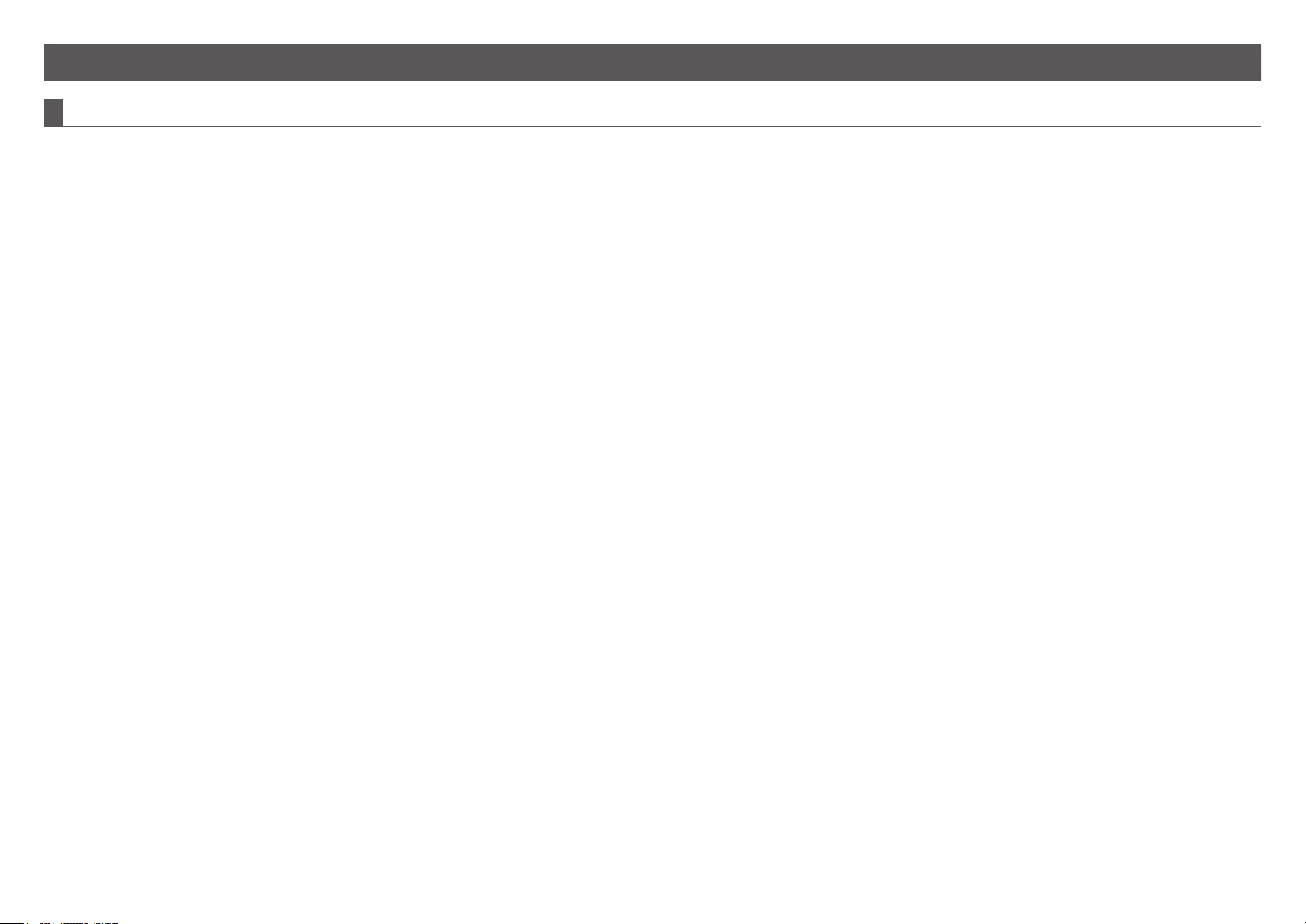
For the users of the fax function
Important safety instructions
• If any of your telephone equipment is not operating properly, you should immediately remove it from your telephone line, as it may cause harm to the telephone network.
• Never install telephone wiring during a lightning storm.
• Never install telephone jacks in wet locations unless the socket is specifically designed for wet locations.
• Never touch uninsulated telephone wires or terminals unless the telephone line has been disconnected at the network interface.
• Use caution when installing or modifying telephone lines.
• Avoid using a telephone (other than a cordless type) during an electrical storm. There may be a remote risk of electric shock from lightning.
• Do not use a telephone to report a gas leak in the vicinity of the leak.
• Do not install or use the machine near water, or when you are wet. Take care not to spill any liquids on the machine.
• Save these instructions.
2
Page 3
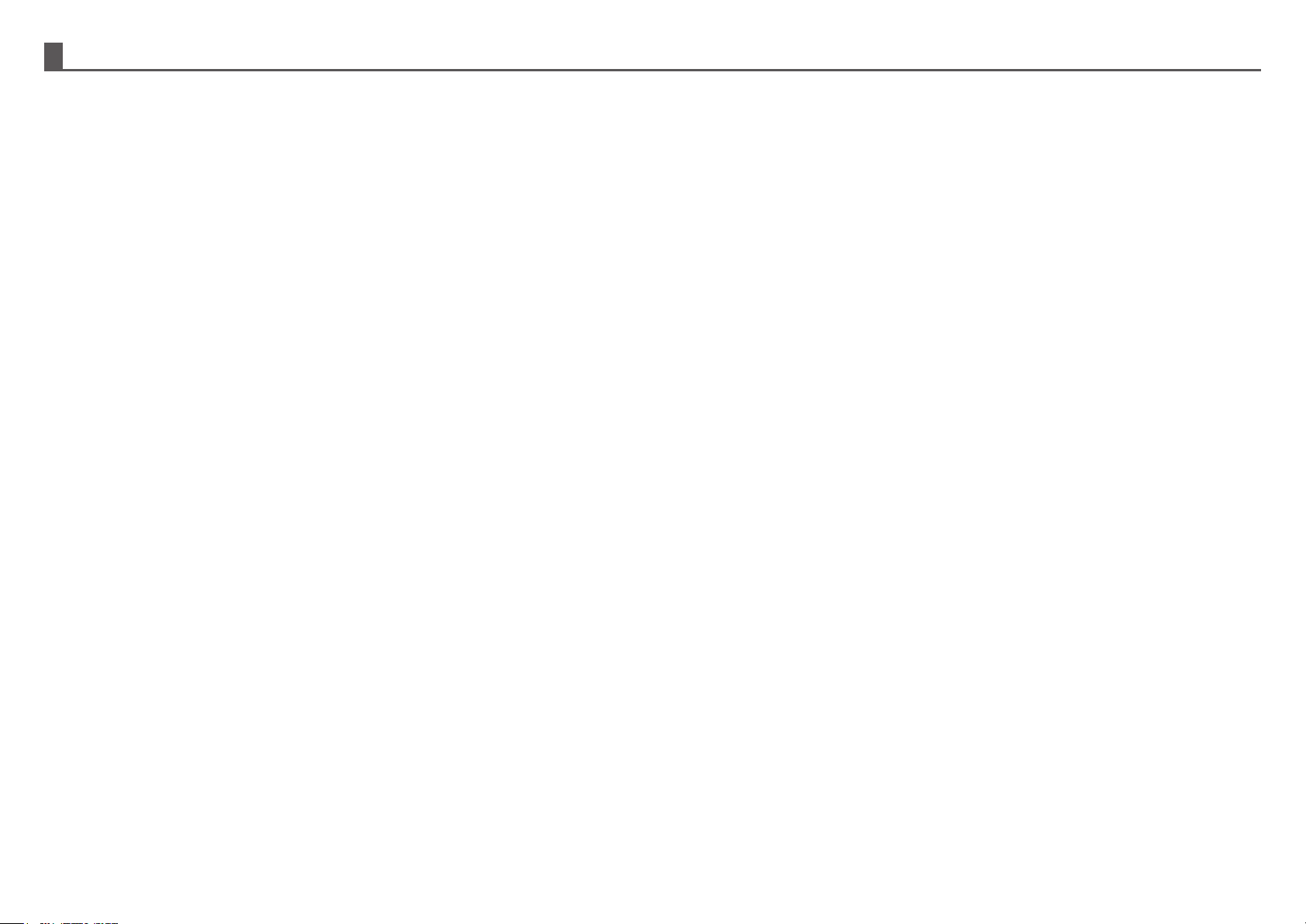
Caution!
For complete electrical disconnection, pull out the main plug.
The socket-outlet shall be installed near the equipment and shall be easily accessible.
Shielded interface cables must be used with this equipment to maintain compliance with EMC regulations.
The equipment should be installed near an accessible socket outlet for easy disconnection.
Each instruction also covers the optional units used with these products.
3
Page 4
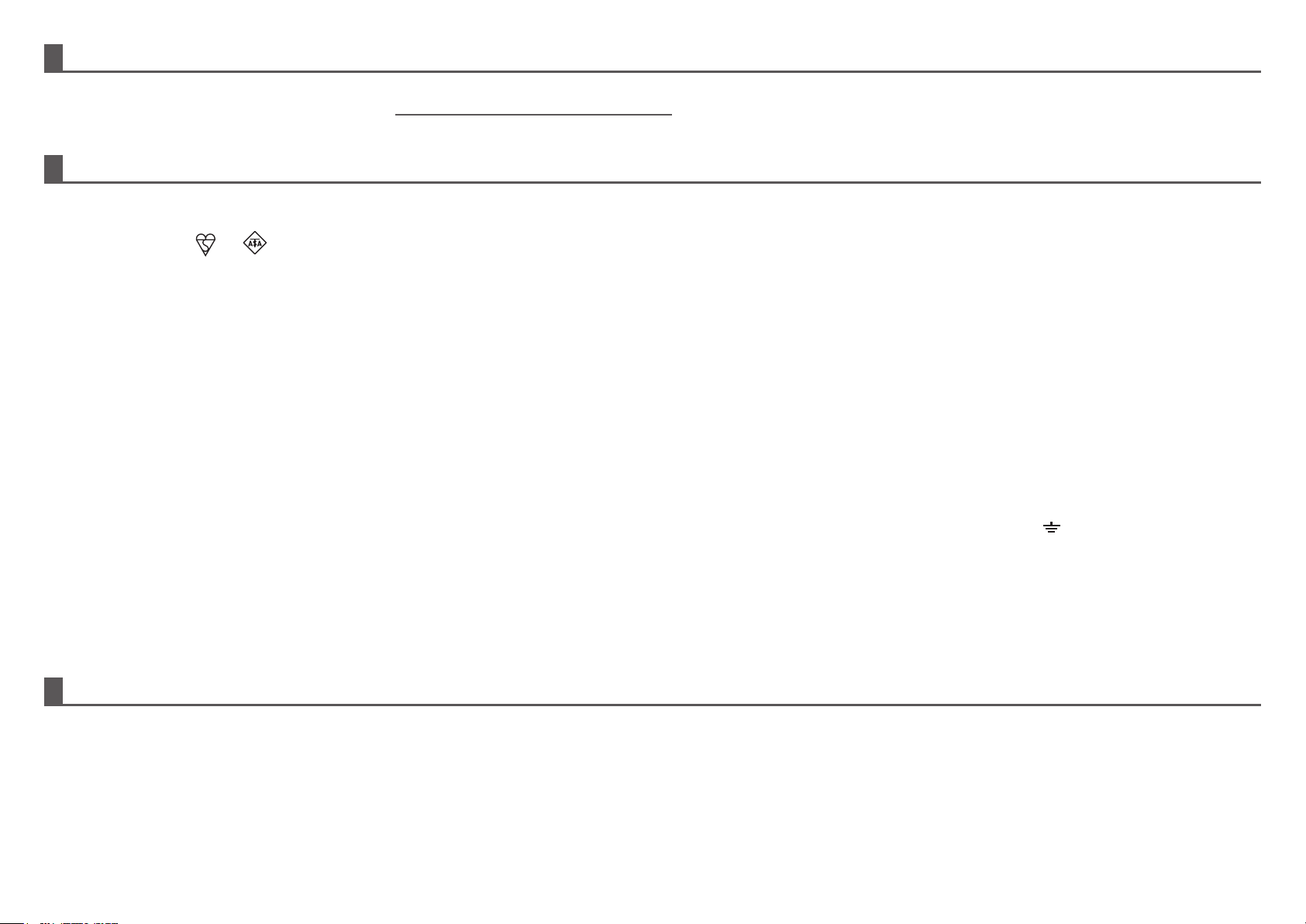
FAX interface cable and Line cable
These special accessories must be used with the device.
The declaration of conformity may be consulted at: http://www.sharp.de/doc/MX-FX11.pdf
Notice for users in the UK
MAINS PLUG WIRING INSTRUCTIONS
The mains lead of this equipment is already tted with a mains plug which is either a non-rewireable (moulded) or a rewireable type. Should the fuse need to be replaced, a BSI or ASTA approved
fuse to BS1362 marked or and of the same rating as the one removed from the plug must be used.
Always ret the fuse cover after replacing the fuse on the moulded plug. Never use the plug without the fuse cover tted.
In the unlikely event of the socket outlet in your home not being compatible with the plug supplied either cut-off the moulded plug (if this type is tted) or remove by undoing the screws if a rewireable
plug is tted and t an appropriate type observing the wiring code below.
DANGER: The fuse should be removed from the cut-off plug and the plug destroyed immediately and disposed of in a safe manner. Under no circumstances should the cut-off plug be inserted
elsewhere into a 13A socket outlet as a serious electric shock may occur.
To t an appropriate plug to the mains lead, follow the instructions below:
IMPORTANT: The wires in this mains lead are coloured in accordance with the following code:
GREEN-AND-YELLOW: Earth
BLUE: Neutral
BROWN: Live
As the colours of the wires in this mains lead may not correspond with coloured markings identifying the terminals in your plug, proceed as follows:
The wire which is coloured GREEN-AND-YELLOW must be connected to the terminal in the plug which is marked with the letter E, or by the safety earth symbol , or coloured green or
greenand-yellow.
The wire which is coloured BLUE must be connected to the terminal which is marked with the letter N or coloured black.
The wire which is coloured BROWN must be connected to the terminal which is marked with the letter L or coloured red.
If you have any doubt, consult a qualied electrician.
WARNING: THIS APPARATUS MUST BE EARTHED.
EMC (this machine and peripheral devices)
Warning:
This is a Class A product. In a domestic environment this product may cause radio interference in which case the user may be required to take adequate measures.
Peripheral devices are described in the [PERIPHERAL DEVICE] in the Operation Guide.
This machine contains the software having modules developed by Independent JPEG Group.
This product includes Adobe® Flash® technology of Adobe Systems Incorporated.
Copyright© 1995-2007 Adobe Macromedia Software LLC. All rights reserved.
4
Page 5

SOFTWARE LICENCE
The SOFTWARE LICENCE will appear when you install the software from the CD-ROM. By using all or any portion of the software on the CD-ROM or in the machine, you are
agreeing to be bound by the terms of the SOFTWARE LICENCE.
The explanations in this manual are based on American English and the North American version of the software.
Software for other countries and regions may vary slightly from the North American version.
• The explanations in this manual assume that you have a working knowledge of your Windows or Macintosh computer.
• For information on your operating system, please refer to your operating system manual or the online Help function.
• The explanations of screens and procedures in this manual are primarily for Windows Vista® in Windows® environments. The screens may vary depending on the version of the operating system.
• Considerable care has been taken in preparing this manual. If you have any comments or concerns about the manual, please contact your dealer or nearest authorised service representative.
• This product has undergone strict quality control and inspection procedures. In the unlikely event that a defect or other problem is discovered, please contact your dealer or nearest authorised service representative.
• Aside from instances provided for by law, SHARP is not responsible for failures occurring during the use of the product or its options, or failures due to incorrect operation of the product and its options, or other failures, or for any damage
that occurs due to use of the product.
Warranty
Products that have earned the ENERGY STAR® are designed to
protect the environment through superior energy efciency.
While every effort has been made to make this document as accurate and helpful
as possible, SHARP Corporation makes no warranty of any kind with regard to its
content. All information included herein is subject to change without notice. SHARP is
The products that meet the ENERGY STAR® guidelines carry the logo shown above.
The products without the logo may not meet the ENERGY STAR® guidelines.
not responsible for any loss or damages, direct or indirect, arising from or related to
the use of this operation manual.
© Copyright SHARP Corporation 2010. All rights reserved. Reproduction, adaptation
or translation without prior written permission is prohibited, except as allowed under
copyright laws.
MATERIAL SAFETY DATA SHEET
The MSDS (Material Safety Data Sheet) can be viewed at the following URL address: http://www.sharp-world.com/corporate/info/index.html
5
Page 6
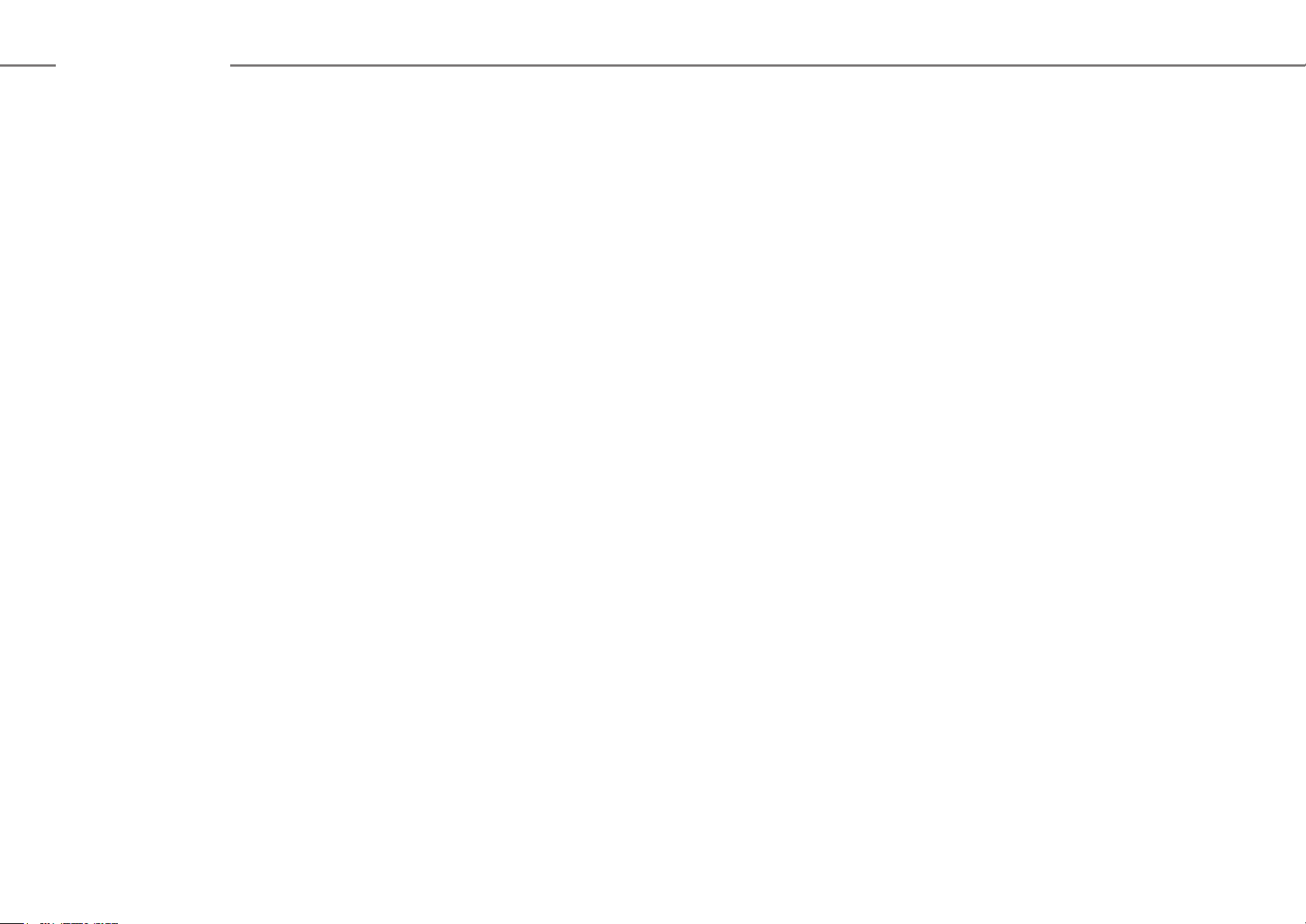
Contents
OPERATION MANUALS AND HOW TO USE THEM ————————— 7
CAUTIONS ——————————————————————————— 8
Symbols in this manual ——————————————————————— 8
Power notes ———————————————————————————— 8
Installation notes —————————————————————————— 9
About consumables ————————————————————————— 10
Handling precautions ———————————————————————— 10
NAMES OF PARTS AND COMPONENTS,
TURNING ON THE POWER ——————————————————— 12
HOME SCREEN ———————————————————————— 13
For operating the touch panel and functions the icon.
OVERVIEW OF COPY OPERATION ——————————————— 14
MAINTENANCE ———————————————————————— 17
SPECIFICATIONS ——————————————————————— 18
SUPPLIES —————————————————————————— 23
OTHERS ——————————————————————————— 24
TO THE ADMINISTRATOR OF THE MACHINE —————————— 25
INFORMATION ON DISPOSAL ————————————————— 26
TRADEMARK ACKNOWLEDGMENTS —————————————— 27
OVERVIEW OF OTHER OPERATIONS —————————————— 16
For functions other than copy.
6
Page 7
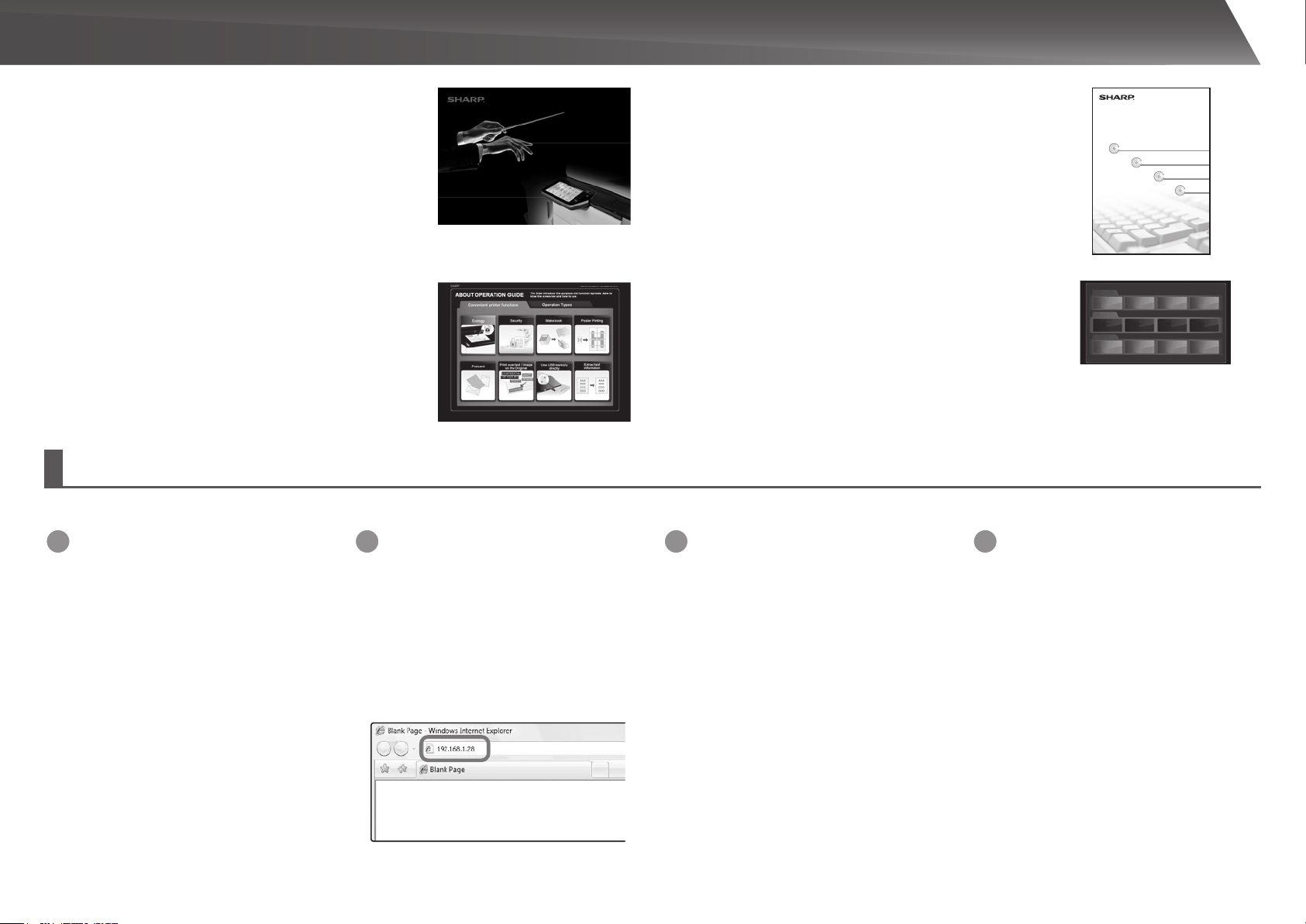
OPERATION MANUALS AND HOW TO USE THEM
DIGITAL FU LL COL OUR MU LTIFUNC TIONA L SYSTE M
Quick Start Guide (this document)
Features important safety notes, names of parts and
components, information about the power-on procedure,
operation overviews, information for people who manage
the machine, and information about other aspects of this
machine.
Read this section before using the machine for the rst time.
QUICK START GUID E
Keep this manual close at hand for reference whenever needed.
MX-4112N / MX-5 112N
Software Setup Guide (CD-PDF)
Explains how to install the various drivers needed when using
this machine as a printer, network scanner, or fax machine.
Refer to this document when using this machine from a
computer. The Software Setup Guide can be found on the
“Software CD-ROM”.
DIGITAL FULL COLOUR MULTIFUNCTIONAL SYSTEM
Software Setup Guide
BEFORE INSTALLING THE SOFTWARE
BEFORE INSTALLING THE SOFTWARE
SETUP IN A WINDOWS ENVIRONMENT
SETUP IN A WINDOWS ENVIRONMENT
SETUP IN A MACINTOSH ENVIRONMENT
SETUP IN A MACINTOSH ENVIRONMENT
TROUBLESHOOTING
TROUBLESHOOTING
Operation Guide (PC)
Can be downloaded from the machine to a computer and
viewed. Refer to this document to learn more about printer
mode and settings mode, and to learn about the details of
each type of mode.
MX-4112N / MX-5112N
Operation Guide (Built-in)
Can be viewed by touching the operation guide icon on the
machine’s touch panel. When you are using this machine,
use this document to see an overview of a particular mode or
when you are having trouble operating the machine.
Downloading the Operation Guide (PC)
You can download the [Operation Guide (PC)] by following the procedures below while the machine is connected to the network.
Confirm the machine’s IP address
1
First, tap the [Settings] key on the home
screen, and then tap [System Settings] →
[List Print (User)] in the left menu.
Next, tap the [Print] key in the [All Custom
Setting List], and conrm the IP address in the
printed list.
Insert the machine’s IP address into
2
the address bar of your web browser
to access the machine.
http://machine’s IP address/
User verication may be required
depending on the machine’s settings.
Please check with the machine’s
administrator to obtain the account
information necessary for verication.
Download the [Operation Guide (PC)]
3
Click [Download Operation Guide] on the
displayed page. Next, select the desired
language from the “Language to download”
list, and then click the [Download] button.
Common operations
Home screen
By mode
Copier
Others
Eco Maintenance
To close Operation Guiude, tap [close] key or press Home button.
Double-click on the downloaded file to
4
Operation Guide Index
How to set the
original and
Preview screen
Facsimile Image send
Troubleshooting
Text entry
paper
Document
filing
Appendix
display the Operation Guide (PC).
7
Page 8
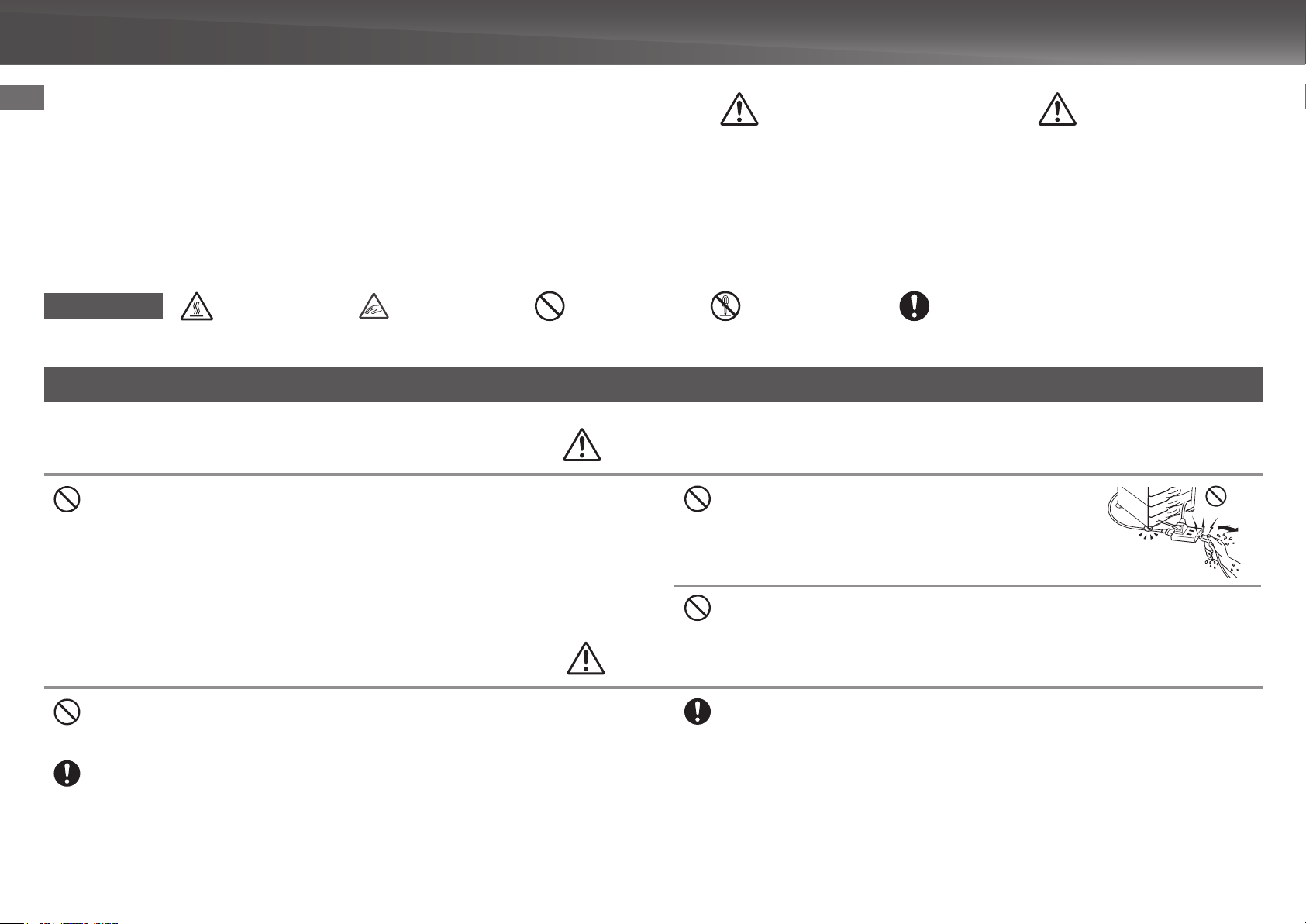
CAUTIONS
Symbols in this manual
To ensure safe use of the machine, this manual uses various safety symbols. The
safety symbols are classied as explained below. Be sure you understand the
meaning of the symbols when reading the manual.
Meaning of the symbols
CAUTION!
HOT
PINCH POINT
KEEP CLEAR
PROHIBITED
ACTIONS
Power notes
Be sure to connect the power cord only to a power outlet that meets the specied voltage and current
requirements. Also make certain the outlet is properly grounded. Do not use an extension cord or
adapter to connect other devices to the power outlet used by the machine. Using an improper power
supply may cause re or electrical shock.
* For the power supply requirements, see the name plate in the lower left corner of the left side of the
machine.
Indicates a risk of death or serious injury.
WARNING
Do not damage or modify the power cord.
Placing heavy objects on the power cord, pulling it, or forcibly bending it
will damage the cord, resulting in re or electrical shock.
WARNING
DO NOT
DISASSEMBLE
CAUTION
Indicates a risk of human injury or property damage.
MANDATORY
ACTIONS
Do not insert or remove the power plug with wet hands.
This may cause electrical shock.
CAUTION
When removing the power plug from the outlet, do not pull on the cord.
Pulling on the cord may cause damage such as wire exposure and breakage, and may result in re or
electrical shock.
If you will not use the machine for a long time, be sure to remove the power plug from the outlet for
safety.
8
When moving the machine, switch off the main power and remove the power plug from the outlet
before moving.
The cord may be damaged, creating a risk of re or electrical shock.
Page 9
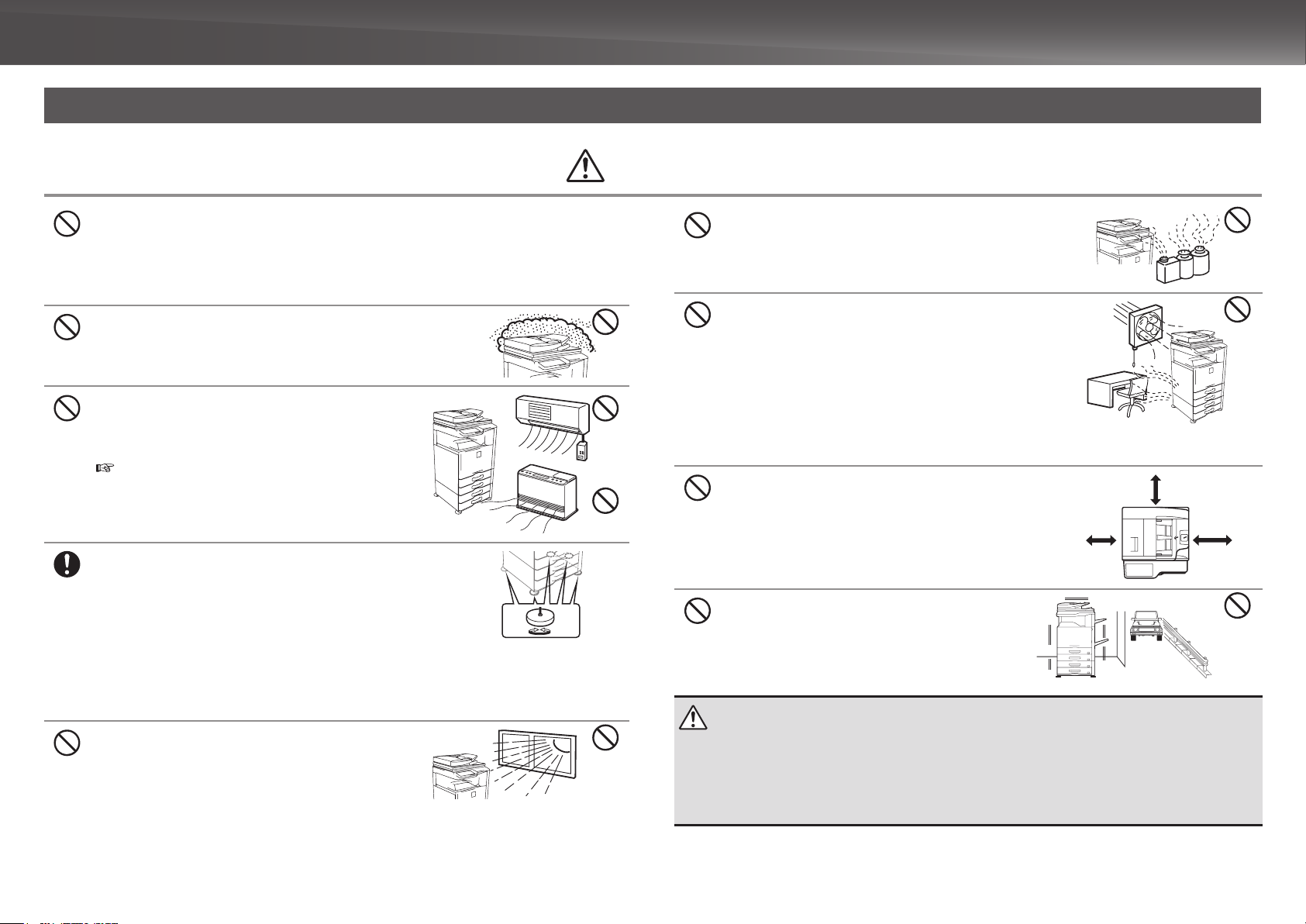
Installation notes
CAUTION
Do not install the machine on an unstable or slanted surface. Install the machine on a surface that can
withstand the weight of the machine.
Risk of injury due to the machine falling or toppling.
If peripheral devices are to be installed, do not install on an uneven oor, slanted surface, or otherwise
unstable surface. Danger of slippage, falling, and toppling. Install the product on a at, stable surface that can
withstand the weight of the product.
Do not install in a location with moisture or dust.
Risk of re and electrical shock.
If dust enters the machine, dirty output and machine failure may result.
Locations that are excessively hot, cold, humid, or dry
(near heaters, humidiers, air conditioners, etc.)
The paper will become damp and condensation may form
inside the machine, causing misfeeds and dirty output.
SPECIFICATIONS (page 18)
If the location has an ultrasonic humidier, use pure water
for humidiers in the humidier. If tap water is used, minerals
and other impurities will be emitted, causing impurities to
collect on the inside of the machine and create dirty output.
When the machine is installed, the adjusters (5) must be lowered to the
oor to secure the machine (prevent it from moving).
Rotate the adjusters in the locking direction until they are in rm contact
with the oor.
If you nd it necessary to reposition the machine due to
rearrangement of your ofce layout or other reason, retract the
adjusters from the oor, turn off the power, and then move the
machine.
(After moving the machine, lower the adjusters again to secure the
machine.)
Locations exposed to direct sunlight
Plastic parts may become deformed and dirty output may result.
Lock
Release
Locations with ammonia gas
Installing the machine next to a diazo copy machine may cause
dirty output.
Do not install the machine in a location with poor air
circulation.
A small amount of ozone is created inside the machine during
printing. The amount of ozone created is not sufcient to be
harmful; however, an unpleasant odor may be noticed during
large copy runs, and thus the machine should be installed in a
room with a ventilation fan or windows that provide sufcient air
circulation. (The odor may occasionally cause headaches.)
* Install the machine so that people are not directly exposed to
exhaust from the machine. If installed near a window, ensure
that the machine is not exposed to direct sunlight.
Near a wall
Be sure to allow the required space around the machine for
servicing and proper ventilation. (The machine should be no
closer than the distances indicated below from walls. The
indicated distances are for the case when a saddle nisher and
large capacity paper tray are not installed.)
Locations subject to vibration.
Vibration may cause failure.
30 cm
30 cm
45 cm
CAUTION
The machine includes a built-in hard drive. Do not subject the machine to shock or vibration. In particular, never
move the machine while the power is on.
• The machine should be installed near an accessible power outlet for easy connection.
• Connect the machine to a power outlet which is not used for other electric appliances. If a lighting xture is
connected to the same outlet, the light may icker.
9
Page 10

CAUTIONS
About consumables
CAUTION
Do n ot thr ow a t oner c artrid ge int o a fi re.
Toner may y and cause burns.
Handling precautions
Do n ot pla ce a c ontain er of water or oth er liq uid, o r a me tal
obje ct tha t migh t fall insid e, on the ma chine.
If the liquid spills or the object falls into the machine, re or electrical
shock may result.
Do not remove the machine casing.
High-voltage parts inside the machine may cause electrical shock.
Do n ot mak e any modifi cation s to t his ma chine.
Doing so may result in personal injury or damage to the machine.
Do n ot use a fla mmable spray to cl ean th e mach ine.
If g as fro m the spray comes in con tact w ith ho t elec trical compo nents or the fusin g unit insid e
the machin e, fir e or e lectri cal sh ock ma y resu lt.
Store a toner cartridge out of the reach of children.
WARNING
If you notice smoke, a strange odor, or other abnormality, do not
use the machine.
If used in this condition, re or electrical shock may result.
Immediately switch off the main power and remove the power plug from
the power outlet.
Contact your dealer or nearest authorised service representative.
If a thunder storm begins, switch off the main power and remove the power plug from the outlet
to prevent electrical shock and re due to lightning.
If a piece of metal or water enters the machine, switch off the main power and remove the
power plug from the power outlet.
Contact your dealer or nearest authorised service representative. Using the machine in this condition
may result in electrical shock or re.
10
Page 11

CAUTION
Do not look directly at the light source.
Doin g so m ay dam age yo ur eye s.
Do not block the ventilation ports on the machine. Do not install the machine in a location that
will block the ventilation ports.
Blocking the ventilation ports will cause heat to build up in the machine, creating a risk of re.
The machine includes the document ling function, which stores document image data on the machine's hard drive. Stored documents can be called up and printed or transmitted as needed. If a hard drive failure occurs, it will no longer be
possible to call up the stored document data. To prevent the loss of important documents in the unlikely event of a hard drive failure, keep the originals of important documents or store the original data elsewhere.
With the exception of instances provided for by law, Sharp Corporation bears no responsibility for any damages or loss due to the loss of stored document data.
The fusing unit and paper exit area are hot. When removing a
misfeed, do not touch the fusing unit and paper exit area. Take care
not to burn yourself.
When loading paper, removing a misfeed, performing
maintenance, closing the front and side covers, and
inserting and removing trays, take care that your ngers
are not pinched.
Laser information
Wave length 790 nm ± 10 nm
MX-4112N
Normal paper mode (P/S = 178 mm/s) = (3.49 µs ± 0.02 ns) / 7 mm
Pulse times
Output power Max 0.672 mW (LD1 + LD2)
MX-5112N
Normal paper mode (P/S = 225 mm/s) = (2.76 µs ± 0.02 ns) / 7 mm
Heavy paper mode (P/S = 95 mm/s) = (3.27 µs ± 0.02 ns) / 7 mm
Caution
Use of controls or adjustments or performance of procedures other than those
specied herein may result in hazardous radiation exposure.
“BATTERY DISPOSAL”
THIS PRODUCT CONTAINS A LITHIUM PRIMARY MEMORY BACK-UP
BATTERY THAT MUST BE DISPOSED OF PROPERLY.
PLEASE CONTACT YOUR LOCAL SHARP DEALER OR AUTHORIZED
SERVICE REPRESENTATIVE FOR ASSISTANCE IN DISPOSING OF THIS
BATTERY.
This Digital Equipment is CLASS 1 LASER PRODUCT (IEC 60825-1 Edition
2-2007)
11
Page 12

NAMES OF PARTS AND COMPONENTS, TURNING ON THE POWER
This machine has a main power switch, found at the
bottom left after the front cover is opened, and a power
button ( ), located on the operation panel.
Turning on the power
• Switch the main power switch to the “ ” position.
The main power indicator will light in orange. The
power button ( ) does not function while the main
power indicator is lit in orange.
• After the main power indicator lights in green, press
the power button ( ).
Main power indicator
Power button
Turning off the power
(1) Press the power button ( ) to turn off the power.
(2) Switch the main power switch to the “ ” position.
Restarting the machine
In order for some settings to take effect, the machine
must be restarted. If a message in the touch panel
prompts you to restart the machine, press the power
button ( ) to turn off the power and then press the
key again to turn the power back on.
Main power switch
Saddle Finisher
(large stacker)*
CAUTION
• When turning off the power, make sure that the indicators on the
operation panel turn off as well.
• If the machine suddenly turns off, such as in the event of a power failure,
turn the machine on again, and then turn off the machine following the
correct procedure for turning off the machine.
Switching off the main power switch or removing the power cord from the
outlet while any of the indicators are lit or blinking may damage the hard
drive and cause data to be lost.
• Switch off both the power button ( ) and the main power switch and
unplug the power cord if you suspect a machine failure, if there is a bad
thunderstorm nearby, or when you are moving the machine.
• The explanations in this manual assume that the automatic document feeder
(Duplex Single Pass Feeder) is installed on the machine.
Output tray (Centre tray)
Keyboard
Automatic
document feeder
• When using the fax or Internet fax function, always keep the main power switch in
the “ ” position.
• In some states of the machine, pressing the power button ( ) to restart will not
make the settings take effect. In this case, use the main power switch to switch
the power off and then on.
Operation
panel
Finisher*
Right tray*
Paper pass unit*
Bypass tray
Front cover
Tray 5
(when a large capacity tray is installed)*
Tray 1
Tray 2
Tray 3
(when a paper feed tray is installed)*
Tray 4
(when a paper feed tray is installed)*
* Optional
12
Page 13

HOME SCREEN
The home screen is the rst screen to be displayed. Touch an icon to display the
corresponding screen. When the button is pressed on the operation panel, this home
screen is displayed.
* The actual screen displayed may vary depending on the model or how the machine
has been customized.
Copy
The scanned original is printed.
Scroll area
Up to 12 icons are displayed.
Icons that are not displayed can be displayed
by scrolling horizontally.
Fixed area
Up to 10 icons are always displayed.
Image send
E-mail
The scanned original is sent using the telephon line.
Fax
The scanned original is sent to the specied destination.
The scanned original is attached to an e-mail and sent.
FTP/Desktop
The sc anned fil e is sent to a sp ec ified
directory of an FTP server or to a specified
folde r on a compu ter conne ct ed to th e
network.
Network folder
The scanned original is sent to the specied
shared folder on a computer connected to the
Windows network.
PC scan
A TWAIN-compliant application on a computer
connected to the network is used to scan a
document or image.
Job status
Displays the status of the current job.
HDD le retrieve
The scanned original is saved.
Saved data can be edited and used again for another
operation.
Operation Guide
Refer to the Operation Guide when you have
questions about operating the machine.
OPERATING THE TOUCH PANEL
In addition to the conventional "single tap" operation, you can also operate the touch panel using long touches, icks, and slides.
Tap Touch and then quickly release the nger.
Used to select keys, tabs, checkboxes, etc.
Long-touch Touch a key and keep the nger on the key for
a short time.
Double-tap
Flick Flick (quickly swipe with the nger) to scroll
Lightly strike the touch panel two times.
the preview image.
System settings
All ow s var io us se tt ing s to b e adjus ted
according to how the machine will be used or
its current state of use.
Slide Slide the nger on the scroll bar to move up or
down through a long list.
Drag Drag (slide the nger in the desired direction)
to rotate or delete original pages displayed as
a preview.
13
Page 14

OVERVIEW OF COPY OPERATION
Step
1
Select the Copy icon.
Tap
Select a function
Step
Select the automatic document feeder or the document glass according to the type of original.
2
Place the original
Place the original in the automatic document feeder
Insert all the way
Do not pass this line
Adjust to original size
Align the edges
Place
image-side
up
Print 1 set of copies
14
Lift open
Place the original on the document glass
Align to corner
Tap
Placing a thick book
Place image-side down
MX-4112N / MX-5112N
Page 15

Step
3
Scan
Step
Conrming while viewing the preview
4
Step
5
Start
Scan the original
Tap
Scan another original
Tap
Conrm the results of the scan and any edits or settings.
Conrmation
Output settings Editing
Page editing, deleting, etc.
Face up/down, orientation,
missing pages, folded pages
Enter the number of prints and start printing.
Tap
Print
Document ling
The scanned original and the settings are saved on the
hard disk and can be used again.
Drag
15
Page 16

OVERVIEW OF OTHER OPERATIONS
For functions other than copy.
Step
Tap
E-mail
Tap
Select a
function
1
Fax
Step
Place the original in the automatic
document feeder
Insert all the way Do not pass this line
Place the original on the document
glass
Align to corner
Place the
original
2
Placing a thick book
Align the edges
Upward
Adjust to
original size
Step
3
Conrmation
Face up/down
Orientation
Missing pages
Folded pages
Scan Start
Step
Conrmation
4
Select the address
Step
5
Transmission
Storing
HDD le
retrieve
Tap
Scan and store the le
16
Downward
Select the folder
Lift open
Page 17

MAINTENANCE
Replacing a toner cartridge
When toner runs low, the colour and the message “Prepare a new toner cartridge.” appears.
Prepare a new toner cartridge for the indicated colour.
When toner runs out, the colour and the message “Replace the toner cartridge.” appears.
Replace the toner cartridge for the indicated colour.
Example: Replacing the yellow toner cartridge
Old toner cartridge
1 2 3 4 5
Gently pull straight
out with both
hands
• Do not dispose of used toner cartridges. Place them in a plastic bag and keep them. The technician will collect the used toner cartridges when performing maintenance.
• To view the approximate amount of toner remaining, continually touch the [Home Screen] key during printing or when the machine is idle. The percentage of toner remaining will
appear in the display while the key is touched.
• When the percentage falls to “25-0%”, obtain a new toner cartridge and keep it ready for replacement.
• Depending on your conditions of use, the colour may become faint or the image blurred.
New toner cartridge
Shake 5 or 6 times Gently insert straight
into the machine
until it locks
Caution
• Do not throw toner cartridges into a re. Toner may
y and cause burns.
• Store toner cartridges out of the reach of small
children.
• Always store toner cartridges on their sides. If toner
cartridges are stored on end, the toner may harden
and become unusable.
• Please use SHARP-recommended toner cartridges.
If toner cartridges other than SHARP-recommended
toner cartridges are used, the machine may not
CloseOpen
attain full quality and performance and there is a risk
of damage to the machine.
Removing misfeeds
When a paper misfeed occurs, the message “A misfeed has occurred.” will appear in the touch
panel and printing and scanning will stop.
In this event, touch the [Check how to remove misfeeds.] key in the touch panel.
When the key is touched, instructions for removing the misfeed will appear. Follow the
instructions. When the misfeed is cleared, the message will automatically clear.
Caution
• The fusing unit and the output unit are hot.
• Take care not to touch the fusing unit when
removing a misfeed.
• There is a risk of burning.
17
Page 18

SPECIFICATIONS
Basic specications / copier specications
Name MX-4112N / MX-5112N
Type Desktop
Colour Full colour
Copier system Laser electrostatic copier
Scanning
resolution
Gradation Scan: equivalent to 256 levels / Print: equivalent to 256 levels
Original paper
sizes
Copy sizes
Warm-up time
First-copy time
Continuous
copying speeds*
(when shifter is
not in operation)
Scan (B/W): 600 × 600 dpi, 600 × 400 dpi
Scan (full colour): 600 × 600 dpi
Print: 600 × 600 dpi, equivalent to 9,600 dpi × 600 dpi
Max. A3 (11" × 17”) for sheets and bound documents
A3 wide (12" × 18") to A5R, 5-1/2" × 8-1/2"R, Transparency lm, Heavy paper, Envelopes
Tray 1-4: A3, B4, A4, A4R, B5, B5R, A5R, 11" × 17", 8-1/2" × 14", 8-1/2" × 13-1/2", 8-1/2" × 13-2/5",
8-1/2" × 13", 8-1/2" × 11", 8-1/2" × 11"R, 7-1/4 × 10-1/2"R, 5-1/2" × 8-1/2"R
Multi-bypass tray: A3 wide (12" × 18") to A5R, 5-1/2" × 8-1/2"R, Transparency lm, Heavy paper,
Envelopes
Lost margin (leading edge): 4 mm (11/64") ± 1 mm (± 3/64")
Lost margin: (trailing edge): 2 mm (6/64") - 5 mm (- 13/64")
Leading edge / trailing edge: total 8 mm (21/64") or less
Near edge / far edge: total 4 mm (11/64") ± 2 mm (± 6/64") or less
MX-4112N MX-5112N
30 seconds 34 seconds
This may vary depending on the ambient conditions.
MX-4112N MX-5112N
Full colour: 6.7 seconds 5.7 seconds
B/W: 4.7 seconds 4.1 seconds
This may vary depending on the state of the machine.
A4, 8-1/2" × 11" B5, 7-1/4" × 10-1/2" 41 copies/min.
A4R, 8-1/2" × 11"R B5R, 7-1/4" × 10-1/2"R 26 copies/min.
B4, 8-1/2" × 14" 22 copies/min.
A3, 11" × 17" 19 copies/min.
* Continuous speed for same original source. Output may be temporarily interrupted to stabilize
image quality.
MX-4112N
MX-5112N
51 copies/min.
31 copies/min.
26 copies/min.
23 copies/min.
Same size: 1:1 ± 0.8 % Enlarge: 115 %, 122 %, 141 %, 200 %, 400 %
Copy ratios
Paper feed / capacity
Max. paper feed / max. capacity
Continuous copy Max. 999 copies
Memory
Operating
Ambient
environment
Required power supply
Dimensions
Weight
Overall
dimensions
environment
Standard
environment
With multi-bypass
tray extended
With right side exit
tray extended
Reduce: 25 %, 50 %, 70 %, 81 %, 86 %
Zoom range: 25 to 400 % (25 - 200 % using RSPF) in 1 % increments, total
376 increments. Can calculate zoom rate when mm is specied.
500 × 2 sheets in 2 trays plus 100-sheet multi-bypass tray
Using 80 g/m2 (21 lbs.) weight paper
5,600 sheets in 4 trays (500 × 4) plus 100-sheet multi-bypass tray plus 3,500
sheets in large capacity tray
Using 80 g/m2 (21 lbs.) weight paper
Standard: 2 GB HDD: 160 GB SD card 4 GB PCL accelerator 1 GB
1 GB = One billion bytes when referring to hard drive capacity. Actual format
capacity is less.
10 °C (54 °F) to 35 °C (91 °F) (20 % to 85 % RH) 590 - 1,013 hpa
20 °C (68 °F) to 25 °C (77 °F) (65 ± 5 % RH)
Local voltage ± 10 % (For the power supply requirements, see the name plate
in the lower corner of the left side of the machine.)
Power consumption Max. 1.84 kW (220 to 240 V) / 1.92 kW (100 to 127 V)
(including options such as the desk)
When MX-RP14 is installed
643* mm (W) × 761 mm (D) × 801 mm (H)
(25-5/16" (W) × 29-61/64" (D) × 31-17/32" (H))
When MX-EF10 is installed
643* mm (W) × 761 mm (D) × 801 mm (H)
(25-5/16" (W) × 29-61/64" (D) × 31-17/32" (H))
* Including the bypass tray
When MX-RP14 is installed When MX-EF10 is installed
Approx. 118 kg (260 lbs.) Approx. 127 kg (280 lbs.)
982 mm (W) × 695 mm (D) (39-9/32" (W) × 27-13/16" (D))
969 mm (W) × 695 mm (D) (38-49/64" (W) × 27-13/16" (D))
18
Page 19

Automatic document feeder
Name
Document feeder types Reversing Single Pass Feeder (RSPF) Duplex Single Pass Feeder (DSPF)
Original paper sizes A3 (11" × 17") to A5 (5-1/2" × 8-1/2")
Paper weight Thin paper 35 g/m2 (9 lbs.) to 49 g/m2 (13 lbs.)
Original paper types
Two-sided 50 g/m2 (13 lbs.) to 105 g/m2 (28 lbs.) 50 g/m2 (13 lbs.) to 128 g/m2 (34 lbs.)
MX-4112N
Reversing Single Pass Feeder (MX-RP14)
Plain paper 50 g/m2 (13 lbs.) to 128 g/m2 (34 lbs.)
MX-5112N
Duplex Single Pass Feeder
(MX-EF10)
Tray
Stand / 1 × 500
Name
Paper sizes A3 (11" × 17") to A5R (5-1/2" × 8-1/2"R) A4 (8-1/2" × 11"), B5
Useable paper 60 g/m2 (16 lbs.) to 220 g/m2 (59 lbs.)
Paper capacity 500 sheets 500 × 2 3,500
Sheet paper drawer
(MX-DE15)
Stand / 2 × 500
Sheet paper drawer
(MX-DE16)
Large capacity tray
(MX-LC11)
60 g/m2 (16 lbs.) to
105 g/m2 (28 lbs.)
Finisher
Name Finisher (MX-FNX9)
Paper sizes Depends on feeder specications
Useable paper Paper weight 55 g/m2 (15 lbs.) to 256 g/m2 (68 lbs.)
No. of trays 1
Non-stapled A3 wide (12" × 18") / A3 (11" × 17") /
B4 (8-1/2" × 14"): 250 sheets
A4 (8-1/2" × 11") / A4R (8-1/2" × 11"R) / B5 /
B5R (7-1/4" × 10-1/2"R) / A5R (5-1/2" × 8-1/2"R):
Tray capacity (80 g/m2 (21 lbs.))
Staple function A3 (11" × 17") / B4 (8-1/2" × 14"): 30 units or 250 sheets
Offset output is not available for A3 wide (12" × 18") /
B5R (7-1/4" × 10-1/2"R) / A5R (5-1/2" × 8-1/2"R).
500 sheets
A4 (8-1/2" × 11") / A4R (8-1/2" × 11"R) /
B5: 30 units or 500 sheets
Paper storage capacity
B/W
Scan speed (copy)
Dimensions
Weight
Max. no. of stapled sheets
(90 g/m2 (24 lbs.))
Staple position 1 bottom, 1 top, 2 middle
Required power supply Supplied from this machine
Weight Approx. 13 kg (28.7 lbs.)
Dimensions
Colour
100 sheets (80 g/m2 (21 lbs.))
(or maximum stack height of 13 mm (1/2"))
51 sheets/minute (600 × 600 dpi)
51 sheets/minute (600 × 600 dpi)
When scanning one-sided, A4 (8-1/2" × 11") horizontal documents
MX-DE15 / MX-DE16
615 mm (W) × 670 mm (D) × 271.2 mm (H)
(24-39/64" (W) × 26-52/64" (D) × 10-55/64" (H))
MX-LC11
376 mm (W) × 523 mm (D) × 575 mm (H)
(15-13/32" (W) × 20-59/64" (D) × 23" (H))
MX-DE15: Approx. 18.5 kg (40.7 lbs.)
MX-DE16: Approx. 22.9 kg (50.38 lbs.)
Max. no. of 50 sheets (A4 (8-1/2" × 11"), A4R (8-1/2" × 11"R), B5)
Max. no. of 30 sheets (A3 (11" × 17"), B4 (8-1/2" × 14"))
When output paper tray is stored
440 mm (W) × 595 mm (D) × 205 mm (H)
(17-21/64" (W) × 23-27/64" (D) × 8-5/64" (H))
When output paper tray is extended
640 mm (W) × 595 mm (D) × 205 mm (H)
(25-3/16" (W) × 23-27/64" (D) × 8-5/64" (H))
150 sheets (80 g/m2 (21 lbs.))
(or maximum stack height of 19.5 mm (50/64"))
75 sheets/minute (600 × 400 dpi)
51 sheets/minute (600 × 600 dpi)
MX-LC11: Approx. 30 kg (66 lbs.)
Exclusive stand
MX-DS15
Name Exclusive stand
Weight Approx. 11.8 kg (25.96 lbs.)
Dimensions
697 mm (W) × 670 mm (D) × 272.2 mm (H)
(27-57/64" (W) × 26-13/16" (D) × 10-57/64" (H))
19
Page 20

SPECIFICATIONS
Saddle stitch nisher
MX-FN18 MX-FN10
Name Saddle Stitch Finisher (large stacker)
Paper sizes Depends on feeder specications
Useable paper Paper weight 55 g/m2 (15 lbs.) to 256 g/m2 (68 lbs.)
No. of trays 2
Upper tray
Non-stapled A3 wide (12" × 18") / A3 (11" × 17") / B4 (8-1/2" × 14") /
Staple function A4 (8-1/2" × 11") / B5: 100 units or 1,550 sheets
Lower tray
Tray capacity (80 g/m2 (21 lbs.))
Required power supply Supplied from this machine
Weight Approx. 73 kg (160.6 lbs.)
Dimensions
Max. no. of stapled sheets
(90 g/m2 (24 lbs.))
Staple position 1 bottom, 1 top, 2 middle
Staple method (for saddle stitch) Centred fold with stapling in 2 centre places
Saddle stitch fold position Centred fold
Saddle usable sizes A3 (11" × 17") / B4 (8-1/2 × 14") / A4R (8-1/2" × 11"R) / A3 wide (12" × 18")
Saddle usable paper weight
Max. no. of saddle-stitched sheets
Non-stapled A3 wide (12" × 18") / A3 (11" × 17") / B4 (8-1/2" × 14") /
Staple function A4 (8-1/2" × 11") / B5: 100 units or 1,550 sheets
Saddle stitch tray 10 units (11 to 15 sheets), 15 units (6 to 10 sheets),
Offset output is not available for A3 wide (12" × 18") / B5R (7-1/4" × 10-1/2"R) /
A5R (5-1/2" × 8-1/2"R).
When output paper tray is stored
640 mm (W) × 641.5 mm (D) × 1,100 mm (H)
(24-39/64" (W) × 25-1/4" (D) × 43-19/64" (H))
When output paper tray is extended
753 mm (W) × 641.5 mm (D) × 1,100 mm (H)
(29-1/32" (W) × 25-1/4" (D) × 43-19/64" (H))
Max. no. of 50 sheets (A4 (8-1/2" × 11"), B5)
Max. no. of 30 sheets (A3 (11" × 17"), B4 (8-1/2" × 14"), A4R (8-1/2" × 11"R))
60 g/m2 (16 lbs.) to 209 g/m2 (56 lbs.)
Paper weighting 106 g/m2 (28 lbs.) to 209 g/m2 (56 lbs.) is only able to be used
in cover mode and for single sheet fold.
Max. no. of 15 sheets (80 g/m2 (21 lbs.)):
14 sheets (80 g/m2 (21 lbs.)) + 1 sheet (209 g/m2 (56 lbs.))
Max. no. of 10 sheets (90 g/m2 (24 lbs.)):
9 sheets (90 g/m2 (24 lbs.)) + 1 sheet (209 g/m2 (56 lbs.))
A4R (8-1/2" × 11"R) / B5R (7-1/4" × 10-1/2"R): 650 sheets
A5R (5-1/2" × 8-1/2"R) / A4 (8-1/2" × 11") /
B5: 1,550 sheets
A3 (11" × 17") / B4 (8-1/2" × 14") /
A4R (8-1/2" × 11"R): 50 units or 650 sheets
A4R (8-1/2" × 11"R) / B5R (7-1/4" × 10-1/2"R): 650 sheets
A4 (8-1/2" × 11") / B5: 2,450 sheets
A5R (5-1/2" × 8-1/2"R): 1,700 sheets
A3 (11" × 17") / B4 (8-1/2" × 14") /
A4R (8-1/2" × 11"R): 50 units or 650 sheets
25 units (1 to 5 sheets)
Name Saddle Stitch Finisher
Paper sizes Depends on feeder specications
Useable paper Paper weight 55 g/m2 (15 lbs.) to 256 g/m2 (68 lbs.)
No. of trays 1
Tray capacity (80 g/m2 (21 lbs.))
Required power supply Supplied from this machine
Weight Approx. 40 kg (88 lbs.)
Dimensions
Max. no. of stapled sheets
(90 g/m2 (24 lbs.))
Staple position 1 bottom, 1 top, 2 middle
Staple method (for saddle stitch) Centred fold with stapling in 2 centre places
Saddle stitch fold position Centred fold
Saddle usable sizes A3 (11" × 17") / B4 (8-1/2 × 14") / A4R (8-1/2" × 11"R)
Saddle usable paper weight 60 g/m2 (16 lbs.) to 209 g/m2 (56 lbs.)
Max. no. of saddle-stitched sheets
Upper tray
Non-stapled A3 wide (12" × 18") / A3 (11" × 17") /
B4 (8-1/2" × 14") / A5R (5-1/2" × 8-1/2"R): 500 sheets
A4 (8-1/2" × 11") / A4R (8-1/2" × 11"R) / B5
B5R (7-1/4" × 10-1/2"R): 1,000 sheets
Staple function A3 (11" × 17") / B4 (8-1/2" × 14"): 50 units or 500 sheets
A4 (8-1/2" × 11") / A4R (8-1/2" × 11"R) / B5 / B5R:
50 units or 1,000 sheets
Saddle stitch tray 10 units (11 to 15 sheets), 15 units (6 to 10 sheets),
20 units (1 to 5 sheets)
Offset output is not available for A3 wide (12" × 18") / A5R (5-1/2" × 8-1/2"R).
When output paper tray is stored
497 mm (W) × 631 mm (D) × 988 mm (H)
(19-9/16" (W) × 24-27/32" (D) × 38-57/64" (H))
When output paper tray is extended
656 mm (W) × 631 mm (D) × 988 mm (H)
(25-53/64" (W) × 24-27/32" (D) × 38-57/64" (H))
Max. no. of 50 sheets (A4 (8-1/2" × 11"), A4R (8-1/2" × 11"R), B5, B5R)
Max. no. of 25 sheets (A3 (11" × 17"), B4 (8-1/2" × 14"))
Max. no. of 15 sheets (80 g/m2 (21 lbs.)):
14 sheets (80 g/m2 (21 lbs.)) + 1 sheet (209 g/m2 (56 lbs.))
Max. no. of 10 sheets (90 g/m2 (24 lbs.)):
9 sheets (90 g/m2 (24 lbs.)) + 1 sheet (209 g/m2 (56 lbs.))
20
Page 21

Finisher (large stacker)
Name Finisher (MX-FN11)
Paper sizes Depends on feeder specications
Useable paper Paper weight 55 g/m2 (15 lbs.) to 256 g/m2 (68 lbs.)
No. of trays 2
Upper tray
Non-stapled A3 wide (12" × 18") / A3 (11" × 17") / B4 (8-1/2" × 14") /
A4R (8-1/2" × 11"R) / B5R (7-1/4" × 10-1/2"R) /
A5R (5-1/2" × 8-1/2"R): 650 sheets
A4 (8-1/2" × 11") / B5: 1,550 sheets
Staple function A3 (11" × 17") / B4 (8-1/2" × 14") /
A4R (8-1/2" × 11"R): 50 units or 650 sheets
A4 (8-1/2" × 11") / B5: 100 units or 1,550 sheets
Tray capacity (80g/m2 (21 lbs.))
Lower tray
Staple function A3 wide (12" × 18") / A3 (11" × 17") / B4 (8-1/2" × 14") /
A4R (8-1/2" × 11"R) / B5R (7-1/4" × 10-1/2"R): 650 sheets
A5R (5-1/2" × 8-1/2"R): 1,700 sheets
A4 (8-1/2" × 11") / B5: 2,450 sheets
Staple function A3 (11" × 17") / B4 (8-1/2" × 14") /
A4R (8-1/2" × 11"R): 50 units or 650 sheets
A4 (8-1/2" × 11") / B5: 100 units or 1,550 sheets
Offset output is not available for B5R (7-1/4" × 10-1/2"R) /
A3 wide (12" × 18") / A5R (5-1/2" × 8-1/2"R).
Punch module (for nisher)
Name Punch module for MX-FNX9 Punch module for MX-FN11
MX-PNX1A / MX-PNX1B,
MX-PNX1C / MX-PNX1D
Paper size for punch module A3 (11" × 17") to B5R (7-1/4" × 10-1/2"R)
Holes
MX-PNX1A 2 holes, MX-PNX1B 3 holes,
MX-PNX1C 4 holes,
MX-PNX1D 4 holes (wide)
MX-PNX6A / MX-PNX6B,
MX-PNX6C / MX-PNX6D
MX-PNX6A 2 holes, MX-PNX6B 3 holes,
MX-PNX6C 4 holes,
MX-PNX6D 4 holes (wide)
Max. no. of stapled sheets
(90 g/m2 (24 lbs.))
Staple position 1 bottom, 1 top, 2 middle
Required power supply Supplied from this machine
Weight Approx. 13 kg (28.6 lbs.)
Dimensions
Required power supply Supplied from nisher
Dimensions
Weight Approx. 3.5 kg (7.7 lbs.) Approx. 8.5 kg (18.7 lbs.)
Max. no. of 50 sheets (A4 (8-1/2" × 11"), B5)
Max. no. of 30 sheets (A3 (11" × 17"), B4 (8-1/2" × 14"), A4R (8-1/2" × 11"R))
When output paper tray is stored
440 mm (W) × 650 mm (D) × 205 mm (H)
17-39/64" (W) × 25-19/32" (D) × 8-13/64" (H))
When output paper tray is extended
640 mm (W) × 650 mm (D) × 205 mm (H)
(25-39/64" (W) × 25-19/32" (D) × 8-13/64" (H))
105 mm (W) × 518 mm (D) × 170 mm (H)
(4-9/64" (W) × 20-25/64" (D) × 6-45/64" (H))
115 mm (W) × 600 mm (D) × 995 mm (H)
(4-39/64" (W) × 24" (D) × 39-13/16" (H))
Punch module (for saddle nisher)
Name Punch module for MX-FN18 Punch module for MX-FN10
MX-PNX6A / MX-PNX6B,
MX-PNX6C / MX-PNX6D
Paper size for punch module A3 (11" × 17") to A4 (7-1/4" × 10-1/2"R)
Holes
MX-PNX6A 2 holes, MX-PNX6B 3 holes,
MX-PNX6C 4 holes,
MX-PNX6D 4 holes (wide)
MX-PNX5A / MX-PNX5B,
MX-PNX5C / MX-PNX5D
MX-PNX5A 2 holes, MX-PNX5B 3 holes,
MX-PNX5C 4 holes,
MX-PNX5D 4 holes (wide)
Required power supply Supplied from saddle nisher
Dimensions
Weight Approx. 8.5 kg (18.7 lbs.) Approx. 3.5 kg (7.7 lbs.)
115 mm (W) × 600 mm (D) × 995 mm (H)
(4-39/64" (W) × 24" (D) × 39-13/16" (H))
122 mm (W) × 604 mm (D) × 248 mm (H)
(4-13/16" (W) × 23-25/32" (D) × 9-49/64" (H))
21
Page 22

SPECIFICATIONS
Fax Specications
Name Facsimile expansion kit (MX-FX11)
Useable lines General phone lines (PSTN), private branch exchange (PBX)
Normal characters: 8 dot/mm × 3.85 chars/mm
Scanning line density
Connection speed Super G3: 33.6 kbps, G3: 14.4 kbps
Coding method MH, MR, MMR, JBIG
Connection mode Super G3 / G3
Original paper sizes for transmission
Registered paper size A3 (11" × 17") to A5 (5-1/2" × 8-1/2")
Small characters: 8 dot/mm × 7.7 line/mm
Fine characters: 8 dot/mm × 15.4 line/mm
High-denition: 16 dot/mm × 15.4 line/mm
A3 (11" × 17") to A5 (5-1/2" × 8-1/2") (Paper with a max. length of
1,000 mm can be transmitted (one-sided and B/W only).)
Network Printer Specications
Type Built-in type
Continuous print speed Same as continuous copy speed
Resolution
Page description language Standard: PCL6 emulation, PS3 emulation *1
Compatible protocols TCP/IP, IPv4/IPv6, IPX/SPX, NetBEUI, IPP, EtherTalk *1
Compatible OS
Data processing: 600 × 600 dpi, 1,200 × 1,200 dpi
Print: 600 × 600 dpi, equivalent to 9,600 dpi × 600 dpi, 1,200 × 1,200 dpi
Windows 2000, Windows XP, Windows 2000 Server, Windows Server 2003,
Windows Vista, Windows Server 2008, Windows 7
Macintosh (Mac OS 9.0 ~ 9.2.2, OS X 10.2.8, 10.3.9, 10.4 ~ 10.4.11, 10.5 ~
10.5.8, 10.6 ~ 10.6.5)*1
Network Scanner Specications
Transmission time
Memory 1 GB
Notes
*1
Complies with the 33.6 kbps transmission method for Super G3 facsimiles standardized by the International
Telecommunications Union (ITU-T). This is the speed for when sending an A4 (8-1/2" × 11") size piece of paper of around
700 characters at standard image quality (8 × 3.85 chars/mm) in Hi-speed mode (33.6 kbps). This is the transmission
speed for image information only and does not include time for transmission control. The actual time needed for a
transmission depends on the content of the text, type of receiving fax machine, and telephone line conditions.
Internal fonts (options) 80 fonts for PCL, 136 fonts for PS3 emulation
Memory Machine system memory and hard disk
Interface 10BASE-T/100BASE-TX/1000BASE-T, USB 1.1, USB 2.0 (high speed mode)
*1: When equipped with a PS extension kit (MX-PK11).
Approx. 2 seconds *1 (A4 (8-1/2" × 11") Sharp standard paper, normal
characters, Super G3 (JBIG))
Approx. 6 seconds (G3 ECM)
Touch dial memory Max. of 2,000 entries (Including group dialling for fax,
scanner, and Internet fax)
Entries per group Max. of 500 entries
Mass transmissions Max. of 500 recipients
Type Colour scanner
Scan resolution (main × vertical)
B/W
Scan speed
(A4 (8-1/2" × 11"))
Interface
Compatible protocols TCP/IP (IPv4/IPv6)
Compatible OS *2
Colour
100 × 100 dpi, 150 × 150 dpi, 200 × 200 dpi, 300 × 300 dpi,
400 × 400 dpi, 600 × 600 dpi (push scan)
50 to 9,600 dpi *1 (pull scan)
Reversing Single Pass Feeder (RSPF)
51 sheets/minute (200 × 200 dpi)
(one-sided)
51 sheets/minute (200 × 200 dpi)
(one-sided)
When in standard mode using Sharp standard paper (A4 (8-1/2" × 11") size
with 6% coverage) and the auto colour detector is turned off. The speed
varies depending on the data volume of the original.
10BASE-T/100BASE-TX/1000BASE-T,
USB 2.0 (during USB memory scanning)
Pull scan (TWAIN)
22
Duplex Single Pass Feeder (DSPF)
75 sheets/minute (200 × 200 dpi)
(one-sided)
75 sheets/minute (200 × 200 dpi)
(one-sided)
Windows 2000, Windows XP, Windows 2000 Server, Windows
Server 2003, Windows Vista, Windows Server 2008, Windows 7
(B/W)
TIFF, PDF, PDF/A, encrypted PDF, XPS *3
Output format
Driver TWAIN compliant
*1: You must decrease the scan size when increasing the resolution.
*2: There are cases when a connection cannot be established. Please contact your local dealer for more information.
*3: XPS (XML Paper Specication)
*4: When equipped with an Enhanced compression kit (MX-EB11).
Compression method: decompression, G3 (MH), G4 (MMR)
(Grey scale/colour)
TIFF, JPEG, PDF, PDF/A, encrypted PDF, high compression PDF *4, XPS *3
Compression method: JPEG (high, mid, and low compression, Emphasis black
letter)
Page 23

SUPPLIES
Standard supplies for this product that can be replaced by the user include paper,
toner cartridges, and staple cartridges for the nisher.
Be sure to use only SHARP-specied products for the toner cartridges, nisher staple
cartridge, and transparency lm.
Storage of supplies
For best copying results, be sure to use only Sharp Genuine
Supplies which are designed, engineered, and tested to maximize
the life and performance of Sharp products. Look for the Genuine
Supplies label on the toner package.
GENUINE SUPPLIES
Proper storage
1. Store the supplies in a location that is:
• clean and dry,
• at a stable temperature,
• not exposed to direct sunlight.
2. Store paper in the wrapper and lying at.
3. Paper stored in packages standing up or out of the wrapper may curl or become
damp, resulting in paper misfeeds.
Storing toner cartridges
Store a new toner cartridge box horizontally with the top side up. Do not store a toner
cartridge standing on end. If stored standing on end, the toner may not distribute
well even after shaking the cartridge vigorously, and will remain inside the cartridge
without owing out.
Staple cartridge
The nisher and saddle nisher require the following staple cartridge:
MX-SCX1 (for nisher and saddle stitch nisher)
Approx. 5000 per cartridge x 3 cartridges
AR-SC3 (for saddle stitch of saddle stitch nisher and saddle stitch nisher (large
stacker))
Approx. 2000 per cartridge x 3 cartridges
AR-SC2 (for nisher (large stacker))
Approx. 5000 per cartridge x 3 cartridges
Supply of spare parts and consumables
The supply of spare parts for repair of the machine is guaranteed for at least 7 years following the termination of production. Spare parts are those parts of the machine which
may break down within the scope of the ordinary use of the product, whereas those parts which normally exceed the life of the product are not to be considered as spare parts.
Consumables too, are available for 7 years following the termination of production.
23
Page 24

OTHERS
Emission of noise and chemicals
Noise emission values
Noise emission values as measured according to ISO7779 are listed to the right.
Sound power level LWAd
MX-4112N MX-5112N
When MX-RP14
is installed
Printing mode
(continuous printing)
Standby mode 4.8 B 4.9 B 4.8 B 4.9 B
7.6 B 7.4 B 7.6 B 7.5 B
When MX-EF10
is installed
When MX-RP14
is installed
When MX-EF10
is installed
Sound pressure level LpAm (actual measurement)
Printing mode
(continuous printing)
Standby mode 31 dB 32 dB 31 dB 32 dB
Emission density (measured according to RAL-UZ122: Edition Jun.2006)
Measured chemicals Condition of copier Colour mode Diffusion speed
Ozone
Dust
Styrene
Benzene
TVOC
When copier is in operation
When on standby - 2.0 mg/h or less
Colour 3.0 mg/h or less
Black and white 1.5 mg/h or less
Colour
Black and white
Colour 1.8 mg/h or less
Black and white 1.0 mg/h or less
Colour
Black and white
Colour 18 mg/h or less
Black and white 10 mg/h or less
4.0 mg/h or less
under 0.05 mg/h
MX-4112N MX-5112N
When MX-RP14
is installed
58 dB 57 dB 59 dB 58 dB
When MX-EF10
is installed
When MX-RP14
is installed
When MX-EF10
is installed
24
Page 25

TO THE ADMINISTRATOR OF THE MACHINE
Forwarding all transmitted and received data to the administrator (document administration function)
This function is used to forward all data transmitted and received by the machine to a specied destination (Scan to E-mail address, Scan to FTP destination, Scan to Network
Folder destination, or Scan to Desktop destination).
This function can be used by the administrator of the machine to archive all transmitted and received data.
To congure the document administration settings, click [Application Settings] and then [Document Administration Function] in the [Settings mode] (Administrator-level access
privileges are required.)
• The format, exposure, and resolution settings of transmitted and received data remain in effect when the data is forwarded.
• When forwarding is enabled for data sent in fax mode,
• The [Direct TX] key does not appear in the touch panel.
• Quick online transmission and dialling using the speaker cannot be used.
Settings mode password
The administrator password is required to change the machine’s settings mode.
Settings mode can be changed from either the operation panel or using a computer
web browser. After setting up the machine, refer to [Settings mode] in the Operation
Guide (PC) to set a new password.
The same passwords are used for logging in from the operation panel and from a web browser. If
the administrator changes a password, that password will be effective when logging in from both the
operational panel and a web browser.
Account Password
User users users
Administrator admin admin
System Administrator sysadmin sysadmin
Please take care not to forget newly set administrator passwords.
Password for logging in from a computer
There are three accounts that can log in from a web browser: “Administrator”,
“System Administrator” and “User”. The factory default passwords for each account
are shown on the below. Logging in as an “Administrator” or “System Administrator”
will allow you to manage all the settings available via web browser.
(Cut along the dotted line and keep in a safe place.)
25
Page 26

title_1 L
INFORMATION ON DISPOSAL
Information on Disposal for Users (private households)
In the European Union
Attention: If you want to dispose of this equipment, please do not use the ordinary dust bin! Used electrical and electronic equipment must be treated separately and
in accordance with legislation that requires proper treatment, recovery and recycling of used electrical and electronic equipment. Following the implementation by
member states, private households within the EU states may return their used electrical and electronic equipment to designated collection facilities free of charge*.
In some countries* your local retailer may also take back your old product free of charge if you purchase a similar new one.
*) Please contact your local authority for further details. If your used electrical or electronic equipment has batteries or accumulators, please dispose of these separately beforehand according to local
requirements. By disposing of this product correctly you will help ensure that the waste undergoes the necessary treatment, recovery and recycling and thus prevent potential negative effects on the environment
and human health which could otherwise arise due to inappropriate waste handling.
In other Countries outside the EU
If you wish to discard this product, please contact your local authorities and ask for the correct method of disposal. For Switzerland: Used electrical or electronic
equipment can be returned free of charge to the dealer, even if you don’t purchase a new product. Further collection facilities are listed on the homepage of www.
swico.ch or www.sens.ch.
Attention: Your product is marked
with this symbol. It means that
used electrical and electronic
products should not be mixed with
general household waste. There
is a separate collection system for
these products.
Information on Disposal for Business Users
In the European Union
If the product is used for business purposes and you want to discard it: Please contact your SHARP dealer who will inform you about the take-back of the product. You might be charged for the costs
arising from take-back and recycling. Small products (and small amounts) might be taken back by your local collection facilities. For Spain: Please contact the established collection system or your
local authority for take-back of your used products.
In other Countries outside the EU
If you wish to discard of this product, please contact your local authorities and ask for the correct method of disposal.
26
Page 27

TRADEMARK ACKNOWLEDGMENTS
The following trademarks and registered trademarks are used in conjunction with the machine
and its peripheral devices and accessories.
• Microsoft®, Windows®, Windows® 2000, Windows® XP, Windows Server® 2003, Windows
Vista®, Windows Server® 2008, Windows® 7 and Internet Explorer® are registered trademarks
or trademarks of Microsoft Corporation in the U.S.A. and other countries.
• PostScript is a registered trademark of Adobe Systems Incorporated.
• Adobe and Flash are registered trademarks or trademarks of Adobe Systems Incorporated in
the United States and other countries.
• Adobe, the Adobe logo, Acrobat, the Adobe PDF logo, and Reader are registered trademarks
or trademarks of Adobe Systems Incorporated in the United States and other countries.
• Macintosh, Mac OS, AppleTalk, EtherTalk and LaserWriter are trademarks of Apple Inc.,
registered in the U.S. and other countries.
• Netscape Navigator is a trademark of Netscape Communications Corporation.
• Mozilla® and Firefox® are registered trademarks or trademarks of the Mozilla Foundation in
the U.S.A. and other countries.
• PCL is a registered trademark of the Hewlett-Packard Company.
• IBM, PC/AT, and PowerPC are trademarks of International Business Machines Corporation.
• Sharpdesk is a trademark of Sharp Corporation.
• Sharp OSA is a trademark of Sharp Corporation.
• RealVNC is a trademark of RealVNC Limited.
• All other trademarks and copyrights are the property of their respective owners.
Candid and Taffy are trademarks of Monotype Imaging, Inc. registered in the United States
Patent and Trademark Ofce and may be registered in certain jurisdictions. CG Omega, CG
Times, Garamond Antiqua, Garamond Halbfett, Garamond Kursiv, Garamond and Halbfett
Kursiv are trademarks of Monotype Imaging, Inc. and may be registered in certain jurisdictions.
Albertus, Arial, Coronet, Gill Sans, Joanna and Times New Roman are trademarks of The
Monotype Corporation registered in the United States Patent and Trademark Ofce and may
be registered in certain jurisdictions. Avant Garde, ITC Bookman, Lubalin Graph, Mona Lisa,
Zapf Chancery and Zapf Dingbats are trademarks of International Typeface Corporation
registered in the United States Patent and Trademark Ofce and may be registered in certain
jurisdictions. Clarendon, Eurostile, Helvetica, Optima, Palatino, Stempel Garamond, Times
and Univers are trademarks of Heidelberger Druckmaschinen AG, which may be registered
in certain jurisdictions, exclusively licenced through Linotype Library GmbH, a wholly owned
subsidiary of Heidelberger Druckmaschinen AG. Apple Chancery, Chicago, Geneva, Monaco
and New York are trademarks of Apple Inc. and may be registered in certain jurisdictions.
HGGothicB, HGMinchoL, HGPGothicB and HGPMinchoL are trademarks of Ricoh Company,
Ltd. and may be registered in some jurisdictions. Wingdings is a registered trademark of
Microsoft Corporation in the United States and other countries. Marigold and Oxford are
trademarks of Arthur Baker and may be registered in some jurisdictions. Antique Olive is
a trademark of Marcel Olive and may be registered in certain jurisdictions. Hoeer Text is
a trademark of Johnathan Hoeer and may be registered in some jurisdictions. ITC is a
trademark of International Typeface Corporation registered in the United States Patent and
Trademark Ofce and may be registered in certain jurisdictions. Agfa is a trademark of the
Agfa-Gevaert Group and may be registered in certain jurisdictions. Intellifont, MicroType and
UFST are trademarks of Monotype Imaging, Inc. registered in the United States Patent and
Trademark Ofce and may be registered in certain jurisdictions. Macintosh and TrueType
are trademarks of Apple Inc. registered in the United States Patent and Trademark Ofce
and other countries. PostScript is a trademark of Adobe Systems Incorporated and may be
registered in some jurisdictions. HP, PCL, FontSmart and LaserJet are trademarks of HewlettPackard Company and may be registered in some jurisdictions. The Type 1 processor resident
in Monotype Imaging’s UFST product is under licence from Electronics For Imaging, Inc. All
other trademarks are the property of their respective owners.
SHARP ELECTRONICS (Europe) GmbH
Sonninstraße 3, D-20097 Hamburg
27
Page 28

MX- 261 0N /MX -3110 N/MX- 361 0N
MX- 4112 N / MX -511 2N
QUICK START GUIDE
QUICK START GUIDE
PRINTED IN FRANCE
TINSE4954GHZ1
