Page 1

LC-40/46/52/60LE810UN (1st Edition)
SERVICE MANUAL
No. S30E840LE810U
LCD COLOR TELEVISION
LC-40LE810UN
LC-46LE810UN
LC-52LE810UN
MODELS
In the interests of user-safety (Required by safety regulations in some countries) the set should be restored to its original condition and only parts identical to those specified should be used.
LC-60LE810UN
CONTENTS
SAFETY PRECAUTION
IMPORTANT SERVICE SAFETY
PRECAUTION.....................................................i
PRECAUTIONS A PRENDRE LORS DE
LA REPARATION...............................................ii
PRECAUTIONS FOR USING LEAD-FREE
SOLDER ........................................................... iii
OUTLINE
MAJOR SERVICE PARTS ................................ iv
CHAPTER 1. SPECIFICATIONS
[1] SPECIFICATIONS (LC-40/46LE810UN)........ 1-1
[2] SPECIFICATIONS (LC-52/60LE810UN)........ 1-2
CHAPTER 2. OPERATION MANUAL
[1] Parts Name .................................................... 2-1
[2] OPERATION MANUAL .................................. 2-3
[2] REMOVING OF MAJOR PARTS
(LC-46LE810UN)...........................................4-6
[3] REMOVING OF MAJOR PARTS
(LC-52LE810UN)......................................... 4-11
[4] REMOVING OF MAJOR PARTS
(LC-60LE810UN).........................................4-16
CHAPTER 5. ADJUSTMENT
[1] ADJUSTMENT PROCEDURE ......................5-1
[2] PUBLIC MODE SETTING PROCEDURE......5-15
CHAPTER 6. TROUBLESHOOTING TABLE
[1] TROUBLESHOOTING TABLE ...................... 6-1
[2] LED flashing specification at the time of an
error (Center icon LED used) ......................6-14
CHAPTER 7. MAJOR IC INFORMATIONS
[1] MAJOR IC INFORMATIONS .........................7-1
CHAPTER 3. DIMENSIONS
[1] DIMENSIONS (LC-40LE810UN).................... 3-1
[2] DIMENSIONS (LC-46LE810UN).................... 3-2
[3] DIMENSIONS (LC-52LE810UN).................... 3-3
[4] DIMENSIONS (LC-60LE810UN).................... 3-4
CHAPTER 4. REMOVING OF MAJOR PARTS
[1] REMOVING OF MAJOR PARTS
(LC-40LE810UN) ........................................... 4-1
Parts marked with " " are important for maintaining the safety of the set. Be sure to replace these parts with specified ones for maintaining the
safety and performance of the set.
CHAPTER 8. OVERALL WIRING/SYSTEM BLOCK
DIAGRAM
[1] OVERALL WIRING DIAGRAM ......................8-1
[2] SYSTEM BLOCK DIAGRAM .........................8-2
Parts Guide
This document has been published to be used for
after sales service only.
The contents are subject to change without notice.
Page 2

LC-40/46/52/60LE810UN (1st Edition)
LC-40LE810UN
SAFETY PRECAUTION
Service Manual
IMPORTANT SERVICE SAFETY PRECAUTION
Service work should be performed only by qualified service technicians who are thoroughly familiar with all safety checks and the
servicing guidelines which follow:
WARNING
1. For continued safety, no modification of any circuit should be
attempted.
2. Disconnect AC power before servicing.
CAUTION: FO R CO NT I N U ED PROTECTION
AGAINST A RISK OF FIRE REPLACE ONLY WITH
SAME TYPE FUSE.
F7000 (250V 3.5A) (LC-40LE810UN)
F7001 (250V 3.5A) (LC-40LE810UN)
F7000 (250V 5A) (LC-46/52/60LE810UN)
F7001 (250V 5A) (LC-46/52/60LE810UN)
BEFORE RETURNING THE RECEIVER (Fire &
Shock Hazard)
Before returning the receiver to the user, perform the following
safety checks:
3. Inspect all lead dress to make certain that leads are not pinched,
and check that hardware is not lodged between the chassis and
other metal parts in the receiver.
4. Inspect all protective devices such as non-metallic control knobs,
insulation materials, cabinet backs, adjustment and compartment
covers or shields, isolation resistor-capacitor networks, mechanical
insulators, etc.
5. To be sure that no shock hazard exists, check for leakage current in
the following manner.
• Plug the AC cord directly into a 120 volt AC outlet.
• Using two clip leads, connect a 1.5k ohm, 10 watt resistor paralleled by a 0.15µF capacitor in series with all exposed metal cabinet
parts and a known earth ground, such as electrical conduit or electrical ground connected to an earth ground.
• Use an AC voltmeter having with 5000 ohm per volt, or higher, sensitivity or measure the AC voltage drop across the resistor.
• Connect the resistor connection to all exposed metal parts having a
return to the chassis (antenna, metal cabinet, screw heads, knobs
and control shafts, escutcheon, etc.) and measure the AC voltage
drop across the resistor.
All checks must be repeated with the AC cord plug connection
reversed. (If necessary, a nonpolarized adaptor plug must be used
only for the purpose of completing these checks.)
Any reading of 0.75 Vrms (this corresponds to 0.5 mA rms AC.) or
more is excessive and indicates a potential shock hazard which
must be corrected before returning the monitor to the owner.
DVM
AC SCALE
1.5k ohm
10W
0.15µF
TEST PROBE
TO EXPOSED
METAL PARTS
CONNECT TO
KNOWN EARTH
GROUND
///////////////////////////////////////////////////////////////////////////////////////////////////////////////////////////////////////////////////////////////////////////////////////////////////////////////////////////////////////////
SAFETY NOTICE
Many electrical and mechanical parts in LCD color television have
special safety-related characteristics.
These characteristics are often not evident from visual inspection, nor
can protection afforded by them be necessarily increased by using
replacement components rated for higher voltage, wattage, etc.
Replacement parts which have these special safety characteristics are
identified in this manual; electrical components having such features
are identified by " " and shaded areas in the Replacement Parts List
and Schematic Diagrams.
///////////////////////////////////////////////////////////////////////////////////////////////////////////////////////////////////////////////////////////////////////////////////////////////////////////////////////////////////////////
For continued protection, replacement parts must be identical to those
used in the original circuit.
The use of a substitute replacement parts which do not have the same
safety characteristics as the factory recommended replacement parts
shown in this service manual, may create shock, fire or other hazards.
i
Page 3
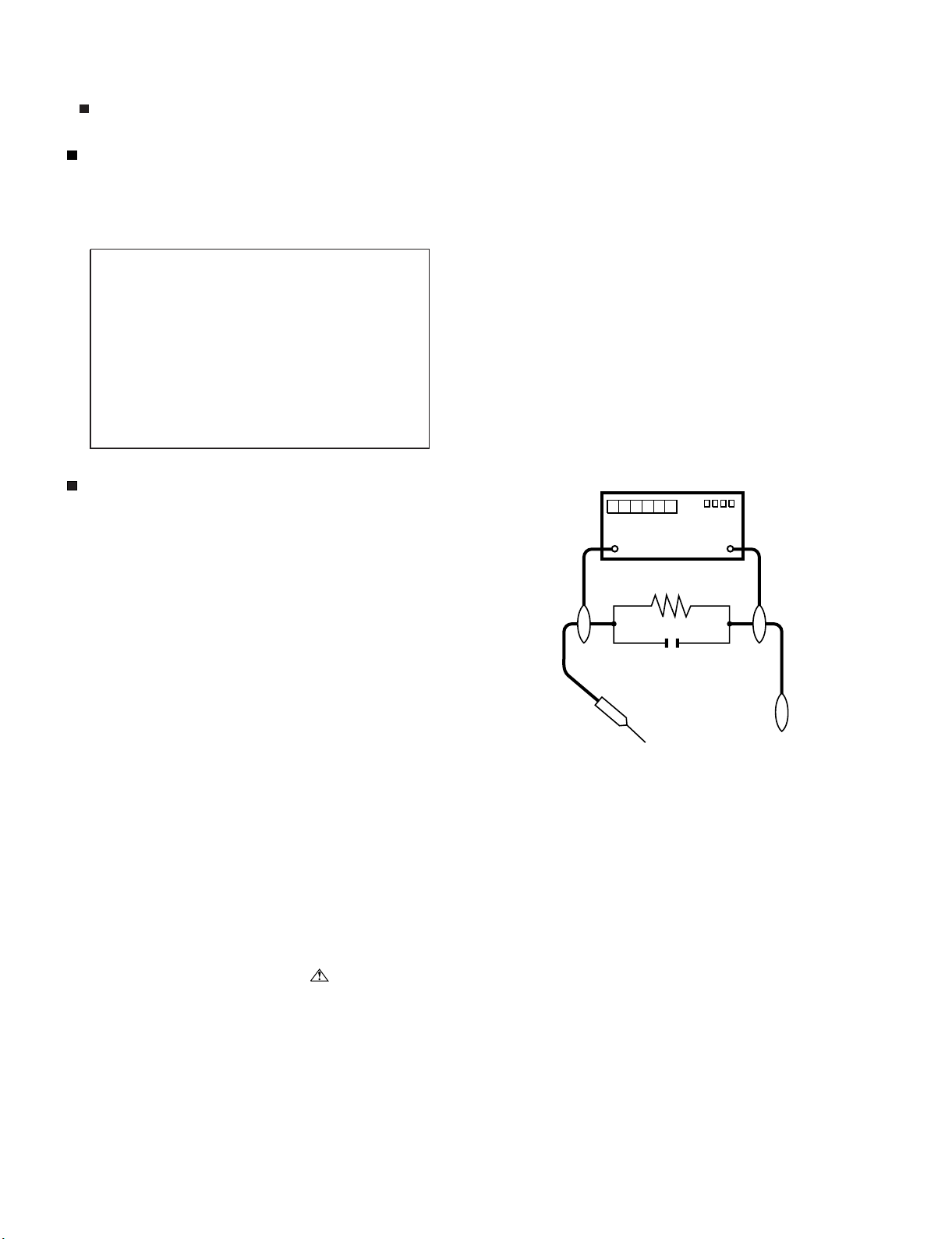
LC-40/46/52/60LE810UN (1st Edition)
PRECAUTIONS A PRENDRE LORS DE LA REPARATION
Ne peut effectuer la réparation qu' un technicien spécialisé qui s'est parfaitement accoutumé à toute vérification de sécurité et aux
conseils suivants.
•
AVERTISSEMENT
1.
N'entreprendre aucune modification de tout circuit. C'est dangereux.
2.
Débrancher le récepteur avant toute réparation.
PRECAUTION: POUR LA PROTECTION CONTINUE CONTRE LES RISQUES D'INCENDIE,
REMPLACER LE FUSIBLE
F7000 (250V 3.5A) (LC-40LE810UN)
F7001 (250V 3.5A) (LC-40LE810UN)
F7000 (250V 5A) (LC-46/52/60LE810N)
F7001 (250V 5A) (LC-46/52/60LE810UN)
A l'aide de deux fils à pinces, brancher une résistance de 1.5 kΩ
10 watts en parallèle avec un condensateur de 0.15µF en série
avec toutes les pièces métalliques exposées du coffret et une terre
connue comme une conduite électrique ou une prise de terre
branchée à la terre.
•
Utiliser un voltmètre CA d'une sensibilité d'au moins 5000Ω/V pour
mesurer la chute de tension en travers de la résistance.
•
Toucher avec la sonde d'essai les pièces métalliques exposées qui
présentent une voie de retour au châssis (antenne, coffret métallique, tête des vis, arbres de commande et des boutons, écusson,
etc.) et mesurer la chute de tension CA en-travers de la résistance.
Toutes les vérifications doivent être refaites après avoir inversé la
fiche du cordon d'alimentation. (Si nécessaire, une prise
d'adpatation non polarisée peut être utilisée dans le but de terminer ces vérifications.)
La tension de pointe mesurèe ne doit pas dépasser 0.75V (correspondante au courant CA de pointe de 0.5mA).
Dans le cas contraire, il y a une possibilité de choc électrique qui
doit être supprimée avant de rendre le récepteur au client.
VERIFICATIONS CONTRE L'INCEN-DIE ET LE
CHOC ELECTRIQUE
Avant de rendre le récepteur à l'utilisateur, effectuer les vérifications suivantes.
3.
Inspecter tous les faisceaux de câbles pour s'assurer que les fils
ne soient pas pincés ou qu'un outil ne soit pas placé entre le châssis et les autres pièces métalliques du récepteur.
4.
Inspecter tous les dispositifs de protection comme les boutons de
commande non-métalliques, les isolants, le dos du coffret, les couvercles ou blindages de réglage et de compartiment, les réseaux
de résistancecapacité, les isolateurs mécaniques, etc.
5.
S'assurer qu'il n'y ait pas de danger d'électrocution en vérifiant la
fuite de courant, de la facon suivante:
•
Brancher le cordon d'alimentation directem-ent à une prise de courant de 120V. (Ne pas utiliser de transformateur d'isolation pour
cet essai).
/////////////////////////////////////////////////////////////////////////////////////////////////////////////////////////////////////////////////////////////////////////////////////////////////////////////////////////////////////////////
AUX PIECES
METALLIQUES
EXPOSEES
DVM
ECHELLE CA
1.5k ohm
10W
µ
F
0.15
SONDE D'ESSAI
BRANCHER A UNE
TERRE CONNUE
AVIS POUR LA SECURITE
De nombreuses pièces, électriques et mécaniques, dans les téléviseur ACL présentent des caractéristiques spéciales relatives à la sécurité, qui ne sont souvent pas évidentes à vue. Le degré de protection ne peut pas être nécessairement augmentée en utilisant des
pièces de remplacement étalonnées pour haute tension, puissance,
etc.
Les pièces de remplacement qui présentent ces caractéristiques sont
identifiées dans ce manuel; les pièces électriques qui présentent ces
particularités sont identifiées par la marque " " et hachurées dans la
liste des pièces de remplacement et les diagrammes schématiques.
/////////////////////////////////////////////////////////////////////////////////////////////////////////////////////////////////////////////////////////////////////////////////////////////////////////////////////////////////////////////
Pour assurer la protection, ces pièces doivent être identiques à celles
utilisées dans le circuit d'origine. L'utilisation de pièces qui n'ont pas
les mêmes caractéristiques que les pièces recommandées par l'usine,
indiquées dans ce manuel, peut provoquer des électrocutions, incendies, radiations X ou autres accidents.
ii
Page 4

LC-40/46/52/60LE810UN (1st Edition)
PRECAUTIONS FOR USING LEAD-FREE SOLDER
Employing lead-free solder
• “PWBs” of this model employs lead-free solder. The LF symbol indicates lead-free solder, and is attached on the PWBs and service manuals. The
alphabetical character following LF shows the type of lead-free solder.
Example:
Indicates lead-free solder of tin, silver and copper. Indicates lead-free solder of tin, silver and copper.
Using lead-free wire solder
• When fixing the PWB soldered with the lead-free solder, apply lead-free wire solder. Repairing with conventional lead wire solder may cause damage or accident due to cracks.
As the melting point of lead-free solder (Sn-Ag-Cu) is higher than the lead wire solder by 40 °C, we recommend you to use a dedicated soldering
bit, if you are not familiar with how to obtain lead-free wire solder or soldering bit, contact our service station or service branch in your area.
Soldering
• As the melting point of lead-free solder (Sn-Ag-Cu) is about 220 °C which is higher than the conventional lead solder by 40 °C, and as it has poor
solder wettability, you may be apt to keep the soldering bit in contact with the PWB for extended period of time. However, Since the land may be
peeled off or the maximum heat-resistance temperature of parts may be exceeded, remove the bit from the PWB as soon as you confirm the
steady soldering condition.
Lead-free solder contains more tin, and the end of the soldering bit may be easily corroded. Make sure to turn on and off the power of the bit as
required.
If a different type of solder stays on the tip of the soldering bit, it is alloyed with lead-free solder. Clean the bit after every use of it.
When the tip of the soldering bit is blackened during use, file it with steel wool or fine sandpaper.
• Be careful when replacing parts with polarity indication on the PWB silk.
Lead-free wire solder for servicing
PARTS CODE
ZHNDAi123250E BL J φ0.3mm 250g (1roll)
ZHNDAi126500E BK J φ0.6mm 500g (1roll)
ZHNDAi12801KE BM J φ1.0mm 1kg (1roll)
PRICE
RANK
PART
DELIVERY
DESCRIPTION
iii
Page 5

LC-40LE810UN
OUTLINE
Service Manual
MAJOR SERVICE PARTS
PWB UNIT
Ref No. Part No. Description
N DKEYMF452FM01 MAIN Unit *1
N DUNTKF493FM01 ICON Unit
N DUNTKF494FM01 R/C LED Unit
N RUNTKA692WJQZ KEY Unit
N RUNTKA682WJQZ POWER/LED Drive Unit (LC-40LE810UN)
N RUNTKA683WJQZ POWER/LED Drive Unit (LC-46LE810UN)
N RUNTKA693WJQZ POWER/LED Drive Unit (LC-52LE810UN)
N RUNTKA684WJQZ POWER/LED Drive Unit (LC-60LE810UN)
N RUNTKA692WJQZ TOUCH SENSOR Unit *2
N RUNTK4437TPZZ LCD CONTROL Unit (LC-40LE810UN)
N RUNTK4437TPZA LCD CONTROL Unit (LC-46LE810UN)
N RUNTK4437TPZB LCD CONTROL Unit (LC-52LE810UN)
N RUNTK4437TPZC LCD CONTROL Unit (LC-60LE810UN)
N RUNTK4462TPZZ LED PWB Unit (LC-40LE810UN), x4
N RUNTK4461TPZZ LED PWB Unit (LC-46LE810UN), x4
N RUNTK4460TPZZ LED PWB Unit (LC-52LE810UN), x4
N RUNTK4458TPZZ LED PWB Unit (LC-60LE810UN), x4
N RUNTK4459TPZZ LED PWB Unit (LC-60LE810UN), x4
LC-40/46/52/60LE810UN (1st Edition)
OTHER UNIT
Ref No. Part No. Description
N R1LK400D3LWF2Z 40” LCD Panel Module Unit
N R1LK460D3LWA2Z 46” LCD Panel Module Unit
N R1LK520D3LWA2Z 52” LCD Panel Module Unit
N R1LK600D3LW2BZ 60” LCD Panel Module Unit
IC FOR EXCLUSIVE USE OF THE SERVICE
Ref No. Part No. Description Q'ty
IC509 VHiR24002AS1YS R1EX24002ASAS0A (RGB EDID) 1
IC2002 RH-iXC786WJNHQ R5F364A6NFB (MICON) 1
NOTE: *1 Replace MAIN PWB Units (DKEYMF452FM01) in case of
IC8401 or IC3302 failure.
*2 TOUCH SENSOR Unit (RUNTKA692WJQZ) reuse will be
impossible, once it is stuck on front cabinet and exfoliates.
Ref No. Part No. Description Q'ty
N QCNW-C222WJQZ Connecting Cord L=1000mm 80pin LCD Control to LCD Panel Unit x2 2
N QCNW-H184WJQZ Connecting Cord L=1000mm 12pin Main to Power Unit (PD) 1
N QCNW-F676WJQZ Connecting Cord L=1000mm 41pin Main to LCD Control (LW) 1
N QCNW-G405WJQZ Connecting Cord L=1000mm 4pin Main to LCD Control (PL) 1
N QCNW-G394WJQZ Connecting Cord L=1000mm 9pin Main to Power (LB) 1
Therefore, please exchange of a touch sensor unit in the
case of front cabinet exchange.
SERVICE JIGS
iv
Page 6

LC-40/46/52/60LE810UN (1st Edition)
LC-40LE810UN
CHAPTER 1. SPECIFICATIONS
Service Manual
[1] SPECIFICATIONS (LC-40/46LE810UN)
Item Model: LC-40LE810UN Model: LC-46LE810UN
LCD
panel
TV
Function
Audio out 10W x 2 + 15W (WF)
Terminals
OSD language English/French/Spanish
Power Requirement AC 120 V, 60 Hz
Power Consumption 140 W (0.5 W Standby with AC 120 V)
Weight
Dimension
(WxHxD)
Operating temperature
Size 40" Class (40" Diagonal) 46" Class (45
Resolution 2,073,600 pixels (1,920 x 1,080)
TV-standard (CCIR) American TV Standard ATSC/NTSC System
VHF/UHF VHF 2-13ch, UHF 14-69ch
CATV 1-135ch (non-scrambled channel only)
Receiving
Channel
Digital Terrestrial
Broadcast (8VSB)
Digital cable
*1
(64/256 QAM)
2-69ch
1-135ch (non-scrambled channel only)
Audio multiplex BTSC System
INPUT 2 AV in (AV mini plug and RCA plugs)
INPUT 3
ANALOG RGB (PC) in (15-pin mini D-sub female connector),
Audio in (Ø 3.5 mm stereo jack)
INPUT 4 HDMI in with HDCP, Audio in (Ø 3.5 mm stereo jack)
INPUT 5 HDMI in with HDCP
INPUT 6 HDMI in with HDCP
Back panel
vertical
inputs
INPUT 7 HDMI in with HDCP
AUDIO IN Audio in (Ø 3.5 mm stereo jack)
AUDIO OUT Audio out (Ø 3.5 mm stereo jack)
DIGITAL AUDIO OUTPUT
Optical Digital audio output x 1 (PCM/Dolby Digital)
ETHERNET Network connector
USB 1 Photo/Music mode, Software update
USB 2 Photo/Music mode, Software update
Back panel
horizontal
inputs
INPUT 1 COMPONENT in
ANT/CABLE
75 Ω Unbalance, F Type x 1 for Analog (VHF/UHF/CATV) and Digital (AIR/CABLE)
RS-232C 9-pin D-sub male connector
TV + stand 43.0 lbs./19.5 kg 57.3 lbs./26.0 kg
TV only 35.3 lbs./16.0 kg 45.2 lbs./20.5 kg
*2
TV + stand
TV only
391/16x2713/16x1027/32inch
391/16x2559/64x137/64inch
+32°F to +104°F (0°C to +40°C)
63
/64" Diagonal)
160 W (0.5 W Standby with AC 120 V)
4419/64x307/8x1325/64inch
4419/64x287/8x137/64inch
Cautions regarding use in high and low temperature environments
When the unit is used in a low temperature space (e.g. room, office), the picture may leave trails or appear slightly delayed.
•
This is not a malfunction, and the unit will recover when the temperature returns to normal.
Do not leave the unit in a hot or cold location. Also, do not leave the unit in a location exposed to direct sunlight or near a
•
heater, as this may cause the cabinet to deform and the Liquid Crystal panel to malfunction.
Storage temperature:-4°F to + 140°F (-20°C to + 60°C)
1 – 1
Page 7

LC-40/46/52/60LE810UN (1st Edition)
[2] SPECIFICATIONS (LC-52/60LE810UN)
Item Model: LC-52LE810UN Model: LC-60LE810UN
LCD
panel
Size 52" Class (52
Resolution 2,073,600 pixels (1,920 x 1,080)
1
/32" Diagonal)
60" Class (60
TV-standard (CCIR) American TV Standard ATSC/NTSC System
VHF/UHF VHF 2-13ch, UHF 14-69ch
CATV 1-135ch (non-scrambled channel only)
TV
Function
Receiving
Channel
Digital Terrestrial
Broadcast (8VSB)
Digital cable
*1
(64/256 QAM)
2-69ch
1-135ch (non-scrambled channel only)
Audio multiplex BTSC System
Audio out 10W x 2 + 15 W (WF)
INPUT 2 AV in (AV mini plug and RCA plugs)
INPUT 3
ANALOG RGB (PC) in (15-pin mini D-sub female connector),
Audio in (Ø 3.5 mm stereo jack)
INPUT 4 HDMI in with HDCP, Audio in (Ø 3.5 mm stereo jack)
INPUT 5 HDMI in with HDCP
INPUT 6 HDMI in with HDCP
Back panel
vertical
inputs
Terminals
INPUT 7 HDMI in with HDCP
AUDIO IN Audio in (Ø 3.5 mm stereo jack)
AUDIO OUT Audio out (Ø 3.5 mm stereo jack)
DIGITAL AUDIO OUTPUT
Optical Digital audio output x 1 (PCM/Dolby Digital)
ETHERNET Network connector
USB 1 Photo/Music mode, Software update
USB 2 Photo/Music mode, Software update
Back panel
horizontal
inputs
INPUT 1 COMPONENT in
ANT/CABLE
75 Ω Unbalance, F Type x 1 for Analog (VHF/UHF/CATV) and Digital (AIR/CABLE)
RS-232C 9-pin D-sub male connector
OSD language English/French/Spanish
Power Requirement AC 120 V, 60 Hz
Power Consumption 170 W (0.5 W Standby with AC 120 V)
Weight
Dimension
*2
(W x H x D)
Operating temperature
*1
Emergency alert messages via Cable are unreceivable.
*2
The dimensional drawings are shown on the inside back cover.
TV + stand 66.1 lbs./30.0 kg 95.9 lbs./43.5 kg
TV only 54.0 lbs./24.5 kg 71.7 lbs./32.5 kg
TV + stand
TV only
4937/64x3329/32x1325/64inch
4937/64x3157/64x137/64inch
+32°F to +104°F (0°C to +40°C)
230 W (0.5 W Standby with AC 120 V)
565/8x3823/64x141/2inch
565/8x3559/64x137/64inch
• As part of policy of continuous improvement, SHARP reserves the right to make design and specification changes for
product improvement without prior notice. The performance specification figures indicated are nominal values of production
units. There may be some deviations from these values in individual units.
1
/32Diagonal)
Optional Accessory
The listed optional accessory is available for the Liquid
Crystal Television. Please purchase it at your nearest shop.
• Additional optional accessories may be available in the near
future. When purchasing, please read the newest catalogue for
compatibility and check the availability.
1 – 2
Part name Model number
Wall mount
bracket
AN-37AG2 (for LC-40LE810UN)
Attachment AN-37P30 (for LC-40LE810UN)
Wall mount
bracket
AN-52AG4
(for LC-46LE810UN/LC-52LE810UN/
LC-60LE810UN)
Page 8

LC-40/46/52/60LE810UN (1st Edition)
LC-40LE810UN
CHAPTER 2. OPERATION MANUAL
[1] Parts Name
TV (Front)
Center Icon illumination
Service Manual
Remote control sensor
OPC sensor *1
TV (Rear)
VOLl/
k
CHu/
POWER *2INPUT
t
MENU
*1 OPC: Optical Picture Control
*2 Using the touch sensor panel.
*1
USB 1 terminal
ETHERNET terminal
AUDIO OUT terminal
INPUT 2 terminal
INPUT 3 terminal (PC-IN)
AUDIO IN terminal
(shared for INPUT 3 and INPUT 4) *2
INPUT 4 terminal (HDMI)
ARC: Audio Return Channel
INPUT 5 terminal (HDMI)
*1
INPUT 6 terminal (HDMI)
INPUT 7 terminal (HDMI)
DIGITAL AUDIO OUTPUT terminal
RS-232C terminalAntenna/Cable in
INPUT 1 terminals
*1 External equipment connection.
*2 Details on the Audio Select function.
• The illustrations in this operation manual are for explanation purposes and may vary slightly from the actual operations.
• The examples used throughout this manual are based on the LC-52LE810UN model.
USB 2 terminal
2 – 1
Page 9

LC-40/46/52/60LE810UN (1st Edition)
Remote Control Unit
1
2
3
4
5
6
7
8
9
10
11
12
13
14
15
16
17
18
19
20
21
22
23
24
25
26
27
28
29
30
31
1 POWER: Switch the TV power on or enter standby.
2TV, STB, DVD • VCR, AUDIO: Switches the remote control for
TV, STB, DVD, BD, VCR and AUDIO operation.
* To enter the code registration mode, you need to press an
appropriate button (STB, DVD • VCR or AUDIO) and DISPLAY
at the same time.
3 External equipment operational buttons: Operate the external
equipment.
4 OPTION: Display the Link Operation Menu screen. This button
will function only when AQUOS LINK is used.
5 SLEEP: Set the sleep timer.
60–9: Set the channel.
7 • (DOT):
8CC:Display captions from a closed-caption source.
9 AV MODE: Select an audio or video setting.
10 MUTE: Mute the sound.
11 VOL / : Set the volume.
12 MENU: Display the menu screen.
13 AQUOS NET: Switches the display to the Sidebar Widget,
TV Web, Web or TV screen.
14
///,ENTER: Select a desired item on the screen.
15 EXIT: Turn off the menu screen.
16 SURROUND: Select Surround settings.
17 FAVORITE CH: Set the favorite channels.
18 A, B, C, D: Select 4 preset favorite channels in 4 different
categories.
While watching, you can toggle the selected channels by pressing
A, B, C and D.
19 DISPLAY: Display the channel information.
20 POWER (SOURCE): Turns the power of the external equipment
on and off.
21 REC STOP: Stops one touch recording. This button will function
only when AQUOS LINK is used.
22 POWER SAVING: Select Power Saving settings.
23 ENT: Jumps to a channel after selecting with the 0–9 buttons.
24 FLASHBACK: Return to the previous channel or external input
mode.
25 VIEW MODE: Select the screen size.
26 INPUT: Select a TV input source. (TV, INPUT 1, INPUT 2, INPUT 3,
INPUT 4, INPUT 5, INPUT 6, INPUT 7)
27 CH / : Select the channel.
28 DOCK: Display the DOCK.
29 RETURN: Return to the previous menu screen.
30 AUDIO: Selects the MTS/SAP or the audio mode during multi-
channel audio broadcasts.
31 FREEZE: Set the still image. Press again to return to normal
screen.
• When using the remote control unit, point it at the TV.
2 – 2
Page 10
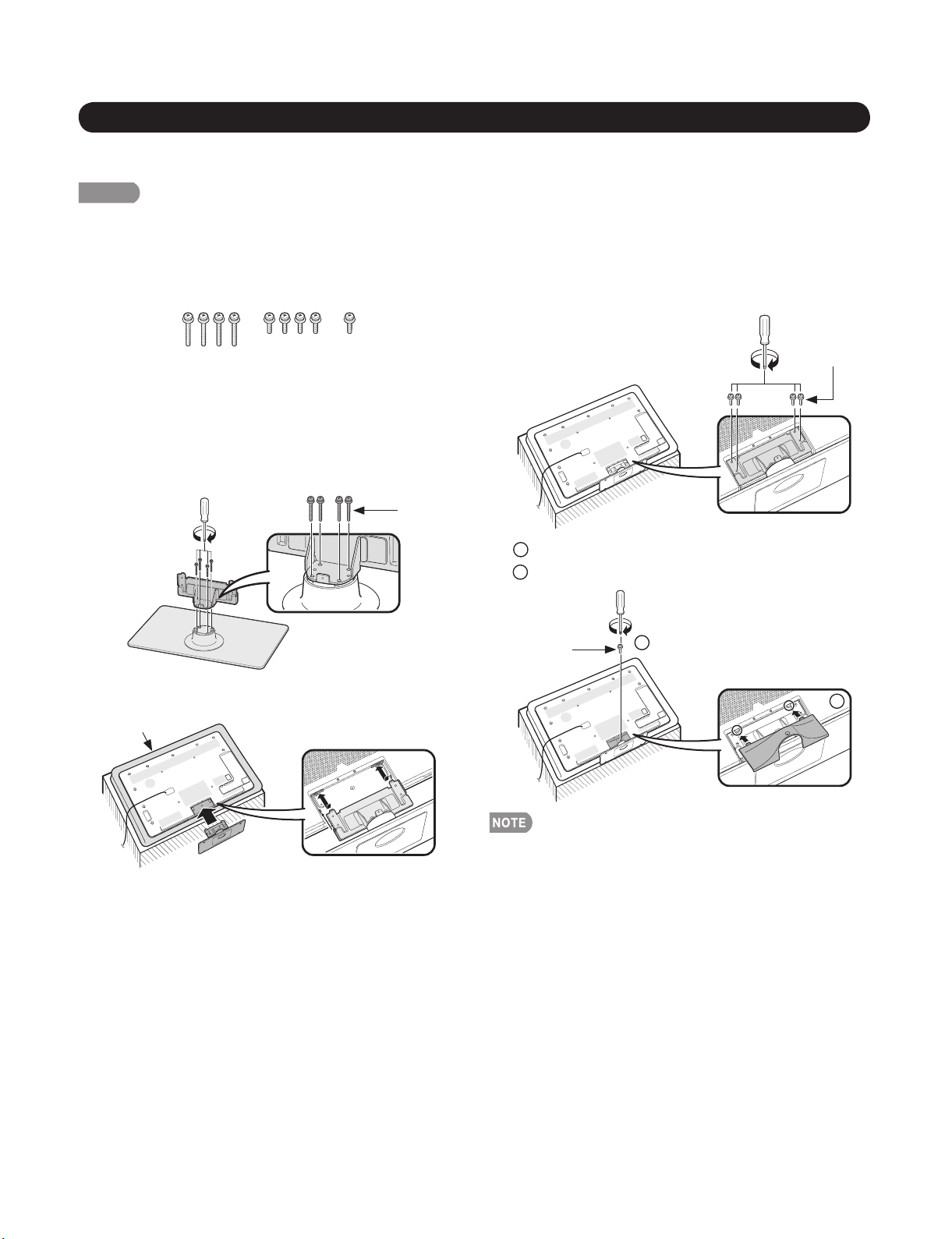
LC-40/46/52/60LE810UN (1st Edition)
[2] OPERATION MANUAL
Attaching the Stand
• Before attaching (or detaching) the stand, unplug the AC cord.
• Before performing work spread cushioning over the base area to lay the TV on. This will prevent it from being damaged.
CAUTION
• Attach the stand in the correct direction.
• Do not remove the stand from the TV unless using an optional wall mount bracket to mount it.
• Be sure to follow the instructions. Incorrect installation of the stand may result in the TV falling over.
Confirm that there are 9 screws (5 short screws
1
and 4 long screws) supplied with the stand unit.
Attach the supporting post for the stand unit onto
2
the base using the box for the stand unit as shown
below.
The supporting post attaches to the base at an off-
•
centered location on the base. Be sure to attach the
supporting post in the direction indicated below and
attach the stand to the TV with the wider side of the
base facing forward.
Long screws
Insert the stand into the openings on the rear of the
3
TV.
Soft cushion
Insert and tighten the 4 screws into the 4 holes on
4
the rear of the stand unit.
1
Insert the stand cover.
5
2
Insert the screw to secure the stand cover.
Short screw
2
Short screws
1
2 – 3
• To detach the stand, perform the steps in reverse
order.
Page 11

LC-40LE810UN
CHAPTER 3. DIMENSIONS
[1] DIMENSIONS (LC-40LE810UN)
LC-40/46/52/60LE810UN (1st Edition)
Service Manual
Unit: inch (mm)
(706)
16
/
13
27
64
/
57
1
64
/
13
5
(300)
16
/
13
11
(658)
64
/
59
25
(48)
(132)
3461/
(887.8)
64
391/
1113/
16
16
(992)
45
(300)
64
/
(500.4)
19
59
64
/
15
(404)
137/
(40)
64
1747/
457/
(124)
64
64
(450)
AN-37P30
+
AN-37AG2
3 – 1
1027/
(275)
32
37/
(87)
16
137/
(40)
5
(127)
64
Page 12
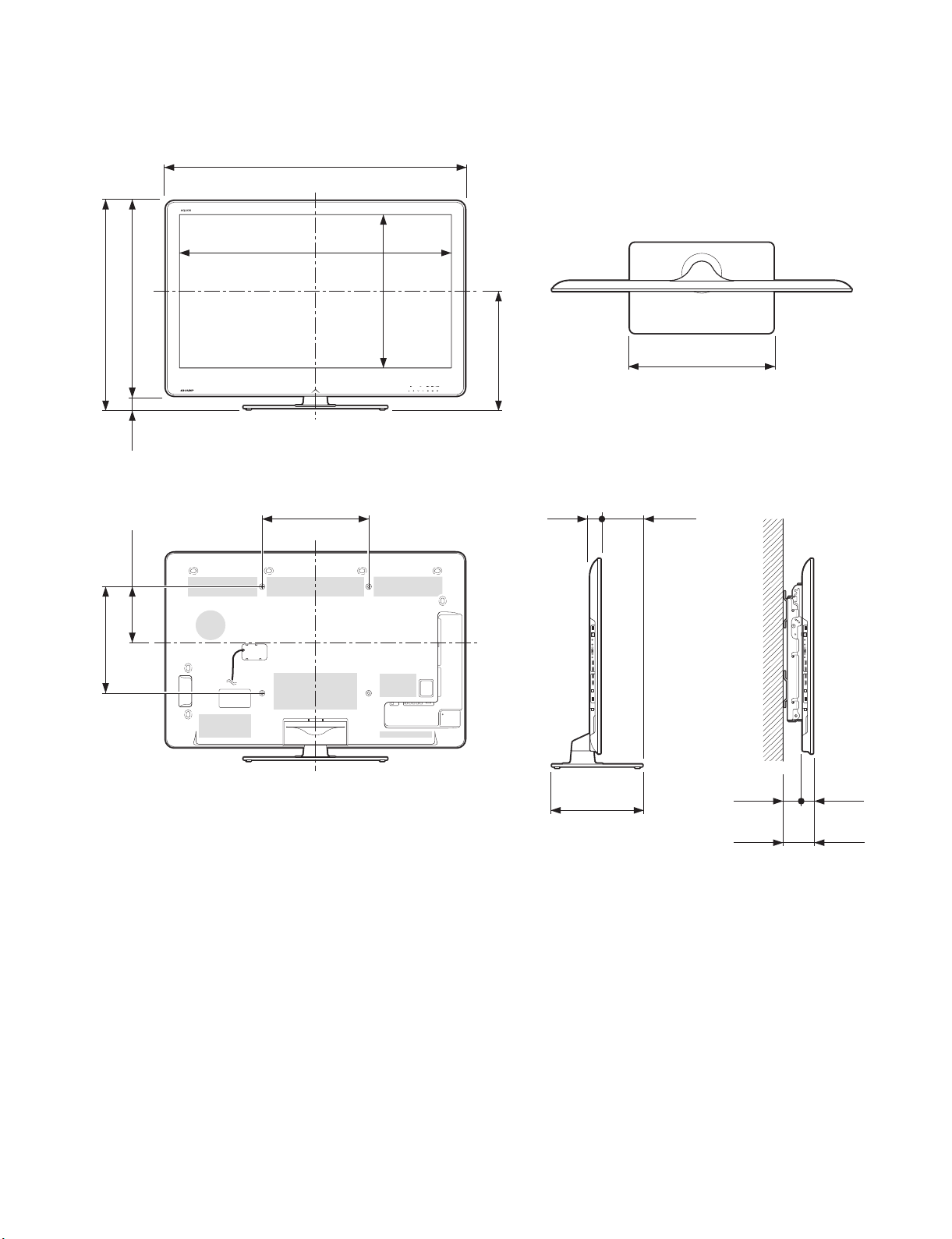
LC-40/46/52/60LE810UN (1st Edition)
[2] DIMENSIONS (LC-46LE810UN)
Unit: inch (mm)
(784)
8
/
7
30
64
/
1
2
16
/
5
8
(733)
8
/
7
28
(51)
(211)
4013/
4419/
(1020.8)
64
153/
(1125)
64
(400)
4
21
32
/
22
(575.4)
(444)
64
/
31
17
137/
(40)
64
2117/
615/
(158)
64
(540)
64
AN-52AG4
(400)
4
/
3
15
1325/
(340)
64
241/
(67)
64
137/
(40)
47/
(107)
64
32
3 – 2
Page 13

[3] DIMENSIONS (LC-52LE810UN)
4937/
64
(1259)
LC-40/46/52/60LE810UN (1st Edition)
Unit: inch (mm)
(861)
32
/
29
33
64
/
1
2
32
/
25
6
(400)
4
/
3
15
(810)
64
/
57
31
(51)
(172)
4515/
(1154.8)
32
153/
(400)
4
8
/
5
25
(650.8)
(484)
16
/
1
19
137/
(40)
2117/
64
615/
(540)
64
64
AN-52AG4
(158)
1325/
(340)
241/
64
64
(67)
137/
(40)
47/
64
32
(107)
3 – 3
Page 14
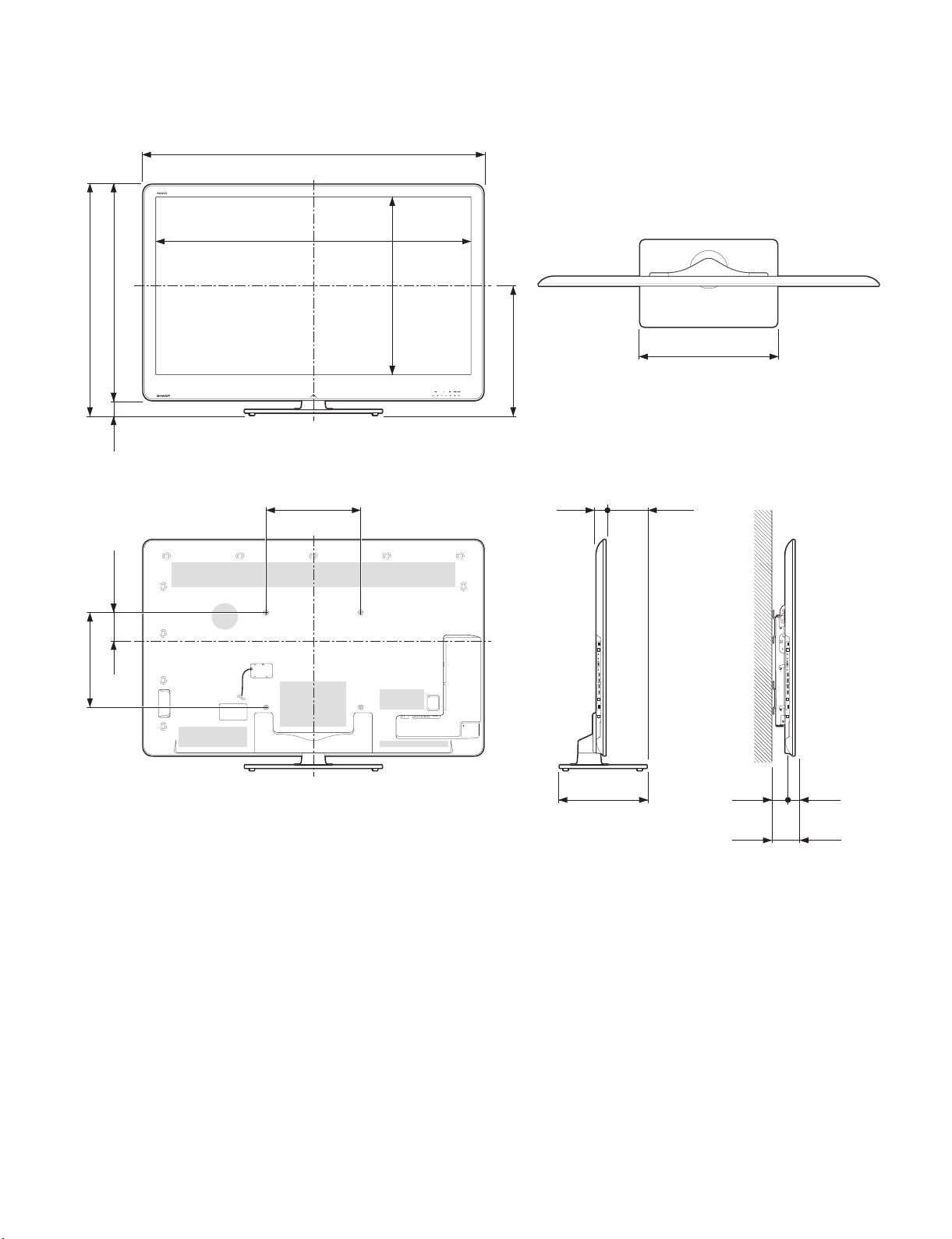
LC-40/46/52/60LE810UN (1st Edition)
[4] DIMENSIONS (LC-60LE810UN)
565/
(1438)
8
527/
(1331.8)
16
(974)
(912)
64
64
/
/
23
59
38
35
64
/
29
(62)
2
64
/
35
29
(750.4)
(546)
2
/
1
21
Unit: inch (mm)
2227/
32
(580)
64
/
49
4
(400)
4
/
3
15
(121)
153/
(400)
4
137/
(40)
141/
64
(368)
2
655/
(174)
64
241/
AN-52AG4
64
(67)
137/
(40)
47/
64
32
(107)
3 – 4
Page 15

LC-40/46/52/60LE810UN (1st Edition)
LC-40LE810UN
CHAPTER 4. REMOVING OF MAJOR PARTS
Service Manual
[1] REMOVING OF MAJOR PARTS (LC-40LE810UN)
1. Removing of Stand Unit and Rear Cabinet Ass’y.
1. Remove the 1 lock screw and detach the AC code cover .
2. Detach the Stand cover .
3. Remove the 2 lock screw and detach the Stand Ass’y .
4. Remove the 4 lock screw , 1 lock screw , 4 lock screws and 12 lock screws and detach the Rear Cabinet Ass’y.
Rear Cabinet Ass'y
9
2AC Cord Cover Ass'y
1
6
7
4
3Stand Cover
8
5Stand Ass'y
4 – 1
Page 16

LC-40/46/52/60LE810UN (1st Edition)
2. Removing of Speaker-L/R.
1. Remove the 1 lock screw and detach the Stand cover .
2. Disconnect SP wire.
3. Detach the Speaker-L , Speaker-R .
MAIN Unit
[SP]
[SP]
4Speaker-R 3 Speaker-L
2 Stand Cover
1
4 – 2
Page 17

LC-40/46/52/60LE810UN (1st Edition)
3. Removing of LCD Panel Module, TOUCH SENSOR Unit, ICON Unit, R/C, LED Unit, Front Cabinet Ass’y.
1. Remove the 1 lock screw and detach the LCD Fixing Metal Angle B-R .
2. Remove the 5 lock screws , 3 lock screws , 4 Hooks and detach the LCD Panel Module
3. Disconnect RA wire.
4. Disconnect Touch Sensor Unit .
5. Detach the ICON Unit .
6. Detach the R/C, LED Unit .
3
4
LED Panel
5
Module
3
4
[RA]
LCD Fixing
Metal Angle B-R
3
Hook
3 3
2
Hook
1
LED Unit
Hook
[RI]
[RA]
8R/C,
[RK]
Hook
Front Cabinet Ass'y
7 ICON Unit
6 TOUCH SENSOR Unit
4 – 3
Page 18
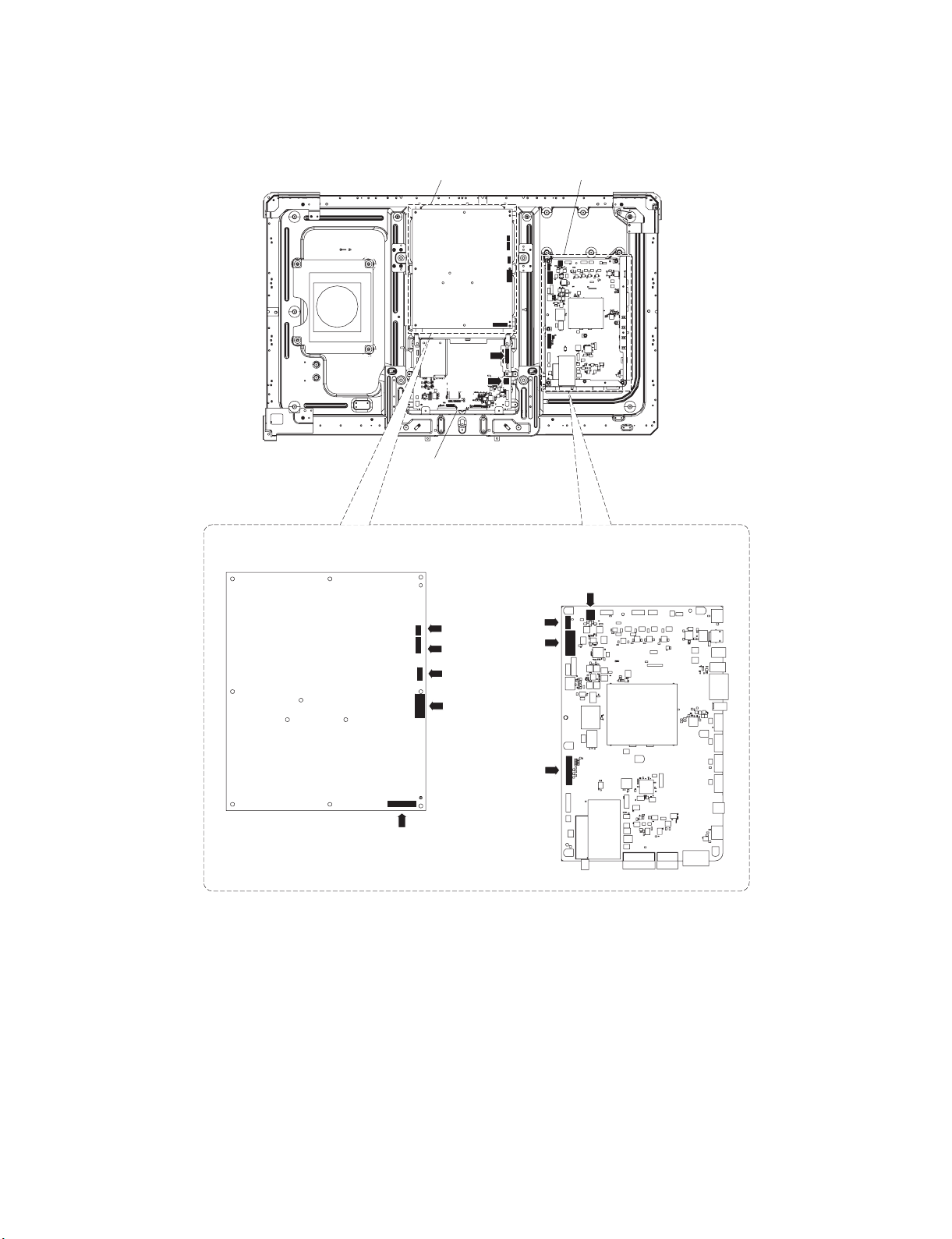
LC-40/46/52/60LE810UN (1st Edition)
4. Removing of Connectors
1. Disconnect the following connectors from the MAIN Unit. (SB, LB, PD, LW)
2. Disconnect the following connectors from the POWER/ LED DRIVE Unit. (L1, L2, LB, PD)
3. Disconnect the following connectors from the LCD Control Unit. (LW, PL)
[LW]
[PL]
LCD Control Unit
MAIN UnitPOWER/LED DRIVE Unit
[PL]
[L1]
[L2]
[LB]
[PD]
MAIN UnitPOWER/LED DRIVE Unit
[SB]
[LB]
[PD]
[LW]
4 – 4
Page 19

LC-40/46/52/60LE810UN (1st Edition)
5. Removing of MAIN Unit, POWER/LED DRIVE Unit, Sub Woofer, Stand Angle Ass’y
1. Remove the 7 lock screws and detach the MAIN Unit
2. Remove the 2 lock screws and detach the TERMINAL Angle B .
3. Remove the 2 lock screws and detach the TERMINAL Angle S .
4. Remove the 6 lock screws and detach the POWER/LED DRIVER Unit .
5. Remove the 4 lock screws and detach the Sub Woofer .
6. Remove the 8 lock screws and detach the 2 VESA Angle .
7. Remove the 1 lock screw and detach the LCD Fixing Metal Angle B-L .
8. Remove the 1 lock screw and detach the LCD Fixing Metal Angle T-R .
9. Remove the 1 lock screw and detach the LCD Fixing Metal Angle T-L .
LCD Fixing Metal
Angle T-L
17
18
9
10
SUB
Woofer
11
7
[SB]
VESA
Angle
12
8
POWER/
LED
DRIVE
Unit
11
15
LCD Fixing
16
Metal Angle T-R
1
2 MAIN Unit
5
6 TERMINAL Angle S
4 TERMINAL Angle B
3
[L1]
[L2]
LCD Fixing
Metal Angle B-L
14
13
19
LED Panel
Module
20 Stand Angle Ass'y
4 – 5
Page 20
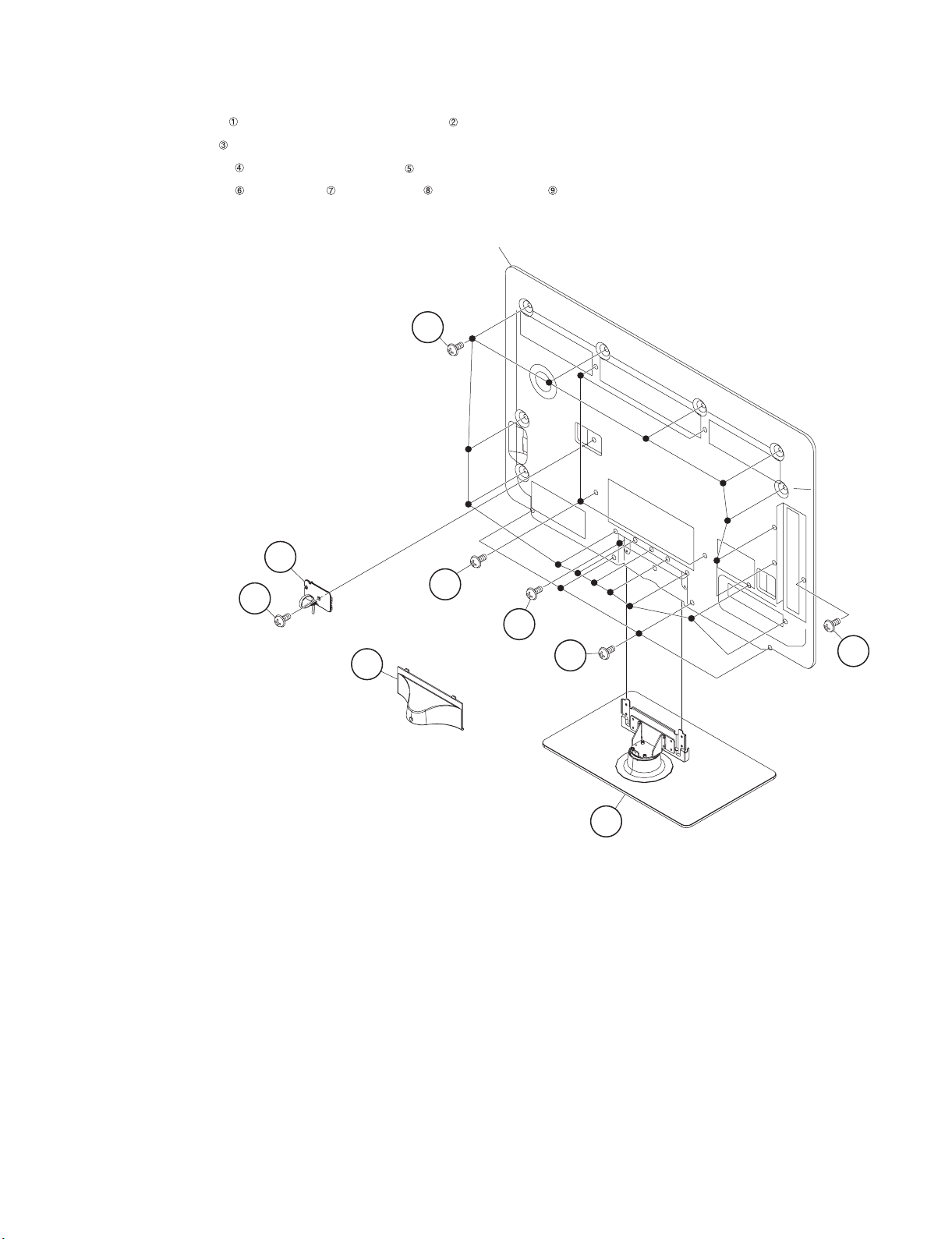
LC-40/46/52/60LE810UN (1st Edition)
[2] REMOVING OF MAJOR PARTS (LC-46LE810UN)
1. Removing of Stand Unit and Rear Cabinet Ass’y.
1. Remove the 1 lock screw and detach the AC code cover Ass’y .
2. Detach the Stand cover .
3. Remove the 2 lock screws and detach the Stand Ass’y .
4. Remove the 4 lock screws , 1 lock screw , 4 lock screws and 16 lock screws and detach the Rear Cabinet Ass’y.
Rear Cabinet Ass'y
9
2AC Cord Cover Ass'y
6
1
4
3Stand Cover
8
7
5Stand Ass'y
4 – 6
Page 21
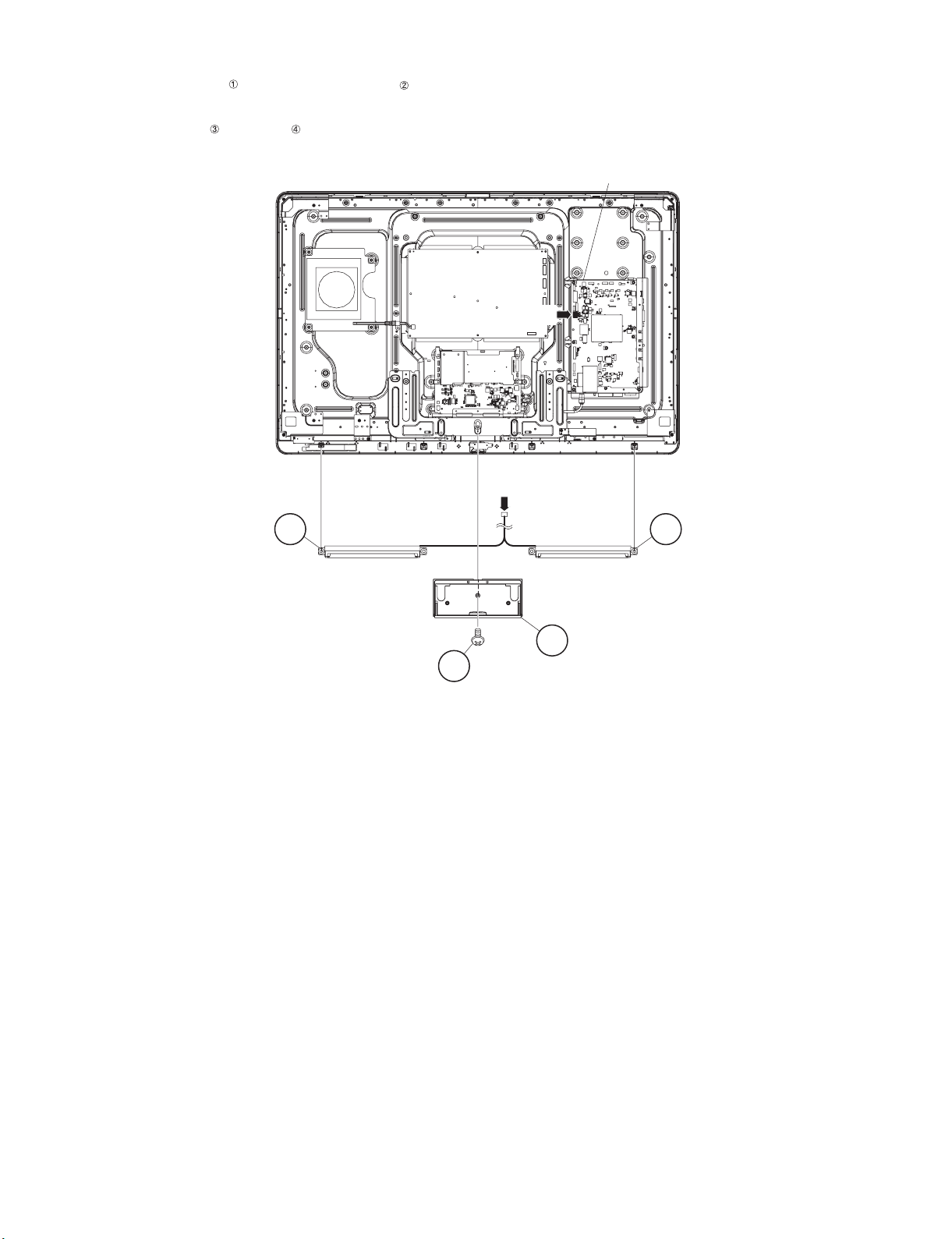
2. Removing of Speaker-L/R.
1. Remove the 1 lock screw and detach the Stand cover .
2. Disconnect SP wire.
3. Detach the Speaker-L , Speaker-R .
LC-40/46/52/60LE810UN (1st Edition)
MAIN Unit
[SP]
[SP]
4Speaker-R 3 Speaker-L
2 Stand Cover
1
4 – 7
Page 22

LC-40/46/52/60LE810UN (1st Edition)
3. Removing of LCD Panel Module, TOUCH SENSOR Unit, ICON Unit, R/C, LED Unit, Front Cabinet Ass’y.
1. Remove the 1 lock screw and detach the LCD Fixing Metal Angle B-R .
2. Remove the 5 lock screws , 5 lock screws , 4 Hooks and detach the LCD Panel Module
3. Disconnect RA wire.
4. Detach the Touch Sensor Unit .
5. Detach the ICON Unit .
6. Detach the R/C, LED Unit .
33
4
LCD Panel
5
Module
4
4
[RA]
3
3
LCD Fixing
2
Metal Angle
B-R
Front Cabinet Ass'y
1
R/C,
8
LED Unit
[RA]
Hook Hook
Hook Hook
[RI]
[RK]
6 TOUCH SENSOR Unit
7 ICON Unit
4 – 8
Page 23

4. Removing of Connectors
1. Disconnect the following connectors from the MAIN Unit. (SB, LB, PD, LW)
2. Disconnect the following connectors from the POWER/ LED DRIVE Unit. (L1, L2, LB, PD, PL)
3. Disconnect the following connectors from the LCD Control Unit. (LW, PL)
MAIN UnitPOWER/LED DRIVE Unit
[LW]
[PL]
LCD Control Unit
LC-40/46/52/60LE810UN (1st Edition)
[PL]
[L1]
[L2]
[LB]
[PD]
MAIN UnitPOWER/LED DRIVE Unit
[SB]
[LB]
[PD]
[LW]
4 – 9
Page 24

LC-40/46/52/60LE810UN (1st Edition)
5. Removing of MAIN Unit, POWER/LED DRIVE Unit, Sub Woofer, Stand Angle Ass’y
1. Remove the 7 lock screws and detach the MAIN Unit
2. Remove the 2 lock screws and detach the TERMINAL Angle B .
3. Remove the 2 lock screws and detach the TERMINAL Angle S .
4. Remove the 6 lock screws and detach the POWER/LED DRIVER Unit .
5. Remove the 4 lock screws and detach the Sub Woofer .
6. Remove the 1 lock screw and detach the LCD Fixing Metal Angle B-R .
7. Remove the 1 lock screw and detach the LCD Fixing Metal Angle T-L .
8. Remove the 1 lock screw and detach the LCD Fixing Metal Angle B-MA .
9. Remove the 1 lock screw and detach the LCD Fixing Metal Angle B-L .
10.Remove the 1 lock screw and detach the LCD Fixing Metal Angle B-MB .
11.Remove the 6 lock screws and detach the Stand Angle Ass’y .
LCD Fixing
Metal Angle T-L
13
14
9
10
SUB
Woofer
11
LCD Fixing
12
Metal Angle T-R
1
7
2 MAIN Unit
5
8
POWER/
LED DRIVE
6
TERMINAL Angle S
Unit
[SB]
4 TERMINAL Angle B
3
[L1]
[L2]
LCD Fixing Metal
Angle B-L
18
17
15
22 Stand Angle Ass'y
21
19
16
LCD Fixing Metal Angle B-MA
4 – 10
LCD Panel
Module
LCD Fixing Metal
20
Angle B-MB
Page 25

LC-40/46/52/60LE810UN (1st Edition)
[3] REMOVING OF MAJOR PARTS (LC-52LE810UN)
1. Removing of Stand Unit and Rear Cabinet Ass’y.
1. Remove the 1 lock screw and detach the AC code cover Ass’y .
2. Detach the Stand cover .
3. Remove the 2 lock screws and detach the Stand Ass’y .
4. Remove the 4 lock screws , 1 lock screw , 4 lock screws and 18 lock screws and detach the Rear Cabinet Ass’y.
Rear Cabinet Ass'y
9
9
2AC Cord Cover Ass'y
8
1
6
4
7
3Stand Cover
5Stand Ass'y
4 – 11
Page 26

LC-40/46/52/60LE810UN (1st Edition)
2. Removing of Speaker-L/R.
1. Remove the 2 lock screws and detach the Stand cover .
2. Disconnect SP wire.
3. Detach the Speaker-L , Speaker-R .
MAIN Unit
[SP]
[SP]
4Speaker-R 3 Speaker-L
2 Stand Cover
1
4 – 12
Page 27

LC-40/46/52/60LE810UN (1st Edition)
3. Removing of LCD Panel Module, TOUCH SENSOR Unit, ICON Unit, R/C, LED Unit, Front Cabinet Ass’y.
1. Remove the 1 lock screw and detach the LCD Fixing Metal Angle B-R .
2. Remove the 5 lock screws , 6 lock screws , 4 Hooks and detach the LCD Panel Module
3. Disconnect RA wire.
4. Detach the Touch Sensor Unit .
5. Detach the ICON Unit .
6. Detach the R/C, LED Unit .
33
4
LCD Panel
5
Module
4
4
[RA]
LCD Fixing
Metal Angle
B-R
2
3
3
1
9 Front Cabinet Ass'y
LED Unit
Hook Hook
Hook Hook
[RI]
[RA]
8R/C,
[RK]
7 ICON Unit
6 TOUCH SENSOR Unit
4 – 13
Page 28

LC-40/46/52/60LE810UN (1st Edition)
4. Removing of Connectors
1. Disconnect the following connectors from the MAIN Unit. (SB, LB, PD, LW)
2. Disconnect the following connectors from the POWER/ LED DRIVE Unit. (L1, L2, LB, PD, PL)
3. Disconnect the following connectors from the LCD Control Unit. (LW, PL)
MAIN UnitPOWER/LED DRIVE Unit
[LW]
[PL]
LCD Control Unit
[PL]
[L1]
[L2]
[LB]
[PD]
MAIN UnitPOWER/LED DRIVE Unit
[SB]
[LB]
[PD]
[LW]
4 – 14
Page 29
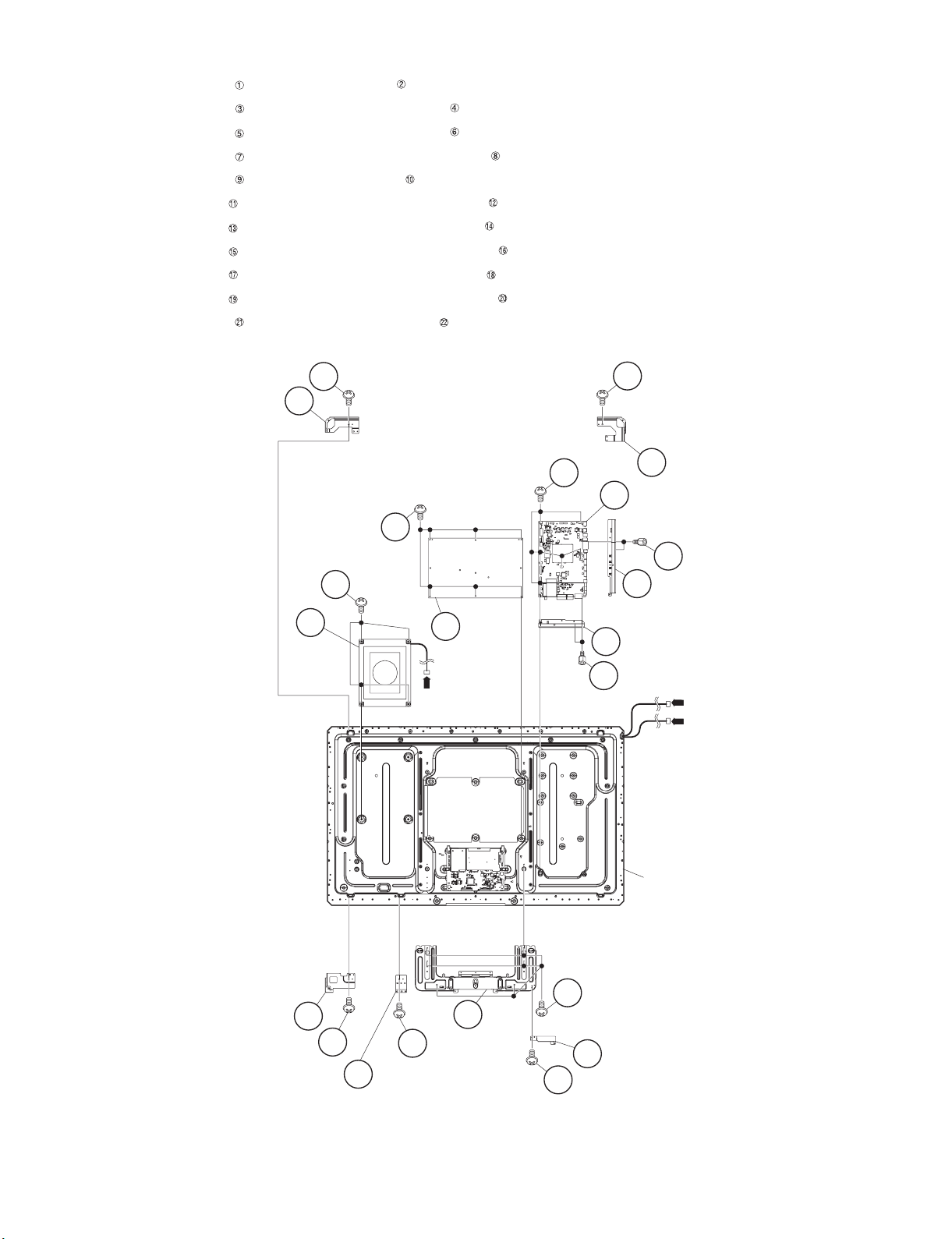
LC-40/46/52/60LE810UN (1st Edition)
5. Removing of MAIN Unit, POWER/LED DRIVE Unit, Sub Woofer, Stand Angle Ass’y
1. Remove the 7 lock screws and detach the MAIN Unit
2. Remove the 2 lock screws and detach the TERMINAL Angle B .
3. Remove the 2 lock screws and detach the TERMINAL Angle S .
4. Remove the 6 lock screws and detach the POWER/LED DRIVER Unit .
5. Remove the 4 lock screws and detach the Sub Woofer .
6. Remove the 1 lock screw and detach the LCD Fixing Metal Angle B-R .
7. Remove the 1 lock screw and detach the LCD Fixing Metal Angle T-L .
8. Remove the 1 lock screw and detach the LCD Fixing Metal Angle B-MA .
9. Remove the 1 lock screw and detach the LCD Fixing Metal Angle B-L .
10.Remove the 1 lock screw and detach the LCD Fixing Metal Angle B-MB .
11.Remove the 6 lock screws and detach the Stand Angle Ass’y .
Metal Angle T-L
13
14LCD Fixing
10
SUB
Woofer
11
LCD Fixing
12
1
Metal Angle T-R
2 MAIN Unit
7
5
TERMINAL Angle S
9
6
8
4 TERMINAL Angle B
3
[L1]
[SB]
POWER/
LED DRIVE
Unit
[L2]
LCD Fixing Metal
Angle B-L
18
17
16
LCD Fixing
Metal Angle B-MA
15
22
Stand
Angle
Ass'y
4 – 15
LCD Panel
Module
21
20 LCD Fixing Metal
19
Angle B-MB
Page 30

LC-40/46/52/60LE810UN (1st Edition)
[4] REMOVING OF MAJOR PARTS (LC-60LE810UN)
1. Removing of Stand Unit and Rear Cabinet Ass’y.
1. Remove the 1 lock screw and detach the AC code cover Ass’y .
2. Remove the 3 lock screws and detach the Support Cover .
3. Remove the 4 lock screws and detach the Stand Ass’y .
4. Remove the 4 lock screws , 1 lock screw , 5 lock screws and 18 lock screws and detach the Rear Cabinet Ass’y.
Rear Cabinet Ass'y
10
10
7
Support Cover
3
2AC Cord Cover Ass'y
1
4
9
5
8
6Stand Ass'y
4 – 16
Page 31

2. Removing of Speaker-L/R.
1. Remove the 2 lock screws and detach the Stand cover .
2. Disconnect SP wire.
3. Detach the Speaker-L , Speaker-R .
LC-40/46/52/60LE810UN (1st Edition)
MAIN Unit
[SP]
[SP]
4Speaker-R 3 Speaker-L
2 Stand Cover
1
4 – 17
Page 32

LC-40/46/52/60LE810UN (1st Edition)
3. Removing of LCD Panel Module, TOUCH SENSOR Unit, ICON Unit, R/C, LED Unit, Front Cabinet Ass’y.
1. Remove the 1 lock screw and detach the LCD Fixing Metal Angle B-R .
2. Remove the 4 lock screws and detach the 2 Stand Angle .
3. Remove the 2 lock screws , 4 lock screws and detach the 4 Fixing Metal Angle B-MA .
4. Remove the 1 lock screw and detach the LCD Fixing Metal Angle B-L .
5. Remove the 1 lock screw and 1 lock screw and detach the LCD Fixing Metal Angle T-R .
6. Remove the 1 lock screw and 1 lock screw and detach the LCD Fixing Metal Angle T-R .
7. Remove the 9 lock screws and detach the LCD Panel Module .
8. Disconnect RA wire.
9. Detach the Touch Sensor Unit .
10.Detach the ICON Unit .
11.Detach the R/C, LED Unit .
15
LCD
Fixing Metal
Angle B-L
16 16
LCD Fixing
Metal Angle B-L
13
9
15
Stand
Angle
8 5
LCD Fixing
Metal Angle B-MA
16
11
17 LCD Panel
Module
10
LCD Fixing Metal
Angle T-R
12
[RA]
4
4 Stand
Angle
2 LCD Fixing
Metal Angle B-R
6
3
3
6
56
1
77
LCD Fixing
Metal Angle B-MA
R/C,
LED Unit
20
[RA]
21 Front Cabinet Ass'y
Hook Hook
Hook Hook
[RI]
[RK]
19 TOUCH SENSOR Unit
4 – 18
19 ICON Unit
Page 33

4. Removing of Connectors
1. Disconnect the following connectors from the MAIN Unit. (SB, LB, PD, LW)
2. Disconnect the following connectors from the POWER/ LED DRIVE Unit. (L1, L2, LB, PD, PL)
3. Disconnect the following connectors from the LCD Control Unit. (LW, PL)
MAIN UnitPOWER/LED DRIVE Unit
[LW]
[PL]
LCD Control Unit
LC-40/46/52/60LE810UN (1st Edition)
[PL]
[L1]
[L2]
[LB]
[PD]
MAIN UnitPOWER/LED DRIVE Unit
[SB]
[LB]
[PD]
[LW]
4 – 19
Page 34

LC-40/46/52/60LE810UN (1st Edition)
5. Removing of MAIN Unit, POWER/LED DRIVE Unit, Sub Woofer, Stand Angle Ass’y
1. Remove the 7 lock screws and detach the MAIN Unit
2. Remove the 2 lock screws and detach the TERMINAL Angle B .
3. Remove the 2 lock screws and detach the TERMINAL Angle S .
4. Remove the 6 lock screws and detach the POWER/LED DRIVER Unit .
5. Remove the 4 lock screws and detach the Sub Woofer .
1
2 MAIN Unit
5
9
6 TERMINAL Angle S
10
SUB
Woofer
[SB]
4 TERMINAL Angle B
3
[L1]
[L2]
LCD Panel
Module
7
8
POWER/LED
DRIVE
Unit
4 – 20
Page 35

LC-40/46/52/60LE810UN (1st Edition)
LC-40LE810UN
CHAPTER 5. ADJUSTMENT
Service Manual
[1] ADJUSTMENT PROCEDURE
The adjustment values are set to the optimum conditions at the factory before shipping. If a value should become improper or an adjustment is
required due to part replacement, make an adjustment according to the following procedure.
1. After replacement of any PWB unit and/or IC for repair, please note the following.
• When replacing the following units, make sure to prepare the new units loaded with updated software.
MAIN Unit: DKEYMF452FM01
• When replacing the LCD control PWB, perform the VCOM adjustment.
2. Upgrading of each microprocessor software
CAUTION: Never “POWER OFF” the unit when software upgrade is ongoing.
Otherwise the system may be damaged beyond recovery.
2.1. Software version upgrade
The model employs the following software.
• Main software (please use a software version after HLNRBxxx.USB (32” HLNRCxxx.USB).)
• Monitor microprocessor software (please use a software version after HLNRA0x.USB and HLNIMxxx.BIN.)
The main software, monitor microprocessor software can be upgraded by using a general-purpose USB Memory.
The followings are the procedures for upgrading, explained separately for the main software, monitor microprocessor software.
2.2. Main software version upgrade
2.2.1 Get ready before you start
• USB Memory of 128MB or higher capacity.
• PC running on Windows 98/98SE/ME/2000/XP operating system.
• USB Memory reader/writer or PC with a USB port.
• The file system of a USB memory is FAT. (FAT32 supports)
• Use the USB memory without other functions. (lock and memory reader...etc)
2.2.2 Preparations
To upgrade the main software, it is necessary to get ready the USB Memory for version upgrade before you start.
Follow the steps below and create the USB Memory for version upgrade.
1. Copy the file HLNRBxxx.USB (32” HLNRCxxx.USB). for version upgrade to the root directory (folder) of the USB Memory.
NOTE: In the USB Memory drive, do not store other folders or unrelated files, or more than one file for version upgrade.
Now the USB Memory for version upgrade is ready.
5 – 1
Page 36

LC-40/46/52/60LE810UN (1st Edition)
2.2.3 How to upgrade the software
1. Plug AC cord and turn on the TV.
2. After picture displayed, touch the power key for 5seconds.
NOTE: Picture will disappear when you touch the power key, but keep touching it.
3. When the center icon LED blinks, release your finger from the power key.
4. Next, touch the “POWER” and “CH ( )” keys at the same time.
5. When the center icon LED turns on, release your finger form the keys.
6. After the unit startup, the system upgrade screen as shown below within 20-40 seconds.
7. Even a single failure in the process will trigger the upgrade failure screen.
LE810UN
LE810UN
NOTE: In the event of a failure, repeat the upgrade process. If the process repeatedly fails, it is likely that the hardware need fixing.
8. Upon completion of the whole process, the upgrade success screen as shown below appears. You can check the new software version on this
screen. The version information appears after the upgrade is complete.
LE810UN
9. Unplug the AC cord and remove the USB Memory for version upgrade.
10.Now the software version upgrade is complete.
NOTE: When you are done with the software version upgrade, start the set, go to the top page of the adjustment process screen and check the main
software version information.
5 – 2
Page 37

LC-40/46/52/60LE810UN (1st Edition)
2.3. Monitor microprocessor software version upgrade
Create the USB memory for monitor microprocessor software version upgrade in the same manner as explained in the “Main software version
upgrade”.
Copy the file HLNRVA0x.USB and HLNIMxxx.BIN (named temporarily) for monitor microprocessor software version upgrade to the USB memory.
2.3.1 How to upgrade the software
1. Plug AC cord and turn on the TV.
2. After picture displayed, touch the power key for 5seconds.
NOTE: Picture will disappear when you touch the power key, but keep touching it.
3. When the center icon LED blinks, release your finger from the power key.
4. Next, touch the “POWER” and “CH ( )” keys at the same time.
5. When the center icon LED turns on, release your finger form the keys.
CAUTION: • The moment this operation is done, the upgrading of the monitor microprocessor software starts. While the upgrade is ongoing, never
power off the unit. Otherwise the upgrade will fail and the system may be serious damaged beyond recovery (inability to start).
• After the monitor microprocessor software is upgraded, also perform the 'Industry Init'.
6. After the unit startup, the upgrade starts. The power led will blink continuously. Also, an upgrade screen will be shown during a minor upgrade.
LE810UN
7. If the upgrade fails, power led will stop blinking. Also, the upgrade failure screen will be shown if upgrade screen was shown at 5.
LE810UN
NOTE: In the event of a transient failure, upgrade will be automatically retried up to three times. If the process repeatedly fails, hardware may be the
cause.
8. Up on completion of the whole process, power and OPC LED will blink alternately. Also, the upgrade success screen will be shown if upgrade
screen was shown at 5.
LE810UN
9. Unplug the AC cord and remove the USB Memory for version upgrade.
10.Now the software version upgrade is complete.
NOTE: When you are done with the software version upgrade, start the set, go to the top page of the adjustment process screen and check the mon-
itor microprocessor software version information and panel size information.
5 – 3
Page 38

LC-40/46/52/60LE810UN (1st Edition)
3. Entering and exiting the adjustment process mode
1) Before entering the adjustment process mode, the AV position RESET in the video adjustment menu.
2) At the state TV is turned on, touch the power key for 5seconds.
NOTE: Picture will disappear when you touch the power key, but keep touching the power key.
3) When the center icon LED blinks, release your finger from the power key.
4) Next, touch the power key with “VOL (-)” and “INPUT” keys at the same time.
TV will turn on and the letter “<K>” appears on the screen.
5) Next, touch the “VOL (—)” and “CH ( )” keys at the same time.
6) When the center icon LED turns on, release your finger form the keys.
(The “VOL (—)” and “CH ( )” keys should be pressed and held until the display appears.)
Multiple lines of blue characters appearing on the display indicate that the unit is now in the adjustment process mode.
When you fail to enter the adjustment process mode (the display is the same as normal startup), retry the procedure.
7) To exit the adjustment process mode after the adjustment is done, unplug the AC cord from the outlet to make a forced shutdown. (When the
power was turned off with the remote controller, once unplug the AC cord and plug it again. In this case, wait 10 seconds or so before plugging.)
CAUTION: Use due care in handling the information described here lest your users should know how to enter the adjustment process mode. If the
settings are tampered in this mode, unrecoverable system damage may result.
4. Remote controller key operation and description of display in adjustment process mode
1) Key operation
Remote controller key Main unit key Function
CH ( / )
CH ( / )
VOL (+/–) VOL (+/–) Changing a selected item setting (+1/ –1)
Cursor (UP/DOWN) ————— Turing a page (PREVIOUS/NEXT)
Cursor (LEFT/RIGHT) ————— Changing a selected line setting (+10/ –10)
INPUT ————— Input switching (toggle switching)
ENTER ————— Executing a function
*Input mode is switched automatically when relevant adjustment is started so far as the necessary input signal is available.
2) Description of display
Moving an item (line) by one (UP/DOWN)
(1) Current page/
Total pages
1/24 INPUT5 AUTO USA 40_UNDER
MAIN Version
BOOT Version
Monitor/Monitor BOOT Version
LCD Con Version
LED TCON Version
EQ DATA CHECKSUM
TEMPERATURE
LAMP ERROR
MONITOR ERR CAUSE
NORMAL STANDBY CAUSE
ERROR STANDBY CAUSE
(2) Current selected input
(3) Current color system
1.09 (U 2009/07/07 1A)
HLNI 100
1.02/1.00
0900626000T0001
16
ROM
7B
0
0
0
1) 0 2) 0 3) 0
0H 0M 0H 0M 0H 0M
4) 0 5) 0
0H 0M 0H 0M
(4) Destination
(5) LCD Panel size/Speaker type
(6) Adjustment
process menu
header
(7) Parameters
5 – 4
Page 39

LC-40/46/52/60LE810UN (1st Edition)
5. List of adjustment process mode menu
The character string in brackets [ ] will appear as a page title in the adjustment process menu header.
Page Line Item Description Remarks (adjustment detail, etc.)
1 1 MAIN Version Main software version
2BOOT Version
3 Monitor/Monitor BOOT Version Monitor and monitor boot software version
4 LCD CON Version / LED CON Ver-
sion
5 Netflix ESN
6 FRC-N Auto Script Version Audio data checksum
7 TCON Master/Slave Serial Version
8 TOUCH SENSOR UCON VERSION
9 TEMPERATURE Panel temperature
10 LAMP ERROR Number of termination due to lamp error
11 MONITOR ERR CAUSE
12 NORMAL STANDBY CAUSE Refer to *1 under the list for details
13 ERROR STANDBY CAUSE Refer to *2 under the list for details
2 1 INDUSTRY INIT Initialization to factory settings
2 INDUSTRY INIT(-Hotel)
3 PUBLIC MODE Public mode
4 Center Acutime Accumulated main operation time
5 RESET Reset
6 Backlight Acutime Accumulated monitor operation time
7 RESET Reset
8 LAMP ERROR RESET Reset LAMP ERROR
9 VIC XPOS X-coordinate setting for VIC READ
10 VIC YPOS Y-coordinate setting for VIC READ
11 VIC COLOR Collected color data setting for VIC READ
12 VIC SIGNAL TYPE Signal type setting for VIC READ
13 VIC READ Picture level acquisition function Level appears in green on the upper right
3 1 N358 ALL ADJ(INPUT1) CVBS and TUNER signal level adjustment
2 N358 MAIN ADJ(INPUT1) CVBS signal level adjustment
3 TUNER DAC ADJ TUNER signal level adjustment
4 N358 CONTRAST A_GAIN
5 N358 CONTRAST D_GAIN
6 N358 CONTRAST OFFSET
7 TUNER CONTRAST A_GAIN
8 TUNER CONTRAST D_GAIN
9 TUNER CONTRAST OFFSET
4 1 TUNER VCHIP TEST(69ch) Tuning test and VCHIP test (69ch)
2 TUNER VCHIP TEST(7ch) Tuning test and VCHIP test (7ch)
3 TUNER VCHIP TEST(10ch) Tuning test and VCHIP test (10ch)
4 TUNER VCHIP TEST(15ch) Tuning test and VCHIP test (15ch)
5 INSPECT USB TERM
6 HDMI EDID WRITE
7 HDMI CEC TEST
5 1 COMP15K ADJ(INPUT1) Component 15K picture level adjustment (main)
2 COMP15K Y A_GAIN
3 COMP15K Cb A_GAIN
4 COMP15K Cr A_GAIN
5 COMP15K Y OFFSET
6 COMP15K Cb OFFSET
7 COMP15K Cr OFFSET
6 1 COMP33K ADJ(INPUT1) Component 33K picture level adjustment (main)
2 COMP33K Y A_GAIN
3 COMP33K Cb A_GAIN
4 COMP33K Cr A_GAIN
5 COMP33K Y OFFSET
6 COMP33K Cb OFFSET
7 COMP33K Cr OFFSET
LCD controller software version Versions are always ‘090626000T0001’.
5 – 5
Page 40

LC-40/46/52/60LE810UN (1st Edition)
Page Line Item Description Remarks (adjustment detail, etc.)
7 1 ANALOG RGB ADJ Analog RGB picture level adjustment
2 R A_GAIN
3 G A_GAIN
4 B A_GAIN
5 R OFFSET
6 G OFFSET
7 B OFFSET
8 1 VCOM ADJ VCOM adjustment value
9 1 LEV1 Standard value 1 Adjustment gradation setting.
2 LEV2 Standard value 2
3 LEV3 Standard value 3
4 LEV4 Standard value 4
5 LEV5 Standard value 5
6 LEV6 Standard value 6
10 1 MG1R WB adjustment Point 1, R adjustment value Parameter for six-point adjustment
2 MG1G WB adjustment Point 1, G adjustment value
3 MG1B WB adjustment Point 1, B adjustment value
4 MG1Y WB adjustment Point 1, Y adjustment value
5 MG2R WB adjustment Point 2, R adjustment value
6 MG2G WB adjustment Point 2, G adjustment value
7 MG2B WB adjustment Point 2, B adjustment value
8 MG2Y WB adjustment Point 2, Y adjustment value
9 MG3R WB adjustment Point 3, R adjustment value
10 MG3G WB adjustment Point 3, G adjustment value
11 MG3B WB adjustment Point 3, B adjustment value
12 MG3Y WB adjustment Point 3, Y adjustment value
11 1 MG4R WB adjustment Point 4, R adjustment value Parameter for six-point adjustment
2 MG4G WB adjustment Point 4, G adjustment value
3 MG4B WB adjustment Point 4, B adjustment value
4 MG4Y WB adjustment Point 4, Y adjustment value
5 MG5R WB adjustment Point 5, R adjustment value
6 MG5G WB adjustment Point 5, G adjustment value
7 MG5B WB adjustment Point 5, B adjustment value
8 MG5Y WB adjustment Point 5, Y adjustment value
9 MG6R WB adjustment Point 6, R adjustment value
10 MG6G WB adjustment Point 6, G adjustment value
11 MG6B WB adjustment Point 6, B adjustment value
12 MG6Y WB adjustment Point 6, Y adjustment value
13 MG6Y OFFSET
12 1 MODE SELECT
2 POS SELECT
3POS MIN
4POS MID1
5POS MID2
6POS MID3
7POS MID4
8POS MID5
9POS MID6
10 POS MAX
13 1 CD MIN
2 CD MID1
3 CD MID2
4 CD MID3
5 CD MID4
6 CD MID5
7 CD MID6
8 CD MAX
5 – 6
Page 41

LC-40/46/52/60LE810UN (1st Edition)
Page Line Item Description Remarks (adjustment detail, etc.)
14 1 CALC
2 RESET
3VAL1
4VAL2
5VAL3
6VAL4
7VAL5
8VAL6
15 1 MONITOR TIME OUT
2 MONITOR MAX TEMP
3 MONITOR ERROR CAUSE RESET
16 1 LCD TEST PATTERN
2 LCD TEST PATTERN1
3 LCD TEST PATTERN2
4 LCD TEST PATTERN3
5 LCD TEST PATTERN4
6 TV TEST PATTERN 1
7 TV TEST PATTERN 2
17 1 FRC-N Firmware Version
2 FRC-N Boot Script Version
3 FRC-N Device Version
4 TCON FPGA1 Serial Flash Version
5 TCON FPGA2 Serial Flash Version
6 TCON FPGA1 Config Rom Version
7 TCON FPGA2 Config Rom Version
18 1 READ/WRITE
2 SLAVE ADDRESS
3 RESISTER ADDRESS UPPER
4 RESISTER ADDRESS LOWER
5 WRITE DATA UPPER
6WRITE DATA LOWER
7 READ DATA UPPER
8 READ DATA LOWER
19 1 POWER LED BRIGHTNESS
2 MENU LED BRIGHTNESS
3 INPUT LED BRIGHTNESS
4 CH UP LED BRIGHTNESS
5 CH DOWN LED BRIGHTNESS
6 VOL UP LED BRIGHTNESS
7 VOL DOWN LED BRIGHTNESS
8 LOGO LED BRIGHTNESS
9 ICON LED BRIGHTNESS
10 ICON LED BRIGHTNESS
(STANDBY)
20 1 POWER KEY SENSITIVITY
2 MENU KEY SENSITIVITY
3 INPUT KEY SENSITIVITY
4 CH UP KEY SENSITIVITY
5 CH DOWN KEY SENSITIVITY
6 VOL UP KEY SENSITIVITY
7 VOL DOWN KEY SENSITIVITY
21 1 KEY STRENGTH GET MODE
2 POWER KEY STRENGTH
3 MENU KEY STRENGTH
4 INPUT KEY STRENGTH
5 CH UP KEY STRENGTH
6 CH DOWN KEY STRENGTH
7 VOL UP KEY STRENGTH
8 VOL DOWN KEY STRENGTH
22 1 KEY LOCK (1217)
2 KOUTEI AREA ALL CLEAR
3 A MODE AREA CLEAR
4 BACKUP AREA CLEAR
5 B MODE AREA CLEAR
6EXECUTION
5 – 7
Page 42

LC-40/46/52/60LE810UN (1st Edition)
Page Line Item Description Remarks (adjustment detail, etc.)
23 1 ERROR STANDBY CAUSE1
2 ERROR STANDBY CAUSE2
3 ERROR STANDBY CAUSE3
4 ERROR STANDBY CAUSE4
5 ERROR STANDBY CAUSE5
6 ERROR STANDBY CAUSE RESET
24 1 EEP SAVE Writing setting values to EEPROM
2 EEP RECOVER Reading setting values from EEPROM
3MODL NAME
4 PANEL SIZE
5 SETTING FOR ADJ
6 PANEL LIMIT
7 PANEL RANGE LIMIT
8 SHORT CHECK MODE
9 SHORT CHECK CURRENT
10 CURRENT SW
*1 Details of P1.9 (NORMAL STANDBY CAUSE)
2 No operation off in the cause of “no operation off”
3 No signal off in the cause of “no signal off”
4 PC power management mode 1 in the cause of “Standby mode MODE1”
5 PC power management mode 2 in the cause of “Standby mode MODE2”
6 Off timer in the cause of “SLEEP timer”
8 Command from RS232C in the cause of command by RS-232C
*2 Details of P1.10 (ERROR STANDBY CAUSE)
11 Prolonged unspecified-signal input in PC mode in the cause of continuous “out of range”, PC input mode
17 Temperature error in the cause of abnormal temperature
1A Monitor trouble detected in the cause of abnormal monitor mode
22 LCD controller Rom error in the cause of software abnormality of LCD controller
6. Special features
* STANDBY CAUSE (Page 1/24)
Display of a cause (code) of the last standby
The cause of the last standby is recorded in EEPROM whenever possible.
Checking this code will be useful in finding a problem when you repair the troubled set.
* EEP SAVE (Page 24/24)
Storage of EEP adjustment value
* EEP RECOVER (Page 24/24)
Retrieval of EEP adjustment value from storage area
5 – 8
Page 43

LC-40/46/52/60LE810UN (1st Edition)
1/4 3/4
1/2
1/2
7. Microcomputer software writing
7.1. Main microcomputer/monitor microcomputer software writing (Main PWB: QPWBXF452WJZZ)
Adjustment item Adjustment conditions Adjustment procedure
1 Main microcomputer/moni-
tor microcomputer software
writing
<Main PWB>
Checker process
File version check
USB memory check
7.2. Model/inch discrimination writing (Main PWB: QPWBXF452WJZZ)
• Refer to the production precautions.
8. Signal adjustment
8.1. LCD section adjustment [LCD module adjustment]
Adjustment item Adjustment conditions Adjustment procedure
1 Opposite bias adjustment
(LCD module adjustment
item)
Adjustment in the center
position of the panel
1. Connect the specified writing jig to SC8452 (TL8461-8475) via the checker.
2. Connect the USB memory to J3301 (TL3309-3312) or J3302 (TL3332-3335)
via the checker.
3. Apply the specified voltage to the PWB and perform boot from the jig.
4. Send the software writing start command via RS232C.
5. Send the writing status check command and confirm the response of OK. Then
turn off the power.
CAUTION: When the USB memory is not inserted or reading error occurs, nothing
is written.
1. Enter the process mode using the process adjustment remote control.
2. Select [VCOM ADJ] using the Channel / keys on the remote control.
3. Press the Enter key to check that the pattern for adjustment is displayed.
4. Make adjustment so that the flicker located in the center of the screen is minimized using the Volume +/- keys on the remote control.
5. If the optimum condition is obtained in step 4, press the Enter key to turn off the
pattern.
CAUTION: * Make adjustment with no ANT signal (since the brightness is
changed by the active backlight).
[Adjustment position]
8.2. Image adjustment
8.2.1 Device check
Before adjustment, check that the adjustment jig and signal source are set for Sharp LCD US.
Signal generator level adjustment check (Adjust to the standard value level.)
•Composite signal: 0.714Vp-p ± 0.02Vp-p (Pedestal to white)
•15K component signal: Y level: 0.714Vp-p± 0.02Vp-p (Pedestal to white)
PB/PR level: 0.7Vp-p ± 0.02Vp-p
•33K component signal: Y level: 0.7Vp-p ± 0.02Vp-p (Pedestal to white)
PB/PR level: 0.7Vp-p ± 0.02Vp-p
•Analog RGB: RGB level: 0.7Vp-p ± 0.02Vp-p (Pedestal to white)
8.2.2 Process mode
Adjustment point Adjustment conditions Adjustment procedure
Process mode Enter the process adjustment mode using the process adjustment remote control.
5 – 9
Page 44

LC-40/46/52/60LE810UN (1st Edition)
8.2.3 Composite N358 signal/tuner adjustment
Adjustment point Adjustment conditions Adjustment procedure
1 Setting N358 signal
US-10ch
•Send the N358 color bar (color saturation: 75%) signal to the Video 2 video input.
•Send the in-house signal (use US-10ch) to TUNER.
[Video input signal] [In-house US-10ch]
Color saturation: 75%
100% white 100% white0% black
2 Automatic adjustment exe-
cution
Point the cursor to [ N358 ALL ADJ(INPUT2)] and press the [Enter] key.
The adjustment is complete when [ N358 ALL ADJ(INPUT2) OK] is displayed.
8.2.4 Component 15K signal adjustment
Adjustment point Adjustment conditions Adjustment procedure
1 Setting 480i signal •Send the 100% color bar signal to the Video 1 component input.
Color saturation: 100%
480i
100% color bar
100% white 0% black
2 Automatic adjustment exe-
cution
Point the cursor to [ COMP15K ADJ(INPUT1)] and press the [Enter] key.
The adjustment is complete when [ COMP15K ADJ(INPUT1) OK] is displayed.
8.2.5 COMPONENT 33K signal adjustment
Adjustment point Adjustment conditions Adjustment procedure
1 Setting 1080i signal •Send the 100% color bar signal to the Video 1 component input.
Color saturation: 100%
1080i
100% color bar
2 Automatic adjustment exe-
cution
8.2.6 Analog RGB signal adjustment
Adjustment point Adjustment conditions Adjustment procedure
1 Setting Signal: XGA
(1024x768) 60Hz
SYNC: HV separate
2 Automatic adjustment exe-
cution
100% white 0% black
Point the cursor to [ COMP33K ADJ(INPUT1)] and press the [Enter] key.
The adjustment is complete when [ COMP33K ADJ(INPUT1) OK] is displayed.
•Send the 100% color bar signal to the Video 4 analog RGB input.
XGA (1024x768)
100% color bar
100% white 0% black
Point the cursor to [ ANALOG RGB ADJ] and press the [Enter] key.
The adjustment is complete when [ ANALOG RGB ADJ OK] is displayed.
5 – 10
Page 45

8.2.7 Tuner/V-CHIP adjustment
Adjustment point Adjustment conditions Adjustment procedure
1 Setting NTSC RF signal
US-7(AIR)ch
2 Automatic adjustment exe-
cution
LC-40/46/52/60LE810UN (1st Edition)
•Send the NTSC signal to the RF antenna input.
Point the cursor to [ TUNER VCHIP TEST(*07ch)] and press the [Enter] key. (*
Adjust the selected channel to the in-house signal.)
The adjustment is OK when [ A-OK(***.**)/VM-OK] is displayed in green.
(NG when A-NG/VM-NG is displayed in red.)
It is OK when the deviation from the center frequency is ±0.0625MHz or less.
5 – 11
Page 46

LC-40/46/52/60LE810UN (1st Edition)
9. White balance adjustment
9.1. White balance adjustment (For details about the adjustment procedure, refer to “Kameyama Model Integrated Monitor
WB Adjustment Specification V1.92”.)
Adjustment
point
1 Setting 1) Set the unit to the following conditions.
2 Automatic
adjustment execution
Adjustment conditions Adjustment procedure
AV MODE: [DYNAMIC]
Backlight: +16
Active Backlight: OFF
Aging Time: Min. 60 minutes
2) Connect the unit with the white balance adjustment jig.
[Command]
Process mode
KRSW0001
KKT10037
Setting
KY0F0000
0SDS0001
SBSL0016
Multi-point adjustment mode
MSET0011
Point 6
LEV60229
MG6G****
MG6B****
MG6R****
MG6Y****
Point 5
LEV50173
MG5G****
MG5B****
MG5R****
MG5Y****
Point 4
LEV40133
MG4G****
MG4B****
MG4R****
MG4Y****
Point 3
LEV30116
MG3G****
MG3B****
MG3R****
MG3Y****
[Adjustment procedure]
1) Send the “adjustment process” code using the remote control.
2) Set the point 6 to the specified gradation, specify the strongest color as the fixed
color, and adjust the RGB so that it becomes the standard value through negative
adjustment. Then compare the R and G values; based on the result, calculate the Ye
value in the following conditions.
R > G: Ye = G x 1.05
R G: Ye = R x 1.05
* If the Ye value exceeds the initial value (input gradation x 4), it is rounded to that
value or less.
3) Set the point 5 to the specified gradation, set the G correction value (692 x G value of
point 6/916) (fractions rounded off) and the Ye correction value (692 x Ye value of
point 6/916) (fractions rounded off), and adjust the RB so that it becomes the standard value.
4) Set the point 4 to the specified gradation, set the G correction value (532 x G value of
point 6/916) (fractions rounded off) and the Ye correction value (532 x Ye value of
point 6/916) (fractions rounded off), and adjust the RB so that it becomes the standard value.
5) Set the point 3 to the specified gradation, set the G correction value (464 x G value of
point 6/916) (fractions rounded off) and the Ye correction value (464 x Ye value of
point 6/916) (fractions rounded off), and adjust the RB so that it becomes the standard value.
6) Set the point 2 to the specified gradation, set the G correction value (296 x G value of
point 6/916) (fractions rounded off) and the Ye correction value (296 x Ye value of
point 6/916) (fractions rounded off), and adjust the RB pattern so that it becomes the
standard value.
7) Set the point 1 to the specified gradation, set the G correction value (180 x G value of
point 6/916) (fractions rounded off) and the Ye correction value (180 x Ye value of
point 6/916) (fractions rounded off), and adjust the RB so that it becomes the standard value.
8) Write the adjustment value by the MSET0003 command and turn off the AC power.
* RGB initial value of point 6: Set gradation 916
* RGB initial value of points 1 to 5: G correction value of each point
(At each point, make adjustment so that the remainder of the RGB adjustment value/
4 is equal.)
[Adjustment value]
* According to the “Standard settings” submitted by the Technical Department
[LC52LE810UN] LE810 model teaching set
Point 2
LEV20074
MG2G****
MG2B****
MG2R****
MG2Y****
Point 1
LEV10045
MG1G****
MG1B****
MG1R****
MG1Y****
Writing
MSET0003
5 – 12
Page 47

LC-40/46/52/60LE810UN (1st Edition)
Adjustment
point
Adjustment conditions Adjustment procedure
10. Key writing
10.1. EDID writing (Main PWB: QPWBXF452WJZZ)
[Adjustment standard value]
Measuring instrument: [Minolta CA-210] Technical measuring instrument
Level Reference value Adjustment spec Inspection spec
Point 6 916
Point 5 692
Point 4 532
Point 3 464
Point 2 296
Point 1 180
Remarks Setting conditions for inspection
X=0.272
y=0.277
X=0.272
y=0.277
X=0.272
y=0.277
X=0.272
y=0.277
X=0.272
y=0.277
X=0.272
y=0.277
AV MODE: [DYNAMIC] (Reset)
Monochro: ON
Active Backlight: OFF
Aging Time: Min. 60 minutes
±0.0010 ±0.0020
±0.0010 ±0.0020
±0.0015 ±0.0030
±0.0020 ±0.0040
±0.0030 ±0.0060
±0.004 ±0.0080
Adjustment point Adjustment conditions Adjustment procedure
1 HDMI EDID writing
(Main PWB)
2 Analog RGB EDID writing
(Main PWB)
Process mode
Model discrimination check
Inspection mode
File version check
1) Enter the process mode.
2) Point the cursor to [EDID WRITE ENT] and press the [ENT] key.
The writing is complete when [EDID WRITE OK] is displayed.
(If not written, HDMI does not function.)
CAUTION: Perform the data writing after setting the model discrimi-
nation. The data based on the model discrimination
information is recorded in EEPROM.
1) Write the EDID data for analog RGB into IC509 mounted on the
main PWB using the checker.
TL511 ••• I2C clock, TL508 ••• I2C data
TL544 ••• 5V, TL507 ••• GND
TL585 ••• Write protection (H: WP, L: write enable)
2) Perform the data writing before making inspection using the
checker.
10.2. MMAC address writing (Main PWB: QPWBXF452WJZZ)
1. Refer to the production precautions.
10.3. Netflix & WMDRM Key writing (Main PWB: QPWBXF452WJZZ)
1. Netflix key data is written in IC8401. The data cannot be copied nor run on different CPU. It can be written only in factory securely.
Therefore when key data is corrupted or lost or you replace main CPU, IC8001, or flash ROM, IC8401, you have to replace main PWB.
You can check if the key data is stored correctly by following means.
• Process menu
The key is displayed to [NETFLIX ESN] on the 1st page in the adjustment process menu.
• RS-232C
1. Enter the process mode.
2. NFKY???? : ESN Data is returned.
5 – 13
Page 48

LC-40/46/52/60LE810UN (1st Edition)
11. Factory setting
After completing the factory setting, pull out the AC cord to complete the setting.
CAUTION: Do not turn on the power after completing the factory setting. If the power is turned on, configure the factory setting again.
Adjustment point Adjustment conditions Adjustment procedure
1 Factory setting Complete the setting by
pulling out the AC cord.
12. Software version
1. Main microcomputer
2. Monitor microcomputer
3. EDID data (Analog RGB)
4. (Reference: File name in the Technical Department)
For analog RGB Input3: IC509: edid_dsub15_fullhd_v6_256.BIN
•Point the cursor to [INDUSTRY INIT (+Cause)], set to “ON” using [+]/[-] of the [VOL] key,
and press the [ENT] key.
The version confirmation screen appears on the green screen. It is completed when [SUCCESS] is displayed at the top.
(If error occurs, [ERROR] is displayed on the red screen.)
•Turn off the AC power.
The following items are initialized when configuring the factory setting.
1) User set value
2) Channel data (broadcasting frequency, etc.)
3) Password setting value
4) Operating time
5) StandbyCause
6) Auto installation flag
7) V-CHIP block setting value
13. Writing the inch and model name onto EEPROM
Writing method
1. Pull out the AC cord.
2. Copy the application for writing inch/model name (HLNIMA01.USB) and model/inch file (40LE810.MDL) to the USB memory.
3. Hold down the power button and insert the AC cord.
4. Release the power button after 5 seconds.
5. Update starts.
40LE810
The inch and model name are displayed.
UPGRADE SUCCESS
6. Pull out the AC cord.
Model/inch file
• 40LE810.MDL
• 46LE810.MDL
• 52LE810.MDL
• 60LE810.MDL
* 32 inch is not necessary.
NOTE: When replacing the main PWB, make sure to perform the writing the inch and model name onto EEPROM
5 – 14
Page 49

[2] PUBLIC MODE SETTING PROCEDURE
1. How to start Public Mode
• There are the following 3 ways to get the public mode setup screen displayed.
In the adjustment process mode, turn on “PUBLIC MODE”
1) Plug AC cord and turn on the TV.
2) After picture displayed, touch the “POWER” key for 5seconds.
NOTE: Picture will disappear when you touch the power key, but keep touching it.
3) When the center icon LED blinks, release your finger from the power key.
4) Next, touch the “CH ( )” key and “VOL (+)” keys on the set at the same time.
5) When the center icon LED turns on, release your finger form the keys.
It’s same as from 1) to 3)
4) Next, touch the “INPUT” key and “CH ” keys on the set at the same time.
5) When the center icon LED turns on, release your finger form the keys.
6) Get the password input screen displayed.
Procedure
˴The input starts with the leftmost digit.
˴Use the numeric keys [1] thru [9] and [0] keys on the remote controller.
˴The other keys are not acceptable.
˴With a numeric-key input, "_" will change to "˴".
˴The input position will move one digit to the right.
˴With all the 3 digits entered, the password will be verified.
LC-40/46/52/60LE810UN (1st Edition)
7) The 3-digit password is now verified.
The password [0] [2] [7] provides for the public mode screen. (This screen comes on with whatever adjustment process settings.)
With any other passwords, the screen changes to the normal mode.
2. How to exit Public Mode
There are the following ways to quit the public mode setup screen.
• Turn off “PUBLIC MODE” in the adjustment process mode. ( ) ← This way alone is not for quitting the setup screen, but for quitting the mode itself.
• Turn off the power with the “POWER” key. ( )
• Select “EXECUTE”. ( )
... “PUBLIC MODE” stays on in the adjustment process mode.
... The settings will be back to the factory ones.
3. Public Mode Setting Values
• With the factory settings made, the public mode settings get initialized. (The adjustment process remains intact.)
5 – 15
Page 50

LC-40/46/52/60LE810UN (1st Edition)
4. Public Mode Menu
The guidance is not displayed on screen.
Setup procedure
• To move the cursor up and down, use the “cursor UP/DOWN” key (remote controller) and “CH ( )/( )” key (remote controller and set).
• To change the settings, use the “cursor RIGHT/LEFT” key (remote controller) and “VOL (+)/(–)” key (remote controller and set).
• To save new settings, keep the cursor at “EXECUTE” and use “ENTER” key (remote controller and set).
PUBLIC MODE
POWER ON FIXED [VARIABLE ]
MAXIMUM VOLUME [ 60 ]
VOLUME FIXED [VARIABLE ]
VOLUME FIXED LEVEL [ 20 ]
RC BUTTON [RESPOND ]
PANEL BUTTON [RESPOND ]
MENU BUTTON [RESPOND ]
AV POSITION FIXED [VARIABLE ]
ON SCREEN DISPLAY [YES ]
INPUT MODE START [NORMAL ]
INPUT MODE FIXED [VARIABLE ]
LOUD SPEAKER [ON ]
RC_PATH_THROUGH [OFF ]
232C POWON [DISABLE ]
PUBLIC MODE [OFF ]
RESET
EXECUTE
5 – 16
Page 51

LC-40/46/52/60LE810UN (1st Edition)
5. On Setting Items
* “EZ-SETUP” discussed below indicates “EZ-SETUP after the first power-on”.
1) POWER ON FIXED
Selection Selection between “Variable” and “Fixed” (loop provided)
Default – (Variable)
Explanation In “Fixed” setting, the power-off by the power key of the unit is invalidated and the image is kept being received. The power can
Limit in Setting Refer to the “Power-On Fixed” sheet.
Exception None
Remarks • In “Variable” setting, the power operation is in wait for 1 sec. and then turned off when the main power switch is off.
2) MAXIMUM VOLUME
Selection Adjustment from 0 to 60 (no loop)
Default 60
Explanation Sound volume can not be adjusted higher than the preset value.
Limit in Setting • When the sound volume is set lower than 59, only figures are displayed and the sound volume bar is not displayed.
Exception
Remarks • When the sound volume is set higher than the MAX setting by the adjusting process, the sound volume control operation is
3) VOLUME FIXED
be turned off by stopping the power supply from AC.
• The maximum sound volume for ON-timer (Wake up timer) is limited also to the preset value.
prohibited for turn-up and the sound volume should be turned down to MAX in this state.
Selection Selection between “Variable”, “Fixed”, “ACON (AC CTRL)” and “AC/RCON (AC/RC CTRL)” (loop provided)
Default Variable
Explanation • FIXED: Fixed at the level adjusted for a fixed volume.
• AC CTRL: Start-up at the level specified for a fixed volume at ACON.
• AC/RC CTRL: Start-up at the level specified for a fixed volume at start.
Limit in Setting • The sound volume for the ON-timer (Wake up timer) is fixed also without display of menu. Besides, the setting is made
impossible. (Basically, the menu is not displayed.)
• The following keys become invalid:
• Sound volume Up/Down (VOL +/–) [for both remote control and the unit]
• Mute (MUTE)
Exception • In the item “VOLUME” of adjustment process, the sound volume can be set freely irrespective of this setting.
Remarks • As for sound volume fixing and sound volume MAX level, the sound volume fixing has priority.
• Once the sound volume has been changed by adjustment process, it should be set back to the sound volume preset by
sound volume fixing level when the adjustment process ends.
4) VOLUME FIXED LEVEL
Selection Adjustment from 1 to 60 (no loop)
Default 20
Explanation The sound volume to be fixed by “Volume fixed” is determined.
Limit in Setting None
Exception None
Remarks Setting is valid only when “Volume fixed” is selected for “fixed”.
5) RC BUTTON
Selection Selection between “Respond”, “No Respond” and “Limited” (loop provided)
Default Respond
Explanation Making the remote controller settings.
• At the “No Respond” setting, the remote controller keys are disabled. Its power key (reception/standby key) is disabled too.
• At the “Limited” setting, some channel-related keys alone are operative. All the other remote controller keys (power, volume
/ , channel / , light control (brightness sensor), broadcast select) are inoperative.
Limit in Setting
Exception • Adjustment process, inspection process and hotel only keys are valid irrespective of setting.
Remarks
In “No respond” setting, all the keys (including the power key) are not accepted.
•
All the keys can be used in adjustment process, inspection mode and hotel menu irrespective of setting.
5 – 17
Page 52

LC-40/46/52/60LE810UN (1st Edition)
6) PANEL BUTTON
Selection Selection between “Respond” and “No respond” (loop provided)
Default Respond
Explanation All the operations by keys (except the power key) of the unit can be invalidated.
Limit in Setting
Exception • Adjustment process, inspection mode and hotel menu mode can be started irrespective of setting.
• All the keys can be used in adjustment process, inspection mode and hotel menu irrespective of setting.
Remarks
7) MENU BUTTON
Selection Selection between “Respond” and “No respond” (loop provided)
Default Respond
Explanation In “No respond” setting, the menu operation by the menu key of the remote control and the menu key of the unit are invali-
dated.
Limit in Setting
Exception • Adjustment process, inspection mode and hotel menu mode can be started irrespective of setting.
• All the keys can be used in adjustment process, inspection mode and hotel menu irrespective of setting.
Remarks
8) ON SCREEN DISPLAY
Selection Selection between “Yes”, “No” (loop provided)
Default Yes
Explanation • At the “No” setting, the following items are not displayed on screen: register, setting, adjustment menu, channel call and vol-
ume bar.
On the wide-screen models, an input selection is immediately made because the menu is not displayed.
• At the “Limited” setting, some items cannot be displayed on screen.
On the Japan-destined models, the channel call “Message” alone cannot be displayed. (This is because the channel call mes-
sage may be confused with a message being sent from the hotel.)
On the North America-destined models, the OSD works the same as at the “No” setting.
Limit in Setting • Keys falling under any of the following items become invalid.
Appearance of screen changes and the sound changes.
Personal functions which are hard to restore.
Screen display, menu, OFF-timer, ON-timer, AV MODE, screen size switching, clock setting, treble emphasis, AUDIO ONLY,
sound changeover, LANGUAGE, CLOSED CAPTION
Others • Simple input switching is generated. Those which are restored soon after leaving as they are and may be requested for
change by customer are not prohibited.
Brightness sensor (BACKLIGHT) and PIC. FLIP
Exception • Such a caution which is displayed independently is displayed as it is.
Non-responding signal caution
Remarks • When CC has already been ON, CLOSED CAPTION is displayed.
9) INPUT MODE START
Selection
Default Normal
Explanation In power-ON, the input source to be started or channel can be set.
About options • All the input sources in the model are made selectable.
Limit in Setting • The display of channel setting menu and the channel setting operation are prohibited.
Exception
Remarks • In setting at “Normal”, the setting of “Input mode fixed” is changed to “Variable” and selection should be prohibited.
Selection between “Normal”, “Air ( )”, “INPUT 1/2/3”, “PC”, “HDMI 1/2/3/4/5”, “DVI” (loop provided)
(In standard mode, the operation follows the last memory.)
• In TV mode, the channel to be set follows the last memory and the content of the last memory is included in the notation by
options. Ex.) Air (2), Cable (98.1) etc.
5 – 18
Page 53

LC-40/46/52/60LE810UN (1st Edition)
10)INPUT MODE FIXED
Selection Selection between “Variable”, “Fixed”, “ACON (AC CTRL)” and “AC/RCON (AC/RC CTRL)” (loop provided)
Default – (Variable)
Explanation • At the “Fixed” setting, the TV set gets started with the settings of “Input mode start”, and then any other channels and inputs
are not accepted.
• At the “ACON (AC CTRL)” setting, the TV set gets started with the settings of “Input mode start” under AC control.
• At the “AC/RCON (AC/RC CTRL)” setting, the TV set gets started with the settings of “Input mode start” under either control.
Limit in Setting • With the execution of hotel mode, the input source is forced to change to that set by “Input mode start” and the channel
Exception None
Remarks • In the following case, setting is cancelled and mode is changed to “Variable”.
11)RC_PATH_THROUGH
Selection Selection between “OFF”, “ON: TV RCE” and “ON: TV RCD” (loop provided)
Default OFF
Explanation Function to feed the remote controller-received signal to Pin 9 (open) on the RS232C.
Limit in Setting None
Exception None
Remarks None
switching and input switching are prohibited thereafter.
• ON-timer's (Wake-up timer) channel items are not displayed or the operation is prohibited. (Basically, they are not displayed.)
• The following keys are invalidated.
CH / , direct tuning button, FLASHBACK, input
However, the keys (input switching and CH / keys) of the unit for menu operation remain valid.
When the setting of “Input mode start” is set to “Normal”.
12)AV POSITION FIXED
Selection Selection between “Variable” and “Fixed” (loop provided)
Default Variable
Explanation In case of “Fixed” setting,
– Menu “Picture” and “Audio” setting can't be changed like “Dynamic (Fixed)”.
– When “AV Mode” key is pressed, TV just displays current AV Mode (cannot be changed.).
Limit in Setting None
Exception None
Remarks • When receiving with AV Position key, OPC, Dolby key and other direct audio select keys, the current display stays on and no
setting can be changed.
• Even by initializing personal information, the hotel-mode settings are kept intact. In this way, the AV positions, video and
audio adjustment settings are not initialized.
13)LOUD SPEAKER (ON/OFF)
Selection Selection between “ON” and “OFF” (loop provided)
Default ON
Explanation If “OFF” is selected, TV stops Speaker output even without Headphone connected.
Limit in Setting None
Exception None
Remarks • Press the volume UP/DOWN key, and the mute icon appears for 4 seconds.
• The mute key and audio-related keys are displayed with caution.
• Usually, the headphones and monitor audio outputs can be adjustable.
14)232C POWON
Selection Selection between “Disable” and “Enable” (loop provided)
Default Disable
Explanation In the standby mode, the power-on by the 232C command is enabled or disabled.
Limit in Setting None
Exception None
Remarks None
5 – 19
Page 54

LC-40/46/52/60LE810UN (1st Edition)
15)PUBLIC MODE (ON/OFF)
Selection Selection between “ON” and “OFF” (loop provided)
Default OFF
Explanation In case of “ON”, public mode settings are effected.
Limit in Setting None
Exception None
Remarks The public-mode settings are operable only when this item is set at ON.
5 – 20
Page 55

LC-40LE810UN
CHAPTER 6. TROUBLESHOOTING TABLE
Service Manual
[1] TROUBLESHOOTING TABLE
No video (1)
COMPOSITE: No external input video [INPUT-2]
Is INPUT-2 selected on the input select menu screen?
NO
Select INPUT-2 on the input select menu
YES
Is there the COMPOSITE signal input at pin (AE29) of IC3302
(CPU)?
YES
Are the LVDS signal outputs at the LVDS 1st channel and 2nd channel of IC3302?
LVDS_TX_0_DATA0_P/N (C14/D14), LVDS_TX_0_DATA1_P/N (C15/D15),
LVDS_TX_0_DATA2_P/N (C16/D16), LVDS_TX_0_DATA3_P/N (C18/D18),
LVDS_TX_0_DATA4_P/N (C19/D19), LVDS_TX_0_CLK_P/N (C17/D17),
LVDS_TX_1_DATA0_P/N (A14/B14), LVDS_TX_1_DATA1_P/N (A15/B15),
LVDS_TX_1_DATA2_P/N (A16/B16), LVDS_TX_1_DATA3_P/N (A18/B18),
LVDS_TX_1_DATA4_P/N (A19/B19), LVDS_TX_1_CLK_P/N (A17/B17).
screen for the right input signal.
NO
Check the line between pin (8) of J507 and pin
(AE29) of IC3302.
LC-40/46/52/60LE810UN (1st Edition)
NO Check IC3302 and its peripheral circuits.
(IC3501/IC3502, etc.)
YES
Check the panel module.
6 – 1
Page 56

LC-40/46/52/60LE810UN (1st Edition)
No video (2)
COMPONENT: No external input video [INPUT-1]
Is INPUT-1 selected on the input select menu screen?
Is the INPUT-SELECT for the input signal?
NO
Select INPUT-1 on the input select menu screen for
the right input signal.
Does the COMP1_PLUG detection function?
Check the line between pin (4) of input terminal (J506)
and pin (D30) of IC3302 (CPU).
YES
Are there the COMPONENT video signal inputs at pins (AJ21) (Y)/
(AJ22) (Pb) and (AH22) (Pr) of IC3302 (CPU)?
NO
Check the line between the input terminals of J506
and IC3302.
J508 pin (5) (Y) pin (6) (Pb) pin (7) (Pr)
IC3302 pin (AJ21) pin (AJ22) pin (AH22)
YES
Are the LVDS signal outputs at the LVDS 1st channel and 2nd channel of
IC3302?
LVDS_TX_0_DATA0_P/N (C14/D14), LVDS_TX_0_DATA1_P/N (C15/D15),
LVDS_TX_0_DATA2_P/N (C16/D16), LVDS_TX_0_DATA3_P/N (C18/D18),
LVDS_TX_0_DATA4_P/N (C19/D19), LVDS_TX_0_CLK_P/N (C17/D17),
LVDS_TX_1_DATA0_P/N (A14/B14), LVDS_TX_1_DATA1_P/N (A15/B15),
LVDS_TX_1_DATA2_P/N (A16/B16), LVDS_TX_1_DATA3_P/N (A18/B18),
LVDS_TX_1_DATA4_P/N (A19/B19), LVDS_TX_1_CLK_P/N (A17/B17).
NO Check IC3302 and its peripheral circuits.
(IC3501/IC3502, etc.)
YES
Check the panel module.
6 – 2
Page 57

LC-40/46/52/60LE810UN (1st Edition)
No video (3)
No video at UHF/VHF broadcast signal reception No video at digital broadcast signal reception
Is the specified TV signal selected on the input select menu screen?
Is there the analog video signal output (VIDEO) at pin (15) of tuner
(TU1102)?
NO
Check TU1102 and its peripheral circuits
(TUN_SDA: Pin6 of TU1102
TUN_SCL: Pin7 of TU1102, etc.).
YES
Is there the analog video signal input at pin (AD29) of IC3302
(CPU)?
NO
Check the line between IC3302 and TU1102,
and their peripheral circuits.
YES
Are the LVDS signal outputs at the LVDS 1st channel and 2nd channel of IC3302?
LVDS_TX_0_DATA0_P/N (C14/D14), LVDS_TX_0_DATA1_P/N (C15/D15),
LVDS_TX_0_DATA2_P/N (C16/D16), LVDS_TX_0_DATA3_P/N (C18/D18),
LVDS_TX_0_DATA4_P/N (C19/D19), LVDS_TX_0_CLK_P/N (C17/D17),
LVDS_TX_1_DATA0_P/N (A14/B14), LVDS_TX_1_DATA1_P/N (A15/B15),
LVDS_TX_1_DATA2_P/N (A16/B16), LVDS_TX_1_DATA3_P/N (A18/B18),
LVDS_TX_1_DATA4_P/N (A19/B19), LVDS_TX_1_CLK_P/N (A17/B17).
YES
Check the panel module.
Are there the video signal outputs (IF_P/N) at the pins (9) and (10) of
tuner (TU1102)?
Are there the video signal inputs at pin (AA29) and (AB29) of IC3302
(CPU)?
NO
Check TU1102 and its peripheral circuits
(TUN_SDA: Pin6 of TU1102
TUN_SCL: Pin7 of TU1102, etc.).
YES
NO
Check the line between IC3302 and TU1102, and
their peripheral circuits (C1129/C1130, etc.).
YES
NO Check IC3302 and its peripheral circuits.
(IC3501/IC3502, etc.)
6 – 3
Page 58

LC-40/46/52/60LE810UN (1st Edition)
No video (4)
PC: No external input video [INPUT-3]
Is INPUT-3 selected on the input select menu screen?
NO
Select INPUT-3 on the input select menu screen for the right input signal.
Is IC509 (EEPROM) accessed by I2C, with PC connected, to read the DDC_I2C SCL/SDA data?
YES
Are there the video signal inputs at pins (AK16) (G), (AH15) (B) and (AK17) (R) of IC3302 (CPU)?
Are there the VSYNC/HSYNC signal inputs at pins (AJ14) and (AK14) of IC3302?
YES
Are the LVDS signal outputs at the LVDS 1st channel and 2nd channel of IC3302?
LVDS_TX_0_DATA0_P/N (C14/D14), LVDS_TX_0_DATA1_P/N (C15/D15),
LVDS_TX_0_DATA2_P/N (C16/D16), LVDS_TX_0_DATA3_P/N (C18/D18),
LVDS_TX_0_DATA4_P/N (C19/D19), LVDS_TX_0_CLK_P/N (C17/D17),
LVDS_TX_1_DATA0_P/N (A14/B14), LVDS_TX_1_DATA1_P/N (A15/B15),
LVDS_TX_1_DATA2_P/N (A16/B16), LVDS_TX_1_DATA3_P/N (A18/B18),
LVDS_TX_1_DATA4_P/N (A19/B19), LVDS_TX_1_CLK_P/N (A17/B17).
Check the DDC line and its peripheral circuits. (IC509 and its peripherals).
NO
Check the line between SC501 and IC3302.
YES
Check the panel module.
NO
Check IC3302 and its peripheral circuits. (IC3501/IC3502, etc.)
6 – 4
Page 59

LC-40/46/52/60LE810UN (1st Edition)
<HDMI input> No video (5)-1
HDMI: No external input video [INPUT-4] HDMI: No external input video [INPUT-5]
Is INPUT-4 selected on the input select menu screen? Is INPUT-5 selected on the input select menu screen?
NO
Select INPUT-4 on the input select menu screen for the
right input signal.
YES
Does the HOT PLUG detection function? Does the HOT PLUG detection function?
Does the DDC5V signal come from pin (18) of SC1503 to pin (46) of
IC1504 (HDMI_SW)?
NO
Check the line between the input terminals of SC1503
and IC1504.
Check IC1504 and its peripheral circuits
(SDA0_400K: pin53 of IC1504/SCL0_400K: pin54 of
IC1504, etc.).
YES
Does the HPD signal come from pin (45) of IC1504 to pin (19) of
SC1503?
NO
Check the line between the pin (45) of IC1504 and the
pin (19) of SC1503.
Check IC1504 and its peripheral circuits
(SDA0_400K: pin53 of IC1504/SCL0_400K: pin54 of
IC1504, etc.).
YES
Are there the TMDS signal inputs at pins (19/20) (CLK-/+), (21/22)
(D0-/+), (23/24) (D1-/+), (25/26) (D2-/+), all of IC1504?
YES
Does the DDC5V signal come from pin (18) of SC1502 to pin (42) of
IC1504 (HDMI_SW)?
YES
Does the HPD signal come from pin (41) of IC1504 to pin (19) of
SC1502?
YES
Are there the TMDS signal inputs at pins (11/12) (CLK-/+), (13/14)
(D0-/+), (15/16) (D1-/+), (17/18) (D2-/+), all of IC1504?
NO
Select INPUT-5 on the input select menu screen for the
right input signal.
NO
Check the line between the input terminals of SC1502
and IC1504.
Check IC1504 and its peripheral circuits
(SDA0_400K: pin53 of IC1504/SCL0_400K: pin54 of
IC1504, etc.).
NO
Check the line between the pin (41) of IC1504 and the
pin (19) of SC1502.
Check IC1504 and its peripheral circuits
(SDA0_400K: pin53 of IC1504/SCL0_400K: pin54 of
IC1504, etc.).
NO
Is IC1504 (pin43/pin44) accessed by I2C, with HDMI
connected, to read the DDC_I2C SDA/SCL data?
NO NO
Check the DDC line and its peripheral circuits.
(IC1504 and its peripherals).
YES
Are there the TMDS signal inputs at pins (AJ6/AK6) (CLK-/+), (AJ7/AK7) (D0-/+), (AJ8/
AK8) (D1-/+), (AJ9/AK9) (D2-/+), all of IC3302 (CPU)?
YES
Are the LVDS signal outputs at the LVDS 1st channel and 2nd channel of IC3302?
LVDS_TX_0_DATA0_P/N (C14/D14), LVDS_TX_0_DATA1_P/N (C15/D15),
LVDS_TX_0_DATA2_P/N (C16/D16), LVDS_TX_0_DATA3_P/N (C18/D18),
LVDS_TX_0_DATA4_P/N (C19/D19), LVDS_TX_0_CLK_P/N (C17/D17),
LVDS_TX_1_DATA0_P/N (A14/B14), LVDS_TX_1_DATA1_P/N (A15/B15),
LVDS_TX_1_DATA2_P/N (A16/B16), LVDS_TX_1_DATA3_P/N (A18/B18),
LVDS_TX_1_DATA4_P/N (A19/B19), LVDS_TX_1_CLK_P/N (A17/B17).
YES
Check the panel module.
YES
NO
Is IC1504(pin39/pin40) accessed by I2C, with HDMI
connected, to read the DDC_I2C SDA/SCL data?
Check the DDC line and its peripheral circuits.
(IC1504 and its peripherals).
NO Check IC1504, IC3302 and their peripheral
circuits.
NO Check IC3302 and its peripheral circuits.
(IC3501/IC3502, etc.)
6 – 5
Page 60

LC-40/46/52/60LE810UN (1st Edition)
<HDMI input> No video (5)-2
HDMI: No external input video [INPUT-6] HDMI: No external input video [INPUT-7]
Is INPUT-6 selected on the input select menu screen? Is INPUT-7 selected on the input select menu screen?
NO
Select INPUT-6 on the input select menu screen for the
right input signal.
YES
Does the HOT PLUG detection function? Does the HOT PLUG detection function?
Does the DDC5V signal come from pin (18) of SC1501 to pin (36) of
IC1504 (HDMI_SW)?
NO
Check the line between the input terminals of SC1501
and IC1504.
Check IC1504 and its peripheral circuits.
(SDA0_400K: pin53 of IC1504/SCL0_400K: pin54 of
IC1504, etc.).
YES
Does the HPD signal come from pin (35) of IC1504 to pin (19) of
SC1501?
NO
Check the line between the pin (31) of IC1504 and the
pin (19) of SC1501.
Check IC1504 and its peripheral circuits
(SDA0_400K: pin53 of IC1504/SCL0_400K: pin54 of
IC1504, etc.).
YES
Are there the TMDS signal inputs at pins (1/2) (CLK-/+), (3/4) (D0-/
+), (5/6) (D1-/+), (7/8) (D2-/+), all of IC1504?
YES
Does the DDC5V signal come from pin (18) of SC1505 to pin (32) of
IC1504 (HDMI_SW)?
YES
Does the HPD signal come from pin (31) of IC1504 to pin (19) of
SC1505?
YES
Are there the TMDS signal inputs at pins (65/66) (CLK-/+), (67/68)
(D0-/+), (69/70) (D1-/+), (71/72) (D2-/+), all of IC1504?
NO
Select INPUT-7 on the input select menu screen for the
right input signal.
NO
Check the line between the input terminals of SC1505
and IC1504.
Check IC1504 and its peripheral circuits
(pin53 of IC1504/SCL1: pin54 of IC1504, etc.).
NO
Check the line between the pin (41) of IC1504 and the
pin (19) of SC1505.
Check IC1504 and its peripheral circuits
pin53 of IC1504/SCL1: pin54 of IC1504, etc.).
NO
Is IC1504 (pin33/pin34) accessed by I2C, with HDMI
connected, to read the DDC_I2C SDA/SCL data?
NO NO
Check the DDC line and its peripheral circuits.
(IC1504 and its peripherals).
YES
Are there the TMDS signal inputs at pins (AJ6/AK6) (CLK-/+), (AJ7/AK7) (D0-/+), (AJ8/
AK8) (D1-/+), (AJ9/AK9) (D2-/+), all of IC3302 (CPU)?
NO
Check IC1504, IC3302 and their peripheral circuits.
YES
Are the LVDS signal outputs at the LVDS 1st channel and 2nd channel of IC3302?
LVDS_TX_0_DATA0_P/N (C14/D14), LVDS_TX_0_DATA1_P/N (C15/D15),
LVDS_TX_0_DATA2_P/N (C16/D16), LVDS_TX_0_DATA3_P/N (C18/D18),
LVDS_TX_0_DATA4_P/N (C19/D19), LVDS_TX_0_CLK_P/N (C17/D17),
LVDS_TX_1_DATA0_P/N (A14/B14), LVDS_TX_1_DATA1_P/N (A15/B15),
LVDS_TX_1_DATA2_P/N (A16/B16), LVDS_TX_1_DATA3_P/N (A18/B18),
LVDS_TX_1_DATA4_P/N (A19/B19), LVDS_TX_1_CLK_P/N (A17/B17).
YES
Check the panel module.
YES
YES
NO
Is IC1504 (pin29/pin30) accessed by I2C, with HDMI
connected, to read the DDC_I2C SDA/SCL data?
Check the DDC line and its peripheral circuits.
(IC1504 and its peripherals)
NO Check IC3302 and its peripheral circuits.
(IC3501/IC3502, etc.)
6 – 6
Page 61

LC-40/46/52/60LE810UN (1st Edition)
No audio (1)
INPUT-1 No audio. INPUT-2 No audio.
Is INPUT-1 selected on the input select menu screen? Is INPUT-2 selected on the input select menu screen?
NO
Refer to “: No external input video [INPUT-1]”. Refer to “: No external input video [INPUT-2]”.
YES
Is the audio output selected for “VARIABLE” on the menu screen? Is the audio output selected for “VARIABLE” on the menu screen?
NO
YES
Does the audio signal come from pins (4) (L) and (3) (R) of input
terminal (J507) to pins (U29)(L) and (U28) (R) of IC3302 (CPU)?
YES
Does the digital audio signal come from pins (F28/F30/G28) (AUBCK/AULRCK/AOSDATA0) of
IC3302 (CPU) to pin (8/9/7) (SP_BCLK/SP_LRCLK/SP_DATA) of IC2701 (Audio DSP)?
YES
• About the L/R Speakers.
Does the digital audio signal come from pins (47/43/44/45) of
IC2701 (Audio DSP) to pin (5/8/7/6) of IC2703 (AMP for L/R)?
• About the Subwoofer speaker.
Does the digital audio signal come from pins (47/43/44/46) of
IC2701 (Audio DSP) to pin (5/8/7/6) of IC2702 (AMP for SW)?
Set the audio output to “FIXED”. Set the audio output to “FIXED”.
NO
Check the line between J507 and IC3302. Check the line between J505 and IC3302.
NO
Check the line between IC3302 and IC2701,
and their peripheral circuits.
NO Check IC2701 and its peripheral circuits. (X2701, etc.).
YES
YES
Does the audio signal come from pins (4) (L) and (1) (R) of input
terminal (J505) to pins (R28) (L) and (T26) (R) of IC3302 (CPU)?
YES
NO
NO
NO
YES
• About the L/R Speakers.
Is the audio output from IC2703 as specified?
• About the Subwoofer Speaker.
IS the audio output from IC2702 as specified?
Yes
• About the L/R Speakers.
Check the connector (P2701) L/R speakers and their peripheral circuits.
• About the Subwoofer Speaker.
Check the connector (P2702), subwoofer speaker and their peripheral.
NO • About the L/R Speakers.
Check IC2703 and its peripheral circuits.
• About the Subwoofer Speaker.
Check IC2702 and its peripheral circuits.
6 – 7
Page 62

LC-40/46/52/60LE810UN (1st Edition)
No audio (2)
[PC analog audio input] INPUT-3 No audio. [HDMI analog audio input] INPUT-4 No audio.
Is INPUT-3 selected on the input select menu screen? Is INPUT-4 selected on the input select menu screen?
NO
Refer to “: No external input video [INPUT-3]”. Refer to “: No external input video [INPUT-4]”.
YES
Is the audio output selected for “VARIABLE” on the menu screen? Is the audio output selected for “VARIABLE” on the menu screen?
NO
Set the audio output to “FIXED”. Set the audio output to “FIXED”.
YES
Is the “PC input” - “Audio select for “Video + Audio” on the menu
screen?
NO
Set the “PC input” - “Analog select” to “Video +
YES
Does the digital audio signal come from pins (F28/F30/G28) (AUBCK/AULRCK/AOSDATA0) of
IC3302 (CPU) to pin (8/9/7) (SP_BCLK/SP_LRCLK/SP_DATA) of IC2701 (Audio DSP)?
YES
• About the L/R Speakers.
Does the digital audio signal come from pins (47/43/44/45) of
IC2701 (Audio DSP) to pin (5/8/7/6) of IC2703 (AMP for L/R)?
• About the Subwoofer speaker.
Does the digital audio signal come from pins (47/43/44/46) of
IC2701 (Audio DSP) to pin (5/8/7/6) of IC2702 (AMP for SW)?
Audio”.
NO
Check the line between IC3302 and IC2701,
and their peripheral circuits.
NO Check IC2701 and its peripheral circuits. (X2701, etc.).
YES
YES
Is the “PC input” - “Audio select” selected for “HDMI + Analog” on
the menu screen?
YES
NO
NO
NO
Set the “PC input” - “Analog select” to “HDMI +
Analog.
YES
• About the L/R Speakers.
Is the audio output from IC2703 as specified?
• About the Subwoofer Speaker.
IS the audio output from IC2702 as specified?
Yes
• About the L/R Speakers.
Check the connector (P2701) L/R speakers and their peripheral circuits.
• About the Subwoofer Speaker.
Check the connector (P2702), subwoofer speaker and their peripheral.
NO • About the L/R Speakers.
Check IC2703 and its peripheral circuits.
• About the Subwoofer Speaker.
Check IC2702 and its peripheral circuits.
6 – 8
Page 63

LC-40/46/52/60LE810UN (1st Edition)
No audio (3)
No audio at UHF/VHF broadcast signal reception. No audio at digital broadcast signal reception.
Is TV selected on the input select menu screen? Is TV selected on the input select menu screen?
NO
Refer to “No video at UHF/VHF broadcast signal
reception”.
YES
Is the audio output selected for “VARIABLE” on the menu screen? If no video appears, refer to “No video at digital broadcast signal
NO
Set the audio output to “FIXED”. Is the audio output selected for “VARIABLE” on the menu screen?
YES
Is there the SIF signal output at pin (14) of tuner (TU1102)?
NO
Check the tuner (TU1102) and its peripheral circuits.
(I2C line: TUNER_SCL/TUNER_SDA, etc.)
YES
Does the SIF signal come from pin (14) of tuner (TU1102) to pin
(AB27) of IC3302 (CPU)?
NO
Check the line between TU1102 and IC3302, and
their peripheral circuits (Q1101, Q1102, etc.).
YES
Does the digital audio signal come from pins (F28/F30/G28) (AUBCK/AULRCK/AOSDATA0) of
IC3302 (CPU) to pin (8/9/7) (SP_BCLK/SP_LRCLK/SP_DATA) of IC2701 (Audio DSP)?
YES
reception”.
YES
NO
Refer to “No video at digital broadcast signal
reception”.
NO
Set the audio output to “FIXED”.
NO
Check the line between IC3302 and IC2701, and
their peripheral circuits.
YES
• About the L/R Speakers.
Does the digital audio signal come from pins (47/43/44/45) of
IC2701 (Audio DSP) to pin (5/8/7/6) of IC2703 (AMP for L/R)?
• About the Subwoofer speaker.
Does the digital audio signal come from pins (47/43/44/46) of
IC2701 (Audio DSP) to pin (5/8/7/6) of IC2702 (AMP for SW)?
YES
• About the L/R Speakers.
Is the audio output from IC2703 as specified?
• About the Subwoofer Speaker.
IS the audio output from IC2702 as specified?
Yes
• About the L/R Speakers.
Check the connector (P2701) L/R speakers and their peripheral circuits.
• About the Subwoofer Speaker.
Check the connector (P2702), subwoofer speaker and their peripheral.
NO Check IC2701 and its peripheral circuits. (X2701, etc.).
NO • About the L/R Speakers.
Check IC2703 and its peripheral circuits.
• About the Subwoofer Speaker.
Check IC2702 and its peripheral circuits.
6 – 9
Page 64

LC-40/46/52/60LE810UN (1st Edition)
No audio (4)
INPUT-4 No audio (HDMI connected)
INPUT-5 No audio (HDMI connected)
INPUT-6 No audio (HDMI connected)
INPUT-7 No audio (HDMI connected)
[INPUT-4 input]
Is INPUT-4 selected on the input select menu screen?
[INPUT-5 input]
Is INPUT-5 selected on the input select menu screen?
[INPUT-6 input]
Is INPUT-6 selected on the input select menu screen?
[INPUT-7 input]
Is INPUT-7 selected on the input select menu screen?
Refer to “: No external input video [INPUT-4/5/6/7]”.
YES
[INPUT-4 input]
If no video appears, refer to “No external input video (HDMI) [INPUT-4]”.
[INPUT-5 input]
If no video appears, refer to “No external input video (HDMI) [INPUT-5]”.
[INPUT-6 input]
If no video appears, refer to “No external input video (HDMI) [INPUT-6]”.
[INPUT-7 input]
If no video appears, refer to “No external input video (HDMI) [INPUT-7]”.
NO
Is the audio output selected for “VARIABLE” on the menu screen?
NO
YES
Does the digital audio signal come from pins (F28/F30/G28) (AUBCK/AULRCK/AOSDATA0) of IC3302
(CPU) to pin (8/9/7) (SP_BCLK/SP_LRCLK/SP_DATA) of IC2701 (Audio DSP)?
NO
Check the line between IC3302 and
IC2701, and their peripheral circuits.
YES
• About the L/R Speakers.
Does the digital audio signal come from pins (47/43/44/45) of
IC2701 (Audio DSP) to pin (5/8/7/6) of IC2703 (AMP for L/R)?
• About the Subwoofer speaker.
Does the digital audio signal come from pins (47/43/44/46) of
IC2701 (Audio DSP) to pin (5/8/7/6) of IC2702 (AMP for SW)?
YES
• About the L/R Speakers.
Is the audio output from IC2703 as specified?
• About the Subwoofer Speaker.
IS the audio output from IC2702 as specified?
Yes
• About the L/R Speakers.
Check the connector (P2701) L/R speakers and their peripheral circuits.
• About the Subwoofer Speaker.
Check the connector (P2702), subwoofer speaker and their
peripheral.
Set the audio output to “FIXED”.
NO
NO
Check IC2701 and its peripheral circuits. (X2701, etc.).
• About the L/R Speakers.
Check IC2703 and its peripheral circuits.
• About the Subwoofer Speaker.
Check IC2702 and its peripheral circuits.
6 – 10
Page 65

LC-40/46/52/60LE810UN (1st Edition)
No audio signal at Digital Audio Output terminal (Analog sound heard)
No INPUT-4/5/6/7 (HDMI) audio. No audio at digital broadcast signal reception.
If no video appears, refer to “No external input video (HDMI)
[INPUT-4/5/6/7]”.
Is there the SPDIF signal output (OPT_OUT) at pin (J28) of IC3302 (CPU)?
Check the IC3302 and its peripheral circuits.
YES
Is there the SPDIF signal (OPT_OUT) input at pin (2) of IC503 (SPDIF BUFFER & SPDIF-MUTE)?
Check the line between IC3302 and IC503.
YES
Is there the MUTE signal input at pin (7) of IC503? (usual: High, Mute: Low)
Check the MUTE_A_ALL and SPDIF-MUTE signals, and their peripheral circuits (Q505, D530, etc.).
YES
Is there the SPDIF signal input at pin (1) of D520 (OPTICAL OUTPUT)?
YES NO
Check the speakers and the optical cable. Check D520 and its peripheral circuits.
No optical output under the following conditions as per HDMI requirements.
* Audio contents protected.
* Audio frequency beyond 48kHz.
* Audio bit length beyond 16bits.
If no video appears, refer to “No video at digital broadcast signal
reception”.
NO
NO
NO
6 – 11
Page 66

LC-40/46/52/60LE810UN (1st Edition)
No monitor audio output
Is the audio output from the monitor set at “VARIABLE” or “FIXED” on the menu screen?
NO
Check IC3302 (CPU) and its peripheral circuits.
YES
Are there the audio signal outputs at pins (M28) (HP/MONI_L) and (M27) (HP/MONI_R) of IC3302 (CPU)?
NO
Check IC3302 (CPU) and its peripheral circuits.
YES
Does the audio signal come from pins (M28) (HP/MONI_L) and (M27) (HP/MONI_R) of IC3302 to pins (2) (L) and (3) (R) of J504?
NO
Check the line between IC3302 and J504 and their peripheral circuits.
YES
Check the connector (J504) and their peripheral circuits, and speakers and the Cable.
Check the MUTE_A_AU and HP/MONI_MUTE lines and its peripheral circuits
(Q506, D527, etc.).
No connect network
Does the signal come to 1pin of LAN-jack J9501?
(see fig-1, fig-2)
NO
Does the signal come to 12pin of IC9501?
(see fig-2) (IC9501: KSZ8041T)
NO
Does the 3.3Vdc come to VDDA_3.3/VDDIO_3.3 of IC9501?
Does the 2.5Vdc come to VDD_1.8/VDDA_1.8 of IC9501?
YES
Does the clock signal come to 15pin of IC9501?
(25MHz, 3.3V)
YES
Check IC9501 and its peripheral circuits.
LAN-jack J9501fig-1
YES Check the interface device and peripheral circuits.
(power-LED of hub, LINK-LED of hub)
YES Check the line between J9501 and IC9501.
Check the LAN-jack J9501.
NO Check the power-circuits of D3.3V.
Check 7pin (V1.8_out) of IC9501.
NO Check the line between X9501 and IC9501.
Check the crystal X9501. (SCA219WJ)
fig-2
1pin
6 – 12
Page 67

Does all LED of one line are not lighting?
YES
TP1 of LED board on the power supply side is confirmed.
Does the voltage hang?
YES
Is the LED board connected with CN2?
YES NO
TP1 of the next LED board connected with CN2 is confirmed.
Does the voltage hang?
LC-40/46/52/60LE810UN (1st Edition)
If it is not an error of power supply/LED driver,
It is start-up in the lamp error disregard mode.
Do you start?
YES
NO
It doesn't light in 1 piece.
All LED boards including LED that doesn't light are exchanged.
NO
harness exchange
Even if the short-circuit connector is exchanged, do not you
light?
YES NO YES NO
The next LED board is seen. LED board exchange. THE END.
If it is not an error of power supply/LED driver,
It is start-up in the lamp error disregard mode.
Do you start?
NO
Is connected connector (LA1) with the first high LED board of the power supply board removed and do it start?
YES
All LED boards and the harness connected with LA1 are exchanged.
Is connected connector (LA2) with the LED board second on the power supply board removed and do it start?
YES
All LED boards and the harness connected with LA2 are exchanged.
Is connected connector (LA3) with the LED board third on the power supply board removed and do it start?
NO
NO
YES
All LED boards and the harness connected with LA3 are
exchanged.
6 – 13
NO
All LED boards are exchanged.
Page 68

LC-40/46/52/60LE810UN (1st Edition)
Trouble Shooting Panel Module
When C-S FPC(2 pieces) is replaced, does screen display normally?
YES
Replace C-S FPC(2 pieces).
NO
When C-PWB is replaced, does screen display normally?
YES
Replace C-PWB.
(Adjust “VCOM ADJ” after replace C-PWB)
NO
Replace Panel HIRAKI.
(Adjust “VCOM ADJ” after replace Panel HIRAKI)
[2] LED flashing specification at the time of an error (Center icon LED used)
1. Display method
• Since only the center icon LED can be used, slow flashing and fast flashing are combined.
• Refer to Table 1.
• The Start from the detail display. (No outline display)
• After recovering from an error, if the same error cannot be generated again, refer to MONITOR ERR CAUSE on the process screen.
• During version upgrade, the brightness of the flashing LED changes smoothly.
• When completing version upgrade, the brightness of the LED changes in a staircase pattern.
2. LED flashing method
Error flashing
<Detail display example>
Center icon
1600ms
400ms
400ms
• Flashing during Verup
Center icon
500ms
500ms
• Flashing when completing Verup
Center icon
1000ms
1000ms 1000ms 1000ms
ON
OFF
1600ms
300ms
100ms
ON
OFF
ON
OFF
6 – 14
Page 69

Table 1. Concrete flashing pattern
LC-40/46/52/60LE810UN (1st Edition)
Item
Inverter/Lamp sys-
Slow flashing Fast flashing Slow flashing Fast flashing
Flashes once None Flashes once Flashes once Lamp error
Outline display Detail display
tem failure
Power PWB
failure
(Power failure, etc.)
Flashes twice None Flashes twice Flashes once Power supply error 1 (*2) AC_DET error
Flashes twice Power supply error 2 (*2) UR+13V error
Flashes 3 times Power supply error 3 (*2) D3.3V error
Flashes 5 times Panel power supply error
Main PWB
failure
(Communication
failure, etc.)
Flashes 3 times None Flashes 3 times Flashes once Initial communication error
Flashes twice Start-up confirmation communication error
Flashes 3 times Regular communication error
Flashes 5 times Other communication error
Others Flashes 4 times None Flashes 4 times Flashes once Temperature error
Flashes twice Sync error
Flashes 3 times Notification from the main microcomputer (*3)
VerUP executing Flashes smoothly None — — Version upgrading
VerUP succeeded Flashes in a stair-
None — — Version upgrade succeeded
case pattern
VerUP failed None Flashes continu-
— — Version upgrade failed
ously
ROM data failure None Flashes continu-
— — Start-up after failing version upgrade (*4)
ously
*2: They depend on the system. Power supply error is defined from product to product.
*3: For details, refer to ERROR STANDBY CAUSE on the adjustment process screen.
*4: If the boot section is abnormal, there is no flashing (flashing impossible).
Cause
3. New method
Error flashing
Center icon
Center icon
Flashing during Verup
Center icon
400ms
400ms
Note: The North American models have no flashing
pattern of slow flashing only. The detail display
is presented by combining slow flashing
1600ms
400ms
Press the [MENU] key on the remote control.
1600ms
400ms
100ms
1600ms
300ms
500ms
500ms
Flashing when completing Verup
Center icon
1000ms
1000ms 1000ms 1000ms
6 – 15
Page 70

LC-40/46/52/60LE810UN (1st Edition)
LED flashing timing chart at the time of an error
100ms 400ms 1.6sec
1) Slow flashing Note
Error type Center icon LED operation Pins are monitor microcomputer pins.
Inverter/
Lamp failure
Flashes slowly once
Power failure
Flashes slowly twice
Main CPU to main CPU
communication failure
Flashes slowly 3 times
Others
Flashes slowly 4 times
2) Inverter/Lamp failure details (Flashes slowly once and flashes fast) Note
Error type Center icon LED operation Pins are monitor microcomputer pins unless other-
Lamp failure
Flashes fast once
H: On
L: Off
H: On
L: Off
H: On
L: Off
H: On
L: Off
H: On
L: Off
Refer to “Inverter/Lamp failure details”. Flashes slowly
and fast by pressing the [MENU] key on the remote control (refer to 2 below).
Refer to “Power failure details”. Flashes slowly and fast
by pressing the [MENU] key on the remote control (refer
to 3 below).
Refer to “Communication failure details”. Flashes slowly
and fast by pressing the [MENU] key on the remote control (refer to 4 below).
Communication line failure or main CPU communication
failure. → Check debug statements for the main CPU.
Refer to “Other failure details”. Flashes slowly and fast by
pressing the [MENU] key on the remote control (refer to 5
below).
wise specified.
ERR_PNL(40pin): Hi failure. Confirmed after 8 consecutive detections at 64msec intervals (detected only when
the backlight is on).
Note that after five detection counts, the lamp cannot be
activated except in the monitor process.
Accumulated counts are cleared to 0 by the setting in the
process A.
3) Power failure details (Flashes slowly twice and flashes fast) Note
Error type Center icon LED operation Pins are monitor microcomputer pins unless other-
wise specified.
PS_ON
AC_DET failure
Flashes fast once
SM_POW
Main 13V failure
Flashes fast twice
D_POW
Digital 3.3V failure
Flashes fast 3 times
PANEL_POW
Panel 12V failure
Flashes fast 5 times
H: On
L: Off
H: On
L: Off
H: On
L: Off
H: On
L: Off
AC_DET(72pin) failure (L).
If error is detected during start-up or operation, the power
is turned on again by interrupt (instantaneous blackout
processing).
DET_13V(38pin) failure (L). Main 13V is not applied.
If error is detected during start-up or operation, the power
is turned on again by polling.
DET_D3V3(36pin) failure (L). Digital 3.3V is not applied.
If error is detected during start-up or operation, the power
is turned on again by polling.
DET_PNL12V(35pin) failure (L). Panel power is not
applied.
Detection is started after turning on the panel power and
receiving command; the power is turned off by polling.
6 – 16
Page 71

4) Communication failure details (Flashes slowly 3 times and flashes fast) Note
LC-40/46/52/60LE810UN (1st Edition)
Error type Center icon LED operation Basically, debug print logs are analyzed or commu-
Initial communication reception failure
Flashes fast once
Start-up confirmation reception failure
Flashes fast twice
Regular communication failure
Flashes fast 3 times
Other communication failure
Flashes fast 5 times
5) Other failure details (Flashes slowly 4 times and flashes fast) Note
Error type Center icon LED operation Pins are monitor microcomputer pins unless other-
Monitor temperature
failure
Flashes fast once
Main failure
Flashes fast 3 times
H: On
L: Off
H: On
L: Off
H: On
L: Off
H: On
L: Off
H: On
L: Off
H: On
L: Off
nication logs are analyzed by a bus monitor.
Initial communication from the main CPU is not
received. (Request for the monitor model No. is not
received.)
→ Communication line failure or main CPU start-up failure
Start-up reason confirmation from the main CPU cannot
be received. (Start-up communication until start-up reason notification command is not received.)
→ Main CPU start-up failure or monitor microcomputer
reception failure
Regular communication that is performed at 1 second
intervals in the normal operation is interrupted.
→ Main CPU operation failure or monitor microcomputer reception failure
When a request (PM_REQ=H) is sent from the main
microcomputer, the request command is not output
from the main CPU, etc.
→ Main CPU operation failure or monitor microcomputer reception failure
wise specified.
If the panel temperature is 60°C or more for 15 seconds
or more in a row, CAUTION appears on the OSD
(flashes in red in the lower right screen).
If the panel temperature is 60°C or more for 25 seconds
or more in a row, error standby is activated.
(MONITOR MAX TEMP on page 23 of the process A:
Change of temperature failure AD value): Thermistor
Main microcomputer detection error (CPU temperature
error, etc.)
The details are displayed on page 1 of the process A of
the main microcomputer.
6 – 17
Page 72

LC-40/46/52/60LE810UN (1st Edition)
4. Monitor ERR STBY table
Outline: Communication/Power failure detected by the monitor microcomputer is stored on EEPROM, and the last 4 abnormal states can be
Location: Page 1 of the process mode A: MONITOR ERR CAUSE
confirmed in the process mode A.
“0” if there is no error. It is cleared to 0 on the last page of the process mode A.
Display Error description
02 Start-up communication error 2 Initial communication from the main CPU is not received.
03 Start-up communication error 3 Only the initial communication is received.
04 Start-up communication error 4 Until panel information request reception
05 Start-up communication error 5 Until initialization completion reception
06 Start-up communication error 6 Until version notification transmission
07 Start-up communication error 7 Until start-up information notification transmission
08 Start-up communication error 8 Until start-up information response reception
09 Start-up communication error 9 Until time-out setting reception
0A Communication error A REQ time-out
0B Communication error B Restart time-out during the beginning of time acquisition start-up
0C Communication error C Ending sequence time-out
0D Communication error D Preset start-up time-out during completion
0E Communication error E download, start-up time-out
0F Communication error F Time acquisition time-out
11 Communication error H Regular communication time-out
16 Panel-related error Lamp failure
1A Other error 2 Monitor temperature failure
1D Power supply error 1 PS_ON (AC_DET) failure
1E Power supply error 2 D_POW (DET_13V) failure
1F Power supply error 3 D_POW (DET_D3V3) failure
21 Power supply error 5 Panel power failure
23 Other error 3 Error standby request from the main CPU
6 – 18
Page 73

LC-40/46/52/60LE810UN (1st Edition)
LC-40LE810UN
CHAPTER 7. MAJOR IC INFORMATIONS
Service Manual
[1] MAJOR IC INFORMATIONS
1. MAJOR IC INFORMATIONS
1.1. IC1504 (VHiSii9287+-1Q)
This IC is 4 input and 1 output HDMI port processor.
It integrated TMDS receiver and transmitter cores capable of receiving and transmitting at 2.25Gbps. (Supports video resolutions up to 1080p, 60Hz,
12bit.)
The Equalizer circuits to adapt long cable are integrated in This IC.
EDID and DDC support for 4 HDMI/DVI ports and 1 VGA port.(This IC includes 256-byte NVRAM and 256-byte SRAM for each port(5 total).)
1.2. IC2002 (RH-iXC786WJN4Q)
The monitor microprocessor is intended to communicate with the main microprocessor and to operate the system.
It also controls power of the entire system.
1.3. IC2702, IC2703 (VHiYDA164QZ-1Y)
The Class-D type digital audio power amplifier YDA164QZ gives maximum continuous output of 10 W/ch or woofer output 15W.
1.4. IC3302 (RH-iXD058WJQZQ)
This LSI is FULL HIGH-DEFINITION 1080P DIGITAL TV SYSTEM-ON-A-CHIP.
It combines a cable/terrestrial 64/256-QAM and 8-VSB receiver, a transport processor, a digital audio processor, a high definition (HD) MPEG video
decoder, 2D graphics processing, digital processing of analog video and audio, analog video digitizer and DAC functions, stereo high-fidelity audio
DACs, HDMI receivers for 1080p 60 inputs, a 625-MHz processor, and a peripheral control unit providing a variety of television control functions.
The cable/terrestrial receiver directly samples a tuner output with an analog-to-digital converter (ADC).
The LSI digitally resample and demodulates the signal with recovered clock and carrier timing, filters and equalizes the data, and passes soft decisions to an ATSC/A74 and ITU-T J.83 Annex B-compatible decoder.
It has an MPEG-2 Digital Video Broadcasting (DVB)-compliant transport processor with advanced section filtering capability, DVB descrambler, and
an MPEG-2 (MP@HL profile) video decoder.
Audio support includes a BTSC and a Dolby AC3/MPEG-2 Layer 1, 2, audio decoder.
The LSI provides analog and digital audio/video outputs.
A SPDIF output and a pair of analog outputs (L-R) are provided via the integrated audio DACs.
The NTSC analog video decoder is supported by its own motion adaptive deinterlacing and 3D comb filtering, including 1080i deinterlacing.
The LSI includes advanced 2D graphics processing.
One transport stream input is included.
The LSI incorporates a complete ARM11-based microprocessor subsystem including caches with bridging to memory and a local bus, where external
peripherals can be attached.
Integrated peripherals include two USB 2.0, three UARTs, counter/timers and GPIO controllers.
In this tine, H264 decode/VC-I decode/secure boot function are added to this IC.
1.5. IC3501/IC3502 (RH-iXC754WJQZQ)
These are 1G bit (64M x 16bit) DDR2-1066 synchronous DRAM.
1.6. IC8401 (RH-iXC894WJQZQ)
The 512M-bit NAND flash memory device stores the main CPU program.
1.7. IC8455 (VHiR24064AS-1Y)
This is 64k-bit EEPROM device including the user setting.
1.8. IC506 (VHiM3221EiP-1Y)
This IC is a high speed, single-channel RS-232 transceiver interface device that operates from a single 3.3V power supply.
The device provides the electrical interface between an asynchronous communication controller and the serial-port connector.
This device operate at data signaling rates up to 460kbit/s.
All RS-232(Tout and Rin) and CMOS (Tin and Rout) inputs and outputs are protected against electrostatic discharge (up to +/- 15kV ESD protection).
1.9. IC9501(VHiKSZ8041T-1Y)
This IC is a single supply 10Base-T/100Base-TX Physical Layer Transceiver, which provides MII/RMII/SMII interfaces to transmit and receive data.
7 – 1
Page 74

LC-40/46/52/60LE810UN (1st Edition)
1.10. IC2701 (VHiYSS951VZ-1Y)
Audio DSP (YSS951VZ) has digital audio adjustment function (for example, PEQ, bass/treble, balance, bass enhancer, etc.) and adjusts TVs audio
quality.
7 – 2
Page 75

R
R
LC-40LE810UN
CHAPTER 8. OVERALL WIRING/SYSTEM BLOCK DIAGRAM
[1] OVERALL WIRING DIAGRAM
OVERALL WIRING DIAGRAM
J
I
LC-40/46/52/60LE810UN (1st Edition)
Service Manual
MODULE
POWER Unit
40"䋺RUNTKA682W JQZ
H
46"䋺RUNTKA683W JQZ
52"䋺RUNTKA693W JQZ
60"䋺RUNTKA684W JQZ
䇼L1䇽
䇼L2䇽
䇼LB䇽
1
4
1
5
1
9
G
40/46"䋺RSP-ZA458WJZZ
52/60"䋺RSP-ZA457WJZZ
䇼PD䇽
1
12
WOOFER
1
9
1
䇼LB䇽
䇼PD䇽
12
䇼SB䇽
MAIN Unit
DUNTKF452FM**
USB1
RJ45
HP/Audio Out
VLR
12
F
E
䇼AC䇽
13
䇼PL䇽
14
䇼SP䇽
1
5
micro
SD
MDK
Analog RGB
PC Audio IN
HDMI
DDR 㪧㫆㫊㫀㫋㫀㫆㫅
LCD_CTL Unit
(FPGA
Ver.
D
C
RUNTK4437**
)
LCD_CTL Unit
(ASIC
Ver
)
****
141
䇼LW䇽
NXP
14
䇼PL䇽
䇼LW䇽
䇼PL䇽
1
41
1
4
CLOVER
䇼LW䇽
1
41
䇼RA䇽
1
15
䇼RL䇽
1
3
TUNER
HDMI HDMI
HDMI
Digital Audio Output
USB2
䌐䌂䌐
Y
䌒 䌌
R
RS232C
B
TOUCH KEY Unit
810:RUNTKA692WJQZ
820:RUNTKA690WJQZ
A
DUNTKF494FM01
1
23
R/C Unit
䇼RA䇽
1
5
䇼RK䇽
1
8
SP-ZA456WJZZ
Rch: R
8
180
180
12
䇼RA䇽
EMBLEM Unit
DUNTKF493FM01
1097654
1
䇼RL䇽
3
SP-ZA456WJZZ
Lch: R
1311 191816151412 17
LOGO Unit
DUNTKF493FM02
8 – 1
Page 76

LC-40/46/52/60LE810UN (1st Edition)
[2] SYSTEM BLOCK DIAGRAM
SYSTEM BLOCK DIAGRAM
J
INPUT
2
CVBS/LR
(Mini Plug)
CVBS_IN
CVBS_IN_L/R
MAIN
/LR
䇼SP䇽
P2701
䇼SP䇽
P2702
Out
OUT
Audio
RGB
COMP_Y/Pb/Pr
COMP_IN_L/R
+5V
TU1101
Analog/
Digital
Si Tuner
SIF
OPT OUT
T7SET08
PC/HDMI_LR
PC_VSYNC/HSYNC
PC_R/G/B
+3.3V
No.9 pin RC Passthrough
+5V
+5V
IC2703
SP AMP(2CH)
YDA164
IC2702
Woofer AMP
(0.1CH)
YDA164
CVBS
N_TUN_RST
IF_AGC
D_IF IN-/+
Disclete
Mute
HP/MONI_L/R
IC503
IC506
RS232C TxRx
M3221EIP
CEC_0
IC3301
LINE Reg.
S170B50U
IC3304
LINE Reg.
S170B50U
+13V
SDATA0
LRCK/SCLK/MCLK
+13V
SDATA1
OPT_OUT
Mute
From CPU
IC509
EEPROM
UART_5391TO232C,UART_232CTO5391
D+5.6V
24.576MHz
X2701
X'tal
IC2701
DSP
(YSS951)
I2C_0 (400KHz)
+3.3V
+1.8V
DDC_1
HDMI_1
DDC_0
HDMI_0
DDC_3
HDMI_3
DDC_2
HDMI_2
+3.3V
IC1504
HDMI-SW
SII9287
I2C_0_400KHz
+3.3V
IC8455
EEPROM
64kbit
IF_AGC
D_IF_IN-/+
TUNER_I2C (400KHz 3.3V)
(400KHz 3.3V)
I2C_0
PC_VSYNC/HSYNC
PC_R/G/B
I2S(SDATA/LRCK/SCLK)
HP/MONI_L/R
SIF
CVBS_IN_L/R
COMP_IN_L/R
PC/HDMI_LR
OPT_OUT
N_CPU_RST
SC8452
Program Update
Connector
TUNER_I2C
I2C_0
I2C_1
I2C_2
RGB HV(AK14,AJ14)
RGB in(AK17)
DDC_I2C_1
HDMI_1
Audio out
SIF
Audio in
DTV/SPDIF
RESET
N_SRESET
CVBS
IC3302
MT5391W(FHD)
H.264 / VC-1
/NAND Flash
+3.3V
IC8401
NAND FLASH
1Gbit
LVDS OUT
UART-0
UART-2
UART-1
Component
Digital AV decode & Main CPU
SPI_FLASH
+8.0V
+3.3V
+1.8V
+1.25V
+1.05V
PWM_0
PWM_1
USB_0
USB_1
SDIOCMD/SDIOCLK
SDI0㨪3
IC9501
Ethernet Bus
Interface
J9501
Ethernet
ONDD8㨪15ONDA6㨪
MII
B_STATU
PNL_W
PNL_ROM_E
DET_PNL12V
DET_SYNC
PS_ON
AC_DET
PE
FRAME
O_S_SET
VON
IC9601
Spliter
HC2G66DP
UR13V
S13V
BU5V
ޣRLޤ
P2006 (3p)
ޣRLޤ(3p)
LOGO
Only
LE820U
(41p )
ޣLWޤP2601
(9pin )
ޣLBޤP9602
ޣPDޤPOWER˴ P9601(12PIN)
DET_13V,DET_5V
8V
5.6V
5V
D3.3V
D1.8V
D1.26V
D1.05V
ޣRIޤ(2p)
PNL_E
PNL_POW
I2C_0 (400KHz)
IC2601
Spliter
BU+3.3V
IC2001
Reset
UCOM_RST
P2001
Connector
for Software
Write
/Emulator
RxD,TxD
RxD,TxD
X2001
Xtal
THERMO
20MHz
N_SRESET
CEC_0
UART
UART
32.768kHz
A/D
I/O
EEPROM_SCL/SDA
BU+3.3V
IC2004
EEPROM
2kbit
BU+3.3V
Tr
RS_BUF_CNT
CNVss
Thermister
STB_CPU
I/O
OFL1
OFL2
AC_DET
PNL_POW
27.000MHz
X3302
X'tal
IC3501
DDR2(1066M)
IC3502
1Gbit
DDR2(1066M)
1Gbit
+3.3V
IC2008
Gate
7WH126FU
X2002
Xtal
PM_REQ, CBOOTS
HC2G66DP
BU+3.3V
IC2002
M16C/64A
IXC786WJ
SUB MCU
INT0
I2C
I/O
A/D
WP
KEY_RST
KEY_POW,KEY_SCL,KEY_SDA
D+5V
ޣKYޤ(2p)
TOUCH KEY
MENU/POWER
INPUT/CHANNEL
VOLUME
I/O
I/O
I/O
I/O
I/O
I/O
I/O
PWM
RC,OPC
ILL CTRL1
ILL CTRL2
ޣRAޤP2003(15p)
LAMP_ERR
STB
AC_DET
PS_ON
BackUp
Line
BU+3.3V
MAIN
POWER CIRCUIT
BU+3.3V
D+3.3V
ޣRAޤ(5p)
RC ICON
R/C
OPC
Component
INPUT
1
I
SPEAKER
EXT-SP
H
Woofer
EXT-SP
G
RF IN
F
INPUT
INPUT
INPUT
INPUT
INPUT
INPUT
Audio
(Mini Plug)
OPTICAL
RGB/HDMI
3/4
(Mini Plug)
D-SUB
3
RS-232C
HDMI 4
6
HDMI 3
5
HDMI 2
4
3
HDMI 1
E
D
C
B
J3301
USB
J3302
USB
A
1
23
8
1097654
1311 191816151412 17
8 – 2
Page 77

PartsGuide
LC-40/46/52/60LE810UN (1st Edition)
PARTS GUIDE
No. S30E840LE810U
LCD COLOR TELEVISION
LC-40LE810UN
LC-46LE810UN
LC-52LE810UN
MODELS
[1] PRINTED WIRING BOARD
ASSEMBLIES
[2] LCD PANEL
[3] CABINET AND MECHANICAL
PARTS (LC-40LE810UN)
[4] CABINET AND MECHANICAL
PARTS (LC-46LE810UN)
LC-60LE810UN
CONTENTS
[7] SUPPLIED ACCESSORIES
[8] PACKING PARTS (LC-40LE810UN)
(NOT REPLACEMENT ITEM)
[9] PACKING PARTS (LC-46LE810UN)
(NOT REPLACEMENT ITEM)
[10] PACKING PARTS (LC-52LE810UN)
(NOT REPLACEMENT ITEM)
[5] CABINET AND MECHANICAL
PARTS (LC-52LE810UN)
[6] CABINET AND MECHANICAL
PARTS (LC-60LE810UN)
Parts marked with " " are important for maintaining the safety of the set. Be sure to replace these
parts with specified ones for maintaining the safety and performance of the set.
[11] PACKING PARTS (LC-60LE810UN)
(NOT REPLACEMENT ITEM)
[12] SERVICE JIGS
(USE FOR SERVICING)
This document has been published to be used
for after sales service only.
The contents are subject to change without notice.
Page 78

LC-40/46/52/60LE810UN (1st Edition)
NO. PARTS CODE
PRICE
RANK
NEW
MARK
PAR T
DELIVERY
[1] PRINTED WIRING BOARD ASSEMBLIES
N DKEYMF452FM01 BM N X MAIN Unit
N DUNTKF493FM01 N X ICON Unit
N DUNTKF494FM01 N X R/C, LED Unit
N RUNTKA692WJQZ AS N X KEY Unit
N RUNTKA682WJQZ BP N X POWER/LED Drive Unit (LC-40LE810UN)
N RUNTKA683WJQZ BQ N X POWER/LED Drive Unit (LC-46LE810UN)
N RUNTKA693WJQZ N X POWER/LED Drive Unit (LC-52LE810UN)
N RUNTKA684WJQZ BS N X POWER/LED Drive Unit (LC-60LE810UN)
N RUNTKA692WJQZ AS N X TOUCH SENSOR Unit
N RUNTK4437TPZZ CB N X LCD CONTROL Unit (LC-40LE810UN)
N RUNTK4437TPZA CB N X LCD CONTROL Unit (LC-46LE810UN)
N RUNTK4437TPZB CB N X LCD CONTROL Unit (LC-52LE810UN)
N RUNTK4437TPZC CB N X LCD CONTROL Unit (LC-60LE810UN)
N RUNTK4462TPZZ BD N X LED PWB Unit (LC-40LE810UN), x4
N RUNTK4461TPZZ BE N X LED PWB Unit (LC-46LE810UN), x4
N RUNTK4460TPZZ BF N X LED PWB Unit (LC-52LE810UN), x4
N RUNTK4458TPZZ BH N X LED PWB Unit (LC-60LE810UN), x4
N RUNTK4459TPZZ BB N X LED PWB Unit (LC-60LE810UN), x4
[2] LCD PANEL
N R1LK400D3LWF2Z N X 40" LCD Panel Module Unit (LK400D3LWF2Z)
N R1LK460D3LWA2Z N X 46" LCD Panel Module Unit (LK460D3LWA2Z)
N R1LK520D3LWA2Z N X 52" LCD Panel Module Unit (LK520D3LWA2Z)
N R1LK600D3LW2BZ N X 60" LCD Panel Module Unit (LK600D3LW2BZ)
DESCRIPTION
2
Page 79

LC-40/46/52/60LE810UN (1st Edition)
36
34
8
37
14
14
4
34
28
21
16
14
6
14
35
33
43
45-3
34
44
45
44
5
31
31
30
15
12
7
27
27
9
27
11
10
27
14
27
27
27
32
32
19
27
9
13
40
41
40
41
13
27
27
27
1
2-2
2-1
2-11
2-9
2-12
2-3
2-6
2-4
2-13
2-10
2-13
2-5
1-2
20
2
20
17
22
3
42
26
18
24
23
17
25
27
27
27
27
38
29
C
A
B
a
k
POWER/LED
DRIVE
Unit
ICON
Unit
TOUCH
SENSOR
Unit
R/C,
LED Unit
H
B
j
F
G
E
40" LCD
PANEL Module
C
A
G
F
n
m
g
f
J
K
E
k
h
k
m
n
a
MAIN
Unit
j
d
e
b
g
f
h
d
e
b
[3] CABINET AND MECHANICAL PARTS (LC-40LE810UN)
3
Page 80

LC-40/46/52/60LE810UN (1st Edition)
NO. PARTS CODE
PRICE
RANK
NEW
MARK
PAR T
DELIVERY
[3] CABINET AND MECHANICAL PARTS (LC-40LE810UN)
1 CCABAC527WJ31 BS N X Front Cabinet Ass'y
1-2 HDECQB442WJ3A AA N X R/C Decoration Cover
2 CCABBB693WE01 BL N X Rear Cabinet Ass'y
2-1 GCABBB693WJSA BF N X Rear Cabinet
2-2 HiNDPD877WJSA AF N X Terminal Label S
2-3 HiNDPD700WJSA AD N X Terminal Label B
2-4 PSPAHC152WJ3Z AA N X Spacer
2-5 PSPAZC461WJZZ AC N X Spacer A
2-6 PZETKA545WJKZ AX N X Insulator
2-9 PSPAHC159WJZZ AA N X 300x10x0.5 Himeron
2-10 PSPAHC160WJZZ AB N X 170x10x0.5 Himeron
2-11 PSPAHC166WJZZ AB N X 445x8x0.5 Himeron, x2
2-12 PSPAHC167WJZZ AB N X 555x8x0.5 Himeron, x2
2-13 PSPAHC168WJZZ AB N X 565x8x0.5 Himeron, x2
!
3 QACCDA074WJPZ AG N X AC Cord
4 LHLDKA011WJKZ AB N X AC Cord Band
5 GCOVAD699WJ3A AC N X AC Cord Cover
6 GCOVAD696WJ3A AE N X Stand Cover
7 LANGKC695WJFW AD N X LCD Fixing Metal Angle B-R
8 HiNDPD718WJSA AB N X Model Label
9 LANGKC689WJM1 AE N X Vesa Angle, x2
10 LANGKC694WJFW AD N X LCD Fixing Metal Angle B-L
11 LANGKC696WJFW AD N X LCD Fixing Metal Angle T-L
12 CANGKC697WJ01 N X LCD Fixing Metal Angle T-R Ass'y
12-1 LANGKC697WJFW AD N X LCD Fixing Metal Angle T-R
12-2 PSPAHC165WJZZ AA N X Himeron
13 LHLDWA175WJUZ AC J Holder, x3
14 LHLDWA298WJKA AD N J Holder, x5
15 PZETKA544WJKZ AV N X Insulator
16 CANGKC699WJ31 AR N X Stand Angle Ass'y
16-1 LANGKC699WJFW AQ N X Stand Angle
16-2 Not available - N X Spacer, x2
17 LHLDZA587WJKZ AC J Holder, x6
18 GCOVAD734WJ00 AF N X Terminal Cover S
19 GCOVAD735WJ00 AE N X Terminal Cover B
20 NSFTZA362WJFW AA N X Shaft, x4
21 RSP-ZA458WJZZ AX N X Speaker (Sub Woofer)
22 QCNW-K548WJQZ AE N X Connecting Cord (PD:POW-MAIN)
23 QCNW-K550WJQZ AD N X Connecting Cord (PL:POW-LCD_CTL)
24 QCNW-K552WJQZ AE N X Connecting Cord (LB:POW-MAIN)
25 QCNW-K553WJQZ AF N X Connecting Cord (SB:MAIN-WOOFER)
26 QCNW-K576WJQZ AP N X Connecting Cord (LW:MAIN-LCD_CTL)
27 XBPS730P06WS0 AA J Screw, x37 (for Chassis, PWB)
28 LX-BZA364WJF7 AA N X Screw, x4 (for Sub Woofer)
29 QCNW-K551WJQZ AQ N X Connecting Cord (RA:MAN-EN/KY/RC)
30 QCNW-K554WJQZ AG N X Connecting Cord (SP:MAN-SP(L/R))
31 RSP-ZA456WJZZ AU N X Speaker, x2 (L/R)
32 XBPS730P10WS0 AA J
33 LX-BZA170WJF9 AA N X Screw, x4
34 XBPS830P08JS0 AB J Screw, x13 (for Rear Cabinet)
35 XBPS830P14JS0 AA N X Screw (for Terminal)
36 XEBS940P10000 AB J Screw, x4 (for Speaker)
37 TLABNB037WJZZ AB N X Serial Label (Back)
38 TLABNC391WJZZ - N X Serial Label (Side)
40 PSPAGA889WJKZ AD N X Spacer Coner-Top, x2
41 PSPAGA891WJKZ AC N X Spacer Coner-Bottm, x2
42 PZETKA562WJKZ AC N X AC Barrier
43 CDAi-A653WJ01 BE N X Stand Base Ass'y
44 CANGKC707WJ01 AT N X Support Ass'y
45 CX-BZA363WJ01 AD N X Stand Screw Ass'y
45-3 XBBS840P08000 AA N X Screw
DESCRIPTION
Screw, x3 (for LCD)
4
Page 81

LC-40/46/52/60LE810UN (1st Edition)
2-11
2-7
2-6
2-11
2-10
2-8
2-4
2-9
45
40
46
9
2
4
46
42
2-2
2-3
2-1
2-5
44
43
5
39
50
51-3
46
26
26
33
35
19
25
22
24
25
23
34
34
22
41
41
37
20
49
17
34
17
21
18
34
21
6
34
21
30
28
27
31
32
29
8
1
3
51
36
1-2
20
34
12
34
20
11
34
34
10
37
38
41
15
16
7
34
34
34
34
34
36
20
20
20
34
14
13
34
47
C
A
B
A
a
L
E
G
F
46" LCD
PANEL Module
C
h
k
j
j
MAIN
Unit
h
d
e
b
j
k
h
a
j
h
G
R/C,
LED Unit
TOUCH
SENSOR
Unit
d
ICON
Unit
e
b
L
J
POWER/LED
DRIVE
Unit
g
f
B
F
K
H
g
f
E
48
[4] CABINET AND MECHANICAL PARTS (LC-46LE810UN)
5
Page 82

LC-40/46/52/60LE810UN (1st Edition)
NO. PARTS CODE
PRICE
RANK
NEW
MARK
PAR T
DELIVERY
[4] CABINET AND MECHANICAL PARTS (LC-46LE810UN)
1 CCABAC528WJ31 BS N X Front Cabinet Ass'y
1-2 HDECQB442WJ3A AA N X R/C Decoration Cover
2 CCABBB694WE01 BN N X Rear Cabinet Ass'y
2-1 Not available - N X Rear Cabinet
2-2 HiNDPD877WJSA AF N X Terminal Label S
2-3 HiNDPD700WJSA AD N X Terminal Label B
2-4 PSPAHC152WJ3Z AA N X Spacer
2-5 PSPAZC461WJZZ AC N X Spacer 1
2-6 PZETKA539WJKZ AZ N X Insulator
2-7 PSPAHC159WJZZ AA N X 170x10x0.5 Himeron
2-8 PSPAHC160WJZZ AB N X 300x10x0.5 Himeron
2-9 PSPAHC169WJZZ AB N X 510x8x0.5 Himeron, x2
2-10 PSPAHC170WJZZ AB N X 630x8x0.5 Himeron
2-11 PSPAHC171WJZZ AB N X 385x8x0.5 Himeron, x2
!
3 QACCDA074WJPZ AG N X AC Cord
4 LHLDKA011WJKZ AB N X AC Cord Band
5 GCOVAD699WJ3A AC N X AC Cord Cover
6 GCOVAD697WJ3A AF N X Stand Cover
7 LANGKC695WJFW AD N X LCD Fixing Metal Angle B-R
8 LHLDWA176WJUZ AC N J Holder, x2
9 HiNDPD719WJSA AB N X Model Label
10 LANGKC694WJFW AD N X LCD Fixing Metal Angle B-L
11 LANGKC696WJFW AD N X LCD Fixing Metal Angle T-L
12 CANGKC697WJ01 N X LCD Fixing Metal Angle T-R Ass'y
12-1 LANGKC697WJFW AD N X LCD Fixing Metal Angle T-R
12-2 PSPAHC165WJZZ AA N X Himeron
13 LANGKC698WJFW AB N X LCD Fixing Metal Angle B-MA
14 LANGKC810WJFW AC N X LCD Fixing Metal Angle B-MB
15 PMLT-A632WJZZ AC N X Absorber
16 PCLiCA014WJKZ AA N X Clip, x2
17 QEARZA186WJZZ AD N X Ground Part, x2
18 CANGKC700WJ31 AR N X Stand Angle Ass'y
18-1 LANGKC700WJFW AQ N X Stand Angle
18-2 Not available - N X Spacer, x2
19 RSP-ZA458WJZZ AX N X Speaker (Sub Woofer)
20 LHLDWA175WJUZ AC J Holder, x7
21 LHLDWA289WJKZ AC J Holder, x3
22 LHLDZA587WJKZ AC J Holder, x6
23 GCOVAD734WJ00 AF N X Terminal Cover S
24 GCOVAD735WJ00 AE N X Terminal Cover B
25 NSFTZA362WJFW AA N X Shaft, x4
26 RSP-ZA456WJZZ AU N X Speaker, x2 (L/R)
27 QCNW-K548WJQZ AE N X Connecting Cord (PD:POW-MAIN)
28 QCNW-K550WJQZ AD N X Connecting Cord (PL:POW-LCD_CTL)
29 QCNW-K552WJQZ AE N X Connecting Cord (PL:POW-LCD_CTL)
30 QCNW-K570WJQZ AE N X Connecting Cord (SB:MAIN-WOOFER)
31 QCNW-K577WJQZ AQ N X Connecting Cord (LW:MAIN-LCD_CTL)
32 QCNW-K572WJQZ AQ N X
33 QCNW-K559WJQZ AG N X Connecting Cord (SP:MAN-SP(L/R))
34 XBPS730P06WS0 AA J Screw, x34 (for Chassis, PWB)
35 LX-BZA364WJF7 AA N X Screw, x4 (for Sub Woofer)
36 PSPAGA889WJKZ AD N X Spacer (Coner Top) (15x25x6), x2
37 PSPAGA891WJKZ AC N X Spacer (Coner Bottom) (18x18x4), x2
38 PSPAGA892WJKZ AC N X Spacer (Coner Top) (15x25x8)
39 TLABNB037WJZZ AB N X Serial Label (Back)
40 TLABNC391WJZZ - N X Serial Label (Side)
41 XBPS730P10WS0 AA J Screw, x5 (for LCD)
42 PSPAHC165WJZZ AA N X Himeron, x2
43 LX-BZA170WJF9 AA N X Screw, x4
44 XBPS830P14JS0 AA N X Screw, x1 (for Terminal)
45 XEBS940P10000 AB J Screw, x4 (for Speaker)
46 XBPS830P08JS0 AB J Screw, x17 (for Rear Cabinet)
47 PZETKA538WJKZ AW N X Insulator
48 PZETKA562WJKZ AC N X AC Barrier
49 CDAi-A654WJ01 BG N X Stand Base Ass'y
50 CANGKC708WJ01 AV N X Support Ass'y
51 CX-BZA363WJ01 AD N X Stand Screw Ass'y
51-3 XBBS840P08000 AA N X Screw
DESCRIPTION
Connecting Cord (RA:MAN-EM/KY/RC)
6
Page 83

LC-40/46/52/60LE810UN (1st Edition)
2-10
2-4
23
37
37
20
23
6
23
45
45
8
1-2
43
22
49
2-3
2-11
46
2
47
2-2
2-1
48
46
55
55
4
11
50
46
5
4
27
28
28
26
37
31
25
29
32
38
21
33
3
37
30
24
36
37
1
35
37
14
34
22
22
22
22
37
37
56-3
37
23
23
23
37
7
16
15
12
37
35
37
37
37
34
13
37
25
18
37
37
37
18
17
19
42
44
44
44
56
51
54
2-7
2-8
2-7
2-5
2-9
2-9
2-6
53
a
K
C
A
C
A
B
MAIN
Unit
E
n
k
m
h
a
G
n
POWER/LED
DRIVE
Unit
j
F
m
k
g
f
j
52" LCD
PANEL Module
B
D
F
G
K
H
R/C,
LED Unit
TOUCH
SENSOR
Unit
d
ICON
Unit
e
b
K
J
h
d
e
b
E
g
f
[5] CABINET AND MECHANICAL PARTS (LC-52LE810UN)
7
Page 84

LC-40/46/52/60LE810UN (1st Edition)
NO. PARTS CODE
PRICE
RANK
NEW
MARK
PAR T
DELIVERY
[5] CABINET AND MECHANICAL PARTS (LC-52LE810UN)
1 CCABAC529WJ31 BT N X Front Cabinet Ass'y
1-2 HDECQB442WJ3A AA N X R/C Decoration Cover
2 CCABBB695WJ31 BM N X Rear Cabinet Ass'y
2-1 Not available - N X Rear Cabinet
2-2 HiNDPD699WJSA AF N X Terminal Label S
2-3 HiNDPD700WJSA AD N X Terminal Label B
2-4 PSPAHC152WJ3Z AA N X AC Himeron
2-5 PSPAHC159WJZZ AA N X 170x10x0.5 Himeron
2-6 PSPAHC160WJZZ AB N X 300x10x0.5 Himeron
2-7 PSPAHC166WJZZ AB N X 445x8x0.5 Himeron, x2
2-8 PSPAHC172WJZZ AB N X 575x8x0.5 Himeron, x2
2-9 PSPAHC173WJZZ AB N X 695x8x0.5 Himeron, x2
2-10 PSPAZC461WJZZ AC N X Spacer A
2-11 PZETKA539WJKZ AZ N X Power Barrir
!
3 QACCDA074WJPZ AG N X AC Cord
4 LHLDKA011WJKZ AB N X AC Cord Band
5 GCOVAD699WJ3A AC N X AC cord Cover
6 GCOVAD697WJ3A AF N X Stand Cover
7 LANGKC695WJFW AD N X LCD Fixing Metal Angle B-R
8 LHLDWA176WJUZ AC J Holder, x2
11 HiNDPD720WJSA AB N X Model Label
12 LANGKC694WJFW AD N X LCD Fixing Metal Angle B-L
13 LANGKC696WJFW AD N X LCD Fixing Metal Angle T-L
14 LANGKC697WJFW AD N X LCD Fixing Metal Angle T-R
15 LANGKC698WJFW AB N X LCD Fixing Metal Angle B-MA
16 LANGKC810WJFW AC N X LCD Fixing Metal Angle B-MB
17 PMLT-A632WJZZ AC N X Absorber
18 QEARZA186WJZZ AD N X Ground Part, x2
19 PCLiCA014WJKZ AA N X Clip, x2
20 CANGKC700WJ31 AR N X Stand Angle Ass'y
20-1 LANGKC700WJFW AQ N X Stand Angle
20-2 Not available - N X Spacer, x2
21 RSP-ZA457WJZZ AX N X Speaker (Sub Woofer)
22 LHLDWA175WJUZ AC J Holder, x10
23 LHLDWA289WJKZ AC N J Holder, x6
24 PZETKA538WJKZ AW N X Insulator
25 LHLDZA587WJKZ AC J Holder, x6
26 GCOVAD734WJ00 AF N X Terminal Cover S
27 GCOVAD735WJ00 AE N X Terminal Cover B
28 NSFTZA362WJFW AA N X Shaft, x4
29 QCNW-K548WJQZ AE N X Connecting Cord
30 QCNW-K550WJQZ AD N X Connecting Cord (PL:POW-LCD_CTL)
31 QCNW-K552WJQZ AE N X Connecting Cord (LB:POW-MAIN)
32 QCNW-K577WJQZ AQ N X Connecting Cord (LW:MAIN-LCD_CTL)
33 QCNW-K574WJQZ AE N X Connecting Cord (SB:MAIN-WOOFER)
34 PSPAGA889WJKZ AD N X Spacer (Coner Top) (15x25x6) x2
35 PSPAGA891WJKZ AC N X Spacer (Coner Bottom) (18x18x4) x2
36 PSPAGA892WJKZ AC N X
37 XBPS730P06WS0 AA J Screw, x34 (for Chassis, PWB)
38 LX-BZA364WJF7 AA N X Screw, x4 (for Sub Woofer)
42 QCNW-K562WJQZ AR N X Connecting Cord (RA:MAN-EN/KY/RC)
43 QCNW-K579WJQZ AG N X Connecting Cord (SP:MAN-SP(L/R))
44 XBPS730P10WS0 AA J Screw, x6 (for LCD)
45 RSP-ZA456WJZZ AU N X Speaker, x2 (L/R)
46 XBPS830P08JS0 AB J Screw, x19 (for Rear Cabinet)
47 XBPS830P14JS0 AA N X Screw (for Terminal)
48 XEBS940P10000 AB J Screw, x4 (for Speaker)
49 LX-BZA170WJF9 AA N X Screw, x4
50 TLABNB037WJZZ AB N X Serial Label (Back)
51 TLABNC391WJZZ - N X Serial Label (Side)
53 PZETKA562WJKZ AC N X AC Barrier
54 CDAi-A654WJ01 BG N X Stand Base Ass'y
55 CANGKC708WJ01 N X Support Ass'y
56 CX-BZA363WJ01 AD N X Stand Screw Ass'y
56-3 XBBS840P08000 AA N X Screw
DESCRIPTION
Spacer (Coner Top) (15x25x8)
8
Page 85

21
21
1
37
18
19
43
38
46
17
6
13
49
43
41
41
41
42
44
2-10
2-3
2-1
2-2
2-8
2-8
2-8
2-5
2-6
2-7
2-4
20
45
41
4
5
30
51
51
29
1-2
28
38
32
35
34
38
3
31
23
38
7
9
8
38
38
10
10
10
2
38
55
55
22
38
38
38
24
39
24
39
47
25
28
27
26
33
2-9
36
40
40
40
50
54
56
56
53
a
K
C
A
B
A
MAIN
Unit
E
k
m
n
h
a
F
n
m
g
f
j
60" LCD
PANEL Module
B
F
G
L
H
G
J
K
R/C,
LED Unit
TOUCH
SENSOR
Unit
d
ICON
Unit
e
POWER/LED
DRIVE
Unit
k
b
d
e
b
g
f
E
j
h
LC-40/46/52/60LE810UN (1st Edition)
[6] CABINET AND MECHANICAL PARTS (LC-60LE810UN)
9
Page 86

LC-40/46/52/60LE810UN (1st Edition)
NO. PARTS CODE
PRICE
RANK
NEW
MARK
PAR T
DELIVERY
[6] CABINET AND MECHANICAL PARTS (LC-60LE810UN)
1 CCABAC530WJ31 BV N X Front Cabinet Ass'y
1-2 HDECQB442WJ3A AA N X R/C Decoration Cover
2 CCABBB696WE01 BR N X Rear Cabinet Ass'y
2-1 Not available N X Rear Cabinet
2-2 HiNDPD699WJSA AF N X Terminal Label S
2-3 HiNDPD700WJSA AD N X Terminal Label B
2-4 PSPAHC152WJ3Z AA N X AC Himeron
2-5 PSPAHC159WJZZ AA N X 170x10x0.5 Himeron
2-6 PSPAHC160WJZZ AB N X 300x10x0.5 Himeron
2-7 PSPAHC170WJZZ AB N X 630x8x0.5 Himeron, x2
2-8 PSPAHC170WJZZ AB N X 385x8x0.5 Himeron, x6
2-9 PSPAZC462WJZZ AC N X Spacer B, x2
2-10 PZETKA539WJKZ AZ N X Insulator
!
3 QACCDA074WJPZ AG N X AC Cord
4 LHLDKA011WJKZ AB N X AC Cord Band
5 GCOVAD699WJ3A AC N X AC cord Cover
6 GCOVAD698WJ3A AM N X Stand Cover
7 LANGKC695WJFW AD N X LCD Fixing Metal Angle B-R
8 LANGKC696WJFW AD N X LCD Fixing Metal Angle T-L
9 LANGKC697WJFW AD N X LCD Fixing Metal Angle T-R
10 LHLDWA175WJUZ AC J Holder, x5
13 HiNDPD721WJSA AB N X Model Label
17 CANGKC709WJ01 AY N X Support Ass'y
18 CDAi-A655WJ01 BL N X Stand Base Ass'y
19 LX-BZA366WJZZ AA N X Screw, x6 (for Support Angle)
20 GCOVAD702WJKA AR N X Support Cover
21 RSP-ZA456WJZZ AU N X Speaker, x2 (L/R)
22 LANGKC698WJFW AB N X LCD Fixing Metal Angle B-MA, x4
23 LANGKC694WJFW AD N X LCD Fixing Metal Angle B-L
24 LANGKC701WJFW AF N X Stand Angle, x2
25 RSP-ZA457WJZZ AX N X Speaker (Sub Woofer)
26 LHLDWA289WJKZ AC J Holder, x4
27 PZETKA538WJKZ AW N X Insulator
28 LHLDZA587WJKZ AC J Holder, x6
29 GCOVAD734WJ00 AF N X Terminal Cover S
30 GCOVAD735WJ00 AE N X Terminal Cover B
31 QCNW-K550WJQZ AD N X Connecting Cord (PL:POW-LCD_CTL)
32 QCNW-K566WJQZ AE N X Connecting Cord (PD:POW-MAIN)
33 QCNW-K570WJQZ AE N X Connecting Cord (SB:MAIN-WOOFER)
34 QCNW-K578WJQZ AQ N X Connecting Cord (LW:MAIN-LCD_CTL)
35 QCNW-K575WJQZ AE N X Connecting Cord (LB:POW-MAIN)
36 QCNW-K567WJQZ AS N X Connecting Cord (RA:MAN-EN/KY/RC)
37 QCNW-K568WJQZ AG N X Connecting Cord (SP:MAN-SP(L/R))
38 XBPS730P06WS0 AA J Screw, x27 (for Chassis, PWB)
39 XBPS840P08000 AA N X Screw, x12 (for Stand Angle)
40 XBPS730P10WS0 AA J Screw, x9 (for LCD)
41 XBPS830P08JS0 AB J
42 XBPS830P14JS0 AA N X Screw, x2 (for Terminal)
43 XEBS940P10000 AB J Screw, x7 (for Stand Cover)
44 LX-BZA170WJF9 AA N X Screw, x4
45 XBPS840P12000 AA N X Screw, x3 (for Support Cover)
46 XBPS950P12KS0 AA N X Screw, x4 (for Stand Fixing Metal)
47 LX-BZA364WJF7 AA N X Screw, x4 (for Sub Woofer)
49 TLABNB037WJZZ AB N X Serial Label (Back)
50 TLABNC391WJZZ - N X Serial Label (Side)
51 NSFTZA362WJFW AA N X Shaft, x4
53 PSPAHC160WJZZ AB N X Himeron, x2
54 PZETKA562WJKZ AC N X AC Barrier
55 PSPAGA890WJKZ AE N X Spacer Coner-Top, x2
56 PSPAGA892WJKZ AC N X Spacer Coner-Bottom, x2
DESCRIPTION
Screw, x19 (for Rear Cabinet)
10
Page 87

[7] SUPPLIED ACCESSORIES
LC-40/46/52/60LE810UN (1st Edition)
X1
X2
X3
Operation manual
Remote control unit
X10
Support Ass'y
NO. PARTS CODE
[7] SUPPLIED ACCESSORIES
X1 RRMCGA840WJSA AR N X Remote Control
X2 LHLDWA289WJKZ AC J Cable Clamp, x5
X3 CDAi-A653WJ01 BE N X Stand Base Ass'y (LC-40LE810UN)
X3 CDAi-A654WJ01 BG N X Stand Base Ass'y (LC-46/52LE810UN)
X4 TiNS-E589WJZZ AL N X Operation Manual
X5 Not available AD X "AAA" size battery
X6 TCADEA243WJZZ AB N X Enquete Card
X7 TMAN-A030WJZZ AB N X Netflix Handbill
X8 TMAN-A032WJZZ AB N X Conection Guide
X9 TGAN-B489WJZZ N X Guarantee Card
X10 CANGKC707WJ01 N X Support Ass'y (LC-40LE810UN)
X10 CANGKC708WJ01 AV N X Support Ass'y (LC-46/52LE811UN)
X11 CX-BZA363WJ01 AD N X Stand Screw Ass'y
X11-3 XBBS840P08000 AB Screw
Cable clamp
Stand Screw Ass'y
PRICE
RANK
MARK
X11
NEW
PAR T
DELIVERY
X8
X4
Connection guide
DESCRIPTION
X5
“AAA” size battery
11
Page 88

LC-40/46/52/60LE810UN (1st Edition)
[8] PACKING PARTS (LC-40LE810UN) (NOT REPLACEMENT ITEM)
X1
S8
X2
S3
S5
X10
X5
X11
X11-3
S3
S7
X4
X6
X7
X8
X9
S3
S6
X3
FRONT
S2
S4
S4
S1
S11
12
S11
Page 89

LC-40/46/52/60LE810UN (1st Edition)
NO. PARTS CODE
PRICE
RANK
NEW
MARK
PAR T
DELIVERY
DESCRIPTION
[8] PACKING PARTS (LC-40LE810UN) (NOT REPLACEMENT ITEM)
S1 SPAKCF500WJZZ AY N X Packing Case
S2 SPAKPB219WJZZ AE N X Wrapping Paper
S3 SPAKXC908WJZZ AN N X Packing Add. (Top)
S4 SPAKXC913WJZZ AT N X Packing Add. (Bottom)
S5 SPAKPB526WJZZ - N X Not Available Wrapping Paper with the CANGKC707WJ01
S6 SPAKPB528WJZZ - N X Not Available Wrapping Paper with the CDAI-A653WJ01
S7 SSAKA0101GJZZ AA N X Polyethylene Bag
S8 SSAKAA032WJZZ AB J Polyethylene Bag
S11 TLABKA009WJZZ AA N X Case No. Label
13
Page 90

LC-40/46/52/60LE810UN (1st Edition)
[9] PACKING PARTS (LC-46LE810UN) (NOT REPLACEMENT ITEM)
S4
X1
S8
X4
S4
S9
S4
S1
S2
S5
S7
X3
S3
S5
FRONT
5
X10
S5
S12
S5
S12
14
Page 91

LC-40/46/52/60LE810UN (1st Edition)
NO. PARTS CODE
PRICE
RANK
NEW
MARK
PAR T
DELIVERY
DESCRIPTION
[9] PACKING PARTS (LC-46LE810UN) (NOT REPLACEMENT ITEM)
S1 SPAKCF501WJZZ AY N X Packing Case
S2 SPAKCF473WJZZ AK N X Bottom Case
S3 SPAKPA999WJZZ AF N X Wrapping Paper
S4 SPAKXC909WJZZ AN N X Packing Add. (Top)
S5 SPAKXC914WJZZ AT N X Packing Add. (Bottom)
S6 SPAKPB527WJZZ - N X Not Available Wrapping Paper with the CANGKC708WJ01
S7 SPAKPB529WJZZ - N X Not Available Wrapping Paper with the CDAI-A654WJ01
S8 SSAKA0101GJZZ AA N X Polyethylene Bag
S9 SSAKAA032WJZZ AB J Polyethylene Bag
S12 TLABKA009WJZZ AA N X Case No. Label
15
Page 92

LC-40/46/52/60LE810UN (1st Edition)
[10] PACKING PARTS (LC-52LE810UN) (NOT REPLACEMENT ITEM)
S4
X1
S4
S9
X2
X5
S8
X4
X6
X8
X9
X11
X11-3
S4
S1
S2
S7
X3
FRONT
S5
S3
S5
S6
X10
S5
S12
S5
S12
16
Page 93

LC-40/46/52/60LE810UN (1st Edition)
NO. PARTS CODE
PRICE
RANK
NEW
MARK
PAR T
DELIVERY
DESCRIPTION
[10] PACKING PARTS (LC-52LE810UN) (NOT REPLACEMENT ITEM)
S1 SPAKCF502WJZZ AZ N X Packing Case
S2 SPACKF474WJZZ AK N X Bottom Case
S3 SPAKPA992WJZZ AF N X Wrapping Paper
S4 SPAKXC910WJZZ AP N X Packing Add. (Top)
S5 SPAKXC915WJZZ AT N X Packing Add. (Bottom)
S6 SPAKPB527WJZZ - N X Not Available Wrapping Paper with the CANGKC708WJ01
S7 SPAKPB529WJZZ - N X Not Available Wrapping Paper with the CDAI-A654WJ01
S8 SSAKA0101GJZZ AA N X Polyethylene Bag
S9 SSAKAA032WJZZ AB J Polyethylene Bag
S12 TLABKA009WJZZ AA N X Case No. Label
17
Page 94

LC-40/46/52/60LE810UN (1st Edition)
[11] PACKING PARTS (LC-60LE810UN) (NOT REPLACEMENT ITEM)
S5
X1
S8
X2
X5
S7
X4
X6
X7
X8
X9
S6
S4
S6
S3
S6
S5
S1
S5
S5
S5
S9
S2
S6
18
Page 95

LC-40/46/52/60LE810UN (1st Edition)
NO. PARTS CODE
PRICE
RANK
NEW
MARK
PAR T
DELIVERY
DESCRIPTION
[11] PACKING PARTS (LC-60LE810UN) (NOT REPLACEMENT ITEM)
S1 SPAKCF503WJZZ BD N X Packing Case
S2 SPAKCF475WJZZ AR N X Bottom Case
S3 SPAKPB427WJZZ AH N X Wrapping Paper
S4 SPAKPB518WJZZ AE N X Wrapping Paper (for Stand)
S5 SPAKXC911WJZZ AV N X Packing Add. (Top)
S6 SPAKXC916WJZZ AX N X Packing Add. (Bottom)
S7 SSAKA0101GJZZ AA N X Polyethylene Bag
S8 SSAKAA032WJZZ AB J Polyethylene Bag
S9 TLABKA009WJZZ AA N X Case No. Label
[12] SERVICE JIGS (USE FOR SERVICING)
N QCNW-C222WJQZ AW J Connecting Cord L=1000mm 80pin LCD Control to LCD Panel Unit x2
N QCNW-H184WJQZ AX J Connecting Cord L=1000mm 12pin Main to Power Unit (PD)
N QCNW-F676WJQZ BH J Connecting Cord L=1000mm 41pin Main to LCD Control (LW)
N QCNW-G405WJQZ AP J Connecting Cord L=1000mm 4pin Main to LCD Control (PL)
N QCNW-G394WJQZ AV J Connecting Cord L=1000mm 9pin Main to Power (LB)
19
Page 96

LC-40/46/52/60LE810UN (1st Edition)
COPYRIGHT © 2010 BY SHARP CORPORATION
ALL RIGHTS RESERVED.
No Part of this publication may be reproduced,
stored in a retrieval system, or transmitted in
any from or by any means, electronic, mechanical,
photocopying, recording, or otherwise, without
prior written permission of the publisher.
Mar. 2010
SH. DS
SHARP CORPORATION
AV Systems Group
CS Promotion Center
Yaita,Tochigi 329-2193, Japan
