Page 1
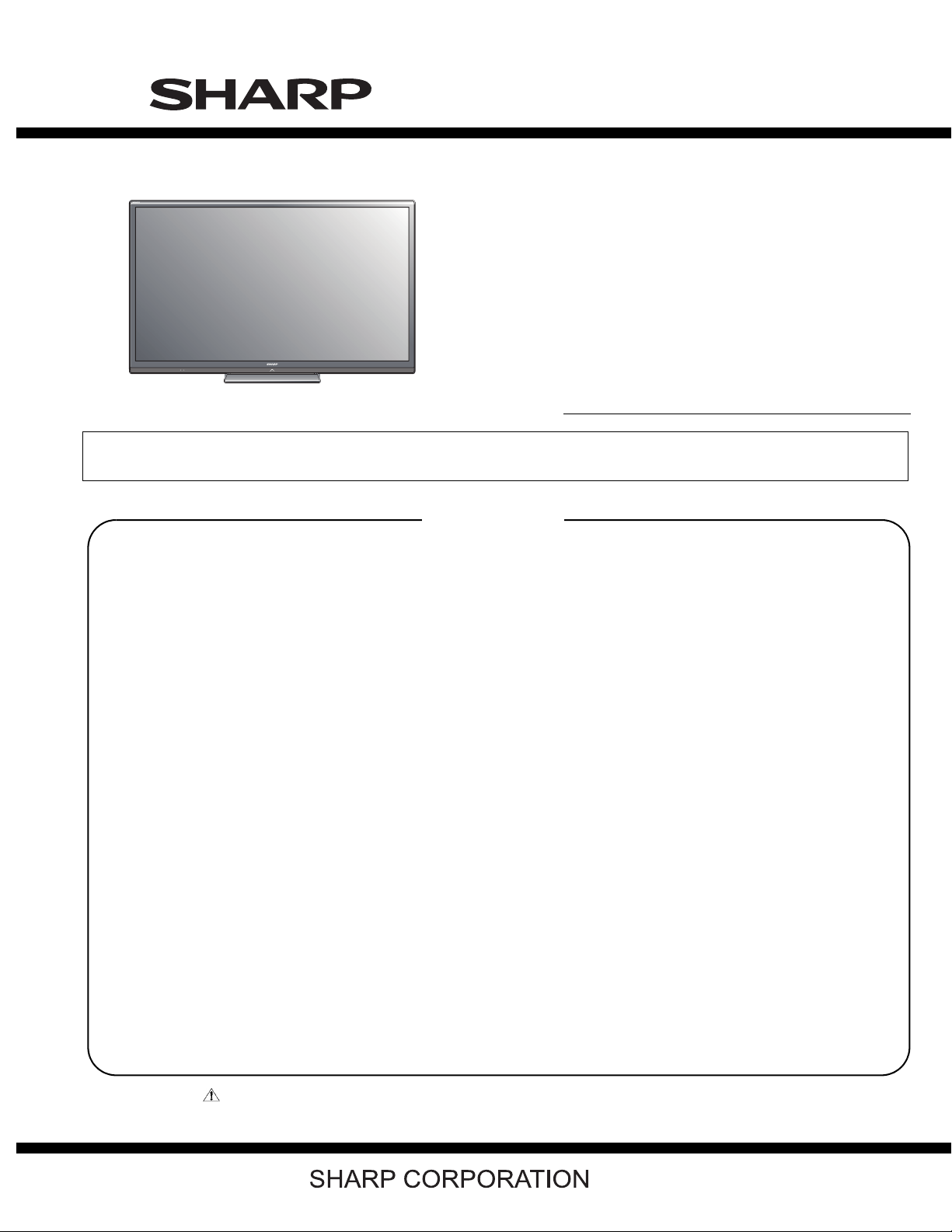
TopPage
LC-52/60/70LE640U,C6400U (1st Edition)
SERVICE MANUAL
No. S12V452LE640U
LCD COLOR TELEVISION
LC-52LE640U
LC-52C6400U
LC-60LE640U
LC-60C6400U
LC-70LE640U
MODELS
In the interests of user-safety (Required by safety regulations in some countries) the set should be restored to its original condition and only parts identical to those specified should be used.
LC-70C6400U
CONTENTS
SAFETY PRECAUTION
IMPORTANT SERVICE SAFETY PRE-
CAUTION ............................................................i
PRECAUTIONS A PRENDRE LORS DE
LA REPARATION...............................................ii
PRECAUTIONS FOR USING LEAD-FREE
SOLDER ........................................................... iii
OUTLINE
MAJOR SERVICE PARTS ................................iv
CHAPTER 1. SPECIFICATIONS
[1] SPECIFICATIONS ......................................... 1-1
CHAPTER 2. OPERATION MANUAL
[1] OPERATION MANUAL .................................. 2-1
CHAPTER 3. DIMENSIONS
[1] DIMENSIONS (LC-52LE640U/C6400U)........ 3-1
[2]
DIMENSIONS (LC-60/70LE640U,C6400U)
CHAPTER 4. REMOVING OF MAJOR PARTS
[1] REMOVING OF MAJOR PARTS (LC-
52LE640U/C6400U)....................................... 4-1
[2] REMOVING OF MAJOR PARTS (LC-
60LE640U/C6400U)....................................... 4-7
[3] REMOVING OF MAJOR PARTS (LC-
70LE640U/C6400U)..................................... 4-13
.......... 3-2
[4] The location putting on the heat measure
sheet............................................................ 4-19
[5] Precautions for assembly ............................4-20
CHAPTER 5. ADJUSTMENT
[1] ADJUSTMENT PROCEDURE ......................5-1
[2] PUBLIC MODE SETTING PROCEDURE......5-15
CHAPTER 6. TROUBLESHOOTING TABLE
[1] Failure diagnosis by LED in front of cabinet........6-1
[2] LED flashing specification at the time of an
error (Center icon LED used) ........................6-1
[3] TROUBLESHOOTING TABLE ......................6-5
CHAPTER 7. MAJOR IC INFORMATIONS
[1] MAJOR IC INFORMATIONS .........................7-1
CHAPTER 8. OVERALL WIRING/SYSTEM BLOCK
DIAGRAM
[1] OVERALL WIRING DIAGRAM ......................8-1
[2] SYSTEM BLOCK DIAGRAM .........................8-2
Parts Guide
Parts marked with " " are important for maintaining the safety of the set. Be sure to replace these parts with specified ones for maintaining the
safety and performance of the set.
This document has been published to be used for
after sales service only.
The contents are subject to change without notice.
Page 2
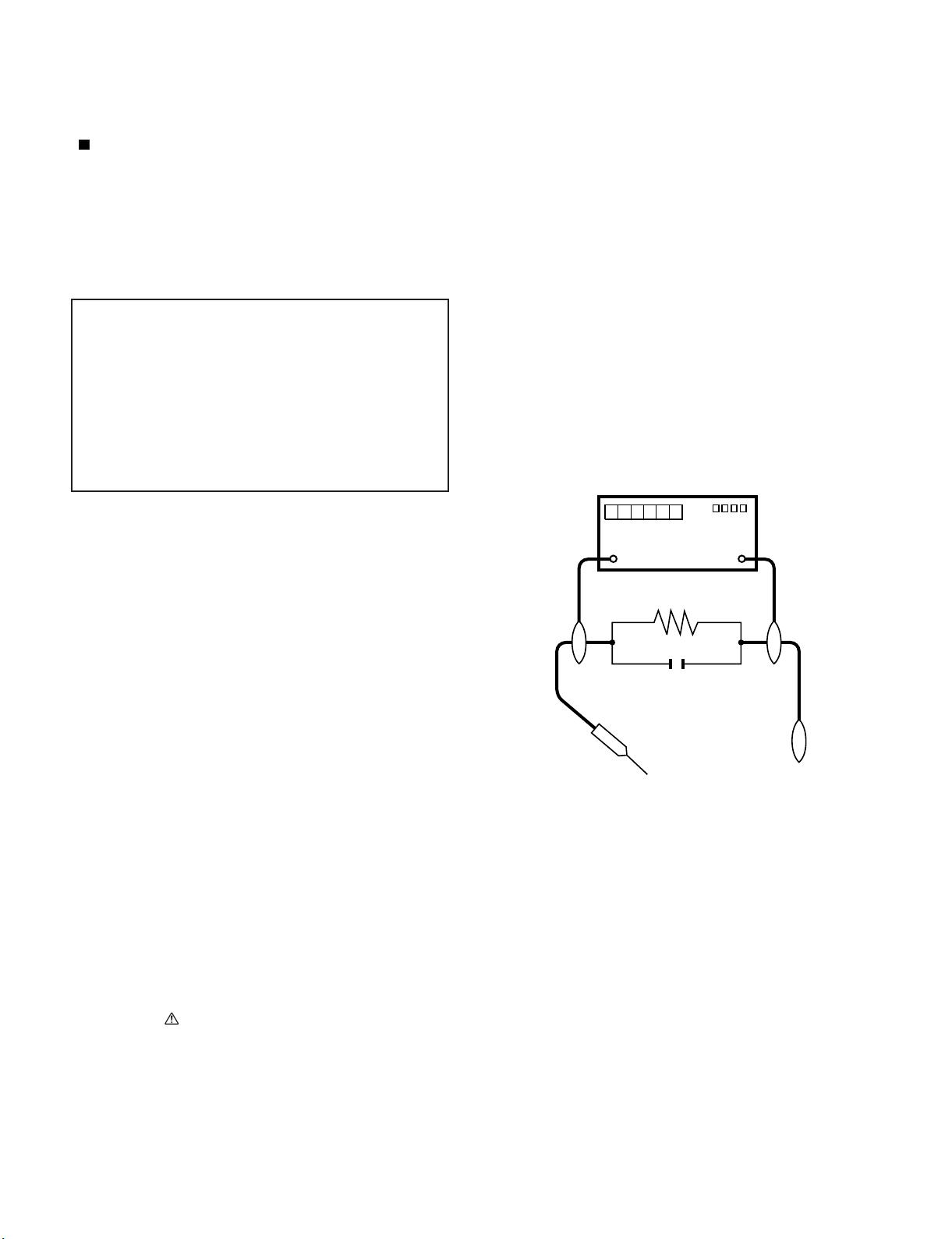
LC-52/60/70LE640U,C6400U (1st Edition)
LC52LE640U
SAFETY PRECAUTION
Service Manual
IMPORTANT SERVICE SAFETY PRECAUTION
Service work should be performed only by qualified service technicians who are thoroughly familiar with all safety checks and the
servicing guidelines which follow:
WARNING
1. For continued safety, no modification of any circuit should be
attempted.
2. Disconnect AC power before servicing.
CAUTION: FO R C O N T I N U E D PROTECTION
AGAINST A RISK OF FIRE REPLACE ONLY WITH
SAME TYPE FUSE.
F7001 (250V 5A)
BEFORE RETURNING THE RECEIVER (Fire &
Shock Hazard)
Before returning the receiver to the user, perform the following
safety checks:
3. Inspect all lead dress to make certain that leads are not pinched,
and check that hardware is not lodged between the chassis and
other metal parts in the receiver.
4. Inspect all protective devices such as non-metallic control knobs,
insulation materials, cabinet backs, adjustment and compartment
covers or shields, isolation resistor-capacitor networks, mechanical
insulators, etc.
5. To be sure that no shock hazard exists, check for leakage current
in the following manner.
• Plug the AC cord directly into a 120 volt AC outlet.
• Using two clip leads, connect a 1.5k ohm, 10 watt resistor paralleled by a 0.15µF capacitor in series with all exposed metal cabinet
parts and a known earth ground, such as electrical conduit or electrical ground connected to an earth ground.
• Use an AC voltmeter having with 5000 ohm per volt, or higher, sensitivity or measure the AC voltage drop across the resistor.
• Connect the resistor connection to all exposed metal parts having a
return to the chassis (antenna, metal cabinet, screw heads, knobs
and control shafts, escutcheon, etc.) and measure the AC voltage
drop across the resistor.
All checks must be repeated with the AC cord plug connection
reversed. (If necessary, a nonpolarized adaptor plug must be used
only for the purpose of completing these checks.)
Any reading of 0.75 Vrms (this corresponds to 0.5 mA rms AC.) or
more is excessive and indicates a potential shock hazard which
must be corrected before returning the monitor to the owner.
DVM
AC SCALE
1.5k ohm
10W
0.15µF
TEST PROBE
TO EXPOSED
METAL PARTS
CONNECT TO
KNOWN EARTH
GROUND
///////////////////////////////////////////////////////////////////////////////////////////////////////////////////////////////////////////////////////////////////////////////////////////////////////////////////////////////////////////
SAFETY NOTICE
Many electrical and mechanical parts in LCD color television have
special safety-related characteristics.
These characteristics are often not evident from visual inspection, nor
can protection afforded by them be necessarily increased by using
replacement components rated for higher voltage, wattage, etc.
Replacement parts which have these special safety characteristics are
identified in this manual; electrical components having such features
are identified by " " and shaded areas in the Replacement Parts List
and Schematic Diagrams.
///////////////////////////////////////////////////////////////////////////////////////////////////////////////////////////////////////////////////////////////////////////////////////////////////////////////////////////////////////////
For continued protection, replacement parts must be identical to those
used in the original circuit.
The use of a substitute replacement parts which do not have the same
safety characteristics as the factory recommended replacement parts
shown in this service manual, may create shock, fire or other hazards.
i
Page 3
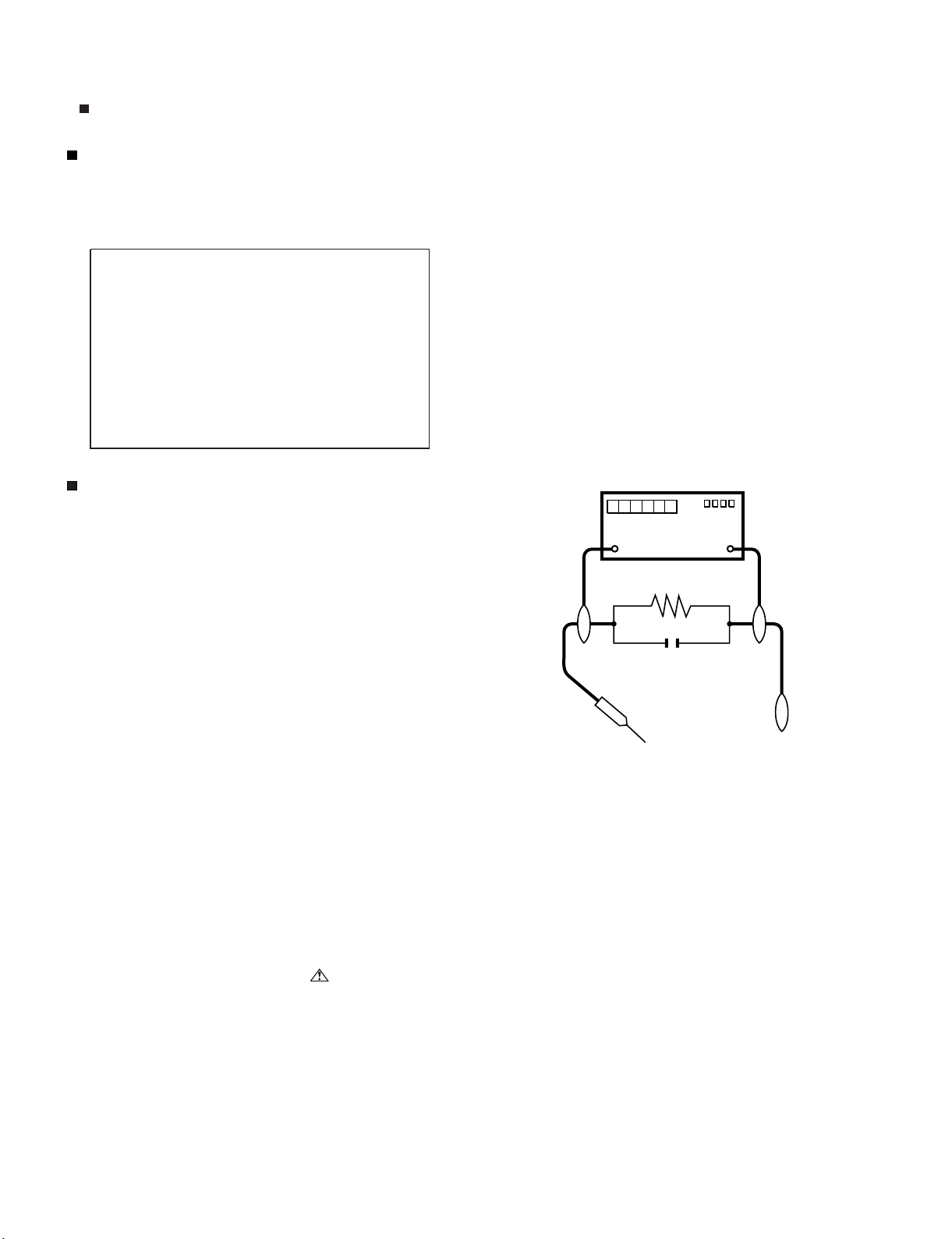
LC-52/60/70LE640U,C6400U (1st Edition)
PRECAUTIONS A PRENDRE LORS DE LA REPARATION
Ne peut effectuer la réparation qu' un technicien spécialisé qui s'est parfaitement accoutumé à toute vérification de sécurité et aux
conseils suivants.
•
AVERTISSEMENT
1.
N'entreprendre aucune modification de tout circuit. C'est dangereux.
2.
Débrancher le récepteur avant toute réparation.
PRECAUTION: POUR LA PROTECTION CONTINUE CONTRE LES RISQUES D'INCENDIE,
REMPLACER LE FUSIBLE
F7001 (250V 5A)
A l'aide de deux fils à pinces, brancher une résistance de 1.5 kΩ
10 watts en parallèle avec un condensateur de 0.15µF en série
avec toutes les pièces métalliques exposées du coffret et une terre
connue comme une conduite électrique ou une prise de terre
branchée à la terre.
•
Utiliser un voltmètre CA d'une sensibilité d'au moins 5000Ω/V pour
mesurer la chute de tension en travers de la résistance.
•
Toucher avec la sonde d'essai les pièces métalliques exposées qui
présentent une voie de retour au châssis (antenne, coffret métallique, tête des vis, arbres de commande et des boutons, écusson,
etc.) et mesurer la chute de tension CA en-travers de la résistance.
Toutes les vérifications doivent être refaites après avoir inversé la
fiche du cordon d'alimentation. (Si nécessaire, une prise
d'adpatation non polarisée peut être utilisée dans le but de terminer ces vérifications.)
La tension de pointe mesurèe ne doit pas dépasser 0.75V (correspondante au courant CA de pointe de 0.5mA).
Dans le cas contraire, il y a une possibilité de choc électrique qui
doit être supprimée avant de rendre le récepteur au client.
VERIFICATIONS CONTRE L'INCEN-DIE ET LE
CHOC ELECTRIQUE
Avant de rendre le récepteur à l'utilisateur, effectuer les vérifications suivantes.
3.
Inspecter tous les faisceaux de câbles pour s'assurer que les fils
ne soient pas pincés ou qu'un outil ne soit pas placé entre le châssis et les autres pièces métalliques du récepteur.
4.
Inspecter tous les dispositifs de protection comme les boutons de
commande non-métalliques, les isolants, le dos du coffret, les couvercles ou blindages de réglage et de compartiment, les réseaux
de résistancecapacité, les isolateurs mécaniques, etc.
5.
S'assurer qu'il n'y ait pas de danger d'électrocution en vérifiant la
fuite de courant, de la facon suivante:
•
Brancher le cordon d'alimentation directem-ent à une prise de courant de 120V. (Ne pas utiliser de transformateur d'isolation pour
cet essai).
/////////////////////////////////////////////////////////////////////////////////////////////////////////////////////////////////////////////////////////////////////////////////////////////////////////////////////////////////////////////
AUX PIECES
METALLIQUES
EXPOSEES
DVM
ECHELLE CA
1.5k ohm
10W
µ
F
0.15
SONDE D'ESSAI
BRANCHER A UNE
TERRE CONNUE
AVIS POUR LA SECURITE
De nombreuses pièces, électriques et mécaniques, dans les téléviseur ACL présentent des caractéristiques spéciales relatives à la sécurité, qui ne sont souvent pas évidentes à vue. Le degré de protection ne peut pas être nécessairement augmentée en utilisant des
pièces de remplacement étalonnées pour haute tension, puissance,
etc.
Les pièces de remplacement qui présentent ces caractéristiques sont
identifiées dans ce manuel; les pièces électriques qui présentent ces
particularités sont identifiées par la marque " " et hachurées dans la
liste des pièces de remplacement et les diagrammes schématiques.
/////////////////////////////////////////////////////////////////////////////////////////////////////////////////////////////////////////////////////////////////////////////////////////////////////////////////////////////////////////////
Pour assurer la protection, ces pièces doivent être identiques à celles
utilisées dans le circuit d'origine. L'utilisation de pièces qui n'ont pas
les mêmes caractéristiques que les pièces recommandées par l'usine,
indiquées dans ce manuel, peut provoquer des électrocutions, incendies, radiations X ou autres accidents.
ii
Page 4
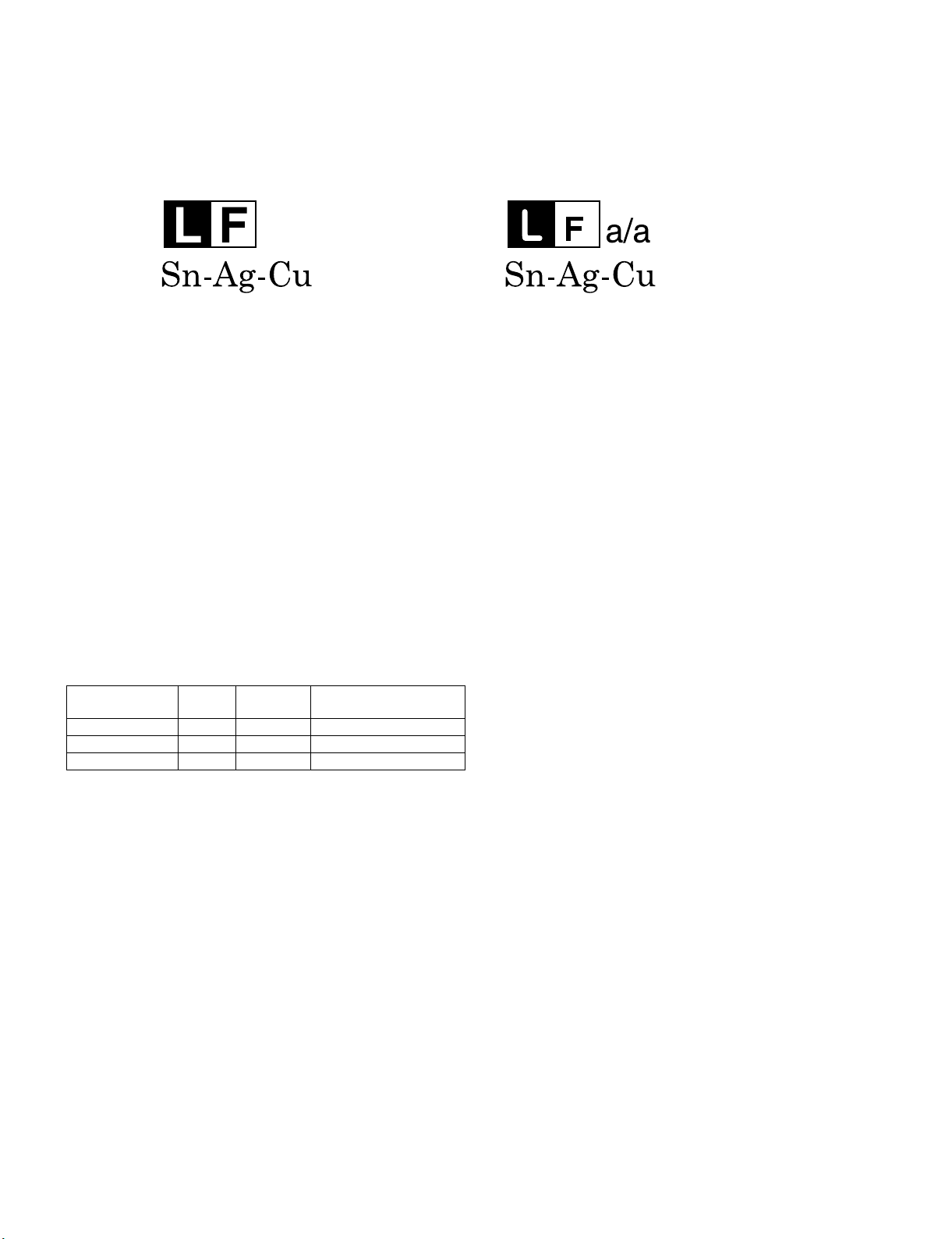
LC-52/60/70LE640U,C6400U (1st Edition)
PRECAUTIONS FOR USING LEAD-FREE SOLDER
Employing lead-free solder
• “PWBs” of this model employs lead-free solder. The LF symbol indicates lead-free solder, and is attached on the PWBs and service manuals. The
alphabetical character following LF shows the type of lead-free solder.
Example:
Indicates lead-free solder of tin, silver and copper. Indicates lead-free solder of tin, silver and copper.
Using lead-free wire solder
• When fixing the PWB soldered with the lead-free solder, apply lead-free wire solder. Repairing with conventional lead wire solder may cause damage or accident due to cracks.
As the melting point of lead-free solder (Sn-Ag-Cu) is higher than the lead wire solder by 40 °C, we recommend you to use a dedicated soldering
bit, if you are not familiar with how to obtain lead-free wire solder or soldering bit, contact our service station or service branch in your area.
Soldering
• As the melting point of lead-free solder (Sn-Ag-Cu) is about 220 °C which is higher than the conventional lead solder by 40 °C, and as it has poor
solder wettability, you may be apt to keep the soldering bit in contact with the PWB for extended period of time. However, Since the land may be
peeled off or the maximum heat-resistance temperature of parts may be exceeded, remove the bit from the PWB as soon as you confirm the
steady soldering condition.
Lead-free solder contains more tin, and the end of the soldering bit may be easily corroded. Make sure to turn on and off the power of the bit as
required.
If a different type of solder stays on the tip of the soldering bit, it is alloyed with lead-free solder. Clean the bit after every use of it.
When the tip of the soldering bit is blackened during use, file it with steel wool or fine sandpaper.
• Be careful when replacing parts with polarity indication on the PWB silk.
Lead-free wire solder for servicing
PARTS CODE
ZHNDAi123250E BL J φ0.3mm 250g (1roll)
ZHNDAi126500E BK J φ0.6mm 500g (1roll)
ZHNDAi12801KE BM J φ1.0mm 1kg (1roll)
PRICE
RANK
PART
DELIVERY
DESCRIPTION
iii
Page 5
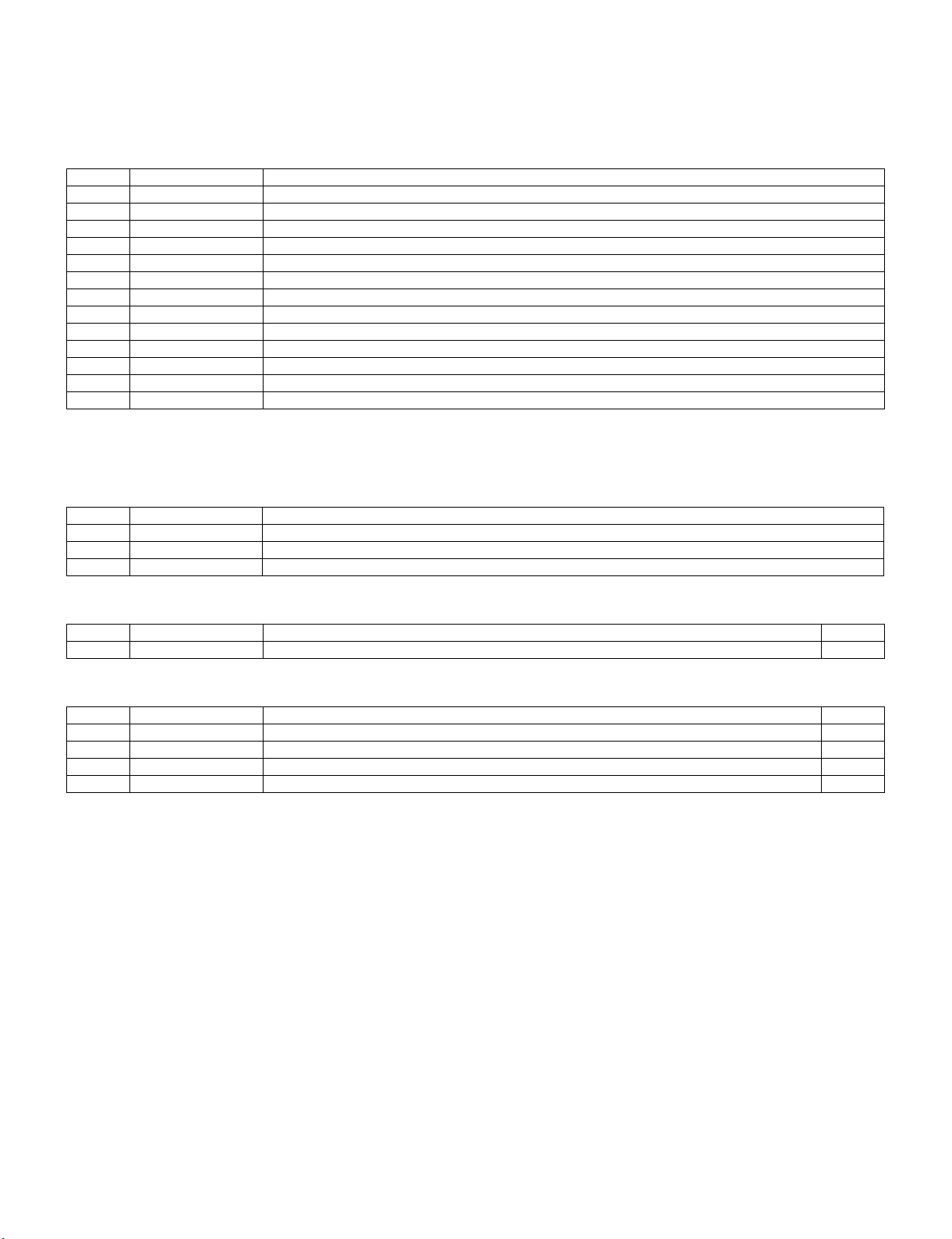
LC-52/60/70LE640U,C6400U (1st Edition)
LC52LE640U
OUTLINE
Service Manual
MAJOR SERVICE PARTS
PWB Unit
Ref No. Parts No. Description
N DKEYMF733FM84 MAIN Unit (LC-52LE640U/C6400U)
N DKEYMF733FM83 MAIN Unit (LC-60LE640U/C6400U)
N DKEYMF733FM82 MAIN Unit (LC-70LE640U/C6400U)
N DUNTKG015FM01 R/C, OPC Unit
N DUNTKG014FM01 ICON Unit
N DUNTKF800FM53 KEY Unit
N RUNTKA936WJQZ Wi-Fi Unit
N RUNTKA931WJQZ POWER/DRIVE Unit (LC-52LE640U/C6400U)
N RUNTKA932WJQZ POWER/DRIVE Unit (LC-60LE640U/C6400U)
N RUNTKA933WJQZ POWER/DRIVE Unit (LC-70LE640U/C6400U)
N DUNTKF975FM03 LCD CONTROL Unit (LC-52LE640U/C6400U)
N DUNTKF975FM02 LCD CONTROL Unit (LC-60LE640U/C6400U)
N DUNTKF975FM01 LCD CONTROL Unit (LC-70LE640U/C6400U)
NOTE: *1 Replace MAIN PWB Units (DKEYMF733FM**) in case of IC8401, IC3303 or IC8455 failure.
*2 Replace LCD CONTROL Units (DUNTKA975FM**) in case of IC5803 failure.
OTHER Unit
Ref No. Parts No. Description
N R1LK520D3GV00Z 52" LCD Panel Module Unit (LK520D3GV00Z)
N R1LK600D3GV00Z 60" LCD Panel Module Unit (LK600D3GV00Z)
N R1LK695D3GW80Z 70" LCD Panel Module Unit (LK695D3GW80Z)
IC For Exclusive Use Of The Service
Ref No. Parts No. Description Q'ty
IC2001 RH-iXD241WJNSQ IC R5F21368CNFP (Monitor Microcomputer) 1
Service Jigs
Ref No. Parts No. Description Q'ty
N QCNW-C222WJQZ Connecting Cord L=1000mm 80pins, LCD Control Unit to LCD Panel Unit 2
N QCNW-M580WJQZ Connecting Cord L=1000mm 41pins, Main to LCD Control Unit (LW) 1
N QCNW-L795WJQZ Connecting Cord L=1000mm 24pins, Main to POWER Unit (PD) 1
N QCNW-L807WJQZ Connecting Cord L=1000mm 4pins, Power to LCD Control Unit (PL) 1
iv
Page 6
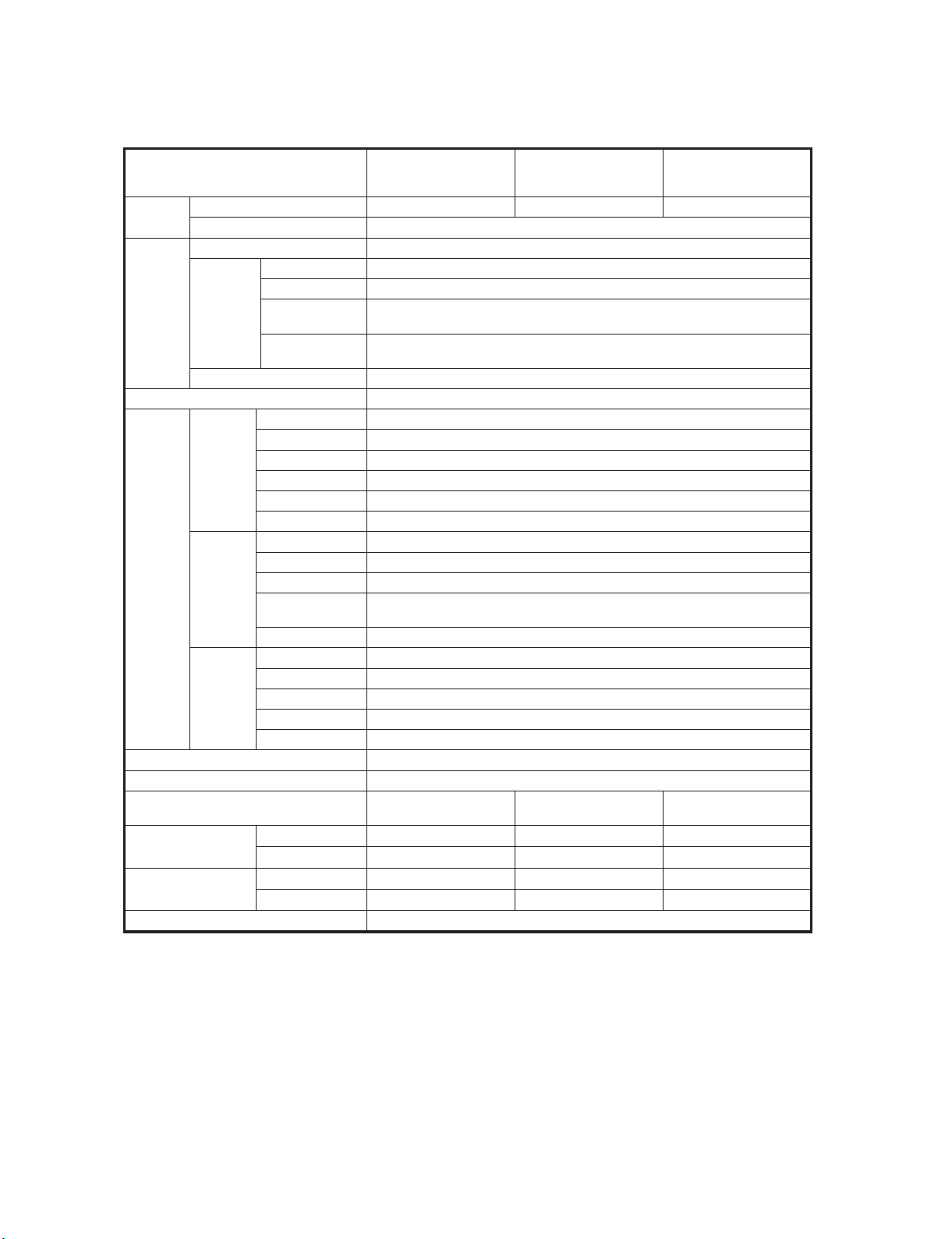
LC-52/60/70LE640U,C6400U (1st Edition)
LC52LE640U
CHAPTER 1. SPECIFICATIONS
[1] SPECIFICATIONS
Service Manual
LCD
panel
Item
LC-70LE640U/
LC-70C6400U
Model:
Size
70Class (69 ˴"Diagonal)
1
/
2
60"Class (60
Resolution 2,073,600 pixels (1,920 x 1,080)
Model:
LC-60LE640U/
LC-60C6400U
1
Diagonal) 52"Class (52
/
"
32
Model:
LC-52LE640U/
LC-52C6400U
1
Diagonal)
/
"
32
TV-standard (CCIR) American TV Standard ATSC/NTSC System
VHF/UHF VHF 2-13ch, UHF 14-69ch
CATV 1-135ch (non-scrambled channel only)
TV
Function
Receiving
Channel
Digital Terrestrial
Broadcast (8VSB)
Digital cable
*1
(64/256 QAM)
2-69ch
1-135ch (non-scrambled channel only)
Audio multiplex BTSC System
Audio out 10 W x 2
HDMI 1 HDMI in with HDCP, Audio in (Ø 3.5 mm stereo jack), ARC
HDMI 2 HDMI in with HDCP
Back panel
vertical
inputs
HDMI 3 HDMI in with HDCP
HDMI 4 HDMI in with HDCP
AUDIO OUT Audio out (Ø 3.5 mm stereo jack)
USB 1 Photo/Music/Video mode, Software update
COMPONENT COMPONENT in
VIDEO 1 AV in
Terminals
Back panel
surface
inputs
VIDEO 2 AV in
PC IN
ANALOG RGB (PC) in (15-pin mini D-sub female connector),
Audio in (Ø 3.5 mm stereo jack)
RS-232C 9-pin D-sub male connector
75 ǡ Unbalance, F Type x 1 for Analog (VHF/UHF/CATV) and Digital (AIR/CABLE)
Optical Digital audio output x 1 (PCM/Dolby Digital)
Back panel
horizontal
inputs
ANT/CABLE
AUDIO IN Audio in (Ø 3.5 mm stereo jack)
DIGITAL AUDIO OUTPUT
ETHERNET Network connector
USB 2 Photo/Music/Video mode, Software update
OSD language English/French/Spanish
Power Requirement AC 120 V, 60 Hz
Power Consumption
Weight
Dimension
(WxHxD)
(inch)
*2
TV + stand 86.0 lbs./39.0 kg 61.7 lbs./28.0 kg 56.2 lbs./25.5 kg
TV only 79.4 lbs./36.0 kg 56.2 lbs./25.5 kg 49.6 lbs./22.5 kg
TV + stand
TV only
Operating temperature
*1
Emergency alert messages via Cable are unreceivable.
*2
The dimensional drawings are shown on the inside back cover.
228 W
(0.1 W Standby with AC 120 V)
47
19
/
63˴˴x39˴˴x13˴ 54˴˴x34˴˴x13˴ 47˴˴x30˴˴x13˴
19
63˴˴x38˴˴x3˴ 54˴˴x33˴˴x2˴ 47˴˴x29˴˴x2
/
32
32
7
/
/
32
32
+32q㧲 to +104q㧲 (0 to +40)
188 W
(0.1 W Standby with AC 120V
1
/
8
1
/
2
17
11
/
32
17
/
32
1
/
/
32
1
59
/
/
2
150 W
)
(0.1 W Standby with AC 120 V)
9
8
64
/
16
9
/
16
23
1
/
/
64
8
3
27
/
/
32
32
• As part of policy of continuous improvement, SHARP reserves the right to make design and specication changes for
product improvement without prior notice. The performance specication figures indicated are nominal values of production
units. There may be some deviations from these values in individual units.
1 – 1
Page 7
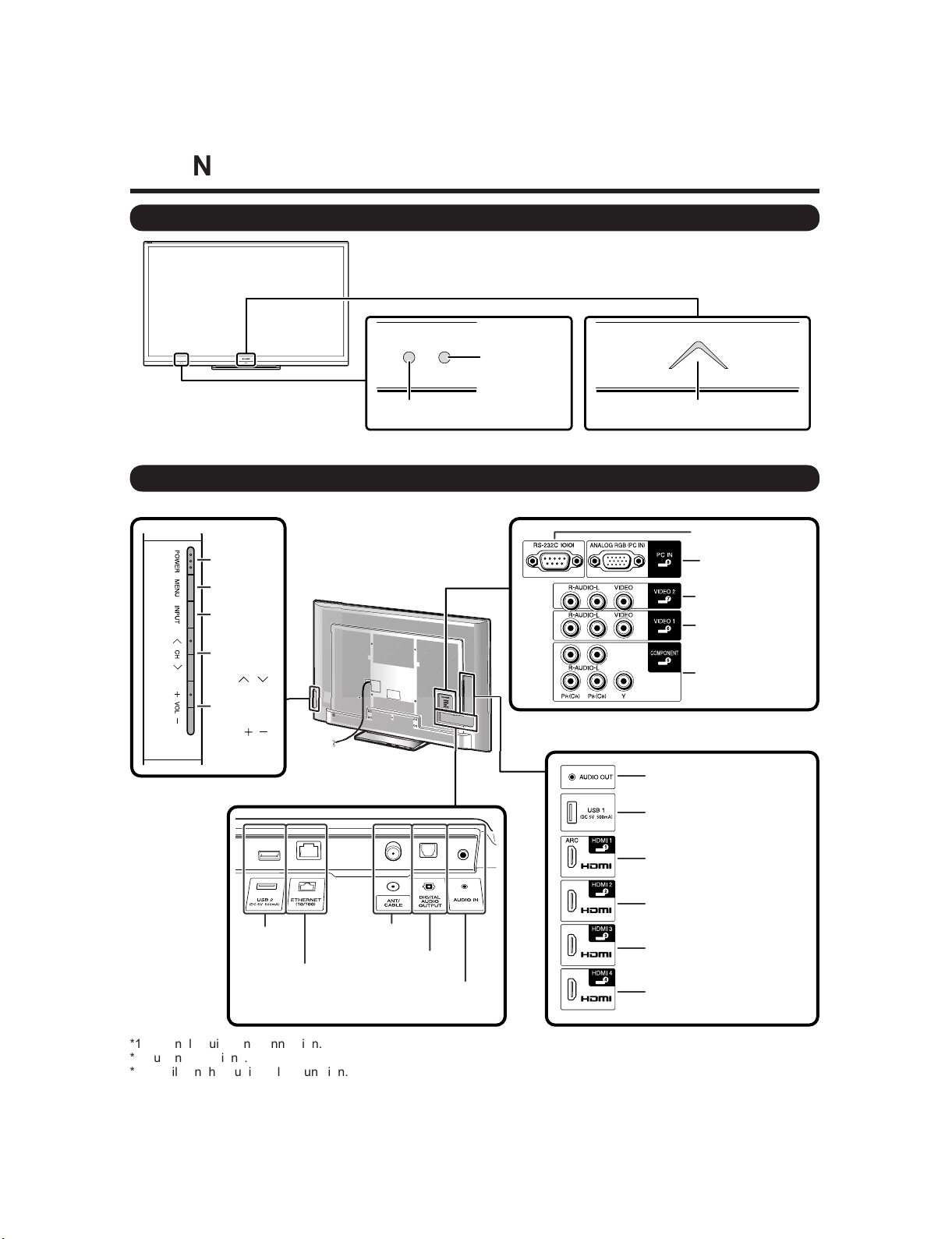
tae
s
t
eaequpetcoe
cto
u
t
t
o
ope
ato
s
3
etasoteud
oSeectu
cto
LC52LE640U
CHAPTER 2. OPERATION MANUAL
[1] OPERATION MANUAL
TV (Front)
TV (Rear/Side)
LC-52/60/70LE640U,C6400U (1st Edition)
Service Manual
OPC sensor*
Center Icon illuminationRemote control sensor
* OPC: Optical Picture Control
POWER
button
MENU
button
INPUT
button
Channel
buttons
(
CH
Volume
buttons
(
VOL
USB 2
terminal
/)
/)
ETHERNET
terminal
Antenna/
Cable in
DIGITAL AUDIO
OUTPUT terminal
AUDIO IN terminal
(shared for PC IN
and HDMI 1) *3
*1*2
RS-232C terminal
PC IN terminal
VIDEO 2
terminals
VIDEO 1
terminals
COMPONENT
terminals
*1
AUDIO OUT terminal
*1
USB 1 terminal
HDMI 1 terminal
ARC: Audio Return Channel
HDMI 2 terminal
HDMI 3 terminal
HDMI 4 terminal
2 – 1
Page 8

LC-52/60/70LE640U,C6400U (1st Edition)
Remote Control Unit
1
18
19
2
3
4
5
20
21
6
7
8
9
10
11
22
23
24
25
26
12
13
27
14
15
28
29
16
30
17
• When using the remote control unit, point it at the TV.
1 POWER: Switch the TV power on or enter standby.
2 TV, STB, DVD.VCR, AUDIO: Switches the remote
control for TV, STB, BD, DVD, VCR and AUDIO operation.
* To enter the code registration mode, you need to press
an appropriate button (STB, DVD
DISPLAY at the same time.
3 External equipment operational buttons: Operate the
external equipment.
4OPTION:Display the Link Operation Menu screen. This
button will function only when AQUOS LINK is used.
5 SLEEP: Set the sleep timer.
6 0-9: Set the channel.
٨
(DOT)
7
8CC:Display captions from a closed-caption source.
9AVMODE:Select an audio or video setting.
10 MUTE: Mute the sound.
11 VOL+/-: Set the volume.
12 MENU: Display the menu screen.
13 AAL: Display the TV+Web screen.
14 ˴/˴/˴/˴, ENTER: Select a desired item on the screen.
15 EXIT: Turn off the menu screen.
16 FAVORITE CH: Set the favorite channels.
17 A, B, C, D: Select 4 preset favorite channels in 4 different
categories.
While watching, you can toggle the selected channels by
pressing A, B, C and D.
18 DISPLAY: Display the channel information.
19 POWER (SOURCE): Turns the power of the external
equipment on and off.
20 FREEZE: Set the still image. Press again to return to
normal screen.
21 AUDIO: Selects the MTS/SAP or the audio mode during
multichannel audio broadcasts.
22 ENT: Jumps to a channel after selecting with the 0-9
buttons.
23 FLASHBACK: Return to the previous channel or external
input mode.
24 VIEW MODE: Select the screen size.
25 INPUT: Select a TV input source. (TV, HDMI1, HDMI2,
HDMI3, HDMI4, COMPONENT, VIDEO1, VIDEO2, PC IN,
Home Network (DLNA), USB)
26 CH˴/˴: Select the channel.
27 SmartCentral: Display the application window.
28 RETURN: Return to the previous menu screen.
29 NETFLIX: Display the Netfl ix screen.
30 FAV APP 1, 2, 3: You can assign your favorite
applications to these buttons.
٨
VCR or AUDIO) and
2 – 2
Page 9
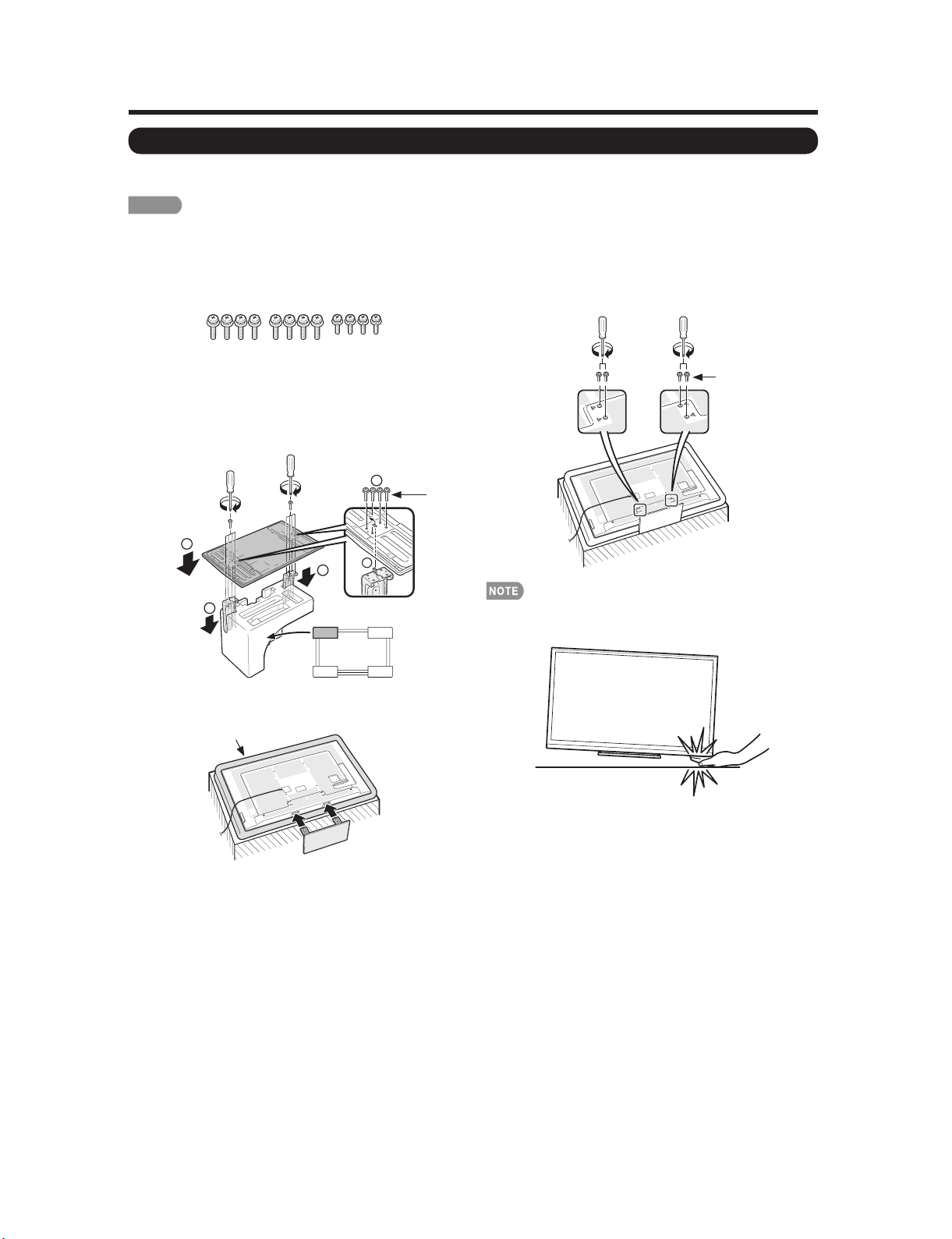
LC-52/60/70LE640U,C6400U (1st Edition)
QUICK REFERENCE
Attaching the Stand
• Before attaching (or detaching) the stand, unplug the AC cord.
• Before performing work spread cushioning over the base area to lay the TV on. This will prevent it from being damaged.
CAUTION
• Attach the stand in the correct direction.
• Do not remove the stand from the TV unless using an optional wall mount bracket to mount it.
• Be sure to follow the instructions. Incorrect installation of the stand may result in the TV falling over.
• After attaching the stand to the TV, do not hold the stand when you put up, set up, move or lay down the TV.
Confirm that there are 12 screws (8 long screws
1
and 4 short screws) supplied with the stand unit.
Set the post for the stand unit onto the
Ԙ
2
polystyrene foam.
Attachthebasetothepost.
ԙ
Insert and tighten the 8 screws into the 8 holes
Ԛ
on the bottom of the base.
• Hold the stand unit securely with one hand, and then
tighten the screws.
Insert and tighten the 4 screws into the 4 holes on
4
the rear of the TV.
Short screws
2
2
1
1
1
FRONT
Insert the stand into the openings on the bottom of the TV.
3
• Make sure that the stand is firmly inserted into the TV.
Improper installation may result in tilting of the TV set.
Soft cushion
Long
screws
• To detach the stand, perform the steps in reverse order.
• In the installation procedure, be careful not to catch your
fingers between the TV set and the floor.
2 – 3
Page 10
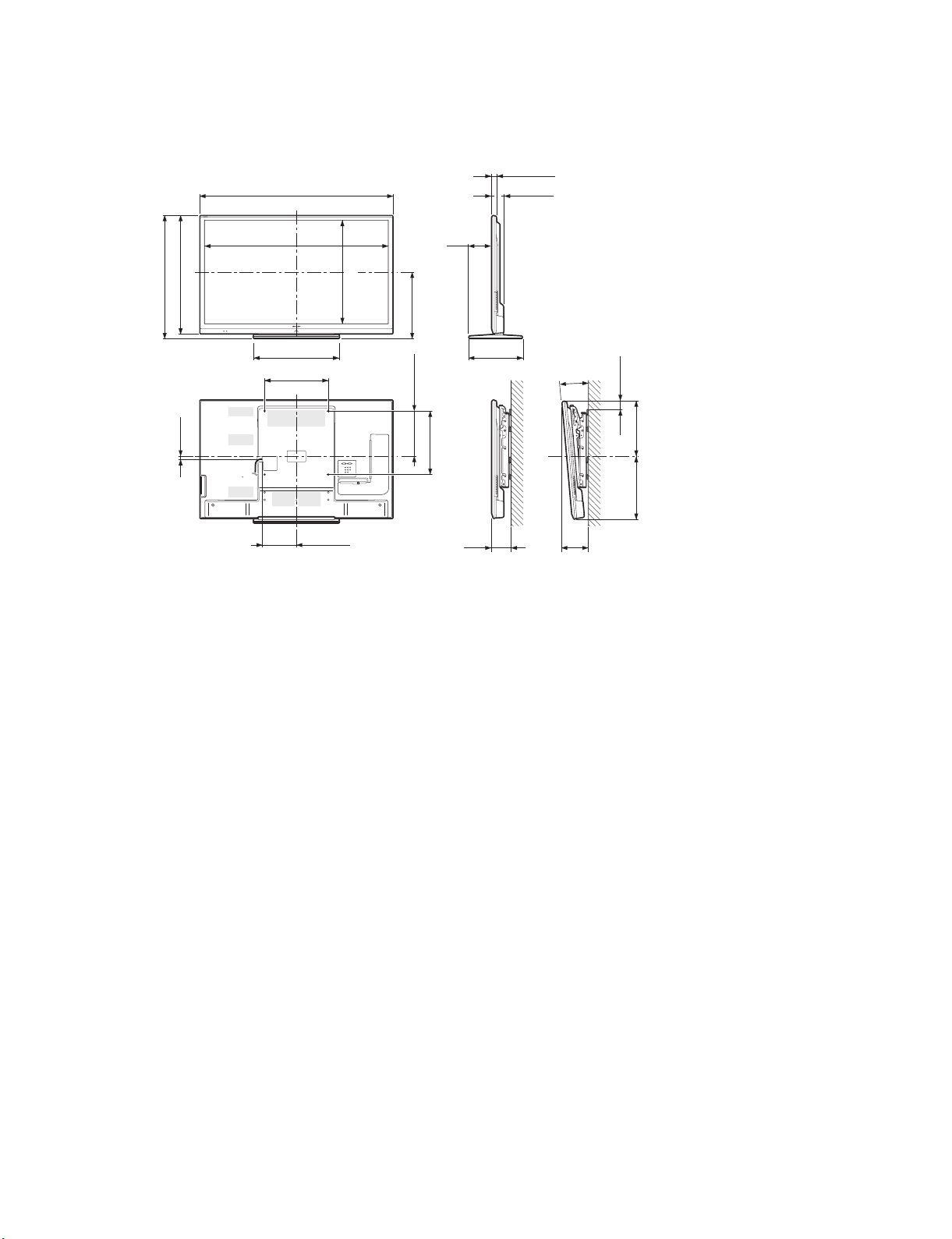
LC-52/60/70LE640U,C6400U (1st Edition)
LC52LE640U
CHAPTER 3. DIMENSIONS
[1] DIMENSIONS (LC-52LE640U/C6400U)
Service Manual
LC-52LE640U/LC-52C6400U
479/16(1208)
21
15
*1
7
/64(536)
3
/4(400)
815/32(215)
(771)
64
/
23
30
*1
Active area
*2
Thinnest part
(739)
32
/
3
29
(17)
64
/
43
4523/64(1152.0)
64
/
33
25
*1
(648.0)
(419)
2
/
1
16
(286)
64
/
17
11
(400)
4
/
3
15
41
5
(143)
/
64
131/8(333)
1
4
/
2
(114)
3
*2
/64(26.4)
1
27
/32(72)
2
AN-52AG4
6
(159)
Unit: inch (mm)
(51)
5°
64
/
1
2
(345)15
32
/
19
13
(391)
64
/
25
17
/
64
3 – 1
Page 11
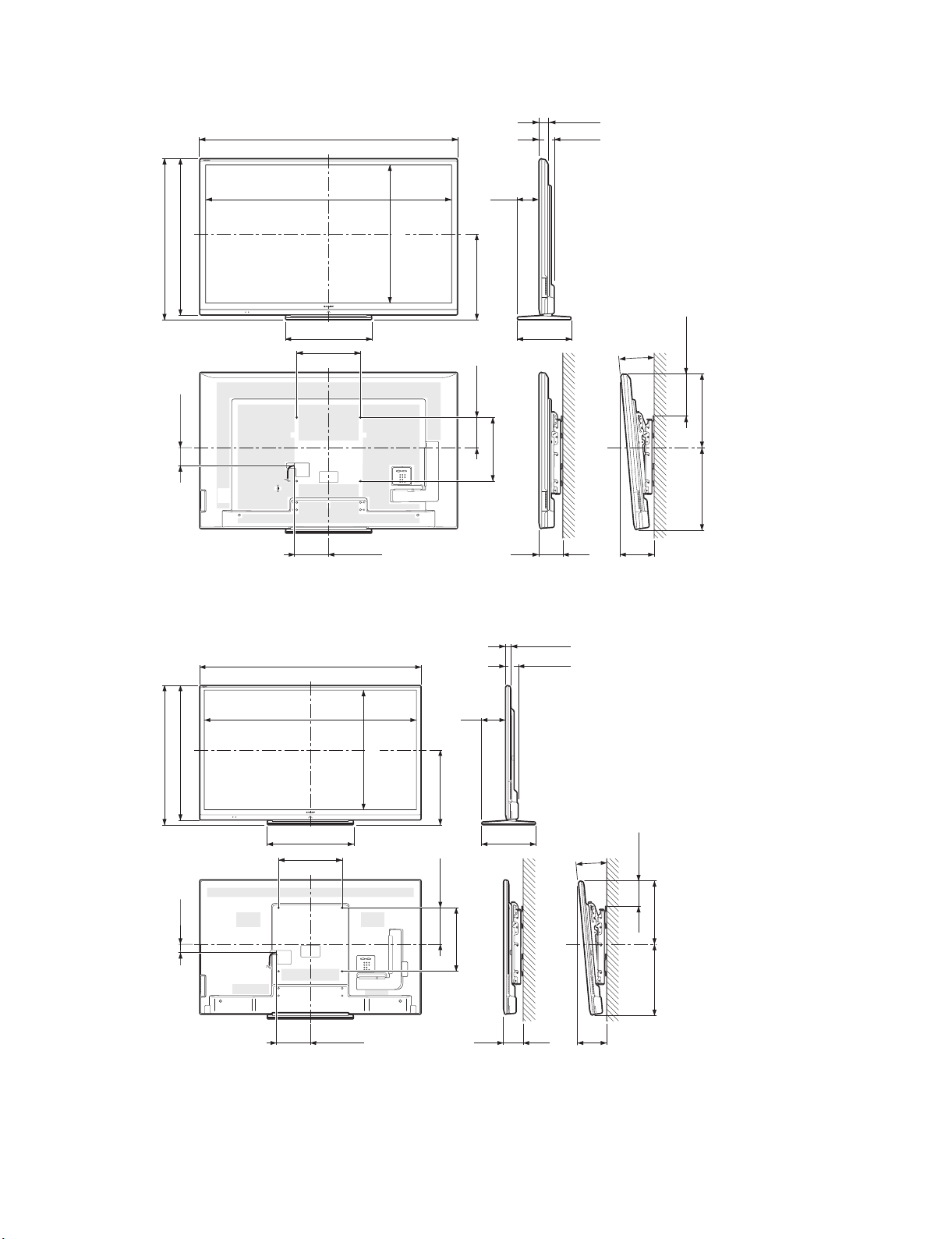
[2] DIMENSIONS (LC-60/70LE640U,C6400U)
LC-52/60/70LE640U,C6400U (1st Edition)
LC-70LE640U/LC-70C6400U
6319/32(1615)
*1
217/64(536)
153/4(400)
(1009)
64
/
47
39
(976)
16
/
7
38
(115)
64
/
34
4
6019/32(1538.88)
815/32(215)
*1
(865.62)
32
/
3
34
(538)
16
/
3
21
(190)
64
/
31
7
(400)
4
/
3
15
23
5
(136)
/
64
5
(137)
21/64(51)
*2
Unit: inch (mm)
31/2(89)
1
/8(333)
13
5°
25
/
64
759/
(201)
(263)
64
/
23
10
(461)20
32
/
5
18
(512)
64
/
11
64
LC-60LE640U/LC-60C6400U
5417/32(1385)
*1
217/64(536)
153/4(400)
(872)
32
/
11
34
(839)
2
/
1
33
(52)
16
/
1
2
5211/32(1329.12)
16
/
7
29
815/32(215)
*1
(747.63)
(470)
2
/
1
18
(230)
16
/
1
9
(400)
4
/
3
15
3
5
(146)
/
4
417/
(115)
1
13
/8(333)
32
AN-52AG4
7
*2
1
/64(27.9)
59
/64(74)
2
6
(169)
(156)
5°
64
/
9
6
(395)17
16
/
9
15
(442)
32
/
13
21
/
32
*1
Active area
*2
Thinnest part
AN-52AG4
3 – 2
Page 12
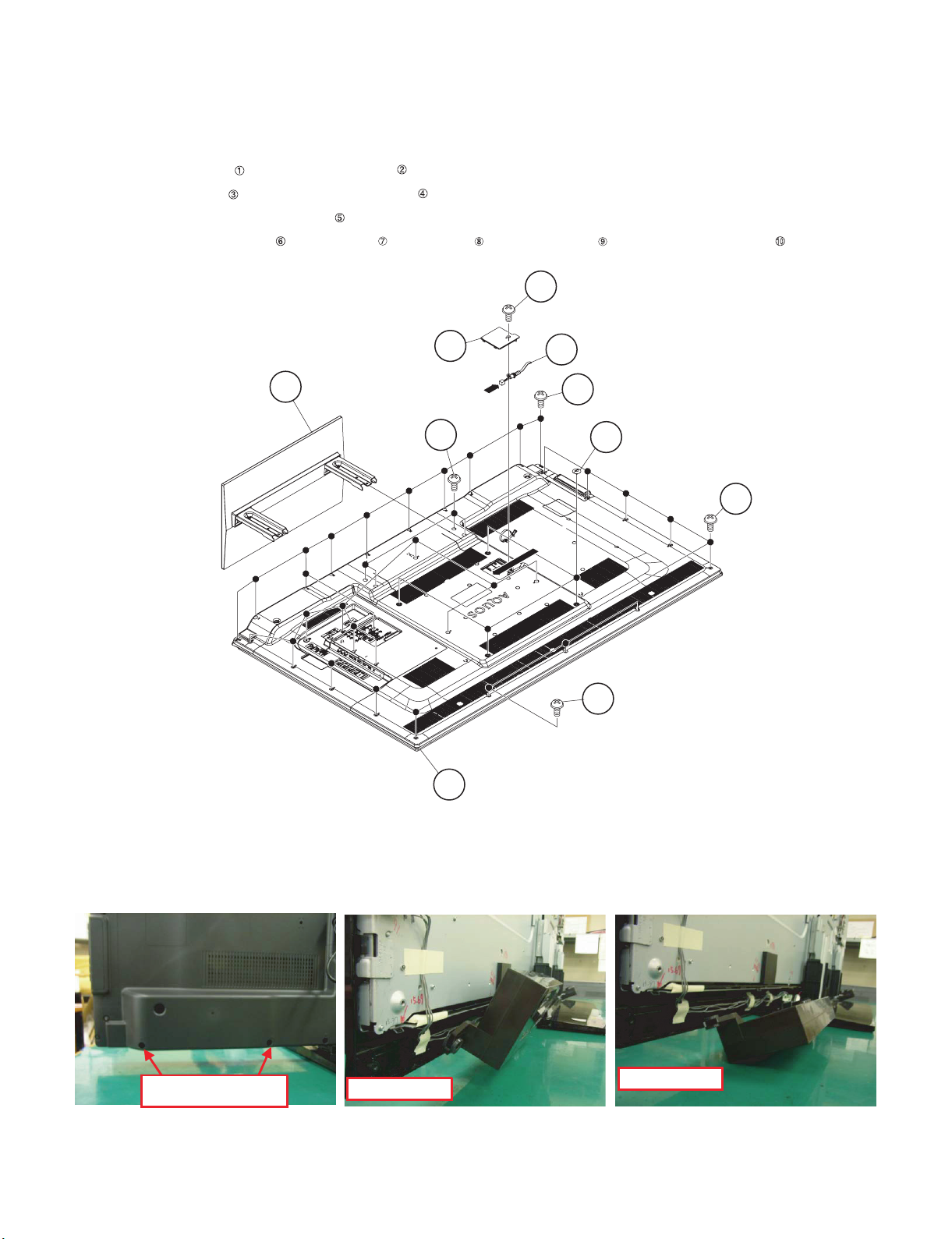
LC-52/60/70LE640U,C6400U (1st Edition)
LC52LE640U
CHAPTER 4. REMOVING OF MAJOR PARTS
Service Manual
[1] REMOVING OF MAJOR PARTS (LC-52LE640U/C6400U)
1. Removing of Stand Unit and Rear Cabinet.
1. Remove the 4 lock screws and detach the Stand Unit .
2. Remove the 1 lock screw and detach the AC Cord Cover .
3. Disconnect AC wire and detach the AC Cord .
4. Remove the 4 VESA Hole Covers , 11 lock screws , 3 lock screws and 17 lock screws and detach the Rear Cabinet .
3
AC Cord Cover
2Stand Unit
4
[AC]
1
Rear Cabinet
10
[AC]
5
AC Cord
7
VESA Hole Cover
6
8
9
[Precaution when removing the rear cabinet]
If the rear cabinet is removed with the set upright, the speakers may fall; it results in connector disconnection. Therefore, never remove the rear cabinet with the set upright.
Be sure to remove the rear cabinet with the screen side down.
Screws for fixing Speaker
and Rear Cabinet
[Precaution when mounting the rear cabinet]
Put the speakers in place with the screen side down, and attach the rear cabinet.
Since the speakers are fixed by the rear cabinet, they cannot be fixed without the rear cabinet.
Speaker incline.
4 – 1
Speaker fall down.
Page 13
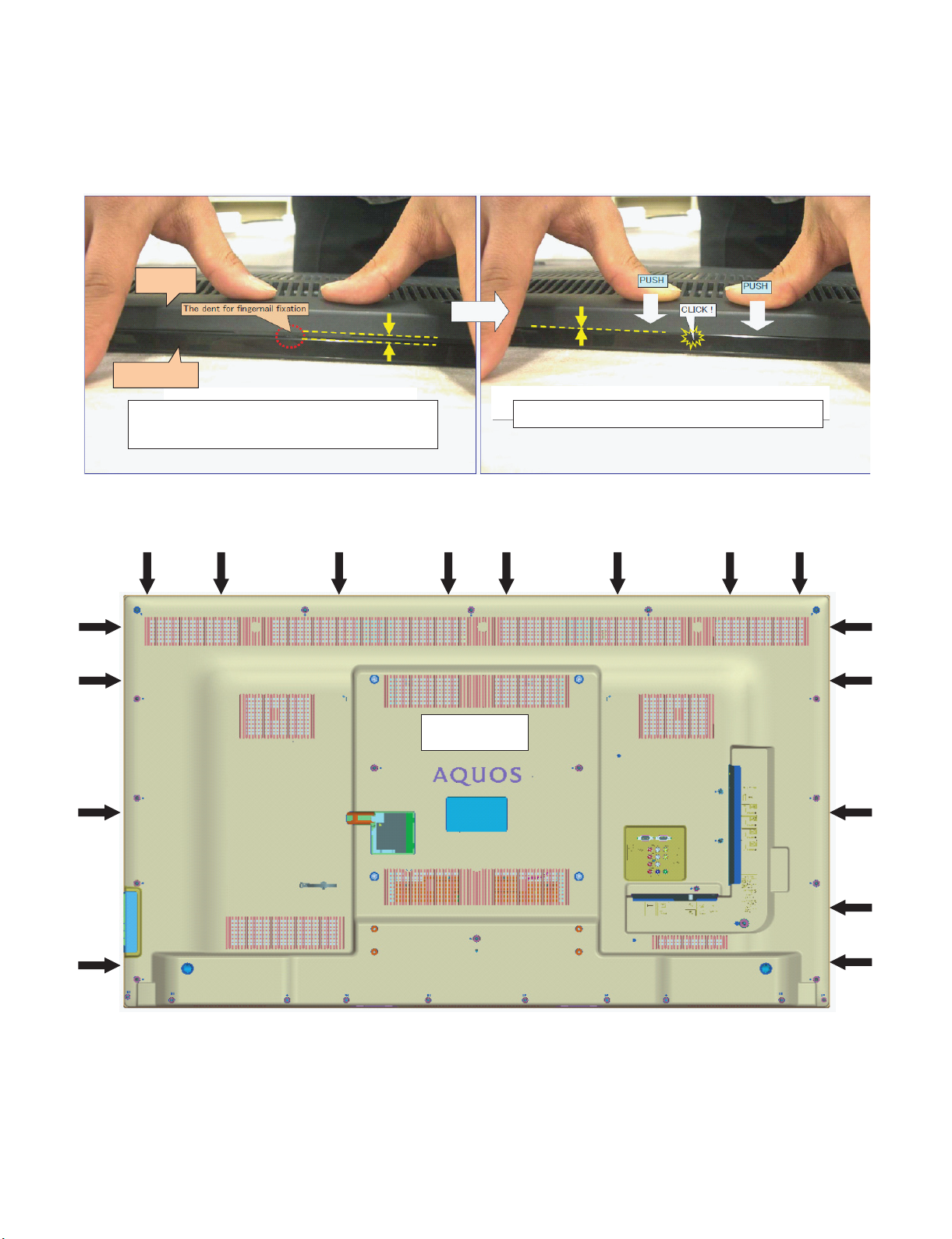
LC-52/60/70LE640U,C6400U (1st Edition)
[Precautions when fixing the Rear Cabinet]
When fixing the Rear Cabinet, be careful not to catch the backlight LED harness, speaker harness and other harnesses in it.
• The hooks on the external wall of the Rear Cabinet are fitted in the Front Cabinet Ass’y. After putting the Rear Cabinet in place, fit the hooks
securely; then tighten the screws.
(Work method of Rear Cabinet fixation)
Rear Cabinet
(Mat parts)
Front Cabinet Ass'y
(Luster parts)
There is a gap without the fingernail fitting in completely only when covering
with Rear Cabinet.
It becomes the factor of a gap increase of Front Cabinet Ass'y/Rear Cabinet
and the Rear Cabinet misregistration.
(Front Cabinet Ass’y/Rear Cabinet fingernail fixation place)
17 places
Please tighten the screw after Rear Cabinet is firmly pushed, and the
fingernail is confirmed.
4 – 2
Page 14
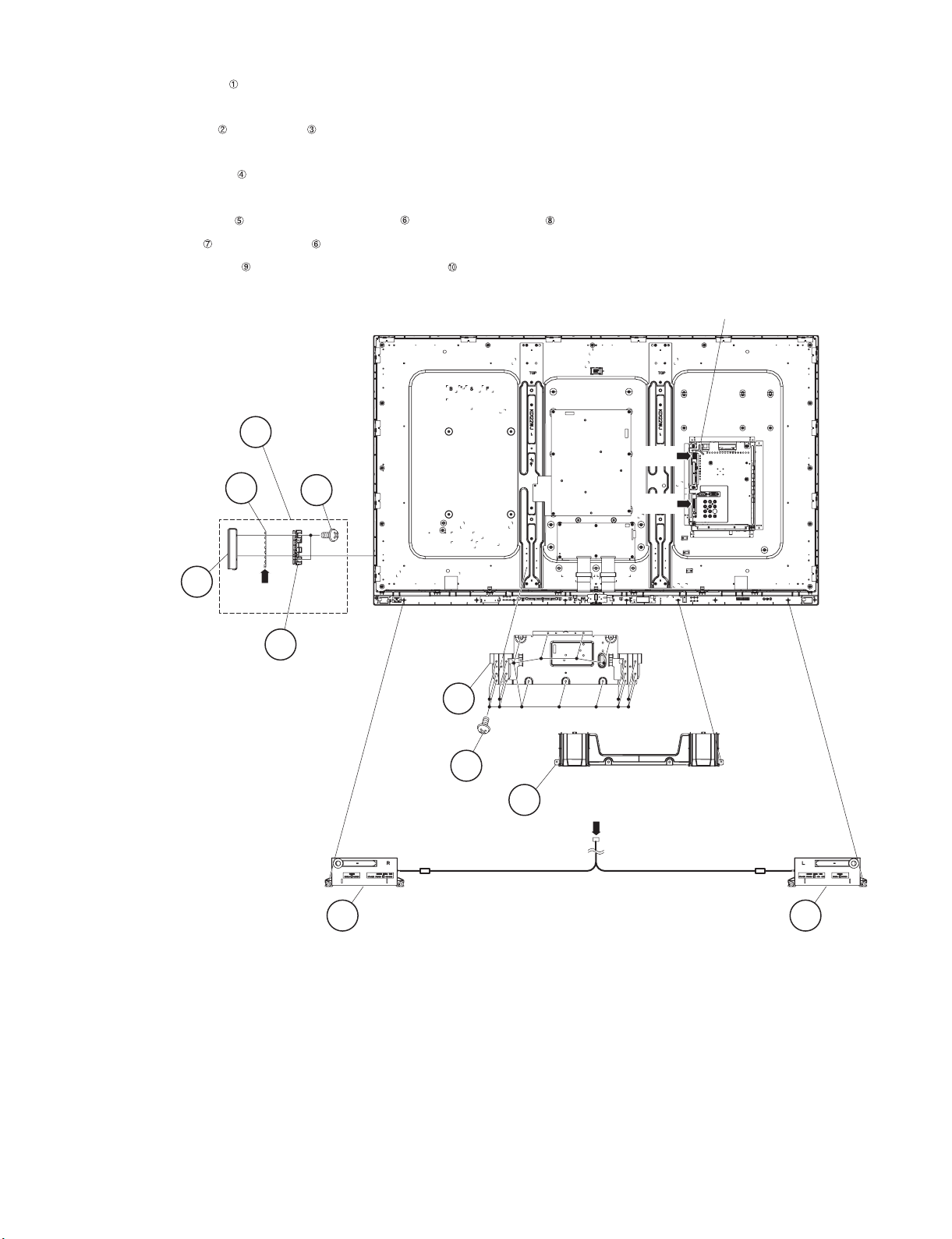
LC-52/60/70LE640U,C6400U (1st Edition)
2. Removing of Speaker (L/R), KEY Unit and Fixing Metal Angle.
1. Detach the Bottom Cover
2. Disconnect the SP wire.
3. Detach the Speaker (L) , Speaker (R) .
4. Disconnect the RC wire.
5. Detach the KEY Unit Ass’y .
6. Disconnect the KM wire.
7. Remove the 2 lock screws and detach the Key Button from Key Button Cover .
8. Detach the KEY Unit from Key Button .
9. Remove the 19 lock screws and detach the Fixing Metal Angle .
MAIN Unit
KEY Unit Ass'y
KEY Unit
Key Button
Cover
4
[SP]
7
5
[RC]
8
[KM]
6Key Button
Fixing
10
Metal
Angle
9
1Bottom
Cover
[SP]
4 – 3
2Speaker (L)3Speaker (R)
Page 15
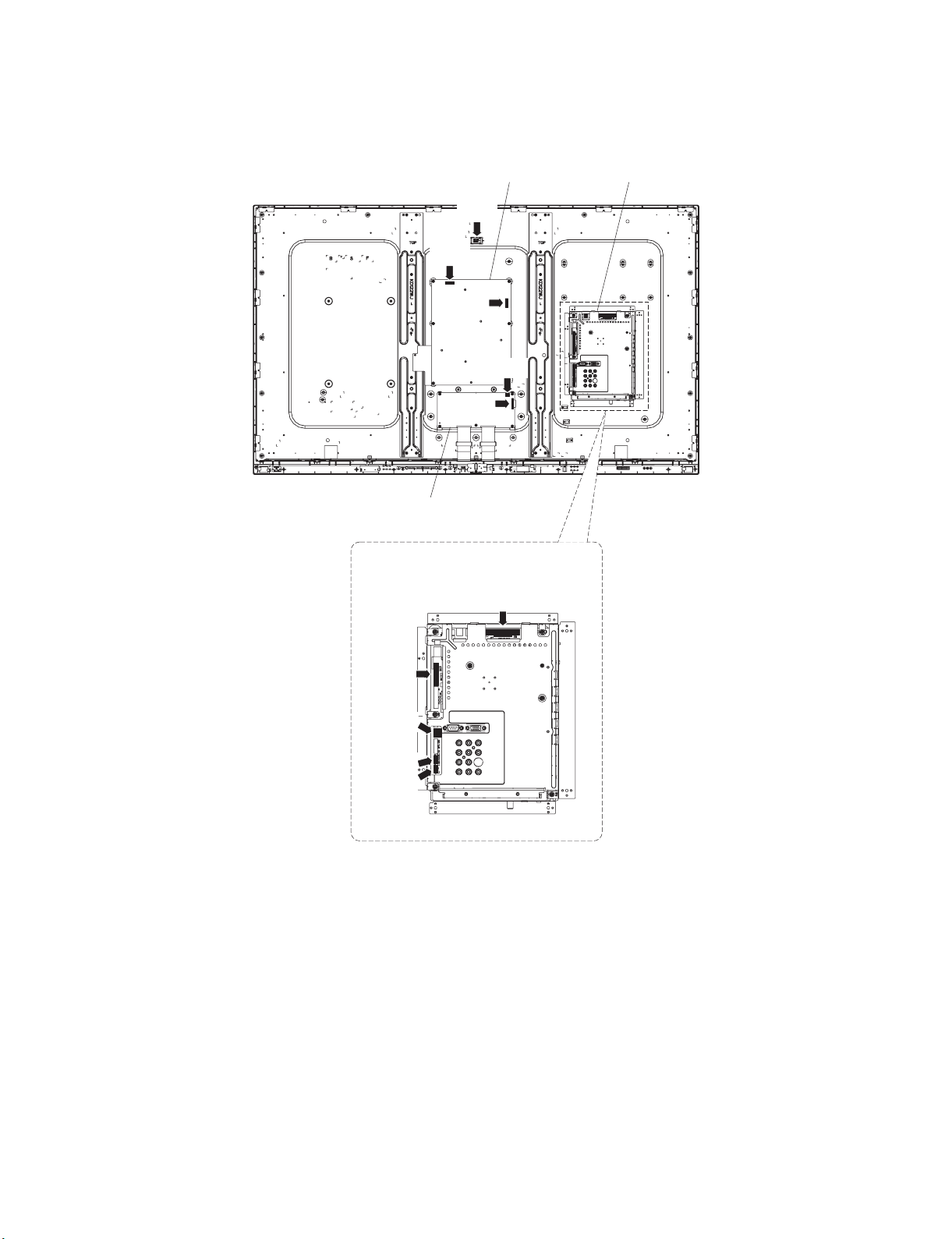
3. Removing of Connectors
1. Disconnect the following connectors from the MAIN Unit. (PD, LV, PL, Cl, UB)
2. Disconnect the following connectors from the POWER/DRIVE Unit. (PD, LA)
3. Disconnect the following connectors from the LCD CONTROL Unit. (LW, PL)
[LA]
[LA]
[PD]
[PL]
[LW]
LC-52/60/70LE640U,C6400U (1st Edition)
MAIN UnitPOWER/DRIVE Unit
LCD CONTROL Unit
MAIN Unit
[PD]
[LV]
[PL]
[CI]
[UB]
4 – 4
Page 16
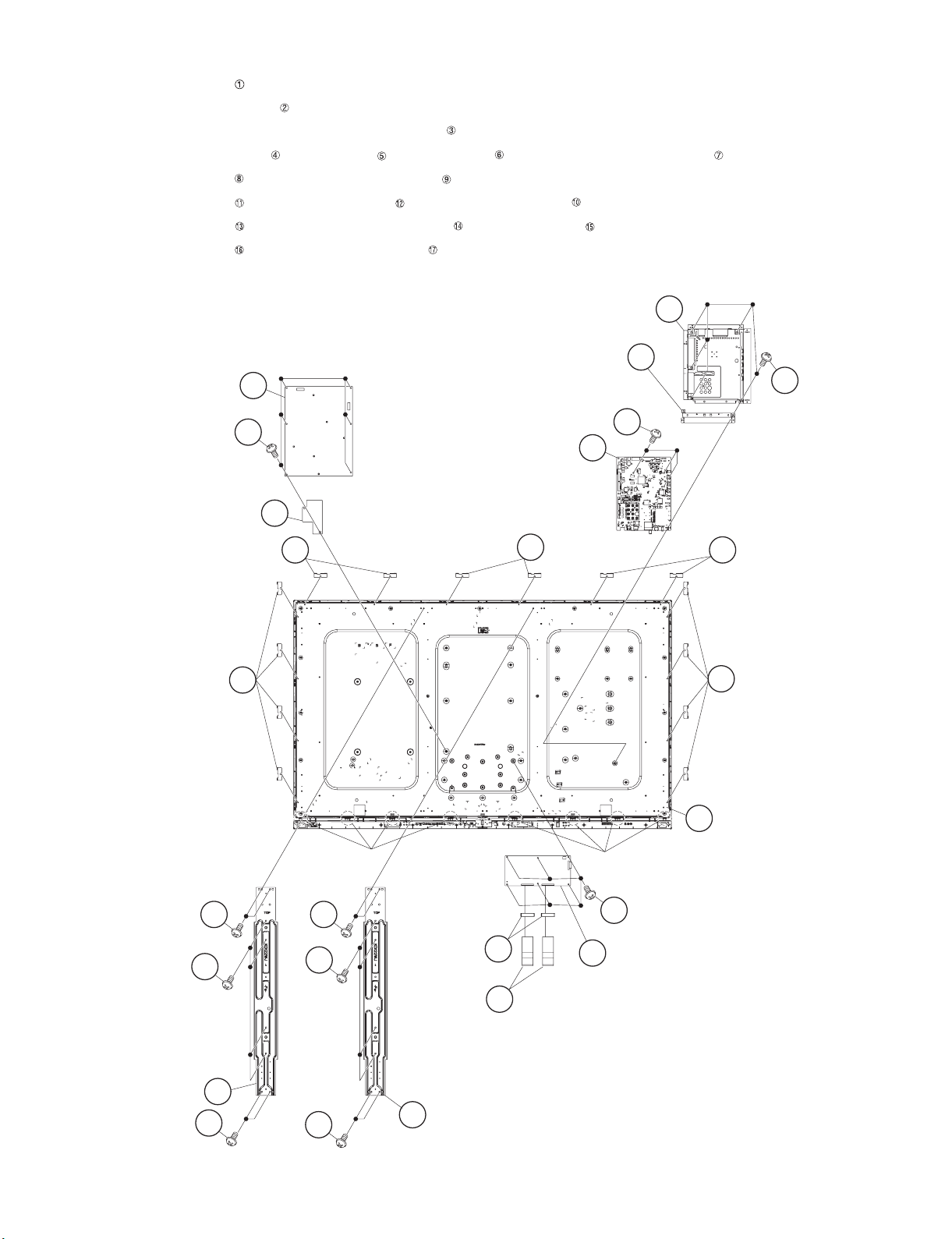
LC-52/60/70LE640U,C6400U (1st Edition)
4. Removing of 60” LCD Panel Module Unit, LCD CONTROL Unit, MAIN Unit, POWER/DRIVE Unit.
1. Remove the 8 lock screws .
2. Detach the 14 Fixing Metal Angles .
3. Remove the 8 Hooks and detach the 60” LCD Panel Module Unit .
4. Remove the 2 Connecting Cords , 2 Ferrite Cores and 6 lock screws and detach the LCD CONTROL Unit .
5. Remove the 5 lock screws and detach the Shield (MAIN Unit) .
6. Remove the 3 lock screws and detach the MAIN Unit and Terminal Angle (Bottom) .
7. Remove the 6 lock screws and detach the POWER/DRIVE Unit and AC Cord Barrier .
8. Remove the 8 lock screws and detach the 2 Center Angles .
Shield
(MAIN Unit)
9
POWER/DRIVE Unit
14
13
Angle
2Fixing Metal
Angle
10Terminal Angle
(Bottom)
8
11
MAIN Unit
12
15AC Cord Barrier
2Fixing Metal
2 Fixing Metal
Angle
2
Fixing Metal
Angle
2 Fixing Metal
Angle
1
16
Center
Angle
17
1
16
1
3
60" LCD Panel
Module Unit
Hook
1
5Ferrite Core
Hook
6
7
LCD CONTROL Unit
4 Connecting
Cord
17 Center
Angle
4 – 5
Page 17
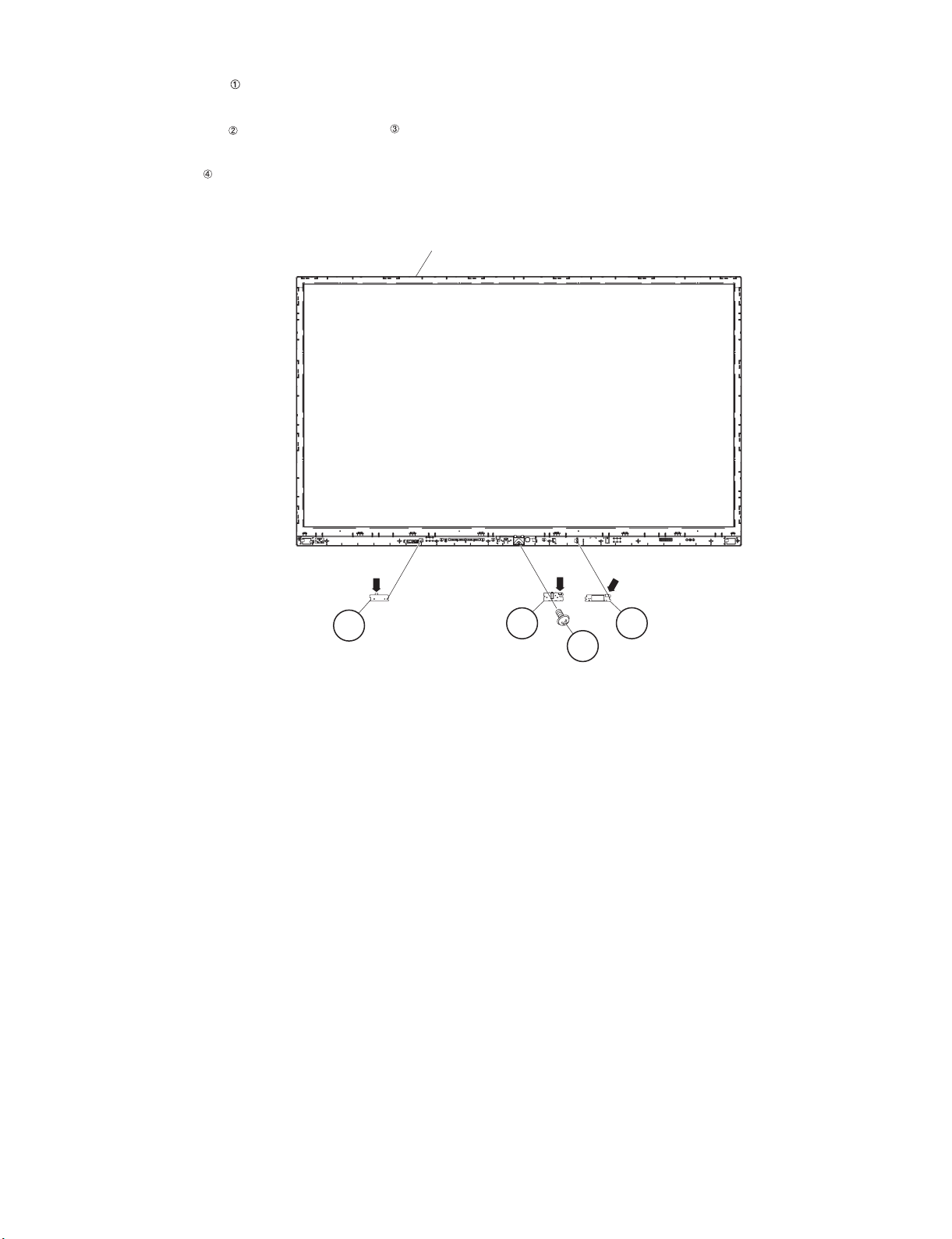
5. Removing of R/C OPC Unit, ICON Unit, WiFi Unit.
1. Detach the R/C OPC Unit .
2. Disconnect the RA wire.
3. Remove the 1 lock screw and detach the ICON Unit .
4. Disconnect the CI wire.
5. Detach the WiFi Unit .
6. Disconnect the UB wire.
Front Cabinet Ass'y
LC-52/60/70LE640U,C6400U (1st Edition)
1R/C OPC Unit
[RA]
[CI]
3ICON Unit
[UB]
4 WiFi
2
Unit
4 – 6
Page 18
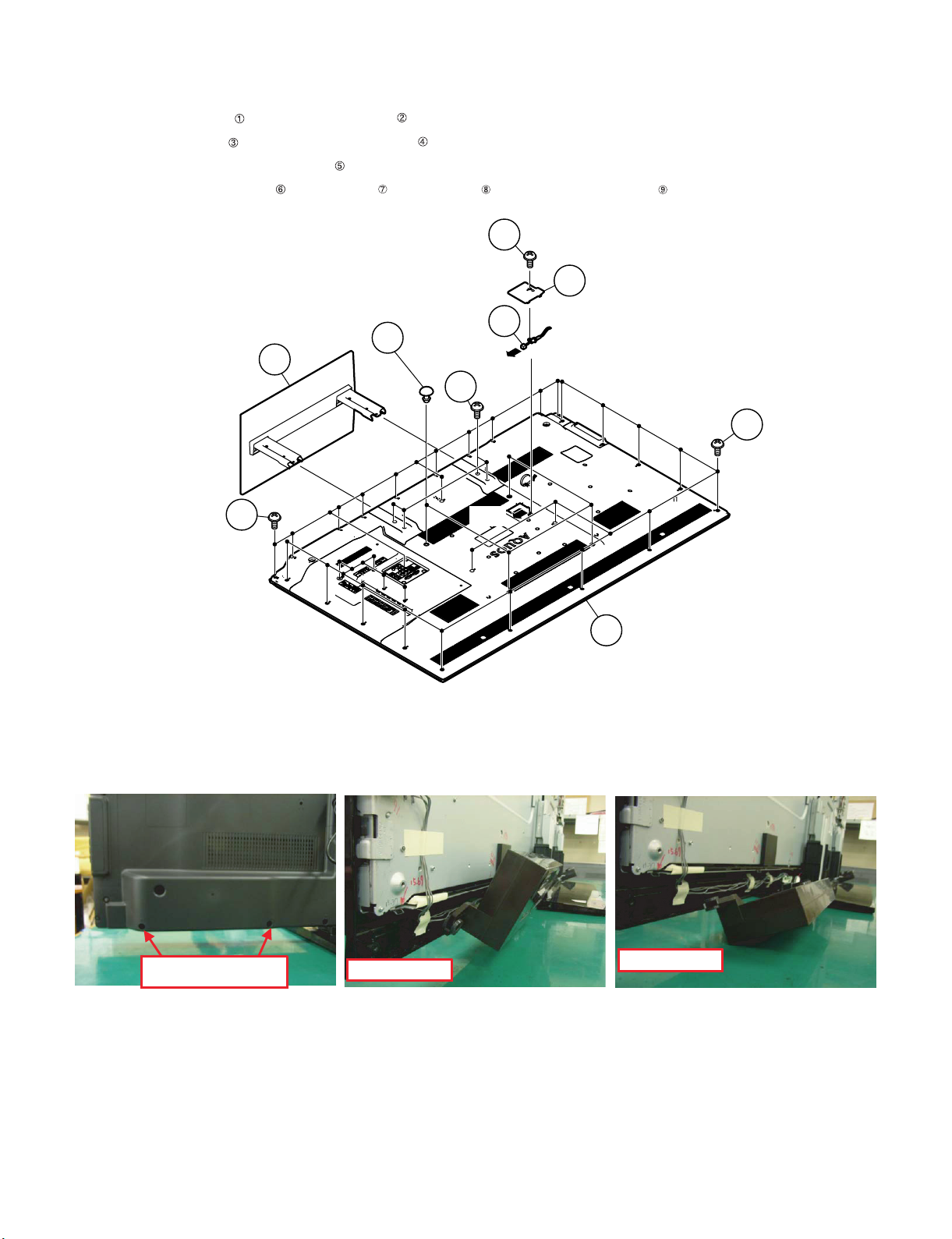
LC-52/60/70LE640U,C6400U (1st Edition)
[2] REMOVING OF MAJOR PARTS (LC-60LE640U/C6400U)
1. Removing of Stand Unit and Rear Cabinet.
1. Remove the 4 lock screws and detach the Stand Unit .
2. Remove the 1 lock screw and detach the AC Cord Cover .
3. Disconnect AC wire and detach the AC Cord .
4. Remove the 4 VESA Hole Covers , 11 lock screws , 20 lock screws and detach the Rear Cabinet .
䎖
䎤䎦䎃䎦䏒䏕䏇䎃䎦䏒䏙䏈䏕
䎗
䎤䎦䎃䎦䏒䏕䏇
䎘
䎹䎨䎶䎤䎃䎫䏒䏏䏈
䎙
䎶䏗䏄䏑䏇䎃䎸䏑䏌䏗
䎕
䎃䎦䏒䏙䏈䏕
䎾䎤䎦䏀
䎔
䎛
䎚
[Precaution when removing the rear cabinet]
If the rear cabinet is removed with the set upright, the speakers may fall; it results in connector disconnection. Therefore, never remove the rear cabinet with the set upright.
Be sure to remove the rear cabinet with the screen side down.
Screws for fixing Speaker
and Rear Cabinet
Speaker incline.
䎾䎤䎦䏀
䎵䏈䏄䏕䎃䎦䏄䏅䏌䏑䏈䏗
䎜
Speaker fall down.
[Precaution when mounting the rear cabinet]
Put the speakers in place with the screen side down, and attach the rear cabinet.
Since the speakers are fixed by the rear cabinet, they cannot be fixed without the rear cabinet.
4 – 7
Page 19
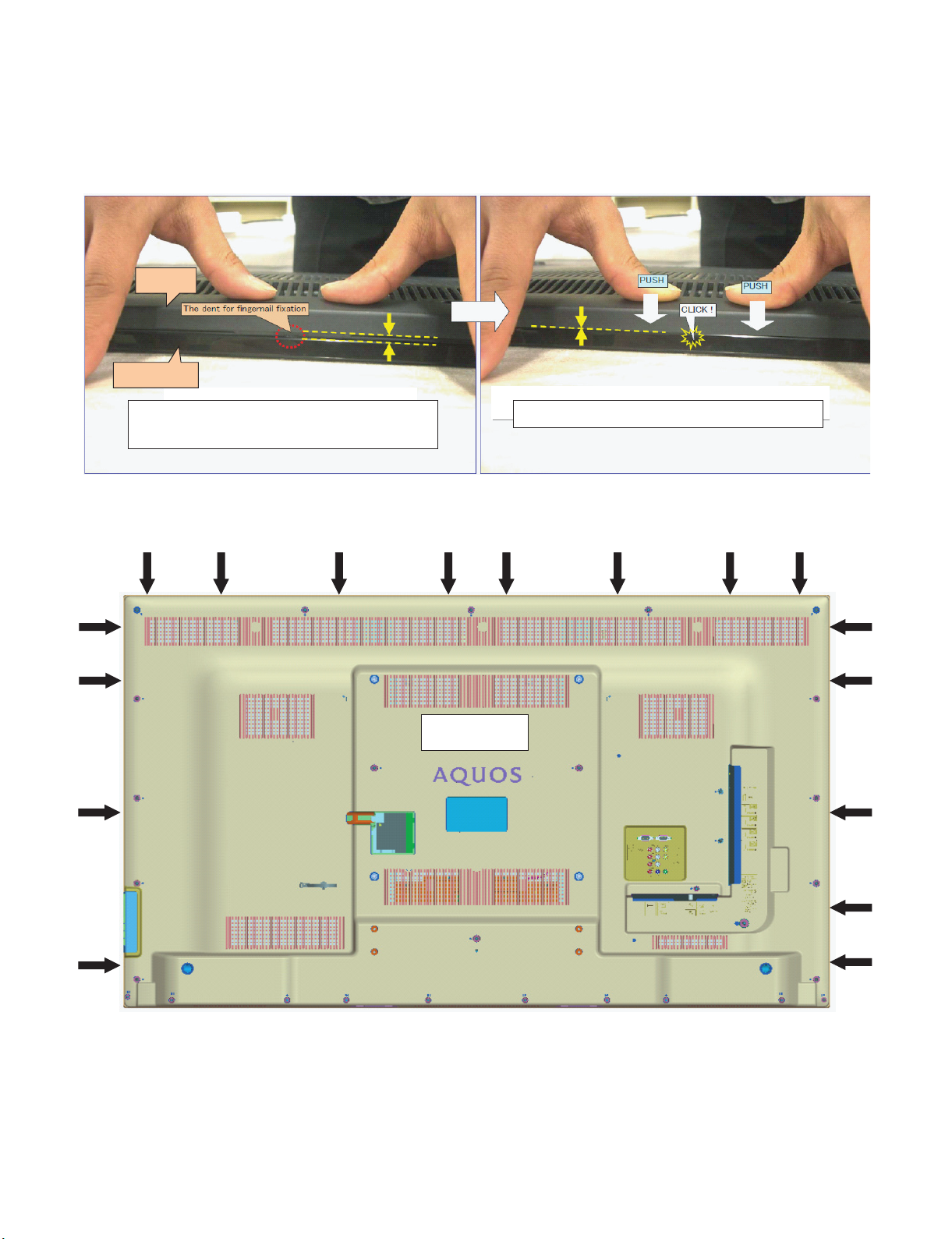
LC-52/60/70LE640U,C6400U (1st Edition)
[Precautions when fixing the Rear Cabinet]
When fixing the Rear Cabinet, be careful not to catch the backlight LED harness, speaker harness and other harnesses in it.
• The hooks on the external wall of the Rear Cabinet are fitted in the Front Cabinet Ass’y. After putting the Rear Cabinet in place, fit the hooks
securely; then tighten the screws.
(Work method of Rear Cabinet fixation)
Rear Cabinet
(Mat parts)
Front Cabinet Ass'y
(Luster parts)
There is a gap without the fingernail fitting in completely only when covering
with Rear Cabinet.
It becomes the factor of a gap increase of Front Cabinet Ass'y/Rear Cabinet
and the Rear Cabinet misregistration.
(Front Cabinet Ass’y/Rear Cabinet fingernail fixation place)
17 places
Please tighten the screw after Rear Cabinet is firmly pushed, and the
fingernail is confirmed.
4 – 8
Page 20
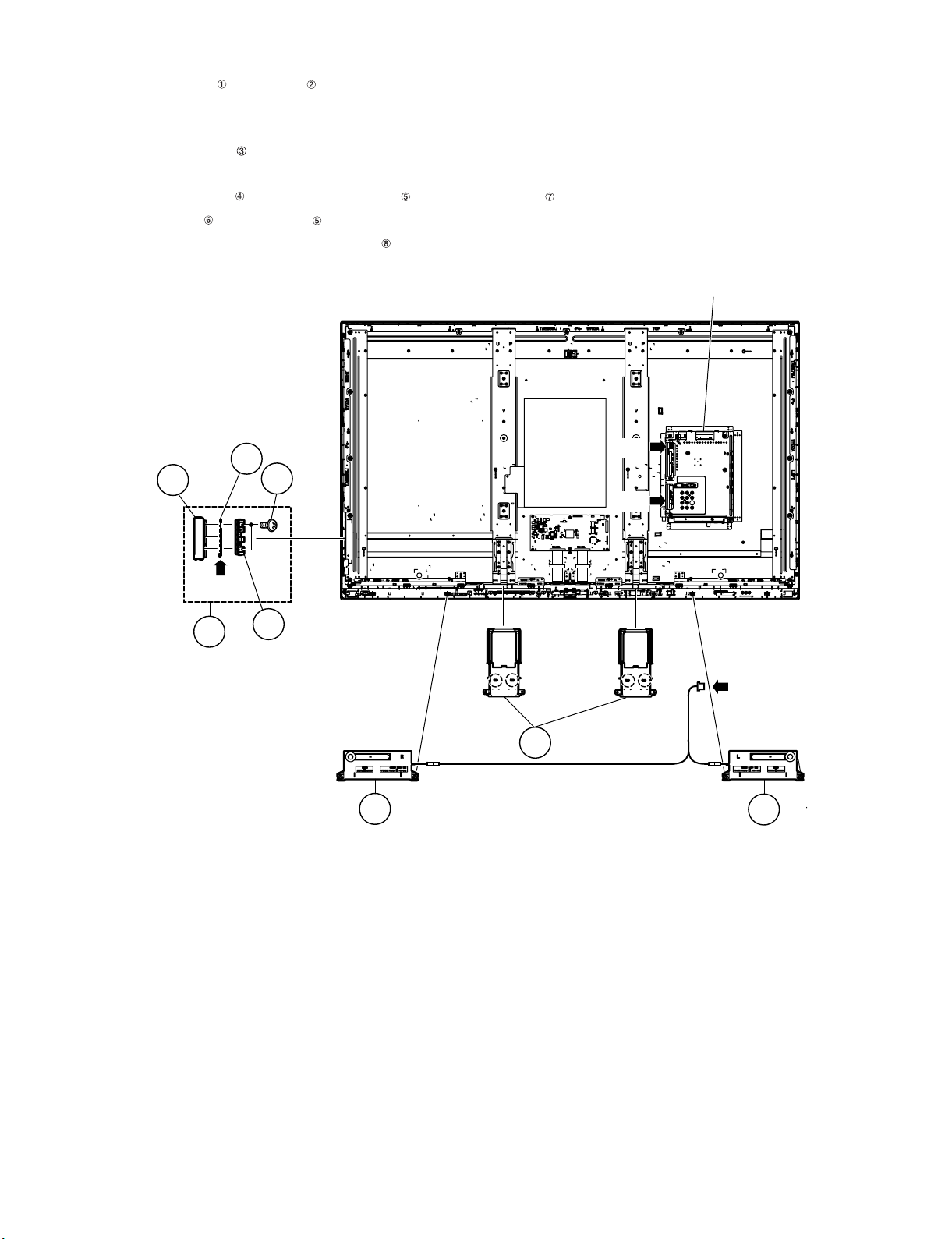
LC-52/60/70LE640U,C6400U (1st Edition)
2. Removing of Speaker (L/R), KEY Unit and Fixing Metal Angle.
1. Detach the Speaker (L) , Speaker (R) .
2. Disconnect the SP wire.
3. Disconnect the RC wire.
4. Detach the KEY Unit Ass’y .
5. Disconnect the KM wire.
6. Remove the 2 lock screws and detach the Key Button from Key Button Cover .
7. Detach the KEY Unit from Key Button .
8. Remove the 4 Hooks and detach the 2 Bottom Cover .
䎰䎤䎬䎱䎃䎸䏑䏌䏗
䎮䏈䏜䎃䎥䏘䏗䏗䏒䏑䎃䎦䏒䏙䏈䏕
䎚
䎾䎮䎰䏀
䎮䎨䎼䎃䎸䏑䏌䏗䎃䎤䏖䏖䏃䏜
䎮䎨䎼䎃䎸䏑䏌䏗
䎙
䎖
䎗
䎘
䎮䏈䏜䎃䎥䏘䏗䏗䏒䏑
䎶䏓䏈䏄䏎䏈䏕䎃䎋䎵䎌
䎾䎶䎳䏀
䎾䎵䎦䏀
䎫䏒䏒䏎 䎫䏒䏒䏎
䎛
䎥䏒䏗䏗䏒䏐䎃䎦䏒䏙䏈䏕
䎕
䎾䎶䎳䏀
䎶䏓䏈䏄䏎䏈䏕䎃䎋䎯䎌
䎔
4 – 9
Page 21
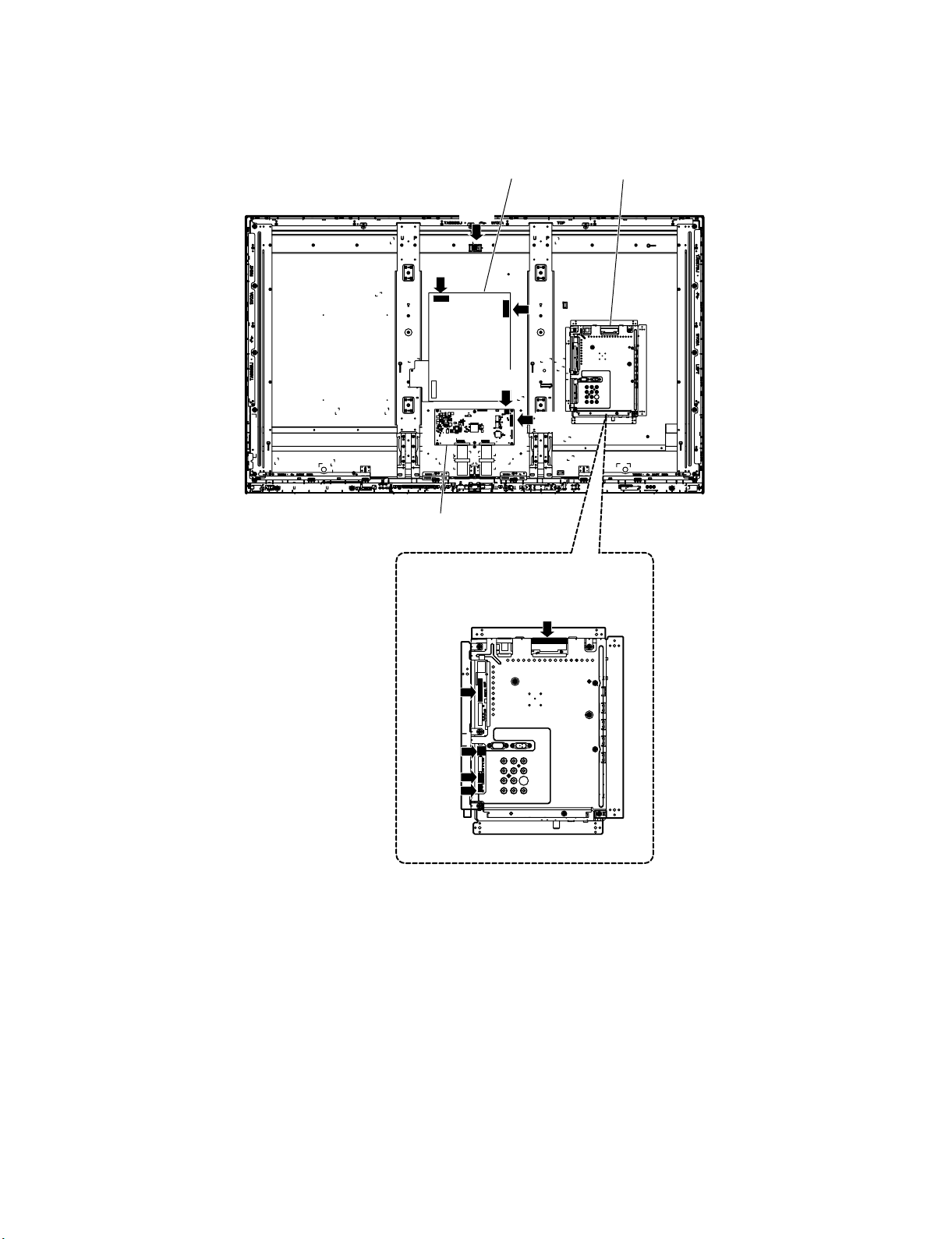
3. Removing of Connectors
1. Disconnect the following connectors from the MAIN Unit. (PD, LV, PL, Cl, UB)
2. Disconnect the following connectors from the POWER/DRIVE Unit. (PD, LA)
3. Disconnect the following connectors from the LCD CONTROL Unit. (LV, PL)
LC-52/60/70LE640U,C6400U (1st Edition)
䎳䎲䎺䎨䎵䎒䎧䎵䎬䎹䎨䎃䎸䏑䏌䏗
䎾䎯䎤䏀
䎾䎯䎤䏀
䎾䎳䎧䏀
䎾䎳䎯䏀
䎯䎦䎧䎃䎦䎲䎱䎷䎵䎲䎯䎃䎸䏑䏌䏗
䎰䎤䎬䎱䎃䎸䏑䏌䏗
䎰䎤䎬䎱䎃䎸䏑䏌䏗
䎾䎯䎹䏀
䎾䎳䎧䏀
䎾䎯䎹䏀
䎾䎳䎯䏀
䎾䎦䎬䏀
䎾䎸䎥䏀
4 – 10
Page 22
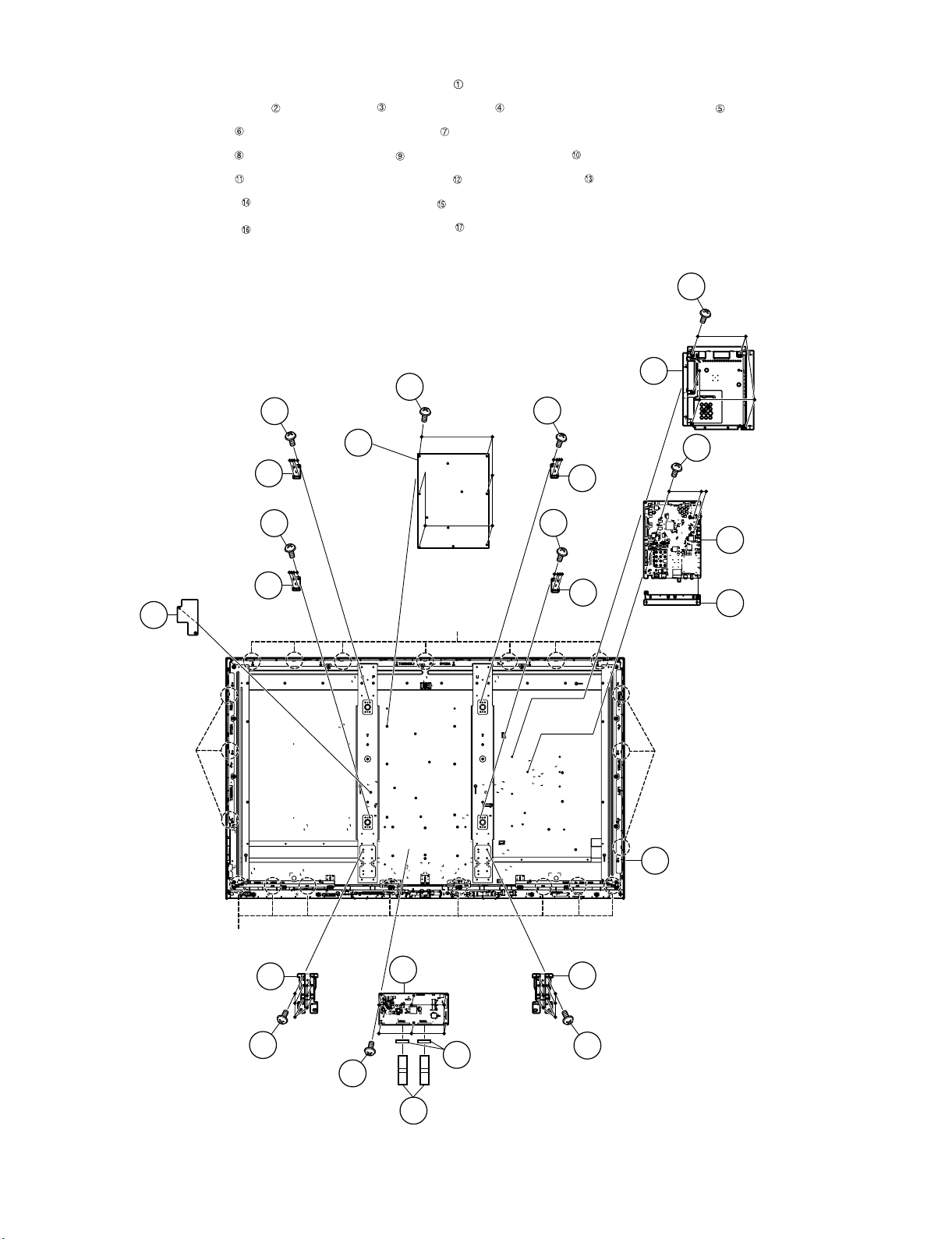
LC-52/60/70LE640U,C6400U (1st Edition)
4. Removing of 60” LCD Panel Module Unit, LCD CONTROL Unit, MAIN Unit, POWER/DRIVE Unit.
1. Remove the 21 Hooks and detach the 60” LCD Panel Module Unit .
2. Remove the 2 Connecting Cords , 2 Ferrite Cores and 6 lock screws and detach the LCD CONTROL Unit .
3. Remove the 5 lock screws and detach the MAIN PWB Shield .
4. Remove the 3 lock screws and detach the MAIN Unit and Terminal Angle (Bottom) .
5. Remove the 6 lock screws and detach the POWER/DRIVE Unit and AC Cord Barrier .
6. Remove the 12 lock screws and detach the 2 Support Ass’y .
7. Remove the 16 lock screws and detach the 4 VESA Angle Ass’ .
䎙
䎹䎨䎶䎤䎃䎤䏑䏊䏏䏈䎃䎤䏖䏖䏃䏜
䎹䎨䎶䎤䎃䎤䏑䏊䏏䏈䎃䎤䏖䏖䏃䏜
䎔䎖
䎤䎦䎃䎦䏒䏇䏈䎃
䎥䏄䏕䏕䏌䏈䏕
䎫䏒䏒䏎
䎔䎚
䎔䎚
䎔䎙
䎳䎲䎺䎨䎵䎒䎧䎵䎬䎹䎨
䎃䎸䏑䏌䏗
䎔䎙
䎔䎕
䎔䎔
䎫䏒䏒䏎
䎰䎤䎬䎱䎃䎳䎺䎥䎃䎶䏋䏌䏈䏏䏇
䎔䎙
䎹䎨䎶䎤䎃
䎤䏑䏊䏏䏈䎃䎤䏖䏖䏃䏜
䎔䎚
䎔䎙
䎹䎨䎶䎤䎃
䎤䏑䏊䏏䏈
䎤䏖䏖䏃䏜
䎔䎚
䎚
䎛
䎷䏈䏕䏐䏌䏑䏄䏏䎃䎤䏑䏊䏏䏈
䎋䎥䏒䏗䏗䏒䏐䎌
䎫䏒䏒䏎
䎜
䎰䎤䎬䎱䎃䎸䏑䏌䏗
䎔䎓
䎫䏒䏒䏎
䎶䏘䏓䏓䏒䏕䏗䎃䎤䏖䏖䎊䏜
䎔䎗
䎔䎘
䎔
䎙䎓䎅䎯䎦䎧䎃䎳䏄䏑䏈䏏䎃䎰䏒䏇䏘䏏䏈䎃䎸䏑䏌䏗
䎯䎦䎧䎃䎦䎲䎱䎷䎵䎲䎯
䎘
䎃䎸䏑䏌䏗
䎖
䎩䏈䏕䏕䏌䏗䏈䎃䎦䏒䏕䏈
䎶䏘䏓䏓䏒䏕䏗䎃䎤䏖䏖䎊䏜
䎔䎘
䎔䎗
䎗
䎕
䎦䏒䏑䏑䏈䏗䏌䏑䏊䎃䎦䏒䏕䏇
4 – 11
Page 23

5. Removing of R/C OPC Unit, ICON Unit, WiFi Unit.
1. Detach the R/C OPC Unit .
2. Disconnect the RA wire.
3. Detach the ICON Unit .
4. Disconnect the CI wire.
5. Detach the Wi-Fi Unit .
6. Disconnect the UB wire.
䎩䏕䏒䏑䏗䎃䎦䏄䏅䏌䏑䏈䏗䎃䎤䏖䏖䏃䏜
LC-52/60/70LE640U,C6400U (1st Edition)
䎬䎦䎲䎱䎃䎸䏑䏌䏗
䎾䎦䎬䏀
䎐
䎾䎸䎥䏀
䎾䎵䎤䏀
䎕䎖
䎵䎒䎦䎃䎲䎳䎦䎃䎸䏑䏌䏗
䎔
4 – 12
Page 24
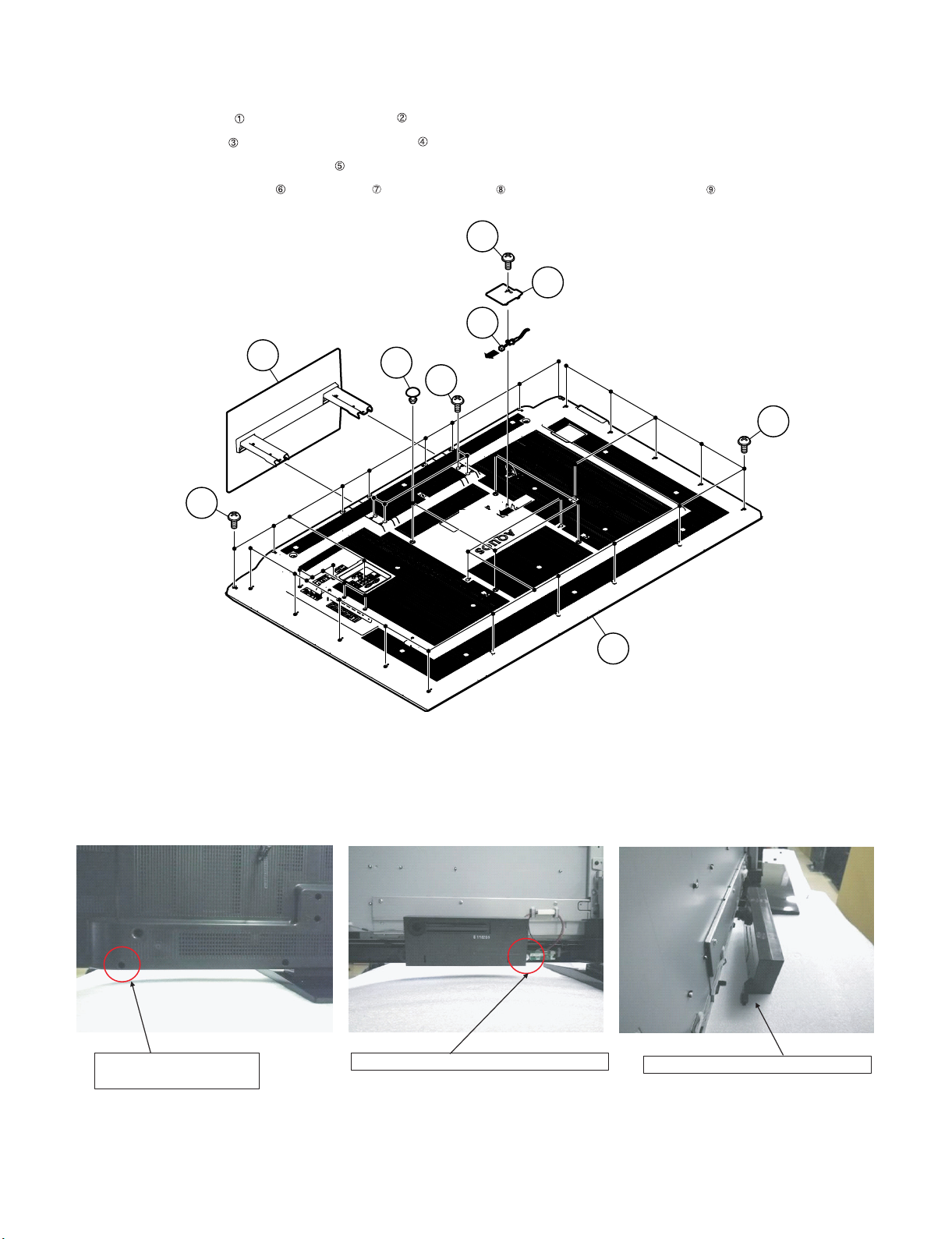
LC-52/60/70LE640U,C6400U (1st Edition)
[3] REMOVING OF MAJOR PARTS (LC-70LE640U/C6400U)
1. Removing of Stand Unit and Rear Cabinet Ass’y.
1. Remove the 4 lock screws and detach the Stand Unit .
2. Remove the 1 lock screw and detach the AC Cord Cover .
3. Disconnect AC wire and detach the AC Cord .
4. Remove the 4 VESA Hole Covers , 9 lock screws and 21 lock screws and detach the Rear Cabinet Ass’y .
䎖
䎤䎦䎃䎦䏒䏕䏇䎃䎦䏒䏙䏈䏕
䎗
䎤䎦䎃䎦䏒䏕䏇
䎔
䎘
䎾䎤䎦䏀
䎶䏗䏄䏑䏇䎃䎸䏑䏌䏗
䎹䎨䎶䎤䎃䎫䏒䏏䏈䎃䎦䏒䏙䏈䏕
䎕
䎙
䎛
䎚
䎾䎤䎦䏀
䎜
䎵䏈䏄䏕䎃䎦䏄䏅䏌䏑䏈䏗䎃䎤䏖䏖䏃䏜
[Precautions when mounting and removing the rear cabinet]
Basically, there is no problem as in LC-60LE632U. However, the screws on both sides are not tightened together with the Rear Cabinet Ass’y.
The inside is fixed by the module and Speaker.
Therefore, it does not come away completely, but only one side can come off.
Tighten together with the
Rear Cabinet Ass'y.
Fix with the 70" LCD Panel Module Unit.
4 – 13
Only one side (outer) can come off.
Page 25
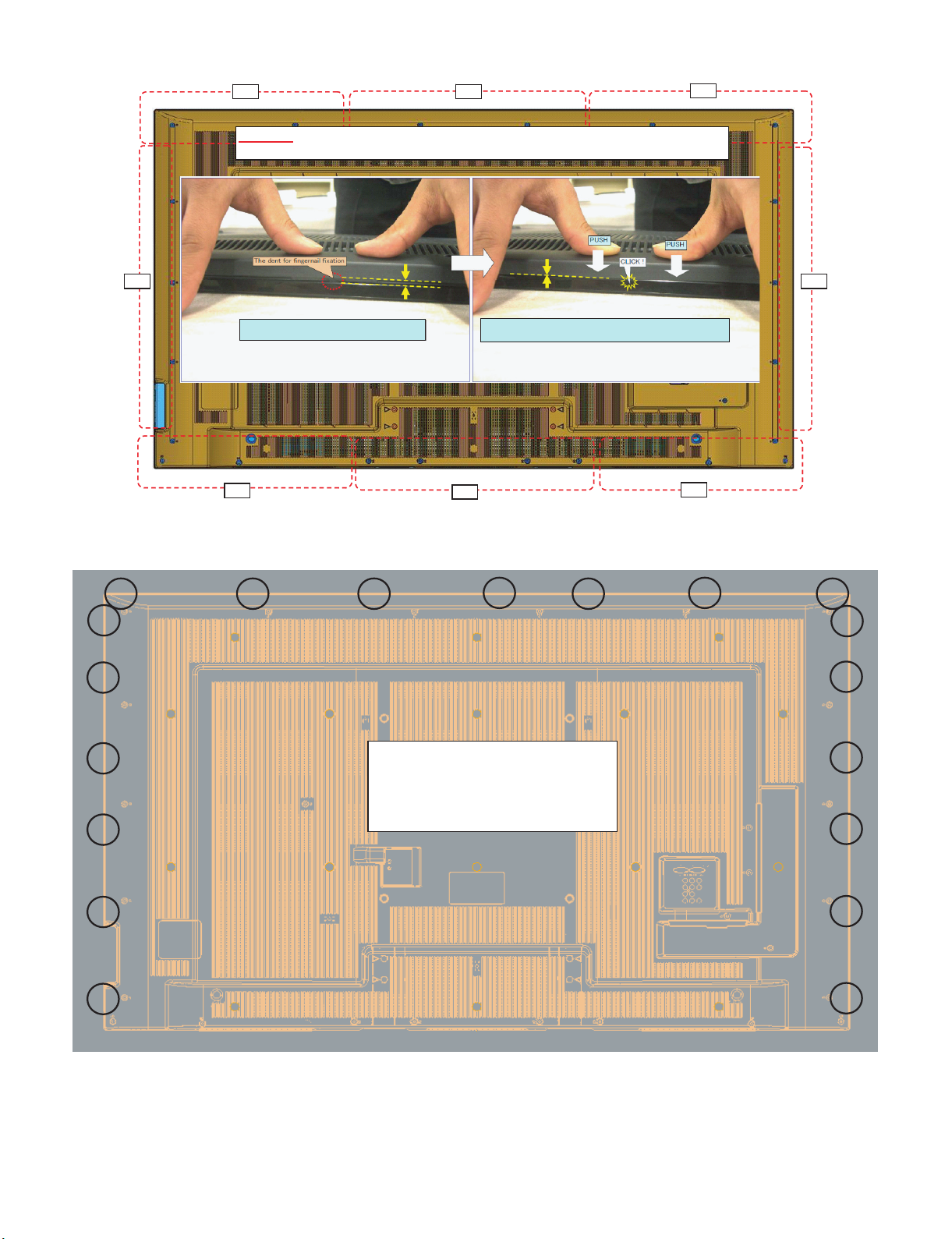
[Precautions for assembly]
Push
Push
Push
Push
Push
Push
Push
Push
CAUTION
Set it so that there may not be a clearance between Front Cabinet Ass'y and Rear Cabinet Ass'y.
19
places
LC-52/60/70LE640U,C6400U (1st Edition)
There is a gap without the fingernail fitting
in completely only when covering with Rear Cabinet Ass'y.
(Front Cabinet Ass’y/Rear Cabinet Ass’y fingernail fixation place)
The fingernail is surely fixed when Rear cabinet Ass'y is
firmly pushed, and the gap disappears.
4 – 14
Page 26
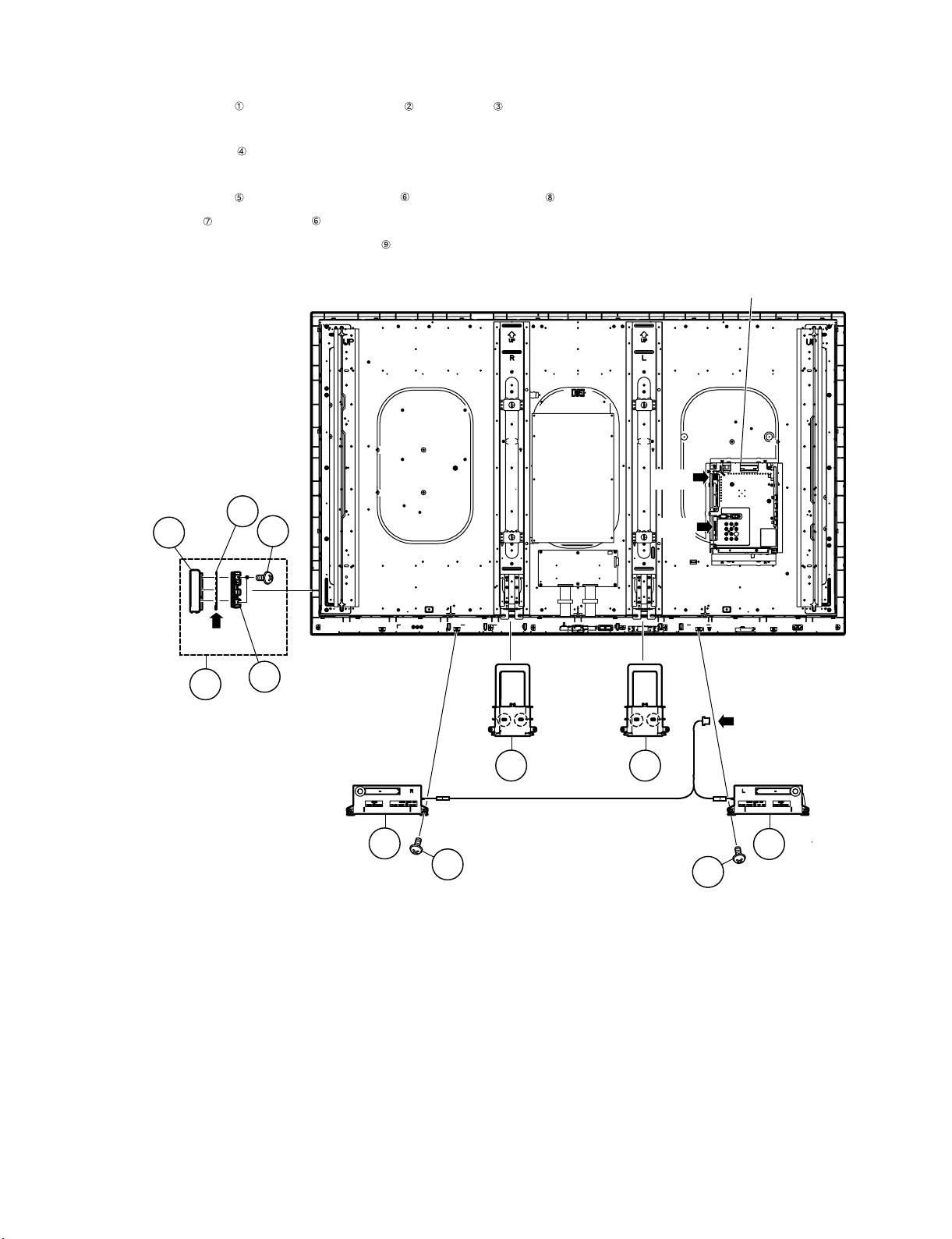
LC-52/60/70LE640U,C6400U (1st Edition)
2. Removing of Speaker (L/R) and KEY Unit.
1. Disconnect the SP wire.
2. Remove the 2 lock screws and detach the Speaker (L) , Speaker (R) .
3. Disconnect the RC wire.
4. Detach the KEY Unit Ass’y .
5. Disconnect the KM wire.
6. Remove the 2 lock screws and detach the Key Button from Key Button Cover .
7. Detach the KEY Unit from Key Button .
8. Remove the 4 Hooks and detach the 2 Bottom Cover .
䎰䎤䎬䎱䎃䎸䏑䏌䏗
䎮䏈䏜䎃䎥䏘䏗䏗䏒䏑䎃䎦䏒䏙䏈䏕
䎛
䎮䎨䎼䎃䎸䏑䏌䏗䎃䎤䏖䏖䏃䏜
䎮䎨䎼䎃䎸䏑䏌䏗
䎚
䎾䎮䎰䏀
䎗
䎘
䎮䏈䏜䎃䎥䏘䏗䏗䏒䏑
䎙
䎶䏓䏈䏄䏎䏈䏕䎃䎋䎵䎌
䎾䎶䎳䏀
䎾䎵䎦䏀
䎫䏒䏒䏎 䎫䏒䏒䏎
䎜
䎜
䎾䎶䎳䏀
䎥䏒䏗䏗䏒䏐䎃䎦䏒䏙䏈䏕
䎖
䎔
䎔
䎶䏓䏈䏄䏎䏈䏕䎃䎋䎯䎌
䎕
4 – 15
Page 27
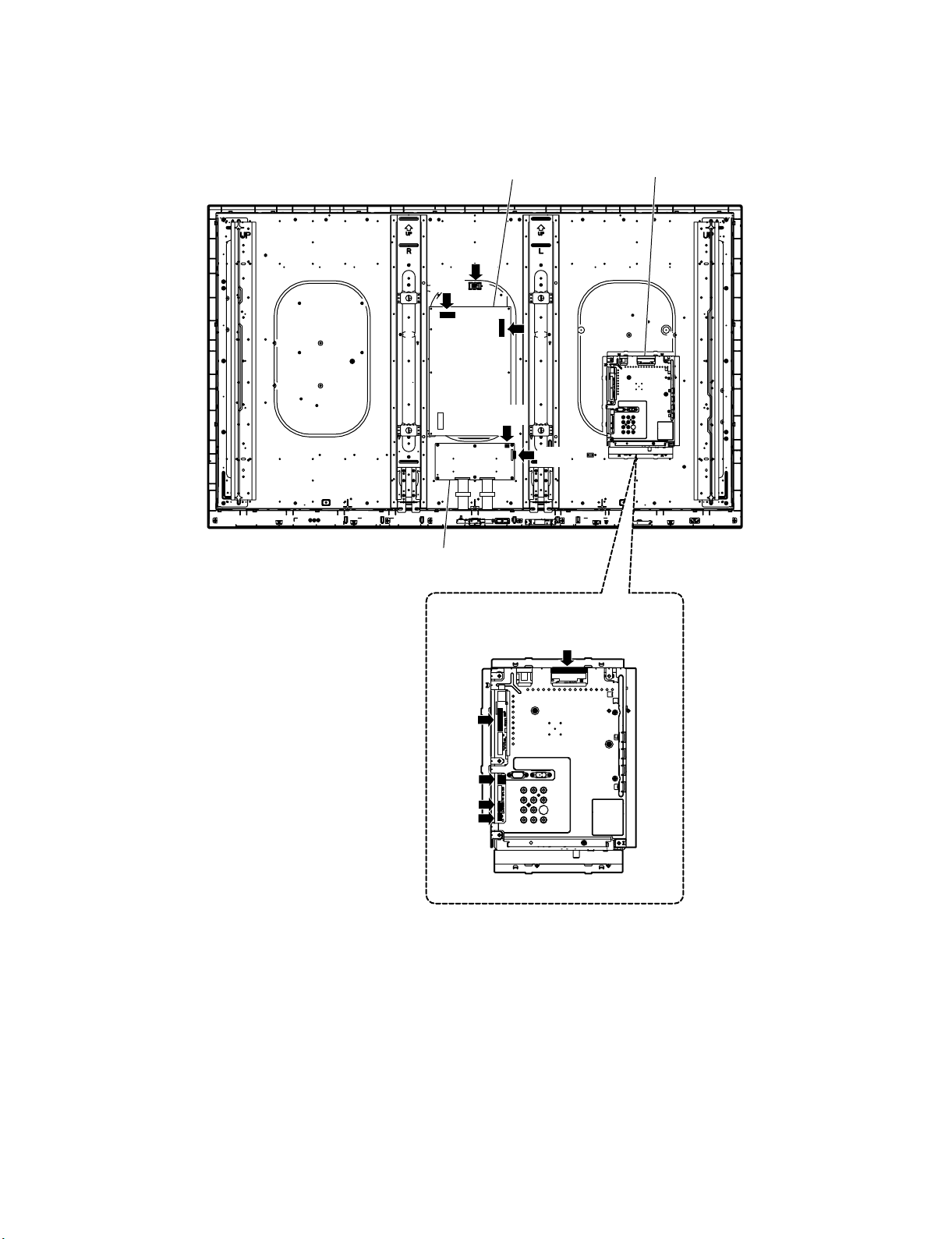
3. Removing of Connectors
1. Disconnect the following connectors from the MAIN Unit. (PD, LV, PL, Cl, UB)
2. Disconnect the following connectors from the POWER/DRIVE Unit. (PD, LA)
3. Disconnect the following connectors from the LCD CONTROL Unit. (LV, PL)
LC-52/60/70LE640U,C6400U (1st Edition)
䎳䎲䎺䎨䎵䎒䎧䎵䎬䎹䎨䎃䎸䏑䏌䏗
䎾䎯䎤䏀
䎾䎯䎤䏀
䎾䎳䎧䏀
䎾䎳䎯䏀
䎯䎦䎧䎃䎦䎲䎱䎷䎵䎲䎯䎃䎸䏑䏌䏗
䎰䎤䎬䎱䎃䎸䏑䏌䏗
䎰䎤䎬䎱䎃䎸䏑䏌䏗
䎾䎯䎹䏀
䎾䎯䎹䏀
䎾䎳䎯䏀
䎾䎦䎬䏀
䎾䎸䎥䏀
䎾䎳䎧䏀
4 – 16
Page 28
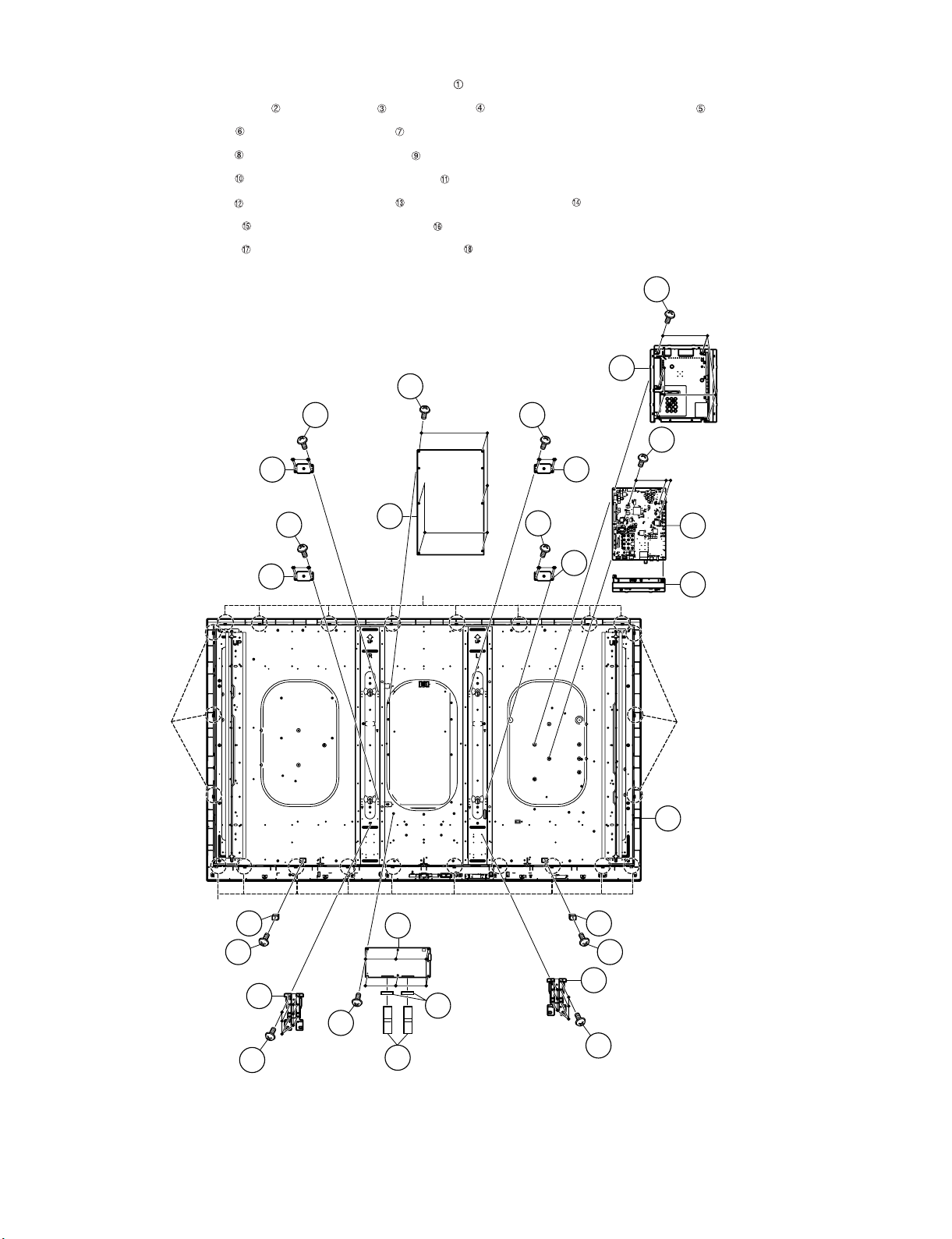
LC-52/60/70LE640U,C6400U (1st Edition)
4. Removing of 70” LCD Panel Module Unit, LCD CONTROL Unit, MAIN Unit, POWER Unit.
1. Remove the 24 Hooks and detach the 70” LCD Panel Module Unit .
2. Remove the 2 Connecting Cords , 2 Ferrite Cores , 6 lock screws and detach the LCD CONTROL Unit .
3. Remove the 2 look screws and detach the 2 Spacers .
4. Remove the 6 lock screws and detach the POWER Unit .
5. Remove the 5 lock screws and detach the MAIN PWB Shield .
6. Remove the 3 lock screws and detach the MAIN Unit and Terminal Angle (Bottom) .
7. Remove the 12 lock screws and detach the 2 Support Ass’y .
8. Remove the 16 lock screws and detach the 4 VESA Angle Ass’ys .
䎔䎓
䎹䎨䎶䎤䎃䎤䏑䏊䏏䏈䎃䎤䏖䏖䏃䏜
䎹䎨䎶䎤䎃䎤䏑䏊䏏䏈䎃䎤䏖䏖䏃䏜
䎫䏒䏒䏎
䎔䎛
䎔䎛
䎔䎚
䎔䎚
䎳䎲䎺䎨䎵䎃䎸䏑䏌䏗
䎰䎤䎬䎱䎃䎳䎺䎥䎃䎶䏋䏌䏈䏏䏇
䎔䎔
䎛
䎔䎚
䎹䎨䎶䎤䎃䎤䏑䏊䏏䏈
䎃䎤䏖䏖䏃䏜
䎔䎕
䎔䎛
䎜
䎔䎚
䎹䎨䎶䎤䎃
䎤䏑䏊䏏䏈
䎔䎖
䎰䎤䎬䎱䎃䎸䏑䏌䏗
䎤䏖䏖䏃䏜
䎔䎛
䎔䎗
䎫䏒䏒䏎
䎷䏈䏕䏐䏌䏑䏄䏏䎃䎤䏑䏊䏏䏈
䎋䎥䏒䏗䏗䏒䏐䎌
䎫䏒䏒䏎
䎔
䎫䏒䏒䏎
䎶䏓䏄䏆䏈䏕
䎶䏘䏓䏓䏒䏕䏗䎃䎤䏖䏖䎊䏜
䎚䎓䎅䎯䎦䎧䎃䎳䏄䏑䏈䏏䎃䎰䏒䏇䏘䏏䏈䎃䎸䏑䏌䏗
䎯䎦䎧䎃䎦䎲䎱䎷䎵䎲䎯䎃䎸䏑䏌䏗
䎚
䎘
䎙
䎔䎙
䎗
䎔䎘
䎖
䎩䏈䏕䏕䏌䏗䏈䎃䎦䏒䏕䏈
䎕
䎦䏒䏑䏑䏈䏗䏌䏑䏊䎃䎦䏒䏕䏇
䎚
䎶䏓䏄䏆䏈䏕
䎙
䎶䏘䏓䏓䏒䏕䏗䎃䎤䏖䏖䎊䏜
䎔䎙
䎔䎘
4 – 17
Page 29

5. Removing of R/C OPC Unit, ICON Unit, WiFi Unit.
1. Detach the R/C OPC Unit .
2. Disconnect the RA wire.
3. Detach the ICON Unit .
4. Disconnect the CI wire.
5. Detach the Wi-Fi Unit .
6. Disconnect the UB wire.
䎩䏕䏒䏑䏗䎃䎦䏄䏅䏌䏑䏈䏗䎃䎤䏖䏖䏃䏜
LC-52/60/70LE640U,C6400U (1st Edition)
䎾䎦䎬䏀
䎬䎦䎲䎱䎃䎸䏑䏌䏗
䎾䎸䎥䏀
䎺䏌䎐䎩䏌䎃䎸䏑䏌䏗
䎾䎵䎤䏀
䎔䎖䎕
䎵䎒䎦䎃䎲䎳䎦䎃䎸䏑䏌䏗
4 – 18
Page 30

LC-52/60/70LE640U,C6400U (1st Edition)
PSPA Z C85 4 W J K Z
TCON CPU COOLER
[4] The location putting on the heat measure sheet
1. MAIN PWB Unit
• LC-60LE640U/C6400U
Put 䇼PSPAZC805WJKZ䇽 along these
ruled lines.
• LC-70LE640U/6400U
2. LCD Control Unit (LC-60LE640U/C6400U)
PSPAZC741WJKZ
835
4 – 19
Page 31

LC-52/60/70LE640U,C6400U (1st Edition)
[5] Precautions for assembly
1. Points to be checked and precautions when servicing the unit
Mount the main PWB Ass’y on the backlight chassis and check that the EMI-prevention parts are not peeled and twisted from the access holes. (The
EMI-prevention parts, conductive nonwoven fabric gaskets, must be seen from the access holes.)
[Countermeasure]
Attach the conductive nonwoven fabric gaskets on the shielded case on the main PWB.
• LC-52/60LE640U,C6400U
PSPA Z C69 0 W J Z Z
PSPA Z C69 1 W J Z Z x 2
4 – 20
PSPA Z C69 1 W J Z Z
Page 32

LC-52/60/70LE640U,C6400U (1st Edition)
PMLT-A691WJQZ
• LC-70LE640U/C6400U
PMLT-A691WJQZ
PMLT-A690WJQZ
PMLT-A690WJQZ
4 – 21
Page 33

LC-52/60/70LE640U,C6400U (1st Edition)
State where the main PWB and shielded case are assembled
Access hole
Access hole
The following is a drawing mounting the main PWB Ass’y on the backlight chassis. (The parts indicated by -> are the access holes for confirmation.)
(Main PWB Ass’y => State where the shielded case and RF terminal angle are mounted on the main PWB)
4 – 22
Page 34

LC-52/60/70LE640U,C6400U (1st Edition)
LC52LE640U
CHAPTER 5. ADJUSTMENT
Service Manual
[1] ADJUSTMENT PROCEDURE
The adjustment values are set to the optimum conditions at the factory before shipping. If a value should become improper or an adjustment is
required due to part replacement, make an adjustment according to the following procedure.
1. After replacement of any PWB unit and/or IC for repair, please note the following.
• When replacing the following units, make sure to prepare the new units loaded with updated software.
MAIN Unit: DKEYMF733FM84 (LC-52LE640U/C6400U)
MAIN Unit: DKEYMF733FM83 (LC-60LE640U/C6400U)
MAIN Unit: DKEYMF733FM82 (LC-70LE640U/C6400U)
• When replacing the LCD control PWB, perform the VCOM adjustment.
2. Upgrading of each microprocessor software
CAUTION: Never “POWER OFF” the unit when software upgrade is ongoing.
Otherwise the system may be damaged beyond recovery.
2.1. Software version upgrade
The model employs the following software.
• Main software (please use a software version after BSMK_LE640_xxx.USB).
• Monitor microprocessor software (please use a software version after BM2SDMxxx.SMB.)
The main software, monitor microprocessor software can be upgraded by using a general-purpose USB Memory.
The followings are the procedures for upgrading, explained separately for the main software, monitor microprocessor software.
2.2. Main software version upgrade
2.2.1 Get ready before you start
• USB Memory of 128MB or higher capacity.
• PC running on Windows 98/98SE/ME/2000/XP operating system.
• USB Memory reader/writer or PC with a USB port.
• The file system of a USB memory is FAT. (FAT32 supports)
• Use the USB memory without other functions. (lock and memory reader...etc)
2.2.2 Preparations
To upgrade the main software, it is necessary to get ready the USB Memory for version upgrade before you start.
Follow the steps below and create the USB Memory for version upgrade.
1. Copy the file BSMK_LE640_xxx.USB for version upgrade to the root directory (folder) of the USB Memory.
NOTE: In the USB Memory drive, do not store other folders or unrelated files, or more than one file for version upgrade.
Now the USB Memory for version upgrade is ready.
5 – 1
Page 35

2.2.3 How to upgrade the software
1. Unplug the AC cord.
2. Insert the USB Memory for version upgrade into the service socket.
3. Plug in the AC cord with power button pressed down.
4. After 5 seconds, unpress the power button.
5. After the unit startup, the system upgrade screen as shown below within 20-40 seconds.
LC-52/60/70LE640U,C6400U (1st Edition)
Software Update
MAIN Version
SUB MICOM Version
PANEL EEPROM
MAIN
SUB MICOM
PANEL EEPROM
26%
SAME VERSION
NO DATA
090U1112051
㧙㧙㧙㧙㧙
㧙㧙㧙㧙
52LE640U
6. Even a single failure in the process will trigger the upgrade failure screen.
Software Update
MAIN Version
SUB MICOM Version
PANEL EEPROM
UPGRADE FAILURE
MAIN
SUB MICOM
PANEL EEPROM
Project ID
NO DATA
NO DATA
㧙㧙㧙㧙㧙
㧙㧙㧙㧙㧙
㧙㧙㧙㧙
52LE640U
NOTE: In the event of a failure, repeat the upgrade process. If the process repeatedly fails, it is likely that the hardware need fixing.
7. Upon completion of the whole process, the upgrade success screen as shown below appears. You can check the new software version on this
screen. The version information appears after the upgrade is complete.
Software Update
MAIN Version
SUB MICOM Version
PANEL EEPROM
UPGRADE SUCCESS
MAIN
SUB MICOM
PANEL EEPROM
100%
SAME VERSION
NO DATA
090U1112051
㧙㧙㧙㧙㧙
㧙㧙㧙㧙
52LE640U
8. Unplug the AC cord and remove the USB Memory for version upgrade.
9. Now the software version upgrade is complete.
NOTE: When you are done with the software version upgrade, start the set, go to the top page of the adjustment process screen and check the main
software version information.
5 – 2
Page 36

LC-52/60/70LE640U,C6400U (1st Edition)
2.3. Monitor microprocessor software version upgrade
Create the USB memory for monitor microprocessor software version upgrade in the same manner as explained in the “Main software version
upgrade”.
Copy the file BSMK_LE640_xxx.USB and BM2SMxxx.SMB. (named temporarily) for monitor microprocessor software version upgrade to the USB
memory.
2.3.1 How to upgrade the software
1. Unplug the AC cord.
2. Insert the USB Memory for version upgrade into the service socket.
3. Plug in the AC cord with power button pressed down.
4. After 5 seconds, unpress the power button.
CAUTION: • The moment this operation is done, the upgrading of the monitor microprocessor software starts. While the upgrade is ongoing, never
5. After the unit startup, the upgrade starts. The power led will blink continuously. Also, an upgrade screen will be shown during a minor upgrade.
power off the unit. Otherwise the upgrade will fail and the system may be serious damaged beyond recovery (inability to start).
• After the monitor microprocessor software is upgraded, also perform the ‘Industry Init’.
Software Update
MAIN Version
SUB MICOM Version
PANEL EEPROM
MAIN
SUB MICOM
PANEL EEPROM
NO DATA
50%
NO DATA
㧙㧙㧙㧙㧙
0.820
㧙㧙㧙㧙
52LE640U
6. If the upgrade fails, power led will stop blinking. Also, the upgrade failure screen will be shown if upgrade screen was shown at 5.
Software Update
MAIN Version
SUB MICOM Version
PANEL EEPROM
UPGRADE FAILURE
MAIN
SUB MICOM
PANEL EEPROM
NO DATA
SAME VERSION
NO DATA
㧙㧙㧙㧙㧙
㧙㧙㧙㧙㧙
㧙㧙㧙㧙
52LE640U
NOTE: In the event of a transient failure, upgrade will be automatically retried up to three times. If the process repeatedly fails, hardware may be the
cause.
7. The upgrade success screen will be shown if upgrade screen was shown at 5.
Software Update
MAIN Version
SUB MICOM Version
PANEL EEPROM
UPGRADE SUCCESS
MAIN
SUB MICOM
PANEL EEPROM
NO DATA
100%
NO DATA
㧙㧙㧙㧙㧙
0.820
㧙㧙㧙㧙
52LE640U
8. Unplug the AC cord and remove the USB Memory for version upgrade.
9. Now the software version upgrade is complete.
NOTE: When you are done with the software version upgrade, start the set, go to the top page of the adjustment process screen and check the mon-
itor microprocessor software version information and panel size information.
5 – 3
Page 37

LC-52/60/70LE640U,C6400U (1st Edition)
3. Entering and exiting the adjustment process mode
1) Before entering the adjustment process mode, the AV position RESET in the video adjustment menu.
2) While holding down the “VOL (–)” and “INPUT” keys at a time, plug in the AC cord of the main unit to turn on the power.
The letter “<K>” appears on the screen.
3) Next, hold down the “VOL (–)” and “CH ( )” keys at a time.
(The “VOL (–)” and “CH ( )” keys should be pressed and held until the display appears.)
Multiple lines of blue characters appearing on the display indicate that the unit is now in the adjustment process mode.
When you fail to enter the adjustment process mode (the display is the same as normal startup), retry the procedure.
4) To exit the adjustment process mode after the adjustment is done, unplug the AC cord from the outlet to make a forced shutdown. (When the
power was turned off with the remote controller, once unplug the AC cord and plug it again. In this case, wait 10 seconds or so before plugging.)
CAUTION: Use due care in handling the information described here lest your users should know how to enter the adjustment process mode. If the
settings are tampered in this mode, unrecoverable system damage may result.
4. Remote controller key operation and description of display in adjustment process mode
1) Key operation
Remote controller key Main unit key Function
CH ( / )
CH ( / )
VOL (+/–) VOL (+/–) Changing a selected item setting (+1/ –1)
Cursor (UP/DOWN) ————— Turing a page (PREVIOUS/NEXT)
Cursor (LEFT/RIGHT) ————— Changing a selected line setting (+10/ –10)
INPUT ————— Input switching (toggle switching)
ENTER ————— Executing a function
*Input mode is switched automatically when relevant adjustment is started so far as the necessary input signal is available.
2) Description of display
Moving an item (line) by one (UP/DOWN)
(1) Current page/
Total pages
1/28 TUNER AUTO USA 60_UNDER
MAIN Version
BOOT Version
Monitor / Monitor BOOTVersion
T-CON Version / LED CON Version
NETFLIX ESN
WIDEVINE DEVICE ID
FRC Version
TOUCH SENSOR/IR Micom Version
TEMPERATURE 6E
LAMP ERROR
MONITOR ERR CAUSE
NORMAL STANDBY CAUSE
ERROR STANDBY CAUSE
(2) Current selected input
(3) Current color system
0.90 (U 2011/12/05 1 A)
BSMKxxx
0.90 / 0.90
201112052d523c41/478936600000
ERR-1
ERR-1
201112052d523c41
0000/---
0
1) 11 B00000040:30 2) 11 B00000040:11
3) 11 B00000039:11 4) 11 B00000025:52
1 RC_STNBY
00000
(4) Destination
(5) LCD Panel size/Speaker type
(6) Adjustment
process menu
header
(7) Parameters
5 – 4
Page 38

LC-52/60/70LE640U,C6400U (1st Edition)
5. List of adjustment process mode menu
The character string in brackets [ ] will appear as a page title in the adjustment process menu header.
Page Line Item Description Remarks (adjustment detail, etc.)
1 1 MAIN Version Main software version
2BOOT Version
3 Monitor / Monitor BOOT Version Monitor and monitor boot software version
4 T-CON Version / LED CON Version LCD controller software version
5 NETFLIX ESN
6 WIDEVINE DEVICE ID
7 FRC Version
8 TOUCH SENSOR/IR Micom Version
9 TEMPERATURE Panel temperature
10 LAMP ERROR Number of termination due to lamp error
11 MONITOR ERR CAUSE
12 NORMAL STANDBY CAUSE Refer to *1 under the list for details
13 ERROR STANDBY CAUSE Refer to *2 under the list for details
2 1 INDUSTRY INIT Initialization to factory settings
2 INDUSTRY INIT(-Public)
3 PUBLIC MODE Public mode
4 Center Acutime Accumulated main operation time
5 RESET Reset
6 Backlight Acutime Accumulated monitor operation time
7 RESET Reset
8 LAMP ERROR RESET Reset LAMP ERROR
9 VIC XPOS X-coordinate setting for VIC READ
10 VIC YPOS Y-coordinate setting for VIC READ
11 VIC COLOR Collected color data setting for VIC READ
12 VIC SIGNAL TYPE Signal type setting for VIC READ
13 VIC READ Picture level acquisition function Level appears in green on the upper right
3 1 N358 ALL ADJ(INPUT2) CVBS and TUNER signal level adjustment
2 N358 MAIN ADJ(INPUT2) CVBS signal level adjustment
3 TUNER DAC ADJ TUNER signal level adjustment
4 N358 CONTRAST A_GAIN
5 N358 CONTRAST D_GAIN
6 N358 CONTRAST OFFSET
7 TUNER CONTRAST A_GAIN
8 TUNER CONTRAST D_GAIN
9 TUNER CONTRAST OFFSET
4 1 TUNER VCHIP TEST(69ch) Tuning test and VCHIP test (69ch)
2 TUNER VCHIP TEST(7ch) Tuning test and VCHIP test (7ch)
3 TUNER VCHIP TEST(10ch) Tuning test and VCHIP test (10ch)
4 TUNER VCHIP TEST(15ch) Tuning test and VCHIP test (15ch)
5 INSPECT USB TERM
6 HDMI EDID WRITE
7 HDMI CEC TEST
5 1 COMP15K ADJ(INPUT1) Component 15K picture level adjustment (main)
2 COMP15K Y A_GAIN
3 COMP15K Cb A_GAIN
4 COMP15K Cr A_GAIN
5 COMP15K Y OFFSET
6 COMP15K Cb OFFSET
7 COMP15K Cr OFFSET
8 COMP15K A_CLAMP
6 1 COMP33K ADJ(INPUT1) Component 33K picture level adjustment (main)
2 COMP33K Y A_GAIN
3 COMP33K Cb A_GAIN
4 COMP33K Cr A_GAIN
5 COMP33K Y OFFSET
6 COMP33K Cb OFFSET
7 COMP33K Cr OFFSET
8 COMP33K A_CLAMP
5 – 5
Page 39

LC-52/60/70LE640U,C6400U (1st Edition)
Page Line Item Description Remarks (adjustment detail, etc.)
7 1 ANALOG RGB ADJ Analog RGB picture level adjustment
2 R A_GAIN
3 G A_GAIN
4 B A_GAIN
5 R OFFSET
6 G OFFSET
7 B OFFSET
8 RGB_A_CLAMP
8 1 VCOM ADJ VCOM adjustment value
9 1 LEV1 Standard value 1 Adjustment gradation setting.
2 LEV2 Standard value 2
3 LEV3 Standard value 3
4 LEV4 Standard value 4
5 LEV5 Standard value 5
6 LEV6 Standard value 6
10 1 MG1R WB adjustment Point 1, R adjustment value Parameter for six-point adjustment
2 MG1G WB adjustment Point 1, G adjustment value
3 MG1B WB adjustment Point 1, B adjustment value
4 MG2R WB adjustment Point 2, R adjustment value
5 MG2G WB adjustment Point 2, G adjustment value
6 MG2B WB adjustment Point 2, B adjustment value
7 MG3R WB adjustment Point 3, R adjustment value
8 MG3G WB adjustment Point 3, G adjustment value
9 MG3B WB adjustment Point 3, B adjustment value
11 1 MG4R WB adjustment Point 4, R adjustment value Parameter for six-point adjustment
2 MG4G WB adjustment Point 4, G adjustment value
3 MG4B WB adjustment Point 4, B adjustment value
4 MG5R WB adjustment Point 5, R adjustment value
5 MG5G WB adjustment Point 5, G adjustment value
6 MG5B WB adjustment Point 5, B adjustment value
7 MG6R WB adjustment Point 6, R adjustment value
8 MG6G WB adjustment Point 6, G adjustment value
9 MG6B WB adjustment Point 6, B adjustment value
12 1 LO R 1
2LO G 1
3LO B 1
4LO Y 1
5LO R 2
6LO G 2
7LO B 2
8LO Y 2
9LO R 3
10 LO G 3
11 LO B 3
12 LO Y 3
13 1 LO R 4
2LO G 4
3LO B 4
4LO Y 4
5LO R 5
6LO G 5
7LO B 5
8LO Y 5
9LO R 6
10 LO G 6
11 LO B 6
12 LO Y 6
13 CTEMP SELECT
5 – 6
Page 40

LC-52/60/70LE640U,C6400U (1st Edition)
Page Line Item Description Remarks (adjustment detail, etc.)
14 1 MODE SELECT
2 POS SELECT
3POS MIN
4POS MID1
5POS MID2
6POS MID3
7POS MID4
8POS MID5
9POS MID6
10 POS MAX
15 1 CD MIN
2 CD MID1
3 CD MID2
4 CD MID3
5 CD MID4
6 CD MID5
7 CD MID6
8 CD MAX
16 1 CALC
2 RESET
3VAL1
4VAL2
5VAL3
6VAL4
7VAL5
8VAL6
9 GAMMA ADJ TEMP
17 1 MONITOR TIME OUT
2 MONITOR MAX TEMP
3 MONITOR ERROR CAUSE RESET
18 1 LCD TEST PATTERN
2 LCD TEST PATTERN1
3 LCD TEST PATTERN2
4 LCD TEST PATTERN3
5 LCD TEST PATTERN4
6 TV TEST PATTERN 1
7 TV TEST PATTERN 2
19 1 T-CON VERSION EXT.1 PRIMROSE 2D Version
2 T-CON VERSION EXT.2 PRIMROSE 3D Version
3 T-CON VERSION EXT.3 Blank (Not Use)
4 T-CON VERSION EXT.4 Blank (Not Use)
20 1 READ/WRITE
2 SLAVE ADDRESS
3 RESISTER ADDRESS UPPER
4 RESISTER ADDRESS LOWER
5 WRITE DATA UPPER
6WRITE DATA LOWER
7 READ DATA UPPER
8 READ DATA LOWER
21 1 POWER LED BRIGHTNESS
2 MENU LED BRIGHTNESS
3 INPUT LED BRIGHTNESS
4 CH UP LED BRIGHTNESS
5 CH DOWN LED BRIGHTNESS
6 VOL UP LED BRIGHTNESS
7 VOL DOWN LED BRIGHTNESS
8 LOGO LED BRIGHTNESS
9 ICON LED BRIGHTNESS
10 ICON LED BRIGHTNESS
(STANDBY)
11 3D LED BRIGHTNESS
5 – 7
Page 41

LC-52/60/70LE640U,C6400U (1st Edition)
Page Line Item Description Remarks (adjustment detail, etc.)
22 1 POWER KEY SENSITIVITY
2 MENU KEY SENSITIVITY
3 INPUT KEY SENSITIVITY
4 CH UP KEY SENSITIVITY
5 CH DOWN KEY SENSITIVITY
6 VOL UP KEY SENSITIVITY
7 VOL DOWN KEY SENSITIVITY
23 1 KEY STRENGTH GET MODE
2 POWER KEY STRENGTH
3 MENU KEY STRENGTH
4 INPUT KEY STRENGTH
5 CH UP KEY STRENGTH
6 CH DOWN KEY STRENGTH
7 VOL UP KEY STRENGTH
8 VOL DOWN KEY STRENGTH
24 1 CROSSTALK ADJ MODE
2 CROSSTALK TH1
3 CROSSTALK TH2
4 CROSSTALK TH3
5 CROSSTALK TH4
6 CROSSTALK GAIN1
7 CROSSTALK GAIN2
8 CROSSTALK GAIN3
25 1 WIFI SSID 2.4GHz Set AP SSID
2 WIFI SSID 5GHz Set AP SSID
3 WIFI RSSI 2.4GHz Set RSSI threshold
4 WIFI RSSI 5GHz Set RSSI threshold
5 WIFI TIME 2.4GHz Set Time Out
6 WIFI TIME 5GHz Set Time Out
7 WIFI RSSI TEST Execute test
8 WIFI RSSI RESULT Display test result
26 1 KEY LOCK (1217)
2 KOUTEI AREA ALL CLEAR
3 A MODE AREA CLEAR
4 BACKUP AREA CLEAR
5 B MODE AREA CLEAR
6EXECUTION
27 1 ERROR STANDBY CAUSE1
2 ERROR STANDBY CAUSE2
3 ERROR STANDBY CAUSE3
4 ERROR STANDBY CAUSE4
5 ERROR STANDBY CAUSE5
6 ERROR STANDBY CAUSE RESET
28 1 EEP SAVE Writing setting values to EEPROM
2 EEP RECOVER Reading setting values from EEPROM
3MODEL NAME
4 PANEL SIZE
5 SETTING FOR ADJ
6 VERUP FLAG ENABLE
7 SHARP RC ENABLE
8 PANEL LIMIT
9 PANEL RANGE LIMIT
10 SHORT CHECK MODE
11 SHORT CHECK CURRENT
12 CURRENT SW
13 TEST NETWORK UPDATE
5 – 8
Page 42

LC-52/60/70LE640U,C6400U (1st Edition)
*1 Details of P1.12 (NORMAL STANDBY CAUSE)
When TV set is powered off due to normal use or product specification, the last cause will be recorded.
The code, character string and description for the standby cause are below.
If you power off by remote, the cause will not be recorded.
Code Character string Description
2 NO_OPERT No operation off
3 NO_SIGNA No signal off
6 SLEEP_TM Off timer
8 OFF_232C Command from RS232C
*2 Details of P1.13 (ERROR STANDBY CAUSE)
When TV set is powered off due to any anomaly detection, the past 5 causes will be recorded.
You can confirm the time those causes occurred and character string in the adjustment process mode menu. (Page 27/28)
The time is accumulated total after TV set is powered on, and the value corresponds to “Center Acutime” in the adjustment process mode menu.
The code, character string and description for the standby cause are below.
If no error has occurred, the code is 0 and the character string is “NO RECORD”.
Code Character string Description
1A E_MONITR Monitor trouble detected
1B E_CVICBT Driver boot error
22 E_TCNERR Software abnormality of LCD controller
48 E_MRESET Failure of resetting menu settings (Initial Setup - Reset)
50 E_TCNF_S T-CON FPGA status error
54 E_TCON_E T-CON hung-up
Monitor ERR STBY table
Outline: Communication/Power failure detected by the monitor microcomputer is stored in EEPROM, and last 4 abnormal can
be confirmed in the Process mode A.
Location: Page 1 of the process mode A: MONITOR ERR CAUSE. “0” if there is no error. It is cleared to 0 on the last page of
the process mode A.
Display Error description
02 Initial communication from the main CPU is not received. Check UART bus between main CPU and sub CPU.
03 Only the initial communication is received.
04 Until panel information request reception
05 Until initialization completion reception
06 Until version notification transmission
07 Until start-up information notification transmission
08 Until start-up information response reception
09 Until time-out setting reception
0A Request time-out
0B Restart time-out during the beginning of time acquisition start-up
0C Ending sequence time-out
0D Preset start-up time-out during completion
0E Download, start-up time-out
0F Time acquisition time-out
11 Regular communication time-out
16 Backlight error See p.6-5
1A Monitor temperature failure - Check TV setting environment
- Check the other monitor (ref No.)
1E DET_13V failure Check 13V power line.
1F DET_D3V3 failure Check D3V3 power line.
20 ERROR_3D (3D-PWB) failure Check 3D-PWB
21 DET_PNLxxV failure Check T-CON power line
23 Error standby request from the main CPU Check ERROR STANDBY CAUSE (p.5-8)
5 – 9
Page 43

LC-52/60/70LE640U,C6400U (1st Edition)
1/2 1/2
1/2
1/2
6. Special features
* STANDBY CAUSE (Page 1/28)
Display of a cause (code) of the last standby
The cause of the last standby is recorded in EEPROM whenever possible.
Checking this code will be useful in finding a problem when you repair the troubled set.
* EEP SAVE (Page 28/28)
Storage of EEP adjustment value
* EEP RECOVER (Page 28/28)
Retrieval of EEP adjustment value from storage area
7. Writing the microprocessor software
7.1. Writing the main microprocessor software and monitor microprocessor software
(Main PWB: QPWBXF733WJN2)
Adjustment item Adjustment conditions Adjustment procedure
1 Writing the main micropro-
cessor software and monitor microprocessor software
<Main PWB>
Checker process
Checking the file version
Checking the USB memory
1) Using the checker, connect the specified writing tool to the SC8452 (TL8461 TL8475).
2) Using the checker, connect the USB memory to the J9502 (TL9503, TL9506 -
9508).
3) Apply the specified voltage to the PWB and boot it up with the tool connected.
4) Send the software writing start command via RS232C.
5) Send the writing status check command and confirm the response of OK. Then
turn off the power.
CAUTION: When the USB memory is not inserted or reading error occurs, nothing
is written.
8. Signal adjustment
8.1. LCD section adjustment [LCD module adjustment]
Adjustment item Adjustment conditions Adjustment procedure
1 Opposite bias adjustment
(LCD module adjustment
item)
Adjustment in the center
position of the panel
1) Enter the process mode using the process adjustment remote control.
2) Select [VCOM ADJ] using the Channel / keys on the remote control.
3) Press the Enter key to check that the pattern for adjustment is displayed.
4) Make adjustment so that the flicker located in the center of the screen is mini-
5) If the optimum condition is obtained in step 4, press the Enter key to turn off the
CAUTION: * Make adjustment with no ANT signal (since the brightness is changed
[Adjustment position]
mized using the Volume +/- keys on the remote control.
pattern.
by the active backlight).
5 – 10
Page 44

LC-52/60/70LE640U,C6400U (1st Edition)
8.2. Image adjustment
8.2.1 Device check
Before adjustment, check that the adjustment jig and signal source are set for Sharp LCD US.
Signal generator level adjustment check (Adjust to the standard value level.)
• Composite signal: 0.714Vp-p ± 0.02Vp-p (Pedestal to white)
• 15K component signal: Y level: 0.714Vp-p± 0.02Vp-p (Pedestal to white)
PB/PR level: 0.7Vp-p ± 0.02Vp-p
• 33K component signal: Y level: 0.7Vp-p ± 0.02Vp-p (Pedestal to white)
PB/PR level: 0.7Vp-p ± 0.02Vp-p
• Analog RGB: RGB level: 0.7Vp-p ± 0.02Vp-p (Pedestal to white)
8.2.2 Process mode
Adjustment point Adjustment conditions Adjustment procedure
Process mode Enter the process adjustment mode using the process adjustment remote control.
8.2.3 Composite N358 signal/tuner adjustment
Adjustment point Adjustment conditions Adjustment procedure
1 Setting N358 signal
US-10ch
• Send the N358 color bar (color saturation: 75%) signal to the composite input.
• Send the in-house signal (use US-10ch) to TUNER.
[Video input signal] [In-house US-10ch]
Color saturation: 75%
0% black
2 Automatic adjustment exe-
cution
100% white 100% white
Point the cursor to [ N358 ALL ADJ(INPUT2)] and press the [Enter] key.
The adjustment is complete when [ N358 ALL ADJ(INPUT2) OK] is displayed.
8.2.4 Component 15K signal adjustment
Adjustment point Adjustment conditions Adjustment procedure
1 Setting 480i signal • Send the 100% color bar signal to the component input.
2 Automatic adjustment exe-
cution
Color saturation: 100%
100% white 0% black
Point the cursor to [ COMP15K ADJ(INPUT1)] and press the [Enter] key.
The adjustment is complete when [ COMP15K ADJ(INPUT1) OK] is displayed.
480i
100% color bar
5 – 11
Page 45

LC-52/60/70LE640U,C6400U (1st Edition)
8.2.5 Component 33K signal adjustment
Adjustment point Adjustment conditions Adjustment procedure
1 Setting 1080i signal • Send the 100% color bar signal to the component input.
2 Automatic adjustment exe-
cution
8.2.6 Analog RGB signal adjustment
Adjustment point Adjustment conditions Adjustment procedure
1 Setting Signal: XGA
(1024x768) 60Hz
SYNC: HV separate
2 Automatic adjustment exe-
cution
8.2.7 Tuner/V-CHIP adjustment
Adjustment point Adjustment conditions Adjustment procedure
1 Setting NTSC RF signal
US-7(AIR)ch
2 Automatic adjustment exe-
cution
Color saturation: 100%
100% white 0% black
Point the cursor to [ COMP33K ADJ(INPUT1)] and press the [Enter] key.
The adjustment is complete when [ COMP33K ADJ(INPUT1) OK] is displayed.
• Send the 100% color bar signal to the PC input.
100% white 0% black
Point the cursor to [ ANALOG RGB ADJ] and press the [Enter] key.
The adjustment is complete when [ ANALOG RGB ADJ OK] is displayed.
• Send the NTSC signal to the RF antenna input.
Point the cursor to [ VCHIP TEST(*07ch)] and press the [Enter] key.
(* Adjust the selected channel to the in-house signal.)
The adjustment is OK when [ VM-OK] is displayed in green.
(NG when VM-NG is displayed in red.)
1080i
100% color bar
XGA (1024x768)
100% color bar
5 – 12
Page 46

LC-52/60/70LE640U,C6400U (1st Edition)
9. White balance adjustment
9.1. White balance adjustment (For details about the adjustment procedure, refer to “Kameyama Model Integrated Monitor
WB Adjustment Specification V1.92”.)
Adjustment
point
1 Setting 1) Set the unit to the following conditions.
2 Automatic
adjustment execution
Adjustment conditions Adjustment procedure
AV MODE: [DYNAMIC]
Backlight: +16
Active Backlight: OFF
Aging Time: Min. 60 minutes
2) Connect the unit with the white balance adjustment jig.
[Command]
Process mode
KRSW0001
KKT10037
Setting
KY0F0000
0SDS0001
SBSL0016
Multi-point adjustment mode
MSET0001
Point 6
LEV60232
MG6G****
MG6B****
MG6R****
Point 5
LEV50202
MG5G****
MG5B****
MG5R****
Point 4
LEV40174
MG4G****
MG4B****
MG4R****
Point 3
LEV30120 Level Reference value Adjustment spec Inspection spec
MG3G****
MG3B**** y=0.277
MG3R****
Point 2
LEV20059 y=0.277
MG2G****
MG2B**** y=0.277
MG2R****
Point 1
LEV10046 y=0.277
MG1G****
MG1B****
MG1R****
Writing
MSET0003
[Adjustment procedure]
1) Send the “adjustment process” code using the remote control.
2) Set the point 6 to the specified gradation, specify the strongest color as the fixed
color, and adjust the RGB so that it becomes the standard value through negative
adjustment.
3) Set the point 5 to the specified gradation, set the G correction value (808 x G value of
point 6/928) (fractions rounded off) and adjust the RB so that it becomes the standard
value.
4) Set the point 4 to the specified gradation, set the G correction value (696 x G value of
point 6/928) (fractions rounded off) and adjust the RB so that it becomes the standard
value.
5) Set the point 3 to the specified gradation, set the G correction value (480 x G value of
point 6/928) (fractions rounded off) and adjust the RB so that it becomes the standard
value.
6) Set the point 2 to the specified gradation, set the G correction value (236 x G value of
point 6/928) (fractions rounded off) and adjust the RB so that it becomes the standard
value.
7) Set the point 1 to the specified gradation, set the G correction value (184 x G value of
point 6/928) (fractions rounded off) and adjust the RB so that it becomes the standard
value.
8) Write the adjustment value by the MSET0003 command and turn off the AC power.
* RGB initial value of point 6: Set gradation 928
* RGB initial value of points 1 to 5: G correction value of each point
(At each point, make adjustment so that the remainder of the RGB adjustment value/
4 is equal.)
[Adjustment value]
* According to the “Standard settings” submitted by the Technical Department
[LC60LE632U] teaching set
[Adjustment standard value]
Measuring instrument: [Minolta CA-210] Technical measuring instrument
Point 6 928
Point 5 808
Point 4 696
Point 3 480
Point 2 236
Point 1 184
Remarks Setting conditions for inspection
X=0.272
X=0.272
y=0.277
X=0.272
X=0.272
X=0.272
y=0.277
X=0.272
AV MODE: [DYNAMIC] (Reset)
Monochro: ON
Active Backlight: OFF
Aging Time: Min. 60 minutes
±0.0010 ±0.0020
±0.0010 ±0.0020
±0.0015 ±0.0030
±0.0020 ±0.0040
±0.0030 ±0.0060
±0.004 ±0.0080
5 – 13
Page 47

LC-52/60/70LE640U,C6400U (1st Edition)
10. Key writing
10.1. EDID writing (Main PWB: QPWBXF733WJN2)
1. Write the MAC key data on IC8455 mounted on the main PWB.
2. Carry out thorough data management to avoid redundant writing of data.
If the IC where data is written is damaged, replace the PWB since only the IC cannot be changed.
10.2. MAC key writing (MAIN PWB: QPWBXF733WJN2)
1. Write the NETFLIX/WMDRM key data on IC8401 mounted on the main PWB.
2. Carry out thorough data management to avoid redundant writing of data.
If the IC where data is written is damaged, replace the PWB since only the IC cannot be changed.
10.3. NETFLIX/WMDRM key writing (MAIN PWB: QPWBXF733WJN2)
1. Write the wide vine key data on IC8401 mounted on the main PWB.
2. Carry out thorough data management to avoid redundant writing of data.
If the IC where data is written is damaged, replace the PWB since only the IC cannot be changed.
NOTE: For EDID of the analog RGB (DSUB 15pin), write the data on the process menu just like HDMI.
11. Factory setting
After completing the factory setting, pull out the AC cord to complete the setting.
CAUTION: Do not turn on the power after completing the factory setting. If the power is turned on, configure the factory setting again.
Adjustment point Adjustment conditions Adjustment procedure
1 Factory setting Complete the setting by
pulling out the AC cord.
• Point the cursor to [INDUSTRY INIT (+Cause)], set to “ON” using [+]/[-] of the [VOL]
key, and press the [ENT] key.
The version confirmation screen appears on the green screen. It is completed when
[SUCCESS] is displayed at the top.
(If error occurs, [ERROR] is displayed on the red screen.)
• Turn off the AC power.
The following items are initialized when configuring the factory setting.
1) User set value
2) Channel data (broadcasting frequency, etc.)
3) Password setting value
4) Operating time
5) Standby Cause
6) Auto installation flag
7) V-CHIP block setting value
12. Software version
1. Main microcomputer
BSMK_LE640_xxx.USB
BSMK_LE640_xxx.DAT
2. Monitor microcomputer
BM2SMxxx.SMB
13. Writing the inch and model name onto EEPROM
LE640U/C6400U
1. Enter the adjustment process mode.
2. Point the cursor to [MODEL NAME] (Page 28/28).
3. Select "LE640U" or "C6400U", and press [Enter] key.
4. "OK" is displayed.
5. Point the cursor to [PANEL SIZE] (Page 28/28).
6. Select "52" or "60" or "70", and press [Enter] key.
7. Moments later image is displayed.
8. Turn off power
9. Turn on power
5 – 14
Page 48

LC-52/60/70LE640U,C6400U (1st Edition)
[2] PUBLIC MODE SETTING PROCEDURE
1. How to start Public Mode
• There are the following two ways to get the public mode setup screen displayed.
In the adjustment process mode, turn on “PUBLIC MODE”. Also press the “CH ( )” and “VOL (+)” keys on the set at once and turn on the
power.
1) Press the “INPUT” and “VOL (+)” keys on the set at once and turn on the power.
2) Get the password input screen displayed.
Procedure
˴The input starts with the leftmost digit.
˴Use the numeric keys [1] thru [9] and [0] keys on the remote controller.
˴The other keys are not acceptable.
˴With a numeric-key input, "_" will change to "˴".
˴The input position will move one digit to the right.
˴With all the 3 digits entered, the password will be verified.
3) The 3-digit password is now verified.
The password [0] [2] [7] provides for the public mode screen. (This screen comes on with whatever adjustment process settings.)
With any other passwords, the screen changes to the normal mode.
2. How to exit Public Mode
There are the following ways to quit the public mode setup screen.
• Turn off “PUBLIC MODE” in the adjustment process mode. ( ) ← This way alone is not for quitting the setup screen, but for quitting the mode itself.
• Turn off the power with the “POWER” key. ( )
• Select “EXECUTE”. ( )
... “PUBLIC MODE” stays on in the adjustment process mode.
... The settings will be back to the factory ones.
3. Public Mode Setting Values
• With the factory settings made, the public mode settings get initialized. (The adjustment process remains intact.)
5 – 15
Page 49

LC-52/60/70LE640U,C6400U (1st Edition)
4. Public Mode Menu
The guidance is not displayed on screen.
Setup procedure
• To move the cursor up and down, use the “cursor UP/DOWN” key (remote controller) and “CH ( )/( )” key (remote controller and set).
• To change the settings, use the “cursor RIGHT/LEFT” key (remote controller) and “VOL (+)/(–)” key (remote controller and set).
• To save new settings, keep the cursor at “EXECUTE” and use “ENTER” key (remote controller and set).
PUBLIC MODE
POWER ON FIXED [VARIABLE ]
MAXIMUM VOLUME [ 60 ]
VOLUME FIXED [VARIABLE ]
VOLUME FIXED LEVEL [ 20 ]
RC BUTTON [RESPOND ]
PANEL BUTTON [RESPOND ]
MENU BUTTON [RESPOND ]
AV POSITION FIXED [VARIABLE ]
ON SCREEN DISPLAY [YES ]
INPUT MODE START [NORMAL ]
INPUT MODE FIXED [VARIABLE ]
LOUD SPEAKER [ON ]
RC_PATH_THROUGH [OFF ]
232C POWON [DISABLE ]
PUBLIC MODE [OFF ]
RESET
EXECUTE
5 – 16
Page 50

LC-52/60/70LE640U,C6400U (1st Edition)
5. On Setting Items
* “EZ-SETUP” discussed below indicates “EZ-SETUP after the first power-on”.
1) POWER ON FIXED
Selection Selection between “Variable” and “Fixed” (loop provided)
Default – (Variable)
Explanation In “Fixed” setting, the power-off by the power key of the unit is invalidated and the image is kept being received. The power can
Limit in Setting Refer to the “Power-On Fixed” sheet.
Exception None
Remarks • In “Variable” setting, the power operation is in wait for 1 sec. and then turned off when the main power switch is off.
2) MAXIMUM VOLUME
Selection Adjustment from 0 to 60 (no loop)
Default 60
Explanation Sound volume can not be adjusted higher than the preset value.
Limit in Setting • When the sound volume is set lower than 59, only figures are displayed and the sound volume bar is not displayed.
Exception
Remarks • When the sound volume is set higher than the MAX setting by the adjusting process, the sound volume control operation is
3) VOLUME FIXED
be turned off by stopping the power supply from AC.
• The maximum sound volume for ON-timer (Wake up timer) is limited also to the preset value.
prohibited for turn-up and the sound volume should be turned down to MAX in this state.
Selection Selection between “Variable”, “Fixed”, “ACON (AC CTRL)” and “AC/RCON (AC/RC CTRL)” (loop provided)
Default Variable
Explanation • FIXED: Fixed at the level adjusted for a fixed volume.
• AC CTRL: Start-up at the level specified for a fixed volume at ACON.
• AC/RC CTRL: Start-up at the level specified for a fixed volume at start.
Limit in Setting • The sound volume for the ON-timer (Wake up timer) is fixed also without display of menu. Besides, the setting is made
impossible. (Basically, the menu is not displayed.)
• The following keys become invalid:
• Sound volume Up/Down (VOL +/–) [for both remote control and the unit]
• Mute (MUTE)
Exception • In the item “VOLUME” of adjustment process, the sound volume can be set freely irrespective of this setting.
Remarks • As for sound volume fixing and sound volume MAX level, the sound volume fixing has priority.
• Once the sound volume has been changed by adjustment process, it should be set back to the sound volume preset by
sound volume fixing level when the adjustment process ends.
4) VOLUME FIXED LEVEL
Selection Adjustment from 1 to 60 (no loop)
Default 20
Explanation The sound volume to be fixed by “Volume fixed” is determined.
Limit in Setting None
Exception None
Remarks Setting is valid only when “Volume fixed” is selected for “fixed”.
5) RC BUTTON
Selection Selection between “Respond”, “No Respond” and “Limited” (loop provided)
Default Respond
Explanation Making the remote controller settings.
• At the “No Respond” setting, the remote controller keys are disabled. Its power key (reception/standby key) is disabled too.
• At the “Limited” setting, some channel-related keys alone are operative. All the other remote controller keys (power, volume
/ , channel / , light control (brightness sensor), broadcast select) are inoperative.
Limit in Setting
Exception • Adjustment process, inspection process and hotel only keys are valid irrespective of setting.
Remarks
In “No respond” setting, all the keys (including the power key) are not accepted.
• All the keys can be used in adjustment process, inspection mode and hotel menu irrespective of setting.
5 – 17
Page 51

LC-52/60/70LE640U,C6400U (1st Edition)
6) PANEL BUTTON
Selection Selection between “Respond” and “No respond” (loop provided)
Default Respond
Explanation All the operations by keys (except the power key) of the unit can be invalidated.
Limit in Setting
Exception • Adjustment process, inspection mode and hotel menu mode can be started irrespective of setting.
• All the keys can be used in adjustment process, inspection mode and hotel menu irrespective of setting.
Remarks
7) MENU BUTTON
Selection Selection between “Respond” and “No respond” (loop provided)
Default Respond
Explanation In “No respond” setting, the menu operation by the menu key of the remote control and the menu key of the unit are invali-
dated.
Limit in Setting
Exception • Adjustment process, inspection mode and hotel menu mode can be started irrespective of setting.
• All the keys can be used in adjustment process, inspection mode and hotel menu irrespective of setting.
Remarks
8) ON SCREEN DISPLAY
Selection Selection between “Yes”, “No” (loop provided)
Default Yes
Explanation • At the “No” setting, the following items are not displayed on screen: register, setting, adjustment menu, channel call and
volume bar.
On the wide-screen models, an input selection is immediately made because the menu is not displayed.
• At the “Limited” setting, some items cannot be displayed on screen.
On the Japan-destined models, the channel call “Message” alone cannot be displayed. (This is because the channel call
message may be confused with a message being sent from the hotel.)
On the North America-destined models, the OSD works the same as at the “No” setting.
Limit in Setting • Keys falling under any of the following items become invalid.
Appearance of screen changes and the sound changes.
Personal functions which are hard to restore.
Screen display, menu, OFF-timer, ON-timer, AV MODE, screen size switching, clock setting, treble emphasis, AUDIO ONLY,
sound changeover, LANGUAGE, CLOSED CAPTION
Others • Simple input switching is generated. Those which are restored soon after leaving as they are and may be requested for
change by customer are not prohibited.
Brightness sensor (BACKLIGHT) and PIC. FLIP
Exception • Such a caution which is displayed independently is displayed as it is.
Non-responding signal caution
Remarks • When CC has already been ON, CLOSED CAPTION is displayed.
9) INPUT MODE START
Selection
Default Normal
Explanation In power-ON, the input source to be started or channel can be set.
About options • All the input sources in the model are made selectable.
Limit in Setting • The display of channel setting menu and the channel setting operation are prohibited.
Exception
Remarks • In setting at “Normal”, the setting of “Input mode fixed” is changed to “Variable” and selection should be prohibited.
Selection between “Normal”, “Air ( )”, “INPUT 1/2/3”, “PC”, “HDMI 1/2/3/4/5”, “DVI” (loop provided)
(In standard mode, the operation follows the last memory.)
• In TV mode, the channel to be set follows the last memory and the content of the last memory is included in the notation by
options. Ex.) Air (2), Cable (98.1) etc.
5 – 18
Page 52

LC-52/60/70LE640U,C6400U (1st Edition)
10)INPUT MODE FIXED
Selection Selection between “Variable”, “Fixed”, “ACON (AC CTRL)” and “AC/RCON (AC/RC CTRL)” (loop provided)
Default – (Variable)
Explanation • At the “Fixed” setting, the TV set gets started with the settings of “Input mode start”, and then any other channels and inputs
are not accepted.
• At the “ACON (AC CTRL)” setting, the TV set gets started with the settings of “Input mode start” under AC control.
• At the “AC/RCON (AC/RC CTRL)” setting, the TV set gets started with the settings of “Input mode start” under either control.
Limit in Setting • With the execution of hotel mode, the input source is forced to change to that set by “Input mode start” and the channel
Exception None
Remarks • In the following case, setting is cancelled and mode is changed to “Variable”.
11)RC_PATH_THROUGH
Selection Selection between “OFF”, “ON: TV RCE” and “ON: TV RCD” (loop provided)
Default OFF
Explanation Function to feed the remote controller-received signal to Pin 9 (open) on the RS232C.
Limit in Setting None
Exception None
Remarks None
switching and input switching are prohibited thereafter.
• ON-timer's (Wake-up timer) channel items are not displayed or the operation is prohibited. (Basically, they are not displayed.)
• The following keys are invalidated.
CH / , direct tuning button, FLASHBACK, input
However, the keys (input switching and CH / keys) of the unit for menu operation remain valid.
When the setting of “Input mode start” is set to “Normal”.
12)AV POSITION FIXED
Selection Selection between “Variable” and “Fixed” (loop provided)
Default Variable
Explanation In case of “Fixed” setting,
– Menu “Picture” and “Audio” setting can't be changed like “Dynamic (Fixed)”.
– When “AV Mode” key is pressed, TV just displays current AV Mode (cannot be changed.).
Limit in Setting None
Exception None
Remarks • When receiving with AV Position key, OPC, Dolby key and other direct audio select keys, the current display stays on and no
setting can be changed.
• Even by initializing personal information, the hotel-mode settings are kept intact. In this way, the AV positions, video and
audio adjustment settings are not initialized.
13)LOUD SPEAKER (ON/OFF)
Selection Selection between “ON” and “OFF” (loop provided)
Default ON
Explanation If “OFF” is selected, TV stops Speaker output even without Headphone connected.
Limit in Setting None
Exception None
Remarks • Press the volume UP/DOWN key, and the mute icon appears for 4 seconds.
• The mute key and audio-related keys are displayed with caution.
• Usually, the headphones and monitor audio outputs can be adjustable.
14)232C POWON
Selection Selection between “Disable” and “Enable” (loop provided)
Default Disable
Explanation In the standby mode, the power-on by the 232C command is enabled or disabled.
Limit in Setting None
Exception None
Remarks None
5 – 19
Page 53

15)PUBLIC MODE (ON/OFF)
Selection Selection between “ON” and “OFF” (loop provided)
Default OFF
Explanation In case of “ON”, public mode settings are effected.
Limit in Setting None
Exception None
Remarks The public-mode settings are operable only when this item is set at ON.
LC-52/60/70LE640U,C6400U (1st Edition)
5 – 20
Page 54

LC-52/60/70LE640U,C6400U (1st Edition)
LC52LE640U
CHAPTER 6. TROUBLESHOOTING TABLE
Service Manual
[1] Failure diagnosis by LED in front of cabinet
START
Is the Center Icon flashing?
Yes
Check "[2] LED flashing specification at the time of an error (Center icon LED used)".
No
Is the Center Icon lighting
When AC plug on?
No
Check Power-Unit and AC-cable.
Yes
No
Is the Backlight lighting?
Check "LED Backlight does not turn on.".
Yes
Check "Picture does not display.".
[2] LED flashing specification at the time of an error (Center icon LED used)
1. Display method
• Since only the center icon LED can be used, slow flashing and fast flashing are combined.
• Refer to Table 1.
• The Start from the detail display. (No outline display)
• After recovering from an error, if the same error cannot be generated again, refer to MONITOR ERR CAUSE on the process screen.
• During version upgrade, the brightness of the flashing LED changes smoothly.
• When completing version upgrade, the brightness of the LED changes in a staircase pattern.
2. LED flashing method
Error flashing
<Detail display example>
Center icon
1600ms
400ms
400ms
• Flashing during Verup
Center icon
500ms
500ms
• Flashing when completing Verup
Center icon
1000ms
1000ms 1000ms 1000ms
ON
OFF
1600ms
300ms
100ms
ON
OFF
ON
OFF
6 – 1
Page 55

Table 1. Concrete flashing pattern
LC-52/60/70LE640U,C6400U (1st Edition)
Item
Slow flashing Fast flashing
Detail display
Cause
Inverter/Lamp system failure Flashes once Flashes once Lamp error
Power PWB
failure
(Power failure, etc.)
Flashes twice Flash once Power supply error 2 (*2) AC_DET error
Flash twice Power supply error 2 (*2) UR+13V error
Flash 3 times Power supply error 2 (*2) D+3.3V error
Flash 5 times Panel power supply error
Main PWB
failure
(Communication
failure, etc.)
Flashes 3 times Flashes once Initial communication error
Flashes twice Start-up confirmation communication error
Flashes 3 times Regular communication error
Flashes 5 times Other communication error
Others Flashes 4 times Flashes once Temperature error
Flashes twice Sync error
Flashes 3 times Notification from the main microcomputer (*3)
VerUP executing Flashes smoothly None Version upgrading
VerUP succeeded Flashes in a staircase pattern None Version upgrade succeeded
VerUP failed None Flashes continuously Version upgrade failed
ROM data failure None Flashes continuously Start-up after failing version upgrade (*4)
*2: They depend on the system. Power supply error is defined from product to product.
*3: For details, refer to ERROR STANDBY CAUSE on the adjustment process screen.
*4: If the boot section is abnormal, there is no flashing (flashing impossible).
3. New method
Center icon
400ms
400ms
Flashing during Verup
Center icon
500ms
500ms
Flashing when completing Verup
Center icon
1000ms
1600ms
300ms
100ms
1000ms 1000ms 1000ms
1600ms
6 – 2
Page 56

LC-52/60/70LE640U,C6400U (1st Edition)
LED flashing timing chart at the time of an error
100ms 400ms 1.6sec
1) Inverter/Lamp failure details (Flashes slowly once and flashes fast) Note
Error type Center icon LED operation
Lamp failure
Flashes fast once
2) Power failure details (Flashes slowly twice and flashes fast) Note
Error type Center icon LED operation
PS_ON
AC_DET failure
Flashes fast once
SM_POW
Main 13V failure
Flashes fast twice
D_POW
Digital 3.3V failure
Flashes fast 3 times
PANEL_POW
Panel 12V failure
Flashes fast 5 times
3) Communication failure details (Flashes slowly 3 times and flashes fast) Note
Error type Center icon LED operation
Initial communication reception failure
Flashes fast once
Start-up confirmation reception failure
Flashes fast twice
Regular communication failure
Flashes fast 3 times
Other communication failure
Flashes fast 5 times
H: On
L: Off
H: On
L: Off
H: On
L: Off
H: On
L: Off
H: On
L: Off
H: On
L: Off
H: On
L: Off
H: On
L: Off
H: On
L: Off
Pins are monitor microcomputer pins unless otherwise specified.
ERR_PNL (19pin): Hi failure. Confirmed after 8 consecutive detections at 64msec intervals (detected only when
the backlight is on).
Note that after five detection counts, the lamp cannot be
activated except in the monitor process.
Accumulated counts are cleared to 0 by the setting in the
process A.
Pins are monitor microcomputer pins unless otherwise specified.
AC_DET (28pin) failure (L).
If error is detected during start-up or operation by interrupt, the power is turned on again.
DET_13V (32pin) failure (L). Main 13V is not applied.
If error is detected during start-up or operation, the power
is turned on again by polling.
DET_D3V3 (33pin) failure (L). Digital 3.3V is not applied.
If error is detected during start-up or operation, the power
is turned on again by polling.
DET_PNL12V (34pin) failure (L). Panel power is not
applied.
Detection is started after turning on the panel power and
receiving command; the power is turned off by polling.
Basically, debug print logs are analyzed or communication logs are analyzed by a bus monitor.
Initial communication from the main CPU is not
received. (Request for the monitor model No. is not
received.)
→ Communication line failure or main CPU start-up failure
Start-up reason confirmation from the main CPU cannot
be received. (Start-up communication until start-up reason notification command is not received.)
→ Main CPU start-up failure or monitor microcomputer
reception failure
Regular communication that is performed at 1 second
intervals in the normal operation is interrupted.
→ Main CPU operation failure or monitor microcomputer reception failure
When a request (PM_REQ=H) is sent from the main
microcomputer, the request command is not output
from the main CPU, etc.
→ Main CPU operation failure or monitor microcomputer reception failure
6 – 3
Page 57

LC-52/60/70LE640U,C6400U (1st Edition)
4) Other failure details (Flashes slowly 4 times and flashes fast) Note
Error type Center icon LED operation
Monitor temperature
failure
Flashes fast once
Main failure
Flashes fast 3 times
H: On
L: Off
H: On
L: Off
Pins are monitor microcomputer pins unless otherwise specified.
If the panel temperature is 60°C or more for 15 seconds
or more in a row, CAUTION appears on the OSD
(flashes in red in the lower right screen).
If the panel temperature is 60°C or more for 25 seconds
or more in a row, error standby is activated.
(MONITOR MAX TEMP on page 15 of the process A:
Change of temperature failure AD value): Thermistor
Main microcomputer detection error (CPU temperature
error, etc.)
The details are displayed on page 1 of the process A of
the main microcomputer.
6 – 4
Page 58

LC-52/60/70LE640U,C6400U (1st Edition)
[3] TROUBLESHOOTING TABLE
• LED Backlight does not turn on.
If it is not an error of power supply/LED driver,
It is start-up in the lamp error disregard mode.
Do you start?
YES
When main unit is replaced, does it start normally?
YES NO
Replace main unit. en LCD control unit is replaced, does it start normally?
YES
Replace LCD control unit.
When the parts in the panel can be replaced. →Replace all LED-bars in the panel module.
When the parts in the panel cannot be replaced. →Replace panel module.
If it is not an error of power supply/LED driver,
It is start-up in the lamp error disregard mode.
NO
When power supply unit is replaced, does it start normally?
YES
Replace power supply unit.
When main unit is replaced, does it start normally?
YES
Replace main unit.
When LCD control unit is replaced, does it start normally?
YES
Replace LCD control unit.
When the parts in the panel can be replaced. →Replace all LED-bars in the panel module.
When the parts in the panel cannot be replaced. →Replace panel module.
Do you start?
NO
NO
NO
NO
6 – 5
Page 59

Trouble Shooting Panel Module
When C-S FPC is replaced, does screen display normally?
Replace C-S FPC.
NO
When C-PWB is replaced, does screen display normally?
Replace C-PWB.
(Adjust “VCOM ADJ” after replace C-PWB)
NO
Replace Panel HIRAKI.
(Adjust “VCOM ADJ” after replace Panel HIRAKI)
LC-52/60/70LE640U,C6400U (1st Edition)
YES
YES
6 – 6
Page 60

LC-52/60/70LE640U,C6400U (1st Edition)
• Picture does not display.
No video (1)
COMPOSITE: No external input video [INPUT-6] COMPOSITE: No external input video [INPUT-7]
Is INPUT-6 selected on the input select menu screen? Is INPUT-7 selected on the input select menu screen?
NO
Select INPUT-6 on the input select menu
screen for the right input signal.
YES
Is there the COMPOSITE signal input at pin (AJ23) of
IC3303 (CPU)?
NO
Check the line between pin (10) of J510
and pin (AJ23) of IC3303.
YES
Is the T-CON PWB connected?
VBO_HTPDN (40pin), VBO_LOCKN (39pin) of P2604 become Low if there is no problem in
the connection.
YES
Are the V-By-One signal input to the pin of P2604?
VBO_CN_TXA+/- (36/37pin), VBO_CN_TXB+/- (32/33pin),
VBO_CN_TXC+/- (28/29pin), VBO_CN_TXD+/- (24/25pin).
YES
Check the panel module and harness.
YES
Is there the COMPOSITE signal input at pin (AK22) of IC3303
(CPU)?
YES
NO
Select INPUT-7 on the input select menu
screen for the right input signal.
NO
Check the line between pin (5) of J510 and
pin (AK22) of IC3303.
NO Check the panel module and harness.
NO Check IC3303 and its peripheral circuits.
(IC3501/IC3502/IC3503, etc.)
6 – 7
Page 61

No video (2)
COMPONENT: No external input video [INPUT-5]
Is INPUT-5 selected on the input select menu screen?
Is the INPUT-SELECT for the input signal?
NO
Select INPUT-5 on the input select menu screen for the
right input signal.
Does the COMP1_PLUG detection function?
Check the line between pin (17) of input terminal (J510)
and pin (L32) of IC3303 (CPU).
YES
Is the T-CON PWB connected?
VBO_HTPDN (40pin), VBO_LOCKN (39pin) of P2604 become Low if there is no problem in the connection.
YES
Are the V-By-One signal input to the pin of P2604?
VBO_CN_TXA+/- (36/37pin), VBO_CN_TXB+/- (32/33pin),
VBO_CN_TXC+/- (28/29pin), VBO_CN_TXD+/- (24/25pin).
LC-52/60/70LE640U,C6400U (1st Edition)
NO Check the panel module and harness.
NO Check IC3303 and its peripheral circuits.
(IC3501/IC3502/IC3503, etc.)
YES
Check the panel module and harness.
6 – 8
Page 62

LC-52/60/70LE640U,C6400U (1st Edition)
No video (3)
No video at UHF/VHF broadcast signal reception No video at digital broadcast signal reception
Is the specified TV signal selected on the input select menu screen?
Is there the analog video signal output (CVBS) at pin (9) of
tuner (TU1105)?
NO
Check TU1105 and its peripheral circuits
(TU_SDATA: Pin4 of TU1105
TU_SCLK: Pin5 of TU1105, etc.).
YES
Is there the analog video signal input at pin (AK24) of IC3303
(CPU)?
NO
Check the line between IC3303 and TU1105, and
their peripheral circuits.
YES
Is the T-CON PWB connected?
VBO_HTPDN (40pin), VBO_LOCKN (39pin) of P2604 become Low if there is no
problem in the connection.
YES
Are the V-By-One signal input to the pin of P2604?
VBO_CN_TXA+/- (36/37pin), VBO_CN_TXB+/- (32/33pin),
VBO_CN_TXC+/- (28/29pin), VBO_CN_TXD+/- (24/25pin).
YES
Check the panel module and harness.
Are there the IF signal outputs (D_IF+/-) at the pins (11) and (10) of tuner
(TU1105)?
YES
Are there the TS signal outputs (ATSC_TS_D0/SYNC/CLK/VAL) at the
pins (33), (34), (37) and (38) of Demodulator (IC4405)?
YES
NO
Check the line between TU1105 and IC4405, and
their peripheral circuits (C4463/C4464/R1158, etc.).
NO
Check the line between IC4405 and IC3303, and
their peripheral circuits (R4450/R3365/R3432, etc.).
NO Check the panel module and harness.
NO Check IC3303 and its peripheral circuits.
(IC3501/IC3502/IC3503, etc.)
6 – 9
Page 63

LC-52/60/70LE640U,C6400U (1st Edition)
No video (4)
PC: No external input video [INPUT-8]
Is INPUT-8 selected on the input select menu screen?
NO
Select INPUT-8 on the input select menu screen for the right input signal.
Is IC1504 (HDMI switch) accessed by I2C, with PC connected, to read the VGA_SCL/SDA data?
YES
Are there the video signal inputs at pins (AK15) (G), (AK13) (B) and (AM15) (R) of IC3303 (CPU)?
Are there the VSYNC/HSYNC signal inputs at pins (AM13) and (AL13) of IC3303?
YES
Is the T-CON PWB connected?
VBO_HTPDN (40pin), VBO_LOCKN (39pin) of P2604 become Low if there is no problem
in the connection.
Check the DDC line and its peripheral circuits. (IC1504 and its peripherals).
NO
Check the line between SC501 and IC3303.
NO Check the panel module and harness.
YES
Are the V-By-One signal input to the pin of P2604?
VBO_CN_TXA+/- (36/37pin), VBO_CN_TXB+/- (32/33pin),
VBO_CN_TXC+/- (28/29pin), VBO_CN_TXD+/- (24/25pin).
YES
Check the panel module and harness.
NO Check IC3303 and its peripheral circuits.
(IC3501/IC3502/IC3503, etc.)
6 – 10
Page 64

LC-52/60/70LE640U,C6400U (1st Edition)
HDMI: No external input video [INPUT-1]
<HDMI input> No video (5)-1
Is INPUT-1 selected on the input select menu screen? NO Select INPUT-1 on the input select menu screen
YES
Does the HOT PLUG detection function?
Does the DDC5V signal come from pin (18) of SC1503 to pin (60) of IC1504
(HDMI_SW)?
YES
Does the HPD signal come from pin (59) of IC1504 to pin (19) of SC1503? NO Check the line between the pin (59) of IC1504 and
YES
Are there the TMDS signal inputs at pins (26/27) (CLK-/+), (28/29) (D0-/+), (30/31)
(D1-/+), (32/33) (D2-/+), all of IC1504?
YES
Are there the all of TMDS inputs at pins (AM9/AL9) (CLK-/+), (AM10/AL10) (D0-/+),
(AM11/AL11) (D1-/+), (AM12/AL12) (D2-/+) of IC3303 (CPU)?
NO
NO
NO Check the line between IC1504 and IC3303, and
for the right input signal.
Check the line between the input terminals of
SC1503 and IC1504.
Check IC1504 and its peripheral circuits
(SDA1_400K: pin70 of IC1504/SCL1_400K: pin71
of IC1504, etc.).
the pin (19) of SC1503.
Check IC1504 and its peripheral circuits
(SDA1_400K: pin70 of IC1504/SCL1_400K: pin71
of IC1504, etc.).
Is IC1504 (pin57/pin58) accessed by I2C, with
HDMI connected, to read the DDC_I2C SDA/SCL
data?
NO
Check the DDC line and its peripheral circuits.
(IC1504 and its peripherals).
their peripheral circuits.
YES
Is the T-CON PWB connected?
VBO_HTPDN (40pin), VBO_LOCKN (39pin) of P2604 become Low if there is no
problem in the connection.
YES
Are the V-By-One signal input to the pin of P2604?
VBO_CN_TXA+/- (36/37pin), VBO_CN_TXB+/- (32/33pin),
VBO_CN_TXC+/- (28/29pin), VBO_CN_TXD+/- (24/25pin).
YES
Check the panel module and harness.
NO Check the panel module and harness.
NO Check IC3303 and its peripheral circuits.
(IC3501/IC3502/IC3503, etc.)
6 – 11
Page 65

LC-52/60/70LE640U,C6400U (1st Edition)
<HDMI input> No video (5)-2
HDMI: No external input video [INPUT-2]
Is INPUT-2 selected on the input select menu screen? NO Select INPUT-2 on the input select menu screen
for the right input signal.
YES
Does the HOT PLUG detection function?
Does the DDC5V signal come from pin (18) of SC1502 to pin (75) of IC1504
(HDMI_SW)?
YES
Does the HPD signal come from pin (74) of IC1504 to pin (19) of SC1502? NO Check the line between the pin (74) of IC1504
YES
Are there the TMDS signal inputs at pins (17/18) (CLK-/+), (19/20) (D0-/+), (21/22)
(D1-/+), (23/24) (D2-/+), all of IC1504?
NO
NO
Check the line between the input terminals of
SC1502 and IC1504.
Check IC1504 and its peripheral circuits
(SDA1_400K: pin70 of IC1504/SCL1_400K:
pin71 of IC1504, etc.).
and the pin (19) of SC1502.
Check IC1504 and its peripheral circuits
(SDA1_400K: pin70 of IC1504/SCL1_400K:
pin71 of IC1504, etc.).
Is IC1504 (pin72/pin73) accessed by I2C, with
HDMI connected, to read the DDC_I2C SDA/SCL
data?
YES
Are there the all of TMDS inputs at pins (AM9/AL9) (CLK-/+), (AM10/AL10) (D0-/+),
(AM11/AL11) (D1-/+), (AM12/AL12) (D2-/+) of IC3303 (CPU)?
YES
Is the T-CON PWB connected?
VBO_HTPDN (40pin), VBO_LOCKN (39pin) of P2604 become Low if there is no
problem in the connection.
YES
Are the V-By-One signal input to the pin of P2604?
VBO_CN_TXA+/- (36/37pin), VBO_CN_TXB+/- (32/33pin),
VBO_CN_TXC+/- (28/29pin), VBO_CN_TXD+/- (24/25pin).
YES
Check the panel module and harness.
NO
Check the DDC line and its peripheral circuits.
(IC1504 and its peripherals).
NO Check the line between IC1504 and IC3303, and
their peripheral circuits.
NO Check the panel module and harness.
NO Check IC3303 and its peripheral circuits.
(IC3501/IC3502/IC3503, etc.)
6 – 12
Page 66

LC-52/60/70LE640U,C6400U (1st Edition)
HDMI: No external input video [INPUT-3]
<HDMI input> No video (5)-3
Is INPUT-3 selected on the input select menu screen? NO Select INPUT-3 on the input select menu screen for
YES
Does the HOT PLUG detection function?
Does the DDC5V signal come from pin (18) of SC1501 to pin (56) of IC1504
(HDMI_SW)?
YES
Does the HPD signal come from pin (55) of IC1504 to pin (19) of SC1501? NO Check the line between the pin (55) of IC1504 and
YES
Are there the TMDS signal inputs at pins (8/9) (CLK-/+), (10/11) (D0-/+), (12/13)
(D1-/+), (14/15) (D2-/+), all of IC1504?
YES
Are there the all of TMDS inputs at pins (AM9/AL9) (CLK-/+), (AM10/AL10) (D0-/+),
(AM11/AL11) (D1-/+), (AM12/AL12) (D2-/+) of IC3303 (CPU)?
NO
NO
NO Check the line between IC1504 and IC3303, and
the right input signal.
Check the line between the input terminals of
SC1501 and IC1504.
Check IC1504 and its peripheral circuits.
(SDA1_400K: pin70 of IC1504/SCL1_400K: pin71
of IC1504, etc.).
the pin (19) of SC1501.
Check IC1504 and its peripheral circuits
(SDA1_400K: pin70 of IC1504/SCL1_400K: pin71
of IC1504, etc.).
Is IC1504 (pin53/pin54) accessed by I2C, with
HDMI connected, to read the DDC_I2C SDA/SCL
data?
NO
Check the DDC line and its peripheral circuits.
(IC1504 and its peripherals).
their peripheral circuits.
YES
Is the T-CON PWB connected?
VBO_HTPDN (40pin), VBO_LOCKN (39pin) of P2604 become Low if there is no
problem in the connection.
YES
Are the V-By-One signal input to the pin of P2604?
VBO_CN_TXA+/- (36/37pin), VBO_CN_TXB+/- (32/33pin),
VBO_CN_TXC+/- (28/29pin), VBO_CN_TXD+/- (24/25pin).
YES
Check the panel module and harness.
NO Check the panel module and harness.
NO Check IC3303 and its peripheral circuits.
(IC3501/IC3502/IC3503, etc.)
6 – 13
Page 67

LC-52/60/70LE640U,C6400U (1st Edition)
<HDMI input> No video (5)-4
HDMI: No external input video [INPUT-4]
Is INPUT-4 selected on the input select menu screen? NO Select INPUT-4 on the input select menu screen for
YES
Does the HOT PLUG detection function?
Does the DDC5V signal come from pin (18) of SC1505 to pin (51) of IC1504
(HDMI_SW)?
YES
Does the HPD signal come from pin (50) of IC1504 to pin (19) of SC1505? NO Check the line between the pin (50) of IC1504 and the
YES
Are there the TMDS signal inputs at pins (99/100) (CLK-/+), (1/2) (D0-/+), (3/4)
(D1-/+), (5/6) (D2-/+), all of IC1504?
YES
Are there the all of TMDS inputs at pins (AM9/AL9) (CLK-/+), (AM10/AL10) (D0-/
+), (AM11/AL11) (D1-/+), (AM12/AL12) (D2-/+) of IC3303 (CPU)?
YES
Is the T-CON PWB connected?
VBO_HTPDN (40pin), VBO_LOCKN (39pin) of P2604 become Low if there is no
problem in the connection.
NO
NO
NO Check the line between IC1504 and IC3303, and their
NO Check the panel module and harness.
the right input signal.
Check the line between the input terminals of SC1505
and IC1504.
Check IC1504 and its peripheral circuits
(pin70 of IC1504/SCL1: pin71 of IC1504, etc.).
pin (19) of SC1505.
Check IC1504 and its peripheral circuits
pin70 of IC1504/SCL1: pin71 of IC1504, etc.).
Is IC1504 (pin48/pin49) accessed by I2C, with HDMI
connected, to read the DDC_I2C SDA/SCL data?
NO
Check the DDC line and its peripheral circuits.
(IC1504 and its peripherals)
peripheral circuits.
YES
Are the V-By-One signal input to the pin of P2604?
VBO_CN_TXA+/- (36/37pin), VBO_CN_TXB+/- (32/33pin),
VBO_CN_TXC+/- (28/29pin), VBO_CN_TXD+/- (24/25pin).
YES
Check the panel module and harness.
NO Check IC3303 and its peripheral circuits.
(IC3501/IC3502/IC3503, etc.)
6 – 14
Page 68

LC-52/60/70LE640U,C6400U (1st Edition)
• Does not sound.
INPUT-6 No audio. INPUT-7 No audio. INPUT-5 No audio.
No audio (1)
Is INPUT-6 selected on the input select
menu screen?
NO
Refer to “: No external input
video [INPUT-6]”.
YES
Is the audio output selected for “VARIABLE” on the menu screen?
NO
Set the audio output to
“FIXED”.
YES
Does the audio signal come from pins (8)
(L) and (7) (R) of input terminal (J510) to
pins (AL30) (L) and (AL32) (R) of IC3303
(CPU)?
NO
Check the line between J510
and IC3303.
YES
Does the digital audio signal come from pins (Y32/Y31/Y30/V27) (CPU_AOMCLK/AOBCK/AOLRCK/AOSDATA0) of IC3303 (CPU) to pins (5/7/8/6)
(AMP_MCLK/BCLK/LRCLK/DATA_LR) of IC2703 (AMP for L/R)?
NO
Check the line between IC3303 and IC2703 and their peripheral circuits.
YES
Is the audio output from IC2703 as specified? NO Check IC2703 and their peripheral circuits.
Is INPUT-7 selected on the input select
menu screen?
NO
Refer to “: No external input
video [INPUT-7]”.
YES
Is the audio output selected for “VARIABLE” on the menu screen?
NO
Set the audio output to
“FIXED”.
YES
Does the audio signal come from pins (3)
(L) and (2) (R) of input terminal (J510) to
pins (AL27) (L) and (AK28) (R) of IC3303
(CPU)?
NO
Check the line between J510
and IC3303.
YES
Is INPUT-5 selected on the input select
menu screen?
NO
Refer to “: No external input
video [INPUT-5]”.
YES
Is the audio output selected for “VARIABLE” on the menu screen?
NO
Set the audio output to
“FIXED”.
YES
Does the audio signal come from pins (13)
(L) and (12) (R) of input terminal (J510) to
pins (AK27) (L) and (AK29) (R) of IC3303
(CPU)?
NO
Check the line between J510
and IC3303.
YES
YES
Check the connector (P2701) L/R speakers and their
peripheral circuits.
6 – 15
Page 69

LC-52/60/70LE640U,C6400U (1st Edition)
No audio (2)
[PC analog audio input] INPUT-8 No audio. [HDMI analog audio input] INPUT-2 No audio.
Is INPUT-8 selected on the input select menu screen? Is INPUT-2 selected on the input select menu screen?
NO
Refer to “: No external input video [INPUT-8]”. Refer to “: No external input video [INPUT-2]”.
YES
Is the audio output selected for “VARIABLE” on the menu screen? Is the audio output selected for “VARIABLE” on the menu screen?
NO
Set the audio output to “FIXED”. Set the audio output to “FIXED”.
YES
Is the “PC input” - “Audio select” selected for “Video + Audio” on the
menu screen?
NO
Set the “PC input” - “Audio select” to “Video +
Audio”.
YES
Does the digital audio signal come from pins (Y32/Y31/Y30/V27) (CPU_AOMCLK/AOBCK/AOLRCK/AOSDATA0) of IC3303 (CPU) to pins (5/7/8/6)
(AMP_MCLK/BCLK/LRCLK/DATA_LR) of IC2703 (AMP for L/R)?
NO
Check the line between IC3303 and IC2703 and their peripheral circuits.
YES
Is the audio output from IC2703 as specified? NO Check IC2703 and their peripheral circuits.
YES
Check the connector (P2701) L/R speakers and their peripheral circuits.
YES
YES
Is the “PC input” - “Audio select” selected for “HDMI + Analog” on
the menu screen?
YES
NO
NO
NO
Set the “PC input” - “Analog select” to “HDMI +
Analog.
6 – 16
Page 70

LC-52/60/70LE640U,C6400U (1st Edition)
No audio (3)
No audio at UHF/VHF broadcast signal reception. No audio at digital broadcast signal reception.
Is TV selected on the input select menu screen? Is TV selected on the input select menu screen?
NO
Refer to “No video at UHF/VHF broadcast signal
reception”.
YES
Is the audio output selected for “VARIABLE” on the menu screen? If no video appears, refer to “No video at digital broadcast signal
NO
Set the audio output to “FIXED”. Is the audio output selected for “VARIABLE” on the menu screen?
YES
Is there the SIF signal output at pin (8) of tuner (TU1105)?
NO
Check the tuner (TU1105) and its peripheral circuits.
(I2C line: TUNER_SCL/TUNER_SDA, etc.)
YES
Does the SIF signal come from pin (8) of TU1105 (tuner) to pin
(AM24) of IC3303 (CPU)?
NO
Check the line between TU1105 and IC3303, and
their peripheral circuits.
YES
Does the digital audio signal come from pins (Y32/Y31/Y30/V27) (CPU_AOMCLK/AOBCK/AOLRCK/AOSDATA0) of IC3303 (CPU) to pins (5/7/8/6)
(AMP_MCLK/BCLK/LRCLK/DATA_LR) of IC2703 (AMP for L/R)?
YES
reception”.
YES
NO
Refer to “No video at digital broadcast signal
reception”.
NO
Set the audio output to “FIXED”.
NO
YES
Is the audio output from IC2703 as specified? NO Check IC2703 and their peripheral circuits.
YES
Check the connector (P2701) L/R speakers and their peripheral circuits.
Check the line between IC3303 and IC2703 and their peripheral circuits.
6 – 17
Page 71

No audio (4)
INPUT-1 No audio (HDMI connected)
INPUT-2 No audio (HDMI connected)
INPUT-3 No audio (HDMI connected)
INPUT-4 No audio (HDMI connected)
[INPUT-1 input]
Is INPUT-1 selected on the input select menu screen?
[INPUT-2 input]
Is INPUT-2 selected on the input select menu screen?
[INPUT-3 input]
Is INPUT-3 selected on the input select menu screen?
[INPUT-4 input]
Is INPUT-4 selected on the input select menu screen?
Refer to “: No external input video [INPUT-1/2/3/4]”.
YES
[INPUT-1 input]
If no video appears, refer to “No external input video (HDMI) [INPUT-1]”.
[INPUT-2 input]
If no video appears, refer to “No external input video (HDMI) [INPUT-2]”.
[INPUT-3 input]
If no video appears, refer to “No external input video (HDMI) [INPUT-3]”.
[INPUT-4 input]
If no video appears, refer to “No external input video (HDMI) [INPUT-4]”.
LC-52/60/70LE640U,C6400U (1st Edition)
NO
Is the audio output selected for “VARIABLE” on the menu screen?
NO
YES
Does the digital audio signal come from pins (Y32/Y31/Y30/V27) (CPU_AOMCLK/AOBCK/AOLRCK/AOSDATA0) of IC3303 (CPU) to pins (5/7/8/6)
(AMP_MCLK/BCLK/LRCLK/DATA_LR) of IC2703 (AMP for L/R)?
YES
Is the audio output from IC2703 as specified? NO Check IC2703 and their peripheral circuits.
YES
Check the connector (P2701) L/R speakers and their peripheral
circuits.
Set the audio output to “FIXED”.
NO
Check the line between IC3303 and IC2703 and their peripheral circuits.
6 – 18
Page 72

LC-52/60/70LE640U,C6400U (1st Edition)
No audio signal at Digital Audio Output terminal (Analog sound heard)
No INPUT-1/2/3/4 (HDMI) audio. No audio at digital broadcast signal reception.
If no video appears, refer to “No external input video (HDMI)
[INPUT-1/2/3/4]”.
Is there the SPDIF signal output (CPU_ASPDIF) at pin (AA31) of IC3303 (CPU)?
Check the IC3303 and its peripheral circuits.
YES
Is there the SPDIF signal (OPT_OUT) input at pin (2) of IC503 (SPDIF BUFFER & SPDIF-MUTE)?
Check the line between IC3303 and IC503.
YES
Is there the MUTE signal input at pin (1) of IC503? (usual: High, Mute: Low)
Check the AUDIO_MUTE and their peripheral circuits (Q505, etc.).
YES
Is there the SPDIF signal input at pin (1) of D527 (OPTICAL OUTPUT)?
YES NO
Check the speakers and the optical cable. Check D527 and its peripheral circuits.
No optical output under the following conditions as per HDMI requirements.
* Audio contents protected.
* Audio frequency beyond 48kHz.
* Audio bit length beyond 16bits.
If no video appears, refer to “No video at digital broadcast signal
reception”.
NO
NO
NO
6 – 19
Page 73

LC-52/60/70LE640U,C6400U (1st Edition)
No monitor audio output
Is the audio output from the monitor set at “VARIABLE” or “FIXED” on the menu screen?
NO
Check IC3303 (CPU) and its peripheral circuits.
YES
Are there the audio signal outputs at pins (AJ31) (HP_MON_L) and (AJ32) (HP_MON_R) of IC3303 (CPU)?
NO
Check IC3303 (CPU) and its peripheral circuits.
YES
Does the audio signal come from pins (2) (MONI_HP_L) and (11) (MONI_HP_R) of IC2704 (Line-out Amplifier) to pins (3) (L) and (2) (R) of J504?
NO
Check the line between IC2704 and J504 and their peripheral circuits.
YES
Check the connector (J504) and their peripheral circuits, and speakers and the Cable.
Check the AUDIO_MUTE and HP_MUTE lines and its peripheral circuits (Q506,
Q510, D2711, etc.).
No connect network
Does the signal come to 1pin of LAN-jack J9501?
(see fig-1, fig-2)
NO
Does the signal come to AD32 pin of IC3303?
(see fig-2)
NO
Check IC3303 and its peripheral circuits.
LAN-jack J9501fig-1
YES Check the interface device and peripheral circuits.
(power-LED of hub, LINK-LED of hub)
YES Check the line between J9501 and IC3303.
Check the LAN-jack J9501.
fig-2
1pin
6 – 20
Page 74

LC-52/60/70LE640U,C6400U (1st Edition)
LC52LE640U
CHAPTER 7. MAJOR IC INFORMATIONS
Service Manual
[1] MAJOR IC INFORMATIONS
1. MAJOR IC INFORMATIONS
1.1. IC1504 (VHiSii9387+-1Q)
This IC is 5 input and 1 output HDMI port processor.
The TMDS cores run at 2.25Gbps. (Supports video resolutions up to 1080p, 60Hz, 12bit.)
The adaptive equalizer provides long cable support.
This IC has been pre-programmed with HDCP keys.
EDID and DDC support for 5 HDMI/DVI ports and 1 VGA port. (This IC includes 512-byte NVRAM and 256-byte SRAM for 5 HDMI ports and 128-byte
SRAM for VGA port.)
This IC supports the mandatory and several optional 3D formats described in the HDMI 1.4 Specification.
“Audio Return Channel” and “HDMI Ethernet Channel” support for one receiver port.
When changing this IC, please write EDID (how to write EDID is shown in Chapter 5 and section 10.1).
1.2. IC2001 (RH-iXD241WJN1Q: LC-60LE632U, RH-iXD241WJNBQ: LC-70LE732U)
The monitor microprocessor is intended to communicate with the main microprocessor and to operate the system.
It also controls power of the entire system.
1.3. IC2703 (VHiYDA164BZ-1Y)
The Class-D type digital audio power amplifier YDA164BZ gives maximum continuous output of 10 W/ch.
1.4. IC3303 (RH-iXD220WJQZQ)
This LSI is FULL HIGH-DEFINITION 1080P DIGITAL TV SYSTEM-ON-A-CHIP.
It combines a transport de-multiplexer, a high definition video decoder, an AC3 audio decoder, a four-link LVDS transmitter, a V-by-One transmitter,
and an NTSC/PAL/SECAM TV decoder with a 3D comb filter (NTSC/PAL).
It supports Full-HD MPEG1/2/4/DiviX/VC1/RM/H.264/AVS video decoder standards, and JPEG.
Audio support includes a BTSC and a Dolby AC3/MPEG-2 Layer 1, 2, audio decoder.
A SPDIF output and a pair of analog outputs (L-R) are provided.
The LSI incorporates a complete ARM11-based microprocessor subsystem including caches with bridging to memory and a local bus, where external
peripherals can be attached.
Integrated peripherals include two USB 2.0, three UARTs, counter/timers and GPIO controllers.
1.5. IC3501, IC3502, IC3503 (RH-iXD226WJQZQ)
These are 1G-bit (64M x 16bit) DDR3-1333 synchronous DRAM.
1.6. IC8401 (RH-iXD287WJQZQ)
The 2G-bit NAND flash memory device stores the main CPU program.
1.7. IC8455 (VHiR24064AS-1Y)
This is 64k-bit EEPROM device including the user setting.
1.8. IC506 (VHiM3221EiP-1Y)
This IC is a high speed, single-channel RS-232 transceiver interface device that operates from a single 3.3V power supply.
The device provides the electrical interface between an asynchronous communication controller and the serial-port connector.
This device operate at data signaling rates up to 460kbit/s.
All RS-232 (Tout and Rin) and CMOS (Tin and Rout) inputs and outputs are protected against electrostatic discharge (up to +/- 15kV ESD protection).
1.9. IC2704 (VHiAK4201EU-1Y)
This IC is audio amplifier for line-out/head-phone.
1.10. IC4405 (VHiMT5112EE-1Q)
This IC is a demodulator for digital terrestrial HDTV(8VSB) and digital CATV(64/256QAM).
It is compliant with ATSC A/53, SCTE DVS-031, and ITU J.83 Annex B standards.
7 – 1
Page 75

1.11. IC9505 (VHiPD720114-1Q)
This IC is a USB hub controller.
It has one upstream port and four downstream ports,
LC-52/60/70LE640U,C6400U (1st Edition)
7 – 2
Page 76

LC-52/60/70LE640U,C6400U (1st Edition)
― MEMO ―
7 – 3
Page 77

LC52LE640U
CHAPTER 8. OVERALL WIRING/SYSTEM BLOCK DIAGRAM
[1] OVERALL WIRING DIAGRAM
LC-52/60/70LE640U,C6400U (1st Edition)
Service Manual
J
in module
I
1˴˴15
POWER/LED drive Unit
52"㧦RUNTKA931WJQZ
60"㧦RUNTKA932WJQZ
24
ޣPDޤ
1
70"㧦RUNTKA933WJQZ
H
Full-HD Panel
㧔1920×1080㧕
52"R1LK520D3GV00Z
60"R1LK600D3GV00Z
70"R1LK695D3GW80D
ޣSPޤ
1
5
G
ޣLVޤ
1
41
ޣACޤ
F
13
MAIN Unit
1
ޣPLޤ
4
E
1
15
DKEYMF733FM**
ޣRCޤ
1˴˴24
ޣPDޤ
USB
HDMI
HDMI
HDMI
KEY Unit
D
DUNTKF800FM53
LCD_CTL Unit
ޣKMޤ
C
14
DUNTKF975FM**
14
ޣPLޤ
1
ޣLVޤ
41
180 180
B
1
ޣCIޤ
3
1
ޣ
UB
6
15
USB
ETHER
NET
15
TUNER
ޣRAޤ
HDMI
R/C Unit
DUNTKG015FM01
ޣRAޤ
Rch
A
RSP-ZA539WJQZ
ޣCIޤ
13
ICON Unit
DUNTKG014FM01
1
23
8
1097654
ޣUBޤ
16
Wi-Fi Unit
RUNTKA936WJQZ
Lch
RSP-ZA538WJQZ
1311 191816151412 17
8 – 1
Page 78

LC-52/60/70LE640U,C6400U (1st Edition)
V
A
A
t
2
C
2
2
3
3
V
W
POW SW,KEY1,KEY2
POW SW,KEY1,K
M
[2] SYSTEM BLOCK DIAGRAM
OUT
RGB
LR
LR
L
LR
TU1105
T
Analog/
Digital
iD
Si Tuner
CVBS2_IN
CVBS2_IN_L/R
CVBS1_IN
CVBS1_IN_L/R
COMP1_IN_L/R
COMP1_Y/Pb/Pr
AMP_MUTE
D_IF-/+
CVBS
+3.3V
+1.8V
Disclete
Mute
HP/MONI_L/R
+5V
IC503
PC/HDMI_LR
PC_VSYNC/HSYNC
PC_R/G/B
+3.3V
IC506
I
RS232C TxRx
M3221EIP
No.9 pin RC Passthrough
HDMI_CEC
+5V
IC9502
I
0.5
PowerSW
AP2151
+5
IC9503
PowerSW
1.5
AP2181
+13V
IC2703
SP AMP(2CH)
YDA164
TU_SCL/SDA
N_TUN_RST
SIF
AUDIO_MUTE
IC2704
HP-AMP
AK4201EU
AUDIO_MUTE
OPT_OUT
UART_CPUTO232C,UART_232CTOCPU
U5V
+3.3V
3
IC9505
USB2.0 Hub
Controller
PD720114
4
2
N_PER_RST
N_AMP_PROTECT
AUDIO_MUTE
+5V
N_PER_RST
X9502
30MHz
Xtal
N_PER_RST
AUDIO_MUTE
WOWLAN
DDC_0
HDMI_0
DDC_1
HDMI_1
DDC_2
HDMI_2
DDC_3
HDMI_3
DDC_4
HDMI_4
+5
IC1504
HDMI-SW
SII9387
WiFi
ޤ
P9501(6p)
ޣUS
MAIN
VBO_LOCKN
VBO_HTPDN
I2C_READY
PNL_WP
OFL1_FRCRST
I2C_0(400KHz)
IC8455
+3.3V
EEPROM
64kbit
UCOM_RST
N_PER_RST
N_AMP_PROTECT
SP_MUTE
CVBS
IC4405
+3.3V
4
25MHz
ATSC Demod
MT5112EE
+1.2V
DEMOD_TSCLK/SYNC/VAL/DATA0
TU_DEMOD_SCL/SDA
DEMOD_RST
N_TUN_RST
(400KHz 3.3V)
(400KHz 3.3V)
I2C_0
(100KHz 3.3V)I2C_1
PC_VSYNC/HSYNC
PC_R/G/B
I2S(SDATA/LRCK/SCLK/MCL
HP/MONI_L/R(PWM)
SIF
CVBS2_IN_L/R
CVBS1_IN_L/R
COMP_IN_L/R
PC/HDMI_LR
OPT_OUT
BU+3.3V
X4402
Xtal
ATSC_IF_AG
+5V
+3.3V
+1.2V
I2C_1 (100KHz)
WiFi
W
(6p)
UNIT
CVBS_Ou
TUNER_I2C
I2C_0
I2C_1
I2C_2
RGB HV(AK14,AJ14)
RGB in(AK17)
DDC_I2C_1
HDMI_1
Audio out
SIF
Audio in
DTV/SPDIF
RESET
SPI_FLASH
RESET
1
Select
IC8452-1
IC8452-1
IC8452-1
IC8452-1
0
IC8401
NAND FLASH
2Gbit
Component
IC3303
MT5395(FHD)
MT5395(FHD)
MT5395(FHD)MT5395(FHD)
H.264 / VC-1
H.264/VC-1
H.264/VC-1H.264 / VC-1
Digital AV decode & Main CPU
UART-TXD0
UART-TXD1
UART-RXD0
UART-RXD1
/NAND Flash
+3.3V
IC8451
Buffer
+3.3V
V-By-One
zz
UART-2
USB_0
USB_1
J9501
Ethernet
BU+3.3V
+3.3V
+1.5V
+1.2V
+1.1V
I/O
PWM_0
PWM_1
ONDD8㨪15
1
0
ONDA6㨪13
AC_DET
PNL_POW
+1.5V
+1.5V
BU+3.3V
Select
IC8452-
IC8452-
IC8452-2
IC8452-2
UCOM_MODE
STB_CPU
OFL1
OFL2
27.000MHz
X3301
X'tal
DDR3(1333M)
DDR3(1333M)
DDR3(1333M)DDR3(1333M)
DDR3(1333M)
IC3503
I
DDR3(1333M)
1Gbit
11
HDMI_CEC
IC2001
I
Reset
AUDIO_MUTE
CPU_TXD1_UCOM,CPU_RXD1_U
HDMI_CEC_IN
HDMI_CEC_OUT
l
IC3501
I
IC3502
1Gbit
1Gbit
tibG1tibG1
tbi1G
N_SRESET
SMPOWHOLD
BU+3.3V
HDMI CE
IC2003
Buffer
B
LCX125FT
20MHz
FL2001
Xtal
N_SRESET
SMPOWHOLD
RC_CPU
HDMI CEC
RESET
IC2001
R8C/36C
MODE
IXD241WJ
SUB MCU
I/O
I/O
UART
I/O
I/O
I/O
0
GND
RC
Select
IC8452-
IC8452-
IC8452-3
IC8452-3
1
RC
+5V
+3.3V
BU+3.3V
ޣRCޤP2001(15p)
ޣKMޤP151(4p)
TACT KEY
TACT KEY R/C
TACT KEYTACT KEY
I2C_0
PNL_I2C_EN
BU+3.3V
I/O
I/O
I/O
A/D
I2C
I/O
I/O
I/O
I/O
I/O
A/D
RC,OPC
IR_PASS
ILL_LED1_STBY_USE,ILL_LED3
RC,OPC
(400KHz)
+3.3V
IC2601
Spliter
HC2G66DP
DET_PNL12V
L/R_REF
VSYNC
THERMO
EEPROM_SCL/SDA
WP
LAMP_ERR
STB
AC_DET
SMPOW
OR
MAIN
˴D5.6V
D5V
U5V
˴D3.3V
˴M1.8V
D1.5V
D1.1V
BackUp
BU+3.3V
POWER CIRCUIT
ޣRAޤP103(5p)
C
R/C
OPC
Thermister
BU+3.3V
IC2004
I
EEPROM
2kbit
+3.3V
IC9610
Spliter
HC2G66DP
PS_ON
VON
PS_ON
PNL_POW
ޣCIޤP2007(3p)
ޣCIޤP202(3p)
ޣ
ޣޣ
EMBLEM
AC_DET
Tr
N_PNL_ENPNL_EN
rT
PW
BU+5V
GSP P
OFL
DIMMER
UR13V
S13V
BU5V
ILL LED1 STBY
7
3
6
1
12
)
ޣLVޤP 2604 ( 41p)
9
8
4
2
5
˴P2605(4p)
˴
˴
ޤPNL12V˴
PL
PL
PL
ޣPL
PNL 1
7
1
4
2
3
5
˴
˴
˴P9602(24p)
ޣPDޤPOWER˴
11
12
10
MAIN
I2C0_SCL/SDA
OFL
PWM1
PWM1
DIMMER
OFL
T-CO N
T-CON
POWER
㧔Driver)
POWER Unit
LED_Drive
CVBS
INPUT
J
I
7
INPUT
6
INPUT
5
SPEAKER
CVBS
Component
ޣSPޤ
P2701
EXT-SP
H
G
F
RF IN
Audio Out
Audio Out
Audio OutAudio Out
(Mini Plug)
E
OPTICAL
RGB/HDMI
RGB/HDMI
RGB/HDMIRGB/HDMI
INPUT
Audio
2/8
(Mini Plug)
D-SUB
INPUT
INPUT
INPUT
INPUT
INPUT
8
RS-232C
HDMI 4
4
HDMI 3
3
HDMI 2
H
2
HDMI 1
(ARC)
1
J9502
USB
J9504
USB
D
C
B
A
1
23
8
1097654
1311 191816151412 17
8 – 2
Page 79

PartsGuide
LC-52/60/70LE640U,C6400U (1st Edition)
PARTS GUIDE
No. S12V452LE640U
LCD COLOR TELEVISION
LC-52LE640U
LC-52C6400U
LC-60LE640U
LC-60C6400U
LC-70LE640U
CONTENTS
[1] PRINTED WIRING BOARD
ASSEMBLIES
[2] LCD PANEL MODULE UNIT
[3] CABINET PARTS (LC-52LE640U/
C6400U)
[4] CABINET PARTS (LC-60LE640U/
C6400U)
[5] CABINET PARTS (LC-70LE640U/
C6400U)
MODELS
[6] SUPPLIED ACCESSORIES/
PACKING PARTS (LC-52LE640U/
C6400U)
[7] SUPPLIED ACCESSORIES/
PACKING PARTS (LC-60LE640U/
C6400U)
[8] SUPPLIED ACCESSORIES/
PACKING PARTS (LC-70LE640U/
C6400U)
[9] SERVICE JIGS (USE FOR
SERVICING)
LC-70C6400U
Parts marked with " " are important for maintaining the safety of the set. Be sure to replace these
parts with specified ones for maintaining the safety and performance of the set.
This document has been published to be used
for after sales service only.
The contents are subject to change without notice.
Page 80

LC-52/60/70LE640U,C6400U (1st Edition)
NO. PARTS CODE
PRICE
RANK
[1] PRINTED WIRING BOARD ASSEMBLIES
N DKEYMF733FM84 X MAIN Unit (LC-52LE640U/C6400U)
N DKEYMF733FM83 X MAIN Unit (LC-60LE640U/C6400U)
N DKEYMF733FM82 X MAIN Unit (LC-70LE640U/C6400U)
N DUNTKF800FM53 X KEY Unit
N DUNTKF975FM03 X LCD CONTROL Unit (LC-52LE640U/C6400U)
N DUNTKF975FM02 X LCD CONTROL Unit (LC-60LE640U/C6400U)
N DUNTKF975FM01 N X LCD CONTROL Unit (LC-70LE640U/C6400U)
N DUNTKG014FM01 X ICON Unit
N DUNTKG015FM01 N X R/C OPC Unit
N RUNTKA936WJQZ N X Wi-Fi Unit
!
!
!
N RUNTKA931WJQZ N X PWER/DRIVE Unit (LC-52LE640U/C6400U)
N RUNTKA932WJQZ N X PWER/DRIVE Unit (LC-60LE640U/C6400U)
N RUNTKA933WJQZ N X PWER/DRIVE Unit (LC-70LE640U/C6400U)
[2] LCD PANEL MODULE UNIT
N R1LK520D3GV00Z N X 52" LCD Panel Module Unit (LC-52LE640U/C6400U) (LK520D3GV00Z)
N R1LK600D3GV00Z N X 60" LCD Panel Module Unit (LC-60LE640U/C6400U) (LK600D3GV00Z)
N R1LK695D3GW80Z N X 70" LCD Panel Module Unit (LC-70LE640U/C6400U) (LK695D3GW80Z)
[3] CABINET PARTS (LC-52LE640U/C6400U)
1 CCABAC861WJ31 N X Front Cabinet Ass'y
1-1 Not Available - - Front Cabinet
1-2 GCOVAE327WJ3A X ICON Cover
1-3 HDECQB692WJ3A X R/C,LED Decoration
1-4 LHLDWA124WJKZ AC J Wire Holder
1-5 LHLDWA175WJUZ AC J Wire Holder, x9
1-6 PSHEPB181WJKZ X Sheet
1-7 TLABZD048WJZZ X License Label
2 CANGKD485WJ31 X Support Ass'y, x2
2-1 LANGKD485WJ3W N X Support Angle
2-2 PSPAHC502WJZZ X Miror Mat
3 CANGKD506WJ31 N X VESA Angle, x4
3-1 LANGKD506WJ3W N X VESA Angle
3-2 NSFTZA460WJFN BC J VESA Shaft
3 GCOVAE320WJ3A X Bottom COVER, x2
4 GCOVAE060WJ3A X KEY Botton Cover
5 JBTN-A912WJ3A X KEY Botton
6 XEBS830P08000 AA J screw, x2
7 GCABBC063WJ3A N X Rear Cabinet
8 GCOVAC576WJKZ AC J VESA Cover, x4
9 GCOVAE163WJ3A X AC Cord
10 HiNDPE544WJSA N X Model Label (for LC-52LE640U)
11 HiNDPE550WJSA N X Model Label (for LC-52C6400U)
12 HiNDPE547WJZZ N X Energy guide Lable
13 LANGKD146WJFW X Term Angle Bottom
14 LANGKD488WJ3W N X Center Angle, x2
15 LHLDWA138WJKZ AC J Wire Holder, x3
16 LHLDWA318WJKZ X Holder
17 LX-BZA207WJF7 AA J Screw, x9
18 LX-EZA069WJF7 AB J Screw, x2
19 NSFTZA459WJF7 AC J Tray Shaft, x6
20 PSLDMB748WJFW X MAIN PWB SHIELD
21 PSPANA044WJKZ AB J Spacer, x5 (POWER)
22 PSPAZC690WJZZ X
23 PSPAZC691WJZZ AE J Spacer, x3
24 PSPAZC805WJKZ N X Spacer
25 PSPAZC840WJZZ N X Spacer, x2
!
26 QACCDA084WJPZ X AC Cord
27 QCNW-L590WJQZ AM J Connecting Cord (PD)
28 QCNW-L596WJQZ AE J Connecting Cord (PL)
29 QCNW-M509WJQZ N X Connecting Cord (LV)
30 QCNW-M510WJQZ N X Connecting Cord (UB)
31 QCNW-M511WJQZ N X Connecting Cord (SP)
32 QCNW-M512WJQZ N X Connecting Cord (RC)
33 QCNW-M513WJQZ N X Connecting Cord (CI)
34 QCNWN2733TPZZ AF J Connecting Cord (FFC), x2
35 RCORFA061WJZZ AG J Ferrite Core, x2
36 RSP-ZA538WJQZ AU J Speaker (L)
37 RSP-ZA539WJQZ AU J Speaker (R)
38 TLABNB037WJZZ X Serial Label (Back)
39 TLABNE225WJZZ N X Serial Label (Side)
40 TLABZD102WJZZ X POP Lable
41 XBPS830P06WS0 AA J Screw, x39
42 XBPS830P06WS0 AA J Screw, x16
43 XEBS830P12000 AA J Screw, x8
NEW
MARK
PAR T
DELIVERY
DESCRIPTION
Spacer
2
Page 81

[4] CABINET PARTS (LC-60LE640U/C6400U)
LC-52/60/70LE640U,C6400U (1st Edition)
24
16
16
60"LCD Panel Module Unit
13
s
R/C OPC Unit
A
1-3
B
41
1
00
Wi-Fi Unit
00
C
1-1
m
j
32
1-2
00
00
1-8
34
ICON Unit
1-7
00
00
00
B
00
00
37
KEY Unit
7
A
00
h
B
5
k
6
43
D
E
q
F
30
p
B
9
38
11
39
n
27
10
19
25
43
17
20
23
22
r
18
D
3-2
h
i
l
s
j
m
43
26
43
2
4
MAIN Unit
14
3-1
3-2
3-2
43
43
23
3
3-1
3
43
3-1
3-2
3
3
15
3-1
43
C
8
23
k
33
43
2
29
r
21
i
l
31
4
43
q
E
21
28
F
36
35
p
POWER/LED Drive Unit
n
18
LCD CONTROL Unit
36
35
40
44
3
Page 82

LC-52/60/70LE640U,C6400U (1st Edition)
NO. PARTS CODE
PRICE
RANK
[4] CABINET PARTS (LC-60LE640U/C6400U)
1 CCABAC860WJ31 N X Front Cabinet Ass'y
1-1 Not Available - - Front Cabinet
1-2 GCOVAE327WJ3A X ICON Cover
1-3 HDECQB692WJ3A X R/C LED Decoration
1-4 LHLDWA133WJKZ AC J Wire Holder
1-5 LHLDWA175WJUZ AC J Wire Holder, x4
1-6 LHLDWA289WJKZ AC J Wire Holder
1-7 PSHEPB181WJKZ X License Label
1-8 TLABZD048WJZZ X Wi-Fi Label
2 CANGKD485WJ31 X Support Ass'y, x2
2-1 LANGKD485WJ3W N X Support Angle
2-2 PSPAHC502WJZZ X Miror Mat
3 CANGKD484WJ31 N X VESA Angle, x4
3-1 LANGKD484WJ3W N X VESA Angle
3-2 NSFTZA471WJFN X VESA Shaft
4 GCOVAE320WJ3A N X Bottom Cover
5 GCOVAE060WJ3A X KEY Botton Cover
6 JBTN-A912WJ3A X KEY Botton
7 XEBS830P08000 AA J screw, x2
8 GCABBB958WJ3A X Rear Cabinet
9 GCOVAC576WJKZ AC J VESA Cover, x4
10 GCOVAD981WJ3A X AC Cord Cover
11 HiNDPE543WJSA N X Model Label (for LC-60LE640U)
11 HiNDPE549WJSA N X Model Label (for LC-60C6400U)
13 HiNDPE546WJZZ N X Energy guide Lable
14 LANGKD146WJFW X Terminal Angle (Bottom)
15 LHLDWA074WJKZ AD J Wire Holder, x3
16 LHLDWA124WJKZ AC J Wire Holder
17 LHLDWA318WJKZ X Holder
18 LX-BZA207WJF7 AA J Screw, x9
19 NSFTZA459WJF7 AC J Tray Shaft, x6
20 PSLDMB748WJFW X MAIN PWB Shield
21 PSPANA044WJKZ AB J Spacer, x5 (POWER)
22 PSPAZC690WJZZ X
23 PSPAZC691WJZZ AE J Spacer, x3
24 PSPAZC805WJKZ N X Spacer
25 PSPAZC854WJKZ N X Spacer
26 PZETKA595WJKZ X AC Code Barrier
!
27 QACCDA084WJPZ X AC Cord
28 QCNW-L587WJQZ AE J Connecting Cord (PL)
29 QCNW-L608WJQZ AM J Connecting Cord (PD)
30 QCNW-L613WJQZ AH J Connecting Cord (SP)
31 QCNW-M504WJQZ N X Connecting Cord (LV)
32 QCNW-M505WJQZ N X Connecting Cord (UB)
33 QCNW-M507WJQZ N X Connecting Cord (RC)
34 QCNW-M508WJQZ N X Connecting Cord (CI)
35 QCNWN2731TPZZ AF J Connecting Cord (FFC), x2
36 RCORFA061WJZZ AG J Ferrite Core, x2
37 RSP-ZA538WJQZ AU J Speaker (L)
38 RSP-ZA539WJQZ AU J Speaker (R)
39 TLABNB037WJZZ X Serial Label (Back)
40 TLABNE225WJZZ N X Serial Label (Side)
41 TLABZD102WJZZ X POP Lable (for LC-60LE640U)
41 TLABZD132WJZZ X POP Lable (for LC-60C6400U)
43 XBPS830P06WS0 AA J Screw, x60
44 XEBS830P12000 AA J Screw, x11
NEW
MARK
PAR T
DELIVERY
DESCRIPTION
Spacer
4
Page 83

[5] CABINET PARTS (LC-70LE640U/C6400U)
12
70"LCD Panel Module Unit
LC-52/60/70LE640U,C6400U (1st Edition)
14
41
24
D
2-4
E
q
F
p
37
B
2-2
18
11
38
9
n
26
42
10
16
s
j
1-5
31
1-2
m
1-6
1-7
1-8
33
36
ICON Unit
1-5
B
A
8
h
18
B
KEY Unit
k
7
41
28
6
2-3
R/C OPC Unit
A
40
1-3
Wi-Fi Unit
1-4
B
C
1-1
1
21
20
19
r
17
D
MAIN Unit
41
13
4-1
4-2
4
4-1
4-2
15
4
20
41
4-1
41
4-2
4
41
4-1
4-2
4
25
h
23
i
l
m
j
s
41
3
5
41
19
27
r
k
32
i
41
3
l
30
5
41
E
29
F
35
34
C
q
17
LCD CONTROL Unit
35
34
p
2-1
2
POWER/LED Drive Unit
n
39
42
5
Page 84

LC-52/60/70LE640U,C6400U (1st Edition)
NO. PARTS CODE
PRICE
RANK
[5] CABINET PARTS (LC-70LE640U/C6400U)
1 CCABAC859WJ31 N X Front Cabinet Ass'y
1-1 Not Available - - Front Cabinet
1-2 GCOVAE327WJ3A N X ICON Cover
1-3 HDECQB692WJ3A N X R/C LED Decoration
1-4 LHLDWA124WJKZ AC J Wire Holder, x2
1-5 LHLDWA175WJUZ AC J Wire Holder, x4
1-6 LHLDWA289WJKZ AC J Wire Holder
1-7 PSHEPB181WJKZ N X Sheet
1-8 TLABZD048WJZZ X License Label
1-9 ZSFiMB55TA04E N X Protect Sheet A, x2
1-10 ZSFiMB55TA68E N X Protect Sheet B
1-11 ZSFiMBA0TA68E N X Protect Sheet C
2 CCABBB968WJ31 X Rear Cabinet Ass'y
2-1 Not Available - - Rear Cabinet
2-2 HiNDPE034WJSA X Terminal Indicator (BACK)
2-3 HiNDPE435WJSA N X Terminal Indicator (SIDE)
2-4 HiNDPE468WJSA N X Terminal Indicator (BOTTOM)
3 CANGKD485WJ31 N X Support Ass'y, x2
3-1 LANGKD485WJ3W N X Support Angle
3-2 PSPAHC502WJZZ X Miror Mat
4 CANGKD483WJ31 N X VESA Angle, x4
4-1 LANGKD483WJ3W N X VESA Angle
4-2 NSFTZA460WJFN BC J VESA Shaft
5 GCOVAE335WJ3A N X Bottom Cover, x2
6 GCOVAE162WJ3A X KEY Bottom Cover
7 JBTN-A912WJ3A X KEY Bottom
8 XEBS830P08000 AA J Screw, x2
9 GCOVAC576WJKZ AC J VESA Cover, x4
10 GCOVAE163WJ3A X AC Cord Cover
11 HiNDPE542WJSA N X Model Label (for LC-70LE640U)
11 HiNDPE548WJSA N X Model Label (for LC-70C6400U)
12 HiNDPE545WJZZ N X Energy guide Lable
13 LANGKD521WJ3W N X Terminal Angle (Bottom)
14 LHLDWA124WJKZ AC J
15 LHLDWA176WJUZ AC J Wire Holder
16 LHLDWA318WJKZ N X Cable Tie
17 LX-BZA207WJF7 AA J Screw, x9
18 LX-EZA069WJF7 AB J Screw, x2
19 PMLT-A690WJQZ N X Gasket, x2
20 PMLT-A691WJQZ N X Gasket, x2
21 PSLDMB793WJ3W N X MAIN PWB Shield
22 PSPAKA510WJKZ N X Spacer
23 PSPAZC740WJZZ X Spacer
24 PSPAZC823WJ3Z N X Spacer, x2
25 PSPAZC835WJKZ N X MAIN CPU Cooler
!
26 QACCDA084WJPZ X AC Cord
27 QCNW-M029WJQZ AR J Connecting Cord (PD)
28 QCNW-M030WJQZ AL J Connecting Cord (SP)
29 QCNW-M031WJQZ AG J Connecting Cord (PL)
30 QCNW-M499WJQZ N X Connecting Cord (LV)
31 QCNW-M500WJQZ N X Connecting Cord (UB)
32 QCNW-M502WJQZ N X Connecting Cord (RC)
33 QCNW-M503WJQZ N X Connecting Cord (CI)
34 QCNWN2731TPZZ AF J Connecting Cord (FFC), x2
35 RCORFA061WJZZ AG J Ferrite Core, x2
36 RSP-ZA538WJQZ AU J Speaker (L)
37 RSP-ZA539WJQZ AU J Speaker (R)
38 TLABNB037WJZZ X Serial Label (Back)
39 TLABNE225WJZZ N X Serial Label (Side)
40 TLABZD102WJZZ N X POP Lable (for LC-70LE640U)
40 TLABZD132WJZZ N X POP Lable (for LC-70C6400U)
41 XBPS830P06WS0 AA J Screw, x62
42 XEBS830P12000 AA J Screw, x10
NEW
MARK
PAR T
DELIVERY
DESCRIPTION
Wire Holder
6
Page 85

LC-52/60/70LE640U,C6400U (1st Edition)
[6] SUPPLIED ACCESSORIES/PACKING PARTS (LC-52LE640U/C6400U)
X9
Remote control unitX8“AAA” size battery
X2
Stand Base Ass'yX1Stand Support Ass'y
X3
Stand Screw Ass'y
S3
X6
Operation manual
X2
S5
X8
X7
Connection guide
X9
X3
S9
S6
S6
X4
Ennquete Card
X5
Guarantee Card
X4
X5
X6
X7
S8
S6
X1
S4
S1
S7
S7
S7
S10
S2
7
Page 86

LC-52/60/70LE640U,C6400U (1st Edition)
NO. PARTS CODE
PRICE
RANK
NEW
MARK
PAR T
DELIVERY
DESCRIPTION
[6] SUPPLIED ACCESSORIES/PACKING PARTS (LC-52LE640U/C6400U)
X1 CDAi-A778WJ31 X Stand Base Ass'y
X2 CANGKD276WJ01 X Support Ass'y, x2
X3 CSAKKA011WJ01 X Stand Screw Ass'y
X4 TCADEA290WJZZ N X Ennquete Card
X5 TGAN-B610WJZZ X Guarantee Card
X6 TiNS-F419WJZZ N X Operation Guide
X7 TMAN-A043WJZZ X Conection Guide
X8 RRMCGB004WJSA X Remote Control
X9 Not Available - - AAA size battery, x2
S1 SPAKCG633WJZZ - N - Packing Case (for LC-52LE640U) (NOT REPLACEMENT ITEM)
S1 SPAKCG634WJZZ - N - Packing Case (for LC-52C6400U) (NOT REPLACEMENT ITEM)
S2 SPAKCG639WJZZ - N - Packing Case (Bottom) (NOT REPLACEMENT ITEM)
S3 SPAKPA992WJZZ - - Polyethylene Bag (NOT REPLACEMENT ITEM)
S4 SPAKPB722WJZZ - N - Packing Add. (Base) (NOT REPLACEMENT ITEM)
S5 SPAKPB723WJZZ - N - Packing Add. (Support) (NOT REPLACEMENT ITEM)
S6 SPAKXD564WJZZ - N - Packing Add. (Top) (NOT REPLACEMENT ITEM)
S7 SPAKXD565WJZZ - N - Packing Add. (Bottom) (NOT REPLACEMENT ITEM)
S8 SSAKA0101GJZZ - - Polyethylene Bag (NOT REPLACEMENT ITEM)
S9 SSAKKA011WJZZ - N - Polyethylene Bag (NOT REPLACEMENT ITEM)
S10 TLABKA009WJZZ - - Case No Label
8
Page 87

LC-52/60/70LE640U,C6400U (1st Edition)
[7] SUPPLIED ACCESSORIES/PACKING PARTS (LC-60LE640U/C6400U)
X9
Remote control unitX8“AAA” size battery
X2
Stand Base Ass'yX1Stand Support Ass'y
X3
Stand Screw Ass'y
S3
X6
Operation manual
X2
S5
X8
X7
Connection guide
X9
X3
S9
S6
S6
X4
Ennquete Card
X5
Guarantee Card
X4
X5
X6
X7
S8
S6
X1
S4
S1
S7
S7
S7
S10
S2
9
Page 88

LC-52/60/70LE640U,C6400U (1st Edition)
NO. PARTS CODE
PRICE
RANK
NEW
MARK
PAR T
DELIVERY
DESCRIPTION
[7] SUPPLIED ACCESSORIES/PACKING PARTS (LC-60LE640U/C6400U)
X1 CDAi-A778WJ31 X Stand Base Ass'y
X2 CANGKD276WJ01 X Stand Support Ass'y, x2
X3 CSAKKA011WJ01 X Stand Screw Ass'y
X4 TCADEA290WJZZ N X Ennquete Card
X5 TGAN-B610WJZZ X Guarantee Card
X6 TiNS-F419WJZZ N X Operation Guide
X7 TMAN-A043WJZZ X Conection Guide
X8 RRMCGB004WJSA X Remote Control
X9 Not Available - - AAA size battery, x2
S1 SPAKCG635WJZZ - N - Packing Case (for LC-60LE640U) (NOT REPLACEMENT ITEM)
S1 SPAKCG636WJZZ - N - Packing Case (for LC-60C6400U) (NOT REPLACEMENT ITEM)
S2 SPAKCG640WJZZ - N - Packing Case (Bottom) (NOT REPLACEMENT ITEM)
S3 SPAKPB427WJZZ - - Polyethylene Bag (NOT REPLACEMENT ITEM)
S4 SPAKPB722WJZZ - N - Packing Add. (Base) (NOT REPLACEMENT ITEM)
S5 SPAKPB723WJZZ - N - Packing Add. (Support) (NOT REPLACEMENT ITEM)
S6 SPAKXD566WJZZ - N - Packing Add. (Top) (NOT REPLACEMENT ITEM)
S7 SPAKXD567WJZZ - N - Packing Add. (Bottom) (NOT REPLACEMENT ITEM)
S8 SSAKA0101GJZZ - - Polyethylene Bag (NOT REPLACEMENT ITEM)
S9 SSAKKA011WJZZ - N - Polyethylene Bag (NOT REPLACEMENT ITEM)
S10 TLABKA009WJZZ - - Case No Label
10
Page 89

LC-52/60/70LE640U,C6400U (1st Edition)
R
emoteco
ntrol
u
i
t
8
AAAsi
z
eba
t
t
e
y
9
y
O
p
era
t
ion
anu
a
l
6
C
oectogude
q
u
eteCa
d
G
uaate
eCa
d
5
S
X
p
o
rtA
s
s
y
[8] SUPPLIED ACCESSORIES/PACKING PARTS (LC-70LE640U/C6400U)
X1
S4
n
r
S3
X8
S12
X2
S5
m
X4
S11
X5
X6
X7
S8
S6
S1
X9
X3
S9
S6
S6
S7
S7
S7
S10
S2
11
Page 90

LC-52/60/70LE640U,C6400U (1st Edition)
NO. PARTS CODE
PRICE
RANK
NEW
MARK
PAR T
DELIVERY
DESCRIPTION
[8] SUPPLIED ACCESSORIES/PACKING PARTS (LC-70LE640U/C6400U)
X1 CDAi-A778WJ31 X Stand Base Ass'y
X2 CANGKD276WJ01 X Stand Support Ass'y, x2
X3 CSAKKA011WJ01 X Stand Screw Ass'y
X4 TCADEA290WJZZ N X Ennquete Card
X5 TGAN-B610WJZZ X Guarantee Card
X6 TiNS-F419WJZZ N X Operation Guide
X7 TMAN-A043WJZZ X Conection Guide
X8 RRMCGB004WJSA N X Remote Control
X9 Not Available - - AAA size battery, x2
S1 SPAKCG637WJZZ - N - Packing Case (for LC-70LE640U) (NOT REPLACEMENT ITEM)
S1 SPAKCG638WJZZ - N - Packing Case (for LC-70C6400U) (NOT REPLACEMENT ITEM)
S2 SPAKCG641WJZZ - N - Packing Case (Bottom) (NOT REPLACEMENT ITEM)
S3 SPAKPB722WJZZ - N - Packing Add. (Base) (NOT REPLACEMENT ITEM)
S4 SPAKPB723WJZZ - N - Packing Add. (Support) (NOT REPLACEMENT ITEM)
S5 SPAKPB733WJZZ - - Polyethylene Bag (NOT REPLACEMENT ITEM)
S6 SPAKXD568WJZZ - N - Packing Add. (Top) (NOT REPLACEMENT ITEM)
S7 SPAKXD569WJZZ - N - Packing Form (Bottom) (NOT REPLACEMENT ITEM)
S8 SSAKA0101GJZZ - - Polyethylene Bag (NOT REPLACEMENT ITEM)
S9 SSAKKA011WJZZ - N - Polyethylene Bag (NOT REPLACEMENT ITEM)
S10 TLABKA009WJZZ - - Case No Label
S11 SPAKFC182WJZZ - - Pad Base
S12 SPAKXD573WJZZ - - Front Pad, x3
[9] SERVICE JIGS (USE FOR SERVICING)
N QCNW-C222WJQZ AW J Connecting Cord L=1000mm 80pins, LCD Control to LCD Panel, x2
N QCNW-M580WJQZ N J Connecting Cord L=1000mm 41pins, Main to LCD Control (LW)
N QCNW-L795WJQZ BC J Connecting Cord L=1000mm 24pins, Main to Power (PD)
N QCNW-L807WJQZ AP J Connecting Cord L=1000mm 4pins, Main to LCD Control(PL)
12
Page 91

LC-52/60/70LE640U,C6400U (1st Edition)
Page 92

LC-52/60/70LE640U,C6400U (1st Edition)
COPYRIGHT © 2012 BY SHARP CORPORATION
ALL RIGHTS RESERVED.
No Part of this publication may be reproduced,
stored in a retrieval system, or transmitted in
any from or by any means, electronic, mechanical,
photocopying, recording, or otherwise, without
prior written permission of the publisher.
Jan. 2012
SH. DS
SHARP CORPORATION
AV Systems Group
CS Promotion Center
Yaita,Tochigi 329-2193, Japan
