Page 1
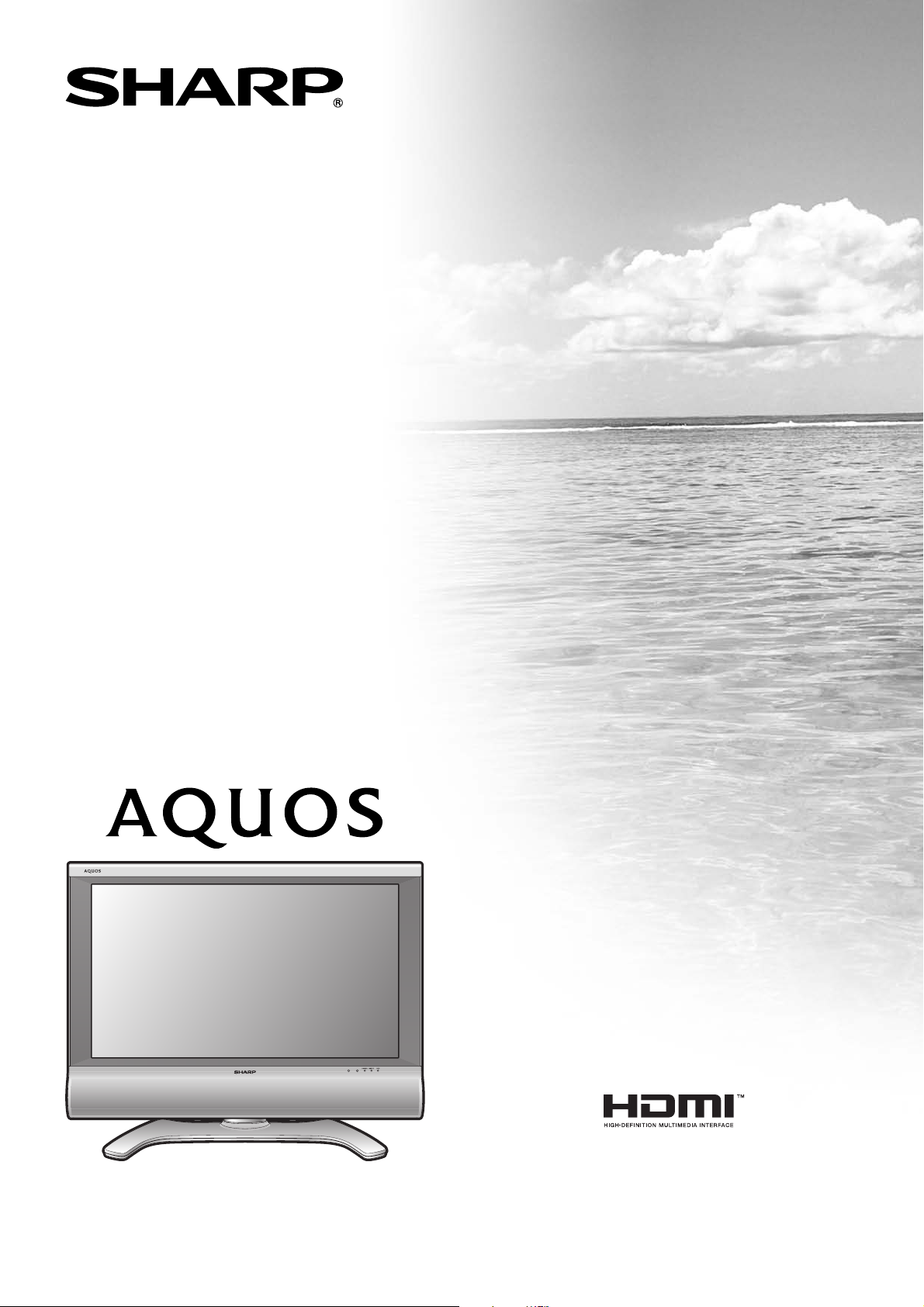
MODEL
LC-32AX3X
LC-37AX3X
LCD COLOUR TELEVISION
OPERATION MANUAL
Page 2
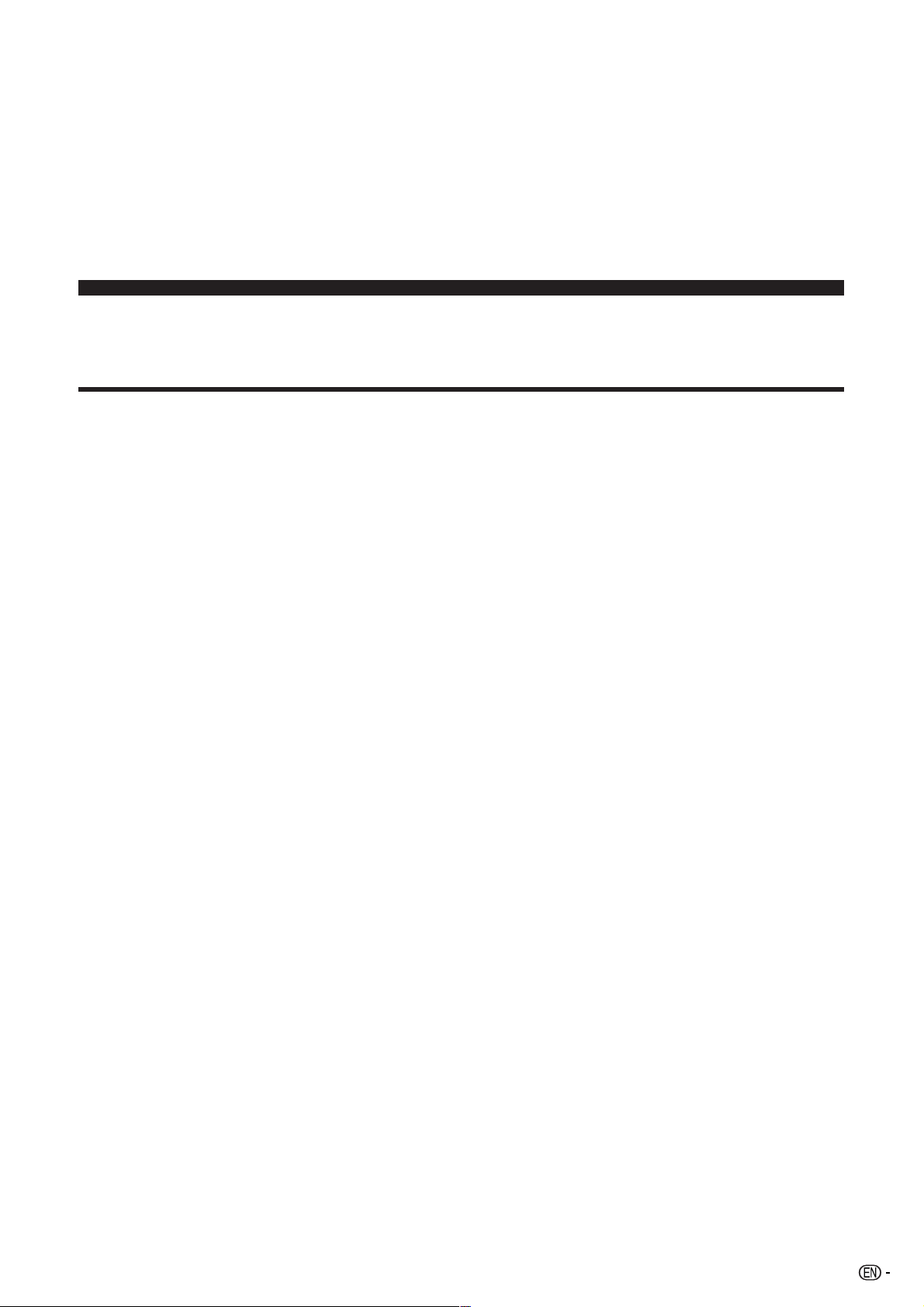
Contents
LC-32AX3X
LC-37AX3X
LCD COLOUR TELEVISION
OPERATION MANUAL
Contents …………………………………………………… 1
Trademarks ………………………………………………… 2
Dear SHARP customer …………………………………… 3
Important Safety Precautions ………………………… 3
Supplied accessories …………………………………… 5
Preparation ………………………………………………… 6
Inserting the batteries ………………………………… 6
Using the remote control unit ………………………… 6
Cautions regarding remote control unit ……… 6
Setting the TV ………………………………………… 7
Protection against overturning ……………………… 8
Basic connection ……………………………………… 9
Connecting to an antenna ……………………… 9
Connecting to the power outlet ………………… 9
Setting the TV on the wall …………………………… 10
Removing the stand …………………………………… 10
Part names ………………………………………………… 11
TV (Front) ……………………………………………… 11
TV (Rear) ……………………………………………… 12
Remote control unit …………………………………… 13
Watching TV ……………………………………………… 14
Turning on the power ………………………………… 14
Turning off the power ………………………………… 14
Simple button operations for changing channels … 15
Using Flashback (A) on the remote control unit … 15
Using MPX on the remote control unit ……………… 16
Simple button operation for changing
volume/sound …………………………………… 17
Sleep timer …………………………………………… 17
Still image ……………………………………………… 17
Basic adjustment settings ……………………………… 18
Menu operation buttons ……………………………… 18
On-Screen Display …………………………………… 18
Menu items …………………………………………… 19
Auto installation ……………………………………… 20
Programme setup……………………………………… 20
Auto search ……………………………………… 20
Manual setting for each channel ……………… 21
Search tuning………………………………… 21
Fine tuning ……………………………………21
Colour system ……………………………… 22
Sound system (Broadcasting system) …… 22
Labelling channels ………………………… 22
Skipping channels ………………………… 23
Setting the child lock ……………………… 23
Password setting for child lock (for TV
input mode) See page 30.
Sort ………………………………………………… 23
Erase Programme ………………………………… 24
AV mode selection …………………………………… 25
OPC (Optical Picture Control) setting ……………… 25
Picture adjustments …………………………………… 26
Advanced ……………………………………………… 27
Colour temperature ……………………………… 27
Black ……………………………………………… 27
3D-Y/C …………………………………………… 27
Monochrome ……………………………………… 28
Film mode ………………………………………… 28
I/P setting ………………………………………… 28
AV mode selection …………………………………… 28
Audio adjustment ……………………………………… 28
Surround…………………………………………… 29
Power control ………………………………………… 29
1
Page 3
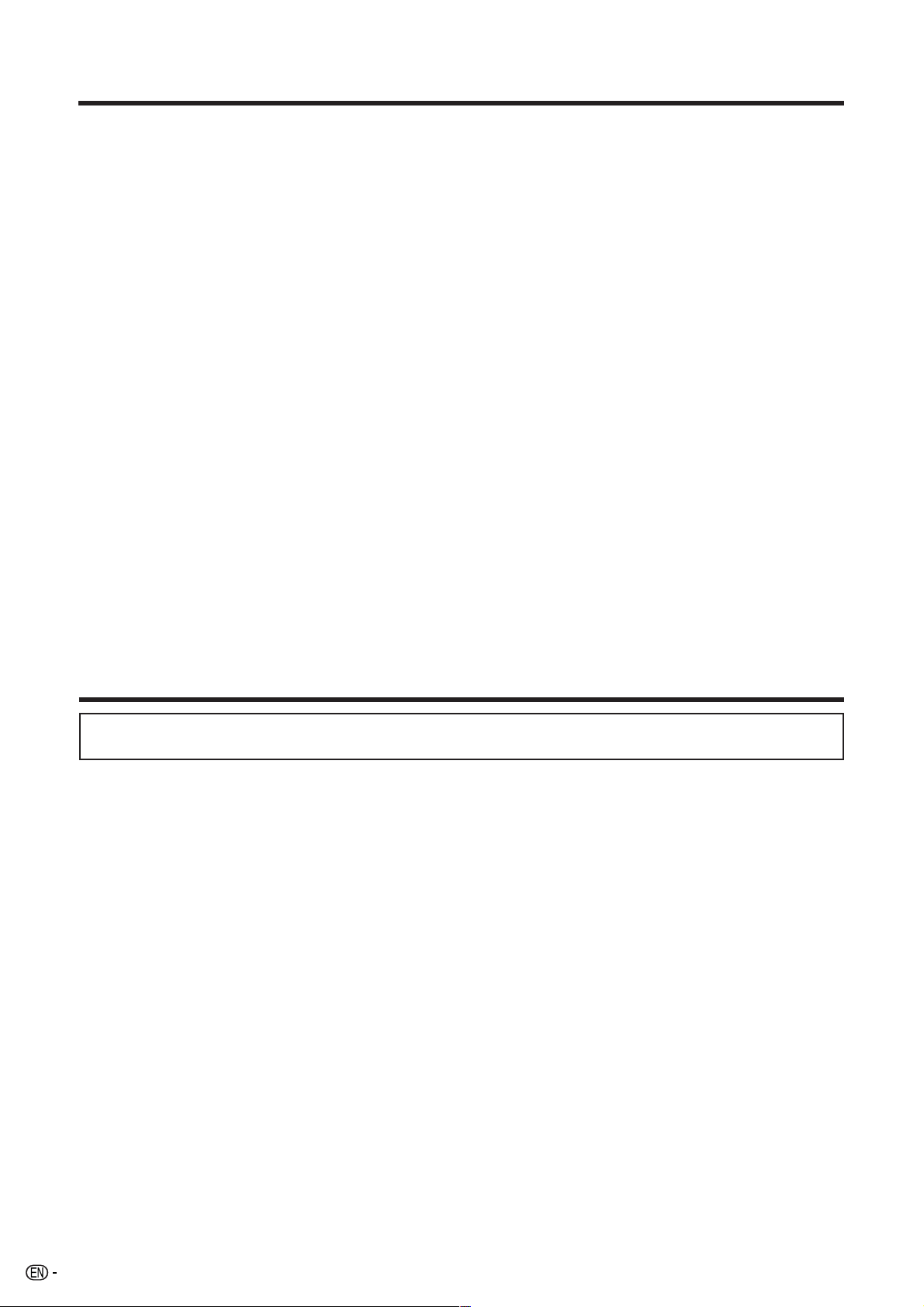
Contents
Useful adjustment settings ……………………………… 30
Password setting for child lock
(for TV input mode) ……………………………… 30
Input Label …………………………………………… 31
Image position ………………………………………… 31
Wide Screen Signalling (WSS) ……………………… 32
Picture aspect ratio …………………………………… 32
WIDE mode …………………………………………… 33
Rotate …………………………………………………… 34
Language setting for on-screen display …………… 34
Audio Only ……………………………………………… 35
DNR (Digital Noise Reduction) ……………………… 35
HDMI Setup …………………………………………… 35
Input Select …………………………………………… 36
Quick Shoot …………………………………………… 36
Colour system setting ………………………………… 37
Demo …………………………………………………… 37
Useful features …………………………………………… 38
Teletext language setting …………………………… 38
Teletext function ……………………………………… 39
Using external equipment ……………………………… 41
Displaying an external equipment image ………… 41
Displaying a DVD image (Example) ………………… 41
Connecting a VCR …………………………………… 41
Connecting a DVD player …………………………… 42
Connecting a game console or camcorder ………… 42
Connecting an HDTV tuner ………………………… 43
Appendix ………………………………………………… 44
Troubleshooting ……………………………………… 44
Specifications ………………………………………… 45
Optional accessory …………………………………… 45
Dimensional drawings …………………………………… 46
Trademarks
• “HDMI, the HDMI logo and High-Definition Multimedia Interface are trademarks or registered trademarks of HDMI
Licensing LLC.”
2
Page 4
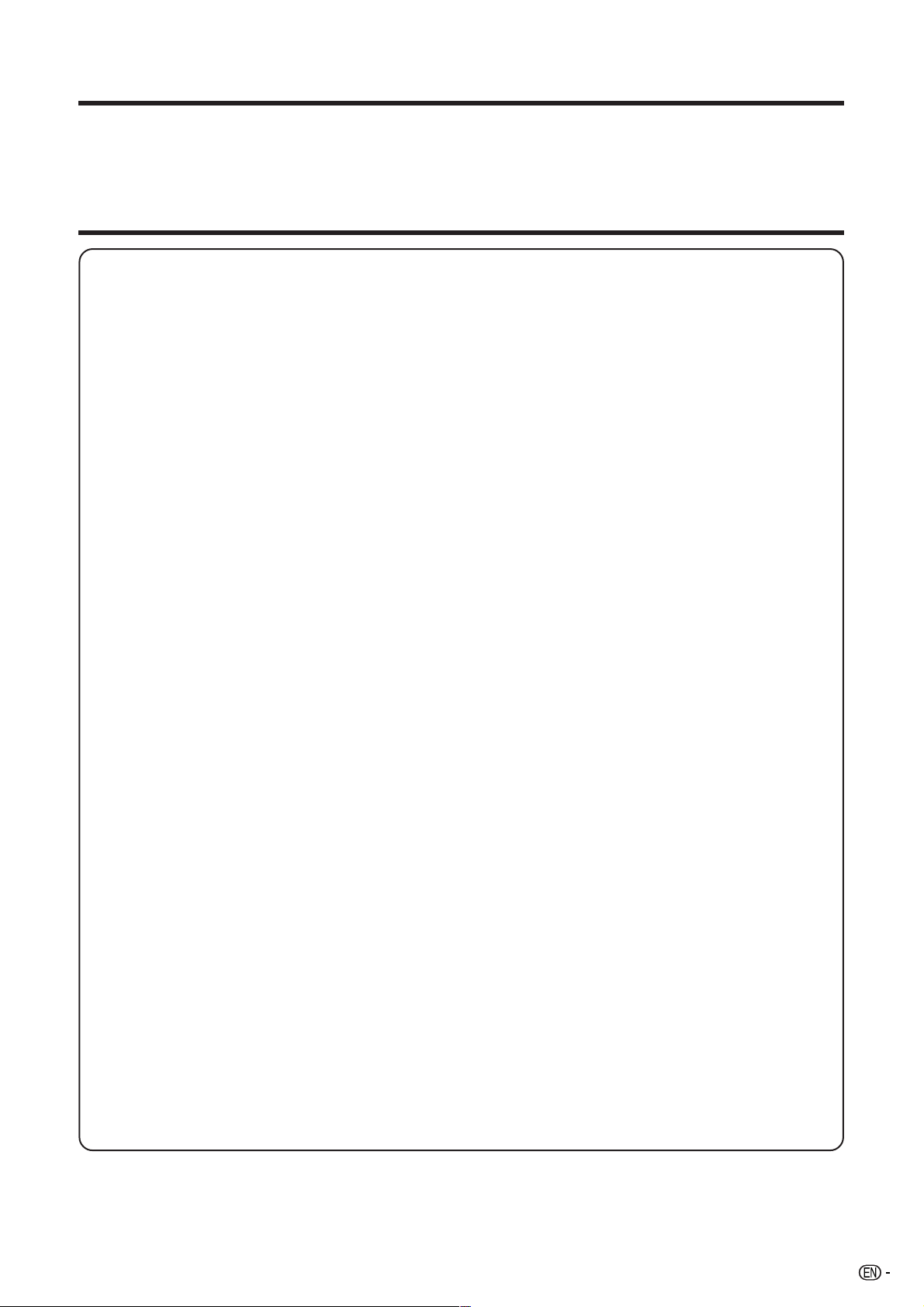
Dear SHARP customer
Thank you for your purchase of the SHARP LCD colour TV product. To ensure safety and many years of troublefree operation of your product, please read the Important Safety Precautions carefully before using this product.
Important Safety Precautions
Electricity is used to perform many useful functions, but it can also cause personal injuries and property
damage if improperly handled. This product has been engineered and manufactured with the highest
priority on safety. However, improper use can result in electric shock and/or fire. In order to prevent potential
danger, please observe the following instructions when installing, operating and cleaning the product. To
ensure your safety and prolong the service life of your LCD colour TV product, please read the following
precautions carefully before using the product.
1. Read instructions—All operating instructions must be read and understood before the product is operated.
2. Keep this manual in a safe place—These safety and operating instructions must be kept in a safe place for
future reference.
3. Observe warnings—All warnings on the product and in the instructions must be observed closely.
4. Follow instructions—All operating instructions must be followed.
5. Attachments—Do not use attachments not recommended by the manufacturer. Use of inadequate attachments
can result in accidents.
6. Power source—This product must operate on a power source specified on the specification label. If you are
not sure of the type of power supply used in your home, consult your dealer or local power company.
7. AC cord protection—The AC cords must be routed properly to prevent people from stepping on them or
objects from resting on them. Check the cords at the plugs and product.
8. Overloading—Do not overload AC outlets or extension cords. Overloading can cause fire or electric shock.
9. Entering of objects and liquids—Never insert an object into the product through vents or openings. High
voltage flows in the product, and inserting an object can cause electric shock and/or short internal parts. For
the same reason, do not spill water or liquid on the product.
10. Servicing—Do not attempt to service the product yourself. Removing covers can expose you to high voltage
and other dangerous conditions. Request a qualified service person to perform servicing.
11. Repair—If any of the following conditions occurs, unplug the AC cord from the AC outlet, and request a
qualified service person to perform repairs.
a. When the AC cord or plug is damaged.
b. When a liquid was spilled on the product or when objects have fallen into the product.
c. When the product has been exposed to rain or water.
d. When the product does not operate properly as described in the operating instructions.
Do not touch the controls other than those described in the operating instructions. Improper adjustment
of controls not described in the instructions can cause damage, which often requires extensive adjustment
work by a qualified technician.
e. When the product has been dropped or damaged.
f. When the product displays an abnormal condition. Any noticeable abnormality in the product indicates
that the product needs servicing.
12. Replacement parts—In case the product needs replacement parts, make sure that the service person uses
replacement parts specified by the manufacturer, or those with the same characteristics and performance as
the original parts. Use of unauthorized parts can result in fire, electric shock and/or other danger.
13. Safety checks—Upon completion of service or repair work, request the service technician to perform safety
checks to ensure that the product is in proper operating condition.
14. Wall or ceiling mounting—When mounting the product on a wall or ceiling, be sure to install the product
according to the method recommended by the manufacturer.
3
Page 5
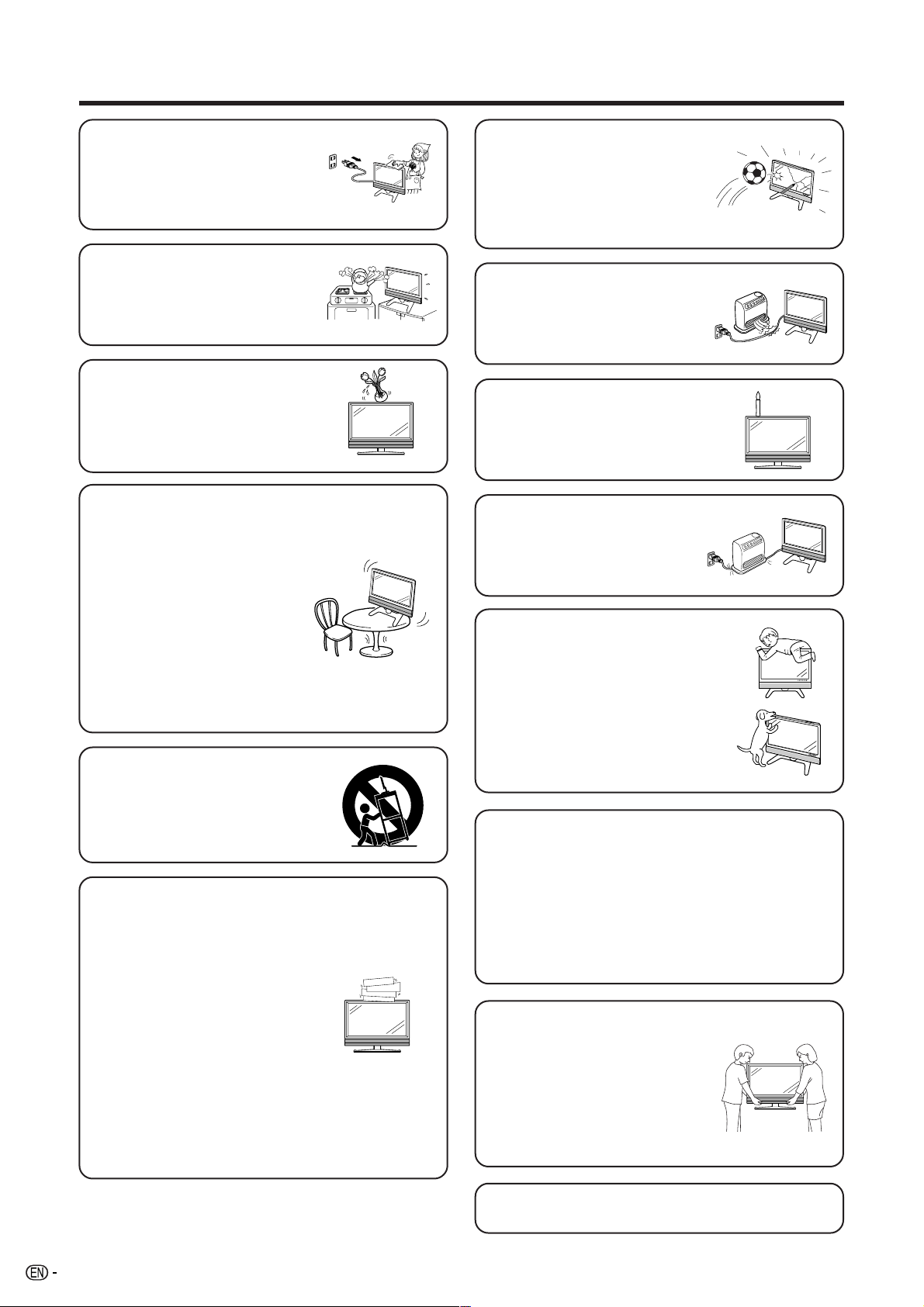
Important Safety Precautions
• Cleaning—Unplug the AC cord
from the AC outlet before cleaning
the product. Use a damp cloth to
clean the product. Do not use
liquid cleaners or aerosol
cleaners.
• Water and moisture—Do not use
the product near water, such as
bathtub, washbasin, kitchen sink,
laundry tub, swimming pool and in
a wet basement.
• Do not place vases or any other
water-filled containers on this
product.
The water may spill onto the
product causing fire or electric
shock.
• Stand—Do not place the product
on an unstable cart, stand, tripod
or table. Doing so can cause the
product to fall, resulting in serious
personal injuries as well as
damage to the product. Use only
a cart, stand, tripod, bracket or
table recommended by the
manufacturer or sold with the
product. When mounting the
product on a wall, be sure to
follow the manufacturer’s
instructions. Use only the
mounting hardware recommended
by the manufacturer.
• The LCD panel used in this
product is made of glass.
Therefore, it can break when the
product is struck forcefully or with
a sharp object. If the LCD panel is
broken, be careful not to be
injured by broken glass.
• Heat sources—Keep the product
away from heat sources such as
radiators, heaters, stoves and
other heat-generating products
(including amplifiers).
• To prevent fire, never place any
type of candle or naked flames on
the top or near the TV set.
• To prevent fire or shock hazard,
do not place the AC power cord
under the TV set or other heavy
items.
• Do not place heavy objects on this
product or stand on it. Doing so could
cause injury if the product overturns.
Take special care near children and
pets.
• When relocating the product
placed on a cart, it must be
moved with utmost care. Sudden
stops, excessive force and
uneven floor surface can cause
the product to fall from the cart.
• Ventilation—The vents and other
openings in the cabinet are
designed for ventilation. Do not
cover or block these vents and
openings since insufficient
ventilation can cause overheating
and/or shorten the life of the
product. Do not place the product
on a bed, sofa, rug or other similar
surface, since they can block
ventilation openings. This product
is not designed for built-in
installation; do not place the
product in an enclosed place
such as a bookcase or rack,
unless proper ventilation is
provided or the manufacturer’s
instructions are followed.
The LCD panel is a very high technology product
with 3,147,264 thin film transistors, giving you fine
picture details.
Due to the very large number of pixels,
occasionally a few non-active pixels may appear
on the screen as a fixed point of blue, green or
red.
This is within product specifications and does not
constitute a fault.
Precautions when
transporting the TV
When transporting the TV, never
carry it by holding onto the
speakers. Be sure to always
carry the TV by two people
holding it with two hands—one
hand on each side of the TV.
• Do not display a still picture for a long time, as this
could cause an afterimage to remain.
4
Page 6
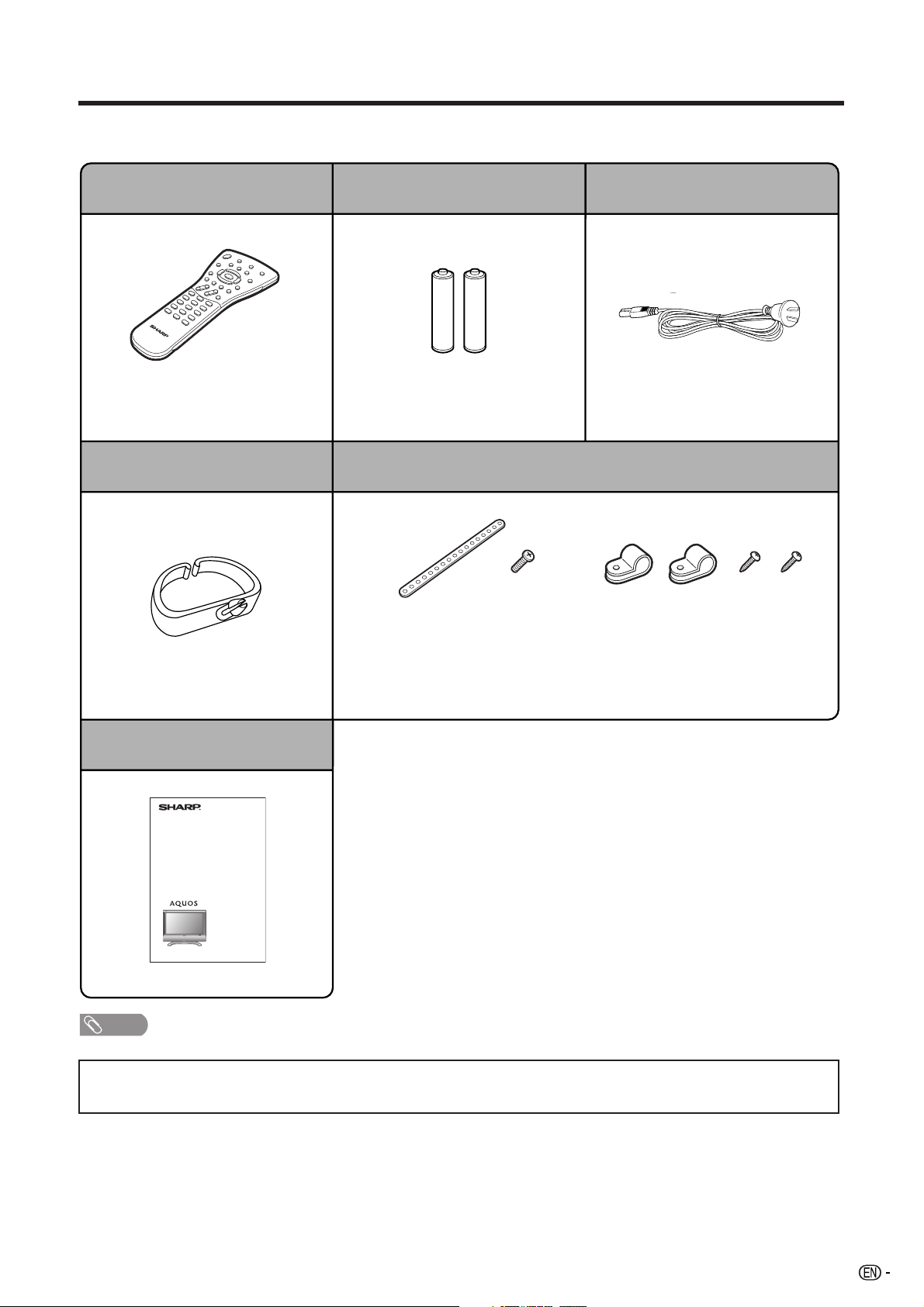
Supplied accessories
Make sure the following accessories are provided with the product.
Remote control unit “AAA” size battery (g2)
Page 13 Page 6
Cable clamp
Restraining
band
Screw
for band
AC cord
Page 7
Safety restraints
Clamps Screws for
clamps
Page 7
Operation manual
NOTE
• Always use the AC cord supplied with the TV.
• The illustrations and on-screen displays in this operation manual are for explanation purposes and may vary slightly
from the actual operations.
• The examples used throughout this manual are based on LC-32AX3X.
Page 8
5
Page 7
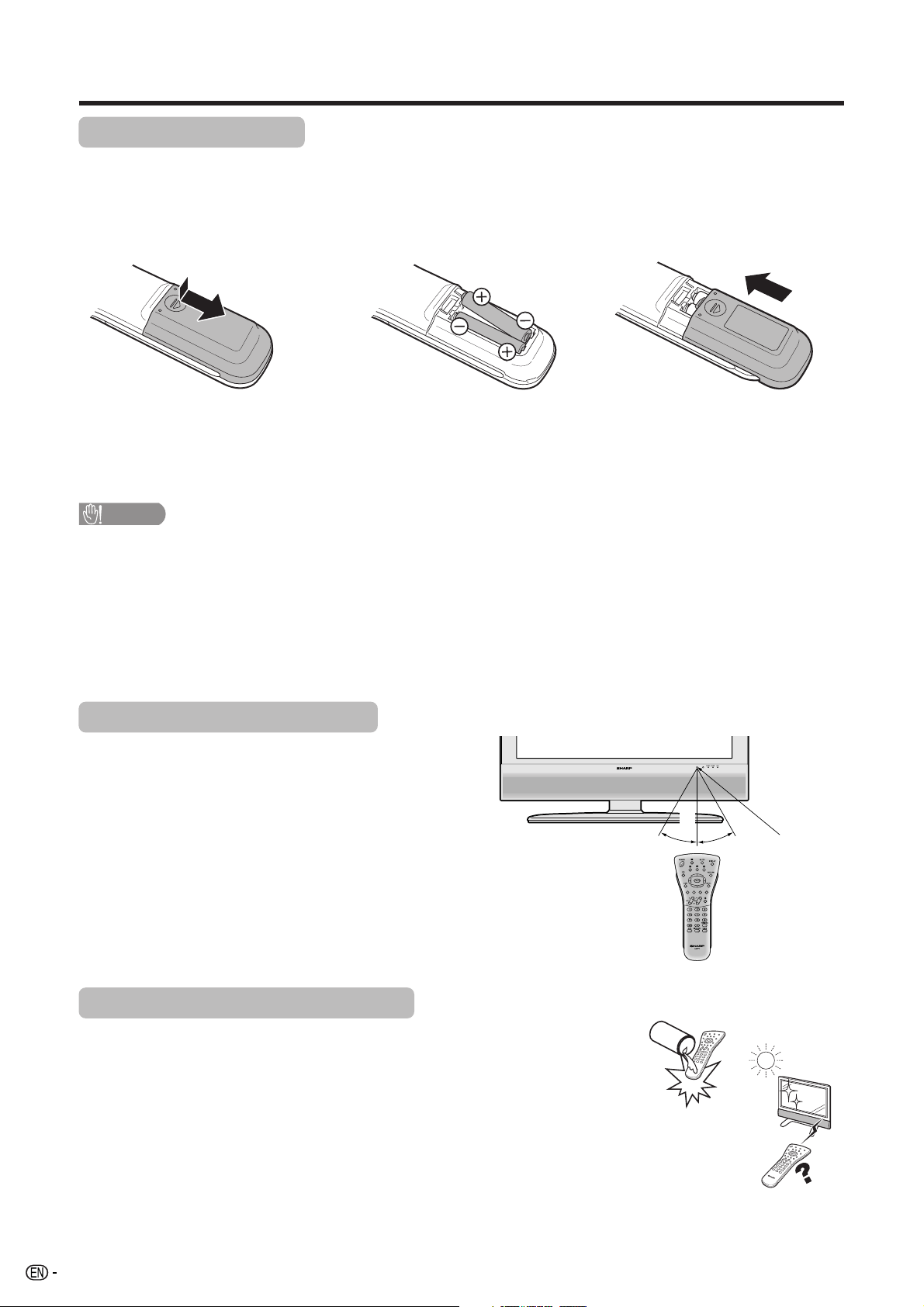
Preparation
Inserting the batteries
Before using the TV for the first time, insert two “AAA” size batteries (supplied). When the batteries become
depleted and the remote control fails to operate, replace the batteries with new “AAA” size batteries.
1 Open the battery cover. 2 Insert two supplied “AAA” size
batteries.
• Place batteries with their terminals
corresponding to the (e) and (f)
indications in the battery compartment.
CAUTION
Improper use of batteries can result in chemical leakage or explosion. Be sure to follow the instructions below.
• Do not mix batteries of different types. Different types of batteries have different characteristics.
• Do not mix old and new batteries. Mixing old and new batteries can shorten the life of new batteries or cause
chemical leakage in old batteries.
• Remove batteries as soon as they have worn out. Chemicals that leak from batteries can cause a rash. If you
find any chemical leakage, wipe thoroughly with a cloth.
• The batteries supplied with this product may have a shorter life expectancy due to storage conditions.
• If you will not be using the remote control unit for an extended period of time, remove the batteries from it.
3 Close the battery cover.
Using the remote control unit
Use the remote control unit by pointing it towards the
remote sensor window.
Objects between the remote control unit and sensor
window may prevent proper operation.
Cautions regarding remote control unit
• Do not subject the remote control unit to shock.
In addition, do not soak the remote control unit with liquids, or place it in an
area with high humidity.
• Do not install or place the remote control unit under direct sunlight.
The heat may cause deformation of the unit.
• The remote control unit may not work properly if the remote sensor window of
the TV is under direct sunlight or strong lighting. In such case, change the
angle of the lighting or TV, or operate the remote control unit closer to the
remote sensor window.
30˚
5 m
Remote control
30˚
sensor
6
Page 8
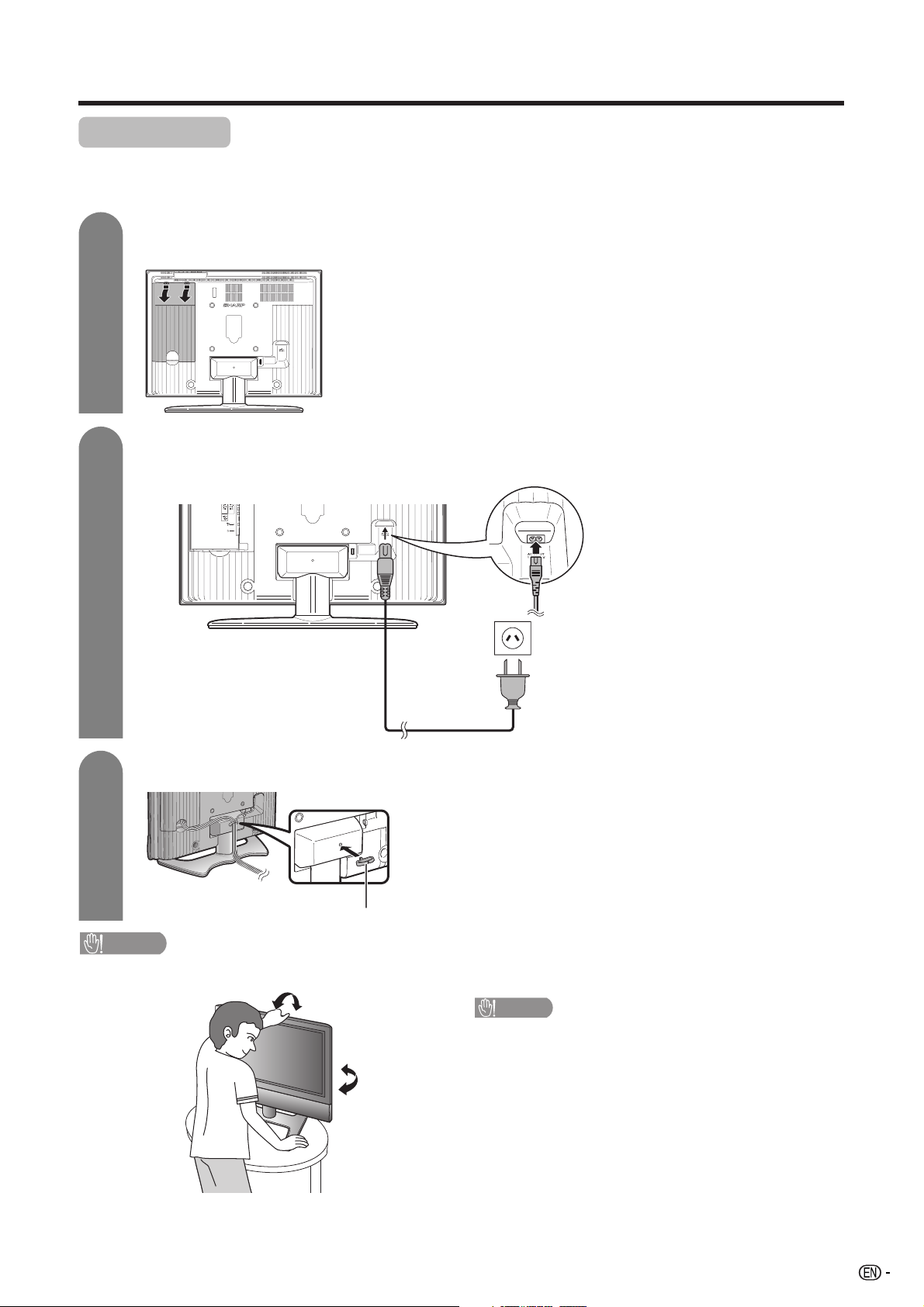
Preparation
Setting the TV
Notes on installing the TV
• Avoid direct sunlight and place the TV in a well-ventilated location.
• Place the TV in a level location.
1
2
Removing the terminal cover
TV (rear view)
Press down the hooks
to remove the cover
toward you.
Connecting the AC cord, antenna, and external equipment to the TV
AC cord
See pages 9 and 41–43 for
connecting antennas and
external equipment, such
as VCR and DVD player.
3
• TO PREVENT RISK OF ELECTRIC SHOCK, DO NOT TOUCH UN-INSULATED PARTS OF ANY CABLES WITH THE
AC CORD CONNECTED.
Bundling the cables and closing the terminal cover
Insert the cable
clamp in the hole
on the TV as shown.
Cable clamp
CAUTION
CAUTION
Adjust the screen with both hands. Put one
hand on the TV and tilt the screen while steadying the stand with your other hand.
To change the vertical angle of the TV, tilt the
screen up to 2 degrees forward or 6 degrees
backward. The TV can also be rotated up to 10
degrees to the right or left.
7
Page 9
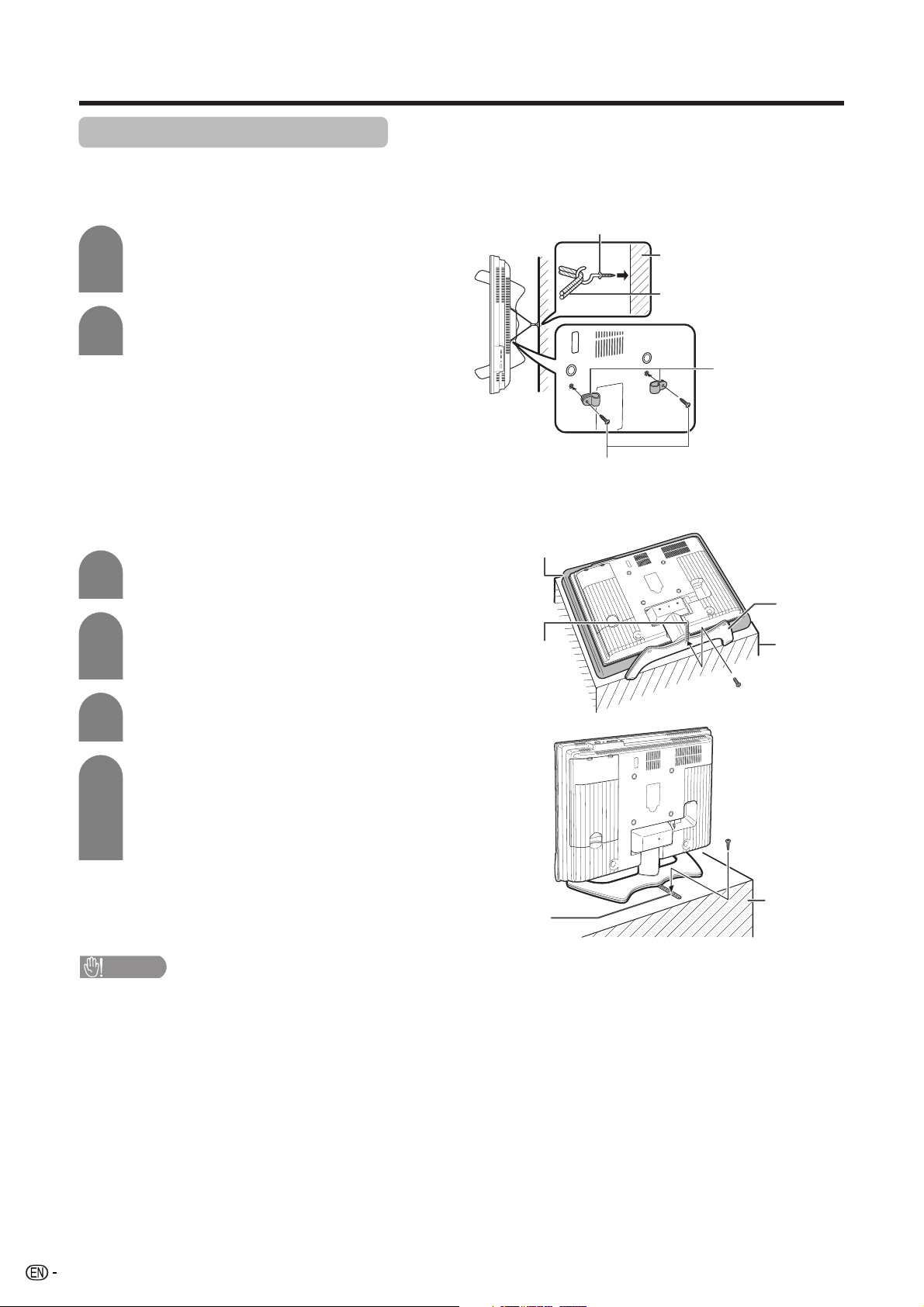
Preparation
Protection against overturning
There is a danger of the product overturning in the case of a disaster or sudden collision. Carry out the following
tip-resistant measurement for your safety.
Anchoring the TV to the wall or a pillar
1
Fix the product with the 2 clamps
(supplied), using the screws
(supplied).
2
Fix the TV to the wall using extra
strong ties (commercially available).
View from the top
Hook (commercially available)
Wall
Tie (commercially
available)
Clamps
(supplied)
Screws for attaching clamps
(supplied)
Fixing the TV to the table
1
Lay the TV down on cushioning
(such as a blanket) over a table.
2
Attach the band (supplied) to the
bottom of the stand using the screw
(supplied).
3
Transfer the product to the table
Thick soft cloth
(ex. Blanket)
Restraining
band
(supplied)
Stand
Ta bl e
Screw
(supplied)
where you intend to fix the TV.
4
• As this product is heavy, use a table that is wide enough to support the product and capable of withstanding the
product’s weight. The table should be set where it will not be overturned.
Fix the TV to the table by the band with
a screw (commercially available).
• Use a screw (commercially available)
whose shape is compatible with the
band.
CAUTION
Screw
(commercially
available)
Table
Restraining
band
(supplied)
8
Page 10
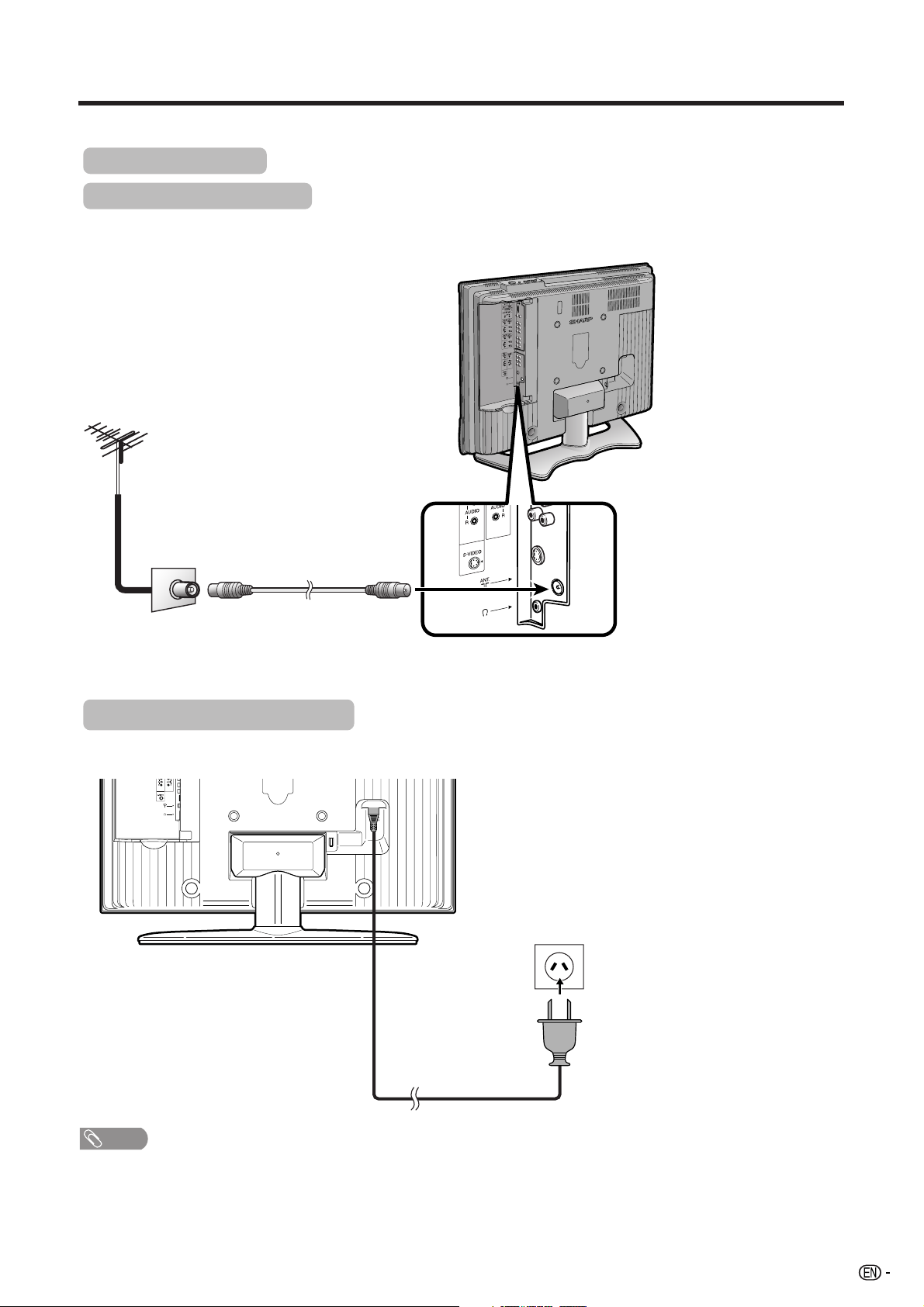
Preparation
Simple operations for watching a TV programme
Basic connection
Connecting to an antenna
To enjoy a clearer picture, use an outdoor antenna. The following is a brief explanation of the types of connections
that are used for coaxial cable.
Standard DIN45325 plug (IEC169-2)
75-ohm coaxial cable (round cable)
(commercially available)
Room antenna terminal
(75-ohm type)
Antenna cable
To antenna
terminal
Connecting to the power outlet
Rear view
NOTE
• Always turn off the power of the TV when connecting the AC cord.
• Disconnect the AC cord from the AC outlet if the TV will not be used for a long period of time.
9
Page 11
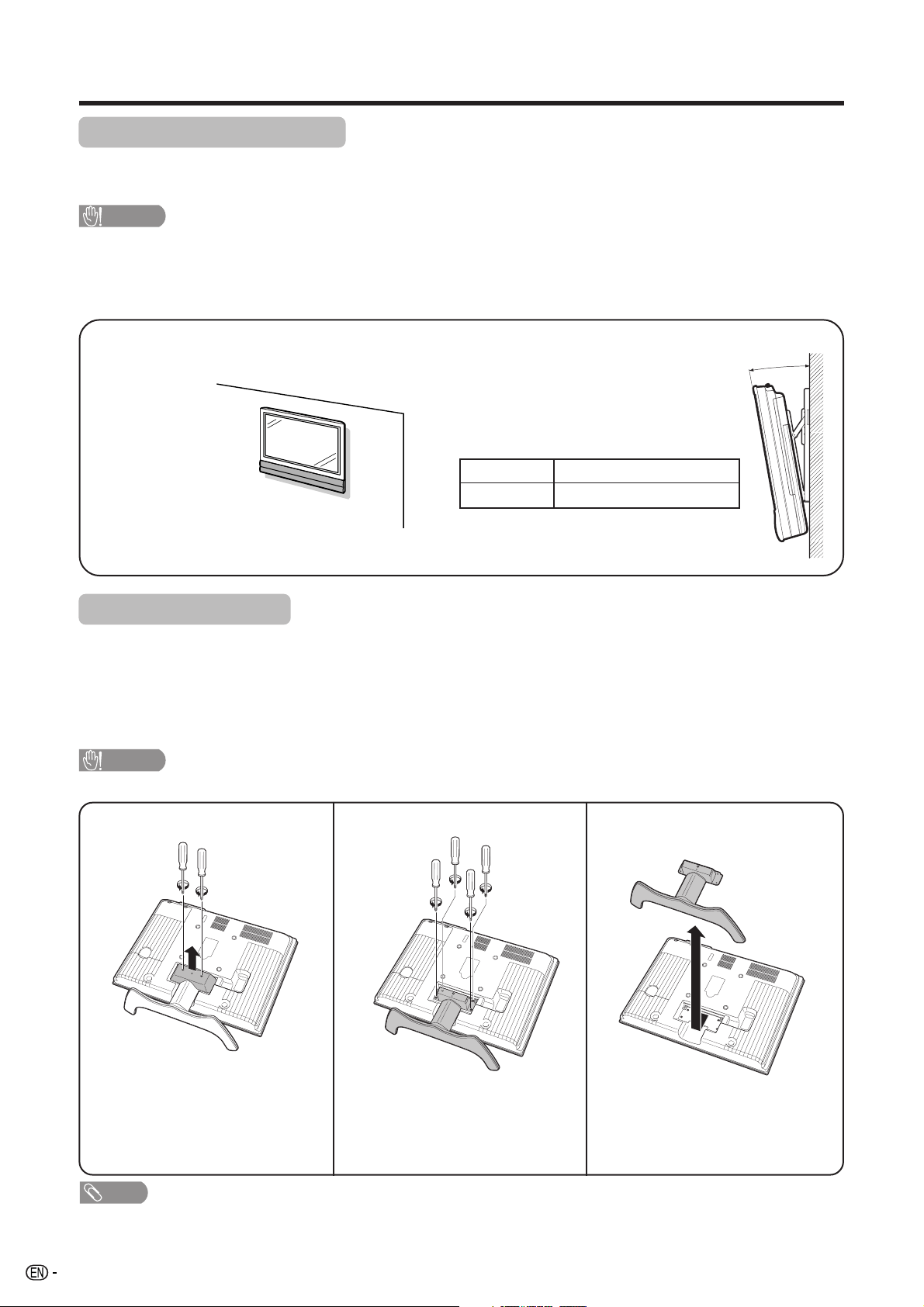
Preparation
Setting the TV on the wall
• You can mount the TV on the wall, using the optional AN-37AG2 bracket for LC-32AX3X/LC-37AX3X.
• For details, refer to the instructions supplied with the optional bracket.
CAUTION
• Installing the Liquid Crystal Television requires special skill that should only be performed by qualified service
personnel. Customers should not attempt to do the work themselves. SHARP bears no responsibility for improper
mounting or mounting that results in accident or injury.
<Example>
Hanging on the wall
Wall mount bracket. (See the bracket instructions for details.)
Regarding the angle when mounting the TV
on the wall
• The maximum angle to which you can tilt the
wall-mounted TV is as follows. Do not tilt it
more than the maximum angle.
LC-32AX3X
LC-37AX3X
• Tilt the wall-mounted TV slowly when adjusting
its angle.
Up to 10°
Up to 5°
Removing the stand
For wall mounting with the optional bracket, remove the stand.
Before attaching/detaching stand
• Before detaching (or attaching) stand, unplug the AC cord from the AC outlet.
• Remove all terminal covers and connected cables.
• Lay the TV down on cushioning (such as a blanket) over a table.
• Make sure two or more people perform the operation.
CAUTION
• Do not remove the stand from the TV unless using an optional bracket to mount it.
1
2
3
Unfasten the two screws used
to secure the cover in place.
NOTE
• To attach the stand, perform the above steps in reverse order.
10
Unfasten the four screws used
to secure the stand in place.
Detach the stand from the TV.
(Hold the stand so it will not
drop from the edge of the base
area.)
Page 12
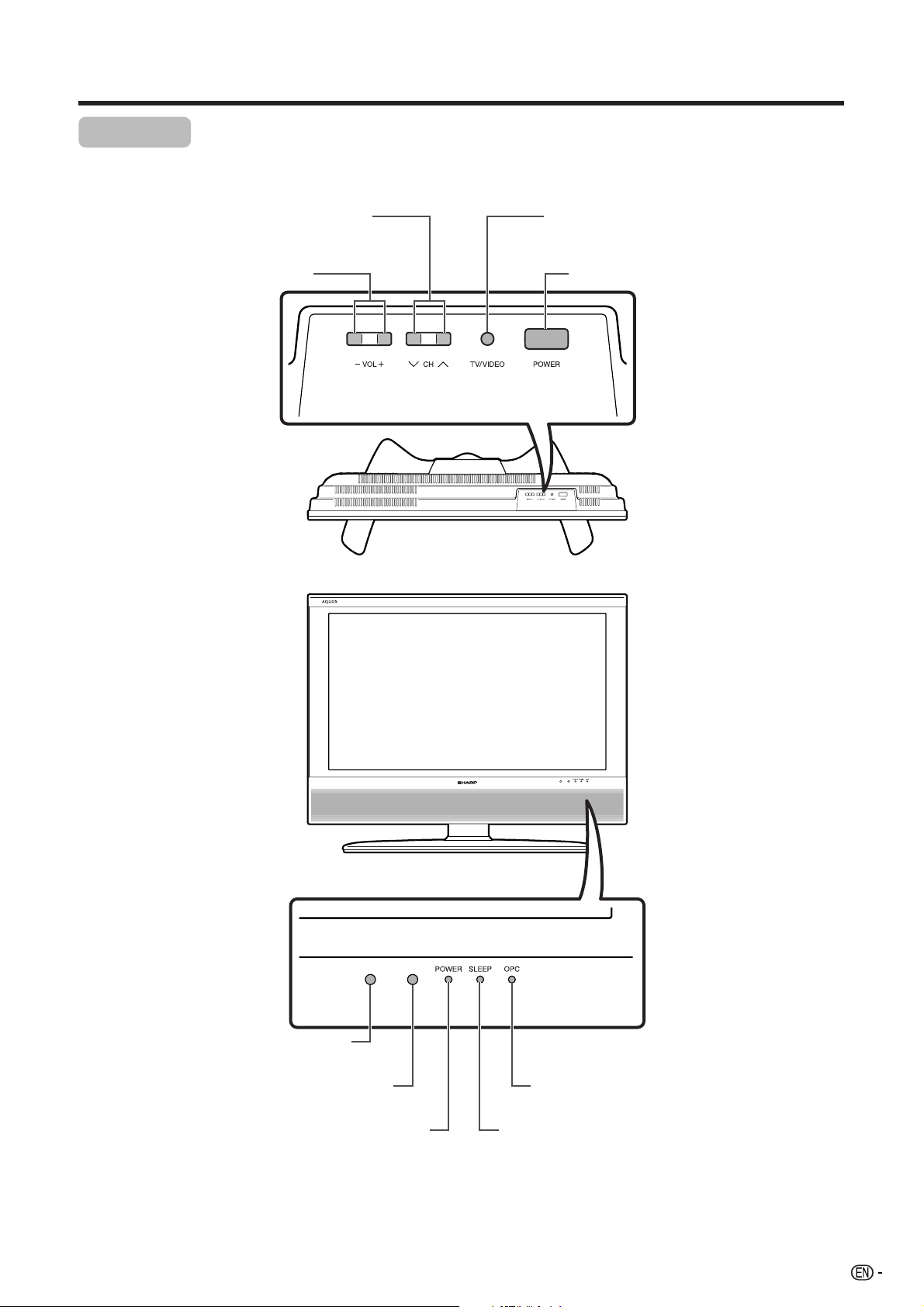
Part names
TV (Front)
Channel up (r)/down (s) buttons
Volume up (+)/down (–) buttons
TV/VIDEO button
POWER (On/Off) button
Remote control sensor
OPC sensor
POWER indicator
OPC indicator*
SLEEP timer indicator
*OPC: Optical Picture Control
(See page 25.)
11
Page 13
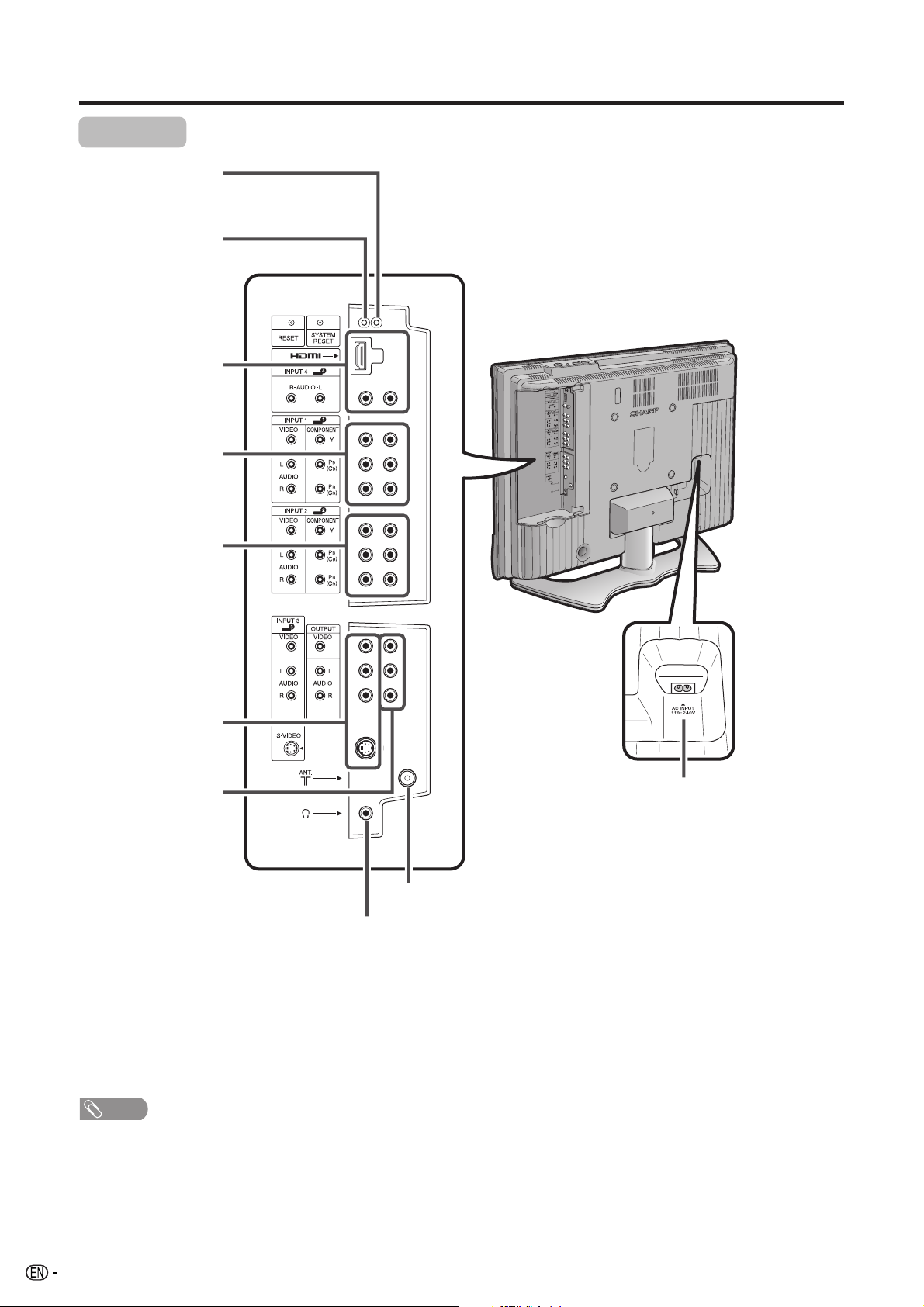
Part names
TV (Rear)
SYSTEM RESET**
INPUT 4 (HDMI)
INPUT 1 terminals
RESET*
terminals
INPUT 2 terminals
INPUT 3 terminals
AV OUTPUT terminals
Antenna input terminal
Headphone jack
AC INPUT terminal
* Press RESET if the TV cannot return to its original state after performing various operations.
This will reset the TV as shown below.
• “AV MODE” resets to “USER”.
• TV channel resets to channel 1.
• Sound volume is initialised.
• Image position is initialised.
• Still image mode deactivates.
• Teletext mode resets to normal.
• “Audio Only” setting resets to “Off”.
• “Rotate” resets to “Normal”.
** Press SYSTEM RESET if the TV does not operate after starting up.
NOTE
• Pressing RESET will not work if the TV is in standby mode (indicator lights red).
• Pressing RESET will not delete channel preset and password. See page 30 for resetting the password. See page 47 for
initialising to the factory preset values in case you forget your password.
12
Page 14
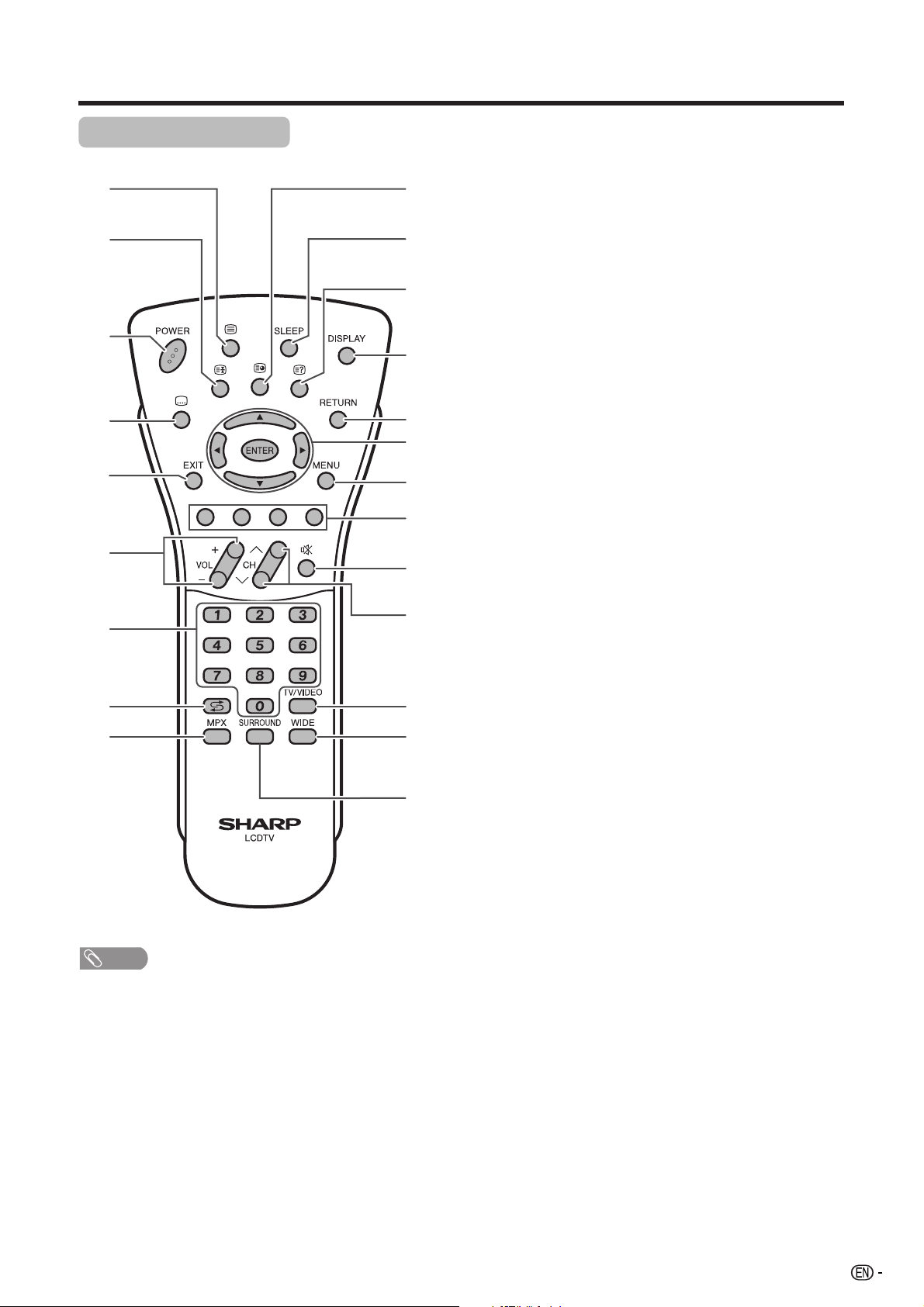
Part names
Remote control unit
1
2
3
4
5
6
7
8
9
NOTE
• When using the remote control unit, point it at the TV.
10
11
12
13
14
15
16
17
18
19
20
21
22
1 m (TELETEXT)
Select the TELETEXT mode. (all TV image, all TEXT image,
TV/TEXT image) (See pages 39 and 40.)
2 3 (Freeze/Hold)
Freeze a motion picture on the screen. (See page 17.)
TELETEXT mode: Stop updating Teletext pages automatically.
Press 3 again to release the hold mode. (See page 39.)
3 POWER (STANDBY/ON)
To switch the power on and off. (See page 14.)
4 [ (SUBTITLE for TELETEXT)
To turn the subtitles on and off. (See page 40.)
5 EXIT
Turn off the On Screen Display.
6VOLl/VOL k
Set the volume. (See page 17.)
70 – 9
Set the channel. (See page 15.)
TELETEXT mode: Set the page. (See page 39.)
8 A (Flashback)
Press to return to the previous image in normal viewing mode.
(See page 15.)
9 MPX
Select the sound multiplex mode. (See page 16.)
10 1 (Subpage)
Reveal or hide subpages. (See page 40.)
11 SLEEP
Set the Sleep timer. (See page 17.)
12 k (Reveal hidden for TELETEXT)
TELETEXT mode: Display hidden characters. (See page 39.)
13 DISPLAY
Display the programme information.
TELETEXT mode: Display the time information included in
the Teletext broadcast. (See page 40.)
14 RETURN
MENU mode: Return to the previous menu screen. (See page
18.)
15 a/b/c/d (Cursor)
Select a desired item on the setting screen. (See page 18.)
ENTER
Execute a command.
16 MENU
Display the menu screen. (See page 18.)
17 Colour (RED/GREEN/YELLOW/BLUE)
TELETEXT mode: Select a page. (See page 39.)
18 e (MUTE)
Mute the sound. (See page 17.)
19 CHr/CHs
TV input mode: Select the channel. (See page 15.)
TELETEXT mode: Select the page. (See page 39.)
20 TV/VIDEO (INPUT SOURCE)
Select an input source. (TV, INPUT 1, INPUT 2, INPUT 3,
INPUT 4) (See pages 31, 36 and 41.)
21 WIDE
Change the wide image mode. (See page 33.)
TELETEXT mode: Set the area of magnification. (full/upper
half/lower half) (See page 39.)
22 SURROUND
Select Surround settings. (See page 29.)
13
Page 15
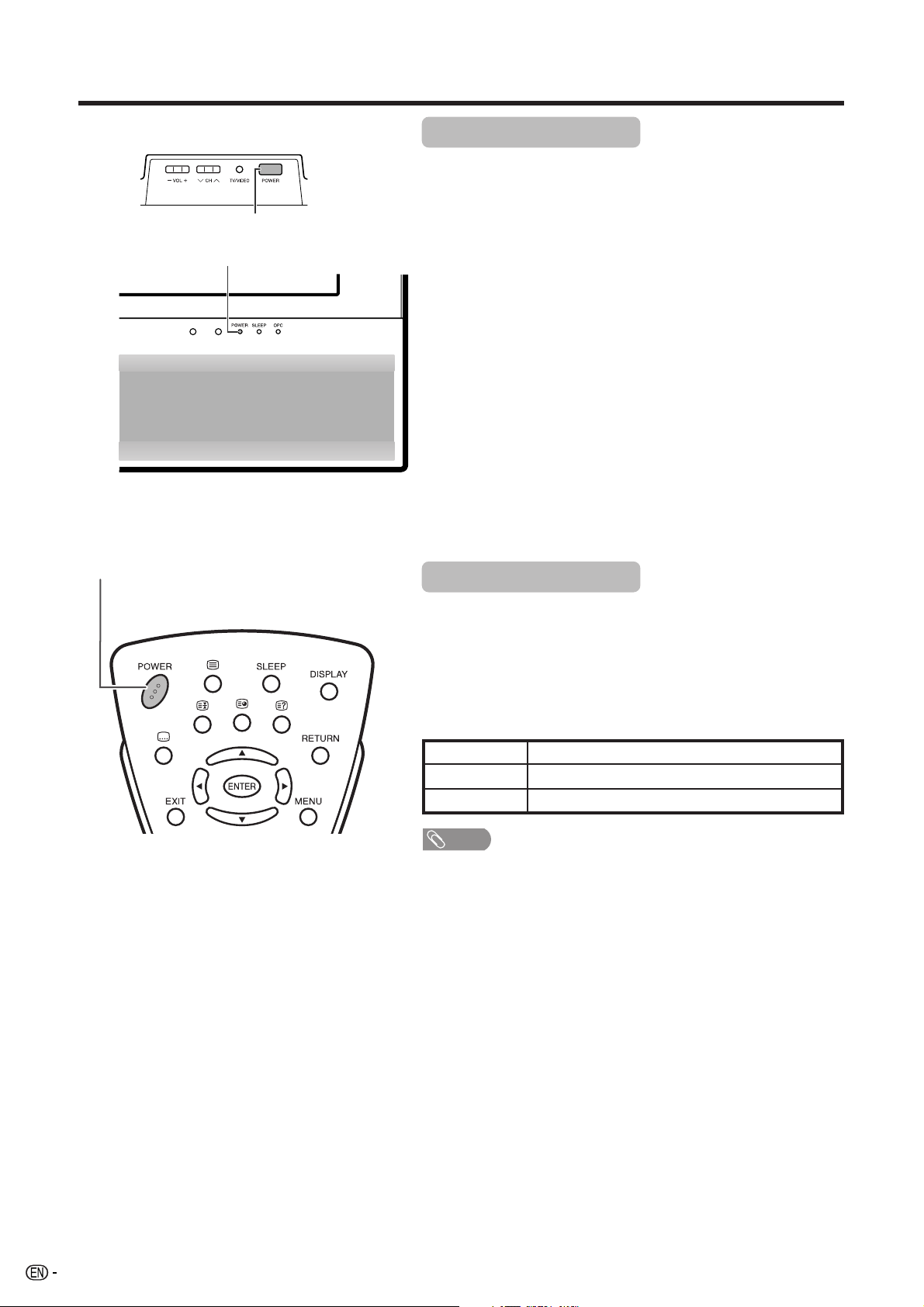
Watching TV
Turning on the power
Press POWER on the TV.
• POWER indicator (Green): The TV is on. (After a few seconds, an image
appears with sound.)
POWER indicator
POWER button
POWER button
• After turning the power “ON” by pressing POWER on the TV, you can turn
the power ON/OFF by pressing POWER on the remote control.
Turning off the power
Press POWER on the remote control.
• The TV enters standby mode and the image on the screen disappears.
• The POWER indicator on the TV changes from green to red.
Press POWER on the TV.
• The POWER indicator on the TV turns off.
• When the TV is turned off by POWER, you cannot turn on the power by
pressing POWER on the remote control.
POWER indicator
Off
Red
Green
NOTE
• If you are not going to use this TV for a long period of time, be sure to
remove the AC cord from the power outlet.
• Minor power is consumed when the unit is in standby mode.
Power off
The TV is in standby mode.
The TV is on.
14
Page 16
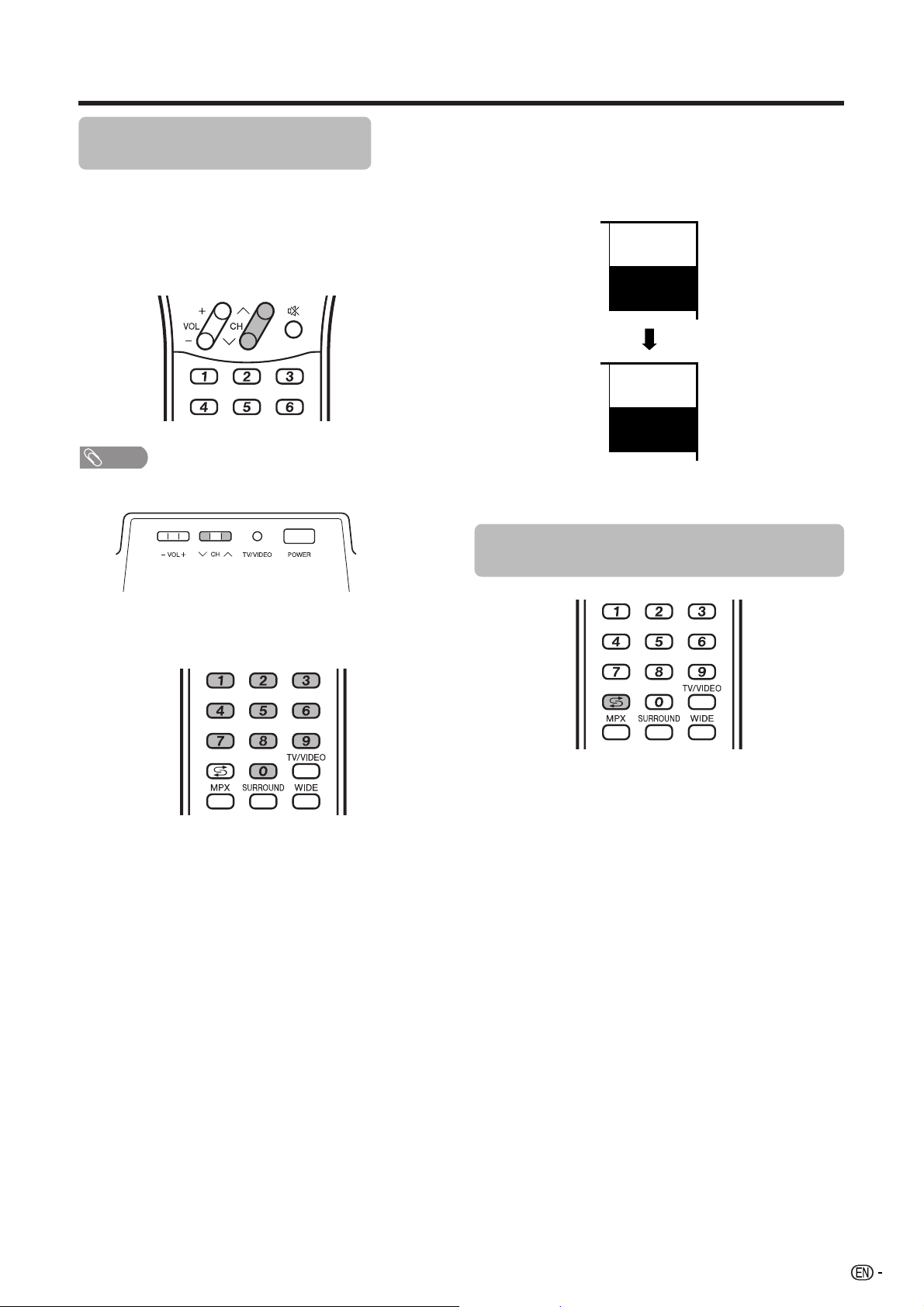
Watching TV
Simple button operations for changing channels
You can change channels in several ways.
Using CHr/son the remote control unit
• Press CHr to increase the channel number.
• Press CHs
NOTE
• CHr/s on the TV operates the same as r/s on the
remote control unit.
to decrease the channel number.
Channel display
Channel display changes approximately after 3
seconds as shown below.
SAT.1
12
PAL
B/G
(Example)
SAT.1
12
MONO
Using Flashback (A) on the remote
control unit
Using 0 – 9 on the remote control unit
Select the channels directly by pressing buttons 0 to
9.
a
To select a 1-digit channel (e.g. channel 2):
• Press 0, followed by 2.
To select a 2-digit channel (e.g. channel 12):
• Press 1, followed by 2.
When viewing Teletext information
View a page directly which is 3-digit page number from
100 to 899 by pressing buttons 0 to 9.
Press A to switch the currently tuned channel to the
previously tuned channel.
Press A again to switch back to the currently tuned
channel.
Press A to toggle between the currently selected input
source and the previously selected one.
Press A to return to the previous page in TELETEXT
mode.
15
Page 17

Watching TV
Using MPX on the remote control unit
In the NICAM TV broadcasts
When receiving a stereo signal
Each time you press MPX, the mode switches between
NICAM STEREO and MONO.
Stereo mode
BBC2
99
NICAM
STEREO
BBC2
99
MONO
When receiving a bilingual signal
Each time you press MPX, the mode switches among
NICAM CH A, NICAM CH B, NICAM CH AB and
MONO.
Bilingual mode
BBC2
99
NICAM
CH A
In the TV mode of A2 TV broadcasts
When receiving a stereo signal
Each time you press MPX, the mode switches between
STEREO and MONO.
Stereo mode
BBC2
99
STEREO
BBC2
99
MONO
When receiving a bilingual signal
Each time you press MPX, the mode switches among
CH A, CH B and CH AB.
Bilingual mode
BBC2
99
CH A
BBC2
99
CH B
BBC2
99
CH AB
When receiving a monaural signal
When you press MPX, “MONO” displays.
BBC2
99
NICAM
CH B
BBC2
99
NICAM
CH AB
BBC2
99
MONO
When receiving a monaural signal
Each time you press MPX, the mode switches between
NICAM MONO and MONO.
Monaural mode
BBC2
99
NICAM
MONO
BBC2
99
Monaural mode
BBC2
99
MONO
NOTE
• “BBC2” and “99” are tentative network name and channel.
16
MONO
Page 18

Watching TV
Simple button operation for changing volume/sound
NOTE
• Within 30 minutes after pressing e, press one of the
buttons below to cancel the mute.
ff
—VOL
—e
• Mute will be cancelled after 30 minutes. However, the
TV will not suddenly output loud sound as the volume
level will be set to 0 automatically. Increase the volume
level by pressing VOLk.
2
ee
f/VOL
e
ff
ee
Press e again within 30 minutes to cancel
the mute.
• Before 30 minutes, the volume level returns to
the previous setting.
Sleep timer
Allows you to set a time when the TV automatically
switches to standby.
1
Press SLEEP.
• Remaining time displays when sleep timer has
been set.
Sleep Timer: Remain 2 hr. 00 min.
Changing the volume
You can change the volume on the TV or on the remote
control unit.
• To increase the volume, press VOL
• To decrease the volume, press VOL
kk
k.
kk
ll
l.
ll
20
NOTE
• “TV”, “INPUT1”, “INPUT2”, “INPUT3” and “INPUT4” modes
can store volume adjustment values separately.
Using e (Mute) on the remote control unit
e mutes the current sound output.
1
Press e.
• The sound is silenced.
•“M” has been displayed on the screen for 30
minutes.
Mute
2
Each time you press SLEEP, the remaining
time switches as shown below.
0 hr. 30 min. 1 hr. 00 min. 1 hr. 30 min.
Off
NOTE
• When the time has been set, countdown automatically
starts.
• Five minutes before the preset of time expires, the
remaining time displays each minute.
• Select “Off” by pressing SLEEP to cancel the sleep timer.
2 hr. 30 min. 2 hr. 00 min.
Still image
You can freeze a motion picture on the screen.
1
2
• When this function is not available, “No still image display
available.” will display.
• The still image automatically goes out after 30 minutes.
• When you freeze the picture, an icon is displayed at the
lower left corner of the screen.
Press 3.
Press 3 again to exit still image.
NOTE
17
Page 19

Basic adjustment settings
Menu operation buttons
Use the following buttons on the remote control to
operate the menu.
On-Screen Display
Example
...
[
Option
MENU
Option
Audio Only
DNR
Input Select
Quick Shoot
Colour System
Demo
Colour System
1 Item displayed in yellow
• This indicates the item currently selected.
• Press ENTER to go to the adjustment screen
for this item.
2 Item in brackets
• This indicates the current setting for the item.
3 Item displayed in white
• This indicates an item can be selected.
[Off]
[VIDEO]
[On]
[AUTO]
]
1
2
3
4
MENU: Press to open or close the menu
screen.
a/b/c/d: Press to select a desired item on the
screen or adjust a selected item.
ENTER: Press to go to the next step or
complete the setting.
RETURN: Press to return to the previous step.
4 Item displayed in grey
• This indicates that the item cannot be
selected.
*There are various reasons why items cannot
be selected, but the main reasons are as
follows:
1. Nothing is connected to the selected
input terminal.
2. The function is not compatible with the
current input signal.
NOTE
• Menu options differ in the selected input modes, but the
operating procedures are the same.
• The screens in the operation manual are for explanation
purposes (some are enlarged, others cropped) and may
vary slightly from the actual screens.
18
Page 20

Basic adjustment settings
Menu items
List of menu items to help you with operations
Picture
AV Mode ......................................... Page 25
OPC ................................................ Page 25
Backlight ........................................ Page 26
Contrast ......................................... Page 26
Brightness ..................................... Page 26
Colour ............................................ Page 26
Tint ................................................. Page 26
Sharpness ...................................... Page 26
Advanced
Colour Temp. ....................... Page 27
Black .................................... Page 27
3D-Y/C .................................. Page 27
Monochrome ....................... Page 28
Film Mode ............................ Page 28
I/P Setting ............................ Page 28
Audio
AV Mode ......................................... Page 28
Treble .............................................. Page 28
Bass ............................................... Page 28
Balance .......................................... Page 28
Surround ........................................ Page 29
Setup
Auto Installation ............................ Page 20
Programme Setup .................. Pages 20-24
Child Lock ...................................... Page 30
Input Label ..................................... Page 31
Position .......................................... Page 31
WSS ................................................ Page 32
4:3 Mode ........................................ Page 32
Rotate ............................................. Page 34
Language ....................................... Page 34
Text Language ............................... Page 38
Option
Audio Only ..................................... Page 35
DNR ................................................ Page 35
HDMI Setup .................................... Page 35
Input Select.................................... Page 36
Quick Shoot ................................... Page 36
Colour System............................... Page 37
Demo .............................................. Page 37
Power Control
No Signal Off ................................. Page 29
No Operation Off ........................... Page 29
19
Page 21
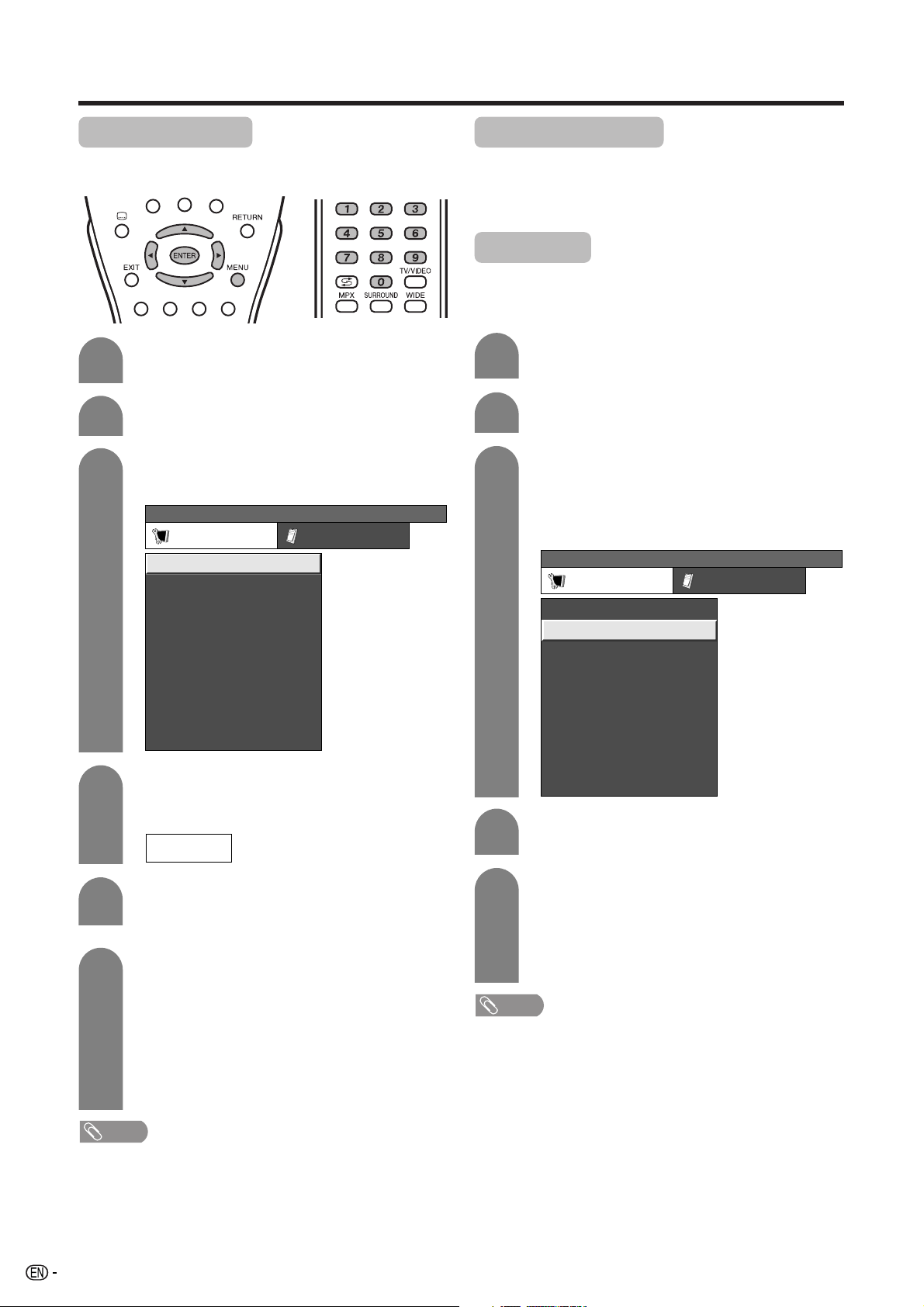
Basic adjustment settings
Auto installation
You can run auto installation again, even after setting
up the preset channels.
1
2
3
4
Press MENU and the MENU screen displays.
Press c/d to select “Setup”.
Press a/b to select “Auto Installation”, and
then press ENTER.
...
[
Setup
MENU
Setup Option
Auto Installation
Programme Setup
Child Lock
Position
WSS
4:3 Mode
Rotate
Language
Auto Installation
[Panorama]
[Normal]
[English]
[West Europe]Text Language
]
[On]
If you have already set the password, enter
it here.
• See page 30 for setting a password.
––––
Programme setup
You can run the auto search procedure again at any
time by accessing the Setup menu and Programme
Setup. Channels can be tuned automatically or
manually.
Auto search
You can also automatically search by performing the
procedure below. This is the same function as
programme auto search in auto installation.
1
2
3
4
Press MENU and the MENU screen displays.
Press c/d to select “Setup”.
Press a/b to select “Programme Setup”,
and then press ENTER.
If you have already set the password, enter
it here.
• See page 30 for setting a password.
...
[
Setup
MENU
Setup Option
Auto Installation
Programme Setup
Child Lock
Position
WSS
4:3 Mode
Rotate
Language
Programme Setup
[Panorama]
[Normal]
[English]
[West Europe]Text Language
]
[On]
Press a/b to select “Auto Search”, and then
press ENTER.
5
Press c/d to select “Yes”, and then press
ENTER.
6
Press a/b to select the desired language
listed on the screen, and then press ENTER.
After this setting, auto search starts with the
following order.
1 Programme auto search
2 Auto labelling
3 Auto sorting
You do not need to do anything during the
auto search.
NOTE
• After performing step 6, the menu screen shown in step 3
will reappear. Do not turn off the TV before then, because
the TV is saving the data found.
20
5
Press c/d to select “Yes”, and then press
ENTER.
• Auto search starts with the following order.
1 Programme auto search
2 Auto labelling
3 Auto sorting
NOTE
• After performing step 5, the menu screen shown in step 3
will reappear. Do not turn off the TV before then, because
the TV is saving the data found.
Page 22

Basic adjustment settings
Fine
Colour sys.
Sound sys.
Label
Skip
Lock
[179.25]
Search
[AUTO]
[B/G]
[Off]
[SAT.1]
[Off]
179.25 MHz
MENU
[
Setup
...
Programme Setup
]
Fine
Colour sys.
Sound sys.
Label
Skip
Lock
[179.25]
Search
[AUTO]
[B/G]
[Off]
[SAT.1]
[Off]
179.25 MHz
NEXT
STORE
CANCEL
Manual setting for each channel
You can set some channel items manually. They are
Search, Fine (TV frequency), Colour sys., Sound sys.,
Label (Network name), Skip and Lock (Child Lock).
1
2
3
4
5
Press MENU and the MENU screen displays.
Press c/d to select “Setup”.
Press a/b to select “Programme Setup”,
and then press ENTER.
If you have already set the password, enter
it here.
• See page 30 for setting a password.
Press a/b to select “Manual Adjust”, and
then press ENTER.
Press c/d to select “Yes”, and then press
ENTER.
Programme Setup “Manual Adjust” menu
Search tuning
1
Press a/b/c/d to select the channel you
want to edit, and then press ENTER.
• The selected channel information displays.
2
Press a/b to select “Search”, and then
press ENTER.
3
Press a/b to select item and press ENTER.
• NEXT: Search the next channel.
• STORE: Memorise the current display channel.
• CANCEL: Return to the previous screen. (The
search result will not be stored.)
Fine tuning
01 SAT.1 02 PR07 03 KABEL
Next
You can select one of the following settings.
1 Search (See page 21.)
2 Fine (See page 21.)
3 Colour system (See page 22.)
4 Sound system (See page 22.)
5 Label (See page 22.)
6 Skip (See page 23.)
7 Lock (See page 23.)
1
2
3
Press a/b/c/d to select the channel you
want to edit, and then press ENTER.
• The selected channel information displays.
Press a/b to select “Fine”, and then press
ENTER.
Press c/d to adjust the frequency, and then
press ENTER.
• Adjust while checking the background picture
as a reference.
• Instead of the method above, you can also set
by directly entering the frequency number of
the channel with 0 – 9.
a
• 179.25 MHz: Press 1 s 7 s 9 s 2 s 5.
• 49.25 MHz: Press 4 s 9 s 2 s 5 s ENTER.
21
Page 23

Basic adjustment settings
Manual setting for each channel (continued)
Colour system
1
Press a/b/c/d to select the channel you
want to edit, and then press ENTER.
• The selected channel information displays.
2
Press a/b to select “Colour sys.”, and then
press ENTER.
• Receivable colour systems are listed.
Colour system menu
...
3
[
Setup
MENU
Search
Fine
Colour sys.
Sound sys.
Label
Skip
Lock
Programme Setup
[179.25]
[AUTO]
[B/G]
[SAT.1]
[Off]
[Off]
Press a/b to select the optimum colour
system, and then press ENTER.
]
AUTO
PAL
SECAM
NTSC 3.58
NTSC 4.43
PAL-60
Labelling channels
When a TV channel sends its Network Name, the auto
installation detects the information and assigns a name
to it. However, you can change individual channel
names.
1
Press a/b/c/d to select the channel you
want to edit, and then press ENTER.
• The selected channel information displays.
2
Press a/b to select “Label”, and then press
ENTER.
• Alphabets and numbers are listed.
Labelling menu
Search
3
Fine
Colour sys.
Sound sys.
Label
Skip
Lock
Press a/b/c/d to select each character
[179.25]
[AUTO]
[B/G]
[SAT.1]
[Off]
[Off]
A
B
C
D
E
F
G
H
I
K
L
M
N
O
P
Q
R
S
U
V
W
X
Y
Z
+
– _
.
0123456789
J
T
CLEAR
BACK
END
of the new name for the channel, and then
press ENTER.
Sound system (Broadcasting system)
1
Press a/b/c/d to select the channel you
want to edit, and then press ENTER.
• The selected channel information displays.
2
Press a/b to select “Sound sys.”, and then
press ENTER.
• Receivable sound systems (Broadcasting
systems) are listed.
Sound system menu
Search
3
Fine
Colour sys.
Sound sys.
Label
Skip
Lock
Press a/b to select the optimum sound
[179.25]
[AUTO]
[B/G]
[SAT.1]
[Off]
[Off]
B/G
D/K
I
M
system, and then press ENTER.
NOTE
• Check the colour system (see above) if the sound output
were not correct.
4
Repeat until the name is fully spelt out.
• The name can be 5 characters or less.
• When you want to set a channel name of less
than 5 characters, select “END”, then press
ENTER to exit from the labelling menu.
22
Page 24

Basic adjustment settings
Manual setting for each channel (continued)
Skipping channels
Channels with “Skip” set to “On” are passed over when
using CHr/s even if selected while watching the
image from the TV.
1
2
Press a/b/c/d to select the channel you
want to edit, and then press ENTER.
• The selected channel information will be
displayed.
Press a/b to select “Skip”, and then press
ENTER.
• Skip menu displays.
Skip menu
...
MENU
Search
Fine
Colour sys.
Sound sys.
Label
Skip
Lock
[
Setup
Programme Setup
[179.25]
[AUTO]
[B/G]
[SAT.1]
[Off]
[Off]
]
Off
On
Sort
Channel positions can be sorted freely.
1
2
3
4
5
6
Press MENU and the MENU screen displays.
Press c/d to select “Setup”.
Press a/b to select “Programme Setup”,
and then press ENTER.
If you already set the password, enter it here.
• See page 30 for setting a password.
Press a/b to select “Sort”, and then press
ENTER.
Press c/d to select “Yes”, and then press
ENTER.
Press a/b/c/d to select the channel you
want to move, and then press ENTER.
3
Press a/b to set “Skip” to “On”, and then
press ENTER.
Setting the child lock
You can block the viewing of any channel.
1
Press a/b/c/d to select the channel you
want to edit, and then press ENTER.
• The selected channel information will be
displayed.
2
Press a/b to select “Lock”, and then press
ENTER.
• Child lock menu will be displayed.
Lock menu
Search
3
Fine
Colour sys.
Sound sys.
Label
Skip
Lock
Press a/b to set “Lock” to “On”, and then
press ENTER.
[179.25]
[AUTO]
[B/G]
[SAT.1]
[Off]
[Off]
Off
On
7
8
Move it to the desired position by pressing
a/b/c/d, and then press ENTER.
Repeat the steps 6 and 7 until all desired
channels are sorted.
Sort menus
01 SAT.1
0106SAT.1 KABEL
02 03 04 05
Next
01 SAT.1 02 KABEL
01 SAT.1 KABEL02
Next
NOTE
• You need to set a password when using the child lock
function. See page 30 for setting a password.
• If “Lock” is set to “On” for a channel, “Child lock has been
activated.” is displayed when you select the channel, and
the image and sound of the channel is blocked.
• When pressing ENTER while “Child lock has been
activated.” is displayed, password input menu will be
displayed. Inputting the correct password lifts the child
lock temporarily until the power is turned off.
01 KABEL
01 KABEL SAT.102
Next
23
Page 25

Basic adjustment settings
Erase Programme
The individual programme can be erased.
1
2
3
4
5
6
7
Press MENU and the MENU screen displays.
Press c/d to select “Setup”.
Press a/b to select “Programme Setup”,
and then press ENTER.
If you already set the password, enter it here.
• See page 30 for setting a password.
Press a/b to select “Erase Programme”,
and then press ENTER.
Press c/d to select “Yes”, and then press
ENTER.
Press a/b/c/d to select the channel you
want to erase, and then press ENTER.
• A message screen pops up.
Press c/d to select “Yes”, and then
press ENTER to erase the selected
programme. All the subsequent
programmes move up.
8
Repeat the steps 6 and 7 until all desired
channels are erased.
Erase programme menus
01 SAT.1
01
SAT.1
Pro702 KABEL03 04 05
06 07 08 09 10
11 12 13 14 15
16 17 18 19 20
Next
02 Pro7
01 SAT.1 03 KABELPro702
06 07 08 09 10
11 12 13 14 15
16 17 18 19 20
04 05
Next
24
02 KABEL
01 SAT.1 02 KABEL
06 07 08 09 10
11 12 13 14 15
16 17 18 19 20
03 04 05
Next
Page 26
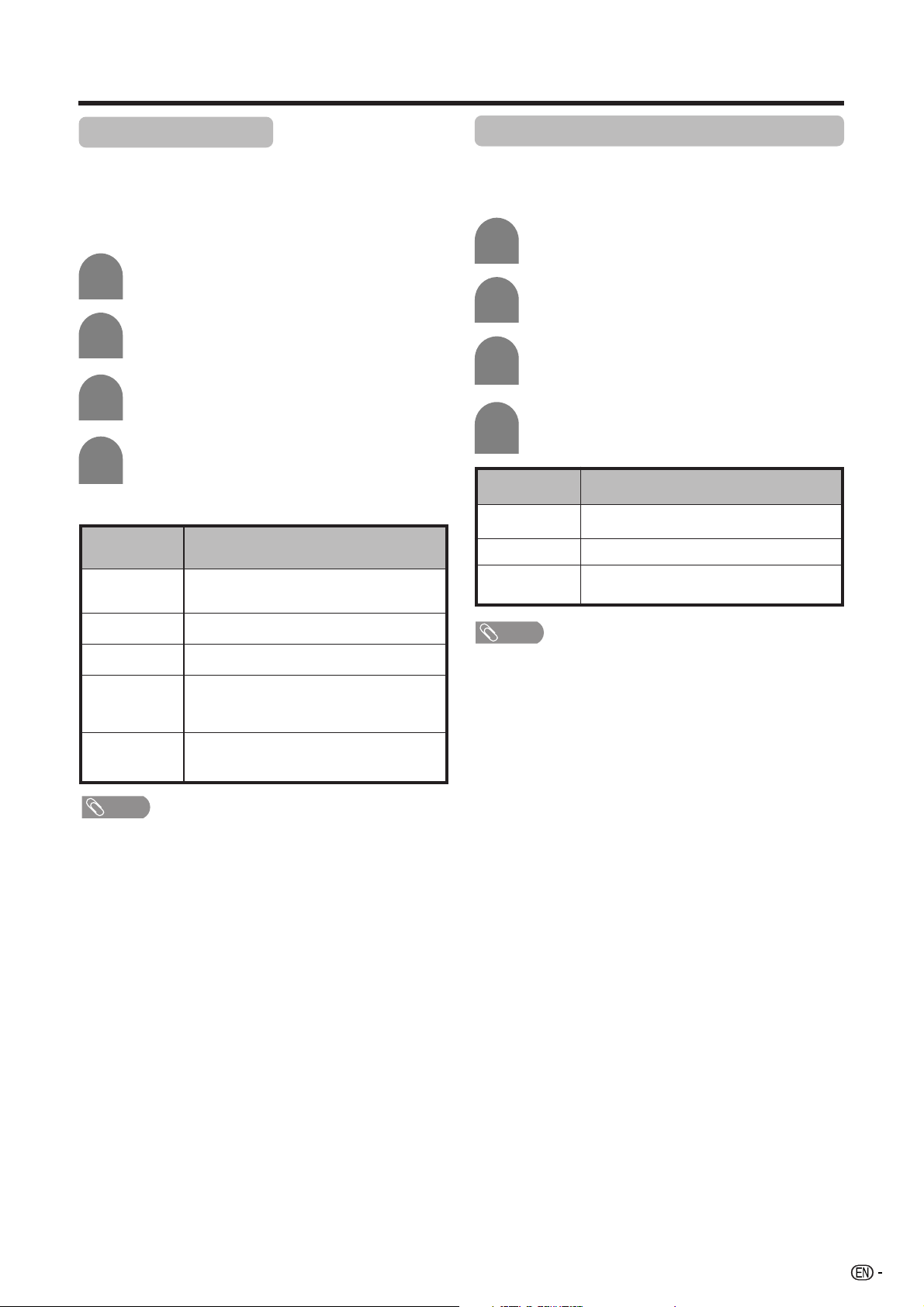
Basic adjustment settings
AV mode selection
AV mode gives you five viewing options to choose from
to best match the system environment, which can vary
due to factors like room-brightness, type of programme
watched or the type of image input from external
equipment.
1
2
3
4
Selected item
STANDARD
Press MENU and the MENU screen displays.
Press c/d to select “Picture” or “Audio”.
Press a/b to select “AV Mode”, and then
press ENTER.
Press a/b/c/d to select the desired item,
and then press ENTER.
Description
For a highly defined image in a normally
bright room
OPC (Optical Picture Control) setting
You can set the TV to automatically adjust the screen
to suitable backlight brightness according to the
lighting conditions.
1
2
3
4
Selected item
Off
On
On (Display)
Press MENU and the MENU screen displays.
Press c/d to select “Picture”.
Press a/b to select “OPC”, and then press
ENTER.
Press a/b to select “On”, and then press
ENTER.
Description
The brightness is fixed at the value set in
“Backlight“ (See page 26).
Automatically adjusts
Displays the OPC effect on the screen while
adjusting the brightness of the screen.
MOVIE
GAME
USER
DYNAMIC
NOTE
• You can select a different AV MODE item for each input
mode. (For example, select STANDARD for TV input and
DYNAMIC for VIDEO input.)
For a movie
Lowers image brightness for easier viewing.
Allows the user to customise settings as
desired. You can set the mode for each
input source.
For a clear-cut image emphasising high
contrast for sports viewing
NOTE
• Make sure no object obstructs the OPC sensor, which
could affect its ability to sense surrounding light.
25
Page 27

Basic adjustment settings
Picture adjustments
You can adjust the picture to your preference.
Follow the steps to adjust the picture.
1
2
3
Press MENU and the MENU screen displays.
Press c/d to select “Picture”.
Press a/b to select a specific adjustment
item.
4
Press c/d to adjust the item to your desired
position.
Adjustments items
[
]
MENU
AV Mode [STANDARD]
OPC
Backlight [+6] –8
Contrast
Brightness
Colour
Tint
Sharpness
Advanced
Reset
Selected item cbutton
Backlight
Contrast
Brightness
Picture
Picture Audio
[+30]
0
[0]
–30
[0]
–30
[0]
–30
[0]
–10
The screen dims
For less contrast
For less brightness
[Off]
+8
+40
+30
+30
+30
+10
dbutton
The screen brightens
For more contrast
For more brightness
NOTE
• For resetting all adjustment items to factory preset values,
press a/b to select “Reset”, press ENTER, press c/d
to select “Yes”, and then press ENTER.
Colour
Tint
Sharpness
For less colour
intensity
Skin tones become
purplish
For less sharpness
For more colour
intensity
Skin tones become
greenish
For more sharpness
NOTE
• Select “Advanced” and then press ENTER to set “Colour
Temp.”, “Black”, “3D-Y/C”, “Monochrome”, “Film Mode” or
“I/P Setting”. See pages 27 and 28.
26
Page 28

Basic adjustment settings
Advanced
Advanced setting enables you to set the picture
adjustment in more detail. There are six options you
can choose from.
Colour temperature
Adjusts the colour temperature to give the best white
image.
1
2
3
4
5
Press MENU and the MENU screen displays.
Press c/d to select “Picture”.
Press a/b to select “Advanced”, and then
press ENTER.
Press a/b to select “Colour Temp.”, and
then press ENTER.
Press a/b to select the desired level, and
then press ENTER.
Selected item
High
Mid-High
Middle
Mid-Low
Low
Description
White with bluish tone
White with reddish tone
3D-Y/C
Provides high quality images with minimal dot crawl
and cross colour noise.
1
2
3
Selected item
Off
Standard
Fast
Slow
• “3D-Y/C” is not selectable depending on the input signal
type.
• 3D-Y/C may not operate depending on the input signal
type or noisy input signal.
Repeat steps 1 to 3 in Colour temperature.
Press a/b to select “3D-Y/C”, and then
press ENTER.
Colour Temp.
Black
3D – Y/C
Monochrome
Film Mode
I/P Setting
Off
Standard
Fast
Slow
Press a/b to select the desired level, and
then press ENTER.
Description
3D-Y/C off
Normal adjustment
For movie image
For still image
NOTE
Black
For easier viewing, change the viewing depth by
selecting a level for automatically adjusting the dark
portion of an image.
1
2
3
Selected item
Off
On
Repeat steps 1 to 3 in Colour temperature.
Press a/b to select “Black”, and then press
ENTER.
Press c/d to select “On”, and then press
ENTER.
Colour Temp.
Black
3D - Y/C
Monochrome
Film Mode
I/P Setting
No adjustment
For high detail in black portions
On Off
Description
27
Page 29

Basic adjustment settings
Monochrome
For viewing a video in monochrome.
1
2
3
Press MENU and the MENU screen displays.
Press c/d to select “Picture”.
Press a/b to select “Advanced”, and then
press ENTER.
4
Press a/b to select “Monochrome”, and
then press ENTER.
5
Press c/d to select “On”, and then press
ENTER.
Film mode
Automatically detects a film-based source (originally
encoded at 24/25 frames/second, depending on the
vertical frequency), analyses it then recreates each
still film frame for high-definition picture quality.
AV mode selection
This option links to “AV Mode” in the Picture menu.
(See page 25.)
Audio adjustment
For each AV position, you can adjust the following three
items: Treble, Bass, and Balance; to your preferred
setting.
After choosing the AV position you want to adjust, next
carry out audio adjustment.
1
2
Press MENU and the MENU screen displays.
Press c/d to select “Audio”.
[
]
MENU
AV Mode [STANDARD]
Treble
Bass
Balance
Surround
Reset
Audio
Audio Power Control
[0] –15
[0]
–15
[0]
L
+15
+15
R
[Off]
1
2
Repeat steps 1 to 3 in Monochrome.
Press a/b to select “Film Mode”, and then
press ENTER.
3
Press c/d to select “On”, and then press
ENTER.
I/P setting
Adjusting the image and input signal can give you a
more beautiful picture.
1
2
3
• The picture is progressive scan when Film Mode is “On”.
Repeat steps 1 to 3 in Monochrome.
Press a/b to select “I/P Setting”, and then
press ENTER.
Press c/d to select “Interlace” or
“Progressive”, and then press ENTER.
NOTE
3
Press a/b to select a specific adjustment
item.
4
Press c/d to adjust the item to your desired
position.
Selected item
Treble
Bass
Balance
NOTE
• For resetting all adjustment items to factory preset values,
press a/b to select “Reset”, press ENTER, press c/d
to select “Yes”, and then press ENTER.
• Audio menu items other than “AV Mode” are greyed out
when headphones are in use.
cbutton
For weaker treble
For weaker bass
Decrease audio from
the right speaker
dbutton
For stronger treble
For stronger bass
Decrease audio from
the left speaker
28
Page 30
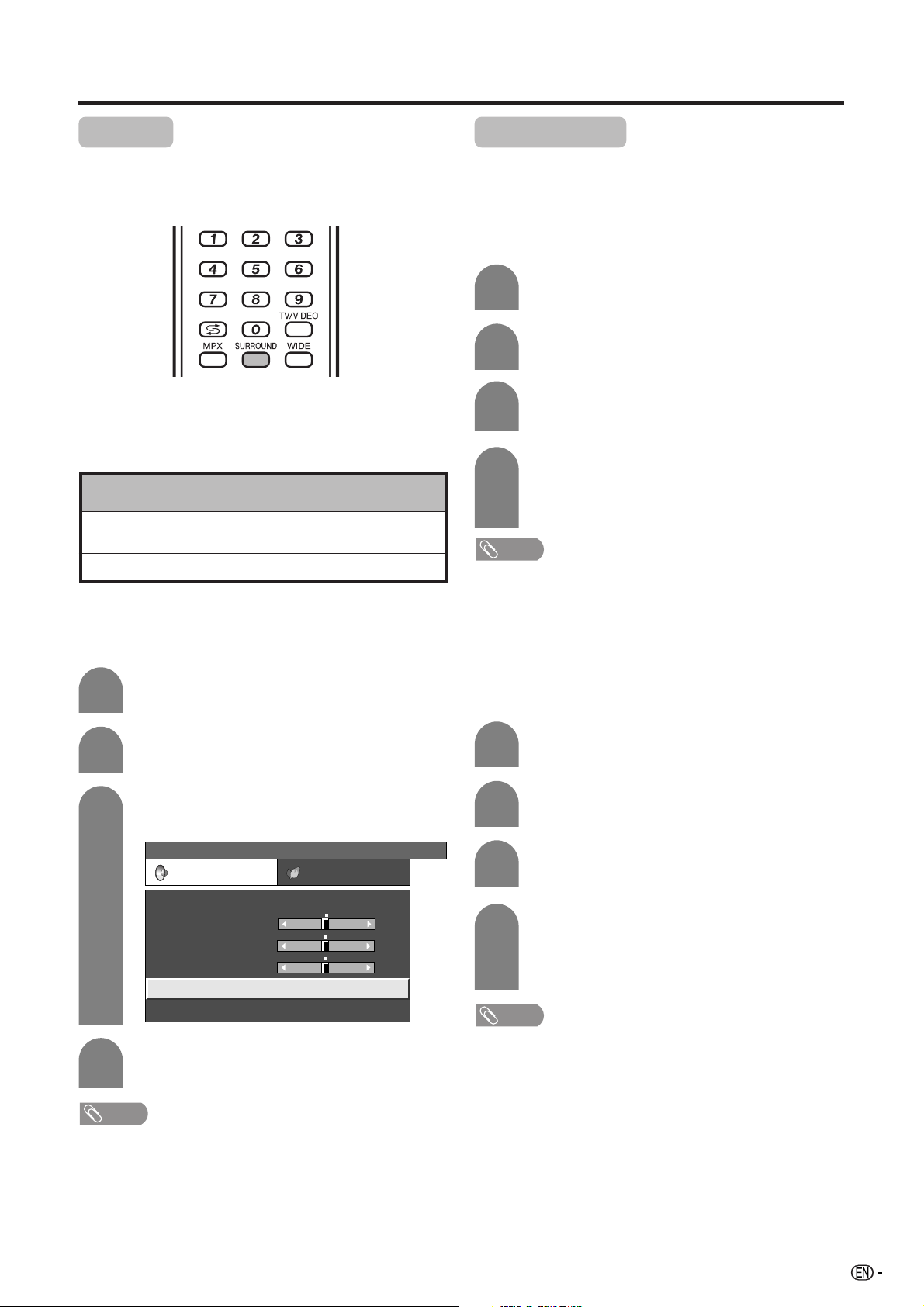
Basic adjustment settings
Surround
When you set to On, you can enjoy surround sound,
the same as if you were in a movie theatre.
Using SURROUND on the remote control unit
Press SURROUND to switch the Surround function on
and off.
Selected item
On
Off
Makes it possible to enjoy natural, realistic
surround sound.
Outputs the normal sound.
Description
Using Surround on the menu screen
You can produce Surround effects from the “Audio”
setting.
1
Press MENU and the MENU screen displays.
Power control
Power control setting allows you to save energy.
No Signal off
When set to “Enable”, the power will automatically shut
down if no signal inputs for 15 minutes.
1
2
3
4
• “Disable” is factory preset value.
• When a TV programme finishes, this function may not
operate.
No Operation off
When set to “Enable”, the power will automatically shut
down if there is no operation for 3 hours.
Press MENU and the MENU screen displays.
Press c/d to select “Power control”.
• Power control menu displays.
Press a/b to select “No Signal Off”, and
then press ENTER.
Press c/d to select “Enable”, and then
press ENTER
• Five minutes before the power shuts down,
remaining time displays every minute.
NOTE
2
3
Press c/d to select “Audio”.
Press a/b to select “Surround”, and then
press ENTER.
...
4
[
Audio
MENU
Audio Power Control
AV Mode [STANDARD]
Treble
Bass
Balance
Surround
Reset
Surround
[0] –15
[0]
[0]
Press c/d to select “On”, and then press
–15
]
+15
+15
L
R
[Off]
ENTER.
NOTE
• Audio menu items other than “AV Mode” are greyed out
when headphones are in use.
1
2
3
Press MENU and the MENU screen displays.
Press c/d to select “Power control”.
• Power control menu displays.
Press a/b to select “No Operation Off”, and
then press ENTER.
4
Press c/d to select “Enable”, and then
press ENTER.
• Five minutes before the power shuts down,
remaining time displays every minute.
NOTE
• “Disable” is factory preset value.
29
Page 31

Useful adjustment settings
Password setting for child lock (for TV input mode)
Allows you to use a password to protect certain settings
from being accidentally changed.
Setting a password
Register a 4-digit password number to use the Child
Lock function.
1
2
3
4
Press MENU and the MENU screen displays.
Press c/d to select “Setup”.
Press a/b to select “Child Lock”, and then
press ENTER.
If you already set the password, enter it here.
7
Enter the same 4-digit number as in step 6
to confirm.
• “The new password was registered.” displays.
NOTE
• To view a locked channel (Lock setting in Programme
Setup “Manual Adjust” is set to “On”), you must enter a
password. (See page 23.) When you select a locked
channel, a password prompt message pops up. Press
ENTER to display the password input window.
Resetting the password
Allows you to reset your password.
1
2
3
Press MENU and the MENU screen displays.
Press c/d to select “Setup”.
Press a/b to select “Child Lock”, and then
press ENTER.
4
Enter the password.
––––
5
6
––––
Press a/b to select “Change password”,
and then press ENTER.
Change password
Reset
New Password
Reconfirm
–––
–
––––
Enter the 4-digit number as a password using
0 – 9.
Change password
Reset
New Password
Reconfirm
–––
–
––––
5
Press a/b to select “Reset”, and then press
ENTER.
6
Press c/d to select “Yes”, and then press
ENTER.
Change password
Reset
Yes No
NOTE
• As a precautionary measure, make a note of your
password and keep it in a familiar place. If you lose or
forget your password, initialise the TV to return all
settings except for the TV channel settings to factory
preset values. (See page 47.)
• This function is only available for TV input mode.
• To relock a channel which has been temporarily unlocked
by inputting the correct password, turn power off and then
on again.
30
Page 32
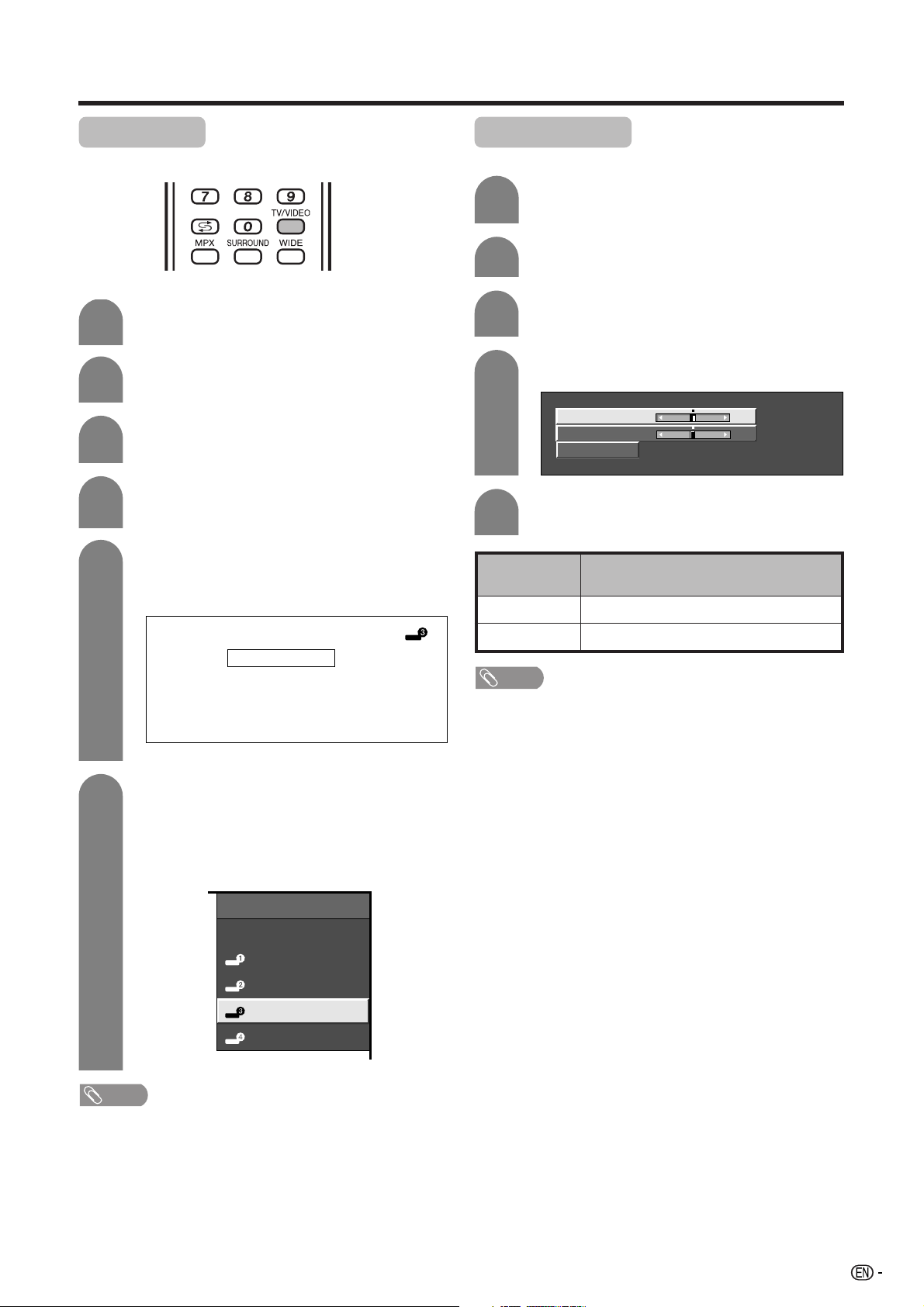
Useful adjustment settings
Input Label
You can assign each input source a label you like.
1
2
3
4
5
Press TV/VIDEO to select the desired input
source.
Press MENU and the MENU screen displays.
Press c/d to select “Setup”.
Press a/b to select “Input Label”, and then
press ENTER.
Press a/b/c/d to select each character
of the new name for the input source, and
then press ENTER.
Image position
For adjusting a picture’s horizontal and vertical position.
1
2
3
4
5
Selected item
H-Pos.
Press MENU and the MENU screen displays.
Press c/d to select “Setup”.
Press a/b to select “Position”, and then
press ENTER.
Press a/b to select “H-Pos.” or “V-Pos.”.
H-Pos. [0] –10 +10
V-Pos. [0] –20
Reset
Press c/d to adjust the item to your desired
position.
Description
Centres the image by moving it to the left or right.
+20
6
DVD
A
B
C
D
E
F
G
H
K
L
M
N
O
P
Q
R
U
V
W
X
Y
Z
+
– _
0123456789
(Example)
Repeat the above until the name is fully spelt
out, and then press ENTER.
• The name can be 6 characters or less.
• When you want to set an input source name of
less than 6 characters, select “END”, then press
ENTER to exit from the labelling menu.
CLEAR
I
J
BACK
S
T
.
END
INPUT SOURCE
TV
INPUT1
INPUT2
DVD
INPUT4
(Example)
V-Pos.
NOTE
• For resetting all adjustment items to the factory preset values,
press a/b to select “Reset”, and then press ENTER.
• Adjustments are stored separately according to input
source.
Centres the image by moving it up or down.
NOTE
• You cannot change labels if the INPUT SOURCE is TV.
31
Page 33

Useful adjustment settings
Wide Screen Signalling (WSS)
WSS allows a television to switch automatically among
the different screen formats.
1
2
3
4
• Try to set WIDE mode if an image does not switch to the
correct screen format. When the broadcast signal contains
no WSS information, the function will not work even if
enabled.
Press MENU and the MENU screen displays.
Press c/d to select “Setup”.
Press a/b to select “WSS”, and then press
ENTER.
Press c/d to select “On” or “Off”, and then
press ENTER.
NOTE
Picture aspect ratio
The WSS signal has 4:3 auto-switching that allows you
to select between Normal and Panorama.
1
2
3
4
4:3 mode “Normal”
Press MENU and the MENU screen displays.
Press c/d to select “Setup”.
Press a/b to select “4:3 Mode”, and then
press ENTER.
Press c/d to select “Normal” or
“Panorama”, and then press ENTER.
WSS signal 4:3 screen
4:3 mode “Panorama”
Selected item
Normal
Panorama
Description
Normal range keeping 4:3 or 16:9 aspect
ratio
Wide image without side bars
32
Page 34

Useful adjustment settings
WIDE mode
Manual Selection
1
Press WIDE.
• The WIDE MODE menu displays.
• The menu lists the wide mode options selectable
for the type of video signal currently received.
WIDE MODE
Normal
Zoom 14:9
Panorama
Full
Cinema 16:9
Cinema 14:9
4:3 Mode set to “Normal” 4:3 Mode set to “Panorama”
Selected item
Normal
Zoom 14:9
Panorama
Full
Cinema 16:9
Cinema 14:9
For 4:3 “standard” pictures. A side bar appears on each side.
For 14:9 letterbox pictures. A thin side bar appears on each side, and you may also see bars on
the top and bottom with some programmes.
In this mode the picture is progressively stretched toward each side of the screen.
For 16:9 squeeze pictures.
For 16:9 letterbox pictures. Bars may appear on the top and bottom with some programmes.
For 14:9 letterbox pictures. Bars may appear on the top and bottom with some programmes.
2
Press WIDE or a/b while the WIDE MODE
menu displays on the screen.
• As you toggle down the options, each is
immediately reflected on the TV. No need to
press ENTER.
Auto Selection
If you set “WSS” and “4:3 Mode” in the Setup menu on
page 32, the optimum WIDE mode is automatically
chosen for every broadcast containing the WSS
information.
“WSS” menu
To enable Auto Selection, set “WSS” in the Setup menu
to “On”. (See page 32.)
“4:3 Mode” menu
To set the type of the wide screen, select “Normal” or
“Panorama” in the 4:3 Mode menu. (See page 32.)
NOTE
• If the broadcast signal contains no WSS information, Auto
Selection will not function even when the WSS option is
enabled.
Description
Normal Zoom 14:9
Panorama
FullCinema 16:9Cinema 14:9
33
Page 35

Useful adjustment settings
Rotate
You can set the image orientation to Mirror, Rotated or
Upside down image.
[Normal]: normal image. [Mirror]: mirror image.
ABC
[Rotate]: rotated image.
ABC
1
Press MENU and the MENU screen displays.
[Upside Down]: upside
down image.
ABC
ABC
Language setting for on-screen display
You can also select a language from setup menu.
Select from among 3 languages: English, Chinese and
Arabic.
1
2
3
4
Press MENU and the MENU screen displays.
Press c/d to select “Setup”.
Press a/b to select “Language”, and then
press ENTER.
Press a/b to select the desired language
listed on the screen, and then press ENTER.
2
3
4
Press c/d to select “Setup”.
Press a/b to select “Rotate”, and then press
ENTER.
Press a/b to select the desired mode, and
then press ENTER.
Normal
Mirror
Upside Down
Rotate
34
Page 36

Useful adjustment settings
Audio Only
When listening to music from a music programme, you
can set the display off and enjoy audio only.
1
2
3
Press MENU and the MENU screen displays.
Press c/d to select “Option”.
Press a/b to select “Audio Only”, and then
press ENTER.
4
Press c/d to select “On”, and then press
ENTER.
Selected item
On
Off
NOTE
• When you make operations that change the picture on the
TV such as by changing the input source, the Audio Only
function is set to “Off”.
Audio is output without screen image.
Both screen images and audio are output.
Description
DNR (Digital Noise Reduction)
Produces a clearer video image.
HDMI Setup
HDMI (High-Definition Multimedia Interface) terminal
selection.
1
2
3
4
To watch an HDMI equipment image, select
“INPUT4” from “INPUT SOURCE” menu
using TV/VIDEO on the remote control unit
or on the TV.
Press MENU and the MENU screen displays.
Press c/d to select “Option”.
Press a/b to select “HDMI Setup”, and then
press ENTER.
• The HDMI Setup menu is displayed only when
“INPUT4” is selected from the INPUT SOURCE
menu.
...
MENU
Option
Audio Only
DNR
HDMI Setup
Quick Shoot
Demo
[
Option
HDMI Setup
]
[Off]
[On]
1
2
3
4
Press MENU and the MENU screen displays.
Press c/d to select “Option”.
Press a/b to select “DNR”, and then press
ENTER.
Press a/b to select the desired level, and
then press ENTER.
Off
High
Low
5
Press a/b to select the desired item or
setting, and then press ENTER.
HDMI Setup
items
Signal
Type
Colour
Matrix
Dynamic
Range
Auto View
Audio
Select
NOTE
• Refer to your external equipment operation manual for
the signal type.
• Items under “Signal Type”, “Colour Matrix”, and “Dynamic
Range” can be selected when the equipment is connected
with a DVI-HDMI conversion cable.
• When the equipment is connected with an HDMI cable,
items are automatically set and cannot be selected.
Selectable items
RGB/YCbCr 4:4:4/
YCbCr 4:2:2
ITU601/ITU709
Normal/
Enhanced
Enable/Disable
Digital/Analogue
Description
Select the video signal
type from the HDMI
terminal.
Select the internal colour
space conversion method
when an RGB signal is
input.
Select the signal amplitude
range. Usually, select
“Normal”.
Set whether or not to use
WIDE MODE based on
signal recognition,
including an HDMI signal.
Select “Digital” for audio
signal via the HDMI
terminal. Select “Analogue”
for audio signal via the
AUDIO jack.
35
Page 37

Useful adjustment settings
Input Select
Selecting input source
Can use for selecting the input source.
1
2
Selecting input signal type
For setting the signal type of external equipment.
1
Press TV/VIDEO on the remote control unit
or TV/VIDEO on the TV.
Press TV/VIDEO on the remote control unit
or TV/VIDEO on the TV to select the input
source.
• An image from the selected source
automatically displays.
• You can also select the input source by
pressing a/b.
Press MENU and the MENU screen displays.
Quick Shoot
Improves LCD response when viewing fast-moving
images. The effect is greater at low room temperatures
(at or below 15˚C/59˚F).
1
2
3
4
Press MENU and the MENU screen displays.
Press c/d to select “Option”.
Press a/b to select “Quick Shoot”, and then
press ENTER.
Press c/d to select “On”, and then press
ENTER.
OffOn
2
3
4
• If no (colour) image displays, try to change the other
signal type.
• Check the operation manual of the external equipment
for the signal type.
• When the signal type is set to “AUTO”, the input terminal
where cable is connected is automatically selected.
• When the signal type is set to “AUTO” and multiple video
signal cables are connected, the signal type is selected
in the following prioritised order:
Input 1/Input 2: COMPONENT s VIDEO
Input 3: S-VIDEO s VIDEO
Press c/d to select “Option”.
Press a/b to select “Input Select”, and then
press ENTER.
Press a/b to select a signal type you want
to set, and then press ENTER.
Input source
INPUT 1
INPUT 2
INPUT 3
NOTE
Selectable item
AUTO, COMPONENT, VIDEO
AUTO, COMPONENT, VIDEO
AUTO, S-VIDEO, VIDEO
NOTE
• Quick Shoot may cause image noise. If this occurs, turn
the function “Off”.
36
Page 38

Useful adjustment settings
Colour system setting
You can change the colour system to one that is
compatible with the image on the screen.
1
2
3
4
Press MENU and the MENU screen displays.
Press c/d to select “Option”.
Press a/b to select “Colour System”, and
then press ENTER.
Press a/b to select a compatible video
signal system of your equipment, and then
press ENTER.
AUTO
PAL
SECAM
NTSC 3.58
NTSC 4.43
PAL-60
Demo
Demo shows some of the functions of the TV on the
screen.
The demonstration items are as follows.
• Setting Demo to “On” or “Off”.
• Selecting input source to use for Demo. (Demo, Skip [TV,
INPUT1, INPUT2, INPUT3, INPUT4])
• Selecting Freeze setting for Demo. (On/Off)
• Selecting Menu setting for Demo. (On/Off)
• Selecting Interval setting for Demo. (10 Sec., 15 Sec., 30
Sec.)
NOTE
• The demo show can be activated from the option menu.
After switching on this demo function, it takes 70 seconds
approximately, before the TV-set starts the demo show.
The selected functions are shown in a self-repeating
sequence. Return to normal television-mode is possible
only by deactivating the demo-function.
NOTE
• Factory preset value is “AUTO”.
• If “AUTO” is selected, colour system for each channel is
automatically set. If an image does not display clearly,
select another colour system (e.g. PAL, NTSC 4.43).
37
Page 39

Useful features
Teletext language setting
If Teletext information does not display correctly,
perform the setting procedure below.
Select from among 4 kinds of language tables: West
Europe, East Europe, Greek/Turkish, Cyrillic.
Each table is compatible with the Teletext languages
listed below.
1
2
3
4
Press MENU and the MENU screen displays.
Press c/d to select “Setup”.
Press a/b to select “Text Language”, and
then press ENTER.
Press a/b to select receivable teletext
broadcasting language in your country.
...
[
Setup
MENU
• West Europe - English, French, Scandinavian,
Czech, German, Spanish, Italian
• East Europe - Polish, French, Scandinavian,
Czech, German, Slovenian/Croatian, Italian,
Rumanian
Text Language
]
West Europe
East Europe
Greek/Turkish
Cyrillic
• Greek/Turkish - English, French,
Scandinavian, Turkish, German, Spanish,
Italian, Greek
• Cyrillic - English, Russian, Estonian, Czech,
German, Spanish, Ukrainian, Lettish
NOTE
• Teletext can display only when it is sent by a network. Not
used to convert between languages.
38
Page 40

Useful features
Teletext function
What is Teletext?
Teletext broadcasts pages of information and
entertainment to specially equipped television sets.
Your TV receives Teletext signals broadcast by a TV
network, and decodes them into graphical format for
viewing. News, weather reports, sports information,
stock exchange prices and programme previews are
among the many services available.
Teletext mode
Teletext is turned on/off with m on the remote control
unit. You can operate your TV in Teletext mode directly
by inputting commands with the remote control unit.
TELETEXT
TELETEXT
When viewing the Teletext information
• Press CHr to increase the page number.
• Press CHs to decrease the page number.
Turning on and off Teletext
1
Select a TV channel or external input source
providing the Teletext programme.
Button functions
Colour (RED/GREEN/YELLOW/BLUE):
You can select a group or block of pages displayed in
the coloured brackets at the bottom of the screen by
pressing the corresponding Colour (RED/GREEN/
YELLOW/BLUE) on the remote control unit.
TELETEXT
GREEN
RED
0 – 9:
Directly select any page from 100 to 899 by using 0 – 9 .
YELLOW BLUE
WIDE:
Each time you press WIDE, the TELETEXT image
switches as shown below.
Full
Upper half
2
3
Press m to display the Teletext.
Press m again to display the Teletext on the
right screen and normal image on the left
screen.
• Each time you press m, the screen switches
as shown upper right.
• If you select a programme with no Teletext
signal, “No Teletext available.” is displayed.
• The same message displays during other
modes if no Teletext signal is available.
Lower half
k:
To reveal hidden information such as an answer to a
quiz, press k.
• Press k again to hide the information.
3:
To stop updating Teletext pages automatically, press 3.
• Press 3 again to release the hold mode.
39
Page 41

Useful features
Displaying Subtitle
You can display several subtitles as they are
transmitted.
1
Press [ to display the subtitle.
• Subtitle is updated by information sent by the
broadcasting station.
• To stop updating subtitle automatically, press
3.
Displaying Subpages
You can display several subpages as they are
transmitted.
2
• Subtitle will not be displayed when the service does not
contain the subtitle information.
Press [ to exit the subtitle screen.
NOTE
Time display
You can display the time information included in the
Teletext broadcast.
1
2
3
Select a TV channel providing Teletext
information.
(The time information is automatically
captured.)
Press DISPLAY. The channel display will
appear on the display.
Press DISPLAY again within the three-
second interval the channel display is on the
screen.
Time information will display on the lower left
of the screen for about three seconds.
1
2
3
4
Press m to display Teletext.
Press 1 to display the subpage as shown
below.
Subpage screen
–+
01 02 03 04 05
Select the desired subpage by using CHr/
CHs, RED or GREEN.
• 0 – 9 directly selects the desired subpage.
Press 1 to exit the subpage screen.
0001184 /
4
• The time display cannot be stored once the power is
turned off. When you turn on the power, perform steps 1
to 4 again.
• If acquired successfully the time information will appear
in the upper-right corner of the screen by pressing MENU.
40
Even when you change the TV channel, you
can display the time information with steps
2 to 3 above.
NOTE
Page 42
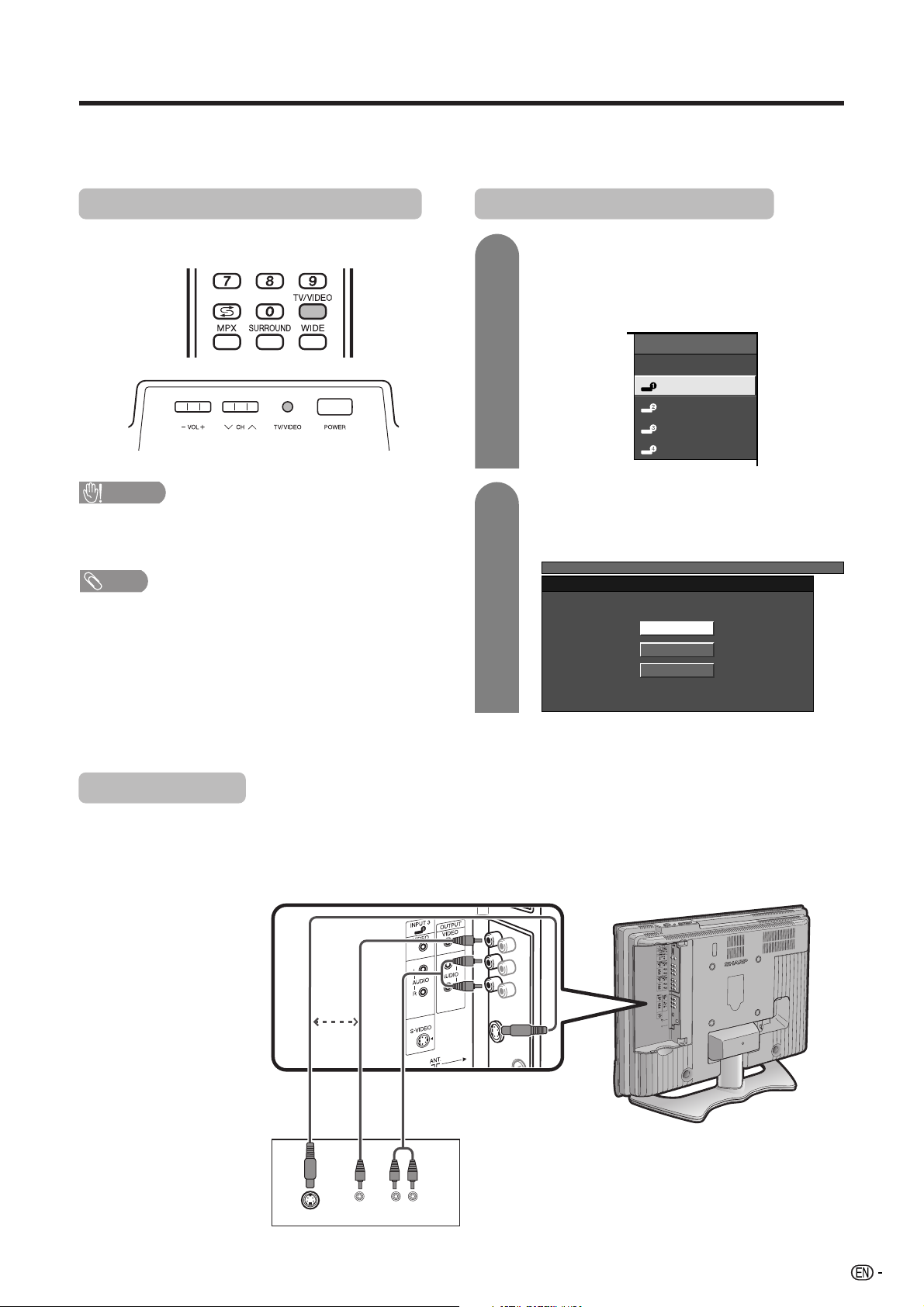
Using external equipment
You can connect many types of external equipment to your TV, like a VCR, DVD player, HDTV tuner, game
console and camcorder. To view external source images, select the input source from TV/VIDEO on the remote
control unit or TV/VIDEO on the TV.
Displaying an external equipment image
Explanation here is for the setting when connecting
DVD to INPUT1 terminal.
CAUTION
• To protect all equipment, always turn off the TV before
connecting to a VCR, DVD player, HDTV tuner, game
console, camcorder or other external equipment.
NOTE
• See pages 41 to 43 for external equipment connection.
• Please refer to the relevant operation manual (VCR, DVD
player, etc.) carefully before making connections.
• Each time TV/VIDEO is pressed, the input source toggles.
• If the image does not come in clearly, you may need to
change the input signal type setting on the “Input Select”
menu.
• Refer to your external equipment operation manual for
the signal type.
Displaying a DVD image (Example)
1
2
The setting is stored and can be selected on the
“INPUT SOURCE” menu.
To watch a DVD image, select “INPUT1” from
“INPUT SOURCE” menu using TV/VIDEO on
the remote control unit or TV/VIDEO on the
TV.
INPUT SOURCE
TV
INPUT1
INPUT2
INPUT3
INPUT4
Select the desired signal type on “Input
Select” in the “Option” menu. (See page 36.)
For INPUT1 signal
...
MENU
[
Option
Input Select
]
AUTO
COMPONENT
VIDEO
Connecting a VCR
You can use the INPUT 3 terminal when connecting a VCR and other audiovisual equipment.
To watch an image from this input terminal, you
need to select the input source (see page 41)
and the input signal type (see page 36).
or
S-video cable
(commercially
available)
S-VIDEO
Composite cable
(VIDEO/AUDIO)
(commercially available)
L-AUDIO-RVIDEO
VCR
41
Page 43

Using external equipment
Connecting a DVD player
You can use the INPUT 1 or INPUT 4 (HDMI) terminal when connecting to a DVD player and other audiovisual
equipment.
NOTE
• When using an HDMI-DVI conversion adapter, input the Audio Signal from the AUDIO terminal of INPUT 4.
To watch an image from this input terminal, you
need to select the input source (see page 41)
and the input signal type (see page 36).
HDMI Cable
(commercially
available)
Audio cable
(commercially available)
Component cable
(commercially available)
or
When using component cable, select
HDMI L-AUDIO-R Y PB PR
(CB)(CR)
“COMPONENT” for “Input select” in the
menu.
DVD player
Connecting a game console or camcorder
A game console, camcorder and some other audiovisual equipment are conveniently connected using the
INPUT 3 terminals.
NOTE
• The S-video terminal has priority over the video terminals.
• You can also connect the game console to INPUT 1 or 2 terminals to enjoy clearer picture.
To watch an image from this input terminal, you
need to select the input source (see page 41)
and the input signal type (see page 36).
42
S-video cable
(commercially
available)
Game console/Camcorder
S-VIDEO
or
Composite cable
(VIDEO/AUDIO)
(commercially available)
L-AUDIO-RVIDEO
Page 44

Using external equipment
Connecting an HDTV tuner
You can use the INPUT 2 terminal when connecting to an HDTV tuner and other audiovisual equipment.
To watch an image from this input terminal, you
need to select the input source (see page 41)
and the input signal type (see page 36).
(commercially available)
Audio cable
L-AUDIO-R Y PB PR
HDTV tuner
Component cable
(commercially
available)
When using component cable, select
“COMPONENT” for “Input select” in the
menu.
(CB)(CR)
43
Page 45
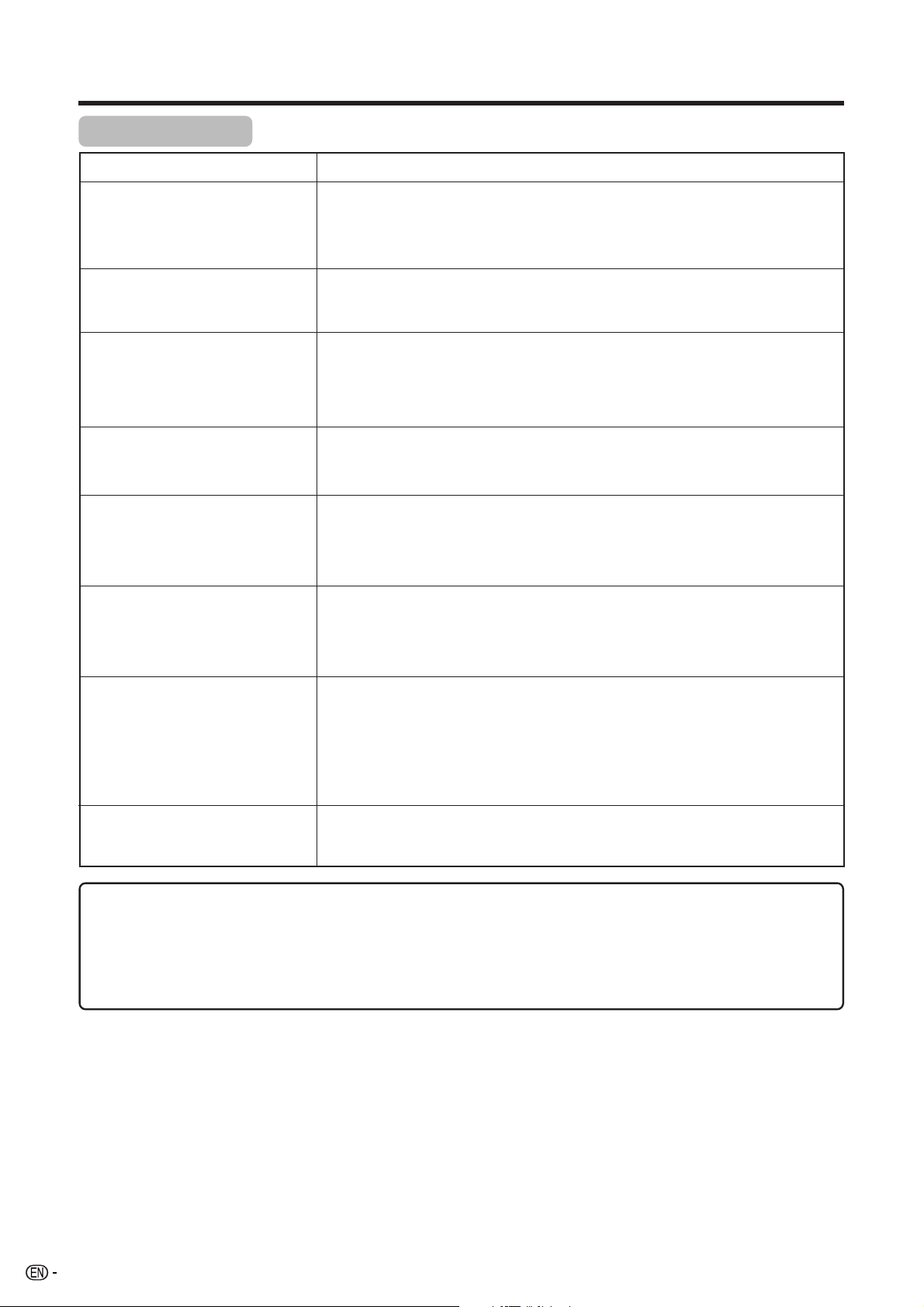
Appendix
Troubleshooting
Problem Possible Solution
• No power.
• Unit cannot be operated.
• Remote control unit does not
operate.
• Picture is cut off.
• Strange colour, light colour, or
dark, or colour misalignment.
• Power is suddenly turned off.
• Check if you pressed POWER on the remote control unit. (See page 14.)
If the indicator on the TV lights up red, press POWER.
• Is the AC cord disconnected? (See page 7.)
• Has the power been turned on? (See page 14.)
• External influences such as lightning, static electricity, etc., may cause improper
operation. In this case, operate the unit after first turning the power off the TV or
unplugging the AC cord and re-plugging it in after 1 or 2 minutes.
• Are batteries inserted with polarity (e, f) aligned? (See page 6.)
• Are batteries worn out? (Replace with new batteries.)
• Are you using it under strong or fluorescent lighting?
• Is a fluorescent light illuminated to remote control sensor?
• Is the image position correct? (See page 31.)
• Are screen mode adjustments such as picture size made correctly? (See pages
32 and 33.)
• Adjust the picture tone. (See pages 26 to 28 and 35.)
• Is the room too bright? The picture may look dark in a room that is too bright.
• Check the colour system setting. (See pages 22 and 37.)
• Check the input signal setting. (See page 36.)
• The unit’s internal temperature has increased.
Remove any objects blocking vent or clean.
• Check the power control setting. (See page 29.)
• Is sleep timer set? (See page 17.)
• No picture.
• No sound.
• Is connection to other equipment correct? (See pages 41 to 43)
• Has input signal setup been done correctly after connection? (See page 36.)
• Is the correct input selected? (See page 36.)
• Is picture adjustment correct? (See pages 26 to 28.)
• Is the antenna connected properly? (See page 9.)
• Is “On” selected in “Audio Only”? (See page 35.)
• Is the volume too low? (See page 17.)
• Make sure that headphones are not connected. (See page 12.)
Cautions regarding use in high and low temperature environments
• When the unit is used in a low temperature space (e.g. room, office), the picture may leave trails or appear
slightly delayed. This is not a malfunction, and the unit will recover when the temperature returns to normal.
• Do not leave the unit in a hot or cold location. Also, do not leave the unit in a location exposed to direct sunlight
or near a heater, as this may cause the cabinet to deform and the LCD panel to malfunction.
Storage temperature: –20°C to +60°C.
44
Page 46
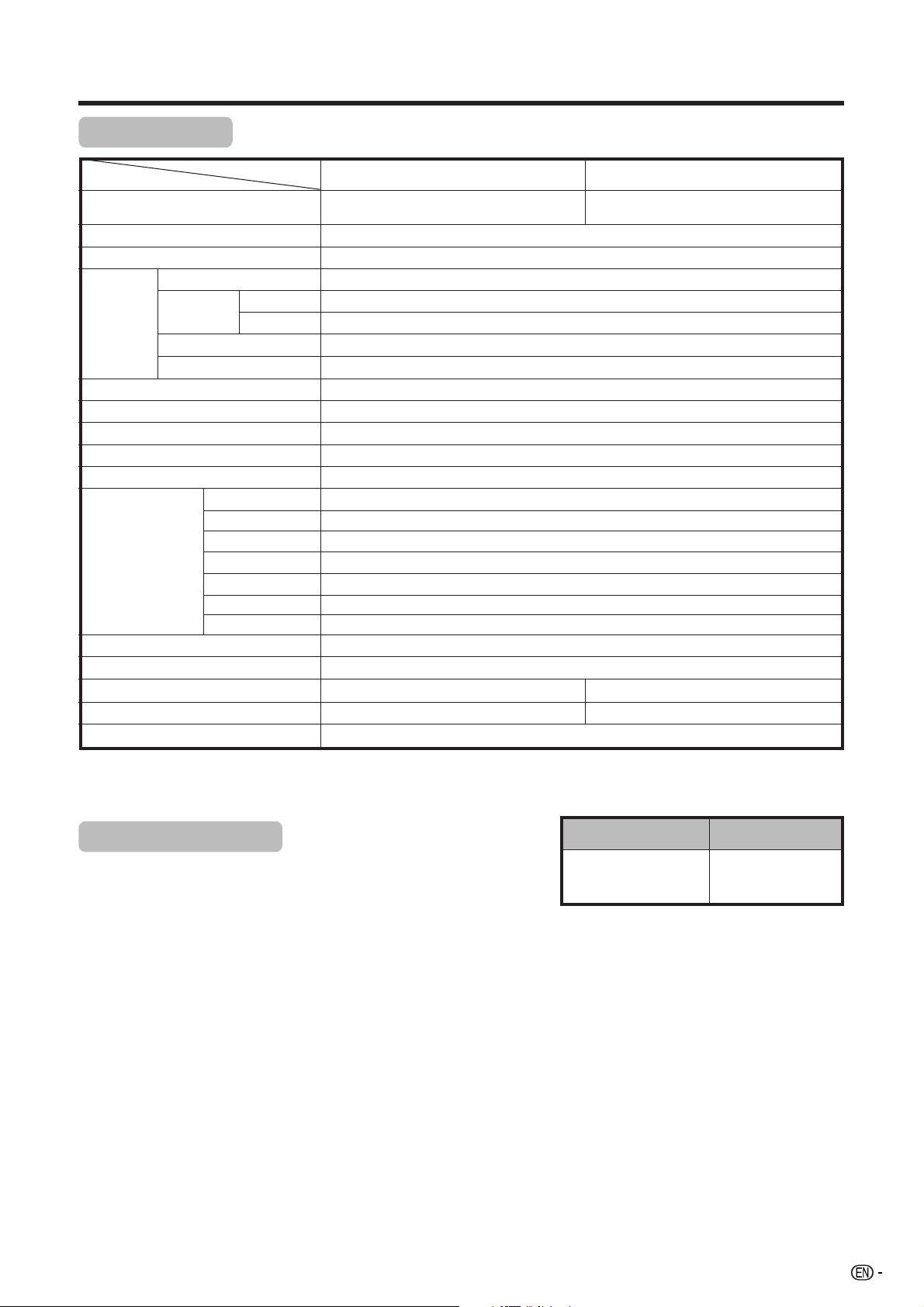
Appendix
Specifications
Item
Model
LCD panel 32o (80 cm) Advanced Super View &
Number of dots 3,147,264 dots (1366 g 768 g 3 dots)
Video Colour System PAL/SECAM/NTSC 3.58/NTSC 4.43/PAL 60
TV
Function
Brightness 450 cd/m
Backlight life 60,000 hours (at Backlight Standard position)
Viewing angles H : 170° V : 170°
Audio amplifier 10W g 2
Speakers Ø 8 cm 2pcs
Terminals
OSD language English/Chinese/Arabic
Power Requirement AC 110–240 V, 50 Hz
Power Consumption
Weight
Operating Temperature 0°C - 40°C
Receiving
Channel
TV-Tuning System Auto Preset 99 ch
STEREO/BILINGUAL NICAM: B/G, I, D/K A2 stereo: B/G
VHF/UHF 44.25-863.25 MHz
CATV S1–S41ch (including Hyperband)
ANTENNA IN
INPUT 1
INPUT 2
INPUT 3 VIDEO in, AUDIO in, S-VIDEO in
INPUT 4 HDMI (HDMI input), AUDIO in
AV OUTPUT VIDEO out, AUDIO out
Headphones
LC-32AX3X LC-37AX3X
BLACK TFT LCD
PAL: B/G, D/K, I SECAM: B/G, D/K, K/K
2
UHF/VHF 75 q Din type
VIDEO in, AUDIO in, COMPONENT in
VIDEO in, AUDIO in, COMPONENT in
Ø 3.5mm jack (Audio output)
123 W (0.6 W Standby) (Method IEC60107)
15.7 kg (without stand) 21.5 kg (with stand)
1 NTSC: MTV-Standard
37o (94 cm) Advanced Super View &
BLACK TFT LCD
147 W (0.6 W Standby) (Method IEC60107)
19.0 kg (without stand) 24.8 kg (with stand)
• As a part of policy of continuous improvement, SHARP reserves the right to make design and specification changes for
product improvement without prior notice. The performance specification figures indicated are nominal values of production
units. There may be some deviations from these values in individual units.
Optional accessory
The listed optional accessory is available for the LCD colour TV.
Please purchase it at your nearest shop.
• Additional optional accessories may be available in the near
Part name Part number
Wall mount bracket
(for LC-32AX3X/
AN-37AG2
LC-37AX3X)
future. When purchasing, please read the newest catalogue for
compatibility and check the availability.
45
Page 47
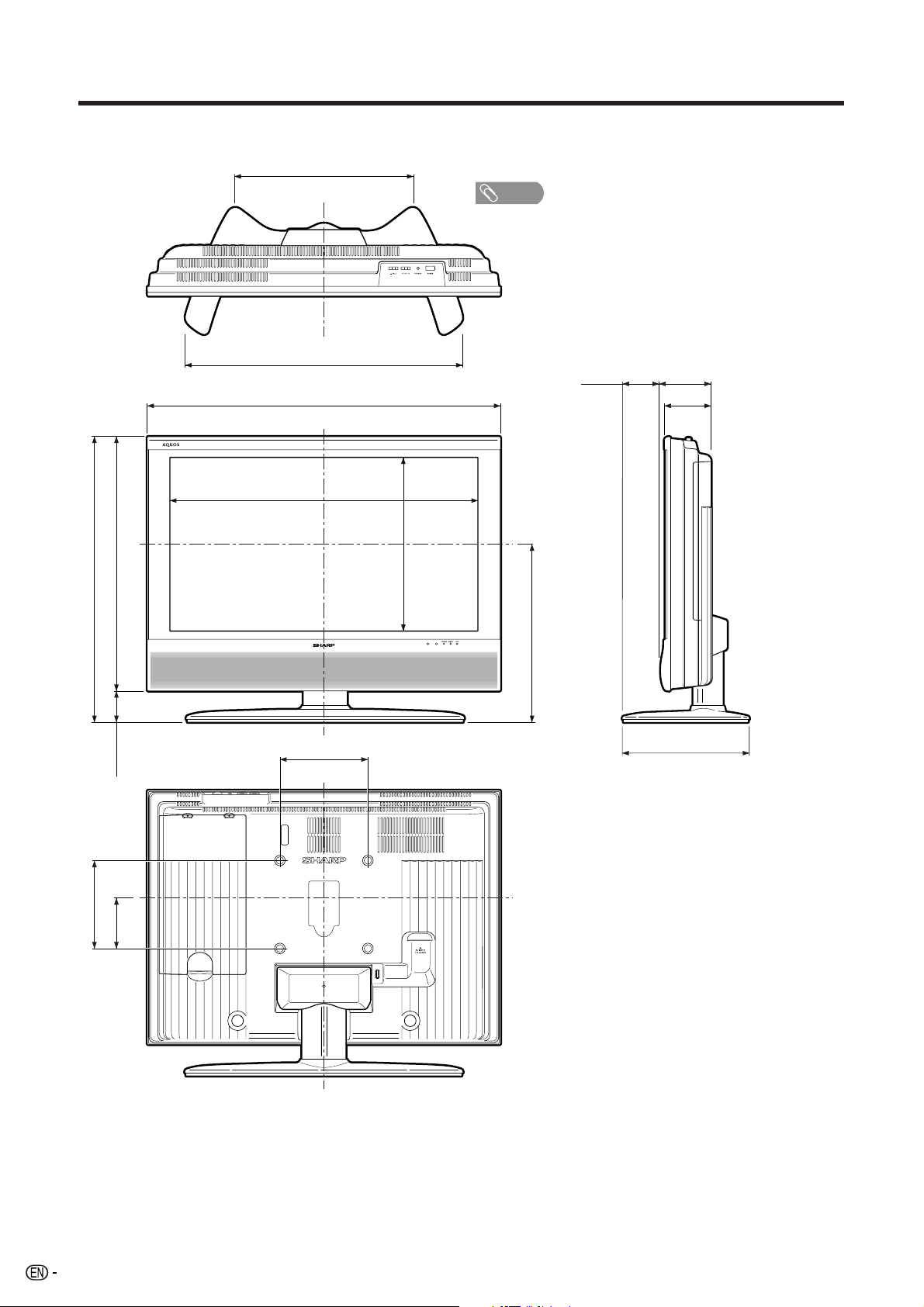
Dimensional drawings
LC-32AX3X, LC-37AX3X
700.4 (822.6
)
)
647
(
708.4
(
579
640.4
)
432 (453
631 (671
804 (926
Unit: mm
)
NOTE
• Figures within parentheses are for LC-37AX3X.
)
)
)
87 (102
)
)
463.8
(
395.1
)
429.4
(
395
116 (116
108 (108
)
)
200
(
200
)
61.4
(
61.4
)
104
(
115
200 (200
)
)
290 (306
46
Page 48
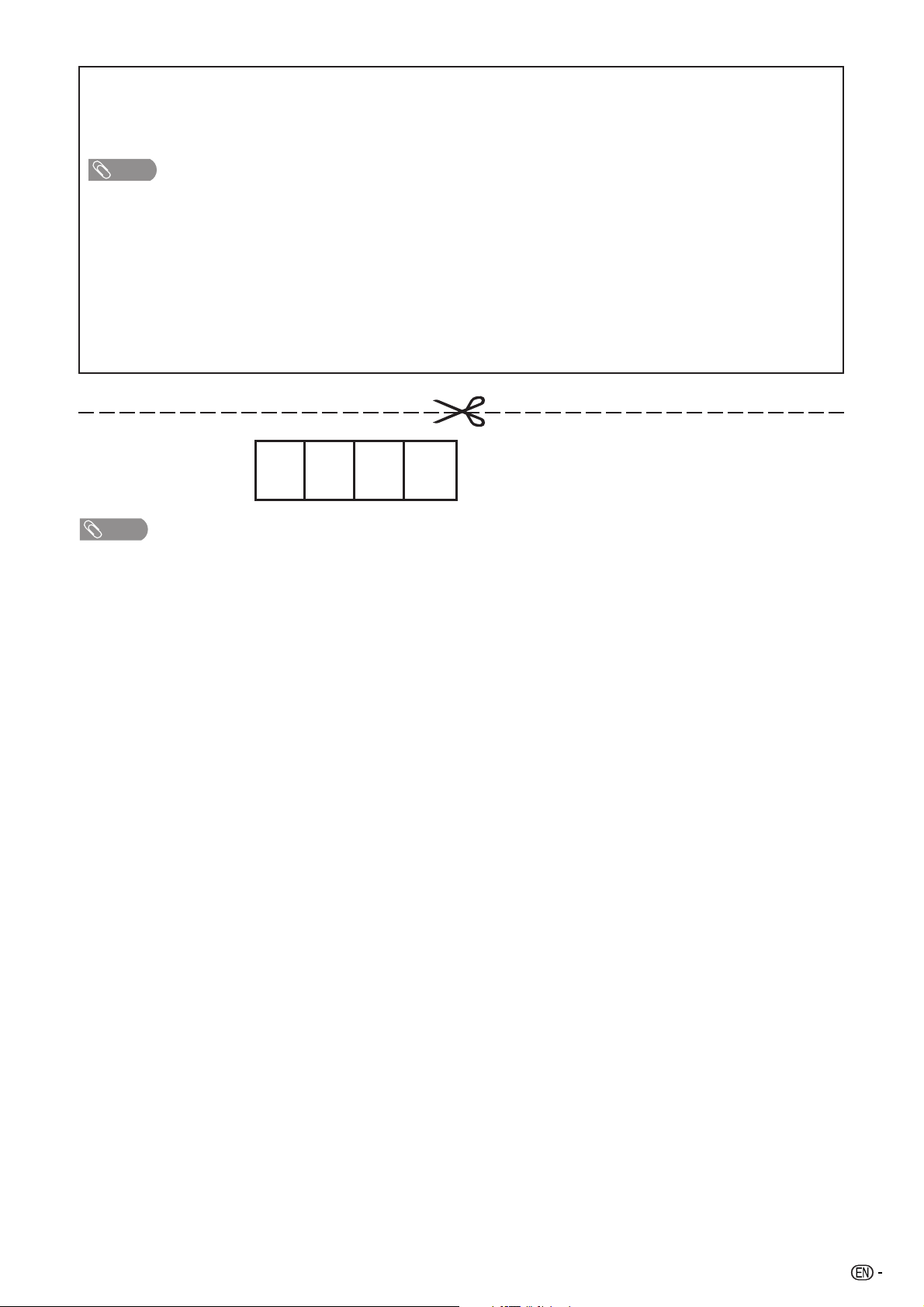
HOW TO SET THE FACTORY PRESETS
Turn off the TV by pressing POWER on the TV.
After waiting for about 1 minute, press and hold down RESET and press POWER on the TV to turn on the TV.
All setting items (except TV channel) return to the factory presetting.
NOTE
• Password will be cleared after running the factory presetting operation.
You can run the Auto Installation again by using the following steps.
1 Turn on the power of the TV.
2 Press MENU. (Make sure the menu screen displays.)
3 Press c/d to select “Setup”.
4 Press a/b to select “Auto Installation”, and then press ENTER.
5 Press c/d to select “Yes”, and then press ENTER.
The Password is .
NOTE
• As a precautionary measure, make a note of your password above, scissor it from this manual, and keep it in a familiar
place.
47
Page 49

FOR LOCATION ENQUIRIES WITHIN
AUSTRALIA
REGARDING YOUR LOCAL
SHARP APPROVED SERVICE CENTRE
VISIT OUR WEBSITE AT
www.sharp.net.au
OR CALL SHARP CUSTOMER CARE
1300 135 022
(LOCAL CALL COST APPLY WITHIN AUSTRALIA)
SHARP CORPORATION OF AUSTRALIA PTY LTD
SHARP APPROVED SERVICE CENTRE
www.sharp.net.nz
CONTACT YOUR SELLING DEALER/RETAILER
SPform019(JUNE 2004)
FOR LOCATION ENQUIRIES WITHIN
NEW ZEALAND
REGARDING YOUR LOCAL
VISIT OUR WEBSITE AT
OR CALL
SHARP CUSTOMER SERVICES
TELEPHONE: 09 573 0111
FACSIMILE: 09 573 0113
SHARP CORPORATION OF NEW ZEALAND LIMITED
Page 50

This Sharp product is warranted against faults in materials and manufacture for a period
of twelve (12) months from the date of original purchase.
If service is required during the warranty period, please contact your nearest Sharp
Approved Service Centre. These repairs would be carried out at no charge to the
owner, subject to the conditions specified herein.
The owner is responsible for any transportation and insurance costs if the product has
to be returned for repair.
This warranty does not extend to accessories or defects or injuries caused by or resulting
from causes not attributable to faulty parts or the manufacture of the product, including
but not limited to, defect or injury caused by or resulting from misuse, abuse, neglect,
accidental damage, improper voltage, liquid spillage, vermin infestation, software, or
any alterations made to the product which are not authorised by Sharp.
Please retain your sales documentation, as this should be produced to validate a
warranty claim.
This warranty is in addition to and in no way limits, varies or excludes any express and
implied rights and remedies under any relevant legislation in the country of sale.
IMPORTANT
DO NOT RETURN THIS DOCUMENT TO SHARP
For your reference, please enter the particulars of your purchase
below and retain, with your purchase documentation.
Model No.
Serial No.
Date of Purchase
Retailer
IMPORTANT NOTICE: This warranty applies only to products sold in Australia & New Zealand
Printed on 100% post-consumer recycled paper.
SHARP CORPORATION OF
AUSTRALIA PTY. LIMITED
ABN 40 003 039 405
1 Huntingwood Drive
Huntingwood NSW2148
SHARP CORPORATION OF
NEW ZEALAND LIMITED
59 Hugo Johnston Drive
enrose, Auckland
P
SPform030 (JUNE 2004)
Printed in Japan
TINS-C159WJZZ
05P12-JA-MG
