Page 1
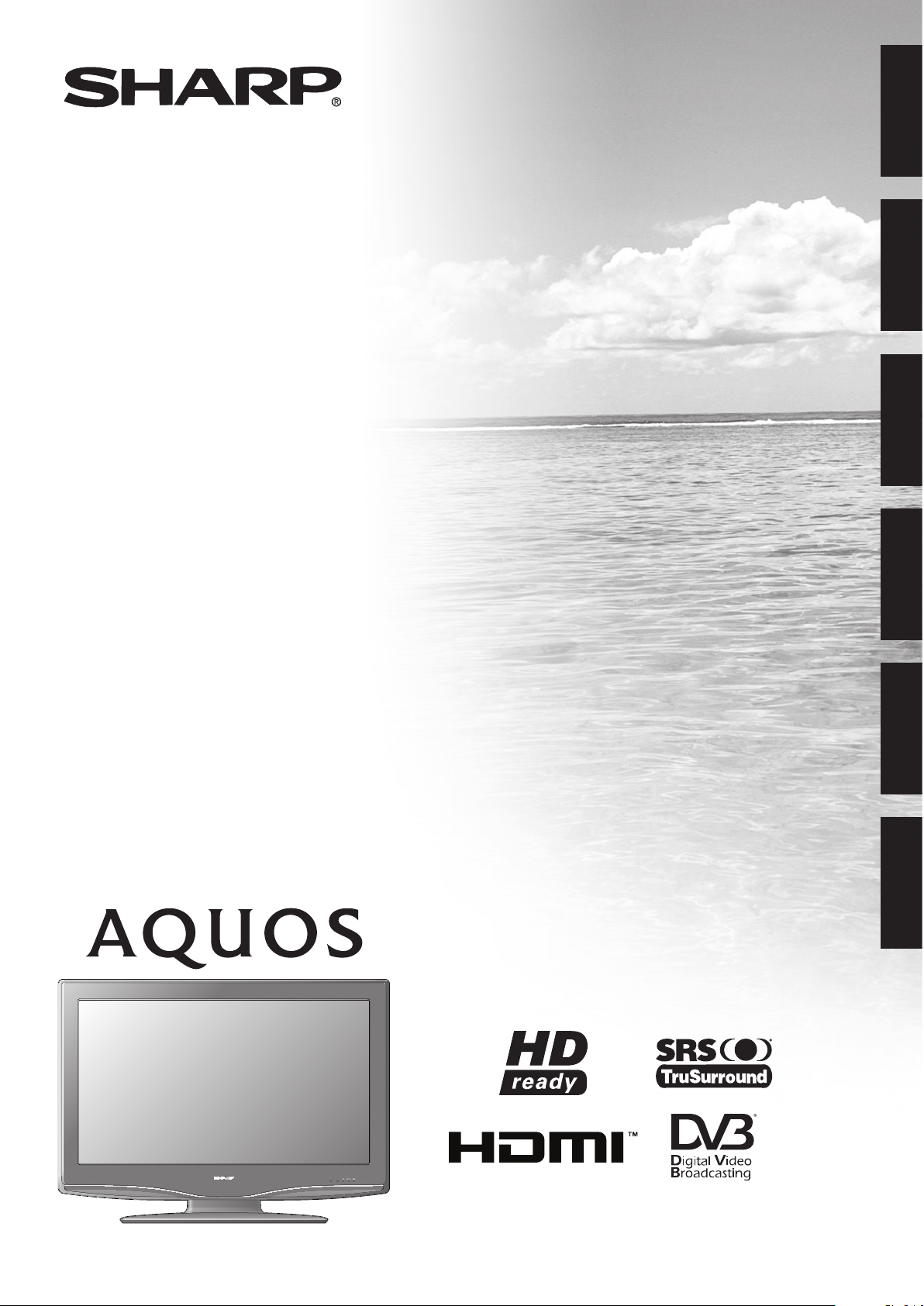
LCD COLOUR TELEVISION
LCD-FARBFERNSEHGERÄT
TÉLÉVISION COULEUR À ÉCRAN
À CRISTAUX LIQUIDES (LCD)
TELEVISORE A COLORI LCD
LCD-KLEURENTELEVISIE
TELEVISIÓN EN COLOR LCD
OPERATION MANUAL
BEDIENUNGSANLEITUNG
MODE D’EMPLOI
MANUALE DI ISTRUZIONI
GEBRUIKSAANWIJZING
MANUAL DE MANEJO
LC-32WD1E
LC-32WT1E
LC-32WD1S
ENGLISH
FRANÇAIS DEUTSCH
ITALIANO
NEDERLANDSESPAÑOL
LC-37WD1E
LC-42WD1E
LC-37WT1E LC-42WT1E
LC-37WD1S
LC-42WD1S
Page 2
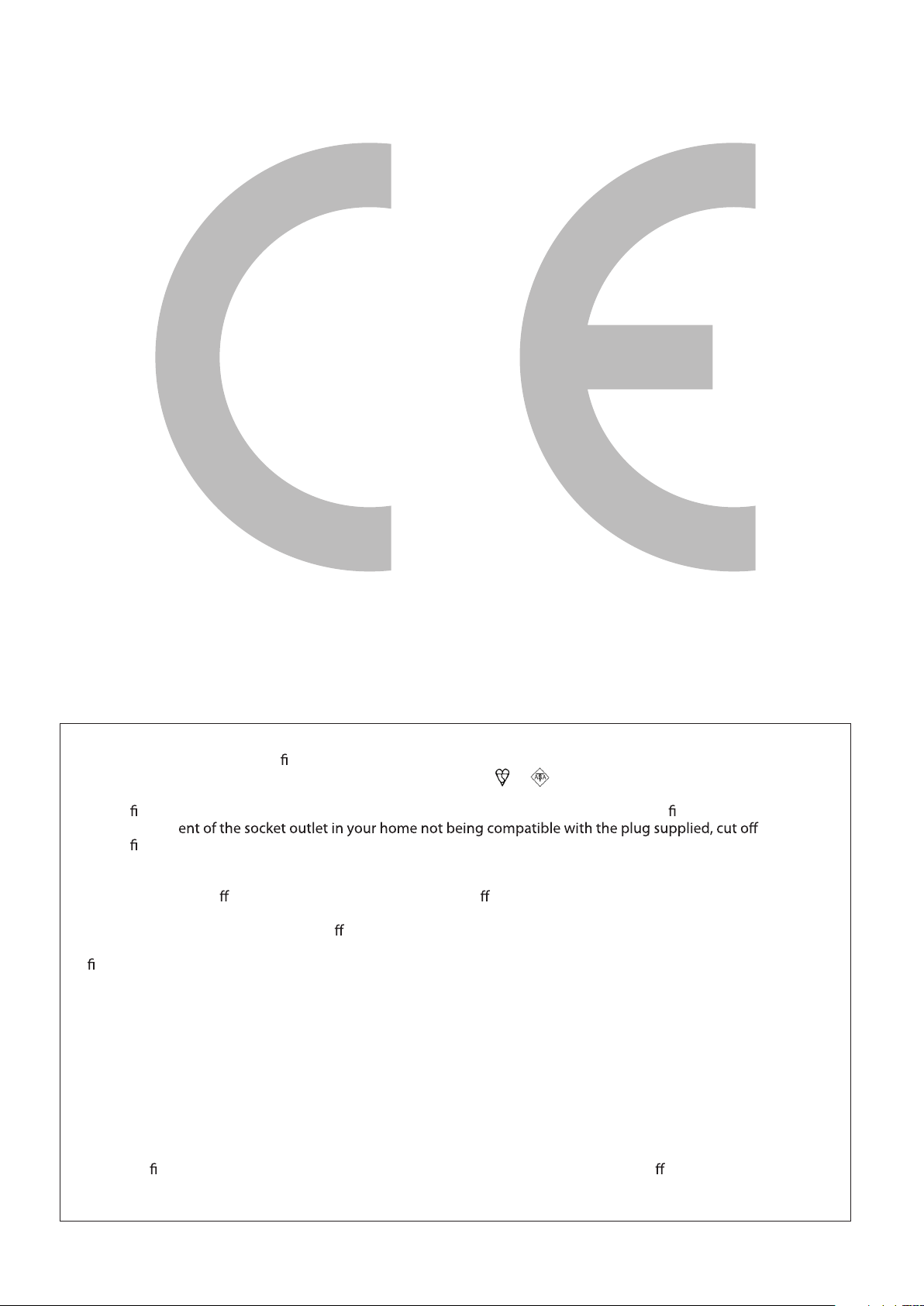
SPECIAL NOTE FOR USERS IN THE U.K.
The mains lead of this product is tted with a non-rewireable (moulded) plug incorporating a 5A fuse. Should the fuse
need to be replaced, a BSI or ASTA approved BS 1362 fuse marked or and of the same rating as above, which is
also indicated on the pin face of the plug, must be used.
Always re t the fuse cover after replacing the fuse. Never use the plug without the fuse cover tted.
In the unlikely ev the mains
plug and t an appropriate type.
DANGER:
The fuse from the cut-o plug should be removed and the cut-o plug destroyed immediately and disposed of in a safe
manner.
Under no circumstances should the cut-o plug be inserted elsewhere into a 13A socket outlet, as a serious electric
shock may occur.
To t an appropriate plug to the mains lead, follow the instructions below:
IMPORTANT:
The wires in the mains lead are coloured in accordance with the following code:
Blue: Neutral
Brown: Live
As the colours of the wires in the mains lead of this product may not correspond with the coloured markings identifying
the terminals in your plug, proceed as follows:
• The wire which is coloured blue must be connected to the plug terminal which is marked N or coloured black.
• The wire which is coloured brown must be connected to the plug terminal which is marked L or coloured red.
Ensure that neither the brown nor the blue wire is connected to the earth terminal in your three-pin plug.
Before replacing the plug cover make sure that:
• If the new tted plug contains a fuse, its value is the same as that removed from the cut-o plug.
• The cord grip is clamped over the sheath of the mains lead, and not simply over the lead wires.
IF YOU HAVE ANY DOUBT, CONSULT A QUALIFIED ELECTRICIAN.
Page 3
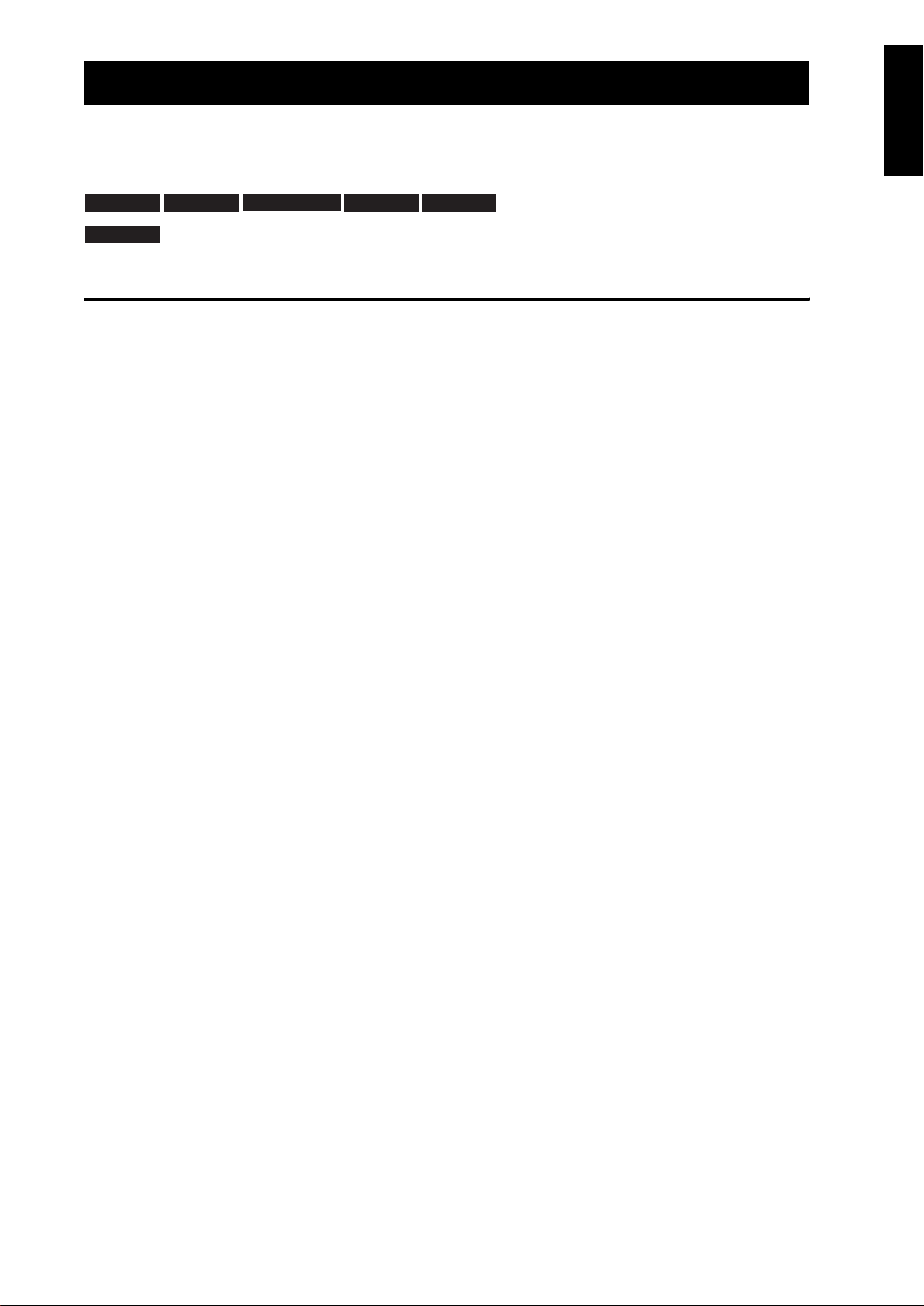
OPERATION MANUAL
ENGLISH
• The illustrations and on-screen displays in this operation manual are for explanation purposes and may vary
slightly from the actual operations.
• The examples used throughout this manual are based on the LC-32WD1E model.
• The factory preset PIN is “1234”
TV only
TV/AV only
TV/DTV/AV only
AV o n ly
PC only
Throughout the manual, these icons indicate
menu items that can be adjusted only for this
DTV on ly
input mode.
ENGLISH
Contents
Dear Sharp customer . . . . . . . . . . . . . . . . . . . . . . . . . . . . . . . . . . . . . . 2
Important safety precautions . . . . . . . . . . . . . . . . . . . . . . . . . . . . . . . . 2
Trademarks. . . . . . . . . . . . . . . . . . . . . . . . . . . . . . . . . . . . . . . . . . . . . . . 2
Supplied accessories . . . . . . . . . . . . . . . . . . . . . . . . . . . . . . . . . . . . . . 3
Quick start guide . . . . . . . . . . . . . . . . . . . . . . . . . . . . . . . . . . . . . . . . . . 3
Setting up the TV . . . . . . . . . . . . . . . . . . . . . . . . . . . . . . . . . . . . . . 3
Installing batteries in the remote control. . . . . . . . . . . . . . . . . . . . . 4
Using the remote control . . . . . . . . . . . . . . . . . . . . . . . . . . . . . . . . 5
About using the remote control . . . . . . . . . . . . . . . . . . . . . . . . 5
TV front view . . . . . . . . . . . . . . . . . . . . . . . . . . . . . . . . . . . . . . . . . 5
Remote control function . . . . . . . . . . . . . . . . . . . . . . . . . . . . . . . . . 6
Television rear and side view . . . . . . . . . . . . . . . . . . . . . . . . . . . . . 7
Turning on the television . . . . . . . . . . . . . . . . . . . . . . . . . . . . . . . . 7
Standby mode and LED indicator . . . . . . . . . . . . . . . . . . . . . . . . . . 7
Other LED indicators . . . . . . . . . . . . . . . . . . . . . . . . . . . . . . . . . . . 8
Automatic setup . . . . . . . . . . . . . . . . . . . . . . . . . . . . . . . . . . . . . . . 8
Automatic installation (DTV) . . . . . . . . . . . . . . . . . . . . . . . . . . . . . . 8
Selecting a channel . . . . . . . . . . . . . . . . . . . . . . . . . . . . . . . . . . . . 8
Using external equipment. . . . . . . . . . . . . . . . . . . . . . . . . . . . . . . . . . . 9
Setting the input source . . . . . . . . . . . . . . . . . . . . . . . . . . . . . . . . . 9
Connecting audio/video equipment . . . . . . . . . . . . . . . . . . . . . . . . 9
Connecting a VCR or DVD (display). . . . . . . . . . . . . . . . . . . . 9
Connecting a VCR (recording) . . . . . . . . . . . . . . . . . . . . . . . . 9
Connecting a game console or camcorder . . . . . . . . . . . . . . . 9
Connecting a DVD player . . . . . . . . . . . . . . . . . . . . . . . . . . . . 9
Connecting a decoder. . . . . . . . . . . . . . . . . . . . . . . . . . . . . . 10
Menu operations (main) . . . . . . . . . . . . . . . . . . . . . . . . . . . . . . . . . . . 11
Connecting a computer . . . . . . . . . . . . . . . . . . . . . . . . . . . . . 10
Menu operation buttons . . . . . . . . . . . . . . . . . . . . . . . . . . . . . . . . 11
Using the on-screen display . . . . . . . . . . . . . . . . . . . . . . . . . . . . . 11
Common operations . . . . . . . . . . . . . . . . . . . . . . . . . . . . . . . . . . . 12
Menu operation: A. . . . . . . . . . . . . . . . . . . . . . . . . . . . . . . . . 12
Menu operation: B. . . . . . . . . . . . . . . . . . . . . . . . . . . . . . . . . 12
Menu operation: C . . . . . . . . . . . . . . . . . . . . . . . . . . . . . . . . 12
Picture Menu . . . . . . . . . . . . . . . . . . . . . . . . . . . . . . . . . . . . . . . . 13
AV Mode . . . . . . . . . . . . . . . . . . . . . . . . . . . . . . . . . . . . . . . . 13
Optical Picture Control (OPC) . . . . . . . . . . . . . . . . . . . . . . . . 13
Picture adjustments . . . . . . . . . . . . . . . . . . . . . . . . . . . . . . . 13
Advanced . . . . . . . . . . . . . . . . . . . . . . . . . . . . . . . . . . . . . . . 14
Colour Temperature . . . . . . . . . . . . . . . . . . . . . . . . . . . 14
Blackstretch . . . . . . . . . . . . . . . . . . . . . . . . . . . . . . . . . . 14
3D-Y/C. . . . . . . . . . . . . . . . . . . . . . . . . . . . . . . . . . . . . . 14
Monochrome . . . . . . . . . . . . . . . . . . . . . . . . . . . . . . . . . 14
Film Mode . . . . . . . . . . . . . . . . . . . . . . . . . . . . . . . . . . . 14
Movie Judder Cancellation (MJC) . . . . . . . . . . . . . . . . . 14
Reset. . . . . . . . . . . . . . . . . . . . . . . . . . . . . . . . . . . . . . . . . . . 14
Sound Menu . . . . . . . . . . . . . . . . . . . . . . . . . . . . . . . . . . . . . . . . . 14
AV Mode . . . . . . . . . . . . . . . . . . . . . . . . . . . . . . . . . . . . . . . . 14
General Audio Adjustments . . . . . . . . . . . . . . . . . . . . . . . . . 15
SRS TruSurround . . . . . . . . . . . . . . . . . . . . . . . . . . . . . . . . . 15
Auto Volume . . . . . . . . . . . . . . . . . . . . . . . . . . . . . . . . . . . . . 15
Reset. . . . . . . . . . . . . . . . . . . . . . . . . . . . . . . . . . . . . . . . . . . 15
Power Control Menu. . . . . . . . . . . . . . . . . . . . . . . . . . . . . . . . . . . 15
No Signal Off. . . . . . . . . . . . . . . . . . . . . . . . . . . . . . . . . . . . . 15
No Operation Off . . . . . . . . . . . . . . . . . . . . . . . . . . . . . . . . . . 15
Power Management . . . . . . . . . . . . . . . . . . . . . . . . . . . . . . . 15
Setup Menu . . . . . . . . . . . . . . . . . . . . . . . . . . . . . . . . . . . . . . . . . 16
Language . . . . . . . . . . . . . . . . . . . . . . . . . . . . . . . . . . . . . . . 16
Country . . . . . . . . . . . . . . . . . . . . . . . . . . . . . . . . . . . . . . . . . 16
Installation . . . . . . . . . . . . . . . . . . . . . . . . . . . . . . . . . . . . . . . 16
Programme Selection . . . . . . . . . . . . . . . . . . . . . . . . . . 16
Programme Name . . . . . . . . . . . . . . . . . . . . . . . . . . . . . 16
Tuner Frequency . . . . . . . . . . . . . . . . . . . . . . . . . . . . . . 16
Skip . . . . . . . . . . . . . . . . . . . . . . . . . . . . . . . . . . . . . . . . 16
Child Locked . . . . . . . . . . . . . . . . . . . . . . . . . . . . . . . . . 16
Automatic Installation . . . . . . . . . . . . . . . . . . . . . . . . . . 16
Colour Standard . . . . . . . . . . . . . . . . . . . . . . . . . . . . . . 17
Sound Standard. . . . . . . . . . . . . . . . . . . . . . . . . . . . . . . 17
Decoder . . . . . . . . . . . . . . . . . . . . . . . . . . . . . . . . . . . . . 17
Overview Menu . . . . . . . . . . . . . . . . . . . . . . . . . . . . . . . . . . . 17
Child Lock . . . . . . . . . . . . . . . . . . . . . . . . . . . . . . . . . . . . . . . 17
Fine Sync . . . . . . . . . . . . . . . . . . . . . . . . . . . . . . . . . . . . . . . 17
Input Label. . . . . . . . . . . . . . . . . . . . . . . . . . . . . . . . . . . . . . . 18
Position . . . . . . . . . . . . . . . . . . . . . . . . . . . . . . . . . . . . . . . . . 18
WSS (Wide Screen Signalling) . . . . . . . . . . . . . . . . . . . . . . . 18
Antenna Supply Voltage . . . . . . . . . . . . . . . . . . . . . . . . . . . . 18
Clock Menu . . . . . . . . . . . . . . . . . . . . . . . . . . . . . . . . . . . . . . 18
Option Menu . . . . . . . . . . . . . . . . . . . . . . . . . . . . . . . . . . . . . . . . . 18
Input Select . . . . . . . . . . . . . . . . . . . . . . . . . . . . . . . . . . . . . . 18
Audio Only . . . . . . . . . . . . . . . . . . . . . . . . . . . . . . . . . . . . . . . 18
DNR (Digital Noise Reduction) . . . . . . . . . . . . . . . . . . . . . . . 18
Colour Standard. . . . . . . . . . . . . . . . . . . . . . . . . . . . . . . . . . . 19
Useful features . . . . . . . . . . . . . . . . . . . . . . . . . . . . . . . . . . . . . . . . . . . 20
DTV menu operations . . . . . . . . . . . . . . . . . . . . . . . . . . . . . . . . . . . . . 22
Useful features (DTV). . . . . . . . . . . . . . . . . . . . . . . . . . . . . . . . . . . . . . 26
Appendix . . . . . . . . . . . . . . . . . . . . . . . . . . . . . . . . . . . . . . . . . . . . . . . . 29
HDMI Setup . . . . . . . . . . . . . . . . . . . . . . . . . . . . . . . . . . . . . . 19
Wide Mode . . . . . . . . . . . . . . . . . . . . . . . . . . . . . . . . . . . . . . . . . . 20
Wide Mode . . . . . . . . . . . . . . . . . . . . . . . . . . . . . . . . . . . . . . . . . . 20
Freezing Images . . . . . . . . . . . . . . . . . . . . . . . . . . . . . . . . . . . . . . 20
Using Teletext . . . . . . . . . . . . . . . . . . . . . . . . . . . . . . . . . . . . . . . . 20
Time display . . . . . . . . . . . . . . . . . . . . . . . . . . . . . . . . . . 21
Using the on-screen display . . . . . . . . . . . . . . . . . . . . . . . . . . . . . 22
Common Operations . . . . . . . . . . . . . . . . . . . . . . . . . . . . . . . . . . . 22
Timer . . . . . . . . . . . . . . . . . . . . . . . . . . . . . . . . . . . . . . . . . . . . . . . 22
New Timer . . . . . . . . . . . . . . . . . . . . . . . . . . . . . . . . . . . . . . . 23
Channels . . . . . . . . . . . . . . . . . . . . . . . . . . . . . . . . . . . . . . . . . . . . 23
Favourites . . . . . . . . . . . . . . . . . . . . . . . . . . . . . . . . . . . . . . . 23
Edit. . . . . . . . . . . . . . . . . . . . . . . . . . . . . . . . . . . . . . . . . . . . . 23
Edit Favourite List. . . . . . . . . . . . . . . . . . . . . . . . . . . . . . 23
Child Lock. . . . . . . . . . . . . . . . . . . . . . . . . . . . . . . . . . . . 24
Channel Search . . . . . . . . . . . . . . . . . . . . . . . . . . . . . . . . . . . 24
Automatic Search . . . . . . . . . . . . . . . . . . . . . . . . . . . . . . 24
Manual Search . . . . . . . . . . . . . . . . . . . . . . . . . . . . . . . . 24
Signal Info . . . . . . . . . . . . . . . . . . . . . . . . . . . . . . . . . . . . . . . 24
Installation . . . . . . . . . . . . . . . . . . . . . . . . . . . . . . . . . . . . . . . . . . . 24
Language. . . . . . . . . . . . . . . . . . . . . . . . . . . . . . . . . . . . . . . . 24
Clock . . . . . . . . . . . . . . . . . . . . . . . . . . . . . . . . . . . . . . . . . . . 25
Child Lock . . . . . . . . . . . . . . . . . . . . . . . . . . . . . . . . . . . . . . . 25
Reset Receiver . . . . . . . . . . . . . . . . . . . . . . . . . . . . . . . . . . . 25
About (software version) . . . . . . . . . . . . . . . . . . . . . . . . . . . . 25
Conditional Access . . . . . . . . . . . . . . . . . . . . . . . . . . . . . . . . . . . . 25
About the Electronic Programme Guide (EPG). . . . . . . . . . . . . . . 26
Using EPG . . . . . . . . . . . . . . . . . . . . . . . . . . . . . . . . . . . . . . . 26
About the Electronic Service Guide (ESG) . . . . . . . . . . . . . . . . . . 26
Using ESG . . . . . . . . . . . . . . . . . . . . . . . . . . . . . . . . . . . . . . . 26
About the Service Banner . . . . . . . . . . . . . . . . . . . . . . . . . . . . . . . 27
Using the Service Banner . . . . . . . . . . . . . . . . . . . . . . . . . . . 27
Using the Digital Programme List . . . . . . . . . . . . . . . . . . . . . . . . . 27
Displaying subtitles . . . . . . . . . . . . . . . . . . . . . . . . . . . . . . . . . . . . 27
Using the MHEG5 application (UK only) . . . . . . . . . . . . . . . . . . . . 28
Software Upgrade (Auto) . . . . . . . . . . . . . . . . . . . . . . . . . . . . . . . 28
Troubleshooting. . . . . . . . . . . . . . . . . . . . . . . . . . . . . . . . . . . . . . . 29
Optional accessories . . . . . . . . . . . . . . . . . . . . . . . . . . . . . . . . . . . 30
Removing / installing the TV stand . . . . . . . . . . . . . . . . . . . . . . . . 30
PC compatibility chart . . . . . . . . . . . . . . . . . . . . . . . . . . . . . . . . . . 30
Inserting a Conditional Access (CA) card . . . . . . . . . . . . . . . . . . . 30
Specifications . . . . . . . . . . . . . . . . . . . . . . . . . . . . . . . . . . . . . . . . 31
Rating Table for Child Lock . . . . . . . . . . . . . . . . . . . . . . . . . . . . . . 32
<LANG><LANG><LANG><LANG><LANG><LANG>
1
Page 4
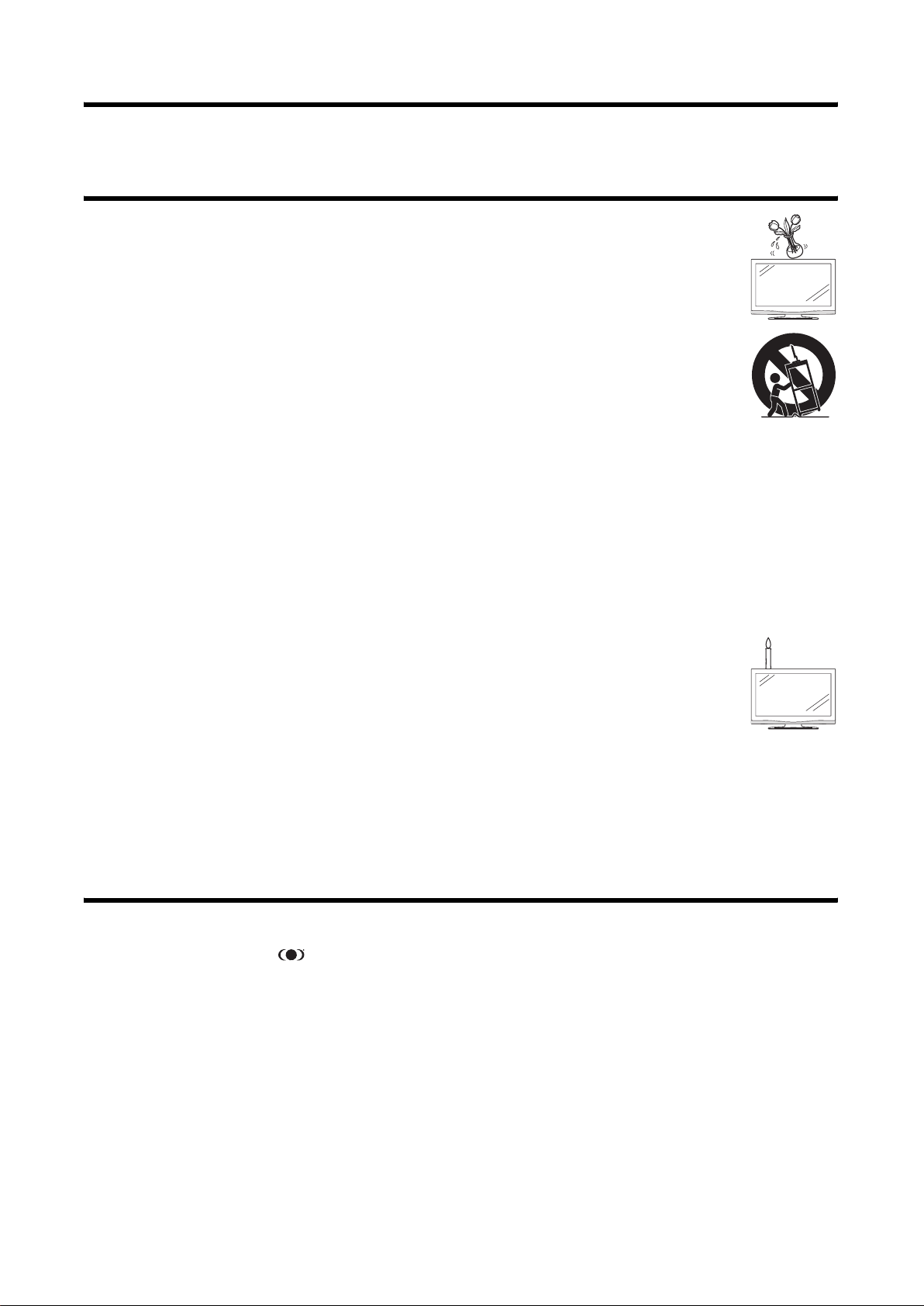
Dear Sharp customer
Thank you for your purchase of this SHARP LCD colour TV product. To ensure safety and many years of trouble-free
operation of your product, please read the “Important safety precautions” carefully before using this product.
Important safety precautions
• Cleaning — Unplug the AC cord from the AC outlet before cleaning the product. Use a damp cloth
to clean the product. Do not use liquid cleaners or aerosol cleaners.
• Water and moisture — Do not expose to rain or moisture. Do not use the product near water, such
as a bathtub, washbasin, kitchen sink, laundry tub, swimming pool and in a wet basement.
• Do not place vases or any other water-filled containers on this product. The water may spill onto
the product, causing fire or electric shock.
• Stand — Do not place the product on an unstable cart, stand, tripod or table. Doing so can cause
the product to fall, resulting in serious personal injuries as well as damage to the product. Use only
a cart, stand, tripod, bracket or table recommended by the manufacturer or sold with the product.
When mounting the product on a wall, be sure to follow the manufacturer’s instructions. Use only
the mounting hardware recommended by the manufacturer.
• When relocating the product placed on a cart, it must be moved with the utmost care. Sudden
stops, excessive force and uneven floor surface can cause the product to fall from the cart.
• Ventilation — The vents and other openings in the cabinet are designed for ventilation. Do not cover or block
these vents and openings since insufficient ventilation can cause overheating and/or shorten the life of the
product. Do not place the product on a bed, sofa, rug or other similar surface, since they can block ventilation
openings. This product is not designed for built-in installation; do not place the product in an enclosed place such
as a bookcase or rack, unless proper ventilation is provided or the manufacturer’s instructions are followed.
• The LCD panel used in this product is made of glass. Therefore, it can break when the product is dropped or
impact applied. If the LCD panel is broken, be careful not to be injured by broken glass.
• Heat sources — Keep the product away from heat sources such as radiators, heaters, stoves and other heat
generating products (including amplifiers).
• To prevent fire, never place any type of candle or naked flames on the top or near the TV set.
• To prevent fire or shock hazard, do not place the AC cord under the TV set or other heavy items.
• Do not display a still picture for a long time, as this could cause an afterimage to remain.
• There is always power consumption if the main plug is connected.
The LCD panel is very high technology product, giving you a fine picture details.
Due to the very large number of pixels, occasionally a few non-active pixels may appear on the screen as a fixed point of
black, white, blue, green, or red. This is within product specifications and does not constitute a fault.
Precautions when transporting the TV
When moving the TV, it should always be carried by two people using both hands. Be careful not to apply pressure to the
display.
Trademarks
HDMI, the HDMI logo, and High-Definition Multimedia Interface are trademarks or registered trademarks of HDMI Licensing
LLC.
TruSurround, SRS and symbol are trademarks of SRS Labs, Inc. TruSurround technology is incorporated under
license from SRS Labs, Inc.
The “HD ready” Logo is a trademark of EICTA.
The DVB logo is the registered trademark of the Digital Video Broadcasting – DVB – Project.
2
Page 5
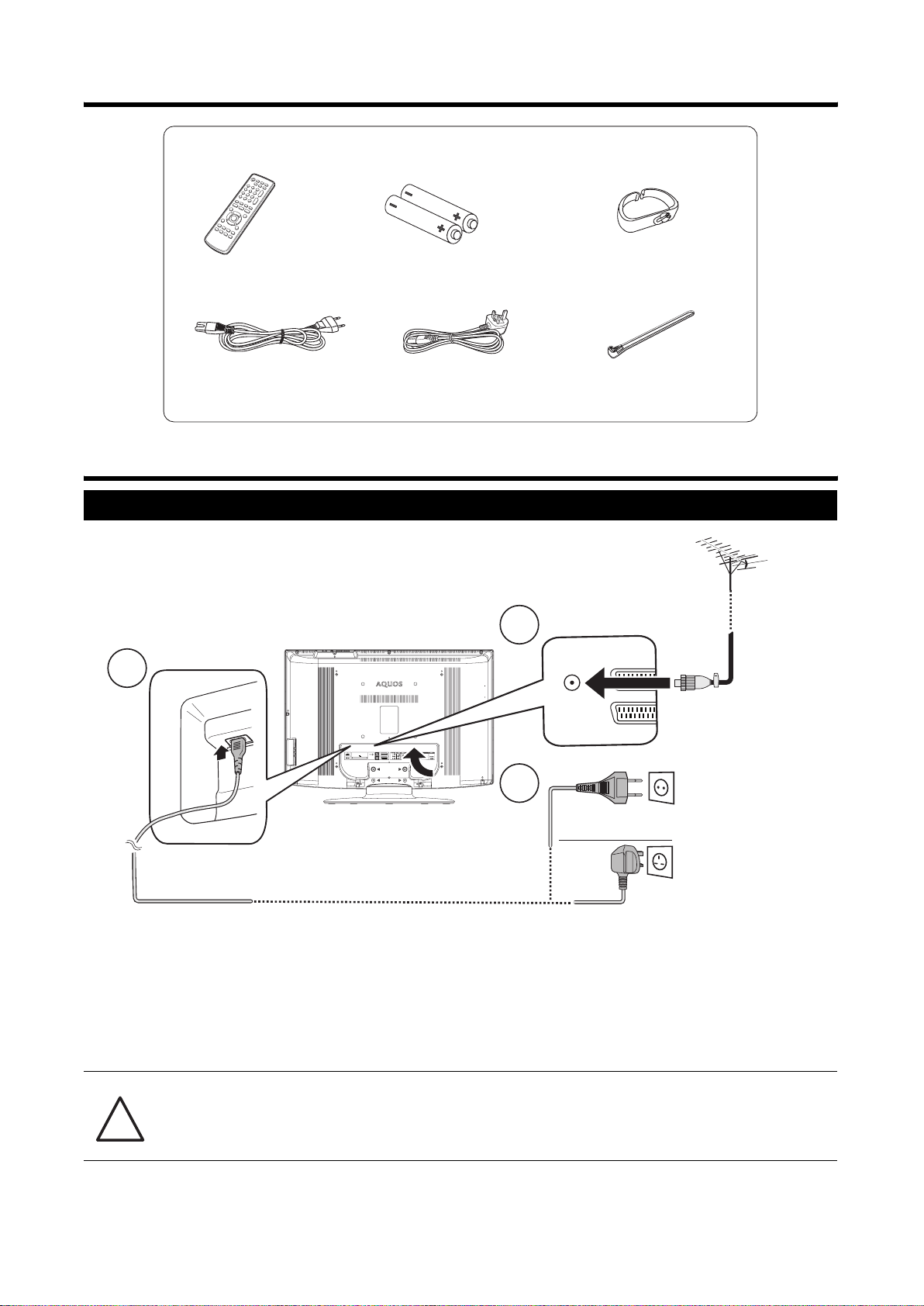
Supplied accessories
Remote control unit (x1) Batteries (x2) Cable clamp (x1)
AC cord (x1 or x2)
(For Europe, except
U.K. and Eire)
AA
(For U.K. and Eire)
Cable tie (x1)
U.K. type 3-pin AC cord is only
included with model LC-32WD1E
Quick start guide
Setting up the TV
2
Page 3
• Operation manual (This publication)
1
3
(For Europe, except
U.K. and Eire)
Place the TV close to
the AC outlet, and keep
the power plug within
reach.
AC cord
(For U.K. and Eire)
1 To receive analogue or digital terrestrially broadcasted stations, connect the antenna cable (from the antenna/cable
socket or the room/roof antenna) to the input antenna port on the back of the television. If there is good reception, an
indoor antenna can also be used. If you are using an active antenna, the supply voltage (5V) must also be set. (See
page 18.)
2 Connect the AC cord to the power port on the back of the television.
3 Plug the AC cord into the AC outlet.
WARNING! IT IS THE RESPONSIBILITY OF THE INSTALLER TO MAKE SURE THE TELEVISION IS INSTALLED
SAFELY. IF YOU ARE USING ANY ACCESSORIES WITH THIS TELEVISION (SUCH AS A WALL
!
MOUNT BRACKET OR A TELEVISION STAND), FOLLOW THE ACCESSORY MANUFACTURER’S
SPECIFICATIONS AND INSTALLATION INSTRUCTIONS.
3
Page 6
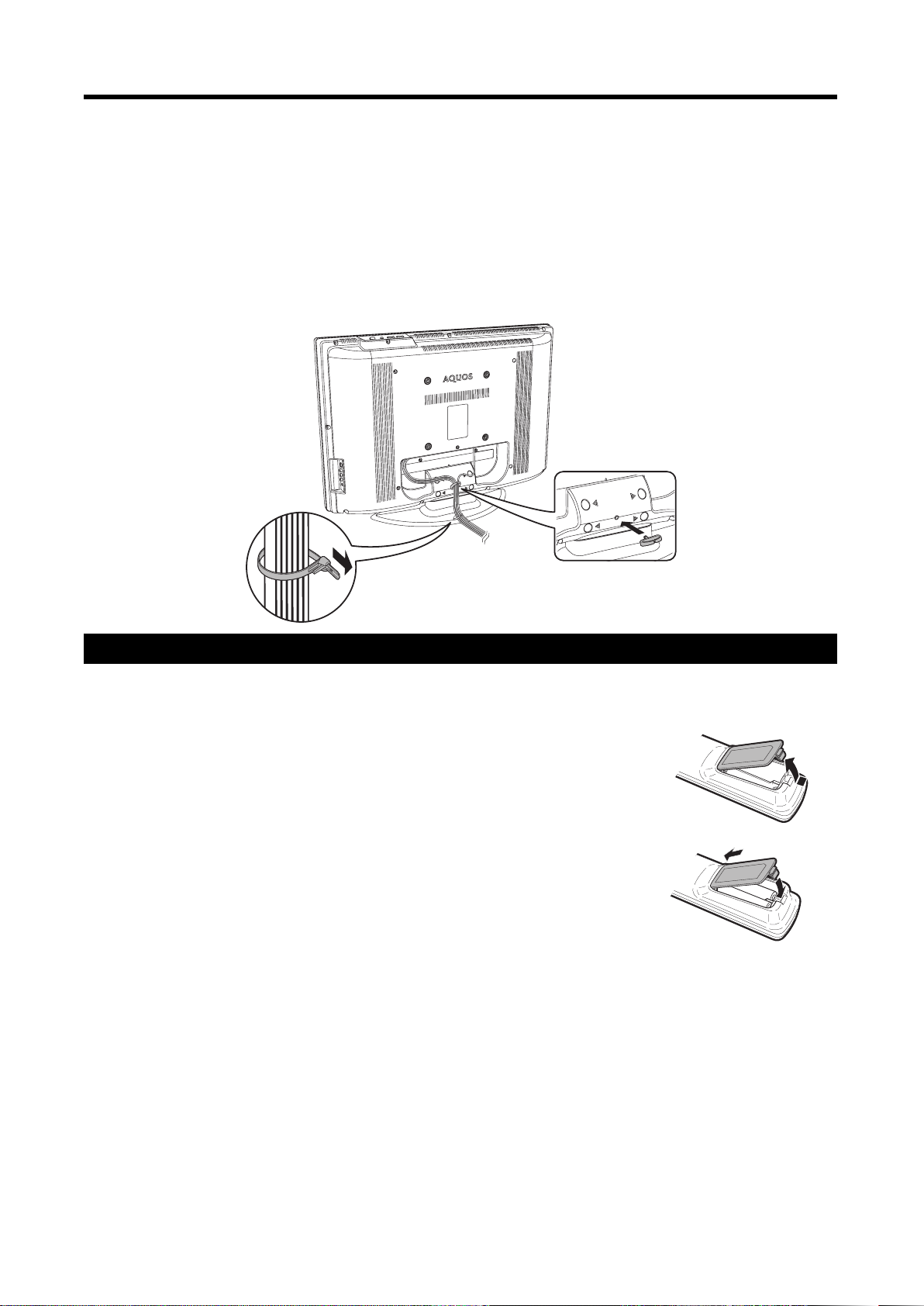
Quick start guide
Setting the TV on the wall
• This TV should be mounted on the wall only with a wall mount bracket approved and available from SHARP. (See
page 30.) The use of other wall mount brackets may result in an unstable installation and may cause serious
injuries.
• You can ask a qualified service personnel about using an optional bracket to mount the TV to the wall.
• Installing the TV on the wall requires special skill that should only be performed by qualified service personnel.
Customers should not attempt to do the work themselves. SHARP bears no responsibility for improper mounting
or mounting that results in accident or injury.
Bundling the cables
Installing batteries in the remote control
Before using the remote control, install the two (supplied) AA batteries. When the batteries become worn out or “dead”,
replace the batteries.
1 Hold in the tab on the battery cover and pull the cover towards the direction of the arrow.
2 Insert two AA batteries.
Place the batteries with the terminals on the batteries (+ and -) in the positions as
indicated in the battery compartment.
3 Insert the smaller tab of the battery cover into the remote control opening (1) and then
press down on the cover until it clicks into place (2).
CAUTION:
Improper use of batteries can result in chemical leakage or explosion. Be sure to follow the
instructions below.
• Do not mix different types of batteries. Different types of batteries have different
characteristics.
• Do not mix old and new batteries. Mixing old and new batteries can shorten the life of new batteries or cause
chemical leakage in old batteries.
• Remove batteries as soon as they have worn out. Chemicals that leak from batteries can cause a rash. If you find
any chemical leakage, wipe the area clean with a cloth.
• The batteries supplied with this product may have a shorter life expectancy due to storage conditions.
• If you will not be using the remote control for an extended period of time, remove the batteries from it.
• Dispose batteries according to local requirements. Please do not use the ordinary dust bin.
1
2
4
Page 7
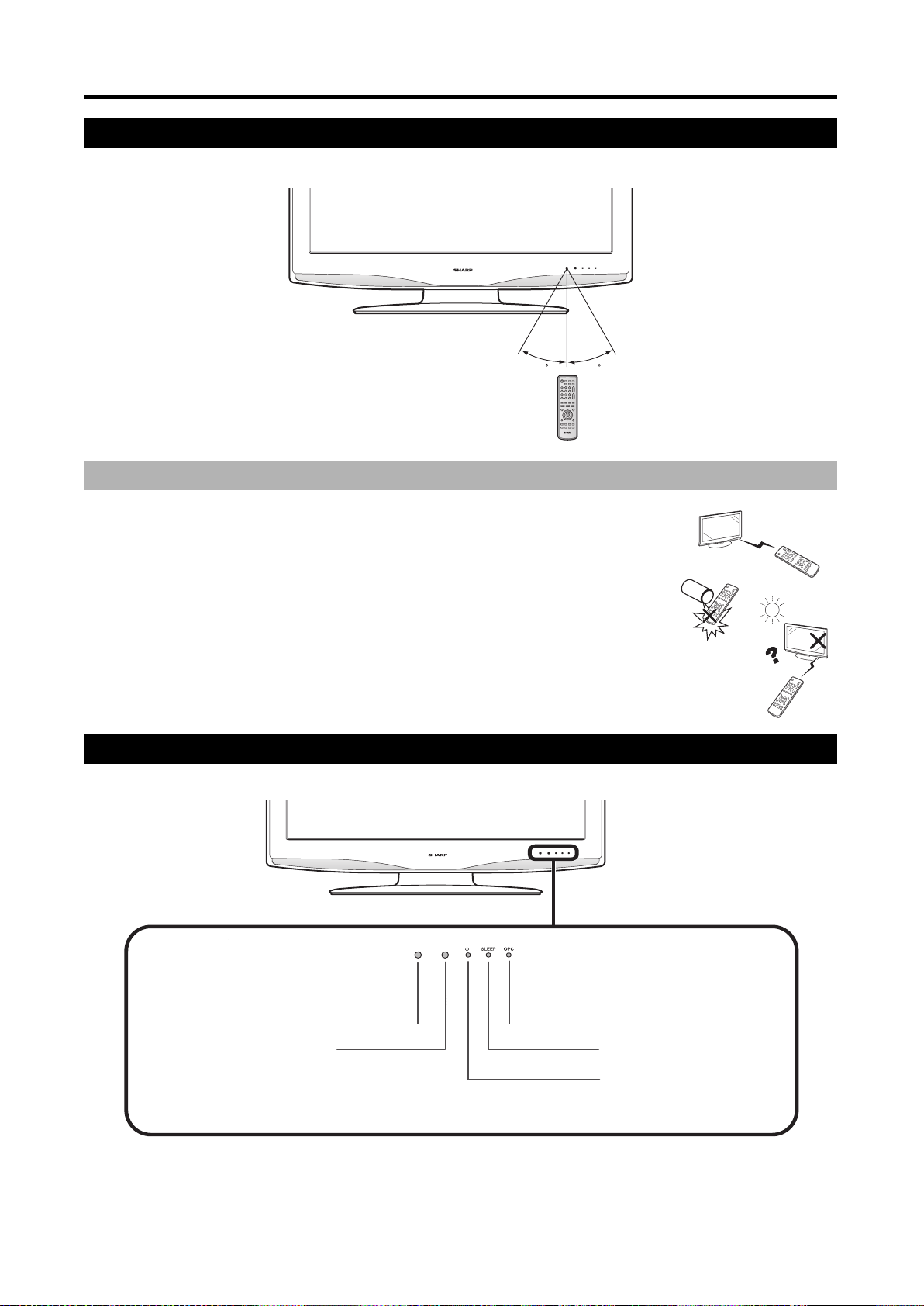
Quick start guide
Using the remote control
To use the remote control, point it towards the remote control sensor on the front of the TV.
5 m
3030
About using the remote control
• Do not expose the remote control to shock.
• Do not expose the remote control to high humidity conditions or liquids.
• Do not expose the remote control to direct sunlight. The heat may cause deformations
of the remote control.
• If there are objects between the remote control and the sensor, it may prevent normal
operation.
• If the remote control sensor on the TV is in direct sunlight or strong lighting, the remote
control may not work as expected. If you experience this, change the lighting, angle to
the television, or use the remote control closer to the TV.
TV front view
For information on the LED indicator meanings, see page 7.
Remote control sensor
OPC sensor
OPC LED indicator
SLEEP LED indicator
Standby/On LED indicator
Remote Control indicator
5
Page 8
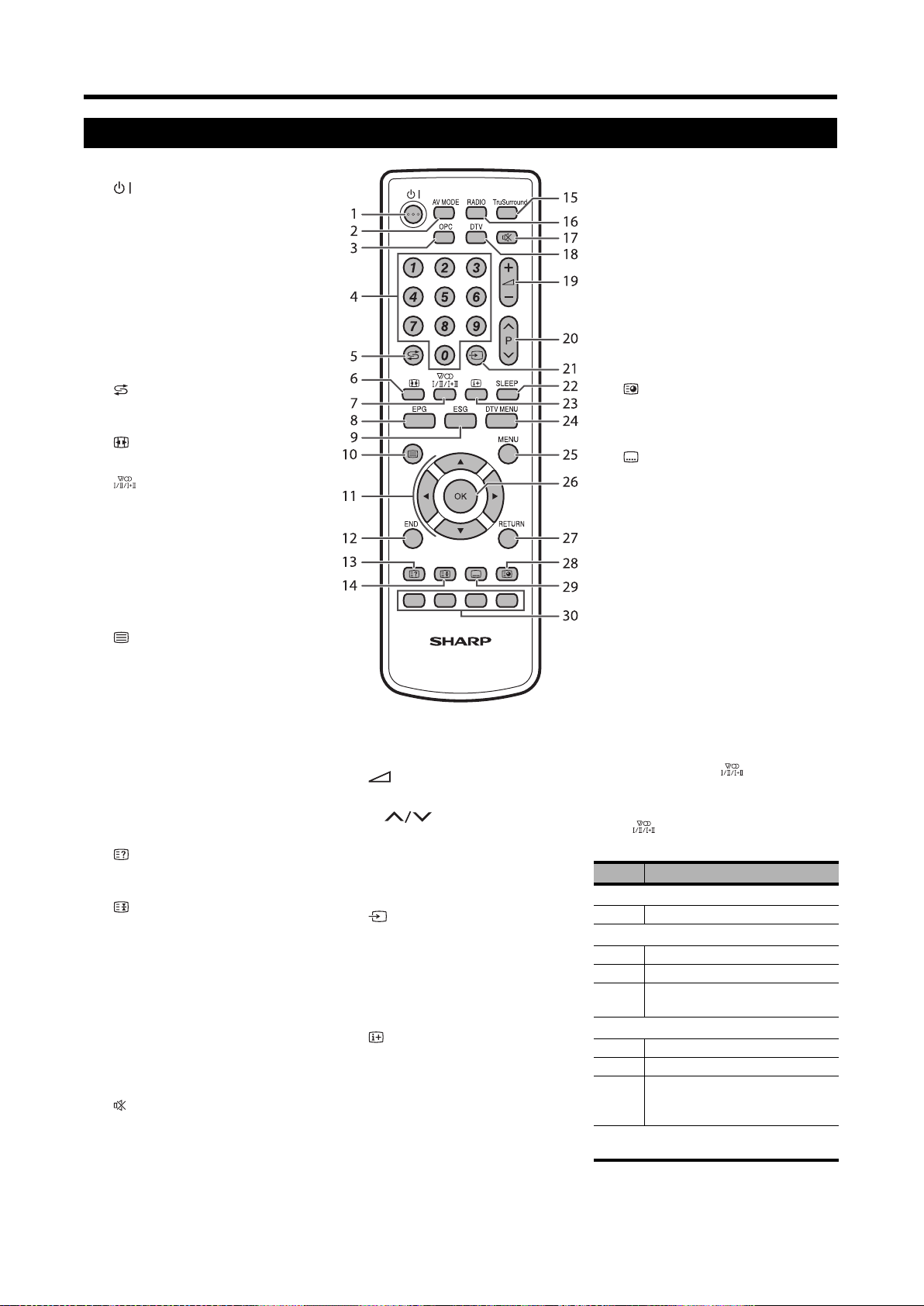
Quick start guide
Remote control function
1
2AV MODE
3OPC
4 0–9
5
6
7
8EPG
9ESG
10
11 S/T/W/X (Cursor)
12 END
13
14
15 TruSurround
16 RADIO
17
(Standby/On)
Switches the TV between on and
standby mode. (See page 7.)
Selects a preset audio/video setting
(AV Mode). (See page 13.)
Turns the Optical Picture Control
(OPC) “On” and “Off”. (See page 13.)
TV/DTV: Directly selects the channel.
Teletext: Selects the page.
(Flashback)
Returns to the previous channel or AV
input.
(WIDE MODE)
Selects wide mode. (See page 20.)
(Sound mode)
See “Using Multiplex” on page 6.
DTV: Displays the EPG (Electronic
Programme Guide) screen. (See
page 26.)
DTV: Displays the ESG (Electronic
Service Guide) screen. (See page 26.)
(Teletext)
TV: Selects the teletext mode. (See
page 21.)
DTV: Selects the teletext mode or
MHEG5 (if available). If both are
available, press for MHEG5. Press for
1-2 seconds for teletext. (See page 21
and 28.)
Selects an item on the screen.
Press to exit the on-screen display
menu screen.
(Reveal hidden teletext)
Reveals/hides hidden teletext
information. (See page 20.)
(Freeze/Hold)
TV/DTV/External: Freezes the onscreen image.
Teletext: Stop updating teletext pages
automatically or release the hold
mode.(See page 20.)
Turns SRS TruSurround® “On” and
“Off”. (See page 15.)
DTV: Switches between RADIO and
DTV Mode.
(Mute)
Turns the sound “On” and “Off”.
18 DTV
Switches between analogue TV mode
and DTV mode.
19
20
21
22 SLEEP
23
(+ / -) (Volume)
Increases or decreases the volume.
P ()
TV/DTV: Selects the channel.
External: Switches to TV or DTV input
mode.
Teletext: Move to the next or previous
page.
(Input source)
Selects an input source. (See page 9.)
Sets the amount of time the TV will
stay on before automatically turning
off. (In units of 30 minutes to a
maximum of 2 hours 30 minutes.)
(Display information)
TV: Displays channel information. (See
page 21.)
DTV: Displays the service banner.
(See page 27.)
24 DTV MENU
DTV: Displays the DTV on-screen
display menus. (See page 22.)
25 MENU
Displays the Main TV on-screen
display menus. (See page 11.)
26 OK
Selects an option in the on-screen
display menu. Displays the programme
list (except for external input).
27 RETURN
Returns to the previous menu.
28
(Subpage)
Displays current time.
Teletext: Displays or hides subpages.
(See page 20.)
29
(Subtitle for Teletext)
TV/External: Turns the teletext
subtitles “On” and “Off”.
DTV: Displays/hides the subtitle
selection.
30 Colour (Red/Green/Yellow/Blue)
TeleText: Selects a group or block of
pages displayed in the coloured
brackets at the bottom of the screen by
pressing the corresponding colour
button on the remote control.
DTV: When using the on-screen
display, assigned tasks as indicated at
the bottom of the screen.
Using Multiplex
DTV mode— Press to change
languages.
Analogue TV mode—Each time you
press , the mode switches as
illustrated in the following table.
Signal Selectable Item
Mono
Mono Mono
A2 TV broadcasts selection
Mono Mono
Stereo Stereo, Mono
Dual Channel A (I), Channel B (II),
NICAM TV broadcasts selection
Mono NICAM Mono
Stereo NICAM Stereo, FM/AM* Mono
Dual NICAM Channel A (I), NICAM
* Depending on the country, the option is
either AM or FM mono.
Channel AB (I+II)
Channel B (II), NICAM Channel
AB (I+II), FM/AM Mono*
6
Page 9
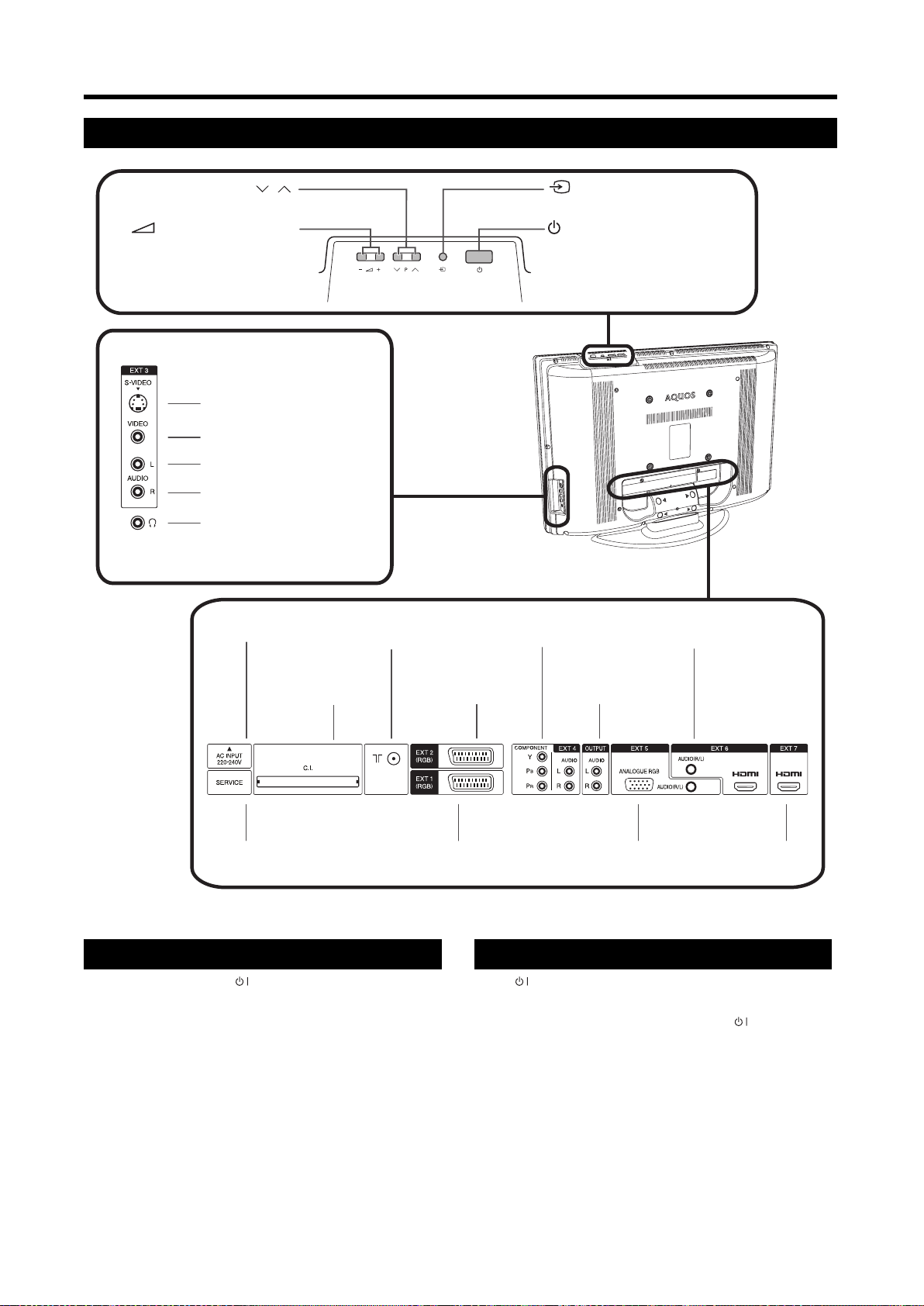
Quick start guide
Television rear and side view
(Programme [channel] buttons)
(- / + ) (Volume buttons)
EXT 3 Connections
The S-Video (Y/C) and composite (CVBS) connection
cannot be used at the same time.
P (
S-Video input (Y/C)
Composite input (CVBS)
Audio input - Left
Audio input - Right
Headphones (audio out)
AC Input
)
/
Antenna input
(DVB-T 5V=/80 mA)
(Input button)
(Standby/On button)
EXT 4
(Component input)
EXT 6 (HDMI input, Stereo input
for DVI-HDMI connections)
Common
Interface slot
Service (D-Sub 9)
EXT 2
(SCART input/output)
EXT 1*
(SCART input/output)
Audio output
EXT 5 (VGA / Stereo input)
*EXT 1 provides tuner output. Use EXT 1 to connect a decoder or
audiovisual equipment used for recording purposes (ex. VCR).
EXT 7
(HDMI input)
Turning on the television Standby mode and LED indicator
To turn on the TV, press on the remote control or on the
TV.
NOTE:
• If the TV is not going to be used for a long period
of time, unplug the power cord from the AC outlet
to remove AC power.
Press on the remote control when the TV is on.
• This will put the TV into standby mode. The image
on the TV will disappear and the indicator on
the TV will change from green to red. (See
page 5.)
• Small amounts of electrical power are being used
when the TV is in standby mode. To completely
remove power from the TV, unplug the power cord
from the AC outlet.
• There is an active standby mode and a passive
standby mode.
7
Page 10
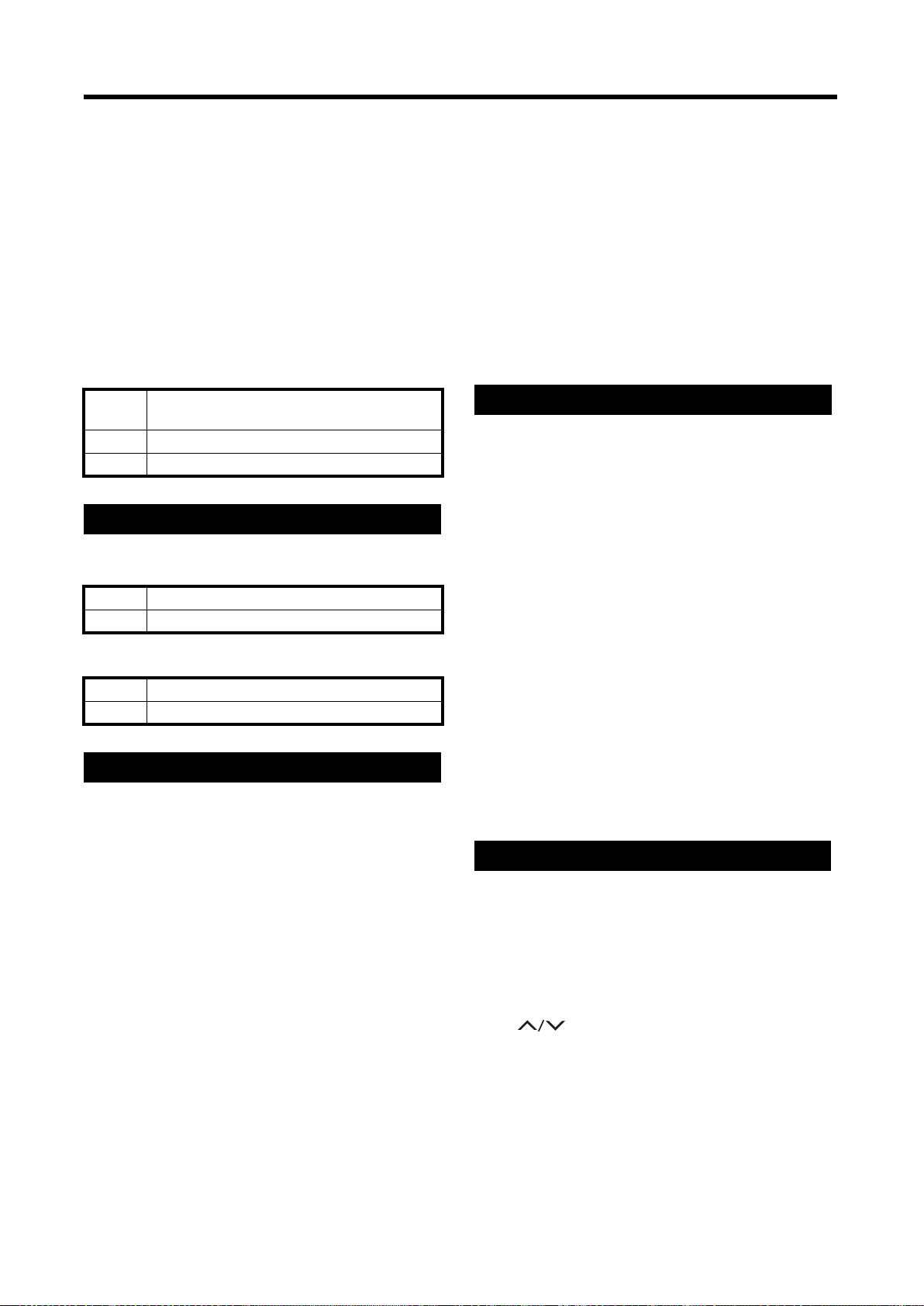
Quick start guide
• The TV goes into active standby mode when
the digital tuner is active. (This is necessary
for features such as the timer feature.)
• The TV goes into passive standby mode
when the digital tuner is not active.
• When the TV is in active standby mode, it
consumes more power than when the TV is
in passive standby mode. See
“Specifications” on page 31 for specific power
consumption information.
• If you want to keep power consumption as
low as possible, avoid using features that
require the digital tuner to remain active while
in standby mode.
The Standby/On LED has the following indications.
Off Power is off. There is no power to the TV.
(The TV is not connected to the mains plug.)
Green The TV is on.
Red The TV is in standby mode.
Other LED indicators
See page 5 for the location of the LED indicators.
The Sleep LED indicator has the following indications.
Off The SLEEP timer mode is set to “Off”.
Red The SLEEP timer mode is set to “On”.
The OPC LED indicator has the following indications.
Off The OPC setting is set to “Off”.
Green The OPC setting is set to “On”.
Automatic setup
The first time the TV is powered on, Auto Install is
activated automatically. The automatic setup feature allows
you to set the on-screen display language, set the country
or region, and do a search for channels.
NOTE:
• The automatic setup feature will automatically
appear only once and only the first time the TV is
plugged in. However, you can change these
settings at any time (see “Setup Menu” on
page 16).
• Press END to exit automatic setup at any time.
• For the TV to find channels (step 3), you must
have an analogue antenna cable connected
properly to the TV. (See page 3.)
1 Press S/T to select Language, and then press W/X
to select the desired language.
2 Press S/T to select Country, and then press W/X to
select the desired country or region.
3 To do a search for available analogue channels, press
S/T to select Installation, and then press W/X or
OK.
The auto search begins. The TV performs a frequency
scan to detect the TV channels available on the
network. During the frequency scan, a TV channel with
ACI (Automatic Channel Installation) information may
be detected.
ACI information is teletext-based information from the
channel source that describes the TV channels
(including channel labels and channel numbers)
available on the network.
4 If ACI information is detected, the ACI information will
be displayed on the screen. Press S/T to select the
correct region and then press MENU.
5 The Auto Installation will end and you are ready to
watch analogue TV.
Automatic installation (DTV)
Digital TV or Digital Video Broadcasting (DVB) is a
transmission scheme. DVB typically provides more
stations, clearer picture quality and other services
displayed on the screen. It also allows a range of new
features and services including subtitles and multiple audio
tracks.
To watch DTV broadcasts, complete the following
procedure to scan all available services in your area.
NOTE:
• You cannot use any DTV features until Auto
Installation has been completed.
• To complete this step, you must have a digital
antenna cable connected properly to the TV. (See
page 3.)
1 On the remote control, press DTV.
• The DTV Automatic Installation displays.
2 Press W/X to select the desired country or region.
Press OK. The auto search begins, using the predefined frequency channel list for the country or
region. Auto Installation will end and you are ready to
watch DTV.
Selecting a channel
1 On the remote control, press DTV to choose the ana-
logue TV mode or the DTV mode.
• Depending on your selection, a corresponding
analogue antenna cable or digital antenna cable
must be properly connected to the TV. See
page 3.
2 You can scroll through the channels using the
P(
programme list. Or enter the channel using the 0–9
numeric buttons.
) buttons. Press OK to display the
3 If you are using DTV, you can use the Electronic
Programme Guide (EPG) or the Electronic Service
Guide (ESG). (See page 26.)
8
Page 11
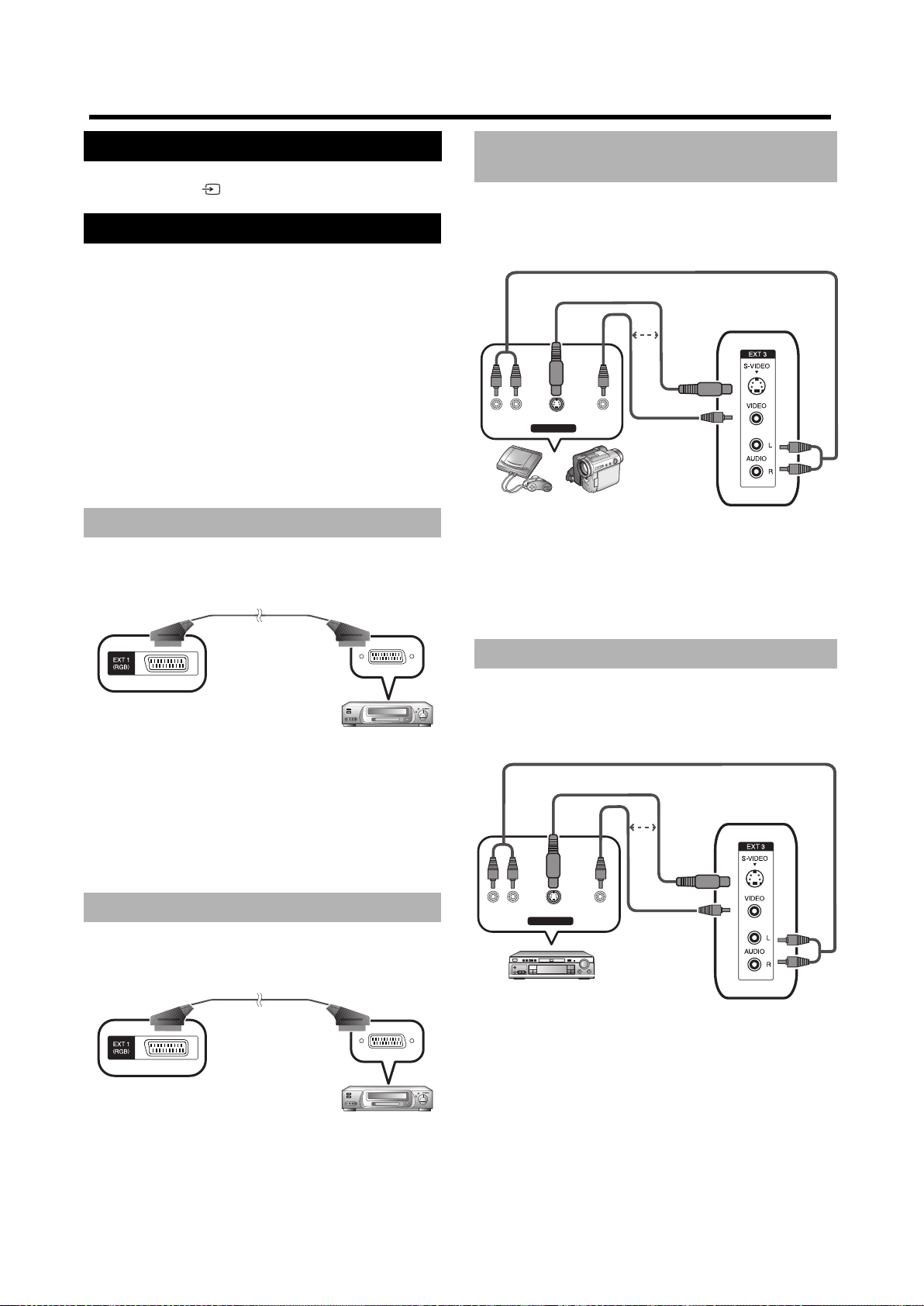
Using external equipment
Setting the input source
To receive audio or video from an external source, set the
input source using on the remote control or the TV.
Connecting audio/video equipment
The way you connect your television depends on the
equipment you want to connect, the ports available on the
equipment (and the TV), and the quality of the signal you
want to receive.
Input and output connections are available on the rear and
on the side of the TV. Refer to “Television rear and side
view” on page 7 for more information.
NOTE:
• The following diagrams show common connection
scenarios. For best results, use the highest quality
connection possible.
• The cables marked with * are commercially
available items.
Connecting a VCR or DVD (display)
Use EXT1 or EXT2 to connect a VCR, DVD player, and
other audiovisual equipment that are used for display.
SCART cable*
Connecting a game console or
camcorder
Connect a game console, camcorder, or similar device to
any of the appropriate connections on the TV. However, we
suggest using EXT3 on the side panel for convenience.
AUDIO cable*
S-video cable*
or
AV OUTPUT
Game console Camcorder
NOTE:
• The S-Video (Y/C) and composite (CVBS)
connection cannot be used at the same time.
• For optimal display, set the input setting to the
type of input being received. See page 18.
VIDEOS-VIDEOL-AUDIO-R
Composite
video cable*
VCR
NOTE:
• For optimal display, set the input setting to the
type of input being received. See “Input Select” on
page 18.
• If you are connecting recording equipment, you
must use EXT1.
Connecting a VCR (recording)
Use the EXT1 to connect a VCR or other audiovisual
equipment that are used for recording purposes.
SCART cable*
Connecting a DVD player
Use EXT3 (side panel), EXT4, EXT6, or EXT7 to connect a
DVD player or similar equipment.
Example 1: EXT3 (side panel)
AUDIO cable*
S-video cable*
or
AV OUTPUT
DVD player
NOTE:
• The S-Video (Y/C) and composite (CVBS)
connection cannot be used at the same time.
VIDEOS-VIDEOL-AUDIO-R
Composite
video cable*
NOTE:
• For optimal display, set the input setting to the
type of input being received. See “Input Select” on
page 18.
VCR
9
Page 12
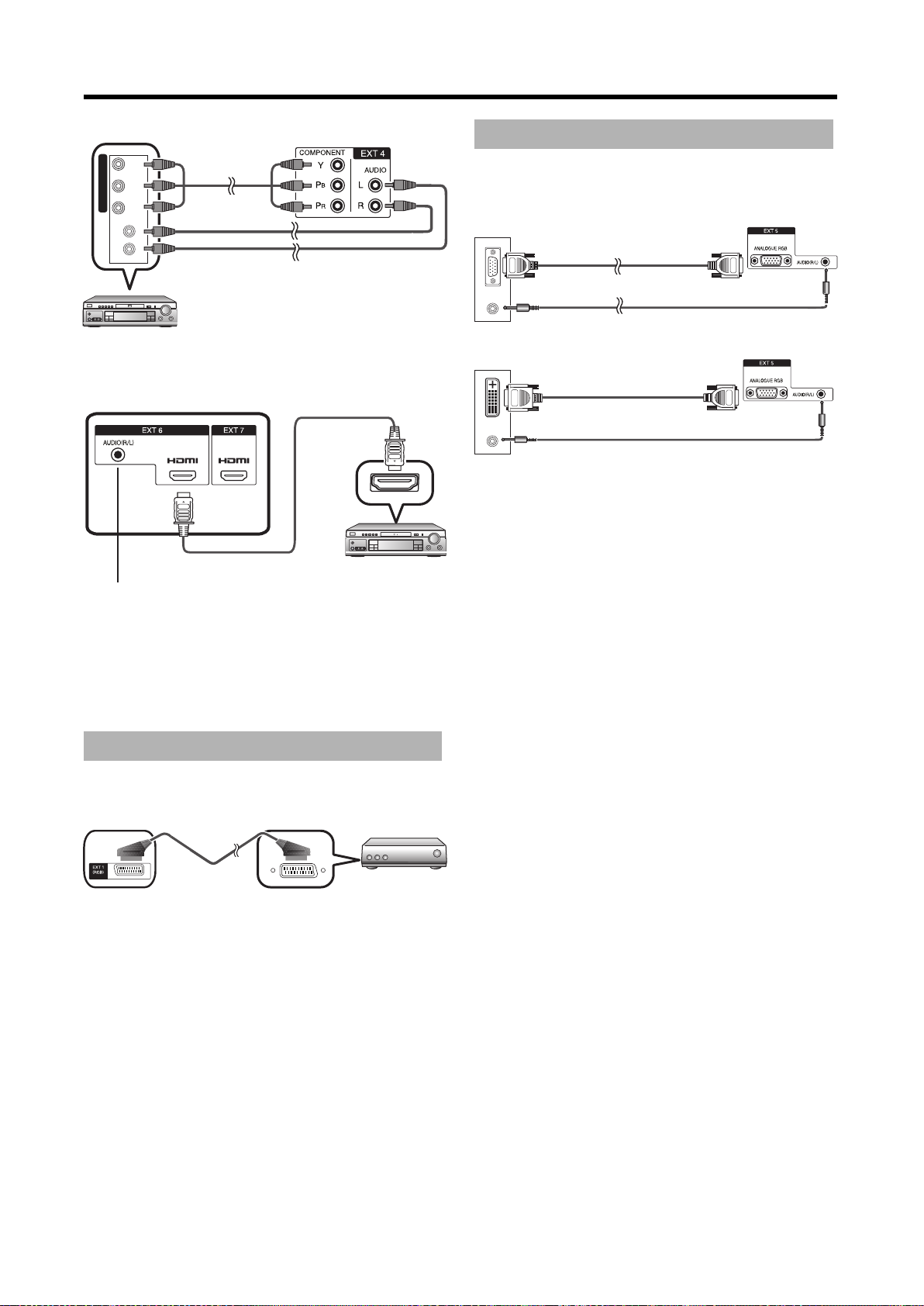
Using external equipment
Example 2: EXT4
R)
R
P
C
(
B)
B
C
(
COMPONENT
YP
Component
cable*
Connecting a computer
Use EXT5 to connect a computer. You can also use the
S-Video connector in EXT3 (not shown).
PC
Audio cable*
DVD player
Example 3: EXT6 or EXT7
HDMI cable*
When using an HDMI-DVI conversion
adapter/cable, input the Audio signal
here
NOTE:
• When connecting an HDMI-DVI conversion
adapter/cable to the HDMI terminal, the image
may not come in clearly.
RGB cable*
ø 3.5 mm stereo minijack cable*
PC
RGB/DVI conversion cable*
ø 3.5 mm stereo minijack cable*
NOTE:
• When connecting to a PC, the correct signal type
(of the supported options) is automatically
detected. See “PC compatibility chart” on
page 30.
DVD player
Connecting a decoder
Connect a decoder to the EXT1 connection on the TV. Do
not use EXT2.
EXT 1 SCART cable* Decoder
NOTE:
• If the decoder needs to receive signals from the
TV, be sure to set the “Decoder” setting on
page 17.
10
Page 13

Menu operations (main)
This section describes how to use the main menus. The
settings in these menus control both the analogue and
digital portions of the TV. For information on DTV-specific
menus, see page 22.
Menu operation buttons
To enter and operate the main on-screen display menus,
use the following buttons on the remote control.
Using the on-screen display
1 Items in yellow
• Indicates the item currently selected.
2 Items in light blue
• Indicates the current setting for an item.
3 Items in dark blue
• Indicates an item that can be selected.
4 Number value below a setting
• For items with a range setting, indicates the exact
setting of the item.
NOTE:
• The screens in the operation manual are for
explanation purposes (some are enlarged, others
are cropped) and may vary slightly from the actual
screens.
DTV Switches between analogue TV mode
and digital TV mode.
MENU Press to display the main menu or close
the main menu.
S/T/W/X Press to move through the on-screen
display menu, select an item on the
screen, or adjust an item.
OK Press to select or execute a highlighted
item.
RETURN Press to return to the previous menu.
END Press to exit the on-screen display menu.
11
Page 14

Menu operations (main)
Common operations
When navigating through the on-screen display, there are
three types of menus (described in the following sections).
Menu operation: B
Menu operation: A
1 Press MENU.
•The TV Menu screen displays.
2 Press S/T to select the desired menu, and then press
OK. (Example: Picture Menu, Sound Menu, etc.).
1 Press MENU.
• The TV Menu screen displays.
2 Press S/T to select the desired menu, and then press
OK. (Example: Picture Menu, Sound Menu, etc.).
3 Press S/T to select the desired setting, and then
press W/X to adjust the setting. (Example: AV Mode,
OPC, etc.).
4 Press END to exit.
3 Press S/T to select the desired setting, and then
press W/X to adjust the setting to the desired position
(Example: Backlight Brightness, Contrast, etc.).
4 Press END to exit.
Menu operation: C
1 Press MENU.
• The TV Menu screen displays.
2 Press S/T to select the desired menu, and then press
OK. (Example: Picture Menu, Sound Menu, etc.).
3 Press S/T to select the desired sub-menu item, and
then press OK (Example: Advanced, etc.).
4 Press S/T to select the desired setting, and then
press W/X to adjust the setting (Example: Colour
Tempe rature, Blackstretch, etc.).
5 Press END to exit.
12
Page 15

Menu operations (main)
Picture Menu
AV Mode
Menu Operation: A (page 12)
The AV Mod e setting provides pre-programmed options
that adjust the picture and sound settings.The following
options are available.
Dynamic Provides a high-contrast image. Most
useful when viewing sports.
Standard For use in a normally bright room.
Provides a highly defined image.
Soft Provides a softer image.
User The user defined setting.
To use this feature, select User. Then
manually define the video and audio
settings. When you select User, these
settings will be used.
Eco Reduces the power consumption of
the TV.
NOTE:
• You can also select these options by pressing
AV MO DE on the remote control. (See page 6.)
• Once chosen, you can still manually adjust the
picture and sound settings using the available
options. See “Picture adjustments” on page 13
and “General Audio Adjustments” on page 15.
Optical Picture Control (OPC)
Menu Operation: A (page 12)
The OPC setting automatically adjusts the brightness of
the screen to the optimal setting for the background light in
the room. The OPC sensor cannot be blocked for this
feature to work properly. (See page 5.)
On The screen brightness automatically
adjusts to the optimal setting for the
brightness of the room.
On (Display) The OPC setting is on. The Backlight
Brightness setting is displayed on the
TV during the adjustment.
Off The screen brightness is fixed to the
value set in the Backlight Brightness
setting.
NOTE:
• You can also select these options by pressing
OPC on the remote control. (See page 6.)
Picture adjustments
Menu Operation: B (page 12)
You can adjust the picture settings manually using the
following options.
Option W Button X Button
Backlight
Brightness
Contrast For less
Brightness For less
Colour* For less colour
Tint* Skin tones
Sharpness* For less
Red** Removes red
Green** Removes green
Blue** Removes blue
NOTE:
• Items with * are not available when connected to
a computer source.
• Items with ** are only available when connected
to a computer source.
For less
backlight
contrast
brightness
intensity
become purplish
sharpness
from the picture
from the picture
from the picture
For more
backlight
For more
contrast
For more
brightness
For more colour
intensity
Skin tones
become
greenish
For more
sharpness
Adds red to the
picture
Adds green to
the picture
Adds blue to the
picture
13
Page 16

Menu operations (main)
Advanced
Menu Operation: C (page 12)
The following options allow you to finely tune the picture
settings.
Colour Temperature
The Colour Temperature setting adjusts the image to
provide the best white colour in the image.
Monochrome
The Monochrome setting displays the image in black-andwhite.
Film Mode
The Film Mode setting increases picture quality by
detecting film-based source (originally encoded at 24/25
frames/second, depending on the vertical frequency) and
recreating the source for better quality.
Movie Judder Cancellation (MJC)
The MJC setting (Movie Judder Cancellation) increases
the clarity of fast moving images.
NOTE:
• This setting is not applicable to high-definition or
computer source inputs.
Reset
Menu Operation: A (page 12)
The Reset setting resets all Picture and Sound menu
settings to the factory default.
Sound Menu
High Adds blue tones to the image
Mid-High Intermediate
Middle Natural colourings (middle)
Mid-Low Intermediate
Low Adds red tones to the image
Blackstretch
The Blackstretch setting automatically adjusts the dark
areas of the image for better depth.
3D-Y/C
The 3D-Y/C setting reduces artifacts in the image such as
dot crawl and colour noise.
Off No adjustments
Standard Normal adjustment
Fast For fast moving images
Slow For slow moving images
NOTE:
• For the SECAM colouring system, only Off and
Standard are available.
• This setting is only available for analogue TV and
CVBS input (from the side panel or the SCART
connections).
AV Mode
Menu Operation: A (page 12)
This setting links to the AV Mode setting in the Picture
menu. (See page 13.)
14
Page 17

Menu operations (main)
General Audio Adjustments
Menu Operation: B (page 12)
Adjust the sound quality to your preference with the Bass,
Treble , and Balance settings.
Option W Button X Button
Bass For less loud
lower pitches
Treble For less loud
higher pitches
Balance Less audio from
the right
speaker
For louder lower
pitches
For louder
higher pitches
Less audio from
the left speaker
SRS TruSurround
Menu Operation: A (page 12)
: This setting provides SRS TruSurround
technology. TruSurround delivers a compelling, virtual
surround sound experience through the television’s two
stereo speakers. You will feel as if you are surrounded by
additional “phantom” speakers placed all around the room,
producing a distinctly immersive surround sound field
without the clutter of extra speakers.
NOTE:
• You can also choose this setting by pressing
TruSurround on the remote control.
• If set to “On”, this will automatically turn the Auto
Vol ume setting “Off”.
Power Control Menu
No Signal Off
Menu Operation: A (page 12)
The No Signal Off setting automatically switches the TV
into standby mode if there is no signal input or user
interaction for 15 minutes.
NOTE:
• A warning is given, starting five minutes before
the TV enters standby mode.
No Operation Off
Menu Operation: A (page 12)
The No Operation Off setting automatically switches the
TV into standby mode if there is no user interaction for
three hours.
NOTE:
• A warning is given, starting five minutes before
the TV enters standby mode.
Auto Volume
Menu Operation: A (page 12)
Sometimes different sound sources do not have the same
volume level. (For example, the change in volume between
a TV show and advertisements.) The Auto Volume setting
equalizes the volume levels.
NOTE:
• If set to “On”, this will automatically turn the SRS
TruSurround setting “Off”.
TV/DTV/AV only
Reset
Menu Operation: A (page 12)
The Reset setting resets all Picture and Sound menu
settings to the factory default.
Power Management
Menu Operation: A (page 12)
The Power Management setting automatically switches
the TV into standby mode if there is no signal input for eight
minutes.
NOTE:
• A warning is given, starting 60 seconds before the
TV enters standby mode.
• This setting is only applicable to EXT5
connections.
PC only
15
Page 18

Menu operations (main)
Setup Menu
Language
Menu Operation: A (page 12)
The Language setting selects the on-screen display
language. Refer to “Specifications” on page 31 for a list of
available languages.
Country
Menu Operation: A (page 12)
The Country setting selects the country or region. It
specifies settings specific to your country or region, such
as the frequency list when doing auto channel scans.
TV only
Programme Name
The Programme Name setting allows you to change
channel names to a personalized name.
Use S/T/W/X to enter each letter of the new name, and
then press OK.
NOTE:
• The channel name can be six characters or less.
Tuner Frequency
The Tuner Frequency setting allows you to specify the
exact frequency for the channel. Enter the desired
frequency using W/X or 0–9.
NOTE:
• Adjust while checking the background picture as a
reference.
Example:
• 179.25 MHz: Press 1 J 7 J 9 J 2 J 5
• 49.25 MHz: Press 0 J 4 J 9 J 2 J 5
Skip
With the Skip setting set to “On”, when scrolling through
channels, this channel will not be displayed.
Child Locked
The Child Locked setting blocks this channel by means of
a password PIN.
NOTE:
• For information on Child Lock, see page 17.
Automatic Installation
The Automatic Installation setting searches for all
available analogue channels.
1 Press S/T to select this setting, and then press OK.
Installation
The Installation setting allows you to setup the analogue
TV channels manually.
TV only
1 Press to select the TV input source.
2 Press MENU. The TV Menu screen displays.
3 Press S/T to select the Setup menu, and then press
OK.
4 Press S/T to select Installation, and then press OK.
If you have a PIN set in Child Lock, enter it now using
0–9. See page 17 for information.
5 Press S/T to select the desired setting option and
then press S/T/W/X and OK to select the desired
setting.
Programme Selection
The Programme Selection setting selects the channel
that you want to modify. Enter the desired channel using
W/X.
2 The auto search begins.
The TV performs a frequency scan to detect the TV
channels available on the network. During the
frequency scan, a TV channel with ACI (Automatic
Channel Installation) information may be detected.
ACI information is teletext-based information from the
channel source that describes the TV channels
(including channel labels and channel numbers)
available on the network.
3 If ACI information is detected, the ACI information will
be displayed on the screen. Press S/T to select the
correct region and then press MENU.
4 The Auto Installation will end and you are ready to
watch TV.
NOTE:
• Press END to exit at any time.
16
Page 19

Menu operations (main)
Colour Standard
The Colour Standard setting selects the colour system to
receive. See “Specifications” on page 31 for a list of the
available colour systems.
NOTE:
•If AUTO is selected, the colour system is
automatically set. If an image does not display
clearly, select a different colour system.
• Depending on the input, not all colour systems are
available.
Sound Standard
The Sound Standard setting selects the sound system to
receive. See “Specifications” on page 31 for a list of the
available sound standards.
NOTE:
• Depending on the input, not all sound standards
are available.
Decoder
The Decoder setting informs the TV that you are using a
decoder as part of your audiovisual equipment. See
“Connecting a decoder” on page 10.
Overview Menu
The Overview Menu allows you to delete channels and
change the channel order.
TV only
1 Press to select the TV input source.
2 Press MENU. The TV Menu screen displays.
3 Press S/T to select Setup Menu, and then press OK.
4 Press S/T to select Overview, and then press OK.
If you have a PIN set in Child Lock, enter it now using
0–9. See page 17 for information.
The Overview Menu displays.
Child Lock
Menu Operation: C (page 12)
The Child Lock setting blocks children from accessing
specified channels and some on-screen display menus.
If you try to access blocked content when Child Lock is set
to “On”, the PIN input menu displays. Entering the correct
PIN lifts the child lock temporarily until the TV enters
standby mode. Enter the PIN using 0–9.
• If you have already set this feature to “On”, you
must enter your PIN to access this menu.
TV only
1 Press MENU. The TV Menu screen displays.
2 Press S/T to select the Setup menu, and then press
OK.
3 Press S/T to select Child Lock, and then press OK.
4 Press S/T to select Active, and then press W/X to
set the setting to on or off.
5 Press S/T to select PIN, and then enter a 4-digit PIN
using 0–9.
NOTE:
• This setting activates the Child Lock feature and
sets a PIN. To block a channel, you must specify
which channels to block. See page 16.
• This setting only applies to the analogue TV
channels and menus. To block DTV channels and
menus, see “Child Lock” on page 25.
• See page 29 for information on resetting the PIN
to the factory preset “1234”.
• To change the PIN, enter a new PIN in this menu.
To activate the PIN, select Active, and change
the setting to “Off” and then “On” again.
Fine Sync
Menu Operation: C (page 12)
The Fine Sync setting allows you to manually adjust the
image on the TV.
PC only
5 Press S/T/W/X to select the channel.
• To delete the channel, press RED. Press RED to
confirm.
• To change the channel order:
a. Press GREEN to select the channel.
b. Press S/T/W/X to go to the desired
new position.
c. Press GREEN again to place the
channel in the new position.
V-Pos. Moves the image up or down.
H-Pos. Moves the image left or right.
Clock Adjusts the screen if the image flickers
with vertical stripes.
Phase Automatically adjusts the screen if text
has low contrast or if the image
flickers.
Reset Resets the settings to the factory
default.
NOTE:
• Similar adjustments are available on your
computer.
17
Page 20

Menu operations (main)
Input Label
The Input Label setting allows you to customize the label
that is displayed for each input source.
1 Press to select the input source whose label you
want to change.
2 With the input source selected, press MENU. The TV
Menu displays.
3 Press S/T to select Setup Menu, and then press OK.
4 Press S/T to select Input Label, and then press OK.
5 Use S/T/W/X to enter each letter of the new name,
and then press OK.
NOTE:
• The name can be six characters or less.
• You cannot change the label if the input source is
TV or DTV.
Position
Menu Operation: C (page 12)
The Position setting adjusts the horizontal and vertical
position of the image on the screen.
TV/DTV/AV only
Clock Menu
Menu Operation: C (page 12)
The Clock Menu setting allows you to set a 12-hour or 24hour clock and set the time manually.
• Press S/T to select 12/24 Hours Selection.
Press W/X to set this setting to 12 Hours or 24
Hours.
• Press S/T to select Set Time. Press 0–9 to enter
the current time.
NOTE:
• If teletext information is available, the TV will
automatically synchronize with the time included
with the teletext information.
Option Menu
V-P os. Moves the image up or down.
H-Pos. Moves the image left or right.
Reset Resets the settings to the factory
default.
WSS (Wide Screen
TV/DTV/AV only
Signalling)
Menu Operation: A (page 12)
If the incoming broadcast contains wide screen signals, the
WSS setting allows the TV to automatically switch to the
appropriate screen format.
NOTE:
• To adjust the wide screen format manually, see
“Wide Mode” on page 20.
Antenna Supply Voltage
Menu Operation: A (page 12)
The Antenna Supply Voltage setting turns power “On” or
“Off” to the antenna input connection on the rear of the
television. (See page 3.)
Input Select
Menu Operation: A (page 12)
The TV will automatically detect the type of input for EXT1,
EXT2, or EXT3. However, this can be set manually if
desired. (For example if the image is unclear.)
EXT 1, EXT 2 Y/C (S-Video), RGB, CVBS
EXT 3 Y/C (S-Video), CVBS
Audio Only
Menu Operation: A (page 12)
The Audio Only setting turns off video and only plays the
audio from the source.
DNR (Digital Noise
TV/DTV/AV only
Reduction)
Menu Operation: C (page 12)
The DNR setting (Digital Noise Reduction) produces a
clearer image by reducing digital noise. Available options
are High, Low, and Off.
18
Page 21

Menu operations (main)
Colour Standard
Menu Operation: C (page 12)
This setting is the same as the Colour Standard setting in
Installation, except for audiovisual input sources. For
information on this setting, see page 17.
HDMI Setup
Menu Operation: C (page 12)
The HDMI Setup setting allows you to set the colour space
conversion method for HDMI RBG inputs. Available options
are ITU601, ITU709, and AUTO.
NOTE:
• This option is only available when EXT6 or EXT7
is selected and an active HDMI source is present.
AV o n ly
AV o n ly
19
Page 22

Useful features
Wide Mode
You can select the picture size to match the type of signal
received.
Image Sizes for Standard Signals
Normal Displays the picture with a 4:3 aspect
ratio. Bars appear on both sides of the
image.
Zoom 14:9 For 14:9 letterbox pictures. A thin side
bar appears on each side, and you
may see bars on the top and bottom
with some programmes.
Panorama In this mode the picture is
progressively stretched toward each
side of the screen.
Full For 16:9 squeeze pictures.
Cinema 14:9 For 14:9 letterbox pictures. Bars may
appear on the top and bottom with
some programmes.
Cinema 16:9 For 16:9 letterbox pictures. Bars may
appear on the top and bottom with
some programmes.
Auto Format Automatically selects the most
appropriate wide mode for the input.
NOTE:
• For HDMI input, the wide mode is set to Full and
cannot be changed.
TV/AV only
Manual Selection
Wide Mode
You can select the picture size to match your preferences.
Image Sizes for PC Input Signals
Normal The input picture is displayed using the
full height of the screen, while
maintaining the original aspect ratio of
the picture.
Dot-by-Dot The input picture is displayed without
any scaling, matching each picture
pixel with a display pixel.
Full Stretches the picture to fill the screen.
This may distort the picture slightly.
NOTE:
• Connect the PC before making any adjustments.
• Selectable picture sizes may vary with the input
signal type.
• For best picture quality, set your PC to 1360x768
or 1280x768 format and then select Dot-by-Dot
in this setting.
PC only
Manual Selection
1 Press .
• The Wide Mode menu displays.
2 Press again to scroll through the available options.
• Each option is immediately reflected on the
screen. There is no need to press OK.
1 Press .
•The Wide Mode menu displays.
2 Press again to scroll through the available options.
• Each option is immediately reflected on the
screen. There is no need to press OK.
Auto Selection
If you want, you can set the following settings to allow the
TV to automatically select the wide mode setting using
information received from the input source.
•Set WSS to “On”. Refer to “WSS (Wide Screen
Signalling)” on page 18.
Freezing Images
You can freeze a picture on the screen.
1 Press to freeze an image on the screen.
2 Press again to un-freeze the image.
Using Teletext
What is Teletext?
Teletext broadcasts pages of information and
entertainment to specially equipped television sets. Your
TV receives teletext signals broadcast by a TV network,
and decodes them into graphical format for viewing. News,
weather and sports information, stock exchange prices and
programme previews are among the many services
available.
20
Page 23

Useful features
Turning on and off Teletext
1 Select a TV channel or external input source providing
the teletext programme.
2 Press to display the teletext.
3 Press again to change the format of the teletext.
• Each time you press , the screen changes
format as shown below.
TELETEXT
TELETEXT
• If you select a programme with no teletext signal,
a warning displays.
TELETEXT
Time display
You can display the time information on the screen
included in the DTV and teletext broadcasts.
1 Select a TV channel that provides teletext information.
(The teletext broadcast must include time information.
The time information is automatically captured.)
2 Press .
NOTE:
• The time display cannot be stored once the power
is turned off. When you turn on the power, perform
steps 1 to 2 again.
Button functions
Buttons Description
P ( )
Colour (Red/
Green/Yellow/
Blue)
0-9 Directly select any page from 100 to
(Reveal
Hidden
Teletext)
(Freeze/hold)
(Subtitle for
Teletext)
(Subpage)
Move to the next or previous page.
Select a group or block of pages
displayed in the coloured brackets at
the bottom of the screen by pressing
the corresponding Colour (Red/
Green/Yellow/Blue) on the remote
control.
899 by using 0-9.
Reveal or hide hidden information
such as an answer to a quiz.
Stop updating teletext pages
automatically or release the hold
mode.
Display the subtitle or exit the subtitle
screen.
• Subtitles will not be displayed if
the service does not contain the
subtitle information.
Reveal or hide subpages.
• The S button is used to navigate
to the previous (available) subpage.
• The T button is used to navigate
to the next (available) subpage.
21
Page 24

DTV menu operations
To enter and operate the digital TV on-screen display
menus, use the following buttons on the remote control.
Press to display the subtitle selection screen.
Press to display teletext or the MHEG5
presentation, if available. If both are available,
press for MHEG5. Press for 1-2 seconds for
teletext.
0–9 Press for direct channel entry.
DTV Switches between analogue TV mode and
digital TV mode.
EPG Press to open the EPG (Electronic
Programme Guide) screen.
ESG Press to open the ESG (Electronic Service
Guide) screen.
RADIO Press to switch between TV and RADIO.
Press to open the multi audio screen.
Using the on-screen display
The DTV on-screen display menus operate in a similar
manner to the main on-screen display menus (except the
exact colouring differs slightly). (See page 11.)
Common Operations
1 Press DTV to access DTV mode.
2 Press DTV MENU to open the DTV on-screen display
menus.
3 Press S/T to select the desired menu, and then press
OK.
• Press S/T/W/X and OK to move through the on-
screen display menus and modify settings. Some
menu operations differ depending on the item you
are going to adjust. See the specific instructions in
this section for more information.
Timer
The Timer setting allows you to set the TV to automatically
tune to a digital TV-event when its on-air time begins.
Use this feature to automatically output audio and video
through the SCART connection for recording purposes.
1 Press DTV MENU.
2 Press S/T to select Timer, and then press OK.
• The currently programmed TV-event timers are
displayed.
DTV
MENU
S/T/W/X Press to move through the on-screen display
OK Press to select or execute a highlighted item.
END Press to exit the on-screen display menus.
Colour Each of the coloured buttons have a unique
RETURN Press to return to the previous menu.
Press to open or close the DTV Main Menu
screen.
Press to open the service banner or view
detailed information from the EPG/ESG
screen.
menu, select an item on the screen, or adjust
an item.
Press to access the programme list.
function assigned in the menu screen.
3 Press the coloured button to complete the desired
task.
• YELLOW — Delete or cancel the selected timer.
Press S/T to select the desired timer and then
press the Yel low button to delete it. Press
GREEN to confirm.
• GREEN — Add a new timer. See “New Timer”.
• BLUE— Edit a timer. Press S/T to select the
desired timer and then press the BLUE button to
edit it. See “New Timer” step 3.
22
Page 25

DTV menu operations
New Timer
Use the following to setup a new TV-event timer.
1 Complete steps 1 to 2 in “Timer” on page 22.
2 Press GREEN.
3 Press S/T to select the setting, and then enter the
timer information using W/X or 0–9. Press GREEN to
accept the timer.
List Select the channel list for the
programme.
Either the complete programme list
(indicated as TV List), or the favourite
list name.
Channel Select the programme or channel.
Day Enter the date for the timer.
Mode Select how often you want the timer to
occur. Available options are Once,
Daily, and Weekly.
Start Enter the TV-event start time.
Stop Enter the TV-event end time.
NOTE:
• If you are using this setting for recording, be sure
to set the timer on the recording equipment to the
same settings.
• This function cannot be set for channels that are
child locked.
• Up to six timers can be set.
• If you are watching another channel, when the
TV-event nears, the TV will give a warning on
screen before the TV changes channels.
• If timers overlap, when the first TV-event is
complete, the TV will switch to the second TVevent (at the current point in the second TVevent).
• Once you set a timer and press to enter
standby mode, the TV will be in active standby
mode and therefore have higher power
consumption (in standby mode) until all TV-events
are over and the digital tuner is not active.
Channels
2 Press S/T to select the Channels menu, and then
press OK.
If you have a PIN set in Child Lock, enter it now using
0–9. See page 25 for information.
• The DTV Channels menu displays.
Favourites
The Favourites setting allows you to create favourite
channel lists to allow quicker access to specified channels.
1 Complete steps 1 to 2 in “Channels” on page 23.
2 Press S/T to select Favourites, and then press OK.
3 Press S/T/W/X to modify the setting. When finished,
press GREEN.
Start-Up Select the default channel list.
• TV List—The complete programme list.
• Personalized names
Favourite 1 - 4 Enter a personalized favourite list
name to allow easy selection of the
list.
NOTE:
• Up to eight favourite lists can be created. Four for
DTV channels and four for radio channels.
• For information on adding and removing channels
from a list, see “Edit” on page 23.
Edit
The Edit menu allows you to edit and view information
about channels.
1 Complete steps 1 to 2 in “Channels” on page 23.
2 Press S/T to select Edit, and then press OK.
3 Press S/T to select the channel.
• Press RED to sort the channel list alphabetically
or numerically.
• Press BLUE to change the list from the all
channels list (TV List) to channels from different
networks.
• Press W/X to change channel page.
• Press RADIO to view radio channels.
4 Modify the channel as described in the following
sections.
To access the Channels menu:
1 Press DTV MENU.
Edit Favourite List
The feature allows you to modify the Favourite lists.
• Press 1, 2, 3, or 4 to add the channel to the
corresponding favourite list.
23
Page 26

DTV menu operations
Child Lock
The Child Lock setting allows specific channels to be
blocked from viewing.
• Press YELLOW. An “L” will appear next to the
channel name, indicating that the channel is
locked.
NOTE:
• Press YELLOW again to unlock the channel.
• This setting indicates what channels to block from
access. However, for the Child Lock setting to be
active, you must first set a PIN. See “Child Lock”
on page 25.
Channel Search
Automatic Search
The Automatic Search setting allows you to auto search
for available channels and radio stations, using the predefined frequency channel list for the country or region.
1 Complete steps 1 to 2 in “Channels” on page 23.
2 Press S/T to select Search, and then press OK.
3 To do an automatic search, press GREEN.
NOTE:
• Completing an Automatic Search will re-set all
modifications previously made.
• Only new channels will be displayed. Already
known channels will be not.
• To change the country or region setting, you must
reset the receiver. See page 25.
• Press YELLOW to enter a specific frequency to
scan.
Manual Search
The Manual Search menu allows you to manually search
for a channel by frequency. (For example, if you want to
search for a specific channel, but do not want to re-set all
of the channels back to their default settings.)
1 Complete steps 1 to 2 in “Edit” on page 23.
2 Press S/T to select Search, and then press OK.
3 Press YELLOW.
4 Press W/X to select the channel you want to search
and then press GREEN.
Signal Info
The Signal Info setting provides advanced information
about the signal being received for a service.
Installation
To access the Installation menu:
1 Press DTV MENU.
2 Press S/T to select Installation, and then press OK.
If you have a PIN set in Child Lock, enter it now using
0–9. See page 25 for information.
• The DTV Installation menu displays.
Language
The Language menu allows you to select the language
preference. If a programme contains multiple language
information, you can set your first and second preferences
for audio and subtitles.
1 Repeat steps 1 - 2 in “Installation” on page 24.
2 Press S/T to select Language, and then press OK.
3 Press S/T to select the desired setting, and then
press W/X to change the setting.
Audio 1 Specifies the first language preference
for the audio.
Audio 2 Specifies the second language
preference for the audio.
Subtitles 1 Specifies the first language preference
for the subtitles.
Subtitles 2 Specifies the second language
preference for the subtitles.
NOTE:
• Additional settings may be available if MHEG
service is available. The options for these settings
depend on the input received from the channel
system.
24
Page 27

DTV menu operations
Clock
The Clock menu allows you to specify the clock settings.
1 Repeat steps 1 - 2 in “Installation” on page 24.
2 Press S/T to select Clock, and then press OK.
3 Press S/T to select Time Zone, and W/X to change
the setting. If needed, press S/T to select other
settings.
Automatic The TV will automatically set the
time using the information from
the input source.
Manual Allows manual setting of the TV
clock.
Time Zone Select the number of hours
before or after Greenwhich Mean
Time (GMT).
Daylight
Savings
Set to observe or not observe
daylight savings.
• Yes — The clock will
observe daylight savings
time.
• No — The clock will not
observe daylight savings
time.
• Automatic — The TV will
automatically adjust to
observing or not observing
daylight savings time at the
appropriate points in the
year.
Child Lock
The Child Lock setting blocks children from accessing
unwanted channels or content and some on-screen display
menus.
You can block access by specifying the specific channel to
block or you can specify a maturity rating.
If you try to access blocked content when Child Lock is set
to “On”, the PIN input menu displays. Entering the correct
PIN lifts the child lock temporarily until the TV enters
standby mode. Enter the PIN using 0–9.
1 Press DTV MENU.
7 Press S/T to select Maturity Level. Press
S/T/W/X to select the desired rating. See page 32.
8 Press GREEN.
NOTE:
• To activate the PIN, you must reset the receiver.
See page 25.
• To restrict a specific channel, see “Child Lock” on
page 24.
• For information on resetting the PIN to the factory
preset “1234”, see page 29.
• To change the PIN, enter a new PIN in this menu.
Reset Receiver
The Reset Receiver menu resets the DTV receiver.
1 Repeat steps 1 - 2 in “Installation” on page 24.
2 Press S/T to select Reset receiver, and then press
OK. Press GREEN to confirm.
The digital receiver is reset. All channel lists are
removed and any user settings (DTV only) are reset to
the factory default.
3 The receiver will restart automatic installation at step
2. (See “Automatic installation (DTV)” on page 8.)
NOTE:
• Press RED to cancel.
About (software version)
The About menu provides television software version
information.
1 Repeat steps 1 - 2 in “Installation” on page 24.
2 Press S/T to select About, and then press OK.
Conditional Access
If you are using a conditional access card, this setting
provides information about the card.
1 Press S/T to select the name of the conditional
access card, and then press OK.
NOTE:
• See page 30 for installation instructions.
2 Press S/T to select Installation, and then press OK.
•The DTV Installation menu displays.
3 Press S/T to select Child Lock, and then press OK.
4 Press S/T to select Child Lock, and then press W/X
to turn the setting “On” or “Off”.
5 Press S/T to select PIN Code, and then enter a 4-
digit PIN using 0–9.
6 Press S/T to select PIN Code Again, and then re-
enter the PIN.
25
Page 28

Useful features (DTV)
About the Electronic Programme Guide
(EPG)
With the Electronic Programme Guide (EPG), you can
check the schedule of DTV and Radio events, tune to an
event currently on-air, and set a timer for future events.
General EPG screen
To get more information about a TV-event:
• Select the TV-event and press to open the
service banner screen.
To access the Timer setting:
• Press S/T/W/X to select a future TV-event, and
press OK. See “New Timer” on page 23 and begin
at step 2.
About the Electronic Service Guide
(ESG)
The Electronic Service Guide (ESG) is a simplified version
of the EPG, giving you only essential information of current
events for faster access.
General ESG screen
1 Service list
• Shows the list of services currently available. As
you scroll down the list, the rows in this list update
automatically.
2 Current service name (highlighted)
3 TV-event list
• Shows the names of current and future TVevents. In most cases, you can check the
schedule of TV-events several days ahead.
4 Currently tuned TV-event (highlighted)
5 Future TV-events
6 Current time indicator
Using EPG
1 Press EPG.
NOTE:
To switch between DTV and Radio mode:
• Press RADIO.
To watch a TV-event that is currently playing:
• Press S/T to select a current TV-event and press
OK.
To view future TV-events:
• Press W/X to move the page to the left or right.
• Press RED and GREEN to go to the previous and
next page for this time period.
• Press Yellow and Blue to go to the previous and
next page for these services but a different time
period.
• Press EPG again to view all TV-events for the
selected service.
1 Service list
2 TV-event start times
3 Current and next (future) TV-event information
4 TV-event duration
Using ESG
1 Press ESG.
NOTE:
To scroll through services:
• To scroll service by service, press S/T.
• Press RED and GREEN to go to the previous and
next page.
To watch a TV-event that is currently playing:
• Press S/T to select a current TV-event and press
OK.
To get more information about a TV-event:
• Press S/T to select the TV-event and press
to open the service banner screen.
To access the Timer setting:
• Press S/T/W/X to select a future TV-event, and
press OK. See “New Timer” on page 23 and begin
at step 2.
26
Page 29

Useful features (DTV)
About the Service Banner
The service banner provides information about the
selected TV-event.
Service banner (option 1)
1 Logical channel number
2 Service name
3 Current TV-event information
4 Content is scrambled (requires CA-card)
5 Multiple audio inputs available
6 Subtitles are available
7 MHEG5 service is available
8 Teletext is available
9 Maturity rating for this TV-event (see page 32.)
• U — Universal
• P — Parental guidance
• X — X-rated
• Other numbers — Indicates age appropriateness
NOTE:
• For information on the maturity rating system, see
page 32.
• The maturity ratings can always be used to block
unwanted content in any country. However, in the
service banner:
• Only digital broadcasts from France will show
the Universal and Parental icon.
• Only digital broadcasts from Spain will show
the X-rated icon.
Using the Service Banner
Using the Digital Programme List
You can select a channel using the digital programme list.
1 Press OK when no other on-screen display menu is on
the TV.
2 Press S/T to select the TV-event and press OK.
• Press W/X to change to the previous or next
page.
• Press GREEN to change the list (for example, to
a favourites list).
Displaying subtitles
To use the subtitle feature in DTV, do the following.
1 Press .
2 Press W/X to select the desired setting.
NOTE:
• The default primary and secondary subtitle
language is set in Language. (See page 24.)
• More languages may be available (in the digital
stream) to select than are available in the
Language setting.
• Subtitles will not be displayed if the service does
not contain the subtitle information.
1 Press .
2 For more detailed information, press again.
27
Page 30

Useful features (DTV)
Using the MHEG5 application (UK only)
Some services bring you programmes with the MHEG
(Multimedia and Hypermedia Expert Group) application
encoded, letting you experience DTV interactively.
When provided, the MHEG5 application will start when you
press .
• If not available, you will access the Teletext
feature. If neither are available, the TV will display
a message saying that no information is available.
Software Upgrade (Auto)
The software can be upgraded when necessary via an
Over Air Download.
1 When you press to enter standby mode, a message
displays that a software upgrade is available.
• To upgrade the software now, select Yes, and
then press OK. Follow the screen prompts.
• To postpone the upgrade, select No, and then
press OK.
2 After the upgrade is completed, the TV restarts
automatically with the new software version installed.
NOTE:
• Check the new software version to confirm the
successful upgrade. (See page 25.)
• The software upgrade may take up to 30 minutes
to complete, depending on the signal status.
While updating, you cannot switch to TV or
external input mode or enter standby mode using
on the remote control unit.
CAUTION:
• Do not disconnect the AC cord when the
software upgrade is in progress, as this may
cause the upgrade to fail. If problem arises,
ask a qualified service personnel before the
software upgrade period expires.
28
Page 31

Appendix
Troubleshooting
Problem Possible Solution
• No power. • Did you press on the remote control or TV? (See page 7.) If the indicator on the
TV is red, press .
• Is the TV connected to AC power? (See page 3.)
• Unit cannot be oper-
ated.
• Remote control does
not operate.
• Picture is cut off. • Is the image position correct? (See page 18.)
• Strange colour, light
colour, or dark, or colour misalignment.
• Power is suddenly
turned off.
• No picture. • Is connection to external components correct? (See page 9.)
• No sound. • Is the volume too low?
• The menus are dis-
played in monochrome
and it is hard to select
the item.
• The TV sometimes
makes a cracking
sound.
• External influences such as lightning, static electricity, etc., may cause improper
operation. Unplug the power cord and wait for one minute. Re-insert the plug into
the main socket, wait one minute, and turn on the unit again.
• Are the batteries inserted with polarity (+,-) aligned? (See page 4.)
• Are the batteries worn out? (Replace with new batteries.) (See page 4.)
• Are you using the remote control under strong or fluorescent lighting?
• Are the screen mode adjustments (WSS) such as picture size made correctly? (See
page 20.)
• Adjust the picture tone.
• Is the room too bright? The picture may look dark in a room that is too bright.
• Check the colour system setting. (See page 14, 17, 19.)
• Check the power control settings. (See page 15.)
• Is sleep timer set? Press SLEEP on the remote control until it sets to “Off”.
• Is input signal type selected correctly after connection? (See page 18.)
• Is the correct input source selected? (See page 9)
• Is picture adjustments correct? (See page 13.)
• Is the antenna connected properly? (See page 3 and page 18.)
•Is “On” selected in “Audio Only”? (See page 18.)
• Are headphones connected? (See page 7)
• Is Mute set to “On”? Check if you pressed on the remote control. (See page 6.)
• Check if “Monochrome” is set to “On”. If so, set it to “Off”. (See page 14.)
• This is not a malfunction. This happens when the cabinet slightly expands and contracts according to changes in temperature. This does not affect the TV’s performance.
High and low temperature environments
• When the unit is used in a low temperature environment, the picture may leave trails or appear slightly delayed.
This is not a malfunction, and the unit will recover when the temperature returns to normal.
• Do not leave the unit in a hot or cold location. Also, do not leave the unit in a location exposed to direct sunlight or
near a heater, as this may cause the cabinet to deform and the LCD panel to malfunction. Refer to “Specifications”
on page 31 for information on proper storage temperatures.
IMPORTANT NOTE ON RESETTING THE PIN
We suggest that you remove the following instruction from the operation manual to prevent children from reading it. As
this operation manual is multilingual, we also suggest the same with each language. Keep it in a safe space for future
reference.
1 Analogue TV: Repeat steps 1 to 5 in “Child Lock” on page 17.
For DTV: Repeat steps 1 to 8 in “Child Lock” on page 25.
2 Enter “3001” to cancel out the current PIN. The PIN resets to the factory preset “1234”.
29
Page 32

Appendix
Optional accessories
The listed optional accessories are available for the LCD
colour TV. Please purchase them at your nearest shop.
Additional optional accessories may be available in near
future. When purchasing, please read the newest
catalogue for compatibility and check the availability.
No. Part Name Part Number
1 Wallmount bracket AN-52AG1
Removing / installing the TV stand
Before you begin, make sure the work area is completely
flat. Spread cushioning over the work area to be sure the
television does not get scratched or damaged.
To re-attach the stand, reverse these instructions.
CAUTION
Before you attach or detach the stand,
unplug the AC cord from AC power.
!
1 Remove the four screws from the holes on the rear of
the television.
2 Slide the stand out of the opening on the bottom of the
TV.
PC compatibility chart
Resolution Vertical
Frequency
VGA 640 x 480 60 Hz Yes
SVGA 800 x 600 60 Hz Yes
XGA 1024 x 768 60 Hz Yes
WXGA 1280 x 768 60 Hz Yes
WXGA 1360 x 768 60 Hz Yes
VGA, SVGA, XGA, and WXGA are registered trademarks
of International Business Machines Co., Inc.
NOTE:
• This TV has only limited PC compatibility, correct
operation can only be guaranteed if the video card
conforms exactly to the VESA 60Hz standard.
Any variations from this standard will result in
picture distortions.
Inserting a Conditional
VESA
Standard
DTV only
Access (CA) card
A single DVB Common Interface (CI) will be implemented
to allow adoption of a Conditional Access (CA) system by
means of a plug-in CA module. Scrambled Broadcasting
service can be routed via the CA system.
If the CA system on the CI module requires a smart-card
reader, this reader shall be part of the CI module. When the
compatible CA card is inserted, you can view the
programme without any operations.
1
2
Common
Interface slot
Common
Interface Module
Conditional Access
card
When the compatible card is inserted:
1 Select the programme which needs the compatible CA
card. The caution screen appears.
2 Insert the compatible CA card. The caution screen
disappears and you can view the programme.
NOTE:
• To view paid TV broadcasting, you need to make
a contract with a service provider. Please contact
a service provider for details.
• The Common Interface Module and the CA card
are neither supplied nor optional accessories.
• For information on the CA card, see “Conditional
Access” on page 25. See the CA card instructions
for more information.
30
Page 33

Specifications
32” LCD Colour TV
a
37” LCD Colour TV
b
42” LCD Colour TV
LCD screen size 32” diagonal 37” diagonal 42” diagonal
Number of pixels 1366 x 768
Video colour system PAL, PAL 60, NTSC 3.58, NTSC 4.43, SECAM
Sound standard B/G, L/L’, I, D/K
TV
Function
TV-Standard Analogue CCIR (B/G, I, D/K, L, L’)
Digital DVB-T (2K/8K OFDM)
Receiving
Channels
VHF/UHF E2-E69ch, F2-F10ch, I21-I69ch, IR A-IR Jch, (Digital: E5-E69ch)
CATV Hyper-band, S1-S41ch
TV Tuning System Auto Preset channels, Auto Label, Auto Sort
Stereo/Bilingual NICAM/A2
Brightness
450 cd/m
2
Backlight life 60,000 hours
Viewing Angles H: 176° V: 176°
Audio amplifier Class D audio amplifier, 2x 10Watt
Speaker 126 mm x 58 mm
Terminals Rear Antenna UHF/VHF 75 ohm Din type (Analogue & Digital)
EXT 1 SCART (S-Video input, analogue RGB input, CVBS input, tuner CVBS output)
EXT 2 SCART (S-Video input, analogue RGB input, CVBS input/output)
EXT 4 Component Video input (Y,P
EXT 5
EXT 6
VGA input, 3.5 mm stereo input
HDMI input, 3.5 mm stereo input
∅
∅
B,PR input), left/right RCA pin audio input
EXT 7 HDMI input
CI-Slot
EN50221, R206001
(Common
Interface)
Output Left/right RCA pin audio output
Service D-Sub 9 Service port (for qualified service personnel only)
Side EXT 3 S-Video (Y/C input), CVBS input, left/right RCA pin audio input
Headphones
∅
3.5 mm jack (audio output)
OSD Languages English, German, French, Spanish, Dutch, Portuguese, Turkish, Greek, Russian,
Italian, Polish, Swedish, Finnish
Power Requirement AC 220-240 V, 50 Hz
Power Consumption 141 W
(<9 W Active standby)
(<1 W Passive standby)
Weight 19 kg (display with stand)
17 kg (display only)
177 W
(<9 W Active standby)
(<1 W Passive standby)
3.5 kg (display with stand)
2
20 kg (display only)
190 W
(<9 W Active standby)
(<1 W Passive standby)
32 kg (display with stand)
28.5 kg (display only)
Operating Temperature 0°C – 35°C
a. Model numbers: LC-32WD1E, LC-32WT1E, LC-32WD1S
b. Model numbers: LC-37WD1E, LC-37WT1E, LC-37WD1S
c. Model numbers: LC-42WD1E, LC-42WT1E, LC-42WD1S
c
As a part of policy of continuous improvement, SHARP reserves the right to make design and specification changes for
product improvement without prior notice. The performance specification figures indicated are nominal values of production
units. There may be some deviations from these values in individual units.
NOTE: Refer to inside back cover for dimensional drawings.
31
Page 34

Appendix
Rating Table for Child Lock
Broadcasted
Useradjusted rating
Universal
Parental
X-rated
Broadcasted
Useradjusted rating
Universal
Parental
X-rated
rating
rating
AGE
4 5 6 7 8 9 10 11 12 13 14 15 16 17 18
——————————————
——————————
Universal
Parental
X-rated
— ——
—
—
—
32
Page 35

Appendix
A
ttention: Your product
is marked with this
symbol. It means that
used electrical and
electronic products
should not be mixed
with general household
waste. There is a
separate collection
system for these
products.
A. Information on Disposal for Users (private households)
1. In the European Union
Attention: If you want to dispose of this equipment, please do not use the ordinary dust bin!
Used electrical and electronic equipment must be treated separately and in accordance with legislation that
requires proper treatment, recovery and recycling of used electrical and electronic equipment.
Following the implementation by member states, private households within the EU states may return their used
electrical and electronic equipment to designated collection facilities free of charge*. In some countries* your local
retailer may also take back your old product free of charge if you purchase a similar new one.
*) Please contact your local authority for further details.
If your used electrical or electronic equipment has batteries or accumulators, please dispose of these separately
beforehand according to local requirements.
By disposing of this product correctly you will help ensure that the waste undergoes the necessary treatment,
recovery and recycling and thus prevent potential negative effects on the environment and human health which
could otherwise arise due to inappropriate waste handling.
2. In other Countries outside the EU
If you wish to discard this product, please contact your local authorities and ask for the correct method of disposal.
For Switzerland: Used electrical or electronic equipment can be returned free of charge to the dealer, even if you
don’t t purchase a new product. Further collection facilities are listed on the homepage of www.swico.ch or
www.sens.ch.
B. Information on Disposal for Business Users
1. In the European Union
If the product is used for business purposes and you want to discard it:
Please contact your SHARP dealer who will inform you about the take-back of the product. You might be charged
for the costs arising from take-back and recycling. Small products (and small amounts) might be taken back by your
local collection facilities.
For Spain: Please contact the established collection system or your local authority for take-back of your used
products.
2. In other Countries outside the EU
If you wish to discard of this product, please contact your local authorities and ask for the correct method of
disposal.
33
Page 36

Appendix
34
Page 37

LC-32WD1E / LC-37WD1E / LC-42WD1E
LC-32WT1E / LC-37WT1E / LC-42WT1E
LC-32WD1S / LC-37WD1S / LC-42WD1S
(499.3) / [547.1] / ((547.1))
(499,3) / [547,1] / ((547,1))
( ) : LC-32WD1E
LC-32WT1E
LC-32WD1S
[ ] : LC-37WD1E
LC-37WT1E
LC-37WD1S
(( )) : LC-42WD1E
LC-42WT1E
LC-42WD1S
:
[ ] LC-32WD1E
LC-32WT1E
LC-32WD1S
LC-37WD1E
LC-37WT1E
LC-37WD1S
LC-42WD1E
LC-42WT1E
LC-42WD1S
(530.5) / [598.2] / ((673.0))
(530,5) / [598,2] / ((673,0))
(587.6) / [655.3] / ((730.0))
(587,6) / [655,3] / ((730,0))
((57.1))
((57,1))
(57.1) / [57.1]
(57,1) / [57,1]
(796.0) / [913.0] / ((1027.0))
(796,0) / [913,0] / ((1027,0))
(700.0) / [822.6] / ((933.0))
(700,0) / [822,6] / ((933,0))
200.0
200,0
(82.1) / [116.1]
(82,1) / [116,1]
((115.3))
((115,3))
(394,6) / [463,8] / ((526,0))
(394.6) / [463.8] / ((526.0))
(341.8) / [376.0] / ((418.0))
(341,8) / [376,0] / ((418,0))
(243.0) / [293.0]
(243,0) / [293,0]
((293.0))
((293,0))
(110.0) / [110.0]
(110,0) / [110,0]
((111.0))
((111,0))
200.0
200,0
((45.6))
((45,6))
(114.2) / [87.2]
(114,2) / [87,2]
Page 38

PIN
Printed on environmentally friendly paper
Auf ökologischem Papier gedruckt
Imprimé sur papier écologique
Stampato su carta ecologica
Afgedrukt op ecologisch papier
Impreso en papel ecológico
Printed in Poland
Gedruckt in Polen
Imprimé en Pologne
Stampato in Poland
Gedrukt in Polen
Impreso en Polonia
TINS-D052WJN1
07P03-PL-NJ
