Page 1
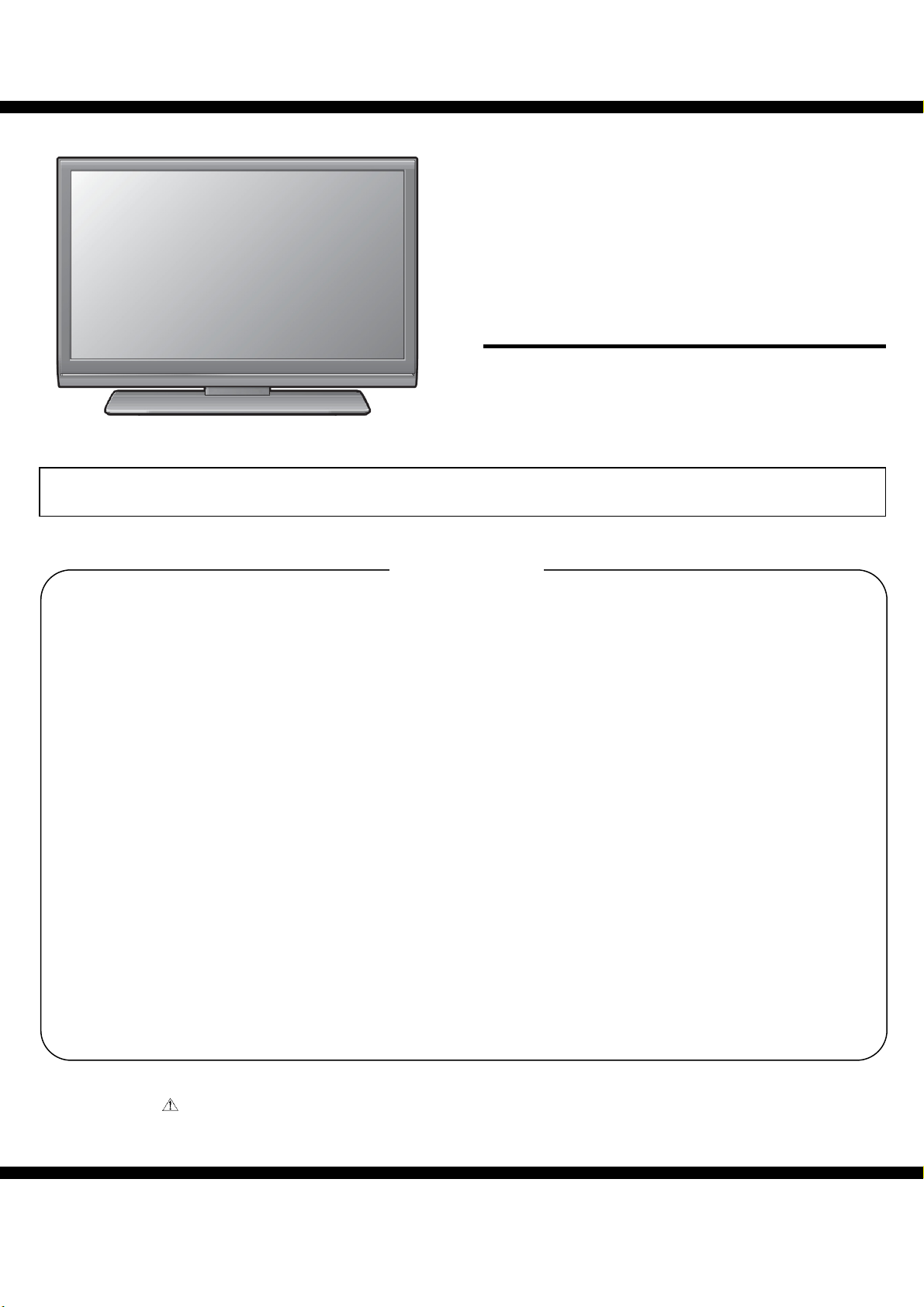
LC-32SV21L&LC-42SV31L
[2]
SHARP
SERVICE MANUAL
LCD COLOUR TELEVISION
LC-32SV21L
MODEL
In the interests of user-safety (Required by safety regulations in some countries) the set should be restored to its original condition and only parts identical to those specified should be used.
SAFETY PRECAUTION
IMPORTANT SERVICE SAFETY PRECAUTION ..................2
PRECAUTIONS FOR USING LEAD-FREE SOLDER ...........3
CHAPTER 1. OPERATION MANUAL
[1] SPECIFICATIONS ............................................................4
[2] OPERATION MANUAL .....................................................5
[3] DIMENSIONS .................................................................11
CHAPTER 2. REMOVING OF MAJOR PARTS
[1] ASSY/PANEL REMOVAL................................................12
[2] SET RE-ASSEMBLY.......................................................23
CHAPTER 3. ADJUSTMENT PROCEDURE
[1] ADJUSTMENT PROCEDURE ........................................24
[2] SOFTWARE UPGRADE PRODUCE ..............................29
CHAPTER 4. TROUBLESHOOTING TABLE
[1] TROUBLESHOOTING TABLE .......................................37
CHAPTER 5. MAJOR IC INFORMATIONS
[1] MAJOR IC INFORMATION .............................................43
DETAIL ICs INFORMATION ...........................................53
Parts marked with " " are important for maintaining the safety of the set. Be sure to replace these parts with specified ones for maintaining the
safety and performance of the set.
SHARP CORPORATION
CONTENTS
CHAPTER 6. BLOCK DIAGRAM/WIRING DIAGRAM
[1] BLOCK DIAGRAM ..........................................................62
[2] WIRIGN DIAGRAM ……..................................................64
CHAPTER 7. PRINTED WIRING BOARD
[1] MAIN UNIT PRINT WIRING BOARD …..……..............66
[2] POWER UNIT PRINT WIRING BOARD .........................68
[3] KEY UNIT PRINTED WIRINGBOARD ............................72
[4] IR UNIT PRINTED WIRING BOARD ..............................72
CHAPTER 8. SCHEMATIC DIAGRAM
[1] MAIN SCHEMATIC DIGRAM .........................................73
[2] POWER SCHEMATIC DIGRAM .....................................90
[3] KEY SCHEMATIC DIGRAM …………….........................92
[4] IR SCHEMATIC DIGRAM ..........................
CHAPTER 9. PARTS GAUILD
[1] SPARE PARTS LIST .........................
[2] CABINET PARTS .........................................
[3] PACKING PARTS ………………………………………….99
This document has been published to be used for
after sales service only.
The contents are subject to change without notice.
LC-42SV31L
..................
...........................
................
...93
..94
..96
1
Page 2
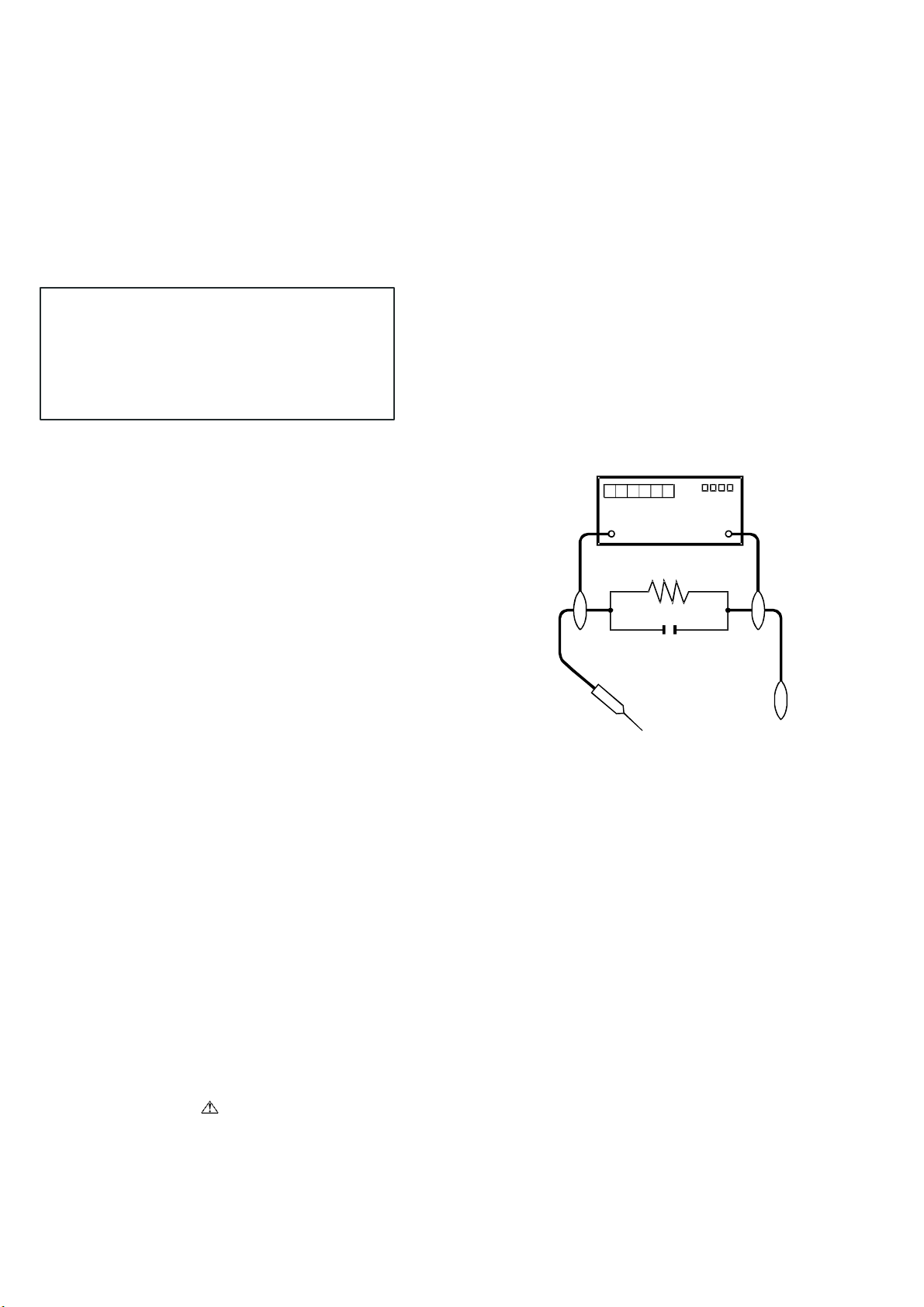
LC-32SV21L&LC-42SV31L
SAFETY PRECAUTION
IMPORTANT SERVICE SAFETY PRECAUTION
■
Service work should be performed only by qualified service technicians who are thoroughly familiar with all safety checks and the
servicing guidelines which follow:
■ WARNING
1. For continued safety, no modification of any circuit should be
attempted.
2. Disconnect AC power before servicing.
CAUTION:
FOR CONTINUED PROTECTION AGAINST A
RISK OF FIRE REPLACE ONLY WITH SAME
TYPE FUSE.
F901/F902 (5A/250V)
■
BEFORE RETURNING THE RECEIVER
(Fire & Shock Hazard)
Before returning the receiver to the user, perform the following
safety checks:
3. Inspect all lead dress to make certain that leads are not pinched,
and check that hardware is not lodged between the chassis and
other metal parts in the receiver.
4. Inspect all protective devices such as non-metallic control knobs,
insulation materials, cabinet backs, adjustment and compartment
covers or shields, isolation resistor-capacitor networks, mechanical
insulators, etc.
5. To be sure that no shock hazard exists, check for leakage current in
the following manner.
• Plug the AC cord directly into a 220~240 volt AC outlet.
• Using two clip leads, connect a 1.5k ohm, 10 watt resistor paralleled
by a 0.15µF capacitor in series with all exposed metal cabinet
parts and a known earth ground, such as electrical conduit or
electrical ground connected to an earth ground.
//////////////////////////////////////////////////////////////////////////////////////////////////////////////////////////////////////////////////////////////////////////////////////////////////////////////////////////////////////////////////
SAFETY NOTICE
Many electrical and mechanical parts in LCD color television have
special safety-related characteristics.
These characteristics are often not evident from visual inspection,
nor.
can protection afforded by them be necessarily increased by using
replacement components rated for higher voltage, wattage, etc.
Replacement parts which have these special safety characteristics
are identified in this manual; electrical components having such
features are identified by “
Replacement Parts List and Schematic Diagrams.
//////////////////////////////////////////////////////////////////////////////////////////////////////////////////////////////////////////////////////////////////////////////////////////////////////////////////////////////////////////////////
” and shaded areas in the
• Use an AC voltmeter having with 5000 ohm per volt, or higher, sen-
sitivity or measure the AC voltage drop across the resistor.
• Connect the resistor connection to all exposed metal parts having a
return to the chassis (antenna, metal cabinet, screw heads, knobs
and control shafts, escutcheon, etc.) and measure the AC voltage
drop across the resistor.
All checks must be repeated with the AC cord plug connection
reversed. (If necessary, a nonpolarized adaptor plug must be used
only for the purpose of completing these checks.)
Any reading of 1.05 V peak (this corresponds to 0.7 mA peak AC.)
or more is excessive and indicates a potential shock hazard which
must be corrected before returning the monitor to the owner.
DVM
AC SCALE
1.5k ohm
10W
0.15 µF
TEST PROBE
TO EXPOSED
METAL PARTS
CONNECT TO KNOWN
EARTH GROUND
For continued protection, replacement parts must be identical to those
used in the original circuit.
The use of a substitute replacement parts which do not have the same
safety characteristics as the factory recommended replacement parts
shown in this service manual, may create shock, fire or other hazards.
2
Page 3
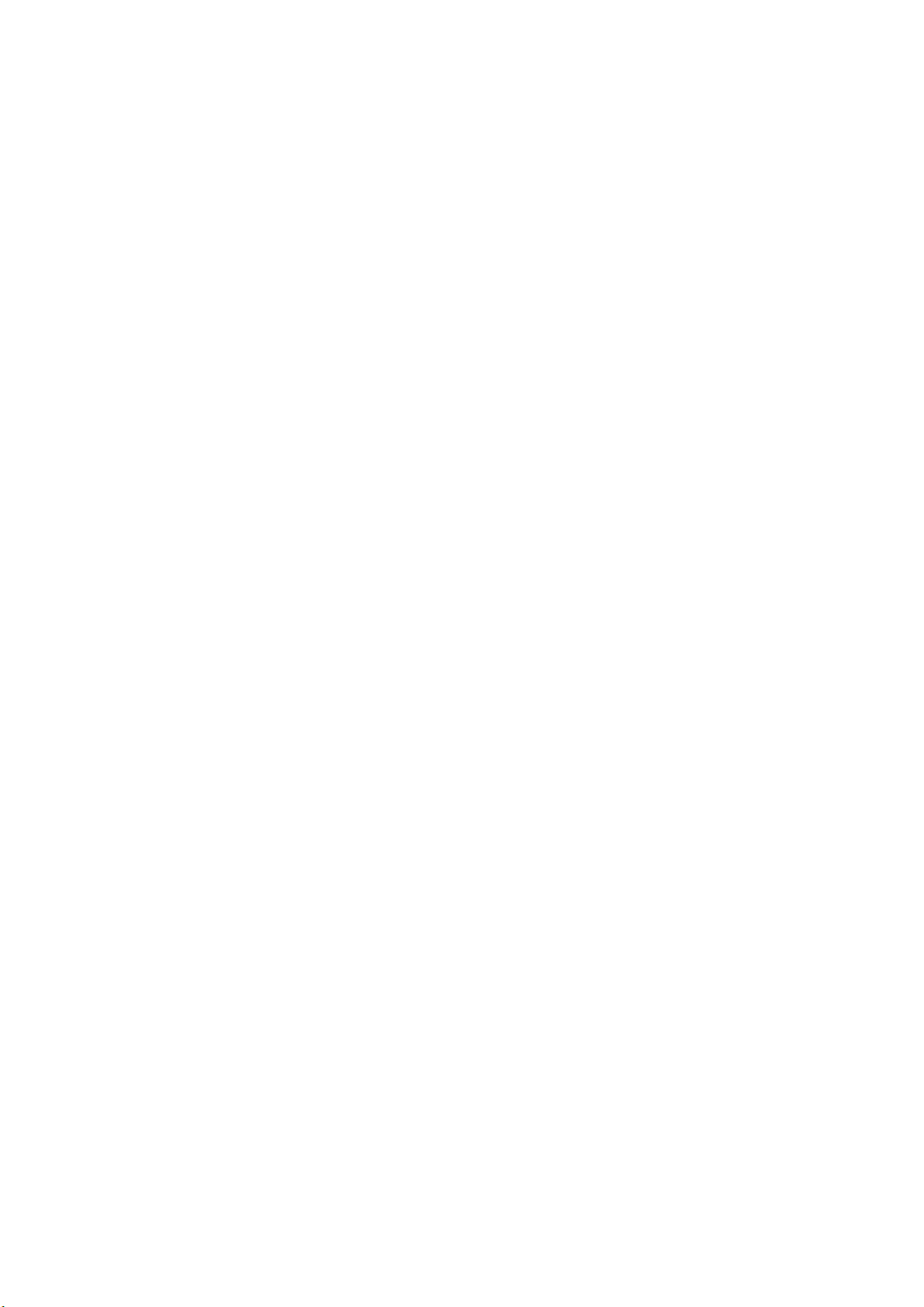
LC-32SV21L&LC-42SV31L
PRECAUTIONS FOR USING LEAD-FREE SOLDER
■ Using lead-free wire solder
• When fixing the PWB soldered with the lead-free solder, apply lead-free wire solder. Repairing with conventional lead wire solder may cause damage or
accident due to cracks.
As the melting point of lead-free solder (Sn-Ag-Cu) is higher than the lead wire solder by 40 °C, we recommend you to use a dedicated soldering bit, if
you are not familiar with how to obtain lead-free wire solder or soldering bit, contact our service station or service branch in your area.
Soldering
• As the melting point of lead-free solder (Sn-Ag-Cu) is about 220 °C which is higher than the conventional lead solder by 40 °C, and as it has poor solder
wettability, you may be apt to keep the soldering bit in contact with the PWB for extended period of time. However, Since the land may be peeled off or
the maximum heat-resistance temperature of parts may be exceeded, remove the bit from the PWB as soon as you confirm the steady soldering
condition.
Lead-free solder contains more tin, and the end of the soldering bit may be easily corroded. Make sure to turn on and off the power of the bit as required.
If a different type of solder stays on the tip of the soldering bit, it is alloyed with lead-free solder. Clean the bit after every use of it.
When the tip of the soldering bit is blackened during use, file it with steel wool or fine sandpaper.
• Be careful when replacing parts with polarity indication on the PWB silk.
3
Page 4
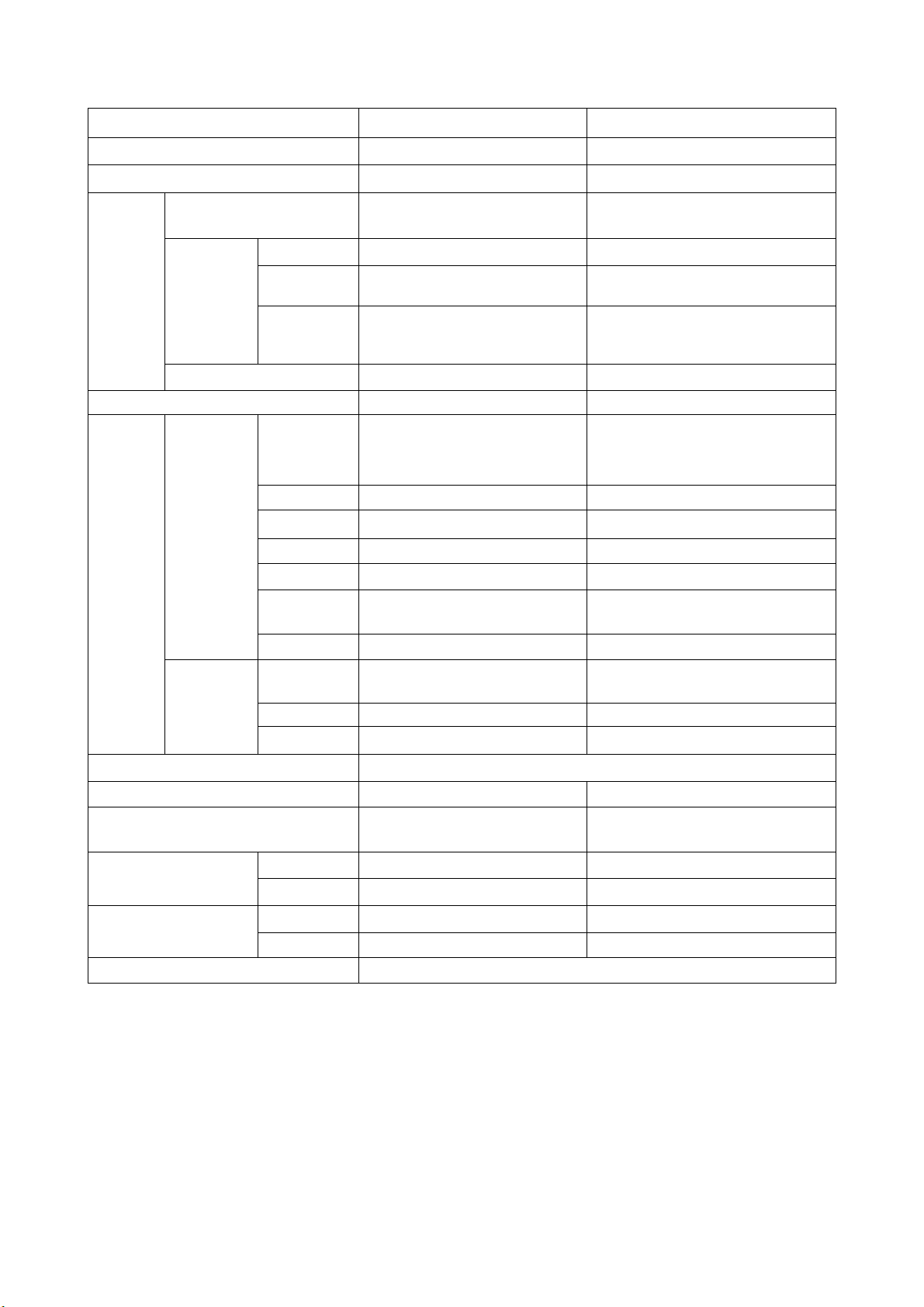
LC-32SV21L&LC-42SV31L
CHAPTER 1.
OPERATION MANUAL
[1] SPECIFICATIONS
Item LC-42SV31L LC-32SV21L
LCD Screen Size 42” Class (42” Diagonal)
Resolution 2,073,600 pixels (1,920 x 1080) 1,049,088 pixels (1,366 x 768)
Receiving System
TV
Function
Audio Out 8W x 8W 5W x 5W
Receiving
Channel
Audio Multiplex (A/D) MTS / AAC System MTS / AAC System
32” Class (31 1/
Standard SBTVD / NTSC / PAL-M /
PAL-N System
VHF/UHF VHF 2-13ch, UHF 14-69ch VHF 2-13ch, UHF 14-69ch
CATV
Digital
Terrestrial
Broadcast
(ISDB-T)
Antenna
Cable
Input 2 Component in, Audio in Component in, Audio in
1-135ch (non-scrambled channel
only)
7-69ch 7-69ch
75 ohm Unbalance,
F Type x 1 for Analog
(VHF/UHF/CATV) and Digital
(AIR/CABLE)
Standard SBTVD / NTSC / PAL-M / PALN System
1-135ch (non-scrambled channel only)
75 ohm Unbalance,
F Type x 1 for Analog (VHF/UHF/CATV)
and Digital (AIR/CABLE)
” Diagonal)
2
Rear
Terminals
Side
OSD Language Spanish/Portuguese/English
Power Requirement 110-240V @ 50/60Hz 110-240 V AC @ 50/60Hz
Power Consumption
Weight
Dimension*1
(W / H / D)
Operating Temperature 32°F to + 104°F (0°C to + 40°C)
Input 3 15-pin mini D-sub female connector 15-pin mini D-sub female connector
Input 4 HDMI in with HDCP HDMI in with HDCP
Input 5 HDMI in with HDCP HDMI in with HDCP
Audio In
RS-232C D-sub 9 pin for service D-sub 9 pin for service
Audio Out
Input 1 AV in, Audio in AV in, Audio in
USB Multi-Media use, Software update Multi-Media use, Software update
TV + Stand 39.7 lbs / 18kg 24.3 lbs / 11kg
TV Only 33.1 lbs / 15kg 20.1 lbs / 9.1kg
TV + Stand 1015 x 706 x 270 (mm) 790 x 570 x 240 (mm)
TV Only 1015 x 655 x 97 (mm) 790 x 527 x 91 (mm)
PC/HDMI Audio in
( Ø 3.5mm jack)
Audio out
(Ø 3.5 mm stereo jack)
170 W
(< 1 W Standby with AC 120 V)
PC/HDMI Audio in
( Ø 3.5mm jack)
Audio out
(Ø 3.5 mm stereo jack)
90 W
(< 1 W Standby with AC 120 V)
• As a part of policy of continuous improvement, SHARP reserves the right to make design and specification changes for product improvement without
prior notice. The performance specification figures indicated are nominal values of production units. There may be some deviations from these values in
individual units.
4
Page 5
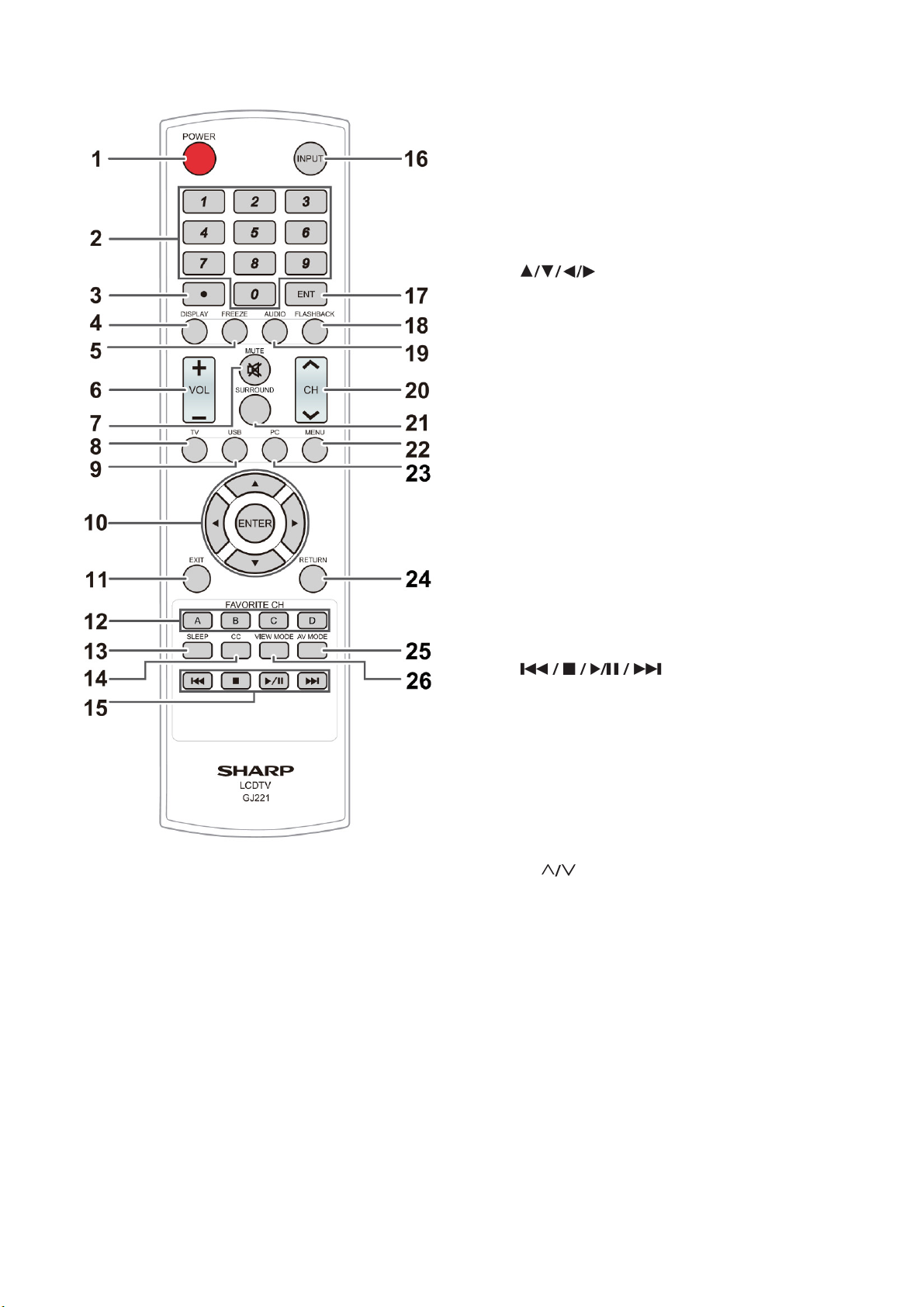
[2] OPERATION MANUAL
Remote Control
NOTE
• When using the remote control unit, point it at the TV.
1 POWER: Switch the power on or enter standby mode.
2 0–9: Set the channel.
3 • (DOT)
4 DISPLAY: Display the current channel (or input source)
information on the screen.
LC-32SV21L&LC-42SV31L
5 FREEZE: Set the still image. Press again to return to
normal screen.
6 VOL +/-: Set the volume.
7 MUTE: Mute the sound.
8 TV: Switch to TV input source.
9 USB: Switch to USB input source.
10
screen.
11 EXIT: Turn off the menu screen.
12 FAVORITE CH: A, B, C, D: Select 4 preset favorite
channels in 4 different categories. While watching, you
can toggle the selected channels by pressing A, B, C and
D.
13 SLEEP: Allows you to set a time when the TV
automatically switches to standby. This display will
disappear after few seconds, and the sleep timer starts to
count down automatically.
• If you want to adjust the sleep timer again, you can press
this button repeatedly then change the time setting.
• The TV will enter into the standby mode when the
remaining time reaches zero.
14 CC: Display captions during closed-caption source.
15
16 INPUT: Select a TV input source.
17 ENT: Jumps to a channel after selecting with the 0–9
buttons.
18 FLASHBACK: Press to switch to the previously tuned
channel. Press again to switch back to the currently tuned
channel.
19 AUDIO: Display the MTS/SAP setting menu.
20 CH
21 SURROUND: Display the surround setting menu.
22 MENU: Display the menu screen.
23 PC: Switch to PC input source.
24 RETURN: Return to the previous menu screen.
25 AV MODE: Select an adjusted picture settings.
(Standard, Movie, Power Saver, User, Dynamic)
26 VIEW MODE: Select the Picture Mode.
ENTER: Select a desired item on the
: Select the channel.
2008-03-14
5
Page 6
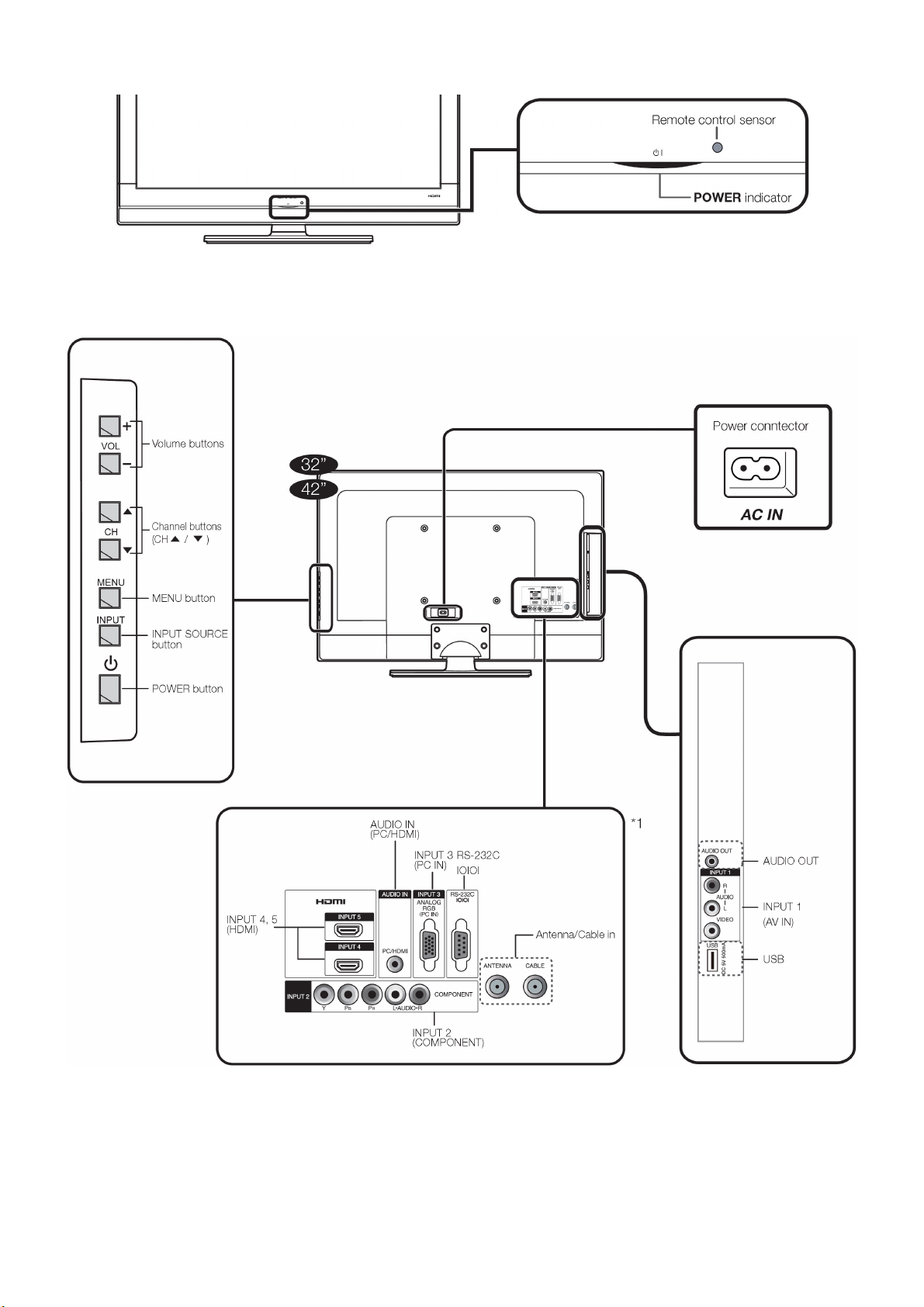
LC-32SV21L&LC-42SV31L
TV (Front)
TV (Side/Rear)
6
Page 7
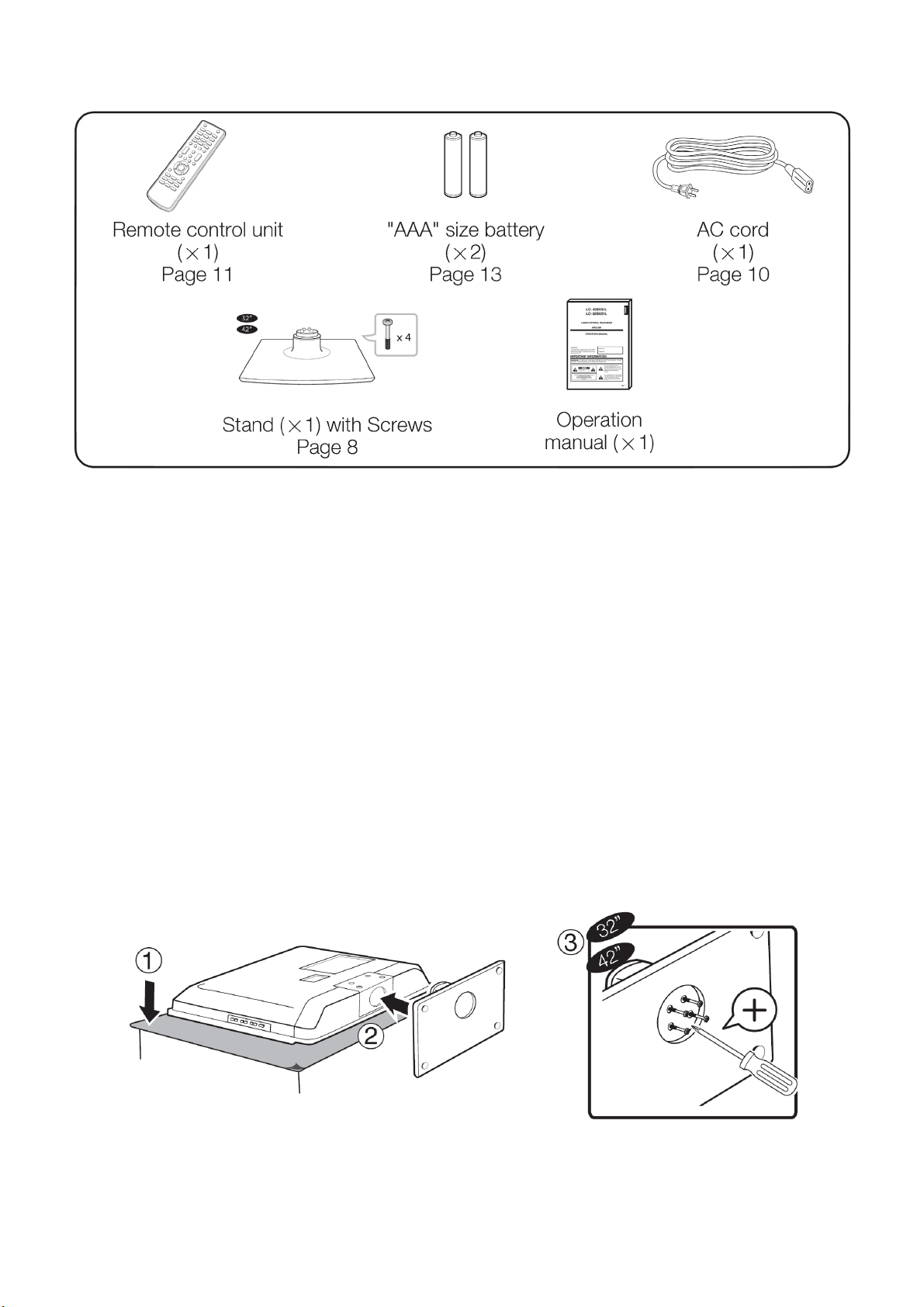
Preparation
Supplied Accessories
Note
• Always use the AC cord supplied with the TV.
• The illustrations above are for explanation purposes and may vary slightly from the actual accessories
LC-32SV21L&LC-42SV31L
Attaching/Detaching the Stand
• Before attaching (or detaching) the stand, unplug the AC cord from the AC IN terminal.
• Before attaching (or detaching) the stand, spread a cushion under the TV to prevent it from being damaged.
Caution
• Attach the stand in the correct direction.
• Be sure to follow the instructions.Incorrect installation of the stand may result in the TV falling over.
1 Put the TV face down on a safe surface that is covered by a soft and smooth cloth.
2 Adjust the TV stand to the bottom of the TV.
3 Fasten the screws by using a cross-head screwdriver (Not supplied).
Caution
• To avoid damages, do not push too hard or put excessive pressure to the stand neck while turning the TV to suit your comfortable viewing
angle.
Note
• To detach the stand, perform the steps in reverse order.
Detaching the Stand Neck for Wall Mounting
Caution
• Please use with care while disassembling the cabinet, stand, and pillar for wall mounting.
• Detach the stand neck in the correct direction.
• Do not remove the stand neck from the TV unless mounting it with an optional wall mount
2008-03-14
7
Page 8

LC-32SV21L&LC-42SV31L
Loosen the 4 screws that secure the stand neck by using a cross-head screwdriver.Remove the stand cover from the TV set.
Note
• To attach the stand neck, perform the steps in reverse order.
• Do not over tighten the screws and install the TV set without the stand cover.
Wall Mounting
TV screen size (Inches)
32" 200 x 200 mm Metric 6 x 10 mm
42" 400 x 200 mm Metric 6 x 10 mm
Note
• At the time of purchasing wall bracket, please check if there is enough space between the wall bracket and TV terminals for the terminal connection
Preparation
Installing Batteries in the Remote Control Unit
1 Remove the battery compartment from the remote control.
2 Insert two "AAA" size batteries (supplied with the product).
VESA-compatible wall bracket
(millimeters) (W x H)
Screw type
• Place the batteries with their terminals corresponding to the (+) and (-) indications in the battery compartment.
Cautuion
Improper use of batteries can result in chemical leakage or explosion. Be sure to follow the instructions below.
• Do not mix batteries of different types. Different types of batteries have different characteristics.
• Do not mix old and new batteries. Mixing old and new batteries can shorten the life of new batteries or cause chemical leakage of old batteries.
8
Page 9
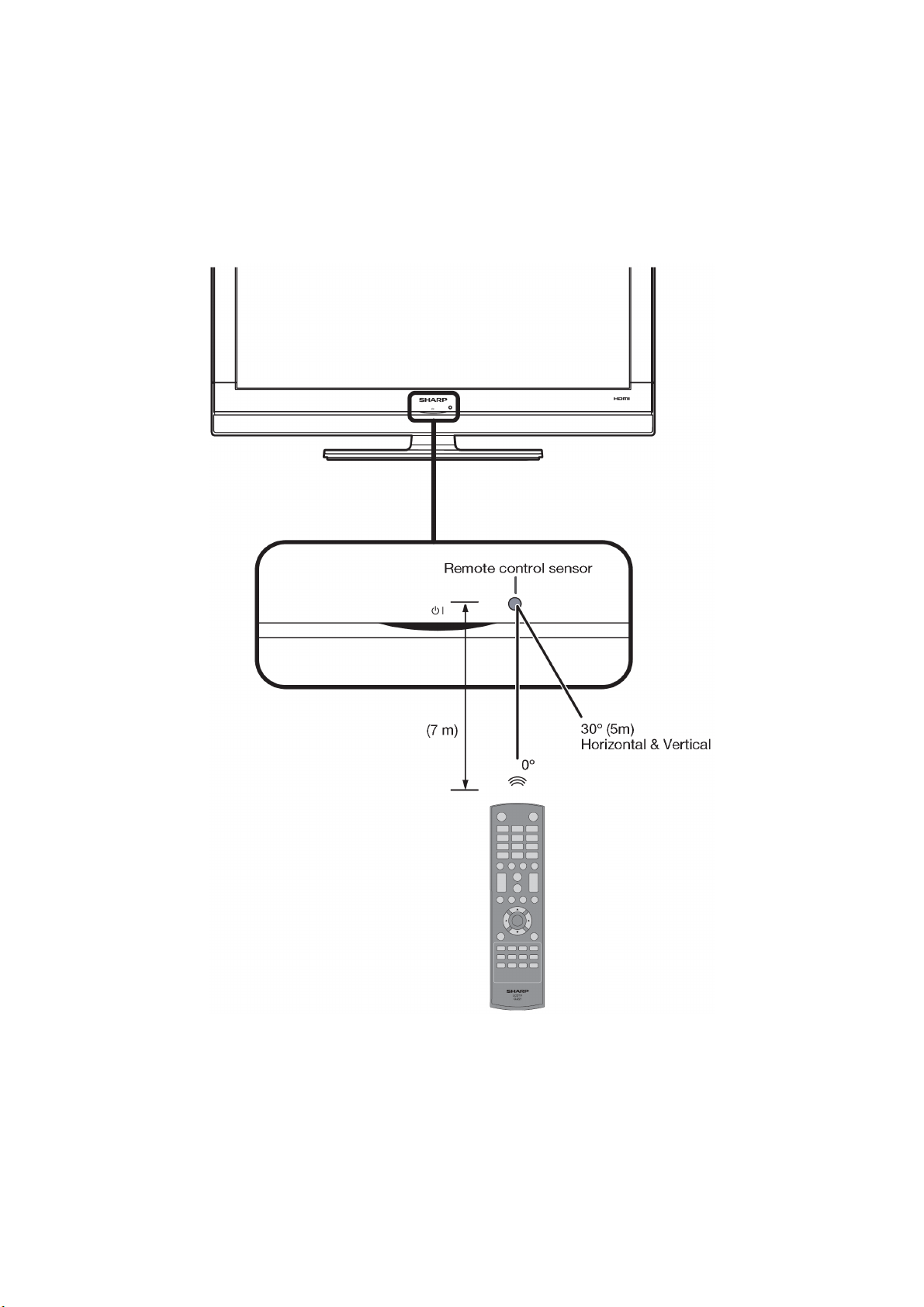
LC-32SV21L&LC-42SV31L
• Remove batteries as soon as they are worn out. Chemicals that leak from batteries come in contact with skin can cause a rash. If you find any chemical
leakage, wipe thoroughly with a cloth.
• The batteries supplied with this product may have a shorter life expectancy due to storage conditions.
• If you will not be using the remote control unit for an extended period of time, remove batteries from it.
• The batteries (batteries installed) shall not be exposed to excessive heat such as sunshine, fire or the like.
Using the Remote Control Unit
Use the remote control unit by pointing towards the remote control sensor on the TV. Objects between the remote control unit and the remote control
sensor may prevent proper operation.
2008-03-14
9
Page 10
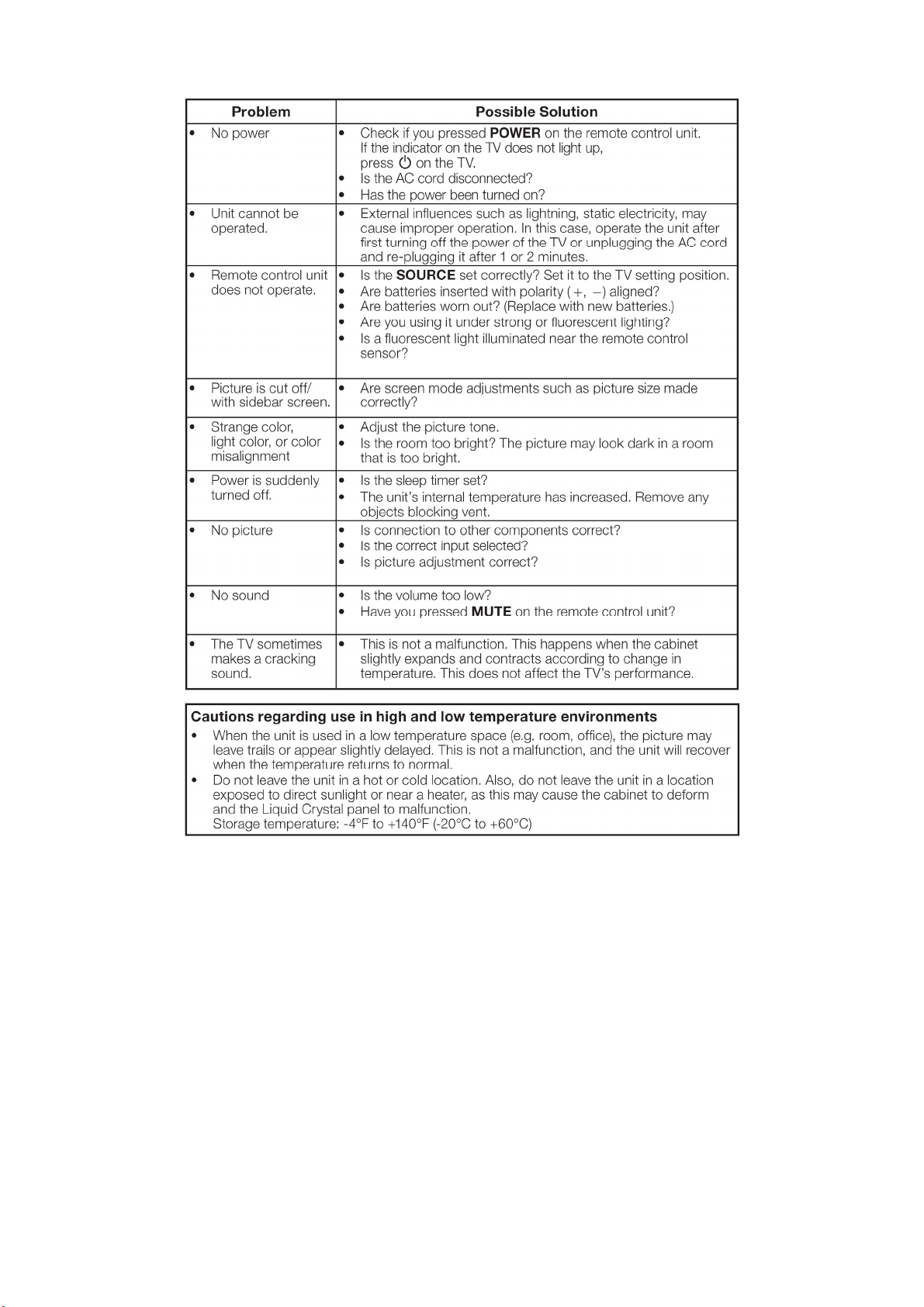
LC-32SV21L&LC-42SV31L
Appendix
Troubleshooting
Information on the Software License for This Product
Software composition
The software included in this product is comprised of various software components whose individual copyrights are held by SHARP or by third parties.
Software developed by SHARP and open source software
The copyrights for the software components and various relevant documents included with this product that were developed or written by SHARP are
owned by SHARP and are protected by the Copyright Act, international treaties, and other relevant laws. This product also makes use of freely
distributed software and software components whose copyrights are held by third parties. These include software components covered by a GNU
General Public License (hereafter GPL), a GNU Lesser General Public License (hereafter LGPL) or other license agreement.
Acknowledgements
The following open source software components are included in this product:
Linux kernel/Modutils/Glibc/Zlib/Libpng
10
Page 11

[3] DIMENSIONS
LC-32SV21L&LC-42SV31L
2008-03-14
11
Page 12

LC-32SV21L&LC-42SV31L
CHAPTER 2.
REMOVING OF MAJOR PARTS
[1] ASSY/PANEL REMOVAL
LC-32SV21L
Note: Please put your mechine on soft material to avoid to scrape panel when disassembly.
Front View
Fig 1
Back View
Step 1. Remove the base.
A. Remove 4 screws as fig 3 and put out the base.
Fig 2
Fig 3
12
Page 13

B. Remove 4 screws as Fig 4 to detach the base _neck.
Step 2. Remove the rear cover.
Remove 11 screws as Fig 5
LC-32SV21L&LC-42SV31L
Fig 4
Step 3. Remove the power board.
Remove 5 screws and unplug 2 cables as Fig 6
Fig 5
2008-03-14
13
Page 14

LC-32SV21L&LC-42SV31L
Step 4. Remove the scaler board.
Remove 5 screws and unplug 4 cables as Fig 7
Fig 6
Fig 7
14
Page 15

Step 5. Remove the speakers(L/R).
Remove 4 screws as Fig 8 and Fig 9
Step 6. Remove the bracket.
Remove 9 screws as Fig 10
LC-32SV21L&LC-42SV31L
Fig 8
Fig 9
Fig 10
2008-03-14
15
Page 16

LC-32SV21L&LC-42SV31L
Step 7. Separate the panel and bezel.
Remove 2 screws as Fig 11
Step 8. Bezel assy.
The bezel assy as Fig 12
Fig 11
Fig 12
16
Page 17

LC-42SV31L
Note: Please put your mechine on soft material to avoid to scrape panel when disassembly.
Front View
Fig 1
Back View
LC-32SV21L&LC-42SV31L
Step 1. Remove the base.
A. Remove 4 screws as fig 3 and put out the base.
Fig 2
Fig 3
2008-03-14
17
Page 18

LC-32SV21L&LC-42SV31L
B. Remove 4 screws as Fig 4 to detach the base _neck.
Step 2. Remove the rear cover.
Remove 14 screws as Fig 5
Fig 4
Fig 5
18
Page 19
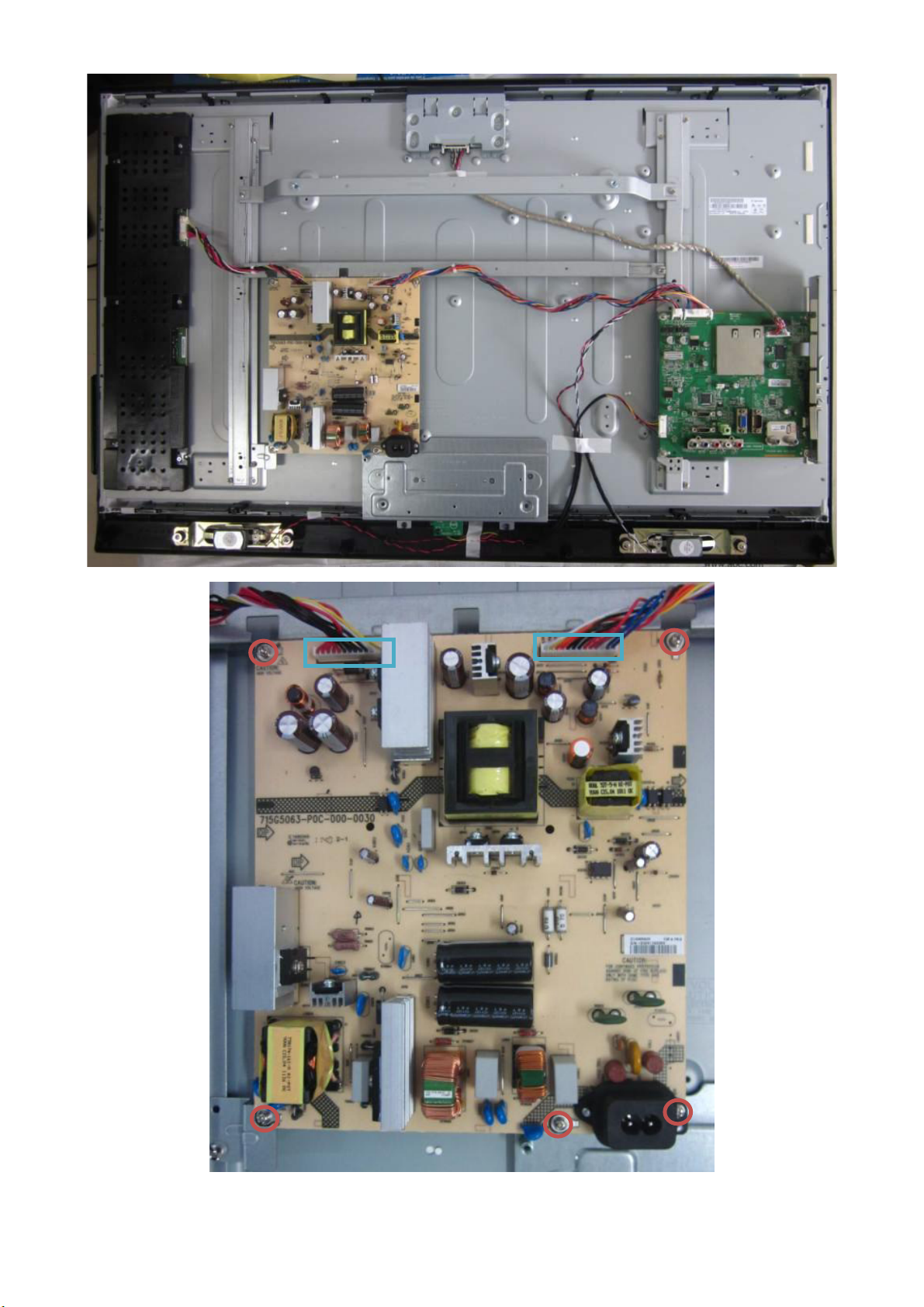
Step 3. Remove the power board.
Remove 5 screws and unplug 2 cables as Fig 6
LC-32SV21L&LC-42SV31L
Fig 6
2008-03-14
19
Page 20

LC-32SV21L&LC-42SV31L
Step 4. Remove the scaler board.
Remove 5 screws and unplug 4 cables as Fig 7
Step 5. Remove the bracket.
A. Remove 8 screws as Fig 8
Fig 7
Fig 8
20
Page 21

B. Remove 15 screws as Fig 9
LC-32SV21L&LC-42SV31L
Fig 9
2008-03-14
21
Page 22
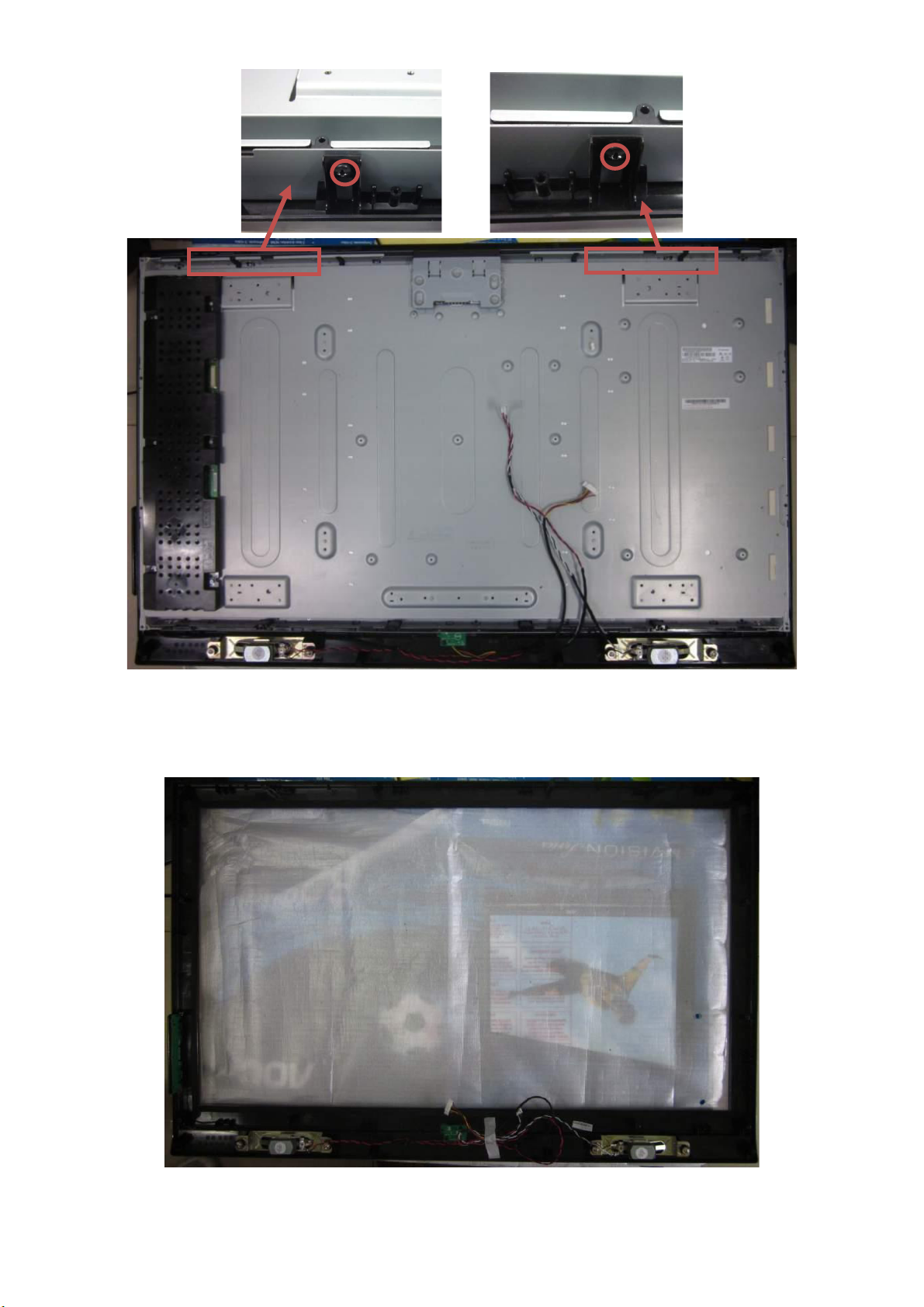
LC-32SV21L&LC-42SV31L
Step 6. Separate the panel and bezel.
Remove 2 screws as Fig 10
Step 7. Bezel assy.
The bezel assy as Fig 11
Fig 10
Fig 11
22
Page 23
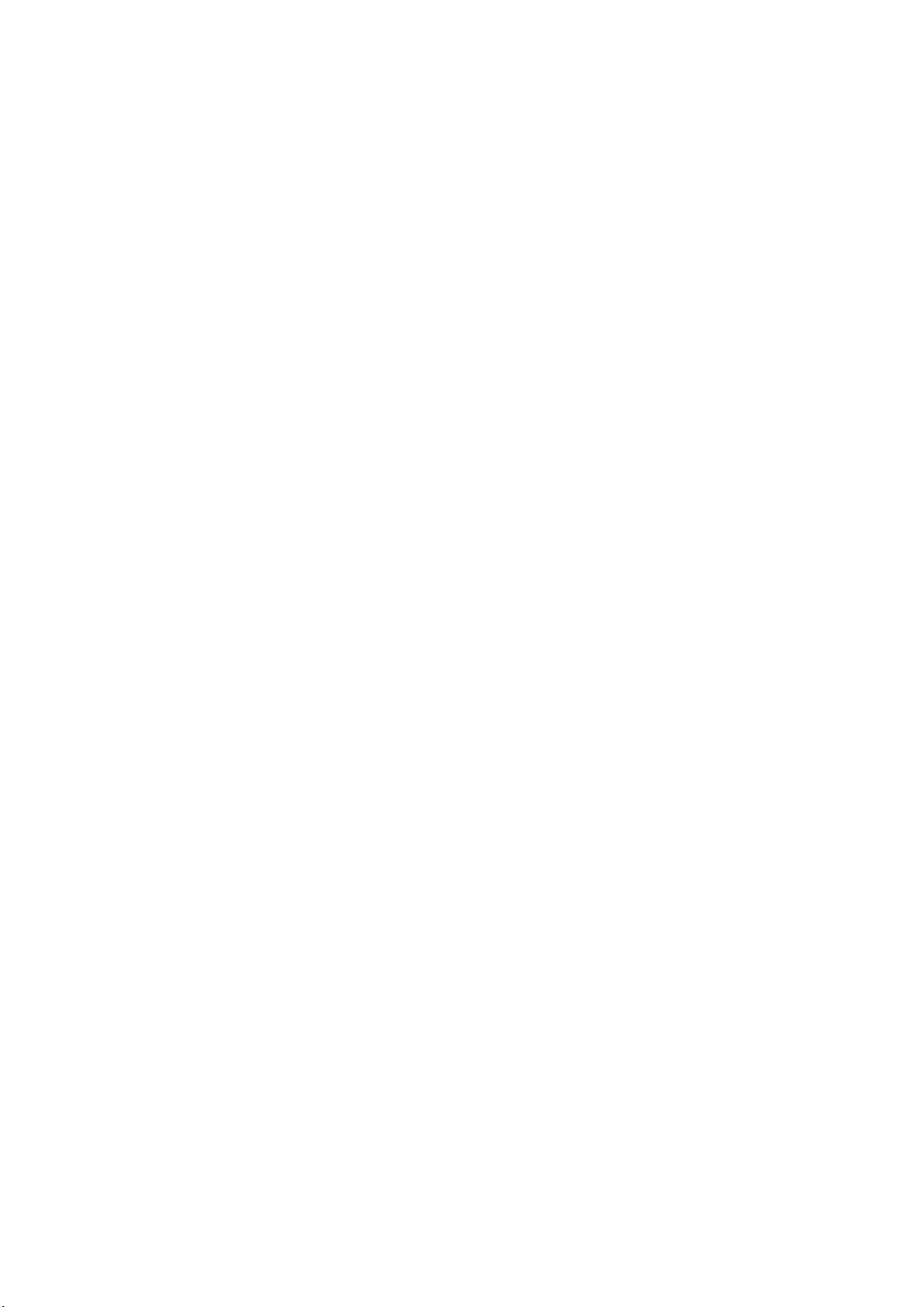
[2] SET RE-ASSEMBLY
To re-assemble the whole set, execute all processes in reverse order.
Note
a. While re-assembling, make sure that all cables are placed and connected in their original position.
b. Pay special attention not to damage the EMC foams at the SSB shielding. Check that EMC foams are put
correctly on their places.
LC-32SV21L&LC-42SV31L
2008-03-14
23
Page 24
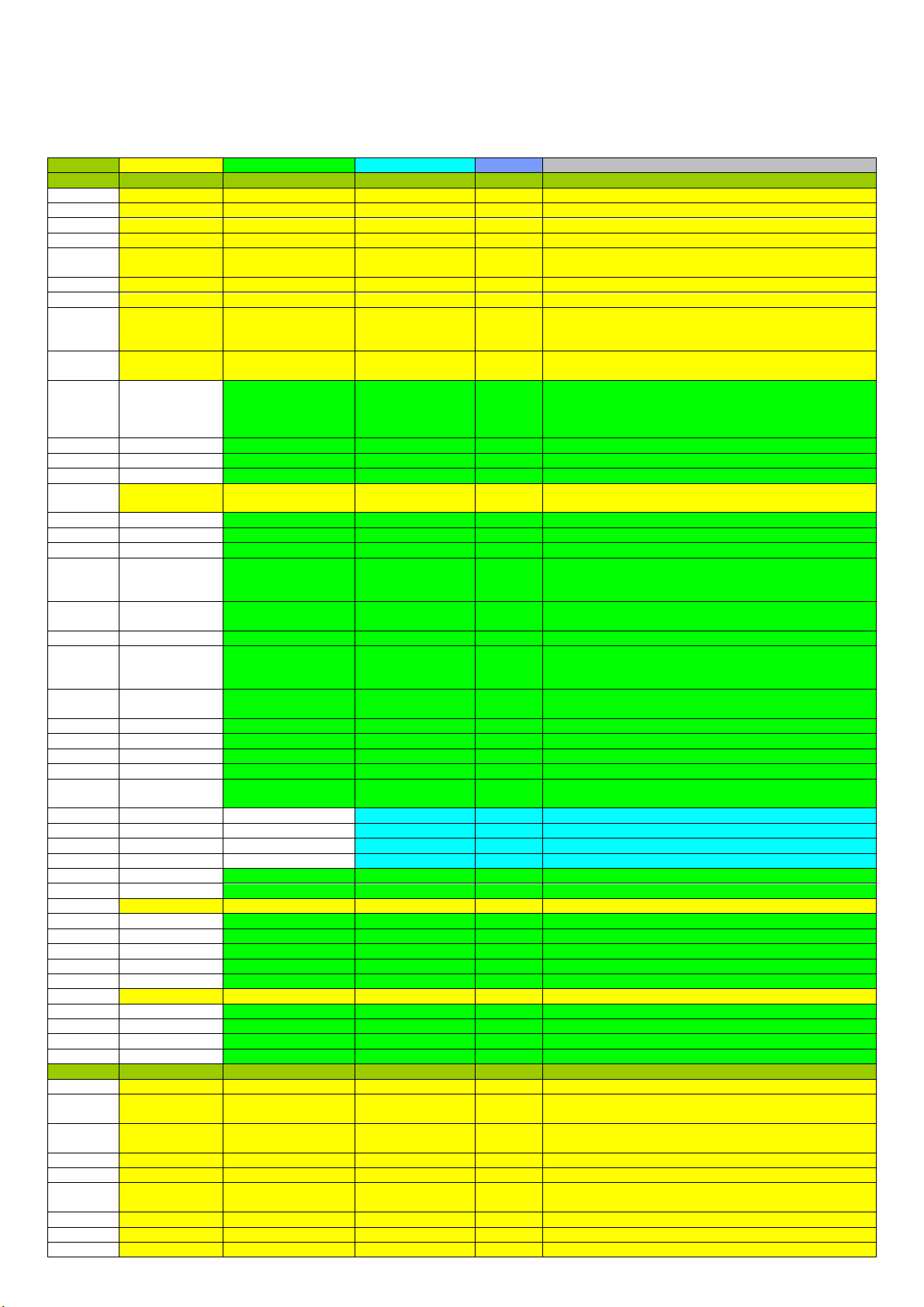
LC-32SV21L&LC-42SV31L
CHAPTER 3.
ADJUSTMENT PROCEDURE
[1] ADJUSTMENT PROCEDURE
1. OSD Menu
OSD tree - As following
Level 1 Level 2 Level 3 Level 4 Level 5 Attributes
Video
AV Mode User, Dynamic, Standard, Movie, Power Saver
Backlight 0~50~100
Brightness 0~50~100
Contrast 0~50~100
Tint => Hue -50~0~50
Sharpness 0~10~20
Gamma
Color Temperature
R Gain -100~100
G Gain -100~100
B Gain -100~100
C.M.S.-Hue R, Y, G, C, B, M, Reset
C.M.S.-Saturation R, Y, G, C, B, M, Reset
C.M.S.-Value R, Y, G, C, B, M, Reset
Flesh Tone On/Off
Blue Stretch On/Off
Gamma Adjustment Dark/Middle/Bright
Game Mode On/Off
HDMI Mode Auto/Graphic/Video
Effect Off/Low/Middle/High
Mode Mode 1/Mode 2
Demo Partition All/Right/Left
Demo
Adaptive Backlight On/Off
VGA Mode Graphic/Video
VGA => PC
Auto Adjust
H.Position 0~50~100
V.Position 0~50~100
Phase 0~31
Clock 0~255
3D
3D Mode Off/Auto/2D to 3D/Side by Side/Top and Bottom
L-R Switch On/Off
Depth of Field 0~32
3D to 2D Off/Right/Left
Audio
Sound Mode Personal/Rock/Pop/Live/Dance/Techno/Classic/Soft
Equalizer 1KHz -6~0~6
Equalizer 3KHz -6~0~6
Balance L50~0~R50
Bass 0~50~100
Treble 0~50~100
Color =>
Saturation
Color
Temperature
Advanced
Video
Equalizer
100Hz
Equalizer
300Hz
Equalizer
10KHz
0~50~100
Middle
Bright
Dark
User
Cool
Normal
Warm
Noise Reduction =>
Digital Noise
Reduction
MPEG Noise
Reduction
Adaptive Luma
Control => Active
Contrast
DI Film Mode =>
Film Mode
MJC => Motion
Enhancement
-6~0~6
-6~0~6
-6~0~6
Off/Low/Medium/Strong/Auto
Off/Low/Medium/Strong
Off/Low/Medium/Strong
Auto
Off
24
Page 25

LC-32SV21L&LC-42SV31L
Equalizer Off/Rock/Pop/Live/Dance/Techno/Classic/Soft
Subwoofer Off/Low/Medium/High
Speaker
TV
Tuner Mode Cable/Air
Update CH
CH Skip Channel list
Audio Mode
A Channel list
B Channel list
C Channel list
D Channel list
All Data Clear
Application On/Off
Auto Startup On/Off
Application List
Network if RJ45 connector exist
Internet Connection On/Off
Connection Type
Scan Show current access point
Manual
Auto
PIN
PBC
Information
Address Type Auto/Manual
IP Address
Primary DNS
Secondary DNS
Connection Test
Applications
DLNA On/Off
Netflix
Deactivate
ESN
Vudu
Deactive
My Network Places On/Off
Setup
Language
View Mode Stretch
Sound
Surround
SPIDIF Type
=> Digital
Output Type
Auto Volume
Control
Wall Mount
Audio Setup
Auto CH
Search
Analog CH
Name Edit
Analog CH
Fine Tune
Digital CH
Tuning
Digital Dual
Mono
Favorite
Channels
GINGA
Settings
Configuration
=> Network
Setup
Software
Update
On/Off
1. if "CEC ARC Func" in factory meny is YES
=> Auto (CEC)/On/Off
2. if "CEC ARC Func" in factory meny is NO
=> On/Off
Off/PCM/Dolby Digital
On/Off
Yes/No
Major
Major & Minor
Stereo
SAP
Mono
Main + Sub
Main
Sub
Wireless Setup =>
Wireless Setting
IP Setting => IP
Setup
Subnet Mask =>
Netmask
Default Gateway
=> Gateway
2008-03-14
25
Page 26
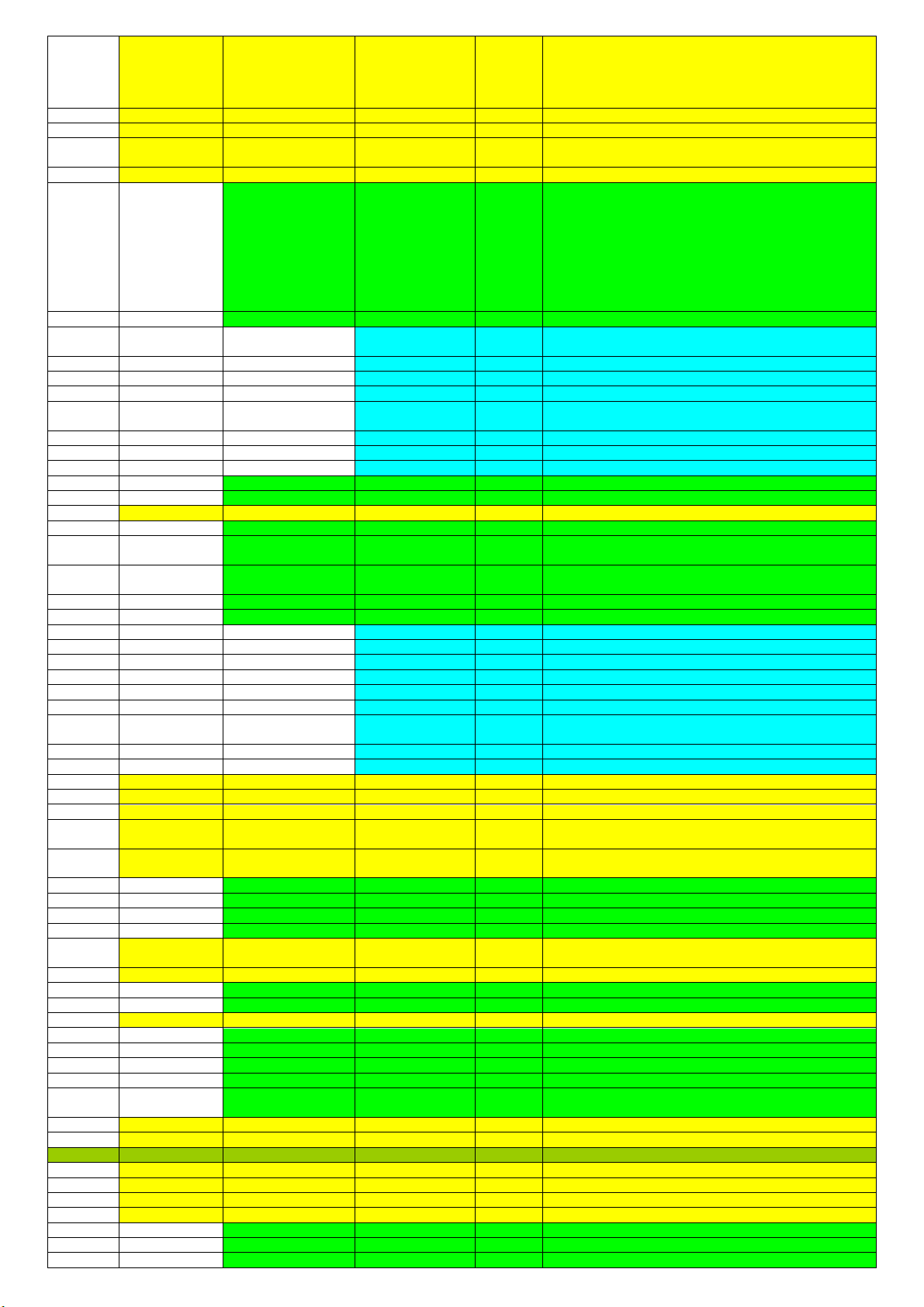
LC-32SV21L&LC-42SV31L
Side bar
Smart stretch
Zoom
Dot by Dot
DPMS On/Off
Blue Mute On/Off
Time Setup
Time Zone
Time
Date
Time
Power On Timer On/Once/Off
Timer
Power Off Timer On/Once/Off
Timer
Sleep Timer Off/10/20/30/40/50/60/90/120 Minutes
Auto Sleep Off/1/2/5 Hours
Caption Setup
Caption Off/On/On-Mute
Superimpose Setup Off/Language1/Language2
Digital Caption Style
Caption Style As Broadcaster/Custom
Font Size Large/Small/Medium
Font Style Style1-3
Font Color Black/White/Green/Blue/Red/Cyan/Yellow/Magenta
Font Opacity Solid/Translucent/Transparent
Background Color Black/White/Green/Blue/Red/Cyan/Yellow/Magenta
Window Color Black/White/Green/Blue/Red/Cyan/Yellow/Magenta
Window Opacity Solid/Translucent/Transparent
Location Store/Home
DCR Demo Off/On
Input Label Input list
APP 1 Netflix/USB Media/Home Network
APP 2 Netflix/USB Media/Home Network
APP 3 Netflix/USB Media/Home Network
Reset
Demo Mode
Demo Mode Select Connected TV/Feature Demo/Auto Play
Auto Play Setting Continuous/10 min./20 min.
Power Control
Audio Only Off/On
No Signal Off Enable/Disable
Power Saving Off/On
No Operation Off Enable/Disable
Version Info
Reset
Parental
Password
Channel Block Channel list
Digital Rating
Program Block
Rating Enable On/Off
U.S. TV Ratings None/TV-Y/TV-Y7/TV-G/TV-PG/TV-14/TV-MA
U.S. Movie Ratings None/G/PG/PG-13/R/NC-17/X
DivX(R)
Registration
Program Title
Display
FAV APP Key
Assign
Icon Light Up
Setting
Auto
Synchronization
Power On
Channel
Analog Closed
Caption
Digital Closed
Caption
Yes/No
Off/On
No Operation To
Sleep
CC1/CC2/CC3/CC4/TEXT1/TEXT2/TEXT3/TEXT4
Language 1 - 8
Background
Opacity
Off/1/2/4 Hours
On/Off
Solid/Translucent/Transparent
Automatic
As Broadcaster/GMT+ 0:00/GMT+ 1:00/ GMT+
2:00/GMT+ 3:00/GMT+ 3:30/GMT+ 4:00/ GMT+
4:30/GMT+ 5:00/GMT+ 5:30/GMT+ 5:45/GMT+
6:00/GMT+ 6:30/GMT+ 7:00/GMT+ 8:00/GMT+
9:00/GMT+ 9:30/GMT+ 10:00/GMT+ 11:00/GMT+
12:00/GMT+ 12:45/GMT+ 13:00/GMT- 12:00/GMT11:00/GMT- 10:00/GMT- 9:00/GMT- 8:00/GMT7:00/GMT- 6:00/GMT- 5:00/GMT- 4:00/GMT- 3:30/GMT3:00/GMT- 2:00/GMT- 1:00
26
Page 27
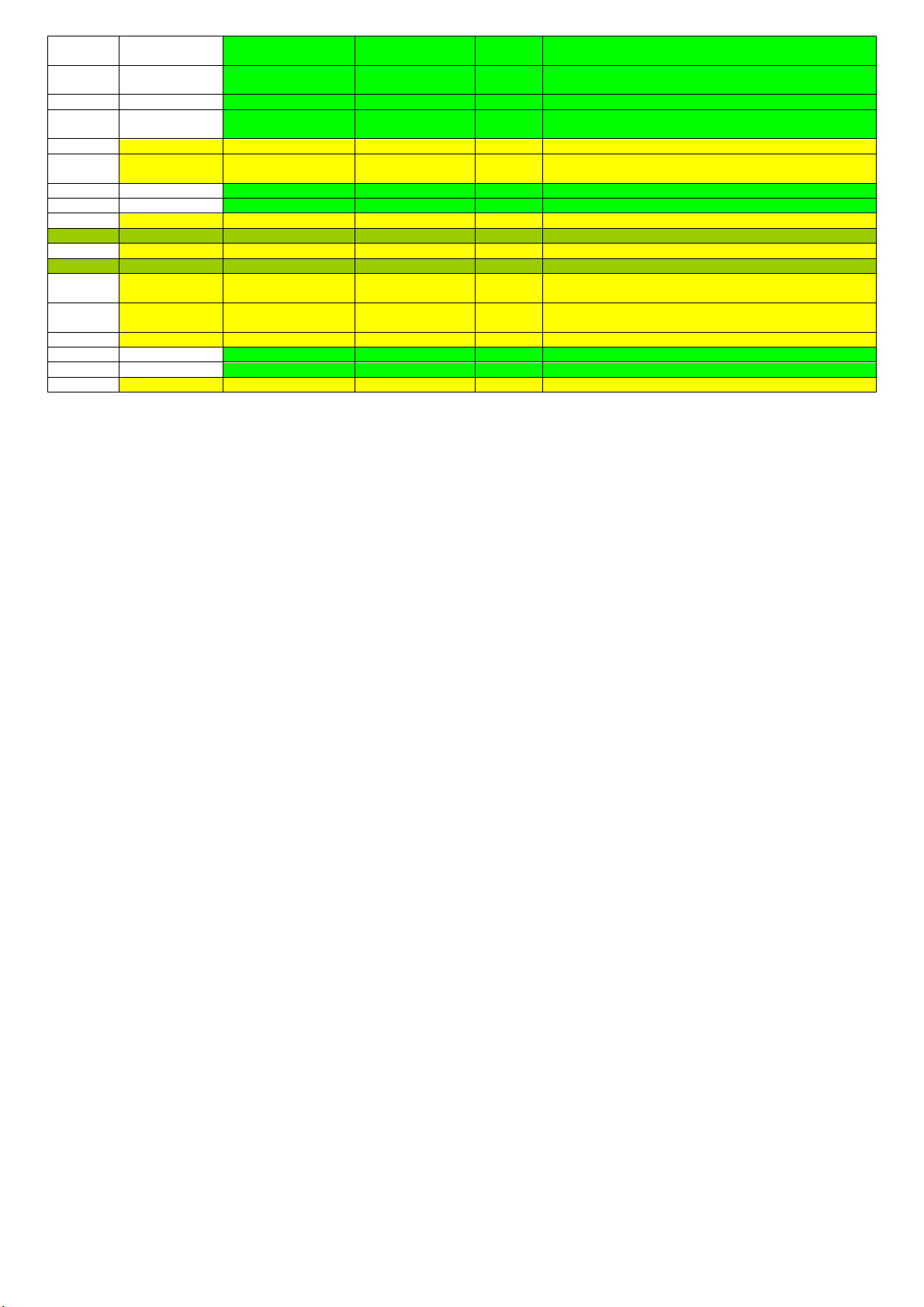
LC-32SV21L&LC-42SV31L
Age Rating Off/Below 10/Below 12/ Below 14/Below 16/Below 18
Content Rating
Input Block Input list
New Password
Confirm Password
Clean All
USB
Multi-Media
Option
CEC Setup
CEC Function On/Off
Auto Turn Off On/Off
Multi-Media
Change
Password
DivX(R)
Registration
DivX(R)
Deactivation
Canadian English
Ratings
Canadian French
Ratings
E/C/C8+/G/PG/14+/18+
E/G/8 ans+/13 ans+/16 ans+/18 ans+
Off/Drugs/Violence/Sex/Violence & Drugs/Sex &
Drugs/Violence & Sex/Violence, Sex & Drugs
2008-03-14
27
Page 28
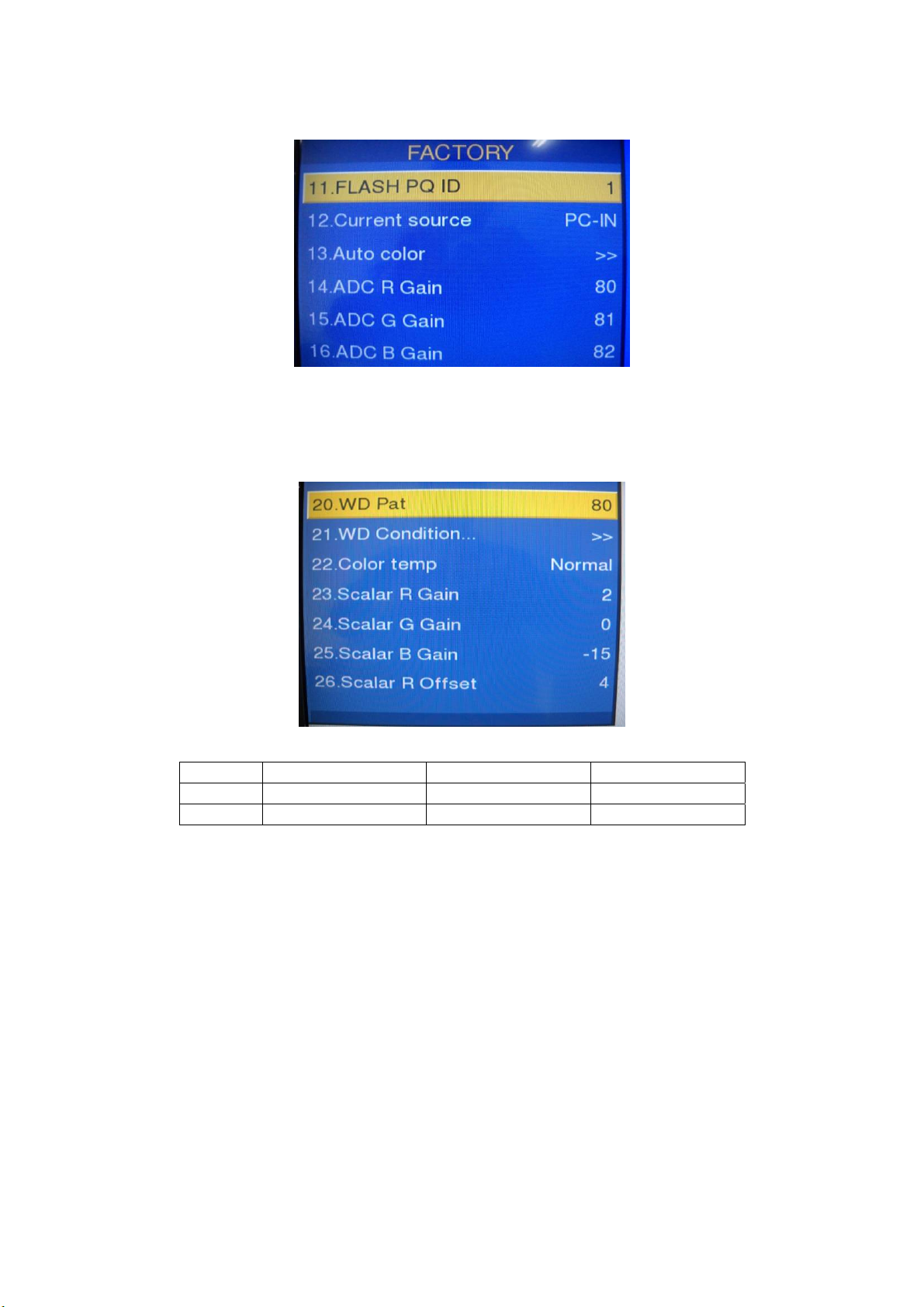
LC-32SV21L&LC-42SV31L
2. ADC Adjustment and White Balance Adjustment
It’s no need to do the white balance for this model, do ADC only.
1. Turn on the TV, press “Menu”, then press number key 1 + 9 + 9 + 9 and “RETURN”, it will achieve the factory mode. Select the item of Current source
and press right key to choose computer
2. Select the item of WD Pat, choose 80(80IRE), fix the item of Scalar G Gain, adjust the item of Scalar R B Gain, choose Color temp. and press right key
to continue adjustment; Choose 20(20IRE), fix the item of Scalar G Offset, adjust the item of Scalar R B Offset, choose Color temp. and press right key to
continue adjustment.
Color Temp.
Normal Warm Cool
x (center) 0.2850 ± 0.0090 0.3130 ± 0.0090 0.2740 ± 0.0090
y (center) 0.2930 ± 0.0090 0.3210 ± 0.0090 0.2740 ± 0.0090
28
Page 29
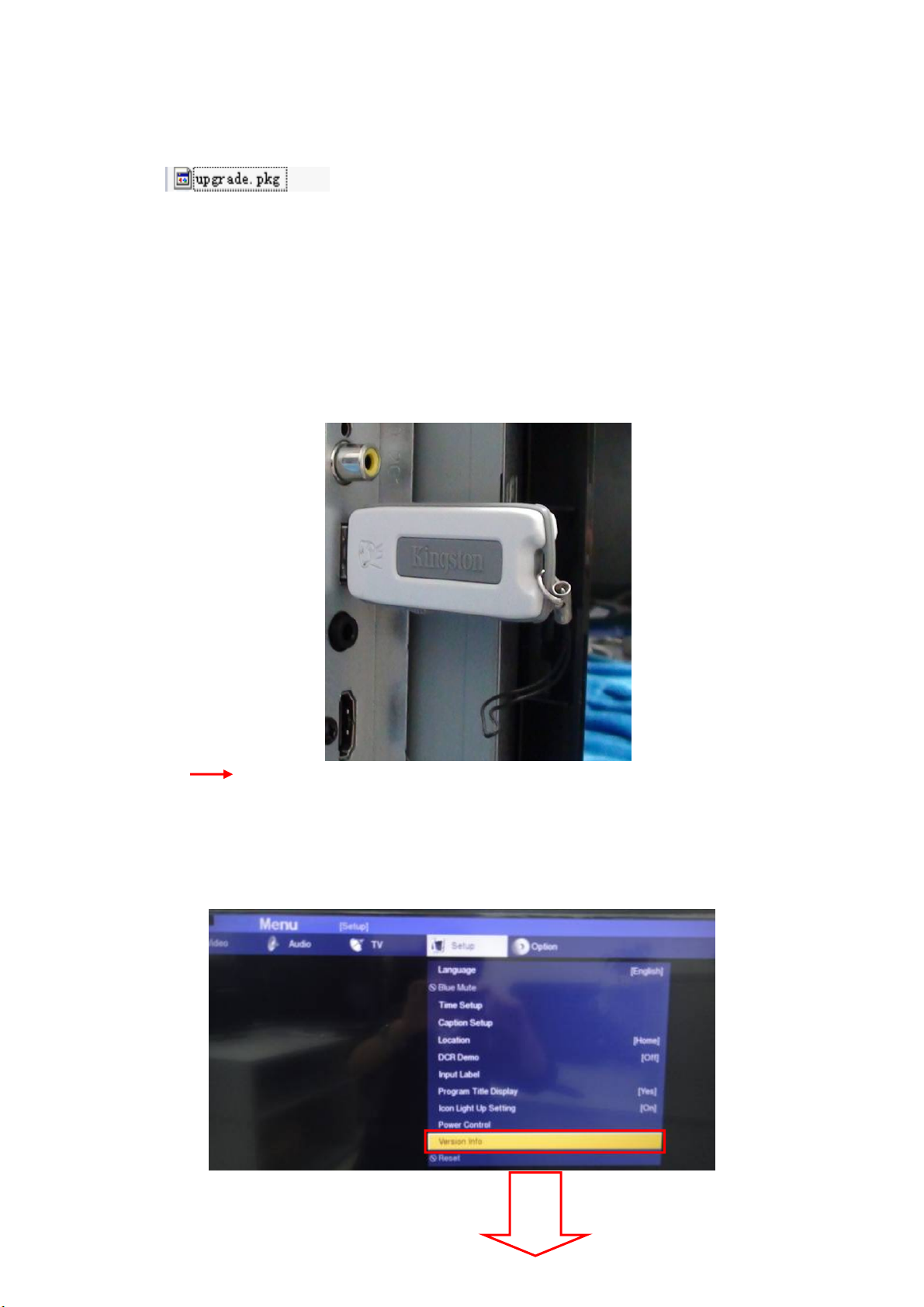
[2] SOFTWARE UPGRADE PROCEDURE
FW Upgrade
Take LC-32SV21L for example
Step 1: Ready for F/W Upgrade
1.1 Change the software file name to ” upgrade.pkg” ,eg:
LC-32SV21L&LC-42SV31L
After change:
1.2 Prepare a USB memory (The file system of USB memory must be FAT16 or FAT 32).
1.3 Copy the file (upgrade.pkg) from your computer to the USB memory root directory, and remove it from computer’s USB port!
Note: 1) Note the version of this F/W before you change the software file name.
2) The software file name must be changed, or TV can’t detect the F/W.
Step 2: F/W Upgrade
2.1 AC on (Power plug)
2.2 Plug the USB memory on the USB port on the side I/O port of TV.
2.3 TV AC power off AC power on
2.4 TV will upgrade by itself after detect the USB drive condition and the content of the pkg file.
Note: TV’s LED will flash during upgrade process
2.5 After finish upgrade process, TV will reboot by itself.
2.6 Remove USB drive from TV.
2.7 Check if the software version is correct.
2008-03-14
29
Page 30
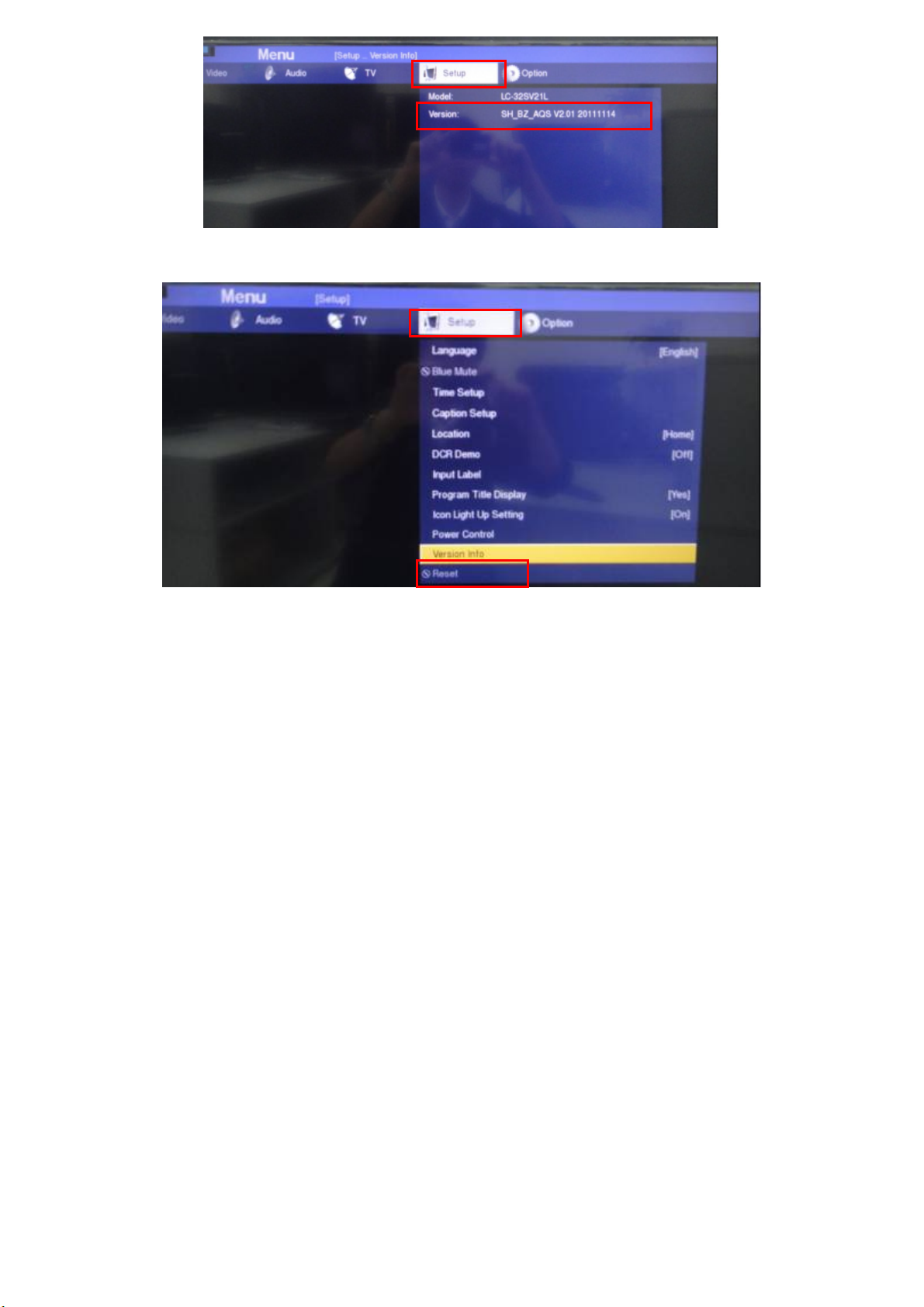
LC-32SV21L&LC-42SV31L
2.8 If the FW version is correct, please do factory reset in user menu.
30
Page 31

The Writing VGA & HDMI EDID
Take other model for example
Step1. Ready for writing EDID
Tool: 715G089-B/C
Cable: a USB cable, a VGA cable, and a DVI to HDMI cable.
715G089-B/C USB cable
LC-32SV21L&LC-42SV31L
VGA cable DVI to HDMI cable
USB port driver TpvEdid.exe (ISP TOOL) VGA&HDMI EDID
2008-03-14
31
Page 32

LC-32SV21L&LC-42SV31L
Step2. Connection for VGA EDID writing and turn on the TV
Connect to PC
USB port by USB
cable.
Step3. Install TPVedid tool.
Connect to TV
VGA port by
VGA cable.
3.1 Read the VGA EDID file.
1. Double click this icon to install.
2. Double click this icon to run.
2. Select VGA EDID file correctly.
32
1. Click “Read File”
Page 33

3.2 Select “FtdiUSB” communication type. And test the EDID.
2. Tick ”FtdiUSB(1)”
1. Click “FPD” to open
this interface.
LC-32SV21L&LC-42SV31L
3. Click ”Text EDID”, if
communicate fluently, will
appears “edid write
protected”
3.3 Start to write EDID.
1. Click ”Write EDID” to start
writing. Blue “OK” represents
write EDID successfully.
2008-03-14
33
Page 34

LC-32SV21L&LC-42SV31L
3.4 Click “Read EDID”.
1.Click ”Read EDID” to start
reading EDID from TV. Blue
“OK” represents read EDID
successfully.
Step4. Click “FPD” to open another interface as follows to check the whether the info is the same as you loaded previously.
34
Page 35

LC-32SV21L&LC-42SV31L
Step5. When the tool displays “NG” in the yellow blank, which represent writing failly. Please check the whether the connection of tool and cables is nomal
and retry. Another way is to change a new ISP board and retry.
Step6. Write HDMI EDID.
1. Connection for writing HDMI EDID.
Connect to PC
USB port by USB
cable.
Connect to one of TV HDMI port by DVI to
HDMI cable.
2008-03-14
35
Page 36

LC-32SV21L&LC-42SV31L
2. Because the TV has three HDMI ports, please connect the “DVI to HDMI” cable to corresponding HDMI port and load correct EDID file one by one.
HDMI one.
3. The other steps are the same as VGA EDID writing. Please refer to the above steps to write EDID for HDMI port.( HDMI2, written steps are the same
with HDMI1)
36
Page 37

LC-32SV21L&LC-42SV31L
p
CHAPTER 4.
TROUBLESHOOTING TABLE
[1] TROUBLESHOOTING TABLE
Are the power cord and harness in the unit properly connected?
LINE_FILTER_UNIT:
Is F901/F902 normal?
POWER_UNIT
Is C9801(for 32)/C9824(for 42) (+390V) output? (Set the main
power SW to ON.)
Is a voltage of +5V applied to pin (12,13) of connector (CN902)?
(Set the main power SW to ON.)
Are 12 and 24V output as for the power on/off switch when it is on?
No sound output in all modes?
TERMINAL UNIT:
Is the audio signal output of IC U401 normal?
Is audio signal input to pin (27/28/29/30) of IC U602 (AMP)?
Is MUTE circuit [AMP_MUTE_LINE, POWERUP_LINE] normal?
Is the audio signal output of pin (1,2) (R) and pin (3,4) (L) of
CN601(AOUDIO-CONNECTOR) normal?
Check Speaker (right and left) and wire harness.
YES
YES
YES
YES
YES
YES
YES
YES
2008-03-14
The sound is not emitted from the speaker though the picture has come out.
Power unit operation check.
NO
NO
NO
NO
NO
NO
NO
NO
NO
Connect the power cord and harness properly, and turn on the
ower.
LINE_FILTER_UNIT:
Isn't NR901,IC901,L9901,L9902,etc. out of order? Moreover,
whether the short-circuit with the circumference circuit is
checked.
POWER_UNIT:
BD901, FB9902, D9802, etc. out of order?
Moreover, whether the short-circuit with the circumference circuit
is checked.
Does the PFC circuit operate normally?
(IC9801, Q9801, L9801(for 32)/L9804(for 42) and etc. And, the
circuit around the protection circuit etc. is checked.)
Does the switching circuit operate normally?
Check circuit around the primary side (IC9301, T9301,
D9335,etc.), the secondary side (D9350, L9350, ZD9301, etc.),
and the protection circuit.
Does the inverter circuit operate normally?
Check circuit around the primary side (T9101, Q9101, Q9102,
etc.), the secondary side (D9151, D9153, D9152(for 42) etc.),
and the protection circuit.
Check IC U401 and its peripheral circuits.
Check the line between IC U401 and IC U602.
Check the AMP_MUTE_LINE and POWERUP_LINE. (Q605,
Q610 etc.)
Check IC U602 and its peripheral circuits.
37
Page 38

LC-32SV21L&LC-42SV31L
(
No sound (during the reception of TV broadcasting)
Does not the sound go out though the picture has come out when TV is received?
MAIN UNIT:
Is the IF signal output from pin (1/2/4/5) of Tuner (TU101)?
NO
YES
Is the IF signal sent to pin (AD17/AE17) of IC U401?
NO
YES
Refer to “No sound output in all modes”.
No sound from external input devices (1)
Does not the sound of the audio signal input to Component go out?
MAIN UNIT:
Is the audio signal properly sent to pin (8)(YPbPr_L_In) and pin
(11)(YPbPr_R_In) of CN111?
NO
YES
Is the audio signal properly sent to pin (AC20) (YPbPr_L_In) and
pin (AE23) (YPbPr_R_In) of IC U401?
NO
YES
Refer to “No sound output in all modes”.
No sound from external input devices (2)
Does not the sound of the audio signal input to (Composite, Y/C) go out?
MAIN UNIT:
Is the audio signal properly sent to pin (4) (SIDE_AudioLIN) and pin
(7) (SIDE_AudioRIN) of CN128?
NO
YES
Is the audio signal properly sent to pin (AC21) (AV2_L_In) and pin
AE24) (AV2_R_In) of IC U401?
NO
YES
Refer to “No sound output in all modes”.
Check the tuner and its peripheral circuits. Replace as required.
Check IC U401 its peripheral circuits.
Check the connection to CN111 and the external input device.
Check the line between CN111 and IC U401.
Check the connection to CN128 and the external input device.
Check the line between CN128 and IC U401.
38
Page 39

No sound from external input devices (3)
Does not the sound of the audio signal input to (VGA) go out?
MAIN UNIT:
Is the audio signal properly sent to pin (2) (VGA_L_In) and pin (3)
(VGA_R_In) of CN102?
NO
YES
Is the audio signal properly sent to pin (AD22) (VGA_L_In) and pin
NO
YES
Refer to “No sound output in all modes”.
No sound from external input devices (4)
Does not the sound of the audio signal input to (HDMI1/2) go out?
Is picture of the signal input from HDMI 1/2 displayed?
NO
YES
Refer to “No sound output in all modes”.
No picture on the display (1)
The picture doesn't appear in all modes.
MAIN UNIT:
Is LVDS signal output from 1st_channel and 2nd_channel of IC U401 in each mode?
(O0/O1/O2/O3/OCK (for 32)), (E0/E1/E2/E3/E4/ECK/O0/O1/O2/O3/O4/OCK (for 42))
NO
YES
Is the above-mentioned LVDS signals output to connector
CN409(for32), CN408(for 42)?
NO
YES
Is LCD controller's control signal normal?
NO
PANEL_UNIT:
Similarly, is the LVDS signal input to connector of the panel
YES
NO
YES
Check the panel module.
LC-32SV21L&LC-42SV31L
Check the connection to CN102 and the external input device.
Check the line between CN102 and IC U401.
Refer to “Does not the picture of the HDMI signal input to
HDMI1/2 go out?”.
Check IC U401 and its peripheral control circuits.
Check the line between IC U401 and CN409, CN408.
Control signals BRIGHT_ADJ, INVERTER_ON_OFF,
PANEL_VCC_ON/OFF, and it peels off and whether normality is
checked.
Wire harness is checked. (Main board to Panel module )
2008-03-14
39
Page 40

LC-32SV21L&LC-42SV31L
No picture on the display (2)
Does not the picture come out when VHF/UHF is received?
TERMINAL UNIT:
Is TUNER_CVBS signal output from TUNER (TU101)?
MAIN_UNIT:
Is picture signal input from pin TUNER (TU101) to IC U401?
YES
YES
Refer to “The picture doesn't appear in all modes.”
No picture on the display (3)
Does not the picture come out when TV is received?
TERMINAL UNIT:
Is the voltage of regulation for a TUNER circuit and the power
supply terminal of IC U401 supplied?
Is IF signal output from pin (1/2/4/5) of TUNER (TU101) to pin
(AD17/AE17) of IC U401?
MAIN_UNIT:
Do X400 (27MHz) oscillate?
Refer to “The picture doesn't appear in all modes.”
YES
YES
YES
<External input (Component)>No picture on the display (4)
Does not the picture of the component video signal input to Component go out?
TERMINAL_UNIT:
Is Component Y/Pb/Pr signal sent to pin (2)/Y, (4)/Pb, (6)/Pr of
AV1(CN111) ?
MAIN_UNIT:
Is Component Y/Pb/Pr signal sent to pin (AB13)/Y, (AB14)/Pb,
(AC14)/Pr of IC U401?
YES
YES
Refer to “The picture doesn't appear in all modes.”
NO
NO
NO
NO
NO
NO
NO
Check whether I2C is normally accessed between TU101 and IC
U401.
Check the line between IC U401 and TU101.
Each power supply circuit is checked.
Check the tuner, IC U401 and their peripheral circuits. Replace
as required.
Check X400 and its peripheral circuits.
Check the setting of an external input device that connects of
CN111.
Check the line between IC U401 and CN111
40
Page 41

<External input AV (Composite)>No picture on the display (5)
Does not the picture of the composite video signal input to AV(Composite) go out?
TERMINAL UNIT:
Is CVBS signal sent to pin (2) of AV (CN128) ?
NO
MAIN_UNIT:
Is CVBS signal sent to pin (A17) of IC U401?
Refer to “The picture doesn't appear in all modes.”
YES
YES
NO
<External input HDMI1 >No picture on the display (6)
Does not the picture of the HDMI signal input to HDMI1 go out?
MINI AV_UNIT:
Is the HOT_PLUG detection function of pin (19) of a HDMI terminal
(CN502) normal?
Is TMDS signal input into pin ((41,42)/( RR1X0), (44,45)/( RR1X1),
(47,48)/(
Is TMDS signal output from pin ((1/2/4/5/7/8/10/11)/(M_RX1) of IC
U501?
Refer to “The picture doesn't appear in all modes.”
RR1X2), (38,39)/( RR1XC)) of IC U501?
YES
YES
YES
NO
NO
NO
<External input HDM2 >No picture on the display (7)
Does not the picture of the HDMI signal input to HDMI2 go out?
MINI AV_UNIT:
Is the HOT_PLUG detection function of pin (19) of a HDMI terminal
(CN503) normal?
Is TMDS signal input into pin ((21,22)/(RR0X0), (24,25)/(RR0X1),
(27,28)/(RR0X2), (18,19)/(RR0XC)) of IC U501?
Is TMDS signal output from pin ((1/2/4/5/7/8/10/11)/(M_RX1) of IC
U501?
Refer to “The picture doesn't appear in all modes.”
YES
YES
YES
NO
NO
NO
2008-03-14
LC-32SV21L&LC-42SV31L
Check the setting of an external input device that connects of
CN128.
Check the line between IC U401 and CN128.
Check the line between pin (36) of IC U505 and CN502.
NO
Check the connection and setup with the external HDMI devices.
Check the line between IC U501 and CN502.
Check IC U501 and peripheral circuits.
Check the line between pin (16) of IC U505 and CN503.
NO
Check the connection and setup with the external HDMI devices.
Check the line between IC U501 and CN503.
Check IC U501 and peripheral circuits.
41
Page 42

LC-32SV21L&LC-42SV31L
<External input VGA>No picture on the display (8)
Does not the picture of the PC IN(ANALOG) video signal input to VGA (15pin-D-SUB terminal) go out?
TERMINAL_UNIT:
Is R/G/B/H/V signal sent to pin (1)/R, (2)/G, (3)/B, (13)/H, (14)/V of
VGA (CN101)?
MAIN_UNIT:
Is R/G/B/H/V signal sent to pin (AC10)/R, (AC9)/G, (AD9)/B,
(W12)/H, (W11)/V of IC U401?
Refer to “The picture doesn't appear in all modes.”
YES
YES
NO
NO
Check the setting of an external input device that connects of
CN101.
Check the line between IC U401 and CN101.
42
Page 43

LC-32SV21L&LC-42SV31L
CHAPTER 5.
MAJOR IC INFORMATIONS
[1] MAJOR IC INFORMATION
2.1 U401(MT5366RVNG)
General Description
The MediaTek MT5365/66 family is a backend decoder and a TV controller and offers high integration for advanced applications. It combines a transport
de-multiplexer, a high definition video decoder, an AC3 audio decoder, a dual-link LVDS/mini-LVDS transmitter, and an NTSC/PAL/SECAM TV decoder
with a 3D comb filter (NTSC/PAL). The MT5365/66 enables consumer electronics manufactures to build high quality, low cost and feature-rich DTV.
World-Leading Audio/Video Technology: The MT5365/66 supports Full-HD MPEG1/2/4/DiviX/VC1/RM/H.264/AVS video decoder standards, and JPEG.
The MT5365/66 also supports MediaTek MDDiTM de-interlace solution can reach very smooth picture quality for motions. A 3D comb filter added to the
TV decoder recovers great details for still pictures. The special color processing technology provides natural, deep colors and true studio quality video.
Also, the MT5365/66 family has built-in high resolution and high-quality audio codec.
Rich Features for High Value Products: The MT5365/66 family enables true singlechip experience. It integrates high-quality HDMI1.3 (partial HDMI1.4),
high speed VGA ADC, dual-channel LVDS, USB2.0 receiver, Ethernet, TCON and panel overdrive.
Key Features
1. Worldwide multi-standard analog TV demodulator
2. A transport demultiplexer
3. A muti-standard video decoder
4. An AC3/MPEG2 audio decoder
5. HDMI1.3 receiver (cover HDMI1.4 partial Spec)
HDMI 1.4
Spec.
Optional Yes No Yes Yes
6. Audio codec
7. TCON
8. Ethernet
9. Panel overdrive control
10. Local dimming
General Features
Host CPU
ARM1176JZS-756MHz
16K I-Cache and 16K D-Cache
14K Boot ROM
JTAG ICE interface
Watch Dog timers
Transport Demultiplexer
New generation 2 demux design
Supports two serial transport stream input with one serial transport stream output, or one parallel transport stream input
Supports ATSC, DVB-T, DVB-C transport stream input
Support DES / 3-DES / DVB / AES / Multi-2 de-scramblers
Up to 8 even/odd keys for descrambling
Supports 32 PID filters and 32 section filters
Supports 32 PID filters for recording
Supports hardware CRC-32 check
Supports PCR recovery function
Supports a micro-processor for stream process and video start code detection
2008-03-14
Ethernet
Channel
3D over
HDMI
4Kx2K
Audio Return
Channel
Additional
Color Space
43
Page 44

LC-32SV21L&LC-42SV31L
MPEG2 Decoder
MPEG MP@ML, MP@HL
Supports de-blocking filter
MPEG1 Decoder
MPEG4 Decoder
ASP@L5
H.264 (MPEG4.10) HD Decoder (AVC)
MP@L4.0, HP@L4.0, constrained BP@L3 video standard
VC-1 (SMPTE421M)
MP@HL, AP@L3(Partial Support, support up to 1920x1080)
WMV9 decoder MP@HL
DivX (XviD) Decoder
DIVX3 / DIVX4 / DIVX5 / DIVX6 / DIVX HD
AVS Decoder
Jizhun profile @Level 6.0.1
RMVB Decoder
RealVideo8/9/10
Soreson H.263
Still Image decoding
JPEG (base-line or progressive)
De-mosquito engine
2D/3D for all AV inputs
2D Graphics
Supports multiple color modes
Point, horizontal/vertical line primitive drawings
Rectangle fill and gradient fill functions
Bitblt with transparent options
Alpha blending and optional pre-multiplied alpha composition Bitblt.
Stretch Bitblt
YCbCr to RGB color space conversion
Support index to direct mode bitblt
Image Resizer
Supports 16bpp/32bpp direct color format.
Supports 420/422 video format.
Supports 420/422/444 JPEG format.
Arbitrary ratio vertical/horizontal scaling of video, from 1/128X to 128X
Simple DMA.
OSD Plane
Three linking list OSDs with multiple color mode and two of them has up-scaler
Video Plane
Supports video freeze and over scan.
Flesh tone management
Gamma correction
Color Transient Improvement (CTI)
2D Peaking
Saturation/hue adjustment
Brightness and contrast adjustment
Black and White level extender
Adaptive Luma management
Automatic detect video, film and mixed-mode source
3:2/2:2 pull down source detection
44
Page 45

Supports FHD motion-adaptive de-interlace in 32bit dram interface
Supports excellent low angle image processing
Brilliant boundary shaping for moving object
Advanced non-linear panorama scaling.
Programmable zoom viewer
Progressive scan output
Supports alpha blending for OSD on video plane.
Dithering processing for flat panel display
Frame rate conversion.
Supports FHD panel and VGA dot-to-dot
Supports PIP/POP, (dual de-interlace, one HD and one SD)
OD
Support 60Hz Full-HD and WXGA panel over drive.
TCON
Flexible timing control with programmable timing
i. Horizontal timing control
ii. Vertical timing control
iii. Multi-line timing control
iv. Multi-frame timing control
Support gate power modulation timing
Support 1/2/4/8 frame inversion, 1-line inversion, 2-line inversion, and could up to 255-line dot inversion
Local Dimming
Block division: up to 800 total blocks, up to 100 horizontal blocks
Support 50K ~ 50M SPI clock rate
LVDS
Support 6/8/10/12-bit one-link, or 6/8/10-bit dual-link LVDS transmitter,
Built-in spread spectrum for EMI performance
Programmable panel timing output
Mini-LVDS
Single port 6/8-bit 6 pairs mini-LVDS output for WXGA 60Hz panel
Single port 6/8-bit 3 pairs mini-LVDS output for WXGA 60Hz panel
Dual port 6/8-bit 3 pairs mini-LVDS output for WXGA 60Hz panel
Single port 8bit 6 pairs mini-LVDS output for FHD 60Hz panel
Dual port 8 bit 6 pair mini-LVDS output for FHD 60Hz panel
Dual port 8bit 3 pairs mini-LVDS output for FHD 60Hz panel
CVBS In
On-chip 54 MHz 10-bit video ADC
Supports PAL (B,G,D,H,M,N,I,Nc), NTSC, NTSC-4.43, SECAM
NTSC/PAL supports 3D/2D comb filter
Built-in motion-adaptive 3D Noise Reduction
VBI data slicer for CC/TT decoding
Supports 2 S-Video.
MT5366RVNG support 3-channel CVBS. MT5365 support 2-channel CVBS.
Supports SCART connector
VGA In
Supports VGA input up to UXGA 162 MHz
Supports full VESA standards
Component Video In
Supports two component video inputs
Supports 480i / 480p / 576i / 576p / 720p / 1080i / 1080p
2008-03-14
LC-32SV21L&LC-42SV31L
45
Page 46

LC-32SV21L&LC-42SV31L
Audio ADC
MT5366RVNG support 7-pair L/R input, MT5365 support 1-pair L/R input
Audio digital input
MT5366RVNG support 5 bit (10 channel) I2S audio input (muxed with GPIO), MT5365 support 2 bit (4 channel) I2S audio input (muxed with GPIO).
HDMI Receiver
One channel HDMI1.4
v. Maximum data rate can be up to 3.3 GHz
vi. Support 3D video format
vii. Audio Return channel
EIA/CEA-861B
CEC
Video bypass
TV bypass
CVBS Monitor (any AV input)
TV audio demodulator
Supports BTSC / EIA-J / A2 / NICAM / PAL FM / SECAM world-wide formats
Standard automatic detection
Stereo demodulation, SAP demodulation
Mode selection (Main/SAP/Stereo)
Audio DAC
MT5366RVNG support 4-pair audio DACs, MT5365 support 2-pair audio DACs
DRAM Controller
16/32-bit DDR2/DDR3 interface, (MT5365 only support 16-bit DRAM)
MT5365 Support DDR2 1026 MHz, DDR3 1188MHz. MT5366RVNG Support DDR2 1026MHz, DDR3 1242MHz.
Supports 512Mb or 1 Gb DDR2 DRAM device and 1Gb or 2Gb DDR3 device. MT5365 has 16-bit data bus offers up to 256MB space (one x16 DRAM
device), and MT5366RVNG has 32-bit data bus offers up to 512MB space (two x16 DRAM device).
Supports DDR2-800/DDR2-1066/DDR3-1333/DDR3-1600 device
Audio DSP
Supports Dolby Digital AC-3 decoding (ATSC)
MPEG-1 layer I/II decoding
Support WMA / HE-AAC
Dolby Prologic II
Audio output: 5.1ch + 2ch (down mix) + 2ch(bypass)
Pink noise and white noise generator
Equalizer
Bass management
3D surround processing with virtual surround
Audio and video lip synchronization
Supports bass/treble
Automatic volume control
MT5366RVNG supports 5-bit (10-channel) main audio I2S output interface, MT5365 support 2-bit (4-channel) main audio I2S output interface: each of
these channels is up to 24-bit resolution.
S/PDIF interface
Support SPDIF in bypass
One SPDIF out
Analog TV IF Demodulator
Supports world-wide analog TV standard
Accept Low IF frequency
Full digital AGC control and carrier recovery
Embedded SAW filter and IF Amplifier. Cost effective TV front-end structure and no more costs on
viii. External analog SAW filters (Video/Audio)
46
Page 47

LC-32SV21L&LC-42SV31L
ix. External analog IF demodulator
x. Extra peripheral circuit on CVBS signal data path
xi. External SAW filter and IF VGA on tuner
Peripherals
MT5366RVNG support three built-in UARTs with Tx and Rx FIFO, MT5365 support two UART (one is muxed with GPIO).
MT5366RVNG support MII/RMII interface (built-in Ethernet MAC), MT5365 support RMII only.
Seven basic serial interfaces; one is for the tuner, one is the master for general purpose, and one is the slave for VGA DDC, the other four extra slave
serial interfaces used for HDMI EDID data (three are muxed with GPIO).
MT5366RVNG support three PWMs, MT5365 support two PWMs (one is muxed with GPIO).
IR receiver
Real-time clock and watchdog controller
Built-in 2-link USB2.0/1.1,USB port0 supports external hub,
Built-in uP for standby mode
Support SDIO interface pin muxed with smart card
Supports two serial flash or one serial and one NAND flash
MT5366RVNG supports six-input low-speed ADC, MT5365 support five-input low-speed ADC.
Supports boundary scan (JTAG)
IC Outline
The MT5366RVNG is 21x21mm PBGA Package, MT5365 is 256-pin LQFP package with EPAD
3.3V/1.12V/1.2V and 1.8V for DDR2 or 1.5V for DDR3
2.2 U703(AT1529F11U)
General Description
The AT1529 high-efficiency, DC/DC buck converter delivers up to 3.2A of output current. The device operates from an input voltage of 2.5V to 6V and
provides an output voltage from 0.8V to VIN, making the AT1529 ideal for on-board post-regulation applications.
The AT1529 operate at a fixed frequency of 1MHz with an efficiency of up to 94%. The high operating frequency minimizes the size of external
components. Internal soft-start control circuitry reduces inrush current. Short-circuit and thermal-overload protections improve design reliability.
The AT1529 are available in a space-saving SOP-8 and TDFN3X3-8 package.
Features
Ceramic Input and Output Capacitors
Efficiency Up to 94%
Operate from 2.5V to 6V supply
Adjustable Output from 0.8V to VIN
Internal Soft-Start
Short-Circuit and Thermal-Overload Protection
Input Over Voltage Protection
RoHS Compliant
Applications
ASIC/DSP/µP/FPGA Core and I/O Voltages
Set-Top Boxes
Cellular Base Stations
Networking and Telecommunications
2.3 U602(STA339BWTR)
General Description
The STA339BW is an integrated solution of digital audio processing, digital amplifier control, and FFX-power output stage, thereby creating a high-power
single-chip FFX® solution comprising high-quality, high-efficiency, all digital amplification.
STA339BW is based on FFX (fully flexible amplification) processor, a STMicroelectronics proprietary technology. FFX is the evolution and the enlargement
of the ST ternary technology: the new processor can be configured to work in ternary, binary, binary differential and phase shift PWM modulation schemes.
STA339BW contains the ternary, binary and binary differential implementations, a subset of the full capability of the FFX processor.
2008-03-14
47
Page 48

LC-32SV21L&LC-42SV31L
The STA339BW is part of the Sound Terminal™ family that provides full digital audio streaming to the speaker, offering cost effectiveness, low power
dissipation and sound enrichment.
The STA339BW power section consists of four independent half-bridges. These can be configured via digital control to operate in different modes. 2.1
channels can be provided by two half-bridges and a single full-bridge, providing up to 2 x 9 W + 1 x 20 W of power output. Two channels can be provided
by two full-bridges, providing up to 2 x 20 W of power. The IC can also be configured as 2.1 channels with 2 x 20 W provided by the device and external
power for FFX power drive.
Also provided in the STA339BW are a full assortment of digital processing features. This includes up to 8 programmable 28-bit biquads (EQ) per channel
and bass/treble tone control. Available presets enable a time-to-market advantage by substantially reducing the amount of software development needed
for certain functions. This includes audio preset volume loudness, preset volume curves and preset EQ settings. There are also new advanced AM radio
interference reduction modes. Dual band DRC dynamically equalizes the system to provide speaker linear frequency response regardless output power
level. This feature independently processes the two bands, controlling, dynamically, the output power level in each band and so providing a better sound
quality.
The serial audio data input interface accepts all possible formats, including the popular I2S format. Three channels of FFX processing are provided. This
high-quality conversion from PCM audio to FFX PWM switching waveform provides over 100 dB SNR and dynamic range.
Features
Wide voltage supply range
– 5 V to 26 V (operating range)
– 30 V (absolute maximum rating)
3 power output configurations
– 2 channels of ternary PWM (stereo mode) (2 x 20 W into 8 at 18 V)
– 3 channels - left, right using binary and LFE using ternary PWM (2.1 mode) (2 x 9 W + 1 x 20W into 2 x 4 , 1 x 8 at 18 V)
– 2 channels of ternary PWM (2 x 20 W) + stereo lineout ternary
2.1 channels of 24-bit FFX®100 dB SNR and dynamic range
Selectable 32 to 192 kHz input sample rates
I2C control with selectable device address
Digital gain/attenuation +48 dB to -80 dB with 0.5 dB/step resolution
Soft volume update with programmable ratio
Individual channel and master gain/attenuation
Two independent DRC configurable as a dualband anti-clipper (B2DRC) or independent limiters/compressors
EQ-DRC for DRC based on filtered signals
Dedicated LFE processing for bass boosting with 0.5 dB/step resolution
Audio presets:
– 15 preset crossover filters
– 5 preset anti-clipping modes
– Preset night-time listening mode
Individual channel and master soft/hard mute.
Independent channel volume and DSP bypass
Automatic zero-detect mute
Automatic invalid input-detect mute
2-channel I2S input data interface
Input and output channel mapping
Up to 8 user-programmable biquads per channel with 28-bit resolution
3 coefficients banks for EQ presets storing with fast recall via I2C interface
Bass/treble tones and de-emphasis control
Selectable high-pass filter for DC blocking
Advanced AM interference frequency switching and noise suppression modes
Selectable high- or low-bandwidth noise-shaping topologies
Variable max power correction for lower full-power THD
Selectable clock input ratio
96 kHz internal processing sample rate, 24 to 28-bit precision
48
Page 49

Thermal overload and short-circuit protection embedded
Video apps: 576 x Fs input mode supported
Fully compatible with STA339BWS.
2.4 U501(SiI9185ACTU)
General Description
LC-32SV21L&LC-42SV31L
Features
2008-03-14
49
Page 50

LC-32SV21L&LC-42SV31L
2.5 U606(MAX9728AETC+)
General Description
The MAX9728A/MAX9728B stereo headphone amplifiers are designed for display and notebook applications or portable equipment where board space is
at a premium. These devices use a unique, patented DirectDrive™ architecture to produce a ground-referenced output from a single supply, eliminating
the need for large DC-blocking capacitors, saving cost, board space, and component height. The MAX9728A offers an externally adjustable gain, while the
MAX9728B has an internally preset gain of -1.5V/V. The MAX9728A/MAX9728B deliver up to 60mW per channel into a 32 load and have low 0.02%
THD+N. An 80dB at 1kHz power-supply rejection ratio (PSRR) allows these devices to operate from noisy digital supplies without an additional linear
regulator. Comprehensive clickand-pop circuitry suppresses audible clicks and pops on startup and shutdown.
The MAX9728A/MAX9728B operate from a single 4.5V to 5.5V supply, consume only 3.5mA of supply current, feature short-circuit and thermal-overload
protection, and are specified over the extended -40°C to +85°C temperature range. The devices are available in tiny 12-pin Thin QFN (3mm x 3mm x
0.8mm) and 14-pin TSSOP packages (5mm x 4.4mm x 1.1mm).
Features
No Bulky DC-Blocking Capacitors Required
Low-Power Shutdown Mode, < 0.1µA
Adjustable Gain (MAX9728A) or Fixed -1.5V/V Gain (MAX9728B)
Low 0.02% THD+N
High PSRR (80dB at 1kHz) Eliminates LDO
Integrated Click-and-Pop Suppression
4.5V to 5.5V Single-Supply Operation
Low Quiescent Current (3.5mA)
Available in Space-Saving Packages
12-Pin Thin QFN (3mm x 3mm x 0.8mm)
14-Pin TSSOP (5mm x 4.4mm x 1.1mm)
Applications
Notebook PCs
DVD Players
LCD/PDP Displays
CRT TVs
Multimedia Monitors
2.6 U116(MAX3232ECPWR)
General Description
The MAX3232E device consists of two line drivers, two line receivers, and a dual charge-pump circuit with ±15-kV IEC ESD protection pin to pin (serial-
port connection pins, including GND). The device meets the requirements of TIA/EIA-232-F and provides the electrical interface between an asynchronous
communication controller and the serial-port connector. The charge pump and four small external capacitors allow operation from a single 3-V to 5.5-V
supply. The devices operate at data signaling rates up to 250 kbit/s and a maximum of 30-V/ms driver output slew rate.
Features
· ESD Protection for RS-232 Bus Pins
– ±15 kV (HBM)
– ±8 kV (IEC61000-4-2, Contact Discharge)
– ±15 kV (IEC61000-4-2, Air-Gap Discharge)
· Meets or Exceeds the Requirements of TIA/EIA-232-F and ITU v.28 Standards
· Operates With 3-V to 5.5-V VCC Supply
· Operates up to 250 kbit/s
· Two Drivers and Two Receivers
· Low Supply Current . . . 300 mA Typ
· External Capacitors . . . 4 ´ 0.1 mF
· Accepts 5-V Logic Input With 3.3-V Supply
· Pin Compatible to Alternative High-Speed Device (1 Mbit/s)
– SNx5C3232
50
Page 51

LC-32SV21L&LC-42SV31L
Applications
· Battery-Powered Systems
· PDAs
· Notebooks
· Laptops
· Palmtop PCs
· Hand-Held Equipment
2.7 U406(CXD2828ER)
General Description
The Sony CXD2828ER is an ISDB-T and SBTVD-T demodulator that conforms to the ARIB STD-B31 standards. It receives signal from the tuner and
outputs signal in TS format after demodulation.
Features
・ All internal clocks derived from signal fixed 41MHz/20.5MHz frequency crystal (<±100ppm).
・ High performance differential ADC
・ Fast 400kHz I2C compatible bus interface
・ Gateway I2C interface for dedicated tuner control
・ Automatic IF AGC and optional programmable GPIO interface
・ Configurable parallel and serial MPEG-2 TS outputs
・ Built-in de-interleave memory(No external memory required)
・ 3.3V, 2.5V, 1.2V supplies
・ Temperature range -20 to +85℃
・ 48 pin VQFN 7mm x 7mm package (0.5mm pin pitch)
・ Very low operating power consumption (Clear channel)
ISD B-T:180mW (typ.)
・ Power standby mode (Shutdown: Clock stop mode)
Sleep:25mW(typ.)
Shutdown :under 1mW(typ.)
Features ISDB-T
・ Conforms to ARIB STD-B31
・ Supports Low-IF, 57MHz-IF tuner.
・ Excellent phase noise resistance
・ Excellent multipath equalization performance
・ Automatic detection of mode/guard internal lengths.
・ EWS (Emergency Warning System) flag output
・ Read function of AC Carrier information corresponding to the earthquake broadcasting. (ARIB STD-B31 v1.8)
Applications
・ Set Top boxes
・ PC TV
・ PVRs and recordable DVD players
2.8 U407(M24C02)
General Description
These I²C-compatible electrically erasable programmable memory (EEPROM) devices are organized as 2048/1024/512/256/128 x 8 (M24C16, M24C08,
M24C04, M24C02 and M24C01).
In order to meet environmental requirements, ST offers these devices in ECOPACK® packages. ECOPACK® packages are Lead-free and RoHS
compliant.
ECOPACK is an ST trademark. ECOPACK specifications are available at: www.st.com.
I²C uses a two-wire serial interface, comprising a bidirectional data line and a clock line. The devices carry a built-in 4-bit Device Type Identifier code (1010)
2008-03-14
51
Page 52

LC-32SV21L&LC-42SV31L
in accordance with the I²C bus definition.
The device behaves as a slave in the I²C protocol, with all memory operations synchronized by the serial clock. Read and Write operations are initiated by
a Start condition, generated by the bus master. The Start condition is followed by a device select code and Read/Write bit (RW), terminated by an
acknowledge bit.
When writing data to the memory, the device inserts an acknowledge bit during the 9th bit time, following the bus master’s 8-bit transmission. When data is
read by the bus master, the bus master acknowledges the receipt of the data byte in the same way. Data transfers are terminated by a Stop condition after
an Ack for Write, and after a NoAck for Read.
Features
Two-wire I²C serial interface Supports 400 kHz protocol
Single supply voltage:
– 2.5 V to 5.5 V for M24Cxx-W
– 1.8 V to 5.5 V for M24Cxx-R
– 1.7 V to 5.5 V for M24Cxx-F
Write Control input
Byte and Page Write (up to 16 bytes)
Random and Sequential Read modes
Self-timed programming cycle
Automatic address incrementing
Enhanced ESD/latch-up protection
More than 1 million write cycles
More than 40-year data retention
Packages
– ECOPACK® (RoHS compliant)
2.9 U409(M24C32)
General Description
2
C-compatible electrically erasable programmable memory (EEPROM) devices are organized as 8192x8 bits (M24C64) and 4096x8 bits (M24C32),
These I
and operate down to 2.5 V (for the –W version of each device), and down to 1.8 V (for the -S version of each device).
The M24C64 and M24C32 are available in Plastic Dual-in-Line, Plastic Small Outline and Thin Shrink Small Outline packages.
Features
Compatible with I2C Extended Addressing
Two Wire I2C Serial Interface Supports 400 kHz Protocol
Single Supply Voltage:
– 4.5V to 5.5V for M24Cxx
– 2.5V to 5.5V for M24Cxx-W
– 1.8V to 3.6V for M24Cxx-S
Hardware Write Control
BYTE and PAGE WRITE (up to 32 Bytes)
RANDOM and SEQUENTIAL READ Modes
Self-Timed Programming Cycle
Automatic Address Incrementing
Enhanced ESD/Latch-Up Behavior
More than 1 Million Erase/Write Cycles
More than 40 Year Data Retention
52
Page 53

[2] DETAILED ICS INFORMATION
3.1 U401(MT5366RVNG)
Block Diagram
LC-32SV21L&LC-42SV31L
2008-03-14
53
Page 54

LC-32SV21L&LC-42SV31L
Pin Connections and Short Description
54
Page 55

LC-32SV21L&LC-42SV31L
2008-03-14
55
Page 56

LC-32SV21L&LC-42SV31L
3.2 U703 (AT1529F11U)
Block Diagram
Pin Connections and Short Description
56
Page 57

3.3 U602(STA339BWTR)
Block Diagram
LC-32SV21L&LC-42SV31L
Pin Connections and Short Description
2008-03-14
57
Page 58

LC-32SV21L&LC-42SV31L
3.4 U501(SiI9185ACTU)
Block Diagram
Pin Connections and Short Description
58
Page 59

3.5 U606(MAX9728AETC+)
Block Diagram
Pin Connections and Short Description
LC-32SV21L&LC-42SV31L
3.6 U116(MAX3232ECPWR)
Pin Connections and Short Description
2008-03-14
59
Page 60

LC-32SV21L&LC-42SV31L
3.7 U406(CXD2828ER)
Block Diagram
Pin Connections and short description
60
Page 61

3.8 U407(M24C02)
Pin Connections and short description
3.9 U409(M24C32)
Pin Connections and Short Description
DIP Connections SO and TSSOP Connections
LC-32SV21L&LC-42SV31L
2008-03-14
61
Page 62

LC-32SV21L&LC-42SV31L
CHAPTER 6.
[1] BLOCK DIAGRAM
BLOCK DIAGRAM/WIRING DIAGRAM
62
Page 63

LC-32SV21L&LC-42SV31L
2008-03-14
63
Page 64

LC-32SV21L&LC-42SV31L
[2] WIRING DIAGRAM
LC-32SV21L
095G 82513XM03
CN903
CN902
095G 82513XM04
095G8013 4XM16
CN407
095G176J30NM03
CN601
CN701
CN409
CN016
CN001
095G801413XM21
64
Page 65

LC-42SV31L
LC-32SV21L&LC-42SV31L
CN016
095G 82513XM02
095G801851XM26
CN903
CN902
095G 82513XM05
CN701
095G8013 4XM17
CN601
CN408
095G801413XM22
CN407
CN001
2008-03-14
65
Page 66

LC-32SV21L&LC-42SV31L
CHAPTER 7.
PRINTED WIRING BOARD
[1] MAIN UNIT PRINTED WIRING BOARD
MAIN UNIT(Side-A)
X4
R14
L63 L64 L65 L66
R8
SCREW4
X5
X3
R653 R656
CN601
C654
C647
C650
C651
C655 C658
C659
C665 C666
C672
C671
C670
C632
C669
C626
U602
S1
FB604
R649R651
Q609
R658
R663
C675
C676
C638
C674
R643
R642
C639
C646
R640 R641
Q605
R648
R665
R667
Q608
R666
C719
R661
C668
R660
R662
Q610
C637
R632
C625
R633
C633
R668
R644
R669
C627
R634
C628
C631
FB61
U607
Q607
C630
FB62
C673
C643
FB605
R664
C645
FB606
R659
Q606
C644
FB607
U701
R707
C720
C704
C495
R492
ZD424
R493
ZD423
C492
C493
FB125
ZD426
C494
R491
ZD422
R490
ZD421
C491
CN407
R495
ZD425
R478
R476
Q1
R477
Q703
Q702
R704
C706
R703
C702
C731
C662
FB64
C667
R1147
D104
C664
C663
D103
D102
C521
U508
R540
R545
C1149
FB704
ZD116
C712
C713
R714
C714
R713
C1124
R528
FB500
C532
D501
C520
R541
R542
R544
FB103
ZD117
R149R153
C705
FB701
U415
R4054
R4055
FB707
R709
U703
R712
R505
C501
R530
R529
R525
R523
R513
FB502
C503
R501
D504
ZD517
C131
CN701
R705
R706
C1148
C408
C707
L701
C709
C708
C721
R735
R715
R514
R2
C525
C515
C511
C529
C502
R508
R509
ZD510
ZD511
ZD512
ZD513
CN502
R510
R511
ZD516
ZD518
ZD514
ZD515
CN503
R159
ZD118
C409
R416
C715
C718
C716
C717
U501
ZD503
U504 U505
U506 U507
ZD502
R157
FB105
R162
C138
C1147
R480
R3
R548
C509
C514
C528
C533
R519
R520
U702
D503
CN111
ZD120
C524
FB107
C2102
C2103
R502
R534
R533
R515
R516
R503
C512
C530
C507
R522
R524
C517
C505
C710
C711
R163
R165
R4113
R4114
R4116
R414
C421
C405
U403
R406
C407
R415
C406
R401
C289
R413
R4115
C292
R424
R423
C727
CN410
U705
R445
R444
R4103
R443
R447
C510
FB506
FB507
C518
U502
C516
R172
C123
C534
ZD115
FB505
C1145C1146
CN102
C139
C1141
C143 C145
RP400
RP402
RP404
RP406
C404
R169
R412
R4112
C424
R143
C125
ZD114
R498
R556
RP405
R4119
R136
RP401
RP403
RP407
RP409
RP411
C422
C4011
C126
R144
FB102
C121
R134
FB101
C116
R125
FB100
C484
C555
R7
C728
Q103
R121
R120
ZD113
R135
ZD112
ZD109
ZD122ZD123
C1142
R4125
R4124
TP401
TP400
C418
HS1
C115
R732
R122
R119
C119
U110
R131
U111
D100D101
ZD111
ZD108
CN101
R171
C415
R407
U402
U401
R4106
C118
C120
C122
C124
R127
R137
R133
R141
R4128
R4127
C117
R126
ZD110
C127
C129
R150
C136
R156
C135
R158
C428
C450
C141
R166
C481
R4122
C402
C401
R402
R403
C400
R4120
R4121
C416
C455
C454
C464
R461
R1150
R1149
R1148
C1114
C1116
R1154
R1153
CN105
R1
C489
C490
R4008
R4009
C483
R625
R623
C447C448
X400
FB404
R459
CN409
R4002
R4005
CN408
R6
C471
U411
R475 R479
C470
R425
C457
R429
R430
C159C160
FB115
C174
FB119
FB126
C1117C1118
R1152
C165
R1105
C1113
C1112
R1151
R1120
C186
C185
C184
X100
R4
C1105
C1109C1111
C1106
U406
C164
R1164
R1163
R1175
R1174
R1162
C1103
C1104
R1166R1165
R1116
C180
R1157
R1160
C198
R1117
R1104
R1158
R1159
C194
C199
C176
C188
C195
R1155
FB116
FB117
C192
FB129
C191
C177
C181
R1111
C1102
TU102 TU101
U405
R4111
C496
R9
R1112
C133
FB112
C130
R1109
R1113
R1161
R353
C1107
C621
C620
C615
R1114 R1115
C132
C134
C158
FB111
C281
FB264
C272
C617
Q403 Q404
C283
C282
R280
C622
R629
R630
C618
R285
R628
R627
R273
R264
R263
R262
R286
R261
R277
R278
C262
C284
FB262
C634C635
R270
R267
R271
R289
R288
R631
R619
R10
U113
SCREW1
FB267
R283
RP262
U262
R12
C273
C263
R287
R290
R291
R294
R292
R295
R274
C270
X402
CN106
C623
R622
C624
C613
U606
R621
C619
C614
FB66
FB602
C640
FB601
C641
C642
R609
FB603
R670
R176
ZD127
C150
R177
C151
ZD128
C148
R181
CN128
CN103
C153
ZD130
ZD129
C154
C155
C152
U112
SCREW2
X2
R17
R282
FB266
RP261
R265
R269
R296
C274
R281
FB263
FB268
C269
R11
R624
R626
Q612
R674
R620
Q613
CN602
C1143C1144
R174
FB141
ZD126
R179
R178
R180
R16
SCREW3
X6
X1
66
Page 67

MAIN UNIT(Side-B)
R279
C2104
C285
C286
C288
C287
C261
C278
C277
C296
C2105
FB265
C265
C280
C279
C294C295
C293
C276
FB261
R275
R276
C266
R284
C268
C275
C267
C271
C264
R427
U404
U409
C436
R436
R432
R434
R433
C435
R4053
TP496
TP495
R463
TP485
R421
TP490
TP492
C488
Q402
R4006
C485
R4004
FB401
R4007
R4000
Q400
R4001
C482
R496
TP489
R499
C486
R422
R420
C1108 R1156
R1173
R465
C458
C460
R471
R469
R173
R175
C465
FB402
C487
R431
TP402
C467
R473
R458
TP491
TP409
R460
C462
C461
C469
R457
C463
C4006
TP484
R467
C147
C149
R4104
R418
C453
C449
C426
R472
C468
R468
C444
R470
R453
C466
C411
C441
C443
TP423
R474
C437
C417
C413
C425
C446
R4107
R4105
R454
C434
C451
C452
R4020
C438
ZD124
C456
R400
C430
C445
C403
C420
C431
R560
R462
C556
R411
C414
C427
C433
R419
R497
R410
R4123
C432
R417
C442
C429
C440
R449R448
C439
R455
C423
R4118
R4117
C4009
TP494
R456
U408
R408
R452
R4129
RP408
RP410
C4007
C4008
C410
R4130
C419
C2100
C290
R426
C299
C291
C297C298
C725
R734
R722
R721
R733
R728
C726
R724
R725
R731
Q706
Q704
R730
R726
R442
R438
R439
R440
CN406
R720
R446
R441
Q705
R437
R450
R723
R451
C660
R657
C661
C656
C657
R655
C652
R654
C653
C648
R652
LC-32SV21L&LC-42SV31L
R15
C649
R13
R4126
C1123
C1121
R1137
R1139
R1140
ZD131
C1119
C1122
U407
U116
C1120
FB140
R1138
R1142
R1141
R1144
ZD132
ZD134
R1136
ZD133
Q108
R1146
R1145
C142
R160
R161
R164
C113
C114
R167
R168
R107
R111
Q109
R118
R170
C523
C526
C527
R512
C508
C531
C506
C504
R5
2008-03-14
67
Page 68

LC-32SV21L&LC-42SV31L
[2] POWER UNIT PRINTED WIRING BOARD
POWER UNIT (for 32″) (Side-A)
SCR3
IC9103
C9153
J9124
J9115
CN903
J9122
D9156
FB9104
C9151
PIN5
IC9102
C9128
C9814
D9151
FB910
PIN4
C932C933
SCR6
HS9105
C9124
C9119
C9160
T9101
C9115
D9105
D9153
HS9103
Q9101Q9102
HS9102
ZD9101
FB9105
C9155
J9121
CN902
J9118
J9119
J9120
C9156
L9350
FB908
T9301
C9329
D9330
IC9301
ZD952
ZD951
C9354
C9353
C928
PIN6
IC9352
D9350
D9335
J9116
C9333
SCR5
R9360
HS9104
PIN3
PIN9
C929
J9110
C9331
PIN10
IC9351
IC950
J9109
S1
Q9801
HS9802
R9801
C9823
D9802
HS9801
J9108
FB9907
RV9904
C9811
D9804
J9105
J9106
J9101
J9102
J9103
J9104
J9107
C9801
D9301
RV9907
J9112
C9108
RV9905
J9114
R9348
FB9909
J9113
SCR2
NR901
J9111
C9337
ZD9301
RV9903
C901
RV9901
L9801
FB9902
L9902
L9901
J9117
C9902
C9901
PIN1
F902
PIN2
F901
SG9907
C930 C931
BD901
HS9901
FB909
SCR1
SCR4
C9810
FB9901
RV9908
C9903
C9904
C9905
RV9906
CN901
JR1
68
Page 69

POWER UNIT (for 32″) (Side-B)
LC-32SV21L&LC-42SV31L
PIN16
R9363
R981
R982
C978
Q9350
R9339
Q970
R9361
C9356
R9355
Q9321
D955
R983
R9354
C9355
JR9301
R9359
R9358
D9303
JR901
R9356
R9357
R9351
R9350
C9308C9309
R9337
R9331
C9321
R9311
C9351
C9350
C9374
C9157
R9301
R9309
R9307
R9308
R9310
R9105 R9107
R9302
R9119
C9118
R9111 R9117
R9110
D9102
R9106
IC9101
JR9101
C9109
D9103
R9121
R9116
C9117
R9162
R9123
R9125
R9156
R9157
C9813
C9819
R9819
R9823
JR9801
JR9802
Q907
R9818
C9818
C9154
C9817
R9155
C9158
C9816
D9154
C9159
C9812
IC9801
R9817
C9815
JR9102
R9811
R9824
R9810
R9815
R9151
R9154
R9153
R9152
R9161R9159
R9160
R9158
R9832
R9122
IC901
R9306
R903
R902
R9109
C9107
C9127
R9305 R9304
C9114
C9126
C9116
R9820
R9821 R9822
R9814
R9813
D9805
R901
PIN15
2008-03-14
69
Page 70

LC-32SV21L&LC-42SV31L
POWER UNIT (for 42″) (Side-A)
MH3
SCREW4
PIN26
PIN29
L9104
C9152
IC9103
CN903
C9151
D9156
J9116
C9153
J9115
PIN21
PIN3
IC9102
D9151
D9152
FB910
PIN4
C933
HS21
C932
C9115
J9123
PIN8
PIN10
C9160
C9155
D9153
HS22
PIN9
PIN14 PIN15
T9101
PIN16 PIN17
Q9102
PIN18PIN19 PIN20
Q9101
PIN11
L9105
PIN12PIN13
PIN22
J9121
J9122
J9108
CN902
J9124
L9350
C9156
C9353
ZD951
ZD952
FB909
T9301
C9329
J9112
C9354
IC9352
D9350
HS20
C930
PIN24
D9335
PIN5
SCREW3
J9111
R9360
PIN6
C931
IC9350
J9120
J9128
MH4
R981
PIN7
IC9351
C929
SCREW2
MH1
HS12
C928
J931
PIN1
PIN2
L9804
FB908
R9802
R9801
C9823
Q9801
D9802
HS11
J9127
PIN28
J9113
J9118
FB9907
J9117
C9814
C9826
FB9902
C9810
FB9901
C9124
J945
C9128
RV9904
C9811
D9804
HS10
BD901
J9105
J9107
C9119
J9106
J9103
J9102
J9104
J9114
RV9907
L9902
D9301
RV9908
D9105
HS13
C9824
C9825
C9902
C9903
J9101
C9108
J9119
C9904
RV9905
L9901
RV9906
C9905
R9104
FB9909
C9901
SCREW1
MH6
D9330
IC9301
J9110
R9348
J9125
NR902
C901
PIN23
F902
C9333
J9126
C9337
PIN27
NR901
CN901
ZD9301ZD9101
J9109
RV9903
PIN25
F901
RV9901
C9331
Q1
SG9907
70
Page 71

POWER UNIT (for 42″) (Side-B)
LC-32SV21L&LC-42SV31L
S19
R982
R9361
C9356
R9363
C978
R9339
R983
Q970
Q9350
Q9321
R9355
D955
C9355
R9354
R9358
R9359
R9356
R9357
D9303
C9308
C9309
R9351
R9350
R9331
R9337
R9311
C9321
C9374
C9350C9351
R9301
R9309
R9310
R9302
C9157
R9307
R9308
R9111
D9102
R9110
R9106
R9105 R9107
JR9101
C9109
C9118
R9119
IC9101
R9117
D9103
R9121
R9116
R9162
C9117
R9125
R9123
C9127
R9156
R9157
C9813
Q907
JR9801
R9819
R9823
C9154
C9819
R9821 R9822
R9155
C9158
R9818
JR9102
D9154
C9818
C9817
C9159
C9816
R9154
R9153
R9159
R9160
R9158
IC9801
R9817
C9815
R9815
R9161
R9151
R9152
C9812
R9811
R9810
S17
R9824
2008-03-14
IC901
R903
R902
R901
R9306
R9305 R9304
R9109
C9107
C9114
C9126
C9116
R9122
R9820
S16
R9814
R9832
R9813
D9805
71
Page 72

LC-32SV21L&LC-42SV31L
[3] KEY UNIT PRINTED WIRING BOARD
KEY UNIT (Side-A)
KEY UNIT (Side-B)
CN016
CN11
CN20
C023
CN10
C024
SW021
CN9
CN1 CN2
SW020
C020
R017
SW017
C021
C016
R020
SW022
C017
R021
SW016
C018
R022
SW019
C019
R016
R018
SW018
CN3CN4CN5CN6 CN7CN8
C022
CN21
R019
[4] IR UNIT PRINTED WIRING BOARD
IR UNIT (Side-A) IR UNIT (Side-B)
R1
M5
R002
R001
LED001
CN001
TP2 TP4TP5
Q001
R004
Q002
R008
R007
R003
R005
R006
TP6
C001
C003
C002
U001
M7
TP004 TP002
TP003 TP001
R2
72
Page 73

LC-32SV21L&LC-42SV31L
CHAPTER 8.
SCHEMATIC DIAGRAM
[1] MAIN SCHEMATIC DIAGRAM
02 SYSTEM POWER
H:7.7mm
+5VSB
C711
1UF 10V
+5V_SW
CN701
CONN
C720
1UF 10V
MAIN POWER
1
2
3
4
5
6
7
8
9
10
11
12
13
U702
3
VI
VO
GND14
TJ3940S-3.3
4
U701
G1084-33TU3Uf
VIN3VOUT
2
GND
1
2
DVDD3V3
FB701
+
100UF 16V
1 2
120R/ 6000mA
1N 50V
3V3SB
C710
+
100UF 16V
H:7mm
AVDD3V3
C719
H:7.7mm
C1149
24V
+5VSB
C712
0.1uF 50V
C713
0.1uF 50V
C1147
1N 50V
C1148
1N 50V
+5VSB
1K 1/10W
OPWRSB
INVERTER_ON_OFF
BRIGHT_ADJ
(+16V) for 22"
FB704 120R/6000mA
1 2
C705
1uF 25V
3V3SB
R715
R706
100K 1/10W
R705
1K 1/10W
1 2
C707
1uF 25V
R709
10OHM1/10W
U703
1
VCC
2
REF
3
GND
4
FB
AT1529F11U
GMT
R735
10K 1/10W
+12V
EMI solution 09/01/11"
+24V
STANDBY 13
HI = > POWER_ON
LO = > POWER_OFF
FB707
80OHM 4A
VIN
PGND
EN
LX
9
8
7
6
5
E-PAD
+5V Switch
VCCK
2.7K 1/ 10W
NC/4U7 6V3
ZD116
RLZ6.8B
1 2
C721
1uF 25V
1K8 1/10W 1%
R714
R2
4.7K 1/10W
C708
1uF 25V
L701 4.7uH
R712
+5VSB
C731
10N 50V
R707
C706
C714 NC/1nF 50V
R70322K 1/10W
C709
10uF 10V
R713
100R 1/ 10W 5%
R1
8
5
S
D6D7D
C702
1uF25V
R704
51K 1/10W
Q703
BC847C
4
D1D2D3G
+
Q702
AON4421
Vout = 0.8x(R1+R2)/R2
C716
0.1uF 50V
modify vcck feed back voltage
C717
10uF 10V
C718
10uF 10V
+5V_SW
C704
220uF 16V
SMD H=7.7
C715
+
100UF 16V
H:10.5mm
VCCK
+24V11
+5V_SW5,7, 10,12, 13,14,15,16,17
+5VSB3, 4,6,9,17
+12V14,17
3V3SB6,7,9, 13,17
DVDD3V34,5, 7,8, 9,10, 11,12,13,14,15, 16,18
AVDD3V34, 5,7, 8,9, 10,11,12,13,14, 15,16, 18
AVDD1V27,8,9, 12,14,15
VCCK9
Control Interface
OPWRSB9
BL_DIMMI NG13
BL_ON/OFF13
STANDBY13
OPWRSB
BL_DI MMING
BL_ON/ OFF
STANDBY
Detection
GND3,4, 5,6, 7,8, 9,10, 11,12,13,14,15, 16,17, 18
+24V
+5V_SW
+5VSB
+12V
3V3SB
DVDD3V3
AVDD3V3
AVDD1V2
VCCK
24V24V
09/01 change temp
1.2 x (1+ 0/110) = 1.2V
3
C727
1UF 10V
U705
G912T63U
VI
GND
1
VO
2
DVDD3V3
2008-03-14
08/30 change
to 10*9
AVDD1V2
R732
0R05 4A 1/ 4W
+
C728
100UF 16V
26",32",40"
BKL C ONT ROL
TYPE
PWM CONTROL
CM O26W/
SEC32F/SEC40F
DC-CONTROL
(3V3)
SEC32W AP12
DC-CONTROL
(5V)
R119
N/C
N/C
4K7
R120
4K7
1K
N/C
R123
100R
5K6
5K6
R624
N/C
N/C
15K
C127
REMARK
N/C
SEC32W AP12
22U
OLD Inverte r lm p
260K
NEW Inverter
22U
lmp 28K
BRIGHT ADJUST
R725
4.7K 1/10W
BL_DIMMI NG
INVERTER
ON/OFF
3V3
5V
R721 R722
N/C
DVDD3V3 +5V_SW
R731
4.7K 1/ 10W
R720
R723
NC/15K 1/10W
2K
N/C4K7
DVDD3V3
R724
1K 1/10W
R728
NC /4K7 1/ 10W
100R 1/ 10W 5%
Q705
MMBT3 904
Bright_Adj
Max:3.3V
Min: 0V
R733
NC/1K 1/ 10W
BRIGHT_ADJ
C726
NC/22 10V
INVERTER ON/OFF
3V3SB
INVERTER ON/OFF
H: OFF
L: ON
BL_ON/OFF
R726
10K 1/10W
R730
4.7K 1/ 10W
+5V_SW
R721
NC/4K7 1/10W
1
DVDD3V3
R722
2K 1/10W
INVERTER_ON_OFF
Q704
MMBT3 904
R734
NC/1K 1/10W
23
NC/MMBT3906 PNP
Q706
C725
10uF 10V
73
Page 74

LC-32SV21L&LC-42SV31L
03 VGA
VGA CONNECTOR
1716
18 19
6
1
7
2
8
3
9
4
10
5
CN101
D-SUB 15P
RED
G_G
GRN
BLUHSYNC#
12
ZD108
TVM1 G5R 5M10 0R
+5VSB
1
2
VGA11
VGASDA#
VSYNC#
VGASCL#
11
12
13
14
15
H:8.5mm
VGA SYNC SLICER
Wake Up TV From Power Saving Mode
VSYNC#
12
ZD110
TVM1 G5R 5M100R
R126
NC/2.2K 1/10W
D100
BAV70
VGA_PLUGPWR
3
C117
NC/5pF
VSYNC
UART_SW
VGA11
BLU
VGA Switch
D101
1
2
BAV70
R121
10K 1/10W
3
R120
1K 1/10W
VGA_PLUGPWR
BC847C
Q103
Near VGA CONN.
1 2
FB10080 OHM
12
ZD109
TVM1 G5R 5M10 0R
R125
75R 1/10W 1%
VGA_PLUGPWR
R119
10K 1/10W
VGASCL#
R107 10K 1/10W
VGASDA#
R111 10K 1/10W
C116
15PF50V
C113
0.1uF 50V
U110
6
S
5
VCC
4
A
NC7SB3157P6X
0.1uF 50V
C114
U111
6
S
5
VCC
4
A
NC7SB3157P6X
L:B0 connected to A
H:B1 connected to A
GND
GND
B1
B0
B1
B0
1
2
3
1
2
3
Near MT5366
R122
68 OHM +-5% 1/16W
C115
10N 50V
VGASCL
U0RX
VGASDA
U0TX
BP
+5VSB2, 4,6, 9,17
I2C
Video Input
VGASCL12
VGASDA12
VSYNC12
HSYNC12
BP12
SOG12
GP12
VGACOM12
RP12
Other Control Interface
U0TX9,17
U0RX9,17
UART_SW13
VGA_EEPROM_WP13
+5VSB
GND2,4, 5,6, 7,8, 9,10, 11,12,13,14,15, 16,17, 18
VGASCL
VGASDA
VSYNC
HSYNC
BP
SOG
GP
VGACOM
RP
U0TX
U0RX
UART_SW
VGA_EEPROM_WP
HSYNC#
12
ZD111
TVM1 G5R 5M100R
R131
NC/2.2K 1/10W
C119
NC/5pF
HSYNC
GRN
G_G
RED
FB101 80 OHM
1 2
12
ZD112
TVM1 G5R 5M10 0R
R135
0R01
1 2
FB102
12
ZD113
TVM1 G5R 5M10 0R
75R 1/10W 1%
80 OHM
75R 1/10W 1%
R134
R144
C121
15PF50V
0R01
C126
15PF50V
R136
R127
0R05 1/16W
R133
68 OHM +-5% 1/16W
R137
100R 1/16W 5%
R141
68 OHM +-5% 1/16W
C118
1.5nF 50V
C120
10N 50V
C122
10N 50V
C124
10N 50V
SOG
GP
VGACOM
RP
VGA EEPROM
C142
100N 16V
U407
1
E0
2
E1
3
E2
VSS4SDA
M24C02-WD W6P
VGADDCWP
Q109
BC847C
VGA_PLUGPWR
8
VCC
7
WC
6
SCL
5
R160 10K 1%
R161 10K 1%
R170
2.2K 1/ 16W
R164 10K 1%
R167 33R 1/16W 5%
R168 33R 1/16W 5%
H = > En ab le
L = > Prote ct
VGA_EEPROM_WP
R118
4K7 1/16W 5%
VGADDCWP
VGASCL
VGASDA
74
Page 75

04 YPBPR
LC-32SV21L&LC-42SV31L
CN111
A
B
C
D
E
RCA JACK
H:8.5mm
1
2
3
4
5
6
7
8
9
10
11
Y_IN_1
PB_IN_1
PR_IN_1
1 2
FB10380 OHM
12
ZD117
TVM1G5R5M100R
1 2
12
FB10580 OHM
ZD118
TVM1G5R5M100R
ZD120
TVM1G5R5M100R
18R 1/10W 5%
56R 1/10W 1%
R157
18R 1/10W 5%
R162
56R 1/10W 1%
R163
56R 1/10W 1%
R149
R153
C131
15PF50V
C138
15PF50V
C139
15PF50V
R159
0R01 1/16W
R150
68 OHM +-5% 1/16W
R156
68 OHM +-5% 1/16W
R158
68 OHM +-5% 1/16W
C127
1.5nF 50V
C129
10N 50V
C136
10N 50V
C135
10N 50V
SOY0 12
Y0P 12
COM0 12
PB0P 12
C1142
1N 50V
YPbPr1L_IN
ZD122
TVM1G5R5M100R
C1141
1N 50V
1 2
1 2
FB10780 OHM
12
12
R165
18R 1/10W 5%
C143
10uF 10V
C145
10uF 10V
ZD123
TVM1G5 R 5M100R
R169
30K 1/10W 5%
R171
30K 1/10W 5%
YPbPr1 Audio Input
NEARLY CONN.
R166
68 OHM +-5% 1/16W
C141
10N 50V
PR0P 12
YPbPr_L_In1 12
YPbPr_R_In1 12
AVDD3V32,7,12,14
GND2,3,5,6,7,8,9, 10,11,12,13,14, 15,16,17,18
AVDD3V3
2008-03-14
75
Page 76

LC-32SV21L&LC-42SV31L
05 SIDE AV/USB/PC AUDIO IN
Side AV(CVBS)Video & Audio input
CN128
A
B
C
JACK
H:8.5mm
2
1
4
3
7
6
5
C1143
1N 50V
SIDE_CVBS_IN
SIDE_AudioLIN
SIDE_AudioRIN
C1144
1N 50V
FB141 80 OHM
1 2
12
75R 1/10W 1%
ZD126
TVM1 G5R 5M100R
12
ZD127
TVM1 G5R 5M100R
12
ZD128
TVM1 G5R 5M100R
R174
C150
10uF 10V
C151
10uF 10V
C148
47pF 50V
R176
30K 1/16W
R177
30K 1/16W
R173
100OHM1/16W
R181
0R05 1/16W
R175
100R 1/ 16W 5%
Near MT5366
C147 47N 16V
C149
47N 16V
AV2_L_In
AV2_R_I n
CVBS1P
CVBS_COM
VGA Audio Input
CN102
PHONE JACK
H:8.4mm
C1146
1N 50V
1
2
3
VGA_Audio_L_In
VGA_Audio_R_In
TVM1G 5R5 M100R
ZD114
C1145
1N 50V
GND2,3, 4,6, 7,8, 9,10, 11,12,13,14,15, 16,17, 18
DVDD3V3
+5V_SW
C123
10uF 10V
R172
30K 1/10W 5%
VGA_L_In
DVDD3V32,4, 7,8, 9,10, 11,12, 13,14,15, 16,18
+5V_SW2,7, 10,12, 13,14,15,16,17
Side AV Video & Audio
C125
10uF 10V
12
12
ZD115
TVM1G 5R5 M100R
R143
30K 1/10W 5%
Near CONN.
VGA_R_In
Audio Input
USB
CVBS_COM12
CVBS1P12
AV2_L_In12
AV2_R_In12
USB_DP014
USB_DM014
USB_PWR _EN013
USB_OC _COM13
VGA_L_In12
VGA_R_In12
CVBS_COM
CVBS1P
AV2_L_In
AV2_R_In
USB_DP0
USB_DM0
USB_PWR_EN0
USB_OC_COM
VGA_L_In
VGA_R_In
R180
USB_PW R_EN0
HI = > POWER ON
4.7K 1/10W
LO = > POWER OFF
+5V_SW
EQUAL LENGTH and DIFFERENTIAL
IMPEDANCE 90ohm
Near Connector
Power Distribution
Switch
U112
G5250K1T1U
4
IN
1
EN
USB_OC _COM
HI = > NORM AL
LO=> OC
GND
2
OUT
OC
5
3
DVDD3V3
R178
10K 1/10W
C152
100UF 16V
R179
100R 1/10W 1%
+
USB_D P0
USB_D M0
C153
10uF 10V
USB PORT 0
12
ZD129
C155 10pF 50V
C154 10pF 50V
TVM1G5R5M100R
12
ZD130
TVM1G5R5M100R
CN103
USB CONN
4
3
2
1234
1
65
76
Page 77

06 HDMI CONNECTOR
LC-32SV21L&LC-42SV31L
3V3SB
D501
BAS316
CEC_A1
CEC_A0
NC/TVM1G5R5M100R
27K 1/10W 5%
R501
1 2
1 2
12
ZD502
ZD503
1 2
NC/TVM1G5R5M100R
HD_CEC 7
FB50030R/700mA
FB50230R/700mA
HDMI 2
HDMI 1
RR1X0RR1X0+
RR1X1RR1X1+
RR1X2RR1X2+
RR1XCRR1XC+
DDC_SCL1
DDC_SDA1
HPD1
RR0X0RR0X0+
RR0X1RR0X1+
RR0X2RR0X2+
RR0XCRR0XC+
DDC_SCL0
DDC_SDA0
HEC+
HEC-
OPWR1_5V
OPWR0_5V
3V3SB
+5VSB
OPWR1_5V7
OPWR0_5V7
3V3SB2,7, 9,13, 17
+5VSB2,3,4,9,17
GND2,3, 4,5, 7,8, 9,10, 11,12, 13,14,15, 16,17, 18
RR1X0-7
RR1X0+7
RR1X1-7
RR1X1+7
RR1X2-7
RR1X2+7
RR1XC-7
RR1XC+7
DDC_SCL17
DDC_SDA17
HPD17
RR0X0-7
RR0X0+7
RR0X1-7
RR0X1+7
RR0X2-7
RR0X2+7
RR0XC-7
RR0XC+7
DDC_SCL07
DDC_SDA07
HEC+7
HPD07
PORT 2
CN502 HDMI
22
SHELL3
23
SHELL4
24
SHELL5
25
SHELL6
26
SHELL7
D2 Shield
D1 Shield
D0 Shield
CK Shield
CE Remote
DDC CLK
DDC DATA
100ohm differentia l impedance
for TMDS traces.
D2+
D2-
D1+
D1-
D0+
D0-
CK+
CK-
NC
GND
+5V
HP DET
SHELL1
SHELL2
1
2
3
4
5
6
7
8
9
10
11
12
13
14
15
16
17
18
19
20
21
RR1X2+
RR1X2RR1X1+
RR1X1RR1X0+
RR1X0RR1XC+
RR1XCCEC_A1
DDC_SDA1
OPWR1_5V
HPD1
H:7.8mm
RR1XCRR1XC+ RR1X1+
RR1X0RR1X0+
U504
1
IN1
2
IN2
4
IN3
5
IN4
OUT1
OUT2
OUT3
OUT4
GND
GND
NC/RClamp0524P.TCT
3
8
10
9
7
6
RR1XCRR1XC+
RR1X0RR1X0+
RR1X1-
RR1X2RR1X2+
1
IN1
2
IN2
4
IN3
5
IN4
+5VSB
OPWR 1_5V
U505
GND
8
D503
1
2
BAV70
RR1X1-
10
OUT1
OUT2
OUT3
OUT4
GND
NC/RClamp0524P.TCT
3
9
7
6
RR1X1+
RR1X2RR1X2+
3
C502
100N 16V
100ohm differential impedance
for TMDS traces.
D2+
D2-
D1+
D1-
D0+
D0-
CK+
CK-
NC
GND
+5V
HP DET
SHELL1
SHELL2
1
2
3
4
5
6
7
8
9
10
11
12
13
14
15
16
17
18
19
20
21
RR0X2+
RR0X2RR0X1+
RR0X1RR0X0+
RR0X0RR0XC+
RR0XCCEC_A0
HEC+
DDC_SCL0
DDC_SDA0
OPWR0_5V
HPD0
+5VSB
OPWR0_5V
1
2
D504
BAV70
3
C503
100N 16V
ZD514 TVM1G5R 5M100R
ZD515 TVM1G5R 5M100R
HPWR0
ZD516 TVM1G5R 5M100R
ZD517 TVM1G5R 5M100R
ZD518 TVM1G5R 5M100R
R510 47K 1/16W 5%
R511 47K 1/16W 5%
OPWR0_5VOPWR1_5V
DDC_SCL0
DDC_SDA0
ZD510 TVM1G5R 5M100R
ZD511 TVM1G5R 5M100R
HPWR1
ZD513 TVM1G5R 5M100R
ZD512 TVM1G5R 5M100R
R508 47K 1/16W 5%
R509 47K 1/16W 5%
DDC_SCL1DDC_SCL1
DDC_SDA1
PORT 1
CN503 HDMI
22
SHELL3
23
SHELL4
24
SHELL5
25
SHELL6
26
SHELL7
D2 Shield
D1 Shield
D0 Shield
CK Shield
CE Remote
DDC CLK
DDC DATA
H:7.8mm
RR0XC- RR0X1-
1 2
1 2
1 2
1 2
RR0XC+
RR0X0RR0X0+
U506
1
IN1
2
IN2
4
IN3
5
IN4
OUT1
OUT2
OUT3
OUT4
GND
GND
NC/RClamp0524P.TCT
3
8
10
9
7
6
RR0XCRR0XC+
RR0X0RR0X0+
RR0X1RR0X1+
RR0X2RR0X2+
U507
1
IN1
2
IN2
4
IN3
5
IN4
GND
GND
NC/RC lamp0524P.TCT
3
8
OUT1
OUT2
OUT3
OUT4
10
9
7
6
RR0X1+
RR0X2RR0X2+
1 2
1 2
1 2
1 2
1 2
2008-03-14
77
Page 78

LC-32SV21L&LC-42SV31L
07 HDMI SWITCH
HDMISW_SCL#
HPD0
15
17
16
HPD0
R0XC-
AVCC18
RR1X1+
RR1X1-
C509
0.1uF 50V
AVCC1V8
HDMISW_RST#
HDMISW_SDA#
14
13
LSCL/PSEL1
LSDA/ PSEL0
RR1X2-
RR1X2+
10uF 10V
AVCC1V8
RR0XC-
RR0XC+
19
20
U501
SiI9185AC TU
RR0X0RR0X0+
3V3SB_9185
AVCC1V8
DVDD1V8
3V3SB_9185
AVCC1V8
OPWR 1_5V6
NC/100K 1/10W
3V3SB_9185 DVDD1V8
C504
10uF 10V
RR0X1RR0X1+
RR0X2RR0X2+
DDC_SDA0
DDC_SCL0
RPWR0_5V
R513 4.7K 1/10W
HPD1
RR1XCRR1XC+
R519
0R01
R520
C505
10uF 10V
C514
NC/1uF 25V
C506
0.1uF 50V
RPWR 1_5V
21
22
23
24
25
26
27
28
29
30
31
32
33
34
35
36
37
38
39
40
C507
0.1uF 50V
R0X0R0X0+
AVCC33
R0X1R0X1+
AGND
R0X2R0X2+
AVCC18
DSDA0
DSCL0
RPWR0
DVDD18
DGND
I2CSEL/INT
HPD1
AVCC18
R1XCR1XC+
AGND
0.1uF 50V
18
AGND
R0XC+
R1X0-41R1X0+42AVCC3343R1X1-44R1X1+45AGND46R1X2-47R1X2+48AVCC1849DSDA150DSCL151RPWR152CEC_D53CEC_A54AVCC3355HPD256AVCC1857R2XC-58R2XC+59AGND
RR1X0-
RR1X0+
3V3SB_9185 AVCC 1V8
C508
PCB LAYOUT: Place all decoupling capacitors (0. 1uf)as close to the pin
AVCC1V8
as possible.
1K 1/16W 5%
R512
M_RX1_C
M_RX1_CB
12
10
11
TXC-
RESET#
ExtSWING
DDC_SDA1
DDC_SCL1
3V3SB_9185
C510
AVCC1V8
M_RX1_0B
M_RX1_0
9
6
7
8
TX0-
TX0+
TXC+
AGND
RPWR 1_5V
R548
10K 1/10W
3V3SB_9185
C511
0.1uF 50V
M_RX1_1B
AVCC18
M_RX1_2
M_RX1_1
M_RX1_2B
3
1
4
2
5
TX2-
TX1-
TPW R/ I2C ADDR
C533
10N 50V
TX1+
AGND
DVDD18
RPWR2
AVCC18
AVCC33
60
AVCC1V8
C512
0.1uF 50V
TX2+
HPDIN
DSCL2
DSDA2
TPWR
R502
NC/0R05 1/16W
80
AGND
79
78
TSC L
77
TSD A
76
75
TEST
74
DGND
73
72
71
70
69
68
R2X2+
67
R2X2-
66
AGND
65
R2X1+
64
R2X1-
63
62
R2X0+
61
R2X0-
OPWR0_5V6
EMI solution 09/01/11"
3V3SB_9185
R533
NC/10K 1/16W 5%
R534
4.7K 1/10W
HDMI_SCL
HDMI_SDA
HPDIN
R503 0R05 1/ 16W
NC/100K 1/10W
HDMISW_SCL#
HDMISW_SDA#
R525
R515
R523
0R01
3V3SB_9185
R516
10K 1%
10K 1%
HDMI_HPD
DVDD1V8
AVCC 1V8
3V3SB_9185
RPW R0_5V
C515
NC/1uF 25V
R529 0R01
R530 0R01
3V3SB_9185
R514
10K 1%
HDMISW_RST#
C501
1uF 25V
3V3SB
FB505
1 2
220R/2000mA
C534
10N 50V
EMI solution 09/01/11"
OSCL1 9,11,14
OSDA1 9,11,14
R505
NC/0R05 1/16W
NC/10K+ -5%1/16W
HDMI_SW_RST
R545
SPDIF_OUT
HI = > Disable
LO = > Enab le
3V3SB_9185
3
C516
1uF 16V
C517
NC/10U 10V
EMI solution 09/01/11"
R540
10K 1%
U508
1
OE
VCC
2
A
GND3Y
SN74LVC1G125DBVR
ARC
U502
G1117T63Uf
VIN
VOUT
GND
TH
1
4
R528
0R05 1/16W
HDMI_CEC
C532
NC/22PF 50V
5
4
180R 1/ 10W 1%
2
120R 1% 1/ 10W
56R 1/10W 1%
HD_CEC
AVDD1V22,8,9, 12,14,15
AVDD3V32, 4,5, 8,9, 10,11,12,13,14, 15,16, 18
+5V_SW2,5, 10,12, 13,14,15, 16,17
+5VSB2,3,4, 6,9,17
3V3SB2,6, 9,13,17
DVDD3V32,4, 5,8, 9,10, 11,12,13,14,15, 16,18
OPWR1_5V6
OPWR0_5V6
GND2,3,4, 5,6,8,9,10, 11,12,13, 14,15,16, 17,18
ARC_OE
DVDD3V3
R541
82R 1/ 10W 1%
R522
R524
HECC+
R542
U401G
AVDD33_HDMI
AVDD12_HDMI
AVSS33_HDMI
C521
100N 16V
C520
1uF 25V
FB506
1 2
220R/2000mA
FB507
1 2
220R/2000mA
C518
10uF 10V
MT5366
RX_0
RX_0B
RX_1
RX_1B
RX_2
RX_2B
RX_C
RX_CB
HDMI_CEC
HDMI_HPD
HDMI_SCL
HDMI_SDA
PWR5V
MT5366GSNG
AVDD1V2
AVDD3V3
DVDD3V3
OPWR1_5V
OPWR0_5V
AE3
AD3
AE4
AD4
AE5
AD5
AE2
AD2
AB6
AC6
AC5
AB5
AD6
AVDD33_HDMI
AE1
AVDD12_HDMI
AA6
AC4
+5V_SW
+5VSB
3V3SB
HEC+
100K1/16W
R544
DVDD1V8
AVCC1V8
M_R X1_0
M_RX1_0B
M_R X1_1
M_RX1_1B
M_R X1_2
M_RX1_2B
M_R X1_C
M_RX1_CB
HDMI_CEC
HDMI_HPD
HDMI_SCL
HDMI_SDA
TPW R
HDMI 2
HDMI 1
HDMI_SW_RST13
Analog Power
AVDD3V3
R556
0R01
AVDD1V2
R560
0R01
RR1X0-6
RR1X0+6
RR1X1-6
RR1X1+6
RR1X2-6
RR1X2+6
RR1XC-6
RR1XC+6
HPD16
RR0X0-6
RR0X0+6
RR0X1-6
RR0X1+6
RR0X2-6
RR0X2+6
RR0XC-6
RR0XC+6
HPD06
OSDA19,11,14
OSCL19, 11,14
DDC_SDA16
DDC_SCL16
DDC_SDA06
DDC_SCL06
HEC+6
HPD06
SPDIF_OUT12
HD_CEC6
ARC_OE13
RR1X0RR1X0+
RR1X1RR1X1+
RR1X2RR1X2+
RR1XCRR1XC+
HPD1
RR0X0RR0X0+
RR0X1RR0X1+
RR0X2RR0X2+
RR0XCRR0XC+
HPD0
OSDA1
OSCL1
DDC_SDA1
DDC_SCL1
DDC_SDA0
DDC_SCL0
HEC+
HECSPDIF_OUT
HD_CEC
HDMI_SW_RST
ARC_OE
( 17 mA )
AVDD33_HDMI
C555
100N 16V
( 61 mA )
AVDD12_HDMI
C556
100N 16V
C523
10uF 10V
C524
10uF 10V
C525
0.1uF 50V
C526
0.1uF 50V
C527
0.1uF 50V
C528
0.1uF 50V
C529
0.1uF 50V
C530
0.1uF 50V
C531
0.1uF 50V
78
Page 79

08 DDR3 DRAM
RDQ0
RDQ1
RDQ2
RDQ3
RDQ4
RDQ5
RDQ6
RDQ7
RDQ8
RDQ9
RDQ10
RDQ11
RDQ12
RDQ13
RDQ14
RDQ15
RDQ16
RDQ17
RDQ18
RDQ19
RDQ20
RDQ21
RDQ22
RDQ23
RDQ24
RDQ25
RDQ26
RDQ27
RDQ28
RDQ29
RDQ30
RDQ31
RDQS0
RDQS0#
RDQS1
RDQS1#
RDQS2
RDQS2#
RDQS3
RDQS3#
RDQM0
RDQM1
RDQM2
RDQM3
RCLK0
RCLK0#
RCLK1
RCLK1#
1_RST#
AVDD12_MEMPLL
MEMTP
MEMTN
TP40 0
TP40 1
DDRV
C425
10UF 6. 3V
MT5366
U401B
D13
RDQ6//RDQ0
D12
RDQ0//RDQ1
E13
RDQ1//RDQ2
D11
RDQ7//RDQ3
D14
RDQ4//RDQ4
E12
RDQ5//RDQ5
E14
RDQ3//RDQ6
E11
RDQ2//RDQ7
B10
RDQ13//RDQ8
B15
RDQ11//RDQ9
A10
RDQ10/ /RDQ10
A15
RDQ12/ /RDQ11
C11
RDQ15/ /RDQ12
C15
RDQ9//RDQ13
C10
RDQ8//RDQ14
C14
RDQ14/ /RDQ15
G5
RDQ22/ /RDQ16
J5
RDQ23/ /RDQ17
H5
RDQ17/ /RDQ18
J4
RDQ16/ /RDQ19
H4
RDQ20/ /RDQ20
K4
RDQ21/ /RDQ21
G4
RDQ19/ /RDQ22
K3
RDQ18/ /RDQ23
J1
RDQ26/ /RDQ24
D2
RDQ27/ /RDQ25
J2
RDQ29/ /RDQ26
C1
RDQ28/ /RDQ27
H3
RDQ31/ /RDQ28
D1
RDQ25/ /RDQ29
J3
RDQ24/ /RDQ30
E2
RDQ30/ /RDQ31
B13
RDQS0//RDQS0
A13
RDQS0_//RDQS0_
A12
RDQS1//RDQS1
B12
RDQS1_//RDQS1_
F2
RDQS2//RDQS2
F1
RDQS2_//RDQS2_
G1
RDQS3//RDQS3
G2
RDQS3_//RDQS3_
C12
RDQM0//RDQM0
C13
RDQM1//RDQM1
G3
RDQM2//RDQM2
E1
RDQM3//RDQM3
A9
RCLK0/ /RCLK0
B9
RCLK0_//RCLK0_
K1
RCLK1/ /RCLK1
K2
RCLK1_//RCLK1_
C6
RBA2// RRESET_
H9
AVDD12_MEMPLL
H10
AVSS12_MEMPLL
D8
MEMTP
C8
MEMTN
C426
100N 16V
100N 16V
MT5366 DE-CAP.
U401B
RCAS_//RA0
RA6//RA1
RBA0// RA2
RA5//RA3
RA4//RA4
RBA1// RA5
RA13//RA6
RA10//RA7
NC//RA8
RA3//RA9
RA12//RA10
RA11//RA11
RA0//RA12
RA1//RA13
RCKE/ /RWE_
RODT//RODT
RRAS_/ /RCAS_
RWE_//RCS_
RCS_//RRAS_
RA9//RCKE
RA8//RBA0
RA2//RBA1
RA7//RBA2
RVREF
VCC2I O
VCC2I O
VCC2I O
VCC2I O
VCC2I O
VCC2I O
VCC2I O
VCC2I O
VCC2I O
VCC2I O
VCC2I O
VCC2I O
VCC2I O
VCC2I O
VCC2I O
VCC2I O
VCC2I O
VCC2I O
VCC2I O
VCC2I O
VCC2I O
VCC2I O
VCC2I O
VCC2I O
Main C hi p B otto m Side
100N 16V
C428
100N 16V
C427
DVSS
DVSS
DVSS
DVSS
DVSS
DVSS
DVSS
DVSS
DVSS
DVSS
DVSS
DVSS
DVSS
DVSS
C429
LC-32SV21L&LC-42SV31L
DDR3#1
1_A0
C4
1_A1
F9
1_A2
C5
1_A3
A7
1_A4
F8
1_A5
D5
1_A6
D7
1_A7
A6
1_A8
E6
1_A9
B7
1_A10
E8
1_A11
F7
1_A12
D6
1_A13
B6
1_WE#
B4
1_ODT
A3
1_CAS#
B3
1_CS#
A4
1_RAS#
A2
1_CKE
D9
1_BA0
E7
1_BA1
E9
1_BA2
C7
RVREF5
E3
C16
B16
A16
F15
E15
D15
H14
H13
C2
D3
K8
J8
H8
B1
F6
E5
D4
C3
B2
A1
E4
F5
G6
F14
L3
L4
L5
L6
K6
C9
F11
F12
E10
J6
F10
H11
K7
H12
C430
100N 16V
DDRV
RVREF_as closed to U402
DDRV
R402
1K 1/16W 1%
C401
100N 16V
1K 1/16W 1%
RVREF_as closed to U402
DDRV
R410
1K 1/16W 1%
C402
100N 16V
1K 1/16W 1%
DRAM POWER DDRV
C431
100N 16V
240 OHM +-5% 1/16W
RVREF1
C400
R403
100N 16V
RVREF2
R411
DVDD3V3
100N 16V
C408
1uF 25V
RDQ0
RDQ1
RDQ2
RDQ3
RDQ4
RDQ5
RDQ6
RDQ7
RDQ8
RDQ9
RDQ10
RDQ11
RDQ12
RDQ13
RDQ14
RDQ15
RDQS1
RDQS1#
RDQS0
RDQS0#
RDQM1
RDQM0
B_RST# CLK0#
R400
1_DDR V_C1
1_DDR V_F1
1_DDR V_H9
1_DDR V_N9
1_DDR V_R9
1_DDR V_R1
C403
RVREF1
U415
VIN3VOUT
ADJ/ GND
1
U402
E3
F7
F2
F8
H3
H8
G2
H7
D7
C3
C8
C2
A7
A2
B8
A3
C7
B7
F3
G3
D3
E7
T2
ZQ1
L8
DDRV
A1
A8
C1
C9
D2
E9
F1
H2
H9
B2
D9
G7
K8
N1
N9
R9
R1
H1
H5TQ1G63DFR -H9C
2
R4054
120R 1% 1/ 10W
R405524R 1/10W 1%
DQL0
DQL1
DQL2
DQL3
DQL4
DQL5
DQL6
DQL7
DQU0
DQU1
DQU2
A10/AP
DQU3
DQU4
DQU5
DQU6
DQU7
UDQS
UDQS#
LDQS
LDQS#
UDM
LDM
RESET#
ZQ
VDDQ_0
VDDQ_1
VDDQ_2
VDDQ_3
VDDQ_4
VDDQ_5
VDDQ_6
VDDQ_7
VDDQ_8
VDD_0
VDD_1
VDD_2
VDD_3K2VSS_3
VDD_4
VDD_5
VDD_6
VDD_8
VDD_7
VREFD Q
A11
A12/BC#
NC
NC_0
NC_1
NC_2
NC_3
NC_4
NC_6
BA0
BA1
BA2
CK
CK#
CS#
CAS#
ODT
RAS#
WE#
CKE
VSSQ_0
VSSQ_1
VSSQ_2
VSSQ_3
VSSQ_4
VSSQ_5
VSSQ_6
VSSQ_7
VSSQ_8
VSS_0
VSS_1
VSS_2
VSS_4
VSS_5
VSS_6
VSS_7
VSS_8
VSS_9
VSS_10
VSS_11
VREF CA
DDRV
R416
0R05 4A 1/4W
C409
+
220uF 16V
H:6.7mm
B_A0
Damping for DDR#1 ADDR/CMD
N3
A0
A1
A2
A3
A4
A5
A6
A7
A8
A9
P7
P3
N2
P8
P2
R8
R2
T8
R3
L7
R7
N7
T3
J1
J9
L1
L9
M7
T7
M2
N8
M3
J7
K7
L2
K3
K1
J3
L3
K9
B1
B9
D1
D8
E2
E8
F9
G1
G9
A9
B3
E1
G8
J2
J8
M1
M9
P1
P9
T1
T9
M8
B_A1
B_A2
B_A3
B_A4
B_A5
B_A6
B_A7
B_A8
B_A9
B_A10
B_A11
B_A12
B_A13
B_BA0
B_BA1
B_BA2
CLK0
B_CS#
B_CAS#
B_ODT
B_RAS#
B_WE#
B_CKE
Damping and Termination for CLK
RP400 100 OHM 1/16W
A_BA0
A_A5
A_A7
A_RST#
A_A9
A_A13
A_A2
A_A3
A_A0
A_BA2
A_WE#
A_CS#
A_ODT
A_CAS#
A_RAS#
A_A11
A_A1
A_A4
A_A6
A_A8
A_CKE 1_A12
A_A10
A_A12
A_BA1
1
2
3
4
RP402 100 OHM 1/16W
1
2
3
4
RP404 100 OHM 1/16W
1
2
3
4
0R05 1/16W
R4129
RP406 100 OHM 1/16W
1
2
3
4
RP408 100 OHM 1/16W
1
2
3
4
RP410 100 OHM 1/16W
1
2
3
4
1_BA0
8
1_A5
7
1_A7
6
1_RST#
5
1_A9
8
1_A13
7
1_A2
6
1_A3
5
1_A0
8
1_BA2
7
6
1_WE#
5
1_CS#
1_ODT
8
1_CAS#
7
1_RAS#
6
1_A11
5
1_A1
8
1_A4
7
1_A6
6
1_A8
5
1_CKE
8
1_A10
7
1_A12
6
1_BA1
5
Near MT5366 NEAR DRAM NEAR DRAMNear MT5366
RCLK1
RCLK1#
CLK1 CLK0
R406
100R 1/16W 5%
RVREF_as closed to U403
RVREF2
C410
100N 16V
DDRV
R412
1K 1/16W 1%
C404
R414
1K 1/16W 1%
For 2 layer Layout
R4120
R4121
0R01
1_DDR V_H9
R4123
0R05
R4124
R4125
0R01
DDRV
0R01
0R01
100N 16V
R4122
0R01
RVREF3
1_DDRV_F1
1_DDR V_R1
1_DDRV_N9
C405
100N 16V
1_DDR V_C1
1_DDR V_R9
Damping for DDR#2 ADDR/CMD
NEAR BRANCHNEAR BRANCH
RP401 100 OHM 1/16W
1_BA0
1_A5
1_A7
1_RST#
1_A3
1_A2
1_A13
1_A9
1_A0
1_BA2
1_WE#
1_CS#
1_ODT
1_CAS#
1_RAS#
1_A11
1_A8
1_A6
1_A4
1_A1
1_BA1
1_A10
1_CKE
1
8
2
7
3
6
4
5
RP403100 O HM 1/16W
RP405 100 OHM 1/16W
R4130
RP409 100 OHM 1/16W
RP411 100 OHM 1/16W
1
8
2
7
3
6
4
5
1
8
2
7
3
6
4
5
0R05 1/16W
RP407 100 OHM 1/16W
1
8
2
7
3
6
4
5
1
8
2
7
3
6
4
5
1
8
2
7
3
6
4
5
Damping and Termination for CLK
RCLK0
R407
100R 1/16W 5%
RCLK0#
CLK0#CLK1#
RVREF_as closed to U403
DDRV
R413
1K 1/16W 1%
C406
100N 16V
RVREF4
R415
1K 1/16W 1%
C407
100N 16V
B_BA0
B_A5
B_A7
B_RST#
B_A3
B_A2
B_A13
B_A9
B_A0
B_BA2
B_WE#
B_CS#
B_ODT
B_CAS#
B_RAS#
B_A11
B_A8
B_A6
B_A4
B_A1
B_BA1
B_A12
B_A10
B_CKE
2_DDR V_A8
2_DDR V_C1
2_DDR V_C9
2_DDR V_F1
2_DDR V_H9
DDR3#2
RDQ16
RDQ17
RDQ18
RDQ19
RDQ20
RDQ21
RDQ22
RDQ23
RDQ24
RDQ25
RDQ26
RDQ27
RDQ28
RDQ29
RDQ30
RDQ31
RDQS3
RDQS3#
RDQS2
RDQS2#
RDQM3
RDQM2
A_RST#
ZQ2
R401
240 OHM +- 5% 1/16W
DDRV
2_DDR V_N1
2_DDR V_R1
RVREF3
U403U402
U403
E3
DQL0
F7
DQL1
F2
DQL2
F8
DQL3
H3
DQL4
H8
DQL5
G2
DQL6
H7
DQL7
D7
DQU0
C3
DQU1
C8
DQU2
C2
A7
A2
B8
A3
C7
B7
F3
G3
D3
E7
T2
L8
A1
A8
C1
C9
D2
E9
F1
H2
H9
B2
D9
G7
K8
N1
N9
R9
R1
H1
H5TQ1G63DFR -H9C
DDRV
0R01
0R01
2_DDR V_N1
2_DDR V_H9
2_DDR V_C9
A10/AP
DQU3
DQU4
A12/BC#
DQU5
DQU6
DQU7
UDQS
UDQS#
LDQS
LDQS#
UDM
LDM
RESET#
ZQ
VDDQ_0
VDDQ_1
VDDQ_2
VDDQ_3
VDDQ_4
VDDQ_5
VDDQ_6
VDDQ_7
VDDQ_8
VDD_0
VDD_1
VDD_2
VDD_3K2VSS_3
VDD_4
VDD_5
VDD_6
VDD_8
VDD_7
VREFD Q
NC_0
NC_1
NC_2
NC_3
NC_4
NC_6
CAS#
RAS#
WE#
VSSQ_0
VSSQ_1
VSSQ_2
VSSQ_3
VSSQ_4
VSSQ_5
VSSQ_6
VSSQ_7
VSSQ_8
VSS_0
VSS_1
VSS_2
VSS_4
VSS_5
VSS_6
VSS_7
VSS_8
VSS_9
VSS_10
VSS_11
VREF CA
For 2 layer Layout
R4119
0R01
R4113
0R05
R4115
R4116
0R01
R4117
0R05
R4118
0R05
C4009
10uF 10V
A0
A1
A2
A3
A4
A5
A6
A7
A8
A9
A11
NC
BA0
BA1
BA2
CK
CK#
CS#
ODT
CKE
R4112
R4114
0R05
N3
P7
P3
N2
P8
P2
R8
R2
T8
R3
L7
R7
N7
T3
J1
J9
L1
L9
M7
T7
M2
N8
M3
J7
K7
L2
K3
K1
J3
L3
K9
B1
B9
D1
D8
E2
E8
F9
G1
G9
A9
B3
E1
G8
J2
J8
M1
M9
P1
P9
T1
T9
RVREF4
M8
2_DDR V_F1
2_DDRV_C 1
2_DDR V_N1
2_DDR V_H9
2_DDR V_R1
2_DDR V_C9
2_DDR V_A8
A_A0
A_A1
A_A2
A_A3
A_A4
A_A5
A_A6
A_A7
A_A8
A_A9
A_A10
A_A11
A_A12
A_A13
A_BA0
A_BA1
A_BA2
CLK1
CLK1#
A_CS#
A_CAS#
A_ODT
A_RAS#
A_WE#
A_CKE
DVDD3V32,4,5, 7,9,10,11, 12,13,14,15, 16,18
AVDD 1V22,7, 9,12,14,15
GND2,3,4, 5,6,7,9, 10,11,12,13, 14,15,16, 17,18
DVDD3V3
AVDD 1V2
2008-03-14
RVREF_as closed to MT5363
DDRV
R417
1K 1/16W 1%
C432
100N 16V
RVREF5
R419
1K 1/16W 1%
C433
100N 16V
AVDD1V2
0R05 1/16W
AV1V2_MEMPLL
AVDD12_MEMPLL
R418
C434
100N 16V
DDRV
C411
10UF 6. 3V
1_DDR V_N9 1_DDRV_C 1 1_DD RV_H9
C415
100N 16V
DRAM DE-CAP.
C4006
C413
10UF 6. 3V
100N 16V
C416
100N 16V
79
C414
100N 16V
DDR#1 Bottom Side
C417
100N 16V
C418
100N 16V
C449
100N 16V
DDRV
DDR#2 Bottom Side
C4007
10UF 6. 3V
2_DDR V_N1 2_ DDR V_A82_DDRV_C 1 2_DDR V_H9
10UF 6.3V
C421
100N 16V
100N 16V
100N 16V
C419
C4008
C422
C420
100N 16V
C423
100N 16V
2_DDR V_C9
C424
100N 16V
C4011
100N 16V
Page 80

LC-32SV21L&LC-42SV31L
09 FLASH/XTAL/JTAG/UART
U401A
R4
JTCK
T1
JTDI
R3
JTDO
T3
JTMS
T2
JTRST_
J22
OSDA0
J23
OSCL0
U4
OSDA1
U3
OSCL1
T22
OSDA2
T23
OSCL2
AE19
XTA LI
AD19
XTA LO
AC18
AVDD33_XTAL_STB
AE18
AVSS33_XTAL_STB
AA7
AVDD33_VGA_STB
W8
AVSS33_VGA_STB
AB15
AVDD12_PLL
AA17
AVSS12_PLL
AA12
AVDD10_LDO
A25
DVSS
B25
DVSS
Y21
DVSS
Y22
DVSS
AB22
DVSS
AA23
DVSS
AB23
DVSS
AC23
DVSS
AB24
DVSS
AA20
DVSS
Y20
DVSS
W20
DVSS
Y19
DVSS
W19
DVSS
M9
DVSS
H6
DVSS
N9
DVSS
L12
DVSS
L13
DVSS
L14
DVSS
P9
DVSS
R10
DVSS
W21
DVSS
AC24
DVSS
AB25
DVSS
M11
DVSS
M12
DVSS
M13
DVSS
M14
DVSS
M15
DVSS
M16
DVSS
N11
DVSS
N12
DVSS
N13
DVSS
N14
DVSS
N15
DVSS
N16
DVSS
P11
DVSS
P12
DVSS
P13
DVSS
P14
DVSS
P15
DVSS
P16
DVSS
R11
DVSS
R12
DVSS
R13
DVSS
R14
DVSS
K12
DVSS
K13
DVSS
M10
DVSS
N10
DVSS
P10
DVSS
K14
DVSS
K17
DVSS
L17
DVSS
N17
DVSS
P17
DVSS
W17
DVSS
V19
DVSS
MT5366GSNG
R426
3V3SB
MTK
JTRST#
TP4 95
10K 1/10W
TP4 96
AVDD33_XTAL_STB
AVDD33_REG_STB
AVDD12_PLL
AVDD10_LDO
R4104
1.3K 1%
C437
4.7U F 10V
U401A
JTCK
JTDI
JTDO
JTMS
OSDA0
OSCL0
OSDA1
OSCL1
OSDA2
OSCL2
OXTAL_I
OXTAL_O
U0TX
U0RX
U1RX
U1TX
POWE_
POOE_
POCE1_
POCE0_
PDD7
PDD6
PDD5
PDD4
PDD3
PDD2
PDD1
PDD0
PARB_
PACLE
PAALE
OPWRSB
ORESET_
OIR I
FSRC_WR
VCC 3IO
VCC 3IO
VCC 3IO
VCC 3IO
VCC 3IO
VCC 3IO
VCCK
VCCK
VCCK
VCCK
VCCK
VCCK
VCCK
VCCK
VCCK
VCCK
VCCK
VCCK
VCCK
VCCK
VCCK
VCCK
VCCK
VCCK
VCCK
VCCK
VCCK
VCCK
VCCK
VCCK
VCCK
VCCK
VCCK
VCCK
VCCK
VCCK
VCCK
VCCK
VCCK
VCCK
VCCK
AB8
AC7
U2
U1
J19
K21
K22
J21
K23
L23
L24
L25
K20
K19
L22
M23
J20
J24
J25
AB9
Y8
AC8
E23
T8
M18
H19
V8
U8
N18
M1
M2
M3
M4
M5
M6
N1
N2
N3
N4
N5
N6
K10
K11
K9
L9
R9
K15
K16
L10
T9
T10
T11
T12
T13
T14
T15
T16
L11
L15
R15
L16
R16
R17
T17
U0TX
U0RX
U1RX
U1TX
POWE#
POOE#
POCE1#
POCE0#
PDD 7
PDD 6
PDD 5
PDD 4
PDD 3
PDD 2
PDD 1
PDD 0
PARB#
PACLE
PAALE
OPWRSB
ORESET#
OIR I
FSRC_WR
DVDD3V3
VCCK
VCCK
VCCK
AVDD1V2
3V3SB
R461
0R01
R431
4.7K 1/10W
JTRST#
JTDI
JTMS
JTCK
JTDO
33R 1/ 10W 5%
C439
4.7UF 10V
C443
100N 16V
R460
0R01
AVDD33_XTAL_STB
TP4 02
10K 1/10W
R446
R450
10K 1/10W
C440
10uF 6. 3V
C444
100N 16V
( 42 mA )
AVDD12_PLL
C450
100N 16V
C454
10uF 10V
DVDD3V3
R420 4.7K 1/16W
R421 NC/4.7K 1/10W
R422 4.7K 1/16W
DVDD3V3
PACLE
PAALE
POWE#
Flash_W P#
E-Fuse
DVDD3V3
R439
10K 1/10W
R437
R438
10K 1/10W
R451
10K 1/10W
C441
100N 16V
C445
100N 16V
C455
100N 16V
NAND Flash
U405
1
2
3
4
5
6
PARB#
7
POOE#
8
POCE1#
9
10
11
12
13
14
15
16
17
18
19
20
21
22
23
Default 2G bit NAND Flash used
U405
NC1
NC29
NC2
NC28
NC3
NC27
NC4
NC26
NC5
NC6
RY/BY1
RE
NC25
CE1
NC24
NC7
NC8
NC23
VCC1
VCC2
VSS2
VSS1
NC9
NC22
NC10
NC21
CLE
NC20
ALE
WE
WP
NC11
NC19
NC12
NC18
NC13
NC17
NC14
NC1524NC16
JTAG Port
R441
10K 1/10W
R440
10K 1/10W
JTAG_DBGRQ
JTAG_DBGACK
C442
100N 16V
C446
100N 16V
3V3SB
R462
0R01
CN406
R442
1K 1/10W
TVTR EF #1
1
3
5
7
9
11
13
15
17
19
CN406
DVDD3V3
C451
4.7U F 10V
( 13 mA )( 10 mA )
AVDD33_REG_STB
C456
100N 16V
I/O7
I/O6
I/O5
I/O4
I/O3
I/O2
I/O1
I/O0
21
22
OXTAL_I
C452
100N 16V
256MB
48
47
46
45
PDD7
44
PDD6
43
PDD5
42
PDD4
41
40
DVDD3V3
39
38
37
36
35
34
33
32
31
30
29
28
27
26
25
C435
100N 16V
PDD3
PDD2
PDD1
PDD0
H27U 2G8F2C TR-BC
DVDD3V3
R480
NC/0oHM
2
4
6
8
10
12
14
16
18
20
NC/CONN
2
1
R459
NC/100K 1/ 10W
C447
27P 50V
C453
100N 16V
DVDD3V3
R425
NC/4.7K 1/10W
POCE0# Flash_W P#
Serial Flash
POCE0#
PDD7
Flas h_WP#
U404
1
CS#
2
SO/SI O1
3
WP#/SIO2
4
GND
NC/MX25L6445EM2I-10G
SYSTEM EEPROM
LO = > WRITE
HI = > WP
SYS_EEPROM_WP
OSCL0
OSDA0
R436
0R01 1/16W
UART Port 0
3V3SB
OXTAL_O
R445
4.7K 1/16W
1
2
3
CONN
R444
4.7K 1/16W
U0TX
U0RX
FOR CODE DOWNL OA D AND DEBUG
27MHz CRYSTAL
X4 00
4
3
27MHz
C448
27P 50V
64Mb
8
VCC
SCLK
R433
4.7K 1/16W
7
6
5
R434
4.7K 1/16W
NC/SIO3
SI/SIO0
R432
4.7K 1/16W
CN410
CN410
STRAPPING
DVDD3V3
R427
4.7K 1/10W
DVDD3V3
R4053NC/4.7K 1/10W
POOE#
PDD6
DVDD3V3
C436
NC/100N 16V
U409
U409
8
VCC
7
WC
6
SCL
5
SDA
M24C32-WMN6TP
I2C ADDRESS "A0"
UART Port 1
R448
4.7K 1/16W
U1TX
U1RX
R449
4.7K 1/16W
ZD124 and C438 near U401 should be
very close to U401
E0
E1
E2
VSS
DVDD3V3
2nd I2C
DVDD3V3
OSDA1
OSCL1
3rd I2C
DVDD3V3
OSDA2
OSCL2
1
2
3
4
3V3SB
DVDD3V3
DVDD3V3
R423
R429
R453 NC/10K 1/10W
R455 NC/10K 1/10W
R457 10K 1%
4.7K 1/16W
DVDD3V3
4.7K 1/10W
R424
R430
+5VSB
NC/820R +-1%
NC/1K8 +-1%
4.7K 1/16W
4.7K 1/10W
R447
R443
DVDD3V32,4,5, 7,8, 10,11, 12,13,14, 15,16, 18
+5VSB2, 3,4,6,17
3V3SB2,6, 7,13,17
VCCK2
AVDD1V22,7, 8,12, 14,15
DVDD3V3
+5VSB
3V3SB
VCCK
AVDD1V2
GND2,3,4,5,6,7,8,10, 11,12, 13,14, 15,16,17,18
Control Interface
U408
GND
RESET
OPWRSB
OIRI
SYS_EEPROM_WP
OSDA1
OSCL1
OSDA2
OSCL2
OPCTRL5
OPCTRL4
AOSDATA1
U0TX
U0RX
1
R408
2
100R 1/16W 5%
ORESET#
C438
15pF 50V
100K 1/10W
OPWRSB2
OIRI13,17
SYS_EEPROM_WP13
OSDA17,11,14
OSCL17,11,14
OSDA215
OSCL215
OPCTRL513
OPCTRL413
AOSDATA112
U0TX3,17
U0RX3,17
3V3SB
820R 1/10W 1%
12
TVM1 G5R 5M100R
RESET Circuit
R4103
U408
3
Vcc
AZ809AN STR-E1
ZD124
R454 10K 1%
OPCTRL5
R456 10K 1/10W
OPCTRL4
R458 NC/10K 1%
AOSDATA1
R452
80
Page 81

10 PREAMP/HEADPHONE OUT
LC-32SV21L&LC-42SV31L
DVDD3V32,4,5,7,8, 9,11, 12,13, 14,15, 16,18 DVDD3V3
AVDD3V32,4, 5,7,8,9, 11,12, 13,14, 15,16, 18
+5V_S W2,5,7,12,13,14,15, 16,17
GND2,3, 4,5, 6,7, 8,9, 11,12, 13,14, 15,16, 17,18
AR0O12
AL0O12
AR0O
AL0O
Audio Mute Control
HPDET#13
V_MUTE17
A_MUTE11,17
HPDET#
V_MUTE
A_MUTE
AVDD3V3
+5V_SW
DVDD3V3
HPOUT_RT
HPOUT_LT
R609
47K 1/10W 5%
1 2
FB602
1 2
HPDET#
1 2
C640
R670
NC/470K 1/16W 5%
2.2NF
FB60130R/600mA
30R/600mA
FB603
30R/600mA
C641
2.2NF
EMI 09/03
C642
0.1uF 50V
5
4
3
2
6
7
1
CN602
CONN
PreAmp output for Headphone/Line out
HP_PWR
R620
10K 1/10W
Q612
MMBT3906 PNP
2 3
1
L:MUTE
V_MUTE
R626
47K 1/10W 5%
H:UN-MUTE
A_MUTE
R623
AL0O
AR0O
18K 1/10W
C617
NC/330pF 50V
R625
18K 1/10W
C621
NC/330pF 50V
C615
1uF 16V
C620
1uF 16V
C622
330pF 50V
Near MT5366
change R623,R625 from 20K to 10 for 6dB Gain
R674
4K7 1/10W 5%
R624
10K 1/10W
C618
330pF 50V
Q613
MMBT3904
R627
43K 1/10W 1%
MAX9728AETC+
R628
43K 1/10W 1%
C619 1uF 25V
2
3
C1N
4
PVss
5
SHDN
6
IN_L
U606
C634 47pF 50V
R629 20K 1/10W
C635 47pF 50V
R630 20K 1/10W
PGND
SGND
IN R
7
8
1
C1P
OUTL
OUTR
SVss
9
C623
1uF 25V
TH1
VDD
HP_PWR
13
12
11
10
FB66
1 2
120R/3000mA
C614
2U2 16V
R619
0 OHM 1/8W
C613
330pF 50V
R631
0 OHM 1/8W
C624
330pF 50V
change R619,R631 from 150 to 0 for
output loss
+5V_SW
HPOUT_LT
R621
47K 1/16W 5%
HPOUT_RT
R622
47K 1/16W 5%
2008-03-14
81
Page 82

LC-32SV21L&LC-42SV31L
11 AUDIO AMP
Audio Amp
AMP3V3
FB61
1 2
120R/3000mA
C627
FB62
100N 16V
1 2
120R/3000mA
AOSDATA0
SPK_MUTE
1
2
74LVC1G08GW
R644 NC/47K 1/16W
U607
B
A
GND3Y
PLL_Vdd
VCC
C628
100N 16V
AMP3V3
5
4
AMP3V3
R634
C630
4N7 50V
SOUND_INT
C633
100N 16V
2K2 1/16W 5%
C631
680pF 50V
FB604
1 2
SPK_INT
OSDA1
OSCL1
I2S_MUTEB#
AMP3V3
AOMCLK
AOBCLK
AOLRCK
120R/3000mA
FB606 120R/3000mA
AMP_RESET#
R641 100R 1/16W 5%
R642 100R 1/16W 5%
R643 100R 1/16W 5%
C637
100N 16V
PLL_GND OSDA1
1 2
FB605 120R/3000mA
1 2
1 2
FB607 120R/3000mA
R640 0R01 1/16W
100N 16V
R633
0R01 1/ 16W
PLL_FI LTER
AMP3V3
C638
AMP3V3
PLL_Vdd
SPK_INT_A
OSDA1_A
OSCL1_A
C639
100N 16V
C643
NC/10PF 50V
R632
10K 1%
C625
1N 50V
U602
19
EAPD/OUT4B
20
TWAR N/ OU T4A
21
VDD_DIG
22
GND_DIG
23
PWRDN
24
VDD_PLL
25
FILTER_PLL
26
GND_PLL
27
XTI
28
BICKI
29
LRCKI
30
SDI
31
RESET
32
INT_LINE
33
SDA
34
SCL
35
GND_DIG
36
VDD_DIG
37
Therm al Pad
STA339BWTR
C645
NC/10PF 50V
C644
NC/10PF 50V
OUT3A
OUT3B
CONFIG
VDD
GND_REG
OUT1A
GND 1
VCC1
OUT1B
OUT2A
VCC2
GND 2
OUT2B
VCC_REG
VSS
TEST_MODE
SA
GND_SUB
AMP3V3
DVDD3V32,4,5, 7,8,9,10,12, 13,14,15, 16,18
+12V2,14,17
+24V2
SPK_INT13
AOBCLK12
AOLRCK12
AOMCLK12
AMP24V
18
17
16
15
14
13
12
11
10
9
8
7
6
5
4
3
2
1
C626 100nF 50V
LOUT+
LOUTROUT+
ROUT-
C632 100nF 50V
Speaker out
AOSDATA012
SP_Amp_MUTE13
AMP_RESETN13
A_MUTE10,17
OSCL17,9,14
OSDA17,9,14
DVDD3V3
+12V
+24V
SPK_INT
AOBCLK
AOLRCK
AOMCLK
AOSDATA0
I2S_MUTEB#
AMP_RESETN
A_MUTE
OSCL1
GND2,3,4, 5,6, 7,8,9, 10,12,13,14,15,16,17,18
AMP_RESETN
R649
NC/ 10K 1/16W 5%
R651
1K 1/16W
R648
10K
AMP_RESET#
Q605
MMBT3 904
C646
NC/2.2U10V
SPK_INT_A
OSDA1_A
OSCL1_A
C676
NC/1N 50V
C675
NC/1N 50V
A_MUTE
C674
1N 50V
R669
10K 1/10W
R668
10K 1/10W
SPK_MUTE
Q610
PMBS3906
ROUT-
FB64
1 2
120R/3000mA
C667
10UF 6.3V
LOUT+
R653
22 OHM 1/4W
C654
330P 50V
LOUTROUT+
R656
22 OHM 1/4W
C663
330P 50V
AMP3V3
L63
22UH
L64 22UH
L65
22UH
L66
22UH
C668
0.1UF 50V
C648
0.1U F50V
C652
0.1U F50V
C656
0.1U F50V
C660
0.1U F50V
+24V
R652
6.2 OH M 1/4W
C649 0.1U F50V
C653 0.1U F50V
R654
6.2 OH M 1/4W
R655
6.2 OH M 1/4W
C657 0.1U F50V
C661 0.1U F50V
R657
6.2 OH M 1/4W
+
C665
330UF 35V
C650 0.22uF 50V
C659 0. 22uF 50V
C647
1N 50V
C655
1N 50V
C658
1N 50V
C664
1N 50V
C669
1uF 50V
C651
1N 50V
C662
1N 50V
C670
1uF 50V
LOUT1+
LOUT1ROUT1+
ROUT1-
C671
0.1UF 50V
CN601
CONN
4
3
2
1
5 6
C672
0.1U F50V
L
L+
LR+
R-
R
AMP24VDVDD3V3
+
C666
330UF 35V
82
H:10.5mmH:10.5mm
Page 83

12 A/V INTERFACE
VGA_R_I n
VGA_L_In
AV2_R_In
AV2_L_In
YPbPr_R_In1
YPbPr_L_In1
AVDD33_AADC
VMID_AADC
C461
100N 16V
1uF 10V
C462
AE25
AB21
AD25
AE22
AC25
AD22
AD23
AB20
AE24
AC21
AE23
AC20
AD24
AC22
AA19
AA21
AA18
U401F
U401F
AIN0_R_AADC
AIN0_L_AADC
AIN1_R_AADC
AIN1_L_AADC
AIN2_R_AADC
AIN2_L_AADC
AIN3_R_AADC
AIN3_L_AADC
AIN4_R_AADC
AIN4_L_AADC
AIN5_R_AADC
AIN5_L_AADC
AIN6_R_AADC
AIN6_L_AADC
AVDD33_AADC
AVSS33_AADC
VMID_AADC
AR0_ADAC
AL0_ADAC
AR1_ADAC
AL1_ADAC
AR2_ADAC
AL2_ADAC
AR3_ADAC
AL3_ADAC
AVDD33_DAC
AVDD33_DAC1
AVSS33_DAC
AVSS33_DAC1
ALIN
ASPDIF
AOBCK
AOLRCK
AOMCLK
AOSDATA4
AOSDATA3
AOSDATA2
AOSDATA1
AOSDATA0
Y23
AA25
W23
AA24
V24
Y25
V25
Y24
V22
V23
AA22
W22
V21
V20
T21
U24
U25
R21
R20
T19
U23
T20
AR0O
AL0O
AVDD33_DAC
AVDD33_DAC1
AU_D IN
AOBCLK
AOLRC K
AOMCLK
AOSDATA1
AOSDATA0
TP409
R4126
0R05 4A 1/ 4W
SPDIF_OUT
ADAC_PWR
R463
47ohm 1/ 10W +/-1%
AVDD 3V3
R467
0R01
Analog Power
( 1 mA )
AVDD33_DAC
C457
+
470UF 16V
H:9mm
( 13 mA )
AVDD33_AADC
R465 0R01
C458
100N 16V
C463
100N 16V
AVDD33_DAC1
C460
100N 16V
AVDD3V32,4,5,7,8,9,10,11,13, 14,15, 16,18
AVDD1V22,7,8,9,14,15
+5V_SW2, 5,7, 10,13, 14,15,16,17
ADAC_PWR
SPDIF_OUT7
AR0O10
AL0O10
VGA_R_In5
VGA_L_In5
AV2_R_In5
AV2_L_In5
YPbPr_R_In14
YPbPr_L_In14
AOBCLK11
AOLRC K11
AOMCLK11
AOSDATA011
LC-32SV21L&LC-42SV31L
AVDD3V3
AVDD 1V2
+5V_SW
ADAC_PWR
SPDIF_OUT
AR0O
AL0O
VGA_R_In
VGA_L_In
AV2_R_In
AV2_L_In
YPbPr_R_In1
YPbPr_L_In1
AOBCLK
AOLRCK
AOMCLK
AOSDATA0
FAT_IN+
FAT_IN-
AVDD33_DEMOD
AVDD33_IFPGA
AVDD12_DEMOD
IF_AGCT
CVBS1P
CVBS_COM
AVDD33_CVBS
AD17
AE17
AC19
AB19
Y18
AB18
Y16
R19
P23
AD20
AE20
AD15
AC15
AE15
AB16
AC16
AC17
AB17
Y15
W14
W16
MT5366GSNG
U401C
U401C
ADCINP_DEMOD
ADCINN_DEMOD
AVDD33_DEMOD
AVDD33_IFPGA
AVSS33_DEMOD
AVDD12_DEMOD
AVSS12_DEMOD
IF_AGC
RF_AGC
LOUTN
LOUTP
SC0
SC1
SY0
SY1
CVBS2P
CVBS1P
CVBS0P
CVBS_COM
AVDD33_CVBS
AVSS33_CVBS
HSYNC
VSYNC
RP
GP
BP
COM
SOG
VGA_SDA
VGA_SCL
COM1
PB1P
PR1P
Y1P
SOY 1
COM0
PB0P
PR0P
Y0P
SOY 0
AVDD12_RGB
AVSS12_RGB
FS_VDAC
VDAC _OUT1
VDAC _OUT2
AVDD33_VDAC
AVSS33_VDAC
W12
W11
AC10
AC9
AD9
AB10
AE9
AC11
AB12
AE11
AD12
AE12
AD11
AB11
AC13
AB14
AC14
AB13
AC12
AD14
Y14
AA15
W13
Y12
AA14
W15
HSYNC
VSY NC
RP
GP
BP
VGACOM
SOG
R4127 NC/0R 05 1/16W
R4128 NC/0R05 1/16W
COM0
PB0P
PR0P
Y0P
SOY 0
AVDD12_RGB
VDAC _FS
MON ITO R_ OUT
AVDD33_VDAC
VGASDA
VGASCL
TP423
R4020
75 OHM 1/16W
Analog Power
( 86 mA ) ( 9.5 mA )
R468
0R01
AVDD 3V3
R470
0R01
AVDD 3V3
R472
0R01
R474
560R
+5V_SW
C471
1UF 10V
AVDD12_RGB
( 65 mA )
AVDD33_CVBS
( 42 mA )
AVDD33_VDAC
U411
G1117-33T63Uf
3
VI
C464
100N 16V
C466
100N 16V
C468
100N 16V
AVDD3V3
2
VO
GND14
4
AVDD3V3AVDD 1V2
R469
0R01
R471
0R01
AVDD1V2
R473
0R01
AVDD33_DEMOD
( 20 mA )
AVDD33_IFPGA
( 37 mA )
AVDD12_DEMOD
R479 NC/0R01
R475
0R01
C465
100N 16V
C467
100N 16V
C469
100N 16V
ADAC_PWR
C470
10uF 6. 3V
AOSDATA19
HSYNC3
VSY NC3
RP3
GP3
BP3
VGACOM3
SOG3
VGA_EEPROM_WP3,13
VGASCL3
VGASDA3
CVBS1P5
CVBS_COM5
COM04
PB0P4
PR0P4
Y0P4
SOY 04
FAT_IN-16
FAT_IN+16
IF_AGCT16
AOSDATA1
HSYNC
VSYNC
RP
GP
BP
VGACOM
SOG
VGA_EEPROM_WP
VGASCL
VGASDA
CVBS1P
CVBS_COM
COM0
PB0P
PR0P
Y0P
SOY0
FAT_INFAT_IN+
IF_AGCT
GND2,3, 4,5, 6,7, 8,9, 10,11, 13,14, 15,16, 17,18
2008-03-14
83
Page 84

LC-32SV21L&LC-42SV31L
13 GPIO INTERFACE
ADI N0_SRVAD IN1_SRV
R4106
10K 1%
R4105
10K 1%
ADIN 4_SRV
R4107
10K 1%
UART_SW
TP49 0
TP49 1
TP49 2
TP48 9
TP48 4
TP48 5
TP49 4
USB_OC_C OM
KEY_MENU_L_R_SOURCE
ADIN 4_SRV
KEY_UP_DN_DCSW
ARC_OE
SYS_EEPR OM_W P
LVDS_PW R_EN
HPDET#
USB_PWR _EN0
HDMI_SW_RST
SP_Amp_MUTE
SPK_INT
LED_POWER _GREEN
STANDBY
AMP_RESETN
VGA_EEPROM_WP
BL_ON/OF F
PHY RST#
OPCTRL1
MUTE _C TL
OPCTRL4
OPCTRL5
ADIN 0_SRV
ADIN 1_SRV
GPIO_7
GPIO_8
GPIO9
GPIO_12
E25
G24
F23
H25
G23
E24
H20
G21
H21
E22
F22
F21
G20
H24
G25
G22
AD8
AE8
AA8
AE6
AB7
AA9
AA11
Y10
W10
Y11
W9
P6
R6
P5
P4
P3
P2
P1
R5
U5
U6
V6
U7
Y7
U401E
GPIO0
GPIO1
GPIO2
GPIO3
GPIO4
GPIO5
GPIO6
GPIO7
GPIO8
GPIO9
GPIO10
GPIO11
GPIO12
GPIO13
GPIO14
GPIO15
GPIO16
GPIO17
GPIO18
GPIO19
GPIO20
GPIO21
GPIO22
GPIO23
GPIO24
GPIO25
GPIO26
GPIO27
OPCTRL0
OPCTRL1
OPCTRL2
OPCTRL3
OPCTRL4
OPCTRL5
ADIN 0_SRV
ADIN 1_SRV
ADIN 2_SRV
ADIN 3_SRV
ADIN 4_SRV
ADIN 5_SRV
MT5366GSNG
DEMOD_TSCLK
DEMOD_TSVAL
DEMOD_TSSYNC
DEMOD_TSDATA0
CI_TSC LK
CI_TSVAL
CI_TSSYNC
CI_TSDATA0
PVR_TSCLK
PVR_TSVAL
PVR_TSSYN C
PVR_TSDATA0
PVR_TSDATA1
SPI_C LK
SPI_DATA
SPI_C LE
CI_INT
DEMOD_RST
ETCOL
ETTXEN
ETTXD3
ETTXD2
ETTXD1
ETTXD0
ETTXCLK
ETRXDV
ETRXD3
ETRXD2
ETRXD1
ETRXD0
ETRXCLK
ETPHYC LK
ETMDIO
ETMDC
OPWM2
OPWM1
OPWM0
R25
R24
R22
N19
P25
N20
P21
P24
P22
M21
M20
M19
N22
N21
M22
M25
M24
R23
AA3
W5
Y5
Y3
Y2
Y1
W2
Y4
W3
W4
V3
V4
W1
AA4
V5
W6
T6
T5
R7
DEMOD_TSCLK
DEMOD_TSVAL
DEMOD_TSSYNC
DEMOD_TSDATA0
ETCOL
ETTXEN
ETTXD3
ETTXD2
ETTXD1
ETTXD0
ETTXCLK_REF_CLK
ETRXDV
ETRXD3
ETRXD2
ETRXD1
ETRXD0
ETRXCLK_C50M_O
PHY _REFCLK_E
ETMDIO
ETMDC
BL_DIMMING
DVDD3V3
R4111
NC/ 10K 1/16W
DEMOD_RST
C496
NC/100N 16V
DEMOD_RST15, 16
UART_SW3
SPK_INT11
AMP_RESETN11
SP_Amp_MUTE11
LVDS_PW R_EN14
MUTE _C TL17
HPDET#10
SYS_ EEPROM_WP9
ARC_OE7
VGA_EEPRO M_W P3
STANDBY2
USB_PWR _EN05
USB_OC_C OM5
OPCTRL117
OPCTRL49
OPCTRL59
DEMOD_TSCLK15
DEMOD_TSVAL15
DEMOD_TSSYNC15
DEMOD_TSDATA015
OIRI9,17
BL_DIMMING2
BL_ON/OFF2
HDMI_SW_RST7
DEMOD_RST
UART_SW
SPK_INT
AMP_RESETN
SP_Amp_MUTE
LVDS_PW R_EN
MUTE _C TL
HPDET#
SYS_EEPR OM_W P
ARC_OE
VGA_EEPROM_WP
STANDBY
USB_PWR _EN0
USB_OC_C OM
OPCTRL1
OPCTRL4
OPCTRL5
DEMOD_TSCLK
DEMOD_TSVAL
DEMOD_TSSYNC
DEMOD_TSDATA0
OIRI
BL_DIMMING
BL_ON/OF F
HDMI_SW_RST
R476
2K2 1/10W 1%
LED_POWER_GREEN
OIRI
KEY_UP_DN_DCSW
KEY_MENU_L_R_SOURCE
NC/ 10K 1/16W 5%
R492
SMD/0402
3V3SB 3V3SB
TO IR/KEY BOARD
R477
2K2 1/10W 1%
SMD/0402
R493 100R 1/16W 5%
R478 100R 1/16W 5%
R491 22 OHM 1%
SMD/0402
R490 22 OHM 1%
SMD/0402
C494
100N 16V
SMD/0402
SMD/0402
SMD/0402
100N 16V
SMD/0402
OIRI_IRboard
C491
C492
10N 50V
SMD/0402
LED_G
C495
100N 16V
SMD/0402
Key 1
Key 2
TVM1G 5R 5M100 R
12
12
ZD421
TVM1G5 R5M10 0R
ZD422
TVM1G 5R 5M100 R
4.7K 1/10W
12
ZD423
TVM1G 5R 5M100 R
12
ZD424
DVDD3V3
R495
12
ZD425
TVM1G 5R5 M100 R
TVM1G 5R5 M100 R
FB125
220R/ 2000mA
KEY_EN
12
ZD426
12
100N 16V
SMD/0402
C493
+5V_SW
DVDD3V32,4, 5,7,8,9, 10,11,12,14, 15,16,18
3V3SB2, 6,7,9,17
24V2
+5V_SW2,5,7, 10,12,14,15,16, 17
VCCK2, 9
AVDD3V32,4,5,7,8,9, 10,11,12,14,15,16, 18
LVDSVDD14
ADAC_PW R12
CN407
1
2
3
4
5
6
7
8
9
10
11
12
13
CONN
MII Interface
ETCOL18
ETTXEN18
ETTXD318
ETTXD218
ETTXD118
ETTXD018
ETTXCLK_R EF_CLK18
ETRXDV18
ETRXD318
ETRXD218
ETRXD118
ETRXD018
ETRXCLK_C50M_O18
PHY _REFCLK_E18
ETMDIO18
ETMDC18
PHY RST#18
GND2, 3,4,5,6, 7,8,9,10, 11,12,14, 15,16,17,18
DVDD3V3
3V3SB
24V
+5V_SW
VCCK
AVDD3V3
LVDSVDD
ADAC_PW R
ETCOL
ETTXEN
ETTXD3
ETTXD2
ETTXD1
ETTXD0
ETTXCLK_R EF_CLK
ETRXDV
ETRXD3
ETRXD2
ETRXD1
ETRXD0
ETRXCLK_C50M_O
PHY _REFCLK_E
ETMDIO
ETMDC
PHY RST#
84
Page 85

14 LVDS OUTPUT
USB_VR T
R497
5.1K 1/ 16W
Clos e to 5366.
OSDA1
Q403 NC/2N7002
OSCL1
Q404 NC/2N7002
AVDD33_USB_2P
USB_DP0
USB_DM0
DVDD3V3
NC/0R05 1/16W
NC/0R05 1/16W
DVDD3V3
R4008
R4009
U401D
AB1
AVDD33_USB_2P
V7
AVSS33_USB_2P
AC3
USB_2P_VRT
AB2
USB_2P_DP0
AC1
USB_2P_DM0
AC2
USB_2P_DP1
AD1
USB_2P_DM1
Panel_12V
LVDS_SDA
E4N
E3N
E2N
E1N
O4N
O3N
OCKN
O2N
O1N
O0N
LVDS_f ormat
AVDD33_LVDSA
AVDD33_LVDSA
AVSS33_LVDSA
AVSS33_LVDSA
AVDD12_VPLL
AVSS12_VPLL
TP_VPLL
AE0P
AE0N
AE1P
AE1N
AE2P
AE2N
AECKP
AECKN
AE3P
AE3N
AE4P
AE4N
AE5P
AE5N
AO0P
AO0N
AO1P
AO1N
AO2P
AO2N
AOCKP
AOCKN
AO3P
AO3N
AO4P
AO4N
AO5P
AO5N
MT5366GSNG
42
40
38
36
34
32
30
28
26
24
22
20
18
16
14
12
10
8
6
4
2
41
CN408
39
37
35
33
31
29
27
25
23
21
19
17
15
13
11
9
7
5
3
1
CONN
E18
E19
E16
E17
F19
G19
A24
D17
C17
C19
D19
D20
C20
C21
D21
D23
C23
C24
D24
D25
C25
A17
B17
A18
B18
A19
B19
A20
B20
A21
B21
A22
B22
A23
B23
AVDD33_LVDSTX
AVDD12_VPLL
E0P
E0N
E1P
E1N
E2P
E2N
ECKP
ECKN
E3P
E3N
E4P
E4N
O0P
O0N
O1P
O1N
O2P
O2N
OCKP
OCKN
O3P
O3N
O4P
O4N
LVDS_SCL
E4P
E3P
ECKPECKN
E2P
E1P
E0PE0N
O4P
O3P
OCKP
O2P
O1P
O0P
C481
100uF16V
+
DVDD3V3
NC/0R05 1/16W
R4005
NC/0R05 1/16W
R4002
C49010U 16V
Analog Power
AVDD3V3
R498
0R01
LVDSVDD
Panel_12V
FB404
1 2
120R/ 6000mA
C489
100N 16V
( ?? mA )
AVDD33_USB_2P
Panel_12V
LVDS_f ormat
O0N
O0P
O1N
O1P
O2N
O2P
OCKN
OCKP
O3N
O3P
FPC Connector
C484
100N 16V
30
29
28
27
26
25
24
23
22
21
20
19
18
17
16
15
14
13
12
11
10
9
8
7
6
5
4
3
2
1
AVDD3V3
R496
0R01
C482
100N 16V
AVDD1V2
R499
0R01
C485
100N 16V
CN409
CONN
31 32
( 180 mA )
AVDD33_LVDSTX
C483
100N 16V
( 6.5 mA )
AVDD12_VPLL
C486
100N 16V
+5V_SW
+12V
FB401 NC/120R /6000mA
1 2
1 2
FB402 120R/6000mA
HI = > LVDS POWER ON
LO = > LVDS POWER OFF
LVDS_PW R_EN
R4006
4.7K 1/ 10W
R4004 20K 1/10W
R4007
NC
R4000
47K 1/10W 5%
C488
0.1uF 50V
LC-32SV21L&LC-42SV31L
+12V2, 17
AVDD3V32,4, 5,7, 8,9, 10,11,12,13,15,16,18
AVDD1V22, 7,8,9,12,15
+5V_SW2,5, 7,10, 12,13, 15,16,17
AVDD1V22, 7,8,9,12,15
LVDSVDD
DVDD3V32, 4,5, 7,8, 9,10, 11,12,13,15,16, 18
GND2,3, 4,5,6,7,8, 9,10, 11,12, 13,15, 16,17,18
LVDS_PWR _EN13
USB_D P05
USB_D M05
OSDA17,9,11
OSCL17,9,11
C487
330N 25V
R4001
47K 1/10W 5%
LVDS_PWR_EN
USB_DP0
USB_DM0
OSDA1
OSCL1
5
8
S
D6D7D
4
LVDS POWER Control
Q402
BC847C
D1D2D3G
Q400
AON4421
+12V
AVDD3V3
AVDD1V2
+5V_SW
AVDD1V2
LVDSVDD
DVDD3V3
LVDSVDD
FOR 26" ~ 40" PANEL_12Vcc
2008-03-14
FOR FULL HD PANELFOR WXGA PANEL
85
Page 86

LC-32SV21L&LC-42SV31L
15 SBTVD DEMOD
FAT_IN+_C
FAT_IN-_C
T_AVDD2V5_demod
R1104
NC /0R 05 1/16W
T_DVDD1V2
TUNER_DATA_Demod
TUNER_CLK_Demod
IF_AGC
C180
100N 16V
C188
100N 16V
C164
12P 50V
T_AVDD2V5_demod
C184
100N 16V
37
TAI NM
38
TAI NP
39
TAVS S
40
TAVD D
41
SLVADR1
42
XTALSEL
43
VSS3
44
CVDD4
45
TTUSDA
46
TTUSCL
47
GPIO1
48
TIF AGC
49
E-Pad
X1 00
41.0MHz
1
36
XVSS
GPIO0
1
35
XTALI
GPIO22TSSYNC
24
34
3
3
R1105
470R 1/10W 1%
T_AVDD1V2
C185
100N 16V
32
33
PVDD
XVDD
XTALO
TSVALID4TSCLK
5
C165
12P 50V
30
31
PVSS
OSCMOD E
VSS1
7
6
C181
100N 16V
T_DVDD1V2
C186
100N 16V
DEMOD_RST
28
29
RST_X
CVDD3
TSDATA19TSDATA08DVDD1
26
27
CVSS3
OSCEN_X
CVDD1
11
10
C177
100N 16V
R1120
0R05 1/ 16W
25
SLVADR0
TESTMODE
CVSS2
CVDD2
DVDD2
VSS2
TSD ATA7
TSD ATA6
TSD ATA5
TSD ATA4
TSD ATA3
TSDATA212CVSS1
CXD2828ER
U406
SDA
SCL
FB126
T_AVDD1V2
T_DVDD1V2
T_DVDD3V3
120R/3000m A
1 2
FB119
120R/3000m A
1 2
FB115
120R/3000m A
AVDD1V2
+5V_SW
12
DVDD3V3
FB111
1 2
220R/2000m A
C158
1uF 16V
NC/10U 10V
3
C132
U113
G1117T63Uf
VIN
VOUT
GND
1
2
TH
4
R1114
120R 1% 1/10W
R1115
120R 1% 1/10W
Vo= 1.25 x (1+120R/120R) = 2.5V
+5V_SW TO AVDD2V5_demod for DEMOD IC
24
23
22
21
20
19
18
17
16
15
14
13
C174
100N 16V
T_DVDD1V2
R1116
R1117
T_DVDD3V3
C176
100N 16V
R1112 22R 1/10W 5%
R1111
22R 1/ 10W 5%
0R05 1/16W
0R05 1/16W
C159
NC/ 10PF 50V
FB112
60 OHM
C130
NC/10P 50V
SMD/0402
OSDA2
OSCL2
C160
NC/ 10PF 50V
DEMOD_TSDATA0
DEMOD_TSCLK
12
C133
10PF 50V
T_AVDD2V5_demod
AVDD2V5_t uner
FB116 220R/2000mA
1 2
FB117 220R/2000mA
1 2
AVDD2V5_dem od
C134
+
100UF 16V
AVDD2V5_dem od
DEMOD_RST13,16
DEMOD_TSCLK
DEMOD_TSVAL
DEMOD_TSSYNC
DEMOD_TSDATA0
TUNER_CLK_Demod16
TUNER_DATA_Demod16
DVDD3V32,4,5, 7,8, 9,10,11, 12,13,14, 16,18
AVDD1V22,7,8, 9,12,14
+5V_SW2,5,7,10,12, 13,14,16, 17
GND2,3,4, 5,6, 7,8,9, 10,11,12, 13,14,16, 17,18
AVDD2V5_t uner16
DEMOD_RST
OSCL29
OSDA29
FAT_IN-_C16
FAT_IN+_C16
IF_AGC16
OSCL2
OSDA2
DEMOD_TSCLK 13
DEMOD_TSVAL 13
DEMOD_TSSYNC 13
DEMOD_TSDATA0 13
FAT_IN-_C
FAT_IN+_C
IF_AGC
TUNER_CLK_Demod
TUNER_DATA_Demod
DVDD3V3
AVDD1V2
+5V_SW
AVDD2V5_t uner
T_DVDD3V3
T_DVDD1V2
R1109 22R 1/10W 5%
R1113 22R 1/10W 5%
DEMOD_TSVAL
DEMOD_TSSYNC
86
Page 87

16 TUNER
CASE112CASE213CASE314CASE4
15
IFOUT1P
IFOUT1N
AGC1
IFOUT2P
IFOUT2N
AGC2
SCL
SDA
A2.5V
RESET
ANT_5V
17
CASE516CASE6
1
2
3
4
5
6
7
8
9
10
11
C1107
10N 50V
IFOUT1P
IFOUT1N
TIF AGC
Analog_IFOUT2P
Analog_IFOUT2N
Analog_IF AGC
T_SC L
T_SD A
A2.5V
+5V_T1
Close to TUNER
Close to TUNER
DEMOD_RST
R353
10K 1%
+5V_T1
A2.5V
C191
100N 16V
C194
100N 16V
FB129 220R/ 2000mA
1 2
C192
10uF 10V
C195
10uF 10V
+5V_SW
AVDD2V5_t uner
TIF AGC
T_SC L
T_SD A
10N 50V
SMD/0402
Close to TUNER
C198
39pF 50V
SMD/0402
Close to TUNER
R1162
4.7K 1/16W
C1103
SMD/0402
R1157
3.3K 1/16W
SMD/0402
R1159 200R 1/10W 1%
R1160 200R 1/10W 1%
C199
39pF 50V
SMD/0402
Close to ISDB-T Demod
10K 1%
R1161
22K 1/16W
C1102
100N 16V
R1155
DVDD3V3
R1158
3.3K 1/16W
SMD/0402
IF_AGC
TUNER_CLK_Demod
TUNER_D ATA_Demod
LC-32SV21L&LC-42SV31L
+5V_SW2,5, 7,10,12,13,14,15, 17
DVDD3V32,4,5, 7,8,9, 10,11,12,13, 14,15,18
GND2,3, 4,5,6,7,8,9, 10,11,12,13,14,15, 17,18
AVDD2V5_t uner15
Tuner I/O Interface
FAT_IN-12
FAT_IN+12
FAT_IN-_C15
FAT_IN+_C15
DEMOD_RST13,15
IF_AGCT12
IF_AGC15
TUNER_CLK_Demod15
TUNER_DATA_Demod15
FAT_INFAT_IN+
FAT_IN-_C
FAT_IN+_C
DEMOD_RST
IF_AGCT
IF_AGC
TUNER_CLK_Demod
TUNER_DATA_Demod
+5V_SW
DVDD3V3
AVDD2V5_t uner
TU1 01
SUT-RB211T
TU1 02
NC/SUT-RA217
12
IF_P
IF_N
AGC
I2C_SCL
I2C_SDA
A2.5V
RESET
TH18TH29TH310TH411TH5
1
2
3
4
5
6
7
Analog_IFOUT2P
Analog_IFOUT2N
Analog_IFAGC
T_SC L
T_SD A
A2.5V
DEMOD_RST
IFOUT1P
NC/0R05 1/16W
NC/ 47pF 50V
Analog_IFOU T2P
Analog_IFOU T2N
NC/ 47pF 50V
R1151
C1112
C1118
Impedance Contrl 100ohm and
route the se path w ith differential
pattern on top layer.
C1113
1uF 25V
C1117
1uF 25V
FAT_IN2+
FAT_IN2-
R1153
0R05 1/16W
R1154
0R05 1/16W
IF BPF
C1114
47pF 50V
C1116
47pF 50V
Close to TUNER
Analog_IFAGC
C1104
10N 50V
SMD/0402
R1148 100R 1/16W 5%
R1149 100R 1/16W 5%
R1174
4.7K 1/16W
SMD/0402
FAT_IN+
R1150
150R 1/10W 5%
FAT_IN-
R1175
NC/0R01
Close to MT5366
R1173
22K 1/16W
10K 1%
C1108
47N 16V
IFOUT1P
IFOUT1N
R1156
C1105
1uF 25V
C1106
1uF 25V
IF_AGCT
FAT_IN1+
FAT_IN1-
R1163
47 OHM 1/16W
R1165
47 OHM 1/16W
C1109
82pF 50V
C1111
82pF 50V
R1164
47 OHM 1/16W
R1166
47 OHM 1/16W
FAT_IN+_C
FAT_IN-_C
IFOUT1N
R1152
NC/0R05 1/16W
Close to TUNER
2008-03-14
Close to MT5366
Close to TUNER
87
Close to ISDB-T Demod
Page 88

LC-32SV21L&LC-42SV31L
17 RS-232
CN105
11
10
D-SUB 9P
H:8.5mm
TVM1G 5R5 M100R
1
6
2
7
3
8
4
9
5
+5VSB
R1136
NC/1K 1/16W
SMD/0402
REMOTE_5V
12
ZD132
NC /TVM1G5R5M100R
1 2
12
12
ZD133
TVM1G 5R5 M100R
ZD131
TVM1 G5R 5M100R
R1137 100R 1/16W 5%
SMD/0402
R1138NC/100R 1/16W 5%
SMD/0402
R1139NC/100R 1/16W 5%
SMD/0402
R1140 100R 1/16W 5%
SMD/0402
ZD134
RS232
TXD_1 2
RXD_12
REMOTE_5V
1uF 25V
1uF 25V
C1121
R1141
10K 1%
R1144100R 1/16W 5%
C1119
C1123 1uF 25V
C1122 1uF 25V
+5VSB3V3SB
R1142
NC/ 10K 1/16W 5%
1
C1+
2
V+
3
C1-
4
C2+
5
C2-
6
V-
7
DOUT2
RIN28ROUT2
Q108
2N7002
U116
16
VCC
15
GND
RIN1
DIN1
DIN2
14
13
12
11
10
9
DOUT1
ROUT1
MAX3232EC PWR
1uF 25V
TXD_ 12
RXD_12
U0RX
U0TX
R1145
0R05 1/ 16W
FB140
80 OHM
C1120
3V3SB
12
R1146
4.7K 1/10W
IR_LINK
OIR I
3V3SB
MUTE_C TL13
V_MUTE10
A_MUTE10,11
U0TX3,9
U0RX3,9
OIRI9,13
OPCTRL113
3V3SB2,6,7, 9,13
+5VSB2,3, 4,6, 9
+12V2,14
+5V_SW2,5, 7,10, 12,13,14,15,16
MUTE_C TL
U0TX
U0RX
OIRI
IR_LINK
3V3SB
GND2,3,4,5,6, 7,8,9, 10,11,12,13,14,15,16,18
+5VSB
+12V
+5V_SW
V_MUTE
A_MUTE
Mute Circuit
For AC OFF Pop Noise
First Drop
+12V +5V_SW V_MUTE+5 VSB V_MUTE
R660
NC/27K 1/10W
R661
NC/10K 1/10W
R662
10K 1/10W
R666
2.2K 1/10W
Power Detect
R658
10K 1/10W
R663
1K 1/10W 1%
Q608
MMBT3 904
Q606
MMBT3 904
HI = > UN-M UT E
LO = > M UT E
A_MUTE
For AC ON Pop Noise
DC ON Pop Nose
DC OFF Pop Noise
Q607
MMBT3904
C673
220N 25V
R664
1K 1/10W 1%
MMBT3904
Q609
R659
10K 1/10W
1K 1/10W 1%
R665
LO = > M UT E
HI = > UN- M UTE
MUTE_CTL
R667
4.7K 1/10W
First Arrival
+5VSB
Last Drop
+12V
+5V_SW
R11470R01
NC/BAS32L
NC/100uF 25V
D103
C1124
D102
1
V_MUTE
3
2
BAV70
+
D104
NC/BAS32L
V_MUTE
88
Page 89

18 ETHERNET
ETTXD0
ETTXD1
ETTXD2
ETTXD3
ETTXCLK_REF_CLK
NC/120R/ 500mA
ETRXCLK_C50M_O
R296
PHY _REF CLK_E
C2102
NC/5PF 50V
C2104
NC/5PF 50V
SET PHY ADDRESS 00001
LED0/PHY AD0
LED1/PHY AD1
R287
NC/5.1K 1%
SPD
ISOL
R291
NC/5.1K 1%
DV33_MII
ETMDC
ETMDIO
FB266
1 2
NC/120R/ 500mA
FB267
1 2
ETCOL
NC/5.1K 1%
NC/5.1K 1%
1 2
ETTXCLK_REF_CLK
ETRXCLK_C50M_O
C2103
NC/5PF 50V
TX_CLK
RX_CLK
C2105
NC/5PF 50V
R262 NC/1K 5 1/16W 5%
R263 NC/0R05 1/16W
R264 NC/0R05 1/16W
NC/22R
ETTXEN
ETRXDV
RP262
NC/22R
1
2
3
4
8
7
65RP261
ETRXD0
ETRXD1
ETRXD2
ETRXD3
R269 NC/0R05 1/16W
R270 NC/5.1K 1%
R271
FB268
NC/120R/ 500mA
R265 NC/0R05 1/16W
R267 NC/0R05 1/16W
Add EMI
solution(05/10)
R280
NC/5.1K 1%
LINK
FULL DUPLEX
DV33_MII
R288
NC/5.1K 1%
DPLX AN_ENA APS
RPTR
R292
NC/5.1K 1%
DV33_MII
R282
NC/5.1K 1%
DV33_MIIDV33_MII
8
7
6
5
X1
X2
LED0/ PHY AD0
LED1/ PHY AD1
LED2/ PHY AD2
LED3/ PHY AD3
LED4/ PHY AD4
REGIN
DV33_MII
INI
1 2
NC/120R/ 500mA
R289
NC/5.1K 1%
MII_SNIB
MD C
MD IO
TXD0
TXD1
TXD2
TXD3
TX_EN
TX_CLK
RX_DV
RXD0
1
RXD1
2
RXD2
3
RXD3
4
RX_CLK
COL
CRS/LEDMOD
RX_ER/FIBMOD
FB263
C261
NC/100N 16V
NEAR TRANSFORMER(CN106)
DV33_MII
R290
NC/5.1K 1%
DV33_MII
R294
NC/5.1K 1%
U262
25
MDC
26
MDIO
6
TXD0
5
TXD1
4
TXD2
3
TXD3
2
TXEN
7
TXC
22
RXDV
21
RXD0
20
RXD1
19
RXD2
18
RXD3
16
RXC
1
COL
23
CRS
24
RXER/FXEN
46
X1
47
X2
9
LED0/ PHY AD0
10
LED1/ PHY AD1
12
LED2/ PHY AD2
13
LED3/ PHY AD3
15
LED4/ PHY AD4
8
PWFBIN
14
DVDD33
48
DVDD33
11
DGND
17
DGND
45
DGND
NC/RTL8201CP-VD -LF
PHY RST#
LO = > RESET
HI = > NORM AL
LED2/PHY AD2
PWFBOUT
AVDD33
AGND
AGND
NC
TPR X-
TPR X+
TPTX-
TPTX+
RTSET
ISOLATE
RPTR
SPEED
DUPLEX
ANE
LDPS
MII/SNIB/RTT3
RESETB
R295
NC/0R05 1/16W
R279
NC/5.1K 1%
LINKED IN 10BT/ACT(BLINKING)
LED3/PHY AD3
R281
NC/5.1K 1%
LINKED IN 100BT/ACT(BLINKING)
LED4/PHY AD4
R283
NC/5.1K 1%
COLLIISON
DVDD3V3
FB264
1 2
NC/120R/ 500mA
REGOUT
C275
NC/10uF 10V
DV33_MII
C272
NC /10uF 10V
C280
NC/10uF 10V
FB265
1 2
NC/120R/ 500mA
C276
NC/100N 16V
NEAR U261
Pin32
32
36
29
35
27
30
31
33
34
28
43
40
39
38
37
41
44
42
REGOUT
MD I_R N
MD I_R P
MD I_TN
MD I_TP
ISOL
RPTR
SPD
DPLX
AN_ENA
APS
MII_SNIB
C263
NC/1uF 16V
X1
C273
NC/27P 50V
FB262
1 2
NC/120R/ 500mA
C262
NC/100N 16V
R274
NC/10K 1%
X4 02
24
1
NC/25MHz
REGIN
C277
NC/10N 50V
NEAR U261
Pin8
DV33_MII
R273
NC/2K 1/10W
DV33_MII
X2
3
C274
NC/27P 50V
C278
NC/100N 16V
C297
NC/5PF 50V
NC/5PF 50V
C285
NC/5PF 50V
NC/5PF 50V
C298
C286
C299
NC/5PF 50V
NC/5PF 50V
C287
NC/5PF 50V
NC/5PF 50V
C2100
C288
Add EMI solution(05/10)
TRANSFORMER(CN106)
NC/49.9 OHM 1% 1/16W
MDI_ TP
MDI_ TN
MDI_ RP
MDI_ RN
NC/49.9 OHM 1% 1/16W
NEAR
PHY(U261)
NEAR
R277
R286
ETTXD0
ETTXD1
ETTXD2
ETTXD3
C289
NC/5PF 50V
TXD0
TXD1
TXD2
TXD3
C293
NC/5PF 50V
REGOUT
C264
NC/100N 16V
R278
NC/49.9 OHM 1% 1/16W
R261
NC/49.9 OHM 1% 1/16W
C271
NC/100N 16V
ETRXD0
ETRXD1
ETRXD2
ETRXD3
MII Interface
C290
NC/5PF 50V
NC/5PF 50V
C294
NC/5PF 50V
NC/5PF 50V
C291
C295
C292
NC/5PF 50V
RXD0
RXD1
RXD2
RXD3
C296
NC/5PF 50V
ETCOL13
ETTXEN13
ETTXD313
ETTXD213
ETTXD113
ETTXD013
ETTXCLK_REF_CLK13
ETRXDV13
ETRXD313
ETRXD213
ETRXD113
ETRXD013
ETRXCLK_C50M_O13
PHY _REFC LK_E13
ETMDIO13
ETMDC13
PHY RST#13
MII ETHERNET PHY
FB261
1 2
NC/100ohm
C265
NC /10uF 10V
C281
NC/10PF 50V
NC/10PF 50V
C282
C279
NC/10uF 10V
C283
C284
NC/10PF 50V
NC/10PF 50V
Add EMI
solution(05/10)
C266
NC/1N 50V
R275
NC/0R05 1/16W
C267
NC/1N 50V
LED3/PHY AD3
DV33_MII
LED0/PHY AD0
C269
NC/100N 16V
R276
NC/0R05 1/16W
C268
NC/1N 50V
R284NC/510R 1/16W 5%
NC/510R 1/16W 5%
C270
NC/100N 16V
R285
LC-32SV21L&LC-42SV31L
GND2, 3,4,5,6,7, 8,9, 10,11,12,13,14, 15,16, 17
DVDD3V32, 4,5,7,8,9,10,11, 12,13,14,15,16
ETCOL
ETTXEN
ETTXD3
ETTXD2
ETTXD1
ETTXD0
ETTXCLK_REF_CLK
ETRXDV
ETRXD3
ETRXD2
ETRXD1
ETRXD0
ETRXCLK_C50M_O
PHY _REF CLK_E
ETMDIO
ETMDC
PHY RST#
DVDD3V3
Ethernet DTE Device
Activity LED: Yellow
Link LED: Green
CN106
1
TCT P1
2
TD+ P2
3
TD- P3
4
RD+ P4
5
RD- P5
6
RCT P6
7
NC P7
8
NC P8
9
NC P9
10
NC P10
11
NC P11
12
Y- P12
13
Y+ P13
14
G- P14
15
G+ P15
NC/RJ 45 CON N+LED 15P
16
TH1
TH2
17
RJ45
SEPARATE GROUND
2008-03-14
89
Page 90

LC-32SV21L&LC-42SV31L
[2] POWER SCHEMATIC DIAGRAM (for 32″)
FB9902
BEAD
BD901
KBJ1008
3
RV9908
DSPL201M-A21F
C9903
470pF 250V
RV9906
DSPL201M-A21F
R901
300K 1/4W
!
1
+
-
4
124
0.47uF 305V
!
124
!
1 2
2
FB9901
1 2
BEAD
3
L9902
13mH
!
C9902
!!
C9905
470pF 250V
!
3
L9901
13mH
C9901
0.47uF 305V
R902NCR903
300K 1/4W
RV9907
DSPL201M-A21F
C9904
470pF 250V
RV9905
DSPL201M-A21F
C9810
1UF450V
D9301
PR1007
Vcc_1
+
C9814
22uF/50V
33K 1/8W 5%
R9810
R9817
2 6
NC
10
1
R9811
10K 1/8W
C9813
0.1uF 50V
C9816
NC
L9801
300uH
!
D9804
IN5408G-04
R9832
22OHM +-5% 1/8W
6
5
8
ZCD
OUT7VCC
GND
IC9801
LD7591GS
INV1COMP2RAMP3CS
4
R9818
10K 1/8W
C9817
47N 50V
R9304
R9824
1K 1/8W
47 OHM
C9823
220PF
D9802
FMN-1106S
D9805
SS0520
12
R9813
C9812
56PF 50V
R9815
470 OHM 1/8W
C9815
220PF
C9818
0.47UF 50V
R9305
R904,R905,R909
1.5M 1% 1/4W
R9814
10K 1/8W
C9819
NC
Q9801
TK10A60D
R9801
0.15R
1 2
FB9907
BEAD
R9819
NC
R9306
!
RV9904
NC
R9820
1MOHM +-1% 1/4W
R9821
1MOHM +-1% 1/4W
R9822
1MOHM +-1% 1/4W
R9823
19K1 +-1% 1/8W
C9321
0.47UF 50V
B+_390V
+
C9801
100uF M 450V
R9311
560K 1/8W
FB_1
C9309
1N 50V
FB9909
BEAD
1 2
C9811
10NF 1KV
R9301
2.4 OHM 1/4W
Vcc_1
+
C9337
10uF/50V
R9348
0.1 ohm
R9337
4.7 MOHM +-5% 1/4W
FB/OLP4VCC
3
GND
2
BR
1
S/OCP
R9302
2.4 OHM 1/4W
Q9321
2SD1624T-TD-E
10K 1/8W
ZD9301
GDZJ 16B
1 2
IC9301
A6069H
R9339
!
D/ST
D/ST
C9329
1NF
Vcc
4
B+
5
7
8
C9333
22uF/50V
IC9351
TLP781F
D9330
PR1007
+
+5VS
R9401,R9402,R9403,R9404
100K 1/4W
R9307
R9308
2.4 OHM 1/4W
Vcc
D9303
1N4148W
C9308
0.1uF 50V
R9360
1K OHM
1
Q9350
23
RK7002FD 5T116
R9309
R9310
D9335
PR1007
+
C9331
100uF/50V
R9331
R9361
10K OHM +-5% 1/8W
C9356
0.1uF 50V
T9301
POWER X'FMR
1
2
3
4
5
!
FB909
BEAD
1 2
R9363
330K 1% 1/8W
6
7
9
10
C930
470pF 250V
!
PS_ON
R950,R951 100OHM 1/4W
C950,C951 0.001uF
R9350
R9351
3
D9350
MBRF2060CT
2
1
C931
470pF 250V
+
!
C9353
330UF 16V
!
FB_1
4
C9350
C9351
IC950
TLP781F
IC9352
AS431AZTR-E1
+5VS
R9354
220 OHM 1/8W
1
23
C9355
220N 50V
L9350
3.5uH
NC
R9355
1K 1/8W
R9356
1K 1/8W
R9359
+
C9354
470uF 16V
A5V
+5V
R9357
2.4K 1% 1/8W
R9358
2K2 1/8W 1%
C9374
0.1uF 50V
+5V
2.5A
A5V
Q970
PMBS3904
ON/OF F
PDIM
12V
+24V
PS_ON
+5V
GDZJ 30B
ZD952
R983
1K 1/8W
C978
0.1uF 50V
CN902
1
2
3
4
5
6
7
8
9
10
11
12
13
CONN
24V
12V
ZD951
GDZJ 16B
1 2
1 2
1
2
D955
BAV70
3
R981
1K 1/8W
R982
10K 1/8W
F902
FUSE
!
HS9801
HEAT SINK
1
2
D9802
HS9802
HEAT SINK
1
2
Q9801
HS9101
HEAT SINK
1
2
Q9101,Q9102
HS9901
HEAT SINK
1
2
BD901
CAP004DG
1
NC
2
D1
3
D1
NC4NC
C901 47pF
!
IC901
8
NC
7
D2
6
D2
5
RV9901
TVR14561KSY
12
CN901
SOCKET
HEAT SINK
1
2
HEAT SINK
1
2
HEAT SINK
1
2
HS9105
D9151
HS9104
D9350
HS9103
D9153
F901
FUSE
!
t
NR901
1 2
RV9903
TVR14561KSY
SG9907
DA38-622MT-A21F
FB908
BEAD
1 2
B+
R9105
1MOHM +-1% 1/4W
R9106
1MOHM +-1% 1/4W
R9107
1MOHM +-1% 1/4W
C9107
0.1uF 50V
R9109
13KOHM +-1% 1/8W
C928
470pF 250V
!
C929
470pF 250V
!
C9108
10uF/50V
+
100N 50V
C9126
1N 50V
Vcc_1
C9109
C9114
0.47UF 50V
R9121
1K 1/8W
FB
1
2
3
4
5
6
7
8
C9117
1U 25V
R9122
330R 1/8W 5%
IC9101
SSC9512S-TL
Vsen
Vcc
FB
VGH
GND
Css
OC
RC
Reg
VGL
RV9COM
D9105
UF4007
NC
NC
VS
VB
NC
NC
10R 1/8W 5%
18
17
16
15
14
13
12
11
10
R9119
D9102
SS0520
R9110
47 OHM
C9119
10PF 3KV
C9116
1N 50V
12
10K OHM +-5% 1/8W
12
C9118
1U 25V
D9103
SS0520
R9116
47 OHM
FB910
BEAD
1 2
Q9101
TK10A50D
R9111
ZD9101
GDZJ 16B
Q9102
TK10A50D
12
R9117
10K OHM +-5% 1/8W
C9124
100PF 2KV
C932
C933
470pF 250V
470pF 250V
!
!
!
C9115
33NF
R9125
24K 1/8W
C9128
4.7uF 50V
T9101
POWER X''FMR
3
1
100N 50V
+
C9127
11
7
9
10
8
12
R9123
560OHM +-5% 1/8W
1
3
FB
4
D9153
MBRF2060CT
2
IC9102
TLP781F
!
D9151
FMEN-2308
3
1
R9156
4.7K 1/8W
1
23
IC9103
AS431AZTR-E1
2
+
C9155
470UF 25V
R9157
3K 1/8W
FB9105
BEAD
1 2
C9159
100N 50V
C9151
1000UF 35V
+
+
D9154
1N4148W
Q907
PMBS3906
R9158
20K 1/8W 1%
C9156
100uF/50V
FB9104
BEAD
1 2
C9153
100uF/50V
C9157
100N 50V
R9155
36K 1/8W +/-5%
C9158
470NF 50V
R912,R913,R914,R915
5.1K 1/4W
+
R9151
R9152
12V
R9159
56K 1/8W +/ -1%
R9160
2KOHM +-1% 1/8W
R9153
24V
R9154
R9161
20K5 1/8W 1%
24V
CN903
1
C9154
100N 50V
ON/OF F
PDIM
D9156
24V
SR506
47UF 50V
C9160
2
3
4
5
6
7
8
9
10
11
12
13
CONN
+24V
R9162
+
90
Page 91

POWER SCHEMATIC DIAGRAM (for 42″)
FB9902
BEAD
BD901
GBJ1008
3
RV9908
DSPL201M-A21F
C9903
470pF 250V
RV9906
DSPL201M-A21F
R901
300K 1/4W
F902
FUSE
!
HS10
HEAT SINK
1
2
BD901
HS11
HEAT SINK
1
2
D9802
HS12
HEAT SINK
1
2
Q9801
HS13
HEAT SINK
1
2
Q9101,Q9102
1
4
0.47uF 305V
!
!
124
!
CAP004DG
1
NC
2
D1
3
D1
NC4NC
C901 47pF
!
-
+
FB9901
1 2
BEAD
2
3
L9902
20.0mH
!
1
4
C9902
C9905
470pF 250V
!
3
C9901
0.47uF 305V
R902
NC
IC901
NC
D2
D2
RV9901
TVR14561KSY
CN901
3
AC SOCKET
HEAT SINK
HEAT SINK
1 2
2
RV9907
DSPL201M-A21F
C9904
470pF 250V
!!
RV9905
L9901
DSPL201M-A21F
13mH
R903
300K 1/4W
8
7
6
5
F901
FUSE
!
12
HS20
HEAT SINK
1
2
D9350
HS21
1
2
D9151,D9152
HS22
1
2
D9153
t
NR902
1 2
t
NR901
1 2
C9810
1UF450V
R9810
Vcc_1
+
C9814
22uF/50V
R9817
33K 1/8W 5%
D9301
PR1007
B+
RV9903
Varistor-NC
SG9907
DA38-452MT-A21F-M-NC
FB908
BEAD
1 2
11128
7
1
2
R9811
10K 1/8W
NC
C9813
100NF 50V
C9816
NC
R9104
0.1R
R9105
1MOHM +-1% 1/4W
R9106
1MOHM +-1% 1/4W
R9107
1MOHM +-1% 1/4W
C9107
100NF 50V
R9109
13KOHM +-1% 1/8W
C928
470pF 250V
!
!
L9804
170uH
!
8
INV1COMP2RAMP3CS
10uF/50V
C929
470pF 250V
D9804
IN5408G-04
R9832
22OHM +-5% 1/8W
R9824
1K 1/8W
6
5
ZCD
OUT7VCC
GND
IC9801
LD7591GS
4
R9818
10K 1/8W
C9817
47N 50V
R9304
Vcc_1
+
C9108
C9109
100NF 50V
C9126
220PF
C9823
220PF
D9802
FMNS-1106S
D9805
SS0520
12
R9813
75 OHM 1%
R9814
C9812
56PF 50V
10K 1/8W
R9815
470OHM +-5% 1/8W
C9815
220PF
C9818
470NF 50V
R9305
R9304,R9305,R9306
1.5M 1% 1/4W
C9114
470NF 50V
R9121
470OHM +-5% 1/8W
1 2
C9826
10NF 1KV
Q9801
STW26NM60N
R9802
R9801
0.2 OHM +-5% 2WS
0.2 OHM +-5% 2WS
C9819
NC
FB
SSC9512S-TL
1
Vsen
2
Vcc
3
FB
4
GND
5
Css
6
OC
7
RC
8
Reg
RV9COM
D9105
UF4007
C9117
1U 25V
R9122
120OHM +-5% 1/8W
FB9907
BEAD
R9819
NC
IC9101
VGH
VGL
R9306
NC
NC
VS
VB
NC
NC
R9820
1MOHM +-1% 1/4W
R9821
1MOHM +-1% 1/4W
R9822
1MOHM +-1% 1/4W
R9823
19K1 +-1% 1/8W
SS0520
47OHM +-5% 1/8W
18
17
16
15
14
13
12
11
10
R9119
10R 1/8W 5%
C9119
10PF 3KV
!
RV9904
NC
C9321
470NF 50V
D9102
R9110
1U 25V
47OHM +-5% 1/8W
C9116
1N 50V
1 2
12
C9118
FB910
BEAD
B+_390V
D9103
SS0520
R9116
+
C9824
100uF M 450V
R9311
560K +-5% 1/8W
R9111
10K 1/8W
12
ZD9101
MTZJ T-72 16B
12
R9117
10K 1/8W
C932
470pF 250V
!
Q9101
TK10A50D
Q9102
TK10A50D
C9124
100PF
+
100uF M 450V
FB_1
C9309
1N 50V
C933
470pF 250V
!
C9825
4.7M OHM +-5% 1/4W
R9301
2.4 OHM 1/4W
Vcc_1
2SD1624T-TD-E
+
C9337
10uF/50V
!
2
3
6
7
C9115
18NF
R9125
24K 1/8W
C9128
4.7uF 50V
FB9909
BEAD
1 2
C9811
10NF 1 KV
R9337
FB/OLP4VCC
3
GND
2
BR
1
S/OCP
R9302
2.4 OHM 1/4W
Q9321
ZD9301
MTZJ T-72 16B
1 2
T9101
POWER X'FMR
C9127
100NF 50V
+
B+
1NF
IC9301
A6069H
D/ST
D/ST
R9339
10K 1/8W
!
13
10
9
15
8
12
11
14
560OHM +-5% 1/8W
R9348
0.1R
C9329
Vcc
4
R9123
5
7
8
C9333
22uF/50V
IC9351
TLP781F
D9330
PR1007
FB
4
D9303
1N4148W
C9308
+
100NF 50V
+5VS
R9360
1K 1/6W 5%
1
23
D9153
3
MBRF2060CT
1
IC9102
TLP781F
!
R9401,R9402,R9403,R9404
100K 1/4W
R9307
R9309
R9310
R9308
R9331
2.4 OHM 1/4W
Vcc
D9335
PR1007
+
C9331
100UF 50V
+
R9156
4K7 +-5% 1/8W
1
23
IC9103
AS431AZTR-E1
R9361
10K 1/8W
C9356
100NF 50V
D9151
FMEN-2308
3
2
1
D9152
3
FMEN-2308
2
1
C9155
1000UF 35V
R9157
3K 1/8W
C9159
100NF 50V
Q9350
RK7002BM
2
L9105
3.5uH
1
2
3
4
5
FB909
BEAD
1 2
R9363
330K 1% 1/8W
C9151
1000UF 35V
+
+
D9154
1N4148W
Q907
PMBS3906
R9158
5K1 +-5% 1/8W
T9301
POWER X'FMR
!
C930
470pF 250V
PS_ON
C9152
1000UF 35V
+
C9156
470UF 25V
6
7
9
10
!
R9155
33K 1/8W 5%
C9158
220N 50V
R950,R951 100OHM 1/4W
C950,C951 0.001uF
R9350
R9351
3
D9350
MBRF2060CT
2
1
C931
470pF 250V
!
C9153
+
R9159
56K 1/8W +/-1%
R9160
2KOHM +-1% 1/8W
R912,R913,R914,R915
5.1K 1/4W
R9151
L9104
3.0uH+-10%
47UF 50V
C9157
100NF 50V
+
!
R9152
12V
C9350
C9351
C9353
470UF 25V
FB_1
IC9350
TLP7 81F
4
AS431AZTR-E1
R9153
24V
+5VS
IC9352
R9154
R9161
20K5 1/8W 1%
L9350
3.5uH
R9354
220R 1/8W 5%
1
23
C9355
220N 50V
24V
NC
24V
R9355
1K 1/8W
R9356
1K 1/8W
R9359
C9154
100NF 50V
+
C9354
470UF 25V
A5V
ON/OF F
PDIM
D9156
SR506
47UF 50V
+5V
C9160
C9374
100NF 50V
R9357
2.4K 1% 1/8W
R9358
2K2 1/8W 1%
10
11
12
13
+
1
2
3
4
5
6
7
8
9
+5V
2.5A
CN903
CONN
R9162
A5V
+24V
LC-32SV21L&LC-42SV31L
CN902
1 2
2
12V
1 2
1
3
R981
1K 1/6W 5%
R982
10K 1/8W
1
2
3
4
5
6
7
8
9
10
11
12
13
CONN
ZD952
GDZJ 30B
D955
BAV70
Q970
PMBS3904
ON/OF F
PDIM
+24V
PS_ON
+5V
GDZJ 16B
12V
ZD951
R983
1K 1/8W
C978
100NF 50V
24V
2008-03-14
91
Page 92

LC-32SV21L&LC-42SV31L
[3] KEY SCHEMATIC DIAGRAM
CN016
CONN
MENU
1.4V
45
1
2
3
C024
100N 50V
key2
C023
100N 50V
Key 1
SW016
TACT SW FWRD H1.5MM
C018
R022
1K62 1/10W 1%
SOURCE
0.93V
100N 50V
R021
820R 1/10W 1%
SW022
TACT SW FWRD H1.5MM
C017
100N 50V
POWER
0.47V
SW021
TACT SW FWRD H1.5MM
R020
360R 1%
C016
100N 50V
CH-
1.87V
SW019
TACT SW FWRD H1.5MM
腹ビ叫い
R016
2.94K 1%
C019
100N 50V
CH+
1.4V
SW020
TACT SW FWRD H1.5MM
C020
100N 50V
R017
1K62 1/10W 1%
VOL+
0.47V
SW018
TACT SW FWRD H1.5MM
C022
100N 50V
R019
360R 1%
VOL-
0.93V
SW017
TACT SW FWRD H1.5MM
C021
100N 50V
R018
820R 1/10W 1%
92
Page 93

[4] IR SCHEMATIC DIAGRAM
LC-32SV21L&LC-42SV31L
DV33SB
CN001
67
R001
1KOHM +-5% 1/10W
1
R002
220 OHM +-5% 1/10W
3
LED001
GR
GPTD1210RGC
2
4
R004
2.2KOHM +-5% 1/10W
R008
NC/10K 1/10W 5%
R003
TP0011TP003
1
2
3
4
5
--------><------|
-------><-----|
----><----|
TP004
TP002
1
1
1
RC6
LED_R
DV33SB
LED_G
2.2KOHM +-5% 1/10W
R007
NC/10K 1/10W 5%
Q001
BC847C
Q002
BC847C
DV33SB
R006
R005
2.7KOHM +-5% 1/10W
C003
CONN 3P 1.25MM LOCK
2008-03-14
100N 50V
C002
NC/100P 50V
93
100 OHM +-5% 1/10W
--------><----|
----><----|
C001
1U 10V
U001
3
VS
1
OUT
2
GND
KSM-603TM2M
Page 94

LC-32SV21L&LC-42SV31L
CHAPTER 9.
PARTS GUIDE
[1] SPARE PARTS LIST
Item Parts Code Sharp Code Description
P85T0171101 9JRBR85000001 SHIELD-IC
0Q1G 930 6 47 CR3 9JRBR01000001 SCREW 3X6
0Q1G1030 6120 9JRBR01000002 SCREW 3X6
0Q1G 940 14 47 CR3 9JRBR01000003 SCREW
715G5091M0F000004K 9JRBR71500001 MAIN BOARD PCB
Z44GJ016101 9JRBR44000001 CUSHION_TL
Z44GJ016201 9JRBR44000002 CUSHION_TR
Z44GJ016301 9JRBR44000003 CUSHION_BL
Z44GJ016401 9JRBR44000004 CUSHION_BR
715G5075P0E000003H 9JRBR71500002 POWER BOARD PCB
Q12T6082 1 9JRBR12000001 RUBBER FOOT
P15T1121101 9JRBR15000001 BRACKET _NECK
095G801413XM21 9JRBR95000001 HARNESS 13P(2008)-5P+3P 300+750MM
095G8013 4XM16 9JRBR95000002 HARNESS 4P(2506)-B&R+B&W 700+450MM
CN903 095G 82513XM03 9JRBR95000003 HARNESS 13P(SCN)-14P(CI0114) 180MM
CN902 095G 82513XM04 9JRBR95000004 HARNESS 13P(SCN)-13P(2506) 320MM
P33T0148 1 1C0100 9JRBR33000001 LENS_IR
X40G 320843 1A 9JRBR40000001 LC-32SV21L RATING LABEL
X44GJA42843 1A 9JRBR44000005 ARTWORK CARTON 32" TV CARTON
P45T 46024 9JRBR45000001 PE BAG(950X735X0.72MM)
X40G0001843 2A 9JRBR40000002 CARTON LABEL
098GRABD3NESPJ 9JRBR98000001 REMOTE SHARP RC-SHARP-420A
078G0110575 Y 9JRBR78000001 SPEAKER 16 OHM 11W 126X34 - YES
089G204A15NLS1 9JRBR89000001 POWER CORD 1.5M PE8C5Z1B90A-04B
705TXB34J73 9JRBR70500001 BEZEL ASS'Y
P34T0376ACN 1L0200 9JRBR34000001 BASE
P34T0387PAA LG0100 9JRBR34000002 REAR COVER SHARP 32
750TAU315X4312N000 9JRBR75000001 LCD T315XW04 V381 SZ AUO
756TXCCB 2S058 00 9JRBR99000001 MAIN BOARD-CBPFC4FSX1
ADTV12415AE2 9JRBR99000002 POWER BOARD
KEPFCXA3 9JRBR99000003 KEY BOARD
CN105 088G353F9M1XCL 9JRBR88000001 D-SUB CONN SCREWED V/T 9P BLACK H=8.4
CN101 088G353FFF1XCL 9JRBR88000002 D-SUB CONN SCREWED V/T 15P BLUE H=8.6
095G176J30NM03 9JRBR95000005 FFC CABLE 30P 560MM P1.0 JG330JR110451
Q50T 500523 9JRBR50000001 CABLE TIE
X41G32MV84302A 9JRBR41000001 USER MANUAL LC-32SV21L/LC-42SV31L(CCFL)
P34T0750PAA 1L0100 9JRBR34000003 BASE _NECK
A33T0536ADTY1T0100 9JRBR33000002 COVER_FUNCTION
A33T0537PAA 1T0100 9JRBR33000003 KEY-PAD
092GB1JX1A3EGC 9JRBR92000001 BATTERY 1.5V BATTERY LR03
Q45T 99609 79 9JRBR45000002 EPE COVER FOR BASE
Q52G1801 TV045 9JRBR52000001 INSULATING SHEET
IRPFCXA4 9JRBR99000004 IR BOARD
MODEL: LC-32SV21L
94
Page 95

LC-32SV21L&LC-42SV31L
MODEL: LC-42SV31L
Item Parts Code Sharp Code Description
P85T0171101 9JRBR85000001 SHIELD-IC
0M1G 140 6120 9JRBR01000004 SCREW M4X6
0M1G 940 6120 9JRBR01000005 SCREW 4X6
0M1G1740 14 47 CR3 9JRBR01000006 SCREW
715G5091M0F000004K 9JRBR71500001 MAIN BOARD PCB
P44GN019101 9JRBR44000015 CUSHION_TL
P44GN019201 9JRBR44000006 CUSHION_TR
P44GN019301 9JRBR44000007 CUSHION_BL
P44GN019401 9JRBR44000008 CUSHION_BR
E715 715G5063P01W20003M 9JRBR71500003 POWER BOARD PCB
095G801413XM22 9JRBR95000006 HARNESS 13P(2008)-3P+5P 1000+450MM
P15T1122101 9JRBR15000002 BRACKET _NECK
095G801851XM26 9JRBR95000007 HARNESS 51P-40P(A12511) 550MM
CN903 095G 82513XM02 9JRBR95000008 HARNESS 13P(SCN)-14P(CI0114) 220MM
CN902 095G 82513XM05 9JRBR95000009 HARNESS 13P(SCN)-13P(2506) 450MM
095G8013 4XM17 9JRBR95000010 HARNESS 4P(2506)-B&R+B&W 850+450MM
P33T0148 1 1C0100 9JRBR33000001 LENS_IR
X40G 420843 3A 9JRBR40000003 LC-43SV31L RATING LABEL
X44GNA33843 1A 9JRBR44000009 ARTWORK CARTON 42" TV CARTON
P45T 46023 9JRBR45000003 P.E. BAGX1200X1000X0.72MM
X40G0001843 1A 9JRBR40000004 CARTON LABEL
098GRABD3NESPJ 9JRBR98000001 REMOTE SHARP RC-SHARP-420A
078G0110575 Y 9JRBR78000001 SPEAKER 16 OHM 11W 126X34 - YES
089G204A15NLS1 9JRBR89000001 POWER CORD 1.5M PE8C5Z1B90A-04B
A34T1032ACNCYT01BA 9JRBR34000004 BEZEL 42“SHARP
P34T0391ACN 1L0200 9JRBR34000005 BASE
P34T0390PAA LG01BA 9JRBR34000006 REAR_COVER 42"
750TAU420H9213N000 9JRBR75000002 LCD T420HW09 V250 XM AUO
756TXCCB 2S061 00 9JRBR99000005 MAIN BOARD-CBPFC4FSX3
ADTV12420AE3 9JRBR99000006 POWER BOARD
KEPFCXA3 9JRBR99000003 KEY BOARD
CN105 088G353F9M1XCL 9JRBR88000001 D-SUB CONN SCREWED V/T 9P BLACK H=8.4
CN101 088G353FFF1XCL 9JRBR88000002 D-SUB CONN SCREWED V/T 15P BLUE H=8.6
X41G32MV84302A 9JRBR41000001 USER MANUAL LC-32SV21L/LC-42SV31L(CCFL)
P34T0751PAA 1L0100 9JRBR34000007 BASE _NECK
Q50T 500523 9JRBR50000001 CABLE TIE
A33T0536ADTY1T0100 9JRBR33000002 COVER_FUNCTION
A33T0537PAA 1T0100 9JRBR33000003 KEY-PAD
092GB1JX1A3EGC 9JRBR92000001 BATTERY 1.5V BATTERY LR03
044G6000 1 2A 9JRBR44000010 EMPTY CARTON
Q45T 99609 60 9JRBR45000004 EPE COVER
IRPFCXA4 9JRBR99000004 IR BOARD
2008-03-14
95
Page 96

LC-32SV21L&LC-42SV31L
[2] CABINET PARTS
LC-32SV21L
96
Page 97

LC-32SV21L&LC-42SV31L
Item Parts Code Sharp Code Description
1 705TXB34J73 9JRBR70500001 BEZEL ASS'Y
2 750TAU315X4312N000 9JRBR75000001 PANEL
3 756TXCCB 2S058 00 9JRBR99000001 MAIN BOARD
4 P34T0387PAA LG0100 9JRBR34000002 REAR COVER
5 P34T0750PAA 1L0100 9JRBR34000003 BASE _NECK
6 P34T0376ACN 1L0200 9JRBR34000001 BASE
7 Q12T6082 1 9JRBR12000001 RUBBER FOOT
8 078G0110575 Y 9JRBR78000001 SPEAKER
9 ADTV12415AE2 9JRBR99000002 POWER BOARD
10 KEPFCXA3 9JRBR99000003 KEY BOARD
11 A33T0537PAA 1T0100 9JRBR33000003 KEY-PAD
12 IRPFCXA4 9JRBR99000004 IR BOARD
2008-03-14
97
Page 98

LC-32SV21L&LC-42SV31L
LC-42SV31L
Item Parts Code Sharp Code Description
1 A34T1032ACNCYT01BA 9JRBR34000004 BEZEL
2 750TAU420H9213N000 9JRBR75000002 PANEL
3 756TXCCB 2S061 00 9JRBR99000005 MAIN BOARD-CBPFC4FSX3
4 ADTV12420AE3 9JRBR99000006 POWER BOARD
5 P34T0390PAA LG01BA 9JRBR34000006 REAR_COVER
6 P15T1122101 9JRBR15000002 BRACKET _NECK
7 P34T0751PAA 1L0100 9JRBR34000007 BASE _NECK
8 P34T0391ACN 1L0200 9JRBR34000005 BASE
9 A33T0537PAA 1T0100 9JRBR33000003 KEY-PAD
10 KEPFCXA3 9JRBR99000003 KEY BOARD
11 078G0110575 Y 9JRBR78000001 SPEAKER
12 IRPFCXA4 9JRBR99000004 IR BOARD
98
Page 99

[3] PACKING PARTS
LC-32SV21L
LC-32SV21L&LC-42SV31L
Item Parts Code Sharp Code Description
1 SET BODY
2 P34T0376ACN 1L0200 9JRBR34000001 BASE
3 Z44GJ016201 9JRBR44000002 CUSHION_TR
4 Z44GJ016101 9JRBR44000001 CUSHION_TL
5 Z44GJ016301 9JRBR44000003 CUSHION_BL
6 Z44GJ016401 9JRBR44000004 CUSHION_BR
7 089G204A15NLS1 9JRBR89000001 POWER CORD
8 Q45G2010M0101A PE BAG FOR MANUAL
9 X44GJA42843 1A 9JRBR44000005 TV CARTON
10 098GRABD3NESPJ 9JRBR98000001 REMOTE
11 P45T 46024 9JRBR45000001 PE BAG
2008-03-14
99
Page 100

LC-32SV21L&LC-42SV31L
LC-42SV31L
Item Parts Code Sharp Code Description
1 SET BODY
2 P34T0391ACN 1L0200 9JRBR34000005 BASE
3 P44GN019201 9JRBR44000006 CUSHION_TR
4 P44GN019101 9JRBR44000015 CUSHION_TL
5 P44GN019301 9JRBR44000007 CUSHION_BL
6 P44GN019401 9JRBR44000008 CUSHION_BR
7 089G204A15NLS1 9JRBR89000001 POWER CORD
8 Q45G2010M0101A PE BAG FOR MANUAL
9 X44GNA33843 1A 9JRBR44000009 TV CARTON
10 098GRABD3NESPJ 9JRBR98000001 REMOTE
11 P45T 46023 9JRBR45000003 P.E. BAG
100
