Page 1

SHARP
LC-32SB24U
LC--37SB24U
LiQUiD CRYSTAL
TELEVISION
DDjDOLBYJ JJ,_ _3 rr_ | '_
D i G | T A L ..................................
_O_ 1245 IMPORTANT : Please read this operation manual
before starting operating the equipment.
NYCE
Supplied Accessories
Make sure the following accessories are provkJed with the product.
,f
LC 32SB24U
Lo37sBg4u_ "'" '"' F--]
Remotecontrol unit "AA" size battery AC cord Cableclamp Stand unit Operationmanual
(:_1) (x2) (xl) (xl) (xl) (x 3 languages)
Page7 Page8 Page7 Page7 Page6
,. J
= Abvaysusethe AC cord suppliedwith the TV.
To avoid scratching the frame or screen, please use a soft, lint free cloth for cleaning. Approved
cleaning cloths are available directly from Sharp in single (00Z-LCD-CLOTH) or triple (00Z-LCD-
CL©TH-3 packs. Ca 1-800-BE-SHARP for order ng, or V S T www.sharpusa.com/SharpD rect.
1
Page 2

IMPORTANq_
To aid reporting in case of loss or theft, please record
the TV's model and serial numbers in the space
provided. The numbers are located at the rear of the TV.
I Model No.:
Serial No.:
IMPORTANT INFORMATION
WARNING: TO REDUCE THE RISK OF FIRE OR ELECTRIC
SHOCK, DO NOT EXPOSE THIS PRODUCT TO
RAIN OR MOISTURE.
RISK OF ELECTRIC SHOCK
DO NOT OPEN
The lightning flash with arrow-head
symbol, within an equilateral
triangle, is intended to alert the
user to the presence of
uninsulated "dangerous voltage"
within the product's enclosure that
may be of sufficient magnitude to
constitute a risk of electric shock
to persons.
The exclamation point within a
triangle is intended to alert the
user to the presence of important
operating and maintenance
(servicing) instructions in the
literature accompanying the
product.
CAUTION: TO PREVENT ELECTRIC SHOCK, MATCH WIDE BLADE OF PLUG TO WIDE
SLOT, FULLY INSERT.
CAUTION:
DO NOT PLACE THIS PRODUCT ON AN UNSTABLE CART, STAND, TRIPOD,
BRACKET, OR TABLE. THE PRODUCT MAY FALL CAUSING SERIOUS
PERSONAL INJURY AND SERIOUS DAMAGE TO THE PRODUCT. USE ONLY
WITH A CART, STAND, TRIPOD, BRACKET, OR TABLE RECOMMENDED BY
THE MANUFACTURER OR SOLD WITH THE PRODUCT. FOLLOW THE
MANUFACTURER'S INSTRUCTIONS WHEN INSTALLING THE PRODUCT AND
USE MOUNTING ACCESSORIES RECOMMENDED BY THE MANUFACTURER.
A PRODUCT AND CART COMBINATION SHOULD BE MOVED WITH CARE.
QUICK STOPS, EXCESSIVE FORCE, AND UNEVEN SURFACES MAY CAUSE
THE PRODUCT AND CART COMBINATION TO OVERTURN.
WARNING: FCC Regulations state that any unauthorized changes or modifications to this
equipment not expressly approved by the manufacturer could void the user's authority
to operate this equipment.
CAUTION: This product satisfies FCC regulations when shielded cables and connectors are used to
connect the unit to other equipment. To prevent electromagnetic interference with electric
appliances such as radios and televisions, use shielded cables and connectors
for connections.
Printed in Mexico
TINS-D600WJZZ
08P03-MX-NM
Page 3

IMPORTANT INFORMATION
DECLARATION OF CONFORMITY=
SHARP LIQUID CRYSTAL TELEVISION, MODEL LC-32SB24U/LC-37SB24U
This device complies with Part 15 of the FCC Rules. Operation is subject to the following two
conditions:
(1) This device may not cause harmful interference, and (2) this device must accept any interference
received, including interference that may cause undesired operation.
RESPONSIBLE PARTY:
SHARP ELECTRONICS CORPORATION
Sharp Plaza, Mahwah, New Jersey 07430-2135
TEL: 1-800-BE-SHARP
For Business Customers: URL http://www.sharpusa.com
INFORMATION:
This equipment has been tested and found to comply with the limits for a Class B digital device,
)ursuant to Part 15 of the FCC Rules. These limits are designed to provide reasonable protection
against harmful interference in a residential installation. This equipment generates, uses and can
radiate radio frequency energy and, if not installed and used in accordance with the instructions, may
cause harmful interference to radio communications. However, there is no guarantee that interference
will not occur in a particular installation. If this equipment does cause harmful interference to radio or
television reception, which can be determined by turning the equipment off and on, the user is
encouraged to try to correct the interference by one or more of the following measures:
-- Reorient or relocate the receiving antenna.
-- Increase the separation between the equipment and receiver.
-- Connect the equipment into an outlet on a circuit different from that to which the receiver is
connected.
-- Consult the dealer or an experienced radio/TV technician for help.
"Note to CATV system installer: This reminder is provided to call the CATV system installer's attention to Article 820-40 of the
National Electrical Code that provides guidelines for proper grounding and, in particular, specifies that the cable ground shall
be connected to the grounding system of the building, as close to the point of cable entry as practical."
This product utilizes tin-lead solder, and fluorescent lamp
containing a small amount of mercury. Disposal of these
materials may be regulated due to environmental considerations.
For disposal or recycling information, please contact your local
authorities, the Electronic Industries Alliance: www.eiae.org, the
lamp recycling organization: www.lamprecycle.org or
Sharp at 1-800-BE-SHARP (For U.S.A. only)
Trademarks
. Manufactured under license from Dolby Laboratories. "Dolby '_and the double-D symbol are trademarks ofDolby Laboratories.
I
. "HDMI, the HDMI logo and High-Definition Multimedia Interface are trademarks or registered trademarks ofHDMI Licensing LLC."
I
, Products that have earned the ENERGY STAR_ are designed to protect the environment through superiorenergy efficiency.
I
Page 4

DEAR SHARP CUSTOMER
Thank you for your purchase of the Sharp Liquid Crystal Television. To ensure safety and many years
of trouble-free operation of your product, please read the important Safety instructions carefully before
using this product.
IMPORTANT SAFETY INSTRUCTIONS
Electricity is used to perform marly useful functions, but it can also cause personal injuries and property damage
if improperly handled. This product has been engineered and manufactured with the highest priority on safety.
However, improper use can result in electric shock and!or fire. In order to prevent potential danger, please
observe the following instructions when installing, operating and cleaning the product. To ensure your safety
and prolong the service life of your Liquid Crystal Television, please read the following precautions caretully
before using the product.
1) Read these instructions.
2) Keep these instructions.
3) Heed allwarnings.
4) Follow allinstructions.
5) Do not use this apparatus near water.
6) Clean only with dry cloth.
7) Do not block any ventilation openings. Install in accordance wittl the manufacturer's instructions.
8) Do not install near any heat sources such as radiators, heat registers, stoves, or other apparatus (including
amplifiers) that produce heat.
9) Do not defeat the safety purpose of the polarized or grounding type plug. A polarized plug has two blades
with one wider than the other. A grounding type plug has two blades and a third grounding prong. The
wide blade or the third prong are provided for your safety. If the provided plug does not fit into your outlet,
consult an electrician for replacement of the obsolete outlet.
10) Protect the power cord from being walked on or pinched particularly at plugs, convenience receptacles,
and the point where they exit from the apparatus.
11) Only use attachments/accessories specified by the manufacturer.
12) Use only with the cart, stand, tripod, bracket, or table specified by the manufacturer, or sold
with the apparatus. When a cart is used, use caution when moving the cart/apparatus
combination to avoid injury from tip over.
13) Unplug this apparatus during lightning storms or when unused for long periods of time.
14) Refer all servicing to qualified service personnel. Servicing is required when the apparatus has been
damaged in any way, such as poweFsupply cord or plug is damaged, liquid has been spilled or objects
have fallen into the apparatus, the apparatus has been exposed to rain or moisture, does not operate
normally, or has been dropped.
Additional Safety information
15) Power Sources--This product should be operated only from the type of power source indicated on the
marking label. If you are not sure of the type of power supply to your home, consult your product dealer or
local power company. For products intended to operate from battery power, or other sources, refer to the
operating instructions.
16) Overloading-Do not overload wall outlets, extension cords, or integral convenience receptacles as this
can result in a risk of fire or electric shock.
17) Object and Liquid Entry- Never push objects of any kind into this product through openings as they may
touch dangerous voltage points or short out parts that could result in a fire or electric shock. Never spill
liquid of any kind on the product.
18) Damage Requiring Service- Unplug this product from the wall outlet and refer servicing to qualified
service personnel under the following conditions:
a) When the AC cord or plug is damaged,
b) If liquid has been spilled, or objects have fallen into the product,
c) If the product has been exposed to rain or water,
d) If the product does not operate normally by following the operating instructions.
Adjust only those controls that are covered by the operating instructions as an improper adjustment
of other controls may result in damage and will often require extensive work by a qualified technician
to restore the product to its normal operation,
e) If the product has been dropped or damaged in any way, and
f) When the product exhibits a distinct change in performance thisindicatesaneedforservice.
19) Replacement Parts-When replacement parts are required, be sure the service technician has used
replacement parts specified by the manufacturer or have the same characteristics as the original part.
Unauthorized substitutions may result in fire, electric shock, or other hazards.
20) Safety Check-Upon completion of any service or repairs to this product, ask the service technician to
perform safety checks to determine that the product is in proper operating condition.
21) Wall or ceiling mounting-When mounting the product on a wall or ceiling, be sure to install the product
according to the method recommended by the manufacturer.
Page 5

iMPORTANT SAFETY iNSTRUCTiONS
• Outdoor Antenna Grounding If an outside antenna is
connected to the television equipment, be sure the antenna
system is grounded so as to provide some p/otectJon against
voltage surges and built up static charges,
Article 810 of the National Electrical Code, ANSI/NFPA 70,
provides information with regard to proper grounding of the
mast and supporting structure, grounding of the lead-in wire
to an antenna discharge unit, size of grounding conductors,
location of antenna discharge unit, connection to grounding
electlodes, and requirements for the grounding electrode.
EXAMPLE OF ANTENNA GROUNDING AS PER
NATIONAL ELECTRICAL CODE, ANSI/NFPA 70
ELECTRODE SYSTEM
/NEC ART 250 PART H)
NEC -- NATIONAL ELECTRICAL CODE
• Turn off the main power and unplug the AC cord from the wall outlet before handling,
• scratchUSea softtheClOthpanelandsurface.gentlywipe the surface of the display panel Using a hard cloth may _ _ ____
• Use a soft damp cloth to gently wipe the panel when it is really dirty.
/It may scratch the panel surface when wiped strongly)
• If the panel is dusty, use an anti-static brush, which is commelcially available, to clean it,
• To protect the panel, do not use a dirty cloth, liquid cleaners or chemical cloth to clean it, such materials may damage
the panel surface
• To dean the outer cabinet, use the same method Do not use liquid or aerosol cleaners
• Water and Moisture Do not use this product near water for example, near a bath tub, wash bowl, kitchen sink, or
laundry tub; in awet basement: or near a swimming pool; and the like
• Stand Do not place the product on an unstable cart, stand, tripod or table. Placing the product on an unstable base
can cause the product to tall, resulting in serious personal injuries as well as damage to the product, Use only a carf,
stand, tripod, blacket or table lecommended by the manufacturer or sold with the product When mounting the product
on a wall, be sure to follow the manufacturer's instructions. Use only the mounting hardware recommended by the
manufacturer.
• Selecting the location Select aplace with no direct sunlight and good ventilation.
• Ventilation - The vents and other openings in the cabinet are designed tot ventilation. Do not cover or block these vents
and openings since insufficient ventilation can cause overheating and/or shorten the life ot the product. Do not place
the product on a bed, sofa, rug or other similar surface, since they can block ventilation openings, This ploduct is not
desigrled for builtqn installation; do not place the product in an enclosed place such as a bookcase or rack, unless proper
ventilation is provided or the manufactureCs instructions are followed
• The Liquid Crystal panel used inthis product is made of glass The/efore, it can break when the ploduct is dropped or
applied with impact Be careful not to be injured by broken glass pieces in case the panel breaks.
• Heat - The product should be situated away flora heat sources such as radiators, heat registe/s, stoves, or other
products (including amplifiers) that produce heat,
• The Liquid Crystal panel is a very high technology product with 1,049,088 pixels, giving you fine picture details,
Occasionally, a few non active pixels may appear on the screen as a fixed point of blue, green or red Please note that
this does not affect the performance of your product.
• Lightning For added protection for this television equipment during alightning storm, or when it is left unattended and
unused for long periods ot time, unplug it flora the wall outlet and disconnect the antenna This will p/event damage to
the equipment due to lightning and powepline surges
• Power Lines - An outside antenna system should not be located in the vicinity of overhead power lines or other electric
light or power circuits, or whele it can fall into such power lines or circuits When installing an outside antenna system,
extreme cale should be taken to keep from touching such power lines or circuits as contact with them might be fatal
• To prevent fire, never place any type ot candle or flames on the top or near the TV set
• To prevent fire or shock hazald, do not place the AC cord under the _V
set or other heavy items.
• Do not display a still picture for a long time, as this could cause an afterimage to remain
• To prevent fire or shock hazard, do not expose this product to dripping
or splashing.
No objects filled with liquids, such as vases, should be placed on the product
Precautions when transporting the I"V
• Be sure to always carry the TV by two people holding it with two hands - one hand on each side of the TV
Page 6

QUICK REFERENCE
Before attaching (or detaching) the stand, unplug the AC Y4_l'_f/f_%
cord from the AC iNPUT terminal.
Before perfo/ming work spread cushioning over the base
area to lay the TV on This will prevent it from being
damaged.
• Attach the stand in the correct direction.
Do not remove the stand from the 1_/unless using an
optional wall mount bracket to mount it.
• Be sure to follow the instructions. Incorrect installation
of the stand may result in tbe TV falling over.
1 Confirm that there are 9 screws and a hex key
supplied with the stand unit.
2 Attach the supporting post for the stand unit onto
the base using the box for the stand unit as shown
below.
Hoxkoy_@C'r_=
3 r_ Insert the stand into the openings on the bottom
of the TV.
"2', Insert and tighten the 4 screws into the 4 holes
on the rear of the TV.
_'f_ _ _'_s .......
Softc
* To detach the stand, perform the steps in reverse order
• This TV sbould be mounted on tbe wall only with the
AN-gTAG5 (SHARP) wall mount bracket. The use of
other wall mount brackets may result in an unstable
installation and may cause serious injuries.
= Installing the TV requires special skill that should
only be performed by qualified service personnel.
Customers should not attempt to do the work
themselves. SHARP bears no responsibility for
improper mounting or mounting that results in
accident or injury.
Using an optional bracket to mount the "rv
• You can ask a qualified service professional about
using an optional AN 37AG6 bracket to mount the TV
to the wall.
• Carefully read the instructions that come with the
bracket before beginning work.
f
Hanging on the wall
AN 37AG5 wall mount bracket.
(See the bracket instructions for details.)
Vertica] mounting Angular mounting
About setting the 13/angle
0/5/10/15/20 <
LC-32SB24U
The center of the display:
_/,_ il/ch (4.0 mm} ul/der
the "A" position.
LC-37SB24U
The center of the display:
1/4inch (6.0 ram) above
the "A" position.
Refer to the operation
manual d AN 37AG5 for
details.
Detach the cable clamp on the rear of the %/when using
the optional mount bracket.
Due to the terminal configuration on this %/, when you
walPmount this model, make sure there is enough space
between the wall and the %/for the cables,
To use this %/mounted on a wall, first remove the
adhesive tape at the 4 locations on the rear of the %/, and
then use the screws supplied with the wall mount bracket
to secure the bracket to the rear of the %/
Page 7

QUICK REFERENCE
o ,_ t= -= ± ok D
1 Attach your antenna to the back of the tebvision. :3 Bundle the cords properly with the cable clamp.
(See page 8.)
2 outlet.C°nnecttheACplugf°rthetelevisi°nint°theAC SJ
• Place the TV close to the AC outlet, and keep the power
plug within reach
• TO PREVENT RISK OF ELECTRIC SHOCK, DO NOT
TOUCH UN-INSULATED PARTS OF ANY CABLES
WiTH THE AC CORD CONNECTED.
4 How to turn on the television for the first time.
A) Press POWER on the television.
B) The POWER indicator on the front of the
television lights GREEN.
co "_" ';' ;_ II POWER
• Speakers cannot be detached from the _V.
• TV angle cannot be adjusted
Use the remote co_trol u_flt by pointing it towards the remote co_trol sensor on the TV. Objects between the
remote control unit and the remote control sensor may prevent proper operation.
[] Cautions regarding the remote control unit
Do not expose the remote control unit to shock In addition,
do not expose the remote control unit to liquids, and do not
place in an area with high humidity,
_ Pr2q_R SLE' O_O _ " Do not install or place the remote control unit under direct
O O O O J sunlight, The heat may cause deformation of the remote
control unit
Remote Control sensor • The remote control unit may not work propedy if the remote
/ k
_0° control sensor on the TV is under direct sunlight or strong
17 (5m) lighting.In such cases, change the angle of the lighting
or the _V, or operate the remote control unit closer to the
remote control sensor
The POWER indicator ors the television should lightGREEN irldicating you have power to the television,
If the POWER indicator on the television still does not light up, press POWER on the remote control to turn the power on
iMPORTANT:
IF THE UNIT DOES NOT POWER ON UNPLUG THE TELEVISION FROM THE OUTLET AND REPEAT THE INSTALLATION
STEPS
IF YOU STILL ENCOUNTER NO POWER, PLEASE CONTACT US AT 1 800 BE SHARP
Page 8
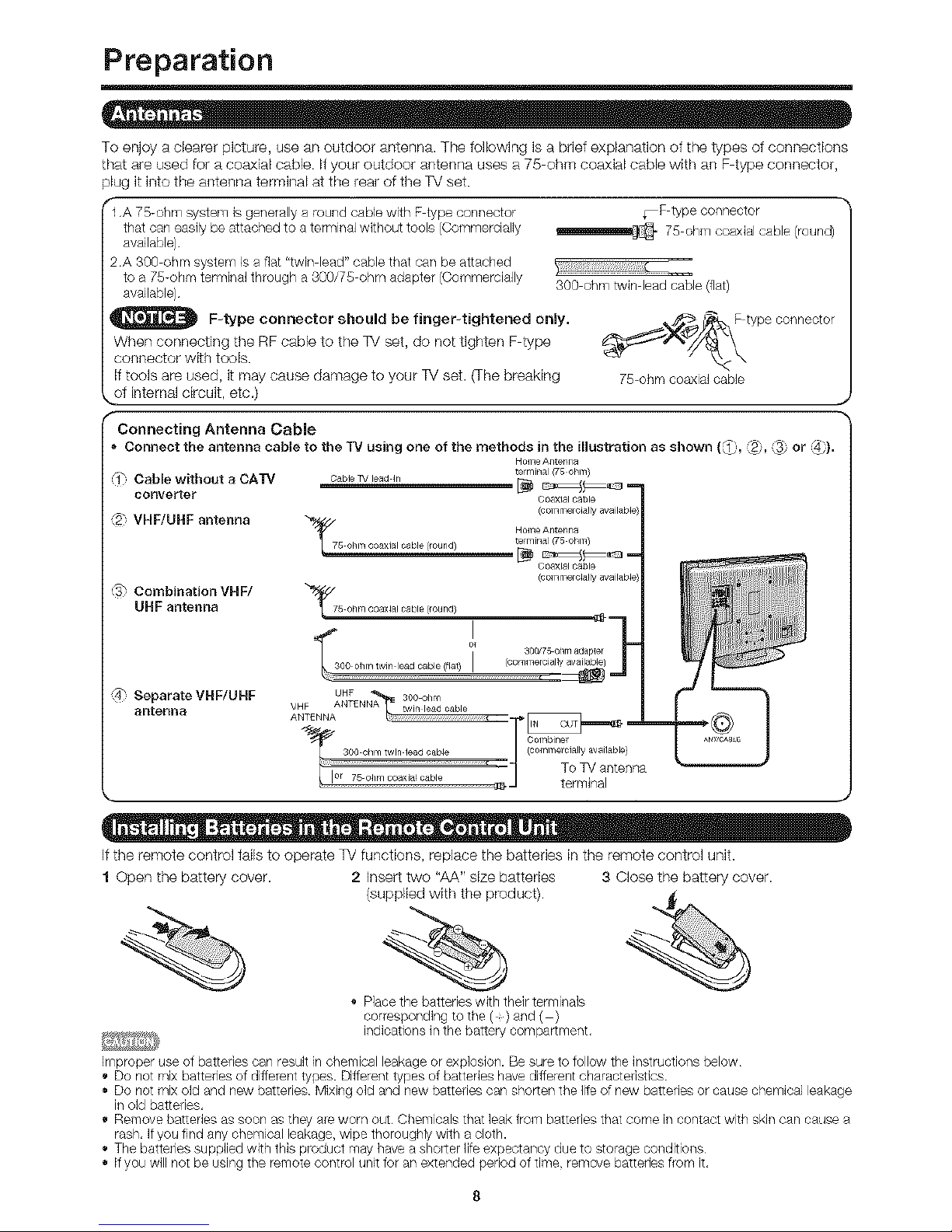
Preparation
To enjoy a clearer picture, use an outdoor antenna. The following is a bdef explanation of the types of connections
that are used for a coaxial cable, if your outdoor antenna uses a 75 ohm coaxial cable with an F type connector,
plug it into the antenna terminal at the rear of the TV set.
fl ,A 75-ohm system is generally a round cable with F type connector _F type connector
that can easily be attached to aterminal without tools (Commercially _ 75 ohm coaxial cable (round)
available)
2,A S0Oohm system is a flat "twirl lead" cable that carl be attached
to a 75-ohm terminal through a 300/75 ohm adapter (Commercially
available) 3OO ohm twin lead cable (flat)
F-type connector should be finger-tightened only. F type connector
When connecting the RF came to the TV set, do not tighten F type _=_'_4_b'_
connector with tools.
if tools are used, it may cause damage to your TV set. (The breaking 75-ohm coaxial cable
_of internal circuit, etc.)
f
Connecting Antenna Cable
* Connect the antenna cable to the 33/using one of the methods in the illusti'ation as shown (_,, '9, _ or _=).
HomeAntenna
I_ Cable without _ CAIn' Cable r_/lead _rl te rfit/al (75 ohm)
converter [_
c_×ialcable
_" VHF/UHF antenna (¢°lnmelcJallyavailabJe
HomeAntenna
terrinal(TSohm)
[_ C _×lal cable
.......................... i//lll/I
@ Combination VHF/
UHF antenna
I
(4_ Separate VHF/UHF seeohm
antenna VHF _'_in lead cable
ANTENNA
Celnb4ner
(comme cially available)
--" TOTV anterlr]a
terminal
If the remote control fails to operate TV functions, replace the batteries in the remote control unit.
1 Open the battery cover.
2 insert two "AA" size batteries
(supplied with the product).
%
Place the batteries with their terminals
corlesponding to the ( ) and ( )
indications in the battery compartment,
3 Close the battery cover.
%
Improper use of batteries can result in chemical leakage or explosion. Be sure to follow the instructions below
Do not mix batteries of different types. Different types of batteries have diffe/ent characteristics
* Do not mix old and new batteries Mixing old and new batteries can shorten the life of new batteries or cause chemical leakage
in old batteries,
Remove batteries as soon as they ale worn out Chemicals that leak from batteries that come in contact with skin can cause a
rash, Ifyou find any chemical leakage, wipe thoroughly with acloth.
* The batteries supplied with this ploduct may have a shorter life expectancy due to storage conditions
o Ifyou will not be using the remote control unit for an extended period of time, remove batteries flora it,
Page 9

Part Names
Volume buttons INPUT button POWER button
NOL /+)
1
-- AC INPUTterminal
H_ml
L AUDIO OUTPUT terminals
l l-- DIGITAL AUDIO OUTPUT terminal
INPUT 6 terminals (PC-IN)
INPUT 5 terminals (HDMI)
INPUT 4 terminal (HDMI)
INPUT 1 terminals
SERVICE terminal
, INPUT 2 terminals
Antenna/Cable in
INPUT 3 terminals
The illustrations in this operation manual are for explanation purposes and may vary slightly from the actual operations¸
• The examples used th_'oughout this manual are based on the LC 82SB24U model¸
Page 10
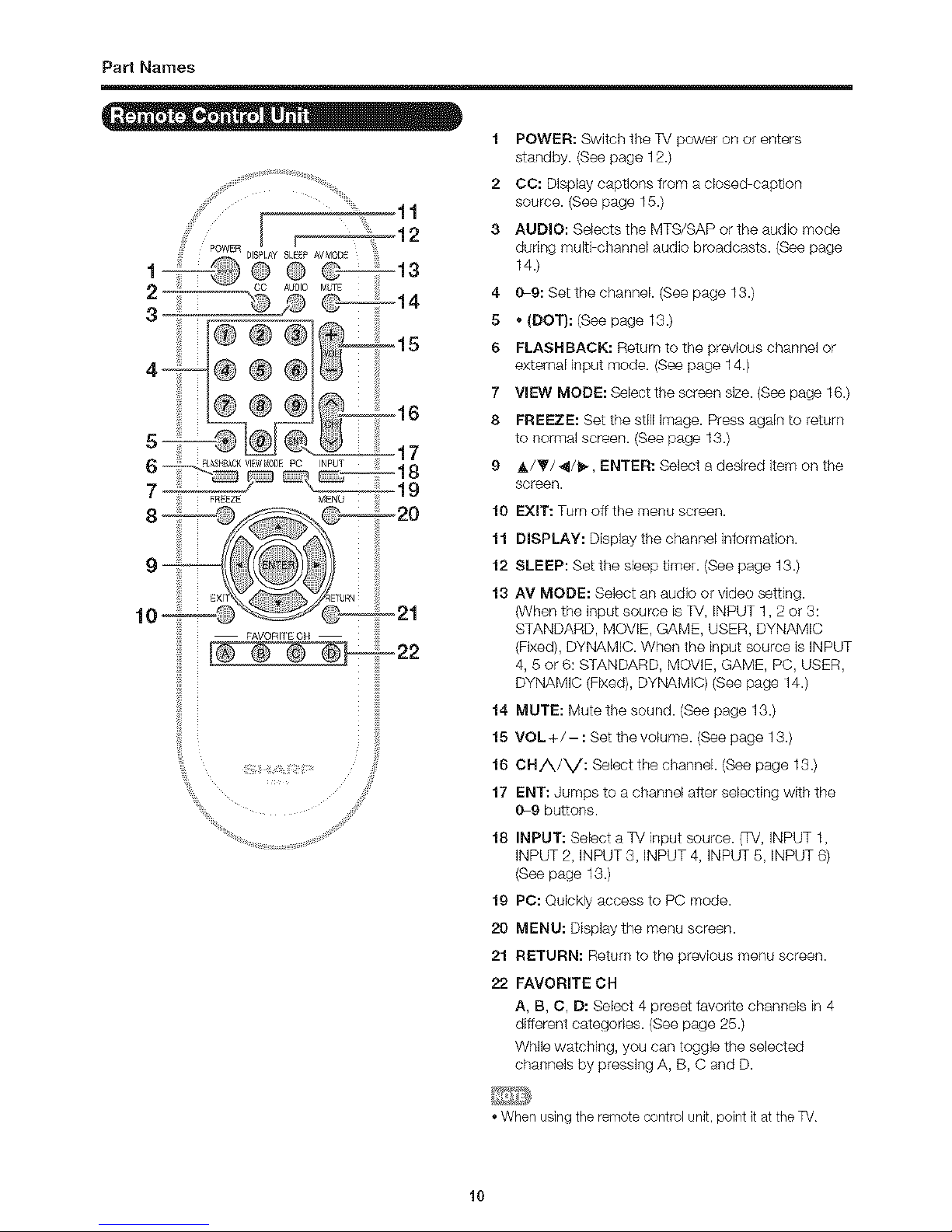
Part Names
12
POWER
_)_SPLAYSLEEP,,W_0DE 13
@
32 cc Auolo 14
iiii_ . _ii_¸
1 POWER: Switch the TV power on or enters
sb_ndby. (See page 12.)
2 CC: Display captions from a dosed caption
source. (See page 15.)
:3 AUDIO: Selects the MTS/SAP or the audio mode
during multi channel audio broadcasts. (See page
14.)
4 0-9: Set the channel (See page 13.)
5 • (DOT}: (See page 13.)
6 FLASHBACK: Return to the previous channel or
external input mode. (See page 14.)
7 VNEW MODE: Select the screen size. (See page 16.)
8 FREEZE: Set the still image. Press again to return
to normal screen. (See page 13.)
9 A/y/41/11)-, ENTER: Select a desired item on the
screen.
10 EXIT: Turn oh the menu screen.
11 DISPLAY: Display the channel intormation.
12 SLEEP: Set the sbep timer. (See page 13.)
13 AV MODE: Select an audio or video setting.
(When the input source is TV, INPUT 1,2 or 3:
STANDARD, MOVIE, GAME, USER, DYNAMIC
(Fixed), DYNAMIC. When the input source is iNPUT
4, 5 or 6: STANDARD, MOVIE, GAME, PC, USER,
DYNAMIC (Fixed), DYNAMIC) (See page 14.)
14 MUTE: Mute the sound. (See page 13.)
15 VOL +/- : Set the volume. (See page 13.)
16 CHA/V: Select the channel (See page 13.)
17 ENT: Jumps to a channel alter selecting with the
0-9 buttons.
18 INPUT: Sebct a TV input source. (TV, INPUT 1,
INPUT 2, INPUT 3, INPUT 4, INPUT 5, INPUT 6)
(See page 13.)
19 PC: Quickly access to PC mode.
20 MENU: Dispby the menu screen.
21 RETURN: Return to the previous menu screen.
22 FAVORITE CH
A, B, C, D: Select 4 preset favorite channels in 4
different categories. (See page 25.)
While watching, you can toggle the selected
channels by pressing A, B, C and D.
• When us]ng the remote contlol unit, point it at the TV
10
Page 11

Connecting to External Equipment
You can connect many types of external equipment to your TV like a Blu-ray disc player, HD DVD player, DVD
player, VCR, Digital TV tuner, HDMI equipment, game consde or camcorder. To vbw external source images,
select the input source from iNPUT on the remote control unit or on the TV. (See page 13.)
* To protect equipment, a]ways turn off the TV before connecting any extema] equipment,
o Please read the relevant operation manual (Blu-ray disc player, etc) carefufly before making connections
Connecting a Blu-ray disc player, HD-DVD player, DVD player, Digital TV STB (Air or Cable}, VCR,
game console or camcorder
NPUT 1 or 2 vl_>_o AU_IO
® _®
Terminal on external
Terminal on the TV Cable equipment
AV cable (commercially available)
NPUT 1 or 3 C_P0_NTAdDIO
_® ®
",® o®
P.®
INPUT 2
@L®
n®
INPUT 4 or 5 Hi:_mt
m
DIGITAL AUDIO r_ _IalTAI
LL_;
Audio
OUTPUT oumu
Component video cable (commercially availabb) t_ f _
Audio cable (commercially available)
S-VIDEO cable (commercially available)
Audio cabb (commerciaffy available)
[_!h._,:_ HDMbcertified cable (commerciaffy available) ;_i[_
HOml
_j optical fiber cable (commerciaffy available) [ ._,q_
DIGITAL
AUmlO
INpuT
"1 * The S-VIDEO terminal takes priority over the video termina]s, (INPUT 2 only)
•2 _ When using an HDMPDVl conversion cable, input the audio signal to AUDIO terminal of INPUT 5
•3 * Depending on the connected equipment, audio will not output from the DIGITAL AUDIO OUTPUT terminal in HDMI
connection In this case, set the audio formats of the connected equipment to PCM, 32/44 1/48 kHz and 16 bits
Connecting a PC
Terminal on the TV Terminal on PC
INPUT 6 ANALOG (_GB ADDIO
_PClN_ _)
INPUT 4 or 5 H_m!
Cable
RGB cable (commercially available)
O 3.5 mm stereo minijack cable (comme_iaffy available)
HDMbcertified cable (commercially available) _r,-.l!_d,} :
®
Hi_ml
* The HDMI terminals only support digital signal,
* Refer to page 30 for a list of PC signals compatible with the %/
*2
*3
Page 12

Watching TV
Press POWER on the TV or on the remote control unit to turn the
_ '_' '_ ..... poweron.
POWER indicator (Green): The %/is on (After a few seconds, a window
appears with sound)
POWER _X_
The initial setup starts when the TV powers on for the first time, Ifthe TV has
been turned on before, the E7 Setup will not be invoked See page 20 for
performing E7 Setup from the Setup menu,
Press POWER on the TV or on the remote control unit again to turn the
POWER power off.
(On/Standby) • The _V enters standby and the image on the screen disappears.
The POWER indicator on the TV turns off
_DTJ
If you are not going to use this TV for a long period of time, be sure to remove
theAC cord from the AC outlet,
® Weak electric power is still consumed even when the TV is turned off
When you turn on the TV for the fist time, it will Air/Cable (Antenna setting}
automatically memorize the broadcasting channels Make sure what kind of connection is made with your %/
available in the region where you live. Perform the when selecting "Air" or "Cable"
following steps before you press POWER on the 3 Press _/_ to select "Air" or "Cable"
remote control unit. Press ENTER to enter the setting
1. Insertthe batteries intothe remote control unit (See page 8) Example
2, Connect the antenna cable to the TV (See page 8,)
g, Plug inthe AC cord to the AC outlet (See page 7 )
Language (Language setting}
Select from among 3 languages: English, French and Spanish,
"_ Press A/1F to select the deshed language listed on the
screen, and then press ENTER
CN Search (Channel search}
Channel auto search makes the _V look for all channels
viewable in the set area.
4 When "Air" is selected in Antenna setting:
Press _i/_ to select "Start", and then press ENTER
]3/Location
Select "Home" or "Store" for the location where you plan to
install the %/,
2 Press 4/_ to select "Home" or "Store"
Press ENTER to enter the setting
Example
When "Cable" is selected in Antenna setting:
Press A/_" to select "Analog & Digital Search Start" to
search both analog and digital broadcasts, or to select
"Analog Search Start>'to search only analog broadcasts,
and then press ENTER,
• if you select "Home", AV MODE is set to "STANDARD"
If you select "Store", AV MODE isset to "DYNAMIC (Fixed)".
Incase no remote control signal is receivedwithin 80 minutes,
r-
AV MODE will change to "DYNAM b(Fked)" automatically
• For changing the %/Location after the setting, see "EZ
Setup" on page 20
The Channel search will start automatically,
To exit the Channel search screen, select "Cancel", and
then press ENTER
If no channel is found, confirm the type of connection made
with your TV and t/y EZ Setup again
(See page 20)
12
Page 13

Direct Button Operation
@@@
@@@
@@@
®®@
®@@
_REEZE r_E_U
You can change channels by pressing CHA/V or 1_9,
* (DOT).
Examples:
To select a i or 2-digit channel number (e. g., Channel 5):
Press 5_ ENT.
To select a 3-digit channel number (e. g., Channel 115):
Press 1_ 1_ 5_ ENT,
To select a 4-digit channel number (e. g., Channel 22.1):
Press 2_ 2 _ * (DOT) _ 1 _ENT
o When selecting a 1-digit channel number, it is not
necessaly to press 0 before the number,
o When you enter 0-9 only, channel selection will be made if
there is no operation within a few seconds.
o If you push "O" by itself, nothing will happen.
Complete the above steps within a few seconds,
When you enter 0-9 and * (DOT), channel selection will be
made if there is no operation within afew seconds.
You can change the volurrle by pressing VOL+/- on
the TV or on the remote control unit.
To increase the volume, press VOL +
o To decrease the volume, pless VOL -
I@...............................a2ol
Audio status
• When "Output Select" is set to "Variable", the indicator on
the screen changes as shown below
I _1
• See page 25 for details on the Output Select function
Mutes the current sound output.
Press MUTE.
• "r,_" will be displayed on the screen for 30 minutes, and
the sound is silenced
Within 80 minutes of pressing MUTE, mute can be
canceled by using one of the methods below
Mute will be canceled ifyou press VOL +/- or MUTE.
• Mute will be canceled after SOminutes have passed,
However, the TV will not suddenly output a loud sound as
the volume level is set to 0 automaticafly,
Allows you to set a time when the TV automatically
switches to standby.
Press SLEEP.
The remaining time displays when the sleep timer has been set
• Each time you press SLEEP, the remaining time switches
as shown below.
Off 1301 60 _* 90 i 120
t =
When set, the time automatically starts counting down
Ifyou want to ad ust the sleep timer, you can press SLEEP
twice then change the time setting.
• Five minutes before the time expires, the remaining time
displays every minute
Select "Off" by pressing SLEEP to cancel the sleep timer.
The TVwill enterstandby when 1heremaining time reacheszero
= When the sleep timer is set, its indicator on the TV lights red
Allows you to capture and freeze a moving image that
you are watching.
Press FREEZE.
• A moving image iscaptured.
• Press FREEZE again to cancel the function
When this function is not available, "No displaying still
image available," will display,
The still image automatica]ly goes out after 30 minutes.
Ifyou are usin/gthe freeze function and a broadcast
activates the V-CHP BLOCK, the freeze function will be
canceled and a V-CHP BLOCK message will appear,
To view external source images, select the input source
using INPUT on the remote control unit or on the TV.
1 Press _NPUT.
A list of selectable sources appears.
5' Press _NPUT again or press _/_' to select the
input source.
An image from the selected source automatically displays
Each time _NPUT is pressed, the input source toggles,
® [f the corresponding inpulisnotplugged in,you cannot change
theinput Be sureto connect the equipment beforehand
See page 1f for external equipment connection
• Press PC to switch to an image from the PC
13
Page 14

Direct Button Operation
*_1' _s_#_! ....
AV MODE gives you 7 viewing options to choose from
to best match the surrounding environment of the TV,
which can vary due to factors like room brightness,
type of program watched or the type of image input
from external equipment.
Press AV MODE. Current AV MODE displays.
Press AV MODE again before the mode displayed on the
screen disappears The mode changes as shown below:
Example:
When the input source is TV, iNPUT 1, 2 or 3 terminals
STANDARD _ MOVIE _ GAME _ USER [rv]
t 1
DYNAMIC • DYNAMIC (Fixed[
Example:
When the input source is iNPUT 4, 5 or 6 terminals
STANDARD_ MOVIE_GAME_ PC
! !
DYNAMIC _ DYNAMIC (Fixed[_ USER[,,PI
STANDARD: For a highly defined image in a normal
lighting.
[Enhanced Pictu/e Contrast: on]
MOVIE: For a movie
[Enhanced Pictu/e Contrast: oft7
GAME: Lowers image brightness for easier viewing.
[Enhanced Pictu/e Contrast: oft7
PC: For PC
[Enhanced Pictu/e Contrast: off]
USER: Allows the user to customize settings as desired
You can set the mode for each input source
[Enhanced Pictu/e Contrast: off]
DYNAMIC {Fixed): Changes the image and sound
settings to the facto/y p/eset values No adjustments
are allowed
[Enhanced Pictu/e Contrast: on]
DYNAMIC: For a dea_cut image emphasizing high
contrast, usdul for sports viewing.
[Enhanced Pictule Contrast: on]
[] MTS/SAP stereo mode
The TV has a feature that allows reception of sound
other than the main audio for the program. This feature
is called Multi channel Television Sound (MTS). The TV
with MTS can receive mono sound, stereo sound
and Secondary Audio Programs (SAP). The SAP
feature allows a TV station to broadcast other
information, which could be audio in another language
or something completely different like weather
information.
You can enjoy Hi-Fi stereo sound or SAP broadcasts
where available.
* Stereo broadcasts: View p/ograms like live sporting
events, shows and concerts in dynamic _te_eo sound
* SAP broadcasts: Receive TV broadcasts in either MAiN or
SAP sound.
MAIN sound: The normal program soundtrack (either in
mono or stereo)
SAP sound: Listen to asecond language, supplementaly
commentary or other information (SAP is mono sound.)
if stereo sound is difficult to bear,
Obtain a clearer sound by manually switching to fixed
mono sound mode
You can change MTS as shown below to match the television
broadcast sigrla]
Press AUDIO to toggle between audio modes
Examples: when receiving MTS and SAP
STEREO mode: STEREO_ MONO
STEREO + SAP mode: ST(SAP[ _ SAP(ST_ MONO
t I
MAIN + SAP mode: MAIN_ SAP
MONO mode: MONO
[] Digital broadcasting audio mode
The types of audio tlansmitted in a digital b/oadcast include
SURROUND as well as MONO and STEREO In addition, it
is possible for multiple audio tracks to accompany a single
video track
You can select a different AV MODE item for each input
mode. (For example, select STANDARD for TV input and
DYNAMIC for INPUT 1,)
• When you play games, "GAME" is recommended for AV
MODE,
• "Enhanced Picture Contrast" technology detects the source
video characteristics and smoothly adjusts the screen
brightness accordingly to realize deeper black levels
Press AUDIO to toggle between audio modes,
Example: when receiving Digital broadcasting
STEREO (Audio1) _ STEREO (Audio2)
t,...m SURROUND (Audio3)_-..roll
MTS only operates while in %/mode
Press FLASHBACK to switch to the previously tuned
channel.
Press FLASHBACK again to switch back to the currently
tuned channel
• FLASHBACK will not work if no channel has been changed
after the %/is turned on
14
Page 15

Direct Button Operation
Your TV is equipped with an internal Closed Caption
decoder. It allows you to view cor/versations, narration
and sound dlects as subtFtles on your TV. Closed
Captions are available on some TV programs and on
some VHS home video tapes at the discretion ot the
program provider.
Digital Closed Caption service is a new caption sen/ice
available only on digital TV programs (also at the
discretion of the service provider). It is a more flexible
system than the odginal Closed Caption system,
because it allows for a variety ot caption sizes and font
styles. When the Digital Closed Caption service is Fn
use, it will be indicated by the appearance of a 3 letter
abbreviation that also indicates the language ot the
Digital Closed Captions: ENG (English), SPA (Spanish),
FRA (French) or other language codes.
Not all programs and VHS videotapes ofler closed
captions. Please look tot the "_" symbol to ensure
that captions will be shown.
In the Closed Caption system, there can be more than
one caption service provided. Each is identh'ied by its
own number. The "CC1" and "CC2" services display
subtitles of TV programs superimposed over the
program's picture.
In the Closed Caption system, the "Text1" or "Text2"
services display text that is unrelated to the program
being viewed (e.g., weather or news). These services
are also superimposed over the program currently
being viewed.
1 Press CC.
This will p/esent the Closed Caption information
display
2 Press CC while the Closed Caption information is
still o[_ the screen.
Pless repeatedly until you select the desired closed
caption service
information
Depending on the number of caption services inthe
signal being received> you will see information such as
1/2 or 1/4 displayed.
1/2 means <<theflint of two services '>
Example:
If a program has three services (Digital CC(ENG), CCI
and Text1), the closed caption display will toggle in this
sequence:
Illlill_-il_W_-EII
• The CO button keeps a record of the lastservice
selected inits memory,
If the last closed caption mode (e.g 1/3ENG) you
selected is not available for the next program, or on
another channel, the closed caption service that is
available is automatically selected, and this service
appeals in parentheses, e.g "1/3(CC1)".
Closed Caption services that appear in palentheses will
not be stored in the CO button's memory as your last
selected service. Only services that you have selected
with the CC button are stored
Examples:
In a case where there are two closed caption
services provided (tor instance, Digital CC(ENG)
and CC1), and Digital CC(ENG)is displayed
as your current selection, if Digital CC(ENG) is
not broadcast for the next program, the other
closed caption service, CC1, will be displayed in
parentheses.
A closed caption service appears in parentheses
because the sen/ice you selected is not available
and a different service is displayed on your screen.
"1/1 (CC1)" is displayed instead of "I/2/ENG".
See page 25 for d_ailed closed caption settings.
When the p_gram contailqs no closed caption, <<" displavs
in the closed c_tion information.
• if the language code, e,g, "ENG >_,is not _und on Digital %/
p_grams, <<-" will be shown.
• Four kinds of closed c_tion service _01, CC2, Text1,
Text2) are potentially available, but ab_adcast m%/contain
none or only some _ these services at the discretion of the
p_gram provider¸
15
Page 16

Direct Button Operation
You can select the screen size.
1 Press VIEW MODE.
The View Mode menu displays.
The menu lists the View Mode options selectable for the type of video signal currently being received
2 Press VIEW MODE or A/_' whFle the Vbw Mode menu is displayed to sebct a desked item on the menu.
You can sequentially select aView Mode that has its own aspect ratio
[] For 4:3 programs
Example: Screen size images
Side Bar
Suitable for viewing
conventional 4:3 programs in
thek normal format,
S.Stretch (Smart stretch}
Suitable for stretching 4:3
programs to fill the screen.
Zoom
Suitable for viewing wide-
screen 2,35:1 anamorphic
DVDs infull scleen.
Stretch
Thismode is usefulfor178:1
DVDs Whenviewing1,85:1
DVDs,stretchmode will stillshow
verythinblack bands atthe top
and bottomof the screen.
[] For HD programs
Stretch: Suitable for viewing wide screen 178:1 aspect ratio program, stretch mode will sdll show very thin black bands at
the top and bottom of the screen.
Full Screen: Displays an image faithful to the input signal in full screen.
S,Stretch (Smart stretch}: Suitable for stretching 4:3 programs to fill the screen
Zoom: Suitable for viewing wide screen 23_:1 aspect ratio programs in full screen
• When using FullScreen, it ]spossible to see noise or bars around different outer portions of the screen Please change view
mode to correct this.
[] For PC input mode
• Connect the PC before making adjustments, (See page 11 )
Selectable screen size may van/with input signal type
Example: Screen size images
Input signal
4:{3
Normal
ro]
Keeps the original
aspect ratio in afu]l
screen display
Zoom
Forviewing
widescreen
programs, The top
and bottom of the
image is cropped
Stretch
An in-lage fully fills the
screen
Dot by Dot
El
Detects theresolution
of thesignal and
displaysan imagewith
the samenumber d
pixels on the screen
input signal
[©1
16:9
Stretch Dot by Dot
An image fully fills the Detects the resolution
screen of the signal and
displays an image with
the same number of
}ixels on the screen
16
Page 17

Example
On-Screen Display Menu
Example
[_ Option
_ Press _/_- to select the desired item.
_2_Press &/T to select the desired item.
_1 Press _/D,, to adiust the item.
,0
_', Item displayed in yellow
• This indicates the item currently selected,
Press ENTER to go to the adjustment screen for this
item
_ Item in brackets
This indicates the current setting for the item.
_1 Item displayed in white
This indicates that the item can be selected
_ Item displayed in gray
This indicates that the item cannot be selected.
There are various reasons why the items cannot be
selected, but the main reasons are as follows:
Nothing is connected to the selected input terminal.
-The function is not compatible with the current input
signal.
Menu options differ in the selected input modes, but the
op_erating procedures are the same
• The screens in the operation manual are for explanation
purposes (some are enlarged, others cropped) and may
valy slightly from the actual screens.
"r
Using the remote controm
Use the following buttons on the remote control to
operate the IT/eRIJ.
MENU: Press to open or close the menu screen
A/T/_i/_: Press to select a desired item on the screen or
adjust a selected item
ENTER: Press to go to the next step or complete the
setting,
RETURN: Press to letum to the p/evious step
Using the control panel of the main unit
You can also operate the menu with the control panel
of the main unit.
Button operations on the control panel correspond to
the ores oR the remote control as shown below.
e==e e==e ® O
VOL-/+ : Cursor _/_ on the remote control
CNV/A: Cursor T/A on the remote control
INPUT: ENTER on the remote control
MENU: MENU on the remote control
17
Page 18

On-Screen Display Menu
Adiusts the picture to your preference with the
following picture settings.
Example[ t_ picture
1 Press MENU to display the MENU screen, and then
press _l/l_ to select "Picture".
2 Press A/_' to select a specific adiustment item.
Select "Advanced" and then p/ess ENTER to set
"C,M,S.-Hue", "C M S, Saturation", "Color Temp ",
"Active Contrast", "Film Mode", "Digital Noise
Reduction", "3D Y/C", "Monochrome" or "Range of
OPC"
3 Press A/_'(or _/1_') to select the desired setting,
and then press ENTER.
4 Press MENU to exit.
The screen dims
For less contrast
For less
brightness
For less color
intensity
Tint Skin tones
become reddish
Sharpness For less
sharpness
For resetting all Pictu/e adjustment items to the factory
preset values, pless h,/_' to select "Reset", press ENTER,
press 4/b- to select "Yes", and then press ENTER
Sei
Backlight
Contrast
Brightness
Color
The screen
brightens
For more contrast
For more
brightness
For more color
intensity
Skin tones
become greenish
For more
sharpness
Automatically adjusts the brightness ot the screen.
Off: The brightness isfixed at the value set in "Backlight"
On: Automatically adjusts,
On: Display: Displays the OPC effect on the screen while
adjusting the brightness ot the screen.
• When set to "On", the OPC senses the surrounding light
and automatically adjusts the backlight brightness, Make
sure nothing obst/ucts the OPC sensor, which could affect
its ability to sense surrounding light
When set to "On: Display", OPC effect displays on the
screen while the OPC adjusts the screen brightness
When set to "On" or "On: Display", the OPC indicator on
the %/lights green
This TV provides various advanced functions tot
optimizing the picture quality.
Color tone is managed using the six color adiustment
setting.
C,M,S,-Nue: This is a standard to adjust the color either
mole reddish or more bluish in tone.
C,M,S,-Saturation: Increases or decreases the
saturation of a selected color
For resetting all adjustment items to the facto/y preset
values, press A/_ to select "Reset", and then press
ENTER.
For a better white balance, use color temperature
correction.
Nigh: White with bluish tone
Mid-Nigh:
Middle:
Mid-Low:
Low: White with/eddish tone
Automatically adiusts the image contrast according to
the scene.
On: Automatically adjusts the image cont/ast
Off: No adjustment,
18
Page 19

On-Screen Display Menu
Automatically detects a film-based source (originally You can adjust the sound quality to your preference
encoded at 24 frames/second), analyzes it then with the following settings.
recreates each still film frame for high-definition picture
quality.
On: Detects, analyzes, converts film source Example [
(} Audio
Off: Normal viewing mode
L
• "Rim Mode" does not function when you set the "AV Mode"
to "Game",
"Film Mode" is not selectable when channel display shows
an input resolution of 4SOP or 720P.
Produces a clearer video image.
Off: No adjustment
High: For enhanced Digital Noise Reduction
Low: For moderate Digital Noise Reduction
Provides high quality images with minimal dot crawl
and cross color noise.
Slow: For still images.
Standard: Normal adjustment.
Fast: For moving images
Off (2D): For Game Mode
• SD Y/C is available for input signal from Composite Video
and analog broadcasts (air and cable).
For viewing a video in monochrome.
On: For viewing in monochrome. _:t_?2
Off: Normal color. _/_
Audio menu is grayed out when Output Select is set to
"Variable".
The brightness level range of the OPC sensor's
automatic adjustments can be set according to your
preferences.
The adiustment range of the OPC sensor can be set to
a maximum of +16 and a minimum of 16.
Max,: 15 through +16
Min.: 16through +15
The range of OPC settings are active only when the OPC is
set to "On"
The maximum setting cannot be set to a smaller number
than the minimum setting.
The minimum setting cannot be set to a bigger number
than the maximum setting
Depending on the brightness of the surrounding light, the
OPC sensor might not operate if the adjustment range is
small
1 Press MENU to display the MENU screen, and then
press _/1_- to select "Audio".
5' Press _/_' to select a specific adjustment item.
Select "Surround" or "Bass Enhancer" and then press
ENTER to set each item
Press A/_' (or _/1_-)to select the desired setting,
and then press ENTER.
4 Press MENU to exit.
1_ele
Treble For weaker treble For stronger treble
Bass For weaker bass For stronger bass
Balance Decreaseaudiofrom Decreaseaudiofrom
theright speaker theleft speaker
For resetting allAudio adjustment items to the factory
preset values, press _,/_' to select "Reset", press ENTER,
press _/_ to select "Yes", and then press ENTER.
Surround function allows you to enjoy realistic "live" sound.
On: Surround function is on
Off: No/real sound
Audio menu is grayed out when Output Select is set to
"Variable"
For some discs, setup may be required on your DVD player
Inthis case, please refer to the operation manual of your
DVD player
This function allows you to enjoy bass enhanced sound.
On: Bass Enhancer function is on
Off: No/real sound
Audio menu is grayed out when Output Select is set to
"Variable"
19
Page 20

On-Screen Display Menu
Power control setting allows you to save energy.
Example I _ P_erOontrol
1 Press MENU to display the MENU screen, and then
press _/1_ to select "Power Control".
2 Press A/_" to select a "No Signal Off" or "No
Operation Off", and then press ENTER.
3 Press _/_- to select "Enable", and then press
ENTER.
4 Press MENU to exit.
When set to"Enable", the power will automatically shut
down if there is no signal for 15 minutes.
) Five minutes before the power shuts down, the remaining
time displays every minute
• "Disable" is the factory preset va]ue.
When a TV program finishes, this function may not operate
When set to "Enable", the power will automatically shut
down if there is no operation for 3 hours.
• Five minutes before the power shuts down, the remaining
time displays every minute
"Disable" is the factory preset va]ue
Example
[ _ Setup
1 Press MENU to display the MENU screen, and then
press _/_- to select "Setup".
2 Press A/_' toselect aspeciflc adjustment item,
and then press ENTER.
When you select "EZ Setup", "OH Setup", "Parental
CTRL" and "Reset", you can enter the 4-digit secret
number here See page 22 for setting a secret number.
3 Press _k/_' (or 4/1_) to select the desired setting,
and then press ENTER.
4 Press MENU to exit.
You can run EZ Setup again, even after setting up the
preset channels.
Language: Select from among 3 languages (English,
French and Spanish).
33/Location: Select "Home" or "Store" for the location
where you plan to install the %/.
Ifyou select "Home",AV MODEis set to "STANDARD"
Ifyou select "Store", AVMODEis setto "DYNAMIC(Fixed)"
Ineaseno remotecontrolsignal is receivedwithin30
minutes, AVMODEwill changeto "DYNAMIC(Fixed)"
automatically
Air/Cable: Make sure what kind of connection is made
with your TV when selecting "Air" or "Cable"
CH Search: Channel auto search makes the TV look for
a]l channels viewable inthe set area.
See "Initial Setup" on page 12 for setting each item.
) If no channel isfound, confirm the type of connection made
with your TV and try E7 Setup again
) Ifyou select "Analog Search Start" and initiate the channel
search, the OH Memory for Cable Digital will be deleted.
If initial setup does not memorize all the channels in
your region, follow the instructions below to manually
memorize the channels.
Air/Cable: Make sure what kind of connection is made
with your %/when selecting "Air" or "Cable"
CH Search: Channel auto search makes the %/look for
a]l channels viewable inthe set area.
CH Memory: You can select the channels to skip ineach
ANALOG (Air),ANALOG (Cable), DIGITAL (Air) and
DIGITAL (Cable)
On:Skips channels(ChannelselectiondisabledusingDR
A/V)
Off: Doesnot skipchannels (Channelselection enabledusing
CHA/V)
See "Initial Setup" on page 12 for setting each iteln.
If no channel isfound, confirm the type of connection made
with your %/and try channel search again.
Ifyou select "Analog Search Start" and initiate the channel
search, the OH Memory for Cable Digital will be deleted.
In order to receive digital air broadcasts, you need
a digital broadcast antenna. You can confirm the
antenna configuration through the "Antenna Setup
DiGiTAL" screen. If necessary, adjust the direction of
the antenna to obtain the maximum signal strength.
Signal Strength: The signal strength of DIGITAL channel
is displayed The signal ]nformation is based on the
current channel.
Channel Strength: Input the 2 digit channel number
to check the signal strength of the selected channel
Make sure the signa] is strong enough for each
channel
Thisfunction isavailableforDIGITAL(Air)only
2O
Page 21

On-Screen Display Menu
This setting allows you to skip the HDMI or PC-IN Input
("Input 4 (HDMI)", "Input 5 (HDMI)" and "Input 6 (RGB)")
on the Input Selection operation.
Yes: Skips the input,
No: Does not skip input.
Some input signals may have to be registered manually
to display properly. The pair of input signals (resolutions)
in the list below is not distinguishable when received.
In such a case, you have to set the correct signal
manually. After setting once, it will display when the
same signal (resolution) is input again.
El 024 x 768 1360 x 768 J
You can only select the "Input Signal" on the Setup menu
when receiving one of the 2 input signals listed above.
For automatically adjusting the PC image.
Yes: Auto Sync. starts and "Now adjusting the image _'
displays,
No: This function does not work.
When Auto Sync, is successful, "Completed" displays, If
not, Auto Sync. failed
Auto Sync. may fail even if "Completed" displays
Auto Sync. may fail if the computer image has low
resolution, has unclear (black) edges, or is moved while
executing Auto Sync.
• Be sure to connect the PC to the TV and switch it on before
starting Auto Sync.
Ordinarily you can easily adjust the picture as
necessary to change image pos_ion using Auto Sync.
In some cases, however, manual adjustment is needed
to optimize the image.
N-Pos.: Centers the image by moving it to the left or
right,
V-Pos.: Centers the image by moving it up or down
Clock: Adjust when the image flickers with vertical
stdpes,
Phase: Adjust when characters have low contrast or
when the image flickers
For resetting all Fine Sync. adjustment items to the facto/y
preset values, press h,/T to select "Reset", and then press
ENTER
k is not necessa/y to adjust the "Clock" or "Phase" when a
digital signal is being input, so it cannot be selected
The default cursor position may not be in the center
because the screen position variable ranges may be
asymmetrical.
• The screen position variable ranges depend on the View
Mode or the signal type. The ranges can be seen on the
position setting screen
Lets you set the input terminal displayed when using
the INPUT SOURCE menu or channel display. Press
&IT/_/11_ to select the new name for the input
mode.
You cannot change labels if the INPUT SOURCE is _V
For adjusting a picture's horizontal and vertical
position.
N-Pos.: Centers the image by moving it to the left or
right,
V-Pos.: Centers the image by moving it up or down
• For resetting adjustments to the factory preset values,
press A/_' to select "Reset", and then press ENTER.
• When connecting a PC to the HDMI terminal, the image
position will be automatically adjusted It cannot be
manually adjusted.
The screen position variable ranges depend on the View
Mode or the signal type. The ranges can be seen on the
position-setting screen.
Adjustments are stored separately according to input
source
You can also select a language from the Setup menu.
Select from among 3 languages: English, French and
Spanish.
If complex adjustments are made and the seltings
CaRROt be restored to noRY/al, you can reset the
settings to the factory preset values.
1 "Return to the factory preset values" displays on the
screen.
If you have already set the Secret No, input the 4-digit
secret number here See page 22 for setting a secret
number
2 Select "Yes".
"Now, TV will restart automatically OK?" displays on the
screen
8 Select "Yes".
"Now initializing.,," displays on the screen and blinks,
After the reset has been completed, the power shuts off
and then comes back on The screen will have returned
to its original settings,
The Channel Setup settings will not be changed
The Language settings will not be changed.
The Secret number settings will not be changed
The TV Location Settings will not be changed
Page 22

On-ScreenDisplay Menu
V CHIP is an electronic filtering device built into your
TV. This tool gives parents a great degree ot control
over broadcasts accessed by their children. It allows
Allows you to use a secret number to protect certain
settings from being accidentally changed.
IMPORTANT:
Three conditions must be met to enable the VChip/see
pages 22 to 24):
t. Secret No is registered.
2. V Chip/V Chip (DT//Only) settings have been made.
The "V Chip (DTV Only)" will only be selectable when
a new rating system can be downloaded via digital
bloadcasting in the US
8. "Status" is set to "On"
[] New Secret No.
You can _t and change the secret number by using C_9.
h_put Secret No.: When you change the secret number,
enter the old 4 digit secret number here The cursor
moves to "New Secret No,"
New Secret No.: When you set the new secret number,
enter the new 4 digit secret number here The culsor
moves to "Reconfirm",
Reconfirm: Enter the same 4 digit number you set in
"New Seclet No"
parents to select programs judged suitable tot child
viewing while blocking ones judged not suitable. It
does so automatically once you activate the V CHIP
feature in your TV. "V-Chip" and "Status" will not be
selectable from the menu if you do not first configure
your secret number.
The U.S. has two rating systems for viewing content: T_/
Parental Guidelines and movie ratings.
The TV Parental Guidelines wo/k inconjunction with the
V CHIP to help parents screen out inapp/opriate television
shows f/om their children
Movie ratings are used for original movies rated by the
Motion Picture Association d America (MPAA) as watched
on cable T_/and not edited for television, The V CHIP can
also be set to block MPAA rated movies
The setting automatically enters "Block" for any ratings
below your selection.
If Status is not set to "On", the configuration settings will
not work.
[] MPAA (Voluntary movie rating system)
Example
[] Secret No. C_ear
You can clear your secret nu/rlber.
Yes: Your secret number is cleared
No: Your secret number is not cleared
As ap_ecautionary measure, make a note of your secret
number and keep it in a familiar place,
If the secret number is cleared, the Status setting
automatically sets to "Oft", "V-Chip" and "Status" will not be
selectable fiom the menu.
Used to enable or disable the parental control function.
This function will not be selectable _rom the menu it
you do not first configure your secret number.
On: Enables Palental CTRL
Off: Disables Parental CTRL
Press _/_ to adjust the item to your desired position.
"_" indicates the item is blocked. Press MENU to exit.
G: General audiences. All ages admitted,
PG: Parental guidance suggested. Some material may not be
suitable for children.
P(_-13: Parents strongly cautioned. Some material may be
inappropriate for children under 1g,
R: Restricted. Under 17 lequires accompanying palent or
adult guardian (agevaries in some jurisdictions)
N0-17: No one 17 and under admitted,
X: X is an older rating that is unified with NC 17 but may be
encoded in the data of older movies
Volunta/y movie rating system only uses an age based
rating,
22
Page 23

On-Screen Display Menu
[] TV Parental Guidelines
Example
PressA/T to adjust the item to your desired pos_ion.
"t_" indicates the item is blocked. Press MENU to exit.
Suggested age
T_/-Y: All children.
TV-Y7: Directed to older children.
TV-G: General audience.
TV-PG: Parental Guidance suggested.
TV-I 4: Parents strongly cautioned.
T_/-MA: Mature audience only.
Example
Canadkm Rating Systems (Canadian English ratings
and Canadian French ratings)
The TV lating systems in Canada are based on the
Canadian Radio Television and Telecommunications
Commission (¢;RTC) policy on violence in television
p/ogramming.
While violence is the most important content element to
be rated, the structure developed takes into consideration
other program content like language, nudity, sexuality and
mature themes
When setting the V-CHIP on the Canadian system you can
choose either the Canadian English ratings or the Canadian
French ratings
[] Canadian English Ratings
Example
When setting an individual content-based rating item:
"l Press II_ or ENTER to access blocked content
items from the currently selected age based rating
item.
2 PressA/_" to select an individual item, and then
press ENTER to unblock it ("t_" is removed). Repeat
the same steps tot the other items.
3 Press 4 or RETURN to register alter all individual
content rating items are set.
Content
I_L: Fantasy violence.
V: Violence.
S: Sexual situation.
L: Adult language.
D: Sexually suggestive dialog.
wY [] [] [] [] []
TV Y7 X [] [] [] []
WG [] [] [] []
TV PG X X X X
TV14 X X X X
..............................................................................._VMA X X X
[] : The content rating can be set, but this rating is not
normally broadcast by TV stations.
X : Content rating can be set.
Press A/Y to adjust the item to your desired position.
"t_" indicates the item is blocked. Press MENU to exit.
E: Exempt: Includes news, sports, documentaries and other
information programming; talk shows, music videos, and
variety p/ogramming
C: Children: Intended for younger children under the age of 8
yea/s Pays careful attention to themes that could th/eaten
their sense d security and weft-being.
C8+: Children over 8 years old: Contains no portlayal
of violence as the p/eferred, acceptable, or only way
to/esolve conflict: nor encourage child/en to imitate
dangerous acts which they may see on the screen.
G: General: Considered acceptable for all age groups
Appropriate viewing for the entire family, contains very little
violence, physical, verbal or emotional
PC: Parental Guidance: Intended for ageneral audience, but
may not be suitable for younger child/en (urlder the age d 8)
because it could contain controversial themes or issues
14+: Over 14 yea/s: Could contain themes whe/e violence
is one of the dominant elements ot the storyfine, but it
must be integral to the development d plot or character
Ianguage usage could be profane and nudity present
within the context of the theme,
18+: Adults: Intended for viewers 18 years and older and
might contain depictions ofviolence, which while related to
the development of plot, character or themes, are intended
for adult viewing. Could contain graphic language and
portlayals ot sex and nudity
23
Page 24

On-ScreenDisplay Menu
[] Canadian French Ratings
Example
Example [_ opt_or_
Press A/Y to adjust the item to your desired position.
"t_" indicates the item is blocked. Press MENU to exit.
E: Exempt programming,
G: General: All ages and child/en, contains minimal direct
violence, but may be integlated into the plot in a humorous
or unreafistic manner.
8arts+: General but inadvisable for young children: May
be viewed by a wide public audience, but could contain
scenes disturbing to children under 8 who cannot
distinguish between imagina/y and real situations
Recommended for viewing with pa/ent
13arts+: Over 13 years: Could contain scenes offiequent
violent scenes and therefo/e recommended for viewing with
parent
16ans+: Over 16 yeals: Could contain frequent violent scenes
and intense violence
18arts+: Over 18 years: Only for adult viewing. Could contain
frequent violent scenes and extreme violence
[] How to temporarily release the V-CHIP BLOCK
When the V CHIP BLOCK is working and censors a
broadcast, "V CHIP HAS BEEN ACTIVATED." displays.
1 Press ENTER while the V CHIP is working, and
then the secret number selting menu displays.
2 Input the 4 dig_ secret number by using (_9. At this
time V CHIP BLOCK temporarily releases.
[] Reactivating the temporarily released V-CHIP
BLOCK
You can reactivate the temporarily released V CHIP
BLOCK as shown below.
• Select "Status" setting fiom the Parental CTRL menu to
reactivate BLOCK, (See page 22)
• Select "V Chip" setting ("MPAA", "_V Guidelines", "Can,
English Ratings" or "Can, French Ratings") from the
Parental CTRL to reactivate BLOCK. (See pages 22 and
23.)
Switch oft the TV power
Performing any of the three above will activate the V DHP
BLOCK
1 Press MENU to display the MENU screen, and then
press 4/_,- to select "Option".
2 Press ,_/_' to select a specific adiustment item and
then press ENTER.
3 Press A/T (or _/_) to select the desired setting,
and then press ENTER.
4 Press MENU to exit.
Skip this step for "Audio Only".
When listening to music from a music program, you
can turn the screen oll and enjoy audio only.
On: Audio is output without screen image,
Off: Both scleen images and audio are output
• The screen image will return to normal when a button
(except those for audio adjustment, such as VOL, MUTE,
SURROUND, AUDIO) is pressed,
This function displays the elapsed game time so you
do not lose track of the time. To display the elapsed
time, select "GAME" for the AV MODE before starting
the game.
On: The elapsed time is displayed every 30 minutes when
you switch to GAME mode in external input mode
Off: No adjustment,
This function locks the operation buttons on the TV
and the remote control
Off: No adjustment,
RO Control Lock: All buttons on the remote control ale
locked,
Button Control Lock: All buttons on the TV, except
POWER ale locked
To unlock the buttons on the remote contloL pleas MENU
on the T_/, and then select "Otf" on the MENU screen,
To unlock the buttons on the T_/, press MENU on the
remote control, and then select "Off" on the MERU screen,
24
Page 25

On-ScreenDisplay Menu
If the image does not come in clearly from the external
equipment connected to INPUT 1, you may need to
change the input signal type setting from the list below:
Auto/COMPONENT/VIDEO
If the selected signal type is incorrect, images are not
displayed at all or are displayed without any color
• Refer to your external equipment operation manual for the
signal type
• Ifyou set INPUT 1to Auto, the TV will automatically select
the input signal
• Setting iNPUT 1 signal selection to "Auto _'when other
equipment is connected will result inthe following
connection priority
INPUT f:
COMPONENT VIDEO
_', VIDEO
To watch an HDMI or PC-IN equipment image, select
"INPUT4" or "INPUT5" from "INPUT SOURCE" menu
using INPUT on the remote control unit or on the TV.
Auto View:
Enable: To use View Mode based on signal
recognition, including an HDMI signal
Disable: No function
Audio Select:
Digital: For an audio signal via the HDMI telrninal
Analog: For an audio signal via the R AUDIO L
terminal
• Refer to your external equipment operation manual for the
signal type
• "Audio Select" is only available for INPUT 5.
When connecting an HDMI DVI conversion adapter/cabb
to the HDMI terminal, the image may not come in clearly
Allows you to select what controls the audio output.
Fixed: Sound via speaker is adjusted with VOL+/- on
the remote control unit or VOL - / + on the %/
Sound via the AUDIO OUTPUT terminal is not
adjustable and outputs at a consistent level
Variable: Sound via the AUDIO OUTPUT terminal is
adjusted with VOL +/- on the remote control unit or
VOL-/+ on the %/.
Sound via speaker is muted
Select the video signal system compatible with your
equipment from the list below:
Auto/NTSC/PAL- M/PAL- N
"Color System" can only be set for the INPUT 1VIDEO and
INPUT 2.
Ifyou have already set the Secret No., input the 4 digit
secret number here See page 22 for setting a secret
number
This function allows you to adjust the closed
caption screen appearance to su[t your preference.
You can adjust 7 items: "Caption Size", "Font
Style", "Foreground Color", "Foreground Opacity",
"Background Color", "Background Opacity" and
"Character Edge".
Example:
Selectable items available for "Font Style".
Default: The font specified by broadcasting station or
default font.
Type O: Proportional font used in the MENU screen
Type f: Monospaced with serifs.
Type 2: Proportionally spaced with serifs
Type 3: Monospaced without serifs
Type 4: Proportionally spaced without serifs,
Type 5: Casual font type,
Type 6: Cursive font type
Type 7: Small capitals.
• For resetting adjustments to the factory preset values,
press A/_' to select "Reset", and then press ENTER.
The default value depends on the broadcasting station
This function allows viewing of digital closed caption
information for the digital broadcast program being
viewed.
This list is not displayed for analog broadcasts or external
input audio/video,
This information is not included inOO1,002, Text1, or
Text2, and is not displayed in a list
Select the CH display when changing channels for
digital broadcasting.
Yes: "Program Info " displays.
No: "Program Info." does not display
This function allows you to program 4 favorite
channels, in 4 different categories. By setting the
favorite channels in advance, you can select your
favorite channels easily.
To register your favorite channel:
Select "Register" and then press ENTER Press _k/_'/_/
_- to select the position in the category, and then press
ENTER to register
To delete your favorite channel:
Select "1 Data Clear" and then press ENTER. Press
_/_/_i/_ to select the channel you want to delete, and
then press ENTER, Select "Yes" and then press ENTER
To delete allthe favorite channels, select "All Data Clear"
• Before setting the channel, select the channel you want to
register as a favorite channel
25
Page 26

On-Screen Display Menu
This setting allows you to optimize the settings of
Digital broadcasting.
Example
[_] Digital Setup
1 Press MENU to display the MENU screen, and then
press _1/_- to select "Digital Setup".
2 Press A/_' toselect a specific adjustment item,
and then press ENTER.
3 Press A/_' (or 4/_-)to select the desired setting,
and then press ENTER.
4 Press MENU to exit.
You can output digital audio to an AV amplifier or
similar device whose DIGITAL AUDIO INPUT terminal
is connected to the DIGITAL AUDIO OUTPUT terminal
on the %/. Please select an audio output format
compatible with the audio format of the program you
are watching and the equipment connected.
PCM: The optical output terminal outputs audio signal
in PCM form. If your digital audio system does not
support Dolby Digital, select "PCM"
Dolby Digital: The optical output terminal outputs audio
signal in Dolby Digital form. It reproduces sound from
surround program of digital
The current version of the TV software is displayed.
This function allows software updates by inserting
a USB memory device with the update file into the
SERVICE terminal on the %/.
To check for the availability of a software update, visit
www.sharpusa.com. If you have any questions, please
call 1 800 BE-SHARP (800 237 4277).
Do not remove the USEI memory device or unplug the
AO cord while the software is being updated,
• Be sure to properly follow the whole procedure
described below, step by step, Otherwise, for
example, the TV cannot read the data in the USE
memory device and software updating will fail,
1 Insert the USB memory device with the update file
into the SERVICE terminal on the %/.
2 Press MENU to display the MENU screen, and
then press _/1_ to select "Digital Setup".
3 Press A/T to select "Sottware Update", and then
press ENTER.
If you have already set the Seclet No, go to step 4
[_ Digital Setup
Software Update j
4 Input the 4 digit secret number by using 0-9.
_ Digital Setup
5 Press ENTER to start checking the data in the
USB memory device.
26
Page 27

On-Screen Display Menu
6 Dudng the data checking, "CheckEng" bIFnks. 7 PressENTER to start updating.
The screen becomes dark for a while until the update
screen can be displayed, Please wait for the update
screen to appear Do not unplug the AC cord
The current version of the %/softwale and the ve/sion
of the update file on the USB memory device are
displayed To update the %/software with the update
file, select "Yes", and then press ENTER
Example
• If the USB memory device is not properly instafled or
the cor/ect update file cannot be found on the USB
memory device, an erlor message is displayed.
Check the file on the USB memory device, and then
re]nsert the USB memory device correctly
!
Example
Do not remove the USR memory device or unplug the
AC cord while the software is being updated,
8 When the sottware is succesdufly updated, a
screen is displ_yed EndEcating that the update
process is completed.
After thEs screen isdEsplayed, the TV automatically
turns off and then turns on again.
• If the update has failed, check the file in the USB
memory device and try So.rare Update again
9 After the screen shown below is displayed, press
ENTER.
10 Remove the USB memory device.
27
Page 28

Appendix
Problem
• NO power
• Unit cannot be operated
Remote control unit does not
operate
• Picture is cut off/with sidebar
screen
Stlange color, light color, or color
misalignment
Power is suddenly turned off
• NO picture
• Nosound
• The %/sometimes makes a
clacking sound
Possible Solution
Check if you pressed POWER on the remote control unit. (See page 12) Ifthe
indicator on the %/does not light up, press POWER on the %/
is the AC cord disconnected? (See page 7,)
• Has the power been turned on? (See page 12)
• External influences such as lightning, static electricity, may cause improper ope/ation.
in this case, operate the unit affer first turning oft the power of the %/or unplugging
the AC cord and replugging it inafter 1or 2 minutes
Are batteries inserted with polarity ( J, ) aligned? (Seepage 8)
Are batteries worn out? (Replace with new batteries.)
Are you using it under stlong or fluorescent lighting?
is a fluorescent light ilk_minated near the remote control sensor?
• Is the image position corlect? (See page 21 ,)
Are screen mode adjustments such as picture size made correctly? (See page 16.)
Adjust the picture tone. (See pages 18 and 19)
• Is the room too bright? The picture may look da/k in a room that is too bright.
Check the input signal setting (See page 21 )
Is the sleep timer set? (See page 13)
• Check the power contlol settings. (See page 20)
The unit's internal temperature has incleased Remove any objects blocking vent or
clean,
• Is connection to other components cor/ect? (See page 11 )
Is correct input signal source selected after connection? (See page 25)
• Is the cor/ect input selected? (See page 25,)
Is pictule adjustment correct? (See pages 18 and 19)
• Is "On" selected in "Audio Only"? (See page 24.)
o Is anomcompatible signal being input? (See page 30,)
• Is the volume too low? (See page 13)
Is "Variable" selected in "Output Select"? (See page 25)
Have you pressed MUTE on the remote contlol unit? (See page 13)
• This is not a malfunction. This happens when the cabinet slightly expands and
contracts according to change in temperature This does not affect the %/'s
performance
The error message about reception of broadcast
The example of an error message Error code Possible Solution
displayed on a screen
Failed to receive broadcast, E202 • Check the antenna cable Check that the antenna is correctly
setup.
No b/oadcast now, E208 • Check the broadcast time in the program guide,
Cautions regarding use in high and Jow temperature environments
• When the unRis used in a low temperatu/e space (eg. room, office), the picture may leave trails or appear slightly delayed
This is not a malfunction, and the unit will recover when the temperature returns to normal
• Do not leave the unit ina hot or cold location, Also, do not leave the unit in a location exposed to direct sunlight or near a
heater, as this may cause the cabinet to defofrrl and the Liquid Crystal panel to malfunction,
Storage temperature: 4°Fto 140°F( 2O°Oto I 6O°C)
28
Page 29

Appendix
Item Model: LC-82SB24U Model: LC-87SB24U
32" screen size class Advanced Super 37" screen size class Advanced Super
LCD panel View & BLACK TFT LCD View & BLACK TFF LCD
(Diagonal Measurement : 31 1/2") (Diagonal Measurement : 37")
Resolution 1,049,088 pixels (1,366 >{ 768)
TV standald (CCIR) American %/Standard ATSC/NTSC System
VHF/UHF VHF2 13ch, UHE 14 69ch
CA%/ 1 135ch (non scrambled channel only)
%/ Receiving DigitalTerresltlal
Function Channel Broadcast(SVSE 2 690h
Digitalcable"1
(64/256QAM) 1 1_35ch(non scrambled channel only)
Audio multiplex BTSC System
Backlight 60,000 hours (at Backlight Standard position)
Audio out lOW x 2
INPUT 1 AV in, COMPONENT in
INPUT 2 AV in, S VIDEO in
INPUT 3 COMPONENT in
INPUT 4 HDMI inwith HDCP
INPUT 5 Audio in, HDMI in with HDCP
Terminals Rear
INPUT 6 18 pin mini D sub female connector, Audio in (0 38 mm jack)
ANT/CABLE 78 (--)Unbalance, F Type × 1 for Analog (VHE/UHF/CATV) and Digital (AIR/CABLE)
DIGITALAUDI0OUTPUT Optical Digital audio output × 1 (POM/Dolby Digital)
OUTPUT Audio out
SERVICE Softwale update
OSD language Englisfv'FrencWSpanish
Power Requirement AC 120 V, 60 Hz
Power Consumption 135 W (0 3W Standby with AC 120V) 165 W (0 8 W Standby with AC 120V)
TV + stand 298 Ibs./13 5 kg 858 Ibs/16 0 kg
Weight
TV only 254 Ibs./l 15 kg 809 Ibs/140 kg
Dimension,S TV + stand 30 9/16 X 22 41/64X 9 lh6inch 35 19/s2>_ 25 s/s2 × 9 1/16inch
ON )_ H X D) TV on_ 30 9/16 X 2019/32 X 3 45/_ inch 35 19/32_ 23 Vs2 x 3 s/4inch
Operating temperature 32°Fto 104°F(0°Cto 40°C)
Emergency alert messages via Cable ale unreceNable.
The dimensional drawings ale shown on the Spanish operation manual,
As par[ of policy of continuous imp/ovement, SHARP reserves the right to make design and specification changes for product
imp/ovement without prior notice The performance specification figures indicated are nominal values of production units,
There may be some deviations flora these values in individual units
The listed optional accessory is available for the Liquid I wail m°_nl blacke{ i AN 87AG5
1
Crystal Television. Please purchase it at your nearest shop.
Additional optional accessories may be available inthe near
future. When purchasing, please read the newest catalogue for
compatibility and check the availability
29
Page 30

it is necessary to set the PC correctly to display XGA and WXGA signal Reter to page 21 to set PC input signaFs.
PC Horizontal Frequency
31 5 kHz
31 5 kHz
VGA
37 9 kHz
37 5 kHz
351 kHz
37 9 kHz
PC SVGA
481 kHz
469 kHz
484 kHz
565 kHz
600 kHz
WXGA 1360 x 768 47,7 kHz
%hese 3 formats are not supported by the analog RGB terminal,
Resolution
720 x 400
640 x 480
800 x 600
XGA 1024 x 768
Vertical Frequency
70 Hz
60 Hz
72 Hz
75 Hz
56 Hz
60 Hz
72 Hz
75 Hz
60 Hz
70 Hz
75 Hz
60 Hz
VESA Standard
O
O
O
O
O
O
O
O
O
O
O
I DC is a registered trademark of Video Electronics Standards Assodation 1
Power Management is a registered trademark of Sun Microsystems, Enc.
VGA and XGA are registered trademarks of International Business Machines Corp,
[] Software composition
The soflware included in this product is comprised of various sottware components whose individual copyrights
are held by SHARP or by third parties.
[] Software developed by SHARP and open source software
The copyrights for the software components and various relevant documents included with this product that were
developed or written by SHARP are owned by SHARP and are protected by the Copyright Act, international treaties,
and other relevant laws. This product also makes use of freely distributed software and software components
whose copyrights are held by third parties. These include software components covered by a GNU General Public
License (hereafter GPL), a GNU Lesser General Public License (hereafter LGPL) or other license agreement.
[] Obtaining source code
Some of the open source softw_re licensors require the distributor to provide the source code with the executable
software components. GPL and LGPL include similar requirements. For intormation on obtaining the source code
for the open source software and for obtaining the GPL, LGPL, and other license agreement information, visit the
following website:
http://wvcc_.sharpusa.com/gpl
We are unable to answer any questions about the source code tot the open source sottware. The source code for
the sot_are components whose copyrights are held by SHARP is not distributed.
[] Acknowledgements
The following open source software components are included in this product:
linux kernel/busybox/uClibc/zlib/libpng/libjpeg
CLEARING THE SECRET NUMBER
If you forget the secret number, clear the secret number using the fallowing procedure.
1 Press MENU to display the MENU screen, and then press _/1_ to select "Setup".
2 Press A/T to select "EZ Setup", "CH Setup", "Parental CTRL", "Reset", "Color System" or "Software
Update", and the Secret number input screen displays.
;3 Press and hold both CH/\ and VOL + on the TV simultaneously until the message appears on the screen.
The secret number is
As a p/ecautionaw measure, make a note of your seclet number above, cut it from this manual, and keep it in a safe place
3O
Page 31

Calling for Service
For location of the nearest Sharp Authorized Service, or to obtai_ product literature, accessories, supplies, or
customer assistance, please call 1 800 BE SHARP.
LiMiTED WARRANTY
CONSUMER LIMITED WARRANTY
SHARP ELECTRONICS CORPORATION warrants to the first consumer purchaser that this Sharp brand Liquld Crystal Display product (the
"Product"), when shipped in its orlglnal container, will be fr_ from def_tlve workmanmhlp and matenals, and agr_s that it will, at its option,
either repair the defect or replace the def_tlve Product or part thereof with a new or remanufactured equlvalent at no charge to the
purchaser for parts or labor for the perlod(s) set forth below.
This warranty does not apply to any appearance items of the Product or if the serial number or model number affixed to the Product has
_en removed, defaced, changed, altered or tampered with. Thlm warranty does not cover inmtallatlon or signal reception problems. This
limited warranty will not apply if the Product has been or is being used in a commercial mettlng or appEicatlon; this warranty is meant solely
for the non commercial, household use of the Product by consumers in their home or residence. If you intend to or already use this Product
for commercial purposes or in a commercial setting, there are warranties available to cover your use of this Product, the terms of which may
vary. Please contact 1-888-GO-SHAR_ o for further information.
In order to enforce your rights under this limited warranty, you should follow the steps met forth below. Y_u must be able to provide pr_f of
purchase to the se_icer, which proof must include the date of purchase.
To the extent permitted by applicable state law, the warranties met forth are in lleu of, and exclusive of, all other warranties, express or
implied. Sp_iflcally ALL OTHER WARRANTIES OTHER THAN THOSE SET FORTH ABOVE ARE EXCLUDED, ALL EXPRESS AND
IMPLIED WARRANTIES INCLUDING THE WARRANTIES OF MERCHANTABILITY, FITNESS FOR USE, AND FITNESS FOR A PARTICULAR
PURPOSE ARE SPECIFICALLY EXCLUDED. IF, UNDER APPLICABLE STATE LAW, IMPLIED WARRANTIES MAY NOT VALIDLY BE
DISCLAIMED OR EXCLUDED, THE DURATION OF SUCH IMPLIED WARRANTIES IS LIMITED TO THE PERIOD(S) FROM THE DATE OF
PURCHASE SET FORTH BELOW. THIS WARRANTY GIVES YOU SPECIFIC LEGAL RIGHTS. YOU MAY ALSO HAVE OTHER RIGHTS
WHICH VARY FROM STATE TO STATE.
The warranties given herein shall be the sole and exclusive warranties granted by Sharp and shall be the sole and exclusive remedy
available to the purchaser and only for the time periods set forth herein. No other representatlonm or promises made by anyone are
permitted. Correction of defects, in the manner and for the period of time described herein, shall constitute complete fulfillment of all
liabilities and re_ponslbilltles of Sharp to the purchaser with respect to the Product, and shall constitute full satlsfactlon of all clalmm
whether based on contract, negligence, strict liability or ot he_wlse. Sharp does not warrant nor shall Sharp be liable, or in any way
responmlble, for Products w hloh have been subj_t to abuse (including, but not limited to, improper voltage), accident, misuse, negligence,
lack of reasonable care, alteration, modification, tampering, mlsume, improper operation or maintenance or any damages or defects in the
Product which were caused by repairs or attempted repairs performed by anyone other than a Sharp authorized se_icer. Nor shall Sharp
be liable or in any way responsible for any incidental or oonmequentlal economic or property dan]age. Some states do not allow limits on
warrantles or on remedies for breach in certain transactions; in such states, the limits herein may not apply.
THIS LIMITED WARRANTY IS VALID ONLY IN THE FIFTY (50) UNITED STATES_ THE DISTRICT OF COLUMBIA AND PUERTO RICO.
Model Specific Section
Your Product Model Number & Description: LC 32SB24U/LC 37SB24U LCD Color T_levlsk)n
(Be sure to have this information available when you need metvlce for your
Product.)
Warranty Period for this Product: One (1) year pa_s, 90 days labor from the date of purchase.
Additional Exclusions from In order for the Product to be setvlced, the Product must be readily available
Warranty Coverage (if any): to the servicer, free and c_ear of any complex or nomstandard installation,
mounting or other encumbrance which would unreasonabEy _nterfere wlth
setvlcln 9 the Product. The Se_icer will remount the Product after setvlce,
provided that such remounting is not _nto a complex or non standard inmtalla_
rich. Any add_tlonal labor and matedaEs required to remove and/or re_nmtaL_ a
Product above and beyond the foregoing are not covered by th_s warranty,
may result in addlt_onaE charges and are the responslbi_ty of the consumer.
Image Retention resulting from a fixed _mage being d_mp_ayed for _ong
perlods of t_me is not covered by this Umffed Warranty (see Operation
Manual on how to prevent this).
Where to Obtain Service: From a Sharp Authorized Servicer located _n the United States. To find the
location of the nearest Sharp Aut hodzed Semlcer, please call Sharp toll fr_
at 1 800-BE-SHARR
What to do to Obtain Sewice: LC-87SB24U Contact your Sharp Authorized SedUcer to obtain in home se_vlce for tMs
product. The Semlcer will come to your location and ff necessary remove the
unit for repalr at the Semlcer's facll_ty and return the met to you once
completed. Be sure to have Proof of Purchase avallable.
LC-82SB24U Ship prepaid or carry in your Product to a Sharp Authorized Servicer. Be sure
to have proof of purchase available. If you ship the Product, be sure it is
insured and packaged securely. Please use two persons to carry the Product,
transport it in its original packaging, and ensure that the Product is covered
to avoid scratches and damage. Sharp shall not be responsible for lost,
stolen or misdirected mail or for damage to the product incurred during
__ shipping.
TO OBTAIN PRODUCT INFORMATION OR PURCHASE ACCESSORIES AND EXTENDED WARRANTIES, CALL 1-800-BE-SHARP
OR VISIT www.shar pusa.com
SHAI' P
SHARP ELECTRONICS CORPORATION
Sharp Plaza, Mahwah, New Jersey 07430-2135
SHARP CORPORATION
Page 32

SHARP
LIMITED WARRANTY
Consumer ElectronicsProducts
Congratulations on your purchase!
Sharp Elect ro_,_cs of Ca_,ada Ltd. (hereinalfer called "Sharp") gives the following express warranty to the first consume_ _urchaser for ths
Sharp brand product, when shipped in its origin,el container and sold or distributed in Canada by Sharp or by an Authorized Sharp Dealer:
Sharp warrants that ths product is free, under normal use and maintenance, from any defects in rnalerlal and workmanship. If any SUCh
defects should be found in th_s product within the applicable wa_raniy _eriod, Sharp shall, at its option, re_air or replace lhe product as
specified herein.
This warranty shall not apoly lo:
(a) Any defects caused or repafrs required as a result of abusive operation, negligence, accident, improper installation of nappropnate
use as ou_ined ir_the owner's m_nual,
(b) Any Sharp product tampered with, modified, adjusted or repaired by any parly other than Sharp, Sharp's Authorized Service Centles
or Shar_s Auihodzed Servicing Dealers.
(c) Damage caused or repairs required as a resuli of the use w_lh _tems not specified or approved by Sharp, including but not limited to
head cleaning tapes and chemical clean_ng agents.
(d) Any replacement of accessories, glassware, consumable or perLpheral items re_u_red through normal use of the product including but
not limited to earphones, _emote conirols, AC adapters, batteries, temperature probe, stylus, trays, fillers, bells, ribbons, cables and
paper.
(e) Any cosmetic damage to the surface ol exterior that has been defaced or caused by normal weal and leal.
(f) Any damage caused by external or environmental conditions, including but not limi[ed to transmission I_ne/power line voltage el liquid
spillage.
(g) Any product received withou_ applopr_a_e model se#al number and CSAfeUL markings.
(h) Any products used for rental or commercial purposes.
(_) Any inslallation, setup and/or programmlng chalges.
Should tMs S_arp product feil to operate during the warranty pe#od, warranty seHEce may be obtained upon delivery of the Sharp product
together w]lh proof of pu[chase and a copy of this LIMITED WARRANTY statement to an Authorized Sharp Service Centre or an
Autho#zed Sharp ServLcing Dealer. In home warranty service may be provided a_ Sharp's d_scretion on any Sharp television with 1he
screen size of 2T' or larger and on any Sharp Over4he-Range M_crowave Oven.
This warranty conshtutes the entire express warranty granted by Sharp and no other dealer, service centre or thek agent or employee is
authorized to extend, enlarge or transfer this warranty on behalf of Sharp. To the extent the law permit& Sharp disclaims any and all
_iabJlty fel direct or indirect damages or losses or for any incidental, special or consequential damages or loss of profits resulting from a
defect in matedal or workmaf_ship relating to the p_oduct, includh_g damages for the loss of t_me or use of th_s Sharp product or the loss
of information. The purchaser will be responsible for any femoral, re]ns_allation, transportation and insurance costs h_curred. Correction of
defects, in the manner and pei_od of time descnbed hereir*, constitule complete fulfillment of all obligations and responsibilities of Sharp
to the purchaser wilh respect to the producl and shall constitute full satisfecflon of all claims, whether based on contract, negligence, strict
liab_l ty or otherwise.
WARRANTY PERIODS: Par_s & Labour (exceplions noted)
Audio P_oduct I year
Camcorder I yea_
DVD Producl I yea_
Pio_ector I yeal (lamp 90 days)
LCD TV I yeal
Microwave Oven I year (magnetron component-4 addittonal years)
Air Purifier 1 year
Portable Air Conditioner 1 year
SHA[_P _L_C I RelIcS O£ CANADA ];1_ 335 Bril_l_i_, ;4o_d E_s_,M_i_sa_, On_rlo _Z _W_)
For more information on this Warranty, Sharp Extended Warranty
Offers, Sharp Canada Products, Accessory Sales, Dealer or Service SHARP
Locations, please cag (905) 568-7140 _
Visit our Web site" www sharp ca _. -I ._
Revision 12/16/05
32
