Page 1
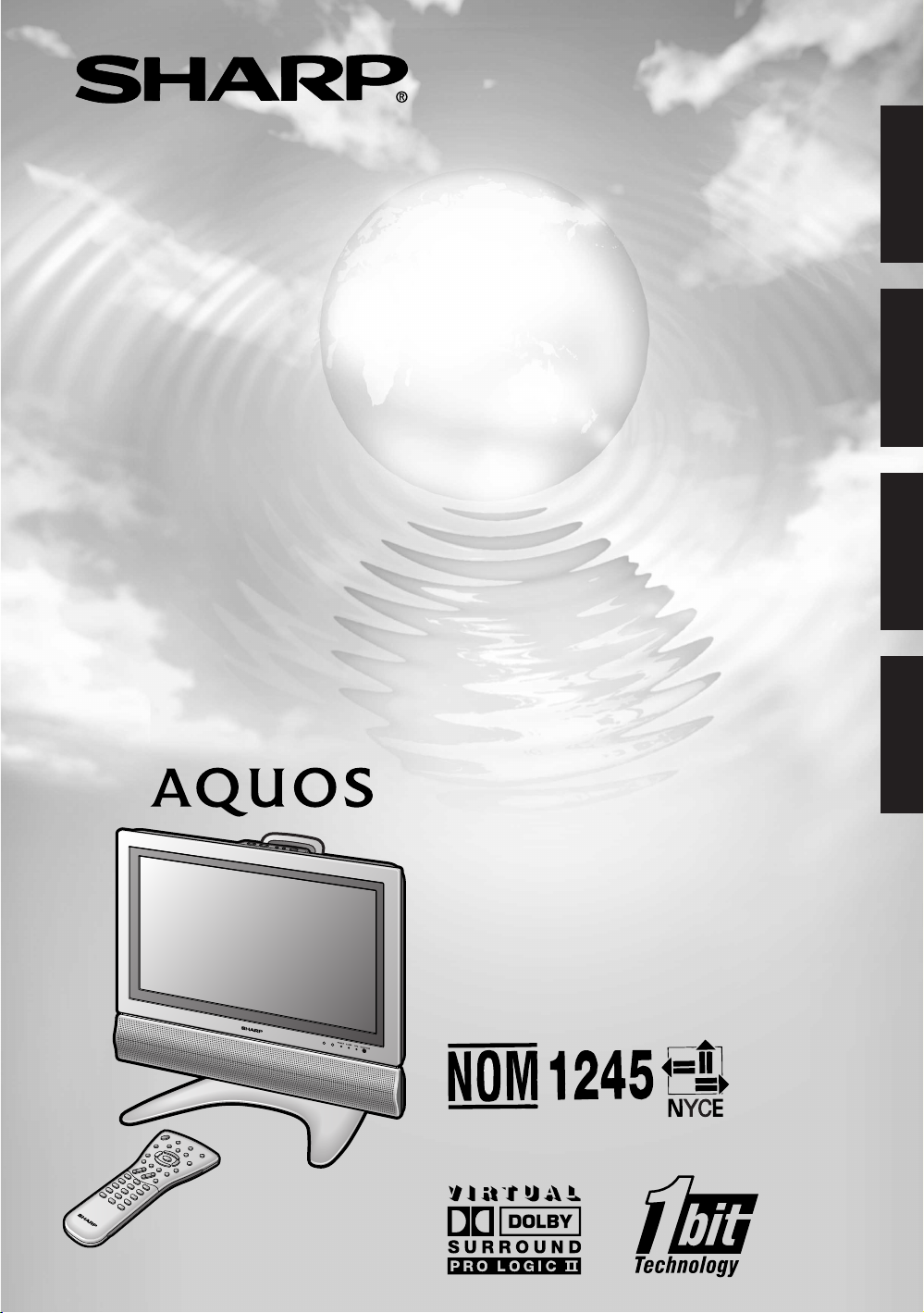
LC-22SV6U
LIQUID CRYSTAL TELEVISION
ENGLISH
FRANÇAIS
TÉLÉVISEUR ACL
TELEVISOR CON PANTALLA
DE CRISTAL LÍQUIDO
TELEVISOR DE CRISTAL
LÍQUIDO
OPERATION MANUAL
MODE D’EMPLOI
MANUAL DE OPERACIÓN
MANUAL DE OPERAÇÃO
ESPAÑOL
PORTUGUÊS
Page 2
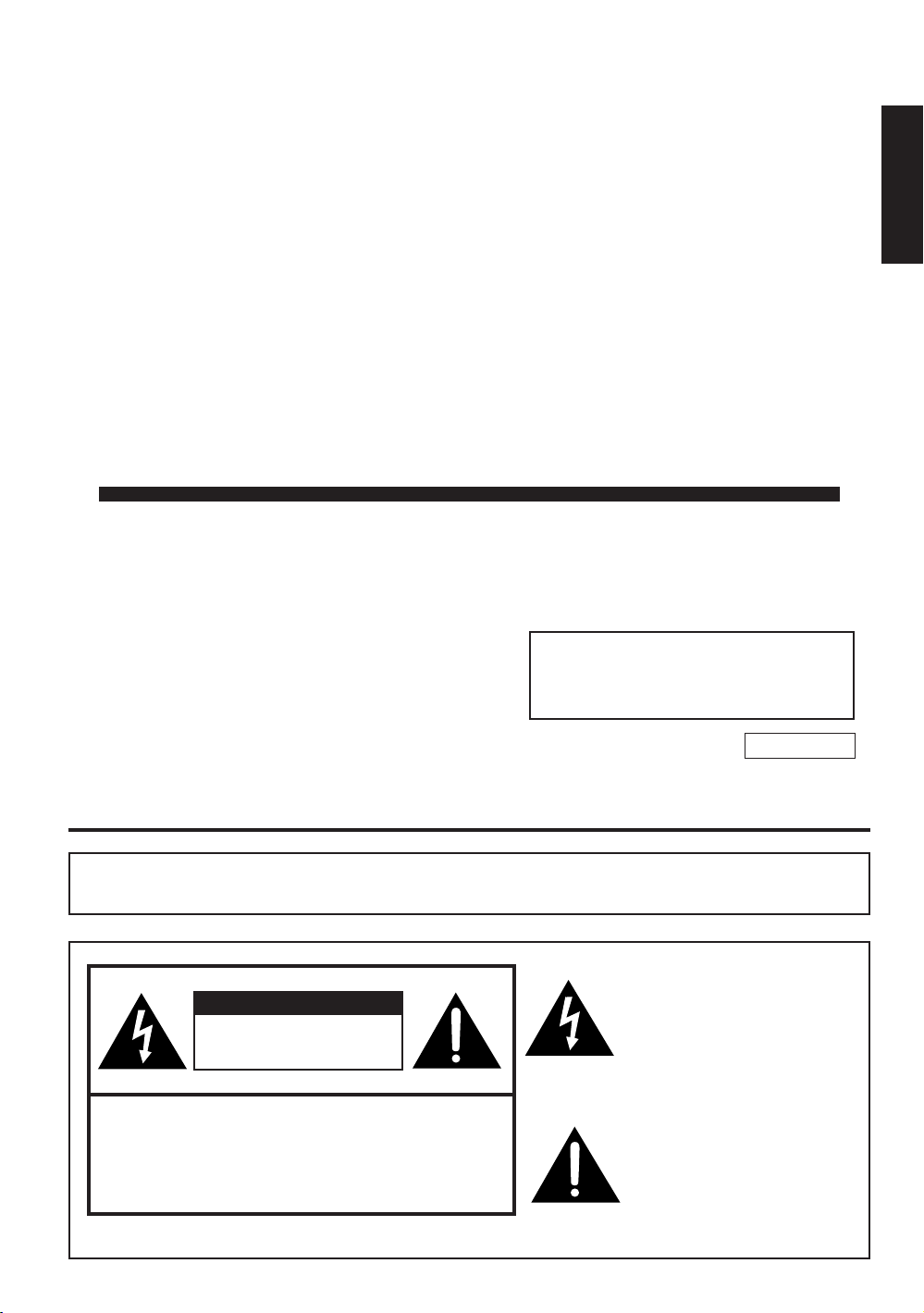
LC-22SV6U
LIQUID CRYSTAL TELEVISION
ENGLISH
OPERATION MANUAL
ENGLISH
IMPORTANT:
To aid reporting in case of loss or theft, please
record the TV’s model and serial numbers in the
space provided. The numbers are located at the
rear of the TV.
Model No.:
Serial No.:
U.S.A. ONLY
IMPORTANT INFORMATION
WARNING: TO REDUCE THE RISK OF FIRE OR ELECTRIC SHOCK, DO
NOT EXPOSE THIS PRODUCT TO RAIN OR MOISTURE.
The lightning flash with arrowhead symbol, within an equilat-
CAUTION
RISK OF ELECTRIC SHOCK
DO NOT OPEN
CAUTION: TO REDUCE THE RISK OF ELECTRIC SHOCK,
DO NOT REMOVE COVER (OR BACK).
NO USER-SERVICEABLE PARTS INSIDE.
REFER SERVICING TO QUALIFIED SERVICE
PERSONNEL.
eral triangle, is intended to alert
the user to the presence of
uninsulated “dangerous voltage”
within the product’s enclosure
that may be of sufficient
magnitude to constitute a risk of
electric shock to persons.
The exclamation point within a
triangle is intended to alert the
user to the presence of important operating and maintenance
(servicing) instructions in the
literature accompanying the
product.
Page 3

IMPORTANT INFORMATION (Continued)
WARNING: FCC Regulations state that any unauthorized changes or modifications to this equipment
not expressly approved by the manufacturer could void the user’s authority to operate this equipment.
U.S.A. ONLY
CAUTION: TO PREVENT ELECTRIC SHOCK, MATCH WIDE BLADE OF
PLUG TO WIDE SLOT, FULLY INSERT.
“Note to CATV system installer: This reminder is provided to call the CATV system installer’s attention to Article 820-40
of the National Electrical Code that provides guidelines for proper grounding and, in particular, specifies that the cable
ground shall be connected to the grounding system of the building, as close to the point of cable entry as practical.”
This product utilizes tin-lead solder, and fluorescent lamp containing a small amount of mercury.
Disposal of these materials may be regulated due to environmental considerations. For disposal or
recycling information, please contact your local authorities or the Electronic Industries Alliance:
www.eia.org
Manufactured under license from BBE Sound, Inc.
Licensed by BBE Sound, Inc. under USP4638258, 5510752 and 5736897. BBE and BBE symbol are
registered trademarks of BBE Sound, Inc.
2
Page 4
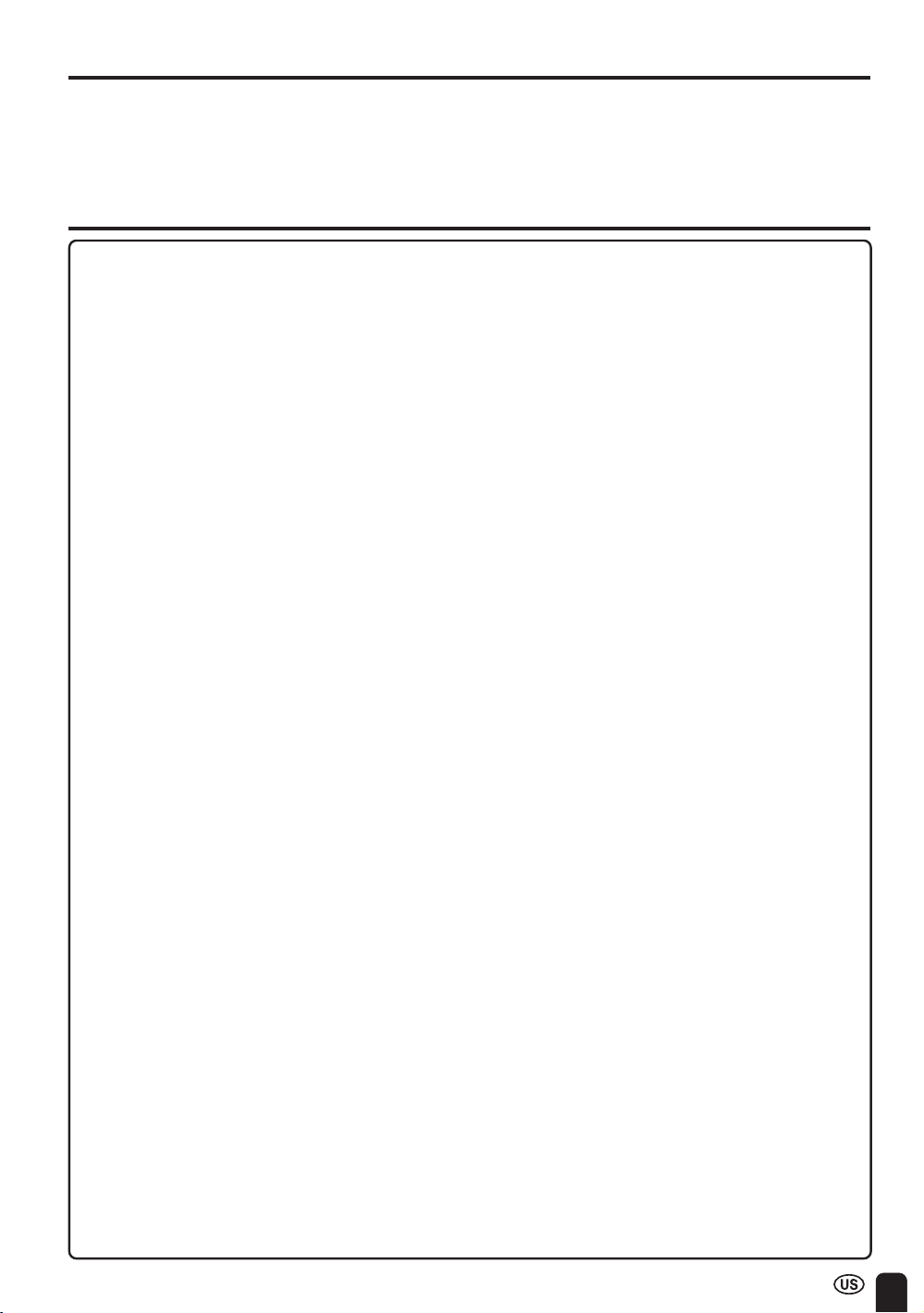
DEAR SHARP CUSTOMER
Thank you for your purchase of the Sharp Liquid Crystal Television. To ensure safety
and many years of trouble-free operation of your product, please read the Important
Safety Precautions carefully before using this product.
IMPORTANT SAFETY PRECAUTIONS
Electricity is used to perform many useful functions, but it can also cause personal injuries and property
damage if improperly handled. This product has been engineered and manufactured with the highest
priority on safety. However, improper use can result in electric shock and/or fire. In order to prevent
potential danger, please observe the following instructions when installing, operating and cleaning the
product. To ensure your safety and prolong the service life of your Liquid Crystal Television, please
read the following precautions carefully before using the product.
■ Read instructions—All operating instructions must be read and understood before the product is
operated.
■ Keep this manual in a safe place—These safety and operating instructions must be kept in a
safe place for future reference.
■ Observe warnings—All warnings on the product and in the instructions must be observed
closely.
■ Follow instructions—All operating instructions must be followed.
■ Attachments—Do not use attachments not recommended by the manufacturer. Use of inad-
equate attachments can result in accidents.
■ Power source—This product must operate on a power source specified on the specification
label. If you are not sure of the type of power supply used in your home, consult your dealer or
local power company. For units designed to operate on batteries or another power source, refer
to the operating instructions.
■ Power cord protection—The power cords must be routed properly to prevent people from
stepping on them or objects from resting on them. Check the cords at the plugs and product.
■ If the AC adapter is misplaced or needs to be replaced, obtain the same type of adapter from a
SHARP service center or your dealer.
■ Overloading—Do not overload AC outlets or extension cords.
Overloading can cause fire or electric shock.
■ Entering of objects and liquids—Never insert an object into the product through vents or openings. High voltage flows in the product, and inserting an object can cause electric shock and/or
short internal parts. For the same reason, do not spill water or liquid on the product.
■ Servicing—Do not attempt to service the product yourself. Removing covers can expose you to
high voltage and other dangerous conditions. Request a qualified service person to perform
servicing.
■ Repair—If any of the following conditions occurs, unplug the power cord from the AC outlet, and
request a qualified service person to perform repairs.
a. When the power cord or plug is damaged.
b. When a liquid was spilled on the product or when objects have fallen into the product.
c. When the product has been exposed to rain or water.
d. When the product does not operate properly as described in the operating instructions.
Do not touch the controls other than those described in the operating instructions. Improper
adjustment of controls not described in the instructions can cause damage, which often
requires extensive adjustment work by a qualified technician.
e. When the product has been dropped or damaged.
f. When the product displays an abnormal condition. Any noticeable abnormality in the product
indicates that the product needs servicing.
■ Replacement parts—In case the product needs replacement parts, make sure that the service
person uses replacement parts specified by the manufacturer, or those with the same characteristics and performance as the original parts. Use of unauthorized parts can result in fire, electric
shock and/or other danger.
■ Safety checks—Upon completion of service or repair work, request the service technician to
perform safety checks to ensure that the product is in proper operating condition.
■ Wall or ceiling mounting—When mounting the product on a wall or ceiling, be sure to install the
product according to the method recommended by the manufacturer.
■ Polarization—This AC adapter may be equipped with a polarized alternating current line plug (a
plug having one blade wider than the other). This plug will fit into the power outlet only one way.
This is a safety feature. If you are unable to insert the plug fully into the outlet, try reversing the
plug. If the plug should still fail to fit, contact your electrician to replace your obsolete outlet.
Do not defeat the safety purpose of the polarized plug.
3
Page 5
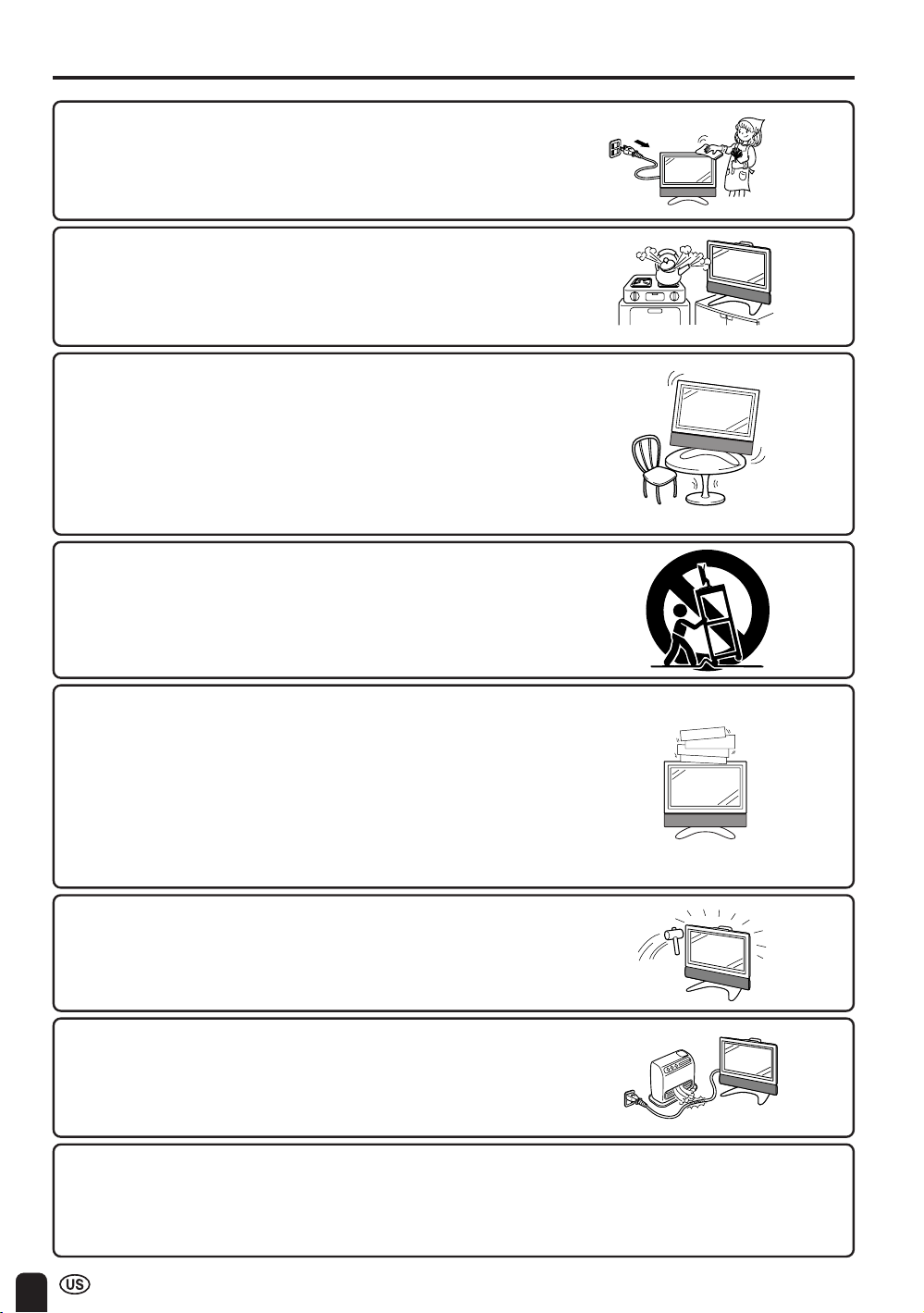
IMPORTANT SAFETY PRECAUTIONS (Continued)
■ Cleaning—Unplug the power cord from the AC outlet before
cleaning the product. Use a damp cloth to clean the product.
Do not use liquid cleaners or aerosol cleaners.
■ Water and moisture—Do not use the product near water,
such as bathtub, washbasin, kitchen sink and laundry tub,
swimming pool and in a wet basement.
■ Stand—Do not place the product on an unstable cart, stand,
tripod or table. Placing the product on an unstable base can
cause the product to fall, resulting in serious personal
injuries as well as damage to the product. Use only a cart,
stand, tripod, bracket or table recommended by the manufacturer or sold with the product. When mounting the product
on a wall, be sure to follow the manufacturer’s instructions.
Use only the mounting hardware recommended by the
manufacturer.
■ When relocating the product placed on a cart, it must be
moved with utmost care. Sudden stops, excessive force and
uneven floor surface can cause the product to fall from the
cart.
■ Ventilation—The vents and other openings in the cabinet are
designed for ventilation. Do not cover or block these vents
and openings since insufficient ventilation can cause overheating and/or shorten the life of the product. Do not place
the product on a bed, sofa, rug or other similar surface,
since they can block ventilation openings. This product is not
designed for built-in installation; do not place the product in
an enclosed place such as a bookcase or rack, unless
proper ventilation is provided or the manufacturer’s instructions are followed.
■ The Liquid Crystal panel used in this product is made of
glass. Therefore, it can break when the product is dropped
or applied with impact. Be careful not to be injured by broken
glass pieces in case the Liquid Crystal panel breaks.
■ Heat sources—Keep the product away from heat sources
such as radiators, heaters, stoves and other heat-generating
products (including amplifiers).
■ The Liquid Crystal panel is a very high technology product with 1,229,760 thin film transistors,
giving you fine picture details.
Occasionally, a few non-active pixels may appear on the screen as a fixed point of blue, green or red.
Please note that this does not affect the performance of your product.
4
Page 6
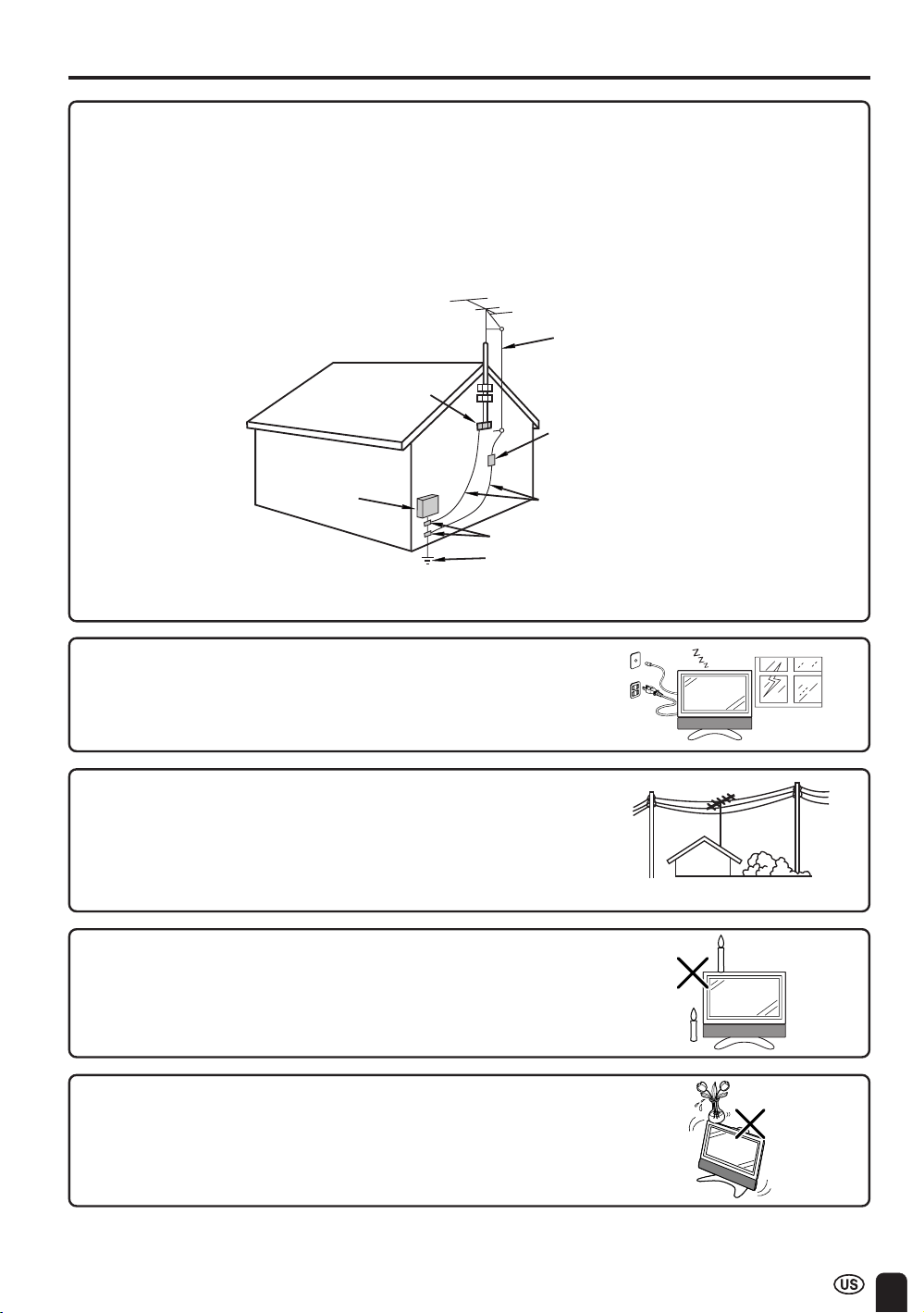
IMPORTANT SAFETY PRECAUTIONS (Continued)
■ Outdoor Antenna Grounding – If an outside antenna is connected to the television equipment, be
sure the antenna system is grounded so as to provide some protection against voltage surges and
built-up static charges. Article 810 of the National Electrical Code, ANSI/NFPA 70, provides
information with regard to proper grounding of the mast and supporting structure, grounding of the
lead-in wire to an antenna discharge unit, size of grounding conductors, location of antenna
discharge unit, connection to grounding electrodes, and requirements for the grounding electrode.
EXAMPLE OF ANTENNA GROUNDING AS PER
NATIONAL ELECTRICAL CODE, ANSI/NFPA 70
ANTENNA
LEAD IN
WIRE
GROUND
CLAMP
ANTENNA
ELECTRIC
SERVICE
EQUIPMENT
NEC—NATIONAL ELECTRICAL CODE
GROUND CLAMPS
POWER SERVICE GROUNDING
ELECTRODE SYSTEM
(NEC ART 250, PART H)
DISCHARGE UNIT
(NEC SECTION 810-20)
GROUNDING CONDUCTORS
(NEC SECTION 810-21)
■ Lightning – For added protection for this television equipment
during a lightning storm, or when it is left unattended and
unused for long period of time, unplug it from the wall outlet
and disconnect the antenna. This will prevent damage to the
equipment due to lightning and power-line surges.
■ Power Lines – An outside antenna system should not be
located in the vicinity of overhead power lines or other
electric light or power circuits, or where it can fall into such
power lines or circuits. When installing an outside antenna
system, extreme care should be taken to keep from touching
such power lines or circuits as contact with them might be
fatal.
■ To prevent fire, never place any type of candle or naked
flames on the top or near the TV set.
■ To prevent fire or shock hazard, do not expose this product
to dripping or splashing. No objects filled with liquids, such
as vases, should be placed on the product.
5
Page 7
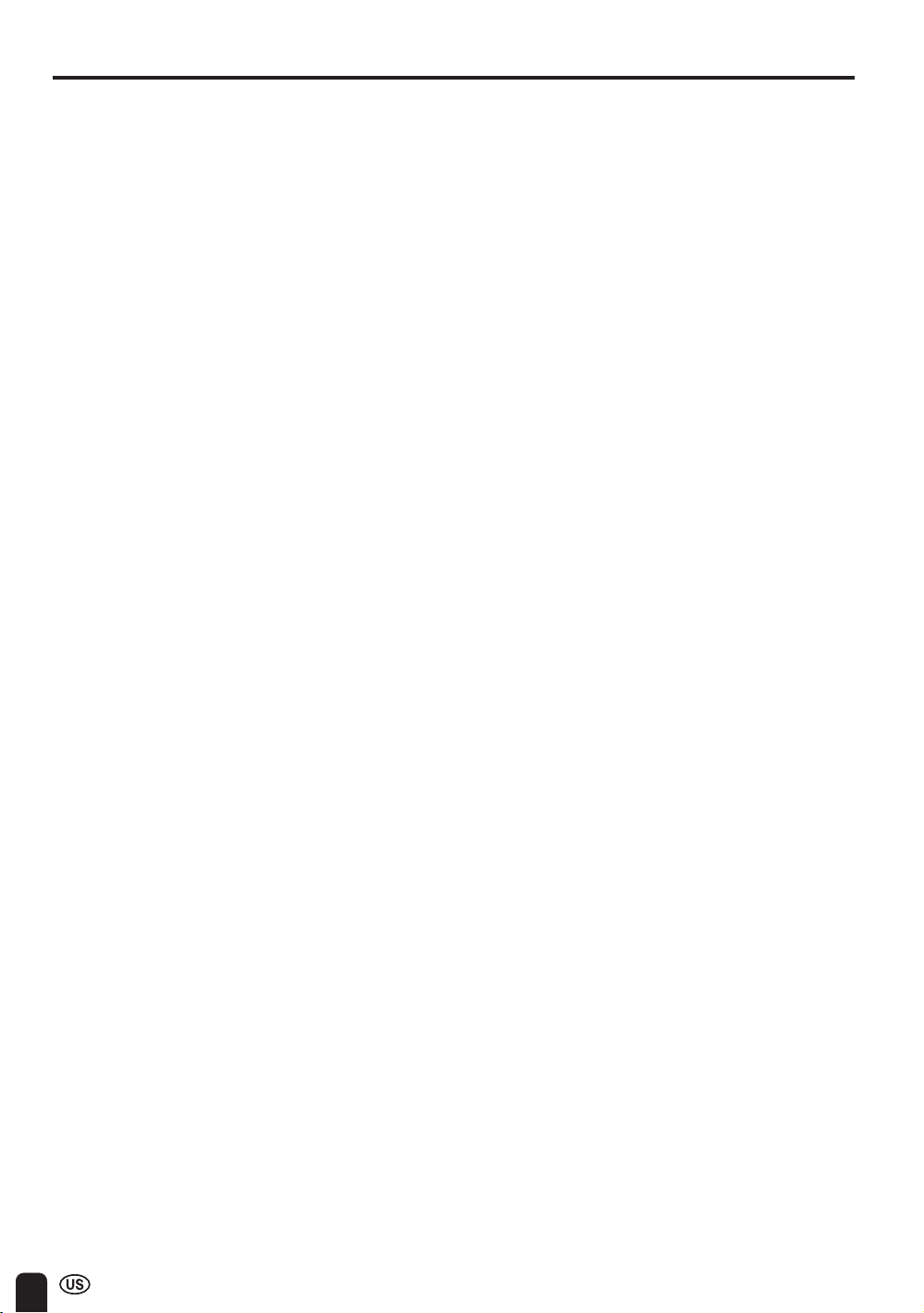
CONTENTS
IMPORTANT INFORMATION ....................................................................................................... 1, 2
DEAR SHARP CUSTOMER .............................................................................................................3
IMPORTANT SAFETY PRECAUTIONS ....................................................................................... 3-5
CONTENTS ....................................................................................................................................... 6
SUPPLIED ACCESSORIES ............................................................................................................. 7
PREPARATION ............................................................................................................................ 8-11
Using the Remote Control ......................................................................................................... 8
Batteries for the Remote Control .............................................................................................. 8
Removing the Terminal Covers ................................................................................................9
Bundling Cables with Clamps ................................................................................................... 9
Antenna Connection ...........................................................................................................10, 11
Power Connection .................................................................................................................... 11
DISPLAY AND CONTROL OVERVIEW .................................................................................. 12, 13
REMOTE CONTROL ...................................................................................................................... 14
EZ SETUP (WITH AUTO CLOCK SETTING) ..........................................................................15, 16
EZ SETUP during the First Power On ..............................................................................15, 16
SETTING THE CLOCK ............................................................................................................. 17-19
AUTO CLOCK Setting ......................................................................................................... 17, 18
MANUAL CLOCK Setting ......................................................................................................... 19
BASIC OPERATION ................................................................................................................. 20-23
TV signals in your region ........................................................................................................ 20
Turning on POWER................................................................................................................... 20
Standby ...................................................................................................................................... 21
Switching TV/VIDEO [AV1/AV2/AV3/COMPONENT/TV] Modes ........................................... 21
Sound Volume ........................................................................................................................... 22
Listening with Headphones ..................................................................................................... 22
Changing Channels .................................................................................................................. 23
SELECTING MENU ITEMS ............................................................................................................24
Selecting Menu Items .............................................................................................................. 24
ADJUSTMENTS ........................................................................................................................ 25-55
Adjusting VIEW MODE Settings .............................................................................................. 25
Moving the Picture on the Screen .......................................................................................... 26
Adjusting SLEEP TIMER Settings ........................................................................................... 27
Adjusting BRIGHTNESS Settings ........................................................................................... 28
Adjusting PICTURE FLIP Settings ..........................................................................................29
Adjusting AUDIO ONLY Settings ............................................................................................30
Adjusting COOL CLIMATE Settings ....................................................................................... 31
Adjusting LANGUAGE Settings .............................................................................................. 32
Adjusting VIDEO ADJUST Settings ..................................................................................33, 34
Adjusting AUDIO ADJUST Settings .................................................................................. 35, 36
Adjusting VIRTUAL DOLBY SURROUND Settings ............................................................... 37
Adjusting PRESET Settings .............................................................................................. 38, 39
SET UP ................................................................................................................................. 40-42
Adjusting FAVORITE CHANNEL Settings .............................................................................. 43
Adjusting BLUE SCREEN Settings ......................................................................................... 44
Selecting Speakers ................................................................................................................... 44
Connecting External Speakers ................................................................................................45
Adjusting CLOSED CAPTION Settings ............................................................................ 46, 47
Adjusting V-CHIP Settings .................................................................................................. 48-54
Adjusting AV MODE Settings ..................................................................................................55
Using FREEZE Setting ............................................................................................................. 55
CONNECTING EXTERNAL DEVICES ..................................................................................... 56-58
TROUBLESHOOTING ..............................................................................................................59, 60
SPECIFICATIONS........................................................................................................................... 61
DIMENSIONAL DRAWINGS .......................................................................................................... 62
CALLING FOR SERVICE ............................................................................................................... 63
LIMITED WARRANTY ..............................................................................................................63, 64
6
Page
Page 8
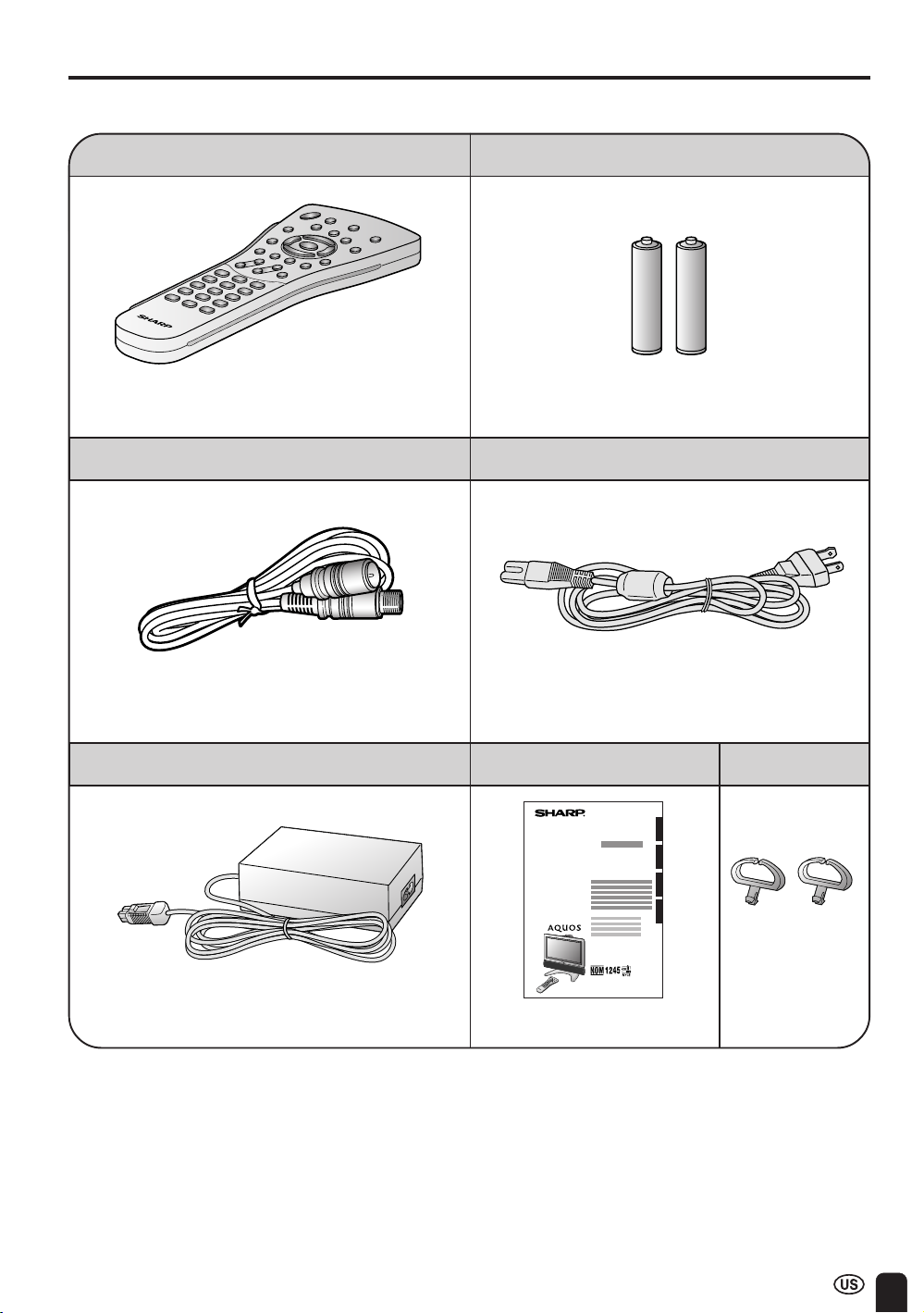
SUPPLIED ACCESSORIES
Make sure the following accessories are provided with the product.
Remote Control
RRMCGA169WJSA
“AAA” size (UM/SUM-4) Dry Battery (×2)
AC CordAntenna Cable
QCNWG0003CEPA
AC Adapter
UADP-A048WJPZ
A
• AC cord enclosed in this product is an object for 110-125V. In using it on the 125-240V AC, please consult to the
following.
SHARP ELECTRONICS CORPORATION
1300 Naperville Drive, Romeoville, Illinois 60446-1091, U.S.A. TEL: 630-226-2400
Operation Manual
TINS-A864WJZZ
QACCDA019WJPZ
Cable Clamp (×2)
ENGLISHFRANÇAISESPAÑOLPORTUGUÊS
(See page 9)
LHLDW0109CESA
7
Page 9
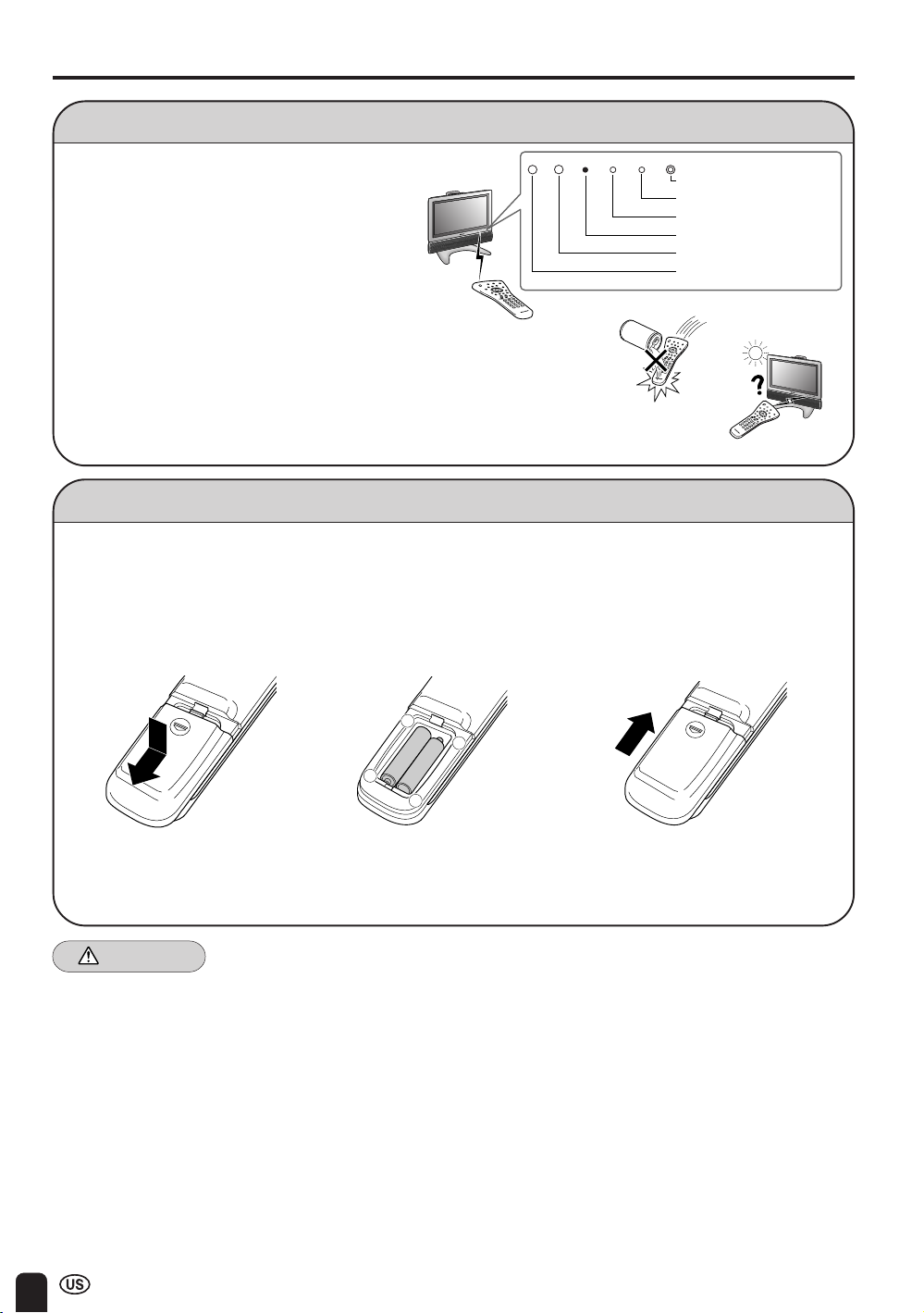
PREPARATION
Using the Remote Control
OPCPOWER SLEEP
■ Use the remote control by pointing it towards the
remote control sensor window on the main unit.
Objects between the remote control and sensor
window may prevent proper operation.
Cautions regarding use of the remote
control
■ Do not expose the remote control to shock.
In addition, do not expose the remote control to
liquid, and do not place in an area with high humidity.
■ Do not install or place the remote control under direct sunlight. The
heat may cause deformation of the unit.
■ The remote control may not work properly if the remote control sensor
window of the main unit is under direct sunlight or strong lighting. In
such case, change the angle of the lighting or LCD TV set, or operate
the remote control closer to the remote control sensor window.
Batteries for the Remote Control
Before using the LCD TV set for the first time, install two (“AAA” size, UM/SUM-4) batteries (supplied).
When the batteries become depleted and the remote control fails to operate, replace the batteries with
new (“AAA” size, UM/SUM-4) batteries.
HEADPHONE
HEADPHONE jack
OPC indicator
SLEEP indicator
POWER indicator
OPC sensor
Remote control sensor
1 Open the battery
cover.
■ Slide the cover while
pressing the (Y) part.
Caution!
2 Insert two (“AAA” size, UM/
SUM-4) batteries.
–
+
+
–
■ Position the positive and
negative ends of the batteries
as indicated in the compartment.
3 Close the battery
cover.
■ Engage the claw on the
cover into the battery
housing and slide shut.
Cautions regarding batteries
Improper use of batteries can result in chemical leakage and/or explosion. Be sure to follow the instructions below.
• Place batteries with their terminals corresponding to the (+) and (–) as indicated in the compartment.
• Different types of batteries have different characteristics. Do not mix batteries of different types.
• Do not mix old and new batteries. Mixing old and new batteries can shorten the life of new battery
and/or cause the old battery to leak chemicals.
• Remove batteries when they become weak.
Chemicals that leak from batteries can cause a rash. If chemical leakage is found, wipe with a
cloth.
• The batteries supplied with the product may have a shorter life expectancy due to storage conditions.
• If the remote control will not be used for an extended period of time, remove the batteries from the
remote control.
8
Page 10
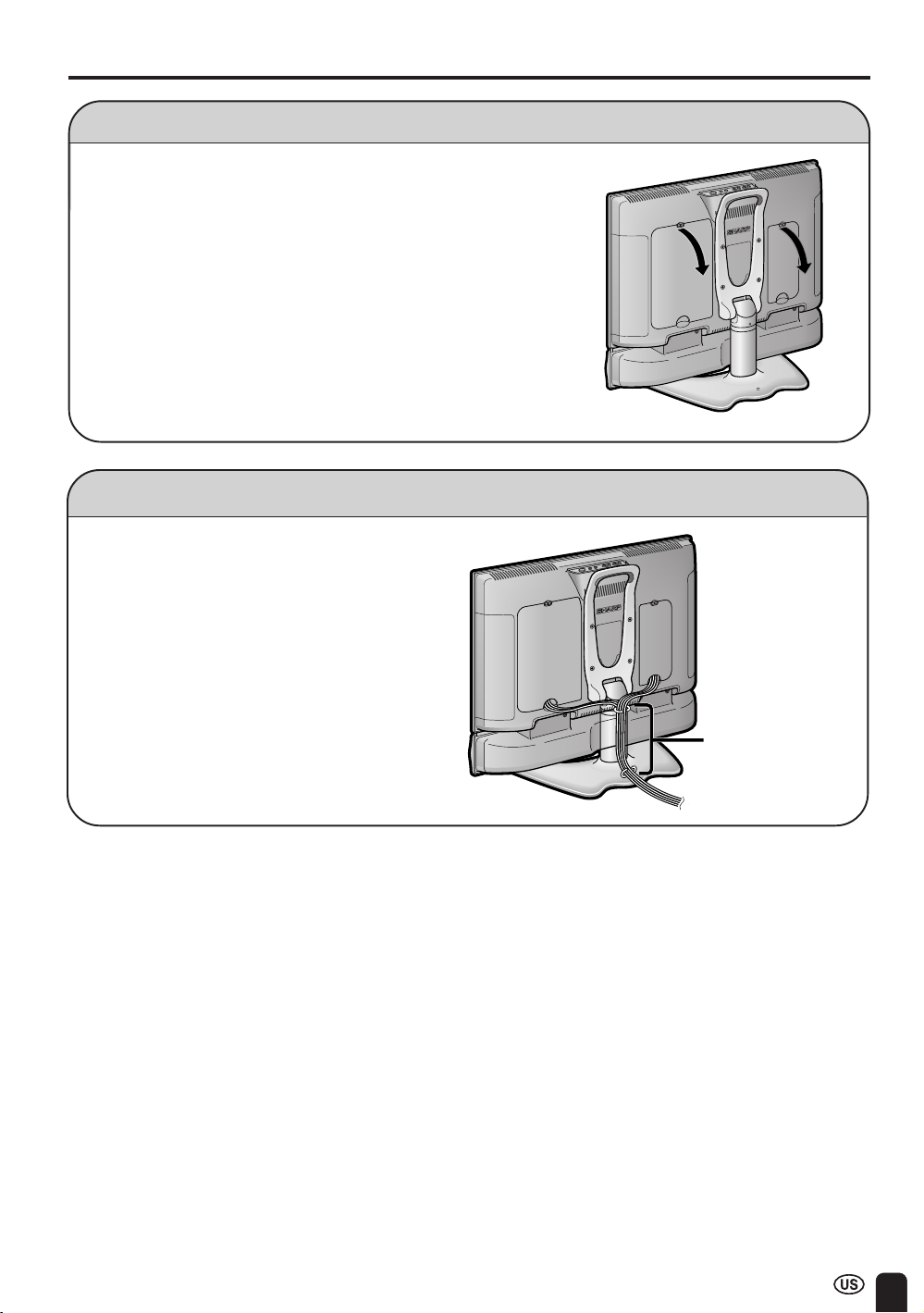
PREPARATION (Continued)
Removing the Terminal Covers
■ Before connecting cables and cords into the rear terminals,
remove the terminal covers. Push in the tabs and pull out
the covers carefully.
■ To mount the terminal cover, insert the 2 hooks on the
bottom of the cover into the cabinet and press on the upper
part of the cover until the tab locks in place with a click.
Bundling Cables with Clamps
■ Secure cables and cords with the supplied
cable clamps so that they do not get caught
when mounting the covers.
Cable clamps (x2)
9
Page 11
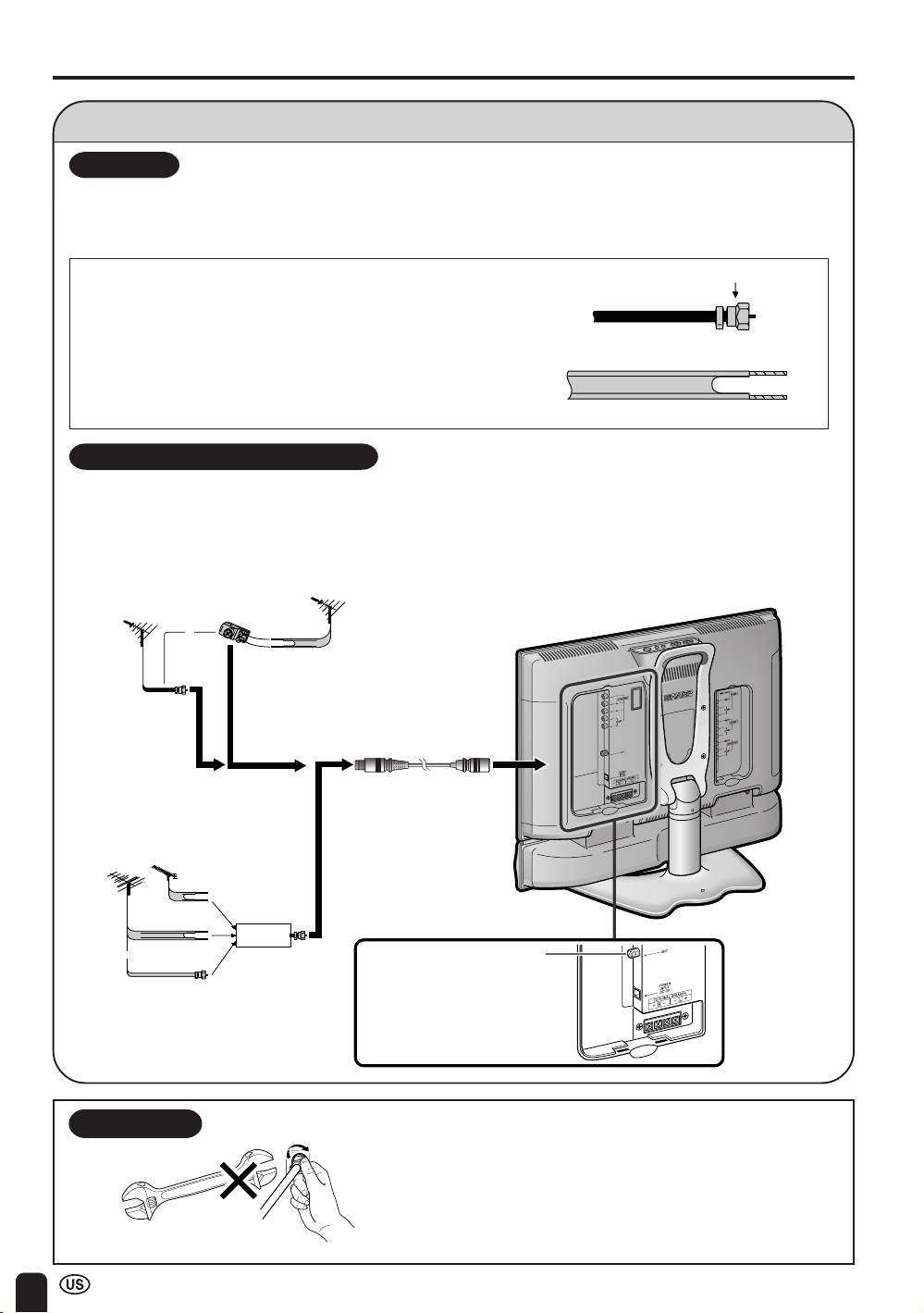
PREPARATION (Continued)
Antenna Connection
ANTENNAS
• The antenna requirements for good color television reception are more important than those for black & white
television reception. For this reason, a good quality outdoor antenna is strongly recommended.
The following is a brief explanation of the type of connections that are provided with the various antenna
systems.
1. A 75-ohm system is generally a round cable with F-type
F-type connector
connector that can easily be attached to a terminal without
tools (not supplied).
75-ohm coaxial cable (round)
2. A 300-ohm system is a flat “twin-lead” cable that can be
attached to a 75-ohm terminal through a 300-75-ohm
adapter (not supplied).
300-ohm twin-lead cable (flat)
OUTDOOR ANTENNA CONNECTION
• Use one of the following two diagrams if you connect an outdoor antenna.
A: Using a VHF/UHF combination outdoor antenna
B: Using separate VHF and/or UHF outdoor antennas
• Connect the outdoor antenna cable lead-in to ANT. (Antenna terminal) on the rear of the TV set.
A. Combination VHF/UHF Antenna
VHF/UHF
antenna
coaxial cable
75-ohm
(not supplied)
or
300/75-ohm
adapter
VHF/UHF
antenna
300-ohm
twin-lead
Antenna cable (supplied)
10
B. Separate VHF and/or
UHF Antennas
UHF
VHF
antenna
antenna
or
300-ohm
twin-lead
300-ohm
twin-lead
75-ohm
coaxial cable
NOTICE
75-ohm coaxial cable
Combiner
(not supplied)
OUTIN
F-type connector
ANT. (Antenna terminal)
F-type connector should be finger-tightened only.
When connecting the RF cable to the TV set,
do not tighten F-type connector with tools.
If tools are used, it may cause damage to your
TV set.
(The breaking of internal circuit, etc.)
Page 12
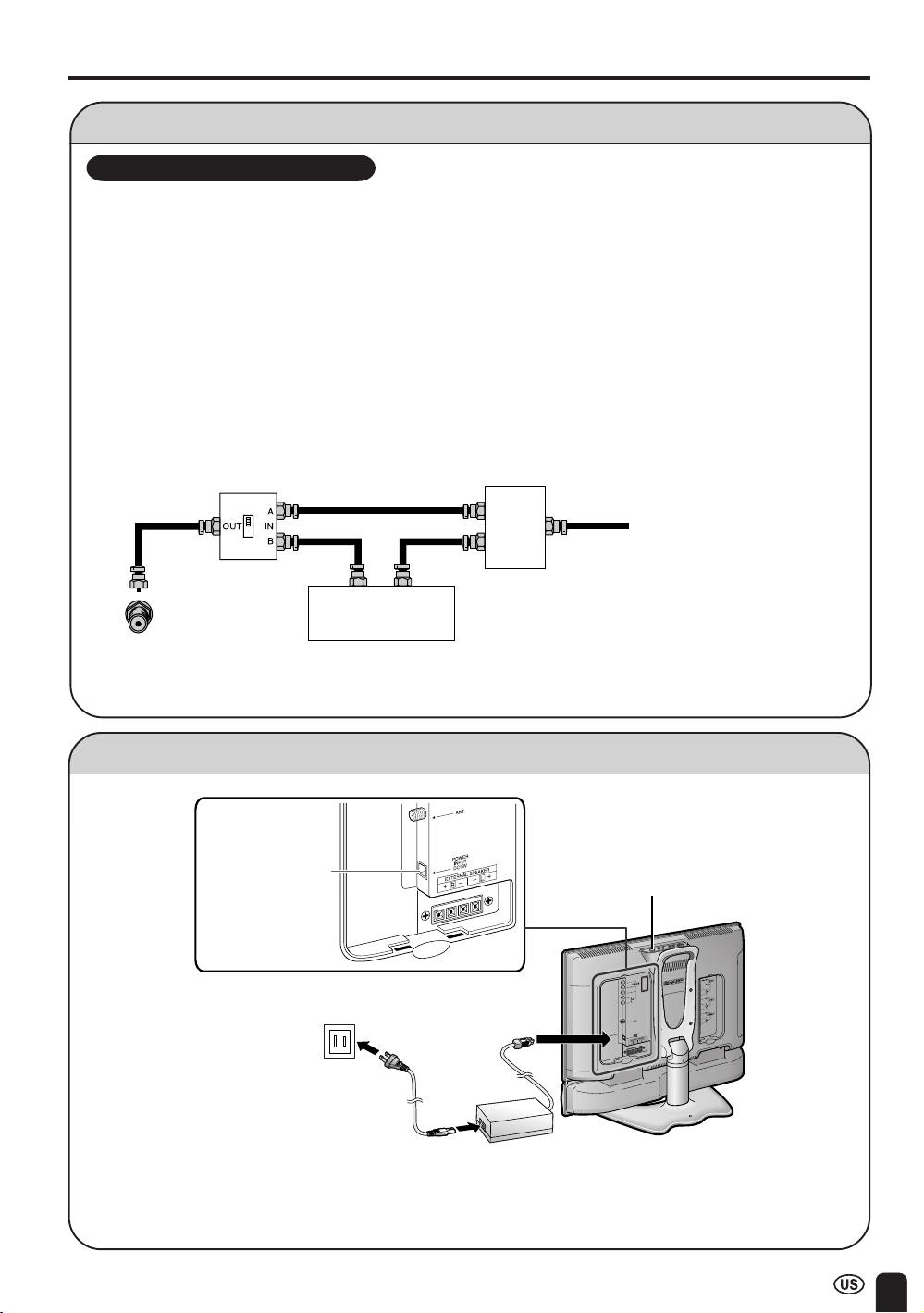
PREPARATION (Continued)
Antenna Connection (Continued)
CABLE TV (CATV) CONNECTION
• A 75-ohm coaxial cable connector is built into the set for easy hookup. When connecting the 75ohm coaxial cable to the set, screw the 75-ohm cable to the ANT. terminal.
• Some cable TV companies offer “premium pay channels”. Since the signals of these premium pay
channels are scrambled, a cable TV converter/descrambler is generally provided to the subscriber
by the cable TV company. This converter/descrambler is necessary for normal viewing of the
scrambled channels. (Set your TV to channel 3 or 4, typically one of these channels is used. If this
is unknown, consult your cable TV company.) For more specific instructions on installing cable TV,
consult your cable TV company. One possible method of utilizing the converter/descrambler
provided by your cable TV company is explained below.
Please note: An RF switch provided with two inputs (A and B) is required (not supplied).
“A” position on the RF switch (not supplied): You can view all unscrambled channels by using the TV’s
channel keys.
“B” position on the RF switch (not supplied): You can view the scrambled channels via the converter/
descrambler by using the converter’s channel keys.
RF switch (not supplied)
OUT
Cable TV converter/
descrambler
(not supplied)
A
• Consult your SHARP Dealer or Service Center for the type of splitter, RF switch or combiner that might be
required.
IN
Two-set
signal
splitter
(not
supplied)
Cable TV Line
Power Connection
POWER INPUT
terminal
(DC 13V)
MAIN POWER
Household power outlet
AC adapter
AC cord
A
• Use a commercially available AC plug adapter, if necessary, depending on the design of the wall outlet.
• Always turn the MAIN POWER switch of the LCD TV set to off when connecting the AC adapter.
• Unplug the AC adapter from the product and power outlet when not using for a long period of time.
11
Page 13
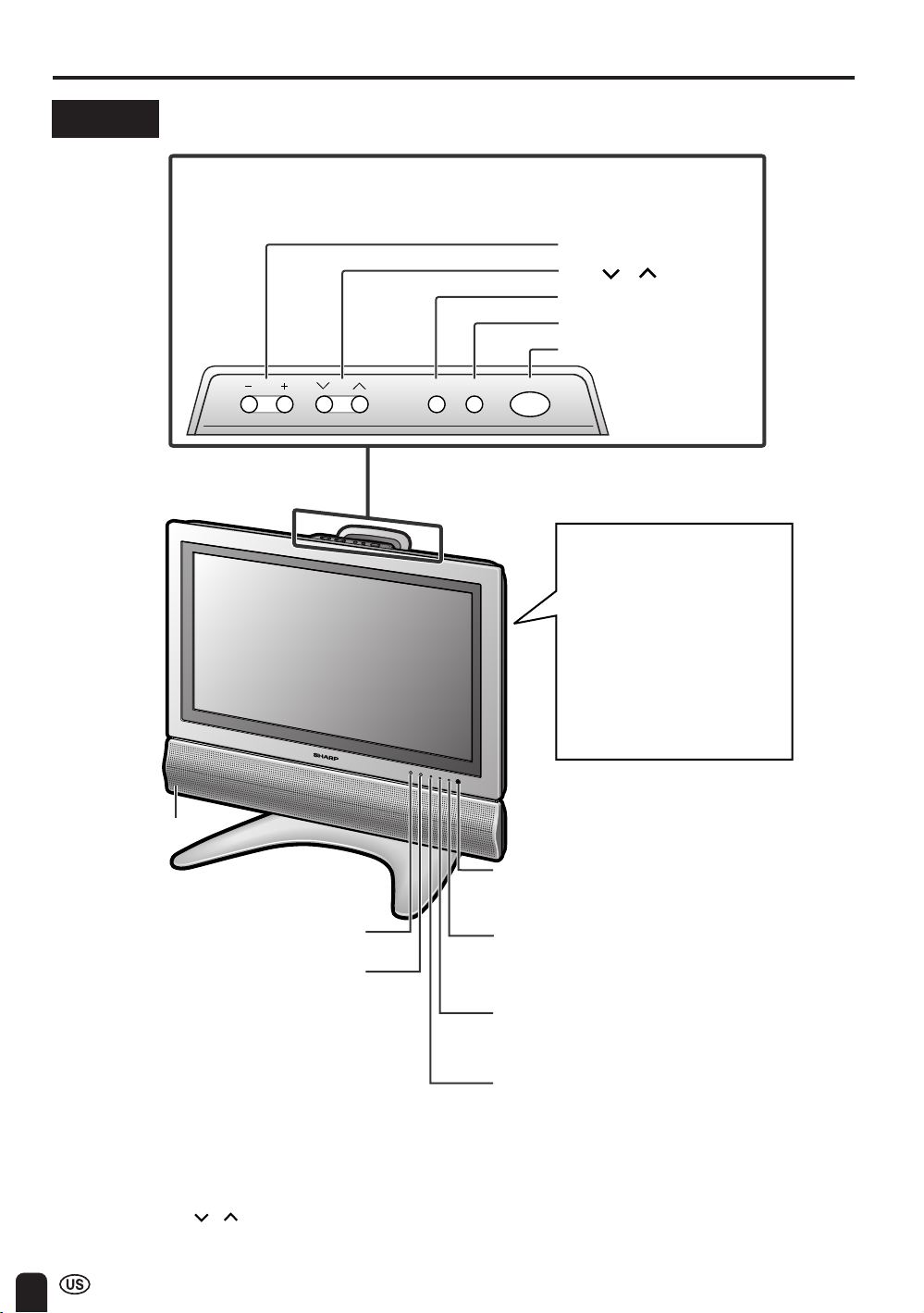
DISPLAY AND CONTROL OVERVIEW
Controls
Upper control panel
MENU
CHVOL
TV/VIDEO MAIN POWER
VOL (–)/(+)
CH ( )/( )
MENU
TV/VIDEO
MAIN POWER
To change the vertical
angle of the LCD TV set,
tilt the screen up to 5
degrees forward or 10
degrees backward. The
TV set can also be
rotated 25 degrees to
right and left. Adjust the
angle so that the TV set
can be watched most
comfortably.
Speaker
HEADPHONE jack
Remote control sensor
OPC sensor
OPC indicator
The Optical Picture Control indicator lights up
green when the BRIGHTNESS is set to
AUTO.
SLEEP indicator
The SLEEP indicator lights up red when the
SLEEP TIMER is set.
POWER indicator
A green indicator lights when the power is on
and a red indicator lights when in the standby
mode (the indicator will not light when the
main power is off).
A
• TV/VIDEO, CH ( )/( ), VOL (–)/(+), and MENU on the main unit have the same functions as the same buttons
on the remote control. Basically, this operation manual provides a description based on operation with the remote
control.
12
Page 14
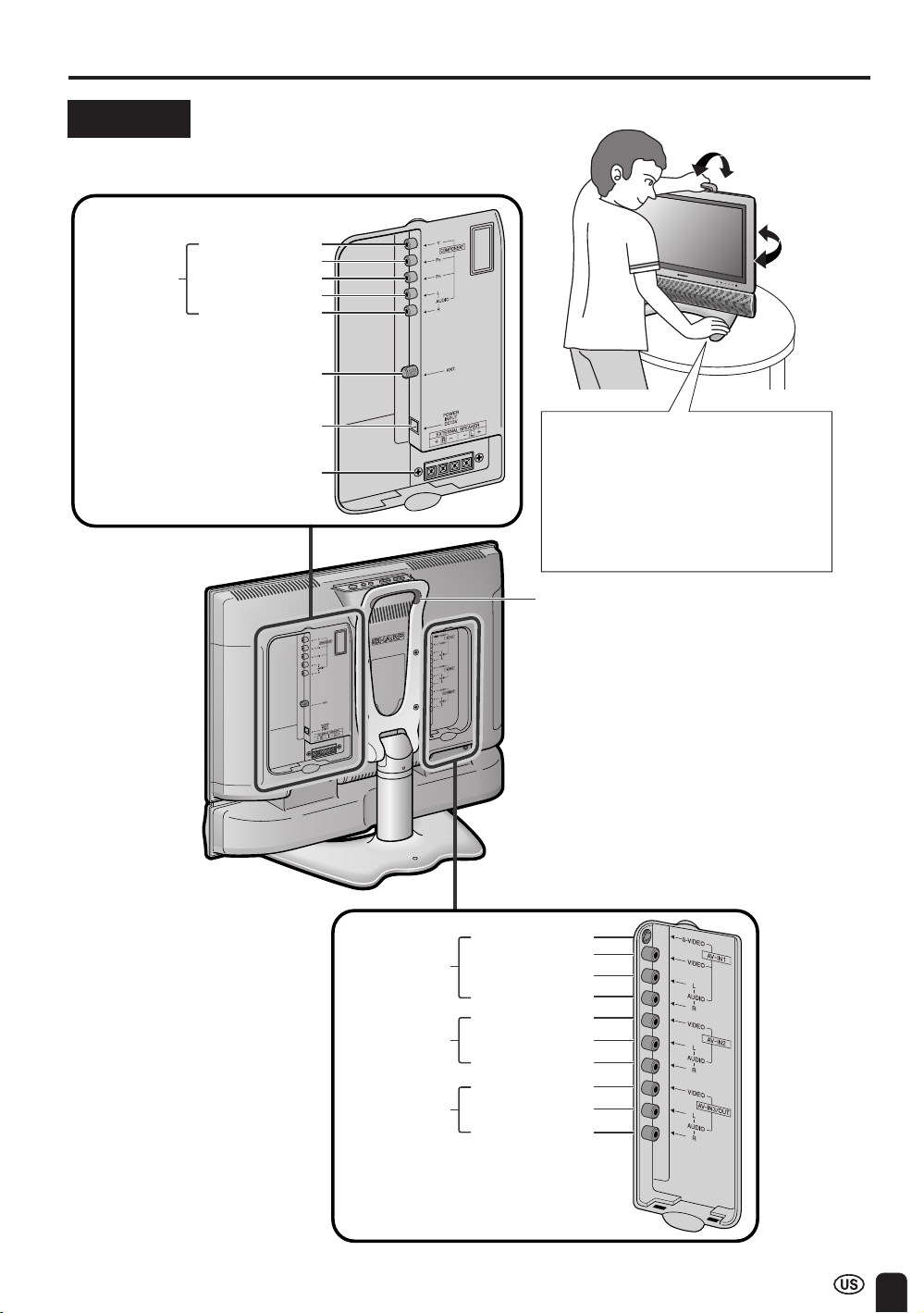
DISPLAY AND CONTROL OVERVIEW (Continued)
Terminals
COMPONENT
ANT. (Antenna terminal)
POWER INPUT (DC 13V)
EXTERNAL SPEAKER
PB
P
AUDIO (L)
AUDIO (R)
(4q, 5W)
● Adjusting the screen view angle
Y
R
Hold the carrying handle and tilt the
screen while steadying the stand
with your other hand.
You can adjust the screen vertically
up to 5 degrees forward or 10
degrees backward, or rotate 25
degrees to right and left.
Carrying handle
AV-IN1
AV-IN2
AV-IN3/OUT
S-VIDEO
VIDEO
AUDIO (L)
AUDIO (R)
VIDEO
AUDIO (L)
AUDIO (R)
VIDEO
AUDIO (L)
AUDIO (R)
13
Page 15
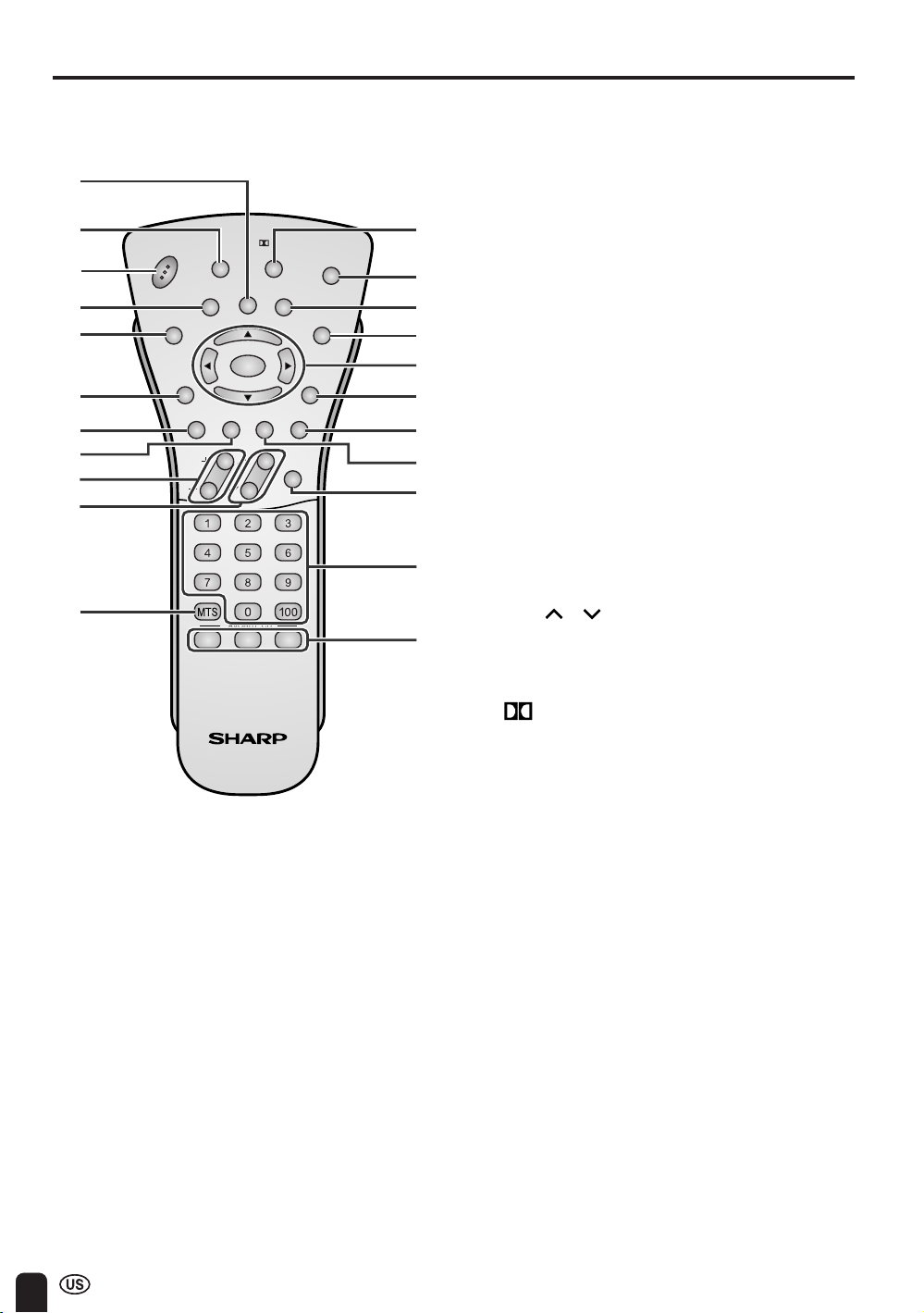
REMOTE CONTROL
1
2
POWER
BRIGHT
3
4
5
SLEEP
RETURN
FREEZE
MENU
6
MUTE CC
7
8
9
VOL
10
11
ABC
* Manufactured under license from Dolby
Laboratories. “Dolby”, “Pro Logic” and the
double-D symbol are trademarks of Dolby
Laboratories.
DISPLAY
ENTER
AUDIO
ONLY
CH
FAVORITE CH
Virtual
VIEW
TV/VIDEO
FLASH-
BACK
MODE
PIC.
MENU
AV
MODE
FLIP
1 DISPLAY
Display the channel and time information.
Display the receiving channel for 10
seconds.
2 BRIGHT (p. 28)
12
Adjust the brightness of the screen.
3 POWER (p. 21)
13
14
15
16
17
18
19
20
Switch the Liquid Crystal Television power
on or off.
4 FREEZE (p. 55)
Freeze the screen image.
5 SLEEP (p. 27)
Set the sleep timer.
6 MENU RETURN (p. 24)
Return to the previous screen.
7 MUTE (p. 22)
Mute the sound.
8 AUDIO ONLY (p. 30)
Output audio without screen image.
9 VOL (+)/(–) (p. 22)
21
Set the volume.
10 CH ( )/( ) (p. 23)
22
Select channel.
11 MTS (p. 22)
Select audio settings.
12 Virtual* (p. 37)
Select VIRTUAL DOLBY SURROUND
settings.
13 AV MODE (p. 55)
Select preferred AV MODE.
14 VIEW MODE (p. 25)
Select preferred screen image size.
15 PIC. FLIP (p. 29)
Set the orientation of the picture.
16 ENTER/a/b/c/d (Cursor control)
Select a desired item on the screen.
17 MENU (p. 24)
Display the menu screen.
18 TV/VIDEO (p. 21)
Select a Liquid Crystal Television input
source.
19 CC (p. 46)
Display Closed Caption subtitles.
20 FLASHBACK (p. 23)
Return to the previous channel.
21 Channel Select (p. 23)
Set the channel.
22 FAVORITE CH (p. 23 and 43)
Sets your favorite registered channels.
14
Page 16
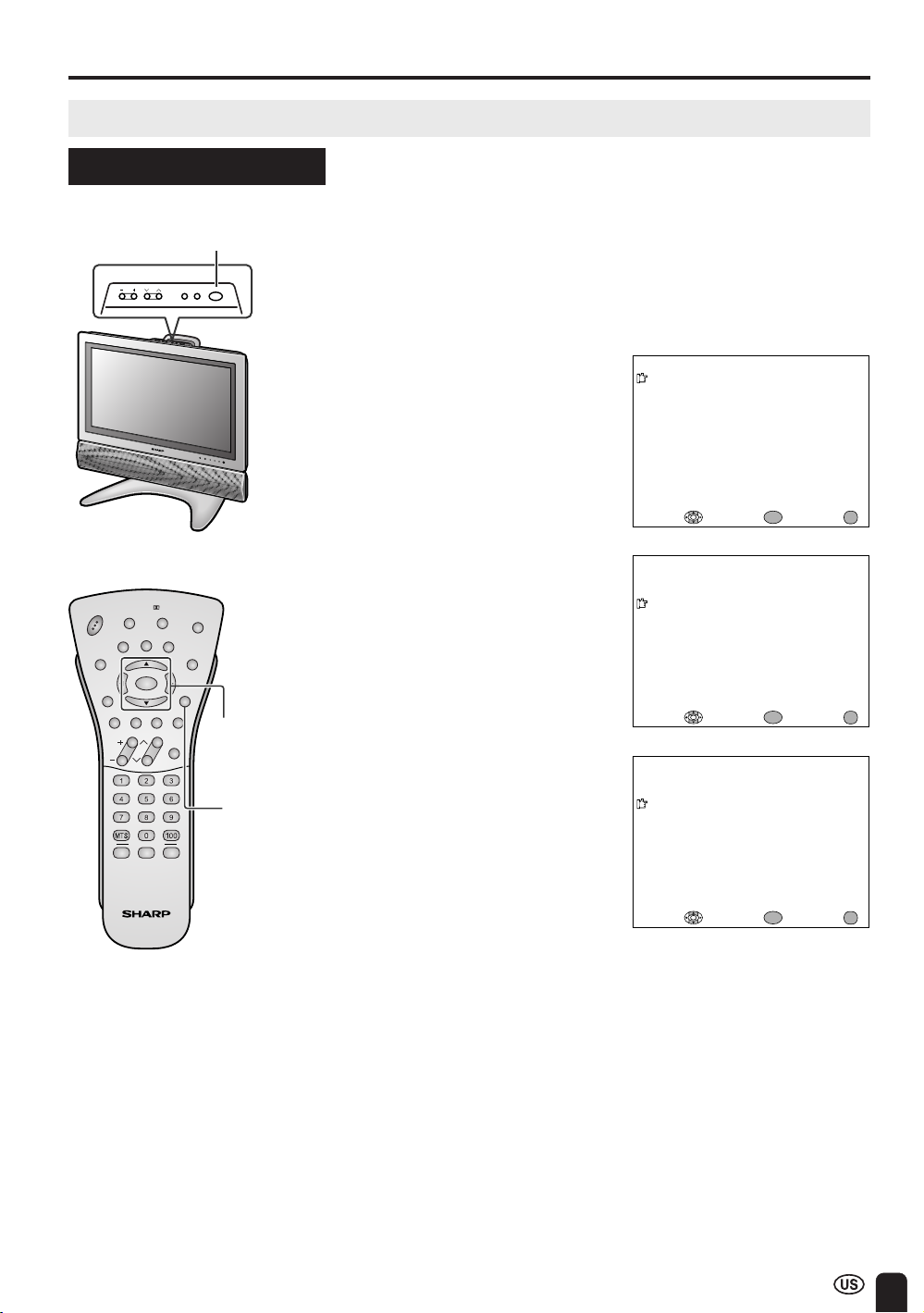
EZ SETUP (WITH AUTO CLOCK SETTING)
EZ SETUP during the First Power On
Control section of main unit ■ When you turn on the TV for the first time, it will automatically
memorize the broadcasting channels and clock.
Please perform the following instructions before you press MAIN
POWER.
MAIN POWER
(1) Insert the batteries into the remote control. (See page 8.)
(2) Connect the antenna cable to the TV set. (See page 10.)
MENU
MAIN POWER
TV/VIDEO
CHVOL
(3) Connect the AC adapter to the POWER INPUT terminal of the
product and plug in the AC cord to the wall outlet. (See page 11.)
1 Press MAIN POWER, located on
the upper side of the main unit, to
turn on the TV. The SELECT
ENGLI SH
ES PAÑOL
FRANCA I S
SELECT LANGUAGE
LANGUAGE mode will be displayed.
2 Press a/b to select “ENGLISH”,
“ESPAÑOL (SPANISH)” or
POWER
SLEEP
MENU
RETURN
BRIGHT
DISPLAY
FREEZE
ENTER
AUDIO
MUTE CC
ONLY
CH
VOL
FAVORITE CH
ABC
Virtual
VIEW
TV/VIDEO
FLASH-
BACK
M
MENU
AV
MODE
O
D
E
PIC.
FLIP
ENTER/
a/b
MENU
“FRANCAIS (FRENCH)”, and press
ENTER.
3 Press a/b to select ON or OFF.
When you select ON, the TV set
will automatically memorize the
broadcasting channels.
Press ENTER to access AUTO
CLOCK mode.
4 Press a/b to select ON or OFF.
When you select ON, the TV set
will automatically search the time
signals (EDS signals), provided by
some TV stations, to adjust the
clock. The AUTO CLOCK setting
may take from several minutes to
an hour depending on the number
of channels to receive and signal
status. If you know the channel of
the EDS signal carrier (PBS or
other) in your area, select OFF and
follow the procedure in AUTO
CLOCK Setting. (See pages 17,
18)
SELECT : ENTER: EXIT:
CH- SE TT ING
ON
OFF
SELECT : ENTER: EXIT:
AUTO CLOCK
ON
OFF
SELECT : ENTER: EXIT:
ENTER
EZ SETUP
ENTER
EZ SETUP
ENTER
MENU
MENU
MENU
5 Press ENTER to access EZ
SETUP mode.
A
• If you select OFF in “EZ SETUP CH-SETTING”, EZ SETUP will be canceled.
15
Page 17
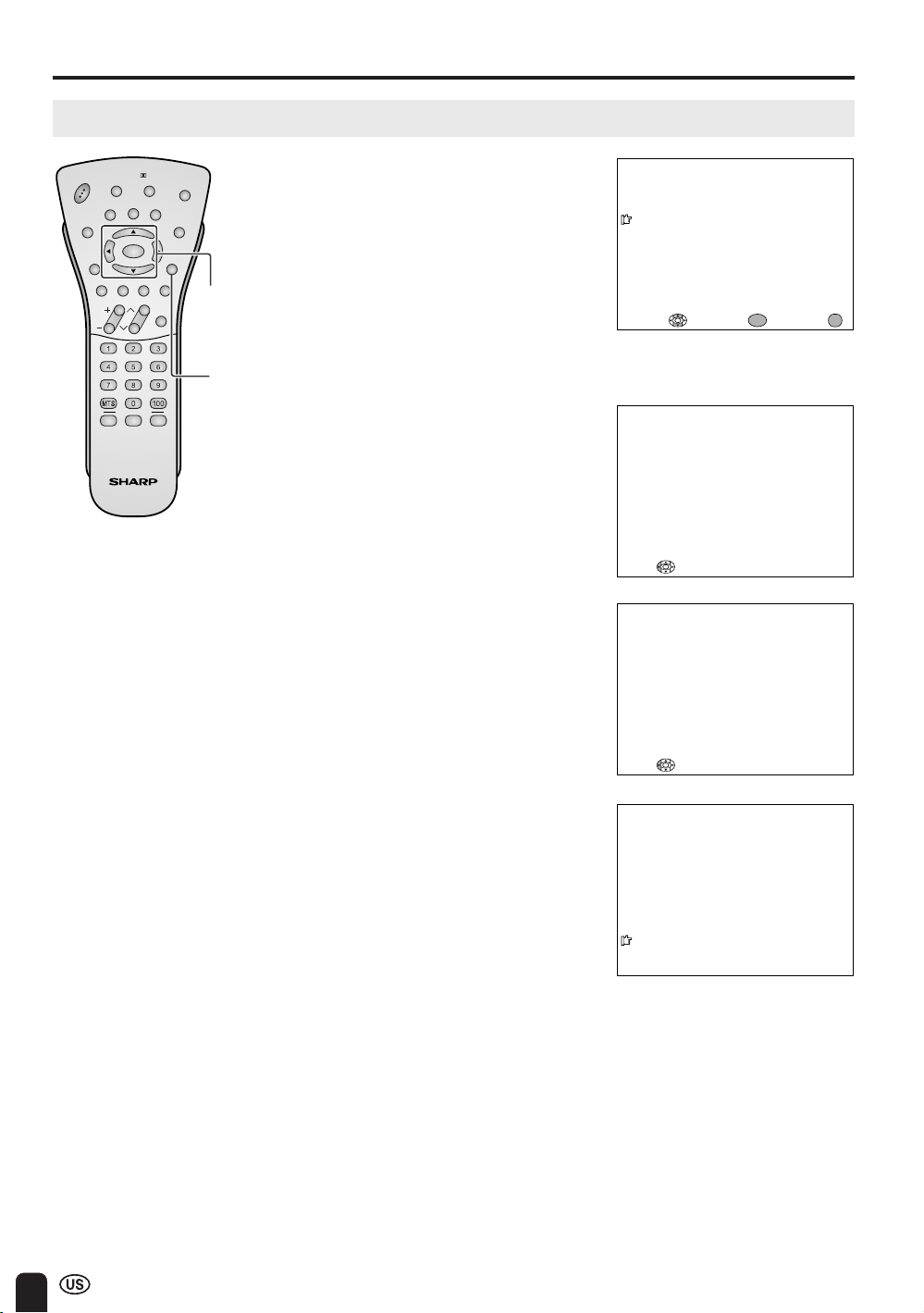
EZ SETUP (WITH AUTO CLOCK SETTING) (Continued)
EZ SETUP during the First Power On (Continued)
POWER
SLEEP
MENU
RETURN
BRIGHT
DISPLAY
ZE
E
E
FR
ENTER
AUDIO
MUTE CC
ONLY
CH
VOL
FAVORITE CH
ABC
Virtual
VIEW
TV/VIDEO
FLASH-
BACK
M
MENU
AV
MODE
O
DE
PIC.
FLIP
ENTER/
a/b/c
MENU
6 Press a/b to select YES, and
press ENTER.
If you want to stop the EZ SETUP
process once it has started, press
c and it will be canceled. If you
want to SET UP again, please refer
to pages 40 to 42 on SET UP.
To cancel EZ SETUP
Press a/b to select NO, and
press ENTER.
The tuner will automatically search
for the broadcasting and cable TV
channels. (The CH No. will
automatically increase when it
appears.)
The TV set will automatically
search for EDS signals.
If EDS signals are received, the
channel number and time will be
displayed, and then the screen
shown in step 7 appears.
CONNE CT ANT ENNA OR CABL E.
START EZ SETUP?
YES
NO
SELECT : ENTER:
PLEASE WAIT
AUTO PROGRA
MM
ING
STOP:
PLEASE WAIT
W
S EARCH ING T IME
NO
STOP :
ENTER
EXIT:
MENU
7 Once EZ SETUP is completed, the
lowest channel number memorized
will be displayed.
STEREO<ON A IR
SAP
M
ONO
A
• Do not let the EZ SETUP screen remain unattended for a long time.
• If EZ SETUP does not memorize all the channels in your region, please refer to page 40 for more information on
manually memorizing the channels using CHANNEL SETTING.
• It may be difficult to preset when the broadcasting signals are weak, the channel cycle frequency is incorrect or
the frequency jamming is occurring around the area. Please refer to page 40 for more information on manually
memorizing channels using CHANNEL SETTING.
• If there are no channels with EDS signals or the antenna signal is weak, the AUTO CLOCK Setting may not
operate. In this case, an “EDS CH IS NOT AVAILABLE” message will display and the mode will change to
MANUAL CLOCK Setting. Refer to page 19 to set the clock manually.
16
2
11: 53AM
Page 18
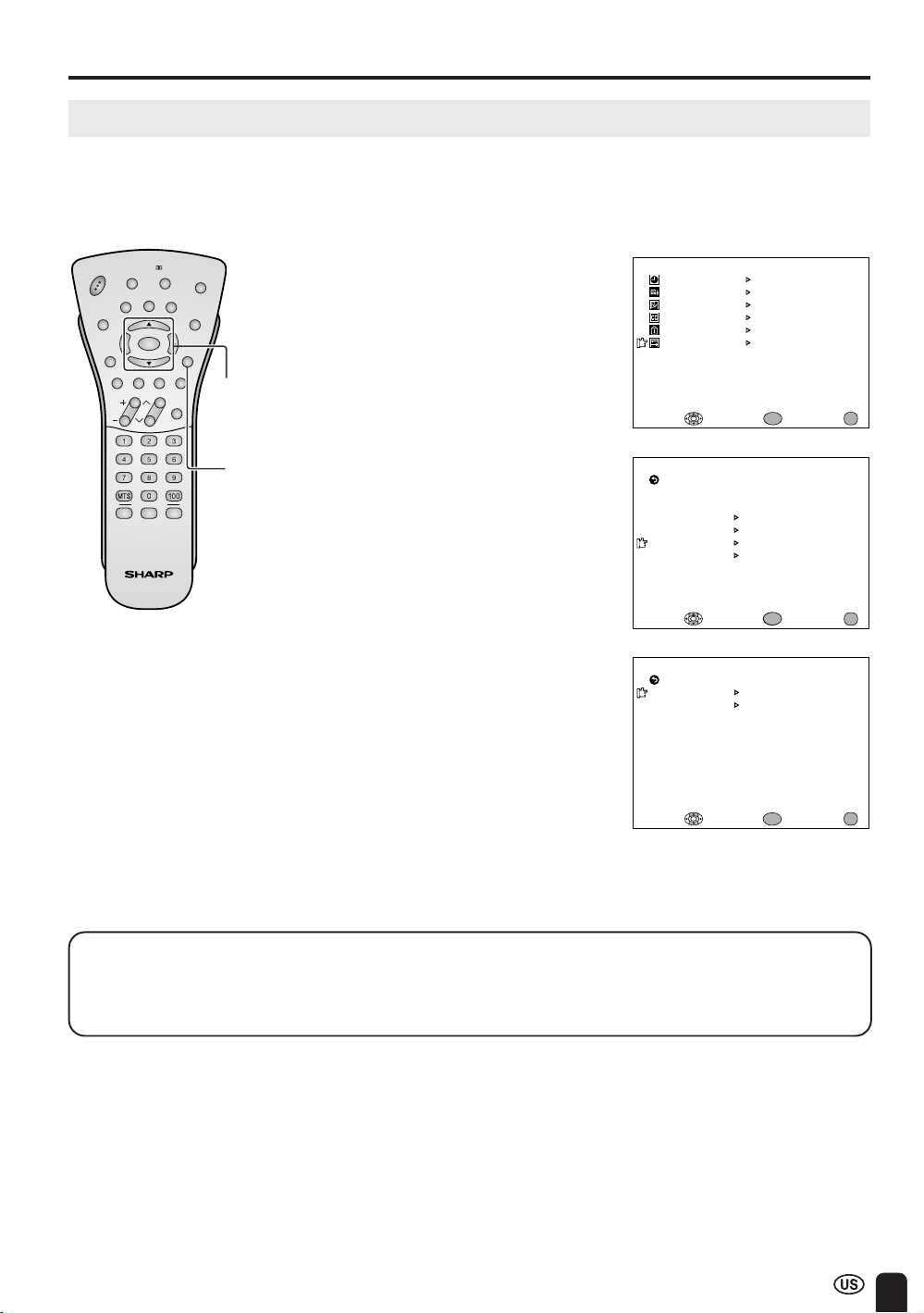
SETTING THE CLOCK
AUTO CLOCK Setting
There are two methods of setting the clock: AUTO CLOCK and MANUAL CLOCK. AUTO CLOCK uses
EDS signals, which are provided by some TV stations, to automatically adjust the clock. MANUAL CLOCK
set the clock manually in areas where no channel carries EDS signals.
POWER
SLEEP
MENU
RETURN
BRIGHT
DISPLAY
FREEZE
ENTER
AUDIO
MUTE CC
ONLY
CH
VOL
FAVORITE CH
ABC
Virtual
VIEW
TV/VIDEO
FLASH-
BACK
MODE
MENU
A
V
MODE
PIC.
FLIP
ENTER/
a/b
MENU
1 Press MENU to display the MENU
screen.
2 Press a/b to move the cursor to
SET UP, and press ENTER.
3 Press a/b to move the cursor to
CLOCK, and press ENTER.
4 Press a/b to move the cursor to
AUTO CLOCK, and press ENTER.
M
ENU
SLEEP T IMER
AV AD JUST
PRES ET
CLOSED CAPT I ON
V–CHIP BLOCK
SET UP
ENTER
SELECT : EXIT:
RETURN
BLUE SCREEN [ OFF]
SPE AKER [ INTERNAL ]
LANGUAGE
CH–SETT ING
CLOCK
COLOR SYSTEM
SELECT : EXIT:
RETURN
AUTO C LOCK
M
ANUAL CLOCK
OFF
ENTER:
SET UP
ENTER:
CLOCK
ENTER
MENU
MENU
SELECT : ENTER: EXIT:
ENTER
A
• The CLOCK can be stopped completely by setting CLOCK to “OFF”.
Time reset for power outage, AC adapter disconnected
If the TV has a power outage or the AC adapter cord is disconnected, the time display will have to
be reset. In that case, refer to SETTING THE CLOCK on pages 17 to 19.
MENU
17
Page 19
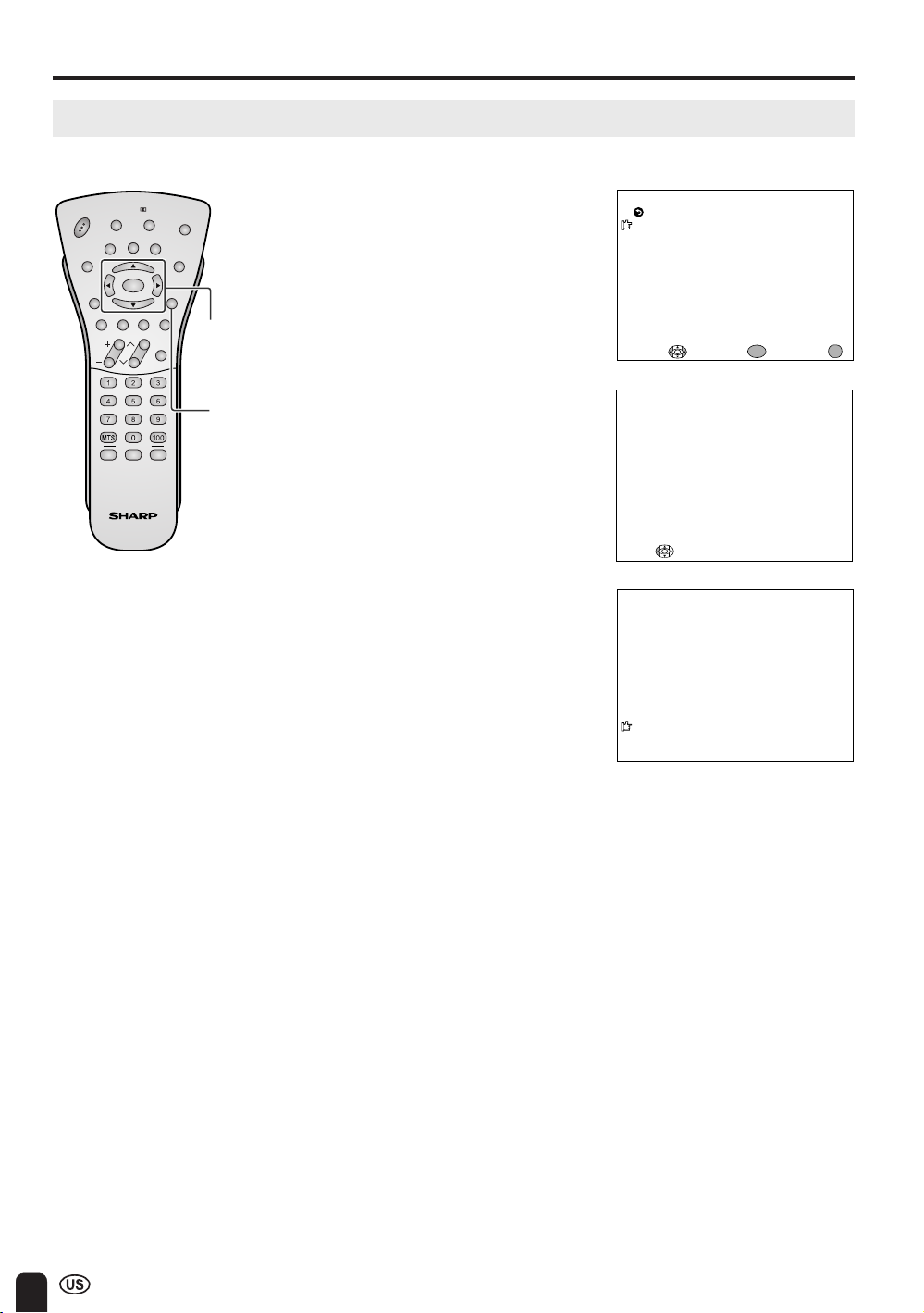
SETTING THE CLOCK (Continued)
AUTO CLOCK Setting (Continued)
POWER
SLEEP
MENU
RETURN
BRIGHT
DISPLAY
FREEZE
ENTER
AUDIO
MUTE CC
ONLY
CH
VOL
FAVORITE CH
ABC
Virtual
VIEW
TV/VIDEO
FLASH-
BACK
AV
MODE
M
O
D
E
PIC.
FLIP
MENU
ENTER/
a/b/c/d
MENU
5 Press a/b to move the cursor to
EDS CH SET, and press ENTER.
6 Press c/d to select AUTO or
MANUAL, and press ENTER.
7 Press a/b to move the cursor to
START, and press ENTER.
● If you do not know the channel that
carries EDS signals in your area,
select EDS CH SET to AUTO and
select START. If you know the
channel of the EDS signal carrier in
your area, select EDS CH SET to
MANUAL. Set the EDS CH and
select START.
● When set to “AUTO CLOCK”, the
time is acquired automatically when
MAIN POWER is turned OFF. (This
function will not work when EDS
CH is not set.)
RETURN
EDS CH SE T [ AUTO ]
EDS CH [––– ]
START
AUTO CLOCK
ADJ UST :
PLEASE WAIT
W
S EARCH ING T IME
NO
STOP :
STEREO<ON A IR
SAP
M
ONO
ENTER:
ENTER
EXIT:
11: 53AM
MENU
2
A
• CLOCK: The AUTO CLOCK Setting may take from several minutes to an hour depending on the number of
channels to receive and signal status.
• If there are no channels with EDS signals or the antenna signal is weak, the AUTO CLOCK Setting may not
operate. In this case, an “EDS CH IS NOT AVAILABLE” message will display, and the MANUAL CLOCK Setting
screen appears. Refer to MANUAL CLOCK Setting on page 19 to set the clock manually.
• If you know the Channel of the EDS signal carrier in your area, set EDS CH SET to MANUAL and select START.
In case, the message “EDS CH (XXX) EDS DATA IS NOT AVAILABLE” displays, set EDS CH SET to AUTO when
the AUTO CLOCK Setting screen appears.
• If broadcasting channels are not memorized, EDS signals cannot be received even when the EDS CH SET is set
to AUTO. In this case, try EZ SETUP again. (See page 40.)
18
Page 20
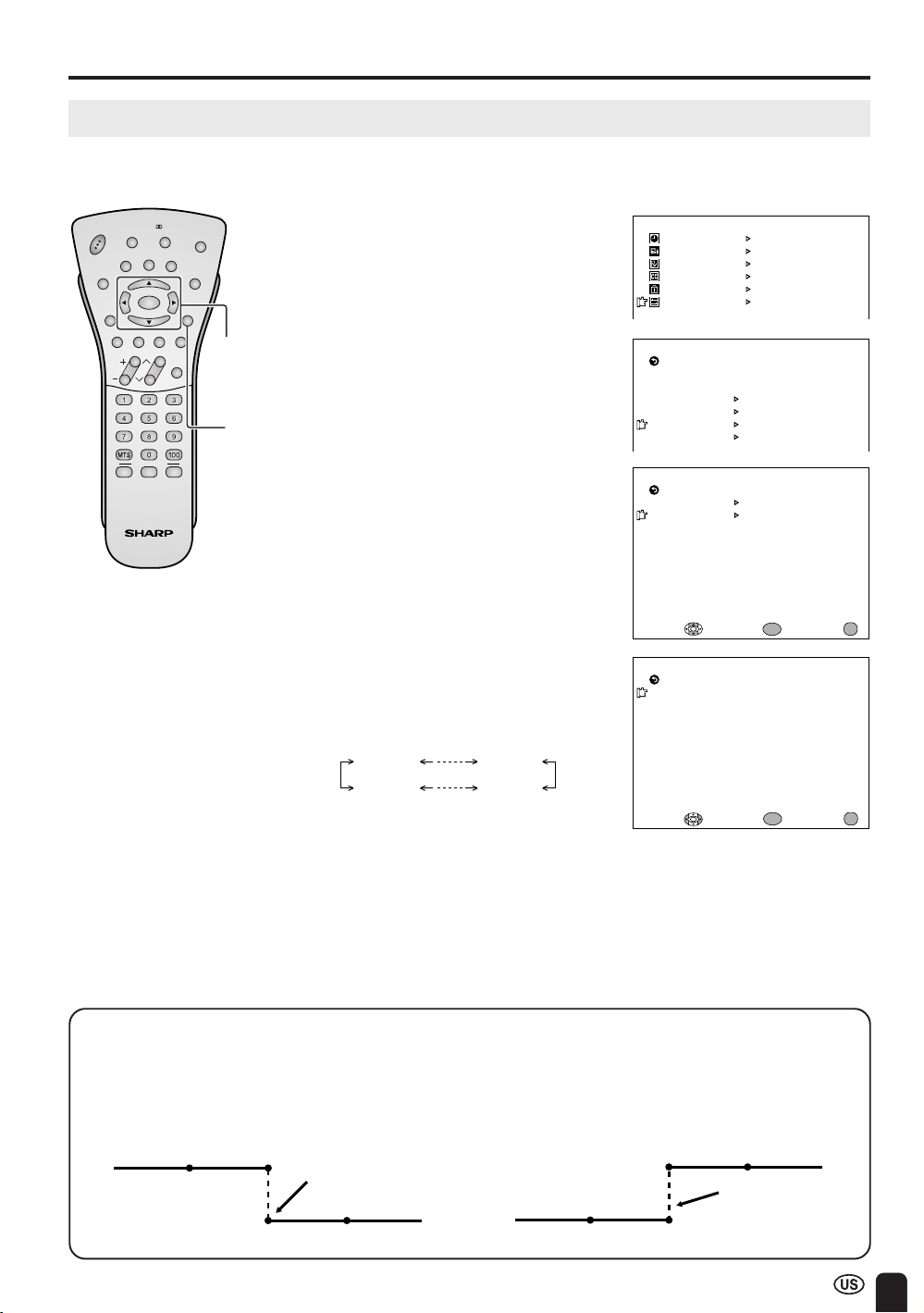
SETTING THE CLOCK (Continued)
MANUAL CLOCK Setting
If there are no channels with EDS signals, set the clock manually using MANUAL CLOCK.
POWER
SLEEP
MENU
RETURN
BRIGHT
DISPLAY
FREEZE
ENTER
AUDIO
MUTE CC
ONLY
CH
VOL
FAVORITE CH
ABC
Virtual
VIEW
TV/VIDEO
FLASH-
BACK
AV
MODE
MODE
PIC.
FLIP
MENU
ENTER/
a/b/c/d
MENU
1 Press MENU to display the MENU
screen.
2 Press a/b to move the cursor to
SET UP, and press ENTER.
3 Press a/b to move the cursor to
CLOCK, and press ENTER.
4 Press a/b to move the cursor to
MANUAL CLOCK, and press
ENTER.
5 Press a/b to move the cursor to
TIME, and press ENTER.
6 Press c/d to set the time, and
press ENTER.
12:00AM 11:59AM
11:59PM 12:00PM
A
• Make sure to press ENTER after
adjusting the time. Otherwise, the time
will not be set.
• When DST is set to ON, the time
entered is forwarded by 1 hour.
7 Press MENU to return to the main
screen.
M
ENU
SLEEP T IMER
AV AD JUST
PRES ET
CLOSED CAPT I ON
V–CHIP BLOCK
SET UP
RETURN
BLUE SCREEN [ OFF]
SPE AKER [ INTERNAL ]
LANGUAGE
CH–SETT ING
CLOCK
COLOR SYSTEM
RETURN
AUTO C LOCK
M
ANUAL CLOCK
OFF
SELECT : ENTER: EXIT:
RETURN
T IME [ 12 : 00AM]
DST [O FF ]
ADJ UST :
SET UP
CLOCK
M
ANUAL CLOCK
ENTER:
ENTER
ENTER
EXIT:
MENU
MENU
Daylight Saving-Time (DST) Adjustment
The Daylight Saving-Time changes as shown below, set the DST to ON to forward the clock by 1
hour. To rewind the clock by 1 hour, set the DST to OFF.
(Spring)
On the first Sunday in April D.S.T. starts.
1:00AM 2:00AM
Advances 1 hour.
3:00AM 4:00AM
(Autumn)
On the last Sunday in October D.S.T. finishes.
1:00AM 2:00AM
Rewinds 1 hour.
1:00AM 2:00AM
19
Page 21

BASIC OPERATION
TV signals in your region
This product is factory set to comply with the TV broadcasting system in the United States. For Brazil,
Argentina and Uruguay, set the color system according to the country before using this product by
following the table below.
Country
U.S.A.
Canada, Mexico, Color: NTSC NTSC (N358) NTSC (N358)
Latin America TV ch: US ch US ch US ch
Brazil
Argentina, Color: PAL-N NTSC (N358) NTSC (N358) Set color system to
Uruguay TV ch: US ch US ch US ch PAL-N (see page 42)
TV broadcasting
system
Color: NTSC NTSC (N358) NTSC (N358)
TV ch: US ch US ch US ch
Color: PAL-M NTSC (N358) NTSC (N358) Set color system to
TV ch: US ch US ch US ch PAL-M (see page 42)
Factory setting of color system User setting
TV Video TV/Video
Not required or N/A
Not required or N/A
A
• The 3 Dimensional Y/C separation circuit* only works when the color system is set to N358 in TV mode and Video
mode.
*The 3 Dimensional Y/C separation circuit is used to remove flickering and color bleeding.
Turning on POWER
Control section of main unit
MAIN POWER
MENU
MAIN POWER
TV/VIDEO
CHVOL
1 Press MAIN POWER, located on
the upper side of the main unit, to
on.
▼ On-screen display
2
20
POWER indicator
2 The POWER indicator instantane-
ously changes from red to green
and the main unit is turned on.
A
• The On-screen indicator disappears after a
few seconds.
Notes:
STEREO
SAP
M
ONO
Page 22

BASIC OPERATION (Continued)
Standby
POWER
SLEEP
MENU
RETURN
BRIGHT
DISPLAY
FREEZE
ENTER
AUDIO
MUTE CC
ONLY
CH
VOL
FAVORITE CH
ABC
Virtual
VIEW
FLASH-
TV/VIDEO
BACK
AV
MODE
PIC.
MENU
MODE
FLIP
POWER
To turn off the LCD TV
Press POWER on the remote control.
The POWER indicator turns red.
To turn the LCD TV back on
Press POWER again.
The POWER indicator turns green.
Switching TV/VIDEO [AV1/AV2/AV3/COMPONENT/TV] Modes
AV1 mode
AV2 mode
AV3 mode
COMPONENT mode
TV mode
POWER
SLEEP
MENU
RETURN
BRIGHT
DISPLAY
FREEZE
ENTER
AUDIO
MUTE CC
ONLY
CH
VOL
FAVORITE CH
ABC
Virtual
VIEW
FLASH-
TV/VIDEO
BACK
AV
MODE
M
O
D
E
PIC.
FLIP
MENU
TV/VIDEO
1 Turn on the power of the
connected video equipment.
2 Press TV/VIDEO and select the
applicable input source. The
screen displays AV1, AV2, AV3,
COMPONENT or TV mode each
time TV/VIDEO is pressed.
A
• The AV input mode indication remains
for 3 seconds.
• AV1: Video equipment connected to
the AV-IN1 input terminals.
An S-video input terminal is
additionally provided for the
AV-IN1 input. If both the Svideo terminal and normal
video terminals are connected
with cables, the S-video input
terminal takes priority.
• AV2: Video equipment connected to
the AV-IN2 input terminals.
• AV3: AV3 mode is used to adjust
the preset settings and IN or
OUT can be selected. AV3
indication is not displayed
when OUT is selected. (For
details on setting AV3 IN/OUT,
see pages 38 and 39.)
• COMPONENT:
Video equipment connected to
the COMPONENT input
terminals.
AV1
AV2
AV3
COMPONE NT
12
21
Page 23

BASIC OPERATION (Continued)
Sound Volume
1 Press VOL (+) to increase the sound
volume. The bar indicator shifts right.
POWER
Virtual
POWER
SLEEP
BRIGHT
FREEZE
MENU
RETURN
MUTE CC
VOL
AUDIO
ONLY
DISPLAY
ENTER
CH
VIEW
TV/VIDEO
FLASH-
BACK
M
MENU
AV
MODE
O
D
E
PIC.
FLIP
2 Press VOL (–) to decrease the sound
volume. The bar indicator shifts left.
To mute the sound
MUTE
VOL
(+)/(–)
1 Press MUTE to temporarily turn off
the sound.
The MUTE mark
4 seconds.
is displayed for
VOLUME
50
VOLUME
10
FAVORITE CH
ABC
MTS
2 Press MUTE or VOL (+)/(–) to turn
the sound back to the previous level.
The mute function is automatically
turned off when any of the following
buttons are pressed: POWER,
VOLUME
30
VOL (+)/(–) or MTS.
To select MTS (Multichannel TV Sound)
1 Press MTS to display the MTS
screen.
2 Press MTS to select the MTS
settings.
STEREO: stereo audio
SAP: second audio program
MONO: monophonic audio
A
•<ON AIR appears when a STEREO or
SAP broadcast is being aired.
Listening with Headphones
Plug the headphone mini-plug into the HEADPHONE jack located in front of the TV set.
STEREO
<
ON A IR
SAP
M
ONO
▼ On-screen display
2
Headphones
A
• Headphones are not included in the supplied accessories.
• No sound is heard from the main unit speakers when a headphone mini-plug is connected into the
HEADPHONE jack.
22
VOLUME
20
Adjust the sound volume
using VOL (e)/(f).
Page 24

BASIC OPERATION (Continued)
Changing Channels
Changing channels by using Channel Select on the remote control
• This LCD TV set allows you to select up to 125 channels (1 to 125). To select a channel, enter a 2or 3-digit number.
POWER
SLEEP
MENU
RETURN
BRIGHT
DISPLAY
ZE
FREE
ENTER
AUDIO
MUTE CC
ONLY
CH
VOL
FAVORITE CH
ABC
Virtual
VIEW
TV/VIDEO
FLASH-
BACK
M
MENU
AV
MODE
O
DE
PIC.
FLIP
CH
(
FLASHBACK
Channel
Select
FAVORITE
CH
)/( )
To select a 1- or 2-digit channel
number (e.g., Channel 5):
Complete the following procedure
within 4 seconds.
1 Press the button.
2 Press the
A
• When selecting a 1-digit channel number,
do not fail to press the button first.
To select a 3-digit channel number
(e.g., Channel 115):
Complete the following procedure
within 4 seconds.
5
button.
1 Press the button.
2 Press the button.
3 Press the
A
• The 3-digit channel number can be
selected only when the receiving mode is
set to CABLE in CH-SETTING. (For details
on setting the receiving mode, see page
40.)
• Press FLASHBACK to show the previous
channel.
5
button.
0 –
5
1 ––
11–
115
Changing channels with CH ( )/( ) on the remote control
Air Press CH ( ) and the channels change in the order shown below:
2 → 3 → . . . → 68 → 69 → 2 → 3 → . . .
Press CH (
) and the channels change in the order shown below:
3 → 2 → 69 → 68 → . . . → 3 → 2 → . . .
Cable Press CH (
) and the channels change in the order shown below:
1 → 2 → 3 → . . . → 125 →1 → 2 → 3 → . . .
Press CH (
) and the channels change in the order shown below:
3 → 2 → 1 → 125 → . . . → 3 → 2 → 1 → . . .
FAVORITE CH
A, B, C: Select any of four preset channels. (See page 43 for details.)
While watching, you can toggle the selected channels by pressing A, B, and C.
23
Page 25

SELECTING MENU ITEMS
Selecting Menu Items
• This LCD TV set allows you to adjust the various settings using the menu screen. Select the desired
menu item by following the steps below and then refer to the indicated page for details.
POWER
SLEEP
MENU
RETURN
BRIGHT
DISPLAY
EEZE
FR
ENTER
AUDIO
MUTE CC
ONLY
CH
VOL
FAVORITE CH
ABC
Virtual
VIEW
TV/VIDEO
FLASH-
BACK
M
MENU
AV
MODE
O
D
E
PIC.
FLIP
ENTER/
a/b
MENU
MENU
RETURN
1 Press MENU to display the MENU
screen.
2 Press a/b to select the desired
menu item, and press ENTER.
3 Press MENU to exit.
M
ENU
SLEEP T IMER
AV AD JUST
PRES ET
CLOSED CAPT I ON
V–CHIP BLOCK
SET UP
ENTER
SELECT : EXIT:
ENTER:
A
• The TINT display only appears when
the color system is set to N358 or
N443.
• The displayed items differ depending
on the setting conditions.
• The selected item changes to yellow.
• Items in magenta cannot be se-
lected.
• This product is factory set to comply
with the color system in the United
States (NTSC-N358). For Brazil
(PAL-M), Argentina (PAL-N) and
Uruguay (PAL-N), set the color
system before using this product.
• To return to the previous screen,
select RETURN on the screen or
MENU RETURN on the remote
control.
• You can adjust some settings with
the special buttons: VIEW MODE,
SLEEP, BRIGHT, PIC. FLIP, AUDIO
ONLY, AV MODE and FREEZE.
(see pages 25, 27–30 and 55).
MENU
(Page 27)
SLEE P TIMER
RETURN
M
ER [––– REMAIN]
SLEE P TI
SELEC T : ENTER : EXIT:
ENTER
(Pages 33–37)
AV AD JUS T
RETURN
V I DEO ADJ UST
AUD I O ADJ UST
SELEC T :
ENTER
ENTER: EX I T :
(Pages 28–31, 38 and 39)
W
ER OFF
PRES ET
ENTER:
[OFF ]
M
AL ]
[NOR
[IN ]
[OFF ]
[OFF ]
[OFF ]
ENTER
EX IT :
RETURN
BRI GHTNESS [ BRI GHT ]
MTS [ STEREO ]
AUTO PO
PICTURE FLIP
AV3 IN/ OUT
AUD IO ONLY
NOISE CLEAN
COOL CL IMATE
SELEC T :
(Page 47)
CLOSED CAPT I ON
RETURN
[OFF]
CC/ TEXT
SELEC T : EX IT :
ENTER:
ENTER
(Pages 50–54)
I NPUT SE CR ET NO .
– – – –
EX IT :
(Pages 32, 40–44)
RETURN
BLUE SCREEN [ OFF ]
SPEAKER [ INTERNAL ]
LANGUAGE
CH–SE TT ING
CLOCK
COLOR SYSTEM
SET UP
MENU
MENU
MENU
MENU
MENU
* The illustrations and on-screen displays in this operation manual are for
explanation purposes and may vary slightly from the actual operations.
24
ENTER
SELEC T : EX IT :
ENTER:
MENU
Page 26

ADJUSTMENTS
Adjusting VIEW MODE Settings
You can directly change the size of the picture by pressing VIEW MODE on the remote control.
1 Press VIEW MODE to display
VIEW MODE
BRIGHT
POWER
DISPLAY
EEZE
FR
P
SLEE
ENTER
MENU
RETURN
AUDIO
MUTE CC
ONLY
CH
VOL
FAVORITE CH
ABC
Virtual
VIEW
TV/VIDEO
FLASH-
BACK
M
MENU
AV
MODE
O
D
E
PIC.
FLIP
the VIEW MODE screen.
2 Press VIEW MODE to change
the setting. Change the setting
as shown below.
SMART STRETCH STRETCH
SIDE BAR
A
• The VIEW MODE screen automatically disappears in 3 seconds.
ZOOM
VIE
VIE
VIE
W
W
W
MOD E
MOD E
MOD E
[SMART STRETCH]
[STRETCH]
[ ZOOM]
[SIDE BAR]
W
MOD E
VIE
Selected item Description
SMART STRETCH Suitable for stretching 4:3 programs to fill the screen.
This mode is useful for 1.78:1 DVDs.
STRETCH When viewing 1.85:1 DVDs, stretch mode will still show very thin black bands at
the top and bottom of the screen.
ZOOM Suitable for viewing wide-screen 2.35:1 anamorphic DVDs in full screen.
SIDE BAR Suitable for viewing conventional 4:3 programs in their normal format.
SIDE BARSMART STRETCH STRETCH ZOOM
25
Page 27

ADJUSTMENTS (Continued)
Moving the Picture on the Screen
You can move the picture upwards or downwards on the screen.
POWER
SLEEP
MENU
RETURN
BRIGHT
DISPLAY
EEZE
FR
ENTER
AUDIO
MUTE CC
ONLY
CH
VOL
FAVORITE CH
ABC
Virtual
VIEW
TV/VIDEO
FLASH-
BACK
M
MENU
AV
MODE
O
D
E
PIC.
FLIP
ENTER/
a/b
Press a/b to move an image on the screen to the desired position. Press
ENTER to return to the initial image position.
A
• This setting cannot be stored. Once the LCD TV shuts down or enters standby mode,
the setting is erased. To move the picture upwards or downwards on the screen
again, you must perform the above procedure again.
26
Page 28

ADJUSTMENTS (Continued)
Adjusting SLEEP TIMER Settings
You can set the SLEEP TIMER to automatically turn off the TV.
Directly setting the SLEEP TIMER
POWER
POWER
SLEEP
SLEEP
MENU
RETURN
MENU
RETURN
BRIGHT
DISPLAY
EEZE
FR
ENTER
AUDIO
MUTE CC
ONLY
CH
VOL
FAVORITE CH
ABC
BRIGHT
DISPLAY
ZE
E
E
FR
ENTER
AUDIO
MUTE CC
ONLY
CH
VOL
Virtual
VIEW
FLASH-
Virtual
VIEW
TV/VIDEO
BACK
TV/VIDEO
FLASH-
BACK
AV
MODE
M
O
D
E
PIC.
FLIP
MENU
AV
MODE
M
ODE
PIC.
FLIP
MENU
ENTER/
a/b/c/d
SLEEP
1 Press SLEEP to display the SLEEP
TIMER screen.
2 Press SLEEP to set the sleep timer
(in minutes).
---
120
30 60
90
(minutes)
The SLEEP TIMER is turned off
when --- is displayed.
A
• The SLEEP TIMER screen automatically
disappears in 3 seconds.
Setting the SLEEP TIMER on the
MENU screen
1 Press MENU to display the MENU
screen.
2 Press a/b to move the cursor to
SLEEP TIMER.
3 Press ENTER to display the
SLEEP TIMER screen, and press
ENTER.
–– – REMA I N
60 REMAIN
M
ENU
SLEEP T IMER
AV AD JUST
PRES ET
CLOSED CAPT I ON
V–CHIP BLOCK
SET UP
ENTER
SELECT : EXIT:
ENTER:
MENU
FAVORITE CH
ABC
MENU
4 Press c/d to set the sleep timer
(in minutes), and press ENTER.
The time can be set in increments
of 30 minutes and in the range
RETURN
SLEEP T I
SLEEP T IMER
M
ER [––– REMAIN]
between 30 and 120 minutes.
The SLEEP TIMER is turned off
when --- is displayed.
ADJ UST :
ENTER:
ENTER
EXIT:
5 Press MENU to return to the main
screen.
A
• When you set the SLEEP TIMER, the SLEEP indicator lights up red.
• After you set the SLEEP TIMER, turning off MAIN POWER on the TV set or pressing POWER on the remote
control will cancel the SLEEP TIMER setting and the SLEEP indicator goes out.
• 5 minutes before the SLEEP TIMER turns off the TV, 5 REMAIN is displayed on the screen for 4 seconds. The
SLEEP TIMER counts down and shows a similar 4-second display for each remaining minute until the timer
turns off the TV.
MENU
27
Page 29

ADJUSTMENTS (Continued)
Adjusting BRIGHTNESS Settings
You can set the brightness of the screen.
Directly setting the BRIGHTNESS
POWER
SLEEP
MENU
RETURN
BRIGHT
DISPLAY
FREEZE
ENTER
AUDIO
MUTE CC
ONLY
CH
VOL
FAVORITE CH
ABC
Virtual
VIEW
TV/VIDEO
FLASHBACK
M
MENU
AV
M
O
D
E
PIC.
FLIP
O
D
E
BRIGHT
1 Press BRIGHT to display the
BRIGHTNESS screen.
2 Press BRIGHT to change the
setting.
BRIGHT NORMAL
DARKAUTO
BRI GHTNESS [ BR I GHT]
A
• The BRIGHTNESS screen automatically disappears in 3 seconds.
• [BRIGHT]: maximum brightness
[NORMAL]: 60% brightness (Suit-
able for viewing in a
well-lit area.
Saves energy.)
[DARK]: 10% brightness (Suffi-
ciently bright when
viewing in dim areas.)
[AUTO]: Screen brightness
adjusts according to the
ambient light of the room
to conserve power
consumption. OPC
indicator lights up green.
• When set to “AUTO”, make sure no
object obstructs the OPC sensor,
which could affect its ability to sense
surrounding light.
28
POWER
SLEEP
MENU
RETURN
BRIGHT
DISPLAY
ZE
E
E
FR
ENTER
AUDIO
MUTE CC
ONLY
CH
VOL
FAVORITE CH
ABC
Virtual
VIEW
TV/VIDEO
FLASH-
BACK
AV
MODE
MODE
PIC.
FLIP
MENU
ENTER/
a/b/c/d
MENU
Setting the BRIGHTNESS on the
MENU screen
1 Press MENU to display the MENU
screen.
2 Press a/b to move the cursor to
PRESET, and press ENTER.
3 Press a/b to move the cursor to
BRIGHTNESS, and press ENTER.
4 Press c/d to select the desired
brightness setting, and press
ENTER.
5 Press MENU to return to the main
screen.
M
ENU
SLEEP T IMER
AV AD JUST
PRES ET
CLOSED CAPT I ON
V–CHIP BLOCK
SET UP
ENTER
W
ER OFF
ENTER:
PRES ET
ENTER:
[OFF ]
[NOR
M
AL ]
[IN ]
[OFF ]
[OFF ]
[OFF ]
ENTER
EXIT:
SELECT : EXIT:
RETURN
BRIGHTNESS [ BRIGHT]
MTS [STEREO]
AUTO PO
PICTURE FLIP
AV3 IN/OUT
AUD IO ONLY
NOI SE CLEAN
COOL CL IMATE
ADJ UST :
MENU
MENU
Page 30

ADJUSTMENTS (Continued)
Adjusting PICTURE FLIP Settings
You can set the orientation of the picture.
Directly setting the PICTURE FLIP
POWER
SLEEP
MENU
RETURN
BRIGHT
DISPLAY
E
EZ
E
R
F
ENTER
AUDIO
MUTE CC
ONLY
CH
VOL
FAVORITE CH
ABC
Virtual
VIEW
TV/VIDEO
FLASH-
BACK
M
MENU
AV
O
DE
PIC.
MO
DE
FLIP
PIC. FLIP
1 Press PIC. FLIP to display the
PICTURE FLIP screen.
2 Press PIC. FLIP to change the
setting.
MIRROR ROTATENORMAL
UPSIDE DOWN
A
• The PICTURE FLIP screen automatically
disappears in 3 seconds.
• [NORMAL]: normal image
[MIRROR]: mirror image
[ROTATE]: rotated image
[UPSIDE DOWN]: upside down image
ABC
P I CTURE F LI P [NORMAL]
ABC
P I CTUR E FL I P [MI RROR]
P I CTURE F LI P [ROT AT E]
ABC
P I CTURE F LI P [UPS I DE DOWN]
ABC
POWER
SLEEP
MENU
RETURN
BRIGHT
DISPLAY
FREEZE
ENTER
AUDIO
MUTE CC
ONLY
CH
VOL
FAVORITE CH
ABC
Virtual
VIEW
TV/VIDEO
FLASH-
BACK
MODE
MENU
AV
MODE
PIC.
FLIP
ENTER/
a/b/c/d
MENU
Setting the PICTURE FLIP on the
MENU screen
1 Press MENU to display the MENU
screen.
2 Press a/b to move the cursor to
PRESET, and press ENTER.
3 Press a/b to move the cursor to
PICTURE FLIP, and press
ENTER.
4 Press c/d to select the desired
picture flip setting, and press
ENTER.
5 Press MENU to return to the main
screen.
M
ENU
SLEEP T IMER
AV AD JUST
PRES ET
CLOSED CAPT I ON
V–CHIP BLOCK
SET UP
ENTER
W
ER OFF
ENTER:
PRES ET
ENTER:
[OFF ]
[NOR
M
AL ]
[IN ]
[OFF ]
[OFF ]
[OFF ]
ENTER
EXIT:
SELECT : EXIT:
RETURN
BRIGHTNESS [ BRIGHT]
MTS [STEREO]
AUTO PO
PICTURE FLIP
AV3 IN/OUT
AUD IO ONLY
NOI SE CLEAN
COOL CL IMATE
ADJ UST :
MENU
MENU
29
Page 31

ADJUSTMENTS (Continued)
Adjusting AUDIO ONLY Settings
When listening to music from a music program, you can set the Liquid Crystal display off and enjoy audio
only.
Directly setting the AUDIO ONLY
POWER
POWER
SLEEP
SLEEP
MENU
RETURN
MENU
RETURN
BRIGHT
DISPLAY
FREEZE
ENTER
AUDIO
MUTE CC
ONLY
CH
VOL
FAVORITE CH
ABC
BRIGHT
DISPLAY
ZE
EE
FR
ENTER
AUDIO
MUTE CC
ONLY
CH
VOL
Virtual
VIEW
FLASH-
Virtual
VIEW
TV/VIDEO
FLASH-
TV/VIDEO
BACK
BACK
AV
MODE
M
O
D
E
PIC
.
FLIP
MENU
AUDIO
ONLY
AV
MODE
MODE
PIC.
FLIP
MENU
ENTER/
a/b/c/d
1 Press AUDIO ONLY. “PRESS
“AUDIO ONLY” FOR VIDEO
OFF” displays.
2 Press AUDIO ONLY again and
the screen image will disappear.
3 Press AUDIO ONLY again and
the screen image will reappear.
A
• The AUDIO ONLY screen automatically disappears in 10 seconds.
• Image screen will reappear by
pressing any key, except VOL e/f,
Virtual, MUTE or MTS.
[OFF]: Both screen images and audio
are output.
[ON ]: Audio is output without screen
image.
Setting the AUDIO ONLY on the
MENU screen
1 Press MENU to display the MENU
screen.
2 Press a/b to move the cursor to
PRESET, and press ENTER.
PRESS “AUD IO ONLY” FOR V IDEO OFF
AUDIO ONLY [OFF]
AUDIO ONLY [ON ]
M
ENU
SLEEP T IMER
AV AD JUST
PRES ET
CLOSED CAPT I ON
V–CHIP BLOCK
SET UP
ENTER
SELECT : EXIT:
ENTER:
MENU
30
FAVORITE CH
ABC
MENU
3 Press a/b to move the cursor to
AUDIO ONLY, and press ENTER.
4 Press c/d to select ON, and
press ENTER.
5 Press MENU to return to the main
screen.
W
ER OFF
PRES ET
ENTER:
[OFF ]
[NOR
[IN ]
[ON ]
[OFF ]
[OFF ]
RETURN
BRIGHTNESS [ BRIGHT]
MTS [STEREO]
AUTO PO
PICTURE FLIP
AV3 IN/OUT
AUD IO ONLY
NOI SE CLEAN
COOL CL IMATE
ADJ UST :
ENTER
M
AL ]
MENU
EXIT:
Page 32

ADJUSTMENTS (Continued)
Adjusting COOL CLIMATE Settings
Improves the response of Liquid Crystal Panel when viewing fast-moving image. The effect is greater at
low room temperatures (at or below 15˚C/59˚F).
POWER
SLEEP
MENU
RETURN
BRIGHT
DISPLAY
FREEZE
ENTER
AUDIO
MUTE CC
ONLY
CH
VOL
FAVORITE CH
ABC
Virtual
VIEW
FLASH-
TV/VIDEO
BACK
AV
MODE
M
O
D
E
PIC.
FLIP
MENU
ENTER/
a/b/c/d
MENU
1 Press MENU to display the MENU
screen.
2 Press a/b to move the cursor to
PRESET, and press ENTER.
3 Press a/b to move the cursor to
COOL CLIMATE, and press
ENTER.
4 Press c/d to select ON, and
press ENTER.
5 Press MENU to return to the main
screen.
M
ENU
SLEEP T IMER
AV AD JUST
PRES ET
CLOSED CAPT I ON
V–CHIP BLOCK
SET UP
ENTER
SELECT : EXIT:
M
ENU
SLEEP T IMER
AV AD JUST
PRES ET
CLOSED CAPT I ON
V–CHIP BLOCK
SET UP
SELECT : EXIT:
RETURN
BRIGHTNESS [ BRIGHT]
MTS [STEREO]
AUTO POWER OFF
PICTURE FLIP
AV3 IN/OUT
AUD IO ONLY
NOI SE CLEAN
COOL CL IMATE
ADJ UST :
ENTER:
ENTER:
PRES ET
ENTER:
ENTER
[OFF ]
[NOR
M
AL ]
[IN ]
[OFF ]
[OFF ]
[ON ]
ENTER
EXIT:
MENU
MENU
MENU
A
• Cool climate may cause image noise. If this occurs turn the function OFF.
31
Page 33

ADJUSTMENTS (Continued)
Adjusting LANGUAGE Settings
The language for the On-Screen Display can be ENGLISH, SPANISH or FRENCH.
POWER
SLEEP
MENU
RETURN
BRIGHT
DISPLAY
ZE
E
E
FR
ENTER
AUDIO
MUTE CC
ONLY
CH
VOL
FAVORITE CH
ABC
Virtual
VIEW
TV/VIDEO
FLASH-
BACK
MO
MENU
AV
M
DE
PIC.
FLIP
OD
E
ENTER/
a/b
MENU
1 Press MENU to display the MENU
screen.
2 Press a/b to move the cursor to
SET UP, and press ENTER.
3 Press a/b to move the cursor to
LANGUAGE, and press ENTER.
M
ENU
SLEEP T IMER
AV AD JUST
PRES ET
CLOSED CAPT I ON
V–CHIP BLOCK
SET UP
ENTER
SELECT : EXIT:
M
ENU
SLEEP T IMER
AV AD JUST
PRES ET
CLOSED CAPT I ON
V–CHIP BLOCK
SET UP
SELECT : EXIT:
RETURN
BLUE SCREEN [ OFF]
SPE AKER [ INTERNAL ]
LANGUAGE
CH–SETT ING
CLOCK
COLOR SYSTEM
ENTER:
ENTER:
SET UP
ENTER
MENU
MENU
4 Press a/b to select the lan-
guage, and press ENTER.
5 Press MENU to return to the main
screen.
ENTER
SELECT : EXIT:
RETURN
ENGLI SH
ESPAÑOL
FRANCAIS
SELECT : EXIT:
ENTER:
LANGUA GE
ENTER:
ENTER
MENU
MENU
32
Page 34

ADJUSTMENTS (Continued)
Adjusting VIDEO ADJUST Settings
Video adjustments have different selection items depending on TV mode or AV mode (signal from an
external device). (See page 34.)
POWER
SLEEP
MENU
RETURN
BRIGHT
DISPLAY
FREEZE
ENTER
AUDIO
MUTE CC
ONLY
CH
VOL
FAVORITE CH
ABC
Virtual
VIEW
FLASH-
TV/VIDEO
BACK
AV
MODE
M
O
D
E
PIC.
FLIP
MENU
ENTER/
a/b/c/d
1 Press MENU to display the MENU
screen.
2 Press a/b to move the cursor to
AV ADJUST, and press ENTER.
MENU
M
ENU
SLEEP T IMER
AV AD JUST
PRES ET
CLOSED CAPT I ON
V–CHIP BLOCK
SET UP
ENTER
SELECT : EXIT:
M
ENU
SLEEP T IMER
AV AD JUST
PRES ET
CLOSED CAPT I ON
V–CHIP BLOCK
SET UP
ENTER:
MENU
3 Press a/b to move the cursor to
VIDEO ADJUST, and press
ENTER.
4 Press a/b to move the cursor to
the desired item, and press
ENTER.
5 Press c/d to change the setting.
A
• See page 34 for the settings.
6 Press MENU to return to the main
screen.
A
• When AV MODE is set to DYNAMIC
(FIXED), “NO AV ADJUST AVAILABLE” displays and VIDEO ADJUST
does not work.
ENTER
SELECT : EXIT:
RETURN
V I DEO AD JUST
AUDIO ADJUST
SELECT : ENTER: EXIT:
RETURN
PICTURE [ 35]
TINT
COLOR
BLACK LEVEL
SHARPNESS
COLOR TEMP.
RESET
SELECT : ENTER: EXIT:
RETURN
P ICTURE
SELECT :
ENTER:
AV AD JUS T
ENTER
V I DEO AD JUST [DYNAMI C ]
[ 0]
[ +3]
[ 0]
[ 0]
[ ST ANDARD]
ENTER
35
– +
ADJ UST :
EXIT:
MENU
MENU
MENU
MENU
33
Page 35

ADJUSTMENTS (Continued)
Adjusting VIDEO ADJUST Settings (Continued)
TV/AV/COMPONENT mode
Selected item Press c Press d
PICTURE Decrease contrast Increase contrast
TINT Toward purple Toward green
COLOR Lower color intensity Higher color intensity
BLACK LEVEL Less brightness More brightness
SHARPNESS Soft picture Sharp picture
COLOR TEMP.
Selected item Press a Press b
RESET
A
• TINT is displayed only when N358 or N443 is selected.
• In BLUE SCREEN, VIDEO ADJUST settings displayed in magenta cannot be selected.
STANDARD
LOW MID
Adjusts the color temperature to give a better white balance.
STANDARD: Standard white image
HIGH: White with Bluish tone
MID:
LOW: White with Reddish tone
YES NO
YES: Each adjustment value returns to the factory preset
value and the previous on-screen display will show.
NO: Each adjustment value will remain the same and the
previous on-screen display will show.
HIGH
34
Page 36

ADJUSTMENTS (Continued)
Adjusting AUDIO ADJUST Settings
You can adjust the sound quality to your preference with the following settings.
POWER
SLEEP
MENU
RETURN
BRIGHT
DISPLAY
FREEZE
ENTER
AUDIO
MUTE CC
ONLY
CH
VOL
FAVORITE CH
ABC
Virtual
VIEW
FLASH-
TV/VIDEO
BACK
AV
MODE
MODE
PIC.
FLIP
MENU
ENTER/
a/b/c/d
MENU
1 Press MENU to display the MENU
screen.
2 Press a/b to move the cursor to
AV ADJUST, and press ENTER.
3 Press a/b to move the cursor to
AUDIO ADJUST, and press
ENTER.
M
ENU
SLEEP T IMER
AV AD JUST
PRES ET
CLOSED CAPT I ON
V–CHIP BLOCK
SET UP
ENTER
SELECT : EXIT:
M
ENU
SLEEP T IMER
AV AD JUST
PRES ET
CLOSED CAPT I ON
V–CHIP BLOCK
SET UP
SELECT : EXIT:
RETURN
V I DEO AD JUST
AUDIO ADJUST
ENTER:
ENTER
ENTER:
AV AD JUS T
MENU
MENU
4 Press a/b to move the cursor to
the desired item, and press
ENTER.
5 Press c/d to change the setting.
A
• See page 36 for the settings.
6 Press MENU to return to the main
screen.
A
• When AV MODE is set to DYNAMIC
(FIXED), “NO AV ADJUST AVAILABLE” displays and AUDIO ADJUST
does not work.
SELECT : ENTER: EXIT:
AUD IO ADJUST [DYNAMI C]
RETURN
TREBLE
BASS
BALANCE
DOLBY VIRTUAL
RESE T
SELECT : EXIT:
RETURN
TREBLE
0
SELECT :
ENTER
[ 0]
[ 0 ]
[ 0 ]
[ OFF ]
ENTER
ENTER:
– +
ADJ UST :
EXIT:
MENU
MENU
MENU
35
Page 37

ADJUSTMENTS (Continued)
Adjusting AUDIO ADJUST Settings (Continued)
Selected item Press c Press d
TREBLE For weaker treble For stronger treble
BASS For weaker bass For stronger bass
BALANCE Decrease audio from the Decrease audio from the
DOLBY VIRTUAL
Selected item Press a Press b
RESET
right speaker left speaker
YES NO
YES: Each adjustment value returns to the factory preset value and the
previous on-screen display will show.
NO: Each adjustment value will remain the same and the previous on-
screen display will show.
LR
36
Page 38

ADJUSTMENTS (Continued)
Adjusting VIRTUAL DOLBY SURROUND Settings
You can enjoy the SURROUND 2ch stereo with Dolby Pro Logic II technology.
VIRTUAL DOLBY SURROUND is a technology certified by Dolby Laboratories that creates a virtualized
surround sound experience from two speakers using Dolby Pro Logic or Dolby Pro Logic II.
VIRTUAL DOLBY SURROUND retains all the original multichannel audio information and provides the
listener with the sensation of being surrounded by additional speakers.
POW
POWER
SLEEP
SLEEP
ER
RETURN
RETURN
MENU
MENU
BRIGHT
DISPLAY
FREEZE
ENTER
AUDIO
MUTE CC
ONLY
CH
VOL
FAVORITE CH
ABC
BRIGHT
DISPLAY
EZE
E
FR
ENTER
AUDIO
MUTE CC
ONLY
CH
VOL
Virtual
VIEW
FLASH-
Virtual
VIEW
TV/VIDEO
BACK
TV/VIDEO
FLASH-
BACK
M
MENU
MODE
MENU
AV
MODE
O
DE
PIC.
FLIP
AV
MODE
PIC.
FLIP
Virtual
ENTER/
a/b/c/d
Directly setting the VIRTUAL
DOLBY SURROUND
1 Press Virtual to display the
DOLBY VIRTUAL screen.
2 Press Virtual to select ON.
Setting the VIRTUAL DOLBY
SURROUND on the MENU screen
1 Press MENU to display the MENU
screen.
2 Press a/b to move the cursor to
AV ADJUST, and press ENTER.
DOLBY V I RTUAL [ ON]
M
ENU
SLEEP T IMER
AV AD JUST
PRES ET
CLOSED CAPT I ON
V–CHIP BLOCK
SET UP
ENTER
SELECT : EXIT:
ENTER:
MENU
FAVORITE CH
ABC
MENU
3 Press a/b to move the cursor to
AUDIO ADJUST, and press
ENTER.
4 Press a/b to move the cursor to
DOLBY VIRTUAL, and press
AUD IO ADJUST [DYNAMI C]
RETURN
TREBLE
BASS
BALANCE
DOLBY VIRTUAL
RESE T
[ 0 ]
[ 0 ]
[ 0 ]
[ ON]
ENTER.
5 Press c/d to select ON.
ENTER
6 Pres MENU to return to the main
ADJ UST :
ENTER:
screen.
A
• VIRTUAL DOLBY SURROUND does not work when sound is output from the headphones.
• When OUT is selected in AV3 IN/OUT setting, VIRTUAL DOLBY SURROUND does not work.
• When ON is selected in the DOLBY VIRTUAL setting, you cannot adjust BALANCE.
• For some discs, setup may be required on your DVD. In this case, please refer to the operation manual of your
DVD player.
EXIT:
MENU
37
Page 39

ADJUSTMENTS (Continued)
Adjusting PRESET Settings
POWER
SLEEP
MENU
RETURN
BRIGHT
DISPLAY
E
Z
E
E
FR
ENTER
AUDIO
MUTE CC
ONLY
CH
VOL
FAVORITE CH
ABC
Virtual
VIEW
FLASH-
MO
TV/VIDEO
BACK
AV
MO
DE
DE
PIC.
FLIP
MENU
ENTER/
a/b/c/d
MENU
1 Press MENU to display the MENU
screen.
2 Press a/b to move the cursor to
PRESET, and press ENTER.
3 Press a/b to move the cursor to
the desired item, and press
ENTER.
4 Press c/d to change the setting,
and press ENTER.
A
• See page 39 for the settings.
5 Press MENU to return to the main
screen.
M
ENU
SLEEP T IMER
AV AD JUST
PRES ET
CLOSED CAPT I ON
V–CHIP BLOCK
SET UP
ENTER
W
ER OFF
ENTER:
ENTER:
PRES ET
ENTER:
ENTER
[OFF ]
[NOR
M
AL ]
[IN ]
[OFF ]
[OFF ]
[OFF ]
ENTER
EXIT:
SELECT : EXIT:
M
ENU
SLEEP T IMER
AV AD JUST
PRES ET
CLOSED CAPT I ON
V–CHIP BLOCK
SET UP
SELECT : EXIT:
RETURN
BRIGHTNESS [ BRIGHT]
MTS [STEREO]
AUTO PO
PICTURE FLIP
AV3 IN/OUT
AUD IO ONLY
NOI SE CLEAN
COOL CL IMATE
ADJ UST :
MENU
MENU
MENU
38
Page 40

ADJUSTMENTS (Continued)
Adjusting PRESET Settings (Continued)
Selected item Factory setting Setting options
BRIGHTNESS [BRIGHT] Maximum brightness [BRIGHT] Maximum brightness
[NORMAL] Brightness 60%
Saves energy.
[DARK] Brightness 10%
viewing in dim areas.
[AUTO] Screen brightness adjusts according to the ambient
light of the room.
MTS* [STEREO] Stereo audio [STEREO] Stereo audio
[SAP] Secondary audio program
[MONO] Monophonic audio
AUTO POWER OFF [OFF] This feature is inactive. [OFF] This feature is inactive.
[ON] The power of the LCD TV set is turned off when there is
(only TV mode) no signal for 5 minutes.
PICTURE FLIP [NORMAL] Normal image [NORMAL] Normal image orientation
orientation
ABC
→ Suitable for viewing in a well-lit area.
→ Sufficiently bright when
ABC
[MIRROR] Mirror image
→ To display mirror images for special uses.
ABC
[ROTATE] Rotated image
→ To display rotated images for special
uses.
ABC
[UPSIDE DOWN] Upside down image
→ To display images upside
down for special uses.
ABC
AV3 IN/OUT [IN] AV-IN3 terminals are [IN] AV-IN3 terminals are selected as input terminals.
AUDIO ONLY [OFF] This feature is inactive. [OFF] Both screen images and audio are output.
NOISE CLEAN [OFF] This feature is inactive. [OFF] Normal viewing mode.
COOL CLIMATE [OFF] This feature is inactive. [OFF] Normal viewing mode.
selected as input terminals. [OUT
[OUT
[ON] Audio is output without screen image.
[LOW] For weaker noise clean.
[HIGH] For stronger noise clean.
[ON] Improve the response of Liquid Crystal Panel when
] Line Output is selected, Output volume is fixed, Speaker
output is available.
] Line Output is selected, Output volume is variable,
Speaker output is Mute.
viewing fast-moving image.
* In AV1, AV2, AV3 or COMPONENT mode, MTS displayed in magenta cannot be selected.
39
Page 41

ADJUSTMENTS (Continued)
SET UP
■ EZ SETUP
When you move to an area with different broadcasting signals the set will automatically memorize
the channel number and time by executing EZ SETUP again. Follow steps 1-3 below, select EZ
SETUP, and then go to step 3 on page 15.
■ CHANNEL SETTING
It is necessary to set the receiving mode to AIR or CABLE channels to receive locally broadcast TV
programs.
M
ENU
SLEEP T IMER
AV AD JUST
PRES ET
CLOSED CAPT I ON
V–CHIP BLOCK
SET UP
ENTER
SELECT : EXIT:
RETURN
BLUE SCREEN [ OFF]
SPE AKER [ INTERNAL ]
LANGUAGE
CH–SETT ING
CLOCK
COLOR SYSTEM
ENTER:
SET UP
POWER
SLEEP
MENU
RETURN
BRIGHT
DISPLAY
ZE
E
E
FR
ENTER
AUDIO
MUTE CC
ONLY
CH
VOL
FAVORITE CH
ABC
Virtual
VIEW
TV/VIDEO
FLASH-
BACK
M
MENU
AV
ODE
PIC.
FLIP
M
OD
E
ENTER/
a/b
1 Press MENU to display the MENU
screen.
2 Press a/b to move the cursor to
SET UP, and press ENTER.
3 Press a/b to move the cursor to
CH-SETTING, and press ENTER.
MENU
MENU
4 Press a/b to move the cursor to
5 Press a/b to move the cursor to
6 Press MENU to return to the main
A
• Receivable channels of your TV set are:
AIR channels: CABLE channels:
VHF: 2 through 13 1 (HRC and IRC mode only)
UHF: 14 through 69 2 through 125 (STD, HRC and IRC)
AIR/CABLE, and press ENTER.
the desired mode, and press
ENTER.
screen.
ENTER
MEM
CH–SETT ING
ORY
ENTER:
ENTER
AIR/ CABLE
ENTER
ENTER:
EXIT:
SELECT : EXIT:
RETURN
EZ SETUP
AIR/ CABLE
CH SEARCH
CH
FAVORI TE S
SELECT : ENTER: EXIT:
RETURN
AIR
CABLE
SELECT :
MENU
MENU
MENU
40
Page 42

ADJUSTMENTS (Continued)
SET UP (Continued)
■ Saving broadcast TV channels in the memory
1 Press MENU to display the MENU
screen, press a/b to move the
POWER
SLEE
P
MENU
RETURN
BRIGHT
DISPLAY
EEZE
FR
ENTER
AUDIO
MUTE CC
ONLY
CH
VOL
FAVORITE CH
ABC
Virtual
VIEW
FLASH-
M
MENU
TV/VIDEO
BACK
AV
MODE
O
D
E
PIC.
FLIP
ENTER/
a/b/c/d
MENU
cursor to SET UP, and press
ENTER.
2 Press a/b to move the cursor to
CH-SETTING, and press ENTER.
3 Press a/b to move the cursor to
CH SEARCH, and press ENTER.
4 Press d. The tuner will search
through all available channels in
M
ENU
SLEEP T IMER
AV ADJUST
PRES ET
CLOSED CAPT I ON
V–CHIP BLOCK
SET UP
MEM
SET UP
CH–SETT ING
ORY
RETURN
BLUE SCREEN [ OFF]
SPE AKER [ INTERNAL ]
LANGUAGE
CH–SETT ING
CLOCK
COLOR SYSTEM
RETURN
EZ SETUP
AIR/ CABLE
CH SEARCH
CH
FAVORI TE S
your area and add them to the TV
memory.
A
• To interrupt CH SEARCH, press c.
CH SEARCH will stop at the current
channel and will not add any higher
channels.
START: EXIT:
CH SEARCH
AIR 2
■ Adding weak or additional channels or erasing unwanted channels from TV memory
MENU
POWER
SLEEP
MENU
RETURN
BRIGHT
DISPLAY
FREEZE
ENTER
AUDIO
MUTE CC
ONLY
CH
VOL
FAVORITE CH
ABC
Virtual
VIEW
FLASH-
TV/VIDEO
BACK
M
MENU
AV
MODE
O
D
E
PIC.
FLIP
ENTER/
a/b/c/d
MENU
Channel
Select
1 Press MENU to display the MENU
screen, press a/b to move the
cursor to SET UP, and press
ENTER.
2 Press a/b to move the cursor to
CH-SETTING, and press ENTER.
3 Press a/b to move the cursor to
CH MEMORY, and press ENTER.
4 Use a/b or Channel Select to
select each desired channel to add
or erase.
5 Press d to add the channel to the
TV memory or press c to erase
the channel from the TV memory.
6 Press MENU to exit.
A
• If CH SEARCH is performed again, the
previously memorized channels will be
lost.
MEM
CH–SETT ING
ORY
RETURN
EZ SETUP
AIR/ CABLE
CH SEARCH
CH
FAVORI TE S
CH MEMORY
AIR 2
TO ADD: EXIT:
d
to add channel 2
to the TV memory
c
to erase channel 2
from the TV memory
CH MEMORY
AIR 2
TO ERASE: EXIT:
MENU
MENU
41
Page 43

ADJUSTMENTS (Continued)
SET UP (Continued)
■ Adjusting COLOR SYSTEM
1 Press MENU to display the MENU
screen, press a/b to move the
POWER
SLEEP
MENU
RETURN
BRIGHT
DISPLAY
ZE
E
E
FR
ENTER
AUDIO
MUTE CC
ONLY
CH
VOL
FAVORITE CH
ABC
Virtual
VIEW
FLASH-
TV/VIDEO
BACK
M
MENU
AV
M
ODE
ODE
PIC.
FLIP
ENTER/
a/b/c/d
MENU
cursor to SET UP, and press
ENTER.
2 Press a/b to move the cursor to
COLOR SYSTEM, and press
ENTER.
M
ENU
SLEEP T IMER
AV AD JUST
PRES ET
CLOSED CAPT I ON
V–CHIP BLOCK
SET UP
ENTER
SELECT : EXIT:
RETURN
BLUE SCREEN [ OFF]
SPE AKER [ INTERNAL ]
LANGUAGE
CH–SETT ING
CLOCK
COLOR SYSTEM
ENTER:
SET UP
MENU
SELECT : EXIT:
3 Press a/b to move the cursor to
the desired item, and press EN-
TER.
4 Press c/d to change the setting,
and press ENTER.
RETURN
TV
AV1
AV2
AV3
5 Press MENU to return to the main
screen.
TV mode
Selected item Press c Press d
TV
AV mode
Selected item Press c Press d
AV1 Press c/d to select the COLOR SYSTEM.
AV2
AV3
■ When the COMPONENT mode is selected:
No display
ADJ UST :
COLOR SYSTEM
[ N358 ]
[ N358 ]
[ N358 ]
[ N358 ]
ENTER:
ENTER:
ENTER
ENTER
EXIT:
MENU
MENU
42
A
• TV mode
This product is factory set to comply with the color system in the United States (NTSC-N358). For Brazil (PALM), Argentina (PAL-N) or Uruguay (PAL-N), adjust the color system before using this product.
Page 44

ADJUSTMENTS (Continued)
Adjusting FAVORITE CHANNEL Settings
This function allows you to program 4 favorite channels in each of 3 different categories (a total of 12
channels). By setting the favorite channels in advance, you can select your favorite channels easily.
POWER
SLEEP
MENU
RETURN
BRIGHT
DISPLAY
FREEZE
ENTER
AUDIO
MUTE CC
ONLY
CH
VOL
FAVORITE CH
ABC
Virtual
VIEW
FLASH-
M
MENU
TV/VIDEO
BACK
AV
MODE
O
D
E
PIC.
FLIP
ENTER/
a/b/c/d
MENU
FAVORITE
CH
1 Press MENU to display the MENU
screen.
2 Press a/b to move the cursor
to SET UP, and press ENTER.
3 Press a/b to move the cursor to
CH-SETTING, and press ENTER.
M
ENU
SLE EP T IMER
AV AD JU ST
PRES ET
CLOSED CAPT I ON
V–CH IP BLOCK
SET UP
ENTER
SELE CT : EXIT:
M
ENU
SLE EP T IMER
AV AD JU ST
PRES ET
CLOSED CAPT I ON
V–CHIP BLOCK
SET UP
SELE CT : EXIT:
RETURN
BLUE SCREEN [ OF F]
SPE AKE R [ INTE RNAL ]
LANGUAGE
CH–SETT ING
CLOCK
COLOR SYSTEM
SELE CT : EXIT:
ENTER :
ENTER :
SET UP
ENTER :
ENTER
ENTER
MENU
MENU
MENU
4 Press a/b to move the cursor to
FAVORITES, and press ENTER.
5 Press a/b to select the desired
memory area (A to C), and press
ENTER.
6 Press c/d to select the position in
the area, and then press a/b to
select the desired channel and
press ENTER to fix the channels.
Repeat the same steps to set for
other areas.
7 Press MENU to return to the main
screen.
A
• If the channels are memorized as shown,
you can toggle the assigned channels by
pressing FAVORITE CH A.
• The same channel cannot be registered
more than once in the same category.
RETURN
EZ SETUP
A I R/ CABLE
CH SE ARCH
CH
FA VORI TE S
SELE CT : ENTER: EXIT:
RETURN
<A> 1 25 25 40 4
<B>
<C>
SELE CT : ENTER: EXIT:
CH– SETT ING
MEM
ORY
ENTER
FA VORI TE S
--- --- --- ---
--- --- --- ---
ENTER
Example: Cable
125 25 40 4
MENU
MENU
43
Page 45

ADJUSTMENTS (Continued)
Adjusting BLUE SCREEN Settings
■ BLUE SCREEN
Automatically turns the screen blue if no broadcast signal is received.
POWER
SLEEP
MENU
RETURN
BRIGHT
DISPLAY
FREEZE
ENTER
AUDIO
MUTE CC
ONLY
CH
VOL
FAVORITE CH
ABC
Virtual
VIEW
FLASH-
MODE
PIC.
MENU
TV/VIDEO
BACK
AV
MODE
FLIP
ENTER/
a/b/c/d
MENU
1 Press MENU to display the MENU
screen.
2 Press a/b to move the cursor to
SET UP, and press ENTER.
3 Press a/b to move the cursor
to BLUE SCREEN, and press
ENTER.
4 Press c/d to select ON or OFF,
and press ENTER.
M
ENU
SLE EP T IMER
AV AD JU ST
PRES ET
CLOSED CAPT I ON
V–CHIP BLOCK
SET UP
ENTER
SELE CT : EXIT:
RETURN
BLUE SCREEN [ON ]
SPE AKE R [ INTE RNAL ]
LANGUAGE
CH–SETT ING
CLOCK
COLOR SYSTEM
ENTER :
SET UP
5 Press MENU to return to the main
screen.
ADJ UST :
A
• When received signals are weak or interfered with by some other signals, the BLUE SCREEN function may be
activated. To watch the TV under such conditions, set BLUE SCREEN to OFF.
• The BLUE SCREEN function is activated when AV1, AV2, AV3 or COMPONENT input mode is selected with no
signal being input.
Selecting Speakers
You can output audio using the supplied speakers (internal) or other external speakers.
ENTER :
ENTER
EXIT:
MENU
MENU
44
POWER
SLEEP
MENU
RETURN
BRIGHT
DISPLAY
FREEZE
ENTER
AUDIO
MUTE CC
ONLY
CH
VOL
FAVORITE CH
ABC
Virtual
VIEW
FLASH-
MODE
PIC.
MENU
TV/VIDEO
BACK
AV
MODE
FLIP
ENTER/
a/b/c/d
MENU
1 Press MENU to display the MENU
screen.
2 Press a/b to move the cursor to
SET UP, and press ENTER.
3 Press a/b to move the cursor
to SPEAKER, and press
ENTER.
4 Press c/d to select EXTERNAL
or INTERNAL, and press ENTER.
5 Press MENU to return to the main
screen.
A
• See page 45 to connect external
speakers.
M
ENU
SLE EP T IMER
AV AD JU ST
PRES ET
CLOSED CAPT I ON
V–CHIP BLOCK
SET UP
ENTER
SELE CT : EXIT:
RETURN
BLUE SCREEN [ OF F]
SPE AKE R [ EX TE RNAL ]
LANGUAGE
CH–SETT ING
CLOCK
COLOR SYSTEM
ADJ UST :
ENTER :
SET UP
ENTER :
ENTER
EXIT:
MENU
MENU
Page 46

ADJUSTMENTS (Continued)
Connecting External Speakers
■ Connecting external speakers
Rear view
How to connect the speaker cable
Pull up the lid.
11
1
11
Insert the edge of the
22
2
22
cable.
When using external speakers
• Change the speaker setting to external speakers.
(See page 44.)
Make sure to connect the speaker jack and cable
polarity (L, +) properly
• The speaker jacks have plus (L) and minus (+)
polarity.
• Plus is red and minus is black.
• The cables are also divided into plus and minus.
• When connecting the left/right speakers, be sure
to connect the plus/minus jacks with the correct
cables.
A
• See page 9 for bundling the cables of the external
speakers.
• Unplug the AC cord from the AC outlet before installing
the speakers.
• When using the TV with the supplied stand attached,
do not remove the speaker. Doing so may disturb the
balance leading to product damage or personal injury.
Put the lid back down.
33
3
33
• Bundle the cables of the external
speakers with clamps as shown above.
L
• Make sure external speakers have 4 ohm and 5 watt
specifications.
• Connect the plus/minus jacks with the correct cables.
Incorrect connection may cause a short.
45
Page 47

ADJUSTMENTS (Continued)
Adjusting CLOSED CAPTION Settings
■ SETTING CLOSED CAPTION
• This TV set is equipped with an internal Closed Caption decoder. “Closed Caption” is
a system which allows conversations, narration, and sound effects in TV programs
and home videos to be viewed as captions on the TV screen (see the illustration).
• Not all programs and videos will offer closed captioning. Please look for the “ ”
symbol to ensure that captions will be shown.
• The Closed Caption broadcasts can be viewed in two modes: CAPTION and TEXT.
For each mode, two channels are available: CH1 and CH2.
The CAPTION mode shows subscripts of dialogs and commentaries of TV dramas
and news programs while allowing a clear view of the picture.
The TEXT mode displays various information over the picture (such as TV program
schedules and weather forecasts, etc.) that is independent of the TV programs.
POWER
SLEEP
MENU
RETURN
BRIGHT
DISPLAY
EEZE
FR
ENTER
AUDIO
MUTE CC
ONLY
CH
VOL
FAVORITE CH
ABC
Virtual
VIEW
FLASH-
TV/VIDEO
BACK
M
MENU
AV
MODE
O
DE
PIC.
FLIP
CC
MUTE
Directly setting the CLOSED CAPTION
1 Press CC to display the CC/TEXT
screen.
2 Press CC to change the setting.
CC 1 CC 2OFF T1 T2
A
• CC1: CAPTION mode for CH1 data
CC2: CAPTION mode for CH2 data
T1: TEXT mode for CH1 data
T2: TEXT mode for CH2 data
CC/ TEXT [CC1]
A
• If a broadcast contains Closed Caption data and MUTE is pressed, the set enters CAPTION mode
automatically. Pressing MUTE again will return the set to its previous condition.
• Closed Caption may malfunction (white blocks, strange characters, etc.) if signal conditions are poor
or if there are problems at the broadcast source. This does not necessarily indicate a problem with
your set.
• If any button is pressed to call up the On-Screen Display while viewing a Closed Caption broadcast,
the closed captions will disappear momentarily.
• If no TEXT broadcast is being received while viewing in the TEXT mode, the screen may become blank for
some programs. Should this occur, switch the Closed Caption mode to OFF.
46
Page 48

ADJUSTMENTS (Continued)
Adjusting CLOSED CAPTION Settings (Continued)
■ SETTING CLOSED CAPTION
Setting the CLOSED CAPTION on the
MENU screen
POWER
SLEEP
MENU
RETURN
BRIGHT
DISPLAY
FREEZE
ENTER
AUDIO
MUTE CC
ONLY
CH
VOL
FAVORITE CH
ABC
Virtual
VIEW
FLASH-
TV/VIDEO
BACK
MODE
MENU
A
V
MODE
PIC.
FLIP
ENTER/
a/b/c/d
MENU
MUTE
1 Press MENU to display the MENU
screen.
2 Press a/b to move the cursor to
CLOSED CAPTION, and press
ENTER.
3 Press ENTER to change the
CLOSED CAPTION setting.
4 Press c/d to change the CLOSED
CAPTION setting, and press ENTER.
CC 1 CC 2OFF T1 T2
A
• CC1: CAPTION mode for CH1 data
CC2: CAPTION mode for CH2 data
T1: TEXT mode for CH1 data
T2: TEXT mode for CH2 data
5 Press MENU to return to the main
screen.
M
ENU
SLE EP T IMER
AV ADJUST
PRES ET
CLOSED CAPT I ON
V–CHIP BLOCK
SET UP
ENTER :
ENTER :
ENTER
ENTER
ENTER
EXIT:
SELE CT : ENTER: EXIT:
CLOSED CAPT I ON
RETURN
[OFF]
CC/TEXT
SELE CT : EXIT:
CLOSED CAPT I ON
RETURN
[CC1]
CC/TEXT
ADJ UST :
MENU
MENU
MENU
47
Page 49

ADJUSTMENTS (Continued)
Adjusting V-CHIP Settings
■ V-CHIP
• This function allows TV programs to be restricted and TV usage to be controlled based on FCC data. It prevents
children from watching violent or sexual scenes that may be harmful.
• Restriction of TV programs includes two ratings that contain information about the program: the MPAA rating and
the TV Parental Guidelines. The MPAA rating is restricted by age. TV Parental Guidelines are restricted by age
and content.
• Since a TV program may use either the MPAA rating or the TV Guidelines, both should be adjusted for complete
control.
[1] MPAA RATING
RATING
G GENERAL AUDIENCES. All ages admitted.
PG PARENTAL GUIDANCE SUGGESTED. Some material may not be suitable for children.
age
based
MPAA RATING
Example 1:
PG-13 in the age-based rating is
blocked, this will also automatically
block the higher ratings R, NC-17
and X.
PG-13 PARENTS STRONGLY CAUTIONED. Some material may be inappropriate for children under 13.
R RESTRICTED. Under 17 requires accompanying parent or adult guardian.
NC-17 NO ONE 17 AND UNDER ADMITTED.
X X is an older rating that is unified with NC-17 but may be encoded in the data of older movies.:
Example 2:
R in the age-based rating is
blocked, this will also automatically
block the higher ratings NC-17 and
X.
ote:
A
• The MPAA rating is only age-based.
48
Page 50

ADJUSTMENTS (Continued)
Adjusting V-CHIP Settings (Continued)
[2] TV PARENTAL GUIDELINES
content based
⇐
RATING
TV-Y (All children)
TV-Y7 (Directed to Older Children)
⇑
TV-G (General Audience) X
age
TV-PG (Parental Guidance
based
Suggested) xxx
⇓
TV-14 (Parents Strongly
Cautioned) X
TV-MA (Mature Audience Only) X ✕✕ ✕
: The content rating can be set, but this rating is not normally broadcast by TV stations.
✕ : The content rating can be set.
TV PARENTAL GUIDELINES
Example 1:
When TV-Y7 in the age-based rating is set to BLOCK, this will automatically block the higher ratings: TV-G, TV-PG, TV-14
and TV-MA. In addition, D, L, S, V and FV in CONTENT are automatically blocked unless you manually set BLOCK
CONTENT.
FV V S L D
(Fantasy (Violence) (Sexual (Adult (Sexually
Violence) Situation) Language) Suggestive
✕
✕✕ ✕ ✕
✕✕ ✕ ✕
⇒
Dialog)
Example 2:
When no item in the age-based rating is blocked, D in the content-based rating will be automatically blocked.
A
• Age-based ratings can be modified by the content-based ratings, but only in the combinations indicated by an X
in the table above.
• Choosing a lower age-based rating blocks the higher age-based ratings regardless of content rating settings.
• If you set TV-Y and TV-Y7 to BLOCK, CONTENT will display all items.
49
Page 51

ADJUSTMENTS (Continued)
Adjusting V-CHIP Settings (Continued)
■ SETTING V-CHIP
[1] MPAA RATING
POWER
SLEEP
MENU
RETURN
BRIGHT
DISPLAY
ZE
E
E
FR
ENTER
AUDIO
MUTE CC
ONLY
CH
VOL
FAVORITE CH
ABC
Virtual
VIEW
TV/VIDEO
FLASH-
BACK
M
MENU
AV
MO
DE
O
D
E
PIC.
FLIP
ENTER/
a/b/c/d
MENU
Channel
Select
1 Press MENU to display the MENU
screen.
2 Press a/b to move the cursor
to V-CHIP BLOCK, and press
ENTER.
3 INPUT SECRET NO. will be
displayed. Input the 4-digit
secret number by using Chan-
nel Select, and press ENTER.
A
• When you input the secret number for
the first time, press ENTER to register.
Otherwise, continue to step 4.
4 Press a/b to move the cursor to
MPAA, and press ENTER.
M
ENU
SLE EP T IMER
AV AD JU ST
PRES ET
CLOSED CAPT I ON
V–CHIP BLOCK
SET UP
M
ENU
SLE EP T IMER
AV ADJUST
PRES ET
CLOSED CAPT I ON
V–CHIP BLOCK
SET UP
INPUT SECRET NO.
– – – –
RETURN
M
STATUS
V–CH IP BLOCK
PAA
TV GUIDEL INES
[OFF]
EXIT:
MENU
50
5 Press a/b to move the cursor
to PG, and press ENTER.
6 Press c/d to select BLOCK,
and press ENTER. If you set PG
to BLOCK, PG-13, R, NC-17 and
X are automatically blocked.
7 Press MENU to return to the
main screen.
A
• If you set G to BLOCK, all ratings are automatically blocked.
• If you set X to BLOCK, G, PG, PG-13, R and NC-17 are not blocked.
SELE CT : EXIT:
RETURN
G [ –––––]
PG [ ––––– ]
PG– 13 [ ––––– ]
R [ ––––– ]
NC– 17 [––––– ]
X [ ––––– ]
SELE CT :
RETURN
G [ –––––]
PG [ B LOC K ]
PG– 13 [ BLOCK]
R [BLOCK]
NC– 17 [BLOCK]
X [BLOCK]
ADJ UST :
ENTER :
M
PAA
ENTER :
M
PAA
ENTER :
ENTER
ENTER
ENTER
EXIT:
EXIT:
MENU
MENU
MENU
Page 52

ADJUSTMENTS (Continued)
Parent Control (V-CHIP Operation Continued)
Adjusting V-CHIP Settings (Continued)
[2] TV GUIDELINES
● Setting TV GUIDELINES
1 Repeat steps 1 to 3 of [1] MPAA
RATING. (See page 50.)
Virtual
POWER
SLEEP
BRIGHT
FREEZE
MENU
RETURN
AUDIO
MUTE CC
VOL
ONLY
DISPLAY
ENTER
CH
VIEW
TV/VIDEO
FLASH-
BACK
M
MENU
AV
MODE
O
D
E
PIC.
FLIP
ENTER/
a/b/c/d
2 Press a/b to move the cursor to
TV GUIDELINES, and press
ENTER.
RETURN
M
SELE CT : EXIT:
V–CH IP BLOCK
PAA
TV GUIDEL INES
STATUS
[OFF]
ENTER :
ENTER
MENU
FAVORITE CH
ABC
MENU
3 Press a/b to move the cursor to
TV-Y7, and press ENTER.
4 Press c/d to select BLOCK, and
press ENTER. If you set TV-Y7 to
BLOCK, TV-G, TV-PG, TV-14 and
TV-MA are automatically blocked.
In addition, D, L, S, V and FV in
CONTENT are automatically
blocked.
5 Press MENU to return to the main
screen.
TV GUI DEL I NES
RETURN
TV–Y [ –––––]
TV–Y7 [–––––]
TV–G [ –––––]
TV–PG [ ––––– ]
TV– 14 [––––– ]
TV–
M
A [ ––––– ]
BLOCK CONT ENT
[ ]
SELE CT : EXIT:
RETURN
TV–Y [ –––––]
TV–Y 7 [BLOCK]
TV–G [ BLOCK]
TV–PG [ BLOCK]
TV– 14 [ BLOCK]
TV–
M
A [BLOCK ]
BLOCK CONT ENT
[ D L S V FV ]
ADJ UST :
ENTER
ENTER :
TV GUI DEL I NES
ENTER
ENTER :
EXIT:
MENU
MENU
51
Page 53

ADJUSTMENTS (Continued)
Adjusting V-CHIP Settings (Continued)
■ Setting BLOCK CONTENT
POWER
SLEEP
MENU
RETURN
BRIGHT
DISPLAY
ZE
E
E
FR
ENTER
AUDIO
MUTE CC
ONLY
CH
VOL
FAVORITE CH
ABC
Virtual
VIEW
FLASH-
TV/VIDEO
BACK
MODE
MENU
AV
MO
DE
PIC.
FLIP
ENTER/
a/b/c/d
MENU
1 Repeat steps 1 to 3 of [1] MPAA
RATING. (See page 50.)
2 Press a/b to move the cursor to
TV GUIDELINES, and press
ENTER.
3 Press a/b to move the cursor to
BLOCK CONTENT, and press
ENTER.
4 Press a/b to move the cursor to
the desired item, and press
ENTER.
RETURN
M
STATUS
SELE CT : EXIT:
RETURN
SELE CT : EXIT:
RETURN
D [ ––––– ]
V [ ––––– ]
V–CH IP BLOCK
PAA
TV GUIDEL INES
[OFF]
ENTER :
TV GUI DEL I NES
TV–Y [ –––––]
TV–Y7 [–––––]
TV–G [ –––––]
TV–PG [ ––––– ]
TV– 14 [––––– ]
TV–
M
A [ ––––– ]
BLOCK CONT ENT
[ ]
ENTER :
BLOCK CONT ENT
L [ ––––– ]
S [ ––––– ]
FV [–––––]
ENTER
ENTER
MENU
MENU
52
ENTER
ENTER :
BLOCK CONT ENT
5 Press c/d to select BLOCK or
----- (unblock), and press ENTER.
SELE CT : EXIT:
RETURN
D [ –––––]
L [BLOCK ]
S [ ––––– ]
V [ ––––– ]
FV [–––––]
6 Press MENU to return to the
main screen.
ENTER
ADJ UST :
ENTER :
A
• If you set TV-14 to BLOCK, TV-MA is automatically blocked. Contents D, L, S and V are automatically blocked
by X in the table on page 49.
EXIT:
MENU
MENU
Page 54

ADJUSTMENTS (Continued)
Adjusting V-CHIP Settings (Continued)
[3] ACTIVATING V-CHIP BLOCK
● Setting STATUS
You can activate V-CHIP BLOCK after setting [1] MPAA RATING and/
or [2] TV GUIDELINES.
POWER
SLEEP
MENU
RETURN
BRIGHT
DISPLAY
EEZE
FR
ENTER
AUDIO
MUTE CC
ONLY
CH
VOL
FAVORITE CH
ABC
Virtual
VIEW
FLASH-
TV/VIDEO
BACK
M
MENU
AV
MODE
O
D
E
PIC.
FLIP
ENTER/
a/b/c/d
MENU
1 Repeat steps 1 to 3 of [1] MPAA
RATING. (See page 50.)
2 Press a/b to move the cursor to
STATUS, and press ENTER.
3 Press c/d to set STATUS to ON,
and press ENTER.
A
RETURN
M
SELE CT : EXIT:
RETURN
M
V–CH IP BLOCK
PAA
TV GUIDEL INES
STATUS
[OFF]
ENTER :
V–CH IP BLOCK
PAA
TV GUIDEL INES
STATUS
[ ON ]
ENTER
• If STATUS is set to OFF, V-CHIP
BLOCK will not be activated.
4 Press MENU to return to the main
screen.
ADJ UST :
ENTER
ENTER: EXIT:
ENTER :
[4] CANCELING THE V-CHIP BLOCK SCREEN WHILE V-CHIP BLOCK IS ACTIVATED
POWER
SLEEP
BRIGHT
EZE
E
FR
MENU
RETURN
MUTE CC
VOL
AUDIO
ONLY
DISPLAY
ENTER
CH
Virtual
VIEW
TV/VIDEO
FLASH-
BACK
M
MENU
AV
M
ODE
ODE
PIC.
FLIP
MENU
1 V-CHIP HAS BEEN ACTIVATED
appears if you watch a program
with the same Program Rating
data you configured.
A
• V-CHIP HAS BEEN ACTIVATED will
not be displayed if STATUS is not
configured to ON.
V– CHI P HAS BEEN ACT I VATED
TV–Y
MENU
MENU
2 Press MENU to display INPUT
SECRET NO.
FAVORITE CH
ABC
Channel
Select
A
• If you turn the power on from off, V-CHIP BLOCK will be activated again.
• If you select V-CHIP BLOCK again by using MENU, V-CHIP BLOCK will be turned on again.
3 Input the 4-digit secret number by
using Channel Select; V-CHIP
BLOCK is temporarily canceled. If
you input an incorrect secret
number, SECRET NO. IS INCORRECT is displayed. In this case,
input the correct secret number.
INPUT SECRET NO.
– – – –
EXIT:
MENU
53
Page 55

ADJUSTMENTS (Continued)
VOL
CH MENU
Adjusting V-CHIP Settings (Continued)
[5] CHANGING V-CHIP BLOCK SETTINGS
R
WE
PO
SLEEP
MENU
RETURN
HT
RIG
B
DISPLAY
FREEZE
ENTER
AUDIO
MUTE CC
ONLY
CH
VOL
FAVORITE CH
ABC
Virtual
VIEW
TV/VIDEO
FLASH-
BACK
M
MENU
AV
MODE
OD
E
PIC.
FLIP
Channel
Select
1 Repeat steps 1 to 2 of [1] MPAA
RATING, then INPUT SECRET
NO. will be displayed.
2 Input the 4-digit secret number by
using Channel Select; the V-
CHIP select mode will be displayed. Set V-CHIP BLOCK again.
[6] CHANGING OR CLEARING THE SECRET NUMBER
If you forget the secret number, clear the secret number as follows.
Upper control panel
of the main unit
1 Repeat steps 1 to 2 of [1] MPAA
RATING, or 1 to 2 of [4]
CANCELING THE V-CHIP
BLOCK SCREEN WHILE V-CHIP
BLOCK IS ACTIVATED, then
INPUT SECRET NO. will be
displayed.
INPUT SECRET NO.
– – – –
INPUT SECRET NO.
* * * *
EXIT:
EXIT:
MENU
MENU
54
VOL (+)
CH ( )
MENU
2 Press and hold both CH ( ) and
VOL (+) on the TV set simultane-
ously until the message INPUT
SECRET NO. blinks.
3 Press MENU to exit.
Page 56

ADJUSTMENTS (Continued)
Adjusting AV MODE Settings
■ Adjusting AV MODE Settings
AV MODE gives you preset options to choose from to best match the image and sound based on roombrightness and playback software used.
Selected item Description
DYNAMIC (FIXED) Changing image and sound settings to factory preset values. No adjustments
DYNAMIC For a clear-cut image emphasizing high contrast for sports viewing.
STANDARD Changing image and sound settings to standard values.
MOVIE Controlling the contrast to enable easier viewing of dark images.
GAME Controlling the brightness of video games and other images for easier viewing.
are allowed.
POWER
SLEEP
BRIGHT
E
Z
E
E
FR
MENU
RETURN
AUDIO
MUTE CC
VOL
ONLY
DISPLAY
ENTER
CH
Virtual
VIEW
FLASH-
TV/VIDEO
BACK
M
MENU
AV
M
ODE
ODE
PIC.
FLIP
AV MODE
1 Press AV MODE.
• Present AV MODE displays
on the lower-left corner of the
screen.
2 Before the AV MODE display
disappears, press AV MODE
again and select your desired
AV MODE [ STANDARD ]
settings.
• Every time you press AV
MODE, the mode changes as
shown below.
FAVORITE CH
ABC
DYNAMIC (FIXED)
DYNAMIC
GAME MOVIE STANDARD
A
• You can select a different AV MODE item for each input mode. (For
example, select STANDARD for TV input and DYNAMIC for VIDEO input.)
• When AV MODE is set to DYNAMIC (FIXED), “NO AV ADJUST AVAIL-
ABLE” displays and AV ADJUST does not work.
Using FREEZE Setting
You can freeze the image. Freezing image is convenient if you want to take a memo or check something on the display.
POWER
SLEEP
BRIGHT
FREEZE
MENU
RETURN
AUDIO
MUTE CC
ONLY
DISPLAY
ENTER
CHVOL
Virtual
VIEW
FLASH-
TV/VIDEO
BACK
M
MENU
AV
MODE
O
DE
PIC.
FLIP
Freezing an image on screen
Press FREEZE.
Returning to normal view
Press FREEZE again.
FREEZE
A
• You cannot change the screen size when a frozen image displays.
55
Page 57

CONNECTING EXTERNAL DEVICES
You can enjoy picture and sound by connecting a VCR or a home video game system to the terminals
located on the rear of the TV set.
When connecting an external device, turn off the power of the main unit first to prevent any possible
damage.
Example of external devices that can be connected
To AV-IN1 terminal
<Example>
• Video camera
• Home video game system
* If your external device has an S-video terminal,
S-VIDEO connection is recommended.
To AV-IN2/3 terminal
To COMPONENT terminal
<Example>
• VCR
• Laser disc player
<Example>
• DVD Player, etc.
* If your external device has a component
terminal, COMPONENT connection is
recommended (you can view high-quality
pictures).
A
• PC connection is not possible.
• For the cable, use a commercially available audio/video cable.
• Only connect audio/video signals to AV-IN1, 2 and 3 terminals. Connecting other signals may result in a
malfunction.
• AV-IN1 has 2 video input terminals: VIDEO and S-VIDEO. When you connect external devices to both terminals
(and if you select AV-IN1), you can only view pictures from the S-VIDEO terminal. To view the picture from the
VIDEO terminal, do not connect any external device to the S-VIDEO terminal.
• For more information about external device connections, see the manuals of your external devices.
56
Page 58

CONNECTING EXTERNAL DEVICES (Continued)
Connecting a VCR, DVD player or a video camera (AV-IN1/2/3/COMPONENT)
To COMPONENT input
(Video) terminal
Y
B
P
PR
To COMPONENT output
(Video) terminal
To COMPONENT input
(Audio) terminal
Audio (L)
Audio (R)
To COMPONENT output
(Audio) terminal
To S-VIDEO input
terminal
To S-video output
terminal
To AV-IN1 terminal
To audio/video output
terminal
To AV-IN2/3 terminal
To audio/video output
terminal
S-video
Video
Audio (L)
Audio (R)
Video
Audio (L)
Audio (R)
DVD Player
Video camera
VCR
VCR
A
• If your VCR (or other external devices) has an S-video terminal, S-VIDEO connection is recommended. (Use an
S-video cable.)
• When you connect external devices to both S-VIDEO and VIDEO terminals (and if you select AV-IN1), you can
only view pictures from the S-VIDEO terminal.
• You cannot view multiple or synthesized pictures by connecting two or more external devices. When connecting
an external device, use care to connect the video and audio cables to the corresponding terminals.
57
Page 59

CONNECTING EXTERNAL DEVICES (Continued)
Outputting video and audio (video output)
You can output video and audio signals from the TV set through the AV output terminals (AV-OUT).
• When using AV3 as an output terminal, select PRESET in the MENU and set AV3 IN/OUT to OUT.
(See pages 38 and 39.)
• The factory setting for AV3 IN/OUT is IN.
Connect to a VCR,
audio amplifier, etc.
A
• AV3 has 2 OUT modes (see pages 38 and 39).
• When using the S-video input for AV-IN1, no video output will be made to the AV output terminal, but audio
output will be made for connection to external audio systems.
58
Page 60

TROUBLESHOOTING
■ Before calling for repair services, make the following checks for possible remedies to
the encountered symptoms.
TV set
Sound
Problem Check item
• Make sure the AC adapter is properly inserted in the
Picture
There is no
picture or
sound.
power outlet.
• Reception other than those of broadcasting stations
can be considered.
• Make sure the input mode is set to TV.
• Make sure the MAIN POWER switch of the main unit
is on.
Picture
There is no
picture.
There is no
picture from
AV-IN1/2/3.
• Make sure the BLACK LEVEL is properly adjusted.
• Fluorescent lamp may have reached the end of
service life.
• Make sure the S-VIDEO terminal has nothing connected.
• Make sure the AUDIO ONLY is not set to ON.
• Make sure the volume is not set to minimum.
There is no
sound.
• Make sure the sound is not set to mute.
• Make sure that headphones are not connected.
• Make sure that the appropriate item is selected in
SPEAKER setting.
There is no
picture or
• Make sure the antenna cable is properly connected.
• Bad reception could be the problem.
sound, just
noise.
• Make sure the antenna cable is properly connected.
Picture is not
• Bad reception could be the problem.
clear.
Reference
Pages
11
–
21
20
33, 34
61
57
30
22
22
22
44
10
–
10
–
Picture is light
or improperly
tinted.
The picture is
too dark.
Remote control does not work.
The clock (AUTO CLOCK)
cannot be set.
• Check color adjustment.
• Check COLOR SYSTEM setting.
• Press the BRIGHT button or set the BRIGHTNESS
settings.
• Check PICTURE and BLACK LEVEL adjustment.
• Fluorescent lamp may have reached the end of
service life.
• Check the batteries of the remote control.
• Make sure the remote sensor window is not under
strong lighting.
• The broadcasted EDS signal may be weak. Check the
antenna.
• Carry out EZ SETUP, SETTING THE CLOCK again.
• If EDS signal is not sent, set the clock using MANUAL
CLOCK Setting.
33, 34
42
28
33, 34
61
8
8
–
17–19, 40
19
59
Page 61

TROUBLESHOOTING (Continued)
Antenna
Problem Check item
• The reception may be weak.
• The quality of the broadcast may also be bad.
The picture is
not sharp.
The picture
moves.
The picture is
doubled or
tripled.
The picture is
spotted.
• Make sure the antenna is facing the right direction.
• Make sure the outside antenna is connected.
• Make sure the antenna is facing the right direction.
• There may be reflected electric waves from mountains or
buildings.
• There may be interference from automobiles, trains, high
voltage lines, neon lights, etc.
• There may be interference between the antenna cable and AC
cord. Try positioning them further apart.
• Is the unit receiving interference from other devices?
There are
stripes on the
screen or
colors fade.
Transmission antennas of radio broadcasting stations, transmission antennas of amateur radios and cellular phones may also
cause interference.
• Use the unit as far apart as possible from devices that may
cause possible interference.
■ Cautions regarding use in high and low temperature environments
• When the unit is used in a low temperature space (e.g. room, office), the picture may leave trails or appear
slightly delayed. This is not a malfunction, and the unit will recover when the temperature returns normal.
• Do not leave the unit in a hot or cold location. Also, do not leave the unit in a location exposed to direct sunlight
or near a heater, as this may cause the cabinet to deform and the LCD panel to malfunction.
Storage temperature: –4°F to +140°F (–20°C to +60°C)
60
Page 62

SPECIFICATIONS
Items LC-22SV6U
LCD panel 22” Advanced Super View & BLACK TFT LCD
Number of dots 1,229,760 dots WVGA
Video color systems N358, N443, PAL, PAL-M, PAL-N, SECAM, PAL-60
TV Standard (CCIR) NTSC/PAL-M/PAL-N
TV function
3 Dimensional Y/C separation circuit Yes (N358 only)
Digital comb filter Yes
Brightness 430 cd/m
Lamp life 60,000 hours
Viewing angles H: 170° V: 170°
Audio amplifier 5 W × 2
Speakers ø2.36 in. (6 cm), 2 pcs, Tweeter ø1 in. (2.5 cm), 2 pcs.
Terminals COMPONENT COMPONENT-IN, AUDIO-IN
OSD language English/French/Spanish
Power supply DC 13 V, AC 110–240 V, 50/60 Hz
Power consumption 69 W (0.9 W Standby): AC 120 V (with AC adapter)
Weight 22 lbs. (10 kg), w/o accessories
Accessories Remote control, Batteries (x2), Antenna cable, AC
TV Tuning System PLL 181 ch.
STEREO MTS+SAP
CATV 125 ch.
AV-IN1 AV-IN1, S-VIDEO-IN
AV-IN2 AV-IN2
AV-IN3 AV-IN3/AV-OUT
Antenna F-Type
Headphone Mini-jack for stereo (ø 3.5 mm)
EXTERNAL SPEAKER R (H,J), L (H,J)
Model
2
61W: DC 13 V
adapter, AC cord, Cable clamps (x2), Operation Manual
As a part of policy of continuous improvement, SHARP reserves the right to make design and specification changes for
product improvement without prior notice. The performance specification figures indicated are nominal values of
production units. There may be some deviations from these values in individual units.
61
Page 63

DIMENSIONAL DRAWINGS
(180.7)
64
/
7
7
(510)
64
/
5
20
Unit: inch/(mm)
1617/
32
(420)
2229/
32
(582)
25
/
64
(492.6)
19
(367.5)
32
/
15
14
(462)
16
/
(270.2)
8
/
5
10
3
18
62
21
/
64
(110)
4
31
2
/
32
(75.7)
(44)
64
315/
16
(100)
3
/
16
(182.4)
7
927/
32
(250)
/
47
1
(100)
16
/
15
3
Page 64

CALLING FOR SERVICE
For location of the nearest Sharp Authorized Service, or to obtain product literature, accessories, supplies, or customer
assistance, please call 1-800-BE-SHARP.
LIMITED WARRANTY
CONSUMER LIMITED WARRANTY
SHARP ELECTRONICS CORPORATION warrants to the first consumer purchaser that this Sharp brand product (the “Product”),
when shipped in its original container, will be free from defective workmanship and materials, and agrees that it will, at its
option, either repair the defect or replace the defective Product or part thereof with a new or remanufactured equivalent at no
charge to the purchaser for parts or labor for the period(s) set forth below.
This warranty does not apply to any appearance items of the Product nor to the additional excluded item(s) set forth below nor
to any Product the exterior of which has been damaged or defaced, which has been subjected to improper voltage or other
misuse, abnormal service or handling, or which has been altered or modified in design or construction.
In order to enforce the rights under this limited warranty, the purchaser should follow the steps set forth below and provide
proof of purchase to the servicer.
The limited warranty described herein is in addition to whatever implied warranties may be granted to purchasers by law. ALL
IMPLIED WARRANTIES INCLUDING THE WARRANTIES OF MERCHANTABILITY AND FITNESS FOR USE ARE LIMITED
TO THE PERIOD(S) FROM THE DATE OF PURCHASE SET FORTH BELOW. Some states do not allow limitations on how
long an implied warranty lasts, so the above limitation may not apply to you.
Neither the sales personnel of the seller nor any other person is authorized to make any warranties other than those described
herein, or to extend the duration of any warranties beyond the time period described herein on behalf of Sharp.
The warranties described herein shall be the sole and exclusive warranties granted by Sharp and shall be the sole and
exclusive remedy available to the purchaser. Correction of defects, in the manner and for the period of time described herein,
shall constitute complete fulfillment of all liabilities and responsibilities of Sharp to the purchaser with respect to the Product,
and shall constitute full satisfaction of all claims, whether based on contract, negligence, strict liability or otherwise. In no event
shall Sharp be liable, or in any way responsible, for any damages or defects in the Product which were caused by repairs or
attempted repairs performed by anyone other than an authorized servicer. Nor shall Sharp be liable or in any way responsible
for any incidental or consequential economic or property damage. Some states do not allow the exclusion of incidental or
consequential damages, so the above exclusion may not apply to you.
THIS WARRANTY GIVES YOU SPECIFIC LEGAL RIGHTS. YOU MAY ALSO HAVE OTHER RIGHTS WHICH VARY FROM
STATE TO STATE.
Model Specific Section
Your Product Model Number & Description:
Warranty Period for this Product:
Additional Item(s) Excluded from
Warranty Coverage (if any):
Where to Obtain Service:
What to do to Obtain Service:
TO OBTAIN PRODUCT INFORMATION, CALL 1-888-LCD-SHARP OR VISIT www.sharpusa.com
LC-22SV6U LCD Color Television
(Be sure to have this information available when you need service for
your Product.)
One (1) year parts and labor from the date of purchase.
Non-rechargeable batteries.
From a Sharp Authorized Servicer located in the United States.
To find the location of the nearest Sharp Authorized Servicer, call Sharp
toll free at 1-800-BE-SHARP.
Contact your Sharp Authorized Servicer to obtain in-home service for
this Product. The Servicer will come to your home and if it is necessary
to remove the Product, the Servicer will reinstall it. Be sure to have
Proof of Purchase available.
SHARP ELECTRONICS CORPORATION
Sharp Plaza, Mahwah, New Jersey 07430-2135
SHARP CORPORATION
63
Page 65

VALID IN CANADA ONLY
LIMITED WARRANTY
Consumer Electronics Products
Congratulations on your purchase!
Sharp Electronics of Canada Ltd. (hereinafter called “Sharp”) gives the following express warranty to the first consumer purchaser for this
Sharp brand product, when shipped in its original container and sold or distributed in Canada by Sharp or by an Authorized Sharp Dealer:
Sharp warrants that this product is free, under normal use and maintenance, from any defects in material and workmanship. If any such
defects should be found in this product within the applicable warranty period, Sharp shall, at its option, repair or replace the product as
specified herein.
This warranty shall not apply to:
(a) Any defects caused or repairs required as a result of abusive operation, negligence, accident, improper installation or inappropriate
use as outlined in the owner’s manual.
(b) Any Sharp product tampered with, modified, adjusted or repaired by any party other than Sharp, Sharp’s Authorized Service Centres
or Sharp’s Authorized Servicing Dealers.
(c) Damage caused or repairs required as a result of the use with items not specified or approved by Sharp, including but not limited to
head cleaning tapes and chemical cleaning agents.
(d) Any replacement of accessories, glassware, consumable or peripheral items required through normal use of the product including but
not limited to earphones, remote controls, AC adapters, batteries, temperature probe, stylus, trays, filters, belts, ribbons, cables and
paper.
(e) Any cosmetic damage to the surface or exterior that has been defaced or caused by normal wear and tear.
(f) Any damage caused by external or environmental conditions, including but not limited to transmission line/power line voltage or liquid
spillage.
(g) Any product received without appropriate model, serial number and CSA/cUL markings.
(h) Any products used for rental or commercial purposes.
(i) Any installation, setup and/or programming charges.
Should this Sharp product fail to operate during the warranty period, warranty service may be obtained upon delivery of the Sharp product
together with proof of purchase and a copy of this LIMITED WARRANTY statement to an Authorized Sharp Service Centre or an
Authorized Sharp Servicing Dealer. In home warranty service may be provided at Sharp’s discretion on any Sharp television with the
screen size of 27” or larger and on any Sharp Over-the-Range Microwave Oven.
This warranty constitutes the entire express warranty granted by Sharp and no other dealer, service centre or their agent or employee is
authorized to extend, enlarge or transfer this warranty on behalf of Sharp. To the extent the law permits, Sharp disclaims any and all
liability for direct or indirect damages or losses or for any incidental, special or consequential damages or loss of profits resulting from a
defect in material or workmanship relating to the product, including damages for the loss of time or use of this Sharp product or the loss
of information. The purchaser will be responsible for any removal, reinstallation, transportation and insurance costs incurred. Correction of
defects, in the manner and period of time described herein, constitute complete fulfillment of all obligations and responsibilities of Sharp
to the purchaser with respect to the product and shall constitute full satisfaction of all claims, whether based on contract, negligence, strict
liability or otherwise.
WARRANTY PERIODS: Parts & Labour (exceptions noted)
Audio Products 1 year
Camcorder 1 year
DVD Products 1 year
Projector 1 year (lamp 90 days)
LCD & Plasma Display TV 1 year
Microwave Oven 1 year (magnetron component-4 additional years)
Television Products 1 year (picture tube component-1 additional year)
VCR Products 1 year
Vacuum Cleaner 1 year
To obtain the name and address of the nearest Authorized Sharp Service Centre or Dealer, please contact:
SHARP ELECTRONICS OF CANADA LTD. 335 Britannia Road East, Mississauga, Ontario L4Z 1W9
For more information on this Warranty, Sharp Extended Warranty
Offers, Sharp Canada Products, Accessory Sales, Dealer or Service
Locations, please call (905) 568-7140
Visit our Web site: www.sharp.ca
Revision 04/22/03
64
Page 66

SHARP ELECTRONICS CORPORATION
Sharp Plaza, Mahwah, New Jersey 07430-2135
SHARP CORPORATION
Printed in Mexico
Imprimé au Mexique
Impreso en México
Impresso no México
TINS-A864WJZZ
03P08-MMG (J)
