Page 1
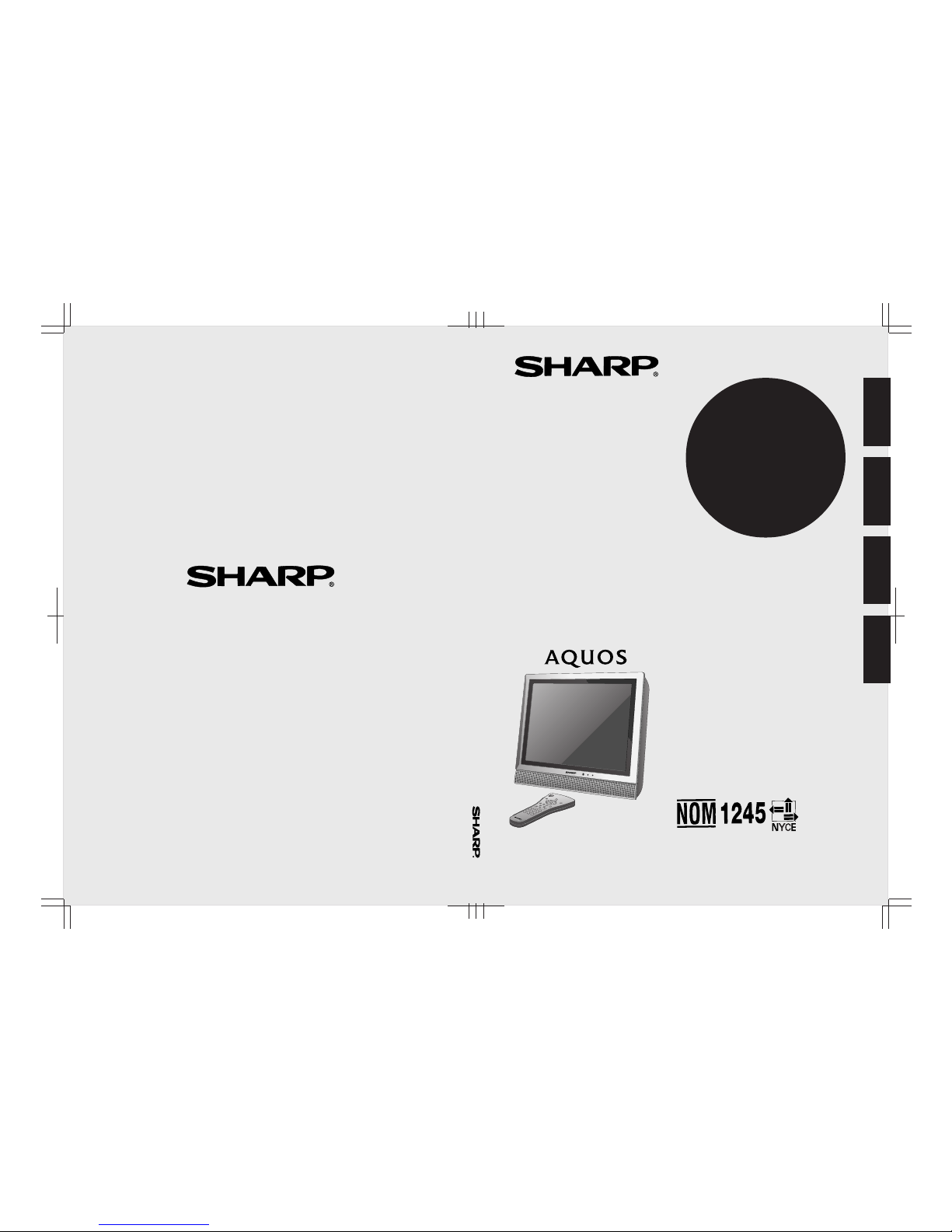
LIQUID CRYSTAL TELEVISION
TÉLÉVISEUR ACL
TELEVISOR CON PANTALLA
DE CRISTAL LÍQUIDO
TELEVISOR DE CRISTAL
LÍQUIDO
LC-13E1U
LC-15E1U
OPERATION MANUAL
MODE D’EMPLOI
MANUAL DE OPERACIÓN
MANUAL DE OPERAÇÃO
ENGLISH
FRANÇAIS
ESPAÑOL
PORTUGUÊS
SHARP ELECTRONICS CORPORATION
Sharp Plaza, Mahwah, New Jersey 07430-2135
SHARP CORPORATION
LC-13E1U/LC-15E1U
Printed on post-consumer recycled paper.
Imprimé sur du papier recyclé.
Impreso en papel reciclado.
Impresso em papel reciclado pós utilização.
Printed in Japan
Imprimé au Japon
Impreso en Japón
Impresso no Japão
TINS-A156WJN1
02P08-JKG
Page 2
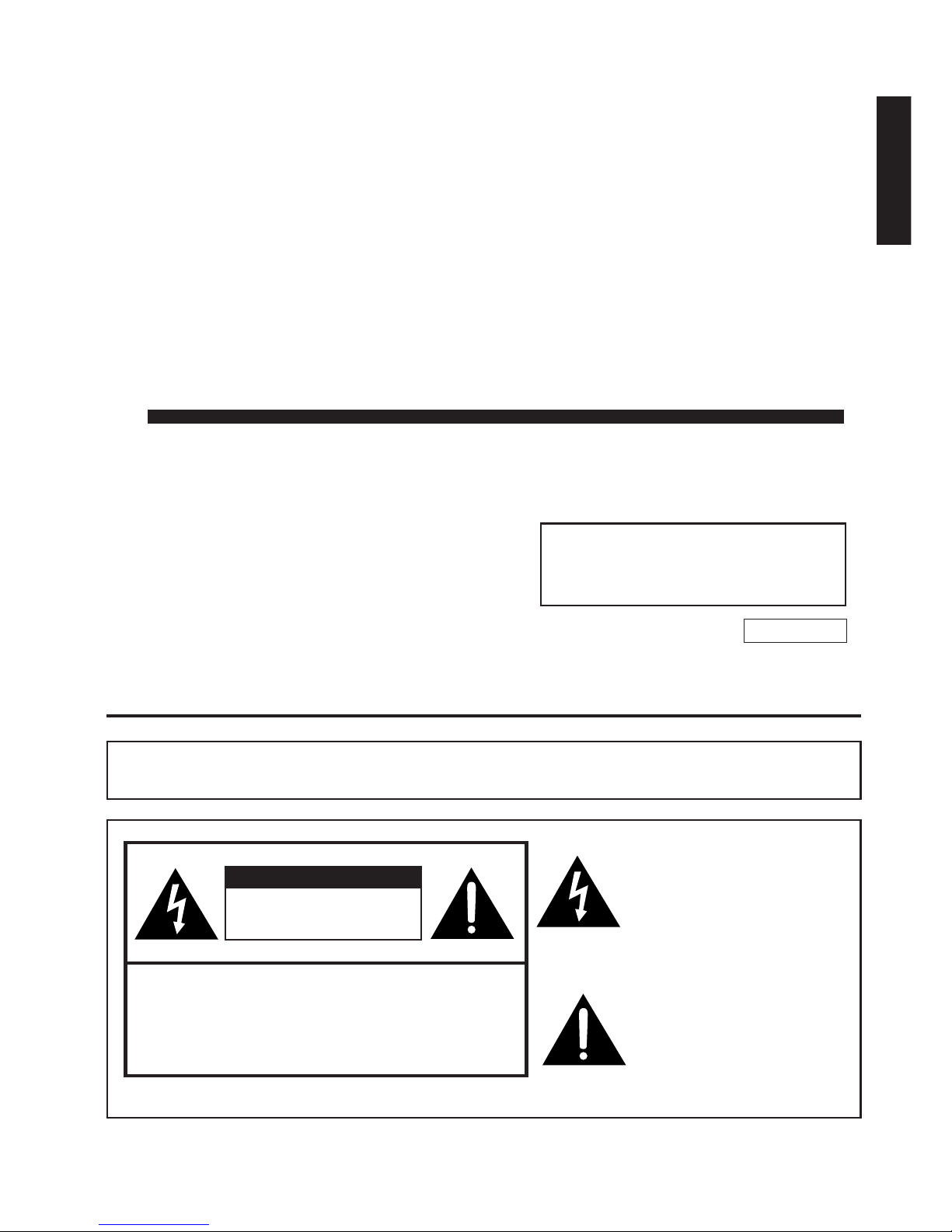
LC-13E1U
LC-15E1U
LIQUID CRYSTAL TELEVISION
OPERATION MANUAL
ENGLISH
ENGLISH
IMPORTANT INFORMATION
WARNING: TO REDUCE THE RISK OF FIRE OR ELECTRIC SHOCK, DO
NOT EXPOSE THIS PRODUCT TO RAIN OR MOISTURE.
CAUTION
RISK OF ELECTRIC SHOCK.
DO NOT OPEN.
CAUTION: TO REDUCE THE RISK OF ELECTRIC SHOCK,
DO NOT REMOVE COVER (OR BACK).
NO USER-SERVICEABLE PARTS INSIDE.
REFER SERVICING TO QUALIFIED SERVICE
PERSONNEL.
The lightning flash with arrowhead symbol, within an equilateral triangle, is intended to alert
the user to the presence of
uninsulated “dangerous voltage”
within the product’s enclosure
that may be of sufficient
magnitude to constitute a risk of
electric shock to persons.
The exclamation point within a
triangle is intended to alert the
user to the presence of important operating and maintenance
(servicing) instructions in the
literature accompanying the
product.
IMPORTANT:
To aid reporting in case of loss or theft, please
record the TV’s model and serial numbers in the
space provided. The numbers are located at the
rear of the TV.
U.S.A. ONLY
Model No.:
Serial No.:
Page 3
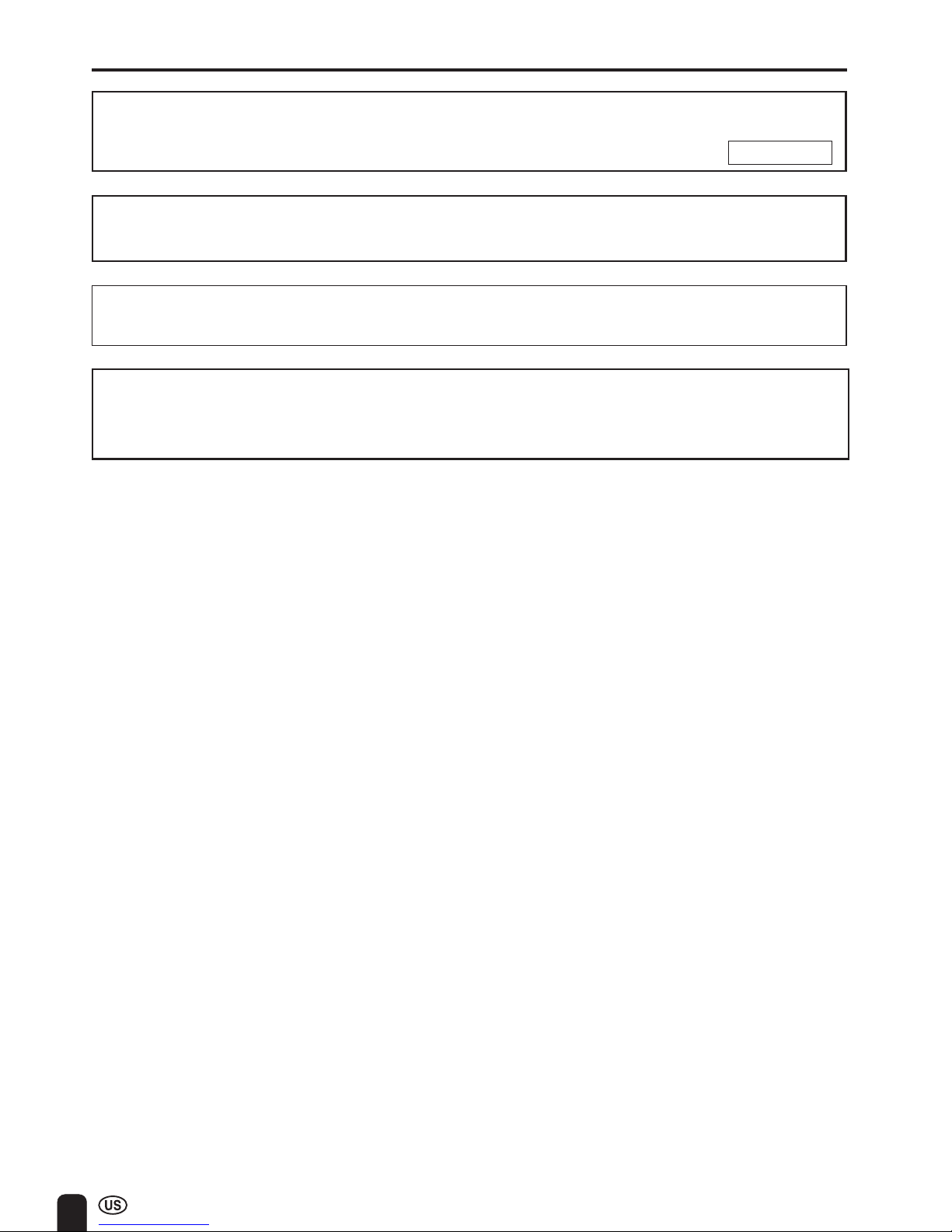
2
IMPORTANT INFORMATION
WARNING: FCC Regulations state that any unauthorized changes or modifications to this equipment
not expressly approved by the manufacturer could void the user’s authority to operate this equipment.
“Note to CATV system installer: This reminder is provided to call the CATV system installer’s attention to Article 820-40
of the National Electrical Code that provides guidelines for proper grounding and, in particular, specifies that the cable
ground shall be connected to the grounding system of the building, as close to the point of cable entry as practical.”
CAUTION: TO PREVENT ELECTRIC SHOCK, MATCH WIDE BLADE OF
PLUG TO WIDE SLOT, FULLY INSERT.
U.S.A. ONLY
This product utilizes tin-lead solder, and fluorescent lamp containing a small amount of mercury.
Disposal of these materials may be regulated due to environmental considerations. For disposal or
recycling information, please contact your local authorities or the Electronic Industries Alliance:
www.eia.org
Page 4
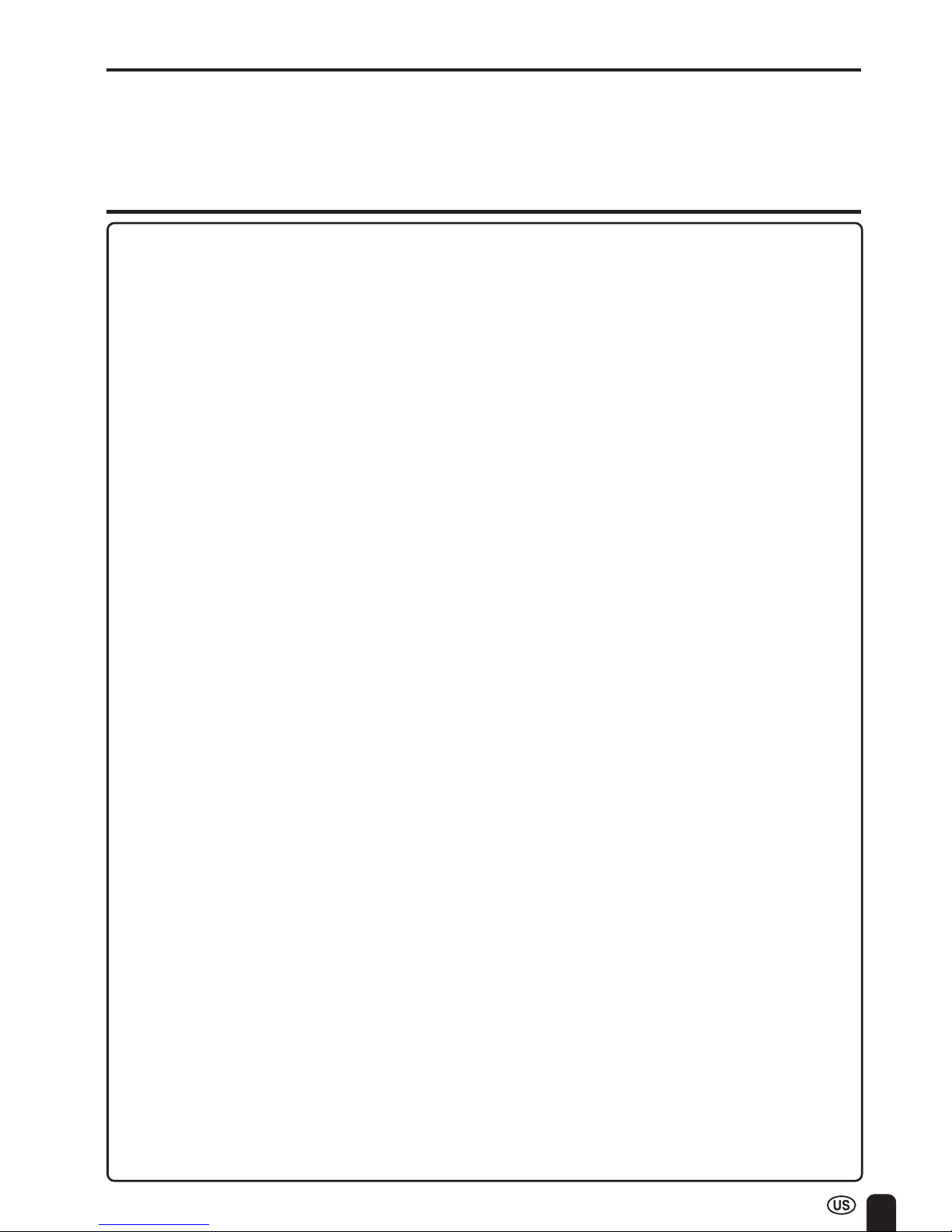
3
DEAR SHARP CUSTOMER
Thank you for your purchase of the Sharp LCD Color TV product. To ensure safety and
many years of trouble-free operation of your product, please read the Safety Precautions carefully before using this product.
IMPORTANT SAFETY PRECAUTIONS
Electricity is used to perform many useful functions, but it can also cause personal injuries and property
damage if improperly handled. This product has been engineered and manufactured with the highest
priority on safety. However, improper use can result in electric shock and/or fire. In order to prevent
potential danger, please observe the following instructions when installing, operating and cleaning the
product. To ensure your safety and prolong the service life of your LCD color TV product, please read
the following precautions carefully before using the product.
■ Read instructions—All operating instructions must be read and understood before the product is
operated.
■ Keep this manual in a safe place—These safety and operating instructions must be kept in a
safe place for future reference.
■ Observe warnings—All warnings on the product and in the instructions must be observed
closely.
■ Follow instructions—All operating instructions must be followed.
■ Attachments—Do not use attachments not recommended by the manufacturer. Use of inad-
equate attachments can result in accidents.
■ Power source—This product must operate on a power source specified on the specification
label. If you are not sure of the type of power supply used in your home, consult your dealer or
local power company. For units designed to operate on batteries or another power source, refer
to the operating instructions.
■ Power cord protection—The power cords must be routed properly to prevent people from
stepping on them or objects from resting on them. Check the cords at the plugs and product.
■ If the AC adapter is misplaced or needs to be replaced, obtain the same type of adapter from a
SHARP service center or your dealer.
■ Overloading—Do not overload AC outlets or extension cords.
Overloading can cause fire or electric shock.
■ Entering of objects and liquids—Never insert an object into the product through vents or openings. High voltage flows in the product, and inserting an object can cause electric shock and/or
short internal parts. For the same reason, do not spill water or liquid on the product.
■ Servicing—Do not attempt to service the product yourself. Removing covers can expose you to
high voltage and other dangerous conditions. Request a qualified service person to perform
servicing.
■ Repair—If any of the following conditions occurs, unplug the power cord from the AC outlet, and
request a qualified service person to perform repairs.
a.When the power cord or plug is damaged.
b.When a liquid was spilled on the product or when objects have fallen into the product.
c. When the product has been exposed to rain or water.
d.When the product does not operate properly as described in the operating instructions.
Do not touch the controls other than those described in the operating instructions. Improper
adjustment of controls not described in the instructions can cause damage, which often
requires extensive adjustment work by a qualified technician.
e.When the product has been dropped or damaged.
f. When the product displays an abnormal condition. Any noticeable abnormality in the product
indicates that the product needs servicing.
■ Replacement parts—In case the product needs replacement parts, make sure that the service
person uses replacement parts specified by the manufacturer, or those with the same characteristics and performance as the original parts. Use of unauthorized parts can result in fire, electric
shock and/or other danger.
■ Safety checks—Upon completion of service or repair work, request the service technician to
perform safety checks to ensure that the product is in proper operating condition.
■ Wall or ceiling mounting—When mounting the product on a wall or ceiling, be sure to install the
product according to the method recommended by the manufacturer.
■ Polarization—This AC adapter may be equipped with a polarized alternating current line plug (a
plug having one blade wider than the other). This plug will fit into the power outlet only one way.
This is a safety feature. If you are unable to insert the plug fully into the outlet, try reversing the
plug. If the plug should still fail to fit, contact your electrician to replace your obsolete outlet.
Do not defeat the safety purpose of the polarized plug.
Page 5
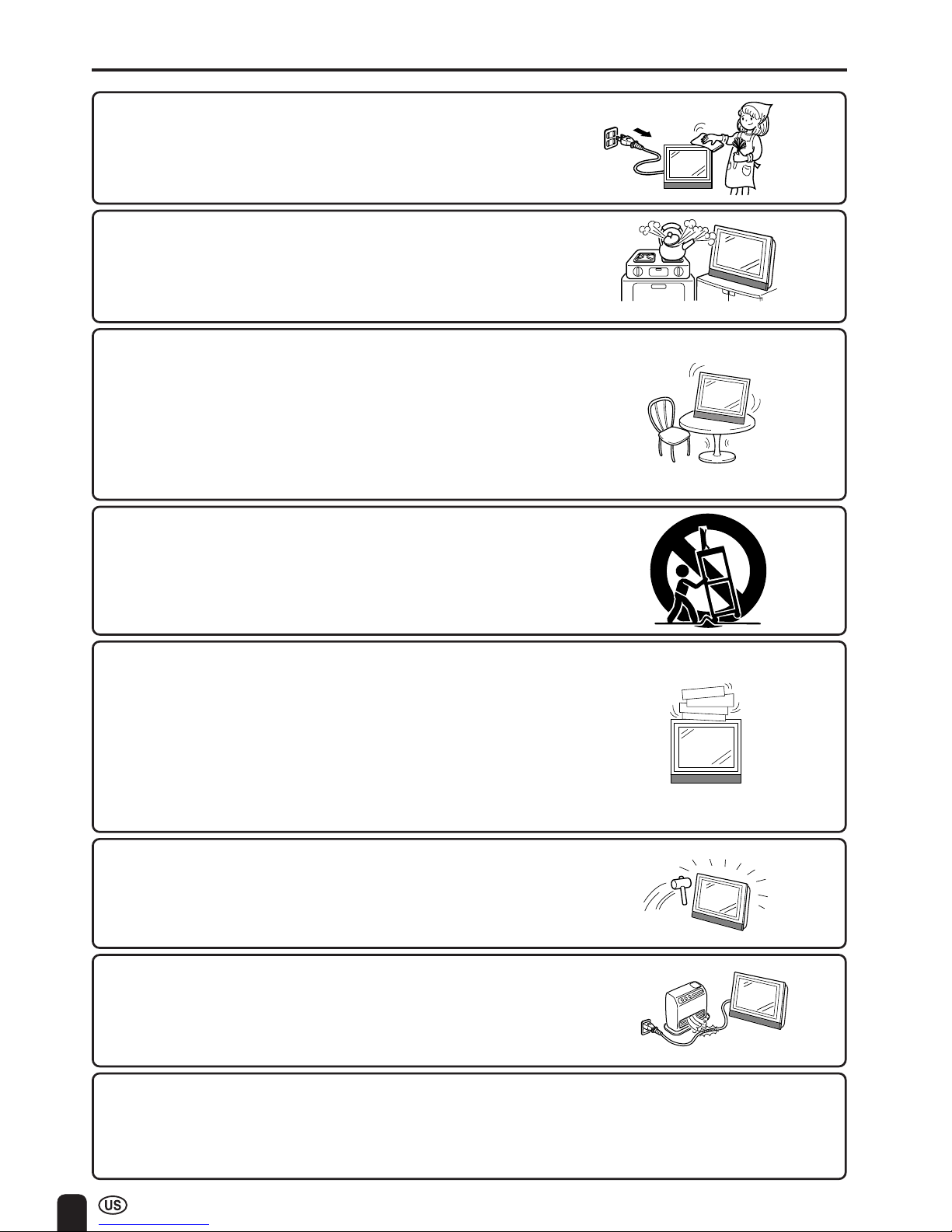
4
■ The LCD panel is a very high technology product with 921,600 thin film transistors, giving you fine
picture details.
Occasionally, a few non-active pixels may appear on the screen as a fixed point of blue, green or red.
Please note that this does not affect the performance of your product.
IMPORTANT SAFETY PRECAUTIONS (Continued)
■ Cleaning—Unplug the power cord from the AC outlet before
cleaning the product. Use a damp cloth to clean the product.
Do not use liquid cleaners or aerosol cleaners.
■ Water and moisture—Do not use the product near water,
such as bathtub, washbasin, kitchen sink and laundry tub,
swimming pool and in a wet basement.
■ Stand—Do not place the product on an unstable cart, stand,
tripod or table. Placing the product on an unstable base can
cause the product to fall, resulting in serious personal
injuries as well as damage to the product. Use only a cart,
stand, tripod, bracket or table recommended by the manufacturer or sold with the product. When mounting the product
on a wall, be sure to follow the manufacturer’s instructions.
Use only the mounting hardware recommended by the
manufacturer.
■ When relocating the product placed on a cart, it must be
moved with utmost care. Sudden stops, excessive force and
uneven floor surface can cause the product to fall from the
cart.
■ Ventilation—The vents and other openings in the cabinet are
designed for ventilation. Do not cover or block these vents
and openings since insufficient ventilation can cause overheating and/or shorten the life of the product. Do not place
the product on a bed, sofa, rug or other similar surface,
since they can block ventilation openings. This product is not
designed for built-in installation; do not place the product in
an enclosed place such as a bookcase or rack, unless
proper ventilation is provided or the manufacturer’s instructions are followed.
■ The LCD panel used in this product is made of glass.
Therefore, it can break when the product is dropped or
applied with impact. Be careful not to be injured by broken
glass pieces in case the LCD panel breaks.
■ Heat sources—Keep the product away from heat sources
such as radiators, heaters, stoves and other heat-generating
products (including amplifiers).
Page 6
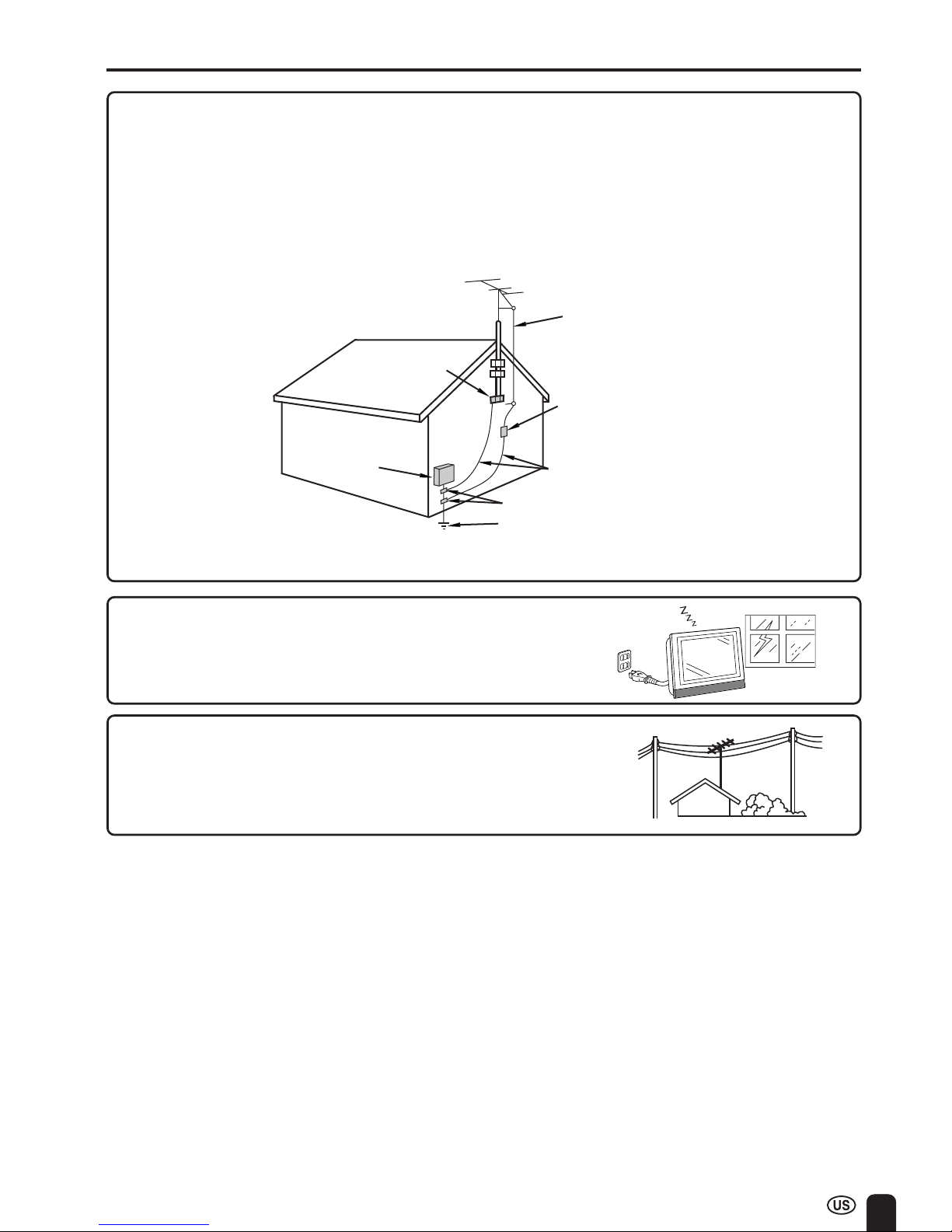
5
IMPORTANT SAFETY PRECAUTIONS (Continued)
■ If an outside antenna is connected to the television equipment, be sure the antenna system is
grounded so as to provide some protection against voltage surges and built-up static charges.
Section 810 of the National Electrical Code provides information with respect to proper grounding
of the mast and supporting structure, grounding of the lead-in wire to an antenna discharge unit,
size of grounding conductors, Iocation of antenna-discharge unit, connection to grounding electrodes, and requirements for the grounding electrode.
■ An outside antenna system should not be located in the
vicinity of overhead power lines or other electric light or
power circuits, or where it can fall into such power lines or
circuits. When installing an outside antenna system, extreme
care should be taken to keep from touching such power
lines or circuits as contact with them might be fatal.
ANTENNA
LEAD IN
WIRE
ANTENNA
DISCHARGE UNIT
(NEC SECTION 810-20)
GROUNDING CONDUCTORS
(NEC SECTION 810-21)
GROUND CLAMPS
POWER SERVICE GROUNDING
ELECTRODE SYSTEM
(
NEC ART 250, PART H
)
ELECTRIC
SERVICE
EQUIPMENT
NEC—NATIONAL ELECTRICAL CODE
GROUND
CLAMP
EXAMPLE OF ANTENNA GROUNDING AS PER
NATIONAL ELECTRICAL CODE
■ For added protection for this television equipment during a
lightning storm, or when it is left unattended and unused for
long periods of time, unplug it from the wall outlet and
disconnect the antenna. This will prevent damage to the
equipment due to lightning and power-line surges.
Page 7
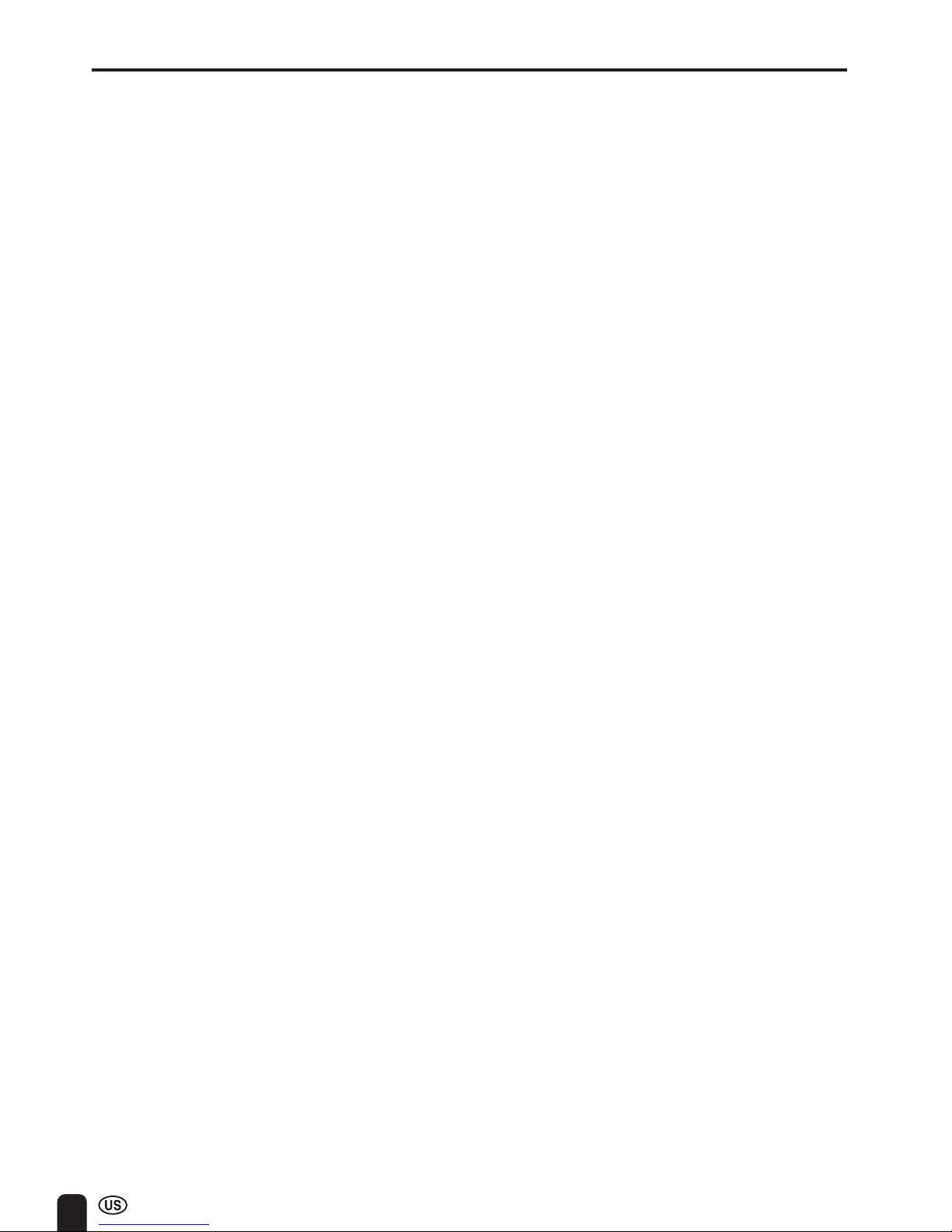
6
CONTENTS
Page
DEAR SHARP CUSTOMER .............................................................................................................3
IMPORTANT SAFETY PRECAUTIONS ....................................................................................... 3-5
SUPPLIED ACCESSORIES ............................................................................................................. 7
PREPARATION ............................................................................................................................ 8-10
Using the Remote Control ......................................................................................................... 8
Batteries for the Remote Control .............................................................................................. 8
Power Connection ...................................................................................................................... 9
Antenna Connection ............................................................................................................. 9, 10
FRONT AND REAR CONTROL OPTIONS ............................................................................. 11-13
Removing the Back Cover ....................................................................................................... 13
Listening with Headphones ..................................................................................................... 13
EZ SETUP ....................................................................................................................................... 14
EZ SETUP during the First Power On .................................................................................... 14
REMOTE CONTROL ...................................................................................................................... 15
BASIC OPERATION ................................................................................................................. 15-18
Turning on POWER................................................................................................................... 16
Switching TV/VIDEO [AV1/AV2/COMPONENT/TV] Modes ................................................... 16
Sound Volume ........................................................................................................................... 17
ON/OFF Standby ....................................................................................................................... 17
Changing the Channels ............................................................................................................ 18
SELECTING MENU ITEMS ............................................................................................................19
Selecting Menu Items ............................................................................................................... 19
ADJUSTMENT .......................................................................................................................... 20-37
Adjusting the SLEEP TIMER Settings ....................................................................................20
Adjusting the BRIGHTNESS Settings ..................................................................................... 21
Adjusting the PICTURE FLIP Settings ................................................................................... 22
Adjusting the LANGUAGE Settings ........................................................................................ 23
Adjusting the VIDEO ADJUST Settings ........................................................................... 24, 25
Adjusting the PRESET Settings .............................................................................................. 26
SET UP .................................................................................................................................27, 28
Adjusting the BLUE SCREEN Settings .................................................................................. 29
Adjusting the CLOSED CAPTION Settings ......................................................................30, 31
Adjusting the V-CHIP Settings .......................................................................................... 32-37
CONNECTING WITH EXTERNAL DEVICES .......................................................................... 38-40
How to Fix the Cables .............................................................................................................. 40
TROUBLESHOOTING ..............................................................................................................41, 42
SPECIFICATIONS........................................................................................................................... 43
DIMENSIONAL DRAWINGS ....................................................................................................44, 45
Page 8
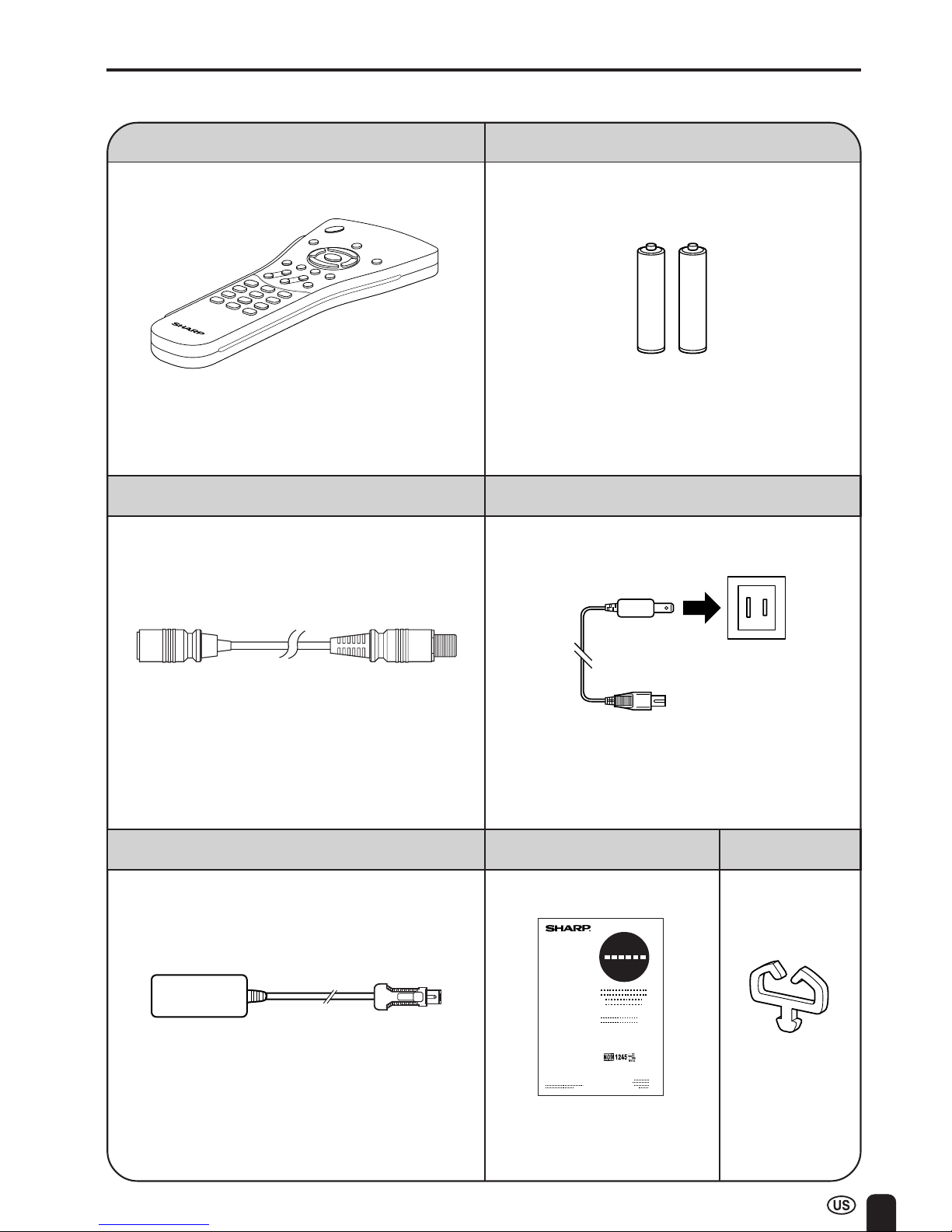
7
Make sure the following accessories are provided with the product.
SUPPLIED ACCESSORIES
AC Cord
Antenna Cable
“AAA” size (UM/SUM-4) Dry Battery (×2)
AC Adapter
UBATU0026GEZZ
QCNWG0003CEPA
UADP-0212CEZZ
TINS-A156WJN1
Cable Clamp
QACCD3097CEPA
UADP-A009WJPZ
UBATU0038CEZZ
Operation Manual
Remote Control
RRMCGA077WJSA (LC-13/15E1U)
RRMCGA077WJSB (LC-13/15E1UB)
RRMCGA077WJSC (LC-13/15E1UW)
LHLDW0109CESA
(LC-13/15E1U, LC-13/15E1UW)
LHLDW0109CESB
(LC-13/15E1UB)
Page 9
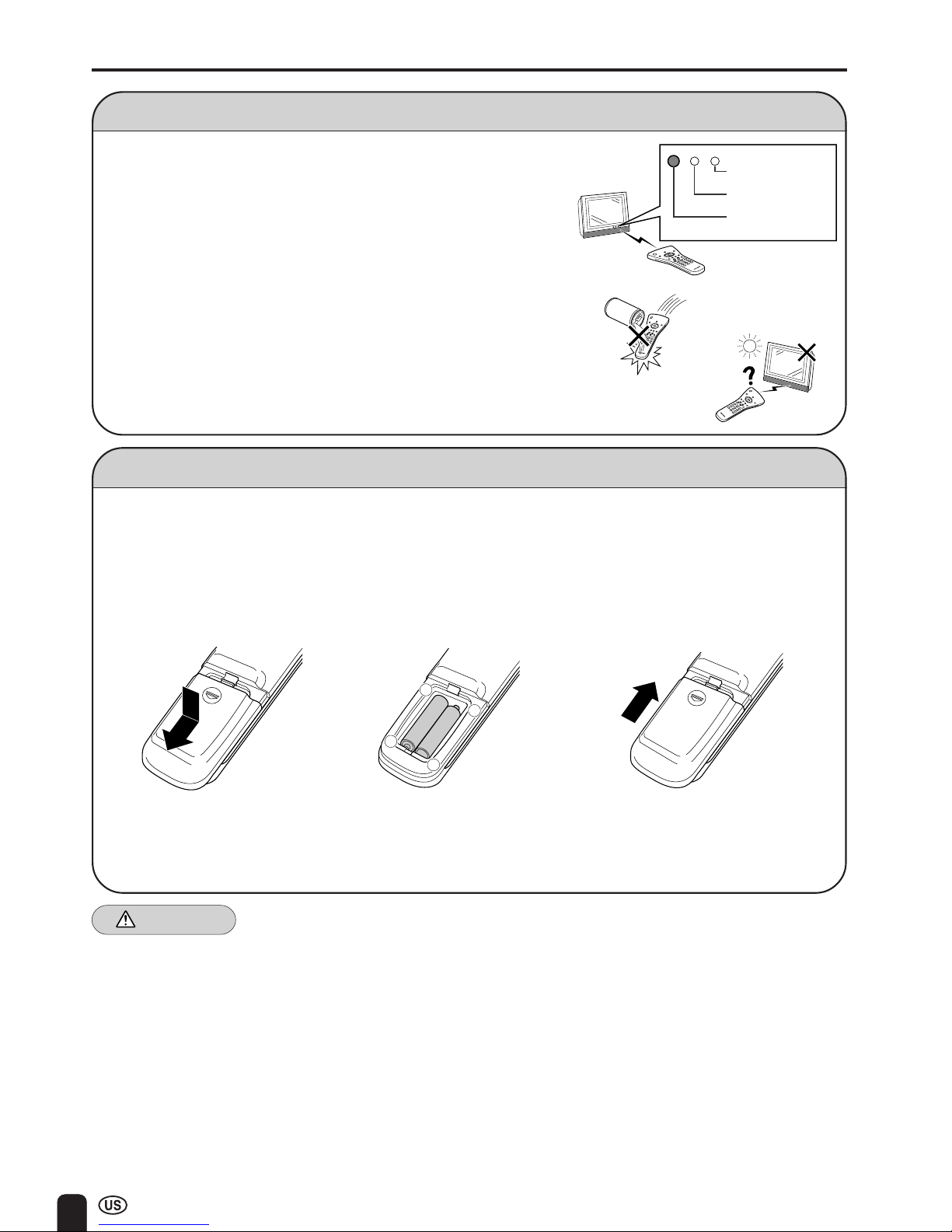
8
PREPARATION
Batteries for the Remote Control
Before using the LCD TV set for the first time, install two (“AAA” size, UM/SUM-4) batteries (supplied).
When the batteries become depleted and the remote control fails to operate, replace the batteries with
new (“AAA” size, UM/SUM-4) batteries.
1 Open the battery
cover.
2 Insert two (“AAA” size, UM/
SUM-4) batteries.
3 Close the battery
cover.
■ Slide the cover while
pressing the (b) part.
■ Position the positive and
negative ends of the batteries
as indicated in the compartment.
Caution!
Cautions regarding batteries
Improper use of batteries can result in chemical leakage and/or explosion. Be sure to follow the instructions below.
• Place batteries with their terminals corresponding to the (+) and (–) indications.
• Different types of batteries have different characteristics. Do not mix batteries of different types.
• Do not mix old and new batteries. Mixing old and new batteries can shorten the life of new
battery and/or cause the old battery to leak chemicals.
• Remove batteries when they become weak.
Chemicals that leak from batteries can cause a rash. If chemical leakage is found, wipe with a
cloth.
• The batteries supplied with the product may have a shorter life expectancy due to storage conditions.
• If the remote control will not be used for an extended period of time, remove the batteries from the
remote control.
Using the Remote Control
■ Use the remote control by pointing it towards the remote sensor window
on the main unit. Objects between the remote control and sensor
window may prevent proper operation.
Cautions regarding use of remote control
■ Do not expose the remote control to shock.
In addition, do not expose the remote control to liquid, and do not place
in an area with high humidity.
■ Do not install or place the remote control under direct sunlight. The heat
may cause deformation of the unit.
■ The remote control may not work properly if the remote sensor window
of the main unit is under direct sunlight or strong lighting. In such case,
change the angle of the lighting or LCD TV set, or operate the remote
control closer to the remote sensor window.
+
–
+
–
■ Engage the claw on the
cover into the battery
housing and slide shut.
SLEEP indicator
POWER indicator
Remote Sensor
Window
Page 10
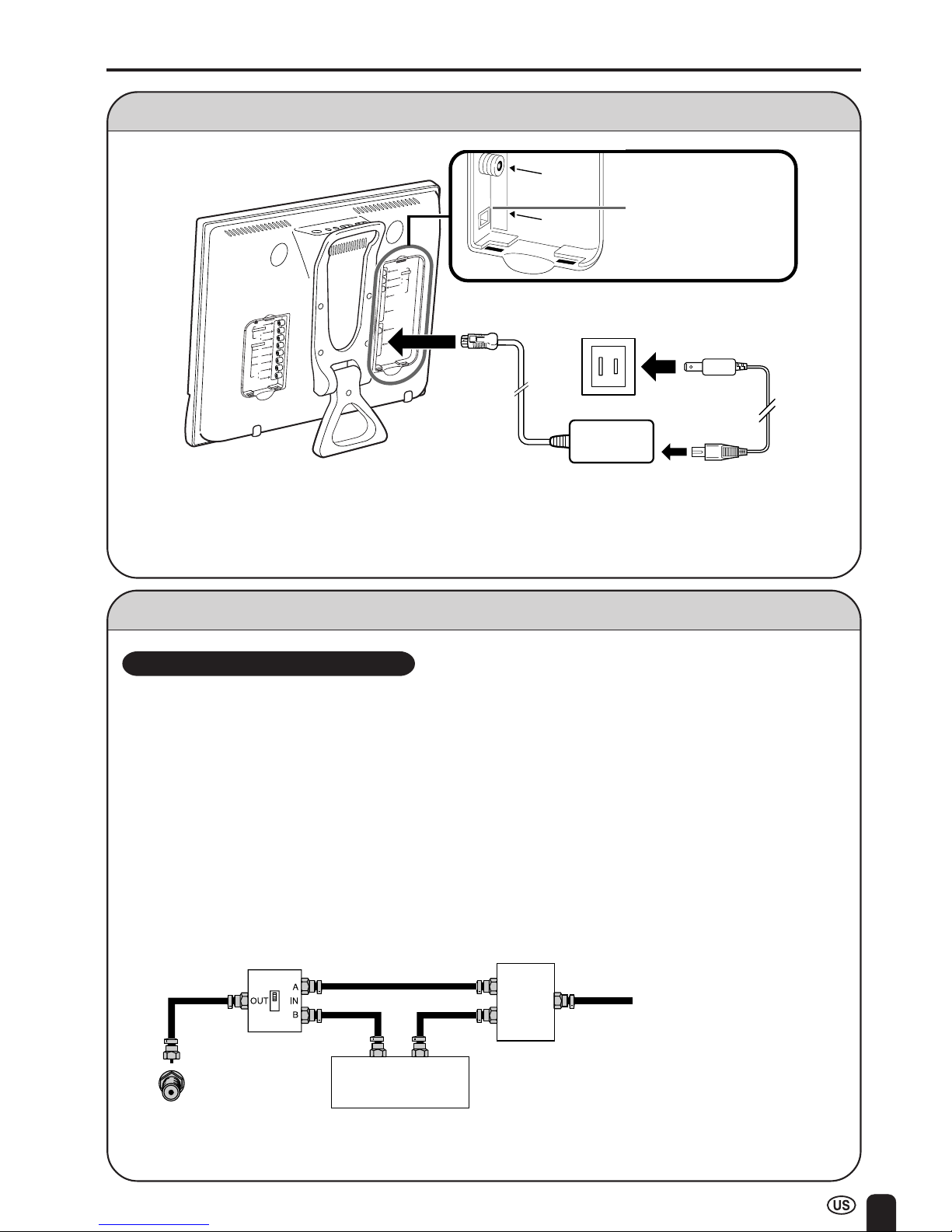
9
Power Connection
A
• Use a commercially available AC plug adapter, if necessary, depending on the design of the wall outlet.
• Always turn the MAIN POWER switch of the LCD TV set to off when connecting the AC adapter.
• Always unplug the AC adapter from the product and power outlet when not using for a long period of time.
PREPARATION (Continued)
Antenna Connection
Cable TV converter/
descrambler
(not supplied)
Two-set
signal
splitter
(not
supplied)
Cable TV Line
RF switch (not supplied)
OUT
IN
A
• Consult your SHARP Dealer or Service Center for the type of splitter, RF switch or combiner that might be
required.
A
V
-IN 1
L
R
A
U
D
IO
S
-V
ID
EO
AN
T.
V
ID
EO
PO
W
E
R
IN
P
U
T
D
C
12
V
HE
AD
PH
ON
E
Y
P
B
C
O
M
P
O
N
E
N
T
P
R
L
L
R
AV-IN 2/OUT
V
ID
E
O
A
U
D
IO
R
A
U
D
I
O
ANT.
POWER
INPUT
DC12V
• A 75-ohm coaxial cable connector is built into the set for easy hookup. When connecting the 75-
ohm coaxial cable to the set, screw the 75-ohm cable to the ANT. terminal.
• Some cable TV companies offer “premium pay channels”. Since the signals of these premium pay
channels are scrambled, a cable TV converter/descrambler is generally provided to the subscriber
by the cable TV company. This converter/descrambler is necessary for normal viewing of the
scrambled channels. (Set your TV to channel 3 or 4, typically one of these channels is used. If this
is unknown, consult your cable TV company.) For more specific instructions on installing cable TV,
consult your cable TV company. One possible method of utilizing the converter/descrambler
provided by your cable TV company is explained below.
Please note: An RF switch provided with two inputs (A and B) is required (not supplied).
“A” position on the RF switch (not supplied) : You can view all unscrambled channels by using the
TV’s channel keys.
“B” position on the RF switch (not supplied) : You can view the scrambled channels via the converter/
descrambler by using the converter’s channel keys.
CABLE TV (CATV) CONNECTION
Household power outlet
AC cord
AC adapter
DC input terminal
(DC 12V)
Page 11

10
AV-IN 1
L
R
AUDIO
S-VIDEO
ANT.
VIDEO
POWER
INPUT
DC12V
HEAD
PHONE
Y
P
B
C
O
M
P
O
N
E
N
T
P
R
L
L
R
A
V
-
IN
2
/O
U
T
V
ID
E
O
A
U
D
IO
R
A
U
D
IO
75-ohm
coaxial cable
300-ohm
twin-lead
VHF/UHF
antenna
VHF/UHF
antenna
300/75-ohm
adapter
(not supplied)
300-ohm
twin-lead
300-ohm
twin-lead
75-ohm
coaxial cable
OUT IN
VHF
antenna
UHF
antenna
Combiner
(not supplied)
or
or
ANT.
POWER
INPUT
DC12V
PREPARATION (Continued)
A. Combination VHF/UHF Antenna
OUTDOOR ANTENNA CONNECTION
• Use one of the following two diagrams if you connect an outdoor antenna.
A: Using a VHF/UHF combination outdoor antenna.
B: Using separate VHF and/or UHF outdoor antennas.
• Connect the outdoor antenna cable lead-in to the ANT. terminal on the rear of the TV set.
B. Separate VHF and/or
UHF Antennas
F-type connector
75-ohm coaxial cable (round)
300-ohm twin-lead cable (flat)
1. A 75-ohm system is generally a round cable with F-type
connector that can easily be attached to a terminal without
tools (not supplied).
2. A 300-ohm system is a flat “twin-lead” cable that can be
attached to a 75-ohm terminal through a 300-75-ohm
adapter (not supplied).
Antenna Connection (Continued)
• The antenna requirements for good color television reception are more important than those for black & white
television reception. For this reason, a good quality outdoor antenna is strongly recommended.
The following is a brief explanation of the type of connections that are provided with the various antenna
systems.
Antenna input
terminal
Antenna cable (supplied)
ANTENNAS
Page 12
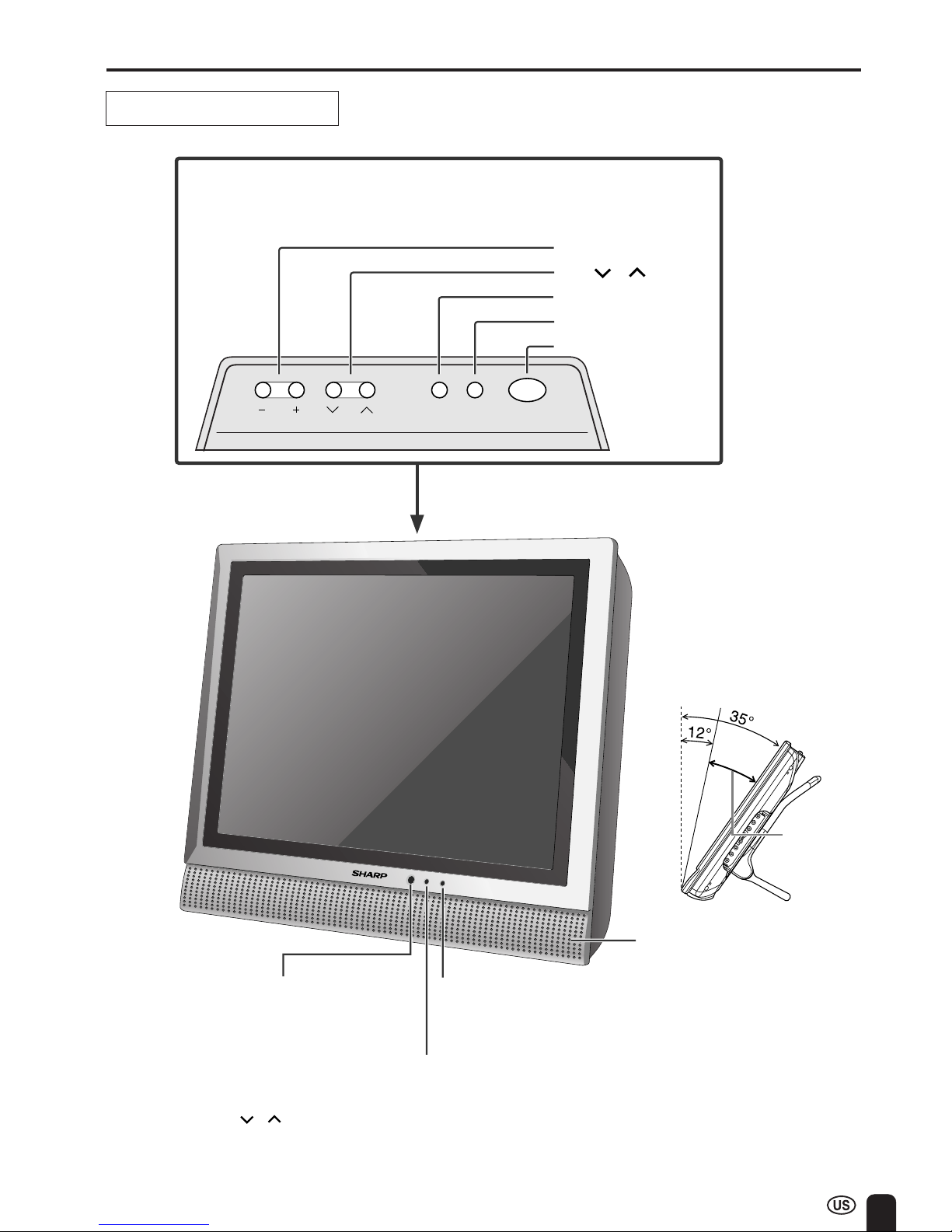
11
A
• TV/VIDEO, CH ( )/( ), VOL (–)/(+) and MENU on the main unit have the same functions as the same buttons on
the remote control. Basically, this operation manual provides a description based on operation with the remote
control.
• The outer dimensions and placement of buttons, etc. may slightly differ between the LC-13E1U and LC-15E1U.
However, the basic operations are the same.
FRONT AND REAR CONTROL OPTIONS
Main unit (front view)
CHVOL
MENU
MAIN POWERTV/VIDEO
MAIN POWER
TV/VIDEO
MENU
CH ( )/( )
VOL (–)/(+)
Speaker
SLEEP indicator
The SLEEP indicator lights up red when
the SLEEP TIMER is set to on.
Upper control panel
Remote sensor window
The screen can be
adjusted backwards to an
angle between 12
degrees and 35 degrees.
The screen cannot be set
up straight. When
changing the angle, make
sure to hold the stand and
adjust the screen to the
best viewable angle.
POWER indicator
A green indicator lights when the power is on and a red indicator lights when in the
standby mode (the indicator will not light when the main power is off).
Adjustable
range
Page 13
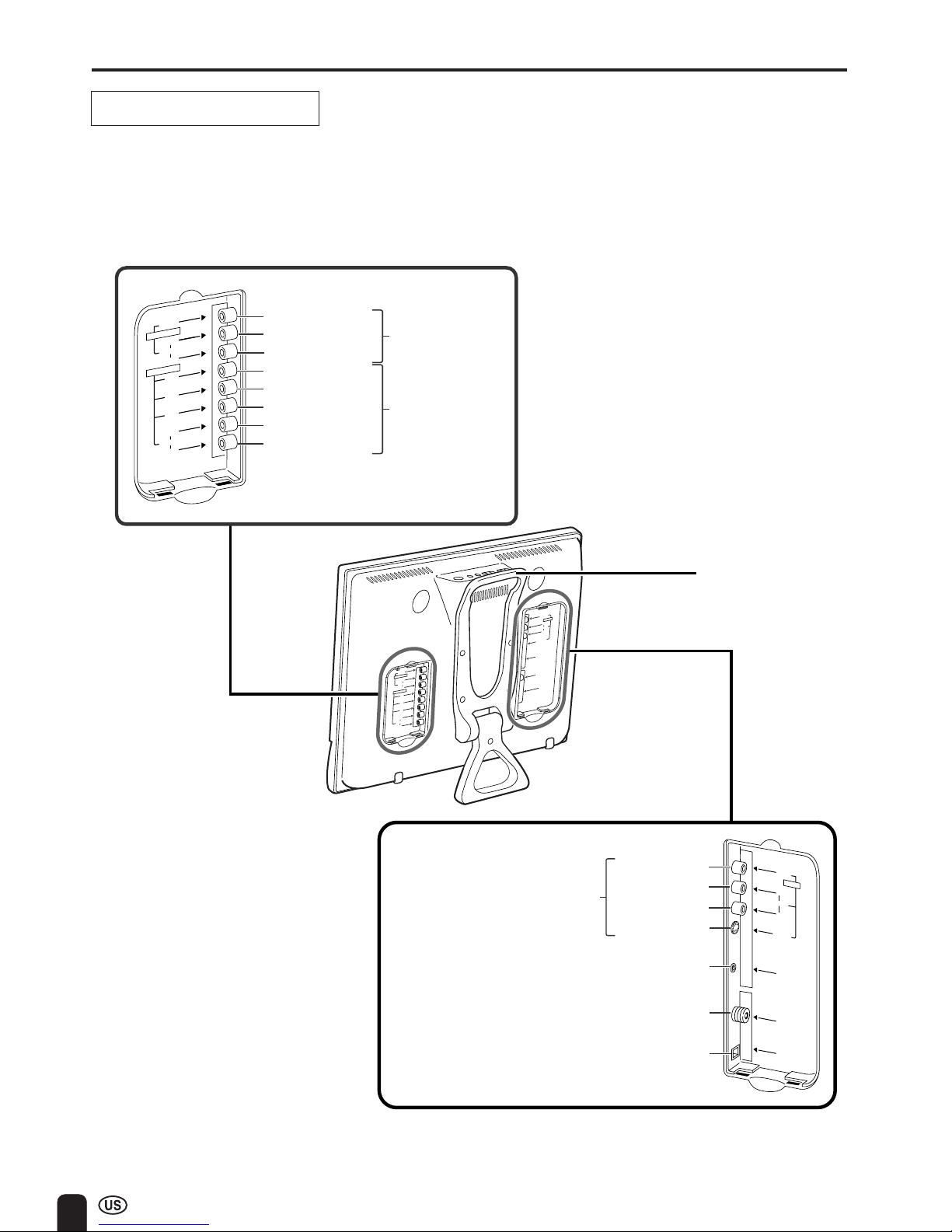
12
A
V
-IN
1
L
R
A
U
D
IO
S
-V
ID
E
O
A
N
T
.
V
ID
E
O
P
O
W
E
R
IN
P
U
T
D
C
1
2
V
H
E
A
D
P
H
O
N
E
Y
P
B
C
O
M
P
O
N
E
N
T
P
R
L
L
R
AV-IN 2/OUT
V
I
D
E
O
A
U
D
IO
R
A
U
D
I
O
VIDEO
AUDIO
L
Y
P
B
P
R
R
AUDIO
L
R
COMPONENT
AV-IN2/OUT
ANT.
VIDEO
S-VIDEO
AUDIO
L
R
HEAD
PHONE
POWER
INPUT
DC12V
AV-IN1
Main unit (rear view)
FRONT AND REAR CONTROL OPTIONS (Continued)
Antenna terminal
AUDIO (L)
AUDIO (R)
HEADPHONE
POWER INPUT
(DC 12V)
AUDIO (L)
AUDIO (R)
VIDEO
Y
P
R
PB
AV-IN2/OUT
COMPONENT
AUDIO (L)
AUDIO (R)
VIDEO
S-VIDEO
AV-IN1
Carrying handle
Page 14
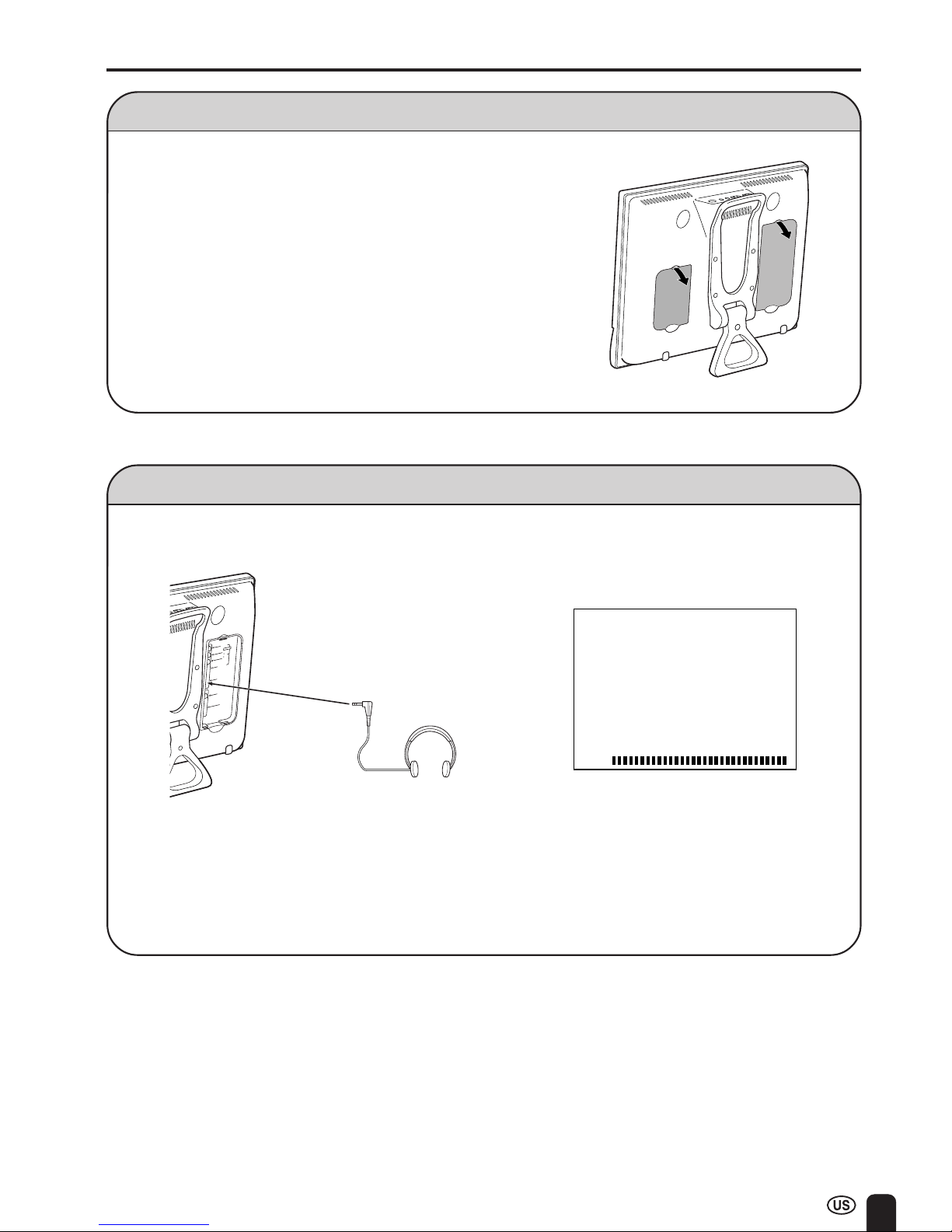
13
Listening with Headphones
FRONT AND REAR CONTROL OPTIONS (Continued)
■ Before connecting a connection cord into the rear terminal, remove the
back cover. Push in the tab and pull out the back cover carefully.
■ To mount the cover, insert the 2 hooks on the bottom of the cover
into the cabinet and press on the upper part of the back cover until
the tab locks in place with a click.
Removing the Back Cover
■ Plug the headphone mini-plug into the HEADPHONE jack located on the rear of the TV set.
Headphones
A
• Headphones are not included in the supplied accessories.
• No sound will be heard from the main unit speakers when a headphone mini-plug is connected into the
HEADPHONE jack.
▼ On-screen display
60
VOLUME
c Rear terminal
A
V
-
IN
1
L
R
A
U
D
IO
S
-
V
ID
E
O
A
N
T
.
V
ID
E
O
P
O
W
E
R
IN
P
U
T
D
C
1
2
V
H
E
A
D
P
H
O
N
E
A
V
-I
N
1
L
R
A
U
D
IO
S
-
V
I
D
E
O
A
N
T
.
V
I
D
E
O
P
O
W
E
R
IN
P
U
T
D
C
1
2
V
H
E
A
D
P
H
O
N
E
Y
P
B
C
O
M
P
O
N
E
N
T
P
R
L
L
R
A
V
-I
N
2
/O
U
T
V
I
D
E
O
A
U
D
I
O
R
A
U
D
IO
Page 15
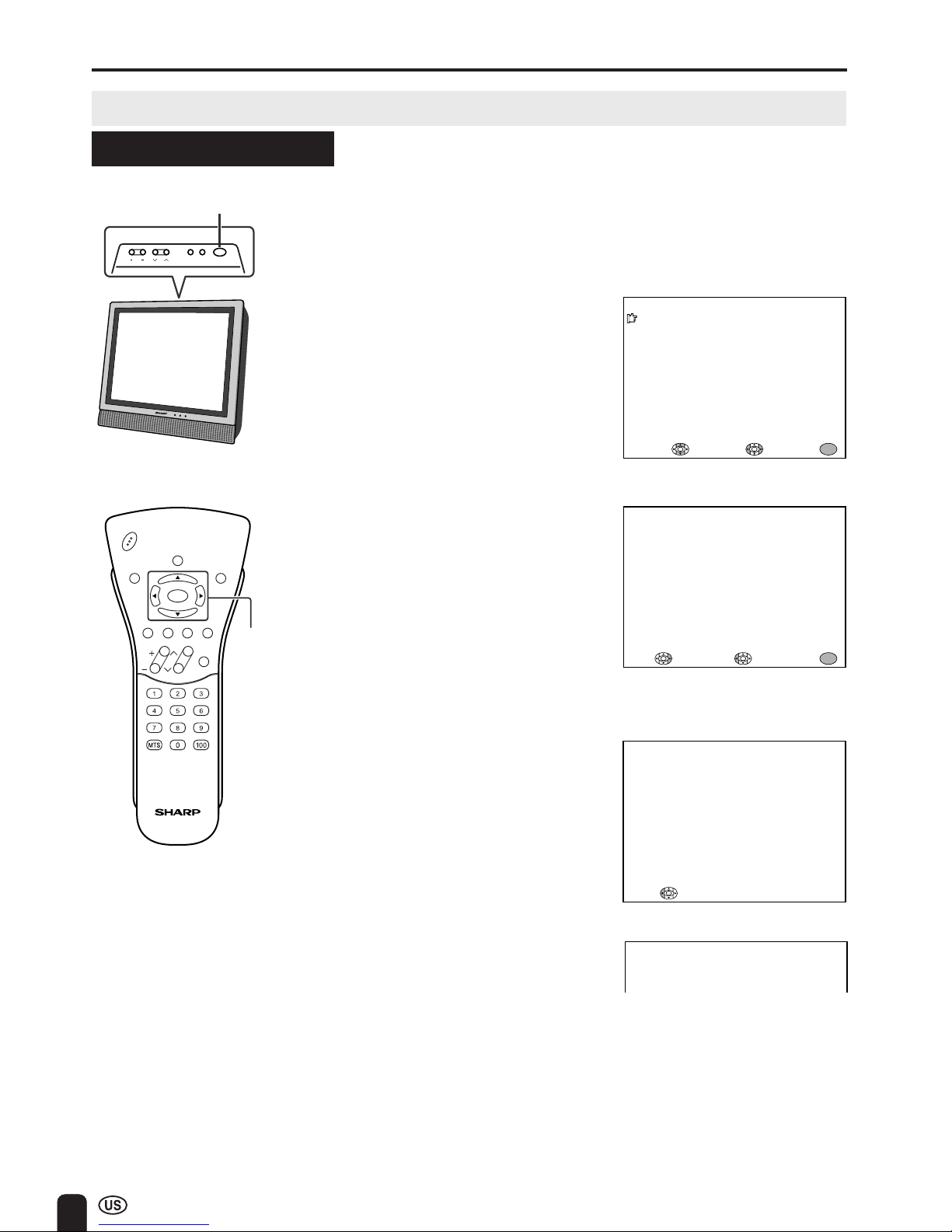
14
EZ SETUP
Control section of main unit
1 Press MAIN POWER, located on
the upper side of the main unit, to
turn on the TV. The SELECT
LANGUAGE mode will be displayed.
2 Press a/b to select “ENGLISH”,
“ESPAÑOL (SPANISH)” or
“FRANCAIS (FRENCH)”.
3 Press c/d to access EZ SETUP
mode.
4 Press d.
The tuner will automatically search
for the broadcasting and cable TV
channels. (The CH No. will
automatically increase when it
appears.)
If you want to stop the EZ SETUP
process once it has started, press
c and it will be canceled. If you
want to SET UP again, please refer
to pages 27 and 28 on SET UP.
To cancel EZ SETUP
Press c.
5 Once EZ SETUP is completed, the
lowest channel number memorized
will be displayed.
SELECT LANGUAGE
ENGLI SH
ESPAÑOL
FRANCAI S
SELECT : ENTER: EXIT:
MENU
EZ SETUP during the First Power On
CHVOL
POW
ER
MENU
DISPLAY
MUTE
SLEEP PIC. FLIP
BRIGHT CC TV/VIDEO
FLASHBACK
MAIN POWER
CHVOL
MENU
MAIN POWER
TV/VIDEO
MENU/
a/b/c/d
■ When you turn on the TV for the first time, it will automatically
memorize the broadcasting channels.
Please perform the following instructions before you press MAIN
POWER.
(1) Insert the batteries into the remote control. (See page 8.)
(2) Connect the antenna cable to the TV set. (See page 10.)
(3) Connect the AC adapter to the DC input terminal of the product
and plug in the AC cord to the wall outlet. (See page 9.)
START EZ SETUP?
CONNECT ANTENNA OR CA BL E.
YES : NO : EXIT:
MENU
PLEASE WAIT
AUTO PROGRA
MM
ING
STOP:
2
A
• Do not let the EZ SETUP screen display unattended for a long time.
• If EZ SETUP does not memorize all the channels in your region, please refer to pages 27 and 28 for more
information on manually memorizing the channels using CHANNEL SETTING.
• It may be difficult to PRESET when the broadcasting signals are weak, the channel cycle frequency is incorrect or
the frequency jamming is occurring around the area. Please refer to pages 27 and 28 for more information on
manually memorizing channels using CHANNEL SETTING.
Page 16

15
CHVOL
POWER
MENU
DISPLAY
MUTE
SLEEP PIC. FLIP
BRIGHT CC TV/VIDEO
FLASHBACK
REMOTE CONTROL
BASIC OPERATION
This product is factory set to comply with the TV broadcasting system in the United States. For Brazil,
Argentina and Uruguay, set the color system according to the country before using this product by
following the table below.
The VIDEO INPUT mode is compatible with color systems worldwide and is automatically set.
Country
TV broadcasting
Factory setting of color system User setting
system
TV Video TV
U.S.A.
Color: NTSC NTSC (N358) World Multi Not required
TV ch: US ch US ch Auto System or N/A
Canada, Mexico, Color: NTSC NTSC (N358) World Multi
Latin America TV ch: US ch US ch Auto System
Not required or N/A
Brazil
Color: PAL-M NTSC (N358) World Multi Set color system to
TV ch: US ch US ch Auto System PAL-M (see page 25)
Argentina, Color: PAL-N NTSC (N358) World Multi Set color system to
Uruguay TV ch: US ch US ch Auto System PAL-N (see page 25)
MENU/
a/b/c/d (Cursor control)
(p. 19)
TV/VIDEO (p. 16)
POWER (p. 17)
DISPLAY*
1
SLEEP (p. 20)
BRIGHT (p. 21)
VOL(+)/(–) (p. 17)
MTS*3 (p. 17)
PIC. FLIP (p. 22)
FLASHBACK*
2
CH ( )/( )
(p. 18)
Channel Select (p. 18)
*1Displays the receiving chan-
nel for 10 seconds.
*2Returns to the previous
channel.
*3Selects audio settings.
CC (CLOSED CAPTION)
(pp. 30, 31)
MUTE (p. 17)
The World Multi Auto System
is compatible with all color
systems indicated below.
1 N358
2 N443
3 PAL
4 PAL-M
5 PAL-N
6 SECAM
7 PAL-60
Page 17

16
AV2
COMPONE N T
12
AV1
BASIC OPERATION (Continued)
Control section of main unit
1 Press MAIN POWER, located on
the upper side of the main unit, to
on.
2 The POWER indicator instantane-
ously changes from red to green
and the main unit is turned on.
▼ On-screen display
2
STEREO<ON A I R
SAP
M
ONO
Turning on POWER
Notes:
Switching TV/VIDEO [AV1/AV2/COMPONENT/TV] Modes
A
• The input mode indication disappears after
several seconds.
AV1 mode
AV2 mode
TV mode
1 Turn on the power of the con-
nected video equipment.
2 Press TV/VIDEO and select the
applicable input source. The
screen displays AV1, AV2, COMPONENT or TV mode each time
TV/VIDEO is pressed.
A
• The AV input mode indication remains
for 3 seconds.
• AV1: Video equipment connected to the
AV1 input terminals.
An S-Video input terminal is
additionally provided for the AV1
input. If both the S-Video terminal
and normal video terminals are
connected with cables, the SVideo input terminal takes priority.
• AV2: AV2 mode is used to adjust the
preset settings and IN or OUT
can be selected. AV2 indication is
not displayed when OUT is
selected. (For details on setting
AV2-IN/OUT, see page 26.)
• COMPONENT:
Video equipment connected to the
COMPONENT input terminals.
CHVOL
POWER
MENU
DISPLAY
MUTE
SLEEP PIC. FLIP
BRIGHT CC TV/VIDEO
FLASHBACK
MAIN POWER
CHVOL
MENU
MAIN POWER
TV/VIDEO
COMPONENT mode
TV/VIDEO
POWER indicator
Page 18

17
Sound Volume
ON/OFF Standby
CHVOL
PO
W
E
R
MENU
DISPLAY
MUTE
SLEEP PIC. FLIP
BRIGHT CC TV/VIDEO
FLASHBACK
To mute the sound
CHVOL
PO
W
ER
MENU
DISPLAY
MUTE
SLEEP PIC. FLIP
BRIGHT CC TV/VIDEO
FLASHBACK
BASIC OPERATION (Continued)
1 Press VOL (+) to increase the sound
volume. The segment of the indicator
increases.
2 Press VOL (–) to decrease the sound
volume. The segment of the indicator
decreases.
1 Press MUTE to temporarily turn off
the sound.
The MUTE mark
is displayed for
4 seconds.
2 Press MUTE or VOL (+)/(–) to turn
the sound back to the previous level.
The mute function is automatically
turned off when any of the following
buttons are pressed: POWER,
VOL (+)/(–) or MTS.
To turn off the LCD TV
Press POWER on the remote control.
The POWER indicator will turn red.
To turn the LCD TV back on
Press POWER again.
The POWER indicator will turn green.
POWER
MUTE
VOL
(+)/(–)
MTS
50
VOLUME
10
VOLUME
30
VOLUME
To select MTS (Multi ch TV Sound)
1 Press MTS to display the MTS
screen.
2 Press MTS to select the MTS
settings.
STEREO: stereo audio
SAP: second audio program
MONO: monophonic audio
2
STEREO<ON A I R
SAP
M
ONO
A
•<ON AIR appears when a STEREO or SAP
broadcast is being aired.
POWER
Page 19

18
1 Press the button.
2 Press the
5
button.
BASIC OPERATION (Continued)
Changing the Channels
Changing channels by using Channel Select on the remote control
To select a 1- or 2-digit channel
number (e.g., Channel 5):
Complete the following procedure
within 4 seconds.
• This LCD TV set allows you to select up to 125 channels (1 to 125). To select a channel, enter a 2or 3-digit number.
1 Press the button.
2 Press the button.
3 Press the
5
button.
To select a 3-digit channel number
(e.g., Channel 115):
Complete the following procedure
within 4 seconds.
A
• When selecting a 1-digit channel number,
do not fail to press the button first.
Changing channels with CH ( )/( ) on the remote control
Air Press CH ( ) and the channels change in the order shown below:
2 → 3 → . . . → 68 → 69 → 2 → 3 → . . .
Press CH (
) and the channels change in the order shown below:
3 → 2 → 69 → 68 → . . . → 3 → 2 → . . .
Cable Press CH (
) and the channels change in the order shown below:
1 → 2 → 3 → . . . → 125 →1 → 2 → 3 → . . .
Press CH (
) and the channels change in the order shown below:
3 → 2 → 1 → 125 → . . . → 3 → 2 → 1 → . . .
CHVOL
PO
W
E
R
MENU
DISPLAY
MUTE
SLEEP PIC. FLIP
BRIGHT CC TV/VIDEO
FLASHBACK
Channel
Select
0 –
5
1 ––
11–
115
A
• The 3-digit channel number can be
selected only when the receiving mode is
set to CABLE in CH-SETTING. (For details
on setting the receiving mode, see page
27.)
CH
(
)/( )
Page 20

19
M
ENU
SLEEP T IMER
V IDEO ADJUST
PRESET
CLOSED CAPT I ON
V–CHIP BLOCK
SET UP
SELECT : ENTER: EXIT:
MENU
SLEEP TIMER
SELECT : ADJUS T: EXIT:
MENU
RETURN
SLEEP TI
M
ER [––– REMAIN]
PICTURE [ 30]
TINT
COLOR
BLACK LEVEL
SHARPNESS
SELECT : ENTER: EXIT:
MENU
V IDEO ADJUST ( TV )
RETURN
[ 0]
[ 0]
[ 0]
[ 0]
BRIGHTNESS [BRI GHT ]
AUTO PO
W
ER OFF
PICTURE FLIP
AV2 IN/OUT
SELECT : EXIT:
MENU
RETURN
[OFF ]
[NOR
M
AL ]
[IN ]
PRESET
ADJ UST :
CC/ TEXT
[OFF]
SELECT : EXIT:
MENU
RETURN
ADJ UST :
CLOSED CAPT ION
INPUT SECRE T NO .
– – – –
EXIT:
MENU
BLUE SCREEN [OFF ]
LANGUAGE
SELECT : EXIT:
MENU
RETURN
ADJ UST :
SET UP
CH–SE TT ING
COLOR SYSTEM
RESET
[ N358]
SELECTING MENU ITEMS
• This LCD TV set allows you to adjust the various settings using the menu screen. Select the desired
menu item by following the steps below and then refer to the indicated page for details.
1 Press MENU to display the MENU
screen.
2 Press a/b to select the desired
menu item.
3 Press c/d to enter.
4 Press MENU to exit.
A
• The TINT display only appears when
the color system is set to N358 or
N443.
• The displayed items differ depending
on the setting conditions.
• The selected item changes to yellow.
• Items in magenta cannot be se-
lected.
• TV mode
This product is factory set to comply
with the color system in the United
States (NTSC-N358). For Brazil
(PAL-M), Argentina (PAL-N) and
Uruguay (PAL-N), set the color
system before using this product.
• COLOR SYSTEM
When you set COLOR SYSTEM to
AUTO, the AUTO mode automatically detects the receiving signal
system and adjusts the reception
system of the TV set.
When the picture or sound is not
stable, set a specific COLOR
SYSTEM (not AUTO). The picture
and sound may be improved.
• To return to the previous screen,
select RETURN.
• You can adjust some settings with
the special buttons: CC, PIC. FLIP,
SLEEP and BRIGHT (see pages 20,
21, 22 and 30).
Selecting Menu Items
CHVOL
POW
ER
MENU
DISPLAY
MUTE
SLEEP PIC. FLIP
BRIGHT CC TV/VIDEO
FLASHBACK
* The screen indications shown above are larger than actual for easy reading.
(Page 20)
(Pages 24, 25)
(Pages 21, 22 and 26)
(Page 31)
(Pages 34–37)
(Pages 23, 27–29)
MENU/
a/b/c/d
Page 21

20
Directly setting the SLEEP TIMER
1 Press SLEEP to display the SLEEP
TIMER screen.
2 Press SLEEP to set the sleep timer
(in minutes).
The time can be set in increments
of 30 minutes and in the range
between 30 and 120 minutes.
The SLEEP TIMER is turned off
when --- is displayed.
ADJUSTMENT
Adjusting the SLEEP TIMER Settings
CHVOL
PO
W
E
R
MENU
DISPLAY
MUTE
SLEEP PIC. FLIP
BRIGHT CC TV/VIDEO
FLASHBACK
–– – REMA I N
SLEEP
Setting the SLEEP TIMER on the
MENU screen
1 Press MENU to display the MENU
screen.
2 Press a/b to move the cursor to
SLEEP TIMER.
3 Press c/d to display the SLEEP
TIMER screen.
4 Press c/d to set the sleep timer
(in minutes).
The time can be set in increments
of 30 minutes and in the range
between 30 and 120 minutes.
The SLEEP TIMER is turned off
when --- is displayed.
5 Press MENU to return to the main
screen.
CHVOL
PO
W
ER
MENU
DISPLAY
MUTE
SLEEP PIC. FLIP
BRIGHT CC TV/VIDEO
FLASHBACK
MENU/
a/b/c/d
60 REMAIN
M
ENU
SLEEP T IMER
V IDEO ADJUST
PRESET
CLOSED CAPT I ON
V–CHIP BLOCK
SET UP
SELECT : ENTER: EXIT:
MENU
SLEEP T IMER
SELECT : ADJUST : EXIT:
MENU
RETURN
SLEEP T I
M
ER [––– REMAIN]
You can set the SLEEP TIMER to automatically turn off the TV.
A
• The SLEEP TIMER screen automatically
disappears in 3 seconds.
A
• When you set the SLEEP TIMER, the SLEEP indicator lights.
• After you set the SLEEP TIMER, if you turn off the MAIN POWER on the TV set or press the POWER button on
the remote control, the SLEEP TIMER setting is cancelled and the SLEEP indicator goes out.
• 5 minutes before the SLEEP TIMER turns off the TV, 5 REMAIN is displayed on the screen for 4 seconds. The
SLEEP TIMER counts down and shows a similar 4-second display for each remaining minute until the timer turns
off the TV.
Page 22

21
ADJUSTMENT (Continued)
Adjusting the BRIGHTNESS Settings
You can set the brightness of the screen.
Directly setting the BRIGHTNESS
1 Press BRIGHT to display the
BRIGHTNESS screen.
2 Press BRIGHT to change the
setting.
CHVOL
POW
ER
MENU
DISPLAY
MUTE
SLEEP PIC. FLIP
BRIGHT CC TV/VIDEO
FLASHBACK
MENU/
a/b/c/d
CHVOL
P
O
W
ER
MENU
DISPLAY
MUTE
SLEEP PIC. FLIP
BRIGHT CC TV/VIDEO
FLASHBACK
BRIGHT
BRI GHTNESS [BR I GHT]
M
ENU
SLEEP T IMER
V IDEO ADJUST
PRESET
CLOSED CAPT I ON
V–CHIP BLOCK
SET UP
SELECT : ENTER: EXIT:
MENU
BR I GHTNESS [ BR IGHT ]
AUTO PO
W
ER OFF
PICTURE FLIP
AV2 IN/OUT
SELECT : EXIT :
MENU
RETURN
[OFF ]
[NOR
M
AL ]
[IN ]
PRESET
ADJUST :
Setting the BRIGHTNESS on the
MENU screen
1 Press MENU to display the MENU
screen.
2 Press a/b to move the cursor to
PRESET.
3 Press c/d to enter.
4 Press a/b to move the cursor to
BRIGHTNESS.
5 Press c/d to set the brightness.
6 Press MENU to return to the main
screen.
BRIGHT NORMAL
DARK
A
• The BRIGHTNESS screen automatically
disappears in 3 seconds.
• [BRIGHT]: maximum brightness
[NORMAL]: 60% brightness (suitable for
viewing in a well-lit area and saves
energy)
[DARK]: 10% brightness (sufficiently bright
when viewing in a dimly lit area)
Page 23

22
ADJUSTMENT (Continued)
Adjusting the PICTURE FLIP Settings
You can set the orientation of the picture.
Directly setting the PICTURE FLIP
1 Press PIC. FLIP to display the
PICTURE FLIP screen.
2 Press PIC. FLIP to change the
setting.
CHVOL
POWER
MENU
DISPLAY
MUTE
SLEEP PIC. FLIP
BRIGHT CC TV/VIDEO
FLASHBACK
MENU/
a/b/c/d
CHVOL
P
O
W
E
R
MENU
DISPLAY
MUTE
SLEEP PIC. FLIP
BRIGHT CC TV/VIDEO
FLASHBACK
PIC. FLIP
P I CTURE FL I P [NORMAL]
P I CTURE F LI P [MI RROR]
P I CTURE FL I P [ROTA TE ]
P IC TURE F LI P [UPS I DE DOWN]
ABC
ABC
ABC
ABC
Setting the PICTURE FLIP on the
MENU screen
1 Press MENU to display the MENU
screen.
2 Press a/b to move the cursor to
PRESET.
3 Press c/d to enter.
4 Press a/b to move the cursor to
PICTURE FLIP.
5 Press c/d to set the PICTURE
FLIP.
6 Press MENU to return to the main
screen.
MIRROR ROTATENORMAL
UPSIDE DOWN
A
• The PICTURE FLIP screen automatically
disappears in 3 seconds.
• [NORMAL]: normal image
[MIRROR]: mirror image
[ROTATE]: rotated image
[UPSIDE DOWN]: upside down image
M
ENU
SLEEP T IMER
V IDEO ADJUST
PRESET
CLOSED CAPT I ON
V–CHIP BLOCK
SET UP
SELECT : ENTER: EXIT:
MENU
BR I GHTNESS [ BR IGHT ]
AUTO PO
W
ER OFF
PICTURE FLIP
AV2 IN/ OUT
SELECT : EXIT :
MENU
RE TURN
[OFF ]
[NOR
M
AL ]
[IN ]
PRESET
ADJUST :
Page 24

23
Adjusting the LANGUAGE Settings
The language for the On-Screen Display can be ENGLISH, SPANISH or FRENCH.
1 Press MENU to display the MENU
screen.
2 Press a/b to move the cursor to
SET UP.
3 Press c/d to enter.
4 Press a/b to move the cursor to
LANGUAGE.
5 Press c/d to enter.
6 Press a/b to select the lan-
guage.
7 Press MENU to return to the main
screen.
ADJUSTMENT (Continued)
CHVOL
POW
ER
MENU
DISPLAY
MUTE
SLEEP PIC. FLIP
BRIGHT CC TV/VIDEO
FLASHBACK
MENU/
a/b/c/d
M
ENU
SLEEP T IMER
V IDEO ADJUST
PRESET
CLOSED CAPT I ON
V–CHIP BLOCK
SET UP
SELECT : ENTER: EXIT:
MENU
M
ENU
SLEEP T IMER
V IDEO ADJUST
PRESET
CLOSED CAPT I ON
V–CHIP BLOCK
SET UP
SELECT : ENTER: EXIT:
MENU
BLUE SCREEN [OFF ]
LANGUAGE
SELECT : EXIT:
MENU
RETURN
SET UP
CH–SETT ING
ENTER:
LANGUAGE
ENGLI SH
ESPAÑOL
FRANCAIS
SELECT : EXIT:
MENU
Page 25

24
ADJUSTMENT (Continued)
Adjusting the VIDEO ADJUST Settings
1 Press MENU to display the MENU
screen.
2 Press a/b to move the cursor to
VIDEO ADJUST.
3 Press c/d to enter.
4 Press a/b to move the cursor to
the desired item.
5 Press c/d to enter.
6 Press c/d to change the setting.
M
ENU
SLEEP T IMER
V IDEO ADJUST
PRESET
CLOSED CAPT I ON
V–CHIP BLOCK
SET UP
SELECT : ENTER: EXIT:
MENU
M
ENU
SLEEP T IMER
V IDEO ADJUST
PRESET
CLOSED CAPT I ON
V–CHIP BLOCK
SET UP
SELECT : ENTER: EXIT:
MENU
PICTURE [ 30]
TINT
COLOR
BLACK LEVEL
SHARPNESS
SELECT : ENTER: EXIT:
MENU
V IDEO ADJUST(TV)
RETURN
[ 0]
[ 0]
[ 0]
[ 0]
COLOR SYSTEM
RESET
[ N358]
SELECT : ADJUST : EXIT:
MENU
RETURN
P ICTURE
30
– +
A
• See page 25 for the settings.
7 Press MENU to return to the main
screen.
CHVOL
POW
ER
MENU
DISPLAY
MUTE
SLEEP PIC. FLIP
BRIGHT CC TV/VIDEO
FLASHBACK
MENU/
a/b/c/d
Page 26

25
Selected item Press c Press d
PICTURE Decrease contrast Increase contrast
TINT Toward purple Toward green
COLOR Lower color intensity Higher color intensity
BLACK LEVEL Less brightness More brightness
SHARPNESS Soft picture Sharp picture
RED-BLUE Stronger red Stronger blue
GREEN Weaker green Stronger green
COLOR SYSTEM Press c/d to select the COLOR SYSTEM.
■ When the COMPONENT mode is selected:
A
• TINT is displayed only when N358 or N443 is selected.
• In BLUE SCREEN, VIDEO ADJUST settings displayed in magenta cannot be selected.
• Selecting RESET will return all settings to the factory settings. (See page 24.)
• TV mode
This product is factory set to comply with the color system in the United States (NTSC-N358). For Brazil (PALM), Argentina (PAL-N) or Uruguay (PAL-N), adjust the color system before using this product.
• COLOR SYSTEM
When you set COLOR SYSTEM to AUTO, the AUTO mode automatically detects the receiving signal system
and adjusts the reception system of the TV set.
When the picture or sound is not stable, set a specific COLOR SYSTEM (not AUTO). The picture and sound
may be improved.
ADJUSTMENT (Continued)
Selected item Press c Press d
PICTURE Decrease contrast Increase contrast
TINT Toward purple Toward green
COLOR Lower color intensity Higher color intensity
BLACK LEVEL Less brightness More brightness
SHARPNESS Soft picture Sharp picture
COLOR SYSTEM
TV mode
AV mode
Adjusting the VIDEO ADJUST Settings (Continued)
Page 27

26
1 Press MENU to display the MENU
screen.
ADJUSTMENT (Continued)
Adjusting the PRESET Settings
Selected item Factory setting Setting options
BRIGHTNESS [BRIGHT] Maximum brightness [NORMAL] Brightness 60% → Suitable for viewing in a well-lit area.
Saves energy.
[DARK] Brightness 10%
→ Sufficiently bright when
viewing in a dimly lit area.
AUTO POWER OFF [OFF] [ON] The power of the LCD TV set is turned off when there is
(only TV mode) no signal for 5 minutes.
[OFF] This feature is inactive.
PICTURE FLIP [NORMAL] Normal image [MIRROR] Mirror image → To display mirror images for special uses.
orientation
[ROTATE] Rotated image
→ To display rotated images for special
uses.
[UPSIDE DOWN] Upside down image
→ To display images upside
down for special uses.
AV2 IN/OUT [IN] [OUT ] Line Output is selected, Output volume is fixed, Speaker
output is available.
[OUT
] Line Output is selected, Output volume is variable,
Speaker output is Mute.
ABC
2 Press a/b to move the cursor to
PRESET.
3 Press c/d to enter.
4 Press a/b to move the cursor to
the desired item.
5 Press c/d to change the setting.
6 Press MENU to return to the main
screen.
ABC
M
ENU
SLEEP T IMER
V IDEO ADJUST
PRESET
CLOSED CAPT I ON
V–CHIP BLOCK
SET UP
SELECT : ENTER: EXIT:
MENU
M
ENU
SLEEP T IMER
V IDEO ADJUST
PRESET
CLOSED CAPT I ON
V–CHIP BLOCK
SET UP
SELECT : ENTER: EXIT:
MENU
BR I GHTNESS [ BR IGHT ]
AUTO PO
W
ER OFF
PICTURE FLIP
AV2 IN/OUT
SELECT : EXIT :
MENU
RETURN
[OFF ]
[NOR
M
AL ]
[IN ]
PRESET
ADJUST :
CHVOL
POWER
MENU
DISPLAY
MUTE
SLEEP PIC. FLIP
BRIGHT CC TV/VIDEO
FLASHBACK
MENU/
a/b/c/d
ABC
ABC
Page 28

27
ADJUSTMENT (Continued)
SET UP
■ CHANNEL SETTING
It is necessary to set the receiving mode to AIR or CABLE channels to receive locally broadcast TV
programs.
1 Press MENU to display the MENU
screen.
2 Press a/b to move the cursor to
SET UP.
3 Press c/d to enter.
4 Press a/b to move the cursor to
CH-SETTING.
5 Press c/d to enter.
6 Press a/b to move the cursor to
AIR/CABLE.
7 Press c/d to enter.
8 Press a/b to move the cursor to
the desired mode.
9 Press MENU to return to the main
screen.
A
• Receivable channels of your TV set are:
AIR channels: CABLE channels:
VHF: 2 through 13. 1 (HRC and IRC mode only)
UHF: 14 through 69. 2 through 125 (STD, HRC and IRC)
M
ENU
SLEEP T IMER
V IDEO ADJUST
PRESET
CLOSED CAPT I ON
V–CHIP BLOCK
SET UP
SELECT : ENTER: EXIT:
MENU
BLUE SCREEN [OFF ]
LANGUAGE
SELECT : EXIT:
MENU
RETURN
SET UP
CH–SETT ING
ENTER:
CH–SETT ING
AIR/ CABLE
CH SEARCH
CH
MEM
ORY
SELECT : ENTER: EXIT:
MENU
RETURN
AIR/CABLE
SELECT :
EXIT:
MENU
AIR
CABLE
CHVOL
POW
ER
MENU
DISPLAY
MUTE
SLEEP PIC. FLIP
BRIGHT CC TV/VIDEO
FLASHBACK
MENU/
a/b/c/d
Page 29

28
SET UP (Continued)
■ Saving broadcast TV channels in the memory
1 Press MENU to display the MENU
screen, press a/b to move the
cursor to SET UP, and press c/d
to enter.
2 Press a/b to move the cursor to
CH-SETTING, and press c/d to
enter.
3 Press a/b to move the cursor to
CH SEARCH, and press c/d to
enter.
■ Adding weak or additional channels or erasing unwanted channels from TV memory
1 Press MENU to display the MENU
screen, press a/b to move the
cursor to SET UP, and press c/d
to enter.
2 Press a/b to move the cursor to
CH-SETTING, and press c/d to
enter.
3 Press a/b to move the cursor to
CH MEMORY, and press c/d to
enter.
4 Use a/b or Channel Select to
select each desired channel to add
or erase.
5 Press d to add the channel to the
TV’s memory or press c to erase
the channel from the TV’s memory.
6 Press MENU to exit.
d
to add channel 2
to the TV memory
c
to erase channel 2
from the TV memory
ADJUSTMENT (Continued)
CH–SETT ING
AIR/ CABLE
CH SEARCH
CH
MEM
ORY
RETURN
4 Press d. The tuner will search
through all available channels in
your area and add them to the
TV’s memory.
START: EXIT:
MENU
CH SEARCH
A I R 2
A
• To interrupt CH SEARCH, press c.
CH SEARCH will stop at the current
channel and will not add any higher
channels.
5 Press MENU to exit.
CHVOL
POW
ER
MENU
DISPLAY
MUTE
SLEEP PIC. FLIP
BRIGHT CC TV/VIDEO
FLASHBACK
MENU/
a/b/c/d
Channel
Select
CH–SETT ING
AIR/ CABLE
CH SEARCH
CH
MEM
ORY
RETURN
TO ADD: EXIT:
MENU
CH MEMORY
A I R 2
TO ERASE: EXIT:
MENU
CH MEMORY
A I R 2
CHVOL
POW
ER
MENU
DISPLAY
MUTE
SLEEP PIC. FLIP
BRIGHT CC TV/VIDEO
FLASHBACK
MENU/
a/b/c/d
A
• If CH SEARCH is performed again, the previously memorized channels will be lost.
Page 30

29
ADJUSTMENT (Continued)
■ BLUE SCREEN
Automatically turns the screen blue if a broadcast signal is not received.
1 Press MENU to display the MENU
screen.
2 Press a/b to move the cursor to
SET UP.
3 Press c/d to enter.
Adjusting the BLUE SCREEN Settings
4 Press a/b to move the cursor
to BLUE SCREEN.
5 Press c/d to select ON or OFF.
6 Press MENU to return to the main
screen.
M
ENU
SLEEP T IMER
V IDEO ADJUST
PRESET
CLOSED CAPT I ON
V–CHIP BLOCK
SET UP
SELECT : ENTER: EXIT:
MENU
BLUE SCREEN [OFF ]
LANGUAGE
SELECT : EXIT:
MENU
RETURN
ADJUST :
SET UP
CH–SETT ING
BLUE SCREEN [ON ]
LANGUAGE
SELECT : EXIT:
MENU
RETURN
ADJUST :
SET UP
CH–SETT ING
A
• When received signals are weak or interfered with by some other signals, the BLUE SCREEN function may be
activated. To watch the TV under such conditions, set BLUE SCREEN to OFF.
• When the AV-1, AV-2 or COMPONENT input mode is selected, if no signal is being input, the BLUE SCREEN
function is activated.
CHVOL
POW
ER
MENU
DISPLAY
MUTE
SLEEP PIC. FLIP
BRIGHT CC TV/VIDEO
FLASHBACK
MENU/
a/b/c/d
Page 31

30
Adjusting the CLOSED CAPTION Settings
1 Press CC to display the CC/TEXT
screen.
2 Press CC to change the setting.
A
• If a broadcast has CLOSED CAPTION and MUTE is pressed, the set enters CAPTION mode automatically.
Pressing MUTE again will return the set to its previous condition.
• Closed Caption may malfunction (white blocks, strange characters, etc.) if signal conditions are poor or if there are
problems at the broadcast source. This does not necessarily indicate a problem with your set.
• If any button is pressed to call up the On-Screen Display while viewing a Closed Caption broadcast, the closed
captions will disappear momentarily.
• If no TEXT broadcast is being received while viewing in the TEXT mode, the screen may become dark and blank
for some programs. Should this occur, switch the Closed Caption mode to OFF.
■ SETTING CLOSED CAPTION
• This TV set is equipped with an internal Closed Caption decoder. “Closed Caption” is
a system which allows conversations, narration, and sound effects in TV programs
and home videos to be viewed as captions on the TV screen (see the illustration).
• Not all programs and videos will offer closed captioning. Please look for the “ ”
symbol to ensure that captions will be shown.
• The Closed Caption broadcasts can be viewed in two modes: CAPTION and TEXT.
For each mode, two channels are available: CH1 and CH2.
The CAPTION mode shows subscripts of dialogs and commentaries of TV dramas
and news programs while allowing a clear view of the picture.
The TEXT mode displays various information over the picture (such as TV program
schedules and weather forecasts, etc.) that is independent of the TV programs.
ADJUSTMENT (Continued)
CC/TEXT [CC1]
CHVOL
P
O
W
E
R
MENU
DISPLAY
MUTE
SLEEP PIC. FLIP
BRIGHT CC TV/VIDEO
FLASHBACK
CC
CC 1 CC 2OFF T1 T2
Directly setting the CLOSED CAPTION
A
• CC1: CAPTION mode for CH1 data
CC2: CAPTION mode for CH2 data
T1: TEXT mode for CH1 data
T2: TEXT mode for CH2 data
MUTE
Page 32

31
Adjusting the CLOSED CAPTION Settings (Continued)
1 Press MENU to display the MENU
screen.
2 Press a/b to move the cursor to
CLOSED CAPTION.
■ SETTING CLOSED CAPTION
3 Press c/d to enter.
4 Press a/b to move the cursor to
CC/TEXT.
5 Press c/d to change the CLOSED
CAPTION setting.
ADJUSTMENT (Continued)
M
ENU
SLEEP T IMER
V IDEO ADJUST
PRESET
CLOSED CAPT I ON
V–CHIP BLOCK
SET UP
SELECT : ENTER: EXIT:
MENU
CC/TEXT
SELECT : EXIT :
MENU
RETURN
ADJUST :
CLOSED CAPT ION
[OFF]
[OFF]
RETURN
CLOSED CAPT ION
CC/TEXT
CHVOL
PO
W
ER
MENU
DISPLAY
MUTE
SLEEP PIC. FLIP
BRIGHT CC TV/VIDEO
FLASHBACK
MENU/
a/b/c/d
Setting the CLOSED CAPTION on
the MENU screen
CC 1 CC 2OFF T1 T2
6 Press MENU to return to the main
screen.
Page 33

32
Adjusting the V-CHIP Settings
■ V-CHIP
• This function allows TV programs to be restricted and TV usage to be controlled based on FCC data. It prevents
children from watching violent or sexual scenes that may be harmful.
• Restriction of TV programs includes two ratings that contain information about the program: the MPAA rating and
the TV Parental Guidelines. The MPAA rating is restricted by age. TV Parental Guidelines are restricted by age
and content.
• Since a TV program may use either the MPAA rating or the TV Guidelines, both should be adjusted for complete
control.
[1] MPAA RATING
MPAA RATING (examples)
Example 1:
PG-13 in the age-based rating is
blocked, this will also automatically
block the higher ratings R, NC-17
and X.
Example 2:
R in the age-based rating is
blocked, this will also automatically
block the higher ratings NC-17 and
X.
ote:
A
• The MPAA rating is only age-based.
RATING
G GENERAL AUDIENCES. All ages admitted.
PG PARENTAL GUIDANCE SUGGESTED. Some material may not be suitable for children.
PG-13 PARENTS STRONGLY CAUTIONED. Some material may be inappropriate for children under 13.
R RESTRICTED. Under 17 requires accompanying parent or adult guardian.
NC-17 NO ONE 17 AND UNDER ADMITTED.
X X is an older rating that is unified with NC-17 but may be encoded in the data of older movies.:
age
base
ADJUSTMENT (Continued)
Page 34

33
[2] TV PARENTAL GUIDELINES
RATING
⇑
age
base
⇓
Adjusting the V-CHIP Settings (Continued)
⇐
content base
⇒
FV V S L D
(Fantasy (Violence) (Sexual (Adult (Sexually
Violence) Situation) Language) Suggestive
Dialog)
TV-Y (All children)
TV-Y7 (Direct to Older Children) ✕
TV-G (General Audience) X
TV-PG (Parental Guidance
✕✕ ✕ ✕
Suggested) xxx
TV-14 (Parents Strongly
✕✕ ✕ ✕
Cautioned) X
TV-MA (Mature Audience Only) X ✕✕ ✕
: The content rating can be set, but this rating is not normally broadcast by TV stations.
✕ : The content rating can be set.
TV PARENTAL GUIDELINES (examples)
Example 1:
When TV-Y7 in the age-based rating is set to BLOCK, this will automatically block the higher ratings: TV-G, TV-PG, TV-14
and TV-MA. In addition, D, L, S, V and FV in CONTENT are automatically blocked unless you manually set BLOCK
CONTENT.
Example 2:
When no item in the age-based rating is blocked, D in the content-based rating will be automatically blocked.
A
• Age-based ratings can be modified by the content-based ratings, but only in the combinations indicated by an X in
the table above.
• Choosing a lower age-based rating blocks the higher age-based ratings regardless of content rating settings.
• If you set TV-Y and TV-Y7 to BLOCK, CONTENT will display all items.
ADJUSTMENT (Continued)
Page 35

34
[1] MPAA RATING
■ SETTING V-CHIP
Adjusting the V-CHIP Settings (Continued)
2 Press a/b to move the cursor
to V-CHIP BLOCK, and press
c/d to enter.
3 INPUT SECRET NO. will display.
Input the 4-digit secret number by
using Channel Select.
A
• When you input the secret number
for the first time, press MENU to
register. Otherwise, continue to step
4.
4 Press c/d to move the cursor
to MPAA, and press c/d to
enter.
1 Press MENU to display the MENU
screen.
ADJUSTMENT (Continued)
MENU/
a/b/c/d
Channel
Select
M
ENU
SLEEP T IMER
V IDEO ADJUST
PRESET
CLOSED CAPT I ON
V–CHIP BLOCK
SET UP
M
ENU
SLEEP T IMER
V IDEO ADJUST
PRESET
CLOSED CAPT I ON
V–CHIP BLOCK
SET UP
INPUT SECRET NO.
– – – –
EXIT:
MENU
M
PAA
TV GUIDELINES
STATUS
SELECT : ENTER: EXIT:
MENU
RETURN
V–CHIP BLOCK
[OFF]
M
PAA
G [ –––––]
SELECT : ADJUST : EXIT:
MENU
RETURN
PG [ BLOCK ]
PG– 13 [BLOCK]
R [BLOCK ]
NC–17 [BLOCK ]
X [ BLOCK ]
CHVOL
POW
ER
MENU
DISPLAY
MUTE
SLEEP PIC. FLIP
BRIGHT CC TV/VIDEO
FLASHBACK
5 Press a/b to move the cursor
to PG, and then press c/d to
select BLOCK. If you set PG to
BLOCK, PG-13, R, NC-17 and X
are automatically blocked.
6 Press MENU to return to the
main screen.
A
• If you set G to BLOCK, all ratings are automatically blocked.
• If you set X to BLOCK, G, PG, PG-13, R and NC-17 are not blocked.
Page 36

35
[2] TV GUIDELINES
Parent Control (V-CHIP Operation Continued)
Adjusting the V-CHIP Settings (Continued)
1 Repeat steps 1 to 3 of [1] MPAA
RATING. (See page 34.)
2 Press a/b to move the cursor to
TV GUIDELINES.
3 Press c/d to enter.
4 Press a/b to move the cursor to
TV-Y7, and press c/d to select
BLOCK. If you set TV-Y7 to
BLOCK, TV-G, TV-PG, TV-14 and
TV-MA are automatically blocked.
In addition, D, L, S, V and FV in
CONTENT are automatically
blocked.
5 Press MENU to return to the main
screen.
1 Press a/b to move the cursor to
BLOCK CONTENT, and press
c/d to enter.
2 Press a/b to move the cursor to
the desired item, and press c/d
to select BLOCK or ----- (unblock).
3 Press MENU to return to the main
screen.
ADJUSTMENT (Continued)
A
• If you set TV-14 to BLOCK, TV-MA is automatically blocked. Contents D, L, S and V are automatically blocked by
X in the table on page 33.
● Setting TV GUIDELINES
● Setting BLOCK CONTENT
M
PAA
TV GUIDELINES
STATUS
SELECT : ENTER: EXIT:
MENU
RETURN
V–CHIP BLOCK
[OFF]
TV GUIDEL I NES
TV–Y [ –––––]
SELECT : ADJUST : EXIT:
MENU
BLOCK CONT ENT
[D L S V FV ]
RETURN
TV–Y7 [BLOCK]
TV–G [ BLOCK ]
TV–PG [BLOCK]
TV– 14 [ BLOCK]
TV–
M
A [BLOCK]
TV GUIDEL I NES
TV–Y [ –––––]
SELECT : EXIT:
MENU
BLOCK CONT ENT
[ ]
RETURN
TV–Y7 [–––––]
TV–G [ –––––]
TV–PG [ ––––– ]
TV– 14 [–––––]
TV–
M
A [ –––––]
ENTER:
D [ –––––]
SELECT : ADJUST : EXIT:
MENU
RETURN
L [BLOCK]
S [ –––––]
V [ –––––]
FV [–––––]
BLOCK CONTENT
CHVOL
POW
ER
MENU
DISPLAY
MUTE
SLEEP PIC. FLIP
BRIGHT CC TV/VIDEO
FLASHBACK
MENU/
a/b/c/d
MENU/
a/b/c/d
CHVOL
POWER
MENU
DISPLAY
MUTE
SLEEP PIC. FLIP
BRIGHT CC TV/VIDEO
FLASHBACK
Page 37

36
[3] ACTIVATING V-CHIP BLOCK
● Setting STATUS
Adjusting the V-CHIP Settings (Continued)
1 Repeat steps 1 to 3 of [1] MPAA
RATING.
2 Press a/b to move the cursor to
STATUS.
3 Press c/d to set STATUS to ON.
A
• If STATUS is set to OFF, V-CHIP
BLOCK will not be activated.
1 V-CHIP HAS BEEN ACTIVATED
appears if you watch a program
with the same Program Rating
data you configured.
[4] CANCELING THE V-CHIP BLOCK SCREEN WHILE V-CHIP BLOCK IS ACTIVATED
A
• V-CHIP HAS BEEN ACTIVATED will
not be displayed if STATUS is not
configured to ON.
2 Press MENU to display INPUT
SECRET NO.
3 Input the 4-digit secret number by
using Channel Select; V-CHIP
BLOCK is temporarily canceled. If
you input an incorrect secret
number, SECRET NO. IS
INCORRECT is displayed. In this
case, input the correct secret
number.
A
• If you turn the power on from off, V-CHIP BLOCK will be activated again.
• If you select V-CHIP BLOCK again by using MENU, V-CHIP BLOCK will be turned on again.
ADJUSTMENT (Continued)
CHVOL
POWER
MENU
DISPLAY
MUTE
SLEEP PIC. FLIP
BRIGHT CC TV/VIDEO
FLASHBACK
MENU/
a/b/c/d
Channel
Select
4 Press MENU to return to the main
screen.
V–CHIP HAS BEEN ACT I VATED
TV–Y
INPUT SECRET NO.
– – – –
EXIT:
MENU
CHVOL
P
O
W
ER
MENU
DISPLAY
MUTE
SLEEP PIC. FLIP
BRIGHT CC TV/VIDEO
FLASHBACK
MENU
Channel
Select
You can activate V-CHIP BLOCK after setting [1] MPAA RATING and/
or [2] TV GUIDELINES.
M
PAA
TV GUIDELINES
STATUS
SELECT : ENTER: EXIT:
MENU
RETURN
V–CHIP BLOCK
[ON]
Page 38

37
[5] CHANGING THE V-CHIP BLOCK SETTINGS
Adjusting the V-CHIP Settings (Continued)
1 Repeat steps 1 to 2 of [1] MPAA
RATING, then INPUT SECRET
NO. will be displayed.
2 Input the 4-digit secret number by
using Channel Select; the V-
CHIP select mode will be displayed. Set V-CHIP BLOCK again.
[6] CHANGING OR CLEARING THE SECRET NUMBER
1 Repeat steps 1 to 2 of [1] MPAA
RATING, or 1 to 2 of [4]
CANCELING THE V-CHIP
BLOCK SCREEN WHILE V-CHIP
BLOCK IS ACTIVATED, then
INPUT SECRET NO. will be
displayed.
2 Press and hold both CH ( ) and
VOL (+) on the TV set simultane-
ously until the message INPUT
SECRET NO. blinks.
3 Press MENU to exit.
ADJUSTMENT (Continued)
CHVOL
PO
W
E
R
MENU
DISPLAY
MUTE
SLEEP PIC. FLIP
BRIGHT CC TV/VIDEO
FLASHBACK
INPUT SECRET NO.
– – – –
EXIT:
MENU
INPUT SECRET NO.
* * * *
EXIT:
MENU
Channel
Select
If you forget the secret number, clear the secret number as follows.
VOL
CH MENU
Upper control panel
of the main unit
VOL (+)
CH ( )
MENU
Page 39

38
CONNECTING WITH EXTERNAL DEVICES
You can enjoy picture and sound by connecting a VCR or a home video game system to the terminals
located on the rear of the TV set.
When connecting an external device, turn off the power of the main unit first to prevent any possible
damage.
<Example>
• Video camera
• Home video game system
External devices that can be connected
to COMPONENT terminal
A
• PC connection is not possible.
• For the cable, use a commercially available audio/video cable.
• Only connect audio/video signals to AV-IN1 and 2 terminals. Connecting other signals may result in a malfunction.
• AV-IN1 has 2 video input terminals: VIDEO and S-VIDEO. When you connect external devices to both terminals
(and if you select AV-IN1), you can only view pictures from the S-VIDEO terminal. To view the picture from the
VIDEO terminal, do not connect any external device to the S-VIDEO terminal.
• For more information about external device connections, see the manuals of your external devices.
A
V
-IN
1
L
R
A
U
D
IO
S-VID
EO
A
N
T.
VID
E
O
P
O
W
E
R
IN
PU
T
D
C
12V
H
EAD
PH
O
N
E
Y
P
B
C
O
M
P
O
N
E
N
T
P
R
L
L
R
AV-IN 2/OUT
VIDEO
AUDIO
R
AUDIO
TUNER/BAND
DVD
AUX 1
AUX 3
AUX 2
SURROUND
ON/OFF
TUNER/BAND
DVD
AUX 1
AUX 3
AUX 2
SURROUND
ON/OFF
Example of external devices that can be connected
External devices that can be connected
to AV-IN2 terminal
* If your external device has a component
terminal, COMPONENT connection is
recommended (you can view high-quality
pictures).
<Example>
• DVD, etc.
<Example>
• VCR
• Laser disc player
* If your external device has an S-Video terminal,
S-VIDEO connection is recommended.
External devices that can be connected
to AV-IN1 terminal
Page 40

39
CONNECTING WITH EXTERNAL DEVICES (Continued)
Connecting a VCR, DVD player or a video camera (AV-IN1/2/COMPONENT)
A
• If your VCR (or other external devices) has an S-Video terminal, S-VIDEO connection is recommended. (Use an
S-Video cable.)
• When you connect external devices to both S-VIDEO and VIDEO terminals (and if you select AV-IN1), you can
only view pictures from the S-VIDEO terminal.
• You cannot view multiple or synthesized pictures by connecting two or more external devices. When connecting
an external device, use care to connect the video and audio cables to the corresponding terminals.
• Do not connect antennas or headphones to AV-IN1.
AV
-IN 1
L
R
AU
DIO
S-VIDE
O
AN
T.
V
ID
EO
P
OW
ER
INP
UT
D
C12V
H
EAD
PHO
NE
Y
P
B
COM
PO
NENT
P
R
L
L
R
AV
-IN 2/OUT
VIDEO
AUDIO
R
AU
DIO
TUNER/BAND
DVD
AUX 1
AUX 3
AUX 2
SURROUND
ON/OFF
TUNER/BAND
DVD
AUX 1
AUX 3
AUX 2
SURROUND
ON/OFF
VIDEO
A
UDIO
L
Y
P
B
P
R
R
AUDIO
L
R
COM
PO
NEN
T
AV-IN2/O
U
T
ANT.
VIDEO
S-VIDEO
AUDIO
L
R
HEAD
PHONE
POWER
INPUT
DC12V
AV-IN1
To AV-IN2 terminal
To audio/video output
terminal
To component input
(Video) terminal
To component input
(Audio) terminal
To AV-IN1 terminal
To audio/video output
terminal
Video
Audio (L)
Audio (R)
Audio (L)
Audio (R)
Y
PB
PR
DVD Player
VCR
Video
Audio (L)
Audio (R)
Video camera
To S-Video input terminal
To S-Video output terminal
S-Video
VCR
Page 41

40
A
V
-IN
1
L
R
A
U
D
IO
S
-
V
I
D
E
O
A
N
T
.
V
I
D
E
O
P
O
W
E
R
I
N
P
U
T
D
C
1
2
V
H
E
A
D
P
H
O
N
E
Y
P
B
C
O
M
P
O
N
E
N
T
P
R
L
L
R
A
V
-
IN
2
/
O
U
T
V
ID
E
O
AU
D
IO
R
A
U
D
IO
VIDEO
AUDIO
L
Y
R
COMPONENT
AV-IN2/OUT
CONNECTING WITH EXTERNAL DEVICES (Continued)
Outputting video and audio (video output)
You can output video and audio data from the TV set through the AV output terminals (AV-OUT).
• When using as an OUTPUT terminal, select PRESET in the MENU and set AV2 IN/OUT to OUT.
(See page 26.)
• The factory setting for AV2 IN/OUT is IN.
A
• AV2 has 2 OUT modes (see page 26).
• When using the S-Video input for AV-IN1, no video output will be made to the AV output terminal, but audio output
will be made for connection to external audio systems.
Connect to a VCR,
audio amplifier, etc.
How to Fix the Cables
• Fix cables and cords with the attached cable
clamp so that they do not get caught when
mounting the cover.
• Connect the cables and cords after fixing the
cable clamp.
A
V
-IN
1
L
R
A
U
D
IO
S
-V
ID
E
O
A
N
T
.
V
ID
E
O
P
O
W
E
R
IN
P
U
T
D
C
1
2V
H
E
A
D
P
H
O
N
E
Y
P
B
C
O
M
P
O
N
E
N
T
P
R
L
L
R
A
V
-
I
N
2
/
O
U
T
VIDEO
AUDIO
R
AUDIO
Cable clamp
Page 42

41
TROUBLESHOOTING
■ Before calling for repair service, check the following items for possible remedies to
the encountered symptoms.
TV set
Problem Check item
Reference
Pages
There is no
picture.
There is no
picture from
AV-IN1.
9
–
16
16
Sound
Picture
• Make sure the AC adapter is properly inserted in the
power outlet.
• Reception other than those of broadcasting stations
can be considered.
• Make sure the input mode is set to TV.
• Make sure the main power switch of the main unit is
on.
There is no
picture or
sound.
Picture
• Make sure the BLACK LEVEL is properly adjusted.
• Fluorescent lamp may have reached the end of
service life.
• Make sure the S-Video terminal is free of connections.
There is no
sound.
• Make sure the volume is not set to minimum.
• Make sure the sound is not set to mute.
• Make sure that headphones are not connected.
There is no
picture or
sound, just
noise.
• Make sure the antenna cable is properly connected.
• Consider whether TV signals are being properly
received.
Picture is not
clear.
• Make sure the antenna cable is properly connected.
• Consider whether TV signals are being properly
received.
Picture is light
or improperly
tinted.
• Check color adjustment.
• Check color system setting.
The picture is
too dark.
• Press the BRIGHT button.
• Check PICTURE and BLACK LEVEL adjustment.
• Fluorescent lamp may have reached the end of
service life.
Remote control does not work.
• Check the batteries of the remote control.
• Make sure the remote sensor window is not under
strong lighting.
24, 25
43
39
17
17
13
9
–
9
–
24, 25
24, 25
15
24, 25
43
8
8
Page 43

42
Antenna
Problem Check item
• The reception may be weak.
• The state of the broadcast may also be bad.
• Make sure the antenna is facing the right direction.
• Make sure the outside antenna is not disconnected.
The picture is
not sharp.
TROUBLESHOOTING (Continued)
The picture
moves.
The picture is
doubled or
tripled.
• Make sure the antenna is facing the right direction.
• There may be reflected electric waves from mountains or
buildings.
The picture is
spotted.
• There may be interference from automobiles, trains, high
voltage lines, neon lights, etc.
• There may be interference between the antenna cable and AC
cord. Try positioning them further apart.
There are
stripes on the
screen or
colors fade.
• Is the unit receiving interference from other devices?
Transmission antennas of radio broadcasting stations, transmission antennas of amateur radios and cellular phones may also
cause interference.
• Use the unit as far apart as possible from devices that may
cause possible interference.
■ Cautions regarding use in high and low temperature environments
• When the unit is used in a low temperature space (e.g. room, office), the picture may leave trails or appear
slightly delayed. This is not a malfunction, and the unit will recover when the temperature returns normal.
• Do not leave the unit in a hot or cold location. Also, do not leave the unit in a location exposed to direct sunlight
or near a heater, as this may cause the cabinet to deform and the LCD panel to malfunction.
Storage temperature: –4°F to +140°F (–20°C to +60°C)
Page 44

43
SPECIFICATIONS
Items
LCD panel
Number of dots 921,600 dots VGA
Video color systems N358, N443, PAL, PAL-M, PAL-N, SECAM, PAL-60
Destination USA/Latin A/Twn
TV Standard (CCIR) NTSC/PAL-M/PAL-N
TV function TV Tuning System PLL 181 ch.
STEREO MTS+SAP
CATV 125 ch.
4-LINE COMB FILTER Yes
Brightness 430 cd/m
2
Lamp life 60,000 hours
Viewing angles H: 170° V: 170°
Audio amplifier 2.1 W × 2
Speakers 1 3/16 2 15/16 in. (3 7.5 cm), 2 pcs.
AV1 AV-IN1, S-VIDEO-IN
AV2 AV-IN2/AV-OUT
Terminals COMPONENT COMPONENT-IN, AUDIO-IN
Antenna F-Type
Headphone Mini-jack for stereo (ø 3.5 mm)
OSD language English/French/Spanish
Power supply DC 12 V, AC 110–240 V, 50/60 Hz
Weight 8.2 lbs. (3.7 kg), 9.9 lbs. (4.5 kg),
w/o accessories w/o accessories
Accessories Remote control, Batteries, Antenna cable, AC adapter,
AC cord, Cable clamp, Operation manual
As a part of policy of continuous improvement, SHARP reserves the right to make design and specification changes for
product improvement without prior notice. The performance specification figures indicated are nominal values of
production units. There may be some deviations from these values in individual units.
LC-13E1U LC-15E1U
13” ASV & BLACK-TFT LCD 15” ASV & BLACK-TFT LCD
Model
Page 45

44
DIMENSIONAL DRAWINGS
Unit: inch/(mm)
VOL CH MENU TV/VIDEO MAIN POWER
POWER SLEEP
VIDEO
L
AUDIO
R
Y
P
B
P
R
AV-IN 2/OUT
COMPONENT
L
AUDIO
R
VIDEO
S-VIDEO
L
AUDIO
R
HEAD
PHONE
ANT.
POWER
INPUT
DC12V
AV-IN 1
2
21
/
64
(59)
0
3
/
16
(5)
7
5
/
64
(180)
525/
32
(147)
25/
16
(59)
5
5
/
64
(129)
6
3
/
16
(157)
313/
16
(97)
1317/
64
(337)
3.9/100315/
16
(100)
8
21
/
32
(220)
10
55
/
64
(276)
107/
64
(257)
723/
64
(187)
3
5
°
11
13
/
32
(290)
12
21
/
64
(313)
67/
32
(158)
529/
32
(150)
1
2
°
1
19
/
64
(33)
12
19
/
32
(320)
3
15
/
16
(100)
LC-13E1U
Page 46

45
DIMENSIONAL DRAWINGS (Continued)
Unit: inch/(mm)
LC-15E1U
VOL CH MENU TV/VIDEO MAIN POWER
POWER SLEEP
VIDEO
L
AUDIO
R
Y
P
B
PR
AV-IN 2/OUT
COMPONENT
L
AUDIO
R
VIDEO
S-VIDEO
L
AUDIO
R
HEAD
PHONE
ANT.
POWER
INPUT
DC12V
AV-IN 1
0
3
/16(5)
7
51
/64 (198)
1
3
/8 (35.2)
69/64 (156)
215/16 (59)
5
5
/32 (131)
6
13
/16 (173)
313/16 (97)
1459/64 (379)
3.9/100315/16 (100)
811/32 (212)
61/4 (159)
1033/64 (267)
637/64 (167)
11
7
/8 (302)
9
21
/64 (237)
12
5
/32 (309)
13
21
/32(347)
3
5
°
1
2
°
3
15
/16 (100)
2
21
/64 (59)
13
55
/64 (352)
Page 47

46
SHARP ELECTRONICS CORPORATION
Sharp Plaza, Mahwah, New Jersey 07430-2135
SHARP CORPORATION
LIMITED WARRANTY
END-USER LIMITED WARRANTY
SHARP ELECTRONICS CORPORATION warrants to the first end user purchaser that this Sharp brand product (the
“Product”), when shipped in its original container, will be free from defective workmanship and materials, and agrees that it
will, at its option, either repair the defect or replace the defective Product or part thereof with a new or remanufactured
equivalent at no charge to the purchaser for parts or labor for the period(s) set forth below.
This warranty does not apply to any appearance items of the Product nor to the additional excluded item(s) set forth below
nor to any Product the exterior of which has been damaged or defaced, which has been subjected to improper voltage or
other misuse, abnormal service or handling, or which has been altered or modified in design or construction.
In order to enforce the rights under this limited warranty, the purchaser should follow the steps set forth below and provide
proof of purchase to the servicer.
To the extent permitted by applicable state law, the warranties set forth herein are in lieu of, and exclusive of, all other
warranties, express or implied. Specifically, ALL OTHER WARRANTIES OTHER THAN THOSE SET FORTH ABOVE ARE
EXCLUDED. ALL EXPRESS AND IMPLIED WARRANTIES INCLUDING THE WARRANTIES OF MERCHANTABILITY,
FITNESS FOR USE, AND FITNESS FOR A PARTICULAR PURPOSE ARE SPECIFICALLY EXCLUDED. If, under
applicable state law, implied warranties may not validly be disclaimed or excluded, the duration of such implied warranties is
limited to the period(s) from the date of purchase set forth below.
Neither the sales personnel of the seller nor any other person is authorized to make any warranties other than those
described herein, or to extend the duration of any warranties beyond the time period described herein on behalf of Sharp.
The warranties described herein shall be the sole and exclusive warranties granted by Sharp and shall be the sole and
exclusive remedy available to the purchaser. Correction of defects, in the manner and for the period of time described
herein, shall constitute complete fulfillment of all liabilities and responsibilities of Sharp to the purchaser with respect to the
Product, and shall constitute full satisfaction of all claims, whether based on contract, negligence, strict liability or otherwise.
In no event shall Sharp be liable, or in any way responsible, for any damages or defects in the Product which were caused
by repairs or attempted repairs performed by anyone other than an authorized servicer. Nor shall Sharp be liable or in any
way responsible for any incidental or consequential economic or property damage. Some states do not allow limits on
warranties or on remedies for breach in certain transactions; in such states, the limits herein may not apply.
Model Specific Section
LC-13E1U LCD Color Television
Your Product Model Number & Description: LC-15E1U LCD Color Television
(Be sure to have this information available when you need service for
your Product.)
Warranty Period for this Product: One (1) year parts and labor from the date of purchase.
Additional Item(s) Excluded from
Warranty Coverage (if any): None
Where to Obtain Service: From a Sharp Authorized Servicer located in the United States.
To find the location of the nearest Sharp Authorized Servicer, call
Sharp toll free at 1-800-BE-SHARP.
What to do to Obtain Service: Ship prepaid or carry in your Product to a Sharp Authorized Servicer.
Be sure to have Proof of Purchase available. If you ship the Product,
be sure it is insured and packaged securely.
TO OBTAIN PRODUCT INFORMATION, CALL 1-888-LCD-SHARP OR VISIT www.sharpusa.com
CALLING FOR SERVICE
For location of the nearest Sharp Authorized Service, or to obtain product literature, accessories, supplies, or customer
assistance, please call 1-800-BE-SHARP.
Page 48

LIMITED WARRANTY
Consumer Electronics Products
Congratulations on your purchase!
Sharp Electronics of Canada Ltd. (hereinafter called “Sharp”) gives the following express warranty to the first consumer purchaser for this
Sharp brand product, when shipped in its original container and sold or distributed in Canada by Sharp or by an Authorized Sharp Dealer:
Sharp warrants that this product is free, under normal use and maintenance, from any defects in material and workmanship. If any such
defects should be found in this product within the applicable warranty period, Sharp shall, at its option, repair or replace the product as
specified herein.
This warranty shall not apply to:
(a) Any defects caused or repairs required as a result of abusive operation, negligence, accident, improper installation or inappropriate
use as outlined in the owner’s manual.
(b) Any Sharp product tampered with, modified, adjusted or repaired by any party other than Sharp, Sharp’s Authorized Service Centres
or Sharp’s Authorized Servicing Dealers.
(c) Damage caused or repairs required as a result of the use with items not specified or approved by Sharp, including but not limited to
head cleaning tapes and chemical cleaning agents.
(d) Any replacement of accessories, glassware, consumable or peripheral items required through normal use of the product including but
not limited to earphones, remote controls, AC adapters, batteries, temperature probe, stylus, trays, filters, belts, ribbons, cables and
paper.
(e) Any cosmetic damage to the surface or exterior that has been defaced or caused by normal wear and tear.
(f) Any damage caused by external or environmental conditions, including but not limited to transmission line/power line voltage or liquid
spillage.
(g) Any product received without appropriate model, serial number and CSA/cUL markings.
(h) Any products used for rental or commercial purposes.
(i) Any installation, setup and/or programming charges.
Should this Sharp product fail to operate during the warranty period, warranty service may be obtained upon delivery of the Sharp product
together with proof of purchase and a copy of this LIMITED WARRANTY statement to an Authorized Sharp Service Centre or an
Authorized Sharp Servicing Dealer. In home warranty service may be provided at Sharp’s discretion on any Sharp television with the
screen size of 27” or larger and on any Sharp Over-the-Range Microwave Oven.
This warranty constitutes the entire express warranty granted by Sharp and no other dealer, service centre or their agent or employee is
authorized to extend, enlarge or transfer this warranty on behalf of Sharp. To the extent the law permits, Sharp disclaims any and all
liability for direct or indirect damages or losses or for any incidental, special or consequential damages or loss of profits resulting from a
defect in material or workmanship relating to the product, including damages for the loss of time or use of this Sharp product or the loss
of information. The purchaser will be responsible for any removal, reinstallation, transportation and insurance costs incurred. Correction of
defects, in the manner and period of time described herein, constitute complete fulfillment of all obligations and responsibilities of Sharp
to the purchaser with respect to the product and shall constitute full satisfaction of all claims, whether based on contract, negligence, strict
liability or otherwise.
WARRANTY PERIODS: Parts & Labour (exceptions noted)
Audio Products 1 year
Camcorder 1 year
DVD Products 1 year
LCD Projector 1 year (lamp 90 days)
LCD TV 1 year
Microwave Oven 2 years (magnetron component-3 additional years)
Television Products 1 year (picture tube component-1 additional year)
VCR Product 1 year
Vacuum Cleaner 1 year
To obtain the name and address of the nearest Authorized Sharp Service Centre or Dealer, please contact:
SHARP ELECTRONICS OF CANADA LTD. 335 Britannia Road East Mississauga, Ontario L4Z 1W9
For more information on this Warranty, Sharp Extended Warranty
Offers, Sharp Canada Products, Accessory Sales, Dealer or Service
Locations, please call (905) 568-7140
Visit our Web site: www.sharp.ca
VALID IN CANADA ONLY
Page 49

