Page 1

BeatJam
Get started with BeatJam
BeatJam_E TINSE0553AWZZ
1
BeatJam_E_Front_Memo_Back 03.7.21, 8:17 AM1
BeatJam_E TINSE0553AWZZ
Page 2

About copyrights
Music is protected by copyright law throughout the world.
Audio CDs and broadcasted music can be copied for personal use only.
It is prohibited to distribute, broadcast or publish your music copies on the
Internet without permission of the copyright holders (including the record
companies).
1
2
3
4
“BeatJam” is a copy protected material of Justsystem Corporation.
Copyrights and other rights related to “BeatJam” belong to Justsystem
Corporation.
“BeatJam” is a registered trademark of Justsystem Corporation.
5
6
“ATRAC3” and its logo, “OpenMG” and , “Net MD” and
, OpenMG Jukebox and SonicStage are trademarks of Sony
Corporation.
Pentium and MMX are registered trademarks of Intel Corporation in the
United States.
Microsoft, Windows, and DirectX are trademarks or registered trademarks
of Microsoft Corporation in the United States and/or other countries.
Screen shots are used according to the guide lines of Microsoft
Corporation.
“ATRAC3” and its logo indicate an audio compression technology of Sony
Corporation.
The compatibility is not guaranteed.
Other company names and product names are trademarks or registered
trademarks of their respective owners or Justsystem Corporation.
2
BeatJam_E 03.7.21, 8:17 AM2
BeatJam_E TINSE0553AWZZ
Page 3

BeatJam_E TINSE0553AWZZ
Contents
About BeatJam................................................................4 - 5
About copyright -OpenMG- .............................................6 - 7
2
Installing BeatJam ........................................................8 - 11
Before you begin .......................................................................8
Installation ..........................................................................9 - 10
Launching and quitting BeatJam ............................................ 11
Using BeatJam ............................................................ 12 - 23
Recording audio CD to MD .............................................. 12 - 15
Editing CD song order for recording to MD .....................16 - 21
Returning/checking in songs to your PC ................................ 22
Reordering the songs in external devices or media ...............23
Player screen...............................................................24 - 32
Main player.......................................................................24 - 31
Mini player ............................................................................... 32
Glossary.............................................................................. 33
Conventions
This manual is described using Windows® XP. Screenshots may look
different depending on your OS.
1024 x 768 pixels screens are used for the description. They may
vary according to your settings.
Menu, display and item names are in brackets ([ ]) and buttons in
setting screens are shaded.
Some screen designs may vary depending on the product, external
device and medium.
The default design for the mini player (charge navy blue) is used for
the description. The design depends on the skin type. (Refer to page
32.)
About Help -details on BeatJam-
You can find more operational information or view troubleshooting.
Opening Help
Click on the main player.
Click on the mini player and select [Help] from the menu.
Click to view the description on each setting.
1
2
3
4
5
6
BeatJam_E 03.7.25, 2:38 PM3
3
BeatJam_E TINSE0553AWZZ
Page 4

About BeatJam
BeatJam allows you to create high quality music files from audio CDs, play
1
2
3
4
5
6
and organize files on your PC.
Y ou can also transfer those files to audio devices that support “OpenMG” and
“MagicGate” (copyright protection technologies).
BeatJam adopts OpenMG. Enjoy recording and playing music without infringing
on their copyrights.
Recording and playing audio CDs
You can create music files in OpenMG format from audio CDs and play files
on your PC or transfer to compatible audio devices. Music can be recorded to
MDs and other media.
Categorizing and managing music files automatically
Files are sorted by album, artist and genre. You can create a playlist.
Using music files stored on your PC
Music files in MP3 and WAVE format can be played and controlled with
About BeatJam
BeatJam. You can convert these files to OpenMG format for checking out to
other devices.
Listening to recorded and managed music on your
audio device
Check out music files to OpenMG compatible audio devices. Y ou can transfer
music recorded with BeatJam from an audio CD up to three times. The order
and titles of files can also be changed.
4
BeatJam_E 03.7.21, 8:17 AM4
BeatJam_E TINSE0553AWZZ
Page 5

Music File Audio CD
Playing, Organizing Recording
1
2
Changing the order of your favourite songs
Check in Check out
Listening with external devices or media
3
4
About BeatJam
5
6
5
BeatJam_E 03.7.21, 8:17 AM5
BeatJam_E TINSE0553AWZZ
Page 6

About copyright -OpenMG-
Music is protected by copyright law. Audio CDs and broadcasted music can
1
2
3
4
be copied for personal use only.
It is prohibited to distribute or broadcast copies or publish your music copies
on the Internet without permission of the copyright holders (including the record
companies).
Please respect the copyright law when using BeatJam music files.
What is “OpneMG” copyright protection technology ?
Copyright protection technology which is used when creating and playing music
files. Data are encrypted to disable transferring to other PCs and illegal
distribution on the Internet.
-OpenMG-
Check out
Check in
Source PC
5
About copyright
6
External devices or media
6
BeatJam_E TINSE0553AWZZ
BeatJam_E 03.7.21, 8:17 AM6
Other PCs
Page 7

OpenMG files recorded from audio CDs can be transferred up to three times.
Check in files to the source PC to check them out to other devices or media.
Transfer up to 3 times Check in files to transfer again
1
Restrictions based on OpenMG’s copyright protection
BeatJam employs OpenMG. The following restrictions are applied to music
files recorded or edited by BeatJam.
Music files recorded with BeatJam can only be played on the source
PC.
Even if you copy files transferred to external devices or media, files
cannot be played back on other PCs.
Files transferred to external devices or media can only be checked in to
the source PC.
Certain conditions (playing period, count) may be applied, depending
on the copyright holders or service providers.
For details on OpenMG, visit
http://www.openmg.com/
2
3
-OpenMG-
4
5
About copyright
6
BeatJam_E 03.7.21, 8:17 AM7
7
BeatJam_E TINSE0553AWZZ
Page 8
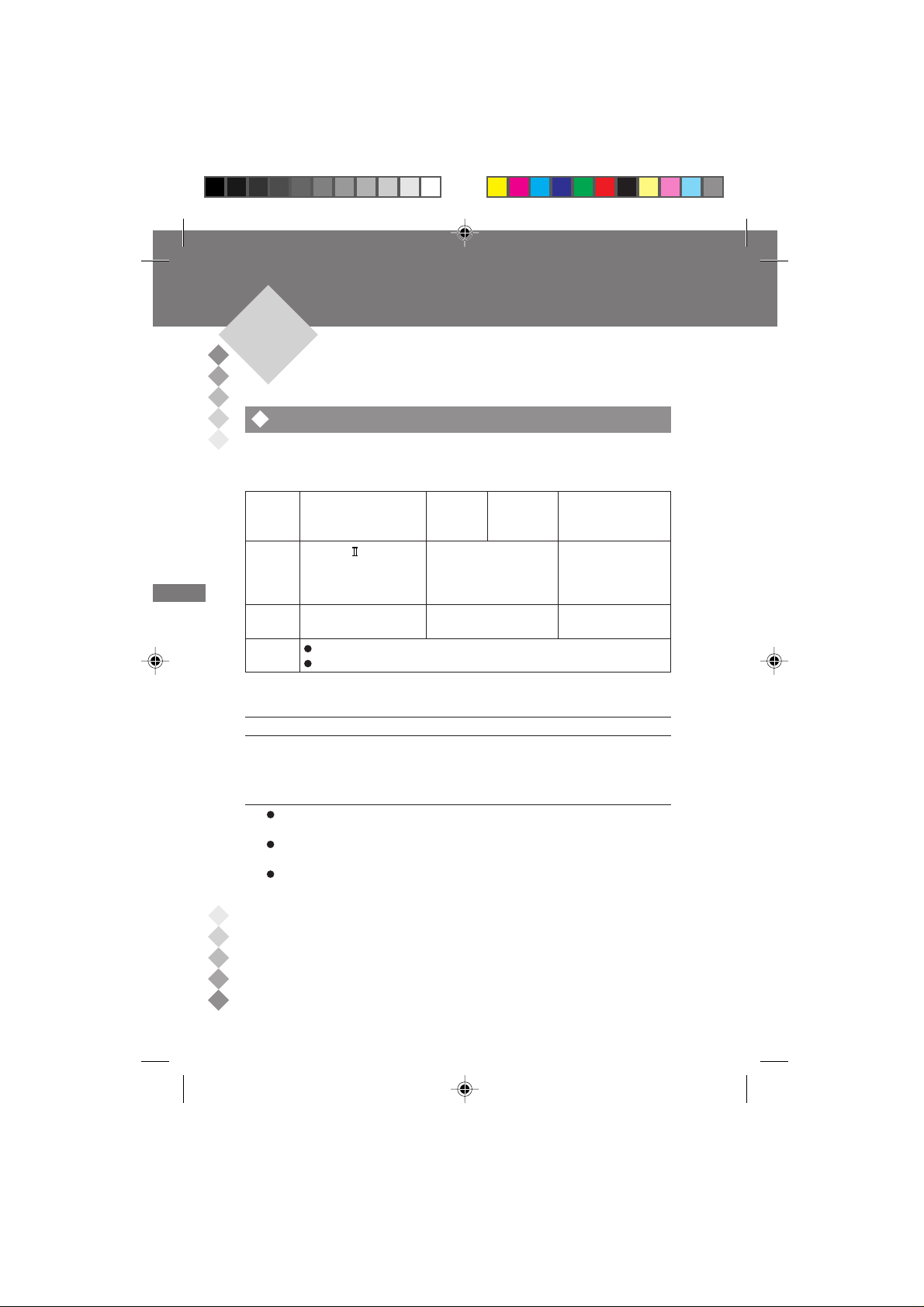
Installing BeatJam
1
2
3
Before you begin
See the table below for the system requirements, especially free space and
memory.
OS Windows® XP
CPU
Memory 128 MB or more 64 MB or more 64 MB or more
Others Display...1024 x 768 resolution, High Color or upper
Home Edition*1/
Professional*
Pentium® 300 MHz or
higher 233 MHz or higher 233 MHz or higher
(MMX® Pentium
233 MHz minimum) 200 MHz minimum)
(64 MB minimum)
Sound source...Sound card
1
Windows®Windows® 98
Millennium
Edition Edition
MMX® Pentium
®
(MMX® Pentium
Second Professional*
®
Windows® 2000
MMX® Pentium
®
(MMX® Pentium
200 MHz minimum)
1
®
®
4
*1 T o use this software, login as system administrator (computer administrator).
Hard disk space
5
6
Installing BeatJam Before you begin
120 MB or more
* Additional space is required to store music data.
* The required space depends on the format or reserved space.
USB ports are required to connect with external devices or media. The
operation via USB hub is not guaranteed.
Depending on the driver or CD-ROM drive, audio CDs may not be
recorded.
Operations are not guaranteed when using BeatJam
• on dual-boot computers.
• with other music software simultaneously.
• with different version simultaneously.
• You cannot use BeatJam with programs that create virtual CD-ROM
drives.
• You cannot use BeatJam when more than one OpenMG compatible
audio device is connected.
8
BeatJam_E 03.7.21, 8:17 AM8
BeatJam_E TINSE0553AWZZ
Page 9
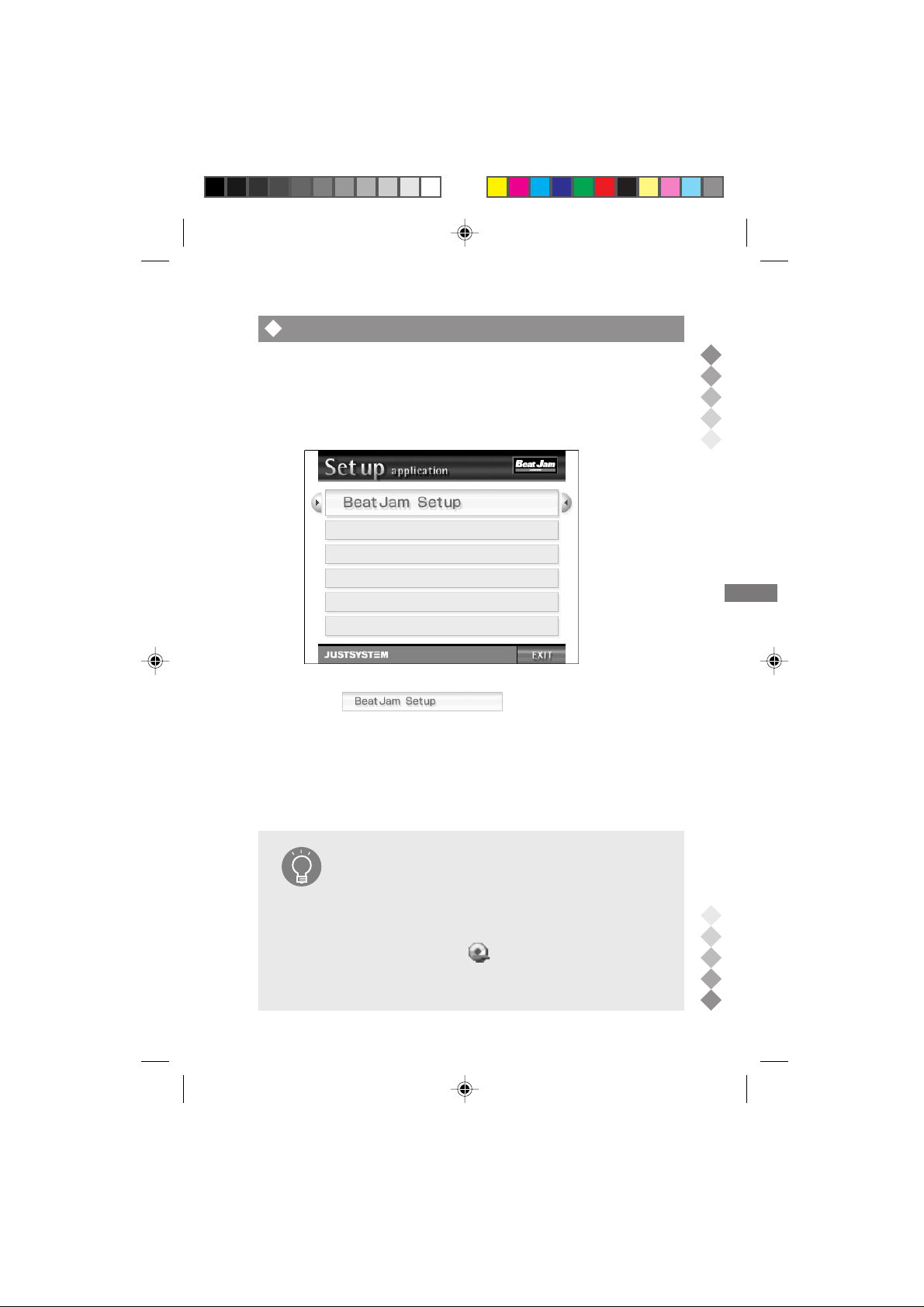
Installation
Plugin and USB driver required for transferring music files are also installed
along with BeatJam.
1. Insert BeatJam CD-ROM into the CD-ROM drive.
Setup application appears.
2. Click .
Setup starts.
Follow the instructions on the screen.
1
2
3
4
5
Installation does not start even if CD-ROM is inserted
If the setup application does not appear, perform the following.
Tip
BeatJam_E 03.7.21, 8:17 AM9
1. Click Windows [Start] button and select [My
Computer].
Double click [My Computer] on the desktop if you use
Windows® Me, 98SE or 2000.
2. Right click on [OMGBJ] indicating CD-ROM
drive and select [Open] from the menu.
3. Double click AUTOPLAY.EXE from the list.
BeatJam_E TINSE0553AWZZ
Installing BeatJam Installation
9
6
Page 10

Windows® XP/2000
User with Administrator* rights needs to log on. Confirm with
Caution
1
Caution
2
Caution
3
4
Caution
Caution
5
6
Installing BeatJam Installation
the network or computer Administrator if you are in a
workgroup.
* User name in Administrator or Administrators group under
Windows® 2000.
For Windows® XP and Me user
When you use the “System Restore” system tool in Windows
XP or Windows® Me, all the music files that you recorded or
imported may become unplayable.
Please back up all your music files using the Backup Tool
before executing “System Restore”.
If a previous version of OpenMG Jukebox* or SonicStage*
is currently installed on your computer
OpenMG Jukebox or SonicStage should be upgraded.
The screen appears to prompt you to upgrade the software.
Click [Continue] to proceed.
* OpenMG Jukebox and SonicStage are softwares of Sony
Corporation.
Hard disk contains old BeatJam database
You can select to reuse or delete the database during setup.
Do not play BeatJam setup CD with audio devices
Loud noise may damage your hearing and speakers.
Keep CD-ROM handy
BeatJam setup CD will be used for reinstallation. Keep it after
the installation.
Tip
Uninstalling
1. Click Windows [Start] button and select [All
Tip
Programs*1 - Justsystem - BeatJam - BeatJam
Uninstall].
2. Click [Yes] on the confirmation screen.
Uninstallation starts.
*1 [Program] under Windows® Me/98SE/2000.
®
You can also delete from [Change/Delete] under [Control
Panel - Add/Delete Programs]*1 in Windows [Start]*2 menu.
*1 For Windows® Me/98SE/2000, delete from [Setting -
Control Panel - Add/Delete Programs].
*2 For Windows® Me/98SE, delete from [Installation/Delete].
10
BeatJam_E 03.7.21, 8:17 AM10
BeatJam_E TINSE0553AWZZ
Page 11

BeatJam_E TINSE0553AWZZ
Launching and quitting BeatJam
Start BeatJam after the setup.
Launch BeatJam
Close other OpenMG applications or music softwares.
1. Double click [BeatJam] on the desktop.
Click Windows [Start] button and select [All Programs* - Justsystem
- BeatJam - BeatJam].
* For Windows® Me/98SE/2000, start from [Program].
3
1
2
Quit BeatJam
You can exit either from the main player or the mini player.
The player from which you exit will appear next time.
Main player See “Main player” on P. 24.
1. Click
Mini player See “Mini player” on P. 32.
1. Click
on the upper right of the screen.
.
Click
Click
3
4
5
Installing BeatJam Launching and quitting BeatJam
11
6
BeatJam_E 03.7.21, 8:17 AM11
BeatJam_E TINSE0553AWZZ
Page 12

Using BeatJam
1
Recording audio CD to MD
Data can be recorded on a PC and other medium at the same time.
1 Entering information
2
3
4
1. Start BeatJam.
See “Launch BeatJam” on P. 11.
2. Click at the top of the main player.
CD panel appears.
3. Insert an audio CD to CD drive.
Click if started automatically.
The audio CD information appears automatically.
4. Click [Album Title] and enter a name.
5
Click and enter a name
5. Click [Artist] and enter a name.
Using BeatJam Recording audio CD to MD
6
6. Click [Genre] and enter a genre.
Or click the rightmost and select from the list.
7. Select a song from the list.
12
BeatJam_E 03.7.25, 2:38 PM12
BeatJam_E TINSE0553AWZZ
Page 13

8. Click [Title] and enter a name.
9. Press the
The title is set.
10. Repeat steps 7 to 9 if necessary.
Enter
key.
1
2
3
4
5
First time use
When setting an audio CD for the first time, drive check will
Caution
BeatJam_E 03.7.21, 8:17 AM13
be performed to see if an audio CD is played or recorded
properly.
The following CDs will not be checked.
• 8 cm CD
• The second last song is less than 90 seconds
• CD containing extremely low sounds
Using BeatJam Recording audio CD to MD
6
13
BeatJam_E TINSE0553AWZZ
Page 14

2 Recording
1. Select songs and check the boxes (
Only checked songs ( ) are recorded.
2. Insert the MD.
1
3. Click [Rec to] and select [Library + Net MD].
).
2
4. Select the recording mode from .
See “To set MD recording mode” on P. 15.
3
4
5
5. Select the bit rate from .
The higher the rate, the better the sound quality.
If in step 4 and 132 or 105 kbps in the bit rate are selected, the
mode is set to LP2 (priority on the sound quality).
If and 66 kbps are selected, the mode is set to LP4 (priority on
the recording time).
6. Click .
Recording to CD and checking out to MD start at the same time. You
can see the status on the screen.
The screen closes when finished. A playlist is created and you can
manage the recorded songs in the library.
See “Playing a playlist” on P. 19.
Using BeatJam Recording audio CD to MD
6
14
BeatJam_E TINSE0553AWZZ
BeatJam_E 03.7.21, 8:17 AM14
Page 15

Caution
Tip
Free space
Check that the external device has enough free space before
transferring data.
You cannot check out if the space is insufficient.
Sound is heard from the connected device
If an audio device is connected, the play sound may be heard
from that device.
You can change the output to PC, except for songs recorded
on Net MD compatible devices.
1
To set MD recording mode
You can select LP (stereo long time recording) or SP (stereo
recording). LP mode has 2 types and is set depending on the
Tip
bit rate (LP2 and LP4).
Recording mode
LP2
For better sound quality. The recording time is twice as
long as SP. You can play on MDLP compatible players.
LP4
For longer recording time. The recording time is 4 times
of SP. You can play on MDLP compatible players.
SP
Standard stereo recording.
You can use MDLP non-compatible players.
2
3
4
5
Using BeatJam Recording audio CD to MD
6
BeatJam_E 03.7.21, 8:17 AM15
15
BeatJam_E TINSE0553AWZZ
Page 16

Editing CD song order for recording to MD
A playlist is created when recording audio CDs. You can make your own list in
the desired order.
1
Audio CD
Select songs from audio CDs.
1 Enter CD information
2
See “Entering information” on P. 12.
2 Recording
3
Editing CD song order for recording to MD
4
5
Using BeatJam
1. Select songs from the list and check boxes (
Only checked songs ( ) can be recorded.
2. Click [Rec to] and select [Library].
3. Select the bit rate from
The higher the rate, the better the sound quality.
4. Click .
You can see the status on the screen. Click to stop
recording.
5. Click when finished.
A playlist is created and the recorded songs are controlled in the library .
.
).
6
16
BeatJam_E 03.7.21, 8:17 AM16
BeatJam_E TINSE0553AWZZ
Page 17

Making new playlists
You can also create a playlist of your favourite music.
1 Creating a list
1. Click
Library panel appears.
2. Click and select [Create new playlist] from the
menu.
A playlist is created.
A new playlist is created.
3. Enter a name for the new list.
4. Press the
at the top of the main player.
key.
Enter
1
2
3
Editing CD song order for recording to MD
4
5
Using BeatJam
6
BeatJam_E 03.7.25, 2:39 PM17
17
BeatJam_E TINSE0553AWZZ
Page 18

2 Adding songs to a playlist
1. Select the group containing songs to add to the playlist
from [All songs] to [Preferred search] in the category list.
2. Select the desired songs from the list.
1
Whilst pressing the
songs.
Whilst pressing the
songs.
key, click the song to select non-contiguous
Ctrl
key, click the song to select consecutive
Shift
2
3. Drag and drop the songs to the new list.
Category list
3
4
Editing CD song order for recording to MD
The songs are added to the playlist.
Repeat steps 1 to 3 for other songs.
3 Changing the order of the songs
5
1. Select the new playlist from the category list.
2. Drag and drop songs to change the order.
Using BeatJam
6
Songs are played in numeric order.
18
BeatJam_E 03.7.21, 8:17 AM18
BeatJam_E TINSE0553AWZZ
Page 19

Playing a playlist
1. Click at the top of the main player.
The library panel appears.
2. Select a list from [Playlist] in the category list.
3. Click
Songs are played in numeric order.
Click to stop play.
Tip
Tip
.
Managing the recorded songs
Songs are sorted by the album title or artist under each folder
(album, artist and genre) in the library.
All playlists including the one you created are also controlled
in the library.
You can play the desired song by selecting from a playlist,
group or library.
Refer to Help for details.
Audio file formats playable with BeatJam
The formats playable with BeatJam are as follows.
• Audio CDs
• OpenMG files created with BeatJam on your PC
• MP3
• WAVE
1
2
3
Editing CD song order for recording to MD
4
5
Using BeatJam
6
Combining songs
Y ou can combine multiple songs in the same playlist or group.
The combined song can also be divided into two.
Tip
Refer to Help for operations.
BeatJam_E 03.7.25, 2:39 PM19
19
BeatJam_E TINSE0553AWZZ
Page 20

Transferring/checking out songs to external devices
or media
Check out is to transfer songs to OpenMG compatible players.
You can check out recorded songs with BeatJam up to 3 times.
1
2
3
1 Connect the external device to your PC
Refer to the manual of the device for details.
2 Transfer music files to the external device (check out)
1. Start BeatJam.
See “Launch BeatJam” on P. 11.
2. Click the at the top of the main player.
The check in/check out panel appears.
Category list Song list in the library
Editing CD song order for recording to MD
4
5
Using BeatJam
6
3. Select the playlist containing the desired songs.
4. Select the songs in the library.
Whilst pressing the
Whilst pressing the
5. When checking out to Net MD compatible devices, click
in [Recording Mode] to select the MD recording mode.
See “To set MD recording mode” on P. 15.
20
BeatJam_E 03.7.21, 8:17 AM20
Ctrl
Shift
key, click the song to select non-contiguous songs.
key, click the song to select consecutive songs.
BeatJam_E TINSE0553AWZZ
Page 21

6. Click .
You can see the check out status on the screen.
The screen closes when finished. The song is added to the device/
media song list.
If the music file is not OpenMG, the message appears to prompt you
to change the format.
Click [Yes] to change.
Connection to external devices
Do not remove the USB cable or media before check out is
Caution
complete. It may cause data damage or malfunction.
Marks indicated before song names
Marks stand for the file types.
See below for the meanings.
Tip
...Check out up to 3 times ...WAVE format
...Check out up to twice ... MP3 format
...Check out once ...Restriction is added
...Cannot be checked out
1
2
3
Converting to OpenMG
MP3 and WAVE files should be converted to OpenMG before
checking out to external devices.
Tip
Proceed as follows to change the format.
1. Click at the top of the main player.
The library panel appears.
2. Select a playlist or group including the desired
songs.
3. Select the songs to convert to OpenMG format.
Whilst pressing the
non-contiguous songs.
Whilst pressing the
consecutive songs.
4. Click .
The conversion starts and the status screen appears.
The songs are converted to OpenMG.
5. Click when finished.
Creating a group
Songs can be grouped with Net MD compatible devices.
Right click on the device/media song list. Select [Create new
Tip
group] from the menu.
key, click the song to select
Ctrl
key, click the song to select
Shift
BeatJam_E TINSE0553AWZZ
Editing CD song order for recording to MD
4
5
Using BeatJam
6
21
BeatJam_E 03.7.21, 8:17 AM21
Page 22

Returning/checking in songs to your PC
Check in means to return the songs from external devices to the PC.
You can check in songs only to the source PC.
1 Connect the external device to your PC
1
Refer to the manual of the device for details.
2 Return a music file to your PC
1. Start BeatJam.
2
See “Launch BeatJam” on P. 11.
2. Click at the top of the main player.
The check in/check out panel appears.
Song list for device/media
3
4
5
Using BeatJam Returning/checking in songs to your PC
6
22
BeatJam_E 03.7.21, 8:17 AM22
3. Select the desired songs from the song list.
Whilst pressing the
songs.
Whilst pressing the
songs.
4. Click .
Check in starts and the status screen appears.
The screen closes when finished.
The song is returned to the library song list.
Connection to external devices
Do not remove the USB cable or media before check in is
Caution
complete. It may cause data damage or malfunction.
key, click the song to select non-contiguous
Ctrl
key, click the song to select consecutive
Shift
BeatJam_E TINSE0553AWZZ
Page 23

Reordering the songs in external devices or media
Y ou can change the order of the songs, song names or delete songs recorded
on external devices. Change the order as follows.
1 Connect the external device to your PC
Refer to the manual of the device for details.
2 Change the order
1
1. Start BeatJam.
See “Launch BeatJam” on P. 11.
2. Click at the top of the main player.
Song list
3. Select the desired song from the song list.
4. Drag and drop the song to change the order.
2
3
Reordering the songs in external devices or media
4
5
Using BeatJam
6
Editing song names
Select the desired song and click the [Title] to enter a new
name.
Tip
BeatJam_E 03.7.21, 8:17 AM23
23
BeatJam_E TINSE0553AWZZ
Page 24

Player screen
1
2
Main player
Part names and functions of the main player.
* Screen design may vary depending on the mode, external devices/media.
Main player: elements common to every panel
2
4
1
3 5 6 7 8
3
4
9
5
Player screen Main player
6
13 161514 17 18
12
10
11
1 Panel Switch Button
Click to switch panel.
CD panel P. 2 6
Play and recording of audio
CDs
Library panel P. 28
Playing and managing songs
recorded with BeatJam
24
BeatJam_E 03.7.21, 8:17 AM24
Device/media panel P. 29
Displays and edits songs in
external devices.
Check in/check out panel
P. 30
Transfer files between a PC and
external device.
Click to open the panel.
BeatJam_E TINSE0553AWZZ
Page 25

2 Menu Button
Displays BeatJam menus.
3 Edit Menu Button
Shows the edit menu for currently
displayed panel.
4 Help Button
BeatJam Help appears.
5 Tray Button
Put BeatJam in the task tray.
Double click in the task tray to
open the player.
6 Mini Player Button
Switch to the mini player.
7 Maximise Button
The main player appears in full
screen.
Click again to return to original
size.
8 Exit Button
Closes BeatJam.
9 Random Indicator
Shows songs are played in
random order.
10
Repeat Indicator
Indicates songs are repeated.
Repeats the song currently
played.
All songs in the playlist are
repeated.
11
Random Button
Sets random play. See [Random
Indicator].
12
Spectrum Analyser
Shows levels of left and right
channels in different frequency
bands in stereo.
13
Title/Info
Song, artist and album names are
displayed for the songs selected
or currently played.
14
Play Slider
Indicates the portion currently
played. Specify the play position
by dragging the knob or clicking
on the slider.
15
Time Display
Shows playing time of the
selected or currently played song
and the total playing time of songs
in a group, on a CD or external
device.
16
Operation Buttons
Play, pause, stop, return to the
previous song and skip to the
next.
17
Repeat Button
Sets repeat play. See [Repeat
Indicator].
18
V olume Buttons and Indicator
Shows volume level. Click + or button to adjust.
1
2
3
4
5
Player screen Main player
6
To switch from the mini player to the main player
Click on the mini player.
Tip
BeatJam_E 03.7.25, 2:40 PM25
25
BeatJam_E TINSE0553AWZZ
Page 26

Main player: CD panel
1
2
1
3
4
5
2
6
7
3
8 9
10
4
1
Audio CD (album) information
Album/artist names and genre are
displayed.
5
Click on each information to edit.
2 Compilation
You can set the artist name or
Player screen Main player
genre for each song. Use this to
6
edit CDs containing songs by
multiple artists or genres.
3 Recording Format
The recording format is displayed.
Y ou can change the bit rate using
the song bit rate button.
4 Song Bit Rate Button
Select the bit rate to compress
audio data.
26
5 Rec to
Recording destination is displayed
such as [Library], [Library + Net
MD]. Click to select the destination.
6 MD Recording Mode Button
P. 15
Switch the mode to transfer songs
to an MD. Appears if [Library + Net
MD] is selected for [Rec to].
Choose LP for MDLP compatible
MD players and SP for noncompatibles.
7 Recording Button
Recording starts by clicking and
status screen appears.
8 Select/Cancel Buttons
You can select all songs for the
recording or uncheck songs.
BeatJam_E 03.7.25, 2:41 PM26
BeatJam_E TINSE0553AWZZ
Page 27

9 Song List
The song order on an audio CD,
names and playing time of the
songs are listed. To display artist
names or genres for each song,
click .
Y ou can also edit the above items
or select the desired songs.
10
Properties
The edit screen for song or artist
names is displayed.
1
2
3
4
5
BeatJam_E 03.7.21, 8:17 AM27
Player screen Main player
6
27
BeatJam_E TINSE0553AWZZ
Page 28

Main player: Library panel
1
2
1
2
3
4
3 5 6
4
5
6
1 Category list
Categories or groups for songs
recorded or registered with
BeatJam are listed.
Playlist
All playlists including the ones
you created are displayed.
All songs
Player screen Main player
All songs managed by BeatJam
are displayed.
Album
Album names managed by
BeatJam are displayed.
Artist
Artist names managed by
BeatJam are displayed.
Genre
Genre names managed by
BeatJam are displayed.
Preferred search
Search criteria you set or used
before.
28
2 Song list
Shows the group names and
number of the songs in the
selected category, the order of the
songs and song, artist and album
names in the selected group and
the remaining check out time. Y ou
can also check the restrictions
added to the songs (playing period
etc.).
3 Import Button
The music files in the PC are
imported to BeatJam.
4 Library Search Button
You can search the music files in
the library.
5 Convert to OpenMG Format
The format of the selected songs
are changed to OpenMG.
6 Properties Button
Displays the album names or
genres of the selected songs.
BeatJam_E 03.7.21, 8:17 AM28
BeatJam_E TINSE0553AWZZ
Page 29

Main player: Device/media panel
1
4
1 Device/Media Name
The name of the connected
external device appears.
You can change the name from
the menu which opens when you
click here.
2 Available Space
Capacity or free space of the
connected device.
3 Song List
Shows the names or the order of
songs recorded on your external
device.
If groups are found, the names of
these groups will also be
displayed.
The order of all songs and the
order within a group are indicated
in [No.] and in brackets separately.
Groups are not displayed if the
device is not compatible with Net
MD.
2
5 6
7
4 Group Play Button
Turn on/off the group play. The
button does not appear with Net
MD non-compatible devices.
Note:
Group play is possible with
BeatJam even if the connected
device does not support group
functions.
To edit groups with BeatJam,
press the on the top.
5 Delete Button
The selected group or songs are
deleted.
6 Check In Button
Return songs to the PC.
7 Properties
Album or genre name or the song
is shown.
1
3
2
3
4
5
Player screen Main player
6
29
BeatJam_E 03.7.28, 5:44 PM29
BeatJam_E TINSE0553AWZZ
Page 30

Main player: Check in/check out panel
1
2 3 4 5
1
6
2
3
7 9 98
10
4
1 Category list
Categories or groups for songs
recorded or registered with
5
6
BeatJam are listed.
Playlist
All playlists including the ones
you created are displayed.
Player screen Main player
All songs
All songs managed by BeatJam
are displayed.
Album
Album names managed by
BeatJam are displayed.
Artist
Artist names managed by
BeatJam are displayed.
Genre
Genre names managed by
BeatJam are displayed.
Preferred search
Search criteria you set or used
before.
2 Library song list
Shows the group names and
number of the songs in the
selected category, the order of the
songs and song, artist and album
names in the selected group and
the remaining check out time. Y ou
can also check the restrictions
added to the songs (playing period
etc.).
30
BeatJam_E 03.7.25, 2:42 PM30
BeatJam_E TINSE0553AWZZ
Page 31

3
Check in/check out Buttons
Songs managed by BeatJam can
be transferred to external devices
or returned to PC.
4 Device/Media Name
The name of the connected
external device appears.
You can change the name from
the menu which opens when you
click here.
5 Available space
Free space of the connected
device.
6 Device/Media song list
Shows the names or the order of
songs recorded on your external
device.
If groups are found, the names of
these groups will also be
displayed.
The order of all songs and the
order within a group are indicated
in [No.] and in brackets separately.
Groups are not displayed if the
device is not compatible with Net
MD.
7 Import Button
The music files in the PC are
imported to BeatJam.
8 Library Search Button
You can search the music files in
the library.
9 Properties Button
Displays the album name or genre
of the song selected in the song
list or the external device.
10
MD Recording Mode Button
P. 15
Click the button on the left to
switch the mode. Appears only
when connected with Net MD
compatible devices.
1
2
3
4
5
BeatJam_E 03.7.25, 2:43 PM31
Player screen Main player
6
31
BeatJam_E TINSE0553AWZZ
Page 32

Mini player
Parts names and functions of the mini player are described.
* The design varies according to the Skin. “charge navy blue” (default) is used
in this description.
1
2
4
3 5 6 7
1
8
2
1 Title
Shows the title and artist name of
the song.
9
10 11
2 Random Indicator
3
Shows songs are played in
random order.
3 Repeat Indicator
Indicates repeat play.
Click to change the mode.
4
5
Repeats the song currently
played.
All songs in a playlist are
repeated.
4 Operation Buttons
Play, pause, stop, return to the
previous song and skip to the
Player screen Mini player
next.
6
5 Spectrum Analiser
Shows levels of left and right
channels in different frequency
bands in stereo.
6
V olume Buttons and Indicator
Shows volume level. Click + or –
button to adjust.
12
13 14
7 Exit Button
Closes BeatJam.
8 No./Time display
Shows the order of the songs,
elapsed and remaining times.
Click the elapsed/remaining time
to switch the display.
9 Play Slider
Indicates the portion currently
played. Specify the play position
by dragging the knob or clicking
on the slider.
10
Select Indicator
Shows play item such as [CD],
[LIB] or [DM].
Click to switch the item.
11
Menu Button
Displays BeatJam menus.
12
Select Button
Select a song or group from the
play item in [Select Indicator].
13
Main Button
Switches to the main player.
14
Skin Button
Opens the skin list to select the
mini player design (skin).
To switch from the main player to the mini player
Click on the main player.
Tip
32
BeatJam_E 03.7.21, 8:17 AM32
BeatJam_E TINSE0553AWZZ
Page 33

Glossary
This section describes the terms related to BeatJam.
Refer to the glossary in Help for the ones not listed below.
1
A TRAC3
Audio compression technology
developed by Sony Corporation
that satisfies both the high sound
quality and high compression
rates. The compression rate is
about 10 times higher than that of
the audio CDs, allowing users to
reduce file sizes.
Net MD P. 14
This is an interface standard for
connecting MD devices to a PC via
USB. Net MD employs copyright
protection technologies which
enable high speed transfer of
encrypted data.
OpenMG P. 6
This is a copyright protection
technology used to create or play
music files on PCs.
Using BeatJam, a software
compliant with OpenMG, music
data is encrypted before storing to
a PC and can be played on that
PC. OpenMG also prevents
unauthorized distribution of data
via the Internet.
SDMI
This is a forum consisting of music,
computer and other related
companies or organizations. The
aim is to develop the integrated
copyright protection technology for
digital music. OpenMG is
compliant with SDMI standard.
Check In/Check Out
P. 6, 20, 22, 31
“Check Out” is to transfer music
files managed by OpenMG
compatible software to an external
devices/media. Returning the
music files to the PC is called
“Check In”.
BeatJam allows you to check out
a music file recorded from an audio
CD three times.
Checked out copies cannot be
checked in to other PCs.
Playlist P. 17, 19
A list of music files. All the songs
are played in the order you
arranged them.
BeatJam creates a playlist when
you record music files from CD.
Library P. 16, 28
Music files recorded from audio
CDs are stored in the Library. Files
in a PC can also be moved to the
Library. Stored music files are
categorised into 4 types (All songs,
Album, Artist and Genre). It is very
useful to search the desired song.
2
3
4
Glossary
5
6
33
BeatJam_E 03.7.25, 2:43 PM33
BeatJam_E TINSE0553AWZZ
Page 34

BeatJam_E_Front_Memo_Back 03.7.21, 8:17 AM2
BeatJam_E TINSE0553AWZZ
Page 35

BeatJam_E_Front_Memo_Back 03.7.21, 8:17 AM3
BeatJam_E TINSE0553AWZZ
Page 36

SHARP ELECTRONICS (U.K.) LTD.
Sharp House, Thorp Road, Newton Heath, Manchester, M40 5BE
BeatJam_E_Front_Memo_Back 03.7.28, 3:23 PM4
SHARP CORPORATION
TINSE0553AWZZ
03G R YT 1
BeatJam_E TINSE0553AWZZ
