Page 1
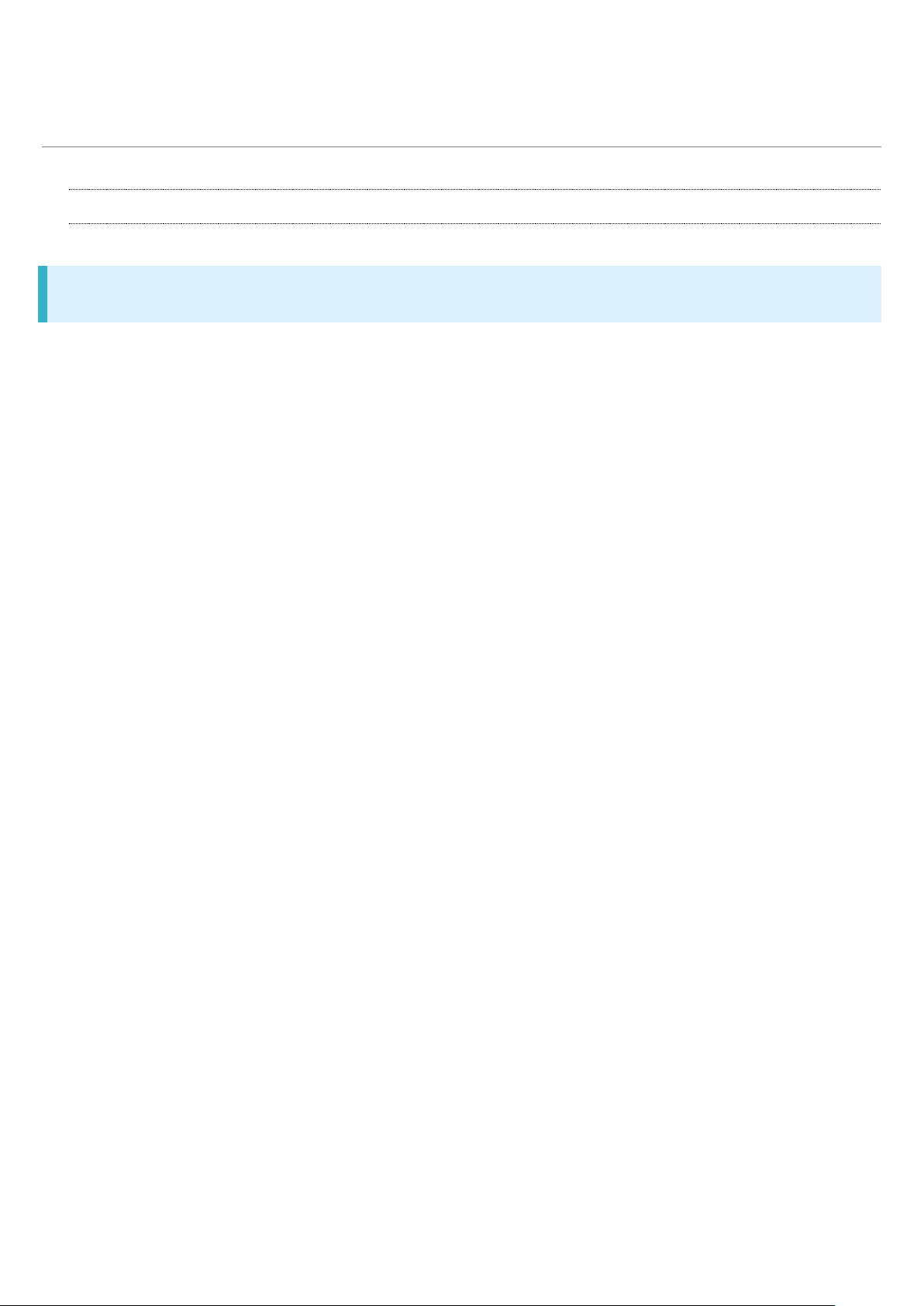
Package Contents
1
Package Contents
Package Contents
Handset (AQUOS ea)
・Battery is built into handset.
・Handset back cover is not removable.
TV Antenna Cable (Complimentary sample)
クイックスタート (Japanese)
お願いとご注意 (Japanese)
Warranty
Page 2
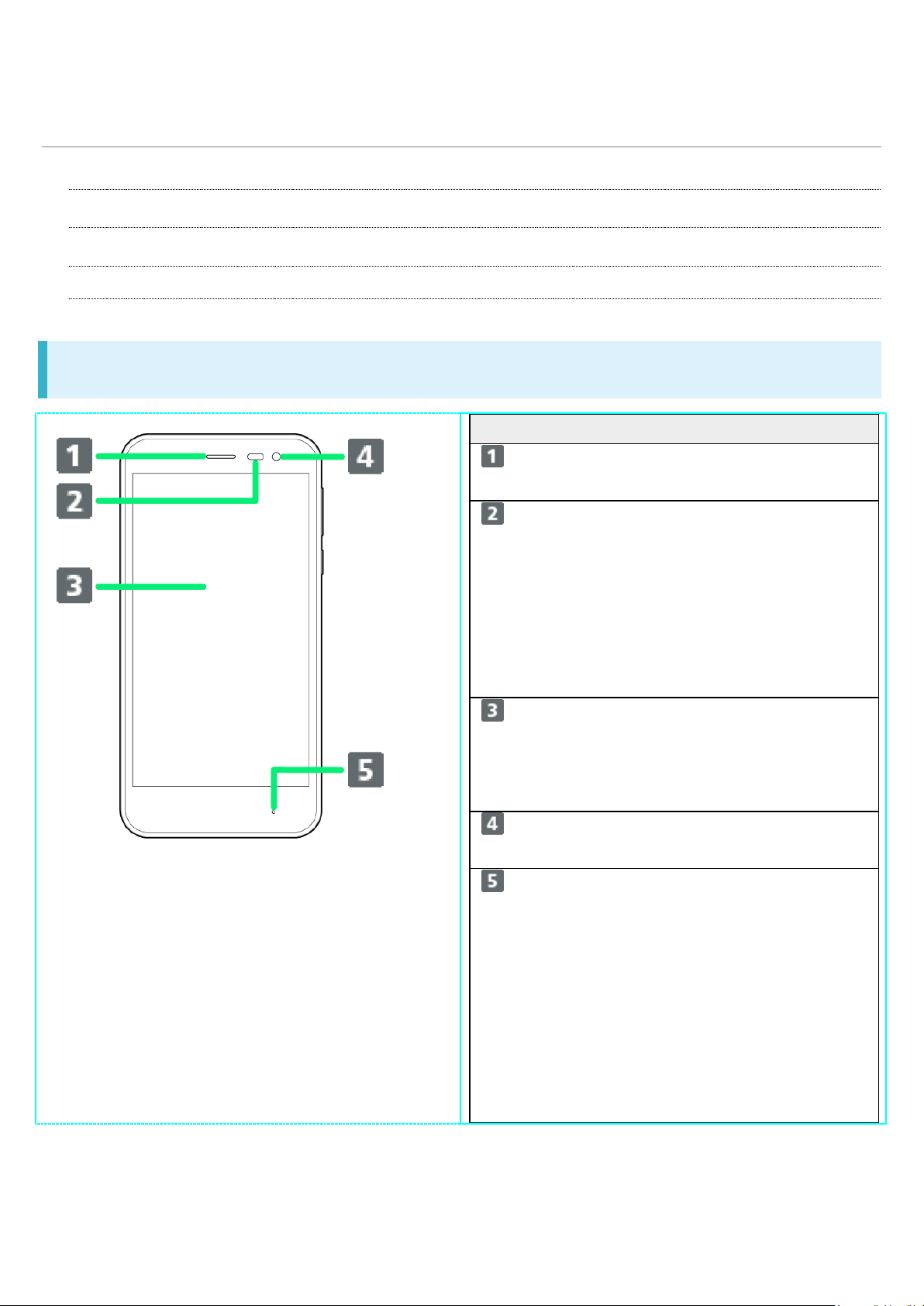
Parts & Functions
Name
Description
Proximity/Light
Sensor
Proximity Sensor
prevents Touchscreen
misoperation during
calls. Light Sensor
adjusts Display
brightness according
to ambient light.
Display
Touchscreen-type
display; operate with
your fingers on
Display.
2
Handset (Front)
Handset (Back and Sides)
Handset Keys
Handset (Front)
Receiver
Front Camera
Hear the other party's
voice here.
Use to shoot photos or
videos of yourself.
Illuminates while
Charging/Notificatio
n Lamp
charging or for
incoming
calls/messages and
notifications.
Page 3

Handset (Back and Sides)
Name
Description
3
Earphones-
Mic
rophone Jack
Mobile Light Use as a camera
FeliCa mark Hold up to
External
Connection Jack
Mic (Recorder
M
ic)
Camera Shoot photos or
Connect TV Antenna
Cable or Earphones
with Mic (optional
accessory) here.
flash, flashlight, etc.
reader/writer to use
NFC/Osaifu-Keitai®.
Connect AC Adaptor
or Micro USB Cable
here.
Use while recording
videos or when talking
through
Speakerphone.
videos.
Card Slot Insert/remove SD
Card and USIM Card.
Speaker Listen to music, video
sound, TV, etc.
Page 4
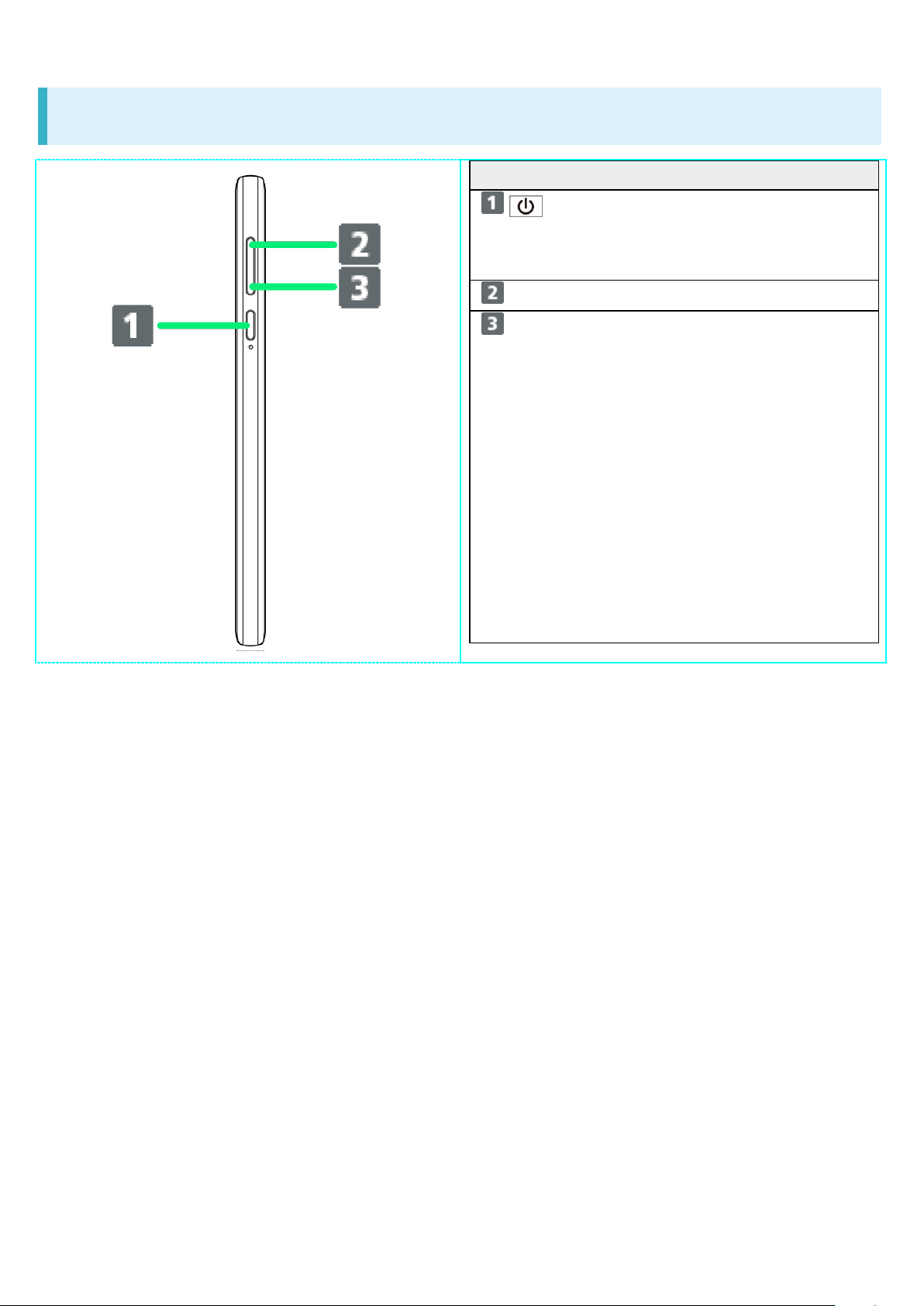
Handset Keys
Name
Description
4
(Power Key) Turn Display off/on.
Long Press for power
on/off or reboot.
Volue Up Key Increase volume.
Volume Down
Key
Decrease volume.
Long Press in lock
screen to
activate/cancel
Manner mode.
4/15
『aquos-xx3-mini_01_Getting Started.docx』
Page 5
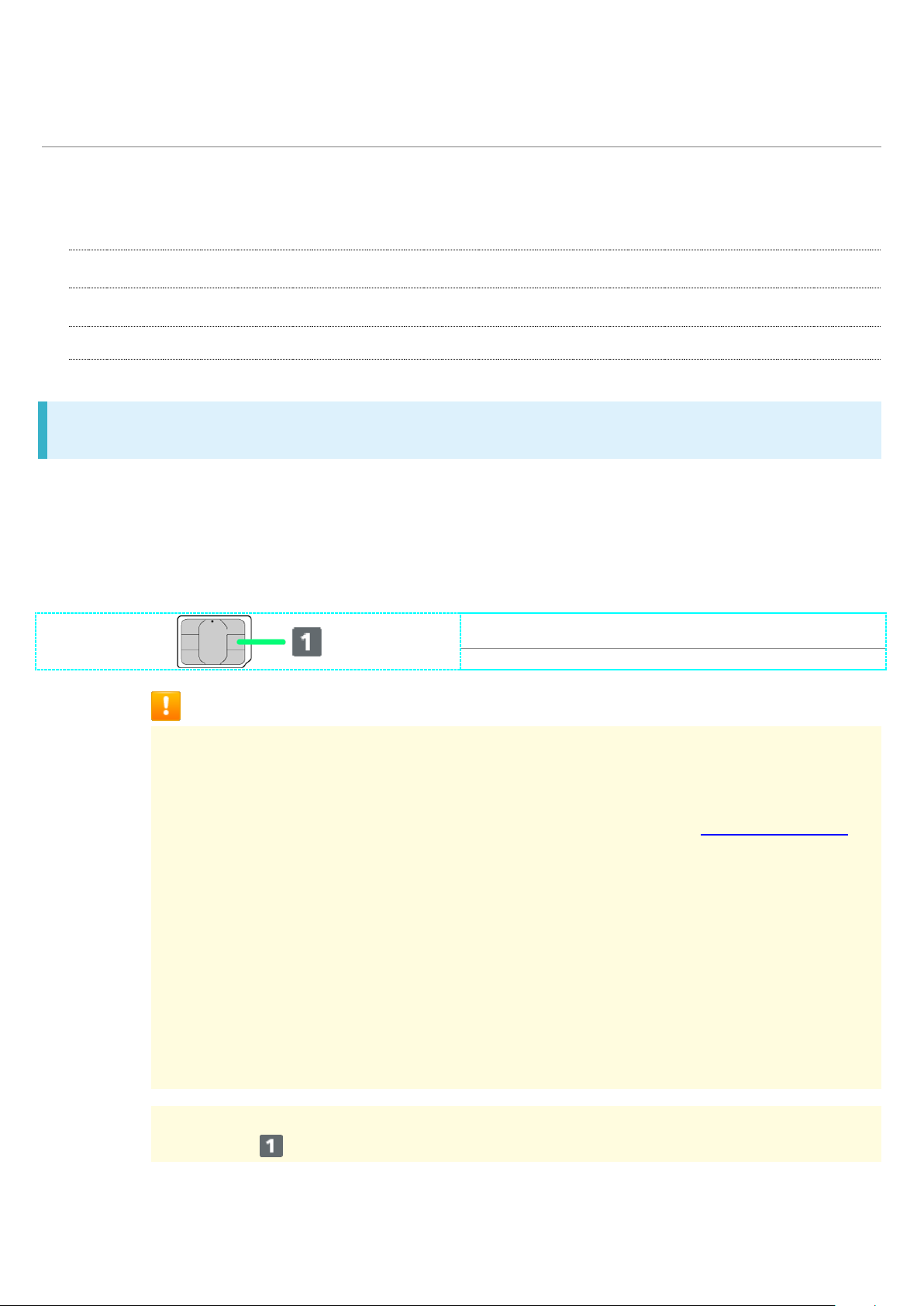
USIM Card
① IC (gold) chip
5
USIM Card is an IC card containing phone number and other customer information.
Handling USIM Card
Inserting USIM Card
Removing USIM Card
Handling USIM Card
See instructions included with USIM Card for handling.
Avoid applying labels. May damage USIM Card.
USIM is replaceable (at cost) in case of loss/damage.
Wipe clean with a dry, soft cloth.
Always keep the IC (gold) chip clean.
USIM Card Cautions
About USIM Card
Observe the following when using USIM Card.
Always follow emergency procedures to suspend service if your USIM Card or
handset (USIM Card inserted) is lost/stolen. For details, contact Customer Service.
Customer is responsible for any damage caused by inserting USIM Card in an other-
brand IC card reader, etc. SoftBank Corp. is not responsible in such case.
It is recommended that you back up information that is saved on USIM Card.
SoftBank Corp. is not responsible for damages from saved information that is lost.
Always power off handset before inserting/removing USIM Card.
Note that USIM Card specifications and performance may change without notice.
Return USIM Card to SoftBank Corp. when canceling subscription.
USIM Card is the property of SoftBank Corp.
Returned USIM Cards are recycled for environmental purposes.
About IMEI Sheet
IMEI Sheet ( ) can be found when Card Slot Cap is open. Do not pull out IMEI Sheet.
Page 6

Inserting USIM Card
6
Always power off beforehand.
Set USIM Card in USIM Tray beforehand. Do not insert USIM Card without setting it in USIM
Tray.
Open Card Slot Cap by hooking a finger on notch (○)
Page 7
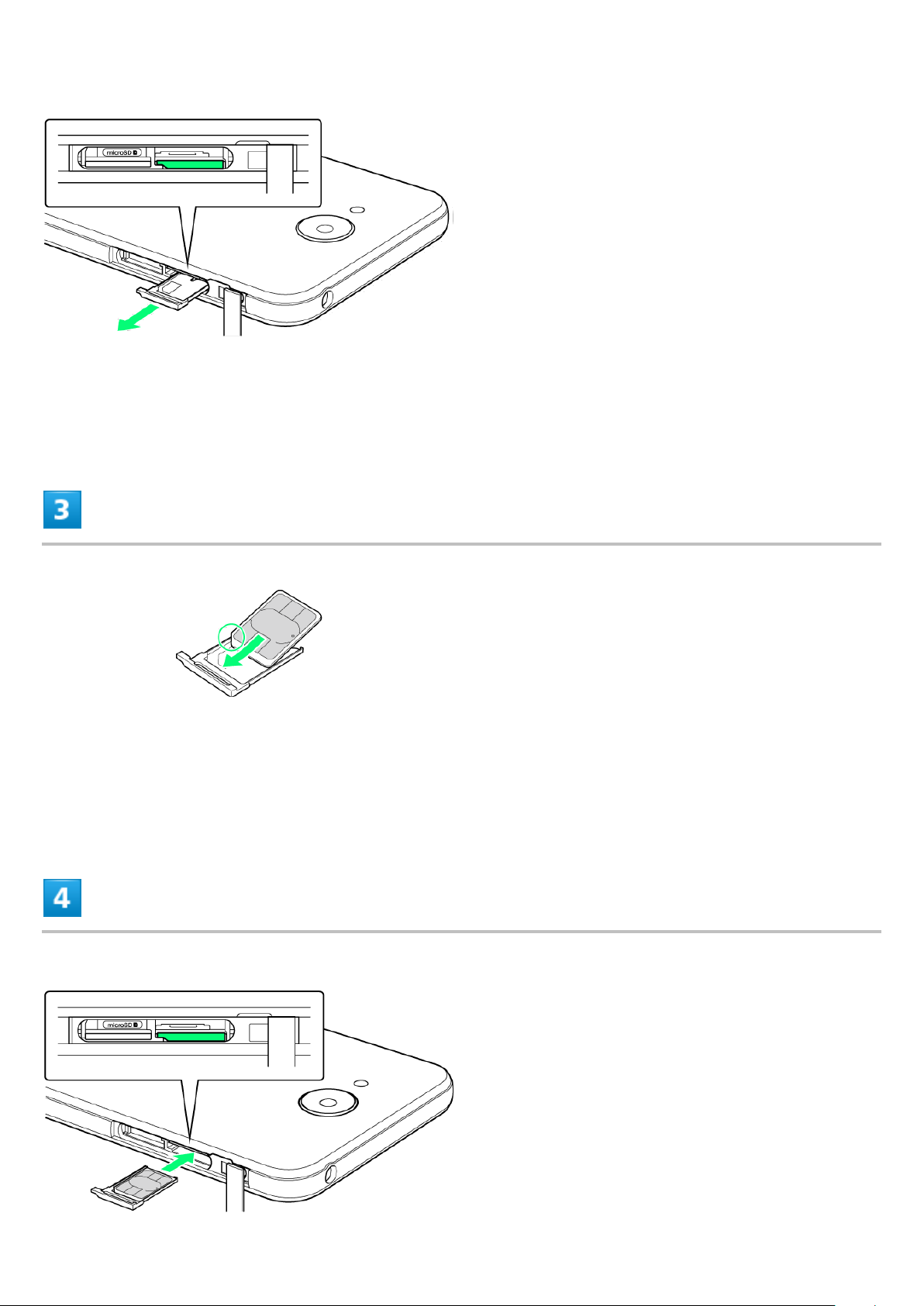
Pull out USIM Tray
7
Do not pull USIM Tray forcefully or at an angle; damage may result. Gently pull it out horizontally
by hooking a finger on it.
Set USIM Card in USIM Tray
Place gently, noting orientation of USIM Card (notch/IC (gold) chip facing up).
Make sure USIM Card is in USIM Tray. Inserting USIM Tray with USIM Card on its edge may
cause damage.
Insert USIM Tray into USIM Card Slot (right opening)
Page 8
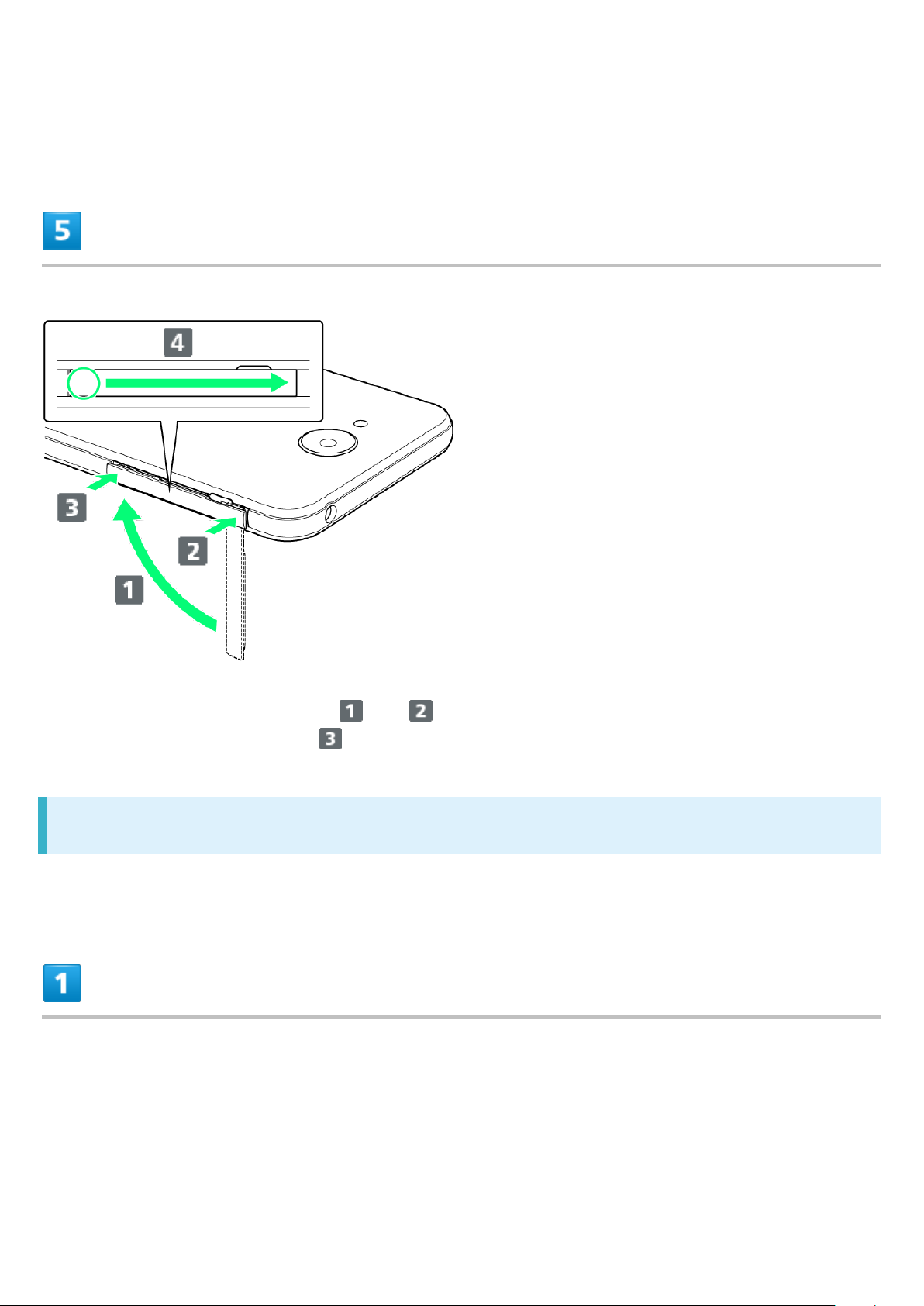
Insert gently all the way horizontally, noting orientation of USIM Tray.
8
Do not insert USIM Tray upside down.
Close Card Slot Cap
Push Card Clot Cap as shown ( and ) to close, then push it firmly all the way from circled
area (○) to hinge as shown ( ) so that there is no gap between handset and Card Slot Cap.
Removing USIM Card
Always power off beforehand.
Open Card Slot Cap by hooking a finger on notch (○)
Page 9
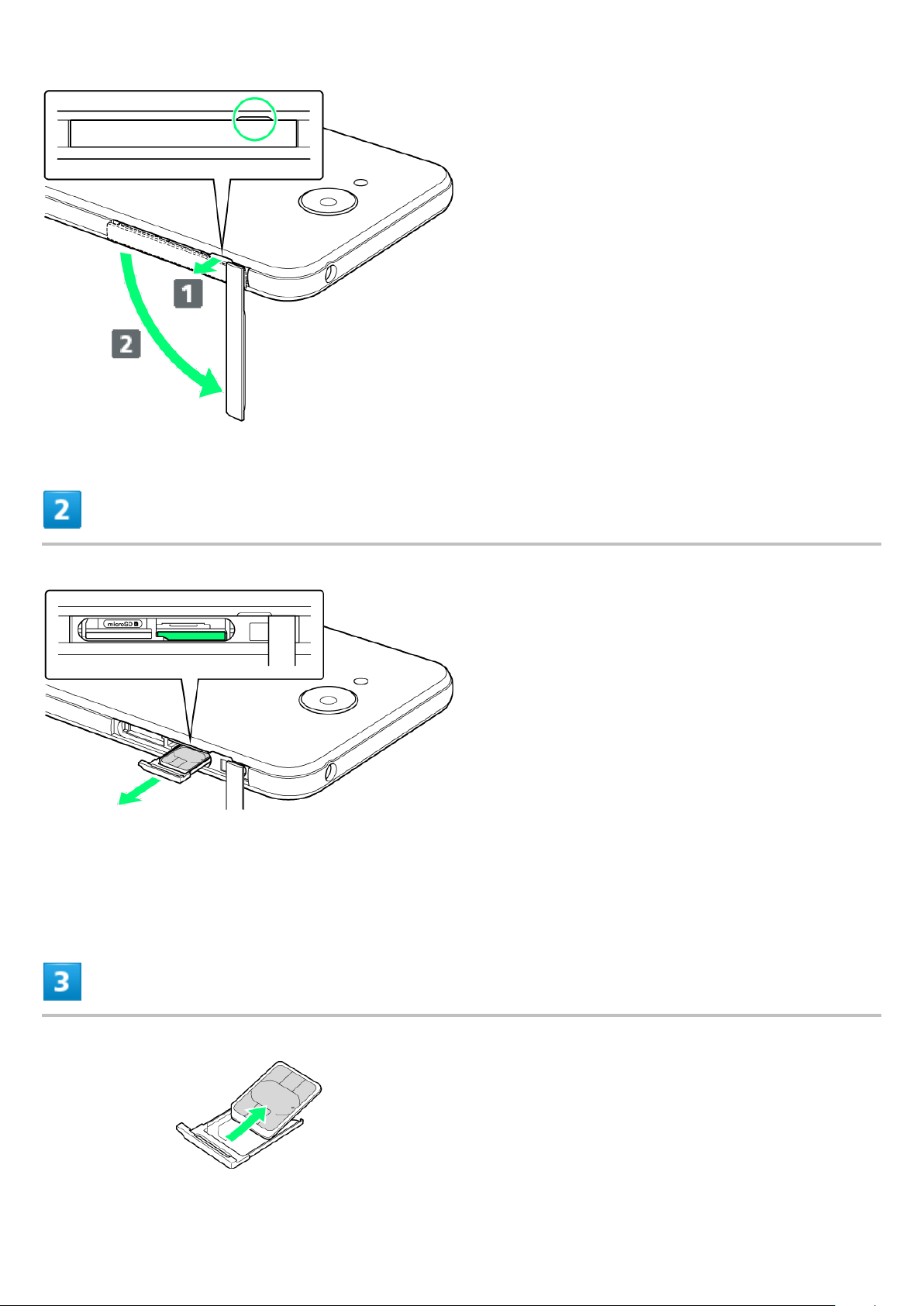
Pull out USIM Tray
9
Do not pull USIM Tray forcefully or at an angle; damage may result. Gently pull it out horizontally
by hooking a finger on it.
Remove USIM Card
Page 10
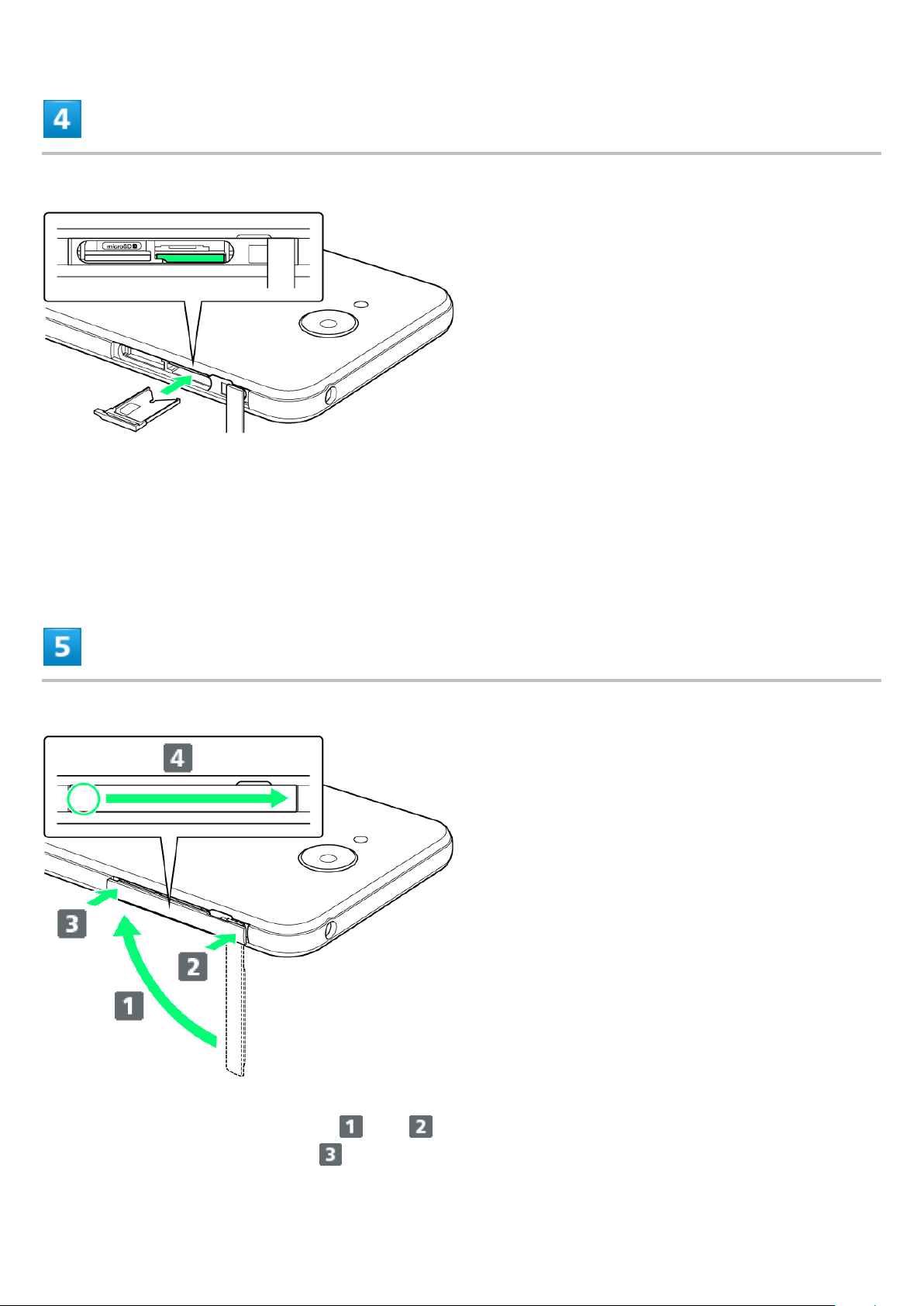
Insert USIM Tray into USIM Card Slot (right opening)
10
Do not insert USIM Tray at an angle; damage may result. Insert gently all the way horizontally,
noting orientation of USIM Tray.
Do not insert USIM Tray upside down.
Close Card Slot Cap
Push Card Clot Cap as shown ( and ) to close, then push it firmly all the way from circled
area (○) to hinge as shown ( ) so that there is no gap between handset and Card Slot Cap.
Page 11
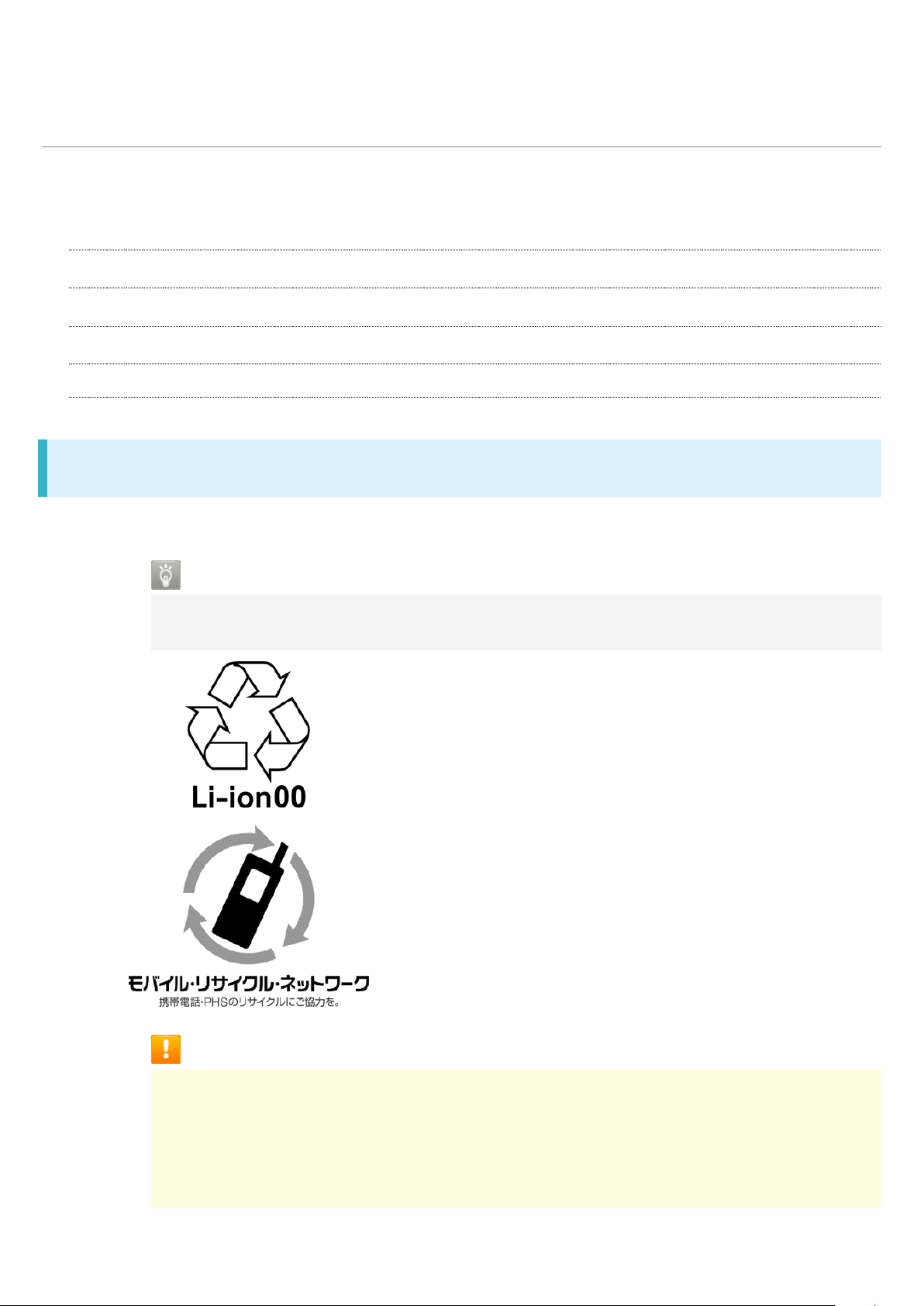
Charging Handset
11
Battery is built into handset.
Internal Battery
About Charging
Charging with AC Adaptor
Charging by PC
Internal Battery
A lithium-ion battery is built into handset; it is not removable.
Recycling
This product requires a lithium-ion battery. Lithium-ion batteries are recyclable. To
recycle a used lithium-ion battery, take it to any shop displaying the recycling symbol.
Battery Cautions
Storage
To help maintain performance and life of Internal Battery, do not store in the following
conditions (battery level should be at approximately 40% for optimal storage).
Full (immediately after charging is complete)
Exhausted (too low to power on handset)
Page 12
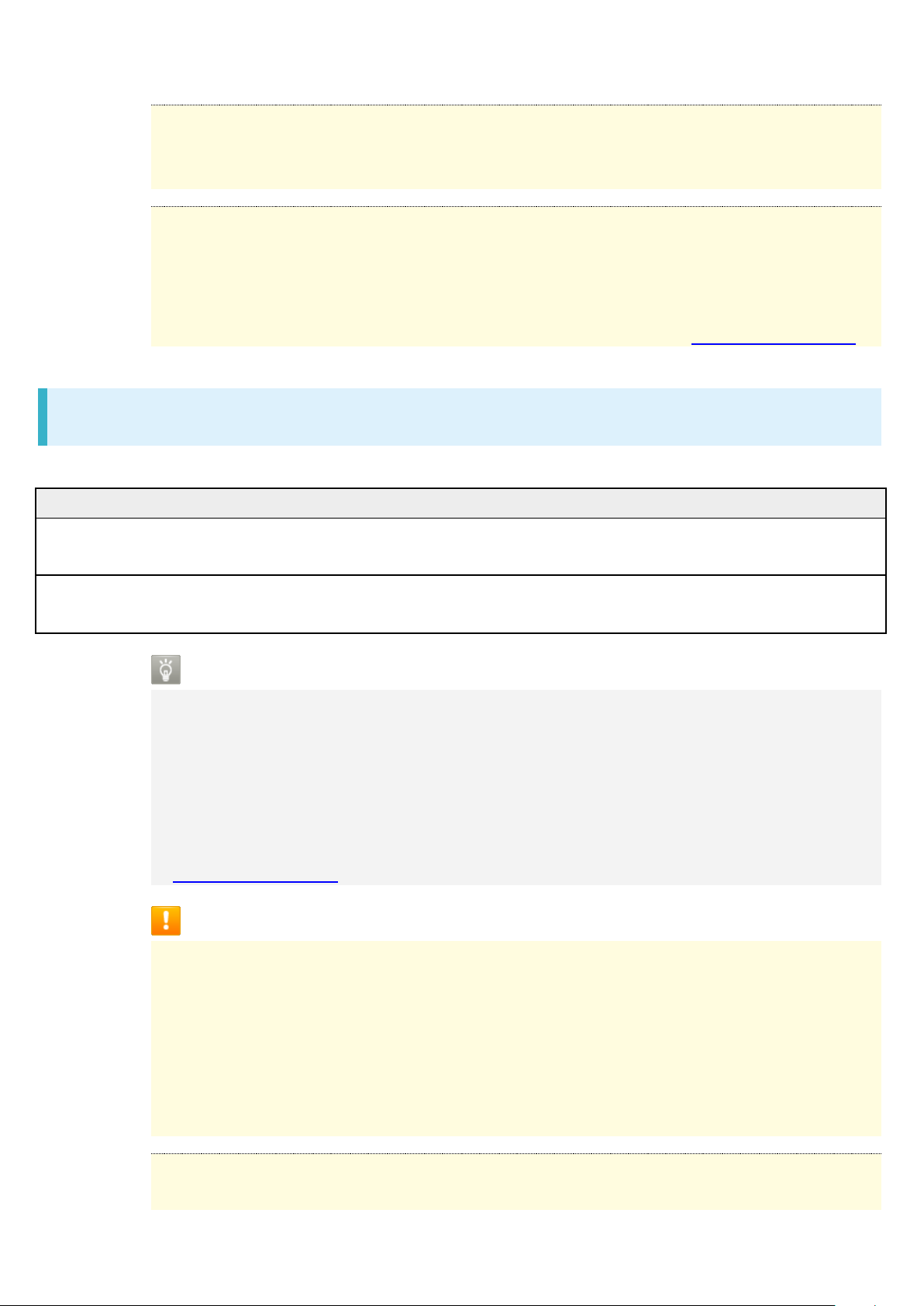
Bulges of Internal Battery
Charging Option
Description
AC Adaptor
Connect handset and AC Adaptor (sold
separately) directly.
USB charging
Connect handset and a PC with Micro USB
Cable (optional accessory).
12
Depending on use, bulges may appear near end of battery life; this does not affect
safety.
Internal Battery Replacement
Internal Battery is a consumable item; may need to be replaced if operating time
shortens noticeably. Internal Battery is not user replaceable; its replacement incurs fees
and requires handset submission to a SoftBank Shop or other appropriate servicer. For
details, contact a SoftBank Shop or SoftBank Customer Support, General Information.
About Charging
The following charging options are available.
Charging/Notification Lamp
Charging/Notification Lamp illuminates red while charging; illuminates green when
charge is almost full.
Charging/Notification Lamp goes out when charge is full.
If Charging/Notification Lamp is blinking, charging is not working properly. Make sure
that you are using Charger and products specified by SoftBank Corp. If you are using
specified products only, contact a SoftBank Shop or SoftBank Customer Support,
General Information.
Charging Cautions
Water Resistance
AC Adaptor (sold separately) and Micro USB Cable (optional accessory) are not
waterproof. Never connect Micro USB plug while handset or Charger is wet.
Handset is water resistant; however, if Micro USB plug is inserted while it is wet, liquid
(tap water, beverage, sea water, pet urine, etc.) or a foreign object adhered to handset
or Micro USB plug may cause overheating, burnout, fire, malfunction, burns, etc. due to
electric shock, short-circuiting, etc.
Handling Cords
Do not pull, bend, or twist cord; may damage the cord.
Page 13
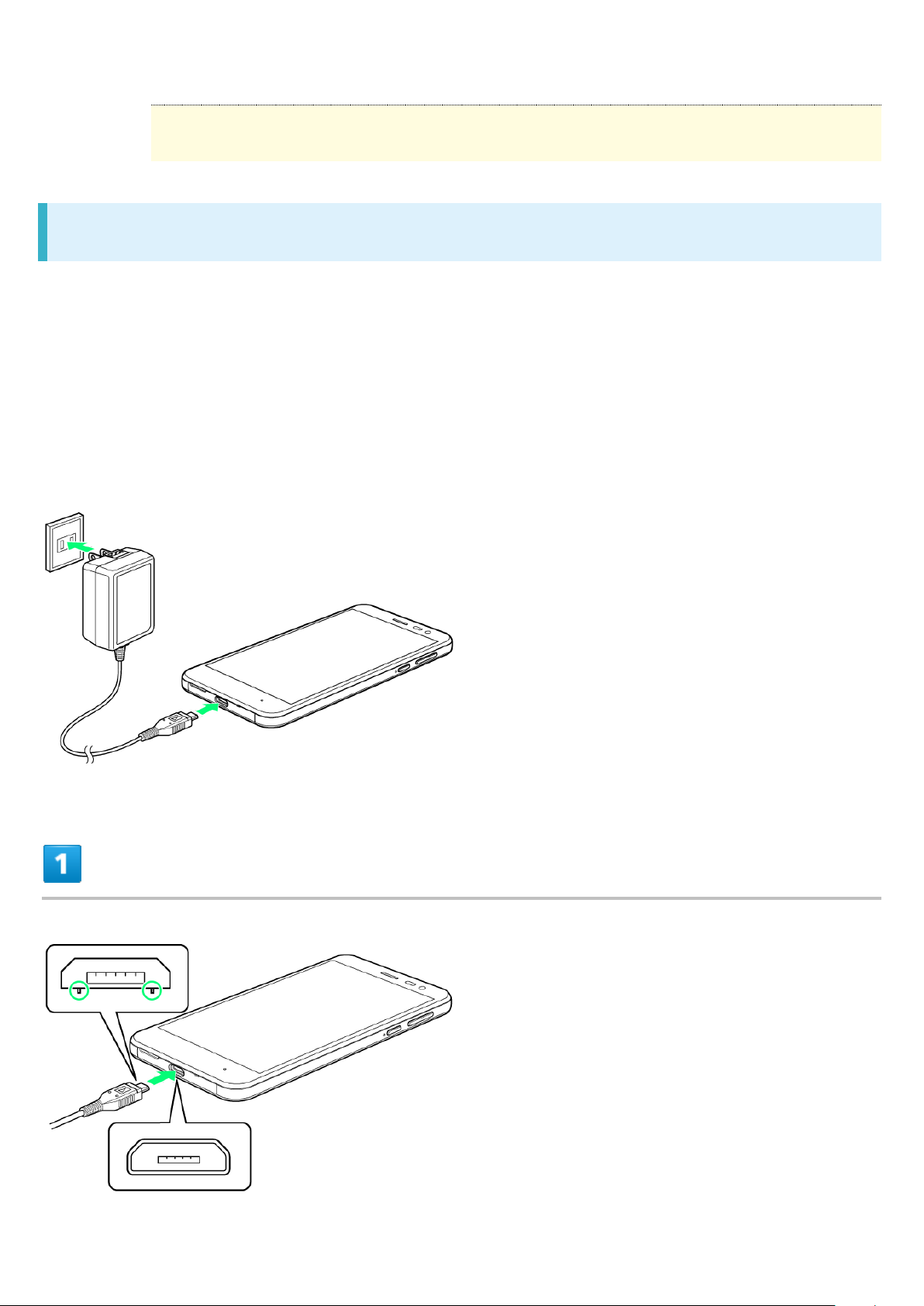
About Charging Abroad
13
SoftBank Corp. is not liable for problems resulting from charging handset abroad.
Charging with AC Adaptor
Purchase and use ZSDBA4 (Micro USB Quick ChargeTM 2.0 AC Adaptor)1 or ZSDBA6 (Micro USB
1.0 A AC Adaptor)
For information on other peripheral devices, see SoftBank Website.
The following explains how to charge handset using ZSDBA4 (Micro USB Quick ChargeTM 2.0 AC
Adaptor).
1 SB-AC12-HDQC (SoftBank SELECTION Qualcomm
smartphones)
2 SB-AC13-HDMU (SoftBank SELECTION Micro USB 1.0 A AC Adaptor for smartphones)
2
.
®
Quick ChargeTM 2.0 AC Adaptor for
Insert Micro USB plug of AC Adaptor into External Connection Jack
Page 14
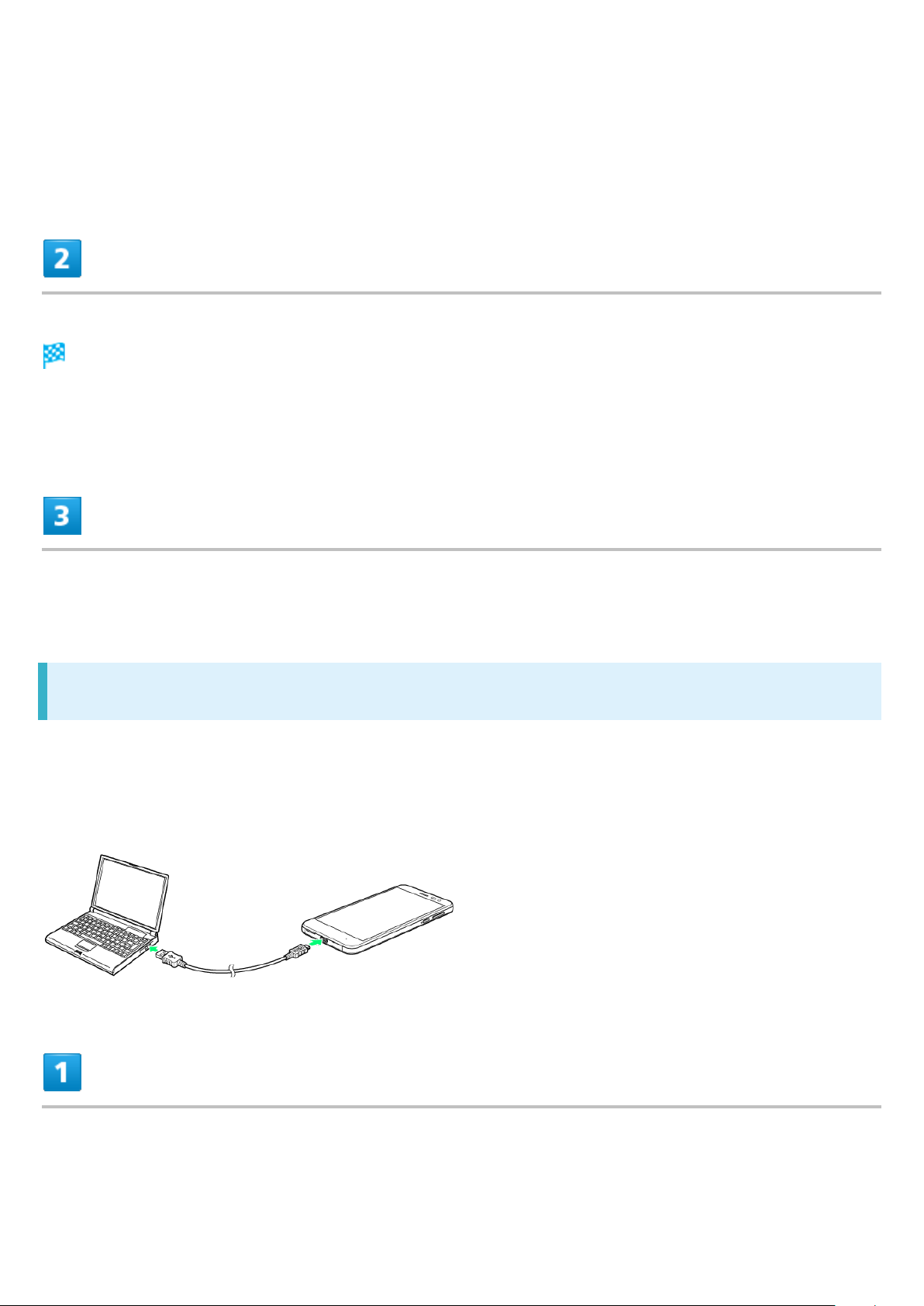
Insert Micro USB plug in correct orientation; otherwise, External Connection Jack may be
14
damaged. Check contours and orientation of Micro USB plug, then insert it with tabs (○) facing
down.
Raise plug on AC Adaptor and plug into household AC outlet
Charging/Notification Lamp illuminates once charging starts.
Charging/Notification Lamp goes out when charge is full.
After charging, remove Micro USB plug from External Connection Jack, then unplug
AC Adaptor and lower plug
Charging by PC
Connect handset to a PC with Micro USB Cable (SHDDL1; optional accessory).
Make sure that PC is turned on.
Charging may not be possible/take a long time depending on connection and PC conditions.
Never connect Micro USB plug while handset or Micro USB Cable is wet.
Insert Micro USB plug of Micro USB Cable into External Connection Jack
Page 15
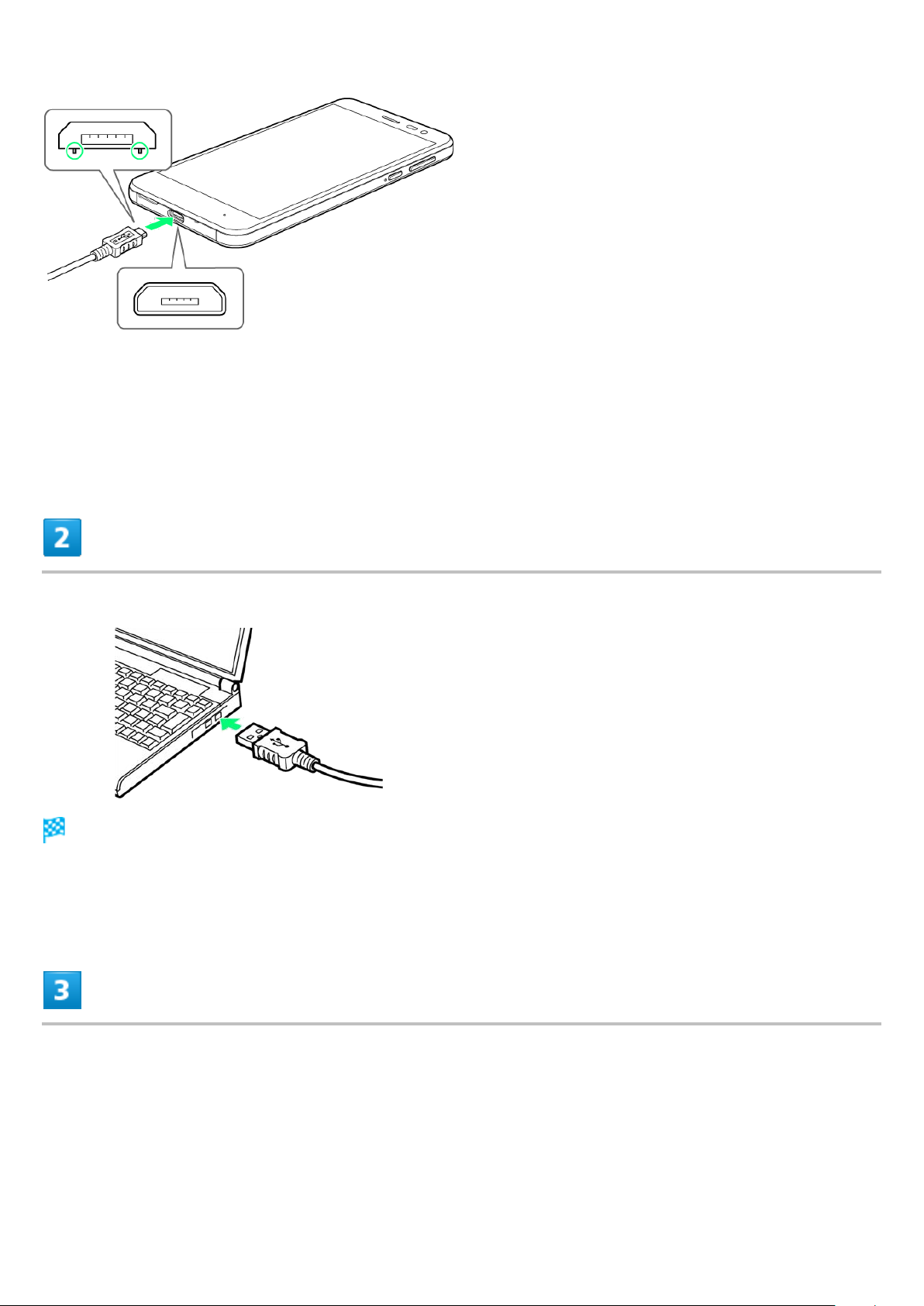
Insert Micro USB plug in correct orientation; otherwise, External Connection Jack may be
15
damaged. Check contours and orientation of Micro USB plug, then insert it with tabs (○) facing
down.
Insert USB plug of Micro USB Cable into USB port on PC
Charging/Notification Lamp illuminates once charging starts.
Charging/Notification Lamp goes out when charge is full.
After charging, remove Micro USB Cable from handset and PC
Page 16
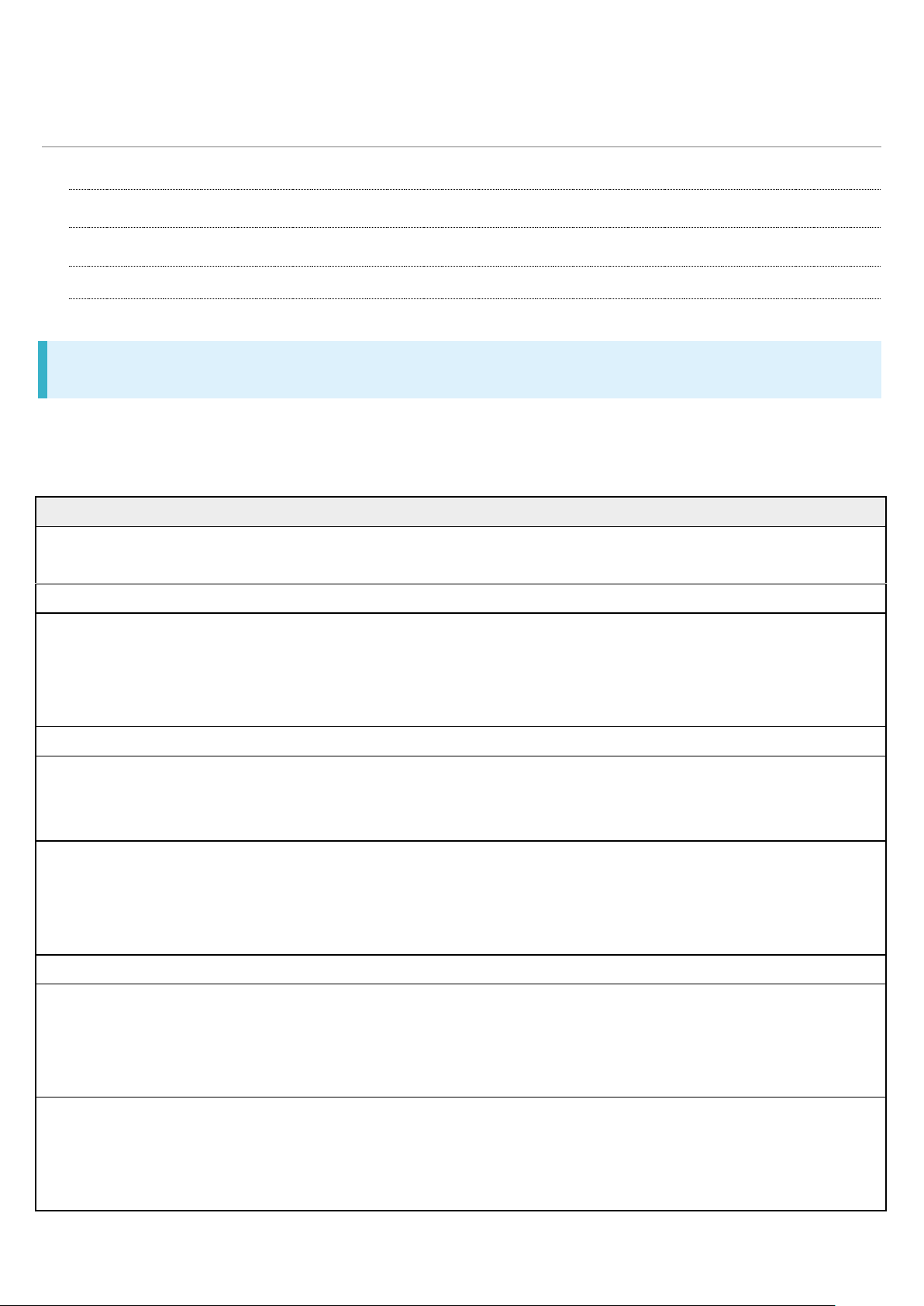
Specifications
Item
Description
Dimensions (W x H x D)
Approx. ●● mm x ●●● mm x ●.● mm
(without protruding parts)
Weight
Approx. ●●● g
Maximum Output
3G: ●.●● W
GSM (850 MHz, 900 MHz): ● W
GSM (1800 MHz, 1900 MHz): ● W
4G: ●.● W
Internal Battery Capacity
●,●●● mAh
Continuous Talk Time
1
3G: Approx. ●●● minutes
GSM: Approx. ●●● minutes
VoLTE: Approx. ●●● minutes
Continuous Standby Time
2
3G: Approx. ●●● hours
GSM: Approx. ●●● hours
4G (AXGP Network): Approx. ●●● hours
4G (FDD-LTE Network): Approx. ●●● hours
TV Continuous Viewing Time
3
Approx. ●.● hours
Charging Time
4
ZSDBA4 (Micro USB Quick ChargeTM 2.0 AC
Adaptor)
5
: Approx. ●●● minutes
ZSDBA6 (Micro USB 1.0 A AC Adaptor)6: Approx.
●●● minutes
Maximum Transmission Speed
7
SoftBank 4G LTE: ●●●.● Mbps8 in downlink,
●●.● Mbps in uplink
SoftBank 4G: ●●● Mbps9 in downlink, ●●
Mbps in uplink
16
Handset
TV Antenna Cable
Materials
Handset
Handset specifications are as follows.
Times in the table vary with location, status, settings, etc.
Display employs precision technology; however, some pixels may remain on/off.
Page 17
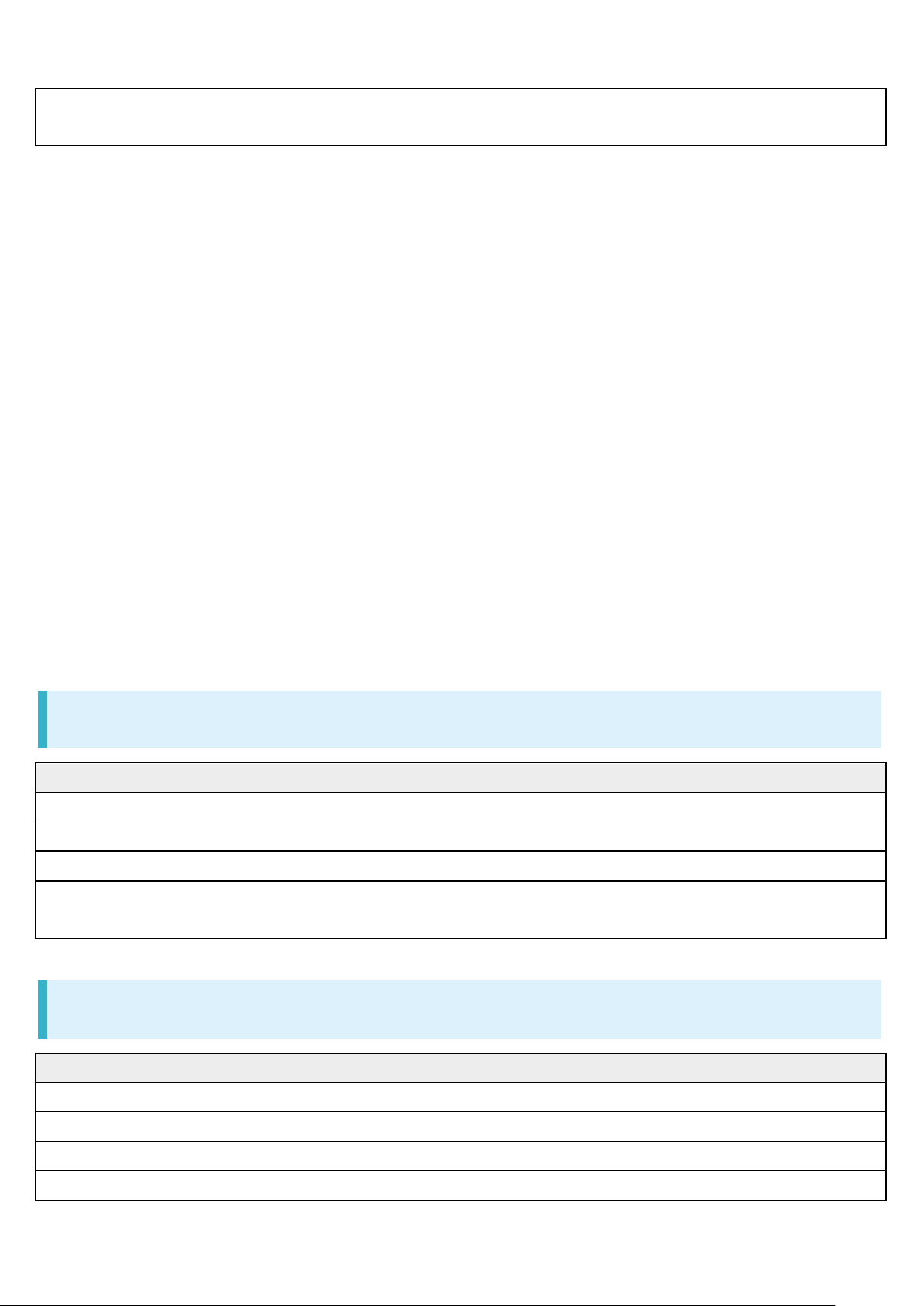
SoftBank 3G: ●● Mbps in downlink, ●.● Mbps
in uplink
1 Average measured with handset fully charged, in strong signal conditions at rest.
Item
Description
Cable Length
Approx. 136 mm (including plug and jack)
Weight
Approx. 5 g
4-Pole Mini-Plug
Round type, diameter 3.5 mm, 4-pole
Materials Used/Surface Finish
Elastomer resin + Nickel base + brass + PP resin
+ POM resin/gold plating
Parts
Materials Used/Surface Finish
Display Surface
Tempered glass/AF coating
Back Surface
Side Surface
PC resin + ABS resin/coating, hard coating, printing
Exterior
PA resin (containing glass)/coating, hard coating
17
2 Average measured with handset fully charged, without calls or operations, in strong signal
conditions at rest, and with data communication and Urgent News disabled. May vary with battery
strength, ambient temperature, settings, etc.
3 Calculated in full-screen landscape mode, with Automatic brightness in Brightness level disabled
(and with the default Brightness settings), with Earphones with Mic (sold separately), and volume
at maximum, starting from handset fully-charged and continuing until 10% remaining battery
charge.
Usable time may vary with radio signal conditions and the content played.
4 Measured with power off using AC Adaptor.
5 SB-AC12-HDQC (SoftBank SELECTION Qualcomm
smartphones)
6 SB-AC13-HDMU (SoftBank SELECTION Micro USB 1.0 A AC Adaptor for smartphones)
7 Provided on a best-effort basis; transmission speed may decrease or transmission may become
unavailable due to traffic conditions, network environment, etc.
8 Available in certain areas. Depending on area, maximum downlink speed is set to ●●● Mbps,
●●●.● Mbps, ●● Mbps, or ●●.● Mbps or less.
®
Quick ChargeTM 2.0 AC Adaptor for
9 Depending on area, maximum downlink speed is set to ●●● Mbps or less.
TV Antenna Cable
Materials
PC resin/hard coating
Page 18

Power Key
Volume Up/Down Key
Camera Panel
Camera Ornament
Aluminum/anodizing
Earpiece Screen
Polyester resin/water-repellent treatment
External Connection Jack (metal part)
Copper alloy + SUS/gold plating, tin plating
External Connection Jack (resin part)
PA resin
Card Slot Cap
PC resin/coating, hard coating
Card Slot Cap Hinge
Elastomer resin
Card Slot Cap Gasket
EPDM
USIM Card Slot
SUS
SD Card Slot
SUS/nickel plating
USIM Tray
POM resin
IMEI Plate
PET resin
18
PC resin/coating, hard coating, printing
PC resin/coating,
Acrylic resin + PC resin/AF coating + AR coating
hard coating, printing
Page 19

Warranty & After-Sales Service
19
Warranty
After-Sales Service
Warranty
Handset purchase includes warranty.
Check shop name and purchase date.
Read warranty and keep in a safe place.
Warranty period is given in warranty.
Cautions
Damages
SoftBank Corp. is not responsible for any damages for user or third party resulting from
lost opportunities to make a call, etc. due to breakage, malfunction, or trouble of
product.
Malfunction/Repairs
Information/settings on handset may be lost/changed due to malfunction or repairs. It is
recommended that you keep a copy of Address Book contacts and other important
information. SoftBank Corp. is not responsible for loss/change of data (contacts,
images, sound, etc.) or settings due to malfunction, repairs, change of model, or any
other handling.
Disassembly/Modification
Disassembly/modification of handset is prohibited under the Radio Law. Note that
handset cannot be accepted for repairs if modified.
Adhering stickers, etc. on Display or Keys or adhering decorations with glue, etc. may
be deemed to be modifications, and prevent acceptance of handset for repairs.
After-Sales Service
To request repairs, contact Customer Service or a nearby SoftBank Shop. Have details of
symptoms ready.
During the warranty period, repairs are made under the terms and conditions of the warranty.
Page 20

After the warranty period, if handset can be repaired, repairs will be made at cost.
20
Further inquiries
For more information on after-sales service, contact a nearby SoftBank Shop or
Customer Service.
Page 21
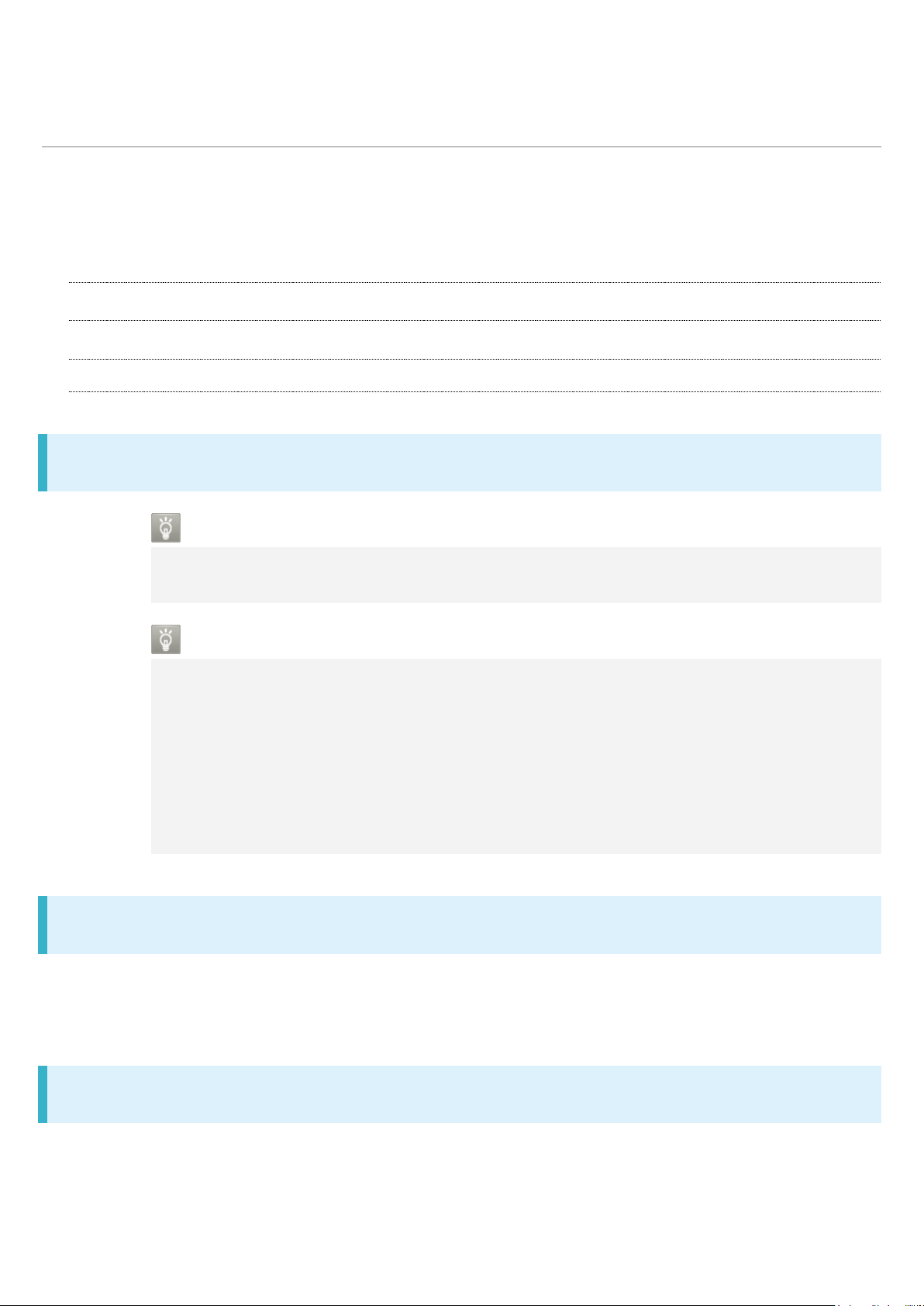
Customer Service
21
For SoftBank handset or service information, call General Information. For repairs, call
Customer Assistance.
SoftBank Customer Support
Smartphone Technical Support Center
SoftBank Global Call Center
SoftBank Customer Support
General Information
From a SoftBank handset, dial toll free at 157
From a landline/IP phone, dial toll free at 0800-919-0157
Customer Assistance (Repairs/Lost Handsets)
From a SoftBank handset, dial toll free at 113
From a landline/IP phone, dial toll free at 0800-919-0113
If you cannot reach a toll free number, use the number (charges apply) below for your
service area:
Hokkaido Area, Tohoku Area, Hokuriku Area, Kanto & Koshinetsu Area: 022-380-4380
Kansai Area: 06-7669-0180
Chugoku Area, Shikoku Area, Kyushu & Okinawa Area: 092-687-0010
Smartphone Technical Support Center
From a SoftBank handset, dial toll free at 151
From a landline/IP phone, dial toll free at 0800-1700-151
SoftBank Global Call Center
From outside Japan, dial +81-92-687-0025 (toll free from SoftBank handsets)
If handset is lost/stolen, call this number immediately (international charges apply)
Page 22

Safety Precautions
Label
Description
Great risk of death or serious injury1
Risk of death or serious injury1
Risk of minor injury2 or property damage3
Symbol
Description
22
Read Safety Precautions before using handset.
Observe precautions to avoid injury to self or others, or damage to property.
Safety Precautions
Handset, USIM Card, TV Antenna Cable, AC Adaptor (Sold Separately), Micro USB Cable
(Optional Accessory), SD Card (Sold Separately) (Common)
Handset
AC Adaptor (Sold Separately)
USIM Card
TV Antenna Cable
Handset Use & Electronic Medical Devices
Safety Precautions
These labels show degree of risk from improper use.
1 Serious injury: This refers to loss of sight, injury, burns (high- and low-temperature), electric shock,
broken bones, injuries with residual aftereffects from poisoning, etc., and injuries requiring hospital
admission for treatment or long-term hospital attendance as an outpatient.
2 Minor injury: This refers to injuries, burns (high- and low-temperature), electric shock, etc. that do
not require hospital admission for treatment or long-term hospital attendance as an outpatient.
3 Property damage: This refers to extended damage to buildings, furniture, livestock, pets, etc.
These symbols signify prohibited/compulsory actions.
Page 23

Prohibited actions
Disassembly prohibited
Exposure to liquids prohibited
Use with wet hands prohibited
Compulsory actions
Unplug from outlet
Handset, USIM Card, TV Antenna Cable, AC Adaptor
23
(Sold Separately), Micro USB Cable (Optional
Accessory), SD Card (Sold Separately) (Common)
Do not use, store, or leave in extreme heat or where heat collects, such as fire, heat sources,
under a kotatsu (blanketed warming table) or blanket, direct sunlight, inside vehicles in the hot
sun, etc.
May cause fire, burns, injury, electric shock, etc.
Keep away from cooking appliances (microwave ovens, induction stoves, etc.) and pressure
vessels (e.g., pressure cookers).
May cause fire, burns, injury, electric shock, etc.
Do not subject to or place directly on sand, soil, or mud. Do not touch with dirty hands.
May cause fire, burns, injury, electric shock, etc.
For details on water and dust resistance, see "Water & Dust Resistance."
Page 24

Do not charge handset while it is wet with water or other liquids (drinking water, sweat, sea
24
water, pet urine, etc.).
May cause fire, burns, injury, electric shock, etc.
For details on water and dust resistance, see "Water & Dust Resistance."
Do not disassemble or modify.
May cause fire, burns, injury, electric shock, etc.
Do not wet with water or other liquids (drinking water, sweat, sea water, pet urine, etc.).
May cause fire, burns, injury, electric shock, etc.
For details on water and dust resistance, see "Water & Dust Resistance."
Do not let water or other liquids (drinking water, sweat, sea water, pet urine, etc.) enter
charging terminals or External Connection Jack.
May cause fire, burns, injury, electric shock, etc.
For details on water and dust resistance, see "Water & Dust Resistance."
Use optional accessories specified by SoftBank Corp.
Failure to do so may cause fire, burns, injury, electric shock, etc.
Do not drop, stomp, throw or subject to excessive force or strong impact/vibration.
May cause fire, burns, injury, electric shock, etc.
Keep conductive materials (metal strip, pencil lead, etc.) away from charging terminals and
External Connection Jack. Do not let dust enter them.
May cause fire, burns, injury, electric shock, etc.
Page 25

Do not cover/wrap with a blanket, etc. while using or charging.
25
May cause fire, burns, etc.
If charging continues even after specified Charging Time, stop charging.
Failure to do so may cause fire, burns, injury, etc. due to overcharge or for other reasons.
Before entering an area with a risk of flammable gas generation (e.g., a gas station) or where
dust is generated, be sure to power off handset and stop charging.
Failure to do so may cause explosion, fire, etc.
When using Osaifu-Keitai® at a gas station or similar facility, be sure to power off handset beforehand.
(If NFC/Osaifu-Keitai lock is set, disable it before powering off.)
If there is abnormal odor/sound, smoke, overheating, discoloration, distortion, or other
abnormalities, follow these steps.
・Unplug from the outlet.
・Power off handset.
Failure to follow the above steps may cause fire, burns, injury, electric shock, etc.
Do not use if broken.
May cause fire, burns, injury, etc.
Do not place on unstable surfaces; take added care when vibration is set.
Handset or related hardware may fall, resulting in injury, etc.
Do not use or store in a location that is subject to excessive dust, high humidity, or high
Page 26

temperatures.
26
May cause fire, burns, electric shock, etc.
For details on water and dust resistance, see "Water & Dust Resistance."
For use by a child, explain instructions and supervise use.
Failure to do so may cause injury, etc.
Do not leave within the reach of small children.
May cause accidental swallowing, injury, electric shock, etc.
Handset may become hot if used continuously for an extended period or while charging. Be
careful of prolonged contact even by accident such as falling asleep.
Handset or AC Adaptor may become hot after prolonged use of applications, call functions, data
communication, TV/video viewing functions, etc. or while charging. Prolonged direct contact with hot
parts may cause skin irritation, itchiness, rashes, low-temperature burns, etc. depending on your
physical condition.
Handset
Do not throw into a fire or apply heat.
Internal Battery may ignite, burst, overheat, or leak, causing fire, burns, injury, etc.
Do not apply excessive force; do not puncture with a nail or other sharp-pointed object, hit
with a hammer or other hard object, or stomp.
Internal Battery may ignite, burst, overheat, or leak, causing fire, burns, injury, etc.
If substances in Internal Battery get in eyes, do not rub; rinse with clean water and consult a
Page 27

doctor immediately.
27
Eye contact with substances in Internal Battery may cause loss of sight or other physical harm.
If substances in Display get in eyes or mouth, do not rub; rinse with clean water and consult a
doctor immediately.
Substances in Display may cause loss of sight or other physical harm.
Do not shine Mobile Light close to eyes. Maintain a safe distance, especially from small
children.
May cause visual impairment or other problems; may temporarily affect eyesight or startle, leading to
injury or other accident.
Do not point Mobile Light at drivers when it is turned on.
May hinder driving performance, leading to an accident.
Do not stare at Display for a long period when it is flickering.
May cause spasms, loss of consciousness, etc.
Do not let water or other liquids (drinking water, sweat, sea water, pet urine, etc.) or a foreign
object (metal strip, flammable material, etc.) enter USIM Card Slot or SD Card Slot.
In addition, insert USIM Card and SD Card into correct openings in correct orientation.
May cause fire, burns, injury, electric shock, etc.
Do not expose Camera lens to direct sunlight for an extended period.
May cause fire, burns, injury, etc. due to light-collecting mechanism of the lens.
Page 28

Power off handset or activate Airplane mode before boarding an airplane.
28
Handset use on airplanes is restricted; follow the instructions given by the respective airlines.
Handset use may adversely affect an airplane's electronic devices.
If you engage in a prohibited activity while using handset on an airplane, you may be punished by law.
Regarding handset use in a hospital, follow the instructions given by the respective medical
institution.
Power off handset where handset use is prohibited.
Handset use may adversely affect operation of electronic devices and electronic medical devices.
When you are on a handsfree call, while ringtone is playing, when in standby, etc., be sure to
keep handset at a safe distance from your ears.
When you attach earphones-microphone to handset and play games, videos, or music, adjust
the volume to a comfortable level beforehand.
Excessive volume and prolonged, continuous use of earphones-microphone may impair hearing.
In addition, not being able to hear surroundings may cause an accident.
If you have a weak heart, adjust ringtone vibration and volume as needed.
Failure to do so may adversely affect your heart.
If you are using an electronic medical device, check with its manufacturer or vendor on radio
wave effects before using handset.
Handset use may adversely affect operation of electronic medical devices.
Power off handset near electronic devices that employ high precision control systems or weak
signals.
Handset use may cause electronic devices to malfunction or may adversely affect the operation.
Take added care near these devices: Hearing aids, implanted pacemakers/defibrillators and other
electronic medical devices; other automatic control devices. If you are using an electronic medical
device such as an implanted pacemaker/defibrillator, check with its manufacturer or vendor on radio
wave effects.
Page 29
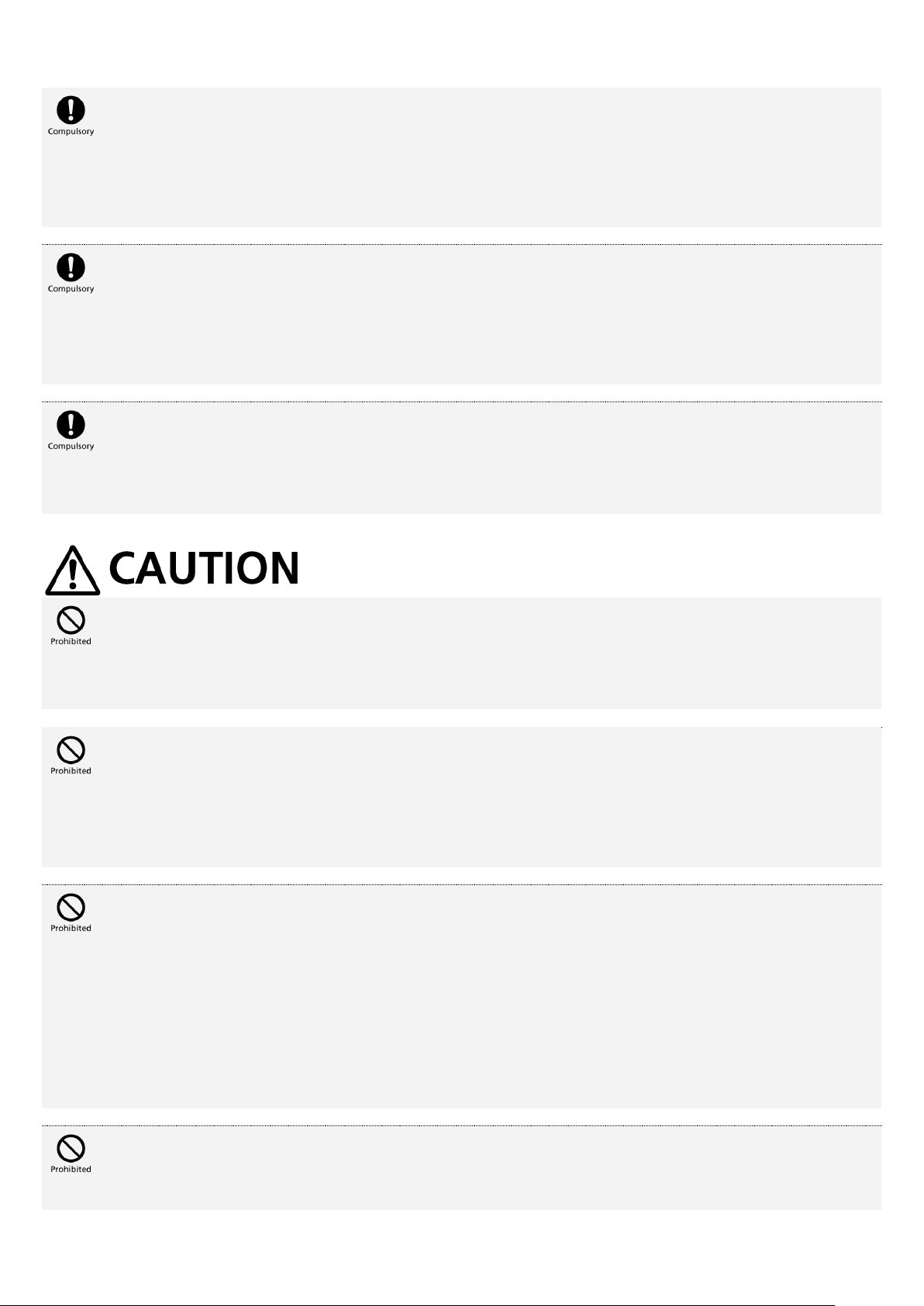
If Display or Camera lens breaks, be careful with shards of broken tempered glass and
29
exposed handset parts.
Touching the broken or exposed parts may cause burns, injury, electric shock, etc.
If Internal Battery leaks or there is abnormal odor, discontinue use immediately and keep
sources of flame away.
Leaked fluid may catch fire, causing the battery to ignite, burst, etc.
Do not let your pet bite handset.
Internal Battery may ignite, burst, overheat, or leak, causing fire, burns, injury, etc.
Do not swing handset grasping strap.
May result in hitting yourself, other persons, or nearby objects, causing injury or other accident.
When using the motion sensor and electromagnetic sensor, make sure of the safety around
you and hold handset firmly; do not swing with excessive force.
Failure to do so may cause injury or other accident.
If Display breaks and internal substances leak, do not let them come into contact with skin
(face, hands, etc.) or clothes.
May cause loss of sight, skin damage, etc.
If internal substances get in eyes or mouth or if they come into contact with skin or clothes, rinse with
clean water immediately.
In case of contact with eyes or mouth, consult a doctor immediately after rinsing.
Do not dispose of handset with regular trash.
Page 30
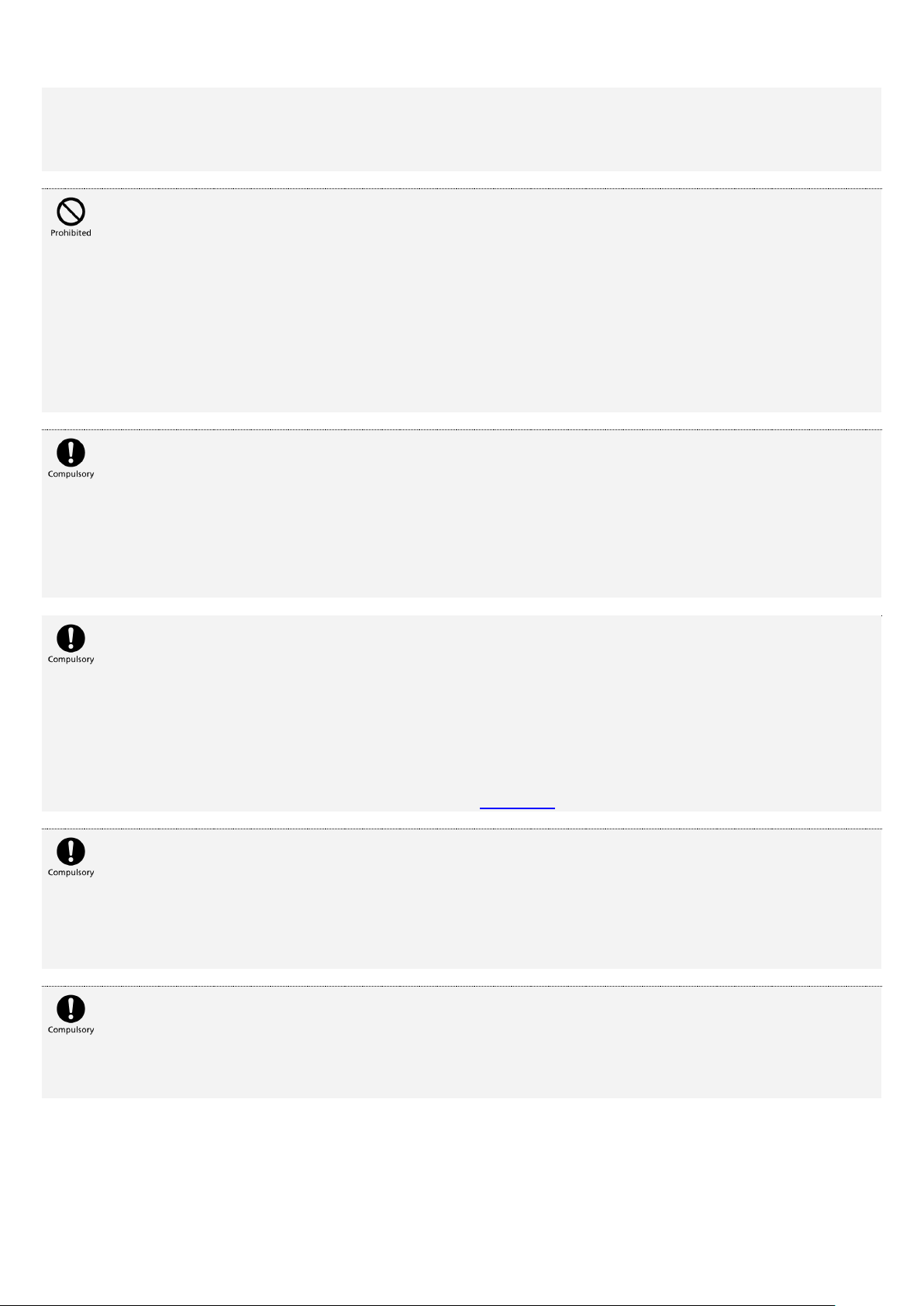
May cause fire, burns, injury, etc. due to ignition; may adversely affect the environment. When handset
30
is no longer needed, take it to a SoftBank shop, or follow the local regulations regarding handset
collection.
If substances in Internal Battery leak, do not let them come into contact with skin (face, hands,
etc.) or clothes.
May cause loss of sight, skin damage, etc.
If internal substances get in eyes or mouth or if they come into contact with skin or clothes, rinse with
clean water immediately.
In case of contact with eyes or mouth, consult a doctor immediately after rinsing.
Before using handset in a vehicle, check with the manufacturer or dealer of the vehicle on
radio wave effects.
In rare cases, handset use may adversely affect operation of on-vehicle electronic devices, depending
on the type of vehicle. If this occurs, discontinue use immediately.
For any skin abnormalities associated with handset use, discontinue use and consult a doctor
immediately.
Handset use may cause itchiness, skin irritation, rashes, etc. depending on your physical
condition.
For details on materials used for handset parts, see "Materials."
Earpiece, Speaker, and Camera have magnetic parts; make sure that no metal strip (a craft
knife blade, staple, etc.) is adhered.
Metal strip on handset may cause injury, etc.
See Display in a sufficiently bright place at a reasonable distance.
Seeing in a dark place or at a close distance may deteriorate vision or cause other problems.
Page 31

AC Adaptor (Sold Separately)
31
Do not use AC Adaptor if the cord is damaged.
May cause fire, burns, electric shock, etc.
Do not use AC Adaptor in high humidity (e.g., in bathrooms).
May cause fire, burns, electric shock, etc.
Do not touch AC Adaptor if thunder is audible.
May cause electric shock, etc.
Do not short-circuit charging terminals when AC Adaptor is plugged into the outlet. In addition,
keep your hands and other body parts away from charging terminals.
May cause fire, burns, electric shock, etc.
Do not place a heavy object on top of AC Adaptor cord; do not apply excessive force by pulling,
etc.
May cause fire, burns, electric shock, etc.
When plugging/unplugging AC Adaptor into/from the outlet, keep metal objects (e.g., metal
straps) away.
Failure to do so may cause fire, burns, electric shock, etc.
Do not use AC Adaptor with a voltage converter designed for overseas travel.
May cause ignition, overheating, electric shock, etc.
Page 32

When AC Adaptor is connected to handset, do not apply excessive force to the connection.
32
May cause fire, burns, injury, electric shock, etc.
Do not touch AC Adaptor cord, charging terminals, or power plug with wet hands.
May cause fire, burns, electric shock, etc.
Use at the specified power supply voltage.
When charging handset overseas, use AC Adaptor designed for overseas use.
Use at other power supply voltages may cause fire, burns, electric shock, etc.
AC Adaptor: AC 100 V (connect to a household AC outlet only)
AC Adaptor designed for overseas use: AC 100 V - 240 V (connect to a household AC outlet only)
Clean off dust on plug.
Using Charger when dust is on plug may cause fire, burns, electric shock, etc.
Plug AC Adaptor into the outlet firmly.
Failure to do so may cause fire, burns, electric shock, etc.
When unplugging from the outlet, grasp AC Adaptor and pull, without forcefully pulling cord.
Pulling the AC Adaptor cord may damage the cord, causing fire, burns, electric shock, etc.
When inserting/removing Micro USB plug into/from handset, insert/remove it straight into/from
Jack, without forcefully pulling cord.
Inserting/removing in an incorrect orientation may cause fire, burns, injury, electric shock, etc.
If charging terminals become bent or deformed, discontinue use immediately. In addition, do
not use AC Adaptor by restoring the terminals to their original state.
Page 33
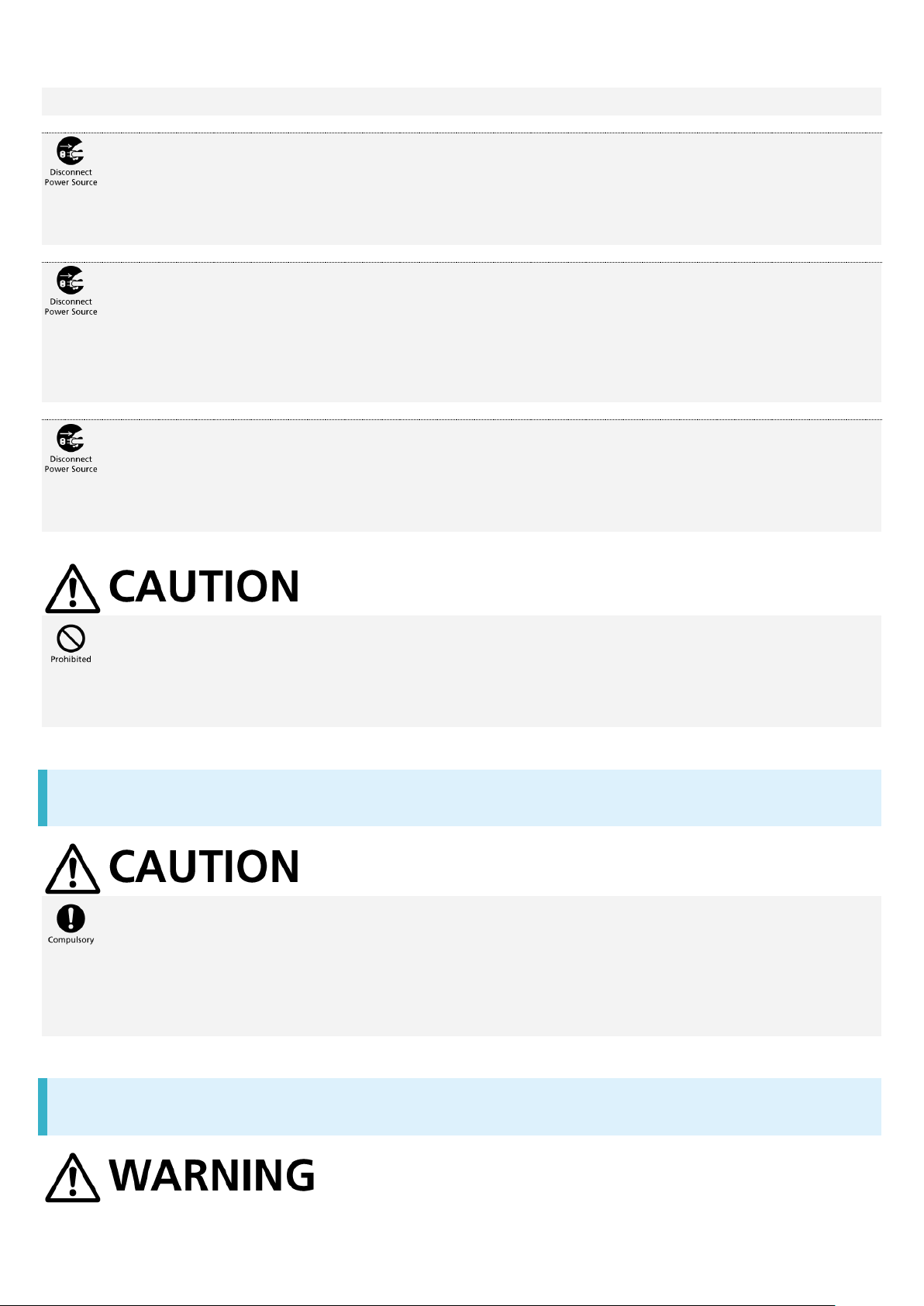
May cause fire, burns, injury, electric shock, etc. due to short-circuiting of charging terminals.
33
Unplug AC Adaptor from the outlet when not in use.
Leaving it plugged in may cause fire, burns, injury, electric shock, etc.
If water or other liquids (drinking water, sweat, sea water, pet urine, etc.) enter, unplug from the
outlet immediately.
Failure to do so may cause fire, burns, electric shock, etc.
Before cleaning, unplug AC Adaptor from the outlet.
Cleaning AC Adaptor without unplugging it may cause fire, burns, electric shock, etc.
Do not touch AC Adaptor for long periods when it is plugged into the outlet.
May cause burns, etc.
USIM Card
When handling USIM Card, be careful with cut edges so as not to damage your hands or other
body parts.
May cause injury, etc.
TV Antenna Cable
Page 34

If there is abnormal odor/sound, smoke, overheating, discoloration, distortion, or other
34
abnormalities, disconnect TV Antenna Cable.
Failure to do so may cause fire, burns, injury, electric shock, etc.
When disconnecting TV Antenna Cable from handset, grasp plug and pull, without forcefully
pulling cord.
Pulling the cord may damage the cord, causing fire, burns, electric shock, etc.
Do not touch TV Antenna Cable if thunder is audible.
May cause electric shock, etc.
Do not place a heavy object on top of TV Antenna Cable; do not apply excessive force by
pulling, etc.
May cause fire, burns, electric shock, etc.
When connecting/disconnecting TV Antenna Cable to/from handset, keep metal objects (e.g.,
metal straps) away.
Failure to do so may cause fire, burns, electric shock, etc.
Do not touch TV Antenna Cable with wet hands.
May cause fire, burns, electric shock, etc.
TV Antenna Cable is not water or dust proof.
Do not use or store in a location that is subject to excessive dust, high humidity, or high
temperatures.
May cause fire, burns, electric shock, etc.
Page 35

Handset Use & Electronic Medical Devices
35
If you are using an electronic medical device (implanted pacemaker, implanted defibrillator,
etc.), carry or use handset at least 15 cm away from where the device is.
Radio waves may adversely affect operation of electronic medical devices.
Before using an electronic medical device other than an implanted pacemaker or implanted
defibrillator outside a medical institution (for home treatment, etc.), check with its
manufacturer on radio wave effects.
Radio waves may adversely affect operation of electronic medical devices.
In a situation where you may not be able to maintain a distance of at least 15 cm from other
persons, such as when your movement is restricted, disable radio wave emission by activating
Airplane mode, powering off handset, etc.
There may be persons with an electronic medical device (implanted pacemaker, implanted defibrillator,
etc.) nearby. Radio waves may adversely affect operation of electronic medical devices.
Regarding handset use in a medical institution, follow the instructions given by the medical
institution.
Handset use may adversely affect operation of electronic medical devices.
Page 36
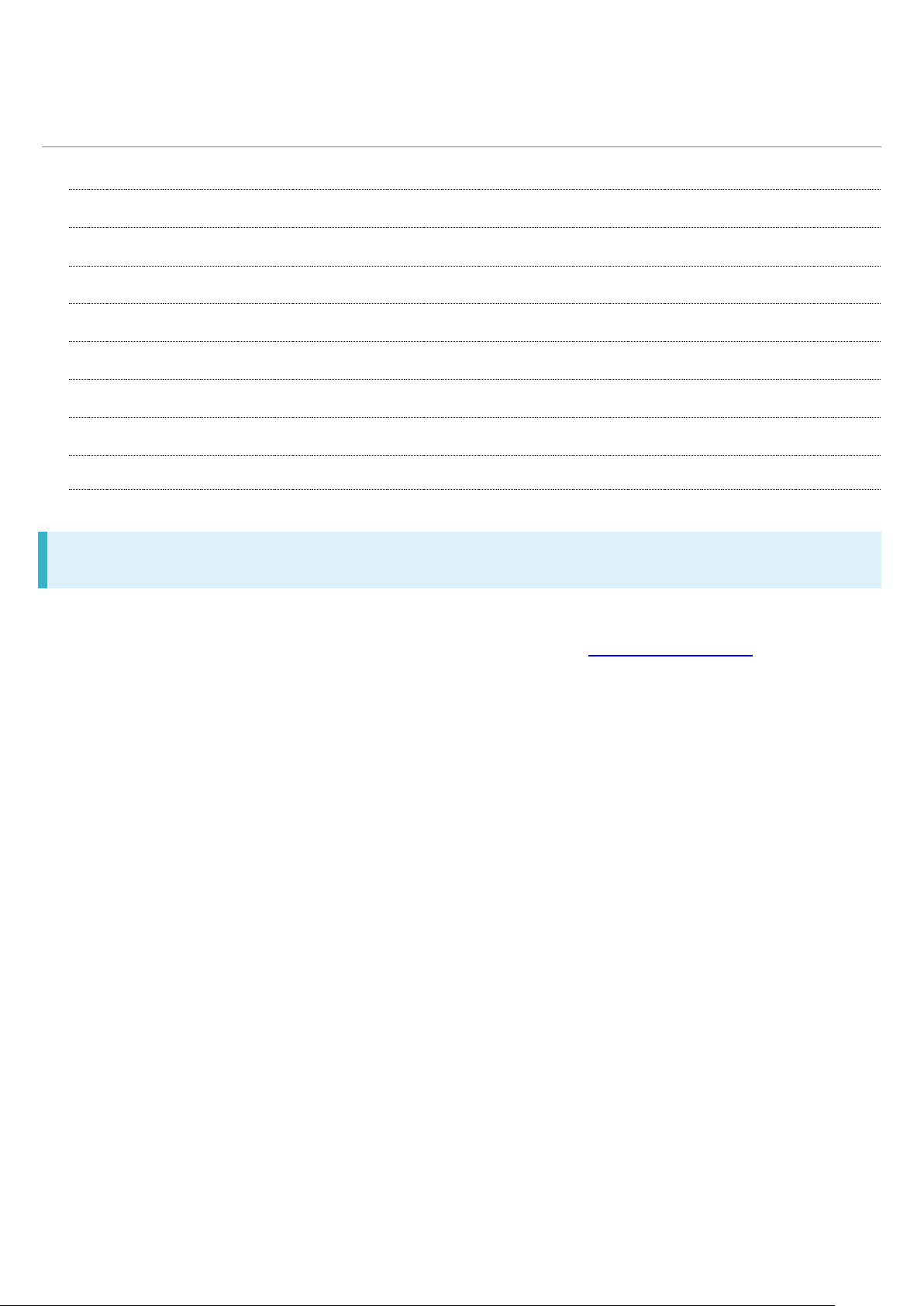
Important Product Information
36
General Use
Heat from Handset Use
Camera
TV
In-Call/Transmission Cautions
Urgent News (Application)
Technical Regulations Conformity Certification
Voluntary Control of Radio Interference
General Use
If your USIM Card or handset (with USIM Card inserted) is lost or stolen, suspend your service
immediately. For details, contact SoftBank Customer Support, General Information.
Handset transmissions may be disrupted inside buildings, tunnels or underground, or when
moving into/out of such places; may affect calls.
Use handset without disturbing others.
Handsets are radios as stipulated by the Radio Law. Under the Radio Law, handsets must be
submitted for inspection upon request.
Charging by USB takes longer than by household AC outlet. Charging may not be possible/take a
long time depending on connection and computer conditions.
Handset use near landlines, TVs or radios may cause interference.
Beware of eavesdropping.
Because this service is completely digital, the possibility of signal interception is greatly reduced.
However, some transmissions may be overheard.
・Eavesdropping
Deliberate/accidental interception of communications constitutes eavesdropping.
Beware of harmful/malicious websites. Take added care when posting personal information.
Display uses liquid crystal.
When wearing polarized sunglasses and depending on the angle, the screen may appear dark or
distorted.
An export license may be required to carry handset into other countries if it is to be used by or
transferred to another person. However, no such license is required when taking handset abroad
for personal use on a vacation or business trip and then bringing it back.
Page 37

Export control regulations in the United States provide that an export license granted by the US
37
government is required to carry handset into Cuba, Iran, North Korea, Sudan or Syria.
Heat from Handset Use
Handset internal temperature may increase depending on usage or environment, causing handset
to become warm. (Handset may stop charging or Display brightness may be adjusted for safety.)
If handset continues to be used while warm, warning appears and handset powers off after
approximately 3 minutes. Exit all applications and turn off Display to let handset cool down.
Continuing to use Camera while handset is warm causes warning to appear, after which Camera
saves captured image data and exits.
Camera
Mind etiquette when using Camera.
Test Camera before shooting special moments.
Do not use Camera in places where shooting is prohibited.
Shot images may not be used/transferred without copyright holder (photographer) permission,
except for personal use.
TV
Handset transmissions may be disrupted inside buildings, tunnels or underground, or when
moving into/out of such places; may affect TV viewing.
As handset transmissions differ according to where used, TV viewing may not be possible in some
areas. View in a location with good handset transmission.
In-Call/Transmission Cautions
During calls/transmissions, calling/transmission charges/fees apply even if other functions or
operations are simultaneously in use.
Transmissions involving JavaScript may incur high charges.
Page 38

Urgent News (Application)
38
Urgent News is enabled by default (handset receives alerts).
Alert tones are muted in Manner mode.
Alerts are not received during calls/transmissions or in poor signal conditions.
(Alerts can be received during voice calls over VoLTE.)
Depending on usage/situation, handset may receive alerts for other areas or no alerts.
Standby Time may decrease when Urgent News is enabled.
SoftBank Corp. cannot be held liable for any damages associated with this service, including
accidents resulting from received information, reception timing or reception failure.
Technical Regulations Conformity Certification
Handset conforms to technical regulations pursuant to the Radio Law and the Telecommunications
Business Law. To check technical regulations conformity certification information (e.g., ):
In Home Screen, flick hot sheet up (Settings) About phone Authentication
Voluntary Control of Radio Interference
Handset conforms to technical regulations pursuant to the Rules for Voluntary Control Measures of
VCCI; the corresponding conformity mark is shown on electronic rating plate on handset. To check
the electronic rating plate:
In Home Screen, flick hot sheet up (Settings) About phone Authentication
Page 39

Handset & Hardware Care
39
Handset & Hardware Care
USIM/SD Card Insertion/Removal
Display (Touchscreen)
TV Antenna Cable
Earphones-Microphone
Self Check
Forcing Power Off
Bluetooth® Function
Wi-Fi (Wireless LAN)
Handset & Hardware Care
Use handset within 5
For use in bathrooms, see "Cautions for Use in a Bathroom."
Avoid extreme temperature or direct sunlight.
Handset/Internal Battery may become warm during operation or while charging. This is normal.
Warranty does not cover malfunctions resulting from misuse.
Clean handset with a soft dry cloth. Alcohol/solvent use may fade color/print.
Avoid scratching Display.
Avoid heavy objects or excessive pressure. May cause malfunction or injury.
・Do not sit on handset in back pants pocket.
・Do not place heavy objects on handset inside handbags, packs, etc.
Handset back cover is not removable. Do not try to remove it; may cause damage or malfunction,
or affect water and dust resistance.
Connect only specified products to Jacks. Other devices may malfunction or cause damage.
Do not power off while using SD Card; may result in data loss or malfunction.
When walking outside, moderate handset volume to avoid accidents.
o
C - 35oC and 35% - 90% humidity.
If thunder is audible while outdoors, discontinue use; there is a risk of lightning strike or electric
shock.
When holding handset, do not block Earpiece, Mic, Speaker, or Recorder Mic.
Proximity Sensor prevents Touchscreen misoperation during calls. Do not cover or place a
sticker/label over Proximity Sensor; Display may remain off during calls, disabling handset
Page 40

operation.
40
If your hair is between Earpiece and your ear during calls, Proximity Sensor may not function
properly.
Display may remain on; touching Display accidentally may end the call.
Do not cover Light Sensor or place a sticker/label over it; may hinder ambient light detection,
resulting in malfunction of Light Sensor.
Handset Earpiece is located at the center of Display upper end. If other party's voice is hard to
hear during calls, hold handset so that Earpiece is next to your earhole for better audibility.
USIM/SD Card Insertion/Removal
Open Card Slot Cap by hooking a finger on notch
Insert/remove USIM/SD Card
Page 41

Insert USIM Card and SD Card into correct openings in correct orientation.
41
USIM Card Insertion/Removal
・Always power off before insertion/removal.
・Set USIM Card in USIM Tray beforehand. Do not insert USIM Card without setting it in USIM Tray.
・Place USIM Card in USIM Tray, noting its orientation; align notches with IC (gold) chip facing up.
・Make sure USIM Card is in USIM Tray. Inserting USIM Tray with USIM Card on its edge may
cause damage.
・Do not insert USIM Tray upside down.
・When removing USIM Tray, do not pull it forcefully or at an angle; damage may result. Gently pull
it out horizontally from the edge.
・When inserting empty USIM Tray, do not insert it at an angle; damage may result. Check
orientation of USIM Tray, then gently insert it all the way horizontally.
SD Card Insertion/Removal
・Unmount SD Card beforehand.
Page 42

・When removing SD Card, lightly push it in and release finger (SD Card pops out slightly); gently
42
pull it out horizontally.
Close Card Slot Cap
Push Card Slot Cap as shown ( and ) to close, then push it firmly all the way from circled
area (○) to hinge as shown ( ) so that there is no gap between handset and Card Slot Cap.
Display (Touchscreen)
Handset Display is Touchscreen.
If Display is wet, wipe it with a soft cloth.
Touchscreen may not respond in these situations:
・Use with gloves/long fingernails
・Use of pens, pencils or sharp objects
・Use with objects on/against Display
・Use while wet
To prevent malfunctions, do not:
・Touch Display with wet fingers
・Use if Display is wet
・Subject Display to force/pressure
Page 43

・Place a sticker or shield (commercially-available protective film, privacy protector shield, etc.) on
43
Display
In the following cases, Press to turn off Display, Press again to turn on Display and
then operate handset.
・Handset operates automatically without touch input
・Handset does not respond to touch input
TV Antenna Cable
To view or record TV, connect TV Antenna Cable to Earphones-Microphone Jack.
Earphones with Mic (SHLDL1; optional accessory) can be connected to use with TV Antenna
Cable.
Insert plug firmly. If plug is not inserted all the way, broadcasts may not be received or audio may
not be heard.
As connection may be poor if Jack is dirty, clean with a dry cotton swab, etc. Avoid damaging Jack
when cleaning.
Do not deform TV Antenna Cable plug or Earphones-Microphone Jack. Deforming may cause
malfunction.
Bringing earphone cord, etc. close to handset may result in noise.
Earphones-Microphone
Earphones with Mic (SHLDL1) are available for separate purchase. Other earphones-microphone
may not function properly on handset.
Do not subject Earphones-Microphone Jack to strong impact while using earphones-microphone;
may affect water and dust resistance.
Page 44
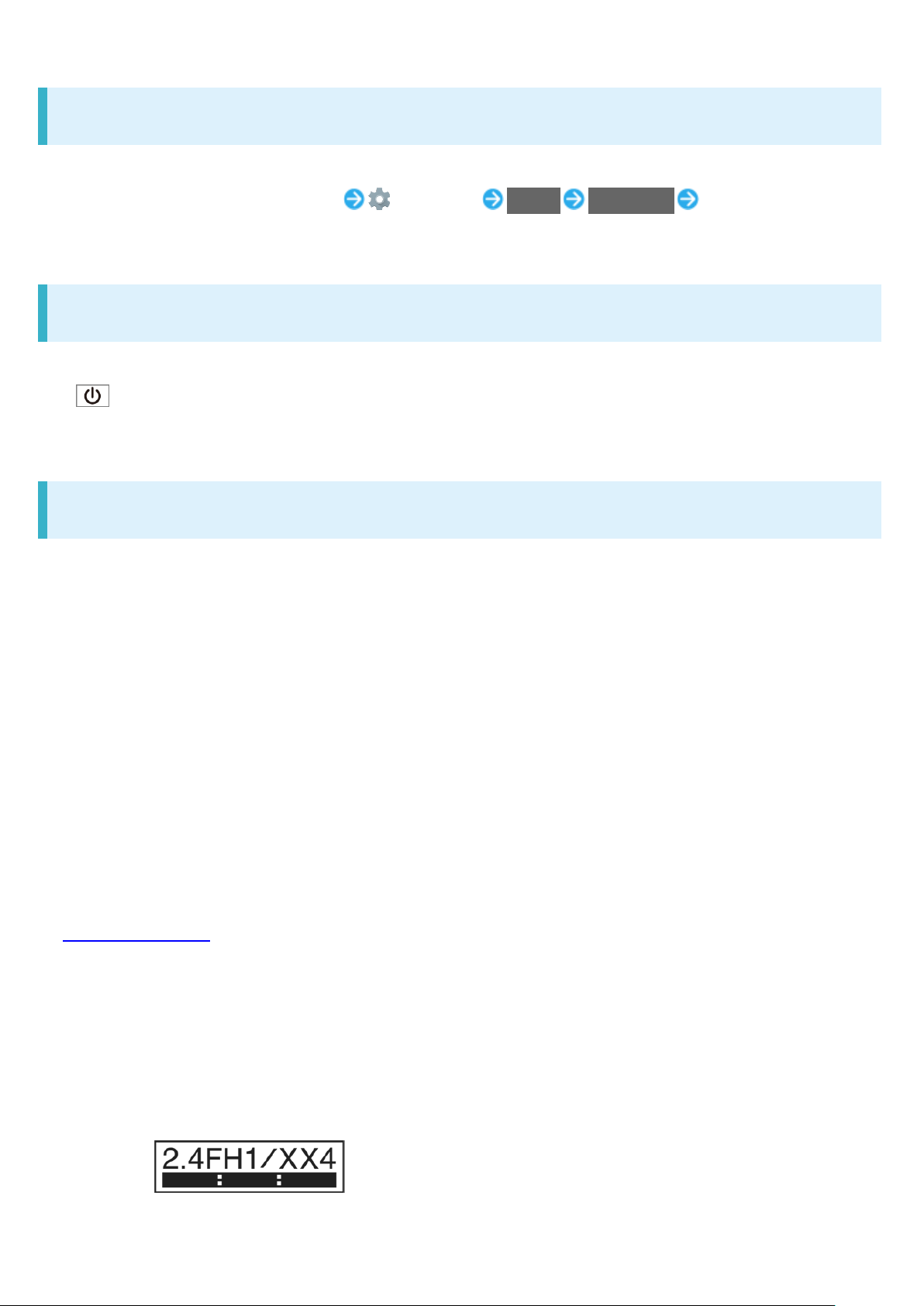
Self Check
44
If handset is unstable, diagnose the cause as follows.
In Home Screen, flick hot sheet up (Settings) Useful Self check Follow onscreen
prompts
Forcing Power Off
If handset has stopped processing or won't respond to operation, power off forcibly as follows.
(Long Press for at least 8 seconds)
Release finger after vibration; handset powers off.
Bluetooth® Function
SoftBank Corp. is not liable for any damages resulting from data/information leakage due to use of
handset Bluetooth® function.
■Precautions
The frequency band utilized by handset Bluetooth® function is shared with industrial, scientific or
medical equipment, including household microwave ovens, and used by radio stations, amateur
radio stations, etc. (hereafter "other radio stations").
1. Before using Bluetooth®, visually check that no other radio stations sharing the same frequency
band are in use nearby.
2. Should interference occur between handset and other radio stations, move it to a different location
or cancel Bluetooth® function immediately.
3. For additional information and support, contact SoftBank Customer Support, General Information:
From a SoftBank handset, call toll free at 157. To call toll free from a landline/IP phone, see
"Customer Service."
・Frequency Band
This radio station utilizes 2.4 GHz band.
FH1 indicates FHSS modulation with maximum transmission radius of 10 meters.
XX4 indicates a different modulation scheme with maximum transmission radius of 40 meters.
It is not possible for the radio station to avoid using the frequency band of a mobile unit identification
apparatus.
Page 45

Wi-Fi (Wireless LAN)
45
Wireless LAN (hereafter "Wi-Fi") uses radio waves to enable communication between compatible
devices within range. However, it is advisable for the user to configure security settings to avoid risk
of data interception.
Do not use Wi-Fi near electrical appliances, audiovisual equipment or office automation
equipment; may affect Wi-Fi transmission speed, availability, clarity, etc. (Especially when a
microwave oven is in use.)
If there are multiple access points nearby, handset may not detect access points correctly.
■Precautions
The frequency band utilized by handset Wi-Fi is shared with industrial, scientific or medical
equipment, including household microwave ovens, and used by radio stations, amateur radio
stations, etc. (hereafter "other radio stations").
1. Before using Wi-Fi, visually check that no other radio stations sharing the same frequency band
are in use nearby.
2. Should interference occur between handset and other radio stations, move it to a different location
or disable Wi-Fi immediately.
3. For additional information and support, contact SoftBank Customer Support, General Information:
From a SoftBank handset, call toll free at 157. To call toll free from a landline/IP phone, see
"Customer Service."
・Frequency Band
This radio station utilizes 2.4 GHz band with DSSS-OFDM modulation. Maximum transmission
radius is 40 meters.
■Simultaneous Use with Bluetooth
®
Wi-Fi (IEEE 802.11b/g/n) and Bluetooth® transmit on the 2.4 GHz band. Enabling handset Bluetooth®
or using Bluetooth® devices near handset may affect Wi-Fi transmission speed, availability and
clarity. Should interference occur, cancel handset Bluetooth® or discontinue Bluetooth® device use.
Handset supports Wi-Fi channels 1 - 13. Handset does not connect to access points set to other
channels.
Available channels vary by country.
For use of Wi-Fi aboard aircraft, check with airline beforehand.
In some countries/regions, there are restrictions on the use of Wi-Fi. Check the local laws and
regulations before using Wi-Fi on handset abroad.
Page 46

General Notes
46
"606SH" here refers to this mobile phone "AQUOS ea."
Portrait Rights
Copyrights
Open Source Software
Regulatory Information
Description of Accessories
Frequency Range of Supported Bands in EU
Maximum Transmit Power
Battery Cautions
Volume Level Caution
Stand-by Mark
FCC Notice
Portrait Rights
Portrait rights protect individuals' right to refuse to be photographed or to refuse unauthorized
publication/use of their photographs. Portrait rights consist of the right to privacy, which is applicable
to all persons, and the right to publicity, which protects the interests of celebrities. Therefore,
photographing others including celebrities and publicizing/distributing their photographs without
permission is illegal; use Camera responsively.
Copyrights
Copyright laws protect sounds, images, computer programs, databases, other materials and
copyright holders. Duplicated material is limited to private use only. Use of materials beyond this limit
or without copyright holder permission may constitute copyright infringement, and be subject to
criminal punishment. Comply with copyright laws when using images shot with Camera.
The software contained in handset is copyrighted material; copyright, moral right and other related
Page 47

rights are protected by copyright laws. Do not copy, modify, alter, disassemble, decompile or
Item
Description
Headset, Handsfree
⌀3.5 audio jack, Bluetooth.
Micro USB cable
For charging, peripherals, etc.
microSD Card
microSD / microSDHC / microSDXC
nano USIM card
SoftBank USIM card / non-SoftBank USIM cards
Non-SoftBank USIM cards can be used after
SIM-unlocking the handset.
47
reverse-engineer the software; do not separate it from hardware in whole or part.
Open Source Software
Handset contains software based on GNU General Public License (GPL), GNU Lesser General
Public License (LGPL), and other licenses.
To check details of relevant software licenses:
In Home Screen, flick hot sheet up (Settings) About phone Legal information Open
source licenses
The source code of software based on GPL, LGPL, and Mozilla Public License (MPL) is provided
on the following website free of charge.
http://k-tai.sharp.co.jp/support/developers/oss/ (Japanese)
Regulatory Information
Hereby, SHARP CORPORATION declares that the radio equipment type 606SH is in compliance
with Directive 2014/53/EU.
The full text of the EU declaration of conformity is available at the following internet address:
http://www.sharp.co.jp/k-tai/
Manufacturer's Address:
SHARP CORPORATION,
1 Takumi-cho, Sakai-ku, Sakai-shi,
Osaka 590-8522, Japan
Description of Accessories
Page 48

Frequency Range of Supported Bands in EU
Item
Description
GSM 900
Tx 880.2 to 914.8 MHz
Rx 925.2 to 959.8 MHz
DCS 1800
Tx 1710.2 to 1784.8 MHz
Rx 1805.2 to 1879.8 MHz
WCDMA FDD I
Tx 1922.4 to 1977.6 MHz
Rx 2112.4 to 2167.6 MHz
WCDMA FDD VIII
Tx 882.4 to 912.6 MHz
Rx 927.4 to 957.6 MHz
LTE Band 1
Tx 1922.5 to 1977.5 MHz
Rx 2112.5 to 2167.5 MHz
LTE Band 3
Tx 1710.7 to 1784.3 MHz
Rx 1805.7 to 1879.3 MHz
Bluetooth
Tx 2402 to 2480 MHz
Rx 2402 to 2480 MHz
WLAN 2.4 GHz
Tx/Rx 2412 to 2472 MHz
(BW: 20 MHz only)
NFC
Tx/Rx 13.56 MHz
GNSS
GPS:Rx L1 (1575.42 MHz)
GLONASS:Rx G1 (1598.0625 to 1605.375 MHz)
Item
Description
GSM 900
+33 dBm (Power Class 4)
DCS 1800
+30 dBm (Power Class 1)
WCDMA FDD I
+24 dBm (Power Class 3)
WCDMA FDD VIII
+24 dBm (Power Class 3)
LTE Band 1
+23 dBm (Power Class 3)
LTE Band 3
+23 dBm (Power Class 3)
Bluetooth
+9.0 dBm (Power Class 1)
WLAN 2.4 GHz
+14.5 dBm
NFC
-10 dBμA/m at 10 m
48
Maximum Transmit Power
Page 49

Battery Cautions
49
Use specified Charger only.
Non-specified equipment use may cause Internal Battery to leak, overheat, burst or ignite, and may
cause Charger to overheat, ignite, malfunction, etc.
Battery is built into handset. Do not dispose of handset with ordinary refuse; take it to a SoftBank
Shop for appropriate disposal.
Charge handset in ambient temperature 5oC - 35oC; Internal Battery may leak/overheat and
performance may deteriorate outside this range.
Volume Level Caution
To prevent possible hearing damage, do not listen at high volume levels for long periods.
■Headphone Signal Level
The maximum output voltage for Music Player function, measured in accordance with EN 50332-2, is
116 mV.
Stand-by Mark
: This symbol means the stand-by on/off.
FCC Notice
This device complies with part 15 of the FCC Rules. Operation is subject to the following two
conditions:
(1) This device may not cause harmful interference, and (2) this device must accept any interference
received, including interference that may cause undesired operation.
Changes or modifications not expressly approved by the manufacturer responsible for compliance
could void the user's authority to operate the equipment.
■FCC Information to User
Page 50

This equipment has been tested and found to comply with the limits of a Class B digital device,
50
pursuant to Part 15 of the FCC Rules.
These limits are designed to provide reasonable protection against harmful interference in a
residential installation. This equipment generates, uses and can radiate radio frequency energy and,
if not installed and used in accordance with the instructions, may cause harmful interference to radio
communications.
However, there is no guarantee that interference will not occur in a particular installation; if this
equipment does cause harmful interference to radio or television reception, which can be determined
by turning the equipment off and on, the user is encouraged to try to correct the interference by one
or more of the following measures:
1. Reorient/relocate the receiving antenna.
2. Increase the separation between the equipment and receiver.
3. Connect the equipment into an outlet on a circuit different from that to which the receiver is
connected.
4. Consult the dealer or an experienced radio/TV technician for help.
Page 51

Radio Wave Exposure and Specific
51
Absorption Rate (SAR) Information
【606SH】 here refers to this mobile phone 【AQUOS ea】.
Specific Absorption Rate (SAR) for This Product (for Japan)
European RF Exposure Information/FCC RF Exposure Information
Specific Absorption Rate (SAR) for This Product (for
Japan)
This mobile phone 【606SH】 meets the Japanese technical regulations* and international guidelines
for exposure to radio waves.
The Japanese technical regulations for exposure to radio frequency energy established permitted
levels of radio frequency energy, based on standards developed by independent scientific
organizations through periodic and thorough evaluation of scientific studies.
The regulation employs a unit of measurement known as the Specific Absorption Rate, or SAR.
The SAR limit is 2 watts/kilogram (W/kg) averaged over ten grams of tissue.
The limit includes a substantial safety margin designed to assure the safety of all persons,
regardless of age and health.
The value of the limit is equal to the value given in international guidelines recommended by
ICNIRP**, which is in collaboration with the World Health Organization (WHO).
The highest SAR value for this mobile phone is ●.●●● W/kg*** when tested for use at the ear,
and ●.●●● W/kg*** when worn on the body in the below manner****.
While there may be differences between the SAR levels of various phones and at various positions,
all phones meet the Japanese technical regulations.
Although the SAR is determined at the highest certified power level, the actual SAR of the phone
during operation can be well below the maximum value.
Use at positions other than at the ear****
This mobile phone may be used at positions other than at the ear. By using an accessory such as a
belt clip holster that maintains a ●.● cm separation with no metal (parts) between the body and
the mobile phone, this mobile phone will comply with international guidelines for radio wave
protection.
Page 52

* The technical regulation is provided in Article 14-2 of the Ministry Ordinance Regulating Radio
52
Equipment.
** International Commission on Non-Ionizing Radiation Protection
*** The value is ●●● under simultaneous transmission use conditions.
The World Health Organization has announced that "A large number of studies have been performed
over the last two decades to assess whether mobile phones pose a potential health risk. To date, no
adverse health effects have been established as being caused by mobile phone use."
For more information about SAR, see the following websites:
Ministry of Internal Affairs and Communications (MIC)
http://www.tele.soumu.go.jp/e/sys/ele/body/index.htm
Association of Radio Industries and Businesses (ARIB)
http://www.arib-emf.org/01denpa/denpa02-02.html (Japanese)
European RF Exposure Information/FCC RF Exposure Information
This mobile phone 【606SH】 is confirmed to comply with guidelines relating to effects of radio wave
exposure as set forth by the Council of Europe (CE) and the Federal Communications Commission
(FCC). Refer to the following.
■European RF Exposure Information
Your mobile device is a radio transmitter and receiver. It is designed not to exceed the limits for
exposure to radio waves recommended by international guidelines. These guidelines were
developed by the independent scientific organization ICNIRP and include safety margins designed to
assure the protection of all persons, regardless of age and health. The guidelines use a unit of
measurement known as the Specific Absorption Rate, or SAR. The SAR limit for mobile devices is
2.0 W/kg and the highest SAR value for this device when tested at the ear is 0.552 W/kg*. As
mobile devices offer a range of functions, they can be used in other positions, such as on the body.
In this case, the highest tested SAR value is 1.201 W/kg* at the separation distance of 0.5 cm
from the body. For electronic safety, maintain the separation distance with accessories containing
no metal, that position handset a minimum of the above distance. Use of other accessories may not
ensure compliance with RF exposure guidelines.
* The tests are carried out in accordance with international guidelines for testing.
Simplified Declaration of Conformity for 【606SH】
Page 53

Hereby, SHARP CORPORATION declares that the radio equipment type 【606SH】 is in compliance
53
with Directive 2014/53/EU. The full text of the EU declaration of conformity is available at the
following internet address: http://www.sharp.co.jp/k-tai/.
■FCC RF Exposure Information
Your handset is a radio transmitter and receiver. It is designed and manufactured not to exceed the
emission limits for exposure to radio frequency (RF) energy set by the Federal Communications
Commission of the U.S. Government.
The guidelines are based on standards that were developed by independent scientific organization
through periodic and thorough evaluation of scientific studies. The standards include a substantial
safety margin designed to assure the safety of all persons, regardless of age and health.
The exposure standard for wireless handsets employs a unit of measurement known as the Specific
Absorption Rate, or SAR.
The SAR limit set by the FCC is 1.6 W/kg. The tests are performed in positions and locations (e.g. at
the ear and worn on the body) as required by the FCC for each model.
The highest SAR value for this model handset as reported to the FCC when tested for use at the ear
is 0.51 W/kg, and when worn on the body in a holder or carry case, is 0.46 W/kg.
Body-worn Operation; This device was tested for typical body-worn operations with the handset kept
1.0 cm from the body. To maintain compliance with FCC RF exposure requirements, use
accessories that maintain a 1.0 cm separation distance between the user's body and the handset.
The use of beltclips, holsters and similar accessories should not contain metallic components in its
assembly.
The use of accessories that do not satisfy these requirements may not comply with FCC RF
exposure requirements, and should be avoided. The FCC has granted an Equipment Authorization
for this model handset with all reported SAR levels evaluated as in compliance with the FCC RF
emission guidelines. SAR information on this model handset is on file with the FCC and can be
found under the Display Grant section of http://www.fcc.gov/oet/ea/ after searching on FCC ID
APYHRO00250.
Additional information on Specific Absorption Rates (SAR) can be found on the FCC website at
https://www.fcc.gov/general/radio-frequency-safety-0.
FCC ID Location
The device is electronically labeled and the FCC ID can be displayed from the home screen as
follows: (Settings) About phone Authentication.
The World Health Organization has stated that present scientific information does not indicate the
need for any special precautions for the use of mobile devices. They note that if you want to reduce
your exposure then you can do so by limiting the length of calls or using a hands-free device to keep
the mobile phone away from the head and body.
Page 54

World Health Organization
54
http://www.who.int/emf
List of Specific Absorption Rates (SAR) for radio waves by smartphone/3G model
http://www.softbank.jp/mobile/support/sar/ (Japanese)
Page 55

Water & Dust Resistance
55
Handset Water & Dust Resistance
Precautions
Cautions for Use in a Bathroom
Charging Cautions
Care & Maintenance
Washing Handset
Drying Handset
Handset Water & Dust Resistance
Handset complies with IPX51 and IPX82 water protection standards as well as IP6X3 dust protection
standard, with Card Slot Cap closed firmly.
1 IPX5 compliant means that a handset continues to function as a phone after being subjected to a
water jet (approximately 12.5 liters/min.) discharged from a nozzle (inner diameter: 6.3 mm), from all
directions (approximately 3 m from handset) for at least 3 minutes.
2 IPX8 compliant means that a handset continues to function as a phone after being gently
submerged to the depth of 1.5 m in still tap water at room temperature, left there for approximately
30 minutes, then removed from it.
3 IP6X compliant means that a handset continues to function as a phone and its safety is maintained
after being agitated in a device containing dust of 75 μm or smaller in diameter for 8 hours and then
removed from the device.
Water and dust resistance may be affected under some circumstances. Warranty does not cover
malfunctions resulting from misuse.
Handset is compliant with IPX5 and IPX8 water protection standards as well as IP6X dust
protection standard. However, ingress of dirt, sand, mud, metal powder, food, beverage, sea water,
etc. may cause malfunction.
■Handset Care
Close Card Slot Cap firmly. Debris (hair, sand, fibers, etc.) trapped between gasket and Card Slot
may allow ingress of liquid/dust.
If handset is exposed to liquids with Card Slot Cap open, they may enter handset and cause
electric shock or malfunction. Discontinue use and power off.
Page 56
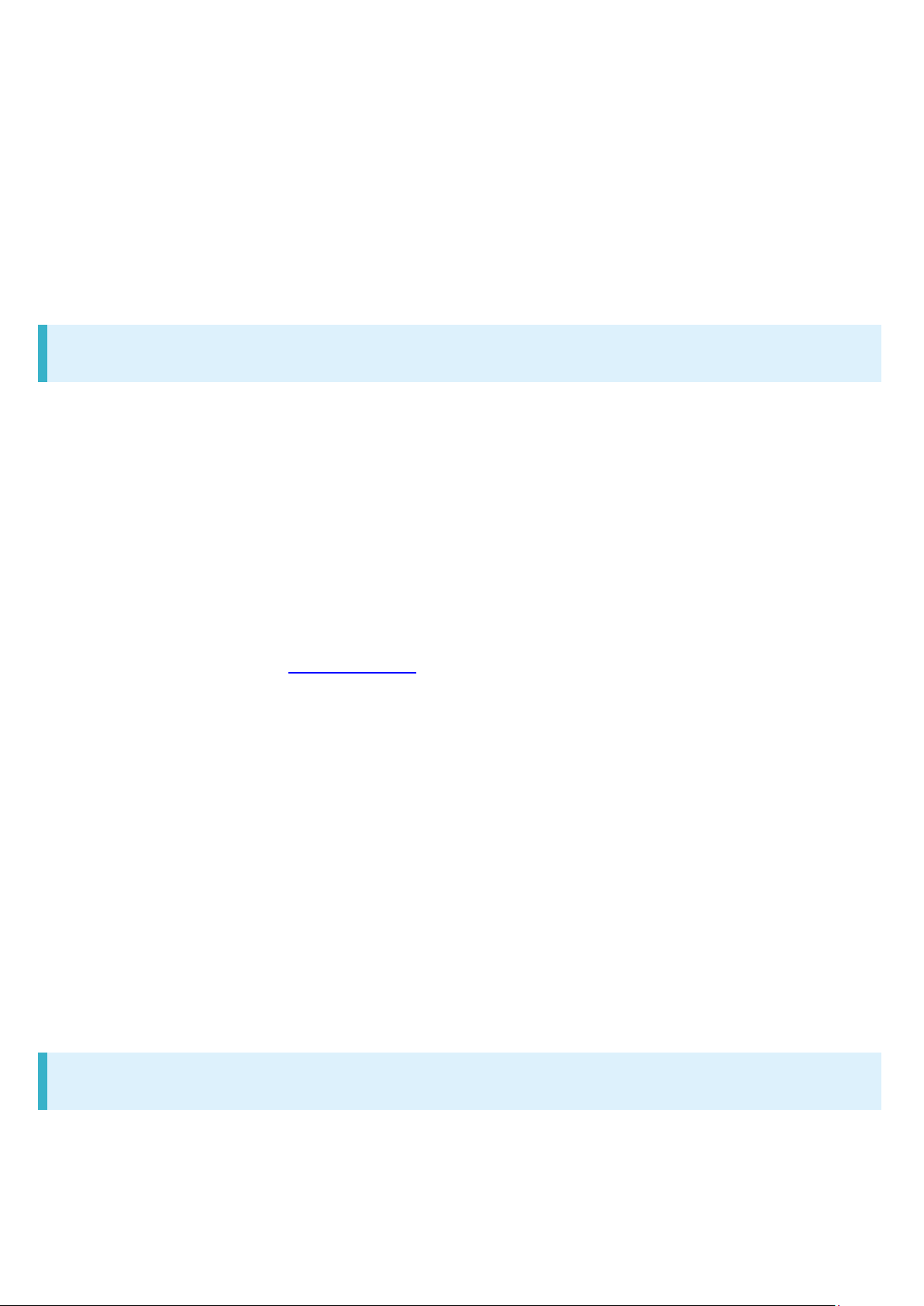
If handset is wet, wipe it with a dry cloth.
56
Never open/close Card Slot Cap with wet hands or while handset is wet or has a foreign object
adhered to it.
Do not use Earphones-Microphone Jack or External Connection Jack while it is wet or obstructed
by sand/dirt; may affect water and dust resistance or may cause malfunction, burns or fire due to
electric shock, short-circuiting, etc.
Handset is only water resistant against fresh/tap water between 5
o
C - 35oC.
Precautions
Do not subject handset to soap, detergent, bath powder/oil, sea/pool/spa water, hot water, etc.
Rinse off sea/pool water, beverage, dirt, sand, mud, etc. immediately with fresh/tap water between
5oC - 35oC; residue may cause malfunction if allowed to dry.
Do not soak handset in bath or pool; never use it in water (including key operation).
Handset is not resistant to water pressure. Avoid high-pressure water/shower (over 6 liters/min.)
and water immersion.
Do not expose handset to high humidity for long periods; avoid prolonged use in bath/shower
rooms.
Volume may be low when an opening such as Mic, Recorder Mic, Earpiece or Speaker is wet; dry
handset before use (see "Drying Handset").
AC Adaptor (sold separately) and optional accessories are not water or dust proof. Do not use in
high humidity or near water (outdoors, in bathrooms, shower rooms, etc.); may cause fire, electric
shock or malfunction.
Do not subject handset to strong impact (e.g., from a fall); do not poke Mic, Earpiece, Speaker,
Recorder Mic, etc. with a sharp object; may affect water and dust resistance.
Avoid placing handset directly on sand. Sand may penetrate Earpiece, Speaker, etc., resulting in
low volume.
To prevent condensation, warm handset to room temperature before bringing it from a cold place
into a warm place such as a bathroom. If condensation occurs, leave handset at room temperature
until it is dry.
Handset does not float on water.
Keep handset out of heavy rain.
Cautions for Use in a Bathroom
Do not let handset get wet with liquids other than tap water at room temperature (spa water, soapy
water, detergent solutions, bubble bath water, etc.); do not submerge it in a bathtub. May cause
malfunction.
Page 57

If handset gets exposed to liquids other than tap water or falls in a bathtub, wash it in the specified
57
way.
Use handset at 5
o
C - 40oC with humidity of 99% or less, for up to 2 hours.
Note that this does not guarantee continuous operation of all functions.
After exposing handset to water, be sure to remove moisture and let it dry naturally in the way
specified in "Drying Handset."
Let handset dry naturally after using it in a bathroom or when condensation occurs inside Camera
lens, etc.
Be careful not to splash hot water on handset.
Extreme temperature changes may cause condensation.
Wait until handset reaches room temperature before bringing it from a cold place into a warm
bathroom.
In addition, do not splash cold water on handset when it is warm in a bathroom.
May cause malfunction.
Never charge handset in a bathroom.
Depending on the layout and condition of a bathroom, handset may not receive a signal (call
functions and data communication may be unavailable).
If operated with wet hands, handset may not respond or may malfunction.
Do not use handset with earphones, TV Antenna Cable, or an external device connected.
Charging Cautions
Never connect Micro USB plug while handset or AC Adaptor is wet.
Handset is water resistant; however, if Micro USB plug is inserted while it is wet, liquid (tap water,
beverage, sea water, pet urine, etc.) or a foreign object adhered to handset or Micro USB plug
may cause overheating, burnout, fire, malfunction, burns, etc. due to electric shock,
short-circuiting, etc.
Do not use AC Adaptor where water is regularly in use (kitchens, bathrooms, shower rooms, etc.);
may cause fire or electric shock.
Care & Maintenance
Proper care of Card Slot Cap gasket is crucial for continued handset water and dust resistance.
Observe the following:
・Do not remove or damage gasket. Keep it clean.
・If Card Slot Cap is damaged or deformed, contact a SoftBank Shop.
Do not insert a sharp object into Card Slot Cap gap, Earphones-Microphone Jack or External
Connection Jack.
Page 58
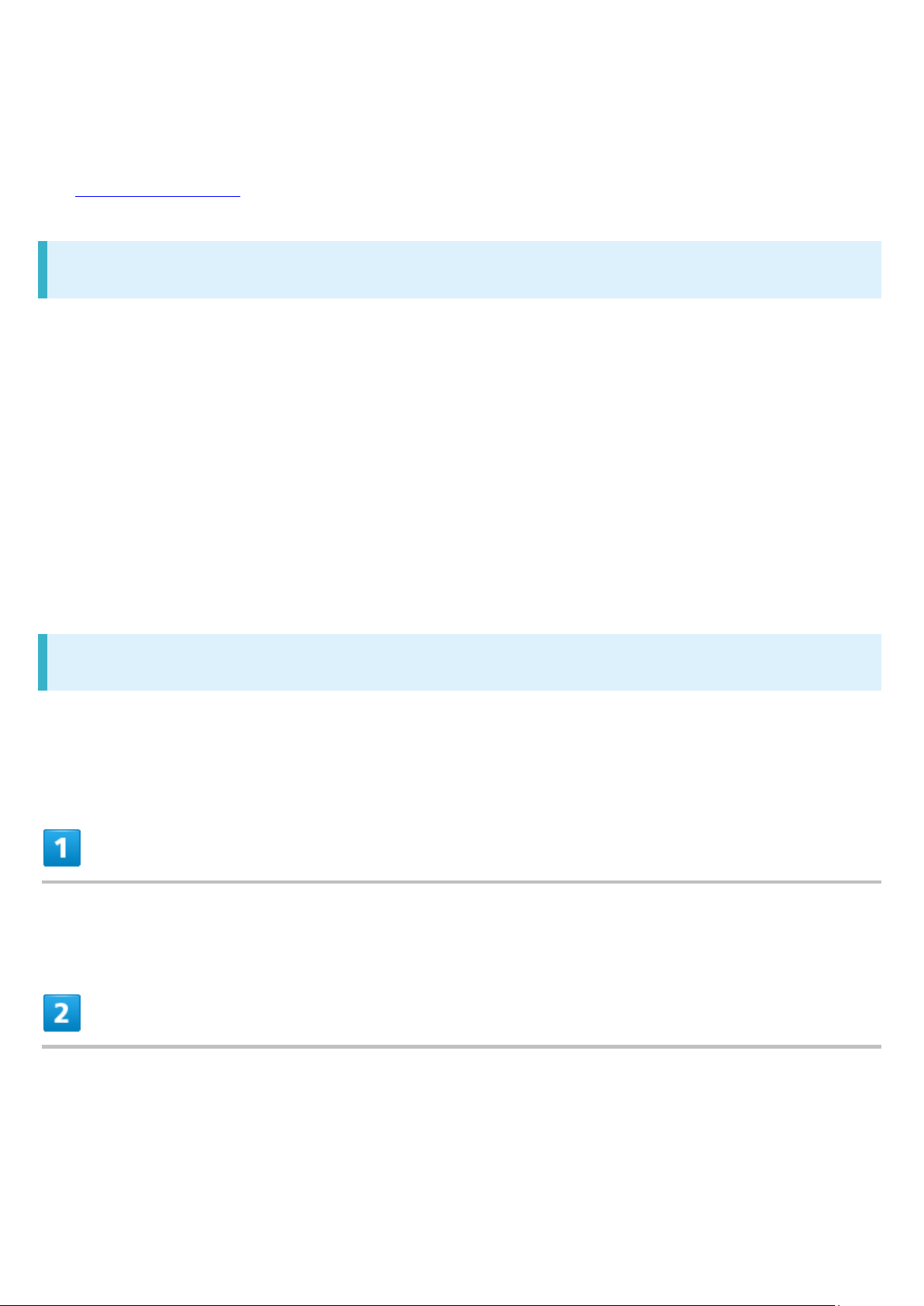
To maintain water and dust resistance, it is recommended to replace Card Slot Cap every 2 years
58
regardless of its condition. Customer-requested Card Slot Cap replacement incurs fees and
requires handset submission. For details, contact a SoftBank Shop or SoftBank Customer Support,
General Information.
Washing Handset
Wipe off dirt, sand, beverage, etc., gently with a cloth. Then hold handset approximately 10 cm below
faucet or shower head and wash with low-pressure tap water (6 liters/min. or lower) at room
temperature (5oC - 35oC). Wash with your hands, taking care not to open Card Slot Cap; do not use
a brush or sponge. Dry handset before use; after drying it well, power on.
Before washing handset, make sure that Card Slot Cap is closed firmly.
Do not use a washing machine or ultrasonic cleaner.
Earphones-Microphone Jack and External Connection Jack tend to accumulate dust, sand, etc.;
rinse and dry them completely before use. Any residue may cause malfunction, burns or fire.
Do not put a cotton swab, cloth, etc. into Earphones-Microphone Jack or External Connection
Jack; may affect water resistance, causing malfunction.
Drying Handset
After exposing handset to water, be sure to dry Earpiece, Volume Up/Down Key, Power Key, Shutter
Key, Mic, Recorder Mic, External Connection Jack, Speaker, and Earphones-Microphone Jack.
Wipe handset surface with dry cloth
Holding handset firmly by its sides, shake it about 20 times
Page 59
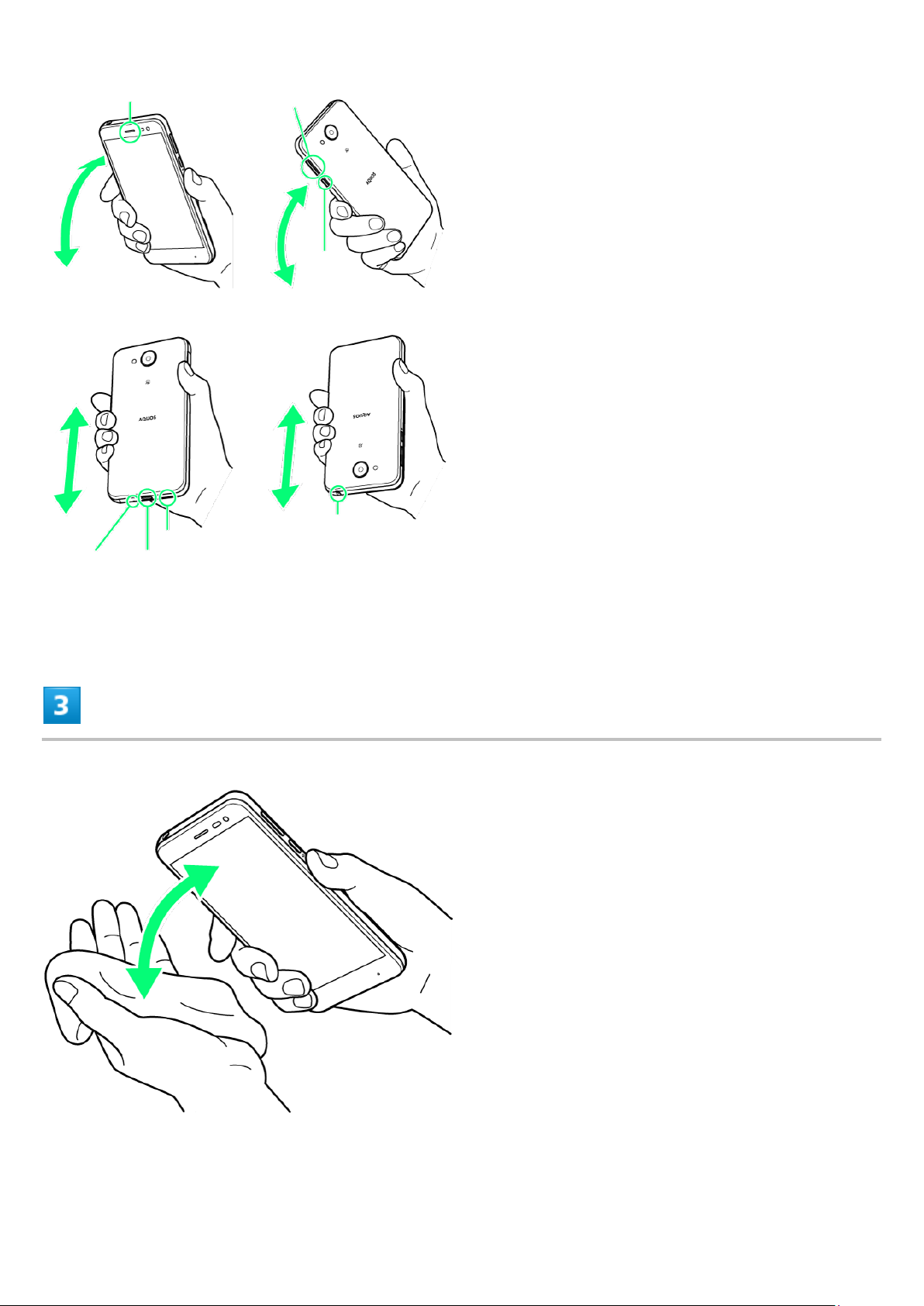
When shaking handset, hold it firmly so as not to drop it.
59
Pat against dry cloth to remove moisture from openings and grooves
Water may be trapped in openings; pat against a dry cloth to remove it.
Page 60

Leave handset on dry cloth for approximately 2 - 3 hours at room temperature
60
Cautions
When Removing Moisture
Do not put a cotton swab, cloth, etc. into openings; may affect water and dust resistance.
After Drying Procedure
Do not use handset in wet conditions.
Calls may fail, or moisture may transfer to clothes, bag, etc.
Moisture may short-circuit Earphones-Microphone Jack, External Connection Jack or
other parts.
Exposure to cold may freeze moisture and cause malfunction.
