Page 1
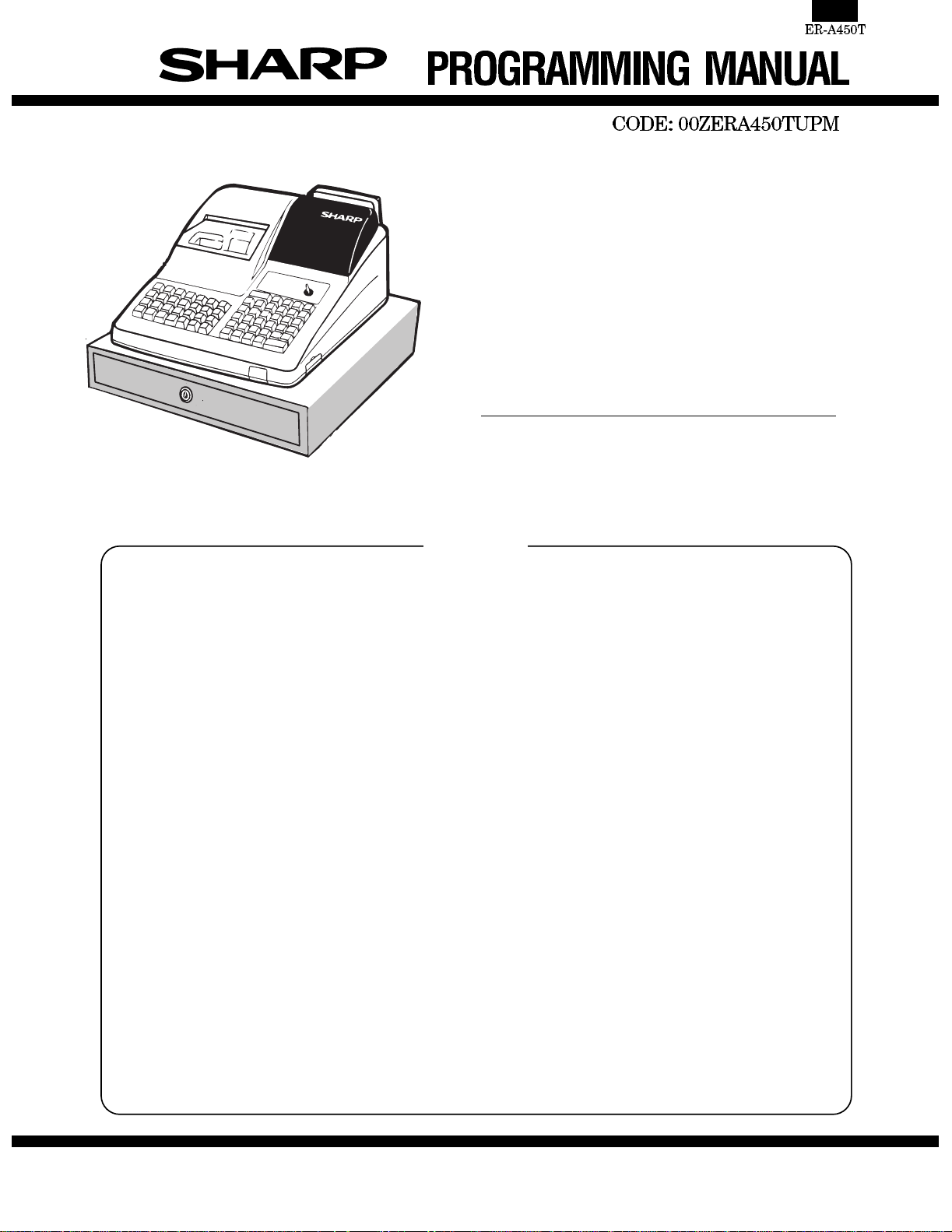
ELECTRONIC
CASH REGISTER
MODEL ER-A450T
(For "U" & "A" version)
SRV KEY : LKGIM7113BHZZ
PRINTER : PR-45M
CONTENTS
CHAPTER 1. SERVICE (SRV) MODE . . . . . . . . . . . . . . . . . . . . . . . . . . 1
CHAPTER 2. PROGRAM (PGM2/PGM1) MODE. . . . . . . . . . . . . . . . . 17
CHAPTER 3. OP X/Z, X1/Z1, X2/Z2 MODE . . . . . . . . . . . . . . . . . . . . . 44
This document has been published to be used
SHARP CORPORATION
for after sales service only.
The contents are subject to change without notice.
Page 2
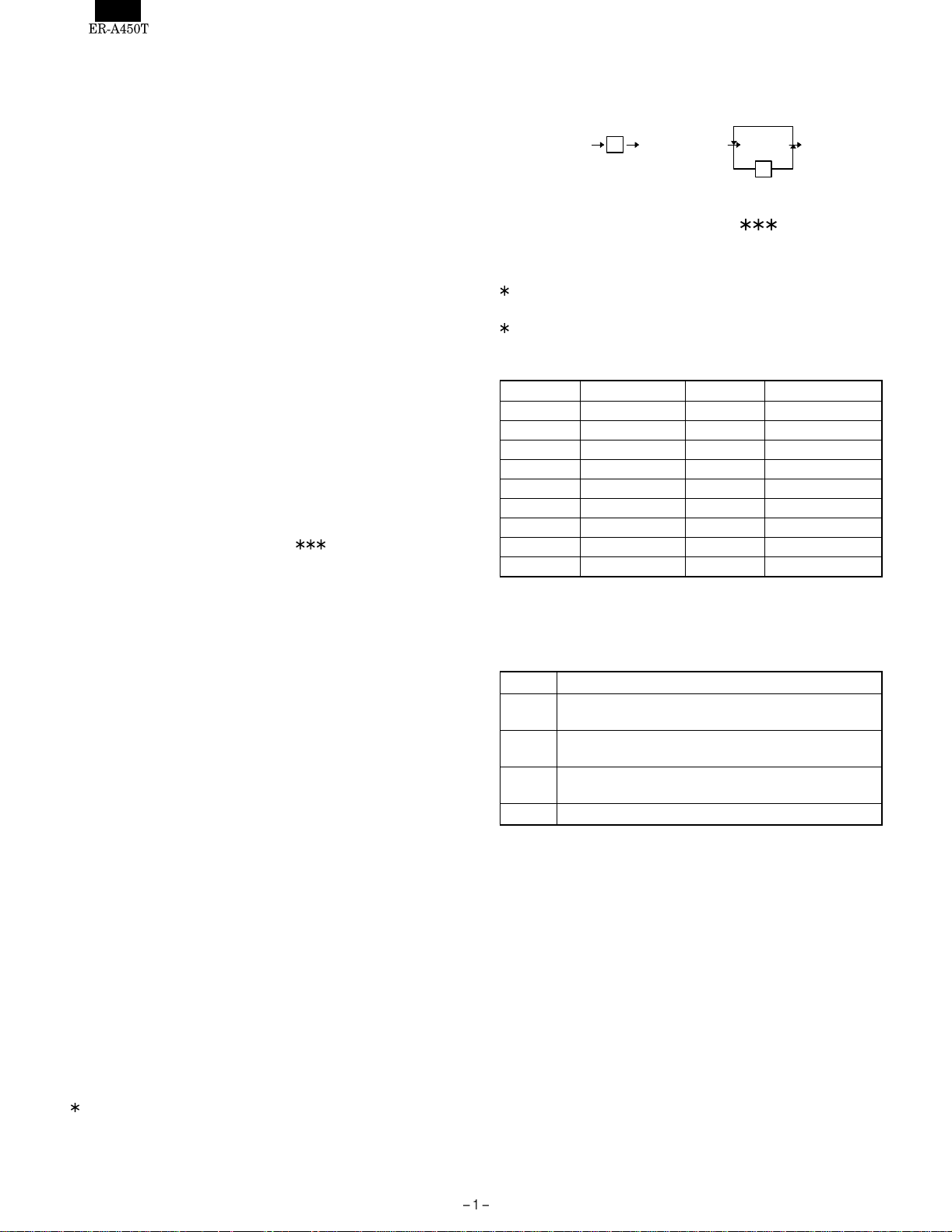
CHAPTER 1. SERVICE (SRV) MODE
The SRV key is used for operating in the SRV mode.
1. SRV. reset (Program Loop Reset)
Used to return the machine back to its operational state after a lockup has occurred.
Procedure
• Method 1
1) Turn off the AC switch.
2) Set the mode switch to (SRV′) position.
3) Turn on the AC switch.
4) Turn to (SRV) position from (SRV′) position.
• Method 2
1) Set the mode switch to PGM2 position.
2) Turn off the AC switch.
3) While holding down JOURNAL FEED key and RECEIPT FEED
key, turn on the AC switch.
Note: When disassembling and reassembling always power up us-
ing method 1 only. Method 2 will not reset the CKDC8.
Note: SRV programming job#926-B must be set to "4" to allow PGM
program loop reset.
PRG. RESET
[key setup procedure]
0
Disable
*2
Free ke y setup
complet e.
*1
MRS-2 executed Key posi tion s et Free k ey
0
MASTER PRESET
NOTES:
1: When the 0 key is pressed, the key of the key number on
display is disabled.
2: Push the key on the position to be assigned. With this, the key
of the key number on display is assigned to that key position.
Key number Key name Key number Key name
1 Numeric key "0" 10 Numeric key "9"
2 Numeric key "1" 11 Numeric key "00"
3 Numeric key "2" 12 Numeric key "000"
4 Numeric key "3" 13 Decimal point key
5 Numeric key "4" 14 CL key
6 Numeric key "5" 15 @/FOR key
7 Numeric key "6" 16 SB TL key
8 Numeric key "7" 17 CA/AT key
9 Numeric key "8"
2. Master reset (Al l me mory clear)
There are two possible methods to perform a master reset.
• MRS-1
Used to clear all memory contents and ret urn machine back to its
initial settings. return keyboard back to default. for default keyboard layout.
Procedure
1) Turn off the AC switch.
2) Set the MODE switch to the (SRV′) position.
3) Turn on the AC switch.
4) While holding down JOURNAL FEED key, turn to (SRV) position
from (SRV′) position.
• MRS-2
Used to clear all memory and keyboard contents.
This reset returns all programming back to defaults. The keyboard
must be entered by hand.
This reset is used if an application needs different keyboard layout
other than that supplied by a normal MRS-1.
Procedure
1) Turn off the AC switch.
2) Set the MODE switch to the (SRV′) position.
3) Turn on the AC switch.
4) While holding down JOURNAL FEED key and RECEIPT FEED
key, turn to (SRV) position from (SRV′) position.
5) Key position assignment:
After the execution of MRS-2, only the RECEIPT FEED and
JOURNAL FEED keys can remain effective on key assignment.
Any key can be assigned on any key position on the main keyboard.
3. Reading of the SRV mode program
List of program reports
JOB# Report name
SRV-mode program full item report (not incl. keyboard
900
layout)
Keyboard layout report (on keys other than dept. keys
950
and direct PLU keys)
Keyboard layout report (on dept. keys and direct PLU
951
keys)
970 SRV memory File allocation report
Page 3
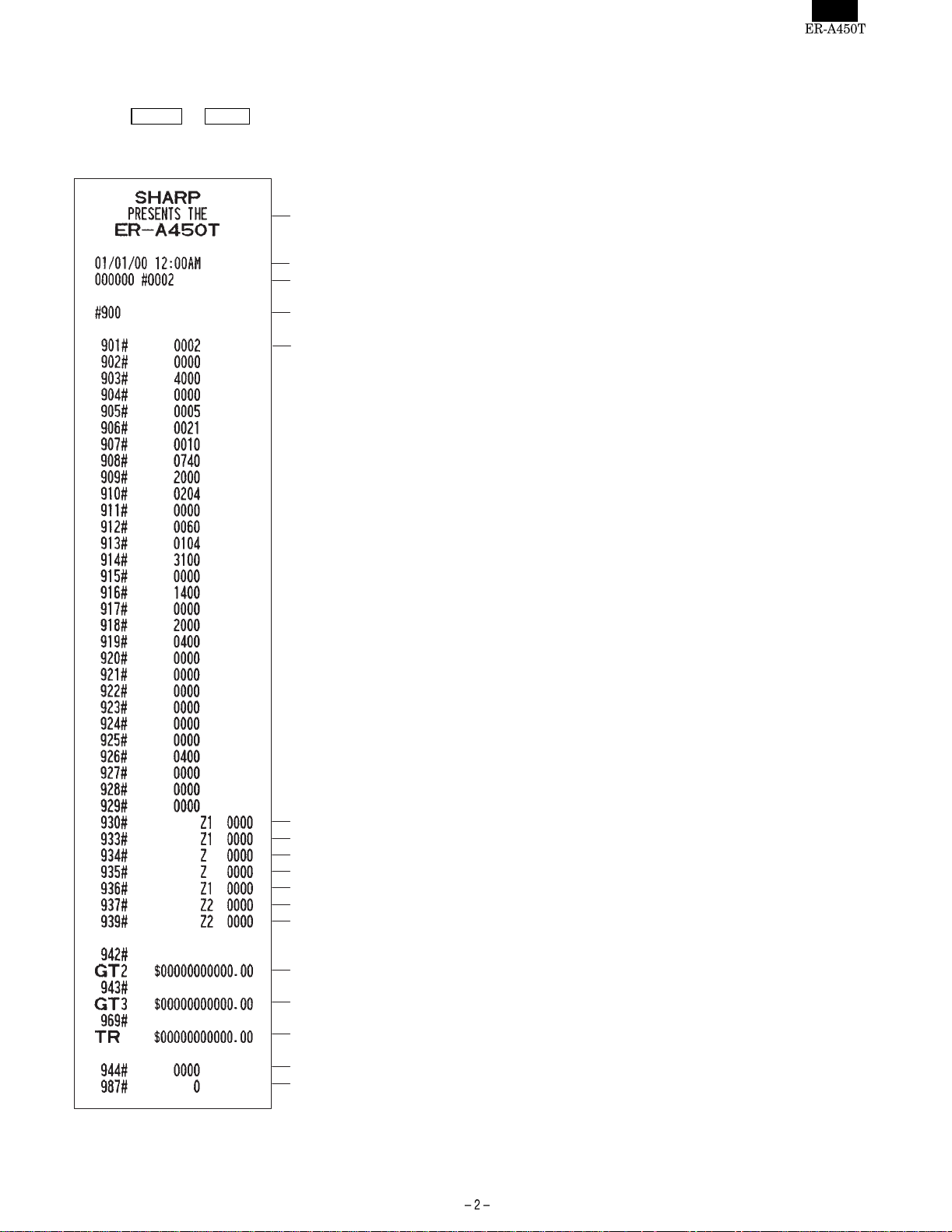
[JOB# 900]
All parameters contained for the SRV mode as listed
Key operation.
@/FOR → CA/AT
900 →
Header graphical logo
(Default:Graphical LOGO
only)
Date/Time
Machine No./Consective No.
JOB#
JOB#//Programming
data(ABCD)
General Z1 reset counter
Hourly Z1 reset counter
PLU Z1/Z2 reset counter
Cashier Z1/Z2 reset counter
PBLU Z1 reset counter
General Z2 reset counter
Daily net Z2 reset counter
GT2 counter
GT3 counter
Training GT counter
Secret code for PGM2 mode
Initial text mode programming
Page 4
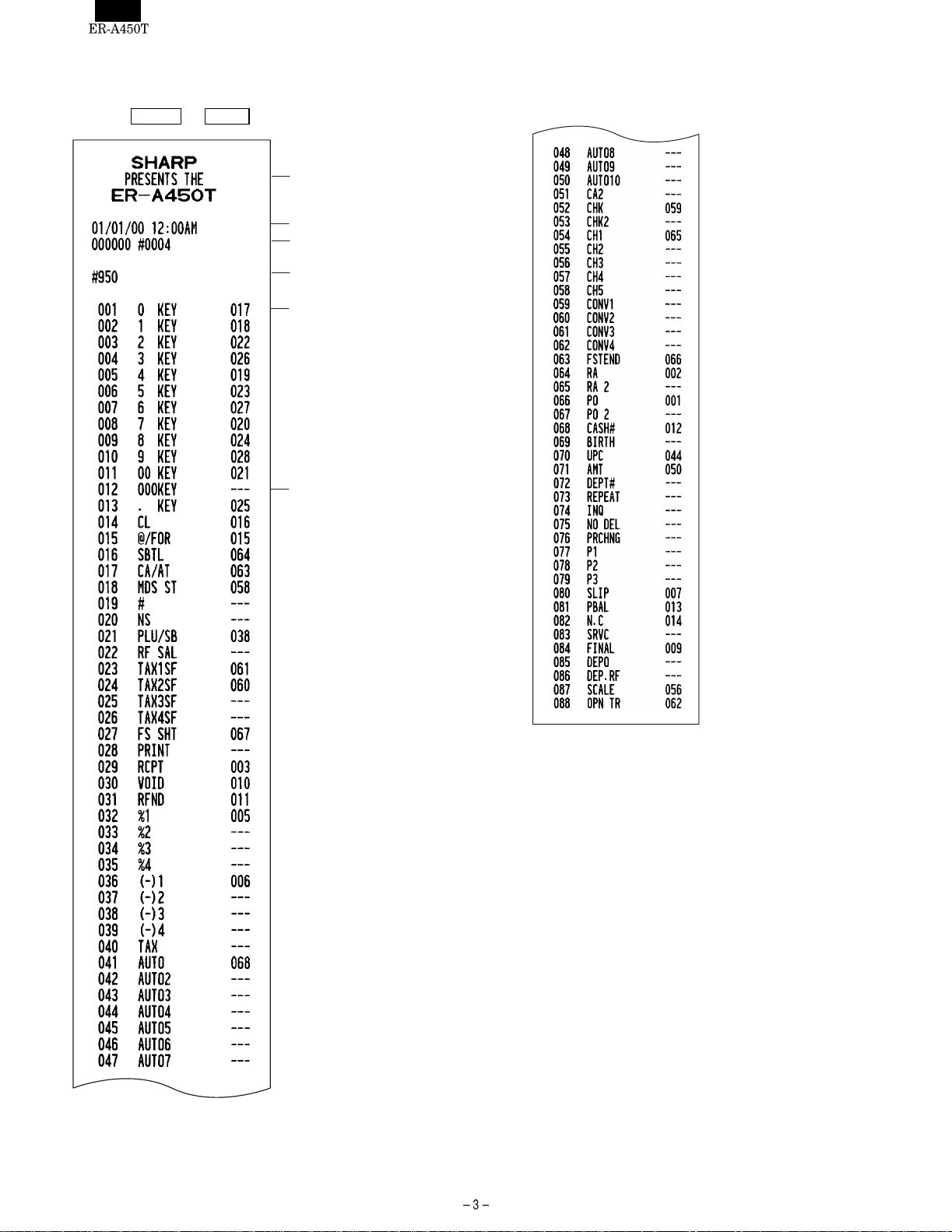
[JOB# 950]
The Key layout report is printed in SRV mode
Key operation
@/FOR → CA/AT
950 →
Header graphical logo
(Default:Graphical LOGO
only)
Date/Time
Machine No./Consective No.
JOB#
Key No./Key label name/
Location No.
Key No./Key label name/
Location No.(---:Not used)
Page 5
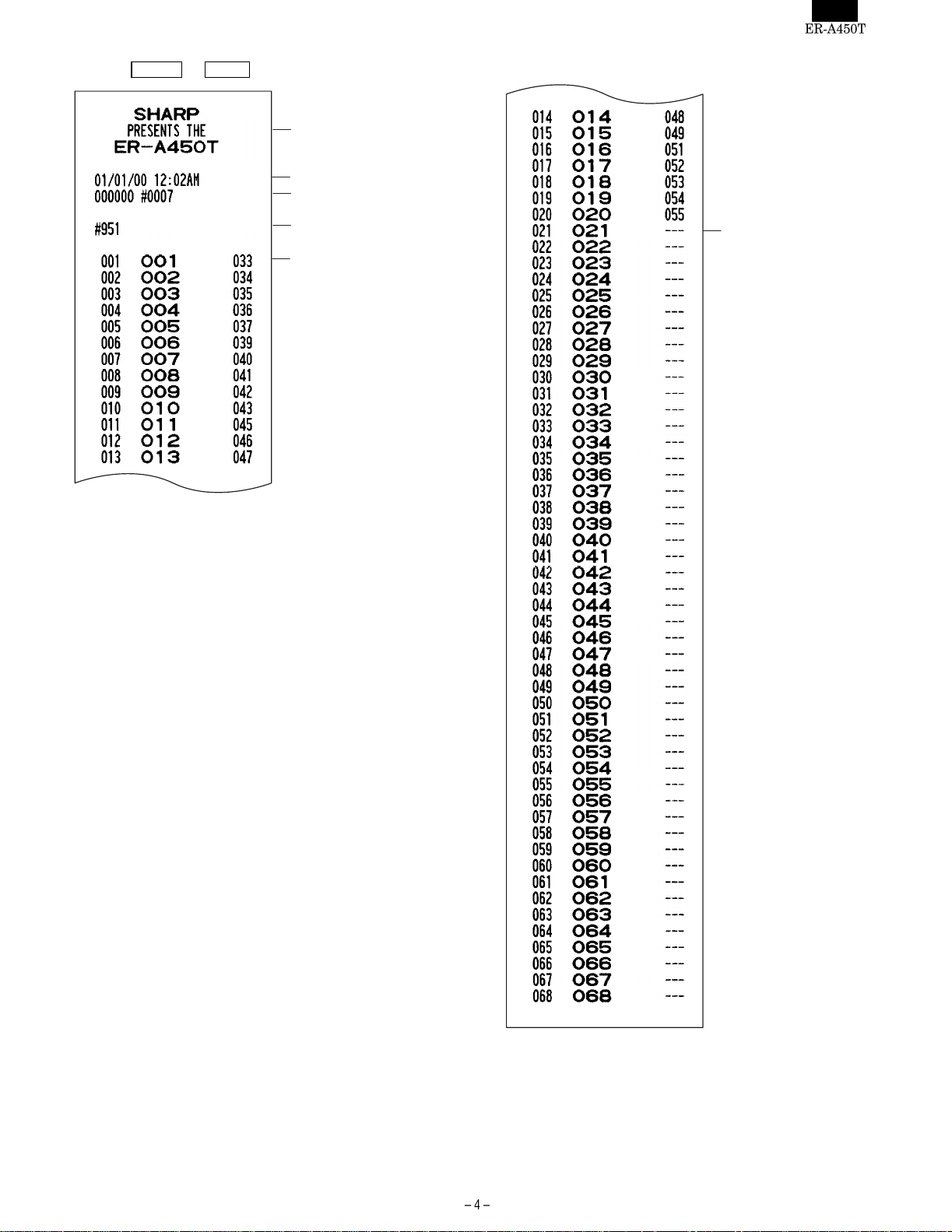
Key operation
@/FOR → CA/AT
951 →
Header graphical logo
(Default:Graphical LOGO
only)
Date/Time
Machine No./Consective No.
JOB#
Key No./Key label name/
Location No.
Key No./Key label name/
Location No.(---:Not used)
Page 6
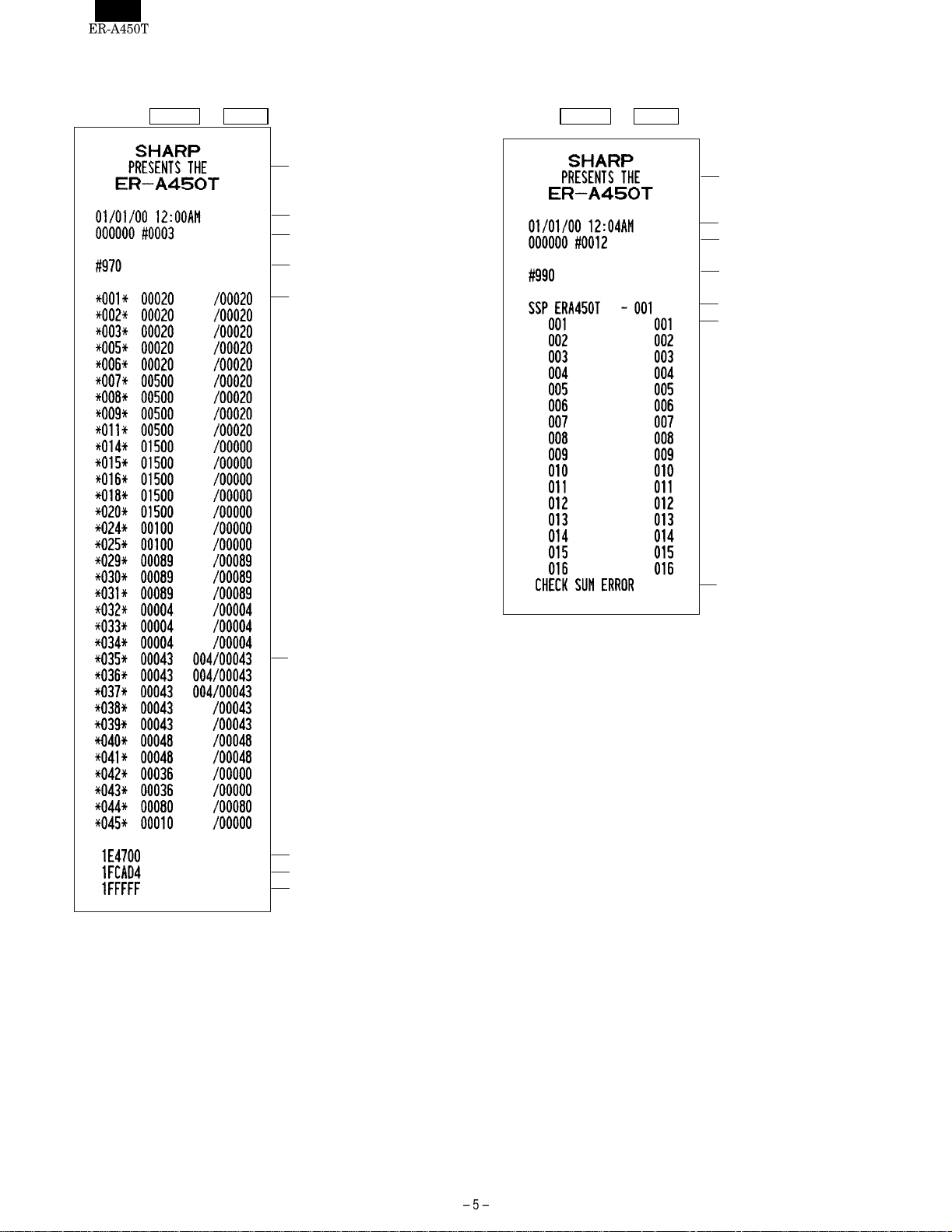
[JOB#970]
Reading the contents of memory File Allocation
Key operation
@/FOR → CA/AT
970 →
[JOB#990]
Reading the Contents of the SRV-Mode Programming for SSP
Key operation
@/FOR → CA/AT
990 →
Header graphical logo
(Default:Graphical LOGO
only)
Date/Time
Machine No./Consective No.
JOB#
File table No./No.of records/
No.of used records
Header graphical logo
(Default:Graphical LOGO
only)
Date/Time
Machine No./Consective No.
JOB#
SSP No.
Step No./SSP data
Error message
File table No./No.of records/
No.of blocks/No.of used records
File memory start address
Empty memory start address
Memory end address
Note: The SRV mode programming printout lists the actual memory files.
For reference to memory file groups, please refer to SRV JOB#971 on page 14.
Page 7
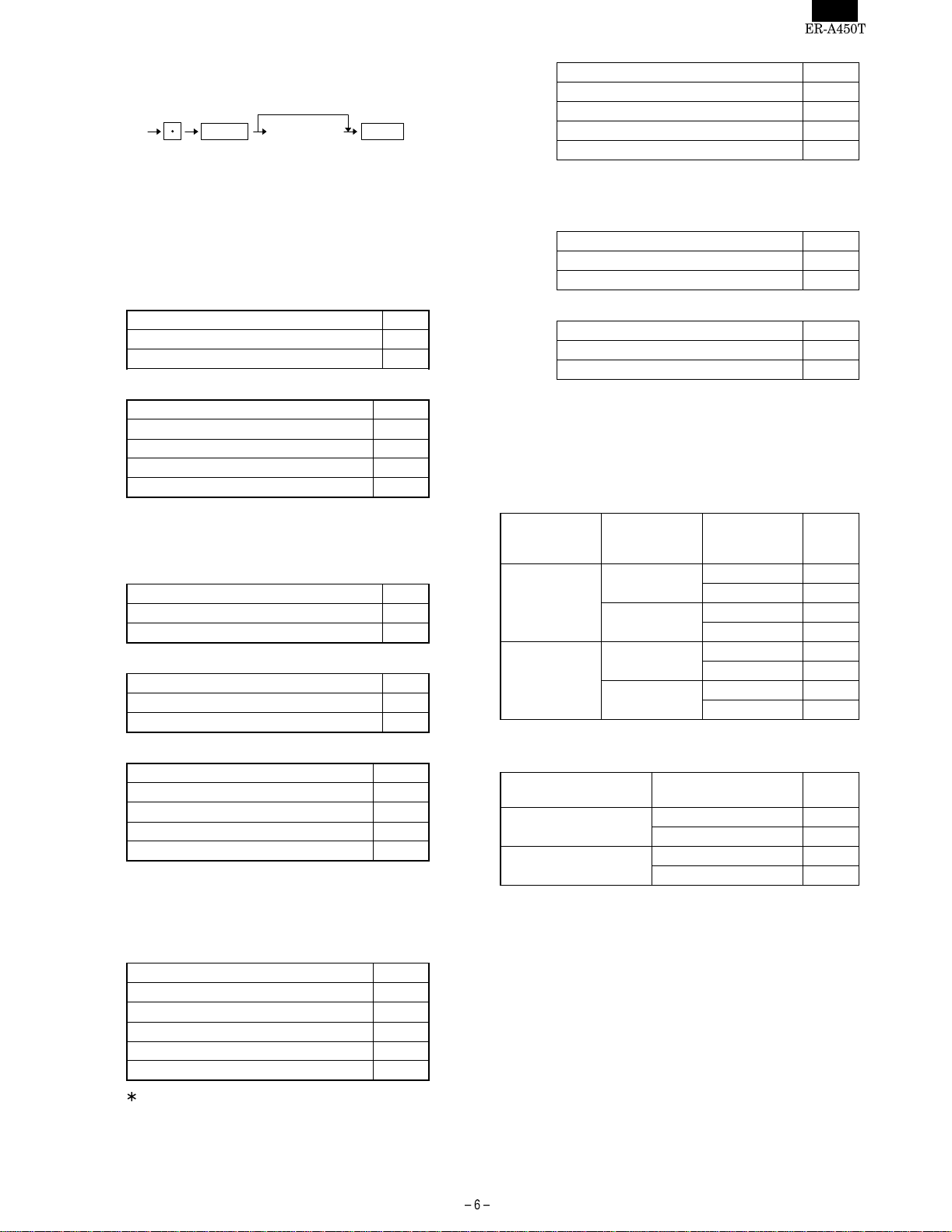
4. Service mode programming
The following is the key sequence required for programming.
0
XXX
(Job#)
Details of [A][B][C][D] will be discussed at each item description.
★ mark is MRS se tt in g .
@/FOR
[JOB #901]:MRS=0002 [For "U" version]
#901-A, B: Not used (Fixed at "00")
#901-C: 1. Rounding system
1. Rounding system 901-C
SINGAPORE 8
#901-D: 1. TAB setting
1. TAB setting 901-D
[JOB #901]: MRS=0002 [For "A" version]
#901-A: Not used (Fixed at "0")
#901-B: 1. Tax system
1. Tax system 901-B
Auto tax 1-4 & manual tax 0 ★
CANADIAN TAX 6
#901-C: 1. Rounding system
1. Rounding system 901-C
SINGAPORE 8
#901-D: 1. TAB setting
1. TAB setting 901-D
[JOB#902] NOT USED MRS=0000
[JOB#903] MRS=4000
#903-A: 1. ECR data copy baud rate
1. Baud rate (bps) 903-A
[A] [B] [C] [D]
Numeric entry
4 digits max
Normal 0 ★
0 0
0.0 1
0.00 2 ★
0.000 3
Normal 0 ★
0 0
0.0 1
0.00 2 ★
0.000 3
2400 2
4800 3
9600 4 ★
19200 5
38400 6
CA/AT
#903-D: 1. Type of food stamp system
1. Type of food stamp system 903-D
No food stamp 0
Tax not payable in food stamps 1
Tax payable in food stamps 2
Food stamp tax forgiveness 3
[JOB#904] MRS=0000
#904-A: 1. Printing of date
1. Printing of date 904-A
Yes 0
No 4
#904-B: 1. Printing of consecutive No.
1. Printing of consecutive No. 904-B
Yes 0
No 4
#904-C, D: Not used (Fixed at "00")
[JOB#905] MRS=0005 [For "U" version]
#905-A: 1. Taxable 4 subtotal print on X/Z report.
2. Gross Tax 4 and refund Tax 4 total print on X/Z report.
3. Net Tax 4 total print on X/Z report.
1. Taxable 4
SBTL
Print
Skip
#905-B: 1. Tax printing when taxable subtotal is zero.
2. Tax printing when tax is zero.
1. Taxable subtotal is
zero
#905-C, D: Not used (Fixed at "05")
Skip
Print
2. Gross Tax 4
and refund
Tax 4
Print
Skip
Print
Skip
2. Tax is zero
3. Net Tax 4
Print 0 ★
Skip 1
Print 2
Skip 3
Print 4
Skip 5
Print 6
Skip 7
Print 0 ★
Skip 1
Print 4
Skip 5
★
★
★
905-A
905-B
The communication speed with the ER-02FD is 19200
bps max.
#903-B, C: Not used (Fixed at "00")
Page 8
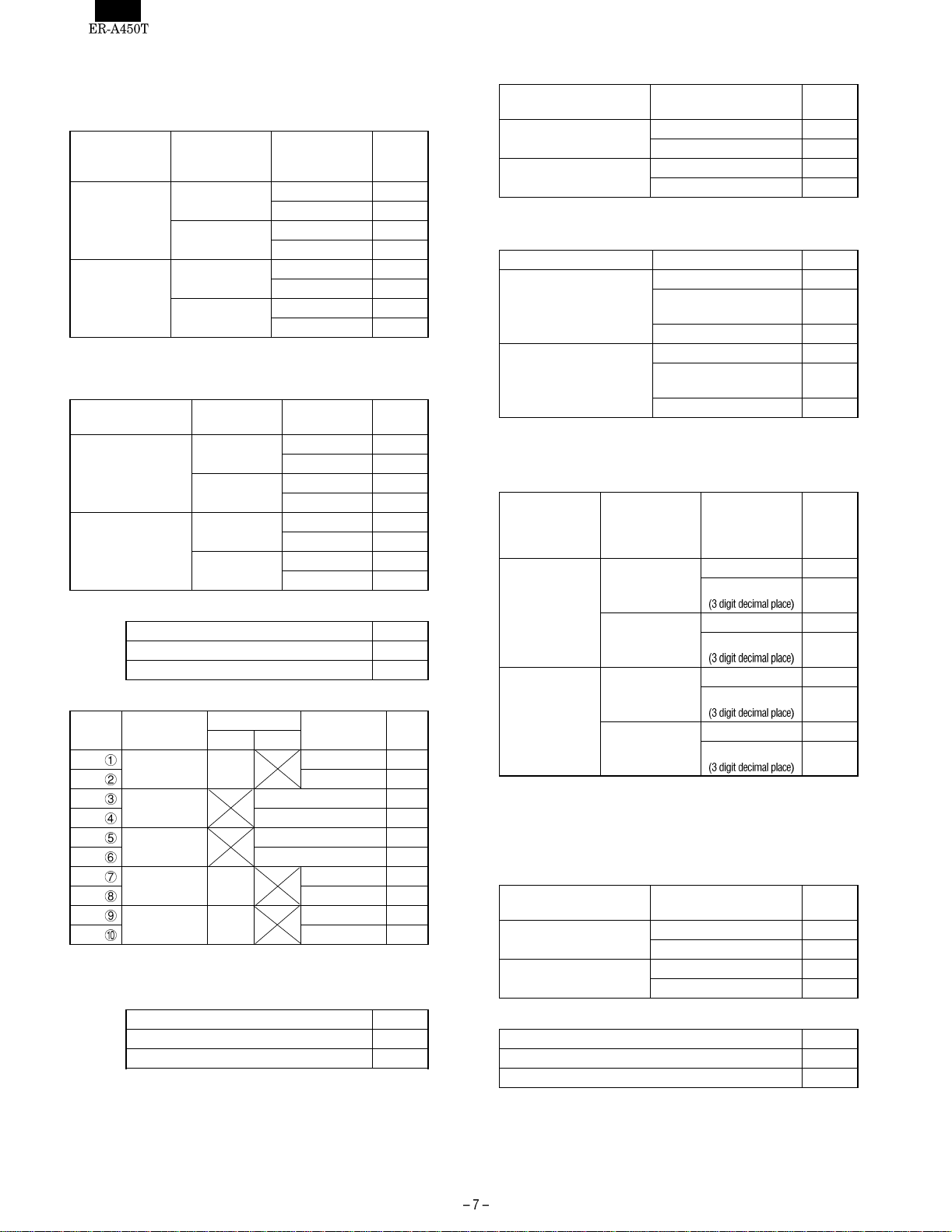
[JOB#905] MRS=0005 [For "A" version]
#905-A: 1. Taxable 4 subtotal print on X/Z report.
2. Gross Tax 4 and refund Tax 4 total print on X/Z report.
3. Net Tax 4 total print on X/Z report.
1. Taxable 4
SBTL
Print
Skip
#905-B: 1. Tax printing when taxable subtotal is zero.
2. Tax printing when GST is VAT.
3. Tax printing when tax is zero.
1. Taxable
subtotal is zero
Skip
Print
#905-C: 1. GST EXPT print on X/Z report
#905-D: 1. TAX METHOD
method (GST)
Type
Type
Type
Type
Type
Type
Type
Type
Type
Type
2. Gross Tax 4
and refund
Tax 4
Print
Skip
Print
Skip
2. GST is
VAT
Print
Skip
Print
Skip
1. GST EXPT 905-C
Tax4
VAT VAT
VAT
Add on Tax
Add on Tax VAT
Add on Tax
Tax3 method
GST PST
Add
on Tax
3. Net Tax 4
Print 0 ★
Skip 1
Print 2
Skip 3
Print 4
Skip 5
Print 6
Skip 7
2. Tax is zero
Print 0 ★
Skip 1
Print 2
Skip 3
Print 4
Skip 5
Print 6
Skip 7
Print 0 ★
Skip 4
Tax2, 1
method (PST)
Tax on Tax 0
Tax on Base 1
Tax on Tax 2
Tax on Base 3
Tax on Tax 4
Tax on Base 5 ★
Tax on Tax 6
Tax on Base 7
Tax on Tax 8
Tax on Base 9
[JOB#906] MRS=0021
#906-A: 1. Print Dept. and PLU number on receipt.
1. Print Dept. and PLU number on receipt. 906-A
No 0 ★
Yes 4
905-A
905-B
905-D
#906-B: 1. Bottle return function
2. Hash department setting
1. Bottle return function 2. Hash department
Disable
Enable
#906-C: 1. Split pricing counting
2. Multiplication entry
1. Split pricing counting 2. Multiplication entry 906-C
Quantity
Package
#906-D: 1. UPC (EAN) price look up at refund entry
2. Presetting consecutive No.
3. Fractional quantity
1. UPC (EAN)
price look
up at refund
entry
Yes
No
2. Presetting
consecutive
No.
Yes
No
Yes
No
setting
Disable 0 ★
Enable 2
Disable 4
Enable 6
Multiplication 0
Successive
multiplication
Split pricing 2 ★
Multiplication 4
Successive
multiplication
Split pricing 6
3. Fractional
quantity
No 0
Yes
No 2
Yes
No 4
Yes
No 6
Yes
[JOB#907] MRS=0010
#907-A : Not used (Fixed at "0")
#907-B: 1. UPC code printing on journal
2. UPC code printing on receipt
1. UPC code printing on
journal
Yes
No
#907-C: 1. Minus Dept./PLU/UPC
1. Minus Dept./PLU/UPC 907-C
2. UPC code printing on
receipt
Yes 0 ★
No 1
Yes 2
No 3
Disable 0
Enable 1 ★
906-B
1
5
906-D
1 ★
3
5
7
907-B
#907-D: Not used (Fixed at "0")
Page 9
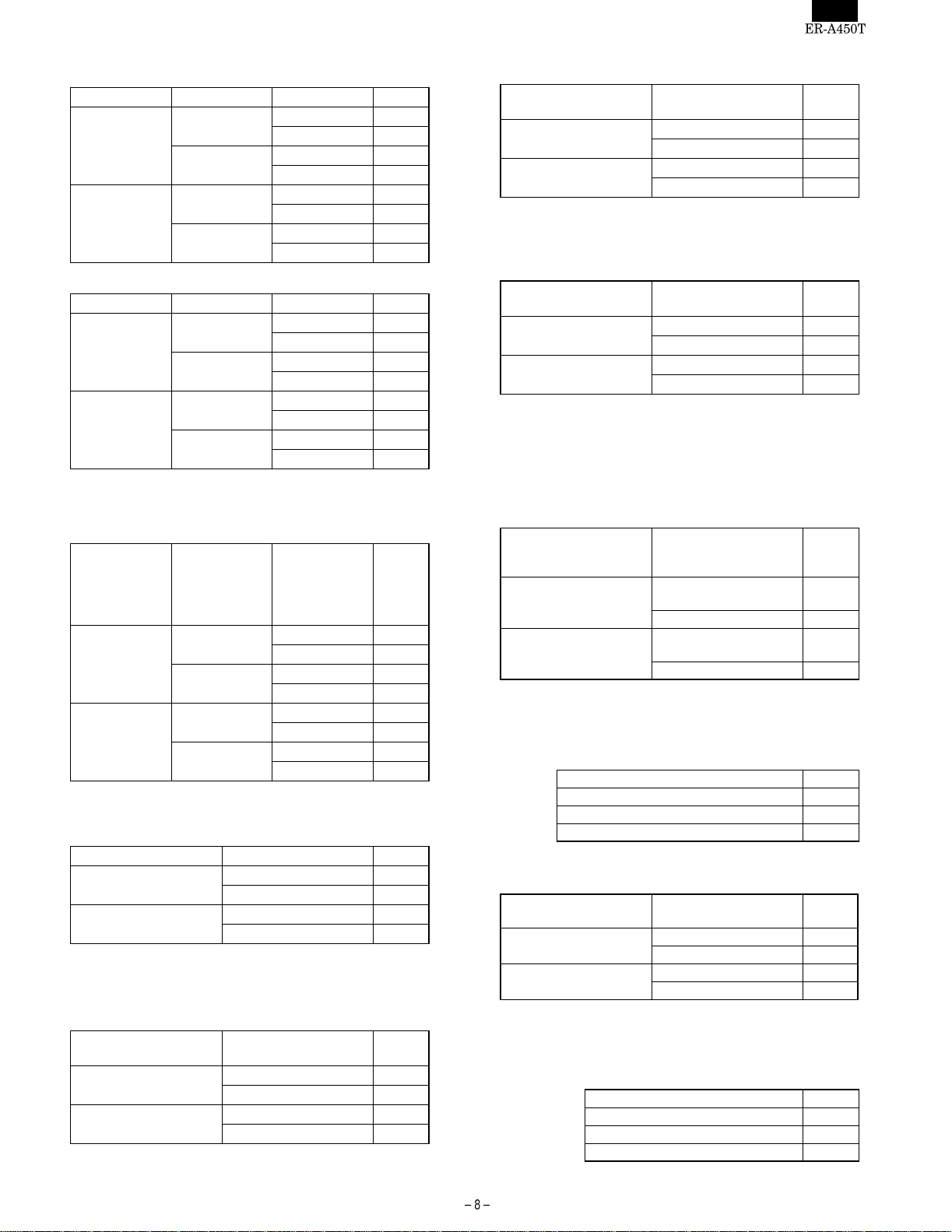
[JOB#908] MRS=0740
#908-A: GT print on Z report
GT1 (NET) GT2 (+) GT3 (–) 908-A
Print
Print
Skip
Print
Skip
Skip
#908-B: GT print on X report
GT1 (NET) GT2 (+) GT3 (–) 908-B
Skip
Skip
Print
Skip
Print
Print
#908-C: 1. Add void-mode transaction data to hourly total report
2. X1/Z1 report in X2/Z2 mode
3. Resetting of consecutive number in Z1 resetting
1. Add
void-mode
transaction
to hourly
total report
No
Yes
#908-D: 1. Printing X/Z report Journal only/Receipt & Journal (Ex-
2. Z1 resetting, resets GT Enable/Disable
1. Printing X/Z report 2. GT resetting at Z1 908-D
Receipt & Journal
Journal
2. X1/Z1 report
in X2/Z2
mode
Enable
Disable
Enable
Disable
cept the individual cashier report)
Print 0 ★
Skip 1
Print 2
Skip 3
Print 4
Skip 5
Print 6
Skip 7
Skip 0
Print 1
Skip 2
Print 3
Skip 4
Print 5
Skip 6
Print 7 ★
3. Resetting of
consecutive
No. in Z1
resetting
No 0
Yes 1
No 2
Yes 3
No 4 ★
Yes 5
No 6
Yes 7
Disable 0 ★
Enable 1
Disable 4
Enable 5
908-C
[JOB#909] MRS=2000
#909-A: 1. Printing of training GT on the X report
2. Printing of training GT on the Z report
1. Printing of training
GT on the X report
Skip
Print
2. Printing of training
GT on the Z report
Print 0
Skip 1
Print 2 ★
Skip 3
909-A
#909-B: 1. Printing of data on PLU resetting report
2. Printing of data on UPC resetting report
1. Printing of data on PLU
resetting report
Yes
No
#909-C: 1. Printing of data in void-mode totalizer and manager void
totalizer on Z2 report
2. Printing of data in void-mode totalizer and manager void
totalizer on Z1 report
1. Void-mode totalizer
on Z2 printing
Print
Skip
#909-D: Not used (Fixed at "0")
2. Printing of data on
UPC resetting report
Yes 0 ★
No 1
Yes 4
No 5
2. Void-mode totalizer
on Z1 printing
Print 0 ★
Skip 2
Print 4
Skip 6
909-B
909-C
[JOB#910] MRS=0204
#910-A: Not used (Fixed at "0")
#910-B: 1. Cashier code display.
2. Auto cashier sign off at the end of transaction
1. Cashier code display. 2. Auto cashier sign off
at the end of
transaction
Hidden
Appear
#910-C, D: Not used (Fixed at "4")
(After cashier Z1 only)
(After cashier Z1 only)
No
Yes (Everytime) 1
No
Yes (Everytime) 3
910-B
0
2 ★
[JOB#911] MRS=0000
#911-A: 1. Fraction treatment
1. Fraction treatment 911-A
Round off 0 ★
Round up 1
Round down 2
#911-B: 1. C/D check of UPC
2. C/D checking at the time of PBLU code entry
1. C/D check of UPC
No
Yes
#911-C, D: Not used (Fixed at "00")
2. C/D checking at the
time of PBLU code entry
No 0 ★
Yes 2
No 4
Yes 6
911-B
[JOB#912] MRS=0060
#912-A: 1. Date print format
Date format 912-A
Month/Day/Year 0 ★
Day/Month/Year 1
Year/Month/Day 2
Page 10
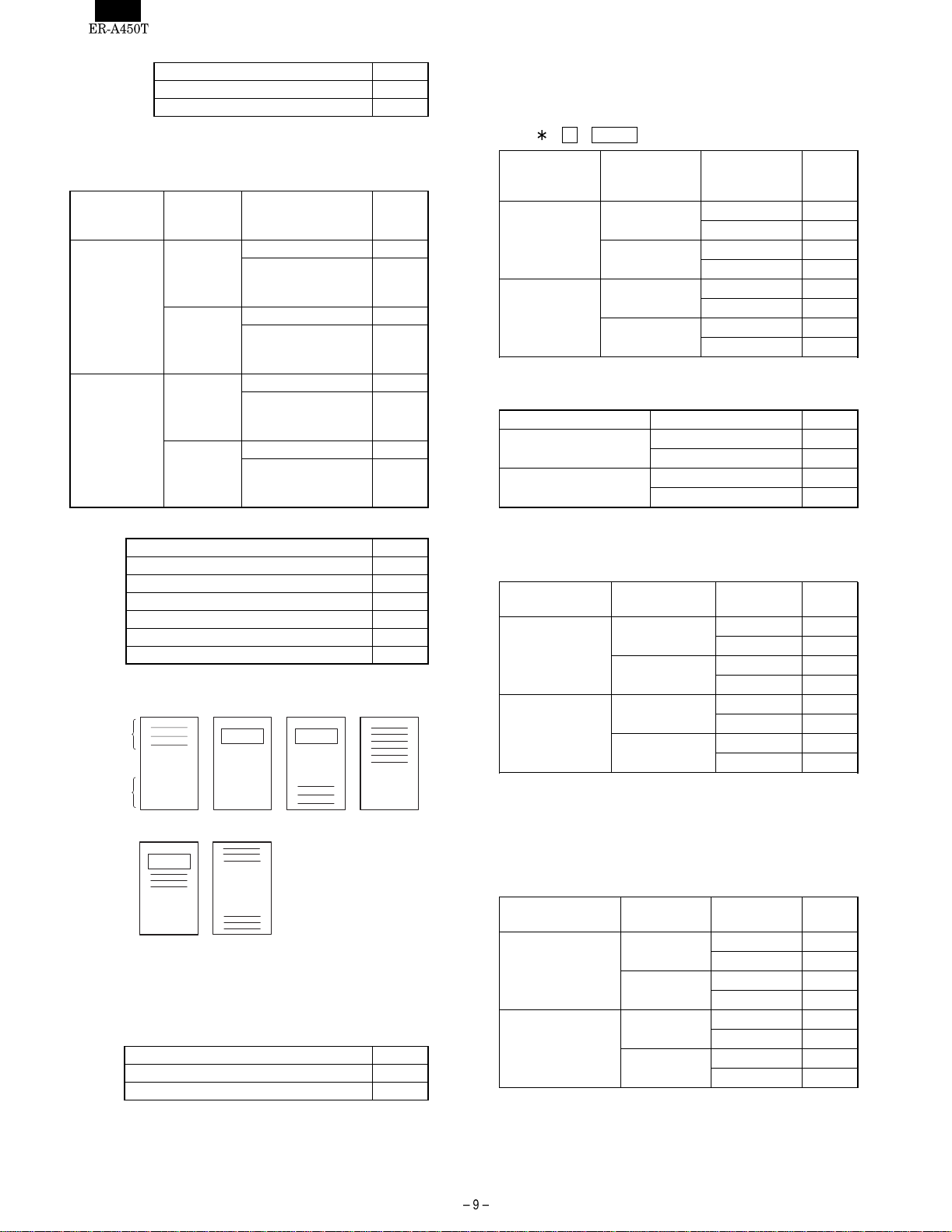
#912-B: 1. Time system
1. Time system 912-B
12H 0 ★
24H 1
#912-C: 1. After transaction receipt format
2. Copy receipt
3. Footer print control
1. After
transaction
receipt
Total only
Detail
#912-D: 1. LOGO Message control.
Type : 0
Header
2. Copy
receipt
No
Yes
No
Yes
1. LOGO Message control 912-D
3-line header instead of a LOGO 0
Graphical LOGO only 1 ★
Graphical LOGO and 3-line footer 2
6-line header 3
Graphical LOGO and 3-line header 4
3-line header and 3-line footer 5
3. Footer print
control
All receipt 0
On selected function
keys at the time of
finalization
All receipt 2
On selected function
keys at the time of
finalization
All receipt 4
On selected function
keys at the time of
finalization
All receipt 6
On selected function
keys at the time of
finalization
1
LOGO
LOGO
912-C
1
3
5
7
32
#913-B: 1. Printing of SBTL
2. Printing of MDSE SBTL upon key depression
3. Escape the compulsion of VP or SLIP
NOTE: Must turn to MGR mode and depress
• , PRINT keys to escape validation
1. SBTL Print 2. MDSE
No
Yes
#913-C: 1. Buzzer off 2 sec. after lock error.
2. Buffered keyboard
1. Error beep 2. Buffered keyboard 913-C
★
#913-D: 1. Drawer closing operation
2-sec. off
Constant
2. Error mode
3. Key catch sound
1. Drawer closed
compulsory
Non-compulsory
Compulsory
SBTL print
No
Yes
No
Yes
2. Error mode 3. Key catch
All lock error
Miss operation
(One shot error)
All lock error
Miss operation
(One shot error)
3. Escape the
compulsory
of VP
Disable 0
Enable 1 ★
Disable 2
Enable 3
Disable 4
Enable 5
Disable 6
Enable 7
Yes 0 ★
No 1
Yes 2
No 3
sound
Enable 0
Disable 1
Enable 2
Disable 3
Enable 4 ★
Disable 5
Enable 6
Disable 7
913-B
913-D
Footer
4
LOGO
5
[JOB#913] MRS = 0104
#913-A: 1. Content of TOTAL VP amount
1. Content of TOTAL VP amount 913-A
Total amount 0 ★
Tendered amount 1
[JOB#914] MRS = 3100
#914-A: 1. Receipt issuing at no-sale
2. [NS] key separation from [CA/AT] key for no sale function is separate
3. Tax delete operation
1. Receipt issuing
at no-sale
Enable
Disable
2. [NS] key
separation
Yes
No
Yes
No
3. Tax delete
Inhibit 0
Enable 1
Inhibit 2
Enable 3 ★
Inhibit 4
Enable 5
Inhibit 6
Enable 7
914-A
Page 11
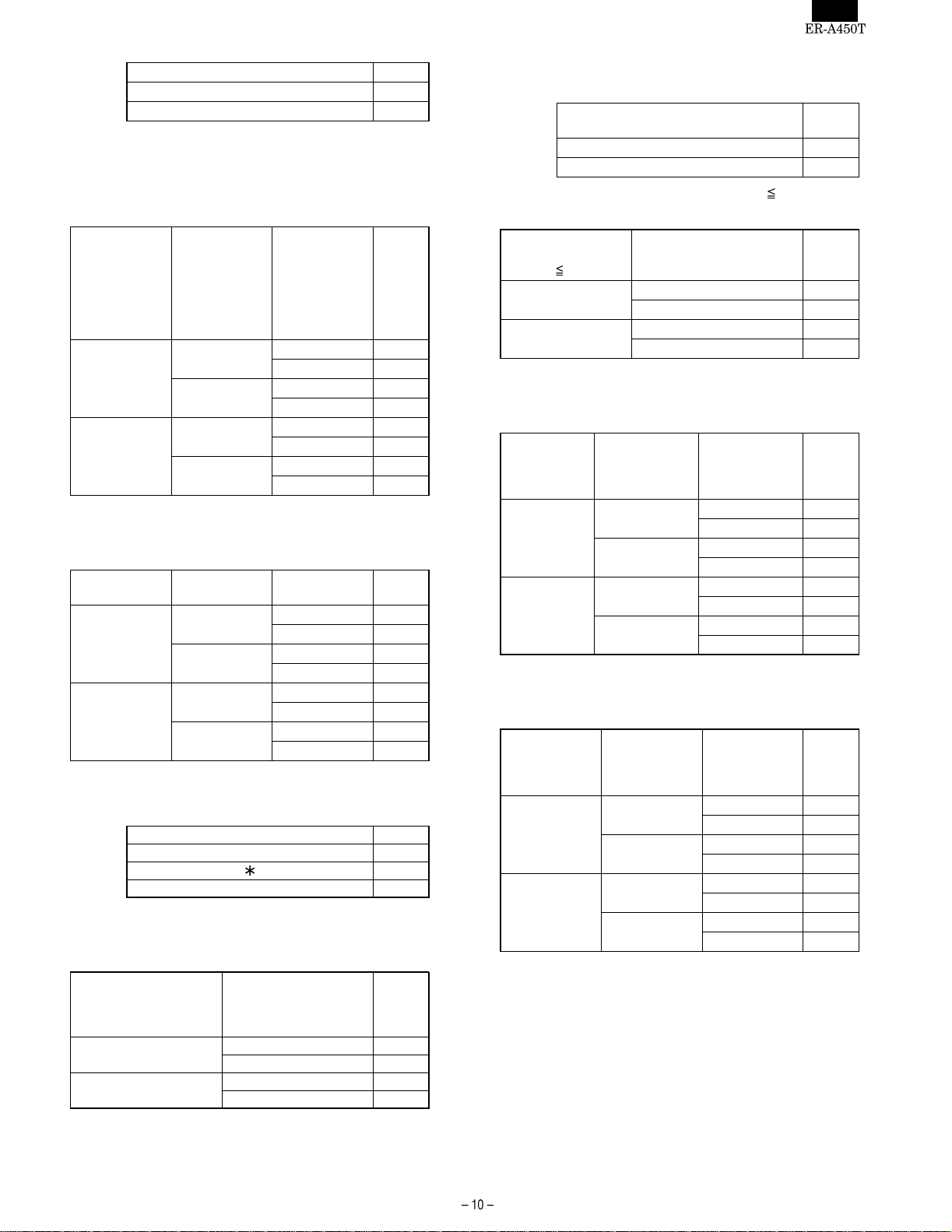
#914-B: 1. No-sale after NON ADD code entry
1. No-sale after # entry 914-B
Disable 0
Enable 1 ★
#914-C: 1. Action to be taken when the machine is locked by the
receipt/journal paper near end check
2. VOID mode
3. Non-add code entry at the beginning of a transaction
operation
1. Action to be
taken when
the machine
is locked by
the journal
paper near
end check
Unlocked by CL
key
Enforce of
paper roll
replacement
#914-D: 1. Manual tax
2. CHECK CASHING
3. Non-add code entry
1. Manual tax 2. CHECK
Enable
Disable
2. VOID mode 3. Non-add
code entry at
the beginning
of a
transaction
operation
Enable
Disable
Enable
Disable
CASHING
Disable
Enable
Disable
Enable
Non-compulsory 0 ★
Compulsory 1
Non-compulsory 2
Compulsory 3
Non-compulsory 4
Compulsory 5
Non-compulsory 6
Compulsory 7
3. Non-add
code entry
Enable 0 ★
Disable 1
Enable 2
Disable 3
Enable 4
Disable 5
Enable 6
Disable 7
914-C
914-D
[JOB#915] MRS = 0000
#915-A: 1. Amount symbol
1. Amount symbol 915-A
" $ " 0 ★
"
"1
" " 2
#915-B: Not used (Fixed at "0")
#915-C: 1. Paper near end check
2. ST%, ST(–) as many times needed/operation only once
1. Paper near end check 2. ST%, ST(–) as many
Yes
No
#915-D: Not used (Fixed at "0")
times
needed/operation
only once
Unlimited 0 ★
Once only 2
Unlimited 4
Once only 6
915-C
[JOB#916] MRS = 1400
#916-A: 1. Print format when text and amount overlaps each other
REG mode
1. Print format when text and amount
overlaps each other REG mode
Truncate text 0
2 line print 1 ★
#916-B: 1. Finalization by charge when SBTL
2. Food stamp subtotal entry before food stamp tender
1. Finalization by
charge when
SBTL
0
RF type of sale only
Allowed
#916-C: 1. Negative merchandise subtotal
2. Subtotal entry compulsory before tendering
3. Subtotal entry before direct non-tendering finalization
1. Negative
merchandise
subtotal
Allow
Disallow
#916-D: 1. Coupon PLU printing on X/Z report
2. Net sales subtotal (NET1) printing on X/Z report
3. CHECK change total printing on X/Z report
1. Print coupon
PLU’s on
General report
Print
Skip
2. Food stamp subtotal
entry before food stamp
tender
Non-compulsory 0
Compulsory 1
Non-compulsory 4 ★
Compulsory 5
2. Subtotal entry
compulsory
before
tendering
Noncompulsory
Compulsory
Non-compulsory
Compulsory
2. Pri nt net sales
SBTL (NET1)
on General
report
Print
Skip
Print
Skip
3 .Subtotal entry
before direct
non-tendering
finalization
Non-compulsory 0 ★
Compulsory 1
Non-compulsory 2
Compulsory 3
Non-compulsory 4
Compulsory 5
Non-compulsory 6
Compulsory 7
3. Print CHK
CHANGE on
General report
Print 0 ★
Skip 1
Print 2
Skip 3
Print 4
Skip 5
Print 6
Skip 7
916-A
0
916-B
916-C
916-D
Page 12
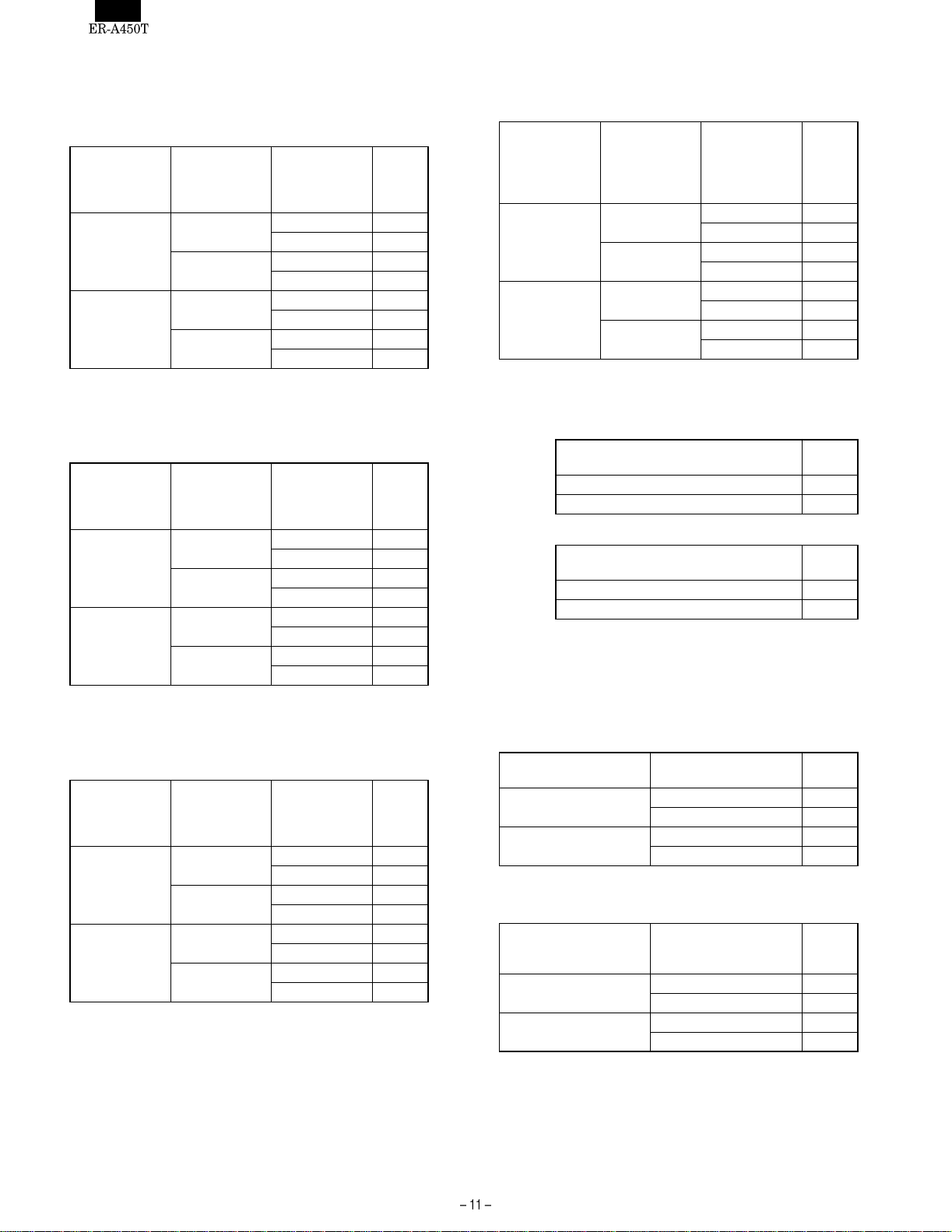
[JOB#917] MRS = 0000
#917-A: 1. Printing of Taxable 1 subtotal on X/Z report
2. Printing of Gross Tax 1 and refund Tax 1 total on X/Z
report
3. Printing of Net Tax 1 total on X/Z report
1. Taxable 1
subtotal on
X/Z report
Print
Skip
2. Gross Tax 1
and refund
Tax 1 total
on X/Z report
Print
Skip
Print
Skip
3. Net Tax 1
total on X/Z
report
Print 0 ★
Skip 1
Print 2
Skip 3
Print 4
Skip 5
Print 6
Skip 7
917-A
#917-D: 1. Printing of Total Tax amount on X/Z report
2. Printing of Gross manual Tax and refund manual Tax
on X/Z
3. Printing of Net manual Tax total on X/Z report
1. Total Tax
Amount
Print
Skip
2. Gross
manual Tax
and Refund
manual Tax
on X/Z report
Print
Skip
Print
Skip
3. Net manual
Tax total on
X/Z report 917-D
Print 0 ★
Skip 1
Print 2
Skip 3
Print 4
Skip 5
Print 6
Skip 7
#917-B: 1. Printing of Taxable 2 subtotal on X/Z report
2. Printing of Gross Tax 2 and refund Tax 2 total on X/Z
report
3. Printing of Net Tax 2 total on X/Z report
1. Taxable 2
subtotal on
X/Z report
Print
Skip
#917-C: 1. Printing of Taxable 3 subtotal on X/Z report
2. Printing of Gross Tax 3 and refund Tax 3 total on X/Z
3. Printing of Net Tax 3 total on X/Z report
1. Taxable 3
subtotal on
X/Z report
Print
Skip
2. Gross Tax 2
report
2. Gross Tax 3
and refund
Tax 2 total
on X/Z report
Print
Skip
Print
Skip
and refund
Tax 3 total
on X/Z report
Print
Skip
Print
Skip
3. Net Tax 2
total on X/Z
report
Print 0 ★
Skip 1
Print 2
Skip 3
Print 4
Skip 5
Print 6
Skip 7
3. Net Tax 3
total on X/Z
report
Print 0 ★
Skip 1
Print 2
Skip 3
Print 4
Skip 5
Print 6
Skip 7
917-B
917-C
[JOB#918] MRS = 2000
#918-A: 1. Direct non-tendering finalization after previous tender
entry
1. Direct non-tendering finalization after
previous tender entry
Disable 0
Enable 2 ★
#918-B: 1. Fractional entries for non-scalable UPC/PLU/DEPT.
1. Fractional entries for non-scalable
UPC/PLU/DEPT.
Enable 0 ★
Disable 1
#918-C, D: Not used (Fixed at "00")
918-A
918-B
[JOB#919] MRS = 0400
#919-A: Not used (Fixed at "0")
#919-B: 1. Checking of cashier# on guest check
2. PBLU code
1. Checking of cashier#
on guest check
Yes
No
#919-C: 1. PB entry
2. Amount printing when PLU unit price is 0.
1. PB entry 2. Amount printing
Noncompulsory
Compulsory
2. PBLU code
Auto generation 0
Manual 1
Auto generation 4 ★
Manual 5
when PLU unit price is
0.
No 0 ★
Yes 1
No 2
Yes 3
919-B
919-C
Page 13
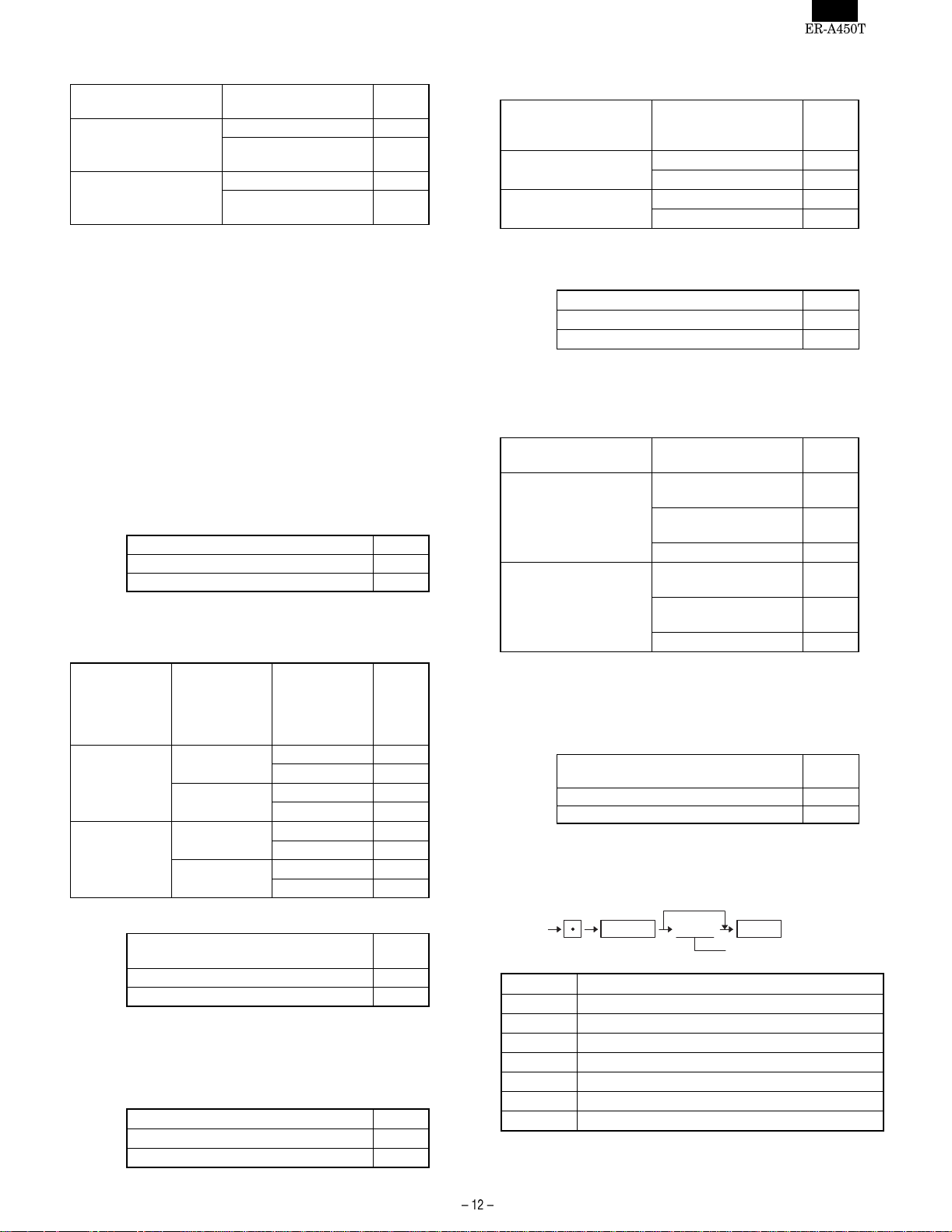
919-D: 1. Conversion SBTL printing of native SBTL
2. Foreign currency format
1. Conversion SBTL
print of native SBTL
Yes
No
2. Foreign currency
Not 0 ★
Omit digits lower than
TAB position
Not 4
Omit digits lower than
TAB position
919-D
1
5
#928-B: 1. VP message printing on slip
2. Header line on slip paper when a reorder is made
printed
1. VP message printing
on slip
Check only
Check & Charge
2. Header line on slip
paper when a reorder
is made printed
Printed 0 ★
Not 1
Printed 2
Not 3
928-B
[JOB#920] NOT USED MRS = 0000
[JOB#921] NOT USED MRS = 0000
[JOB#922] NOT USED MRS = 0000
[JOB#923] NOT USED MRS = 0000
[JOB#924] NOT USED MRS = 0000
[JOB#925] NOT USED MRS = 0000
[JOB#926] MRS = 0400
#926-A: Not used (Fixed at "0")
#926-B: 1. Program reset in PGM 2 mode
1. Program reset at PGM2 mode 926-B
Disable 0
Enable 4 ★
#926-C: 1. Open store/Close store with on-line
2. Send AT command string with JOB#500 (Open store)
3. Send AT command string with JOB#501 (Close store)
1. Open
store/Close
store for
on-line
No
Yes
#926-D: 1. Connect on-line channel in close store
2. Send AT
command
string with
JOB#500
(Open store)
No
Yes
No
Yes
1. Allow connection of the on-line
channel in close store
3. Send AT
command
string with
JOB#501
(Close store)
No 0 ★
Yes 4
No 0 ★
Yes 1
No 2
Yes 3
No 4
Yes 5
No 6
Yes 7
[JOB#927] NOT USED: MRS = 0000
[JOB#928] MRS = 0000
#928-A: 1. Printing of slip logo text
1.Printing of slip logo text 928-A
No 0 ★
Yes 1
926-C
926-D
#928-C:
1.Printing of PLU on bill when it is 0
1.Printing of PLU on bill when it is 0 928-C
Yes 0 ★
no 4
#928-D 1. Printing of PB/SERVICE ON SLIP
2. Compulsory bill print system
(The bill printing at serv and final in GLU system acts on
each media’s preset)
1. Printing of
PB/SERVICE ON SLIP
Yes
No
2. Compulsory bill print
system
According to each
media’s preset
Compulsory for every
entry
Compulsory for PB 2
According to each
media’s preset
Compulsory for every
entry
Compulsory for PB 6
928-D
0 ★
1
4
5
[JOB#929] MRS = 0000
#929-A, B, C: Not used (Fixed at "000")
#929-D: 1. Taxable status of PLU/UPC which has not beens in
PGM
1. Taxable status of PLU / UPC which is
set at "Non-taxable" by PGM
According to its associated Department 0 ★
Non-taxable 2
929-D
[JOB#930∼941] MRS = 0000
RESET REPORT COUNTER
"0000"
Job#
JOB # Function
930 Z1 report counter
933 Hourly Z1 report counter
934 PLU Z1/Z2 report counter
935 Cashier Z1/Z2 report counter
936 PBLU report counter
937 Z2 report counter
939 31 day daily net Z2 report counter
@/FOR
ABCD
CA/AT
Initial value of Z counter
Page 14
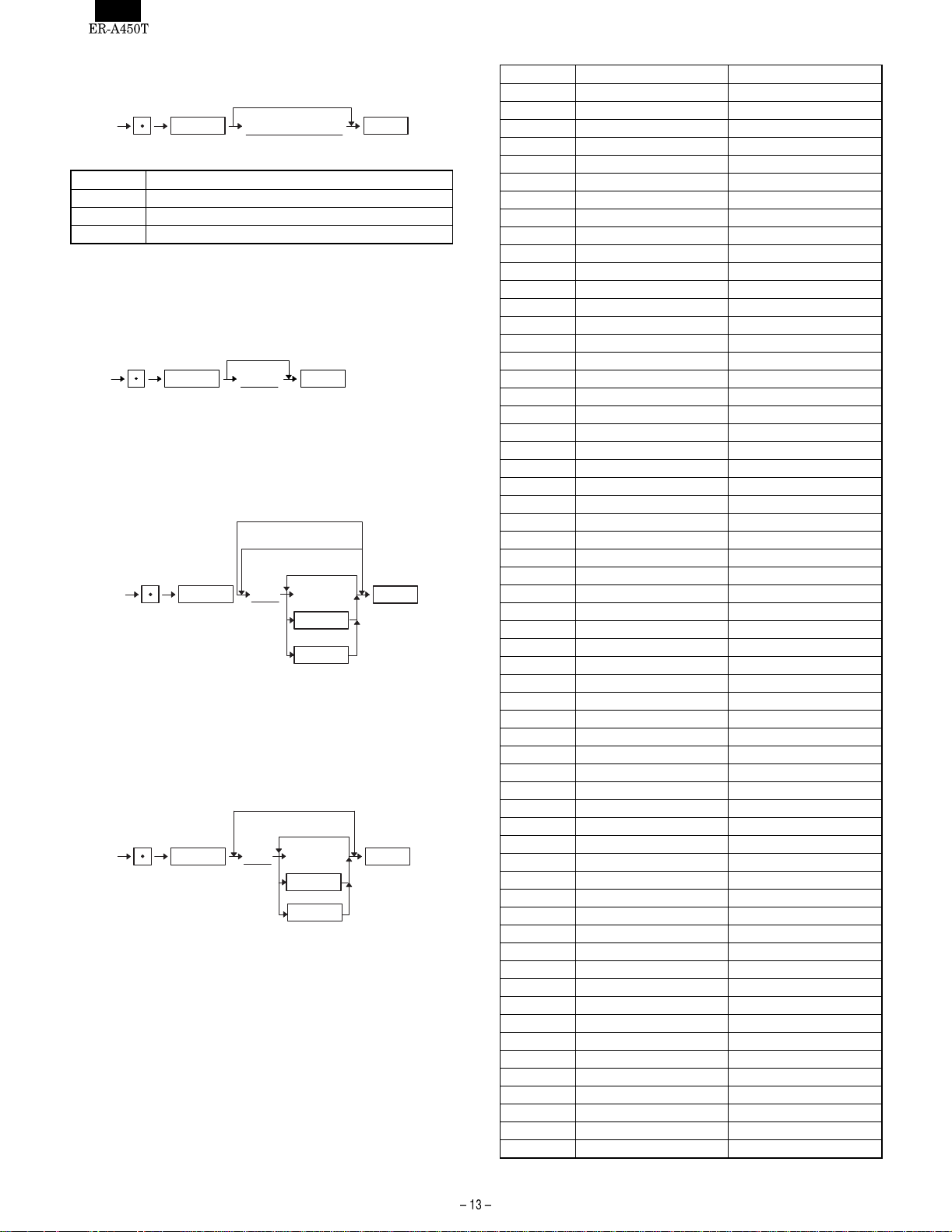
[JOB#942, 943, 969] MRS = 0000000000000
GT COUNTER PRESETTING
0
Job#
JOB # Function
942 GT2 (Positive GT)
943 GT3 (Negative GT)
969 TRAINING GT
Note: GT1 is obtained by calculation
Equation: GT1=GT2-GT3
0000000000000
13 digits
CA/AT@/FOR
[JOB#944] MRS = 0000
PGM2 secret code presetting
0
@/FOR
NOTE: When the secret code "0" is programmed, the secret code
entry is be inhibited.
XXXX
4 digits
CA/AT944
[JOB#950] MRS = STANDARD KEY LAYOUT
Free key layout (Except for department keys and direct PLU keys.)
Initial setting
Key number manual
increment
Key number automatic
increment
950
XXX : 1 to 88
: 999 (For inhibiting key)
@/FOR
XXX
Key No.
Free key
@/FOR
To inhibit
SBTL
increment key No.
CA/AT
[JOB#951] MRS = STANDARD KEY LAYOUT
Free key layout (department keys and direct PLU keys)
Key number manual increment
Key number automatic
increment
951
XXX : 1 to 68
: 999 (For Inhibiting key)
@/FOR
XXX
Key No.
Free key
@/FOR
To inhibit
SBTL
increment key No.
CA/AT
• Programming of the keys to be dept keys or direct PLU keys on
the keyboard.
• Key No. is assigned to each key which is supposed to be dept.
Key or direct PLU key by depressing the key after entering the key
No.
• Those keys programmed by th is job No. will be dept. keys if dept.
code is assigned, and will be direct PLU keys if PLU code is
assigned in the PGM2 mode.
FUNCTION KEY LIST
Key No. KEY KEY TEXT
1 0 KEY 0 KEY
2 1 KEY 1 KEY
3 2 KEY 2 KEY
4 3 KEY 3 KEY
5 4 KEY 4 KEY
6 5 KEY 5 KEY
7 6 KEY 6 KEY
8 7 KEY 7 KEY
9 8 KEY 8 KEY
10 9 KEY 9 KEY
11 00 KEY 00 KEY
12 000 KEY 000KEY
13 DECIMAL POI NT . KEY
14 CLEAR CL
15 @/FOR @/FOR
16 SUB TOTAL SBTL
17 CA/AT CA/AT
18 MDSE SBTL MDS ST
19 # #
20 NO SALE NS
21 PLU/SUB PLU/SB
22 REFUND SALES RF SAL
23 TAX1 SHIFT TAX1SF
24 TAX2 SHIFT TAX2SF
25 TAX3 SHIFT TAX3SF
26 TAX4 SHIFT TAX4SF
27 FS SHIFT FS SHT
28 PRINT PRINT
29 RCPT RCPT
30 VOID VOID
31 REFUND RFND
32 %1 %1
33 %2 %2
34 %3 %3
35 %4 %4
36 (–)1 (–)1
37 (–)2 (–)2
38 (–)3 (–)3
39 (–)4 (–)4
40 TAX TAX
41 AUTO AUTO
42 AUTO2 AUTO2
43 AUTO3 AUTO3
44 AUTO4 AUTO4
45 AUTO5 AUTO5
46 AUTO6 AUTO6
47 AUTO7 AUTO7
48 AUTO8 AUTO8
49 AUTO9 AUTO9
50 AUTO10 AUTO10
51 CASH2 CA2
52 CHECK CHK
53 CHECK2 CHK2
54 CH1 CH1
55 CH2 CH2
56 CH3 CH3
57 CH4 CH4
58 CH5 CH5
59 CONV1 CONV1
60 CONV2 CONV2
Page 15
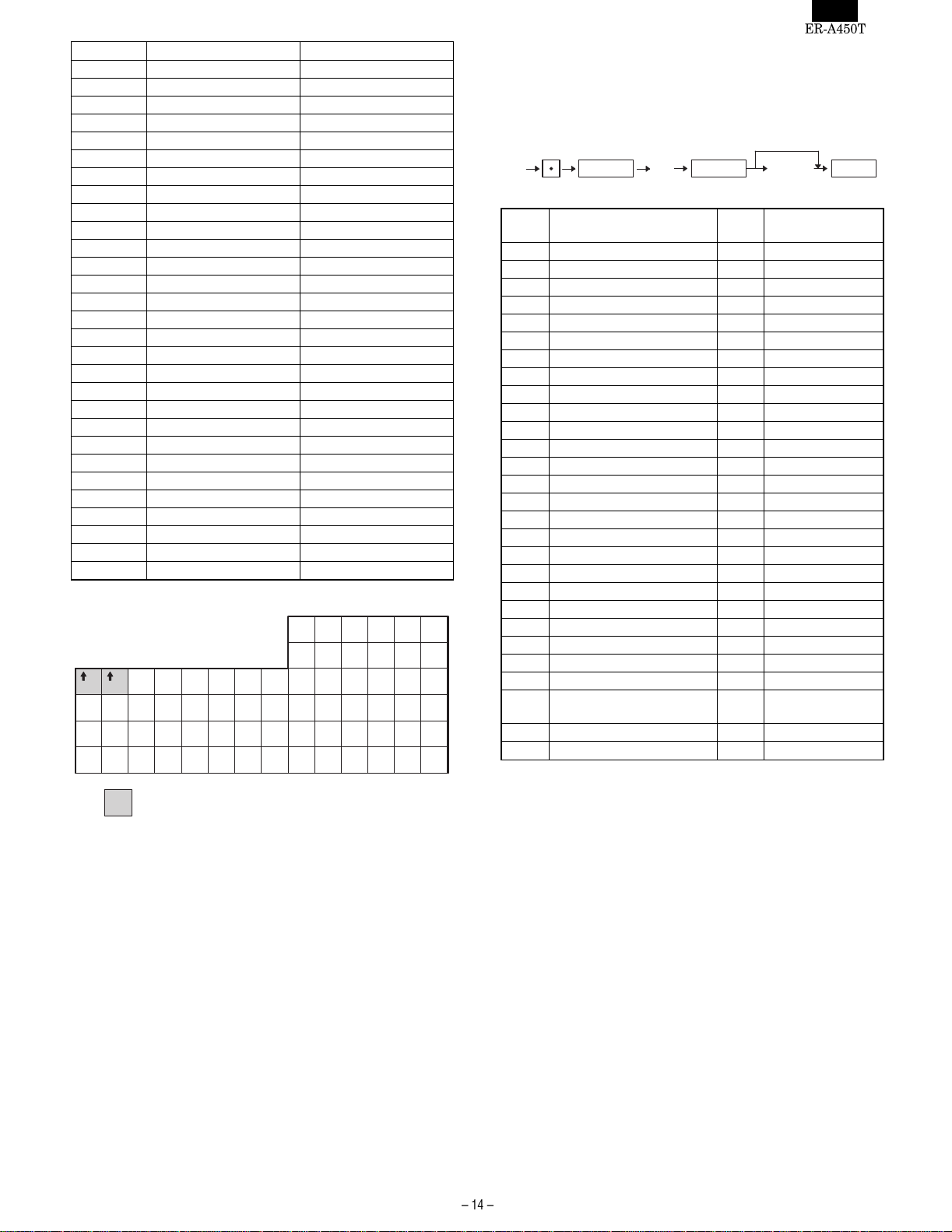
Key No. KEY KEY TEXT
61 CONV3 CONV3
62 CONV4 CONV4
63 FS TEND FSTEND
64 RA RA
65 RA2 RA2
66 PO PO
67 PO2 PO2
68 CASHIER NO. CASH#
69 BIRTHDAY BIRTH
70 UPC UPC
71 AMT AMT
72 DEPT# DEPT#
73 REPEAT REPEAT
74 INQUIRE INQ
75 NO DELETE NO DEL
76 PRICE CHANGE PRCHNG
77 PRICE 1 P1
78 PRICE 2 P2
79 PRICE 3 P3
80 SLIP SLIP
81 PBLU PBAL
82 N.C. N.C.
83 SERVICE SRVC
84 FINAL FINAL
85 DEPOSIT DEPO
86 DEPOSIT RFND DEP.RF
87 SCALE SCALE
88 OPEN TARE OPN TR
999 INHIBIT
ER-A450T KEY POSITION
38
44 50 56 62 68
37
43 49 55 61 67
RJ
04 08 12 16 20 24 28 32 36 42 48 54 60 66
03 07 11 15 19 23 27 31 35 41 47 53 59 65
02 06 10 14 18 22 26 30 34 40 46 52 58 64
01 05 09 13 17 21 25 29 34 39 45 51 57 63
:FIXED KEY (NO TO CHANGE)
[JOB#971]
Memory file group PROGRAMMING. (File creation deletion and
change of record count or block count)
Key operation
• Normal file
971
abc
XXXXX
File group No. Number of records
Group
No.
File name Type
* File table No.
(Create/Erase)
1 Dept. 1 1,2,3,5
2 Dept. Text(12) 0 3
3 Dept. Text(16) 0 4
4PLU 17,8,9,11
5 PLU Text(12) 0 9
6 PLU Text(16) 0 10
7Link PLU 113
8 UPC 1 14,15,16,18
9 UPC Price1 0 16,20
10 UPC Price1-3 0 17,22
11 UPC Text(12) 0 18
12 UPC Text(16) 0 19
13 UPC Daily sales 0 20 (or 22)
14 UPC Mix&Match 1 26,27
15 UPC Link 1 28
16 Cashier 1 32,33,34,35,36
17 Hourly 0 40,41
18 Daily Net 0 42,43
19 Reg. Buffer 1 44
20 PBLU 1 45
21 Term Department 0 6
22 Term PLU 0 12
23 Term UPC 0 21 (or 23)
24 Term Transaction 0 31
25 Term Cashier transaction 0 37
All of Term files.
26
0
6,12,21 (or
23),31,37
27 UPC PGM Pick up 1 24
28 UPC X/Z Pick up 1 25
Type = 0 ; Create/Erase only
Type = 1 ; Create/Erase and Increase/decrease the number of
Records or blocks.
* : The files which are created or erased by the entry of group No.
CA/AT@/FOR@/FOR
Page 16

File table
Table
No.
1 Dept. Preset 20 50 1 1 1 7
2 Price 20 50 (1) 1 1 0 3
3 Text (12 chara.) 20 50 (1) 1 1 0 12
4 Text (16 chara.) 0 50 (1) 0 1 0 16
5 Daily 20 50 (1) 1 1 0 9
6 Term 20 50 (1) 1 1 0 9
7 PLU Preset 500 *** 1 1 5 7
8 Price 500 *** (7) 1 1 0 3
9 Text (12 chara.) 500 *** (7) 1 1 0 12
10 Text (16 chara.) 0 * ** (7) 0 1 0 16
11 Daily 500 *** (7) 1 1 0 9
12 Term 0 *** (7) 0 1 0 9
13 Link PLU 0 *** 0 1 3 15
14 UPC Preset 1500 *** 1 1 9 6
15 Flag 1500 *** (14) 1 1 0 2
16 Price 1 1500 *** (14) 1 1 0 3
17 Price 1-3 0 *** (14) 0 1 0 9
18 Text (12 chara.) 1500 *** (14) 1 1 0 12
19 Text (16 chara.) 0 * ** (14) 0 1 0 16
20 Daily (Price 1) 1500 *** (14) 1 1 0 9
21 Term (Price 1) 0 *** (14) 0 1 0 9
22 Daily (Price 1-3) 0 *** (14) 0 1 0 9
23 Term (Price 1-3) 0 *** (14) 0 3 0 9
24 UPC PGM Pick up 100 *** 1 3 9 0
25 UPC X/Z Pick up 100 *** 1 1 9 0
26 Mix & Match Table 0 * ** 0 1 1 5
27 Sales buffer 0 *** (26) 0 1 0 5
28 UPC link 0 *** 0 1 7 15
29 Transaction Label 89 89 1 1 2 0
30 Daily 89 89 (29) 1 1 0 8
31 Term 89 89 (29) 1 1 0 8
32 Cashier Preset 4 99 4 99 (32) 1 3
33 Flag 4 99 (32) 4 99 (32) 0 2
34 Text 4 99 (32) 4 99 (32) 0 8
35 Cashier transaction Label 43 43 1 1 2 0
36 Daily 43 43 (35) 1 1 0 8
37 Term 43 43 (35) 1 1 0 8
38 Total cashier buffer Label 43 43 1 1 2 0
39 Total 43 43 (38) 1 1 0 8
40 Hourly Label 48 48 1 1 1 0
41 Daily 48 48 (40) 1 1 0 8
42 Daily net Label 36 36 1 1 3 0
43 Total 36 36 (42) 1 1 0 8
44 Reg. buffer 80 255 1 1 0 50
45 PBLU (Label + Data) 10 *** 1 1 2 125
File name
MRS Max. #1 MRS Max. #2
RECORD BLOCK
Label
size
Data
size
(#1) : Same as the number of record of table No. N
(#2) : Same as the number of block of table No. N
Page 17

[JOB#996, 998] RAM DATA BACKUP function
(ECR
ECR, ECR ER-02FD)
[JOB#996] RAM data send
All data
996
@/FOR
X
Send to ECR or ER-02FD
CA/AT
(Baud rate setting:#903-A)
Send to ECR
SBTL
(Auto baud rate setting)
X : SSP = 0
Standard RAM (128KB) = 1
Optional RAM: ER-03RA (512KB) = 2
Only nacessary
when the ER-01FD
or ER-02FD is being
used.
[JOB#998] RAM data receive
Receive from ECR or ER-02FD
998
@/FOR
CA/AT
(Baud rate setting:#903-A)
Receive from ECR
SBTL
(Auto baud rate setting)
[JOB#987] MRS = 0
MRS = 0
Text Changing (To Default text)
0
987
@/FOR
X
X: 0 = English text
2 = French text
When this job is executed, below texts are set as default data.
(a) Funct ion text
(b) Cashier text
(c) Each message text (LOGO, etc..)
CA/AT
5. PC software util ity
(1) Outline
This Specification docume n t de scrib e s th e "0 2 F D.EXE" PC utility.
The "02FD.EXE" works with the Windows95/98 operating systems
and has the following functions by connecting ER-A450T via RS232.
02FD.EXE : All RAM Data Upload/Download
(2) Environment
PC and ER-A450T are connected by RS232.
Connect the PORT2(CH1) of the ER-A450T to the RS-232 interface
of the PC.
ER-A450T
Channel No.
Port1(CH8)
Channel No.
Port2(CH1)
RS232 cable
PC
RS232 Cable pin out :
[ER-A450T] [PC]
SD 3
RD 2
RTS 7
DCD 1
DTR 4
DSR 6
CTS 8
SG 5
3
SD
2
RD
7
RTS
1
DCD
4
DTR
6
DSR
8
CTS
5
SG
Page 18

No Procedure on P.C. side No Procedure on ER-A450T side
Install "02FD.EXE" on the P.C.
1
ALL RAM Data UpLoad : Go to "2"
ALL RAM Data DownLoad : Go to "9"
2 ALL RAM Data UpLoad ( ER-A450T -> PC ) 2 Place the SRV key in the SRV mode.
"Execute "02FD.EXE" on P.C"
*Don’ t execute the other Software at the same time.
3
Set the Communication method by "Setting" Button."
4
Push "OK" Button.
Push "POS -> PC" Button.
5
And Select the Receiving File.
Entry of JOB#996 in the SRV mode
996 CA/AT
6
ER-A450T shows
@/FOR
00000
Communication starts.
7
UpLoad is completed.
8
The initial Window is shown.
"Push "Exit" Button."
9 ALL RAM Data Download ( PC -> ER-A450T ) 9 Place the SRV key in the SRV mode.
UpLoad is completed.
8
Page 19

No Procedure on P.C. side No Procedure on ER-A450T side
Execute "02FD.EXE" on P.C
*Don’ t execute the other Software at the same time.
10
Set the Communication method by "Setting" Button.
11
Push "OK" Button.
Push "PC -> POS" Button.
13
And Select the Receiving File.
Communication starts.
14
Download is completed.
15
The initial Window is shown.
Push "Exit" Button.
Entry of JOB#998 in the SRV mode
998 CA/AT
ER-A450T shows
12
@/FOR
00000
Download is completed.
15
16 Execute "Service Reseth" on ER-A450T
Page 20

CHAPTER 2. PROGRAM (PGM2/PGM1) MODE
1.Reading of the PGM mode program
[JOB#1000]: UPC reading
Pick up (to the number of records in Pick-up file)
1000
@/FOR
XXXXXXXXXXXXX
UPC code
(Scanning)
@/FOR
@/FOR
Date/Time
CA/AT
CA/AT
Header graphical logo
(Default:Graphical LOGO
only)
Machine No./Consective No.
JOB#/Mode title
UPC code/Type *1/
Associated DEPT./
Base q'ty
*1 L : Link UPC type/
(space) : Normal UPC
Taxable/Price
Programming JOB#2010-A,
B,C/Age limitation/
Mix & Match table Mo.
Non-delete flag/Taxable/
Sign/Price
CA/AT
;Previous
pick-upped
UPC codes
;All UPC data
[JOB#2025]: UPC/EAN format programming reading
2025
@/FOR
CA/AT
Header graphical logo
(Default:Graphical LOGO
only)
Date/Time
Machine No./Consective No.
JOB#/Mode title
Programming:JOB#2025
Programming:JOB#2029
[JOB#2030]: UPC LINK preset or reading
2030
@/FOR
CA/AT
Header graphical logo
(Default:Graphical LOGO
only)
Date/Time
Machine No./Consective No.
[JOB#2020]: UPC Mix & Match reading
Key operation
2020
@/FOR
CA/AT
Header graphical logo
(Default:Graphical LOGO
only)
Date/Time
Machine No./Consective No.
JOB#/Mode title
Table No./Matching count/
Adjust amount
JOB#/Mode title
Linked PLU code
Page 21

[JOB#1100]: DEPT reading
Key operation
1100
@/FOR CA/AT
XX
Start No.
All
@/FOR
Single i t em
XX
End No.
[JOB#1200]: PLU reading
Key operation
1200
@/FOR CA/AT
XXXX
Start No.
All
@/FOR
Single item
XXXX
End No.
Header graphical logo
(Default:Graphical LOGO
only)
Date/Time
Machine No./Consective No.
JOB#/Mode title
Range
DEPT. code/Taxable/Price
Text/Group No.
Programming:JOB#2110/
Age limitation/HALO
Header graphical logo
(Default:Graphical LOGO
only)
Date/Time
Machine No./Consective No.
JOB#/Mode title
Range
PLU code/Associated Dept.
code/Type:L=Link PLU,
(space)=Normal PLU/Base Q'ty
Taxable/Price
Text
Programming:JOB#2210/
Age limitation
Page 22

[JOB#2220]: LINK PLU PRESET READING
Key operation
2220
@/FOR
CA/AT
Header graphical logo
(Default:Graphical LOGO
only)
Date/Time
Machine No./Consective No.
JOB#/Mode title
Range
PLU code/Linked PLU code
(Max.5)
[JOB#2119]: DIRECT KEY READING
Key operation
2119
@/ FOR CA/AT
Header graphical logo
(Default:Graphical LOGO
only)
Date/Time
Machine No./Consective No.
JOB#/Mode title
Key No./Dept.code
(JOB#2119)
Key No./Inhibit
Page 23

[JOB#1300]: FUNCTION PRESET READING
Key operation
1300
@/FOR CA/AT
Header graphical logo
(Default:Graphical LOGO
only)
Date/Time
Machine No./Consective No.
JOB#/Mode title
Function No./Text
Type:S=Subtotal, I=Item/
Sign/Amount
HALO
Function No./Text
Function No./Text/HALO
Function No./Text/HALO
Page 24

[JOB#1500]: CASHIER READING
Key operation
[JOB#2600]: READING OF OTHER
Key operation
1500
@/FOR CA/AT
Header graphical logo
(Default:Graphical LOGO
only)
Date/Time
Machine No./Consective No.
JOB#/Mode title
Cashier No./Cashier code
Name/Drawer No.
2600
@/FOR CA/AT
Header graphical logo
(Default:Graphical LOGO
only)
Date/Time
Machine No./Consective No.
JOB#/Mode title
Programming:JOB#2614
Programming:JOB#2615
Programming:JOB#2616
Programming:JOB#2617
Programming:JOB#2618
Programming:JOB#2619
Programming:JOB#2620
Programming:JOB#2630
Programming:JOB#2631
Programming:JOB#2632
Programming:JOB#2690
Page 25

[JOB#2640]: SLIP text program reading
Key operation
2640
@/FOR
CA/AT
Header graphical logo
(Default:Graphical LOGO
only)
Date/Time
Machine No./Consective No.
JOB#/Mode title
Programming:JOB#2642
[JOB#2800]: PBLU code program reading
Key operation
2800
@/FOR
CA/AT
Header graphical logo
(Default:Graphical LOGO
only)
Date/Time
Machine No./Consective No.
JOB#/Mode title
PBLU Code range
[JOB#2900]: AUTO KEY READING
Key operation
[JOB#2700]: TAX TABLE READING REP.
Key operation
2700
@/FOR CA/AT
Header graphical logo
(Default:Graphical LOGO
only)
Date/Time
Machine No./Consective No.
JOB#/Mode title
Tax No./Rate
Lower tax limitation
2900
@/FOR CA/AT
Header graphical logo
(Default:Graphical LOGO
only)
Date/Time
Machine No./Consective No.
JOB#/Mode title
Auto key No.
Programming:JOB#2900
Not programmed
Page 26

[JOB#2990]: THERMAL PRINTER SETUP REPORT
2. Programming
2990
@/FOR
CA/AT
Header graphical logo
(Default:Graphical LOGO
only)
Date/Time
Machine No./Consective No.
JOB#/Mode title
Printing sample
[JOB#1000]
PROGRAMMING UPC/EAN CODES DEPARTMENTS TO BE ASSOCIATED WITH EANs
(Scanning)
1000 YYXXXXXXXXXXXXX
@/FOR
UPC code
@/FOR
No change
CA/ATSBTL
XXXXXXXXXXXXX: UPC code
YY: DEPT. code = 01 to 50
MRS = Nothing (Default = 01)
Default is a value which is set when new UPC record is created by
another programming JOB.
If the record of the entered UPC code is not in the UPC file at this
programming step, the UPC code will be created.
[JOB#1010]
UPC UNIT PRICE PROGRAMMING
@/FOR
(Scanning)
@/FOR
UPC code
*Price 1~3
No change
YYYYYY1010 XXXXXXXXXXXXX
CA/ATSBTL
XXXXXXXXXXXXX: UPC code
YYYYYY: Amount = 0 to 999999
MRS = 000000
If the record of the entered UPC code is not in the UPC file at this
programming step, the UPC code will be created.
To use the Price 2,3, it needs the PRICE1-3 file that is created by
SRV file JOB.
[JOB#1011]
UPC BASE Q’TY PROGRAMMING
(Scanning)
1011 ZZXXXXXXXXXXXXX
@/FOR
UPC code
@/FOR
XXXXXXXXXXXXX: UPC code
ZZ : Base quantity = 00 to 99
MRS = 00
If the record of the entered UPC code is not in the UPC file at this
programming step, the UPC code will be created.
No change
CA/ATSBTL
Page 27

[JOB#2010]
UPC FUNCTION PROGRAMMING
(Scanning)
No change
D: Taxable 3 D
No 0
Yes 1
2010 ABCDXXXXXXXXXXXXX
@/FOR
UPC code
@/FOR
XXXXXXXXXXXXX: UPC code
A: Price shift entry A
Allowed 0
Inhibited 1
Compulsory 2
B: Tare table No. B
Non 0
Table No. 1 to 9
C: Scale entry C
Inhibit 0
Enable 1
Compulsory 2
D: Record delete method D
Delete at X/Z non-accessed
UPC deleting job
0
Non delete 1
Delete now 4
MRS = Nothing (Default = 0000)
The default is a value is set when a new UPC record is created by
another programming JOB.
If the record of the entered UPC code is not in the UPC file at this
programming step, the UPC code will be created.
[JOB#2011]
UPC TAX STATUS PROGRAMMING
(Scanning)
2011 ABCDEFXXXXXXXXXXXXX
@/FOR
UPC code
@/FOR
No change
E: Taxable 2 E
No 0
CA/ATSBTL
Yes 1
F: Taxable 1 F
No 0
Yes 1
MRS = 0000000
If the record of the entered UPC code is not in the UPC file at this
programming step, the UPC code will be created.
[JOB#2014]
UPC TEXT PROGRAMMING
(Scanning)
2014 XXXXXXXXXXXXX
@/FOR
UPC code
@/FOR
All space
Character
key
CA/ATSBTL
XXXXXXXXXXXXX: UPC code
Characters can be entered by using the character keys (direct
key) or the numeric keys (code entry).
Please refer to section 4.
MRS = 0000000
If the record of the entered UPC code is not in the UPC file at this
programming step, the UPC code will be created.
Note: The ER-A450T does not have "Readout of the programmed
text" because the text modification function is not supported.
[JOB#2017]
UPC MIX & MATCH TABLE No. PROGRAMMING
(Scanning)
2017 ZZXXXXXXXXXXXXX
CA/ATSBTL
@/FOR
UPC code
@/FOR
No change
CA/ATSBTL
XXXXXXXXXXXXX: UPC code
A: Sign A
+0
-1
B: Food stamp B
No 0
Yes 1
C: Taxable 4 C
No 0
Yes 1
XXXXXXXXXXXXX : UPC code
ZZ : Mix&Match table No. = 00 to 99
MRS = 00
If the record of the entered UPC code is not in the UPC file at this
programming step, the UPC code will be created.
Page 28

[JOB#2020]
MIX & MATCH TABLE PROGRAMMING
Delete
2020 ZZYYYYYYXX
@/FOR
Table No.
@/FOR
CA/ATSBTL
XX: Table No. = 01 to 99
ZZ: Matching count = 1 to 99
YYYYYY: Adjust amount = 1 to 999999
MRS = nothing
[JOB#2025]
UPC/EAN CODE FORMAT PROGRAMMING
Delete
2025 VV
@/FOR
System sign
@/FOR
Max. =11
VV: System sign
A: Length of field 1
B: Length of field 2
C: Not used (Fixed at "0")
D: Meaning of field 2 D
Price 0
Quantity 2
E: Price check digit used E
No 0
Yes 1
F: TAB or Decimal point of field 2 F
00
0.0 1
0.00 2
0.000 3
MRS = (Below values are established)
Type VV A B C D E F
UPC8 2240002
UPC13 02 5 4 0 0 1 2
MRS format
<UPC8>
2
PLU or DEPT. code:2 digits
PRICE:5 digits (00.00)
Field 1
System sign
Field 2
Check digit
<UPC13>
02
PLU code:5 digits
PRICE:4 digits (000.00)
ABCDEF
CA/ATSBTL
<UPC LEAN CODE FORMAT>
(Example)
UPC 13: VV WWWWW X YYYY Z
UPC 8: V WW YYYY Z
VV
or
V
System
sign
WWWWW or
WW
Field1
X YYYY Z
Price
check
Field2
digit
Check
digit
(Note)
ISBN/ISSN and press code always use the fixed format even if below
numbers are set as NON PLU code.
System sign = 37, 43, 78, 98, 97, 141
[JOB#2029]
RECORD DELETE PERIOD PROGRAMMING
0
2029 XX
@/FOR
CA/AT
XX: Record delete period = 00 to 99 days
(00= Record delete function is not available)
MRS = 99
[JOB#2030]
UPC LINK (with PLU) PROGRAMMING
(Scanning)
2030 XXXXXXXXXXXXX
@/FOR
UPC code
@/FOR
Max. 5 times
XXXXXXXXXXXXX: UPC code
YYYYYY: PLU code = 1 to 999999 max.
MRS = 0
When the "SBTL" key is pressed without entering any number as
the first PLU code (YYYYYY), the previous data is cleared.
The PLU code should already be defined when they are used in
this programming step.
[JOB#2080]
UPC LOWER LIMITATION AGE PROGRAMMING
(Scanning)
2080 YYXXXXXXXXXXXXX
XXXXXXXXXXXXX : UPC code
MRS = 00
If the record of the entered UPC code is not in the UPC file at this
programming step, the UPC code will be created.
@/FOR
UPC code
@/FOR
YY : Age = 00 to 99 (00 = No limitation)
No change
YYYYYY
CA/ATSBTL
No change
CA/ATSBTL
System sign Field 1
Price Check digit
Field 2
Check digit
Page 29

[JOB#1110]
PROGRAMMING DEPT. PRICE
No change
[JOB#2111]
DEPT. TAX STATUS AND SIGN PROGRAMMING
No change
1110
@/FOR @/FOR
XX
CL
(Show Current code & Code entry)
YYYYYY
price
For the next code
SBTL
CA/AT
XX: DEPT-CODE = 01 - 50
YYYYYY: PRICE = 0 - 999999
Preset price is max. 6 digits.
If a price is set for a department where the amount entry type is
"INHIBIT" or "OPEN", its amount entry type is set as below automatically.
"INHIBIT"
"OPEN"
"PRESET"
"OPEN&PRESET"
MRS = 000000
[JOB#2110]
PROGRAMMING DEPT. FUNCTIONS
No change
2110
@/FOR @/FOR
XX: DEPT. code = 01 ∼ 50
XXA: Not used (Fixed at "0")
XXB: Item validation printing B
Non compulsory 0
Compulsory 1
C: Tare table No. C
Non 0
Table No. 1 to 9
XX
CL
(Show Current code & Code entry)
ABCDEFG
For next code
SBTL
CA/AT
2111
@/FOR @/FOR
XX
DEPT. CODE
CL
(Show Current code & Code entry)
ABCDEF
For the next DEPT.
XX: DEPT. CODE = 01 - 50
A: Sign A
+0
–1
B: Food stamp B
Non-food stampable 0
Food stampable 1
C: Taxable 4 C
Non taxable 0
Taxable 1
D: Taxable 3 D
Non taxable 0
Taxable 1
E: Taxable 2 E
Non taxable 0
Taxable 1
F: Taxable 1 F
Non taxable 0
Taxable 1
MRS = 000000
[JOB#2112]
DEPT. HALO (limit) PROGRAMMING
SBTL
CA/AT
D: Scale entry D
Inhibit 0
Enable 1
Compulsory 2
XXE: SICS Function E
Normal 0
Single item cash sale 1
Single item finalize 2
XXF: Dept. type F
Normal 0
HASH 1
Bottle Return 2
XXG: Amount entry type G
Inhibited 0
Open 1
Preset 2
Open and preset 3
MRS (Dept, 01~20) = 0000001
No change
2112
@/FOR @/FOR
XX
DEPT. CODE
CL
(Show Current code & Code entry)
AB
SBTL
For the next DEPT.
XX: DEPT. CODE = 01 - 50
A: Mantissa (HALO) = 1 - 9
B: Exponent (HALO) = 0 - 7
Items A and B indicate A × 10B. Any amount below that value is
enable within 9999999.
MRS = 17
CA/AT
Page 30

[JOB#2114]
DEPT. TEXT PROGRAMMING
All space
[JOB#1200]
Creating/assigning PLUs and the associated departments.
No change
2114
@/FOR @/FOR
XX
DEPT. CODE
CL
Character key
For the next DEPT.
(Show Current code & Code entry)
SBTL
CA/AT
XXX: DEPT. CODE = 01 - 50
Characters can be entered by using the alphabetic keys (charact key)
or the numeric keys (code entry).
Please refer to section 4 for further details.
MRS = DPT. XX
[JOB#2116]
PROGRAMMING OF DEPT. GROUP
No change
2116
@/FOR @/FOR
XX
A
SBTL
CA/AT
DEPT. CODE
CL
Next code
(Show Current code & Code entry)
XX: DEPT. code = 01 - 50
AA: Group No. = 0 - 9
MRS = 0
[JOB#2119]
LINK NUMBER PROGRAMMING FOR DIRECT DEPT. KEYS
inhibit
2119
@/FOR @/FOR
XXX
KEY No.
AB
DEPT. code
Next DEPT.
SBTL
CA/AT
DEPT. code is assigned to the key no. Which has been programmed
in JOB#951 programming.
XXX: Key No. = 001 - 068
AB: DEPT, CODE = 01 - 50
[JOB#2180]
DEPARTMENT LOWER LIMITATION AGE PROGRAMMING
No change
1200
@/FOR @/FOR
XXXXXX
AB
SBTL
CA/AT
PLU code
CL
(Show Current code & Code entry)
XXXXXX: PLU code = 01 - 999999
AB: DEPT. code = 01 - 50
If the record of entered PLU code is not in PLU file at this programming, it will be created in PLU file.
MRS = (PLU 000001~000020) = 01
[JOB#1210]
PLU PRICE PROGRAMMING
No change
1210
@/FOR @/FOR
XXXXXX
PLU CODE
CL
YYYYYY
For next code
(Show Current code & Code entry)
SBTL
CA/AT
XXXXXX: PLU CODE = 1 - 999999
YYYYYY: Amount = 0 - 999999
If the record of the entered PLU code is not in the PLU file at this
programming step, the PLU code will be created.
If an amount is set for a PLU where the amount entry type is "IN-
HIBIT" or "OPEN", its amount entry type is set as below automatically.
"INHIBIT"
"OPEN"
"PRESET"
"OPEN&PRESET"
MRS = 000000
[JOB#1211]
PLU BASE Q’TY PROGRAMMING
No change
1211
@/FOR @/FOR
XXXXXX
PLU CODE
CL
(Show Current code & Code entry)
XXXXXX: PLU code = 1 - 999999
ZZ: Base quantity = 00 - 99
If the record of the entered PLU code is not in the PLU file at this
programming step, the PLU code will be created.
ZZ
For the next PLU
SBTL
CA/AT
2180
@/FOR @/FOR CA/AT
XX
CL
For the next code
(Show Current code & Code entry)
XX: Department code = 01 - 50
YY: Age: (00 ∼ 99), 00 = No Limitation
MRS = 0
YY
SBTL
Page 31

[JOB#2210]
PLU function programming
No change
2210
@/FOR @/FOR
XXXXXX: PLU code = 1-999999
A: Tare table No. A
Non 0
Table No. 1 to 9
B: Scale entry B
Inhibit 0
Enable 1
Compulsory 2
C: Amount entry type C
Inhibited 0
Open 1
Preset 2
Open and preset 3
Delete 4
If the record of the entered PLU code is not in the PLU file at this
programming step, the PLU code will be created.
MRS = 002
XXXXXX
PLU code
CL
(Show Current code & Code entry)
ABC
For next code
SBTL
CA/AT
[JOB#2214]
PLU TEXT PROGRAMMING
All space
2214
@/FOR @/FOR
XXXXXX
PLU code
CL
(Show Current code & Code entry)
Character key
For the next PLU
SBTL
CA/AT
XXXXXX: PLU CODE = 1 - 999999
Characters can be entered by using alphabet keys (direct key) or the
numeric keys (code entry).
Please refer to section 4.
MRS = PLXXXXXX
[JOB#2219]
PLU CODE DEFINITION FOR DIRECT PLU KEYS
inhibit
2219
@/FOR @/FOR
XXX
Key No.
YYYYYY
PLU code
XXX: Key No. = 001 - 068
YYYYYY: PLU code = 1 - 999999
The PLU code is assigned to the key No. which has been preset in
SRV JOB#951 programming.
Next code
SBTL
CA/AT
[JOB#2211]
PLU TAX STATUS PROGRAMMING
No change
2211
@/FOR @/FOR
XXXXXX
PLU code
CL
(Show current code & code entry)
XXXXXX: PLU code = 1- 999999
A: Sign A
+ 0
–1
B: Food stamp B
Non stampable 0
Stampable 1
C: Taxable 4 C
Non taxable 0
Taxable 1
D: Taxable 3 D
Non taxable 0
Taxable 1
E: Taxable 2 E
Non taxable 0
Taxable 1
ABCDEF
For the next PLU
SBTL
CA/AT
[JOB#2220]
LINKED PLU PROGRAMMING
0
PLU CODE
Max. 5 times
SBTL2220 YYYYYY@/FOR @/FOR CA/ATXXXXXX
XXXXXX: PLU code = 1 - 999999
YYYYYY: PLU code = 1 - 999999
When the "SBTL" key is depressed without entering any number in
(YYYYYY), there is no link.
The PLU code should already be defined when they are used in this
programming step.
MRS = 0
[JOB#2280]
PLU LOWER LIMITATION AGE PROGRAMMING
No change
2280
@/FOR @/FOR CA/AT
XXXXXX
CL
For the next code
(Show Current code & Code entry)
YY
SBTL
F: Taxable 1 F
Non taxable 0
Taxable 1
If the record of the entered PLU code is not in the PLU file at this
programming step, the PLU code will be created.
MRS = 000000
XXXXXX: PLU code = 01 - 999999
YY:Age = 00 - 99, 00 = No Limitation
MRS = 0
If the record of the entered PLU code is not in the PLU file at this
programming step, the PLU code will be created.
Page 32

[JOB#2230]
PLU CODE PROGRAMMING (range)
2230
@/FOR
XXXXXX
@/FOR @/FOR
YYYYYY
PLU CODE PLU CODE
No change (Same deta as start PLU)
AB
SBTL
CA/AT
XXXXXX: Start PLU code = 1 - 999999
YYYYYY: End PLU code = 1 - 999999
AB: Dept. code = 1-50
[JOB#2231]
PLU function programming (RANGE)
C: Taxable 4 C
Non taxable 0
Taxable 1
D: Taxable 3 D
Non taxable 0
Taxable 1
E: Taxable 2 E
Non taxable 0
Taxable 1
F: Taxable 1 F
Non taxable 0
Taxable 1
2231
@/FOR
XXXXXX
@/FOR @/FOR
YYYYYY
PLU CODE
No change (Same deta as start PLU)
ABC
SBTL
CA/AT
XXXXXX: Start PLU code = 1 - 999999
YYYYYY: End PLU code = 1 - 999999
A: Tare table No. A
Non 0
Table No. 1 to 9
B: Scale entry B
Inhibit 0
Enable 1
Compulsory 2
C: Amount entry type C
Inhibited 0
Open 1
Preset 2
Open and preset 3
Delete 4
MRS = 000
If the record of the entered PLU code is not in the PLU file at this
programming step, the PLU code will be created.
[JOB#1310]
RATE PROGRAMMING
No change
Function No. Rate
XXX: Function No.
YYYY. YYYY: Rate
Function
No.
1 (–)1
2 (–)2
3 (–)3
4 (–)4
5 %1
6 %2
7 %3
8 %4
65 Conversion 1
66 Conversion 2
67 Conversion 3
MRS = 0
Note: You must input the decimal key for fractional entries.
Function Entry range Remarks
0 to 999999 (–) unit price
0 to 100.00 % rate
0 to 9999.9999 Rate
SBTL1310 YYYY.YYYY@/FOR @/FOR CA/ATXXX
[JOB#2232]
PLU TAX STATUS PROGRAMMING (RANGE)
2232
@/FOR
XXXXXX
PLU CODE
XXXXXX: Start PLU code = 1 - 999999
YYYYYY: End PLU code = 1 - 999999
A: Sign A
+ 0
–1
B: Food stampable B
Non-food stampable 0
Food stampable 1
@/FOR @/FOR
YYYYYY
No change (Same deta as start PLU)
ABCDEF
SBTL
CA/AT
[JOB#2311]
MISC KEY PROGRAMMING 1
No change
SBTL2311 ABCDEF@/FOR @/FOR CA/ATXXX
Function No.
XXX: Funct ion No .
Function No. Function
1 (–)1
2 (–)2
3 (–)3
4 (–)4
5%1
6%2
7%3
8%4
Page 33

A: Sign A
+ 0
–1
[JOB#2313]
MISCELLANEOUS KEY PROGRAMMING (% HALO)
No change
B: Food stamp B
Non food stampable 0
Food stampable 1
C: Taxable 4 C
Non taxable 0
Taxable 1
D: Taxable 3 D
Non taxable 0
Taxable 1
E: Taxable 2 E
Non taxable 0
Taxable 1
F: Taxable 1 F
Non taxable 0
Taxable 1
MRS = 100000
[JOB#2312, 2322]
HALO PROGRAMMING
No change
2312
2322
@/FOR @/FOR
XXX
Function code
XXX: Function No.
A: Mantissa (0 to 9)
B: Exponent (0 to 7) for (–) and Tax
Exponent (0 to 8) for RA/PO and each media
JOB#
Function
No.
Function Remarks
1 (–)1
2 (–)2
3 (–)3
2312
4 (–)4
32 TAX
64 RA
65 RA2
66 PO
67 PO2
61 CA1
62 CA2
86 CHK
2322
87 CHK2
76 CH1
78 CH2
80 CH3
82 CH4
84 CH5
Entry range, system: A × 10
B
MRS = 17 ((–)1-(–)4, TAX)
18 (RA, RA2, PO, PO2, CA1, CA2, CHK, CHK2, CH1 - CH5)
AB
Item B is specificable
within the range from 0 to
7.
Item B is specificable
within the range from 0 to
8.
Item B is specificable
within the range from 0 to
8.
SBTL
CA/AT
SBTL2313 YYY.YY@/FOR @/FOR CA/ATXXX
XXX: Functio n No .
YYY. YY: % HALO
Function
No.
Function Remarks
5%1
6%2
7%3
8%4
[JOB#2314]
TEXT PROGRAMMING FOR MISC KEYS
All space
@/FOR @/FOR
XXX
Function number
Character key
Max. 8 char.
XXX: FUNCTION NO.
Characters can be entered by using the character keys (direct key) or
the numeric keys (code entry). The key entry sequence for entering
one character by numeric keys is as follows:
XXX → 00 key XXX: CHARACTER CODE (3DIGITS)
Please refer to section 4 for further details.
F-NO. FUNCTION DEFAULT TEXT
1 (–)1
2 (–)2
3 (–)3
4 (–)4
5%1
6%2
7%3
8%4
9NET1
10 TAXABLE1 ST
11 GROSS TAX1
12 REFUND TAX1
13 NET TAX1
14 EXEMPT TAX1
15 TAXABLE2 ST
16 GROSS TAX2
17 REFUND TAX2
18 NET TAX2
19 EXEMPT TAX2
20 TAXABLE3 ST
21 GROSS TAX3
22 REFUND TAX3
23 NET TAX3
24 EXEMPT TAX3
25 TAXABLE4 ST
26 GROSS TAX4
27 REFUND TAX4
28 NET TAX4
29 EXEMPT TAX4
SBTL2314
CA/AT
Page 34

F-NO. FUNCTION DEFAULT TEXT
30 GROSS M-TAX
31 REFUND M-TAX
32 NET M-TAX
33 NON GST SUBTOTAL
34 PST TOTAL (For "A" version)
35 GST TOTAL (For "A" version)
36 FS1 FORGIVE
37 FS2 FORGIVE
38 FS3 FORGIVE
39 TOTAL TAX
40 NET
41 NET2
42 COUPON PLU
43 VENDER COUPON UPC
44 ITEM VOID
45 SBTL VOID
46 MANAGER VOID
47 VOID MODE
48 REFUND
49 HASH VOID
50 HASH REFUND
51 NO SALE
52 VP COUNTER
53 BILL(SLIP) COUNTER
54 DRAWER COUNTER
55 PBAL
56 SERVICE
57 DEPOSIT
58 DEPOSI T REFUND
59 CUSTOMER
60 NET3 (SAL ES)
61 CASH
62 CASH2
63 FS SAL E
64 R A
65 RA2
66 PO
67 PO2
68 CHECK CASHING
69 CHECK CHANGE
70 FS CHANGE
71 CONVERSI ON1
72 CONVERSI ON2
73 CONVERSI ON3
74 CONVERSI ON4
75 FS IN DRAWER
76 GROSS CHARGE1
77 REFUND CHARGE1
78 GROSS CHARGE2
79 REFUND CHARGE2
80 GROSS CHARGE3
81 REFUND CHARGE3
82 GROSS CHARGE4
83 REFUND CHARGE4
84 GROSS CHARGE5
F-NO. FUNCTION DEFAULT TEXT
85 REFUND CHARGE5
86 CHECK
87 CHECK2
88 CASH+CHECK IN DRAWER
89 CASH IN DRAWER
VAT EXEMPT (For DOUGHNUT
90
TAX Type1) (For "A" version)
91 AVERAGE (HOURLY REPORT)
92 GROUP1
93 GROUP2
94 GROUP3
95 GROUP4
96 GROUP5
97 GROUP6
98 GROUP7
99 GROUP8
100 GROUP9
101 PRICE 1 FOR UPC
102 PRICE 2 FOR UPC
103 PRICE 3 FOR UPC
104 (+)DEPT TOTAL
105 (–)DEPT TOTAL
106 HASH (+)DPT TOTAL
107 HASH (–)DPT TOTAL
108 BOTTLE (+)DPT TOTAL
109 BOTTLE (–)DPT TOTAL
110 SUBTOTAL
111 MDS SBTL
112 TOTAL
113 CHANGE
114 FS SBTL
115 FS TEND
116 FS CHANGE
117 ITEMS
118 COPY RCPT TITLE
119 DEPT REPORT TITLE
120 GROUP REPORT TITLE
121 PLU REPORT TITLE
122 CATEGORY REPORT TITLE
123 TRANSACTION REPORT TITLE
124 CID REPORT TITLE
125 CASHIER REPORT TITLE
126 HOURLY REPORT TITLE
127 DAILY NET REPORT TITLE
128 ZERO SALES REPORT TITLE
129 EAN REPORT TITLE
130 NON ACCESSED EAN TITLE
131 PBLU REPORT TITLE
132 PRICE CHANGE TITLE
133 FINAL
134 BALANCE
135 SLIP PRINT MESSAGE
136 BALANCE FORWARD
Page 35

[JOB#2315]
MISC KEY PROGRAMMING (%)
No change
@/FOR @/FOR CA/ATXXX
A
XXX: Function No.
A: % type A
Subtotal % 0
Item % 1
Function No. Function Remarks
5%1
6%2
7%3
8%4
MRS = 0
[JOB#2316]
MISC KEY PROGRAMMING (–)
No change
XXX: Function No.
A: (–) type A
Subtotal (–) 0
Item (–) 1
Function No. Function Remarks
1(—) 1
2(—) 2
3(—) 3
4(—) 4
MRS = 0
[JOB#2320]
MEDIA KEY PROGRAMMING
No change
2320
@/FOR @/FOR CA/AT
XXX
ABCDEFGH
SBTL2315
SBTL2316 A@/FOR @/FOR CA/ATXXX
SBTL
A : Not used (Fixed at "0")
B: Bill (Slip) print B
Noncompulsory 0
Compulsory 1
B: Footer print on receipt B
No 0
Yes 1
C: Non-add code entry C
Non compulsory 0
Compulsory 1
D: Change due D
Enable 0
Disable 1
E: VP E
Non compulsory 0
Compulsory 1
F: Drawer opening F
Yes 0
No 1
G: Entry of amount tended G
Non compulsory (Cash, Check)
Inhibit (CH1 to CH5)
0
Compulsory 1
MRS=0000000
[JOB#2321]
MEDIA KEY FUNCTION PROGRAM (AMOUNT HALO)
No change
SBTL2321 YYYYYYYY@/FOR @/FOR CA/ATXXX
YYYYYYYYY: Limitation amount
XXX: Function No.
Func.
No.
Function Entry range MRS
89 CID (Sentinel) 0 to 9999999.99 9999999.99
69 CHK CHANGE 0 to 999999.99 999999.99
65 CA/CHK 0 to 999999.99 999999.99
XXX: Function No.
Function
No.
Function A B C D E F G H
61 CA 1
62 CA 2
76 CH 1
78 CH 2
80 CH 3
82 CH 4
84 CH 5
86 CHK
87 CHK2
56 SERVICE
115 FS TEND
133 FINAL
Items marked with an ( ) are programmable.
[JOB#2326]
MEDIA KEY PROGRAMMING – 2
2326
@/FOR @/FOR
XXX: Functio n No .
Function No. Function
61 CA 1
62 CA 2
76 CH 1
78 CH 2
80 CH 3
82 CH 4
84 CH 5
86 CHK
87 CHK2
XXX
No change
ABCD
SBTL
CA/AT
Page 36

A: Taxable 4 delete A
No 0
Yes 1
B: Taxable 3 delete B
No 0
Yes 1
[JOB#2610]
DATE SETTING
2610 @/FOR CA/ATXXYYZZ
XXYYZZ: Date (Year-Month-Day/Day-Month-Year/Month-Day-Year)
The date entry format complies with the setting of SRV JOB#912.
MRS = 010100
C: Taxable 2 delete C
No 0
Yes 1
D: Taxable 1 delete D
No 0
Yes 1
MRS=0000
[JOB#1500]
CASHIER CODE DEFINITION
No change
@/FOR @/FOR CA/AT
XX
YY
SBTL1500
XXX: Cashier No.= 1 - 99
YYYY: Cashier code = 00 - 99
MRS = Cashier code 1 - 4.
[JOB#1514]
CASHIER NAME PROGRAMMING
All space
@/FOR @/FOR
YY
Character key
SBTL1514
CA/AT
YYYY: Cashier code = 01 - 99
Characters can be entered by using the character keys (direct key) or
the numeric keys (code entry). The key entry sequence for entering
one character by numeric keys is as follows:
XXX 3 00 KEY XXX: Character code (3 digits)
Please refer to section 4.
Max. 8 characters
Mrs = ’Space’
[JOB#2510]
CASHIER PROGRAMMING
No change
@/FOR @/FOR CA/AT
YY
YYYY: Cashier code = 01~99
A: Drawer No. H
Not open 0
Drawer No. 1-2
MRS = 1
A
SBTL2510
[JOB#2611]
TIME SETTING
2611 @/FOR CA/ATXXYY
XX: Hour (00 - 23)
YY: Minute (00 - 59)
MRS = 0
0
[JOB#2612]
MACHINE NUMBER SETTING
0
2612 @/FOR CA/ATXXXXXX
XXXXXX: Machine number (0 - 999999)
MRS = 0
[JOB#2613]
CONSECUTIVE NUMBER SETTING
2613 @/FOR CA/ATXXXX
XXXX: Consecutive number (0000 - 9999)
MRS = 0000
0
[JOB#2614]
LOGO TEXT PROGRAMMING
All space
2614
@/FOR @/FOR
X
Position code
X: 1 - 6 1 (24 char.)
Characters can be entered by using the character keys (direct key) or
the numeric keys (code entry).
The key entry sequence for entering one character by numeric keys
is as follows:
00 Key XXX: Character code (3 digits)
XXX
Please refer to section 4 for further details.
MRS =
NOTE: This programming is related to SRV JOB# 912D preset.
"6-line header": All 6 lines are preset.
"3-line header": Upper 3 lines (1st-3rd line) are preset.
"Graphic logo and 3-line footer": Lower 3 lines (4 th - 6 th
"3-line footer": Lower 3 lines (4th-6th line) are preset.
"3-line header and 3-line footer": All 6 lines are preset. (1st-
"Graphic logo only": No line is preset
Character key
SBTL
CA/AT
2 (24 char.)
3 (24 char.)
4 (24 char.)
5 (24 char.)
6 (24 char.)
line) are preset
3rd: Header, 4th-6th:
Footer)
Page 37

[JOB#2615]
SLIP PRINTER OPTIONS
Programming of the limits to No. of times of validation printing.
2615
@/FOR CA/AT
VV: Initial slip feed line = 0 - 64
XX: Slip print max. line No. = 0 - 99
Y: No. of times of validation printing = 0 - 9
X: Not used (Fixed at "0")
MRS = 009910
Note: Max. line number of the slip must be set to a value less than
the length of the of bill included the initial feed line.
0
WXXYZ
[JOB#2616]
OPTIONAL FEATURE
No change
2616
XX: 1 MRS = 00000000
A: OP X/Z report A
Enable 0
Disable 1
B: PO operation in REG mode B
Enable 0
Disable 1
C: Refund type of sale function in REG
mode
Enable 0
Disable 1
D: "RFND" key entry in REG mode D
Enable 0
Disable 1
E: Direct void function in REG mode E
Enable 0
Disable 1
F: In direct void in REG mode F
Enable 0
Disable 1
G: Subtotal void in REG mode G
Enable 0
Disable 1
H: Refund VP (SLIP only) H
Non compulsory 0
Compulsory 1
XX: 2 MRS = 00000000
A: The first last item void A
Enable 0
Disable 1
@/FOR @/FOR
XX
ABCDEFGH
SBTL
CA/AT
C
E: Time print E
Yes 0
No 1
F: Printing of journal F
Full print 0
Journal select 1
G: Item VP (SLIP only) G
Enable 0
Disable 1
H: (–) VP (SLIP only) H
Non compulsory 0
Compulsory 1
XX: 3 MRS = 00000000
A: Zero skip in UPC report A
Yes 0
No 1
B : Not used (Fixed at "0")
C: Zero skip in Cashier report C
Yes 0
No 1
D: Zero skip in Transaction report D
Yes 0
No 1
E: Zero skip in Dept. report E
Yes 0
No 1
F: Zero skip in PLU report F
Yes 0
No 1
G: Zero skip in Hourly report G
Yes 0
No 1
H: Zero skip in Daily net report H
Yes 0
No 1
XX: 4 NOT USED MRS = 00000000
XX:5 MRS = 00000000
A,B,C,D,E: Not used (Fixed at "00000")
F: UPC price shift system F
MGR & REG 0
MGR 1
G: UPC price shift system G
Auto 0
Manual 1
H: Return timing at "Auto" (XX:5-G = 0) H
By one item 0
By one receipt 1
B, C: Not used (Fixed at "00")
D: Printing of the number of purchases D
No 0
Yes 1
X: 6 NOT USED MRS = 00000000
X: 7 MRS = 00000000
Page 38

A, B: Not used (Fixed at "00")
C: No s ale in REG mode C
Enable 0
Disable 1
D: Finalization in REG mode when
SBTL is zero
D
Enable 0
Disable 1
E: Printing of item in PBLU transaction
on SLIP
E
Yes 0
No 1
F, G, H: Not used (Fixed at "000")
X: 8 MRS = 00000000
A, B, C, D: Not used (Fixed at "0000")
E: Validation of check cashing (SLIP ONLY) E
Non compulsory 0
Compulsory 1
F: Validation of RA (SLIP ONLY) F
Non compulsory 0
Compulsory 1
G: Validation of PO (SLIP ONLY) G
Non compulsory 0
Compulsory 1
H: Not used (Fixed at "0")
X: 9 MRS = 00000000
A, B: Not used (Fixed at "00")
C: BIRTHDAY print on printer C
Yes 0
No 1
D, E, F, G, : Not used (Fixed at "0000")
H: Footer Graphic logo printing at the
end of receipt
H
No 0
Yes 1
XX:13 MRS = 00000000
A,B,C: Not used (Fixed at "000")
D: Printing of price shift text on the
Receipt/Journal
D
Yes 0
No 1
E: Not used (Fixed at "0")
F: Treating EAN8 code 200 as PLU F
Yes 0
No 1
G: Not used (Fixed at "0")
H: Price entry after ISBN or ISSN H
Compulsory 0
Inhibited 1
[JOB#2617]
PROGRAMMING THE TIME INTERVAL FOR THE TILL TIMER
0
2617 @/FOR CA/ATXXX
XXX: 0 - 255 sec
MRS = 000
[JOB#2618]
SCALE TABLE PROGRAMMING
0
2618 X
@/FOR
UPC code
@/FOR
YYYY
X: Table No. = 1 - 9
YYYY: Weight = 0 - 99.99 ( Enter without decimal point.)
MRS = 0
[JOB#2619]
HOURLY REPORT (Starting time)
0
CA/ATSBTL
XX:10 MRS = 00000000
A,B: Not used (Fixed at "00")
C: Learning function UPC entry C
Yes 0
No 1
D, E, F, G, H: Not used (Fixed at "00000")
X: 11 NOT USED MRS = 00000000
XX:12 MRS = 00000000
A, B, C, D, E, F, G: Not used (Fixed at "0000000")
H: Price change function in REG mode H
Enable 0
Disable 1
2619 @/FOR CA/ATabb
a: Memory type A
30 minutes (24 hour) 0
60 minutes (24 hour) 1
bb: Starting time (hour): 00 - 23
ex)
Case 1.
2619
@/FOR
007
CA/AT
X1 Hourly report (#160) (30 min, start time = 7]
Page 39

[JOB#2620]
STACK REPORT
@/FOR
@/FOR
All delet e
No range
SSSSSS
Next JOB# (max.=20)
@/FOR
EEEEEE
SBTL CA/AT
2620
XX
XX: JOB#
SSSSSS: Start code
EEEEEE: End code
JOB# REPORT NAME TYPE
00 General
07 UPC zero sales
09 All UPC ALL
10 DEPT.
13 DEPT. All group
20 PLU RANGE -1
27 PLU zero sales RANGE -1
29 PLU category RANGE -1
30 Transaction
31 CID
50 All cashier
60 Hourly RANGE -2 (only X report)
60 Hourly ALL
70 Daily net
80 PBLU RANGE-2
[
]
A max of 70 steps are programmable. "1 step" means the memory
size used for one no range type JOB#.
The RANGE-1 type JOB# means "8 steps".
The RANGE-2 type JOB# means "6 steps".
For example)
The memory size for programming JOB#00, 20 and 50 is 10 steps.
(ie. 1 step for JOB#00, 8 steps for JOB#20, and 1 step for JOB#50. )
[JOB#2630, 2631, 2632]
SECRET CODE PROGRAMMING
0
2630
2631
2632
#2630: PGM1 mode
#2631: X1/Z1 mode
#2632: X2/Z2 mode
XXXX: Secret code = 0000 - 9999
If "0" is entered, "compulsory secret code entry" is canceled.
MRS = 0
@/FOR
XXXX
CA/AT
[JOB#2642]
VP TEXT PROGRAMMING
All space
2642 X
@/FOR
Position code
@/FOR
Character
key
CA/ATSBTL
X: Position code = 1 - 3
1 Block Max. 24 characters
MRS = " "
" "
"FOR DEPOSIT ONLY"
[JOB#2643]
SLIP TEXT PROGRAMMING
All space
2643 X
@/FOR
Position code
@/FOR
Character
key
CA/ATSBTL
X: Position code = 1 - 3
1 Block Max. 24 characters
MRS = "SPACE"
"SPACE"
"SPACE"
[JOB#2690]
THE ASSIGNMENT OF RS232 FUNCTION BY EACH DEVICE
0
2690
@/FOR @/FOR
X
ABCD
SBTL
CAUTION: Do not assign two different devices to the same channel
No.
X: 1 MRS = 0000
A: Channel No. for ON-LINE A
No 0
Channel No. (1 or 8) 1 or 8
B: Channel No. for Print data sending B
No 0
Channel No. (1 or 8) 1 or 8
C: Channel No. for Scale C
No 0
Channel No. (1 or 8) 1 or 8
D: Not used (Fixed at "0")
X: 2 MRS = 0000
A: Channel No. for Barcode reader A
No 0
Channel No. (1 or 8) 1 or 8
B,C,D: Not used (Fixed at "000")
X:3 MRS = 0000
A: Not used (Fixed at "0")
B: Channel No. for Slip printer (TM295) B
No 0
Channel No. (1 or 8) 1 or 8
C,D:Not used (Fixed at "00")
CA/AT
Page 40

Channel No.: 0 = No connection
1 = Standard port 2
2-7 = Not used
8 = Standard port 1
NOTE: There can be only 2 devices supported by the ECR at any
one time.
Will ENTRY ERROR is occurred when a device has been set
as the same channel that is used by another device.
[JOB#2691]
BARCODE READER PROGRAMMING
0
2691
@/FOR
WXYZ
W: Data bit
8 bits 0
7 bits 1
X: Parity bit X
Even 0
Odd 1
Non 2
Y: Stop bit Y
2 bits 0
1 bit 1
Z: Transmission speed Z
4800 bps 0
9600 bps 1
19200 bps 2
MRS = 1110(For ER-A6HS1)
CA/AT
W
[JOB#2711]
TAX RATE PROGRAMMING
2711 A XXX.XXXX
XXXXX
Lower tax limit
for add tax.
@/FOR
Declaration of TAX TAX rate
CA/AT
@/FOR @/FOR
CA/AT
When lower tax
limit is 0.
DEPRESSION OF THE ST KEY AT FOLLOWING POINTS WILL
RESULT IN A TAX TABLE DELETE OPERATION.
A: Tax programming A
Tax1 1
Tax2 2
Tax3 3
Tax4 4
xxx.xxxx: % TAX rate = 0.0000-999.9999%
LOWER TAX LIMITATION = 0.00 to 999.99
(This is invalid in VAT system.)
MRS = 0
[JOB#2715]
QUANTITY FOR DOUGHNUT EXEMPT ( For Canadian TAX )
0
XX
2715
@/FOR
CA/AT
[Job# 2710]
TAX TABLE PROGRAMMING
2710
XXXX
XXXXX
Lower TAX limit
@/FOR
Declaration of TAX
@/FOR @/FOR
@/FOR @/FOR
XXX
Initial TAXCycle
XXXXX
Break point
@/FOR @/FOR
AB
72 BREAKPOINTS CAN BE PROGRAMMED FOR EACH TAXTABLE.
(When the interval between break point is 1 dollar or more and less
than 100 dollar, 36 breakpoints is programmed for each table.)
DEPRESSION OF THE SBTL KEY AT THE FOLLOWING POINTS
WILL RESULT IN A TAX TABLE DELETE OPERATION.
A: INTERVAL BETWEEN BREAKPOINTS IS = 1
1 DOLLAR OR MORE AND LESS THAN 100 DOLLAR
INTERVAL BETWEEN BREAKPOINTS IS = 0
BELOW 1 DOLLAR
B: TABLE 1 PROGRAMMING = 1
TABLE 2 PROGRAMMING = 2
TABLE 3 PROGRAMMING = 3
TABLE 4 PROGRAMMING = 4
TAX RATE : 0.0000 - 99.9999
CYCLE : 0 - 9999
INITIAL TAX : 0 - 999
LOWER TAX LIMIT : 0 - 99999
BREAK POINT : 0 - 99999
MRS = NO TAX
XX.XXXX
TAX rate
CA/AT
XX: Quantity for doughnut TAX exempt = 0 - 99
MRS = 0
[JOB#2810]
PBLU code ( The range programming of available PBLU codes)
0
2810
@/FOR
XXXX
@/FOR
XXXX:Start code = 1 - 9999
YYYY:End code = 1 - 9999
MRS = 0001(Start code) / 9999(End code)
YYYY
CA/AT
Page 41

[JOB#2900]
Note:
(This JOB must be performed at X2/Z2 mode position.)
AUTO KEY SETTING
Max.25
2900
@/FOR
AUTO
AUTO2
AUTO3
AUTO4
AUTO5
AUTO10
(Free key)
Delete
(Auto key function)
• This machine has [AUTO] key functions which can be programmed
by the following key-sequence.
• When [AUTO] key i s depressed, the machine works the same as
the programmed key-sequence programmed.
<Example>
Mode switch
⇓
(X2/Z2)
2900 @/FOR AUTO PLU1 100 DEPT2 AUTO CA/AT
(REG)
Key entry R/J Display Comment
AUTO PL000001 $1.10
PL000001 $1.00
(X2/Z2)
PL0000001 same as entryPLU1
1
10
100
DEPT02
1.10
1.10
AUTO
AUTO2
AUTO3
AUTO4
AUTO5
AUTO10
same as entry1
same as entry0
same as entry0
same as entryDEPT2
CA/AT
[JOB#2990]
THERMAL PRINTER PROGRAMMING
0
2990
@/FOR CA/AT
XYZZ
X, Y: Not used (Fixed at "10")
ZZ: Selecting of light and shade ZZ
80% for standard 00
90% standard 50
100% standard 99
MRS = 1050
Entries for XY will always result in a setting of "10"
(It is always set as "10" even if "00"is entered.)
3. Programming by direct key entry
1) PRICE PROGRAMMING for DEPT.
DEPT#XX
DEPTn
XX: DEPT. code = 01 to 50
YYYYYY: UNIT PRICE (Max. 6 digits)
MRS = 0
If [DPTn] (same as the displayed department number) or [DEPT#]
is depressed, the programming mode is changed from "PRICE
PROGRAMMING" to "FUNCTION PROGRAMMING" (from
"FUNCTION PROGRAMMING" to "PRICE PROGRAMMING").
2) FUNCTION PROGRAMMING for DEPT.
Not changed
YYYYYY
For next code
CA/ATSBTL
2900 @/FOR
AUTO2
PLU1 100 DEPT2 CA/AT
AUTO2
(REG)
Key entry R/J Display Comment
DEPT 1 DEPT01 DEPT01
AUTO 2
***TOTAL $1.00
C
CHANGE $0.00
$1.00
ASH $1.00
1
10
100
CHANGE
1.10
0.00
same as entry1
same as entry0
same as entry0
same as entryCA/AT
[JOB#2910, 2911]
Training mode start (#2910), End (#2911)
2910/2911 @/FOR CA/AT
<Training mode>
All operations is same as REG-mode operation.
In the training mode, the consecutive number is printed the as same
number on receipt/journal printer and slip printer.
In the training mode, the consecutive number is incremented by each
transaction.
DEPT#XX
DEPTn
Not changed
ABCDEFGHI
For next code
XX: DEPT. code = 01 to 50
A: Sign A
+0
–1
B: Food stamp B
Non-food stampable 0
Food stampable 1
C: Taxable4 C
Non taxable 0
Taxable 1
D: Taxable3 D
Non taxable 0
Taxable 1
SBTL CA/AT
Page 42

E: Taxable2 E
Non taxable 0
Taxable 1
D: Taxable3 D
Non taxable 0
Taxable 1
F: Taxable1 F
Non taxable 0
Taxable 1
G: SICS Function G
Normal 0
Single item cash sale 1
Single item finalize 2
H: Limitation (Mantissa) = 0~9
I: Limitation (Exponent) = 0~7
MRS = NORMAL, 17 HALO
If [DPTn] (same as the displayed department number) or
[DEPT#] is depressed, the programming mode is changed from
"PRICE PROGRAMMING" to "FUNCTION PROGRAMMING"
(from "FUNCTION PROGRAMMING" to "PRICE PROGRAMMING").
Double depression of the [DPTn] or [DEPT#] key is necessary
for the firs t e n tr y.
3) PRICE & MODIFY PROGRAMMING for (–) KEYS.
Mode : PGM1 / PGM2
Not changed
XXXXXX
CA/ATSBTL(-)n
XXXXXX: UNIT PRICE (Max. 6 digits)
MRS = 0
If the same [(–)n] key is depressed, the programming mode is
changed from the "PRICE PROGRAMMING" to "FUNCTION PROGRAMMING" (from "FUNCTION PROGRAMMING" to "PRICE
PROGRAMMING").
4) FUNCTION PROGRAMMING for (–) KEYS.
Mode : PGM2
E: Taxable2 E
Non taxable 0
Taxable 1
F: Taxable1 F
Non taxable 0
Taxable 1
G: Not used (Fixed at "0")
H: Limitation (Mantissa) = 0~9
I: Limitation (Exponent) = 0~7
MRS = NORMAL, 17 HALO
If the same [(–)n] key is depressed, the programming mode is
changed from the "PRICE PROGRAMMING" to "FUNCTION PROGRAMMING" (from "FUNCTION PROGRAMMING" to "PRICE
PROGRAMMING").
5) PLU PRESET PRICE SETTING
Mode : PGM1 / PGM2
PLUn
XXXXXX
PLU code
PLU
XXXXXX: PLU CODE (1 to 999999)
YYYYYY: UNIT PRICE (6 digits)
If the record of the entered PLU code is not in the PLU file at this
programming step, the PLU code will be created.
MRS = 0
If the [PLU] or [PLUn] key is depressed, the programming mode is
changed from the "PRICE PROGRAMMING" to "ATTRIBUTE
PROGRAMMING" and is changed to the "PLU ASSOCIATION
PROGRAMMING" by depressing the same key again.
(Caution!!)
The associated department is changed if the operator depresses
the [DPTn] key instead of [PLUn] key by mistake at this programming step.
Not changed
YYYYYY
for next code
SBTL CA/AT
Not changed
(-)n (-)n CA/AT@/FOR
ABCDEFGHI
A: Sign A
+0
–1
B: Food stamp B
Non-food stampable 0
Food stampable 1
C: Taxable4 C
Non taxable 0
Taxable 1
6) PLU ASSOCIATION TO DEPARTMENTS
Mode : PGM1 / PGM2
PLUn
XXXXXX
PLU code
PLU
XXXXXX: PLU CODE (1 to 999999)
YY: Dept. code (1 to 50)
If the record of entered PLU code is not in PLU file at this programming, it will be created in PLU file.
MRS = 01
If the [PLU] or [PLUn] key is depressed, the program ming mode
is changed from the "PRICE PROGRAMMING" to "ATTRIBUTE
PROGRAMMING" and then changed to the "PLU ASSOCIATION PROGRAMMING" by depressing the same key again.
PLU delete
VOID
DPTn
Not changed
YY
for next code
CA/AT
DEPT#
SBTL
Page 43

Note:
The associated department is changed if the operator depress
[DPTn] key instead of [PLUn] key by mistake at this programming step.
Triple depression of the [PLU] or [PLUn] key is necessary for the
first entry .
7) PROGRAMMING OF PLU/SUBDEPT
Mode : PGM2
PLUn
XXXXXX
PLU code
PLU
XXXXXX: PLU CODE (1 to 999999)
A: Sign A
+0
–1
B: Food stamp B
Non-food stampable 0
Food stampable 1
C: Taxable4 C
Non taxable 0
Taxable 1
Not changed
ABCDEFG
for next code
@/FOR
CA/AT
8) UPC PRESET PRICE SETTING
Mode:PGM1/PGM2
(Scanning)
XXXXXXXXXXXXX
UPC
(Pricel shift)
XXXXXXXXXXXXX: UPC code
YYYYYY: Unit price (6 digits)
If the record of the entered UPC code i s not in the UPC file at this
programming step, the UPC code will be created.
MRS = Nothing (Default = 0)
The default value is set when the new UPC record is created.
At this time, Price1 is shown.
If the [UPC] key is depressed, the programming mode is changed
from "PRICE PROGRAMMING" to "ATTRIBUTE PROGRAMMING" and then changed to the "UPC ASSOCIATION PROGRAMMING" by depressing the same key again.
(Pricel)
P1
P2
P3
No change
YYYYYY
CA/ATSBTL
9) PROGRAMMING OF UPC
Mode : PGM2
(Scanning)
XXXXXXXXXXXXX UPC
UPC code
No change
ABCDEFG
CA/AT@/FOR
D: Taxable3 D
Non taxable 0
Taxable 1
E: Taxable2 E
Non taxable 0
Taxable 1
F: Taxable1 F
Non taxable 0
Taxable 1
G: Amount entry type G
Inhibited 0
Open 1
Preset 2
Open and preset 3
Delete 4
If the record of the entered PLU code is not in the PLU file at this
programming step, the PLU code will be created.
MRS = 002
*
If the [PLU] or [PLUn] key is depressed, the programming mode
is changed from the "PRICE PROGRAMMING" to "ATTRIBUTE
PROGRAMMING" and then changed to the "PLU ASSOCIATION PROGRAMMING" by depressing the same key again.
Double depression of [PLU] or [PLUn] key is necessary for the
first time.
XXXXXXXXXXXXX: UPC code
A: Sign A
+0
-1
B: Food stamp B
No 0
Yes 1
C: Taxable4 C
Non taxable 0
Taxable 1
D: Taxable3 D
Non taxable 0
Taxable 1
E: Taxable2 E
Non taxable 0
Taxable 1
F: Taxable1 F
Non taxable 0
Taxable 1
G: Record delete method G
Delete at X/Z non-accessed
UPC deleting JOB
0
Non delete 1
Delete now 2
If the record of the entered UPC code i s not in the UPC file at this
programming step, the UPC code is created.
MRS = nothing ( Default = 0000000)
The default value is set when the new UPC record is created.
Page 44

If the [UPC] key is depressed, the programming mode is
changed from the "PRICE PROGRAMMING" to "ATTRIBUTE
PROGRAMMING" and then changed to the "UPC ASSOCIATION PROGRAMMING" by depressing the same key again.
Either "Double depression of the [UPC] key" or "a depression of
[UPC] key after scanning" is necessary for the first entry.
10) UPC ASSOCIATION TO DEPARTMENTS
Mode : PGM1/PGM2
(Scanning)
XXXXXXXXXXXXX UPC
UPC code
XXXXXXXXXXXXX: UPC code
YY: DEPT. code = 1 to 50
If the record of the entered UPC code is not in t he UPC file at this
programming step, the UPC code will be created.
MRS = nothing ( Default = 01)
The default value is set when the new UPC record is created by
another programming JOB.
If the [UPC] key is depressed, the programming mode is
changed from the "PRICE PROGRAMMING" to "ATTRIBUTE
PROGRAMMING" and then changed to the "UPC ASSOCIATION PROGRAMMING" by depressing the same key again.
"Triple depression of the [UPC] key" or "Double depression of
the [UPC] key after scanning" is necessary for the first entry.
UPC delete
VOID
DEPTn
Not changed
YY
CA/AT
DEPT#
SBTL
C: Taxable4 C
Non taxable 0
Taxable 1
D: Taxable3 D
Non taxable 0
Taxable 1
E: Taxable2 E
Non taxable 0
Taxable 1
F: Taxable1 F
Non taxable 0
Taxable 1
MRS = 100000
If the same [%n] key is depressed, the programming mode is
changed from the "RATE PROGRAMMING" to "FUNCTION PROGRAMMING" (from "FUNCTION PROGRAMMING" to "PRICE
PROGRAMMING").
13) PROGRAMMING RATE FOR CONVERSION KEY
Mode : PGM1 / PGM2
Not changed
CNV1
CNV2
CNV3
XXX.XXX
SBTL
CA/AT
11) PROGRAMMING RATE FOR %KEY.
Mode : PGM1 / PGM2
Not changed
SBTL CA/AT%n XXX.XX
XXX.XX: 0.00 to 100.00
MRS = 0.00%
If the same [%n] key is depressed, the programming mode is
changed from the "RATE PROGRAMMING" to "FUNCTION PROGRAMMING".
12) PROGRAMMING FOR %KEY.
Mode : PGM2
Not changed
%n %n
A: Sign A
+0
–1
ABCDEF
CA/AT@/FOR
XXXX.XXXX: 0.0000 to 9999.9999
MRS = 0.00000
14) PROGRAMMING FOR MEDIA KEYS &
FUNCTION KEYS.
Mode : PGM2
TAX TAX
RA
PO
CASH2
CHn
CHKn
TAX
AB
A: Mantissa (0 to 9)
B: Exponent (0 to 8)
MRS = 18 digits. (RA, PO, CASH2, CHn, CHKn)
17 digits. (TAX)
In case of the Manual TAX HALO programming:
At the first entry, the [TAX]-key must be pushed two times.
After entry of the [@/FOR]-key, the [TAX]-key is only required
one time after.
CA/AT@/FOR
B: Food stamp B
Non-food stampable 0
Food stampable 1
Page 45

15) DATE, TIME PROGRAMMING.
Mode : PGM2
XXXXXX
DATA
HHMM
TIME
DATE: date entry format follows SRV JOB#912-A settings (6 digits)
TIME: 24 hour system (4 digits)
MRS = DATA: 01/01/00
TIME: 00:00
#
16) TAX TABLE PROGRAMMING
TAX
AB
Declaration of TAX
@/FOR
XXXXXX
TAX rate
@/FOR
DEPRESSION OF THE SBTL KEY AT THE FOLLOWING POINTS
WILL RESULT IN A TAX TABLE DELETE OPERATION.
A: INTERVAL BETWEEN BREAKPOINTS
1 DOLLAR OR MORE AND LESS THAN 100 DOLLAR = 1
BELOW 1 DOLLAR = 0
B: TAX TABLE No.
TABLE 4/TABLE 3/TABLE 2/TABLE 1 = 4/3/2 /1
TAX RATE : 0.0000 - 99.9999
CYCLE : 0 - 9999
INITIAL TAX : 0 - 999
LOWER TAX LIMIT : 0 - 99999
BREAK POINT : 0 - 99999
MRS = NO TAX
XXXXX
@/FOR
@/FOR
CA/AT
XXXX
Cycle
XXXXX
Lower TAX limit
@/FOR
@/FOR
XXX
Initial TAX
Break point
72 BREAKPOINTS CAN BE PROGRAMMED FOR EACH TAXTABLE.
(If the interval between break points is 1 dollar or more and less than 100
dollar, a maximum of 36 breakpoints is programmed for each table.)
4. Character assignment method
∼ Using the alphab et assignment method ∼
@/FOF
Push alphabet
Repeat
( )<( )
7
( )
4
( ) ( )( )
1
SBTL
<
89
( )
( )
56
23
Programming key layout
O
?
øç
§
-
Φ
(Space)
æ
%
(BS)
BACK
Æ
Space
&
(DC)
(Shift-2) (Shift)
#
$
XUPKFA
@
/
)
YVQLGB
;
:
.
?
!
ZWRMHC
=
-
+
SNID
£
Pt
>
<
TOJE
Using the ten key of the ECR
@/FOR 00XXX
Note: The
3 digits
Repeat
00 key is used to enter each 3 digit alpha code.
SBTL
( ) : Function key
(DC) : Double character code entry key (One-shot)
(Shift) : Character shift key (Stay-down)
(Shift-2) : Mark key (One-shot)
(BS) : Back space key
Examples
“ A
(Shift-2)
(DC)
(Shift)
Once the
(Shift)
key is pressed, it stays down until it is pressed
again.
“ A =“ is set
“ A = A (double character code) is set
“ A = a (lowercase letter) is set
Page 46

CODE CHARACTER
001 à
002 â
003 ê
004 î
005 ì
006 í
007 ô
008 ó
009 û
010 ú
011 œ
012 ü
013 ú
014 ö
015 ó
016 Λ
017 Ψ
018 Γ
019
..
020 Ω
021 ∆
022 Θ
023 Ξ
024 Π
025 Σ
026 Υ
027 Φ
028 Ü
029 Ú
030 Ö
031 Ó
032 (Space)
033 !
034 "
035 #
036 $
037 %
038 &
039 ’
040 (
041 )
042
043 +
044 ,
045 –
046 .
047 /
048 0
049 1
<Character Code Table for text programming>
CODE CHARACTER
050 2
051 3
052 4
053 5
054 6
055 7
056 8
057 9
058 :
059 ;
060 <
061 =
062 >
063 ?
064 @
065 A
066 B
067 C
068 D
069 E
070 F
071 G
072 H
073 I
074 J
075 K
076 L
077 M
078 N
079 O
080 P
081 Q
082 R
083 S
084 T
085 U
086 V
087 W
088 X
089 Y
090 Z
091 Ä
092 Ö
093 Ü
094 ^
095 _
096
097 a
098 b
CODE CHARACTER
099 c
100 d
101 e
102 f
103 g
104 h
105 i
106 j
107 k
108 l
109 m
110 n
111 o
112 p
113 q
114 r
115 s
116 t
117 u
118 v
119 w
120 x
121 y
122 z
123 {
124 |
125 }
126 ß
127
128 !!
129
1
130 2
131 3
132 4
133
134
1
⁄
2
F
T
135 ←
136 →
137
138
139
140
141 F
142 T
143 ↓
144 ç
145
O
146 ¿
147 Ù
CODE CHARACTER
148 à
149 Æ
150 φ
151 Å
152 ¤
153 é
154 è
155 Pt
156 ¡
157 Ñ
158 ò
159 £
160 ¥
161
162
163
164
165
166
167
168
169
170
171
172
173
174
175
.
T
1
T
2
T
3
T
4
1
2
1
3
1
4
2
3
2
4
3
4
176
177 Á
178 Í
179
180
181
182
183
184
185
186
187
A
a
E
e
I
i
U
u
188
189
190
191 Š
192
193
194
195
196
CODE CHARACTER
197
198
199
200
201
202
203
204
205
206
207
208
209
210
211 š
212
213
214
215
216
217
218 ′
219
220
221
222
223
224 *
225 §
226 ∅
227 ^
228 ↑
229 ]
230 [
231
232 ä
233 ö
234 ü
235 æ
236 å
237 É
238 ñ
253 DC
(DC) : Double Code
Fig. 7-2
: ECR Control Character (Not used for text)
Page 47

CHAPTER 3. OP X/Z, X1/Z1,X2/Z2 MODE
The following categories of reports can be printed by the ECR.
OP X/Z reports: These reports are taken by operators in order to
report their own sales data.
XI/Z1 reports: These reports are taken by the supervisor or man-
ager in order to check and report daily sales totals
at that point.
X2/Z2 reports: These reports are taken by the owner or manager
in order to check and report periodic (weekly or
monthly) totals.
OP X/Z X1/Z1 X2/Z2 JOB# or KEY DATA FOR READING
REPORT NAME X Z X1 Z1 X2 Z2 *3 NOTE
GENERAL
UPC (All)
(Pick up)
UPC BY DEPT.
UPC ZERO SALES (All)
(By DEPT.)
DEPT./GROUP
IND. GROUP
GROUP TOTAL
PLU BY RANGE
PLU BY DEPT.
PLU ZERO SALES (All)
(By DEPT.)
PLU PRICE CATEGORY
TRANSACTION
CID
ALL CASHIER
IND. CASHIER
HOURLY (All)
(Range)
DAILY NET
PBLU
PBLU BY CASHIER
STACKED REPORT
DEPT. SALES (Frash-read)
CID (Frash-read)
DAILY MET SALES (Frash-read)
NON-ACCESSED UPC
DELETE OF NON-ACCESSED UPC
MGR/Flash-read: These reports are taken by the owner or manager
in order to check and display daily sales totals at
that point.
To print reports, use the following key entry sequence
Reading
JOB#
@/FOR
Resetting
Range is required
CA/AT
MODE *1
00 --09 --09 PICK UP *4
01 DEPT CODE
07 --07 DEPT CODE
10 --12 GROUP No.
13 --20 PLU CODE *2
21 DEPT CODE
27 --27 DEPT CODE
29 PRICE *2
30 --31 --50 --51 --60 --60 TIME *2
70 --80 PBLU CODE *2
81
90 ---
DEPTn --- *5
[@/FOR] --- *5
[SBTL] --- *5
105 --105(*) --105(*) PICK UP *4
(*) At this operation, the non-accessed UPCs data are printed and
deleted.
To stop the printing reports:
The printing of all reports can be stopped by the following operation.
Set the mode switch to "MGR" to cancel.
Note) When the printing is stopped, the consecutive number or Z
counter doesn’t return to the original value.
For Z reports, Memory is not reset when canceled.
*1 X1: Daily X report
X2: Periodic X report
Z1: Daily Z report
Z2: Periodic Z report
*2 The time interval range and PLU code range can be specified by
entering the start and end numbers according to the following
procedure. When specifying a single time interval or PLU code,
the start number has only to be entered.
All
XXXXXX XXXXXX
Start No. End No.
@/FOR
*3 When 2 is entered in the third digit of a job code, periodic reports
are printed.
Example: Daily general report; job code 100
Periodic general report; job code 200
Page 48

*4 (Pick-up reports from UPC utems)
Those reports asterisked (*4) in the above list can pick up some UPC
data which you very want to watch from the UPC file.
Pick up (to the number of records in Pick-up file)
XXXXXXXXXXXXX
EAN code
(Scanning)
@/FOR CA/AT
@/FOR CA/AT
@/FOR CA/AT
;Previous UPC codes
picked up
;All UPC data
*5 Reading display only
KEY CL
(Display amount) (Display initialize)
KEY DEPT = DEPTn key
CID = @/For key
Daily Net = ST key
• An individual report is printed on the receipt and journal when the
CA/AT key is pressed.
• Pressing the decimal point key just after the entry of a job code
clears the corresponding data in the ECR. (Z report)
(When printing those reports for which no Z reports can be taken,
the decimal point key cannot be pressed after the entry of a job
code.)
• When the decimal point key is not pressed after the entry of a job
code, the corresponding data is held in the ECR. (X report)
Page 49

COPYRIGHT 2000 BY SHARP CORPORATION
All rights reserved.
Printed in Japan.
No part of this public ation may be reprodu ce d,
stored in a retrieval system, or transmitted,
in any form or by any means ,
electronic, mechanical, photocopying, recording, or otherwise,
without prior written permission of the publisher.
SHARP CORPORATION
Information Systems Group
Quality & Reliability Control Center
Yamatokoriyama, Nara 639-1103, Japan
2000 December Printed in Japan
