Page 1
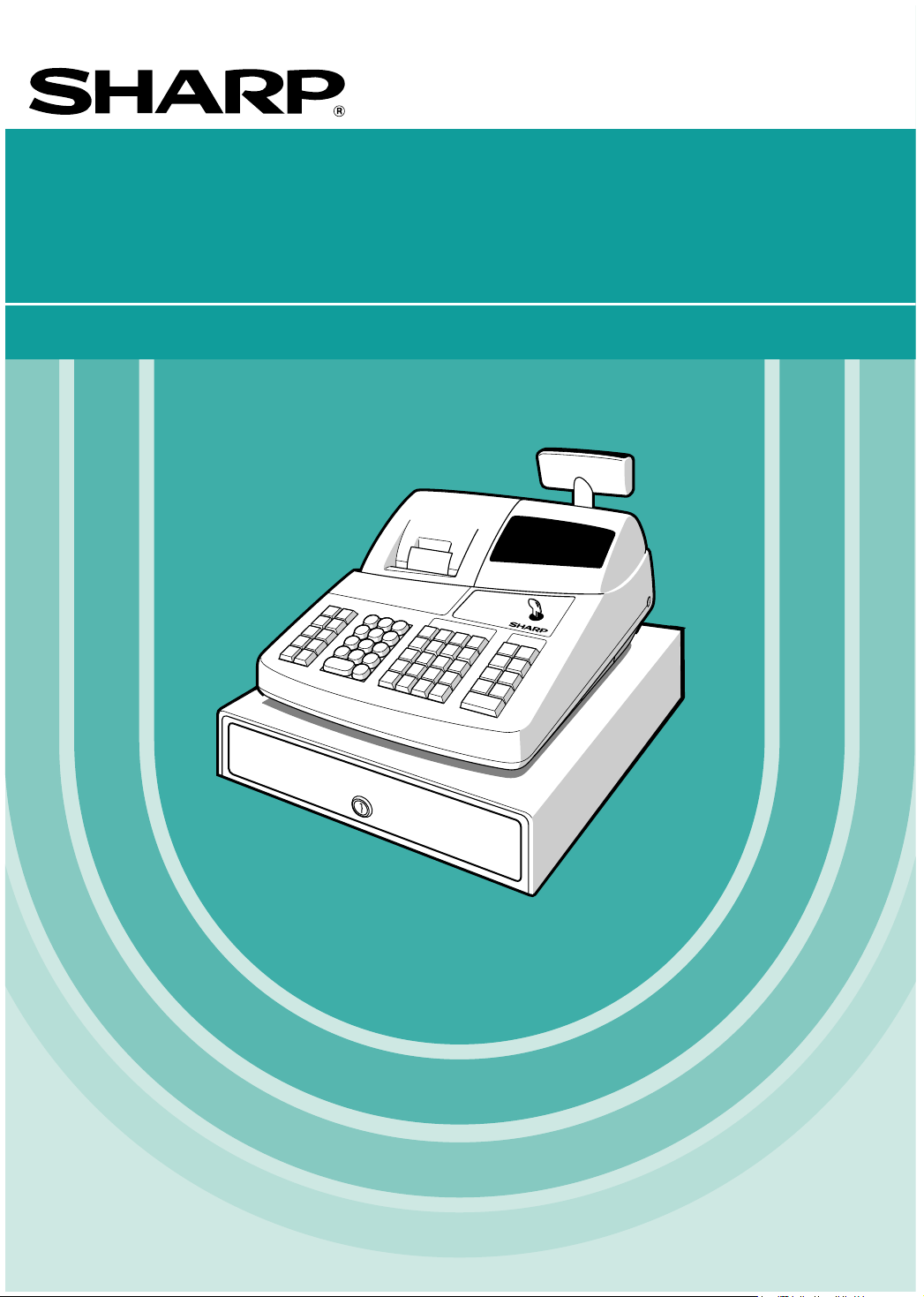
ELECTRONIC CASH REGISTER
INSTRUCTION MANUAL
ER-A242
MODEL
Page 2
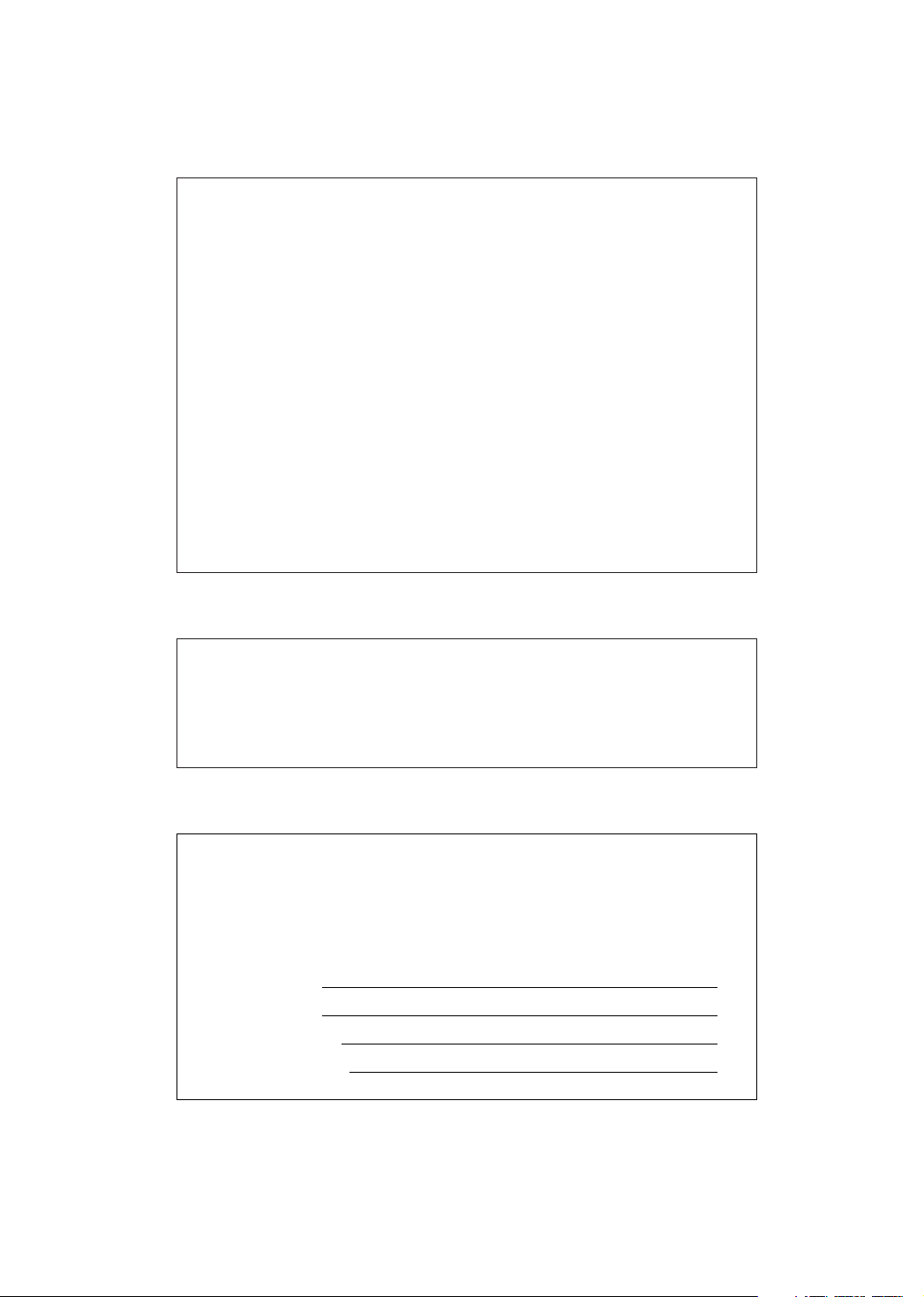
FCC Regulations state that any unauthorized changes or modifications to
this equipment not expressly approved by the manufacturer could void
the user’s authority to operate this equipment.
Note: This equipment has been tested and found to comply with the
limits for a Class A digital device, pursuant to Part 15 of the FCC Rules.
These limits are designed to provide reasonable protection against
harmful interference when this equipment is operated in a commercial
environment.
This equipment generates, uses, and can radiate radio frequency energy
and, if not installed and used in accordance with the instruction manual,
may cause harmful interference to radio communications. Operation of
this equipment in a residential area is likely to cause harmful interference
in which case the user will be required to correct the interference at his
own expense.
WARNING
CAUTION
The AC power socket-outlet should be installed near the equipment
and should be easily accessible.
Please record below the model number and serial number for easy
reference in case of loss or theft. These numbers are located on the
right side of the unit. Space is provided for further pertinent data.
Model Number
Serial Number
Date of Purchase
Place of Purchase
FOR YOUR RECORDS
Page 3
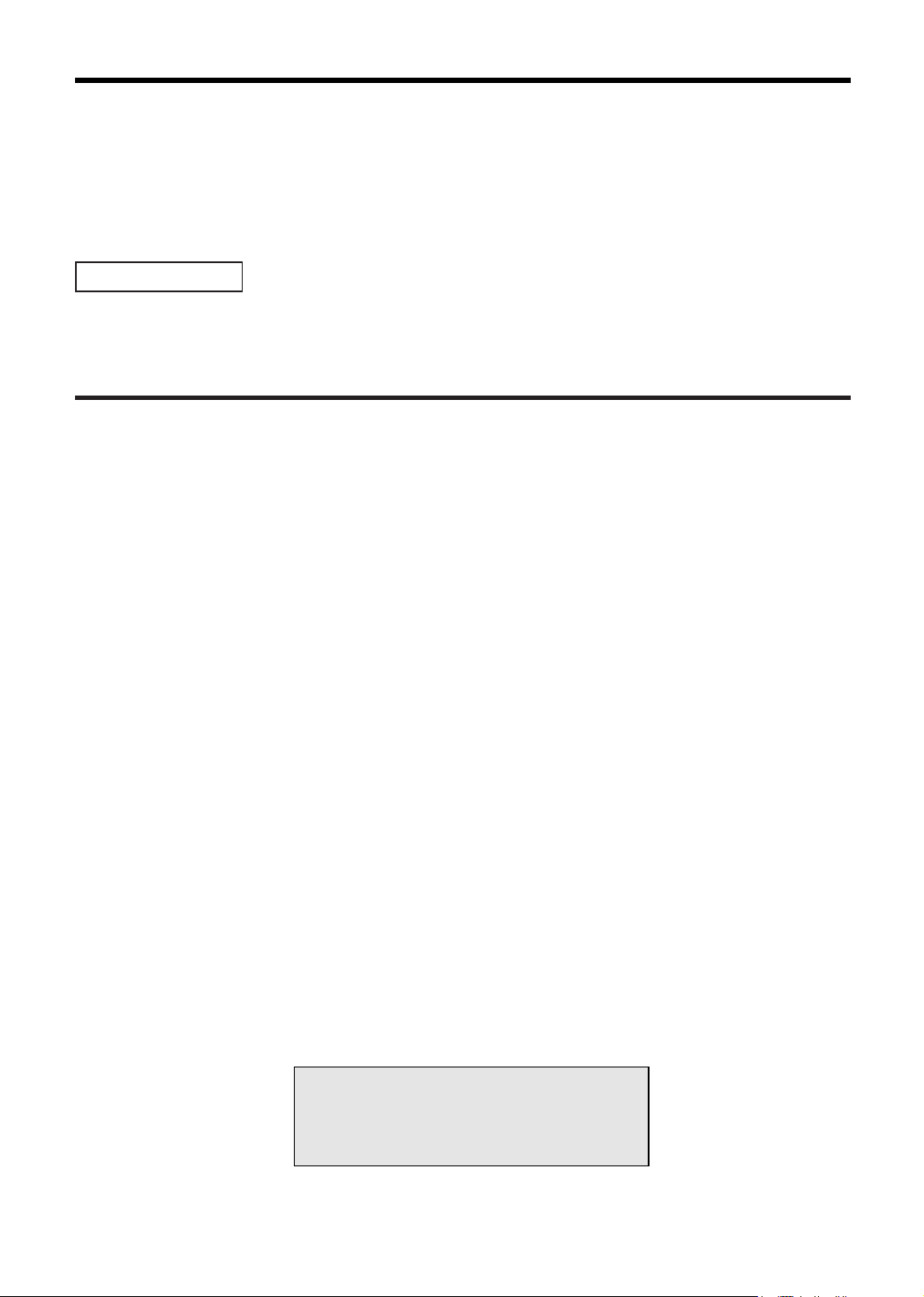
INTRODUCTION
Thank you very much for your purchase of the SHARP Electronic Cash Register, Model ER-A242.
Please read this manual carefully before operating your machine in order to gain full understanding of
functions and features.
Please keep this manual for future reference. It will help you if you encounter any operational problems.
CAUTION!
Never install the batteries into the cash register before initializing it. Before you start operating the cash
register, you must first initialize it, then install the batteries. Otherwise, distorted memory contents and
malfunction of the cash register will occur. For this procedure, please refer to page 7.
IMPORTANT
• On the printer, a cutter to cut the paper roll is mounted. Always be careful not to cut yourself by the
cutter.
• Install your register in a location that is not subject to direct radiation, unusual temperature changes,
high humidity or exposed to water sources.
Installation in such locations could cause damage to the cabinet and the electronic components.
• Never operate the register with wet hands.
The water could seep into the interior of the register and cause component failure.
• When cleaning your register, use a dry, soft cloth. Never use solvents, such as benzine and/or
thinner.
The use of such chemicals will lead to discoloration or deterioration of the cabinet.
• The register plugs into any standard wall outlet (120V AC ±10%).
Other electrical devices on the same electrical circuit could cause the register to malfunction.
• For protection against data loss, please install three “AA” batteries after initializing the cash register.
When handling the batteries, never fail to observe the followings:
Incorrectly using batteries can cause them to burst or leak, possibly damaging the interior of the
cash register.
• Be sure that the the positive (+) and negative (-) poles of each battery are facing in the proper
direction for installation.
• Never mix batteries of different types.
• Never mix old batteries and new ones.
• Never leave dead batteries in the battery compartment.
• Remove the batteries if you do not plan to use the cash register for long periods.
• Should a battery leak, clean out the battery compartment immediately, taking care to avoid letting
the battery fluid come into direct contact with your skin.
• For battery disposal, follow the corresponding law in your country.
• If the register malfunctions, call your local dealer for service - do not try to repair the register
yourself.
• For a complete electrical disconnection, disconnect the main plug.
English
For Easy Set-up, see
“GETTING STARTED” (page 7).
1
Page 4
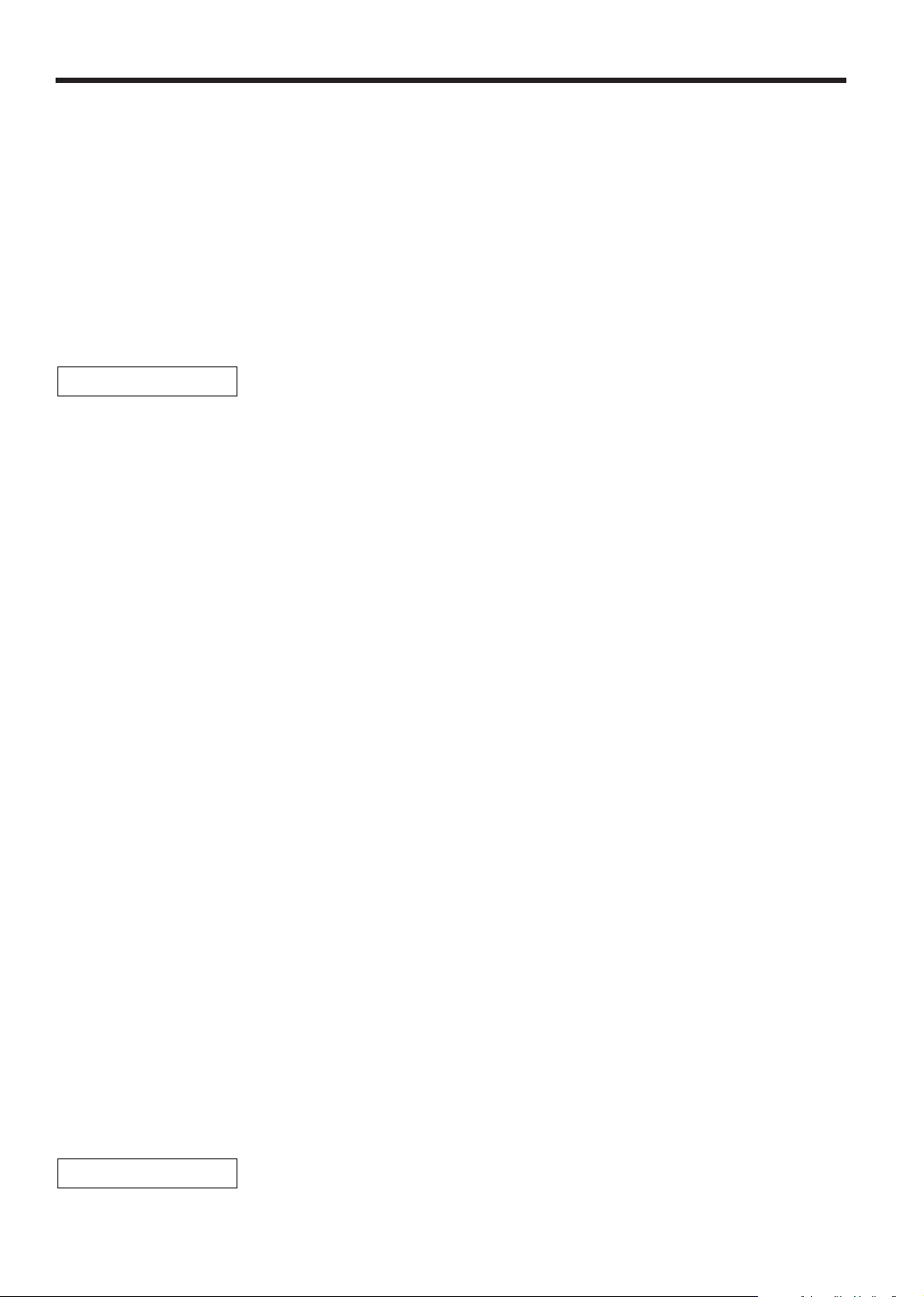
CONTENTS
INTRODUCTION ............................................................................................................................................1
IMPORTANT ..................................................................................................................................................1
CONTENTS....................................................................................................................................................2
PARTS AND THEIR FUNCTIONS.................................................................................................................4
1 External View ........................................................................................................................................4
2 Printer....................................................................................................................................................4
3 Mode Switch and Mode Keys................................................................................................................5
4 Keyboard ...............................................................................................................................................5
5 Displays.................................................................................................................................................6
6 Drawer Lock Key ...................................................................................................................................6
GETTING STARTED......................................................................................................................................7
FOR THE OPERATOR
OVERVIEW OF FLOW OF DAILY SALES ENTRIES .................................................................................11
BASIC SALES ENTRY ................................................................................................................................12
1 Basic Sales Entry Example .................................................................................................................12
2 Error Warning ......................................................................................................................................13
3 Item Entries .........................................................................................................................................14
Single item entries ........................................................................................................................14
Repeat entries ..............................................................................................................................15
Multiplication entries .....................................................................................................................15
Split pricing entries .......................................................................................................................16
Single item cash sale (SICS) entry...............................................................................................17
4 Displaying Subtotal..............................................................................................................................17
5 Finalization of Transaction ..................................................................................................................17
Cash or check tendering...............................................................................................................17
Cash or check sale that does not require tender entry.................................................................18
Charge (credit) sale ......................................................................................................................18
Mixed-tender sale .........................................................................................................................18
6Tax Calculation....................................................................................................................................19
Automatic tax................................................................................................................................19
Manual tax ....................................................................................................................................19
Tax delete.....................................................................................................................................19
Tax status shift .............................................................................................................................20
OPTIONAL FEATURES...............................................................................................................................21
1 Auxiliary Entries...................................................................................................................................21
Discount and premium entries using the percent key...................................................................21
Discount and premium entries using the discount key .................................................................21
Refund entries ..............................................................................................................................22
Non-add code number entries and printing ..................................................................................22
2 Auxiliary Payment Treatment ..............................................................................................................23
Currency conversion.....................................................................................................................23
Received-on Account and Paid-out Entries..................................................................................24
No sale (exchange) ......................................................................................................................24
3 Automatic Sequence Key (
CORRECTION .............................................................................................................................................25
1 Correction of the Last Entry (direct void).............................................................................................25
2 Correction of the Next-to-last or Earlier Entry (indirect void)...............................................................25
3 Subtotal Void .......................................................................................................................................26
4 Correction of Incorrect Entries not Handled by the Direct or Indirect Void Function ...........................26
key) Entries.........................................................................................24
a
FOR THE MANAGER
PRIOR TO PROGRAMMING ......................................................................................................................27
2
Page 5
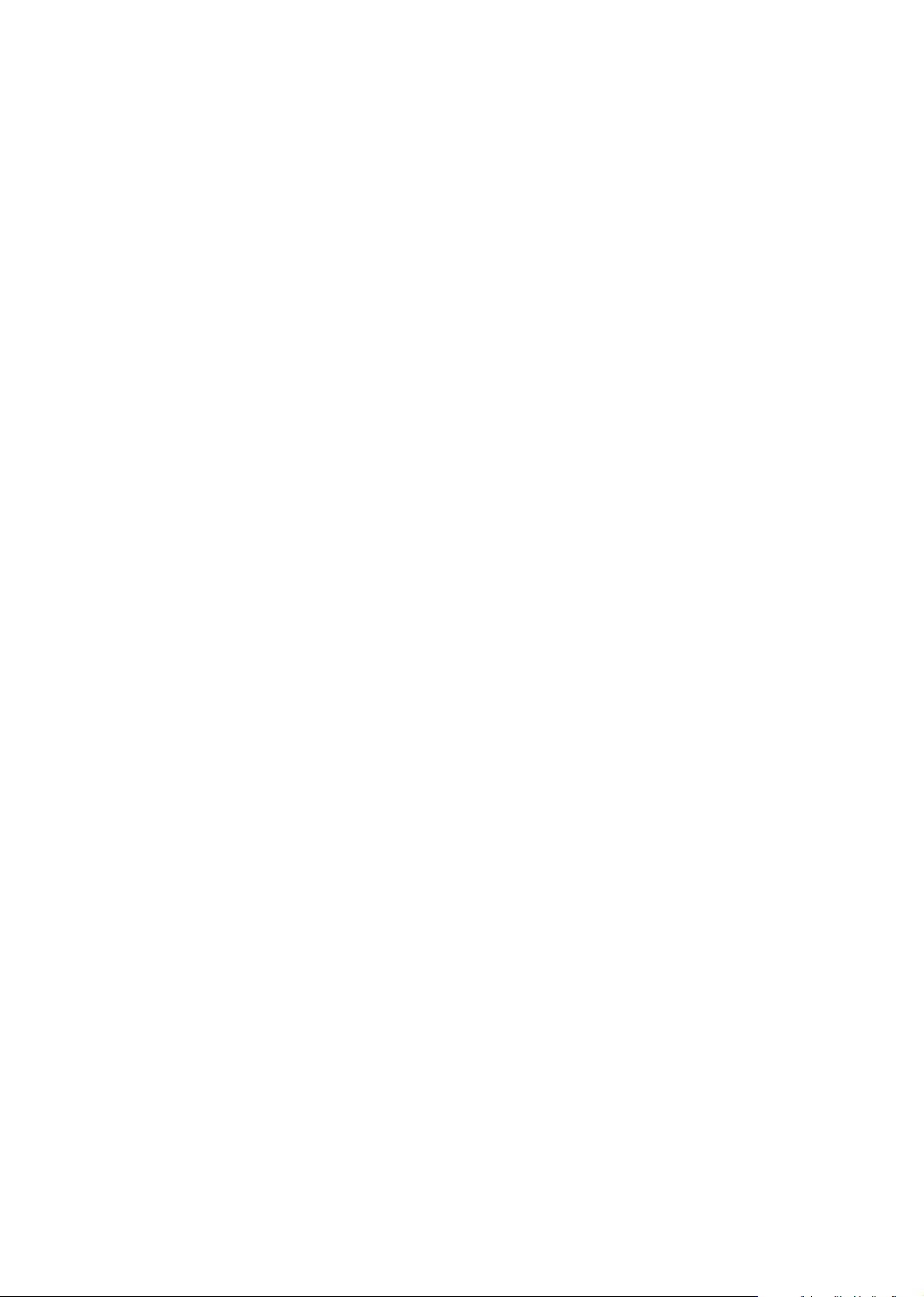
BASIC FUNCTION PROGRAMMING (For Quick Start) ............................................................................27
1 Date and Time Programming ..............................................................................................................27
2 Tax Programming for Automatic Tax Calculation Function .................................................................28
Tax programming using a tax rate................................................................................................28
The tax table (applicable to the add-on tax) .................................................................................29
Quantity for doughnut tax exempt (for Canadian tax system) ......................................................31
AUXILIARY FUNCTION PROGRAMMING .................................................................................................32
1 Department Programming ...................................................................................................................32
2 PLU (Price Look-Up) and Subdepartment Programming ....................................................................33
3 Miscellaneous Key Programming........................................................................................................35
Rate for
Amount for
Percent rate limitation for
Function parameters for
Function parameters for
Entry digit limit for
Function parameters for
4 Text programming ...............................................................................................................................39
ADVANCED PROGRAMMING ....................................................................................................................44
1 Register Number and Consecutive Number Programming .................................................................44
2 Electronic Journal (EJ) Programming..................................................................................................45
3 Various Function Selection Programming 1 ........................................................................................47
Function selection for miscellaneous keys ...................................................................................47
Print format ...................................................................................................................................48
Receipt print format ......................................................................................................................48
Function selection for tax..............................................................................................................48
Other programming ......................................................................................................................49
4 Various Function Selection Programming 2 ........................................................................................51
Power save mode.........................................................................................................................51
Logo message print format...........................................................................................................51
RS-232C interface ........................................................................................................................52
Thermal printer density.................................................................................................................53
Language selection ......................................................................................................................53
Training clerk specification for training mode ...............................................................................53
AUTO key programming...............................................................................................................54
5 Reading Stored Program.....................................................................................................................54
TRAINING MODE ........................................................................................................................................56
READING (X) AND RESETTING (Z) OF SALES TOTALS ........................................................................57
EJ REPORT READING AND RESETTING .................................................................................................60
OVERRIDE ENTRIES ..................................................................................................................................61
CORRECTION AFTER FINALIZING A TRANSACTION (Void mode).......................................................61
OPERATOR MAINTENANCE......................................................................................................................62
1 In Case of Power Failure.....................................................................................................................62
2 In Case of Printer Error .......................................................................................................................62
3 Cautions in Handling the Printer and Recording Paper.......................................................................62
4 Replacing the Batteries .......................................................................................................................63
5 Replacing the Paper Roll.....................................................................................................................63
6 Removing a Paper Jam.......................................................................................................................66
7 Cleaning the Printer (Print Head / Sensor / Roller) .............................................................................66
8 Removing the Till and the Drawer .......................................................................................................66
9 Opening the Drawer by Hand..............................................................................................................66
10 Before calling for service .....................................................................................................................67
Error code table ............................................................................................................................67
SPECIFICATIONS .......................................................................................................................................68
%, &
and V..............................................................................................................35
..............................................................................................................................36
-
r, R
and &..........................................................................................36
%
%, &
V
C, c
and -....................................................................................36
.........................................................................................................37
and t............................................................................................38
and
(when using as CA key) .........................................38
A
3
Page 6
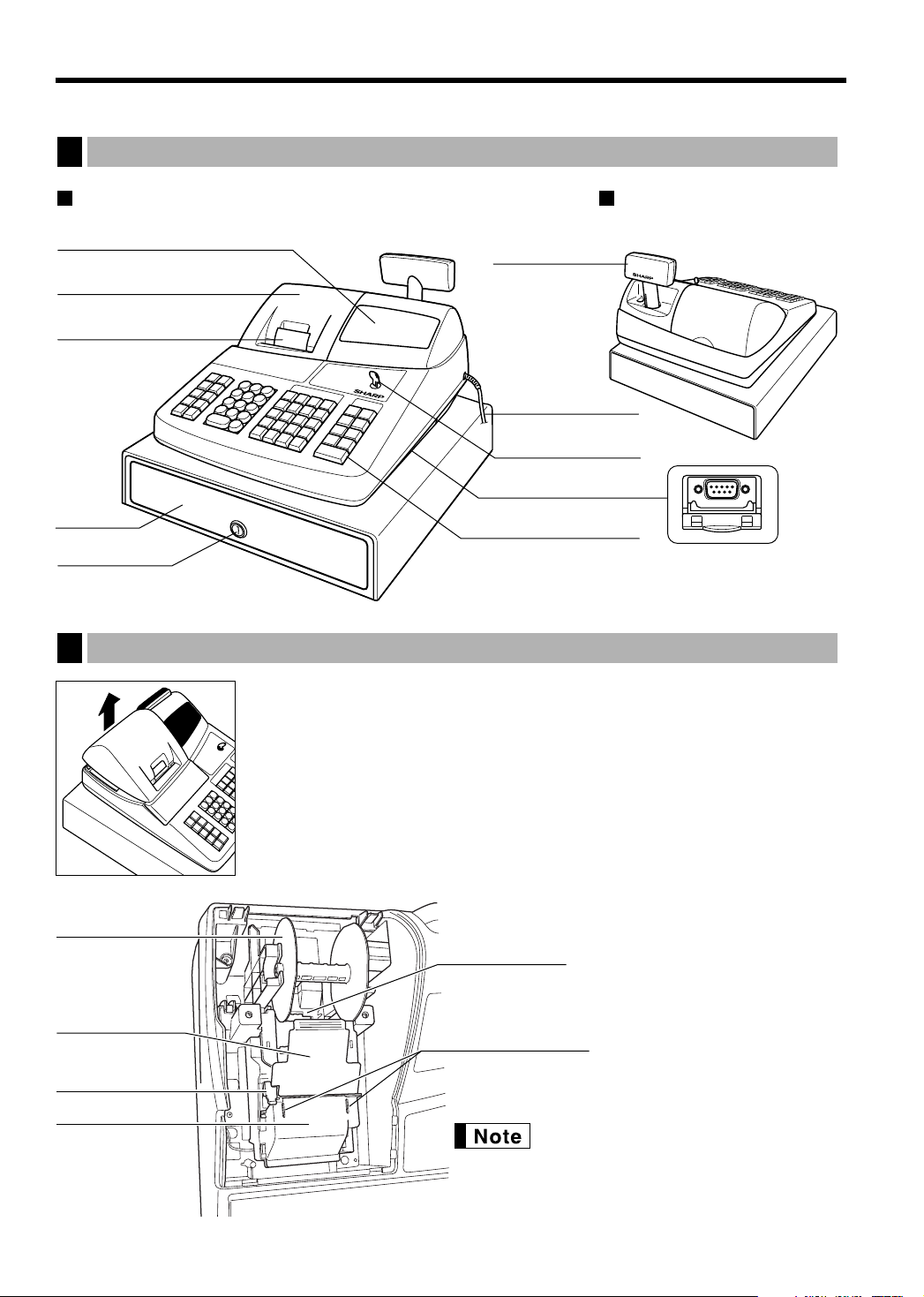
PARTS AND THEIR FUNCTIONS
RS-232C connector
Operator display
Receipt paper
Drawer lock
Drawer
Printer cover
Customer display
(Pop-up type)
Mode switch
Power cord
Keyboard
Take-up spool
Print roller
release rever
Print roller arm
Inner cover
Paper roll cradle
Paper positioning guides
External View
1
Front view Rear view
2
4
Printer
The printer is one station type thermal printer, therefore it does not require any type
of ink ribbon or cartridge.
Lift the rear of the printer cover to remove. To re-install, hook the pawls on the
cabinet and close.
Caution: The paper cutter is mounted on the printer cover. Be careful not to
cut yourself.
Do not attempt to remove the paper roll
with the print roller arm is locked. This may
result in damage to the printer and print
head.
Page 7
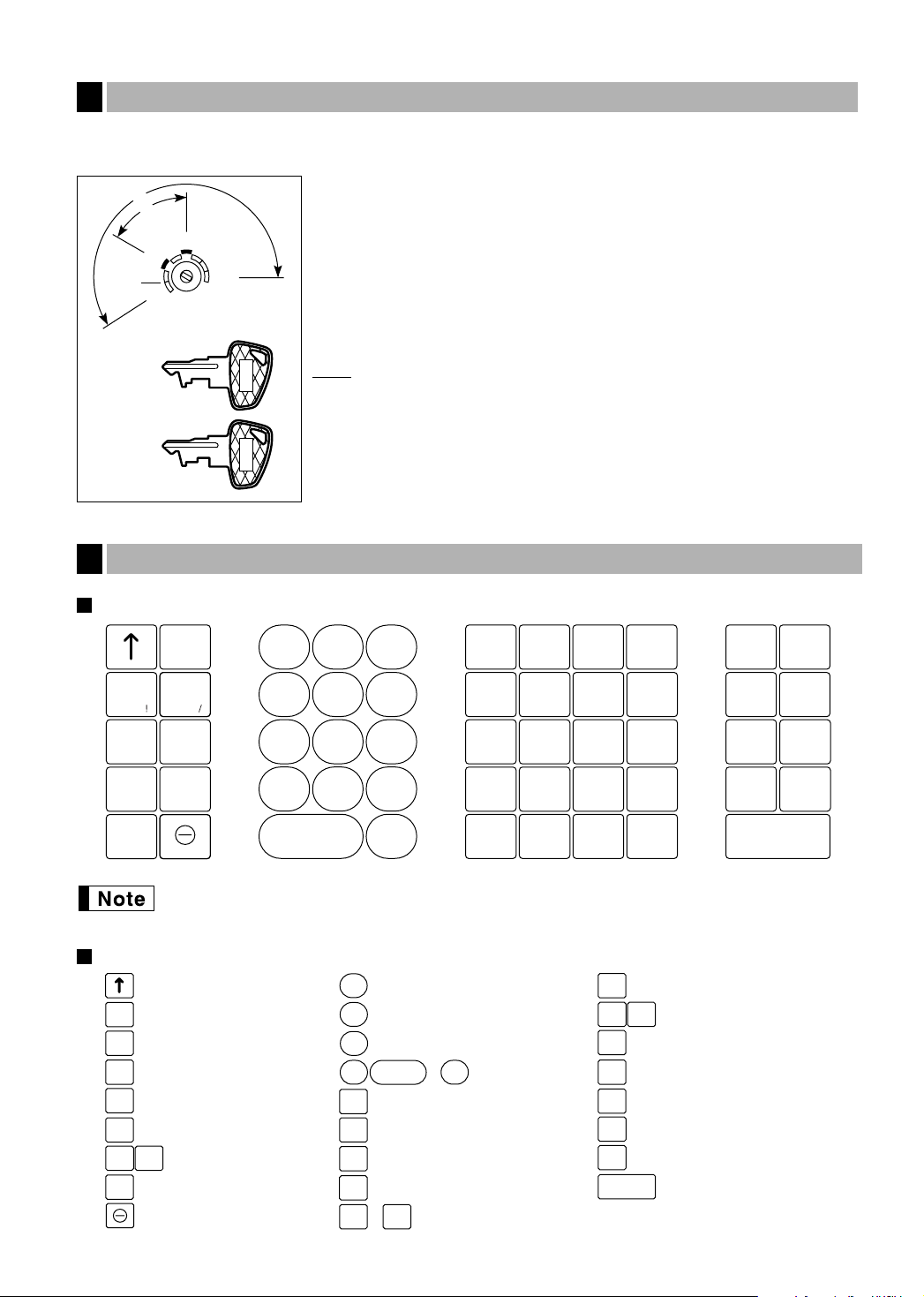
PGM
VOID
OFF
OP
X/Z
REG
MGR
X
1/Z1
X2/Z2
OP
MA
MA
OP
Manager key (MA)
Operator key (OP)
Mode Switch and Mode Keys
123
456
789
CL
•
00
0
DEPT
SHIFT
CLK
#
CONV
%1RA
VOID
RFND
–
%2
NUMBER
SHIFT
SPACE
DC
ESC
BS
RCPT
/PO
@/
FOR
PLU
/SUB
DEPT
#
B
A
20
4
C
19
3
D
18
2
E
17
1
G
F
24
8
H
23
7
I
22
6
J
21
5
L
K
28
12
M
27
11
N
26
10
O
25
9
Q
32
P
16
R
31
15
S
30
14
T
29
13
AUTO
TAX
TAX2
SHIFT
TAX1
SHIFT
MDSE
SBTL
#/TM
SBTL
CHK
CH
Y
X
Z
V
U
W
CA/AT/NS
RA
ESC
RCPT
/PO
CA/AT/NS
Paper feed key
Received-on account key
Receipt print/Paid-out key
Void key
Conversion key
Escape key
Multiplication key
Decimal point key
Clear key
Department code entry key
PLU/Subdepartment key
Department shift key
Clerk code entry key
Department keys
~
Total/Amount tender
/No sale key
~
Numeric keys
9
00
0
VOID
@/
FOR
CL
•
CONV
RFND
Refund key
%1
%2
Percent 1 and 2 keys
Discount key
PLU
/SUB
DEPT
#
DEPT
SHIFT
TAX1
SHIFT
Merchandise subtotal key
MDSE
SBTL
Non-add code/Time display
/Subtotal key
#/TM
SBTL
CLK
#
Tax key
TAX
Check key
CHK
Automatic sequence key
AUTO
Charge key
CH
17
1
32
16
TAX2
SHIFT
Tax 1 and 2 shift keys
3
The mode switch can be operated by inserting one of the two supplied mode keys - manager (MA) and operator
(OP) keys. These keys can be inserted or removed only in the “REG” or “OFF” position.
The mode switch has these settings:
OFF: This mode locks all register operations. (AC power turns off.)
No change occurs to register data.
OP X/Z: To take individual clerk X or Z reports, and to take flash reports.
It can be used to toggle receipt state “ON” and “OFF” by pressing
the
R
key.
REG: For entering sales.
PGM: To program various items.
VOID
: Enters into the void mode. This mode allows correction after
finalizing a transaction.
MGR: For manager’s entries. The manager can use this mode for an
override entry.
X1/Z1: To take the X/Z report for various daily totals
X2/Z2: To take the X/Z report for periodic (weekly or monthly)
consolidation
Keyboard
4
Keyboard layout
Key names
The small characters on the bottom or lower right in each key indicates functions or characters
which can be used for character entries for text programming. For details, refer to page 39.
5
Page 8
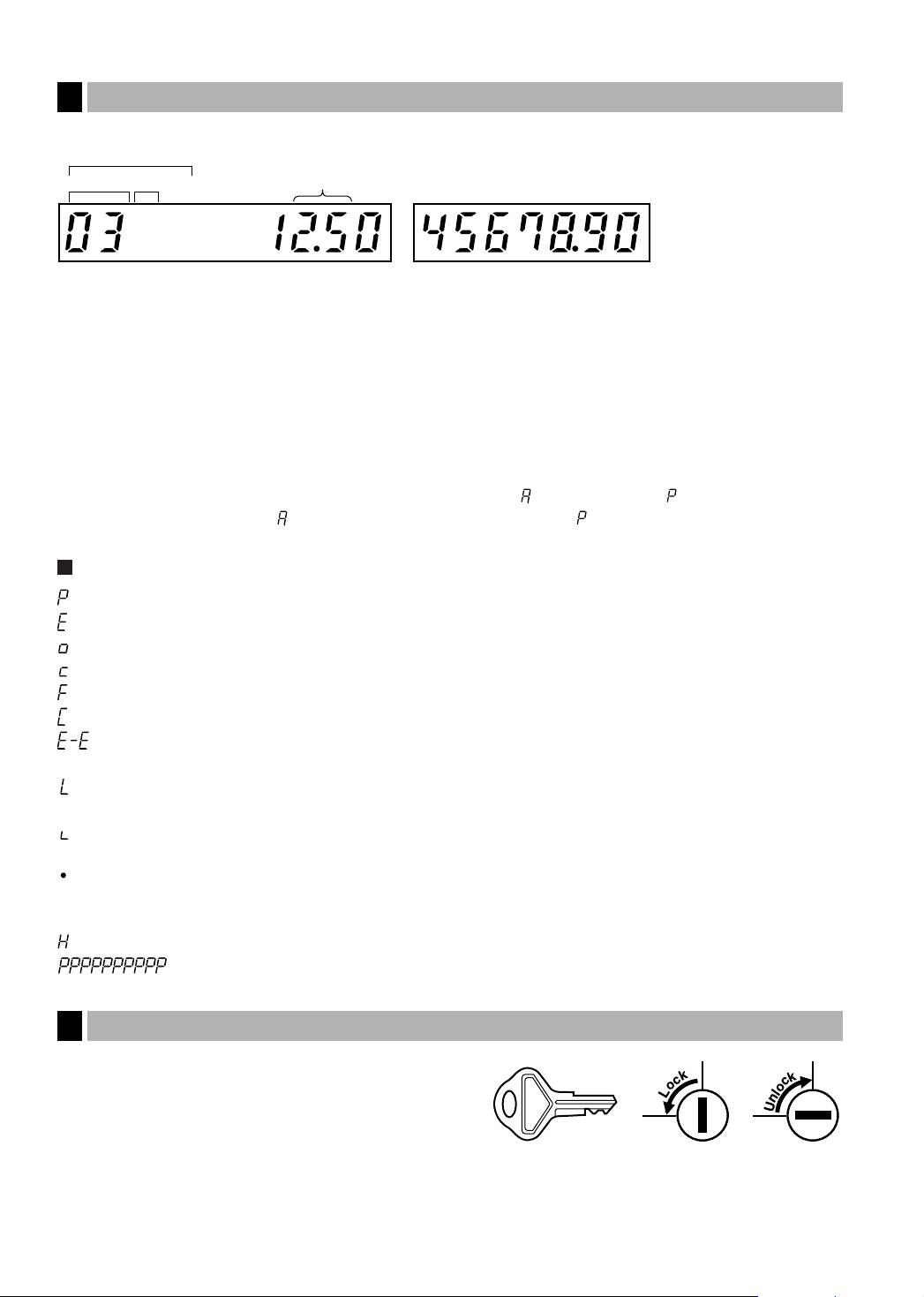
Displays
SK1-1
5
Operator display Customer display (Pop-up type)
PLU/SUB
DEPT REPEAT
Clerk code
RCPT
OFF
Amount: Appears in the far-right eight (max.) positions. When the amount is negative, the minus symbol “-”
Number of repeats for repetitive registrations:
Receipt function status:
Time: Appears in the far-right six positions (hour-minute -“ ” or hour-minute -“ ”) in the OP X/Z, REG,
DC
appears before the amount.
The number of repeats is displayed, starting at “2” and incremental with each repeat. When you
have registered ten times, the display will show “0.”(2 → 3
The indicator “_” appears in the RCPT OFF position when the receipt function is in the OFF
status.
or MGR mode. “ ” is displayed in the morning (AM), and “ ” in the afternoon (PM). In the REG
or MGR mode, press the
NUMBERSHIFT
key to display the time.
s
.....
9 → 0 → 1 → 2
...
)
Machine state symbols
: Appears during programming.
: Appears when an error is detected.
: Appears when the subtotal is displayed or when the amount tendered is smaller than the sales amount.
: Appears when the
: Appears when a transaction is finalized by pressing the
: Appears when the change due amount is displayed.
: May appear in the far-left three positions at the timing of key entry when the electronic journal (EJ)
memory is full. (Depending on programming.)
: Appears when the voltage of the installed batteries is under the required level. You must replace with
new ones within two days. Refer to page 63 for details.
: Appears when the batteries are not installed, or the installed batteries are dead. You must replace with
new ones immediately. Refer to page 63 for details.
: May appear right below the eighth and ninth places at the timing of finalization of a transaction when the
electronic journal (EJ) memory is nearly full.
Also appears right below the tenth place when power save mode is effective.
: Appears when the print roller arm is not locked.
: Appears when the paper is not set or out.
key is pressed to calculate a subtotal in foreign currency.
V
A, C
or ckey.
Drawer Lock Key
6
This key locks and unlocks the drawer. To lock it, turn 90
degrees counterclockwise. To unlock it, turn 90 degrees
clockwise.
6
Page 9
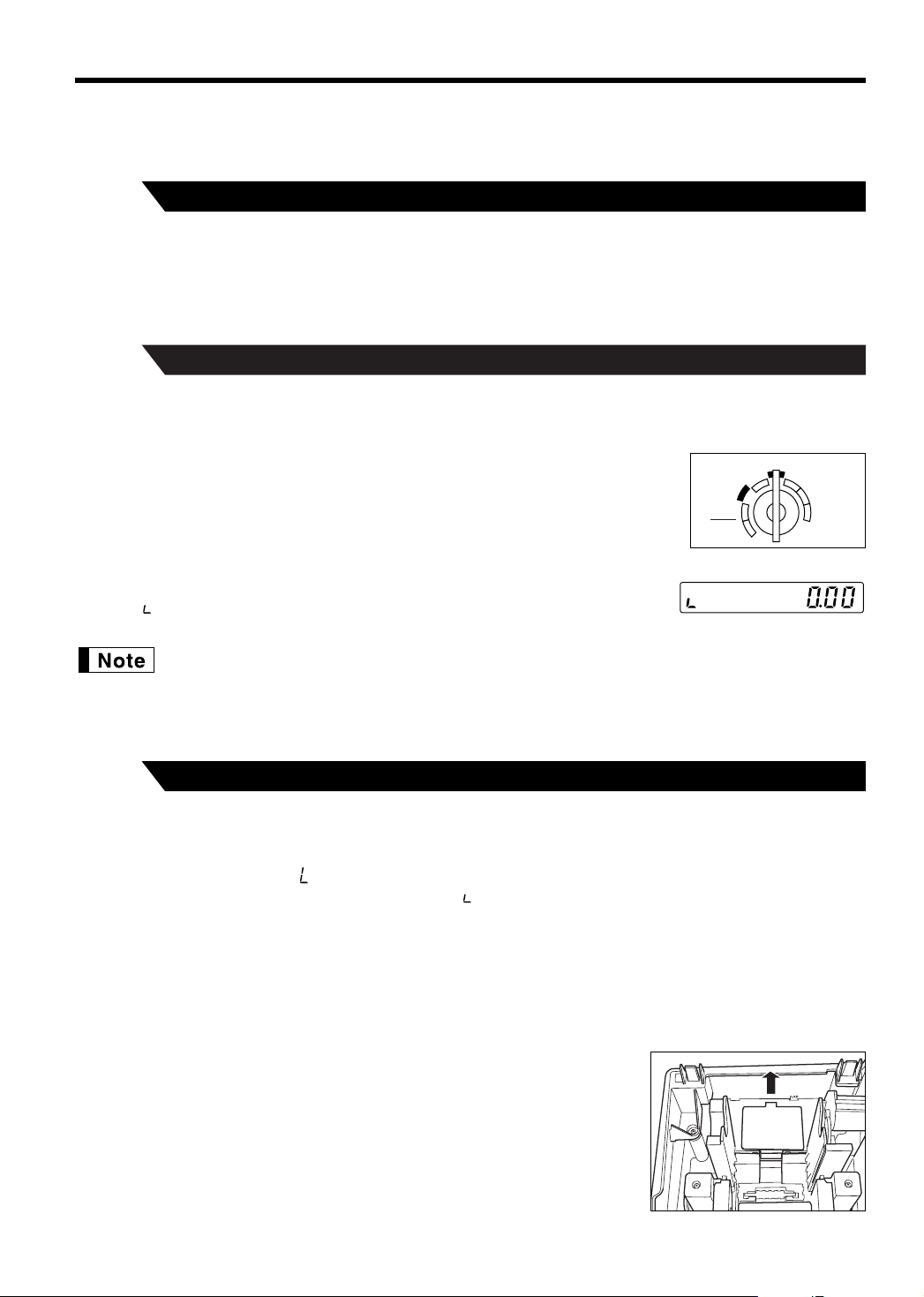
GETTING STARTED
REG
OPX/Z MGR
PGM
X1/Z1
X2/Z2
OFF
VOID
Please follow the procedure shown below. The batteries are not installed and the power is OFF.
Installing the cash register
1
AC outlet.
Unpack the cash register and make sure all accessories are included. For details of accessories, please refer to
“Specifications” section.
2
time. Follow this procedure.
1. Insert the manager (MA) key into the mode switch and turn it to the REG
2. Insert the plug into the AC outlet. The buzzer will sound three times.
3. The cash register has now been initialized. The register display will show “0.00”
Find a stable surface where the cash register is not subject to water sources or direct sunlight near an
Initializing the cash register
In order for your cash register to operate properly, you must initialize it before programming for the first
position.
IMPORTANT: This operation must be performed without batteries installed.
with “ ”.
If the buzzer does not sound when the plug is inserted, the initialization has not been done
successfully. (This will occur when the voltage is still high because you operated the cash register
just before starting initialization.) In this case, wait at least one minute after pulling out the plug,
and insert the plug again.
Installing batteries
3
user-programmed settings from being erased from the memory, when the AC cord is accidentally disconnected
or in case of power failure. Once installed, the batteries will last approximately one year before needing
replacement. At this time, the “ ” symbol will appear on the display to indicate the batteries are low and must
be replaced within two days. If the no battery symbol “ ” appears, you must install the batteries at once.
Install three new “AA” batteries according to the procedure shown below with the AC cord connected and the
mode switch set to the REG position:
1. Push the printer cover forward and detach it.
2. Open the battery compartment cover next to the paper roll cradle.
Three new “AA” batteries must be installed in the cash register to prevent the data and
Be careful with the paper cutter, so as not to cut yourself.
7
Page 10
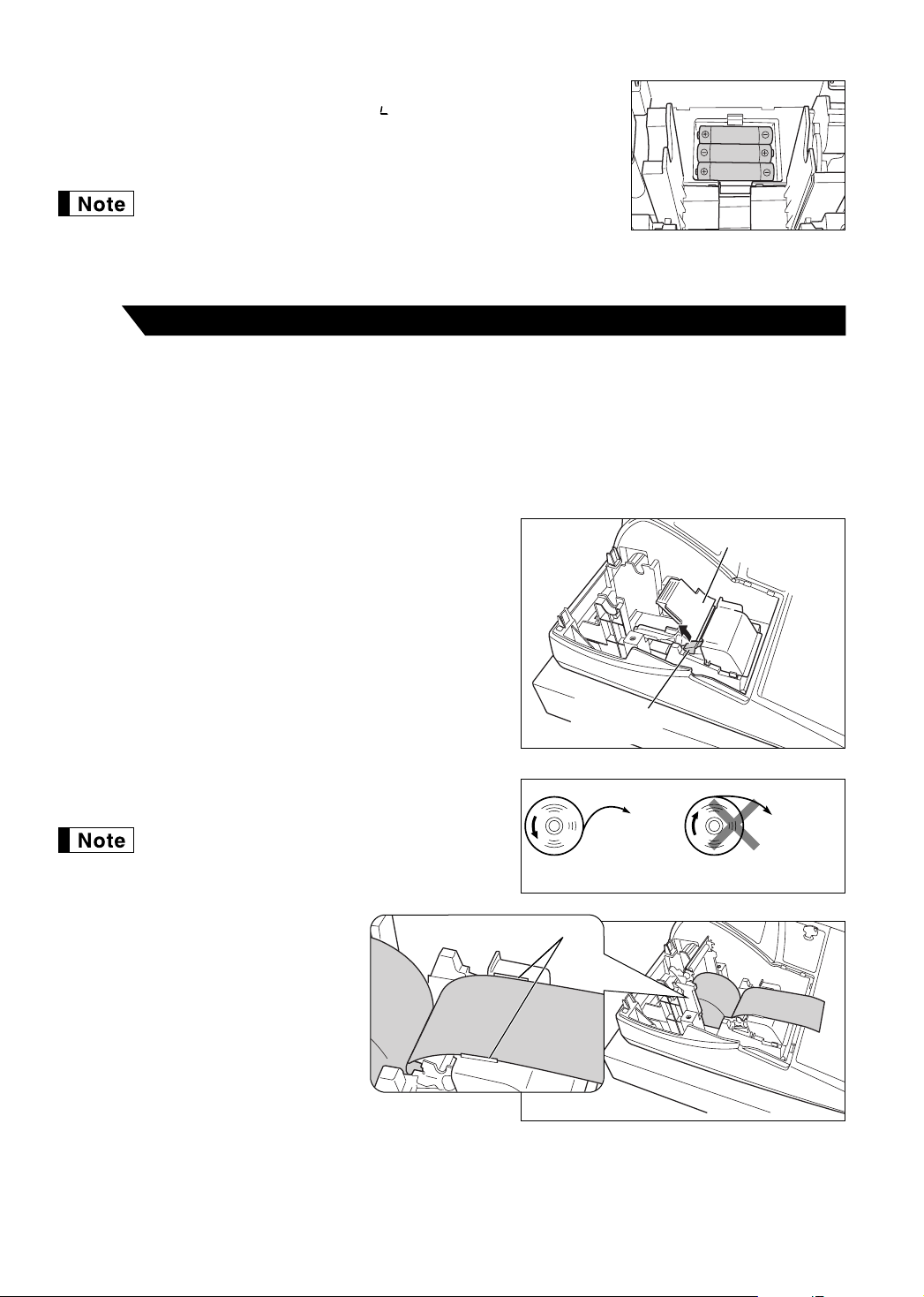
3. Insert three new “AA” batteries as illustrated at the right.
Paper positioning guides
When the batteries are properly installed “ ” on the display will disappear.
4. Close the battery compartment cover.
Be sure to observe precautions shown on page 1 when handling
batteries.
Installing a paper roll
4
The register can print receipts or journals. For the printer, you must install the paper roll provided with the
register, even when you program the register for not printing receipts or journals.
Install the paper roll according to the procedure shown below with the AC cord connected and the mode switch
set to the REG position:
Precaution: The paper cutter is mounted on the printer cover. Take caution when removing and
installing the cover.
1. Lift up the print roller release lever to unlock and open the
print roller arm.
2. Set a paper roll in the paper roll cradle as illustrated at the
right.
When setting a new paper roll in the paper roll
cradle, be sure to cut the paper end behind the
taped (or pasted) point in advance.
3. Feed the end of the paper along with
the paper positioning guides as
illustrated at the right.
Print roller
release lever
To the printer
Correct
Print roller arm
To the printer
Incorrect
8
Page 11
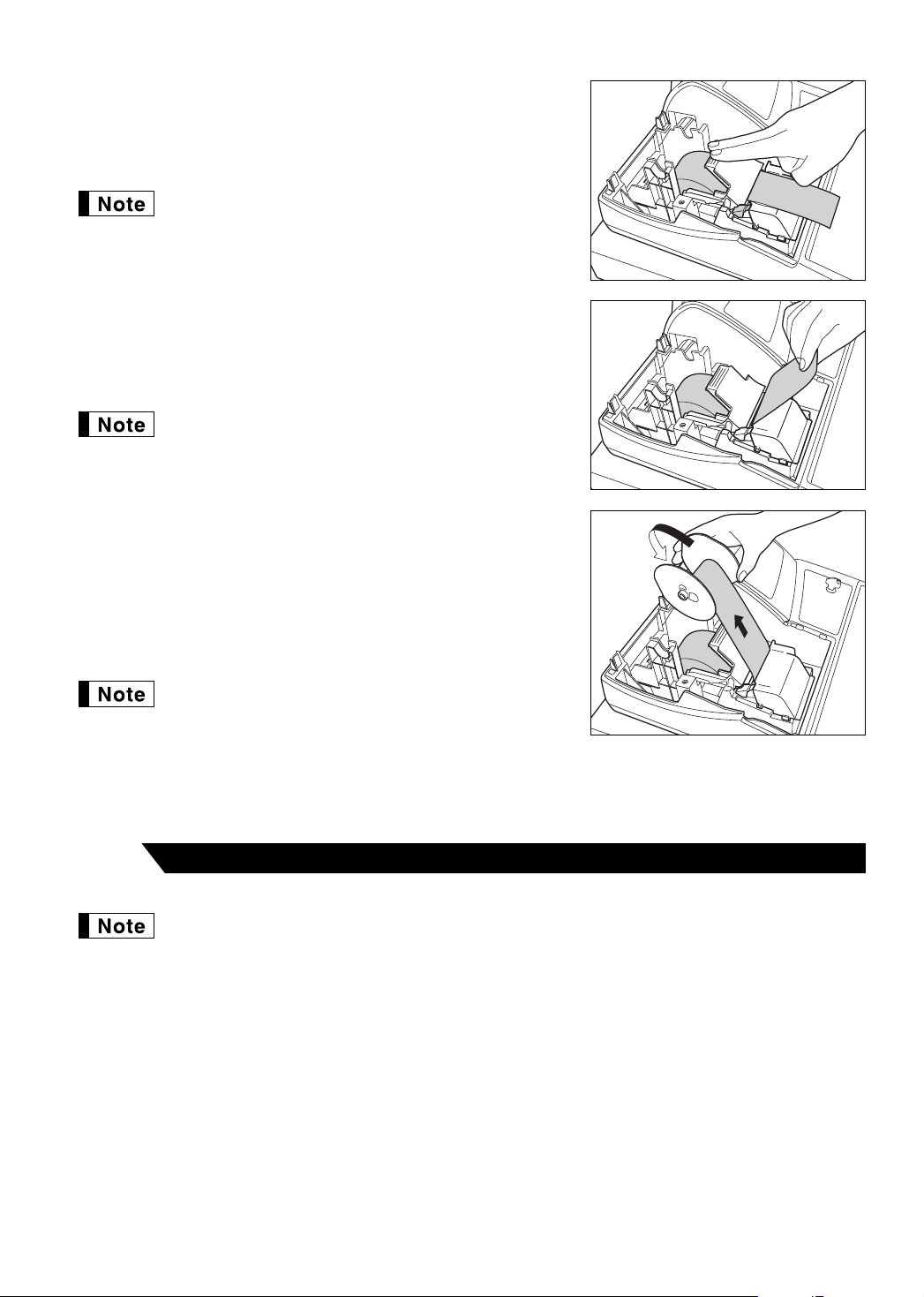
4. While holding down the paper, slowly close the print roller arm, and
push down the arm until you hear a click locking the arm. Make
sure securely you push down the center of the wing part of the arm
as illustrated at the right. The paper will be fed automatically.
If the print roller arm is not securely locked, printing is not
done right. If this problem occurs, open the arm, and
close the arm as instructed above.
5. When not using the take-up spool (using as receipt paper):
• Cut off the excess paper using the edge of the inner cover, and
replace the printer cover. Press the
paper end comes out of the printer cover and clean paper
appears.
If the paper end does not come out, open the printer
cover, and pass the paper end between the paper cutter
and the paper guide of the printer cover, and replace the
cover.
When using the take-up spool (using as journal paper):
• Insert the end of the paper into the slit in the spool. (Press the
key to feed more paper if required.)
• Wind the paper two or three turns around the spool shaft.
• Set the spool on the bearing, and press the
excess slack in the paper.
• Replace the printer cover.
key to make sure the
F
key to take up
F
F
When using a paper roll as journal paper, you must change
the printing style. Refer to “Print Format” in “Various
Function Selection Programming 1” section (Job code 6)
for changing the printing style.
Programming date, time and tax
5
The cash register provides text languages of English, French and Spanish. It is preset to English.
If you want to change the language, you must change it before programming. Refer to “Language
selection” in “Various Function Selection Programming 2” section for changing the language.
Before you can proceed with registration of sales, you must program:
• date
• time
• tax
Please refer to the BASIC FUNCTION PROGRAMMING section for details (page 27).
9
Page 12
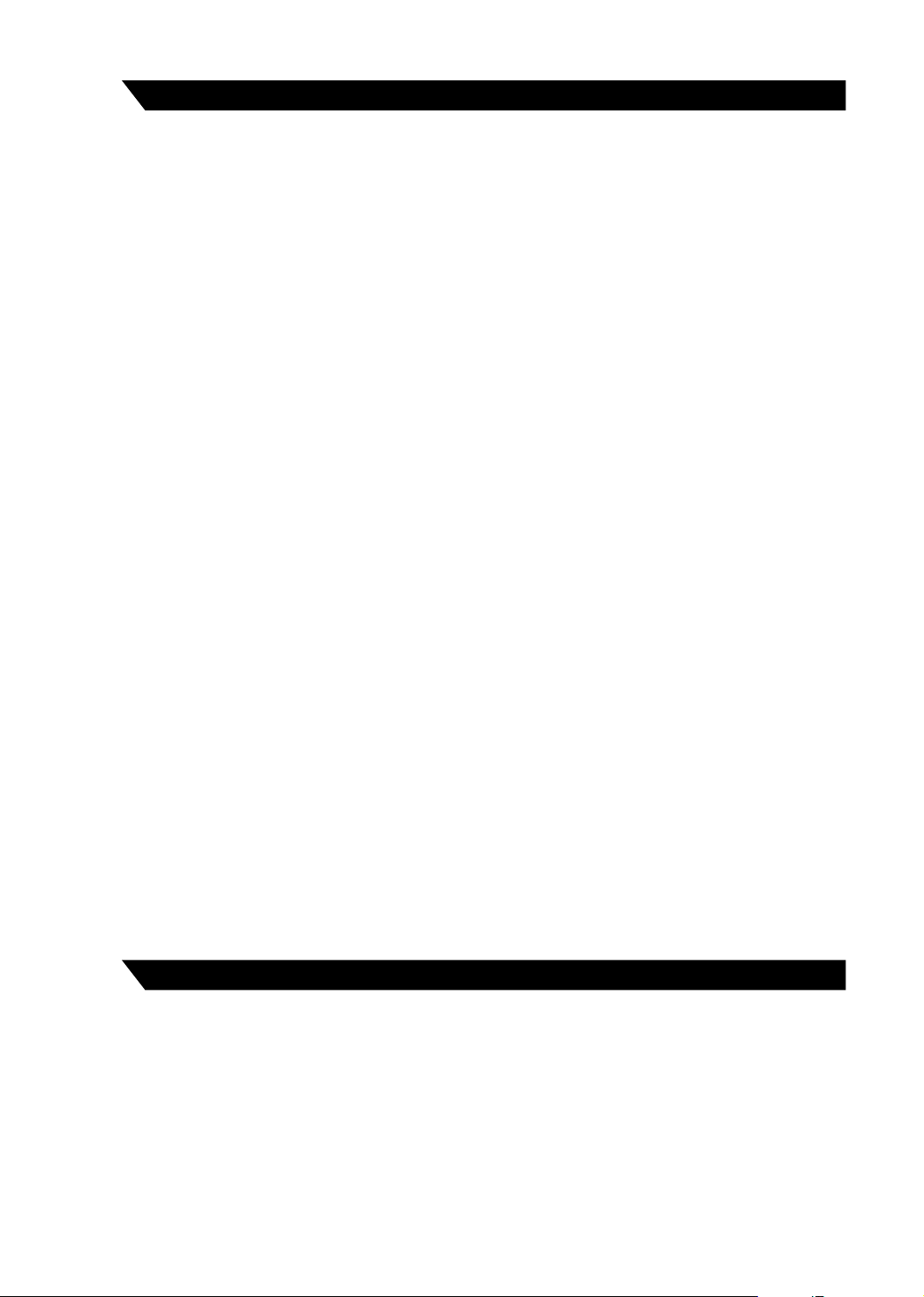
Programming other necessary items
6
with optional functions. Before you start programming, please read through the sales operations section to
understand optional functions. The main optional functions are listed below.
While the cash register is pre-programmed so it can be used with minimal setup, it does provide you
• PLU (price lookup)
• Consecutive number
• Machine number
• Receipt or journal printing selection (factory setting: receipt printing)
• Power save mode (factory setting: goes into power save mode in 30 minutes)
• Electronic journal (EJ) memory size (factory setting: 2000 lines are storable. Up to 3000 lines)
The memory for electronic journal is commonly used for PLU. If you change the setting, the
maximum number of PLU code will decrease from 1200 to 200.
• Text programming for clerk name, department items, PLU/subdepartment items, logo messages printed on
the top or bottom of receipts, function texts and foreign currency symbol
• Split pricing entry
This is not factory preset. You must enable this function.
• Foreign currency conversion rate
You must set a conversion rate to use
• Preset unit price for departments and PLUs
• Preset amount for
• Preset rates for
You do not have to program these preset prices/amount/rates because you can enter when
registration. It might be convenient to preset so you do not have to re-enter every time.
• Amount entry digit limit for PO amount, RA amount, Manual tax amount
The factory setting makes the maximum amount you can enter. You can program to limit the amount.
• Key sequence for AUTO key
• RS-232C programming
• Specification of clerk to be trained
-
%&
V
key.
Department programming:
The cash register is pre-programmed for departments as follows:
Department: Allow open price entry, taxable status- taxable 1 for department 1 to 10, and non taxable
for department 11 to 99
When you use department 11 or above, and/or you apply taxable status other than taxable 1 for department 1 to
10, you must change department settings. Please refer to the department programming section for
programming details.
Starting sales entries
7
10
Now you are ready for sales registration.
Page 13
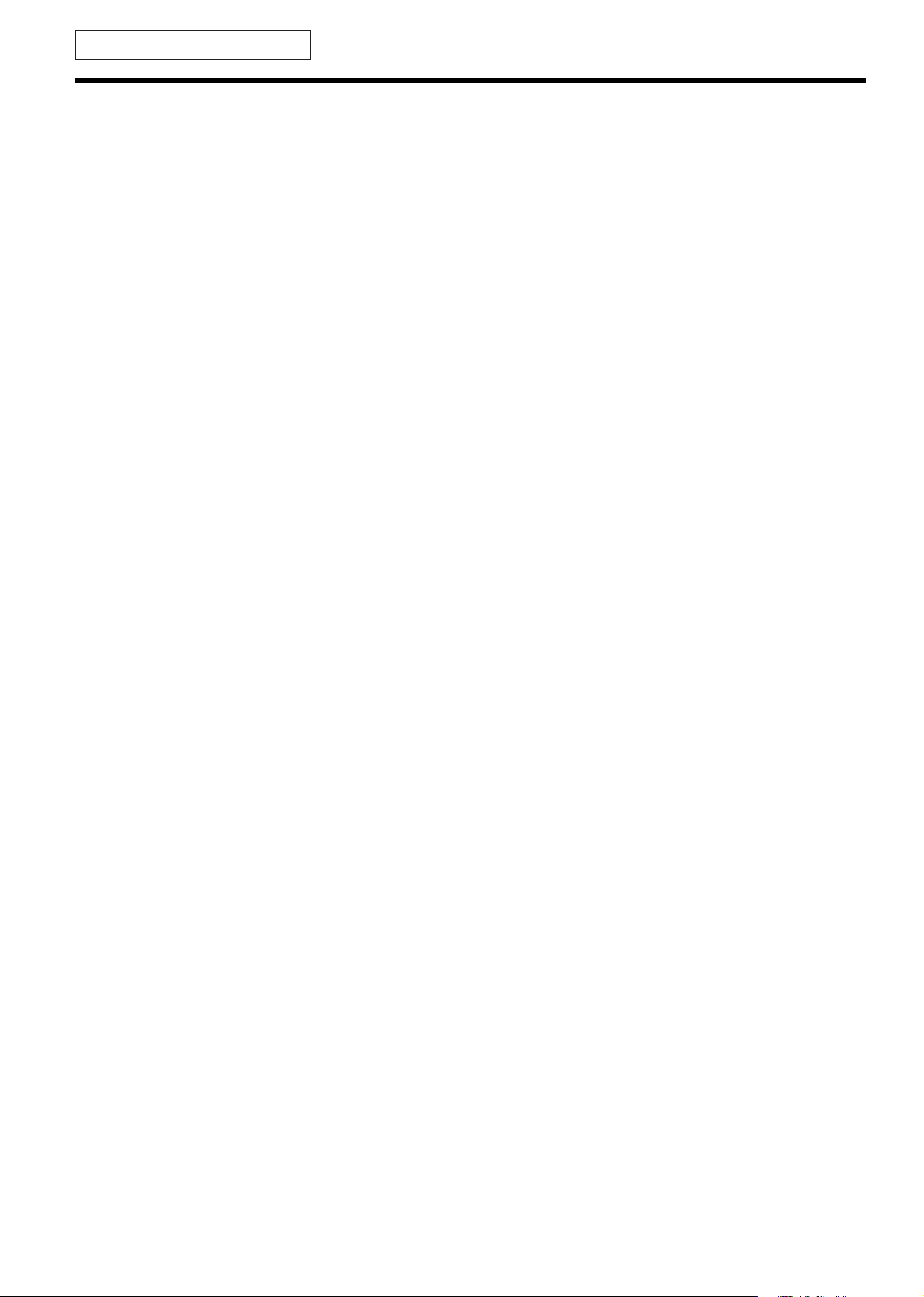
FOR THE OPERATOR
OVERVIEW OF FLOW OF DAILY SALES ENTRIES
Things to do before you start sales entries:
• Make sure the power cord is securely inserted into the AC outlet.
• Turn the mode switch to OP X/Z position, and check if time is correctly set.
• Replace the drawer, if removed for safety.
• Check if there is enough paper on roll.
• Select receipt ON/OFF function.
• Make any necessary programming for the day in PGM mode.
For details, refer to BASIC SALES ENTRY, page 12. For drawer and paper roll, refer to OPERATOR
MAINTENANCE, page 62 and for programming, refer to programming sections.
Things you can do for sales entries:
• Item entries
• Item repeat entries
• Item multiplication entries
• Single item cash sale (SICS), if programmed.
• Split pricing entries, if programmed.
• Displaying subtotals
• Cash/Check/Charge sale
• Cash tendering in a foreign currency, if the currency conversion rate is programmed.
• Manual tax entry
• Discount or premium using
• Refund entry
• No sale
• Paid-out entries
• Received on account entries
• Printing non-add code number
• Making corrections
• Checking sales report
%&
and -key
For details of sales entry method, refer to BASIC SALES ENTRY (page 12) and OPTIONAL FEATURES
(page 21). For details of correcting sales entries, refer to CORRECTION (page 25). For details on reading
sales information, refer to READING (X) AND RESETTING (Z) OF SALES TOTAL (page 57).
Things to do after you close your store:
• Print sales reports, and clear sales data for the day.
• Print Electronic Journal (EJ) reports, and clear Electronic Journal (EJ) data, if necessary.
• Account money - comparing it with the amount in cash in drawer printed on the general report.
• Remove the drawer for safety.
• Turn the mode switch to OFF position.
For details of reading sales information, refer to READING (X) AND RESETTING (Z) OF SALES TOTAL (page
57) and EJ REPORT READING AND RESETTING (page 60). For details of removing the drawer and
maintenance details, refer to OPERATOR MAINTENANCE (page 62).
11
Page 14
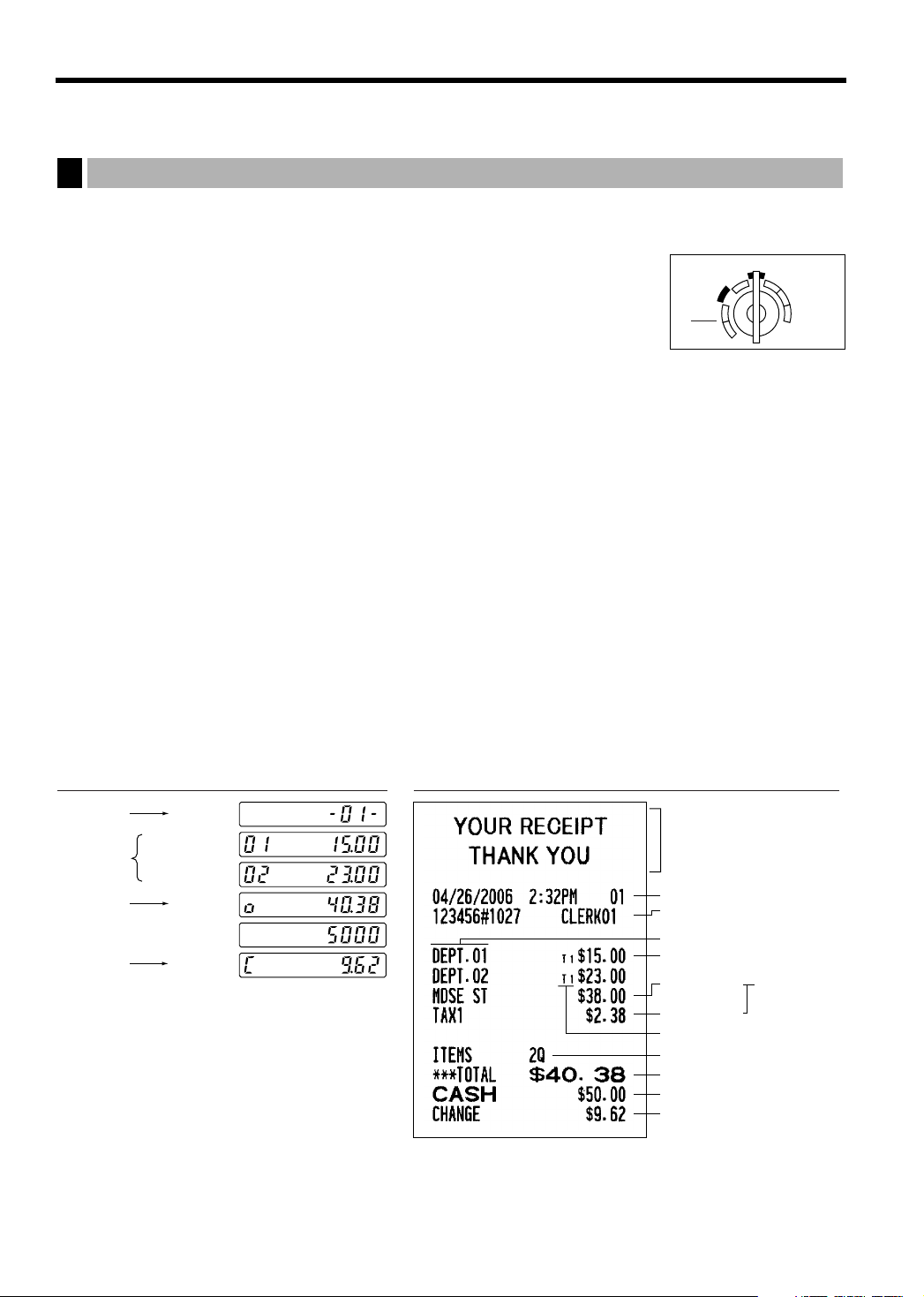
BASIC SALES ENTRY
REG
OPX/Z MGR
PGM
X1/Z1
X2/Z2
OFF
VOID
Basic Sales Entry Example
1
Listed below is a basic sales entry example when selling department items by cash. For operation details,
please refer to each section.
Mode switch setting
1. Turn the mode switch to the REG position.
Clerk assignment
2. Enter your clerk code. (For example, clerk code is 1. Press the
this order.) The clerk code 1 is automatically selected just after initialization of the
cash register.
Item entries
3. Enter the price for the first department item. (For example, for 15.00, enter
appropriate department key.)
For department 17 to department 32, press the
For department 33 and above, enter the department code using numeric keys, and press the
then enter the price and press the
d
key again.
key first before pressing the department key.
D
4. Repeat step 3 for all the department items.
Displaying subtotals
5. Press the
Finalizing the transaction
key to display the amount due.
s
6. Enter the amount received from the customer. (You can omit this step if the amount tendered is the same as
the subtotal.)
7. Press the
amount is displayed) and the drawer is opened.
key, and the change due is displayed (when the amount received was not entered, the total
A
8. Tear off the receipt and give it to the customer with his or her change.
9. Close the drawer.
and Lkey in
1
15:
, and press the
d
key,
Clerk
assignment
Item
entries
Displaying
subtotal
1 L
1500 !
2300 "
s
5000
Finalizing
the transaction
(In this example, the tax rate is set to 6.25%.)
12
A
PrintKey operation example
Graphic logo
Date/Time/Clerk code number
Register number
/Consecutive number/Clerk name
Items
Price
Merchandise
subtotal
Tax amount
Tax status (T1: taxable 1)
Total quantity
Total amount
Cash tendering/amount received
Change
Not printed when
non-taxable items
only are sold.
Page 15
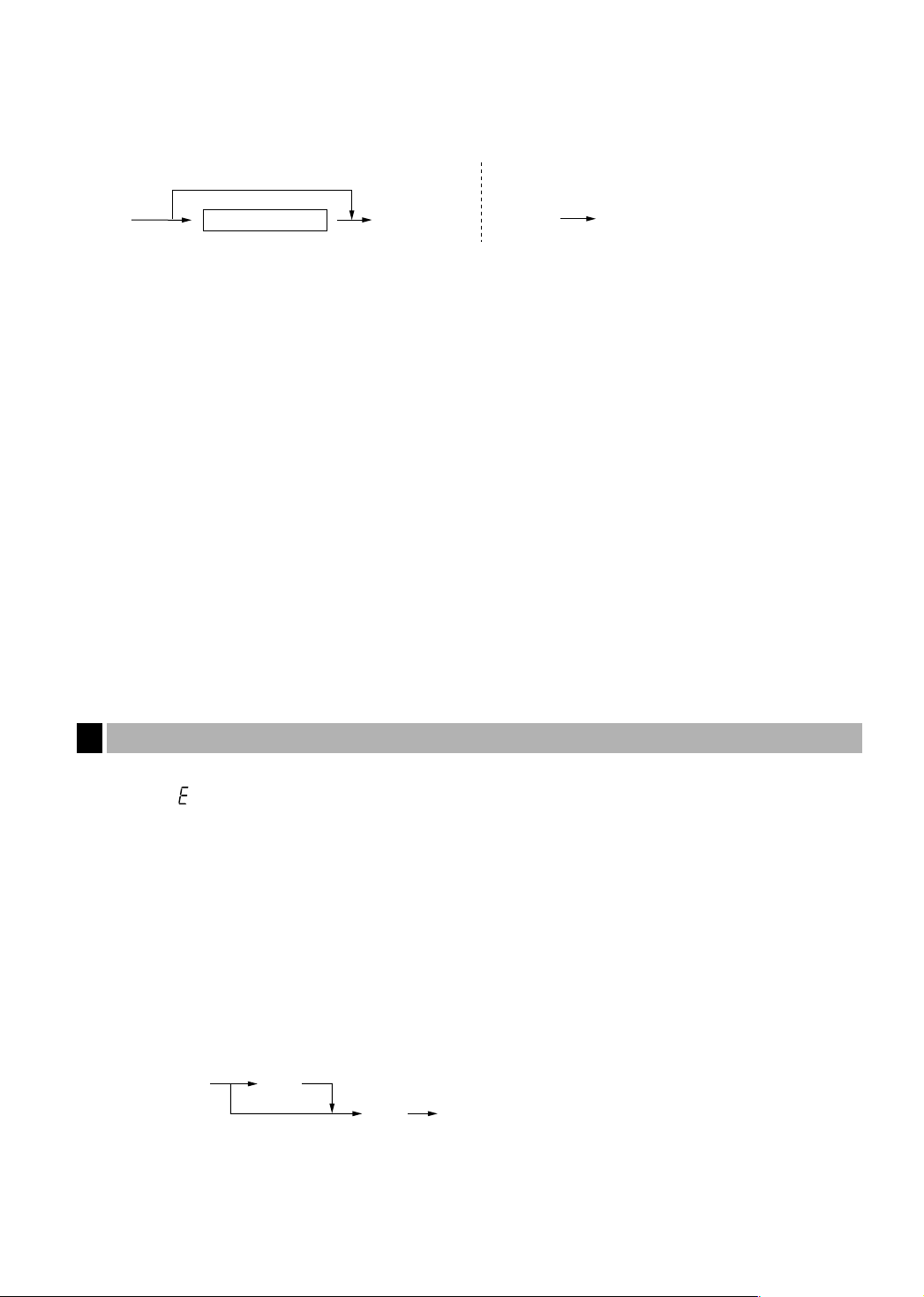
Clerk assignment
L
Clerk code 1 to 25
To display the signed-on clerk code
LL
■ Sign-on (in REG, MGR, VOID mode) ■ Sign-off (in REG, MGR, VOID mode)
l
Transaction
To clear the error state
E
E
Prior to any item entries, clerks must enter their clerk codes into the register. However, the code entry may not
be necessary when the same clerk handles the next transaction.
Receipt ON/OFF function
When you use the printer to issue receipts, you can disable receipt printing in the REG mode to save paper
using the receipt ON/OFF function. To disable receipt printing, press the
key toggles the receipt printing status ON and OFF.
To check the receipt printing status, turn the mode switch to the OP X/Z position or press the
mode. When the function is in the OFF status, the receipt off indicator “_” is illuminated. Your register will print
reports regardless of the receipt state, so the paper roll must be installed even when the receipt state is “OFF”.
To issue a receipt when receipt ON/OFF function is set to OFF:
If your customer wants a receipt after you finalized a transaction with the receipt ON/OFF function being OFF
status, press the
receipt will be issued in the format of summary receipt print.
Power Save Mode
The register will enter into power save mode when no entries are performed based on the pre-programmed time
limit (by default, 30 minutes).
When your register goes to the power save mode, it will light off all the display except the decimal point at the
leftmost position. Your register will return to the normal operation mode when any key is pressed or a mode is
changed with the mode key. Please note when your register is recovered by a key entry, its key entry is invalid.
After the recovery, start the key entry from the beginning.
key. This will produce a receipt. However, if more than 30 items were entered, the
R
key in the OP X/Z position. This
R
key in the REG
l
Error Warning
2
In the following examples, your register will go into an error state accompanied with a warning beep and the
error symbol “ ” on the display. Clear the error state by pressing the
Please refer to the error code table on page 67.
• You enter over a 32-digit number (entry limit overflow): Cancel the entry and re-enter the correct number.
• You make an error in key operation: Clear the error and continue operation.
• You make an entry beyond a programmed amount entry limit: Check to see if the entered amount is correct. If
it is correct, it can be rung up in the MGR mode. Contact your manager.
• An including-tax subtotal exceeds eight digits: Delete the subtotal by pressing the
or ckey to finalize the transaction.
C
Error escape function
When you want to quit a transaction due to an error or an unforeseen event, use the error escape function as
shown below:
The transaction is voided (treated as a subtotal void) and the receipt is issued by this function. If you have
already entered a tendered amount, the operation is finalized as a cash sale.
key and take proper action.
l
l
key and press the
A
,
13
Page 16
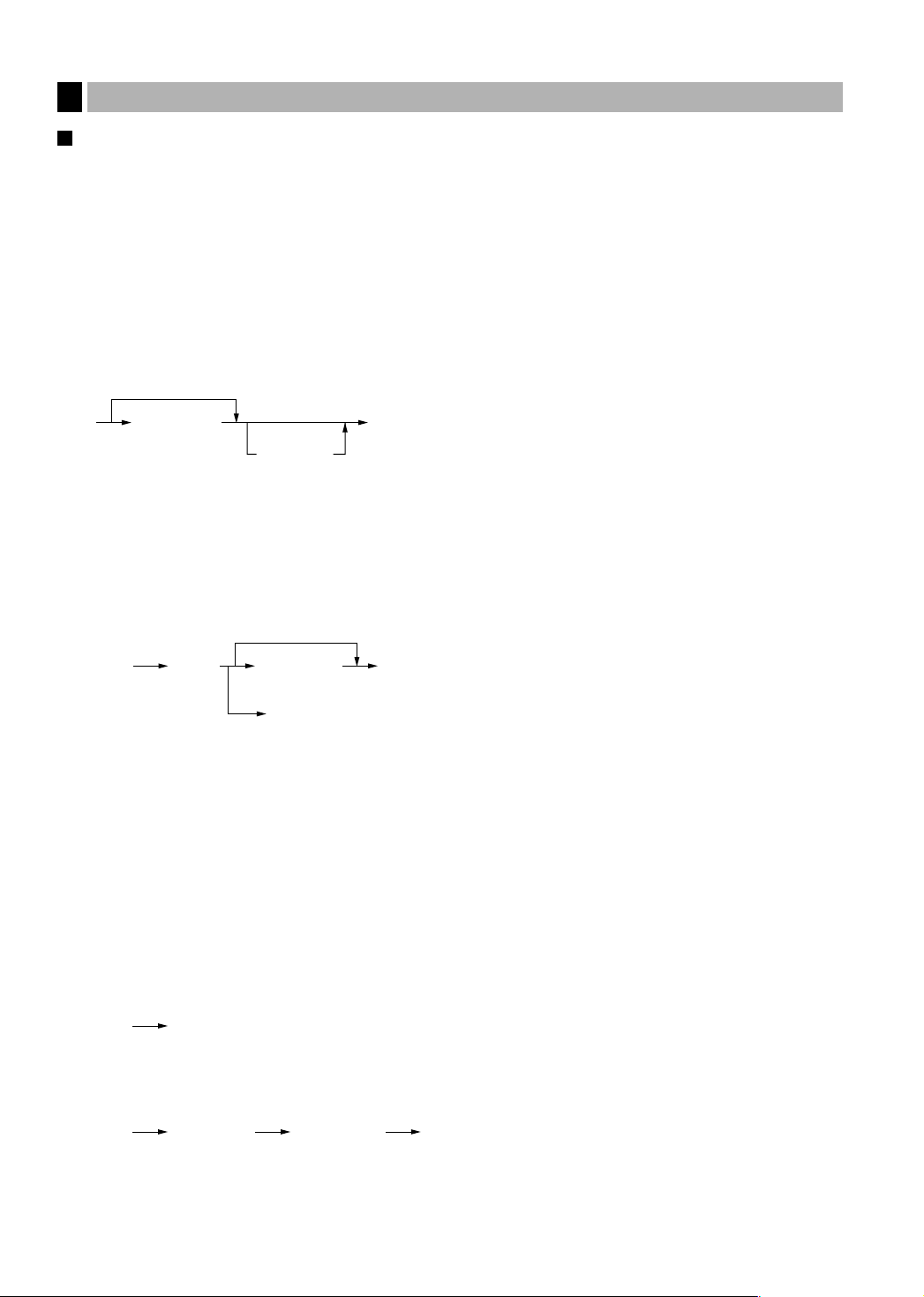
PLU code
(1 to 1200)
p
Unit price *
(max. 7 digits)
p
PLU code
(1 to 1200)
p
Dept. code
(1 to 99)
Unit price *
1
(max. 7 digits)
When using a programmed unit price
(In case only preset price entry is allowed.)
dd
Department keyUnit price *
1
(max. 7 digits)
When using a programmed unit price
D
*
2
Item Entries
3
Single item entries
Department entries
The cash register provides a maximum of 99 departments for a merchandise classification. Group attributes,
such as taxable status, are applied on items when they are entered to the departments.
• When using the department keys (for department 1 to 32)
For department 1 to 16, enter a unit price and press a department key. If you use a programmed unit price,
press a department key only.
For department 17 to 32, enter a unit price, press the
programmed unit price, press the
• When using the department code entry key
Enter a department(dept.) code and press the dkey, then enter a unit price and press the dkey again. If
the dept. code is programmed to preset price entry style and a unit price is preset, your cash register will finish
its registration operation.
key and press a department key.
D
key and press a department key. If you use a
D
1
*
Less than the programmed upper limit amounts
When zero is entered, only the sales quantity is
added.
2
*
For the optional departments 17 through 32,
press the
D
key.
PLU/subdepartment entries
For another merchandise classification, the cash register provides a maximum of 1200 PLUs/subdepartments.
PLUs are used to call up preset prices by a code entry. Subdepartments are used to classify merchandise into
smaller groups under the departments. Every PLU and subdepartment has a code form 1 to 1200, and should
belong to a department to obtain attributes of that department.
The cash register is pre-programmed to PLU mode and zero for unit price. To use PLU entries, their preset unit
prices should be previously programmed. (Refer to page 33.)
To use subdepartment entries, change to subdepartment mode for the PLU codes.
• PLU entries
• Subdepartment (open PLU) entries
14
1
*
Less than the programmed upper limit
amounts
When zero is entered, only the sales
quantity is added.
* Less than the programmed upper limit
amounts
When zero is entered, only the sales
quantity is added.
Page 17
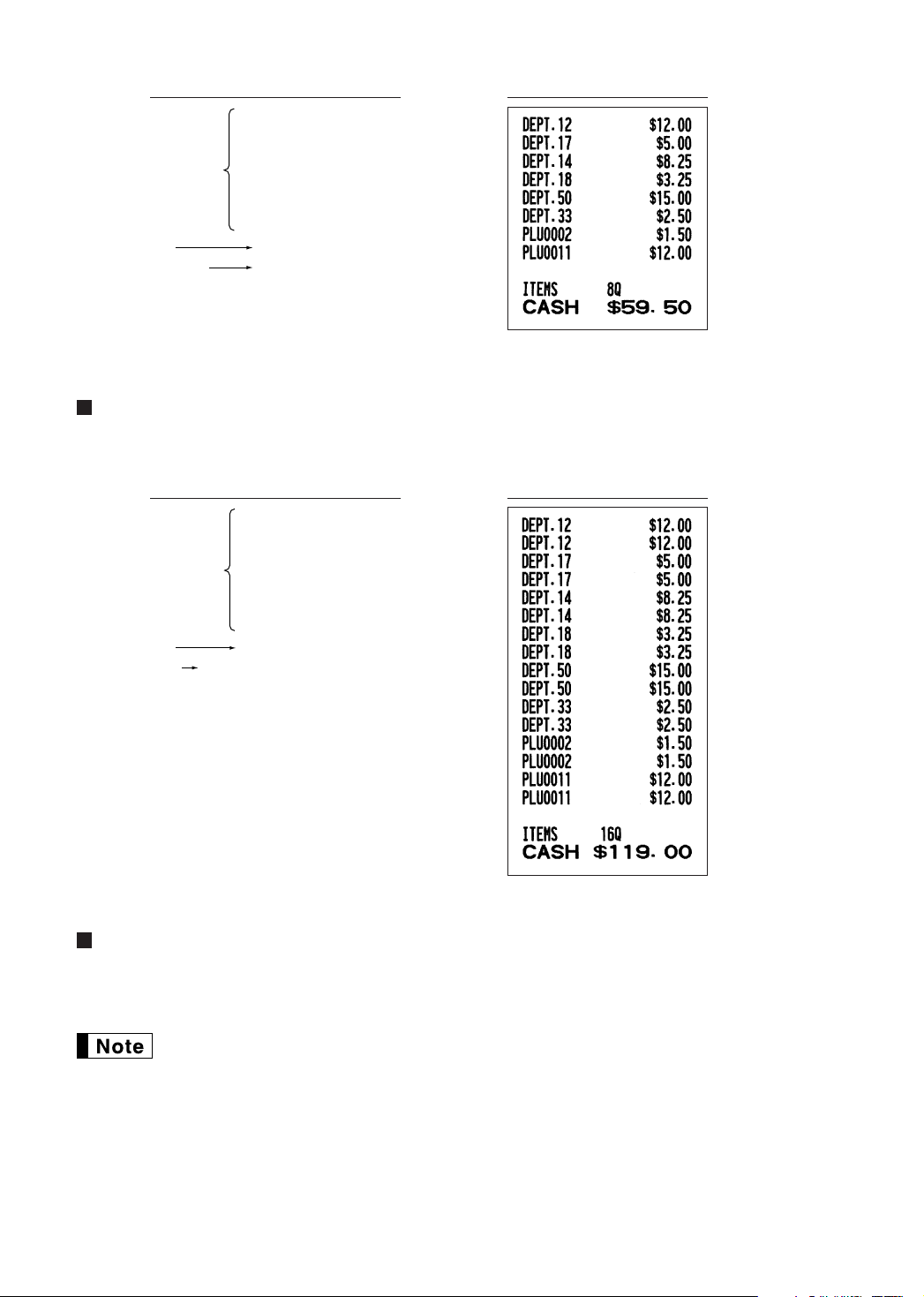
PrintKey operation example
1200 (
500 D !
Department entry
PLU entry
Subdepartment
entry
50 d 1500 d
11p1200p
"
D
33 d
2 p
A
)
Repeat entries
You can use this function for entering a sale of two or more of the same items. Repeat pressing a department
key,
key or
d
Department entry
PLU entry
Subdepartment entry
p
11 p 1200 p p
key as shown on key operation example.
1200 ( (
500 D ! !
) )
" "
D
50 d 1500 d d
33 d d
2 p p
A
PrintKey operation example
Multiplication entries
When you sell a large quantity of items, it is convenient to use the multiplication entry method. Enter quantity
using numeric keys and press the
When programmed to allow fractional quantity entries, you can enter up to four integers and three
digit decimal, though the quantity is counted as one for sales reports. To enter a fractional quantity,
use the decimal point key between integer and decimal, as
key before starting item entry as shown in the example below.
@
7P5
for entering 7.5.
15
Page 18
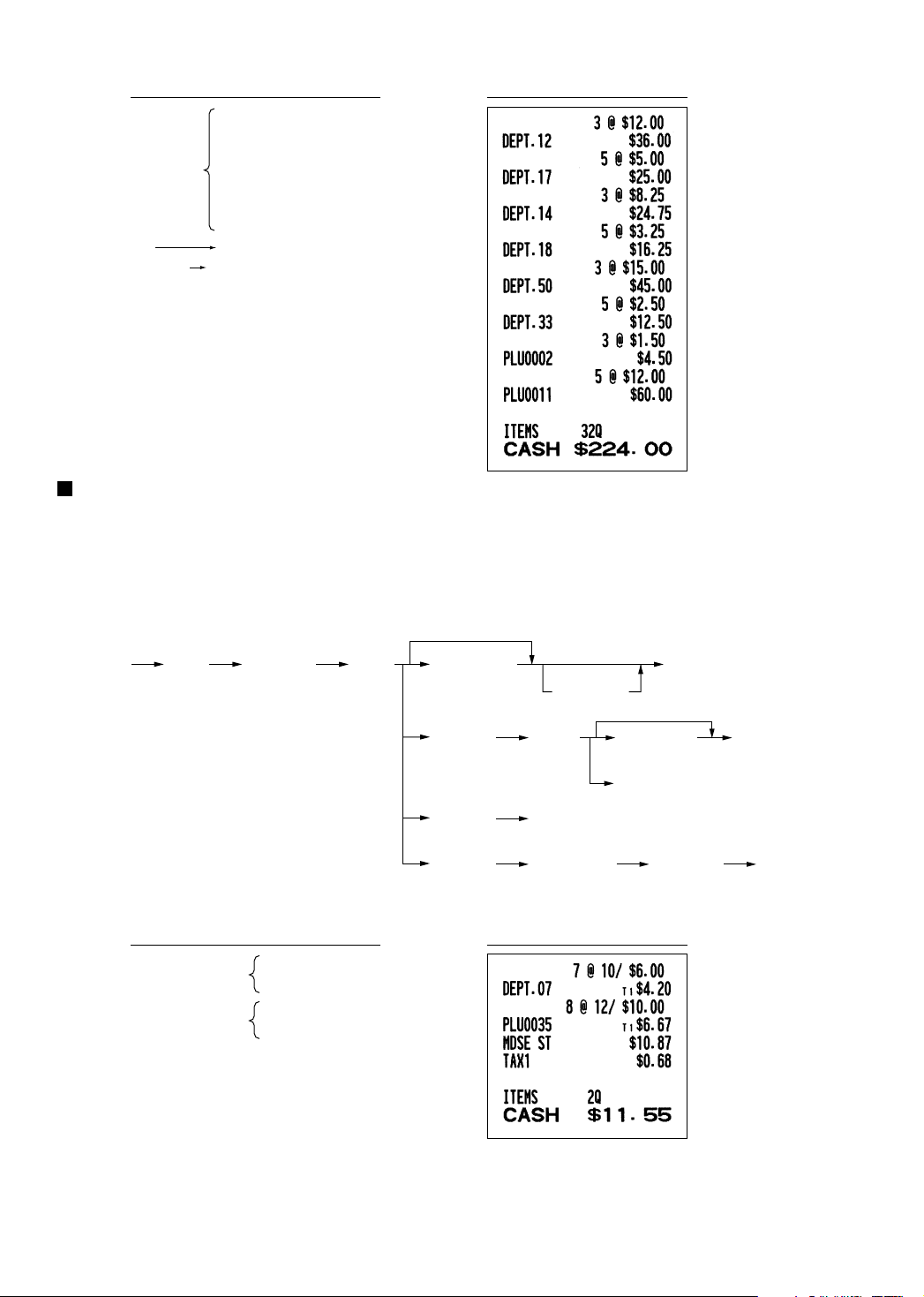
Selling q'ty
(Up to 4 digits)
Base q'ty
(Up to 2 digits)
Unit price
per base q'ty
When using a programmed unit price
@ @
Department key
D
Dept. code
d
PLU code
p
PLU code Unit price
per base q'ty
p p
Unit price
per base q'ty
d
(Only preset entry is allowed.)
PrintKey operation example
3 @ 1200 (
5 @ 500 D !
Department entry
PLU entry
Subdepartment
entry
3 @ 50 d 1500 d
5@ 11p1200p
3 @ )
5 @ D "
5 @ 33 d
3 @ 2 p
A
Split pricing entries
This function is practical when the customer wants to purchase items normally sold in bulk.
To realize this function, you must change the programmed setting. Refer to “Various Function Selection
Programming 1” (job code 70) for programming details.
To make split pricing entries, follow the procedure below:
16
Department entry
PLU entry
7 @ 10 @
600 *
8 @ 12 @
35 p
A
PrintKey operation example
Page 19
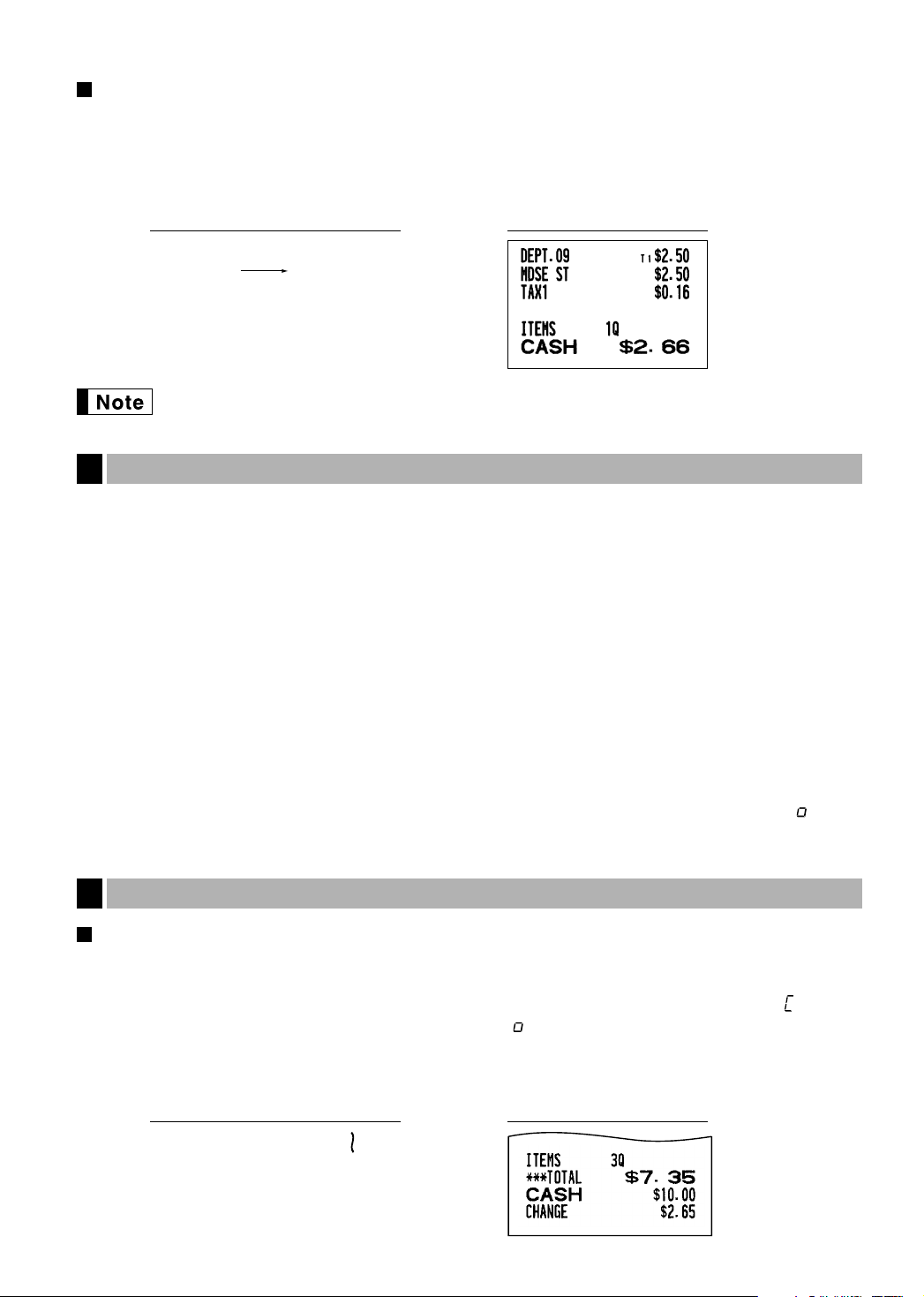
Single item cash sale (SICS) entry
s
1000 A
• This function is useful when a sale is for only one item and is for cash. This function is applicable only to those
departments that have been set for SICS or to their associated PLUs or subdepartments.
• The transaction is complete and the drawer opens as soon as you press the department key,
p
key.
PrintKey operation example
d
key or
For finishing
the transaction
If an entry to a department or PLU/subdepartment set for SICS follows the ones to departments or
PLUs/subdepartments not set for SICS, it does not finalize and results in a normal sale.
Displaying Subtotals
4
The register provides three types of subtotals:
Merchandise subtotal
Press the
the display.
Taxable subtotal
Taxable 1 subtotal
Press the
taxable 1 items will appear in the display.
Taxable 2 subtotal
Press the
taxable 2 items will appear in the display.
key at any point during a transaction. The net sale subtotal - not including tax - will appear in
m
and
T
and
U
250
,
keys in this order at any point during a transaction. The sale subtotal of
s
keys in this order at any point during a transaction. The sale subtotal of
s
Including-tax subtotal (full subtotal)
Press the
appear in the display.
Finalization of Transaction
5
key at any point during a transaction. The sale subtotal including tax and the symbol “ ” will
s
Cash or check tendering
Press the
the
A
greater than the amount of the sale, your register will show the change due amount and the symbol “ ” will light
up. Otherwise the register will show a deficit and the symbol “ ” will light up. You now must make a correct
tender entry.
Cash tendering
key to get an including tax subtotal, enter the amount tendered by your customer, then press
s
key if it is a cash tender or press the Ckey if it is a check tender. When the amount tendered is
PrintKey operation example
17
Page 20
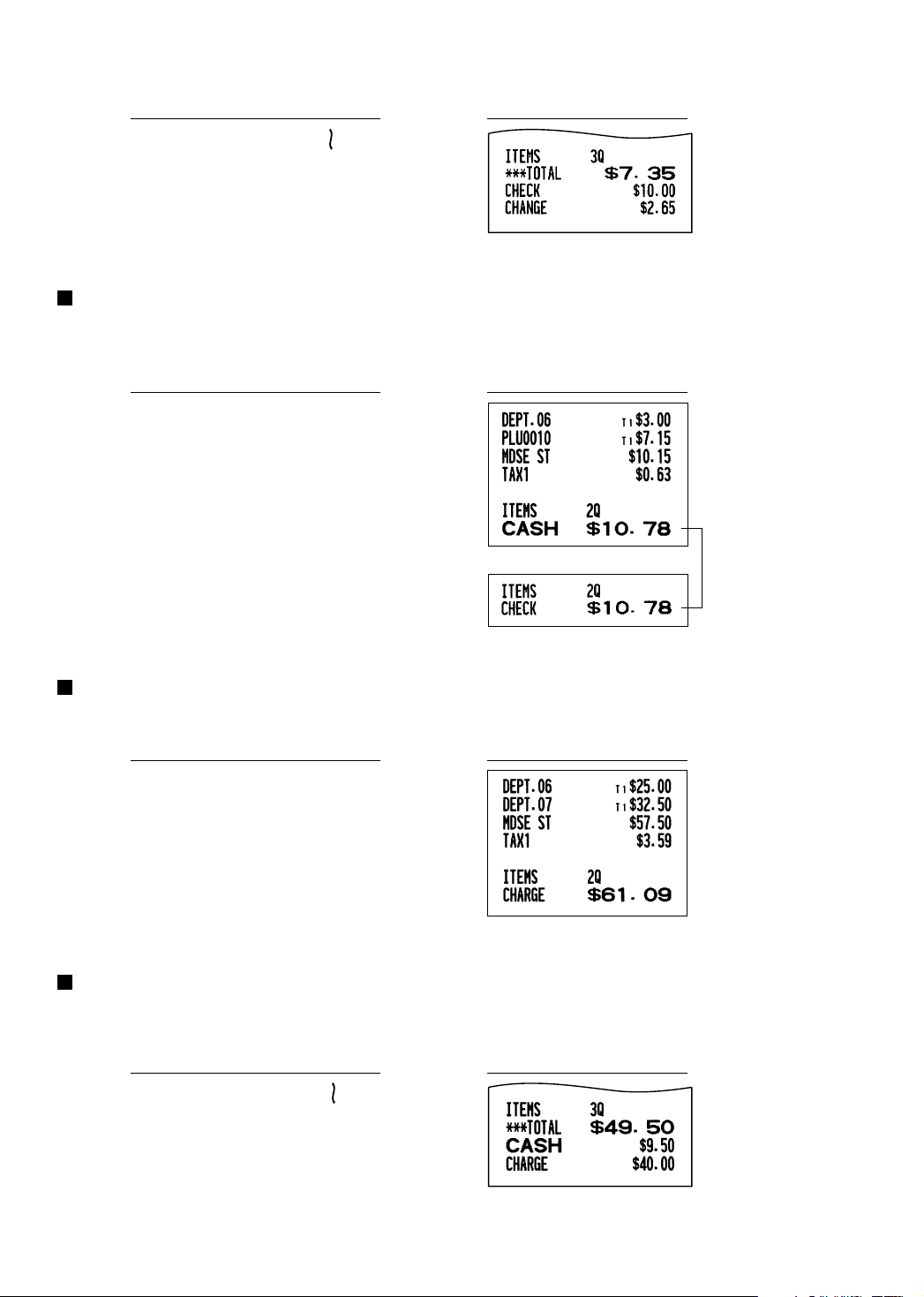
Check tendering
s
950 A
c
s
1000 C
Cash or check sale that does not require entry
Enter items and press the
display the total sale amount.
key if it is a cash sale or press the Cif it is a check sale. Your register will
A
300
+
10
p
A
PrintKey operation example
PrintKey operation example
In the case of check sale
Charge (credit) sale
Enter items and press the charge key (c).
PrintKey operation example
2500
+
3250
*
c
Mixed-tender sale
You can perform mixed-tendering of check and cash, cash and charge, and check and charge.
Example: Your customer pays $9.50 in cash and $40.00 by charge for an including-tax subtotal of $49.50.
PrintKey operation example
18
Page 21
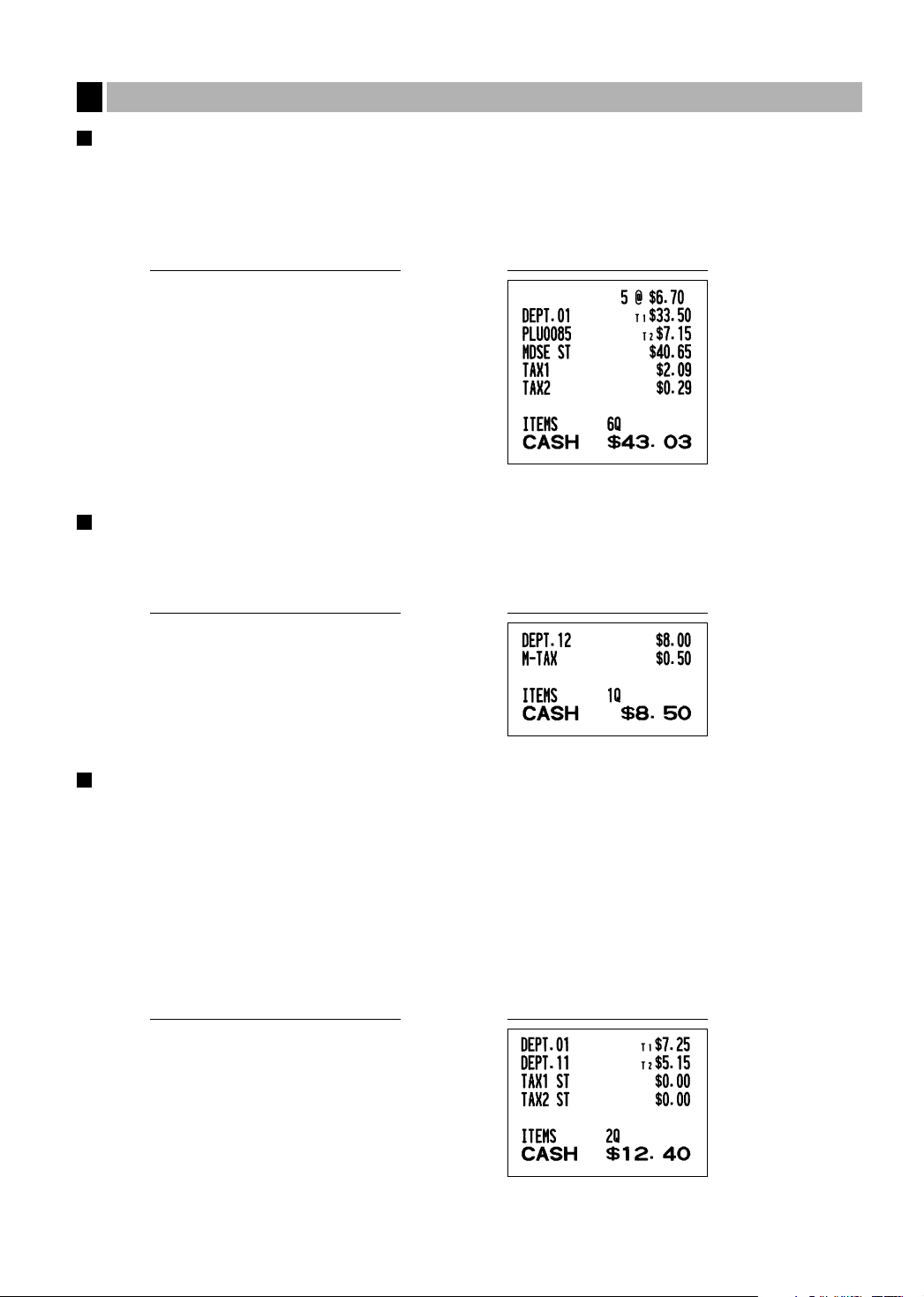
Tax Calculation
6
Automatic tax
When the register is programmed with a tax rate (or tax table) and the tax status of an individual department is
set for taxable, it computes the automatic tax on any item that is entered directly into the department or indirectly
via a related PLU.
Example: Selling five $6.70 items (dept. 1, taxable 1) and one $7.15 item (PLU no. 85, taxable 2) for cash
PrintKey operation example
5 @670
85
!
p
A
Manual tax
The machine allows you to enter tax manually after it finalizes an item entry.
Example: Selling an $8.00 item (dept. 12) for cash with 50 cents as tax
PrintKey operation example
800
(
50
t
A
Tax delete
You can delete the automatic tax on the taxable 1 and taxable 2 subtotal of each transaction by pressing the
key after the subtotal is displayed.
To delete taxable 1 subtotal, press
subtotal.
To delete taxable 2 subtotal, press
subtotal.
To delete all taxable (1-4) subtotal, press
Example: Selling a $7.25 item (dept. 1, taxable 1) and another $5.15 item (dept. 11, taxable 2) for cash and
entering the sale as a non-taxable one
T, s
U, s
T, U, s
to get taxable 1 subtotal, and then press tto delete the
to get taxable 2 subtotal, and then press tto delete the
and tin this order.
PrintKey operation example
t
725
!
515
/
Ts
t
Us
t
A
19
Page 22
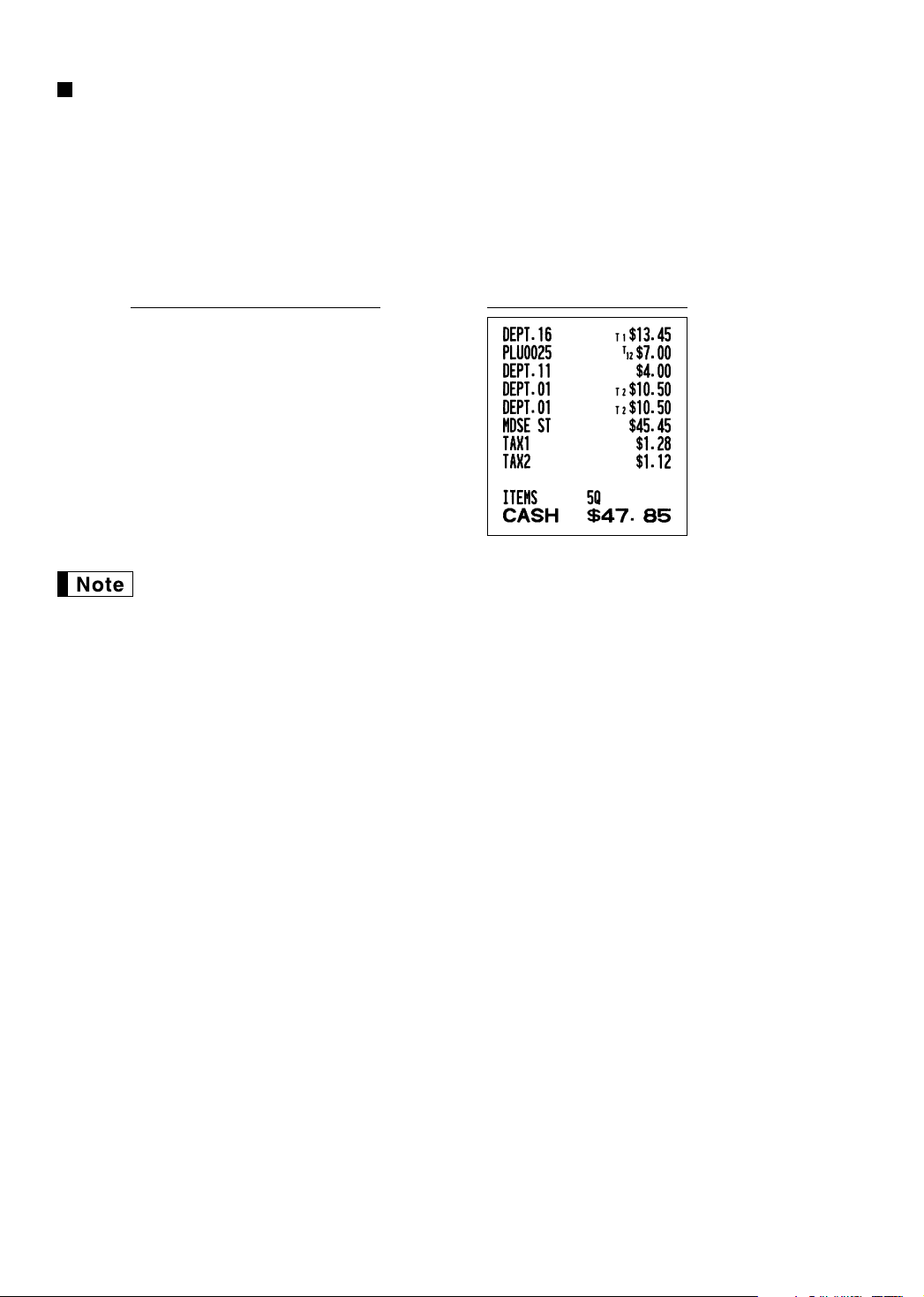
Tax status shift
The machine allows you to shift the programmed tax status of each department or the PLU key by pressing the
and/or
T
key is resumed.
Example: Selling the following items for cash with their programmed tax status reversed
• One $13.45 item of dept. 16 (non-taxable) as a taxable 1 item
• One $7.00 item of PLU no. 25 (non-taxable) as a taxable 1 and 2 item
• One $4.00 item of dept. 11 (taxable 2) as a non-taxable item
• Two $10.50 items of dept. 1 (taxable 1) as taxable 2 items
keys before those keys. After each entry is completed, the programmed tax status of each
U
PrintKey operation example
1345
T<
25
TUp
400
U/
1050
TU!
!
A
When Canadian tax system is applied:
When using a tax status shift, the entry of a multi-taxable item for PST or GST will be prohibited.
Please see below:
In case of; Tax 1: PST, Tax 2: PST,
Tax 3: PST, Tax 4: GST
Taxable 1 and 2 item ········· prohibited
Taxable 1 and 3 item········· prohibited
Taxable 2 and 3 item ········· prohibited
Taxable 1 and 4 item ············· allowed
Taxable 2 and 4 item ············· allowed
Taxable 3 and 4 item ············· allowed
In case of; Tax 1: PST, Tax 2: PST,
Tax 3: GST, Tax 4: GST
Taxable 1 and 2 item ········· prohibited
Taxable 1 and 3 item ············· allowed
Taxable 2 and 3 item ············· allowed
Taxable 1 and 4 item ············· allowed
Taxable 2 and 4 item ············· allowed
Taxable 3 and 4 item ········· prohibited
20
Page 23

OPTIONAL FEATURES
Auxiliary Entries
1
Discount and premium entries using the percent key
The percent key is used to apply a manually entered or preset discount or premium percent rate to individual
items or to a merchandise subtotal. In the default setting, you can manually enter a discount percent rate to
both individual items and merchandise subtotal. For manual entry of discount or premium percent rate, enter the
rate (up to 100.00) with the numeric keys (you need a decimal point when you enter a fractional percent rate),
and press a percent key. When using a preset rate (if programmed), just press a percent key.
When entry limit is programmed for a percent key, you can not enter a rate over the limit (error code 34 will
occur.)
Percent calculation for the merchandise subtotal
PrintKey operation example
4
@
140
>
570
*
m
10
%
A
Percent calculation for item entries
PrintKey operation example
800
+
7 P5
15
%
p
&
A
(When premium and 15% are
programmed for the &key)
Discount and premium entries using the discount key
The discount key is used to apply a manually entered or preset discount or premium amount to individual items
or to a merchandise subtotal. In the default setting, you can manually enter a discount amount to both individual
items and merchandise subtotal. For manual entry of discount or premium amounts, enter the amount with the
numeric keys, and press the discount key. When using a preset amount (if programmed), press the discount
key.
When entry digit limit is programmed for the discount key, you can not enter an amount over the limit (error code
34 will occur.)
21
Page 24

Discount for the merchandise subtotal
575
+
10
p
m
100
-
A
Discount for item entries
675
*
-
A
(When a discount amount of
$0.75 is programmed.)
PrintKey operation example
PrintKey operation example
Refund entries
For departments 1 to 16, enter the refund amount and press the fkey, and then press the corresponding
department key and for departments 17 to 32, enter the refund amount and press the
key and press the corresponding department key (when using the preset price, omit entering the amount).
D
In case of department 33 to 99, enter the department code and press
refund amount and press the
For a refund of a PLU item, enter the PLU code and press the
For a refund of a subdepartment item, enter the PLU code and press the
refund amount and press the
33
fd
15
fp
key if necessary.
d
p
250
f+
100
13
fp
150
p
key.
d
7
f
@
key and the dkey, then enter the
f
key, then press the
key and
f
PrintKey operation example
key, then press the
f
p
p
key.
key, then enter the
A
Non-add code number entries and printing
You can enter a non-add code number such as a customer’s code number and credit card number, a maximum
of 16 digits, at any point during the entry of a sale. The cash register will print it at once.
To enter a non-add code number, enter the number and press the
22
s
key.
Page 25

Domestic currency
Conversion rate
Domestic currency
Foreign currency
Foreign currency symbol
(Printed if programmed)
Currency
conversion
Amount
tendered in
foreign currency
(When a currency conversion
rate of 0.9275 is programmed for
the V key.)
2300 +
4650 *
V
10000 A
PrintKey operation example
1230
s
1500
+
c
Auxiliary Payment Treatment
2
Currency conversion
The register allows payment entries in a foreign currency (only cash payment is available). Pressing the Vkey
creates a subtotal in the foreign currency.
When using a programmed currency conversion rate, press the
tendered amount in foreign currency if not exact amount payment, and press the
When making a manual entry of currency conversion rate, after item entries, enter the conversion rate (0.0000 to
9999.9999; you need a decimal point when you enter fractional conversion rate) and press the
enter the tendered amount in foreign currency if not exact amount payment, and press the
In both cases, the change due will be displayed in domestic currency, and when the amount tendered is short,
the deficit is shown in domestic currency.
key after item entries, then enter the
V
key.
A
A
V
key.
key, then
• Press the
• If programmed, a foreign currency symbol is printed when you use a prest rate.
key after pressing the Vkey to cancel payment in a foreign currency.
l
Applying preset conversion rate
Applying manual conversion rate
2300 +
4650 *
Conversion rate
1 P 275 V
10000 A
PrintKey operation example
PrintKey operation example
23
Page 26

Received-on Account and Paid-out Entries
When you receive on account from a customer or when you pay an amount to a vendor, it is a good idea to use
the
For the received-on-account (RA) entry, enter the amount, and press the
For the paid-out (PO) entry, enter the amount and press the
key or the
r
key respectively.
R
key.
R
Cash tendering only available for RA and PO operation.
r
PrintKey operation example
key.
12345
s
4800
r
No sale (exchange)
When you need to open the drawer with no sale, just press the
print “NO SALE” on the receipt or journal. If you let the machine print a non-add code number before pressing
the
3
You can achieve a programmed transaction simply by pressing the
key, a no sale entry is achieved and a non-add code number is printed.
A
Automatic Sequence Key (akey) Entries
key. The drawer will open and printer will
A
key.
a
PrintKey operation example
a
(a= 500
*A
)
24
Page 27

CORRECTION
Correction of the Last Entry (direct void)
1
If you make an incorrect entry relating to a department, PLU/subdepartment, percentage (%and &), discount
(
) or refund, you can void this entry by pressing the vkey immediately after the incorrect entry.
-
PrintKey operation example
1250
+
v
2
p
v
600
'
&
v
328
,
28
v
250
f+
v
A
Correction of the Next-to-last or Earlier Entry (indirect void)
2
You can void any incorrect department entry, PLU/subdepartment entry or item refund entry made during a
transaction if you find it before finalizing the transaction (e.g. pressing the
applicable to department, PLU/subdepartment and refund entries only.
For the operation, press the
refund indirect void, press the
Correction
of a
department
entry
Correction
of a PLU entry
Correction of
a refund entry
key just before you press a department key, dkey or
v
key after you press the fkey.
v
1310 +
1755 *
10 p
12 p
250 f +
825 *
1310 v +
12 v p
250 f v +
A
key). This function is
A
PrintKey operation example
p
key. For the
25
Page 28

Subtotal Void
3
You can void an entire transaction. Once subtotal void is executed, the transaction is aborted and the register
issues a receipt. This function does not work when more than 30 items have been entered.
PrintKey operation example
1310 "
"
1755 +
10 p
35 p
s
Subtotal void
v
s
Correction of Incorrect Entries not Handled by the Direct or Indirect Void
4
Function
Any errors found after the entry of a transaction has been completed or during an amount tendered entry cannot
be voided. These errors must be corrected by the manager.
The following steps should be taken:
1. If you are making the amount tendered entry, finalize the transaction.
2. Make correct entries from the beginning.
3. Hand the incorrect receipt to your manager for its cancellation.
26
Page 29

Date
Date(MM/DD/YYYY)
s
FOR THE MANAGER
PRIOR TO PROGRAMMING
Before starting sales entries, you must first program necessary items so that the cash register suits your sales
manner. In this manual, there are three sections, BASIC FUNCTION PROGRAMMING where required items
must be programmed, AUXILIARY FUNCTION PROGRAMMING where you can program for more convenient
use of keys on the keyboard, and ADVANCED FUNCTION PROGRAMMING where various optional
programming features are provided. Find the appropriate features for your needs, and make the necessary
programming.
You can select the language of text (English, French or Spanish) printed on receipts or journals.
For the language selection, please refer to “Language Selection” described later in this section.
Procedure for programming
1. Check to see whether a paper roll is present in the machine. If there is not enough paper on the roll, replace
it with a new one (refer to MAINTENANCE section for the replacement).
2. Put the manager key in the mode switch and turn it to the PGM position.
3. Program necessary items into the cash register.
Every time you program an item, the cash register will print the setting. Please
refer to print samples in each section.
4. If necessary, issue programming reports for your reference.
REG
OPX/Z MGR
OFF
VOID
PGM
X1/Z1
X2/Z2
• On the procedures and key operation examples shown in the programming details, numbers such
as “04262006” indicates the parameter which must be entered using the corresponding numeric
keys.
• Asterisks in the tables shown in the programming details indicate default settings.
BASIC FUNCTION PROGRAMMING
(For Quick Start)
Date and Time Programming
1
Date
For setting the date, enter the date in 8 digits using the month-day-year (MM/DD/YYYY) format, then press the
key.
s
PrintKey operation example
04262006
(Apr. 26, 2006)
s
You can use the date format of day-month-year (DD/MM/YYYY) or year-month-day (YYYY/MM/DD)
format. To change the format, refer to “Various Function Selection Programming 1” section (Job
code 61).
27
Page 30

Time
To delete a tax rate, use the following sequence:
s @ v A@
Tax number (1 to 4)
9
s @9 @
@ s A
When the lowest taxable amount is zero
Tax number (1 to 4)
Tax rate
(0.0000 to 100.0000)
Lowest taxable amount
(0.01 to 999.99)
Time
Time(max. 4 digits in 24-hour format)
s
For setting the time, enter the time in 4 digits using the 24-hour format. For example, when the time is set to
2:30 AM, enter 230; and when it is set to 2:30 PM, enter 1430.
PrintKey operation example
1430
s
In the display, current time is displayed in 12-hour format. For AM time, “ ” and for PM time “ ”
will appear in the rightmost position with the current time. If you want to display time in the 24-hour
format, refer to “Various Function Selection Programming 1” section (Job code 61).
Tax Programming for Automatic Tax Calculation Function
2
The cash register can support US and Canadian tax systems. If you use the Canadian tax system,
you must first change the tax system, then program the tax rate or tax table and quantity for
doughnut exempt which are described in this section. For changing your cash register’s tax
system, please refer to “Various Function Selection Programming 1” section (job code 70).
Before you can proceed with registration of sales, you must first program the tax that is levied in accordance
with the law of your state. The cash register comes with the ability to program four different tax rates. In most
states, you will only need to program Tax 1. However if you live in an area that has a separate local tax (such
as a Parish tax) or a hospitality tax, the register can be programmed to calculate these separate taxes.
When you program the tax status for a department, tax will be automatically added to sales of items assigned to
the department according to the programmed tax status for the department. You can also enter tax manually.
There are two tax programming methods. The tax rate method uses a straight percentage rate per dollar. The
tax table method requires tax break information from your states or local tax offices. Use the method which is
acceptable in your state. You can obtain necessary data for tax programming from your local tax office.
Tax programming using a tax rate
The percent rate specified here is used for tax calculation on taxable subtotals.
28
Page 31

Example: Programming the tax rate 4% as tax rate 2 with tax exempt as 12¢
Taxes
Range of sales amount
Minimum breakpoint
.00
.01
.02
.03
.04
.05
.06
.07
.08
.09
.10
.11
.12
.13
.01
.11
.23
.39
.57
.73
.89
1.11
1.23
1.39
1.57
1.73
1.89
2.11
Maximum breakpoint
.10
.22
.38
.56
.72
.88
1.10
1.22
1.38
1.56
1.72
1.88
2.10
2.22
to
to
to
to
to
to
to
to
to
to
to
to
to
to
T Q
M1
M2
A: Difference between the
minimum breakpoint and
the next one (¢)
–
10 (0.11 - 0.01)
12 (0.23 - 0.11)
16 (0.39 - 0.23)
18 (0.57 - 0.39)
16 (0.73 - 0.57)
16 (0.89 - 0.73)
22 (1.11 - 0.89)
12 (1.23 - 1.11)
16 (1.39 - 1.23)
18 (1.57 - 1.39)
16 (1.73 - 1.57)
16 (1.89 - 1.73)
22 (2.11 - 1.89)
B: Non-cyclic
C: Cyclic-1
D: Cyclic-2
PrintKey operation example
s9 @
2
@
4
@
12
s
A
• If you make an incorrect entry before pressing the third
it with the
l
key.
key in programming a tax rate, cancel
@
• You do not need to enter the trailing zeros of the tax rate (after the decimal point), but you do
need to enter the decimal for fractions.
• The lowest taxable amount setting is ignored when you select VAT system for Canadian tax.
The tax table (applicable to the add-on tax)
If you are in an area that uses a tax table for tax calculation, you can program the cash register accordingly. Tax
table programming can be performed for Tax 1 through Tax 4.
Sample tax table
New Jersey tax table: 6%
To program a tax table, first make a table like the one shown above right.
From the tax table, calculate the differences between a minimum break point and the next one (A). Then, from
the differences, find irregular cycles (B) and regular cycles (C and D). These cycles will show you the following
items necessary to program the tax table:
T: The tax amount collected on the minimum taxable amount (Q)
Q: The minimum taxable amount
M1: The maximum value of the minimum breakpoint on a regular cycle (C)
M2: The maximum value of the minimum breakpoint on a regular cycle (D)
M: Range of the minimum breakpoint on a regular cycle: difference between Q and M1 or between M1 and M2
We call this point “MAX point.”
We call this point “MAX point.”
29
Page 32

*1 First figure:
s @ s@
max. six digits
(0.0001 - 99.9999%)
max. four
digits
One- or twodigit number
Rate
M
*1
*2
@@8
To delete a tax table, use the following sequence:
s @ @
max. six digits
(0.0001 - 99.9999%)
max. four
digits
One- or twodigit number
Rate
M
*1
*2
@
max. three
digits
T
@
max. five
digits
Q
@ A
Minimum breakpoint
max. five digits
Repeat until the MAX point is entered.
@@8
(1 or 0)
Second figure:
(1 to 4)
*2 If the rate is fractional (e.g. 4-3/8%), then the fractional portion (3/8) would be converted to its decimal
equivalent (i.e. .375) and the resulting rate of 4.375 would be entered. Note that the nominal rate (R) is
generally indicated on the tax table.
• Limitations to the entry of minimum breakpoints
The register can support a tax table consisting of no more than 72 breakpoints. (The maximum number of
breakpoints is 36 when the breakpoint difference is $1.00 or more.) If the number of breakpoints exceeds the
register’s table capacity, then the manual entry approach should be used.
Example: Programming the sample tax table shown on the previous page as tax table 1
The first figure to be entered depends upon whether the difference between a minimum
breakpoint to be entered and the preceding minimum breakpoint is not less than $1.00 or
more than 99¢. When the difference is not less than $1.00, enter “1,” and when it is not more
than 99¢, enter “0” or nothing.
The second figure depends upon whether your tax table is to be programmed as tax table 1,
2, 3 or 4.
If you make an incorrect entry before entering the M in programming a tax table, cancel it with the
key; and if you make an error after entering the M, cancel it with the
l
again from the beginning.
PrintKey operation example
key. Then program
s
s 8 @
1 @
Tax rate
M
T
Q
The first
cyclic
portion
M1
(MAX point)
6 @
100 @
1 @
11 @
23 @
39 @
57 @
73 @
89 @
111 @
A
30
You do not need to enter the trailing zeros of the tax rate (after the decimal point) but you do need
to enter the decimal point for fractions.
Page 33

• If the tax is not provided for every cent, modify the tax table by setting the tax for every cent
s @19 s A
To program zero
Q’ty for doughnut
tax exempt
(max. 2 digits: 1 to 99)
in the following manner.
When setting the tax, consider the minimum breakpoint corresponding to unprovided tax to be the same as the
one corresponding to the tax provided on a large amount.
Sample tax table Modification of the left tax table
Example 8%
Tax
.00
.01
.02
.03
.04
.06
.09
.10
.11
.12
.14
.17
Minimum
breakpoint
.01
.11
.26
.47
.68
.89
1.11
1.26
1.47
1.68
1.89
2.11
Tax
.00
.01
.02
.03
.04
.05
.06
.07
.08
.09
.10
.11
.12
.13
.14
.15
.16
.17
Minimum
breakpoint
.01
T Q
.11
.26
.47
.68
.89
.89
1.11
1.11
1.11
1.26
1.47
1.68
1.89
1.89
2.11
2.11
2.11
difference (¢)
M1
M2
From the modified tax table above;
Rate = 8(%), T = $0.01 = 1¢, Q = $0.11 = 11¢, M1 = 1.11, M2 = 2.11, M = 100
Quantity for doughnut tax exempt (for Canadian tax system)
Breakpoint
1
10 (0.11-0.01)
15 (0.26-0.11)
21 (0.47-0.26)
21 (0.68-0.47)
21 (0.89-0.68)
0 (0.89-0.89)
22 (1.11-0.89)
0 (1.11-1.11)
0 (1.11-1.11)
15 (1.26-1.11)
21 (1.47-1.26)
21 (1.68-1.47)
21 (1.89-1.68)
0 (1.89-1.89)
22 (2.11-1.89)
0 (2.11-2.11)
0 (2.11-2.11)
B: Non-cyclic
C: Cyclic-1
D: Cyclic-2
This option is available only when the Canadian tax system is selected.
Example: To program the quantity “6”
PrintKey operation example
19
s
6
@
s
A
31
Page 34

AUXILIARY FUNCTION PROGRAMMING
For department 33-99:
d@
Dept. code
ABCDEFGH
A
To set all zeros
To set all zeros
@
Dept. keyABCDEFGH
A
D
*
*To program departments 17 through 32, press the department shift key at this point.
Department Programming
1
Merchandise can be classified into a maximum of 99 departments. Items sold with use of the department keys
can later be printed on a report that shows the quantities sold and sales amounts classified by department. The
data is useful for making purchasing decisions and other store operations. Departments can be assigned to
articles whose prices were set using PLU/subdepartment function.
When using a department key, you must set the parameters to specify the department status, such as positive
or negative department. Prices can be assigned directly to departments for frequently purchased items, which
enables you to enter the prices by simply pressing the department keys or dept. code entries.
Department status
To program another department, start from the beginning without pressing the
Item: Selection: Entry:
A Tax 4 status Taxable 1
Non-taxable* 0
B Tax 3 status Taxable 1
Non-taxable* 0
C Tax 2 status Taxable 1
Non-taxable* 0
D Tax 1 status Taxable (*for dept. 1 thru 10) 1
Non-taxable (*for dept. 11 thru 99) 0
E SICS / Normal SICS 1
Normal* 0
F Sign Negative department 1
Positive department* 0
G Entry digit limit 0-7 (default: 7)
H Type of unit price entry Open and preset 3
Preset only 2
Open only* 1
Inhibit department key 0
Tax status (taxable 1 through 4 / non-taxable)
• When any entry of a taxable department is made in a transaction, tax is automatically computed according to
the associated tax table or rate.
SICS (Single Item Cash Sale)
• If an entry of a department programmed for SICS is made first, the sale will be finalized as a cash sale as
soon as the department key is pressed. If the entry is made after entering a department not programmed for
SICS, the sale will not be finalized until the
Entry digit limit
• Set the number of allowable digits for the maximum entry amount for each department. The limit is effective
32
for operations in the REG mode and can be overridden in the MGR mode.
A
key is pressed.
A
key.
Page 35

Example: Programming department 2 as taxable 1, SICS, negative department, entry digit limit - 7 digits, and
Unit price
For department 33-99:
ds
Dept. code
Unit price
(max. six digits)
A
To program zero
To program zero
Dept. key
Unit price
(max. six digits)
D
*
*To program departments 17 through 32, press the department shift key at this point.
A
allowing open & preset entry. (ABCDEFGH: 00011173)
PrintKey operation example
00011173
@
"A
Tax status
Preset unit price
To program another department, start from the beginning without pressing the
PrintKey operation example
1000
!
A
Sign(F)
A
From left, EGH
key.
Even if a department is not programmed to allow the entry of preset unit prices in functional
programming, the department is automatically changed to allow the entry of preset unit prices by
this programming entry.
PLU (Price Look-Up) and Subdepartment Programming
2
The PLU function allows speedy key entries whereby a price is automatically called up when a code is entered.
The subdepartment is a kind of “open PLU”, which requires you to enter a price after the PLU code is entered. A
maximum of 1200 PLU/subdepartment settings are possible. Each one belongs to a department and acquires
the department’s parameters (tax status, SICS and sign).
The cash register is preprogrammed so all 1200 codes are assigned as PLUs associated with department 1 and
preset unit price “0”.
33
Page 36

Unit price and associated department assignment
PLU/subdept.
*1PLU code
p
To program "0"
To program the following PLU
To program another PLU
As
*2A
1
To program zero
3
*
*2PLU code
*1: To assign departments 17 through 32, press the department shift key at this point.
p
Unit price
(max. six digits)
*
D
Associated
Dept. key
A
When the associated department is department 33-99:
1
p
125
Associated
dept. code
(1 to 99)
#
ds
*2PLU code
*2: 1 through 1200 (Depending on the EJ memory size setting, up to 200)
*3: For a subdepartment, set the limit amount of unit price entry.
To program the following PLU, start from entering a unit price or an associated department code without
pressing the
To program another PLU, start from the beginning without pressing the
A
p
key.
A
To delete a PLU code, use the following sequence:
PLU code
pv
To delete the following PLU
To delete another PLU
To program zero
3
Unit price
*
(max. six digits)
PLU code
A
PrintKey operation example
A
A
key.
Unit price
Associated dept.
PLU/subdepartment selection
*1: 1 through 1200 (Depending on the EJ memory size setting, up to 200)
*2: 0 for subdepartment or 1 for PLU (default: 1)
1
p
0
sA
34
When you program the last PLU code, the programming sequence will be complete with a press of
the
s
key.
PrintKey operation example
Page 37

Percent rate
Currency
conversion rate
*Rate or
%
V
A&
To program another rate
To program zero
Miscellaneous Key Programming
3
The cash register provides miscellaneous keys such as %, &, -, f, r, R, V, t, C, cand
. While the cash register is pre-programmed so you can use these keys, you must set a currency
A
conversion rate to use
data below for programming these keys. Factory setting is indicated with parentheses.
key. You can also program these keys for more convenient use. Please refer to the
V
%, &
-
f
r, R
V
C, c
t
and
A
(Manual tax) Entry digit limit (7 digits)
* Item %/Item
* Subtotal %/Subtotal
Rate for %, &and
Percent rate (0.00%), tax status (non-taxable), sign (minus), item % and subtotal %
entry* (both are allowed), percent rate limitation (100 %)
Amount (0.00), tax status (non-taxable), sign (minus), item _and subtotal _entry*
(both are allowed), entry digit limit (7 digits)
Not necessary to program
Entry digit limit (9 digits)
Currency conversion rate (0.0000), currency conversion rate entry method - open or
preset (both are enabled)
Compulsory entry of amount tender (not compulsory), entry digit limit (8 digits), footer
printing (not printed)
: Percent/discount calculation is applied to individual department and
_
PLU/subdepartment.
: Percent/discount calculation is applied to subtotals.
_
V
*: Rate
0.00 — 100.00 (% rate)
0.0000 — 9999.9999 (Currency conversion rate)
10 P25
0 P9275
%
V
A
You must use a decimal point when setting fractional rates.
PrintKey operation example
35
Page 38

Amount for
*ABCDEFGH or
%@
-
A&
To program for another key
To program “0” for all items
s @29
Percentage limit (0.00 -100.00%)
A
To program zero
To program for another percent key
or
%&
Discount amount (max. six digits)
A-
To program zero
-
200
PrintKey operation example
-
A
Discount amount
Percent rate limitation for %and
• Percent entries that exceed the upper limit may be overridden in the MGR mode.
• 10.00% can be entered as
for fractional entry.
10
&
or
s29@
15P00
%
A
Function parameters for %, &and
10P00
PrintKey operation example
-
. The Pkey is needed only
Percentage limit
36
Page 39

*: Item: Selection: Entry:
From left, AB
*AB
A
To program “0” for all items
@V
A Tax 4 status Taxable 1
Non-taxable* 0
B Tax 3 status Taxable 1
Non-taxable* 0
C Tax 2 status Taxable 1
Non-taxable* 0
D Tax 1 status Taxable 1
Non-taxable* 0
E +/- sign + (premium) sign 0
- (discount) sign* 1
F Item % / Item
G Subtotal % / Subtotal
H Entry digit limit for discount key 0-7 (default: 7)
When programming for percent keys, always enter 0 for H.
Tax status (taxable 1 through 4 / non-taxable)
• When taxable is selected, tax is applied to the amount obtained after premium or discount calculation.
+/- sign
• Programming of the +/- sign assigns the premium or discount function for each key.
Entry digit limit (For discount key only)
• The entry digit limit is in effect for the REG mode operations but can be overridden in the MGR mode. The
entry digit limit is represented by the number of allowable digit for the maximum entry amount for discount
key.
_
_
Allow* 0
Disallow 1
Allow* 0
Disallow 1
PrintKey operation example
00011006
@
-A
Tax status
Function parameters for
*: Item: Selection: Entry:
A Open rate entry Allow* 0
B Preset rate entry Allow* 0
00
V
Disallow 1
Disallow 1
PrintKey operation example
@
VA
From left, FGH
Sign(E)
37
Page 40

Entry digit limit for r,
ABC (A:0, B:1, C:8)
*1ABC or
A
To program “0” for all items
To program for another key
*
2
:Press s key for CA key setting.
@s, Cc
*
2
Entry digit limit
(only for manual entry)
A@r, R or t
R
and
t
• For
rR
and 7 for tare set.
Entry digit limit is in effect for REG mode operation but can be overridden in the MGR mode. The entry digit
limit is represented by the number of allowable digits for maximum entry or total amount. When “0” is set, the
operation of the corresponding key is prohibited.
, enter 0 to 9 (digits), and for t(manual tax), enter 0 to 7 (digits). By default, 9 for rand
PrintKey operation example
4
@
RA
Function parameters for C, cand
*1:Item: Selection: Entry:
A Footer printing Allow 1
B Amount tendered entry Compulsory 1
C Entry digit limit 0-8 (default: 8)
A
Disallow* 0
Non-compulsory (for the CA or CHK keys)* 0
Inhibit (for the CH key)* 0
(when using as CA key)
R
Footer printing
• This programming decides whether or not the machine should print a message at the foot of a receipt when a
specified media key is used. With regard to programming method of footer logo message, refer to “Logo
messages” section on page 43.
Amount tendered entry
• You may select amount tendered, compulsory or optional, for the
• You may select amount tendered, compulsory or inhibited, for the
Entry digit limit
• For the
program upper limit entry for total cash amount which can be handled on the register. The entry digit limit is
in effect for REG mode operation but can be overridden in the MGR mode. The entry digit limit is represented
by the number of allowable digits for the maximum entry or total amount. When “0” is set, the operation of the
corresponding key is prohibited.
and Ckeys, program upper limit entry amount for the tendered amount. For the
c
018
@
A
c
key.
PrintKey operation example
and Ckeys.
A
CA
38
key,
Page 41

253
:
083
:
072
:
065
:
082
:
080
:
S H A R P
Text Programming
4
The register allows you to program the text for clerk names, department item names, PLU/subdepartment item
names, and so on, if necessary. There are two ways for programming text: using character keys on the
keyboard or entering character codes with numeric keys on the keyboard.
Using character keys on the keyboard
You can enter characters according to the small figures printed in the lower right position of the key tops. For
the layout, please refer to “Keyboard” section on page 5.
The following are used as control keys for character entry:
H
N
W
B
Toggles between upper-case and lower-case letters. By default, the upper-case letter is selected.
Once the
SHIFT position of the display when lower-case letters entry is selected.
Press the
key. If you press the 1key without pressing the
entry mode.
Once the
NUMBER position of the display when numeric characters entry is selected.
Toggles between single-size and double-size characters. By default, the single-size character is
selected. Once the
up at the DC position of the display when double-size characters entry is selected.
Backs up the cursor, erasing the character to the left.
key is pressed, you are locked in for entering lower-case letters. “_” lights up at the
H
key to enter numeric characters. For example to enter “1”, press the
N
key, the cash register goes to character codes
N
key is pressed, you are locked in for entering numeric characters. “_” lights up at the
N
key is pressed, you are locked in for entering double size characters. “_” lights
W
N
and
1
To program the word “Clerk01” with the letter “C” being double size.
To make the letter “C” double size character
To make character size return to normal size
To toggle the characters to lower-case letters
Wg
W
H
hijk
To enter numbers
Entering character codes with numeric keys on the keyboard
Numerals, letters and symbols are programmable by entering the character code and the :key. (If numeric
characters entry is selected, that is, “_” lights up at the NUMBER position of the display, press the
release it.) Set the alphanumeric character code table on the next page. By doing this, you can program
characters other than those on the key tops.
• Double-size characters can be made by entering the character code 253.
• All three digits of the character code MUST be entered (even if it starts with zero).
To program the word “SHARP” in double-size characters
When you press an appropriate number key (job code number) and press the
start programming with the
Listed below is an overview of what you can program and the allowable number of single sized characters for
each text entry.
• Department text 12 characters
• PLU text (item label) 12 characters
• Function text 8 characters
• Logo message 6 lines and 24 characters for each line
• Clerk name 8 characters
• Foreign currency symbol 4 characters
key, the cash register will be automatically ready for text entry.
s
N01
key for text entry just after you
P
N
key to
39
Page 42

Alphanumeric character code table
Code
001
002
003
004
005
006
007
008
009
010
011
012
013
014
015
016
017
018
019
020
021
022
023
024
025
026
027
028
029
030
031
032
033
034
035
036
037
038
039
040
041
042
043
044
045
Character
á
â
ê
î
ì
í
ô
ó
û
ú
œ
u
´´
ú
o
´´
ó
⌳
⌿
⌫
¨
⍀
⌬
⍜
⌶
⌸
⌺
⌼
⌽
´´
U
Ú
´´
O
Ó
(space)
!
”
#
$
%
&
’
(
)
+
,
-
Code
046
047
048
049
050
051
052
053
054
055
056
057
058
059
060
061
062
063
064
065
066
067
068
069
070
071
072
073
074
075
076
077
078
079
080
081
082
083
084
085
086
087
088
089
090
Character
@
M
W
Code
136
137
138
139
140
141
142
143
144
145
146
147
148
149
150
151
152
153
154
155
156
157
158
159
160
161
162
163
164
165
177
178
180
181
182
183
184
185
186
187
188
189
190
191
192
Character
→
▲
▲
F
T
↓
ç
°
¿
ù
à
Æ
ø
Å
¤
é
è
Pt
i
Ñ
ò
£
¥
°
.
Á
Í
A
a
E
e
I
i
U
u
N
.
n
.
C
S
C
.
Code
Character
.
/
0
1
2
3
4
5
6
7
8
9
:
;
<
=
>
?
A
B
C
D
E
F
G
H
I
J
K
L
N
O
P
Q
R
S
T
U
V
X
Y
Z
091
092
093
094
095
096
097
098
099
100
101
102
103
104
105
106
107
108
109
110
111
112
113
114
115
116
117
118
119
120
121
122
123
124
125
126
127
128
129
130
131
132
133
134
135
Ä
Ö
Ü
m
w
ß
1/2
F
←
^
_
’
a
b
c
d
e
f
g
h
i
j
k
l
n
o
p
q
r
s
t
u
v
x
y
z
{
|
}
¢
!!
1
2
3
4
T
Code
193
194
195
196
197
198
199
200
201
202
203
204
205
206
207
208
209
210
211
212
213
214
215
216
217
218
219
224
225
226
227
228
229
230
231
232
233
234
235
236
237
238
253
Character
.
I
.
G
S
.
G
.
.
g
K
.
k
.
L
l
Z
D
d
C
c
P
e
s
c
z
y
.
u
n
r
§
Ø
↑
]
[
”
ä
ö
ü
æ
å
É
ñ
*(DC)
*(DC): Double-size character code
: The shaded character cannot be displayed (displayed as space).
The character “!!” (code 128) cannot be displayed (displayed as “!”).
40
Page 43

Department text
*
D
s 1 P
Dept. code
(1 to 99)
To program another dept.
*To program departments 17 through 32, press the department shift key.
Dept. key
d
To keep current setting
Character keys
(max.12 digits)
s1 P
!
FRUIT
s
A
(Programming FRUIT for dept.1)
PLU text (item label)
To keep current setting
s P2 p
PLU code
Character keys
(max.12 digits)
s
PrintKey operation example
Text
programmed for
dept. 1
A
As
When the next PLU code immediately
follows the one just entered
To program another PLU
s2 P
1
p
MELON
s
A
(Programming MELON to PLU1)
Function text
To keep the current setting
*Function no.
s P3 @
* Function no.: See “List of function texts” shown on the following page.
(max. 2 digits)
To program another function text
Character keys
(max. 8 digits)
PrintKey operation example
Text
programmed for
PLU code 1
s
A
41
Page 44

1
2
3
4
5
6
7
8
9
10
11
12
13
14
15
16
17
18
19
20
21
22
23
24
25
26
27
28
29
30
31
32
33
34
35
(–)
%1 %1
%2 %2
Net sales total NET1
Net taxable 1 subtotal TAX1 ST
Gross tax 1 total GRS TAX1
Tax 1 total of refund entries RFD TAX1
Net tax 1 total TAX1
Exempt tax 1 TX1 EXPT
Net taxable 2 subtotal TAX2 ST
Gross tax 2 total GRS TAX2
Tax 2 total of refund entries RFD TAX2
Net tax 2 total TAX2
Exempt tax 2 TX2 EXPT
Net taxable 3 subtotal TAX3 ST
Gross tax 3 total GRS TAX3
Tax 3 total of refund entries RFD TAX3
Net tax 3 total TAX3
Exempt tax 3 TX3 EXPT
Net taxable 4 subtotal TAX4 ST
Gross tax 4 total GRS TAX4
Tax 4 total of refund entries RFD TAX4
Net tax 4 total TAX4
Exempt tax 4 TX4 EXPT
Gross manual tax total GRS MTAX
Refund manual tax total RFD MTAX
Net manual tax total M-TAX
Exempt total from GST GST EXPT
PST total PST TTL
GST total GST TTL
Tax total TTL TAX
Net
NET
Sales total including tax total NET2
Refund REFUND
Item void VOID
Function
no.
Key or function
Default
setting
36
37
38
39
40
41
42
43
44
45
46
47
48
49
50
51
52
53
54
55
56
57
58
59
60
61
62
63
64
65
66
67
68
69
Void mode
VOID
Manager void MGR VD
Subtotal void SBTL VD
No sale NO SALE
RA RA
PO PO
Customer counter TRANS CT
Sales total
NET 3
Cash CASH
Check CHECK
Gross charge CHARGE
Refund charge CHARGE–
Currency conversion1
(Preset)
CONV 1
Currency conversion2
(Open)
CONV 2
Cash in drawer CID
Cash+check in drawer CA+CH ID
Check change CHK/CG
Exempt VAT VAT EXPT
(+)Dept. total DEPT TL
(–)Dept. total DEPT(–)
Subtotal SUBTOTAL
Merchandise subtotal MDSE ST
Total TOTAL
Change CHANGE
Items ITEMS
Department report title
DEPT
PLU report title PLU
Transaction report title TRANS.
Clerk report title CLERK
Hourly report title HOURLY
Non add symbol #
Copy receipt title
COPY
EJ report title EJ
EJ report end title EJ END
Function
no.
Key or function
Default
setting
*
*
*
s3 P
CARD
(Programming CARD for gross
charge)
List of function texts
46
s
A
PrintKey operation example
@
42
• The items marked with “ * ” are for Canada only.
• The function no. 53 “Exempt VAT” is only effective for the Canadian tax system (2 GST, VAT
type).
Page 45

Clerk names
Graphic logo
Default setting
Text 2nd line
Graphic logoGraphic logo
Text 3rd line
Text 1st line
Header 3-line
message and
footer 3-line
messages
Header 3-line message Footer 3-line
message
Header 6-line
message
Text 2nd line
Text 3rd line
Text 1st line
Text 2nd line
Text 3rd line
Text 1st line
Text 2nd line
Text 3rd line
Text 1st line
Text 5th line
Text 6th line
Text 4th line
Text 5th line
Text 6th line
Text 4th line
Text 5th line
Text 6th line
Text 4th line
To keep current setting
s P5 s@
Clerk code
(1-25)
To program another clerk
Character keys
(max. 8 digits)
PrintKey operation example
A
s5 P
1
@
DAVID
s
A
Logo messages
The register can print programmed messages on every receipt. On the standard model, the graphic logo is
printed on the receipt. If you want to print logo messages, please change the logo message print format. (See
page 51 for the programming details.) The options are listed below:
To keep the current setting
*Line number
s P4 @
* “Header 3-line message” type: 1 to 3
“Footer 3-line message” type : 4 to 6
“Header 6-line message” type: 1 to 6
“Header 3-line and footer 3-line message” type: 1 to 6 (1 to 3 as header, 4 to 6 as footer)
(1-6)
Character keys
(max. 24 digits)
To program another line
As
Logo print format (6 types)
43
Page 46

To print the logo message “THANK YOU” using double sized characters and centering on the third line.
Foreign currency
symbol
Entry using
character code
s 6 P
S S S
207 :
s
A
s P6
Character keys
(max. 4 digits)
As
To keep the current setting
Register number
1s
@
s A
Register number (one to six digits)
To set the register number “0”
PrintKey operation example
s4 P
3
@
SSS
THANK SYOU
W
W
SSS
sA
A 6-line logo message is preprogrammed when shipped. Please start entering from the first line
when you first program a logo message.
Foreign currency symbol
Foreign currency symbol for Vkey is printed with a foreign currency exchange amount.
PrintKey operation example
ADVANCED PROGRAMMING
Register Number and Consecutive Number Programming
1
The register number and consecutive numbers are printed on every receipt or journal.
When your store has two or more registers, it is practical to set separate register numbers for their identification.
The consecutive number is increased by one each time a receipt is issued or when a journal print occurs.
For consecutive number programming, enter a number (max. 4 digits) that is one less than the desired starting
number.
Register number
44
123456
s1 @
sA
PrintKey operation example
Page 47

Consecutive numbers
s @90 A
*A
Consecutive
number
To begin the count from 0001
2s
@
A number (one to four digits) that is one
less than the desired starting number
PrintKey operation example
s A
s2 @
1000
sA
Electronic Journal (EJ) Programming
2
The cash register provides the electronic journal (EJ) function. By default, a maximum of 2000 lines can be
stored in memory. If you want to store more journal data, you can expand to a maximum of 3000 lines, although
the maximum number of PLUs is decreased to 200 codes because the memory is shared with PLU settings.
You can also program various options for EJ, such as availability of EJ memory nearly full warning, availability of
printing EJ data during a transaction, data type to be stored in memory, and printing format.
For reading journal data, refer to “EJ REPORT READING AND RESETTING” (page 60).
EJ memory type
When this procedure is executed, EJ data is cleared, and PLU data (programming data and sales
data) are reset to the default after all data is cleared even if the same memory type is selected.
*A: 0 for EJ 2000 lines and PLU 1200 codes (default)
1 for EJ 3000 lines and PLU 200 codes
90
s
1
@
A
PrintKey operation example
45
Page 48

Function parameters for EJ
To set “00000000”
ss68 @
* Item: Selection: Entry:
A Always enter 0. (Fixed position) 0
B Always enter 0. (Fixed position) 0
C Temporary EJ printing during a transaction Disallow 0
Allow* 1
D EJ printing and clearing EJ data when No* 0
issuing general Z1 report Yes 1
E PGM mode operation records type Details* 0
Header information only 1
F REG/MGR/VOID modes operation Details* 0
records type Total 1
G Compressing printing for EJ data No (normal size) 0
Yes (small size)* 1
H Action when EJ memory area is full Continue 0
Warning (near full warning)* 1
Lock (with near full warning) 2
On the default setting, an asterisk is marked.
Temporary EJ printing during a transaction
• If selecting “yes”, you can print journal data of a current transaction recorded in EJ memory by pressing the
key during the transaction. To realize this function completely, the cash register is programmed to
R
receipt printing and set Receipt ON/OFF function to OFF.
PGM mode operation records type
• The header information only is printed during the program reading operation.
The header information only is printed for X/Z reports.
(Receipt sample for Header Information only)
*ABCDEFGH
A
Action when EJ memory area is full
• By default, when the memory for EJ becomes nearly full, the cash register shows decimal points at the 8th
and 9th positions of the display (EJ memory nearly full message), and the cash register keeps storing new
data while erasing the oldest data. When “0” is selected, the cash register will no longer show EJ memory
nearly full message. When “2” is selected, the cash register shows EJ memory nearly full message and when
the memory is totally full, the cash register locks the sales/data entry with a display of the memory full
message “ ”. You will only be able to issue an EJ report.
PrintKey operation example
68
00100002
s
sA
@
46
Page 49

s @
*2ABCDEFGH*1Job code
As
To set “00000000”
Various Function Selection Programming 1
3
The cash register provides various detailed functions listed below.
• Function selection for miscellaneous keys
• Print format
• Receipt print format
• Function selection for tax
• Others
For this programming, job code entry style is applied. You can continue programming until you press the
key for the programming described in this section. To continue programming, repeat from a job code entry.
*1 Enter job code using numeric keys specified in each section below.
*2 Data entry details are listed on each table in each section below.
Example: When programming for job code 5 as ABCDEFGH: 00000100.
PrintKey operation example
s5 @
00000100
sA
A
Function selection for miscellaneous keys
Job code: 5
* Item: Selection: Entry:
A PO in REG mode Allow the PO operation in REG mode* 0
Disallow it 1
B RA in REG mode Allow the RA operation in REG mode* 0
Disallow it 1
C Subtotal void in REG mode Allow the REG mode subtotal void* 0
Disallow it 1
D Indirect void in REG mode Allow the REG mode indirect void* 0
Disallow it 1
E Direct void in REG mode Allow the REG mode direct void* 0
Disallow it 1
F Refund key availability Allow the REG mode refund entry* 0
Disallow it 1
G No sale in REG mode Allow the no sale operation in REG mode* 0
Disallow it 1
H Fractional quantity availability Allow fractional quantity entry 0
Disallow it* 1
47
Page 50

Print format
Job code: 6
* Item: Selection: Entry:
A Printing style Use the printer for journal printing 0
Use the printer for receipt printing* 1
B Receipt print format Total 0
Detailed* 1
C Time print on all receipts/journals Allow time printing* 0
Disallow it 1
D Date print on all receipts/journals Allow date printing* 0
Disallow it 1
E Consecutive no. print on all receipts/journals Allow consecutive no. printing* 0
Disallow it 1
F Always enter 0. (Fixed position) 0
G Zero skip for PLU report Disallow zero skip 0
Allow zero skip* 1
H Zero skip for general, clerk and Disallow zero skip 0
hourly reports Allow zero skip* 1
Printing style
• Even when receipt printing is selected, the journal rewind motor will be driven in PGM, OP X/Z, X1/Z1 and
X2/Z2 modes so you can wind sales and programming reports.
Receipt print format
Job code: 7
* Item: Selection: Entry:
A Always enter 0. (Fixed position) 0
B Always enter 0. (Fixed position) 0
C Subtotal print with a press of subtotal key Disallow subtotal printing* 0
Allow it 1
D Merchandise print with a press of Disallow merchandise subtotal printing* 0
merchandise subtotal key Allow it 1
E Always enter 0. (Fixed position) 0
F Always enter 0. (Fixed position) 0
G Always enter 0. (Fixed position) 0
H Number of purchases print Allow printing of number of purchases* 0
Disallow it 1
Function selection for tax
Job code: 15
* Item: Selection: Entry:
A to F Always enter 0. (Fixed position) 0
G Tax delete in REG mode availability Allow tax delete in REG mode* 0
Disallow it 1
H Manual tax entry in Allow manual tax entry in REG mode* 0
REG mode availability Disallow it 1
48
Page 51

Other programming
Job code: 61
* Item: Selection: Entry:
A Always enter 0. (Fixed position) 0
B Always enter 0. (Fixed position) 0
C Minus dept. and PLU/subdept. availability Disallow to program minus dept. and PLU/subdept. 0
Allow it* 1
D Fractional treatment Round off (4 down, 5 up)* 0
Raising to unit 1
Disregarding fractional treatment 2
E Use of :key Use :key as 00 key* 0
Use :key as 000 key 1
F Time format Use 12-hour format* 0
Use 24-hour format 1
G Date format Use month-day-year format* 0
Use day-month-year format 1
Use year-month-day format 2
H
Job code: 62
* Item: Selection: Entry:
A Always enter 0. (Fixed position) 0
B Error beep activation By lock error* 0
C Key touch sound availability Allow to sound* 0
D Buffered keyboard Yes* 0
E Void mode operation availability Allow void mode operation* 0
F Void mode entry data print in Z2 reports Allow printing of void mode entry data in Z2 reports* 0
G Void mode entry data print in Z1 reports Allow printing of void mode entry data in Z1 reports* 0
H Addition of hourly sales total data in No* 0
Position of decimal point (from right) (TAB)
By misoperation 1
Disallow it 1
No 1
Disallow it 1
Disallow it 1
Disallow it 1
void mode Yes 1
0 to 3 (default 2)
Job code: 66
* Item: Selection: Entry:
A Printing a receipt after transaction Total only 0
Details* 1
B Amount printing when PLU/subdept. Disallow printing* 0
unit price is zero Allow it 1
C Subtotal printing for conversion of Allow printing* 0
deficit Disallow it 1
D Always enter 0. (Fixed position) 0
E Compression printing on journals in Disallow compression printing (normal size) 0
PGM, OP X/Z, X1/Z1 and X2/Z2 modes Allow compression printing (small size)* 1
F Compression printing on journals in Disallow compression printing (normal size) 0
REG, MGR and VOID modes Allow compression printing (small size)* 1
G Logo message printing on journals Disallow logo message printing on journals* 0
Allow logo message printing on journals 1
H Footer printing Printing footer on all receipts* 0
Printing footer with selected function key at the time of finalization
1
Compression printing
• This programming is valid only when journal printing is selected. This does not affect EJ printing. (For EJ
programming, please refer to page 46.)
49
Page 52

Job code: 70
Canadian tax
Tax 4 method Tax 3 method Tax 2 and 1 method
type number
GST GST PST PST
01 VAT VAT - Tax on tax
02 VAT VAT - Tax on base
03 VAT - Tax on tax Tax on tax
04 VAT - Tax on base Tax on base
05 Add on Tax - Tax on tax Tax on Tax
06 Add on Tax - Tax on base Tax on base
07 Add on Tax VAT - Tax on tax
08 Add on Tax VAT - Tax on base
09 Add on Tax Add on Tax - Tax on tax
10 Add on Tax Add on Tax - Tax on base
11 VAT - VAT (Tax on base) Tax on tax
* Item: Selection: Entry:
A Split pricing counting Quantity* 0
Package 1
B Multiplication/split pricing entry availability Allow multiplication entry only* 0
Allow both of multiplication and split pricing 1
C Always enter 0. (Fixed position) 0
D Always enter 0. (Fixed position) 0
E Tax printing when GST is VAT Allow tax printing* 0
Disallow it 1
F GST exempt printing on X/Z reports Allow printing of GST exempt* 0
Disallow it 1
GH Tax calculation system Auto tax* 00
Canadian tax (tax type number) 01 through 11
Tax calculation system
• For US tax system, select “auto-tax”.
• For Canadian tax, from the table below, specify a tax system suitable for your province (if necessary contact
your local tax office for correct sales tax information) and for your type of retail business. In the cash register,
four kinds of tax can be set and each tax is arranged to match GST or PST as follows:
Tax 1: PST Tax 2: PST
Tax 3: PST or GST Tax 4: GST
(The most common type for Canada is type number 06.)
• To program a GST, use Tax 4; and to program two GSTs, use Tax 3 and 4. To program a PST,
use Tax 1; to program two PSTs, use Tax 1 and 2; and to program three PSTs, use Tax 1, 2 and
50
3.
• The entry of a multi-taxable item for PST or GST is prohibited as follows for the Canadian tax
system. When programming for departments, avoid programming the prohibited multi-taxable
status.
In case of; Tax 1: PST, Tax 2: PST,
Tax 3: PST, Tax 4: GST
Taxable 1 and 2 item ········· prohibited
Taxable 1 and 3 item ········· prohibited
Taxable 2 and 3 item ········· prohibited
Taxable 1 and 4 item ············· allowed
Taxable 2 and 4 item ············· allowed
Taxable 3 and 4 item ············· allowed
In case of; Tax 1: PST, Tax 2: PST,
Tax 3: GST, Tax 4: GST
Taxable 1 and 2 item ········· prohibited
Taxable 1 and 3 item ············· allowed
Taxable 2 and 3 item ············· allowed
Taxable 1 and 4 item ············· allowed
Taxable 2 and 4 item ············· allowed
Taxable 3 and 4 item ········· prohibited
Page 53

s11@
*A
As
To set “0”
s10@
*ABCD
As
Various Function Selection Programming 2
4
The cash register provides various options so you can use the register to suit your sales needs.
In this section, you can program the following features (parameters within parentheses indicates default setting):
• Power save mode (entering the power save mode in 30 minutes)
• Logo message print format (graphic logo only)
• Thermal printer density (standard density)
• RS-232C interface
• Language selection (English)
• Training clerk specification (none) - If you specify a clerk code who is trained for use on this cash register, the
cash register will go into training mode when the clerk code is registered for sales entries. The sales
operations done by the trained clerk does not affect sales total. For details, refer to TRAINING MODE section.
Power save mode
* Item: Selection: Entry:
A Entering power save mode Yes* 0
when time is displayed No 1
B-D Time(min.) to entering power save mode 001-254 or 999
since no operation is made (Default 030)
When 999 is set for B to D, entering into power save mode is inhibited.
PrintKey operation example
10
s
0060
sA
@
Logo message print format
You can select the number of lines for your logo message, and the position to print it on receipt or journal.
*A: Logo message type
0: Header 3-line message without graphic logo
1: Graphic logo only (default)
2: Footer 3-line message with graphic logo
3: Header 6-line message
4: Header 3-line message with graphic logo
5: Header 3-line message and footer 3-line message
PrintKey operation example
11
s
0
sA
@
51
Page 54

RS-232C interface
s35@
Time out (1 to 255 sec.)
As
s33@
*ABCDEF
As
To set “000000”
s32@
*AB
As
s31@
*A
As
To set “0”
s30@
Terminal number
(max. 6 digits)
As
To set “0”
(1) RS-232C terminal number
Default: 1
(2) RS-232C transmission form
* Item: Selection: Entry:
A Transmission line form Half duplex system 1
Full duplex system* 0
(3) RS-232C baud rate
* Item: Selection: Entry:
A Always enter 0. 0
B Baud rate (bps) 2400 3
4800 4
9600* 5
19200 6
(4) RS-232C start code and end code
*A-C: Start code 000-127 (default: 002)
D-F: End code 000-127 (default: 013)
(5) RS-232C time out setting
Default: 007
PrintKey operation example
35
s
30
sA
@
52
Page 55

Thermal printer density
s86@
Clerk code
(1 to 25)
As
To cancel
s88@
*Language
(0, 2 or 3)
A
To set “0”
s50@
*Printer density
(00-99)
As
To set “0”
* 50 is the default setting. To make the print darker, set a larger number, and to make the print lighter, set a
smaller number.
PrintKey operation example
50
s
00
sA
Language selection
*Language: 0: English 2: French 3: Spanish (default: English)
s
88
2
@
PrintKey operation example
@
A
When you change the language, the texts such as clerk names, logo messages and function texts
(refer to page 42), which you programmed, will be reset to the default settings. The language
selection must be made before programming clerk names, logo messages and function texts.
Training clerk specification for training mode
For the details of clerk training, please refer to “TRAINING MODE” on page 56.
PrintKey operation example
86
s
25
sA
@
53
Page 56

AUTO key programming — Automatic sequence key —
a
A
Transaction
Delete
max. 25 times
a
Report name Key sequence
Programming report 1
A
Programming report 2 2 A
Auto key programming report 1 A
Printer density programming report 3 A
PLU programming report Start PLU code @ End PLU code p
If you program frequently performed transactions or report sequences for the akey, you can recall those
transactions and/or reports simply by pressing the
key in key operations.
a
Programming for
; entering a PLU 2 item (programmed unit price: 1.50) and a dept. 6 item (unit price: 1.00)
a
a
AUTO
setting
2
p
100
+
a
A
When the
in the appropriate position (OPX/Z for individual clerk reports, X1/Z1 for daily reports or X2/Z2 for
weekly or monthly reports).
Reading Stored Programs
5
The machine allows you to read every program stored in the PGM mode.
Key sequence for reading stored program
key has been programmed to execute a report job function, the mode switch must be
a
PrintKey operation example
• To stop reading programming report 1 or PLU programming report, turn the mode switch to the
MGR position.
• When printing is performed continuously, the printing may be intermitted several seconds. After
the intermission, the printing will be restarted.
54
Page 57

Mode
Dept. code
Dept. text
Function no.& its text
Dept. unit price w/sign
Dept. function
Minus department
Function parametrs (F-H)
Function parametrs (F-H)
Discount amt. w/sign
Percent limit
Tax status
Tax status
Logo Message
Print format (A-H)
Receipt print format(A-H)
Power save mode(A-D)
Logo message print format
Function selection for tax (A-H)
Percent rate with sign
Entry digit limit
Entry digit limit
Function parameters (A-C)
Function parameters
Foreign currency
symbol/Rate
Thermal printer density
Function selection for
miscellaneous keys (A-H)
Tax rate
Min. taxable amount
Clerk code/name
Tax table
Doughnut tax exempt
RS-232C terminal no.
RS-232C transmission form (A)
RS-232C baud rate(AB)
RS-232C Start-End code
RS-232C timeout
Sample printouts
1 Programming report 1
55
Page 58

2 Programming report 2
Job code
A to H from the left
Training clerk specification
Language selection
EJ memory type
* Job code #63, 64, 65, 67,
69, 71, 72, 76, 77, 85, 87
and 95 are fixed settings,
for which you cannot
change the settings.
Entered Value
Printer density
Printing density
example
PLU code
PLU text
Mode parameter
Unit price
Range
Associated
dept. code
A clerk set in training
25 L
1000 >
3 @
#
A
3 Auto key programming report
4 Printer density programming report
5 PLU programming report
TRAINING MODE
The training mode is used when the operator or the manager practices register operations.
When a clerk in training is selected, the machine automatically enters the training mode. To specify a clerk to be
trained, refer to “Training clerk specification for training mode” in “ADVANCED PROGRAMMING” in page 53.
The training operation is valid only in REG, MGR and VOID mode.
The corresponding clerk memory is only updated in the training mode.
56
PrintKey operation example
Page 59

READING (X) AND RESETTING (Z)
Item
Mode switch position
Key operation
D
OPX/Z
X
--
--
--
--
X, Z
A
key: Sales total
@
key: Amount of cash in drawer
For dept. 17 to 32; Dept. key ( ! to < )
Dept. code : Department sales total
d
For dept. 1 to 16; Dept. key ( ! to < )
Full clerk report
PLU sales report
Hourly report
X1/Z1
--
X1, Z1
X1, Z1
X1, Z1
X1, Z1
--
X2/Z2
--
X2, Z2
--
--
--
--
Flash report:
(Only display)
To clear the
display, press the
l
key or turn the
mode switch to
another position.
Full sales report
Individual clerk
report
P
AA
Reading: Resetting:
P
LL
Reading: Resetting:
P
LL
Reading:
Resetting:
Resetting:
P
ss
Reading: Resetting:
(The report of the current clerk)
P
All PLUs
End
PLU code
Start
PLU code
p@
Reading:
All PLUs
End
PLU code
Start
PLU code
p@
OF SALES TOTALS
• Use the reading function (X) when you need to take a reading of sales information entered since the last reset.
You can take this reading any number of times. It does not affect the register’s memory.
• Use the resetting function (Z) when you need to clear the register’s memory. Resetting prints all sales
information and clears the entire memory except for the GT1 through GT3, Training GT, reset count, and
consecutive number.
Summary of Reading (X) and Resetting (Z) Reports
1
X1 and Z1 reports: Daily sales reports
X2 and Z2 reports: Periodic (monthly) consolidation reports
When you take a X or Z report, turn the mode switch to the appropriate position referring to the column of “Mode
switch position” shown on the table below, and use the following corresponding key sequence.
• When both sales quantities and sales amounts are zero, printing is skipped. If you do not want to
skip, change the programming. (Refer to “Print format” of “Various Function Selection
Programming 1”.)
• “X” represents read symbol and “Z” represents reset symbol in the reports.
• To stop reading and resetting the PLU sales report, turn the mode switch to the MGR position.
The data will not be erased when you reset.
• When printing is performed continuously, the printing may be intermitted several seconds. After
the intermission, the printing will be restarted.
57
Page 60

Exempt total from GST
PST total
GST total
Daily Sales Totals
REG-mode void counter
and total
Subtotal void counter and
total
Manager item void counter
and total
Void-mode transaction
counter and total
Refund counter and total
Received on account
counter and total
Paid out counter and total
Next sales total
Taxable 1 total
Gross tax 1 total
Refund tax 1 total
Net tax 1 total
Mode title*1
Reset counter
Net grand total(GT2-GT3)
Grand total of plus
registration
Grand total of
minus registration
Grand total of training
mode registration
Dept. code
Sales q'ty
Sales amount
“+” dept. counter
and total
“-” dept. counter
and total
Subtotal counter
and total
Subtotal percent 1
counter and total
Item counter and total
Item percent 1
counter and total
*2
Manual tax total
*3
Tax total
Net total without tax
Net total with tax
No-sales counter
Customer counter
Sales total
Foreign currency total (preset)
Foreign currency total (open)
Cash in drawer
Cash + check in drawer
Change total for check tendering
Cash counter and total
Check sales counter and total
Charge sales counter and total
Charge refund counter and total
2
Full sales report
• Sample report
*1: When you take X1 report, “X1” is printed.
*2: Printed in the Z1 report only.
*3: When the Canadian tax system is selected, the following is printed here.
58
Page 61

Mode title*1
Reset counter of daily total
Reset counter of periodic
Grand total
*2
Clerk reports
Mode title*
Report title
Clerk code
Clerk name
Customer counter
Mode title*
Report title
Customer counter
Sales total
PLU code
Item label
Mode title*
Report title
Range
Range sum
Sales q'ty and total
Individual clerk report
• Sample report
Full clerk report
The printout occurs in the same format as in the
sample report of individual clerk, but all clerk’s sales
data are printed in the order of clerk code number
(from #1 to #25).
PLU sales report
• Sample report
Hourly report
• Sample report
*: When you take Z1 report, “Z1” is printed.
Periodic Consolidation
3
Full sales report
• Sample report
*: When you take Z1 report, “Z1” is printed.
The subsequent printouts are the same in format
as in the X1/Z1 full sales report.
*1: When you take X2 report, “X2” is printed.
*2: Printed in the Z2 report only
59
Page 62

EJ REPORT READING AND RESETTING
Header
information
print
7: P
To reset all of the data:
A@
710
To read the last 10 records:
A@
7:
To read all of the data:
A@
The cash register provides an electronic journal (EJ) function. This function is intended to record the journal
data in a memory instead of journal paper, and print the data as an EJ report. The register records the journal
data in REG, PGM, VOID, X1/Z1 and X2/Z2 modes. By default, a maximum of 2000 lines are stored in the
memory, but you can expand it to 3000 lines. For details of EJ programming, please refer to “Electronic Journal
Programming” section (page 45).
Printing journal data on the way of a transaction
You can print journal data of a current transaction recorded in EJ memory by pressing the
transaction.
This function is valid when the printing style is programmed to receipt, and the receipt ON/OFF
function is set to OFF.
• Sample print
EJ report title
EJ report end title
key during the
R
Reading and resetting the electronic journal data (Issuing EJ report)
You can read the journal data stored in the EJ memory in the journal format by executing the following
procedure in the X1/Z1 or OP X/Z mode.
• On the EJ memory, a maximum of 2000 (or 3000, if
programmed) lines of data can be stored. When executing all
data reading, all of the data stored in the EJ memory will be
printed. To save paper, compression print is available.
• To stop reading or resetting the data, turn the mode switch to
“MGR” position. The data will not be erased when resetting.
• When printing is performed continuously, the printing may be
intermitted several seconds. After the intermission, the printing
will be restarted.
• Sample EJ report
60
Page 63

OVERRIDE ENTRIES
REG
OPX/Z MGR
PGM
X1/Z1
X2/Z2
OFF
VOID
REG
OPX/Z MGR
PGM
X1/Z1
X2/Z2
OFF
VOID
Programmed limit for functions (such as for maximum amounts) can be overridden by making an entry in the
MGR mode.
1. Turn the mode switch to the MGR position.
2. Make an override entry.
On this example, the register has been programmed not to allow
discounts entries over $1.00.
PrintKey operation example
REG-mode 1500
entries 250 -...Error
#
l
Turn the mode switch
to the MGR position.
250
-
Return the mode switch
to the REG position.
A
CORRECTION AFTER FINALIZING A
TRANSACTION (Void mode)
When you need to void incorrect entries that clerks cannot correct (incorrect entries found after finalizing a
transaction or cannot be corrected by direct or indirect void), follow this procedure:
1. Turn the mode switch to the
2. Repeat the entries that are recorded on an incorrect receipt. (All data for the
position using the manager key (MA), to enter
VOID
into the void mode.
incorrect receipt are removed from register memory; the voided amounts are
added to the void-mode transaction totalizer.)
Cancellation receiptIncorrect receipt
61
Page 64

OPERATOR MAINTENANCE
In case of Power Failure
1
When power is lost, the machine retains its memory contents and all information on sales entries.
• When power failure is encountered in register idle state or during an entry, the
machine returns to normal operation after power recovery.
• When power failure is encountered during a printing cycle, the register prints
“========” and then carries out the correct printing procedure after power
recovery. (See the sample print.)
In Case of Printer Error
2
If the printer runs out of paper, the printer will stall, and “PPPPPPPPPP” will appear on the display. Key entries
will not be accepted. Refer to section 5 in this chapter, install a new roll, then press the
print the power failure symbol and resume printing.
If the print roller arm is not locked, the printer stalls, “H” will appear on the extreme left of the display. Key
entries will not be accepted. Push down the arm until it is securely locked, then press the
will print the power failure symbol and resume printing.
Cautions in Handling the Printer and Recording Paper
3
key. The printer will
l
key. The printer
l
Cautions in handling the printer
• Avoid dusty and humid environments, direct sunlight and iron powder. (A permanent magnet and
electromagnet are used in this machine.)
• Never pull the paper when the print roller arm is locked. First lift up the arm, and then remove the paper.
• Never touch the surface of the print head and print roller.
Cautions in handling the recording paper (thermal paper)
• Use only the paper specified by SHARP.
• Do not unpack the thermal paper until you are ready to use it.
• Avoid heat. The paper will color at around 70°C.
• Avoid dusty and humid storage places. Avoid direct sunlight.
• The printed text on the paper can discolor under conditions of high humidity and temperature, exposure to the
direct sunlight, contact with glue, thinner or a freshly copied blueprint, and heat caused by friction from
scratching or other such means.
• Be very careful when handling the thermal paper. If you want to keep a permanent record, copy the printed text
with a photocopier.
62
Page 65

To the printer
Incorrect
To the printer
Correct
Replacing the Batteries
4
This cash register displays a low battery symbol ( ) when the batteries are low, and displays a no battery
symbol ( ) when batteries are extremely low or batteries are not installed.
When the low battery symbol is displayed, replace the batteries with new ones as soon as possible. The
existing batteries will be dead in about two days.
When the no battery symbol is displayed, replace the batteries immediately. Otherwise, if the AC power cord is
disconnected or a power failure occurs, all the programmed settings will be reset to the default settings and any
data stored in memory will be cleared.
Be sure to observe precautions shown on page 1 when handling batteries.
To replace the batteries:
1. Make sure that the cash register is plugged in.
2. Turn the mode switch to the REG position.
3. Remove the printer cover.
4. Open the battery compartment cover next to the paper roll cradle and
remove the old batteries.
5. Install three new “AA” batteries in the battery compartment. Be sure the
positive and negative poles of each battery are facing in the proper
direction. When they are installed correctly, the “ ” or “ ” symbol will
disappear.
6. Close the battery compartment cover.
7. Replace the printer cover.
Replacing the Paper Roll
5
Be sure to use paper rolls specified by SHARP.
The use of any other paper rolls other than those specified could cause paper jamming, resulting in register
malfunction.
Paper specification
Paper width: 2.25 ± 0.02 in (57.5 ± 0.5 mm)
Max. outside diameter: 3.15 in (80 mm)
Quality: Thermal paper
• Be sure to set the paper roll prior to using your machine, otherwise it may cause a malfunction.
Install the paper roll in the printer. Be careful to set the roll correctly.
(How to set the paper roll)
63
Page 66

Removing the paper roll
Paper positioning guides
When a red dye appears on the paper roll, it is time to replace it. Replace the paper roll with a new one. If you
plan on not using the register for an extended period of time, remove the paper roll, and store it in an appropriate
place.
Caution: The paper cutter is mounted on the printer cover. Be careful not to cut yourself.
When not using the take-up spool (using as receipt paper):
Print roller arm
1. Remove the printer cover.
2. Lift up the print roller release lever to unlock and open the print
roller arm.
3. Remove the paper roll from the paper roll cradle.
Print roller
release lever
When using the take-up spool (using as journal paper):
Area to cut
1. Turn the mode switch to a position other than OFF with the
power cord connected.
2. Remove the printer cover.
3. Press the
part is out of the way.
4. Cut the paper and remove the take-up spool.
5. Lift up the print roller release lever to unlock and open the print
roller arm.
6. Remove the paper roll from the paper roll cradle.
Do not pull the paper through the printer.
key to advance the journal paper until its printed
F
Do not pull the paper through the printer.
7. Remove the outer side of the take-up spool as shown
on the left.
8. Remove the printed journal roll from the take-up spool.
Installing the paper roll
Caution: The paper cutter is mounted on the printer cover. Be careful not to cut yourself.
Installing the receipt paper roll:
1. Turn the mode switch to a position other than
OFF with the power cord connected.
2. Remove the printer cover.
3. Lift up the print roller release lever to unlock
and open the print roller arm.
4. Set the paper correctly in the paper roll
cradle.
5. Feed the end of the paper along with the
64
paper positioning guides.
Page 67

Installing the journal paper roll:
6. While holding down the paper, slowly close the print roller arm, and
push down the arm until you hear a click locking the arm. Make
sure securely you push down the center of the wing part of the arm
as illustrated at the left. The paper will be fed automatically.
If the print roller arm is not securely locked, printing is not
done right. If this problem occurs, open the arm, and
close the arm as instructed above.
7. Cut off the excess paper using the edge of the inner cover, and
replace the printer cover. Press the
paper end comes out of the printer cover and clean paper appears.
If the paper end does not come out, open the printer
cover, and pass the paper end between the paper cutter
and the paper guide of the printer cover, and replace the
cover.
key to make sure the
F
1. Turn the mode switch to a position other than OFF with the power
cord connected.
2. Remove the printer cover.
3. Lift up the print roller release lever to unlock and open the print
roller arm.
4. Set the paper correctly in the paper roll cradle.
5. Feed the end of the paper along with the paper positioning guides.
6. While holding down the paper, slowly close the print roller arm, and
push down the arm until you hear a click locking the arm. Make
sure securely you push down the center of the wing part of the arm
as illustrated at the left. The paper will be fed automatically.
7. Insert the end of the paper into the slit in the spool. (Press the
key to feed more paper if required.)
F
8. Wind the paper two or three turns around the spool shaft.
9. Set the spool on the bearing, and press the
excess slack in the paper.
key to take up
F
10. Replace the printer cover.
You can wind the roll paper in OP X/Z, X1/Z1, and X2/Z2 modes even if you programmed so that
the printer is used for issuance of receipts. This may be convenient to wind reports. In this case,
set the roll paper to the take-up spool.
65
Page 68

Lever
Removing a Paper Jam
Till
Coin case
6
Caution: The paper cutter is mounted on the printer cover. Be careful not to cut yourself. Never touch
the print head immediately after printing, as the head may still be hot.
1. Remove the printer cover.
2. Lift up the print roller release lever to unlock the print roller arm, and open the print roller arm.
3. Remove the paper jam. Check for and remove any shreds of paper that may remain in the printer.
4. Reset the paper roll correctly by following the steps in “Installing the paper roll”.
Cleaning the Printer (Print Head / Sensor / Roller)
7
When the printed text is getting dark or faint, paper dust may be stuck to the print head, sensor and/or roller.
Clean them as follows:
Print head
Roller
Removing the Till and the Drawer
8
Sensor
Caution:
• Never touch the print head with a tool or anything hard
as it may damage the head.
• The paper cutter is mounted on the printer cover. Be
careful not to cut yourself.
1. Turn the mode switch to the OFF position.
2. Remove the printer cover.
3. Lift up the print roller release lever to unlock and open the
print roller arm.
4. Remove the paper roll referring to the “Removing the
paper roll” section.
5. Clean the print head with a cotton swab or soft rag
moistened with ethyl alcohol or isopropyl alcohol. Clean
the roller and the sensor in the same manner.
6. Reset the paper roll correctly by following the steps in
“Installing the paper roll”.
The till in the register is detachable. After
closing your business for the day, remove
the till from the drawer and keep the
drawer open. To detach the drawer, pull it
forward fully with the till removed, and
remove it by lifting it up.
66
Opening the Drawer by Hand
9
The drawer automatically opens. However, when a power failure occurs or the
machine becomes out of order, slide the lever located on the bottom of the
machine in the direction of the arrow. (See the figure at the left.)
The drawer will not open if it is locked with the key.
Page 69

Before Calling for Service
10
The malfunctions shown in the left-hand column below, labelled “Fault,” do not necessarily indicate functional
faults of the machine. It is therefore advisable to refer to “Checking” shown in the right-hand column before
calling for service.
Fault Checking
The display shows symbols that do not make sense. • Has the machine been initialized properly as shown
(1)
The display won’t be illuminated even when
(2)
the mode switch is turned to any other
position than “OFF”.
The display is illuminated, but the whole machine
(3)
refuses registrations.
No receipt is issued. • Is the paper roll properly installed?
(4)
No journal paper is taken up. • Is the take-up spool installed on the bearing properly?
(5)
Printing is unusual. • Is the print roller arm securely locked?
(6)
“GETTING STARTED”?
(Note that initialization clears all the data and programmed
settings stored in memory.)
• Is power supplied to the electrical outlet?
• Is the power cord plug out or loosely connected to the
electrical outlet?
• Is a clerk code assigned to the register?
• Is the mode switch set properly at the “REG” position?
• Is there a paper jam?
• Is the receipt function in the “OFF” status?
• Is the print roller arm securely locked?
• Is there a paper jam?
• Is the journal printing selected in the printing style
programming? (If the receipt printing is selected, the paper
is not wound around the take-up spool.)
• Is the paper roll properly installed?
• Are the print head/sensor/roller clean?
Error code table
When the following error codes are displayed, press the lkey and take a proper action according to the table
below.
Error
code
E01 Registration error Make a correct key entry.
E02 Misoperation error Make a correct key entry.
E03 Undefined code is entered. Enter a correct code
E07 Memory is full (in the akey programming). Program the akey within 25 steps.
E11 Compulsory depression of the
direct finalization
E12 Compulsory tendering Make a tendering operation.
E32 No entry of a clerk code Make a clerk code entry.
E34 Overflow limitation error Make a registration within a limit of entry.
E35 The open price entry is inhibited. Make a preset price entry.
E36 The preset price entry is inhibited. Make an open price entry.
E37 The direct finalization is inhibited. Make a tendering operation.
E67 Subtotal void is not allowed. Finalize the transaction, and correct the wrong entries in the
Error status Action
key for Press the
s
key and continue the operation.
s
void mode.
67
Page 70

SPECIFICATIONS
D
18
2
E
17
1
1
I
22
6
J
21
5
N
26
10
O
25
9
S
30
14
T
29
13
B
20
4
C
19
3
G
24
8
H
23
7
L
28
12
M
27
11
Q
32
16
R
31
15
E
17
Example:
Candy
Danish
Model: ER-A242
Dimensions: 16.6 (W) x 16.9 (D) x 11.7 (H) in. (421 (W) x 429 (D) x 297 (H) mm)
Weight: 28.0 Ib (12.7 kg)
Power source: 120V AC ± 10%, 60 Hz
Power consumption: Stand-by 7.7 W
Operating 30 W (max.)
Working temperature: 32 °F to 104 °F (0 °C to 40 °C)
Electronics: LSI (CPU) etc.
Display:
Operator display: 7-segment display (10 positions)
Customer display: 7-segment display (7 positions)
Printer:
Type: One-station thermal printer
Printing speed: Approx. 12 lines/second
Printing capacity: 24 digits each for receipt and journal paper
Other functions: • Graphic logo printing function
• Logo message function
• Receipt (ON-OFF) function, compression printing function
Paper roll: Width: 2.25 ± 0.02 in (57.5 ± 0.5 mm)
Max. diam.: 3.15 in (80 mm)
Quality: High quality (0.06 to 0.08 mm thickness)
Cash drawer: 5 slots for bill and 5 for coin denominations
Accessories: Manager key 2
Operator key 2
Drawer lock key 2
Paper roll 1
Take-up spool 1
RS-232C cable (QCNWG3190RCPZ) 1
Customer support tool 1 disk
Instruction manual 1 copy
* Specifications and appearance subject to change without notice for improvement.
Use these labels with the department keys. Write department names on the labels and attach them to the
department keys by first removing the transparent key covers. (Please make a copy of this page.)
68
Page 71

NOTICE
BE SURE TO ASK YOUR AUTHORIZED SHARP DEALER ABOUT THE WARRANTY THAT
YOUR SELLING DEALER EXTENDS TO YOU. In order to assure you, the end-user, of warranty
protection, Sharp extends a limited warranty to each of its authorized dealers, and in turn requires
each of its authorized dealers to extend its own warranty to you on terms that are no less favorable
than those given to the dealer by Sharp. You should be aware, however, that Sharp does not itself
extend any warranties, either express or implied, directly to you, the end-user, and no one is authorized to make any representations or warranties on behalf of Sharp. Specifically, SHARP DOES
NOT EXTEND TO YOU, THE END-USER, ANY EXPRESS WARRANTY OR ANY IMPLIED
WARRANTY OF MERCHANTABILITY, FITNESS FOR USE OR FITNESS FOR ANY PARTICULAR PURPOSE IN CONNECTION WITH THE HARDWARE, SOFTWARE, OR FIRMWARE
EMBODIED IN OR USED IN CONJUNCTION WITH THIS PRODUCT. Sharp is not responsible
for any damages or loss, either direct, incidental or consequential, which you, the end-user, may
experience as a result of your purchase or use of the hardware, software or firmware embodied in
or used in conjunction with this product. Your sole remedy in the event that you encounter any
difficulties with the product is against the authorized dealer from which you purchased the product.
In the event that this authorized dealer does not honor its warranty commitments, please contact
the General Manager of Sales, Retail and Financial System Division, ISG, Sharp Electronics Corporation, Sharp Plaza, P.O. Box 650, Mahwah, NJ 07430-2135 so that Sharp can try to help you to
assure complete satisfaction of all the warranty rights to which you are entitled from the authorized
dealer.
Page 72

SHARP ELECTRONICS CORPORATION
SHARP CORPORATION
Sharp Plaza, Mahwah, New Jersey 07430-2135
1-800-BE-SHARP
http://www.sharpusa.com
Printed in China
KS(TINSE2561RCZZ)
➀
