Page 1
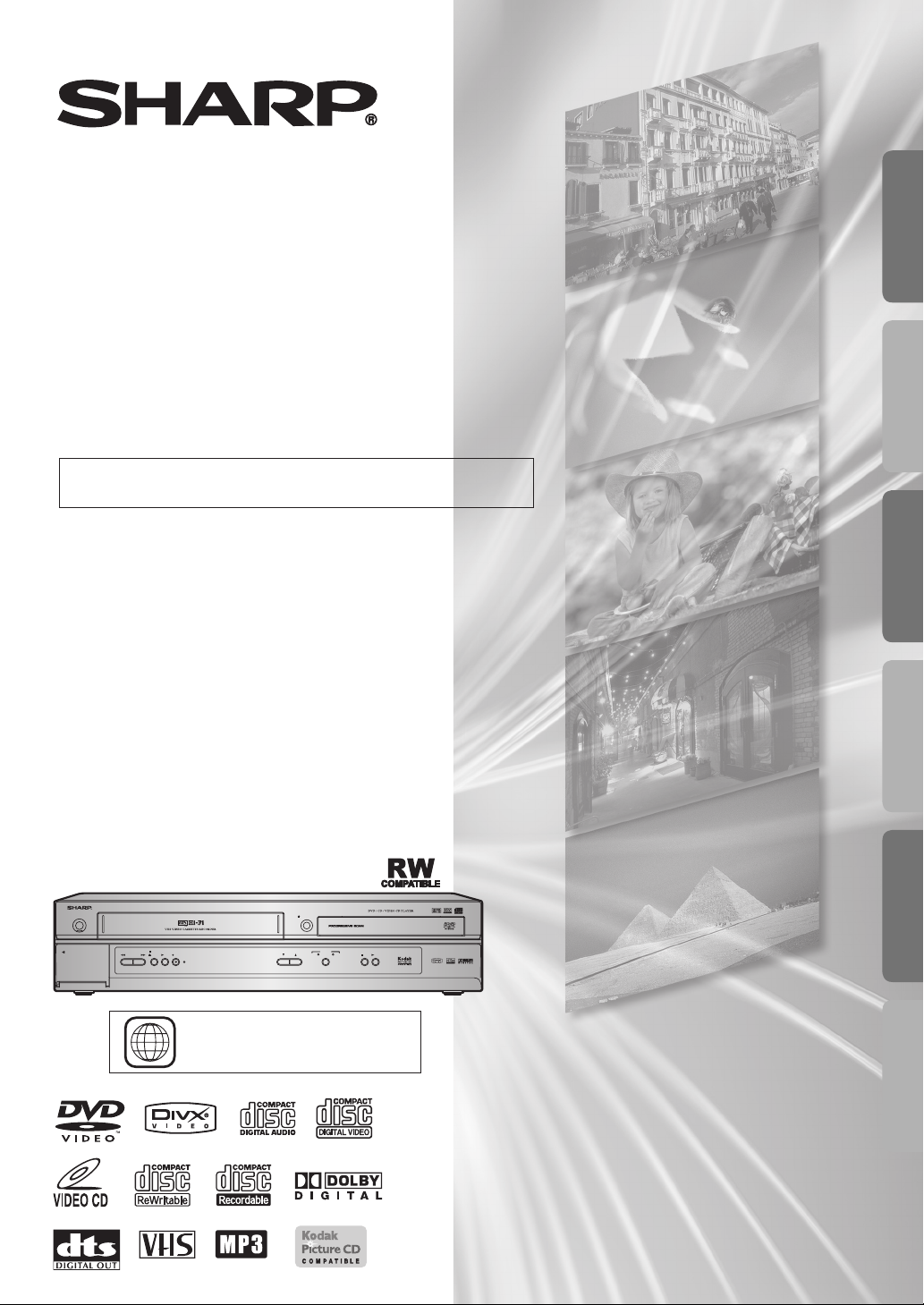
VCR/DVD COMBINATION
MODEL
DV-NC230(RU
OPERATION MANUAL
Please read this Operation Manual carefully before using
your VCR/DVD COMBINATION.
)
PREFACEDVD FUNCTIONS SETUPVCR FUNCTIONSINFORMATION PRECAUTIONS
PULL OPEN
OPERATE
DV-NC230
STOP/
RECPLAYREW FF
EJECT
TIMER
(TRACKING)
OPEN/CLOSE
OUTPUT
PLAYSTOP
DVDVCRCH
The region number for this
5
VCR/DVD is 5.
PAL
–
–
1
EN
Page 2
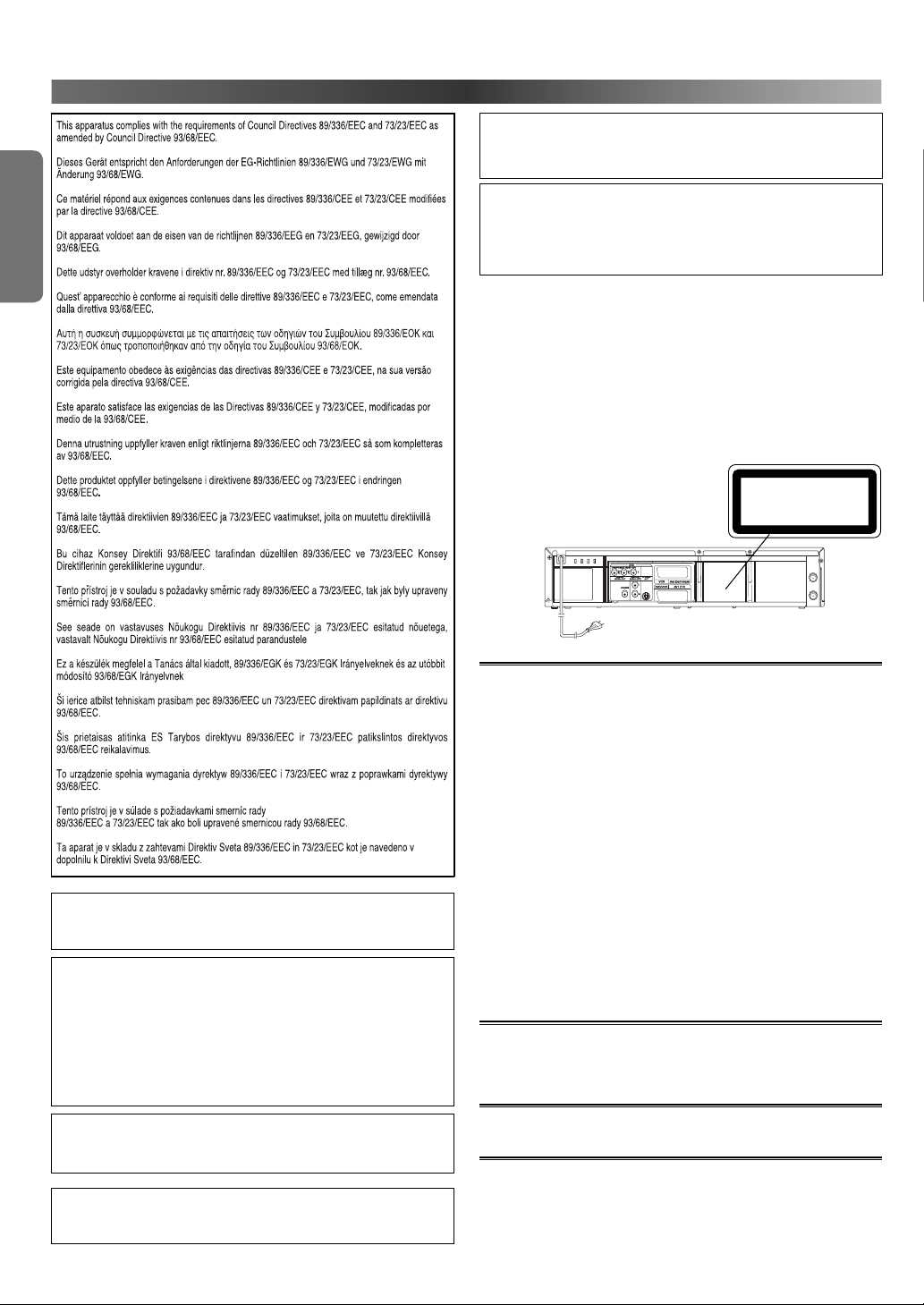
PRECAUTIONS
CLASS 1 LASER PRODUCT
KLASSE 1 LASER PRODUKT
KLASS 1 LASER APPARAT
CLASSE 1 PRODUIT LASER
PRECAUTIONS
SAFETY INFORMATION
TO PREVENT FIRE OR SHOCK HAZARD, DO NOT
EXPOSE THIS APPARATUS TO DRIPPING OR
SPLASHING, NO OBJECTS FILLED WITH LIQUIDS, SUCH
AS VASES, SHOULD BE PLACED ON THE APPARATUS.
Laser Diode Properties
Material: GaAs
Wave length: DVD: 655 nm
CD: 790 nm
Emission Duration: Continuous
Laser output: Max. 0.8 mW
Power Cord Protection
To avoid any malfunctions of the VCR/DVD, and to protect against
electric shock, fire or personal injury, please observe the following.
• Hold the plug firmly when connecting or disconnecting the AC
power cord.
• Keep the AC power cord away from heating appliances.
• Never put any heavy object on the AC power cord.
•
Do not bundle any cables such as; AC power cord, Round Coaxial
cable or other cables that are used to connect this VCR/DVD to your
TV together.
•
Do not attempt to repair or reconstruct the AC power cord in any way.
• This VCR/DVD is classified as a CLASS 1 LASER product.
•
The CLASS 1 LASER PRODUCT marking is embossed on the rear cover.
• This product contains a low power laser
device. To ensure continued safety, do
not remove any cover or attempt to gain
access to the inside of the product. Refer
all servicing to qualified personnel.
The noise or disturbance of the picture may be generated.
AERIAL
RF OUT
NOTE:
This VCR/DVD can be used only where the power supply is AC
220 V-240 V, 50 Hz. It cannot be used elsewhere.
CAUTION:
USE OF CONTROLS OR ADJUSTMENTS OR
PERFORMANCE OF PROCEDURES OTHER THAN THOSE
SPECIFIED HEREIN MAY RESULT IN HAZARDOUS
RADIATION EXPOSURE.
AS THE LASER BEAM USED IN THIS VCR/DVD IS
HARMFUL TO THE EYES, DO NOT ATTEMPT TO
DISASSEMBLE THE CABINET. REFER SERVICING TO
QUALIFIED PERSONNEL ONLY.
WARNING:
TO REDUCE THE RISK OF FIRE OR ELECTRIC SHOCK, DO
NOT EXPOSE THIS EQUIPMENT TO RAIN OR MOISTURE.
TO REDUCE THE RISK OF FIRE OR ELECTRIC
SHOCK, AND ANNOYING INTERFERENCE, USE THE
RECOMMENDED ACCESSORIES ONLY.
Location and Handling
• Do not stand the VCR/DVD vertically. Install the VCR/DVD in a horizontal and stable position. Do not place anything directly on top of
the VCR/DVD. Do not place the VCR/DVD directly on top of the TV.
• Depending on the TV, noise or disturbance of the picture and/or
sound may be generated if the VCR/DVD is placed too close to your
TV. In this case, please ensure enough space between your TV and
the VCR/DVD.
• Do not cover or place the VCR/DVD in enclosed spaces to prevent
excessive temperature build up.
• Do not place the VCR/DVD in direct sunlight, or near heat sources.
• Depending on the environment, the temperature of the VCR/DVD
may increase slightly. This is not a malfunction.
• Keep the VCR/DVD away from strong magnetic objects.
• Do not place any object containing water or other liquids on the
VCR/DVD. In the event that liquid should enter the cabinet, unplug
the VCR/DVD immediately and contact the retailer or service centre
approved by SHARP immediately.
• Do not remove the VCR/DVD cabinet. Touching parts inside the cabinet could result in electric shock and/or damage to the VCR/DVD.
For service and adjustment inside the cabinet, call a qualified dealer
or service centre approved by SHARP.
• Be sure to remove a disc and video tape and unplug the AC power
cord from the output before carrying the VCR/DVD.
Nonuse Periods
• When the VCR/DVD is not being used, switch the VCR/DVD to the
standby mode.
• When left unused for a long period of time, the VCR/DVD should be
unplugged from the household AC outlet.
No Fingers or Other Objects Inside
Do not put your fingers or objects on the disc tray or in the cassette
compartment.
Warning of Dew Formation
Moisture may form inside the VCR/DVD under the following conditions:
• Immediately after a heater is turned on.
• In a steamy or humid room.
• When the VCR/DVD is suddenly moved from a cold to warm environment. If moisture forms inside this VCR/DVD, it may not operate
properly or damage the video tape. In such case, turn on the power
and wait for more than 2 hours for the moisture to evaporate.
–
–
2
EN
Page 3
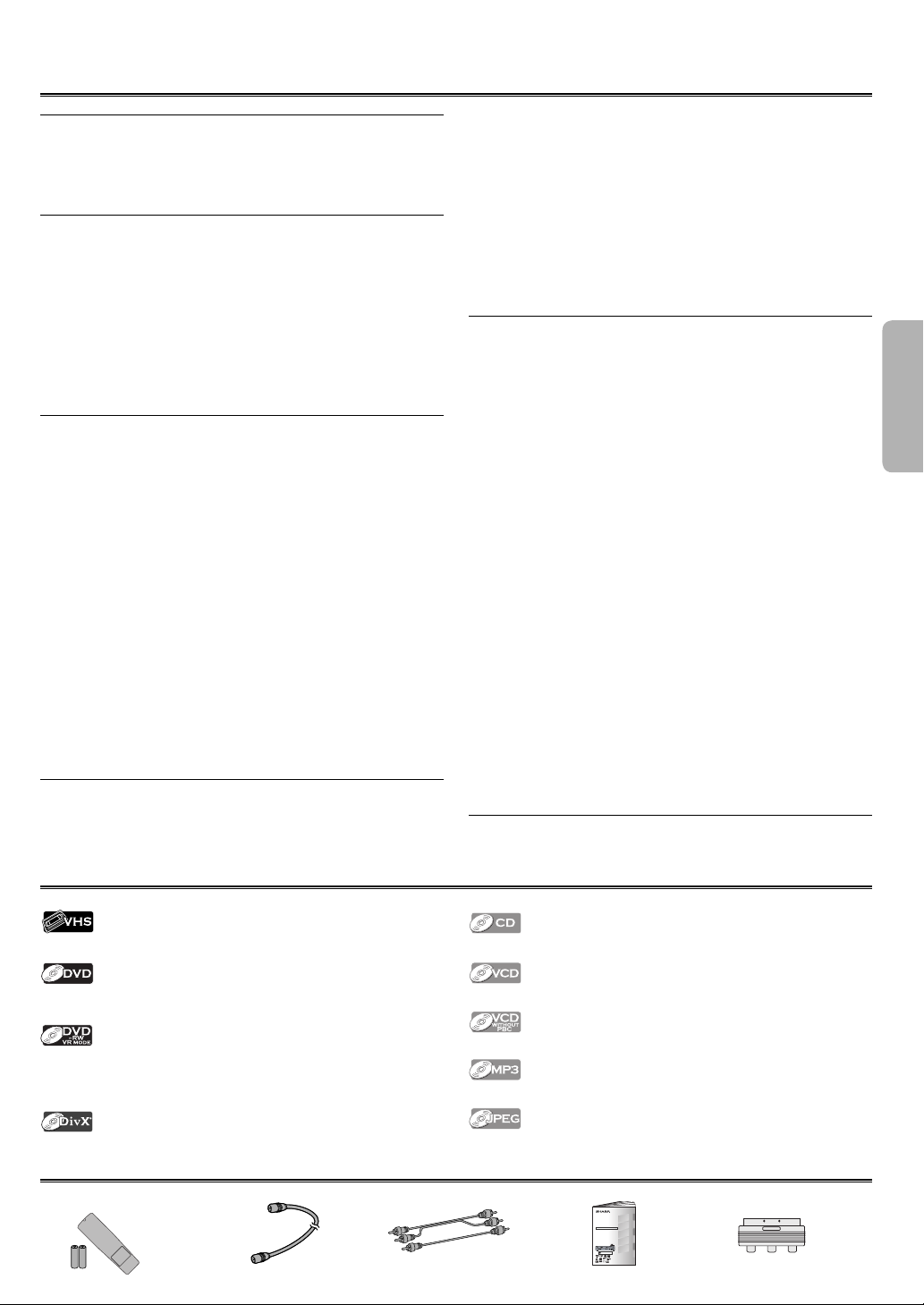
PREFACE
Table of Contents
PRECAUTIONS
SAFETY INFORMATION . . . . . . . . . . . . . . . . . . . . . . . . . . . . . . . . . . . . .2
Location and Handling . . . . . . . . . . . . . . . . . . . . . . . . . . . . . . . . . . . . . . . . . . . . 2
Nonuse Periods . . . . . . . . . . . . . . . . . . . . . . . . . . . . . . . . . . . . . . . . . . . . . . . . . . . 2
No Fingers or Other Objects Inside . . . . . . . . . . . . . . . . . . . . . . . . . . . . . . . . 2
Warning of Dew Formation . . . . . . . . . . . . . . . . . . . . . . . . . . . . . . . . . . . . . . . 2
PREFACE
Table of Contents . . . . . . . . . . . . . . . . . . . . . . . . . . . . . . . . . . . . . . . . . . . . . . . . . 3
Symbols Used in This Manual . . . . . . . . . . . . . . . . . . . . . . . . . . . . . . . . . . . . . 3
Supplied Accessory . . . . . . . . . . . . . . . . . . . . . . . . . . . . . . . . . . . . . . . . . . . . . . . 3
Copyright . . . . . . . . . . . . . . . . . . . . . . . . . . . . . . . . . . . . . . . . . . . . . . . . . . . . . . . . . 4
Copy Protection . . . . . . . . . . . . . . . . . . . . . . . . . . . . . . . . . . . . . . . . . . . . . . . . . . 4
Notice for Progressive Scan Outputs . . . . . . . . . . . . . . . . . . . . . . . . . . . . . . 4
If There Is Noise Interference on the TV
while a Broadcast Is Being Received . . . . . . . . . . . . . . . . . . . . . . . . . . . . . 4
Maintenance . . . . . . . . . . . . . . . . . . . . . . . . . . . . . . . . . . . . . . . . . . . . . . . . . . . . . 4
ABOUT THE VIDEO CASSETTES AND DISCS . . . . . . . . . . . . . . . . . .5
Playable Media . . . . . . . . . . . . . . . . . . . . . . . . . . . . . . . . . . . . . . . . . . . . . . . . . . . 5
Unplayable Media . . . . . . . . . . . . . . . . . . . . . . . . . . . . . . . . . . . . . . . . . . . . . . . . 5
SETUP
FUNCTIONAL OVERVIEW . . . . . . . . . . . . . . . . . . . . . . . . . . . . . . . . . . .6
Front Panel . . . . . . . . . . . . . . . . . . . . . . . . . . . . . . . . . . . . . . . . . . . . . . . . . . . . . . . 6
Display . . . . . . . . . . . . . . . . . . . . . . . . . . . . . . . . . . . . . . . . . . . . . . . . . . . . . . . . . . . 6
Rear Terminals . . . . . . . . . . . . . . . . . . . . . . . . . . . . . . . . . . . . . . . . . . . . . . . . . . . . 7
VCR/DVD SWITCHING . . . . . . . . . . . . . . . . . . . . . . . . . . . . . . . . . . . . . .7
ABOUT THE REMOTE CONTROL . . . . . . . . . . . . . . . . . . . . . . . . . . . . .8
Installing the Batteries for the Remote Control . . . . . . . . . . . . . . . . . . . . 8
Operable Range . . . . . . . . . . . . . . . . . . . . . . . . . . . . . . . . . . . . . . . . . . . . . . . . . . 8
Buttons for DVD only . . . . . . . . . . . . . . . . . . . . . . . . . . . . . . . . . . . . . . . . . . . . . 8
Buttons for Both VCR and DVD . . . . . . . . . . . . . . . . . . . . . . . . . . . . . . . . . . . . 9
CONNECTIONS . . . . . . . . . . . . . . . . . . . . . . . . . . . . . . . . . . . . . . . . . . . .10
Connection to a TV . . . . . . . . . . . . . . . . . . . . . . . . . . . . . . . . . . . . . . . . . . . . . . 10
Basic TV Connection . . . . . . . . . . . . . . . . . . . . . . . . . . . . . . . . . . . . . . . . . . . . . 10
Connection to a TV Equipped with RCA Type Input Jack . . . . . . . . . 11
Connection to an Audio System . . . . . . . . . . . . . . . . . . . . . . . . . . . . . . . . . 11
PREPARATION FOR USE . . . . . . . . . . . . . . . . . . . . . . . . . . . . . . . . . . .12
Turn on the VCR/DVD for the First Time /
Automatic Channel Preset / Clock Set Up /
Select a Channel / Picture Select . . . . . . . . . . . . . . . . . . . . . . . . . . . . . . . 12
Manual Channel Preset / Skip a Preset Channel /
Channel Reprogramming . . . . . . . . . . . . . . . . . . . . . . . . . . . . . . . . . . . . . . 13
Change the On-Screen Language . . . . . . . . . . . . . . . . . . . . . . . . . . . . . . . . 14
VCR FUNCTIONS
PLAYBACK . . . . . . . . . . . . . . . . . . . . . . . . . . . . . . . . . . . . . . . . . . . . . . . .14
OTHER OPERATIONS . . . . . . . . . . . . . . . . . . . . . . . . . . . . . . . . . . . . . .14
Time Search / Index Search / Auto Repeat . . . . . . . . . . . . . . . . . . . . . . . 15
Quick-Find / Auto Return . . . . . . . . . . . . . . . . . . . . . . . . . . . . . . . . . . . . . . . . 16
Symbols Used in This Manual
The following symbols appear in some headings and notes in this manual.
RECORDING . . . . . . . . . . . . . . . . . . . . . . . . . . . . . . . . . . . . . . . . . . . . . . .16
Recording & OTR (One Touch Recording) . . . . . . . . . . . . . . . . . . . . . . . . . 16
Timer Recording . . . . . . . . . . . . . . . . . . . . . . . . . . . . . . . . . . . . . . . . . . . . . . . . . 17
HINTS FOR OTR AND TIMER RECORDING . . . . . . . . . . . . . . . . . . .17
Direct Dubbing . . . . . . . . . . . . . . . . . . . . . . . . . . . . . . . . . . . . . . . . . . . . . . . . . . 18
Copying a Video Tape . . . . . . . . . . . . . . . . . . . . . . . . . . . . . . . . . . . . . . . . . . . . 18
OTHER INFORMATION . . . . . . . . . . . . . . . . . . . . . . . . . . . . . . . . . . . . .19
Status Display . . . . . . . . . . . . . . . . . . . . . . . . . . . . . . . . . . . . . . . . . . . . . . . . . . . . 19
Hi-Fi Stereo Sound System . . . . . . . . . . . . . . . . . . . . . . . . . . . . . . . . . . . . . . . 19
Video Casette Tape . . . . . . . . . . . . . . . . . . . . . . . . . . . . . . . . . . . . . . . . . . . . . . . 19
TV Colour System . . . . . . . . . . . . . . . . . . . . . . . . . . . . . . . . . . . . . . . . . . . . . . . . 19
Automatic Operation . . . . . . . . . . . . . . . . . . . . . . . . . . . . . . . . . . . . . . . . . . . . 19
Real Time Tape Counter . . . . . . . . . . . . . . . . . . . . . . . . . . . . . . . . . . . . . . . . . . 19
DVD FUNCTIONS
PLAYBACK . . . . . . . . . . . . . . . . . . . . . . . . . . . . . . . . . . . . . . . . . . . . . . . .20
Disc Menu / Resume / Paused and Step-by-Step Playback /
Fast Forward/Reverse Search . . . . . . . . . . . . . . . . . . . . . . . . . . . . . . . . . . . 20
Slow Forward/Slow Reverse / Zoom / Rapid Play /
Playing the Disc Recorded in VR Mode (Video Recording Format)
MP3, JPEG PLAYBACK . . . . . . . . . . . . . . . . . . . . . . . . . . . . . . . . . . . . .22
Kodak Picture CD . . . . . . . . . . . . . . . . . . . . . . . . . . . . . . . . . . . . . . . . . . . . . . . . 22
Dual Playback / Transition Mode /
Adjustment of Picture Size / Folder Playback . . . . . . . . . . . . . . . . . . . 23
DivX® PLAYBACK . . . . . . . . . . . . . . . . . . . . . . . . . . . . . . . . . . . . . . . . . .24
ONSCREEN DISPLAY . . . . . . . . . . . . . . . . . . . . . . . . . . . . . . . . . . . . . .25
SEARCH FUNCTION . . . . . . . . . . . . . . . . . . . . . . . . . . . . . . . . . . . . . . .26
Track Search / Title/Chapter Search / Time Search . . . . . . . . . . . . . . . . 26
MARKER SETUP . . . . . . . . . . . . . . . . . . . . . . . . . . . . . . . . . . . . . . . . . . .27
REPEAT / RANDOM / PROGRAMMED PLAYBACK . . . . . . . . . . . .27
Repeat Playback . . . . . . . . . . . . . . . . . . . . . . . . . . . . . . . . . . . . . . . . . . . . . . . . . 27
Repeat A-B Playback / Random Playback / Programmed Playback
SPECIAL SETTINGS . . . . . . . . . . . . . . . . . . . . . . . . . . . . . . . . . . . . . . . .29
Subtitle Language / Audio Language / Camera Angles /
Digital Gamma Setting . . . . . . . . . . . . . . . . . . . . . . . . . . . . . . . . . . . . . . . . . 29
Stereo Sound Mode / Virtual Surround . . . . . . . . . . . . . . . . . . . . . . . . . . . 30
DVD SETUP . . . . . . . . . . . . . . . . . . . . . . . . . . . . . . . . . . . . . . . . . . . . . . .30
QUICK SETUP Menu . . . . . . . . . . . . . . . . . . . . . . . . . . . . . . . . . . . . . . . . . . . . . . 30
CUSTOM Menu . . . . . . . . . . . . . . . . . . . . . . . . . . . . . . . . . . . . . . . . . . . . . . . . . . 30
LANGUAGE Setting . . . . . . . . . . . . . . . . . . . . . . . . . . . . . . . . . . . . . . . . . . . . . . 31
DISPLAY Setting . . . . . . . . . . . . . . . . . . . . . . . . . . . . . . . . . . . . . . . . . . . . . . . . . . 31
AUDIO Setting . . . . . . . . . . . . . . . . . . . . . . . . . . . . . . . . . . . . . . . . . . . . . . . . . . . 32
PARENTAL Setting . . . . . . . . . . . . . . . . . . . . . . . . . . . . . . . . . . . . . . . . . . . . . . . . 32
OTHERS Setting . . . . . . . . . . . . . . . . . . . . . . . . . . . . . . . . . . . . . . . . . . . . . . . . . . 33
Reset to the Default Setting (except for PARENTAL Setting) . . . . . . . 34
INFORMATION
LANGUAGE LIST . . . . . . . . . . . . . . . . . . . . . . . . . . . . . . . . . . . . . . . . . . .35
SPECIFICATIONS . . . . . . . . . . . . . . . . . . . . . . . . . . . . . . . . . . . . . . . . . .35
TROUBLESHOOTING GUIDE . . . . . . . . . . . . . . . . . . . . . . . . . . . . . . .36
21
PREFACE
. . . 28
Description refers to playback or recording of video cassette tapes.
Description refers to playback of DVD Video discs (including DVDRW/-R and DVD+RW/+R discs ( Video mode only)).
Description refers to playback of VR mode (Video Recording format).
The VR mode (Video Recording format) is a recording mode to enjoy
editing the programme or manual mode for recording in desired resolution and time.
Description refers to playback of discs formatted with DivX®.
Supplied Accessory
• Remote control with
two R-6 batteries
• Round Coaxial cable
• Video/Audio cables • Operation manual
Description refers to playback of Audio CDs.
Description refers to playback of Video CDs.
Description refers to playback of Video CDs without PBC function.
Description refers to playback of MP3 discs.
Description refers to viewing of JPEG discs.
• SCART output adaptor
VCR/DVD COMBINATION
RECAUTIONS
MODEL
P
)
DV-NC230(RU
REFACE
P
OPERATION MANUAL
Please read this Operation Manual carefully before using
your VCR/DVD COMBINATION.
–
–
3
ETUP
S
UNCTIONS
VCR F
DV-NC200
UNCTIONS
OPERATE
OPEN/CLOSE
STOP/
OUTPUT
PULL OPEN
PLAYSTOP
DVDVCRCH
RECPLAYREWFF
EJECT
TIMER
(TRACKING)
DVD F
The region number for this
5
VCR/DVD is 5.
NFORMATION
I
PAL
EN
EN
Page 4
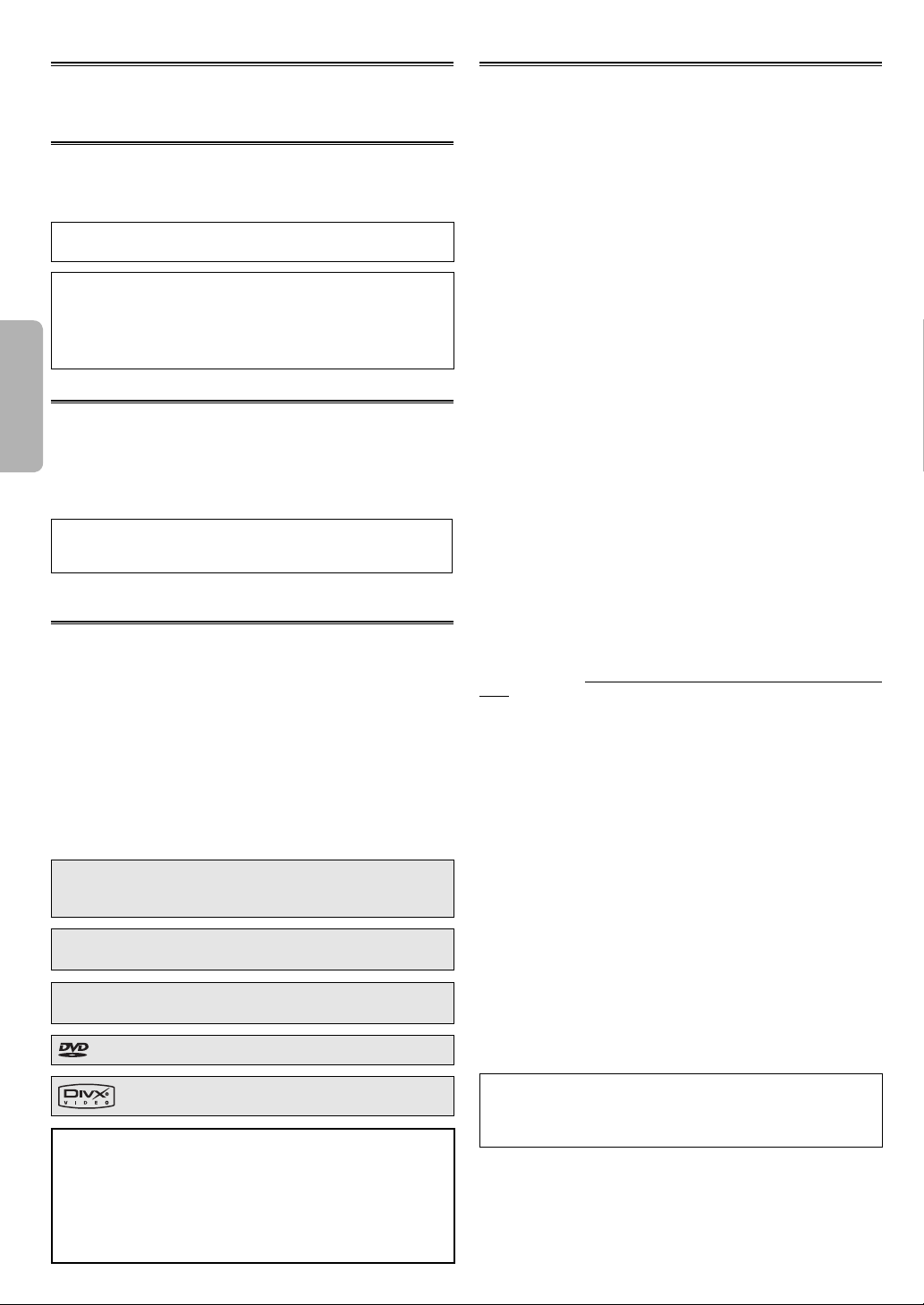
Copyright
Audio-visual material may consist of copyrighted works which must
not be recorded without the authority of the owner of the copyright.
Please refer to relevant laws in your country.
Copy Protection
This VCR/DVD supports Macrovision copy protection.
On DVD discs that include a copy protection code, if the contents of
the DVD disc are copied using a VCR, the copy protection code prevents the videotape copy from playing normally.
U.S. Patent Nos. 4,631,603; 4,577,216; 4,819,098; 4,907,093; 5,315,448;
and 6,516,132.
This product incorporates copyright protection technology that
is protected by U.S. patents and other intellectual property rights.
Use of this copyright protection technology must be authorised
by Macrovision, and is intended for home and other limited viewing uses only unless otherwise authorised by Macrovision. Reverse
engineering or disassembly is prohibited.
PREFACE
Notice for Progressive Scan Outputs
Consumers should note that not all high definition television sets are
fully compatible with this product and may cause artifacts to be displayed in the picture. In case of picture problems with 525 or 625
progressive scan output, it is recommended that the user switch the
connection to the ‘standard definition’ output. If there are questions
regarding your TV set compatibility with this 525p or 625p DVD player,
please contact our customer service centre.
“Licensed under one or more of U.S. Pat. 4,972,484, 5,214,678,
5,323,396, 5,530,655, 5,539,829, 5,544,247, 5,606,618, 5,610,985,
5,740,317, 5,777,992, 5,878,080, or 5,960,037.”
If There Is Noise Interference on the TV While a
Broadcast Is Being Received
Depending on the reception condition of the TV, interference may
appear on the TV monitor while you watch a TV broadcast and the
VCR/DVD is left on. This is not a malfunction of the VCR/DVD or the TV.
To watch a TV broadcast, turn off the VCR/DVD.
PAL/MESECAM
• This VCR/DVD can be played as MESECAM system when in MESECAM
position. (See “Playback” section.)
• Playback a tape recorded with SECAM broadcasts in Middle East
areas are possible on this VCR/DVD.
• When a recorded tape with a SECAM-VHS appliance or a SECAM
recorded tape is replayed with this appliance, black and white pictures are produced.
• This appliance cannot be used in France: a SECAM system appliance
must be used instead.
Manufactured under license from Dolby Laboratories.
“Dolby” and the double-D symbol are trademarks of Dolby
Laboratories.
“DTS” and “DTS Digital Out” are trademarks of Digital Theater
Systems, Inc.
“Kodak Picture CD COMPATIBLE” is a trademark of Eastman
Kodak Company.
is a trademark of DVD Format/Logo Licensing Corporation.
DivX, DivX Certified, and associated logos are
trademarks of DivX, Inc. and are used under license.
For Customer Use:
Read carefully the information located at the bottom of your VCR/
DVD and enter below the Serial No. Retain this information for
future reference.
Model No.: VCR/DVD COMBINATION: DV-NC230(RU)
Maintenance
SERVICING
1. Please refer to relevant topics in the “Troubleshooting Guide” on
page 36 before returning the product.
2. Do not attempt to service this VCR/DVD yourself. Instead, unplug it
and contact a SHARP Approved Service Centre for inspection.
3. Be sure the service technician uses authorised replacement parts
or their equivalents. Unauthorised parts may cause fire, electrical
shock, or other hazards.
4. Following any service or repair, be sure the service technician performs safety checks to certify that this VCR/DVD is in safe operating order.
CLEANING THE CABINET
• Use a soft cloth slightly moistened with a mild detergent solution. Do
not use a solution containing alcohol, spirits, ammonia or abrasive.
CLEANING DISCS
• When a disc becomes dirty, clean it with a cleaning cloth. Wipe the
disc from the centre out. Do not wipe in a circular motion.
• Do not use solvents such as benzine, thinner, commercially avail-
able cleaners, detergent, abrasive cleaning agents or antistatic spray
intended for analogue records.
RECOMMENDED MEASURES FOR OPTIMUM PICTURE
EXCELLENCE
This VCR/DVD is a precision device constructed using extremely accurate technology.
• The disc cannot be played if the disc drive component is worn out
or if the internal pick up lens is dirty.
• If this VCR/DVD still does not perform properly although you refer
to the relevant sections and to “Troubleshooting Guide” on page
36, the laser optical pickup unit may be dirty. Consult a SHARP
Approved Service Centre for inspection and cleaning of the laser
optical pickup unit.
Soiling or friction affecting the pickup lens or disc drive can impair
the image quality. At the worst, neither video nor audio will be played
back. To maintain optimum picture quality, the Player should be
serviced (cleaned and replacement of some parts) every 1,000 hours.
Note that this period varies depending on the environment (temperature, humidity, dust, etc.) in which the unit is used. Contact your
authorised SHARP supplier for details.
DISC HANDLING
• When you handle a disc, hold it by its edge and try not to touch the
surface of the disc.
• Always store a disc in its protective case when it is not used.
AUTO HEAD CLEANING
• Automatically cleans video heads as you insert or remove a cassette,
so you can see a clear picture.
• Playback picture may become blurred or interrupted while the TV
programme reception is clear. Dirt accumulated on the video heads
after a long period of use, or the usage of rental or worn tapes can
cause this problem. If a streaky or snowy picture appears during playback, the video heads in your VCR/DVD may need to be cleaned.
1. Please visit your local Audio/Video store and purchase a good
quality VHS Video Head Cleaner.
2. If a Video Head Cleaner does not solve the problem, please contact to a SHARP Approved Service Centre.
Hint
• Remember to read the instructions along with the video head
cleaner before use.
• Clean video heads only when problems occur.
Serial No.: ______________________________________
–
–
4
EN
Page 5
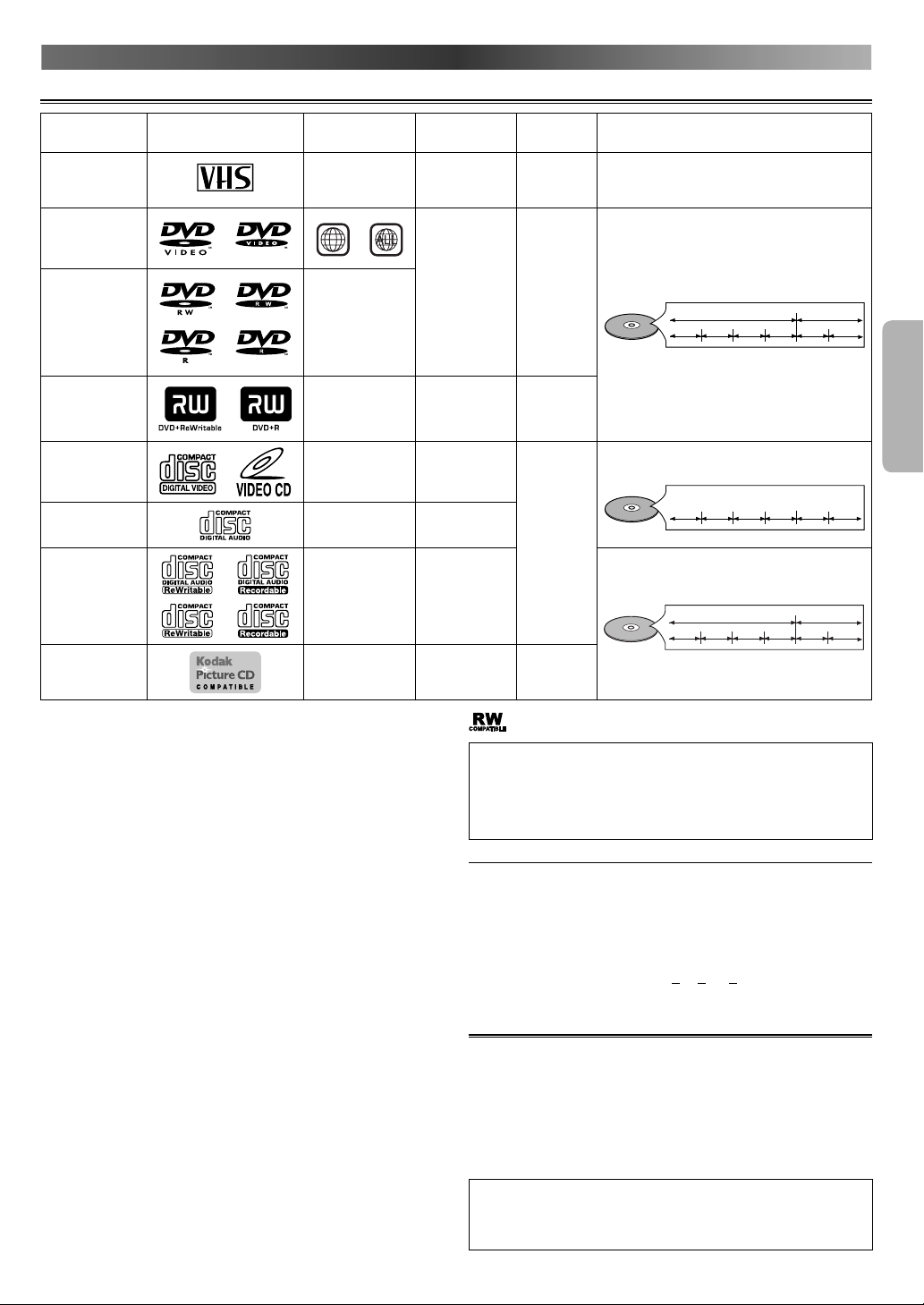
Playable Media
$IBQU
FS
$IBQU
FS
$IBQU
FS
$IBQU
FS
$IBQU
FS
$IBQU
FS
ABOUT THE VIDEO CASSETTES AND DISCS
Playable media Mark (logo) Region code
Video
Cassettes
*1
DVD-Video
*1, 2, 3
PAL
-
or
5
Analogue video
DVD-RW
DVD-R
* 1, 3, 4, 5, 6,
-
8, 9, 11, 12
DVD+RW
DVD+R
* 1, 3, 4, 5,
-
7, 8, 9
Video CD
* 3, 5
Audio CD
* 3, 5, 10
-
-
CD-RW
CD-R
* 3, 4, 5, 8,
-
9, 10, 11, 12
Kodak
Picture
-
CD
If you cannot play back a disc which bears one of the marks
above, check the following notes.
*1: This VCR/DVD conforms to the PAL colour system. Also you can
play medias recorded with the NTSC system and the video cassettes recorded with the MESECAM system via a PAL system TV
set.
*2: Certain DVD-Video discs do not operate as described in this
manual due to the intentions of the disc’s producers.
*3: Scratched or stained discs may not be played back.
*4: Some discs cannot be played back because of incompatible
recording conditions, characteristics of the recorder or special
properties of discs.
*5: You can play back discs which bear the marks above. If you use
nonstandardised discs, this VCR/DVD may not play them back.
Even if they are played back, the sound or video quality will be
compromised.
*6: Depending on the recording status of a disc, the disc may not
be played back at all or normally (the picture or sound may not
be smooth, etc.). In this case, you need to finalise the disc with
the DVD recorder. Refer to the manual accompanying the DVD
recorder.
*7: Only the discs recorded in the video format and finalised can
be played back. Unfinalised discs cannot be played back.
Depending on the recording status of a disc, the disc may not be
played back at all or the picture or sound may not be smooth,
etc.
*8: If the recorded portion of the disc is too small (less than 55 mm
across), it may not play back properly.
*9: Do not glue paper or put stickers on to the disc. These may dam-
age the disc, and the VCR/DVD may not read it correctly.
*10: Also DTS CD is available when the VCR/DVD is connected to the
DTS decoder.
*11: Official DivX Certified™ product; Plays DivX® 5, DivX® 4,
DivX® 3, and DivX® VOD video content (in compliance with DivX
Certified™ technical requirements).
*12: Discs containing the DivX® files with the DivX® GMC (Global
Motion Compensation) playback feature, which is DivX® supple-
mental function, cannot be played back on this unit.
Recorded
signals
with audio
Digital video
(MPEG2)
or
DivX®
Digital video
(MPEG2)
Digital video
with audio
Digital audio
Media size Tape speed and Disc types
Tape width
12.65 mm
SP : 23.39 mm/sec.
LP : 11.70 mm/sec.
12 cm
or
8 cm
&YBNQMF
5JUMF 5JUMF
$IBQU
FS
$IBQU
FS
$IBQU
FS
$IBQU
12 cm
7JEFP$%
PS
"VEJP$%
&YBNQMF
5SBDL 5SBDL 5SBDL
5SBDL 5SBDL
12 cm
or
DivX®
or
Digital audio
or
MP3
or
JPEG
8 cm
DivX®
or
MP3
or
JPEG
Example
Group 1 Group 2
Track 1
Track 2
Track 3
Track 4
JPEG 12 cm
: This label indicates playback compatibility with DVD-RW discs
recorded in VR mode (Video Recording Format).
Hint
• This VCR/DVD cannot play back the DVD-RW/-R recorded of the
once-copy programmes.
• This VCR/DVD cannot play back the DVD-R discs recorded in VR
mode (Video Recording Format).
• 8 cm disc is not available on some media.
About the PBC Function of Video CD
This VCR/DVD conforms to ver.1.1 and ver.2.0 of Video CD standard,
with PBC function.
Ver.1.1 (without PBC function): You can enjoy playback picture as well
as music CD.
Ver.2.0 (with PBC function): When using a Video CD with PBC function,
“Pbc” appears on the display.
What is PBC? “PBC” stands for the Playback Control. You can play
interactive software using a menu screens. Refer to instructions of
Video CD.
Unplayable Media
• NEVER play back the following discs. Otherwise, malfunction
may result!
DVD-RAM, CD-I, Photo CD, DVD with region codes other than 5 or
ALL, DVD-ROM for personal computers, CD-ROM for personal computers
• On the following disc, the sound MAY NOT be heard.
Super Audio CD
• Any other discs without compatibility indications.
Hint
• Only the sound recorded on the normal CD layer can be delivered.
The sound recorded on the high density Super Audio CD layer
cannot be delivered.
–
–
5
$IBQU
FS
FS
$IBQU
FS
PREFACE
5SBDL
Track 5
Track 6
EN
Page 6
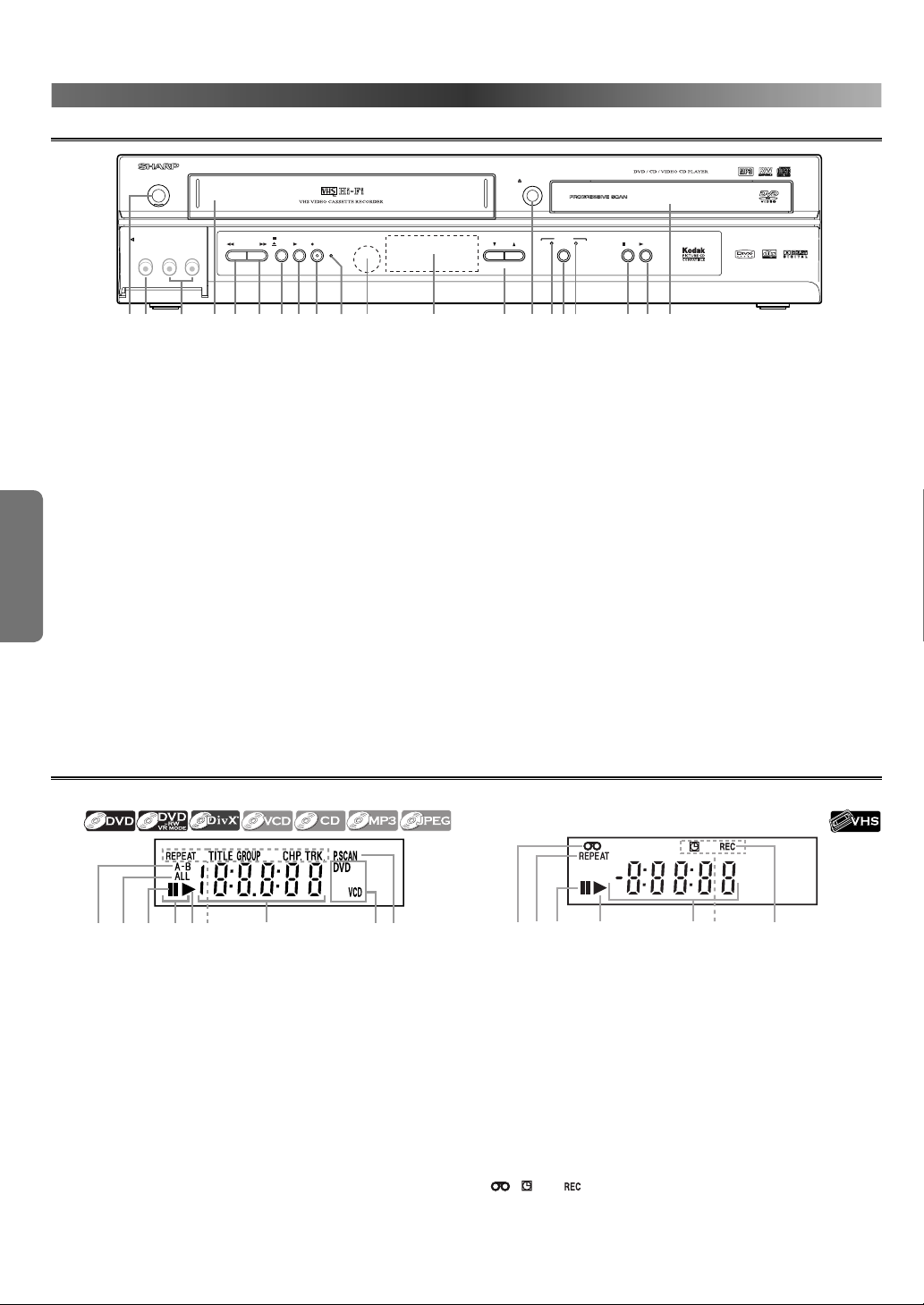
Front Panel
OPERATE
SETUP
FUNCTIONAL OVERVIEW
DV-NC2
30
OPEN/CLOSE
PULL OPEN
20
1. Disc Tray
2. PLAY (DVD)
To begin disc playback.
3. STOP (DVD)
To stop playback.
4. DVD OUTPUT Indicator
The indicator is on when this VCR/DVD is in the DVD mode.
Make sure that this indicator is on before using the DVD player.
5. OUTPUT
To select the DVD mode or VCR mode.
6. VCR OUTPUT Indicator
SETUP
The indicator is on when this VCR/DVD is in the VCR mode.
Make sure that this indicator is on before VCR operation.
7. OPEN/CLOSE (DVD)
To open or close the disc tray.
8. CHANNEL
To change TV channels.
To adjust the tracking manually during VCR playback.
9. Display
10. Remote Sensor
11. TIMER Indicator
The indicator is on when the VCR/DVD is in timer standby mode
for a Timer Recording or during a One Touch Recording.
Display
STOP/
EJECT
14
1516 1012
OUTPUT
7 5
6 4
DVDVCRCH
RECPLAYREW FF
TIMER
9
(TRACKING)
81113
PLAYSTOP
3 218 1719
1
12. REC (VCR)
Press once to start recording or repeatedly to start One Touch
Recording. The indicator is on during recording.
13. PLAY (VCR)
To begin tape playback.
14. STOP/EJECT (VCR)
To stop playback.
To eject the tape in the stop mode.
15. FF (VCR)
To fast forward the tape.
16. REW (VCR)
To rewind the tape.
17. Cassette Compartment
18. AUDIO IN Jacks (AV3 / VCR only)
Connect an audio cable coming from the audio out jacks of a
camcorder, another VCR, or an audio source here.
19. VIDEO IN Jack (AV3 / VCR only)
Connect a video cable coming from the video out jack of a camcorder, another VCR or an audio-visual source (laser disc player,
video disc player, etc.) here.
20. OPERATE
To turn the VCR/DVD on or off.
The indicator is on when this VCR/DVD is turned on.
DVD Output Mode
1. Lights up when the A-B repeat function is on.
2. Lights up when the ALL repeat function is on.
3. Lights up when the inserted disc comes to a pause.
4. Lights up when playing back in slow mode (DVD or Video CD).
5. Lights up when the inserted disc is being played back.
6. Lights up when the repeat function is on.
7. Displays how long the current title or track has been played back.
When a chapter or track is switched, the number of a new title,
chapter or track is displayed.
8. Displays a type of the disc which is inserted on the tray.
• DVD : DVD, DivX® on DVD
• CD : DivX® on CD, Audio CD, MP3, JPEG, Kodak Picture CD
• VCD : Video CD
9. Lights up when the progressive scan system is activated.
VCR Output Mode
12 3 4 5 6 7
1. *Lights up when a tape is in the VCR/DVD.
2. Lights up during playback when the repeat function is on.
3. Lights up when the playback is in still or slow mode.
4. Lights up when the inserted cassette is being played back.
5. Works as a tape counter (hour, minute, second). Also displays a
channel number, tape speed, remaining time for OTR or current
time.
6. *Lights up when the Timer Recording or an OTR recording has
been set.
7. *Lights up during a recording. Flashes when a recording is paused.
* , and mark will disappear when you set VCR/DVD in DVD
mode. However, the function indicated by each mark is still working.
–
–
6
EN
Page 7
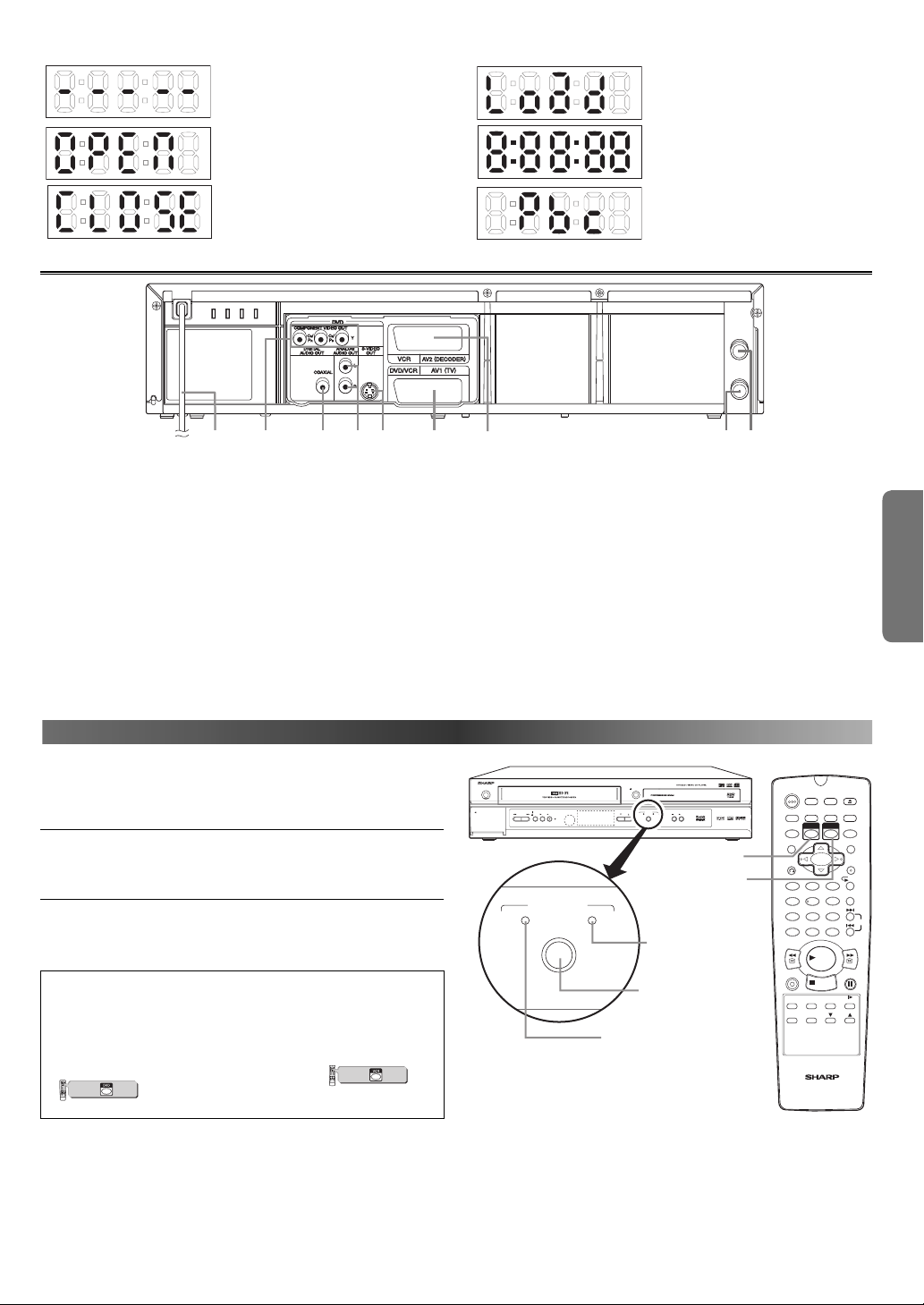
Display During Operation
No disc inserted / cannot read disc.
Appears when the disc tray is opening.
Appears when the disc tray is closing.
Rear Terminals
21. MAIN (AC power cord)
Connect to a standard AC plug.
22. COMPONENT VIDEO OUT Jacks (DVD only)
Connect optional component video cable here through the component video input jacks of a TV.
23. COAXIAL DIGITAL AUDIO OUT Jack (DVD only)
Connect to a compatible Dolby Digital receiver.
Use to connect to a Dolby Digital, DTS, or MPEG decoder.
24. ANALOG AUDIO OUT Jacks (Left/Right) (DVD only)
Connect to the audio input jacks of A/V-compatible TV.
25. S-VIDEO OUT Jack (DVD only)
Use the S-video cable to connect this jack to the S-video input
jack on your A/V-compatible TV or wide screen TV for a higher
quality picture.
Appears when a disc is loaded on the
disc tray.
Appears when a disc or tape is being
played back.
Appears when the PBC function is activated. (Video CD playback only. Refer
to page 5.)
AERIAL
RF OUT
28 2926 27252422 2321
26. EURO AV1 (TV) Terminal
Use the scart cable to connect this terminal to the 21-pin scart
terminal on your A/V-compatible TV or wide screen TV for a best
quality picture.
If your TV has RCA type audio and video input jacks, you may connect to this terminal through the SCART output adaptor (supplied).
27. EURO AV2 (DECODER) Terminal (VCR only)
Use the scart cable to connect this terminal to the 21-pin scart
terminal on your decoder.
28. RF OUT Jack
Use the supplied Round Coaxial cable to connect this jack to the
AERIAL jack on your TV.
29. AERIAL Jack
Connect your antenna, cable box, or direct broadcast system.
SETUP
VCR/DVD SWITCHING
Because this product is a combination of a VCR and a DVD player,
you must select first which component you wish to operate with
OUTPUT.
VCR MODE
Press VCR on the remote control.
(Verify that the VCR OUTPUT indicator is lit.)
DVD MODE
Press DVD on the remote control.
(Verify that the DVD OUTPUT indicator is lit.)
Hint
• Pressing only OUTPUT on the front panel DOES NOT switch the
mode of the remote control. You MUST select the correct mode
on the remote control.
In the wrong mode, the VCR/DVD does not respond to your commands correctly. Before starting your desired operation, select
the correct mode by following the instruction (
VCR
DVD
123
6
54
7
89
+10
0
PLAY
STOP
press first.
VCR/DVD COMBINATION
NA527AD
) under the subject heading.
VCR
DVD
123
6
54
7
89
+10
0
PLAY
STOP
press first.
VCR/DVD COMBINATION
NA527AD
or
DV-NC230
OPERATE
VCR
STOP/
RECPLAYREW FF
EJECT
TIMER
OUTPUT
PULL OPEN
OPEN/CLOSE
OUTPUT
(TRACKING)
DVD
DVD OUTPUT
indicator
OUTPUT button
PLAYSTOP
DVDVCRCH
VCR button
DVD button
OPERATE
SUBTITLE
ZOOM
RETURN
1 2 3
7
CLEAR/C-RESET
REV
DIRECT SKIP
QUICK-FIND
GAMMA
DISPLAY
ANGLE
VCR
54
8 9
0
TAPE SPEED
/SYSTEM
SEARCH MODE
PLAY
STOP
ON/OFF
OPEN/CLOSE
EJECT
SETUP
AUDIO
MARKER
DVD
MODE
MENUTITLE
ENTER
REPEAT
A-B REPEAT
6
SKIP
+10
FWD
STILL/PAUSEREC/OTR
TIMER
SLOW
CH
VCR OUTPUT
indicator
VCR/DVD COMBINATION
NA545FD
–
7
–
EN
Page 8
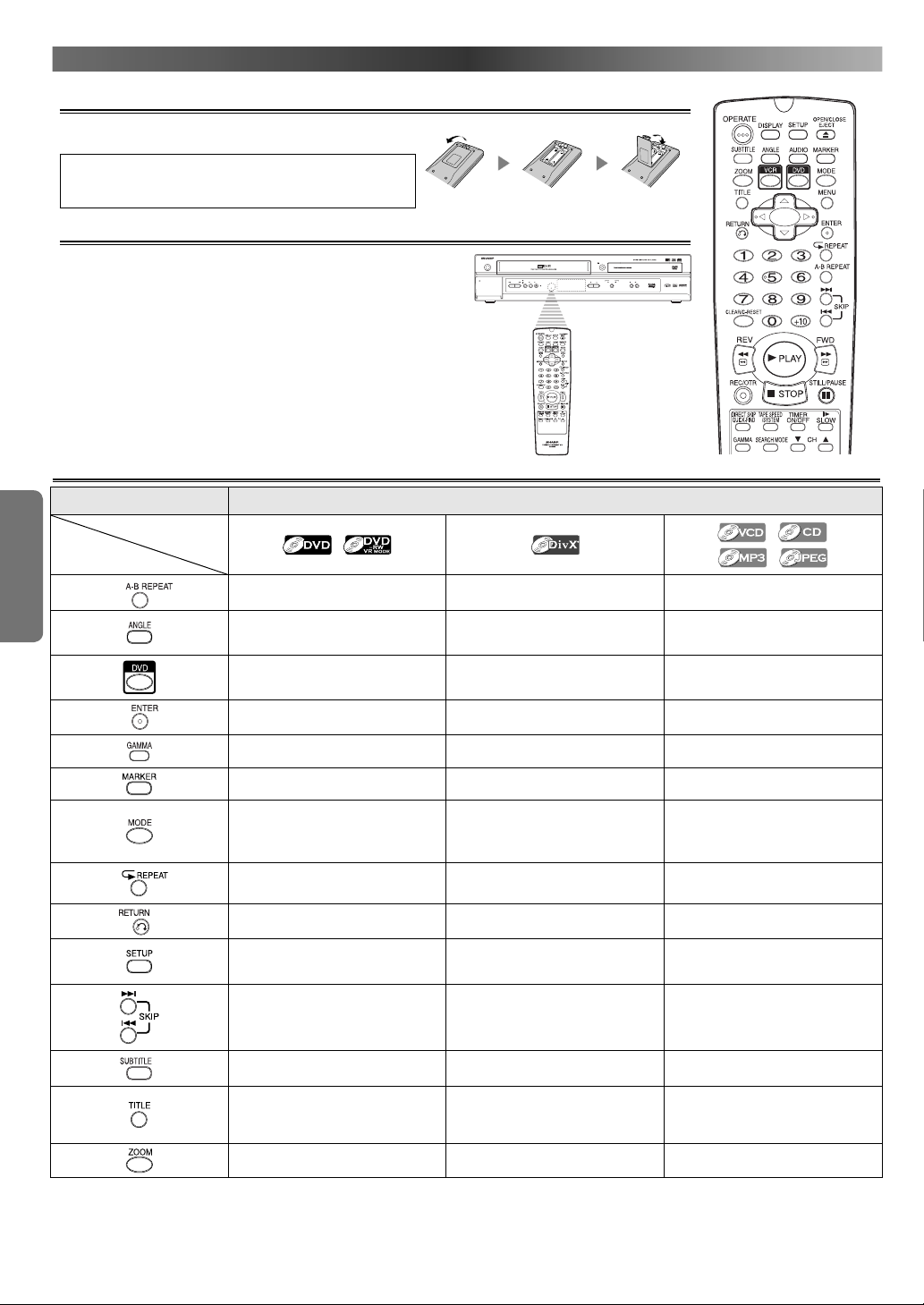
ABOUT THE REMOTE CONTROL
Installing the Batteries for the Remote Control
Install two AA size (R-6) batteries (supplied) matching the polarity
indicated inside battery compartment of the remote control.
Hint
• Do not mix alkaline and manganese batteries.
• Do not mix old and new batteries.
Operable Range
Keep in mind the following when using the remote control:
• Make sure that there is no obstacle between
the remote control and the remote sensor on the VCR/DVD.
• The maximum operable range as follows;
Beeline: approximately 7 m (23 feet)
Either side of centre: approximately 5 m (16 feet) within 30 degrees
Above: approximately 5 m (16 feet) within 15 degrees
Below: approximately 3 m (10 feet) within 30 degrees
Buttons for DVD Only
SETUP
Button
(Alphabetical order)
Media type
• Repeats playback of a selected section. • Repeats playback of a selected section.
• Press to change the camera angle to
see the sequence being played back
from a different angle (DVD-Video).
• Press to select DVD output mode and
to use the remote control in DVD
mode.
• Press to accept a setting. • Press to accept a setting. • Press to accept a setting.
• Press to adjust the black parts of the
picture brighter.
• Press to call back the Marker display. —
• Activates Virtual Surround or Rapid
Play.
• Repeats playback of the current disc,
title or chapter.
DV-NC2
30
OPERATE
STOP/
PULL OPEN
RECPLAYREW FF
EJECT
TIMER
OPEN/CLOSE
OUTPUT
DVDVCRCH
PLAYSTOP
(TRACKING)
DVD mode
——
• Press to select DVD output mode and
to use the remote control in DVD
mode.
• Press to adjust the black parts of the
picture brighter.
—
• Repeats playback of the current disc,
group or track.
• Repeats playback of a selected section
(VCD, CD).
• Press to select DVD output mode and
to use the remote control in DVD
mode.
• Press to adjust the black parts of the
picture brighter (VCD).
• Press to call back the Marker display
(VCD, CD).
• Activates programmed playback, random playback or folder playback mode
(CD, MP3, JPEG).
• Activates the 3D sound ( VCD, CD) .
• Repeats playback of the current disc,
group or track.
• Returns to the previous operation. • Returns to the previous operation. • Returns to the previous operation.
• Press to enter the setup mode or to
change setup items.
• Press to enter the setup mode or to
change setup items.
• Press to enter the setup mode or to
change setup items.
• Press to skip chapters or titles. • Press to skip tracks. • Press to skip tracks.
• Press to select a desired subtitle language.
• Displays the title menu.
• Enlarges part of a DVD-reproduced
image.
• Press to select a desired subtitle language.
• Press to return to the first hierarchy
in the programme and file list when
the file list is the second hierarchy or
deeper.
• Enlarges part of a reproduced image.
–
–
8
—
• Press to return to the first hierarchy
in the programme and file list when
the file list is the second hierarchy or
deeper (MP3, JPEG).
• Enlarges part of a reproduced image
(VCD, JPEG).
EN
Page 9
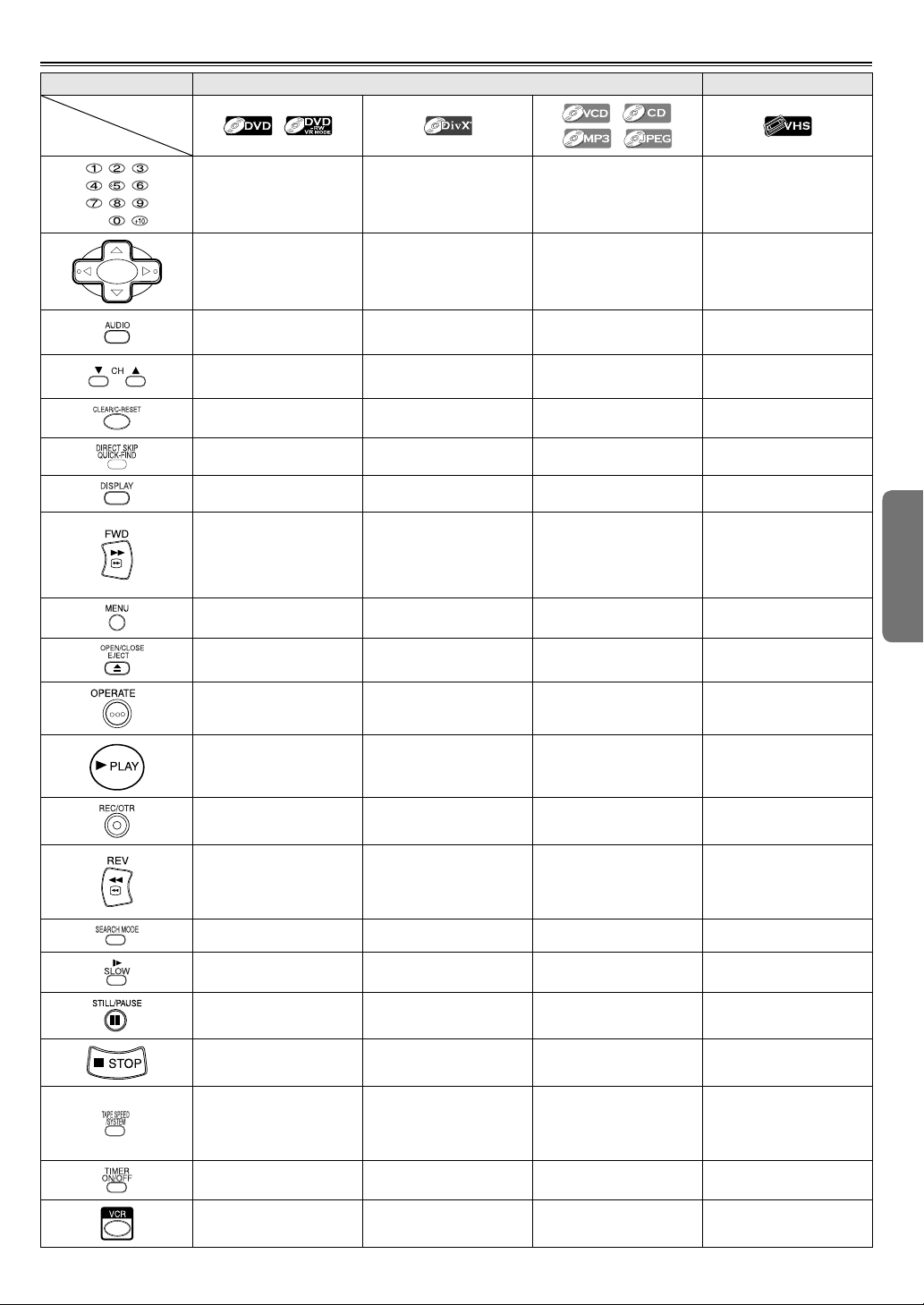
Buttons for Both VCR and DVD
Media type
Button
(Alphabetical order)
DVD mode VCR mode
• Press to select chapter or title
directly.
• (up/down/left/right) Press to
select an item in the menu
and to move the cursor.
• Press to select a desired audio
language or sound mode.
———
• Press to clear the markers or
the incorrect input.
• Press to search chapter, title or
time.
• Press to display the current
playback mode.
• Press to begin fast forward
playback to a desired point.
• Press to begin slow forward
playback during the pause
mode.
• Press to display the DVD
menus.
• Press to insert discs into or
remove them from the tray.
• Press to turn the power on
and off.
• Press to select track directly. • Press to select track directly.
• (up/down/left/right) Press to
select an item in the menu
and to move the cursor.
• Press to select a desired audio
language or sound mode.
• Press to clear the incorrect
input.
• Press to search track or time.
• Press to display the current
playback mode.
• Press to begin fast forward
playback to a desired point.
• Press to begin slow forward
playback during the pause
mode.
• Press to display the file lists.
• Press to insert discs into or
remove them from the tray.
• Press to turn the power on
and off.
• (up/down/left/right) Press to
select an item in the menu
and to move the cursor.
• Press to select a desired sound
(VCD, CD)
mode
• Press to clear the markers or
the incorrect input.
• Press to search track.
• Press to search time (VCD, CD).
• Press to display the current
playback mode.
• Press to begin fast forward
playback to a desired point
(VCD, CD, MP3).
• Press to begin slow forward
playback during the pause
mode (VCD).
• Press to display the MP3 or
JPEG file lists.
• Press to insert discs into or
remove them from the tray.
• Press to turn the power on
and off.
.
• Press to select channel.
(except for +10 key)
• (up/down/left/right) Press to
select an item in the menu
and to move the cursor.
• Press to select a desired sound
mode.
• Press to change TV channels or to adjust the tracking
manual.
• Press to reset the counter.
• Press to skip to the beginning
of the next programme.
•
Press to display the current time,
tape counter and channel number.
• Fast forwards playback to a
desired point.
• Press to forward in slow
motion faster.
• Press to display the VCR menu.
• Press to remove the tape from
the VCR.
• Press to turn the power on
and off.
SETUP
• Press to begin playback. • Press to begin playback. • Press to begin playback. • Press to begin playback.
———
• Press to begin fast reverse
playback to a desired point.
• Press to begin slow reverse
playback during the pause
mode.
———
———
• Press to pause playback or to
advance playback one frame
at a time.
• Press to stop playback. • Press to stop playback. • Press to stop playback.
———
———
———
• Press to begin fast reverse
playback to a desired point.
• Press to pause playback or to
advance playback one frame
at a time.
–
–
9
• Press to begin fast reverse
playback to a desired point
(VCD, CD, MP3).
• Press to pause playback.
• Press once to start recording
or repeatedly to start One
Touch Recording.
• Fast reverse playback to a
desired point.
• Press to reverse in slow
motion slower.
• Press to call up the index or
time search menu.
• Press to view the video tape in
slow motion.
• Press to pause playback or
recording or to advance playback one frame at a time.
• Press to stop playback or
recording.
• Press to select the VCR’s
recording speed (SP or LP).
• To change the VCR system for
matching recorded system
(AUTO, PAL or MESECAM).
• Press to put the VCR into standby
mode for a Timer Recording.
• Press to select VCR output
mode and to use the remote
control in VCR mode.
EN
Page 10
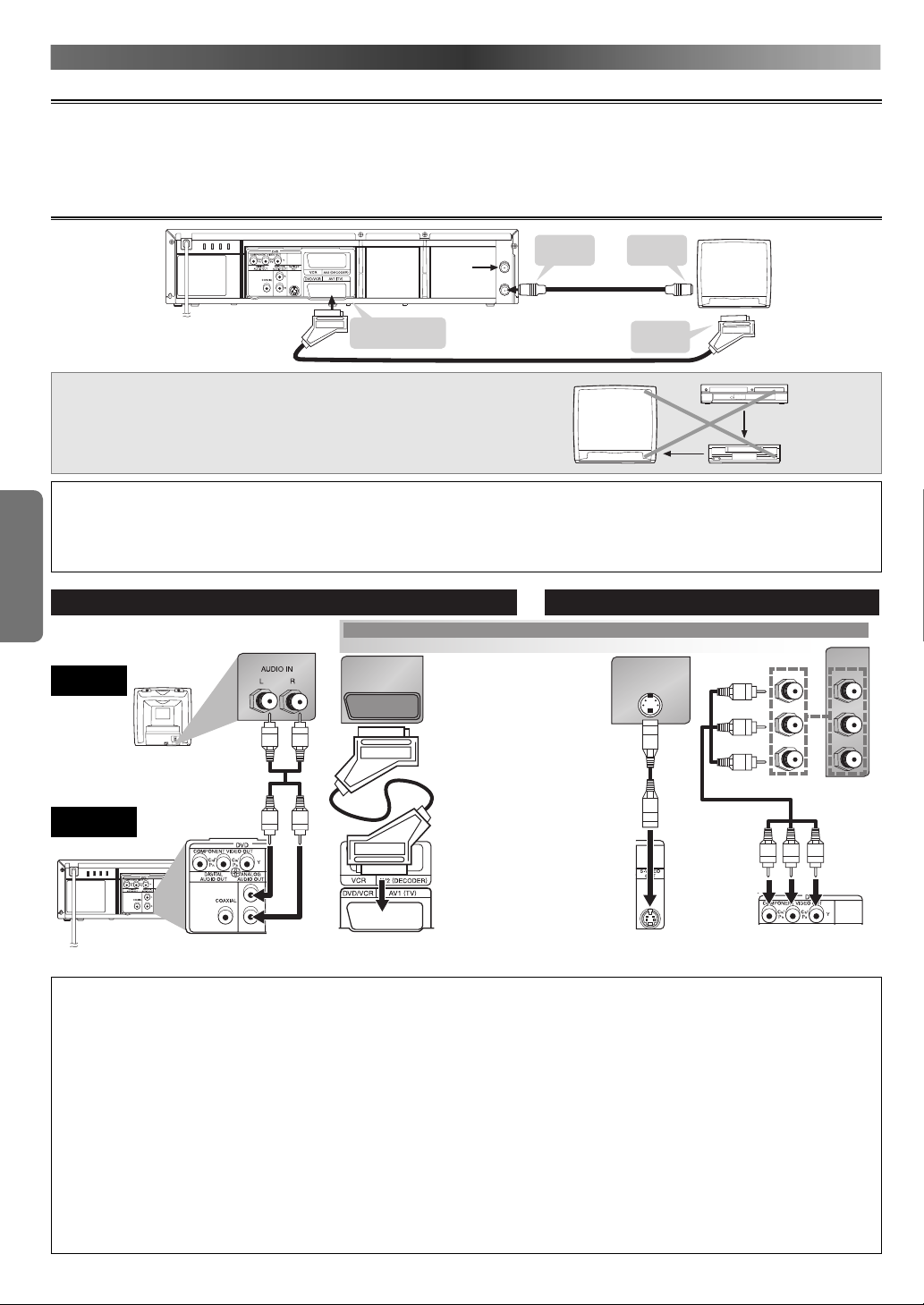
CONNECTIONS
Connection to a TV
CAUTION:
• Be sure to turn off the VCR/DVD and equipment to be connected before connecting.
• Read through the Operation Manual for the equipment to be connected.
• Be sure to keep the VCR/DVD connection cables separate from the TV antenna cable when you install the VCR/DVD, because it may cause
electrical interference when you are watching television programmes.
Basic TV connection
To RF OUT
To EURO AV1 (TV )
terminal
from
Antenna
AERIAL
RF OUT
(commercially available)
Scart cable
jack
Round Coaxial cable
(supplied)
CAUTION:
• Connect the VCR/DVD directly to the TV. Do not connect the VCR/DVD to a VCR,
then connect the VCR to the TV. Copyright protection in the VCR could distort the
picture playing on the VCR/DVD.
Hint
• Playback picture from DVD and VCR cannot be delivered through the Round Coaxial cable.
The Round Coaxial cable is only for sending the antenna signal to the TV.
SETUP
• Connect the VCR/DVD directly to the TV.
If you attempt to view video on a TV connected via a VCR, the copy protection function will scramble the picture.
VCR and Basic DVD Connection Available on DVD only
DVD’s Picture Quality
TV
Basic Best
AV1
TV
To AERIAL
jack
To SCART
terminal
Good
S-VIDEO IN
TV
This VCR/DVD
VCR
COMPONENT
VIDEO IN
Y
CB
or
C
R
Y
PB
P
R
VCR/DVD
Audio cable
(supplied)
Scart cable
(commercially
available)
S-video
cable
(commercially
available)
Component
video cable
(commercially
available)
VIDEO OUTANALOG AUDIO OUT
S-VIDEO OUT or COMPONENT
VIDEO OUT
Hint
• The VCR/DVD is sending each video signals simultaneously. If you connected an S-VIDEO OUT and/or a COMPONENT VIDEO OUT with the
VIDEO OUT (SCART), make sure your TV’s input mode is set correctly according to the connection you made.
• You will not be able to hear all of the sound being output by the VCR/DVD if you use the Audio cable (supplied) to a monaural TV that has
only one audio input jack.
• Be sure that the colours of the jacks and plugs match up when connecting the cable.
• If you want to listen to the audio through audio equipment, connect only the S-video, component video cable or Video cable through
SCART output adaptor to the TV.
• The S-VIDEO OUT and COMPONENT VIDEO OUT jacks are only useful in DVD mode.
• If your TV is compatible with 525 or 625 progressive scanning and you want to enjoy that high quality picture, you must connect the component video cable to your TV’s component video input jacks (Y/P
OUT” to “COMPONENT PROGRESSIVE (Component (P))” in the DISPLAY menu so that “P.SCAN” will appear on the display of this VCR/DVD. (The
progressive scanning is not available in the VCR mode.) See pages 30, 31 for more details.
• If your TV is not compatible with progressive scanning, use this VCR/DVD in interlace mode. Make sure that no “P.SCAN” is on the display of
this VCR/DVD. If so, set “VIDEO OUT” to “COMPONENT INTERLACE (Component (I))” in the DISPLAY menu so that “P.SCAN” on the display of this
VCR/DVD will disappear.
R/PB) and select progressive scanning mode. To set the mode, set “VIDEO
• ANALOG AUDIO OUT jacks and scart terminal are not available on the DTS audio.
–
–
10
EN
Page 11
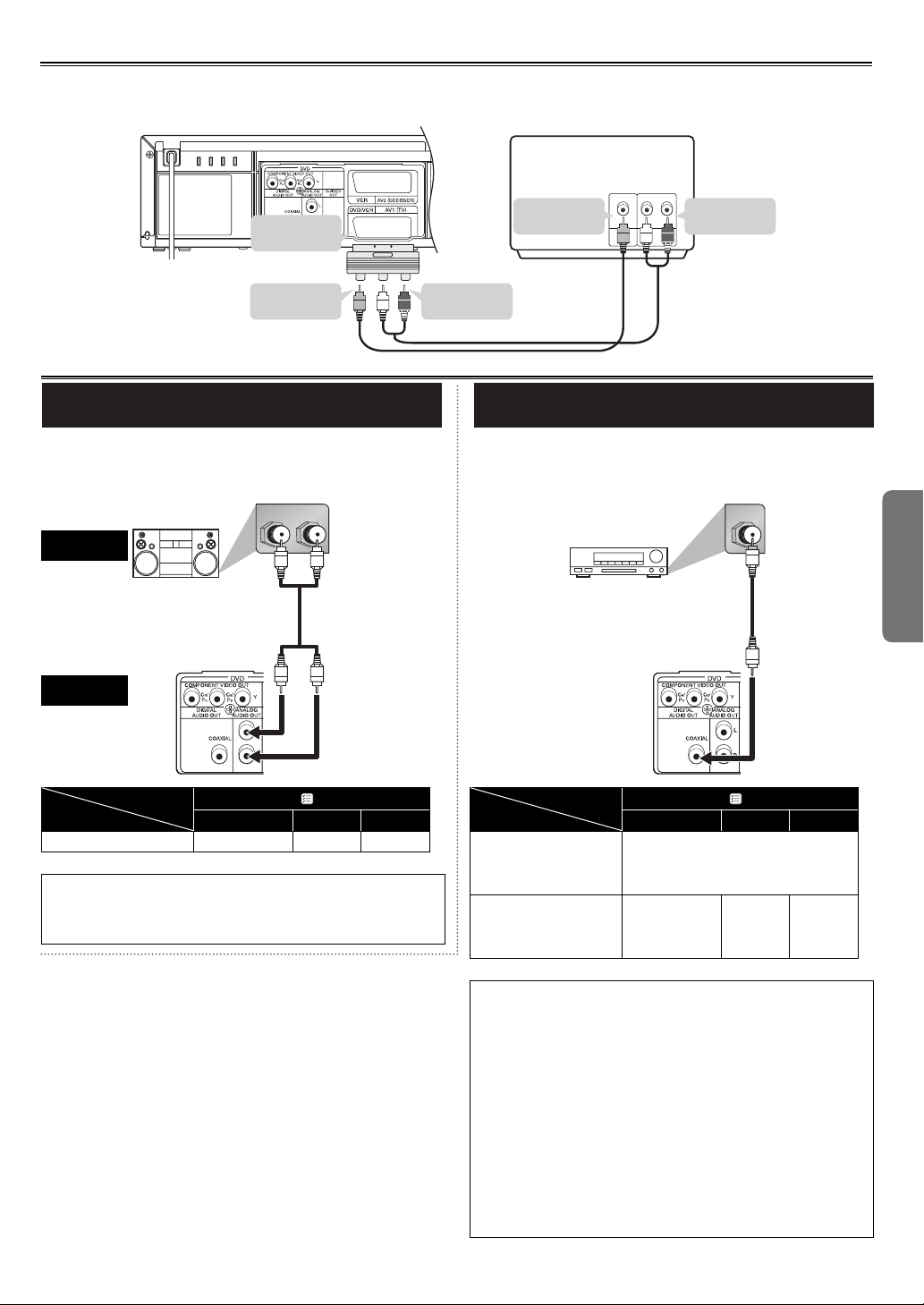
Connection to a TV Equipped with RCA Type Input Jack
If your TV has RCA type audio and video input jacks, you may connect to EURO AV1 (TV ) terminal through the SCART output adaptor (supplied).
When using this connection, do not connect a decoder to the EURO AV2 (DECODER) terminal of your VCR/DVD. Other equipment, such as a VCR
or camcoder, can be connected to EURO AV2 (DECODER) terminal. If the connected equipment has RCA type audio and video input jacks, use a
SCART input adaptor (commercially available).
To EURO
AV1 (TV)
terminal
SCART output
adaptor (supplied)
To VIDEO output
jack
(White)
(Red)
(Yellow)
Connection to an Audio System
Playing 2 channel audio
Connecting the VCR/DVD to audio equipment provides normal stereo sound, plus powerful stereo sound enhanced by Dolby Digital 5.1
channel surround sound, DTS and MPEG audio.
LR
AUDIO
Stereo system
VCR/DVD
ANALOG
AUDIO OUT
Analogue audio
input jacks
Audio cable
(supplied)
AUDIO
IN
(Red)
To AUDIO input
RL
Audio cable
(supplied)
jacks
TV (with external input jacks)
To AUDIO output
jacks
To VIDEO input
jack
Video cable
(supplied)
(Yellow)
VIDEO
IN
(White)
Playing Dolby Digital (5.1 channel audio),
DTS or MPEG audio
Connecting an amplifier with a Dolby Digital/ DTS/ MPEG audio digital surround processor to your VCR/DVD’s audio digital jack provides
richer and more powerful audio play. This connection is not possible
if the processor or amplifier to which you want to connect does not
have an audio digital input jack.
Dolby Digital decoder,
DTS decoder, MPEG decoder,
MD deck or DAT deck
DIGITAL
AUDIO OUT
COAXIAL
Audio digital
input jack
Audio coaxial
digital cable
(commercially
available)
SETUP
Connection
Setting
Connecting to Stereo System.
SETUP > (QUICK) >
DOLBY DIGITAL
DTS MPEG
DPCM OFF DPCM
* To complete these settings, refer to pages 30, 32.
Hint
• Playing back a DVD using incorrect settings may generate noise
distortion and may also damage the speakers.
• ANALOG AUDIO OUT jacks are not available on the DTS audio.
C Digital Connection to Audio Equipment or MD deck without a Dolby
Digital Decoder
• Audio CD
Audio CDs can be transferred digitally to other equipment such as an MD
deck or DAT deck, play the disc as you would normally with the connection
shown above, right. Audio CDs recorded in the DTS format cannot be transferred digitally or via analogue.
• Some Audio CDs have a short silent section between musical tracks. When
sound from discs such as these is digitally recorded by connecting the VCR/
DVD directly to a digital recorder (such as an MD deck or DAT deck), the
music may be recorded continuously and track numbers may be lost.
• DVD
DVDs recorded in Dolby Digital 5.1 channel surround sound, DTS or MPEG
Audio cannot be connected digitally to external recording equipment such
as an MD deck or DAT deck.
It may be possible to record “Dolby Digital” or “MPEG” Audio via a digital
connection if the VCR/DVD output is set to “DPCM” (see page 32 “AUDIO
Setting”). Analogue recording is possible but not for DTS recorded audio.
–
Connection
Setting
SETUP > (QUICK) >
DOLBY DIGITAL
DTS MPEG
Connecting to a Dolby
Digital, DTS decoder or MPEG
decoder for Dolby Digital, DTS
BITSTREAM
or MPEG audio output.
Connecting to the other
equipment (an MD deck or
DAT deck etc.) without Dolby
DPCM OFF DPCM
Digital decoder.
* To complete these settings, refer to pages 30, 32.
Hint
• The DVD AUDIO OUT and DIGITAL AUDIO OUT jacks are only useful in DVD mode.
• The audio source on a disc in a Dolby Digital 5.1 channel surround format cannot be recorded as digital sound by an MD or
DAT deck.
• Playing back a DVD using incorrect settings may generate noise
distortion and may also damage the speakers.
• By hooking this VCR/DVD up to a Multi-channel Dolby Digital
decoder, you can enjoy high-quality Dolby Digital 5.1 channel surround sound as heard in the movie theatres.
• By hooking this VCR/DVD up to the DTS decoder, you can enjoy
5.1 channel surround system which reproduces the original
sound as truthfully as possible. 5.1 channel surround system is
developed by the Digital Theater System Inc.
–
11
EN
Page 12
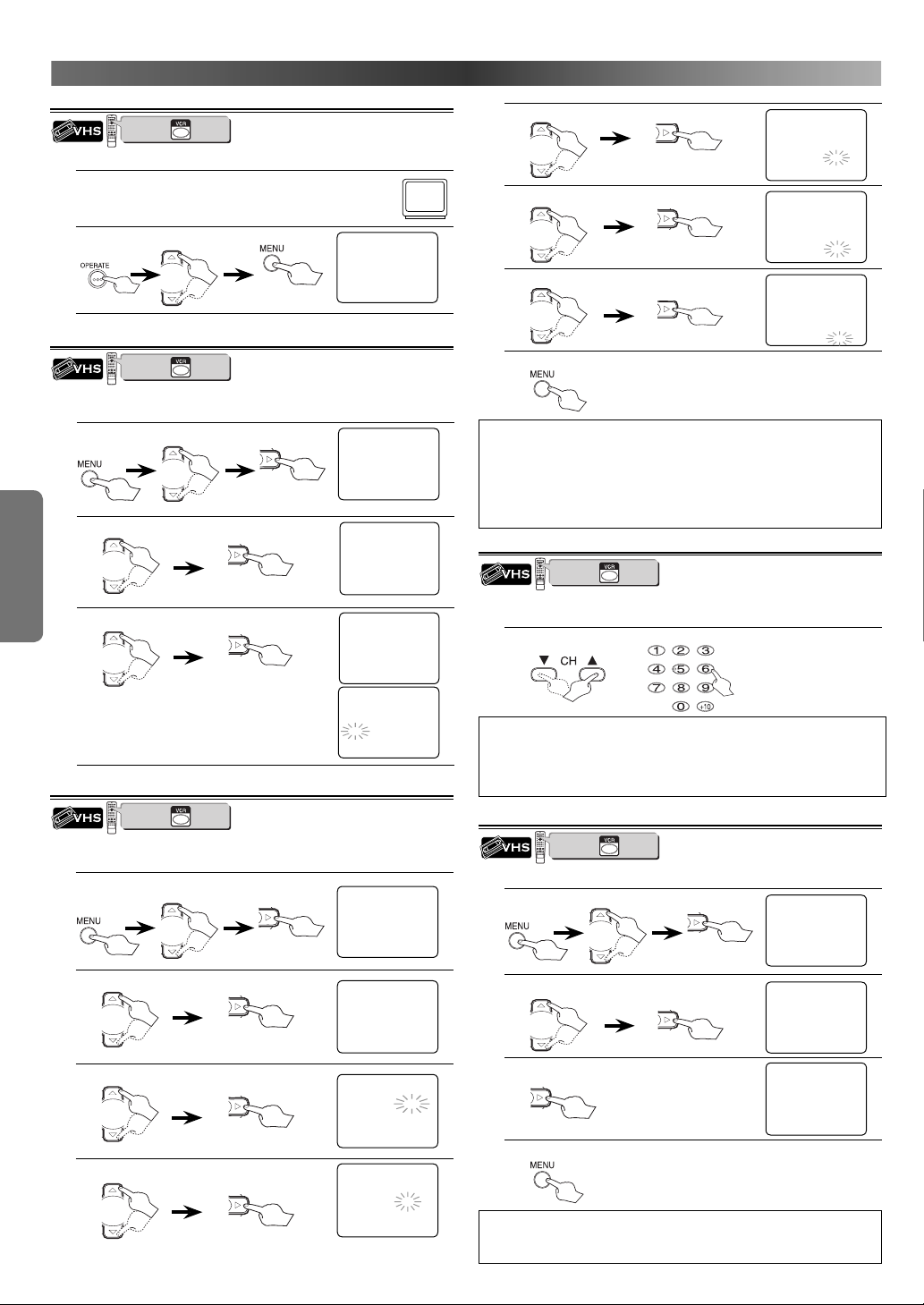
Operations described after this section are mainly based on the remote control use. Some operations can be carried out on main unit.
PREPARATION FOR USE
Turn on the VCR/DVD for the First Time
VCR
DVD
12 3
6
54
7
89
+10
0
PLAY
STOP
press first.
VCR/DVD COMBINATION
NA527AD
Refer to page 7 to switch between the VCR mode and the DVD mode.
1.
Turn on the TV and select an appropriate external input
mode on the TV until the VCR/DVD's picture appears.
Select the desired language.
2.
or
To decide.
LANGUAGE
B[ ENGLISH ]
DEUTSCH
TSCHECHISCH
POLSKI
MAGYAR
PyCCK
Automatic Channel Preset
VCR
DVD
12 3
6
54
7
89
+10
0
PLAY
STOP
press first.
VCR/DVD COMBINATION
NA527AD
You can programme the tuner to scan all the channels you can
receive in your area.
Select “INITIAL”.
SETUP
1.
Select “CH TUNING“.
2.
or
or
To decide.
MENU
TIMER
SET UP
B INITIAL
INITIAL
B CH TUNING
CLOCK
LANGUAGE
To decide.
3.
Select “AUTO“.
or
To decide.
• The tuner scans and memorises all the active
channels in your area.
• After scanning, the tuner stops on the lowest
CH TUNING
B AUTO
MANUAL
MOVE
AUTO P01
CC
memorised channel.
Clock Set Up
VCR
DVD
12 3
6
54
7
89
+10
0
PLAY
STOP
press first.
VCR/DVD COMBINATION
NA527AD
This VCR/DVD incorporates a 24-hour clock. The clock must be set for the Timer
Recording function to operate correctly.
Select “INITIAL”.
1.
Select “CLOCK”.
2.
or
Select the current year.
3.
or
Select the current month.
4.
or
or
To decide.
To decide.
To decide.
To decide.
MENU
TIMER
SET UP
B INITIAL
INITIAL
CH TUNING
B CLOCK
LANGUAGE
CLOCK
B YEAR 2005
MONTH 01
DAY 01 SA
HOUR
MINUTE
CLOCK
YEAR 2005
B MONTH 01
DAY 01 SA
HOUR
MINUTE
~
NN
__
__
__
__
–
Select the current day.
5.
or
To decide.
Select the current hour.
6.
or
To decide.
Select the current minute.
7.
or
To decide.
To exit the CLOCK screen.
8.
Hint
• To go back one step, press Cursor s (during the steps 3 to 7).
• Although seconds are not displayed, they begin counting from 00
when you exit by pressing MENU. Use this feature to synchronise
the clock with the correct time.
• Repeat these steps only if either there was a power failure or this
VCR/DVD has been unplugged for more than 1 hour.
Select a Channel
VCR
DVD
12 3
6
54
7
89
+10
0
PLAY
STOP
press first.
VCR/DVD COMBINATION
NA527AD
You can select a desired channel by using CH K / L or directly
pressing the Number buttons on the remote control.
Select your desired channel number.
1.
or
Hint
• Enter a channel numbers as a two-digit number for the quickest
results. For example, to select channel 6, press 0 and 6. If you only
press 6, channel 6 will be selected after a brief delay.
• You can only select channels 1–99.
Picture Select
VCR
DVD
12 3
6
54
7
89
+10
0
PLAY
STOP
press first.
VCR/DVD COMBINATION
NA527AD
This function enables you to select the picture quality of a tape.
Select “SET UP”.
1.
or
Select “PICTURE”.
2.
or
To switch “NORMAL”, “SOFT” or “SHARP”.
3.
To exit the PICTURE screen.
4.
Hint
• Once you select the Picture Select mode, it stays in effect even
after you turn off the VCR/DVD.
–
12
To decide.
CLOCK
YEAR 2005
MONTH 07
B DAY 01 FR
HOUR
MINUTE
CLOCK
YEAR 2005
MONTH 07
DAY 16 SA
B HOUR
MINUTE
CLOCK
YEAR 2005
MONTH 07
DAY 16 SA
HOUR 01
B MINUTE
MENU
TIMER
B SET UP
INITIAL
SET UP
AUTO RETURN [ON]
AUTO REPEAT [OFF]
B PICTURE [NORMAL]
SET UP
AUTO RETURN [ON]
AUTO REPEAT [OFF]
B PICTURE [SOFT]
__
__
__
__
__
EN
Page 13

Manual Channel Preset
VCR
DVD
12 3
6
54
7
89
+10
0
PLAY
STOP
press first.
VCR/DVD COMBINATION
Each channel is tuned manually and individually. DO NOT use
“Automatic Channel Preset” if you intend to use some of the pretuned channels.
1.
2.
3.
4.
5.
6.
7.
8.
NA527AD
Select “INITIAL”.
or
To decide.
Select “CH TUNING”.
or
MENU
TIMER
SET UP
B INITIAL
INITIAL
B CH TUNING
CLOCK
LANGUAGE
To decide.
Select “MANUAL”.
CH TUNING
or
To decide.
Select “POSITION”.
or
To decide.
AU TO
B MANUAL
MOVE
MANUAL
B POSITON P01
CHANNEL 005
DECODER [OFF]
SKIP [ON]
VIDEO MODE [SECAM]
• When a weak signal is received in Manual Tuning mode, you
can change the background to solid blue or the static screen by
pressing CLEAR/C-RESET.
Select your desired position number.
MANUAL
B POSITON P05
or
or
To decide.
CHANNEL 005
DECODER [OFF]
SKIP [ON]
VIDEO MODE [SECAM]
• You can select position number 01-99.
•
If you want to remove scrambled signals, press Cursor K / L repeatedly to point to “DECODER”. Then, press Cursor B
Select “CHANNEL”.
or
To decide.
Select your desired channel number.
or
or
To decide.
to select “ON”.
MANUAL
POSITON P05
B CHANNEL 005
DECODER [OFF]
SKIP [ON]
VIDEO MODE [SECAM]
MANUAL
POSITON P05
B CHANNEL 005
DECODER [OFF]
SKIP [OFF]
VIDEO MODE [SECAM]
• When a channel is found, the VCR/DVD will stop searching and
“ON” changes to “OFF” on the right side of “SKIP” automatically
and the picture will appear on the TV screen.
• If “ON” appears on the right side of “SKIP”, press Cursor B to
cancel the selecting position number then press Cursor K / L
to point “SKIP”. Then press Cursor B to select “OFF”.
• You can select desired channel number by using
the Number buttons. You must refer to the following Channel
Plan table and press three digits to select the channel number.
(To select channel 24, first press 0 and then press 2 and 4.)
Channel Plan
CH Indication TV Channel
02 - 12 E2 - E12
21 - 69 E21 - E69
74 - 78 X, Y, Z, Z+1, Z+2
80 - 99, 100 S1 – S20, GAP
121 - 141 S21 - S41
142 - 153 R1 - R12
This VCR/DVD can receive Hyper and Oscar frequency bands.
To exit the Manual Channel Preset.
• To confirm that a channel has been added, press CH K / L.
Hint
• Usually, this VCR/DVD distinguishes the colour system, which
should be set according to the broadcasting. However, if there is
no picture when you tried to recording of the TV programme, the
VCR/DVD might have set the colour system wrongly. If so, change
the “VIDEO MODE” according to the correct colour system in your
area.
Skip a Preset Channel
VCR
DVD
12 3
6
54
7
89
+10
0
PLAY
STOP
press first.
VCR/DVD COMBINATION
NA527AD
The channels you can no longer receive or seldom watch can be set to be
skipped when you access channel with
Select “INITIAL”.
1.
or
CH K / L.
To decide.
Select “CH TUNING”.
2.
or
To decide.
Select “MANUAL”.
3.
or
To decide.
Select “POSITION”.
4.
or
To decide.
Select relevant position number.
5.
or
or
To decide.
6.
Select ”SKIP [ON]”.
or
• To memorise the channel again,
press Cursor B. “ON” will change to “OFF”.
To exit the Manual screen.
7.
Hint
• To confirm that a channel has been deleted, press CH K / L.
Channel Reprogramming
VCR
DVD
12 3
6
54
7
89
+10
0
PLAY
STOP
press first.
VCR/DVD COMBINATION
NA527AD
You can replace two channels.
Select “INITIAL”.
1.
–
13
2.
3.
–
or
Select “CH TUNING”.
or
Select “MOVE”.
or
To decide.
To decide.
To decide.
MENU
TIMER
SET UP
B INITIAL
INITIAL
B CH TUNING
CLOCK
LANGUAGE
CH TUNING
AU TO
B MANUAL
MOVE
MANUAL
B POSITON P01
CHANNEL 005
DECODER [OFF]
SKIP [OFF]
VIDEO MODE [SECAM]
MANUAL
B POSITON P05
CHANNEL 005
DECODER [OFF]
SKIP [OFF]
VIDEO MODE [SECAM]
MANUAL
POSITON P01
CHANNEL 005
DECODER [OFF]
B SKIP [ON]
VIDEO MODE [SECAM]
MENU
TIMER
SET UP
B INITIAL
INITIAL
B CH TUNING
CLOCK
LANGUAGE
CH TUNING
AU TO
MANUAL
B MOVE
SETUP
EN
Page 14

Select the position number you want to change the channel.
4.
or
To decide.
•
You cannot select a positon number where “---” appears next to the
MOVE
P01: 02 P06: 07
P02: 03 P07: 08
B P03: [04] P08: 09
P04: 05 P09: 10
P05: 06 P10: 11
number. This is because “SKIP” is set to “ON” for this position number.
• When a weak signal is received in Channel Reprogramming
mode, you can change the background to static blue by pressing CLEAR/C-RESET. If you press the button again, the background will return to the static screen.
5.
or
To decide.
MOVE
P01: 02 P06: 07
P02: 03 P07: 08
P03: 11 P08: 09
P04: 05 P09: 10
P05: 06 B P10: 04
Press Cursor K / L repeatedly until the
channel move to another position number.
To exit the Channel Reprogramming.
6.
VCR FUNCTIONS
Before:
Turn on the TV and select an appropriate external input mode on the
TV until the VCR/DVD's picture appears.
SETUP
Refer to page 7 to switch between the VCR mode and the DVD mode.
1. 2.
3. 4.
VCR FUNCTIONS
VCR
DVD
12 3
6
54
7
89
+10
0
PLAY
STOP
press first.
VCR/DVD COMBINATION
NA527AD
Insert a tape.
To stop playback.
Change the On-Screen Language
1.
2.
3.
PLAYBACK
OPERATE
PULL OPEN
5.
VCR
DVD
12 3
6
54
7
89
+10
0
PLAY
STOP
press first.
VCR/DVD COMBINATION
NA527AD
Select “INITIAL”.
or
Select “LANGUAGE”.
or
Select the desired language.
or
21
DV-NC230
STOP/
RECPLAYREW FF
EJECT
TIMER
34 5
To eject a tape.
To decide.
To decide.
To decide.
CH
(TRACKING)
1
3
MENU
TIMER
SET UP
B INITIAL
INITIAL
CH TUNING
CLOCK
B LANGUAGE
LANGUAGE
B[ ENGLISH ]
DEUTSCH
TSCHECHISCH
POLSKI
MAGYAR
PyCCK
~
NN
5
4
Hint
•
When a tape without erase-protection tab is inserted, the VCR/DVD will start playback automatically.
•
Tracking adjustment will be activated automatically (Digital Tracking function) when you start playback.
• When playing pre-recorded tapes or tapes recorded on units other than your own, noise lines
(black and white streaks) may appear on the playback picture. If this occurs, you can adjust the
tracking control manually by pressing CH K / L until the streaks disappear. To return to the
DTR function, stop the tape once and start playback again.
<If a tape is already in the VCR/DVD...>
• Using the buttons on the VCR/DVD
Just press PLAY B on the VCR/DVD. Power will automatically turn on and playback will start
(Direct Button Operation).
• Using the buttons on the remote control
Press OPERATE to turn on, and then press PLAY B.
OTHER OPERATIONS
To Cue or Review Picture during Playback (Speed Search)
Press FWD g or REV h.
• Press it again and the VCR/DVD will search in super high speed.
• Super high speed is not available for an NTSC tape.
• The sound will be muted during Speed Search.
To Freeze the Picture on TV Screen during Playback (Still Picture)
Press STILL/PAUSE F. Each time you press the button, the picture will
be forwarded by one frame.
• If the picture begins to vibrate vertically during the still mode, stabi-
lise the picture by pressing CH K / L.
• If the picture is distorted or rolling vertically, adjust the vertical hold
control on your TV, if equipped.
Hint for “Speed Search” and “Still Picture”
• Usually there will be video “noise” lines (black and white streaks or
dots) on the screen. This is normal. The still picture will, in addition
to containing the “noise” lines, be black and white. This is not a fault
of the machine but merely a by-product of the technology involved
in producing a VCR with LP mode.
Counter Reset
Press CLEAR/C-RESET.
To Play Back in Slow Motion
Press SLOW
during playback or the still mode.
• You can control the speed by pressing FWD g(faster) or
REV h(slower). Press PLAY B to return to normal playback.
• If the noise bars appear on the TV screen, you can reduce it by
pressing CH K / L.
Auto Rewind
When a tape reaches its end during playback, fast forward, or recording (except Timer Recording and One Touch Recording), the tape will
automatically rewind to the beginning. After rewinding finishes, the
VCR/DVD will eject the tape.
Hint
• Still/Slow/Pause mode will be automatically cancelled after 5 minutes to prevent damage to the tape and the video head.
• To return to playback from the Speed Search/Still/Slow mode,
press PLAY B.
–
–
14
Playback System Change
“
When you select
AUTO” by pressing
TAPE SPEED/SYSTEM, this unit will distinguish the system (MESECAM or PAL) automatically according to the format of recorded
tape during playback.
If the picture on the TV screen is black and
white, select the system “MESECAM” or “PAL”
manually by using TAPE SPEED/SYSTEM.
Each time you press TAPE SPEED/SYSTEM, TV
screen will change “AUTO”, “MESECAM” or “PAL”.
EN
Page 15

Time Search
VCR
DVD
12 3
6
54
7
89
+10
0
PLAY
STOP
press first.
VCR/DVD COMBINATION
NA527AD
You can specify the time for fast forwarding or rewinding.
If a tape includes both programmes recorded in the PAL
system and ones recorded in the NTSC system, this function may not
be operated correctly.
• Insert a tape into this VCR/DVD.
1.
(or MESECAM)
TIME 0 : 0 0
3.
To rewind.
4.
B
After searching ...
To fast forward.
• When 0:00 is reached, the VCR/DVD will start playback
automatically.
Within 30 seconds.
x2 (Twice)
Select the desired length of time for fast forwarding or rewinding.
2.
or
Within 30 seconds.
TIME 2 : 5 0
0:01 ~ 9:59
(1 minute~9 hours and 59 minutes)
Index Search
VCR
DVD
12 3
6
54
7
89
+10
0
PLAY
STOP
press first.
VCR/DVD COMBINATION
NA527AD
You can specify the number of programmes to be skipped.
• The index mark will be made automatically when REC/OTR is
pressed. It will also be marked at the starting point of Timer
Recording and OTR.
• The index mark is not recorded if STILL/PAUSE F is pressed and
released during recording.
• The time gap between index marks on the tape should be greater
than 1 minute for SP recording and 2 minutes for LP recording.
• Insert a tape into this VCR/DVD.
1.
2.
x1 (Once)
or
Within 30 seconds.
CURRENT PROGRAMME
Beginning
of tape
Pro.1 Pro.2 Pro.3 Pro.4 Pro.5
02 01 01 02 03
INDEX MARK
End
of tape
INDEX 01
INDEX 03
01 ~ 20
Hint
• Time Search can be set up to 9 hours 59 minutes (9:59).
• This function is not available during recording.
• If the end of the tape is reached during a search, this VCR/DVD
will cancel the search and rewind the tape.
• To exit the Time Search mode, press MENU in step 2, or press
STOP C after step 3.
3.
To rewind.
To fast forward.
Within 30 seconds.
After searching ...
4.
B
• When the preset programme is reached, the VCR/DVD will start
playback automatically.
Hint
• Index Search can be set up to 20.
• This function is not available during recording.
• If the end of the tape is reached during a search, this VCR/DVD
will cancel the search and rewind the tape.
• This VCR/DVD stores index mark at the beginning of the recording. There should be time gap between 2 index marks for the
Index Search.
• To exit the Index Search mode, press MENU in step
2, or press
STOP C after step 3.
VCR FUNCTIONS
Auto Repeat
VCR
DVD
12 3
6
54
7
89
+10
0
PLAY
STOP
press first.
VCR/DVD COMBINATION
NA527AD
You can repeat playback of a whole tape automatically.
• Insert a tape into this VCR/DVD.
Select “SET UP”.
1.
or
To decide.
Select “AUTO REPEAT”.
2.
or
3.
MENU
TIMER
B SET UP
INITIAL
SET UP
AUTO RETURN [ON]
B AUTO REPEAT [OFF]
PIC TURE [NORMAL]
SET UP
AUTO RETURN [ON]
B AUTO REPEAT [ON]
PIC TURE [NORMAL]
4.
AUTO REPEAT B
5.
To stop playback.
Hint
• To cancel Auto Repeat, follow steps 1 to 3. Then, press Cursor B,
so that
“OFF“ appears beside “AUTO REPEAT”. Press MENU to exit.
• If menu remains on the TV screen at step 3, press MENU to exit.
• Once you select “AUTO REPEAT”, it stays in effect even after you
turn off the VCR/DVD.
–
–
15
EN
Page 16

Quick-Find
VCR
DVD
12 3
6
54
7
89
+10
0
PLAY
STOP
press first.
VCR/DVD COMBINATION
NA527AD
This function enables you to search and confirm the contents of the
recorded programme(s) using the index mark.
• The tape must be fully rewound.
To skip to the beginning of next programme
1.
To view at normal speed
1.
The Quick-Find is cancelled.
Hint
• This function will not operate in the Recording mode.
• When you want to cancel the Quick-Find while in progress, press
STOP C.
• When the end of a tape is reached during the Quick-Find, the
tape will automatically rewind to the beginning. After rewinding
finishes, the VCR/DVD will eject the tape.
Auto Return
VCR
DVD
12 3
6
54
7
89
+10
0
PLAY
STOP
press first.
VCR/DVD COMBINATION
NA527AD
When all timer recording is finished, the VCR/DVD will automatically
rewind the tape to the beginning where it started recording.
If there are any remaining programmes including Daily, Everyday and
Weekly, Auto Return will not operate.
Select “SET UP”.
1.
or
To decide.
Select “AUTO RETURN”.
2.
or
3.
4.
To exit the Auto Return.
To watch the Recorded Timer Programme
Press TIMER ON/OFF to cancel the timer standby. Then, select VCR
mode by pressing VCR on the remote control. Press PLAY B.
MENU
TIMER
B SET UP
INITIAL
SET UP
B AUTO RETURN [OFF]
AUTO REPEAT [OFF]
PICTURE [NORMAL]
SET UP
B AUTO RETURN [ON]
AUTO REPEAT [OFF]
PIC TURE [NORMAL]
RECORDING
Recording & OTR (One Touch Recording)
This function enables you to set the duration of a recording simply by pressing REC/OTR.
VCR FUNCTIONS
Before: Turn on the TV and select an appropriate external input mode on the TV until the VCR/DVD's picture appears.
Refer to page 7 to switch between the VCR mode and the DVD mode.
1.
2.
3.
4.
5.
VCR
DVD
12 3
6
54
7
89
+10
0
PLAY
STOP
press first.
VCR/DVD COMBINATION
NA527AD
Insert a tape.
• If necessar y, rewind or fast
forward the tape to the point
at which you want to begin
recording.
XJUIFSBTFQSPUFDUJPOUBC
Select the desired channel.
P12
or
Select the desired tape speed.
SP
You can select a fixed recording time by
pressing REC/OTR repeatedly.
3&$
/PSNBMSFDPSEJOH
Tape Speed SP Mode
Recording / Playback TimeTape Type
E-60 1 hour 2 hours
E-120 2 hours 4 hours
E-180 3 hours 6 hours
E-240 4 hours 8 hours
TV Screen
LP Mode
I
SP
• Recording stops when 0:00 is reached.
• To check remaining time during an OTR, press DISPLAY.
• To change the recording length during an OTR, press REC/OTR
repeatedly until the desired length appears.
• To cancel the OTR but continue recording, press REC/OTR repeatedly I
appears without the recording length.
To stop recording or before the end time of OTR, press STOP C.
C
2
5
4
3
NA545FD
PULL OPEN
2
You CANNOT copy a DVD to a videotape if
the DVD disc is copy protected.
Assemble Function
You can record in continuation from previous programme on a prerecorded tape.
1. Insert a pre-recorded tape. Press PLAY B to start playback.
2. Press STILL/PAUSE F at the desired point on the tape.
3. Press REC/OTR. The VCR/DVD will be the Recording Pause mode.
4. Press CH K / L to select the channel to be recorded.
5. Press REC/OTR or STILL/PAUSE F. The recording will begin.
6. Press STOP C when recording is completed.
Accidental erasure prevention
To prevent accidental recording on a
recorded cassette, remove its erase-protection tab.
To record on it later, cover the hole with
plastic tape.
To stop recording temporarily (Pause mode)
Press STILL/PAUSE F.
• During the Recording Pause mode, 5
screen. Each C mark represents 1 minute. After 5 minutes, the VCR
will automatically switch to the stop mode to prevent tape damage.
• Press it again to resume recording.
–
–
16
OPERATE
1
DV-NC230
STOP/
RECPLAYREW FF
EJECT
4
5
C
marks appear on the TV
TIMER
erase-protection tab
(TRACKING)
2
OPEN/CLOSE
VCRCH
EN
Page 17

Timer Recording
VCR
DVD
12 3
6
54
7
89
+10
0
PLAY
STOP
press first.
VCR/DVD COMBINATION
NA527AD
You may programme the VCR/DVD to start and end a recording while
you are away. You can set 8 programmes to record on specific days,
daily or weekly within a 1-year period.
• Insert a tape with its erase-protection tab in place. (If necessary,
rewind or fast forward the tape to the point at which you want to
begin recording.)
Select “TIMER”.
1.
To decide.
Select an empty programme number.
2.
or
To decide.
• If Cursor { is pressed when the TIMER
NUMBER is flashing, the entire programme contents will be erased.
3.
Select the desired month and day.
or
To decide.
• You can programme one year in advance.
• You can also select the recording routine option by pressing
Cursor K / L when the month digit is flashing. Those pro-
grammes can only set a recording according to the same channel at the same time.
- For daily recording : Select “MO-FR” to recording from
- For everyday recording : Select “MO-SU” to recording
- For weekly recording : Select “W-MO” to recording
Select the desired start time (hour & minute).
4.
or
5.
Repeat the procedure in step 4 to set the end time.
Monday through Friday.
everyday.
every week.
(e.g. W-MO : every Monday)
To decide.
MENU
B TIMER
SET UP
INITIAL
B
TIMER NUMBER
DATE __/
__:__
START
__:__
END
__
CHANNEL
__
SPEED
TIMER NUMBER
B DATE __/03
__:__
START
__:__
END
__
CHANNEL
__
SPEED
TIMER NUMBER
DATE
05/03 TU
B START 1 1 :
__:__
END
__
CHANNEL
__
SPEED
4
__
4
4
__
6.
Select the desired channel.
or
To decide.
7.
Select the desired recording speed.
or
• To set another programme after step 7,
press Cursor B. Then, continue with step 2.
8.
To exit.
9.
TIMER indicator lights up on the front panel. (When
you turn off the VCR/DVD, “
front panel display.) The VCR/DVD will change to
the DVD mode. Turn off the VCR/DVD when you do
not use the DVD functions. In some occasions, however, the VCR/DVD may be automatically turned off,
instead of changing to the DVD mode after pressing
TIMER ON/OFF.
TIMER NUMBER
DATE
START 1 1 : 3 0
END 1 3 : 3 0
B CHANNEL P1 6
SPEED
TIMER NUMBER
DATE
START 1 1 : 3 0
END 13:30
CHANNEL P1 6
B SPEED S P
” will appear in the
4
05/03 TU
__
4
05/03 TU
Hint
• If you have not set the clock yet, CLOCK setting menu appears.
If so, follow the steps outlined in the “Clock Set Up” on page 12.
Then, set the timer.
• If you do not press Cursor B within 5 seconds of setting an item,
the input mode will move to the next step.
• Press Cursor { to go back one step from the current setting dur-
ing steps 3 to 7.
To Check, Correct, or Cancel a Timer Programme
1. Press TIMER ON/OFF then, VCR on the remote control.
2. Press MENU, then Cursor B.
3. Press Cursor K / L to select the programme number which you want
to check. The details of the programme will appear on the TV screen.
• Press Cursor s / B to go to the digit you want to change. Then,
enter correct numbers by pressing Cursor K / L.
• You may cancel the entire programme by pressing Cursor s while
the programme number flashes.
4. Press MENU to exit.
5. Press TIMER ON/OFF to return to the timer standby mode.
To Cancel a Timer Recording in Progress
Press STOP C/EJECT A on the VCR/DVD.
Hint
• STOP
C on the remote control will not function in the Timer
Recording mode.
VCR FUNCTIONS
HINTS FOR OTR AND TIMER RECORDING
Before you set OTR or Timer Recording
• If a tape is not in the VCR/DVD or does not have the erase-protection
tab, the TIMER indicator on the front panel and “
Recording cannot be performed. Please insert a recordable tape.
• Press VCR on the remote control before you set Timer Recording. Make
sure the remote control is in the VCR mode, then press TIMER ON/OFF.
After an OTR and a Timer Recording has been set, this
VCR/DVD operates as follows:
• When Timer Recordings are set, the TIMER indicator on the front panel
and “
will appear. To use the VCR as usual until the time for the
”
recording, press TIMER ON/OFF so that the TIMER indicator on the front
panel and “
tinue with the other features as described in this manual.
“
”
•
will not appear in the DVD mode. However, the Timer Recordings
will remain as programmed.
• Once the VCR/DVD turns to the timer standby mode, no VCR functions
are available until TIMER ON/OFF is pressed. (OUTPUT on the front
panel and VCR on the remote control will not function.)
disappear. Select either VCR or DVD mode, then con-
”
flash and Timer
”
• To cancel the timer standby mode, press TIMER ON/OFF on the remote
control or STOP C/EJECT A on the VCR/DVD, then press VCR to activate the VCR function again.
• The mode of the VCR/DVD and the remote control may differ (VCR mode
or DVD mode) when you set Timer Recording or after you cancelled
Timer Recording. Press VCR or DVD on the remote control to select your
desired mode before you operate.
While OTR or Timer Recording is performing.
• I f a tape runs out before an OTR or a Timer Recording is finished, the
VCR/DVD ejects the tape and switches to the DVD mode automatically.
Press TIMER ON/OFF on the remote control or STOP C/EJECT A on the
VCR/DVD, then press VCR to activate the VCR function again.
• I f
you want to use the VCR/DVD during a Timer Recording or while
on or flashing, Press
remote control to choose DVD mode, then continue with the other DVD
features as described in this manual. You don’t need to set the TIMER off to
use the DVD.
–
–
17
OPERATE
to turn on the VCR/DVD. Press
DVD
“
on the
is
”
EN
Page 18

When an OTR or a Timer Recording is completed...
• If the other Timer Recordings remain as programmed, the VCR/DVD
switches to the DVD mode automatically, and the TIMER indicator on
the front panel lights up to indicate the VCR/DVD is in the timer standby
mode. In some occasions, however, the VCR/DVD may be automatically
turned off, instead of changing to the DVD mode after pressing
TIMER ON/OFF.
• The TIMER indicator on the front panel flashes if there are no more Timer
Recordings on standby. If you want to use the VCR function, press
TIMER ON/OFF on the remote control or STOP C/EJECT A on the VCR/
DVD. Then press VCR to activate the VCR function.
• Once the VCR/DVD switches to the DVD mode, all the VCR function will
be unavailable. “
DVD functions are available during OTR, timer standby mode and Timer
Recording.
will not appear as long as the DVD is in use. All the
”
• When you use the VCR/DVD in DVD mode during an OTR or a Timer
Recording, the VCR/DVD will not turn off automatically even if the end
time of the OTR or Timer Recording has been past.
Note (for Timer Recording) :
• If there is a power failure or the VCR/DVD is unplugged for more than 1
hour, clock and all timer settings will be lost.
To avoid overlap of Timer Programming ...
• A timer programme will not work while another programme is under
execution.
Programme 1
Programme 2
Programme 3
9:00 10:00 11:00
Direct Dubbing
VCR
DVD
12 3
6
54
7
89
+10
0
PLAY
STOP
press first.
VCR/DVD COMBINATION
NA527AD
Refer to page 7 to switch between the VCR mode and the DVD mode.
5.
Recording starts.
This will be possible only if the DVD is not copy protected.
Insert a tape.
1.
XJUIFSBTFQSPUFDUJPOUBC
2.
Insert a disc with label facing up.
Press 0, 0, 4 to select DISC.
3.
or
• If necessar y, rewind or fast
forward the tape to the point
at which you want to begin
recording.
TV Screen
DISC
6.
To Stop Recording. To Stop Playback.
7.
Hint
• Press STILL/PAUSE F at the point where you want to start
recording when you do dubbing middle of the DVD.
• To stop recording temporarily, press STILL/PAUSE F after press
VCR. Press STILL/PAUSE F again to resume recording.
Select the desired tape speed.
4.
VCR FUNCTIONS
Tape Speed SP Mode
SP
Recording / Playback TimeTape Type
E-60 1 hour 2 hours
E-120 2 hours 4 hours
E-180 3 hours 6 hours
E-240 4 hours 8 hours
LP Mode
Copying a Video Tape
Warning: Unauthorised recordings of copyrighted video tapes may be an infringement of copyright laws.
Connect the recording VCR/DVD(this unit), playing VCR(another VCR) and your TV as outline in the following diagram.
Playback starts.
Scart cable
(commercially available)
To SCART
terminal
(Back of another source)
1. Insert a pre-recorded tape into the playing VCR.
2. Insert a tape with its erase-protection tab into the recording
VCR/DVD.
3. Press TAPE SPEED/SYSTEM on the remote control of the record-
ing VCR/DVD to select the desired recording speed (SP/LP).
4. Select the “AV2” or “AV3” position on the recording VCR/DVD.
• To use the input jack on the back of this VCR/DVD, select “AV2”
position by pressing 0, 0, 2 on the remote control or CH K / L.
• To use the input jacks on the front of this VCR/DVD, select “AV3”
position by pressing 0, 0, 3 on the remote control or CH K / L.
5. Press REC on the recording VCR/DVD.
6. Begin playback of the tape in another source.
7. To stop recording, press STOP C/EJECT A on the VCR/DVD for
the recording VCR/DVD, then stop playback of the tape in another
source.
–
(Back of Recording VCR/DVD)
Scart cable
(commercially available)
AERIAL
RF OUT
(Back of TV)
To SCART
terminal
Hint
• For best results during dubbing, use the front panel controls whenever possible. The remote control might affect another source’s
operation.
• If video or colour fades in and out, you may be copying a copy
guarded video tape.
• Unauthorised recording of copyrighted materials may infringe on
the rights of copyright owners, violate copyright laws and may not
record clearly.
• “AV2” and “AV3” are found before the lowest memorised channel.
(Example: P02)
• “AV3” input jacks are on the front of this VCR/DVD.
–
18
EN
Page 19

OTHER INFORMATION
Status Display
VCR
DVD
12 3
6
54
7
89
+10
0
PLAY
STOP
press first.
VCR/DVD COMBINATION
NA527AD
You can check the Counter or Clock & Channel number.
1.
Each time you press DISPLAY, TV screen will change as
illustrated:
<OFF mode>
When you select the channel using the remote control
the Number buttons, select the desired channel
(position number).
Press once. Press once.
Hi-Fi Stereo Sound System
VCR
DVD
12 3
6
54
7
89
+10
0
PLAY
STOP
press first.
VCR/DVD COMBINATION
NA527AD
This VCR/DVD will record and playback Hi-Fi stereo sound. In addition it has an A2 and NICAM stereo sound decoder.
This VCR/DVD will receive stereo and bilingual broadcasts and there are several ways of recording and playing back the sound.
1.
• During playback of the recorded tape in Hi-Fi mode
• During reception of stereo broadcasts
Each mode is indicated on the TV screen as following.
Mode Audio output
Display on
the TV screen
Stereo Stereo STEREO
L L audio from the both speakers LEFT
R R audio from the both speakers RIGHT
Normal Monaural - None -
• During reception of bilingual broadcasts
Mode Audio output
Main Main audio from the both speakers MAIN
Sub Sub audio from the both speakers SUB
Main/Sub
• Main audio from the left speakers
• Sub audio from the both speakers
<COUNTER mode>
C
SP
0:12:34
Press once.
<CLOCK and CHANNEL
NUMBER mode>
C
17:40
SP
P02
STEREO
Display on
the TV screen
MAIN + SUB
Hint
• If you play non-Hi-Fi tapes, the VCR/DVD will play automatically in monaural even if you select any mode.
• If the stereo signal becomes weak, the broadcast is automatically recorded in monaural.
Video Casette Tape
The VCR/DVD will operate with any casette
that bears the VHS mark. For best results, we
recommend the use of high-quality tapes. Do
not use poor quality or damaged tapes.
• You can prevent accidental erasing of a
recording by breaking off the erase-protection tab on the back edge
of the casette.
• If you decide to record on the tape again, cover the hole with plastic
tape.
erase-protection tab
Automatic Operation
Automatic Rewind, Eject, Off
When the end of a tape is reached during recording, playback or fast
forward, the tape will automatically rewind to the beginning. After
that, the VCR/DVD will eject the tape.
• The tape will not auto-rewind during Timer Recording or One Touch
Recording.
Tape Eject
A tape can be ejected with the VCR/DVD power on or off (but the
VCR/DVD must be plugged in).
TV Colour System
Different countries use different television colour systems. Tapes
recorded in the PAL, MESECAM or NTSC system can be played back
on this VCR/DVD. Usually, the picture on the TV screen will be in black
and white when you play back a tape that is recorded in a different
colour system.
Tapes recorded in the NTSC system can be played back on this
VCR/DVD and a PAL system TV set. This feature is only available in the
SP mode. When playing back such tapes, the picture may roll up or
down, shrink vertically and black bars may appear both at the top and
bottom of the screen. Adjust the vertical hold control on your TV, if
the TV features this control.
• If a Timer Recording is set, press STOP C/EJECT A twice to eject a
tape.
Real Time Tape Counter
• This shows the elapsed recording or playback time in hours, minutes
and seconds on screen.
(Nothing is shown in the case of blank portion.)
• The “ – ” indication will appear when the tape is rewound further
than the tape counter position “0:00:00”.
• To reset tape counter, press CLEAR/C-RESET.
Hint
• When playing an NTSC tape playback picture may become
blurred or picture noise may appear during speed search, slow
motion or still mode. This is not a malfunction.
VCR FUNCTIONS
–
19
–
EN
Page 20

DVD FUNCTIONS
Before: Turn on the TV, amplifier and any other equipments which
are connected to this VCR/DVD. Make sure the TV and audio receiver
(commercially available) are set to the correct channel.
When you play NTSC recorded discs, the default setting converts this
to a modified PAL. (See “DISPLAY Setting” on page 31.)
(
page 22
Refer to page 7 to switch between the VCR mode and the DVD mode.
Hint
You can change the On-Screen language in “PLAYER MENU” setting.
(Refer to pages 30, 31.)
DV-NC2
30
OPERATE
PULL OPEN
STOP/
RECPLAYREW FF
EJECT
TIMER
1. 2.
3. 4.
Hint
• When you play MP3 or JPEG files, details are on page 22.
• A “prohibited icon” may appear at the top-right on the TV
screen when the operation is prohibited by the disc or this
VCR/DVD.
• Some DVDs may start playback from title 2 or 3 due to specific
programmes.
DVD FUNCTIONS
• During the playback of a 2-layered disc, pictures may stop for a
moment. This happens while the 1st layer is being switched to the
2nd layer. This is not a malfunction.
• A DVD-RW disc recorded in the VR mode may freeze momentarily
during playback depending on how the playlist was made and
edited (deleted titles, repeated recording).
DISC Menu
Some discs contain menus which allow you to customise disc playback.
Use Cursor K / L / s / B or the Number buttons to select an item,
then press ENTER or PLAY B.
Calling up a Menu Screen (for playback of a DVD Video)
• Press MENU to call up the DVD menu.
• Press TITLE to call up the title menu.
Cancelling the PBC (for playback of a Video CD)
1. Insert a Video CD. (Playback will start automatically.)
2. Press STOP C.
3. Enter track number of your choice with the Number buttons.
4. PBC is now cancelled and the playback of the Video CD will start.
Hint
• If the feature is not available, symbol may appear on the TV
screen.
• Menu operations may vary depending on the disc. Refer to the
manual accompanying the disc for more details.
VCR
DVD
12 3
6
54
7
89
+10
0
PLAY
STOP
)
VCR/DVD COMBINATION
NA527AD
OPEN/CLOSE
OUTPUT
DVDVCRCH
(TRACKING)
press first.
1
PLAYSTOP
4 311 23
3
4
Insert a disc with label facing up.
To stop playback.
PLAYBACK
Resume
VCR
DVD
12 3
6
54
7
89
+10
0
PLAY
STOP
press first.
VCR/DVD COMBINATION
NA527AD
Press STOP C during playback.
Resume message will appear on the
TV screen.
Press PLAY B, playback will resume
from the point at which playback
was stopped.
Hint
• To cancel resume, press STOP C one more time during the stop
mode. On some discs, STOP C will not work while the Resume
1
message appears. Please wait until the message disappears.
3
• For MP3 and JPEG, playback will resume from the beginning of
the track at which playback was stopped.
• The resume information will be kept even when the power is
turned off.
• For some DivX® files, Resume may not function.
Paused and Step-by-Step Playback
VCR
DVD
12 3
6
54
7
89
+10
0
PLAY
STOP
press first.
VCR/DVD COMBINATION
NA527AD
Press STILL/PAU SE F during playback.
• Playback will be paused and sound will be muted.
• Press STILL/PAU SE F once during Dual/Folder Playback to pause a
JPEG file only. Press STILL/PAUSE F one more time to pause an MP3
track.
To continue playback, press PLAY B.
The disc goes forward by one frame each time STILL/PAUSE F is
pressed during the pause mode.
To continue playback, press PLAY B.
Hint
• On DVDs, set “STILL MODE” to “FIELD” in the DISPLAY menu if pic-
tures in the pause mode are blurred. (Refer to pages 30, 31.)
Fast Forward/Reverse Search
VCR
DVD
12 3
6
54
7
89
+10
0
PLAY
STOP
press first.
VCR/DVD COMBINATION
NA527AD
Press FWD g or REV h repeatedly during playback to select the required forward or reverse speed.
To continue playback, press PLAY B.
Hint
• On DVDs, set “STILL MODE” to “FIELD” in the DISPLAY menu if pic-
tures during Fast Forward and Reverse Search are blurred.
• For DVDs, Fast Forward or Reverse Search speed is different
depending on the disc.
•
For DVDs, approximate speed is 1(x2), 2(x8), 3(x20), 4(x50) and 5(x100).
• For DivX®, Audio CDs, Video CDs and MP3, approximate speed is
1(x2), 2(x8) and 3(x30).
• Picture quality of DivX® files in Fast Reverse is lower than that in
Fast Forward.
• For Audio CDs and MP3, sound will be output during Fast Forward
or Reverse Search.
• For some DivX® files, Fast Forward/Reverse Search may not func-
tion.
–
–
20
Resume ON
Press 'PLAY' to play from here.
To play the beginning,
press 'STOP' first and then 'PLAY'.
<Example : DVD>
VCR
DVD
12 3
6
54
7
89
+10
0
PLAY
STOP
press first.
VCR/DVD COMBINATION
NA527AD
E
1
EN
Page 21

Slow Forward/Slow Reverse
ORIGINAL PLAYLIST
1 ORIGINAL1
2 ORIGINAL2
3 ORIGINAL3
4 ORIGINAL4
5 ORIGINAL5
ORIGINAL PLAYLIST
1 PLAYLIST1
2 PLAYLIST2
3 PLAYLIST3
4 PLAYLIST4
5 PLAYLIST5
ORIGINAL
1 ORIGINAL1
2 ORIGINAL2
3 ORIGINAL3
4 ORIGINAL4
5 ORIGINAL5
VCR
DVD
12 3
6
54
7
89
+10
0
PLAY
STOP
press first.
VCR/DVD COMBINATION
NA527AD
Press FWD g or REV h repeatedly during the
pause mode to select the required forward or reverse
speed.
1
To continue playback, press PLAY B.
Hint
• Slow Forward or Reverse speed is different depending on the disc.
Approximate speed is 1(1/16), 2(1/8) and 3(1/2).
•
On DVDs, set “STILL MODE” to “FIELD” in the DISPLAY menu if pictures in the slow playback mode are blurred. (Refer to pages 30, 31.)
• You cannot play discs with DivX® files and Video CDs in reverse
slow motion.
Zoom
VCR
DVD
12 3
6
54
7
89
+10
0
PLAY
STOP
press first.
VCR/DVD COMBINATION
NA527AD
The zoom function allows you to enlarge the video image and to pan
through the enlarged image.
During playback, press ZOOM.
1.
• The picture becomes twice as large.
2.
Press ZOOM repeatedly to change the
zoom fac tor: “x2”, “x4” or “OFF”.
2.
Press ENTER to switch among “ (x1.3)”, “ (x0.8)” and “OFF”.
or
or
: Plays back approximately at 0.8 times of normal playback.
: Plays back approximately at 1.3 times of normal playback.
OFF : No effects.
To continue normal playback, press PLAY B.
3.
Hint
•
Audio (language) setting cannot be changed while using this mode.
• Virtual Surround and Digital Gamma settings cannot be changed
while using this mode.
• Virtual Surround does not function while using this mode.
• This feature may not work at some point in a disc.
• When using digital audio connection, the DPCM sound will be
output.
Playing the Disc Recorded in VR Mode
(Video Recording Format)
VCR
DVD
12 3
6
54
7
89
+10
0
PLAY
STOP
press first.
VCR/DVD COMBINATION
NA527AD
DVDs recorded in VR mode can have a PLAYLIST assigned to alter the
order or content to be played. If a PLAYLIST has been created, you can
choose the ORIGINAL or PLAYLIST option.
Press MENU in stop mode.
1.
3.
Once a desired zoom factor is set, use
Cursor K / L / s / B to slide the
zoomed picture across the screen.
4.
To exit zoom function, press ZOOM repeatedly to select “OFF”.
Hint
•
Zooming function does not work while the disc menu is showing up.
• x4 zoom is not available on some discs.
• Only x2 zoom is available on DivX®, Video CDs and JPEG.
• You may not be able to move zoomed JPEG pictures.
• Zooming function is also available during pause mode.
Rapid Play
VCR
DVD
12 3
6
54
7
89
+10
0
PLAY
STOP
Rapid Play function is available only during playback.
Available only on discs recorded in the Dolby Digital format, Rapid
Play plays back in slightly faster/slower speed with sound that is close
to normal playback quality.
1.
During playback, press MODE.
press first.
VCR/DVD COMBINATION
NA527AD
OFF
• The current setting screen will appear.
• Pressing MENU during playback is not valid.
2.
or
ORIGINAL :
PLAYLIST :
3.
To select the desired title.
Hint
• PLAYLIST will not be displayed when it has not been made.
• Resume playback will not be possible if you change the setting.
• When discs recorded in VR mode, changing the audio (MAIN, SUB
or MAIN+SUB) is effective only when using an analogue connection. Although you may be able to change the settings of the
on-screen display, it will not affect the sound when using a digital
connection.
A list of titles which are recorded with a DVD recorder.
A list of titles which is made based on the ORIGINAL edited list.
or
or
To decide.
DVD FUNCTIONS
• The current setting appears.
–
21
–
EN
Page 22

MP3, JPEG PLAYBACK
MP3 or JPEG is a method of compressing files. You can copy MP3 or JPEG files on CD-RW/-Rs from the computer and play back the files on this
VCR/DVD.
Insert a MP3 or JPEG-format disc, then press MENU to call up the
FILE LIST on the TV screen.
1.
When selecting the folder:
• Press Cursor B when you want to go to the next hierarchy.
• Press Cursor s when you want to go back to the previous hier-
archy (except for the top hierarchy).
2.
This VCR/DVD recommends the files recorded under the following
circumstances:
Applicable MP3 fi le Remarks
Sampling frequency:
44.1 kHz or 48 kHz
Constant bit rate:
32 kbps ~ 320 kbps
Applicable JPEG fi le Remarks
Normal playback
Upper limit: 6,300 x 5,100 dots
Lower limit: 32 x 32 dots
File size: Max. 5 MB
Dual playback
Upper limit: 4,000 x 4,000 dots
Lower limit: 32 x 32 dots
File size: Max. 3 MB
VCR
DVD
12 3
6
54
7
89
+10
0
PLAY
STOP
press first.
VCR/DVD COMBINATION
NA527AD
FILE LIST
DISC NAME
FOLDER
MP3
JPEG
folder name 1
folder name 2
or
folder name 3
folder name 4
file name 1
file name 2
file name 1
ENTER
PLAY
folder name 1
Refer to “Resume” on page 20.
• For MP3 file recorded in
Variable Bit Rate (VBR), the VCR/
DVD may not display the actual
elapsed time.
• A JPEG image that extends
beyond the screen is reduced
so that it will be displayed
within the screen.
Hint
• Some selections may take a while to be recognised.
• Press TITLE to return to the 1st item.
• Press MENU or RETURN to go back to the opening display.
• Folders are known as Groups; files are known as Tracks.
• Folders, MP3 files and JPEG files are displayed respectively as
and .
1/ 2
• A maximum of 255 folders or 999 files may be recognised in one
disc.
• Up to 8 hierarchies can be recognised in one folder. Files in the
9th or deeper hierarchies cannot be played back.
• This VCR/DVD can play back images and sounds from data record-
ed in MP3 and JPEG formats on CD-RW/-R discs.
• A file with an extension of “.mp3 (MP3)” is called an “MP3 file”.
• A file with an extension of “.jpg (JPG)” or “.jpeg (JPEG)” is called a
“JPEG file”.
• The VCR/DVD can run an image file conforming to the Exif specifi-
cation. Exif is a file format, Exchangeable Image File format established by Japanese Electronic Industry Development Association
(JEIDA).
• Files whose extension is other than “.mp3 (MP3)”, “.jpg (JPG)” and
“.jpeg (JPEG)” will not be listed in the MP3 or JPEG menu.
• If the file is not recorded in MP3 or JPEG format, noise may be pro-
duced even if the file extension is either “.mp3 (MP3)”, “.jpg (JPG)” or
“.jpeg (JPEG)”.
• The name of group and track can be displayed in up to 25 charac-
ters. Unrecognisable characters will be replaced with asterisks.
• Unplayable groups or tracks may be displayed depending on the
recording conditions.
• If TITLE is pressed when a FILE LIST is displayed, the 1st item will
be highlighted.
• Progressive JPEGs (JPEG files saved in the progressive format) will
not play on this VCR/DVD.
,
Kodak Picture CD
VCR
DVD
12 3
6
54
7
89
+10
0
PLAY
STOP
press first.
VCR/DVD COMBINATION
DVD FUNCTIONS
The VCR/DVD can also run JPEG files stored on Kodak Picture CDs. The
NA527AD
Picture CD is a service to convert photographs taken by a conventional film camera into digital data and write the data on a CD. The user
can enjoy picture images on the television set by playing back the
Picture CDs.
For details of Kodak Picture CD, contact a shop that deals with developing service of Kodak Inc.
1.
• If all menu items cannot be displayed in the screen scope, “G ”
appears at the right bottom of the screen, indicating that the
user can view remaining items on the next page. “H ” appears,
it indicates that the user can view other items on the previous
page. The track number of the currently highlighted item and
the total tracks are shown at the centre bottom of the screen.
• If “G ” is shown at the right bottom, use SKIP G to view the
next page. If “H ” is shown at the left bottom, use SKIP H to
view the previous page.
• It may take some time until all menu items are displayed on the
menu screen.
Picture 1 Picture 2 Picture 3
Picture 4
Picture 5 Picture 6
1/32
Current track number /
the number of total tracks
2.
or
To select a desired track.
• If a Kodak Picture CD file is selected, an image will be played
back from the selected track and go to the next one in turn.
Hint
• A track is displayed for 5 seconds and then the next track is displayed.
• Every press on Cursor B will turn the image clockwise by 90
degrees when an image is displayed. A press on Cursor s will
turn the image counterclockwise by 90 degrees.
• If a group is selected, press Cursor K / L to select a desired
group, then press Cursor B, PLAY B or ENTER to select a track.
–
–
22
To play back.
EN
Page 23

Dual Playback
VCR
DVD
12 3
6
54
7
89
+10
0
PLAY
STOP
This function lets you play back MP3 and JPEG files simultaneously.
Available only when Dual Playback is ON. See pages 30, 33 on how to
set the Dual Playback ON or OFF.
1.
2.
To select a desired MP3 or JPEG file from the FILE LIST.
or
Hint
• To cancel Dual Playback, press MENU again at step 1.
• If you press PLAY B directly after you inserted a disc which con-
tains both MP3 tracks and JPEG files and if the “DUAL PLAYBACK”
setting is “ON”, Dual Playback will start automatically.
• If you press FWD g or REV h during Dual Playback, a JPEG
file will be paused.
• Zooming or rotating a JPEG file during Dual Playback may cause
an intermittent sound.
• Depending on the data size of each file, Dual Playback may not
function properly. (Refer to “Applicable JPEG file” on page 22.)
press first.
VCR/DVD COMBINATION
NA527AD
FILE LIST
FOLDER
MP3
JPEG
ENTER
PLAY
or
To playback.
DISC NAME
folder name 1
folder name 2
folder name 3
folder name 4
file name 1
file name 2
file name 1
folder name 1
1/ 2
Adjustment of Picture Size
VCR
DVD
12 3
6
54
7
89
+10
0
PLAY
STOP
press first.
VCR/DVD COMBINATION
NA527AD
Depending on the TV connected to this VCR/DVD, the overall picture
cannot be displayed and the edge of the picture can be cut off. In this
case, you can adjust the size of the JPEG playback image on screen.
1.
Press MODE repeatedly until “ ” appears.
2.
To switch “NORMAL” or “SMALL”.
or
NORMAL:
To display the image at 100% of the picture size.
SMALL:
To display the image at 95% of the picture size.
3.
Hint
• The setting screen will not be displayed while in the stop mode or
from the FILE LIST.
• This feature may have no effect on some files (e.g. Files with a
small picture size).
• The default setting is “NORMAL”.
NORMAL
or
SMALL
Transition Mode
VCR
DVD
12 3
6
54
7
89
+10
0
PLAY
STOP
press first.
VCR/DVD COMBINATION
NA527AD
You can switch to the Transition Mode for JPEG files during playback.
1.
Press MODE repeatedly until “ ” appears.
2.
To switch “CUT IN/OUT ” or “FADE IN/OUT”.
or
CUT IN/OUT:
The entire image appears in one time.
FADE IN/OUT:
The image appears gradually and then disappears.
3.
Hint
• The Transition mode cannot be switched when it is stopped, or
from the FILE LIST screen or the Picture CD menu screen.
• The default setting is “CUT IN/OUT”.
CUT IN/OUT
or
FADE IN/OUT
Folder Playback
VCR
DVD
12 3
6
54
7
89
+10
0
PLAY
STOP
This function lets you play all the files and tracks contained in one
selected folder automatically.
If the folder contains both MP3 and JPEG files, the Dual Playback will
begin automatically within that folder.
Available only when Dual Playback is ON. See pages 30, 33 on how to
set the Dual Playback ON or OFF.
1.
2.
To select a desired folder from the FOLDER LIST.
or
Hint
• To cancel Folder Playback, press MODE again at step 1.
• If you press FWD g or REV h during Folder Playback, a JPEG
file will be paused.
• Zooming or rotating a JPEG file during Folder Playback may cause
an intermittent sound.
• Depending on the data size of each file, Folder Playback may not
function properly. (Refer to “Applicable JPEG file” on page 22.)
press first.
VCR/DVD COMBINATION
NA527AD
FOLDER LIST
FOLDER
ENTER
PLAY
or
To playback.
DISC NAME
folder name 1
folder name 2
folder name 3
folder name 4
ALL
folder name 1
1/ 1
DVD FUNCTIONS
–
23
–
EN
Page 24

DivX® PLAYBACK
VCR
DVD
12 3
6
54
7
89
+10
0
PLAY
STOP
press first.
VCR/DVD COMBINATION
NA527AD
This VCR/DVD can play back DVD-RW/-R and CD-RW/-R discs recorded
in DivX® Format. When a DVD-RW/-R or CD-RW/-R with DivX® files is
inserted in the DVD player and the MENU is pressed, the FILE LIST will
appear. The number of tracks will be also displayed on the front panel.
Press Cursor K / L to select the desired group (folder) or track.
1.
• To return to the previous screen, press Cursor {.
• If a group (folder) is selected, press Cursor B or ENTER to go
on to the track selection screen. Press Cursor K / L to choose a
track, then press PLAY B or ENTER.
• If a track is selected, press PLAY B or ENTER to start playing
back tracks. The selected track and the subsequent tracks will be
played back.
• When selecting the folders:
– Press Cursor B when you want to go to the next hierarchy.
– Press Cursor { when you want to go back to the previous
hierarchy (except for the top hierarchy).
• Press TITLE to return to the first item.
Press STOP C to stop playback.
2.
Applicable DivX® fi le Remarks
Playable Codec
of AVI files
Maximum size
of image
Sampling
frequency of
audio
Audio type
• Constant bit rate of image between 500 kbps and 3000 kbps is recommended if you make DivX® files on a CD-RW/-R.
Hint for the purchased or rental official DivX Certified™ product
• When you purchased or rental a DivX® file through the official site
of DivX® Video which is called DivX® Video-On-Demand (VOD)
services, a registration code is required every time you get the
new file from the DivX® VOD services. Refer to “OTHERS setting” on
DVD FUNCTIONS
page 33.
• Some DivX® VOD files are restricted with the limited playable times
(you cannot play them back beyond the limit). If your DivX® VOD
file has such limit, the playback confirmation screen will appear.
Use Cursor s / B to select “YES“ if you want to play back the file,
or to select “NO“ if you do not wish to play it back. Then, press
ENTER to confirm the selection.
• You cannot play back the DivX® VOD files, of which rental period
has been expired. In such case, press MENU and select other files
that can be played back.
DivX®3.1.1,
DivX®4.x,
DivX®5.1.1
720 x 480
@30 fps
720 x 576
@25 fps
8 kHz - 48 kHz
MPEG1 audio
layer 3 (MP3)
MPEG1 audio
layer 2
DivX(R) VOD RENTAL
This rental has 2 views left.
Do you want to use one
of your 2 views now?
YES
RENTAL EXPIRED
This rental is expired.
Please push ‘MENU’.
• They are recognised as MPEG4.
• When you made DivX® files on
a CD-RW/-R, the recommendation maximum size of image is
480 x 260 @ 24 fps.
• It is prohibited to record MP3
sound on a digital device when
the connection is made digitally.
• MP3 files recorded at fixed bit
rate of 32 kbps or higher are
recommended.
NO
Hint
• DivX® is a codec (compression/decompression) that can compress
images to a very small amount of data. The software can compress video data from almost any sources to the size that can be
sent on the Internet without compromising visual quality of the
images.
• A file with an extension of “.avi” and “.divx” is called an DivX® file. All
files with the “.avi” extention are recognised as MPEG4.
• Files whose extension other than “.avi” and “.divx” will not be listed
on the DivX® menu. However, unplayable groups or tracks may be
displayed, depending on the recording conditions.
• Even if the file has an extension of either “.avi” and “.divx”, this
VCR/DVD cannot play it back if it is recorded in the format other
than DivX®.
• Folders are known as Groups; files are known as tracks.
• A symbol of
D
is shown on the top of the group name.
X
• A maximum of 255 folders or 999 files may be recognised in one
disc.
• Up to 8 hierarchies can be recognised in one folder. Files in the
9th or deeper hierarchies cannot be played back.
• If the track extends beyond the scope of screen, a down arrow
“L” appears, indicating that the user can view another part on the
previous page. The current page number and the number of total
pages are shown on the left of the down arrow “L”.
• The name of group and track can be displayed up to 25 characters. Unrecognisable characters will be replaced with asterisks.
• You can play back the disc recorded in multi-session.
• Playback will be paused if the FILE LIST is displayed during the
playback.
• It may take a while for audio and images to be output after you
inserted a disc and pressed PLAY B.
• When playing back the files recorded in high bit rates, the images
can be interrupted in some occasions.
• Although DivX® logo has been obtained for this VCR/DVD, it may
not be able to play back some data, depending on the characteristics, bit rates, or audio format settings, etc.
• Use the software recognised by the DivX, Inc. when you make
DivX® files.
• A DivX® file whose file size exceeds 2 GB cannot be played back.
• When using tools or utilities to make up DivX® files, read their
instruction manual beforehand.
• Never use the MPEG4 tools when you make DivX® files. Otherwise,
noise or disturbance of the picture and sound may be generated.
• If a large-sized DivX® file is selected, it may take a while to start the
playback (over 20 seconds sometimes).
• If DivX® files written on CD discs cannot be played back, rewrite
them on a DVD disc and try to play back.
• For more information for DivX®, please visit http://www.divx.com.
• If you insert a CD-RW/-R with
DivX® files that are mixed with
MP3 and JPEG files, the Playback
Media Selection screen will be
displayed. Please select “Video”
and proceed to step 1.
Please select the media to play back.
Video
Audio & Picture
ENTER
• Press TITLE to call up the Playback Media Selection screen in stop
mode.
• If you select “Audio & Picture”, instead of “Video” on the Playback
Media Selection screen, the VCR/DVD can play back MP3/JPEG
files. Refer to page 22 for details.
• You cannot play back the
DivX® VOD files obtained with
different registration codes on this
VCR/DVD. Press MENU and select
other files that can be played back.
AUTHORIZATION ERROR
This player is not authorized to
play this video.
Please push ‘MENU’.
–
24
–
EN
Page 25

ON-SCREEN DISPLAY
You can check the information about the current disc by pressing DISPLAY on the remote control.
1
2
VCR
DVD
12 3
6
54
7
89
+10
0
PLAY
STOP
press first.
VCR/DVD COMBINATION
NA527AD
11/16 0:00:00 - 0:03:30
1/3 0:00:00 - 1:23:45
Angle icon, appears only when
available on the DVD.
Current playback status
Remaining time of the current
chapter
Elapsed time of the current chapter
C (Chapter):
Current chapter number /
Total chapters
Remaining time of the current title
Elapsed time of the current title
T (Title):
Current title number / Total titles
1
2
VCR
DVD
12 3
6
54
7
89
+10
0
PLAY
STOP
VCR/DVD COMBINATION
NA527AD
4/12 0:03:21 - 0:02:15
4/12 0:13:45 - 0:45:40
press first.
Current playback status
T
Remaining time of the current
track
Elapsed time of the current track
T (Track):
Current track number /
Total tracks
ALL:
Current track number /
Total tracks
T
Current repeat setting appears
only when the repeat setting is
active.
A
Remaining time of the entire disc
Elapsed time of the entire disc
T : Track repeat
A : All tracks repeat
B : A-B repeat
3
TL1
Layer numbers, appears only when
playing a two-layered disc.
L0 : Layer 0 is playing
L1 : Layer 1 is playing
Current repeat setting appears
3
Hint
• When you are playing a disc in PROGRAM or RANDOM mode,
“
PROGRAM” (or “RANDOM”) will be displayed instead of 2.
VCR
DVD
12 3
6
54
7
89
+10
0
PLAY
STOP
press first.
VCR/DVD COMBINATION
NA527AD
only when the repeat setting is
active.
C : Chapter repeat
T : Title repeat
A B : A-B repeat
BIT RATE: The amount of audio and
TRACK 01
1
Current playback status
The name of the file currently in
playback will be displayed.
video data currently being read.
A ORG
List status
ORG : Original is playing
PL : Playlist is playing
Current repeat setting appears only
when the repeat setting is active.
C : Chapter repeat
T : Title repeat
B : A-B repeat
A
1/36 0:01:15
2
T (Track):
Current track number /
T
Total tracks
Current Repeat setting, if active
T : Track repeat
G : Group (folder) repeat
A : Disc repeat
Elapsed playing time of the current track
DVD FUNCTIONS
A : All repeat
PROGRAM
3
4
(Only when you are playing a disc in PROGRAM or RANDOM mode.
Only MP3 or JPEG.)
RANDOM
or
4
Hint
• When the Dual Playback is “ON”, MP3 and JPEG file name will be
displayed.
–
–
25
EN
Page 26

SEARCH FUNCTION
Track Search
VCR
DVD
12 3
6
54
7
89
+10
0
PLAY
STOP
press first.
VCR/DVD COMBINATION
NA527AD
Using DIRECT SKIP
1.
2.
Hint
• For the discs with less than 10 tracks, press the track number
directly.
• +10 button can also bring up the Track Search display.
• For discs with 10 or more but less than 100 tracks, to play a singledigit track, press 0 first, then the track number (e.g. for track 3,
press 0, 3). To play a double-digit track, press the track number.
• For discs with 100 or more tracks, to play a single or a double-digit
track, press 0 first, then the track number (e.g. for track 3, press 0,
0, 3, and for track 26, press 0, 2, 6). To play a triple-digit track, press
the track number.
Using SKIP H / G
1.
Within 30 seconds.
/29
/29
Current Track
(T)
T 1 T 2 T 3 T 4
SKIP SKIP
Using SKIP H / G
1.
Current Chapter
(C)
C 1 C 2 C 3 C 4
SKIP SKIP
or
Current Title
(T)
T 1 T 2 T 3 T 4
SKIP SKIP
(If the disc has no chapters.)
Hint
• Depending on the disc being played, this function can also be
performed by directly entering the desired chapter number with
the Number buttons. Refer to the manual accompanying the
disc.
• For Audio CDs and MP3, Track Search is not available for
Programmed or Random Playback.
Time Search
VCR
DVD
12 3
6
54
7
89
+10
0
PLAY
STOP
press first.
VCR/DVD COMBINATION
NA527AD
1.
Press DIRECT SKIP repeatedly until “ ” appears.
2.
Within 30 seconds.
TOTAL
TOTAL
1:29:00
1:29:00
Hint
• SKIP H / G are not available when playback is stopped.
Title / Chapter Search
VCR
DVD
12 3
6
54
7
89
+10
0
PLAY
STOP
DVD FUNCTIONS
Using DIRECT SKIP
1.
Press DIRECT SKIP once for the Chapter Search.
Press DIRECT SKIP twice for the Title Search.
2.
press first.
VCR/DVD COMBINATION
NA527AD
Within 30 seconds.
Hint
• When there is no need to enter a number, “0” appears automatically. For example, “0: 0_ : _ _” appears in the Time Search display if
the total time of the title or track is less than 10 minutes.
• Press CLEAR/C-RESET to erase the incorrect input at step
2.
• For some DivX® files, Time Search may not function.
/12
/12
–
26
–
EN
Page 27

MARKER SETUP
VCR
DVD
12 3
6
54
7
89
+10
0
PLAY
STOP
This feature allows you to assign a specific point on a disc to be called
back later.
To set a marker
1.
press first.
VCR/DVD COMBINATION
NA527AD
2.
or
3.
At the desired marker
• Playback will restart from the specific point which you set.
2.
or
3.
To return to the marker later
1.
REPEAT / RANDOM / PROGRAMMED PLAYBACK
Repeat Playback
VCR
DVD
12 3
6
54
7
89
+10
0
PLAY
STOP
press first.
VCR/DVD COMBINATION
NA527AD
Repeat function is available only during playback.
1.
Each time you press REPEAT, repeat function changes as examples
below.
To exit the Marker display
1.
Hint
• The Marker display will disappear in about 30 seconds when there
is no input.
• To clear a marker, select the marker to be cleared at step 2 in the
section “To set a marker” or “To return to the marker later”, and
then press CLEAR/C-RESET.
• Opening the disc tray or turning off the power will erase all markers.
• Selecting “AC” at step 2 in the section “To set a marker” or “To
return to the marker later” will also erase all markers.
• You can mark up to 10 points.
OFF
TRACK
ALL
OFF
TRACK
(repeat off)
(current track repeat)
(entire disc repeat)
(repeat off)
(current track repeat)
OFF
CHAPTER
TITLE
OFF
CHAPTER
TITLE
ALL
(repeat off)
(current chapter repeat)
(current title repeat)
(repeat off)
(current chapter repeat)
(current title repeat)
(entire disc repeat)
GROUP
ALL
(current group repeat)
(entire disc repeat)
Hint
• Repeat setting will be cleared when moving to another title, chapter, track or group.
• Repeat playback may not function with some discs or during
Repeat A-B Playback.
–
–
27
DVD FUNCTIONS
EN
Page 28

Repeat A-B Playback
VCR
DVD
12 3
6
54
7
89
+10
0
PLAY
STOP
press first.
VCR/DVD COMBINATION
NA527AD
1.
At your desired starting point (A)
2.
At your desired end point (B)
• Point B should be in the same title or track as point A.
A-
A-B
Programmed Playback
VCR
DVD
12 3
6
54
7
89
+10
0
PLAY
STOP
You may determine the order in which tracks will play.
1.
2.
or
press first.
VCR/DVD COMBINATION
NA527AD
Press once.
PROGRAM
ENTER
PLAY
CLEAR
PROGRAM
ENTER
PLAY
CLEAR
CD-DA TOTAL 0:00:00
T 1 3:31
T 2 4:28
T 3 4:19
T 4 3:58
T 5 4:12
T 6 4:02
T 7 3:55
T 1 3:31
CD-DA TOTAL 0:08:22
T 15 3:18
T 16 4:24
ALL CLEAR
T 16 4:24
1/ 1
1/ 3
T 4 3:58
T 16 4:24
1/ 1
3/ 3
Hint
• To exit the sequence, press A-B REPEAT so that “OFF” appears.
• To cancel Point A, press CLEAR/C-RESET.
• This function does not work in the other repeat modes.
• For some DivX® files, Repeat A-B Playback may not function.
Random Playback
VCR
DVD
12 3
6
54
7
89
+10
0
PLAY
STOP
This function shuffles the playing order of tracks instead of playback in
the sequence.
1.
2.
Hint
DVD FUNCTIONS
• To repeat the current track in the random selections, press
REPEAT repeatedly until “
• To repeat the entire random selections, press REPEAT repeatedly
until “
ALL” appears during playback.
• Random Playback of MP3 or JPEG is not available while Dual
Playback is ON.
press first.
VCR/DVD COMBINATION
NA527AD
Press twice.
RANDOM
CD-DA TOTAL 0:45:55
PLAY
RANDOM PROGRAM
--no indication--
TRACK” appears during playback.
• Up to 99 tracks can be ordered.
• If 8 or more tracks were in a programme, use
SKIP H / G to see all the tracks.
• While a MP3 or JPEG folder is open:
– Press Cursor B when you want to go to the next hierar-
chy.
– Press Cursor s when you want to go back to the previ-
ous hierarchy (except for the 1st hierarchy).
– Press TITLE when you want to go back to the 1st hierar-
chy.
3.
Hint
• Press CLEAR/C-RESET at step 2 to erase the most recently
entered track.
• To erase all programmed tracks at once, select “ALL CLEAR’’ and
press ENTER at step 2.
• While a programme is being played back, STOP C works as fol-
lows:
- Press STOP C and PLAY B next, so that the programmed
playback restarts. (CD playback restarts from the current point.
MP3 or JPEG playback restarts from the beginning of the current
track.)
- Press STOP C twice and PLAY B next, so that playback restarts
from the first track in the original order. However, your programmed playback can be restarted when you follow the above
steps. (Your programmes are still stored until either the disc tray
is open or power is turned off.) On some discs, STOP C will not
work while the Resume message appears. Please wait until the
message disappears.
• To repeat the current track in the programme, press REPEAT
repeatedly until “
• To repeat the entire programme, press REPEAT repeatedly until
“
ALL’’ appears during playback.
• Programmed Playback of MP3 or JPEG is not available while Dual
Playback is ON.
TRACK’’ appears during playback.
–
28
–
EN
Page 29

SPECIAL SETTINGS
Subtitle Language
This VCR/DVD allows you to select a subtitle language (if available)
during DVD playback.
1.
Each time you press SUBTITLE,
subtitle language changes as example below.
...
To Set Subtitle ON/OFF
1.
2.
Hint
• If your language is not shown after pressing SUBTITLE several
times, the disc may not have that language. However, some discs
allow you to change subtitle languages setting in the disc menu.
(Operation varies depending on the disc, so refer to the manual
included in the disc.)
• When “NOT AVAILABLE” appears on the TV screen, it means no
subtitle is recorded on the scene.
• If you choose a language that has 3-letter-language code, the
code will be displayed every time you change the subtitle language setting. If you choose any other languages, “---” will be
displayed instead. (Refer to page 35.)
• For discs with DivX® files, the screen only displays the number of
subtitle languages.
Audio Language
This VCR/DVD allows you to select an audio language (if multiple languages are available) during DVD playback.
1.
Each time you press AUDIO ,
audio language changes as example below.
...
OFF
ENG
FRE
ENG
SPA
FRE
VCR
DVD
12 3
6
54
7
89
+10
0
PLAY
STOP
press first.
VCR/DVD COMBINATION
NA527AD
(no subtitles)
(English subtitles)
(French subtitles)
VCR
DVD
12 3
6
54
7
89
+10
0
PLAY
STOP
press first.
VCR/DVD COMBINATION
NA527AD
(English audio)
(Spanish audio)
(French audio)
1.ENG/6
Subtitles can be
varied on the
displayed number.
Current subtitles
language.
1.ENG/6
OFF
1.ENG
Audio can be
varied on the
displayed number.
Current audio
language.
3/2.1ch 48k/ 3
Hint
• The sound mode cannot be changed during playback of discs not
recorded in double sound.
• Audio language selection cannot be made during Rapid Play.
(Refer to page 21.)
• If your language is not shown after pressing AUDIO several times,
the disc may not have that language. However, some discs allow
you to change multiple audio languages setting in the disc menu.
(Operation varies depending on the disc, so refer to the manual
included in the disc.)
• When “NOT AVAILABLE” appears on the TV screen, it means no
audio is recorded on the scene.
• If you choose a language that has 3-letter-language code, the
code will be displayed every time you change the audio language
setting. If you choose any other languages, “---” will be displayed
instead. (Refer to page 35.)
• For discs with DivX® files, the screen only displays MP3 or MP2
audio. Other audio sounds will be displayed with “* (asterisks)”.
For VR mode only:
•
Pressing
AUDIO
cycles the sound mode through MAIN, SUB, MAIN + SUB.
• DVD-RW discs recorded in double sound (2 languages) can be
played back in either sound mode of MAIN, SUB or MAIN + SUB.
•
With discs recorded in VR mode, changing the audio (MAIN, SUB or
MAIN+SUB) is effective only when using an analogue connection.
Although you may be able to change the settings of the on-screen display, it will not affect the sound when using a digital connection.
Mode AUDIO OUTPUT
MAIN
SUB
MAIN
SUB
L Main Audio
R Main Audio
L Sub Audio
R Sub Audio
L Main Audio
R Sub Audio
Display on the TV screen
Camera Angles
VCR
DVD
12 3
6
54
7
89
+10
0
PLAY
STOP
press first.
VCR/DVD COMBINATION
NA527AD
Some DVD discs may contain scenes which have been
shot simultaneously from various angles. You can change
the camera angle if “ ” appears on the screen. If the
ANGLE ICON setting is “OFF” in the OTHERS menu,
“ ” will not appear. (Refer to pages 30, 33.)
1.
1 / 8
Digital Gamma Setting
VCR
DVD
12 3
6
54
7
89
+10
0
PLAY
STOP
DIGITAL GAMMA is a digital image quality enhancement function that
gives a richer image by brightening the darker and more obscure
portions of the image without altering the brightness of the brighter
portions thereby making the entire image easier to see. Three digital
gamma settings are available to allow for differences in the images
played and in brightness of the room.
1.
2.
or
1, 2, 3 : Makes the dark parts brighter.
OFF : Shows the original picture as recorded.
3.
Hint
• The setting will be kept even if the VCR/DVD is turned off.
• This function cannot be used during Rapid Play.
–
–
29
or
or
press first.
VCR/DVD COMBINATION
NA527AD
OFF
1
MAIN
SUB
MAIN+
SUB
DVD FUNCTIONS
EN
Page 30

QUICK SETUP
PLAYER MENU
TV ASPECT
DOLBY DIGITAL
DTS
MPEG
ENGLISH
4:3 LETTER BOX
BITSTREAM
OFF
DPCM
ENTER
AUDIO
DRC
DOWN SAMPLING
DOLBY DIGITAL
DTS
MPEG
ON
ON
BITSTREAM
OFF
DPCM
ENTER
DISPLAY
ENTER
LANGUAGE
AUDIO
SUBTITLE
DISC MENU
PLAYER MENU
ORIGINAL
OFF
ENGLISH
ENGLISH
ENTER
PARENTAL
ENTER
OTHERS
ANGLE ICON
DUAL PLAYBACK
SLIDE SHOW
DivX(R) VOD
ON
OFF
5sec
ENTER
Stereo Sound Mode
LANGUAGE
AUDIO
SUBTITLE
DISC MENU
PLAYER MENU
ORIGINAL
OFF
ENGLISH
ENGLISH
ENTER
QUICK SETUP
PLAYER MENU
TV ASPECT
DOLBY DIGITAL
DTS
MPEG
ENGLISH
4:3 LETTER BOX
BITSTREAM
OFF
DPCM
ENTER
QUICK SETUP
PLAYER MENU
TV ASPECT
DOLBY DIGITAL
DTS
MPEG
ENGLISH
4:3 LETTER BOX
BITSTREAM
OFF
DPCM
ENTER
VCR
DVD
12 3
6
54
7
89
+10
0
PLAY
STOP
STEREO
L-ch
VCR/DVD COMBINATION
NA527AD
press first.
STEREO
(Right and left channels are active.)
(Left channel is active.)
This VCR/DVD allows you to select a sound mode during CD playback.
1.
Each time you press AUDIO, sound mode changes as example below.
Virtual Surround
VCR
DVD
12 3
6
54
7
89
+10
0
PLAY
STOP
press first.
VCR/DVD COMBINATION
NA527AD
You can enjoy stereophonic virtual world on your existing 2 channel
stereo system.
1.
Press MODE repeatedly until “ ” appears.
2.
or
or
OFF
1
R-ch
(Right channel is active.)
Hint
• Virtual Surround cannot be changed when the sound mode is set
to either L-ch or R-ch.
1 : Natural effect.
2 : Emphasised effect.
OFF : No effects (original sound).
3.
• Stereo Sound Mode is not available on DTS CD.
Hint
• The setting will be kept even if the VCR/DVD is turned off.
• On Audio CDs and Video CDs, Virtual Surround will not be effective if the sound mode is set to something other than “STEREO”.
Refer to “Stereo Sound Mode”.
• Turn down the level or select “OFF” if the sound is distorted.
• This function cannot be used during Rapid Play.
DVD SETUP
QUICK SETUP Menu
VCR
DVD
12 3
6
54
7
89
+10
0
PLAY
STOP
press first.
VCR/DVD COMBINATION
NA527AD
You can select the “PLAYER MENU”, “TV ASPECT”, “DOLBY DIGITAL”, “DTS” or “MPEG” from the QUICK SETUP menu quickly.
Select the desired item.
or
<SETUP MENU>
Confirm that “ (QUICK)” is highlighted.
QUICK SETUP
PLAYER MENU
TV ASPECT
DOLBY DIGITAL
DTS
MPEG
ENGLISH
4:3 LETTER BOX
BITSTREAM
OFF
DPCM
DVD FUNCTIONS
• Refer to the sections “PLAYER MENU” or “TV ASPECT” on page 31 and “DOLBY DIGITAL”, “DTS” or “MPEG” on page 32.
CUSTOM Menu
VCR
DVD
12 3
6
54
7
89
+10
0
PLAY
STOP
press first.
VCR/DVD COMBINATION
NA527AD
You can change the settings of the VCR/DVD.
QUICK
on pages 31, 32 indicates DVD Setup menus also accessible from the QUICK SETUP menu.
•
or
<SETUP MENU>
Select
“
(CUSTOM)”.
p.31 LANGUAGE Setting (Step 1)
p.31 DISPLAY Setting (Step 1)
p.32 AUDIO Setting (Step 1)
p.32 AUDIO Setting (Step 1)
p.32 AUDIO Setting (Step 1)
To select the desired item.
or
To decide.
LANGUAGE menu
LANGUAGE Setting (p.31) DISPLAY Setting (p.31) AUDIO Setting (p.32)
DISPLAY menu
TV ASPECT 4:3 LETTERBOX
STILL MODE AUTO
TV TYPE PAL
VIDEO OUT S
CART
AUDIO menu
–
30
PARENTAL menu OTHERS menu
PARENTAL LEVEL
ALL
PARENTAL Setting (p.32) OTHERS Setting (p.33)
–
EN
Page 31

LANGUAGE Setting
LANGUAGE
AUDIO
SUBTITLE
DISC MENU
PLAYER MENU
ORIGINAL
OFF
ENGLISH
ENGLISH
ENTER
DISPLAY
ENTER
Follow the steps in the “CUSTOM Menu” on page 30.
Select the desired item.
1.
DISPLAY Setting
You can change the display functions. Follow the steps in the
“CUSTOM Menu” on page 30.
Select the desired item.
1.
or
AUDIO: ✽1 ✽2
(Default: ORIGINAL)
Sets the audio language.
SUBTITLE: ✽1 ✽2
(Default: OFF)
Sets the subtitle language.
DISC MENU: ✽1
(Default: ENGLISH)
Sets the language in DVD
menu.
PLAYER MENU:
(Default: ENGLISH)
Sets the language for the
On-Screen Display.
Select the desired language.
2.
or
To exit the menu.
3.
QUICK
LANGUAGE menu
AUDIO
ORIGINAL
ENGLISH
FRENCH
SUBTITLE
OFF
ENGLISH
FRENCH
DISC MENU
ENGLISH
FRENCH
SPANISH
PLAYER MENU
ENGLISH
FRANÇAIS
~
y
P
CCK
NN
or
TV ASPECT:
QUICK
(Default: 4:3 LETTER BOX)
See hint below.
TV ASPECT
STILL MODE
TV TYPE PA L
VIDEO OUT SCART
4:3 LETTERBOX
AU TO
STILL MODE:
(Default: AUTO)
See hint below.
TV ASPECT
STILL MODE
TV TYPE PA L
VIDEO OUT SCART
4:3 LETTERBOX
AU TO
TV TYPE:
(Default: PAL)
See hint below.
TV ASPECT
STILL MODE
TV TYPE PA L
VIDEO OUT SCART
4:3 LETTERBOX
AU TO
VIDEO OUT:
(Default: SCART)
See hint below.
TV ASPECT
STILL MODE
TV TYPE PA L
VIDEO OUT SCART
4:3 LETTERBOX
AU TO
TV ASPECT
4:3
LETTER BOX
4:3
PAN & SCAN
16:9
WIDE
STILL MODE
AUTO
FIELD
FRAME
4:3 LETTERBOX
AUTO
AUTO
SCART
VIDEO OUT
SCART
COMPONENT INTERLACE
COMPONENT PROGRESSIVE
TV ASPECT 4:3 LETTERBOX
STILL MODE AUTO
TV TYPE PAL
VIDEO OUT S
CART
DISPLAY menu
Select the
desired
setting.
or
Select the
desired
setting.
or
Select the
desired
setting.
or
Hint
✽1
• Language options are not available with some discs.
• If “OTHER” is selected in the AUDIO, SUBTITLE or DISC MENU
screen, press four-digit number to enter the code for the desired
language. (Refer to “LANGUAGE LIST” on page 35.)
• Only the languages supported by the disc can be selected.
✽2
• Language Setting for Audio and Subtitle are not available with
some discs. Then use AUDIO and SUBTITLE. Details are on page
29.
To exit the menu.
2.
Hint
TV ASPECT:
• Select “4:3 LETTER BOX”, so that black bars may appear on the top
and bottom of the screen.
•
Select “4:3 PAN & SCAN” for a full height picture with both sides adjusted.
•
Select “16:9 WIDE” if a wide-screen TV is connected to this VCR/DVD.
STILL MODE:
• Select “AUTO” usually.
• If you select “FIELD”, the picture in the still mode will be stabilised.
•
If you select “FRAME”, the picture in the still mode will be highly defined.
TV TYPE:
When playing back an NTSC disc:
• If you have a PAL TV, select “PAL”; the modified PAL signal will be
output.
• If you have an NTSC TV or multi system TV, select “AUTO”; the NTSC
signal will be output.
VIDEO OUT:
• Select “SCART” if your TV has a scart terminal and connected to it.
• If your TV that have component jacks, select “COMPONENT
INTERLACE (Component (I))” and make sure the connection indicated by each jacks (Y/C
B/CR) properly.
• If your TV is compatible with progressive scanning, select
“COMPONENT PROGRESSIVE (Component (P))” and make sure
the connection indicated by each jacks (Y/P
“Component (P)” is selected, “P.SCAN” will appear on the front panel
B/PR) properly. When
display.
–
–
31
DVD FUNCTIONS
EN
Page 32

AUDIO Setting
AUDIO
DRC
DOWN SAMPLING
DOLBY DIGITAL
DTS
MPEG
ON
ON
BITSTREAM
OFF
DPCM
ENTER
PARENTAL
PASSWORD
Please enter a 4-digit password.
ENTER
PARENTAL
Enter current password.
ENTER
PARENTAL LEVEL ALL
PASSWORD CHANGE
PARENTAL LEVEL
ALL
8
7
6
Choose the appropriate audio settings for your equipments. It only
affects during the playback of DVD discs. Follow the steps in the
“CUSTOM Menu” on page 30.
Select the desired item.
1.
or
AUDIO menu
DRC (Dynamic Range Control): (Default: ON)
Set to “ON” to compress the range between soft and loud
sounds.
DRC ON
DOWN SAMPLING
DOLBY DIGITAL BITSTREAM
DTS OFF
MPEG DPCM
ON
DOWN SAMPLING: (Default: ON)
Set to “ON” when outputting in 48 kHz.
Set to “OFF” when outputting the original sound.
DRC ON
DOWN SAMPLING
DOLBY DIGITAL BITSTREAM
DTS OFF
MPEG DPCM
DOLBY DIGITAL:
ON
QUICK
(Default: BITSTREAM)
Set to “BITSTREAM” when the VCR/DVD is connected to a
Dolby Digital receiver.
• BITSTREAM: Outputs a Dolby Digital Signals.
• DPCM: Convert the Dolby Digital into DPCM (2 channel).
DRC ON
DOWN SAMPLING
DOLBY DIGITAL BITSTREAM
DTS OFF
MPEG DPCM
DTS:
QUICK
(Default: OFF)
ON
Set to “BITSTREAM” when the VCR/DVD is connected to DTS
decoder.
DRC ON
DOWN SAMPLING
DOLBY DIGITAL BITSTREAM
DTS OFF
MPEG DPCM
MPEG:
ON
QUICK
(Default: DPCM)
Set to “BITSTREAM” when the VCR/DVD is connected to
DVD FUNCTIONS
MPEG decoder.
• DPCM: Convert an MPEG into DPCM.
• BITSTREAM: Outputs the MPEG Signals.
DRC ON
To exit the menu.
2.
DOWN SAMPLING
DOLBY DIGITAL BITSTREAM
DTS OFF
MPEG DPCM
ON
Hint
DRC:
• This function is available only to the discs which are recorded in
the Dolby Digital format.
DOWN SAMPLING:
• When playing disc with copyright protection, the sound will be
down sampled at 48 kHz, even if you set to “OFF”.
• This function is available only on digital outputting of a disc
recorded in 96 kHz.
OFF
ON
BITSTREAM
OFF
DPCM
ON
OFF
BITSTREAM
OFF
DPCM
ON
ON
DPCM
OFF
DPCM
ON
ON
BITSTREAM
BITSTREAM
DPCM
ON
ON
BITSTREAM
OFF
BITSTREAM
PARENTAL Setting
Parental Control limits the disc viewing that exceed your settings. (An
incorrect password will not play.)
This feature prevents your children from viewing inappropriate materials.
Parental Levels
Parental Level allows you to set the rating levels of your DVD discs.
Playback will stop if the ratings exceed the levels you set. Follow the
steps in the “CUSTOM Menu” on page 30.
Enter your desired four-digit password (except for 4737).
1.
PARENTAL menu
PASSWORD
Please enter a 4-digit password.
Don’t forget the password.
Press ‘ENTER’ to activate password.
If you have set a password already,
enter the current four-digit password.
Select “PARENTAL LEVEL”.
2.
or
Select the desired level.
3.
or
To exit the menu.
4.
CONTROL LEVELS
• ALL:
All parental locks are cancelled.
• Level 8:
DVD softwares of any grades (adult/general/children) can be played
back.
• Levels 7 to 2:
Only DVD softwares intended for general use and children can be
played back.
• Level 1:
Only DVD softwares intended for children can be played back, with
those intended for adult and general use prohibited.
Hint
• DVD-Video discs may not respond to the parental lock settings.
Make sure this function works with your DVD-Video discs.
–
32
–
EN
Page 33

To Change the Password for Parental Controls
PARENTAL
PASSWORD
Please enter a 4-digit password.
ENTER
PASSWORD
Please enter a 4-digit password.
OTHERS
ANGLE ICON
DUAL PLAYBACK
SLIDE SHOW
DivX(R) VOD
ON
OFF
5sec
ENTER
You can change your password for parental controls. Follow the steps
in the “CUSTOM Menu” on page 30.
Enter your desired four-digit password (except for 4737).
1.
PARENTAL menu
Select “PASSWORD CHANGE”.
2.
PARENTAL LEVEL ALL
or
PASSWORD CHANGE
OTHERS Setting
You can change the other functions. Follow the steps in the “CUSTOM
Menu” on page 30.
Select the desired item.
1.
or
ANGLE ICON: (Default: ON)
Set to “ON” to show the angle icon when multiple
camera angles are available during DVD playback.
ANGLE ICON
DUAL PLAYBACK
SLIDE SHOW
DivX(R) VOD
ON
OFF
5sec
OTHERS menu
OFF
OFF
5sec
Enter your new four-digit password (except for 4737).
3.
To exit the menu.
4.
Hint
• Record the password in case you forget it.
• If you forget the password, press 4, 7, 3, 7 at step 1, then enter
your new password.
• Password will be cleared and parental levels will be set to “ALL”.
DUAL PLAYBACK: (Default: OFF)
Set to “ON” to play back MP3 and JPEG
files simultaneously.
ANGLE ICON
DUAL PLAYBACK
SLIDE SHOW
DivX(R) VOD
ON
OFF
5sec
ON
ON
5sec
SLIDE SHOW: (Default: 5sec)
Set to the length of displayed JPEG picture.
• 5sec : The picture changes every 5 seconds.
• 10sec : The picture changes every 10 seconds.
• MUSIC : The picture changes according to the change of
MP3 during Dual/Folder Playback.
When Dual Playback is “OFF”, the
picture changes every 5 seconds.
ANGLE ICON
DUAL PLAYBACK
SLIDE SHOW
DivX(R) VOD
ON
OFF
5sec
SLIDE SHOW
5sec
10sec
MUSIC
Select the
desired
setting.
or
DivX(R) VOD:
Acquire DivX® VOD registration code
This VCR/DVD allows you to play back the files purchased or
rented from DivX® Video-On-Demand (VOD) services. The
files are available on the internet.
When you purchase or rent DivX® VOD files on the internet,
you will be asked to enter a registration code. This menu
item provides you with the registration code.
One registration code is only valid for one DivX® VOD file.
You must first download the file from the internet and play
it back on this VCR/DVD before you are able to get another
code. You must follow this step every time you purchase or
rent a DivX® VOD file from the internet.
For more information for DivX®, please visit http://www.divx.
com/vod.
–
33
ANGLE ICON
DUAL PLAYBACK
SLIDE SHOW
DivX(R) VOD
To exit the menu.
2.
–
ON
OFF
5sec
DivX(R) VOD
Your registration code is:
12345678
To learn more visit
www.divx.com/vod
EN
DVD FUNCTIONS
Page 34

Reset to the Default Setting
QUICK SETUP
PLAYER MENU
TV ASPECT
DOLBY DIGITAL
DTS
MPEG
ENGLISH
4:3 LETTER BOX
BITSTREAM
OFF
DPCM
ENTER
QUICK SETUP
PLAYER MENU
TV ASPECT
DOLBY DIGITAL
DTS
ENGLISH
4:3 LETTER BOX
BITSTREAM
OFF
ENTER
INITIALIZE
ENTER
(except for PARENTAL Setting)
Select the desired item.
1.
Select “ (INITIALIZE)”.
2.
or
Select “YES”.
3.
SETUP menu
or
Press twice.
To exit the menu.
4.
Hint
• When you cancel to initialise at step 3, select “NO”.
DVD FUNCTIONS
Initialize?
NO
YES
–
34
–
EN
Page 35

INFORMATION
LANGUAGE LIST
Language Code Language Code Language Code Language Code
A-B
Abkhazian 4748
Afar 4747
Afrikaans 4752
Albanian 6563
Amharic 4759
Arabic 4764
Armenian 5471
Assamese 4765
Aymara 4771
Azerbaijani 4772
Bashkir 4847
Basque 5167
Bengali;Bangla 4860
Bhutani 5072
Bihari 4854
Bislama 4855
Breton 4864
Bulgarian 4853
Burmese 5971
Byelorussian 4851
C-E
Cambodian 5759
Catalan 4947
Chinese [CHI] 7254
Corsican 4961
Croatian 5464
Czech 4965
Danish [DAN] 5047
Dutch [DUT] 6058
English [ENG] 5160
Esperanto 5161
Estonian 5166
F-H
Faroese 5261
Fiji 5256
Finnish [FIN] 5255
French [FRE] 5264
Frisian 5271
Galician 5358
Georgian 5747
German [GER] 5051
Greek [GRE] 5158
Greenlandic 5758
Guarani 5360
Gujarati 5367
Hausa 5447
Hebrew 5569
Hindi 5455
Hungarian [HUN] 5467
I-K
Icelandic [ICE] 5565
Indonesian 5560
Interlingua 5547
Interlingue 5551
Inupiak 5557
Irish [IRI] 5347
Italian [ITA] 5566
Japanese [JPN] 5647
Javanese 5669
Kannada 5760
Kashmiri 5765
Kazakh 5757
Kinyarwanda 6469
Kirghiz 5771
Kirundi 6460
Korean [KOR] 5761
Kurdish 5767
L-N
Laothian 5861
Latin 5847
Latvian;Lettish 5868
Lingala 5860
Lithuanian 5866
Macedonian 5957
Malagasy 5953
Malay 5965
Malayalam 5958
Maltese 5966
Maori 5955
Marathi 5964
Moldavian 5961
Mongolian 5960
Nauru 6047
Nepali 6051
Norwegian [NOR] 6061
O-R
Occitan 6149
Oriya 6164
Oromo(Afan) 6159
Panjabi 6247
Pashto;Pushto 6265
Persian 5247
Polish 6258
Portuguese [POR] 6266
Quechua 6367
Rhaeto-Romance 6459
Romanian [RUM] 6461
Russian [RUS] 6467
S
Samoan 6559
Sangho 6553
Sanskrit 6547
Scots Gaelic 5350
Serbian 6564
Serbo-Croatian 6554
Sesotho 6566
Setswana 6660
Shona 6560
Sindhi 6550
Singhalese 6555
If you choose a language that has a 3 letter language code, the code will be displayed every time you change the Audio or Subtitle Language
setting on page 29. If you choose any other languages, “---” will be displayed instead. (3 letter language code is written in bracket.)
Siswat 6565
Slovak 6557
Slovenian 6558
Somali 6561
Spanish [SPA] 5165
Sundanese 6567
Swahili 6569
Swedish [SWE] 6568
T
Tagalog 6658
Tajik 6653
Tamil 6647
Tatar 6666
Telugu 6651
Thai 6654
Tibetan 4861
Tigrinya 6655
Tonga 6661
Tsonga 6665
Turkish [TUR] 6664
Turkmen 6657
Twi 6669
U-Z
Ukrainian 6757
Urdu 6764
Uzbek 6772
Vietnamese 6855
Volapuk 6861
Welsh 4971
Wolof 6961
Xhosa 7054
Yiddish 5655
Yoruba 7161
Zulu 7267
PRODUCT TYPE
SPECIFICATIONS
DVD Player with Video Cassette recorder
NUMBER OF VIDEO HEADS
4
VIDEO SIGNAL STANDARD
PAL/MESECAM colour system
AUDIO RECORDING SYSTEM
One Stationary head for liner audio
Two Rotary heads for Hi-Fi stereo
CHANNEL COVERAGE
E2~E69
TIMER BACKUP
60 minutes
DISCS PLAYBACK COMPATIBILITY
DVD Video / DVD-RW/-R / DVD+RW/+R / Audio CD / Video CD
CD-RW/-R
FREQUENCY RESPONSE
DVD (linear sound) : 20 Hz to 20 kHz (sample rate: 48 kHz)
20 Hz to 44 kHz (sample rate: 96 kHz)
CD : 20 Hz to 20 kHz
SIGNALTONOISE RATIO S/N RATIO
CD : 90 dB (JEITA)
DYNAMIC RANGE
DVD (linear sound) : 86 dB
CD : 86 dB (JEITA)
TOTAL DISTORTION FACTOR
DVD : 1 KHz 0.008% (JEITA)
CD : 1 KHz 0.008% (JEITA)
WOW AND FLUTTER
Below the measurement limitation (+/-0.001% W PEAK) (JEITA)
CONNECTIONS
Front panel:
Video input One RCA connector
Audio input Two RCA connectors
Rear panel:
Audio/Video Output/Input Two 21 pin scart terminals
Component Video Output Three RCA connectors
S-Video output Mini DIN 4-pin jack (75 Ω)
Analogue audio output Two RCA connectors
(one left channel, one right channel)
2 Vrms (47 kΩ)
Coaxial digital audio output One pin jack, 500 mVpp (75 Ω)
POWER SOURCE
220-240 V ~ +/- 10%, 50 Hz +/- 0.5%
POWER CONSUMPTION
25 W (standby: 5.5 W)
OPERATING TEMPERATURE
5°C to 40°C
DIMENSIONS
W: 435 mm H: 94 mm D: 233 mm
WEIGHT
Approx 3.2 kg
INFORMATION
• Designs and specifications are subject to change without notice.
–
35
–
EN
EN
Page 36

TROUBLESHOOTING GUIDE
If this VCR/DVD does not perform properly when operated as instructed in this Operation Manual, check this VCR/DVD consulting the following checklist.
PROBLEM CORRECTIVE ACTION
No power.
D
V
This VCR/DVD does not respond to
D
the remote control.
V
C
R
Timer Recording is impossible.
V
C
R
Cannot go into record mode.
Playback picture is partially noisy.
Cannot view a tape but the audio
is OK.
No, or poor, playback picture.
TV programmes cannot be seen normally.
Video or colour fades in and out
when making a copy of a video tape.
The VCR/DVD turns off automatically after the Timer Recording standby
mode is set.
No picture.
D
V
D
Disc cannot be played.
No sound.
No DTS audio is output.
Distorted picture.
INFORMATION
Audio or subtitle language does not
match the set up.
The camera angle cannot be
changed.
Audio or subtitle language cannot be
changed.
“Prohibited icon” appears on the
screen, prohibiting an operation.
• Some functions are not available in specific modes, but this is not a malfunction. Read the description in this Operation Manual for details
on correct operations.
• Playback from a desired track and random playback are not available during programmed playback.
• Some functions are prohibited on some discs.
• Make sure the power plug is connected to an AC outlet.
• Make sure the power is turned on.
• Check if the power plug is connected to an AC outlet.
• Check the batteries in the remote control.
• Aim the remote control directly at the remote sensor. If necessary, remove all the obstacles
between the sensor and the remote.
• You have to be within 7 m (23 feet) of this VCR/DVD.
• Check if the right mode is selected. If it’s not in the right mode, press DVD or VCR, whichever
you need, on the remote control.
• Check if a cassette tape is in this VCR/DVD.
• Make sure the Timer Recording is set correctly.
• Make sure the TIMER indicator and “
• Make sure the VCR/DVD clock is set correctly.
• Make sure the tape has erase-protection tab. If needed, cover the hole with plastic tape.
• Activate this VCR/DVD in VCR mode. Press VCR on the remote control so that the VCR OUTPUT
indicator is lit.
• Adjust tracking control for a better picture by pressing CH K / L on the VCR/DVD or CH K / L
on the remote control.
• Head cleaning may be necessary. Refer to “Auto Head Cleaning” on page 4.
• Make sure the VCR is not in the Menu mode.
• Fine tune your TV.
• Re-check the AERIAL and RF OUT connections. See page 10.
• Press VCR.
• Press VCR on the remote control to activate it in the VCR mode. Check if the VCR OUTPUT indicator is lit.
• You cannot copy a copyrighted video tape. You are experiencing copy guard protection.
• Depending on the circumstance of the Timer Recording standby mode, the VCR/DVD may be
automatically turned off, instead of changing to the DVD mode. This is not a malfunction. Turn on
the VCR/DVD if you want to use the DVD after this happens.
• Connect the video cable firmly.
• Insert a correct video disc that plays on this VCR/DVD.
• Press DVD on the remote control. Check if the DVD OUTPUT indicator is lit. Then try other DVD
features.
• Insert the disc.
• Clean the disc.
• Place the disc correctly with the label side up.
• Cancel the parental lock or change the control levels.
• Handle a disc with special care so that it does not have fingerprints, scratches, or dusts on its
surface.
•
If the recorded portion of the disc is too small (less than 55 mm across), it may not play back properly.
• Connect the audio cable firmly.
• Turn the power of the audio component on.
• Correct the audio output settings.
• Correct the input settings on the audio component.
• Use a DIGITAL AUDIO OUT jack when outputting the DTS audio.
• Connect this VCR/DVD directly to the TV.
• There are some cases where picture may be slightly distorted, and those are not a sign of a malfunction.
• During the playback of a 2-layered disc, pictures may stop for a moment. This happens while the
1st layer is being switched to the 2nd layer. This is not a malfunction.
• Check if the INTERLACE/PROGRESSIVE mode is set correctly according to your TV. See page 10.
• Make sure the VIDEO OUT is set correctly. See page 31.
• This happens right after fast forwarding or rewinding. This is not a malfunction.
• The selected language is not available for audio or subtitles on the DVD. This is not a malfunction.
• The DVD does not contain sequences recorded from different camera angles.
This is not a malfunction.
• The DVD does not contain audio source or subtitles in the selected language.
This is not a malfunction.
• That operation is prohibited by this VCR/DVD or the disc. This is not a malfunction.
–
–
36
appear on the VCR/DVD. If not, press TIMER ON/OFF.
”
EN
Page 37

–
37
–
EN
EN
Page 38

SHARP CORPORATION
9HS1VMN20950
H9944RD*****
1VMN20950
Printed in China
