Page 1
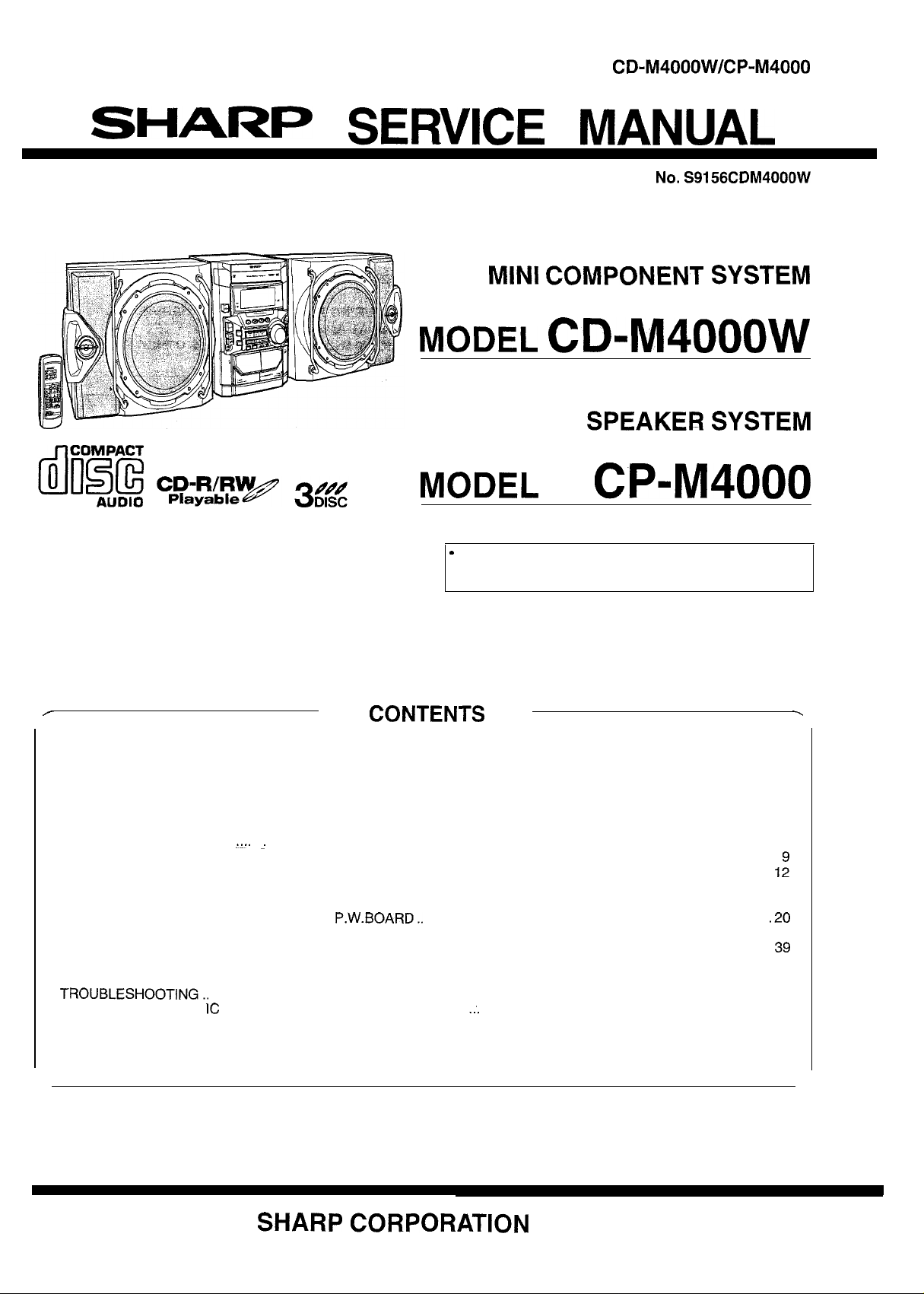
CD-M4000W/CP-M4000
DIGITAL
sr-uUH=
AUDIO
SERVICE MANUAL
No.
S9156CDM4000W
MINI
MODEL
COMPONENT
CD-M4000W
SPEAKER
MODEL
9
In the interests of user-safety the set should be restored to its
original condition and only parts identical to those specified be
used.
CP-M4000
SYSTEM
SYSTEM
/
SAFETY
VOLTAGE
AC
SPECIFICATIONS
NAMES
OPERATION
DISASSEMBLY..
REMOVING
ADJUSTMENT
BLOCK
SCHEMATIC DIAGRAM/WIRING SIDE OF P.W.BOARD..
VOLTAGE
NOTES
TYPES
WAVEFORMS
TROUBLESHOOTING..
FUNCTION
FL
REPLACEMENT PARTS LIST/EXPLODED VIEW
PRECAUTION
SELECTION
POWER
DISPLAY..
SUPPLY
OF PARTS
MANUAL..
AND REINSTALLING THE MAIN
.................................................................................................................................................................
DIAGRAM
............
ON SCHEMATIC
OF TRANSISTOR AND LED................................................................................................................................
OF
TABLE OFIC.................................................................
....................................................................................................................................................................
FOR SERVICE
.....................................................................................................................................................
CORD AND
..........
.
.................................................................................................................................................
...........................................................................................................................................................
......
AL..
...
-
...................
...........................................................................................................................................................
............................................................................................................................................................
CD
.............................................................................................................................................
DIAGRAM
CIRCUIT..
.
.................................................................................................................................................
MANUAL
AC PLUG
..
...................................................................................................................................
..............................................................................................................................
....................................................................................................................................
CONTENTS
...........................................................................................................
ADAPTOR .................................................................................................
PARTS..
Page
.................................................................................................
...........................................................................................
.:.
............................................................................
-.
2
2
3
3
4
6
1:
13
17
.20
38
39
39
40
41
45
53
SHARP
CORPORATION
This document has been published to be used
for after sales service only.
The contents are subject to change without notice.
Page 2
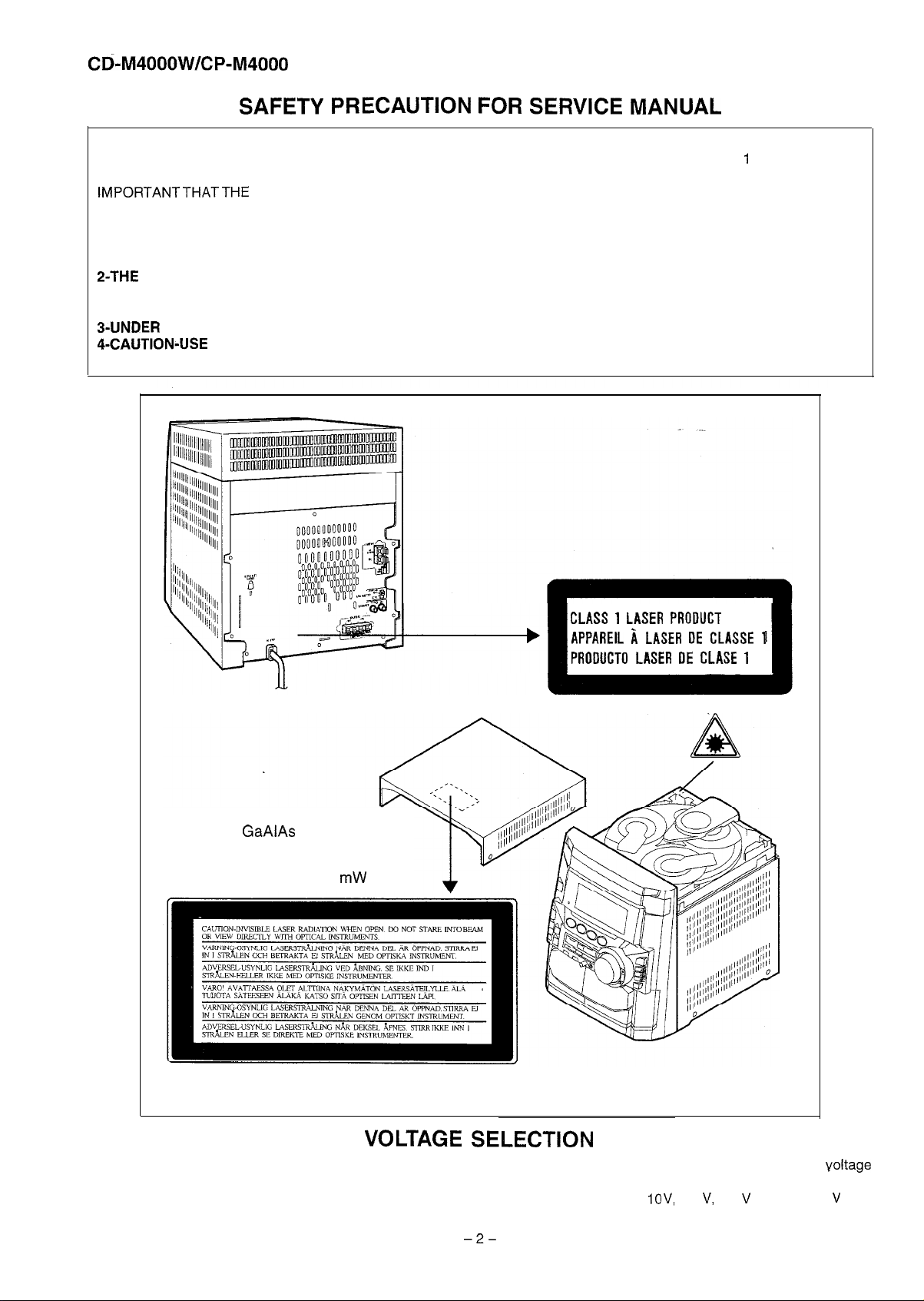
Cd-M4000W/CP-M4000
SAFETY PRECAUTION FOR SERVICE MANUAL
WARNINGS
THE AEL (ACCESSIBLE EMISSION LEVEL) OF THE LASER POWER OUTPUT IS LESS THAN CLASS 1 BUT THE LASER
COMPONENT IS CAPABLE OF EMITTING RADIATION EXCEEDING THE LIMIT FOR CLASS 1. THEREFORE IT IS
IMPORTANTTHATTHE
AGAINST EXPOSURE TO THE LASER BEAM.
l-WHEN THE CABINET IS REMOVED, THE POWER IS TURNED ON WITHOUT A COMPACT DISC IN POSITION AND THE
PICKUP IS ON THE OUTER EDGE THE LASER WILL LIGHT FOR SEVERAL SECONDS TO DETECT A DISC. DO NOT
LOOK INTO THE PICKUP LENS.
P-THE
LASER POWER OUTPUT OF THE PICKUP UNIT AND REPLACEMENT SERVICE PARTS ARE ALL FACTORY
PRESET BEFORE SHIPMENT.
DO NOT ATTEMPT TO READJUST THE LASER PICKUP UNIT DURING REPLACEMENT OR SERVICING.
3-UNDER NO CIRCUMSTANCES STARE INTO THE PICKUP LENS AT ANY TIME.
4-CAUTION-USE OF CONTROLS OR ADJUSTMENTS, OR PERFORMANCE OF PROCEDURES OTHER THAN THOSE
SPECIFIED HEREIN MAY RESULT IN HAZARDOUS RADIATION EXPOSURE.
FOLLOWING PRECAUTIONS ARE OBSERVED DURING SERVICING TO PROTECT YOUR EYES
Laser Diode Properties
Material:
Wavelength: 780 nm
Emission Duration: continuous
Laser Output: max. 0.6 mW
GaAlAs
CLASS 1 LASER PRODUCT
APPAREIL i LASER DE CLASSE 1
PRODUCT0 LASER DE CLASE 1
VOLTAGE SELECTION
Before operating the unit on mains, check the preset voltage. If the voltage is different from your local voltage, adjust the yoltage
as follows.
Turn the selector with a screwdriver until the appropriate voltage number appears in the window (1
-2-
IO V,
127 V, 220 V or 230 V-240 V AC).
Page 3
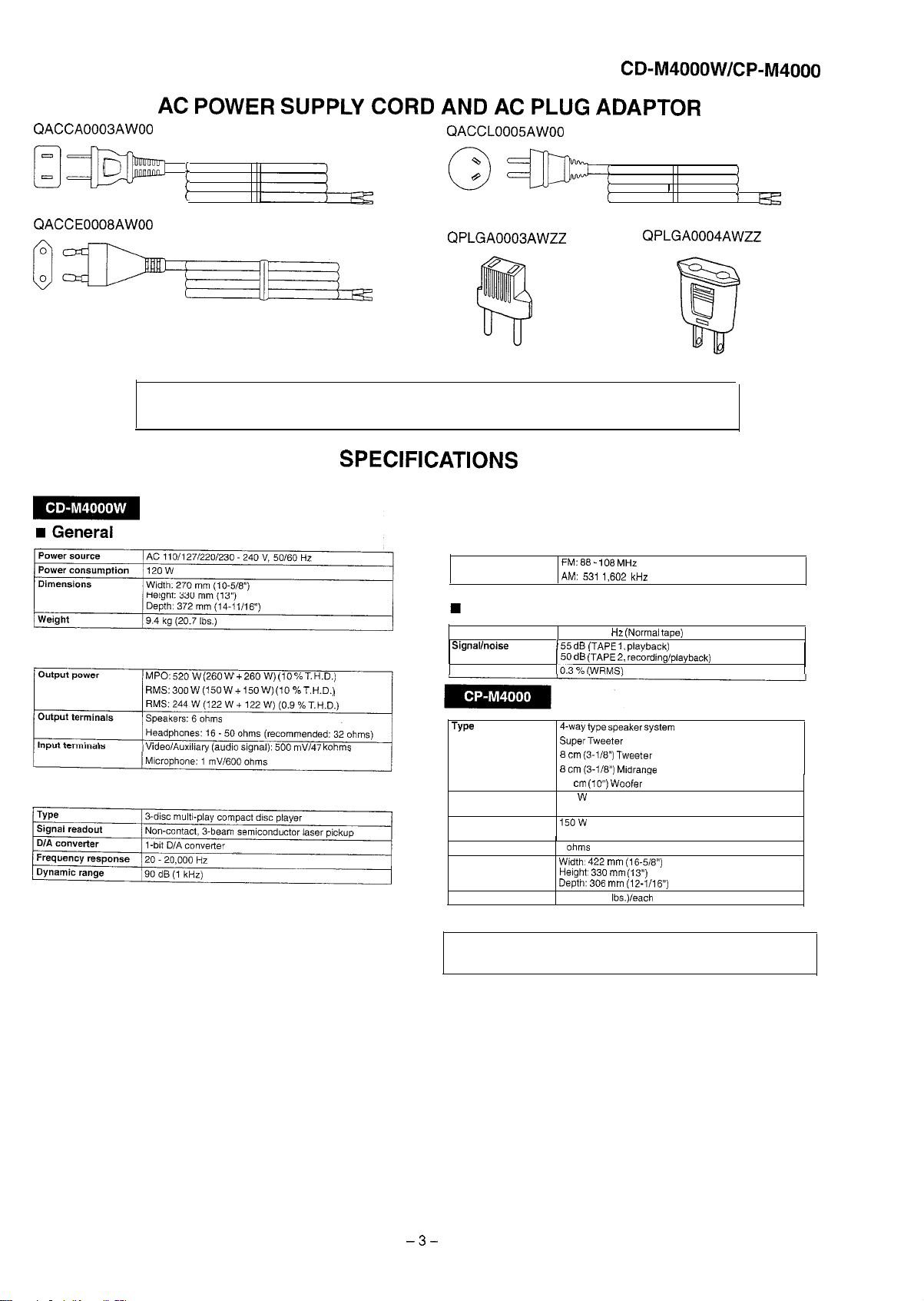
QACCA0003AWOO
BzjggK
CD-M4000W/CP-M4000
AC POWER SUPPLY CORD AND AC PLUG ADAPTOR
QACCL0005AWOO
a
1
G-Dj
0
-
I
I
1 K=
QACCE0008AWOO
n
Amplifier
QPLGA0003AWZZ
QPLGA0004AWZZ
FOR A COMPLETE DESCRIPTION OF THE OPERATION OF THIS UNIT, PLEASE REFER
TO THE OPERATION MANUAL.
SPECIFICATIONS
n
Tuner
MPO: 520 W (260 W + 260 W) (10 % T.H.D.)
RMS: 300 W (150 W + 150 W) (10 % T.H.D.)
Frequency range
w
Cassette deck
Frequency response
Signal/noise ratio/ 55 dB (TAPE 1, Dlavbackl
Wow and flutter
FM: 88 AM:
531
50 14,000
150 dB
(TAPE 2,
IO.3
% IWRMS1
108
MHz
1,602 kHz
Hz (Normal tape)
&&din&playback)
n
CD player
Video/Auxiliary (audio signal): 500 mV/47 kohms
TYPO
Maximum input power
(Total)
Rated input power
(Total)
Impedance
Dimensions
Weight
4-way type speaker system
Super
Tweeter
8
cm
(3-118”) Tweeter
8
cm
(3-118”)
25 cm
300
150w
6
ohms
Width:
Height’ 330 mm (13”)
Depth: 306 mm (12-1116”)
8.5 kg (18.7
Midrange
(lo”)
Woofer
W
422 mm (16-518”)
Ibs.)/each
Specifications for this model are subject to change without
prior notice.
-3-
Page 4
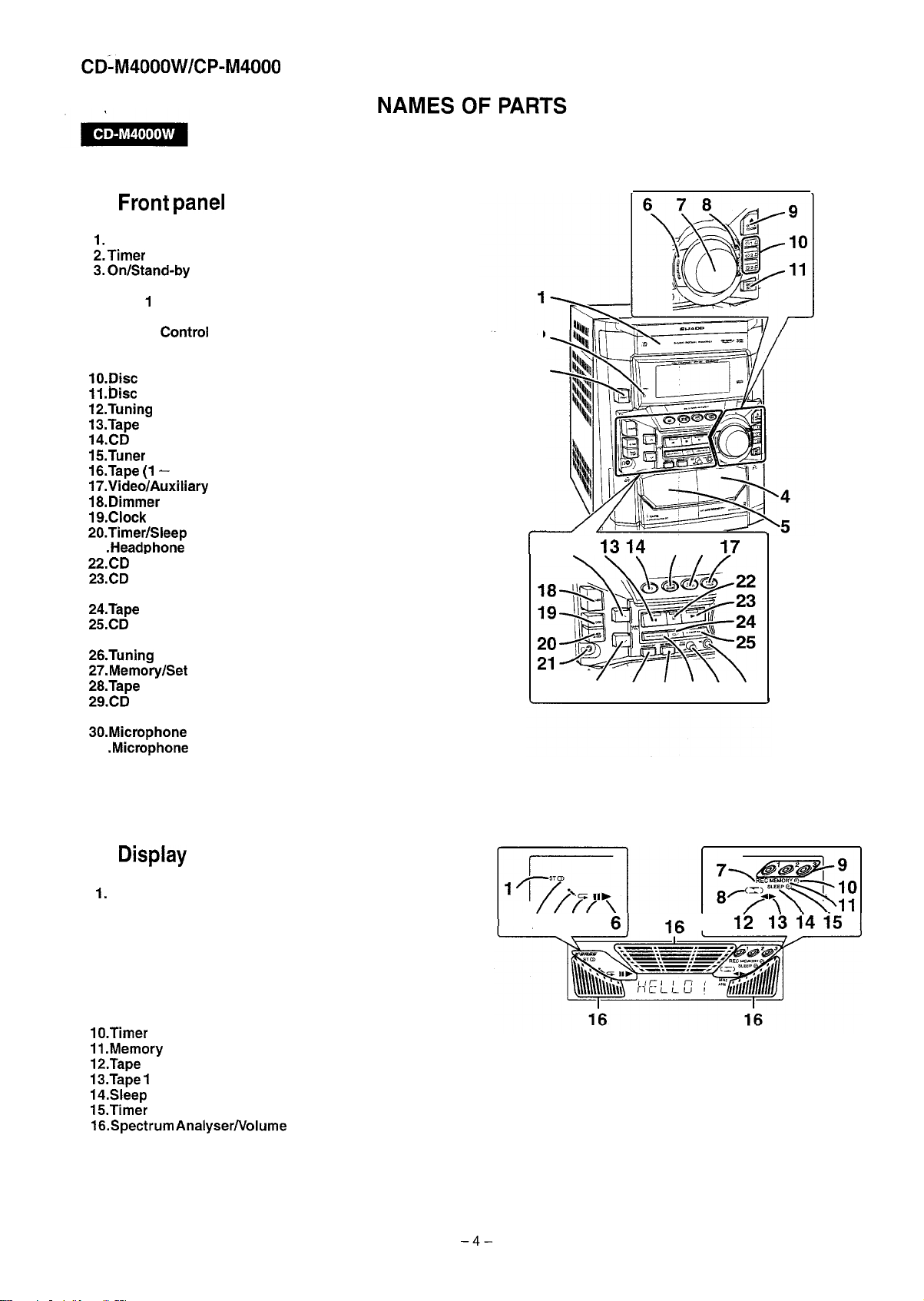
CD-M4000W/CP-M4000
n
Front panel
1.
Disc Tray
P.Timer Set Indicator
3.On/Stand-by
4. Tape 2 Cassette Compartment
5. Tape 1 Cassette Compartment
6. Equalizer Mode Select Button
7. Volume Control
8. Monster Bass/Demo Mode Button (with Indicator)
9. Disc Tray Open/Close Button
lO.Disc Number Select Buttons (with indicator)
11
.Disc Skip Button
lZ.Tuning and Time Up Button
13.Tape
14.CD
15Tuner (Band) Button
16.Tape (1- 2) Button
17.Video/Auxiliary Button .
18.Dimmer Button
19.Clock
SO.Timer/Sleep
21 .Headphone Socket
22.CD or Tape Stop Button (with indicator)
23.CD Play or Repeat, Tape 1 Play,
24.Tape 2 Reverse Mode Select Button
25.CD Track Up or Fast Forward, Tape 2 Fast Wind,
26.Tuning
27.Memory/Set
28.Tape 2 Record Pause Button
29.CD Track Down or Fast Reverse, Tape 2 Fast Wind,
30,Microphone Level Control
31 .Microphone Socket
2 Reverse Play Button (with Indicator)
Button
Tape 2 Forward Play Button (with Indicator)
Tuner Preset Up Button
Tuner Preset Down Button
Button
Button
Button
and Time Down Button
Button
2
3
12
13 14
r
1516
17
26 27 28 293031
n
Display
1.
FM Stereo Mode Indicator
2. FM Stereo Receiving Indicator
3. Karaoke Mode Indicator
4. CD Repeat Play Indicator
5. CD Pause Indicator
6. CD Play Indicator
7. Tape 2 Record Indicator
8. Tape Reverse Mode Indicator
9. Disc Number Indicators
lO.Timer Play Indicator
11
.Memory Indicator
lP.Tape 2 Reverse Play Indicator
13.Tape 1
14.Sleep
15.Timer
16.Spectrum
Play or Tape 2 Forward Play Indicator
Indicator
Recording Indicator
AnalyserNolume Level Indicator
-4-
2345
61
1R I
ii 13i4i5
Page 5
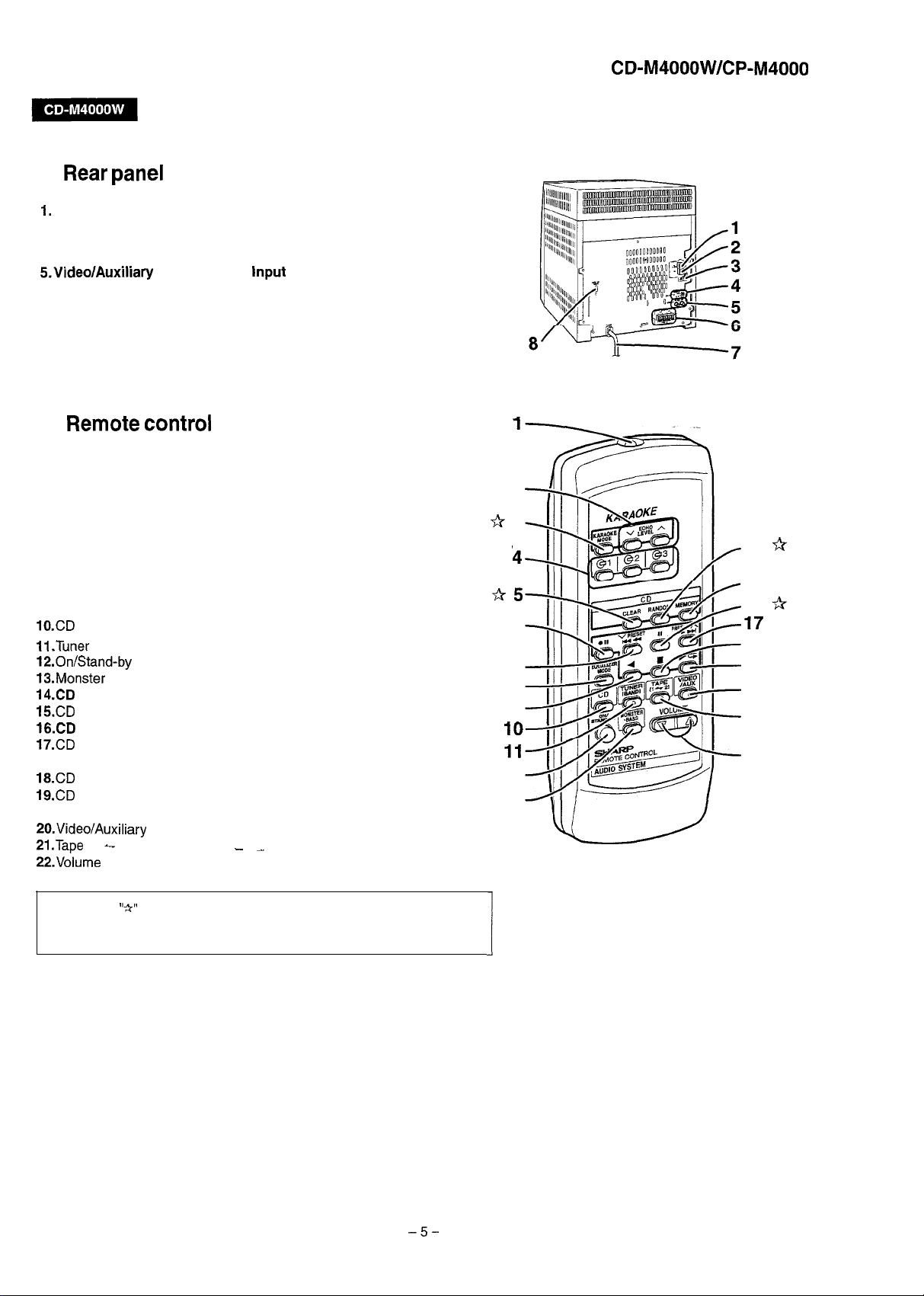
n
Rear panel
1.
FM 75 Ohms Aerial Terminal
2. FM Aerial Earth Terminal
3. AM Loop Aerial Socket
4. Span Selector Switch
S.Video/Auxiliary (Audio Signal)
6. Speaker Terminals
7. AC Power Lead
8. AC Voltage Selector
input
CD-M4000W/CP-M4000
Sockets
n
Remote
1. Remote Control Transmitter
2. Echo Level Up and Down Buttons
3. Karaoke Mode Button
4. Disc Number Select Buttons
5. CD Clear Button
6. Tape 2 Record Pause Button
7. CD Track Down or Fast Reverse, Tape 2 Fast Wind,
Tuner Preset Down Button
8. Equalizer Mode Select Button
9. Tape 2 Reverse Play Button
lO.CD Button
11
.Tuner (Band) Button
12.0n/Stand-by
13.Monster Bass Button
14.CD
Random Button
15.CD
Memory Button
16.CD
Pause Button
17.CD Track Up or Fast Forward, Tape 2 Fast Wind,
Tuner Preset Up Button
18.CD or Tape Stop Button
19.CD
Play or Repeat, Tape 1 Play,
Tape 2 Forward Play Button
PO.VideolAuxiliary Button
2l.Tape
(1
22.Volume
control
Button
-
2) Button
Up and Down-Buttons
- .-
A2
*
3
A5
IO
11
12
13
1
14
15
16
17
18
19
20
21
22
Q
is
‘4
6
7
8
9
Buttons with “A” mark in the illustration can be operated on the remote control
only.
Other buttons can be operated both on the main unit and the remote control.
-5-
Page 6
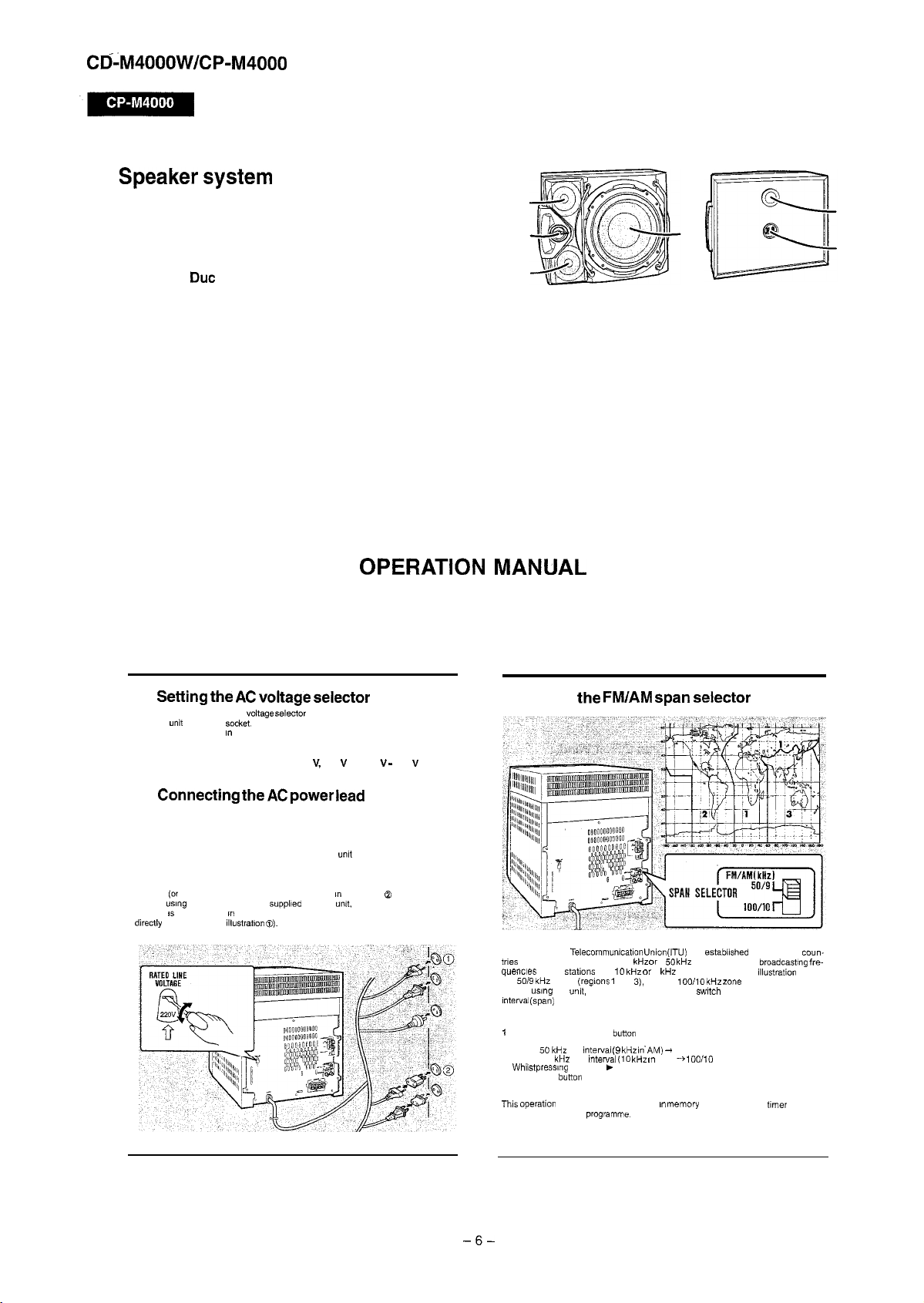
Cd-M4000W/CP-M4000
n
Speaker system
1.
Tweeter
2.
Super Tweeter
3.
Midrange
4.
Woofer
5. Bass Reflex
6.
Speaker Terminals
Due
1
2
4
5
6
3
OPERATION MANUAL
System Connections
n
Setting the AC voltage selector
Check the setting of the
ging the
unit
into a wall so&et. If necessary, adjust the selector to correspond to the
AC power voltage used I” your area.
Turn the selector with a screwdriver until the appropriate voltage number appears in the window (110 V, 127 V, 220 V or 230 V - 240 V AC).
q
Connecting
After making all connections, plug the unit. If you plug the unit first,
the unit will enter the demonstration mode.
Note:
Unplug the AC power lea&from the wall socket if the
longed period of time.
AC Plug Adaptor
In areas
(or
countries) where a wall socket as shown I” illustration Q is used, connect
the unit
using
adaptor IS not included in areas where the wall socket and AC power plug can be
directly connected (see
AC
voltage selector
the AC power lead
the AC plug adaptor
lllustratlon 0).
located an the rear panel before plug-
unit
will not be in use for a pro-
supplled
with the
urxt,
as illustrated The AC plug
n
Setting
The International Telecommuntcatlon
trues
should maintain either a 100
quencles
the
5019 kHz
Before “sing the
Interval (span)
To change the tuning zone:
1
Press the ON/STAN D-B,’
2
Set the SPAN SELECTOR switch (on the rear panel) as follows.
. For 50
. For 100
3 Whilst pressmg
STAND-BY
Caution:
This operation
tuner preset, and CD
the FM/AM span selector
Union
(ITU) has establlshed that member coun-
kHz or
of FM statons and 10
zones (regons 1 and
““It,
set the SPAN SELECTOR swtch (on the rear panel) to the
Of your area
kHz
FM
interval (9 kHz in.AM) +
kHz
FM
Interval (10 kHz ,n
down the t button and the MONSTER-BASS button. press the ON,
burton
until “CLEAR AL” appears.
will erase all data stored in
programme.
a 50 kHz interval between broadcasting fre-
kHz or
9
kHz
for AM station. The
3),
and the
lOOI kHz zone
button
to enter the stand-by mode.
5019
AM)
--* iOO/lO
memory
Including clock,
illustration
(region 2)
timer
shows
settings,
-6-
Page 7
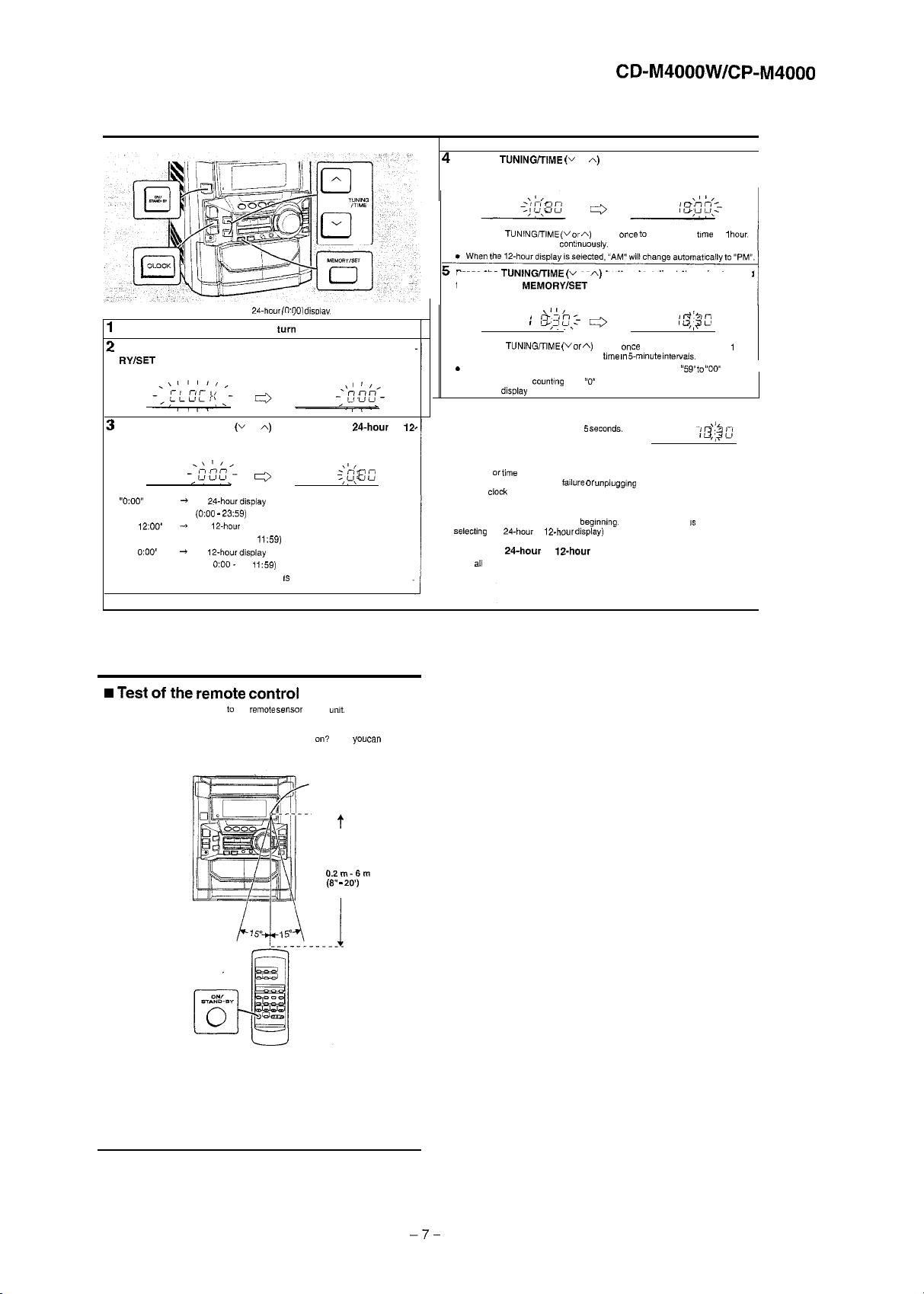
Setting the Clock
In this example, the clock is set for the 24.hour
Press the ON/STAND-BY button to turn the power on.
!
Press the CLOCK button and within 5 seconds, press the MEMO.
RY/SET
button.
1
Press the TUNING/TIME (v or A) button to select
hour display and then press the MEMORY/SET button.
“0:oo”
“AM
“AM
Note that this can only be set when the unit IS first installed or it has been reset.
12:OO”
OXlO”
+
The
24-hour display
(0:OO - 23:59)
The 12.hour display will appear.
+
(AM 12’00 -PM
+
The
12-hour display
(AM
O:OO.
PM
will appear.
,159)
will appear.
11:59)
CO:001 disolav.
._
24-hour
or
CD-M4000W/CP-M4000
4
Press the
TUNlNGfrlME (v
press the MEMORY/SET button.
.
Press the TUNlNG,TlME (v or A) button once to advance the time by 1
Hold it down to advance contnuousiy.
Press the TUNING/TIME (v or A) button to adjust the minutes and
then press the MEMORYISET button.
.
Press the TUNlNG,TlME (v or A) button once to advance the time by
minute. Hold it down to change the
s The hour will not advance even if minutes advance from “59” to
l
The clock begins
The time
dlsptay
will disappear after a few seconds.
To confirm the time display:
Press the CLOCK button.
12.
The time display will appear for about 5 seconds.
Note:
The “CLOCK” or iime will flash at the push of the CLOCK button when the AC power
supply is restored after a power
Readjust the
To readjust the clock:
Perform “Setting the Clock” from the
(for selecting the 24.hour or 12.hour
To change the
1
2
clock
as follows.
Clear
Perform “Setting the Clock” from the beginning.
24-hour
ali
the programmed contents.
or A) button to adjust the hour and then
\I 1,
I
/3;30,:-
counting
or
*
bme in 5mmute Intervats.
from
“0”
seconds. (Seconds are not displayed.)
failure
or
unplugging
the “nit.
begrnning.
If the time display IS flashing, step 3
display)
will be skipped.
Is-hour
display:
qg:’
1%
“00’
hour.
1
I
Remote Control
w Test of the remote control
Face the remote control directly to the
The remote control can be used within the range shown below:
Press the ON/STAND-BY button Does the power turn
music.
rem&
sensor on the
on?
Remote sensor
wt.
Now.
t
O.Zm-6m
(8” - 20’)
you can
enjoy the
-7-
Page 8
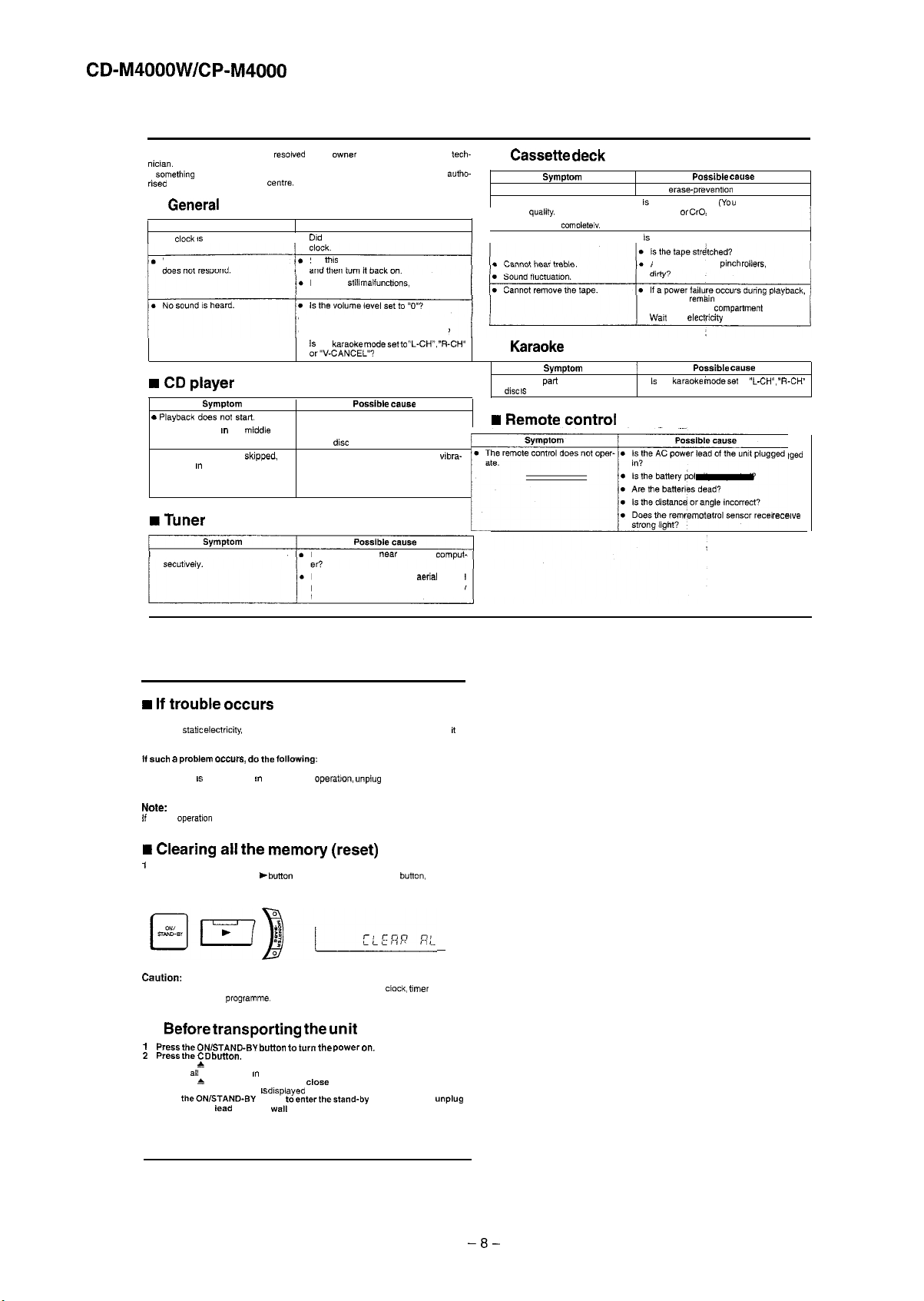
CD-M4000W/CP-M4000
Troubleshooting Chart
Many potential problems can be resoived by the owner without calling a service tech-
nicran.
If something is wrong with this product, check the following before calling your
rn?d SHARP dealer or service centre.
n
General
. The
Symptom
clock IS
not on time.
When a button is pressed, the unit
.
. Are the headphones connected?
l
.
Possible cause
Did
a power failure occur? Reset the
Set
tfx
unit to the power stand-by mode
If the unit
still malfuncbons,
Are the speaker wires disconnected?
Is
the karaoke
or”V-CANCEL”?
modesetto
autho-
reset it.
“L-CH”. “R-CH”
w CD player
. Playback does not start.
. Playback stops m the
. Playback sounds are
Symptom Possible cause
not performed properly.
stopped in the middle of a track.
middle
skipped.
l
Is the disc loaded upside down?
. Does the disc satisfy the standards?
or is
Is the
disc
l
l
or
l
. Has condensation formed inside the unit?
distorted or scratched?
Is the unit located near excessive vibra-
:?e?discverydIm/,
w Tuner
l
Radio makes unusual noise con-
Is the unit placed near the TV or comput-
Is the FM aerial or AM loop aerial placed
properly? Move the AC power lead away
from the aerial if located near.
n
Cassette deck
. Cannot record.
. Cannot record tracks with proper
l Cannot erase
l
n
l
Symptom Possible cause
sound
quality.
Sound skipping.
comoletelv.
Karaoke
Symptom
The vocal
part
disc IS
of a multiplexed
not heard. or “V-CANCEL”?
w Remote control
l
The remote
control
does not
oper-
. Is the
erase-prevent,on
.
f?.
it a normal tape?
a metal or
. Is there any slack?
Are the capstans,
the heads
Do not open the comparfment forcibly.
Walt
until electrfcity resumes.
I
.Is the karaoke inodeset to “L-CH”,
Is the AC power lead of the unit
.
. Is the battery ;olarfty respected?
.
Is the distance or angle incorrect?
. Does the
rem&
tab removed?
(You
00,
remkln
cannot record on
tape.)
p,nch roifers,
engaged with the tape.
Possible cause
control sensor
or heads
“R-0,’
plugged
recewe
Troubleshooting Chart
w If trouble occurs
When this product is subjected to strong external interference (mechanical shock,
excessive
statrc efectncity,
operated incorrectly, it may malfunction.
If such a problem occurs, do the following:
1
Set the unit to the stand-by mode and turn the power on again
2
If the unit IS not restored !n the previous
and then turn the power on.
Note:
if
neither operation above restores the unit, clear all the memory by resetting it
w Clearing all the memory (reset)
1
Press the ON/STAND-BY button to enter the power stand-by mode.
2
Whilst pressing down the +
ON/STAND-BY button until “CLEAR AL” appears.
Caution:
This operation will erase ail data stored in memory including
tuner preset, and CD programme.
n
Before
1
Press the ON/STAND-BY button to
2
Press the CD button.
3
Press the & OPEN/CLOSE button to open the disc tray.
Remove
4
5
all
Press the 6 OPEN/CLOSE button to close the disc tray.
Make sure that “NO DISC” IS dlspiayed
Press
theON/STAND-BY
the AC power
abnormal supply voltage due to lightning, etc.) or if It is
operabon, unplug
button
and the MONSTER-BASS
transporting the unit
t”rn
the power on.
CDs inserted in the unit.
button
lead
from the wall socket.
toenterthestand-by
and plug in the unit,
button,
press the
clock, trmer
settings,
mode, and then unplug
-8-
Page 9
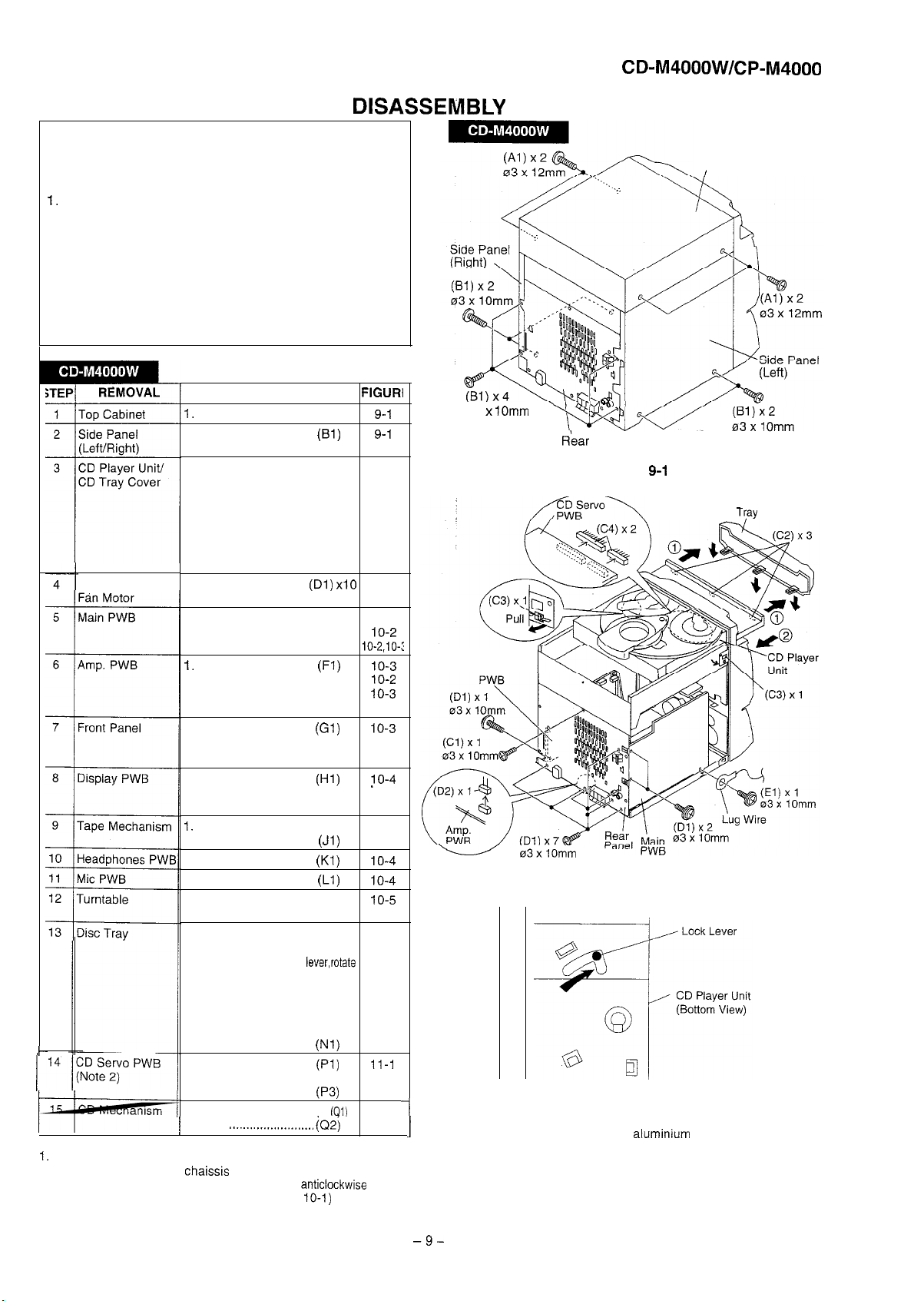
DISASSEMBLY
Caution on Disassembly
Follow the below-mentioned notes when disassembling
the unit and reassembling it, to keep it safe and ensure
excellent performance:
1.
Take cassette tape and compact disc out of the unit.
2. Be sure to remove the power supply plug from the wall
outlet before starting to disassemble the unit.
3. Take off nylon bands or wire holders where they need to
be removed when disassembling the unit. After servicing
the unit, be sure to rearrange the leads where they were
before disassembling.
4. Take sufficient care on static electricity of integrated
circuits and other circuits when servicing.
PROCEDURE FIGURI
1.
Screw .......................
1. Screw .......................
1.
Turn on the power supply,
(Al) x4
(Bl)
open the disc tray, take out
the CD tray cover, and close.
(Note 1)
(Cl) xl
(C2) x3
(C3) x2
(C4)
(Dl)
(D2)
(El) xl
(E2) xl IO-2
(E3)x4IO-2,1O-:
(Fl)
(F2) x2
(F3) x3
(F4) xl
(Gl) xl
(G2) xl
(G3)
(Hl) xl
(H2)
(H3) xl
(Ji)
(Kl)
(Ll)
(Ml) x2
(M2) xl
Rear Panel with
2. Screw
3.
4. Hook..
5.
1. Screw
2.
1. Screw
2. Flat Cable..
3.
1.
2. Socket
3. PWB Holder
4. Flat Wire.
1. Screw..
2. Socket
2.
1. Knob..
2.
3. Flat Cable
1.
2. Screw
1. Screw:.
1. Screw..
1. Hook
2. Cover
.......................
Hook.. .......................
.......................
Socket ......................
.....................
Socket
......................
.......................
Socket ......................
Screw
...............
.......................
......................
.............
..................
.....................
......................
Hook.. .......................
.......................
Screw
.....................
.................
Open the cassette holder.
.....................
.....................
........................
......................
1. Turn fully the lock lever in the.
arrow direction.
2. While holding the lock
the cam gear until the cam gear
rib engages with the clamp lever.
3. Push the slide chassis backward to
engage the claw with the groove
and remove it in the direction
t-
Note
1: How to open the changer manually. (Fig. 9-3)
1.
In this state, turn fully the lock lever in the arrow direction through
the hole on the loading
2. While holding the lock lever, rotate the cam gear
cam gear rib engages with the clamp lever. (Fig.
3. After that, push forward the slide Chaissis.
of the arrow.
1. Screw.
2. Hook
3. Socket
1.
/
2. Hook
chaissis
......................
.........................
......................
Hook . . . . . . . . . . . . . . . . . . . . . . . . .
..____......_............ iQ2j
bottom.
lever,rotate
.................
anticlockwise
10-l)
(Nl)
(Pi)
(P2) x2
(P3)
x8
x2
x10
xl
x7 IO-3
x2
x12
x5
xl
x2
x6
xl
x4
fQ1)
x2
1
x3
until the
9-l
9-l
9-2
9-2
9-2
IO-2
10-3
10-3
jO-4
1 o-4
lo-4
10-4
10-5
9-3
1 O-l
1 O-6
11-1
11-2
CD-M4000W/CP-M4000
Top Cabinet
I
03 x
1Omm
R’ear
Panel
Figure
9-1
CD
Tray
Cover
Transformer
-
Note 2:
1
1. After removing the connector for the optical pickup from the
I
connector, wrap the conductive aluminium foil around the front end
of the connector so as to protect the optical pickup from electrostatic damage.
03xlOmm
Note 3:
1. Be careful not to break the claw of the CD mechanism.
2. When fining back the cam gear assembly, let it lock by front
movement.
-9-
-
Figure 9-2
Figure 9-3
Page 10
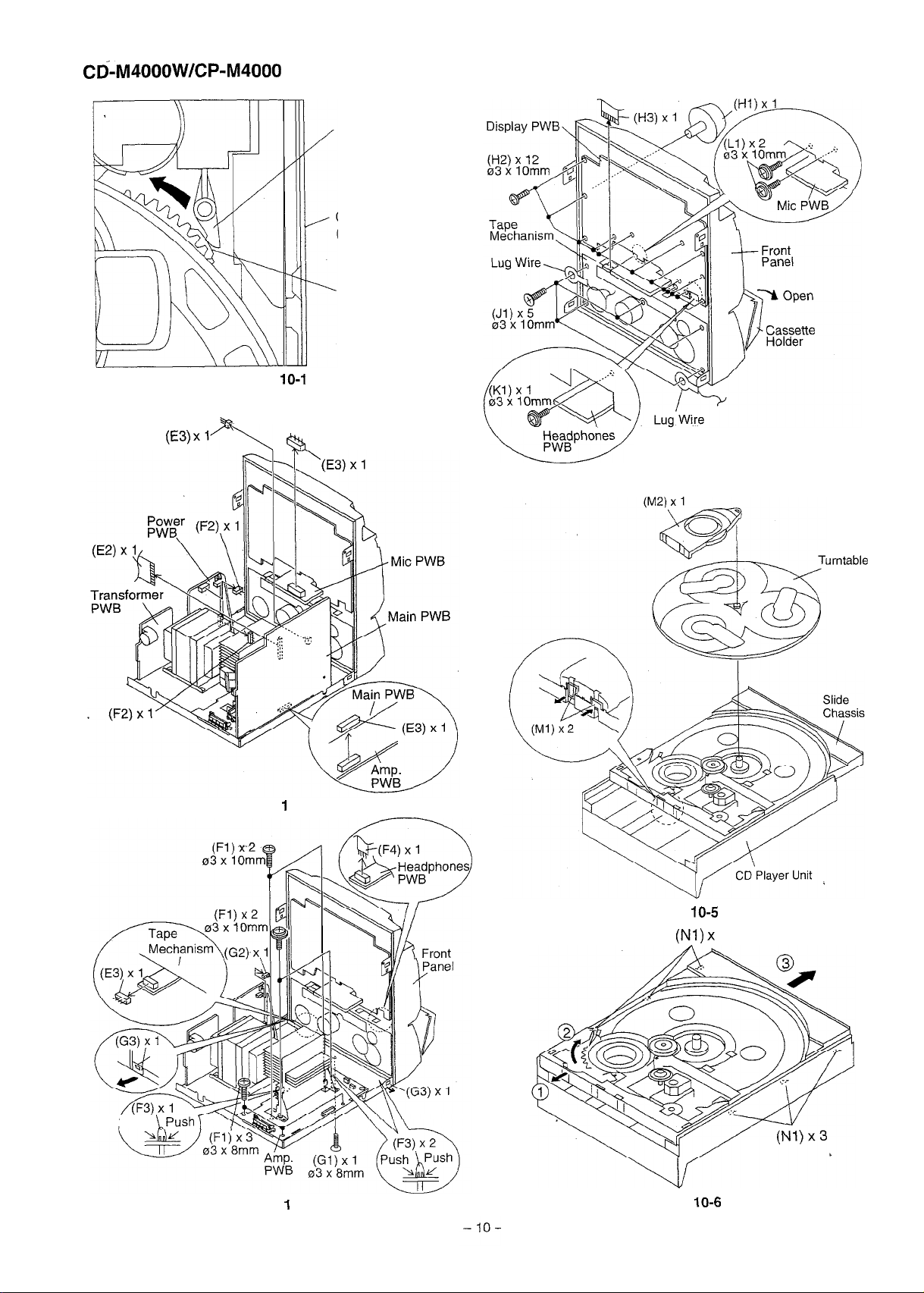
CD--M4000W/CP-M4000
Figure
Clamp Lever
CD Player Unit
(Top View)
Cam Gear Rib
10-l
(E3) x1-y
b
Figure 1 O-2
w
Figure 1 O-4
urntable
(Push
iPush 1
Figure 1 O-3
Figure
(Nl) x
Figure
10-5
3
10-6
Page 11
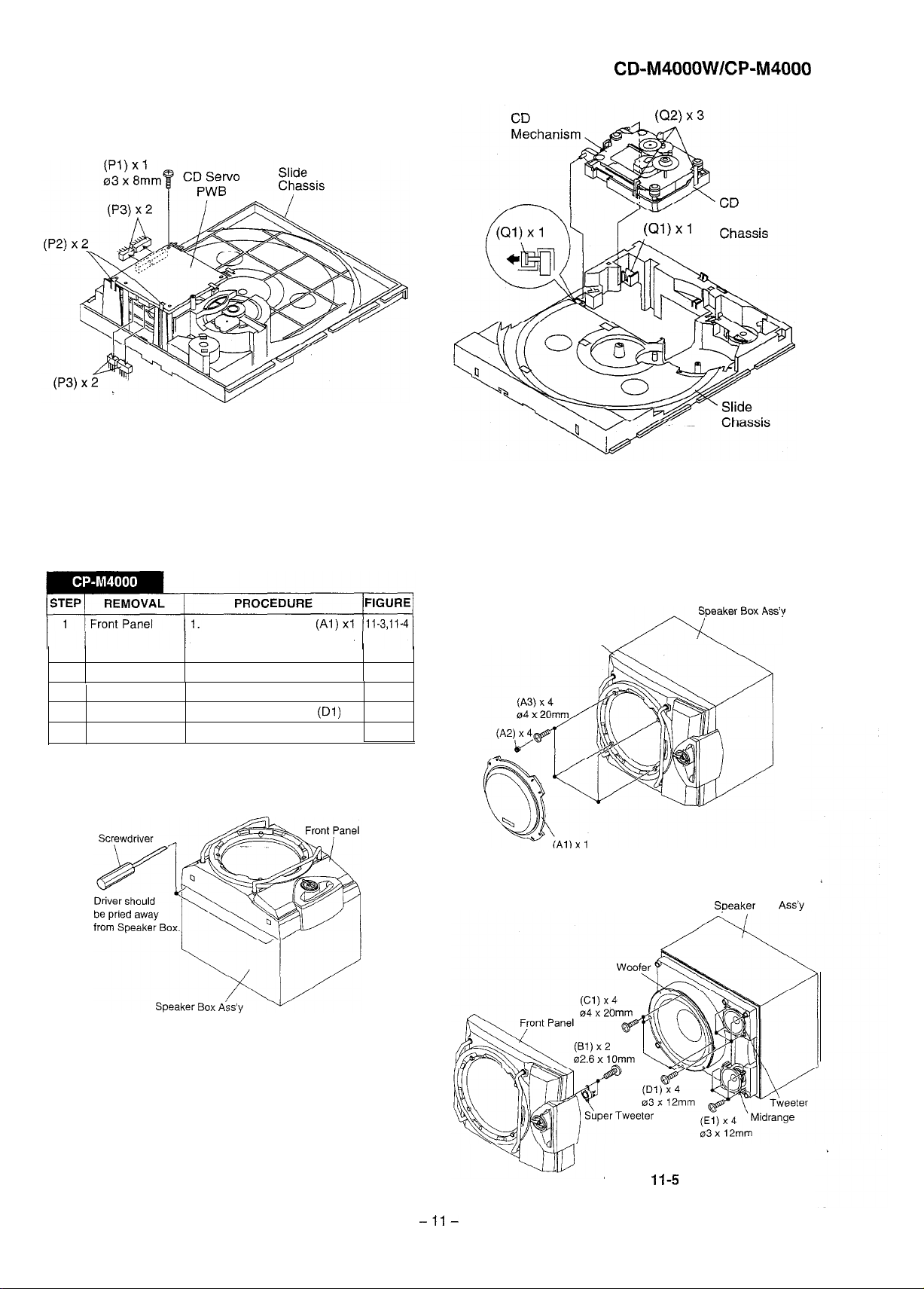
CD-M4000W/CP-M4000
Mechanism
2
Super Tweeter
3
Woofer
4
Tweeter
5
Midrange
Figure 1 l-l
Net . . . . . . . . . . . . . . . . . . . . . . .
2. Catching Holder . . . . . (A2) x4
3.
1. Screw
1. Screw
1. Screw
1. Screw
Screw
.....................
.....................
.....................
.....................
.....................
(A3) x4
(Bl) x2
(Cl) x4
(Dl)
x4
(El) x4
Figure 11-2
&moxAss!
Front Panel,
11-5
1 l-5
11-5
11-5
Figure 11-3
Figure 11-4
--ll-
Figure
Sneaker Box Ass’y
l-l-5
Page 12
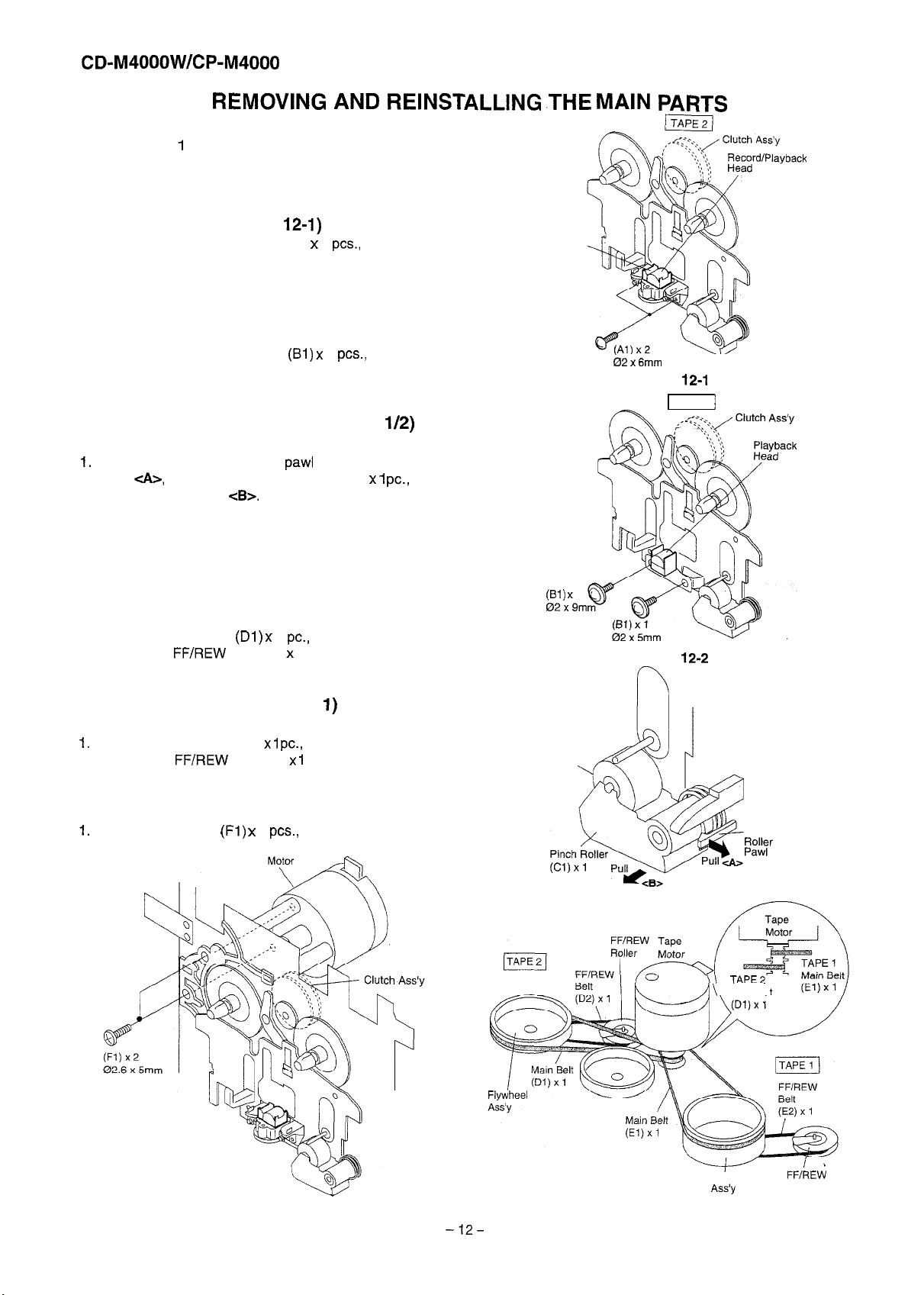
CD-M4000W/CP-M4000
REMOVING AND
REINSTALLING .THE MAIN
TAPE MECHANISM SECTION
Perform steps 1 to 7 and 9 of the disassembly method to
remove the tape mechanism.
How to remove the record/playback and erase
heads (TAPE 2) (See Fig.
1. When you remove the screws (Al) x 2
playback head and three-dimensional head of the erasing
head can be removed.
How to remove the playback head (TAPE 1)
(See Fig. 12-2)
1. When you remove the screws
head.
How to remove the pinch roller (TAPE
(See Fig. 12-3)
1.
Carefully bend the pinch roller
arrow
<AZ,
and remove the pinch roller (Cl) x 1
direction of the arrow
Note:
When installing the pinch roller, pay attention to the spring
mounting position.
cB>.
12-I)
PCS.,
the recording/
(Bi)
x 2
PCS.,
the playback
paw1
in the direction of the
l/2)
PC.,
in the
Erase Head
ti2
x
6mm
Figure 12-l
TART;S
TAPE 2
1
TAPE 1
/
How to remove the belt (TAPE 2)
(See Fig. 12-4)
1. Remove the main belt
2. Remove the
FF/REW
How to remove the belt (TAPE
(Dl)
x 1
PC.,
from the motor side
belt (D2) x 1 pc.
1)
(See Fig. 12-4)
1.
Remove the main belt (El) x 1
2. Remove the
FF/REW
belt (E2) x 1 pc.
PC.,
from the motor side.
How to remove the motor (See Fig. 12-5)
1.
Remove the screws
(Fl)
x 2
Tape
PCS.,
to remove the
motor.
(Bl) x
02x9m
1
Figure
12-2
h
Pinch
KY
Figure 12-3
/z---l
T
n \
Main Belt
/
Figure 12-5
Flvwheel
v
-
-12-
Figure 12-4
Flywheel
Ass’y
1%
FFlREW
Roller
Page 13
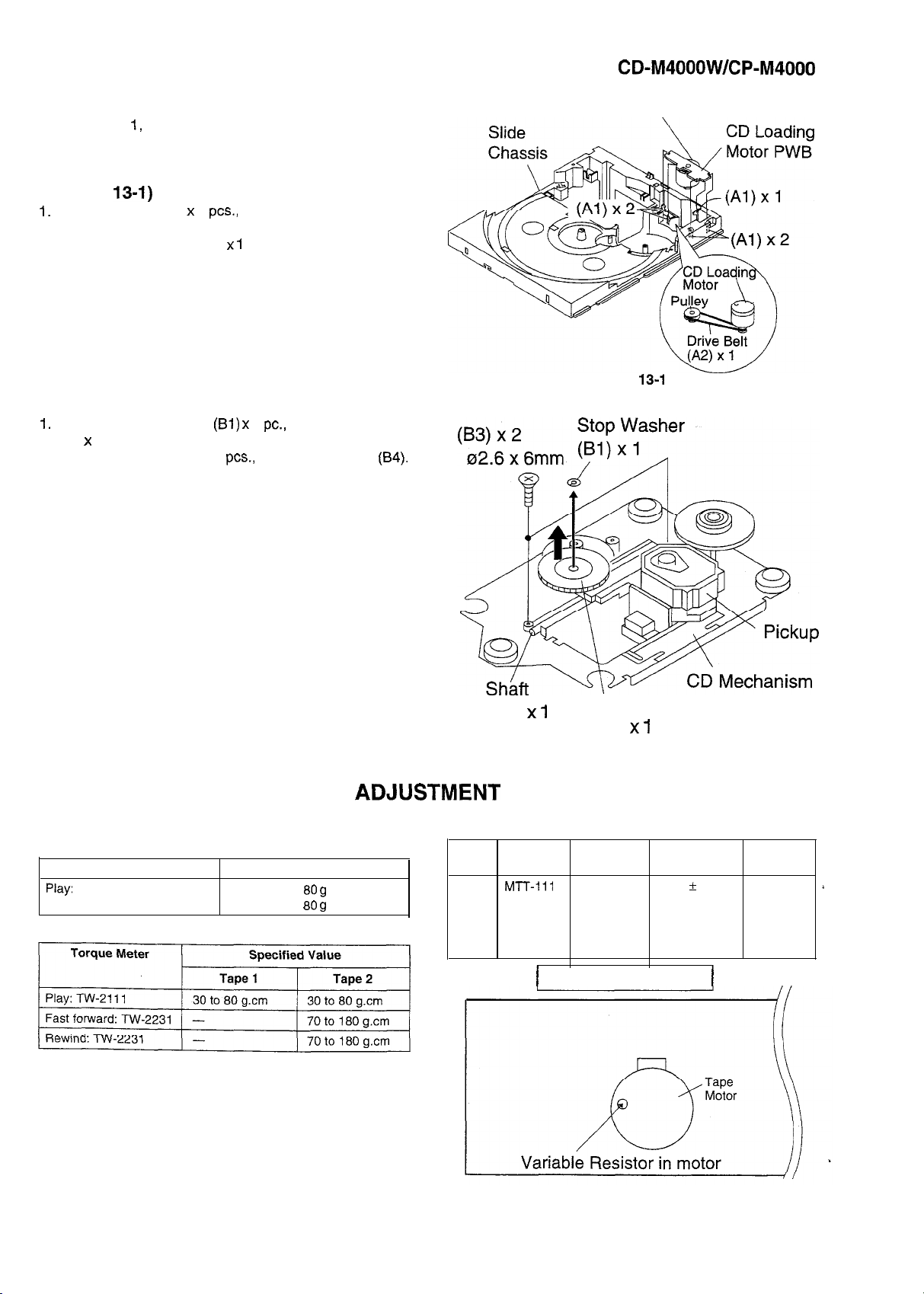
CD-M4000W/CP-M4000
CD MECHANISM SECTION
13, 14
Perform
method to remove the CD mechanism.
steps1,2,3,12,
and15of
How to remove the CD loading motor
(See Fig.
1.
Bend the hooks (Al) x 5
motor.
2. Remove the drive belt (A2) x 1 pc.
13-1)
PCS.,
to remove the CD loading
How to remove the pickup (See Fig. 13-2)
1.
Remove the stop washer
(B2) x 1 pc.
2.
Remove the screws (B3) x2
3. Remove the pickup.
Note
After removing the connector for the optical pickup from the
connector wrap the conductive aluminium foil around the front
end of connector so as to protect the optical pickup from
electrostatic damage.
(Bl)
x 1
PCS.,
to remove the shaft (84).
the disassembly
PC.,
to remove the gear
CD Loading Motor
Figure
13-1
MECHANISM SECTION
l
Driving Force Check
Torque Meter
Play: TW-2111
l
Torque Check
Specified Value
Tape 1: Over 80
Tape 2: Over 80
ADJUSTMENT
g
g
(B4) x
l
Tape Speed
Normal
speed
1
Gear
(B2) x
Figure 13-2
Test Tape
MTT-111
Adjusting Specified
Point
Variable
Resistor in
motor. (Load
/
TAPE MECHANISM
1
3,000 k 30
Value
Hz Speaker
1
Instrument
Connection
terminal
resistance:
6
ohms)
, ,
i
-13
Figure 13-3
Page 14
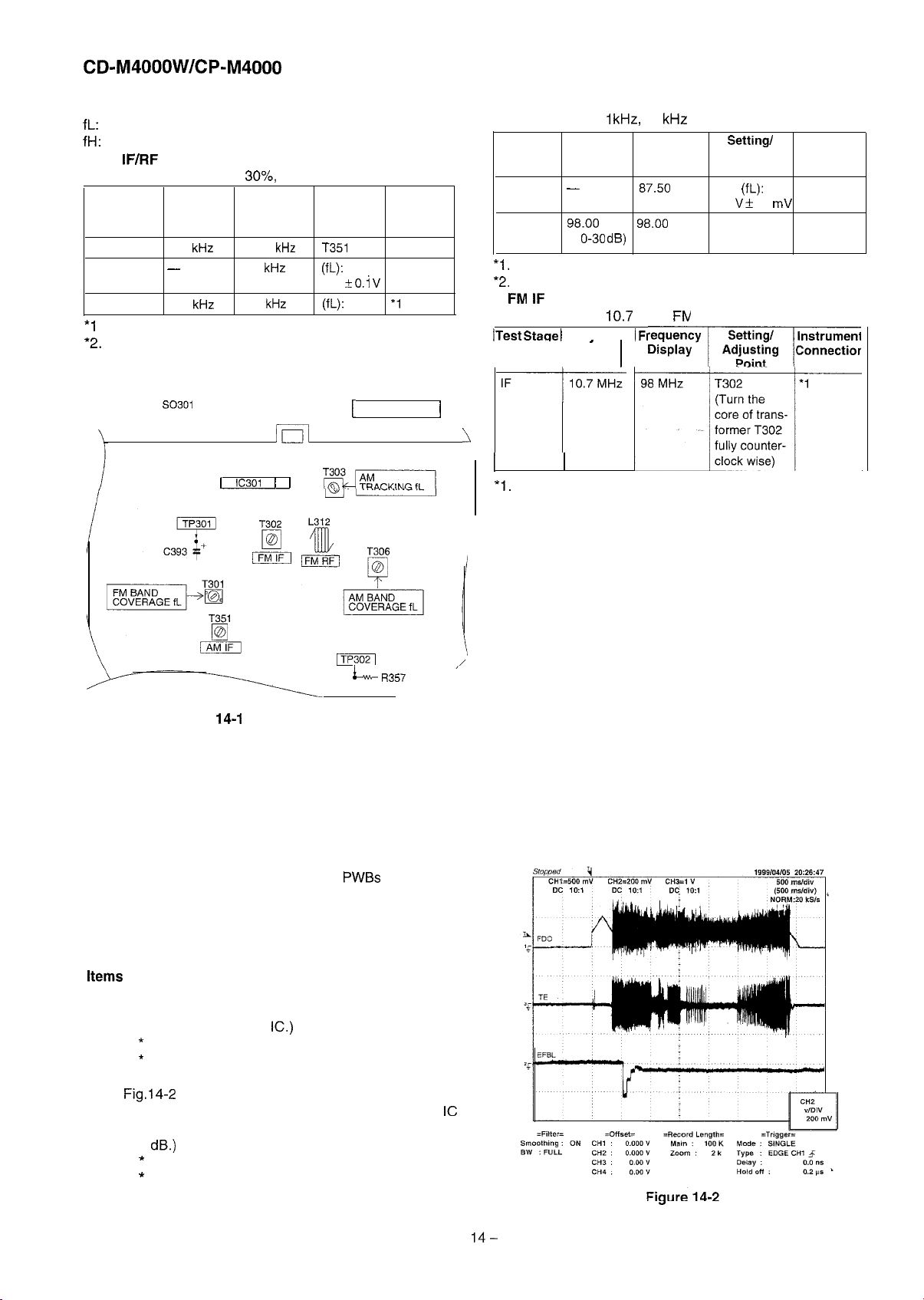
CD-M4000W/CP-M4000
TUNER SECTION
fL:
Low-range frequency
fH:
High-range frequency
l
AM IF/RF
Signal generator: 400 Hz,
Test Stage Frequency Frequency
AM IF 450
AM Band
Coverage
AM Tracking 990
*l
. Input: Antenna
*2.
Input: Antenna
FM ANTENNA
kHz
-
kHz
so301
TERMINAL
30%,
AM modulated
Display
1,602
kHz T351
531
kHz
990
kHz
Output: TP302
Output: TP301
CNP301
AM LOOP
ANTENNA
jl
[ IC301 I I
Setting/ Instrument
Adjusting Connection
Parts
‘1
l
(fL):
T306
1.1 F
(fL):
T303
1
2
0.i v
*l
MAIN PWB
. FM RF
Signal generator: 1
Test Stage Frequency Frequency
FM Band
Coverage 1.3 V i 50
FM RF
*I.
Input: Antenna
*2.
Input: Antenna
l
FMIF
Signal generator:
ITest
j
,
\
*I.
Input: Antenna
-
98.00 MHz 98.00 MHz L312
(1
Staae / Freauencv /
,
kHz,
40
kHz
Display
87.50 MHz T301
O-30 dB)
Output: TP301
Output: Speaker terminal
10.7
MHz,
FN
- 1 D&play-
Freauenc
^‘;”
Output: TP301
dev., FM modulated
Setting/
Adjusting
Point
(fL):
I modulated
Instrument
Connection
‘1
mV
l
2
L+ R357
Figure
14-1
ADJUSTMENT POINTS
CD SECTION
l
Adjustment
Since this CD system incorporates the following automatic
adjustment functions, readjustment is not needed when
replacing the pickup. Therefore, different
can be combined freely.
Each time a disc is changed, these adjustments are
performed automatically. Therefore, playback of each disc
can be performed under optimum conditions.
Items
adjusted automatically
(1) Offset adjustment (The offset voltage between the head
amplifier output and the VREF reference voltage is
compensated inside the
*
Focus offset adjustment
*
Tracking offset adjustment
(2) Tracking balance adjustment (waveform drawing
Fig.14-2 EFBL)
(3) Gain adjustment (The gain is compensated inside the
so that the loop gain at the gain crossover frequency will
be 0
dB.)
*
Focus gain adjustment
’
Tracking gain adjustment
IC.)
PWBs
and pickups
IC
14-
Page 15
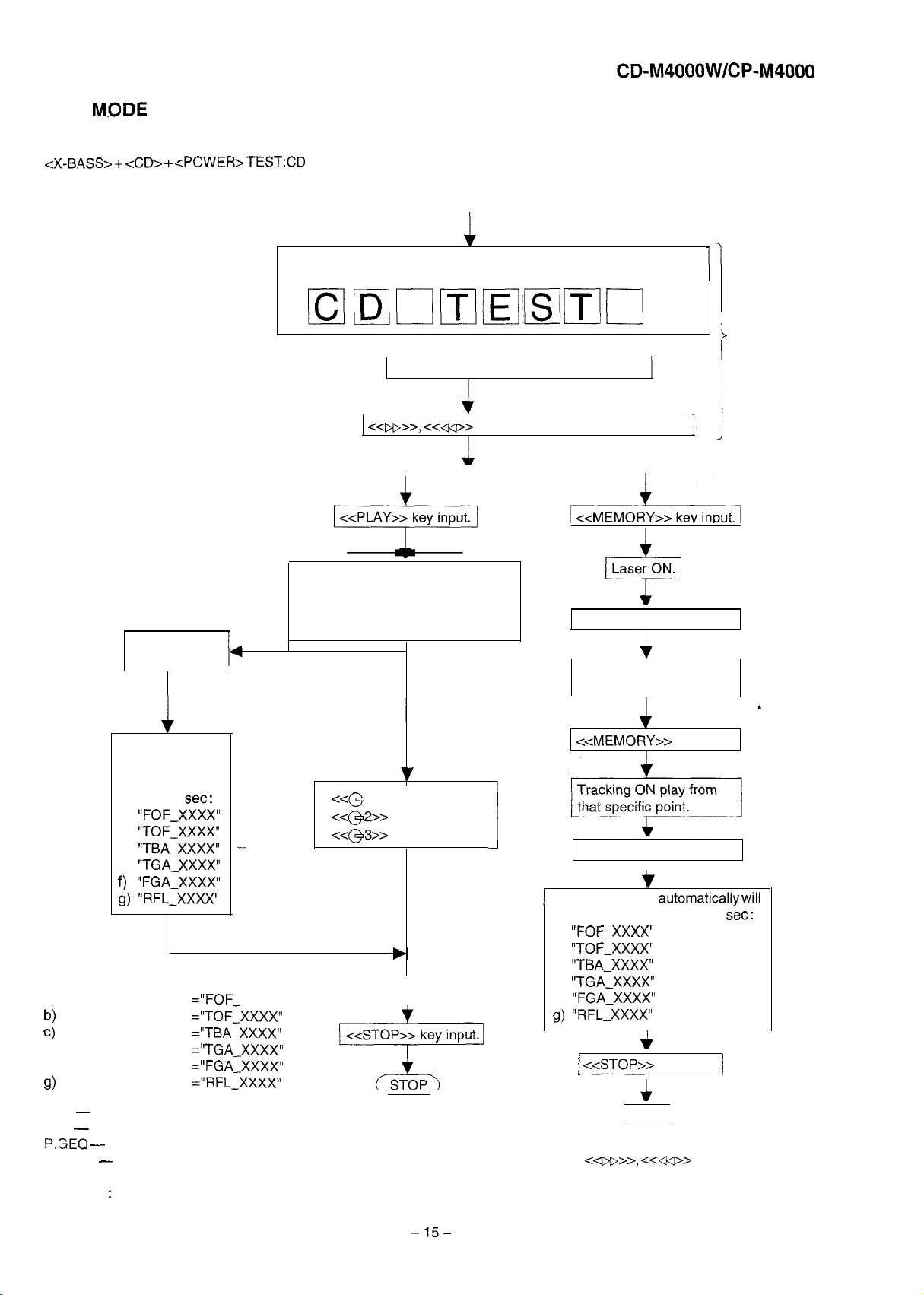
CD-M4000W/CP-M4000
TEST
l
Any one of test mode can be set by pressing several keys as follows.
<X-BASS> + <CD> +
M,ODE
Setting the test mode
<POWER> TEST:CD
operation test
Function:-CD test mode.
c~~77,
<<PLAY>> key input.
-Enter test mode.
OPEN/CLOSE operation is using manual.
ccc+>
buttons’ make pick’s slide possible.
IL isn’t done
’
<<MEMORY>>
key input
Adjustment result
automatically will
display as below
for each 2
a) “FOF-XXXX”
b) “TOF-XXXX”
c) “TBA-XXXX”
d) “TGA-XXXX”
f) “FGA-XxXx”
g)
“RFL-XXXX”
explanation:
a) Focus off set
b)
Tracking off set
c)
Tracking balance =“TBA-XXXX”
d) Tracking Gain
f) Focus Gain
g)
RF level shift
set :
=“FOF XXXX”
=“TOF;XXXX”
=“TGA-XXXX”
=“FGA-XXXX”
=“RFL-XXXX”
Do TOC IL. Do normal play
When these following key is input
into PLAY key, track number can
be appoint directly
<<@
177
key: Track 4
<<@2>7 key: Track 9
<<@3>> key: Track 15
I
I
Laser ON.
+
<<MEMORY>> key input.
Tracking OFF play at that
specific point.
<<MEMORY>> key input.
<<MEMORY>> key input.
1
Adjustment result
display as below for each 2
a)
“FOF-XxXx”
b) “TOF-XXXX”
c) “TBA-XXXX”
d)
“TGA-XxXx”
f) “FGA-XXXX”
g)
“RFL-XXXX”
I
t
automaticallywill
3
/ <<STOP:
key input.
6
set :
/
VOL - Last memory
BAL - CENTER
P.GEQ -
X-BASS - OFF
To cancel : Power OFF
FLAT
-15-
(STOP)
Sliding the PICKUP with
<<DD>>, <cc+>
must only be in STOP mode.
button
Page 16
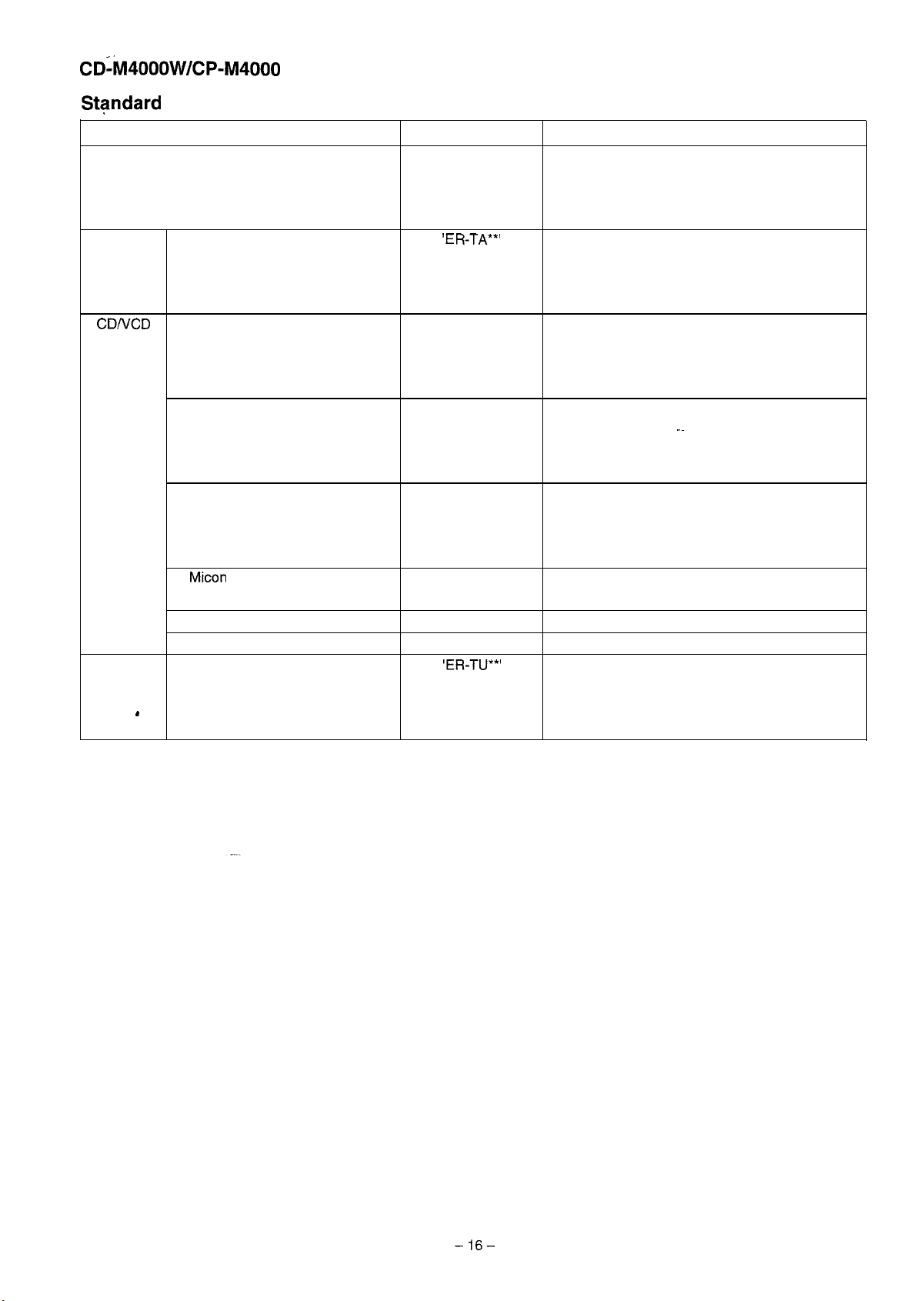
CDh/l4000W/CP-M4000
Standard Specification of Stereo System Error Message Display Contents
Error Contents Display
Output while Device Protection Operation ‘PROTECT
TAPE Mechanism Error
CDIVCD
TUN
I
Pickup Mechanism Error
CD Changer Mechanism Error ‘ER-CD**’
Tray Error
Micon
Communication Error
Focus Not Match
IL Time Over
PLL Unlock
‘E
R-TA**’
‘ER-CD**’
‘ER-CD**’
‘ER-CD**’
‘NO DISC’
‘NOT READ’
‘ER-TU**’
Notes
00: While in Protect Circuit Operate
01: Over Current Detection
02: DC Detection
03:
00: Tape Mechanism Error
01: Initial Error
02:
03:
00: Pickup Mechanism Error
01: PU-IN SW Detection NG
02:
03:
10: Changer Error
11: Initial Error
12:
13:
20: Tray Error
21:
22:
23:
30: System-VCD
31: System-CD Servo
00: TUN Error
01: PLL Unlock
02:
03:
.~
-16-
Page 17
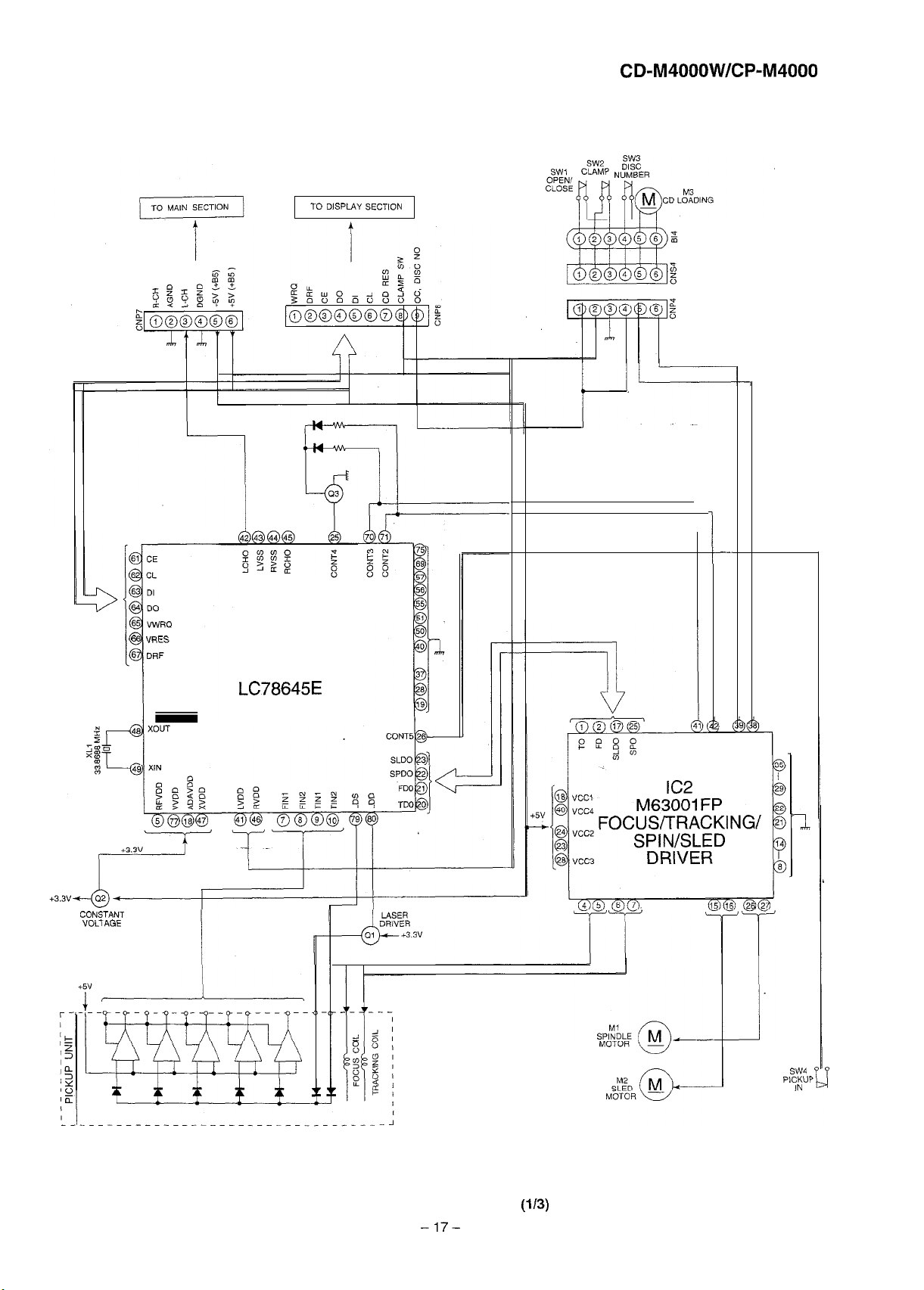
TO DISPLAY SECTION
CD-M4000W/CP-M4000
CONSTANT
VOLTAGE
61 CE
62 CL
63 DI
64 DO
65 wmo
6 VRES
6 DRF
ICI
LC78645E
CD SERVO
-
c
Figure 17 BLOCK DIAGRAM
-17-
(i/3)
SW4
PICKUF
IN
Page 18

AM
LOOP
ANTENNA
+B4
f-
JKl
FROM CD
SERVOSIS~TION
WI
L-CH
F&BACK R-CH
ICKl
M65656SP
MIC
AMP.
CNSll
KIR
es
&
SWITCt
vr,
4.5MHZ
x352 I I I rm-
I - - I I I
JK601
VIDEO/AUX
IC601
P-7CO”,
REC,
Figure 18 BLOCK DIAGRAM
-18-
MOTOR
DRIVER
(2/3)
BIAS
Page 19

FL701
FL DISPLAY
CD-M4000W/CP-M4000
JOG701
-
2OdB
ATT
‘605
!B
‘606
IC
g
7
-I
SP. DET.
-
II II
-
I I
+B5
’
1
Q901.Q9iq
SYSTEM MICROCOMPUTER
4.1943 MHz
y--
IC701 (l/2)
IXO46OAW
_ _ _.
POWER
+B5
SP
RELAY
ON-OFF
TRANSFORMER
-“--El‘ 1 / I ‘“&
1
T601
RX701
SW701
-SW703
sw709-SW717
SW722-SW734
so901
SPEAKER
TERMINAL
TliJ2
BIAS
RECIPLAY
VFl
-VF
F607
T2A L 250V
Figure 19 BLOCK DIAGRAM
-19-
+-
I
A
(3/3)
SW801
VOLTAGE
SELECTOR
,
AC POWER
SUPPLY CORD
AC 1 I
Oil
27/220/
230-240 V, 50/60
Hz
Page 20

CD-M4000W/CP-M4000
I
PICKUP-UNIT-z--l
.---e---w
CD SER”O PWB-C
))
CD
r-----~----~--.
SIGNAL
]VCC
E
C
VREF
E *“1
EC
1
LASER
-
DRIVER
I
I
~
m
2
L
L--------I
E
d
Y
1
2
3
4
5
6
7
6
Cl
t
J
^ ._
I
11
1
i
I I
III’
PUIN
GND
I
F
G
H
l
NOTES ON SCHEMATIC DIAGRAM can be found on page 39.
1
Y--
2
NP3
3
Figure 20 SCHEMATIC DIAGRAM
1111
I I//
-2o-
I
j
L
I...Fk=L-w
4
1
(l/10)
I,/ /
I
5
6
J
Page 21

CD-M4000W/CP-M4000
WRQ, $
I I
[ DRF, 9
CE=@
DoI @
n, h
CNPT
2TtNi
..-
ASDFIN
ASDACK
ASLRCK
1 GMOUT
_
E
ICl
’ C78645E
hrrs\Ih
f53trwu
EFLG
c51
0.022
-
c-
I
T
1
-II- -
,
C42 ’
I
3.01
R-CH, ,
AGND
L-CH _
DGND- y-
, +5v _ 5
+5v _ 6
I
CNP;
8
r-
C48
D.022
+I-
KTC%03
Y
m
l
The numbers @ to @ are waveform numbers shown in page
7
8
9
Figure 21 SCHEMATIC DIAGRAM @/IO)
-2l-
40.
10
11
12
I
Page 22

CDrM4000W/CP-M4000
LC75341
AUDIO
PROCESSOR
IC601
r
l
NOTES ON SCHEMATIC DIAGRAM can be found on page 39.
Figure 22 SCHEMATIC DIAGRAM
-
22
-
(3/l
--
0)
Page 23

CD-M4000W/CP-M4000
__--------
~__-_--_------_-__-_----_-
I)
FM SIGNAL
w
PLAYBACK SIGNAL
>
RECORD SIGNAL
N
CD SIGNAL
DD
VIDEO SIGNAL
/ MAIN PWB-~(l/z) (
-_---_-_-_-_-_
1
7
---I
CNPGD1
8
9
Figure 23 SCHEMATIC DIAGRAM
-23-
10
(4/l 0)
11
12
I
Page 24

CDiM4000W/CP-M4000
NSPLAY
PWB-Bl
A
B
C
MICRC
D
IC704
KIA4558P
OPE AMP.
E
F
--
G
H
l
NOTES ON SCHEMATIC DIAGRAM can be found on page 39.
:
1
2
3 4
Figure 24 SCHEMATIC DIAGRAM
-24-
(5/l
0)
5
6
1
Page 25

CD-M4000W/CP-M4000
3 R7W ,“/
I III I
>K
INPUTiOUTPUTEXPANDER
i” i ii
i
7 8
9
10
Figure 25 SCHEMATIC DIAGRAM
-25-
(6/l
0)
11
12
I
Page 26

CD;M4000W/CP-M4000
.-_-__-------__-__-__
----P-F_-
POWER AMP
l
NOTES ON SCHEMATIC DIAGRAM can be found on page 39.
1
I
2
I
3
I
Figure 26 SCHEMATIC DIAGRAM
-
26
I
POWER PWB-Di
I_-_-_
4
I
Ad
-------_.
5
I
6
I
(7/10)
-
Page 27

CD-M4000W/CP-M4000
-
.--
.----
*
.--_-____-------
SIGNAL
FM
R-CH
1
=wJ SC&m
SPEAKER
GND TERMINAL
-------_-- ---------
I
I
I
--------------I
CS
J '
I
-_--___---------
7
a
1
!
I
9
Figure 27 SCHEMATIC DIAGRAM
-27-
10
(8/10)
11
12
I
Page 28

CD-*iil4000W/CP-M4000
1
,-P-P--_-_
A
MAIN PWB-A (2/2)
so301
FM ANTENNA
-------
TERMINAL
-----_-_
r-
c314
0.0047
---I?
c315
0.0047
^^.” ^^^^
3
_
.,
-
D
I
FM SIGNAL
AM SIGNAL
s
IC302
LC72131
PLL(TUNER‘
R316 (fS
47K
D305,DS1SSW
22P R309
CF303
(WI iOK
-e
I
FM FRONT END
-
E
F
IC303
LA1
IF
-
G
FM
8328
DET./FM MPX./AM
IF
.I
H
l
NOTES ON SCHEMATIC DIAGRAM can be found on page 39.
1
2
3
Figure 28 SCHEMATIC DIAGRAM
-28-
4
(9/l
0)
5
I
6
J
Page 29

MIC
---.--~--~-‘-----------------------------------------.~-
PW@-H /
CD-M4000W/CP-M4000
bD
MIC SIGNAL
I
l
NOTES ON SCHEMATIC DIAGRAM can be found on page 39.
Figure 29 SCHEMATIC DIAGRAM
I
!
(IO/lo)
7
a
FigureI29
9
WIRING
SIDE OF
-29-
P.dmLOARD
(l/9)
MAIN PWB
P30
6-A
11
12
Page 30

TO CD SERVO PWB
P36 5-A
TO
MIC
P29 12-G
PWB
A
B
C
75 OHM!
r FM
so301
FM ANTENNA
TERMINAL
L-
GND
2345678910
-I>I>I>T>
>3o3fl3:a3fl
D
AM LOOP
ANTENNA
E
SPAN
SELECTOR
i0 kHz r
100
- L-
kHz
--
R613e3 e
-
L
1
9 kHdf
2
10
F
G
H
kHd’
R606 g
--
$!
l
-
----i%-
L
~
1
2
Figure 30 WIRING SIDE OF P.W.BOARD (2/9)
3
4
,I
5 6
1
-30-
Page 31

TO DISPLAY PWB
P33
11-A
CD-M4000W/CP-M4000
3122
,--------------------------------I
I
I
I
I
I
I
I
I
I
s
-
j :
-IF+
R158
R146
‘*‘-I
‘u&L..-
TV”- C14Om -jtC124
EE-
-4’42 E33R132
+ R142B
+
t--.-.
-ii-C136
,
40
3
R156
EEi
mR126
R124 lcllt
m .).
-___ -___
EERlO5
EElR?o6
-II-c154
102
IP3711-F/
RECORD/PLAYBACK
ERASE HEAD
TA::
CNS102
-
1
2
-+-%607--f
-ii-C609 + -
l
-k-C621
+- C625
C629
-+I+-- R624
/
TO AMP PWB
P35
12-E
---I
P37
10-F/
FROM TAPE 1
PLAYBACK HEAD
.
l
a 9
cd59 ’
-
-wR653
Figure 31 WIRING SIDE OF
----.
-i t- C852
+
R852
10
P.W.BOARD (3/9)
11
12
I
-31-
Page 32

P34
3-G
CNS
CNS
DISPLAY
PWB-Bl
’ J
------_---- ------
S7025
r
J&q
-----------_-----_-
tflcs713
.
.
CNP702
,-------2
‘q%702
MONSTER BASS PWB-B3
TO
TAPE
MEC@;‘SM i31k
f-,Bl704
,
I
1
2
Figure 32 WIRING SIDE OF P.W.BOARD (4/9)
3
-32-
4
5
I
6
Page 33

CD-M4000W/CP-M4000
TO
MAIN
PWB
P31
9-A
j5Fzi-j
---------n701---R~27e
.._
: .,
:.
_‘
rilY”rn
%! R789m
EEI
D36f3
Dl3B
LED702
N716
&U.+LIZER
-.\ ‘+
.,
-_
-RLi06=
;~RL707&j
RL708= - -
“_
:
’ I
J
:s-1
I :_,
L--J
, ,-\
1 I‘_,
L- -,FORWARD
I
788EE[
787m
r-7
’ ‘-:
‘SW723
$ * JTAPE
-
E
-‘I ; ;W?&8
1
I ‘gg7
I
Fi768m
RD3:&
,.
RD3O’m -B
R728=
.TUNER
I I-n-r,%i
LCUC”,
E%g
r-7
1 s-. ,
, : _ 3’ ,
r--7
f a:;;~ ;
SW734
r--i
I ,-\ I
I ‘.
-,’ I
L- -J
.------------------
I
ss:
“k &
II I
RD32
-m
RD29
LL6ciccrra
I
.-I .A
SK22
.w....
r--i
I ,-\ I
C’, .
1 ._: I
,
L--d
1n
LED705
r-
-1
I *-\ I
I ‘.
:t
L--;J
SW730
EERSE
: T--l SW726
‘s ‘FAST
; 1-l; REWIND
.r7,-v,
I\-b-r-b
EE
RD03
,
zz
.
I
LED722
.
RI 7111
-&AL
“-‘-’ 1..
RL70rn
m705-
-
-. .
*
E&D25
1 IIII,IIIIIII1,/,,,,,,,/
R76483
R763ttJ
R765ffl
. .
.
r---7 SW732
.
.
1 -18
a
3
t
-
15
5
IC702
l
L
E
-
-
*
l
.:
J
r- -1
1 ,-\ I
I
L- -J
SW71
DIMME
-
1R
RDOl @=J
RD02
EEj
FC701
2,
r-7
t ‘L-: 1
L--J
-, .,
STAND-BY
I._: 1
14
I
, I-\ ,
I : _ I’ I
L- -J
r--7
I ,-. I
ii-:;
SW703
TIMER
I
I
I
I
’
L--J--’
7
8 9
Figure
33
WIRING SIDE OF P.W.BOARD (5/9)
10
/ 1 YL /YELLOW1
-33-
Page 34

CD-M4000W/CP-M4000
COLOR TABLE
/VL i VIOLET
TRANSFORMER
1
1
PWB-D3 1
f
I
AC POWER
SUPPLY CORD
AC I 1 Oil 27/220/
230-240
V.50160
Hz
I T801
: POWER
, TRANSFORMER
HEADPHONES
I
/
I-- -----1
JK670
HEADPHONES ;
--- -----
fk5-J
I
1
2
Figure 34 WIRING SIDE OF P.W.BOARD (6/g)
3
-34-
i
4
PWB-B2
I
c~q!.--~
1
I
5
6
Page 35

CD-M4000W/CP-M4000
MD01
FAN MOTOR
BR
CNS904
J
+
Cf
t
.
I
0908~---+--- -
1
,mw,
P3, 7-H
CNS903
+--
-i-T-I
I
T---
I
7
8’
Bl903
I_
--i-
I
I$
i
-7
-
;
8
I
+
++w
Fl950+
D913
*
9
R949
C946
+ +
c952
I
i
R943e
I
Figure 35 WIRING SIDE OF
-35-
1234
CNS902
10
P.W.BOARD (7/9)
I
11
12
Page 36

$D-M4000W/CP-M4000
/
CD SERVO
PWB-C /
P32 1-B
FROM DISPLAY PWB
P30
4-A
FROM MAIN PWB
/
PICKUP
CNSlA
CNS2A
l
The numbers @ to @ are waveform numbers shown in page 40
1
I
CNSll
CNS:
2
I
Figure
3 4
36
WIRING SIDE OF P.W.BOARD (8/9)
UNIT(306) j
-36-
CNSBA
CNSBB
I
5
I
6
J
Page 37

CD-M4000W/CP-M4000
SOLENOID
jTAPdlJ
PLAYBACK HEAD
TAPE MECHANISM
SOLENOID
ITAPE2/
RECORDIPLAYBACWERASE
PWB-F
HEAD
A
7 a
P31
12-F
TO MAIN PWB
M3
CD LOADING MOTOR
PWB-E
9
Figure 37 WIRING SIDE OF P.W.BOARD (9/9)
-37-
10
P31
12-D
FROM MAIN PWB
11
I
12
I
Page 38

CD-iVi4000W/CP-M4000
VOLTAGE
-
38
-
Page 39

NOTES ON SCHEMATIC DIAGRAM
l
Resistor:
To differentiate the units of resistors, such symbol as K and
M
are used: the symbol K means 1000 ohm and the symbol
M
means 1000 kohm and the resistor without any symbol is
ohm-type resistor. Besides, the one with “Fusible” is a fuse
type.
. Capacitor:
To indicate the unit of capacitor, a symbol P is used: this
symbol P means pica-farad and the unit of the capacitor
without such a symbol is microfarad. As to electrolytic
capacitor, the expression “capacitance/withstand voltage”
is used.
(CH), (TH),
(ML): Mylar type
(P.P.): Polypropylene type
l
Schematic diagram and Wiring Side of
model are subject to change for improvement without prior
notice.
(RH),
(UJ): Temperature compensation
P.W.Board
for this
CD-M4000W/CP-M4000
9
The indicated voltage in each section is the one measured
by Digital Multimeter between such a section and the chassis with no signal given.
1. In the tuner section,
indicates AM
indicates FM stereo
2. In the main section, a tape is being played back.
3. In the deck section, a tape is being played back.
( )
indicates the record state.
4. In the power section, a tape is being played back.
5. In the CD section, the CD is stopped.
l
Parts marked with “A ” (
maintaining the safety of the set. Be sure to replace these
parts with specified ones for maintaining the safety and
performance of the set.
iI= = 17 )
are important for
TYPES
EC
(9 (G) WV
(1) (2) (3)
KTAI 266 GR KTC3203
KTA1273
Y
KTAI 274 Y
KTC3194 Y
KTC3199 GR 2SA1015 GR
B
KRC102
KRC104
KRCI
07
2SC1845
Y
M
M
M
F
SW734
SW801
OFTRANSISTOR
BCE
(1) (2) (3)
KTC2026
KIA7810 AP
KIA7805 AP
TUNER
VOLTAGE SELECTOR
AND LED
I
4204s
4204UYT7
4204UGT7
31
RT7
URT21
ON--m
230-240
FRONT
VIEW
I
V
-
39
-
Page 40

CD-M4000W//CP-M4000
WAVEFORMS OF CD CIRCUIT
Q ICl@
Q Cl@
Q ICI@
Q lCl@
Q Cl @
CH4 : cum”
Hold’on :
0.2 ps
. ..~...~...,~,IIII.,.l.l....~...I..,.,.,,,,,,.,.,,
DRF
$
@ ICl
@ Cl @
@ ICl @
40-
@I
Page 41

CD-M4000W/CP-M4000
TROUBLESHOOTING
When the CD does not function
When the CD section does not operate when the objective lens of the optical pickup is dirty, this section may not operate. Clean
the objective lens, and check the playback operation. When this section does not operate even after the above step is taken, check
the following items.
Remove the cabinet and follow the trouble shooting instructions..
“Track skipping and/or no TOC (Table Of Contents) may be caused by build up of dust other foreign matter on the laser pickup
lens. Before attempting any adjustment make certain that the lens is clean. If not, clean it as mentioned below.”
Turn off the power, and wipe the lens softly using a cleaning paper moistened with commercially available cleaning solution so
as not to damage it. Be careful not to touch the lens with bare hands.
Dust gradually accumulates on the objective lens during use, and it may degrade performance. To avoid this problem, use a
cleaning disc designed for CD optical pickup lenses..
Parts code
1. 1 CD optical pickup Lens cleaner disc
1.
Using the brush in the cleaner cap, apply 1 or 2 drops of
brush on the CD cleaner disc which has the mark next to it.
2. Place the CD cleaner disc onto the CD disc tray with the brush side down,then
press the play button.
3. You will hear music for about 20 seconds and the CD player will automatically stop.
If it continuous to turn, press the stop button.
1 UDSKA0004AFZZ
th:e
cleaning fluid to the
Cleaning fluid
\
l
The CD lens cleaner should be effective for
brushes become worn out earlier then please the cleaner disc.
0
If the CD cleaner brushes become very wet then wipe off any excess fluid with a soft
cloth.
0
Do not drink the cleaner fluid or allow it to come in contact with the eyes. In the
event of this happening then drink and/or rinse with clean water and seek medical
advice.
0
The CD cleaner disc must not be used on car CD players or on computer CD-ROM
drives.
l
All rights reserved. Unauthorized duplicating, broadcasting and renting this product
is prohibited by law.
30-50
operations, however if the
Cleaner disc
When a CD cannot be played
1.
“E-CD01 ”
(1) Check the power to
(2) Does the pickup move to the PICKUP-IN Switch (SW4) position?
2. Pressing the CD operation key is accepted, but playback does not occur.
(1) Focus-HF system check
(2) Tracking system check
(3) Spin system check
(4) PLL system check
(5) Others
is displayed.
ICI (LC78645E),
(pin 66 on ICI).
If (1) and (2) are OK, check the system microcomputer (especially the communication line with the DSP).
the presence of the clock signal (33.8688 MHz) and the status of the RESET terminal
-4l-
Page 42

CD-M4000W//CP-M4000
:.(I) ,Focus-HF
system.check.
‘,‘. :
Although a CD is inserted and the cover is closed, “NO
DISC” is displayed.
Press the OPEN/CLOSE switch
disc, and try starting the playback operation.
r-
(SWl)
without inserting a
c
1.
Does the pickup move to the PICKUP-IN Switch (SW4)
oosition
?
2. Does the focus (lens) move up and down
(Waveform drawing Figure 42-l)
I
?
No
I-
No
t-4
I
Figure
Sled motor
Check the focus peripheral circuit.
(MZ).
42-1
3. Is the laser lit
4. Is the turntable rotating
When a disc is loaded, start playback operation.
1. Is focus servo activated
(Waveform drawing Figure 42-2)
3. Is the HF waveform normal? (Waveform drawing
Figure 42-3)
?
?
?
I
Yes
No
)
I
Is the disc rotating
I
No
)
Check the laser diode driver Cl peripheral circuit.
No
)
Spindle motor (Ml).
No
Pins 7-12, 79 and 80 on
)
Check the laser diode driver Cl peripheral circuit.
?
I
If
No
---)
the level is not normal.
Check the spin system.
I
If the disc is spinning and a HF waveform is generated,
DRF will go H.
ICl
,
Figure 42-2
Figure 42-3
-42-
Page 43

If
the waveform shown in Figure
NO DISC appears
?
43-1
appears and soon after
Yes
CD-M4000W/CP-M4000
t
The tracking servo is not activated.
Check the peripheral circuits at pins 14, 15 and 20 on
CNSl
A/B.
IC1,
and
“Initialization” is possible, but play is not possible
No
v
“Initialization” is not possible.
?
1
1
I
Yes
-)
A normal jump operation cannot be completed or the beginning of
the track cannot be found.
Check the around pin 20 on
Data cannot be read. Check the VCO-PLL system.
ICl.
Figure
43-1
Press the OPEN/CLOSE switch without inserting a disc, and
then try starting the play operation.
1. The turntable rotates a little ? (Waveform drawing -- The spin driver circuit is OK.
Figure 43-2)
Yes
No
--
-
2. The turntable doesn’t rotate.
Check around pin 22 on ICI, pins 15 and 16 on
IC3,
and
CNSBAIB.
-
43
Figure 43-2
-
Page 44

CD-iu14000W//CP-M4000
When a disc is loaded, start play operation.
I
The HF waveform is normal, but the TOC data cannot be
read.
1
Check the PDO waveform. (Figure 44-l)
Check around pins 73-78 on
ICl.
ix3 0.W”
CH4
0.W”
Figure
44-1
The HF waveform is normal and the time is displayed
normally, but no sound is produced. Or the sound
has dropouts.
1. When playing at normal speed.
Check the peripheral circuit at pin 39 (DOUT) on
the waveform (Figure 44-2).
/
If OK. Check the unit.
ICl
and
No
&
1
There are too many error flags on a damaged disc which
makes error correction impossible.
1
Check again using a known good disc.
-44-
Page 45

ICl
VHiLC78645E-1:
CD
Servo (LC78645E)
CD-M4000W/CP-M4000
FUNCTION TABLE OF IC
(l/2)
For slice level
8
9
IO
11
12
13’
14
15%
16
17
18
19
I
20
I
21
I
22
I
23
24*
25
26
27*
29*
/ 30* Iv’*’
31*
32’
33*
34*
35’
36*
37
38
39*
40
41
42
43
FIN2 Input
TIN1
TIN2
VREF
REFI
FE
TEC
TE
RFMON
JR-K
ADAVDD Input
ADAVSS
1
TDO
1
FDO
1
SPDO
1
SLDO
1
GPDAC
CONT4
CONT.5
SBCWCONTG
I
SBCK’FG
1
DEFECT
FSEQ
MONll
MONl2
MONl3
MON14
MONl5
vss
VDD
DOUT
TEST
LVDD
LCHO
LVSS
-
Input
Input
output
Input
output
output
output
output
-
- -
1
Outout
/
Output
I
Output
1
Output
1
output
Input/Output Input Mode General-purpose I/O terminal 4.
Input/Output Input Mode General-purpose I/O terminal 5.
Input/Output Input Mode General-purpose I/O terminal 6 or
1
output
/
Output / H 1 rough servo,
output
Outout
output
output
output
output
-
Input
output
lnout
Input
output
-
-
-
RFVDD/2
-
ZHI
-
ZHI
ZHI
-
-
1
ADAVDD/2 1 Outout terminal for trackina control. D/A output.
I
ADAVDD/2
/
ADAVDD/2 1 Output terminal for spindle control. D/A output.
1
ADAVDD/2 1 Output terminal for sled control. D/A output.
1
ADAVDD/2 /Servo D/A general-purpose output terminal.
L
L
L
L
L
L
L
-*
L
L
-
LVDDM
B+D
signal input terminal.
E
signal input terminal.
F
signal input terminal.
VREF voltage output terminal.
Reference supply setting terminal.
FE signal monitor terminal.
LPF capacitor connection terminal for TE signal.
TE signal monitor terminal.
RF internal signal monitor terminal.
Capacitor connection terminal for jitter detection.
Power terminal for servo A/D, D/A.
Earth terminal for serve A/D. D/A. To be connected to 0
I
Output terminal for focus control. D/A output.
Subcode reading clock input terminal.
Subcode reading clock input terminal/FG signal input terminal/external
emphases
j
not used, connect to
Defect terminal.
Auto switching monitor output terminal for rough servo phase control.
Sync signal detection output terminal.
The status changes to
sync signal of internal generation are identified.
Internal sianal monitor terminal
Internal signal monitor terminal 2.
Internal signal monitor terminal 3.
Internal signal monitor terminal 4.
Internal signal monitor terminal
Digital system earth terminal. To be connected to 0 V.
Digital system power terminal.
Digital OUT output terminal. (EIAJ format)
lnout terminal for test. To be connected to 0 V.
Left channel
DIA
setting termrnal. Terminal functions are set by commands. When
O’V.
“L”:
phase servo.
“H”
when the sync signal detected in EFM and the
Power supply for Left channel.
converter
Left channel output.
GND for Left channel. Must be connected to 0
V.
I
I
I
I
Controlled by commands from the
microcomputer. When not used, set
them as input terminals and connect
to 0 V, or set them as output
terminals and leave open.
“H”:
1.
5.
V.
In this unit, the terminal with asterisk mark
(*)
is (open) terminal which is not connected to the outside.
-
45
-
Page 46

CD-M4000W//CP-M4000
lC1 1
VHiLC78645E-1: CD Servo (LC78645E)
(2/2)
enera purpose lnpu
output terminal 7. set it as the input terminal and open
/
1
LDD
In this unit, the terminal with asterisk mark
Be sure to supply the same potential to each power terminal. (VVDD, ADAVDD, VDD, LVDD, RVDD, XVDD)
Terminal witch is controlled by the power terminal
CE(61
pin), CL(62 pin), Di(63 pin),
Output / ~~
DO(64
-
(*)
is (open) terminal which is not connected to the outside.
(VDD5V)
pin), WRQ(65 pin), RES(66 pin), DRF(67 pin)
for a microcomputer interface
:
-46-
Page 47

ICl
VHiLC78645E-1: CD Servo (LC78645E)
EFMIN
RF
RFVDD
RFVSS
FIN1
FIN2
TIN1
TIN2
VREF
REFI
FE
TEC
TE
RFMON
JITTC
ADAVDD
ADAVSS
TDO
60 79 78
3
77 76
75 74 73
72
LC78645E
E.2
8
F58Ed8
CD-M4000W/CP-M4000
a
DATA
3
DATACK
z?
LRSY
CORRECTION
A”DlO
CD
Figure 47 BLOCK DIAGRAM OF
-47-
IC
Page 48

CDhIl4000W//CP-M4000
IC7pl RH-iX0460AWZZ: System Microcomputer
8
9
j
P31
P30
/
DRF
WRQ
Input CD RF level detection.
I
Input
CD DSP write request.
(llX0460AW) (i/2)
20
21
22
23
24
25 AVSS
26
27
28
29
30
31-33
34
35
36
37
38
39
40
41
42
43
44
45
46
47’
48
45
P24
P23
P22
P21
P20
AN17
AN16
AN15
AN14
AN13
ANl2-AN10
AVDD AVDD
AVREF
1
lNTP3
PO2
PO1
INTPO
vss vss
P74 SMUTE
P73
P72
P71
P70
VDD
P127
P126
P125
CD CE
CE
CLK
DI
DO
AVSS
o/c
DISC NO SW
DSA-DATA
NO USE
TUNER SM Input
DSA-ACK
SPEANA 2 Input Speana data input 16
SPEANA 1
SPEANA 0 Input Speana data input 63
KEY P-KEY 0 Input Key input.
AVREF
1
P-IN
JOG 1
JOG 0 Input JOG volume input 0.
REMOCON
T-SOL-B output Tape 2 solenoid control.
T-SOL-A output Tape 1 solenoid control.
T-MOTOR output Tape motor control.
TIMER LED
VDD
AC RLY-CONT
SP-RLY output
SP-DET
SW
In this unit, the terminal with asterisk mark
output
output
output Clock output.
output Data output.
Input Data input.
-
Input CD open/Close switch.
Input CD disc number switch.
Irlput/Output DS data input.
Input
Input/Output
Input
Input
lnout Analoa REF voltaae.
I
lnout
Input
Input Remocon input.
-
output
OUtDUt
Input
output
Input
(*)
is (open) terminal which is not connected to the outside.
CD DSP CE output.
CE output.
Analog ground.
GND.
Tuner signal meter input.
DSA acr.
Speana data input 1
Analog VDD.
1
Power failure detect.
JOG volume input 1.
Ground voltage.
System mute control.
Timer LED control.
(+)
Power supply.
AC relay control.
Speaker output relay control.
Speaker output detection.
kHz.
kHz.
kHz.
I
-
48
-
Page 49

IC701
RI+iX0460AWZZ: System Microcomputer (IX0460AW)
CD-M4000W/CP-M4000
(2/2)
57
58 / P114
59
60
61
68
69
70
71-78I
79
80-89j
I gO-100 1 FIPlO-FIPO 1 Gli-Gl
j Pl15
I PI13
1
FIP39
1
FIP38
I
FIP32
P102
FIP31
PlOl
FIP30
Pl 00
I
FIP29
FIP28-FIP21 / Pl8-PI1
VLOAD
FIP20-FIPll 1
MIC SW
/
LCKO
1 DISTOUT
t
NO USE
I
KARAOKE LATCH
I
P22
DIST2 Input
P21
DlSTl
P20
DISTO
I Pl9
VLOAD
PlO-PI
Input1 Mic switch.
1
Output 1 LED driver
1
Output 1 Destination output.
1 OUtDUt 1
I
I
Output / FL display driver.
I
I
Output I FL displav driver.
I
I
GND
1
Output
output FL display driver.
Input
output FL display driver.
lnout
Output I FL displav driver.
Input FL driver
Output I FL display driver.
Output I FL display driver.
Karaoke latch.
Destination input.
Destination input.
Destination input.
Ick.
(-)
power supp. -30
I
I
I
I
I
V
I
In this unit, the terminal with asterisk mark
(*)
is (open) terminal which is not connected to the outside.
-
49
-
Page 50

CD;M4000W//CP-M4000
IC6pl
’
LBASS
VHiLC75341bl:
LOUT 4
5
0.1
UF
LTRE
Audio Processor (LC75341)
+-
-+
-*
i
E
h
l -
F
:
1
ROUT
I
:
g RBASS
O.luF
g
RTRE
LIN
g
RlN
3 RSELO
Page 51

CD-M4000W/CP-M4000
ICKl VHjM65856SF1:
1
2
3
4
5*
6*
7’
8
9
IO
11
12
13
14
15
16
17
18
19
20
21
22
23
24
25 DAINTIN
26 DAINTOUT
27
28
29
30
31
32
In this unit, the terminal with asterisk mark
MIC SW
MCLKCONT
VALC
MlCl
IN
ALCl
MlClNFlN
MlCl
OUT
MICI
VOLIN
MIC2 IN
ALC2
MIC2 NFIN
MIC2
OUT output Microphone 2 output.
MIC2 VOLIN
MICOUT
LPFl IN1
LPFl
IN2
LPFI OUT
AD
INTOUT
AD
INTIN
ADCONT
REF
GND
vcc Input
DACONT
LPF2lNl
LPF2lN2 Input Low pass filter 2 input 2.
LPF20UT
VOLIN Input Echo effect/Echo feed back volume input.
L
IN
R
IN Input Rch line input.
Mic Amp. (M65856SP)
Input Microphone SW L:
-
-
Input
-
Input
output Microphone 1 output.
Input Microphone 1 volume input.
Input
-
Input
Input Microphone 2 volume input.
output
input Low pass filter 1 input 1.
Input
*
output
output A/D integrator output.
Input A/D integrator input.
-
-
-
Input D/A Integrator input.
output D/A Integrator output.
Input Low pass filter 2 input 1.
output
Input
(l/2)
MIC
OFF, H:
Clock Control.
Controls built-in clock generation circuit with external
ALC operating voltage setting terminal.
To set ALC operating voltage according to applied voltage.
Microphone 1 input.
To connect
ALCl
To connect
Microphone 1 negative feedback input.
To connect low cut-off frequency of
To connect capacitor to reduce noise generated at time of volume change.
Microphone 2 input.
To connect
ALC2 control.
To connect
Microphone 2 negative feedback input.
To connect low cut-off frequency of
To connect capacitor to reduce noise generated at time of volume change.
Microphone output.
Mixing output of
Pre-filter before A/D convertor for digital delay.
Low pass filter 1 input 2.
Pre-filter before A/D convertor for digital delay.
Low pass filter 1 output.
Pre-filter before A/D convertor for digital delay.
Composes D/A conversion integrator with external capacitor.
Composes D/A conversion integrator with external capacitor.
A/D control.
To determine adaptive time constant of A/D convertor with ADM system.
Reference power output.
To connect
Power supply.
D/A control.
To determine adaptive time constant of D/A convertor with ADM system
Composes D/A conversion integrator with external capacitor.
Composes D/A conversion integrator with external capacitor.
Post-filter after D/A convertor for digital delay.
Post-filter after D/A convertor for digital delay.
Low pass filfer 2 output.
Post-filter after D/A convertor for digital delay.
To connect capacitor to reduce noise generated at time of volume change.
Lch line input.
(*)
MIC 1,
control.
ALCl attackirecovery
MIC
2.
ALM attackirecovery
l/2
Vcc output and filter capacitor.
is
(open)
MIC
1 and
terminal which is not connected to the
MIC
ON
time setting capacitor.
MlCl
amplifier setting capacitor.
time setting capacitor.
MIC2
amplifier setting capacitor.
MIC
2.
R.
outside.
-5l-
Page 52

Cd-M4000W//CP-M4000
Et<1
VHiM65856SP-1: Mic Amp. (M65856SP)
(2/2)
Pin No.
33+
34’ SOURCEOUT output
3.6
36
37
38*
39’
40
41
’
42
In this
Port Name
KEYCONIN
R
OUT
L
OUT output Lch mixing output.
VCF IL
PSI Input
PS2
LATCH
CLOCK
DATA
Input/Output
Input
output
-
Input
Input Latch input via serial bus.
input Clock input via serial bus.
input Data input via serial bus.
unit, the terminal with asterisk mark
Function
Monaural input for external KEYCONTROL
Input/Output interface terminal for external KEYCONTROL
Monaural input for external KEYCONTROL
Input/Output interface terminal for external KEYCONTROL
Rch mixing output.
Vocal cut filter.
Processes frequencies lower then the vocal band.
Phase shift input 1.
Determines a constant at time of phase shift.
Phase shift input 2.
Determines a constant at time of phase shift.
(*)
is (open) terminal which is not connected to the outside.
IC.
IC.
IC.
IC.
p-COM I/F
I
ECHO ECHO
Figure 52 BLOCK DIAGRAM OF
IC
t
-
MAIN LOGIC
-
52
-
Page 53

FL DISPLAY
CD-M4000W/CP-M4000
FL701
VVKBJll
11G
LM02Ti : FL Display
6’
d
IOG
q
Sl
Si
Sl
, gf(
Page 54

CD-M4000W/CP-M4000
SHARP
COPYRIGHT @ 2001 BY SHARP CORPORATION
ALL RIGHTS RESERVED.
No part of this publication may be reproduced,
stored in a retrieval system, or transmitted in
any form or by any means, electronic, mechanical,
photocopying, recording, or otherwise, without
prior written permission of the publisher.
SHARP CORPORATION
AV Systems Group
Audio Systems Division
Higashihiroshima, Hiroshima 739-0192,
Printed in
L
A01
09-l 463DSeHAeM
SA*St*EX
Jaw
Japa,
