Page 1
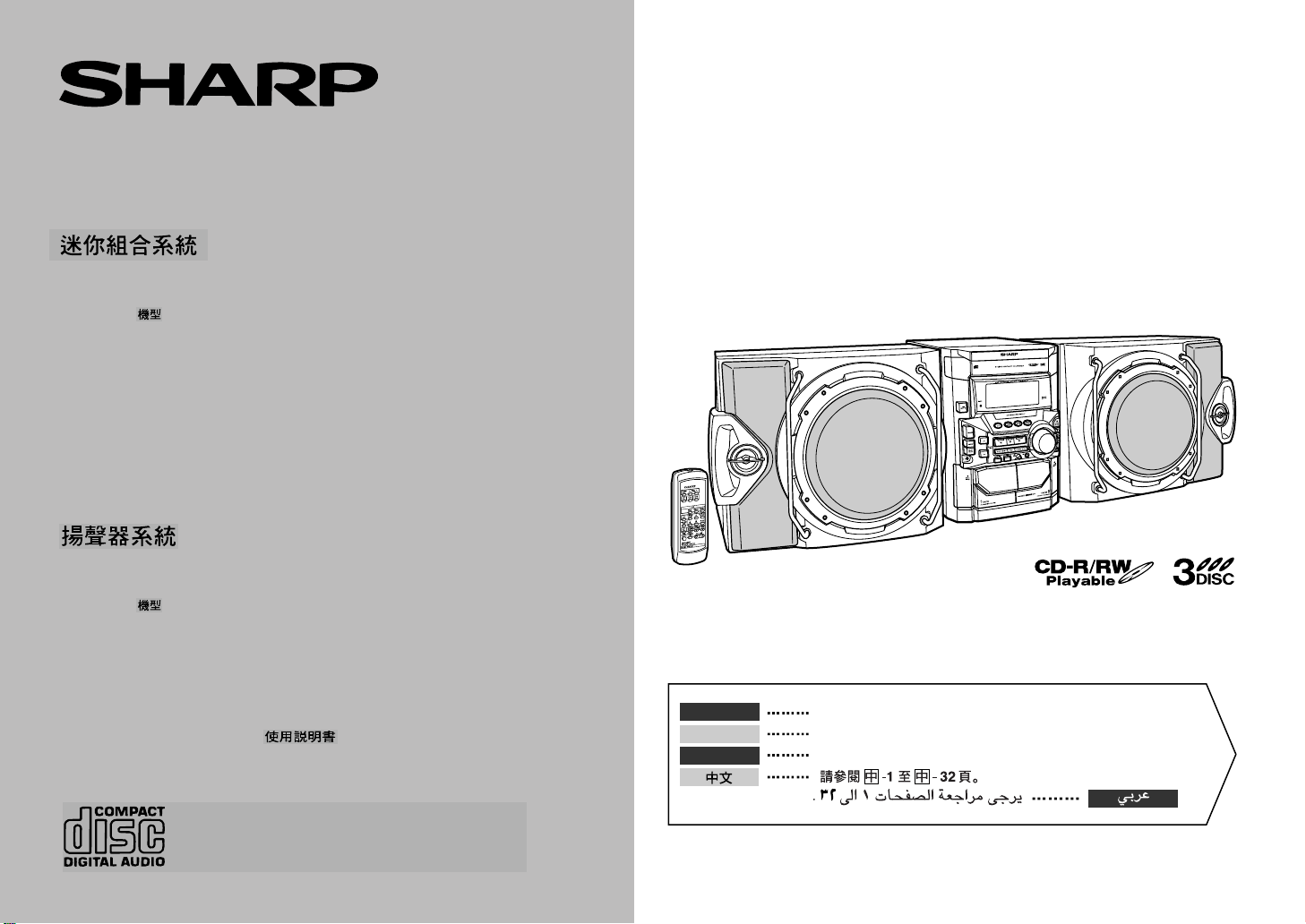
MINI COMPONENT SYSTEM
MINI-CHAÎNE
SISTEMA MINI
MODEL MODELO
MODÈLE
CD-M4000W
SPEAKER SYSTEM
ENCEINTES ACOUSTIQUES
SISTEMA DE ALTAVOCES
MODEL MODELO
MODÈLE
CP-M4000
OPERATION MANUAL MANUAL DE MANEJO
MODE D’EMPLOI
ENGLISH
FRANÇAIS
ESPAÑOL
Please refer to pages E-1 to E-32.
Se reporter aux pages F-1 à F-32.
Consulte las páginas S-1 a S-32.
SHARP CORPORATION
Page 2

ENGLISH
Introduction
Thank you for purchasing this SHARP product. To obtain the best performance from
this product, please read this manual carefully. It will guide you in operating your
SHARP product.
Special Note s
CAUTION
Material: GaAIAs
z
This Mini Component System is classified as a CLASS 1 LASER product.
z
The CLASS 1 LASER PRODUCT label is located on the rear cover.
z
Use of controls, adjustments or performance of procedures other than those
specified herein may result in hazardous radiation exposure.
As the laser beam used in this compact disc player is harmful to the eyes, do not
- Introduction / Special Notes -
attempt to disassemble the cabinet. Refer servicing to qualified personnel only.
Important Instruction
z
When the ON/STAND-BY button is set at STAND-BY position, mains voltage is still
present inside the unit. When the ON/STAND-BY button is set at STAND-BY position, the unit may be brought into operation by the timer mode or remote control.
z
Audio-visual material may consist of copyrighted works which must not be
recorded without the authority of the owner of the copyright. Please refer to the relevant laws in your country.
Laser Diode Properties
Wavelength: 780 nm
Emission Duration: continuous
Laser Output: max. 0.6 mW
CAUTION-INVISIBLE LASER RADIATION WHEN OPEN. DO NOT STARE INTO
BEAM OR VIEW DIRECTLY WITH OPTICAL INSTRUMENTS.
VARNING-OSYNLIG LASERSTRALNING NAR DENNA DEL AR OPPNAD. STIRRA
EJ IN I STRALEN OCH BETRAKTA EJ STRALEN MED OPTISKA INSTRUMENT.
ADVERSEL-USYNLIG LASERSTRALING VED ABNING. SE IKKE IND I
STRALEN-HELLER IKKE MED OPTISKE INSTRUMENTER.
VARO! AVATTAESSA OLET ALTTIINA NAKYMATON LASERSATEILYLLE.
ALA TUIJOTA SATEESEEN ALAKA KATSO SITA OPTISEN LAITTEEN LAPI.
VARNING-OSYNLIG LASERSTRALNING NAR DENNA DEL AR OPPNAD.
STIRRA EJ IN I STRALEN OCH BETRAKTA EJ STRALEN GENOM OPTISKT
INSTRUMENT.
ADVERSEL-USYNLIG LASERSTRALING NAR DEKSEL APNES. STIRR IKKE
INN I STRALEN ELLER SE DIREKTE MED OPTISKE INSTRUMENTER.
Warning:
This unit contains no user serviceable parts. Never remove cov ers unless qualified to
do so. This unit contains dangerous voltages, always remove mains plug from the
socket before any service operation and when not in use for a long period.
Warning:
To prevent fire or shock hazard, do not expose this appliance to dripping or splashing.
No objects filled with liquids, such as vases, shall be placed on the apparatus.
E-1
ENGLISH
Page 3
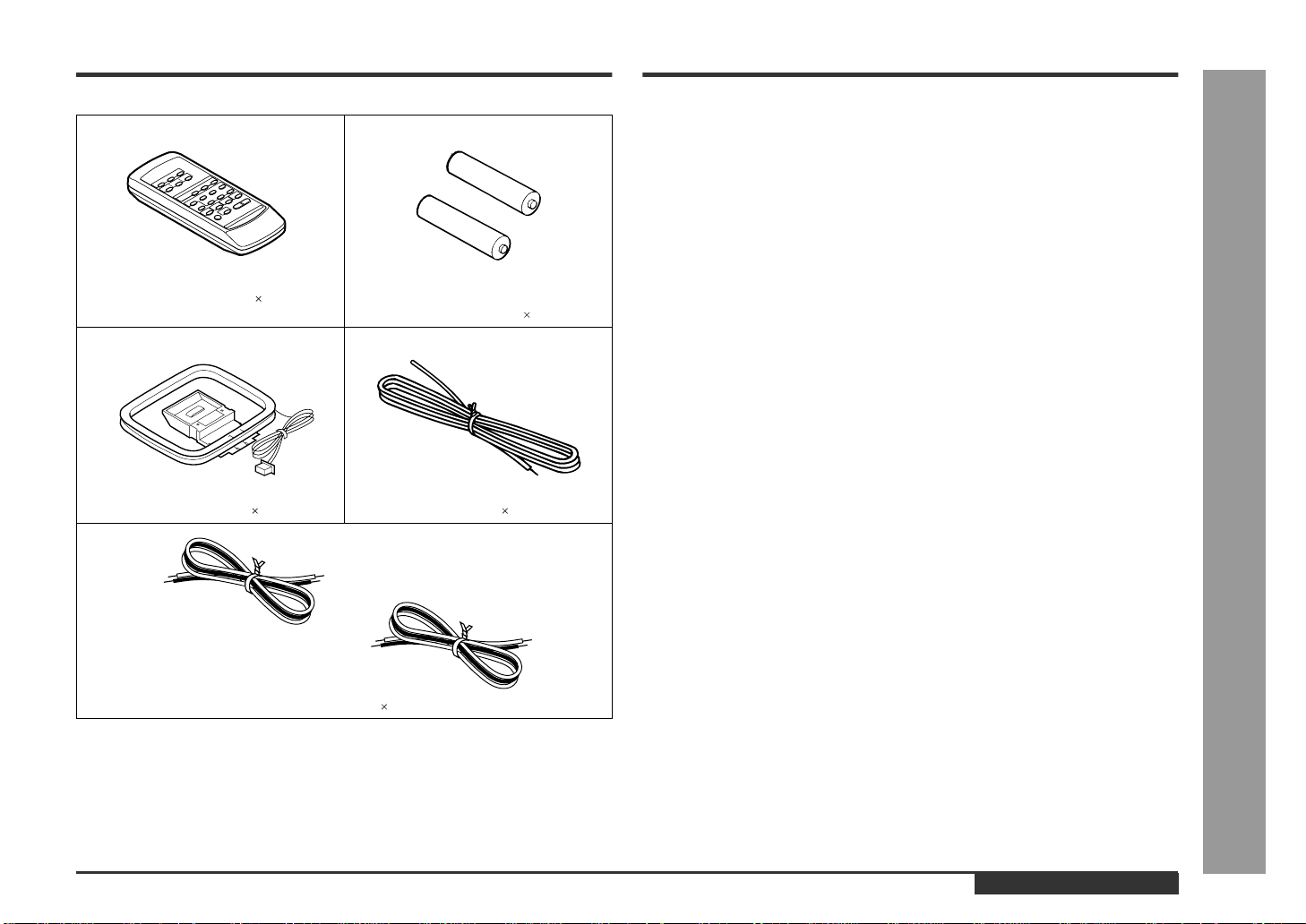
Accessories
Contents
CD-M4000W
Please confirm that the following accessories are included.
Remote control 1 "AA" size battery (UM/SUM-3, R6,
HP-7 or similar) 2
AM loop aerial 1 FM aerial 1
Speaker wire 2
Note:
Only the above accessories are included.
Page
General Info rmation
„
Precautions . . . . . . . . . . . . . . . . . . . . . . . . . . . . . . . . . . . . . . . . . . . . . . . . . . . . . . .3
Controls and Indicators . . . . . . . . . . . . . . . . . . . . . . . . . . . . . . . . . . . . . . . . . . 4 - 6
Preparation for Use
„
System Connections . . . . . . . . . . . . . . . . . . . . . . . . . . . . . . . . . . . . . . . . . . . . 7 - 10
General Control . . . . . . . . . . . . . . . . . . . . . . . . . . . . . . . . . . . . . . . . . . . . . . . . . . .10
Remote Control . . . . . . . . . . . . . . . . . . . . . . . . . . . . . . . . . . . . . . . . . . . . . . . . . . .11
Basic Operation
„
Sound Control . . . . . . . . . . . . . . . . . . . . . . . . . . . . . . . . . . . . . . . . . . . . . . . . . . . .12
Setting the Clock . . . . . . . . . . . . . . . . . . . . . . . . . . . . . . . . . . . . . . . . . . . . . . . . . .13
CD Playback
„
Listening to a CD (CDs) . . . . . . . . . . . . . . . . . . . . . . . . . . . . . . . . . . . . . . . . . 14 - 16
Repeat or Random Play . . . . . . . . . . . . . . . . . . . . . . . . . . . . . . . . . . . . . . . . . . . .16
Programmed Play . . . . . . . . . . . . . . . . . . . . . . . . . . . . . . . . . . . . . . . . . . . . . . . . .17
Radio
„
Listening to the Radio . . . . . . . . . . . . . . . . . . . . . . . . . . . . . . . . . . . . . . . . . . . . . . 18
Listening to the Memorised Station . . . . . . . . . . . . . . . . . . . . . . . . . . . . . . . . . . .19
Tape Playback
„
Listening to a Cassette T ape (TAPE 1) . . . . . . . . . . . . . . . . . . . . . . . . . . . . . . . . .20
Listening to a Cassette T ape (TAPE 2) . . . . . . . . . . . . . . . . . . . . . . . . . . . . . . . . .21
Karaoke
„
Playing Karaoke . . . . . . . . . . . . . . . . . . . . . . . . . . . . . . . . . . . . . . . . . . . . . . . .22, 23
Tape Recording
„
Recording from the Radio . . . . . . . . . . . . . . . . . . . . . . . . . . . . . . . . . . . . . . . . . . .24
Recording from a CD (CDs) . . . . . . . . . . . . . . . . . . . . . . . . . . . . . . . . . . . . . . . . .25
Dubbing from Tape to Tape . . . . . . . . . . . . . . . . . . . . . . . . . . . . . . . . . . . . . . . . . .26
Advanced Features
„
Timer and Sleep Operation . . . . . . . . . . . . . . . . . . . . . . . . . . . . . . . . . . . . . . .27, 28
Enhancing Your System . . . . . . . . . . . . . . . . . . . . . . . . . . . . . . . . . . . . . . . . . . . .29
References
„
Troubleshooting Chart . . . . . . . . . . . . . . . . . . . . . . . . . . . . . . . . . . . . . . . . . .3 0, 31
Maintenance . . . . . . . . . . . . . . . . . . . . . . . . . . . . . . . . . . . . . . . . . . . . . . . . . . . . . .31
Specifications . . . . . . . . . . . . . . . . . . . . . . . . . . . . . . . . . . . . . . . . . . . . . . . . . . . .32
- Accessories / Contents -
General Information
ENGLISH
E-2
Page 4
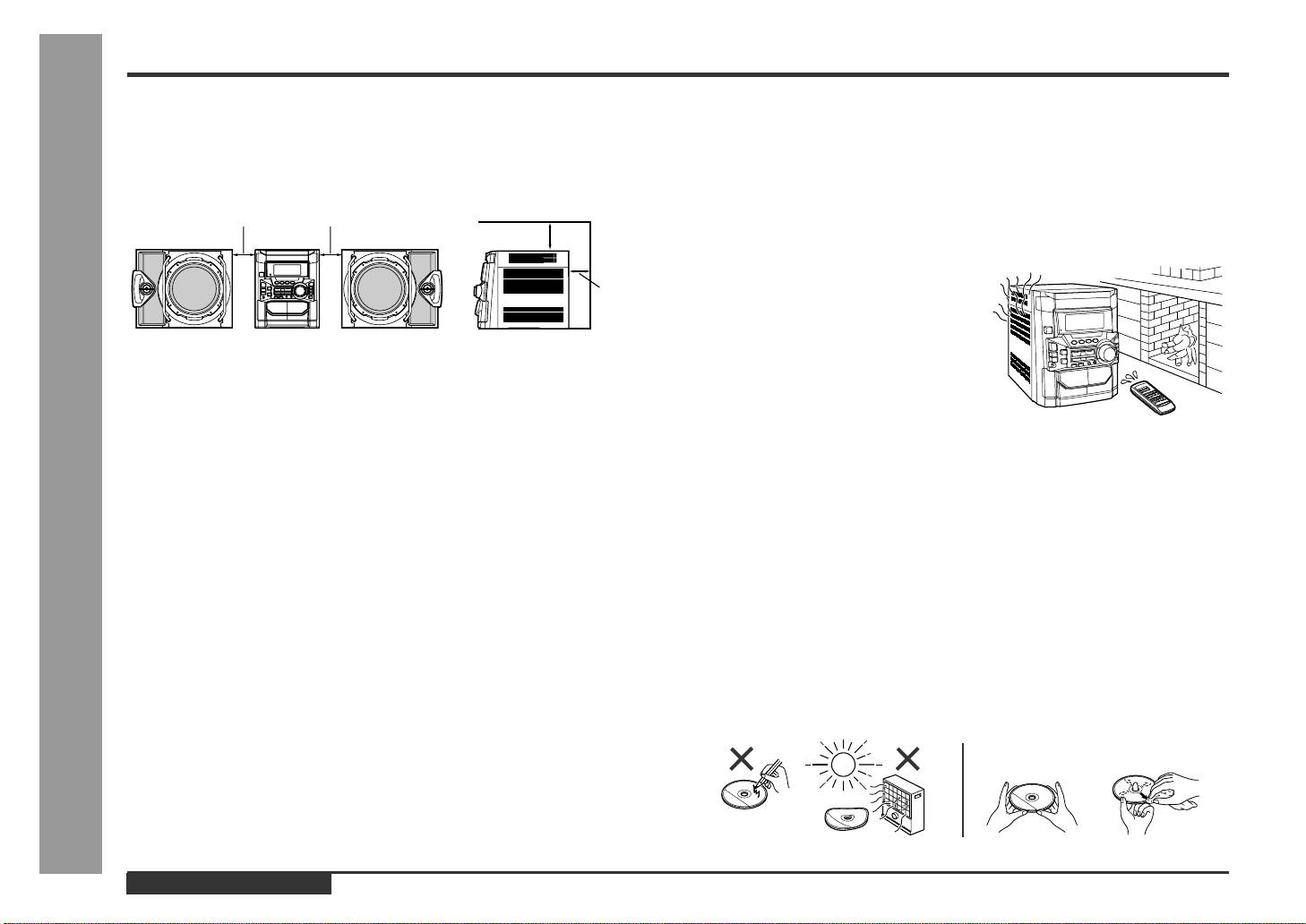
Precautions
General Information
General
„
z
Please ensure that the equipment is positioned in a well ventilated area and
ensure that there is at least 10 cm (4") of free space along the sides, top and back
of the equipment.
10 cm (4") 10 cm (4")
10 cm (4")
z
Use the unit on a firm, level surface free from vibration.
z
Keep the unit away from direct sunlight, strong magnetic fields, excessive dust,
humidity and electronic/electrical equipment (home computers, facsimiles, etc.)
which generates electrical noise.
z
Do not place anything on top of the unit.
z
Do not expose the unit to moisture, to temperatures higher than 60°C (140°F) or to
extremely low temperatures.
z
If your system does not work properly, disconnect the AC power lead from the wall
socket. Plug the AC power lead back in, and then turn on your system.
z
In case of an electrical storm, unplug the unit for safety.
z
Hold the AC power plug by the head when removing it from the wall socket, as
pulling the lead can damage internal wires.
- Precautions -
z
Do not remove the outer cover, as this may result in electric shock. Refer
internal service to your local SHARP service facility .
z
The ventilation should not be impeded by covering the ventilation openings with
items, such as newspapers, tablecloths, curtains, etc.
z
No naked flame sources, such as lighted candles, should be placed on the apparatus.
z
Attention should be drawn to the environmental aspects of battery disposal.
z
This unit should only be used within the range of 5°C - 35°C (41°F - 95°F).
Warning:
The voltage used must be the same as that specified on this unit. Using this product
with a higher voltage other than that which is specified is dangerous and ma y result in
a fire or other type of accident causing damage. SHARP will not be held responsible
for any damage resulting from use of this unit with a voltage other than that which is
specified.
10 cm (4")
Volume control
„
The sound level at a given volume setting dep ends on speaker efficiency, location,
and various other factors. It is advisable to avoid exposure to high volume levels,
which occurs whilst turning the unit on with the volume control setting up high, or
whilst continually listening at high volumes.
Condensation
„
Sudden temperature changes, storage or operation in an extremely humid environment
may cause condensation inside the cabinet
(CD pickup, tape heads, etc.) or on the transmitter on the remote control.
Condensation can cause the unit to malfunction. If this happens, leave the power on with
no disc (or cassette) in the unit until normal
playback is possible (about 1 hour). Wipe off
any condensation on the transmitter with a soft
cloth before operating the unit.
Care of compact discs
„
Compact discs are fairly resistant to damage, however mistracking can occur due to
an accumulation of dirt on the disc surface. Follow the guidelines below for maximum
enjoyment from your CD collection and player.
z
Do not write on either side of the disc, par ticularly the non-label side from which
signals are read. Do not mark this surface.
z
Keep your discs away from direct sunlight, heat, and excessive moisture.
z
Always hold the CDs by the edges. Fingerprints, dirt, or water on the CDs can
cause noise or mistracking. If a CD is dirty or does not play properly , clean it with a
soft, dry cloth, wiping straight out from the centre, along the radius.
NO
YES
Correct
E-3
ENGLISH
Page 5
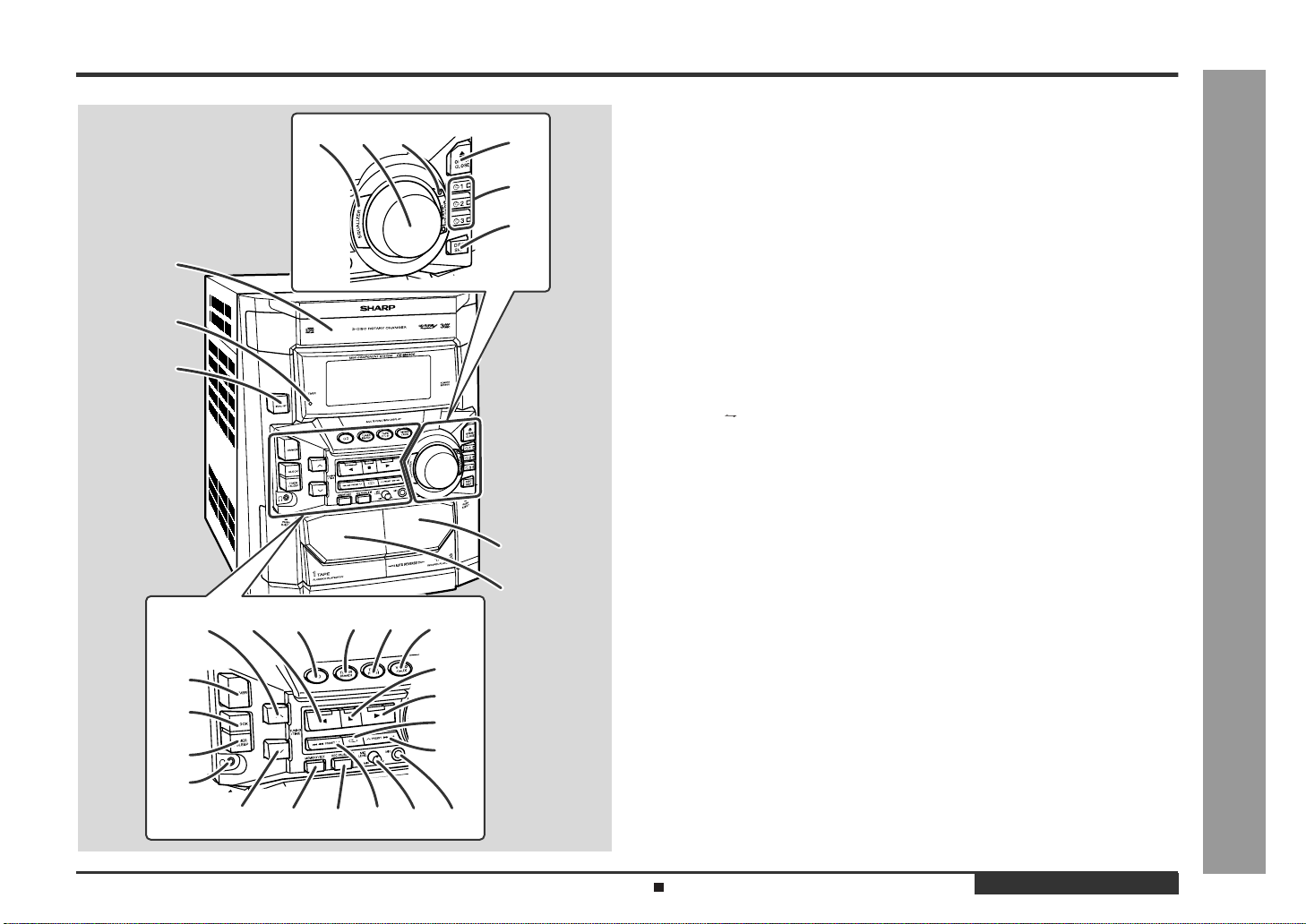
Controls and Indicator s
678
1
2
3
171615141312
18
19
20
21
22
23
24
25
4
5
9
10
11
Front panel
„
1.Disc Tray . . . . . . . . . . . . . . . . . . . . . . . . . . . . . . . . . . . . . . . . . . . . . .14
2.Timer Set Indicator . . . . . . . . . . . . . . . . . . . . . . . . . . . . . . . . . . . . . . 28
3.On/Stand-by Button . . . . . . . . . . . . . . . . . . . . . . . . . . . . . . . . . . . . . 10
4.Tape 2 Cassette Compartment . . . . . . . . . . . . . . . . . . . . . . . . . .21, 26
5.Tape 1 Cassette Compartment . . . . . . . . . . . . . . . . . . . . . . . . . .20, 26
6.Equalizer Mode Select Button . . . . . . . . . . . . . . . . . . . . . . . . . . . . . 12
7.Volume Control . . . . . . . . . . . . . . . . . . . . . . . . . . . . . . . . . . . . . . . . .12
8.Monster Bass/Demo Mode Button (with Indicator) . . . . . . . . . 10, 12
9.Disc Tray Open/Close Button . . . . . . . . . . . . . . . . . . . . . . . . . . . . . . 14
10.Disc Number Select Buttons (with Indicator) . . . . . . . . . . . 14, 17, 25
11.Disc Skip Button . . . . . . . . . . . . . . . . . . . . . . . . . . . . . . . . . . . . . 14, 16
12.Tuning and Time Up Button . . . . . . . . . . . . . . . . . . . . . . . . . . . .13, 18
13.Tape 2 Reverse Play Button (with Indicator) . . . . . . . . . . . . . . . . . . 21
14.CD Button . . . . . . . . . . . . . . . . . . . . . . . . . . . . . . . . . . . . . . . . . . 14, 25
15.Tuner (Band) Button . . . . . . . . . . . . . . . . . . . . . . . . . . . . . . . . . . . . . 18
16.Tape (1 2) Button . . . . . . . . . . . . . . . . . . . . . . . . . . . . . . . . 20, 21, 26
17.Video/Auxiliary Button . . . . . . . . . . . . . . . . . . . . . . . . . . . . . . . . 27, 29
18.Dimmer Button . . . . . . . . . . . . . . . . . . . . . . . . . . . . . . . . . . . . . . . . . 10
19.Clock Button . . . . . . . . . . . . . . . . . . . . . . . . . . . . . . . . . . . . . . . . 13, 27
20.Timer/Sleep Button . . . . . . . . . . . . . . . . . . . . . . . . . . . . . . . . . . . 27, 28
21.Headphone Socket . . . . . . . . . . . . . . . . . . . . . . . . . . . . . . . . . . . . . . 29
22.CD or Tape Stop Button (with Indicator) . . . . . . . . . . . . . . . 15, 20, 21
23.CD Play or Repeat, Tape 1 Play,
Tape 2 Forward Play Button (with Indicator) . . . . . . . . 15, 16, 20, 21
24.Tape 2 Reverse Mode Select Button . . . . . . . . . . . . . . . . . . . . . . . . 21
25.CD Track Up or Fast Forward, Tape 2 Fast Wind,
Tuner Preset Up Button . . . . . . . . . . . . . . . . . . . . . . . . . . . . 15, 19, 21
26.Tuning and Time Down Button . . . . . . . . . . . . . . . . . . . . . . . . .13, 18
27.Memory/Set Button . . . . . . . . . . . . . . . . . . . . . . . . . . . . . . . . 13, 17, 19
28.Tape 2 Record Pause Button . . . . . . . . . . . . . . . . . . . . . . . . . . 24 - 26
29.CD Track Down or Fast Reverse, Tape 2 Fast Wind,
Tuner Preset Down Button . . . . . . . . . . . . . . . . . . . . . . . . . . 15, 19, 21
30.Microphone Level Control . . . . . . . . . . . . . . . . . . . . . . . . . . . . . . . . 22
31.Microphone Socket . . . . . . . . . . . . . . . . . . . . . . . . . . . . . . . . . . . . . . 22
Reference page
CD-M4000W
- Controls and Indicators -
General Information
26 27 28
30 3129
Description of remote control (See page 6.)
ENGLISH
E-4
Page 6
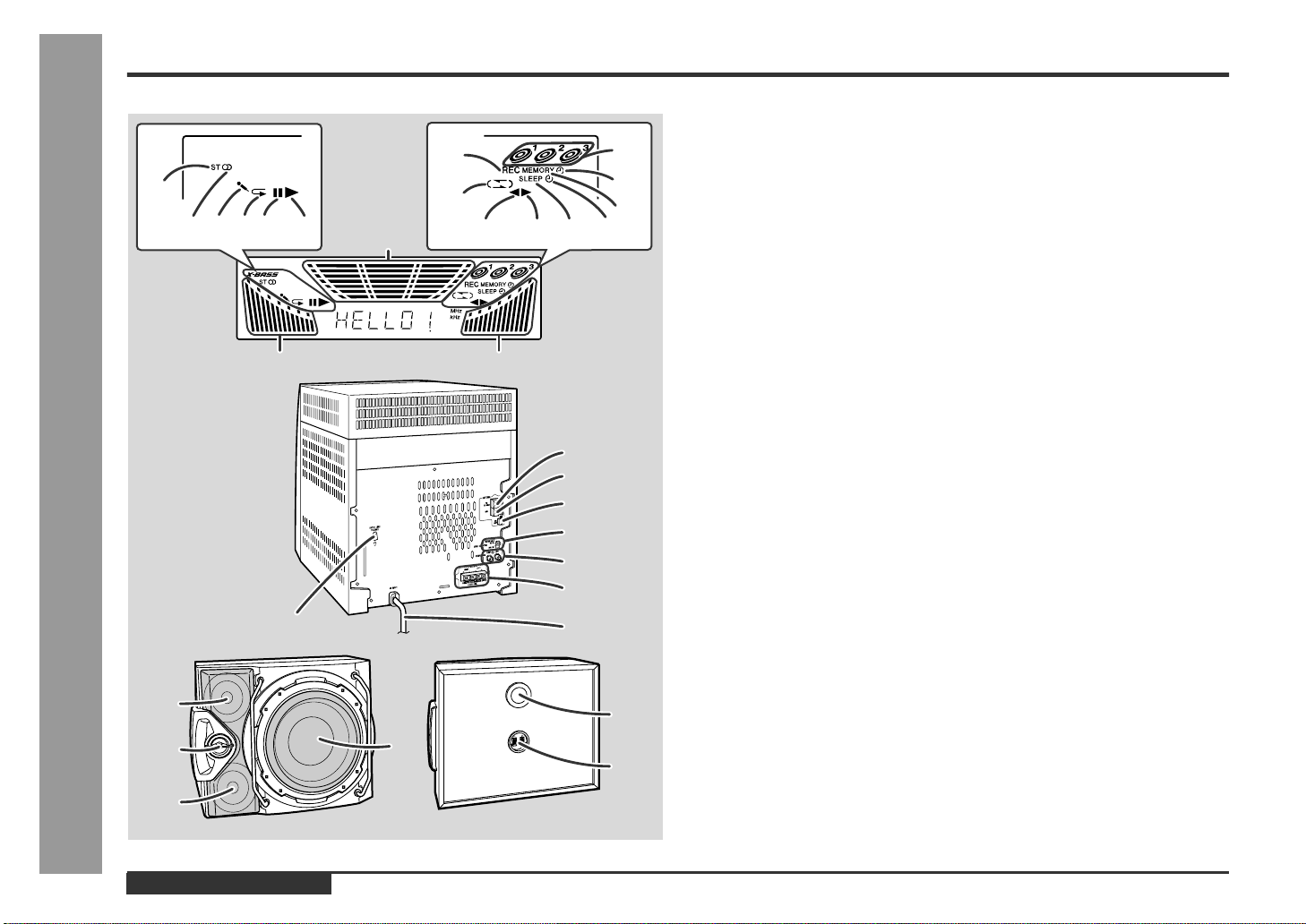
General Information
Controls and Indicators (continued)
7
1
4
23 5
6
16
16
- Controls and Indicators -
8
1
2
3
8
12 13 14 15
16
4
Display
„
9
10
11
1
2
3
4
5
6
7
5
6
1.FM Stereo Mode Indicator
2.FM Stereo Receiving Indicator
3.Karaoke Mode Indicator
4.CD Repeat Play Indicator
5.CD Pause Indicator
6.CD Play Indicator
7.Tape 2 Record Indicator
8.Tape Reverse Mode Indicator
9.Disc Number Indicators
10.Timer Play Indicator
11.Memory Indicator
12.Tape 2 Reverse Play Indicator
13.Tape 1 Play or Tape 2 Forward Play Indicator
14.Sleep Indicator
15.Timer Recording Indicator
16.Spectrum Analyser/Volume Level Indicator
Rear panel
„
1.FM 75 Ohms Aerial Terminal . . . . . . . . . . . . . . . . . . . . . . . . . . . . . .7, 8
2.FM Aerial Earth Terminal . . . . . . . . . . . . . . . . . . . . . . . . . . . . . . . . .7, 8
3.AM Loop Aerial Socket . . . . . . . . . . . . . . . . . . . . . . . . . . . . . . . . . .7, 8
4.Span Selector Switch . . . . . . . . . . . . . . . . . . . . . . . . . . . . . . . . . . . .10
5.Video/Auxiliary (Audio Signal) Input Sockets . . . . . . . . . . . . . . . . .29
6.Speaker Terminals . . . . . . . . . . . . . . . . . . . . . . . . . . . . . . . . . . . . . .7, 8
7.AC Power Lead . . . . . . . . . . . . . . . . . . . . . . . . . . . . . . . . . . . . . . . . . . .9
8.AC Voltage Selector . . . . . . . . . . . . . . . . . . . . . . . . . . . . . . . . . . . . . . .9
Speaker system
„
1.T weeter
2.Super Tweeter
3.Midrange
4.Woofer
5.Bass Reflex Duct
6.Speaker Terminals
Reference page
E-5
ENGLISH
Page 7
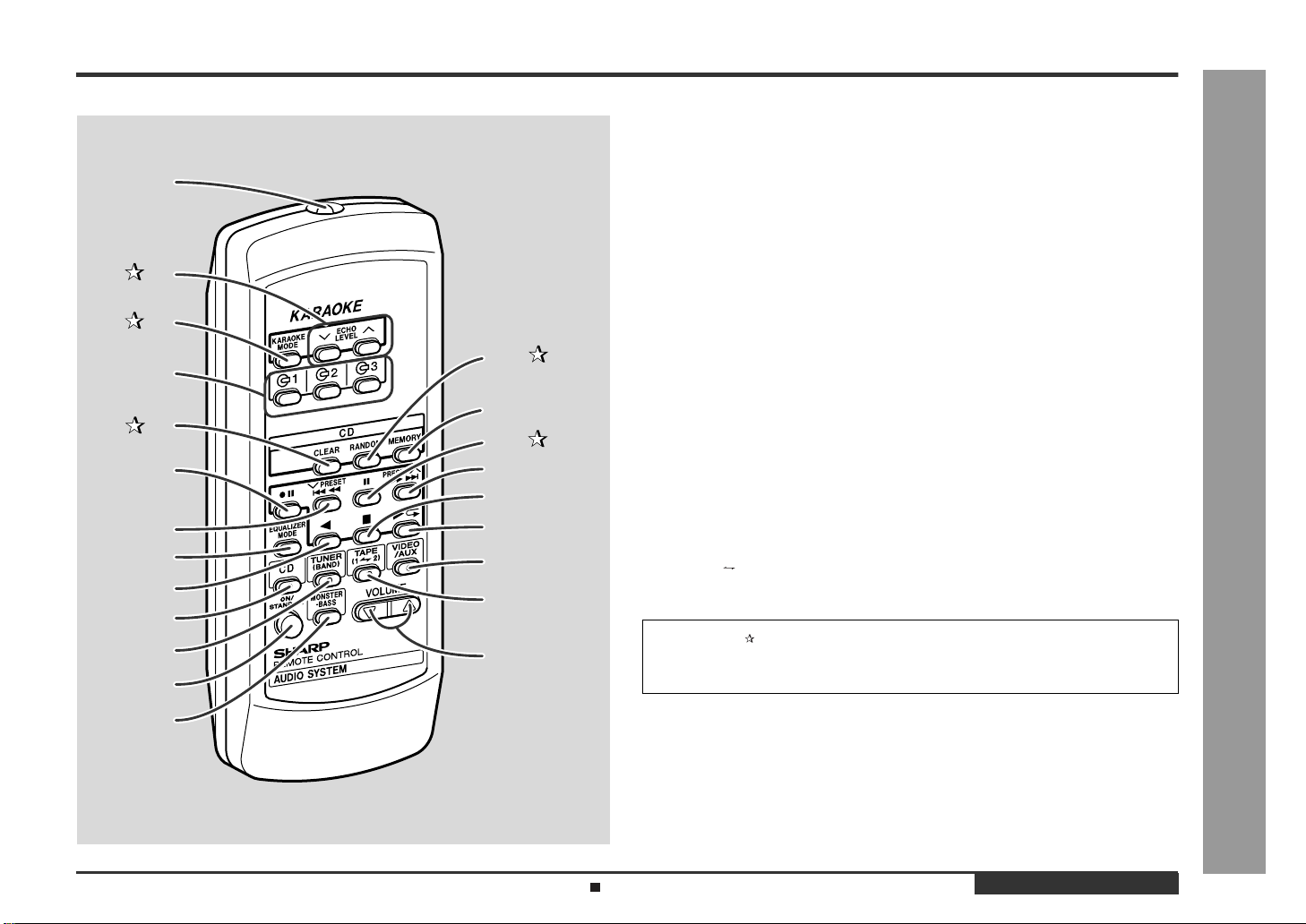
Remote control
„
Reference page
10
11
12
Remote Control Transmitter . . . . . . . . . . . . . . . . . . . . . . . . . . . . . . . . 11
1.
1
2
3
14
4
15
5
6
16
17
18
7
8
9
19
20
21
22
2.Echo Level Up and Down Buttons . . . . . . . . . . . . . . . . . . . . . . . . . . 22
3.Karaoke Mode Button . . . . . . . . . . . . . . . . . . . . . . . . . . . . . . . . . . . . 23
Disc Number Select Buttons . . . . . . . . . . . . . . . . . . . . . . . . . . 14, 17, 25
4.
5.CD Clear Button . . . . . . . . . . . . . . . . . . . . . . . . . . . . . . . . . . . . . . . . 17
Tape 2 Record Pause Button . . . . . . . . . . . . . . . . . . . . . . . . . . . 24 - 26
6.
CD Track Down or Fast Reverse, Tape 2 Fast Wind,
7.
Tuner Preset Down Button . . . . . . . . . . . . . . . . . . . . . . . . . . .15, 19, 21
Equalizer Mode Select Button . . . . . . . . . . . . . . . . . . . . . . . . . . . . . . .12
8.
Tape 2 Reverse Play Button . . . . . . . . . . . . . . . . . . . . . . . . . . . . . . . .21
9.
CD Button . . . . . . . . . . . . . . . . . . . . . . . . . . . . . . . . . . . . . . . . . . . 14, 25
10.
Tuner (Band) Button . . . . . . . . . . . . . . . . . . . . . . . . . . . . . . . . . . . . . . 18
11.
On/Stand-by Button . . . . . . . . . . . . . . . . . . . . . . . . . . . . . . . . . . . . . . .11
12.
Monster Bass Button . . . . . . . . . . . . . . . . . . . . . . . . . . . . . . . . . . . . . .12
13.
14.CD Random Button . . . . . . . . . . . . . . . . . . . . . . . . . . . . . . . . . . . . . . 16
CD Memory Button . . . . . . . . . . . . . . . . . . . . . . . . . . . . . . . . . . . . . . . 17
15.
16.CD Pause Button . . . . . . . . . . . . . . . . . . . . . . . . . . . . . . . . . . . . . . . . 15
CD Track Up or Fast Forward, Tape 2 Fast Wind,
17.
Tuner Preset Up Button . . . . . . . . . . . . . . . . . . . . . . . . . . . . . .15, 19, 21
CD or Tape Stop Button . . . . . . . . . . . . . . . . . . . . . . . . . . . . .15, 20, 21
18.
CD Play or Repeat, Tape 1 Play,
19.
Tape 2 Forward Play Button . . . . . . . . . . . . . . . . . . . . . . .15, 16, 20, 21
Video/Auxiliary Button . . . . . . . . . . . . . . . . . . . . . . . . . . . . . . . . . . . . . 29
20.
Tape (1 2) Button . . . . . . . . . . . . . . . . . . . . . . . . . . . . . . . . . 20, 21, 26
21.
Volume Up and Down Buttons . . . . . . . . . . . . . . . . . . . . . . . . . . . . . . 12
22.
B uttons with " " mark in the illustration can be operated on the remote control
only.
Other buttons can be operated both on the main unit and the remote control.
CD-M4000W
- Controls and Indicators -
General Information
13
Battery installation for remote control (See page 11.)
ENGLISH
E-6
Page 8
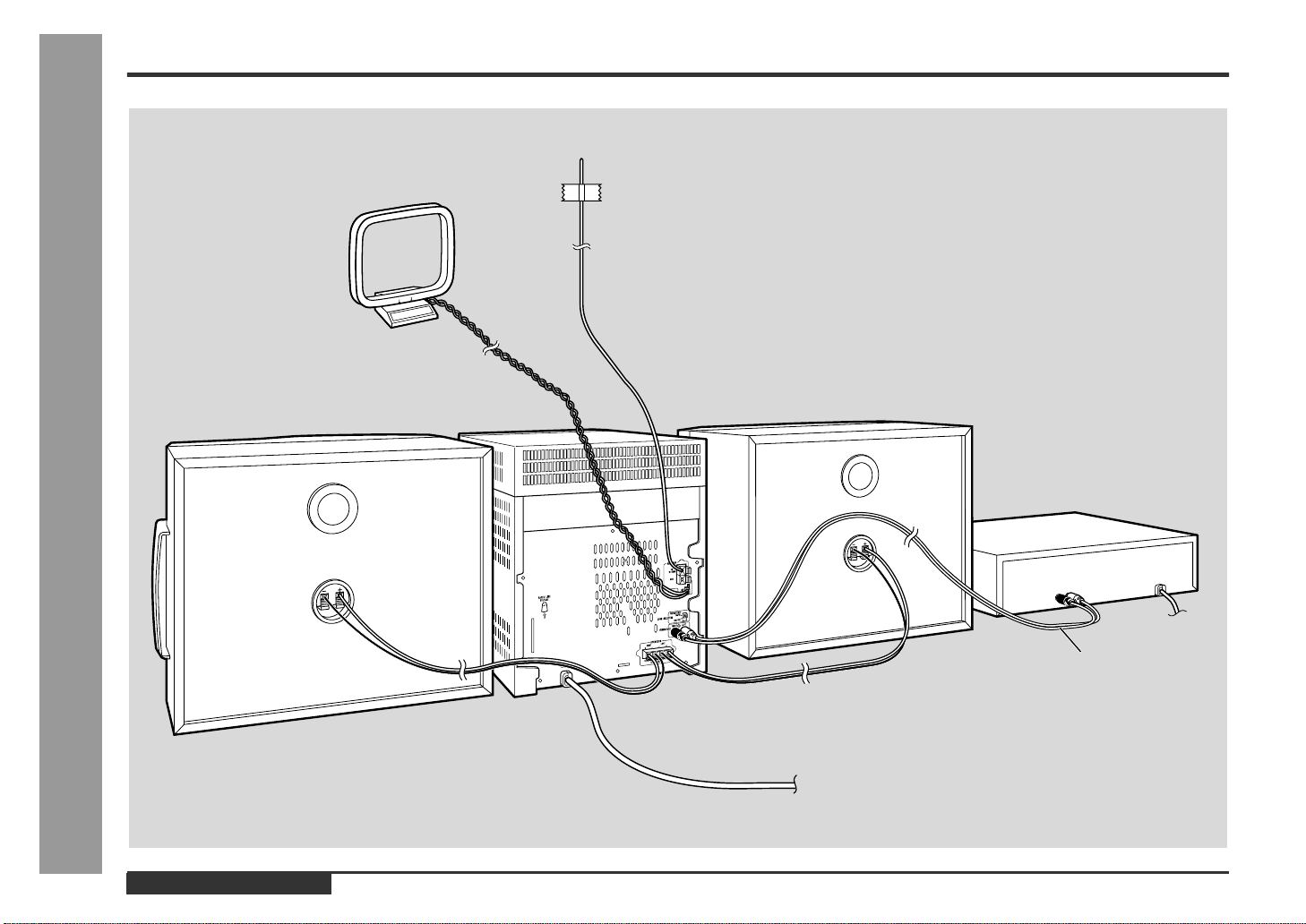
System Connections
AM loop aerial
FM aerial
Preparation for Use
E-7
Right speaker
- System Connections -
ENGLISH
Left speaker
VCR, DVD, etc.
not supplied
To a wall socket
(See page 9.)
Page 9
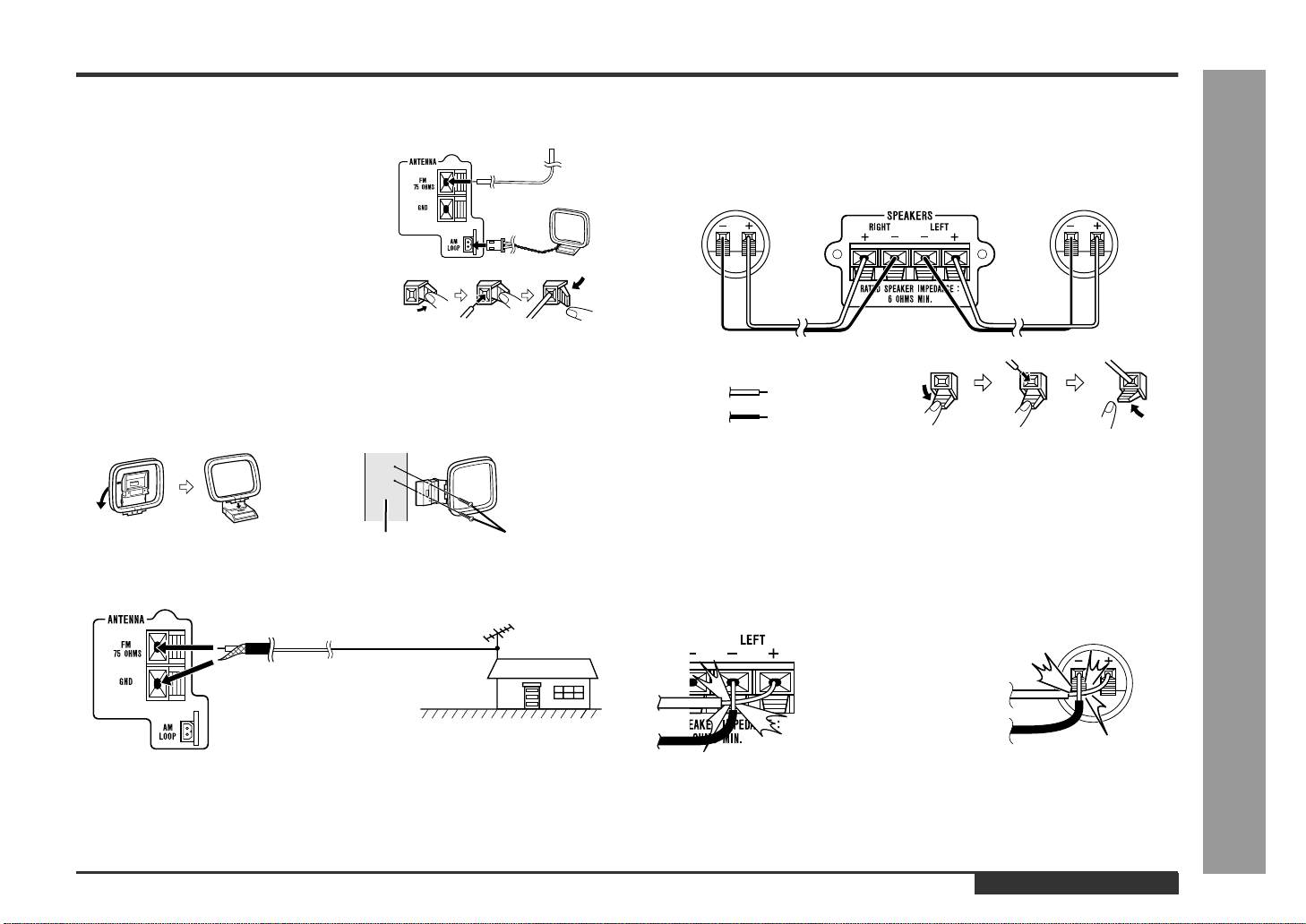
CD-M4000W
Aerial connection
„
Supplied FM aerial:
Connect the FM aerial wire to the FM 75 OHMS
terminal and position the FM aerial wire in the direction where the strongest signal can be received.
Supplied AM loop aerial:
Connect the AM loop aerial wire to the AM
LOOP socket. Position the AM loop aerial for
optimum reception. Place the AM loop aerial on
a shelf, etc., or attach it to a stand or a wall wit h
screws (not supplied).
Note:
Placing the aerial on the unit or near the AC power lead may cause noise pickup.
Place the aerial away from the unit for better reception.
Installing the AM loop aerial:
< Assembling > < Attaching to the wall >
Wall Screws (not supplied)
External FM aerial:
Use an external FM aerial if you require better reception. Consult your dealer.
External
FM aerial
Speaker connection
„
Connect the black wire to the minus (-) terminal, and the red wire to the plus (+) terminal.
Right speaker Left speaker
Red
Black
Caution:
z
Connect the speaker wires to the speakers first, then to the unit.
z
Use speakers with an impedance of 6 ohms or m ore, as lower impedance speakers can damage the unit.
z
Do not mistake the right and the left channels. The right speaker is the one on the
right side when you face the unit.
z
Do not let the bare speaker wires touch each other.
z
Do not allow any objects to fall into or to be placed in the bass reflex ducts.
z
Do not stand or sit on the speakers. You may be injured.
- System Connections -
Preparation for Use
75 ohm
coaxial
cable
Note:
When an external FM aerial is used, disconnect the supplied FM aerial wire.
Incorrect Incorrect
ENGLISH
E-8
Page 10
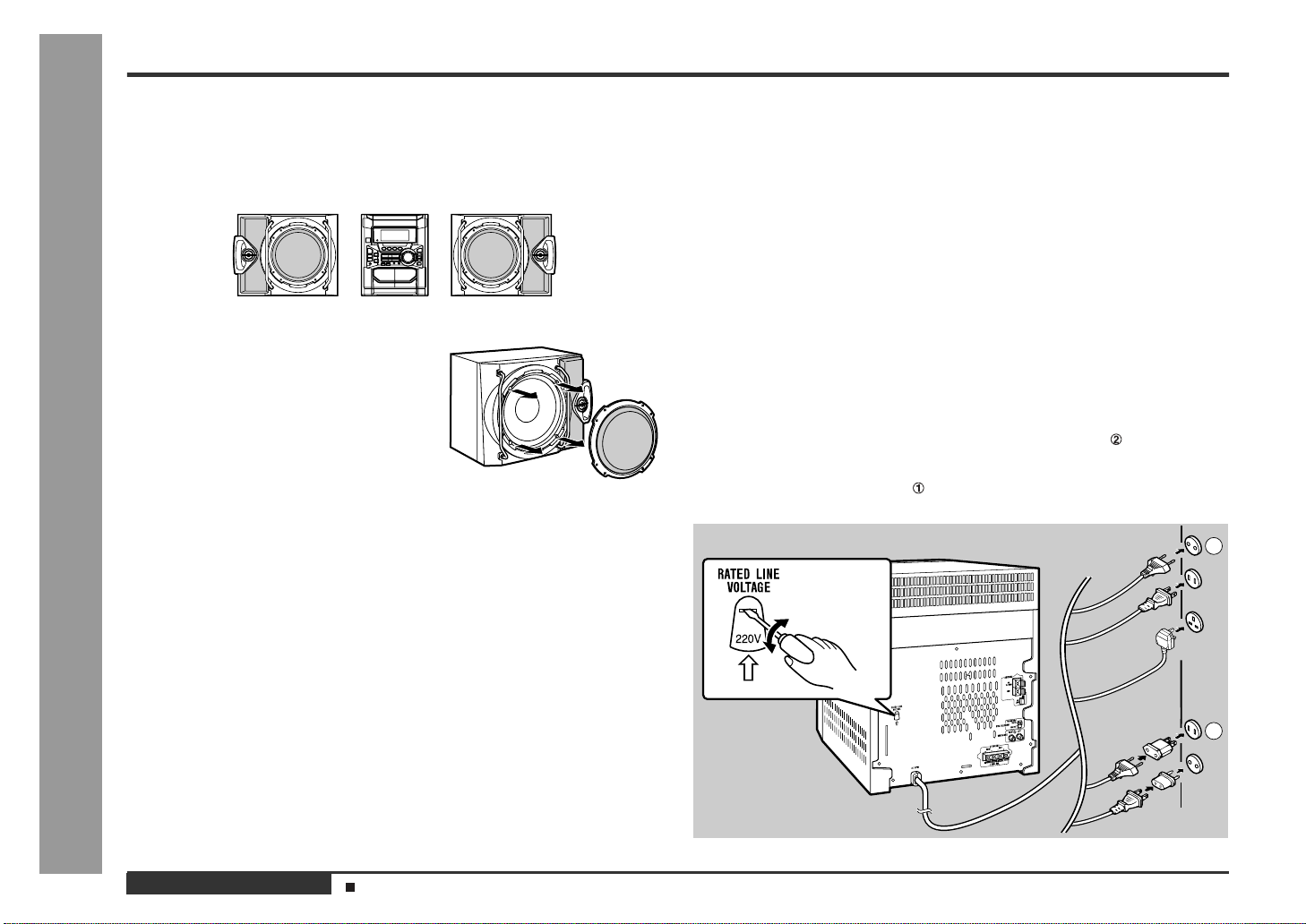
System Connections (continued)
Preparation for Use
Placing the speaker system
„
The left and right speakers have individual shapes. For best perfor mance, place the
speakers according to the diagram below.
Left speaker Right speaker
Speaker grilles are removable:
Make sure nothing comes into contact with the
speaker diaphragms when you remove the speaker grilles.
Note:
Only the grilles on the woofer is removable.
Caution:
The metallic handles on the both sides of the speaker grill are decorations. Do not
carry the speakers by them as this may damage the speakers.
- System Connections -
Setting the AC voltage selector
„
Check the setting of the AC voltage selector located on the rear panel before plugging the unit into a wall socket. If necessary, adjust the selector to corre spond to the
AC power voltage used in your area.
Turn the selector with a screwdriver until the appropriate voltage number appears in the window (110 V, 127 V, 220 V or 230 V - 240 V AC).
Connecting the AC power lead
„
After making all connections, plug the unit. If you plug the unit first,
the unit will enter the demonstration mode (see page 10).
Note:
Unplug the AC power lead from the wall socket if the unit will not be in use for a prolonged period of time.
AC Plug Adaptor
In areas (or countries) where a wall socket as shown in illustration is used, connect
the unit using the AC plug adaptor supplied with the unit, as illustrated. The AC plug
adaptor is not included in areas where the wall socket and AC power plug can be
directly connected (see illustration ).
1
E-9
ENGLISH
2
Demonstration mode (See page 10.)
Page 11

Setting the FM/AM span selector
„
The International Telecommunication Union (ITU) has established that member countries should maintain either a 100 kHz or a 50 kHz interval between broadcasting frequencies of FM stations and 10 kHz or 9 kHz for AM station. The illustration shows
the 50/9 kHz zones (regions 1 and 3), and the 100/10 kHz zone (region 2).
Before using the unit, set the SPAN SELECTOR switch (on the rear panel) to the
interval (span) of your area.
To change the tuning zone:
1 Press the ON/STAND-BY button to enter the stand-by mode.
2 Set the SPAN SELECTOR switch (on the rear panel) as follows.
z
For 50 kHz FM interval (9 kHz in AM) 50/9
z
For 100 kHz FM interval (10 kHz in AM) 100/10
3 Whilst pressing down the button and the MONSTER-BASS button, press the ON/
STAND-BY button until "CLEAR AL" appears.
Caution:
This operation will erase all data stored in memory including clock, timer settings,
tuner preset, and CD programme.
General Control
Demonstration mode
„
The first time the unit is plugged, the unit will enter
the demonstration mode. You will see words scroll.
To cancel the demonstration mode:
When the unit is in the power stand-by mode (demonstration mode), press the MONSTER-BASS button. The demonstration mode will be cancelled and the display will
disappear.
To return to the demonstration mode:
When the unit is in the power stand-by mode, press the MONSTER-BASS button
again.
Note:
When the power is on, the MONSTER-BASS button can be used to select the extra
bass mode.
To turn the power on
„
Press the ON/STAND-BY button to turn the power on.
To set the unit to stand-by mode:
Press the ON/STAND-BY button again.
To change the display brightness (2 lev els)
„
You can switch the display brightness by pressing the DIMMER button.
Dimmed Brightened
CD-M4000W
Preparation for Use
- System Connections / General Control -
ENGLISH
E-10
Page 12

Remote Control
Preparation for Use
Battery installation
„
1 Remove the battery cover.
2 Insert the batteries according to the direction indicated in the bat-
tery compartment.
When inserting or removing the batteries, push them towards the battery termi-
nals.
3 Replace the cover.
Precautions for battery use:
z
Replace all old batteries with new ones at the same time.
z
Do not mix old and new batteries.
z
Remove the batteries if the unit will not be used for long periods of time. This will
prevent potential damage due to battery leakage.
Caution:
z
Do not use rechargeable batteries (nickel-cadmium battery, etc.).
z
Installing the batteries incorrectly may cause the unit to malfunction.
- Remote Control -
Notes concerning use:
z
Replace the batteries if the operating distance is reduced or if the operation
becomes erratic. Purchase 2 "AA" size batteries (UM/SUM-3, R6, HP-7 or similar).
z
Periodically clean the transmitter on the remote control and the sensor on the unit
with a soft cloth.
z
Exposing the sensor on the unit to strong light may interfere with operation.
Change the lighting or the direction of the unit.
z
Keep the remote control away from moisture, heat, shock, and vibrations.
Test of the remote control
„
Face the remote control directly to the remote sensor on the unit.
The remote control can be used within the range shown below:
Press the ON/STAND-BY button. Does the power turn on? Now, you can enjoy the
music .
Remote sensor
0.2 m - 6 m
(8" - 20')
E-11
ENGLISH
Page 13

Sound Control
Volume control
„
Main unit operation:
When the VOLUME control is turned clockwise, the volume will increase. When it is
turned anti-clockwise, the volume will decrease.
Remote control operation:
Press the VOLUME button to increase the volume and the VOLUME button for
decreasing.
CD-M4000W
012 29 30 MAXIMUM
Bass control
„
When the power is first turned on, the unit will enter the monster bass
mode which emphasises the bass frequencies, and the monster bass
mode indicator will light up. To cancel this, press the MONSTER-BASS
button.
Equalizer
„
When the EQUALIZER (EQUALIZER MODE) button is pressed, the current mode
setting will be displayed. To change to a different mode, press the EQUALIZER
(EQUALIZER MODE) button repeatedly until the desired sound mode appears.
The sound is not modified.
Bass and treble are emphasised.
Bass and treble are slightly emphasised.
Treble is cut a little.
Treble is reduced a lot.
.....
- Sound Control -
Basic Operation
Vocals (midrange tones) are emphasised.
ENGLISH
E-12
Page 14

Setting the Clock
In this example, the clock is set for the 24-hour (0:00) display.
1
Press the ON/STAND-BY button to turn the power on.
2
Press the CLOCK button and within 5 seconds, press the MEMORY/SET button.
4
Press the TUNING/TIME ( or ) button to adjust th e hour and then
press the MEMORY/SET button.
z
Press the TUNING/TIME ( or ) button once to advance the time by 1 hour.
Hold it down to advance continuously.
z
When the 12-hour display is selected, "AM" will change automatically to "PM".
5
Press the TUNING/TIME ( or ) button to adjust the minutes and
then press the MEMORY/SET button.
z
Press the TUNING/TIME ( or ) button once to advance the time by 1
minute. Hold it down to change the time in 5-minute intervals.
z
The hour will not advance even if minutes advance from "59" to "00".
z
The clock begins counting from "0" seconds. (Seconds are not displayed.)
The time display will disappear after a few seconds.
Basic Operation
E-13
- Setting the Clock -
3
Press the TUNING/TIME ( or ) button to select 24-hour or 12hour display and then press the MEMORY/SET button.
"0:00" The 24-hour display will appear.
(0:00 - 23:59)
"AM 12:00" The 12-hour display will appear.
(AM 12:00 - PM 11:59)
"AM 0:00" The 12-hour display will appear.
(AM 0:00 - PM 11:59)
Note that this can only be set when the unit is first installed or it has been reset.
[Refer to "Clearing all the memory (reset)" on page 31 for details.]
ENGLISH
To confirm the time display:
Press the CLOCK button.
The time display will appear for about 5 seconds.
Note:
The "CLOCK" or time will flash at the push of the CLOCK button when the AC power
supply is restored after a power failure or unplugging the unit.
Readjust the clock as follows.
To readjust the clock:
Perform "Setting the Clock" from the beginning. If the time display is flashing, step 3
(for selecting the 24-hour or 12-hour display) will be skipped.
To change the 24-hour or 12-hour display:
1 Clear all the programmed contents. [Refer to "Clearing all the memory (reset)" on
page 31 for details.]
2 Perform "Setting the Clock" from the beginning.
Page 15

Listening to a CD (CDs)
CD-M4000W
This system can play audio CD-R and CD-RW discs just as CD discs, but cannot perform recording. (However, some CD-R and CD-RW discs may not be played.)
1
Press the ON/STAND-BY button to turn the power on.
2
Press the CD button.
3
Press the OPEN/CLOSE button to open the disc tray.
4
Place the CD(s) on the disc tray, label side up.
When loading a third disc, press the DISC SKIP button to turn the
disc tray, then place the CD in the open position.
z
CDs can be placed on any open position on the disc tray.
z
Be sure to place 8 cm (3") CD(s) in the middle of the disc positions.
12 cm (5") 8 cm (3")
5
Press the OPEN/CLOSE button to close the disc tray.
CD Playback
- Listening to a CD (CDs) -
Total number of tracks on the CD
whose number is flashing
6
To select the CD you w ant to li sten to first, press one o f th e 1 3 buttons.
Sound Control (See page 12.)
Total playing time of the CD whose
number is flashing
Continued to the next page
ENGLISH
E-14
Page 16

CD Playback
Listening to a CD (CDs) (continued)
7
Press the ( ) button to start playback.
z
Playback will begin from track 1 on the disc you have selected to play. After
that disc finishes playing, the next disc will automatically start playback.
z
When the last track on the third disc has finished playing, the CD player will
stop automatically.
z
When there is no CD in one of the disc 1 - 3 positions, that position will be
skipped and the next CD will be played.
To interrupt playback:
Press the button on the remote control.
To resume playback from the same point, press the button.
To stop playback:
Press the button.
To remove the CDs:
Whilst in the stop mode, press the OPEN/CLOSE button.
The disc tray will open. Remove the two discs. Then, press the DISC SKIP button to
rotate the disc tray and remove the remaining disc.
After use:
- Listening to a CD (CDs) -
Press the ON/STAND-BY button to enter the power stand-by mode.
Caution:
z
Do not place two CDs in one disc tray.
z
Do not push the disc tray whilst it is moving.
z
Do not turn the disc tray by hand. This may cause malfunctions.
z
If the power fails whilst the tray is open, wait until the power is restored.
z
If the disc tray is stopped forcib ly, "ER-CD10" will appear in the display and the unit
will not function. If this occurs, press the ON/STAND-BY button to enter the power
stand-by mode and then turn the power on again.
z
If TV or radio interference occurs during CD operation, move the unit away from
the TV or radio.
z
If a disc is damaged, dirty, or loaded upside down, the disc will be skipped.
To locate the beginning of a track
„
To move to the beginning of the next track:
Press the PRESET button for less than 0.5 seconds during playback.
z
You can skip to any track by pressing the
PRESET button repeatedly until the
desired track number appears.
To restart the track being played:
Press the PRESET button for less than 0.5 seconds during playback.
z
You can skip to any track by pressing the
PRESET button repeatedly until
the desired track number appears.
Notes:
z
You can locate the beginning of a track on a single disc only.
z
The PRESET / or PRESET / button on the remote control
allows you to locate the beginning of a track.
To locate the desired portion
„
For audible fast forward:
Press and hold down the PRESET button during playback.
For audible fast reverse:
Press and hold down the PRESET button during playback.
Notes:
z
Normal playback will resume when the PRESET or PRESET
button is released.
z
You can locate the desired portion on a single disc only.
z
When the end of the last track is reached during fast forward, "END" will appear on
the display and CD operation will be paused. When the beginning of the first track
is reached during fast revers e, the unit will enter the playback mode.
z
The PRESET / or PRESET / button on the remote control
allows you to locate the desired portion.
E-15
ENGLISH
Page 17

Starting Playback with a Desired Track
„
You can play a disc starting with the desired track.
1
Whilst in the stop mode, press o ne of the 1 - 3 buttons or DISC
SKIP button to select the desired disc.
Selected disc number
2
Press the PRESET or PRESET button to select the
desired track.
Selected track number
You can also select a track by pressing the PRESET / or PRESET
/ button on the remote control.
3
Press the ( ) button to start playback.
Playback of the selected track is started. When the end of last track of the disc
selected is reached, the next disc will be automatically started.
To stop playback:
Press the button.
Notes:
z
When the DISC SKIP button is pressed during playback, the next disc will begin
automatically.
z
When one of the 1 - 3 buttons is press ed during playback, the selected disc
will begin automatically.
Repeat or Random Play
Repeat Play
„
All tracks on up to 3 discs, or a programmed sequence can be continuously repeated.
To repeat all tracks on up to 3 discs:
Press the ( ) button twice.
To repeat a desired track:
Perform steps 1 - 4 in the "Programmed Play" section and then press the ( )
button twice.
To cancel repeat play:
Press the ( ) button again.
" " will go out.
Random Play
„
The tracks on the disc(s) can be played in random order automatically.
Press the RANDOM button on the remote control to begin random
play.
To cancel random play:
Press the button.
Notes:
z
If you press the PRESET / button during random play, you can move to
the track selected next by the random operation. On the other hand, the PRESET / button does not allow you to move to the previous track. The beginning of the track being played will be located.
z
In random play, the CD player will select and play tracks automatically . (You cannot
select the order of the tracks.)
CD-M4000W
CD Playback
- Listening to a CD (CDs) / Repeat or Random Play -
Caution:
After performing repeat or random play, be sure to press the button. Otherwise, the
disc(s) will play continuously.
ENGLISH
E-16
Page 18

Programmed Play
CD Playback
By specifying discs from 1 to 3, and tracks from 1 to 99, you can choose up to 32
selections for playback in the order you like.
- Programmed Play -
1
Whilst in the stop mode, press one
of the 1 - 3 buttons to select the
desired disc.
Selected disc number
3
Press the MEMORY/SET (MEMORY)
button to save the track number.
Playback order
When the track is memorised, "MEMORY" will appear.
4
Repeat steps 1 - 3 for other tracks. Up to 32 tracks can be programmed.
If you make a mistake, the programmed tracks can be cleared by pressing the
CLEAR button.
5
Press the ( ) button to start playback.
To clear the programmed selections:
Press the CLEAR button on the remote control
whilst the "MEMORY" indicator is lit.
Each time the button is pressed, one track will
be cleared, beginning with the last track programmed. When all the tracks are cleared,
"MEMORY" will disappear.
Adding tracks to the programme:
If a programme has been previously stored, the "MEMORY" indicator will be displayed. Then follow steps 1 - 3 to ad d tracks. The new tracks will be stored after the
last track of the original programme.
Notes:
z
Opening the disc tray automatically cancels the programmed sequence.
z
Even if you press the ON/STAND-BY button to enter the stand-by mode or change
the function from CD to another, the programmed selections will not be cleared.
z
During programme operation, random play is not possible.
E-17
2
Press the PRESET or
PRESET button to select the
desired track.
Selected track number
You can also select a track by pressing the PRESET / or PRESET
/ button on the remote control.
ENGLISH
Page 19

Listening to the Radio
1
Press the ON/STAND-BY button to turn the power on.
2
Press the TUNER (BAND) button repeatedly to select the desired
frequency band (FM or AM).
3
Press the TUNING/TIME ( or ) button to tune in to the desired
station.
Manual tuning:
Press the TUNING/TIME button as many times as required to tune in to the desired station.
Auto tuning:
When the TUNING/TIME button is pressed for more than 0.5 seconds, scanning
will start automatically and the tuner will stop at the first receivable broadcast station.
Notes:
z
When radio interference occurs, auto scan tuning may stop automatically at
that point.
z
Auto scan tuning will skip weak signal stations.
z
To stop the auto tuning, press the TUNING/TIME button again.
To receive an FM stereo transmission:
Press the TUNER (BAND) button to display the "ST" indicator.
z
" " will appear when an FM broadcast is in stereo.
FM stereo mode indicator
CD-M4000W
Radio
- Listening to the Radio -
FM stereo receiving indicator
z
If the FM reception is weak, press the TUNER (BAND) button to extinguish the
"ST" indicator. The reception changes to monaural, and the sound becomes
clearer.
After use:
Press the ON/STAND-BY button to enter the power stand-by mode.
Sound Control (See page 12.)
ENGLISH
E-18
Page 20

Listening to the Memorised Station
Radio
- Listening to the Memorised Station -
Memorising a station
„
You can store 40 AM and FM stations in memory and recall them at the push of a button. (Preset tuning)
1
Perform the steps 1 - 3 in "Listening to the Radio" on page 18.
2
Press the MEMORY/SET button to enter the preset tuning saving
mode.
3
Within 30 seconds, press the PRESET or PRESET
button to select the preset channel number.
Store the stations in memory, in order, starting with preset channel 1.
4
Within 30 seconds, press the MEMORY/SET button to store that
station in memory.
If the "MEMORY" and preset number indicators go out before the station is
memorised, repeat the operation from step 2.
5
Repeat steps 1 - 4 to set other stations, or to change a preset station.
When a new station is stored in memory, the station previously memorised will
be erased.
Note:
The backup function protects the memorised stations for a few hours should there be
a power failure or the AC power lead disconnection.
To recall a memorised station
„
Press the PRESET or PRESET button for less than
0.5 seconds to select the desired station.
Preset channel Frequency and frequency band
This can be operated by pressing the PRESET / or PRESET /
button on the remote control.
To scan the preset stations
„
The stations saved in memory can be scanned automatically. (Preset memory scan)
1
Press the PRESET or PRESET button for more
than 0.5 seconds.
z
The preset number will flash and the programmed stations will be tuned in sequentially, for 5 seconds each.
z
This can be operated by pressing the PRESET / or PRESET /
button on the remote control.
2
Press the PRESET or PRESET button ag ain when
the desired station is located.
To erase entire preset memory
„
1 Press the ON/STAND-BY button to enter the stand-by mode.
2 Whilst pressing down the TUNER (BAND) button and the MONSTER-BASS but-
ton, press the ON/STAND-BY button until "TUNER CL" appears.
E-19
ENGLISH
Listening to the Radio (See page 18.)
Page 21

Listening to a Cassette Tape (TAPE 1)
CD-M4000W
Before playback:
z
For playback, use normal or low-noise tapes for the best sound.
(Metal or CrO tapes are not recommended.)
z
Do not use C-120 tapes or poor-quality tapes, as they may cause malfunctions.
z
Before loading a tape into the cassette compartment, tighten the slack
with a pen or a pencil.
1
Press the ON/STAND-BY button to turn the power on.
2
Press the TAPE (1 2) button to select TAPE 1.
3
Open the cassette door by pushing the area marked " PUSH
EJECT".
4
Load a cassette into the TAPE 1 cassette compartment with the
side to be played facing toward you.
5
Press the ( ) button to start playback.
To stop playback:
Press the button.
Note:
You cannot fast-forward or rewind the cassette in the TAPE 1 compartment.
Tape Playback
- Listening to a Cassette Tape (TAPE 1) -
Sound Control (See page 12.)
ENGLISH
E-20
Page 22

Tape Playback
Listening to a Cassette Tape (TAPE 2)
3
Open the cassette door by pushing
the area marked " PUSH EJECT".
4
Load a cassette into the TAPE 2 cassette compartment with side A facing
you.
5
Press the button to choose one
side or both sides.
... To listen to both sides.
... For endless repeat play of both sides.
... To listen to one side.
6
Press the ( ) button to listen to side A, or the button for side
B.
To play both sides ( ), start from side A. When playback starts from side B, side
A will not be played.
To stop playback:
Press the button.
E-21
Fast forward/rewind on side A:
- Listening to a Cassette Tape (TAPE 2) -
1
Press the ON/STAND-BY button to turn the power on.
2
Press the TAPE (1 2) button to select TAPE 2.
ENGLISH
Sound Control (See page 12.)
To advance the tape, press the button. To rewind it, press the button.
Fast forward/rewind on side B:
To advance the tape, press the button. To rewind it, press the button.
Caution:
z
To remove the cassette, press the button, and then open the compartment.
z
Before changing from one tape operation to another, press the button.
z
If a power failure occurs during tape operation, the tape head will remain engaged
with the tape and the cassette door will not open. Wait until the power is restored.
Page 23

Playing Karaoke
CD-M4000W
You can enjoy karaoke to CDs, radio, cassettes, and other external devices by connecting a separately available microphone to this unit.
1
Set the MIC LEVEL control to MIN to protect the speakers from
shock noise and to avoid disturbing noises.
2
Connect the microphone to the MIC socket.
z
Use a microphone with a 6.3 mm (1/4") plug, an impedance of 600 ohms.
z
Use a standard plug adaptor when using a microphone with a 3.5 mm (1/8")
diameter plug.
3
Press the ON/STAND-BY button to turn the power on.
4
Press one of the CD, TUNER (BAND), TAPE (1 2), VIDEO/AUX
buttons to select the audio source and play it.
If you wish to record, start recording in the TAPE 2 compartment. (Refer to pages
24 - 26 for details.)
5
Adjust the volume of the a udio s ource us ing the VO LUM E c ontrol .
6
Turn the MIC LEVEL control towards MAX to increase the microphone volume and towards MIN to decrease it.
7
Press the ECHO LEVEL button on the remote control to increase
the microphone echo, and the ECHO LEVEL button to decrease
it.
Notes:
z
When you sing too loud through the microphone, your voice may be distorted
depending on the devices connected. If this happens, lower the microphone volume.
z
If an extremely sensitive microphone is used, howling may be generated.
z
Unidirectional microphone is more appropriate for vocal use.
Karaoke
- Playing Karaoke -
If squealing occurs:
z
Reduce the microphone volume.
z
Change the direction of the microphone.
z
Reduce the volume of the main unit.
z
Move the microphone away from the speakers.
Caution:
z
When not using the microphone, remove it from the MIC socket.
z
When connecting or disconnecting the microphone, set the MIC LEVEL control to
MIN.
ENGLISH
E-22
Page 24

Playing Karaoke (continued)
Notes:
z
The initial audio mode setting is "STEREO".
z
In any mode other than the STEREO mode, " " will appear.
z
The setting will remain unchanged when you change the disc, you set the unit to
the stand-by mode or the function is changed from the CD to another function.
z
When playing a sound multiplexed disc on which a vocal and music have been
separately recorded, select the audio mode as desired.
To change general stereo source to
„
karaoke source
Even ordinary discs and tapes not recorded specifically for karaoke can be used for
karaoke just by toning down the main vocal.
Press the KARAOKE MODE button until "V-CANCEL" appears in the
display.
" " will appear.
Karaoke
E-23
To change the audio mode
„
Sound of the playback source can be switched among the STEREO, L-CH, R-CH,
and V- CANCEL (VOCAL CANCEL) modes.
The audio mode function is used when the left and right channels ha ve individual signals from each other.
- Playing Karaoke -
Press the KARAOKE MODE b utton until the desired audio mode is displayed.
Each time the KARAOKE MODE button is pressed, the mode will change as follows:
STEREO
L-CH
R-CH
V-CANCEL
STEREO L-CH
Sounds on the left and right channels are played.
Sounds on the left channel only are played.
Sounds on the right channel only are played.
The main vocal is lowered.
ENGLISH
R-CH
V-CANCEL
Notes:
z
Use discs recorded in stereo. The function will not work with mono sources.
z
With some discs and tapes the original vocals may still be heard.
Notes on sound multiplex ed karao ke disc s:
Sound multiplexed karaoke discs are discs on which the main vocal and the BGM
(Background music) have been recorded on one of the two channels and only the
BGM on the other.
z
The function will not work properly with discs which do not belong to this group.
z
Discs on which vocal has been recorded on the left channel and music on the right
may not play properly.
Page 25

Recording from the Radio
CD-M4000W
Before recording:
z
When recording important selections, make a preliminary test to ensure that the
desired material is properly recorded.
z
SHARP is not liable for damage or loss of your recording arising from malfunction
of this unit.
z
The volume and sound controls can be adjusted with no effect on the recorded
signal (Variable Sound Monitor).
z
For recording, use only normal tapes. Do not use metal or CrO tapes.
Recording can be operated in the TAPE 2 compartment. The TA PE 1 is for playback
only.
1
Tune in to the desired station. (See page 18.)
2
Load a cassette into the TAPE 2 cass ette compartment with s ide A
facing you.
Wind past the leader of the tape, on which recording cannot be performed.
3
Press the button to choose one
side or both sides.
... To record on both sides.
... To record on only one side.
4
Press the REC PAUSE ( ) button.
Recording will be paused.
5
Press the ( ) button to record on side A, or the button for
side B.
To record on both sides, begin on side A. (If recording is started from side B, the
tape will not switch over to side A.)
To interrupt recording:
Press the REC PAUSE ( ) button.
To resume recording, press the same recording button you pressed in step 5. Other
buttons do not allow resuming.
To stop recording:
Press the button.
Tape Recording
- Recording from the Radio -
Note:
If you hear a whistling noise whilst recording an AM station, move the AM loop aerial.
Erase-prevention tab of cassette tapes:
z
When recording on a cassette tape, make
sure that the erase-prevention tabs are not removed. Cassettes have removable tabs that
prevent accidental recording or erasing.
z
To protect the recorded sound, remove the tab
after recording. Cover the tab hole with adhesive tape to record on the tape without the tab.
Listening to the Radio (See page 18.)
Tab for side B
Side A
Tab for side A
ENGLISH
E-24
Page 26

Tape Recording
- Recording from a CD (CDs) -
Recording from a CD (CDs)
You can record 3 CDs continuously.
1
Press the ON/STAND-BY button to turn the power on.
2
Load a cassette into the TAPE 2 casse tte compartme nt with side A
facing you.
Wind past the leader of the tape, on which recording cannot be performed.
3
Press the CD button and load the desired disc.
4
Press the button to choose one
side or both sides.
... To record on both sides.
... To record on only one side.
5
Press one of the 1 - 3 button s to s ele ct the dis c to be recorded
first.
6
Press the REC PAUSE ( ) button.
Recording will be paused.
7
Press the ( ) button to record on side A, or the button for
side B.
z
To record on both sides, begin on side A. (If recording is started from side B,
the tape will not switch over to side A.)
z
Recording is started from the selected CD. When the playback of the last disc
is finished or the end of the tape is reached, the CD and the cassette will stop
automatically.
z
CD playback will start approximately 5 seconds after the tape starts.
To perform programmed recording:
1 Programme discs and tracks. (See page 17.)
2 Press the REC PAUSE ( ) button.
3 Press the ( ) button to record on side A, or the button for side B.
To stop recording:
Press the button.
The CD and tape will stop.
E-25
ENGLISH
Auto restart function:
If the recording side is switched from side A to B during recording, the system will
record the interrupted track on side B from its beginning. The recording will be made
without cutting the beginning of the track on side B.
Programmed Play (See page 17.)
Page 27

Dubbing from Tape to Tape
You can record from TAPE 1 to TAPE 2.
For recording, use only normal tapes. Do not use metal or CrO tapes.
1
Press the ON/STAND-BY button to turn the power on.
2
Load a prerecorded cassette into the TAPE 1 cassette compartment. Insert a blank tape into the TAPE 2 cassette compartment.
It is recommended that the recording tape is the same length as the master tape.
3
Press the TAPE (1 2) button until
"TAPE 1" appears on the display.
The reverse mode will be set to " ".
4
Press the REC PAUSE ( ) button.
Recording will be paused.
5
Press the ( ) button.
To stop dubbing:
Press the button.
TAPE 1 and TAPE 2 will simultaneously stop.
Erasing recorded tapes
„
1 Load the tape to be erased into the TAPE 2 cassette compartment with the side to
be erased facing toward you.
2 Press the TAPE (1 2) button until "TAPE 2" appears on the display.
3 Set the button to " " to erase only one side and to " " to erase both sides.
4 Press the REC PAUSE ( ) button.
5 Press the ( ) button to erase side A, or the button to erase side B.
To erase both sides, begin from side A. (If erasing is started from side B, the tape
will not switch over to side A.)
Note:
Make sure that the TAPE 1 is not in use.
CD-M4000W
Tape Recording
- Dubbing from Tape to T ape -
ENGLISH
E-26
Page 28

Timer and Sleep Operation
Timer playback:
The unit turns on and plays the desired source (CD, tuner, tape) at the preset time.
Timer recording:
The unit turns on and starts recording from the tuner at the preset time.
Sleep operation:
The radio, compact disc and cassette tape can all be turned off automatically.
- Timer and Sleep Operation -
Advanced Features
Timer playback or Timer recording
„
Before setting timer:
1 Press the CLOCK button to check that the clock is on time.
2 For timer playback: Load a cassette or discs to be played.
For timer recording: Load a cassette for recording in the TAPE 2 cassette com-
1
Press the ON/STAND-BY button to turn the power on.
2
Press the CD, TUNER (BAND) or TAPE (1 2) button to select the
desired function.
To select the timer playback source: CD, TUNER (BAND) or TAPE (1 2).
To select the timer recording source: TUNER (BAND).
When you selected the TUNER (BAND), tune in to the desired station.
3
Adjust the volume using the VOLUME control.
Do not turn the volume up too high.
4
Press the TIMER/SLEEP button repeatedly to s elect timer playback
or timer recording.
Display the white " " for timer playback and the red " " for timer
recording.
partment.
E-27
ENGLISH
Setting the Clock (See page 13.)
White
5
Press the TUNING/TIME ( or ) button to specify the hour to start,
then press the MEMORY/SET button.
The illustrations show the timer playback setting.
Red
Page 29

6
Press the TUNING/TIME ( or ) button to specify the minutes,
then press the MEMORY/SET button.
7
The unit will enter the timer stand-by mode automatically.
To cancel the timer playback/timer recording:
Press the ON/STAND-BY button to turn the power on.
8
When the preset time is reached, playback or recording will start.
The volume will increase gradually until it reaches the volume you were listening
at before your system enters the timer stand-by mode.
9
In timer playback:
If you select CD or TAPE, the unit will enter the stand-by mode after the playback. If you select TUNER, it will enter the stand-by mode one hour after the timer playback starts.
In timer recording:
When the recording tape reaches its end, the timer recording will end, and the
unit will enter the stand-by mode.
To reset or change the timer setting:
Perform "Timer playback or Timer recording" from the beginning.
Notes:
z
Once the time is set, the setting will be retained until a new time is entered.
z
When performing timer playback or recording using another unit connected to the
VIDEO/AUX sockets, select "VIDEO/AUX" in step 2.
At this time, only this unit will be t urned on or enter the power stand-by mode automatically. It will enter the power stand-by mode when the end of the recording tape
is reached in timer recording or 1 hour after the playback starts in timer playback.
However, another unit will not be turned on or off.
Sleep operation
„
1
Play back the desired sound source.
2
Press the TIMER/SLEEP button repeatedly until "SLEEP" is displayed.
To change the sleep time:
Whilst the sleep time is displayed, press the TUNING/TIME ( or ) button.
(Maximum: 3 hours - Minimum: 1 minute)
z
3 hours - 5 minutes 5-minute intervals
z
5 minutes - 1 minute 1-minute intervals
3
Press the MEMORY/SET button.
4
Your system will enter the power stand-by mode automatically after the preset time has elapsed.
The volume will be turned down 1 minute before the sleep operation finishes.
To cancel the sleep operation:
Press the ON/STAND-BY button whilst the sleep timer is set.
To confirm the remaining sleep time:
Press the TIMER/SLEEP button whilst the sleep timer is set.
The remaining sleep time is displayed for about 5 seconds.
Note:
Once the sleep time is set, it will remain unchanged until a new time is entered.
CD-M4000W
- Timer and Sleep Operation -
Advanced Features
Listening to the Radio (See page 18.)
ENGLISH
E-28
Page 30

Enhancing Your System
The connection lead is not included. Purchase a commercially available lead as
shown below.
- Enhancing Your System -
Advanced Features
Red White
VCR, DVD, etc.
White
RCA lead
(not supplied)
To the
line output
sockets
Red
Listening to the playback sounds from
„
VCR, DVD, etc.
1
Use a connection lead to c onnect the VCR, DVD, etc. to the VIDEO/
AUX sockets.
When using video equipment, connect the audio output to this unit and the video
output to a television.
2
Press the ON/STAND-BY button to turn the power on.
3
Press the VIDEO/AUX button.
4
Play the connected equipment.
Note:
To prevent hum interference, place this unit away from a television.
To record on a tape
„
1
Insert a cassette in the TAPE 2 cassette compartment.
2
Press the VIDEO/AUX button.
3
Press the REC PAUSE ( ) button.
4
Press the ( ) or button.
5
Play the VCR, DVD, etc.
Headphones
„
z
Before plugging in or unplugging the headphones, reduce the volume.
z
Be sure your headphones have a 3.5 mm (1/8") diameter plug and are between 16
ohms and 50 ohms impedance. The recommended impedance is 32 ohms.
z
Plugging in the headphones disconnects the speakers automatically. Adjust the
volume using the VOLUME control.
E-29
ENGLISH
Page 31

Troubleshooting Chart
CD-M4000W
Many potential problems can be resolved b y the owner without calling a service technician.
If something is wrong with this product, check the following before calling your authorised SHARP dealer or service centre.
General
„
Symptom Possible cause
z
The clock is not on time.
z
When a button is pressed, the unit
does not respond.
z
No sound is heard.
CD player
„
Symptom Possible cause
z
Playback does not start.
z
Playback stops in the middle or is
not performed properly.
z
Playback sounds are skipped, or
stopped in the middle of a track.
Tuner
„
Symptom Possible cause
z
Radio makes unusual noise consecutively.
z
Did a power failure occur? Reset the
clock. (Refer to page 13.)
z
Set this unit to the power stand-by mode
and then turn it back on.
z
If the unit still malfunctions, reset it. (Refer
to page 31.)
z
Is the volume level set to "0"?
z
Are the headphones connected?
z
Are the speaker wires disconnected?
z
Is the karaoke mode set to "L-CH", "R-CH"
or "V-CANCEL"?
z
Is the disc loaded upside down?
z
Does the disc satisfy the standards?
z
Is the disc distorted or scratched?
z
Is the unit located near excessive vibrations?
z
Is the disc very dirty?
z
Has condensation formed inside the unit?
z
Is the unit placed near the TV or computer?
z
Is the FM aerial or AM loop aerial placed
properly? Move the AC power lead away
from the aerial if located near.
Cassette deck
„
Symptom Possible cause
z
Cannot record.
z
Cannot record tracks with proper
sound quality.
z
Cannot erase completely.
z
Sound skipping.
z
Cannot hear treble.
z
Sound fluctuation.
z
Cannot remove the tape.
Karaoke
„
Symptom Possible cause
z
The vocal part of a multiplexed
disc is not heard.
Remote control
„
Symptom Possible cause
z
The remote control does not oper-
ate.
z
Is the erase-prevention tab removed?
z
Is it a normal tape? (You cannot record on
a metal or CrO tape.)
z
Is there any slack?
z
Is the tape stretched?
z
Are the capstans, pinch rollers, or heads
dirty?
z
If a power failure occurs during playback,
the heads remain engaged with the tape.
Do not open the compartment forcibly.
Wait until electricity resumes.
z
Is the karaoke mode set to "L-CH", "R-CH"
or "V-CANCEL"?
z
Is the AC power lead of the unit plugged
in?
z
Is the battery polarity respected?
z
Are the batteries dead?
z
Is the distance or angle incorrect?
z
Does the remote control sensor receive
strong light?
References
- Troubleshooting Chart -
ENGLISH
E-30
Page 32

Troubleshooting Chart (continued)
„
When this product is subjected to strong external interference (mechanical shock,
excessive static electricity, abnormal supply voltage due to lightning, etc.) or if it is
operated incorrectly, it may malfunction.
If such a problem occurs, do the following:
1 Set the unit to the stand-by mode and turn the power on again.
2 If the unit is not restored in the previous operation, unplug and plug in the unit,
Note:
If neither operation above restores the unit, clear all the memory by resetting it.
„
1 Press the ON/STAND-BY button to enter the power stand-by mode.
2 Whilst pressing down the button and the MONSTER-BASS button, press the
References
Caution:
This operation will erase all data stored in memory including clock, timer settings,
tuner preset, and CD programme.
- Troubleshooting Chart / Maintenance -
„
1 Press the ON/STAND-BY button to turn the power on.
2 Press the CD button.
3 Press the OPEN/CLOSE button to open the disc tray.
4 Press the OPEN/CLOSE button to close the disc tray.
5 Press the ON/STAND-BY button to enter the stand-by mode, and then unplug
If trouble occurs
and then turn the power on.
Clearing all the memory (reset)
ON/STAND-BY button until "CLEAR AL" appears.
Before transporting the unit
Remove all CDs inserted in the unit.
Make sure that "NO DISC" is displayed.
the AC power lead from the wall socket.
Maintenance
Cleaning the tape-handling parts
„
z
Dirty heads, capstans or pinch rollers can cause poor sound and tape jams. Clean
these parts with a cotton swab moistened with commercial head/pinch roller
cleaner or isopropyl alcohol.
z
When cleaning the heads, pinch rollers, etc., unplug the unit which contains high
voltages.
B
TAPE 1
TAPE 2
Playback head Erase head
z
After long use, the deck's heads and capstans may become magnetised, causing
poor sound. Demagnetise these parts once every 30 hours of playing/recording
time by using a commercial tape head demagnetiser. Read the demagnetiser's
instructions carefully before use.
Cleaning the cabinet
„
Periodically wipe the cabinet with a soft cloth and a diluted
soap solution, then with a dry cloth.
Capstan Recording/Playback head
Pinch roller
A
E
D
Caution:
z
Do not use chemicals for cleaning (petrol, paint thinner,
etc.). It may damage the cabinet finish.
z
Do not apply oil to the inside of the unit. It may cause
malfunctions.
C
CC
BB
E-31
ENGLISH
Page 33

Specifications
CD-M4000W
As part of our policy of continuous improvement, SHARP reserves the right to make
design and specification changes for product improvement without prior notice. The
performance specification figures indicated are nominal values of production units.
There may be some deviations from these values in individual units.
General
„
Power source
Power consumption
Dimensions
Weight
Amplifier
„
Output power
Output terminals
Input terminals
CD player
„
Type
Signal readout
D/A converter
Frequency response
Dynamic range
AC 110/127/220/230 - 240 V, 50/60 Hz
120 W
Width: 270 mm (10-5/8")
Height: 330 mm (13")
Depth: 372 mm (14-11/16")
9.4 kg (20.7 lbs.)
MPO: 520 W (260 W + 260 W) (10 % T.H.D.)
RMS: 300 W (150 W + 150 W) (10 % T.H.D.)
RMS: 244 W (122 W + 122 W) (0.9 % T.H.D.)
Speakers: 6 ohms
Headphones: 16 - 50 ohms (recommended: 32 ohms)
Video/Auxiliary (audio signal): 500 mV/47 kohms
Microphone: 1 mV/600 ohms
3-disc multi-play compact disc player
Non-contact, 3-beam semiconductor laser pickup
1-bit D/A converter
20 - 20,000 Hz
90 dB (1 kHz)
Tuner
„
Frequency range
Cassette deck
„
Frequency response
Signal/noise ratio
Wow and flutter
Speaker
„
Type
Maximum input power
(Total)
Rated input power
(Total)
Impedance
Dimensions
Weight
FM: 88 - 108 MHz
AM: 531 - 1,602 kHz
50 - 14,000 Hz (Normal tape)
55 dB (TAPE 1, playback)
50 dB (TAPE 2, recording/playback)
0.3 % (WRMS)
4-way type speaker system
Super Tweeter
8 cm (3-1/8") Tweeter
8 cm (3-1/8") Midrange
25 cm (10") Woofer
300 W
150 W
6 ohms
Width: 422 mm (16-5/8" )
Height: 330 mm (13")
Depth: 374 mm (14-3/4")
8.5 kg (18.7 lbs.)/each
- Specifications -
References
ENGLISH
E-32
