Sharp CD-M10000V User Manual

VIDEO CD MINI SYSTEM
MINI-CHAÎNE CD VIDÉO
SISTEMA MINI VÍDEO CD
MODEL MODELO
MODÈLE
CD-M10000V
SPEAKER SYSTEM
ENCEINTES ACOUSTIQUES
SISTEMA DE ALTAVOCES
MODEL MODELO
MODÈLE
CP-M10000
OPERATION MANUAL MANUAL DE MANEJO
MODE D’EMPLOI
CDM10000V_FRONT 01.10.30, 9:491
NTSC/PAL
ENGLISH
FRANÇAIS
ESPAÑOL
Please refer to pages E-1 to E-42.
Se reporter aux pages F-1 à F-42.
Consulte las páginas S-1 a S-42.
SHARP CORPORATION
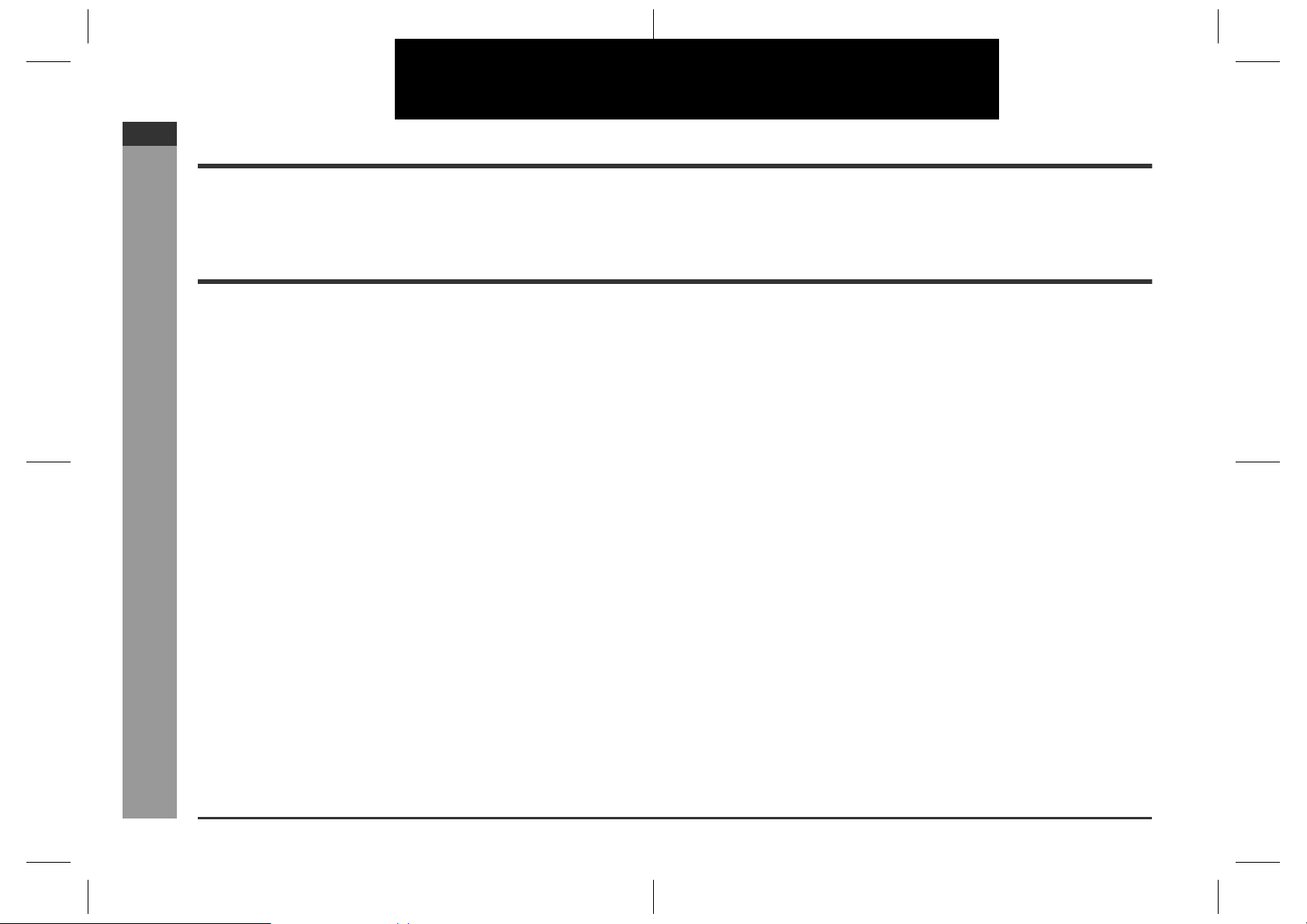
CD-M10000V
ENGLISH
ENGLISH
Introduction
Thank you for purchasing this SHARP product. To obtain the best performance from
this product, please read this manual carefully. It will guide you in operating your
SHARP product.
Contents
Importa n t Ins truction
„
Special notes . . . . . . . . . . . . . . . . . . . . . . . . . . . . . . . . . . . . . . . . . . . . . . . . . . . . . .2
Accessories . . . . . . . . . . . . . . . . . . . . . . . . . . . . . . . . . . . . . . . . . . . . . . . . . . . . . . . 2
General Information
„
Precautions . . . . . . . . . . . . . . . . . . . . . . . . . . . . . . . . . . . . . . . . . . . . . . . . . . . . . . . 3
Controls and indicators . . . . . . . . . . . . . . . . . . . . . . . . . . . . . . . . . . . . . . . . . . 4 - 7
Preparation for Use
„
Remote control . . . . . . . . . . . . . . . . . . . . . . . . . . . . . . . . . . . . . . . . . . . . . . . . . . . .8
System connections . . . . . . . . . . . . . . . . . . . . . . . . . . . . . . . . . . . . . . . . . . . . 9 - 11
Basic Operation
„
General control . . . . . . . . . . . . . . . . . . . . . . . . . . . . . . . . . . . . . . . . . . . . . . . . . . .12
Setting the clock . . . . . . . . . . . . . . . . . . . . . . . . . . . . . . . . . . . . . . . . . . . . . . . . . .13
- Introduction / Contents -
Important Instruction
Video CD Playback
„
Video CD . . . . . . . . . . . . . . . . . . . . . . . . . . . . . . . . . . . . . . . . . . . . . . . . . . . . . . . . 14
Preparation for video CD playback . . . . . . . . . . . . . . . . . . . . . . . . . . . . . . . . . . .14
Playback of a video CD (CDs) with P. B. C. (Version 2.0) . . . . . . . . . . . . . . . 15, 16
Playback of a video CD (CDs) without P. B. C. (Version 1.1) . . . . . . . . . . . . 17, 18
Advanced Video CD (Version 1.1) Playback
„
Direct search system . . . . . . . . . . . . . . . . . . . . . . . . . . . . . . . . . . . . . . . . . . . . . . 19
Repeat or random play . . . . . . . . . . . . . . . . . . . . . . . . . . . . . . . . . . . . . . . . . . . . . 19
Programmed play . . . . . . . . . . . . . . . . . . . . . . . . . . . . . . . . . . . . . . . . . . . . . . . . . 20
Digest selection of discs and tracks . . . . . . . . . . . . . . . . . . . . . . . . . . . . . . . 21, 22
Time search selection . . . . . . . . . . . . . . . . . . . . . . . . . . . . . . . . . . . . . . . . . . . . . .22
Bookmark function . . . . . . . . . . . . . . . . . . . . . . . . . . . . . . . . . . . . . . . . . . . . . . . . 23
Resume play . . . . . . . . . . . . . . . . . . . . . . . . . . . . . . . . . . . . . . . . . . . . . . . . . . . . .24
To play back the video CD manually . . . . . . . . . . . . . . . . . . . . . . . . . . . . . . . . . . 24
Changing the TV screen display . . . . . . . . . . . . . . . . . . . . . . . . . . . . . . . . . . . . .24
Page
Page
CD Playback
„
Listening to a CD (CDs) . . . . . . . . . . . . . . . . . . . . . . . . . . . . . . . . . . . . . . . . . 25, 26
Playbac k of MP3 Encoded CD
„
Listening to MP3 disc . . . . . . . . . . . . . . . . . . . . . . . . . . . . . . . . . . . . . . . . . . . . . . 27
Radio
„
Listening to the radio . . . . . . . . . . . . . . . . . . . . . . . . . . . . . . . . . . . . . . . . . . . . . . 28
Listening to the memorised station . . . . . . . . . . . . . . . . . . . . . . . . . . . . . . . . . . 29
Tape Playback
„
Listening to a cassette tape (TAPE 1) . . . . . . . . . . . . . . . . . . . . . . . . . . . . . . . . . 30
Listening to a cassette tape (TAPE 2) . . . . . . . . . . . . . . . . . . . . . . . . . . . . . . . . . 31
Karaoke
„
Playing karaoke . . . . . . . . . . . . . . . . . . . . . . . . . . . . . . . . . . . . . . . . . . . . . . . . 32, 33
Tape Recording
„
Recording from the radio . . . . . . . . . . . . . . . . . . . . . . . . . . . . . . . . . . . . . . . . . . . 34
Recording from a CD (CDs) . . . . . . . . . . . . . . . . . . . . . . . . . . . . . . . . . . . . . . . . . 35
Dubbing from tape to tape . . . . . . . . . . . . . . . . . . . . . . . . . . . . . . . . . . . . . . . . . . 36
Advanced Features
„
Timer and sleep operation . . . . . . . . . . . . . . . . . . . . . . . . . . . . . . . . . . . . . . . 37, 38
Enhancing your system . . . . . . . . . . . . . . . . . . . . . . . . . . . . . . . . . . . . . . . . . . . . 39
References
„
Troubleshooting chart . . . . . . . . . . . . . . . . . . . . . . . . . . . . . . . . . . . . . . . . . . 40, 41
Maintenance . . . . . . . . . . . . . . . . . . . . . . . . . . . . . . . . . . . . . . . . . . . . . . . . . . . . . 41
Specifications . . . . . . . . . . . . . . . . . . . . . . . . . . . . . . . . . . . . . . . . . . . . . . . . . . . . 42
E-1
01/10/30 CD-M10000V(X)E1.fm

Special notes
Red
Black
Warning:
z
When the ON/STAND-BY button is set at STAND-BY position, mains voltage is still
present inside the unit. When the ON/STAND-BY button is set at STAND-BY position, the unit may be brought into operation by the timer mode or remote control.
z
This unit contains no user serviceable parts. Never remove covers unless qualified
to do so. This unit contains dangerous voltages, always remove mains plug from
the socket before an y service operation and when not in use for a long period.
z
To prevent fire or shock hazard, do not expose this appliance to dripping or splashing. No objects filled with liquids, such as vases, shall be placed on the apparatus.
Accessories
Please confirm that the following accessories are included.
CD-M10000V
ENGLISH
CAUTION
z
This product is classified as a CLASS 1 LASER product.
z
Use of controls, adjustments or performance of procedures other than those specified herein may result in hazardous radiation exposure.
As the laser beam used in this compact disc player is harmful to the eyes, do not
attempt to disassemble the cabinet. Refer servicing to qualified personnel only.
Laser Diode Properties
Material : Ga AIAs
Wavelength: 780 nm
Emission Duration: continuous
Laser Output: max. 0.6 mW
Note:
Audio-visual material may consist of copyrighted works which must not be recorded
without the authority of the owner of the copyright. Please refer to the relevant laws in
your country.
Remote control 1 "AA" size battery (UM/SUM-3, R6,
HP-7 or similar) 2
AM loop aerial 1 FM aerial 1
Blue
Black
Wire for main speaker 2 Wire for woofer 2
Video cable 1
Note:
Only the above accessories are included.
1
- Special notes / Accessories -
2
Important Instruction
3
4
5
6
7
E-2
CD-M10000V(X)E1.fm01/10/30
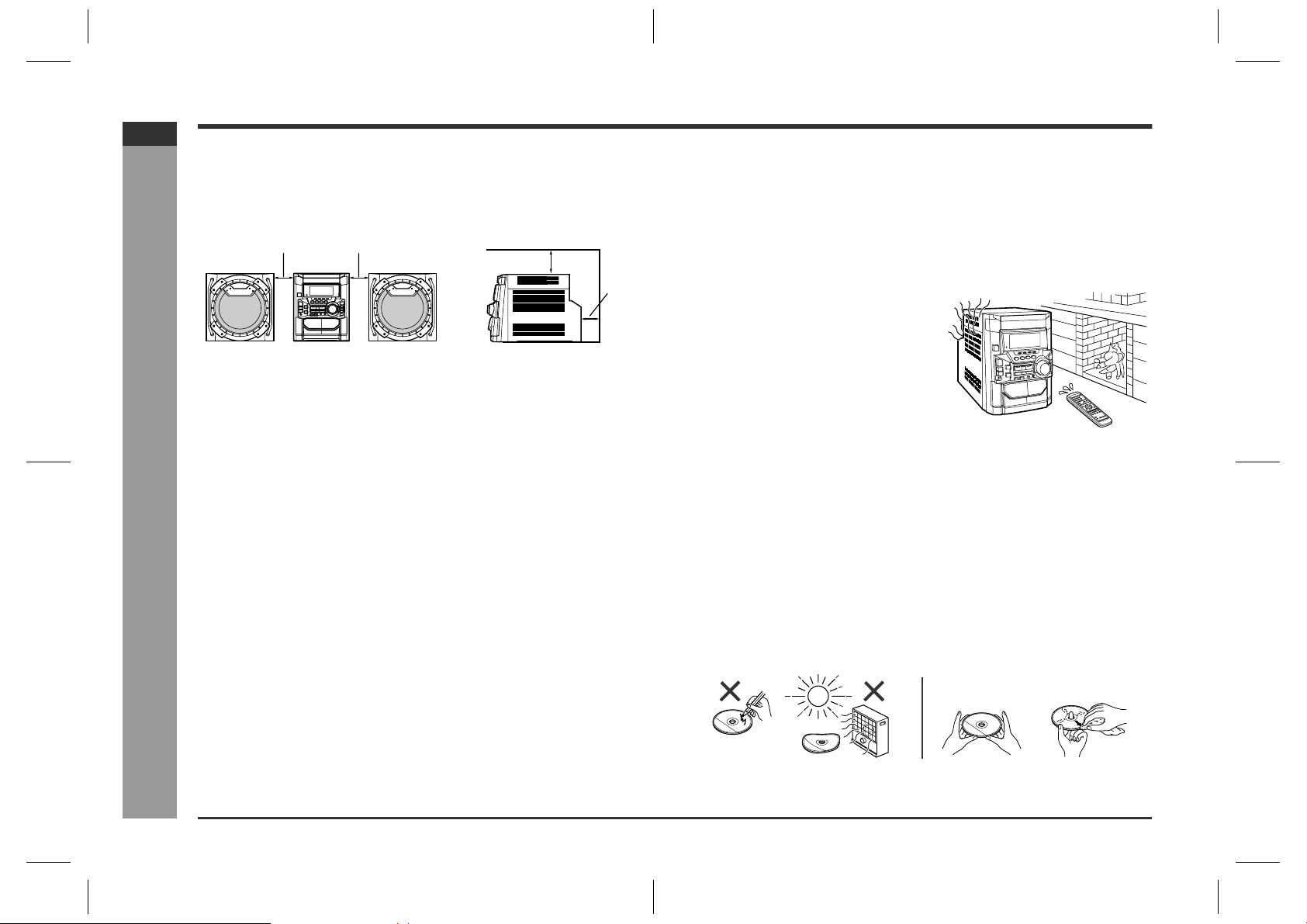
CD-M10000V
ENGLISH
General Information
Precautions
General
„
z
Please ensure that the equipment is positioned in a well ventilated area and
ensure that there is at least 10 cm (4") of free space along the sides, top and back
of the equipment.
10 cm (4") 10 cm (4")
10 cm (4")
z
Use the unit on a firm, level surface free from vibration.
z
Keep the unit away from direct sunlight, strong magnetic fields, excessive dust,
humidity and electronic/electrical equipment (home computers, facsimiles, etc.)
which generates electrical noise.
z
Do not place anything on top of the unit.
z
Do not expose the unit to moisture, to temperatures higher than 60°C (140°F) or to
extremely low temperatures.
z
If your system does not work properly, disconnect the AC power lead from the wall
socket. Plug the AC power lead back in, and then turn on your system.
z
In case of an electrical storm, unplug the unit for safety.
z
Hold the AC power plug by the head when removing it from the wall socket, as
pulling the lead can damage internal wires.
z
Do not remove the outer cover, as this may result in electric shock. Refer
- Precautions -
internal service to your local SHARP service facility .
z
The ventilation should not be impeded by covering the ventilation openings with
items, such as newspapers, tablecloths, curtains, etc.
z
No naked flame sources, such as lighted candles, should be placed on the apparatus.
z
Attention should be drawn to the environmental aspects of battery disposal.
z
This unit should only be used within the range of 5°C - 35°C (41°F - 95°F).
10 cm (4")
Volume control
„
The sound level at a given volume setting dep ends on speaker efficiency, location,
and various other factors. It is advisable to avoid exposure to high volume levels,
which occurs whilst turning the unit on with the volume control setting up high, or
whilst continually listening at high volumes.
Condensation
„
Sudden temperature changes, storage or operation in an extremely humid environment
may cause condensation inside the cabinet
(CD pickup, tape heads, etc.) or on the transmitter on the remote control.
Condensation can cause the unit to malfunction. If this happens, leave the power on with
no disc (or cassette) in the unit until normal
playback is possible (about 1 hour). Wipe off
any condensation on the transmitter with a soft
cloth before operating the unit.
Care of compact discs
„
Compact discs are fairly resistant to damage, however mistracking can occur due to
an accumulation of dirt on the disc surface. Follow the guidelines below for maximum
enjoyment from your CD collection and player.
z
Do not write on either side of the disc, par ticularly the non-label side from which
signals are read. Do not mark this surface.
z
Keep your discs away from direct sunlight, heat, and excessive moisture.
z
Always hold the CDs by the edges. Fingerprints, dirt, or water on the CDs can
cause noise or mistracking. If a CD is dirty or does not play properly , clean it with a
soft, dry cloth, wiping straight out from the centre, along the radius.
E-3
Warning:
The voltage used must be the same as that specified on this unit. Using this product
with a higher voltage other than that which is specified is dangerous and ma y result in
a fire or other type of accident causing damage. SHARP will not be held responsible
for any damage resulting from use of this unit with a voltage other than that which is
specified.
NO
YES
Correct
CD-M10000V(X)E1.fm01/10/30
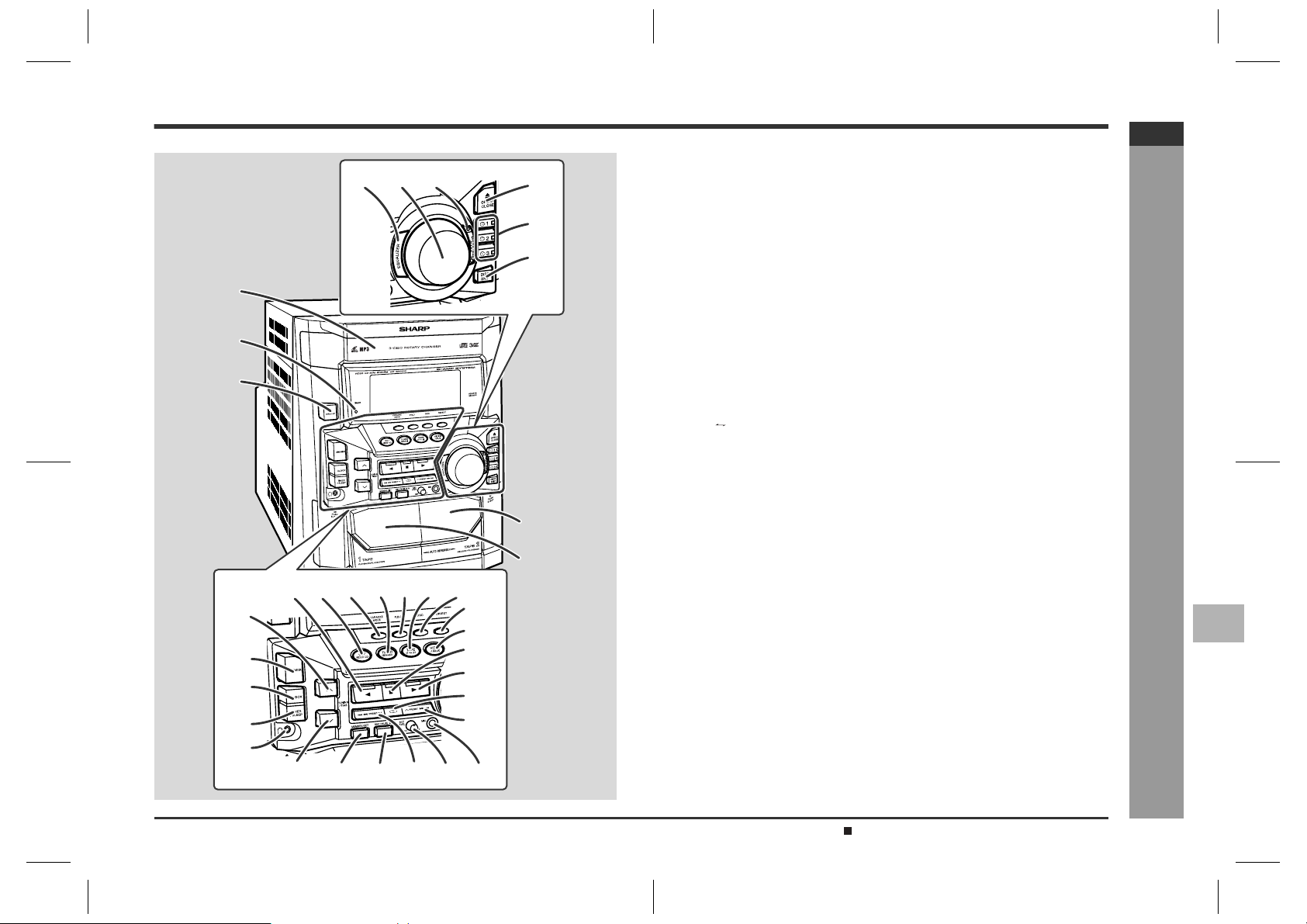
Controls and indicator s
678
1
2
3
19
20
21
22
23
15141312
30 31 32
16
1817
24
25
26
27
28
29
34 3533
4
5
9
10
11
Front panel
„
1.Disc Tray . . . . . . . . . . . . . . . . . . . . . . . . . . . . . . . . . . . . . . . . . . . . . . 15
2.Timer Set Indicator . . . . . . . . . . . . . . . . . . . . . . . . . . . . . . . . . . . . . . 38
3.On/Stand-by Button . . . . . . . . . . . . . . . . . . . . . . . . . . . . . . . . . . . . . 12
4.Tape 2 Cassette Compartment . . . . . . . . . . . . . . . . . . . . . . . . . .31, 36
5.Tape 1 Cassette Compartment . . . . . . . . . . . . . . . . . . . . . . . . . .30, 36
6.Equaliser Mode Select Button . . . . . . . . . . . . . . . . . . . . . . . . . . . . . 12
7.Volume Control . . . . . . . . . . . . . . . . . . . . . . . . . . . . . . . . . . . . . . . . . 12
8.Monster Bass/Demo Mode Button (with Indicator) . . . . . . . . . . . . 12
9.Disc Tray Open/Close Button . . . . . . . . . . . . . . . . . . . . . . . . 15, 17, 25
10.Disc Number Select Buttons (with Indicator) . . . . . . . . . . . . . . . . . 20
11.Disc Skip Button . . . . . . . . . . . . . . . . . . . . . . . . . . . . . . . . . . 15, 17, 25
12.Tape 2 Reverse Play Button (with Indicator) . . . . . . . . . . . . . . . . . . 3 1
13.Video CD/CD/MP3 Disc Button . . . . . . . . . . . . . . . . . . . 15, 17, 25, 35
14.Karaoke Mode Button . . . . . . . . . . . . . . . . . . . . . . . . . . . . . . . . . . . .33
15.Tuner (Band) Button . . . . . . . . . . . . . . . . . . . . . . . . . . . . . . . . . . . . . 28
16.Video CD Playback Control Button . . . . . . . . . . . . . . . . . . . . . . . . .16
17.Tape (1 2) Button . . . . . . . . . . . . . . . . . . . . . . . . . . . . . . . . 30, 31, 36
18.Video CD On Screen Display On/Off Button . . . . . . . . . . . . . . . . . . 24
19.Tuning and Time Up Button . . . . . . . . . . . . . . . . . . . . . . . . . . . . 13, 28
20.Dimmer Button . . . . . . . . . . . . . . . . . . . . . . . . . . . . . . . . . . . . . . . . . 12
21.Clock Button . . . . . . . . . . . . . . . . . . . . . . . . . . . . . . . . . . . . . . . . 13, 37
22.Timer/Sleep Button . . . . . . . . . . . . . . . . . . . . . . . . . . . . . . . . . . . 37, 38
23.Headphone Socket . . . . . . . . . . . . . . . . . . . . . . . . . . . . . . . . . . . . . . 39
24.Video CD Digest/Time Search Button . . . . . . . . . . . . . . . . . . . . 21, 22
25.Video/Auxiliary Button . . . . . . . . . . . . . . . . . . . . . . . . . . . . . . . . 37, 39
26.Video CD Stop or Return, CD/MP3 Disc/Tape Stop Button
(with Indicator) . . . . . . . . . . . . . . . . . . . . . . . . . . . . . 16, 18, 26, 30, 31
27.Video CD Play or Repeat or Select or Resume, CD/MP3 Disc Play
or Repeat, Tape 1 Play, Tape 2 Forward Play Button
(with Indicator) . . . . . . . . . . . . . . . . . . . . . . .15, 17, 19, 24, 25, 30, 31
28.Tape 2 Reverse Mode Select Button . . . . . . . . . . . . . . . . . . . . . . . . 31
29.Video CD Skip or Next, CD/MP3 Disc Track Up or Fast Forward,
Tape 2 Fast Wind, Tuner Preset Up Button . . . . . . . 16, 18, 26, 29, 31
30.Tuning and Time Down Button . . . . . . . . . . . . . . . . . . . . . . . . . 13, 28
31.Memory/Set Button . . . . . . . . . . . . . . . . . . . . . . . . . . . . . . . .13, 20, 29
32.Tape 2 Record Pause Button . . . . . . . . . . . . . . . . . . . . . . . . . . 34 - 36
33.Video CD Skip or Previous, CD/MP3 Disc Track Down or
Fast Reverse, Tape 2 Fast Wind,
Tuner Preset Down Button . . . . . . . . . . . . . . . . . . . .16, 18, 26, 29, 31
34.Microphone Level Control . . . . . . . . . . . . . . . . . . . . . . . . . . . . . . . . 32
35.Microphone Socket . . . . . . . . . . . . . . . . . . . . . . . . . . . . . . . . . . . . . . 32
Reference page
CD-M10000V
ENGLISH
General Information
1
- Controls and indicators -
2
3
4
5
6
7
Description of remote control (See page 7.)
CD-M10000V(X)E1.fm01/10/30
E-4
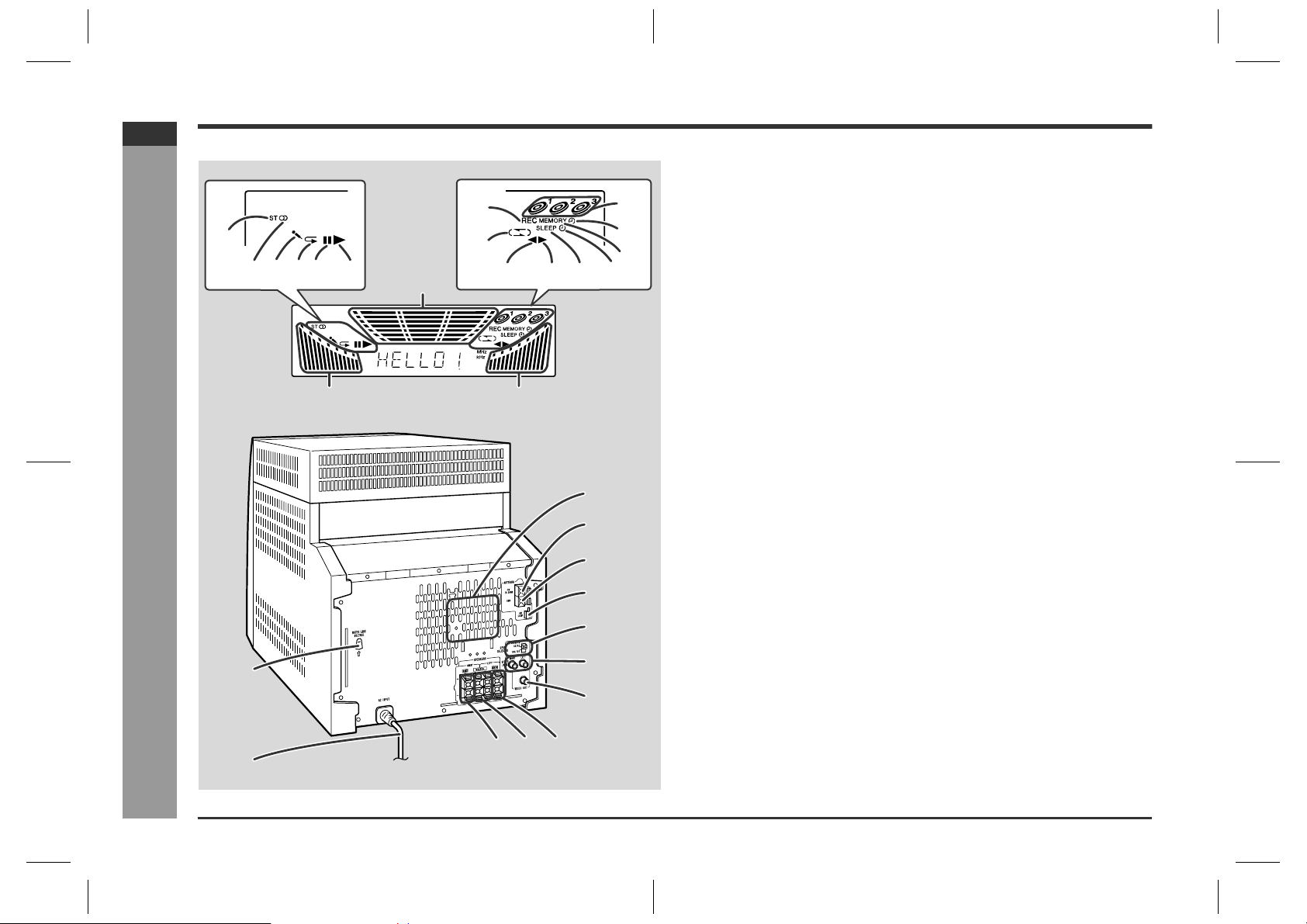
CD-M10000V
ENGLISH
General Information
Controls and indicators (continued)
7
1
4
23 5
6
16
16
- Controls and indicators -
10
8
12 1314 15
16
Display
„
1.FM Stereo Mode Indicator
9
10
11
1
2
3
4
5
6
7
2.FM Stereo Receiving Indicator
3.Karaoke Mode Indicator
4.Disc Repeat Play Indicator
5.Disc Pause Indicator
6.Disc Play Indicator
7.Tape 2 Record Indicator
8.Tape Reverse Mode Indicator
9.Disc Number Indicators
10.Timer Play Indicator
11.Memory Indicator
12.Tape 2 Reverse Play Indicator
13.Tape 1 Play or Tape 2 Forward Play Indicator
14.Sleep Indicator
15.Timer Recording Indicator
16.Spectrum Analyser/Volume Level Indicator
Rear panel
„
1.Cooling Fan
2.FM 75 Ohms Aerial Terminal . . . . . . . . . . . . . . . . . . . . . . . . . . . . . . . .9
3.FM Aerial Earth Terminal . . . . . . . . . . . . . . . . . . . . . . . . . . . . . . . . . . .9
4.AM Loop Aerial Socket . . . . . . . . . . . . . . . . . . . . . . . . . . . . . . . . . . . .9
5.Span Selector Switch . . . . . . . . . . . . . . . . . . . . . . . . . . . . . . . . . . . .11
6.Video/Auxiliary (Audio Signal) Input Sockets . . . . . . . . . . . . . . . . .39
7.Video Output Socket . . . . . . . . . . . . . . . . . . . . . . . . . . . . . . . . . . . . .10
8.Main Speaker Terminals . . . . . . . . . . . . . . . . . . . . . . . . . . . . . . . .9, 10
9.Woofer Terminals . . . . . . . . . . . . . . . . . . . . . . . . . . . . . . . . . . . . . .9, 10
10.AC Voltage Selector . . . . . . . . . . . . . . . . . . . . . . . . . . . . . . . . . . . . . .11
11.AC Power Lead . . . . . . . . . . . . . . . . . . . . . . . . . . . . . . . . . . . . . . . . . .11
Note:
This product is equipped with a cooling fan inside, which begins to run at a specified
volume level for better heat radiation.
Reference page
E-5
11
98
8
CD-M10000V(X)E1.fm01/10/30

Main speaker
„
211
1.Woofer
2.Tweeter
3.Bass Reflex Duct
4.Speaker Terminals
Woofer
„
CD-M10000V
ENGLISH
Placing the speaker system:
There is no distinction between the right and the left speakers.
Main speaker (Left) Main speaker (Right)
3
4
Woofer (Left) Woofer (Right)
Notes:
z
The main speakers are magnetically shielded.
Therefore, they do not affect the display even you use them near the TV. However,
some colour variation may occur, depending on the type of TV used.
If colour variation occurs...
Turn off the TV (from the power switch).
After 15 - 30 minutes, turn the TV on again.
If the colour variation is still present...
Move the speakers further away from the TV.
z
If any kind of magnet or an electromagnet is placed too close to the TV and the system, irregular colours may appear on the TV screen.
1
1
1.Woofer
2.Bass Reflex Duct
3.Speaker Terminals
General Information
- Controls and indicators -
2
3
4
5
2
3
Woofer grilles are removable:
Make sure nothing comes into contact with the speaker
diaphragms when you remove the speaker grilles.
Note:
The speaker grilles on the main speakers are not removable.
Caution:
The metallic handles on the both sides of the speaker grill on the woofer are decorations. Do not carry the woofers by them as this may damage the woofers.
6
7
E-6
CD-M10000V(X)E1.fm01/10/30
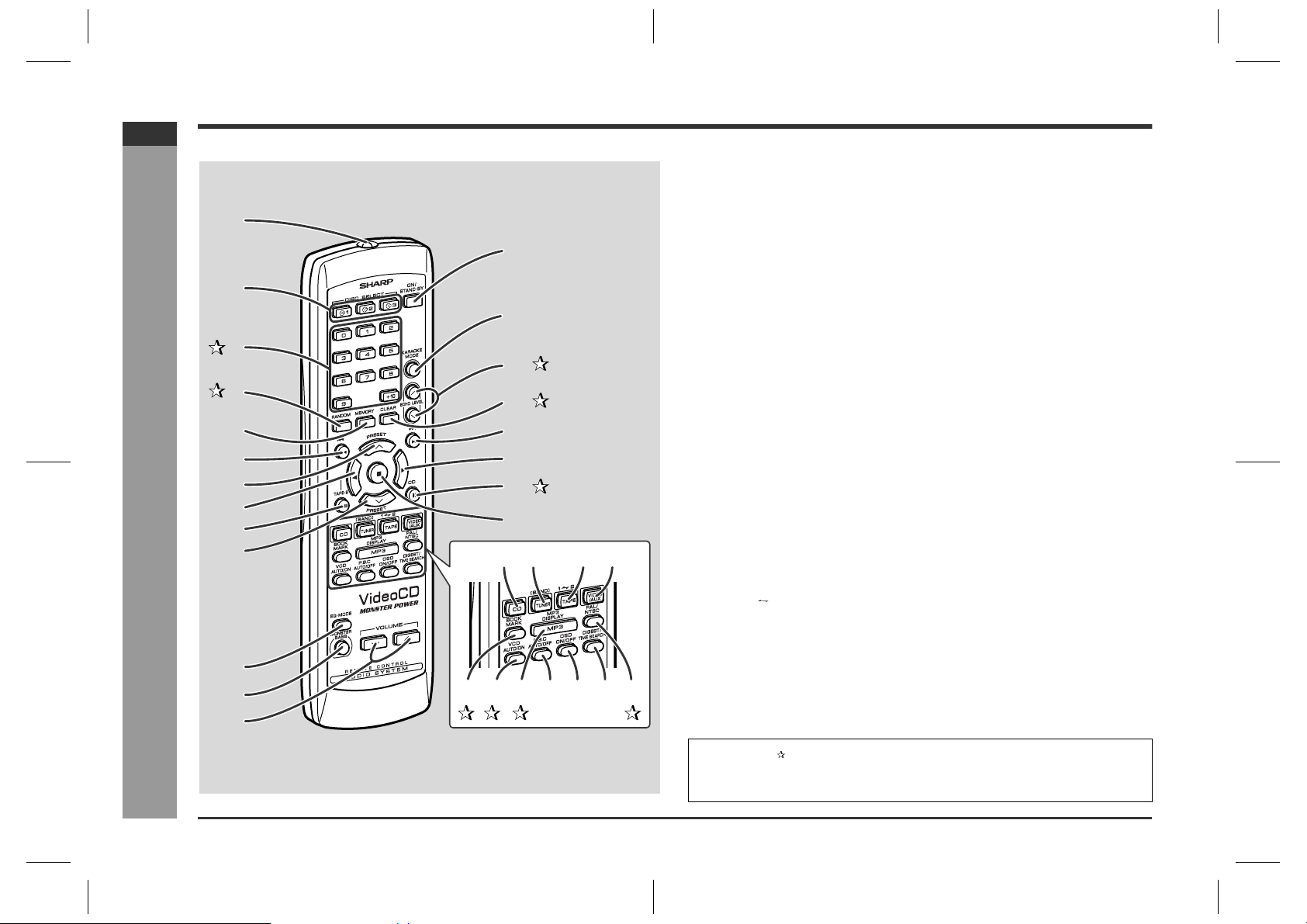
CD-M10000V
ENGLISH
General Information
Controls and indicators (continued)
1
14
2
15
3
16
4
5
6
7
8
9
10
- Controls and indicators -
11
12
13
17
18
19
20
21
22
23 24 25
2726 28 29 30 3132
Remote control
„
Remote Control Transmitter . . . . . . . . . . . . . . . . . . . . . . . . . . . . . . . . . .8
1.
Disc Number Select Buttons . . . . . . . . . . . . . . . . . . . . . . . . . . . . . . . .20
2.
3.Disc Direct Search Buttons . . . . . . . . . . . . . . . . . . . . . . . . . . . . .15, 19
4.Disc Random Button . . . . . . . . . . . . . . . . . . . . . . . . . . . . . . . . . . . . .19
Disc Memory Button . . . . . . . . . . . . . . . . . . . . . . . . . . . . . . . . . . . . . .20
5.
Video CD Skip or Previous, CD/MP3 Disc Track Down or Fast Reverse,
6.
Tape 2 Fast Wind Button . . . . . . . . . . . . . . . . . . . . . . . . . .16, 18, 26, 31
Tuner Preset Up Button . . . . . . . . . . . . . . . . . . . . . . . . . . . . . . . . . . . .29
7.
Tape 2 Reverse Play Button . . . . . . . . . . . . . . . . . . . . . . . . . . . . . . . . .31
8.
Tape 2 Record Pause Button . . . . . . . . . . . . . . . . . . . . . . . . . . . . 34 - 36
9.
Tuner Preset Down Button . . . . . . . . . . . . . . . . . . . . . . . . . . . . . . . . . .29
10.
Equaliser Mode Select Button . . . . . . . . . . . . . . . . . . . . . . . . . . . . . . .12
11.
Monster Bass Button . . . . . . . . . . . . . . . . . . . . . . . . . . . . . . . . . . . . . .12
12.
Volume Up and Down Buttons . . . . . . . . . . . . . . . . . . . . . . . . . . . . . . .12
13.
On/Stand-by Button . . . . . . . . . . . . . . . . . . . . . . . . . . . . . . . . . . . . . . . .8
14.
Karaoke Mode Button . . . . . . . . . . . . . . . . . . . . . . . . . . . . . . . . . . . . .33
15.
16.Echo Level Up and Down Buttons . . . . . . . . . . . . . . . . . . . . . . . . . .32
17.Disc Clear Button . . . . . . . . . . . . . . . . . . . . . . . . . . . . . . . . . . . . . . . .20
Video CD Skip or Next, CD/MP3 Disc Track Up or Fast Forward,
18.
Tape 2 Fast Wind Button . . . . . . . . . . . . . . . . . . . . . . . . . .16, 18, 26, 31
Video CD Play or Repeat or Select or Resume,
19.
CD/MP3 Disc Play or Repeat, Tape 1 Play,
Tape 2 Forward Play Button . . . . . . . . . . . . . . .15, 17, 19, 24, 25, 30, 31
20.Disc Pause Button . . . . . . . . . . . . . . . . . . . . . . . . . . . . . . . . .16, 18, 26
Video CD Stop or Return,
21.
CD/MP3 Disc/Tape Stop Button . . . . . . . . . . . . . . . . . .16, 18, 26, 30, 31
Video CD/CD/MP3 Disc Button . . . . . . . . . . . . . . . . . . . . .15, 17, 25, 35
22.
Tuner (Band) Button . . . . . . . . . . . . . . . . . . . . . . . . . . . . . . . . . . . . . . .28
23.
Tape (1 2) Button . . . . . . . . . . . . . . . . . . . . . . . . . . . . . . . . .30, 31, 36
24.
Video/Auxiliary Button . . . . . . . . . . . . . . . . . . . . . . . . . . . . . . . . . . . . .39
25.
26.Video CD Bookmark Button . . . . . . . . . . . . . . . . . . . . . . . . . . . . . . .23
27.Video CD Auto/On Button . . . . . . . . . . . . . . . . . . . . . . . . . . . . . . . . .24
28.MP3 Disc Display Button . . . . . . . . . . . . . . . . . . . . . . . . . . . . . . . . . .27
Video CD Playback Control Auto/Off Button . . . . . . . . . . . . . . . . . . . .16
29.
Video CD On Screen Display On/Off Button . . . . . . . . . . . . . . . . . . . .24
30.
Video CD Digest/Time Search Button . . . . . . . . . . . . . . . . . . . . . .21, 22
31.
32.PAL/NTSC Select Button . . . . . . . . . . . . . . . . . . . . . . . . . . . . . . . . . .14
Buttons with " " mark in the illustration can be operated on the remote control
only.
Other buttons can be operated both on the main unit and the remote control.
Reference page
E-7
CD-M10000V(X)E1.fm01/10/30
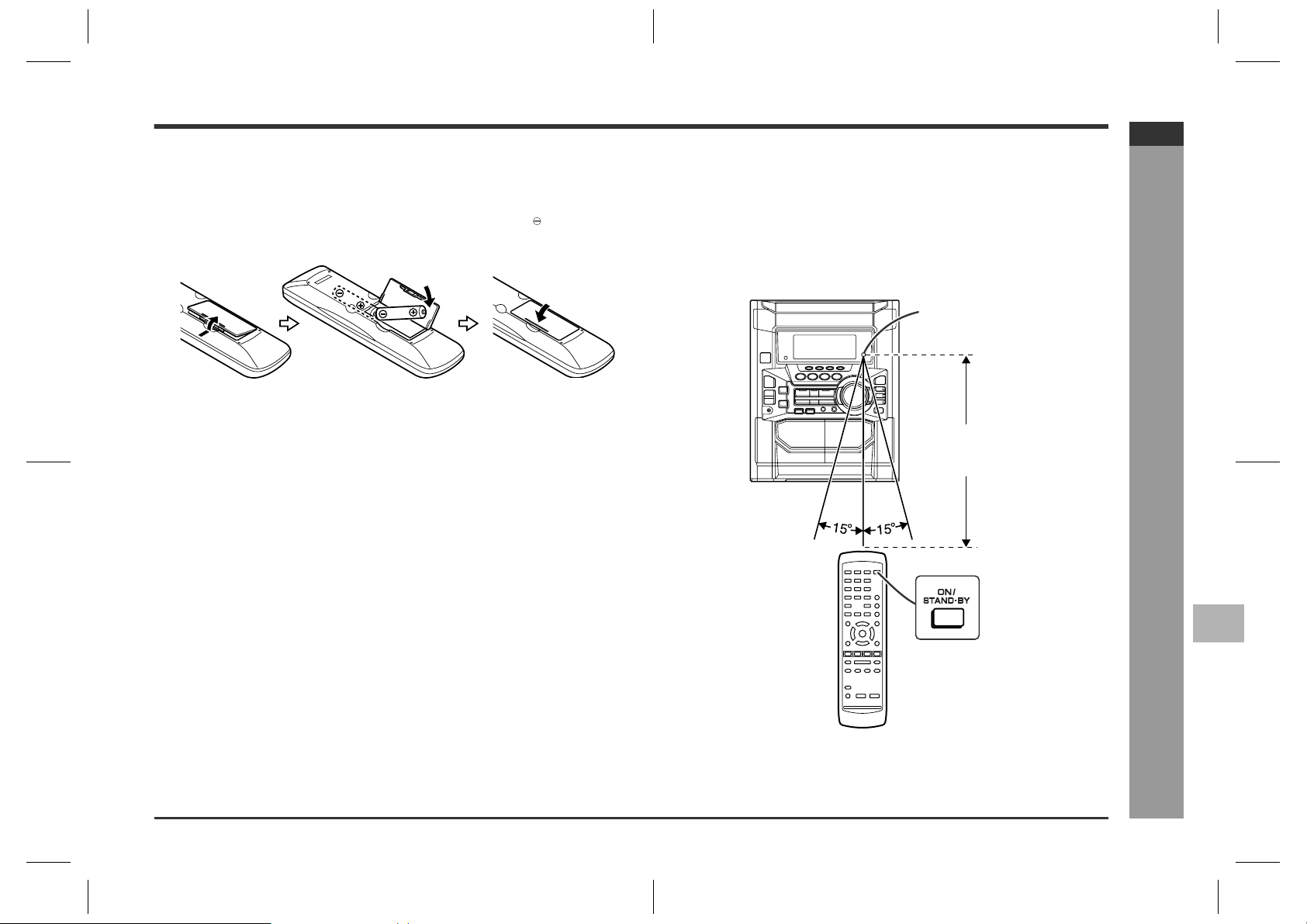
Remote control
Battery installation
„
1 Open the battery cover.
2 Insert the batteries according to the direction indicated in the bat-
tery compartment.
When inserting or removing the batteries, push them towards the battery termi-
nals.
3 Close the battery cover.
Precautions for battery use:
z
Replace all old batteries with new ones at the same time.
z
Do not mix old and new batteries.
z
Remove the batteries if the unit will not be used for long periods of time. This will
prevent potential damage due to battery leakage.
Caution:
z
Do not use rechargeable batteries (nickel-cadmium battery, etc.).
z
Installing the batteries incorrectly may cause the unit to malfunction.
Notes concerning use:
z
Replace the batteries if the operating distance is reduced or if the operation
becomes erratic. Purchase 2 "AA" size batteries (UM/SUM-3, R6, HP-7 or similar).
z
Periodically clean the transmitter on the remote control and the sensor on the unit
with a soft cloth.
z
Exposing the sensor on the unit to strong light may interfere with operation.
Change the lighting or the direction of the unit.
z
Keep the remote control away from moisture, heat, shock, and vibrations.
Test of the remote control
„
Check the remote control after checking all connections have been made correctly.
(See pages 9 - 11.)
Face the remote control directly to the remote sensor on the unit.
The remote control can be used within the range shown below:
Press the ON/STAND-BY button. Does the power turn on? Now, you can enjoy the
music.
Remote sensor
0.2 m - 6 m
(8" - 20')
CD-M10000V
ENGLISH
Preparation for Use
- Remote control -
1
2
3
4
5
6
7
E-8
CD-M10000V(X)E1.fm01/10/30
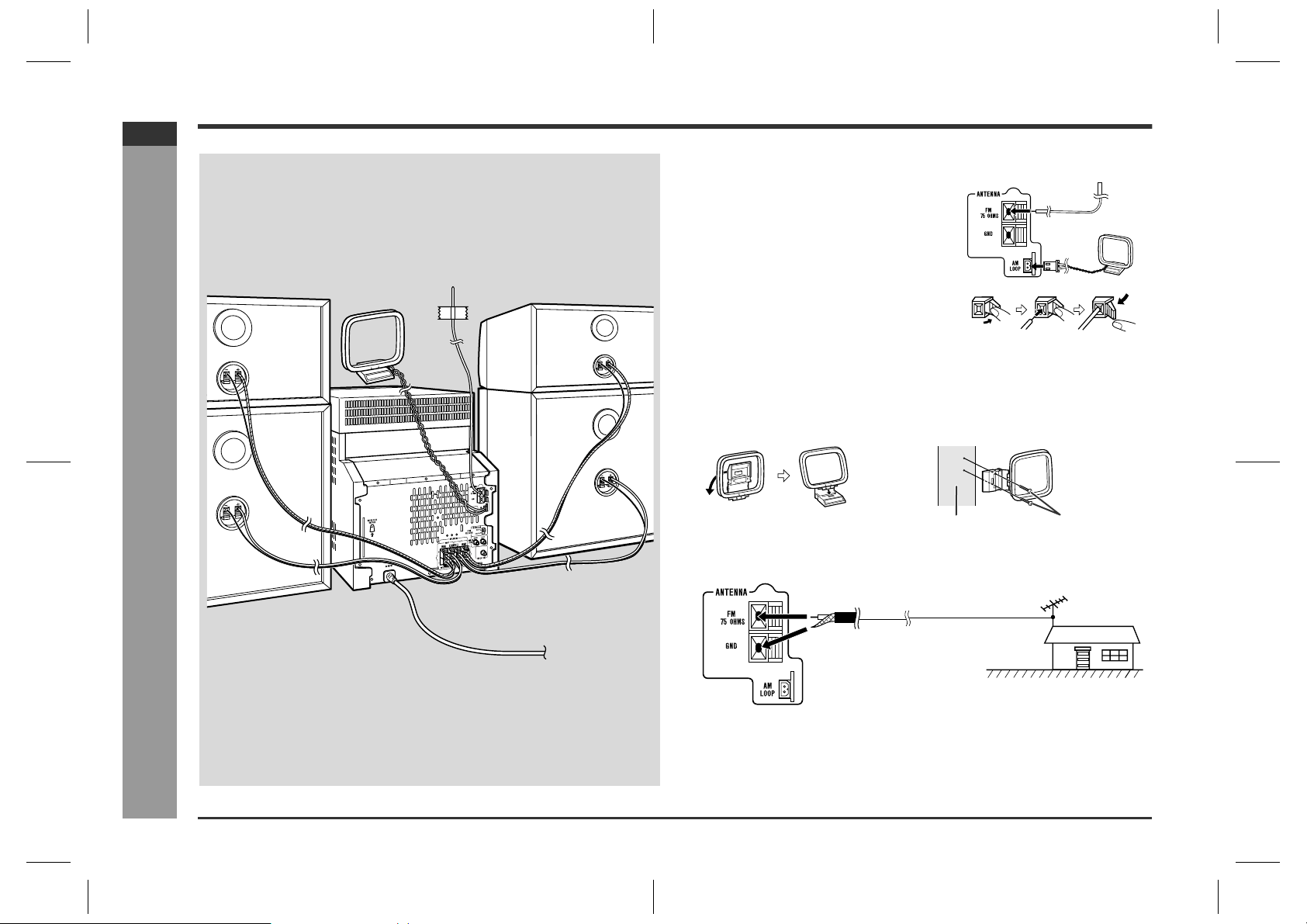
CD-M10000V
ENGLISH
Preparation for Use
System connections
Main speaker (Right)
AM loop aerial
- System connections -
Woofer (Right)
FM aerial
Main speaker (Left)
Woofer (Left)
To a wall socket
(See page 11.)
Aerial connection
„
Supplied FM aerial:
Connect the FM aerial wire to the FM 75 OHMS
terminal and position the FM aerial wire in the direction where the strongest signal can be received.
Supplied AM loop aerial:
Connect the AM loop aerial wire to the AM
LOOP socket. Position the AM loop aerial for
optimum reception. Place the AM loop aerial on
a shelf, etc., or attach it to a stand or a wall with
screws (not supplied).
Note:
Placing the aerial on the unit or near the AC power lead may cause noise pickup.
Place the aerial away from the unit for better reception.
Installing the AM loop aerial:
< Assembling > < Attaching to the wall >
Wall Screws (not supplied)
External FM aerial:
Use an external FM aerial if you require better reception. Consult your dealer.
External
FM aerial
75 ohm
coaxial
cable
E-9
Note:
When an external FM aerial is used, disconnect the supplied FM aerial wire.
CD-M10000V(X)E1.fm01/10/30
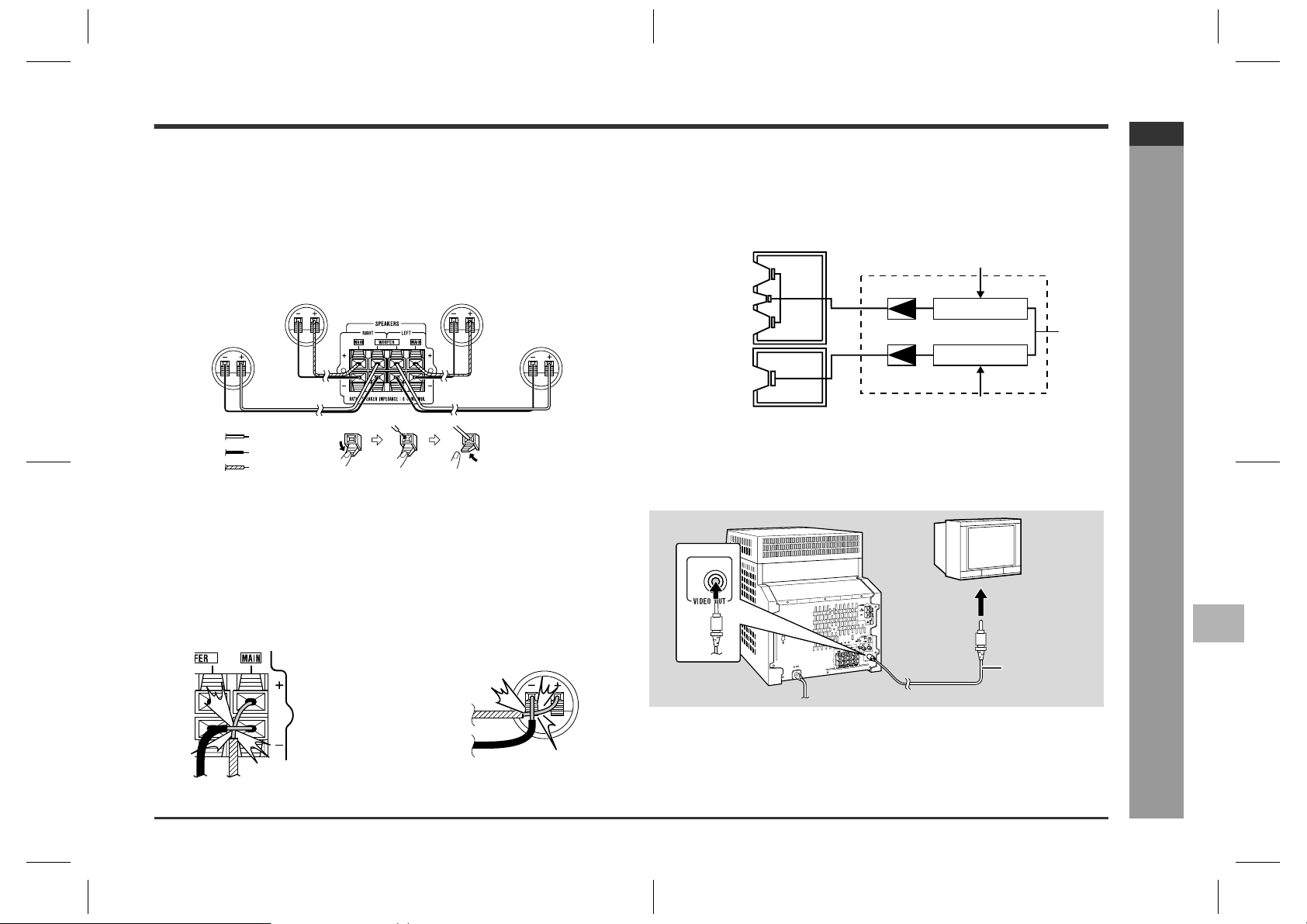
Speaker connection
„
Main speakers:
Connect the black wire to the MAIN (-) terminal, and the blue wire to the MAIN (+) terminal.
Woofers:
Connect the black wire to the WOOFER (-) terminal, and the red wire to the
WOOFER (+) terminal.
Main speaker (Right) Main speaker (Left)
Woofer
(Right)
Red
Black
Blue
Caution:
z
Connect the speaker wires to the speakers first, then to the unit.
z
Never mistake the MAIN and the WOOFER terminals. The unit or the speakers
may be damaged.
z
Only the included speakers should be used with this product. Do not use other
speakers with this unit or use the supplied speaker s with other units.
z
Do not mistake the right and the left channels. The right speaker is the one on the
right side when you face the unit.
z
Do not let the bare speaker wires touch each other.
z
Do not allow any objects to fall into or to be placed in the bass reflex ducts.
z
Do not stand or sit on the speakers. You may be injured.
Woofer
(Left)
Bi-amp system:
This unit employs the bi-amp system in which the low frequency range power amplifier drives woofers, and mid-to-high frequency range power amplifier drives woofers
and tweeters of the main speaker respectively. Clearer sound will be assured by
amplifying two frequency bands individually using two characteristically different
amplifiers.
Mid-to-high range
Woofer
Tweeter
Woofer
Woofer
TV/monitor connection
„
If the TV/monitor has a video input, connect it to VIDEO OUT socket on the rear of
the unit.
Power amplifier
Power amplifier
(200 Hz - 20 kHz)
Pre-amplifier
L-ch
Pre-amplifier
Ultra-low range
(60 Hz - 200 Hz)
TV
To video
input socket
CD-M10000V
ENGLISH
1
- System connections -
2
Preparation for Use
3
Incorrect Incorrect
Video cable
Note:
If the TV/monitor does not have a video input, the VIDEO OUT socket on the unit
should be connected to a VCR with a video input, which in turn should be connected
to the TV/monitor through the TV ANTENNA/CABLE input. (Be sure to turn on the
VCR, and set the VCR's input mode to "auxiliary".)
CD-M10000V(X)E1.fm01/10/30
4
5
6
7
E-10
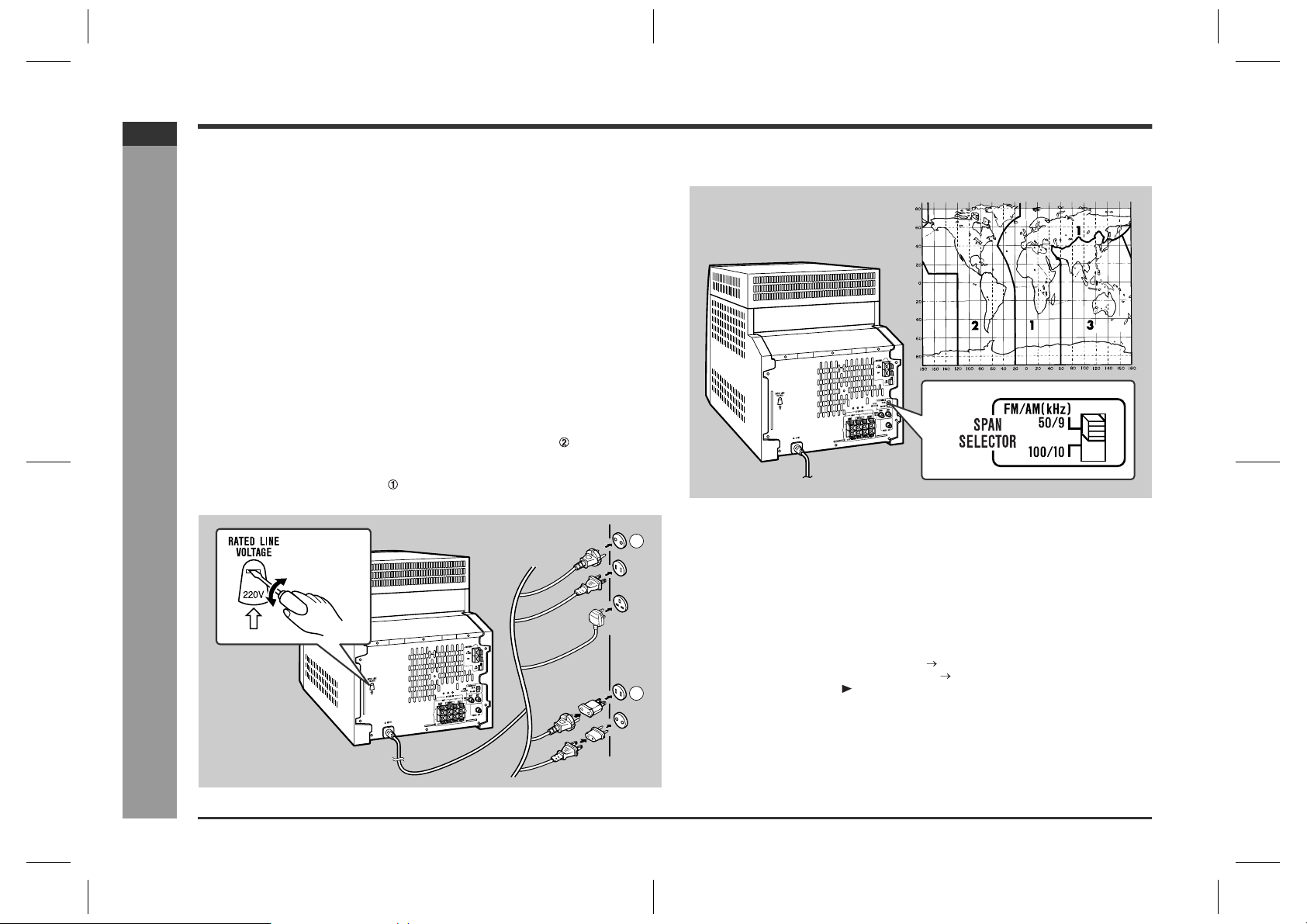
CD-M10000V
ENGLISH
System connections (continued)
Preparation for Use
Setting the AC voltage selector
„
Check the setting of the AC voltage selector located on the rear panel before plugging the unit into a wall socket. If necessary, adjust the selector to corr espond to the
AC power voltage used in your area.
Turn the selector with a screwdriver until the appr opria te voltage number appears in the window (110 V, 127 V, 220 V or 230 V - 240 V AC).
Connecting the AC power lead
„
After making all connections, plug the unit. If you plug the unit first,
the unit will enter the demonstration mode (see page 12).
Note:
Unplug the AC power lead from the wall socket if the unit will not be in use for a prolonged period of time.
AC Plug Adaptor
In areas (or countries) where a wall socket as shown in illustration is used, connect
the unit using the AC plug adaptor supplied with the unit, as illustrated. The AC plug
adaptor is not included in areas where the wall socket and AC power plug can be
directly connected (see illustration ).
- System connections -
Setting the FM/AM span selector
„
The International Telecommunication Union (ITU) has established that member coun-
1
2
tries should maintain either a 100 kHz or a 50 kHz interval between broadcasting frequencies of FM stations and 10 kHz or 9 kHz for AM station. The illustration shows
the 50/9 kHz zones (regions 1 and 3), and the 100/10 kHz zone (region 2).
Before using the unit, set the SPAN SELECTOR switch (on the rear panel) to the
interval (span) of your area.
To change the tuning zone:
1 Press the ON/STAND-BY button to enter the stand-by mode.
2 Set the SPAN SELECTOR switch (on the rear panel) as follows.
z
For 50 kHz FM interval (9 kHz in AM) 50/9
z
For 100 kHz FM interval (10 kHz in AM) 100/10
3 Whilst pressing down the button and the MONSTER-BASS button, press the ON/
STAND-BY button until "CLEAR AL" appears.
Caution:
This operation will erase all data stored in memory including clock, timer settings,
tuner preset, and CD programme.
E-11
CD-M10000V(X)E2.fm01/10/30
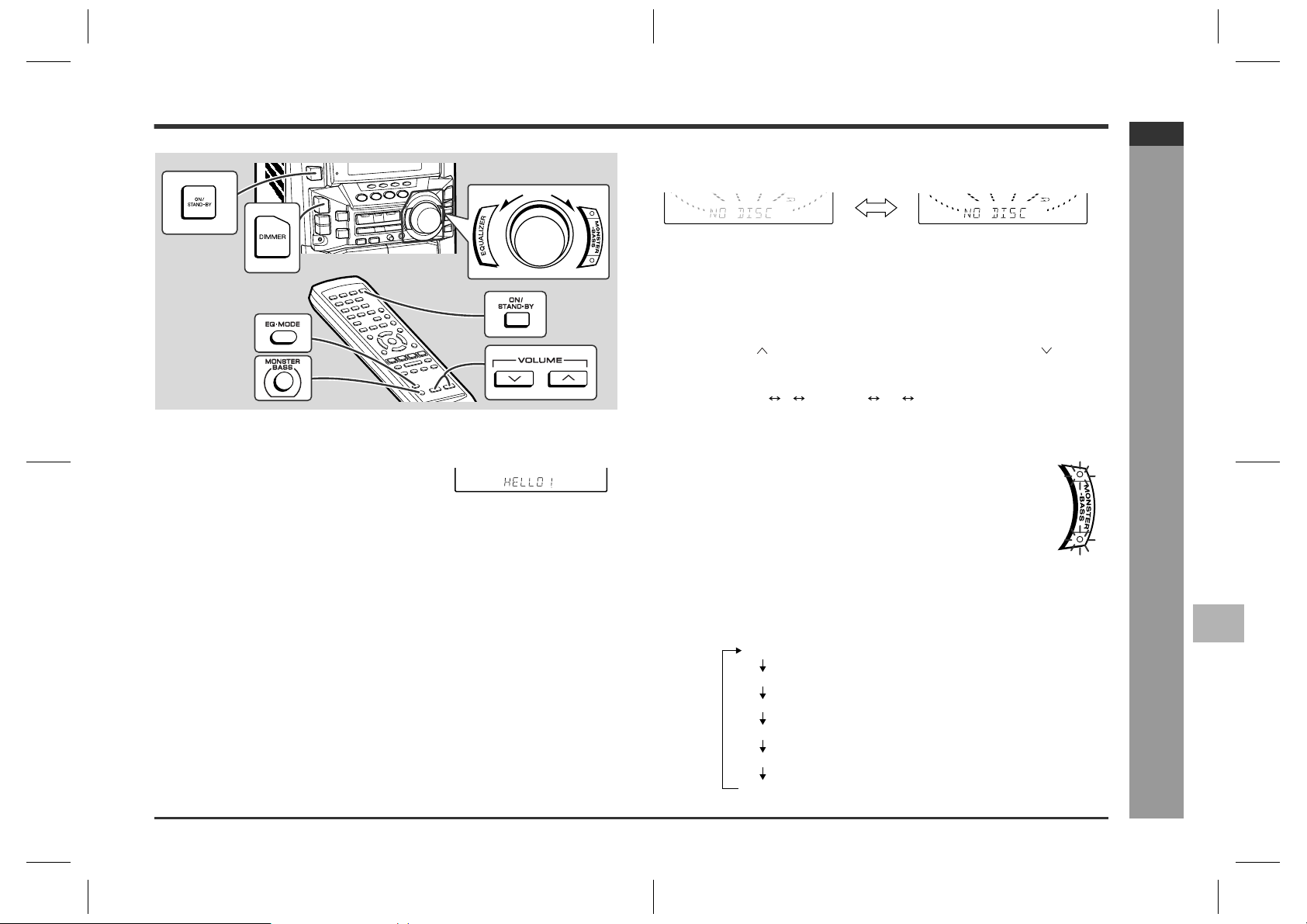
General control
FLAT
ROCK
POPS
JAZZ
CLASSIC
VOCAL
The sound is not modified.
Bass and treble are emphasised.
Bass and treble are slightly emphasised.
Treble is cut a little.
Treble is reduced a lot.
Vocals (midrange tones) are emphasised.
To change the display brightness (2 lev els)
„
You can switch the display brightness by pressing the DIMMER button.
CD-M10000V
ENGLISH
Demonstration mode
„
The first time the unit is plugged in, the unit will enter
the demonstration mode. You will see words scroll.
To cancel the demonstration mode:
When the unit is in the power stand-by mode (demonstration mode), press the MONSTER-BASS button. The demonstration mode will be cancelled and the display will
disappear.
To return to the demonstration mode:
When the unit is in the power stand-by mode, press the MONSTER-BASS button
again.
Note:
When the power is on, the MONSTER-BASS button can be used to select the extra
bass mode.
Volume control
„
Main unit operation:
When the VOLUME control is turned clockwise, the volume will increase. When it is
turned anti-clockwise, the volume will decrease.
Remote control operation:
Press the VOLUME button to increase the volume and the VOLUME button for
decreasing.
Bass control
„
When the power is first turned on, the unit will enter the monster bass
mode which emphasises the bass frequencies, and the monster bass
mode indicator will light up. To cancel this, press the MONSTER-BASS
(MONSTER BASS) button.
Equalizer
„
When the EQUALIZER (EQ-MODE) button is pressed, the current mode setting will
be displayed. To change to a different mode, press the EQUALIZER (EQ-MODE) button repeatedly until the desired sound mode appears.
Dimmed Brightened
012 29 30 MAXIMUM
.....
- General control -
Basic Operation
1
2
3
4
To turn th e power on
„
Press the ON/STAND-BY button to turn the power on.
To set the unit to stand-by mode:
Press the ON/STAND-BY button again.
5
6
7
E-12
CD-M10000V(X)E2.fm01/10/30
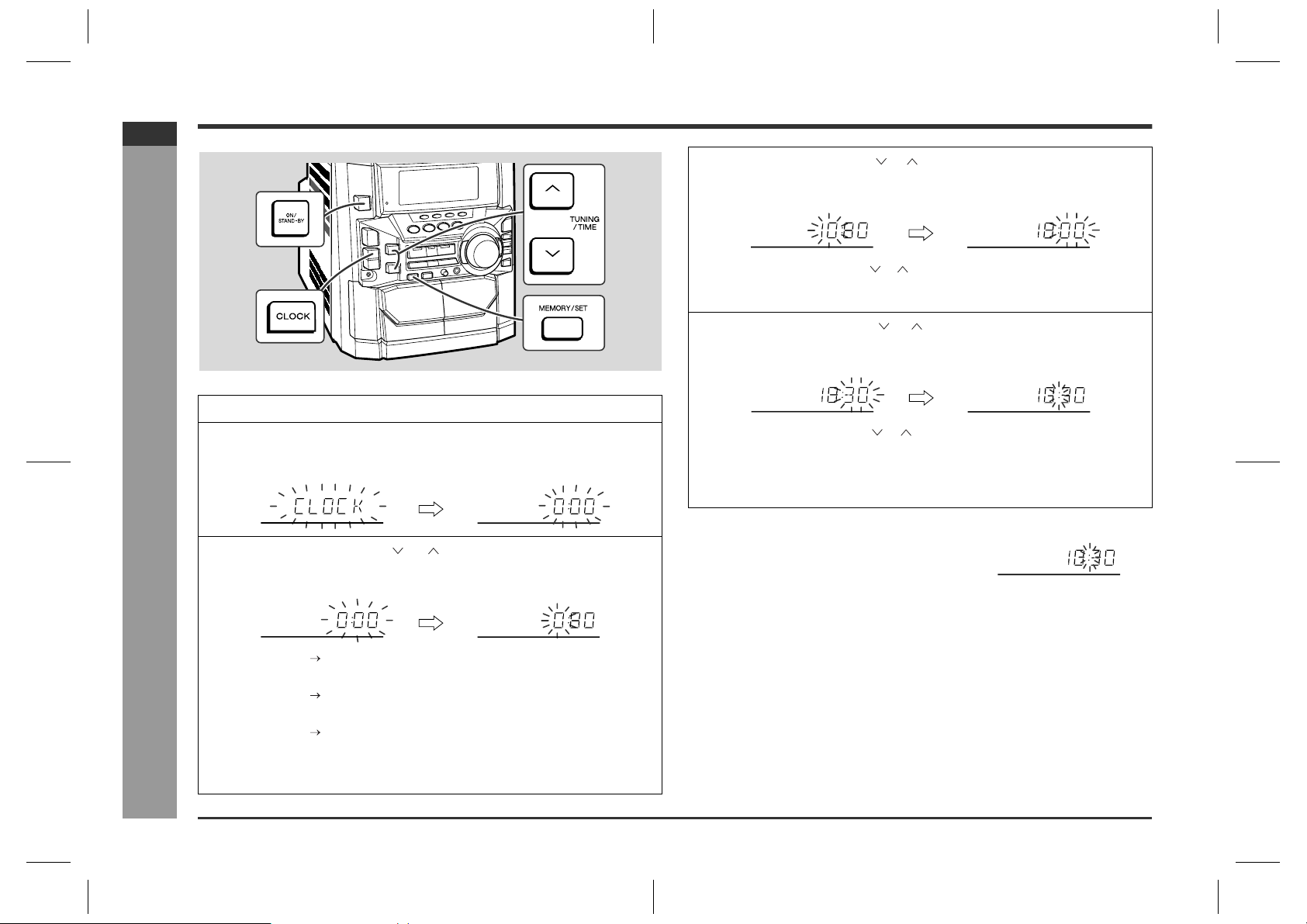
CD-M10000V
ENGLISH
Basic Operation
Setting the clock
In this example, the clock is set for the 24-hour (0:00) display.
1
Press the ON/STAND-BY button to turn the power on.
2
Press the CLOCK button and within 5 seconds, press the MEMORY/SET button.
- Setting the clock -
3
Press the TUNING/TIME ( or ) button to select 24-hour or 12hour display and then press the MEMORY/SET button.
"0:00" The 24-hour display will appear.
(0:00 - 23:59)
"AM 12:00" The 12-hour display will appear.
(AM 12:00 - PM 11:59)
"AM 0:00" The 12-hour display will appear.
(AM 0:00 - PM 11:59)
Note that this can only be set when the unit is first installed or it has been reset.
[Refer to "Clearing all the memory (reset)" on page 41 for details.]
4
Press the TUNING/TIME ( or ) button to adjust th e hour and then
press the MEMORY/SET button.
z
Press the TUNING/TIME ( or ) button once to advance the time by 1 hour.
Hold it down to advance continuously.
z
When the 12-hour display is selected, "AM" will change automatically to "PM".
5
Press the TUNING/TIME ( or ) button to adjust the minutes and
then press the MEMORY/SET button.
z
Press the TUNING/TIME ( or ) button once to advance the time by 1
minute. Hold it down to change the time in 5-minute intervals.
z
The hour will not advance even if minutes advance from "59" to "00".
z
The clock begins counting from "0" seconds. (Seconds are not displayed.)
The time display will disappear after a few seconds.
To confirm the time display:
Press the CLOCK button.
The time display will appear for about 5 seconds.
Note:
The "CLOCK" or time will flash at the push of the CLOCK button when the AC power
supply is restored after a power failure or unplugging the unit.
Readjust the clock as follows.
To readjust the clock:
Perform "Setting the clock" from the beginning. If the time display is flashing, step 3
(for selecting the 24-hour or 12-hour display) will be skipped.
To change the 24-hour or 12-hour display:
1 Clear all the programmed contents. [Refer to "Clearing all the memory (reset)" on
page 41 for details.]
2 Perform "Setting the clock" from the beginning.
E-13
CD-M10000V(X)E2.fm01/10/30
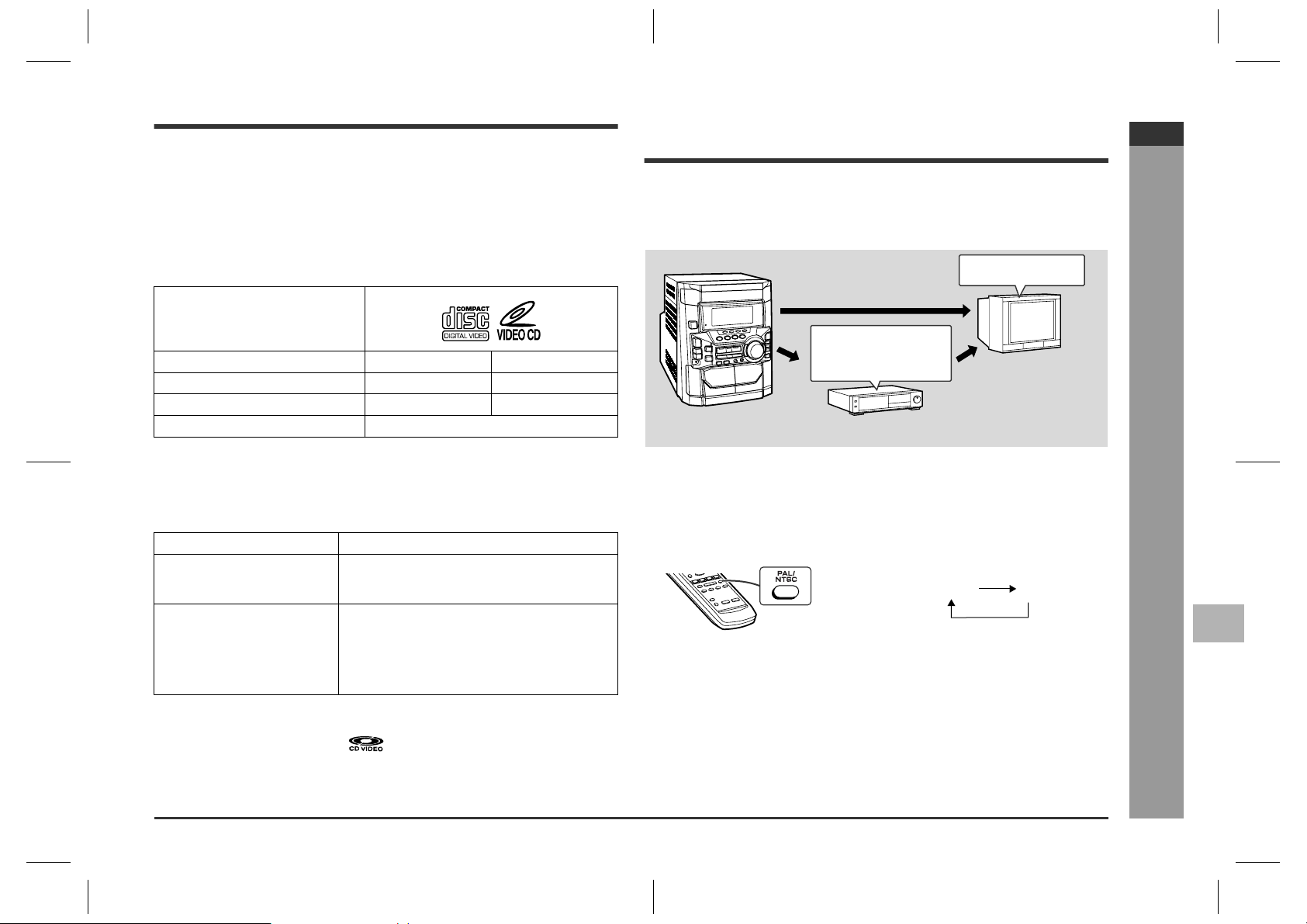
Video CD
Any CD that contains motion pictures can be played.
You can enjoy motion pictures with the sound quality of MDs and the picture quality of
VHS tapes.
Digital compression technology allows the continuous playback of up to 74 minutes
from a 12 cm disc.
With video CDs, you can select the items you want to watch from the on-screen
menu. Discs which support "Playback control" can display still pictures. (See pages
15 - 16.)
The disc symbols are found on the disc labels or jackets.
Symbol
Size
Label sides
Audio recording format
Video recording format
Types of discs
„
This unit handles video CDs that support PBC (version 2.0). (PBC is an abbrev iation
of "Playback control".)
You can enjoy the following two types of playback, depending on the disc.
Disc type Features
Video CDs without PBC
(version 1.1)
Video CDs with PBC
(version 2.0)
Notes:
z
Video CDs are recorded in PAL or NTSC format.
z
Analogue system CDVs (12 cm) cannot be played.
z
Photo CDs and CD-ROMs cannot be played.
8 cm (3") 12 cm (5")
1 side 1 side
Digital (max. 20 min) Digital (max. 74 min)
MPEG 1
Sound and motion pictures can be played using
the same control operations as applied to music
CDs.
In addition to the features shown above (for discs
without PBC), PBC CDs have a menu that is displayed on the TV screen. You can play interactive
games and make use of other software with the
retrieval function (menu playback). You can also
display high resolution or normal still pictures.
Preparation for video CD pla yback
Adjusting the TV and VCR
„
The TV and VCR input varies according to connection method. Be sure to make the
settings correctly. (Then, follow the playback procedure on pages 15 - 16 to check the
settings.)
<For TV sets with a video input socket>
Set the input selector
to AUX.
Set the TV/VCR selector
to VCR.
<For TV sets without a video input socket>
Selecting the video output format
„
Video CD is recorded in PAL or NTSC format.
Select the video output format (NTSC or PAL) according to your TV or VCR.
To select the video output format:
Whilst in the stop mode, press the PAL/NTSC button.
Each time this button is pressed, the format will change in the following order:
Notes:
z
Video CDs are recorded in PAL or NTSC format. When you watch a PAL disc in
the NTSC mode or an NTSC disc in the PAL mode, the vertical size of the picture
will not be modified.
z
If a multi-mode TV is equipped with an input selector switch, set the switch to
"MULTI MODE". For the details, refer to the TV operation manual.
z
Do not change the video output format during playback. If you do, the picture signal may not be output properly.
z
Picture may be distorted when the setting is switched. This is not the malfunction
of the unit.
z
A few hours after the unit is unplugged, the setting will change back to the state at
the factory shipment (default setting). The setting details vary depending on areas.
VCR
Set the input selector
to VCR.
TV
NTSC PAL
CD-M10000V
ENGLISH
1
2
Video CD Playback
3
- Video CD / Preparation for video CD playback -
4
5
6
7
E-14
CD-M10000V(X)E2.fm01/10/30
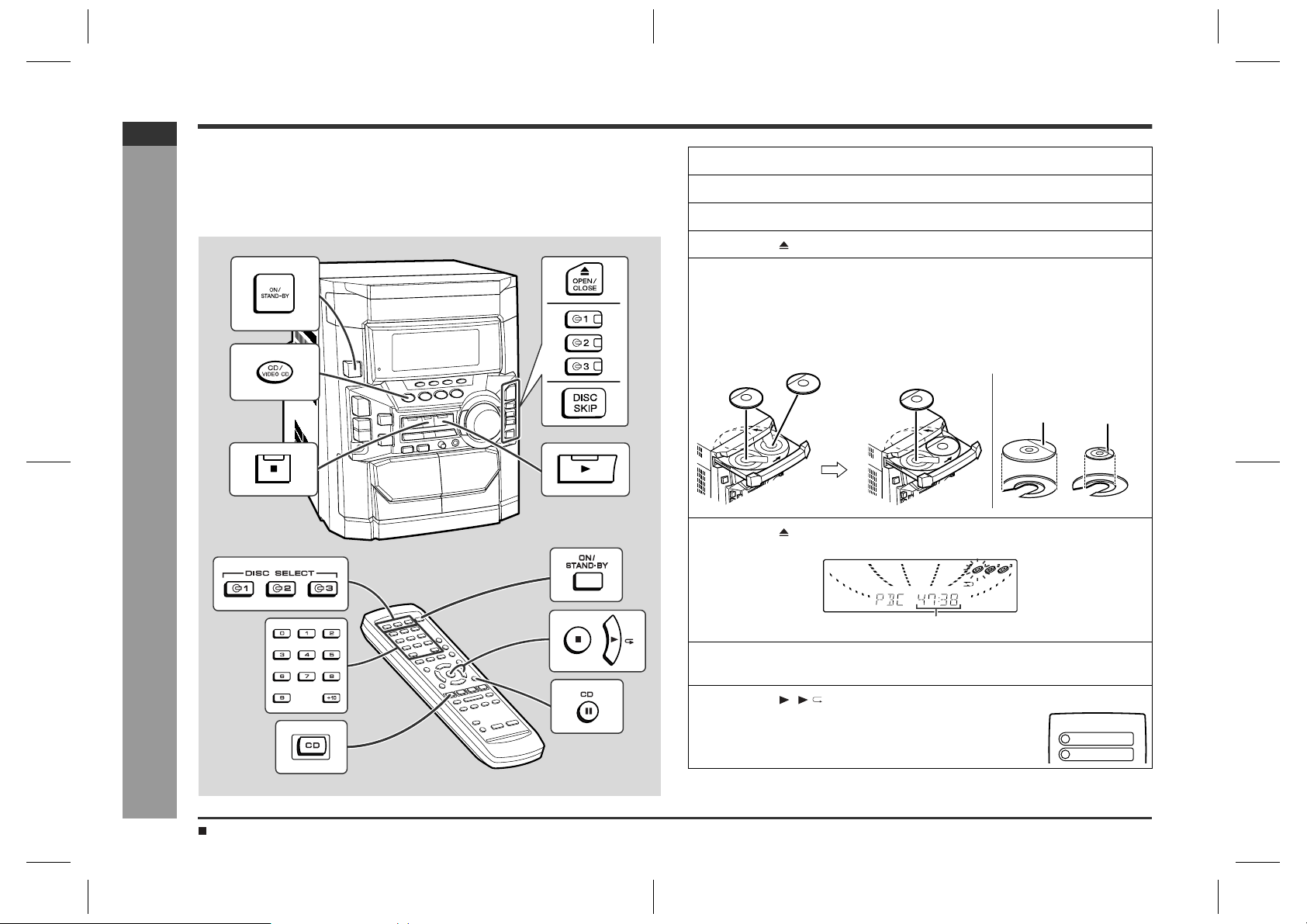
CD-M10000V
ENGLISH
Playback of a video CD (CDs) with P. B. C. (Version 2.0)
Playback control:
Video CDs that support "Playback control" can display still pictures. This function can
be used with video CD software (video CDs with playback control) that have a playback method recorded on them. You can select items you want to watch from the
menu displayed on the TV screen, or you can show still pictures.
1
Turn on the TV and set the input selector to "VCR".
2
Press the ON/STAND-BY button to turn the power on.
3
Press the CD/VIDEO CD (CD) button.
4
Press the OPEN/CLOSE button to open the disc tray.
5
Place the video CD(s) with P.B.C. on the disc tray, label side up.
When loading a third disc, press the DISC SKIP button to turn the
disc tray, then place the video CD in the open position.
z
Video CDs can be placed in any open position in the disc tray.
z
Be sure to place 8 cm (3") Video CD(s) in the middle of the disc positions.
Video CD Playback
E-15
- Playback of a video CD (CDs) with P. B. C. (Version 2.0) -
General control (See page 12.)
12 cm (5")
6
Press the OPEN/CLOSE button to close the disc tray.
Total playing time of the video CD whose number is flashing
7
To select the video CD you want to listen to first, press the DISC
SKIP button.
8
Press the ( ) button.
A menu will appear on the TV and playback will be paused.
8 cm (3")
<TV screen>
1
2
CD-M10000V(X)E2.fm01/10/30
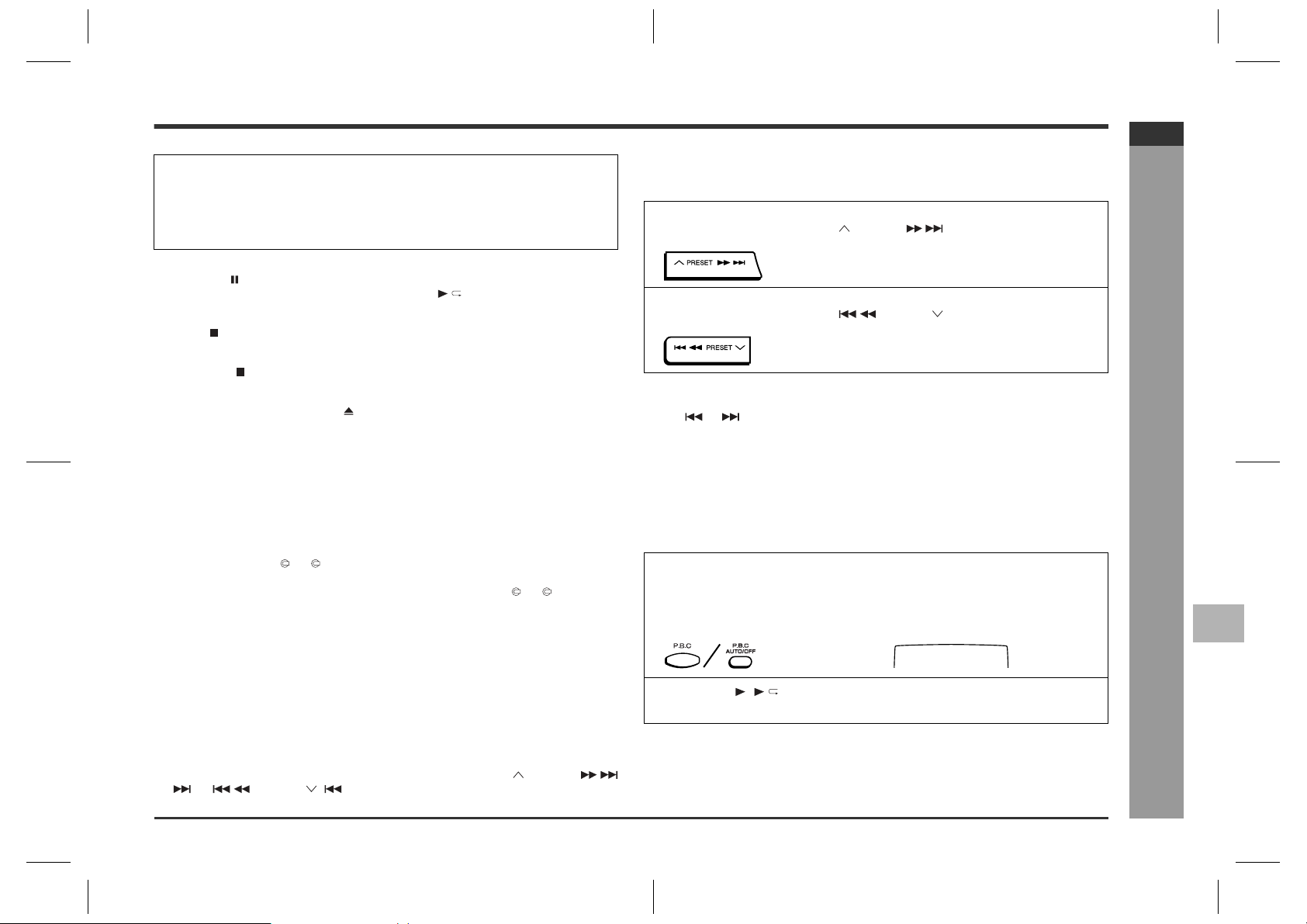
9
Select the desired menu number using the direct search buttons
on the remote control.
z
Playback will begin.
z
After playback has finished, the menu will reappear. Select the menu number
you want to play.
To interrupt playback:
Press the CD button on the remote control.
To resume playback from the same point, press the button.
To stop the current operation and return to the menu:
Press the button for less than 0.5 seconds.
To completely stop the video CD:
Hold down the button f or more than 1 second.
To remove the video CDs:
Whilst in the stop mode, press the OPEN/CLOSE button.
The disc tray will open. Remove the two discs. Then, press the DISC SKIP button to
rotate the disc tray and remove the remaining disc.
z
If the DISC SKIP button does not allow to rotate the disc tray (you cannot remove
the disc), close and open again the tray.
After use:
Press the ON/STAND-BY button to enter the power stand-by mode.
Notes:
z
During playback, you can select another disc by pressing either of the DISC SKIP
button or one of the 1 - 3 buttons.
z
Whilst the disc is being read ("TOC READ" is displayed), another disc cannot be
selected even if you press the DISC SKIP button or one of the 1 - 3 buttons.
z
Playback control allows a video CD to be played back according to instructions
recorded on the disc. The "previous", "next", "return" and "select" operations may
function differently, depending on the PBC CDs.
z
Some video CDs with playback control may have an "auto pause" recorded on
them. When such a disc is played, the screen will stop automatically at the point
where an "auto pause signal" has been inserted.
z
If the picture looks dirty when a video CD is played back, there may be a scratch
on the video CD. Replace it with another video CD in good condition.
The P.B.C. function will not work in the following conditions.
z
When repeat, random, programme, bookmark, resume, disc digest, track digest or
time search play has been selected and playback begins.
z
When track numbers are selected using the direct search, the PRESET
( ) or PRESET ( ) button, and playback begins.
To move the menu screen (menu screen
„
with more than 1 page)
To move to the next menu screen:
Whilst in the stop mode, press the PRESET button.
To return to the previous menu screen:
Whilst in the stop mode, press the PRESET button.
Notes:
z
This function may not work, depending on the disc.
z
The or button on the remote control allows you to locate the desired portion.
To play without activating the playback
„
control function
You can play a video CD with P.B.C. without activating the playback control function.
In this case, the menu screen will not appear, and the disc will be played in the same
way as a video CD without P.B.C.
1
Whilst in the stop mode, press the P.B.C. (P.B.C. AUTO/OFF) button to cancel the P.B.C. mode.
The P.B.C. function cannot be cancelled whilst the menu screen is displayed.
<TV screen>
PBC OFF
2
Press the ( ) button.
Playback will begin.
Notes:
z
The P.B.C. function can also be cancelled whilst in the play back mode.
z
Some video CDs with P.B.C. cannot be played back when the P.B.C. mode is off.
z
See pages 17 - 24 to perform various playback functions without activating the
P.B.C. function.
CD-M10000V
ENGLISH
1
2
Video CD Playback
3
4
- Playback of a video CD (CDs) with P. B. C. (Version 2.0) -
5
6
7
E-16
CD-M10000V(X)E2.fm01/10/30
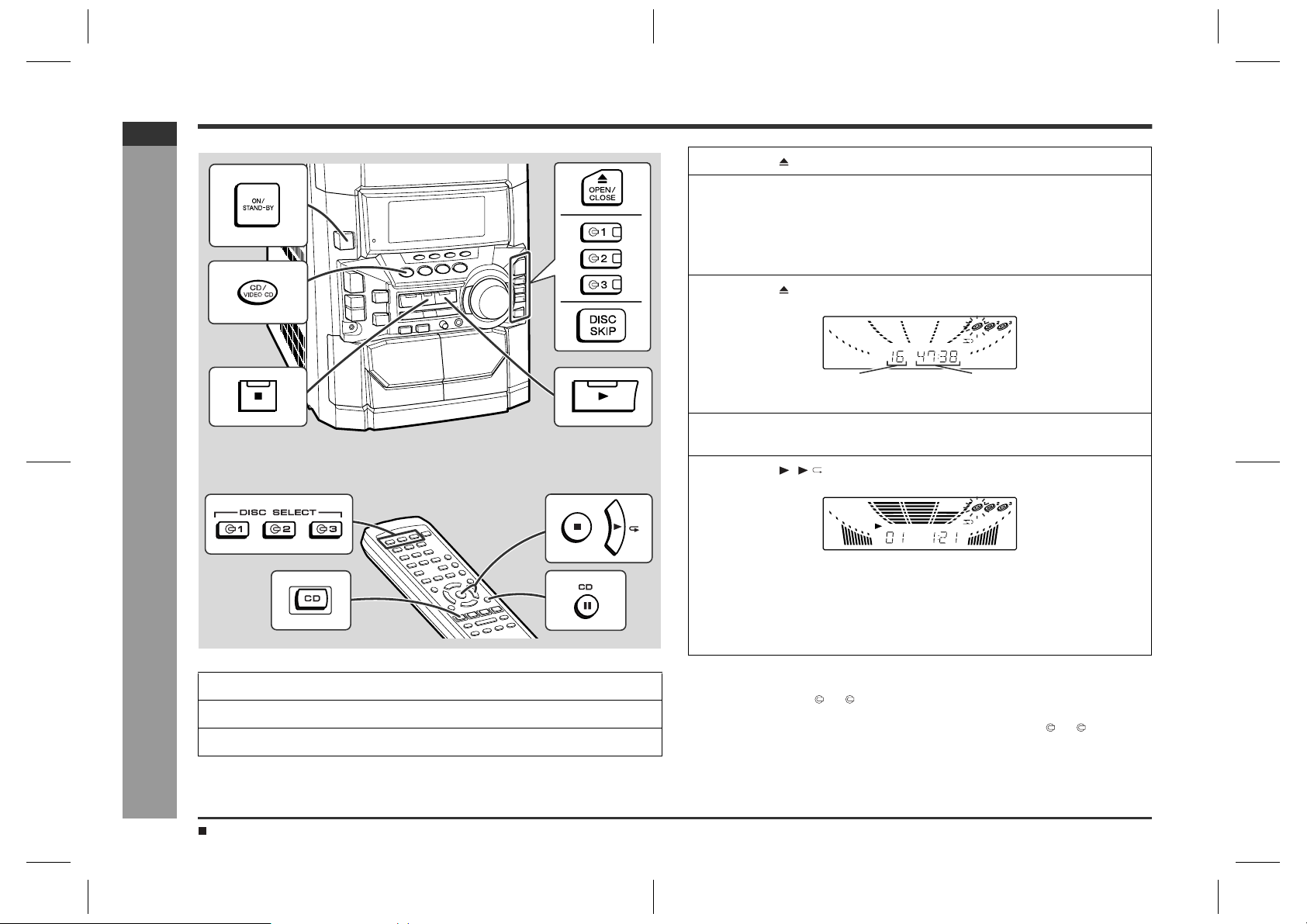
CD-M10000V
ENGLISH
Playback of a video CD (CDs) without P. B. C. (Version 1.1)
4
Press the OPEN/CLOSE button to open the disc tray.
5
Place the video CD(s) on the disc tray, label side up.
When loading a third disc, press the DISC SKIP button to turn the
disc tray, then place the video CD in the open position.
z
Video CDs can be placed in any open position in the disc tray.
z
Be sure to place 8 cm (3") Video CD(s) in the middle of the disc positions.
6
Press the OPEN/CLOSE button to close the disc tray.
Video CD Playback
E-17
1
Turn on the TV and set the input selector to "VCR".
- Playback of a video CD (CDs) without P. B. C. (Version 1.1) -
2
Press the ON/STAND-BY button to turn the power on.
3
Press the CD/VIDEO CD (CD) button.
General control (See page 12.)
Total number of tracks on the
video CD whose number is flashing
7
To select the video CD you want to listen to first, press the DISC
SKIP button.
8
Press the ( ) button to start playback.
z
Playback will begin from track 1 on the disc you have selected to play. After
that disc finishes playing, the next disc will automatically start playback.
z
When the last track on the third disc has finished playing, the unit will stop automatically.
z
When there is no video CD in one of the disc 1 - 3 positions, the next video
CD will be played.
Notes:
z
During playback, you can select another disc by pressing either of the DISC SKIP
button or one of the 1 - 3 buttons.
z
Whilst the disc is being read ("TOC READ" is displayed), another disc cannot be
selected even if you press the DISC SKIP button or one of the 1 - 3 buttons.
Total playing time of the video CD
whose number is flashing
CD-M10000V(X)E2.fm01/10/30
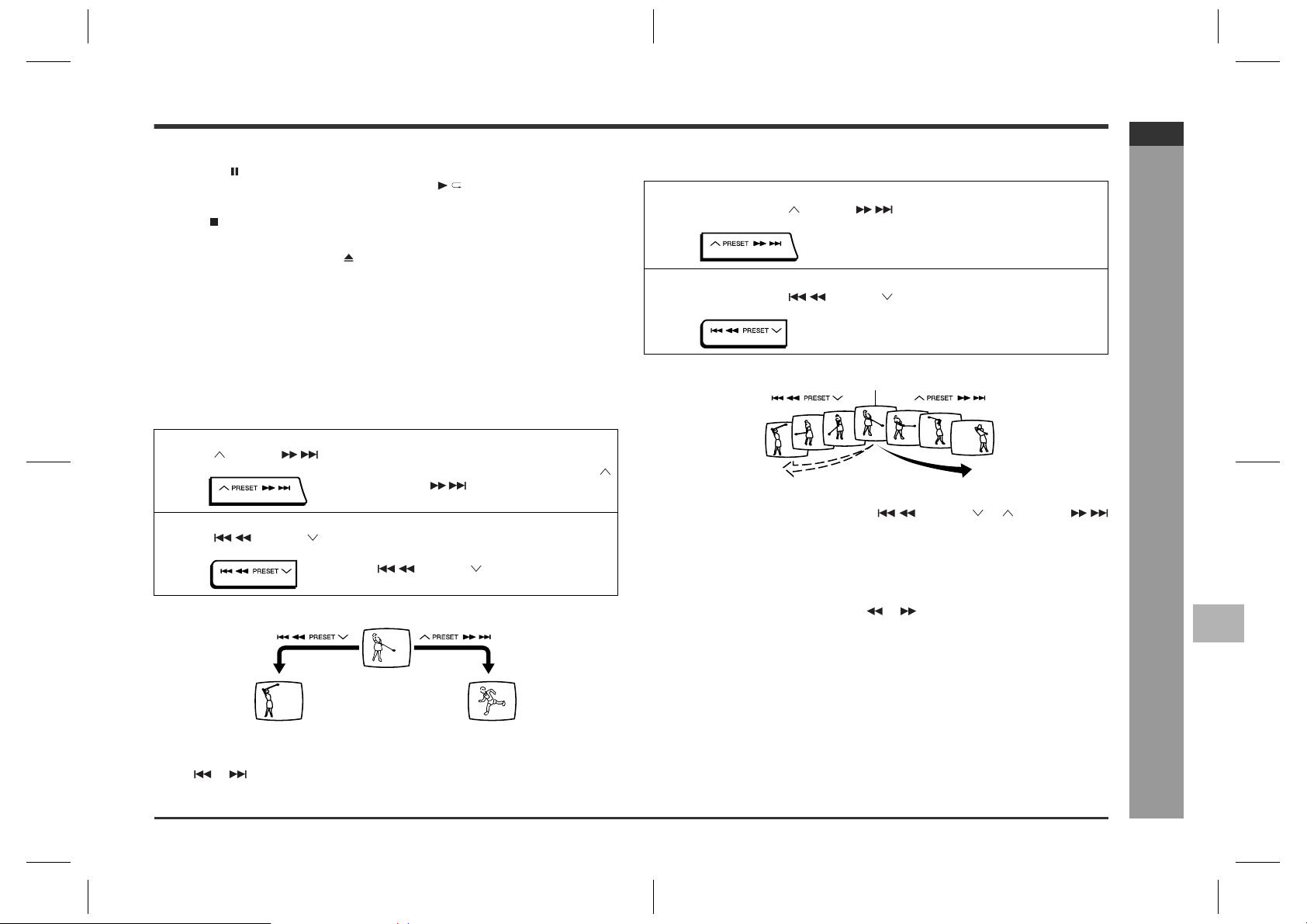
To interrupt playback:
Press the CD button on the remote control.
To resume playback from the same point, press the button.
To stop playback:
Press the button.
To remove the video CDs:
Whilst in the stop mode, press the OPEN/CLOSE button.
The disc tray will open. Remove the two discs. Then, press the DISC SKIP button to
rotate the disc tray and remove the remaining disc.
z
If the DISC SKIP button does not allow to rotate the disc tray (you cannot remove
the disc), close and open again the tray.
After use:
Press the ON/STAND-BY button to enter the power stand-by mode.
To skip to the beginning of a track (skip
„
search)
To move to the beginning of the next track:
Press the PRESET button for less than 0.5 seconds during playback.
z
You can skip to any track by pressing the
PRESET button repeatedly until the
desired track number appears.
To restart the track being played:
Press the PRESET button for less than 0.5 seconds during playback.
z
You can skip to any track by pressing the
PRESET button repeatedly until
the desired track number appears.
[Example] When the current track is 9
Scan play
„
For fast forward:
Press and hold down the PRESET button during playback.
For fast reverse:
Press and hold down the PRESET button during playback.
Current scene
Notes:
z
Normal playback will resume when the PRESET or PRE SET
button is released.
z
You can locate the desired portion on a single disc only.
z
During scan play, colour s may fade, pictures may be distorted, or noise bars may
be seen.
z
Pictures are shown intermittently and no sound is heard during fast forward or fast
reverse on video CDs.
z
This can be operated by pressing the or button on the remote control.
CD-M10000V
ENGLISH
1
2
Video CD Playback
3
Notes:
z
You can skip to the beginning of a track on a single disc only.
z
The or button on the remote control allows you to locate the beginning of a
track.
Beginning of track 9 Beginning of track 10
4
- Playback of a video CD (CDs) without P. B. C. (Version 1.1) -
5
6
7
E-18
CD-M10000V(X)E2.fm01/10/30
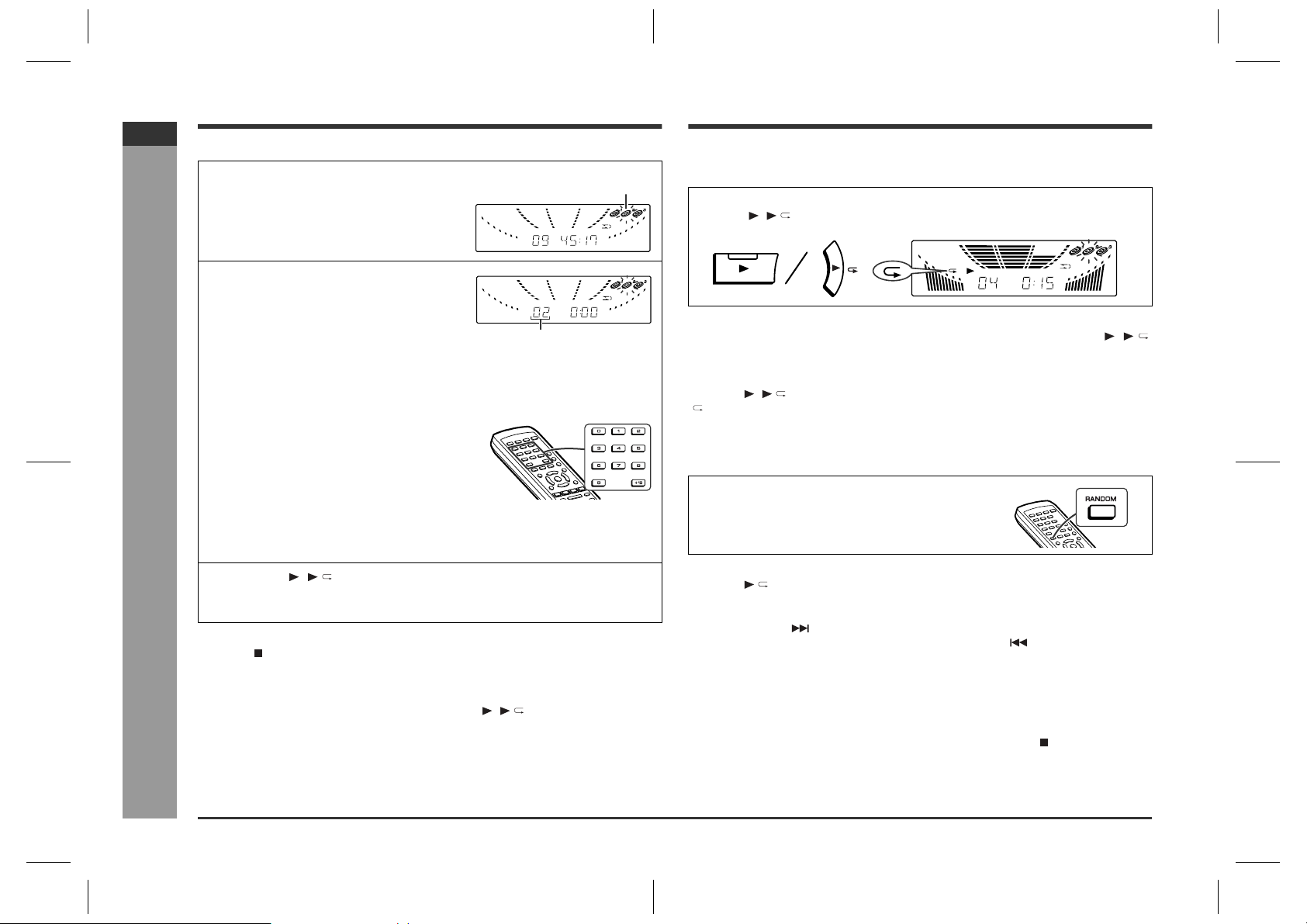
CD-M10000V
ENGLISH
Advanced Video CD (Version 1.1) Playback
Direct search system
By using the direct search buttons, the desired tracks can be played.
1
Whilst in the stop mode, press the
DISC SKIP button to select the de-
sired disc.
2
Use the direct search b uttons on the
remote control to select the desired
track.
Selected track number
z
The direct search buttons allow you to select up to number 10.
z
When selecting number 11 or more, use the "+10" button.
A. For example, to choose 13
1 Press the "+10" button once.
2 Press the "3" button.
B. For example, to choose 30
1 Press the "+10" button three times.
2 Press the "0" button.
3
Press the ( ) button to start playback.
Playback of the selected track is started. When the end of last track of the disc
selected is reached, the next disc will be automatically started.
To stop playback:
Press the button.
- Direct search system / Repeat or random play -
Notes:
z
The selected track can be started simply by pressing the direct search buttons
during playback. [It is not necessary to press the ( ) button.]
z
A track number higher than the number of tracks on the disc cannot be selected.
z
During random play, direct search system is not possible.
Selected disc number
Repeat or random play
Repeat play
„
All tracks on up to 3 discs, or a programmed sequence can be continuously repeated.
To repeat all tracks on up to 3 discs:
Press the ( ) button twice.
To repeat a desired track:
Perform steps 1 - 5 in the "Programmed play" section and then press the ( )
button twice.
To cancel repeat play:
Press the ( ) button again.
" " will go out.
Random play
„
The tracks on the disc(s) can be played in random order automatically.
Press the RANDOM button on the remote
control to begin random play.
To cancel random play:
Press the button.
Notes:
z
If you press the button during random play, you can move to the track selected
next by the random operation. On the other hand, the button does not allow
you to move to the previous track. The beginning of the track being played will be
located.
z
In random play, the unit will select and play tracks automatically. (You cannot select
the order of the tracks.)
Caution:
z
After performing repeat or random play, be sure to press the button. Otherwise,
the disc(s) will play continuously.
z
During P.B.C. play, repeat or random play is not possible.
E-19
CD-M10000V(X)E2.fm01/10/30
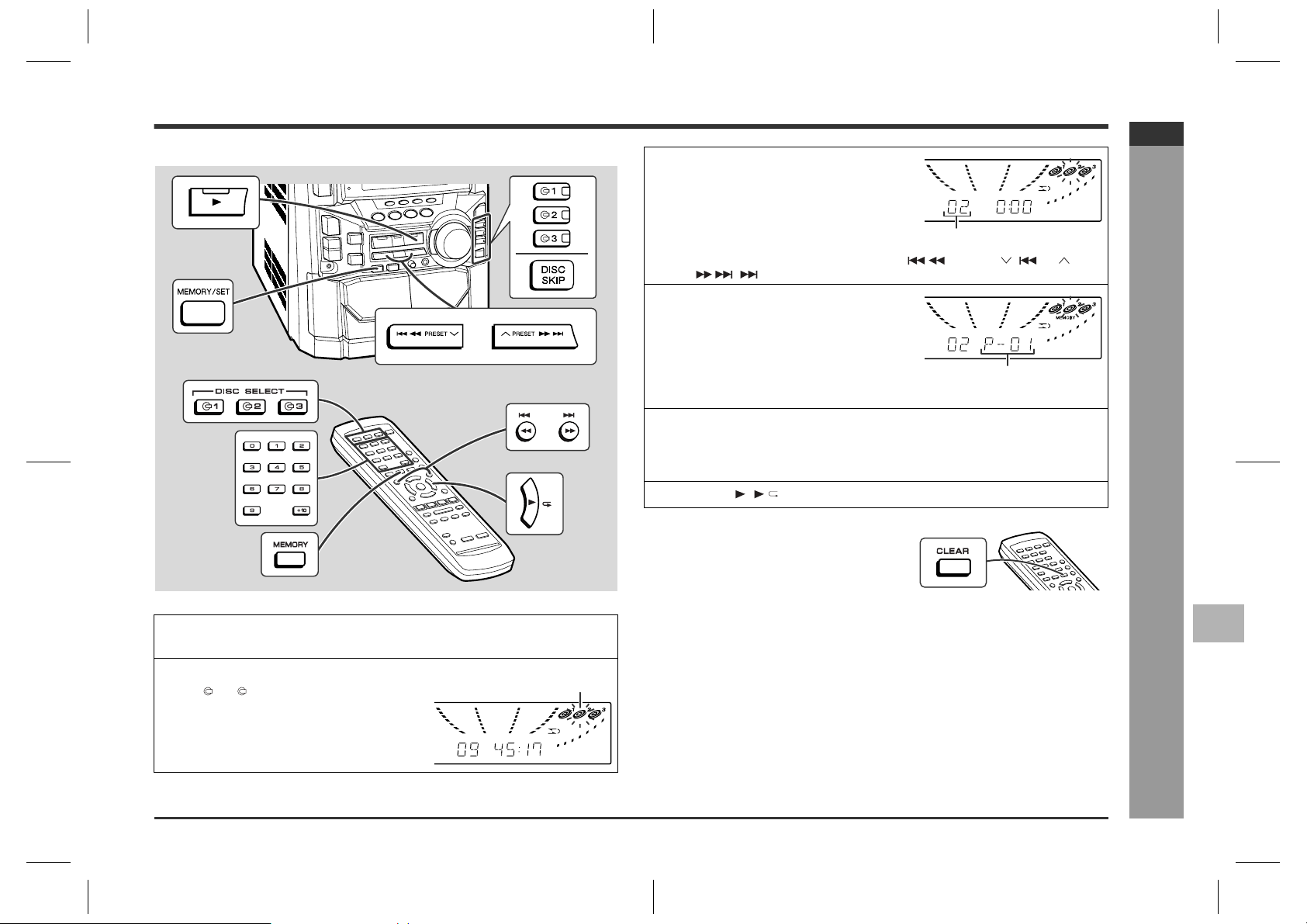
Programmed play
You can choose up to 32 selections for playbac k in the order you like.
3
Press the direct search buttons on
the remote control to select the de-
sired track.
Selected track number
You can also select a track by pressing the PRESET ( ) or PRESET ( ) button.
4
Press the MEMORY/SET (MEMORY)
button to save the track number.
Playback order
When the track is memorised, "MEMORY" will appear.
5
Repeat steps 2 - 4 for other tracks. Up to 32 tracks can be programmed.
If you make a mistake, the programmed tracks can be cleared by pressing the
CLEAR button.
6
Press the ( ) button to start playback.
CD-M10000V
ENGLISH
1
Press the DISC SKIP button 3 times for the unit to read the information of each disc to programme them.
2
Whilst in the stop mode, press one of
the 1 - 3 buttons to select the de-
sired disc.
Selected disc number
To clear the programmed selections:
Press the CLEAR button on the remote control
whilst the "MEMORY" indicator is lit.
Each time the button is pressed, one track will
be cleared, beginning with the last track programmed. When all the tracks are cleared,
"MEMORY" will disappear.
Adding tracks to the programme:
If a programme has been previously stored, the "MEMORY" indicator will be displayed. Then follow steps 2 - 4 to add tracks. The new tracks will be stored after the
last track of the original programme.
Notes:
z
Opening the disc tray automatically cancels the programmed sequence.
z
Even if you press the ON/STAND-BY button to enter the stand-by mode or the
function is changed from CD/VIDEO CD (CD) to another, the programmed selections will not be cleared.
z
During programme operation, random play is not possible.
z
The programme function will not work in the P.B.C. mode. Whilst the programme
function is active, the P.B.C. function will be cancelled automatically.
CD-M10000V(X)E2.fm01/10/30
Advanced Video CD (Version 1.1) Playback
E-20
- Programmed play -
1
2
3
4
5
6
7
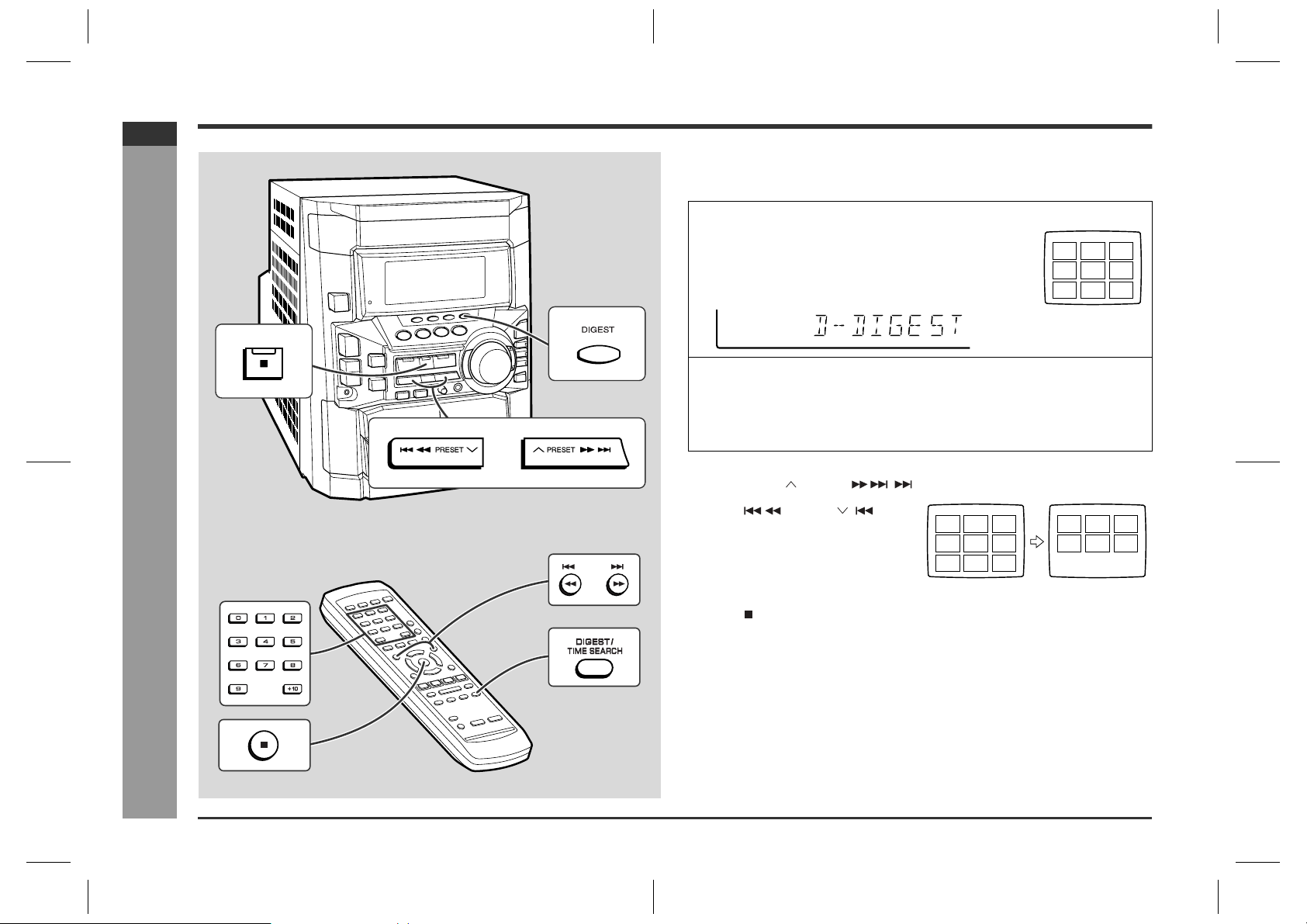
CD-M10000V
1
8
7
2
9
6
3
4
5
1015111412
13
<TV screen>
ENGLISH
Digest selection of discs and tracks
Disc digest selection
„
You can play back a desired track by selecting one from the 9 displayed tracks on the
screen.
1
Whilst in the stop mode, press the DIGEST (DIGEST/TIME SEARCH) button.
z
Up to 9 tracks will be displayed on the screen.
z
Each time a track is displayed, you can hear the first
several seconds of the track.
2
Press the direct search buttons on the remote control to s elect the
desired track.
z
Playback will be started from the selected track.
z
When the last track on the third disc has finished playing, the unit will stop automatically.
When there are more than 9 tracks on the video CD:
Each press of the PRESET ( )
button will display the next 9 tracks.
Press the PRESET ( ) button
to return to the previous display.
<TV screen>
1
2
8
9
7
6
3
4
5
To cancel the disc digest:
- Digest selection of discs and tracks -
Press the button.
Notes:
z
The disc digest function is available only in the stop mode.
z
This function is not available with an audio CD.
Advanced Video CD (Version 1.1) Playback
E-21
CD-M10000V(X)E3.fm01/10/30
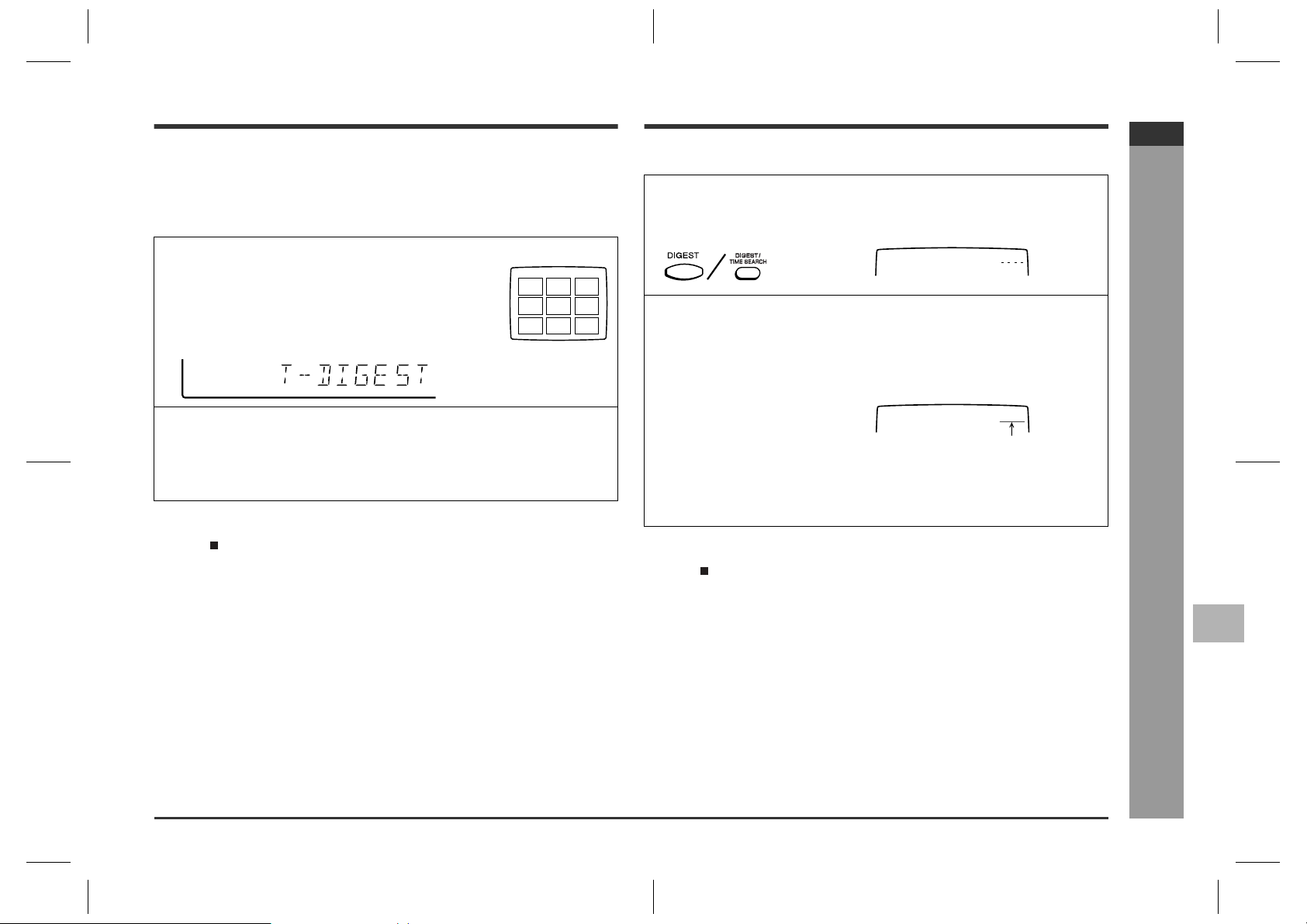
Track digest selection
„
Each track is divided into 9 sections.
You can look at the sections and select the scene you want to start watching from.
This function is convenient when you want to start from the middle of an undivided
track, for example, a movie.
1
During playback, press the DIGEST (DIGEST/
TIME SEARCH) button.
z
The track being played back will be divided into 9 sections and playback will be paused.
z
Each time a divided section is displayed, you can hear
the first several seconds of the section.
2
Press the direct search buttons on the remote control to s elect the
scene you want to watch.
z
Playback will be started from the selected scene.
z
When the last track on the third disc has finished playing, the unit will stop automatically.
To cancel the track digest operation:
Press the button.
Notes:
z
The track digest function works only during playback.
z
This operation is not accepted by a short time track (less than one minute), still
pictures (menu display, photo, etc.) and audio CDs.
z
One track is divided into nine frames of equal playing time.
Caution:
Digest function of discs and tracks will not work during P.B.C. and programme play.
Cancel the P.B.C. mode before using this function on a video CD with P.B.C.
<TV screen>
1
2
8
9
7
6
3
4
5
Time search selection
You can play back from the desired scene by specifying the time.
1
Whilst in the playback mod e, hold down the DIGEST (DIGEST/TIM E
SEARCH) button to enter the time search mode.
<TV screen>
GO TO
2
Use the direct search buttons on th e r em ote c ontrol to sp eci fy the
time.
[For example, to select 2 minutes and 30 seconds.]
Press "0", "2", "3", "0" successively.
<TV screen>
GO TO
z
The point of specified time will be located on the track being played and playback will resume from that point.
z
When the last track on the third disc has finished playing, the unit will stop automatically.
To cancel the time search operation:
Press the button.
Notes:
z
Time search mode will be cancelled automatically if the desired time is not entered
within 10 seconds.
z
The time search function will not work during P.B.C. and programme play. Cancel
the P.B.C. mode before using this function on a video CD with P.B.C.
z
This operation is not accepted by still pictures (menu display, photo, etc.).
:
02:30
Selected time
CD-M10000V
ENGLISH
- Digest selection of discs and tracks / Time search selection -
1
2
3
4
5
Advanced Video CD (Version 1.1) Playback
6
7
E-22
CD-M10000V(X)E3.fm01/10/30
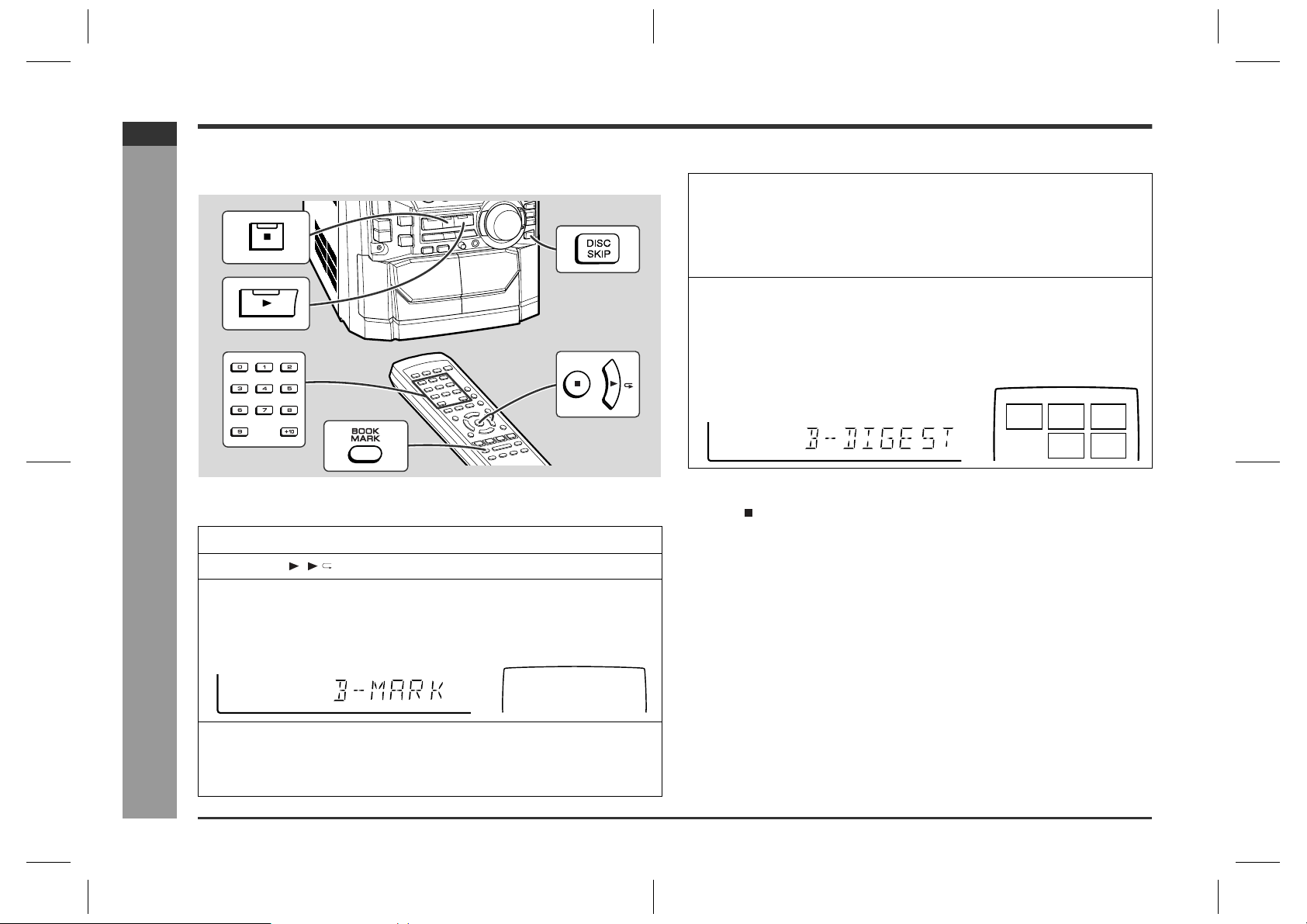
CD-M10000V
ENGLISH
Bookmark function
This function marks the desired scene on the video CD to play it back easily. (Up to 9
scenes per disc can be marked.)
To recall a bookmarked scene
„
1
Whilst in the stop or playback mode, hold down the BOOKMARK
button on the remote control for more than 1 second.
"BOOKMARK DIGEST" will appear before the marked scenes and numbers are
displayed on the TV screen. Each time a bookmarked scene is displayed, you
can hear the first several seconds of the scene. After displaying every scene, this
unit will enter the pause mode automatically.
2
Press the direct search buttons on the remote control to s elect the
scene you want to play back.
z
Playback will begin from the selected scene.
z
When the third disc has finished, the unit will stop automatically.
<TV screen>
Advanced Video CD (Version 1.1) Playback
E-23
- Bookmark function -
To create a bookmark
„
1
Press the DISC SKIP button to select the desired disc.
2
Press the ( ) button.
3
Press the BOOKMARK button on the remote control when the desired scene is displayed.
"B-M" will appear on the TV screen for a few seconds.
<TV screen>
B-M
4
Repeat step 3.
z
Up to 9 scenes can be marked.
z
If more than 9 bookmarks are created, bookmarks will be erased in the order
they were created.
1 2
To cancel the bookmark function:
Press the button.
Notes:
z
This function works only with video CDs.
z
Even if the unit is set to the stand-by mode or the function is changed from CD/
VIDEO CD (CD) to some other function, the marks will not be erased.
z
Opening the disc tray automatically erases the marks.
z
Marks created on one of the discs 1 - 3 will be erased when creating marks on
other discs.
z
The bookmark function will not work during P.B.C. and programme play. Cancel
the P.B.C. mode before using this function on a video CD with P.B.C.
z
This function is invalid with still pictures (menu display, photo, etc.) and audio CD.
z
Every marked scene will be erased automatically when the programme is
memorised.
3
5
4
CD-M10000V(X)E3.fm01/10/30
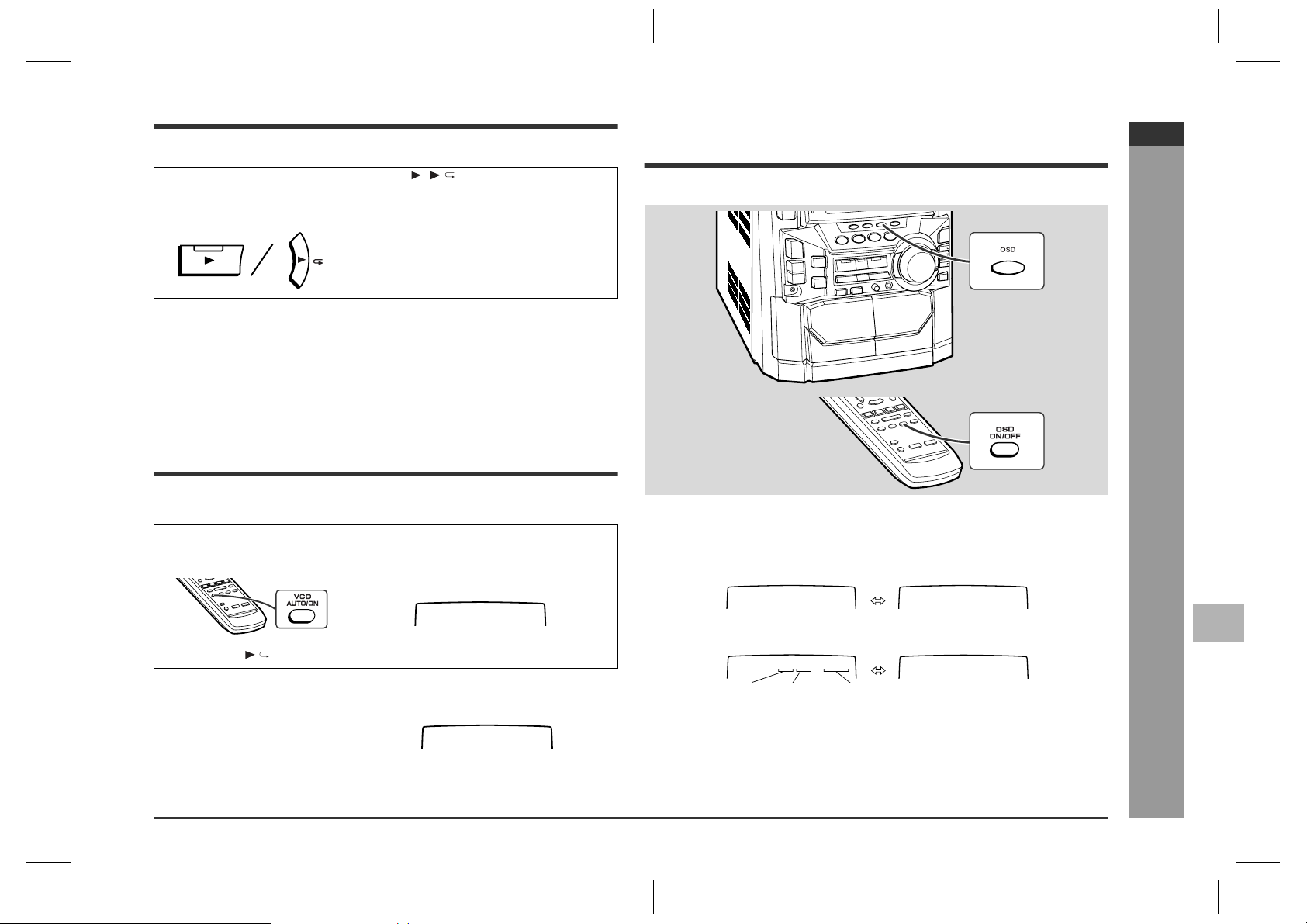
Resume play
This function is to restart playback from the point where it has stopped.
Changing the TV screen display
CD-M10000V
ENGLISH
During the stop mode, hold down the ( ) button for more than 1
second.
Playback will begin at the point where playback has stopped.
Notes:
z
Resume play cannot be activated when the function is changed from CD/VIDEO
CD (CD) to another or the unit is set to the power stand-by mode.
z
Resume play cannot be performed in the P.B.C. mode.
z
Resume play cannot be performed whilst opening the disc tray or after changing
the disc.
To play back the video CD
manually
Usually this unit detects the video CD and plays back pictures and sounds. In case
this unit fails to judge it correctly, you can play back the video CD manually.
1
Press the VCD AUTO/ON button until "VCD ON" ap pears on the TV
screen.
<TV screen>
VCD ON
2
Press the button.
To return to the automatic video CD detection mode:
Press the VCD AUTO/ON button until "V CD AUTO" appears on the TV screen.
Notes:
z
This setting will be cancelled when you change the discs.
z
Whilst in the "VCD ON" state, you cannot play back audio CDs.
<TV screen>
VCD AUTO
You can check the operation of the main unit by the on-screen display.
Each time the OSD (OSD ON/OFF) button is pressed during playback
or in the stop mode, the display will change as follows:
[During stop mode]
00:00
[During playback]
01:26
002/010
Track
Total
number
number of
tracks
Note:
The displays may differ depending on the discs.
Elapsed time
No display
No display
Advanced Video CD (Version 1.1) Playback
- Resume play / To play back the video CD manually / Changing the TV screen display -
1
2
3
4
5
6
7
E-24
CD-M10000V(X)E3.fm01/10/30
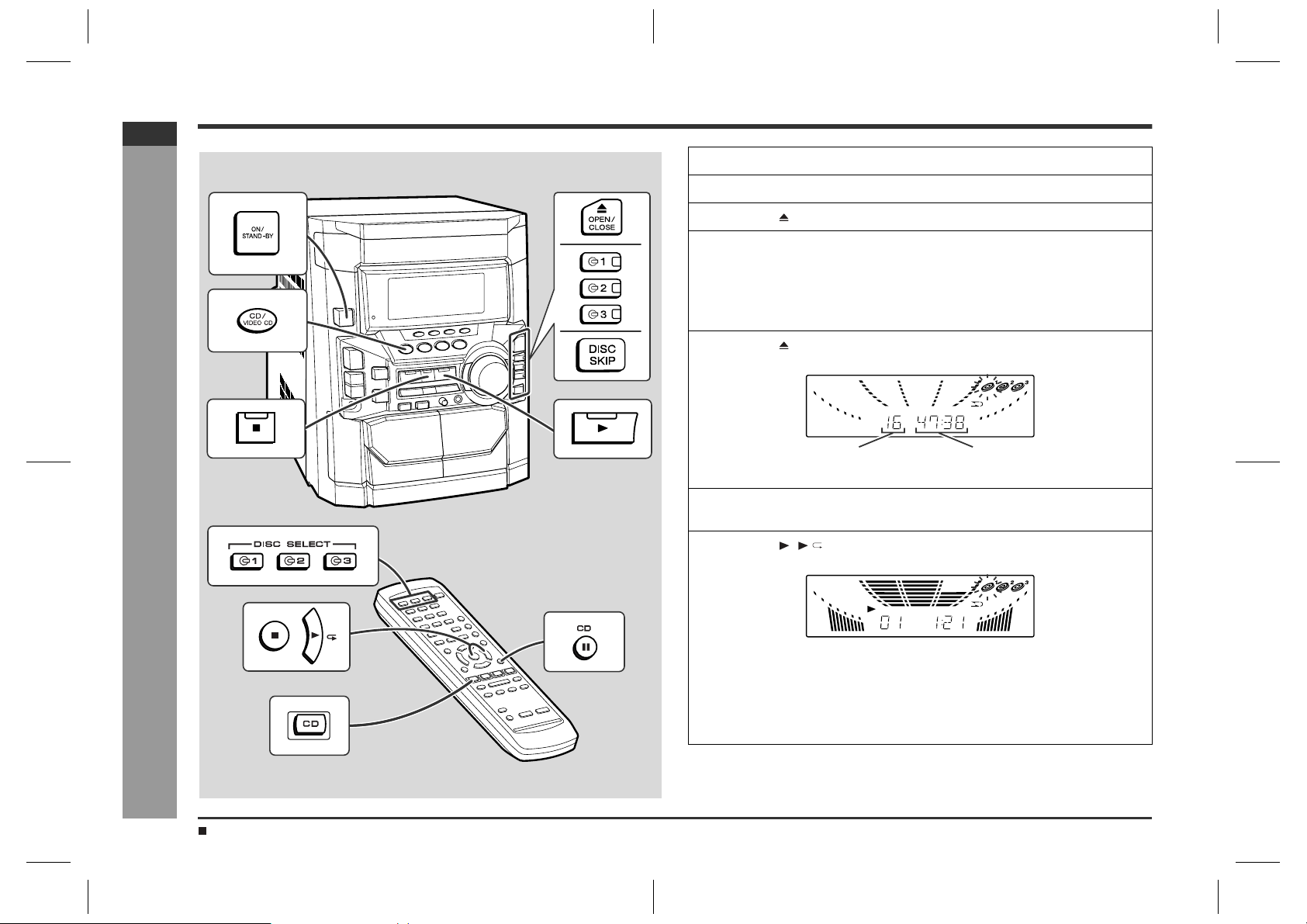
CD-M10000V
ENGLISH
Listening to a CD (CDs)
1
Press the ON/STAND-BY button to turn the power on.
2
Press the CD/VIDEO CD (CD) button.
3
Press the OPEN/CLOSE button to open the disc tray.
4
Place the CD(s) on the disc tray, label side up.
When loading a third disc, press the DISC SKIP button to turn the
disc tray, then place the CD in the open position.
z
CDs can be placed on any open position on the disc tray.
z
Be sure to place 8 cm (3") CD(s) in the middle of the disc positions.
5
Press the OPEN/CLOSE button to close the disc tray.
CD Pl ayback
E-25
- Listening to a CD (CDs) -
General control (See page 12.)
Total number of tracks on the
CD whose number is flashing
6
To select the CD you want to listen to first, press the DISC SKIP
button.
7
Press the ( ) button to start playback.
z
Playback will begin from track 1 on the disc you have selected to play. After
that disc finishes playing, the next disc will automatically start playback.
z
When the last track on the third disc has finished playing, the CD player will
stop automatically.
z
When there is no CD in one of the disc 1 - 3 positions, that position will be
skipped and the next CD will be played.
Total playing time of the CD whose
number is flashing
CD-M10000V(X)E3.fm01/10/30
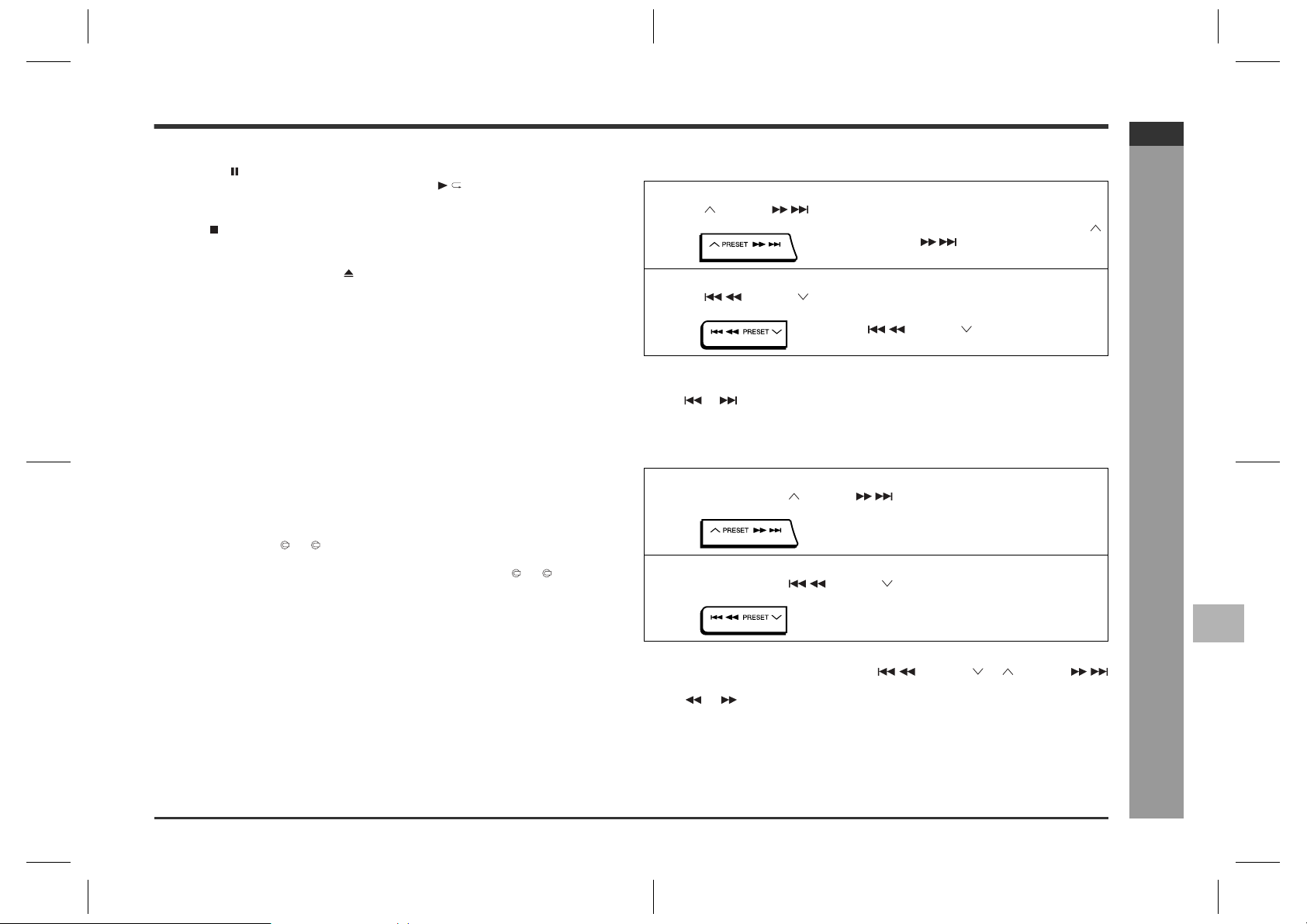
To interrupt playback:
Press the CD button on the remote control.
To resume playback from the same point, press the button.
To stop playback:
Press the button.
To remove the CDs:
Whilst in the stop mode, press the OPEN/CLOSE button.
The disc tray will open. Remove the two discs. Then, press the DISC SKIP button to
rotate the disc tray and remove the remaining disc.
z
If the DISC SKIP button does not allow to rotate the disc tray (you cannot remove
the disc), close and open again the tray.
After use:
Press the ON/STAND-BY button to enter the power stand-by mode.
The following playback functions are the same as video CD operations.
Direct search system . . . . . . . . . . . . . . . . . . . . . . . . . . . . . . . . . . . . . . . . . . . . . . .19
Repeat or random play . . . . . . . . . . . . . . . . . . . . . . . . . . . . . . . . . . . . . . . . . . . . .19
Programmed play . . . . . . . . . . . . . . . . . . . . . . . . . . . . . . . . . . . . . . . . . . . . . . . . . .20
Notes:
z
Whilst in the "VCD ON" state, you cannot play back audio CDs.
z
During playback, you can select another disc by pressing either of the DISC SKIP
button or one of the 1 - 3 buttons.
z
Whilst the disc is being read ("TOC READ" is displayed), another disc cannot be
selected even if you press the DISC SKIP button or one of the 1 - 3 buttons.
Caution:
z
Do not place two CDs in one disc tray.
z
Do not push the disc tray whilst it is moving.
z
Do not turn the disc tray by hand. This may cause malfunctions.
z
If the power fails whilst the tray is open, wait until the power is restored.
z
If the disc tray is stopped forcib l y, "ER-CD10" will appear in the display and the unit
will not function. If this occurs, press the ON/STAND-BY button to enter the power
stand-by mode and then turn the power on again.
z
If TV or radio interference occurs during CD operation, move the unit away from
the TV or radio.
z
If a disc is damaged, dirty, or loaded upside down, the disc will be skipped.
Page
To locate the beginning of a track
„
To move to the beginning of the next track:
Press the PRESET button for less than 0.5 seconds during playback.
z
You can skip to any track by pressing the
PRESET button repeatedly until the
desired track number appears.
To restart the track being played:
Press the PRESET button for less than 0.5 seconds during playback.
z
You can skip to any track by pressing the
PRESET button repeatedly until
the desired track number appears.
Notes:
z
You can locate the beginning of a track on a single disc only.
z
The or button on the remote control allows you to locate the beginning of a
track.
To locate the desired portion
„
For fast forward:
Press and hold down the PRESET button during playback.
For fast reverse:
Press and hold down the PRESET button during playback.
Notes:
z
Normal playback will resume when the PRES ET or PRESET
button is released.
z
The or button on the remote control allows you to locate the desired portion.
CD-M10000V
ENGLISH
CD Pl ayback
1
- Listening to a CD (CDs) -
2
3
4
5
6
7
E-26
CD-M10000V(X)E3.fm01/10/30
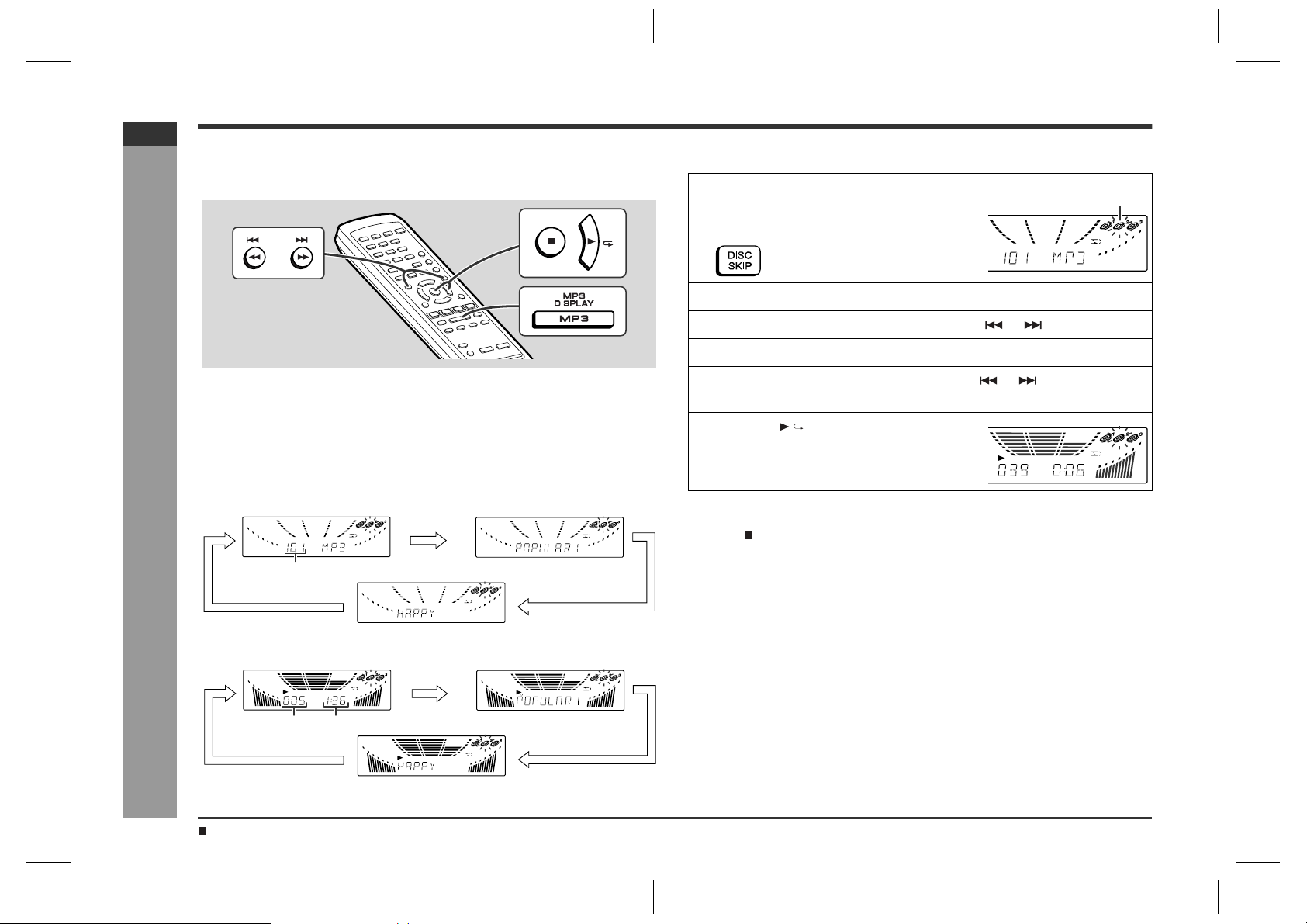
CD-M10000V
ENGLISH
Listening to MP3 disc
MP3 is a form of compression. It is an acronym which stands for Mpeg 1 Audio Layer
3. MPEG layer 3 is a type of audio code which is processed by significant compression (up to 12 : 1) from the original audio source with very little loss in sound quality.
Normal play
„
Refer to "Listening to a CD (CDs)" (25 - 26 pages).
To change the display
„
Whilst in the stop mode or playback mode, press the MP3 DISPLAY button.
Each time the button is pressed, the display will change as follows.
[When in the stop mode]
Selecting and listening to the desired track
„
1
Whilst in the stop mode, press the DISC
SKIP button on the main unit to select
the desired disc.
2
Press the MP3 DISPLAY button to display the folder name.
3
Select the desired folder by pressing the or button.
4
Press the MP3 DISPLAY button to display the track name.
5
Select the desired track by pressing the or button.
The direct search buttons also allow you to select the track.
6
Press the button to begin playback.
To stop playback:
Press the button.
Selected disc number
Playback of MP3 Encoded CD
E-27
- Listening to MP3 disc -
Total number of tracks Folder name
[When in the playback mode]
Track
number
General control (See page 12.)
Elapsed playback time
Track name
Track name
Folder name
The following playback functions are the same as video CD or CD
operations.
Page
To locate the beginning of a track . . . . . . . . . . . . . . . . . . . . . . . . . . . . . . . . . . . . 26
To locate the desired portion . . . . . . . . . . . . . . . . . . . . . . . . . . . . . . . . . . . . . . . . 26
Repeat or random play . . . . . . . . . . . . . . . . . . . . . . . . . . . . . . . . . . . . . . . . . . . . . 19
Programmed play . . . . . . . . . . . . . . . . . . . . . . . . . . . . . . . . . . . . . . . . . . . . . . . . . 20
Caution:
If you change the folder or track name display whilst programming, another disc cannot be selected.
Note:
Due to the structure of its disc information, it takes longer to read an MP3 disc than a
normal CD (approximately 20 to 90 seconds).
CD-M10000V(X)E3.fm01/10/30
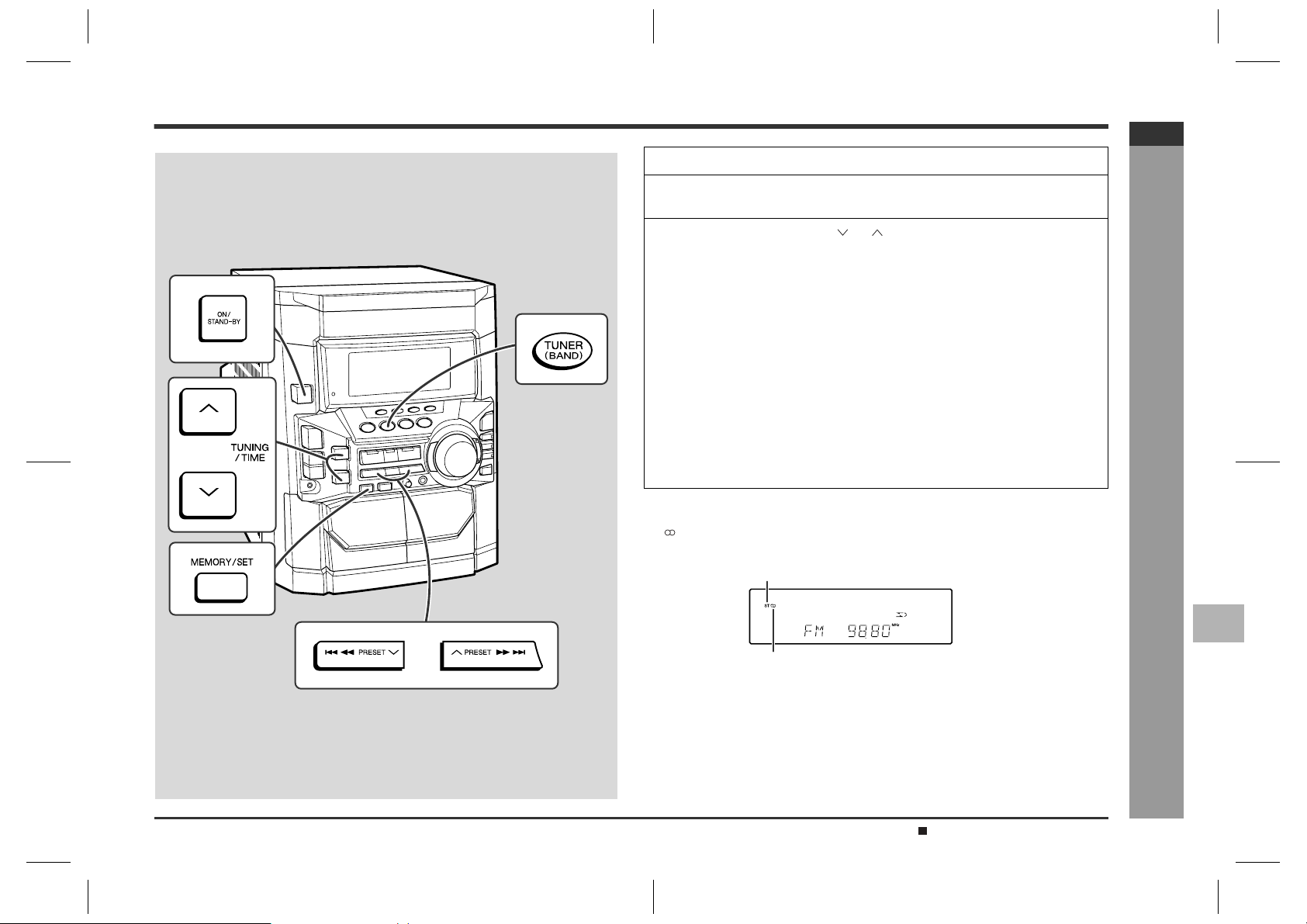
Listening to the radio
1
Press the ON/STAND-BY button to turn the power on.
2
Press the TUNER (BAND) button repeatedly to select the desired
frequency band (FM or AM).
3
Press the TUNING/TIME ( or ) button to tune in to the desired
station.
Manual tuning:
Press the TUNING/TIME button as many times as required to tune in to the desired station.
Auto tuning:
When the TUNING/TIME button is pressed for more than 0.5 seconds, scanning
will start automatically and the tuner will stop at the first receivable broadcast station.
Notes:
z
When radio interference occurs, auto scan tuning may stop automatically at
that point.
z
Auto scan tuning will skip weak signal stations.
z
To stop the auto tuning, press the TUNING/TIME button again.
To receive an FM stereo transmission:
Press the TUNER (BAND) button to display the "ST" indicator.
z
" " will appear when an FM broadcast is in stereo.
FM stereo mode indicator
CD-M10000V
ENGLISH
Radio
1
- Listening to the radio -
2
FM stereo receiving indicator
z
If the FM reception is weak, press the TUNER (BAND) button to extinguish the
"ST" indicator. The reception changes to monaural, and the sound becomes
clearer.
After use:
Press the ON/STAND-BY button to enter the power stand-by mode.
General control (See page 12.)
CD-M10000V(X)E3.fm01/10/30
3
4
5
6
7
E-28
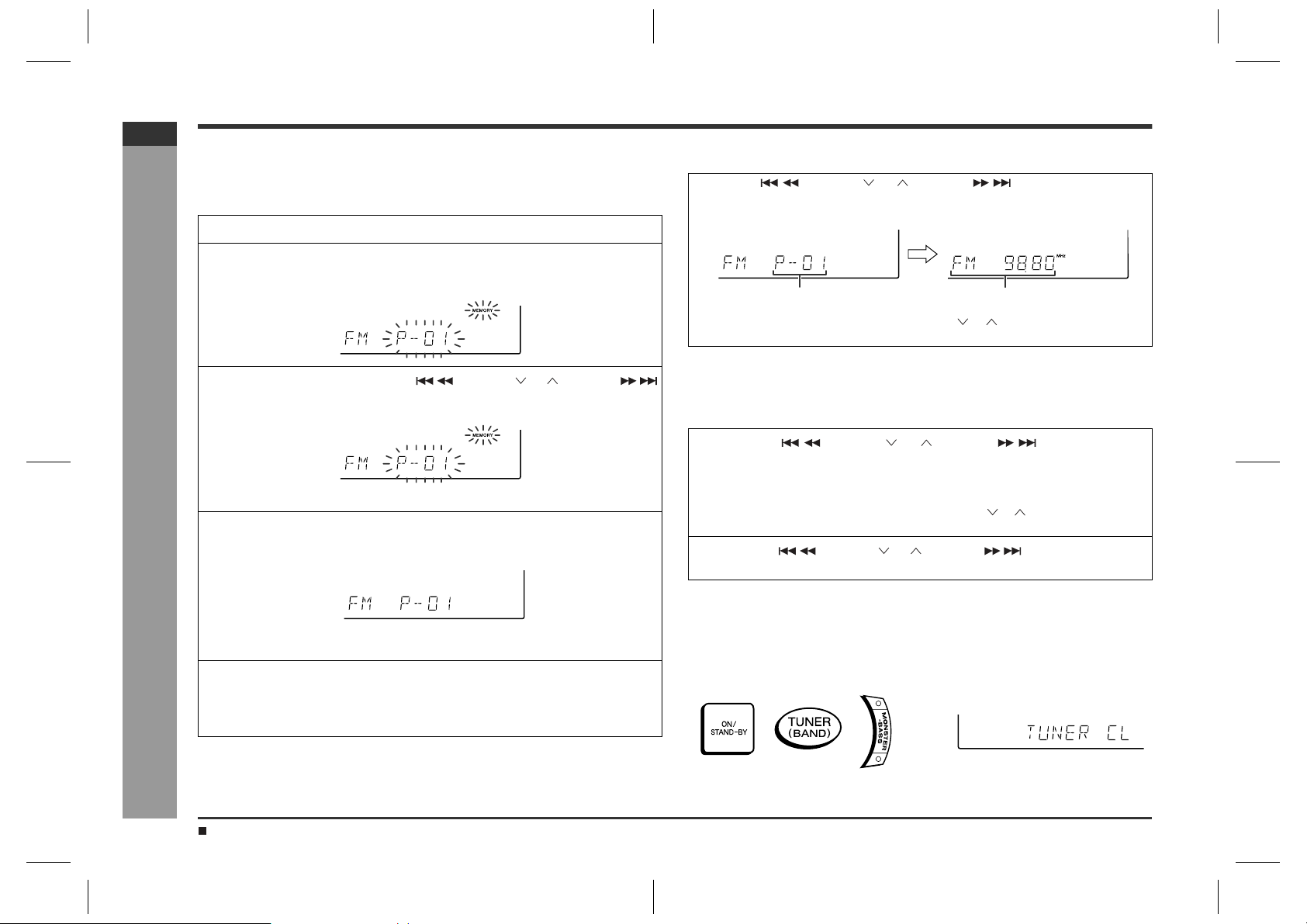
CD-M10000V
ENGLISH
Radio
Listening to the memorised station
Memorising a station
„
You can store 40 AM and FM stations in memory and recall them at the push of a button. (Preset tuning)
1
Perform steps 1 - 3 in "Listening to the radio" on page 28.
2
Press the MEMORY/SET button to enter the preset tuning saving
mode.
3
Within 30 seconds, press the PRESET or PRESET
button to select the preset channel number.
Store the stations in memory, in order, starting with preset channel 1.
4
Within 30 seconds, press the MEMORY/SET button to store that
station in memory.
- Listening to the memorised station -
If the "MEMORY" and preset number indicators go out before the station is
memorised, repeat the operation from step 2.
5
Repeat steps 1 - 4 to set other stations, or to change a preset station.
When a new station is stored in memory, the station previously memorised will
be erased.
Note:
The backup function protects the memorised stations for a few hours should there be
a power failure or the AC power lead disconnection.
To recall a memorised station
„
Press the PRESET or PRESET button for less than
0.5 seconds to select the desired station.
Preset channel Frequency and frequency band
This can be operated by pressing the PRESET ( or ) button on the remote control.
To scan the preset stations
„
The stations saved in memory can be scanned automatically. (Preset memory scan)
1
Press the PRESET or PRESET button for more
than 0.5 seconds.
z
The preset number will flash and the programmed stations will be tuned in sequentially, for 5 seconds each.
z
This can be operated by pressing the PRESET ( or ) button on the remote
control.
2
Press the PRESET or PRESET button again when
the desired station is located.
To erase entire preset memory
„
1 Press the ON/STAND-BY button to enter the stand-by mode.
2 Whilst pressing down the TUNER (BAND) button and the MONSTER-BASS but-
ton, press the ON/STAND-BY button until "TUNER CL" appears.
E-29
Listening to the radio (See page 28.)
CD-M10000V(X)E3.fm01/10/30
