Page 1

SERVICE MANUAL
Digital copier option
Single Pass Feeder
(SPF)
MODEL AR-SP4
CONTENTS
[ 1 ] PRODUCT OUTLINE........... ............................................ ...................... 1
[ 2 ] SPECIFICATIONS ................................................................................. 1
[ 3 ] UNPACKING AND INSTALLATION....................................................... 1
[ 4 ] EXTERNAL VIEW AND INTERNAL STRUCTURE................................ 4
[ 5 ] OPEREATIONAL DESCRIPTIONS ....................................................... 5
[ 6 ] ADJUSTMENTS..................................................................................... 6
[ 7 ] DISASSEMBLY AND ASSEMBLY......................................................... 8
[ 8 ] MAINTENANCE....................................................................................13
[ 9 ] ELECTRICAL SECTION .......................................................................14
Parts marked with " " are important for maintaining the safety of the set. Be sure to replace these parts with specified
ones for maintaining the safety and performance of the set.
This document has been published to be used
SHARP CORPORATION
for after sales service only.
The contents are subject to change without notice.
Page 2

[1] PRODUCT OUTLINE
This machine is a duplex document auto feeder attached to a digital
copier.
It feeds originals automatically to allow continuous copying.
[2] SPECIFICATIONS
[3] UNPACKING AND INSTALLATION
1. Unpacking
Document set
direction
Document set
position
Document
transport system
Document feed
sequence
Document size AB series: A3 ~ A5
Document weight 56 ~ 90g/m
Document set
quantity
Dimensions 583mm (W) x 435mm (D) x 133mm (H)
Weight About 5.0 kg
Power source Supplied from the copier. (DC 24V)
Power consumption 21W
Document size
detection
Detection size Japan: A3, B4, A4, A4R, B5, B5R,
Document mixture Mixture paper feed:
Random paper feed Unavailable
Document reverse None
Display section
(LED)
Document
replacement speed
Face up
Center reference
Sheet through type
Top take-up feed
Inch series: 11 x 17 ~ 8.5 x 5.5
2
, 15 ~ 23.9lbs
Max. 30 sheets (30 sheets, 90g/m
Max. thickness 4mm
On the document feed tray
A5 (A5R for FAX only)
Inch series: 11 x 17, 8.5 x 14, 8.5 x 11,
8.5 x 11R, 8.5 x 5.5
EX AB series: A3, B4, A4, A4R,
A5 (A5R for FAX only)
Copy mode: Unavailable
FAX mode: Allowed (Same width)
None
S ® S: 23 sheets/min
S ® S: 27 sheets/min
(Document replacement rate 100%)
2
)
Page 3

2. Installation
Parts included
4. Remove the glass holde rs (rig ht an d le ft) and remo ve
the document glass.
Remove the right and left glass holders and remove the document
glass.
Right glass holder
Document glass
SPF glass cover
Turn off the main switch of the copier and then remove the power plug
of the copier from the outlet.
1. Remove the plate n co ve r .
Lift the platen cover and remove it from the copier.
2. Remove the screws of the glass holders.
Remove the two screws (M3 x 8) of the left glass holder and the three
screws (M3 x 8) of the right glass holder.
Left glass holder
5. Attach the front cabinet.
Attach the front cabinet of the copier.
At this time, ensure that the three pawls on the rear side are securely
inserted to the frame of the copier.
Pawls
Screws (M3 x 8)
Screws (M3 x 8)
3. Remove the front cabinet.
While raising the front cabinet toward your side, remove the three
pawls from the rear side of the front cabinet.
Pawls
6. Attach the RSPF glass holder.
Insert the SPF glass holder to the document glass.
Then, attach the document glass to the copier, fix the left glass holder
that has been removed in step 3 using two screws (M3 x 8), and fix
the SPF glass using three screws (M3 x 8).
SPF glass holder
Document glass
Screws (M3 x 8)
Screws (M3 x 8)
Page 4

7. Attach the SPF.
Insert the hinge portion of the SPF to the mounting portion of the
copier by holding the SPF at an angle toward the rear side.
Hinge
8. Connect the relay connector.
Connect the Centronics connector of the SPF to the connector of the
copier and then tighten the screws of the connector.
If the magnification ratio of the copy from the SPF is different from that
of the copy from the document glass, carry out adjustment referring to
the service manual.
12. Check the center di splacement.
Set an original on the document glass and copy it.
Then, set an original in the document feeder tray and copy it.
If the center of the copy image from the SPF is different from that of
the copy image from the document glass, carry out adjustment referring to the service manual.
13. Check the top end position.
Set an original on the document glass and copy it.
Then, set an original in the document feeder tray and copy it.
If the top end position of the copy image from the SPF is different from
that of the copy image from the document glass, carry out adjustment
referring to the service manual.
14. Check the open/close detection position.
If the open/close detection position measured with the open/close
detection position adjustment method described in the service manual
does not conform to the specifications, carry out adjustment referring
to the service manual.
Installation of SPF is now complete.
Screw
Screw
9. Remove the filament tape.
Remove the filament tape located in the positions shown in the illustration.
Filament tape
Insert the power plug of the copier to the outlet and turn on the main
switch of the copier.
10. Adjust the SPF whit e co mp en sa tio n pixels.
Open the SPF, execute simulation 63-7, and adjust the SPF automatic
white compensation pixels.
11. Check the copy magnification ratio.
Set an original on the document glass and copy it.
Then, set an original in the document feeder tray and copy it.
Page 5

[4] EXTERNAL VIEW AND INTERNAL STRUCTURE
1. External view
1
2
3
4
5
No. Name No. Name No. Name
1 Document set tray 2 Document guide 3 Document feed section cover
4 Document transport section cover 5 Document exit section
2. Internal structure
14
13
12
10
9
6
7
15
5
4
Sensors and detectors
No. Code Name Type Function, operation
1 W0 Document set sensor Photo transmission Document presence detection
2 COVER Open/close sensor Photo transmission Paper feed unit open/close detection
3 W1 Document sensor (A4R, LTR, A5) Photo transmission Tray document width detection
4 W2 Document width sensor (B4R, B5) Photo transmission Tray document width detection
5 W3 Document width sensor (WLTR, A5R, A4, LT) Photo transmission Tray document width detection
6 PSOL Pickup solenoid — —
7 PAPER Paper entry sensor Photo transmission Document presence detection
9 CLH Transport clutch — —
10 MOT SPF motor Stepping motor Tray paper feed, transport, paper exit roller drive
12 — Interface PWB — SPF control and communication with the copier body
13 L1 Document length detection SW (Short) Photo transmission Tray document length detection
14 L2 Document length detection SW (Long) Photo transmission Tray document length detection
15 COVER OPEN Book sensor Photo transmission Dete cts SPF floating.
16 PO Paper exit sensor Photo transmission Detects transport of document.
1
3
16
2
Page 6
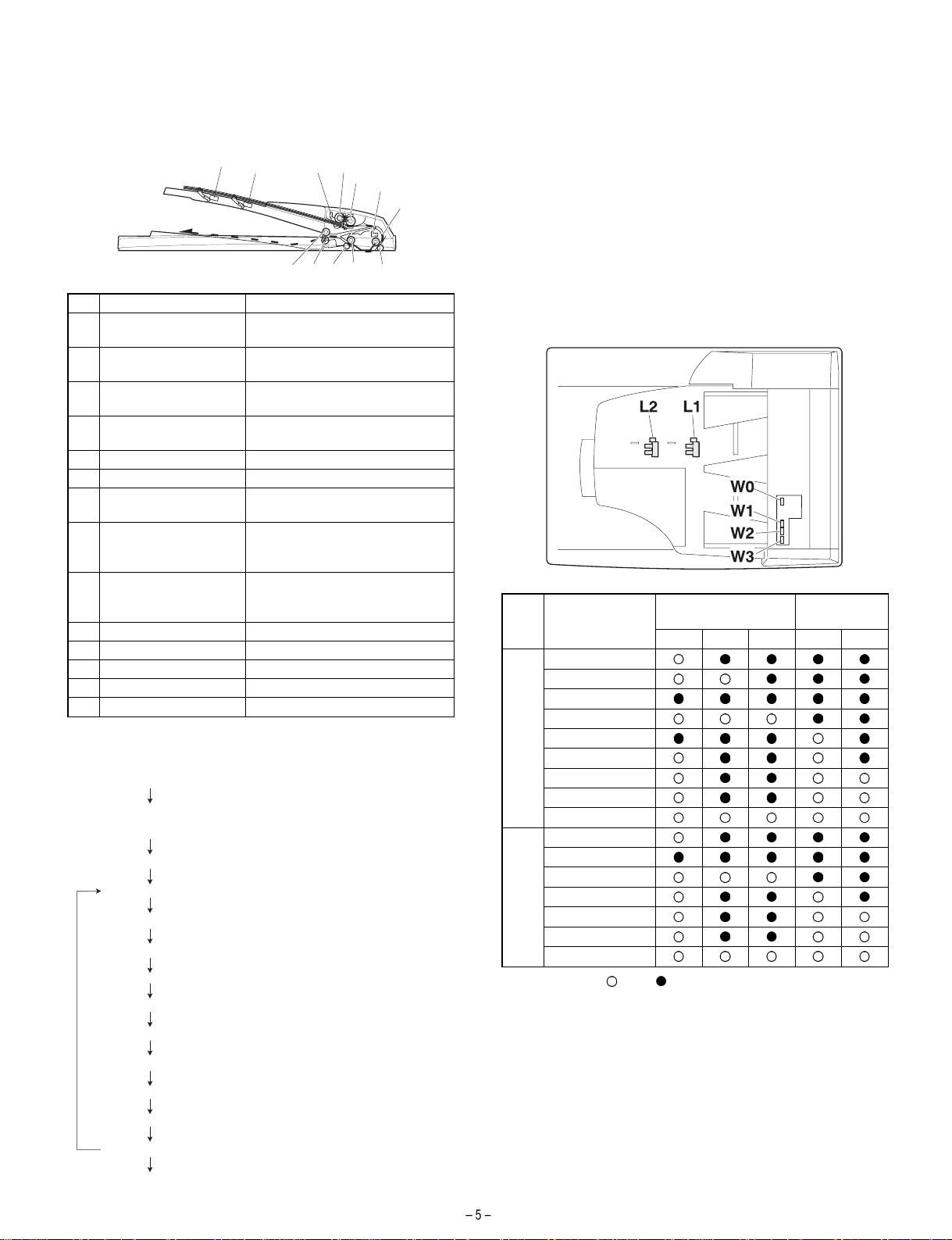
[5] OPEREATIONAL DESCRIPTIONS
3. Document size detection
1. Paper feed section major parts
1
2
3,4
5
6
7
8
1011
12
13
No. Part name Operation
1 Document length
sensor (L2)
2 Document length
sensor (L1)
3 Document length
sensor (W0)
4 Document width sensor
(W1, W2, W3)
5 Pickup roller Picks up the document.
6 Paper feed roller Feed and transport the document.
7 Paper entry sensor
(PAPER)
8 PS roller Makes synchronization between
9 PS follower roller Makes synchronization between
10 Transport roller Transports the document.
11 Transport follower roller Transports the document.
12 Paper exit sensor Detects transport of documents.
13 Paper exit follower roller Discharges the document.
14 Paper exit roller Discharges the document.
Detects the document length on
the tray.
Detects the document length on
the tray.
Detects the presence of document.
Detects the document width.
Detects the document transport.
the document lead edge and the
image lead edge.
the document lead edge and the
image lead edge.
9
2. Brief descriptions of operations
1) Document set (Document set sensor ON)
2)
Document size detection (The document width is detected with
document width sensors W1, W2, and W3, and the document length is
detected with document length sensors L1 and L2.)
3) Copy start (Machine)
4) SPF motor ON
5) Pickup solenoid ON
6) Pickup roller and paper feed roller rotation
7) Paper entry sensor detects paper presence.
8) PS roller rotation
Document size detection by document set tray
When a document is set on the document set tray in the auto mode of
paper/copy magnification ratio selection, the document size is detected to perform the auto selection function of paper and the copy
magnification ratio according to the detected document size.
When documents of different sizes are mixed and set on the tray, the
max. size is detected. The document width is detected by the document width sensors (W1, W2, W3), and the document length is detected by the document length sensors (L1, L2) to determine the
document size.
The document size judgment is made after a certain time from when
the document set sensor (W0) detects the document.
Document size
and set direction
A5
B5
A5R
AB
series
Inch
series
[Note] Sensor ON: , OFF:
A4
B5R
A4R
8.5" x 13"
B4
A3
8.5" x 5.5"
8.5" x 5.5"R
11" x 8.5"
11" x 8.5"R
8.5" x 13"
8.5" x 14"
11" x 17"
Document width sensor
W1 W2 W3 L1 L2
Document
length sensor
9) Copy operation ( Machine)
10) Transport roller rotation
11) Paper exit roller rotation
12) Document exit
YES
13) Next document
14) SPF motor OFF
NO
Page 7

[6] ADJUSTMENTS
(1) SPF auto white correction pixel adjustment
(2) RSPF magnification ratio adjustment
[Function]
The SPF white correction start pixel position is automatically adjusted.
This adjustment is performed after the lens unit is replaced.
[Operation]
(Initial screen)
Sim63-7 SPF ADJ.
WHITE ADJUST
PRESS OK KEY EXEC
Press
the [OK] key.
Press
the [RETURN] key.
(During execution)
Sim63-7 SPF ADJ.
WHITE ADJUST
EXEC
During execution,
"EXEC" is highlighted.
Normal end Abnormal end
Open the SPF unit and press the [OK] key.
[ ] indicates the order number of the pixel of the white
sheet for SPF exposure correction in the SPF position.
When the adjustment is completed normally,
"COMPLETE" is displayed, and data are written into the
EEPROM.
When the adjustment is completed abnormally,
"ERROR" is displayed and data are not written into the
EEPROM.
[CA] key: Cancels the test command.
[Interruption] key: Shifts to the sub code entry menu.
[OK] key: Shifts to the execution menu.
The SPF white correction start pixel = Displayed
pixel position - 34
Interruption is inhibited during execution.
If the simulation is executed with the SPF unit
closed, an error is resulted.
1) Place a scale on the document table as shown below, and make a
2) Set the test chart to the SPF and make a normal copy.
3) Compare the copy and the test chart.
4) Execute SIM 8-1. The auto exposure lamp lights up.
5) The current correction value is displayed on the display section in
(Initial screen with the execution result displayed)
Sim63-7 SPF ADJ.
WHITE ADJUST
CPMPLETE
[160]
PRESS OK KEY EXEC
Sim63-7 SPF ADJ.
WHITE ADJUST
ERROR
[ 0]
PRESS OK KEY EXEC
6) Enter the set value, and press the START key.
7) Change the duplex document mode to the simplex document
8) Enter the set value, and press the SATART key.
<Adjustment specifications>
Mode Spec SIM Set value Set range
Magnification ratio adjustment Normal: ± 1.0% SIM 48-1
4: SPF surface magnification ratio adjustment
5: SPF back magnification ratio adjustment
Note : When performing this adjustment, check that the CCD unit
is properly installed.
: When perf orming this adjustment, check that the OC mode
adjustment in copying is completed.
normal copy to make a test chart.
Note: Since the printed paper is used as the test chart,
place the scale in parallel to both sides.
If an adjustment is needed, perform the following procedures.
two digits.
The entered correction value is stored and a copy is made.
mode.
The MANUAL lamp lights up, and the current correction value of
the back surface sub scanning direction magnification ratio is displayed on the display section in two digits.
The entered correction value is stored and a copy is made.
Add 1: 0.1% increase
1 ~ 99
Reduce 1: 0.1% decrease
(3) SPF document off center adjustment
Note : When performing this adjustment, check that the paper off-
center is properly adjusted.
1) Set the center position adjustment test chart (m ade by yourself) on
the RSPF.
<Adjustment specifications>
Draw a line in the center of paper. (In the scanning direction)
<Adjustment specifications>
Mode Specification SIM Set value Set range
Document off-center (SPF mode) Simplex: Center ± 3.0mm
Duplex: Center ± 3.5mm
2) Make a normal copy from the manual feed tray, and compare the
copy and the test chart.
If an adjustment is required, perform the following procedures.
3) Execute SIM 50-12.
4) The current off-center adjustment value is displayed on the display
section in two digits.
5) Enter the set value and press the START key.
The entered correction value is started and a copy is made.
SIM 50-12
2: SPF surface
Add 1: 0.1mm shifted to R side.
Reduce 1: 0.1mm shifted to L side.
1 ~ 99
3: SPF back
Page 8

(4) SPF image lead edge position adjustment
1) Set a scale on the OC table as shown below. 2) Make a copy, and use the copied paper as the document and
make a copy from SPF again.
3) Check the copied paper. If an adjustment is required, perform the
following procedures.
4) Execute SIM 50-6.
5) Set the SPF lead edge position set value (Exposure display
<MANUAL> ON) so that the image similar to the adjusted image at
the OC image lead edge position described previously is printed.
Note: Since the printed paper is used as the test chart,
place the scale in parallel to both sides.
<Adjustment specifications>
Adjustment mode SIM Set value Specification Set range
RSPF image lead edge
position
SIM 50-6
1: Surface document scan start position adjustment value
2: Back document scan start position adjustment value
3: Rear edge void adjustment value (SPF)
4: Surface image loss set value
5: Back image loss set value
6: Surface rear edge image loss set value
7: Back rear edge image loss set value
8: RRC cancel adjustment value (Back of the machine)
9: memory reverse position adjustment value
10: Duplex left edge void adjustment value
1step: 0.127mm shift Lead edge void: 1 ~ 4mm
Image loss: 3mm or less
1 ~ 99
(5) SPF open/close detection position adjustment
(SIM 41-4)
1) Execute SIM 41-4.
2) Gradually close the SPF from the full open position, and measure
distance A when the display on the operation panel changes. (See
the figure below.)
Sim41-4 20˚ SENSOR
OCSW
1[128]200 2[128]200
3[128]200 4[128]200
5[128]200
Distance A = Table glass top - SPF handle rib
A
<Spec value>
SPF open/close position A: 125 - 225mm
3) If the distance is outside the specified range, adjust the open/close
sensor attachment plate position as shown below.
· Distance < 125mm: Shift toward A.
· Distance > 225mm: Shift toward B.
5
Page 9

(6) SPF white correction pixel position adjustment
(required in an SPF model when replacing the
lens unit)
1) Fully open the SPF.
2) Execute SIM 63-2.
3) When the operation panel displays "COMPLETE," the adjustment
is completed.
4) If the operation panel displays "ERROR," perform the following
measures.
· When the display is 0: Check that the SPF is open.
Check that the lamp is ON. (If the lamp is OFF, check the MCU
con-nector.) Check that the CCD harness is properly inserted i nto
the MCU con-nector.
· When the display is 281 or above:
1) Remove the table glass.
2) Remove the dark box.
3) Slide the lens unit toward the front side and attach it, then
exe-cute SIM.
· When the display is 143 or below:
1) Remove the table glass.
2) Remove the dark box.
3) Slide the lens unit toward the rear side and attach it, then
execute SIM.
[7] DISASSEMBLY AND ASSEMBLY
1. External fitting section
(Note) Turn the paw in the arrow direction.
2
3
2
1
F
R
· After sliding the lens unit, perform the OC main scan magnification-
ratio automatic adjustment (SIM 48-1-1) and the SPF original offcenter adjustment.
· This adjustment is basically O.K. with SIM 63-2.
2. Paper feed unit section
1) Paper feed unit
Page 10

2) Document transport section cover
1
2
1
3) Document feed section cover
2
2
5) Pickup solenoid
(Note) Remove section A of the pickup solenoid from the solenoid
arm groove.
2
1
3
A
4) Sensor PWB
3
2
6) Clutch gear ass’y
1
6
1
1
5
4
6
1
2
2
3
4
2.5~4.0
From Edge pawl
Page 11

7) Pickup roller ass’y
(Note) When assembling the pickup roller ass’y 4, check that rib A is
on the rib of the solenoid arm.
A
1
3. Interface PWB
2
3
8) Pick up roller, paper feed roller
4
3
1
2
4
1
4. Document tray se ct i o n
1) Document tray
1
2
1
3
1
2
1
1
Page 12

2) Rack cover
1 1
3) Document length sensor SW
2
1
2) Drive frame unit
1
2
1
2
1
2
1
5. Drive frame section
1) Book sensor
3) Drive frame ass’y and drive belt
1
2
3
4
Page 13

4) SPF motor
2) Transport roller gear
1
4
3
2
6. Transport secti on
1) Clutch
(Note) When assembling, check that the rib is in t he clutch groove A
and fix it with E-ring.
1
3) Transport roller
1
1
1
1
2
A
1
4) PS roller
1
1
1
2
1
Page 14

5) Paper feed paper guide lower
(Note) When assembling, check that the paper feed paper guide
lower is securely set to rib A and boss B.
[8] MAINTENANCE
2
B
6) Paper feed paper guide upper
2
A
1
1
1. Maintenance parts
No. Name Work item Service call Remark
1 Pickup roller Cleaning
2-1 Separation unit Cleaning
2-2 Front separation sheet Cleaning
3 Paper feed roller Cleaning
4 PS roller Cleaning
5 Transport roller Cleaning
6 Paper exit roller Cleaning
1
Replace when
worn down.
1
7) Paper exit roller
3
2-2
2-1
6
1
5
1
4
2
(Note) When performing maintenance, refer to [7] DISASSEMBLY
AND ASSEMBLY.
Page 15

D
1
SENSOR
5V
C
B
SOL/CLU
A
RSPF ONLY
5V
5V
24V
24V
5V
24V
24V
24V
24V
24V
234
L2
L1
W0W1W2
SPF SENSOR PWB
W3
PAPER
/SPFOUT
SPFOPEN
/CLH
/PSOL
/RSOL
/GSOL
MOTOR
(A,B,/A,/B)
2 1
/SPFCOVER
3
5
DATA
SELECTOR
5V
TRANSISTOR
24V
ARRAY
MOTOR
DRIVER
5 4
SPF/RSPF INTERFACE PWB
678
YSPF
SEL(A#,B#,C#)
PWB)
LEOPARD
1. Block diagram
[9] ELECTRICAL SECTION
(OPTION INTERFACE
D
C
/SPFCOVER
PAPER
/SPFOUT
SPFOPEN
SPF(CLH,PSOL,RSOL,GSOL)
B
/MODA,/MODB)
SPF(MODA,MODB,
A
PDOWNA
7 6
PDOWNB
8
Page 16

D
C
B
A
12345678
DSPF ONLY
ORIGINAL TRAY
PAPER FEED UNIT
Sensor PWB
W0
5v
1
2
BL
PLBRLB
OR
SPFCOVER
W3
W2
W1
3
SGND7
6
5
4
GY
PK
SPFPSOL
L1
321
ORLBGY
L2
321
ORGYBL
PAPER
(Paper Entry Sensor)
213
GYBRPL
SPFRSOL
SPFGSOL
A
3
1
BLLBPK
/B2/A
PLUSE MOTOR
4B
PLRDRD
24V1624V1
5
2 1
PHR-7
BLORPLBRLBGYPK
2
3
5V
W1
W0 17
BU7P-TR-P-H
6
5
BLORPLBRLBGYPK
PHDR-20
BLORPLBRLBGYPK
7
1
5
5VW0W1
CN6
B20B-PHDSS
PHR-3
DF3-3S-2C
ORLBGY
1
SPFPSOL
BU2P-TR-P-H
2
BL
2
24V1
1
RD
PHNR-2-H
BU6P-TR-P-H
PHNR-7-HPHNR-7-H
SGND 71
SPFCOVER 62
W3 53
W2 44
2
L1
5V 16
5
ORLBGY
3
SGND
4
ORGYBL
5V 43
ORGYBL
PHNR-2-H
BL
RD
9
20314
SGND
W2
W3
SPFCOVER
11
/PSOL 6
24V1
ORLBGY
2
15
L1
5V
16
SGND
ORGYBL
45V
DF3-3S-2C
PHNR-6-HPHNR-6-H
SGND 61
L2 52
1
SPFRSOL
1
LB
2
24V1
2
RD
SMR-02V-N(JST)
SMP-02V-BC(JST)
GYBRPL
17SGND
L2 13
18SGND
pull up 8
LB
19PAPER
PHR-2
RD
1224V1
/RSOL 10
2/GSOL
24V1 1
CN4
B2B-PH-K-S
CN3
PHR-6
PHR-7
B7B-PH-K-S
BLLBPK
2/A
1A
3
PL
RD
RD
3/B
5N.C.
4B
724V1
624V1
PAPER
/SPFCOVER
SPFMODB
SELA#
3
2
4
1
CN5
B26B-PHDSS
20
16
17
15
PAPER
/SPFCOVER
SPFMODB
SELA#
2. Actual wiring diagram
Option Interface PWB Interface PWB
SELB#
5
SELB#
/SPFMODB
3 7 6
/SPFMODB
N.C.6SGND
SELC#
N.C.
SELC#
SGND7YSPF
9108
12
13-18
SGND
SGND
D
11
25
YSPF
SPFOPEN
5V
12
13
24
SPFOPEN
5V
/SPFOUT
14
19
/SPFOUT
SPFGSOL
15
22
SPFGSOL
SPFMODA
/SPFMODA
PDOWNA
SPFCLH
SPFRSOL
181719
16
4 921
5
/SPFMODA
PDOWNA
SPFCLH
SPFRSOL
SPFMODA
PDOWNB
SPFPSOL
212220
1023 8
PDOWNB
SPFPSOL
PGND
23
11
PGND
PGND
24
14
PGND
SPF0PEN2
SGND
N.C.2
24V1
24V
24V
25
26
CN7
B3B-PH-K-S
/CLH
3
1
CN1
BL
FG
PHR-3
SRA-21T-4
SRA-21T-4SRA-21T-4
BL BL
BL
1
2
26
FG
24V
24V
SPFCLH
5V
3
1
B3B-PH-K-R(RD)
BRBR
GY
OR
PHR-3(RD)
DF3-3S-2C
GY
OR
123
/SPFOUT2
SGND
1
CN2
B3B-PH-K-K(BK)
GY
GR
PHR-3(BK)
DF3-3S-2C
GYORGR
123
5V
3
OR
EARTH PLATE(SPF ONLY)
8 7 6 5 4
SPFOPEN
(Book Sensor)
C
B
/SPFOUT
(Paper Exit Sensor)
A
Page 17

D
CN2-6 (B3)
CN6-3 (B2)
CN2-10 (B3)
CN3-3 (A2)
C
B
A
12345678
/CLH
/RSOL
/GSOL
/PSOL
24V1
IC2
C115
0.047u/50V
C114
0.047u/50V
5V
1C2C3C4C5C6C7C
1B2B3B4B5B6B7B
SPFCLH
SPFPSOL
SPFRSOL
(A4) CN1-21
(A4) CN1-19
IC101
COM
GND
TD62003AP
SPFGSOL
(A4) CN1-17
(A4) CN1-15
CN1-11 (A4)
YSPF
ZD102
UDZ5.6
C120
0.1u/25V
Y
W
VCC
D0D1D2D3D4D5D6D7ABC
GND
G
CN7-4 (B2)
CN7-3 (A2)
CN7-2 (B3)
CN7-1 (B3)
CN7-6,7 (B3)
BA/B
/A
2 1
Pattern width: 0.5mm or above
C1
47u/35V
3
C104
CN1-5 (A4)
CN1-7 (A4)
CN1-3 (A4)
SELA#
SELC#
SELB#
C118
1000p/50V
C117
1000p/50V
C119
1000p/50V
ZD103
UDZ5.6
ZD101
UDZ5.6
ZD104
UDZ5.6
74HC151
0.047u/50V
24V1
R107
7.5KJ
C113
R101
7.5KJ
C107
2200pF/50V
C103
0.047u/50V
Vmm
CrA
IC1
R104
1KJ
2200pF/
50V
C110
3300pF/50V
C108
0.1uF/25V
R102 2.4k
OUT A
CrB
VsA
R1 1.5(1W)
OUT B
OUT /A
OUT /B
RsA
VrefA
VrefB
RsB
R106 2.4k
NCNCNCNCNCNCPG
VsB
In /A
In A
R105
R2 1.5(1W)
LG
PG
PG
In /B
In B
1KJ
C112
0.1uF/25V
MTD1361
C111
3300pF/50V
/SPFMODA
(C4) CN1-18
Pattern width: 1.0mm or above
/SPFMODB
SPFMODA
SPFMODB
(C4) CN1-6
(C4) CN1-4
(C4) CN1-16
/SPFDTC
R111
5V
10K
R113
10K
W0W2W3W1L2
L1
C122
C121
C124
C123
C126
C125
R112
10K
R115
10K
R114
10K
R117
10K
R116
10K
JP1
DSPF
Y
1000pF/50V*7
W1
LHLHLHL
SELA
L
SELB
LLL
SELC
Senser Mtorix
W3
W2
W0
L2
L1
L
L
L
H
H
L
H
HHH
3. Circuit Diagram Interface PWB (1/2)
(A3) CN2-9
(A3) CN2-3
(A3) CN2-5
(A3) CN2-7
Document size senser
D
(A3) CN2-15
(A3) CN2-13
C
C2
5V
R103
620F
TP103
/SPFDTC (L)
SPF(H)/DSPF(L)
H
H
H
$PIN0
R109
430F
$PIN0
TP102
R108
390F
1
TP101
B
10u/16V
C109
0.1u/25V
110F
R110
10k
Q102
DTC114EK
10k
10k
Q101
DTC114EK
PDOWNA
(C4) CN1-20
10k
PDOWNB
(C4) CN1-22
8 7 6 5 4
$PIN0
A
Page 18

D
C
B
A
12345678
CN1-2 (C4)
(E4)
(D4)
/PSOL
/RSOL
8
1012141618
/SPFCOVER
20
R119
R118
470
470
246
5V
123
CN7
B3B-PH-K-S
24V1
/CLH
2 1
(E4)
1357911131517
CN6
5V
24V1
W3
W1W2W0
(B3)
(B3)
CN4-2 (B2)
(C1)
CN2-20 (B3)
(B2) CN5-2
(C1)
/SPFOUT
SPFMODB
SPFOPEN
/SPFMODB
/SPFCOVERPAPER
SPFMODA
(B3)
(C1)
/SPFMODA
(B3)
(C1)
(B1)
PDOWNA
L2
L1
(B3)
(B3)
(B1)
PDOWNB
19
B20B-PHDSS
CN1-14 (C4)
C102
0.1u/25V
C127
PAPER
0.1u/25V
CN1-1 (A4)
24V1
F1
ICP-N38
0.047u
C105
C106
0.047u
/SPFOUT
5V
123
CN2
B3B-PH-K-E(BL)
CN1-12 (C4)
C101
0.1u/25V
SPFOPEN
5V
123
CN1
B3B-PH-K-R(RD)
3
246
8
101214161820222426
CN5
135791113151719212325
SELA#
SPFGSOL
SELB#
SELC#
YSPF
5V
5V
(E3)
(E3)
(E3)
(E3)
(D4)
3. Circuit Diagram Interface PWB (2/2)
CN2-19 (A3)
D
B26B-PHDSS
C116
0.1u/25V
+
C3
10u/16V
SPFPSOL
SFPRSOL
SPFCLH
(D4)
(D4)
(D4)
C
1
2
CN4
B2B-PH-K-S
24V1
/GSOL
(E4)
CN3
24V1
1234567
B7B-PH-K-S
A/A/B
B
(E4)
(E4)
(E4)
(E4)
8 7 6 5 4
B
A
Page 19

Page 20

(For USA,CANADA)
CAUTION FOR BATTERY DISPOSAL
Contains lithium-ion battery. Must be disposed of properly.
Remove the battery from the product and contact
agencies for information on recycling and disposal options.
federal or state environmental
Page 21

COPYRIGHT ã 2001 BY SHARP CORPORATION
All rights reserved.
Printed in Japan.
No part of this public ation may be reproduced,
stored in a retrieval system, or transmitted.
In any form or by any means ,
electronic, mechanical, photocop ying, recording, or oth erwise,
without prior written permission of the publisher.
SHARP CORPORATION
Digital Document Systems Group
Quality & Reliability Control Center
Yamatokoriyama, Nara 639-1186, Japan
2001 April Printed in Japan
