Page 1
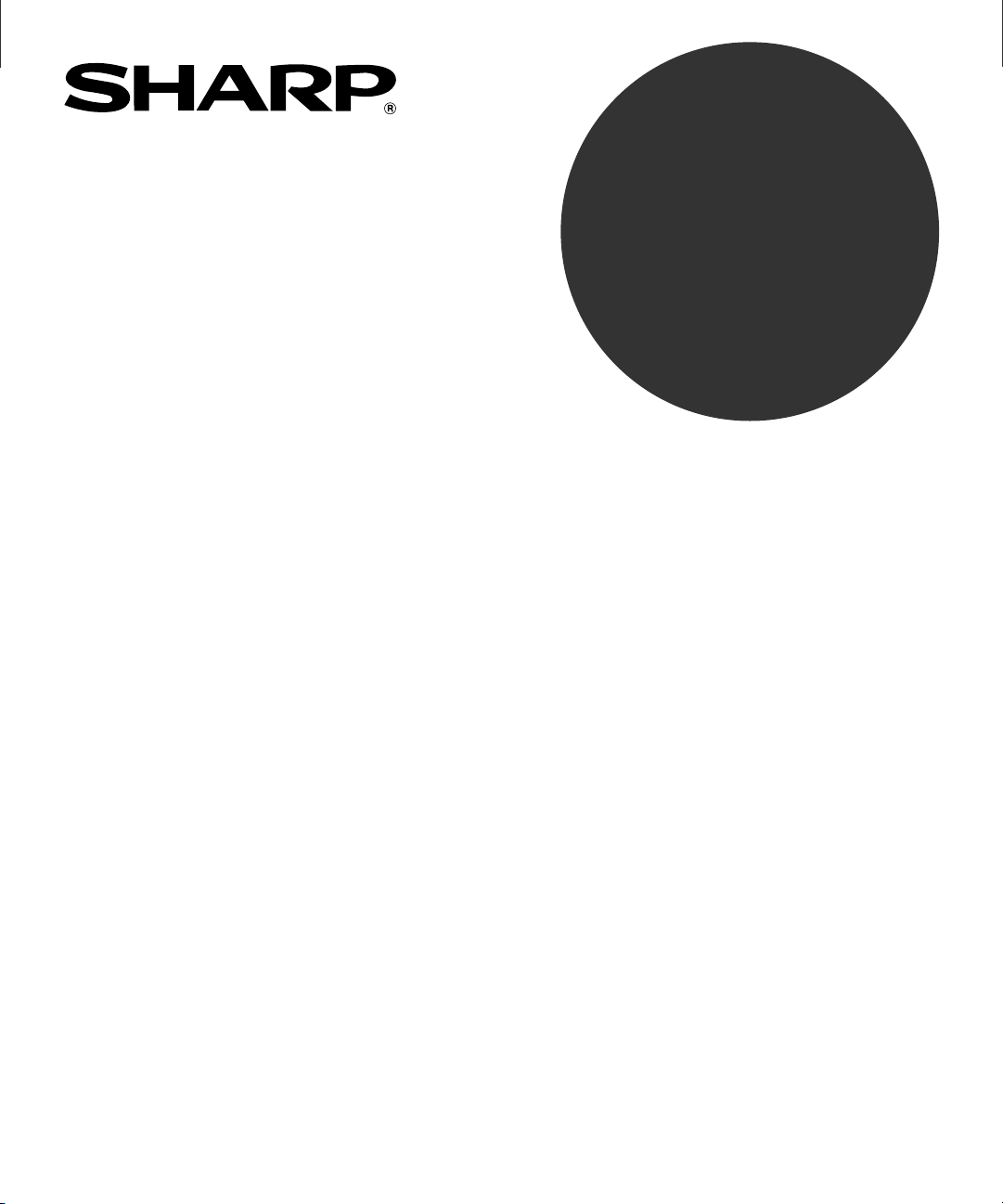
MODEL
AR-P15
DIGITAL COPYING MACHINE
NETWORK PRINTER BOARD
FIERY UTILITY GUIDE
Page 2

FCC NOTICE
This equipment has been tested and found to comply with the limits for a Class A digital device, pursuant to Part 15 of the FCC Rules. These
limits are designed to provide reasonable protection against harmful interference when the equipment is operated in a commercial environment.
This equipment generates, uses, and can radiate radio frequency energy and, if not installed and used in accordance with the instruction
manual, may cause harmful interference to radio communications. Operation of this equipment in a residential area is likely to cause harmful
interference in which case the user will be required to correct the interference at his own expense.
WARNING:
FCC Regulations state that any unauthorized changes or modifications to this equipment not expressly approved by the manufacturer
could void the user's authority to operate this equipment.
This Class A digital apparatus complies with Canadian ICES-003.
Cet appareil numérique de la classe A est conformé à la norme NMB-003 du Canada.
For European models only:
WARNING:
This is a Class A product. In a domestic environment this product may cause radio interference in which case the user may be required
to take adequate measures.
1. Do not touch the connector terminal when disconnecting the cables of peripheral equipment.
2. Before opening any covers or removing any units from the copier, discharge the static electricity from your body by touching a
metal part of the copier.
The printer cable and the network cable (10 BASE-T or 100 BASE-TX cable) :
Shielded cables must be used with this equipment to maintain compliance with standards.
The software described in this publication is furnished under license and may only be used or copied in accordance with the terms of such license.
This product may be covered by one of more of the following U.S. Patents: 4,500,919, 4,837,722, 5,212,546, 5,343,311, 5,424,754, 5,467,446, 5,506,946,
5,517,334, 5,537,516, 5,543,940, 5,553,200, 5,615,314, 5,619,624, 5,625,712, 5,666,436, 5,760,913, 5,818,645, 5,835,788, 5,867,179, 5,959,867, 5,970,174,
5,982,937, 5,995,724, 6,002,795, 6,025,922, 6,041,200, 6,065,041, 6,112,665, 6,122,407, 6,134,018, 6,141,120, 6,166,821, 6,185,335, 6,201,614, 6,215,562,
6,219,659, 6,222,641, 6,224,048, 6,225,974, 6,226,419, 6,238,105, 6,239,895, 6,256,108, 6,269,190, 6,289,122, 6,292,270, 6,310,697, 6,327,047, 6,327,050,
6,327,052, RE36,947, D406,117, D416,550, D417,864, D419,185, D426,206, D439,851, D444,793
Trademarks
EFI, Fiery, the Fiery logo, Fiery Driven and RIP-While-Print are registered trademarks of Electronics For Imaging, Inc. in the U.S. Patent and Trademark Office and/
or certain other foreign jurisdictions.
The Electronics For Imaging logo, the Fiery Driven logo, Command WorkStation, DocBuilder, DocBuilder Pro, Fiery X3e, Fiery FreeForm, Fiery Scan, Fiery
ScanBuilder, Fiery WebInstaller, Fiery WebScan, Fiery WebSpooler, Fiery WebStatus, Fiery WebTools, NetWise, Velocity, Velocity Balance, Velocity Build, Velocity
Design, Velocity Estimate, and Velocity Scan are trademarks of Electronics For Imaging, Inc.
All other terms and product names may be trademarks or registered trademarks of their respective owners, and are hereby acknowledged.
Legal Notices
APPLE COMPUTER, INC. (“APPLE”) MAKES NO WARRANTIES, EXPRESS OR IMPLIED, INCLUDING WITHOUT LIMITATION THE IMPLIED WARRANTIES OF
MERCHANTABILITY AND FITNESS FOR A PARTICULAR PURPOSE, REGARDING THE APPLE SOFTWARE. APPLE DOES NOT WARRANT, GUARANTEE, OR
MAKE ANY REPRESENTATIONS REGARDING THE USE OR THE RESULTS OF THE USE OF THE APPLE SOFTWARE IN TERMS OF ITS CORRECTNESS,
ACCURACY, RELIABILITY, CURRENTNESS, OR OTHERWISE. THE ENTIRE RISK AS TO THE RESULTS AND PERFORMANCE OF THE APPLE SOFTWARE IS
ASSUMED BY YOU. THE EXCLUSION OF IMPLIED WARRANTIES IS NOT PERMITTED BY SOME STATES. THE ABOVE EXCLUSION MAY NOT APPLY TO
YOU.
IN NO EVENT WILL APPLE, ITS DIRECTORS, OFFICERS, EMPLOYEES OR AGENTS BE LIABLE TO YOU FOR ANY CONSEQUENTIAL, INCIDENTAL OR
INDIRECT DAMAGES (INCLUDING DAMAGES FOR LOSS OF BUSINESS PROFITS, BUSINESS INTERRUPTION, LOSS OF BUSINESS INFORMATION, AND
THE LIKE) ARISING OUT OF THE USE OR INABILITY TO USE THE APPLE SOFTWARE EVEN IF APPLE HAS BEEN ADVISED OF THE POSSIBILITY OF SUCH
DAMAGES. BECAUSE SOME STATES DO NOT ALLOW THE EXCLUSION OR LIMITATION OF LIABILITY FOR CONSEQUENTIAL OR INCIDENTAL DAMAGES,
THE ABOVE LIMITATIONS MAY NOT APPLY TO YOU.
Apple’s liability to you for actual damages from any cause whatsoever, and regardless of the form of the action (whether in contract, tort [including negligence],
product liability or otherwise), will be limited to $50.
Copyright © SHARP Corp. 2002 All Rights Reserved.
Under the copyright laws, this manual cannot be reproduced in any form without prior written permission of SHARP Corp. No patent liability
is assumed, with respect to the use of the information contained herein.
No part of this manual may be copied in whole or part without permission.
The contents of this manual may change without notification.
Page 3
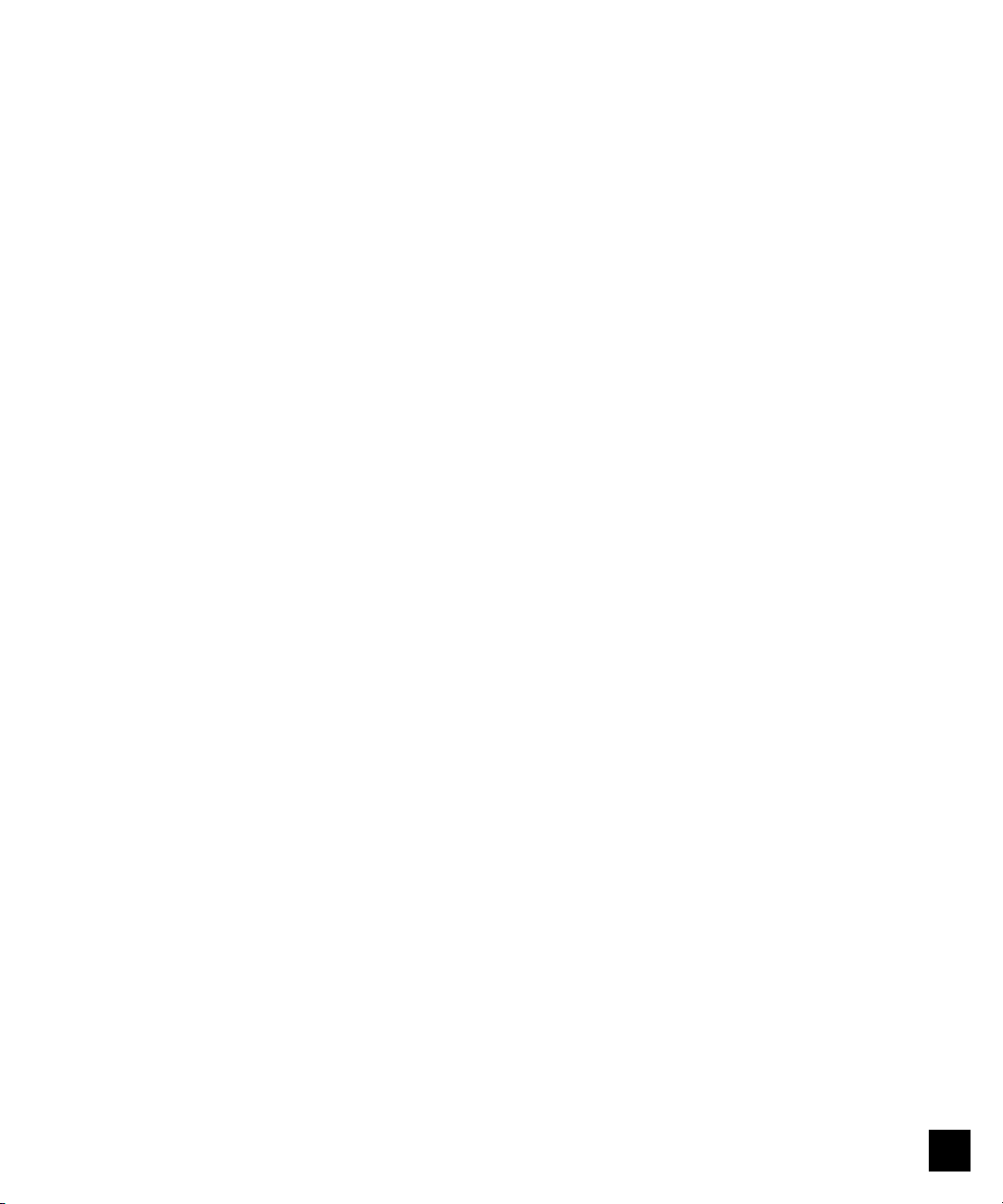
SOFTWARE LICENSE AGREEMENT
YOU SHOULD CAREFULLY READ THE FOLLOWING TERMS AND CONDITIONS BEFORE USING THIS SOFTWARE. IF YOU DO NOT AGREE TO
THE TERMS AND CONDITIONS OF THIS AGREEMENT, DO NOT USE THE SOFTWARE. INSTALLING OR USING THE SOFTWARE INDICATES
THAT YOU AGREE TO AND ACCEPT THE TERMS OF THIS AGREEMENT. IF YOU DO NOT AGREE TO ACCEPT THE TERMS OF THIS
AGREEMENT YOU MAY RETURN THE UNUSED SOFTWARE FOR A FULL REFUND TO THE PLACE OF PURCHASE.
LICENSE
Electronics For Imaging, Inc. grants you a non-exclusive, non-transferable license to use the software and accompanying documentation (“Software”) included with the
controller AR-P15 for SHARP AR-651/810 printer you have purchased, including without limitation PostScript® software provided by Adobe Systems Incorporated.
You may:
a. use the Software solely for your own customary business purposes and solely with the controller AR-P15 for SHARP AR-651/810;
b. use the digitally-encoded machine-readable outline and bitmap programs (“Font Programs”) provided with the controller AR-P15 for SHARP AR-651/810 in a
special encrypted format (“Coded Font Programs”) to reproduce and display designs, styles, weights, and versions of letters, numerals, characters and symbols
(“Typefaces”) solely for your own customary business purposes on a monitor used with the controller AR-P15 for SHARP AR-651/810;
c. use the trademarks used by Electronics For Imaging to identify the Coded Font Programs and Typefaces reproduced therefrom (“Trademarks”); and
d. assign your rights under this Agreement to a transferee of all of your right, title and interest in and to the controller AR-P15 for SHARP AR-651/810 provided the
transferee agrees to be bound by all of the terms and conditions of this Agreement.
You may not:
a. make use of the Software, directly or indirectly, to print bitmap images with print resolutions of greater than 600 dots per inch, or to generate fonts or typefaces
for use other than with the controller AR-P15 for SHARP AR-651/810;
b. make or have made, or permit to be made, any copies of the Software, Coded Font Programs, accompanying documentation or portions thereof, except as
necessary for use with the controller AR-P15 for SHARP AR-651/810 purchased by you; provided, however, that under no circumstances may you make or have
made, or permit to be made, any copies of that certain portion of the Software which has been included on the controller AR-P15 for SHARP AR-651/810 hard
disk drive or ROM. You may not copy the documentation;
c. attempt to alter, disassemble, decrypt or reverse engineer the Software, Coded Font Programs.
d. rent or lease the Software.
PROPRIETARY RIGHTS
You acknowledge that the Software, Coded Font Programs, Typefaces, and Trademarks are proprietary to Electronics For Imaging and its suppliers and that title and
other intellectual property rights therein remain with Electronics For Imaging and its suppliers. Except as stated above, this Agreement does not grant you any right to
patents, copyrights, trade secrets, trademarks (whether registered or unregistered), or any other rights, franchises or licenses in respect of the Software, Coded Font
Programs, Typefaces, or Trademarks. You may not adapt or use any trademark or trade name which is likely to be similar to or confusing with that of Electronics For
Imaging or any of its suppliers or take any other action which impairs or reduces the trademark rights of Electronics For Imaging or its suppliers. The trademarks may
only be used to identify printed output produced by the Coded Font Programs. At the reasonable request of Electronics For Imaging, you must supply samples of any
Typeface identified with a trademark.
CONFIDENTIALITY
You agree to hold the Software and Coded Font Programs in confidence, disclosing the Software and Coded Font Programs only to authorized users having a need to
use the Software and Coded Font Programs as permitted by this Agreement and to take all reasonable precautions to prevent disclosure to other parties.
REMEDIES
Unauthorized use, copying or disclosure of the Software, Coded Font Programs, Typefaces, or Trademarks will result in automatic termination of this license and will
make available to Electronics For Imaging other legal remedies.
LIMITED WARRANTY AND DISCLAIMER
Electronics For Imaging warrants that, for a period of ninety (90) days from the date of delivery to you, the Software under normal use will perform without significant
errors that make it unusable. Electronics For Imaging’s entire liability and your exclusive remedy under this warranty (which is subject to you returning the controller
AR-P15 for SHARP AR-651/810 to Electronics For Imaging or an authorized dealer) will be, at Electronics For Imaging’s option, to use reasonable commercial efforts
to attempt to correct or work around errors, to replace the Software with functionally equivalent software, or to refund the purchase price and terminate this Agreement.
Some states/jurisdictions do not allow limitations on duration of implied warranty, so the above limitation may not apply to you.
For warranty service, please contact your authorized service/support center.
EXCEPT FOR THE ABOVE EXPRESS LIMITED WARRANTY, ELECTRONICS FOR IMAGING MAKES AND YOU RECEIVE NO WARRANTIES OR
CONDITIONS ON THE SOFTWARE OR CODED FONT PROGRAMS, EXPRESS, IMPLIED, STATUTORY, OR IN ANY OTHER PROVISION OF THIS
AGREEMENT OR COMMUNICATION WITH YOU, AND ELECTRONICS FOR IMAGING SPECIFICALLY DISCLAIMS ANY IMPLIED WARRANTY
OR CONDITION OF MERCHANTABILITY OR FITNESS FOR A PARTICULAR PURPOSE. Electronics For Imaging does not warrant that the operation of the
software will be uninterrupted or error free or that the Software will meet your specific requirements.
LIMITATION OF LIABILITY
IN NO EVENT WILL ELECTRONICS FOR IMAGING OR ITS SUPPLIERS BE LIABLE FOR ANY DAMAGES, INCLUDING LOSS OF DATA, LOST
1
Page 4

PROFITS, COST OF COVER OR OTHER SPECIAL, INCIDENTAL, CONSEQUENTIAL OR INDIRECT DAMAGES ARISING FROM THE USE OF THE
SOFTWARE, OR CODED FONT PROGRAMS, HOWEVER CAUSED AND ON ANY THEORY OF LIABILITY. THIS LIMITATION WILL APPLY EVEN
IF ELECTRONICS FOR IMAGING OR ANY AUTHORIZED DEALER HAS BEEN ADVISED OF THE POSSIBILITY OF SUCH DAMAGE. YOU
ACKNOWLEDGE THAT THE PRICE OF THE CONTROLLER AR-P15 FOR SHARP AR-651/810 REFLECTS THIS ALLOCATION OF RISK. BECAUSE
SOME STATES/JURISDICTIONS DO NOT ALLOW THE EXCLUSION OR LIMITATION OF LIABILITY FOR CONSEQUENTIAL OR INCIDENTAL
DAMAGES, THE ABOVE LIMITATION MAY NOT APPLY TO YOU.
EXPORT CONTROLS
You agree that you will not export or re-export the Software or Coded Font Programs in any form without the appropriate United States and foreign government
licenses. Your failure to comply with this provision is a material breach of this Agreement.
GOVERNMENT USE
Use, duplication or disclosure of the Software by the United States Government is subject to restrictions as set forth in subdivision (c) (1) (ii) of the Rights in Technical
Data and Computer Software clause at DFARS 252.227-7013 or in subparagraphs (c) (1) and (2) of the Commercial Computer Software-Restricted Right Clause at 48
CFR 52.227-19, as applicable.
THIRD PARTY BENEFICIARY
You are hereby notified that Adobe Systems Incorporated, a California corporation located at 345 Park Avenue, San Jose, CA 95110-2704 (“Adobe”) is a third-party
beneficiary to this Agreement to the extent that this Agreement contains provisions which relate to your use of the Fonts, the Coded Font Programs, the Typefaces and
the Trademarks licensed hereby. Such provisions are made expressly for the benefit of Adobe and are enforceable by Adobe in addition to Electronics for Imaging.
GENERAL
This Agreement will be governed by the laws of the State of California.
This Agreement is the entire agreement held between us and supersedes any other communications or advertising with respect to the Software and Coded Font
Programs.
If any provision of this Agreement is held invalid, the remainder of this Agreement shall continue in full force and effect.
If you have any questions concerning this Agreement, please see Electronics For Imaging’s web site at www.efi.com.
Electronics For Imaging
303 Velocity Way
Foster City, CA 94404
2
Page 5
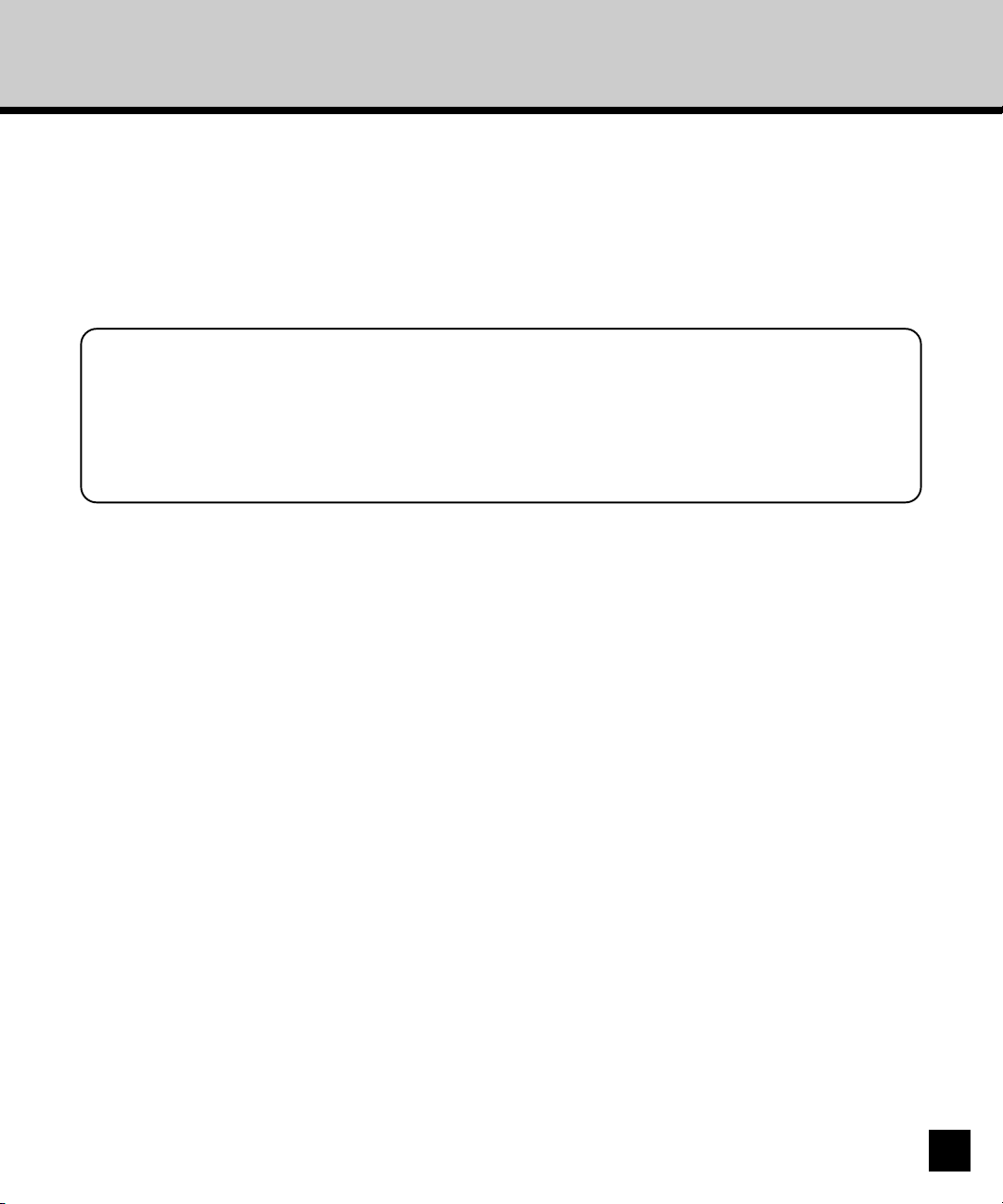
Preface
Thank you for purchasing SHARP AR-P15 Network Printer Controller and AR-PK3 PS3 & HDD
Upgrade kit. This FIERY UTILITIES GUIDE explains the instructions for Fiery WebTools, Command
WorkStation, FreeForm, and DocBuilderPro which are available with the AR-PK3 PS3 & HDD Upgrade
kit is installed. Read this guide before using the optional user softwares for the AR-P15 Network
Printer Controller. Keep this guide within easy reach, and use it to configure quality printing
environment and make the best of your printer’s functions.
NOTES:
• Fiery WebTools, Command WorkStation, and FreeForm are available when the PS3 & HDD
Upgrade (AR-PK3) is installed on the AR-P15 Network Printer Controller.
• DocBuilderPro is available when the optional dongle unit (AR-U2) is installed on the AR-P15
Network Printer Controller with the PS3 & HDD Upgrade kit.
3
Page 6

Table of Contents
■■
■ Introduction.................................................................................. 9
■■
About the Documentation ............................................................................. 10
About this Guide ........................................................................................ 10
About Other Manuals ................................................................................. 11
Introduction to Job Management .................................................................. 12
Job Environments ...................................................................................... 12
Levels of Job Control .............................................................................. 12
Setting up an Operator-Controlled Evironment ...................................... 12
Understanding Job Flow ............................................................................ 13
Spooling, Processing, Printing ............................................................... 13
Visualizing Job Flow ............................................................................... 14
Communicating with Users ........................................................................ 15
What users need to know ....................................................................... 15
What the operator should check ............................................................. 16
Overview of the Job Management Utlities ................................................. 17
■■
■ Using Fiery WebTools................................................................ 19
■■
About Fiery WebTools ................................................................................... 20
Clients Requirements ................................................................................ 20
Configuring the AR-P15 and Fiery WebTools ............................................ 21
Accessing Fiery WebTools ............................................................................ 22
Access Privileges....................................................................................... 22
Accessing Fiery WebTools ......................................................................... 22
Status ............................................................................................................ 23
Checking AR-P15 Status with the Status WebTool .................................... 23
WebSpooler .................................................................................................. 24
Tracking and Managing Jobs with Fiery WebSpooler ................................ 24
About the Fiery WebSpooler window...................................................... 26
Manipulating Job Options and Job Flow................................................. 27
Overriding Job Option Settings............................................................... 29
Job Icons ................................................................................................... 30
Spool Area .............................................................................................. 30
RIP Area ................................................................................................. 31
Print Area ............................................................................................... 32
Previewing, Editing, and Merging Jobs ...................................................... 34
Previewing Raster Jobs .......................................................................... 34
4
Page 7
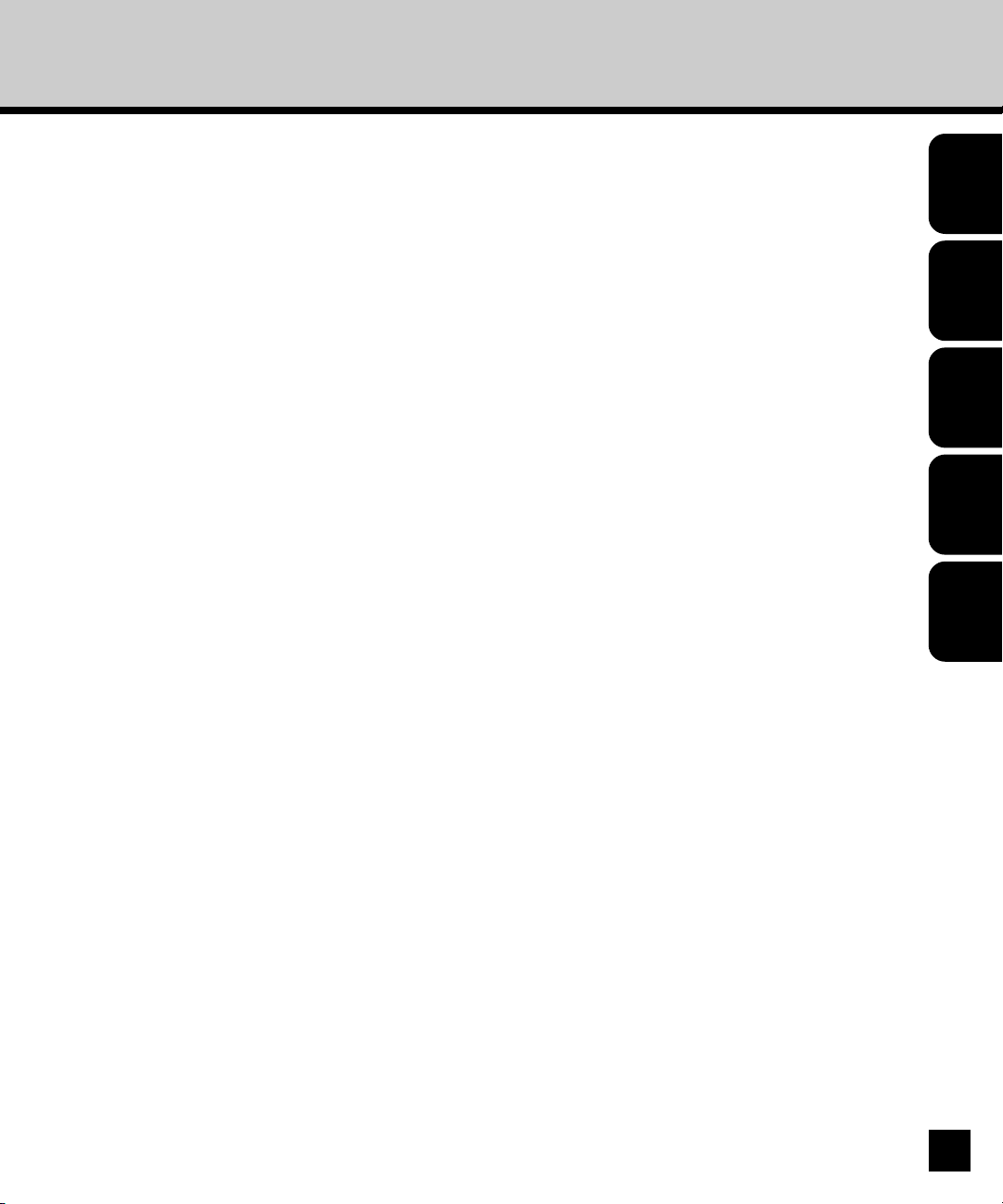
Displaying Full-Screen Previews ............................................................ 36
Editing and Merging Raster Files ........................................................... 37
Using the Job Log .................................................................................. 40
WebLink ........................................................................................................ 42
Setting the WebLink Destination ................................................................ 42
Installer ......................................................................................................... 43
WebDownloader............................................................................................ 44
Downloading Files with Fiery WebDownloader .......................................... 44
Downloading Printer Fonts with Fiery WebDowloder ................................. 45
WebSetup ..................................................................................................... 46
Accessing Setup ........................................................................................ 46
Server Setup Options ................................................................................ 46
Server Setup .......................................................................................... 46
Password ................................................................................................ 47
Job Log Setup ........................................................................................ 48
Support ................................................................................................... 48
Network Setup Options .............................................................................. 49
Port ......................................................................................................... 49
Protocol1 (TCP/IP) ................................................................................. 50
Protocol2 (AppleTalk/IPX Frames) .......................................................... 51
Service1 (NetWare Services) ................................................................. 52
Service2 (Windows Printing Service/Others) ......................................... 54
Service3 (E-mail Service) ....................................................................... 56
Printer Setup Options ................................................................................ 57
Printer Setup .......................................................................................... 57
PS Setup ................................................................................................ 58
Exiting Setup ............................................................................................. 59
WebScan....................................................................................................... 60
Retrieving Scan Files ................................................................................. 60
Introduction
Using Fiery
WebTools
Using Command
WorkStation
Using DocBuilder
Pro
Troubleshooting
■■
■ Using Command WorkStation................................................... 63
■■
Installing the Command WorkStation ............................................................ 64
About the Installation ................................................................................. 64
System Requirements ............................................................................ 64
Installing the CommandWorkStation.......................................................... 65
Configuring the Connection for the Command WorkStation ...................... 66
5
Page 8
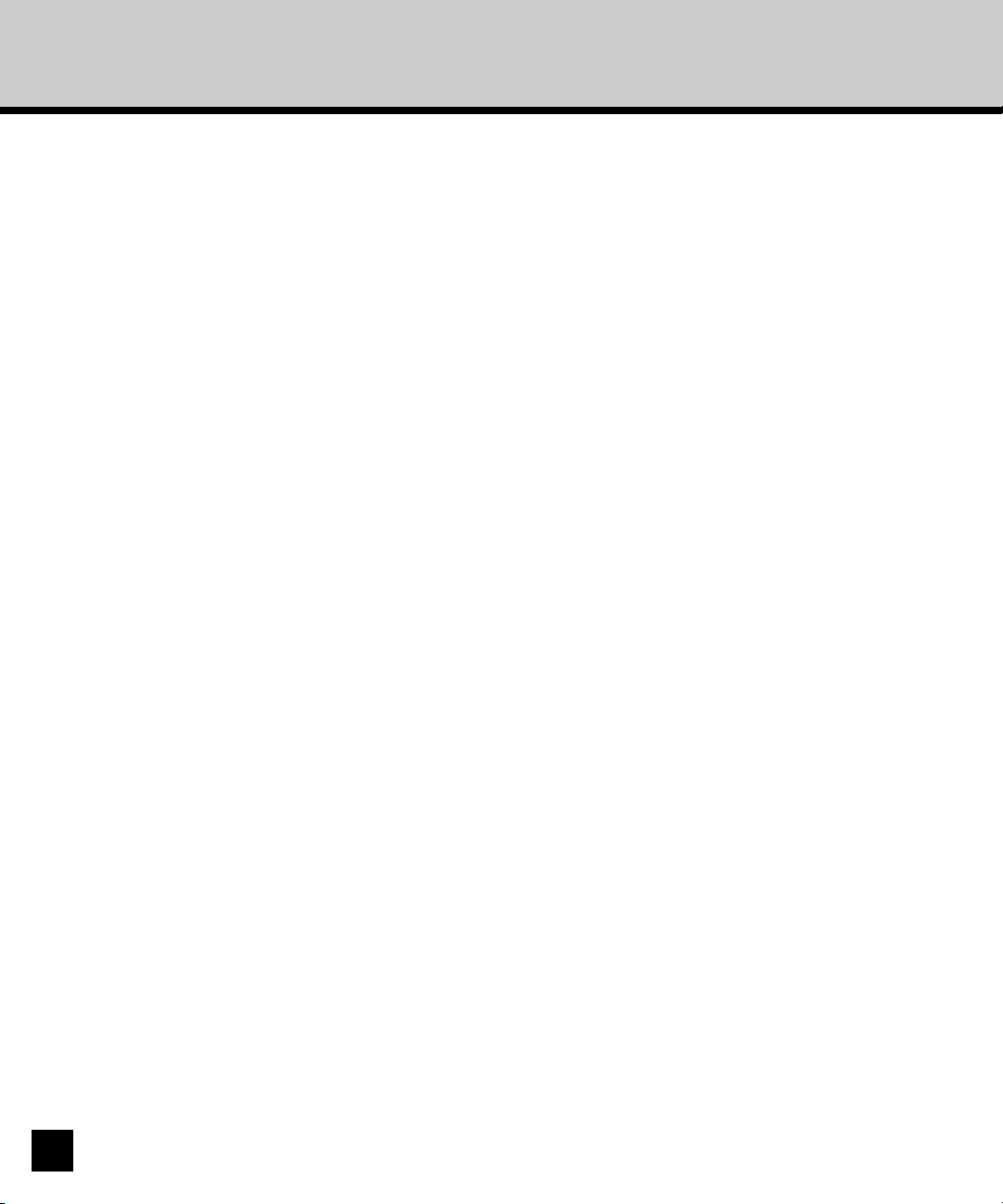
About the Command WorkStation ................................................................. 69
The Command WorkStation Interface ........................................................ 69
Active Jobs window ................................................................................ 70
Jobs window ........................................................................................... 71
Activity Monitor ....................................................................................... 73
Job Status Helper ................................................................................... 75
Action Buttons ........................................................................................ 75
Preview Windows.................................................................................... 76
Monitoring Single or Multiple Servers ........................................................ 76
Customizing the Command WorkStation Display ...................................... 76
Using Layout Styles ................................................................................ 77
Showing, Hiding, and Arranging Components........................................ 77
Using Commands ...................................................................................... 79
Menu Bar ................................................................................................ 79
Context-Sensitive Menus ........................................................................ 83
Preparing to Work with Commnad WorkStation ......................................... 84
Connecting to a Server ........................................................................... 84
Printing Server Information Pages.......................................................... 85
Setting Preferences ................................................................................ 86
Managing Server Fonts .......................................................................... 87
Using Command WorkStation ....................................................................... 90
Starting up and Logging in ......................................................................... 90
Logging in to Servers.............................................................................. 90
Access Levels ......................................................................................... 92
Logging Out ............................................................................................ 93
Removing Servers from the Login Server............................................... 93
Monitoring Jobs ......................................................................................... 94
Selecting Jobs ........................................................................................ 94
Sorting Job Displays ............................................................................... 95
Customizing Job Ticket Information ........................................................ 95
Managing Job Flow.................................................................................... 97
Importing Jobs ........................................................................................ 97
Using Job Management Commands ...................................................... 98
Viewing and Overriding Print Settings .................................................... 99
Managing Jobs on Multiple Servers ..................................................... 101
Canceling Jobs ..................................................................................... 102
Printing FreeForm Varialble Data Documents .......................................... 103
6
Page 9
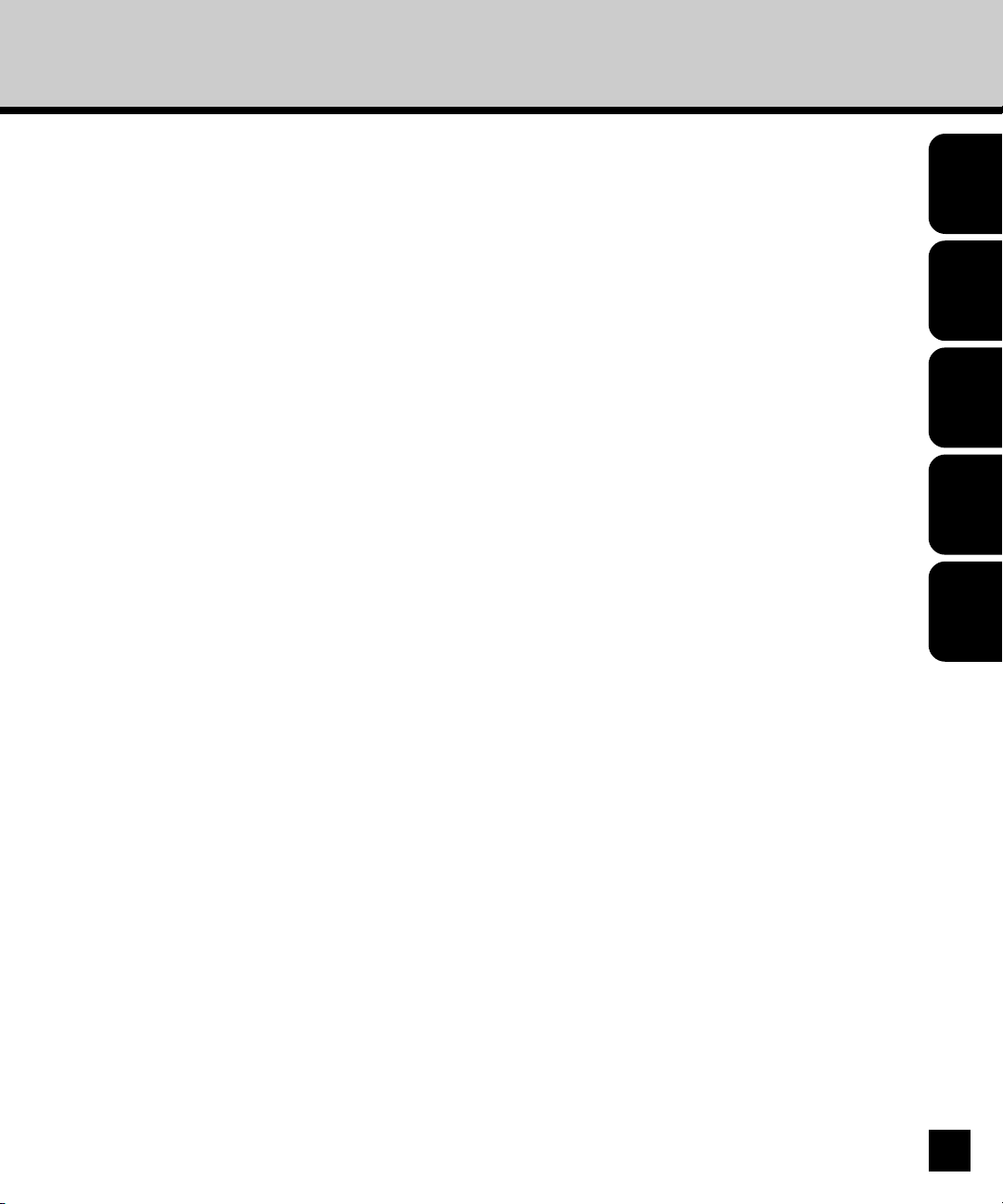
Printing Variable Document from Application........................................ 103
Managing FreeForm Jobs ..................................................................... 110
Archiving Jobs ......................................................................................... 114
Using the Job Log .................................................................................... 116
Searching for Jobs ................................................................................... 118
Previewing and Manipulating Jobs.............................................................. 121
Previewing Jobs....................................................................................... 121
Displaying Thumbnail Previews ............................................................ 121
Displaying Full-Screen Previews .......................................................... 122
Editing and Merging Jobs ........................................................................ 123
Editing Jobs .......................................................................................... 123
Merging Jobs ........................................................................................ 125
Setting up the AR-P15 ................................................................................ 128
Accessing Setup ...................................................................................... 128
■■
■ Using DocBuilder Pro.............................................................. 129
■■
About the DocBuilder Pro ........................................................................... 130
Previewing, Editing, and Merging Jobs with DocBuilder Pro ................... 130
Main Window ........................................................................................... 131
Job Previews............................................................................................ 132
Navigating in the Main Window................................................................ 133
Switching Between Page View and Layout View .................................. 133
Setting Magnification Levels ................................................................. 134
Viewing the Sheets ............................................................................... 135
Using Templates ...................................................................................... 137
Saving Your Work ..................................................................................... 138
Advanced Features of DocBuilder Pro ........................................................ 139
Mixed Page Mode and Fixed Page Mode ................................................ 139
Imposition Settings .................................................................................. 140
Sheet Settings ...................................................................................... 141
Layout Settings ..................................................................................... 143
Scale Settings ...................................................................................... 146
Finishing Settings ................................................................................. 148
Modifying the Layout Manually ................................................................ 152
Reordering Pages in Layout Mode ....................................................... 152
Adding, Duplicating, and Deleting Sheets ............................................ 153
Introduction
Using Fiery
WebTools
Using Command
WorkStation
Using DocBuilder
Pro
Troubleshooting
7
Page 10

Editing Page Content............................................................................ 154
Rotating Pages ..................................................................................... 155
Setting Gutter Sizes.............................................................................. 157
Managing Templates ................................................................................ 158
Tips for Using the Imposition Feature of DocuBuilder Pro ....................... 160
Page-Level Operations ......................................................................... 160
Saving Imposed Jobs ........................................................................... 160
Basics of Imposition .................................................................................... 161
Printing Books with the Imposition Feature of DocBuilder Pro ................ 161
Basics of Imposition Layout .................................................................. 161
Printer’s Marks...................................................................................... 164
Additional Sheets ................................................................................. 165
Binding Methods ................................................................................... 165
Gang-up Printing .................................................................................. 167
Templates .................................................................................................... 169
1-Up Full Bleed ........................................................................................ 169
2-Up Perfect ............................................................................................. 170
2-Up Saddle ............................................................................................. 172
3-Up Trifold Brochure ............................................................................... 173
4-Up Gate Fold ........................................................................................ 174
4-Up Head to Head .................................................................................. 175
4-Up Z-Fold.............................................................................................. 177
■■
■ Troubleshooting ....................................................................... 179
■■
Maintaining Optimal System Performance .................................................. 180
Troubleshooting ........................................................................................... 181
Command WorkStation does not respond ............................................... 181
Command WorkStation fails to connect to a AR-P15 .............................. 181
Unexpected Printing Results ................................................................... 182
Clearing the Server.................................................................................. 182
Users are unable to connect to the AR-P15 ............................................ 183
8
Page 11

Introduction
Introduction
9
Page 12

About the Documentation
About this Guide
This manual describes how to use the optional softwares for the AR-P15 Network Printer Controller.
These softwares allow you to set up and manage the jobs on the AR-P15 Network Printer Controller
from a Windows computer.
Following optional softwares desicribed in this manual:
Fiery WebTools
company’s intranet. The Fiery WebTools can be access from the WebPage using the Internet browser,
which you can select a variety of functions, including Status, WebSpooler, WebLink, Installer, Web
Downloader, WebSetup, and WebScan.
P19 “Using Fiery WebTools”
Command WorkStation
jobs stored on the AR-P15 hard disk from a Windows computer.
This software also provides the FreeForm features that llows you to create the master-element and
variable-element documents using any application you wish. The two documents can be created using
different applications, or even different computer platforms. To create the master-elements document,
you can use a page layout or graphics application. To create the variable-elements document, you can
use a word processing application that has a mail merge feature, a page layout application that
supports scripting, or a database application.
This software also allows you to aceess the other additional option such as DocBuilder Pro.
P63 “Using Command WorkStation”
DocBuilder Pro
features eliminate the limitations of particular software applications. You can merge PostScript or raster
pages of documents of different types, even different computer operating systems. You can merge
pages from graphics programs with text pages from a word processor.
P129 “Using DocBuilder Pro”
- allows you to manage your AR-P15 remotely from the Internet or from your
- allows you to complete or change most Setup options, and manage the print
- allows you to preview and edit PostScript and raster data. DocBuilder ’s merge
The term “AR-P15” is used in this manual to refer to the SHARP AR-P15 Network Printer Board with
PS3 Scan & HDD Upgrade.
10
Page 13
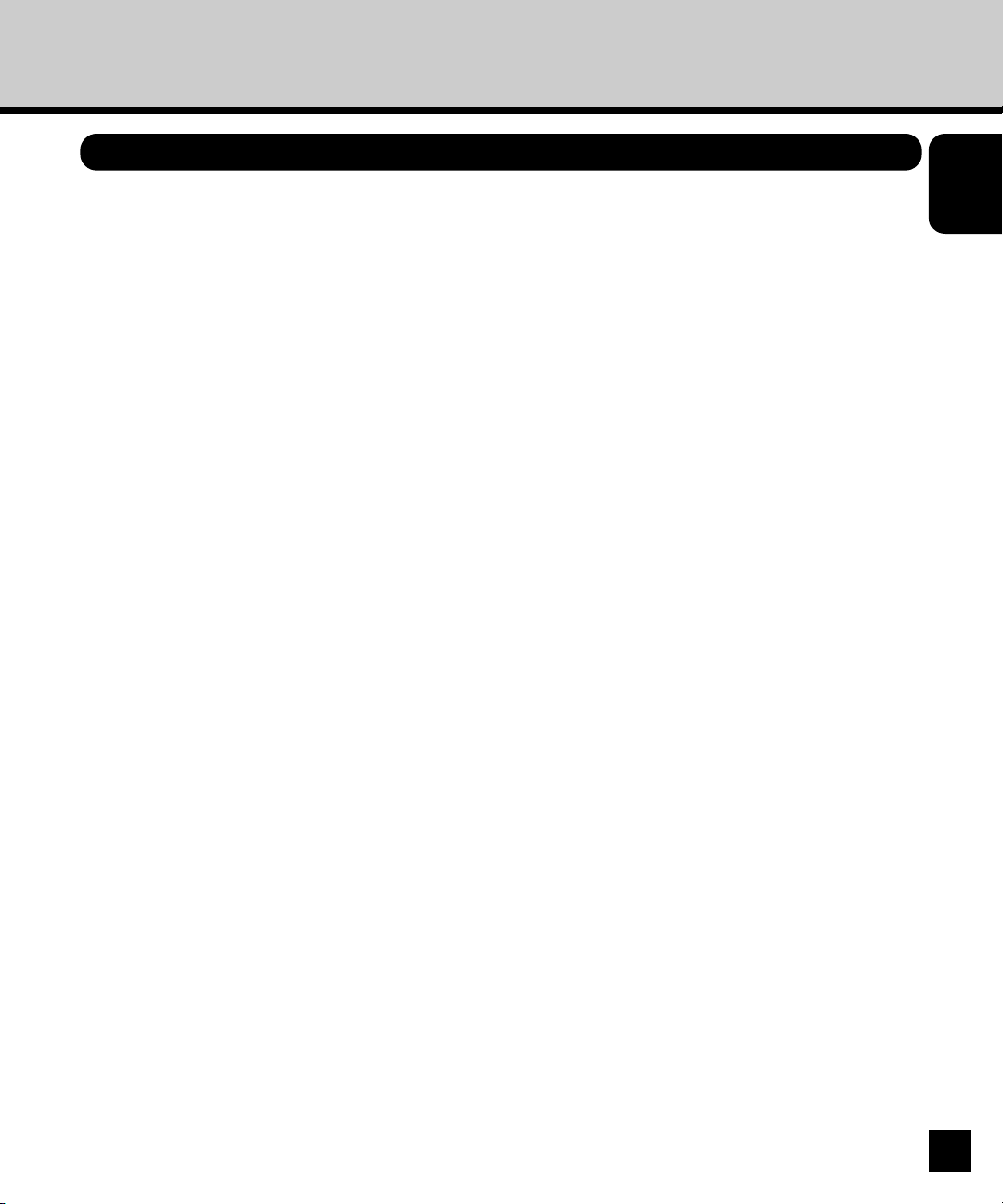
About Other Manuals
There are also following manuals which are included in the User Documentation CD-ROM:
Introduction
User’s Guide
describes installation of printer drivers, printer description files, and other user software provided on the
User Software CD-ROM. It is also explains the printing features of the AR-P15 for users.
Administrator’s Guide
supported platforms and network environments. It is also includes guidelines for setting up Windows
NT/2000 and Novell NetWare servers to provide printing services to clients.
Scan & E-mail Guide
optional for the AR-P15.
- explains how to install software to enable users to print to the AR-P15. Specifically, it
- explains basic configuration and administration of the AR-P15 for the
- explains basic configuration and operation of the AR-P15 scan function that is
11
Page 14

Introduction to Job Management
This section explains the basic principles of job management in an operator-controlled print
environment, and provides an overview of the AR-P15 job management utilities.
Job Environments
The AR-P15 supports several control levels of printing, job management, Setup, and gives you the
flexibility to choose the configuration that corresponds to the requirements of your site.
Levels of Job Control
The following descriptions outline the range of levels of job control that may exist in your environment:
• At one extreme, an operator in a high-volume printing environment controls the entire job flow and all
printing. Print jobs arriving from remote users are spooled to the server hard disk and stored until the
operator decides it is time to print them. Additional functions (job overrides, prioritizing, font
management) are reserved for the operator.
• At the other extreme, anyone on the local network can control all printing and server functions;
operator intervention is not required. Users can print from their workstations to any of the published
print connections. Anyone can use the job management utilities to control any print job.
You can implement intermediate levels of job control in your environment. However, the job
management utilities are best suited for an operator-controlled environments.
Setting up an Operator-Controlled Evironment
This manual assumes you are working in an operator-controlled environment and that you are the
operator responsible for managing job flow. To establish an operator-controlled environment, you or the
administrator must complete the following tasks:
Set up password privileges—The administrator must set up separate passwords for operator access
and administrator access to the AR-P15. For instructions on setting up passwords, see the
Admnistrator’s Guide
Establish communication between users and the operator—The operator and remote users must
agree upon a method for communicating print needs, such as FreeFormTM masters. Users can attach
instructions to jobs using print option and notes fields (see “Communicating with Users” P15).
12
.
Page 15
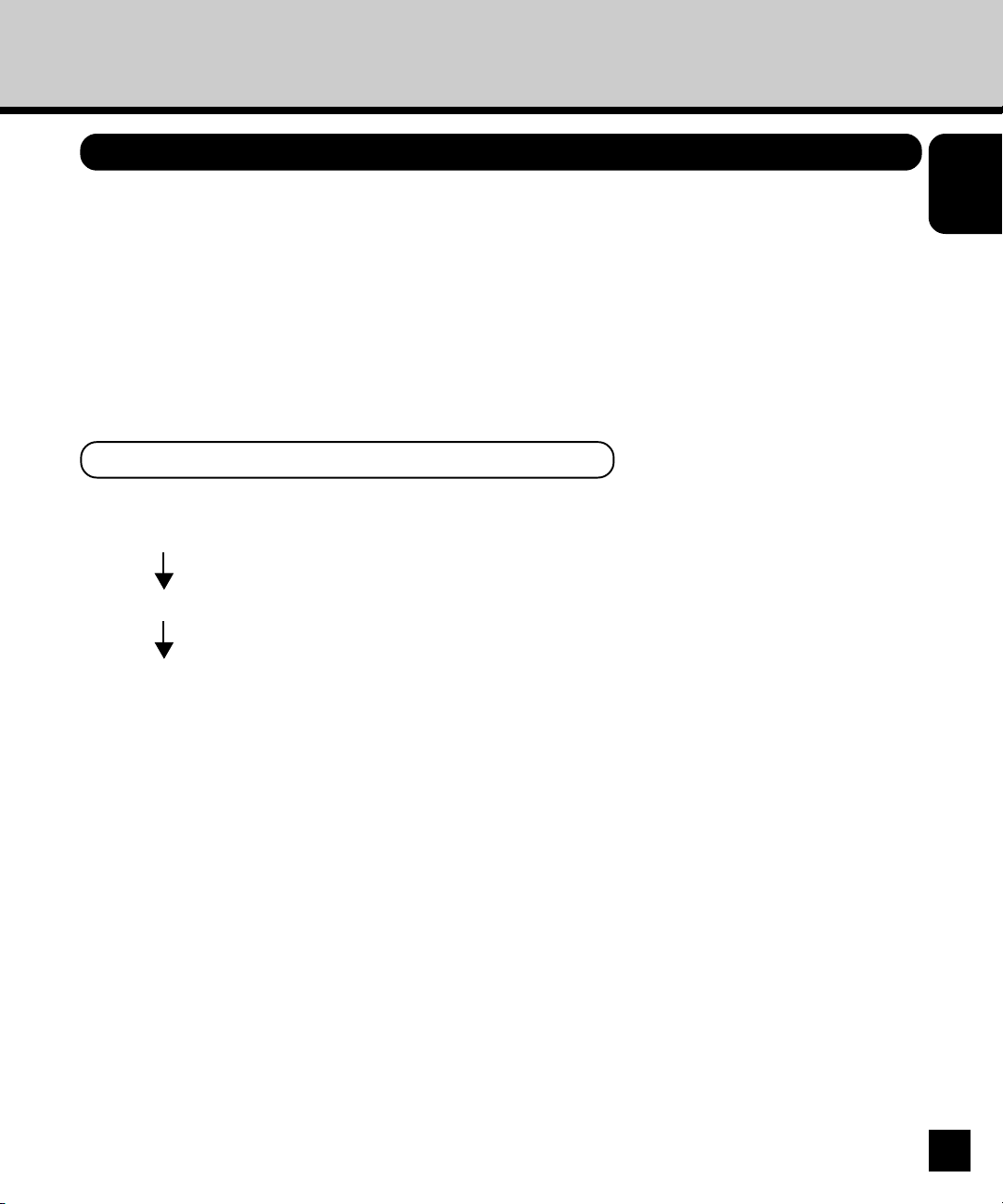
Understanding Job Flow
In an operator-controlled printing environment, remote users send jobs to the Hold queue of the ARP15. Using a job management utility, such as Command WorkStation, or Fiery WebSpooler, the
operator views the list of held jobs and decides when to release each job for processing and printing.
The operator may also intervene during the workflow, stopping jobs as they are processed or printed,
placing jobs on hold for future action, or overriding the user-defined print settings for a job. In some
cases, the operator may even modify a job, duplicating or removing pages, or merging it with pages
from another job before releasing it for printing.
Spooling, Processing, Printing
To understand job flow through the AR-P15, it is helpful to consider the three main stages of printing.
SpoolingSpooling
Processing
Introduction
Printing
Spooling—When a job file is sent over the network by a remote user or imported from disk, it arrives at
the AR-P15 and spools to a location on the hard disk. After spooling completely, the job is held on the
hard disk, where it awaits further instructions from the operator.
Processing (RIPping)—When the operator releases the job file, it undergoes raster image processing
(RIPping) at the AR-P15. During processing, the job file is interpreted as a raster image. This raster
image contains the data required by the copier to print the job the way its originator intended. In the
raster image, data associated with each dot is rendered on the printer. The raster data tells the printer
whether or not to apply toner to each position on the page.
Printing—After processing, the job typically moves on to the printing stage. During this stage, the
raster image associated with the job is transferred from the AR-P15 to the copier at a high speed. The
copier then renders the raster image onto paper, printing the job.
13
Page 16

While original job files are saved to the AR-P15 hard disk, raster images are typically deleted after
printing. The operator can issue commands to save and hold the raster image on the hard disk along
with the original job file. Saving the raster image to the hard disk offers two advantages: raster files are
already processed so they print quickly, and each part of the raster file is still identified with a page in
the original document, so you can access individual pages of a saved raster file.
Visualizing Job Flow
As the operator, your job management tools permit holding and releasing a job at any stage of the job
flow. In the following figure, solid boxes indicate the types of job status flags you may see in the
Command WorkStation Active Jobs window. Boldface items represent commands you can issue from
Command WorkStation, or Fiery WebSpooler to release held jobs.
Spooling
Print
Spooled/Held
Process (RIP) and Hold Print and Hold
Processing (RIPping)Processing (RIPping) Processing (RIPping)
Processed/Held
Print
Printing PrintingPrinting
Printed
PostScript and
PCL data
PostScript, PCL
and raster data
Each command initiates a job workflow:
Print—When you issue the Print command for a held job, the job is released for immediate processing
and printing on the AR-P15.
14
Page 17

Print and Hold—When you issue the Print and Hold command for a held job, the job is released for
immediate processing and printing. However, a raster copy of the original job remains in processed/
held status, even after the original job has finished printing.
Process (RIP) and Hold—When you issue the Process and Hold command (Command WorkStation)
or the RIP and Hold command (Fiery WebSpooler or Fiery Spooler) for a held job, the job is released
for processing and then held in processed/held status indefinitely. To release the processed/held job
for immediate printing, you must issue the Print command. A raster copy of the original job remains in
processed/held status, even after the original job has finished printing.
Communicating with Users
The job management tools give you, the operator, the tools to communicate with the users who
originate print jobs. You can help the users become better informed about the AR-P15 and the copier
so they can choose the appropriate options for their jobs.
What users need to know
As the operator, consider supplying the following information to users:
Introduction
Server and device information
• The name of the copier on the network and the names of the servers sharing it.
• The IP address or DNS name of the server, to allow users access to Fiery WebTools
• List of default copier settings and other settings
• List of installed fonts
If their applications do not download fonts automatically, can users download fonts to the AR-P15?
Should they embed fonts in documents or supply them to you to download?
• List of installable options for the copier
• Available media, alternative choices, and standard tray/media configurations
TM
15
Page 18

Printing information
• How long you will hold jobs on the server before you delete them
• Instructions for setting up the printer on client computers
• Sources of PostScript printer drivers, PPDs, and additional information
• Recommended PPD settings
• Conflicting settings and common PostScript errors
• FreeForm information regarding use of master and variable data
• Imposition information regarding use of the DocBuilder Pro option
• Requirements for Notes fields (information that appears in the Job Log)
For example, department name, account code, phone number, or extension. Is some information
mandatory at your site?
• Suggestions for what to enter in the Instructions field
What the operator should check
As the operator, tell remote users about the information you check and what you must know in order to
print the jobs they send.
Users communicate job ticket information by specifying print options for jobs. They can also use the
Instructions and Notes fields to communicate special print requirements and accounting information.
Job ticket information
You can view and potentially override the print options specified by users by checking job ticket
information. To display user-defined print options, choose the Properties command in Command
WorkStation (see “Viewing and Overriding Print Settings” P99) or the Override Print Settings
command in Fiery WebSpooler or Fiery Spooler (see “Overriding Job Options Settings” P29).
Notes fields
Users can enter accounting information in Notes fields, such as:
• User name and phone number
• Billing information
• Job cost information
16
Page 19

Instructions field
Users can enter information in the Instructions field to communicate special print requirements, such
as:
• Priority, due date, and request for notification
• Number of copies
• Type and quantity of paper
• Request to hold job for future printing or reprinting, and future job instructions
• Instructions to merge job with another job
• FreeForm information regarding the use of master and variable data
• Imposition instructions
Overview of the Job Management Utlities
The AR-P15 includes the following job management utilities:
• Command WorkStation
• Fiery WebSpooler
These utilities are designed for use by operators who must track and manage jobs and oversee general
job flow through the AR-P15. All the utilities offer the following job management features:
• Monitoring activity on the AR-P15 and controlling job flow
• Viewing and overriding user-defined print option settings
• Editing and merging job files
• Tracking job activity through the Job Log
Introduction
Command WorkStation
The most powerful of the job management utilities, Command WorkStation must be installed on a
Windows computer that has a network connection to the AR-P15. In addition to the job management
functions previously outlined, Command WorkStation offers a customizable user interface to monitor
and manage jobs on multiple servers simultaneously.
For an introduction to the Command WorkStation, see Chapter “Using Command WorkStation”.
Fiery WebSpooler
You can access Fiery WebSpooler through a Java-enabled Web browser residing on any computer
with a networked connection to the AR-P15.
Fiery WebSpooler offers job management functions similar to those of Command WorkStation.
For information on using Fiery WebSpooler, see Chapter “Using Fiery WebTools”.
17
Page 20

18
Page 21
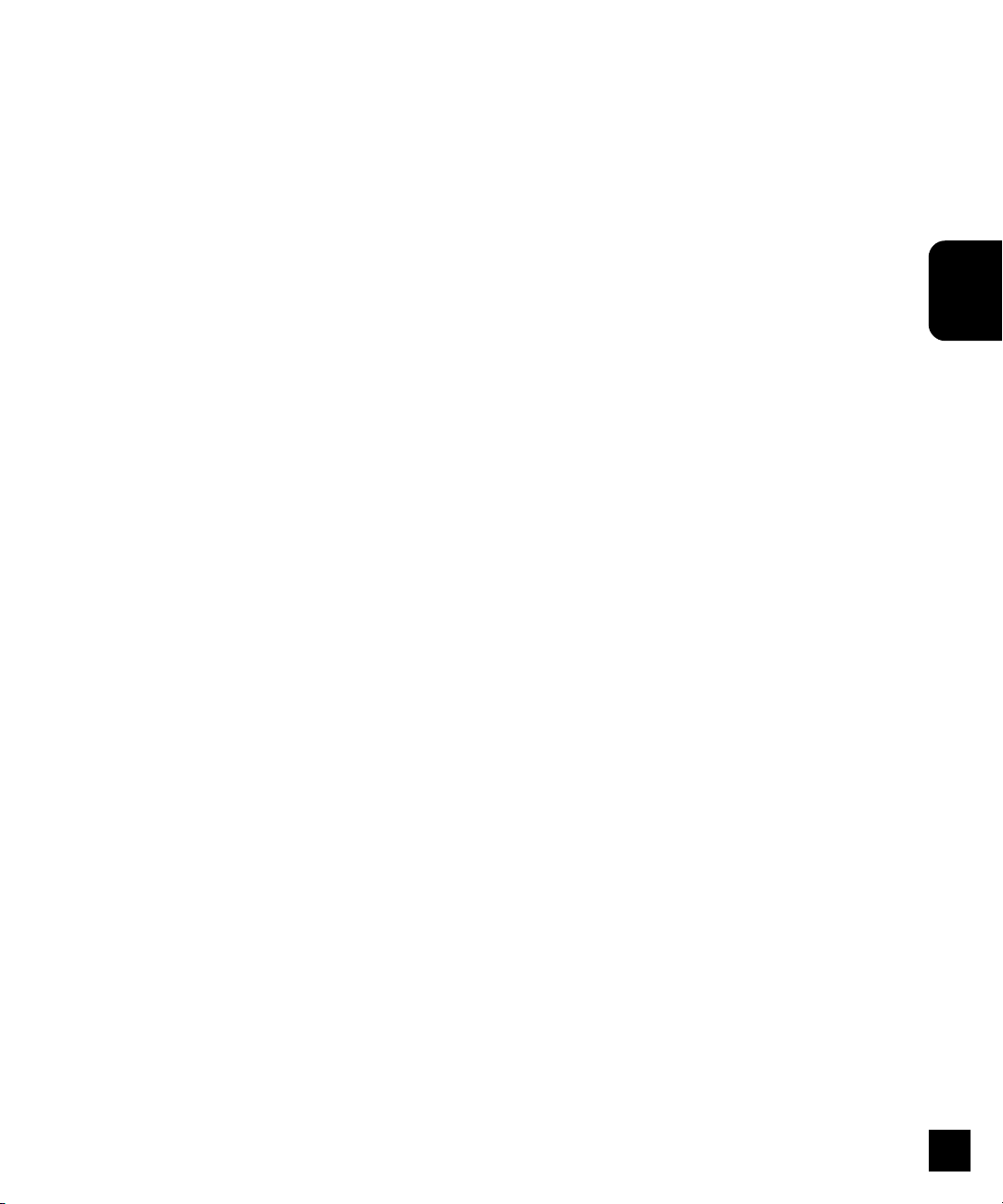
Using Fiery WebTools
WebTools
Using Fiery
19
Page 22
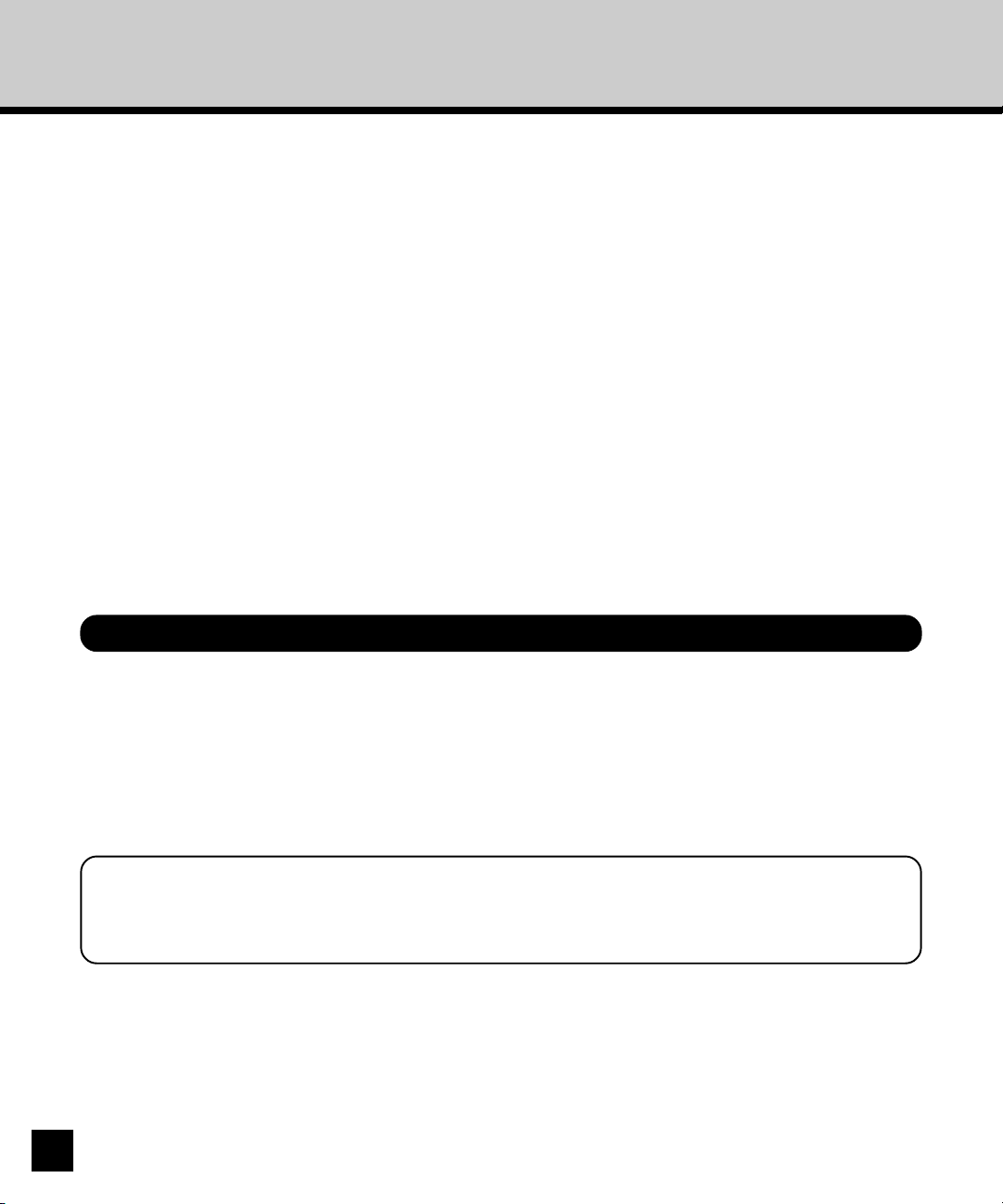
About Fiery WebTools
Fiery WebTools reside on the AR-P15’s hard disk drive, but can be accessed over the network from a
variety of platforms. The AR-P15 has a Fiery WebTools home page that allows you to view server
functions and manipulate jobs remotely.
In a Fiery WebTools home page, you can access the following tools:
• Status - viewing jobs are currently processing and printing.
• WebSpooler - allows you to view, manipulate, reorder, reprint, and delete jobs currently spooling,
processing, or printing on the AR-P15 hard disk drive. It also allows you to view, print, and delete the
Job Log.
• WebLink - provides a link to another web page or to multiple web pages.
• Installer - allows you to download the AR-P15 printer file installers directly from the server.
• WebDownloader - allows you to download PostScript, EPS, and PDF files to the AR-P15.
• WebSetup - allows you to set up the AR-P15 remotely.
• WebScan - allows you to retrieve scan files which are saved on the Mailbox.
Fiery WebTools have been installed on the optoinal hard disk, PS3 & HDD Upgrade (AR-PK3), so that
you do not need to install any utility to use Fiery WebTools features.
Clients Requirements
In order to use the Fiery WebTools, the following environments are required.
• Either the Netscape Communicator v4.7 or later and Java enabled, or Microsoft Internet Explorer
v5.5 and Service Pack 2, or later, with Java enabled, is installed on your computer.
• Monitor and video memory should supports 16-bit color at a minimum resolution of 800 x 600.
• Your computer and the AR-P15 are connected to a TCP/IP enabled network.
• The TCP/IP is correctly set up on the AR-P15.
NOTE:
Netscape and Internet Explorer continue to release frequent updates to these browser. As
support cannot be guaranteed for all versions, use the version specified above for best results.
20
Page 23

Configuring the AR-P15 and Fiery WebTools
The Fiery WebTools provide access to many AR-P15 functions via the Internet (or intranet), providing
additional flexibility in remote management.
You can access the Fiery WebTools from a Windows or Mac OS computer. The administrator must set
up the AR-P15 to enable the Fiery WebTools for users. In addition, the administrator can configure the
WebTools that will be available for users.
To Set up Fiery WebTools on the AR-P15
1. In AR-P15 Network Setup, enable TCP/IP.
2. Set a valid, unique IP address for the AR-P15, and then set the subnet mask. Set a
gateway address, if required.
3. In AR-P15 Printer Setup, confirm the that Print Queue is published.
To Enable or Disable Certain WebTools for Users
1. Launch your Internet browser application.
WebTools
Using Fiery
2. Enter the IP address or the DNS name of the AR-P15.
• Check with the operator or administrator for this information.
3. In the WebPage window that appears, click the Options button.
4. Click WebTools.
5. In the Log in dialog box appears, enter the Administrator password and click OK.
6. Click the Cofigure buttons.
• The checkboxes appear next to each WebTools menu.
7. Check the checkboxes of the menus to be available, and un-check the checkboxes of
the menus to be unavailable.
8. Click OK.
21
Page 24
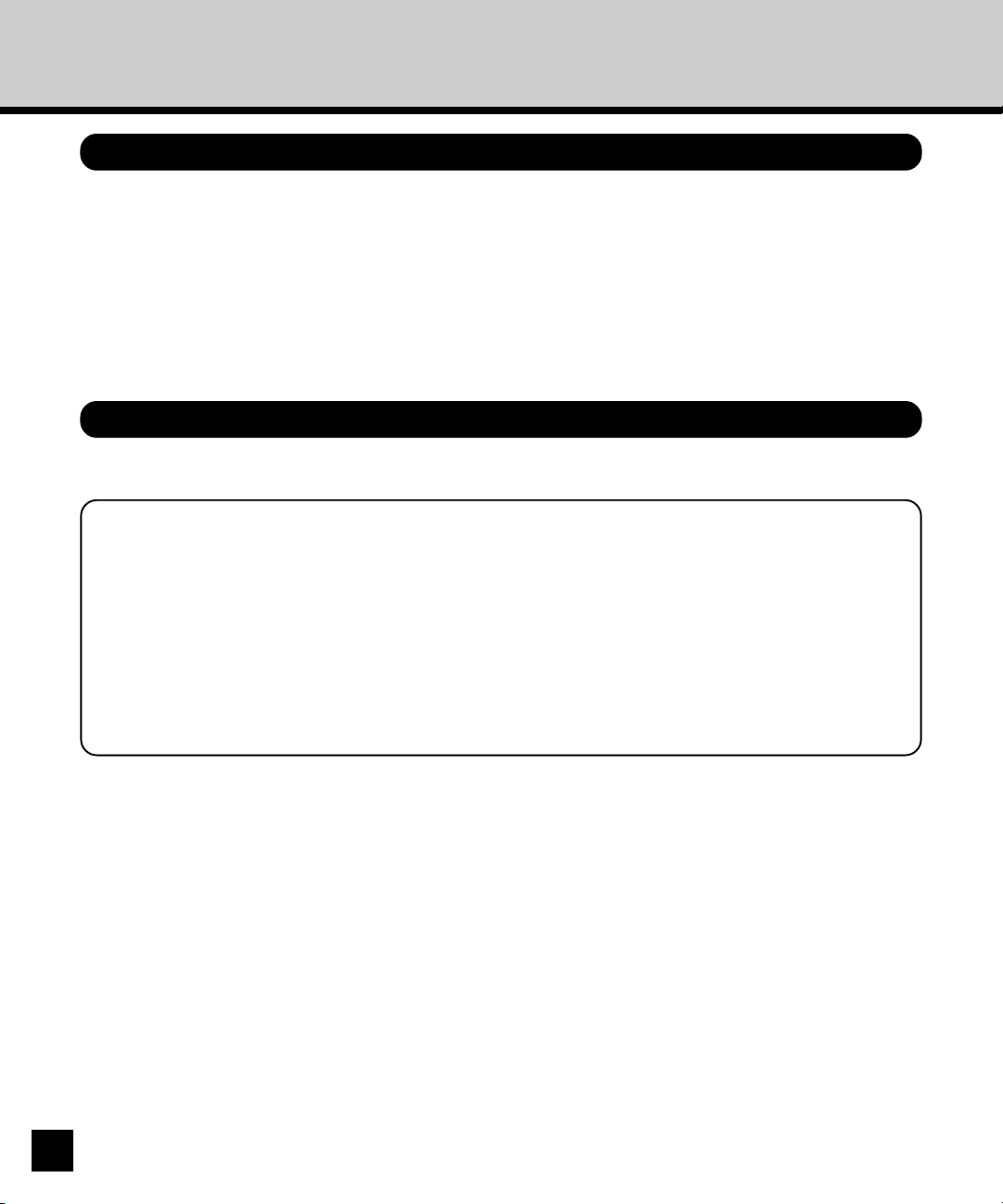
Accessing Fiery WebTools
Access Privileges
For WebTools, the levels of access allowed to remote users depend on whether the administrator has
enabled use of WebTools, and whether or not a password is required to use the job management
features. If you have been given the Operator password, you can manage job flow and override print
settings of your jobs with Fiery WebSpooler. If not, you can still track the status of your jobs with Fiery
WebSpooler as a Guest. Check with your site administrator for information on your WebTools access
privileges.
Accessing Fiery WebTools
WebTools are accessed via the Options button on the WebPage home page.
If the browser does not enable Java:
For Internet Explorer:
Click the Tools menu and select Internet Options. View the Security tab, and click on the
Custom Level button. In the Setting list on the Security Settings dialog box, find “Java
permissions” and select any other than “Disable Java”.
For Netscape:
Click the Edit menu and select Preferences. In the Category menu, select “Advanced” and
check the “Enable Java” check box which is displayed in the dialog box.
22
1. Launch your Internet browser application.
2. Enter the IP address or the DNS name of the AR-P15.
• Check with the operator or administrator for this information.
3. In the WebPage window that appears, click the Options button.
4. Click WebTools.
• If the Log in dialog box appears, enter the Administrator or Operator password.
• A password is not required if you are logging in as a Guest.
5. Click one of the buttons at the left to select one of the WebTools.
• Move the cursor over the buttons to display information about the selections.
Page 25
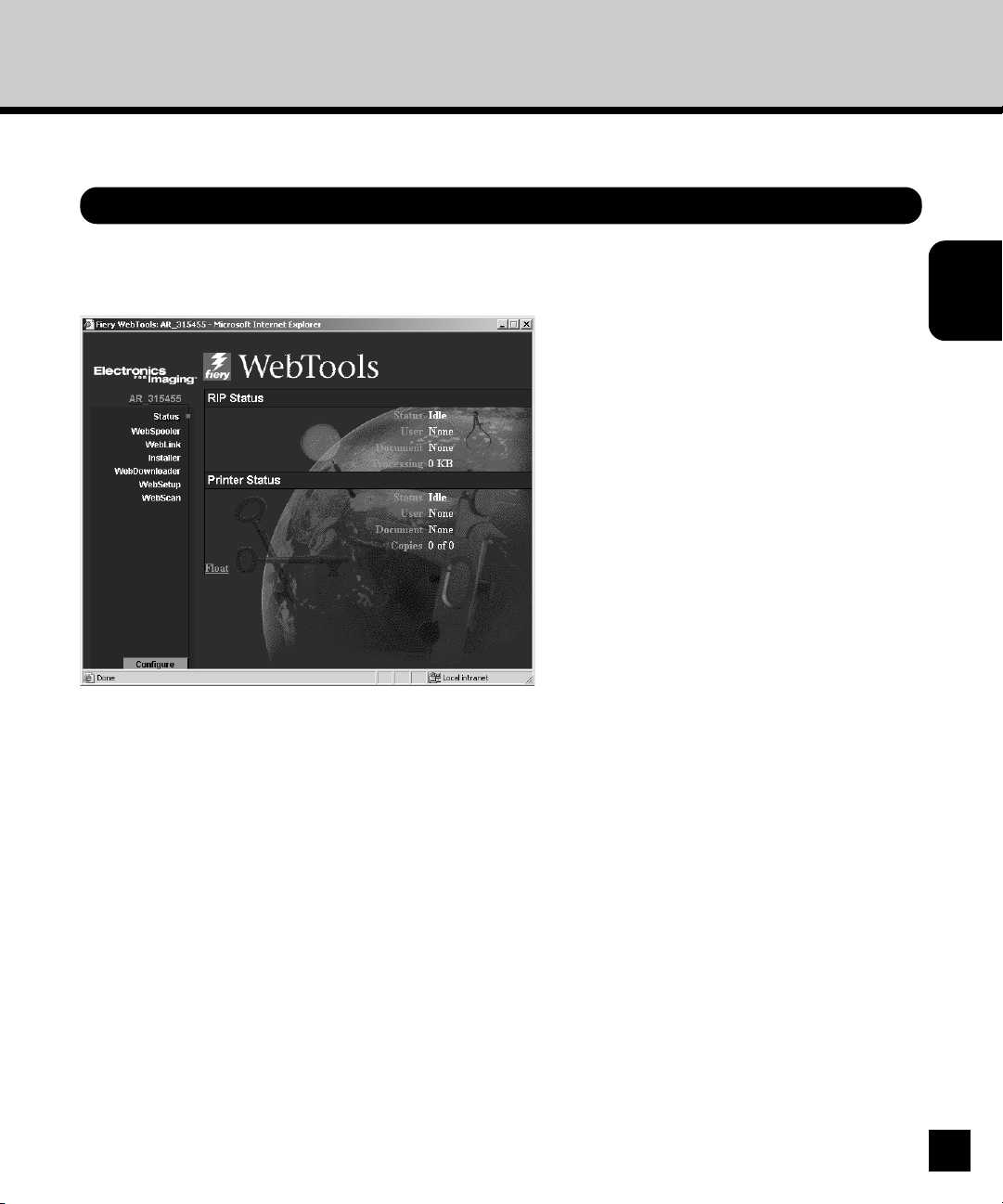
Status
You can use the Status WebTool to see what jobs are currently processing and printing.
Checking AR-P15 Status with the Status WebTool
To access the Status WebTool, open the Fiery WebTools home page and click Status. The current RIP
Status and Printer Status appear in the window.
WebTools
Using Fiery
To open a new browser window for the Status display, click Float. You can then close other browser
windows and leave the Status window open to continue checking the status of the AR-P15. As long as
you keep the Status window open, it is dynamically updated.
To obtain more information about the status of jobs, use Fiery WebSpooler, or Command WorkStation,
as described in this Guide. You can also use Job Monitor, as described in the
User’s Guide
.
23
Page 26

WebSpooler
Fiery WebSpooler duplicates many of the functions and features of the Command WorkStation. Each
provides additional flexibility by allowing job tracking and management from multiple platforms over the
Internet or an intranet.
Fiery WebSpooler, one of the Fiery WebTools, is accessed with an Internet browser and the WebPage
home page.
The interface of Fiery WebSpooler is so similar to that of the Command WorkStation that this chapter
often refers you to Chapter “Command WorkStation” for information about icons and commands that is
common to both tools.
Tracking and Managing Jobs with Fiery WebSpooler
You can use Fiery WebSpooler to perform the following functions from your workstation:
• Override current job option settings
• Delete jobs and cancel processing
• Duplicate or rename jobs
• RIP a job and hold the raster data
• Hold jobs in the spooled area or the RIPped area
• Remove raster data from RIPped files
• Change the priority of jobs
• Edit and merge raster data jobs (DocBuilder)
• Display, print, or delete the Job Log
Most of these functions require the Administrator or Operator password. However, even without a
password, you can log in to Fiery WebSpooler as a Guest with view-only privileges.
SUPPLEMENT:
Most Fiery WebSpooler commands function identically to those of the Command WorkStation.
For more information on specific commands, see Chapter “Using Command WorkStation”.
24
Page 27
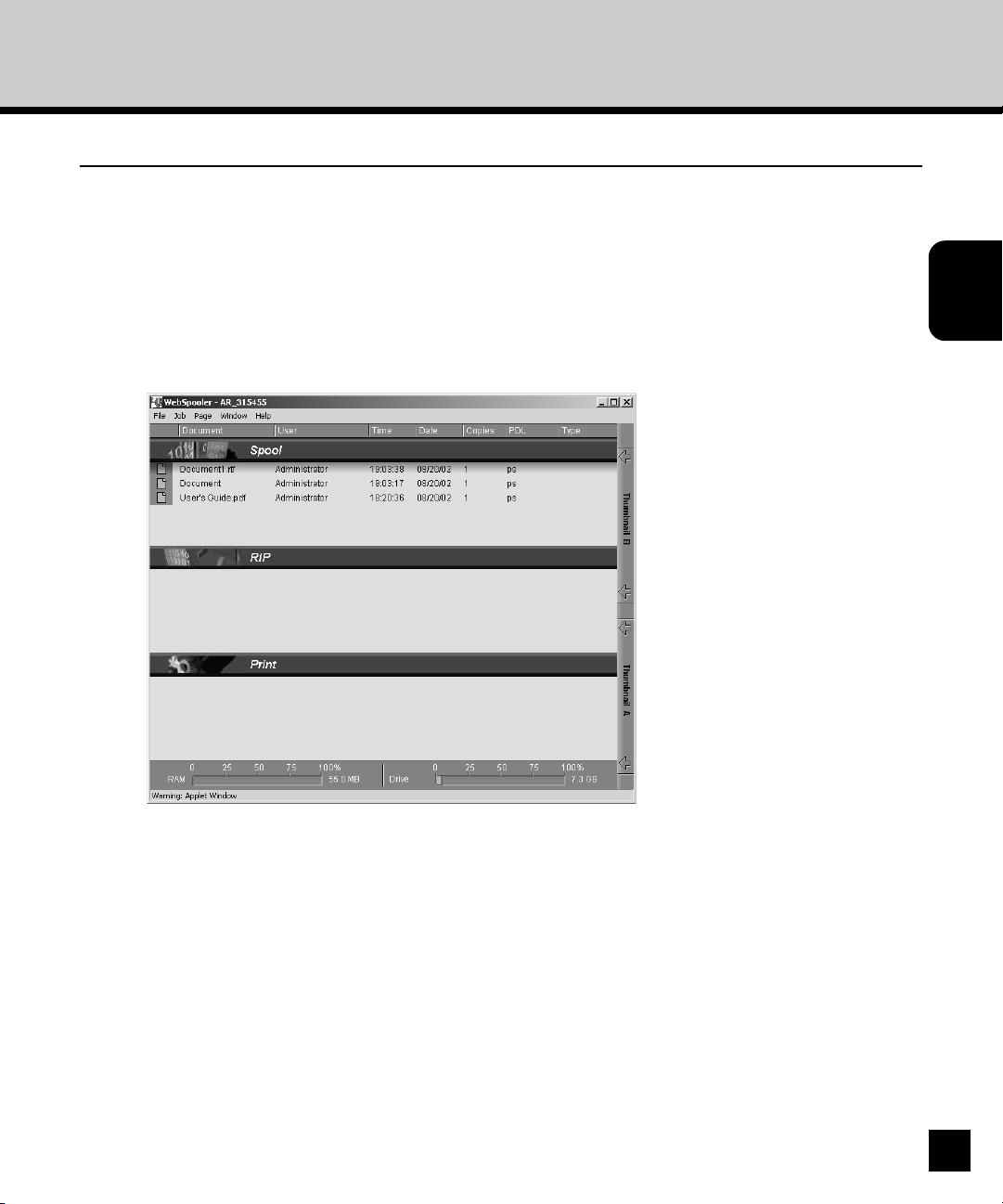
Accessing the Fiery WebSpooler Window
1. From the AR-P15 WebTools window, click WebSpooler.
• For instructions on how to access the AR-P15 WebTools window, see “Accessing Fiery WebTools”.
2. To log in as Administrator, enter the Administrator password and click OK.
To log in as Operator, enter the Operator password and click OK.
To log in as Guest, click OK, without entering any password.
• The Fiery WebSpooler window appears in a new browser window.
WebTools
Using Fiery
25
Page 28
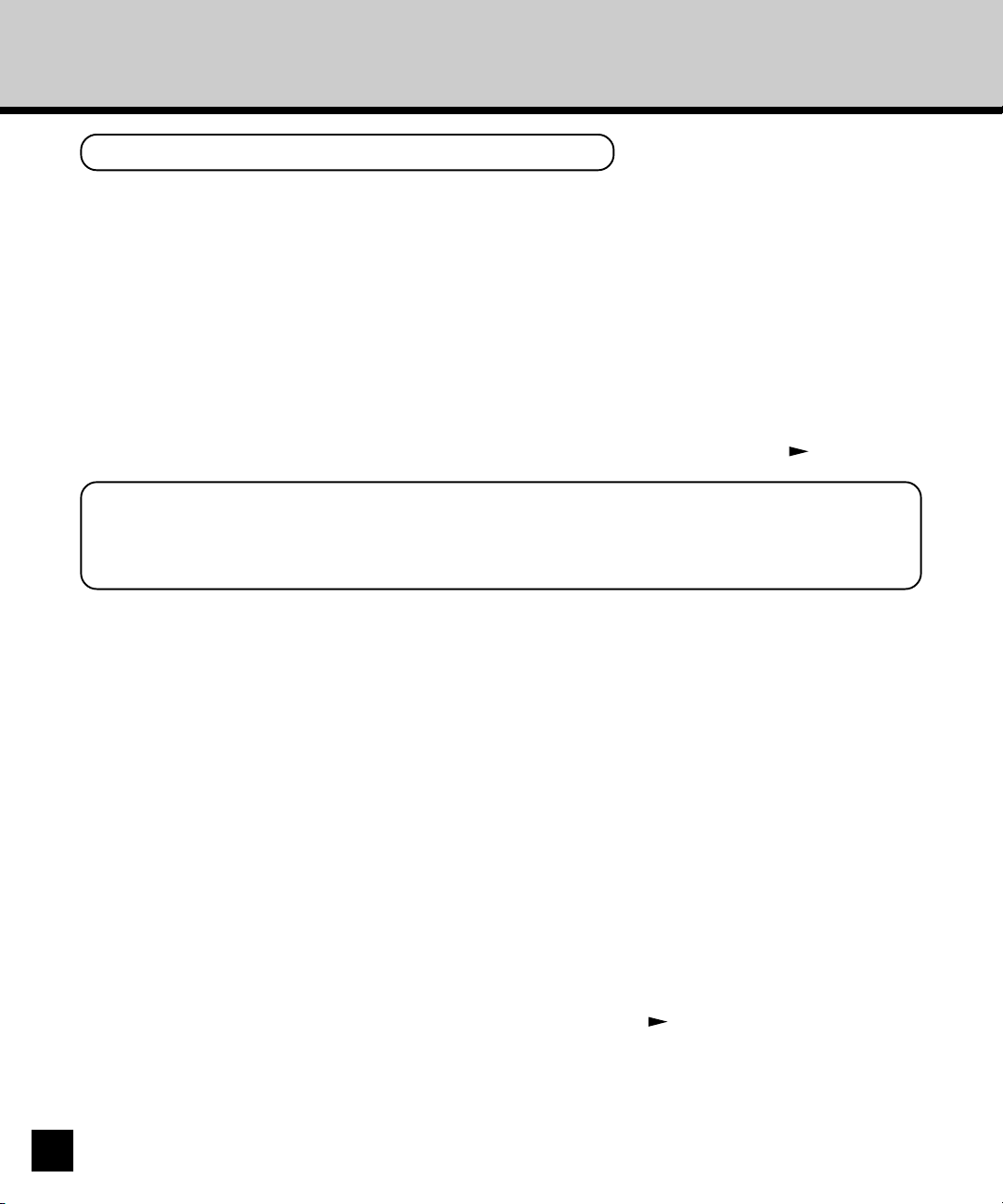
About the Fiery WebSpooler window
Like the Command WorkStation, Fiery WebSpooler is a window to view AR-P15 and copier functions,
and an interface from which you can control those functions.
The Fiery WebSpooler window is divided into three areas by Spool, RIP, and Print status bars. When
the AR-P15 receives print jobs, the Fiery WebSpooler window becomes a dynamic display, filled with
the names of jobs and their characteristics.
The Spool, RIP, and Print areas of the Fiery WebSpooler window represent the stages of printing a job.
Jobs come in at the top level (Spool) and drop down to the Print level, unless they are held along the
way.
The job icons displayed in the Fiery WebSpooler window are explained in “Job Icons”. P.XX
NOTE:
In the Fiery WebSpooler window, the background color for the yellow and white printer icons is
the same.
Spooled jobs—Jobs listed in the area below the Spool status bar are PostScript files stored on the
AR-P15 disk. These jobs were sent to either the Print queue (white icons) or the Hold queue (yellow
icons).
RIPped jobs—Jobs listed in the area below the RIP status bar are ready to print. They have already
been rasterized (RIPped, or processed for printing) and are waiting, in order, for access to the printer.
Rasterized jobs can also be held; held jobs are shown with a yellow icon.
Printed jobs—Jobs listed in the area below the Print status bar have already been printed. Printed
jobs can be stored on the AR-P15 disk. The number of jobs that can be stored (from 1 to 99) is defined
in Setup.
If you are logged in as Administrator or Operator, you can interact with a job wherever it appears in the
window by selecting it and choosing a command from the Job menu, or by double-clicking the job and
setting override options. See “Manipulating job options and job flow”. P.XX
26
Page 29

Errors—Jobs with an error are shown in red. To display the error, double-click the job line. Note that
you cannot check the job properties or hold a job with an error.
NOTE:
If your job does not appear anywhere in the Fiery WebSpooler window, it may have already been
printed; if so, it will appear in the Job Log. To view the Job Log, choose Show Job Log from the
Window menu. (For more information on the Job Log, see “Using the Job Log”. P.XX)
If the job does not appear in the Job Log, it may have been moved to the Archive window by the
operator. The Archive window cannot be viewed with Fiery WebSpooler; you must contact the operator
or look at the Command WorkStation display to check this.
Manipulating Job Options and Job Flow
Using the commands in the Job menu, you can alter the destinations, priorities and other
characteristics of jobs that appear in the Fiery WebSpooler window.
WebTools
Using Fiery
To understand the effect each of these commands has on a job, you need to understand the way the
AR-P15 handles PostScript and raster data, and how jobs are activated or held in the various stages of
processing. See “Introduction to Job Management” for this background information before manipulating
jobs with Fiery WebSpooler.
27
Page 30

Choose this command
from the Job menu:
Delete Job(s)
Cancel Printing
Cancel RIPping
Duplicate Job(s)
Rename
Hold
RIP and Hold
Print
Print and Hold
Process Next
Remove Raster
Override Print Settings
Thumbnail A
Thumbnail B
To do this:
Delete the job(s) from the list.
Cancel the currently printing job.
Cancel the currently processing job.
Duplicate one or more selected
PostScript data jobs in the Spool or Print
areas (creates a reference to the original
job, with the same name).
Rename the job (PostScript file with or
without raster).
Hold the job in the current place (except
for a printed job, which is moved to the
Spool or RIP area).
RIP the job and hold it in the RIP area.
Print the job in its turn (RIP it first if it
does not have raster data). Keep the
printed job in the Print area until the job
limit is reached.
Print the job in its turn (RIP it first if it
does not have raster data) After printing,
hold the PostScript data and the raster in
the RIP area.
Give top priority to this job
Print the job (or RIP and print) as soon as
the processor and copier are free, before
other waiting jobs.
Remove the raster from a job that has
raster data; leave the PostScript job in
place.
Change the print options for the job (see
“Overriding Job Option Settings” P29).
Open the selected held raster data job in
the Thumbnail A window where you can
view a full-screen preview of the job, edit
the job, or merge it with raster data from
other jobs.
Open the selected raster data job (not
necessarily a held job) in the Thumbnail
B window for viewing or for merging into
a job in the Thumbnail A window.
Raster data is:
Deleted
Deleted
Deleted
n/a
(The Duplicate command is not available
for raster jobs)
Unaffected, but associated with the new
name
NOTE: If the renamed job is printed, the
Job Log reflects the job’s original name.
Held in RIP area indefinitely, if included
with job
Held in RIP area indefinitely
Temporarily held in RAM until memory is
needed for another job
Held in the RIP area indefinitely (saved to
disk)
Held in RAM after printing (can be
selected in the Print area while it remains
there), or Held in RIP area (saved to disk)
if destination was RIP and Hold
Deleted
Deleted and regenerated, if the newly
selected options require reRIPping, or
reprinted with the new settings, if none
require reRIPping
Changed if job is edited, unaffected if job
isonly viewed
Unchanged
28
Page 31

Overriding Job Option Settings
To change the job options of a job, double-click the job line or select the job and choose Override Print
Settings from the Job menu. If necessary, scroll down to see all the various job options.
The Fiery WebSpooler cannot override the job option settings of PCL jobs.
For PDF files using Fiery WebDownloader, you can only override the following print options:
• Number of Copies
• Pages to be printed
WebTools
Using Fiery
NOTE:
For some options, changing the setting requires that the job be reRIPped; these options show an
icon to the left of the option name.
The options you set here are the same ones you set from the Print dialog box when you print from an
application. For information about setting and overriding these print options, see the
User’s Guide
.
29
Page 32

Job Icons
There are three types of icons used for both active jobs and jobs on hold.
Icon
Active jobs (white icons and rows)
PostScript, PCL, or raster data headed
for printing (top) or after printing (bottom)
Jobs on Hold (yellow icons and rows)
PostScript and PCL data headed for Print
and Hold or job on Hold after printing
(Hold)
Printer icons
Raster icon
PostScript, PCL, and raster data after
printing, ready for fast reprint
Spool Area
The job icons in the Spool area are described in the following table:
Spool area icon What it indicates
1
Yellow printer icon
Yellow job row
2
White printer icon
White job row
3
PostScript or PCL data from a user on
the network; no destination is defined
PostScript or PCL data headed for Print
PostScript or PCL data headed for RIP
and Hold
PostScript and PCL data already
rasterized and held
How long you see the job
Until a destination is chosen
Until the RIP is free
30
Yellow raster icon
Yellow job row
4
Yellow printer icon
White job row
PostScript or PCL data headed for Print
and Hold
Page 33

The Spool area is both the receiving area for jobs from users on the network (Hold queue) and the
waiting area for jobs that will be RIPped.
Hold queue jobs—When printing requires an operator (because the Print queue and Direct connection
are disabled), the operator must assign a destination to all jobs received from users on the network
(icon 1 in the pervious table). Once assigned, jobs (icons 2, 3, and 4) move down the Spool queue for
processing. All jobs printed to the Hold queue require routing by an operator. The Hold queue also
enables you to use all workflow features of the Command WorkStation with PDF files, including
DocBuilder Pro and the Imposition feature.
Print queue jobs—When printing does not require an operator, network jobs sent to the Print queue
appear in the Spool area where they are shown with a white printer icon (icon 2). When they reach the
head of the queue, they are RIPped and printed without operator intervention.
Direct connection jobs—Jobs printed to the Direct connection are not displayed in the Command
WorkStation job lists. They are displayed briefly in the status bars (where they cannot be selected) and
are included in the Job Log.
RIP Area
The job icons in the RIP area are described below:
RIP area icon What it indicates
1
Yellow raster icon
Yellow job row
2
Raster data, no destination defined; may
have been printed before and held
Raster data headed for Print in its turn;
no hold defined
How long you see the job
Until it is deleted, moved to the Archive
window, or stripped of its raster data and
sent to the Spool area
Until copier is free to print the job
WebTools
Using Fiery
White printer icon
White job row
After a job is rasterized, it goes into the RIP area. The RIP area holds only raster data (for example,
jobs that have been rasterized). Jobs in the RIP area are either waiting for the copier to be free (Print
queue jobs, icon 2 in the previous table), or they are being held. Held jobs in the RIP area have already
been rasterized (RIP and Hold) or they have been printed and their raster data has been routed back to
the RIP area (Print and Hold), where they are shown in yellow rows (icon 1).
31
Page 34

NOTE:
Raster jobs in the RIP area that are waiting to print (icon 2 in the previous table) cannot be
manipulated by job commands.
Jobs held in the RIP area remain there until the operator moves them to the Archive window or deletes
them. Printing these jobs does not remove them from the RIP area. Instead, a copy of the job is
created and printed.
NOTE:
For all rasterized jobs, the print option settings remain with the saved raster data each time the
job is reprinted. To print the job with new print option settings you must remove the raster data
and reRIP the job.
Print Area
The job icons in the Print area are described below:
Print area icon What it indicates
1
White printer icon
White job row
PostScript or PCL data only—raster data
has been deleted
Raster, PCL, and PostScript data
2
If RAM is needed to RIP an active job,
White raster icon
White job row
the raster data is deleted and the job gets
the PS icon (icon 1, above)
How long you see the job
Until the job limit is reached
Until the job is reprinted or the job limit is
reached
The Print area, also referred to as the Printed queue, contains jobs that have already been printed.
These jobs were assigned the Print destination (white printer icon in the Spool or RIP areas) without
any Hold instructions; therefore, they all have white icons and rows.
NOTE:
A job row that appears in light red indicates that an error occurred while printing the job. To see
the error, double-click anywhere in the row.
32
Page 35

Newly printed jobs are added to the Printed queue, and are shown at the top of the list. Jobs are saved
in the Printed queue until the job limit is reached. When the first job over the limit is printed, the oldest
job is deleted from the disk. The value for Jobs Saved in Printed Queue can be changed in Setup by
the administrator.
NOTE:
If you reprint a job in the Printed queue, the job returns to its original position in the Printed
queue after it is printed.
While it is printing, a job consists of PostScript or PCL and raster data. The raster data in RAM is not
cleared until memory is needed to rasterize the next job. As long as the raster data is intact, the job can
be reprinted from the Printed queue. Printed jobs that still have their raster data are represented by a
white raster icon in the Printed queue (icon 2 in the previous table); jobs with only PostScript or PCL
data remaining are represented by a white PS icon (icon 1). If the job was printed from a held raster job
(in the RIP area), the raster data in the RIP area remains and can be used to reprint the job after the
raster data has been cleared from the Printed queue.
WebTools
Using Fiery
33
Page 36

Previewing, Editing, and Merging Jobs
Fiery WebSpooler includes two thumbnail windows that allow you to preview and edit raster data. You
can use the thumbnail windows in the following ways:
• In Thumbnail A, you can view the currently printing job, as it is RIPping, or anyraster data job.
• From Thumbnail A you can open a full-screen preview of a raster file.
• Using Thumbnail A and Thumbnail B together, you can merge raster data from more than one file,
even if the files were printed from different applications on different computer platforms.
The merge features eliminate the limitations of particular software applications. You can merge raster
pages of documents of different types, and even different computer operating systems. You can merge
pages from graphics programs with text pages from a word processor.
Previewing Raster Jobs
You can use Thumbnail A to preview pages of the currently RIPping job. You can also use Thumbnail
A, and Thumbnail B, to preview any held raster data job in the RIP area.
The thumbnail windows also allow you to open a thumbnail view of any held raster data job in the RIP
area and perform electronic collation or document merging. For editing or merging the raster data, see
“Editing and Merging Raster Files”. P37
Previewing the currently rasterizing job
To see the progress of jobs as they are RIPped, you can leave Thumbnail A open in RIP preview
mode.
To View Thumbnails of the Currently RIPping File
1. Click the Thumbnail A tab at the right of the Fiery WebSpooler window to open the
slider.
34
Page 37

2. Click the RIP preview icon at the left side of the Thumbnail A window.
• In this mode, Thumbnail A displays each page of the currently processing job after it has been
RIPped.
WebTools
Using Fiery
Click to display the currently
rasterizing job
Click to close the
thumbnail window
3. Choose a PostScript file in the Spool or Print area and select RIP and Hold, Print, or
Print and Hold.
• As pages are RIPped, they are displayed in Thumbnail A.
4. When you have finished viewing, click the Thumbnail A tab to close the thumbnail
window.
To View Thumbnails of any Rsster Data File
1. Select any raster data job in the RIP area.
2. Choose Thumbnail A or Thumbnail B from the Job menu.
NOTE: Wait until all pages have been displayed before opening another raster file with Thumbnail A. If
the job contains many pages, it may take some time for the entire job to be displayed.
Click to close the
thumbnail window
3. When you have finished viewing, click the Thumbnail A or Thumbnail B tab to close the
thumbnail window.
35
Page 38

Displaying Full-Screen Previews
You can open a full-screen preview of any page in the Thumbnail A window. The full-screen preview is
a view-only display, and it takes time to retrieve the data.
To Open a Full-Screen Preview
1. In Thumbnail A, select a page and click the Full Preview button.
• You can display full-screen previews by double-clicking a page in Thumbnail A.
NOTE: If you have edited a job using the thumbnail windows, you must save the edited file before you
can view full-screen previews of all its pages.
2. To close the full-screen preview, click the “X” button above the preview.
Click to close the full-
screen preview
36
Page 39

Editing and Merging Raster Files
The ability to work with raster files gives you new opportunities to combine documents from different
sources into a single file. For example, you can combine covers and chapter head pages created in a
page layout application with text pages created in a document processing application. Or, you can
customize a slide presentation by inserting slides from a different presentation.
You can display two raster files at once: a source file and a target file. The target file appears in
Thumbnail A, the source appears in Thumbnail B.
NOTE:
You cannot create a new PostScript file in this process; you must print the merged file, which
has references to the original PostScript files. Before editing or merging raster files with the
thumbnail windows, make sure the source files were RIPped using the print option settings and
the resident calibration you want for the final output.
To View and Edit Raster Data Jobs
1. Select a raster data job in the RIP area and choose Thumbnail A from the Job menu.
WebTools
Using Fiery
2. Open the Page menu to see the commands available for pages in Thumbnail A.
• You can also access most of these commands by clicking the icons along the left side of Thumbnail A.
• You can use the slider bar at the bottom of the window to scroll through pages in the job.
Click to open a full-screen preview of the page
Click to duplicate a page
Click to delete a page
Delete—Deletes the currently selected pages.
Duplicate—Duplicates the currently selected pages.
37
Page 40

Preview—Opens a full-screen preview of the currently selected page (see “Displaying Full-Screen
Preview”
Undo—Reverses the action of recently performed page edits.
P36).
3. To move pages within Thumbnail A, click to select the pages and hold down the mouse
button as you drag the selected pages to the new location.
• Shift-click to select multiple, sequential pages; Ctrl-click to select multiple, non-sequential pages.
• To move pages to a new position, drag until a blue highlight appears in the desired position, and
release the mouse button.
• If you move the pages on top of existing pages, the pages will be overwritten.
4. When you are finished editing, click the Thumbnail A tab.
• If you have edited the job, you are prompted to save the job.
5. Enter a new name and click OK.
• The new file is now located in the RIP area, ready to print. If you saved the edited file with a new
name, the original source file remains held in the RIP area.
To Merge Two Raster Data Jobs
1. In Thumbnail A, display the job you want to edit.
• The file must be a held raster data job in the RIP area.
38
2. In Thumbnail B, display another held raster job from the RIP area.
• The Thumbnail B tab opens a second thumbnail view which cannot be edited but can be a source for
pages added to the document in Thumbnail A.
NOTE: To merge documents, the page sizes of the source document and the target document must be
the same. Before editing or merging raster files with the thumbnail windows, make sure the source files
were RIPped using the print option settings and the resident calibration you want for the final output.
3. In Thumbnail B, left-click to select the pages and hold down the mouse button as you
drag the selected pages to the new location in Thumbnail A.
• Shift-click to select multiple, sequential pages; Ctrl-click to select multiple, non-sequential pages.
• To scroll through the pages in Thumbnail A and Thumbnail B, you can drag the slider bar at the
bottom of the screen, click in the empty area to the left or right of the slider bar, or click the arrows.
• To replace pages, drag Thumbnail B pages on top of pages in Thumbnail A. To add pages, drag the
pages to a new position in Thumbnail A; a blue highlight appears in the new position when the pages
are ready to be added.
• Multiple levels of undo are available; use the Undo command to undo all the way back to your first
Page 41

Thumbnail B
Page 4 copied from the
document in Thumbnail B
edit. There is no Redo function.
NOTE: Make sure to save the merged job before deleting any of the jobs you used to create the merged
job.
• Thumbnail B pages moved into Thumbnail A adopt some specific attributes of the Thumbnail A job,
such as the document and user name.
4. To close a thumbnail window, click once on the same tab you used to open it
(Thumbnail A or Thumbnail B tab).
5. If you have edited Thumbnail A, you are prompted to save the job.
WebTools
Using Fiery
6. Enter a new name and click OK.
• The new raster file is now in the RIP area, ready to print, together with the original source and target
files.
NOTE:
When multiple users are connected to the AR-P15 via Command WorkStation or Fiery
WebSpooler, and one user makes changes to a Thumbnail A job, not all users may see the
results of those changes. If you are unable to view changes in a job, or if selecting a thumbnail
window results in a message indicating zero pages, close and restart Command WorkStation or
Fiery WebSpooler.
39
Page 42

Using the Job Log
From Fiery WebSpooler, you can view and print a log of all jobs printed by the AR-P15, including jobs
downloaded with Fiery WebDownloader.
NOTE:
If you logged in as Administrator, you can delete the Job Log from Fiery WebSpooler. The Job
Log is not available if you logged in as Guest.
To Display, Update, Print, Delete, and Save the Job Log
1. Choose Show Job Log from the Fiery WebSpooler Window menu.
2. Click All or specify a date range.
40
3. Click OK.
• The Job Log appears in a new browser window.
NOTE: The Delete button appears only if you logged in as Administrator.
Update
Print
Export
Delete
Page 43

• The Job Log displays each job and the following information: status, document name, user name,
date, start time, end time, process time, page description language, file size, device, paper size,
media, number of originals, and total number of pages.
The Status column provides the following information about jobs:
OK The job was printed normally.
ERROR An error occurred during processing or printing.
CANCEL The job was canceled before printing was completed.
4. To update the Job Log, click the Update button.
5. To print the Job Log, choose Print Job Log from the File menu, or click the Print button.
• The information displayed in the Job Log window prints to the current AR-P15. When you print the
Job Log, totals are printed for all appropriate columns.
6. If you logged in as Administrator, you can choose Delete Job Log from the File menu, or
click the Delete button to clear the Job Log.
• The system administrator can also print and clear the Job Log from the Touch Panel Display or
WebPage (see the
Administrator’s Guide
).
7. To save the Job Log, choose Export Job Log from the File menu or click the Export
button.
8. In the File name area, enter a name for the Job Log file (the default name is Fiery Job
Log.txt).
WebTools
Using Fiery
9. Browse to the location where you want to save the file and click Save.
• The Job Log is saved as a text file, and the Job Log window reappears.
• You can view the information in any application that can read a text file. Items are separated by tabs.
• To return to the job list, choose Show Job List from the Window menu.
41
Page 44

WebLink
WebLink on the AR-P15 Fiery WebTools home page provides a link to another web page provided you
have a valid Internet connection. The administrator at your site can set the WebLink destination.
Check your AR-P15 WebLink for any information available there.
Setting the WebLink Destination
You can change the pre-set WebLink destination; this function requires the Administrator password, if
one has been set.
To Change the WebLink Destination
To change the WebLink destination, you must log into the WebTools as an administrator.
1. From the AR-P15 WebTools window, press the Control key (Mac OS) or Ctrl key
(Windows) as you click WebLink.
• The Update WebLink dialog box appears.
2. Enter the new WebLink address (URL) and click OK.
42
Page 45

Installer
The Installer WebTool, offered from the Fiery WebTools website, allows you to easily download printer
drivers directly from the from the AR-P15 to your workstation.
To Download the Printer Files with the Installer WebTool
1. From the AR-P15 WebTools window, click Installer.
• For instructions on how to access the AR-P15 WebTools window, see “Accessing Fiery WebTools”.
• No password is required to log in as Guest. You have full access to the Installer WebTool when
logged in as Guest.
WebTools
Using Fiery
2. Under the name of your operating system, click “Printer Files.”
• For Windows computers, a dialog box appears, prompting you to save the file to the location you
choose.
3. For Windows computers, browse to the location where you want to save the
Prntdrve.exe file and click Save.
4. For Windows computers, double-click the Prntdrve.exe file, enter the location where
you want to install the folder, and click Unzip.
• The folder is installed to the location you specified.
5. Install the appropriate printer driver for your operating system.
• Once you download the printer files, the installation process is identical to installing from the User
Software CD-ROM. For instructions on installing the printer driver, see
User’s Guide
.
43
Page 46

WebDownloader
Downloading files with WebDownloader is generally faster than printing from application software. You
can use WebDownloader to print PostScript, PCL, EPS, or PDF files. You can also download fonts to
the AR-P15 using the Web Downloader.
Downloading Files with Fiery WebDownloader
You can download the PostScript, PCL, EPS, or PDF files to the AR-P15 queue to print a file using the
Fiery WebDownloader.
To Print Using WebDownloader
1. Create a PCL, PostScript, EPS, or PDF file. Specify the appropriate print options and
include (embed) any necessary fonts that are not resident on the AR-P15.
44
• For a list of fonts resident on the AR-P15, see
User’s Guide
.
2. From the AR-P15 WebTools window, click WebDownloader.
• For instructions on how to access the AR-P15 WebTools window, see “Accessing Fiery WebTools”.
3. Select the queue and click Browse to select the file you want to download.
4. Click Download.
Page 47

Downloading Printer Fonts with Fiery WebDowloder
The AR-P15 has included 136 PostScript fonts when the PostScript option or HDD option is installed.
Before downloading a file that uses fonts not resident on the AR-P15, you must download the fonts
(unless the fonts are embedded in the file). To see what fonts are resident on the AR-P15, print the
Font List (see the
You can download fonts only via the Direct connection. If you do not have access to the Direct
connection, you must embed any special fonts used by the file when you generate it.
The screen fonts that correspond to the printer fonts installed on the AR-P15 are not automatically
installed on your Windows system.
User’s Guide
).
To Downloading Printer Fonts Using WebDownloader
1. From the AR-P15 WebTools window, click WebDownloader.
• For instructions on how to access the AR-P15 WebTools window, see “Accessing Fiery WebTools”.
2. Select the Direct Connection and click Browse to select the fonts you want to download.
3. Click Download.
WebTools
Using Fiery
45
Page 48

WebSetup
In addition to using the Touch Panel Display or WebPage, you complete or change most Setup options
remotely using the Fiery WebSetup only if the copier has the HDD option installed.
Accessing Setup
You can access AR-P15 Setup from the Fiery WebTools.
To use the Fiery WebSetup, you must enter the AR-P15 Administrator password.
To Access Fiery WebSetup
1. From the AR-P15 WebTools window, click WebSetup.
• For instructions on how to access the AR-P15 WebTools window, see “Accessing Fiery WebTools”.
Server Setup Options
You can specify AR-P15 system settings that affect all users, such as the name of the AR-P15, system
date and time, passwords, and Job Log printing.
46
Server Setup
Server Name—Specify a name for the AR-P15. This is the
name that appears in the Chooser on an AppleTalk
network.
Print Start Page—Specify whether the AR-P15 should
print a start page when it is turned on or restarted. The
Start Page displays information about the AR-P15,
including server name, current date and time, amount of
memory installed, network protocols enabled, and print
connections published.
Enable Printed Queue—Specify whether to enable the
Printed Queue, a storage location on the AR-P15 disk for
recently printed jobs. You can reprint jobs from the Printed
queue without resending them to the AR-P15. If the Printed
queue is not enabled, jobs are deleted from the AR-P15
disk immediately after they are printed.
Page 49

Jobs Saved in Printed Queue—Specify the number of jobs to be stored in the Printed Queue. Jobs in
the Printed queue take up space on the AR-P15 hard disk.
Delete Scan Jobs—Specify how often to delete scan jobs from the AR-P15 hard disk. Choose
Manually to delete scan jobs manually on a job-by-job basis. Click Delete Scan Jobs Now to delete
scan all jobs immediately.
Date and Time—Specify the system date and time, which are recorded on the Job Log.
Use Character Set—Specify whether the Touch Panel Display, WebPage, and the job management
tools should use the Macintosh, DOS, or Windows character set for displaying file names. This is
important if a file name includes accented or composite characters (such as é or æ). For mixedplatform networks, select the setting that gives the best overall representation of the special characters
you use.
Password
Administrator—Enter the new administrator password in
both Enter New Password field and Verify New Password
field to set or change the AR-P15 administrator password.
Operator—Enter the new operator password in both Enter
New Password field and Verify New Password field to set
or change the AR-P15 operator password.
WebTools
Using Fiery
47
Page 50

Job Log Setup
Support
Auto Print Job Log Every 55 Jobs—Specify whether the
AR-P15 prints the Job Log after every 55 jobs. The Job Log
lists the last 55 jobs processed on the AR-P15, with
accounting information about each one, including user
name, document name, time and date printed, number of
pages, and other job information.
Auto Clear Job Log Every 55 Jobs—Specify whether the
AR-P15 clears the Job Log after every 55 jobs. If you do
not select this option, the AR-P15 saves a file containing a
record of all jobs ever printed. Since this file takes up space
on the AR-P15 hard disk, clearing the Job Log frees up
additional disk space. You can clear the Job Log manually
at any time from the job management tools.
Job Log Page Size—Select the size of paper to print the
Job Log on.
48
<Server Name> Contact—Enter the support contact
information for the copier maintainance such as the name,
phone number, and E-mail addresses in each field.
AR-P15 Contact—Enter the support contact information
for the AR-P15 maintainance such as the name, phone
number, and E-mail addresses in each field.
Page 51

Network Setup Options
Network Setup configures the AR-P15 to receive print jobs over the networks that are used at your site.
If the AR-P15 is configured to enable more than one protocol, it automatically switches to the correct
protocol when it receives a print job. When two network ports are enabled, print jobs can be received
over all ports at the same time.
You can view and specify the following network settings in Network Setup:
• Adapters and ports—view currently configured network adapters and port settings
• Protocols—including AppleTalk, IPX/SPX, and TCP/IP
• Print Services—including LPD printing (TCP/IP), NetWare printing (PServer), Windows print sharing
(SMB), HTTP support (WWW), IPP printing, and Port 9100 printing
• E-mail Service—specify the Fiery E-mail Service
Port
Ethernet
Enable Ethernet—Select if the AR-P15 is to be connected
to an Ethernet network.
Transmission Speed—Chose Auto Detect if your network
environment is mixed, or choose the speed of the network
to which the AR-P15 is attached (10 Mbps or 100 Mbps).
WebTools
Using Fiery
Parallel Port
Enable Parallel Port—Select if you want to print through
the parallel port. You can connect a single Windows
computer to the parallel port and print directly to the ARP15.
Ignore EOF Character—Available only if Enable Parallel
Port is selected, this option specifies that the AR-P15
should ignore end-of-file (EOF) messages. Check this box
to print PostScript files in binary format (not ASCII); under normal circumstances, the box should not be
checked. When this option is selected, the AR-P15 uses the parallel port timeout value to determine
when the end of the file has been reached.
Parallel Port Timeout (seconds)—Available only if Enable Parallel Port is selected, this setting
determines how long the AR-P15 waits without receiving data from the parallel port before deciding that
the current job is complete. Until the timeout, the AR-P15 cannot receive new jobs through the parallel
port, but it can continue to receive network print jobs.
49
Page 52

Protocol1 (TCP/IP)
Enable on Ethernet—Click to enable if you have a TCP/IP
network connected to the AR-P15 over Ethernet cabling.
You must enable TCP/IP for Ethernet to use the Fiery
WebTools over Ethernet.
IP Auto (Ethernet)—Click to allow the AR-P15 to obtain its
Ethernet IP address by searching the network. Depending
on your network and the protocol you select (DHCP,
BOOTP, or RARP), the IP address can change.
Select protocol (Ethernet)—Select the protocol over
which the AR-P15 should search for its IP address. Both
DHCP and BOOTP allow the AR-P15 to obtain the
Ethernet IP address and Subnet Mask automatically. RARP
obtains only the Ethernet IP address. Depending on your
network, the AR-P15 might be assigned a different address
after you reboot the AR-P15. With the DHCP setting, the
AR-P15 can be assigned a different address even if it is not rebooted. Make sure the network is
already configured properly for the protocol you select.
IP Static (Ethernet)—Click to assign the AR-P15 a static IP address that will not change.
IP Address (Ethernet)—Enter the AR-P15 IP address for Ethernet. You must change the default to a
valid address for your network.
Subnet Mask (Ethernet)—If you need to set the subnet mask, enter one of the following values:
• 255.0.0.0 if the IP address starts with a number less than 128
• 255.255.0.0 if the IP address starts with a number from 128 through 191
• 255.255.255.0 if the IP address starts with a number greater than 191
NOTE: Be sure to confirm the subnet mask setting with your network administrator before proceeding.
In some cases the required setting may be different from those listed.
Gateway
If your TCP/IP network has a gateway, and users outside the gateway print to the AR-P15 using TCP/
IP, enter the gateway address. Obtain the correct gateway address from your network administrator.
IP Auto—Use this option to get the gateway address automatically for printing with TCP/IP. This option
is available only if you selected DHCP or BOOTP as the protocol.
IP Static—Use this option to set the gateway address for printing with TCP/IP. If your network uses a
gateway, you must change the default to a correct gateway address for your network.
50
Page 53

Protocol2 (AppleTalk/IPX Frames)
AppleTalk
Enable AppleTalk—Select to enable Apple Talk if you
have an AppleTalk network connected to the AR-P15. This
setting enables the AR-P15 to communicate over
AppleTalk networks.
Select Zone—The AR-P15 searches the network for
AppleTalk zones in your network segment. Scroll through
the list to select the AppleTalk zone in which you want the
AR-P15 to appear. If your segment has only one zone, the
AR-P15 is assigned to that zone automatically. If no
AppleTalk zone can be found, your network may have no
defined zones, or else the network cable has not been
connected.
IPX Frames
Auto Select—Click Auto Select to specify all supported IPX frames, whether or not they are supported
on your network. To determine the frame types that were successfully bound, save your settings,
reboot the AR-P15, and print a Configuration page.
Manual Select—To specify IPX frames used with NetWare, click Manual Select, and click the Select
Frames button. See your network administrator to verify which frame type to choose. In the IPX
Frames dialog box, select frames and use the Add and Remove buttons to specify the selected frames.
WebTools
Using Fiery
51
Page 54

Service1 (NetWare Services)
Enable PServer mode—Select to enable this if you have a
Novell server connected.
PServer Poll Interval (seconds)—Specify the interval, in
seconds, at which the AR-P15 communicates with the
NetWare print server to see if there are print jobs waiting.
Bindery Setup
Use Bindery Setup if you have already configured one or
more bindery servers (file servers running NetWare 3.x, or
NetWare 4.x or 5.x in bindery emulation) with a Print Server
and a Print Queue for AR-P15 jobs. Before entering
bindery settings, be sure the AR-P15 is connected to the
network and the NetWare file server is running. You’ll need
a login name, and, if access to the file server or print server
is restricted, you’ll need a login password.
Because you can set up more than one Novell server to handle AR-P15 print jobs, Bindery Setup
allows you to add or delete new file server connections and view the connections you have selected.
The options are:
Bindery Setup...—Click the Bindery Setup button to bring up the Novell Setup window.
Novell Setup
1. Click the server you want to add.
2. Click Add.
3. Enter your user name and password.
4. Click Next.
5. Select a print server from the list on the left.
6. Enter a password if a password is required.
7. Click Finish.
52
• The Add Server window shows a list of print servers you can add.
• You return to the main Novell Setup dialog box.
Page 55

8. Display the Novell Setup window and click OK.
NDS Configuration
Please make sure that the AR-P15 was connected to the network and an NDS directory tree, with a
Printer, a Print Server, and one or more Print Queue objects for AR-P15 jobs, was configured. To
modify NDS Setup you may need permission to browse the NDS tree. If access to the Print Server is
restricted, you’ll need a login password.
Enable NDS—Check this box if NDS has already been enabled on the network.
Change Trees...—Click to open the NDS Configuration window. This option is available only when
Enable NDS is selected.
Add NDS Tree
You can have only one NDS tree, so the following process is required to change trees:
1. Select the current NDS tree and click Remove.
2. Select the new NDS tree and click Add.
• Your new NDS tree selection automatically overwrites any previous tree selection. If you change the
NDS tree selection and there are also current Bindery settings, you are alerted that they will be
deleted. If you continue with NDS Setup, you can replace Bindery settings afterwards. To exit NDS
Setup, choose Cancel.
WebTools
Using Fiery
3. Click OK.
• The Select login user window appears.
Select User Login
1. Select the User Login object from the display in the Select User Login window.
2. Enter a password if necessary.
3. Click Next.
• The Select print server window appears.
Select Print Server
1. Select the print server from the display in the Select Print Server window.
53
Page 56

2. Enter a password if necessary.
3. Click OK.
• The Select print queue root window appears.
Select Print Queue Root
1. Select the print queue root (the container object which contains the print queue) from
the display in the Select Print Queue Root window.
2. Enter a password if necessary.
3. Click Finish.
• The NetWare Setup window reappears, showing the new settings.
Service2 (Windows Printing Service/Others)
Windows Printing Service
For setting up the Windows printing service, these
characters are allowed in the text fields: uppercase letters,
numerals, space, and the following characters:
- _ . ~ ! @ # $ % ^ & ( ) { } \ ' ,
NOTE: Lowercase letters are not allowed, except in the
Comment field.
Enable Windows Printing Service—Select to enable
SMB (Server Message Block), the file and printer sharing
protocol built into Windows. Enabling SMB allows the ARP15 to be listed on the network so that Windows clients can
print to a particular print connection (Hold, Print, or Direct)
on the AR-P15 without any other networking software.
NOTE: Windows (SMB) printing runs over TCP/IP, so TCP/
IP must be configured on the AR-P15 and on workstations
that use Windows printing.
Server Name—The server name is the name that will appear on the network. It can, but does not have
to, be the same name as the server name assigned to the AR-P15.
NOTE: When you enter Server Name and the Domain or Workgroup Name, use uppercase letters
only.
54
Page 57

Comment—You can enter information about the printer, up to 15 characters. These comments are
listed in the Properties of the AR-P15 in Network Neighborhood. Lowercase letters are allowed in this
field.
Domain or Workgroup—Enter the workgroup or domain where the AR-P15 should appear.
Auto IP—Select to have the AR-P15 automatically obtain the WINS name server IP address.
Use WINS Server—Select to enter the WINS name server IP address manually. When select this,
enter the IP address of the Ethernet WINS name server in the IP Address field.
Enable Services
Enable LPD Printing Service—Select to allow lpd printing.
Enable Port 9100—This option allows application programs to open a TCP/IP socket to the AR-P15 at
Port 9100 to download a print job.
Post 9100 Queue—Specify the AR-P15 print connection for downloading jobs to Port 9100. Only the
print connections you have enabled in Printer Setup are available.
Enable FTP Services—Select to make the Scan to FTP available to users. For more information
about the Scan to FTP service, please see
Enable Web Services—Select to make the Fiery WebTools available to users. TCP/IP must already
be enabled on the AR-P15 and on user workstations. A Java-enabled Web browser and a valid IP
address are required for each user.
Enable IPP—Select to enable the IPP printing on the AR-P15. This option can be enabled when the
Web Service is enabled.
Scan & E-mail Guide
.
WebTools
Using Fiery
55
Page 58

Service3 (E-mail Service)
E-mail Service Setup—Enabling e-mail services is
required for all e-mail client services.
Enable Print via E-mail—If selected, print jobs sent via e-
mail are accepted. If this option is cleared, print jobs sent
via e-mail are ignored.
Incoming Mail Server—Specify the IP address or server
name that communicates the appropriate mail server and
contact information to the AR-P15.
Server Type—Specify the e-mail protocol used to
communicate with the incoming mail server.
Outgoing Mail Server—Specify the IP address or server
name that communicates the appropriate mail server and
contact information to the AR-P15.
NOTE: Both an Incoming and Outgoing mail server must
be defined. If an Outgoing mail server is not defined, the email service assumes that the incoming and outgoing server names are the same.
Timeout (seconds)—Specify the maximum amount of time that will elapse as the AR-P15 attempts to
connect to the mail server.
Polling Interval—Specify how often the AR-P15 checks the mail server for relevant e-mail.
Attachment Maximum Size—Specify the maximum file size of a scan for the AR-P15 to send as an
attachment. If the scan file exceeds this maximum, the file will automatically be sent as a URL.
Mailbox Account Name—Enter the mailbox name specified on the mail server. This name tells the
Fiery client mail service which account contains e-mail messages for the AR-P15.
NOTE: The account name entered in this field must first be specified on the mail server by the
administrator.
Fiery E-mail Address—Enter the name of the e-mail account. For example, pat@test.com.
Password—Enter a password for accessing the mailbox account on the mail server.
Verify Password—Reenter your password.
Administrator E-mail Address—Enter the user name specified in AR-P15 setup. The administrator
authorizes a unique e-mail address to remotely administer e-mail services. If an error occurs while you
are executing a scan to e-mail, the e-mail service sends an error message to the Administrator E-mail
Address specified. The administrator can authorize additional administrator e-mail addresses from this
e-mail address.
56
Page 59

Printer Setup Options
You can specify the following settings in the Printer Setup tab:
• Printer Connections
• PS (PostScript) Setup
Printer Setup
Publish Direct Connection—Select to enable users to
print (or download) jobs to the AR-P15 without spooling.
When the Direct connection is published, users can print
jobs to the Direct connection and download and delete
printer fonts. Jobs printed to the Direct connection are not
available to be reprinted from the Printed queue.
NOTE: The Direct connection must be published to
download fonts.
Publish Hold Queue—Select to enable users to print jobs
to the Hold queue. Jobs printed to the Hold queue are not
processed until the administrator or the operator releases
them for printing from the job management tools. For users
to use Fiery utilities, you must publish the Hold queue,
regardless of whether users send jobs to the Hold queue.
Publish Print Queue—Select to enable users to print jobs
to the Print queue. Jobs printed to the Print queue are spooled on the AR-P15 disk.
Parallel Connection—This option is available only if the parallel port has been enabled and you have
published more than one print connection (Print queue, Hold queue, or Direct Connection). This setting
determines where jobs printed to the parallel port are sent. If only one print connection has been
published, parallel port jobs are automatically printed to that connection.
WebTools
Using Fiery
57
Page 60

PS Setup
Default Paper Sizes—Specify whether to print on US
paper sizes (for example, letter, legal, tabloid), or Metric
paper sizes (for example, A4 and A3) by default. When no
page size is defined within a PostScript file, jobs are printed
on letter paper if you select US, or A4 paper if you select
Metric.
Convert Paper Sizes—Specify whether to convert paper
sizes in documents automatically to the default paper sizes
specified. For example, if you select Letter/11x17->A4/A3,
a letter size job is automatically printed on A4 paper. If you
select No, the AR-P15 prints the job only if it finds a media
source in the size specified by the job.
Print Cover Page—Specify whether the AR-P15 prints a
cover (job summary) page at the end of each print job. If
this option is set to Yes, each print job is followed by a
page containing the name of the user who sent the job, the document name, the server name, the time
the job was printed, the number of pages printed, and the status of the
job. If a PostScript error occurs and the Print to PS Error option is set to Yes, the Cover Page lists the
PostScript error message instead of the job status.
Allow Courier Substitution—Specify whether to substitute Courier for unavailable fonts. When this
option is off, jobs requiring fonts not available on the AR-P15 hard driver generate a PostScript error
and do not print. This setting does not apply to PDF files; font substitution occurs automatically for PDF
files.
Print to PS Error Page—Specify whether to print the PS error page when error occurs during
PostScript printing.
58
Page 61

Exiting Setup
When you have finished specifying Setup options, click OK and close the Setup dialog box. You are
notified that the Server must be restarted for the new settings to take effect and given the choice to
reboot now or later.
To Restart the AR-P15
1. Click Reboot Server.
• The Reboot window appears.
2. Click Yes to reboot the AR-P15.
WebTools
Using Fiery
59
Page 62

WebScan
WebScan allows you to access the documents which have been scanned to the mailbox on the ARP15. You can retrieve the scanned images from the mailbox on the AR-P15 into your hard disk, or
delete the scanned images in the mailbox.
NOTE:
WebScan works same as the Fiery Remote Scan. For more information about scanning, see the
Scan Guide
Once you have scanned a document to the mailbox, you can access the documents with the WebScan
WebTool.
To Retrieve Scan Files using Fiery WebScan
1. From the AR-P15 WebTools window, click the WebScan.
• The WebScan window appears.
.
Retrieving Scan Files
60
2. Enter the Mailbox number in the Mailbox field.
NOTE: The Mailbox number is the directory you specified with the copier’s Scanner Mode.
3. Click Refresh.
• All scanned documents in the Mailbox are displayed.
• WebScan lists the following information about each scanned job: File name, Date, Pages, File Size,
Page Size, Resolution X, and Resolution Y.
Page 63

4. Select the file you want to open.
5. Choose PDF, TIFF, or JPEG from the File Format menu.
• If you want to save your job as a JPEG, select RAW as the File Format and enter a page number in
the Page field.
6. Click Save As.
NOTE: Depending the browser you are using, you may be asked to indicate whether you want to open
the file from its current location, or save the file to disk.
• The scanned image is displayed in your web browser.
NOTE: You must have Adobe Acrobat installed to view a scanned PDF.
WebTools
Using Fiery
7. To print the job, choose Print from the File menu.
• To delete a scanned image from the AR-P15 hard disk, select the file that you want to delete from the
WebScan window and click Delete.
61
Page 64

62
Page 65

Using Command WorkStation
Using Command
WorkStation
63
Page 66

Installing the Command WorkStation
About the Installation
Before installing the Command WorkStation to your computer, read this section to understand about
installation.
System Requirements
To run the Command WorkStation application from a remote workstation, you need:
• A Windows-based computer with a 200MHz Pentium processor
• Windows 95/98/Me, Windows NT 4.0 with NT Service Pack 6, Windows 2000 Service Pack 2, or
Windows XP
• 60MB of available hard disk drive for installation
• 2x CD-ROM drive
• 17” monitor that supports 16-bit color at a minimum resolution of 1024 x 768
• 128MB of RAM
• Video adapter card with 2MB of video memory
• TCP/IP networking protocol installed
64
Page 67

Installing the CommandWorkStation
The Command WorkStation software is on the Command WorkStation CD-ROM.
In addition to the Command WorkStation application software (available as an option), the installer
installs Java files necessary to use Fiery Setup on the Command WorkStation.
To Install Command WorkStation Software
1. Insert the Command WorkStation CD.
• The Command WorkStation CD automatically begins the installation process with Auto insert
notification enabled on Windows, which is the default setting. If the Welcome dialog box does not
appear automatically when inserting the CD, you can begin installation by double-clicking the CStation
folder from the CD and then double-clicking the Setup.exe icon.
NOTE: See your Windows documentation for more information on Auto insert notification.
2. Follow the instructions in the Setup dialog boxes to complete installation of Command
WorkStation software.
• Use the table below as a guide when installing Command WorkStation software. For specific
instructions, read the information in each dialog box.
Name of dialog box:
Welcome
Software License
Agreement
Choose Destination
Location
Select Program Folder
Question
Setup Complete
Read the Setup program introduction.
Read the license agreement.
Specify a hard disk location for the installed
Command WorkStation software.
Specify a folder name for the Command
WorkStation software located in the Programs
menu.
Indicate if you want to place a shortcut to the
Command WorkStation application in your StartUp
folder.
Click Finish to install MS Java VM 5.00.3182 on
your computer, if it is not already installed, or click
Finish to complete Setup.
Action:
When finished:
Click Next.
Click Yes.
Click Next.
Click Next.
Click Yes or No.
Click Finish.
Restart your computer to
initialize Command
WorkStation and the Java
files.
Using Command
WorkStation
65
Page 68

Configuring the Connection for the Command WorkStation
The first time you launch Command WorkStation, you are prompted to configure the connection to the
AR-P15.
To Configure the Connection for Command WorkStation
1. Print a Configuration page.
• The information on this page helps you locate the AR-P15 if it is not on the same local subnet as your
computer.
2. Start Command WorkStation.
• The Available Servers dialog box appears. All servers found in the local subnet are displayed.
66
3. If no AR-P15 servers were found, click the Manual tab to search by DNS name or IP
address. Click Add to add the server to the Available Servers list.
Page 69

4. Click the Auto Search tab and then click Advanced to search by either a range of IP
addresses or the IP address and subnet mask.
5. Click Search.
• All available servers appear in the Available Servers list.
6. Select the AR-P15 server you want to use and click Add.
• The selected AR-P15 server appears in the Login Server dialog box.
Using Command
WorkStation
67
Page 70

7. Click the server name.
• The Log In dialog box appears.
8. Select Administrator, Operator, or Guest and click Log In.
• Your computer is connected to the server.
• To modify the connection to the AR-P15, you must remove the server from the Login Server list and
follow the procedure for configuring the connection.
68
Page 71

About the Command WorkStation
Once you have logged in, you can tour the Command WorkStation screen. Your exploration will be
more complete if you have some jobs in the Active Jobs window (jobs in the Hold queue) and have the
ability to send more jobs from a nearby computer.
The chapter also describes the Setup functions of Command WorkStation, such as printing server
information pages, setting application preferences, correcting tray alignment, and managing server
fonts.
The Command WorkStation Interface
Command WorkStation provides a graphical way to monitor, preview, and manage print jobs on one or
more servers. You can hide or rearrange the components in the Command WorkStation screen to
create custom layouts that meet your job management needs.
The following illustration shows the components of the Command WorkStation interface.
1
2
3
4
Using Command
WorkStation
7
1
Menu bar P79
2
Job Status Helper P75
3
Action Buttons P75
4
Action Jobs window P70
5
Jobs window P71
6
Preview window P76
7
Activity Monitor P73
5
6
69
Page 72

Active Jobs window
The Active Jobs window dynamically displays the status and job ticket information of print jobs that are
currently being held, processed, or printed through a connected server. The title bar displays the total
number of jobs and the total number of held jobs currently being monitored.
The Active Jobs window is always displayed. It cannot be hidden or dragged to a different location. By
issuing job management commands, you can release held jobs in the window for processing and
printing, cancel jobs currently processing or printing, and send jobs back to held status for future action.
For more information on the status flags displayed in the Active Jobs window, see “Job Status Helper”.
P75
Server selection menu
Job ticket Information
In the Active Jobs window, you can:
• Monitor and manage jobs on the AR-P15 P94 “Monitoring Job”
• Monitor jobs on multiple connected servers P76 “Monitoring Single or Mutiple Servers”
• Customize job ticket information P95 “Customizing Job Ticket Information”
70
Page 73

Jobs window
The Jobs window displays information about jobs that have printed successfully through a connected
AR-P15. The window is divided into four panels. Click the selection tabs at the bottom to switch to
different panels.
Printed Jobs tab
In each window, the header bar displays the name of the window and the total number of jobs
displayed.
All panels of the Jobs window allow you to customize the job ticket information displayed in the window
columns (see “Customizing Job Ticket Information” P95) and monitor jobs on multiple connected
servers (see “Monitoring Single or Multiple Servers” P76).
Printed Jobs panel
The Printed Jobs panel lists all jobs that have completed printing from selected, connected servers.
Newly printed jobs are added to the top of the list. The Printed Jobs panel lists all printed jobs until the
job limit (determined by the administrator in AR-P15 Setup) is reached. When the first job over the limit
is printed, the oldest job is deleted from Printed Jobs.
Using Command
WorkStation
Archive panel
The Archive panel lists all files and jobs stored in the job archive.
For information on using the Archive panel, see “Archiving jobs”. P114
71
Page 74

FreeForm panel
The FreeForm panel lists the names of all master files used for FreeForm variable data printing. Jobs
listed in the FreeForm panel represent preRIPped master files stored on the AR-P15.
NOTE:
The FreeForm panel is not available if you logged in as Guest.
For information on working with FreeForm jobs and the FreeForm panel, see “Printing FreeForm
variable data documents”. P121
Job Log panel
The Job Log panel displays a list of all processed and printed jobs, including the date and time the jobs
were printed.
NOTE:
The Job Log window is not available if you logged in as Guest.
For information on using the Job Log panel, see “Using the Job Log”. P116
72
Page 75

Activity Monitor
The Activity Monitor displays a summary of the job activity on all servers or a selected server. The
activity displayed can include jobs released for spooling, processing (RIPping), or printing. Held jobs do
not appear in the Activity Monitor.
The header bar of the Activity Monitor displays the name of the server being monitored. You can use
the server selection menu to display job activity for an individual server or for all connected servers
(see “Monitoring Single or Multiple Servers” P76).
The viewing style of the Activity Monitor differs, depending on whether an individual server or all
servers are being monitored.
All Servers view
When you select All Servers in the server selection menu, the Activity Monitor summarizes the activity
on all connected servers.
Using Command
WorkStation
The following information appears in the display:
• Server Name—Each server appears in a Server Name bar. You can click the bar to expand or
collapse activity information for the server.
• Spooling, processing, and printing jobs—When you expand the Server Name bar for a server,
the current job activity on that server appears. The name of an active job appears next to the a
status box that correspond to the job’s current activity (spooling, processing, or printing). If the server
is connected to more than one copier, the device handling the job is listed under the job name. When
no activity is occurring on the server, the status boxes read Idle.
• Error conditions—When an error occurs, the Server Name bar for the affected AR-P15 appears
highlighted in red, and details of the error appear under the expanded bar.
73
Page 76

Selected Server view
When you select an individual server, the Activity Monitor displays a more detailed summary of the
current activity on that server. The display also includes animated images, which provide visual
indications of the job activity.
Only current activity on the selected server appears in the Selected Server view of the Activity Monitor.
Jobs being held, waiting to process, or waiting to print are not displayed.
Spooling
Processing
Printing
General Information
Four sections of information appear in the display. You can click the bar for each section to expand or
collapse the activity display.
• Spooling—Displays the file name of the job spooling to the server disk.
• Processing—Displays the file name of the job currently being processed (RIPped), along with an
animated preview of the page currently being processed.
• Printing—Displays the file name of the job currently being printed, and the page number currently
printing. In the case of multiple copies, the copy number is also displayed.
• General Information—Displays the total and available hard disk space, and the total and available
memory of the server. This section also displays the server name, system software version,
technical support number, copier name, and date the copier was last calibrated.
74
Page 77

Job Status Helper
The Job Status Helper defines each flag color used in the Active Jobs and Activity Monitor windows to
display the activity status of jobs.
For information on how each activity status relates to job flow on the AR-P15, see “Understanding job
flow”. P13
Command WorkStation defines flag colors for the following activity states:
• Spooling (white)—The job file is being copied to the server hard disk.
• Spooled/Held (light yellow)—The job has been downloaded to the server hard disk and requires
job management instructions from the operator.
• Waiting to Process (light blue)—The job is queued to be processed (RIPped) on the server.
• Processing (medium blue)—The job is currently being processed (RIPped).
• Processed/Held (dark yellow)—The job has been processed (RIPped) and requires job
management instructions from the operator.
• Waiting to Print (light green)—The job is queued to be printed on a copier connected to the server.
• Printing (bright green)—The job has been received by a copier connected to the server.
Using Command
WorkStation
Action Buttons
The Action buttons provide convenient access to commonly used job management commands. You
can also issue these commands by choosing them from the menu bar or the context-sensitive menus.
For a detailed description of each Action button command, see “Using Commands”. P79
To Issue an Action Button Command
1. Select a job in the Active Jobs window or the Jobs window.
2. Click the desired Action button.
• When a command is unavailable in the current context, its Action button appears dimmed.
NOTE: The DocBuider Pro is required to use the Impose button.
75
Page 78

Preview Windows
The Preview windows allow you to view thumbnail previews of selected jobs. You can also use the
Preview windows to reorder and delete pages of a job, and to merge pages from several jobs into a
single, merged job.
Monitoring Single or Multiple Servers
You can set the Active Jobs window, Jobs window, and Activity Monitor to display job information for
either an individual server or all connected servers.
To Specify the Server or Servers Being Monitored
1. Click the arrow in the server selection menu of the Active Jobs window.
• A menu appears, listing the names of all connected servers.
2. To display jobs for an individual server, choose the server from the list. To display jobs
for all connected server, choose All Servers.
• Print jobs on the specified server or servers now appear in the display.
Customizing the Command WorkStation Display
Command WorkStation offers you the flexibility of showing, hiding, rearranging, and docking user
interface components to create a display that best fits the workflow needs of your printing environment.
For example, you may only need to display a few components, or you may prefer to arrange certain
components side by side for ease of use. In addition to customizing the display manually, you can
choose from a variety of layout styles, which automatically display components in a preset
configuration.
You can also customize the display of job ticket information in the Active Jobs and Jobs windows. For
more information, see “Customizing Job Ticket Information”. P95
76
Page 79

Using Layout Styles
Command WorkStation provides four preset and three customizable layout styles.
When you choose the command corresponding to a layout style, the display updates to show a specific
combination and arrangement of components.
To Display a Layout Style
1. Choose Layouts from the Window menu, and then choose a layout style from the
submenu that appears.
• You can choose from four preset layouts (Default, Style 1, Style 2, or Style 3) and three custom layout.
For a description of the components included with each of the preset layouts, see the description of
the Window->Layouts commands ( P79 “Menu Bar”).
• You can define and change the display configurations associated with the three custom layout styles.
For details, see the next section.
Showing, Hiding, and Arranging Components
You can use the commands in the Window menu to show or hide many components on an individual
basis. You can also drag components to different locations in the display, and dock certain components
side by side. Once you create your desired configuration, you can save it as a custom layout style.
Using Command
WorkStation
NOTE:
You cannot hide or drag the menu bar and Active Jobs window to different locations. These
components always appear in the Command WorkStation display.
To Show or Hide a Component
1. Choose the command associated with the component from the Window menu.
• When a component is displayed, a checkmark appears next to its command in the Window menu.
77
Page 80

To Move a Component to Another Location
1. Click the window grip (three vertical lines) on the left side of the component’s header
bar, and drag the window to the desired location.
• Undocked components float in front of other components and appear with standard window frames.
You can drag the blank title bar of the window to move the component, or drag the edges of the
window to resize the component. You can also click the window close box to hide the component.
NOTE: When the Jobs window is docked, you can resize it vertically by clicking and dragging its top
edge.
To Dock or Undock a Component
1. Double-click the window grip in the component’s header bar.
To Save the Current Display Configuration as a Layout Style
1. Choose Save Layout from the Window menu.
2. In the dialog box that appears, select the style you want to update, and, if desired,
rename the style.
78
3. Click OK to save the new layout style.
Page 81

Using Commands
Command WorkStation allows you to perform a wide variety of functions.
You can access all of the commands from menus in the menu bar at the top of the Command
WorkStation display. When one or more jobs are selected, you can also choose job management
commands from context-sensitive menus. In addition, you can issue some job management commands
by clicking their Action buttons (see “Action Buttons” P75).
Menu Bar
The menu bar contains six menus of commands that allow you to perform various functions in
Command WorkStation. When a command is unavailable in the current context, it appears dimmed in
the menu. When a command appears with a checkmark, choosing it again reverses, or toggles, the
command.
The menu bar always appears in the Command WorkStation display, and cannot be dragged to a
different location.
Using Command
WorkStation
File
Edit
Menu
Command
Import
Export
Print
Exit
Find
Preferences
Submenu command
Job
Archived Job
Windw
Job Log Window
Active Window
Imports a job file into the Direct, Hold, or Print
Description
queue of the server selected in the Active
Jobs window.
Imports an archived job file into the Hold
queue of the server selected in the Active
Jobs window.
Exports the contents of the current window to
a tab-delimited text file.
Prints the current Job Log on a local printer.
Prints the contents of the current window on
a local printer.
Closes Command WorkStation.
Allows you to search selected servers for
jobs that match certain search criteria.
Allows you to change the Command
WorkStation preference settings.
79
Page 82

Action
Menu
Command
Print
Delete
Duplicate
Rename
Hold
Process and Hold
Print and Hold
Remove Raster Data
Properties
Preview
Show Details
Archive
Send To...
Submenu command Description
Prints the selected job in the Active Jobs
window, Printed Jobs panel, FreeForm panel,
or Archive panel.
Deletes the selected job in the Active Jobs
window, Printed Jobs panel, FreeForm panel,
or Archive panel.
You cannot delete jobs currently spooling,
processing, or waiting to print.
Duplicates the selected held job in the Active
Jobs window.
Allows you to rename the selected held job in
the Active Jobs window, or the selected job in
the Printed Jobs panel, FreeForm panel, or
Archive panel.
Holds the selected job waiting to process in
the Active Jobs window, or the selected job in
the Printed Jobs or Archive panel, and marks
the job with either the spooled/held flag, or
the processed/held flag.
Processes the selected job in the Active Jobs
window, Printed Jobs panel, or Archive panel,
and holds a copy of the job. The copied job is
marked with the processed/held flag.
Prints the selected job in the Active Jobs
window, Printed Jobs panel, or Archive panel,
and holds a copy of the job. The copied job is
marked with the processed/held flag.
Removes the raster data associated with the
selected processed/held job in the Active
Jobs window, or the selected raster job in the
Printed Jobs or Archive panel; leaves the
original PostScript job in place.
Allows you to view and override print settings
for the selected job in the Active Jobs
window, Printed Jobs panel, or FreeForm
panel, or view print settings for the selected
job in the Archive panel.
Opens the selected job in a Preview window.
You can preview spooled/held and
processed/held jobs that reside in the Active
Jobs window, as well as jobs that reside in
the Printed Jobs panel, FreeForm panel, or
Archive panel.
Displays details about the selected job. This
command is only available if the selected job
resides on a Velocity Balance server.
Archives the selected held job in the Active
Jobs window, moving it to the Archive panel.
Sends the selected held job in the Active
Jobs window to another server.
80
Page 83

Server
Menu
Command
Cancel Processing
Cancel Printing
Impose
Log In/Log Out
Setup
Manage Font
Restart Server
Reboot Server
Clear...
PrintPages
Submenu command
Job Log
Server
Cancels processing of the selected job in the
Description
Active Jobs window. This command is only
available for jobs marked with the processing
status flag.
Cancels printing of the selected job in the
Active Jobs window. This command is only
available for jobs marked with the printing
status flag.
Allows you to apply imposition settings to the
selected held job in the Active Jobs window
(DocBuilder Pro required).
Allow you to log in or log out of the a server in
your list of servers and add and remove
servers from the list.
Opens the Fiery Setup options for the server
currently selected in the My Server List
window.
Allow you to download fonts to the server
currently selected in the Active Jobs window.
You can also delete fonts currently resident
on the server.
Allow you to restart the server currently
selected in the Active Jobs window, without
shutting down the server hard disk. This
command is only available if you are logged
in as Administrator.
Note: After you restart the server, you may
need to log in to the server again to
reestablish the connection.
Allow you to restart the server currently
selected in the Active Jobs window, after
shutting down the server hard disk. This
command is only available if you are logged
in as Administrator.
Note: After you reboot the server, you may
need to log in to the server again to
reestablish the connection.
Clears the contents of the job log for the
server currently selected in the Active Jobs
window.
Clears all jobs, fonts, and calibration
measurements on the server currently
selected in the Active Jobs window.
Allow you to print the following pages
containing information about the server
currently selected in the Active Jobs window:
• PS Test Page • Archive Log
• PCL Test Page • Queues
• Configuration
• Job Log
• PS Font List
• PCL Font List
• E-mail Log
Using Command
WorkStation
81
Page 84

Menu
Window
Command
Suspend Printing
Resume Printing
Layouts
Save Layouts
Jobs Window
Activity Monitor
Action Buttons
Job Status Helper
Submenu command
Default
Style 1
Style 2
Custom 1, Custom 2,
Custom 3
Suspends or pauses printing on the server
currently selected in the Active Jobs window.
Resumes printing on the server currently
selected in the Active Jobs window.
Displays the following Command WorkStation
components:
• Menu bar
• Job Status Helper
• Action Buttons
• Active Jobs window
• Jobs window
• Activity Monitor (selected server view)
Displays the following Command WorkStation
components:
• Menu bar
• Job Status Helper
• Action Buttons
• Active Jobs window
Displays the following Command WorkStation
components:
• Menu bar
• Job Status Helper
• Action Buttons
• Active Jobs window
• Activity Monitor (all servers view)
or
Sets the Command WorkStation display to a
custom layout previously defined and named
using the Save Layout command.
Allow you to save and name the current
Command WorkStation display as a custom
layout. Saved layouts appear as commands
in the Window > Layouts submenu.
You can save up to three custom layouts.
Toggles the display of the Jobs window,
which includes the Printed Jobs, Archive,
FreeForm, and Job Log panels. A checkmark
next to the command indicates that the
Printed Jobs window is displayed.
Toggles the display of the Activity Monitor. A
checkmark next to the command indicates
that the Activity Monitor is displayed.
Toggles the display of the Action buttons. A
checkmark next to the command indicates
that the buttons are displayed.
Toggles the display of the Job Status Helper.
A checkmark next to the command indicates
that the helper is displayed.
Description
82
Page 85

Menu
Help
Command
<Job Name>
More Previews
About Command
WorkStation 4.0
Submenu command Description
Brings the open Preview window of the
named job to the foreground. This menu
option appears for each Preview window you
have open.
Opens a Previews window where you can
activate, close, cascade, and minimize the
open Preview windows.
Displays information about the current
version of Command WorkStation.
Context-Sensitive Menus
When you select one or more jobs in the Active Jobs or Jobs window, you can display context-sensitive
menus containing job management commands that pertain to the selected jobs.
To Display a Context-Sensitive Menu
1. Select one or more jobs in the Active Jobs or Jobs window.
• For details on how to select jobs, see “Selecting Jobs”. P94
2. Right-click the selected job.
• When multiple jobs are selected, you can right-click any of the selected jobs.
Using Command
WorkStation
3. Choose the desired command from the context-sensitive menu that appears.
83
Page 86

Preparing to Work with Commnad WorkStation
This section describes setup and administrative tasks that you should complete before you begin
working with Command WorkStation.
Connecting to a Server
You can maintain connections to multiple servers simultaneously.
To Connect to a Server
1. From the Server menu, choose Log in/Log out
2. In the Login Server dialog box, select a server from the list of servers you have
connected to before.
• The Login Server dialog box displays the servers you can monitor and manage from Command
WorkStation. You can add and remove servers from the list to customize the list of servers you
frequently monitor.
Login button
84
• Each row in the Login Server dialog box displays the name of the Fiery, the name of the copier
associated with that server, and a log in button (represented by a key icon).
3. Click on the Log-in button next to the server name to establish the connection.
4. Click the Administrator, Operator, or Guest button.
5. Enter your password and click Log In.
Page 87

Printing Server Information Pages
You can use the Print Pages command to print pages of information stored on the server. These pages
provide useful reference information for setting up or troubleshooting the server.
To Print Server Information Pages
1. In the Active Jobs window, select the server for which you want to print information
pages.
• To print information pages for a server, you must be logged in to the server.
2. Choose Print Pages from the Server menu.
• A dialog box containing the information page options appears.
3. In the Select Printer area, specify where you want to print the pages.
• Server—The pages you specify are printed to the AR-P15.
• Local Printer—Allows you to print the Configuration page, Archive Log, and Queues to any printer
installed on your Windows computer.
Using Command
WorkStation
4. In the Select Pages area, specify the pages you want to print.
Each set of pages contains specific information about the server:
• PS Test Page—Allows you to confirm that the AR-P15 is properly connected to the copier, and
provides grayscale samples to troubleshoot problems with the copier or the AR-P15 PostScript Print.
• PCL Test Page—Allows you to confirm that the AR-P15 is properly connected to the copier, and
provides grayscale samples to troubleshoot problems with the copier or the AR-P15 PCL Print.
• Configuration—Provides the current server and device configuration. This page lists general
information about the hardware and software configuration of the AR-P15, the current settings for all
Setup options, information about the current calibration, and the network addresses of the server.
85
Page 88

• Job Log—Lists a log of the last 55 jobs processed or printed. For information on the fields in the Job
Log and on printing it in other forms, see “Using the Job Log”.
• PS Font List—Lists all PostScript fonts currently resident on the AR-P15 hard disk.
• PCL Font List—Lists all PCL fonts currently resident on the AR-P15 hard disk.
• E-mail Log—Lists a log of the last 55 jobs processed and sent by the scan to e-mail.
• Archive Log—Lists a log of the achive jobs.
• Queues—Lists a log of active jobs in the AR-P15 queues.
P116
5. Click Print.
• Server information pages printed with the Print Pages command appear in the AR-P15 Job Log with
the user name “Operator,” even if you logged in as Administrator.
Setting Preferences
The Command WorkStation preferences control application settings, such as animated graphics in the
Activity Monitor, and folder paths to temporary and template files.
To Set Preferences for Command WorkStation
1. Choose Preferences from the Edit menu.
• The Preferences dialog box appears.
86
You can specify the following preference settings and options:
• Enable Animation—Enables the display of animated graphics in the Selected Server view of the
Activity Monitor (see “Activity Monitor” P73).
• Autologin—Instructs Command WorkStation to remember the last access level and password used to
log in to each server. When you log in to the server again, Command WorkStation automatically
populates the log-in dialog box with the remembered access level and password.
Page 89

• Temporary path—Specifies the folder where Command WorkStation will temporarily store copies of
the jobs you edit or change. You can change the temporary path by clicking Browse and specifying a
folder.
• Units—Specifies the units of measurement used to display attributes, such as page sizes and custom
sizes, in the Job Properties dialog box and Imposition window.
• Imposition: Template Path—Specifies the folder where template files for imposition are stored for
later use. You can change the template path by clicking the Browse button and specifying a folder.
• Search: Template Path—Specifies the folder where Find/Search templates are stored for later use.
You can change the template path by clicking the Browse button and specifying a folder.
Managing Server Fonts
The AR-P15 includes a number of built-in printer fonts. You can download additional fonts to the ARP15 using the Manage Font command. Users on the network can also download fonts to the server
using Fiery WebDownloader (see “Downloading Printer Fonts with Fiery WebDownloader” P45).
NOTE:
To use the Manage Font command, you must be logged in to the Fiery with Administrator
privileges.
Using Command
WorkStation
Downloading fonts, either from Command WorkStation or with Fiery WebDownloader, requires that the
Direct connection is published in Setup (see the
Administration Guide
).
NOTE:
You cannot download TrueType fonts. If you use TrueType fonts in Windows, you can print them
by converting them to Adobe Type 1 fonts. To convert them with the Adobe PS printer driver,
click the Fonts tab and set up the Font Substitution Table as necessary.
To print a list of fonts currently resident on the AR-P15, use the Print Pages command (see “Printing
Server Information Pages” P85).
87
Page 90

To Manage Fonts
1. In the Active Jobs window, select the connected server for which you want to manage
fonts.
• If the Active Jobs window is hidden, choose Active Jobs from the Window menu to display it.
NOTE: To manage fonts on a server, you must be logged in and connected to the server with the
Administrator password.
2. Choose Manage Font from the Server menu.
• The Server Fonts window displays Add, Delete, Update, and Print buttons.
Locked fonts
Click to update the font list display
Click to download additional fonts
Click to delete font(s)
Click to print the font list
3. To download additional fonts to the AR-P15, click Add and refer to the following
procedure.
4. To delete a font, select it in the font list and click Delete.
• To select multiple fonts, Shift-click or Ctrl-click on the fonts you want to delete.
NOTE: The printer fonts included with the AR-P15 (built-in fonts) are locked. These fonts appear with a
lock icon next to the name and cannot be deleted.
5. To refresh the font list display, click Update.
6. To print the font list, click Print.
88
Page 91

To Add Fonts
For fonts, choose Direct
connection
1. In the Select Files to Import dialog box, choose the file types to display from the Files of
type menu.
• All Known Formats lists all files in supported formats; All Files lists all files.
2. In the Logical Printer menu, choose the Direct connection queue of the copier to which
you want to download the fonts.
• The Direct connection is available only if it has been enabled by the Administrator.
Using Command
WorkStation
3. In the Look in menu, browse to the folder containing the font(s) you want to download.
4. Select the font name and click Add.
• The File name field displays the name of the selected file before you click Add.
• You can navigate to different drives and folders to select fonts to download.
• To select multiple sequential fonts, select the first font and Shift-click the last font. Ctrl-click to select
multiple non-sequential fonts.
• If you change your mind about a font, select the font name in the Files to be Imported list and click
Remove.
5. When all the desired fonts appear in the Files to be Imported list, click Import.
89
Page 92

Using Command WorkStation
This chapter describes how to use Command WorkStation to monitor and manage job flow on the ARP15. Once you log in to the server with Operator privileges, you can view jobs held on the server and
issue commands to release the jobs for processing or printing. You can also modify job properties
such, as FreeForm variable data printing requirements, paper settings, finishing options, and other print
option settings. After a job has printed successfully, you can store it in the job archive, and view a
record of its activity in the job log.
For background information on job flow and job management, see “Introduction to Job Management”
P12. For an introduction to the user interface of Command WorkStation, see “About the Command
WorkStation” P69.
Starting up and Logging in
To begin working with Command WorkStation, start the application and log in to one or more servers.
To Start Command WorkStation
1. Click Start on the Windows taskbar, choose Programs, choose Fiery, then choose
Command WorkStation.
• When you start Command WorkStation for the first time, the Login Server list contains no servers. For
instructions on configuring and adding servers to the Login Server list, see the User Software
Installation Guide.
Logging in to Servers
To establish a connection to a server listed in the Login Server dialog box, you log in to the server. You
can maintain connections to more than one server at a time.
Each server connection requires an average of 4MB of RAM. Thus, the maximum number of
simultaneous server connections is limited only by the amount of RAM available on the system running
Command WorkStation. For example, if your system has 128MB of RAM and is running Command
WorkStation exclusively, you can log in to approximately 25 servers at one time.
To Log in to a Server
1. From the Server menu, choose Log in/Log out.
90
Page 93

2. In the Login Sever dialog box, click the Log in button for the desired server.
• A server must appear in Login Server list before you can log in to it. A white key icon in the Log in
button indicates the server has never been connected to Command WorkStation.
• If the server is already connected, the color of the key icon indicates the level of access granted:
- Purple indicates Administrator access.
- Orange indicates Operator access.
- Cyan indicates Guest access.
3. Click the Log in button,
• The Login dialog box appears.
Using Command
WorkStation
4. Select the key corresponding to your access level (Administrator, Operator, or Guest),
and, if required, enter a password.
• Your log-in access level determines which Command WorkStation functions are available to you.
5. Click Log In to establish a connection to the server.
• This manual assumes you are logged into the server as an operator. The following section discusses
the three different access levels in greater detail.
91
Page 94

Access Levels
The three possible levels of access to Command WorkStation functions are Administrator, Operator,
and Guest. To enable maximum password protection, Administrator and Operator passwords must be
specified in Setup (see the
When both Administrator and Operator passwords have been specified, the access levels are as
follows:
Access level:
Administrator
Operator
Guest
NOTE:
A user may be logged in as Administrator in one server, as Operator in a second server, and as
Guest in a third server with Command WorkStation. In these instances, the levels of access are
dependent either on the server currently selected in the Active Jobs window or on the server that
holds the currently selected job.
Administrator’s Guide
Has full access to all Command WorkStation functions; Administrator password required.
Has access to all Command WorkStation functions except Setup, clearing the server disk,
clearing the Job Log, and font management; Operator password required.
Can view job status, but cannot make changes to jobs or Setup, and can view the Queues
window only; no password required.
).
Privileges and password requirements:
By default, no passwords are set on the AR-P15—in this default state, anyone can perform Setup and
use all Command WorkStation functions. Until an Administrator password is defined in AR-P15 Setup,
you can log in to Command WorkStation as an administrator without entering a password, and you are
given full privileges.
After the administrator has performed Setup and specified passwords, Command WorkStation user
options depend on your login level. This manual assumes that you are logged in to the server as an
operator.
92
Page 95

Logging Out
Logging out from a server terminates the connection between the server and Command WorkStation.
To Log out from a Connected Server
1. From the Server menu, select Log in/Log out.
2. Click the log-in button for the connected server in the Login Server dialog box.
3. Click Yes in the message to log out from and disconnect the server.
Removing Servers from the Login Server
You can clear unused servers from the Login Server dialog box.
To Remove a Server from the Login Server Dialog Box
1. From the Server menu, select Log in/Log out.
2. Select the server in the Login Server dialog box.
Using Command
WorkStation
3. Click the trash can button to remove the server from the list.
• The trash can button is only available for disconnected servers.
93
Page 96

Monitoring Jobs
The Active Jobs window and the Printed Jobs panel of the Jobs window provide a visual way to monitor
the flow of print jobs through connected servers. You can use the server selection menu in the header
bar of each window to monitor an individual server or multiple servers at once. You can also sort the
job lists and customize the job ticket information that is displayed.
The Active Jobs window displays jobs as they pass through the various stages of spooling, holding,
processing, and printing. Flag colors indicate the status of each job, and job ticket columns provide
additional job information. Jobs that contain raster data as a result of processing are marked with a
halo around their file icons.
When a job has completed printing (or has failed to print), it drops from the Active Jobs window and
appears in the Printed Jobs panel. The Printed Jobs panel displays jobs that have printed successfully,
along with failed jobs that have dropped from the print queue as a result of an error. A failed job
appears highlighted in red; you can double-click the job to display a more detailed error report.
Selecting Jobs
Selecting a job allows you to apply job management commands (from the Actions menu) to it. You can
also select multiple jobs and apply the same command to all of the jobs at once.
To Select a Job
1. In the Active Jobs window or in any panel of the Jobs window, click a job to select it.
94
Page 97

Sorting Job Displays
You can sort jobs in the Active Jobs and the Jobs windows by clicking the job ticket column headings.
To Sort Jobs
1. In the Active Jobs window or the Jobs window, click the heading for the job ticket
column that you want to use to sort jobs.
• For example, to sort jobs by status, click the Job Status column heading. The window displays the
jobs sorted according to their status.
• To reverse the sorting order, click the column heading again.
Customizing Job Ticket Information
You can customize the display of job ticket information in the Active Jobs window and in all panels of
the Jobs window by rearranging the column headings. You can tighten the columns, add new column
headings, move columns, and delete column headings.
Using Command
WorkStation
You can customize job ticket information according to your workflow needs.
For example, if you are monitoring multiple servers, you can add Fiery and Device columns to track the
server location of individual jobs.
The information in the Date/Time column is based on the date and time settings of the Regional
Settings control panel. You can access the Regional Settings control panel from the Start > Settings >
Control Panel menu in the Windows taskbar.
To Customize Job Ticket Information for the Active Jobs or Jobs Window
1. Right-click in the heading of a job ticket column.
2. From the menu, that appears choose the options you want to display and the sequence
in which you want to view them.
• Add—Adds one of the listed columns to the display at your mouse position.The Add submenu lists the
headings that are not already displayed.
• Move Left, Move Right—Moves the selected column left or right.
95
Page 98

• Delete—Removes the selected column.
• The Job Status (Active Jobs window only), Job Title, and User columns are required—all others are
optional.
3. Adjust the column widths.
• Adjust the width of a column by clicking the column border in the heading and dragging to the left or
right. You can change the column widths at any time.
96
Page 99

Managing Job Flow
The following sections describe the job management tasks you can perform with Command
WorkStation.
Importing Jobs
You can use the Import commands to import jobs into the job flow. You can import jobs located
anywhere in the connected network or jobs previously archived to external devices.
For information on archiving jobs, see “Achiving Jobs” P114.
To Import a Job
1. Choose Import from the File menu and choose Job or Archived Job from the submenu.
• The Select Files to Import dialog box appears.
2. Locate and select the job file to import and click Add.
• The job appears in the Files to be imported list. To import multiple jobs, select each additional job and
click Add.
3. Choose the desired destination queue from the Logical Printer menu.
• A destination queue is available only if the administrator has enabled it in Setup (see the
Administrator’s Guide
- If you choose Hold, the job will be imported into the Active Jobs window and held for future action.
- If you choose Print, the job will be imported into the Active Jobs window and released for immediate
printing.
- If you choose Direct, the job will be sent directly to the AR-P15 for printing. The job will not appear in
the Active Jobs window or Printed Jobs panel.
).
Using Command
WorkStation
4. Click Import.
97
Page 100

Using Job Management Commands
As the operator, you can issue the following job management commands (from the Actions menu) to
release or hold selected jobs in the Active Jobs window and Printed Jobs panel:
• Print
• Process and Hold
• Print and Hold
• Remove Raster Data
• Hold
The availability of each command varies, depending on the context of the selected job. In addition to
choosing them from the Actions menu, you can issue these commands from context-sensitive menus.
You can activate the Print, Hold, and Process and Hold commands using Action buttons.
The following table describes each command in greater detail and explains how each command affects
the raster data associated with a job:
Choose this command:
Print
Hold
Process and Hold
Print and Hold
Remove Raster Data
To do this:
Prints the selected job in the Active Jobs window,
Printed Jobs panel, Archive panel, or FreeForm
panel.
Holds the selected job waiting to process in the
Active Jobs window, or the selected job in the
Printed Jobs or Archive panel, and marks the job
with either the spooled/held flag or the processed/
held flag.
Processes the selected job in the Active Jobs
window, Printed Jobs panel, or Archive panel, and
holds a copy of the job. The copied job is marked
with the processed/ held flag.
Prints the selected job in the Active Jobs window,
Printed Jobs panel, or Archive panel, and holds a
copy of the job. The copied job is marked with the
processed/ held flag.
Removes the raster data associated with the
selected, processed/held job in the Active Jobs
window, or with the selected raster job in the
Printed Jobs or Archive panel; leaves the original
PostScript data in place.
Raster data is:
Temporarily held on the server until
the job completes printing.
Held on the server hard disk
indefinitely, if raster data is included
with job.
Held on the server hard disk
indefinitely.
Held on the server hard disk
indefinitely.
Deleted.
98
