Page 1
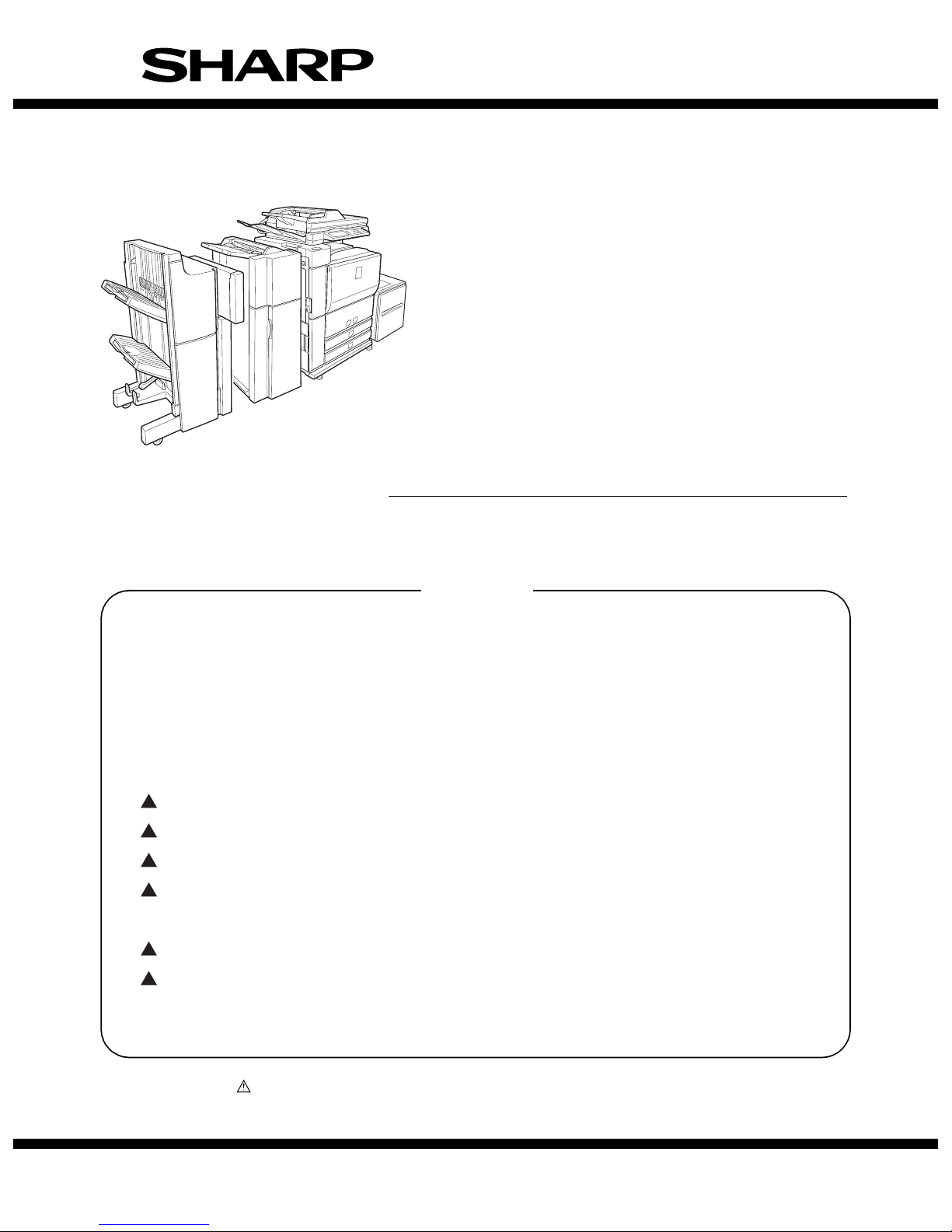
CONTENTS
Parts marked with “ ” are important for maintaining the safety of the machine. Be sure to replace these parts
with the replacement parts specified to maintain the safety and performance of the machine.
SHARP CORPORATION
This document has been published to be used
for after sales service only.
The contents are subject to change without notice.
INSTALLATION MANUAL
CODE : 00ZAR700//I1E
DIGITAL LASER COPIER/PRINTER
DIGITAL MULTIFUNCTIONAL SYSTEM
AR-M550N/M550U
AR-M620N/M620U
MODEL
AR-M700N/M700U
[ 1 ] AR-M550/M620 UNPACKING AND INSTALLATION . . . . . . . . . . 1 - 1
[ 2 ] AR-LC6 UNPACKING AND INSTALLATION . . . . . . . . . . . . . . . . 2 - 1
[ 3 ] AR-CF2 UNPACKING AND INSTALLATION . . . . . . . . . . . . . . . . 3 - 1
[ 4 ] AR-F15/F16 UNPACKING AND INSTALLATION . . . . . . . . . . . . . 4 - 1
[ 5 ] AR-PN4 UNPACKING AND INSTALLATION . . . . . . . . . . . . . . . . 5 - 1
[ 6 ] AR-P19 INSTALLATION . . . . . . . . . . . . . . . . . . . . . . . . . . . . . . . . 6 - 1
[ 7 ] AR-FR11 INSTALLATION . . . . . . . . . . . . . . . . . . . . . . . . . . . . . . . 7 - 1
[ 8 ] AR-PK5 INSTALLATION. . . . . . . . . . . . . . . . . . . . . . . . . . . . . . . . 8 - 1
[ 9 ] AR-NS3 INSTALLATION. . . . . . . . . . . . . . . . . . . . . . . . . . . . . . . . 9 - 1
[10] AR-FX8/AR-MM9 INSTALLATION . . . . . . . . . . . . . . . . . . . . . . . 10 - 1
[11] MECHANICAL COUNTER INSTALLATION . . . . . . . . . . . . . . . . . 11-1
[12] DRY HEATER INSTALLATION. . . . . . . . . . . . . . . . . . . . . . . . . . . 12-1
1
1
1
1
2
2
Page 2
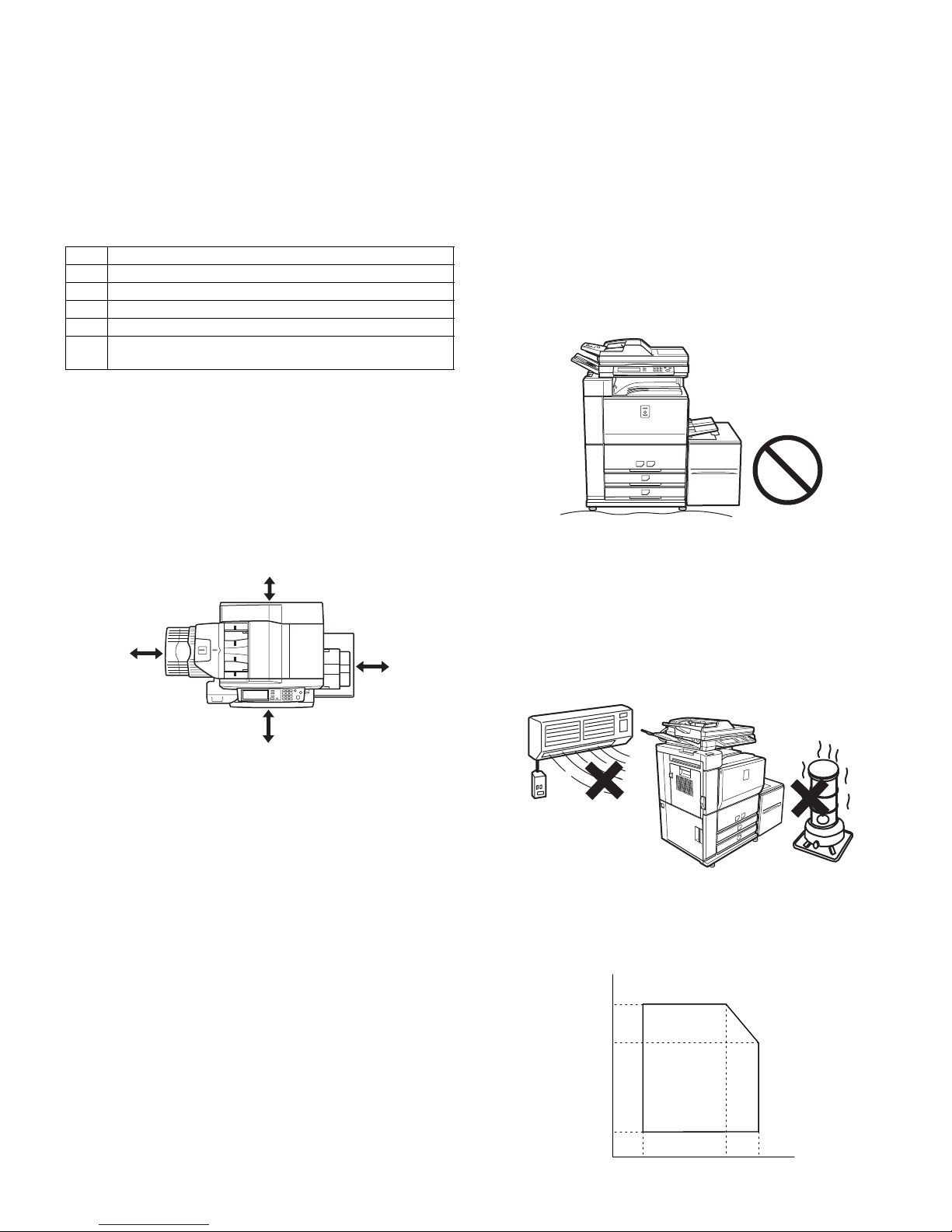
AR-M550/M620/M700 INSTALLATION MANUAL (AR-M550/M620/M700) 1 - 1
[1] AR-M550/M620/M700
UNPACKING AND INSTALLATION
1. Installing (use) conditions
Before installing the machine, check that the following installing (use)
conditions are satisfied.
If the installing (use) conditions are not satisfied, the machine may not
display full performances, resulting in troubles. It may also cause
safety problems. Therefore, be sure to arrange the installing (use) conditions before setting up the machine.
A. Bringing space
For installation of a large size machine, be sure to check that the door
size is great enough before bringing in.
B. Installing space
The following space must be provided around the machine in order to
assure machine performances and proper operations.
If any option is installed, provide the additional space for installing it.
Especially the space at the rear of the machine must be provided suffi-
ciently. If not, the machine cannot exhibit functions against heat and
dust, causing some troubles.
C. Power source
(Capacity, voltage, frequency, safety, plug)
If the power specifications are not satisfied, the machine cannot exhibit
full performances and may cause safety trouble.
Strictly observe the following specifications.
(1) Power capacity
Check that the following power capacity is satisfied. If not, additionally
provide a power source.
Current capacity
Japan: 20A or more
100V: 20A or more
200V: 10A or more
(2) Power voltage
Measure the voltage during copying to check that the voltage is in the
range of the specified voltage ±10%.
If the voltage is outside the specified range, use thicker lead wires to
reduce impedance.
(An electrical work is required.)
Use of a step-up transformer is also available. In this case, the capac-
ity must be great enough for the max. power consumption of the
machine.
(3) Power frequency, waveform
The frequency must be within the range of the specified frequency
±2%. If power waveform is deformed, a trouble may occur.
(4) Safety
Be sure to properly ground the machine.
(5) Power plug
Check the form of the power plug. If the shape does not match, do not
use it.
D. Floor strength and level
This machine is considerably heavy and becomes heavier with an
option installed.
The floor must be strong enough for assuring safety, and the machine
must be installed horizontally.
If not, toner concentration control is not properly performed, resulting in
degraded copy quality and distorted images.
E. Direct rays of the sun, dust, temperature,
humidity, gasses, chemicals, vibration
(1) Temperature and humidity
This machine is designed to perform properly under the specified temperature and humidity. If the temperature and humidity exceeds the
specified range, the machine may not operate properly and or cause
equipment failure.
Especially when the humidity is too high, paper absorbs humidity to
cause a paper jam or dirty copy.
(Do not install the machine near a stove, a humidifier, or an air conditioner.)
Do not install the machine near a heater, a cooler, or a humidifier.
Dew may be formed inside the machine to cause a trouble. Use
enough care for ventilation.
No. Content
1 Bringing space
2 Installing space
3 Power source (Capacity, fluctuation, safety)
4 Floor strength
5 Direct rays of the sun, dust, temperature, humidity, gases,
chemicals
31.5"
(80cm)
23.6"
(60cm)
23.6"
(60cm)
11.8"
(30cm)
Humidity (RH)
85%
60%
20%
10˚C 30˚C 35˚C Temperature
Page 3
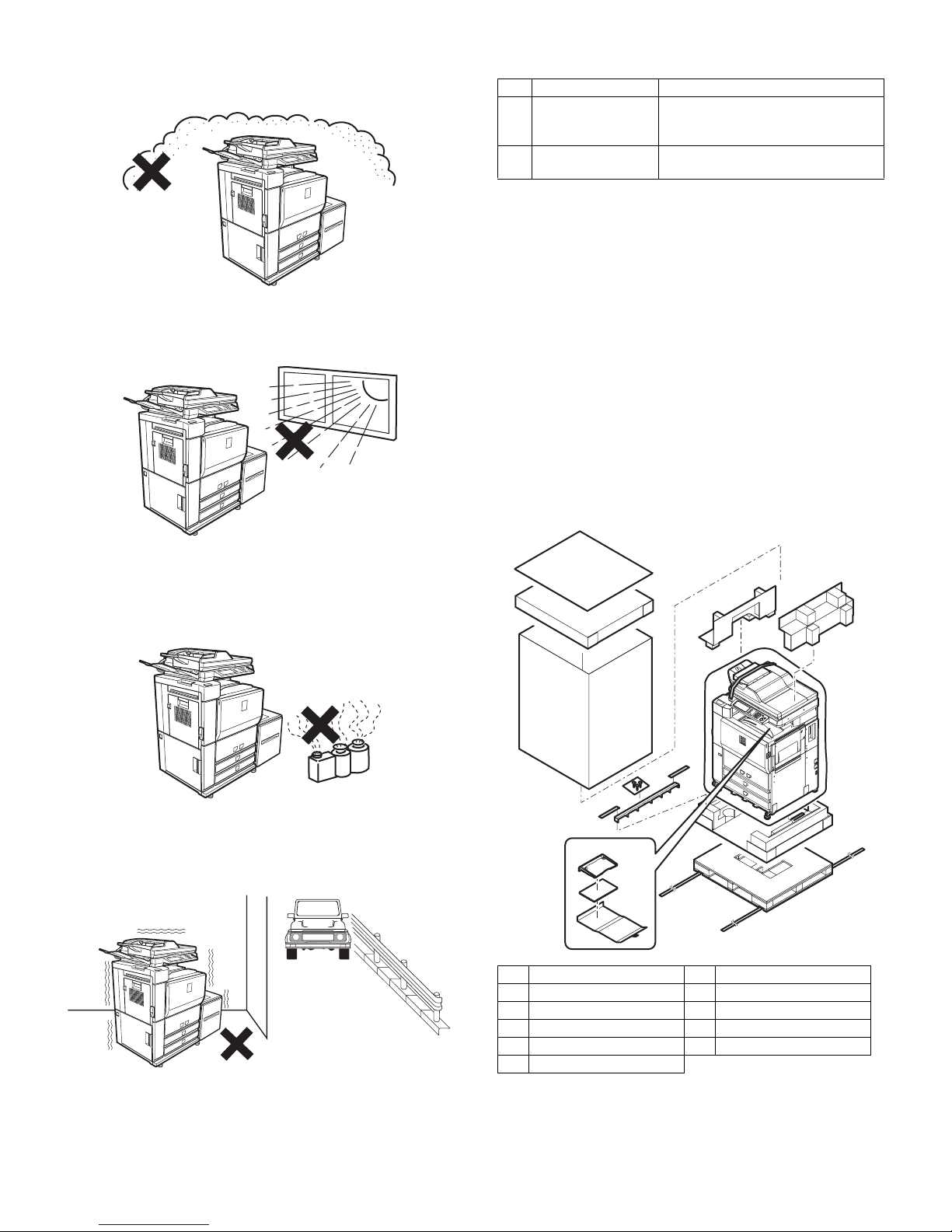
AR-M550/M620/M700 INSTALLATION MANUAL (AR-M550/M620/M700) 1 - 2
(2) Dust
If dust enters the machine, it may cause dirty copy and a paper jam,
resulting in a shortened lifetime.
(3) Direct rays of the sun
If the machine is installed under the rays of the sun, the exterior of the
machine may be discolored and abnormal copies may be produced.
(4) Gases and chemicals
Do not install the machine at a place where there are gases and chemicals. Especially be careful to avoid installation near a diazo-type
copier, which produces ammonium gas.
Copy quality may be adversely affected and a trouble may be caused.
(5) Vibration
Avoid installation near a machine which produces vibrations.
If vibrations are applied to the copier machine, copy images may be
deflected and a trouble may be caused.
2. Transit and delivery
A. Implements, facility, and manpower
It is recommendable to use a forklift for bringing in the machine for
safety.
If no forklift is available, manpower of four or more persons is required.
The machine is considerably heavy, and requires safety precautions
for delivery and installation.
Transit of the machine must be made in packed condition to the installing place.
B. Delivery
Remove the packing materials prior to installation in the ofice environment.
3. Unpacking
A. Unpacking procedure
1) Remove the PP band.
2) Remove the top case.
3) Remove the internal packing pads and the items packed together
with the machine.
No. Content Method
1 Implements, facility,
and manpower
Use a forklift. (If no forklift is available,
manpower of four or more persons is
required.)
2 Delivery Transit must be made in packed
condition.
1 PP band 7 Polyethylene bag
2 Top case 8 Bottom case unit
3 Pack case 9 Accessory unit
4 Skid pad 10 Paper exit tray AS
5 Top pad R 11 Operation manual
6 Top pad L
Page 4
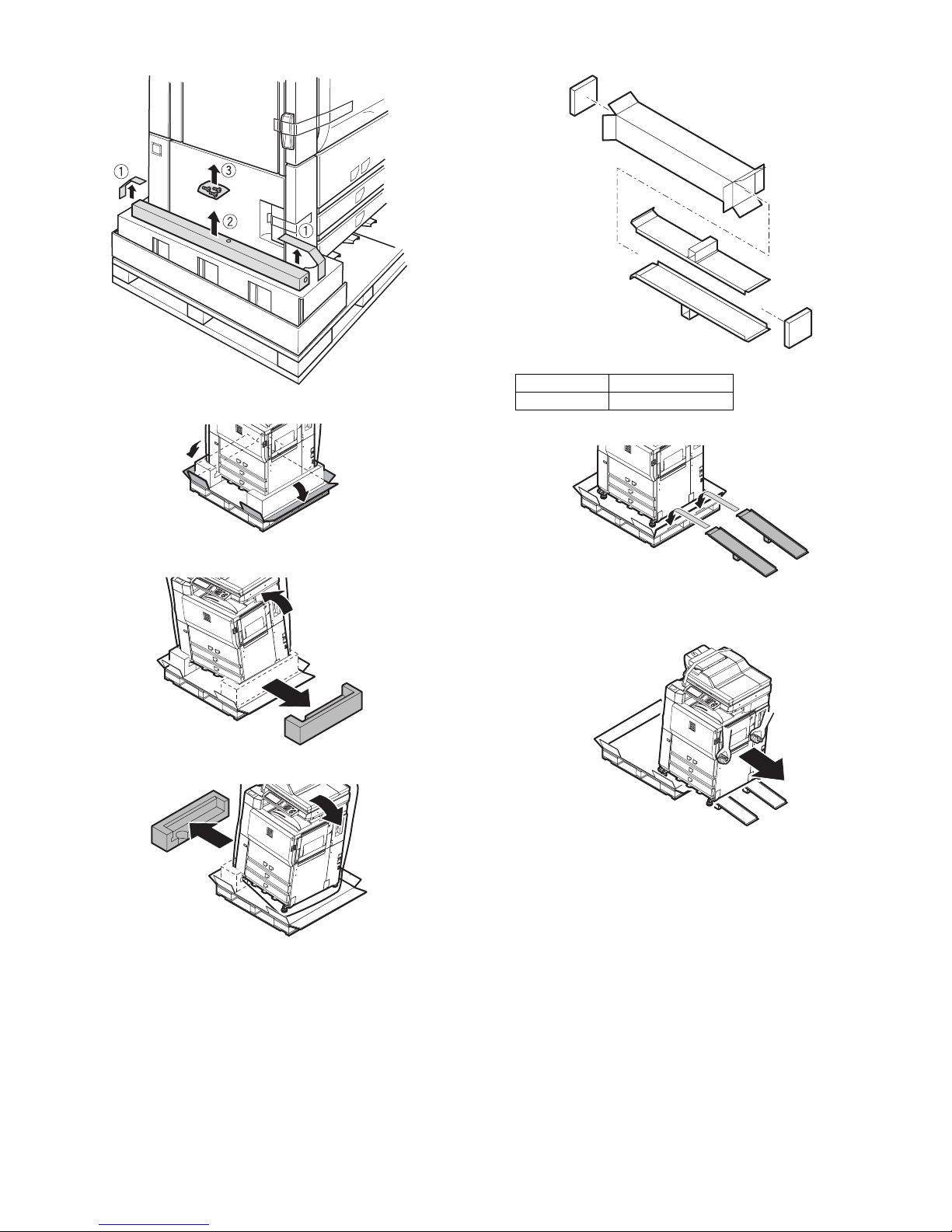
AR-M550/M620/M700 INSTALLATION MANUAL (AR-M550/M620/M700) 1 - 3
4) Remove the adjuster cover and the screw (in the bag).
5) Cut the four corners of the bottom case.
6) Lift the machine slightly, and remove the bottom pad L.
7) Lift the machine slightly, and remove the bottom pad R.
8) Remove the slope.
∗ Slope: Parts
9) Attach the slope to the concave section of the skid.
10) Hold the machine grips and push them down in the arrow direc-
tion.
Part name Part code
Skid slope DKiT-0367FCZZ
Page 5
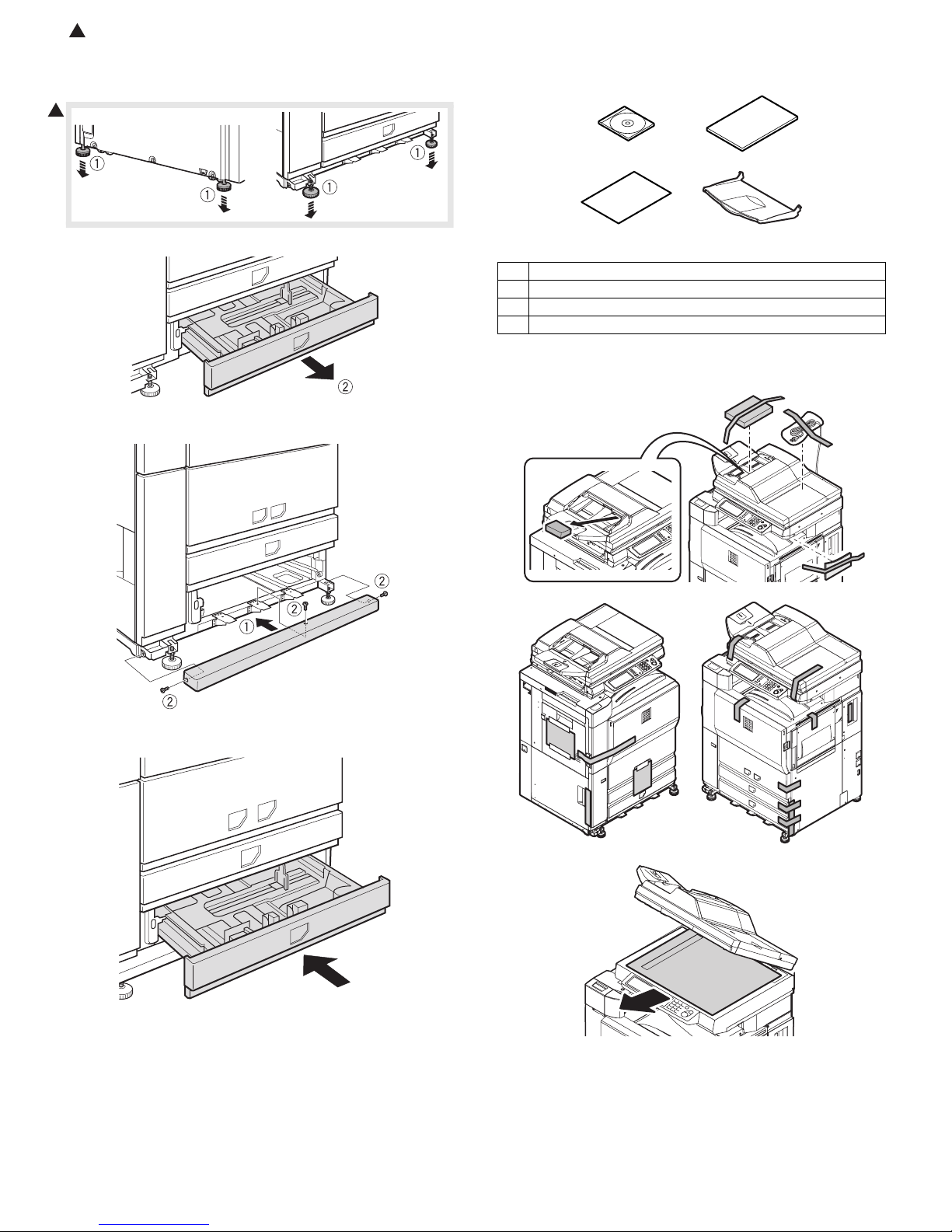
: Feb. 9 2004
2
AR-M550/M620/M700 INSTALLATION MANUAL (AR-M550/M620/M700) 1 - 4
B. Adjuster cover installation
1) Move the main unit to the installing position, and turn the adjuster to
fix the main unit.
2) Remove the bottom tray from the main unit.
3) Install the adjuster cover to the main unit.
4) Insert the bottom tray into the main unit.
Note: This machine includes a hard disk drive, which must be pro-
tected against vibrations and shocks.
Never move the machine with the power ON.
Packed items
C. Remove the fixing tape and the reinforcing
material
2
1 Driver (CD-ROM) x 1
2 Operation manual x 1
3 Delivery and installation report x 1
4 Paper exit tray x 1
12
34
Page 6
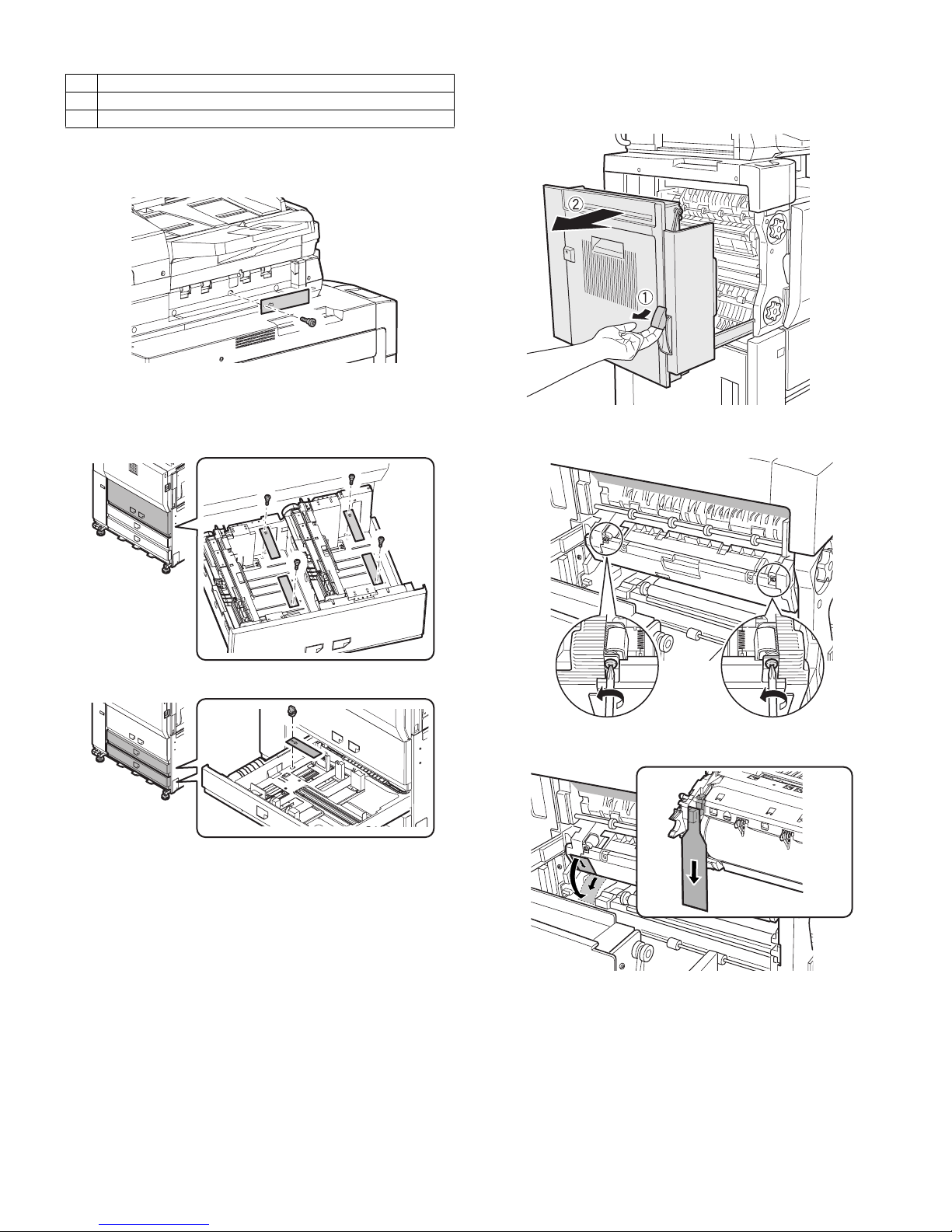
AR-M550/M620/M700 INSTALLATION MANUAL (AR-M550/M620/M700) 1 - 5
D. Lock release
(1) No. 2/3 mirror base lock release
Remove the No. 2/3 mirror base fixing screw and the label of note for
unpacking on the left side.
(2) Tray rotation release plate lock release
Remove the paper feed tray rotation plate fixing screw and the label of
note for tray.
[Tray 1, Tray 2]
[Tray 3, Tray 4]
E. Press the fusing section (upper and lower heat
rollers) and remove the process separation pawl
fixing block.
1) Pull the knob on the left door to pull out the left door.
2) Turn the pressing screw in the fusing section as shown in the figure
below (fully loosen it) to press the heat roller.
3) Remove the separation pawl fixing block from the process unit.
4) Replace the left door.
Lock position
1 No. 2/3 mirror base lock screw
2 Tray rotation plate fixing material
2
Page 7
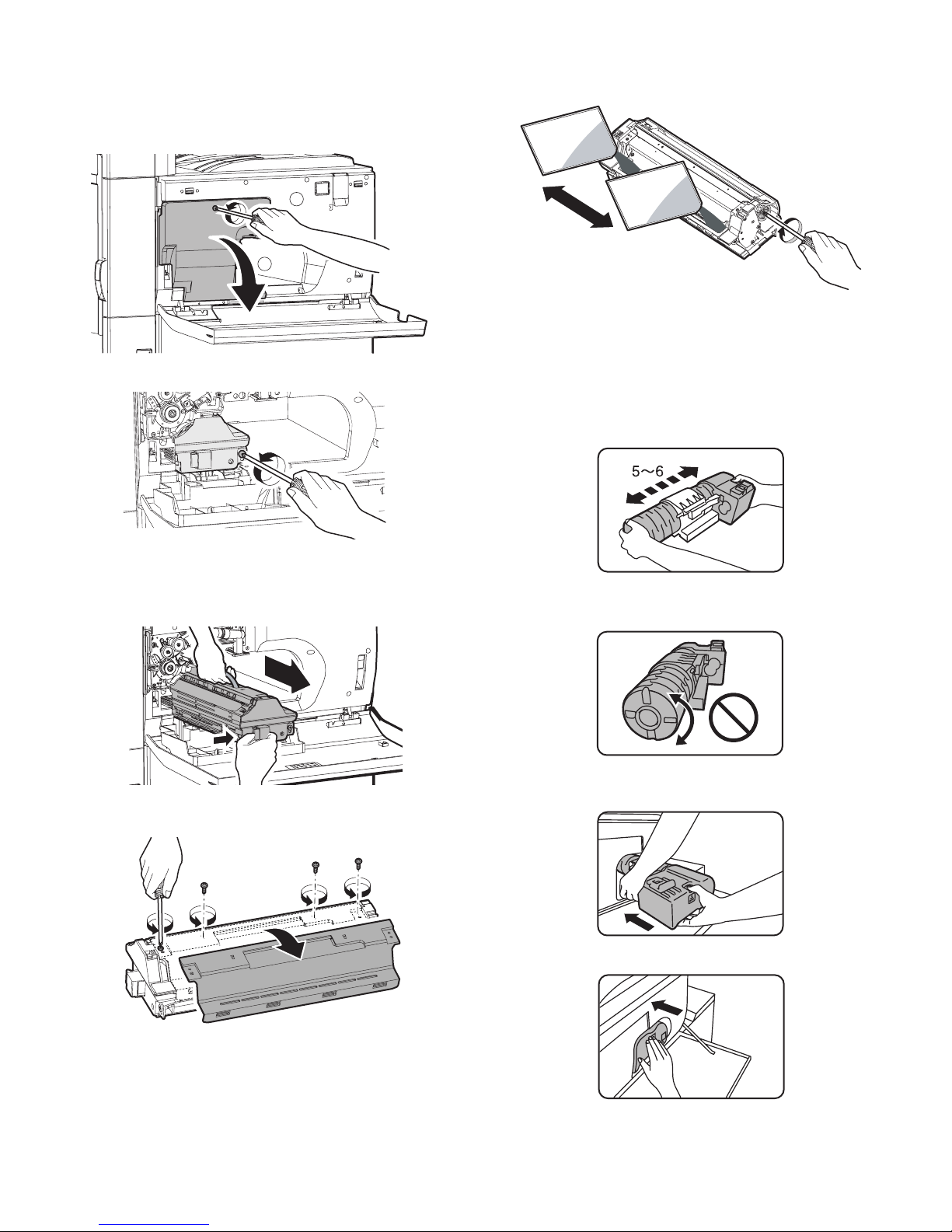
AR-M550/M620/M700 INSTALLATION MANUAL (AR-M550/M620/M700) 1 - 6
F. Set developer
(1) Supply developer
1) Open the front cabinet.
2) Loosen the blue screw of the process cover, and tilt down the process cover toward you.
3) Loosen the blue screw which is fixing the developing unit.
4) While pressing the developing unit lock lever, pull out the developing unit.
Hold the strap of the developing unit and remove the developing
unit.
5) Remove the four fixing screws of toner hopper in the developing
unit.
6) While supplying developer from the developer supply port of the
developing unit, turn the MG gear clockwise with a plus screwdriver
to supply all developer to the developing unit.
7) Install the toner hopper to the developing unit.
8) Insert the developing unit to the main unit and fix it with the blue
screw.
9) Close the process cover and fix it with the blue screw.
(2) Toner set
1) Remove the toner cartridge from the box, and shake it several
times horizontally.
Note: Be sure to shake the toner cartridge horizontally.
Be careful not rotate as shown in the figure below.
2) Insert the toner cartridge into the main unit insertion port as shown
below. In this case, do not turn the cartridge.
3) Insert the toner cartridge until it is locked.
2
1
Page 8
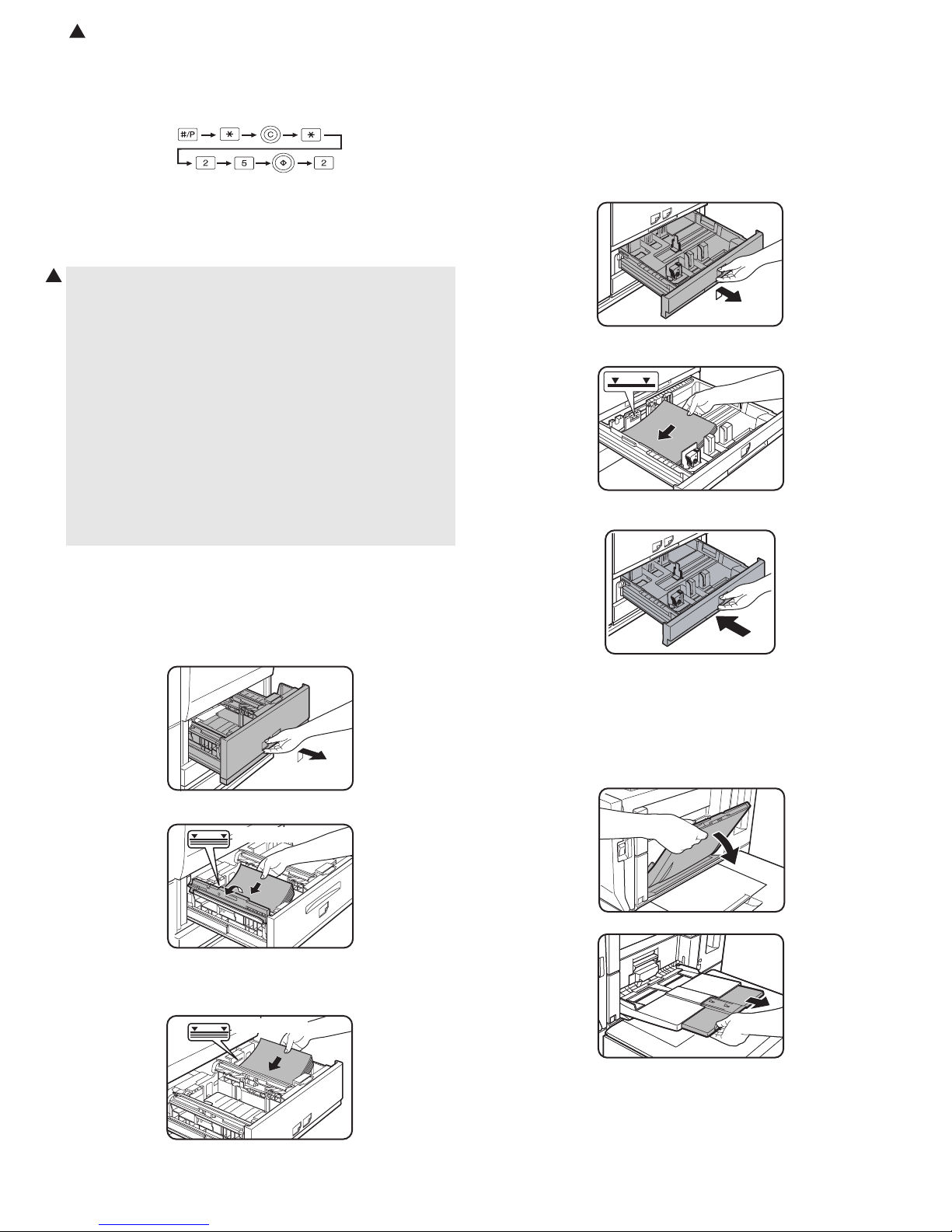
: Feb. 9 2004
2
(3) Set the toner density reference control level
Insert the power plug into the power outlet, and turn on the power
switch of the main unit.
1) With the front cabinet open, enter the SIM 25-2 mode.
2) Close the front cabinet.
3) Press START key to execute the simulation. Toner is stirred for 3
minutes, and sampling of the toner density control sensor value is
repeated 16 times. The average level of the sensor detection level
is set (stored) as the reference toner density control value.
Note: The 70-sheet machine (AR-M700N/U) performs resetting after
2
normal completion of toner concentration control level setting
operation (3 min) by SIM25-2, and supplies toner during warming up when the fuser heater lamp is turned ON in order to
increase the toner concentration level by 0.5%.
When there is some toner in the intermediate hopper, the above
toner supply operation is completed in about 90 sec.
Since the warming-up time of fusing is within 2 min, the machine
goes to the print ready state in 1 min 30 sec or 2 min.
When, however, there is no toner in the intermediate hopper (on
installation, etc.), toner is supplied from the toner bottle to the
developing unit and it takes more time than the above to reach
the specified toner concentration level, that is, it takes about 200
sec for the machine to go to the print ready state.
Toner supply operation to increase the toner concentration level
by 0.5% after completion of SIM25-2 is performed only in the 70sheet machine, and not performed in the 55/62-sheet machines.
4) Slowly insert the tray 1 and the tray 2.
(2) Supply paper to the tray 3 and the tray 4
The tray 3 is for 11" x 17" to 5-1/2" x 8-1/2"R size (A3 size to A5R) and
special paper, and the tray 4 is for 11" x 17" to 5-1/2" x 8-1/2"R size
(A3 size to A5R) paper.
(For the kinds of paper and special paper, refer to the specifications of
this manual.)
1) Pull out the tray 3 and the tray 4 until they stop.
2) Supply paper so that the specified line is not exceeded.
3) Slowly insert the tray 3 or the tray 4.
G. Paper supply
(1) Supply to tray 1 and tray 2
The tray 1 is for A4 or 8-1/2" x 11" paper, and the tray 2 is for A4 or B5
or 8-1/2" x 11" paper. (The factory setting of the tray 2 is B5.)
1) Pull out the tray 1 and the tray 2 until they stop.
2) Lift the paper guide, and supply paper to the tray 1.
Specified line
After supplying paper, be sure to return the paper guide to the original position.
3) Supply paper to the tray 2 similarly.
(3) Supply paper to the manual paper feed tray.
The manual paper feed tray is for 11" x 17" to 8-1/2" x 11"R size (A3
size to A5R) and special paper.
(For the kinds of paper and special paper, refer to the specifications of
this manual.)
1) Open the manual paper feed tray.
Specified line
Note: Supply paper so that the paper quantity level does not exceed
the specified line.
AR-M550/M620/M700 INSTALLATION MANUAL (AR-M550/M620/M700) 1 - 7
Note: When setting 11" x 17", 8-1/2" x 14", 8-1/2" x 13", or 8-1/2" x
11"R (A3, B4, or A4R) paper, be sure to pull out the auxiliary
tray.
If it is not pulled out completely, the size of paper set on the
manual paper feed tray is not displayed properly.
Page 9
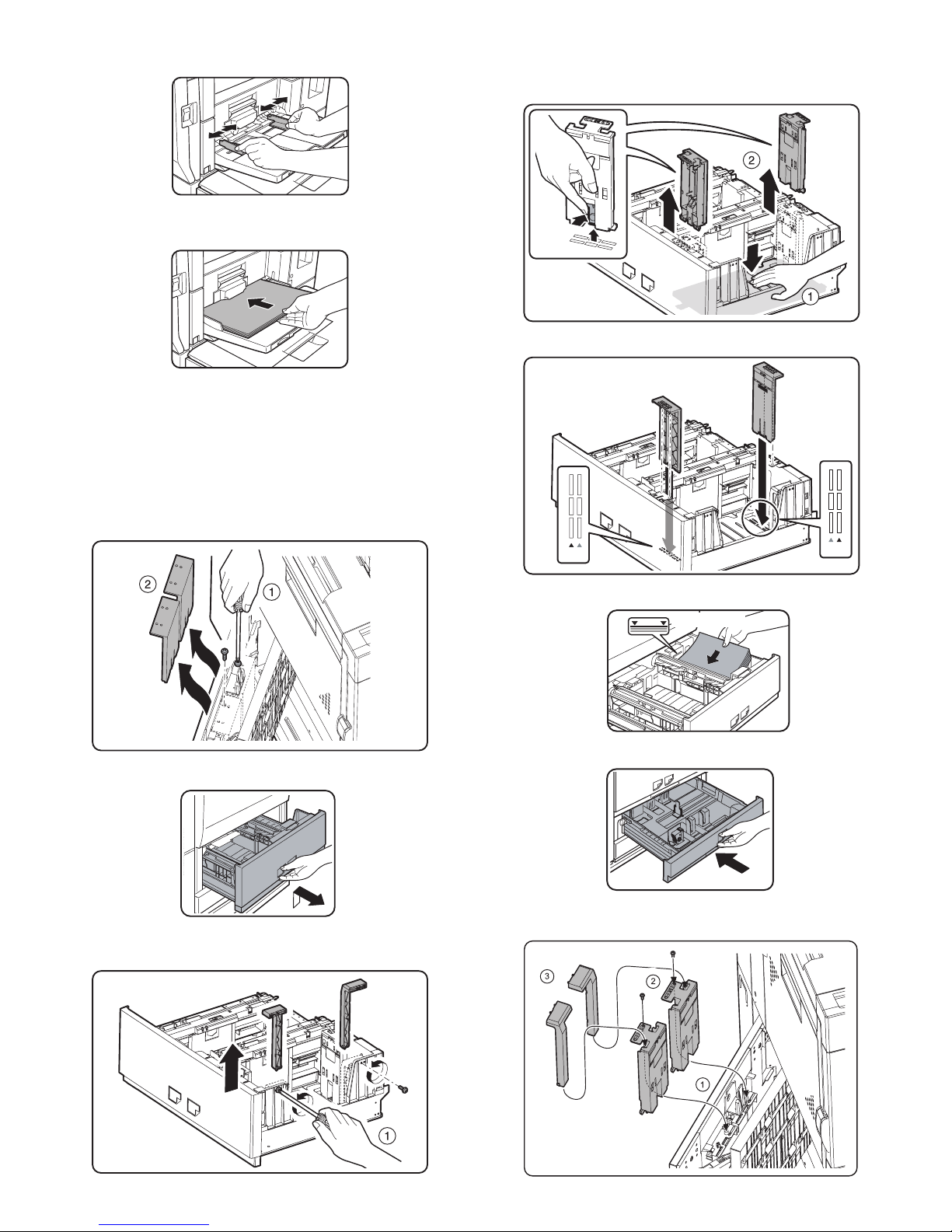
AR-M550/M620/M700 INSTALLATION MANUAL (AR-M550/M620/M700) 1 - 8
2) Set the manual paper feed guide to the set paper size.
3) Set the paper with print face up and insert until it makes contact
with the manual paper feed guide.
Note: If there is any gap between paper and the manual paper feed
guide, skew feed or wrinkles may be caused. Be sure to set
paper so that there is no gap between paper and the guide.
(4) Tray 2 paper size change
When changing the paper size of the tray 2 from B5 to A4, replace the
guide plate with the A4-exclusive regulation plate.
1) Remove the A4-exclusive regulation plate from the storage position
left inside of the machine. (It is fixed with a fixing screw under the
tab paper guide.)
2) Pull out the tray 1 and the tray 2.
3) Remove the B5 size regulation plate and the rear edge regulation
plates F and R from the tray 2.
When removing the B5 size regulation plate, slightly press the
paper feed base plate downward and press the hook under the regulation plate to remove.
4) Install the A4 size regulation plate.
5) Supply paper to the tray 2.
6) Push the tray 1 and the tray 2.
Note: Store the B5 size regulation plate and the rear edge regulation
plates F and R for future use.
A4
LT
A4
LT
Specified line
Page 10
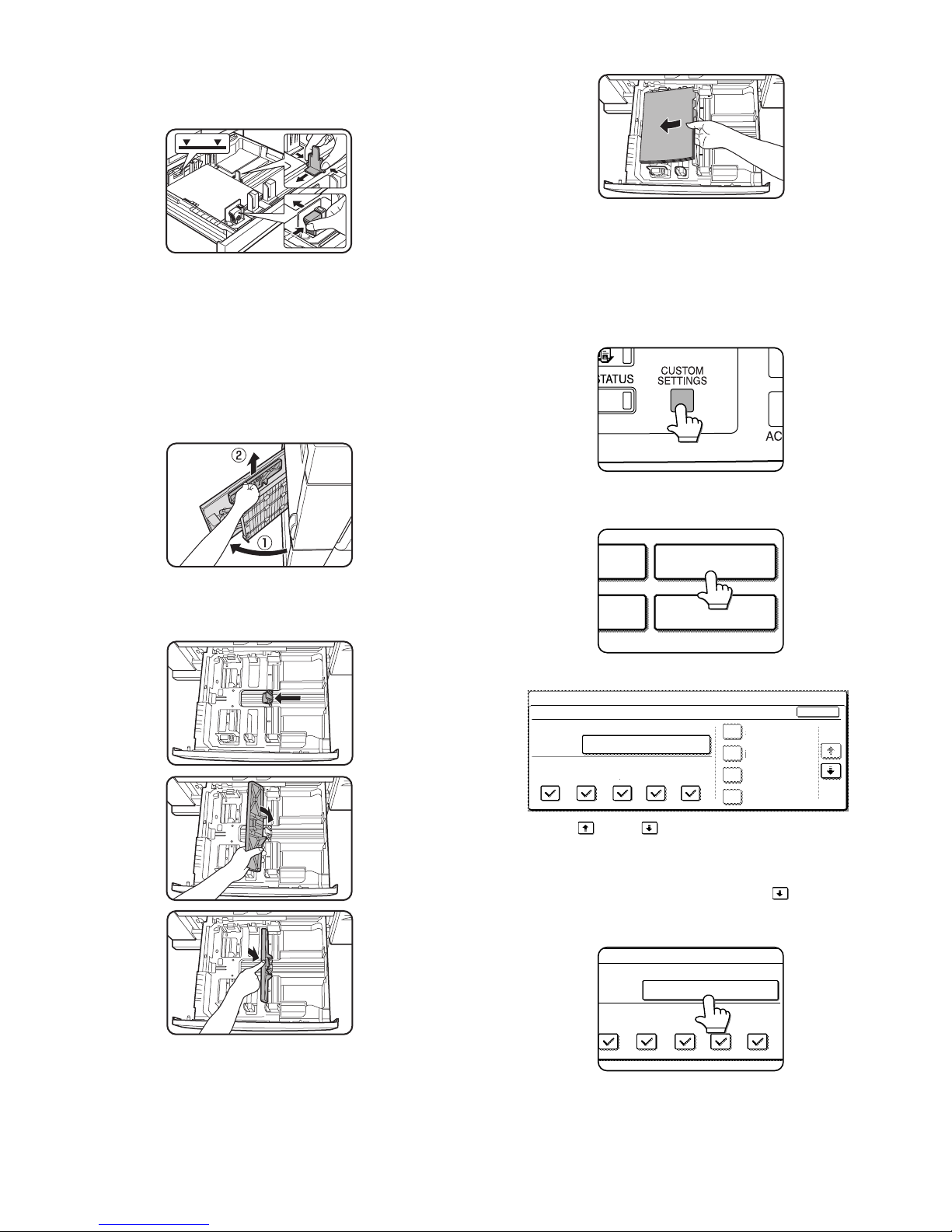
AR-M550/M620/M700 INSTALLATION MANUAL (AR-M550/M620/M700) 1 - 9
(5) Tray 3 or tray 4 paper size change
1) Pull out the tray 3 or the tray 4.
2) Hold and slide the fixing knob (slide system) of the partition plates A
and B to fit with the size of paper to be supplied.
3) Supply paper into the tray.
4) Push the tray.
Note: Note that a certain special paper cannot be used for the tray 4.
To use the special paper, use the tray 3.
(6) Tab paper setting
To use tab paper, install the exclusive-use guide to the tray 3.
Note that the tray 4 cannot be used.
1) Remove the exclusive-use guide from the storage position left
inside of the machine.
2) Pull out the tray 3.
3) Slide the partition plate to tab paper as shown in the figure below
and install it so that it covers the partition plate.
4) Supply tab paper with the print face up into the tray 3.
5) Push the tray 3.
(7) Setting the paper type and paper size
Follow these steps to change the paper type setting when the paper
type has been changed in a paper tray. For the paper types that can be
used in each tray.
1) Press the [CUSTOM SETTINGS] key.
The custom setting menu screen will appear.
2) Touch the [TRAY SETTINGS] key.
The paper tray selection screen will appear.
3) Display the setting screen of the desired paper tray.
Touch the key or key to display the setting screen of the
desired paper tray.
Note: To automatically switch to a tray with the same size and type of
paper (if there is one) in the event that the paper tray runs out of
paper, display the last screen with the key and select
[AUTO TRAY SWITCHING].
4) Touch the [TYPE / SIZE] key.
TRAY SETTINGS
TA
PRINTER
CONDITION
1/8
PLAIN / 8 x11
OK
PRINT
TRAY SETTINGS
TYPE / SIZE
CUSTOM SETTINGS
TRAY1
FAX
I-FAX
COPY
DOC.
FILING
FIXED PAPER
DISABLE DUPLEX
DISABLE STAPLE
DISABLE PUNCH
1
/
2
TYPE / SIZE
TRAY3
PRINT
COPY
I-FAX
DOC.
FILING
FAX
PLAIN / 8 x11
1
/
2
Page 11

AR-M550/M620/M700 INSTALLATION MANUAL (AR-M550/M620/M700) 1 - 10
5) Select the type of paper that was loaded in the tray.
Example: The paper type of tray 3 is selected.
Touch the desired paper type to select it. The paper size setting
screen will appear.
Notes:
• Tabbed paper can only be used in tray 3 and the bypass tray.
• Label sheet, OHP: Tray 1, 2, 4, and 5 cannot be used.
• Heavy paper: Tray 1, 2, and 5 cannot be used.
6) Select the size of paper that was loaded in the tray.
Touch the appropriate keys (checkboxes).
Note: Sizes that can be selected vary depending on the selected
paper type.
7) Touch the [OK] key in the size setting screen.
You will return to the tray setting screen of step 3.
8) Select output functions that can be used with the selected tray.
Touch the checkboxes under the desired items to select them.
Note: When the inserter (option) is selected, printing of faxes and
Internet faxes is not possible.
User type
Select a "User type" when the name of the paper type does not appear
in the selections or when you wish to select the tray attributes yourself.
Touch the key in step 5 on the previous page to display the user
type selection screen and then select a user type.
9) Set the attributes of the paper tray only if you have selected a user
type. (Touch the checkboxes to the left of the items to select them.)
Notes:
• Paper tray attributes cannot be set when a user type is not selected.
• Tray attributes depend on the selected paper.
• "FIXED PAPER SIDE" and "DISABLE DUPLEX" cannot be simulta-
neously enabled.
10) Configure paper settings for each tray and then touch the [OK] key
to exit.
Note: The size and type of paper loaded in the bypass tray can also
be set from the paper setting screen. Touch the [PAPER
SELECT] key in the main screen to display the paper selection
screen, and then touch the [PAPER SELECT] key of the bypass
tray and go to step 5.
(8) Setting the paper size when a special size is loaded
Note: Special sizes of paper cannot be loaded in trays 1, 2, 4 and 5.
[Trays 3 and the bypass tray]
1) Perform steps 1 through 5 of "Setting the paper type and paper
size".
2) Touch the [SIZE INPUT] key and then touch the [INCH] tab.
(The size entry palette appears.)
3) Touch the key or the key to enter the X (width) and Y
(length) dimensions of the paper.
X (width) is initially selected. To enter Y (length), touch the [Y] key
and then enter the length.
[AUTO-INCH] key: Select when you have loaded an inch-based
size of paper.
[AUTO-AB] key: Select when you have loaded an AB size of
paper.
[SIZE INPUT] key: Select to directly enter a paper size.
[NON STANDARD
SIZE] checkbox:
Select when you have loaded a non-standard
size of paper.
CANCEL
1/2
PLAIN
RECYCLED
PRE-PRINTED PRE-PUNCHED
LETTER HEAD
COLOR
HEAVY PAPER
TAB PAPER
LABELS
TRANSPARENCY
TRAY 3 TYPE/SIZE SETTING
SELECT THE PAPER TYPE.
CUSTOM SETTINGS
1/2
11X17,8 X14,8 X11
8 X11R,7 X10 ,5 X8 R
1
/
2
1
/
2
1
/
2
1
/
2
1
/
4
1
/
2
1
/
2
A3,A4,A4R,A5R,B4,B5
B5R,216X330(8 X13)
1
/
2
TYPE
OK
PLAIN
TRAY3 TYPE/SIZE SETTING
CUSTOM SETTINGS
TYPE
AUTO-INCH
SIZE INPUT
AUTO-AB
SIZE
X Y
NON STANDARD
SIZE
2/2
PRINT
COPY
FAX
I-FAX
DOC.
FILING
CUSTOM SETTINGS
TRAY 3 TYPE/SIZE SETTING
2/2
USER TYPE 1
CANCEL
SELECT THE PAPER TYPE
USER TYPE 5
USER TYPE 2
USER TYPE 6
USER TYPE 3
USER TYPE 7
USER TYPE 4
1/2
"FIXED
PAPER SIDE":
Select when paper is to be loaded print side down
in the tray.
Make sure a checkmark does not appear when
paper is to be loaded print side up.
• If the two-sided function is prohibited in
"DISABLING OF DUPLEX" in the key operator
programs, do not use this setting.
"DISABLE
DUPLEX":
Prohibits two-sided printing.
Enable when the back side of the paper cannot be
printed on.
"DISABLE
STAPLE":
Prohibits stapling. Enable when using special
papers such as transparency film and label sheets.
"DISABLE
PUNCH":
Prohibits punching. Enable when using special
papers such as transparency film and label sheets.
FIXED PAPER SIDE
DOC.
FILING
DISABLE DUPLEX
DISABLE STAPLE
DISABLE PUNCH
AB
Y
11
17
X
(5 1/2 17)
inch
INCH
OK
(5 1/2 11 5/8)
inch
Y
X
AB
Y
11
17
Y
X
INCH
OK
(5 1/2 17)
inch
(5 1/2 11 5/8)
inch
Page 12
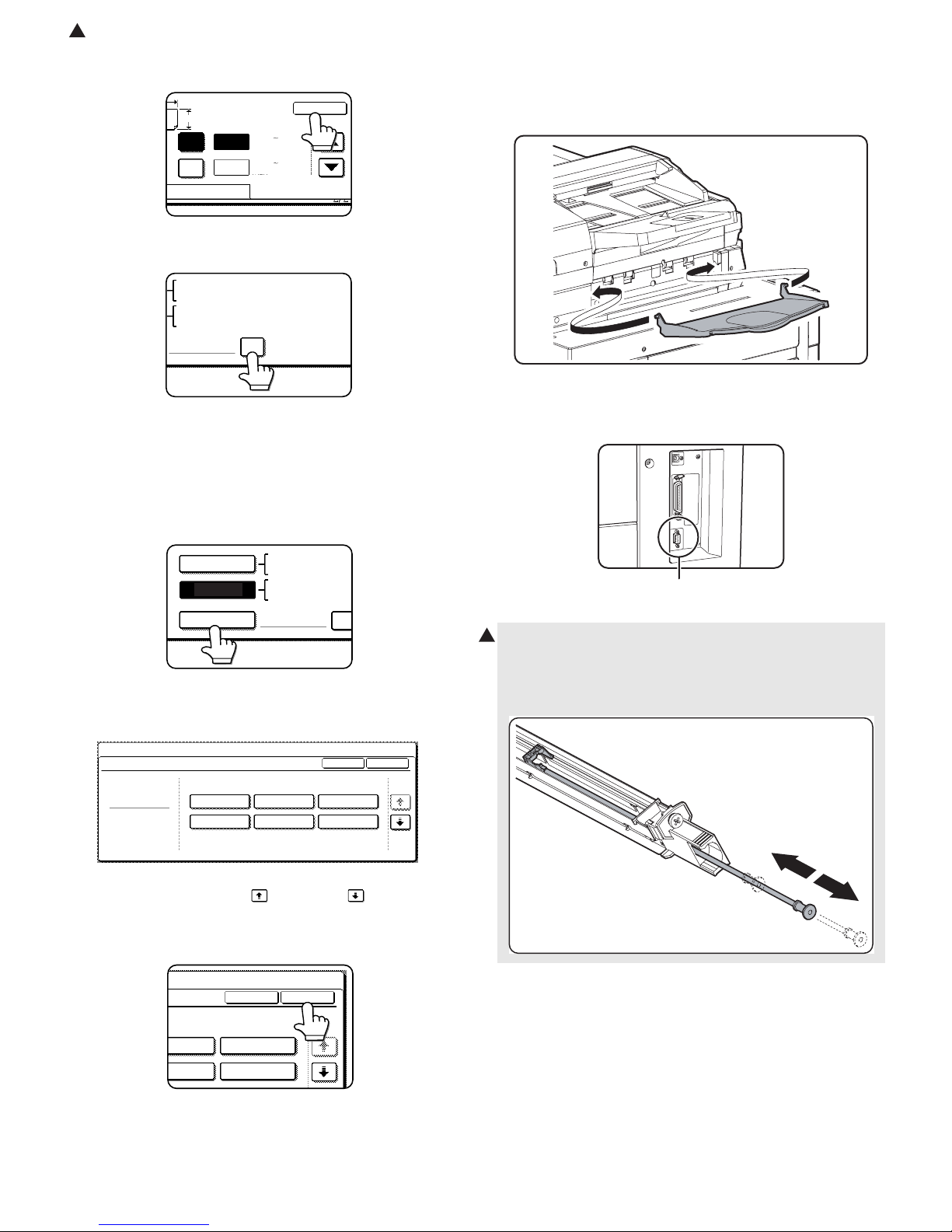
: Feb. 9 2004
2
AR-M550/M620/M700 INSTALLATION MANUAL (AR-M550/M620/M700) 1 - 11
4) Touch the [OK] key. (You will return to the size setting screen of
step 2.)
5) If the paper is a non-standard size, select the [NON STANDARD
SIZE] checkbox.
6) Perform steps 7 through 10 of "Setting the paper type and paper
size".
[Inserter (option)]
1) Perform steps 1 through 5 of "Setting the paper type and paper
size".
2) Touch the [SIZE SELECT] key. (The size selection screen
appears.)
Note: When tabbed paper is selected, the [NON STANDARD SIZE]
checkbox of the [SIZE SELECT] key cannot be selected.
3) Select the desired paper size.
There are separate screens for inch-based paper selection and AB
paper selection. Touch the key or the key to switch
between the screens.
4) Touch the [OK] key. (You will return to the size setting screen of
step 2.)
5) Perform steps 7 through 10 of "Setting the paper type and paper
size".
H. The other parts setting
(1) Document exit tray installation
Install the document exit tray to the scanner unit as shown in the figure
below.
(2) Other notes
Check to insure that the cable connected to the service terminal (A in
the figure below) is 3m or less.
X
AB
Y
11
17
Y
X
INCH
OK
(5 1/2 17)
inch
(5 1/2 11 5/8)
inch
NON STANDARD
SIZE
11X17,8 X14,8 X11
1
/
2
1
/
2
8 X11R,7 X10 ,5 X8 R
1
/
2
1
/
4
1
/
2
1
/
2
1
/
2
A3,A4,A4R,A5R,B4,B5
B5R,216x330(8 x13)
X17 Y11
5
/
8
1
/
2
SIZE SELECT
11X17,8 X14,8
X
1
/
2
1
/
2
8 X11R,7 X10 ,5
1
/
2
1
/
4
1
/
2
A3,A4,A4R,A5R,B
AUTO-INCH
AUTO-AB
B5R
1/2
PLAIN
11X17
OK
TYPE
INSERTER TYPE/SIZE SETTING
TYPE
CUSTOM SETTINGS
8 X14
1
/
2
8 X11
1
/
2
8 X11R
1
/
2
7 X10
1
/
4
1
/
2
5 X8 R
1
/
2
1
/
2
SIZE
1
/
2
X10
/
4
1
/
2
1/2
TYPE
8 X11
1
/
2
5 X8 R
1
/
2
1
/
2
SIZE
OK
4. Cleaning
A. Main charger
1) Reciprocate the MC cleaner shaft back and forth to clean the electrode tip.
(A)
2
Page 13
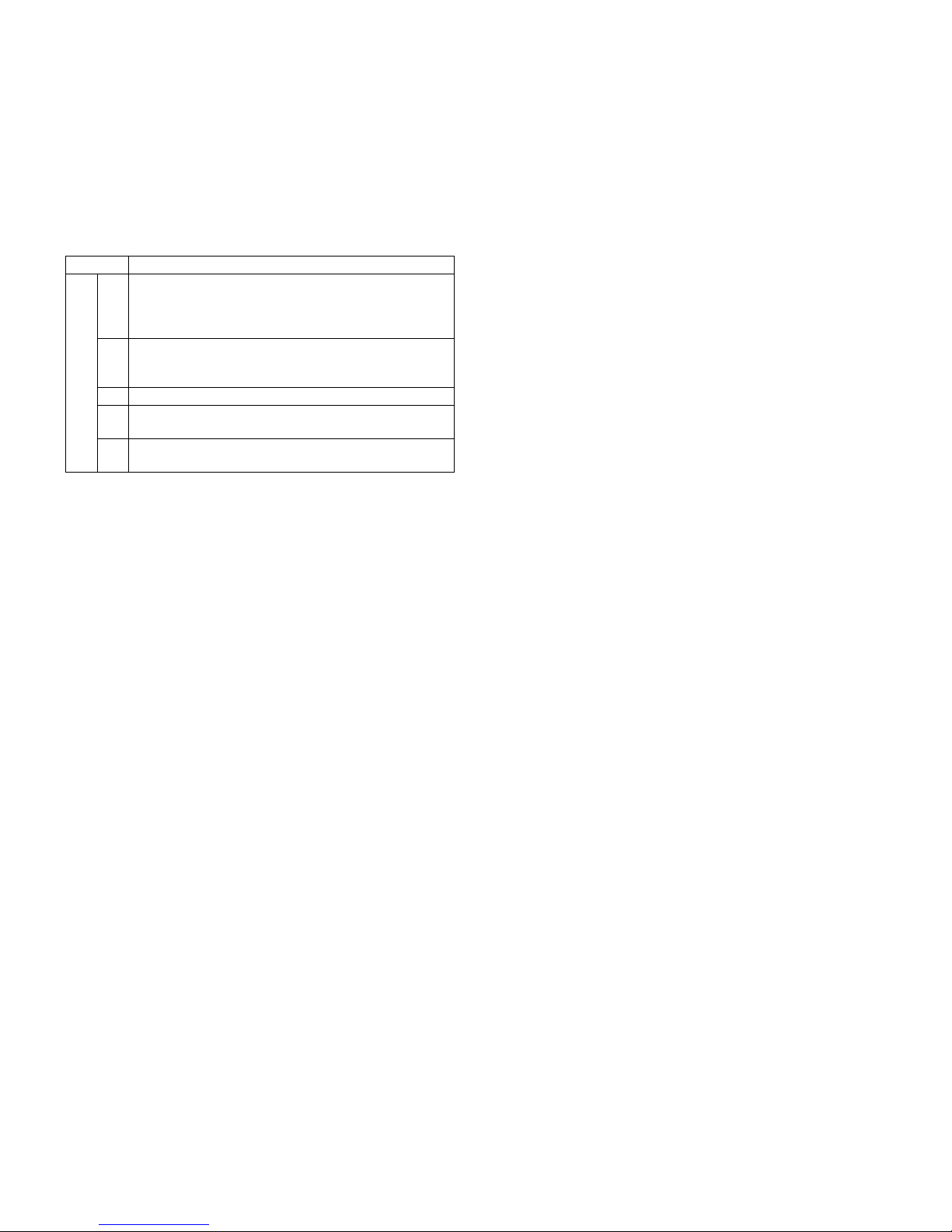
AR-M550/M620/M700 INSTALLATION MANUAL (AR-M550/M620/M700) 1 - 12
5. Image quality check
Check the following contents. For adjustment and check procedures,
refer to the chapter of adjustments.
A. Focus (Resolution)
B. Copy image off-center
C. Image loss, void area
6. Specifications setting
Use SIM 26 to set the customer's desired specifications.
7. Recording of setting and adjustment
data
Use SIM 22-6 to print and keep the various setting and adjustment
data (list).
When a memory trouble occurs, or when the PCU PWB or the ICU
PWB is replaced, if the above information is not available, all the
adjustment must be performed from the beginning again.
If the above information is available, however, directly enter the setting
and adjustment values for efficient servicing.
8. Preparation for transit
When moving the copier, turn off the power and perform the following
works.
1) Remove the paper from the paper tray.
2) Remove the developing unit from the main unit.
3) Lock the position which was released at installation (see the page
1-5).
4) Remove the adjuster cover, and raise the adjuster (see the page 1-
5).
Note: Since the main unit includes the hard disk drive, be careful not
to apply vibrations and shocks during transit.
Sim No. Content
26 2 Used to set the paper size of the tray 2 and the large
capacity tray. (When the paper size is changed, this
simulation must be used to change the paper size by
software.)
5 A3 paper 1 count/2 count setting
Used to set the count mode of the total counter, the
developer counter, and the maintenance counter.
6 Specifications depending on the destination
18 Used to set YES/NO of toner save operation. (This
function is valid only in Japan and UK versions.)
35 Used to set whether the trouble history is displayed as
one time trouble or the number of times of trouble.
Page 14
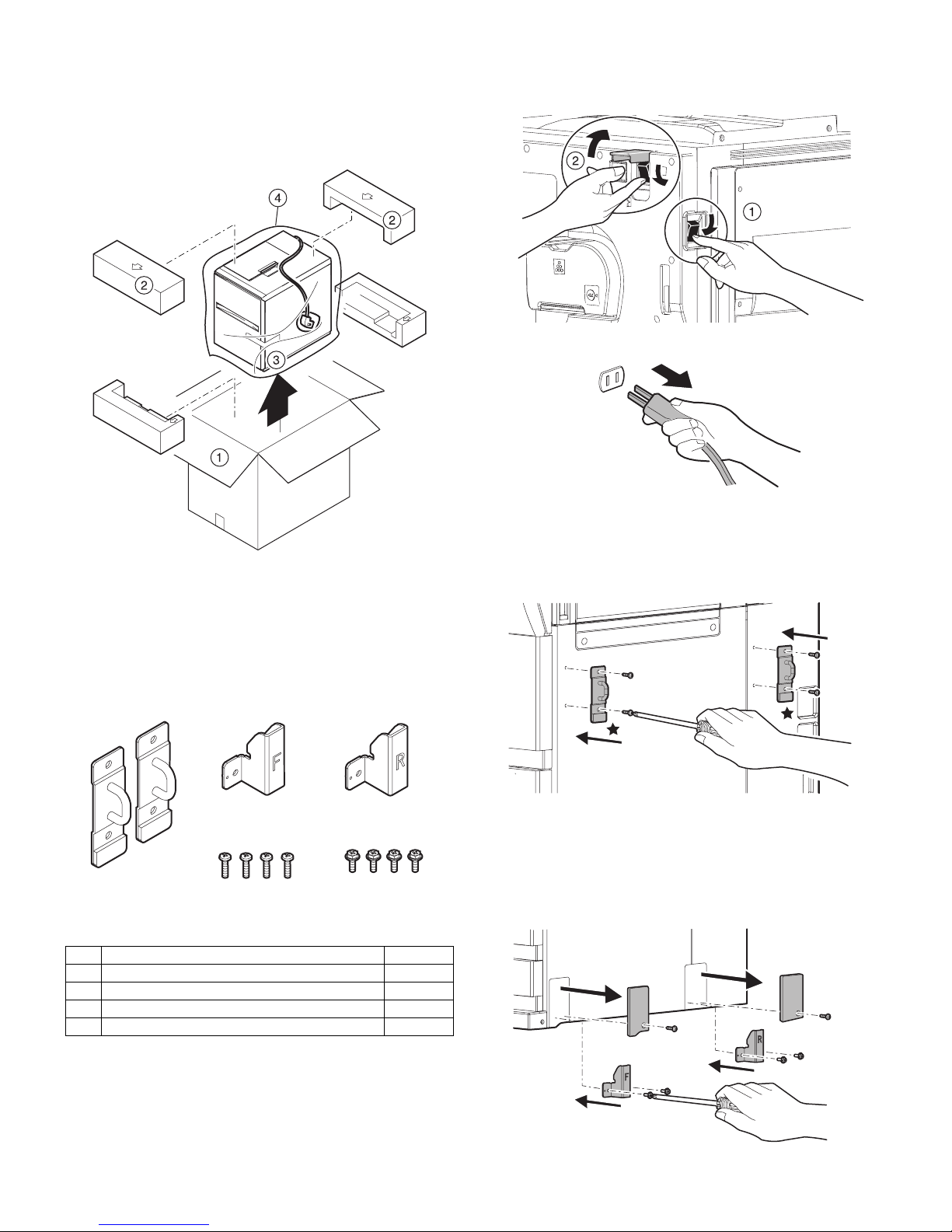
AR-M550/M620/M700 INSTALLATION MANUAL (AR-LC6) 2 - 1
[2] AR-LC6 UNPACKING AND
INSTALLATION
1. Unpacking
(Removal of the main unit)
2. Installation
<Before installation>
• Packaged parts check
Check to insure that all the following parts are packaged.
• Check that the printer is in stand-by state.
Check that the DATA indicator on the operation panel is neither lit
nor blinking.
Parts included
A. Turn off the power of the main unit.
1) Turn OFF the power switch on the right side of the main unit.
2) Open the front cabinet, and turn OFF the main power switch.
3) Disconnect the power plug from the power outlet.
B. Attach the upper mounting plates and the lower
front/rear connecting plates.
1) Attach the two upper mounting plates with the rubber portion (★)
down to the right side of the main unit using screws A (two for
each).
2) Remove the fixing screw of the front/rear cover on the lower right
side of the main unit. Attach the lower front side (engraved mark F)
of the connecting plate to the lower front side of the main unit with
two fixing screws B.
Attach the lower rear side (engraved mark R) of the connecting
plate to the lower rear side of the main unit with two fixing screws
B.
1 Upper mounting plate 2pcs.
2 Lower front connecting plate 1pc.
3 Lower rear connecting plate 1pc.
4 Fixing screw A (M4 x 16 small screw bind uniqlo) 4pcs.
5 Fixing screw B (Hex washer S tight M4 x 12) 4pcs.
1
23
45
Page 15
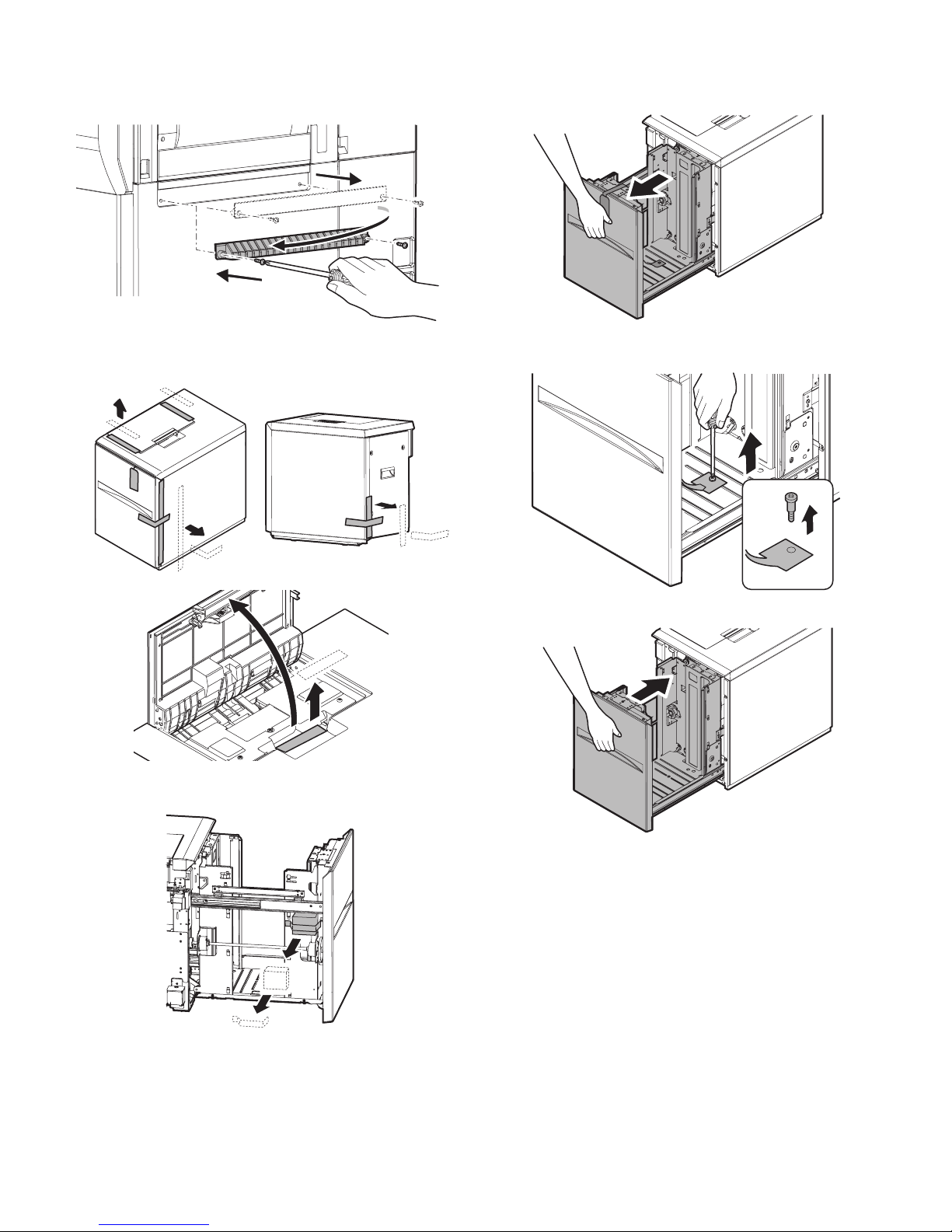
AR-M550/M620/M700 INSTALLATION MANUAL (AR-LC6) 2 - 2
3) Remove the fixing screws (2 pcs.) of the machine entry port, and
remove the entry port cover.
4) Attach the entry port cover reversely to the machine and fix it with
the two fixing screws which was removed in procedure 3).
C. Fixing material and packaged part removal
1) Remove the fixing material from the large capacity paper feed tray.
2) Remove the fixing material from the packaged part, and remove
the packaged part.
D. Remove the paper feed base screw of the large
capacity tray.
1) Slowly pull out the paper feed base tray until it stops.
2) Remove the paper feed base fixing screw (1 pc.) of the large
capacity tray.
3) Push the large capacity tray slowly into the original position.
Page 16
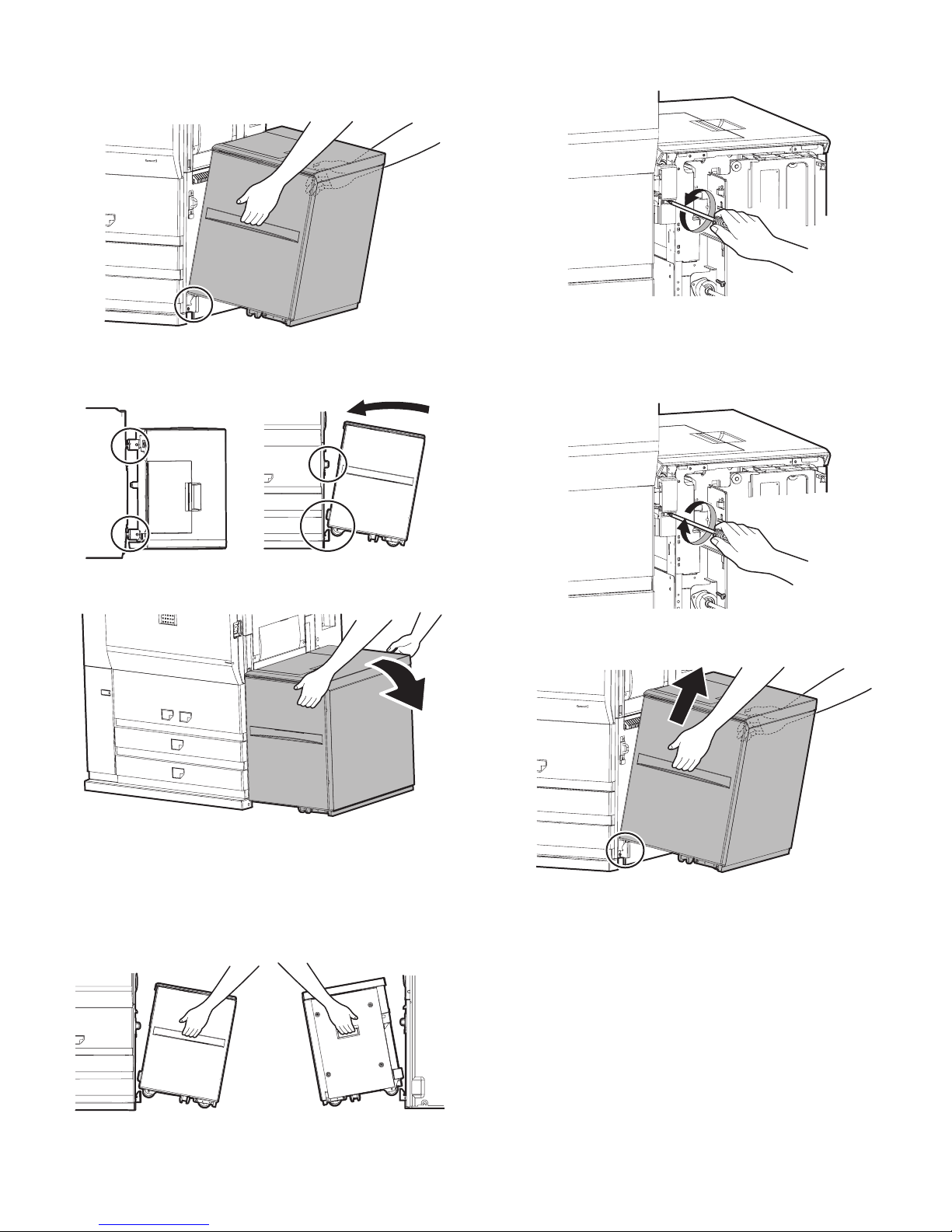
AR-M550/M620/M700 INSTALLATION MANUAL (AR-LC6) 2 - 3
E. Attach the large capacity tray to the main unit.
1) Hold the grips of the front and the rear cabinets with both hands,
and lift the left side.
2) Hang the metal fixture of the large capacity tray on the lower front/
rear side of the connecting plate on the main unit side.
Push the large capacity tray onto the main unit and attach it.
At that time, check that the large capacity tray is locked to the main
unit.
∗ If lock is incomplete, when the power switch is turned on, the mes-
sage, “Check installation of tray 5” is displayed on the operation
panel.
∗ Push the large capacity tray onto the machine, and lock it securely.
[Note]
Note 1): When lifting the LCC, insert fingers into the grip sections of
the front and rear cabinets and install slowly.
Note 2): Turn the lock release screw of the front cover counterclock-
wise to loosen and check that the screw is free.
∗ If the screw is tight at that time, installation will be incom-
plete.
<<How to separate the large capacity tray from the main unit>>
1) Turn the lock release screw of the front cover clockwise and
tighten the screw securely to release lock.
2) Then hold the grips of the front and the rear cabinets with both
hands, and lift the left side. The large capacity tray will come off.
F side R side
Page 17
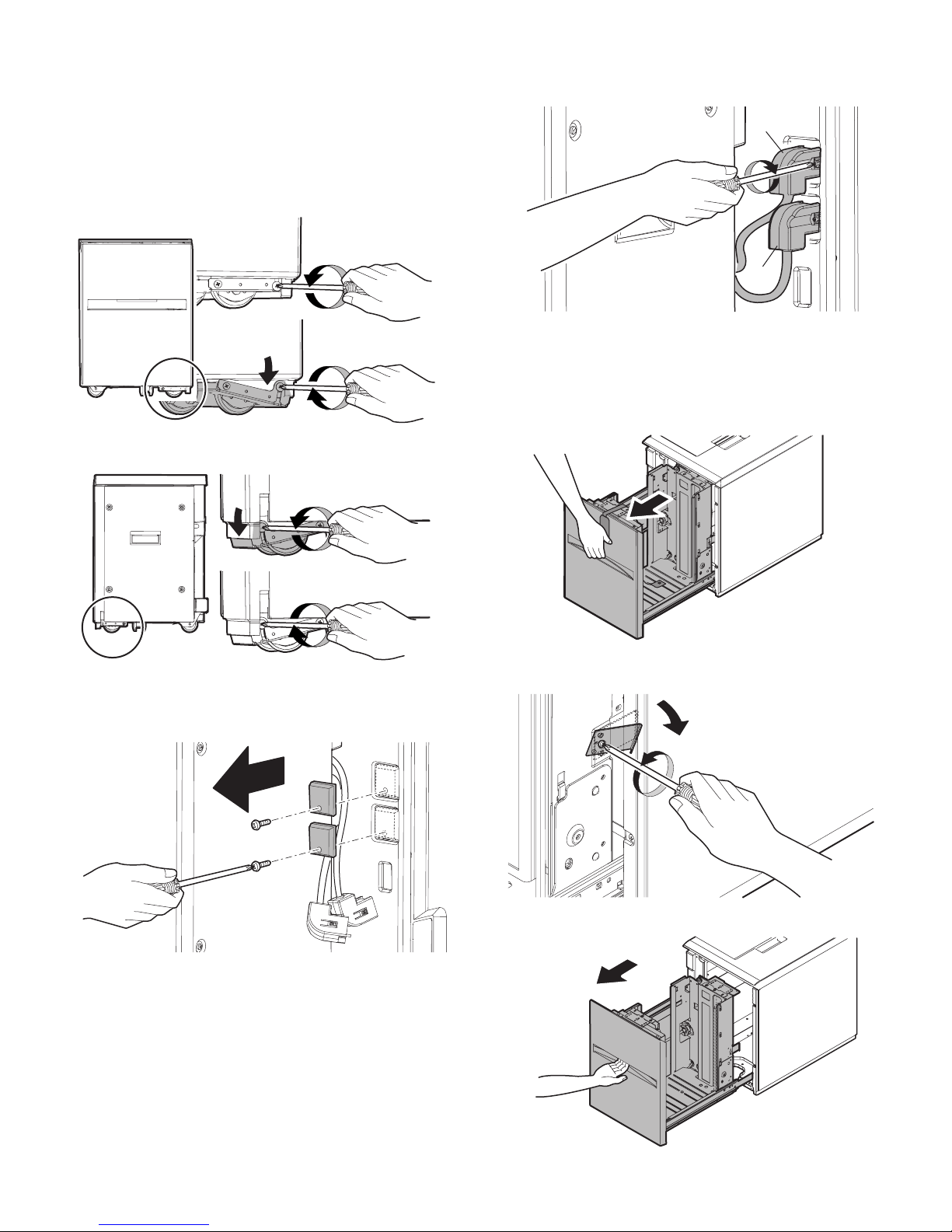
AR-M550/M620/M700 INSTALLATION MANUAL (AR-LC6) 2 - 4
F. Adjust the caster
1) After installing the large capacity tray to the main unit, loosen the
screws (one in the front and one in the rear) of the adjustment
caster mounting plate attached to the lower side of the large
capacity tray.
At that time, the casters of the adjustment caster mounting plate
are brought into contact with the floor by the spring force.
2) Tighten the screws of the caster mounting plate which were loosened in procedure 1).
G. Connect the connector of the large capacity tray.
1) Remove the screw (one for each) from the connector cover on the
main unit and then remove the two connector covers.
2)
Connect the large capacity tray interface harness connector and
the heating heater interface harness connector to the main unit
connector, and tighten the connector screw to fix the connector.
H. Select the paper size.
(1) Change A4 size to LT size
The factory setting of the paper size is A4. To select another size, perform the following procedures.
1) Pull out the large capacity tray until it stops.
2) Loosen the stopper fixing screw (1 pc.) on the lower right side of
the paper feed tray to disable the stopper function.
3) Then pull out the paper feed tray again until it stops.
F side
R side
a
b
Page 18
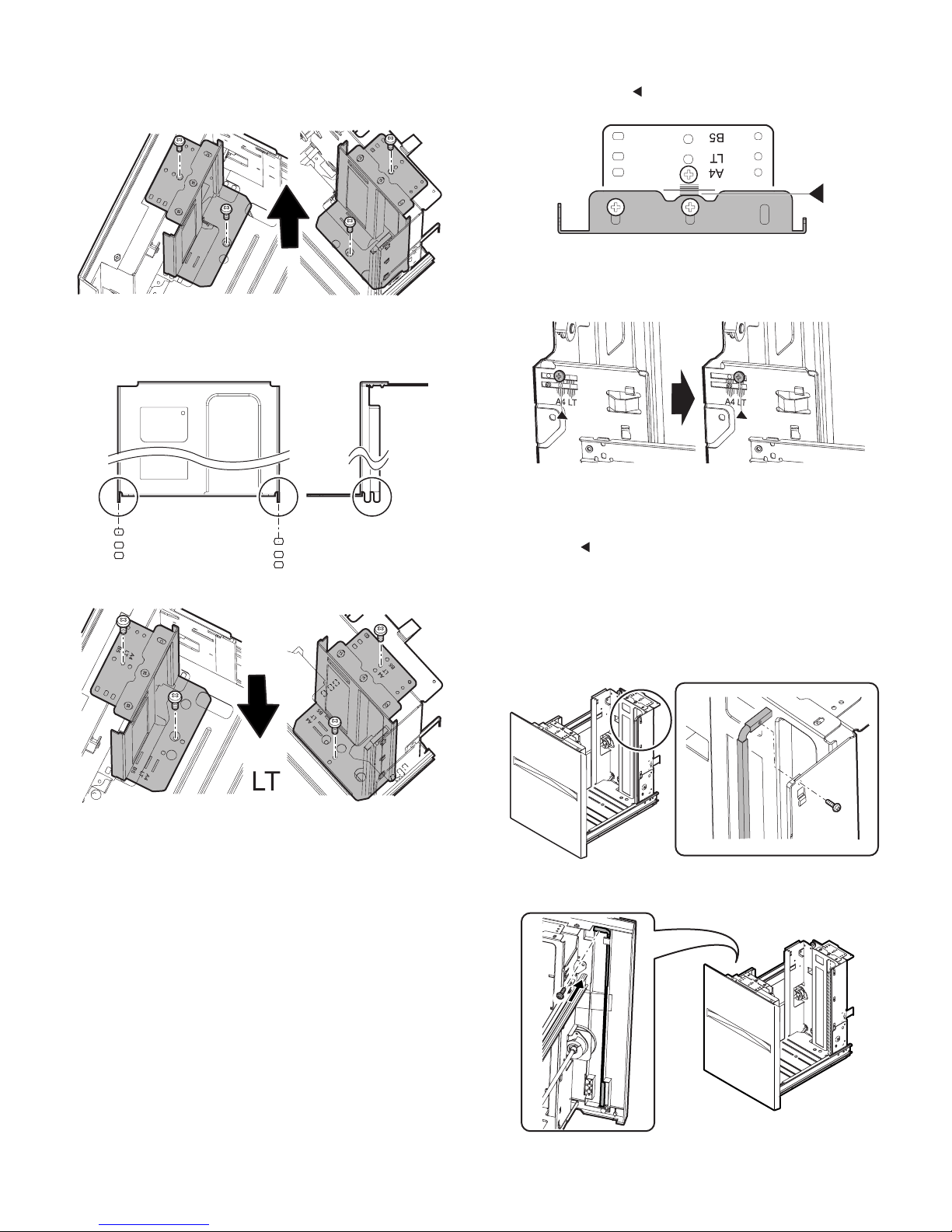
AR-M550/M620/M700 INSTALLATION MANUAL (AR-LC6) 2 - 5
a. Side plate size change-over
1) Remove the four fixing screws (blue) which are fixing the upper
and the lower sections of the side plate F and the side plate R.
2) Then fit the paper feed tray on the lower side of the side plate F
and the side plate R with the engraved marks of the side plates
according to the size, and insert it. Also fit the upper side to the
size and fix it with the four fixing screws (blue).
b. Auxiliary guide size change-over
1) When changing the size of the side plate R, check to confirm the
mark positions of " " on the side plate R and the size guide
adjustment plate.
2) Loosen the auxiliary guide fixing screw (Flat screw 1pc).
3) Change the mark position (▲) of the auxiliary guide and the cassette R from A4 to LT, and fix them with the fixing screw (flat
screw, 1pc).
At that time, adjust so that the mark positions (▲) on the auxiliary
guide and the cassette R are at the same positions of the mark
positions ( ) of the side plate R and the size guide adjustment
plate checked in the procedure 1). (If the scale of the size guide
adjustment plate is at the center, set the position at the center. If is
it at 1mm toward the front side, set the position at 1mm toward the
front side.)
c. Rear edge shaft change-over
1) Remove the rear edge shaft fixing screw (blue) on the right side of
the paper feed tray, and remove the rear edge shaft.
2) Tighten the removed rear edge shaft with the fixing screw (blue
screw) and store it in the storage space inside the front cabinet.
F side R side
F side R side
A4 LT
[When LT size]
Page 19

AR-M550/M620/M700 INSTALLATION MANUAL (AR-LC6) 2 - 6
3) Push the paper feed tray slightly, and return the disabled stopper
to the original position, and tighten the fixing screw.
At that time, check that the stopper pawl is engaged with the stopper receiver of the large capacity tray.
4) Push the large capacity tray slowly into the original position.
I. Turn the main power switch on the main unit to
the ON position.
1) Insert the power plug of the main unit to the outlet.
2) Turn the main power switch to the ON position.
Then close the front cabinet cover.
3) Turn ON the power switch on the right side of the main unit.
J. Set the size.
Execute SIM 26-2 (Size setting) by the key operations of the main unit.
1) The size selection menu of the large capacity tray is displayed on
the operation panel message display.
2) Select the size number from the message menu and enter the
number with the 10-key.
Page 20

AR-M550/M620/M700 INSTALLATION MANUAL (AR-LC6) 2 - 7
K. Carry out the print off center adjustment
(1) Adjustments with simulations
Since the off-center adjustment has been made at shipping, there is
normally no need to adjust. If, however, the center is shifted, carry out
the following steps to adjust.
1) Set a test chart (document) on the document table properly.
2) Execute SIM 50-5 (Print off center) by the key operation of the
main unit.
3) In SIM 50-5, the display is shown as follows to allow setting of the
print off center adjustment value for each paper feed tray.
[When shifted to the front side]
When the print line is shifted from the center of paper in the direction A:
Increase the value.
Then make a copy to check that the center is not shifted.
[When shifted to the rear side]
When the print line is shifted from the center of paper in the direction B:
Decrease the value.
Then make a copy again to check that the center is not shifted. Repeat
this procedure as required.
∗ For details of the adjustment and check procedures, refer to the
chapter of adjustments in the Service Manual of the main unit.
(2) Mechanical adjustment
Since the off-center adjustment has been made at shipping, there is
normally no need to adjust. If the center is shifted, however, adjust with
the simulation. If the shift is not recovered, perform the following steps
to adjust.
1) Pull out the large capacity tray until it stops.
2) Loosen the stopper fixing screw (1 pc.) on the lower right side of
the paper feed tray to disable the stopper function.
Adjustment position Set value
Display
item
Item description Default
Set
range
TRAY1 TRAY1
(LCC left
side)
Print off center
adjustment position
TRAY2 TRAY2
(LCC right
side)
Print off center
adjustment position
TRAY3 TRAY3 Print off center
adjustment position
TRAY4 TRAY4 Print off center
adjustment position
BPT Manual
paper feed
Print off center
adjustment position
LCC Large
capacity tray
Print off center
adjustment position
50 0 to 99Shift by
0.1mm for
set value 1
ADU Duplex Print off center
adjustment position
(ADU)
2
SIMULATION 50-5
LEAD EDGE ADJUSTMENT. SELECT 0-20, AND PRESS START.
0.TRAY SELECT 1 1.PRINT START
(ADJUSTMENT DATA)
LEAD EDGE: 2.RRCB 50 20.SIDE2 ADJ. 50
RESIST: 3.T1 50 4.T2 50 5.T3 50 6.T4 50
7.BPT 50 8.LCC 50 9.ADU 50
OFF CENTER: 10.T1 50 11.T2 50 12.T3 50 13.T4 50
14.BPT 50 15.LCC 50 16.ADU 50
(VOID SETTING) 17.LEAD_EDGE(DENA) 35
18.TRAIL_EDGE(DENB) 35 19. FRONT/REAR 35
R side
F side
Direction A
Center line of image (first image)
(Fig. 1)
R side
F side
Direction B
Center line of image (first image)
(Fig. 2)
Page 21

AR-M550/M620/M700 INSTALLATION MANUAL (AR-LC6) 2 - 8
3) Then pull out the paper feed tray again until it stops.
[When shifted to the front side]
When shifting the print line from the paper center in the arrow direction
as shown below:
4) Loosen the red fixing screws (2 pcs. for each) of the front/back size
guide adjustment plate, and slide the side guide adjustment plate
in the direction A (R side) by the shift dimension. Tighten the red
fixing screws (2 pcs. for each). Slide the auxiliary guide in the
direction of A by the same dimension.
Then push the paper feed tray into the machine, and return the
stopper to the original position, and fix it with the fixing screw (1 pc.).
At that time, check that the stopper pawl is engaged with the stopper receiver of the large capacity tray.
5) Push the large capacity tray to the original position slowly.
Then make a copy again to check that the center is not shifted. Repeat
this procedure as required.
[When shifted to the rear side]
When shifting the print line from the paper center in the arrow direction
as shown below:
4) Loosen the red fixing screws (2 pcs. for each) of the front/back size
guide adjustment plate, and slide the side guide adjustment plate
in the direction B (F side) by the shift dimension. Tighten the red
fixing screws (2 pcs. for each), and push the paper feed tray into
the machine. Return the stopper to the original position, and fix it
with the fixing screw (1 pc.). Slide the auxiliary guide in the direction of B by the same dimension.
At that time, check that the stopper pawl is engaged with the stopper receiver of the large capacity tray.
5) Push the large capacity tray slowly into the original position.
Then make a copy again to check that the center is not shifted. Repeat
this procedure as required.
A
R side
F side
B
R side
F side
Page 22

AR-M550/M620/M700 INSTALLATION MANUAL (AR-CF2) 3 - 1
[3] AR-CF2 UNPACKING AND
INSTALLATION
<Before installation>
Start installation after checking that the DATA indicator on the operation panel is neither lit nor blinking.
1. Unpacking
(Removal of the main unit)
(Removal of the parts included)
(Removal of the fixing member)
1) Remove the tape and open the upper door.
2) Remove the tape and remove the miramatte.
3) Remove the tape and remove the fixing member.
Page 23

: Jan. 9 2004
1
AR-M550/M620/M700 INSTALLATION MANUAL (AR-CF2) 3 - 2
4) Remove the tape and open the base cover.
5) Remove the connector cable fixing tape.
2. Installation
(Packaged parts check)
• Check to insure that all the following parts are packaged.
(1) Turn off the power of the main unit
1) Turn OFF the power switch on the right side of the main unit.
2) Open the front cabinet, and turn OFF the main power switch.
3) Disconnect the power plug from the power outlet.
<When the finisher (F15) or the saddle finisher (F16) is
installed>
(2) Removal of the connector between the main unit and
the finisher
1) Remove the screw from the finisher connector connected to the left
side of the main unit.
2) Disconnect the finisher connector.
Parts name Quantity
1 Positioning plate 1 pc.
2 Upper limit regulation wire 1 pc.
3 Button cover 1 pc.
4
Screw C (M4 x 12 small screw bind) 3 pcs.
5
Screw D (M3 x 8 tapping bind) 2 pcs.
6
Screw E (M4 x 7 small screw bind) 2 pcs.
7
Screw F (M4 x 14 tapping bind) 2 pcs.
1
3
7
5
6
4
2
1
1
1
1
∗ If it is not installed, perform procedure (4).
1
2
3
1
1
2
Page 24

: Jan. 9 2004
1
AR-M550/M620/M700 INSTALLATION MANUAL (AR-CF2) 3 - 3
(3) Removal of the rail, the connectting plate, and the
earth plate
1) Separate the finisher and the main unit.
2) Remove two screws which are fixing the connecting plate under the
finisher.
3) Remove the plate (fixed by one screw) from the rear lower section
of the finisher.
4) Go to procedure 5.
<When the finisher (F15) and the saddle finisher (F16) are
not installed to the main unit>
(4) Attach the positioning pin and the earth plate to the
main unit. (Use the packaged parts of the finisher.)
1) Remove the connector cover fixing screw for connection of the finisher joint harness connector, and remove the connector cover.
∗ Only when the finisher and the inserter are installed together, per-
form this procedure.
Note: For fixing screws H and I, use the packaged parts of the AR-
F15/F16.
3) Attach the earth plate with the fixing screws H (2 pcs.) to the left
lower section of the main unit.
In this case, attach so that the R mark on the earth plate faces up.
4) Pull out the lock release lever on the left side of the main unit, and
open the left door.
5) Remove the paper exit cover on the upper side of the left door.
6) Close the left door.
1
2
1
2
1
2
2) Attach the positioning pin with two fixing screws I to the left upper
section of the main unit. Be careful to the attachment direction of
the positioning pin.
1
F
R
2
1
Page 25

: Jan. 9 2004
1
AR-M550/M620/M700 INSTALLATION MANUAL (AR-CF2) 3 - 4
7) Attach the connecting plate to the with fixing screws I (2 pcs.) main
unit.
(5) Install the positioning plate and the button cover to the
finisher
1) Remove the step screw (1 pc) and the screws (2 pcs.) which are fixing the punch cover.
2) Fit the holds of the screws removed in step 1) with the screw holes
of the positioning plate, and fix it with the three fixing screws C.
(6) Install the upper limit regulation wire to the inserter
(7) Install the inserter to the finisher
1) Open the front door of the inserter, and loosen the lock fixing screw
until the screw is released.
2) Stand the tray.
3) Install the button cover with the lock button fixing screws D (2 pcs.)
to hide the lock button on the top of the punch cover.
Use positions
1
1) Open the front door of the inserter, and install the upper limit regulation wire with the two fixing screws E.
1
1
2
Page 26

: Jan. 9 2004
1
AR-M550/M620/M700 INSTALLATION MANUAL (AR-CF2) 3 - 5
3) Hold the lower section of the front cabinet and the grip of the rear
cabinet as shown in the figure, tilt the inserter a little so that the indication hole in the inserter support section is fit with the metal fixture
of the finisher connecting plate installing section, and install it.
∗ At that time, check that the finisher lock lever is engaged on the
inserter groove securely.
4) Tighten the fixing screw of the inserter lock to fix the inserter and
the finisher.
5) Check that the finisher lock lever is engaged on the inserter groove
securely.
[When the inserter cannot be installed to the finisher]
When the finisher and the inserter differ in the height, perform the following height adjustment, and insert the inserter.
1) Set all the finisher height adjustment screws (4 positions) to the
center positions.
2) Insert the inserter to the finisher. (Refer to the procedure (7) in this
section.)
(8) Fix the extension guide of the tray
1) Pull out the extension guide of the inserter paper feed tray until it
stops.
2) Tighten the fixing screws F (2 pcs.) on the back side of the paper
feed tray.
1
Page 27

: Jan. 9 2004
1
AR-M550/M620/M700 INSTALLATION MANUAL (AR-CF2) 3 - 6
(9) Install the connection plate. (Use the packaged parts of
the finisher.)
Remark: The plate and the connection plate are common to the fin-
isher. Please reuse rail and connector plate for inserter.
(10) Connect the connector
1) Connect the finisher relay harness connector to the inserter connector, and tighten the connector screw to fix it.
2) Fix the finisher relay harness to the rear side of the inserter with two
clamps.
3) Connect the inserter relay harness connector to the main unit connector, and tighten the connector screw to fix the connector.
(11) Install the inserter to the main unit
1) Bring the inserter closer to the main unit.
2) Check that the main unit positioning pin enters smoothly into the
center of the inserter positioning guide.
1) Install the connection plate to the inserter with the fixing screws G
(2 pieces.).
1
1
2
Page 28

AR-M550/M620/M700 INSTALLATION MANUAL (AR-CF2) 3 - 7
A. When the positioning pin does not enter smoothly:
1) Loosen the adjustment section fixing screws (2 pcs.) on the rear
side.
2) Turn and adjust the rear side height adjustment bolt so that the center height of the positioning pin comes at the center of the positioning guide.
3) Tighten two fixing screws of the rear side adjustment section.
4) Loosen the front side adjustment section fixing screws (2 pcs.)
5) Turn and adjust the front side height adjustment bolt so that it is at
the same position with the rear side adjustment section fixing
screw.
6) Tighten two fixing screws of the front side adjustment section.
(12) Finisher and inserter height adjustment
1) Check the height of the inserter front cabinet and the finisher front
cabinet.
2) Check the height of the inserter rear cabinet and the finisher rear
cabinet.
<When the height is proper>
Go to procedure 13.
<When the height is not proper>
A. Adjust the height of the front side.
1) Open the finisher front door upper, remove the spanner stored in
the upper section of the front door, and close the front door upper.
2) Open the front door of the inserter, open the front door lower of the
finisher
F
R
Page 29

AR-M550/M620/M700 INSTALLATION MANUAL (AR-CF2) 3 - 8
3) Loosen the fixing screws (2 pcs.) of the adjustment section of the
base.
4) Use the spanner removed in step 1) to adjust the height adjustment
bolt so that the upper cabinet is of the same height.
5) Tighten the adjustment section fixing screws (2 pcs.).
6) Close the finisher front door lower, and close the inserter front door.
B. Adjust the rear side height.
1) Remove two screws which are fixing the base cover attached to the
finisher rear side base section, and remove the base cover.
2) Loosen the adjustment section fixing screws (2 pcs.).
3) Use the spanner and adjust the height adjustment bolt so that the
height of the rear side cabinet top surface is of the same height.
4) Tighten the adjustment section fixing screws (2 pcs.).
5) Install the base cover.
(13) Check the clearance between the main unit and the
inserter
1) Push the inserter into the main unit.
2) Check the upper and the lower clearances between the main unit
and the inserter cabinet.
Page 30

: Jan. 9 2004
1
AR-M550/M620/M700 INSTALLATION MANUAL (AR-CF2) 3 - 9
• When the upper and the lower clearances differ:
1) Open the front upper door of the finisher, and remove the spanner
(fixed with a screw) from the inside of the door.
2) Remove the base cover (fixed with a screw in the front and a screw
at the back) fixed to the front and the rear of the finisher base section.
3) Loosen the front side and the rear side adjustment section fixing
screws (2 pcs. for each side).
4) Turn the front and the rear side adjustment bolts with the spanner
removed in step 1) so that the upper and the lower clearances are
the same.
5) Check that the upper and the lower clearances are even when
viewed from the front and the back.
6) Tighten the front and the rear side adjustment section fixing screws
(2 pcs. for each side).
7) Install the base cover (front and rear).
8) Return the spanner to the original position.
(14) Install the plate
∗ At that time, check to insure that the upper and lower positioning
tabs are in the plate holes.
Remark: The plate and the connection plate are common to the fin-
isher. Please reuse rail and connector plate for inserter.
1) Hang the plate on the rear lower side of the inserter as shown in the
figure, and fix it with the fixing screw G (1 pc).
1
Page 31

AR-M550/M620/M700 INSTALLATION MANUAL (AR-CF2) 3 - 10
(15) Turn ON the main power switch
1) Insert the power plug of the main unit to the outlet.
2) Open the front cabinet, and open the power cover.
3) Turn ON the main power switch, close the power cover, and close
the front cabinet.
4) Turn ON the power switch on the right side of the main unit.
Page 32

AR-M550/M620/M700 INSTALLATION MANUAL (AR-F15/F16) 4 - 1
[4] AR-F15/F16 UNPACKING AND
INSTALLATION
1. Unpacking
When removing or moving, be sure to perform by two persons not to
drop the unit.
A. Unpacking procedure
(1) Removal of the main unit
1) Remove the fixing member and remove the top case.
2) Remove the packaged parts from the add.
3) Check the packaged parts.
Packaged parts
4) Hold the upper section of the machine with two persons, and pull it
up and stand it straight.
(The machine is very heavy. Be careful.)
5) Remove the tape and the skid.
6) Remove the upper add.
1 Positioning pin 1 pc. 5 Staple label 2 pcs.
2 Earth plate 1 pc. 6 Screw G (M4 x 6) 3 pcs.
3 Earth mounting plate 1 pc. 7 Screw H (M4 x 10) 2 pcs.
4 Rail mounting plate 1 pc. 8 Screw I (M4 x 18) 4 pcs.
12
56
3
487
Page 33

AR-M550/M620/M700 INSTALLATION MANUAL (AR-F15/F16) 4 - 2
7) One person holds the machine so that it does not fall down. The
other person tilts the machine a little to remove packing material.
8) Bring the base of the unit into contact with the floor so that it does
not fall down.
(The base section is slippery. Be careful of that.)
9) Tilt the machine to the opposite side a little, and remove packing
material on the opposite side.
10) Slowly bring the base section of the machine on the opposite side
to contact with the floor.
11) Remove the vinyl cover.
(2) Fixing member removal
Remove the taping from the finisher.
Remove the shipment locking material with red sticky note.
1) Remove the tape.
2) Remove the tape and remove the protection board and the sheet.
3) Remove the tape and open the upper cover.
4) Remove the tape and remove the transit fixing member and the
sheet.
5) Remove the tape and remove the lower tray transit fixing member.
1
1
2
1
2
1
Page 34

AR-M550/M620/M700 INSTALLATION MANUAL (AR-F15/F16) 4 - 3
6) Remove the tape and the fixing member.
7) Remove the tape and remove the jam release door transit fixing
member.
8) Remove the tape and remove the jam release door handle section
transit fixing member.
9) Remove the power cable fixing tape.
10) Open the upper front door, and remove the staple transit fixing
member.
11) Open the lower door, and remove the each tape.
12) Pull out the stitcher remove the screw, and remove the stitcher
transmit fixing member.
13) Remove the screw, and remove the lower cover.
14) Remove the screw, and remove the transit fixing members F and
R.
15) Remove the screw, and remove lift tray rail section transit fixing
members (4 positions).
1
2
3
1
2
1
2
2
2
1
2
2
Page 35

: Jan. 9 2004
1
AR-M550/M620/M700 INSTALLATION MANUAL (AR-F15/F16) 4 - 4
B. Note for packing
(1) Finisher transit fixing member installation
1) Remove the rear cabinet of the finisher.
2) Turn on the power of the main unit.
3) Raise the DIP switch 1, 2, 4, 5, and 6 on the rear of the finisher.
4) Press SW1 button (left side) of the PWB. (It is located over the DIP
switch.)
∗ The finisher tray moves to the screw fixing position.
5) Turn off the power of the main unit.
6) Reset the DIP switch to the original state.
7) Install the cabinet.
8) Install the lift tray rail section fixing members (4 positions) with four
screws.
2. Installation
A. Installation procedure
(1) Turn off the power of the main unit.
1) Turn OFF the power switch on the right side of the main unit.
2) Open the front cabinet, and turn OFF the main power switch.
3) Disconnect the power plug from the power outlet.
(2) Attach the positioning pin and the earth plate to the
main unit.
When unpacking Before packing (Shifted to
the screw fixing position.)
1) Attach the positioning pin with two fixing screws I to the left upper
section of the main unit. Be careful to the attachment direction of
the positioning pin.
1
Page 36

AR-M550/M620/M700 INSTALLATION MANUAL (AR-F15/F16) 4 - 5
2) Attach the earth plate with the fixing screws H (2 pcs.) to the left
lower section of the main unit.
In this case, attach so that the R mark on the earth plate faces up.
3) Pull out the lock release lever on the left side of the main unit, and
open the left door.
4) Remove the paper exit cover on the upper side of the left door.
5) Close the left door.
6) Install the connection plate to the main unit with the fixing screws I
(2 pcs.).
(3) Plate and connection plate installation
1) Install the plate to the finisher as shown in the figure, and fix it with
the fixing screw G (1 pc).
2) Install the rail and the finisher with two screws G (M4 x 6).
(4) Caster adjustment
A. Bring the finisher closer to the main unit and check that the
guide pin of the main unit enters into the connection hole in the
finisher smoothly.
B. At that time, check that the center of the guide pin is in the cen-
ter of the scale marked on the side of the connection hole, and
the pin direction coincides with the hole direction.
C. If the guide pin is not in the center, or if the guide pin does not
enter smoothly, adjust as follows:
F
R
2
1
Page 37

AR-M550/M620/M700 INSTALLATION MANUAL (AR-F15/F16) 4 - 6
1) Remove the fixing screw of base cover (2 positions) in the front and
the back of the finisher, and remove the base cover.
2) Remove the fixing screws (2 pcs.) of the rear cover on the rear of
the finisher, and remove the rear cover.
3) Only for the AR-F15, remove the front cabinet lower fixing screws
(2 pcs.).
4) Open the front cabinet lower, and loosen the fixing screws (2 pcs
for each) of four casters.
5) Remove the spanner stored inside of the front cabinet upper, and
close the front cabinet upper.
6) Turn the bolt with the removed spanner so that the guide pin is in
the specified range of the scale.
(At that time, lift the finisher a little, and the bolt can be turned manually.)
7) After completion of the adjustment, tighten the caster fixing screws
(8 pcs.) and close the front cabinet lower.
8) Check to insure that the intervals at the upper and the lower sides
of the main unit and the finisher are even.
9) Attach the foot covers in front and at the back of the finisher and the
rear cover on the rear side, and tighten all the fixing screws.
Page 38

AR-M550/M620/M700 INSTALLATION MANUAL (AR-F15/F16) 4 - 7
(5) Attach the staple position label.
Attach the staple position label as shown in the figure.
∗ The label attachment position shown above is based on the corner
of the cabinet.
(6) Connect the finisher connector.
A. Remove the connector cover fixing screw for connection of the fin-
isher joint harness connector, and remove the connector cover.
B. Connect the finisher relay harness connector to the main unit con-
nector, and tighten the screw on the connector to fix.
(7) Turn ON the main power switch.
1) Insert the power plug of the main unit to the outlet.
2) Open the front cabinet, and open the power cover.
3) Turn ON the main power switch, close the power cover, and close
the front cabinet.
4) Turn ON the power switch on the right side of the main unit.
0.5mm
40mm
2mm
2mm
1
2
3
Page 39

AR-M550/M620/M700 INSTALLATION MANUAL (AR-PN4) 5 - 1
[5] AR-PN4 UNPACKING AND INSTALLATION
1. Unpacking
(1) Removal of the main unit
(2) Removal of the fixing member
Packaged parts (accessories)
2. Installation
(1) Turn off the power of the main unit.
1) Turn OFF the power switch on the right side of the main unit.
2) Open the front cabinet, and turn OFF the main power switch.
3) Disconnect the power plug from the power outlet.
Punch position label 2 pcs.
Page 40

AR-M550/M620/M700 INSTALLATION MANUAL (AR-PN4) 5 - 2
(2) Punch cover disassembly
1) Remove the punch cover fixing screws (6 pcs.), and lift the punch
cover slightly to remove it from the finisher.
2) Remove the fixing screw (1 pc.) of the punch cover front door from
inside of the punch cover.
3) Remove the cabinet B fixing screws (2 pcs.) on the rear side of the
finisher, and remove the rear cabinet B.
(3) Paper guide disassembly
1) Remove the paper guide fixing screw (1 pc.) and remove the paper
guide from the finisher.
(4) Punch unit assembly
1) Hang the punch unit on the step screws (2 pcs.) of the finisher and
assemble it.
2) Fix the punch unit with the paper guide fixing screw (1 pc.) which
was removed in step (3).
(5) Connector connection
1) Connect the punch joint harness connectors (2 pcs.) of the punch
unit to the connectors (2 positions) of the finisher PWB.
Page 41

AR-M550/M620/M700 INSTALLATION MANUAL (AR-PN4) 5 - 3
(6) Punch cover assembly
1) Attach the rear cabinet B to the original position, and fit it with the
fixing screws (2 pcs.).
2) Open the front door of the punch cover, attach the punch cover to
the original position, and fix it with the fixing screws (6 pcs.).
In this case, use the fixing screws at their original positions.
Memo: Open the lower cover before hand. This makes assembly eas-
ier.
(7) Position label attachment
1) Attach the punch position label as shown in the figure.
∗ The label attachment position shown above is based on the corner
of the cabinet.
(8) Finisher connector connection
1) Remove the connector cover fixing screw for connection of the finisher joint harness connector, and remove the connector cover.
2) Connect the finisher joint harness connector to the main unit connector, and tighten the screw on the connector to fix.
(9) Turn ON the main power switch.
1) Insert the power plug into the power outlet.
0.5mm
40mm
40mm
2mm
2mm
Page 42

AR-M550/M620/M700 INSTALLATION MANUAL (AR-PN4) 5 - 4
2) Open the front cabinet, and open the power cover.
3) Turn ON the main power switch, close the power cover, and close
the front cabinet.
4) Turn ON the power switch on the right side of the main unit.
Page 43

: Jan. 9 2004
1
AR-M550/M620/M700 INSTALLATION MANUAL (AR-P19) 6 - 1
[6] AR-P19 INSTALLATION
<Before installation>
To enable the printer expansion function, the product key must be
acquired.
(1) Turn off the switches of the main unit.
1) Turn the power switch located on the right side of the main unit to
the "OFF" position.
2) Open the front cabinet and turn the main power switch to the
"OFF" position.
3) Remove the power plug of the main unit from the outlet.
(2) Remove the control PWB.
1) Remove the two screws that secure the upper right cabinet and
remove the upper right cabinet.
∗ If cables are connected to the control PWB, remove all cables.
2) Remove the four screws that secure the control PWB unit to the
main unit.
3) Raise the two grips and hold them to pull out the control PWB unit
until the stopper is engaged.
4) Remove the two flat cable connectors.
5) While using your finger to release the stopper, pull the control PWB
unit out of the main unit.
(3) Mount the printer expansion ROMs and a print server
card to the control PWB.
1) Remove the ROMs (MAIN and BOOT ROMs) from the control
PWB and replace them with the two ROMs (MAIN and BOOT
ROMs) of the printer expansion kit.
The MAIN and BOOT ROMs are indicated with "MAIN" and
"BOOT" on the labels on the ROMs respectively.
When mounting the printer expansion kit ROMs, insert them to the
same positions in the same orientations as those before replacement until they click and ensure that the inserted ROMs are locked
with the sockets.
2) Remove the screws that secure the cover and remove the cover.
Then, insert the connector of the print server card to the connector
of the control PWB.
3) Secure the print server card using the screws that have been
removed.
Parts included
MAIN ROM: 1 pc.
·
Printer utility CD-ROM: 1 pc.
·
Network utility CD-ROM: 1 pc.
·
Product key sheet: 1 sheet
Print server card: 1 pc.
BOOT ROM: 1 pc.
Screws
Upper right cabinet
MAIN ROM
Notches
BOOT ROM
Screws
Cover
Print server card
Page 44

: Jan. 9 2004
1
AR-M550/M620/M700 INSTALLATION MANUAL (AR-P19) 6 - 2
(4) Reattach the control PWB.
1) Reattach the control PWB unit to the main unit.
2) Reconnect the two flat cable connectors that have been removed
in step (2).
3) Secure the unit with the four screws.
4) Return the grips to their original positions.
5) Pull out the grip of the main unit, pass it through the hole shown in
the illustration, then reattach the upper right cabinet that has been
removed in step (2) to the main unit, and secure it with the two
screws.
∗ Reconnect the cables that have been removed to the control PWB
located on the side of the main unit.
If another peripheral device must be installed, carry out the following
steps at the end of the installation work.
(5) Turn on the main switches of the main unit.
1) Insert the power plug of the main unit to the outlet.
2) Turn on the main power switch and then close the front cabinet.
3) Turn the main switch located on the right side of the main unit to
the "ON" position.
(6) Enable the printer expansion function.
1) To enable the printer expansion function, use the keys on the operation panel to enter the product key.
For entry of the product key, see the section of key operator programs of the operation manual for the main unit.
After completing product key entry, turn off the power switch and
the main power switch of the main unit and then turn on the power
switch and the main power switch of the main unit again.
2) Carry out the network setting for the print server card.
Use the key operator programs to carry out the network setting for
this machine.
For this network setting, the customer's network environment must
be checked. Consult the network administrator to carry out the setting.
3) According to the customer's network environment, install the
printer driver software using the supplied CD-ROM.
Installation of the driver software to the computer server and its
setting must be performed by the customer or based on discussion
with the customer.
(7) Check the operation of the printer expansion function.
When installation of the printer driver is complete, carry out test page
printing to check to see if printing and output can be performed normally.
(When test printing is complete, use the list print of in custom settings
to print the network settings for this machine and keep the print carefully.)
Grip
Screws
Upper right cabinet
Page 45

: Jan. 9 2004
1
AR-M550/M620/M700 INSTALLATION MANUAL (AR-FR11) 7 - 1
[7] AR-FR11 INSTALLATION
<Before installation>
• To enable the data security function, the product key must be
acquired.
• If unfinished data remains in the memory of the main unit (including
HDD), output or transmit all the data to clear the data remaining in
the main unit and then start installation.
(1) Turn off the switches of the main unit.
1) Turn the power switch located on the right side of the main unit to
the "OFF" position.
2) Open the front cabinet and turn the main power switch to the
"OFF" position.
3) Remove the power plug of the main unit from the outlet.
(2) Remove the control PWB.
1) Remove the two screws that secure the upper right cabinet and
remove the upper right cabinet.
∗ If cables are connected to the control PWB, remove all cables.
2) Remove the four screws that secure the control PWB unit.
3) Raise the two grips and hold them to pull out the control PWB unit
until the stopper is engaged.
4) Remove the two flat cable connectors.
5) While using your finger to release the stopper, pull the control PWB
unit out of the main unit.
(3) Mount the data security kit ROMs to the control PWB.
Remove the ROMs (MAIN and BOOT ROMs) from the control PWB
and replace them with the two ROMs (MAIN and BOOT ROMs) of the
data security kit.
The MAIN and BOOT ROMs are indicated with "MAIN" and "BOOT" on
the labels on the ROMs respectively.
When mounting the data security kit ROMs, insert them to the same
positions in the same orientations as those before replacement until
they click and ensure that the inserted ROMs are locked with the sockets.
Parts included
MAIN ROM: 1 pc.
BOOT ROM: 1 pc.
Screws
Upper right cabinet
MAIN ROM
Notches
BOOT ROM
Page 46

: Jan. 9 2004
1
AR-M550/M620/M700 INSTALLATION MANUAL (AR-FR11) 7 - 2
(4) Reattach the control PWB.
1) Reattach the control PWB unit to the main unit.
2) Reconnect the two flat cable connectors that have been removed
in step (2).
3) Secure the unit with the four screws.
4) Return the grips to their original positions.
5) Pull out the grip of the main unit, pass it through the hole shown in
the illustration, then reattach the upper right cabinet that has been
removed in step (2) to the main unit, and secure it with the two
screws.
∗ Reconnect all the cables that have been removed in step (2)-1) to
the control PWB.
If another peripheral device must be installed, carry out the following
steps at the end of the installation work.
(5) Turn on the main switches of the main unit.
1) Insert the power plug of the main unit to the outlet.
2) Turn on the main power switch and then close the front cabinet.
3) Turn the main switch located on the right side of the main unit to
the "ON" position.
(6) Make preparations for enabling the data security
function.
To enable the data security function, use the keys on the operation
panel to enter the product key.
For entry of the product key, see the section of key operator programs
of the operation manual for the main unit.
After completing product key entry, turn off the power switch and the
main power switch of the main unit and then turn on the power switch
and the main power switch again.
(7) Make user settings of the data security function.
You can make operation settings of the data security function using a
key operator program.
If some files have been stored using the quick file function before
installation of AR-FR11, be sure to execute [CLEAR ALL MEMORY]
after installation to delete all the stored files.
Grip
Screws
Upper right cabinet
Page 47

: Jan. 9 2004
1
AR-M550/M620/M700 INSTALLATION MANUAL (AR-PK5) 8 - 1
[8] AR-PK5 INSTALLATION
<Before installation>
• To enable the PS expansion function, the product key must be
acquired.
• For models on which the printer and network functions cannot be
used, a printer expansion ROM and a Print Server Card must be
installed in advance.
Parts included
• CD-ROM: 1 pc.
• Product key sheet: 1 sheet
(1) Enable the PS expansion function.
To enable the PS expansion function, use the keys on the operation
panel to enter the product key.
For entry of the product key, see the online manual included in the supplied CD-ROM or the section of key operator programs of the operation
manual for the main unit.
After completing product key entry, turn off the power switch and the
main power switch of the main unit and then turn on the power switch
and the main power switch of the main unit again.
(2) Check the operation of the PS expansion function.
1) Use the keys on the operation panel to execute test page printing
and print the PS FONT LIST as a test print.
2) Installation of the driver software to the computer server and its
setting must be performed by the customer or based on discussion
with the customer.
For installation of the driver software, see the installation guide.
3) Finally, execute printing from the computer server and check that
printing is performed normally.
Page 48

: Jan. 9 2004
1
AR-M550/M620/M700 INSTALLATION MANUAL (AR-NS3) 9 - 1
[9] AR-NS3 INSTALLATION
<Before installation>
• To enable the scanner function, the product key must be acquired.
• For models on which the printer and network functions cannot be
used, a printer expansion ROM and a Print Server Card must be
installed in advance.
Parts included
• CD-ROM: 1 pc.
• Product key sheet: 1 sheet
• Installation guide: 1 sheet
(1) Enable the scanner function.
To enable the scanner function, use the keys on the operation panel to
enter the product key.
For entry of the product key, see the section of key operator programs
of the operation manual for the main unit.
After completing product key entry, turn off the power switch and the
main power switch of the main unit and then turn on the power switch
and the main power switch of the main unit again.
(2) Check the operation of the scanner function.
1) Installation of the driver software to the computer server and its
setting must be performed by the customer or based on discussion
with the customer.
2) Finally, referring to the installation guide, set the destination profile.
Send image data and check that the image is properly received.
Page 49

AR-M550/M620/M700 INSTALLATION MANUAL (AR-FX8) 10 - 1
[10] AR-FX8/AR-MM9 INSTALLATION
<Before installation>
• For installation of AR-FX8, the MFP control PWB unit must have
been installed.
• Start installation after checking that the LINE indicator and the DATA
indicator below it on the operation panel are neither lit nor blinking.
1) Turn off the power switch of the main unit.
<1>Turn the power switch located on the right side of the main unit to
the "OFF" position.
<2>Open the front cabinet and turn the main power switch to the
"OFF" position.
<3>Remove the power plug of the main unit from the outlet.
2) Remove the MFP control PWB.
<1>Remove the two screws that secure the upper right cabinet and
remove the upper right cabinet.
<2>Remove the four screws that secure the MFP control PWB unit to
the main unit.
<3>Raise the two grips and hold them to pull out the MFP control PWB
unit until the stopper is engaged.
<4>Remove the two flat cable connectors.
<5>While using your finger to release the stopper, pull the MFP control
PWB unit out of the main unit.
<Step for mounting extended memory (AR-MM9)>
* If you need not mount an extended memory, proceed to step 4).
3) Mount an extended memory.
Mount an extended memory to the socket located on the back of
the FAX interface PWB unit.
4) Attach the FAX interface PWB unit.
Connect the FAX interface PWB unit to the FAX interface PWB
connector (100 pin) on the MFP control PWB unit and secure it
with two screws J.
5) Connect the FAX interface cable.
Connect the FAX interface cable to the MFP control PWB unit.
<Caution>
Ensure that both ends of the connector are securely locked and the
connector is not inserted at an angle.
Parts included
FAX interface PWB unit
(1 pc.)
FAX interface cable
(1 pc.)
Line cable
(1 pc.)
Screw J (small)
(2 pcs.)
1
2
Screws
Upper right
cabinet
2
2
3
3
4
5
5
2
1
Extended memory
FAX interface PWB unit
FAX interface PWB unit
Screws J
Page 50

AR-M550/M620/M700 INSTALLATION MANUAL (AR-FX8) 10 - 2
6) Reattach the MFP control PWB unit.
<1>Reattach the MFP control PWB to the main unit.
<2>Connect the two flat cable connectors that have been removed in
step 2).
<Caution>
Ensure that both ends of the connector are securely locked and the
connector is not inserted at an angle.
<3>Secure the unit with four screws.
<4>Return the grips to their original positions.
7) Reattach the upper right cabinet.
Secure the snap band of the FAX interface cable.
Then, remove the cut-out portion for cable arrangement from the
upper right cabinet that has been removed in step 2).
Pull out the grip of the main unit, pass it through the hole shown in
the illustration, then attach the upper right cabinet to the main unit,
and secure it with the two screws.
8) Attach the FAX box unit.
Among the four screws shown in the illustration that secure the
rear cabinet, remove the lower two screws and loosen the upper
two screws.
Then, hang the FAX box unit on the two loosened screws and
secure it with the two removed screws.
Finally, tighten the two loosened upper screws to secure the FAX
box unit.
9) Connect the FAX power connector.
Remove the screw that secures the connector cover on the main
unit for connection with the FAX power connector.
Then, connect the FAX power connector to the connector on the
main unit and tighten the three screws on the connector to secure
the connector.
10) Connect the FAX interface cable to the FAX box unit.
Pass the FAX interface cable behind the FAX box unit and connect
it to the FAX box unit.
2
3
3
4
4
1
Screws
Grip
Upper right cabinet
Snap band
Cut-out portion
Screws
Screws
Connector cover
Screw
Screw
FAX power connector
FAX interface cable
Page 51

AR-M550/M620/M700 INSTALLATION MANUAL (AR-FX8) 10 - 3
11) Turn on the main power switch and the power switch of the main
unit.
<1>Insert the power plug of the main unit to the outlet.
<2>Turn on the main power switch.
Then, close the front cabinet.
<3>Turn on the power switch located on the right side of the main unit.
12) Set the destination of the main unit.
* Be sure to set the destination of the main unit before setting the
destination of the FAX.
<1>Switch the operation panel to the copy mode and use the key
operation [P], [*], [C], and [*] to enter the simulation mode.
<2>Use the 10-key pad to enter "26" in the main code entry screen
shown below and press the START key.
<3>Use the 10-key pad to enter "6" in the sub-code entry screen
shown below and press the START key.
<4>Use the 10-key pad to enter the number of the desired destination
in the submenu screen shown below and press the START key.
(For example, to set the UK as the destination, enter "7" and press
the START key.)
* When the START key is pressed, the machine will be automatically
rebooted and will start with the setting of the selected destination.
13) Set the destination of the FAX.
<1>Switch the operation panel to the copy mode and use the key
operation [P], [*], [C], and [*] to enter the simulation mode.
<2>Use the 10-key pad to enter "66" in the main code entry screen
shown below and press the START key.
<3>Use the 10-key pad to enter "2" in the sub-code entry screen
shown below and press the START key.
<4>Select the number of the desired destination referring to
COUNTRY CODE TABLE, use the 10-key pad to enter the number
in the submenu screen shown below and press the START key.
(For example, to set the UK as the destination, enter "10110100"
and press the START key.)
<5>Check the destination in the screen shown below. If the display is
correct, use the 10-key pad to enter "1"(YES) and press the
START key.
<6>Press the CA key.
* The machine is automatically rebooted and starts with the setting
of the selected FAX destination.
COUNTRY CODE TABLE
2
3
Destination FAX Software SW No.1 - 8
U.S.A 10110101
AUSTRALIA 00001001
NEWZEALAND 01111110
U.K. 10110100
FRANCE 00111101
GERMANY 00000100
SWEDEN 10100101
Page 52

AR-M550/M620/M700 INSTALLATION MANUAL (AR-FX8) 10 - 4
14) Clear the image memory.
* If an extended memory (AR-MM9) has been mounted in step 3),
be sure to carry out this step.
If no extended memory has been mounted, this step is not
necessary.
<1>Switch the operation panel to the copy mode and use the key
operation [P], [*], [C], and [*] to enter the simulation mode.
<2>Use the 10-key pad to enter "66" in the main code entry screen
shown below and press the START key.
<3>Use the 10-key pad to enter "10" in the sub-code entry screen
shown below and press the START key.
<4>Use the 10-key pad to enter "1" in the submenu screen shown
below and press the START key.
<5>The screen shown below is displayed and memory clear operation
is executed.
<6>After several minutes, memory clear operation is completed and
then the main unit is rebooted automatically.
15) Connect the line cable to the FAX box unit.
Connect the line cable to the FAX box unit.
Line cable
Page 53

: Feb. 9 2004
2
AR-M550/M620/M700 MECHANICAL COUNTER INSTALLATION 11 - 1
[11] MECHANICAL COUNTER
INSTALLATION
NOTE: The mechanical counter (KCOUM0027FCZZ) is treated as a
service part. When ordering, order as a service part.
1) Open the front cabinet of the main unit, and cur off the counter
cover with a cutter and pliers.
2) Connect the connector on the mechanical counter side with the
connector on the main unit side.
3) Insert the mechanical counter into the main unit and fit it securely.
Page 54

: Feb. 9 2004
2
[12] DRY HEATER INSTALLATION
1. Dry heater switch and dehumidifying
heater relay PWB installation
No. Part name Part code Q’ty
1 Dehumidifying heater switch QSW-C1030QCZZ 1
2 Supporter LSUPP0118FCZZ 4
3 Dehumidifying heater relay PWB CPWBF1569FCE1 1
4 ACWH harness DHAI-3525FCZZ 1
1) Cut off the slit cover with nippers, and install the dehumidifying
heater switch.
4) Connect the ACWH harness and pass it through the wire saddle.
4
2) Remove the rear cabinet.
1
2. Scanner dry heater installation
No. Part name Part code Q’ty
1 Scanner dry heater (120V) RHETP0113FCZZ 1
Scanner dry heater (230V) RHETP0105FCZZ
2 Screw (M3 x 4S tight) XHBSD30P04000 2
3 Clamp (HP-4N) LBNDJ0002FCZZ 2
4 Screw (M3 x 8) XHBSD30P08000 2
5 Clamp (YMC-15-00) LHLDW7003XCZZ 6
6 SCN WH harness DHAI-3540FCZZ 1
1) Loosen the screw, and push down the metal fixture.
3) Install the supporter and install the dehumidifying heater relay
PWB.
2
2
2
AR-M550/M620/M700 DRY HEATER INSTALLATION 12 - 1
2) Open the SPF, and slide the SPF drop-prevention stopper pin of
the hinge L to the drop-prevention position.
3
Page 55

: Feb. 9 2004
2
3) Remove the white reference glass unit, and remove the table glass.
4) Remove the dark box.
7) Install the clamp, connect the SCN WH harness, and pass it
through the clamp and fix with the snap band.
6
5
5
8) Install the clamp, and install the dark box to the scanner base plate.
5
5) Remove the screws.
6) Install the scanner dry heater.
4
3
5
5
NOTE: When installing the dark box, check to insure that the blade
spring is in the original position.
4
3
2
1
2
9) Pass the SCN WH harness through the clamp and fix it with the
snap band. Connect the connector.
AR-M550/M620/M700 DRY HEATER INSTALLATION 12 - 2
Page 56

: Feb. 9 2004
2
3. Dry heater (Paper feed trays 1, 2)
installation
No. Part name Part code Q’ty
1 Heater mounting plate LPLTM6089FCZZ 1
2 Heater harness sheet PSHEZ5135FCZZ 1
3 Dry heater (120V)
(Paper feed trays 1, 2)
Dry heater (230V)
(Paper feed trays 1, 2)
4 Screw (M3 x 8) XHBSD30P08000 3
5 Heater cover PCOVP1654FCZ1 1
6 Heater cover sheet PSHEZ5012FCZZ 1
7 Heat-resistant clamp LHLDW0433FCZZ 1
8 Screw (M4 x 8) XHBSE40P08000 1
1) Pull out the paper feed tray until it stops.
RHETP0118FCZZ 1
RHETP0123FCZZ
4) Fix the harness with the snap band, and pass it through the edge
saddle.
5) Connect the connector to the dehumidify8ing heater relay PWB.
2) Slightly lift the paper feed tray and remove it diagonally from the
right side.
3) Install the dry heater (paper feed trays 1, 2) unit.
4
4
3
1
5
7
2
4. Dry heater (paper feed trays 3, 4)
installation
No. Part name Part code Q'ty
1 Heater mounting plate LPLTM6021FCZZ 1
2 Edge saddle (EH11) LHLDW1285FCZZ 1
3 Heater radiating fin PRDAR0087FCZZ 1
4 Dry heater (120V)
(Paper feed trays 3, 4)
Dry heater (230V)
(Paper feed trays 3, 4)
5 Screw (M3 x 4) XHBSE30P04000 4
6 Screw (M3 x 6) XHBSD30P06000 2
1) Open the left under cabinet.
RHETP0117FCZZ 1
RHETP0122FCZZ
6
8
AR-M550/M620/M700 DRY HEATER INSTALLATION 12 - 3
Page 57

: Feb. 9 2004
2
2) Remove the connector cover.
3) Disconnect the connector.
6) Install the dry heater (paper feed trays 3, 4) unit.
5
4
3
5
1
5
2
6
6
7) Fix the harness with the snap band, and pass it through the edge
saddle.
8) Connect the connector to the dehumidifying heater relay PWB.
4) Remove the lower stage of the paper trays 3/4 paper feed unit.
5) Remove the paper feed lower cover.
AR-M550/M620/M700 DRY HEATER INSTALLATION 12 - 4
Page 58

LEAD-FREE SOLDER
The PWB’s of this model employs lead-free solder. The “LF” marks indicated on the PWB’s and the Service Manual mean “Lead-Free” solder.
The alphabet following the LF mark shows the kind of lead-free solder.
(1) NOTE FOR THE USE OF LEAD-FREE SOLDER THREAD
When repairing a lead-free solder PWB, use lead-free solder thread.
Never use conventional lead solder thread, which may cause a breakdown or an accident.
Since the melting point of lead-free solder thread is about 40°C higher than that of conventional lead solder thread, the use of the exclusive-use
soldering iron is recommendable.
(2) NOTE FOR SOLDERING WORK
Since the melting point of lead-free solder is about 220°C, which is about 40°C higher than that of conventional lead solder, and its soldering capacity is
inferior to conventional one, it is apt to keep the soldering iron in contact with the PWB for longer time. This may cause land separation or may exceed
the heat-resistive temperature of components. Use enough care to separate the soldering iron from the PWB when completion of soldering is
confirmed.
Since lead-free solder includes a greater quantity of tin, the iron tip may corrode easily. Turn ON/OFF the soldering iron power frequently.
If different-kind solder remains on the soldering iron tip, it is melted together with lead-free solder. To avoid this, clean the soldering iron tip after
completion of soldering work.
If the soldering iron tip is discolored black during soldering work, clean and file the tip with steel wool or a fine filer.
Example:
5mm
Lead-Free
Solder composition
code (Refer to the
table at the right.)
<Solder composition code of lead-free solder>
Solder composition
Sn-Ag-Cu
Sn-Ag-Bi
Sn-Ag-Bi-Cu
Sn-Zn-Bi
Sn-In-Ag-Bi
Sn-Cu-Ni
Sn-Ag-Sb
Bi-Sn-Ag-P
Bi-Sn-Ag
a
b
z
i
n
s
p
Solder composition code
a
Page 59

CAUTION FOR BATTERY REPLACEMENT
(Danish) ADVARSEL !
Lithiumbatteri – Eksplosionsfare ved fejlagtig håndtering.
Udskiftning må kun ske med batteri
af samme fabrikat og type.
Levér det brugte batteri tilbage til leverandoren.
(English) Caution !
Danger of explosion if battery is incorrectly replaced.
Replace only with the same or equivalent type
recommended by the manufacturer.
Dispose of used batteries according to manufacturer’s instructions.
(Finnish) VAROITUS
Paristo voi räjähtää, jos se on virheellisesti asennettu.
Vaihda paristo ainoastaan laitevalmistajan suosittelemaan
tyyppiin. Hävitä käytetty paristo valmistajan ohjeiden
mukaisesti.
(French) ATTENTION
Il y a danger d’explosion s’ il y a remplacement incorrect
de la batterie. Remplacer uniquement avec une batterie du
même type ou d’un type équivalent recommandé par
le constructeur.
Mettre au rebut les batteries usagées conformément aux
instructions du fabricant.
(Swedish) VARNING
Explosionsfara vid felaktigt batteribyte.
Använd samma batterityp eller en ekvivalent
typ som rekommenderas av apparattillverkaren.
Kassera använt batteri enligt fabrikantens
instruktion.
(German) Achtung
Explosionsgefahr bei Verwendung inkorrekter Batterien.
Als Ersatzbatterien dürfen nur Batterien vom gleichen Typ oder
vom Hersteller empfohlene Batterien verwendet werden.
Entsorgung der gebrauchten Batterien nur nach den vom
Hersteller angegebenen Anweisungen.
CAUTION FOR BATTERY DISPOSAL
(For USA, CANADA)
"BATTERY DISPOSAL"
THIS PRODUCT CONTAINS A LITHIUM PRIMARY
(MANGANESS DIOXIDE) MEMORY BACK-UP BATTERY
THAT MUST BE DISPOSED OF PROPERLY. REMOVE THE
BATTERY FROM THE PRODUCT AND CONTACT YOUR
LOCAL ENVIRONMENTAL AGENCIES FOR INFORMATION
ON RECYCLING AND DISPOSAL OPTIONS.
"TRAITEMENT DES PILES USAGÉES"
CE PRODUIT CONTIENT UNE PILE DE SAUVEGARDE DE
MÉMOIRE LITHIUM PRIMAIRE (DIOXYDE DE MANGANÈSE)
QUI DOIT ÊTRE TRAITÉE CORRECTEMENT. ENLEVEZ LA
PILE DU PRODUIT ET PRENEZ CONTACT AVEC VOTRE
AGENCE ENVIRONNEMENTALE LOCALE POUR DES
INFORMATIONS SUR LES MÉTHODES DE RECYCLAGE ET
DE TRAITEMENT.
Page 60

COPYRIGHT © 2004 BY SHARP CORPORATION
All rights reserved.
Printed in Japan.
No part of this publication may be reproduced,
stored in a retrieval system, or transmitted,
in any form or by any means,
electronic; mechanical; photocopying; recording or otherwise
without prior written permission of the publisher.
Trademark acknowledgements
•Microsoft® Windows® operating system is a trademark or copyright of Microsoft
Corporation in the U.S.A. and other countries.
®
•Windows
and Windows
U.S.A. and other countries.
• IBM and PC/AT are trademarks of International Business Machines Corporation.
• Acrobat
reserved. Adobe, the Adobe logo, Acrobat, and the Acrobat logo are trademarks of
Adobe Systems Incorporated.
• All other trademarks and copyrights are the property of their respective owners.
95, Windows® 98, Windows® Me, Windows NT® 4.0, Windows® 2000,
®
XP are trademarks or copyrights of Microsoft Corporation in the
®
Reader Copyright® 1987- 2002 Adobe Systems Incorporated. All rights
SHARP CORPORATION
Digital Document System Group
Products Quality Assurance Department
Yamatokoriyama, Nara 639-1186, Japan
2004 March Printed in Japan
