Page 1
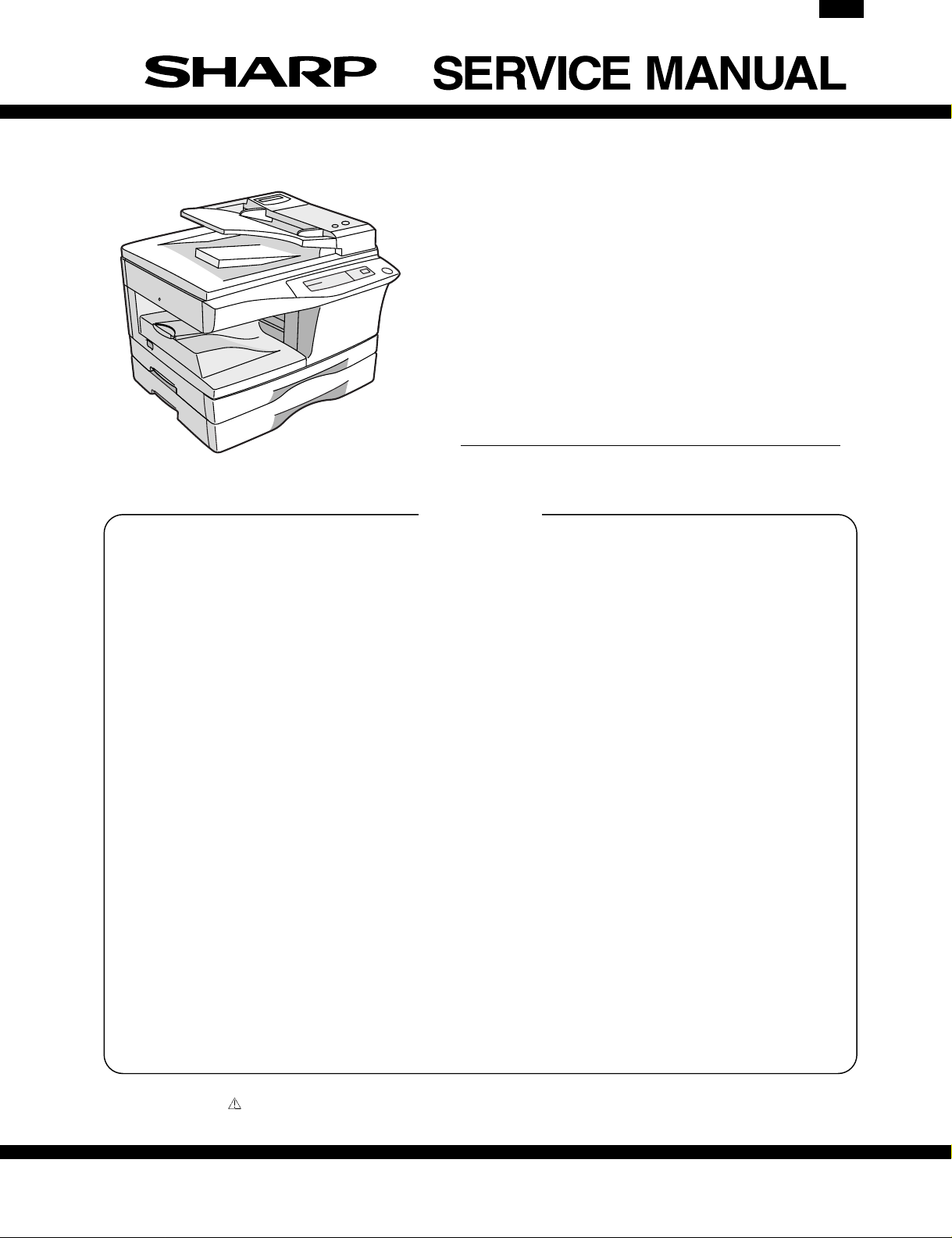
CODE: 00ZARF152/A1E
DIGITAL COPIER
AR-151
AR-156
AR-F152
(AR-F152)
[ 1 ] GENERAL . . . . . . . . . . . . . . . . . . . . . . . . . . . 1 - 1
[ 2 ] SPECIFICATIONS . . . . . . . . . . . . . . . . . . . . . . 2 - 1
[ 3 ] CONSUMABLE PARTS . . . . . . . . . . . . . . . . . . . 3 - 1
[ 4 ] EXTERNAL VIEWS AND INTERNAL STRUCTURES . . . 4 - 1
[ 5 ] UNPACKING AND INSTALLATION . . . . . . . . . . . . . 5 - 1
[ 6 ] OPERATIONAL DESCRIPTIONS . . . . . . . . . . . . . . 6 - 1
[ 7 ] DISASSEMBLY AND ASSEMBLY . . . . . . . . . . . . . . 7 - 1
[ 8 ] ADJUSTMENTS . . . . . . . . . . . . . . . . . . . . . . . 8 - 1
[ 9 ] SIMULATION, FAX SOFTWARE SWITCH,
MODEL AR-F152
CONTENTS
TROUBLE CODES . . . . . . . . . . . . . . . . . . . . . . 9 - 1
[10] USER PROGRAM . . . . . . . . . . . . . . . . . . . . . . 10 - 1
[11] MAINTENANCE . . . . . . . . . . . . . . . . . . . . . . . . 11 - 1
[12] ELECTRICAL SECTION . . . . . . . . . . . . . . . . . . . 12 - 1
[13] CIRCUIT DIAGRAM . . . . . . . . . . . . . . . . . . . . . 13 - 1
Parts marked with “ ” are important for maintaining the safety of the set. Be sure to replace these parts with specified
ones for maintaining the safety and performance of the set.
This document has been published to be used
SHARP CORPORATION
for after sales service only.
The contents are subject to change without notice.
Page 2
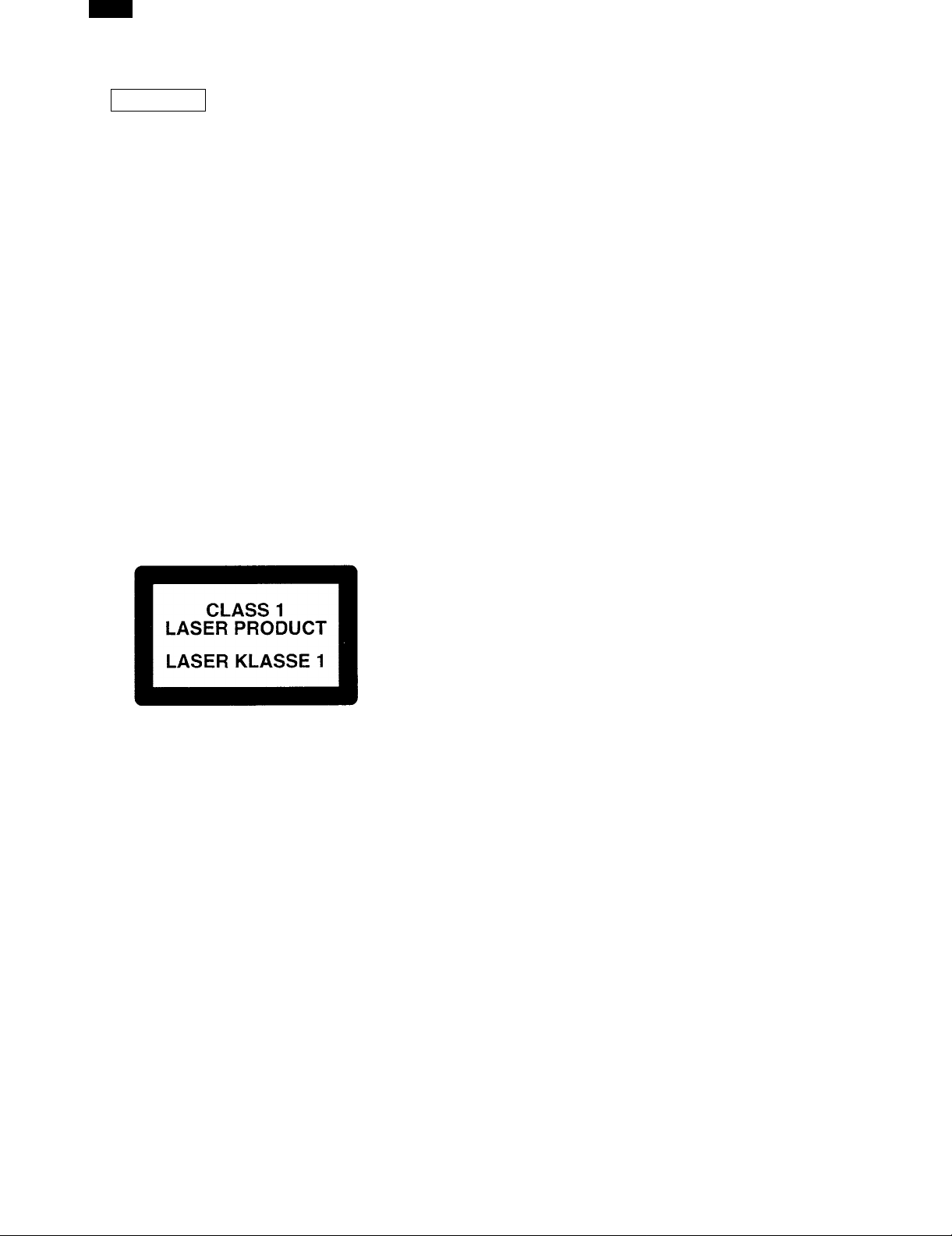
AR-F152
CAUTION
This product is a class 1 laser product that complies with 21CFR 1040.10 and 1040.11 of the CDRH standard and IEC825. This means that this machine does not produce hazardous laser radiation. The use of
controls, adjustments or performance of procedures other than those specified herein may result in hazardous radiation exposure.
This laser radiation is not a danger to the skin, but when an exact focusing of the laser beam is achieved
on the eye’s retina, there is the danger of spot damage to the retina.
The following cautions must be observed to avoid exposure of the laser beam to your eyes at the time
of servicing.
1) When a problem in the laser optical unit has occurred, the whole optical unit must be exchanged as
a unit, not as individual parts.
2) Do not look into the machine with the main switch turned on after removing the developer unit, toner
cartridge, and drum cartridge.
3) Do not look into the laser beam exposure slit of the laser optical unit with the connector connected
when removing and installing the optical system.
4) The middle frame contains the safety interlock switch.
Do not defeat the safety interlock by inserting wedges or other items into the switch slot.
LASER WAVE – LENGTH : 780 ∼ 795
Pulse times : 0.481 ms/6 mm
Out put power : 0.20 ± 0.03 mW
CAUTION
INVISIBLE LASER RADIATION,
WHEN OPEN AND INTERLOCKS DEFEATED.
AVOID EXPOSURE TO BEAM.
VORSICHT
UNSICHTBARE LASERSTRAHLUNG,
WENN ABDECKUNG GEÖFFNET UND
SICHERHEITSVERRIEGELUNG ÜBERBRÜCKT.
NICHT DEM STRAHL AUSSETZEN.
VARO !
AVATTAESSA JA SUOJALUKITUS
OHITETTAESSA OLET ALTTIINA
NÄKYMÄTTÖMÄLLE LASERSÄTEILYLLE ÄLÄ
KATSO SÄTEESEEN.
ADVARSEL
USYNLIG LASERSTRÅLNING VED ÅBNING, NÅR
SIKKERHEDSBRYDERE ER UDE AF
FUNKTION. UNDGÅ UDSAETTELSE FOR
STRÅLNING.
VARNING !
OSYNLIG LASERSTRÅLNING NÄR DENNA DEL
ÄR ÖPPNAD OCH SPÄRREN ÄR URKOPPLAD.
BETRAKTA EJ STRÅLEN. – STRÅLEN ÄR FARLIG.
Page 3
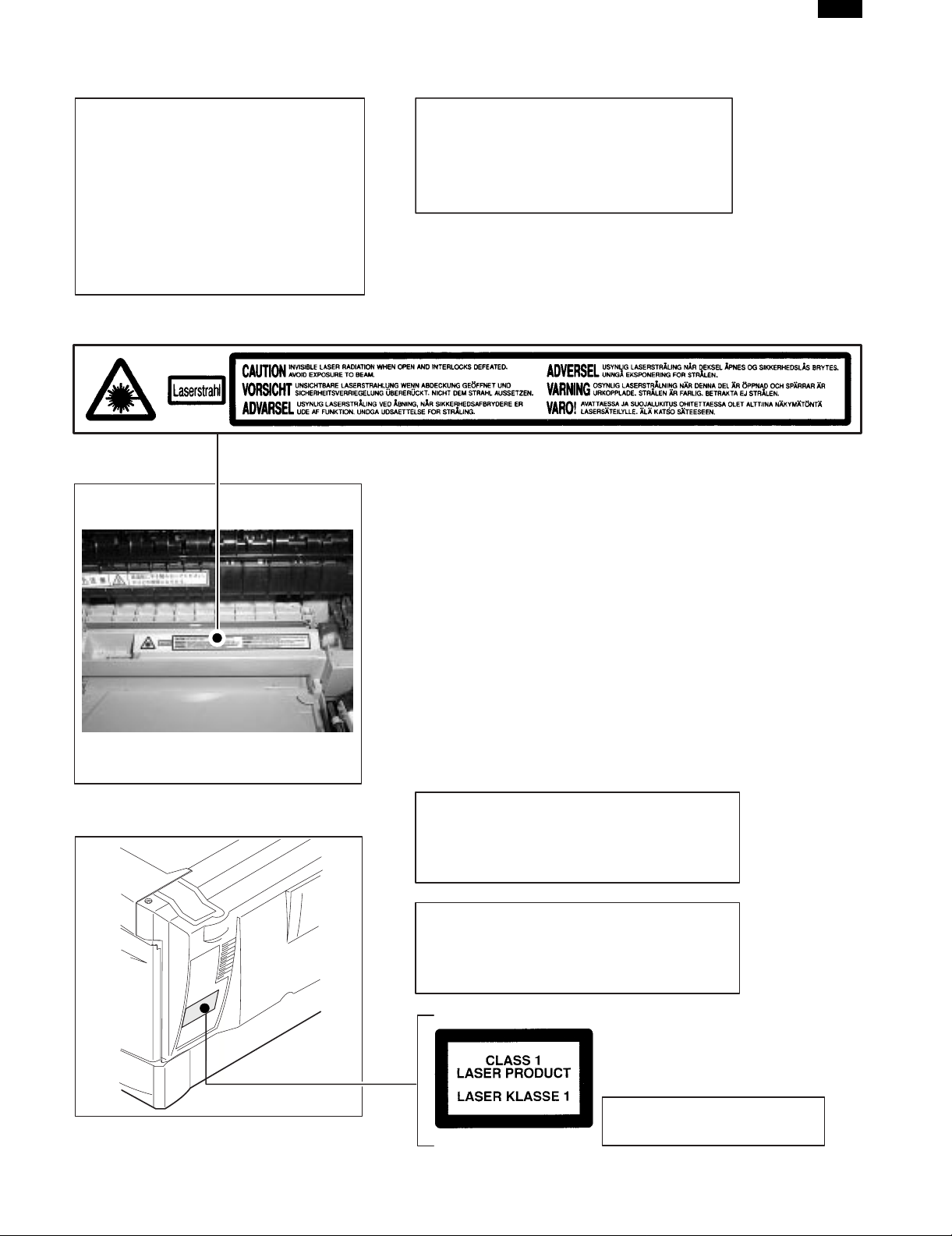
,
AR-F152
At the production line, the output power
of the scanner unit is adjusted to 0.57
MILLI-WATT PLUS 20 PCTS and is
maintained constant by the operation of
the Automatic Power Control (APC).
Even if the APC circuit fails in operation
for some reason, the maximum output
power will only be 15 MILLI-WATT 0.1
MICRO-SEC. Giving an accessible
emission level of 42 MICRO-WATT
which is still-less than the limit of
CLASS-1 laser product.
Caution
This product contains a low power laser
device. To ensure continued safety do not
remove any cover or attempt to gain access
to the inside of the product. Refer all
servicing to qualified personnel.
The foregoing is applicable only to the 220V
230V model and 240V model.
model
VAROITUS! LAITTEEN KÄYTTÄMINEN MUULLA
KUIN TÄSSÄ KÄYTTÖOHJEESSA MAINITULLA
TAVALLA SAATTAA ALTISTAA KÄYTTÄJÄN
TURVALLISUUSLUOKAN 1 YLITTÄVÄLLE
NÄKYMÄTTÖMÄLLE LASERSÄTEILYLLE.
VARNING - OM APPARATEN ANVÄNDS PÅ ANNAT
SÄTT ÄN I DENNA BRUKSANVISNING
SPECIFICERATS, KAN ANVÄNDAREN UTSÄTTAS
FÖR OSYNLIG LASERSTRÅLNING, SOM
ÖVERSKRIDER GRÄNSEN FÖR LASERKLASS 1.
LUOKAN 1 LASERLAITE
KLASS 1 LASER APPARAT
Page 4

AR-F152
[1] GENERAL
1. AR-151/156/F152 major functions
Item
Model
AR-151 15CPM MB Opt ∗1 Opt ∗1 Opt Opt
AR-156 15CPM MB Opt Opt
AR-F152 15CPM MB
Descriptions of items
CPM: Copy speed (Copies Per Minute)
SB/MB: SB = Manual feed single bypass, MB = Manual feed multi bypass
2 tray: Second cassette unit. The 1 tray unit (AR-DE9) is optionally available.
SPF: Original feed unit
R-SPF: Duplex original feed unit
FAX: FAX function. The AR-FX3 (FAX-SPF and FAX board) is optionally available.)
GDI with USB: GDI printer function with USB. The AR-PG1 (GDI + USB kit) is optionally available.
GDI without USB: GDI printer function without USB. The said model has no option of it.
SOPM: Scan One Print Many function (Many copies are made by one scan.)
Duplex: Auto duplex copy function
Descriptions of table
Standard provision
:
No function or no option available
:
∗1: Incompatible between SPF and FAX function
∗2: 1 tray option for Europe
CPM SB/MB 2 tray SPF R-SPF FAX
∗2
GDI with
USB
Opt
2. System Configuration
GDI
without
USB
SOPM Duplex
(AR-151)
(Options)
AR-SP3
AR-FX3
(AR-F152)
AR-DE9
(AR-156)
AR-PG1
1 – 1
Page 5
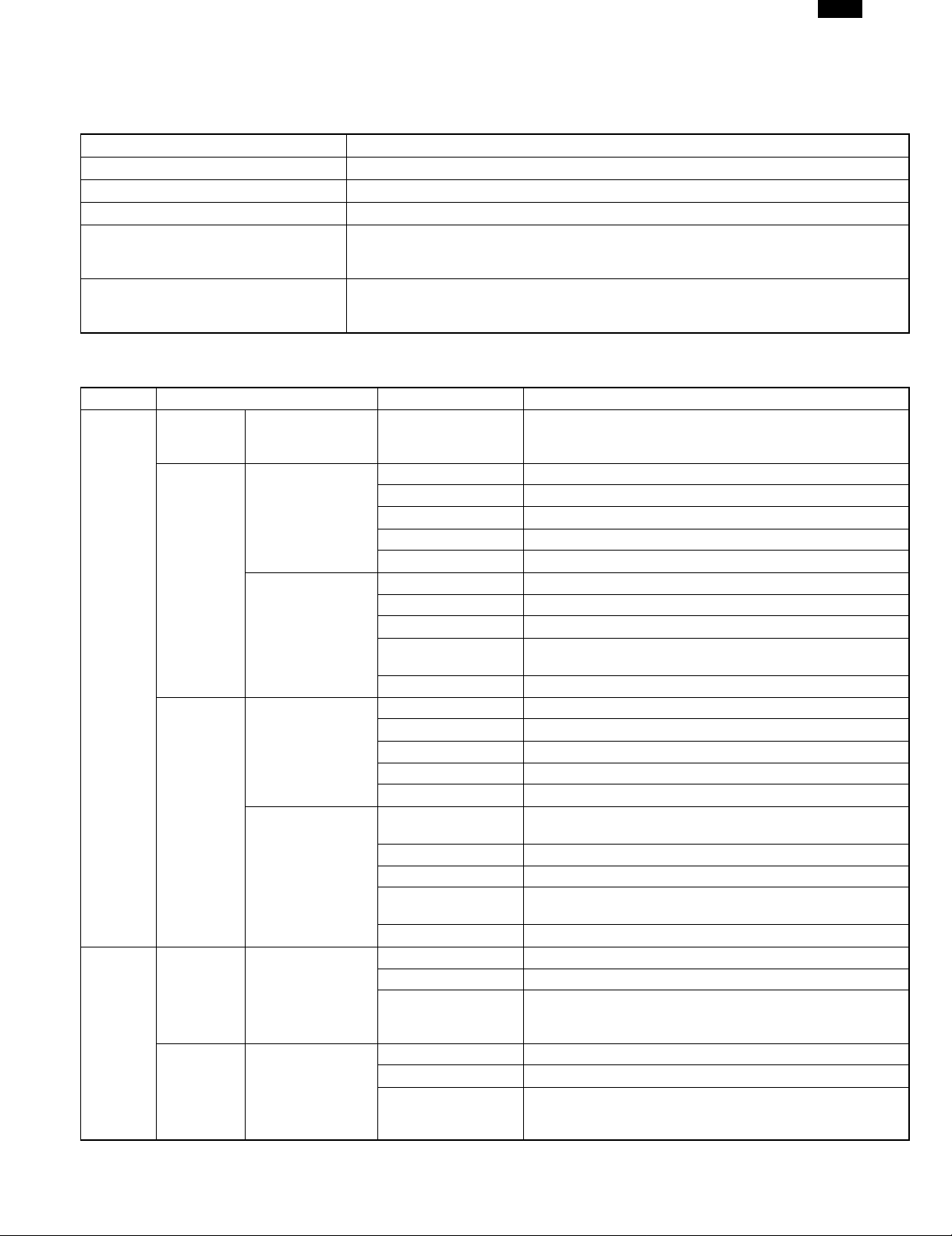
[2] SPECIFICATIONS
1. Basic specifications of copier
A. Basic specifications
Item Spec.
Type Desktop
Copy system Dry, electrostatic
Segment (class) Digital personal copier
External dimensions (W × D × H) (mm)
Weight
B. Operation specification
Section Item Details Spec.
Paper feed
system
Paper size A4, B5, A5 (Landscape)
Tray paper feed
section
AB system
Paper
feed
section
Inch system
AB system
Paper for
Duplex
(AR-156
only)
Inch system
∗1: OHP, Label, Postal card: each 1 pc.
Multi bypass paper
feed section
Tray paper feed
section
Multi bypass paper
feed section
Paper weight 56 – 80g/m
Paper feed capacity 250 sheets
Kinds Standard paper, specified paper, recycled paper
Remark User adjustment of paper guide available
Paper size A4, B5, A5, B6, A6 (Landscape)
Paper weight 52 – 128g/m
Paper feed capacity 50 sheets
Kinds ∗1
Remark User adjustment of paper guide available
Paper size 8-1/2″ × 14″, 8-1/2 × 11″, 8-1/2″ × 5-1/2″ (Landscape)
Paper weight 15 – 21 lbs.
Paper feed capacity 250 sheets
Kinds Standard paper, specified paper, recycled paper
Remark User adjustment of paper guide available
Paper size
Paper weight 14 – 34.5 lbs.
Paper feed capacity 50 sheets
Kinds ∗1
Remark User adjustment of paper guide available
Paper size A4, B5, A5 (Landscape)
Paper weight 56 – 80 g/m
Kinds
Paper size 8-1/2″ × 14″, 8-1/2″ × 11″, 8-1/2″ × 5-1/2″ (Landscape)
Paper weight 15-21 lbs
Kinds
AR-151: 518mm × 482.6mm × 292.6mm
AR-156: 518mm × 482.6mm × 379mm
AR-F152: 518mm × 482.6mm × 465.3mm
AR-151: Approx. 19Kg, (drum cartridges included)
AR-156: Approx. 22Kg, (drum cartridges included)
AR-F152: Approx. 25Kg, (drum cartridges included)
AR-151/AR-156: 1 tray (250 sheets) + multi bypass (50 sheets)
AR-F152: 2 tray (250 sheets) + multi bypass (50 sheets)
(1 tray for Europe)
Standard paper, specified paper, recycled paper, OHP, Label,
8-1/2″ × 14″, 8-1/2 × 11″, 8-1/2″ × 5-1/2″, 3-1/2″ × 5-1/2″
(Landscape)
Standard paper, specified paper, recycled paper, OHP, Label,
Standard paper,
Specified paper,
Recycled paper
Standard paper,
Specified paper,
Recycled paper
AR-F152
2
2
Postal card
Postal card
2
2 – 1
Page 6
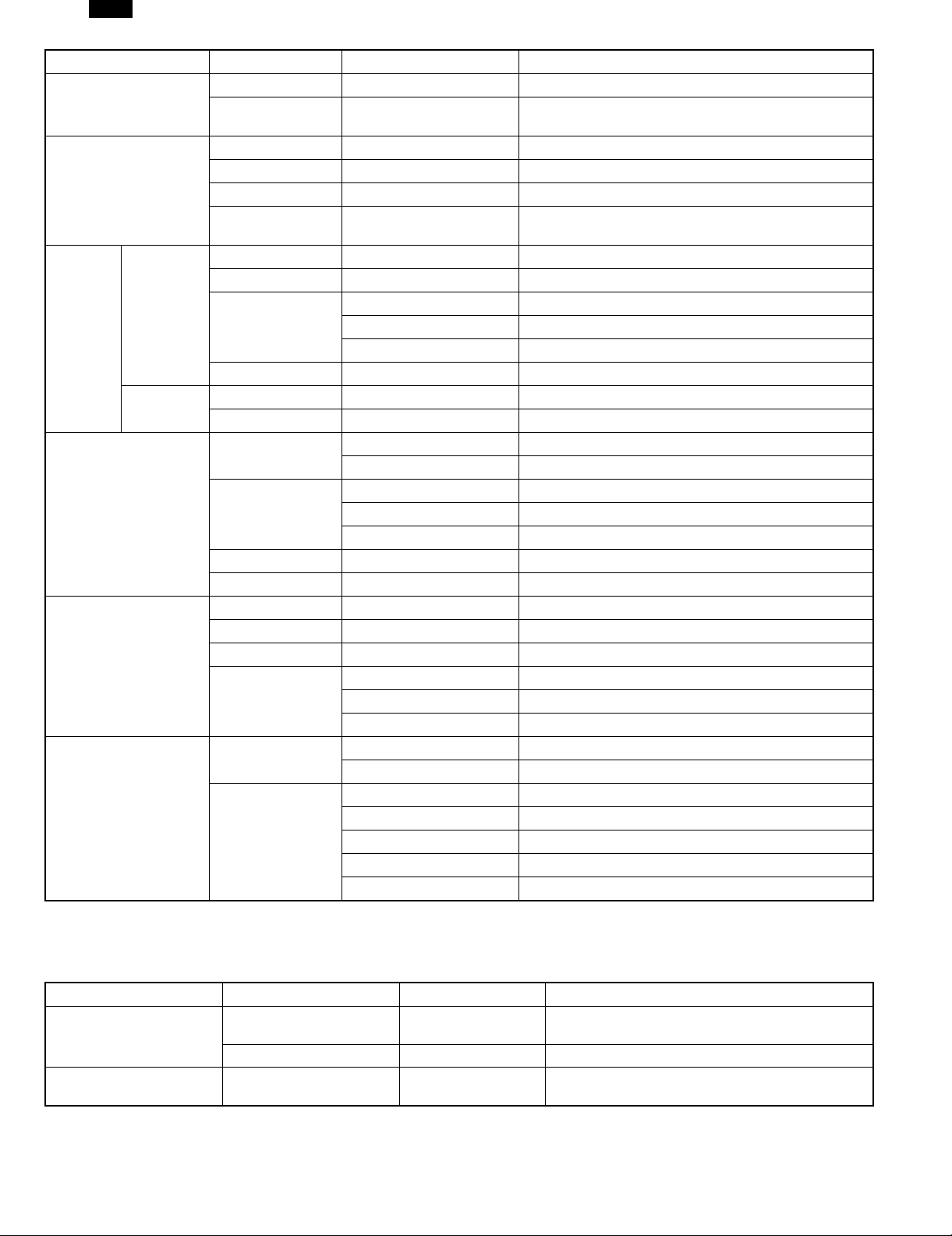
AR-F152
Section Item Details Spec.
Exit way Face down
Paper exit section
Capacity of output
tray
Original set Center Registration (left edge)
Max. original size B4 (10″ × 14″)
Originals
Original kinds sheet
Original size
detection
Scanning system CCD sensor scanning by lighting lamp scanner
CCD sensor Resolution 400 dpi
Optical
section
Scanning
section
Lighting lamp
Type Xenon lamp
Voltage 1.5kV
Power consumption 11 ± 3W
Gradation 256 gradations/8bit
Writing
section
Writing system Writing to OPC drum by the semiconductor laser
Laser unit Resolution 600 dpi
Photoconductor
Type OPC (30φ)
Life 18k
Image forming
Charger
Charging system Saw -tooth charging with a grid, / (–) scorotron discharge
Transfer system (+) DC corotron system
Separation system (–) DC corotron system
Developing Developing system Dry, 2-component magnetic brush development system
Cleaning Cleaning system Counter blade system (Counter to rotation)
Fusing system Heat roller system
Upper heat roller Type Teflon roller
Fusing section
Lower heat roller Type Silicon rubber roller
Type Halogen lamp
Heater lamp
Voltage 100V
Power consumption 800W
Power source
Voltage Local AC voltage
Frequency Common use for 50 and 60Hz
Electrical section
Max. AR-151/AR-156: 1000W, AR-F152: 1000W
Average (during copying) *
Power consumption
Average (stand-by) *
Pre-heat mode *
1)
Auto power shut-off mode *
*1) May fluctuate due to environmental conditions and the input voltage.
100 sheets
None
1)
1)
AR-151/AR-156: 310Wh/H, AR-F152: 310Wh/H
AR-151/AR-156: 70Wh/H, AR-F152: 90Wh/H
AR-151/AR-156: 40Wh/H, AR-F152: 51Wh/H
1)
AR-151/AR-156: 18Wh/H, AR-F152: 23Wh/H
C. Copy performance
Section Item Details Spec.
Copy magnification
Manual steps (manual,
photo)
Fixed magnification ratios
3R + 2E (AB system: 50, 70, 81, 100, 141, 200%)
(Inch system: 50, 64, 78, 100, 129, 200%)
Zooming magnification ratios 50 ∼ 200% (151 steps in 1% increments)
5 steps
2 – 2
Page 7
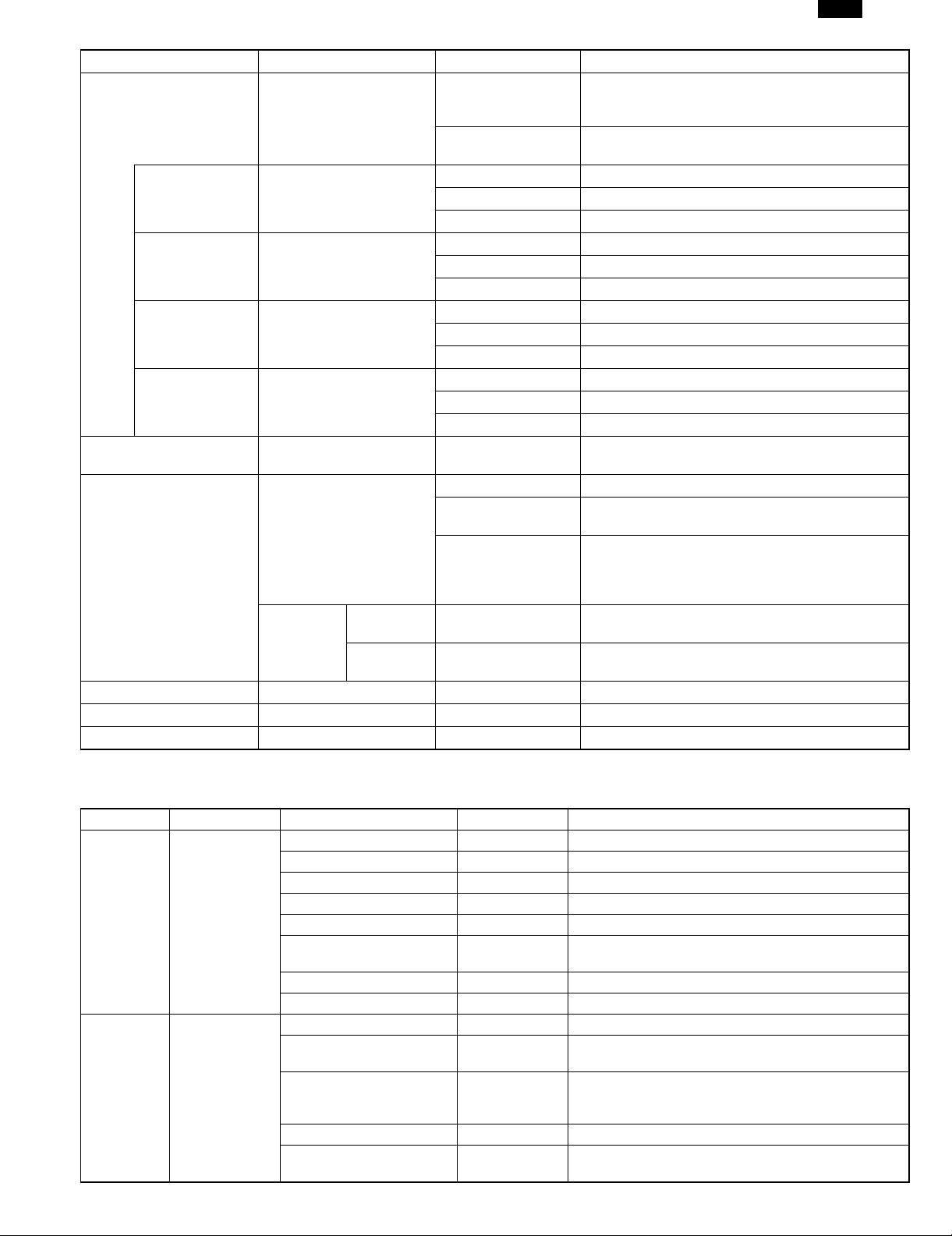
Section Item Details Spec.
Tray paper feed
Copy speed First copy time
Manual paper feed
AB system: A4
(Landscape)
B5 (Landscape) Copy speed (CPM)
Inch system 8-1/2″
× 14″ (Landscape)
8-1/2″ × 11″
(Landscape)
Max. continuous copy
quantity
Void
Warm-up time 0 sec.
Power save mode reset time 0 sec.
Paper jam recovery time 0 sec.
Copy speed (CPM)
Copy speed (CPM)
Copy speed (CPM)
Void area
OC mode Leading edge
Image loss
SPF/R-SPF/
Duplex
Same size 15
Enlargement 15
Reduction 15
Same size 15
Enlargement 15
Reduction 15
Same size 12
Enlargement 12
Reduction 12
Same size 15
Enlargement 15
Reduction 15
Leading edge 1 ∼ 4mm
Trailing edge
Side edge void area
Leading edge
9.6 sec. or below (A4), 9.4 sec. or below (8-1/2" ×
14") (Pre-heat mode: 16 sec. or below / Auto power-
shut-off mode: 23 sec. or below)
10.0 sec (Pre-heat mode: 16 sec. or below / Auto
power-shut-off mode: 23 sec. or below)
99
4mm or less, 6mm or less
(Duplex copying/both images)
4.0mm or less (per side), 4.5mm or less
(Duplex copying/both images: per side)
machine with side edge void 0.5mm ∼ 4mm (Total of
both edge voids)
Same size: 3.0mm or less / Enlarge (200%): 2.0mm
or less / Reduction (50%): 6.0mm or less
Same size: 4.0mm or less / Enlarge (200%): 3.0mm
or less / Reduction (50%): 8.0mm or less
AR-F152
2. Basic specifications of facsimile (AR-F152 only)
Large Item Middle Item Small Item Sub Item Spec.
Transmission time Approx. 6 sec. (G3 ECM/14,400bps)
Transmission Method V17, V29, V27TER, V33 (Only Receiving)
Compression method MH, MR, MMR
Communication system
Scanning
system
Transmission
method
Document size
Modem speed 14,400bps → 2,400bps automatic fall back
Mutual transmission G3
Line used
Number of lines used 1 line (cannot be added)
ECM YES
Max. document width OC: B4 SPF: B4 (Multi)/ 257 × 500 (Sin gle)
Unscannable region
Transmitted document size
Document size designation B4, 8-1/2, A4, B5, A5, 5/2
Two-sided document
designation
2 – 3
Public Switched Telephone Network (PSTN), Private
Branch exchange (PBX),
Leading edge 1 to 4 mm, trailing edge: 4mm max., left
end + right end: either 4mm max.
SPF: Max. 10.1" × 19.7"
SPF: Min. 8.5" × 5.5" (Inch System )
SPF: 210 × 148mm (AB system)
NO
Page 8
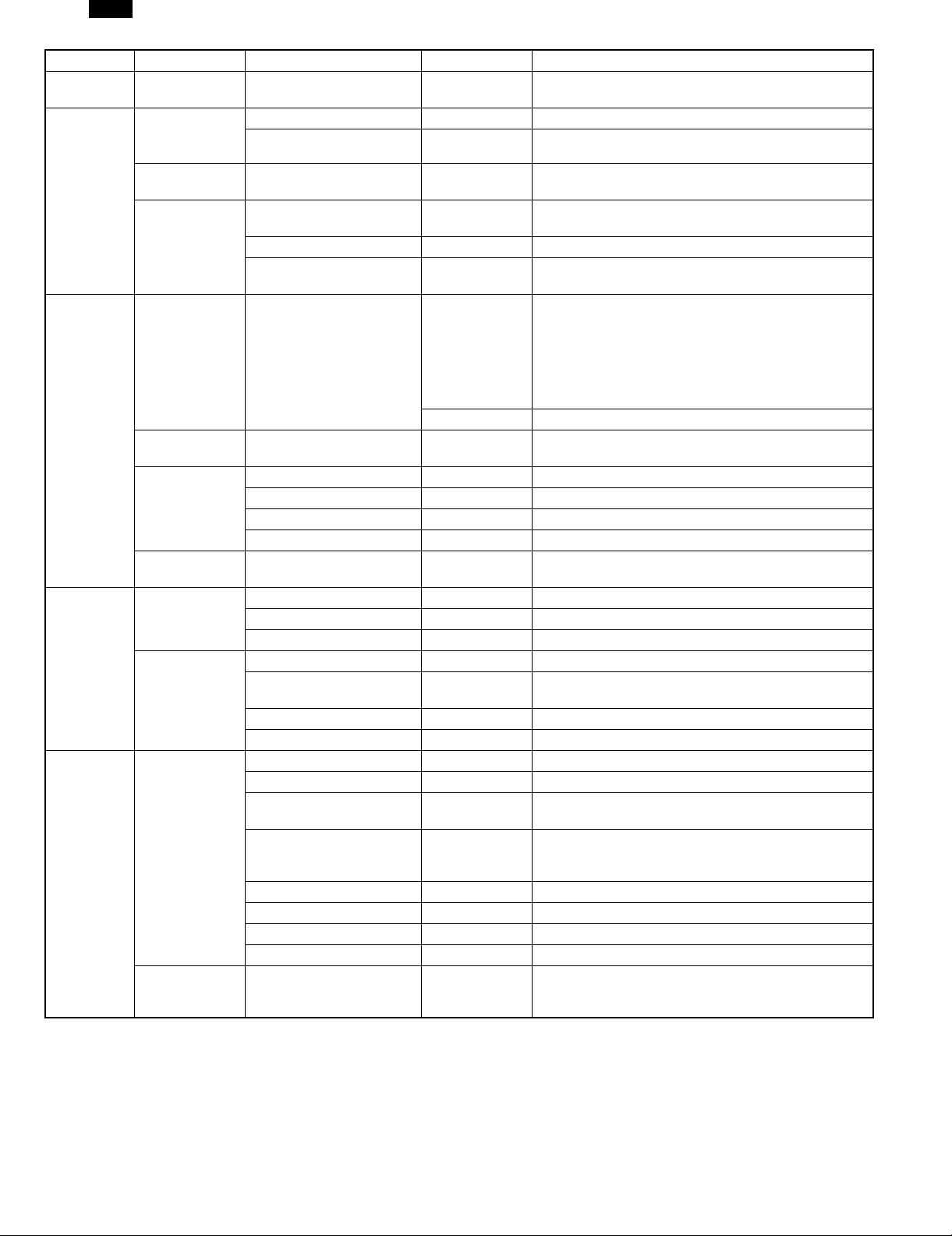
AR-F152
Large Item Middle Item Small Item Sub Item Spec.
Scanning
system
Scanning
system
Image
processing
system
Print system
Transmission
function
system
Document size Long document 500 mm (Single Feed with hand hold)
Automatic
document
detection
Transmission
mode
Document
loading capacity,
scanning cycle
(SPF
performance)
Half tone
reproduction
Contrast
adjustment
Resolution
selection
Printer section
resolution
Printing size
Print paper
Easy dialing
function
Time
designation
function
SPF YES (Over or Under B4 size)
OC NO
SPF/OC transmission
changeover
Continuous, automatic feed
compatibility
Document loading capacity SPF: 30 sheets
Document scanning cycle
Half tone (photo mode)
Resolution 8 dot /mm × 7.7 line / mm (Fixed)
Contrast selection Manual in 3 stages (AE)
Standard 8 dot / mm × 3.85 line / mm
Fine 8 dot / mm × 7.7 line / mm
Super fine 8 dot / mm × 15.4 line / mm
Finest NO
Max. printing width 215.9 mm
Print paper size detection YES (Only width): A4/Letter or small size
Printing size A4/Letter/Legal
Cassette capacity 250 × 2 (1 tray option for Europe)
Print paper absence
detection
Exit Paper Tray Full sensor NO
Feed Paper cassette
Rapid key dialing 20 other parties
Speed dialing 100 other parties
Group dialing
Phonebook transmission
Chain dialing YES
Redialing The last number dialed is saved
Program NO
Mode recall NO
Time specified
transmission/polling
NO
NO
13 sheets/min. (Standard mode, A4R memory
transmission)
Equivalent to 256 scales
Following functions are not possible in half-Tone mode
in B4 size.
● Timer sending
● Memory sending
● Broadcast
● To store the original for memory polling.
600dpi
By failing paper pick up
20 groups (including the other parties registered to rapid
key dialing)
By using the SEARCH key: Any other parties registered
to speed dialing and rapid key dialing can be searched
for using the first letter.
Time of day specified for transmission or polling. Max.3
2 – 4
Page 9
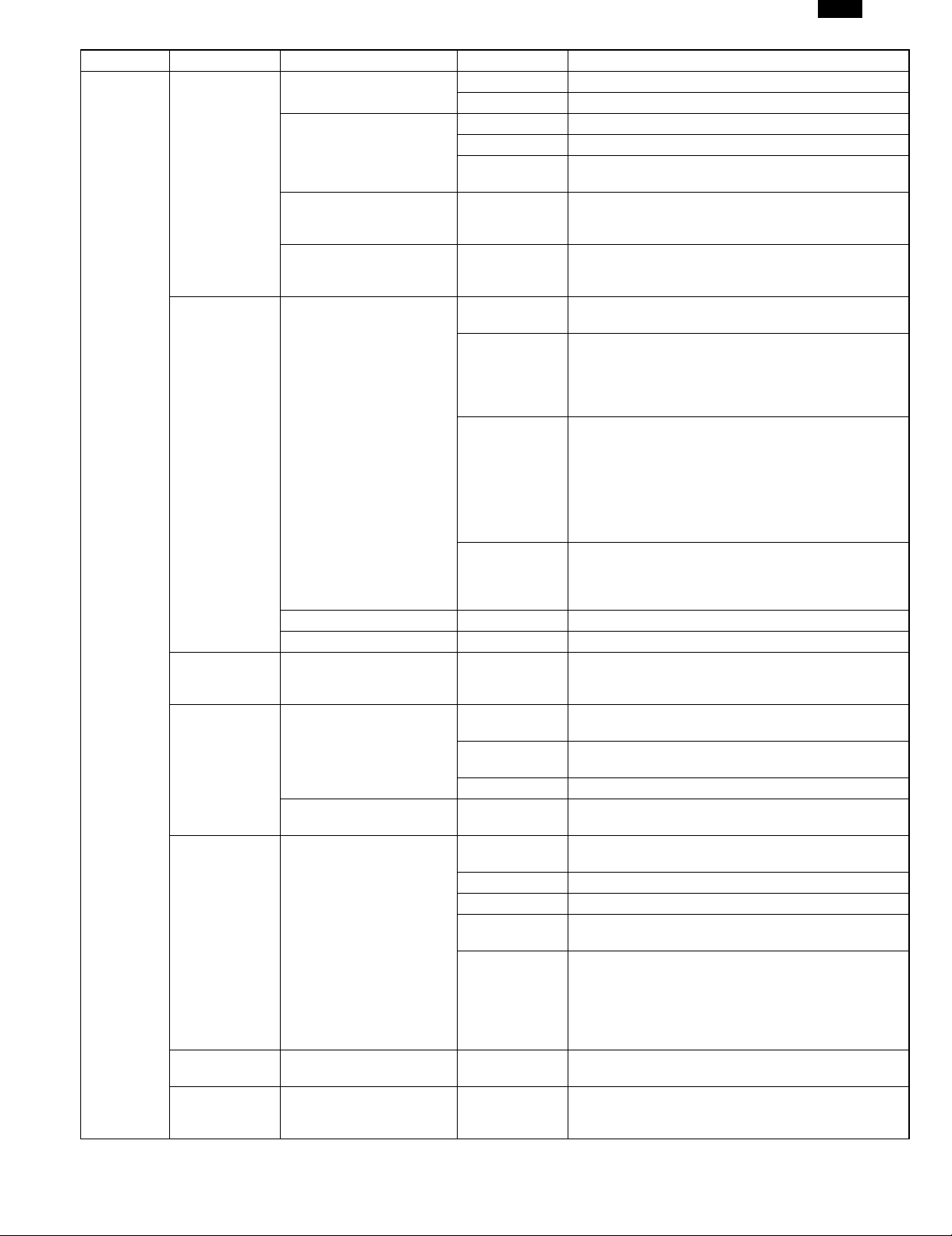
Large Item Middle Item Small Item Sub Item Spec.
Intervals 1 to 15 minutes
Count 1 to 14 times/0: no re-transmission
Intervals 1 to 15 minutes
Count 1 to 14 times/0: no re-transmission
Transmitted
Pages
Memory
Transmission
Number of
transmission
Reservations
that can be
made
Processing
when memory is
full
Setting change
After
Transmission
Setting
Number of
destinations
Transmission
method
Usable numbers Rapid or Speed keys
Instructing
Station
Relay station NO
Multiple relay NO
Number of relay
groups
Number of
Receiving
stations that
may be
Specified per
Group
Other party’s
Station
Beginning with the page where error occurred
Max. 20 transmissions
YES
YES
Max. 20
Transmission is cancelled when using Timer, Group or
Broadcast function. Only scanned’ data is transmitted.
∗ The number of pages to be actually sent does not
always correspond to the one passing through the
SPF in case of communication error.
∗ The transmission is cancelled when communication
error occurs.
NO
YES (Service Man diagnostic.)
50 destinations (Including the Group Dial)
Broadcast key, group key
Transmitted to group registered to rapid keys or speed
dial.
NO
NO
NO
NO
Transmission
function
system
Recall mode
Memory Transmission/direct
transmission
Line sound
monitoring
function
Broadcast
function
Boadcast
function
Confidential
function
Batch
transmission
function
Automatic recall mode
when other party is busy
Recall mode when
communication error occurs
Number of transmissions
counted in recall mode
simultaneously
Subsequent transmission
reservation override in
recall mode
Memory transmission
Direct transmission YES
Default setting By Memory All Clear
Dialing confirmation
monitoring
Broadcast transmission
Group dialing
Relay transmission
Confidential transmission
Batch transmission NO
AR-F152
2 – 5
Page 10

AR-F152
Large Item Middle Item Small Item Sub Item Spec.
Transmission
function
system
Receiving
function
system
Transmission reservation
Priority function
Multiple
message
transmission
function
Rotational
Transmission
Book document
transmission
OK stamp OK stamp NO
Remote
transmission
(polling
transmission
function)
Receiving mode
Receiving mode
Receiving mode
timer switching
interrupt
Broadcast interrupt NO
Recall mode interrupt NO
Multiple message
transmission
Rotational transmission Paper size NO
Transmission
method
Book document transmission
Remote transmission
(Memory Polling)
Protective function
Default setting
Automatic receiving
Manual receiving
Manual receiving
Telephone message
receiver connection
Consecutive
page
transmission
(page splitting)
Remote
Transmission
Check by other
Party’s number
Check by
Matching of
System number
(user’s own
machine) and
ID number
(other party’s
Machine)
(between Sharp
machines only)
Number of calls
Automatic
phone/fax
switching
Manual
receiving setting
Number of
Switching calls
to automatic
Receiving in
manual
receiving mode
Answering
Machine mode
Automatically
switch to
automatic receive
Quiet detect time OFF/ 1 to 9 sec.
NO
NO
YES (From OC mode)
NO
YES (From Memory)
NO
NO
Automatic receiving (can be switched to A.M mode or
manual receiving in key operator program)
0 to 9 times (factory-set to twice: can be changed in
key operator program)
- The external telephone rings once if set the number
of calls for automatic receiving to 0 times.
NO
YES
OFF/1 to 9 times
YES
ON / OFF
NO
2 – 6
Page 11
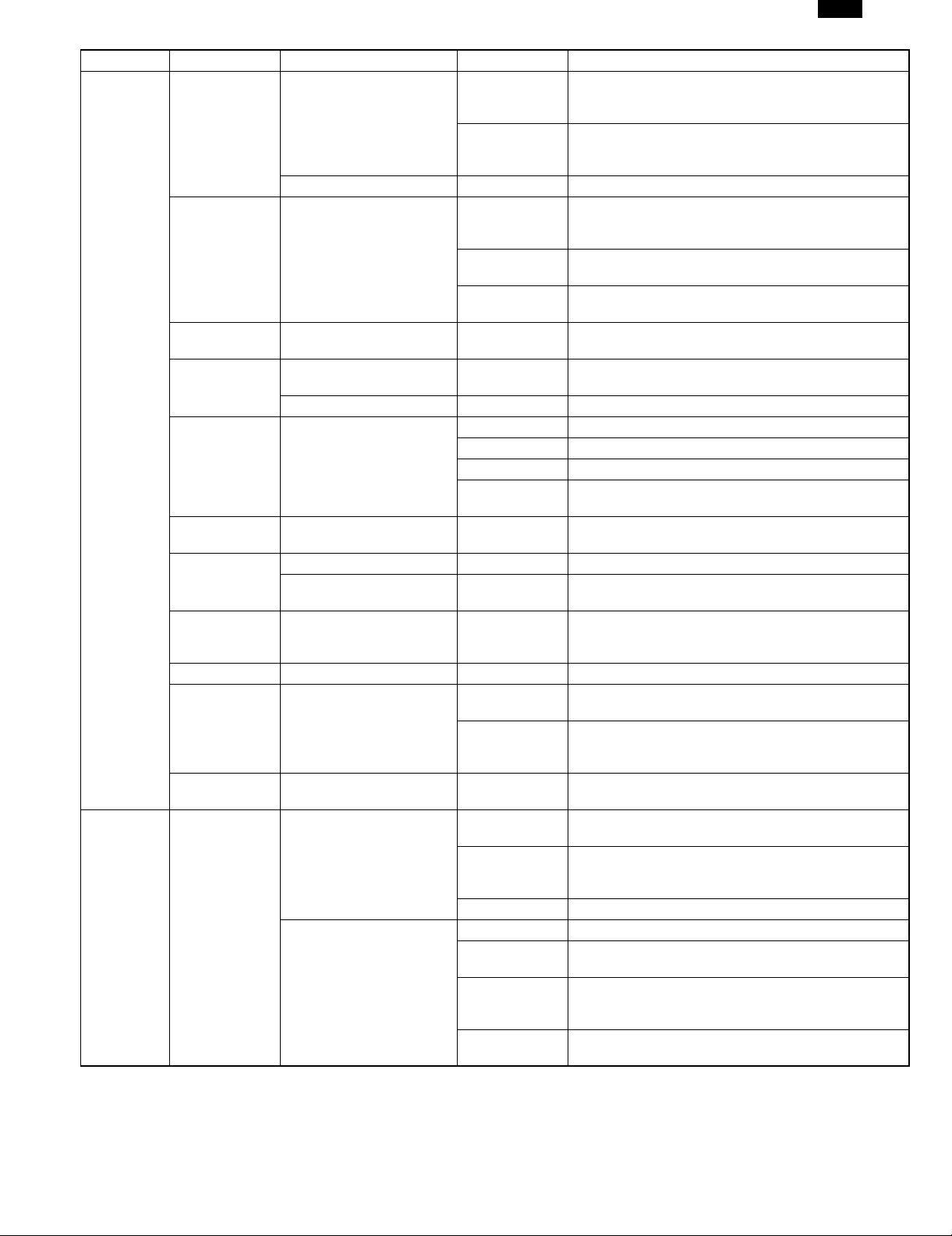
Large Item Middle Item Small Item Sub Item Spec.
Reduction made
Receiving
function
system
Registration
system
within Regular
Variable scale
factor receiving
Memory
receiving function
Transfer
Number
specified
receiving
Confidential
function
Rotational
receiving
Split receiving
Two-sided
document
receiving
2-in-1 receiving NO
Transmission
request (polling
receiving
function)
Turnaround
transmission
Number
registration
Reduction
Enlargement NO
Substitute receiving into
memory
Transfer at occurrence of
trouble
Receiving of only specified
number enabled
Anti junk fax mode YES (ON/OFF) 10 group, 20 letters
Confidential receiving
Split size YES
Split receiving setting
Transmission request
Speed dialing
Speed dialing
size
By received
data print size
Designation
Substitute
Receiving into
Memory
Forced memory
receiving
Received data
override Output
Sender NO
Mailbox NO
Mailbox name NO
Confidential ID
code
Transmission
Request
Resolution at
transmission
Request
Number of other
parties
Number of other
party’s Number
digits
Registered name 20 letters (may be omitted)
Searched letters Up to 1 letter
User tag
Classification
International
communication
mode setting
Transmission
method
YES (ON/OFF in key operator program)
YES
Only when data cannot be output
NO
NO
YES
NO
NO
NO
YES (according to paper selection condition in key
operator program)
NO
YES
Depends on the Sending Machine.
NO
100 other parties
20 digits
NO
NO
Speed dialing key + (00 to 99) + start key
AR-F152
2 – 7
Page 12
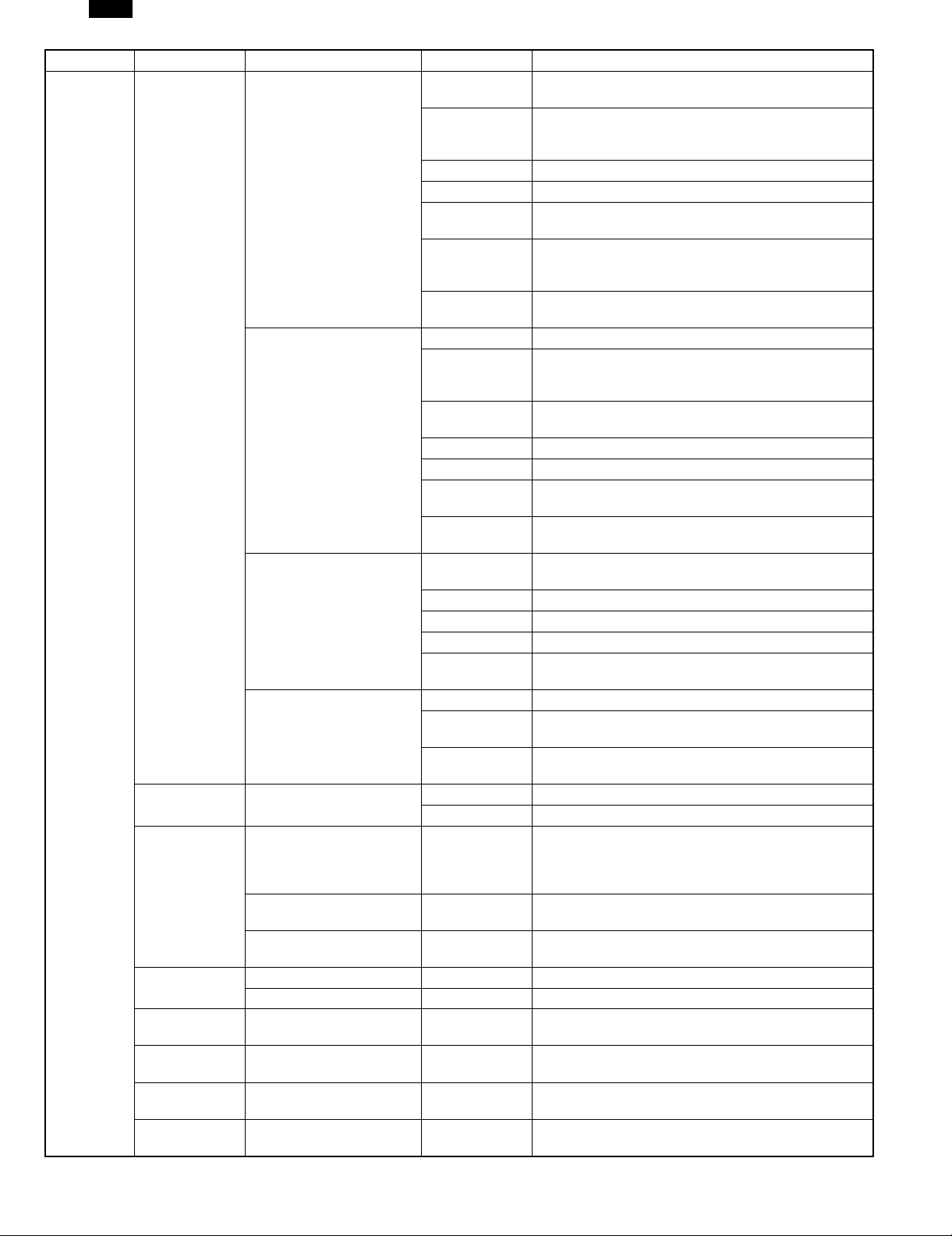
AR-F152
Large Item Middle Item Small Item Sub Item Spec.
Registration
system
Number
registration
Sender
Registration
Transmission
request/remote
transmission
enable number
registration
Letter input
Registered data
read-out, read-in
Date & time
adjustment
Date indication
change
Backup
Number of other
parties
Number of other
party’s Number
digits
Registered name 20 letters (may be omitted)
Rapid key dialing
Group dialing
Program
Batch
Sender registration
Transmission request
enable number
System number
ID number
Input method Key input YES
Letters that may be input Characters Alphanumeric characters, symbols
Registered data backup at
power failure
Searched letters Up to 1 letter
User tag
Classification
International
communication
mode setting
Transmission
method
Registration keys Rapid keys
Max. number of
registered other
parties per group
Registrable
Number
Registered name 20 letters (may be omitted)
Searched letters NO
User tag
Classification
Transmission
method
Number of
programs
Registerable item NO
Registered name NO
Calling method NO
Setting change
After calling
Registration key NO
Number of other
parties
Registration
method
Sender’s name 24 letters, registered in key operator program
Sender’s number 20 digits, registered in key operator program
Transmission
Request source
Number
Registration
System number
Registration
ID number
Registration
20 other parties
20 digits
NO
NO
Rapid key dialing
50 other parties
Numbers registered to speed dialing and rapid key
dialing.
NO
Group dialing
NO
NO
NO
NO
NO
NO
NO
NO
Registered in key operator program
Support terms is from 1990 to 2089.
NO
SRAM used, built-in battery-backed
2 – 8
Page 13
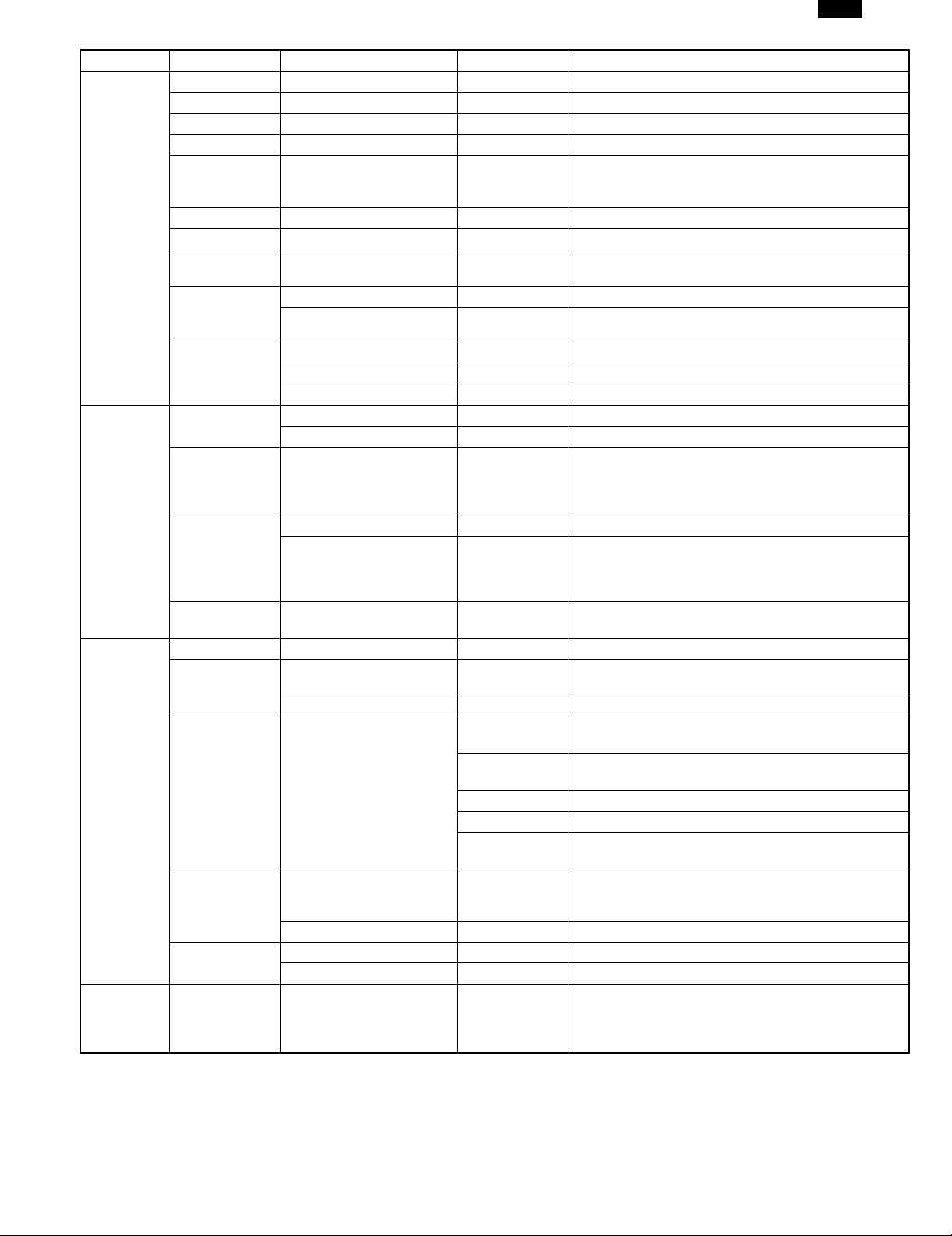
Large Item Middle Item Small Item Sub Item Spec.
Handset NO
On-hook YES
Hold NO
Pause YES (2 second fixed)
Phone
Telephone
Function
System
Fax Memory
Additional
information
printing
function for
transmission
Additional
printing
function for
receiving
transmission at
power failure
Ringer volume Adjusted in key operator program
Speaker volume Adjusted by pressing arrow keys on the fax control panel
Tone pulse
switching
External
telephone
connection
Automatic
telephone/fax
switching
Memory capacity
Memory Back up
Memory
Contents
(transmission
reservation)
confirmation
Memory remain
indication
Page counter NO
Date printing
Cover function Cover item
Transmission
message
Sender printing
function
Index printing YES
Remote receiving switching YES (switching number in 1 digit +**) 0 to 9
Audio response NO
Response voice recording NO
Standard 2MB (Approx. 120 pages/A4)
Option NO
LCD indication NO
Print out YES
Date indication change NO
Other party’s
name
Other party’s
number
Sender’s name YES
Sender’s number YES
Transmission
message
Regular message
User message NO
Sender’s number 20 digits
Sender’s name 24 letters
NO
Switched between 10 pps and TONE in key operator
program (North America)
YES
NO
Yes
Job memory back up: Approx. 1 hour (after min. 6
minutes charge)
Configuration Memory back up to 5 years.
YES (Memory available percent display 3 digits in % on
LCD
YES (Year: month: day/ year in 4 digits)
LCD: 2 digits / Print: 4 digits
YES
YES
YES
NO MESSAGE/URGENT/
IMPORTANT/CONFIDENTIAL/PLS.DISTRIBUTE/PLS.
CALL BACK
AR-F152
2 – 9
Page 14
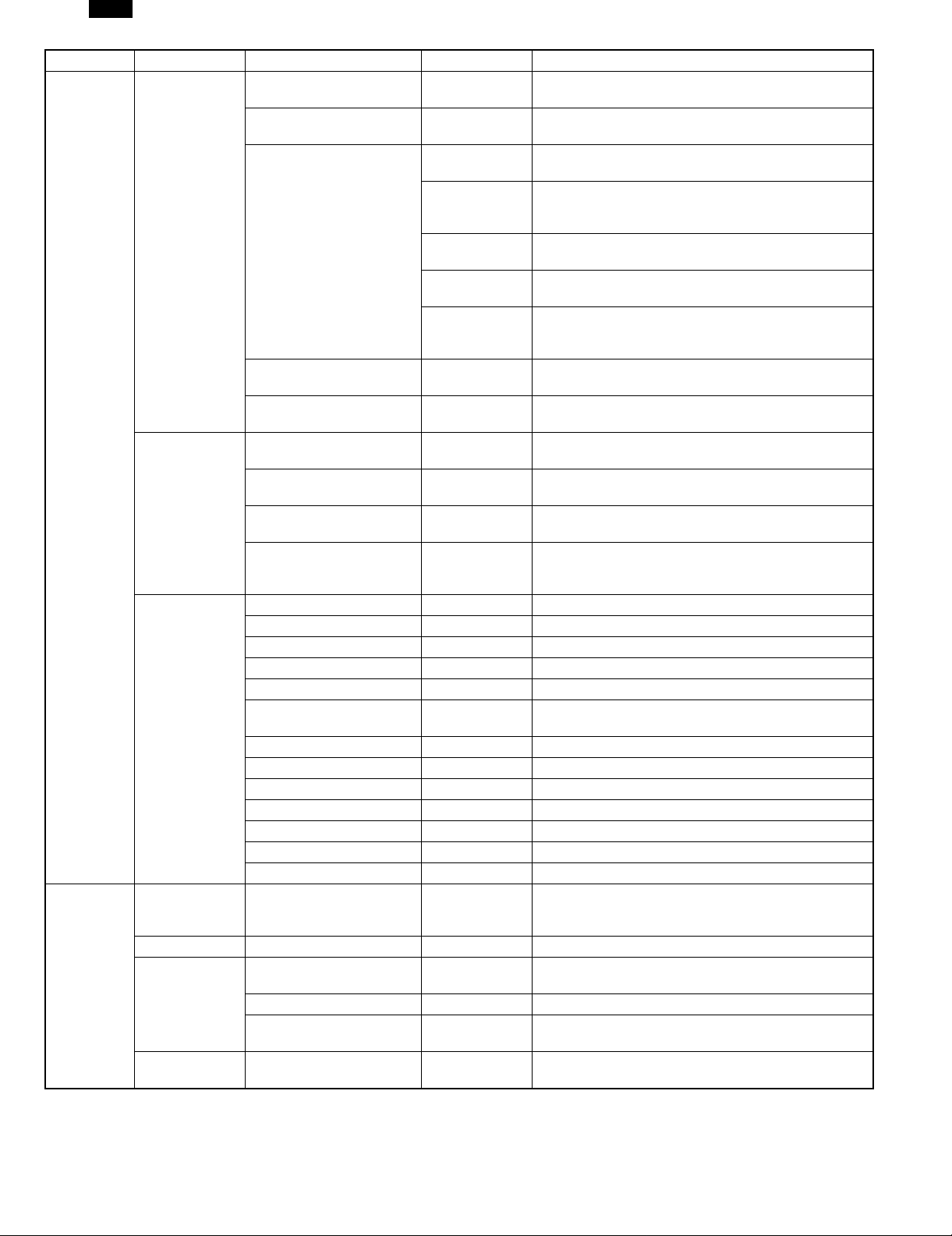
AR-F152
Large Item Middle Item Small Item Sub Item Spec.
Record table
system
Others
Communication record table
size
Communication record
memory capacity
Number of
communications
Time-specified
output
Communication
record function
Communication
result report
function
Other report/list
Other party
confirmation
function
CSI function CSI YES
Department
management
Operation panel
display
Communication record table
Time-specified
communication table
Confidential receiving
confirmation table
Communication result table
(transmission)
Broadcast transmission
report
Communication result table
(receiving)
Document image printing
when memory transmission
is not yet made
Rapid key dialing list YES (output as telephone number list)
Speed dialing list YES (output as telephone number list)
Group dialing list YES
Transmission activity list YES
ID/sender list NO
Batch transmission
confirmation list
Confidential ID list NO
Option setting list YES
Telephone list YES
Timer list YES
Anti junk fax number list YES
Receptions activity List YES
Memory image erasure list NO
Other party confirmation
display
Department-by-department
user restriction
Number of set departments NO
Department-by-department
charge management function
LCD 20 letters by 2 lines
When recording
Memory is full
Printing
sequence
Department-by-
department
output
A4, LETTER, Legal (not output if size setting is not A4,
LETTER, legal or larger)
50 communications for transmission/receiving respectively
50 communications for transmission/receiving respectively
YES 5 kinds, Every day, Each 2 day, Each 4 day, Once
a week, OFF
The print time is fixed at 00:00.
NO
LAST IN LAST OUT
NO
Common to transmission record table
NO
YES (ALWAYS PRINT, ERROR/ TIMER, SEND ONLY,
NEVER PRINT, ERROR ONLY)
NO
YES
NO
NO
NO
NO
NO
2 – 10
Page 15
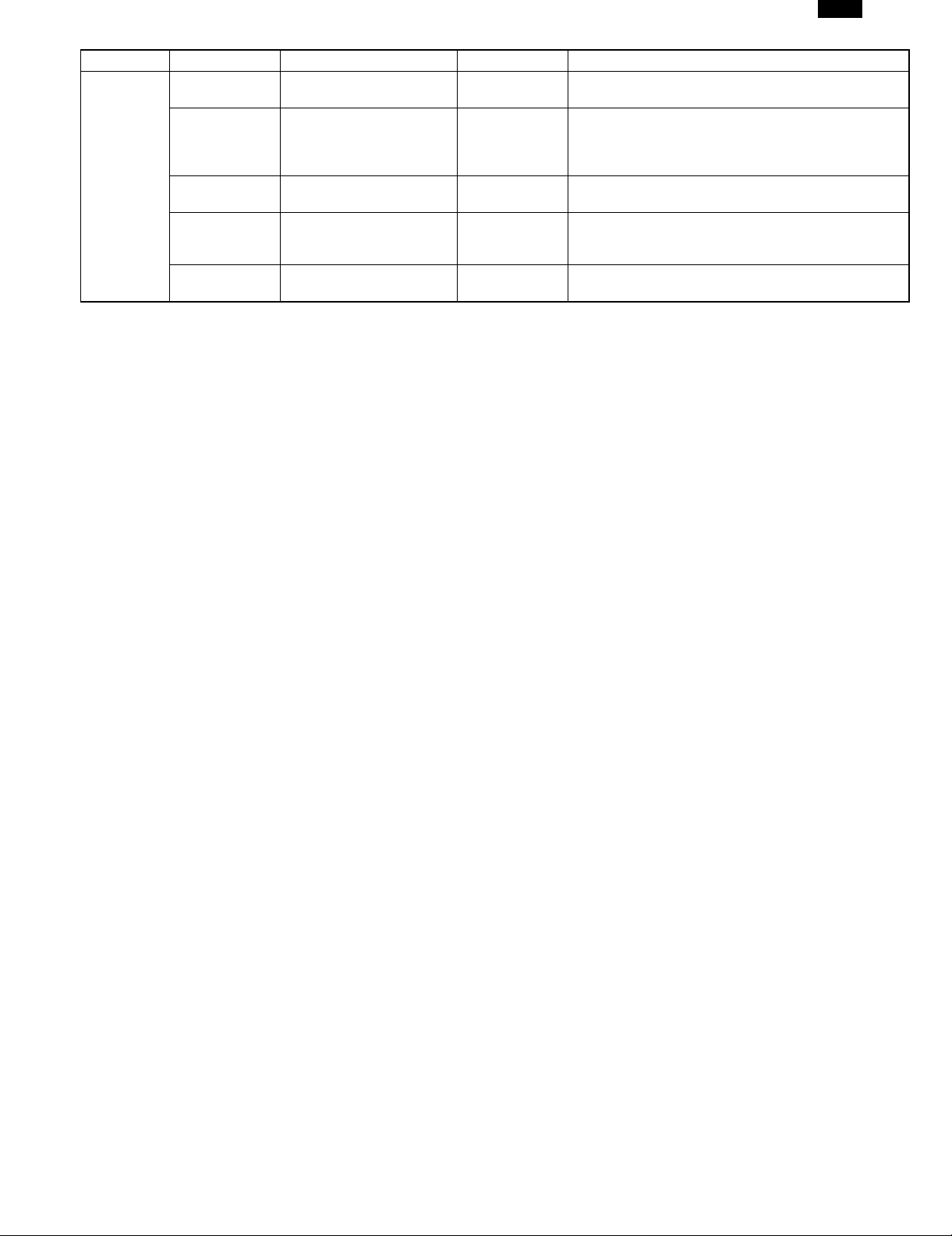
Large Item Middle Item Small Item Sub Item Spec.
Others
Auto startup
mode
Distinctive Ring
(Only North
America and
Australia)
Power
consumption
Automatic
Summer Set
(Only Europe)
PBX setting
(Only Europe)
Energy star compatibility YES
NO
YES
YES
YES
AR-F152
2 – 11
Page 16
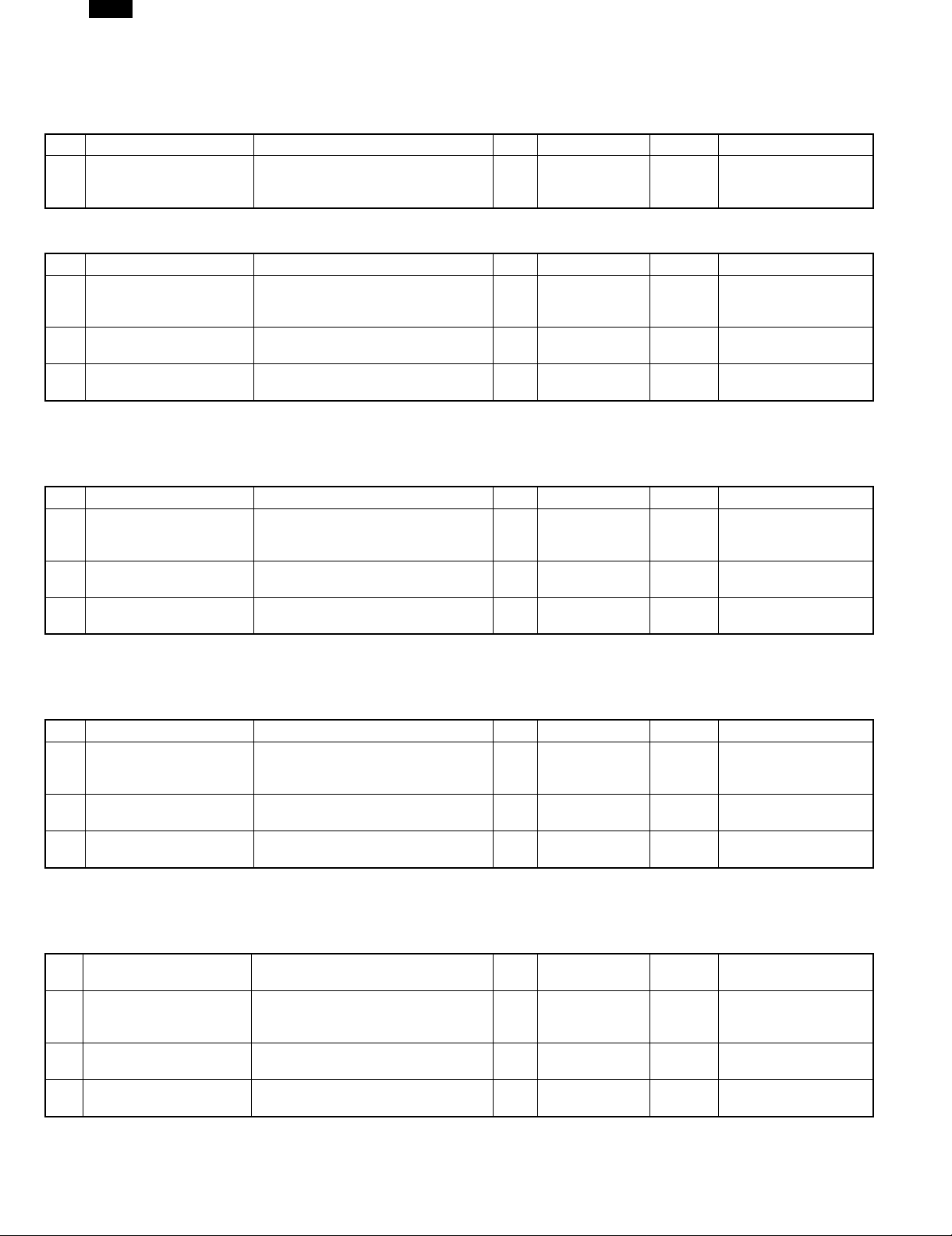
AR-F152
[3] CONSUMABLE PARTS
1. Supply system table
A. SEC governments
No. Name Content Life Product name Package Remark
1 Toner CA(Black) with IC Toner
(Toner :Net Weight 210g)
Polyethylene bag
B. SEC/SECL/LAG
No. Name Content Life Product name Package Remark
1 Toner CA(Black) with IC Toner
(Toner :Net Weight 210g)
Polyethylene bag
2 Developer Developer
(Developer: Net Weight 170g)
3 Drum kit Drum
Drum fixing plate
Note: Printing of the master/individual cartons is made in 2 languages, English/French.
Packed together with the machine: DR 25K/Developer UN/Process UN
C. Europe subsidiaries/East Europe/SCA/SCNZ
× 10
65K AR-152MT-J 1 ∗ Life setup is based
on A4 6%.
× 10
× 10
65K AR-152MT 1 ∗ Life setup is based
× 10
× 10 250K AR-152MD 1 MD=ND∗10
× 1
25K AR-152DR 10
× 1
MT=NT∗10
on A4 6%.
MT=NT∗10
No. Name Content Life Product name Package Remark
1 Toner CA(Black) with IC Toner
(Toner :Net Weight 210g)
Polyethylene bag
2 Developer Developer
(Developer :Net Weight 170g)
3 Drum kit Drum
Drum fixing plate
Note: Printing of the master/individual cartons is made in 4 languages, English/French/German/Spanish.
Packed together with the machine: DR 25K/Developer UN/Process UN
× 10
65K AR-152LT 1 LT=T∗10
× 10
× 10 250K AR-152LD 1 LD=DV∗10
× 1
25K AR-152DM 10
× 1
D. SMEF (Middle East, Africa) Israel/Russia/CIS/Taiwan/Philippines
No. Name Content Life Product name Package Remark
1 Toner CA(Black) with IC Toner
(Toner :Net Weight 210g)
Polyethylene bag
2 Developer Developer
(Developer :Net Weight 170g)
3 Drum kit Drum
Drum fixing plate
Note: Printing of the master/individual cartons is made in 4 languages, English/French/German/Spanish.
Packed together with the machine: DR 25K/Developer UN/Process UN
× 10
65K AR-152ET 1 ∗ Life setup is based
× 10
× 10 250K AR-152CD 1 CD=SD∗10
× 1
25K AR-152DR 10
× 1
on A4 6%.
ET=FT∗10
E. Asia (Subsidiary)
No.
1 Toner CA(Black) with IC Toner
2 Developer Developer
3 Drum kit Drum
Note: Printing of the master/individual cartons is made in 4 languages, English/French/German/Spanish.
Packed together with the machine: DR 25K/Developer UN/Process UN
Name Content Life Product name Package Remark
× 10
65K AR-152CT 1 ∗ Life setup is based
(Toner :Net Weight 210g)
Polyethylene bag
(Developer :Net Weight 170g)
Drum fixing plate
× 10
× 10 250K AR-152CD 1 CD=SD∗10
× 1
25K AR-152DR 10
× 1
3 – 1
on A4 6%.
CT=ST∗10
Page 17
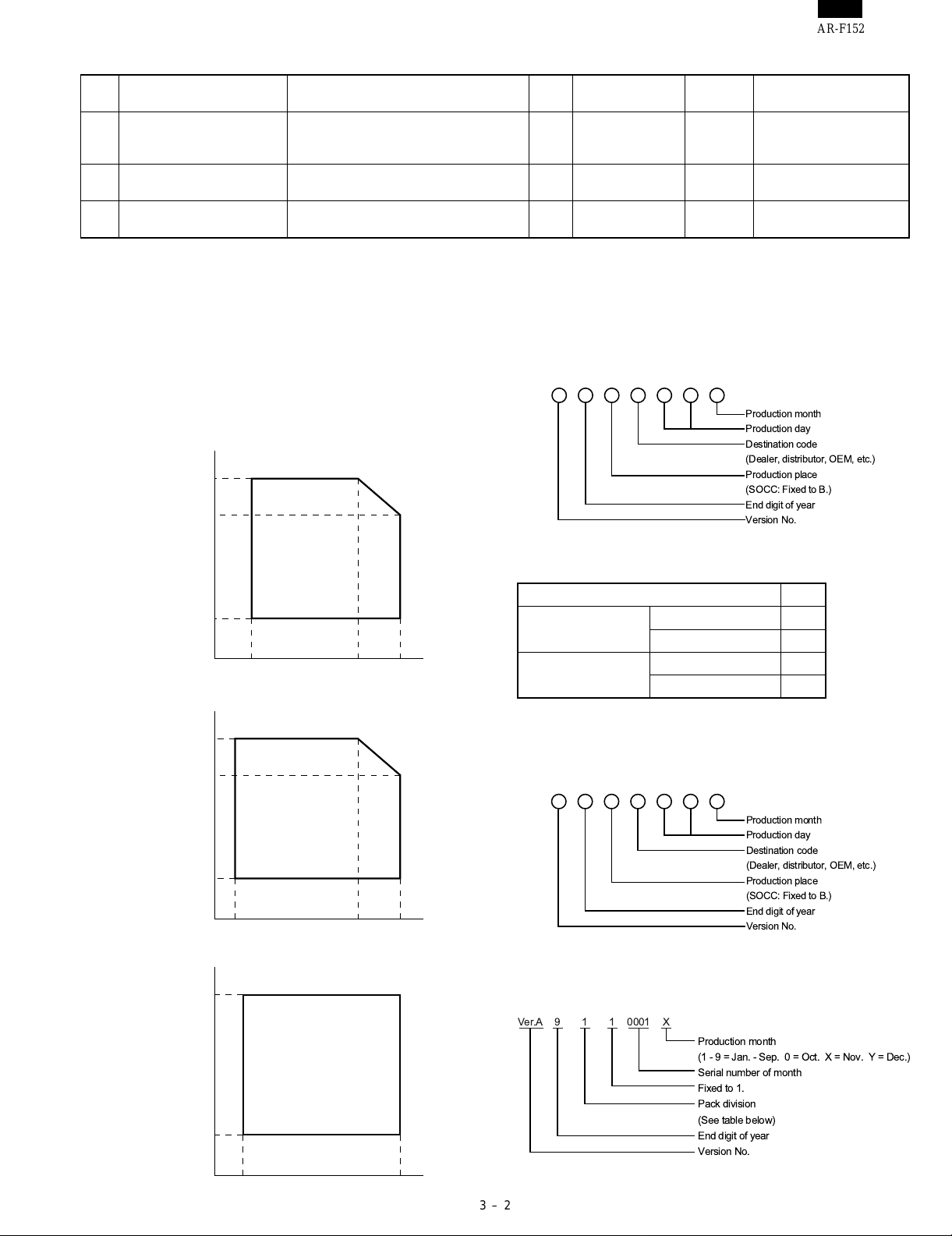
F. SRH/SOCC Chinese language version
AR-F152
No.
1 Toner CA(Black) with IC Toner
Name Content Life Product name Package Remark
× 10
65K AR-152CT-C 1 ∗ Life setup is based
(Toner :Net Weight 210g)
Polyethylene bag
2 Developer Developer
× 10
× 10 250K AR-152CD-C 1 CDC=SDC∗10
(Developer :Net Weight 170g)
3 Drum kit Drum
Drum fixing plate
× 1
25K AR-152DR-C 10
× 1
Note: Printing of the master/individual cartons is made in 2 languages, English/Chinese.
Packed together with the machine: DR 25K/Developer UN/Process UN
2. Environmental
The environmental conditions for assuring the copy quality and the
machine operations are as follows:
3. Production control number(lot No.)
identification
〈Developing cartridge〉
(1) Normal operating condition
Temperature:20˚C~25
Humidity:65 ± 5%RH
(2) Acceptable operating condition
Humidity (RH)
85%
60%
on A4 6%.
CTC=STC∗10
Production month
Production day
Destination code
(Dealer, distributor, OEM, etc.)
Production place
(SOCC: Fixed to B.)
End digit of year
Version No.
20%
10˚C 30˚C 35˚C
(3) Optical condition
Humidity (RH)
90%
60%
15%
–25˚C 30˚C 40˚C
(4) Supply storage condition
Humidity (RH)
90%
∗:Destination
Division No.
EX Destination
A same pack G
B same pack H
Option Destination
AP
BQ
〈Drum cartridge〉
The label on the drum cartridge shows the date of production.
(SOCC production)
Production month
Production day
Destination code
(Dealer, distributor, OEM, etc.)
Production place
(SOCC: Fixed to B.)
End digit of year
Version No.
〈JAPAN production〉
20%
–5˚C 45˚C
X000119Ver.A 1
Production month
(1-9=Jan. - Sep. 0 = Oct. X = Nov. Y = Dec.)
Serial number of month
Fixed to 1.
Pack division
(See table below)
End digit of year
Version No.
3 – 2
Page 18
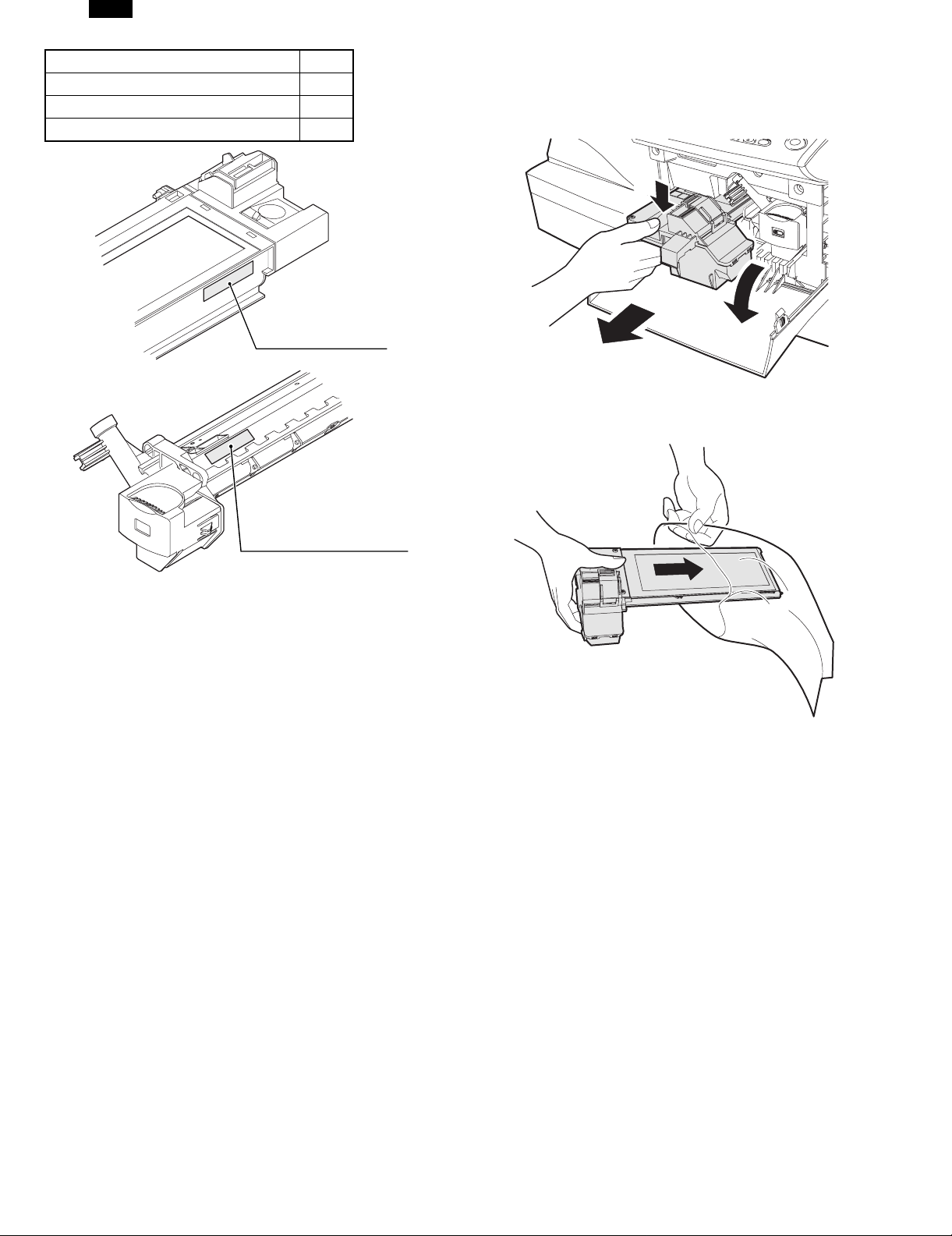
AR-F152
Division No.
Ex production 1
Option 2
Same pack 3
Production control
label attachment position
4. TD cartridge replacement
1) Open the front and side cabinets of the copier.
2) Keep holding Toner lover, and
3) Carefully pull out Toner unit from the copier.
2
3
1
4) Put Toner unit in a collection bag immediately after removing it from
the copier
Production control
label attachment position(*1)
∗1 The production control label is not attached to the cartridge of a
China product.
Note: Never carry exposed Toner unit. Be sure to put it in the col-
lection bag.
3 – 3
Page 19
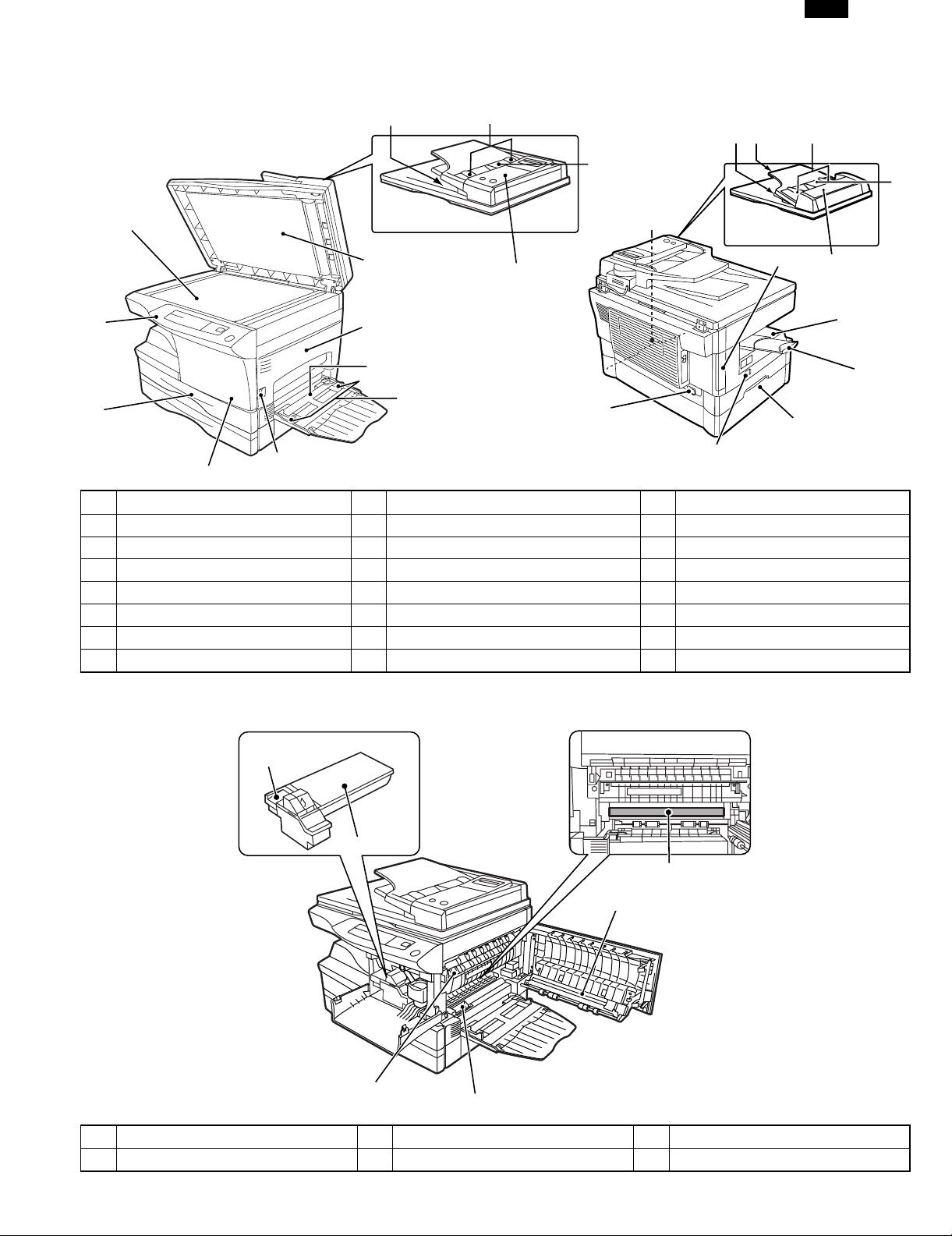
[4] EXTERNAL VIEWS AND INTERNAL STRUCTURES
1. Appearance
3
4
AR-F152
15
14
5
16
17
2
1
13
12
1 Operation panel 2 Original table 3 SPF exit area ∗1
4 Original guides ∗1 5 Document feeder tray ∗1 6 FAX operation panel ∗1
7 Original cover 8 Side cover 9 Bypass tray
10 Bypass tray guides 11 Side cover open button 12 Front cover
13 Paper tray 14 R-SPF exit area ∗2 15 Middle tray ∗2
16 Original guides ∗2 17 Document feeder tray ∗2 18 Feeding roller cover ∗2
19 Handle 20 Cover for optional printer interface ∗ 21 Paper output tray
22 Paper output tray extension 23 Power switch 24 Power cord socket
∗ A GDI expansion kit is optional. ∗1 AR-F152 only ∗2 AR-156 only
11
AR-F152 only
7
8
9
10
19
AR-156 only
20
6
24
19
23
18
21
22
2. Internal
1
2
3
4
6
1 Toner cartridge lock release lever 2 Toner cartridge 3 Photoconductive drum
4 Transfer charger 5 Charger cleaner 6 Fusing unit release lever
5
4 – 1
Page 20
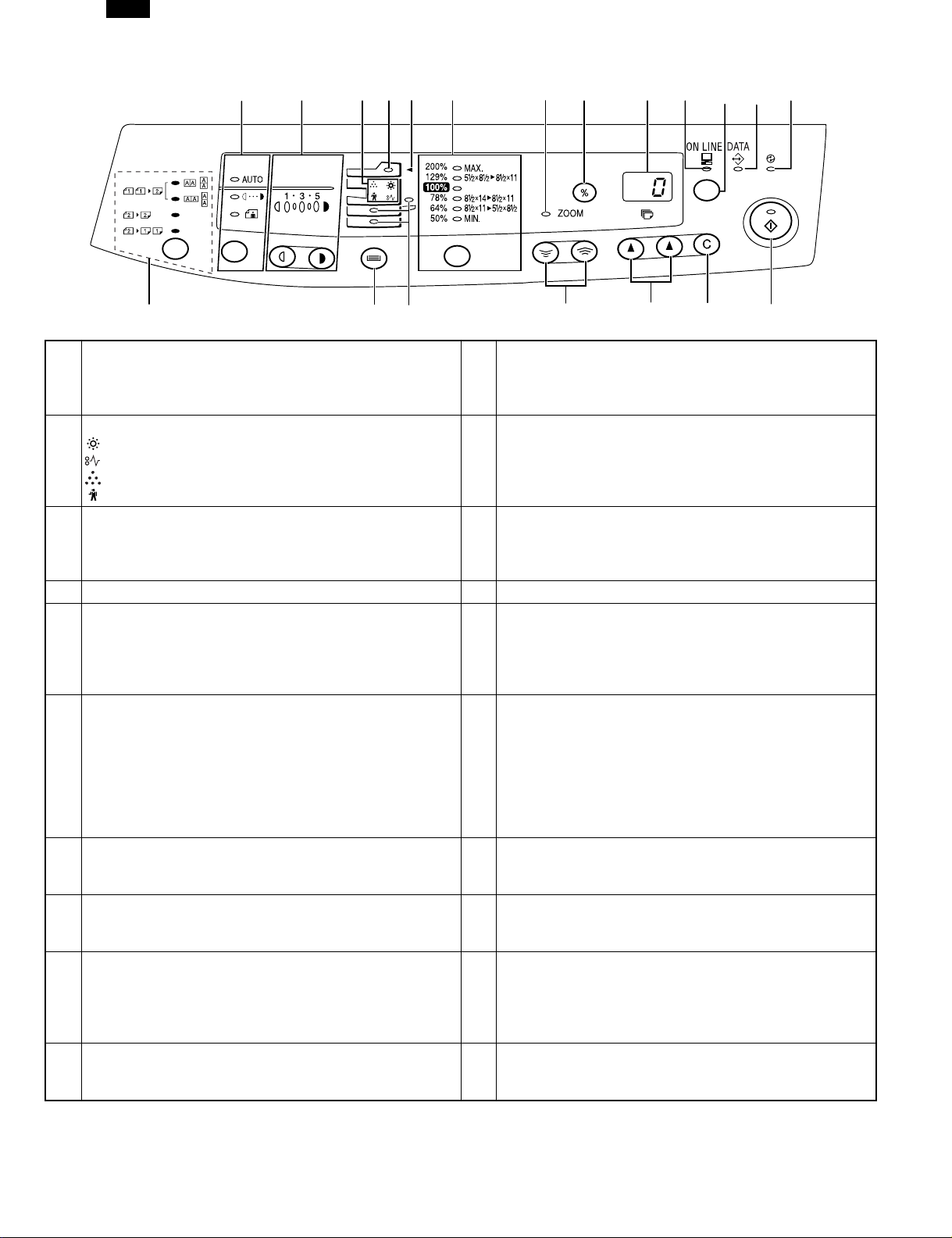
AR-F152
3. Operation panel
1 2 3 4 5 6 7 8 9 10 11 12 13
20
Exposure mode selector key and indicators
Use to sequentially select the exposure modes: AUTO,
1
MANUAL or PHOTO. Selected mode is shown by a lit
indicator.
Alarm indicators
:Developer replacement required indicator
3
:Misfeed indicator
:TD cartridge replacement required indicator
:Maintenance indicator
SPF misfeed indicator
5
(AR-156, AR-F152 only)
7 Zoom indicator 8 Copy ratio display (%) key
Display
9
Displays the specified copy quantity, zoom copy ratio,
user program code, and error code.
ON LINE KEY
Changes between the on-line and off-line modes when
the PCL expansion kit has been installed and a PCL
printer is used.
11
Changes modes from the off-line to on-line when the
GDI expansion kit has been installed and a GDI printer
is used.
(AR-151, AR-156 only)
Power save indicator
13
Lights up when the copier is in a power save mode.
Paper feed location indicators
15
Light up to show the selected paper feed station.
Copy quantity keys
17
• Use to select the desired copy quantity (1 to 99).
• Use to make user program entries.
Print key and ready indicator
19
• Copying is possible when the indicator is on.
• Use to set a user program.
Light and dark keys and exposure indicators
Use to adjust the MANUAL or PHOTO exposure level.
2
Selected exposure level is shown by a lit indicator.
Use to start and terminate user program setting.
SPF indicator
4
(AR-156, AR-F152 only)
Copy ratio selector key and copy ratio indicators
Use to sequentially select preset reduction/enlargement
6
copy ratios.
Selected copy ratio is shown by a lit indicator.
ON LINE indicator / ON LINE KEY
Lights up when the machine is used as a printer.
10
To use as a printer, an optional printer expansion kit is
needed.
(AR-151, AR-156 only)
DATA indicator
Indicates that the printer is receiving or processing print
12
data. To use the copier as a printer, an optional PCL
expansion kit is needed.
(AR-151, AR-156 only)
Tray select key
14
Use to select a paper feed station (paper tray or
bypass tray).
Zoom keys
16
Use to select any reduction or enlargement copy ratio
from 50% to 200% in 1% increments.
Clear key
• Press to clear the display, or press during a copy run
18
20
to terminate copying.
• Press and hold down during standby to display the
total number of copies made to date.
Duplex Mode select key and indicator
(AR-156 only)
191817161514
4 – 2
Page 21
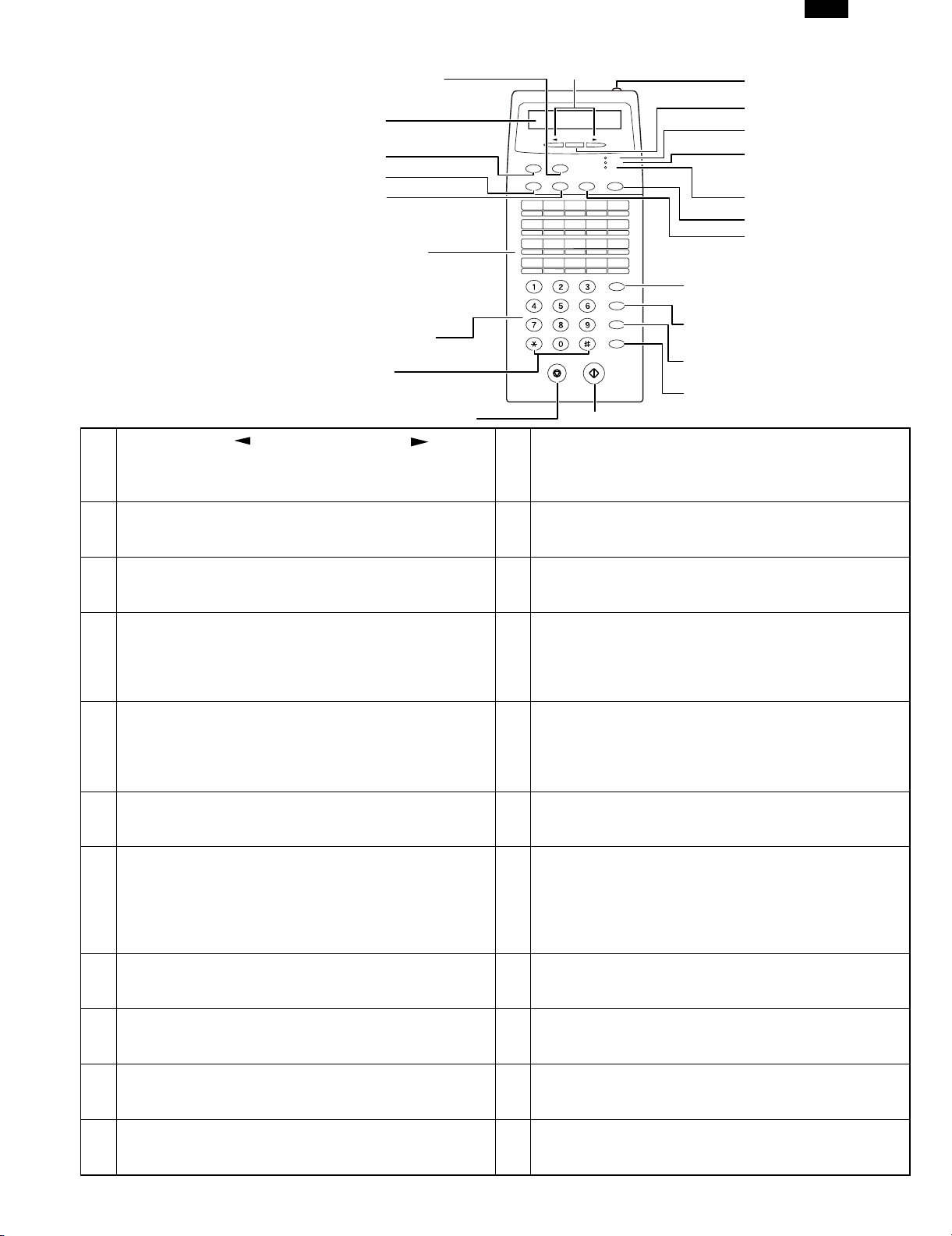
AR-F152
4. Operation Panel (AR-F152 only)
3
4
5
6
9
Left arrow key ( ) and right arrow key ( )
Press these keys to scroll through a menu. During
1
input mode, these keys are also sometimes used to
move the cursor.
Liquid crystal display
3
Shows various messages during fax operation and
programming.
RESOLUTION key
5
Press this key to adjust the resolution before sending
faxes.
Rapid keys
Press one of these keys to dial a fax or telephone
7
number automatically.
Press Rapid key 20 to start polling. (Note that you
must attach the Rapid key labels.)
∗ / #
Press these keys to enter symbols during the name
9
storing procedure.
Press the “∗” key to change from pulse dialing to
tone dialing mode.
FAX START key
11
Press this key to begin sending a fax or manually
receiving a fax.
REDIAL/PAUSE key
Press this key to automatically redial the last number
13
you dialed. Also, press this key to insert a pause when
entering numbers.
DOCUMENT key
15
Press this key to perform a direct send fax transmission.
RECEPTION MODE key
17
Press this key to select the mode of reception.
MANUAL light
19
This light indicates that the machine must be answered
manually.
ENTER key
21
Press this key to decide an item in a menu, or to enter
numbers and letters you have typed in.
2
BOOK SEND
RESOLUTION CONTRAST BROADCAST
01 02 03 04 05
06 07 08 09 10
7
8
10
11 12 13 14 15
16 17 18 19 20/POLL
2
4
1
ENTER
FUNCTION
ABC
JKL
GHI
TUV
PQRS
AUTO
MANUAL
A.M.
RECEPTION
MODE
DEF
DOCUMENT
SPEED/
MNO
SEARCH
REDIAL/
WXYZ
PAUSE
SPEAKER
FAX STARTSTOP
11
15
14
13
12
22
21
20
19
18
17
16
FUNCTION key
Press this key to enter function mode.
BOOK SEND key
Press this key to fax a document from the original table.
CONTRAST key
6
Press this key to adjust the contrast before sending
faxes.
Number keys
8
Press these keys to dial numbers, and enter numbers
and letters during number/name storing procedures.
STOP key
Press this key to stop an operation before it is
10
completed, or to delete the number that was last input.
This key is also used to close the line when manually
dialing.
SPEAKER key
12
Press this key to begin manual dialing. (To close the
line, press the SPEAKER key again.)
SPEED/SEARCH key
Press this key to dial a two digit Speed Dial number.
During character inputting, use this key to delete an
14
incorrect entry.
Also, press this key twice to search for an automatic
dialing number.
BROADCAST key
16
Press this key to send documents to a group of
receiving fax machines.
A.M. light
18
This light indicates the answering machine will answer
the line if properly connected.
AUTO light
20
This light indicates that the machine will answer the
machine automatically.
LCD contrast dial
22
Turn this dial to adjust the contrast level of the LCD.
4 – 3
Page 22

AR-F152
5. Motors and solenoids
11
1
2
3
4
5
6
7
8
9
10
No. Part name Control signal Function operation
1 Toner motor TM Supplies toner.
2 Mirror motor MRMT Drives the optical mirror base (scanner unit).
3 SPF motor SPMT Drives the single pass feeder
4 Original feed solenoid SPUS Original feed solenoid
5 Cooling fan motor VFM Cools the optical section.
6 Main motor MM Drives the copier.
7 Resist roller solenoid RRS Resist roller rotation control solenoid
8 Multi paper feed solenoid MPFS Multi manual pages feed solenoid
9 Paper feed solenoid CPFS1 Cassette paper feed solenoid 1
10 Paper feed solenoid CPFS2 Cassette paper feed solenoid 2
11 Duplex Motor DMT Drivers the duplex paper transport section
4 – 4
Page 23
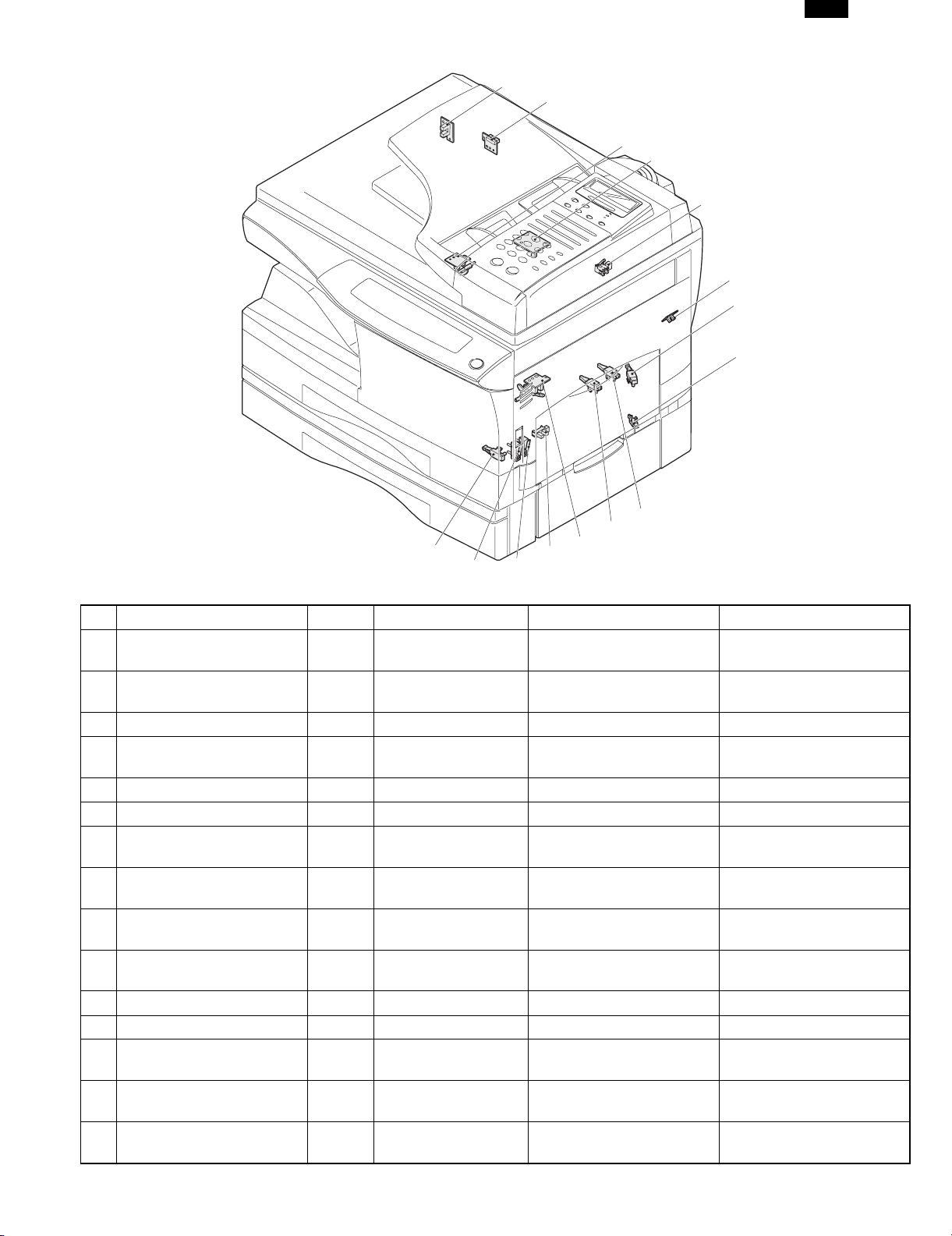
6. Sensors and switches
1
2
3
AR-F152
4
5
6
7
8
9
10
15
14
No. Name Signal Type Function Output
Mirror home position
1
sensor
2 SDOD sensor SDOD Transmission sensor
3 POD sensor POD Transmission sensor Paper exit detection “H” at paper pass
4 SPF sensor
5 SPPD sensor SPPD Transmission sensor Paper transport detection “L” at paper pass
6 PPD2 sensor PPD2 Transmission sensor Paper transport detection 2 “L” at paper pass
7 Cassette detection switch CED1 Microswitch
8 Cassette detection switch CED2 Microswitch
9 Paper size detection switch PSW1 Microswitch
Paper size detection
10
swtich 2
11 PPD1 sensor PPD1 Transmission sensor Paper transport detection 1 “L” at paper pass
12 PPD3 sensor PPD3 Transmission sensor Paper transport detection 3 “L” at paper pass
13 Door switch DSW Micro switch
14 Door switch DSW Micro switch
15 Drum reset switch DRST Micro switch New drum detection switch
MHPS Transmission sensor
SPID/
SDSW
PSW2 Microswitch
Transmission sensor
13
11
12
Mirror (scanner unit) home
position detection
SPF open/close detection
Book sensor
Paper entry detection
Cover open/close detection
Cassette installation
detection
Cassette installation
detection
Detects A4/Letter or
smaller sizes
Detects A4/Letter or
smaller sizes
Door open/close detection
(safety switch for 5V)
Door open/close detection
(safety switch for 24V)
“H” at home position
“L” at paper pass
“L” at paper pass
“H” at cassette insertion
1 or 0V of 5V at door
open
1 or 0V of 5V at door
open
1 or 0V of 24V at door
open
Instantaneously “H” at
insertion of new drum
4 – 5
Page 24
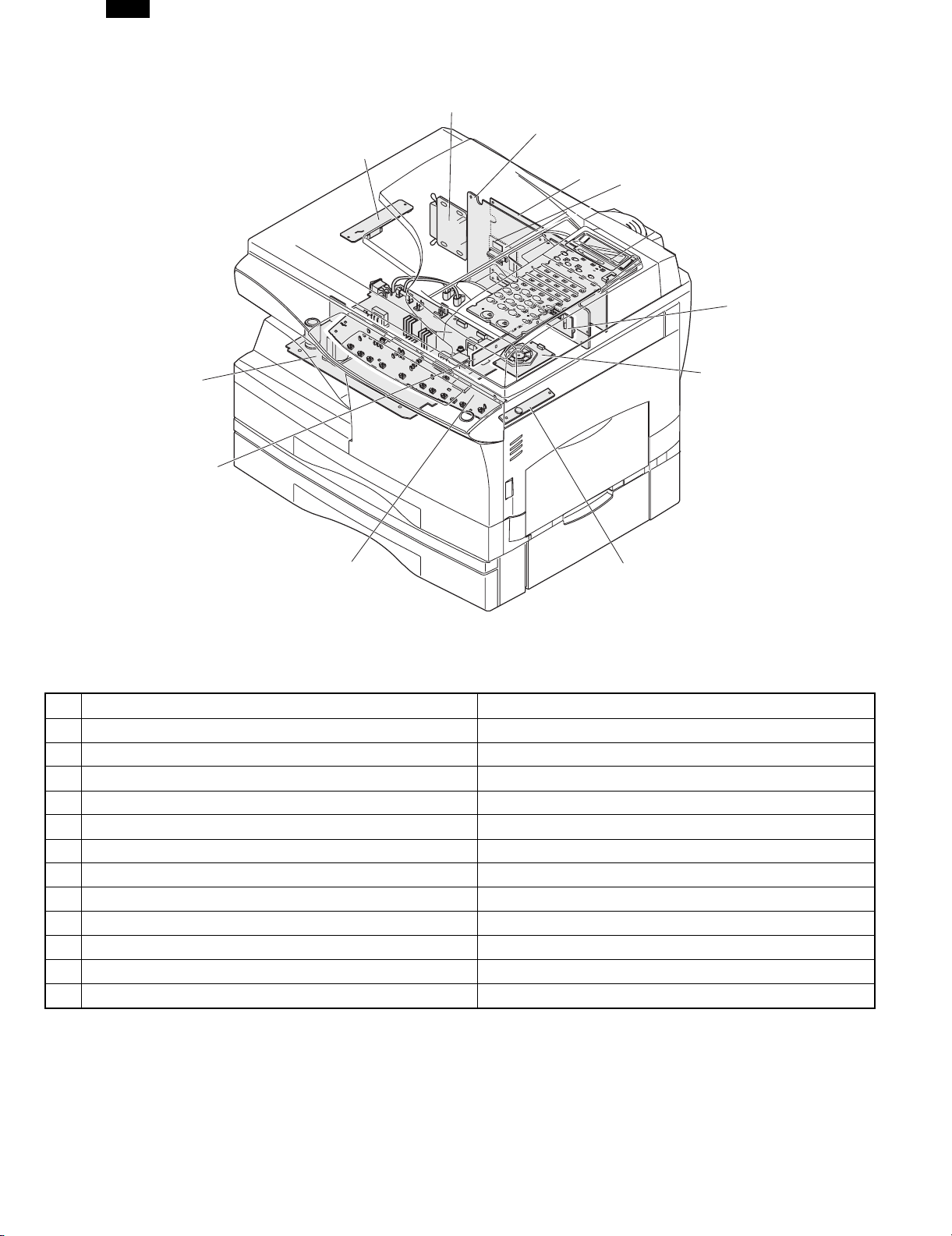
AR-F152
7. PWB unit
1
2
3
4
5
6
7
12
8
11
10
No. Name Function
1 Exposure lamp invertor PWB Exposure lamp (Xenon lamp) control
2 GDI/USB PWB For GDI/USB interface
3 Main PWB (MCU) Copier control
4 FAX control PWB For FAX control
5 Memory PWB 6MB For memorizing data
6 FAX operation PWB Operation input/LCD display
7 LSU PWB For laser control
8 LSU motor PWB For polygon motor drive
9 TCS PWB For toner sensor control
10 Operation PWB Operation input/display
11 CCD sensor PWB For image scanning
12 Power PWB AC power input, DC voltage control, High voltage control
9
4 – 6
Page 25
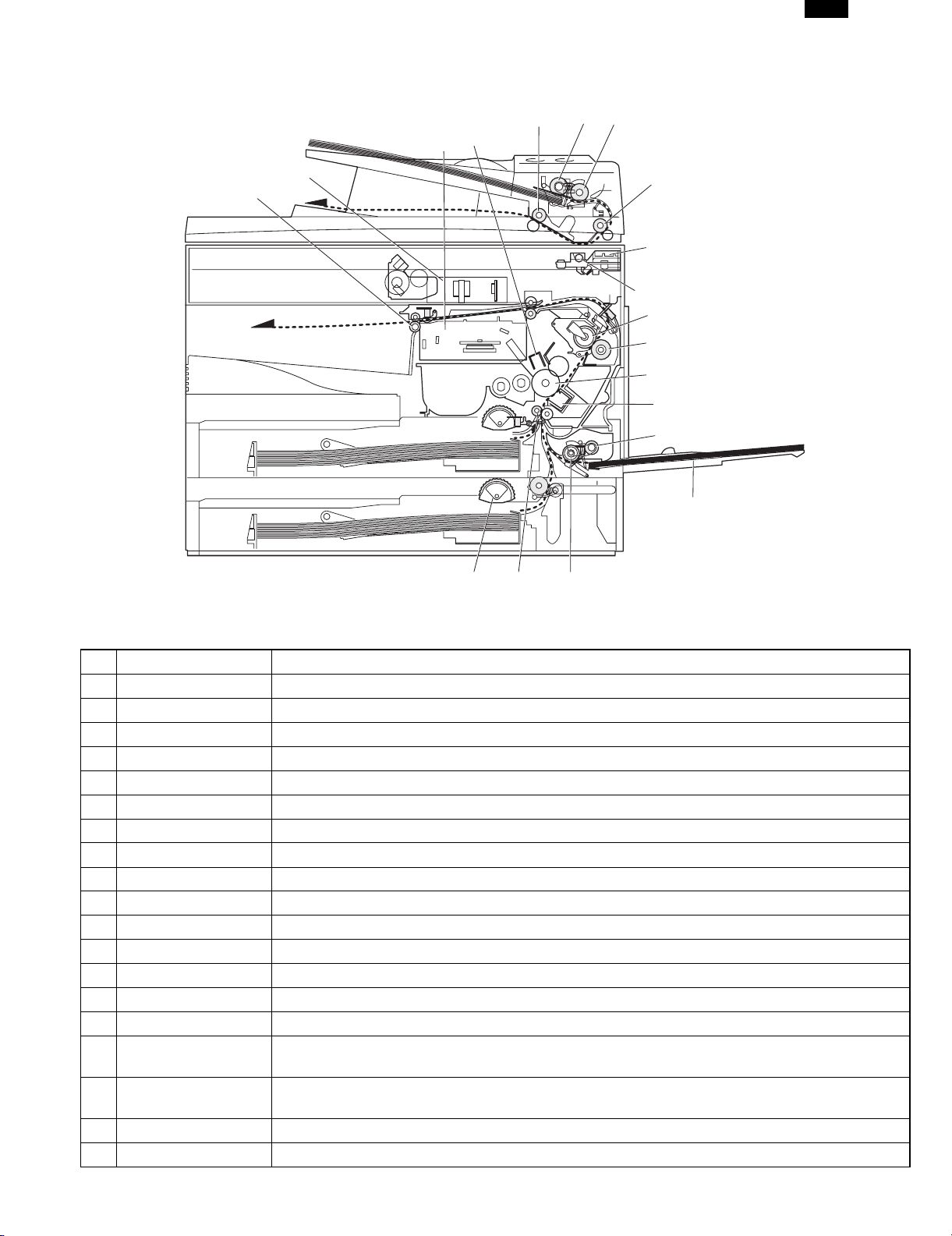
8. Cross sectional view
3
4
5
6
AR-F152
7
1
2
19
18
17
8
9
10
11
12
13
14
15
16
(AR-F152)
No. Part name Function and operation
1 Paper exit roller Roller for paper exit
2 Lens unit Scans the original image with the lens and the CCD.
3 LSU (Laser unit) Converts the original image signal into laser beams and writes onto the drum.
4 Main charger Provides negative charges evenly to the drum surface.
5 Paper exit roller Discharges documents.
6 Pickup roller Picks up documents.
7 Separation roller Separates documents to feed properly.
8 PS roller Feeds documents to the scanning section.
9 Scanner unit Illuminates the original with the copy lamp and passes the reflected light to the lens unit (CCD).
10 Exposure lamp Exposure lamp (Xenon lamp) Illuminates original
11 Heat roller Fuses toner on the paper. (Teflon roller)
12 Pressure roller Fuses toner on the paper. (Silicon rubber roller)
13 Drum Forms images.
14 Transfer unit Transfers images onto the drum.
15 Pickup roller Picks up the manual feed paper. (In multi feed only)
Manual paper feed
16
tray
Manual paper feed
17
roller
18 PS roller unit Takes synchronization between the lead edge and the rear edge of the paper.
19 Paper feed roller Picks up a sheet of paper from the cassette.
Tray for manual feed paper
Transport the paper from the manual paper feed port.
4 – 7
Page 26
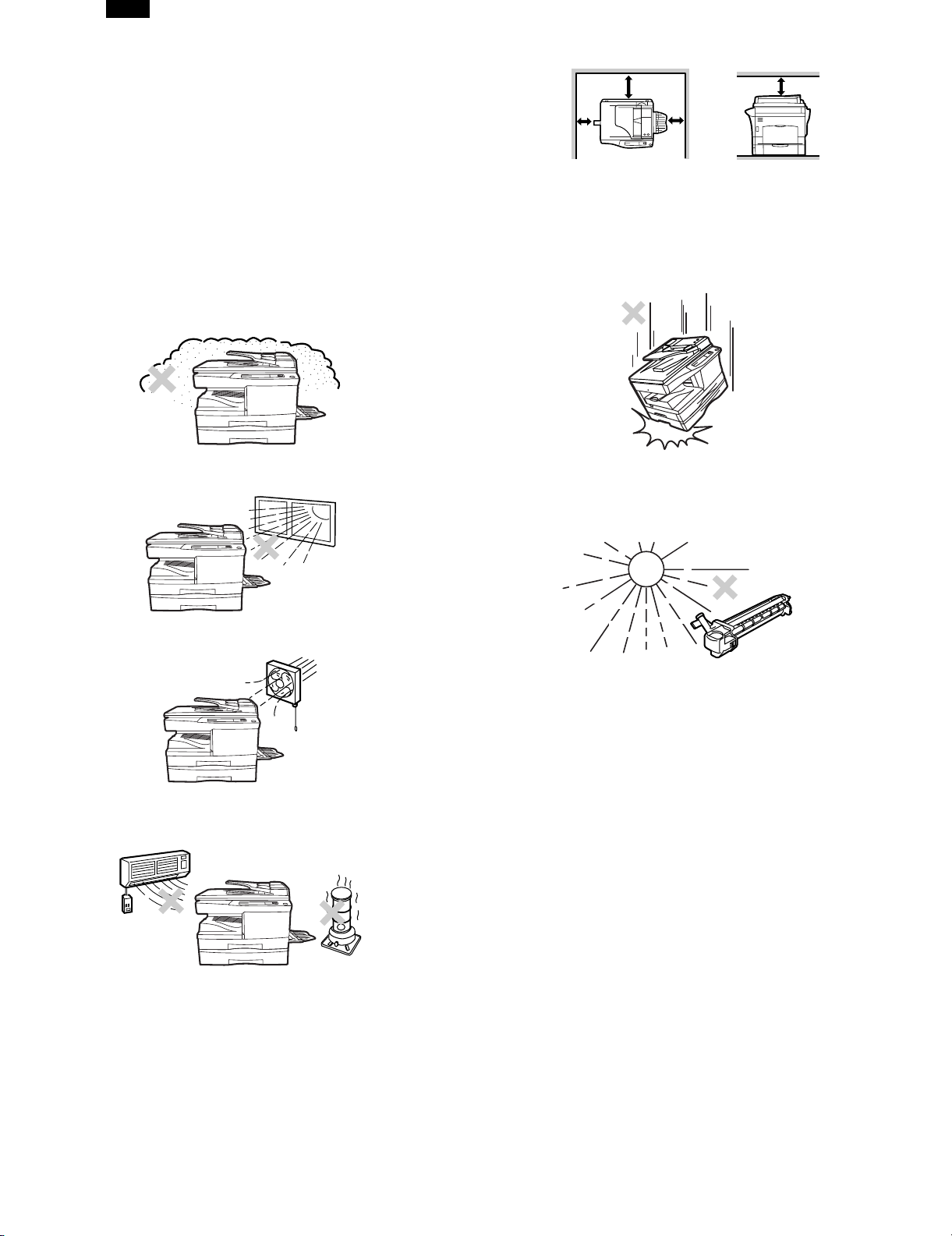
AR-F152
[5] UNPACKING AND INSTALLATION
1. COPIER INSTALLATION
Improper installation may damage the copier. Please note the
following during initial installation and whenever the copier is
moved.
Caution: If the copier is moved from a cool place to a warm
place, condensation may form inside the copier.
Operation in this condition will cause poor copy
quality and malfunctions. Leave the copier at room
temperature for at least 2 hours before use.
Do not install your copier in areas that are:
● damp, humid, or very dusty
● exposed to direct sunlight
(10cm)
8"(20cm)
4"
4"
(10cm)
8"(20cm)
2. CAUTIONS ON HANDLING
Be careful in handling the copier as follows to maintain the performance of this copier.
Do not drop the copier, subject it to shock or strike it against
any object.
Do not expose the drum cartridge to direct sunlight.
Doing so will damage the surface (green portion) of the drum
cartridge, causing poor print quality.
● poorly ventilated
● subject to extreme temperature or humidity changes, e.g.,
near an air conditioner or heater.
The copier should be installed near an accessible power outlet
for easy connection.
Be sure to connect the power cord only to a power outlet that
meets the specified voltage and current requirements.
Also make certain the outlet is properly grounded.
Store spare supplies such as drum cartridges and TD
cartridges in a dark place without removing from the package
before use.
If they are exposed to direct sunlight, poor print quality may
result.
Do not touch the surface (green portion) of the drum cartridge.
Doing so will damage the surface of the cartridge, causing poor
print quality.
Be sure to allow the required space around the machine for
servicing and proper ventilation.
5 – 1
Page 27
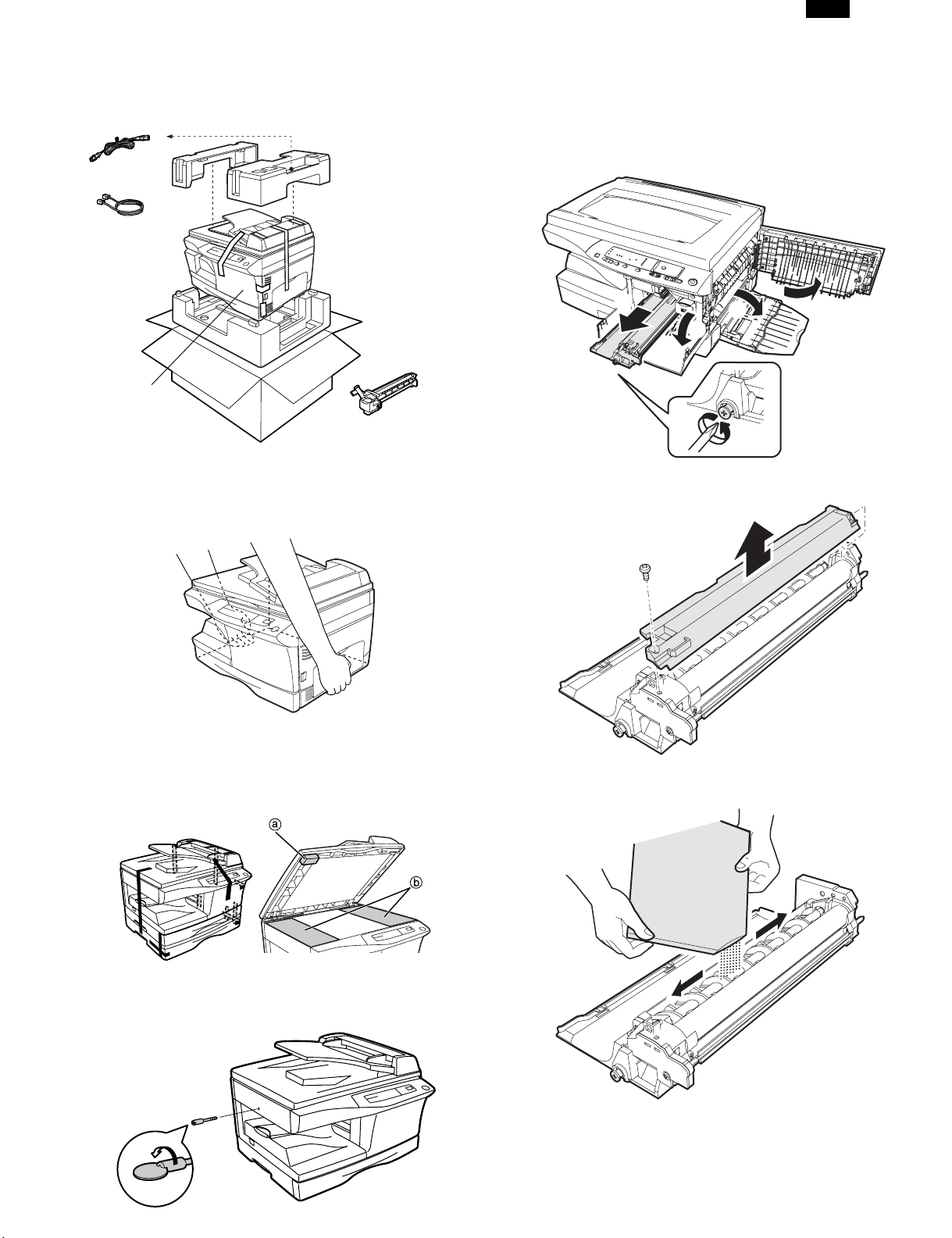
AR-F152
3. CHECKING PACKED COMPONENTS AND
ACCESSORIES
Open the carton and check if the following components and accessories are included.
Power cord
Line cord
FAX model
only
Copier
Drum cartridge
(installed in copier)
4. UNPACKING
Be sure to hold the handles on both sides of the copier to unpack the copier and carry it to the installation location.
6. Developer unit INSTALLATION
1) 2) 3) Open the side and front cabinets of the copier.
4) Remove the locking tape of the developer unit.
5) Remove the screw which is fixing the copier and
Developer unit.
6) Remove Developer unit slowly from the copier.
5
3
7) Remove the screw (1 pc).
8) Remove Upper developer unit.
1
4
2
5. REMOVING PROTECTIVE PACKING
MATERIALS
1) Remove pieces of tape and protective cover. Then open the
original cover and remove protective materials (a) and (b).
2) Use a coin (or suitable object) to remove the screw.
Store the screw in the paper tray because it will be used if
the copier has to be moved.
9) Shake the aluminum bag to stir developer
10) Supply developer from the aluminum bag to the top of the
MX roller evenly.
Note: Be careful not to splash developer outside Developer
unit.
11) Attach Upper developer unit and fix it with a screw.
5 – 2
Page 28
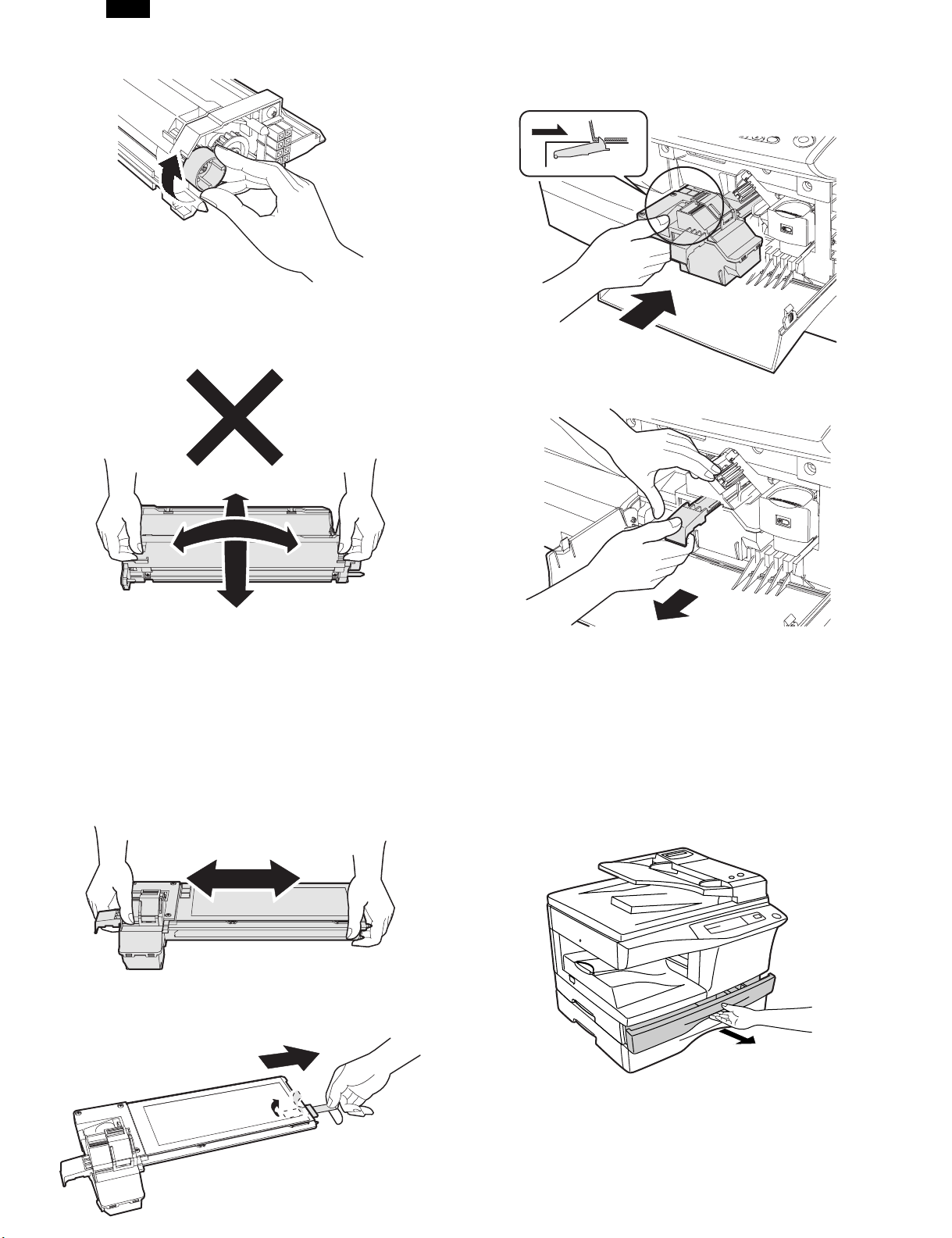
AR-F152
12) Rotate the MG roller gear to distribute developer evenly.
Note: Never rotate the gear in the reverse direction.
Note: When carrying Developer unit, do not tilt it extremely
as shown with the arrow in the figure below.
(Prevention of splash of developer)
4) Insert Toner unit carefully into the copier.
5) Insert until the hook is engaged with the copier as shown in
the figure below.
6) Pull out the shutter in the arrow direction.
13) Insert Developer unit carefully into the copier.
Note: Quick insertion may result in splash of developer. Be
sure to insert carefully.
14) Confirm that Developer unit is completely inserted to the
bottom of the machine, fix Developer unit and the machine
with a screw.
15) Completion of Developer unit installation
7. TONER CARTRIDGE INSTALLATION
1) To prevent against uneven distribution of toner, hold Toner
unit with both hands and shake it several times horizontally.
2) Hold the section of Toner unit shown in the figure below,
remove the packing tape, and remove the cushion.
3) Pull out the cushion in the arrow direction.
Note: Do not hold and carry the shutter. Otherwise the shut-
ter may drop and Toner unit may drop.
7) Completion of Toner unit installation
Close the front and side cabinets.
8. LOADING COPY PAPER
Note: This copier is equipped with two paper trays. Load copy
paper into the two paper trays.
1) Raise the handle of the paper tray and pull the paper tray
out until it stops.
2) Remove the pressure plate lock. Rotate the pressure plate
lock in the direction of the arrow to remove it while pressing
down the pressure plate of the paper tray.
5 – 3
Page 29
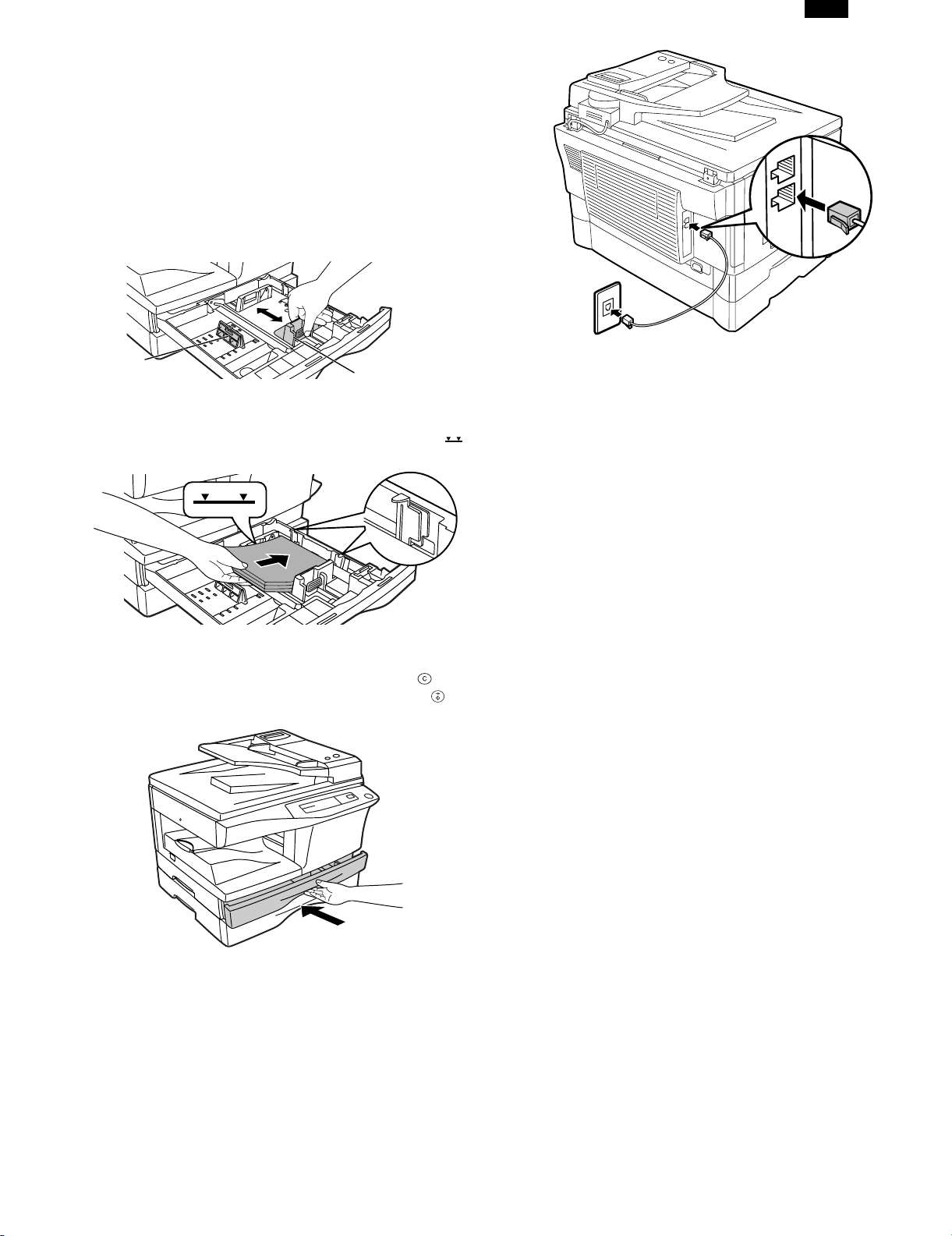
3) Store the pressure plate lock which has been removed in
step 2 and the screw which has been removed when unpacking (see page 4-2, step 2 of REMOVING PROTECTIVE PACKING MATERIALS) in the front of the paper tray.
To store the pressure plate lock, rotate the lock to fix it on
the relevant location.
4) Adjust the paper guides on the paper tray to the copy paper
width and length.
Squeeze the lever of paper guide (A) and slide the guide to
match with the width of the paper.
Move paper guide (B) to the appropriate slot as marked on
the tray.
AR-F152
TEL
LINE
Paper guide (B)
5) Fan the copy paper and insert it into the tray. Make sure the
edges go under the corner hooks.
Note: Do not load paper above the maximum height line ( ).
Exceeding the line will cause a paper misfeed.
6) Gently push the paper tray back into the copier.
Note: After loading copy paper, to cancel the blinking “P”
without restarting copying, press the clear ( ) key.
The “P ” in the disp lay wil l go out and t he rea dy ( ) indicator will light up.
Paper guide (A)
9. Connecting the Telephone Line Cord
Plug one end of the telephone line cord into the jack on the unit
marked “LINE” .Plug the other side into a standard (RJ11C)
single-line telephone wall jack. Be sure not to plug this line cord
into the “TEL” jack. The “TEL” jack is used to attach an extension telephone or answering machine to the unit. (See “Connecting Other Devices” in this chapter for details.)
Note: If your area experiences a high incidence of lightning or
power surges, we recommend that you install surge
protectors for the power and telephone lines. Surge
protectors can be purchased from your dealer or at most
telephone specialty stores.
10. Connecting Other Devices
If desired, an answering machine or external telephone can be
connected to the unit through the telephone jack, labeled “TEL”,
on the rear of the unit.
● Connecting an answering machine to the unit allows you to
receive both voice and fax messages when you are out. To
use this feature, first change the outgoing message of your
answering machine, and then set the reception mode of the
unit to “A.M”. (Answering Machine mode) when you go out.
Note: If you are using distinctive ringing with an answering
machine, you do not need to follow the procedure
described below. (Please note that when distinctive ringing is used, the answering machine must be connected
to a separate wall jack, not to your fax.)
The outgoing message of your answering machine should be
changed to inform callers who want to send a fax to press their
FAX START key.
Comments:
1) It is advisable to keep the length of the message under 10
seconds. If it is too long, you may have difficulty receiving
faxes sent by automatic dialing.
2) Your callers can even leave a voice message and send a
fax message on the same call. Modify your outgoing message to explain that this can be done by pressing their FAX
START key after leaving their voice message.
● You can connect an extension phone to the unit to make and
receive calls like any other extension phone on your line.
Even if you pick up the extension phone and hear a fax tone,
the unit will automatically cut in and take over the line. Note,
however, that if you also have a PC modem on the same
line, you must turn on the Remote Reception function, and
deactivate the Fax Signal Receive function. See “Setting Up
the Unit for Use with a PC Modem” and “Using the Remote
Reception Function” in Chapter 2).
Note: The Remote Reception function is initially set to “ON”.
11. POWER TO COPIER
1) Ensure that the power switch of the copier is in the OFF
position. Insert the attached power cord into the power cord
socket at the rear of the copier.
2) Plug the other end of the power cord into the nearest outlet.
5 – 4
Page 30
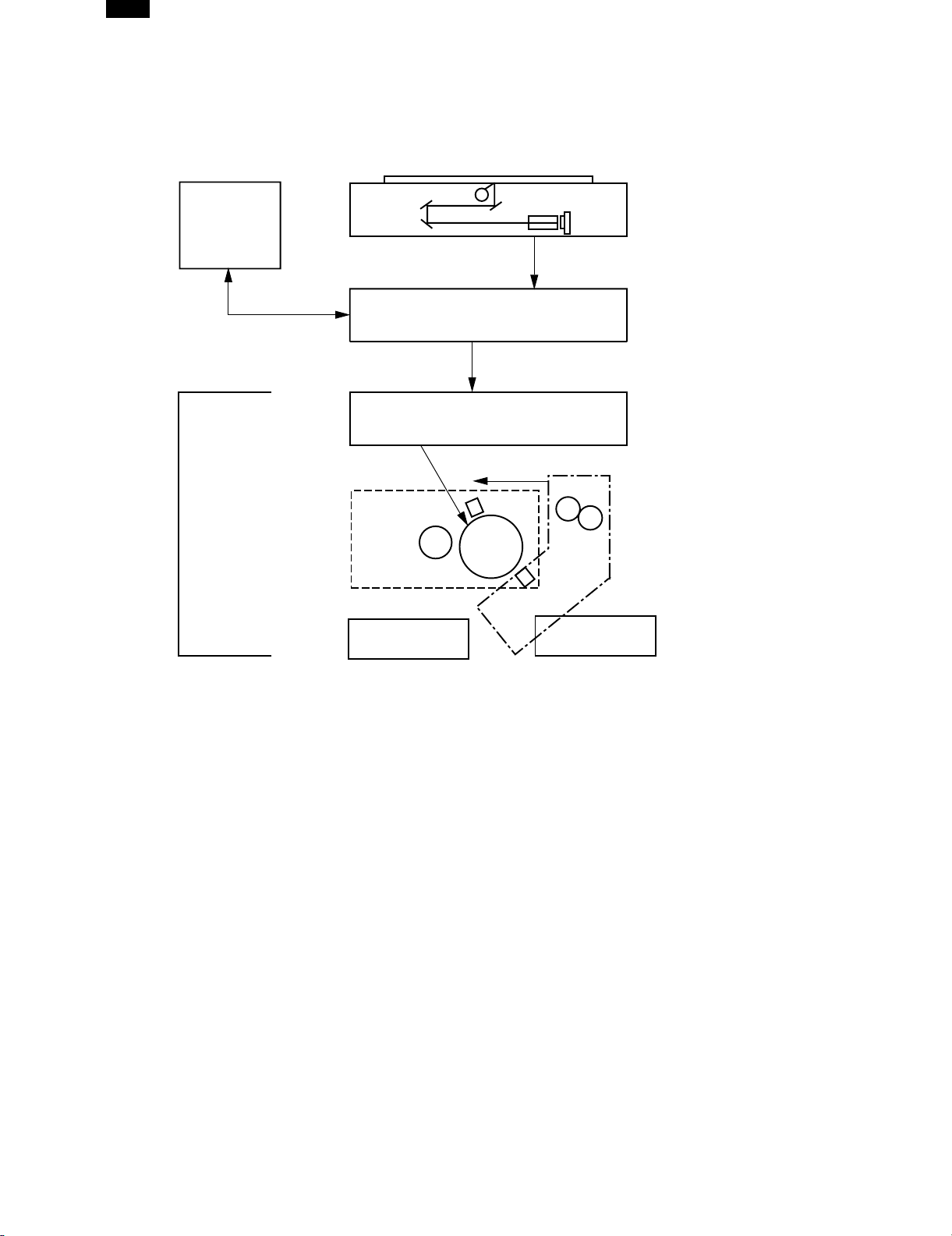
AR-F152
[6] OPERATIONAL DESCRIPTIONS
1. Outline of operation
The outline of operation is described referring to the basic configuration.
(Basic configuration)
Operation
section
Printer section
Scanner section
MCU (Main control/image process section)
LSU (Laser unit)
Laser diode, Polygon mirror lens
Laser beam
Process section
Cassette paper
feed section
CCD
Paper exit
Fusing section
Paper transport section
Manual paper
feed section
(Outline of copy operation)
Setting conditions
1) Set copy conditions such as the copy quantity and the copy density with the operation section, and press the COPY button. The information
on copy conditions is sent to the MCU.
Image scanning
2) When the COPY button is pressed, the scanner section starts scanning of images.
The light from the copy lamp is reflected by the document and passed through the lens to the CCD.
Photo signal/Electric signal conversion
3) The image is converted into electrical signals by the CCD circuit and passed to the MCU.
Image process
4) The document image signal sent from the CCD circuit is processed under the revised conditions and sent to the LSU (laser unit) as print data.
Electric signal/Photo signal (laser beam) conversion
5) The LSU emits laser beams according to the print data.
(Electrical signals are converted into photo signals.)
6) The laser beams are radiated through the polygon mirror and various lenses to the OPC drum.
Printing
7) Electrostatic latent images are formed on the OPC drum according to the laser beams, and the latent images are developed to be visible images (toner images).
8) Meanwhile the paper is fed to the image transfer section in synchronization with the image lead edge.
9) After the transfer of toner images onto the paper, the toner images are fused to the paper by the fusing section. The copied paper is discharged
onto the exit tray.
6 – 1
Page 31

2. Scanner section
A. How to scan documents
The scanner has sensors that are arranged in a line. These sensors scan a
certain area of a document at a time and deliver outputs sequentially. When
the line is finished, the next line is scanned, and this procedure is repeated.
The figure below shows the case where the latter two sections of an image
which are scanned are shown with solid lines and the former two sections
which are being transmitted are shown with dotted lines.
The direction of this line is called “main scanning direction,” and the scanning
direction “sub scanning direction.”
In the figure above, one line is divided into 4 sections. Actually, however, one
line is divided into thousands of sections. For scanning, the light receiving element called CCD is used.
The basic resolution indicates the scanner capacity. The basic resolution is expressed in dpi (dot/inch) which shows the number of light emitting elements per
inch on the document.
The basic resolution of this machine is 400dpi.
In the sub scanning direction, at the same time, the motor that drives the optical system is controlled to scan the image at the basic resolution.
AR-F152
Sub scanning direction
Sensor scanning area
Main
scanning
direction
Original
1
2
3
4
5
Image data sent to the ICU PWB
5 4 3 2
1
To MCU PWB
B. Basic structure of scanner section
(1)
(11)
(4)
(7)
1 Copy lamp (Xenon lamp) 2 Reflector (light conversion plate) 3 No. 1 mirror
4 No. 2 mirror 5 No. 3 mirror 6 Lens
7 No. 2/3 mirror unit 8 Copy lamp unit 9 CCD
10 Mirror motor 11 MHPS (Mirror home position sensor)
The scanner unit performs scanning in the digital optical system.
The light from the light source (Xenon lamp) is reflected by a document and passed through three mirrors and reduction lenses to the CCD element
(image sensor) where images are formed. This system is known as the reduction image sensor system. Photo energy on the CCD element is converted into electrical signals (analog signals). (Photo-electric conversion). The output signals (analog signals) are converted into digital signals (A/D
conversion) and passed to the MCU (main control/image process section). The resolution at that time is 400dpi.
The mirror unit in the scanner section is driven by the mirror motor.
The MHPS is provided to detect the home position of the copy lamp unit.
(2)
(3)
(8)
(6)(5)
(9)
(10)
3. Laser unit
The image data sent from the MCU (image process circuit) is sent to
the LSU (laser unit), where it is converted into laser beams.
A. Basic structure
The LSU unit is the writing section of the digital optical system.
The semiconductor laser is used as the light source, and images are
formed on the OPC drum by the polygon mirror and fθ lens, etc.
The laser beams are passed through the collimator lens, the cylindrical
lens, the polygon mirror, the fθ lens, and the mirror to form images on
the OPC drum in the main scanning direction. The laser emitting PWB
is provided with the APC (auto power control) in order to eliminate fluctuations in the laser power. The BF PWB works for measurement of the
laser writing start point.
6 – 2
(3)
(5)
(1)(2)
(4)
: Laser beam
path for BF PWB
Page 32

AR-F152
No. Component Function
(1) Semiconductor laser Generates laser beams.
(2) Collimator lens
Polygon mirror,
(3)
polygon motor
BD (Mirror, lens,
(4)
PWB)
(5) fθ lens
Makes the laser scanning speeds at both ends of the drum same as
each other.
a ≠ b ≠ c
ab c
Converges laser beams in
parallel.
Reflects laser beams at a
constant rpm.
Detects start timing of laser
scanning.
Converges laser beams at a
spot on the drum.
Makes the laser scanning
speeds at both ends of the
drum same as each other.
(Refer to the figure below.)
d = e = f
def
4. Fuser section
A. General description
General block diagram (cross section)
Thermal fuse
Separator pawl
PPD2
f
θ
LENS
B. Laser beam path
C. Composition
Effective scanning width: 216mm (max.)
Resolution: 600dpi
Beam diameter: 75um in the main scanning
direction, 80um in the sub scanning
direction
Image surface power:
Polygon motor section:
0.20 ±0.03mW (Laser wavelength
780 – 795nm)
Brushless motor 20.787rpm
No. of mirror surfaces: 6 surfaces
Thermistor
Pressure roller
Heat roller
Paper guide
Top view
Heat roller
(1) Heat roller
A Teflon roller is used for the heat roller and a silicone rubber roller is
used for the lower heat roller for better toner fusing performance and
paper separation.
(2) Separator pawl
Three separator pawls are used on the upper heat roller. The separator
pawls are teflon coated to reduce friction with the roller and prevent a
smear on the paper caused by the separator pawl.
Thermistor
Separator pawl
Thermal fuse
Heater lamp
6 – 3
Page 33

AR-F152
(3) Thermal control
1. The heater lamp, thermistor, main PWB, DC power supply PWB,
and triac within the power supply unit are used to control the
temperature in the fuser unit.
To prevent against abnormally high temperature in the fuser unit, a
thermal breaker and thermal fuse are used for safety purposes.
Heated by the heater
lamp.(950W)
Saftey device
(Thermal breaker, thermal
fuse)
Triac (in the
power supply unit)
The surface temperature
of the upper heat roller is
sensed by the thermistor.
Level of the thermistor is
controlled by the main PWB.
With th e signal from the
main PWB, the triac is
controlled on and off.
(power supply PWB )
2. The surface temperature of the upper heat roller is set to 165˚C ∼
190˚C. The surface temperature during the power save mode is set
to 100˚C.
3. The self-check function comes active when one of the following
malfunctions occurs, and an "H" is displayed on the multicopy window.
a. When the heat roller surface temperature rises above 240˚C.
b. When the heat roller surface temperature drops below 100˚C
during the copy cycle.
c. Open thermistor
d. Open thermal fuse
e. When the heat roller temperature does not reach 190˚C within
27 second after supplying the power.
(4) Fusing resistor
Fusing resistor
This model is provided with a fusing resistor in the fusing section to improve transfer efficiency.
General descriptions are made in the following.
General descriptions
Since the upper heat roller is conductive when copy paper is highly
moist and the distance between the transfer unit and the fusing unit is
short, the transfer current leaks through the copy paper, the upper heat
roller and the discharging brush.
5. Paper feed section and paper transport section
A. Paper transport path and general operations
(2)
(1)
(1) Scanner unit (6) Main charger (11) Pickup roller
(2) Copy lamp (7) Heat roller (12) Manual paper feed tray
(3) Lens unit (8) Pressure roller (13) Manual paper feed roller
(4) LSU (Laser unit) (9) Drum (14) PS roller unit
(5) Paper exit roller (10) Transfer unit (15) Paper feed roller
Paper feed is made in two ways; the tray paper feed and the manual paper feed. The tray is of universal-type, and has the capacity of 250 sheets.
The front loading system allow you to install or remove the tray from the front cabinet.
The general descriptions on the tray paper feed and the manual paper feed are given below.
(5)
(3)
(4)
(6)
(15)
(14)
(13)
(7)
(8)
(9)
(10)
(11)
(12)
6 – 4
Page 34

AR-F152
(1) Cassette paper feed operation
1) The figure below shows the positions of the pick-up roller, the paper
feed clutch sleeve, and the paper feed latch in the initial state
without pressing the COPY button after lighting the ready lamp.
The paper feed latch is in contact with the projection of the clutch
sleeve.
2) When the COPY button is pressed, the main drive motor starts
rotating to drive each drive gear.
The pick-up drive gear also is driven at that time. Since, however,
the paper feed latch is in contact with the projection of the clutch
sleeve, rotation of the drive gear is not transmitted to the pick-up
roller, which does not rotate.
PFS
RRS
OFF
OFF
5) At this time, the paper is fed past the paper entry detection switch
(PPD1), and detected by it. After about 0.15 sec from detection of
paper by PPD1, the tray paper feed solenoid (PFS) turns on so that
the clutch sleeve projection comes into contact with the paper feed
latch to stop the pick-up roller. Then the pick-up roller rotates for
about 0.15 sec so that the lead edge of the paper is evenly pressed
on the resist roller, preventing against skew feeding.
PFS
RRS
ON
OFF
3) After about 0.1 sec from when the main motor start rotating, the
tray paper feed solenoid (PFS) turns on momentarily.
This disengages the paper feed latch from the projection of the
clutch sleeve, transmitting rotation of the pick-up drive gear to the
paper feed roller shaft, rotating the pick-up roller to feed the paper.
PFS
RRS
OFF
OFF
6) To release the resist roller, the tray paper feed solenoid and the
resist solenoid are turned on by the paper start signal to disengage
the resist start latch from the clutch sleeve projection, transmitting
rotation of the resist drive gear to the resist roller shaft. Thus the
paper is transported by the resist roller.
7) After the resist roller starts rotating, the paper is passed through the
pre-transfer guide to the transfer section. Images are transferred on
the paper, which is separated from the OPC drum by the drum
curve and the separation section.
PFS
RRS
OFF
ON
4) After more than half rotation of the pick-up roller, the paper feed
latch is brought in contact with the projection of the clutch sleeve,
stopping rotation of the pick-up roller.
8) The paper separated from the drum is passed through the fusing
paper guide, the heat roller (fusing section), POD (paper out detector) to the copy tray.
6 – 5
Page 35

(2) Manual multi paper feed operation
1) Before paper feed operation, the manual paper feed solenoid
(MPFS) is turned OFF as shown in the figure below.
A
C
OF
F
MPFS
2) When the PRINT button is pressed, the manual paper feed
solenoid (MPFS) turns on to disengage the manual paper feed latch
A from the manual paper feed clutch sleeve A, rotating the manual
paper feed roller and the manual take-up roller. At the same time,
the manual paper feed stopper opens and the manual take-up roller
is pressed to the surface of the paper to start paper feeding.
AR-F152
A
C
ON
MPFS
4) The lead edge of the transported paper is pressed on the resist
roller by the transport roller. Then the paper is stopped temporarily
to make synchronization with the lead edge of the image on the
OPC drum.
The operations hereinafter are the same as the paper feed operations from the tray. (Refer to A-5 ∼ 8.)
5) The solenoid turns off to close the gate and return to the initial
state.
C
A
ON
MPFS
3) When pawl C of the manual paper feed clutch sleeve is hung on the
manual feed latch, the manual feed stopper falls and the manual
take-up roller rises. At that time, the manual paper feed roller is
rotating.
OF
F
MPFS
(3) Conditions of occurrence of paper misfeed
a. When the power is turned on:
PPD or POD is ON when the power is turned on.
b. Copy operation
a. PPD1 jam 1) PPD1 does not turn off within 4 sec
after turning on the resist roller.
b. PPD2 jam 1) PPD2 is off immediately after turning on
the resist roller.
2) PPD2 does not turn off within 1.2 sec
after turning off the resist roller.
6 – 6
A
C
Page 36

AR-F152
c. POD jam 1) POD does not turn on within 2.9 sec
after turning on the resist roller.
2) POD does not turn off within 1.5 sec ∼
2.7 sec after turning off PPD2.
6. Process unit new drum detection mechanism
1) When the power is turned on, the detection gear 38T is rotated in
the arrow direction by the detection gear 20T to push the microswitch (process detection switch) installed to the machine sensor
cover, making a judgement as a new drum.
Gear 20T
Gear 38T
Process detection switch
2) When the detection gear 38T turns one rotation, there is no gear
any more and it stops.
The latch section of the 38T gear is latched and fixed with the
projection of the process cover.
Gear notch
Gear pawl
Projection
Gear notch
Projection
Gear pawl
7. FAX-SPF section (AR-F152 only)
A. Outline
The SPF (Single Path Feeder) is installed to the AR-F152 as a standard provision, and it automatically copies up to 30 sheets of documents of a
same size. (Only one set of copies)
B. Document transport path and basic composition
(1) Pickup roller (2) Sheet of document for paper feed (3) Set detection ACT
(4) Paper stopper (5) Document feed roller (6) Separation sheet
(7) Paper entry sensor (8) PS roller D (9) Transport follower roller
(10) Paper exit roller (11) Paper exit follower roller (12) Document tray
6 – 7
Page 37

C. Operational descriptions
AR-F152
Time chart (Tray feed)
Document set
(Copier side)
MM rotation
CPFS ON
PPD ON
RRC ON
(Transfer)
(Fusing)
POD ON
SPID ON
Document feed unit lamp ON
PSW ON
MIRM rotation
Main motor rotation
Paper feed
Synchronization
Paper transport
Document set sensor
Copy start
The scanner is shifted
to the exposure position.
(SPF side)
SPFM rotation
SPUS ON
SPPD ON
(Exposure)
(Document exit)
SPF motor rotation
Document feed
Document transport sensor
Document transport
(Paper exit)
In the zooming mode, the magnification ratio in the sub
scanning direction (paper transport direction) is adjusted
by changing the document transport speed.
D. Cases where a document jam is caused
a. When SPPD is ON (document remaining) when the power is turned on.
b. When SPPD is not turned ON within about 1.5 sec (at 100% copy) after starting the document feed operation.
c. When SPPD is not turned on within about 4.7 sec (at 100% copy) after turning on SPPD.
d. When the SPF document jam release door or the OC cover is opened during document transport (SPF motor rotating).
6 – 8
Page 38

AR-F152
8. D-D (Duplex to Duplex) mode
paper/document transport (AR-156 only)
A. Initial state
Set duplex documents on the document tray.
Set paper on the cassette. (In the duplex mode, the manual feed tray
cannot be selected.)
B. Front copy
Document transport: The document feed roller feeds the document
from the paper feed roller to the PS roller.
→ The document is exposed in the exposure
section, and sent to the document exit section
by the transport/paper exit roller.
→ R-SPF gate solenoid ON
→ The document is sent to the intermediate tray
(but not discharged completely.)
→ The document is stopped once, then
switchback operation is performed. (To the
back copy)
Paper transport: The document is passed through the paper feed
roller and the PS roller by the paper feed roller
and the images on the front surface are transferred.
→ The paper is passed through the fusing sec-
tion and the lower side of the gate section to
the paper exit tray side, (but not discharged
completely.)
→ It is stopped once and switchback operation
is performed. (To the back copy)
→ R-SPF gate solenoid OFF
→ The document is discharged to the document
exit tray.
Paper transport: Switchback operation is performed.
→ The paper is sent through the upper side of
the gate section and the duplex transport section, and the PS roller, and the images on the
back are transferred.
→ It is sent through the fusing section and dis-
charged to the paper exit tray.
Gate ON
Upper Side of Gate
Gate ON
Gate OFF
Lower Side of Gate
Gate ON
C. Back copy
Document transport: By switchback operation, the document is sent
through the PS roller to the exposure section,
where the back of the document is exposed.
→ It is sent to the document exit section by the
transport roller and the paper exit roller.
→ R-SPF gate solenoid ON. The document is
sent to the intermediate tray, (but not discharged completely.)
→ It is stopped once and switchback operation
is performed.
→ It is sent through the PS roller and the ex-
posure section (without exposure operation)
to the document exit section.
Gate OFF
Switchback operation is made after back copying in order to discharge
documents according to the setting.
Set docu ment Docum ents after d ischarge,
1
with empty feed
23 4
32 1
41 2
There are following job modes as well as D-D mode.
S - S (Simplex to Simplex)
S - D (Simplex to Duplex), Rotation copy mode (The back images are
rotated 180˚.)
S - D (Simplex to Duplex), Copy mode without rotation
D - S (Duplex to Simplex)
Rotation copy mode:
4
without empty feed
The front and the back are upside down to each other.
Copy mode without rotation:
The front and the back are not upside down.
6 – 9
3
Page 39

9. FAX-OPERATION FLOWCHART (AR-F152 only)
FLOW-VE1
Start
WT
Cl signal rece iv ed?
AR-F152
Button pressed? Auto dial
No
YesYes
No
RX
CML ON
Send DCN
TD
No
START key pressed?
Yes
No
Documents exist?
Yes
OFF HOOK? OFF HOOK?
Yes
CML ON
RX
No No
Yes
CML ON
TX
DL
AU
ER
Line out routine
CML signal OFF
Beep alam
WT
Send DCN
DR
CML signal OFF
END beep
TD1
Communicatinon error flag ON
TD
6 – 10
Page 40

AR-F152
TX1
TD
TX2
YES
NO
YES
3 retrys?
YES
3 retrys?
Fall back possible?
NO
TD1
TX3
TX1
TX6
FLOW-VE-2
TX
Tum on TEL LED
Command received?
DIS or DTC
Poll i ng m ode?
Set mode
Insert document
Send DCS
Make 75msec delay
Send traning
Send TCF
NO
Response received?
YES
YES
YES
DIS?
DTC?
FTT?
CFR?
Document on?
Send traning?
Send image information
YES
YES
NO
YES
NO
NO
NO
YES
YES
NO
YES
NO
NO
NO
RX1
TD
ER
TD
T1 elapsed?
YES
ER
NO
NO
3 times?
YES
TD1
Tx3
NO
YES
YES
YES
Send EOM
Response received?
YES
PIN or PIP
NO
MCF
NO
RTP
NO
RTN
NO
YES
TX6
3 times?
YES
NO
TX2
YES
NO
TD1
YES
YES
YES
Send RTC
75msec delay
NO
Last document
NO
Mode change?
Send MPS
Response received?
PIN or PIP
NO
MCF
NO
RTP
NO
RTN
NO
TD
YES
YES
TX7
Send EOP
Response received?
PIN or PIP
NO
MCF
RTP
RTN
NO
DL
NO
YES
YES
YES
YES
NO
3 times?
TD
YES
TD1
6 – 11
Page 41

Send DCN
Send (NSC) DTC?
TX2
FLOW-VE-3
2sec de lay
Send CED
75ms delay
YES
Polling mode
Send (NS F) DIS
Response received?
YES
NO
NO
Enough Memory?
Set mode on this side
RX
DTC
DIS
DCS
NO
NO
YES
YES
Send (NSF) (CSI)-DIS 2times
NO
YES
TX1
Answer procedure
T1 elapsed?
AR-F152
RX1
NO
YES
ER
RX1
CML OFF
Beep
STOP
YES
EOM
NO
Set communication error flag
ER
TL2
3 sec msx.
RX3
Receive training TCF
TCF good?
Send CFR
Set T2
YES
Command received?
Message carrier received?
YES
YES
T2 elapsed?
PR1-Q
MPS
EOP
EOM
ER
YES
NO
NO
NO
NO
NO
NO
NO
NO
YES
YES
YES
YES
Send FTT
Receive message
RTC re cei ved ?
Message in received?
Memory Full?
NO
YES
RX2
TD
NO
Image quality good?
Line good?
Send RTN Send RTP
YES
Send MCF
RX2
6 – 12
Page 42

AR-F152
FLOW-VE-4
Response received?
1
NO
3sec elapsed?
YES
ER
NO
T4 elapsed?
NO
Signal end?
YES
200ms elap sed?
1
Retum "NO"
NO
YES
NO
NO
YES
YES
Option response?
Flag?
YES
Flag receiv ed?
YES
FCS error?
NO
CRP?
NO
RCN
NO
NO
Retum "YES"
YES
YES
NO
200ms elap sed?
DR
1
Signal e nd ?
YES
Process against
option r esp on se
2
NONO
YES
NO
3sec elapsed?
YES
TD
1
YES
Retum "NO"
NO
3sec elapsed?
NO
YES
Signal e nd ?
200ms elapsed?
DR
Retum "YES"
NO
Command received?
NO
NO
Frame received?
YES
NO
Option response ?
Proce ss against
option r esp on se
Flag?
YES
Reset T2
YES
FCS error?
NO
DCN
NO
YES
YES
Signal e nd ?
YES
200ms elapsed?
YES
CRP?
NO
NO
YES
Response CRP
NO
3sec elapsed?
YES
ER
6 – 13
Page 43

Auto dial sending
Enter
AR-F152
NO
Rel a y O N
Dial T o ne ?
YES
Pulse or t one
Tone
Signal send by
MODEM
Registrati on
TEL end
NO
OVER 3sec?
Recall
YES
Pulse send by
relay
NO
Pulse
NO
Pause 2sec
YES
Busy or R eord er
Tone?
NO
Send CNG
Preambles
CED?
45sec
YES
Recall
YES
YES
6 – 14
Recall
Phase B
Page 44

AR-F152
[7] DISASSEMBLY AND ASSEMBLY
Before disassembly, be sure to disconnect the power cord for safety.
The disassembly and assembly procedures are described for the following sections:
1. High voltage section
2. Operation panel section
3. Optical section
4. Fusing section
5. Tray paper feed/transport section
6. Manual paper feed section
7. Rear frame section
8. Power section
9. SPF section
10. 2nd cassette section
11. DUP motor section
12. Reverse roller section
13. RSPF section
14. FAX MCU PWB section
15. FAX-SPF section
1. High voltage section
A. List
No. Part name Ref.
1 Drum
2 Transfer charger unit
3 Charger wire
B. Drum replacement
1) Remove the drum cover. (4 Lock Tabs)
2) Remove the drum fixing plate and the photoconductor drum.
(Note) Dispose the drum fixing plate which was removed.
L
O
C
K
(2)
(3)
3) Check the cleaning blade and the red felt for no damage.
• If there is any damage, execute all procedures from item 5) and
later.
• If there is no damage, execute the procedure of item 12).
4) Remove the main charger.
(Cleaning the screen grid and the sawteeth.)
7 – 1
Page 45

AR-F152
5) Remove the cleaning blade.
Note: Dispose the cleaning blade which was removed.
6) Clean the cleaning section and the waste toner pipe to remove
waste toner completely with a vacuum cleaner.
7) Remove the felt and duplex tape completely.
Note: Be careful not to scratch or bend the sub blade.
8) Attach the cleaning blade.
Securely insert the plate section of the cleaning blade into the unit
and fix it with a screw.
Do not touch the cleaning blade rubber with your hand.
When attaching the cleaning blade, press the cleaning blade in the
arrow direction and attach.
Attach the mocket with slightly pressing section A of the cleaning blade.
Do not touch the tip of the cleaning blade.
Do not put the mocket under the cleaning blade.
Do not put the mocket on the sub blade.
Do not press the sub blade with the mocket.
10) Attach the main charger.
Securely set the MC holder on the projection of the process frame.
Securely insert two projections of the MC holder into the groove
in the process frame.
When attaching the MC holder ass’y, be careful not to make contact with the cleaning blade.
11) Attach the drum fixing plate and the photoconductor drum.
Apply grease to the inside of the photoconductor drum. (Dia. 2)
9) Attach the felt.
Attach the drum from (b). (Prevention against the sub blade edge
breakage)
Attach the drum so that its position with the sub blade is as shown.
7 – 2
Page 46

AR-F152
12) Attach the detection gear.
Note:
• The detection gear is not installed to the drum cartridge packed
with the main body. Add a new one.
13) Attach the drum cover.
Note: After attaching the drum cover, do not make a copy.
When attaching the drum cover, engage the detection gear
20T rib with the 30T gear rib, and attach the drum cover to
the process frame.
C. Disassembly procedure
(1) Press the side cover open/close button and open the side cover.
(2) Push up the lock pawls (2 positions) of the side cover, and remove
the transfer charger.
Lock pawl rear
1)
2)
Transfer
charger
1)
Lock pawl front
D. Assembly procedure
1)
2)
For assembly, reverse the disassembly procedure.
E. Charger wire cleaning
(1) Remove the charger cleaner from the manual paper feed unit.
1)
7 – 3
Page 47

AR-F152
(2) Set the charger cleaner to the transfer unit, and move it reciprocal-
ly a few times in the arrow direction shown in the figure below.
3)
4)
2)
1)
F. Charger wire replacement
(1) Remove the TC cover and remove the screw.
(2) Remove the spring and remove the charger wire.
(3) Install a new charger wire by reversing the procedures (1) and (2).
At that time, be careful of the following items.
●
The rest of the charger wire must be within 1.5mm.
●
The spring hook section (charger wire winding section) must be
in the range of the projection section.
●
Be careful not to twist the charger wire.
2. Operation panel section
A. List
No. Part name Ref.
1 Operation panel unit
2 Operation PWB
B. Disassembly procedure
(1) Remove the screws (4 pcs.), the harness, and the operation panel
unit.
1)
1)
2)
3)
1)
(2) Remove the screws (3 pcs.) and the PWB holder.
(3) Remove the screws (3 pcs.) and the operation PWB.
1)
Charger wire
Protrusion
1mm
1)
3)
1)
3)
2)
2)
3)
3)
4)
1.5mm
Note that there are 13 pawls
7 – 4
Page 48

AR-F152
C. Assembly procedure
For assembly, reverse the disassembly procedure
3. Optical section
A. List
NO. Part name Ref.
1 Copy lamp unit
2 Copy lamp
3 Lens unit
B. Disassembly procedure
(1) Remove the parts as shown below.
1)
(2) Remove the screws (2pcs.), and remove the copy lamp unit from
the mirror base drive wire.
2)
3)
1)
2)
3)
1)
2)
Hook
9)
7)
(3) Pull the copy lamp unit toward you to remove the harness.
4)
4)
10)
6)
3)
4)
5)
8)
2)
3)
1)
1)
3)
2)
(4) Remove the screw (4 pc) and remove the cover.
7 – 5
Page 49

AR-F152
(5) Remove the screws (2 pcs.), the harness, and the optical unit.
1)
4)
3)
2)
5)
4. Fusing section
A. List
No. Part name Ref.
1 Thermistor
2 PPD2 sensor
3 Heater lamp
4 Pressure roller
5 Heat roller
B. Disassembly procedure
(1) Remove the connectors (3 pcs.) of the rear cabinet.
(2) Open the side cover, remove two screws, and remove the fusing
unit.
When installing the lens unit, refer to “8-6. Lens unit installation reference.”
C. Assembly procedure
Basically reverse the disassembly procedure.
The mirror base drive wire and the lens drive wire stretching methods
are described below.
a. Mirror base drive wire stretching
1. Hook the metal fixture of the mirror base drive wire on the
projection of the optical base plate.
2. Pass the wire through the external groove of the double pulley.
(At that time, check that No. 2/3 mirror unit is in contact with the
mirror base positioning plate.)
3. Hold so that the winding pulley groove is up, and wind the mirror
base drive wire 9 turns.
4. Put the 8th turn of the mirror base drive wire in the winding pulley groove and fix with a screw.
5. Pass the wire under No. 2/3 mirror unit plate and wind it around
pulley A.
6. Pass the wire through the internal groove of the double pulley,
and pass through pulley B.
7. Hook the spring hook on the optical base plate.
6
6
5
5
7
7
7
7
6
6
5
5
2
2
6
6
6
6
6
6
2
2
6
6
1
1
1
1
3
3
Wind closely
Wind closely
2
2
Wind closely
Wind closely
3
3
1)
3)
2)
2)
(3) Cut the binding band, remove the screw, and remove the thermis-
tor.
1)
2)
4
2
2
4
After installing the mirror base drive wire, be sure to perform main
scanning direction image distortion adjustment.
7 – 6
Thermistor
3)
Page 50

AR-F152
(4) Remove the screw and remove the U-turn guide.
1)
2)
Pressure roller section disassembly
(5) Remove the three screws, remove the fusing cover lower on the
right side, and open the heat roller section.
2)
3)
4)
6)
(7) Remove the plate spring on the right and remove the heater lamp.
1)
2)
Hearter lamp
(8) Remove the spring and remove the separation pawls (3 pcs.).
3)
5)
6)
5)
(6) Remove the screw and remove the PPD2 sensor.
1)
2)
PPD2 sensor
1)
2)
1)
(9) Remove the E-ring and remove the reverse gate.
3)
1)
7 – 7
2)
Page 51

AR-F152
(10) Remove the pressure release levers on the right and the left
sides.
1)
1)
(11) Remove the pressure roller, the pressure bearing, and the spring.
Note: Apply grease to the sections specified with ✽.
✽
Pressure roller
(6) Remove the C-ring and the fusing bearing, and remove the heat
roller.
1)
2)
3)
(7) Remove the parts from the heat roller.
Note: Apply grease to the sections specified with ✽.
✽
Heat roller
1)
3)
2)
✽
1)
2)
3)
Heat roller disassembly
(Continued from procedure (4).)
(5) Remove screws, remove the fusing cover, and open the heat roller
section.
3)
✽
3)
2)
(8) Remove two screws and remove the thermostat.
1)
1)
2)
2)
1)
3)
3)
2)
C. Assembly procedure
For assembly, reverse the disassembly procedure.
7 – 8
Page 52

AR-F152
5. Tray paper feed/transport section
A. List
No. Part name Ref.
1 PPD1 sensor PWB
2 LSU unit
3 Intermediate frame unit
4 Paper feed roller
B. Disassembly procedure
(1) Remove six connectors and screws of the main PWB, and lift the
optical unit and the main PWB to remove.
2)
2)
2)
2)
(3) Remove two screws and remove the toner motor.
2)
1)
(4) Remove two springs and open the intermediate frame unit.
3)
1)
1)
(2) Remove the PWB insulation mylar and remove the paper transport
detection sensor (PPD2).
2)
1)
2)
1)
3)
7 – 9
Page 53

AR-F152
(5) Remove the pulleys on the both sides and remove the paper exit
roller.
3)
1)
4)
2)
(7) Release the belt pulley lock and remove the belt pulley bearing.
3)
2)
1)
(6) Pull out the paper exit roller knob and remove the belt.
2)
(8) Remove the paper exit roller.
1)
7 – 10
Page 54

AR-F152
(9) Remove the harness guide.
(10) Remove five screws and remove the main drive plate and the
belt.
2)
(11) Remove the parts as shown below, and remove the pressure
release solenoid and the paper feed solenoid.
3)
4)
2)
1)
1)
4)
2)
3)
1)
(12) Remove six screws and remove the LSU unit.
2)
1)
3)
1)
1)
CAUTION:Attach
the gears
securely
7 – 11
Page 55

AR-F152
(13) Remove two screws and remove the fusing connector.
(14) Remove five screws and the connector, and lift the intermediate
frame unit to remove.
3)
4)
2)
2)
(17) Remove three screws and remove the TC front paper guide.
1)
2)
(18) Remove the screw and the connector, and remove the PPD1
sensor PWB.
1)
(15) Remove the screw and the E-ring, and remove the PS semi-cir-
cular earth plate and the PS roller unit.
(16) Remove the E-ring and remove the spring clutch from the PS
roller unit.
5)
5)
4)
4)
PS roller unit
PS roller unit
4)
4)
PS semi-circuler
PS semi-circuler
earth plate
earth plate
1)
1)
1)
2)
2)
2)
3)
3)
7 – 12
Page 56

AR-F152
(19) Remove two E-rings and remove the paper feed roller.
(20) Remove three E-rings and remove the clutch unit.
5)
Clutch unit
Paper feed
roller
4)
3)
1)
Back
4)
Front
6. Manual paper feed section
A. List
No. Part name Ref.
1 Manual transport roller
2 Cassette detection switch
3 PPD1 sensor PWB
4 Side door detection unit
B. Disassembly procedure
Single unit
(1) Remove the screw and remove the single upper cover.
1)
2)
C. Assembly procedure
For assembly, reverse the disassembly procedure.
2)
7 – 13
Page 57

AR-F152
(2) Remove the screw and remove the side door detection unit.
2)
1)
Back
(3) Remove three screws and remove the single manual feed upper
frame.
Wire treatment
(4) Remove the PPD1 sensor PWB.
1)
3)
2)
1)
Wire treatment
1)
(5) Remove the E-ring and remove the manual paper feed transport
roller.
2)
3)
4)
3)
7 – 14
1)
2)
Page 58

AR-F152
(6) Remove the cassette detection switch.
1)
3)
2)
Multi unit
(1) Remove the screw and remove the multi upper cover.
1)
3)
2)
Wire treatment
(7) Remove the multi cover.
Multi cover
(2) Remove the screw and remove the side door detection unit.
Orange
Red
1)
2)
1)
Back
Wire treatment
7 – 15
Page 59

AR-F152
(3) Remove three screws and remove the multi paper feed upper
frame.
1)
1)
2)
(5) Remove three E-rings and remove the manual paper feed roller.
1)
1)
1)
2)
3)
O
C
L
K
T
O
K
(4) Remove two screws and remove the multi feed bracket unit from
the multi paper feed upper frame.
2)
1)
1)
2)
(6) Remove the pick-up roller.
1)
2)
7 – 16
Page 60

AR-F152
(7) Cut the binding band and remove the multi paper feed solenoid.
1)
Multi paper feed
solnoid
3)
2)
7. Rear frame section
A. List
No. Part name Ref.
1 Mirror motor
2 Main motor
3 Exhaust fan motor
B. Disassembly procedure
(1) Remove three screws and remove the rear cabinet.
1)
1)
2)
C. Assembly procedure
For assembly, reverse the disassembly procedure.
D. Pressure plate holder attachment
(1) Attach the pressure plate holder so that the resin section is not
covered with the seal M1-N.
Seal M1-N
Pressure plate
holder
Attachment
reference
Attachment
reference
1)
(2) Remove two screws, the harness, and the mirror motor.
3)
1)
2)
7 – 17
2)
Page 61

AR-F152
(3) Remove two screws and one harness, and remove the main
motor.
3)
1)
2)
8. Power section
A. List
No. Part name Ref.
1 Power PWB
B. Disassembly procedure
(1) Remove two screws and one connector, and remove the power
PWB.
2)
3)
2)
1)
(4) Remove two screws and one connector, and remove the exhaust
fan motor.
1)
3)
C. Assembly procedure
For assembly, reverse the disassembly procedure.
9. SPF section
No. Part name Ref.
A Sensor PWB
B Pickup solenoid
C Clutch
D Manual paper feed roller, pickup roller
E Belt
F SPF motor
G Paper entry sensor
H PS roller
I Paper exit roller
Pickup unit removal
1) Remove three fixing pawls from the bottom of the machine.
2) Remove the front cover and the rear cover.
2
2
C. Assembly procedure
For assembly, reverse the disassembly procedure.
1
7 – 18
Page 62

AR-F152
1) Remove the belt, the paper feed frame SP, and two harnesses.
2) Remove the pickup unit.
1
1
2
3
4
3
1
1
∗ When installing the parts, be careful of the hole position of the paper
frame SP.
A. Sensor PWB
1) Remove two screws from the bottom of the pickup unit.
2) Remove the upper cover.
B. Pickup solenoid
1) Remove two screws.
2) Remove the pickup solenoid
2
1
A
∗ When installing, hang iron core A on the solenoid arm.
C. Clutch
1) Remove the E-ring.
2) Remove the pulley and bushing.
3) Slide the bushing in the arrow direction.
4) Lift the clutch, and 5) remove the clutch.
2
1
2
1) Remove two screws.
2) Remove the sensor PWB.
3) Remove the harness.
1
2
5
3
1
1
4
1) Remove the E-ring.
2) Remove the parts.
1
3
1
7 – 19
2
Page 63

AR-F152
D. Manual paper feed roller, pickup roller
1) Lift the paper stopper.
2) Slide the takeup roller unit.
3) Slide the bushing in the arrow direction.
4) Remove the takeup roller unit.
A
1
2
4
3
E. Belt
1) Remove the belt.
F. SPF motor
1) Remove the harness.
2) Remove four screws.
3) Remove the drive unit.
4) Remove the belt.
5) Remove two screws.
6) Remove the SPF motor.
5
1
6
2
1
∗ When installing the takeup roller, hang the projection of the takeup
roller unit on the solenoid arm.
1) Remove the parts.
2) Remove the manual paper feed roller.
3) Remove the pickup roller.
4) Remove the parts.
4
3
1
1
2
1
Transport unit removal
1) Remove two screws.
2) Remove the document tray unit.
3) Remove five screws.
4) Remove the transport unit.
2
3
1
3
G. Paper entry sensor
1) Loosen the screw.
2) Open the paper exit PG.
3) Remove the paper entry sensor.
4) Remove the harness.
5
2
3
4
4
3
3
3
1
4
1
2
7 – 20
Page 64

AR-F152
H. PS roller
1) Remove the parts.
2) Remove the PS roller.
1
I. Paper exit roller
1) Remove the parts.
2) Remove the paper exit roller.
1
1) Open the right cabinet.
2) Remove three screws.
3) Remove one connector.
4) While tilting down the 2nd connection arm A, pull and remove the
paper feed unit toward you.
C
1
D
D
2
4
3
B
A
1
2
1
2
10. 2nd cassette section
No. Part name Ref.
A Paper sensor
B Cassette detection SW
C Paper feed solenoid
D Transport roller
E Paper feed clutch
F 2nd paper feed roller
Paper feed unit removal
1) Remove the screw.
2) Remove the rear cover.
∗ When installing, engage the pawl and install the unit.
∗ When installing, securely insert two bosses C on the machine side
and two bosses D on the paper feed unit side. Be sure to fix the
earth B.
∗ Insert the 2nd page feed.
A. Paper sensor
1) Remove the pawl.
2) Remove the paper sensor.
3) Remove the harness.
2
3
1
2
1
A
7 – 21
Page 65

AR-F152
B. Cassette detection SW
1) Remove the pawl.
2) Remove the cassette detection SW.
3) Remove the harness.
1
3
2
C. Paper feed solenoid
1) Remove the screw.
2) Remove the connector.
3) Remove the paper feed solenoid.
3
E. Paper feed clutch
1) Remove the E-ring.
2) Remove the paper feed clutch.
3) Remove the parts.
A
2
1
3
2
D. Transport roller
1) Remove two E-rings.
2) Remove the transport roller.
1
A
B
∗ When installing, fit the cut surface A.
F. 2nd paper feed roller
1) Remove the E-ring and the parts.
2) Remove the 2nd paper feed roller.
A
1
4
3
1
B
2
C
1
D
2
∗ Install so that the earth spring A is brought into contact over bearing
B.
∗ When installing, hang the 2nd connection arm on the 2nd connec-
tion arm SP B. Be sure to install so that the earth spring C is in contact under the bearing D.
7 – 22
Page 66

AR-F152
11. DUP motor section (AR-156 only)
A. Remove the rear cabinet.
1) Remove four screws.
2) Remove the rear cabinet.
1
B. Remove the shield plate.
1) Remove six screws.
2) Remove the open/close detection unit, and the earth wire.
3) Remove the shield plate.
1
2
D. Remove the DUP motor.
1) Remove two screws.
2) Remove the DUP motor cover.
3) Remove the DUP motor.
3
1
1
Note: When reassembling, be sure to engage the DUP motor gear
with the belt on the main body side.
1
2
12. Reverse roller section (AR-156 only)
A. Remove the reverse unit.
1) Remove four screws
2) Remove the spring, and the earth wire
3) Remove the reverse unit.
C. Remove the main PWB.
1) Remove six screws.
2) Remove connectors.
3) Remove the main PWB.
3
2
2
2
1
3
1
B. Remove the reverse roller.
1) Bend the reverse roller and remove it.
3
2
2
2
2
2
2
2
1
1
7 – 23
Page 67

AR-F152
13. RSPF section (AR-156 only)
A. RSPF
(1) Remove the rear cabinet.
1) Remove four screws.
2) Remove the rear cabinet.
1
1
(3) Remove the RSPF.
1) Remove the connector and the cable.
2) Remove the RSPF.
2
2
1
1
(2) Remove the shield plate.
1) Remove six screws.
2) Remove the open/close detection unit, and the earth wire.
3) Remove the shield plate.
3
2
1
B. Intermediate tray
1) Remove the intermediate tray.
1
2
C. Upper cover
1) Remove four screws from the bottom of the main body.
2) Remove the upper cover.
2
7 – 24
1
1
1
Page 68

AR-F152
D. Pickup unit
1) Remove the belt, the paper feed frame spring, and two harnesses.
2) Remove the pickup unit.
1
1
2
1
F. Sensor PWB
1) Remove two screws.
2) Remove the sensor PWB.
3) Remove the harness.
1
2
1
3
1
NOTE: When reassembling, be careful of the hole position for the
paper feed frame spring.
E. Upper cover of the pickup unit.
1) Remove two screws from the bottom of the pickup unit.
2) Remove the upper cover.
2
G. Pickup solenoid
1) Remove two screws.
2) Remove the pickup solenoid.
2
1
A
NOTE: When reassembling, hang the iron core on the solenoid arm.
1
1
7 – 25
Page 69

AR-F152
H. Clutch
(1) Remove the clutch unit.
1) Remove the E-ring.
2) Remove the pulley and the bushing.
3) Slide the bushing in the arrow direction.
4) Lift the clutch pawl.
5) Remove the clutch unit.
2
5
3
4
I. Manual paper feed roller, pickup roller
(1) Remove the pickup unit.
1) Lift the paper stopper.
2) Slide the takeup roller unit.
3) Slide the bushing in the arrow direction.
4) Remove the takeup roller.
A
1
1
2
4
(2) Remove the clutch
1) Remove the E-ring.
2) Remove the parts.
3
NOTE: When reassembling, hang the convex portion of the roller unit
on the solenoid arm.
(2) Remove the Manual paper feed roller, pickup roller.
1) Remove the parts.
2) Remove the manual paper feed roller.
3) Remove the pickup roller.
1
4) Remove the parts.
4
3
1
1
2
2
7 – 26
1
Page 70

AR-F152
J. Transport unit removal
1) Remove the harness.
2) Remove two screws.
3) Remove the document tray unit.
4) Remove five screws.
5) Remove the transport unit.
1
4
L. Belt 2
1) Remove three screws.
2) Remove the drive unit.
3) Remove the belt.
2
1
1
3
3
4
4
2
4
2
K. Belt 1
1) Remove the belt.
NOTE: When reassembling, hang the belt on the boss.
M. SPF motor
5
1) Remove the harness.
2) Remove two screws.
3) Remove the SPF motor.
3
1
2
N. Solenoid
1) Remove the harness.
2) Remove two screws.
3) Remove the solenoid.
3
1
1
2
7 – 27
Page 71

AR-F152
O. Clutch
1) Cut the band with nippers.
2) Remove the harness.
3) Remove the clutch.
2
(2) Remove the PS roller.
1) Loosen the screw.
2) Open the paper exit PG.
3) Remove the parts.
4) Remove the PS roller.
3
2
1
3
4
P. PS roller
(1) Remove the parts.
1) Remove the two screws.
2) Remove the parts.
1
3
Q. Paper entry sensor
1) Loosen the screw.
1
2) Open the paper exit PG.
3) Remove the paper entry sensor.
4) Remove the harness.
1
1
2
4
3
7 – 28
1
2
Page 72

AR-F152
R. Transport roller1.
(1) Remove the parts.
1) Remove the parts.
1
(2) Remove the parts.
1) Loosen the screw.
2) Open the paper exit PG.
3) Remove the parts.
3
1
S. Paper exit roller
(1) Remove the parts.
1) Remove two screws.
2) Remove the parts.
2
1
1
1
(2) Remove the paper feed PG upper.
1) Remove two screws.
2) Remove the paper feed PG upper.
2
(3) Remove the transport roller.
1) Remove the paper exit PG.
2) Remove the transport roller.
2
1
1
(3) Remove the paper exit roller.
1) Remove the parts.
2) Remove the paper exit roller.
1
2
1
1
7 – 29
2
Page 73

AR-F152
T. Solenoid
(1) Remove the reverse gate
1) Remove the ring
2) Remove the reverse gate
1
2
NOTE: When reassembling, be careful of the groove and the hole
positions of the spring.
NOTE: When reassembling, hang 2) on the solenoid.
14. FAX, MCU PWB section
(AR-F152 only)
A. Remove the rear cover.
1) Remove four screws.
2) Hold the SPF sensor.
3) Remove the rear cover.
1
2
1
3
1
1
B. Remove the PWB cover FAX2.
1) Remove five screws.
2) Remove the PWB cover FAX2.
(2) Remove the solenoid.
1) Remove the screw.
2) Remove the solenoid.
1
1
2
1
1
1
C. Remove the FAX PWB.
Remove the connector.
1) Remove seven screws.
2) Remove the FAX PWB.
2
1
1
7 – 30
1
1
2
1
Page 74

AR-F152
D. Remove the PWB cover FAX.
1) Remove six screws.
2) Remove the PWB cover FAX.
2
E. Remove the MCU PWB.
Disconnect the connectors.
1) Remove seven screws.
2) Remove the MCU PWB.
B. Remove the metal fixtures.
1) Disconnect the connector.
2) Remove four screws.
3) Remove the metal fixtures F and R.
1
3
2
3
1
1
1
1
2
C. Remove the FAX operation panel.
1) Remove the belt, the screw, and two connectors.
2) Remove the FAX operation panel.
3) Remove two screws.
4) Remove U-turn PG.
2
1
15. FAX-SPF section (AR-F152 only)
A. Remove the front and the rear covers.
1) Disengage three pawls.
2) Remove the front and the rear covers.
2
1
2
3
4
1
1
3
1
1
Wiring
2
1
7 – 31
Page 75

AR-F152
D. Remove the FAX operation panel unit.
1) Remove five screws.
2) Remove the FAX operation panel unit.
2
1
1
E. Remove the Fax panel PWB.
1) Remove eleven screws.
2) Remove the FAX panel PWB.
3) Remove the connector.
G. Remove the PU solenoid
1) Remove two screws.
2) Remove the PU solenoid.
2
1
A
H. Remove the clutch unit.
1) Remove the E-ring.
2) the pulley, and the bushing.
3) Slide the bushing in the arrow direction.
4) Lift the clutch pawl.
5) Remove the clutch unit.
2
1
F. Remove the FAX sensor PWB.
1) Remove two screws.
2) Remove the FAX sensor PWB.
3) Remove the connector.
1
2
1
2
5
3
1
3
4
I. Remove the clutch
1) Remove the E-ring.
2) Remove the parts.
3
1
7 – 32
2
Page 76

AR-F152
J. Remove the pickup unit.
1) Lift the paper stopper.
2) Slide the pickup roller unit in the arrow direction.
3) Slide the bushing.
4) Remove the pickup roller unit.
3
(Note) When installing, hang the projection of the roller unit on the
solenoid arm.
1
2
4
A
K. Remove the manual feed roller and the pickup
roller.
1) Remove the parts.
2) Remove the manual feed roller.
3) Remove the pickup roller and the parts.
4
3
1
M. Remove the belt.
1) Remove the belt.
N. Remove the SPF motor.
1) Remove the connector.
2) Remove four screws.
3) Remove the drive frame.
4) Remove the belt.
5) Remove two screws.
6) Remove the SPF motor.
5
1
6
2
1
1
L. Remove the transport unit.
1) Remove the connector.
2) Remove two screws.
3) Remove the document tray unit.
4) Remove four screws.
5) Remove the transport unit.
3
3
1
1
5
2
3
2
1
3
(Note) When installing, attach the belt as shown in the figure.
2
3
4
4
7 – 33
Page 77

AR-F152
O. Remove the paper entry sensor.
1) Loosen the screw.
2) Open the paper exit PG.
3) Remove the paper entry sensor.
4) Remove the connector.
3
Q. Remove the paper exit roller.
1) Remove the parts.
2) Remove the paper exit roller.
1
1
4
2
16. Procedures after replacement of FAX
ROM (AR-F152 only)
After replacement of FAX ROM, perform the following procedures.
●
Perform the FAX software switch clear and the FAX image
memory clear.
P. Remove the PS roller.
1) Remove the parts.
2) Remove the PS roller.
1
1
2
1
2
1) FAX software clear procedure
On the Fax operation panel: FUNCTION → 9 → ∗ → 8 → # →
ENTER → 0 → 2 → 1
2) FAX image memory clear procedure
On the FAX operation panel: FUNCTION → 9 → ∗ → 8 → # →
ENTER → 1 → 0 → 1
(Note)
When the ROM version is upgraded, the area used by each job
for D-RAM memory area may vary. Therefore, this procedure
must be performed after repalcement of ROM to stabilize the
operation.
Perform this procedure immediately after turning OFF/ON the
power after replacement of ROM.
7 – 34
Page 78

AR-F152
[8] ADJUSTMENT
1. Optical section
A. Image distortion adjustment
There are following two types of image distortion.
●
Horizontal image distortion
●
Vertical image distortion
In this machine, the image distortion is adjusted by changing the parallelism of mirrors (copy lamp unit, No. 2/3 mirror unit).
(1) Horizontal image distortion adjustment
a. Summary
Parallelism of mirrors can be made by installing the copy lamp unit
and No. 2/3 mirror unit to the reference position. However, it must
be checked by making a copy, and must be adjusted if necessary.
b. Cases when the adjustment is required
1) When the copy lamp unit and No.2/3 mirror unit are disassembled or their part is replaced.
2) When the copy lamp unit and No.2/3 mirror unit drive section is
disassembled or its part is replaced.
3) When the copy image is distorted as shown below:
Document
Copy A
Copy B
d. Adjustment procedure
1) Remove the right cabinet (manual paper feed unit), the document reference plate.
2) Remove the document glass.
1)
2)
3)
3) Loosen the fixing screw of the copy lamp unit wire.
c. Necessary tools
●
Screwdriver (+)
●
Hex wrench
●
Scale
●
Test chart for distortion adjustment (Make a chart shown below
by yourself.)
Draw a rectangle on a paper (B4 or 8 1/2″ × 14″) as shown
below.
Be sure to make four right angles.
L
L
L
L
L = 10mm
Fixing Screws
4) Manually turn the copy lamp unit/No.2/3 mirror unit drive gear to
bring No.2/3 mirror unit into contact with No.2/3 mirror unit
positioning plate. When No.2/3 mirror unit makes contact with
No.2/3 mirror unit positioning plate in the Freat and rear frame
side simultaneously, the mechanical parallelism of No.2/3 mirror
unit is proper.
If one side of No.2/3 mirror unit makes contact with No.2/3 mirror unit positioning plate and the other side does not, the parallelism is improper.
If the parallelism is improper, perform the procedure of step 5).
8 – 1
Page 79

5) Loosen the copy lamp unit/No.2/3 mirror unit drive pulley
setscrew in the side where No.2/3 mirror unit does not make
contact with No.2/3 mirror unit positioning plate.
AR-F152
7) Manually turn the copy lamp unit/No.2/3 mirror unit drive gear to
bring No.2/3 mirror unit into contact with the positioning plate,
and perform the procedure of step 4).
Repeat procedures of steps 4) to 7) until the parallelism of
No.2/3 mirror unit is properly set.
8) With No.2/3 mirror unit positioning plate in contact with No.2/3
mirror unit, bring the copy lamp unit into contact with the right
frame and fix the copy lamp unit to the drive wire.
Procedures 1) to 8) are for adjustment of mechanical horizontal
parallelism. The copy lamp unit and No.2/3 mirror are fixed to
the specified positions and the mechanical horizontal parallelism
of No.2/3 mirror is adjusted.
Then the optical horizontal parallelism must be adjusted in the
following procedures.
Copy lamp unit projection
Set screw
Scanner unit drive pulley
6) Without moving the copy lamp unit/No.2/3 mirror unit drive pulley shaft, manually turn the copy lamp unit/No.2/3 mirror unit
drive pulley in the same direction of the loosened setscrew.
When it makes contact with No.2/3 mirror unit positioning plate,
tighten and fix the setscrew.
9) Set the image distortion check chart on the document table, and
make a reduction copy (75%) on an A4 or 11″ × 8 1/2″ paper
with the document cover open.
50mm
8 – 2
Image distortion check chart
Page 80

AR-F152
10) Check the horizontal image distortion.
If LL = LR, there is no horizontal distortion
LL and LR: Distance between the copy
image horizontal line and
LL
the edge of the black
LR
background.
Black background
11) If LL is not equal to LR, perform the following procedure.
Loosen the setscrew of the copy lamp unit/No.2/3 mirror unit
drive pulley in the front or the rear frame.
Set screw
(2) Vertical image distortion adjustment
a. Summary
In this adjustment, the left and right balance is adjusted by changing
the left and right balance of the No. 2 scanner unit frame on the
front frame side.
b. Note
●
Horizontal image distortion adjustment
c. Cases when the adjustment is required
1) When the copy lamp unit/No.2/3 mirror unit drive section is disassembled or its part is replaced.
2) When the copy image is distorted as follows:
Document
Copy C
Copy D
d. Necessary tools
●
Screwdriver (+)
●
Screwdriver (–)
●
Scale
●
Test chart for distortion adjustment (Make by yourself.)
Draw a rectangle on A4 or 8 1/2″ × 11″ paper as shown below:
Be sure to make four right angles.
Scanner unit drive pulley
12) Without moving the copy lamp unit/No.2/3 mirror unit drive pulley shaft, manually turn the copy lamp unit/No.2/3 mirror unit
drive pulley whose setscrew was loosened, and adjust the
parallelism of copy lamp unit/No.2/3 mirror unit.
L
L
L
L = 10mm
L
e. Adjustment procedure
1) Set the test chart for image distortion adjustment on the document glass, and make a normal copy on a paper of A4 or 8 1/2″
× 11″.
2) Check image distortion in the right and the left sides.
If the both vertical lines are in parallel with each other, the rightleft distortion balance is proper. (However, there may be some
distortion.)
2) If all the four angles are right angles, there in no distortion and
the following procedures are not required.
Greater distortion
Smaller distortion
13) Tighten the set screw of the copy lamp unit/No.2/3 mirror unit
drive pulley.
14) Check the image distortion in the same manner as step 10).
Repeat procedures 11) to 14) until horizontal image distortion
is eliminated.
8 – 3
Page 81

AR-F152
3) If the right-left distortion balance is improper, loosen the fixing
screw of No.2/3 mirror unit rail to change and adjust the right-left
balance of No.2/3 mirror unit rail.
(Note)
If the distortion in the lead edge side (when viewed in the paper
transport direction) is greater, change the height of the left rail of
No.2/3 mirror unit.
If the distortion in the rear edge side (when viewed in the paper
transport direction) is greater, change the height of the right rail
of No.2/3 mirror unit.
(1) Outline
The main scanning (front/rear) direction magnification ratio adjustment is made automatically or manually.
Automatic adjustment: The width of the reference line marked on
the shading correction plate is scanned to perform the main scanning (front/rear) direction magnification ratio adjustment automatically.
Manual adjustment: The adjustment is made by manual key operations. (In either of the automatic and manual adjustments, the zoom
data register set value is changed for adjustment.)
The magnification ratio in the sub scanning direction is adjusted by
changing the mirror base (scanner) scanning speed.
(2) Main scanning direction magnification ratio adjustment
a. Note
Before performing this adjustment, the following adjustments must
have been completed. If not, this adjustment cannot be performed
properly.
●
Image distortion adjustment
●
The lens unit must be installed in the reference position.
b. Cases when the adjustment is required
1) When the lens and the mirror unit are disassembled or the part
is replaced.
2) When the copy lamp unit/No.2/3 mirror unit drive section is disassembled or the part is replaced.
3) When the main PWB is replaced.
4) When the EEPROM in the main PWB is replaced.
5) When “U2” trouble occurs.
6) When the copy image distortion adjustment is performed.
Change the height of the right side of the rail.
Change the height of the left side of the rail.
4) Make a copy to check the vertical image distortion.
If the four angles are right angles, the adjustment is completed.
B. Copy magnification ratio adjustment
The copy magnification ratio must be adjusted in the main scanning
direction and in the sub scanning direction. To adjust, use SIM 48-1.
c. Necessary tools
●
Screwdriver (+)
●
Scale
d. Adjustment procedure
1) Set the scale vertically on the document table. (Use a long scale
for precise adjustment.)
8 – 4
2) Set the copy magnification ratio to 100%.
3) Make a copy on A4 or 81⁄2″ × 11″ paper.
Page 82

AR-F152
4) Measure the length of the copied scale image. 5) Calculate the main scanning direction magnification ratio.
Main scanning direction magnification ratio
Copy image dimensions
=
Original dimension
× 100 ( %)
(When a 100mm scale is used as the original.)
Paper feed
direction
mm
1/2mm
mm
1/2mm
Reference
20
10
10 20
6) Check that the copy magnification ratio is within the specified
range. If it is not within the specified range, perform the following
procedures.
7) Execute SIM 48-1 to select the main scanning direction copy
magnification ratio adjustment mode.
To select the adjustment mode, use the copy mode select key.
In the case of the automatic adjustment, when the PRINT switch is
pressed, the mirror base unit moves to the white plate for shading
to scan the width of the reference line, calculating the correction
value and displaying and storing this value.
After execution of the automatic adjustment, go out from the simulation mode and make a copy to check the magnification ratio.
If the magnification ratio is not in the specified range (100 ±1.0%),
manually adjust as follows.
Adjustment mode Lighting lamp
Main scanning direction auto
copy magnification ratio
adjustment
Main scanning direction manual
copy magnification ratio
adjustment
Sub scanning direction copy
magnification ratio adjustment
Auto exposure lamp
ON
Manual exposure lamp
ON
Photo exposure lamp
ON
Original (Scale)
HARDDENCD
100 110 120 130
110
100
Comparison point
JAPAN
JAPAN
120 130
140
140
150
150
STAINLESS
Shizuoka
HARDDENCD
STAINLESS
Shizuoka
Copy
110
b. Cases when the adjustment is required
1) When the lens and the mirror unit are disassembled or the part
is replaced.
2) When the scanner unit drive section is disassembled or the part
is replaced.
3) When the main PWB is replaced.
4) When the EEPROM in the main PWB is replaced.
5) When “U2” trouble occurs.
6) When the copy image distortion adjustment is performed.
c. Necessary tools
●
Screwdriver (+)
●
Scale
d. Adjustment procedure
1) Set the scale on the document table as shown below. (Use a
long scale for precise adjustment.)
8) Set the adjustment mode to Manual with the copy mode select
key.
9) Enter the new set value of main scanning direction copy magnification ratio with the copy quantity set key, and press the
COPY button.
10) Change the set value and repeat the adjustment until the ratio
is within the speoified range.
When the set value is changed by 1, the magnification ratio is
changed by 0.1%.
(3) Sub scanning direction copy magnification ratio
a. Note
Before performing this adjustment, the following adjustments must
have been completed. If not, this adjustment cannot be performed
properly.
●
Image distortion adjustment
●
Must be installed to the lens unit reference position.
8 – 5
2) Set the copy magnification ratio to 100%.
3) Make a copy on A4 or 81⁄2″ × 11″ paper.
4) Measure the length of the copied scale image.
5) Calculate the sub scanning direction copy magnification ratio.
Sub scanning direction copy magnification ratio
Copy image dimension
=
Original dimension
× 100 (%)
Page 83

mm
1/2mm
10 20
100
110 120 130
JAPAN
110
140
Original (Scale)
HARDDENCD
STAINLESS
150
Shizuoka
AR-F152
mm
1/2mm
Reference
20
10
100
Comparison point
6) Check that the actual copy magnification ratio is within the
specified range. (100 ± 1.0%).
If it is not within the specified range, perform the following procedures.
7) Execute SIM 48-1 to select the sub scanning direction copy
magnification ratio adjustment mode.
To select the adjustment mode, use the copy mode select key.
(Photo exposure lamp ON)
8) Enter the new set value of sub scanning direction copy magnification ratio with the copy quantity set key, and press the
COPY button.
Repeat procedures 1) — 8) until the sub scanning direction actual
copy magnification ratio in 100% copying is within the specified
range.
When the set value is changed by 1, the magnification ratio is
changed by 0.1%.
C. Lens unit attachment reference
Attach the lens unit so that the lens unit number on the lens adjustment
plate is aligned with the scribe line on the base plate.
Lens unit number
110 120
Paper feed
direction
JAPAN
130
140
150
HARDDENCD
STAINLESS
Shizuoka
Copy
D. Image position adjustment
There are following five kinds of image position adjustments, which are
made by laser control except for the image scan start position adjustment. For the adjustments, SIM 50 – 01 and SIM 50 – 10 are used.
No. Adjustment item Simulation
1 Print start position 50 – 01
2 Image lead edge void amount 50 – 01
3 Image scan start position 50 – 01
4 Image rear edge void amount 50 – 01
5 Center offset 50 – 10
To select the adjustment mode with SIM 50 – 01, use the copy density
select key.
The relationship between the adjustment modes and the lighting lamps
are as shown in the table below.
Adjustment mode Lighting lamp
Print start position Auto (AE) lamp
Image lead edge void amount Manual (TEXT) lamp
Image scan start position Photo lamp
Image rear edge void amount
Auto, Manual, Photo
lamps
(–) direction
Reference line (0)
(+) direction
Example: Lens unit number –2.8
Attach the lens unit at 2 scales in the paper exit direction
from the reference line.
Note: Never touch the other screws than the unit attachment
screw.
The lens unit is supplied only in a whole unit.
To select the adjustment mode with SIM 50 – 10, use the copy mode
select key.
The relationship between the adjustment modes and the lighting
lamps are as shown in the table below.
Machine with the multi manual paper feed unit
Adjustment mode Lighting lamp
Print center offset (cassette) Auto, Cassette
Print center offset (manual feed) Auto, Manual
Document center offset Auto, Manual
Machine with the single manual paper feed unit
Print center offset (cassette) Auto, Cassette
Print center offset (manual feed) Auto
Document center offset Auto, Manual
8 – 6
Page 84

AR-F152
(1) Lead edge adjustment
1) Set a scale to the center of the paper lead edge guide as shown
below, and cover it with B4 or 8 1/2″ × 14″ paper.
2) Execute SIM 50 – 01
3) Set the print start position (AE lamp ON) (A), the lead edge void
amount (TEXT lamp ON) (B), and the scan start position (PHOTO
lamp ON) (C) to 0, and make a copy of a scale at 100%.
4) Measure the image loss amount (R mm) of the scale image.
Set C = 10 × R (mm). (Example: Set the value of C to 30.)
When the value of C is increased by 10, the image loss is
decreased by 1mm. (Default: 50)
5) Measure the distance (H mm) between the paper lead edge and
the image print start position.
Set A = 10 × H (mm). (Example: Set the value of A to 50.)
When the value of A is increased by 10, the image lead edge is
shifted to the paper lead edge by 1mm. (Default: 50)
6) Set the lead edge void amount to B = 50 (2.5mm).
When the value of B is increased by 10, the void amount is increased by about 1mm. For 25 or less, however, the void amount
becomes zero. (Default: 50)
3) Make a copy and measure the void amount of image rear edge.
Void amount (Standard value: 2 – 3mm)
Scale image
Paper rear edge
4) If the measurement value is out of the specified range, change the
set value and repeat the adjustment procedure.
The default value is 50.
Note: The rear edge void cannot be checked with the first sheet
after entering the simulation mode, the first sheet after turning off/on the power, or the first sheet after inserting the cassette. Use the second or later sheet to check the rear edge
void.
(3) Center offset adjustment
1) Set the self-made test chart for the center position adjustment so
that its center line is aligned with the center mark of the document
guide.
●
Test chart for the center position adjustment
Draw a line at the center of A4 or 8 1/2″ × 11 ″ paper in the
paper transport direction.
(Example)
Distance between paper lead
edge and image: H = 5mm
Image loss:
R = 3mm
5mm
10mm
(2) Image rear edge void amount adjustment
1) Set a scale to the rear edge section of A4 or 11″ × 8 1/2″ paper
size as shown in the figure below, and cover it with B4 or 8 1/2″ ×
14″ paper.
B4 or 8 1/2″ × 14″ paper
A4 size rear edge
Document guide
Center
Copy paper
(A4 or 8 1/2″ × 11″)
2) Execute SIM 50 – 10 to select the print center offset (cassette
paper feed) adjustment mode.
The set adjustment value is displayed on the copy quantity display.
3) Make a copy and check that the copied center line is properly positioned.
The standard value is 0 ± 2mm from the paper center.
(Copy A)
(Copy B)
2.0mm or less
Shift
2.0mm or less
Copy image
Copy paper
folding line
Copy image
2) Execute SIM 50 – 01 to select the image rear edge void amount adjustment mode.
The set adjustment value is displayed on the copy quantity display.
8 – 7
(Paper feed direction)
Shift
Copy paper
folding line
Page 85

AR-F152
4) If the measured value is out of the specified range, change the set
value and repeat the adjustment procedure.
When the set value is increased by 1, the copy image is shifted by
0.1mm toward the rear frame.
●
For the manual paper feed, change the manual paper feed adjustment mode and perform the similar procedures.
●
Since the document center offset is automatically adjusted by
the CCD which scan the reference lines (F/R) on the back of
document guide, there is no need to adjust manually.
2. Copy density adjustment
A. Copy density adjustment timing
The copy density adjustment must be performed in the following cases:
●
When maintenance is performed.
●
When the developing bias/grid bias voltage is adjusted.
●
When the optical section is cleaned.
●
When a part in the optical section is replaced.
●
When the optical section is disassembled.
●
When the OPC drum is replaced.
●
When the main control PWB is replaced.
●
When the EEPROM on the main control PWB is replaced.
●
When the memory trouble (U2) occurs.
B. Note for copy density adjustment
1) Arrangement before execution of the copy density adjustment
●
Clean the optical section.
●
Clean or replace the charger wire.
●
Check that the voltage at the high voltage section and the developing bias voltage are in the specified range.
E. Copy density adjustment procedure
Use SIM 46-01 to set the copy density for each copy mode.
For selection of modes, use the copy mode select key.
(1) Test chart (UKOG-0162FCZZ) setting
1) Place the test chart so that its edge is aligned with the A4 (Letter)
reference line on the document table. Then place a B4 (14″ × 8
1/2″) white paper on the test chart and close the document cover.
White paper
Test chart
C. Necessary tool for copy density adjustment
●
One of the following test charts:
UKOG-0162FCZZ, UKOG-0089CSZZ, KODAK GRAY SCALE
●
B4 (14″ × 8 1/2″) white paper
●
The user program AE setting should be “3.”
1 10
23456789
Test chart comparison table
UKOG0162FCZZ
DENSITY No.
UKOG0089CSZZ
DENSITY No.
KODAK GRAY
SCALE
12345678910W
0.1 0.2 0.3 0.5 1.9 0
123419A
W
D. Features of copy density adjustment
For the copy density adjustment, the image data shift function provided
in the image process LSI is used.
List of the adjustment modes
Auto Mode Brightness 1 step only
Manual Mode
Photo Mode
Manual T/S
mode
T/S Auto mode Brightness 1 step only
Brightness 5 steps. Adjustment of only the
center brightness is made.
Brightness 5 steps. Adjustment of only the
center brightness is made.
Brightness 5 steps. Adjustment of only the
center brightness is made.
(2) Perform the adjustment in each mode.
1) Execute SIM 46-1.
2) Select the mode to be adjusted with the exposure mode select key.
Set the exposure level to 3 for all adjustment. (Except for the auto
mode.)
(1)
(2)
(1) Mode select key/display
lamp
(2) Exposure level select
key/display lamp
Adjustment
mode
Auto mode Auto lamp ON —
Manual mode Manual lamp ON 3
Photo mode Photo lamp ON 3
Manual T/S
mode
Auto T/S
mode
Exposure mode
display lamp
Manual lamp/Photo
lamp ON
Auto lamp/Photo
lamp ON
Ex-
posure
level
3
3
Sharp gray chart
adjustment level
“3” is slightly
copied.
“3” is slightly
copied.
“3” is slightly
copied.
“4” is slightly
copied.
“4” is slightly
copied.
8 – 8
Page 86

AR-F152
3) Make a copy.
Check the adjustment level (shown in the above table) of the exposure test chart (Sharp Gray Scale).
Sharp Gray Scale adjustment level
1 10
23456789
Non toner
save mode
Not copied.
1 10
Slightly copied.
23456789
Toner save
mode
Not copied.
Slightly copied.
(When too bright): Decrease the value displayed on the copy
quantity display.
(When too dark): Increase the value displayed on the copy quan-
tity display.
* The value can be set in the range of 1 — 99.
3. High voltage adjustment
A. Main charger (Grid bias)
Note:
●
Use a digital multi meter with internal resistance of 10MΩ or
more measurement.
●
After adjusting the grid LOW output, adjust the HIGH output.
Do not reverse the sequence.
B. DV bias adjustment
Note:
●
A digital multi meter with internal resistance of 1GΩ must be
used for correct adjustment.
W
W
Procedures
1. Set the digital multi meter range to DC500V.
2. Set the positive side of the test rod to the connector CN-10-1 (DV
BIAS) and set the negative side to the connector CN10-2 (FG).
3. Execute SIM 8-1. (The developing bias is outputted for 30 sec.)
4. Adjust the control volume (VR-121) so that the output voltage is –
400 ±5V.
Procedures
1. Set the digital multi meter range to DC700V.
2. Set the positive side of the test rod to the connector CN11-3 (GRID)
of high voltage section of the power PWB and set the negative side
to the frame ground (radiating plate).
3. Execute SIM 8-3. (The main charger output is supplied for 30 sec
in the grid voltage LOW output mode.)
4. Adjust the control volume (VR-141) so that the output voltage is –
400 ±20V.
5. Execute SIM 8-2. (The main charger output is supplied for 30 sec
in the grid voltage HIGH output mode.)
6. Adjust the control volume (VR-142) so that the output voltage is 580
±10V.
4. Duplex adjustment
A. Adjusting the paper reverse position in memory
for duplex copying
This step adjusts the front surface printing (odd-number pages of a
document set) in the S-D mode copying and the leading edge position
of an image on even-number pages in the D-S mode.
That is, it covers the adjustment of the second surface printing mode
(image loss at the front edge of an image) in which image data is once
stored in memory.
The image data is read, starting from its front end in the document
delivery direction (Reference direction of document setting in the OC
mode)and stored in memory.
This stored image data is printed starting at the printing start position,
in the order of last-stored data to the first-stored data.
In other words, the front edge image loss of the image can be adjusted
by changing the document read end position.
(Adjustment procedure)
1) Preparing test chart (Draw a scale at the rear end of one side of
a sheet of A4 white paper or letter paper)
8 – 9
510
Page 87

AR-F152
2) Set the test chart so that the scale is positioned as shown below,
in the S-D mode and the D-S mode.
Scale (S-D mode) Scale (D-S mode)
3) Execute simulation 50-18 to make a copy and check the front edge
image loss at the area where the scale is printed.
Adjust the setting so that the front edge image loss is less than 4.0
mm in the R-SPF mode.
An increase of 1 in setting represents an increase of 0.1 mm in
image loss.
Front edge of paper
The front edge of the
scale on test chart
less than 4 mm
510
Void area
(Adjustment procedure)
(1) Paper trailing edge void quantity
1) Preparing test chart (Draw a scale at the rear end of one side of
a sheet of A/4 white paper or letter paper)
2) Set the test chart on the document glass as shown below.
Document guide
The trailing edge has a scale
Table glass
3) Using the user simulation [18], set the paper size of the first cassette.
Letter paper: 4
A4 paper: 3
4) Execute simulation 50-19 to turn on the TEXT lamp and make the
printing mode in OC-D mode.
Make a copy of the test chart to check the void area of the scale
on the image.
Void position to be check
2nd printing surface where scale is printed (lower side)
B. Adjusting trailing edge void in duplex copy mode
This is the adjustment of the first surface printing mode (rear end void)
in duplex copying.
In a duplex copying operation, the paper is delivered starting from the
rear end of the first printing surface. It is therefore necessary to make
a void area at the rear end on the first printing surface to prevent paper
jam at the fusing part.
There are two adjustment modes:
1) Image cut rear end void quantity (R-SPF) 50-19(AE)
The size (length) of a document read from the R-SPF is detected,
the image at the trailing edge of the first printing surface is cut to
make a void area. (The adjustment of void quantity at the time
when the cassette paper size is not recognized.)
2) Paper trailing edge void quantity 50-19 (TEXT)
This adjustment is made when the cassette paper size is recognized. The trailing edge void quantity can be adjusted by changing
the trailing edge image laser OFF timing.
The paper void quantity should be first adjusted before the image cut
trailing edge void quantity (R-SPF) is adjusted.
Paper
The trailing edge void on the first printing surface
is shown above.
Adjust the setting so that the void area is 4 - 5 mm.
An increase in 1 of setting represents 0.1 mm in void area.
(2) Image cut trailing edge void quantity (R-SPF)
1) Set the test chart so that the scale is positioned as shown below.
Scale (D-D mode)
2) Execute simulation 50-19 to turn on the AE lamp and make the
printing mode in the D-D mode.
3) Remove and reinsert the cassette.
NOTE: Make sure to carry out this step before making a copy
during this adjustment.
4) Make a copy and check the void area of the scale on the image.
Adjust the setting so that the void area is 2 - 4 mm.
An increase of 1 in setting represents an increase of 0.1 mm in
void area.
8 – 10
Page 88

AR-F152
5. Density section
A. FAX mode density adjustment (Overall mode)
(<FAX mode> SIM 46-12)
1) Set the test chart (TRAP23109SCZZ <CCITT #3 chart>) on the
OC table as shown below, and close the OC cover.
A4
A4
Glass holding plate
2) Switch to the FAX mode and execute SIM 46-12.
3) After warming up, shading is performed and the current density
level is displayed on the lower two digits of the display section
in standard and auto density mode.
4) Enter the set value with the 10-key to adjust the FAX image density.
5) Make a copy, and adjust so that the following adjustment
specification is satisfied.
When an adjustment is made in this mode, the exposure level for each
communication mode and each density mode are automatically adjusted accordingly.
<Adjustment specifications>
CCITT #3
Density
mode
Auto Standard FAX
Resolution
mode
SIM
mode
46-12
chart
output
result
“3” is
slightly
copied.
Set value
The greater
the set
value is, the
greater the
density is,
and vice
versa.
Set
range
1 – 99
B. FAX mode density adjustment (Individual mode)
(<FAX mode> SIM 46-14 – 16)
1) Set the test chart (TRAP23109SCZZ CCITT #3 chart) on the OC
table as shown below, and close the OC cover.
A4
A4
Glass holding plate
2) Switch to the FAX mode and execute SIM 46-14 to 46-16
depending on the adjustment mode.
3) After warming up, shading is performed and the current density
level is displayed on the lower two digits of the display section.
4) Enter the set value with the 10-key to adjust the FAX image density.
5) Make a copy, and adjust the density with the copy as a reference.
<Adjustment specifications>
Reso-
lution
mode
Fine Switched with
Super
fine
Ultra
fine
Density
changeover
the density
select key.
Switched with
the density
select key.
Switched with
the density
select key.
SIM Set value
FAX
mode
46-14
FAX
mode
46-15
FAX
mode
46-16
The greater the
set value is, the
greater the
density is, and
vice versa.
Set
range
1 – 99
8 – 11
Page 89

AR-F152
6. Communication section
Note: These items are factory adjusted when shipping according to
FCC standards. Therefore, do not change the setting in the
market.
A. Dial test (<FAX mode> SIM 66-13)
(1) Dial pulse transmission test
1) Execute SIM 66-13 in FAX mode.
2) Execute the dial pulse mode according to the instructions on the
LCD display.
SELECT SIGNAL
1:PULSE 2:DTMF
3) Set the make time.
INPUT MAKE TIME
(0–15)
4) Select the dial to be transmitted.
Default: 0123456789#
(After deleting with the clear key, it can be set to any desired
value.)
5) Transmission is started from the line.
SEND yyPPS xxm s
1:YES 2: NO
SENDING yyPPS xxm s
6) Start transmission from the line.
H:xx L:yy
1:YES 2: NO
SENDING DTMF
xx: High group soft SW set value
yy: Low group soft SW set value
SIM Soft SW
DTMF
transmission
level
High
group
Low
group
(FAX
mode)
66-13
(Test
only)
SW531 – 4
SW535 – 8
Initial
value
3.5dB
(7)
3.5dB
(7)
Set value
SW set
value: 0 –
15
Transmission level: 0
– 7.5db
0.5ms
step
(Binary
input)
SIM Soft SW
Dial
pulse
make
time
(2) DTMF signal transmission level adjustment
10
FAX
PPS
mode
66-13
1) Execute SIM 66-13 in the FAX mode.
2) Execute the DTMF mode according to the instructions on the
LCD display.
SW671 – 4
Initial
value
40ms
(14)
Set value
SW set value:
0 – 15
Make time:
25 – 41ms
1ms
step
(Binary
input)
SELECT SIGNAL
1:PULSE 2:DTMF
3) Select the signal transmission level.
The signal transmission level is classified into two groups: the
high group, and the low group.
Transmission can be made with either of default and the soft
SW set value.
SELECT HIGH LEVEL
1:DEFAULT 2:SOFT SW.
SELECT LOW LEVEL
1:DEFAULT 2:SOFT SW.
4) The transmission level can be set when the following menu is
displayed on the LCD. (et value 1 = 0.5dB change)
INPUT VALUE
(0–15)
(This value is returned to the original value when the simulation
mode is canceled.)
5) Select the dial signal to be transmitted.
Default: 0123456789#
(After deleting with the clear key, it can be set to any desired value.)
8 – 12
Page 90

AR-F152
[9] SIMULATION, FAX SOFTWARE SWITCH, TROUBLE CODES
1. List of simulations
The simulations for the AR-F152 (with Fax functions) are shown in bold fonts.
Sim
No.
01 Optical
02 SPF
05 Lamp ON
06 Machine
07 Aging 0106Warm up display and aging with
08 High
10 Other None Toner motor aging
14 Trouble
16 U2 trouble
20 Maintenance
21 Counter
22 Counter
24 Special
25 Main motor
Kind of
main code
system
Individual
load
operation
check
individual
load
operation
voltage
output check
reset
reset
counter
clear
setup
(When
maintenance)
display
counter
clear
ON
Sub
code
01 Mirror scan operation
02
SPF sensor status display
03
Motor ON
04
Paper feed solenoid ON
05
Pressure release solenoid ON
(RSPF)
06
Resist clutch ON (RSPF)
07
Gate solenoid ON (RSPF)
01
Operation panel display check
02
Fusing lamp ON + Cooling fan
HIGH/LOW speed
03
Copy lamp ON
0102Paper feed solenoid ON
Resist solenoid ON
jam
Intermittent aging
01
Developing bias
02
Main charger (Grid high)
03
Grid voltage (Low)
06
Transfer charger
None Cancel troubles other than U2
None Cancel of U2 trouble
01 Maintenance/mini-maintenance
counter clear
0102Maintenance cycle setup
Mini-maintenance cycle setup
01
Maintenance/mini-maintenance
counter display
02
Maintenance/mini-maintenance
preset display
04
Jam total counter display
05
Total counter display
06
Developer counter display
08
SPF counter display
12
Drum counter display
14
P-ROM version display
17
Copy counter display
18
Printer counter display
20
FAX print counter display
21
Scanner counter display
22
SPF jam total counter display
23
FAX reception counter display
24
FAX transmission counter
display
01
Jam total counter clear
04
SPF counter clear
06
Developer counter clear
07
Drum counter clear
08
Copy counter clear
09
Printer counter clear
10
FAX transmission/reception
counter clear
11
FAX print counter clear
13
Scanner counter clear
14
SPF jam total counter clear
0110Main motor system ON + Cooling
fan low speed (For the duplex
model, the duplex motor is
simultaneously turned on.)
Polygon motor ON
Operation
Sim
No.
26 Various
30 Sensor
43 Fusing
46 Exposure
48 Magnification
50 Lead edge
51 Timing
61 Laser
63 Shading 01 Shading check
64 Self print 01 Self print only with the engine (1
66 FAX PWB
67 Program
Kind of
main code
setup
operation
check
(Standard
provision)
temperature
setup
adjustment
ratio
correction
adjustment
adjustment
system
operation
check
Download
Sub
code
01
Manual feed setup
02
SPF setup
03
Second cassette setup
04
Machine duplex setup
06
Destination setup
07
Machine conditions check
20
Rear edge void setup
30
CE mark conformity control
ON/OFF setup
37
Cancel of stop at developer over
39
Memory capacity setup
40
Polygon motor OFF time setup
42
Transfer ON timing control setup
43
Side void setup
44
SPF document rear edge read
setup
47
FAX document rear edge scan
setup
55
CRUM destination display
01 Paper sensor status display
01
Normal copy
04
Fusing temperature setup 2
05
Duplex mode fusing temperature
setup
09
Postcard size paper fusing control
setup
01
Copy density adjustment
12
FAX density overall adjustment
13
FAX density adjustment
(Standard mode)
14
FAX density adjustment (Fine
character mode)
15
FAX density adjustment (Super
Fine mode)
19
γ Table adjustment (Copy mode)
01 Front/rear scan direction
01
Lead edge image position
adjustment
Paper lead edge/rear edge void
adjustment
10
Paper center offset +
OC/Document center offset +
SPF document center offset
18
Memory reverse position
adjustment
19
Duplex copy rear edge void
adjustment
0206Resist quantity adjustment
SPF exposure correction
03 Polygon motor check
(HSYNC output check)
None Simulation on the FAX panel
by 2 mode)
(For details, refer to the FAX
simulation.)
14 PCL PWB program download
Operation
9 – 1
Page 91

2. Contents of simulations (new or revised simulations only)
Input method: Clear key → Exposure Select key → Clear key → Exposure Select key
Main code Sub code Content
01 01 Mirror scan operation
(Operation/Procedure)
1. When this simulation is executed, t he mirror ho me positio n is detected.
Sensor name Display lamp
Mirror home position sensor OPC drum cartridge replacement lamp
2. When the _START key is pressed, scanning is executed at the speed corresponding to the currently set copy
magnification ratio.
The copy magnification ratio can be arbitrarily set with the magnification ratio select key/zoom key.
02 02 SPF sensor status display
ON/OFF of the sensors in the SPF can be checked with the following lamps.
Display Sensor
Toner cartridge replacement lamp Document set detection (SPID)
Jam lamp SPF document transport detection (SPPD)
Developer replacement lamp SPF cover open detection (SCOD)
SPF jam lamp SPF open/close detection (SDSW)
FAX document size detection
Paper size detection
SPF lamp FAX/SPF B4 size detection (SB4D)
AR-F152
03 Motor ON
04 Paper feed solenoid ON
05 Pressure release solenoid ON (RSPF)
06 Resist clutch ON (RSPF)
07 Gate solenoid ON (RSPF)
05 01 Operation panel display check
02 Fusing lamp ON + cooling fan HIGH/LOW speed
03 Copy lamp ON
06 01 Paper feed solenoid ON
02 Resist solenoid ON
(Operation/Procedure)
When the start key is pressed, the SPF motor rotates for 10 sec at the speed corresponding to the currently set
magnification ratio.
(Operation/Procedure)
When the start key is pressed, the SPF paper feed solenoid repeats ON (500 ms) and OFF (500 ms) 20 times.
(Operation/Procedure)
When the start key is pressed, the RSPF document transport solenoid (SPFS) repeats ON (500 ms) and OFF
(500 ms) 20 times.
(Operation/Procedure)
When the start key is pressed, the RSPF resist clutch (SRRC) repeats ON (500 ms) and OFF (500 ms) 20
times.
(Operation/Procedure)
When the start key is pressed, the RSPF gate solenoid (SGS) repeats ON (500 ms) and OFF (500 ms) 20
times.
When the PRINT switch is pressed, the LED on the operation panel is lighted for 5 sec. The LED on the FAX
panel and the LCD black background are displayed simultaneously.
(Operation/Procedure)
When the START key is pressed, the fusing lamp repeats ON (500ms) and OFF (500msec) 5 times.
During this period, the cooling fan rotates in the high speed mode. After completion of the operation, the cooling
fan rotates in the low speed mode.
(Operation/Procedure)
When the START key is pressed, the copy lamp is lighted for 5 sec.
(Operation/Procedure)
When the START key is pressed, the paper feed solenoid selected by the tray select key repeats ON (500ms)
and OFF (500ms) 20 times.
(Operation/Procedure)
When the START key is pressed, the resist solenoid (RRS) repeats ON (500ms) and OFF (500ms) 20 times.
9 – 2
Page 92

AR-F152
Main code Sub code Content
07 01 Warm-up display and aging with jam
(Operation/Procedure)
1. When the simulation is executed, warming up is started.
2. Warm-up time is counted and displayed every second on the copy quantity display.
3. After completion of warm-up, the time count is stopped and the ready lamp is lighted.
4. Press the clear key to clear the warm-up time display, set the copy quantity, and press the START key, and
the machine will copy the set quantity repeatedly.
06 Intermittent aging
(Operation/Procedure)
1. When the simulation is executed, warming up is started.
2. After completion of warm-up, the ready lamp is lighted.
3. Set the copy quantity and press the START key, and the machine will copy the set quantity repeatedly.
4. After 3 sec of the interval time from completion of copying the set quantity, the machine will resume copying.
5. The above operation 4 is repeated.
08 01 Developing bias
02 Main charger (Grid high)
03 Grid voltage (Low)
06 Transfer charger
10 None Toner motor aging
14 None Cancel of troubles other than U2
16 None Cancel of U2 trouble
20 01 Maintenance/mini-maintenance counter clear
21 01 Maintenance cycle setup
(Operation/Procedure)
When the START key is pressed, the developing bias is outputted for 30 sec.
(Operation/Procedure)
When the START key is pressed, the main charger output is supplied for 30 sec in the grid voltage HIGH mode.
(Operation/Procedure)
When the START key is pressed, the main charger output is supplied for 30 sec in the grid voltage LOW mode.
(Operation/Procedure)
When the START key is pressed, the transfer charger output is supplied for 30 sec.
(Operation/Procedure)
When the START key is pressed, the toner motor output is supplied for 30 sec.
(Operation/Procedure)
After canceling the trouble, the simulation is also automatically canceled.
(Operation/Procedure)
1. When the START key is pressed, the EEPROM total counter check sum is rewritten and the trouble is
canceled.
2. After canceling the trouble, the simulation is also automatically canceled.
When the Print switch is pressed, the maintenance counter is cleared, and 000000 is displayed. When the
destination has been set to Japan AB series, the mini-maintenance counter is cleared.
The currently set maintenance cycle code is displayed (initial display), and the set data is stored.
Code Setup
0 3,000 sheets
1 6,000 sheets
2 9,000 sheets
3 13,000 sheets
4 25,000 sheets
5 Free (999,999 sheets) ∗ Default
02 Mini-maintenance cycle setup (Valid only when the destination is set to Japan AB series.)
The current set code of maintenance cycle is displayed (Initial display), and the set data is stored.
Code Setup
0 5,000 sheets ∗ Default
1 10,000 sheets
2 Free (999,999 sheets)
9 – 3
Page 93

Main code Sub code Content
22 01 Maintenance/mini-maintenance counter display
The display is the same as the total counter value display.
When the destination is set to other than Japan AB series, the maintenance counter is displayed.
When the destination is set to Japan AB series, the mini-maintenance counter is displayed. The display is the
same as the total counter value display.
02 Maintenance/mini-maintenance preset display
The preset value corresponding to the code set in 21-01 and 21-02.
The display is the same as the total counter value display.
When the destination is set to other than Japan AB series, the maintenance preset value is displayed.
When the destination is set to Japan AB series, the mini-maintenance preset value is displayed.
04 Jam total counter display
The display method is the same as the total count value display.
05 Total counter display
The total count value is dispalyed in 3 digits × 2 times repeatedly.
<Display example: 12345>
012 → Blank → 345 → Blank → 012
0.7s 0.3s 0.7s 1.0s 0.7s
06 Developer counter display
The display method is the same as the total count value display.
08 SPF counter display
The display method is the same as the total count value display.
12 Drum counter display
The display method is the same as the total count value display.
14 P-ROM versiondisplay
The P-ROM version is displayed in 3 digits on the value display section.
(AR, DM, PCL models: 100% Zoom lamp display)
17 Copy counter display
The display method is the same as the total count value display.
18 Printer counter display
The display method is the same as the total count value display.
20 Fax print counter display
The display method is the same as the total count value display.
21 Scanner counter display
The display method is the same as the total count value display.
22 SPF jam total counter display
The display method is the same as the total count value display.
23 FAX reception counter display
The display method is the same as the total count value display.
24 FAX transmission counter display
The display method is the same as the total count value display.
24 01 Jam total counter clear
When the PRINT switch is pressed, the jam total count value is reset to 0.
04 SPF counter clear
When the PRINT switch is pressed, the SPF count value is reset to 0.
06 Developer counter clear
When the PRINT switch is pressed, the drum count value is reset to 0.
07 Drum counter clear
When the PRINT switch is pressed, the drum count value is reset to 0.
08 Copy counter clear
When the PRINT switch is pressed, the copy count value is reset to 0.
09 Printer counter clear
When the PRINT switch is pressed, the printer count value is reset to 0.
10 FAX transmission/reception counter clear
When the PRINT switch is pressed, the FAX transmission/reception count value is reset to 0.
11 FAX print counter clear
When the PRINT switch is pressed, the Fax print-out count value is reset to 0.
13 Scanner counter clear
When the PRINT switch is pressed, the scanner count value is reset to 0.
AR-F152
9 – 4
Page 94

AR-F152
Main code Sub code Content
24 14 SPF jam total counter clear
When the PRINT switch is pressed, the SPF jam total count value is reset to 0.
25 01 Main motor system ON + Cooling fan low speed (For the duplex model, the duplex motor is simultaneously
turned on.)
(Operation/Procedure)
When the START key is pressed, the main motor is rotated for 30 sec.
To save toner consumption, the different operations are executed depending on installation of the developing unit.
⋅ When the developing unit is installed, the developing bias, the main charger, and the grid are also outputted.
⋅ When the developing unit is not installed, only the motor is rotated.
∗ Do not turn on the door open/close switch forcibly to execute this simulation.
10 Polygon motor ON
(Operation/Procedure)
When the START key is pressed, the polygon motor is operated for 30sec.
26 01 Manual feed setup
(Operation/Procedure)
1. When this simulation is executed, the currently set bypass code number is displayed.
2. Enter the code number corresponding to the bypass and press the START key, and the setting will be
changed.
Code number Bypass
0 Single bypass
1 Multi bypass
02 SPF setup
03 Second cassette setup
04 Machine duplex setup
06 Destination setup
When this simulation is executed, the currently set SPF code number is displayed. Enter the code number of the
SPF to be set and press the PRINT switch. The setup is changed.
Code No. SPF
0 Without SPF
1 With SPF (Setup is required when installing FAX.)
2 With RSPF
(Operation/Procedure)
1. When this simulation is executed, the currently set code number of the second cassette is displayed.
2. Enter the code number and press the start key. The setting is changed.
Code number Second cassette
0 Without second cassette
1 With second cassette
(Operation/procedure)
1. When this simulation is executed, the currently set duplex code number is displayed.
2. Enter the code number corresponding to the duplex and press the ENTER key, and the setup will be changed.
Code number Duplex
0 Without Duplex
1 With Duplex
(Operation/Procedure)
1. When this simulation is executed, the currently set destination code number is displayed.
2. Enter the code number corresponding to the destination and press the START key, and the setting will be
changed.
Code number Destination
0 Inch series
1 EX AB series
2 Japan AB series
9 – 5
Page 95

Main code Sub code Content
26 07 Machine conditions check
(Operation/Procedure)
When this simulation is executed, the current machine setting is displayed.
CPM Copy quantity display
10 cpm 10
12 cpm 12
15 cpm 15
The machine type is shown with the lamp display.
No setup: None
BTA-A: AE mode lamp ON
BTA-B: TEXT mode lamp ON
BTA-C: Photo mode lamp ON
AR-F152
20 Rear edge void setup
30 CE mark conformity control ON/OFF setup
37 Cancel of stop at developer life over
39 Memory capacity setup
(Operation/Procedure)
1. When this simulation is executed, the currently set code number of rear edge void setting is displayed.
2. Enter the code number of rear edge void setting and press the START key, and the setting will be changed.
Code number Rear edge void setting
0 Rear edge void allowed
1 Rear edge void not allowed
(Operation/Procedure)
1. When this simulation is executed, the currently set code number of CE mark application is displayed.
2. Enter the code number of CE mark application and press the START key, and the setting will be changed.
Code number CE mark application setting
0 CE mark application control OFF
1 CE mark application control ON
When this simulation is executed, the current set code is displayed. Enter a new code and press the PRINT
switch, and the entered code is registered.
Code number Setting
0 Stop at developer life over
1 Stop cancel at developer life over
(Operation/Procedure)
1. When this simulation is executed, the currently set code number is displayed.
2. Enter the code number and press the START key, and the setting will be changed.
Code number Setting
0 No memory
1 4 Mbyte
2 6 Mbyte
40 Polygon motor OFF time setup
(Operation/Procedure)
1. When this simulation is executed, the currently set code number is displayed.
2. Enter the code number and press the START key, and the setting will be changed.
Code number Setting
0 0 sec
1 30 sec
2 60 sec
3 90 sec
9 – 6
Page 96

AR-F152
Main code Sub code Content
26 42 Transfer ON timing control setup
(Operation / Procedure)
1. When this simulation is executed, the currently set code number is displayed.
2. Enter the code number and press the START key, and the setting will be changed. (For any number different
from the following ones, the default time is automatically set.)
Code number Setting
0 Default (330 msec)
1 –40 msec
2 –30 msec
3 –20 msec
4 –10 msec
5 Default (330 msec)
6 +10 msec
7 +20 msec
8 +30 msec
9 +40 msec
43 Side void setup
(Operation/Procedure)
1. When this simulation is executed, the currently set code number of the side void amount is displayed.
2. Enter the code number and press the start key. The setting is changed.
Code number Setting
00 mm
1 0.5 mm
2 1.0 mm
3 1.5 mm
4 2.0 mm *Default
5 2.5 mm
6 3.0 mm
7 3.5 mm
8 4.0 mm
9 4.5 mm
10 5.0 mm
44 SPF document rear edge read setup + Fax document rear edge scan setup.
When this simulation is executed, the currently set code number is displayed. Enter the desired code number
and press the START key, and the display will be changed. The document rear edge scanning area in SPF
reduction (less than 100%) copy is changed.
The code number is changeable in the range of 0 – 8.
The default value is 4, and 2 mm of the document rear edge is cut.
When the value is changed by 1, the area is changed by 1 mm.
47 FAX document rear edge scan setup
When this simulation is executed, the currently set code number is displayed. Enter the desired code number
and press the print switch, and the setup is switched. The scan area at the rear edge of FAX original with SPF
is changed according to the entered code number.
Code number is in the range of 0 – 8.
The default is 4. When set to the default, the area of about 2 mm from the rear edge of the original is cut out.
When the value is changed by 1, the dimension is changed by about 1 mm.
55 CRUM destination display
When this simulation is executed, the current setup of the CRUM destination stored in the machine is displayed.
Code number Setting
00 No setup
01 BTA-A
02 BTA-B
03 BTA-C
9 – 7
Page 97

Main code Sub code Content
30 01 Paper sensor status display
The paper sensor status is displayed with the lamps on the operation panel.
Display Sensor
Toner cartridge replacement lamp Paper detection before resist (PPD1)
JAM lamp Fusing section paper detection (PPD2)
Developer cartridge replacement lamp Paper exit paper detection (POD)
2nd cassette lamp 2nd CS paper detection (PPD3)
AE lamp Single manual feed paper detection (MFD)
Exposure level 1 (Light) lamp Main cassette A4 width detection (PSW1)
Exposure level 5 (Dark) lamp 2nd cassette A4 width detection (PSW2)
AR-F152
43 01 Fusing temperature setup (Normal copy)
04 Fusing temperature setup 2
05 Duplex mode fusing temperature setup
(Operation/Procedure)
1. When this simulation is executed, the currently set code number is displayed.
2. Enter the code number and press the START key, and the setting will be changed.
Code number Set temperature (˚C)
0 175
1 180
2 185
3 190
4 195 (∗ Default)
5 200
(Operation/Procedure)
1. When this simulation is executed, the currently set code number is displayed.
2. Enter the code number and press the START key, and the setting will be changed.
Code number Set temperature (˚C)
0 155
1 160
2 165
3 170 (∗ Default)
4 175
5 180
(Operation/Procedure)
1. When this simulation is executed, the currently set code number is displayed.
2. Enter the code number corresponding to the duplex and press the START key. The setting is changed
accordingly.
Code number Shift temperature (˚C)
0 ±0˚C
1 –8˚C
2 –6˚C
3 –4˚C
4 –2˚C
5 ±0˚C
6 +2˚C
7 +4˚C
8 +6˚C
9 +8˚C
∗ The above shift temperature set by this simulation is added to the fusing temperature of single copy.
09 Postcard size paper fusing control setup
Code number Setup
0 Cancel (Default)
1 Setup
9 – 8
Page 98

AR-F152
Main code Sub code Content
46 01 Copy density adjustment
(Outline)
Used to adjust the copy density in each copy mode.(The copy density can be set by changing the set value of
ASIC GAMMA ADJUST register.)
Setting in each copy mode is performed at exposure level 3. When the copy density (exposure) is adjusted
arbitrarily, the max, and min. exposure levels are automatically calculated and set. (The change amounts
(gradient, change amount) at level 1 – 5 are predetermined.)
(Operation/Procedure)
1. When this simulation is executed, warming up and shading are performed and the current set value is
displayed in two digits.
2. Press the copy mode select key to select each setting mode and setting display.
∗ The copy mode setting is indicated with the following lamps as shown below.
3. Change the setting with the value up-down key and press the START key, and a copy will be made with the
entered set value.
4. Press the clear key to store the set value and exit the simulation.
Copy mode Display lamp
AE mode AE mode lamp
TEXT mode TEXT mode lamp
PHOTO mode PHOTO mode lamp
TS mode (TEXT) TEXT mode lamp & PHOTO mode lamp
TS mode (AE) AE mode lamp & PHOTO mode lamp
Relationship between the displayed values and the GAMMA ADJUST register
Exp1 Exp2 Exp3 Exp4 Exp5
AE –24 –12 0 +12 +24
TEXT –24 –12 0 +12 +24
PHOTO –24 –12 0 +12 +24
T/S –24 –12 0 +12 +24
The value displayed after execution of this simulation can be set in the range of 0 – 99 with 50 as the center
value.
When the text mode set value is Gat3, for example, the GAMMA ADJUST register value set at Exp1 is:
Text Exp1 = Gat3 – 50 – 24
When 40 is set to Gat3, Text Exp1 = 40 – 50 – 24 = –34
Then set the GAMMA ADJUST register set value to –34.
Perform the same procedure for each mode and each Exp.
∗ The above table may subject to change.
∗ For the gradient, there is a similar table, though not specified here. The value set with SIM 46, however, is
not reflected.
∗ The AE mode Exp selection is not specified, but corresponds to the grades for AE exposure selection in the
former models.
12 FAX density overall adjustment
Used to set the normal mode density setup value added with each FAX resolution mode correction value to
each FAX resolution mode collectively.
(Operating procedure)
When this simulation is executed, warming up and shading are performed and the currently set value is
displayed in 2 digits. (Center value: 50)
Change the set value with the value up-down key and press the PRINT switch. The entered value is stored and
the simulation is terminated.
During this mode, the resolution mode cannot be selected.
The range of values dispalyed after execution of this simulation is 0 - 99 with 50 as the center.
∗ when reading FAX, the AE density can be selected in three levels (Dark, Normal, Light). However, in this
mode, copying is made in Normal. (There is no manual setup in reading FAX.)
13 FAX density adjustment (Standard mode)
Used to set the density set value in the normal mode individually.
(Operating procedure)
Same as the FAX density overall adjustment.
9 – 9
Page 99

Main code Sub code Content
46 14 FAX density adjustment (Fine mode)
Used to set the denisty set value in the small character mode individually.
(Operating procedure)
Same as the FAX density overall adjustment.
Since, however, the small character mode has the Text document mode and the Photo document mode,
changeover can be made with the copy mode select key and the set value of the selected mode is displayed on
the copy quantity display. The copy mode setup is made as shown below.
Mode Display lamp
Text document mode AE mode lamp
Photo document mode Photo mode lamp
15 FAX density adjustment (Super Fine mode)
Used to set the density set value in the fine mode individually.
(Operating procedure)
Same as the FAX density overall adjustment.
19 γ table setup
When this simulation is executed, the currently set gamma table code number is displayed. Enter the code
number corresponding to your desired gamma table and press the PRINT switch, and the setup will be changed.
Code number γ table
1 Japan
2 EX Japan
AR-F152
48 01 Front/rear scan direction
(Outline)
(1) Front/rear scanning direction magnification ratio auto correction: (Performed by changing the set value of
ZOOM DATA register for asic.) The width of the reference line marked on the shading correction plate is
scanned to perform the front/rear direction magnification ratio adjustment automatically. (Performed by
changing the set value of ZOOM DATA register for ASIC.)
(2) Front/rear scanning direction magnification ratio manual correction: Used to set the front/rear (main scanning)
direction magnification ratio by key operations. (Performed by changing the set value of ZOOM DATA
register for ASIC.)
(3) Scanning direction magnification ratio correction: The scanning direction magnification ratio in the OC mode is
set by key operations. (Performed by changing the scanning speed.)
(4) SPF mode scanning direction magnification ratio correction: The scanning direction magnification ratio in the
OC mode is set by key operations. (Performed by changing the scanning speed.)
(Operation/Procedure)
1. When this simulation is executed, the current set value is displayed in two digits. (Center value: 50)
2. When the copy mode select key is pressed, the setting mode and the setting display are changed
sequentially.
∗ The selected adjustment mode is indicated by the lamps as follows:
3. In the front/rear scanning direction adjustment, when the START key is pressed, the mirror base unit moves
to the white plate for shading and the width of the reference line is read and the correction value is
calculated and displayed and the value is stored.
In the case of the manual adjustment, enter the adjustment value with the 10-key and press the START key.
Then the entered value is stored and a copy is made. (An increase of 1 in the set value corresponds to an
increase of 0.1mm.)
4. Press the clear key to store the set value and exit the simulation.
Front/rear direction magnification ratio auto correction AE lamp
Front/rear direction magnification ratio manual correction TEXT lamp
Scanning direction magnification ratio correction PHOTO lamp
SPF mode scanning direction magnification ratio correction AE, TEXT, PHOTO lamps
Adjustment mode Lamps ON
In the front-rear direction magnification ratio correction:
(1) The re sult of calc ulation of t he scan corr ection value i s ±5% or less, “- -” is displayed.
(Cause) The white plate reference position error or the lens unit installing error
(2) In ca se of a scan ning error of the refere nce line, th e JAM lamp is t urned on.
(Cause) CCD error or no white plate
∗) If the automatic correction of magnification ratio does not work properly, adjust and correct manually.
9 – 10
Page 100

AR-F152
Main code Sub code Content
50 01 Lead edge image position adjustment + Paper lead edge/rear edge void adjustment
(Outline)
This adjustment is used to adjust the copy image position and lead edge/rear edge void amount on the copy
paper by adjusting the image scan start position and the print start position (resist roller ON timing) at 100%.
(Operation/Procedure)
1. When this simulation is executed, the currently set value is displayed in two digits. (Center value: 50)
2. When the copy mode select key is pressed, each setting mode and the display are changed.
∗ The selected adjustment mode is indicated by the lamps as shown in the table below.
3. Enter the adjustment value with the 10-key and press the start key. The set value is stored and a copy is
made. (When the set value is increased by 1, the void amount is shifted by 0.1 mm.)
4. When the clear key is pressed, the set value is stored and the simulation mode is terminated.
Adjustment mode Lighting lamps
Print start position (Main cassette) AE, Main cassette lamps
Print start position (2nd cassette) AE, 2nd lamps
Print start position (Manual paper feed) AE, Manual feed lamps
Image lead edge void quantity TEXT lamp
Image scan start position PHOTO lamp
Image rear edge void quantity AE, TEXT, PHOTO lamps
SPF image scan start position AE, TEXT lamps
(Adjustment method)
1. Set the print start position (A: AE ON), the lead edge void amount (B: TEXT ON), the scanning start position
(C: PHOTO ON) to zero and make a copy of a scale at 100%.
2. Measure the image loss R (mm) of the scale.
(Example)
Set as C = 10 × R (mm). (Example: Set to 30.)
∗ When C is increased by 10, the image loss is decreased
by 1 mm. (Default: 5)
3. Measure the distance H (mm) from the paper lead edge to
the image print start position.
Set as A = 10 × R (mm). (Example: Set to 50.)
∗ When the value of A is increased by 10, the image lead
edge is shifted toward the paper lead edge by 1 mm.
(Default: 50)
4. Set the lead edge void amount as B = 50 (2.5 mm).
(Default: 50)
∗ When the value of B is increased by 10, the void is
increased by about 1 mm.
(For 25 or less, however, the void amount becomes zero.)
✩ The SPF adjustment is made by adjusting the SPF image scan start position immediately after turning on the
power.
10 Paper center offset + OC/Document center offset + SPF document center offset
(Outline)
The center offset position of copy image on the copy paper and that of document scan are adjusted by
adjusting the scan left margin of ASIC and the print left margin register set value.
(Operation/Procedure)
1. When this simulation is executed, the currently set value is displayed.
2. For a machine with a multi manual paper feed unit installed, when the copy mode select key is pressed, each
set mode and display are changed.
For a machine with a single manual paper feed unit installed, when the copy mode select key is pressed,
each set mode and display are changed.
Distance from the paper
lead edge to the image
H = 5mm
Image loss
R = 3mm
✩ Machine with a multi manual paper feed unit
Adjustment mode Display lamp
Print center offset (Main cassette paper feed) AE, main cassette lamp
Print center offset (2nd cassette paper feed) AE, 2nd cassette lamp
Print center offset (Manual paper feed) AE, Manual paper feed lamp
OC/Document center offset AE, TEXT lamp
SPF/Document center offset AE, TEXT, PHOTO lamp
9 – 11
