Page 1
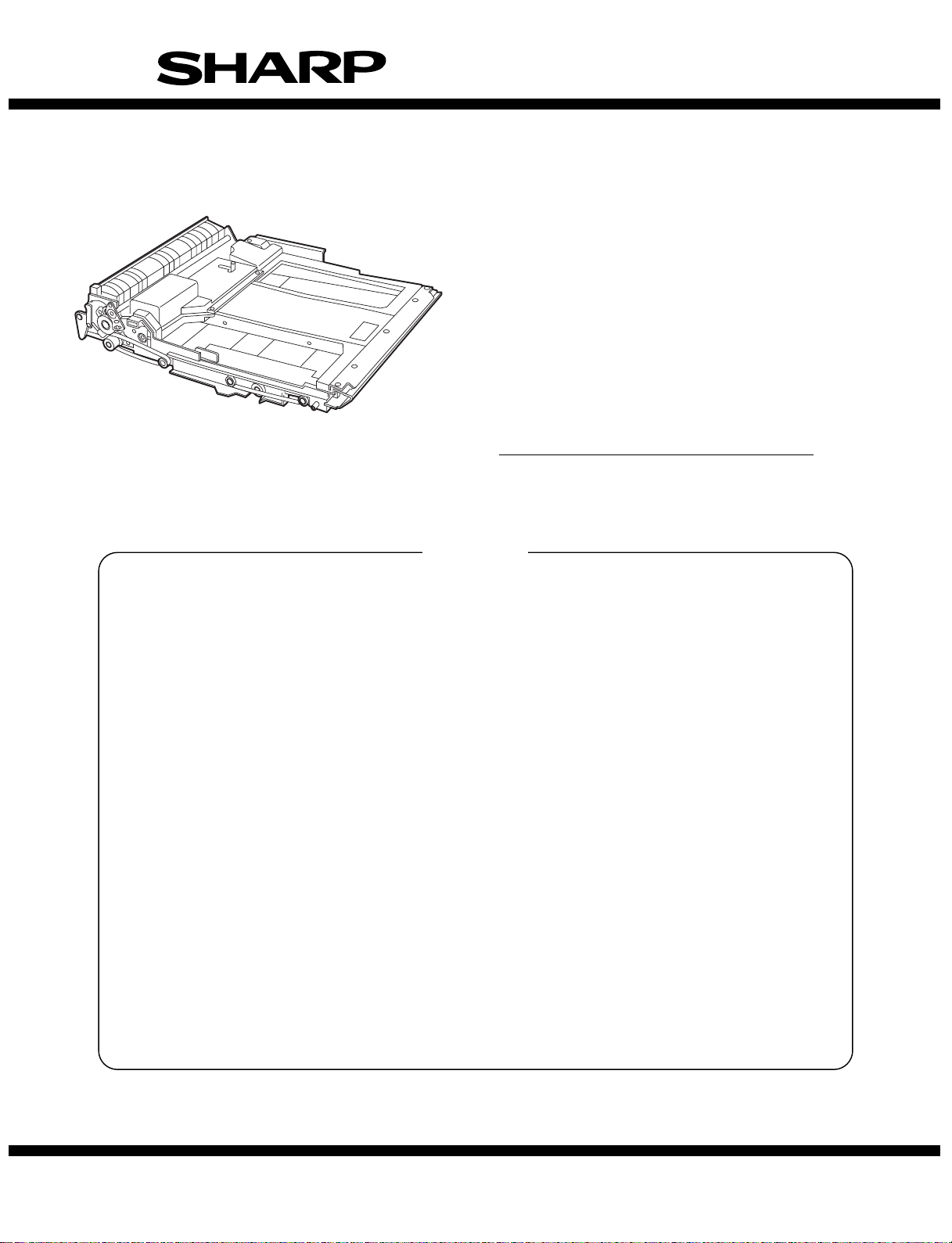
SERVICE MANUAL
CODE: 00ZARDU1//A1E
DIGITAL COPIER OPTION
DUPLEX MODULE
MODEL AR-DU1
CONTENTS
[ 1 ] PRODUCT OUTLINE . . . . . . . . . . . . . . . . . . . . . . . . . . . . . . . . . . .1
[ 2 ] SPECIFICATIONS . . . . . . . . . . . . . . . . . . . . . . . . . . . . . . . . . . . . . 1
[ 3 ] UNPACKING AND INSTALLATI ON . . . . . . . . . . . . . . . . . . . . . . . .1
[ 4 ] EXTERNAL VIEW AND INTERNAL STRUCTURE . . . . . . . . . . . . 5
[ 5 ] OPERATIONAL DESCRIPTIO NS . . . . . . . . . . . . . . . . . . . . . . . . .6
[ 6 ] DISASSEMBLY, ASSEMBLY . . . . . . . . . . . . . . . . . . . . . . . . . . . . 10
[ 7 ] ADJUSTMENTS . . . . . . . . . . . . . . . . . . . . . . . . . . . . . . . . . . . . . .11
[ 8 ] MAINTENANCE . . . . . . . . . . . . . . . . . . . . . . . . . . . . . . . . . . . . . .13
[ 9 ] CIRCUIT DIAGRAM . . . . . . . . . . . . . . . . . . . . . . . . . . . . . . . . . . .14
PARTS GUIDE
Parts marked with "!" is important for maintaining the safety of the set. Be sure to replace these parts with specified
ones for maintaining the safety and performance of the set.
This document has been published to be used
SHARP CORPORATION
for after sales service only.
The contents are subject to change without notice.
Page 2
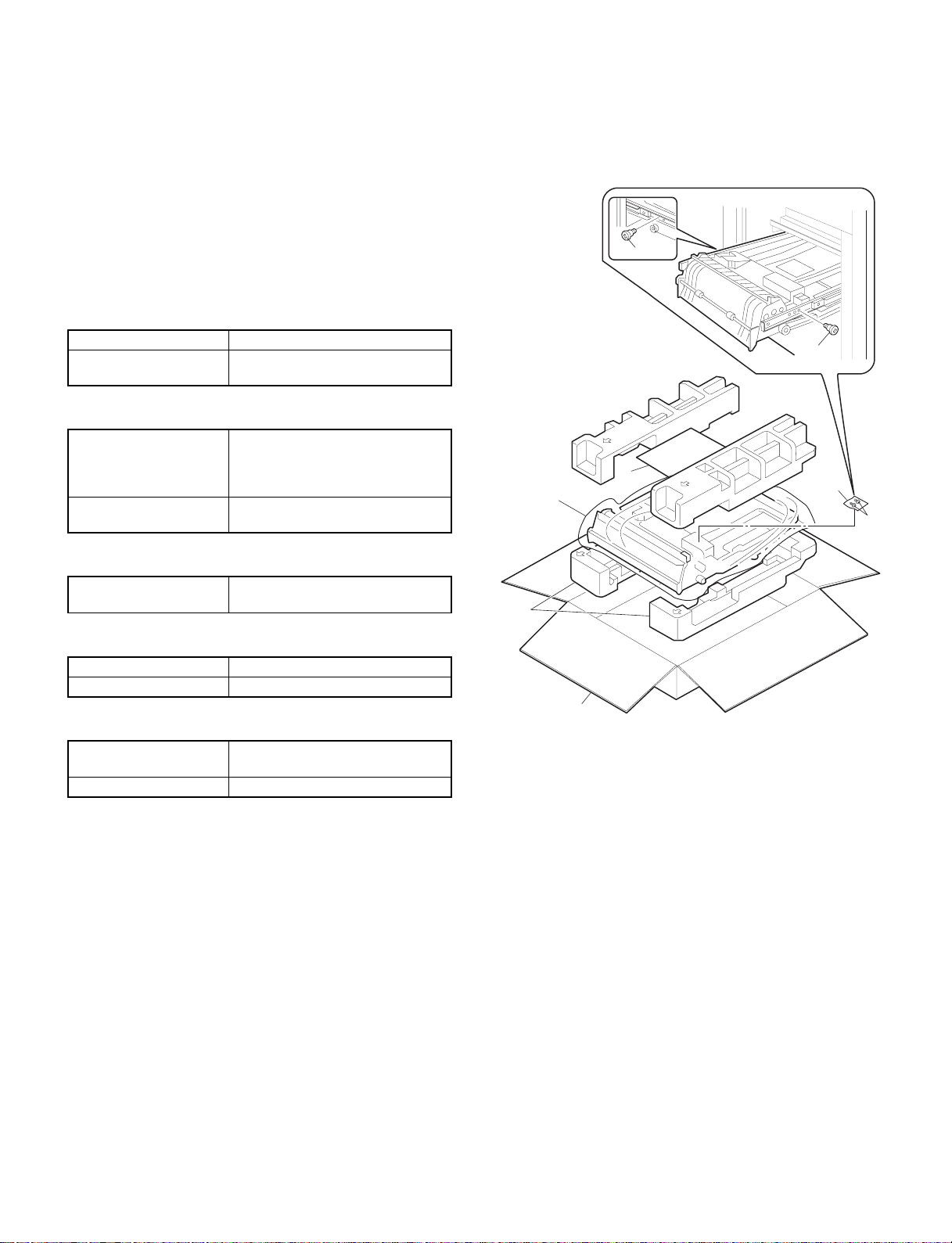
[1] PRODUCT OUTLINE
The model is an option for auto duplex copiers and installed to the
upper side of the paper feed port of the upper stage of the copier.
Note that the following equipment is separately required depending
on the copier conditions.
(Necessary equipment for installation of the AR-DU1)
* 16MB Memory (ICU PWB)
* 2-tray paper exit unit
[2] SPECIFICATIONS
(1) Installation
Installed by Serviceman
Installing position Upper side of the paper feed port of
the upper side of the copier
(2) Paper
Size A3, B4, A4, A4R, B5, B5R, A5
(11" × 17"/8.5" × 14"/11" × 8.5"/
11" × 8.5R/8.5" × 5.5"/8.5" × 13"/
7.25" × 10.5")
Paper weight 56 ∼ 105g/* (Similar to the copier
paper feed section)
[3] UNPACKING AND
INSTALLATION
1. Unpacking
3
2
5
3
4
3
(3) Power
Power source Supplied from the copier
(DC +5V, +24V)
(4) Power consumption
Max. power consumption About 25W
Standby About 0.2W
(5) External view
External dimensions 515(W) × 400 (D) × 120(H) mm
(Stored inside the copier)
Weight About 5kg
6
7
2. Installatio n
Disconnect the power plug of the copier and follow the following
procedures.
– 1 –
Page 3
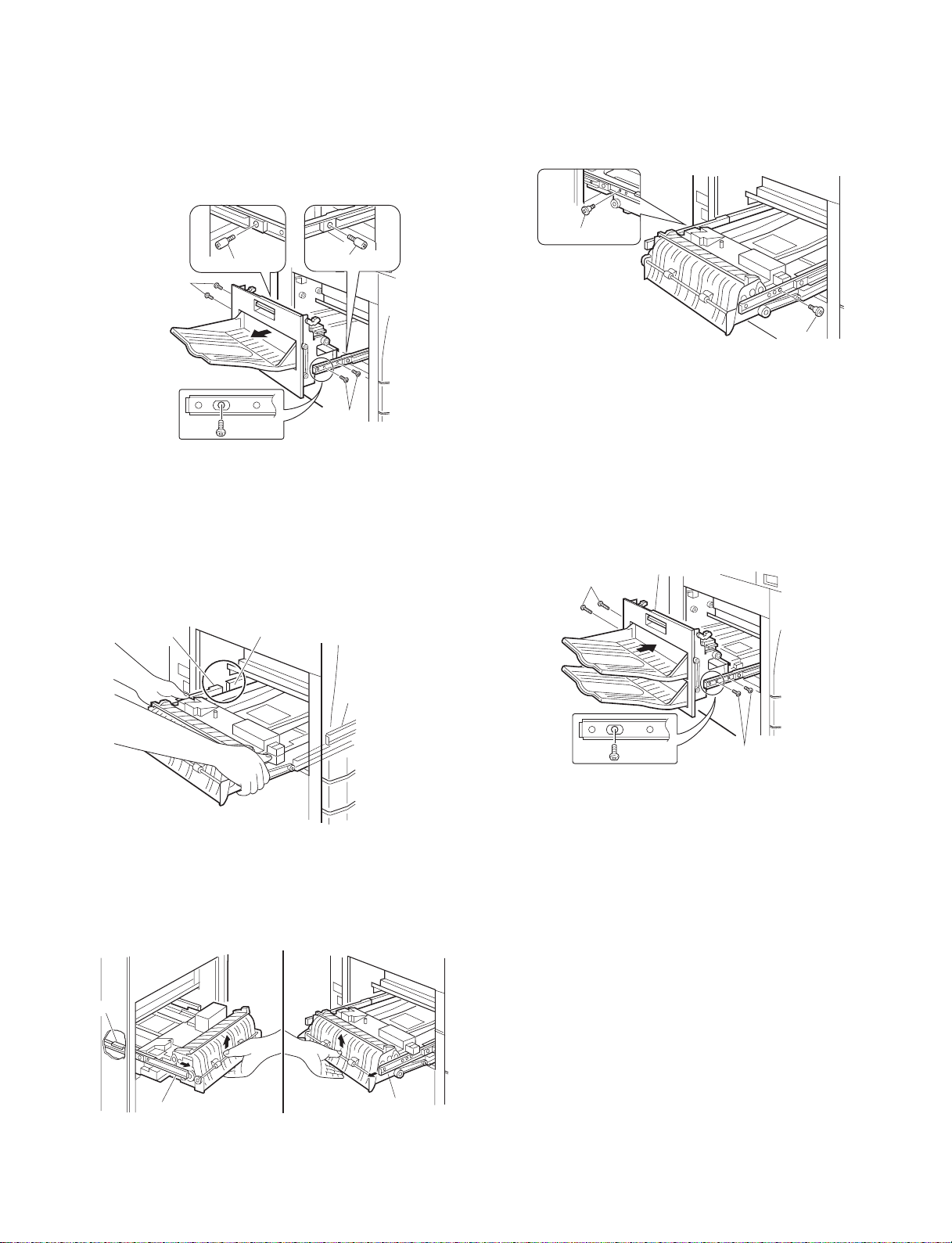
1. Remove the paper exit unit.
Remove the paper exit unit from the copier.
Remove the stopper screws (2 pcs.) from the round hole of the rail.
• When installing the paper exit unit again, the stopper screw is not
required.
Then, remove the four fixing screws which are fixing the paper exit
unit to the copier rail, and remove the paper exit rail.
Stopper screw
Fixing screws
2. Install the ADU unit.
Push the rails which are attached to the front and rear sides of the
copier into the copier.
Insert the ADu unit under the rail of the copier side (F, R sides).
At that time, insert the rear hook of the ADU unit just in front of the
rear side rail on the copier side.
Stopper screw
Fixing screws
Pull out the ADU unit inch by inch, and fit the ADU unit installing hole
on the front side with the screw hole of the rail, and fix with a fixing
screw.
Then, pull out the ADU unit and the rear side rail until it stops, and fix
the rear side rail to the ADU unit installing hole on the rear side with
the remaining fixing screw.
Fixing screw
3. Install the paper exit unit.
★Installation from the 1-tray paper exit unit
Install the new 2-tray paper exit unit to the position of the paper exit
unit which was removed in procedure 1. Fix with the fixing screws (4
pcs.).
★Installation from the 2-tray paper exit unit
Install the paper feed unit to the original position, and fix with the
fixing screws (4 pcs.).
Fixing screws
Paper exit unit
Rear hook
Rear side rail
Front side rail
Slightly lift up the ADU unit and pass the rear side rail to the rear
hook, and pull out the rail until it stops.
Then pull out the front side rail until it stops and put the ADU unit on
the front side rail.
Rear side
Rear hook
Front side
Fixing screws (Short)
Rear side rail
Rear side rail
– 2 –
Page 4
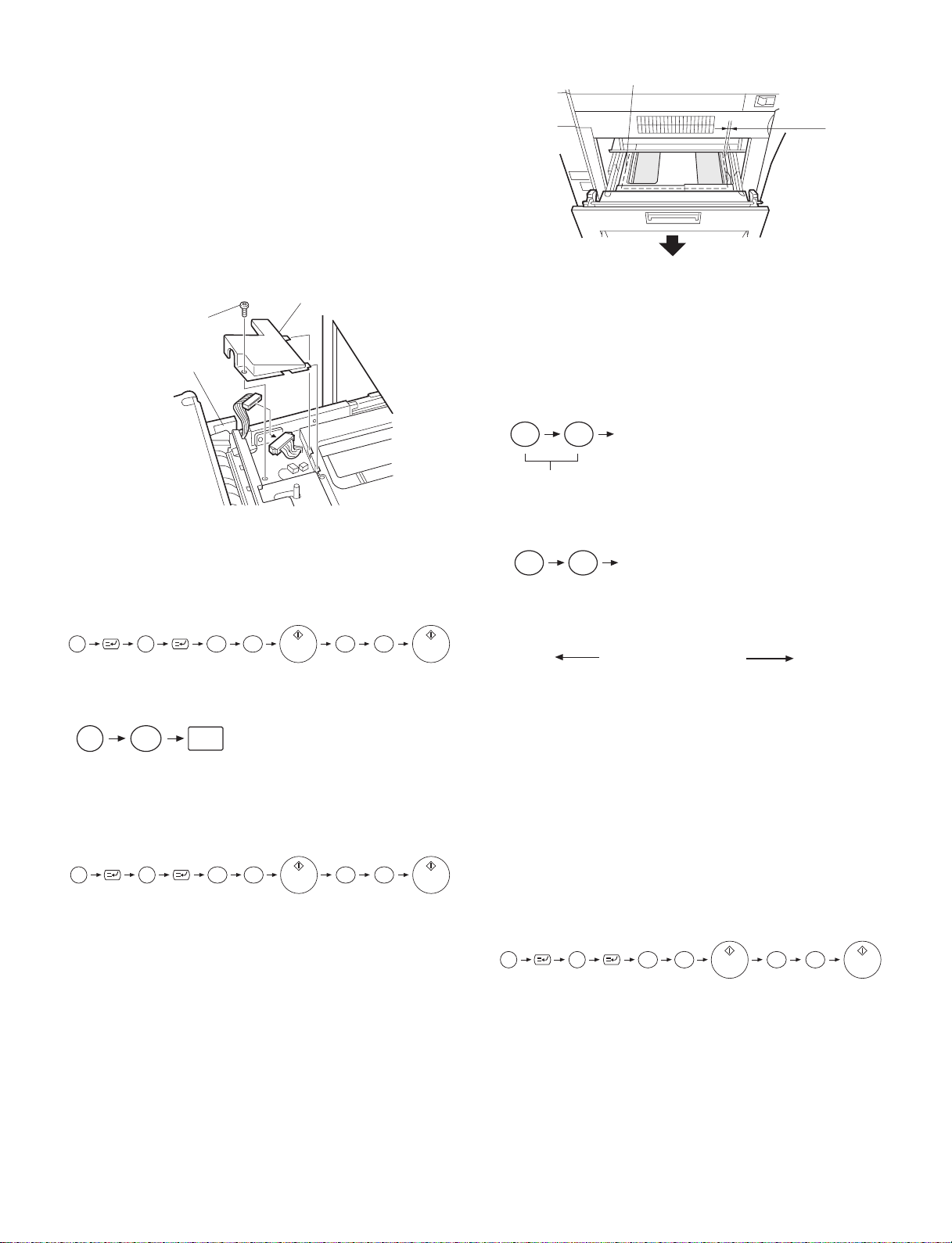
4. Remove the ADU unit harness cover and connect the
connector.
Remove the fixing screw of the ADU unit, and remove the harness
cover.
Remove the connector of the connector storing section, and connect
it to the ADU unit connector.
Attach the pawl section of the removed harness cover to the ADU unit
and fix with a fixing screw.
At that time, treat the wires so that the connector is stored inside the
harness cover. Be careful not to pinch the wire with the harness
cover.
Insert the paper exit unit into the copier.
Rear side
0~0.5mm
Harness cover
Fixing screw
Connector
storing section
Connect the power plug of the copier to the power outlet, turn on the
power switch, and follow the following procedures.
5. Change the system configuration setting.
1 Perform the mode setting with the key operation of the copier.
P
C
2
6
10
The current set value is displayed with the above key operation.
2 Change the set value to 2.
C
2
With the above operation, the set value can
OK
be changed.
The set value can be changed with the key operation.
6. Check and adjust the alignment guide.
1 Set the adjustment mode of the alignment guide with the key
operation of the copier.
5
P
C
2
With the above key operation, the set value is displayed. A sheet of
paper is fed from the paper feed section, and transported to the top of
the alignment plate of the ADU unit and stopped under the aligned
state.
2 Pull out the paper exit unit.
3 Check that the clearance between the alignment guide and the
paper is 0 ∼ 0.5mm.
At that time, be sure to shift the paper to the rear side of the
alignment guide for checking.
1
0
When the alignment guide is not shifted:
remove the paper from the ADU unit, press the CA key and cancel
the set mode.
When the alignment guide is shifted:
1 Insert the paper exit unit.
2 Change the set value.
[EXECUTE]
By this operation, the set value is
changed and alignment is
performed again.
Set value
<Example>
• Setting to 45
4 5
When the set value is changed by 1, the alignment guide width is
changed by 0.5 ∼ 0.6mm.
[EXECUTE]
★Reference for changing the set value
40
The guide is extended The guide is narrowed
(The value of 61 or greater or 39 or smaller is invalid.)
3 Pull out the paper exit unit again.
4 Check that the clearance between the alignment guide and paper
is 0 ∼ 0.5mm.
At that time, be sure to shift the paper to the rear side of the
alignment guide for checking.
Repeat procedures 1 through 4 repeatedly.
After adjustment, remove the paper from the ADU unit, press the
CA key and cancel the set mode.
7. Print off-center adjustment
1 Make a copy. If the center is shifted, set the adjustment mode of
the print off-center with the key operations of the copier.
P
With the above key operation, the current set value is displayed.
2 Se lect the item o f AD U f r om the mess age menu with [ ↑ ] key and
[ ↓ ] key.
Adjustment value: 1.7mm
(Shipment set value)
C
60
5
0
1
0
– 3 –
Page 5
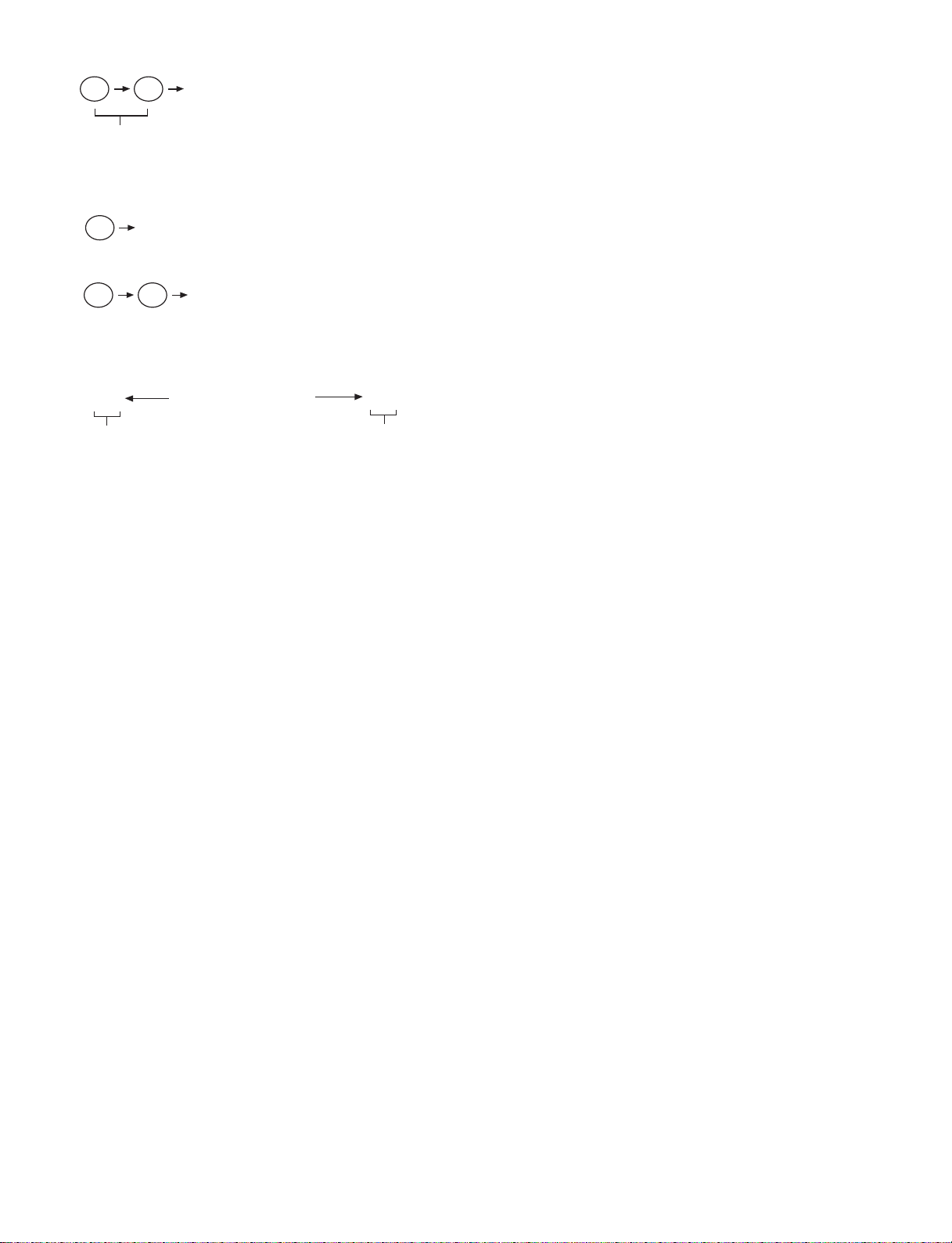
3 Change the set value.
[EXECUTE]
With the above operation,
the set value can be changed.
Set value
<Example>
• When setting to one-digit value (5)
[EXECUTE]
5
• When setting to two-digit value (15)
[EXECUTE]
1
5
When the value is changed by 1, the center position is shifted by
about 0.12mm.
★Reference of set value change
0
The image is shifted to the front
of the paper.
(Shipment setting value)
The image is shifted to the rear
of the paper.
4 After adjustment, make a copy to check the center is not shifted.
If the center is shifted, repeat procedures 3 and 4 and check
again.
5 After adjustment, press the CA key to cancel the setting mode.
99
– 4 –
Page 6

[4] EXTERNAL VIEW AND INTERNAL STRUCTURE
4
1. DPPD1
14
12. DSCS
13
11. DSBS
5
15
6. DTC1
18. DAPD
7. DTC2
17
3. DPPD3
8
2. DPPD2
9
16
10
No. Code Name Type Function and operation
1 DPPD1 Paper in detector 1 Photo transmission ADU tray paper in detection
2 DPPD2 Paper in detector 2 Photo transmission ADU tray paper in detection
3 DPPD3 Paper in detector 3 Photo transmission ADU tray paper in detection
4 — Reverse motor Pulse motor Paper reversion and transport drive
5 — Alignment motor Pulse motor Paper alignment plate drive
6 DTC1 Transport clutch 1 Electromagnetic clutch
7 DTC2 Transport clutch 2 Electromagnetic clutch
8 — Transport roller 1 — ADU tray paper transport
9 — Transport roller 2 — ADU tray paper transport
10 — Transport roller 3 — ADU tray paper transport
11 DSBS Paper exit/reverse gate solenoid Solenoid
12 DSCS Contact/detach solenoid Solenoid Selection of paper storing and transport in ADU tray
13 — Reverse roller —
14 — Transport roller — Paper transport
15 — Alignment belt — Paper transport
16 — Transport belt — Transport roller drive
17 — Belt B — Transport roller drive
18 DAPD Alignment plate home position detector Photo transmission Alignment plate home position detection
Selection of paper exit to the lower stage of the 2-tray
paper exit unit and the reverse route
Selection of paper retaining and transport in paper
reversion
– 5 –
Page 7

[5] OPERATIONAL DESCRIPTIONS
1. Basic oper ati on
This unit is stored under the transport base of the copier. In the
duplex copy mode, the paper discharged from the fusing section after
single copy is reversed by the switchback operation made by combination of the solenoid in the 2-stage paper exit tray unit, the
solenoid and the reverse roller in the duplex module (hereinafter
referred to as ADU).
Then the paper is aligned by the ADU and transported to the copier
for duplex copy.
2. Details of op er ati on
There are following three kinds of operations depending on the number and the size of papers.
A. Operation of one sheet of paper
B. Paper size A4 (11" × 8.5") Portrait or less, two or more copies
C. Paper size B5R Landscape or above, two or more copies
A. Operation for one sheet of paper
1) Reverse operation (Solenoid A = ON, solenoid B =
ON.)
Paper is transported down and held there by normal rotation of the
reverse roller C.
A
C
B
– 6 –
Page 8

2) Paper exit to ADU (Solenoids A and B = OFF)
Reversion of the reverse roller C feeds the document to the ADU.
4) Transport operation (Solenoid D = ON, reverse motor
C normal rotation, Transport belt rotation by turning
on the clutch)
The paper in the ADU is transported to the copier transport section by
pressing the upper and lower transport rollers by solenoid D.
C
D
ON
A
C
B
3) Alignment operation (Alignment motor operation)
The paper fed to the ADU is aligned to the center position by the
alignment motor.
(A)
– 7 –
Page 9

B. Paper size A4 (11" × 8.5") or less
(Example: Duplex copy of 12 sheets of single surface document)
The basic operation is same as section A. The transport timing is
different.
(A) indicates the copier transport section.
(B) indicates the duplex unit.
(A)
1)
2)
5) 6)
4)
3)
(B)
2)1)
5)
2) 3)
6)
3) 4)
1)
3) 4)
1)
4)
6)
3) 4)
5)
6) 5)
3)
4)
5)
2)
4)
2)
3)
4)
4)
1) 2)
6)
1)
1)
2)3)
1)
2)
3)
5)
5) 6)
6)
6)5)
4)
3)
– 8 –
Page 10

C. Paper size B5R or less, Landscape
The basic operation is same as section A. The transport timing is
different.
1)
2)
3)
4)
4)3)
1)
1)
2)
1)
2) 3)
4)
1)
2)
2)
4)
3)
4)
– 9 –
Page 11

[6] DISASSEMBLY, ASSEMBLY
1. Upper tran sfe r sect io n
2)
3)
2)
2)
2)
2)
1)
2. Transfer roller
2)
1) 1)
8)
1)
6)
5)
4)
3)
2)
1)
2)
1)
8)
6)
5)
4)
3)
7)
11)
10)
7)
7)
8)
7)
3. Reverse, transfer roller
5)
5)
2)
3)
1)
4)
1)
6)
4)
1)
3)
1)
3)
2)
3)
2)
3)
1)
1)
– 10 –
6)
4)
3)
2)
6)
4)
2)
4)
3)
2)
1)
1)
1)
3)
Page 12

[7] ADJUSTMENTS
<Example>
• When setting to 45
1. Adjustment ite m list
Item Adjustment procedure
A. Alignment guide check and adjustment SIM52-01
B. Print off-center adjustment SIM50-10
C. Curl correction roller pressure
adjustment
2. Adjustments
A. Alignment guide check and adjustment
1) Set the alignment guide adjustment mode with the key operation
of the copier.
5
P
C
2
With the above key operation, the set value is displayed. When
the EXECUTE key is pressed, a paper is fed from the selected
paper feed section and transported to the top of the alignment
plate and stopped under aligned state.
2) Pull out the paper exit unit.
3) Check that the clearance between the alignment guide and the
paper is 0 ∼ 0.5mm.
At that time, shift the paper to the rear side of the alignment guide
for checking.
Rear side
0
0~0.5mm
1
4 5
[EXECUTE]
When the set value is changed by 1, the alignment guide width is
changed by 0.5 ∼ 0.6mm.
★Reference of setting value change
40
The guide is extended The guide is narrowed
(The value of 61 or greater or 39 or smaller is invalid.)
3) Pull out the paper exit unit again.
4) Check that the clearance between the alignment guide and the
paper is 0 ∼ 0.5mm.
At that time, be sure to shift the paper to the rear side of the
alignment guide. Repeat procedures 1) through 4) repeatedly for
checking.
After adjustment, remove the paper from the ADU unit, press the
CA key and cancel the setting mode.
B. Print off-center adjustment
1) Make a copy. If the center is shifted, set to the adjustment mode
of the print off-center with the key operations of the copier.
P
Adjustment value: 1.7mm
With the above key operation, the currently set value is displayed.
2) Select " ADU " item fro m the me ssag e m enu wi th [ ↑ ] key and [ ↓ ]
key.
3) Change the set value.
(Shipment set value)
C
[EXECUTE]
5
0
With the above operation,
the set value can be changed.
60
1
0
When the alignment guide is not shifted:
Remove the paper from the ADU unit and press the CA key to cancel
the setting mode.
Then go to the next procedure (Print off-center adjustment).
When the alignment guide is shifted:
1) Insert the paper exit unit.
2) Change the set value.
[EXECUTE]
Set value
By this operation, the set value is
changed and alignment is
performed again.
Set value
<Example>
• Setting of one-digit value
[EXECUTE]
5
• Setting of two-digit value
[EXECUTE]
1
5
When the set value is changed by 1, the print center is shifted by
about 0.125mm.
★Reference of changing the setting value
0
The image is shifted to the front
of the paper.
(Shipment setting value)
The image is shifted to the rear
of the paper.
4) After adjustment, make a copy again and check that the center is
not shifted.
If the center is still shifted, perform procedures 3) and 4) repeatedly for checking.
5) After completion of adjustment, press the CA key to cancel the
setting mode.
99
– 11 –
Page 13

C. Curl correction roller pressure adjustment
The curl correction roller pressure is adjusted by changing the pressure adjustment plate position on the front and the rear frame sides.
The standard adjustment position is as shown below.
Rear frame side
Marking
Scale
Front frame side
Marking
Scale
Pressure adjustment
plate
(Front frame side)
Move the pressure adjustment plate in the arrow direction for the
marking on the duplex frame, and fix to the right end of the scale.
When the pressure adjustment plate is moved to the left of the scale,
the pressure is decreased.
(Rear frame side)
Move the pressure adjustment plate in the arrow direction for the
marking on the duplex frame, and fix to the left end of the scale.
When the pressure adjustment plate is moved to the right of the
scale, the pressure is decreased.
When paper curl correction is insufficient or exceeded in the duplex
mode resulting in a paper jam, change the attachment position of the
pressure adjustment plate from the standard position to change the
curl correction roller pressure.
An adjustment is required for some kinds of paper.
– 12 –
Page 14

[8] MAINTENANCE
3
3
1
2
1
1
1
1
4
No. Name Work item
1 Transport rollers Cleaning Maintenance service 80K
2 Transport paper guides Cleaning Maintenance service 80K
3 Gears Lubrication Maintenance service 80K
4 Belts Check Maintenance 240K
Condition of execution
Timing of execution Cycle
– 13 –
Remark
Page 15

q
COPYRIGHT C 1998 BY SHARP CORPORATION
All rights reserved.
Printed in Japan.
No part of this publication may be reproduced,
stored in a retrieval system, or transmitted,
in any form or by any means,
electronic, mechanical, photocopying, recording, or otherwise,
without prior written permission of the publisher.
SHARP CORPORATION
Printing & Reprographic Systems Group
Quality & Reliability Control Center
Yamatokoriyama, Nara 639-1186, Japan
1998 May Printed in Japan S
