Page 1
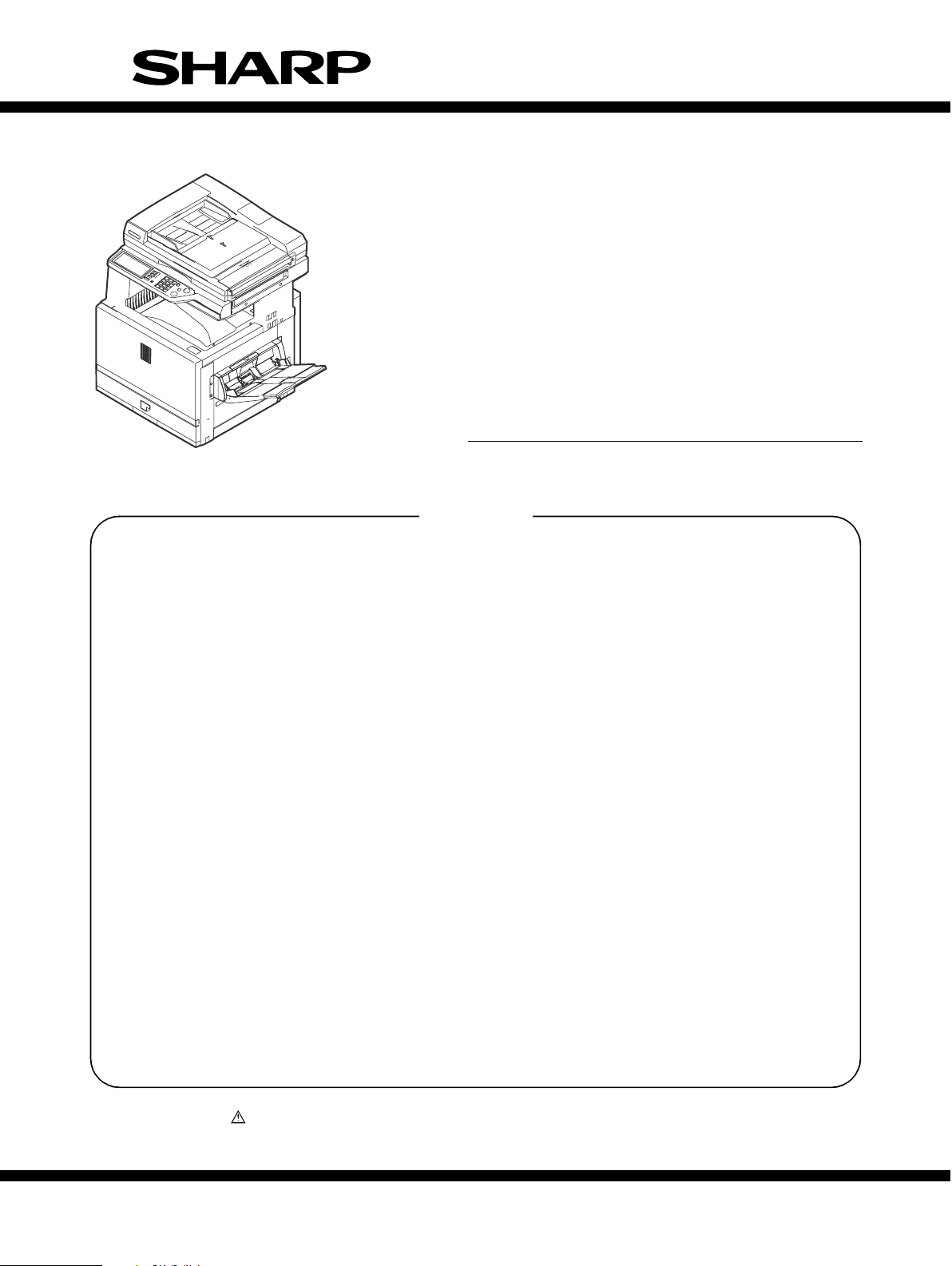
SERVICE MANUAL
CODE: 00ZARC262MA1E
DIGITAL FULL COLOR
MULTIFUNCTIONAL SYSTEM
MODEL
CONTENTS
[1] OUTLINE . . . . . . . . . . . . . . . . . . . . . . . . . . . . . . . . . . . . . . . . . . . . 1-1
[2] CONFIGURATION . . . . . . . . . . . . . . . . . . . . . . . . . . . . . . . . . . . . . 2-1
[3] SPECIFICATIONS . . . . . . . . . . . . . . . . . . . . . . . . . . . . . . . . . . . . . 3-1
[4] CONSUMABLE PARTS . . . . . . . . . . . . . . . . . . . . . . . . . . . . . . . . . 4-1
[5] UNPACKING AND INSTALLATION . . . . . . . . . . . . . . . . . . . . . . . . 5-1
[6] EXTERNAL VIEW AND INTERNAL STRUCTURE . . . . . . . . . . . . 6-1
[7] DESCRIPTIONS OF EACH SECTION. . . . . . . . . . . . . . . . . . . . . . 7-1
[8] SETTING AND ADJUSTMENTS . . . . . . . . . . . . . . . . . . . . . . . . . . 8-1
[9] SIMULATION . . . . . . . . . . . . . . . . . . . . . . . . . . . . . . . . . . . . . . . . . 9-1
[10] MAINTENANCE LIST. . . . . . . . . . . . . . . . . . . . . . . . . . . . . . . . . . 10-1
AR-C262M
[11] TROUBLESHOOTING . . . . . . . . . . . . . . . . . . . . . . . . . . . . . . . . . 11-1
[12] ROM VERSION UP . . . . . . . . . . . . . . . . . . . . . . . . . . . . . . . . . . . 12-1
[13] ELECTRIC DIAGRAM . . . . . . . . . . . . . . . . . . . . . . . . . . . . . . . . . 13-1
[14] PRINTER CONTROLLER SECTION . . . . . . . . . . . . . . . . . . . . . . 14-1
[15] OTHERS. . . . . . . . . . . . . . . . . . . . . . . . . . . . . . . . . . . . . . . . . . . . 15-1
Parts marked with “ ” are important for maintaining the safety of the set. Be sure to replace these parts with
specified ones for maintaining the safety and performance of the set.
This document has been published to be used
SHARP CORPORATION
for after sales service only.
The contents are subject to change without notice.
Page 2
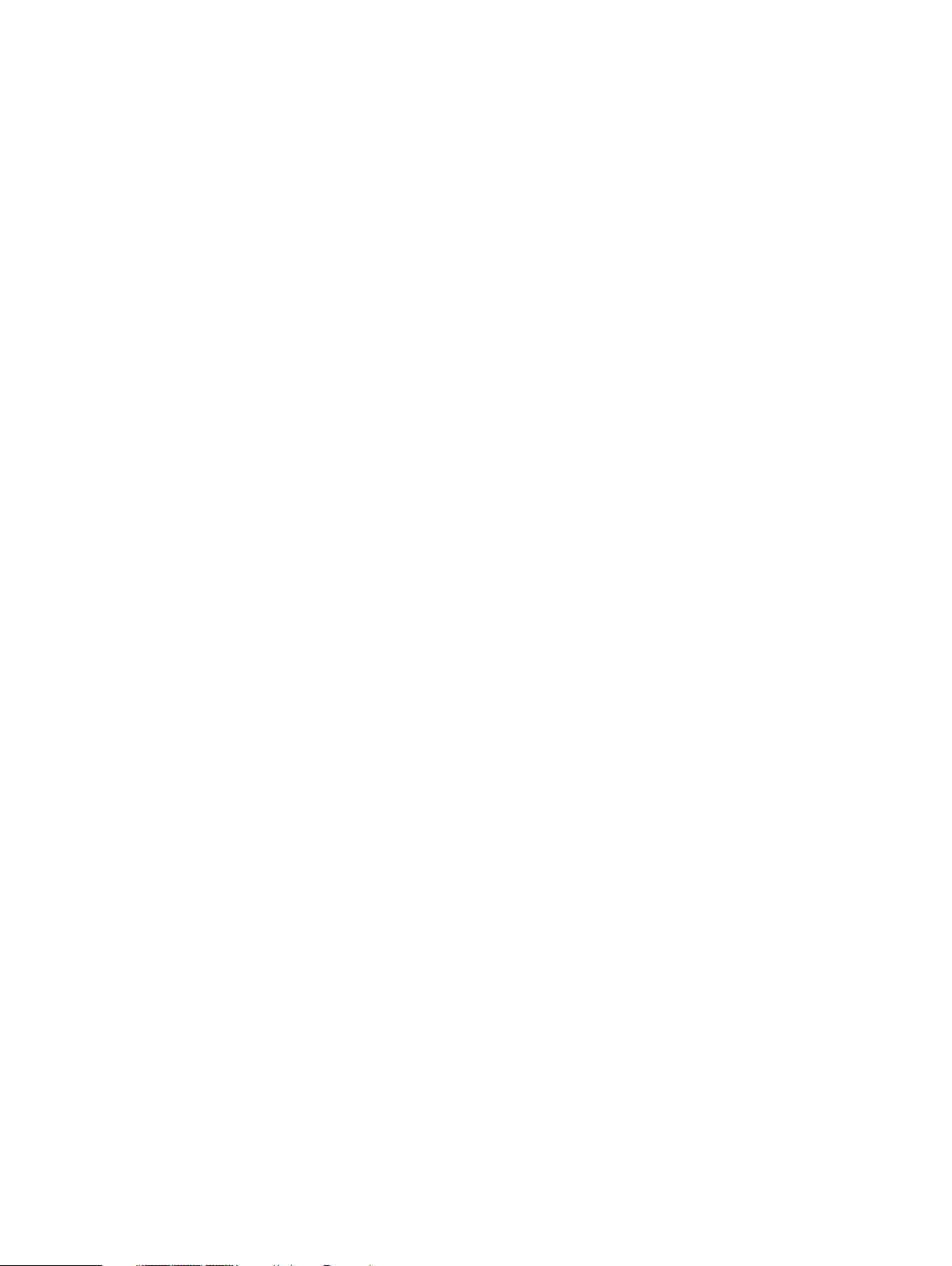
CONTENTS
[1] OUTLINE
1. Product features . . . . . . . . . . . . . . . . . . . . . . . . . . . . . 1-1
2. Newly employed technology . . . . . . . . . . . . . . . . . . . . 1-1
[2] CONFIGURATION
1. Product Line and options. . . . . . . . . . . . . . . . . . . . . . . 2-1
A. Line of machines . . . . . . . . . . . . . . . . . . . . . . . . . . 2-1
B. Line of options . . . . . . . . . . . . . . . . . . . . . . . . . . . . 2-1
C. Machine configuration list. . . . . . . . . . . . . . . . . . . . 2-2
D. Combination of options list. . . . . . . . . . . . . . . . . . . 2-3
2. Block diagram . . . . . . . . . . . . . . . . . . . . . . . . . . . . . . . 2-4
[3] SPECIFICATIONS
1. Basic specifications . . . . . . . . . . . . . . . . . . . . . . . . . . . 3-1
A. Base engine . . . . . . . . . . . . . . . . . . . . . . . . . . . . . . 3-1
B. Paper feed unit. . . . . . . . . . . . . . . . . . . . . . . . . . . . 3-2
C. Paper exit unit . . . . . . . . . . . . . . . . . . . . . . . . . . . . 3-3
D. Scanner section . . . . . . . . . . . . . . . . . . . . . . . . . . . 3-3
2. Functional specifications . . . . . . . . . . . . . . . . . . . . . . . 3-4
A. Specifications of copy functions. . . . . . . . . . . . . . . 3-4
B. Scanner function (Option) . . . . . . . . . . . . . . . . . . . 3-7
C. Reversing automatic document feeder. . . . . . . . . 3-10
3. Environment conditions . . . . . . . . . . . . . . . . . . . . . . . 3-11
A. Operating environment conditions . . . . . . . . . . . . 3-11
B. Storage environment conditions. . . . . . . . . . . . . . 3-11
C. Transit environment conditions . . . . . . . . . . . . . . 3-11
D. Standard temperature and humidity. . . . . . . . . . . 3-11
[4] CONSUMABLE PARTS
1. Supply system table . . . . . . . . . . . . . . . . . . . . . . . . . . 4-1
A. European Subsidiary . . . . . . . . . . . . . . . . . . . . . . . 4-1
2. Consumables (kit, unit) . . . . . . . . . . . . . . . . . . . . . . . . 4-1
3. Photoconductor, developer, toner . . . . . . . . . . . . . . . . 4-2
A. Lot number identification and the term of
validity . . . . . . . . . . . . . . . . . . . . . . . . . . . . . . . . . . 4-2
[5] UNPACKING AND INSTALLATION
1. Installing (use) conditions . . . . . . . . . . . . . . . . . . . . . . 5-1
A. Bringing space . . . . . . . . . . . . . . . . . . . . . . . . . . . . 5-1
B. Installing space . . . . . . . . . . . . . . . . . . . . . . . . . . . 5-1
C. Power source
(Capacity, voltage, frequency, safety, plug) . . . . . . 5-1
D. Floor strength and level . . . . . . . . . . . . . . . . . . . . . 5-1
E. Direct rays of the sun, dust, temperature,
humidity, gasses, chemicals, vibration. . . . . . . . . . 5-1
2. Transit and delivery . . . . . . . . . . . . . . . . . . . . . . . . . . . 5-2
A. Implements, facility, and manpower. . . . . . . . . . . . 5-2
B. Delivery . . . . . . . . . . . . . . . . . . . . . . . . . . . . . . . . . 5-2
3. Unpacking . . . . . . . . . . . . . . . . . . . . . . . . . . . . . . . . . . 5-2
A. Unpacking procedure . . . . . . . . . . . . . . . . . . . . . . . 5-2
4. Lock release . . . . . . . . . . . . . . . . . . . . . . . . . . . . . . . . 5-3
A. Scanner (2/3 mirror unit) lock release . . . . . . . . . . 5-3
B. Main body cassette lock release . . . . . . . . . . . . . . 5-3
C. Transfer unit pressure release . . . . . . . . . . . . . . . . 5-3
5. Fusing heat roller pressing (F/R). . . . . . . . . . . . . . . . . 5-4
6. Black drum cartridge insertion. . . . . . . . . . . . . . . . . . . 5-5
7. Paper exit tray installation . . . . . . . . . . . . . . . . . . . . . . 5-5
8. Toner cartridges installation . . . . . . . . . . . . . . . . . . . . 5-5
9. AC cord connection . . . . . . . . . . . . . . . . . . . . . . . . . . . 5-6
10. Machine power ON . . . . . . . . . . . . . . . . . . . . . . . . . . . 5-6
11. Specifications setup. . . . . . . . . . . . . . . . . . . . . . . . . . . 5-6
12. Image quality check. . . . . . . . . . . . . . . . . . . . . . . . . . . 5-6
13. Function and operation check . . . . . . . . . . . . . . . . . . . 5-6
14. Setup and adjustment data recording . . . . . . . . . . . . . 5-7
15. Necessary works before moving the machine. . . . . . . 5-7
[6] EXTERNAL VIEW AND INTERNAL STRUCTURE
1. Name and function of each section . . . . . . . . . . . . . . . 6-1
A. External view . . . . . . . . . . . . . . . . . . . . . . . . . . . . . 6-1
B. Internal structure . . . . . . . . . . . . . . . . . . . . . . . . . . 6-2
C. Operation panel . . . . . . . . . . . . . . . . . . . . . . . . . . . 6-3
D. Job status screen (common to print, copy,
network scan and fax) . . . . . . . . . . . . . . . . . . . . . . 6-4
E. Cross section . . . . . . . . . . . . . . . . . . . . . . . . . . . . . 6-5
F. Motors, clutches, solenoids, fans . . . . . . . . . . . . . . 6-7
G. Sensors, switches and heaters . . . . . . . . . . . . . . . 6-8
H. PWB 1 . . . . . . . . . . . . . . . . . . . . . . . . . . . . . . . . . . 6-9
H. PWB 2 . . . . . . . . . . . . . . . . . . . . . . . . . . . . . . . . . 6-10
I. RADF . . . . . . . . . . . . . . . . . . . . . . . . . . . . . . . . . . 6-11
[7] DESCRIPTIONS OF EACH SECTION
1. Fusing section . . . . . . . . . . . . . . . . . . . . . . . . . . . . . . . 7-1
A. Operational descriptions . . . . . . . . . . . . . . . . . . . . 7-1
B. Disassembly/Assembly/Maintenance. . . . . . . . . . . 7-3
2. Transfer section. . . . . . . . . . . . . . . . . . . . . . . . . . . . . . 7-7
A. Operational descriptions . . . . . . . . . . . . . . . . . . . . 7-7
B. Disassembly/assembly/maintenance. . . . . . . . . . 7-10
3. Process (image forming) section . . . . . . . . . . . . . . . . 7-15
A. Operational descriptions . . . . . . . . . . . . . . . . . . . 7-15
B. Disassembly/assembly/maintenance. . . . . . . . . . 7-19
4. Optical section (Scanner section) . . . . . . . . . . . . . . . 7-22
A. Operational descriptions . . . . . . . . . . . . . . . . . . . 7-22
B. Disassembly/assembly/maintenance. . . . . . . . . . 7-25
5. Paper feed, paper transport, and paper exit
sections . . . . . . . . . . . . . . . . . . . . . . . . . . . . . . . . . . . 7-27
A. Operational descriptions . . . . . . . . . . . . . . . . . . . 7-27
B. Disassembly/assembly/maintenance. . . . . . . . . . 7-33
6. Operation panel . . . . . . . . . . . . . . . . . . . . . . . . . . . . . 7-40
A. Operational descriptions . . . . . . . . . . . . . . . . . . . 7-40
B. Disassembly/assembly/maintenance. . . . . . . . . . 7-41
7. External fitting . . . . . . . . . . . . . . . . . . . . . . . . . . . . . . 7-42
A. Disassembly. . . . . . . . . . . . . . . . . . . . . . . . . . . . . 7-42
8. Others . . . . . . . . . . . . . . . . . . . . . . . . . . . . . . . . . . . . 7-44
A. Disassembly/assembly/maintenance. . . . . . . . . . 7-44
9. RADF section . . . . . . . . . . . . . . . . . . . . . . . . . . . . . . 7-47
A. Operational descriptions . . . . . . . . . . . . . . . . . . . 7-47
B. Disassembly/assembly/maintenance. . . . . . . . . . 7-58
Page 3
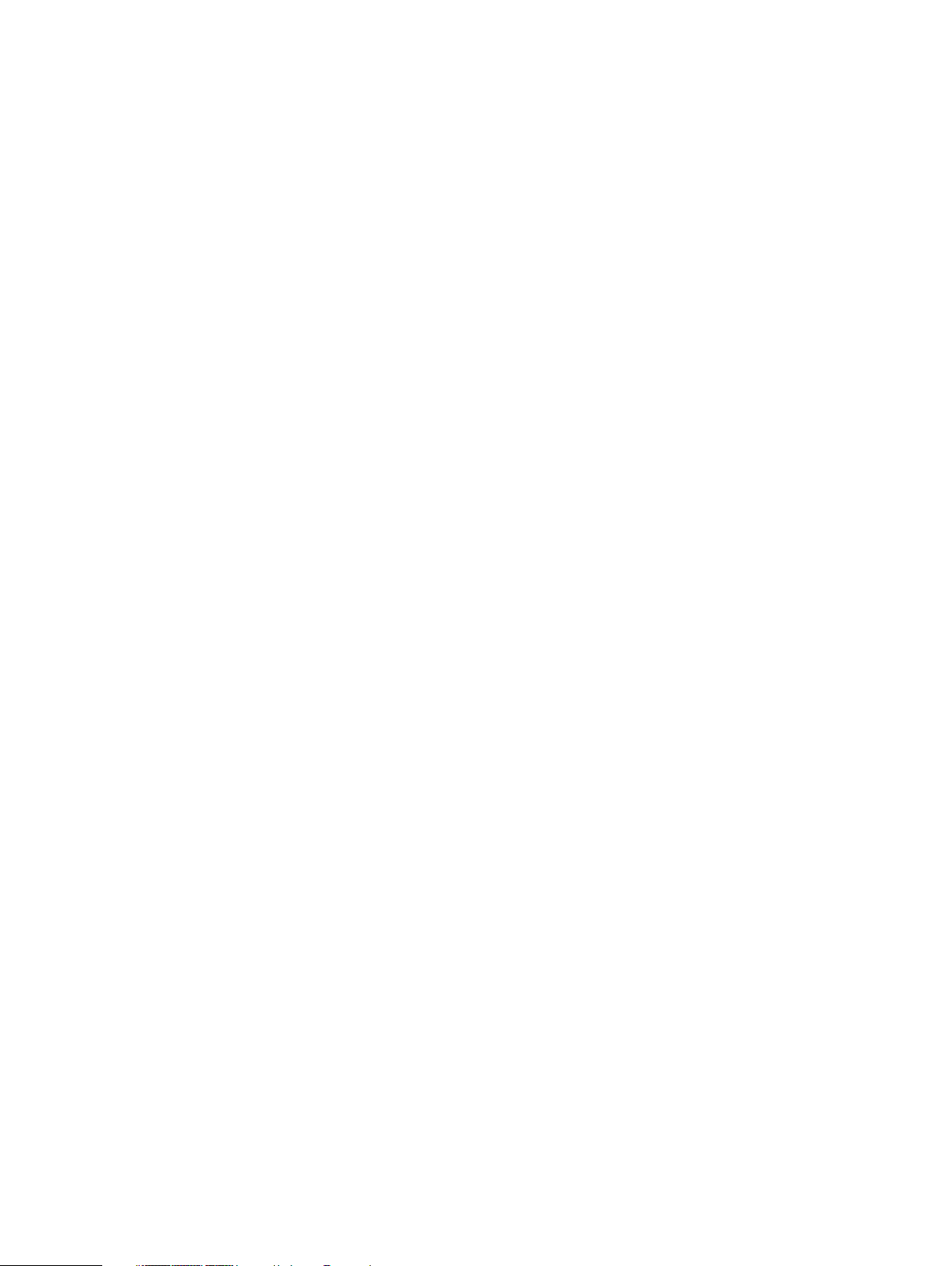
[8] SETTING AND ADJUSTMENTS
[ADJ 1] High voltage adjustment . . . . . . . . . . . . . . . . . 8-2
[ADJ 2] Image density sensor adjustment . . . . . . . . . . 8-4
[ADJ 3] Image focus, image skew adjustment
(LED (writing) unit) . . . . . . . . . . . . . . . . . . . . . . 8-6
[ADJ 4] Image registration adjustment . . . . . . . . . . . . . 8-9
[ADJ 5] Image position/print area adjustment
(Print engine section) . . . . . . . . . . . . . . . . . . . 8-15
[ADJ 6] Copy image distortion adjustment . . . . . . . . . 8-16
[ADJ 7] Copy image focus (main scanning direction
copy magnification ratio) adjustment
(CCD unit position adjustment) . . . . . . . . . . . 8-19
[ADJ 8] Sub scanning direction copy magnification
ratio adjustment . . . . . . . . . . . . . . . . . . . . . . . 8-20
[ADJ 9] Main scanning direction copy image position
adjustment (Scanner (reading) section). . . . . 8-20
[ADJ 10] Copy image position/image loss/void area
adjustment . . . . . . . . . . . . . . . . . . . . . . . . . . . 8-21
[ADJ 11] Copy color balance/density adjustment . . . . . 8-22
[ADJ 12] Fusing pressure adjustment. . . . . . . . . . . . . . 8-38
[ADJ 13] Fusing paper guide position adjustment . . . . 8-38
[ADJ 14] Document size sensor adjustment. . . . . . . . . 8-39
[ADJ 15] Manual paper feed tray paper size sensor
adjustment . . . . . . . . . . . . . . . . . . . . . . . . . . . 8-39
[ADJ 16] Touch panel coordinates setting . . . . . . . . . . 8-40
[ADJ 17] Power voltage adjustment . . . . . . . . . . . . . . . 8-40
[ADJ 18] FAX/scanner mode image loss adjustment . . 8-40
[ADJ 19] RADF adjustment. . . . . . . . . . . . . . . . . . . . . . 8-40
[ADJ 20] Printer color balance adjustment . . . . . . . . . . 8-42
[ADJ 21] Collective adjustment of image position
and magnification ratio. . . . . . . . . . . . . . . . . . 8-46
[9] SIMULATION
1. Outline and purpose . . . . . . . . . . . . . . . . . . . . . . . . . . 9-1
2. Code-type simulation . . . . . . . . . . . . . . . . . . . . . . . . . . 9-1
A. Operating procedures and operations . . . . . . . . . . 9-1
B. Simulation list . . . . . . . . . . . . . . . . . . . . . . . . . . . . . 9-3
C. Details . . . . . . . . . . . . . . . . . . . . . . . . . . . . . . . . . 9-17
[10] MAINTENANCE LIST
1. Maintenance system table . . . . . . . . . . . . . . . . . . . . . 10-1
2. List. . . . . . . . . . . . . . . . . . . . . . . . . . . . . . . . . . . . . . . 10-3
A. Drum peripheral section . . . . . . . . . . . . . . . . . . . . 10-3
B. Developing section . . . . . . . . . . . . . . . . . . . . . . . . 10-3
C. Transfer section . . . . . . . . . . . . . . . . . . . . . . . . . . 10-4
D. Fusing section . . . . . . . . . . . . . . . . . . . . . . . . . . . 10-5
E. Optical section (Scanner section). . . . . . . . . . . . . 10-6
F. Paper feed section, transport section. . . . . . . . . . 10-7
G. LED . . . . . . . . . . . . . . . . . . . . . . . . . . . . . . . . . . . 10-7
H. Filters, drive section, others . . . . . . . . . . . . . . . . . 10-8
I. RADF section . . . . . . . . . . . . . . . . . . . . . . . . . . . . 10-9
3. Relationship of maintenance timing,
consumable part life, display message,
and machine operations . . . . . . . . . . . . . . . . . . . . . . 10-9
A. Relationship of maintenance counter, display
message, and machine operations . . . . . . . . . . . 10-9
B. Relationship of transfer unit system counter,
display message, and machine operations . . . . 10-10
C. Relationship of fusing unit counter, display
message, and machine operations . . . . . . . . . . 10-11
D. Relationship of drum cartridge system counters,
messages, and machine operations . . . . . . . . . 10-11
E. Relationship of toner cartridge system counters,
display messages, and machine operations . . . 10-12
[11] TROUBLESHOOTING
1. Outline . . . . . . . . . . . . . . . . . . . . . . . . . . . . . . . . . . . . 11-1
2. Functions and purposes . . . . . . . . . . . . . . . . . . . . . . 11-1
3. Kinds of self diagnostic messages . . . . . . . . . . . . . . 11-1
4. Self diagnostic operation . . . . . . . . . . . . . . . . . . . . . . 11-1
A. Self diagnostic operation and work flow. . . . . . . . 11-1
5. List. . . . . . . . . . . . . . . . . . . . . . . . . . . . . . . . . . . . . . . 11-2
6. Details . . . . . . . . . . . . . . . . . . . . . . . . . . . . . . . . . . . . 11-3
[12] ROM VERSION UP
1. Outline . . . . . . . . . . . . . . . . . . . . . . . . . . . . . . . . . . . . 12-1
A. Target ROM for version up. . . . . . . . . . . . . . . . . . 12-1
B. When version up of ROM is required . . . . . . . . . . 12-1
C. Flash ROM version up method . . . . . . . . . . . . . . 12-2
2. Precautions . . . . . . . . . . . . . . . . . . . . . . . . . . . . . . . . 12-4
A. Relationship between each ROM and
version up. . . . . . . . . . . . . . . . . . . . . . . . . . . . . . . 12-4
3. Necessary items for version up (copy) of
Flash ROM . . . . . . . . . . . . . . . . . . . . . . . . . . . . . . . . 12-5
4. Flash ROM version up procedure . . . . . . . . . . . . . . . 12-6
A. By using a computer and the ICU PWB, the
program data of Flash ROM is written from the
computer to the Flash ROM of the ICU PWB. . . . 12-6
B. Method using two Flash ROM sockets on
the ICU MAIN PWB to copy between
Flash ROM’s . . . . . . . . . . . . . . . . . . . . . . . . . . . . 12-9
[13] ELECTRIC DIAGRAM
1. Block diagram . . . . . . . . . . . . . . . . . . . . . . . . . . . . . . 13-1
A. PCU PWB . . . . . . . . . . . . . . . . . . . . . . . . . . . . . . 13-1
B. ICU PWB . . . . . . . . . . . . . . . . . . . . . . . . . . . . . . . 13-2
C. MFP PWB . . . . . . . . . . . . . . . . . . . . . . . . . . . . . . 13-3
D. PRINT CONTROL PWB. . . . . . . . . . . . . . . . . . . . 13-4
2. AC power line diagram . . . . . . . . . . . . . . . . . . . . . . . 13-5
3. DC power line diagram . . . . . . . . . . . . . . . . . . . . . . . 13-7
4. ACTUAL WIRING CHART. . . . . . . . . . . . . . . . . . . . . 13-8
5. Signal list . . . . . . . . . . . . . . . . . . . . . . . . . . . . . . . . . 13-24
Page 4
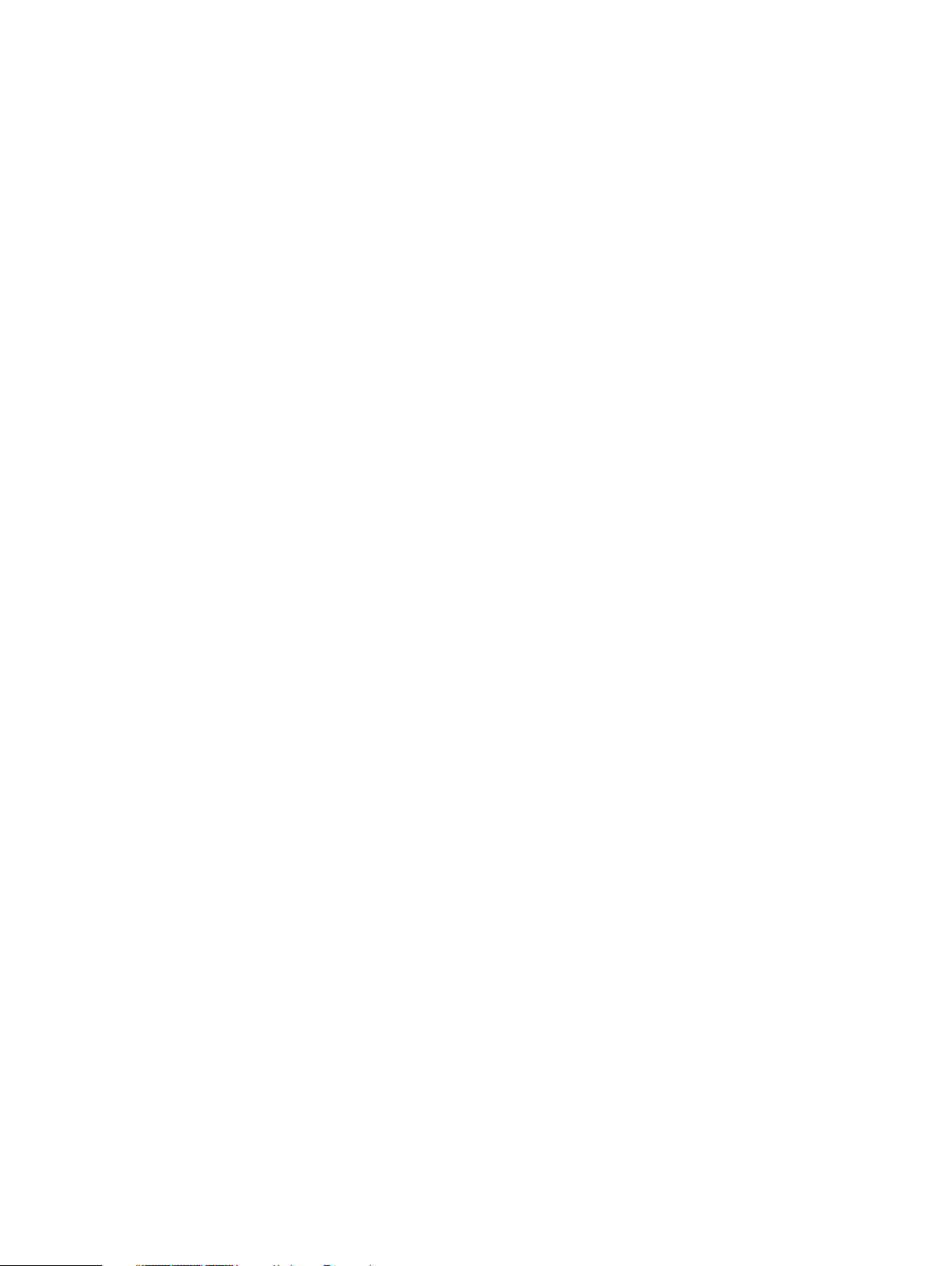
[14] PRINTER CONTROLLER SECTION
1. System Configuration . . . . . . . . . . . . . . . . . . . . . . . . 14-1
A. Main unit. . . . . . . . . . . . . . . . . . . . . . . . . . . . . . . . 14-1
B. Basic composition . . . . . . . . . . . . . . . . . . . . . . . . 14-1
C. Accessory. . . . . . . . . . . . . . . . . . . . . . . . . . . . . . . 14-2
D. Software, firmware diagram . . . . . . . . . . . . . . . . . 14-2
2. Specifications . . . . . . . . . . . . . . . . . . . . . . . . . . . . . . 14-3
A. Functional specifications . . . . . . . . . . . . . . . . . . . 14-3
B. Printer driver functionality. . . . . . . . . . . . . . . . . . . 14-3
C. Memory limitation matrix . . . . . . . . . . . . . . . . . . . 14-4
D. Print area . . . . . . . . . . . . . . . . . . . . . . . . . . . . . . . 14-5
3. Configuration report (test page). . . . . . . . . . . . . . . . . 14-6
4. Hardware. . . . . . . . . . . . . . . . . . . . . . . . . . . . . . . . . . 14-7
A. Major device. . . . . . . . . . . . . . . . . . . . . . . . . . . . . 14-7
B. Block diagram . . . . . . . . . . . . . . . . . . . . . . . . . . . 14-7
C. Interface . . . . . . . . . . . . . . . . . . . . . . . . . . . . . . . . 14-8
5. Setting . . . . . . . . . . . . . . . . . . . . . . . . . . . . . . . . . . . . 14-9
A. Key operator program . . . . . . . . . . . . . . . . . . . . . 14-9
B. Jumper Setting . . . . . . . . . . . . . . . . . . . . . . . . . . 14-11
6. Operation. . . . . . . . . . . . . . . . . . . . . . . . . . . . . . . . . 14-11
A. Printer driver setting and operation . . . . . . . . . . 14-11
7. Firmware version up . . . . . . . . . . . . . . . . . . . . . . . . 14-13
A. Necessary items. . . . . . . . . . . . . . . . . . . . . . . . . 14-13
B. Procedure. . . . . . . . . . . . . . . . . . . . . . . . . . . . . . 14-13
8. AR-PK4 installing procedure . . . . . . . . . . . . . . . . . . 14-14
A. General . . . . . . . . . . . . . . . . . . . . . . . . . . . . . . . 14-14
B. Check items . . . . . . . . . . . . . . . . . . . . . . . . . . . . 14-14
C. PS firmware ROM installation . . . . . . . . . . . . . . 14-14
D. PS printer utility software installation . . . . . . . . . 14-14
[15] OTHERS
1. Key operator program . . . . . . . . . . . . . . . . . . . . . . . . 15-1
A. Classification of set items. . . . . . . . . . . . . . . . . . . 15-1
2. Special tools . . . . . . . . . . . . . . . . . . . . . . . . . . . . . . . 15-2
3. List of adjustment/setup values . . . . . . . . . . . . . . . . . 15-3
Page 5
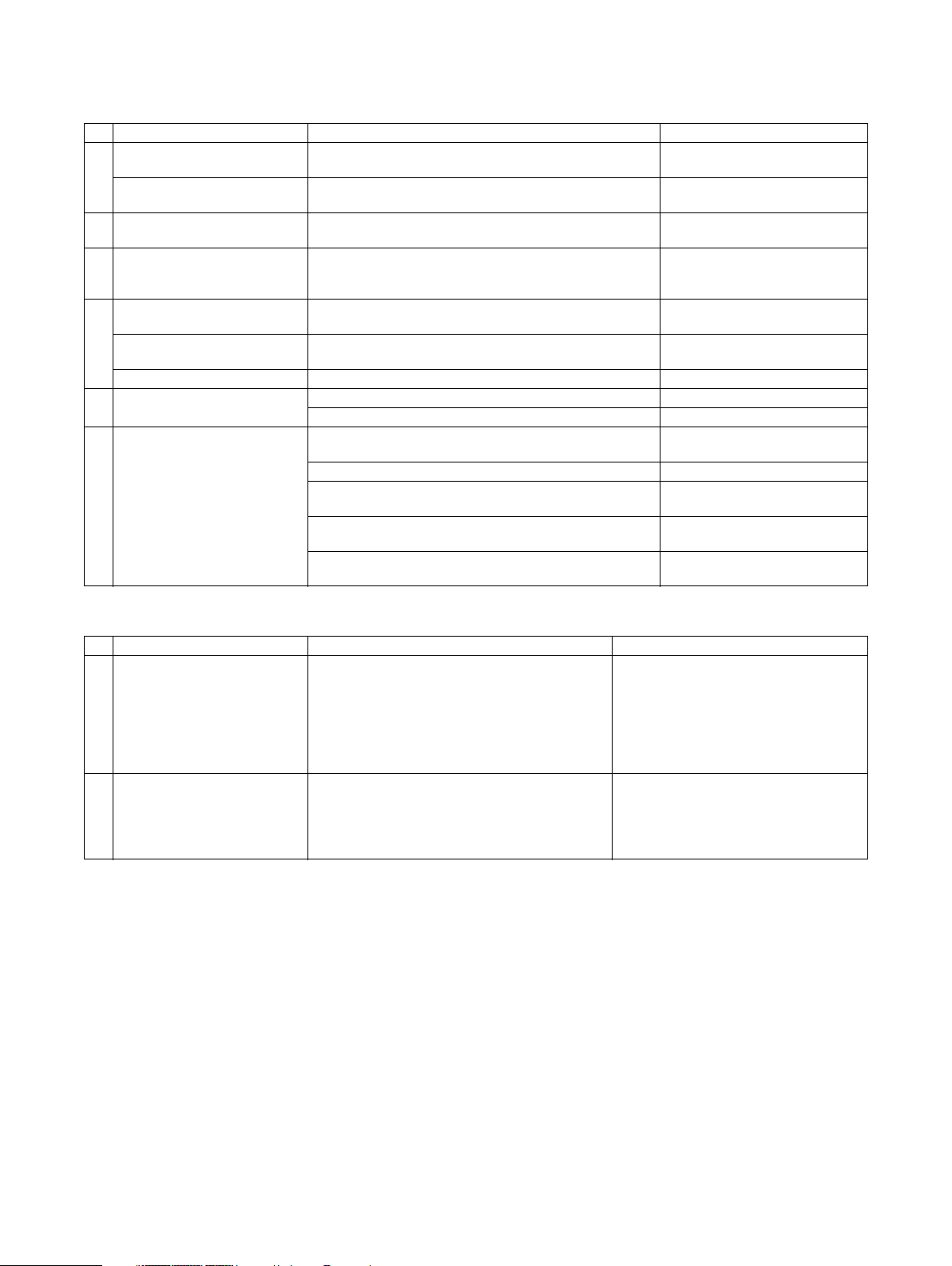
[1] OUTLINE
1. Product features
No. Feature Content Employed technology
1 Compact, lightweight, A3 tandem
engine
High speed output Color: 26PPM
2 High-speed, first color copy Color: 8.0sec (A4/LT, without pre-scan, side paper exit)
3 Automatic recognition of
document kind
4 Manual paper feed capacity 300 sheets/64g (17 lbs.) Development of a large capacity
Heavy paper support 64 to 300g/m
Heavy paper duplex feed support 64 to 200g/m
5 Improved user maintenance Paper jam process: 2 positions of open/close (sides) Paper jam control technology
6 Improved service maintenance Developing section: Mono-component development
670 x 676 x 778mm (26-3/8 x 26-5/8 x 30-5/8 inch),
about 88kg (about 194.0 lbs.)
B/W: 32PPM
B/W: 7.0sec
The document kind is automatically recognized from the
document components by pre-scanning. (Photo, Print, Text,
Photo/Text, and Print/Text are supported.)
2
(17 to 80 lbs.) Oil-less fusing unit, paper feed/
2
(17 to 53 lbs.)
Toner supply: Cartridge replacement Mono-component wax-free toner
eliminates the need for developer replacement.
Drum section: Cartridge replacement Designed for easy maintenance
Fusing section: Simplified structure by wax-free. The unit can
be disassembled simply by releasing the lock with the knob.
Transfer section: One-touch extraction. Designed for easy
belt replacement.
Color resist automatic adjustment:
Visual judgment by paper exit is automatically performed.
Mono-component wax-free toner,
LED printhead
LED printhead
Sharp’s unique technology of
automatic recognition of document
kind, image process technology
manual feed tray
paper transport technology
Mono-component wax-free toner
Mono-component wax-free toner.
Designed for easy maintenance
Designed for easy maintenance
Process control technology, which
allows user adjustment.
2. Newly employed technology
Item Content Remark
1 LED printhead employed • Employment of the 4bit LED provides
16-gradation expressions for each of YMCK.
• Free from mechanical noises which are produced
from the unit such as an LSU. Printing is started
immediately without waiting for stabilization of the
polygon motor speed.
• Lower power consumption than an LSU
2 Oil-less fusing system employed • Development of a new wax-free toner
• The wax-free fusing system provides a simplified
structure and improved paper feed capability.
• Notes and remarks can be put on a copy image
similar to normal page.
Resolution: 600dpi (Total dots: 7,424 dots)
AR-C262M OUTLINE 1 - 1
Page 6
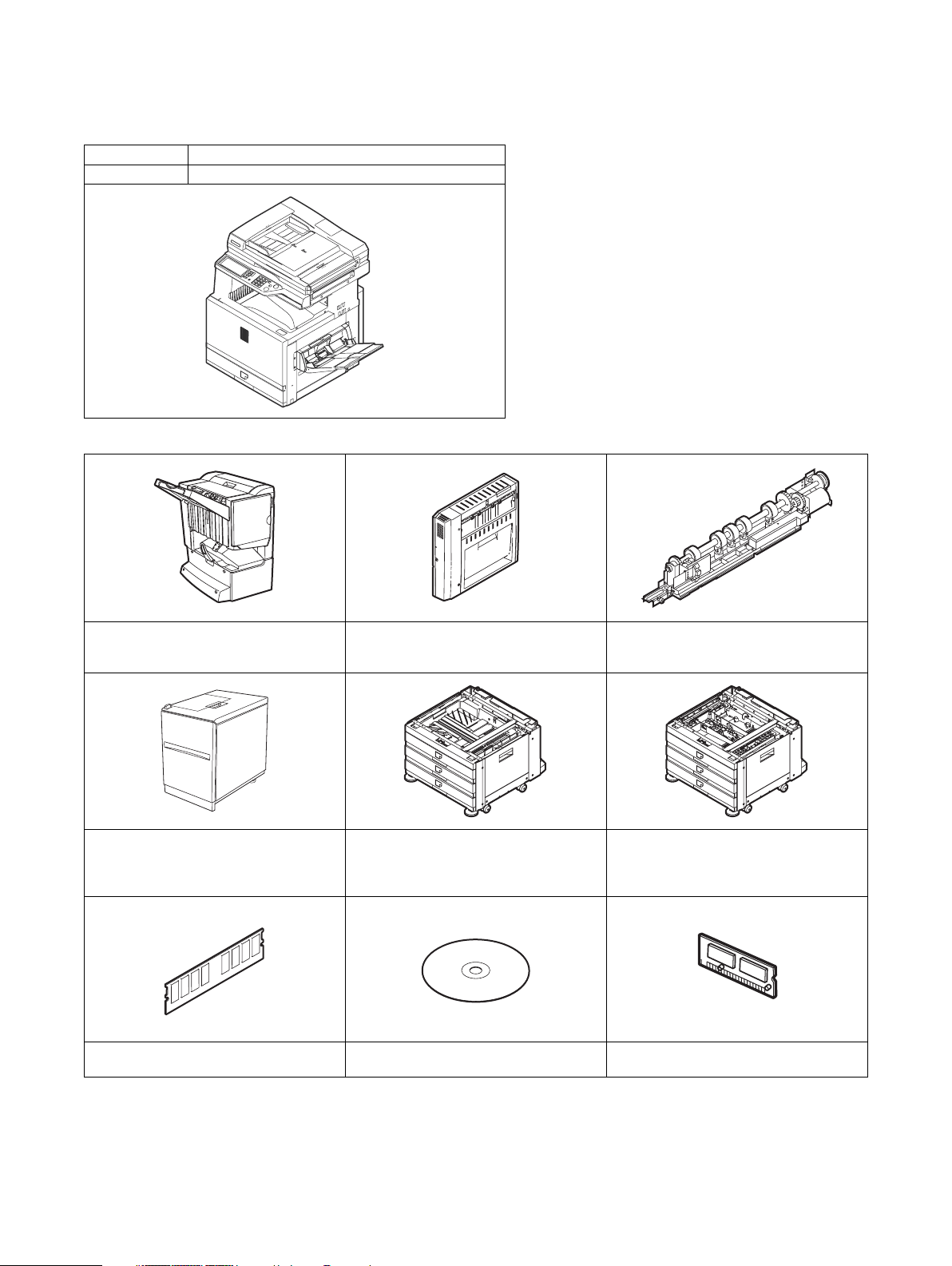
[2] CONFIGURATION
1. Product Line and options
A. Line of machines
Model name Composition
AR-C262M Copier/Printer model
B. Line of options
AR-F13/Saddle stitch finisher
(Requires Duplex pass +
Reverse unit (AR-RB1).)
AR-LC8/Large capacity tray
(Requires AR-D17N/D18N/D19N.)
128/256MB expansion memory
(Local arrangement)
AR-RB1/Duplex pass + Reverse unit
(Requires Desk (AR-D19N).)
AR-D18N/Paper feed module
(3-stage paper feed desk)
AR-D17N/Paper feed module
(1-stage paper feed desk)
AR-U11M, AR-U15M/Sharpdesk license kit AR-PK4/PS3 expansion kit
AR-PN1A, AR-PN1B, AR-PN1C, AR-PN1D/
Punch unit
(for saddle stitch finisher (AR-F13))
AR-D19N/Duplex module + Paper feed
module (2-stage) (Requires Duplex pass +
Reverse unit (AR-RB1).)
AR-C262M CONFIGURATION 2 - 1
Page 7
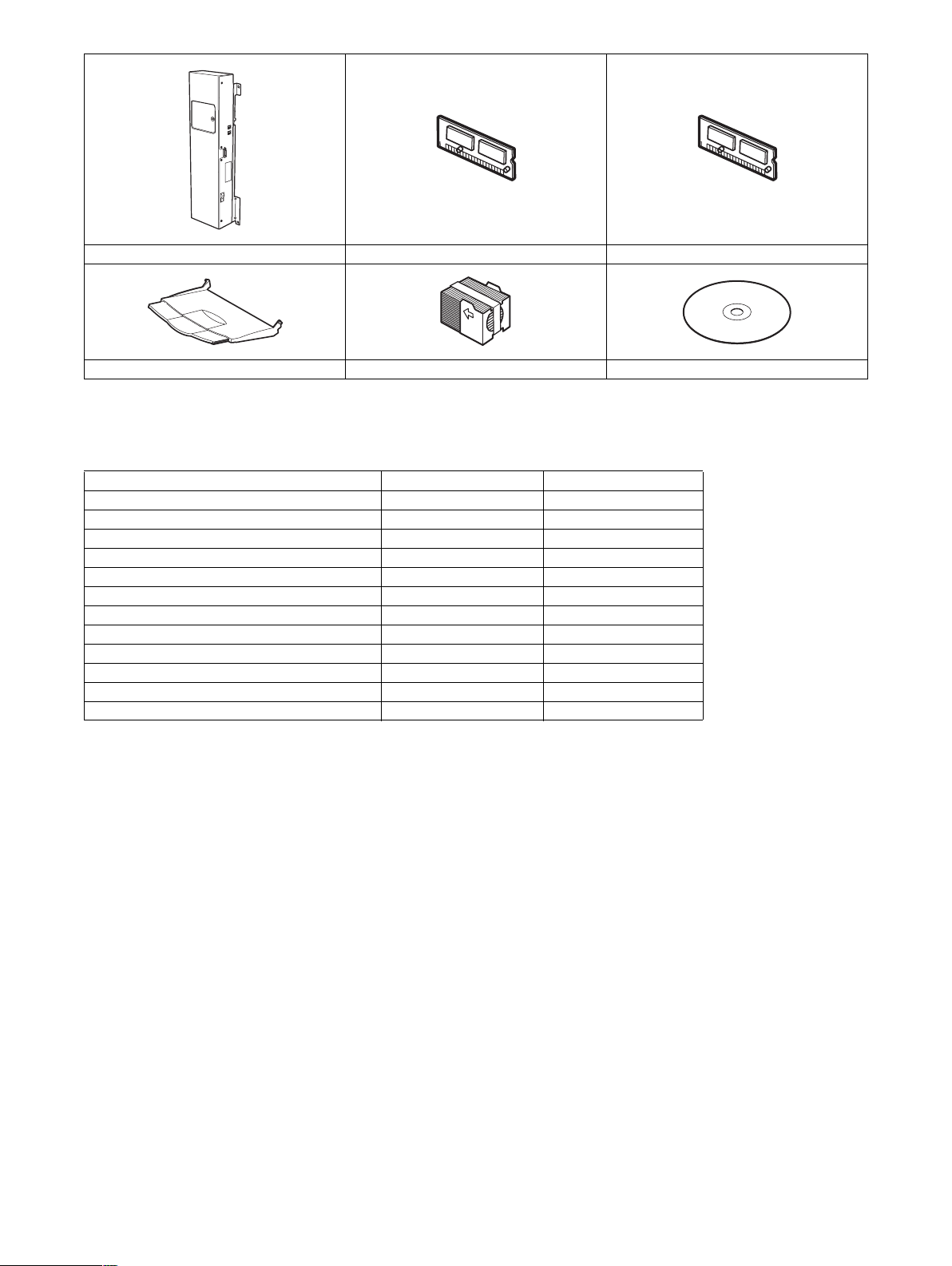
AR-FX10/Facsimile expansion kit AR-MM9/FAX memory (8MB) AR-FR20U/Data security kit
AR-TE3/Exit tray AR-SC2/Stable cartridge AR-NS2/Network scanner expansion kit
C. Machine configuration list
STD or ❍ (Yes) : Included in the set. (Included in the base engine.)
OP : Option
N/A or ✕ (No) : No support or no setup
Basic composition Copier/Printer/Scanner Remark
Supply system SRU
AR drum cartridge × 4 ❍
AR toner cartridge × 4OP
Printer controller board (Base memory: 128MB) ❍
HDD ❍
Soft NIC ❍
ICU memory 256MB
Fax-Box (Facsimile expansion kit) OP
JOB SHIFTER ❍
LCC connection module ❍
Network scanner expansion kit OP
RADF ❍
AR-C262M CONFIGURATION 2 - 2
Page 8
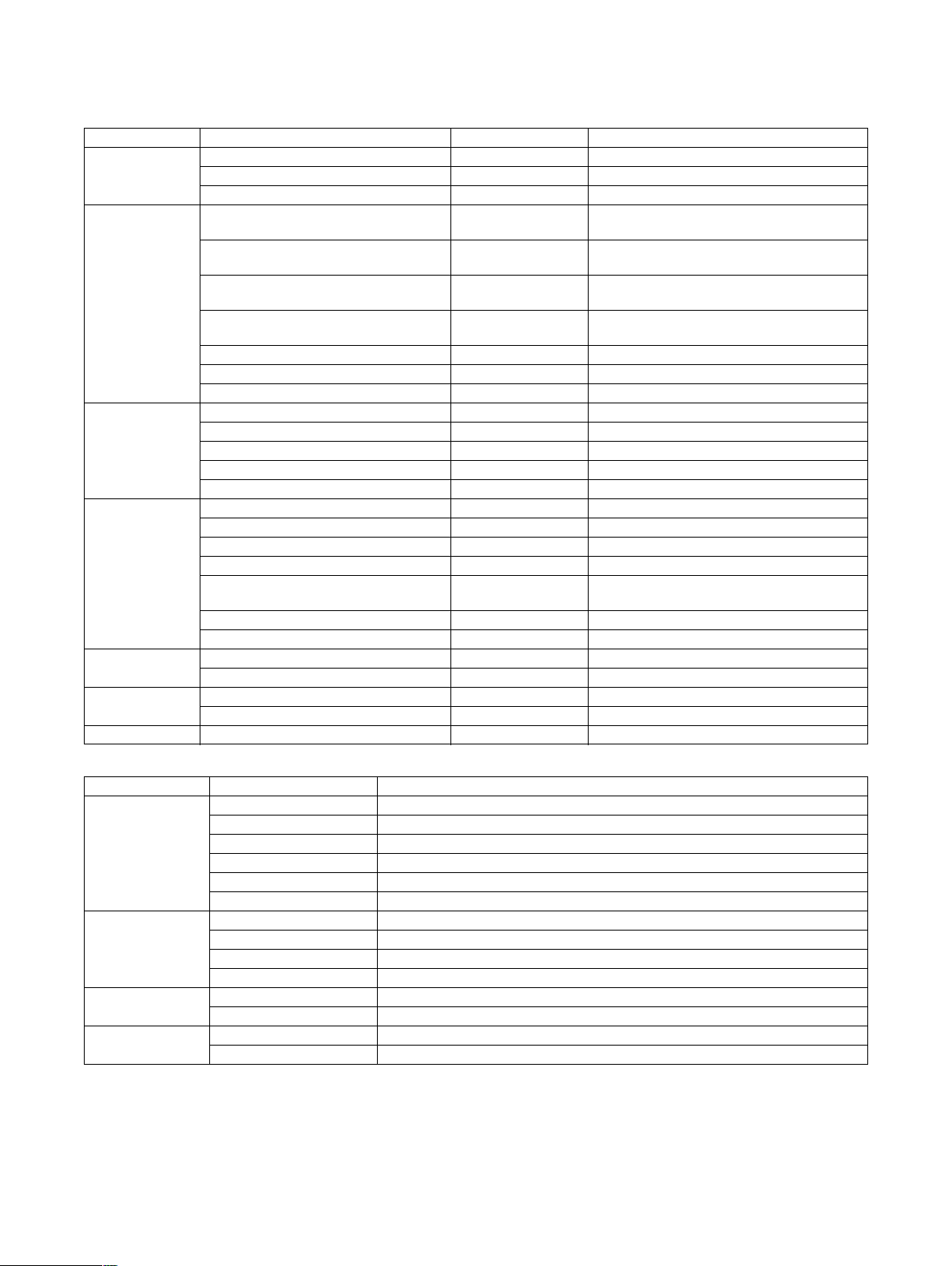
D. Combination of options list
STD or ❍ (Yes) : Included in the set. (Included in the base engine.)
OP : Option
N/A or ✕ (No) : No support or no setup
Section Item Copier/Printer/Scanner Remark
Automatic
document feeder
and scanning
Paper feed system/
Duplex
Paper exit system Paper exit tray (AR-TE3) OP
Electrical system
(Printer controller)
Software Network scanner expansion kit (AR-NS2) OP
FAX system Fax controller (AR-FX10) OP
Other Data security kit (AR-FR20U) OP
∗1: The AR-SM5 (256MB) can be used. For the other memories, choose among commercially available ones (table below) and set.
Integrated scanner unit STD
RADF (AR-RF3) STD
Trial network scanner function STD
2
One-stage tray
(Standard provision of the machine)
Manual paper feed tray
(Standard provision of the machine)
1-stage paper feed desk (AR-D17N)
3-stage paper feed desk (AR-D18N)
STD
STD
OP
OP
500 × 1 (80g/m
550 × 1 (64g/m
250 sheets (80g/m
300 sheets (64g/m
500 × 1 (80g/m
550 × 1 (64g/m
500 × 3 (80g/m
550 × 3 (64g/m
)
2
)
2
)
2
)
2
)
2
)
2
)
2
)
2-stage duplex paper feed desk (AR-D19N) OP Requires a bypass module with reverse function.
Reverse bypass module (AR-RB1) OP Requires desk
Large capacity tray (AR-LC8) OP Requires desk
Job shifter STD Assembly
Saddle finisher (AR-F13) OP Requires a bypass module with reverse function.
Punch unit (AR-PN1A/PN1B/PN1C/PN1D) OP For saddle finisher
Staple cartridge (AR-SC2) OP For saddle finisher
Printer controller STD 7410: 500 MHz type
Installed memory 128MB For printer board
Soft NIC STD
HDD (3.5 inch) STD 40GB
PS3 expansion kit (AR-PK4)
OP
Requires 512MB memory.
Product Key
128MB expansion memory ∗1 Local arrangement
256MB expansion memory ∗1 Local arrangement
Sharpdesk license kit (AR-U11M/U15M) OP
Fax memory (8 MB) (AR-MM9) OP
Manufacture P/N Description
Kingston SHP32X64S133C3-B 256MB, PC133, DIMM
SHP16X64S133C3 128MB, PC133, SODIMM
SHP16X64S133C3-B 128MB, PC133, DIMM
SHP32X64S133C3 256MB, PC133, DIMM
D1664A30 128MB, 168 PIN
D3264A30 256MB, 168 PIN
Memory Experts MXAR2372128B 128MB, PC100 OR PC133, 168 PIN
MXAR2371256 256MB, PC100 OR PC133, 168 PIN
MXAR2371128 128MB, PC100 OR PC133, 168 PIN
MXARSM5 256MB, PC100 OR PC133, 168 PIN
RAM components MIMD1289A63N1621E16E 128MB, 168 PIN PC133
MIMD1289A63N3221H16E 256MB, 168 PIN PC133
IO DATA LP-S100-128M
LP-S100-256M
AR-C262M CONFIGURATION 2 - 3
Page 9
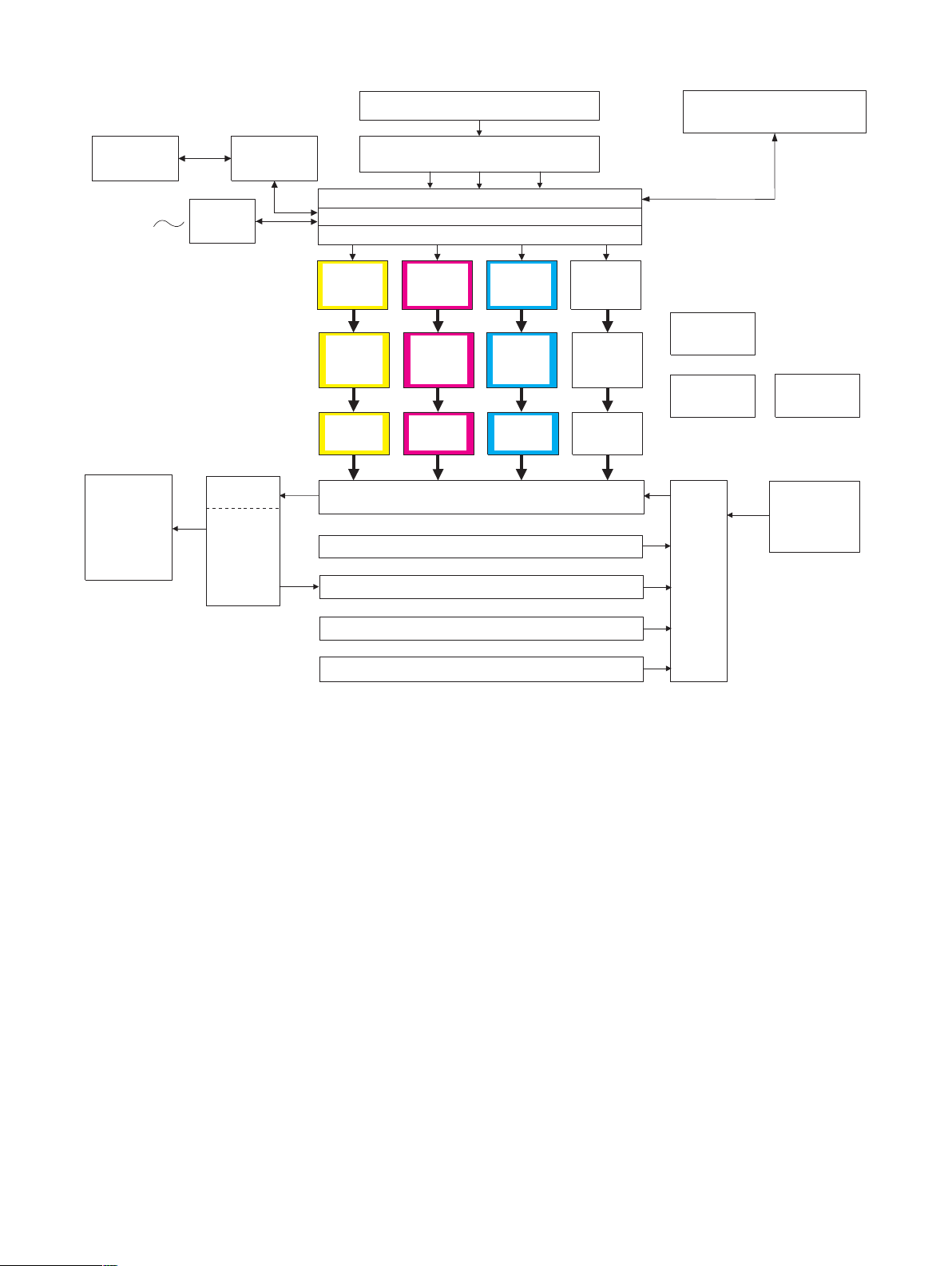
2. Block diagram
PC
Line
Finisher
(Option)
FAX
controller
(Option)
Fusing/paper
exit section
Reverse
bypass
module
(Option)
Printer
controller
(Option)
LED head
(writing)
section
(Y)
Photo-
conductor
section
(Y)
Developing
section
(Y)
RADF unit
Image scanning (writing) section
(CCD PWB)
Image process section (MFP PWB)
Image process section 2 (ICU PWB)
Page memory
LED head
(writing)
section
(M)
Photo-
conductor
section
(M)
Developing
section
(M)
LED head
(writing)
section
(C)
Photo-
conductor
section
(C)
Developing
section
(C)
Transfer section
Paper feed tray section 1
Duplex section (Option)
LED head
(writing)
section
(K)
Photo-
conductor
section
(K)
Developing
section
(K)
Operation section
PCU PWB
DC power unit
Paper
transport
section
AC power unit
Large capacity
paper feed tray
unit (Option)
Paper feed tray section 2 (Option)
Paper tray section 3 (Option)
AR-C262M CONFIGURATION 2 - 4
Page 10
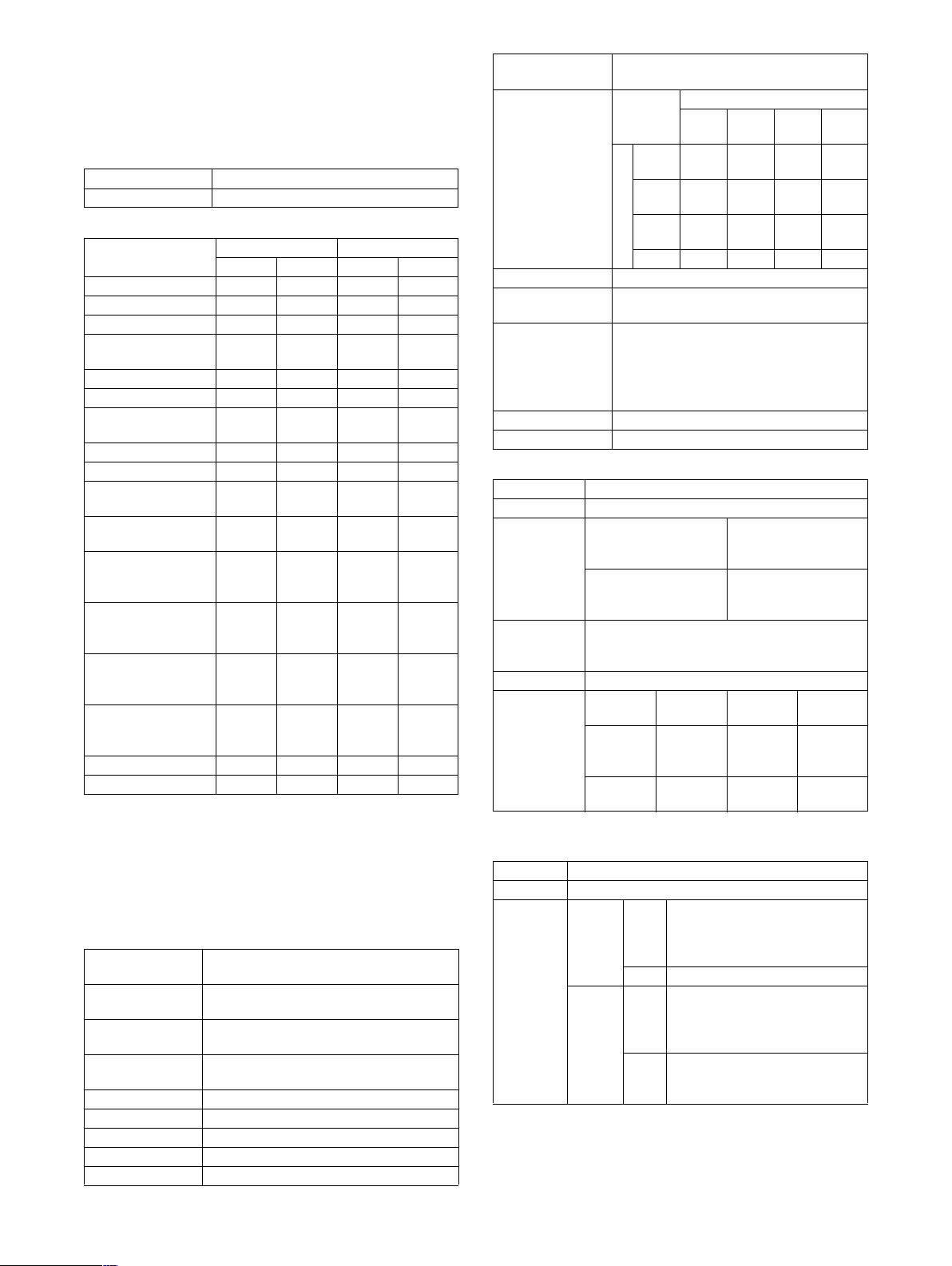
[3] SPECIFICATIONS
1. Basic specifications
A. Base engine
(1) Type
Type Desk-top
Color support Full color
(2) Engine speed
Paper size
A3W (12 x18) 7 ppm 7 cpm 7 ppm 7 cpm
A3, 11 x17, 8K 13 ppm 13 cpm 15 ppm 15 cpm
B4, 8.5 x14, 8.5 x13 15 ppm 15 cpm 17 ppm 17 cpm
8.5 x11,A4
(Overseas)
A4R, 8.5 x 11R 19 ppm 19 cpm 22 ppm 22 cpm
B5,16K 26 ppm 26 cpm 32 ppm 32 cpm
B5R, 7.25 x 10.5R,
16KR
A5, 8.5 x 5.5 26 ppm 26 cpm 32 ppm 32 cpm
A6R (Normal paper) 13 ppm 13 cpm 15 ppm 15 cpm
Transparency
(Speed *
2
)
Transparency
(Image quality)
Heavy paper 1 *
3
(B5, A4, 8.5 x 11,
16K , A5, 8.5 x 5.5)
Heavy paper 1 *
3
(Except Envelope &
above size)
Heavy paper 2 *
3
(B5, A4, 8.5 x11,
16K , A5, 8.5 x 5.5)
3
Heavy paper 2 *
(Except Envelope &
above size)
Envelope *
1
(all size) 7 ppm 7 cpm 7 ppm 7 cpm
EXTRA size 7 ppm 7 cpm 7 ppm 7 cpm
∗ The “cpm” (ppm) is copy speed. The speed is measured with
SOPM operation (same document continuously) and with the
offset off.
* 1: Type of envelopes: COM-10, Monarch, DL, ISO B5, C5
* 2: The fastest speed
* 3: Heavy paper 1: 106 to 200g/m
Heavy paper 2 : 201 to 300g/m
(3) Engine composition
Photoconductor
kind
Copying method Electrostatic copying system employing the
LED available print
area
Developing system Contact, non-magnetic 1-component
Charging system Saw teeth scorotron corona charging
Transfer system Transfer belt structure direct transfer system
Cleaning system Counter blade cleaning system
Fusing system Pressure roller fusing system
Fusing unit life 2 years or 100K
OPC (Drum diameter: φ30mm x 4)
LED writing head
301 mm
development
Color B/W
Print Copy Print Copy
26 ppm 26 cpm 32 ppm 32 cpm
19 ppm 19 cpm 22 ppm 22 cpm
26 ppm 26 cpm 26 ppm 26 cpm
13 ppm 13 cpm 13 ppm 13 cpm
13 ppm 13 cpm 13 ppm 13 cpm
6 ppm 6 cpm 6 ppm 6 cpm
13 ppm 13 cpm 13 ppm 13 cpm
6 ppm 6 cpm 6 ppm 6 cpm
2
(28 lbs to 54 lbs).
2
(54 lbs to 80 lbs).
Fusing unit
replacement
Mode switching
speed (A → B)
Replaceable 30min after turning off the
power
B
Normal
Normal
Heavy
Heavy
paper
paper 1
paper 2
– 30 sec 40 sec 60 sec
OHP
paper
A
Heavy
paper 1
Heavy
0 sec – 40sec 60 sec
30 sec 10 sec – 50 sec
paper 2
OHP
45 sec 10 sec 20 sec –
Oil supply Oil-less system
Waste toner
process
Multi print speed
(at Max.)
Self collection of each toner cartridge
Waste toner box collection for transfer belt
B/W: 32 ppm (A4/Letter)
Color: 26 ppm (A4/Letter)
[In the case of manual paper feed]
B/W: 27 ppm (A4/Letter)
Color: 23 ppm (A4/Letter)
Shifter Standard (Default setting: Offset OFF)
Dehumidifier Service kit
(4) Shifter
Type Shifter
Paper weight 64 to 105g/m
Paper size
(64 to 200g/
2)
m
Non offset mode
(Simple load)
Offset mode A3 to A6R,
Productivity Non offset mode: Color 26 sheets,
Offset mode: Color/B/W 24 sheets
Offset width 30mm
Alignment*
1
Non offset
mode
Offset
mode
*1: When A4/Letter recommended paper is used.
2
, 106 to 200g/m
2
A3W to A6R,
12" x 18" to 8.5" x 5.5",
8K, 16K, 16KR
11" x 17" to 8.5" x 5.5",
8K, 16K, 16KR
B/W 32 sheets
Extending FR shift
Must not
fall from
——
the tray.
Within
50mm
Within
± 10mm
Between
jobs
10mm or
more
(5) Engine resolution
Resolution Writing: 600dpi x 600dpi
Smoothing None
Gradation When
copying
When
printing
∗1: Dither matrix allows printing in 1-pixel, 256-gradation (8bit).
∗2: For 4bit mode, an expansion memory of 128MB or more is
required in the printer controller.
Color Writing: 1 pixel 16 gradations for
each color (4 bit) *
1
E-sort mode:
1 pixel 2 gradations (1bit)
B/W Writing: 1 pixel 2 gradations (1bit)
Color Writing:
1 pixel 2 gradations (1 bit)
16 gradations for each
color (4 bit) *
1 *2
B/W Writing:
1 pixel 2 gradations (1bit)
16 gradations (4 bit) *
1
AR-C262M SPECIFICATIONS 3 - 1
Page 11

(6) Warm-up
Warm-up time 99sec or less
Pre-heat function Yes
(7) Jam recovery time
With the left cover and front
cabinet open
With the right cover open About 8 sec
About 60 sec Left for 60 sec
Normal condition
(8) Image chip (Printable area)
Full size Total circumference 4mm ± 2mm
∗ In A3/11" x 17" full image copy, there is no image chip in A3/
WLT image.
∗ When outputting cut position marks, printing can be made in the
range of image chip specification.
∗ When using RADF, however, A3 full image copy cannot be
made. (OC mode only)
Only when A3 full image is outputted, 6mm or less in
total.
(9) Printer controller
Type Built-in
CPU Power PC 7410-500 MHz
Memory 128MB
Add. memory slot 2 slot
Font 80 fonts (PCL5-c), 136fonts (PS3: option)
NIC Software NIC is standard
(10) Power source
Voltage 100 V – 127 V
Frequency 50/60 Hz
Power cord Inlet type
• For optional stand (for AC power supply /
Fax Box)
∗ Nighttime mode should be supported.
(11) Power consumption
Max. power consumption 1.5 kW
Sleep mode 80W or less
(12) Noise/Ozone
Noise Operating B/W 68dB or less (First)
Color 63dB or less (First)
Stand-by 55dB or less
Sleep 40dB or less
3
Ozone 0.02g/m
or less
(13) External dimensions
External dimensions 670 x 676 x 778 mm
(26-3 x 26-5/8 x 30-5/8 inch)
(14) Weight
Weight Copier body: 85 kg (187.5 lbs.)
Copier body + photoconductor: 88 kg (194.0 lbs.)
Copier body + photoconductor + toner:
95 kg (209.4 lbs.)
(15) Machine occupying dimensions
Machine occupying dimensions
(Machine only, with the trays full open)
1,349 x 676 mm
(53-1/8 x 26-5/8 inch)
B. Paper feed unit
(1) Machine paper feed tray
Paper feed system 1-stage tray
Paper feed size AB series: A3, B4, A4, A4R, B5, A5,
Paper feed capacity*
Weight of paper
suitable for paper feed
Paper kind Normal paper (including recommended
Paper size detection Slide lever detection
Paper size selection Use selection
Dehumidifier Service kit
Remaining quantity
detection
Initial size when
shipping
Tray attach/detach Possible
Universal support Universal tray (free size)
*1: 1g/m2 = 0.265625 lbs (applied to the flowing subjects)
(2) Manual feed tray (Bypass tray)
Transport
reference
Paper feed
capacity
Paper size A3W to A6R
Paper weight 64 to 300g/m
Paper kind Normal paper (including recommended paper
Paper size
detection
Manual feed
size setup
Detection of 8.5 x 14 can be changed to detection of 8.5 x 13 (216
x 330) with the simulation.
8.5” x 11”, EXTRA
Inch series: 11" x 17", 8.5" x 14",
8.5" x 13", 8.5" x 11", 8.5" x 11"R,
8.5" x 5.5", A4, EXTRA
(EXTRA setting)
AB tab setting section:
A3, B4, A4, A4R, B5, B5R, A5, EXTRA
Inch tab setting section:
11" x 17", 8.5" x 14", 8.5" x 13",
8.5" x 11", 8.5" x 11"R, 8.5" x 5.5",
7.25” x 10.5”R, EXTRA
1
550 sheets (64g/m2 (17 lbs.) paper)
500 sheets (80g/m
2
(21 lbs.) paper,
recommended paper for color)
64 to 105g/m
2
(17 to 28 lbs)
paper for color), recycled paper, printed
paper, punched paper, color paper,
letter head
Yes (0, 25%, 50%, 75%, Full, 5 steps)
A3 (11" x 17")
Center reference
250 sheets (80g/m
2
), 300 sheets (64g/m2),
100 sheets (Postcard)
2
/ 17 to 80lbs specified paper
for color
for color), OHP1, OHP2. heavy paper 1 (106
to 200g/m
(201 to 300g/m
2
(28 to 54 lbs.)), heavy paper 2
2
(54 to 80 lbs.)), envelope,
specified size paper
Inch series: 12" x 18", 11" x 17", 8.5" x 14",
8.5" x 11", 8.5" x 11"R, 7.25" x 10.5"R,
8.5" x 5.5", A3, B4, A4, B5, A6R
AB series: A3W, A3, B4, A4, A4R, B5, A5,
A6R, 11" x 17", 8.5" x 14", 8.5" x 11",
7.25" x 10.5"R
Yes (Ignoring automatic setup)
Selected with key operation.
AR-C262M SPECIFICATIONS 3 - 2
Page 12

C. Paper exit unit
(1) Face down paper exit tray (Top section)
Paper exit position/system Machine top face down paper exit
Paper exit capacity 500 sheets (A4/LT recommended
Paper size A6R (Postcard), 8.5 x 5.5 to A3W
Paper weight 64 to 200g/m
Paper kind Normal paper (including
Remaining quantity detection No
Discharged paper full
detection
(2) Face up paper exit tray (sides)
Paper exit position/system Machine side face up paper exit
Paper exit capacity 250 sheets (A4/LT
Paper size All sizes which are fed
Paper weight 64 to 300g/m
Paper kind All sizes which are fed (except
Remaining quantity detection No
Discharged paper full detection Yes
(3) Face down paper exit tray (side)
(With the reverse unit installed)
Paper exit position/system Machine side face down paper exit
Paper exit capacity 250 sheets (A4/LT recommended
Paper size A3W, A3, B4, A4, A4R, B5, B5R,
Paper weight 64 to 200 g/m
Paper kind Normal paper*
Remaining quantity
detection
Discharged paper full
detection
*1: Recommendable color paper, standard paper, recycled paper,
printed paper, perforated paper, color paper, letterhead
(4) Face up paper exit tray (side)
(With the reverse unit installed)
Paper exit position/system Machine side face up paper exit
Paper exit capacity 250 sheets (A4/LT recommended
Paper size A3W to A6R, 8K, 16K, 16KR,
Paper weight 64 to 300g/m
Paper kind Normal paper ∗
Remaining quantity detection No
Discharged paper full
detection
*1: Recommendable color paper, standard paper, recycled paper,
printed paper, perforated paper, color paper, letterhead
paper for color)
2
(17 to 54 lbs.)
recommended paper for color),
heavy paper 1 (106 to 200g/m
2
(28 to 54 lbs.))
Yes
recommended paper for color)
2
(17 to 80 lbs.)
for OHP sheets)
paper for color)
A5, 12" x 18", 11" x 17", 8.5" x 14",
8.5" x 13", 8.5" x 11", 8.5" x 11"R,
Executive-R, 8.5" x 5.5"
2
(17 to 54 lbs.)
1
(including
recommended paper for color)
No
Yes
paper for color)
12” x 18” to 8.5” x 5.5”, DL, C5,
COM-10, Monarch
2
(17 to 80 lbs.)
1
(including
recommended paper for color),
OHP, heavy paper (106 to
2
300 g/m
(28 to 80 lbs.)), all other
paper which is supported by the
machine.
Yes
D. Scanner section
(1) Resolution, gradation
Scan resolution (dpi) 600 x 600dpi
Scan speed (opm) (600 x 600dpi mode)
Scan gradation 256 gradations for each color
Exposure lamp Xenon lamp without electrode tube
Output gradation 8bit for each color
(2) Document table
Scan range 297 x 432 mm or more
Document reference
position
Detection Yes
Detection size Automatic detection
600 x 300dpi (B/W mode only, used
RADF and 100% copy ratio)
Color 8 opm, B/W 21 opm: A4/LT size
(600 x 300dpi mode)
B/W 26 opm: A4/LT size (Copy mode)
2 gradations for scanner B/W mode only
1bit for Scanner B/W mode only
(A3/WLT full image scan)
Center reference
Inch
series
<INCH-1: Default>
11" x 17", 8.5" x 14", 8.5" x 11",
8.5" x 11"R, 5.5" x 8.5"
<INCH-2>
11" x 17", 8.5" x 13", 8.5" x 11",
8.5" x 11"R, 5.5" x 8.5"
AB
series
<AB-1: Default>
A3, B4, A4, A4R, B5, B5R, A5
<AB-2>
A3, 8.5" x 13" (216 x 330), A4,
A4R, B5, B5R, A5
Manual
Yes
doc size
selection
AR-C262M SPECIFICATIONS 3 - 3
Page 13
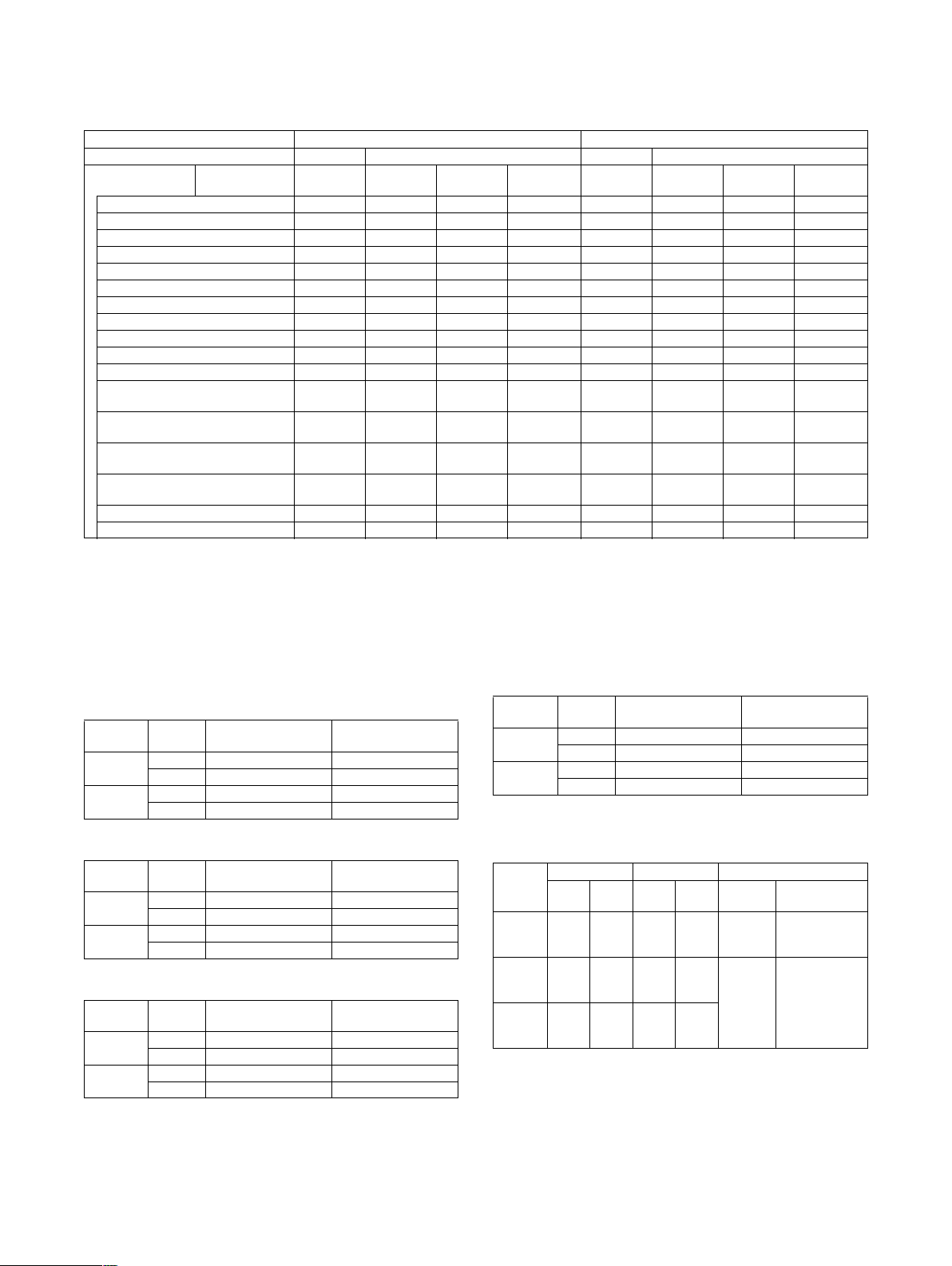
2. Functional specifications
A. Specifications of copy functions
(1) Copy speed (Continuous copy speed)
Color / B/W Color B/W
Print/Copy Print Copy Print Copy
Paper size
A3W (12
"
x 18") 7 ppm 7 cpm 7 cpm 7 cpm 7 ppm 7 cpm 7 cpm 7 cpm
A3 (11" x 17"), 8K 13 ppm 13 cpm 13 cpm 13 cpm 15 ppm 15 cpm 15 cpm 15 cpm
B4 (8.5
"
x 14" / 8.5" x 13") 15 ppm 15 cpm 15 cpm 15 cpm 17 ppm 17 cpm 17 cpm 17 cpm
", A4 (Overseas)
8.5" x 11
A4R (8.5
"
x 11"R) 19 ppm 19 cpm 19 cpm 19 cpm 22 ppm 22 cpm 22 cpm 22 cpm
B5, 16K 26 ppm 26 cpm 26 cpm 26 cpm 32 ppm 32 cpm 32 cpm 32 cpm
B5R (7.25
A5 (8.5" x 5.5") 26 ppm 26 cpm 26 cpm 26 cpm 32 ppm 32 cpm 32 cpm 32 cpm
A6R (Normal paper) 13 ppm 13 cpm 13 cpm 13 cpm 15 ppm 15 cpm 15 cpm 15 cpm
OHP (Speed *
OHP (Image quality) 13 ppm 13 cpm 13 cpm 13 cpm 13 ppm 13 cpm 13 cpm 13 cpm
Heavy paper 1 *
(B5, A4, 8.5” x11”, 16K , A5, 8.5 x 5.5)
Heavy paper 1 *
(Except Envelope*1 & above size)
Heavy paper 2 *
(B5, A4, 8.5” x11”, 16K , A5, 8.5 x 5.5)
Heavy paper 2 *
(Except Envelope*3 & above size)
Envelope *3 (All kinds) 7 ppm 7 cpm 7 cpm 7 cpm 7 ppm 7 cpm 7 cpm 7 cpm
EXTRA 7 ppm 7 cpm 7 cpm 7 cpm 7 ppm 7 cpm 7 cpm 7 cpm
"
x 10.5"R), 16KR 19 ppm 19 cpm 19 cpm 19 cpm 22 ppm 22 cpm 22 cpm 22 cpm
Magnification
ratio
1
) 26 ppm 26 cpm 26 cpm 26 cpm 26 ppm 26 cpm 26 cpm 26 cpm
2
2
2
2
∗ ppm (print per minute): print per minute when printing two or more pages of a single document.
cpm (copy per minute): copy per minute when scan multi copying of a single document.
When offset function OFF
* 1: Max. speed
* 2: Heavy paper 1: 106 to 200g/m
* 3: Kind of envelopes: COM10, Monarch, DL, ISO B5, C5
Normal
(100%)
26 ppm 26 cpm 26 cpm 26 cpm 32 ppm 32 cpm 32 cpm 32 cpm
13 ppm 13 cpm 13 cpm 13 cpm 13 ppm 13 cpm 13 cpm 13 cpm
6 ppm 6 cpm 6 cpm 6 cpm 6 ppm 6 cpm 6 cpm 6 cpm
13 ppm 13 cpm 13 cpm 13 cpm 13 ppm 13 cpm 13 cpm 13 cpm
6 ppm 6 cpm 6 cpm 6 cpm 6 ppm 6 cpm 6 cpm 6 cpm
2
(28 lbs to 54 lbs). Heavy paper 2: 201 to 300g/m2 (54 lbs to 80 lbs).
Reduction
(25%)
Normal
(100%)
Enlargement
(400%)
Normal
(100%)
Reduction
(25%)
Normal
(100%)
Enlargement
(400%)
(2) First copy time
a. To side tray of main unit face up, with APS off and group
mode on
Platen/
RADF
Platen No Within 7.0 sec (A4/LT) Within 8.0 sec (A4/LT)
RADF No Within 8.5 sec (A4/LT) Within 9.8 sec (A4/LT)
b. To top of main unit face down, with APS off and group mode
on
Platen/
RADF
Platen No Within 8.8 sec (A4/LT) Within 10.2 sec (A4/LT)
RADF No Within 10.3 sec (A4/LT) Within 12.0 sec (A4/LT)
c. With rotation copying. To side tray of main unit face up, with
A4R original and A4 paper
Platen/
RADF
Platen No Within 8.9 sec (A4/LT) Within 10.7 sec (A4/LT)
RADF No Within 10.7 sec (A4/LT) Within 12.6 sec (A4/LT)
Pre-scan B/W Color
Yes — Within 10.9 sec (A4/LT)
Yes — Within 12.4 sec (A4/LT)
Pre-scan B/W Color
Yes — Within 12.9 sec (A4/LT)
Yes — Within 14.6 sec (A4/LT)
Pre-scan B/W Color
Yes — Within 14.3 sec (A4/LT)
Yes — Within 16.0 sec (A4/LT)
d. With rotation copying. To top of main unit face down, with
A4R original and A4 paper
Platen/
RADF
Platen No Within 10.7 sec (A4/LT) Within 12.6 sec (A4/LT)
RADF No Within 12.6 sec (A4/LT) Within 14.7 sec (A4/LT)
Pre-scan B/W Color
Yes — Within 16.3 sec (A4/LT)
Yes — Within 18.2 sec (A4/LT)
Condition: The transfer belt positions are B/W positions.
(3) Job speed
a. For Group mode
Mode
S to S
(10pages
X 1set)
S to D
(10pages
X 5sets)
D to D
(5pages
X 5sets)
General copy condition:
Original size = A4 or (8.5" x 11"), Output to side tray by group
mode, Transfer belt position = B/W position, Paper feeding from
Tray 1, Not using APS, using RADF, copy ratio: 100%, PreScan Exclusive
B/W (1-bit) Color Condition by mode
600 x
600 x
1-bit or
600 x
600dpi
19.0
cpm
26.0
cpm
25.9
cpm
300dpi
29.0
cpm
26.0
cpm
25.9
cpm
4-bit
4-bit
4-bit
4-bit
1st copy Config
600dpi
16.0
Exclusive
cpm
21.7
cpm
Inclusive
21.6
cpm
RADF+bypass
module with
inverter unit
RADF+Paper
deck (2trays
+ADU) +bypass
module with
inverter unit
+512MB memory
AR-C262M SPECIFICATIONS 3 - 4
Page 14
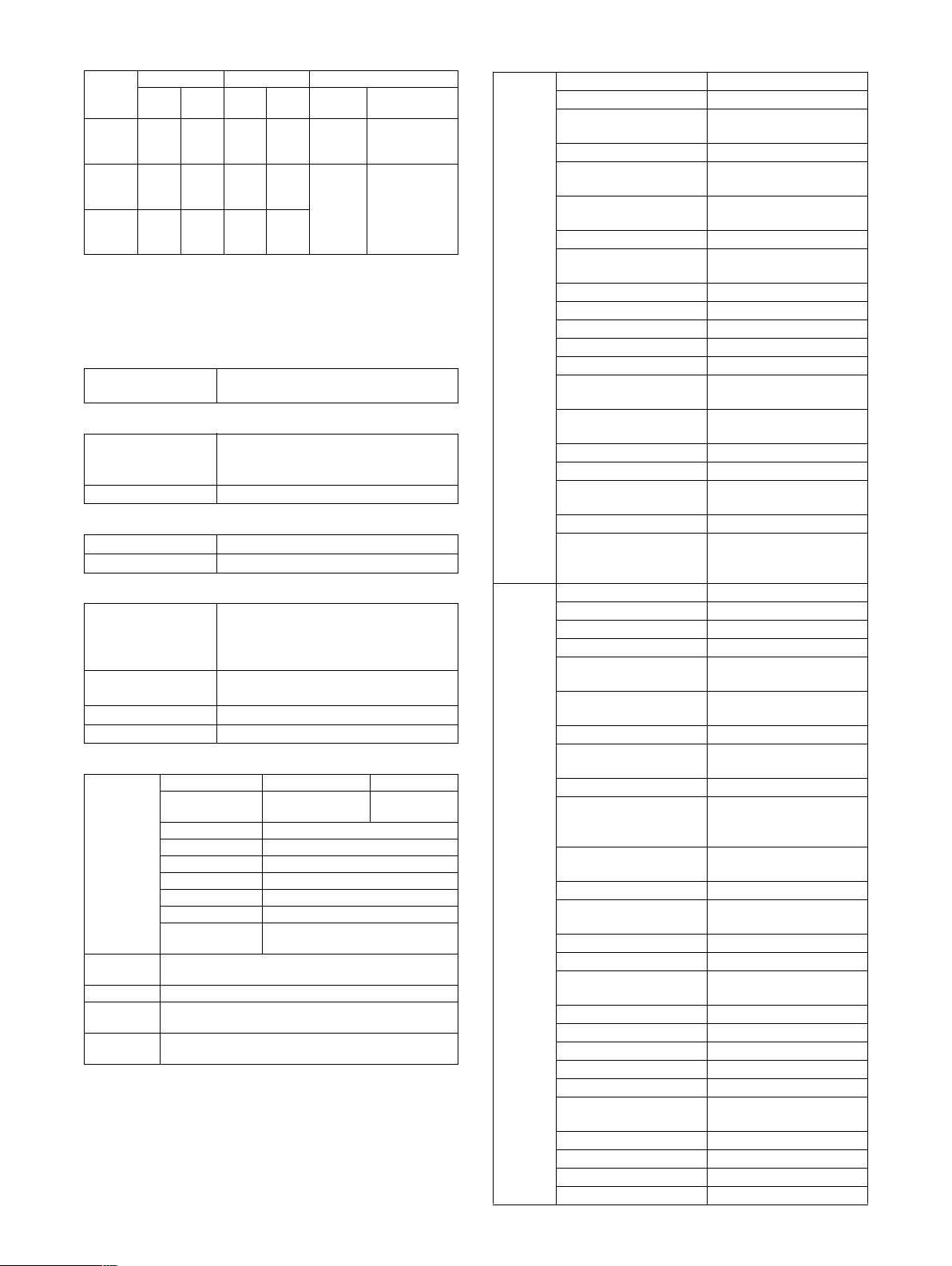
b. For E-sort mode ON
Mode
S to S
(10pages
X 1set)
S to D
(10pages
X 5sets)
D to D
(5pages
X 5sets)
B/W (1-bit) Color Condition by mode
600 x
600 x
1-bit or
600 x
600dpi
19.0
cpm
24.0
cpm
22.5
cpm
300dpi
29.0
cpm
25.0
cpm
23.5
cpm
4-bit
1-bit
1-bit
1-bit
1st copy Config
600dpi
16.0
Exclusive
cpm
19.5
cpm
Inclusive
18.5
cpm
RADF+bypass
module with
inverter unit
RADF+Paper
deck (2trays
+ADU) +bypass
module with
inverter unit
+512MB memory
General copy condition:
Original size = A4 or (8.5" x 11"), Output to side tray by E-sort
mode, Transfer belt position = B/W position, Paper feeding from
Tray 1, Not using APS, using RADF, copy ratio: 100%, PreScan Exclusive
(4) Continuous copy
Multi max. number 999 sheets
(Adjustable with key operator pogram)
(5) Resolution
Scan resolution 600 x 600dpi,
600 x 300dpi (B/W copy only, used
RADF and 100% copy ratio)
Writing resolution 600 x 600dpi
(6) Copy document
Document size Max. A3/11” x 17”
Document kind Sheet/book document
(7) Copy magnification ratio
Copy magnification
ratio
Custom magnification
ratio registration
Zoom 25%, 45 to 400% (1% increment)
Independent zoom Yes (25, 45 to 400% (1% increment))
AB series: 25%, 50%, 70%, 81%, 86%,
100%, 115%, 122%, 141%, 200%, 400%
Inch series: 25%, 50%, 64%, 77%,
100%, 121%, 129%, 200%, 400%
AB series/Inch series: 4 keys (2E/2R)
(8) Density, copy image process
Exposure
mode
Color
enhancement
Manual steps 9 steps
Smoothing
process
Toner save
mode
Display Color (Hexadecimal) B/W (binary)
Auto Auto
Pre-scan: No
Text Text
Text/Printed Photo Text/Printed Photo
Text/Photograph Text/Photograph
Printed Photo Printed Photo
Photograph Photograph
Map Map
Copy document Copy document (Effective for Text,
Text/Printed, Printed)
Yes (Effective for Text, Text/Printed, Text/Photograph,
Printed, Photograph, Map)
No
Yes (for B/W)
auto:
Text
Pre-scan: No
AE
(9) Copy functions
Functions APS Yes
AMS Yes
Special
functions
ACS
(Auto Color Selection)
Paper type select Yes
Free size input Document: Yes
Coy Protection
Technology (CPT)
Auto tray switching Yes
Rotation copy Yes (A4/8.5 x 11/B5/16K
Rotation sort No
Electronic sort (E-RDH) Yes
Copy reservation No
Program call/registration Yes (Max. 10 items)
Proof copy No
Pre-heat Yes (Conditions are set by
Auto power shut off Yes (Conditions are set by
Department management Yes (200 departments)
Key operator program Yes
Communication support
(RIC)
Process control Yes
Coin vendor support Yes (A connector must be
Binding margin Yes
Edge erase/Center erase Yes
1 set 2 copy Yes (OC mode only)
Cover paper Yes
OHP insert paper Yes (White paper insertion
Insert paper insertion
(Index)
Centering Yes
Multi shot (N in 1) Yes (Ruled line ON/OFF
Center binding Yes
Duplex copy direction
switch
Negative/Positive
conversion
B/W inversion Yes (B/W only)
Photo repeat Yes (2/4/8/12/16/24)10 is
RGB adjustment Yes
Color balance Yes
Color Gamma
adjustment
Brightness adjustment Yes
Contrast adjustment No
Sharpness adjustment Yes
Mirror image Yes
Single color 6 colors (R, G, B, C, M, Y)
Enlargement continuous
copy
Background erase Yes
A3 wide copy Yes (OC mode only)
Auto color calibration Yes
Auto registration Yes
No
Paper: Yes
Yes
paper size only)
the key operation.)
the key operation.)
Yes (Requires Connector
or Installing port.)
installed inside the
machine.)
only)
No
allowed)
Option
∗ Requires Duplex desk,
No
for visiting cards.
Yes
Yes (OC mode only)
Duplex pass/Inverter.
AR-C262M SPECIFICATIONS 3 - 5
Page 15
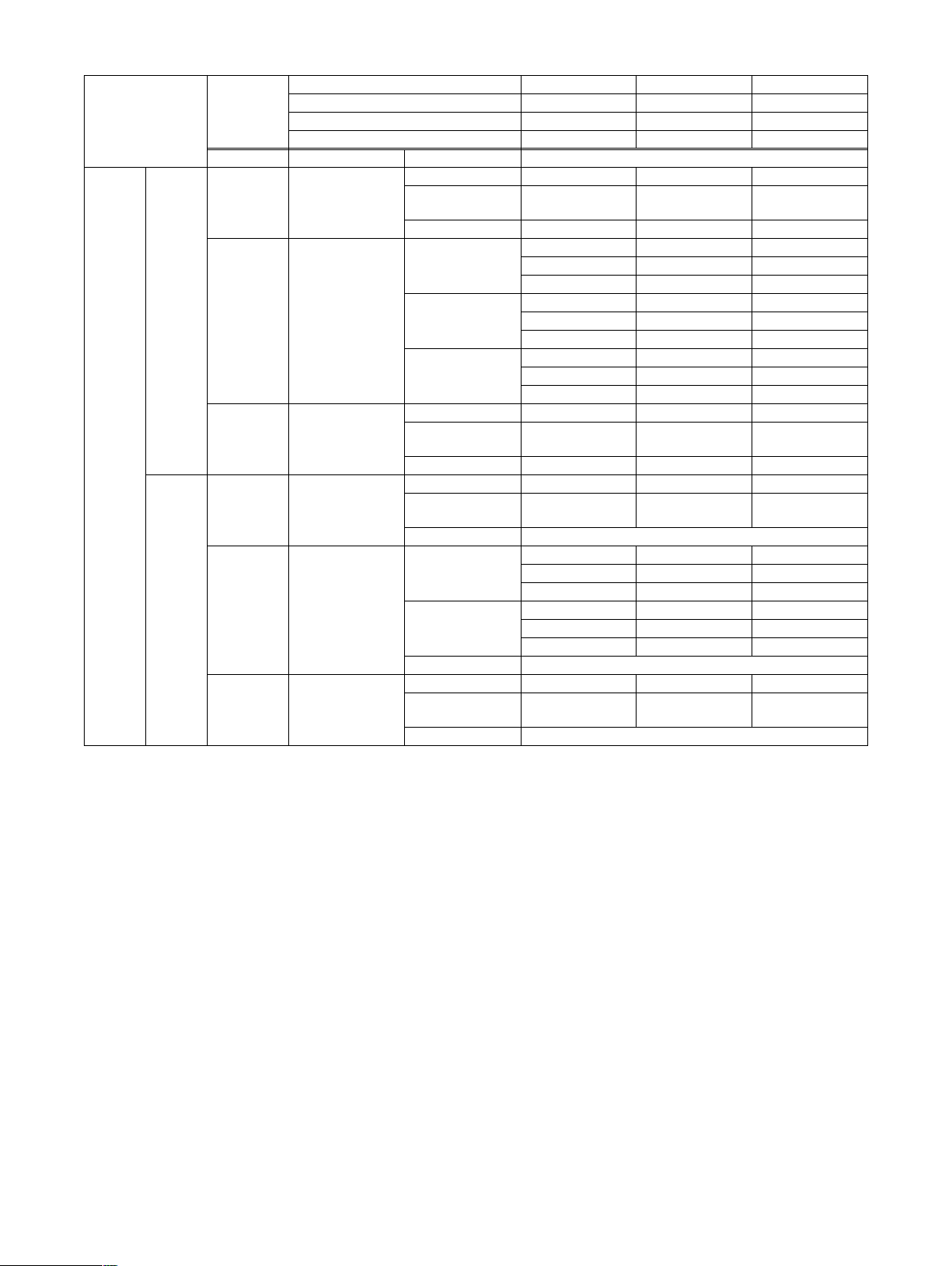
(10) Memory limitation matrix
Combination Standard Expansion 1 Expansion 2
Copier
ICU PWB
specifications
Mode Electronic sort Document size Upper limit of document scan quantity (number of surfaces)
Copy Single Color (4 bit) No to A4 (8.5" x 11") SOPM SOPM SOPM
Color (1 bit) Yes to A4 (8.5" x 11") 100 surfaces*
B/W Yes to A4 (8.5" x 11") 400 surfaces 400 surfaces 680 surfaces
Duplex Color (4 bit) No to A4 (8.5" x 11") SOPM SOPM SOPM
Color (1 bit) Yes to A4 (8.5" x 11") 100 surfaces*
B/W Yes to A4 (8.5" x 11") 400 surfaces 400 surfaces 680 surfaces
B/W (Electronic sort): Equivalent to "TEST SHEET B." SOPM: Scan Once Print (Copy) Many
Color (Electronic sort): [JBIG], [A3: 2 sheets], *1: Equal to “What’s color?”, *2: Equal to “Fruits- Map”, *3: Equal to “Photo chart”
Note: 1) Interrupt copy is available in Electronic sort mode, only 1 set. (Duplex copy, staple, Multi shot (N in 1) and Multi-enlargement are
not available.)
2) Color E-sort as Interrupt copy is not available.
Standard (Slot 1) 256MB 256MB 256MB
Expansion memory (Slot 2) — 128MB 256MB
Total memory capacity 256MB 384MB 512MB
B4, A3 (8.5" x 14",
SOPM SOPM SOPM
11" x 17")
A3W (12" x 18") SOPM SOPM SOPM
37 surfaces*
21 surfaces*
B4, A3 (8.5" x 14",
11" x 17")
50 surfaces*
18 surfaces*
10 surfaces*
A3W (12" x 18") 41 surfaces*
15 surfaces*
8 surfaces*
B4, A3 (8.5" x 14",
200 surfaces 200 surfaces 340 surfaces
1
2
3
1
2
3
1
2
3
100 surfaces*
37 surfaces*
21 surfaces*
50 surfaces*
18 surfaces*
10 surfaces*
41 surfaces*
15 surfaces*
8 surfaces*
1
2
3
1
2
3
1
2
3
180 surfaces*
64 surfaces*
37 surfaces*
90 surfaces*
32 surfaces*
18 surfaces*
74 surfaces*
26 surfaces*
15 surfaces*
11" x 17")
A3W (12" x 18") 165 surfaces 165 surfaces 280 surfaces
B4, A3 (8.5" x 14",
No SOPM SOPM
11" x 17")
A3W (12" x 18") No paper pass allowed
B4, A3 (8.5" x 14",
11" x 17")
37 surfaces*
21 surfaces*
50 surfaces*
18 surfaces*
10 surfaces*
1
2
3
1
2
3
100 surfaces*
37 surfaces*
21 surfaces*
50 surfaces*
18 surfaces*
10 surfaces*
1
2
3
1
2
3
180 surfaces*
64 surfaces*
37 surfaces*
90 surfaces*
32 surfaces*
18 surfaces*
A3W (12" x 18") No paper pass allowed
B4, A3 (8.5" x 14",
200 surfaces 200 surfaces 340 surfaces
11" x 17")
A3W (12" x 18") No paper pass allowed
1
2
3
1
2
3
1
2
3
1
2
3
1
2
3
AR-C262M SPECIFICATIONS 3 - 6
Page 16
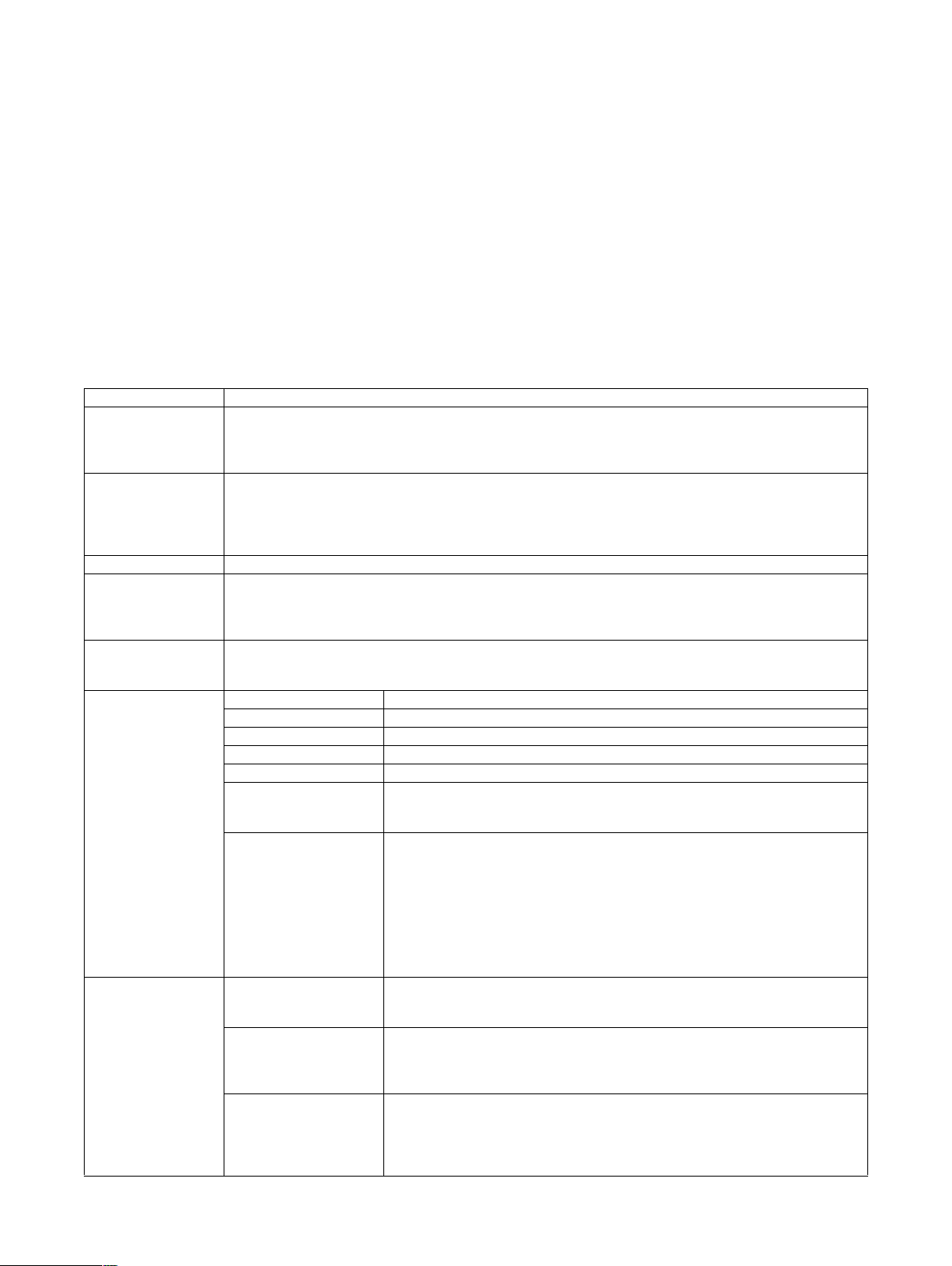
B. Scanner function (Option)
The scanner function is enabled by canceling the product key in
the MFP model. This function also requires installation of 256MB
expansion memory.
(1) PUSH SCAN
PUSH SCAN is used to send scan data to PC or a file server by
the operation on the machine operation panel.
PUSH SCAN has the following three modes:
• SCAN TO E-MAIL (SMTP)
Scan data area attached to an E-mail.
• SCAN TO FILE SERVER (FTP)
Scan data are sent to a file server by FTP.
The URL can be e-mailed simultaneously.
• SCAN TO DESKTOP (FTP)
Scan data are sent to the desktop user. (SHARPDESK and the
network scanner tool are required.)
b. Basic operations (PUSH SCAN)
Network protocol TCP/IP, SMTP, FTP, (HTTP)
Trial mode Supported by the service diag.
The upper limit is 500 scans (surfaces). Without canceling the product key, scanning functions are enabled.
500 counts in total of color and black-and-white scans. No counter for the trial mode.
Resolution level: [lowest] or [lower] key only.
Destination registration 500 items of scan to E-mail from Embedded Web Server + group, and 100itmes of Scan to FTP + Desktop (Max.
600 items can be registered.)
Scan to E-mail and group can be registered from the operation panel.
A destination name can be set with max. 18 characters in two bytes (or 36 characters in one byte).
An E-mail address can beg set with max. 50 characters in one byte.
Address book The static address book stored in MFP is supported.
Destination select Selected from the operation panel.
Selection of two or more destinations is allowed. (Only Scan to E-mail)
Transmission to temporary user is available.
CC: / BCC: Send enable
Sender select Selected from the senders (20) registration list by the key operation on the operation panel.
If it is not set, the default registered on the Web is used.
Setting can be made with the key operator program.
Image setup Image quality setup Color (RGB, each 8bit), Monochrome binary (1bit)
Binary system Error diffusion
Text/photo area separation Automatic
Moire reduction mode Yes
Color enhancement mode N/A
Density Automatic (Monochrome only. For color, same as density 3 manual.)
Manual (9 steps: 1 to 5, 0.5 increment)
Default: 3
Resolution Color Monochrome
Low 2 100dpi 150dpi
Low 1 150dpi 200dpi (Default)
Normal 200dpi 300dpi
High 1 300dpi 400dpi
High 2 600dpi 600dpi
The above resolutions are displayed on the panel.
There is no optional setting of resolution.
Document Document arrangement Single surface document
Duplex document (side bind)
Duplex document (top bind)
Image rotation 0°
90° (A document is rotated 90 degrees to be set. Used mainly for portrait image scan
of Legal, B4, A3. etc.)
Note: 600 x 600dpi A3 size full color scan: 90-degree image rotate every time.
Document detection size Automatic detection (The automatic detection allowable size can be set by the key
operation.)
Manual setup (Automatic detection cancel: Fixed sizes)
Manual setup (Automatic detection cancel: Other than fixed sizes)
AB series: mm setting, inch series: inch setting
a. Operation flow (PUSH SCAN)
1. Push [IMAGE SEND] button on the operation panel to switch to
the main menu of the image send mode.
2. Press [ADDRESS DIRECTORY] or [E-MAIL ADDRESS] button
to set a destination. (The local address book cannot be
retrieved.)
3. According to the necessity, set the sender with [SENDER LIST]
button.
4. According to necessity, select the scanning conditions with
[EXPOSURE], [RESOLUTION], [FORMAT] and [ORIGINAL]
buttons.
5. Press the color start key or the black-and-white start key to
start scanning. When the color start key is pressed, scanning is
made in color. When the black-and-white start key is pressed,
scanning is made in black and white.
Engine operates according to the setting made, such as: LED
of the color start key is turned on or LED of mono start key is
turned on.
AR-C262M SPECIFICATIONS 3 - 7
Page 17
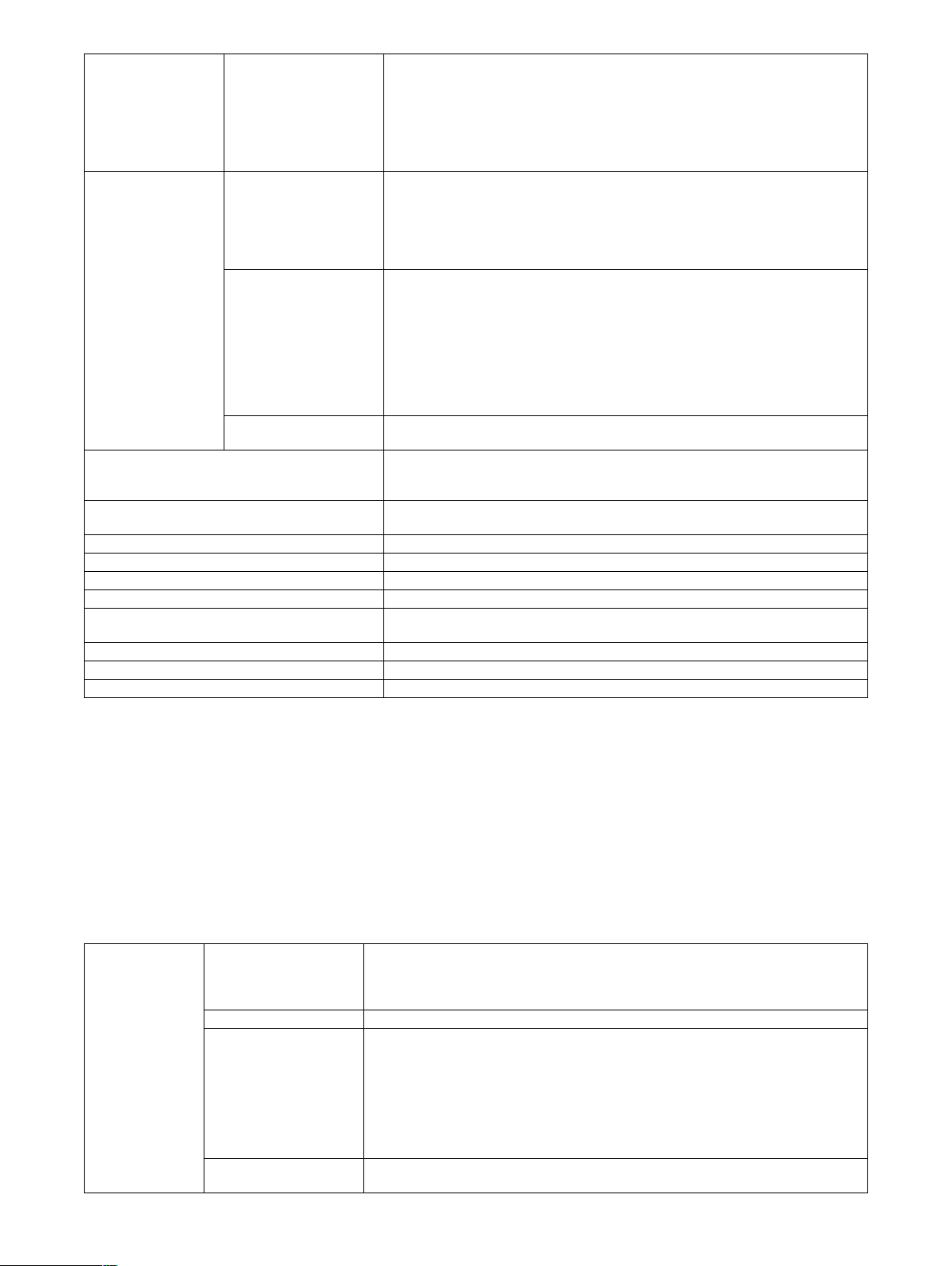
Document Document type/ Image
quality type
File format B/W (1bit) TIFF-Non compression (Multi page allowed)
Color (RGB x 8bits) PDF-JPEG High compression (Multi page allowed)
Filed by each page ON / OFF
Maximumsize of E-Mail Attachements User can set a specified size via the key operator programs. User can select whether
OC multi scan Documents of two or more pages can be set as one file from the platen. (Excluding
Job contention During printing, scanning is inhibited. During scanning, printing is inhibited.
Job history The job history is not recorded.
Utility Sharpdesk V3.0 or later
LDAP Yes
JOB restriction The scanner mode is disabled during printing. After completion of a print job, it is
User Authentication Yes
POP before SMTP Yes
Address Book Non Anonymous for NST Yes
Text
Text/Printed Photo
Text/Photograph
Printed Photo ∗
Photograph ∗
Map ∗
(The default: Text mode/Automatic)
TIFF-G3-1dim (Multi page allowed)
TIFF-G4 (Multi page allowed)
PDF-Non compression (Multi page allowed)
PDF-G3-1dim (Multi page allowed)
PDF-G4 (Multi page allowed)
PDF-JPEG Medium compression (Multi page allowed)
PDF-JPEG Low compression (Multi page allowed)
JPEG High compression (Multi page inhibited)
JPEG Medium compression (Multi page inhibited)
JPEG Low compression (Multi page inhibited)
"Multi page inhibited" means images on two or more pages cannot be sent as one
file.
A file is made for each image.
(In JPEG, fixed to ON.)
he/she stops and cancels the scan job or sends pages completely scanned, when
the size exceeds the specified size.
JPEG format)
enabled. (Print controller restriction)
∗: Only in manual density adjustment
(2) PULL SCAN (NETWORK TWAIN)
Once the network Twain Driver has installed onto PC, user can
made pull scan with TWAIN-support application.
For making pull type scan, the product key entry (release the function) and installation of the additional 256MB memory for each
Printer and ICU/NIC/HDD are required. The network TWAIN driver
is planned to be delivered with Whale-II base unit.
Note that user cannot make pull scan only with this driver.
b. Basic operations (PUSH SCAN)
Basic spec Supported OS Win95/98/Me/NT4.0(Service Pack3 or better)/ 2000/XP
WHQL Certification Windows2000 Windows XP, Windows2003 server
Hardware environment
(PC)
Language English, English (American), German, French, Spanish, Swedish, Italian, Dutch, Nordic,
Windows NT 4.0 Terminal Server is not supported.
Administrator authentication is required to use it on Windows NT 4.0, Windows2003
server
(System)
Basically, the system must meet the condition of OS operation. (HDD)
8MB or more: 100MB or more is recommended.
(Monitor)
800 x 600 dots or better (256 colors or higher)
(Other)
Network Port
(Scanner cannot be used via the USB port.)
Finish, Danish, Chinese (simplified), Chinese (complained), Japanese
a. Operation flow (PULL SCAN)
1. Press [IMAGE SEND] on the operation panel to obtain the initial screen in image send mode.
2. Press [REMOTE PC SCAN] displayed at center of the screen.
3. Set original onto document glass or RADF.
4. Boot TWAIN scan from TWAIN-support application. (It must be
previously installed.)
5. Whale-II network Twain driver boots.
6. User can preview the image by PREVIEW and can retrieve the
image by SCAN.
AR-C262M SPECIFICATIONS 3 - 8
Page 18

Basic spec Supported application (PC) Photoshop 4.x, 5.x, 6.0, 7.0
imaging
Sharp desk
MS office 2000,XP
Acrobat 5.0
Corel Photo Paint 10
Photo Draw 2000
Picture Publisher 8
PAPERPORT Ver3.0
Basic setting Color mode
Options for color mode are
shown left. They are
displayed in a pull down list
to be selected.
Resolution
Options (dpi) for resolution
are shown left.
B/W: Simple Binary
B/W: Error diffusion
Gray scale
Full color
• Default: full color
75, 100, 150, 200, 300, 400, 600 dpi (Resolution set on the main unit)
Between 50 and 9600dpi (Resolution available forbeing set via the TWAIN driver.)
• Default: 150dpi
They are displayed in a pull
down list to be selected.
Gradation RGB x 8bit (256-level)
Scan area
Options for san area are
shown left. They are
displayed in a pull down list
A3, A4, A5, B4, B5, A4R, A5R, B5R, A6R
Ledger, Letter, Legal Executive, Invoice, Foolscap Letter R, Invoice-R,8K, 16K, 16KR
Custom setting
• Default: Custom setting
to be selected.
Zoom Zoom range: between 25 and 400% in 1 % steps for image enlargement and reduction.
The setting value is set via direct key entry or by pressing up/down arrow keys.
• Default: 100%
Note: As result, if the resolution is higher than 600dpi or lower than 75 dpi, zoom is
made by software process.
(Note): Zoom is performed using the software process by changing the resolution level.
Slide bar for brightness
and contrast setting / value
User can change the brightness / contrast setting.
• Setting range: between –100 and +100
entry box
Auto adjust box for input/
output level
When the button is pushed, all levels for image brightness, contrast and input/output
level are automatically adjusted.
• When each of brightness and contrast settings has been made, the value entry box is
invalid.
When the “mono binary” has been selected, the box is invalid.
Image quality adjust Threshold Threshold range for mono: from 1 to 254
Setting is made via slide bar or entering value
• Default: 128
• Threshold is valid only when the “mono: simplebinary” is selected.
Gamma Adjustment User can adjust the gamma curve by the gamma setting or free curve (input/output
curve).
The range of the gamma setting is between 0.10 and 9.99 and the standard is 1.0.
Auto Threshold adjustment Click this key to make pre-scan for threshold adjustment. After making pre-scan, most
appropriate value is set for the threshold.
• This function is invalid when “mono binary” is invalid.
B/W reverse When it is checked, the engine makes black and white gradation reverse.
• Default: not checked
B/W reverse is valid, only when either “mono: binary” or “B/W: error diffusion” is
selected.
Edge emphasis
User can select an image
process method for edge
via pull down list.
Color matching
User can select a color
matching method via pull
down list.
None, Normal, Sharp, Soft
• Default: Normal
Edge emphasis is invalid when either “mono: binary” or “B/W: error diffusion” is selected.
None, Printer, CRT, LCD, ICM
• Default: Printer
Color matching is invalid when “mono: binary” is valid.
AR-C262M SPECIFICATIONS 3 - 9
Page 19
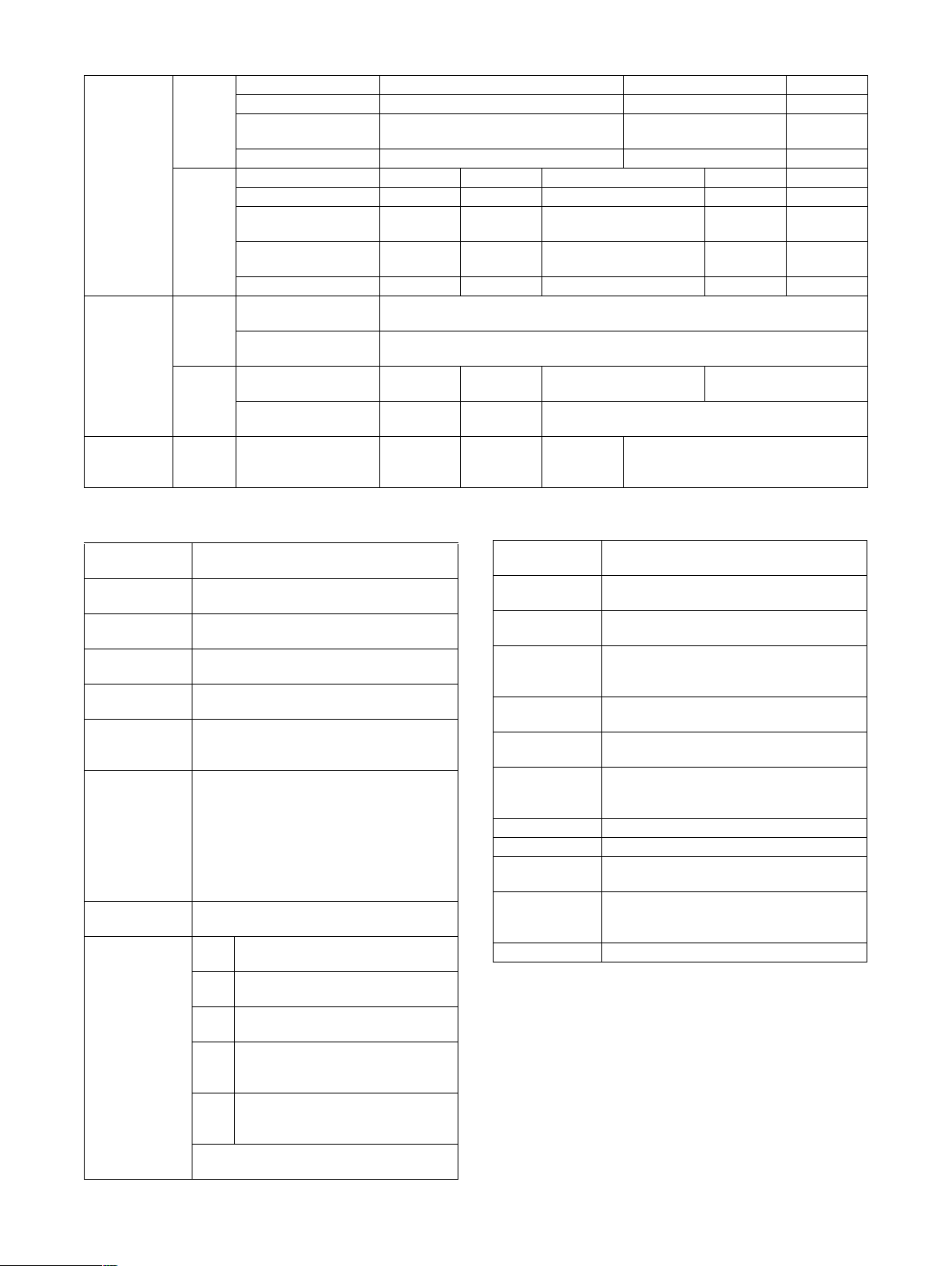
(3) Scanner function memory restriction matrix
Combination Standard Expansion-1 Expansion-2
Standard (Slot 1) 256 MB 256 MB 256 MB
ICU PWB
Expansion memory
(Slot 2)
— 128 MB 256 MB
Total memory capacity 256 MB 384 MB 512 MB
Network scan
specifications
Printer
controller
PWB
Combination Standard Expansion-1 Expansion-2 Expansion-3 Expansion-4
Standard (Onboard) 128 MB 128 MB 128 MB 128 MB 128 MB
Expansion memory
(Slot 1)
Expansion memory
(Slot 2)
— 128 MB 256 MB 256MB 256 MB
—— — 128MB 256 MB
Total memory capacity 128 MB 256 MB 384 MB 512 MB 640 MB
Trial
mode
Color
Monochrome
PUSH scan
Normal
Color ✕✕
mode
(Option)
Monochrome ✕✕
Normal
PULL scan
mode
— ✕✕✕ ❍ (∗)
(Option)
∗: Expansion memory must be installed to both of the Copier ICU and the Printer boar.
C. Reversing automatic document feeder
Type RADF
(Reversing automatic document feeder)
Document set
Face up reference
direction
Document
Center reference
reference position
Document paper
feed reference
Document
Upper take-up reference (1 to N paper feed
reference)
Belt transfer system
transport system
Kinds of out-of-
specification
Continuous forms, Thermal paper, Folded
paper, pre-punch paper
documents
Document load
capacity
100 sheets (A4/8.5” x11” or smaller and
2
(21lbs))
80g/m
(For paper heavier than 80g/m
2
, the max.
height of original stack is restricted to 10 mm.)
60 sheets (B4/8.5” x13”/8.5” x14” or larger
and 80g/m
2
(21lbs))
(For paper heavier than 80g/m2, the max.
height of original stack is restricted to 6 mm.)
Document
detection Yes/No
Yes (Size detection on the document tray,
traveling detection)
Detection size AB-1 A3, B4, A4, A4R, B5, B5R, A5,
8.5” x 11”, 8.5” x 14”, 11” x 17”
AB-2 A3, B4, A4, A4R, B5, B5R, A5,
8.5” x 11”, 8.5” x 13”, 11” x 17”
AB-3 A3, B4, A4, A4R, B5, 8K, 16K, 16KR,
8.5” x 13”
Inch-1 11" x 17", 8.5" x 14", 8.5" x 11",
8.5" x 11"R, 8.5" x 5.5"
A3, B4, A4, B5, B5R
Inch-2 11" x 17", 8.5" x 13", 8.5" x 11",
8.5" x 11"R, 8.5" x 5.5"
A3, B4, A4, B5, B5R
Selection between 8.5" x 13", 8.5" x 14" and
B4 can be made by the user setting.
Document weight 50 to 200g/m2 (13.3 to 53.3 lbs.)
Stream feeding
mode
Mixed-load
documents
Length of time
taken for
document change
Document tray
guide display
Communication
method
Reliability MCBF: Min. 60K
Noise level 68dB or less
Power supply From main unit (24V 2A)
Dimensions
(W x D x H)
Space
requirement
(W x D)
Weight Approx. 12 kg (Approx. 26.5lbs)
❍
150dpi or less
❍
200dpi or less
❍
300dpi or less
❍ (∗)
600dpi or less
❍
600dpi or less
(Duplex: 50 to 156g/m
2
(13.3 to 41.4 lbs.))
Yes (Standby 5 sec)
Yes
0.68sec. or less
A3R/A4, 11, B4R/B5, 8-1/2, A4R/A5, B5R
Serial communication
MCBJ: Min. 10K
Life: 5 years or 500 K by original counter
607 x 508 x 121 mm (23.9 x 20 x 4.76 inch)
822 x 508mm (32.4 x 20 inch) (With Exit tray)
AR-C262M SPECIFICATIONS 3 - 10
Page 20
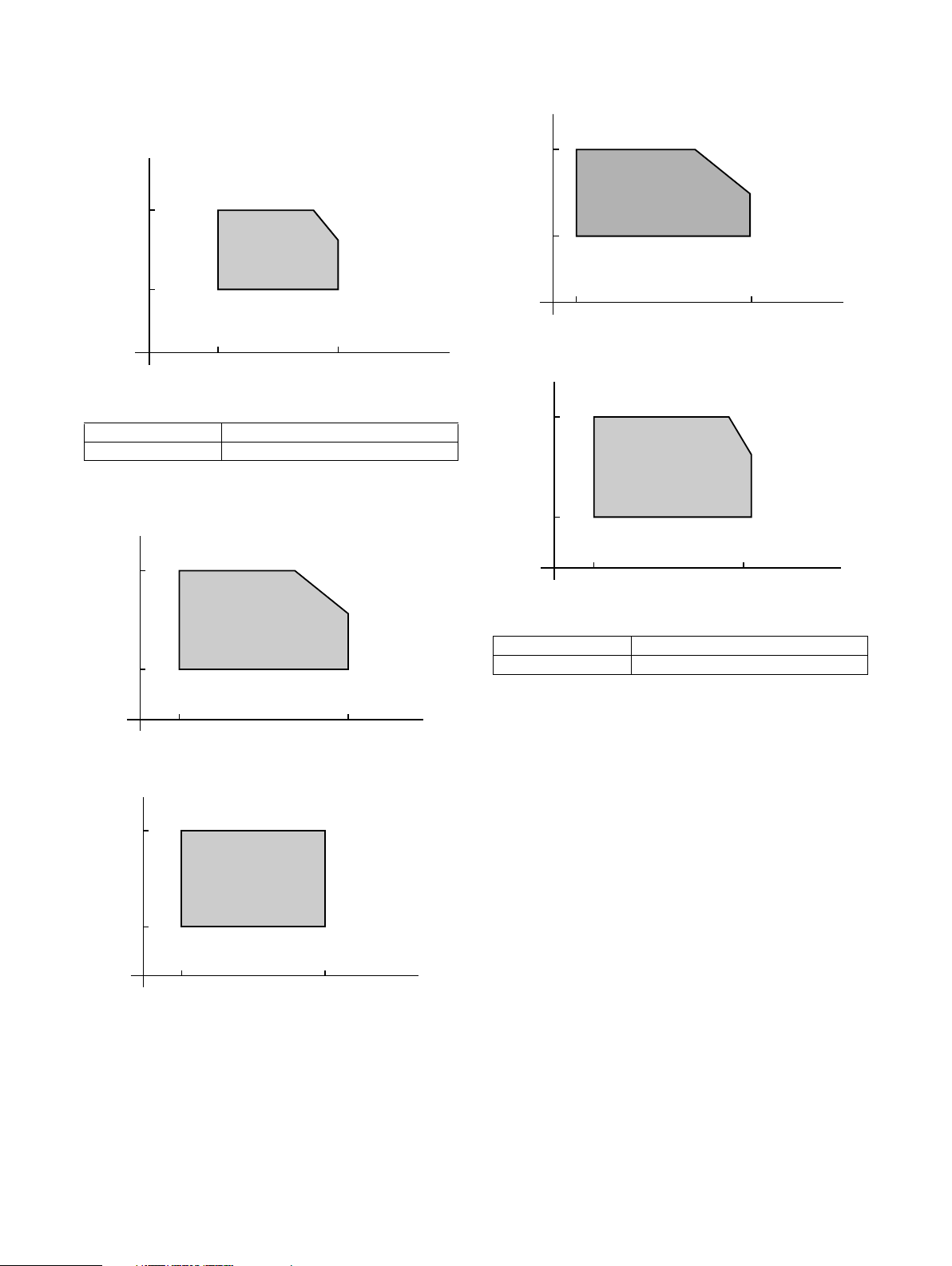
3. Environment conditions
C. Transit environment conditions
A. Operating environment conditions
(1) Temperature and humidity
Humidity
RH
80%
20%
15˚C (59˚F) 35˚C (95˚F)
Temperature
30˚C (86˚F), 80%
35˚C (95˚F), 60%
(2) Power voltage and frequency
Power voltage Specified voltage ±10%
Power frequency Specified frequency ±2%
B. Storage environment conditions
Humidity
RH
Machine
Humidity
RH
90%
20%
Humidity
RH
90%
10%
Machine
30˚C (86˚F), 90%
45˚C (113˚F), 60%
–20˚C (4˚F) 45˚C (113˚F)
Temperature
Consumable parts
30˚C (86˚F), 90%
45˚C (113˚F), 60%
90%
10%
Humidity
RH
90%
20%
40˚C (104˚F), 90%
50˚C (122˚F), 60%
–10˚C (14˚F) 50˚C (122˚F)
Consumable parts (Not unpacked)
–5˚C (23˚F) 40˚C (104˚F)
Temperature
40˚C (104˚F), 90%
Temperature
–5˚C (23˚F) 40˚C (104˚F)
Temperature
D. Standard temperature and humidity
Temperature 20 to 25°C (68 to 77°F)
Humidity 65 ±5%
AR-C262M SPECIFICATIONS 3 - 11
Page 21
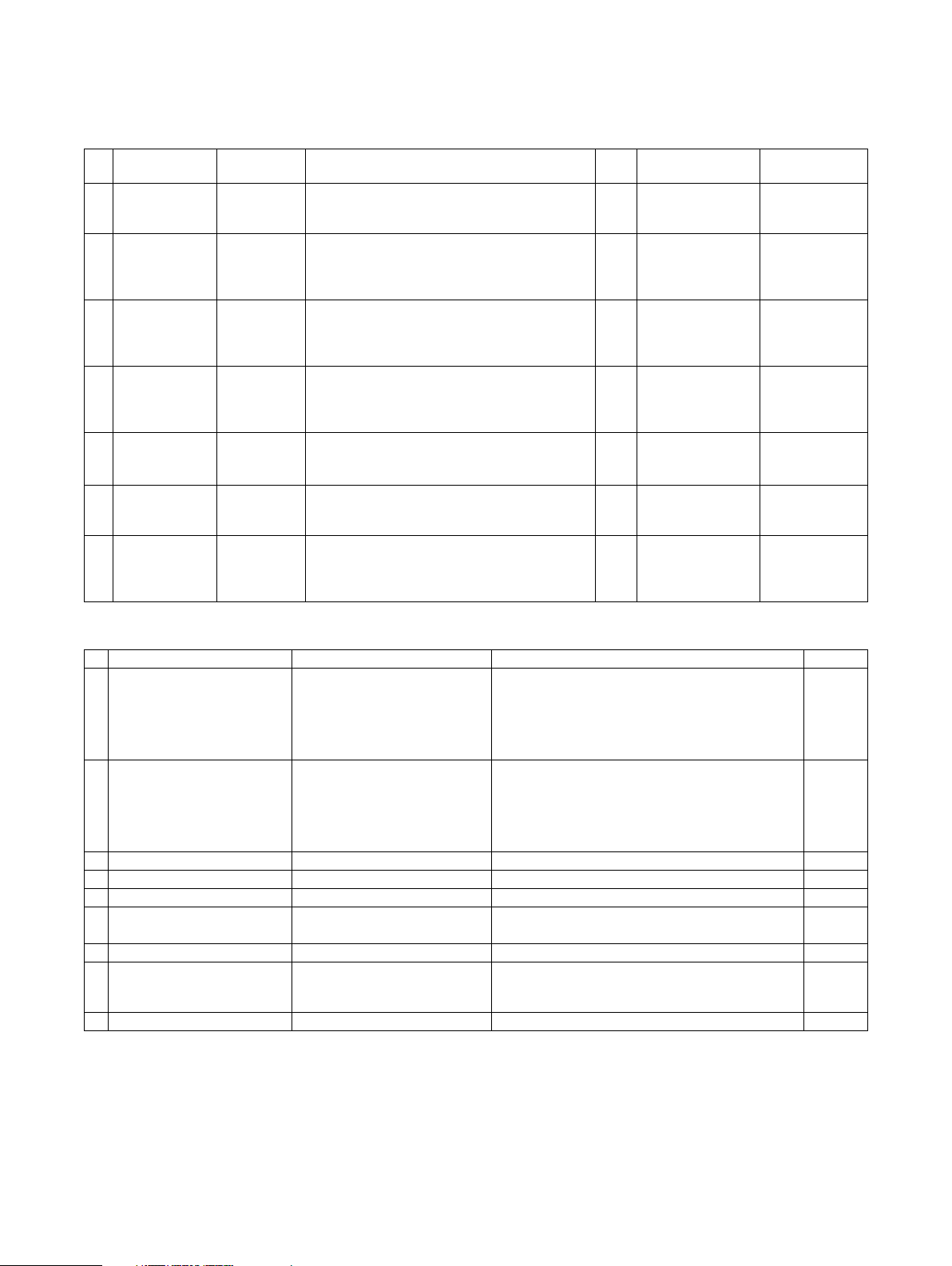
[4] CONSUMABLE PARTS
1. Supply system table
A. European Subsidiary
No. Item Model Name Content Life
1 Toner Cartridge
(Black)
2 Toner Cartridge
(Cyan)
3 Toner Cartridge
(Magenta)
4 Toner Cartridge
(Yellow)
5 Drum Cartridge AR-C26DUN Drum Cartridge
6 Drum AR-C26DMN OPC Drum x 1 50k Common
7 Main Charger Kit AR-C26MKE Charger Unit x 1 50k Common
AR-C26TBN Toner Cartridge (Black) with IC Chip
(Toner ; Net 525g)
AR-C26TCE Toner Cartridge (Cyan) with IC Chip
(Toner ; Net 315g)
AR-C26TME Toner Cartridge (Magenta) with IC Chip
(Toner ; Net 315g)
AR-C26TYE Toner Cartridge (Yellow) with IC Chip
(Toner ; Net 315g)
(Drum/Unit Parts included)
Color identification seal (C/M/Y/Bk) x 1 each
Cleaning Blade x 1
Toner Receiving Seal x 1
x 1 16.7k Common
x 1 11k Common
x 1 11k Common
x 1 11k Common
x 1 50k Common
Commonality with
other host machines
(AR-C170)
(AR-C172)
(AR-C260)
(AR-C170)
(AR-C172)
(AR-C260)
(AR-C170)
(AR-C172)
(AR-C260)
(AR-C170)
(AR-C172)
(AR-C170)
(AR-C172)
(AR-C170)
(AR-C172)
(AR-C260)
(AR-C170)
(AR-C172)
Remarks
* Life : A4 size
at Area
Coverage 6%
* Life : A4 size
at Area
Coverage 5%
* Life : A4 size
at Area
Coverage 5%
* Life : A4 size
at Area
Coverage 5%
2. Consumables (kit, unit)
Part name Model name Content Life
1 Upper heat roller kit AR-C26UH Upper heat roller x 1 100K *1
Heat roller 60T gear x 1
Upper heat roller bearing x 2
Thermistor x 1
Upper heat roller stopper x 2
2 Lower heat roller kit AR-C26LH Lower heat roller x 1 100K *1
Lower heat roller bearing x 2
Thermistor x 1
Lower heat roller stopper x 2
Fusing separation pawl lower x 2
3 Transfer belt kit AR-C26TT Transfer belt x 1 100K *1
4 Transfer roller kit AR-C26TX Transfer roller x 4 100K
5 Transfer waste toner tank unit AR-C26HB Transfer waste toner tank unit x 1 100K
6 Filter kit AR-C26FL Ozone filter A x 1 50K
Ozone filter B x 1
7 Saddle staple cartridge AR-SC2 —
5 Fusing unit AR-C26FU (230V heater lamp)
AR-C26FU1 (120V heater lamp)
AR-C26FU2 (100V heater lamp)
6 Transfer belt unit AR-C26TU Transfer unit for servicing 100K *1
Fusing unit for servicing
(including upper/lower heater lamps)
*1: Replace at 100K or within 2 years
*1
AR-C262M CONSUMABLE PARTS 4 - 1
Page 22
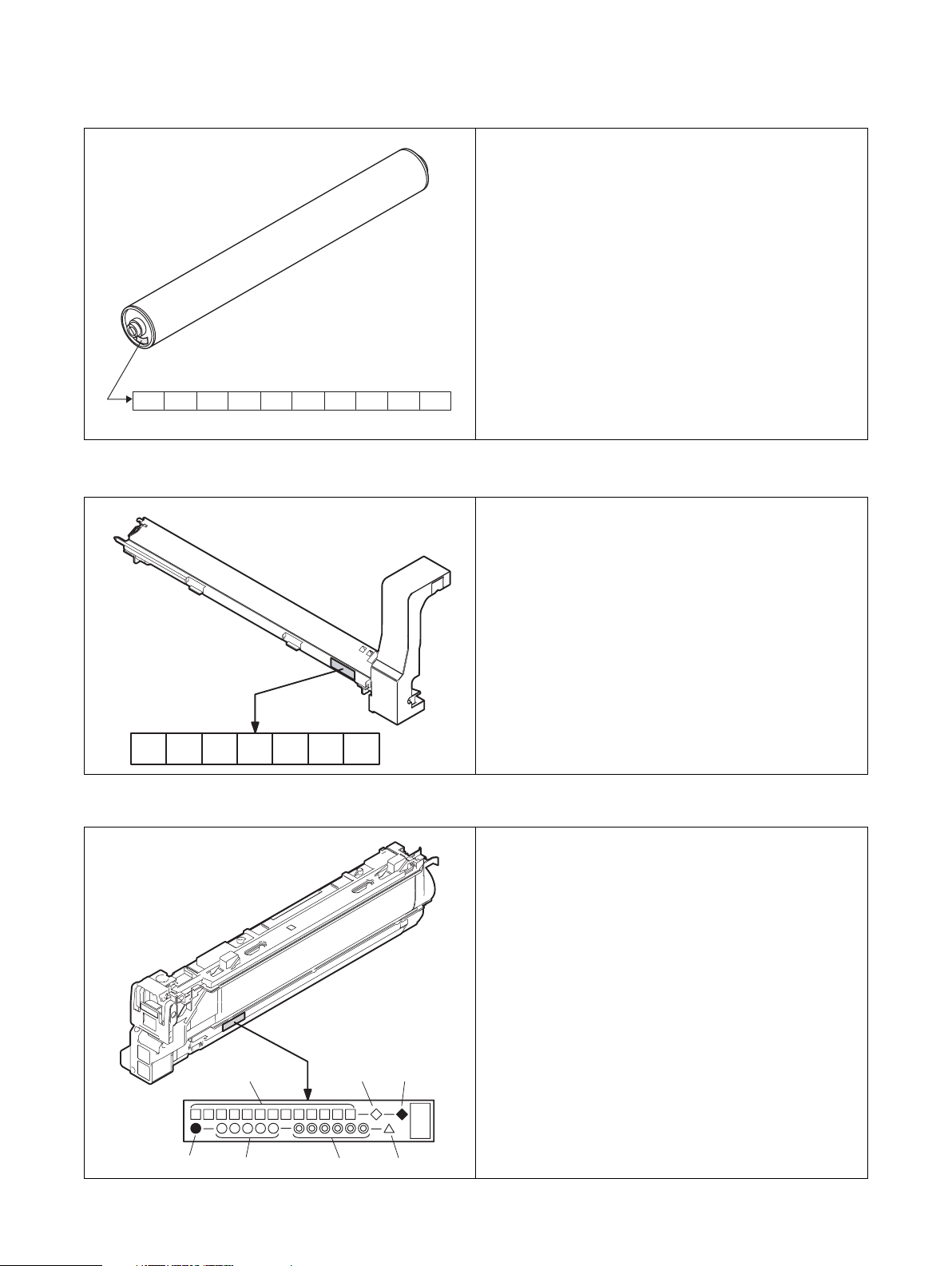
3. Photoconductor, developer, toner
A. Lot number identification and the term of validity
(1) Photoconductor
(1) (2) (3) (4) (5) (6) (7)(8)(9)
The term of validity: 36 months from the production day (month).
(2) Photoconductor cartridge
(10)
(1) Figure
2 for this model
(2) Alphabet
Indicates the model support code.
(3) Figure
Indicates the end digit of the production year.
(4) Figure or X, Y, Z
Indicates the production month. (X= October, Y= November,
Z= December)
(5) (6) Figure
Indicates the production day.
(7) Figure or X, Y, Z
Indicates the packing month. (X= October, Y= November,
Z= December)
(8) (9) Figure
Indicates the packing day.
(10) Figure or alphabet
Indicates the production division.
(1) Figure
Version No.
(2) Figure
The end digit of the year.
(3) Alphabet
Production code (B for SOCC)
(4) Alphabet
Destination code
(5) (6) Figure
Production day
(7) Figure or X, Y, Z
Indicates the production month. (X= October, Y= November,
Z= December)
(1) (2) (3) (4) (5) (6) (7)
The term of validity: 24 months from the production day (month).
(3) Toner cartridge
(1)
(4) (5) (6) (7)
The term of validity: 24 months from the production day (month).
(2) (3)
(1) Alphabet or figure
Unit code
(2) Alphabet
Destination code
(3) Alphabet
Skating
(4) Alphabet
Production site code
(5) Figure
Serial number (5 digits)
(6) Figure
Production year, month, day (6 digits)
(7) Alphabet
Version No. (A ~ sequentially revised)
AR-C262M CONSUMABLE PARTS 4 - 2
Page 23
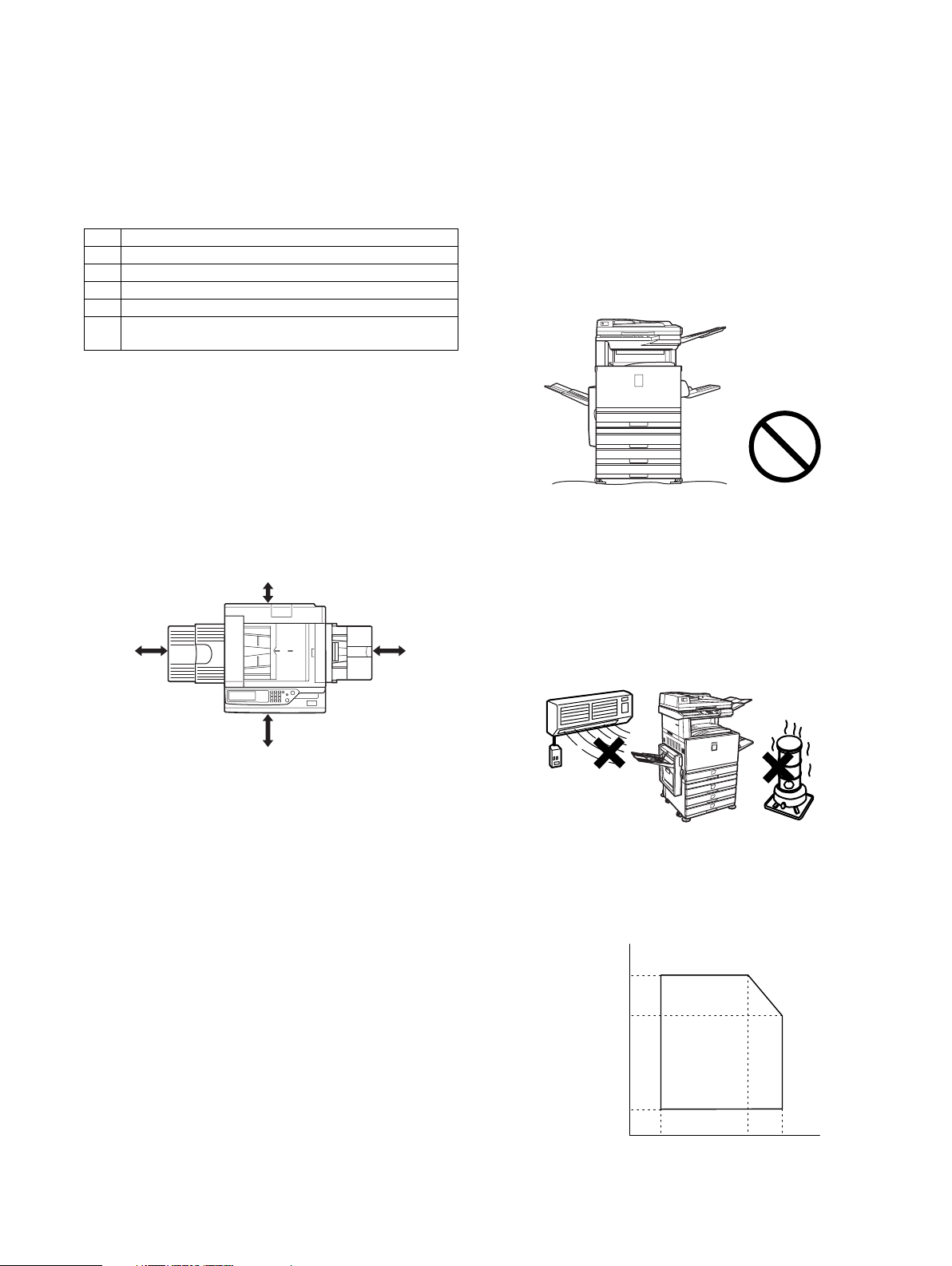
[5]
UNPACKING AND INSTALLATION
1. Installing (use) conditions
Before installing the machine, check that the following installing
(use) conditions are satisfied.
If the installing (use) conditions are not satisfied, the machine may
not display full performances, resulting in troubles. It may also
cause safety problems. Therefore, be sure to arrange the installing
(use) conditions before setting up the machine.
No. Content
1 Bringing space
2 Installing space
3 Power source (Capacity, fluctuation, safety)
4 Floor strength
5 Direct rays of the sun, dust, temperature, humidity, gases,
chemicals
A. Bringing space
For installation of a large size machine, be sure to check that the
door size is great enough before bringing in.
B. Installing space
The following space must be provided around the machine in
order to assure machine performances and proper operations.
If any option is installed, provide the additional space for installing
it.
Especially the space at the rear of the machine must be provided
sufficiently. If not, the machine cannot exhibit functions against
heat and dust, causing some troubles.
11.8"
(30cm)
31.5"
(80cm)
23.6"
(60cm)
(3) Power frequency, waveform
The frequency must be within the range of the specified frequency
±2%. If power waveform is deformed, a trouble may occur.
(4) Safety
Be sure to properly ground the machine.
(5) Power plug
Check the form of the power plug. If the shape does not match, do
not use it.
D. Floor strength and level
This machine is considerably heavy and becomes heavier with an
option installed.
The floor must be strong enough for assuring safety.
If not, color shift or image distortion may occur.
E. Direct rays of the sun, dust, temperature,
humidity, gasses, chemicals, vibration
(1) Temperature and humidity
This machine is designed to perform properly under the specified
temperature and humidity. If the temperature and humidity
exceeds the specified range, the machine may not operate properly and or cause equipment failure.
Especially when the humidity is too high, paper absorbs humidity
to cause a paper jam or dirty copy.
23.6"
(60cm)
C. Power source
(Capacity, voltage, frequency, safety, plug)
If the power specifications are not satisfied, the machine cannot
exhibit full performances and may cause safety trouble.
Strictly observe the following specifications.
(1) Power capacity
Check that the following power capacity is satisfied. If not, additionally provide a power source.
Current capacity
100V: 15A or more
(2) Power voltage
Measure the voltage during copying to check that the voltage is in
the range of the specified voltage ±10%.
If the voltage is outside the specified range, use thicker lead wires
to reduce impedance.
(An electrical work is required.)
Use of a step-up transformer is also available. In this case, the
capacity must be great enough for the max. power consumption of
the machine.
(Do not install the machine near a stove, a humidifier, or an air
conditioner.)
Do not install the machine near a heater, a cooler, or a humidifier.
Dew may be formed inside the machine to cause a trouble. Use
enough care for ventilation.
Humidity (RH)
80%
60%
20%
15˚C 30˚C 35˚C
Temperature
AR-C262M UNPACKING AND INSTALLATION 5 - 1
Page 24
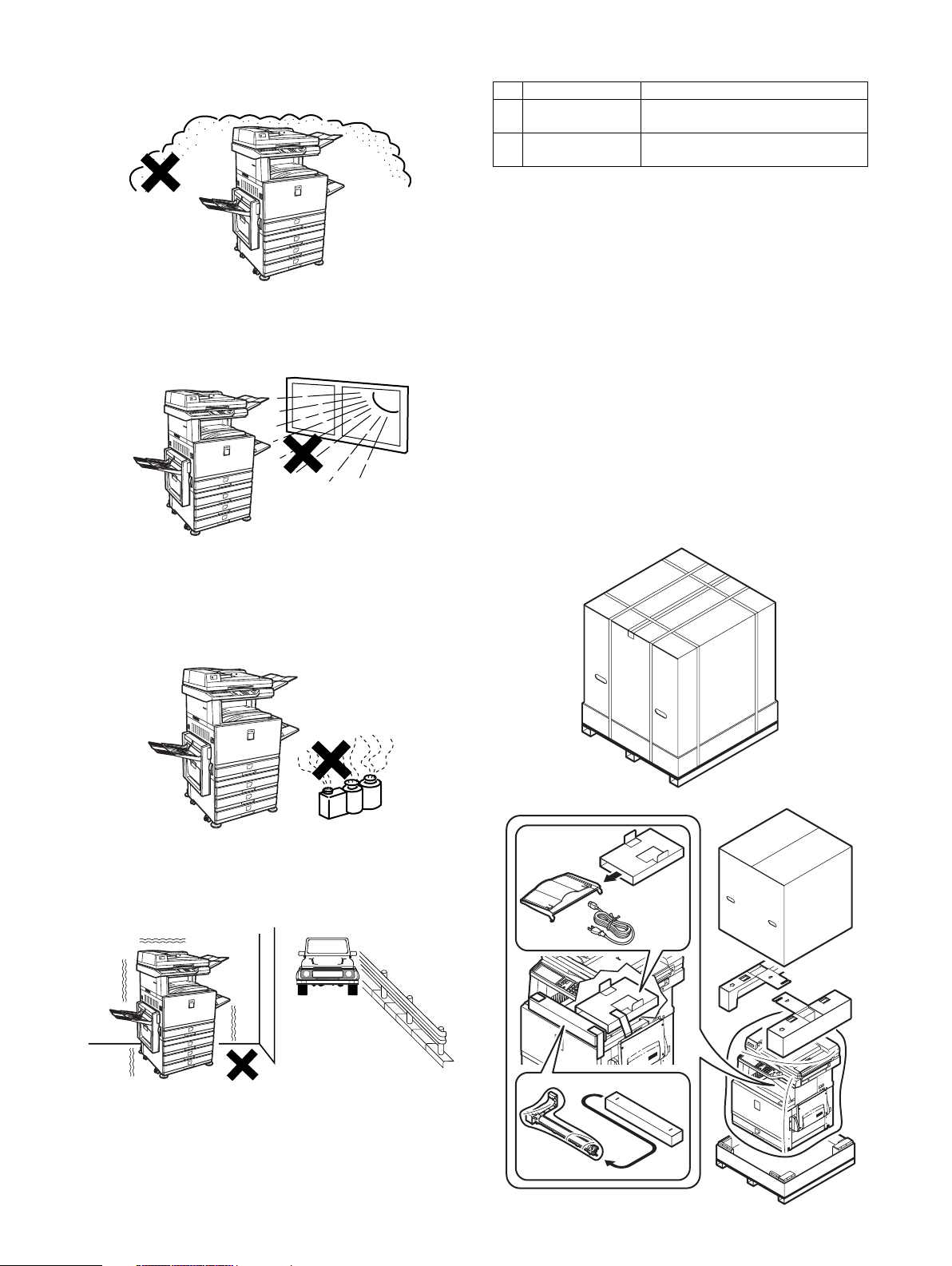
(2) Dust
If dust enters the machine, it may cause dirty copy and a paper
jam, resulting in a shortened lifetime.
(3) Direct rays of the sun
If the machine is installed under the rays of the sun, the exterior of
the machine may be discolored and abnormal copies may be produced.
2. Transit and delivery
No. Content Method
1 Implements, facility,
and man power
2 Delivery Transit must be made in packed
Use a forklift. (If no forklift is available,
manpower of four persons is required.)
condition.
A. Implements, facility, and manpower
It is recommendable to use a forklift for bringing in the machine for
safety.
If no forklift is available, man-power of four persons is required.
The machine is considerably heavy, and requires safety precautions for delivery and installation.
Transit of the machine must be made in packed condition to the
installing place.
B. Delivery
Remove the packing materials prior to installation in the ofice environment.
3. Unpacking
A. Unpacking procedure
1) Remove the PP band.
2) Remove the top case.
3) Remove the internal packing pads and the items packed
together with the machine.
4) Remove the machine from the package.
(4) Gases and chemicals
Do not install the machine at a place where there are gases and
chemicals. Especially be careful to avoid installation near a diazotype copier, which produces ammonium gas.
Copy quality may be adversely affected and a trouble may be
caused.
(5) Vibration
Avoid installation near a machine which produces vibrations.
If vibrations are applied to the copier machine, copy images may
be deflected and a trouble may be caused.
AR-C262M UNPACKING AND INSTALLATION 5 - 2
Page 25
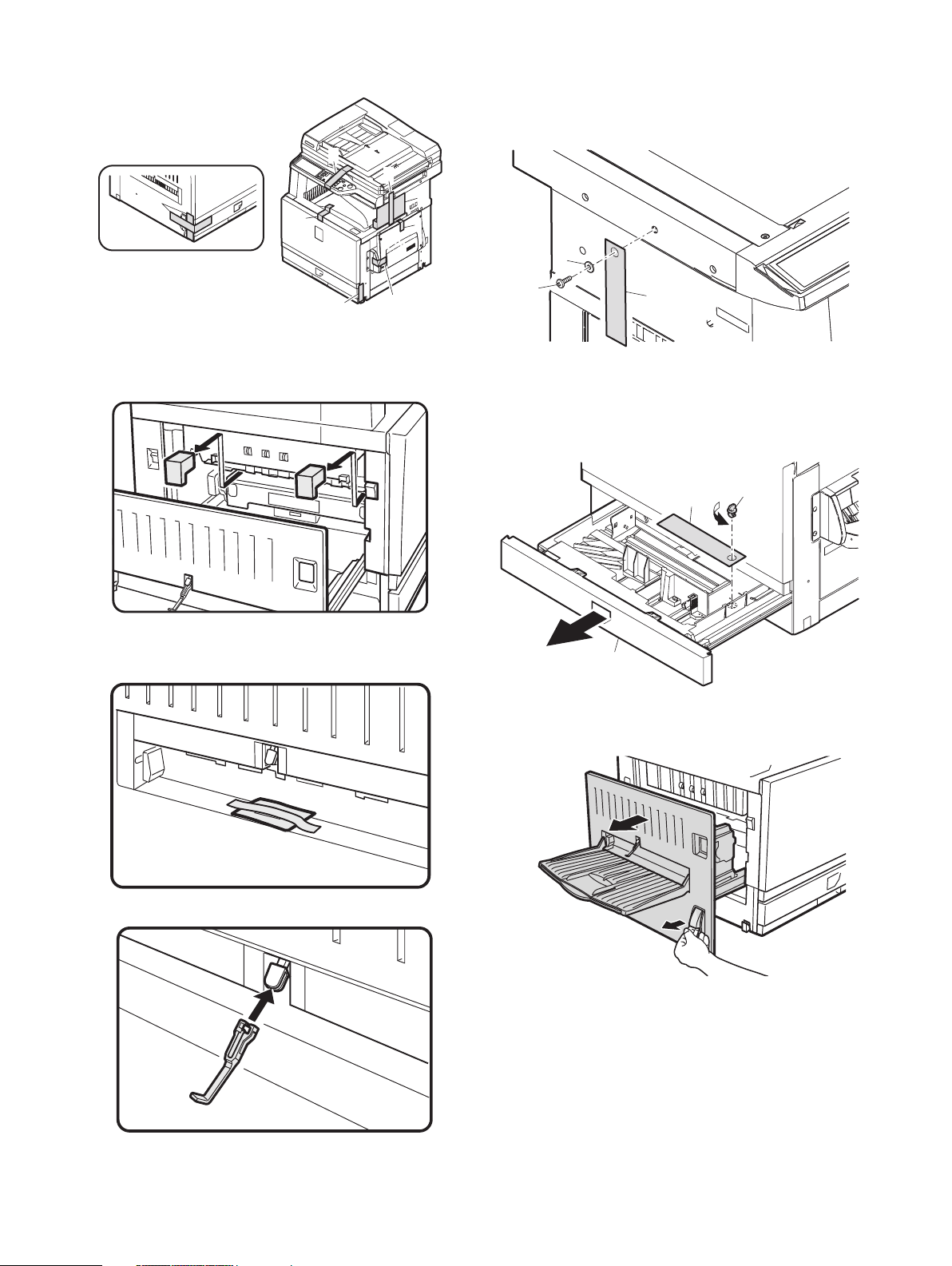
Fixing tape and protection pads removal
1) Remove the fixing tape and protection pads from the machine.
1
1
1
1
1
1
4. Lock release
A. Scanner (2/3 mirror unit) lock release
1) Remove the scanner fixing screw, and remove the caution
label.
2
1
Note: The document cover may be supplied as a standard part in
some destinations, and may be an option in some other destinations.
2) Open the left door, and remove the transfer fixing pads.
1
Actuator installation
1) Remove the actuator fixed to the left door.
1
3
B. Main body cassette lock release
1) Pull out the main body cassette.
2) Remove the rotation plate fixing pad and remove the caution
label.
3
1
2
C. Transfer unit pressure release
1) Pull the knob and open the left door.
2) Install the actuator to the paper exit port of the left door.
AR-C262M UNPACKING AND INSTALLATION 5 - 3
Page 26
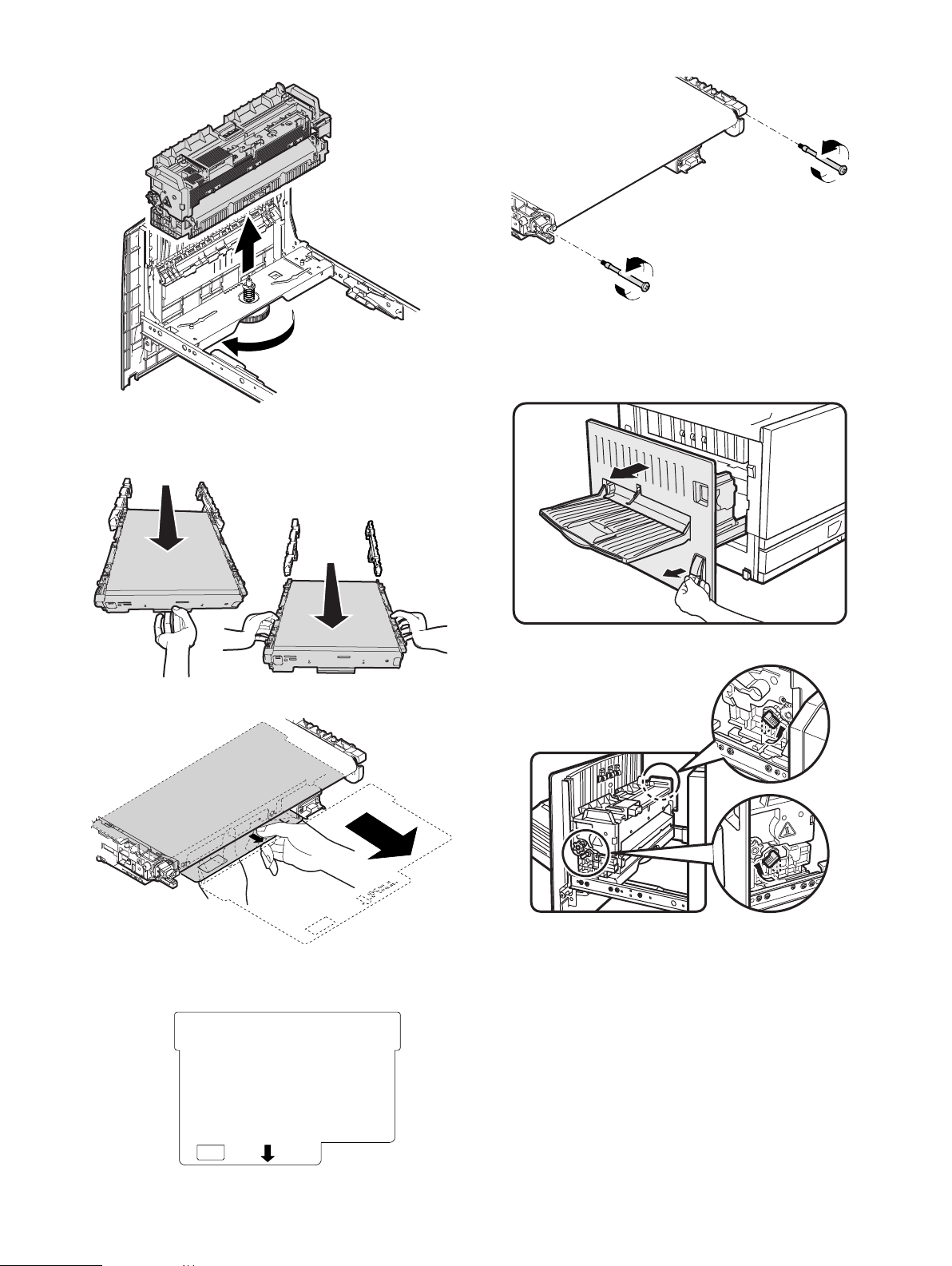
2) Loosen the roller knob (A), and remove the fusing unit (B).
B
6) Remove the screw and apply a tension to the transfer belt.
A
3) Hold section A of the transfer unit and pull it out so that the
both sides of the transfer unit can be held.
4) Hold sections B and remove the transfer unit.
B
A
5) Remove the transfer belt protect sheet.
7) Install the transfer unit to the machine.
5. Fusing heat roller pressing (F/R)
1) Pull the knob and open the left door.
2) Turn the pressure release lever to press.
PULL
Note: If the machine is left for one month or more, the heat roller
rubber may be deformed. In such a case, therefore, release
the pressure.
AR-C262M UNPACKING AND INSTALLATION 5 - 4
Page 27

6. Black drum cartridge insertion
1) Pull the knob and open the left door.
2) Open the front cover.
8. Toner cartridges installation
1) Shake the toner cartridge horizontally several times.
2
3
1
3) Insert the black drum cartridge, and fix it with a screw.
2) Remove the tape, and remove the protection pad.
2
1
3) Open the front cover.
4) Insert the toner cartridge.
∗ As shown below, fit the cartridge with the insertion port and
push it in.
7. Paper exit tray installation
1) Install the paper exit tray to the left door.
Note: The paper exit tray may be supplied as a standard part in
some destinations, and may be an option in some other destinations.
Note: Be sure to install the color cartridges to their proper posi-
tions. Avoid instillation to a different color position.
[Color toner cartridge positions]
Yellow
Magenta
Cyan
Black
AR-C262M UNPACKING AND INSTALLATION 5 - 5
Page 28
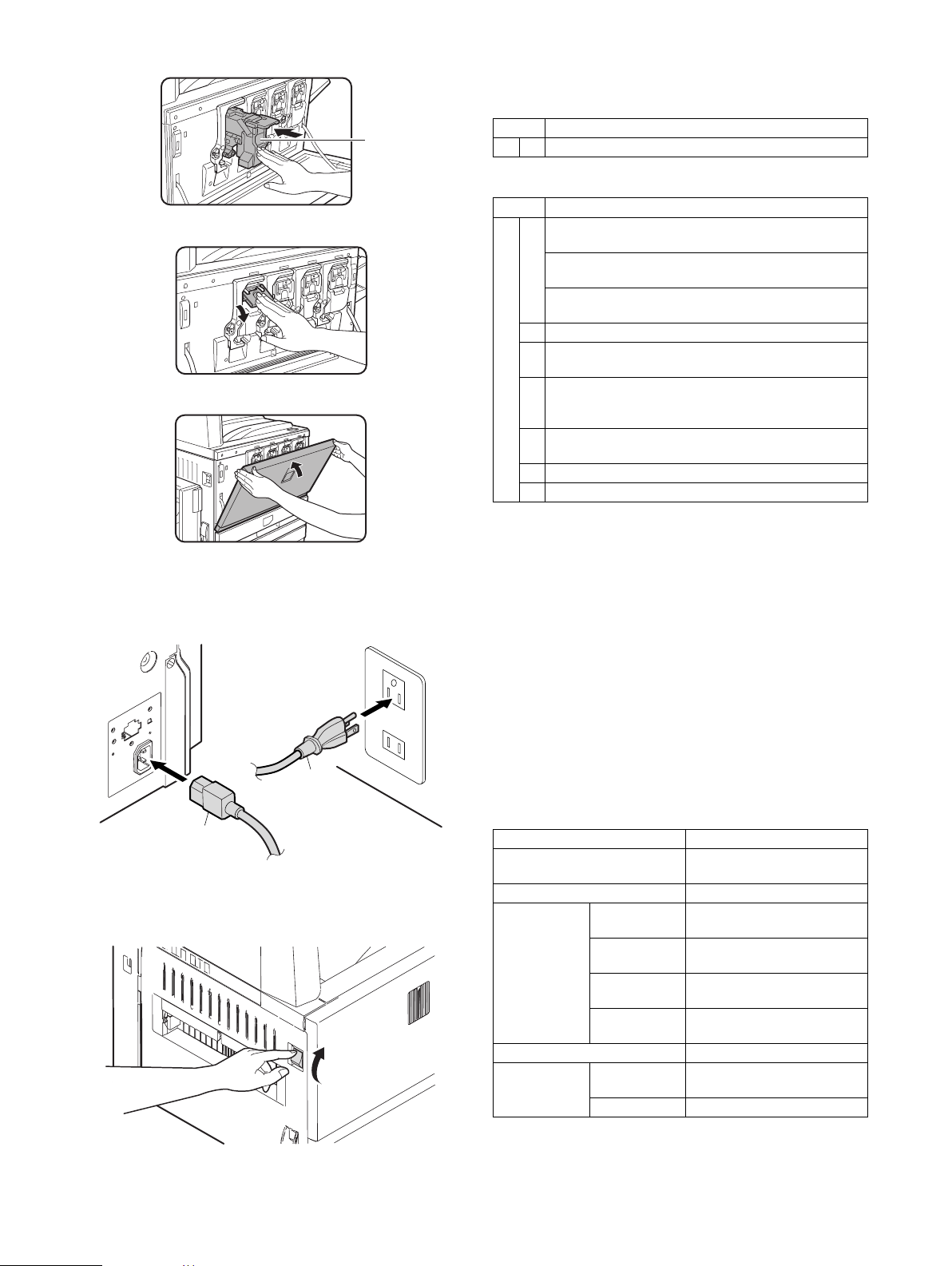
5) Insert the cartridge securely until it locks.
Do not press
this section.
(If it is pressed,
the lock lever
falls.)
6) Return the cartridge lever to the original position.
7) Close the front cover.
11. Specifications setup
Used to set the specifications with SIM26 according to the customer's request.
SIM No Content
26 6 Used to set the destination.
To customize the following items after completion of the destination setup, change the set values.
SIM No Content
26 2 Used to set the large capacity paper feed tray paper
size.
Used to set the detection paper size and display when
using 8.5 x 13 size paper and document.
Used to set the paper kind and the display form in the
manual paper feed mode.
3 Used to set the auditor specification mode.
5 Used to set the count mode of the total counter and the
maintenance counter.
18 Used to set YES/NO of the toner save mode (Only in UK
and Japan versions) For other destination versions, this
setup is made by the user program.
52 Used to set YES/NO of counting when non-print paper is
passed through each counter.
53 Used to set YES/NO of user calibration permission.
65 Used to set the limit number of sheets for stapling.
On completion of the installation of the AR-F13 finisher, please
change the default output tray of the machine to the top tray of the
finisher.
9. AC cord connection
1) Insert the AC power plug into the connector at the rear of the
machine, and connect the other end to the power outlet.
2
1
10. Machine power ON
1) Turn on the power switch on the left side of the machine.
12. Image quality check
Check the following items related to image quality. For details of
the adjustment and checking procedures, refer to the chapter of
adjustments.
1) Image focus, image skew (Refer to ADJ 3.)
2) Image registration (Refer to ADJ 4.)
3) Image loss, void area (Refer to ADJ 10.)
4) Copy color balance, density (Refer to ADJ 11.)
Check that the above items are normal. If not, make the adjust-
ment.
13. Function and operation check
Check that the following operations are normal.
Check item Installation
Key input operation (Operation
panel)
Display (Operation panel)
Paper feed
operation
Paper size detection operation
Document size
detection
operation
Manual paper
feed
Machine paper
tray
Desk unit paper
feed tray
Large capacity
paper feed tray
Document table
mode
RADF mode
When the desk unit is installed.
When the large capacity paper
feed tray is installed.
AR-C262M UNPACKING AND INSTALLATION 5 - 6
Page 29
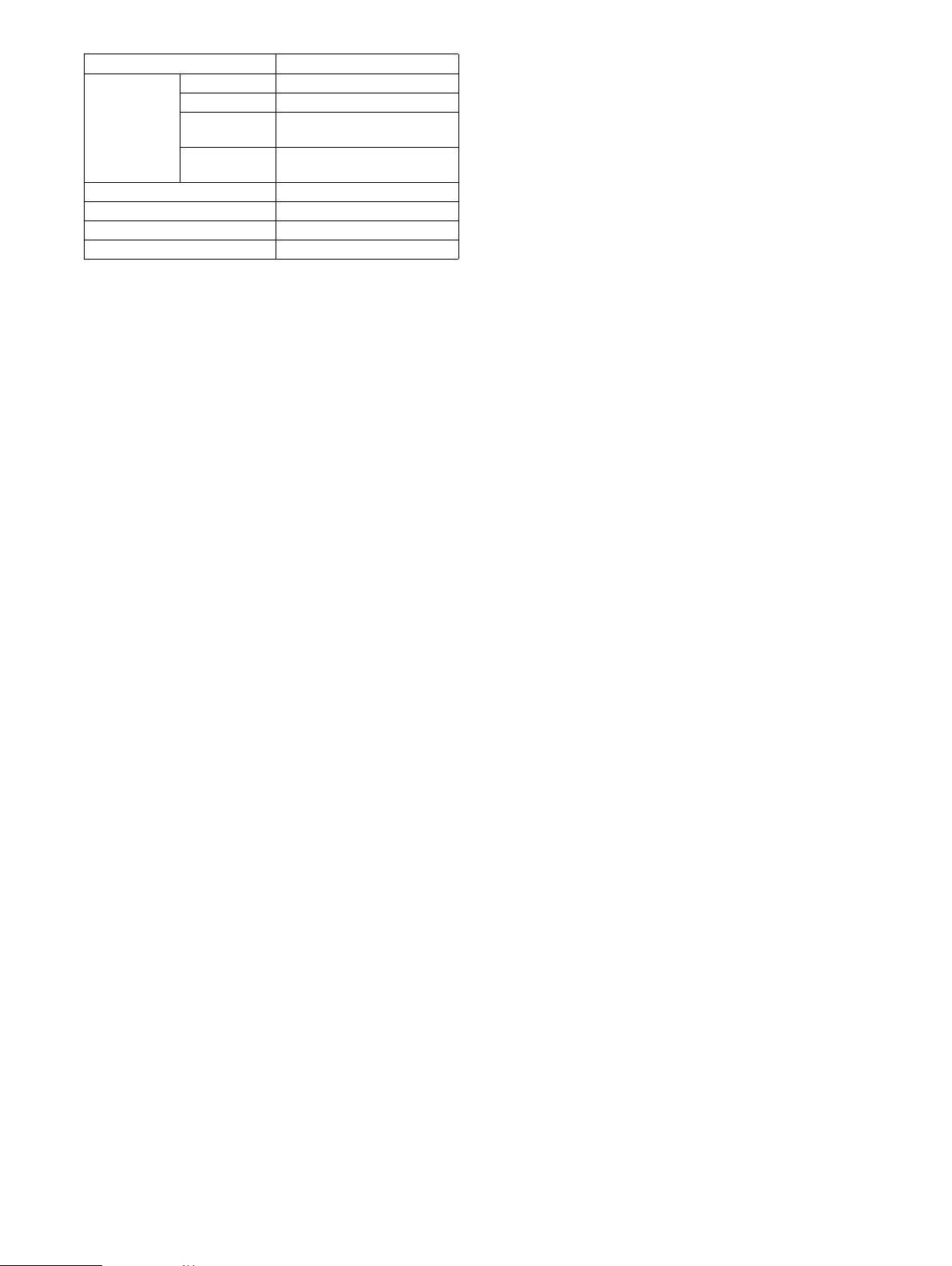
Check item Installation
RADF
operation/
Duplex copy
operation
Bookbinding operation When the finisher is installed.
Stapling operation When the finisher is installed.
Grouping operation When the finisher is installed.
Sorting operation When the finisher is installed.
S-S mode
D-S mode
S-D mode When the desk unit with the
duplex unit is installed.
D-D mode When the desk unit with the
duplex unit is installed.
14. Setup and adjustment data recording
Print the various setup data and the adjustment data (list) with
SIM22-6 and keep the data.
In case of a memory trouble, if the data are not kept, all the adjustments must be made again.
If the data are kept, the setup values and the adjustment values
can be entered without adjustments, shortening the servicing time.
15. Necessary works before moving the
machine
1) If the following options are installed, remove all of them from
the machine.
• Sorter
• Finisher
• Reverse unit
• RADF unit
• Desk unit
2) Remove the following consumable parts from the machine.
• Paper
• Toner cartridge
• Photoconductor cartridge
3) Lock the following sections.
• Scanner (Optical section)
• Paper cassette lift plate
AR-C262M UNPACKING AND INSTALLATION 5 - 7
Page 30
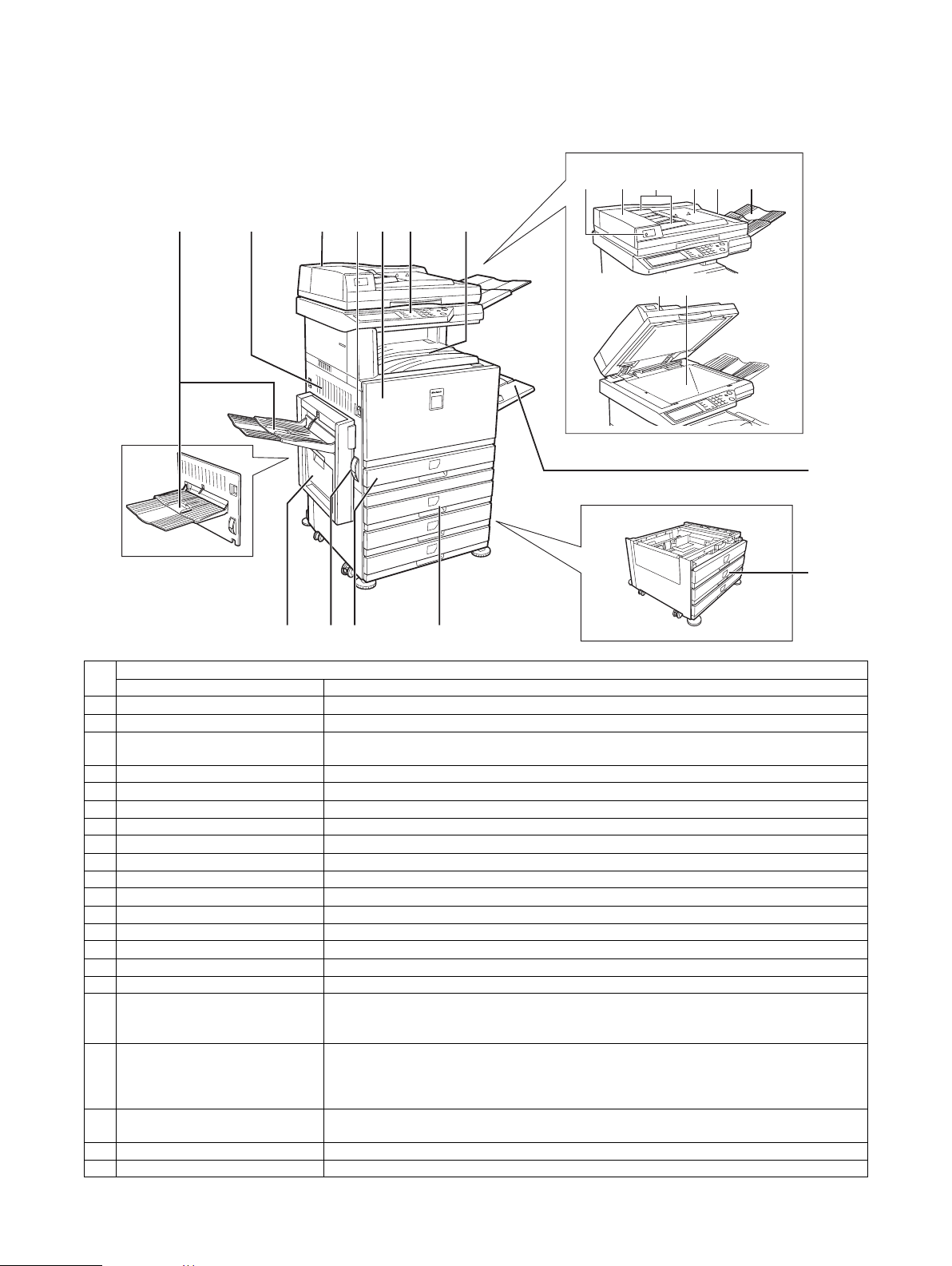
[6] EXTERNAL VIEW AND INTERNAL STRUCTURE
1. Name and function of each section
A. External view
RADF
8 9 10 11 12
13
1
234567
14 15
16
When the reverse bypass
module (21) is not installed.
17
18192021
No.
1 Paper exit tray (Left tray) Receives discharged paper.
2 Left side cover Opened to process a paper jam in the fusing unit or the transfer unit.
3 Automatic duplex document feeder Automatically feeds and transports sheet documents to be scanned. Supports duplex
4 Main switch Turns on/off the power source.
5 Front cover Opened to replace the toner cartridge.
6 Operation panel Performs various functions with the operation keys and the touch panel.
7 Upper paper exit tray (Center tray) Receives discharged paper.
8 Original reminder indication lamp Flashes when original is left on the copy glass after copying has been completed.
9 Original feed cover Open the cover to resolve document jams.
10 Original guide Guide for smooth transfer of original. Set it to the width of the original.
11 Original platform Set the original here for automatic transport and copying.
12 Original exit section cover Open the cover to resolve document jams.
13 Original exit section The original emerges from here after being scanned.
14 Original transport cover —
15 Original platform (copy glass) Documents which cannot be copied using the original platform can be placed here and copied.
16 Manual feed tray Used for manual paper feed.
17 3-stage paper feed desk Provided with the 3-stage trays for paper feed. Each tray holds about 500 sheets of the
18 2-stage duplex paper feed desk Provided with the 2-stage duplex paper feed trays. Each tray holds about 500 sheets of the
19 Tray Holds about 500 sheets of the recommended color paper (80g/m² (21 lbs.)) or about 550
20 Left side cover open/close knob Push up this knob to open the left cover.
21 Reverse bypass module Reverses paper for automatic duplex paper exit. (Option)
Name Function
documents and scans the back surface as well as the front surface of a document.
recommended color paper (80g/m² (21 lbs.)) or about 550 sheets of Sharp standard paper
(64g/m² (17 lbs.)). (Option)
recommended color paper (80g/m² (21 lbs.)) or about 550 sheets of Sharp standard paper
(64g/m² (17 lbs.)). For duplex paper exit, the reverse bypass module (AR-RB1) (15) is required.
(Option)
sheets of Sharp standard paper (64g/m² (17 lbs.)).
Parts
AR-C262M EXTERNAL VIEW AND INTERNAL STRUCTURE 6 - 1
Page 31

B. Internal structure
26
22 23
24
25
No.
22 Fusing section Fuses transferred images on paper. Note: Since the fusing
23 Toner cartridges Toner is in this cartridge. When toner is empty, replace the
24 Right side cover Opened to process a paper jam in the paper feed section.
25 Paper feed desk right cover Opened to process a paper jam in a peripheral unit.
26 Cleaning lever Use this level to clean the charger. Provided for each toner
Name Function
empty cartridge with a new one.
cartridge.
Parts
Model Note
section is heated to a high
temperature, be careful not
to burn your hands when
processing a paper jam.
AR-C262M EXTERNAL VIEW AND INTERNAL STRUCTURE 6 - 2
Page 32

C. Operation panel
21
11
10
9
8
6734 5
No.
1 Touch panel The machine status, messages and touch keys are displayed on the panel. When using the touch
2 Mode select keys and indicators Use to change modes and the corresponding display on the touch panel.
3 [JOB STATUS] key Press to display the current job status.
4 [CUSTOM SETTINGS] key Use to adjust the contrast of the touch panel or to set key operator programs.
5 Numeric keys Use to enter number values for various settings.
6 [ ] key ([ACC.#-C] key) This is used when the copy, network scan, and fax* functions are used.
7 [#/P] key This is used as a program key when using the copy function, and to dial when using the fax
8 [C] key This key is used in copy mode, network scanner mode, and fax mode*.
9 [BLACK COPY START] key This is used to make black and white copies and to scan a black and white original when the
10 [CA] key This key is used in copy mode, network scanner mode, and fax mode*.
11 [COLOR COPY START] key This is used to make full-color or single-color copies and to scan a color original when the network
*: When the fax option is installed.
Name Function
panel, first change the display to the mode that you wish to use: printer mode, copy mode,
network scanner mode, or fax mode*. For details see the next page.
[PRINT] key/READY indicator/DATA indicator: Press to enter the printer mode.
• READY indicator: Print data can be received when this indicator is lit.
• DATA indicator: Lights up or blinks when print data is being received. Also lights up or blinks
when printing is being performed.
[IMAGE SEND] key/LINE indicator/DATA indicator: Press this key to switch the display between
network scanner mode and fax mode*.
[COPY] key: Press to select the copy mode.
function*.
network scan function is used. This is also used to scan an original to be faxed using the fax
function*.
scanner function is used.
Parts
AR-C262M EXTERNAL VIEW AND INTERNAL STRUCTURE 6 - 3
Page 33

D. Job status screen (common to print, copy, network scan and fax)
This screen is displayed when the [JOB STATUS] key on the operation panel is pressed.
A job list showing the current job at the top of the job queue or a list showing completed jobs can be displayed.
The contents of jobs can be viewed or jobs can be deleted from the queue. (The screen below is an example and differs from actual
screens.)
1
JOB QUEUE
COPY
Suzuki
066211221
SETS / PROGRESS
003 / 000
003 / 000
001 / 000
PRINT JOB SCANNER JOB
STATUS
PAPER EMPTY
WAITING
WAITING
FAX JOB
1/1
*
3456
No.
1 Job list This shows the current job and the jobs waiting to be run. The
2 Mode select key This only appears in the job status screen of fax mode. The key
3 [PRINT JOB] key Use to display the print job list for printer, copy and fax mode.
4 [SCANNER JOB] key This displays a list of jobs that only used the network scanner
5 [FAX JOB] key This displays the transmission/reception status and finished jobs
6 Display switching keys Use to switch the page of the displayed job list.
7 [STOP/DELETE] key Use to cancel or delete the current job or delete the selected
8 [PRIORITY] key This only appears in the job status screen of fax mode. Touch
9 [DETAIL] key The key is only effective for computer print jobs and only
Name Function
Display of inside of touch panel
icons to the left of the jobs in the queue show the job mode.
Copy mode Printer mode
Network scanner mode
Fax send job Fax reception job
The displayed jobs in the job list are themselves operation keys.
To cancel printing or to give a job the highest print priority, touch
the relevant job key to select the job and execute the desired
operation using the keys described in 5 and 6.
is used to switch the job list display between “JOB QUEUE” and
“COMPLETE”.
“JOB QUEUE”: Shows stored jobs and the job in progress.
“COMPLETE”: Shows finished jobs.
function.
of fax mode when the fax option is installed.
reserved job. Note that a fax print job cannot be canceled or
deleted.
this key to give priority to a job that has been selected in the job
queue.
appears in the job status screen of the printer mode. It is used to
display detailed information of a selected print job and to change
the paper size for the print job.
2
JOB QUEUE
COMPLETE
DETAIL
PRIORITY
STOP/DELETE
7
Note
∗ “PAPER EMPTY” in the job status
display
When a job status display indicates
“PAPER EMPTY”, the specified paper
size for the job is not loaded in any of
the trays.
When the [DETAIL] key appears, the
key of a job in the job queue can be
touched followed by the [DETAIL] key
to change the paper size selection to
a different paper size (only in printer
mode).
89
AR-C262M EXTERNAL VIEW AND INTERNAL STRUCTURE 6 - 4
Page 34

E. Cross section
59
58
56
54
53
52
50
49
48
47
46
45
44
43
42
41
2134 5 6 7 8
57
55
17 18
2425 26
202122 23
19
39
3840
27
28
29
30
31
32
33
34
35
36
37
15
11
10
9
12
13
16
51
14
No.
1 No. 3 mirror Leads a document image to the CCD.
2 No. 2 mirror Leads a document image to No. 3 mirror.
3 No. 1 mirror Leads a document image to No. 2 mirror.
4 Scanner lamp Radiates light on a document for the CCD to scan the document image.
5 Yellow toner cartridge Attaches yellow toner to electrostatic latent images on the photoconductor.
6 Magenta toner cartridge Attaches magenta toner to electrostatic latent images on the photoconductor.
7 Cyan toner cartridge Attaches cyan toner to electrostatic latent images on the photoconductor.
8 Black toner cartridge Attaches black toner to electrostatic latent images on the photoconductor.
9 Discharge lamp Discharges the photoconductor.
10 Main charger unit Charges the magenta photoconductor negatively.
11 LED unit Converts the color component image signal sent from the ICU PWB into LED
12 Doctor blade Regulates the toner quantity on the developing roller.
13 Supply roller Supplies toner to the developing roller.
14 Developing roller Attaches toner to the photoconductor.
15 Cleaning blade Cleans residual toner from the photoconductor.
16 OPC drum unit Forms electro-static latent images.
17 CCD lens Reduces document images (light) and projects it to the CCD.
18 CCD PWB Reads document images (photo signals) and converts them into electrical
19 Transfer roller (K) Applies the transfer voltage to the transfer belt.
20 Transfer roller (C) Applies the transfer voltage to the transfer belt.
21 Transfer roller (M) Applies the transfer voltage to the transfer belt.
22 Transfer roller (Y) Applies the transfer voltage to the transfer belt.
23 Transfer belt Transfers toner images of the photoconductor onto paper.
24 Waste toner box (Transfer section) Collects waste toner on the transfer belt.
Name Function
light, and radiate it to the OPC drum.
signals.
Parts
Note
AR-C262M EXTERNAL VIEW AND INTERNAL STRUCTURE 6 - 5
Page 35

No.
Name Function
Parts
Note
25 Lift-up unit Lifts the transfer belt.
26 Paper pickup roller (No. 1 tray) Sends paper to the paper feed roller.
27 Idle roller Applies a pressure to paper and the transport roller to provide transport power
of the transport roller to paper.
28 Manual paper feed roller Feed paper to the paper transport section.
29 Paper pickup roller Sends paper to the paper feed roller. Manual paper
feed section
30 Separation roller Separates paper to prevent double feed.
31 Manual paper transport roller Transports paper to the resist roller.
32 Upper resist roller Transports paper to the transfer section.
33 Lower resist roller Transports paper to the transfer section.
34 Idle roller Prevents paper skew.
35 Paper transport roller 1 Transports paper to the resist roller.
36 Paper feed roller (No. 1 tray) Feed paper to the paper transport section.
37 Separation roller (No. 1 tray) Separates paper to prevent double feed.
38 Idle roller Applies a pressure to paper and the transport roller to provide transport power
of the transport roller to paper.
39 Paper transport roller 2 Transports paper to the transport roller 1.
40 Fusing unit Fuses toner on paper.
41 Lower heat roller thermistor Detects the temperature on the fuser roller surface.
42 Lower heat roller thermostat Detects an abnormally high temperature and turns off the heater lamp.
43 Lower heat roller Heats and presses toner on paper to fuse toner on paper.
44 Lower heater lamp Heats the lower fuser roller.
45 Lower separation pawl Mechanically separates paper which was not separated naturally from the
lower heat roller.
46 Fusing transport roller Transports paper after fusing.
47 Idle roller Applies a pressure to paper and the transport roller to provide transport power
of the transport roller to paper.
48 Gate Switches the paper exit path. (face up, face down)
49 Upper heater lamp Heats the heat roller.
50 Upper heat roller Heats and presses toner on paper to fuse toner on paper.
51 OPC drum Forms latent static electrostatic images with LED light.
52 Upper heat roller thermistor Detects the temperature on the heat roller surface.
53 Upper heat roller thermostat Detects an abnormally high temperature and turns off the heater lamp.
54 Idle roller Applies a pressure to paper and the transport roller to provide transport power
of the transport roller to paper.
55 Transfer belt cleaning blade Cleans toner on the transfer belt.
56 Paper transport roller 3 Transport paper to the paper exit roller.
57 Belt waste toner transport shaft Transports waste toner on the transfer belt to the waste toner box.
58 Paper exit roller Discharges paper to outside of the machine.
59 Idle roller Applies a pressure to paper and the transport roller to provide transport power
of the transport roller to paper.
AR-C262M EXTERNAL VIEW AND INTERNAL STRUCTURE 6 - 6
Page 36

F. Motors, clutches, solenoids, fans
1
5
4
3
2
7
8
9
10
11
14
13
12
15
16
18
17
19
Type
No.
23
22
Parts
Name Function
20
6
21
Code,
signal name
1 Exit select gate solenoid Drives the exit path select gate. GSS Electromagnetic solenoid
2 Offset motor (Slide motor) Drives the paper exit offset. OSM Stepping motor
3 Fusing drive motor Drives the fusing unit. FUSM Stepping motor
4 Exhaust fan motor 1 Exhaust and cools the fusing section. VFMP DC motor
5 Exhaust fan motor 2 Exhaust and cools the fusing section. VFMS DC motor
6 Power unit cooling fan
Cools the power unit. PSFM DC motor
motor
7 Drum motor (Y) Drives the yellow photoconductor unit. DM_Y Stepping motor
8 Drum motor (M) Drives the magenta photoconductor unit. DM_M Stepping motor
9 Drum motor (C) Drives the cyan photoconductor unit. DM_C Stepping motor
10 Drum motor (K) Drives the black photoconductor unit. DM_K Stepping motor
11 Printer controller cooling
Cools the printer controller.
fan motor
12 PS motor Drives and turns ON/OFF the resist roller. PSM Stepping motor
13 Process cooling fan motor Exhaust and cools the process section. PCFM DC motor
14 Scanner motor Drives the scanner unit. SM Stepping motor
15 PS front clutch Transmits power of the paper feed motor to the manual paper
MTRC Electromagnetic clutch
feed unit. (Controls ON/OFF.)
16 Paper feed motor Drives the paper feed section and the paper transport section. PFM DC servo motor
17 Paper feed clutch Transmits power of the paper feed motor to each transport
TRC Electromagnetic clutch
roller. (Controls ON/OFF.)
18 Manual paper feed clutch Controls ON/OFF of the manual paper feed roller. Presses
MPFC Electromagnetic clutch
the paper pickup roller to paper.
19 Paper feed drive clutch Controls ON/OFF of the paper feed roller. CPFC1 Electromagnetic clutch
20 No. 1 cassette lift-up motor Drives the lift plate. LUM1 Synchronous motor
21 Belt lift-up motor Lifts the transfer belt unit. BLUM Stepping motor
22 Calibration plate open/
Switches the image density sensor. CALS Electromagnetic solenoid
close solenoid
23 Transfer belt motor Drives the transfer belt. BTM Stepping motor
AR-C262M EXTERNAL VIEW AND INTERNAL STRUCTURE 6 - 7
Page 37

G. Sensors, switches and heaters
43
42
41
40
39
38
37
36
35
34
33
44
32
31
5
3
4
2
8
9
10
11
12
Paper tray
lift-up unit
13
16
14
17
15
18
19
21
22
20
23
24
25
26
27
28
29
Front / right side / top view
No.
2 O/C open/close sensor Detects open/close of the document cover. (A timing signal of
3 Offset home position sensor Detects the offset home position. HPOS Photo sensor (Photo
4 Paper exit tray full detection Detects full of the face down paper exit tray. TFD2 Photo sensor (Photo
5 Mirror home position sensor Detects the scanner home position. MHPS Photo sensor (Photo
8 Toner empty sensor (Y) Detects toner empty (Y). TES_Y Photo sensor (Photo
9 Toner empty sensor (M) Detects toner empty (M). TES_M Photo sensor (Photo
10 Toner empty sensor (C) Detects toner empty (C). TES_C Photo sensor (Photo
11 Toner empty sensor (K) Detects toner empty (K). TES_K Photo sensor (Photo
12 No. 1 paper transport sensor Detects paper in front of the resist roller. PPD1 Photo sensor (Photo
13 Paper feed door open detection Detects open/close of the paper feed door. DSWR Micro switch
14 Manual feed paper empty detection Detects paper empty on the paper tray. MPED Photo sensor (Photo
15 Manual feed tray pulling out detection 2 Detects the paper tray position. MTOP2 Contact switch
16 No. 1 cassette paper size detection 1 Detects the paper size set by the paper size set blocks. C1SS1 Contact switch
17 No. 1 cassette paper size detection 2 Detects the paper size set by the paper size set blocks. C1SS2 Contact switch
18 No. 1 cassette paper size detection 3 Detects the paper size set by the paper size set blocks. C1SS3 Contact switch
19 No. 1 cassette paper size detection 4 Detects the paper size set by the paper size set blocks. C1SS4 Contact switch
20 No. 1 cassette lift-up position detection 1 Detects the lift plate position. (Detects the paper quantity.) C1PD1 Photo sensor (Photo
21 Manual feed paper length detection 2 Detects the paper length. MPLD2 Photo sensor (Photo
22 Manual feed tray pulling out detection 1 Detects the paper tray position. MTOP1 Contact switch
23 Manual feed paper length detection 1 Detects the paper length. MPLD1 Photo sensor (Photo
24 Humidity sensor Detects the ambient humidity. HUD —
Name Function
document size detection is produced.)
Parts
Code, signal
name
OCSW Photo sensor (Photo
Type
transmission)
transmission)
transmission)
transmission)
transmission)
transmission)
transmission)
transmission)
transmission)
transmission)
transmission)
transmission)
transmission)
AR-C262M EXTERNAL VIEW AND INTERNAL STRUCTURE 6 - 8
Page 38

No.
25 No. 1 cassette paper feed detection Detects paper exit from No. 1 paper tray. PFD1 Photo sensor (Photo
26 Manual feed paper width detection Detects the paper width. MPWS Volume (Variable
27 No. 1 cassette lift-up upper limit detection Detects the upper limit position of paper. LUD1 Photo sensor (Photo
28 PS front sensor Detects paper in front of PS. PPD2 Photo sensor (Photo
29 No. 1 cassette paper empty detection Detects paper empty on the paper tray. PED1 Photo sensor (Photo
31 Belt lift-up upper limit detection Detects lift-up or lift-down of the transfer belt. BLUD Photo sensor (Photo
32 Belt waste toner full detection Detects belt waste toner full. BTNF Contact switch
33 Color toner concentration (process
control) sensor/Auto image Reg.
34 Lower heat roller thermistor Detects the temperature on the heat roller surface. THSD Thermistor
35 Lower heat roller thermostat Detects an abnormally high temperature and turns off the heater lamp. HLTS2 Thermostat
36 Machine paper exit sensor 1 Detects discharged paper. POD1 Photo sensor (Photo
37 Upper heat roller thermistor Detects the temperature on the heat roller surface. THSU Thermistor
38 Upper heat roller thermostat Detects an abnormally high temperature and turns off the heater lamp. HLTS1 Thermostat
39 Main switch Turns ON/OFF the main power. MSW Seesaw switch
40 Front door open detection Detects open/close of the front door. DSWF Micro switch
41 Paper exit door open detection Detects open/close of the paper exit door. DSWL Micro switch
42 Face-up paper exit tray full detection Detects full of the face-up paper exit tray. TFD Photo sensor (Photo
43 Machine paper exit sensor 2 Detects discharged paper. POD2 Photo sensor (Photo
44 Black toner concentration sensor Detects black patch density for toner concentration PCS_B —
Name Function
Detects the toner patch density (color toner) in image density
correction operation. 2-sensors on PWB.
Parts
Code, signal
name
PCS_C Photo senso r (Photo
Type
transmission)
resistor)
transmission)
transmission)
transmission)
transmission)
transmission)
Thermal switch
transmission)
Thermal switch
transmission)
transmission)
H. PWB 1
1
2
3
4
5
13
6
7
8
14
12
11
10
9
Front / right side / top view
AR-C262M EXTERNAL VIEW AND INTERNAL STRUCTURE 6 - 9
Page 39

No.
Name Function
Parts
1 CL inverter PWB Drives the xenon lamp.
2 MFP PWB Corrects images from the CCD and controls the operation panel.
3 Flash PWB (OP) Includes the program to drive the OP PWB.
4 Flash PWB (MFP) Includes the program to drive the MFP PWB.
5 Document detection LED PWB Emits light for document size detection.
6 CCD PWB Converts document images into electric signals.
7 Lift-up unit PWB tray Detects the cassette size and interfaces the cassette lift-up motor
signals.
8 Manual feed VR PWB Outputs manual feed width signals.
9 Process control PWB (for
Outputs the black toner density on the transfer belt.
black)
10 Process control PB (for color) Outputs the color toner density on the transfer belt.
11 Document detection light
Outputs the document size detection signal.
receiving PWB
12 Operation PWB Outputs the key operation signal.
13 INV/LVDS PWB Interfaces LCD from the MFPPWB and the touch panel signal,
and drives the LCD backlight.
14 Temp sensor PWB Temp/humidity sensor readings.
H. PWB 2
Code, signal name Type
16
15
No.
24
23
Parts
Name Function
20
22
20
20
21
20
15 Flash PWB (ICU) Includes the program to drive the ICU PWB.
16 ICU PWB Performs image process and controls LED.
17 PCU PWB Controls the engine section.
18 Driver PWB Controls the DC load power and drive the motor.
19 AC power PWB Controls the power on the primary side.
20 LED DL PWBs Discharges electric charges on the OPC drums.
21 Flash PWB (PCU) Includes the program to drive the PCU PWB.
22 High voltage TC PWB Produces the transfer voltage.
23 DC power PWB Outputs the voltage on the secondary side, and controls the
heater lamp.
24 High voltage MC PWB Produces a high voltage for the main charger and the developing
bias voltage.
17
18
19
Right side / top rear / view
Code, signal name Type
AR-C262M EXTERNAL VIEW AND INTERNAL STRUCTURE 6 - 10
Page 40

I. RADF
(1) Motors and solenoids
1
2
4
No. Name Code Function/operation
1 Document feed motor DFM Feeds original from the tray.
2 Transport motor DTM Transports original from the copy glass.
3 Delivery motor DEM Reverses or discharges the original.
4 Reverse solenoid DRSOL Switches the flapper during duplex operation.
3
(2) PWB
1
No. Name Function/operation
1 LED PWB LED display
2 Main PWB Controls and drives RADF.
2
AR-C262M EXTERNAL VIEW AND INTERNAL STRUCTURE 6 - 11
Page 41

(3) Sensors
8
7
9
6
5
10
11
4
3
2
1
No. Name Code Type Function/operation Output
1 Tray original length sensor 2 DLS2 Photo interrupter Detects length of original in tray (long originals) TP3 becomes HIGH when original is detected.
2 Tray original length sensor 1 DLS1 Photo interrupter Detects length of original in tray (short originals) TP2 becomes HIGH when original is detected.
3 Original width detector
volume
4 ADF front open sensor FOS Photo interrupter ADF open/closed status sensor TP18 becomes HIGH when ADF is open.
5 Empty sensor EMPS Photo interrupter Detects the presence of an original in document
6 Timing sensor TIMS Reflection sensor Detects when the original has been transported
7 Resist sensor REGS Reflection sensor Detects when the original has been transported
8 Document feed open sensor DFOS Photo interrupter Detects the open/closed status of document
9 Document feed open switch DFSW Microswitch Detects the open/closed status of document
10 Document exit open sensor DEOS Photo interrupter Detects the open/closed status of the document
11 ADF open switch AOSW Microswitch Detects the open/closed status of the ADF TP47 becomes HIGH when the cover is open.
12 Reverse sensor DRS Reflection sensor Detects when the original has been transported
13 Document exit sensor DES Photo interrupter Detects when the original has been transported
DWVR Volume Detects width of original in tray TP1 voltage changes within range of 0 to 5V
feed tray
as far as the timing sensor section
as far as the resist sensor section
feed cover
feed cover
exit cover
as far as the reverse sensor section
as far as the document exit sensor section
13
depending on width of original.
TP5 becomes LOW when an original is
detected.
TP11 becomes 1V or lower when an original
is detected.
TP8 becomes 1V or lower when an original is
detected.
TP4 becomes HIGH when the cover is open.
Pin 2 on CN11 becomes 24V when the cover
is open (when ADF is closed).
TP17 becomes HIGH when the cover is open.
TP14 becomes 1V or lower when the original
is detected.
TP16 becomes HIGH when an original is
detected.
12
(4) Cross-section diagram
1
2
3
4
5
6
789 1011
No. Name Function/operation
1 Pickup roller Picks up the document.
2 Document feed roller Presses document onto the separation pad to feed.
3 Separation pad Separates document.
4 Resist roller Corrects paper skew and transports document.
5 Idle roller The follower roller which is pressed onto the resist roller.
6 Belt roller L Drive roller of DF belt.
7 Idle roller Presses DF belt onto the platen glass.
8 DF belt Transports document on the platen glass.
9 Idle roller Presses DF belt onto the platen glass.
10 Belt roller R The follower roller which is pressed onto the resist roller.
11 Reverse roller Reverses document or discharges document.
AR-C262M EXTERNAL VIEW AND INTERNAL STRUCTURE 6 - 12
Page 42

[7] DESCRIPTIONS OF EACH SECTION
THSD
HLTS2
1. Fusing section
(2) Electrical section
A. Operational descriptions
(1) Outline
This section performs the following function and operation.
1) Toner attached to paper in the transport section is fused onto
paper by heat and pressure of the heat roller.
Fusing unit
POD1
Drawer connector (13+4pin)
+24VL
HL1
A4
A5
B3
B4
B5
A1
A2
HL1N
2
L2
1
3 HL2N
FULHin
+5V
POD1
THSD
GND2
THSU
GND2
1
3
5
4
21
21
3
HLTS1
THSU
HL2
THSD
HLTS2
A4
A3
B6B1
B4
B3
B2
A7
A6
2
1
3
FUSM_B\
Driver PWB
CN8(20pin)
FUSM
Fusing drive connection gear
FUSM_B
FUSM_A\
CN1(6pin)
81920
6
+24V
FUSM_A
CN2(34pin)
+24V
654321
DSWLin
DSWLout
7
+24V
9
+24V
1
+24V
3
FUSM_B\
5
FUSM_A\
7
FUSM_B
9
FUSM_A
11
DSWL
16
2
1
DSWL
+24V
+24V
FUSM_B\
FUSM_A\
FUSM_B
FUSM_A
DSWL
L2
3
CN3
L2 CN3-3
N2 CN3-1
FUCHin
2
+5V
6
POD1
8
THSD
10
GND2
1
THSU
GND2
3
1
3
5
7
CN12(34pin)
9
11
16
HL1N
HL2N
21
HL drive circuit
DC power PWB
CN2
765431
CN14(10pin)
PCU
DC-CNT
CN7
8
10
1214
6
4
HL2
MSWON
+24V
HLPR
HL1
21
AR-C262M DESCRIPTIONS OF EACH SECTION 7 - 1
Page 43

(3) Major parts/signals functions and operations
53
6
4
1
2
1
2
6
1
2
120V 950W
120V 350W
1
1
5
6
4
6
4
3
1
2
6
4
No. Name Code, Signal name Function
1 Heat roller
2 Upper/lower
separation pawls
3 Heater lamp Upper: HL1, Lower: HL2 Heats the heat rollers.
4 Thermistor Upper: THSU,
Lower: THSD
5 Thermostat Upper: HLTS1,
Lower: HLTS2
6 Paper exit sensor POD1 Detects paper discharged from the fusing section.
RW Control signal FUSM_A, A’, B, B’ Drives the fusing section.
RW Control signal FUCHin Fusing unit installation detecting signal
RW Control signal DSWL Left cabinet open/close detection signal
RW Control signal HLPR Heater lamp power relay (in the DC power PWB) drive signal
RW: Abbreviation of Related Wiring, which means the said load is specified in the related figure of the mechanical and the electrical sections.
—
—
Heats and presses toner to fuse it on paper. Silicon rubber rollers are used as the
upper and the lower heat rollers. Teflon tube is wound around the upper heat roller.
Mechanically separate paper from the heat roller, which was not separated
naturally.
Detects the surface temperature of the heat roller. (Keeps the roller surface
temperature at a constant level.)
Cuts conduction of the heater lamp when an abnormally high temperature is
detected.
(4) Operational descriptions
a. Fusing unit drive
To drive the fusing unit, drive power is transmitted from the drive
motor (FUSM) through the connection gear to the upper heat roller
gear.
The drive motor (stepping motor) is driven by the motor drive IC in
the driver PWB according to the control signal sent from the PCU.
3
c. Fusing operation
Color toner of YMCK on paper is heated and pressed by the heat
rollers to be fused on paper.
At that time, color toner of YMCK is mixed to reproduce nearly
actual colors of document images.
5
Driver
PWB
b. Heater lamp drive
The surface temperature detected by the thermistor is sent to the
PCU. When the temperature is lower than the specified level, the
PCU sends the heater lamp lighting signal to the heater lamp drive
circuit in the DC power PWB.
The triac in the heater lamp drive circuit is turned on to apply AC
power to the heater lamp, which turns on to heat the heat rollers.
The thermostats are provided as a safety measure to prevent
against an abnormally high temperature of the heat rollers.
When the thermostat is opened, the power supply (AC neutral) to
the heater lamp is cut off.
FUSMPCU
AR-C262M DESCRIPTIONS OF EACH SECTION 7 - 2
The upper and the lower heat rollers are provided to heat from
above and below. This is because it is necessary to heat four layers of toner from above and below and right and left to fuse it on
paper.
The upper and lower heat rollers are of silicon rubber. This is
because of the following reasons:
1) To provide a greater nip quantity and a higher heating capacity
for paper.
2) The soft, flexible rollers press multi-layer toner without deformation to fuse on paper.
3) An even pressure is applied to an uneven surface of multilayer toner.
Page 44

d. Fusing temperature control
The temperature sensor is provided at the center of the upper and
the lower heat rollers.
The temperature sensor at the center detects the heat roller temperature and controls the heater lamp to keep the fusing temperature at the specified level.
The fusing temperature is switched according to the machine condition and paper type selected.
Upper heat roller Lower heat roller
Ready state 170°C 120°C
Power save mode 143°COFF
Print mode Normal paper 175°C 140°C
OHP sheet 170°C 155°C
Heavy paper 1 175°C 136°C
Heavy paper 2 175°C 145°C
Envelope 180°C 145°C
B. Disassembly/Assembly/Maintenance
(1) Fusing section maintenance target parts
✕: Check (Clean, replace, or adjust as necessary.) ❍: Clean ▲
Unit Name No. Part name
Fusing section 1 Upper heat roller ✕ ✕▲✕▲✕▲✕▲Replace at 100K or
2 Lower heat roller ✕ ✕▲✕▲✕▲✕▲Replace at 100K or
3 Heat roller gear ✕ ✕▲✕▲✕▲✕▲100K
4 Heat roller bearing ✕ ✕▲✕▲✕▲✕▲100K
5 Separation pawl ✕ ✕▲✕▲✕▲✕▲100K
6 Thermistor ✕ ✕▲✕▲✕▲✕▲100K
– Bearings ✕ ✕✕✕✕✕✕✕✕
8 Gears ✕ ✩✩✩ ✩✩✩✩✩
9 Paper guides ❍ ❍❍❍❍❍❍❍❍
10 Paper exit roller ✕ ✕✕✕✕✕✕✕✕
11 Paper exit roller ✕ ✕✕✕✕✕✕✕✕
12 Discharge brush ✕ ✕ ✕✕✕✕✕✕✕
– Fusing unit ✕▲✕▲✕▲✕▲Replace the unit at
When
calling
: Replace ∆: Adjust ✩: Lubricate ❏: Shift position
50K 100K 150K 200K 250K 300K 350K 400K Remark
within 2 years.
within 2 years.
100K or within 2 years.
12
8
4
1
1
5
5
6
6
5
11
10
11
4
11
8
3
3
11
4
4
4
2
2
6
6
AR-C262M DESCRIPTIONS OF EACH SECTION 7 - 3
4
9
9
4
4
Page 45

(2) Maintenance parts replacement procedure
a. Fusing unit removal
1) Open the left cabinet.
2) Loosen the roller knob (A) and remove the fusing unit (B).
c. Lower thermistor
1) Remove the fusing unit from the machine.
2) Remove the screws, and remove the fusing front PG (A).
3) Remove the connector, the screw, and the harness, and
remove the thermistor (B).
B
A
B
A
b. Upper thermistor
1) Remove the fusing until from the machine.
2) Remove the screw and the harness cover (A).
3) Remove the connector, the screw, and the harness, and
remove the thermistor (B).
A
B
d. Upper heater lamp
1) Remove the fusing unit from the machine.
2) Remove the screw and remove the fusing front cover (A).
Remove the harness cover (B).
3) Remove the connector, the screw, and the lamp holder (C),
and remove the upper heater lamp.
B
C
D
A
e. Lower heater lamp
1) Remove the fusing unit from the machine.
2) Remove the screw, and remove the fusing front cover (A).
3) Remove the screw, and remove the fusing front PG (B).
4) Remove the connector, the screw, and the lamp holder (C),
and remove the lower heater lamp.
A
C
AR-C262M DESCRIPTIONS OF EACH SECTION 7 - 4
D
B
Page 46

f. Upper heat roller, bearing, gear
1) Remove the fusing unit from the machine.
2) Remove the lever (A), and release the roller pressure.
3) Remove the screw.
A
4) Open the upper fusing section.
A
6) Remove the C-ring and the bearing, and remove the gear (A)
and the heat roller (B).
A
g. Lower heat roller, bearing
1) Remove the fusing unit from the machine.
2) Remove the screw, and open the upper fusing section.
3) Remove the lower heat roller unit (B).
4) Remove the C-ring and the bearing (A), and remove the heat
roller (B).
B
B
5) Remove the heat roller upper unit (B).
B
∗ When assembling, put the flanges of the upper bearings outside
of the frames F and R.
Frame FFrame R
AA
h. Paper guide
1) Remove the fusing unit from the machine.
2) Remove the screw, and remove the paper guide.
Note: Refer to the adjustment (ADJ13) when installing the paper
guide.
B
Frame FFrame R
AR-C262M DESCRIPTIONS OF EACH SECTION 7 - 5
Page 47

i. Paper exit roller
1) Remove the fusing unit from the machine.
2) Open the upper fusing section.
3) Remove the E-ring (A), and shift the bearing (B).
4) Remove the paper exit roller unit (C).
5) Remove the POD1 connector.
6) Remove the screw, and slide and remove the lower separation
pawl mounting plate.
C
A
C
B
5) Remove the E-ring, the gear, the pin, and the bearing.
j. Lower separation pawl
1) Remove the fusing unit from the machine.
2) Open the upper fusing section.
3) Remove the paper exit roller unit.
4) Lift the separation pawl and shift it to the right and lift it from
the heat roller.
B
A
C
7) Rotate the separation pawl in direction A and remove if from
the mounting plate. Remove the spring.
A
Note: When attaching the separation pawl, check that the separa-
tion pawl is in contact with the heat roller.
AR-C262M DESCRIPTIONS OF EACH SECTION 7 - 6
Page 48

2. Transfer section
(2) Electrical and mechanical sections
A. Operational descriptions
(1) Outline
This section functions and operates as follows:
1) A high, positive voltage is applied to the transfer roller to
charge the transfer belt and paper on it positively, attracting
negatively charged toner images on the OPC drum onto
paper.
Transfer belt unit
(20pin) (14pin)
BTNF
12
NC
13
CALS/
9
GND2
14
BSEN_LED
7
PCS_K
8
GND2
1
PCS_C
4
ASEN_LED
3
GND2
10
REGSEN
5
TS (CL)
6
BTM /B
16
BTM /A
17
BTM B
18
BTM A
19
+24V
15
GND (FLAME)
20
FG
PCSC
Color PC &
Auto reg
sensor
(2pin)
12
Process control
shutter
CALS
(5pin)
PCSK
Lift-up cam
(6pin)
BLUM B/
1
BLUM A/
2
BLUM B
3
BLUM A
4
+24V
5
+24V
6
11
13
7
3
1
5
9
10
8
12
+24V
CALS/
GND2
PCSC
B SEN LED
REG SEN
+5V
PCSK
A SEN LED
GND2
(4pin)
BLUM
BLUD
(5pin)
Drawer connector
(24pin)
BTNF
14
NC
CN9
2
(24pin)
CALS/
21
BELT CHim
12
A SEN LED
6
PCSK
4
GND2
13
PCSC
10
B SEN LED
8
GND2
11
REG SEN
22
+5V
24
BTM B/
9
BTM A/
7
BTM B
5
BTM A
3
+24V
1
BTM
HV REM
GND
FG
CN2 (10pin)
HV (MC) PWB
Drive gear
TC C
45678910123
TC M
TC Y
1
2
3
4
5
6
TC K
CN1 (8pin)
BTM B/
BTM A/
BTM B
BTM A
+24V
+24V
+24V
(NC)
FG
+24V
8
GND2
7
GND2
6
HV STB
5
HV DATA
4
HV CLK
3
HV REM
2
1
BTN F
1
GND2
2
DSNRout DSWR
30 34
1
CN17
5
(28pin)
8
7
4
2
6
+24V
PCU PWB
CN6 (10pin)
3579810246
BTNF
THVY
THVM
THVC
THVK
HV (TC) PWB
+24V
1
(NC)
+5V
1
BLUD
2
GND2
3
4
5
CN1 (10pin)
FG
TCK
TCY
TCM
TCC
HVREM
GND
FG
2
3
4
5
6
7
8
9
10
AR-C262M DESCRIPTIONS OF EACH SECTION 7 - 7
Page 49

(3) Major parts/signals functions and operations
5
7
8
4
3
3
9
9
1
10
2
4
4
2
2
6
2
8
24 24 244
1
7
8
5
9
9
3
3
10
1
3
9
9
3
10
10
1
4
4
2
2
4
6
8
5
5
4
2
2
4
4
2
2
7
7
8
8
No. Name Code, signal name Function
1 Transfer belt — Transfers toner images on the OPC drum onto paper.
2 Transfer roller — Applies a transfer voltage to the transfer belt.
3 Belt cleaning blade — Cleans and removes toner from the transfer belt.
4 Transfer discharge sheet — Discharges the transfer belt.
5 Transfer belt cleaning roller — Removes paper dust from the transfer belt.
6 Transfer belt drive roller — Drives the transfer belt.
7 Transfer belt follower roller — Transfer drive follower roller
8 Transfer belt cleaning brush — Cleans the back surface of the transfer belt.
9 Process control sensor Monochrome: PCSK
10 Transfer waste toner tank — Collects waste toner on the transfer belt.
RW Belt motor BTM Drives the transfer belt.
RW Calibration solenoid CALS Drives the shutter on the process control sensor.
RW Waste toner full detection switch BTNF Detects waste toner full in the waste toner box.
RW Belt lift-up motor BLUM Lifts up the transfer belt unit.
RW Belt lift-up sensor BLUD Detects the position of the transfer belt unit.
RW Control signal TC (K, C, M, Y) Each color transfer high voltage control signal
RW Control signal THV (K, C, M, Y) Each color transfer high voltage
RW: Abbreviation of Related Wiring, which means the said load is specified in the related figure of the mechanical and the electrical sections.
Color: PCSC
Detects the toner patch density in image density correction.
AR-C262M DESCRIPTIONS OF EACH SECTION 7 - 8
Page 50

(4) Operational descriptions
a. Transfer belt drive
The transfer belt drive power is transmitted from the drive motor
(BTM) to the transfer drive roller.
The motor (stepping motor) is driven by the drive signal sent from
the PCU.
b. Applying a transfer high voltage to the transfer roller
According to the high voltage control signal from the PCU, the signal is converted into a transfer high voltage control signal with the
HV (MC) PWB, and sent to the HV (TC) PWB.
According to each color transfer high voltage control signal, a high
voltage is applied to each transfer roller from the transfer high voltage
HV (TC) PWB through the connection spring to each transfer roller.
e. Transfer belt unit up and down
In color print, the transfer belt is in contact with four OPC drums. In
black and white print, the transfer belt unit moves down so that
only the black OPC drum is in contact with the transfer belt.
This up-and-down movement of the transfer belt is performed by
the lift-up motor (BLUM), the lift-up cam, and the unit position sensor (BLUD).
When the left cabinet is opened for jam process, the rotating
mechanism of the lift-up unit separates all four OPC drums from
the transfer belt.
• Transfer belt position for color print
The four OPC drums are in contact with the transfer belt by rotation of the cam in the transfer lift-up unit.
YMC
• Transfer belt position for black print
Only the black OPC drum is in contact with the transfer belt by
rotation of the cam in the transfer lift-up unit.
K
c. Process control sensor control
The process control shutter is provided on the process control
sensor of monochrome (PCSK) and color (PCSC). When the shutter is open (in image density correction and automatic registration), the toner patch formed on the transfer belt is read by the
process control sensor, and its information is sent to the PCU.
When the shutter is closed, the calibration sheet is read to perform
calibration of the sensor itself.
The shutter operation is controlled by the calibration solenoid
(CALS).
d. Belt waste toner full detection
Toner scraped by the belt cleaning blade is transported to the
waste toner box by the belt waste toner transport shaft.
When the waste toner box is full, the rotation load of the waste
toner transport shaft increases to turn on the waste toner full
detection switch with the lever by the torque limiter function.
YMC
9mm
• Transfer belt position in jam process or replacement of the
transfer belt
When the left cabinet is opened, the transfer lift-up unit moves
down, and the transfer unit moves by 9mm accordingly.
YMC
K
K
Drive to paadle by blum
Waste toner full detection →
1000 copies → without 24g reset
AR-C262M DESCRIPTIONS OF EACH SECTION 7 - 9
Page 51

B. Disassembly/assembly/maintenance
5
7
8
4
3
3
9
9
1
10
2
4
4
2
2
(1) Transfer section maintenance target parts
✕: Check (Clean, replace, or adjust as necessary.) ❍: Clean
Unit
name
Transfer
section
No. Part name
1 Transfer belt ✕▲✕▲✕▲✕▲Replace at 100K or
2 Transfer roller ✕▲✕▲✕▲✕▲
3 Transfer belt cleaning
blade
4 Transfer discharge sheet ✕❍✕❍✕❍✕❍
5 Transfer belt cleaning
roller
6 Transfer drive roller ✕✕✕✕✕✕✕✕
7 Transfer follower roller ✕✕✕✕✕✕✕✕
8 Transfer cleaning brush ✕✕✕✕✕✕✕✕
9 Sensors ✕✕✕✕✕✕✕✕
10 Waste toner tank unit ▲ ✕▲✕▲✕▲✕▲When waste toner full
– Transfer belt unit ✕▲✕▲✕▲✕▲Replace the unit at
When
calling
50K 100K 150K 200K 250K 300K 350K 400K Remark
✕▲✕▲✕▲✕▲Replace at 100K or
✕▲✕▲✕▲✕▲
: Replace ∆: Adjust ✩: Lubricate ❏: Shift position
▲
within 2 years.
within 2 years.
is detected.
100K or within 2 years.
6
2
8
24 24 244
1
7
TX belt clean blade seals.
8
5
9
9
3
3
10
1
3
9
9
3
10
10
1
4
4
2
2
4
6
8
5
5
4
2
2
4
4
2
2
7
7
8
8
AR-C262M DESCRIPTIONS OF EACH SECTION 7 - 10
Page 52

(2) Maintenance parts replacement procedure
a. Transfer unit removal
1) Open the left cabinet, and remove the fusing unit. (Refer to the
section of the fusing unit.)
2) Hold section A of the transfer unit and pull it in the arrow direction so that you can hold both sides of the unit.
3) Hold both sides B and remove the transfer unit from the
machine.
B
A
Note: Be careful not to scratch the surface of the transfer belt.
3) Remove the connector, the screw, and the motor.
c. Process control sensor
1) Remove the transfer unit from the machine.
2) Remove the connector and the screw, and remove the belt
drive unit.
B
B
A
b. Belt drive motor
1) Remove the transfer unit from the machine.
2) Remove the screw, and remove the belt cover gear.
A
3) Remove the spring from the hook section.
4) Remove the hook, and remove the process control shutter.
Cleaning: Clean the calibration sheet. (Wipe with soft, dry cloth.)
AR-C262M DESCRIPTIONS OF EACH SECTION 7 - 11
Page 53

5) Remove the connector, and remove the process control sensor.
Cleaning: Clean the sensor surface.
e. Waste toner tank unit
1) Remove the transfer unit from the machine.
2) Remove the connectors and the screws, and remove the belt
drive unit.
3) Remove the waste toner tank unit.
Note for assembly:
Insert the notches A and B of the waste toner tank unit into the
positions in the transfer frame indicated in the figure below.
d. PWB
1) Remove the transfer unit from the machine.
2) Remove the connector and the screw, and remove the belt
drive unit.
3) Remove the spring from the hook section.
4) Remove the process control shutter.
5) Remove the connector (A).
6) Remove the connector (B) and the screw, and remove the
PWB.
A
B
A
B
f. Transfer belt
1) Remove the transfer unit from the machine.
2) Remove the connector and the screw, and remove the belt
drive unit.
3) Remove the lower screw.
Front
Rear
Note: If the upper screw is removed and folded, the electrode is
deformed. Therefore, be sure to remove the lower screw.
AR-C262M DESCRIPTIONS OF EACH SECTION 7 - 12
Page 54

4) Fold the transfer belt housing and remove the transfer belt.
Lot number marking
Note for installation:
When installing the transfer belt, be sure to place the lot number
section marked inside the transfer belt on the front side.
g. Transfer roller
1) Remove the transfer unit from the machine.
2) Remove the connector and the screw, and remove the belt
drive unit.
3) Remove the transfer belt.
4) Disengage the pawl, and remove the bearing and the transfer
roller.
Conductive
i. Transfer follower roller
1) Remove the transfer unit from the machine.
2) Remove the connector and the screw, and remove the belt
drive unit.
3) Remove the transfer belt.
4) Remove the E-ring and the bearing, and remove the transfer
follower roller.
j. Transfer cleaning blade
1) Remove the transfer unit from the machine.
2) Remove the connector and the screw, and remove the belt
drive unit.
3) Remove the waste toner tank unit.
4) Remove the screw, and remove the transfer cleaning blade.
Front Rear
Note for assembly:
There are two different transfer roller bearings: black and white.
The black bearing is conductive, and must be attached to the electrode side (rear frame side).
h. Transfer drive roller
1) Remove the transfer unit from the machine.
2) Remove the connector and the screw, and remove the belt
drive unit.
3) Remove the transfer belt.
4) Remove the E-ring and the bearing, and remove the transfer
drive roller.
k. Transfer belt cleaning roller
1) Remove the transfer unit from the machine.
2) Remove the connector and the screw, and remove the belt
drive unit.
3) Remove the waste toner tank unit.
4) Press the cleaning lever in the arrow direction A, extend the
pawl in the arrow direction B, and pull up the cleaning level in
the arrow direction C.
5) Remove the transfer belt cleaning roller.
AR-C262M DESCRIPTIONS OF EACH SECTION 7 - 13
C
A
B
Page 55

l. Belt cleaning brush
1) Remove the transfer unit from the machine.
2) Remove the connector and the screw, and remove the belt
drive unit.
3) Remove the transfer belt.
4) Remove the Belt cleaning brush.
n. Transfer lift-up unit
1) Remove the screw, and remove the left cabinet of the
machine.
m. Transfer discharge sheets.
1) Remove the transfer unit from the machine.
2) Remove the connector and the screw, and remove the belt
drive unit.
3) Remove the transfer belt.
4) Remove the terminals.
5) Remove the transfer discharge sheets.
2) Remove the connector.
3) Adjust the rail positions so that section A does not make contact with the acuride section when the transfer lift-up unit is
lifted up.
A
4) Lift the transfer lift-up unit in the arrow direction B with section
A as the fulcrum, and remove it.
A
B
A
AR-C262M DESCRIPTIONS OF EACH SECTION 7 - 14
A
Page 56

3. Process (image forming) section
LED
Y
M
C
K
A. Operational descriptions
(1) Outline
This section functions and operates as follows:
1) In this section, the LED is lighted according to the data sent
from the image process section to form electrostatic latent
images on the OPC drums which are charged evenly by the
main charger, and toner is attached to the electrostatic latent
images.
(2) Electrical and mechanical sections
CN4(22pin) M
GND2
DATA00
DATA01
DATA02
DCLK
DATA03
CN7
CN9
CN4
CN1
CN5
CN2
Discharge lens
MC
Grid
Drum cartridge Y, M, C, K
CN5(22pin) C
CN6(22pin) K
CN9(22pin) Y
8 9 10 11 12 13 14 15 16 17 18 19 20 21 227654321 654321
GND2
DATA10
DATA11
DATA12
8 9 10 11 12 13 14 15 16 17 18 19 20 21 2276543211 654321
ICU
CN6
CN3
ICU
GND2
GND2
GND2
PSYNC
GND2
DVALID
LPHRST
GND2
DATA13
LSYNC
LED unit
STAT U S
GND2
DM
Y, M, C, K
CN1(6pin) M
CN2(6pin) C
CN3(6pin) K
CN7(6pin) Y
GND2
+3.5V
+5V
Developing roller
GND2
GND2
+5V
MC
Drum drive unit
DL LED
MC(K)
MC(YMC)
CN2(34pin)
Driver PWB
654321
GND2
TES_
+5V
321
TES_
Y,M,C,K
CN3(12pin) C,M
CN4(6pin) Y
Rear frame
DV CRUM
DVRTN
MC YMC
GB
DVBias
FG
CN10(12pin)
CN19(16pin)
CN1(3pin) K
CN3(3pin) C
CN5(3pin) M
CN8(3pin) Y
DMB/
1
+24V
2
DMB
3
DMA
4
+24V
5
DMA/
6
4321
DVCL K
DVDATA
+5V
MC K
HV(MC)PWB
CN1(8pin)
GND2
HV-STB
HV-DATA
HV-CLK
HV-REM
CN17(28pin)
CN12(34pin)
PCU
CN2(6pin) K
654321
(6pin)
MC
GND2
88776655443221
+24V
Toner cartridge Y, M, C, K
Y, M, C, K
AR-C262M DESCRIPTIONS OF EACH SECTION 7 - 15
Page 57

(3) Major parts/signals functions and operations
4
7
8
3
4
2
10
5
11
9
6
1
5
No. Name Code, Signal name Function
1OPC drum (YMCK) — Forms electrostatic latent images.
2 Main charger (YMCK) MC Charges the OPC drum surface negatively.
3 Discharge lens — Discharges the OPC drum surface.
4 Cleaning blade — Cleans the OPC drum surface to remove residual toner.
5 Toner reception seal — Seals to prevent against toner leakage.
6 Waste toner transport screw — Transports toner scraped by the cleaning blade to the waste toner box of the
7 MC cleaner — Cleans the MC (charging plate).
8LED unit — Converts image signals into LED light and radiates it onto the OPC drum.
9 Developing roller — Attaches toner to the OPC drum. (Do not touch the developing roller.)
10 DV CRUM (Y, M, C, K) — Memory for toner cartridge data (counter, etc.)
11 Waste toner box — Collects waste toner transported from the drum cartridge.
RW Grid biks GB Controls the drum surface potential.
RW Discharge lamp DL Radiates lights onto the discharge lens.
RW Drum motor A, A’, B, B’ DM A, A’, B, B’ Drives the OPC drum.
RW Toner empty sensor TES Detects the toner quantity in the toner cartridge.
RW: Abbreviation of Related Wiring, which means the said load is specified in the related figure of the mechanical and the electrical sections.
toner cartridge.
(4) Operational descriptions
a. Drum cartridge and toner cartridge drive
The drive power for the drum cartridges are transmitted from the
drive motor (DM) to the drum gears.
The toner cartridge is driven through the drum gear and the connection gear.
The motor (stepping motor) for black is driven by the drive signal
sent directly from the PCU, and the motors color are driven by the
drive signals sent from the PCU through the driver PWB.
AR-C262M DESCRIPTIONS OF EACH SECTION 7 - 16
b. LED (writing) unit
Four LED (writing) units are provided for each of Yellow, Magenta,
Cyan, and Black.
Each LED (writing) unit converts YMCK dot image data outputted
from the ICU PWB into LED light, and radiate the light onto the
OPC drum, forming electrostatic latent images on the OPC drum.
Since the position of each LED unit of CMYK is shifted in the
paper transport direction, the above operation depends on the relative position and differs in the operating timing.
Page 58

• LED unit composition
Item Content
Print width 314mm
Total number of dots 7424 dot
Resolution 600dpi
LED
composition
Lens Selfoc lens
c. OPC drum section operations
The OPC drum surface is charged negatively by the main charger,
and LED light of images are radiated onto the OPC drum surface
by the LED (writing) unit to form electrostatic latent images.
1) The OPC drum surface is negatively charged by the main
charger.
High voltage unit
Number of LED chips 58 chip
Number of dots 128 dot
Main corona unit
Screen grid
3) Clean and remove residual toner from the OPC drum with the
cleaning blade after transfer operations.
OPC drum
CTL
CGL
Aluminum
layer
The screen grid is attached to the main charger unit. The OPC
drum is charged at a voltage nearly same as the voltage
applied to the screen grid.
2) LED light is radiated onto the OPC drum surface by the LED
(writing) unit to form electrostatic latent images.
OPC drum
LED light
OPC drum
OPC drum
CTL
CGL
Aluminum
layer
When LED light is radiated onto the OPC drum CGL, positive
and negative charges are generated. Positive charges generated in the CGL are attracted and moved by negative charges
of the OPC drum, and negative charges by positive charges of
the aluminum layer of the OPC drum. Therefore, on the OPC
drum surface and in the aluminum layer, positive and negative
charges are neutralized, reducing the OPC drum surface
potential.
Electric charges remain in the areas where LED light is not
radiated onto the OPC drum.
As a result, electrostatic latent images are formed on the OPC
drum surface.
Charges are disposed in direct proportion to the amount of
light received.
Removed residual toner is transported to the waste toner section of the toner cartridge by the waste toner transport screw.
4) The whole surface of the OPC drum is discharged.
Lens
CTL
CGL
Aluminum
layer
By radiating discharge lamp light onto the discharge lens, light
is radiated through the discharge lens to the OPC drum surface.
When discharge lamp light is radiated onto the OPC drum
CGL, positive and negative charges are generated.
Positive charges generated in the CGL are attracted and
moved by negative charges of the OPC drum, and negative
charges by positive charges of the aluminum layer of the OPC
drum. Therefore, on the OPC drum surface and in the aluminum layer, positive and negative charges are neutralized,
reducing the OPC drum surface potential, preparing the drum
surface for the new copy cycle.
CTL
CGL
Aluminum
layer
AR-C262M DESCRIPTIONS OF EACH SECTION 7 - 17
Page 59

d. Developing section (composed of four units of YMCK)
operations
Electrostatic latent images generated on the OPC drum by the
LED (writing) units are converted into visible images by toner.
<1> Remaining toner quantity detection
Rotation of the detection lever connected to the mixing roller is
sensed by the sensor (TES) to detect the remaining toner
quantity.
OPC drum
CTL
CGL
Aluminum
layer
Toner in the developing unit is agitated by the mixing roller.
By mixing operation, toner is negatively charged due to mechani-
cal friction.
The developing bias voltage (negative) is applied to the develop-
ing roller.
The diflerence for the voltage potential between the toner and DV
roller surface attracts the toner to the DV roller.
In the areas of the OPC drum, when the charge was detected, the
voltage potential difference is greater than the DV roller. Therefore
the toner is attracted from the DV roller to the drum.
In the unexposed areas of the drum, the potential on the DV roller
created by the bias voltage and therefore the toner to not attracted
to those areas of the drum.
Negatively charged toner is attracted and attached to the exposed
area on the OPC drum surface where the negative potential was
reduced by LED exposure.
On the other hand, in the areas on the OPC drum where exposure
was not made, the positive potential is higher than the developing
bias voltage, repelling toner.
Drive
Own weight
Drive
Own weight
<2> Waste toner collection
Waste toner collected by the drum cleaning blade is transported to the waste toner box of the toner cartridge by the
toner transport spring in the drum unit.
AR-C262M DESCRIPTIONS OF EACH SECTION 7 - 18
OPC drum
Page 60

B. Disassembly/assembly/maintenance
5
2
2
4
4
3
3
1
1
(1) Process section maintenance target parts
: Replace ∆: Adjust ✩: Lubricate ❏: Shift position
✕: Check (Clean, replace, or adjust as necessary.) ❍: Clean
Unit name No. Part name
Drum peripheral
section
Developing section
(integrated with
toner cartridge)
LED 7 LED lens ❍ ❍❍❍❍❍❍❍❍
Note: When replacing the OPC drum, execute SIM 25-1 for 2 minutes. (This simulation is executed in order to avoid generation of stripes
on a half-tone print image.)
1 Drum (B/W, Color) ▲▲▲▲▲▲▲▲
2 Charging unit ▲▲▲▲▲▲▲▲
3 Cleaner blade ▲▲▲▲▲▲▲▲
4 Toner reception seal ▲▲▲▲▲▲▲▲
5 Drum cartridge ▲▲▲▲▲▲▲▲When replacing
6 Toner cartridge Replaced by user when toner empty
3
3
When
calling
▲
50K 100K 150K 200K 250K 300K 350K 400K Remark
the unit
(or at the specified distance covered)
2
2
1
1
5
5
4
4
2
2
3
3
1
1
4
4
6
AR-C262M DESCRIPTIONS OF EACH SECTION 7 - 19
7
Page 61

(2) Maintenance parts/major parts replacement
a. Drum unit removal
1) Open the front cabinet and left cabinet.
c. Charging unit
1) Remove the drum unit.
2) Remove the screw and remove the cover (A).
3) Remove the MC unit from the MC cleaning shaft.
4) Remove the charging unit (C).
C
B
2) Turn the fixing screw in the arrow direction A to release it, and
remove the drum unit in the arrow direction B.
B
A
Note: Be sure to open the left cabinet before releasing the fixing
screw.
If the fixing screw is released before opening the left cabinet, the lock cannot be released.
In that case, push the drum unit to the rear frame side and
release the lock, and remove the drum unit.
b. Drum removal
1) Remove the drum unit.
2) Remove the retaining clip from the drum shaft (A).
3) Slide the drum shaft in the arrow direction B.
4) Remove the drum in the arrow direction C.
A
When assembling, attach the drum, then attach the charging
∗
unit. (This is to prevent against dirt by starting powder applied to
the drum.)
d. Cleaner blade
1) Remove the drum unit.
2) Remove the charging unit.
3) Remove (A).
4) Remove the screw, and remove the cleaner blade.
A
B
e. Toner reception seal
1) Remove the drum unit.
2) Remove the drum.
3) Remove the screw, and remove the toner reception seal.
B
ARC260(13_3_A03)
A
C
Note: Do not deform the seal.
AR-C262M DESCRIPTIONS OF EACH SECTION 7 - 20
Page 62

f. MC cleaner
1) Remove the drum unit.
2) Remove the screw, and remove cover (A).
3) Remove the MC unit.
4) Disengage the pawl, and remove the MC case in the arrow
direction.
5) Remove the screen grid.
5) Remove the top cover, and disconnect the connector of the
ICU.
Y
M
C
K
6) Remove the screw (A) on the rear side, and remove the LED
unit.
AAAA
6) Disengage the pawl, and remove the MC cleaner.
g. Developing unit removal
1) Open the front cabinet and the left cabinet of the machine.
2) Lift the lever in the arrow direction A, and remove the developing unit in the arrow direction B.
7) Remove the LED unit.
8) Remove the connector cover and the harness.
i. LED lens cleaning
B
h. LED unit removal
1) Remove the rear cabinet.
2) Remove the PCU PWB unit.
3) Remove the drum unit.
4) Remove the developing unit.
A
AR-C262M DESCRIPTIONS OF EACH SECTION 7 - 21
Page 63

4. Optical section (Scanner section)
(2) Electrical section and mechanical section
MHPS
A. Operational descriptions
(1) Outline
This section functions and operates as follows:
1) The copy lamp radiates light onto the document, and the
reflected light is scanned by the three line (RGB) CCD element and then converted into image signals (analog).
2) The image signals (analog) are converted into 8bit digital signals by the A/D converter.
3) The image signals (digital) are sent to the image process section (ICU PWB).
MHPS
GND2
123
CL
25
1
3
4
CCD PWB
Scanner motor
CCD lens unit
+5V
+24V
+24V
LAMP
GND
GND
Inverter PWB
Copy lamp unit
12 534
GND
GND
CN8 (5pin)
LAMP
+24V
+24V
15 16 14
MHPS
GND
CN11 (16pin)
30 29 26 2528 27
GND2
REVEN
CN13 (30pin)
GND2
+5V
RODD
GND2
24 23
GEVEN
GND2
22 19 1821 20 17 16 15 12 1114 13
GODD
GND2
BODD
GND2
BEVEN
GND2
+5V
+12V
+12V
MFP PWB
9810 7 6 5
4321
GND2
GND2
+5V
GND2
GND2
CCD_RS
CCD_CP
GND2
CCD_SH
GND2
CCD_CLK2
GND2
CCD_CLK1
GND2
1234
SM A
SM A/
CN14 (4pin)
CN12 (24pin)
CN10 (14pin)
SM B
CN16 (28pin) CN16 (28pin)
SM B/
ICU PWB PCU PWB
CN13 (24pin)
CN10 (14pin)
AR-C262M DESCRIPTIONS OF EACH SECTION 7 - 22
Page 64

(3) Major parts and signals functions and operations
5
6
4
7
1
2
3
11
9
8
10
No. Name Code, Signal name Function
1 Scanner motor SM Drives the copy lamp unit and the mirror base unit.
2 Pulley belt — Transmits drive power of the scanner motor to the pulley.
3Pulley — Drives the scanner drive wire.
4 Scanner drive wire — Transmits drive power of the scanner motor to the copy lamp unit and
the mirror base unit.
5 Scanner unit home position sensor MHPS Detects the home position of the copy lamp unit.
6 Shading glass — Reference glass for shading correction
7 Copy lamp CL Radiates light onto documents. (Xenon lamp)
8 Reflector — Converges light from the copy lamp.
9 No. 2 mirror — Sends document images to No. 3 mirror.
10 No. 3 mirror — Sends document images to the lens.
11 Lens — Reduces document images (photo images) and projects them to the
CCD.
12 CCD PWB — Receives the document image (photo signals) and converts them into
electrical signals.
RW Inverter PWB LAMP Drives the copy lamp (Xenon lamp).
RW Scanner motor drive SM A, A’, R, B’
RW MHPS MHPS Scanner home position detect jam
RW: Abbreviation of Related Wiring, which means the said load is specified in the related figure of the mechanical and the electrical sections.
12
AR-C262M DESCRIPTIONS OF EACH SECTION 7 - 23
Page 65

(4) Operational descriptions
a. Optical section drive
The optical section drive power is transmitted from the drive motor
(SM) through the belt, the drive pulley, and the wire to drive the
copy lamp unit and the mirror base which are attached by the drive
wires.
The drive motor (stepping motor) is controlled by the drive signal
sent from the MFP PWB.
b. Copy lamp drive
The copy lamp is driven by the copy lamp drive voltage generated
in the inverter PWB according to the control signal sent from the
MFP PWB.
c. Image scan/color separation
The CCD element, appeared as one unit, but has three separate
rows of CCD elements drive each for (RGB).
Light is radiated to a document by the copy lamp (Xenon lamp),
and the brightness of the reflected light is received by the three
line (RGB) CCD element and converted into (analog) image signals.
Each color component of RGB is separately extracted from the
document image by the three lines (RGB) of the CCD elements.
The red CCD extracts the red components from the document
image, the green CCD the green components, and the blue CCD
the blue components. This operation is called Color Separation.
The CCD element, appeared as one unit, but has three separate
rows of CCD elements drive each for (RGB).
Scanning of a document in the main scanning direction is performed by the CCD elements. Scanning of a document in the sub
scanning direction is performed by shifting the scanner unit position with the scanner motor.
Document images are optically reduced by the lens and projected
to the CCD elements.
The scanning resolution is 600dpi
× 600dpi.
(Image data for one line)
RGB
Red component of
image data
d. Image signal A/D conversion
1) Each image signal (analog) of RGB is converted into 8bit digital signal by the A/D converter. Each color pixel has 8bit information (256 gradations).
2) Each 8bit digital image signal of RGB is sent to the image process section.
Green component of
image data
Blue component of
image data
CCD PWB
Color
3-line
CCD
R analog IC
G analog IC
B analog IC
R A/DC
G A/DC
B A/DC
R
CCD ASIC
G
B
R
G
B
ICU PWB
e. Zooming operation
Zooming in the sub scanning direction is performed by changing
the scanning speed in the sub scanning direction.
Zooming in the main scanning direction is not performed optically
but by the image process technology (software).
R,G,B Color filters
R
G
B
AR-C262M DESCRIPTIONS OF EACH SECTION 7 - 24
Page 66

B. Disassembly/assembly/maintenance
(1) Transfer section maintenance target parts
: Replace ∆: Adjust ✩: Lubricate ❏: Shift position
✕: Check (Clean, replace, or adjust as necessary.) ❍: Clean
Unit name No. Part name
Optical section 1 CCD, mirror, lens, reflector ❍❍❍❍❍❍❍❍
2 Table glass, sensors, OC ❍❍❍❍❍❍❍❍
3 Shading glass ❍❍❍❍❍❍❍❍
4 Rails ✩✩✩✩✩✩✩✩
5 Drive wire, pulley, pulley belt ✕✕✕✕✕✕✕✕
When
calling
▲
50K 100K 150K 200K 250K 300K 350K 400K Remark
2
3
2
4
4
4
4
5
5
5
5
5
1
1
1
1
1
1
(2) Major parts replacement
a. MFP PWB
1) Open the upper cabinet rear cover.
2) Remove the connector and the screw, and remove the scanner control PWB unit. Remove the screw and remove the
scanner control PWB (A).
A
AR-C262M DESCRIPTIONS OF EACH SECTION 7 - 25
b. CCD unit
1) Remove the screw, the glass holder right (A), the glass holder
left (B), and the table glass (C).
White reference sheet
B
C
A
Page 67

2) Remove the screw and the dark box cover (A). Remove the
connector, the screw, and the CCD unit (B).
B
A
c. Lamp unit
1) Shift the lamp unit to the position shown below. Loosen the
screw and remove the wire.
d. Xenon lamp
1) Remove the lamp unit.
2) Remove the harness and the screw, and remove the Xenon
lamp.
e. Scanner motor
1) Remove the upper cabinet rear unit.
2) Remove the connector, the screw, and the belt. Remove the
motor.
2) Rotate the lamp unit and lift it, and remove the harness holder
and the harness. Remove the lamp unit.
f. MHPS
1) Remove the upper cabinet rear unit.
2) Remove the screw and remove the upper cabinet left.
Remove the screw and the connector, and remove the MHPS.
AR-C262M DESCRIPTIONS OF EACH SECTION 7 - 26
Page 68

5. Paper feed, paper transport, and paper exit sections
A. Operational descriptions
(1) Outline
This model is provided with a cassette paper feed tray and a manual paper feed tray as standard provision.
As an option, either the 3-stage paper feed cassette module (ARD18) or the 2-stage duplex paper feed cassette module (AR-D19)
can be installed.
The paper transport section transports paper from each paper
feed port to the PS roller section.
Paper with images transferred on it in the transfer section is
passed to the fusing section, and discharged to the face-up tray or
the face-down tray.
AR-C262M DESCRIPTIONS OF EACH SECTION 7 - 27
Page 69

(2) Electrical section and mechanical section
TFD2
PFM
PPD2
TRC
a. Cassette paper feed, paper transport, and paper exit sections
2
6
11
9
7
5
3
1
20
18
16
22
17
15
13
GND2
TFD
+5V
+5V
GND2
POD2
+5V
OFFSETMB\
OFFSETMA\
OFFSETMB
CN20(22pin)
OFFSETMA
+24V
+5V
HPOS\
GND2
PSMB\
1
GND2
POD1
CN14(10pin)
CN13(6pin)
PSMA\
PSMB
2
PSMA
+24V
543
+24V
6
+24V
11
TRC\
13
+24V
1
GND2
3
PCU
DC_CLK
\DC_LOCK
\DCONOFF
7
5
2
DSWR
30342527292426
7
5
3
+5V
TFD2
GND2
CN7(32pin)
CN11(34pin)
DSWRout
PPD1
+5V
2
GSS\
GND2
1
+24V
+5V
PFD1
GND2
28
18
LUD1
C1SS1
16
20
PED1
C1SS2
18
23
+5V
C1SS3
20
17
19
CPFC1\
+24V
CN9(24pin)
GND2
C1SS4
22
15
LUM1b
17
11
GND2
LUM1a
19
16
PPD2
+5V
21
15
PPD2POW
C1PD1
23
18pin
4
GND2
7
HPOS
+5V
3
GND2
1
+5V
4
5
PFD1
GND2
3
2
PFD1
CPFC1
6
1
LUM1
3
2
1
32132121
5
4
3
2
1
C1SS2
24pin
PPD2POW
C1SS3
15
PPD2
C1SS4
16
GND2
GND2
LUM1b
1
11
C1SS1
Lift-up PWB
321
7
LUM1b
LUM1a
3
17
CPFC1\
8
9
LUM1a
+5V
19
+24V
15
C1PD1
23
+5V
20
PED1
18
LUD1
7
8
2
1
8pin
PPD1
5
8
13
141415
+24V
OSMA
OSMA\
OSMB
16
OSMB\
+5V
3
2
1
101011
12
GND2
GND2
POD2
TFD
+5V
+24V
1
GND2
\DCONOFF
2
\DC_LOCK
3
4
DC_CLK
5
6
TRC
PFM
PSM
+5V
2
1
2
3
7
PPD1
PPD2
PED1
3
TFD
2
LUD1
TFD2
5
+24V
OSMA
4
3
OSMB
POD2
2
OSMA\
OSMB\
GSS
POD1
3
2
+5V
POD2
1
GND2
1
1
GND2
2
TFD2
3
+5V
2
GSS\
+24V
3
2
1
1
5pin
54321
Drawer connector
(In the fusing unit)
+5V
POD1
GND2
B6
B1
B4
B3
B5
B2
OSM
HPOS
2
HPOS
1
GND2
6
(NC)
3
1
+5V
AR-C262M DESCRIPTIONS OF EACH SECTION 7 - 28
Page 70

b. Manual paper feed section
MPLD2
MPLD1
(8pin)
Right door switch
34
7
8
30
1
3
5
7
2
13
14
25
23
17
21
19
22
20
18
16
24
28
15
11
(14pin)
CN11(34pin)
CN17(28pin)
PCU
DSWRout
DSWR
+24V
GND2
DC_ONOFF\
DC_LOCK\
DC_CLK
+24V
MTRC\
MPFC\
+24V
MPED
MPWSin
+3.3V
MTOP2
MTOP1
MPLD2
MPLD1
GND2
+5V
TEMP_AN
HUMiD_AN
(2pin)
11
10
14
13
12
1
2
9
3
7
5
8
6
4
2
DSWR
+24V
GND2
DC_ONOFF\
DC_LOCK\
DC_CLK
1
2
3
4
5
6
7
Paper feed motor
PFM
MTRC\
+24V
3
1
1
3
Manual transport clutch
MTRC
MPED
Humidity sensor
MPWS
Paper width
sensor
1
3
2
+3.3V
MPWSin
4
TEMP
GND2
MPFC
Manual paper feed clutch
HUD
Tray position
detection
switch 1
1
2
33
2
GND2
+5V
HUD
GND2
MPLD1
+5V
+24V
MPFC\
1
2
1
Paper length
sensor 1
MPLD1
MTOP1
1
22
GND2
MTOP1
GND2
+5V
MPED
3
2
2
MPLD2
Paper length
sensor 2
2
3
GND2
MPLD2
+5V
1
Tray position
detection switch 2
MTOP2
111
GND2
MTOP2
(3) Major parts and signals functions and operations
a. Manual paper feed unit
9
8
87
10
10
1
72
No. Name Code, Signal name Function
RW Paper detector MPED Detects paper empty/presence in the paper tray.
1 Paper size (width) adjuster — Adjusts the paper position.
2 Paper size (width) sensor MPWS Detects the paper width.
3 Paper size (length) detector MPLD1 Detects the paper length.
4 Paper size (length) detector MPLD2 Detects the paper length.
5 Tray position detector MTOP1 Detects the paper tray position.
6 Tray position detector MTOP2 Detects the paper tray position.
7 Paper pickup roller — Sends paper to the paper feed roller.
8 Manual paper feed roller — Feeds paper to the paper transport section.
9 Manual paper feed clutch MPFC Transmits the paper feed drive motor power to the manual paper feed roller.
10 Separation roller — Separates paper and transmits it to the paper feed unit.
RW Manual transport clutch — Transmits the paper feed motor power to the manual paper feed unit.
RW Paper feed motor — Drives the paper feed section and the manual paper feed unit.
RW: Abbreviation of Related Wiring, which means the said load is specified in the related figure of the mechanical and the electrical sections.
3
1
6
4
5
AR-C262M DESCRIPTIONS OF EACH SECTION 7 - 29
Page 71

b. Paper tray lift unit
3
4
2
5
1
6
No. Name Code, Signal name Function
1 Paper tray lift unit — Drives the paper tray lift plate.
2 Paper size detection actuator — Transmits the status data of the paper size block to the paper size detector.
3 Paper tray lift unit control PWB — Controls the paper tray lift unit.
4 Lift motor LUMx Drives the lift plate.
5 Paper size detector (switch) CxSSx Detects the paper size set by the paper size set block.
6 Lift position sensor CxPDx Detects the lift plate position.
c. Paper feed unit
1
2B
5
3
2A
4
6
No. Name Code, Signal name Function
1 Paper tray paper feed unit — Feeds paper from the paper tray to the transport section.
2A Paper empty detector PEDx Detects paper empty in the paper tray.
2B Paper upper limit detector LUDx Detects the paper upper limit position. (Keeps the friction between the paper
pickup roller and paper at a constant level.)
3 Paper pickup roller — Feeds paper to the paper feed roller.
4 Paper feed clutch CPFCx Controls ON/OFF of the paper feed roller.
5 Paper feed roller — Feeds paper to the paper transport section.
6 Separation roller — Separates paper to prevent against double feed.
AR-C262M DESCRIPTIONS OF EACH SECTION 7 - 30
Page 72

d. Paper exit section
3
2
6
1
5
6
No. Name Code, Signal name Function
1 Paper exit sensor POD2 Detects discharged paper.
2 Offset motor OSM Drives the paper exit offset.
3 Shifter home position sensor HPOS Detects the offset home position.
4 FD paper exit full sensor TFD Detects the face-down paper exit tray full.
5 Paper exit switch gate solenoid GSS Drives the face-up/down switch gate.
6 FU paper exit full sensor
5
(4) Operational descriptions
a. Paper feed tray section operation
The paper pickup roller moves up and down to press paper and
separates the top paper, which is fed to the paper feed roller.
The paper feed roller feeds paper to the paper transport section.
The separation roller prevents against double feed.
Up and down movement of the pickup roller is driven by the pickup
solenoid, and ON/OFF control of the pickup roller and the paper
feed roller is performed by the paper feed clutch.
The lift position is detected by the paper upper limit detector to
control the pressure between the top paper and the pickup roller.
Lift plate
Lift motor
Pickup
roller
4
Paper feed
rollers
Separation
rollers
Pickup roller
Paper feed motor
Paper feed roller
Separation roller
The paper lift plate lifts paper to control the upper limit position of
paper so that the pressure between the top paper and the pickups
roller remains constant. Lifting is performed by the lift motor and
the lift gear.
Paper feed clutch
AR-C262M DESCRIPTIONS OF EACH SECTION 7 - 31
Upper limit detectors
Paper size detector
Lift motor
Lift position sensor
Page 73

The paper feed tray is provided with the paper size detection
block, and the status of this block is detected with the combination
of ON/OFF of the four paper size detectors to recognize the paper
size.
Relationship between the paper size detector and the paper size
Paper size detector
CSS4 CSS3 CSS2 CSS1 Japan
ON OFF OFF ON A3 A3 11 x 17
OFF OFF ON ON B4 B4 8.5 x 14
ON OFF ON OFF A4R A4R 11 x 8.5R
OFF ON ON OFF A4 A4 11 x 8.5
OFF ON ON ON B5R B5 INVOICE
OFF ON OFF ON B5 A5 FOOLSCAP
ON ON ON OFF A5 11 x 8.5 A4
ON ON OFF OFF EXTRA EXTRA EXTRA
Patterns other than above Recognized that the paper tray
EXTRA: Operates with the paper size set by the user program.
The lift position sensor detects the lift plate lower limit position.
Then lift-up operation is started, and the rotation of the lift motor
up to detection of the upper limit by the paper upper limit detector
is used to calculate the paper remaining quantity.
b. Manual paper feed section operation
The paper pickup roller moves up and down to press paper and
separates the top paper, which is fed to the paper feed roller.
The paper feed roller feeds paper to the paper transport section.
The separation roller prevents against double feed.
The manual paper feed clutch controls ON/OFF of the pickup
roller and the paper feed roller.
The manual transport roller transports paper to the resist roller.
Paper size
Destination
AB
series
is not inserted.
Inch series
The paper size is detected by the paper length detector and the
paper width sensor.
A volume-type sensor is used as the paper width sensor. The
resistance varies according to variation of the paper guide position
to detect the paper width.
The tray position detector detects that the paper tray is set to the
maximum length position or to the minimum length position.
When the paper tray is set to the maximum length position, the
paper length detector is forcibly turned ON. This is to recognize it.
Paper feed roller
Transport roller
Separation roller
Paper stopper
Paper feed roller
Transport roller
Pickup roller
Separation roller
Paper feed motor
Pickup roller
Clutch
c. Paper transport section
This section transports paper from each paper feed section to the
transfer section (resist roller) by two transport rollers.
The paper transport clutch controls ON/OFF of each transport
roller.
Paper feed motor
Paper transport roller
Paper feed clutch
AR-C262M DESCRIPTIONS OF EACH SECTION 7 - 32
Paper transport roller
Page 74

d. Paper resist section
The resist roller controls the relative position of the transported
paper and the transfer image.
The resist roller is driven by the resist roller motor.
The relative position of paper and the transfer image is determined
by the ON timing of the resist roller motor.
PS motor
Upper resist roller
Lower resist roller
B. Disassembly/assembly/maintenance
(1) Paper feed/transport sections maintenance target parts
✕: Check (Clean, replace, or adjust as necessary.) ❍: Clean ▲
Unit name No. Part name
Paper feed
section
1 Cassette section
paper feed rollers
2 Torque limiter
3 Manual feed section
When
calling
50K 100K 150K 200K 250K 300K 350K 400K Remark
❍ ❍✕❍✕❍✕❍✕
✕✕✕✕✕
❍ ✕✕✕✕✕✕✕✕
paper feed rollers
Transport
section
4 Torque limiter
5 Transport rollers
6 Transport paper guide
✕ ✕✕✕✕✕✕✕✕
❍ ❍❍❍❍❍❍❍❍
❍ ❍❍❍❍❍❍❍❍
: Replace ∆: Adjust ✩: Lubricate ❏: Shift position
e. Others
∗ The paper transport section is provided with two paper detec-
tors, which perform the following functions:
1) Paper jam detection
2) Output of the reference signal for the operating timing of each
load
Replace according to the
counter of each paper
feed port or within 2 years.
Replace according to the
counter of each paper
feed port or within 2 years.
4
2
1
1
4
3
3
2
1
4
3
5
5
5
6
6
5
3
6
6
AR-C262M DESCRIPTIONS OF EACH SECTION 7 - 33
Page 75

(2) Maintenance parts and major parts replacement
a. Cassette paper feed
<1> Pickup roller
1) Remove the cassette.
2) Disengage the pawl, and remove the pickup roller.
<3> Paper separation roller, torque limiter
1) Remove the cassette.
2) Disengage the pawl, and remove the paper separation roller.
<4> Cassette paper feed unit
1) Open the front cabinet, and remove the drum unit.
Note: Do not remove the transfer belt unit.
<2> Paper feed roller, torque limiter
1) Remove the cassette.
2) Disengage the pawl, and remove the paper feed roller.
2) Remove the developing unit.
AR-C262M DESCRIPTIONS OF EACH SECTION 7 - 34
Page 76

3) Remove the front cabinet and the front frame cover.
4) Remove the multi manual paper feed unit.
5) Remove the connection right cabinet, the rear cabinet, and the
rear right cabinet.
6) Remove the screw and the paper feed unit. Remove the connector.
∗ When assembling, fit the positioning pin A with section C.
C
b. Multi manual paper feed
<1> Pickup roller
1) Open the arm cover (A). Disengage the pawl, and remove the
pickup roller (B).
B
A
A
<5> Paper feed drive motor
1) Remove the screw, the rear cabinet, the rear right cabinet, and
the connection right cabinet B.
2) Remove the screw, and remove the paper feed drive motor.
<6> Paper feed drive unit
1) Remove the harness and the screw, and remove the paper
feed drive unit.
<2> Paper feed roller
1) Open the arm cover (A), open the auxiliary PG (B), and
remove the paper feed roller (C).
A
C
B
<3> Paper separation roller
1) Open the vertical transport guide.
2) Open the maintenance cover (A) from the bottom of the multi
paper feed unit. Disengage the pawl and remove the paper
feed separation roller (B).
A
AR-C262M DESCRIPTIONS OF EACH SECTION 7 - 35
B
Page 77

<4> Multi manual paper feed unit
1) Remove the screw and the harness, and remove the multi
paper feed unit.
2) Remove the screw, and remove (A) and (B).
∗ When assembling, first attach (A), then attach (C) and (D).
B
A
C
D
<5> Paper feed clutch
1) Remove the screw and the cover (A). Remove the connector
and the E-ring, and remove the paper feed clutch (B).
B
A
<6> Transport roller
1) Remove the bottom lid (A), remove the connector and the
screw, and remove the cover (B).
D
C
E
3) Remove the screw and the E-ring, and remove the angle (A)
and the gear.
A
4) Remove the screw, and remove (A) and the manual upper unit
(B).
B
B
A
∗ When assembling, fit the cover projection with the spring.
AR-C262M DESCRIPTIONS OF EACH SECTION 7 - 36
A
5) Remove the E-ring, the gear, and the bearing, and remove the
transport roller.
Page 78

c. Transport section
<1> Vertical transport unit
1) Remove the drum and the developing unit.
2) Remove the front cabinet.
3) Remove the front frame cover.
4) Remove the multi manual paper feed unit.
5) Remove the rear cabinet, the connection right cabinet, the
rear right cabinet, the front right cabinet, and the right lower
cabinet.
6) Open the vertical transport guide. Remove the screw and
remove the vertical transport guide unit.
<2> Transport roller 2
1) Remove the vertical transport unit.
2) Remove the screw, and remove the paper guide (A).
3) Remove the resin ring, and remove the pulley (B) from the
belt.
4) Remove the resin E-ring, slide the bearing (C), and remove
the transport roller 2 unit (D).
C
D
A
B
5) Remove the E-ring and parts, and remove the transport rollers.
7) Remove the screw, and remove the vertical transport lower
unit.
8) Remove the paper feed drive motor, and remove the connector on the rear side. Remove the screw, and shift the vertical
transport unit to the left to remove.
∗ When assembling, engage the four bosses indicated with
in the figure below.
<3> Transport roller 1
1) Remove the vertical transport unit.
2) Remove the resin ring. Remove the pulley (A) from the belt.
3) Remove the resin E-ring, slide the bearing (B), and remove
the transport roller 1 (C).
B
A
AR-C262M DESCRIPTIONS OF EACH SECTION 7 - 37
C
Page 79

<4> PS unit
1) Remove the vertical transport unit.
2) Remove the screw and the spring. Release the lock. Remove
the belt and remove the PS unit.
∗ When assembling, attach from the left with avoiding the
plate in section A.
A
<5> Upper resist roller
1) Remove the vertical transport unit.
2) Remove the PS unit.
3) Remove the spring (A), and remove the upper resist roller (B).
<7> PS motor
1) Remove the rear cabinet, the connection right cabinet, and the
rear right cabinet.
2) Remove the connector and the screw, and remove the process exhaust fan unit. Remove the connector and the screw,
and remove the PS motor.
d. Paper exit section
<1> Slide drive motor
1) Open the left cabinet.
2) Remove the FD connection cabinet.
3) Remove the connector and the screw, and remove the motor
unit.
B
A
<6> Lower resist roller
1) Remove the vertical transport unit.
2) Remove the PS unit.
3) Remove the upper resist roller.
4) Remove the parts and remove the lower resist roller.
A
A
4) Remove the connector and the screw, and remove the motor
(A).
AR-C262M DESCRIPTIONS OF EACH SECTION 7 - 38
Page 80

<2> FD paper exit unit
1) Remove the rear cabinet, the rear cabinet upper, the left cabinet, the rear left cabinet lid, the rear left cabinet, and the front
cabinet upper.
2) Remove the motor unit.
3) Slide section (A) to the front side. Remove the screw, and disengage the pawl in section (B). Remove the FD paper exit unit
(C) from the rear side and remove the connector.
∗ When assembling, attach from the front side.
∗ When assembling, be careful not to damage the actuator
(D).
3) Remove the E-ring, (A), the screw, (B), (C), and the bearing.
Remove the unit (D).
D
C
B
B
A
D
C
<3> FD paper exit roller B
1) Remove the cabinet.
2) Remove the paper exit unit.
3) Remove the E-ring, the bearing, and the gear. Remove the FD
paper exit roller.
A
4) Remove the E-ring and the bearing, and remove the FD paper
exit roller (A).
e. Gate solenoid unit
1) Open the left door, and remove the rear cabinet and the rear
left cabinet.
2) Remove the driver PWB unit.
3) Remove the connector and the screw, and remove the gate
solenoid unit.
<4> FD paper exit roller A
1) Remove the cabinet.
2) Remove the paper exit unit.
f. Lift-up unit
1) Remove the rear cabinet and the rear right cabinet.
2) Remove the power PWB unit.
3) Remove the connector and the screw, and remove the lift-up
unit.
AR-C262M DESCRIPTIONS OF EACH SECTION 7 - 39
Page 81

6. Operation panel
(2) Electrical section and mechanical section
A. Operational descriptions
(1) Outline
The operation panel unit is composed of the operation key PWB,
the inverter/LVDS PWB, the LCD unit, and the operation keys, and
is used to operate the machine and to set and display the machine
status.
The operation key PWB is connected to the ORS light receiving
PWB for detecting the document size. It receives light from the
ORS light emitting PWB attached to the rear frame, detecting the
document size.
CN4 (20pin) CN1 (30pin)CN3 (2pin)
1
Vss (GND2)
2
NC
3
NC
4
NC
5
NC
6
Vss (GND2)
7
LCD_D3
8
LCD_D2
9
LCD_D1
10
LCD_D0
11
Vss (GND2)
12
LCD-VEE
13
3.3V
14
LCD-DIS
15
Vss (GND2)
16
LCD-CP2
Vss (GND2)
17
LCD_CP1
18
19
LCD_M
20
LCD_S
FLS
CN2 (5pin)
1
/YL
2
XH
3
YH
4
/XL
FM
Inverter/LVDS PWB
Operation panel unit
LCD unit
21
BHHV/CCFT
LCDS+
LCDSLCDM+
LCDMLCDCP1+
LCDCP1GND2
LCDCP2+
LCDCP2GND2
LCDDIS
LCD-VCC
LCD-VEE
LCDD0+
LCDD0LCDD1+
LCDD1LCDD2+
LCDD2LCDD3+
LCDD3GND2
TH
GND2
+24V
/CCFT
YH
/XL
/YL
XH
FMZ
1
2
3
4
5
6
7
8
9
10
11
12
13
14
15
16
17
18
19
20
21
22
23
24
25
26
27
28
29
30
Touch panel
LCD
Backlight
CN2 (6pin) CN1 (26pin)
1
PDSEL0
2
PDSEL1
3
PDSEL2
4
+5V
5
PD
6
GND2
PH
Operation key PWB
ORS light
receiving PWB
1
GND2
2
SCAN0
3
SCAN1
4
SCAN2
5
SCAN3
6
SCAN4
7
SENSE0
8
SENSE1
9
SENSE2
10
SENSE3
11
SENSE4
12
SEG0\
13
SEG1\
14
SEG2\
15
SEG3\
16
COM0
17
COM1
18
COM2
19
FRDY
20
/BZR
21
PDSEL0
22
PDSEL1
23
PDSEL2
24
+5V
25
PD
26
GND2
FAZ
ORS light
emitting PWB
OCSW
CN3 (30pin)
Document size detection
MFP PWB
CN6 (6pin)CN5 (26pin)
GND23OCSW4+24V5/LED06/LED1
+5V
21
(3) major parts functions and operations
No. Name Code, signal name Function
RW Operation key PWB — Detects a pressed key on the operation panel.
RW Inverter/LVDS PWB — Drives the LCD and the backlight, and controls the touch panel.
RW ORS light receiving PWB — Receives light from the ORS light emitting PWB to detect the document size.
RW ORS light emitting PWB — Emits light for detecting the document size.
RW OC switch OCSW Timing switch for detecting the document size
RW: Abbreviation of Related Wiring, which means the said load is specified in the related figure of the mechanical and the electrical sections.
AR-C262M DESCRIPTIONS OF EACH SECTION 7 - 40
Page 82

B. Disassembly/assembly/maintenance
a. ORS light emitting PWB
1) Remove the upper cabinet rear cover and the upper cabinet
rear unit.
2) Remove the screw, and remove the document size sensor
unit. Remove the screw and the document size sensor, and
remove the ORS light emitting PWB.
d. Operation key PWB
1) Remove the FD connection cabinet, the front cabinet upper,
the FD paper exit port cabinet, and the operation panel plate.
2) Remove the screw, and remove A and B.
3) Remove the screw and the connector, and remove the operation unit.
A
B
b. OCSW
1) Remove the upper cabinet rear cover and the upper cabinet
rear unit.
2) Remove the connector and the screw, and remove the
OCSW.
c. ORS light receiving PWB
1) Remove the FD connection cabinet, the front cabinet upper,
the FD paper exit port cabinet, and the operation panel plate.
2) Remove the connector and the screw, and remove the ORS
light receiving PWB.
4) Remove the screw and remove the operation key PWB.
e. Inverter/LVDS PWB
1) Remove the FD connection cabinet, the front cabinet upper,
the FD paper exit port cabinet, and the operation panel plate.
2) Remove the connector and the screw, and remove the
inverter/LVDS PWB.
AR-C262M DESCRIPTIONS OF EACH SECTION 7 - 41
Page 83

7. External fitting
A. Disassembly
(1) Cabinet disassembly 1
1) Open the front cabinet.
2) Remove the front cabinet band. Pull out the slide pin (B), and
remove the front cabinet (C).
(4) Cabinet disassembly 4
1) Remove the screw, and remove the rear cabinet (A). Remove
the screw, and remove the DC power CFM unit (B) and the
connector. Remove the screw, and remove the ROM cover
(C) and the rear connection cabinet (D).
∗ When assembling, insert the boss in section E into the hole
in the frame.
B
A
B
A
C
(2) Cabinet disassembly 2
1) Remove the front cabinet.
2) Open the left cabinet. Remove the screw and remove the front
frame cover.
D
C
A
B
E
(5) Cabinet disassembly 5
1) Remove the manual paper feed unit.
2) Pull out the cassette and the knob.
(3) Cabinet disassembly 3
1) Remove the screw, and slide the paper exit tray cabinet right
to the right to remove.
AR-C262M DESCRIPTIONS OF EACH SECTION 7 - 42
3) Open the front cabinet.
4) Remove the screw.
5) Lift the cabinet, and slide and remove the front right cabinet
(A) upward.
A
Page 84

(6) Cabinet disassembly 6
1) Remove the screws, and remove the glass holder right (A).
2) Remove the screws, and remove the scanner right cabinet
(B).
3) Remove the screws, and remove the connection right cabinet
(C).
A
(8) Cabinet disassembly 8
1) Remove the rear cabinet.
2) Remove the screws, and remove the FD connection cabinet
(A) and the front cabinet upper (B). Remove the screws, and
slide and remove the rear left cabinet cover (C) and the rear
left cabinet (D) upward.
B
C
(7) Cabinet disassembly 7
1) Remove the rear cabinet.
2) Remove the manual paper feed unit.
3) Remove the front right cabinet.
4) Remove the screws, and slide and remove the rear right cabinet (A) upward.
5) Remove the screws, and slide and remove the right lower cabinet (B) upward.
C
D
A
B
(9) Cabinet disassembly 9
1) Remove the screws, and remove the FD paper exit port cabinet (A) and the operation panel plate (B).
A
B
(10) Cabinet disassembly 10
1) Remove the screw, and remove the upper cabinet rear cover
(A). Remove the connector and the screw, and remove the
upper cabinet rear unit.
B
A
B
A
AR-C262M DESCRIPTIONS OF EACH SECTION 7 - 43
Page 85

8. Others
A. Disassembly/assembly/maintenance
(1) Maintenance target parts
✕: Check (Clean, replace, or adjust as necessary.) ❍: Clean ▲
Unit name No. Part name
Filters 1 Ozone filter ✕ ▲▲▲▲▲▲▲▲
2 Sub ozone filter ✕ ▲▲▲▲▲▲▲▲
Drive section 3 Gears ✩ ✩✩✩✩✩✩✩✩
4Belts ✕ ✕✕✕✕✕✕✕✕
Others 5 Sensors ✕✕✕✕✕
When
calling
50K 100K 150K 200K 250K 300K 350K 400K Remark
: Replace ∆: Adjust ✩: Lubricate ❏: Shift position
1
5
5
5
5
5
5
5
5
5
5
5
2
5
5
5
5
5
5
5
3
3
5
5
5
5
5
5
5
5
33
3
3
3
3
3
3
4
3
3
3
AR-C262M DESCRIPTIONS OF EACH SECTION 7 - 44
Page 86

(2) Maintenance parts and major parts replacement
a. Ozone filter
1) Remove the ozone filter cover, and remove the ozone filter.
b. Sub ozone filter
1) Remove the sub ozone filter cover, and remove the sub ozone
filter.
<3> Power PWB
1) Remove the rear cabinet and the DC power CFM unit.
2) Remove the connector and the screw, and remove the power
PWB.
<4> Driver PWB
1) Remove the rear cabinet, the rear left cabinet lid, and the rear
left cabinet.
2) Remove the screw and the connector, and remove the driver
PWB.
c. PWB
<1> PCU PWB
1) Remove the rear cabinet.
2) Remove the connector and the screw, and remove the PCU
PWB.
<2> High voltage MC power PWB
1) Remove the rear cabinet.
2) Remove the connector, the screw, and the earth wire (commonly fixed), and remove the PCU PWB unit.
3) Remove the connector and the screw, and remove the high
voltage MC power PWB.
<5> AC PWB
1) Remove the screw, the rear cabinet, the rear left cabinet lid,
and the rear left cabinet.
2) Remove the screw and the harness, and remove the driver
PWB unit.
3) Remove the harness and remove the AC PWB from the supporter.
AR-C262M DESCRIPTIONS OF EACH SECTION 7 - 45
Page 87

<6> High voltage TC power PWB
1) Remove the rear cabinet, the DC power CFM unit, the rear left
cabinet lid, and the rear left cabinet.
2) Remove the connector, the harness, and the screw. Remove
the Power PWB unit.
3) Remove the connector and the screw, and remove the high
voltage TC power PWB.
<8> Drum drive unit
1) Remove the rear cabinet.
2) Remove the DC power CFM unit.
3) Remove the driver PWB unit.
4) Remove the PCU PWB unit.
5) Remove the screw and the connector, and remove the intake
duct FAN.
6) Remove the screw and the intake duct.
7) Remove the high voltage MC PWB.
8) Remove the connector screw and the drum drive unit.
∗ Remove the eight screws which are indicated with an arrow
mark on the plate drive frame and are fixing the resin drive
frame.
(Never remove the screws which are fixing the plate drive
frame upper. )
<7> ICU PWB
1) Remove the paper exit tray cabinet right.
2) Remove the screw, and remove the box cover. Remove the
screw, and remove the ICU PWB.
AR-C262M DESCRIPTIONS OF EACH SECTION 7 - 46
Page 88

9. RADF section
A. Operational descriptions
(1) Electrical section and mechanical section
CN9 (6pin)
CN8 (6pin)
CN7 (7pin)
CN4 (10pin)
+5V
1
25634
DFM A
+24V
+24V
DFM B\
DFM A\
DFM B
REGS DA
REGS
+5V
TIMES DA
TIMS
+5V
EMPS
AGND
12 5634
DTM B\
DTM B
DTM A\
DTM A
(NC)
+24V
+24V
DFM
7
6
5
4
3
2
1
Document feed motor
1
1
23
Resist sensor
REGS
TIMS
Timing sensor
1
23
23
EMPS
Empty sensor
+5V
DTM
Transport motor
+5V
AGND
DLS1
3
21
1
23
DWVR
Original volume
2
DRSOL
CN10 (2pin)
(3)(11)(7)(10) (1) (4) (6) (8) (9)(12)
1
1
+24V
CN1 (4pin)
RADF CONTROL PWB
CN5 (15pin)
DWR
AGND
DLS1
AGND
+5V
+5V
AGND
DLS2
(NC)
4
10
789
+5V
AGND
DLS1
DLS2
3
21
+5V
AGND
3
21
DLS1
Original length sensor 1
+24V
+5V
3
2
PGND
AGND
51112610
+5V
EMPS
6
4
ADS
CN2 (6pin)
TIMS
TIMS DA
5
TXD
CN3 (9pin)
+5V
1
3
RXD
DTR
DRS
25634
2
4
SGND
REGS
REGS DA
+5V
+5V
13 14 15
DLS2
Original length sensor 2
ELR/P
FG
GND
GND
+24V
+5V
RADF UP
+5V OP
RES-RADF
DSR-RADF
DTR-RADF
RXD-RADF
TXD-RADF
(12pin)
5
GY
11
10
3
7
1
2
9
8
12
6
4
BRBLPLLBPKBLORORRDORRDGYGY
13
TXD-RADF
RXD-RADF57DTR-RADF
DSR-RADF
CN11 (16pin)
911
RES-RADF13RADF UP24+5V
+5V OP
+5V6+24V
810
+24V12GND
GND
5
11
10
3
7
1
2
Connector
9
Pin No.
8
1
12
6
4
DSR
RESET
MFP PWB
AGND
DES
DRS DA
+5V
Delivery
DEM B
DEM A\
25634
DEM A
+24V
+24V
motor
DEM
+5V
DRS
DRS DA
3
21
DEM B\
1
DRS
Reverse
+24V
DRSOL
DES
3
1
2
2
1
3
+5V
3
AGND
2
DES
1
DRSOL
Reverse solenoid
When original is detected in the original tray, EMPS turns ON (no-output level).
Original size is determined by DWVR, DLS1 and DLS2.
Two operation modes, single-side and duplex, are available.
For single-side, after the print SW is turned ON, DFM rotates in the forward direction and the original is transported. (DTM and DEM forward
rotation begins.)
REGS detects the leading edge of the fed original (REGS output level HIGH); the original contacts the resist rollers and stops.
The DFM reverses its rotation direction , the resist rollers rotate, and the document is transported.
The TIMS detects the leading edge of the original, and the DFM turns OFF.
After the DTM and DEM stop, the DTM rotates forward, and the transport belt moves. Or, the DFM reverses its direction of rotation, and the
original is sent to the transport section.
When the TIMS detects the trailing edge of the original, the DFM stops, after which the DTM (transport belt) also stops. After scanning is
completed, the DTM and DEM turn ON, and the original is discharged. After the DES detects the trailing edge of the original, the DTM and
DEM turn OFF (stop).
(2) Operational descriptions
a. Major parts of the paper feed section
1
2
3
4
No. Name Function/operation
1 Pickup roller Picks up the document.
2 Document feed
roller
Presses document onto the separation pad
to feed.
3 Separation pad Separates document.
4 Resist roller Corrects paper skew and transports
document.
5 Idle roller The follower roller which is pressed onto the
5
6
789 1011
6 Belt roller L Drive roller of DF belt.
resist roller.
7 Idle roller Presses DF belt onto the platen glass.
8 DF belt Transports document on the platen glass.
9 Idle roller Presses DF belt onto the platen glass.
10 Belt roller R The follower roller which is pressed onto the
resist roller.
11 Reverse roller Reverses document or discharges
document.
AR-C262M DESCRIPTIONS OF EACH SECTION 7 - 47
Page 89

b. Operation flowchart
[RADF mode (single-side copy mode) copying]
START
Step 01: The transport section is closed.
(AOSW/FOS OFF)
Step 02: An original is set in the original tray.
(EMPS output LOW)
Step 03: Print SW ON.
(Preliminary feed): For the first original, dummy discharge
is performed.
Step 04: Document feed motor (DFM) forward rotation.
(Pickup roller and document feed roller rotate.)
Original stopper is released, and original feed
starts.
Step 05: Transport motor (DTM), delivery motor (DEM)
forward rotation.
(Transport belt and reverse roller rotate.)
*A: If there was an original already present in
the tray, it is discharged.
*A Step 06: Document exit sensor (DES) detects leading
edge of discharged original.
(DES output HIGH)
*A Step 07: Transport motor (DTM) and delivery motor
(DEM) rpm decrease.
Step 08: Resist sensor (REGS) detects leading edge of
original.
(REGS output HIGH)
Step 04
Step 05
Step 06
Step 07
Step 08
Step 09
Step 09: Original contacts resist rollers and stops.
Document feed motor (DFM) OFF.
Step 10: Document feed motor (DFM) reverses
direction.
(Resist rollers rotate.)
The leading edge of the original is taken up by
the resist rollers.
Step 11: Original timing sensor (TIMS) detects leading
edge of original.
(TIMS output HIGH)
Step 12: Document feed motor (DFM) OFF.
(The original is stopped with its leading edge
taken up by the resist rollers.)
*A Step 13: Document exit sensor (DES) detects trailing
edge of discharged original.
(DES output LOW)
*A Step 14: Original is discharged.
Step 10
Step 11
Step 12
Step 13
Step 14
AR-C262M DESCRIPTIONS OF EACH SECTION 7 - 48
Page 90

Step 15: Transport motor (DTM) and delivery motor
(DEM) OFF.
(Transport belt and reverse roller stop.)
(Single-side feed)
Step 15
Step 16: Transport motor (DTM) forward rotation.
(Transport belt rotates.)
Step 17: Document feed motor (DFM) reverse rotation.
(Resist rollers rotate.)
The original is sent to the transport section.
Step 18: Original timing sensor (TIMS) detects trailing
edge of original.
(TIMS output LOW)
Step 19: Document feed motor (DFM) OFF.
(Resist rollers stop.)
Step 20: Transport motor (DTM) OFF.
(Transport belt stops.)
Original stops.
Step 21: Copier mirror base scanning starts.
*B <EMPS output>
HIGH (no original in tray)
→ After completion of mirror base
scanning, go to step 39.
LOW (original is in tray)
→ Continue as follows.
(Preliminary feed)
Step 22: Document feed motor (DFM) forward rotation.
(Pickup roller and document feed roller rotate.)
Original stopper is released, and the original
feed is started.
Step 16
Step 17
Step 18
Step 19
Step 20
Step 22
Step 23: Resist sensor (REGS) detects leading edge of
original.
(REGS output HIGH)
Step 24: Original contacts resist rollers and stops.
Document feed motor (DFM) OFF.
Step 25: Document feed motor (DFM) reverse rotation.
(Resist rollers rotate.)
Leading edge of the original is taken up by the
resist rollers.
Step 26: Original timing sensor (TIMS) detects leading
edge of original.
(TIMS output HIGH)
Step 27: Document feed motor (DFM) OFF.
(The original is stopped with its leading edge
taken up by the resist rollers.)
Step 23
Step 24
Step 25
Step 26
Step 27
AR-C262M DESCRIPTIONS OF EACH SECTION 7 - 49
Page 91

Step 28: Copier mirror base scanning stops.
(Single-side discharge)
*C For step feed operation, only when feeding a second
original, go to step 16.
Step 29: Transport motor (DTM) and delivery motor
(DEM) forward rotation.
(Transport belt and reverse roller rotate.)
Original discharge starts.
Step 30: Document feed motor (DFM) reverse rotation.
(Resist rollers rotate.)
The original is sent to the transport section.
Step 31: Document exit sensor (DES) detects leading
edge of discharged original.
(DES output HIGH)
Step 32: Original timing sensor (TIMS) detects trailing
edge of original.
(TIMS output LOW)
Step 33: Document feed motor (DFM) OFF.
(Resist rollers stop.)
Step 34: Transport motor (DTM) OFF.
(Transport belt stops.)
Original stops.
Step 35: Copier mirror base scanning starts.
Step 29
Step 30
Step 31
Step 32
Step 33
Step 34
Step 36: Delivery motor (DEM) rpm decrease.
Step 37: Document exit sensor (DES) detects trailing
edge of discharged original.
(DES output LOW)
Step 38: Delivery motor (DEM) OFF.
(Reverse roller stops.)
The original is discharged.
*B <EMPS output>
LOW (original in tray)
→ Go to step 22 (preliminary
feed)
HIGH (no original in tray)
→ Continue as follows.
Step 39: Transport motor (DTM) and delivery motor
(DEM) forward rotation.
(Transport belt and reverse roller rotate.)
Step 40: Document exit sensor (DES) detects leading
edge of original.
(DES output HIGH)
Step 41: Delivery motor (DES) rpm decrease.
Step 36
Step 37
Step 38
Step 39
Step 40
AR-C262M DESCRIPTIONS OF EACH SECTION 7 - 50
Step 41
Page 92

Step 42: Document exit sensor (DES) detects trailing
edge of original.
(DES output LOW)
Step 42
Step 43: The original is discharged.
Step 44: Transport motor (DTM) OFF.
(Transport belt stops.)
Step 43
Step 45: Delivery motor (DEM) OFF.
(Reverse roller stops.)
*C For step feed operation, if it is not the final discharge, go to
step 39 again (final original discharge).
Step 44
END
Step 45
NOTES:
*A: This operation is performed when there is an original already on the original platform in advance. If there is no original on the original
platform, this operation is not performed.
*B: When there is an original in the original tray, the original set sensor (EMPS) output becomes LOW.
*C: For a small original whose transport direction length is less than letter-size width, all the step feed operations are performed.
[RADF mode (duplex copy mode) copying]
START
Step 01: The transport section is closed.
(AOSW/FOS OFF)
Step 02: An original is set on the original tray.
(EMPS output LOW)
Step 03: Print SW ON.
(Preliminary feed): For the first original, dummy discharge
is performed.
Step 04: Document feed motor (DFM) forward rotation.
(Pickup roller and document feed roller rotate.)
Original stopper is released, and original feed
starts.
Step 05: Transport motor (DTM) and delivery motor
(DEM) forward rotation.
(Transport belt and reverse roller rotate.)
*A: If there was an original already present in
the tray, it is discharged.
*A Step 06: Document exit sensor (DES) detects leading
edge of discharged original.
(DES output HIGH)
Step 04
Step 05
Step 06
Step 07
Step 08
*A Step 07: Transport motor (DTM) and delivery motor
(DEM) rpm decrease.
Step 08: Resist sensor (REGS) detects leading edge of
original.
(REGS output HIGH)
Step 09: Original contacts resist rollers and stops.
Document feed motor (DFM) OFF.
AR-C262M DESCRIPTIONS OF EACH SECTION 7 - 51
Step 09
Page 93

Step 10: Document feed motor (DFM) reverses
direction.
(Resist rollers rotate.)
The leading edge of the original is taken up by
the resist rollers.
Step 10
Step 11: Original timing sensor (TIMS) detects leading
edge of original.
(TIMS output HIGH)
Step 12: Document feed motor (DFM) OFF.
(The original is stopped with its leading edge
taken up by the resist rollers.)
*A Step 13: Document exit sensor (DES) detects trailing
edge of discharged original.
(DES output LOW)
*A Step 14: Original is discharged.
Step 15: Transport motor (DTM) and delivery motor
(DEM) OFF.
(Transport belt and reverse roller stop.)
(Duplex feed)
Step 16: Transport motor (DTM) forward rotation.
(Transport belt rotates.)
Step 17: Document feed motor (DFM) reverse rotation.
(Resist rollers rotate.)
The original is sent to the transport section.
Step 18: Original timing sensor (TIMS) detects trailing
edge of original.
(TIMS output LOW)
Step 19: Document feed motor (DFM) OFF.
(Resist rollers stop.)
Step 11
Step 12
Step 13
Step 14
Step 15
Step 16
Step 20: Transport motor (DTM) OFF.
(Transport belt stops.)
Original stops.
Step 21: Copier mirror base scanning starts.
*B <EMPS output>
HIGH (no original in tray)
→ After completion of mirror base
scanning, go to step 29.
LOW (original is in tray)
→ Continue as follows.
(Preliminary feed)
Step 22: Document feed motor (DFM) reverse rotation.
(Pickup roller and document feed roller rotate.)
Original stopper is released, and the original
feed is started.
Step 17
Step 18
Step 19
Step 20
Step 22
AR-C262M DESCRIPTIONS OF EACH SECTION 7 - 52
Page 94

Step 23: Resist sensor (REGS) detects leading edge of
original.
(REGS output HIGH)
Step 23
Step 24: Original contacts resist rollers and stops.
Document feed motor (DFM) OFF.
Step 25: Document feed motor (DFM) reverse rotation.
(Resist rollers rotate.)
Leading edge of the original is taken up by the
resist rollers.
Step 26: Original timing sensor (TIMS) detects leading
edge of original.
(TIMS output HIGH)
Step 27: Document feed motor (DFM) OFF.
(The original is stopped with its leading edge
taken up by the resist rollers.)
Step 28: Copier mirror base scanning stops.
(Reverse)
Step 29: Transport motor (DTM) and delivery motor
(DEM) forward rotation.
(Transport belt and reverse roller rotate.)
Step 30: Reverse solenoid (DRSOL) ON.
(Flapper descends.)
Step 31: Document exit sensor (DES) detects leading
edge of original.
(DES output HIGH)
Step 24
Step 25
Step 26
Step 27
Step 29
Step 32: The leading edge of the original advances in
the reverse direction by means of the flapper.
Step 33: Reverse sensor (DRS) detects the leading
edge of the original.
(DRS output HIGH)
Step 34: Reverse solenoid (DRSOL) OFF.
(Flapper ascends.)
Step 35: Transport motor (DTM) OFF.
(Transport belt stops.)
Step 30
Step 31
Step 32
Step 33
Step 34
AR-C262M DESCRIPTIONS OF EACH SECTION 7 - 53
Step 35
Page 95

Step 36: Delivery motor (DEM) OFF.
(Reverse roller stops.)
Step 37: Transport motor (DTM) reverses direction.
(Transport belt rotates.)
Step 38: Delivery motor (DEM) forward rotation.
(Reverse roller rotates.)
Original is transported toward the paper feed
section.
Step 36
Step 37
Step 39: Document exit sensor (DES) detects trailing
edge of reversed original.
(DES output LOW)
Step 40: Reverse sensor (DRS) detects trailing edge of
reversed original.
(DRS output LOW)
Step 41: Delivery motor (DEM) OFF.
(Reverse roller stops.)
Step 42: Transport motor (DTM) OFF.
(Transport belt stops.)
Halts once short of original stop position.
Step 43: Transport motor (DTM) forward rotation
(low speed).
(Transport belt low-speed rotation.)
Step 44: Transport motor (DTM) OFF.
(Transport belt stops.)
Original stops.
Step 45: Copier mirror base scanning starts.
Step 46: Copier mirror base scanning stops.
*C <First-out original>
→ After completion of mirror base scanning, go to
NONE
step 71.
→ Continue as follows:
YES
Step 47: Transport motor (DTM) and delivery motor
(DEM) forward rotation.
(Transport belt and reverse roller rotate.)
Step 38
Step 39
Step 40
Step 41
Step 42
Step 43
Step 48: Reverse solenoid (DRSOL) ON.
(Flapper descends.)
Step 49: Document exit sensor (DES) detects leading
edge of original.
(DES output HIGH)
AR-C262M DESCRIPTIONS OF EACH SECTION 7 - 54
Step 44
Step 47
Step 48
Step 49
Page 96

Step 50: The leading edge of the original advances in
the reverse direction by means of the flapper.
Step 51: Reverse sensor (DRS) detects the leading
edge of the original.
(DRS output HIGH)
Step 50
Step 52: Reverse solenoid (DRSOL) OFF.
(Flapper ascends.)
Step 53: Transport motor (DTM) OFF.
(Transport belt stops.)
Step 54: Delivery motor (DEM) OFF.
(Reverse roller stops.)
Step 55: Transport motor (DTM) reverses direction.
(Transport belt rotates.)
Step 56: Delivery motor (DEM) forward rotation.
(Reverse roller rotates.)
Original is transported toward the paper feed
section.
Step 57: Document exit sensor (DES) detects the
trailing edge of the reversed original.
(DES output LOW)
Step 58: Reverse sensor (DRS) detects trailing edge of
the reversed original.
(DRS output LOW)
Step 59: Delivery motor (DEM) OFF.
(Reverse roller stops.)
Step 60: Transport motor (DTM) OFF.
(Transport belt stops.)
Step 51
Step 52
Step 53
Step 54
Step 55
Step 61: Transport motor (DTM) and delivery motor
(DEM) forward rotation.
(Transport belt and reverse roller rotate.)
Original discharge starts.
Step 56
Step 57
Step 58
Step 59
Step 60
AR-C262M DESCRIPTIONS OF EACH SECTION 7 - 55
Step 61
Page 97

Step 62: Document feed motor (DFM) reverses
direction.
(Resist rollers rotate.)
Original is sent to the transport section.
Step 63: Document exit sensor (DES) detects the
leading edge of the discharged original.
(DES output HIGH)
Step 64: Original timing sensor (TIMS) detects the
trailing edge of the original.
(TIMS output LOW)
Step 62
Step 63
Step 65: Document feed motor (DFM) OFF.
(Resist rollers stop.)
Step 66: Transport feed motor (DTM) OFF.
(Transport belt stops.)
Original stops.
Step 67: Copier mirror base scanning starts.
Step 68: Delivery motor (DEM) rpm decrease.
Step 69: Document exit sensor (DES) detects the
trailing edge of the discharged original.
(DES output LOW)
Original discharged.
Step 70: Delivery motor (DEM) OFF.
(Reverse roller stops.)
*B <EMPS output>
LOW (original in tray)
→ Go to step 22 (preliminary
feed).
HIGH (no original in tray)
→ After completion of mirror base
scanning, go to step 29.
(Discharge)
Step 71: Transport motor (DTM) and delivery motor
(DEM) forward rotation.
(Transport belt and reverse roller rotate.)
Step 64
Step 65
Step 66
Step 68
Step 69
Step 70
Step 72: Reverse solenoid (DRSOL) ON.
(Flapper descends.)
Step 73: Document exit sensor (DES) detects leading
edge of original.
(DES output HIGH)
Step 74: The Documentleading edge of the original
advances in the reverse direction by means of
the flapper.
AR-C262M DESCRIPTIONS OF EACH SECTION 7 - 56
Step 71
Step 72
Step 73
Step 74
Page 98

Step 75: Reverse sensor (DRS) detects the leading
edge of the original.
(DRS output HIGH)
Step 75
Step 76: Reverse solenoid (DRSOL) OFF.
(The flapper ascends when the original rear
edge passes.)
Step 77: Transport motor (DTM) OFF.
(Transport belt stops.)
Step 78: Delivery motor (DEM) OFF.
(Reverse roller stops.)
Step 79: Transport motor (DTM) reverses direction.
(Transport belt rotates.)
Step 80: Transport motor (DEM) forward rotation.
(Reverse roller rotates.)
Original is transported towards the feed
section.
Step 81: Document exit sensor (DES) detects trailing
edge of reversed original.
(DES output LOW)
Step 82: Reverse sensor (DRS) detects trailing edge of
reversed original.
(DRS output LOW)
Step 83: Delivery motor (DEM) OFF.
(Reverse roller stops.)
Step 84: Transport motor (DTM) OFF.
(Transport belt stops.)
Step 76
Step 77
Step 78
Step 79
Step 80
Step 85: Transport motor (DTM) and delivery motor
(DEM) forward rotation.
(Transport belt and reverse roller rotate.)
Step 86: Document exit sensor (DES) detects leading
edge of discharged original.
(DES output HIGH)
Step 81
Step 82
Step 83
Step 84
Step 85
AR-C262M DESCRIPTIONS OF EACH SECTION 7 - 57
Step 86
Page 99

Step 87: Delivery motor (DEM) rpm decrease.
Step 88: Transport motor (DTM) OFF.
(Transport belt stops.)
Step 89: Document exit sensor (DES) detects trailing
edge of discharged original.
(DES output LOW)
Step 90: Original is discharged.
Step 91: Delivery motor (DEM) OFF.
(Reverse roller stops.)
END
NOTES:
*A: This operation is performed when there is an original already on the original platform in advance. If there is no original on the original
platform, this operation is not performed.
*B: When there is an original in the original tray, the original set sensor (EMPS) output becomes LOW.
*C: Performance of this operation depends on whether there was any preliminary feed in steps 22 to 28.
Step 87
Step 88
Step 89
Step 90
Step 91
B. Disassembly/assembly/maintenance
(1) Maintenance target parts in the RADF section
✕: Check (Clean, replace, or adjust as necessary.) ❍: Clean ▲
Part name
Separation
section
*1: When to replace: Check the counter value on the respective feed entrances.
1 Pickup roller (❍) ✕❍❍❍❍❍❍❍❍*1
2 Document feed roller (❍ ) ✕❍❍❍❍❍❍❍❍*1
3 Separation pad (❍) ✕❍❍❍❍❍❍❍❍*1
Roller/pad parts: 100K or 2 years.
When
calling
(2) Replacement procedures of maintenance parts and major parts
[Separation section]
a. Pickup roller and document feed roller
1) Open the document feed cover.
: Replace ∆: Adjust ✩: Lubricate ❏: Shift position
50K 100K 150K 200K 250K 300K 350K 400K Remarks
a-1. Pickup roller and document feed roller disassembly
1) Open (A) the document feed cover.
2) Press the tab, and remove (B).
A
AR-C262M DESCRIPTIONS OF EACH SECTION 7 - 58
B
Page 100

3) Detach the tab, and remove (C) arm F.
4) Remove (D) the pickup roller.
5) Remove (E) the separation roller.
b-1. Separation pad disassembly
1) Remove the screws.
2) Press the tab, and remove (A) the forward separation rubber
cover.
3) Remove (B) the separation pad.
C
D
E
b. Separation pad
1) Open the document feed cover.
B
B
A
[Transport section]
✕: Check (Clean, replace, or adjust as necessary.) ❍: Clean ▲
Part name
Transport section 4 Transport belt (❍) ✕❍❍❍❍❍❍❍❍
a. Original transport belt a-1. Original transport belt unit disassembly
When
calling
: Replace ∆: Adjust ✩: Lubricate ❏: Shift position
50K 100K 150K 200K 250K 300K 350K 400K Remarks
1) Loosen the screws.
2) Remove (A) the original transport belt unit.
A
AR-C262M DESCRIPTIONS OF EACH SECTION 7 - 59
