Page 1
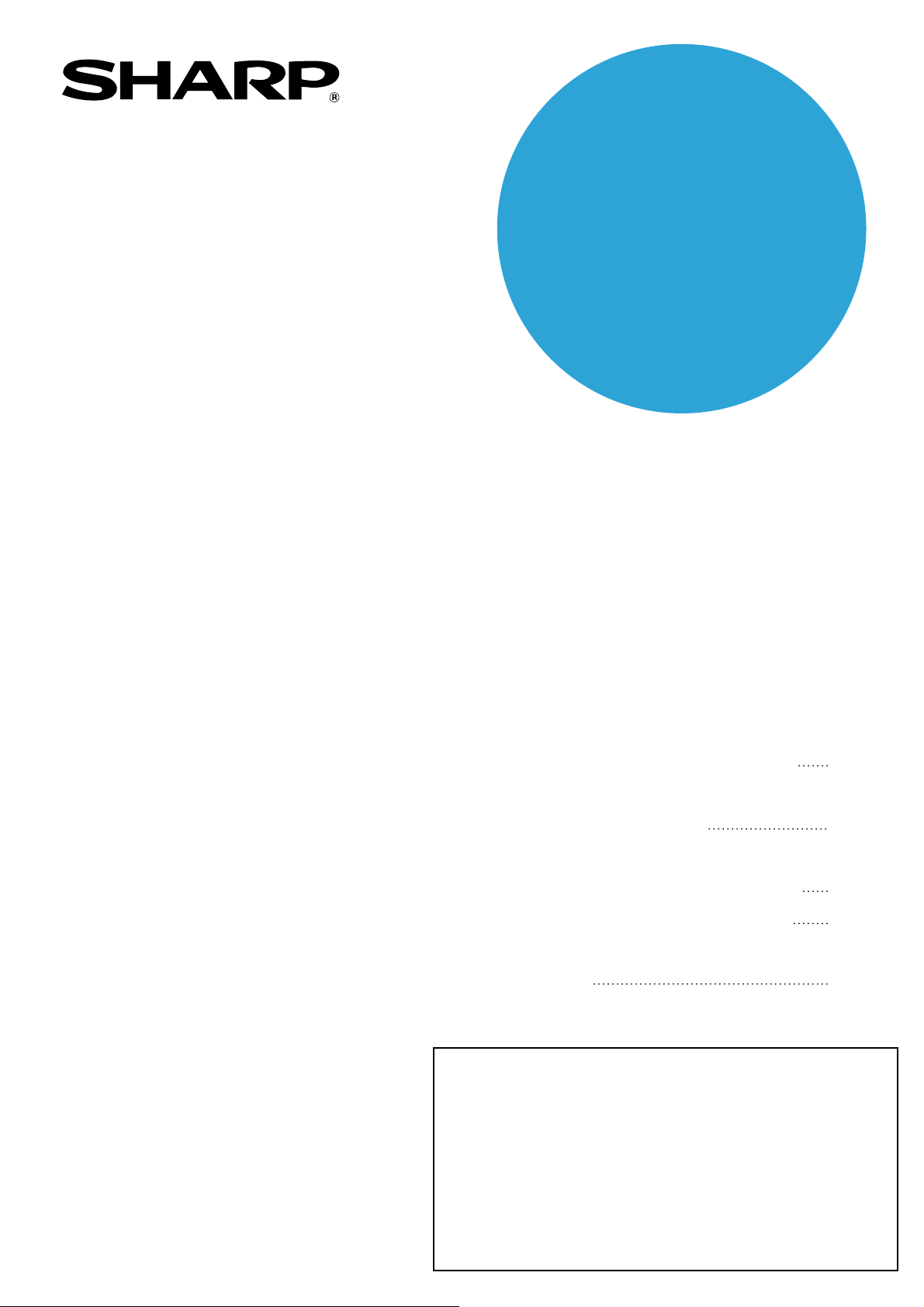
KEY OPERATOR'S GUIDE
MODEL
AR-C262M
DIGITAL FULL COLOUR MULTIFUNCTIONAL
SYSTEM
This manual describes programs for use by the key operator. The
key operator should read this manual thoroughly to gain the
maximum value that these programs provide.
Page
•
PURPOSE OF THE KEY
OPERATOR PROGRAMS
1
• KEY OPERATOR
PROGRAM LIST
2
• USING THE KEY
OPERATOR PROGRAMS
• GENERAL PROGRAMS
3
6
• PROGRAMS FOR COPY
MODE
Be sure to become thoroughly familiar with this manual to gain
the maximum benefit from the product.
Before installing this product, be sure to read the installation
requirements and cautions sections of the "Operation manual
(for general information and copier operation)".
14
Be sure to keep all operation manuals handy for reference
including this manual, the "Operation manual (for general
information and copier operation)" and operation manuals for any
optional equipment which has been installed.
Page 2
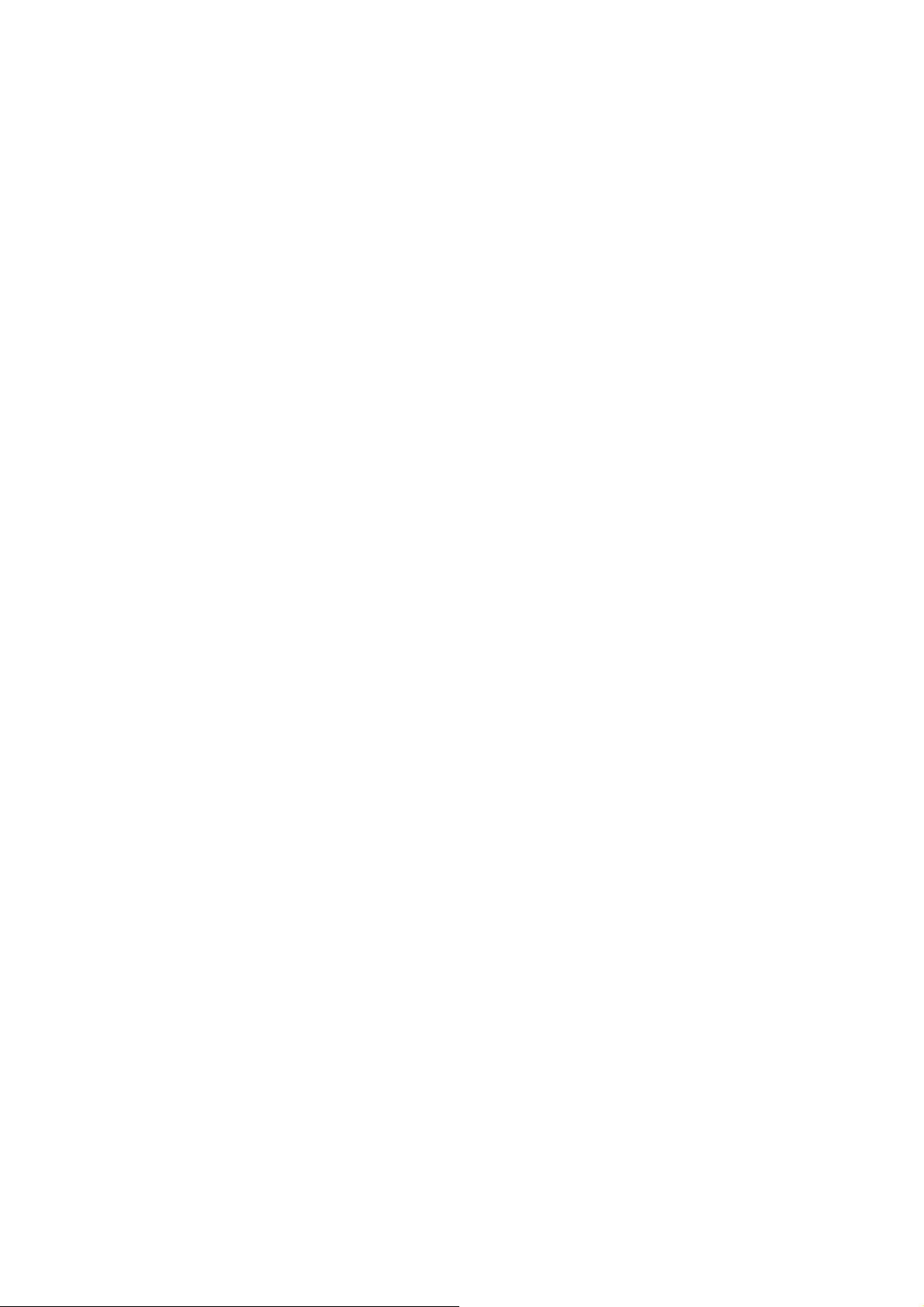
Page 3

Contents page
●
PURPOSE OF THE KEY OPERATOR PROGRAMS .........................................................................1
●
KEY OPERATOR PROGRAM LIST....................................................................................................2
●
USING THE KEY OPERATOR PROGRAMS......................................................................................3
●
GENERAL PROGRAMS .....................................................................................................................6
●
PROGRAMS FOR COPY MODE ......................................................................................................14
The display screens, messages, and key names shown in the manual may differ from those on the actual machine
due to product improvements and modifications.
PURPOSE OF THE KEY OPERATOR PROGRAMS
The key operator programs are used by the administrator of the machine to enable or disable functions to suit the
needs of your workplace.
This manual explains only the key operator programs that are common to all the functions of the machine, (copy, fax,
printer and network scanner functions), as well as key operator programs that are specifically for the copy function.
For programs that are specifically for the fax function, printer function, or network scanner function, see the following
manuals:
●Fax . . . . . . . . . . . . . . . . . . . . . . . . . . . . . . . . . . Operation manual (for facsimile), chapter 8
●Printer . . . . . . . . . . . . . . . . . . . . . . . . . . . . . . . Operation manual (for printer), chapter 6
●Network scanner . . . . . . . . . . . . . . . . . . . . . . . Operation manual (for network scanner), page 39
Key operator programs can only be accessed after a key operator code number has been entered.
Programs related to all functions of the machine (copy, fax, printer, and network scanner functions)
These programs are used to enable auditing mode, adjust power consumption, and manage peripheral devices.
Programs for the copy function
These programs are used to change the factory default copy settings to settings that better suit the needs of your
workplace.
Programming a key operator code
The key operator code is a 5-digit number that must be entered in order to access the key operator programs. The
key operator (administrator of the machine) should change the default key operator code that was set at the factory
to a new 5-digit number. Be sure to remember the new key operator code, as it must be entered each time the key
operator programs are subsequently used. (Only one key operator code can be programmed.)
The key operator code is initially set to "00000" at the factory.
To change the key operator code, see "USING THE KEY OPERATOR PROGRAMS" on page 3.
1
Page 4

KEY OPERATOR PROGRAM LIST
The following list shows programs that are common to all functions of the machine (copy, fax, printer, and network
scanner functions) and programs that are specifically for the copy function.
Key operator programs can only be accessed after a key operator code number has been entered.
NOTE
The key operator programs that can be accessed depend on the optional equipment that is installed.
● General Programs ● Programs for Copy Mode
Program name Page
Account control
Auditing mode 6
Total pages per account 7
Resetting account 7
Account limit setting 8
Account number control 8
Account number security 8
Cancel jobs of invalid accounts 8
Energy save
Toner save in B/W printer mode 9
Toner save in B/W copy mode 9
Auto power shut-off timer 9
Auto power shut-off 9
Preheat mode setting 9
Operation settings
Keys touch sound 10
Auto clear setting 10
Display language setting 10
Message time setting 10
Key operation setting 10
Device control
Original size detector setting 11
Disabling of document feeder 11
Disabling of duplex 11
Disabling of inverter 11
Disabling of stapler 11
Disabling of optional paper drawer 11
Disabling of large capacity cassette 11
Disabling of shifter 11
Disabling of finisher 11
Saddle stitch position adjust 12
Stream feeding mode 12
Auto paper selection setting 12
Registration adjustment 12
Return from copy mode timing 14
List print
Key operator code change
Product key
E-mail alert and status 14
Network scanner expansion kit 14
Serial number 14
14
14
Program name Page
Copy settings
OTHER FUNCTION SETTINGS
Initial status settings 14
Exposure adjustment 15
Rotation copy setting 15
Add or change extra preset ratios 15
Initial margin shift setting 15
Erase width adjustment 15
Setting a maximum number of copies 15
Initial colour balance setting 15
Auto colour calibration 15
B/W 600dpi scanning mode for document feeder
ENABLE/DISABLE SETTINGS
Disabling deletion of job programs 16
Disabling of bypass-tray in duplex copy 16
Disabling of covers mode 16
Disabling of auto paper selection 16
16
2
Page 5

USING THE KEY OPERATOR PROGRAMS
KEY OPERATOR PROGRAMS
ADDRESS
CONTROL
RECEIVE MODE
KEY OPERATOR CODE
N/W SC
SETTI
PRINTER
SETTINGS
KEY OPERATOR
CODE CHANGE
PRODUC
The procedure for configuring the key operator programs is explained below using the "Key operator code change"
program as an example. Follow the same steps to configure the programs that are explained beginning on page 6.
Press the [CUSTOM SETTINGS] key.
1
Touch the [KEY OPERATOR PROGRAMS]
2
key.
Use the numeric keys to enter the five-digit
3
key operator code.
Each time a number is
entered, the dashes (-)
in the display will change
to asterisks ( ). The
factory default setting for
the key operator code
number is 00000.
Touch the [KEY OPERATOR CODE
4
CHANGE] key .
If you wish to configure a
different program, select
the program in this step.
A setting screen for the
selected program will
appear. See the
explanation of the
program on page 6.
Use the numeric keys to enter the new 5-
5
digit key operator code.
Use a number for the
key operator code that
00000
programmed as an account number cannot be
used). The entered number will be the new key
operator code. Be sure to remember this number.
Touch the [OK] key. You will return to the
6
screen of step 4.
Press the [CA] key to exit the program.
7
-----
OK
has not been
programmed as an
account number for
auditing mode (a
number that has been
This completes the
procedure for changing
the key operator code. If
you wish to configure
another program, touch
the key of the desired
program in the screen of
step 4.
You will exit the key
operator programs and
return to the main
screen.
3
Page 6

USING THE KEY OPERATOR PROGRAMS
Supplementary explanation of key operation for key operator programs
These keys and indicator are available
on setting screens that require the
entry of numerical values.
20
(C)
(D) (E)
(1-999)
SEC.
(A)
(B)
KEY OPERATOR PROGRAMS
DEVICE CONTROL
ORIGINAL SIZE DETECTOR SETTING
DISABLING OF DUPLEX
DISABLING OF STAPLER
DISABLING OF DOCUMENT
FEEDER
DISABLING OF INVERTER
DISABLING OF OPTIONAL
PAPER DRAWER
OK
1/3
(A) The name of the program category or particular item to be set will appear on the touch key. The displayed item
is selected by touching the key.
(B) Check mark boxes are touch keys that show the status of selections. A box with a check mark means the
function is "on" (enabled) and an unchecked box means the function is "off" (disabled). The on/off status
changes each time the box is touched.
(C) If the settings continue on the following screen(s), touch the [ ] and [ ] keys to move back and forth
through the screens. To return to the category selection screen, touch the [OK] key.
(D) The currently set numerical value is displayed.
(E) Numerical values can be set by touching the [ ] and [ ] keys.
4
Page 7

USING THE KEY OPERATOR PROGRAMS
Key operator program menu
The key operator programs are arranged in the following menu.
Refer to this menu when enabling or disabling the settings that are explained beginning on the following page.
* Some programs contain an additional level of settings (setting screen).
Level 3Level 2Level 1
AUDITING MODE
TOTAL PAGES PER ACCOUNT
RESETTING ACCOUNT
ACCOUNT CONTROL
ENERGY SAVE
ACCOUNT LIMIT SETTING
ACCOUNT NUMBER CONTROL
ACCOUNT NUMBER SECURITY
CANCEL JOBS OF INVALID ACCOUNTS
TONER SAVE IN B/W PRINTER MODE
TONER SAVE IN B/W COPY MODE
AUTO POWER SHUT-OFF TIMER
AUTO POWER SHUT-OFF
PREHEAT MODE SETTING
KEYS TOUCH SOUND
AUTO CLEAR SETTING
OPERATION SETTINGS
DEVICE CONTROL
Enter Key Operator Code
LIST PRINT
KEY OPERATOR CODE CHANGE
PRODUCT KEY
COPY SETTINGS
For the following settings, see the indicated manuals.
Printer settings Operation manual (for printer)
Fax settings Operation manual (for facsimile)
Network scanner settings
DISPLAY LANGUAGE SETTING
MESSAGE TIME SETTING
KEY OPERATION SETTING
ORIGINAL SIZE DETECTOR SETTING
DISABLING OF DOCUMENT FEEDER
DISABLING OF DUPLEX
DISABLING OF INVERTER
DISABLING OF STAPLER
DISABLING OF OPTIONAL PAPER DRAWER
DISABLING OF LARGE CAPACITY CASSETTE
DISABLING OF SHIFTER
DISABLING OF FINISHER
SADDLE STITCH POSITION ADJUST
STREAM FEEDING MODE
AUTO PAPER SELECTION SETTING
REGISTRATION ADJUSTMENT
RETURN FROM COPY MODE TIMING
E-MAIL ALERT AND STATUS
NETWORK SCANNER EXPANSION KIT
SERIAL NUMBER
OTHER FUNCTION SETTINGS
ENABLE/DISABLE SETTINGS
Operation manual
(for network scanner)
INITIAL STATUS SETTINGS
EXPOSURE ADJUSTMENT
ROTATION COPY SETTING
ADD OR CHANGE EXTRA PRESET RATIOS
INITIAL MARGIN SHIFT SETTING
ERASE WIDTH ADJUSTMENT
SETTING A MAXIMUM NUMBER OF COPIES
INITIAL COLOUR BALANCE SETTING
AUTO COLOUR CALIBRATION
B/W 600DPI SCANNING MODE FOR DOCUMENT FEEDER
DISABLING DELETION OF JOB PROGRAMS
DISABLING OF BYPASS-TRAY IN DUPLEX COPY
DISABLING OF COVERS MODE
DISABLING OF AUTO PAPER SELECTION
5
Page 8
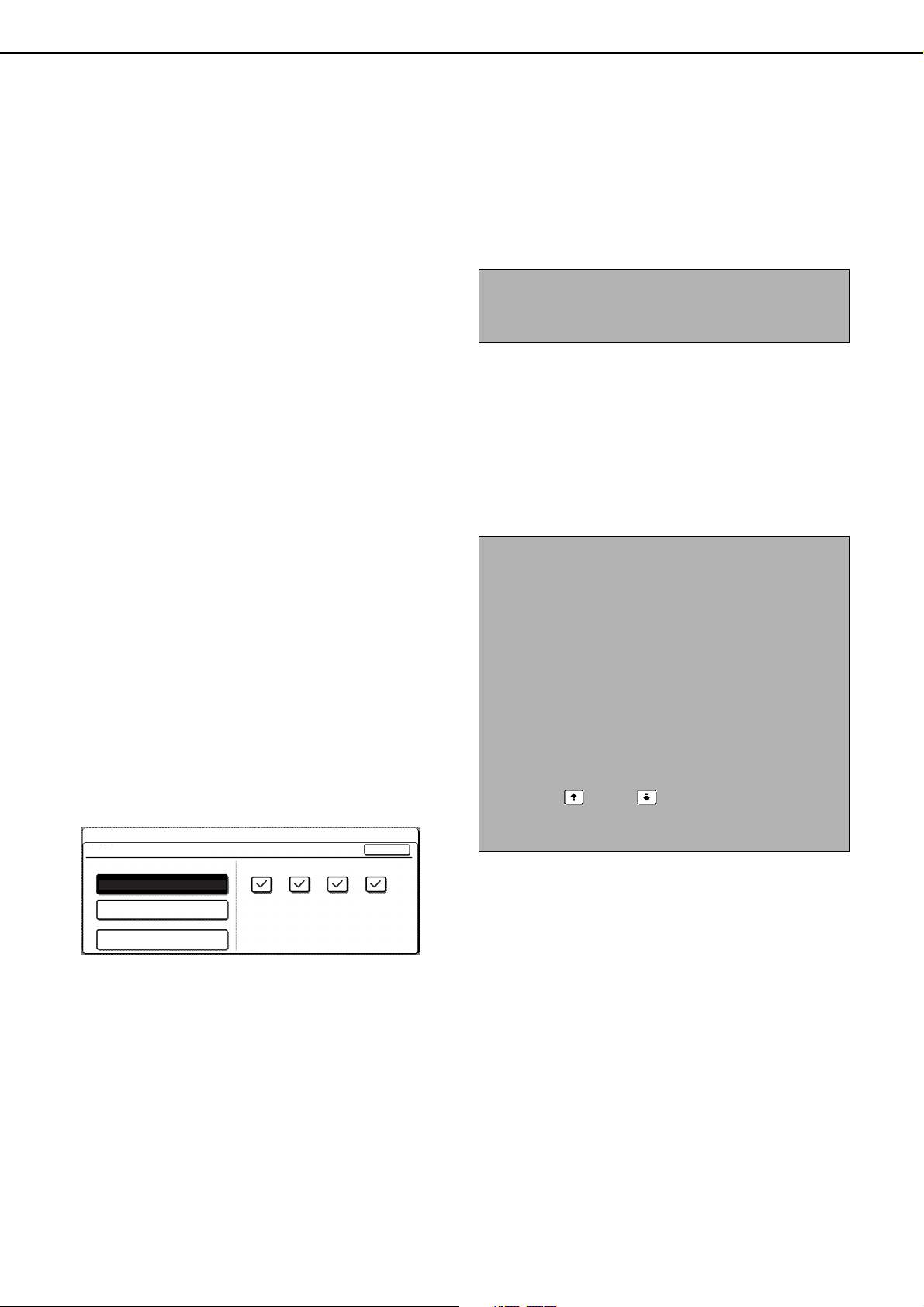
GENERAL PROGRAMS
This section explains key operator programs that are related to all functions of the machine (copy, fax, printer, and
network scanner functions).
Account control
"Account control" consists of the following programs.
● Auditing mode
● Total pages per account
● Resetting account
● Account limit setting
● Account number control
● Account number security
● Cancel jobs of invalid accounts
• If you wish to disable auditing mode for all functions,
touch the [DISABLE] key. The checkmarks will be
removed from the checkboxes on the right and the
checkboxes will be greyed out.
NOTE
To enable Auditing mode, program an account number
as explained in "Account number control" on page 8.
Auditing mode
When AUDITING MODE is enabled, a count is kept of
the pages printed (or transmitted) by each account. Up
to 200 accounts can be established. The counts can be
totaled and displayed as needed and usage limits can
be established.
• Auditing mode can be enabled separately for the
copy function, printer function, fax function, and
network scanner function. When auditing mode is
enabled, one of the programmed 5-digit account
numbers must be entered to use the copy function,
fax function, or network scanner function. (The
functions can only be used if a valid account number
is entered.)
When auditing mode is enabled for the printer
function, an account number must be entered at the
computer when the print command is selected. (For
the print function, it is possible to change a setting to
allow printing even if a valid account number is not
entered. This must be kept in mind when managing
account page counts.)
Touch the [AUDITING MODE] key to display the
following screen.
KEY OPERATOR PROGRAMS
AUDITING MODE
COPIES PRINTSOKSCAN FAX SEND
COLOUR & B/W
COLOUR ONLY
(B/W ONLY)
The following functions cannot be used unless auditing
mode is enabled and an account number is programmed.
● Total pages per account
● Resetting account
● Account limit setting
When using the copy function, fax function, or network
scanner function, the original cannot be scanned
unless an account number is entered.
NOTE
Display when [COLOUR & B/W] is selected
In the screens shown from here through to page 7
that are used in the explanations of the programs
for resetting account and total pages per account,
the [COLOUR & B/W] setting in [AUDITING MODE
(shown left)] is selected. The account numbers
appear in ascending order, with one account
number (showing the total pages and limit of the
account) appearing per screen. When [COLOUR
ONLY] is selected, two account numbers appear
per screen.)
When the key or key is displayed, you can
touch either key to display the following account
groups.
DISABLE
• When the [COLOUR & B/W] key or the [COLOUR
ONLY] key is touched, the key is highlighted and
checkmarks automatically appear in the checkboxes
on the right-hand side of the screen (this is the
factory default setting). The fax function of the
machine does not support colour, and thus even if
the [COLOUR & B/W] key is touched, audit mode for
the fax function will operate only for black and white.
•
Auditing mode is enabled for functions that have
checkmarks in the checkboxes on the right-hand side of
the screen. If you need to disable auditing mode for a
function, touch its checkbox to remove the checkmark.
6
Page 9

GENERAL PROGRAMS
Total pages per account
This program is used to display or print the total
number of prints of each account. Misfed paper is not
counted.
When using the network scanner feature and fax
feature, the number of transmitted pages can also be
displayed or printed.
Touch the [TOTAL PAGES PER ACCOUNT] key to
display the following screen.
KEY OPERATOR PROGRAMS
TOTAL PAGES PER ACCOUNT
ACCOUNT
NUMBER
12345 B/W
(MAXIMUM)
COLOUR
(MAXIMUM)
COPIES PRINTS
654,321
(666,666)
654,321
(666,666)
S.COLOUR
654,321
(666,666)
654,321
(666,666)
654,321
(666,666)
SCAN
654,321
(666,666)
654,321
(666,666)
FAX SEND
654,321
(666,666)
PRINTACCOUNT SEARCH
OK
100
200
● Printing out all accounts
Touch the [PRINT] key to print out the total pages of
all accounts. If the [CANCEL] key appears, this key
can be touched to cancel printing.
● Displaying only selected accounts
Touch the [ACCOUNT SEARCH] key to display the
following screen.
KEY OPERATOR PROGRAMS
TOTAL PAGES PER ACCOUNT / ACCOUNT SEARCH MODE
ACCOUNT
NUMBER
-----
NEXT SEARCH
B/W
(MAXIMUM)
COLOUR
(MAXIMUM)
COPIES PRINTS
0
(---,---)
0
(---,---)
S.COLOUR
0
(---,---)
0
(---,---)
0
(---,---)
INPUT ACCOUNT NUMBER.
0
(---,---)
0
(---,---)
SCAN
FAX SEND
0
(---,---)
OK
Use the numeric keys to enter the number of the
desired account. The total pages used by the
account will appear.
If you enter an incorrect account number or wish to
view the total pages of another account, touch the
[NEXT SEARCH] key to enter a new account
number.
When finished, touch the [OK] key.
NOTE
Limits
You can set a limit for the number of pages that an
account can use in printer mode and in the other
modes. Limits are set using the [ACCOUNT LIMIT
SETTING] (next page). When the displayed limit
setting is "- - -,- - -", a limit is not set.
Resetting account
This program is used to reset either all or individual
audit accounts.
When using the fax function or network scanner
function, this program is used to reset the original
transmission count to "0".
Touch the [RESETTING ACCOUNT] key to display the
following screen.
KEY OPERATOR PROGRAMS
RESETTING ACCOUNT
ACCOUNT
NUMBER
B/W
12345
(MAXIMUM)
COLOUR
(MAXIMUM)
COPIES PRINTS
S.COLOUR
654,321
(666,666)
654,321
(666,666)
(666,666)
654,321
654,321
(666,666)
654,321
(666,666)
SCAN
654,321
(666,666)
654,321
(666,666)
FAX SEND
654,321
(666,666)
RESETACCOUNT SEARCH
OK
100
200
● Resetting one account at a time
Touch the [B/W] key or the [COLOUR] key, and then
select [YES] in the screen that appears to confirm
the reset. If the account that you want to reset is not
displayed, touch the or key to scroll through
the screens until the desired account appears.
When finished, touch the [OK] key.
If there are a large number of accounts and it takes
time to scroll through the screens to locate the
desired account, you can also directly enter the
account number to reset the account. (See below)
● Resetting one account at a time by entering the
account number
Touch the [ACCOUNT SEARCH] key to display the
following screen.
KEY OPERATOR PROGRAMS
RESETTING ACCOUNT / ACCOUNT SEARCH MODE
ACCOUNT
NUMBER
-----
NEXT SEARCH
(MAXIMUM)
COLOUR
(MAXIMUM)
COPIES PRINTS
INPUT ACCOUNT NUMBER.
B/W
0
(---,---)
0
(---,---)
S.COLOUR
0
(---,---)
0
(---,---)
0
(---,---)
SCAN
0
(---,---)
0
(---,---)
FAX SEND
0
(---,---)
OK
Use the numeric keys to enter the number of the
account that you want to reset, touch the [B/W] key
or the [COLOUR] key, and then select [YES] in the
screen that appears to confirm the reset.
If you enter an incorrect account number or wish to
reset another account, click the [NEXT SEARCH]
key to enter a new account number.
When finished, touch the [OK] key.
● Resetting all accounts
Touch the [RESET] key and then select [YES].
When finished, touch the [OK] key.
7
Page 10
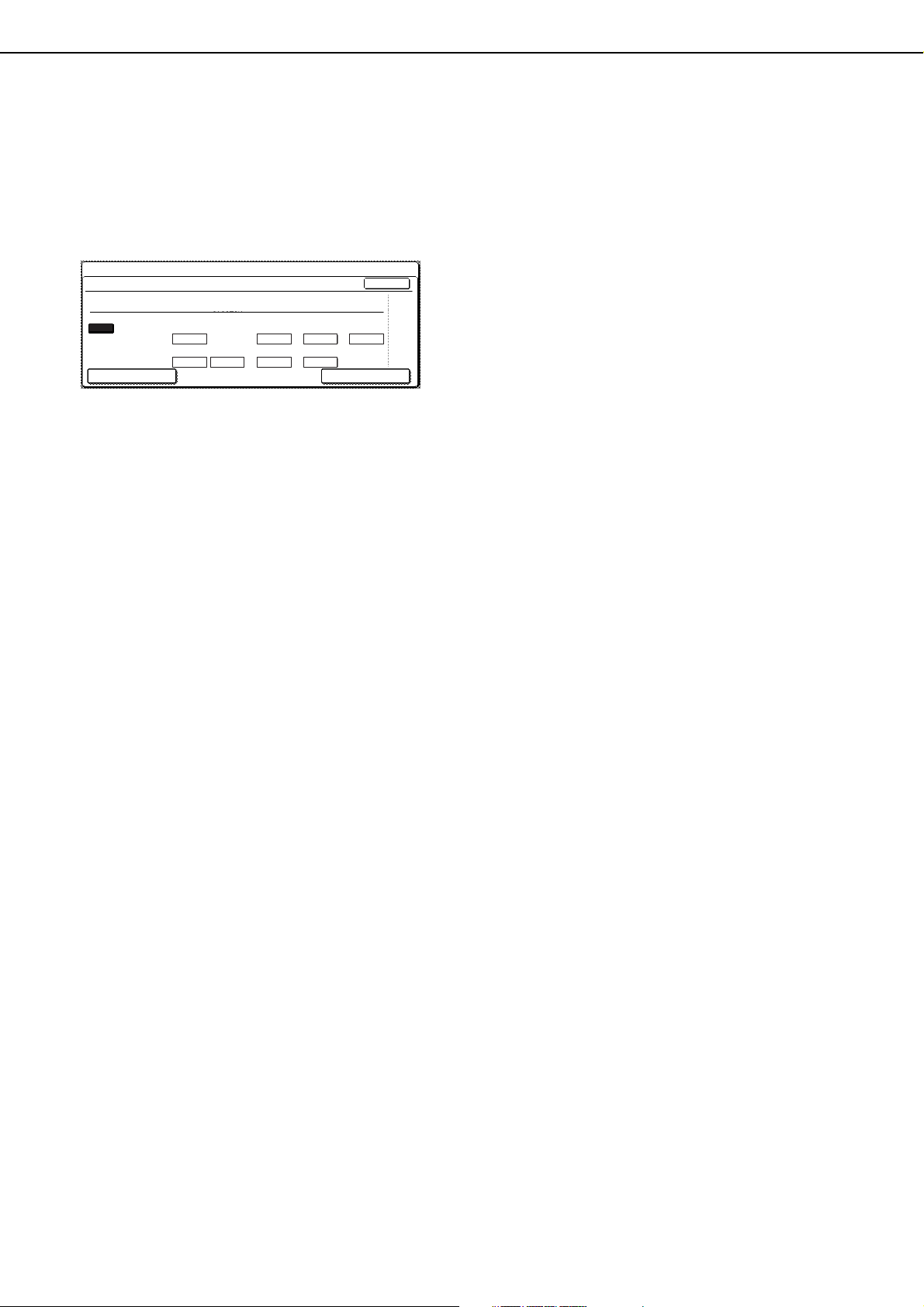
GENERAL PROGRAMS
Account limit setting
This program is used to set the maximum number of
copies which can be made against a registered
account number. Any number up to 999,999 can be
entered for the maximum number of copies.
Touch the [ACCOUNT LIMIT SETTING] key to display
the following screen.
KEY OPERATOR PROGRAMS
ACCOUNT LIMIT SETTING
ACCOUNT
NUMBER
-----
(MAXIMUM)
COLOUR
(MAXIMUM)
LIMIT
COPIES PRINTS
INPUT ACCOUNT NUMBER.
B/W
S.COLOUR
SCAN
OK
FAX SEND
ENTER
● Limiting the number of copies per account
To limit the number of copies that can be made by an
account, enter the account number with the numeric
keys and then enter the limits for each of the copy
modes in order (black and white, colour, single
colour, etc.). Touch the [ENTER] key after entering
each limit.
If you enter the number of an account that already
has a limit set, the limit will appear in the limit
display. Press the [C] key to change the limit to a
hyphen (-), and then enter a new limit.
When finished, touch the [OK] key to exit.
Account number security
This program is used to prevent users from gaining
access to accounts by entering code numbers through
trial and error. If this program is selected and an
operator enters three successive invalid account
numbers, the copier will not accept another number for
one minute and the message "PLEASE SEE YOUR
KEY OPERATOR FOR ASSISTANCE." will appear.
Cancel jobs of invalid accounts
If this program is set in the auditing mode, and an
invalid account number is entered or no account
number is entered on the computer, printing will not be
done. If this program is not set, printing will be done
and the number of prints will be accumulated as
"OTHERS" in the print total.
● Limiting the number of copies of all accounts
Touch the [LIMIT] key. [ALL] appears in the account
number entry screen.
The limits for all accounts are entered in the same
way as the limits for the individual accounts.
When finished, touch the [OK] key to exit.
Account number control
This program is used to set, delete, and edit account
numbers used for copy and other modes, as well as
print a list of the set account numbers. Up to 200
account numbers can be set.
• Each account number has five digits. When you have
finished setting one account number, you can
continue setting other account numbers.
• Two methods are available for deleting account
numbers: deleting an individual account number, and
deleting all account numbers at once.
• To change an account number, enter the account
number to be changed and then enter a new account
number. After an account number is changed,
another account number can be selected to be
changed. Changes for unregistered account
numbers will not be registered.
8
Page 11

Energy save
"Energy save" provides the following the programs to
help reduce your power costs. From an environmental
perspective, these programs also help conserve
natural resources and reduce pollution.
● Toner save in B/W printer mode
● Toner save in B/W copy mode
● Auto power shut-off timer
● Auto power shut-off
● Preheat mode setting
Toner save in B/W printer mode
Printing in the toner save mode will reduce black toner
consumption. If toner save is set, black solid areas will
be printed as halftone. (This setting is effective only for
printing without use of the printer driver. If the printer
driver is used, the printer driver setting will override the
setting of this program.)
Print data
Example of
print in the
toner save
mode
GENERAL PROGRAMS
NOTE
Rather than disabling the auto power shut-off
mode, we suggest that you first try lengthening the
time setting of the auto power shut-off timer. In
most cases a suitable timer setting will allow work
to proceed with minimal delay and still enable you
to enjoy the benefits of power conservation.
Preheat mode setting
The printer will enter the preheat mode after a
programmed length of time has elapsed without any
operation after printing is complete. We suggest you
set the most appropriate time according to your usage
pattern.
The time until the unit enters the preheat mode can be
set in 1 minute increments up to 240 minutes. Note that
this function cannot be disabled.
Toner save in B/W copy mode
This program is used to save toner in copy mode. This
program functions the same way as toner save in B/W
printer mode.
Auto power shut-off timer
When a programmed length of time has elapsed
without any operation after printing is complete, the
printer will enter the auto power shut-off mode to save
the maximum amount of energy.
The time until auto power shut-off occurs can be set in
1 minute increments up to 240 minutes.
NOTES
● We suggest you set the most appropriate time
according to your usage pattern.
● If you use the program "Auto power shut-off"
(described below) to disable the auto power
shut-off mode, the time set with this program will
be ignored.
Auto power shut-off
When a programmed length of time has elapsed
without any operation after printing is complete, the
printer enters the auto power shut-off mode to save the
maximum amount of energy. If it becomes impractical
to use the shut-off feature, this program can be used to
disable the feature. If disabled, the auto power shut-off
time setting (described above) will be ignored.
9
Page 12
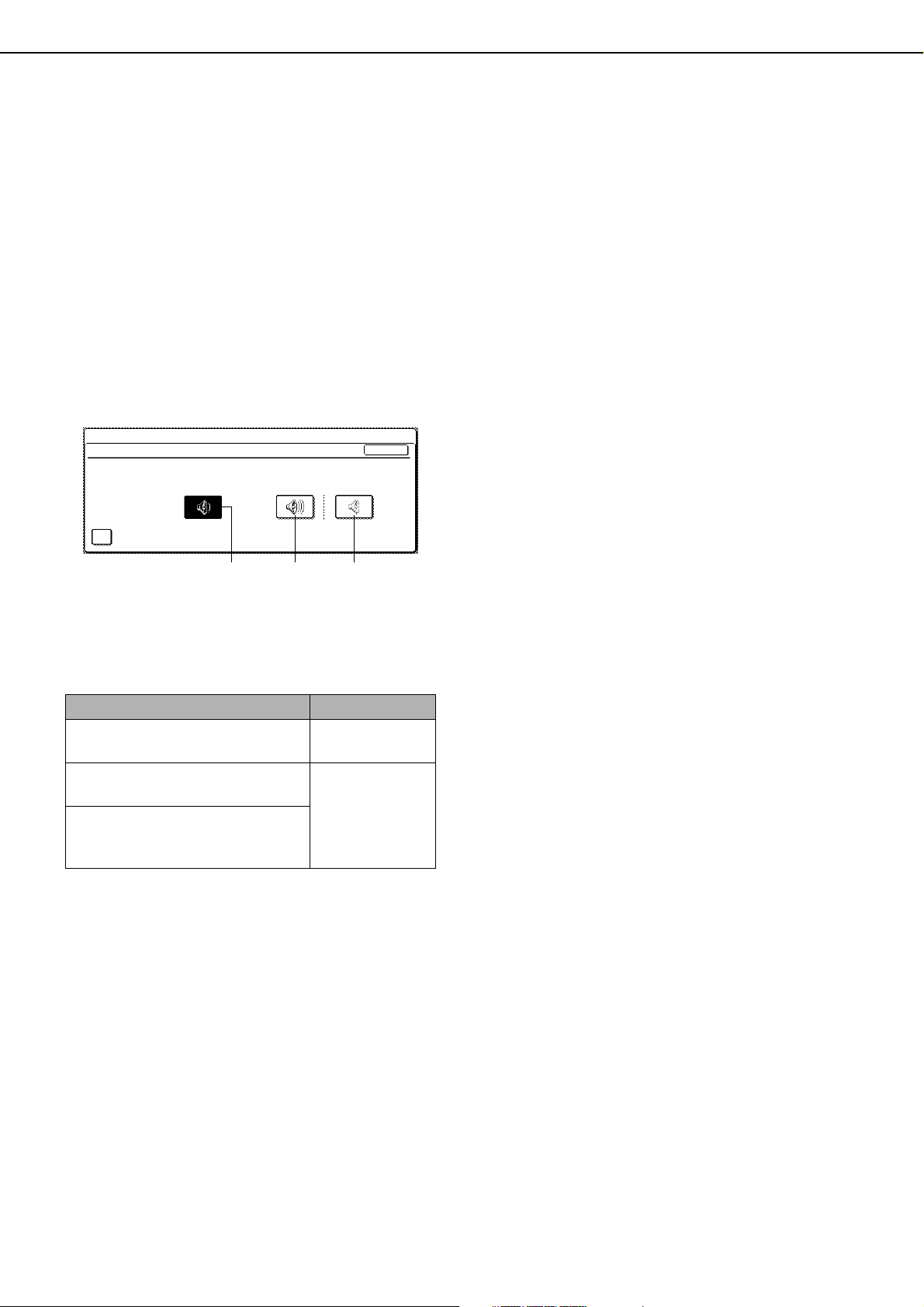
GENERAL PROGRAMS
Operation settings
The "Operation settings" are related to basic operation
of the machine and consist of the following programs:
● Keys touch sound
● Auto clear setting
● Display language setting
● Message time setting
● Key operation setting
Keys touch sound
This program is used to adjust (or turn off) the volume
of the beep that sounds when you touch a key. You can
also have three beeps sound at base values when
setting the ratio in copy mode or adjusting the exposure
in any mode.
KEY OPERATOR PROGRAMS
KEYS TOUCH SOUND
KEYS TOUCH SOUND
KEY TOUCH SOUND AT INITIAL POINT
Volume: HighVolume: Low
To change the volume, touch the desired volume key.
When "KEY TOUCH SOUND AT INITIAL POINT" is
selected, three beeps will sound at the base setting
values indicated below.
Screen in which setting is effective Base value
Ratio setting screen in main
screen of copy mode
Ratio = 100%
Exposure adjustment screen in
main screen of copy mode
Exposure adjustment screen in
Exposure level 3
(middle level)
main screen of fax, and network
scanner modes
OK
Off
Display language setting
This program is used to select the display language.
Message time setting
This program is used to set the length of time that
messages appear in the display (this applies to
messages that appear for a certain length of time and
then automatically disappear.)
The time can be set to as long as 12 seconds in
increments of one second.
Key operation setting
These programs are used to set the length of time a
key in the touch panel must be touched before the key
input is registered, and to prevent repeated key input
when a key is touched continuously.
• Time until key input is registered
The time can be set from 0 seconds to 2 seconds in
increments of 0.5 seconds. Normally the time is set
to 0 seconds so that key input is immediately
registered when a key is touched. By lengthening the
time setting, key input can be prevented when a key
is touched accidentally. Keep in mind, however, that
when a longer setting is selected more care is
required when touching keys to ensure that key input
is registered.
• Prohibit key repeat
The touch panel contains keys such as the zoom
keys (for setting the ratio) that can be touched
continuously to make a value change until it reaches
a desired value.
This feature whereby a value changes continuously
while a key is touched is called key repeat.
Key repeat is normally enabled. If you wish to prohibit
key repeat, select the "DISABLE AUTO KEY
REPEAT" checkbox.
Auto clear setting
After a programmed length has elapsed without any
operation after a copy job is complete or while detailed
status information is being displayed, the auto clear
function will return the screen to the copy main screen
or the job status screen. The auto clear time can be set
in 10 second increments up to 240 seconds. The auto
clear function can be disabled for copier functions.
10
Page 13
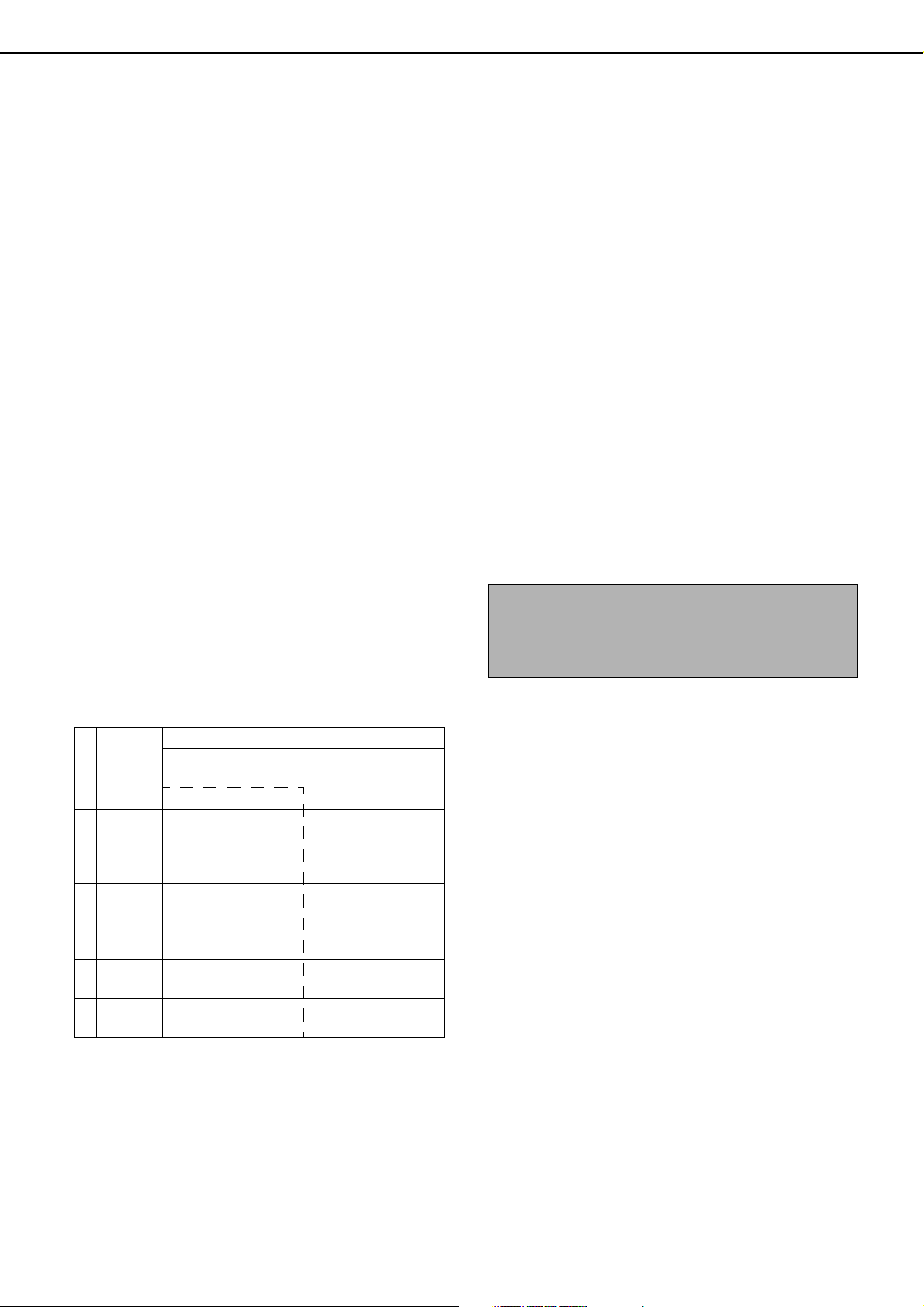
Device control
Use these programs when a peripheral device on the
machine has failed or when you wish to temporarily
disable a device. The programs can also be used to
change the function setting of a device as required by
your conditions of use.
"Device control" consists of the following programs:
●Original size detector setting
●Disabling of document feeder
●Disabling of duplex
●Disabling of inverter
●Disabling of stapler
●Disabling of optional paper drawer
●Disabling of large capacity cassette
●Disabling of shifter
●Disabling of finisher
●Saddle stitch position adjust
●Stream feeding mode
●Auto paper selection setting
●Registration adjustment
●Return from copy mode timing
Original size detector setting
This program is used to select the standard original
sizes that can be detected by the original size detection
function. Select one of the four groups indicated below.
The factory default setting is "AB-1 (INCH-1)". Original
size detection by the document glass can also be
disabled (CANCEL DETECTION AT DOCUMENT
GLASS).
Detectable original sizes
Group
1
INCH - 1
INCH - 2
2
3 AB - 1
4 AB - 2
Document feeder tray (for reversing
automatic document feeding)
Document glass
11" x 17", 8-1/2" x 14",
8-1/2" x 11",
8-1/2" x 11"R,
5-1/2" x 8-1/2"
11" x 17", 8-1/2" x 13",
8-1/2" x 11",
8-1/2" x 11"R,
5-1/2" x 8-1/2"
A3, A4, A4R, A5,
B4, B5, B5R
A3, A4, A4R, A5,
"
B5, B5R, 8-1/2
x 13
A3, B4, A4,
B5, B5R
A3, B4, A4,
B5, B5R
11" x 17", 8-1/2" x 14",
8-1/2
"
x 11
"
11" x 17", 8-1/2" x 11",
"
B4
GENERAL PROGRAMS
Disabling of duplex
This program is used to disable duplex printing when
the duplex module malfunctions. If this program is set,
only one-sided printing can be performed.
Disabling of inverter
Use this program when you need to prohibit the
inverter function or when the duplex bypass/inverter
unit has failed. When the program is turned on, pages
are only output face-down to the centre tray of the
machine. Duplex printing is also not possible (only onesided printing is possible).
Disabling of stapler
This program is used to disable stapling when the
stapler unit of the saddle stitch finisher malfunctions.
Disabling of optional paper drawer
This program is used to disable use of the stand/1 x
500 sheet paper drawer, stand/3 x 500 sheet paper
drawer or duplex module/2 x 500 sheet paper drawer
when it malfunctions.
NOTE
If the duplex module/2 x 500 sheet paper drawer is
disabled, automatic two-sided printing cannot be
performed.
Disabling of large capacity cassette
Use this program when you wish to prohibit use of the
large capacity cassette or when it has failed.
Disabling of shifter
Use this program when you need to prohibit the shifter
function in the centre tray or when the shifter has failed.
When the program is turned on, the offset feature that
offsets sets of copies or printed pages in the centre tray
will not function.
Disabling of finisher
This program is used to disable use of the saddle stitch
finisher when it malfunctions.
If "CANCEL DETECTION AT DOCUMENT GLASS" is
set, originals will be regarded as EXTRA for all copier
functions and no original size will be displayed.
Disabling of document feeder
This program is used to prevent use of the reversing
automatic document feeder when it malfunctions. In
this case, scanning can still be performed using the
document glass.
11
Page 14
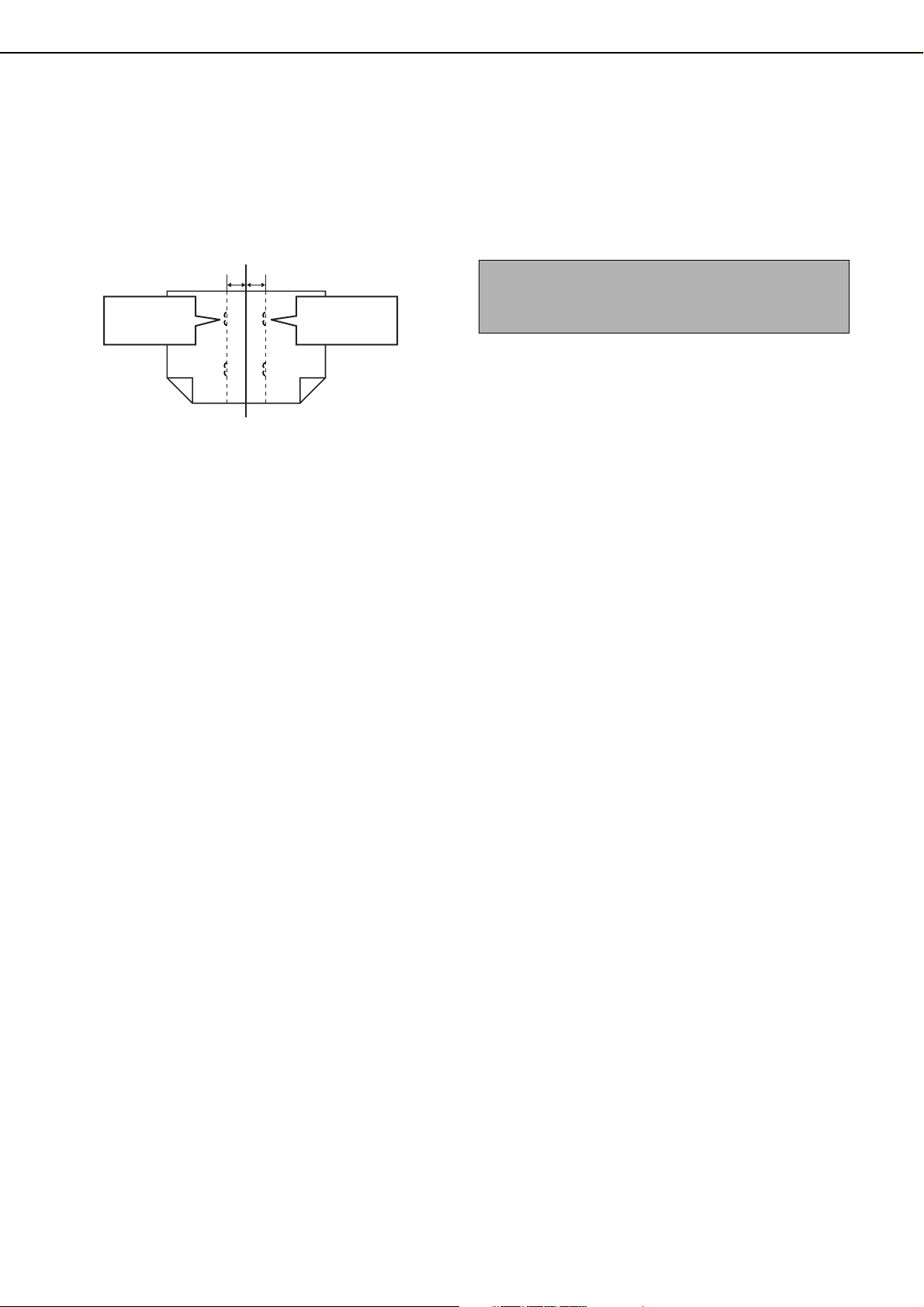
GENERAL PROGRAMS
Saddle stitch position adjust
This program is used to adjust the stapling position
(folding position) when using the saddle stitch function
of the optional saddle stitch finisher.
The value can be adjusted in 0.1 mm increments within
±3.0 mm from the reference position for each paper
size.
Min. -3 mmMax. +3 mm
Position adjusted
to the plus
direction
1
2
Reference position
Position adjusted
to the minus
direction
12
11
[AUTOMATIC SADDLE STITCH] checkmark
The saddle stitch print function can normally be divided
into the following three general steps.
1. The pages of the original are automatically
reordered to allow saddle stitch binding (saddle
stitch function).
2. The pages are folded at the centre.
3. The paper is stapled at the centre in two places
(saddle stitch stapling).
The [AUTOMATIC SADDLE STITCH] checkbox is
selected by default.
Selection of the checkbox assumes the use of the
above saddle stitch printing function (three steps).
Saddle stitch stapling exceptions
Depending on the purpose of saddle stitch stapling, it
may be necessary to perform saddle stitch stapling on
printed matter that has already been bound by saddle
stitching. In this case, it is necessary to disable step 1
above. If you frequently perform this type of
exceptional saddle stitch stapling that requires
disabling step 1, remove the checkmark from the
[AUTOMATIC SADDLE STITCH] checkbox.
Stream feeding mode
This program is used to enable the stream feeding
mode of the document feeder. When the stream
feeding mode is enabled, additional originals which are
set in the document feeder tray within 5 seconds after
the previous original was fed will be fed and copied
automatically.
NOTE
The stream feeding mode will not function when the
covers mode has been selected.
Auto paper selection setting
Use this program to select the paper type* for which the
automatic paper selection function operates.
Selections are "Plain paper", "Plain paper and recycle
paper", and "Recycle paper".
* The paper type set for each paper tray in the paper
tray settings of the user settings (page 2-11 of the
"Operation Manual (for general information and
copier operation)").
Registration adjustment
Use this program when the colour of characters and
lines in colour printing is off. Registration adjustment
can be performed in two ways: manually and
automatically. Normally [AUTO ADJUSTMENT]
should be used.
● [AUTO ADJUSTMENT]
Touch this key to have registration adjustment
performed automatically.
After touching this key, touch the [EXECUTE] key. A
message appears when automatic registration
adjustment is completed. Touch the [EXIT] key to
exit.
● [MANUAL ADJUSTMENT]
Touch this key to perform registration adjustment
manually.
Use this key when you require a higher level of
precision than can be obtained with [AUTO
ADJUSTMENT]. See page 13 for the procedure for
manual registration adjustment.
12
Page 15

GENERAL PROGRAMS
● Manually adjusting the registration
The procedure for manually adjusting the registration is explained here. This procedure is used when you select manual
adjustment in the [Registration adjustment] key operator program explained on page 12.
Touch the [MANUAL ADJUSTMENT] key and then the [EXECUTE] key to print the adjustment pattern for manual
registration adjustment. This pattern consists of scales that show how much each of the colours C (cyan), M (magenta),
and Y (yellow) are off. If a colour deviates greatly from the reference value, it can be corrected by entering the deviation
value from the touch panel. Follow the steps below to manually adjust the registration.
Understanding the adjustment pattern
The amount of deviation is given within a range of -60 to 60, where 60 represents the maximum value and "0" represents
minimal deviation. (See the enlarged view of scale B.)
As shown in the diagrams, the scales indicating the range of deviation appear in pairs for each colour, with one scale
showing the x1 component of the deviation, and the other scale showing the x10 component.
Adjustment pattern
Example: Adjusting cyan (deviation in the primary scanning direction)
Registration adjustment pattern of cyan in the primary scanning direction
9876543210-1-2-3-4-5-6-7-8-9
C1
Identify the peak of the distribution
Registration adjustment pattern of cyan in the secondary scanning direction
9876543210-1-2-3-4-5-6-7-8-9
C2
Scale A Scale B
60 -60
60
-60
60
40
20
0
-20
-40
-60
(Enlarged view of scale B)
Scale A consists of two scales for each colour (C1, M1, Y1 and C2, M2, Y2), and the peak value of the distribution range
of each colour on the scale is the x1 component of the deviation.
Adjustment is performed by entering the deviation, which is the total value of scale A and scale B. However, in most cases
adjustment is possible using just the deviation value from scale A. Follow these steps to perform adjustment.
In the manual registration adjustment screen
1
of the touch panel, touch the key of the colour
you wish to correct ([C1], [M1], [Y1], [C2], [M2],
or [Y2] key).
C1
C2
M1
0
M2
0
Y1
0
0
0
Y2
0
PRINT
In the adjustment pattern printed in step 3,
4
verify that the peak of the distribution in
scale A is between -1 and 1 for each colour,
and that the scale B value overlaps "0". If
this is the case for all colours, respond to
the display messages by touching the
[YES] key and end adjustment.
● If the scale B value of one (or more) of the
colours does not overlap "0", touch the [NO] key
Use the or key to enter the scale A (x1)
2
value of the key selected in step 1.
C1
C2
●
Repeat steps 1 and 2 to adjust the other colours.
●
If the printed adjustment pattern is similar to the
M1
5
M2
0
Y1
0
0
0
Y2
0
PRINT
example of C2 shown above (the peak in scale A
is between -1 and 1 and the value of scale B
overlaps "0"), correction is not necessary.
to return to the screen of step 1.
●
If a scale B value of a colour does not overlap "0",
the value overlaps 20, 40, 60, -20, -40, or -60 as
shown above. In step 2, enter the number that
the value overlaps as a multiple of 10.
Repeat steps 1 to 4 to complete
5
adjustment.
● You can touch the [OK] key at any time during
the adjustment procedure to store the
correction values entered to that point and end
manual registration.
To print an adjustment pattern showing the
3
results of your entries, touch the [PRINT] key.
● To cancel all corrections entered to that point
and return to the previous screen (before
manual registration was executed), touch the
[CANCEL] key.
13
Page 16

PROGRAMS FOR COPY MODE
Return from copy mode timing
After printing ends in copy mode, this program is used
to set the amount of time until the mode is changed and
printing begins of a job waiting in printer mode or fax
mode. The amount of time can be set from 0 second to
60 seconds in increments of 1 second.
List print
This program is used to print lists of key operator
programs.
Lists of key operator programs for copier, fax, printer
and network scanner features are available.
Key operator code change
This program is used to change the key operator code.
The key operator must register a key operator code
number and use the number to gain access to key
operator programs. Only one key operator code
number can be registered. The factory has registered
"00000" as the code number to allow initial access to
the programs. It is recommended that the key operator
use the factory number for initial entry into the
programs and then choose and enter another number
by this program.
Product key
Use these programs to input data required to activate
the following systems.
E-mail alert and status
This program cannot be used now. This program is
reserved for future customer support through a
network.
Network scanner expansion kit
This program must be used to activate the network
scanner expansion kit. For the password to be entered,
contact your dealer.
Serial number
Use this program to check the serial number of the
machine. This is necessary to obtain product keys for
"E-mail alert and status" and the Network scanner
expansion kit.
PROGRAMS FOR COPY MODE
This chapter explains the key operator programs that are used for copy mode.
Copy settings
OTHER FUNCTION SETTINGS
"Other function settings" consists of the following
programs:
●Initial status settings
●Exposure adjustment
●Rotation copy setting
●Add or change extra preset ratios
●Initial margin shift setting
●Erase width adjustment
●Setting a maximum number of copies
●Initial colour balance setting
●Auto colour calibration
●B/W 600dpi scanning mode for document feeder
Initial status settings
The copier settings will be reset when the main switch
is turned off, when the [CA] key is pressed, or when the
auto clear interval has elapsed. Use this program to
establish new initial settings or to return the initial
settings to the factory default settings. Paper tray,
exposure mode, copy ratio, duplex mode, and output
mode default settings can be selected.
NOTE
Even if the default state of the two-sided function
has been set to other than one-sided to one-sided
copy mode using this program, in the event that the
two-sided function of the optional duplex module/2
x 500 sheet paper drawer or the reversing
automatic document feeder has failed or has been
prohibited* from use, the default state will revert to
one-sided to one-sided copy mode.
* Disabling of document feeder (page 11)
Disabling of duplex (page 11)
Disabling of inverter (page 11)
Disabling of optional paper drawer (page 11)
14
Page 17
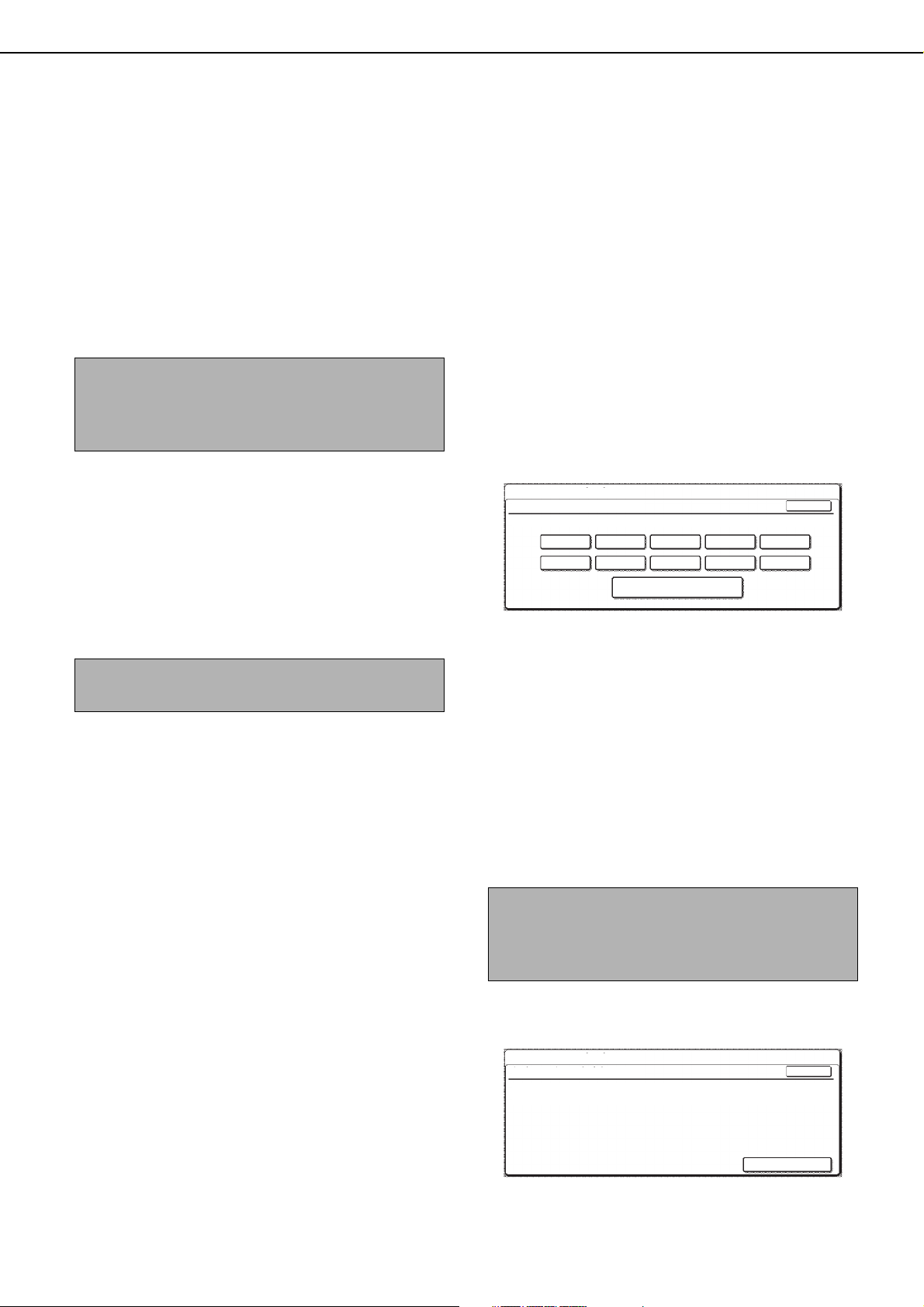
PROGRAMS FOR COPY MODE
Exposure adjustment
Use this program to lighten or darken copies in the
automatic exposure mode. The factory setting is "5".
"1" indicates lighter density and "9" indicates darker
density on the touch panel.
Rotation copy setting
If this program is set, the image of originals will rotate
when the orientation of the originals does not match
that of the copy paper.
(Rotation copy will function only if the auto paper select
or auto image mode has been selected.)
NOTE
For copying from A5 or 5-1/2" x 8-1/2" size originals
onto A5R or 5-1/2" x 8-1/2"R paper, this program
must be set.
Add or change extra preset ratios
When using AB sizes, there are normally five preset
enlargement ratios and five preset reduction ratios.
When using inch sizes, there are normally four preset
enlargement ratios and four preset reduction ratios.
This program allows you to add two more preset
enlargement ratios and two more preset reduction
ratios. This program also allows you to change a preset
ratio.
NOTE
Only an added preset ratio can be changed.
Initial margin shift setting
Set the initial margin shift value with this program.
The value can be set from 0 mm to 20 mm in 1 mm
increments or from 0" to 1" in 1/8" increments.
If an optional duplex module/2 x 500 sheet paper
drawer (AR-D19N) and duplex bypass/inverter unit
(AR-RB1) are not installed, the value for the reverse
side (side 2) is not displayed.
Erase width adjustment
Set the initial setting of the amount of the erase area
with this program.
The values can be set from
increments or
from 0" to 1" in 1/8" increments.
0 mm to 20 mm in 1 mm
Setting a maximum number of copies
Use this program to limit the maximum number of
copies per copy run which can be input in the copy
quantity display.
A number from 1 to 999 can be set.
Initial colour balance setting
Colour balance settings that have been adjusted using
the special "Colour Balance" function explained on
page 6-14 of the "Operation manual (for general
information and copier operation)" can be called up
and set as initial colour balance settings* by storing
them ahead of time in a job program (page 6-25 of the
"Operation manual (for general information and copier
operation)"). Use this feature when you want to
repeatedly use settings for a favorite colour or for
correction when a change occurs in the colour balance.
* Preset values displayed when you select the special
"Colour Balance" function. The factory default
settings are the "0" position for all eight levels of each
colour.
When the [INITIAL COLOUR BALANCE SETTING]
key is touched, the following display will appear.
KEY OPERATOR PROGRAMS
INITIAL COLOUR BALANCE SETTING
PRESS PROGRAM NUMBER IN WHICH COLOUR BALANCE PROGRAM IS REGISTERED.
1
6
2
7
RETURN TO THE FACTORY DEFAULT
3
8
SETTINGS.
4
9
OK
5
10
If a job program number key is touched that does not
have colour balance settings, a warning message will
appear.
To return colour balance settings that have been
stored as initial settings to the factory default settings
(the "0" position for all eight levels of each colour),
touch the [RETURN TO THE FACTORY DEFAULT
SETTINGS.] key.
Auto colour calibration
The Auto Colour Calibration program enables
automatic colour gradation correction when the colour
reproduction is incorrect.
NOTE
The colour gradation may not be sufficiently
corrected after one correction cycle. If so, execute
the program again.
When the [AUTO COLOUR CALIBRATION] key is
touched, the following display will appear.
KEY OPERATOR PROGRAMS
AUTO COLOUR CALIBRATION
USE 11"X17" OR A3 PAPER FOR THIS ADJUSTMENT.
PRESS [EXECUTE] TO PRINT THE TEST PATCH.
OK
EXECUTE
15
Page 18

PROGRAMS FOR COPY MODE
Cyan
Magenta
Yellow
Black
After the [EXECUTE] key is touched and a test patch
printed, a message appears asking you to begin
automatic adjustment. Place the test patch on the
document glass as shown below and touch the
[EXECUTE] key.
NOTE
Lay approximately five sheets of copy paper that
are the same size as the test patch on top of the set
test patch, and gently close the document cover.
When a message appears informing you that auto
colour calibration is completed, touch the [OK] key to
end the procedure.
NOTE
Before executing this program, check to see if the
registration adjustment is correct. If not, execute
[AUTO ADJUSTMENT] in [Registration
adjustment] on page 12.
ENABLE/DISABLE SETTINGS
"Enable/Disable settings" consists of the following
programs:
● Disabling deletion of job programs
● Disabling of bypass-tray in duplex copy
● Disabling of covers mode
● Disabling of auto paper selection
Disabling deletion of job programs
This program is used to prevent stored programs from
being replaced or deleted. When this program is set,
storing of job programs is also disabled.
Disabling of bypass-tray in duplex copy
(Only when an optional duplex module/2 x 500
sheet paper drawer is installed)
This program is used to disable the use of the bypass
tray when making duplex copies.
The bypass tray is sometimes used to feed heavy
paper. Loading heavy paper in the duplex module/2 x
500 sheet paper drawer may cause a misfeed or
failure. If heavy paper is frequently used, it is
recommended that you enable this program.
Disabling of covers mode
This program is used to prevent selection of the
COVERS mode.
B/W 600dpi scanning mode for document feeder
The resolution for copying in black and white from the
reversing automatic document feeder can be changed
from 600 x 300 dpi to 600 x 600 dpi (high quality mode).
When high quality mode is used, fine print and thin
lines are reproduced with greater clarity, however, the
scanning speed is slower. If you prefer a faster
scanning speed, do not enable high quality mode.
When high quality mode is not selected, the following
conditions must be satisfied in order to scan at 600 x
300 dpi and attain the fastest speed.
Conditions for fast job speed (all must be satisfied):
• The copy ratio must be set to 100%
• AUTO, TEXT, TEXT/PRTD.PHOTO, or TEXT/
PHOTO must be selected for the exposure, and
neither "COPY OF COPY" nor "COLOUR TONE
ENHANCEMENT" are selected.
• When using a special function, only the following
special functions can be used with 600 x 300 dpi
resolution:
MARGIN SHIFT, ERASE, CENTRING,
TRANSPARENCY INSERTS, COVERS, MIRROR
IMAGE, EXTRA SIZE
Disabling of auto paper selection
This program is used to prevent automatic paper
selection. When automatic paper selection is disabled,
the copier will not automatically select a paper tray
containing paper that matches the size of the original
placed on the document glass or in the reversing
automatic document feeder.
16
Page 19
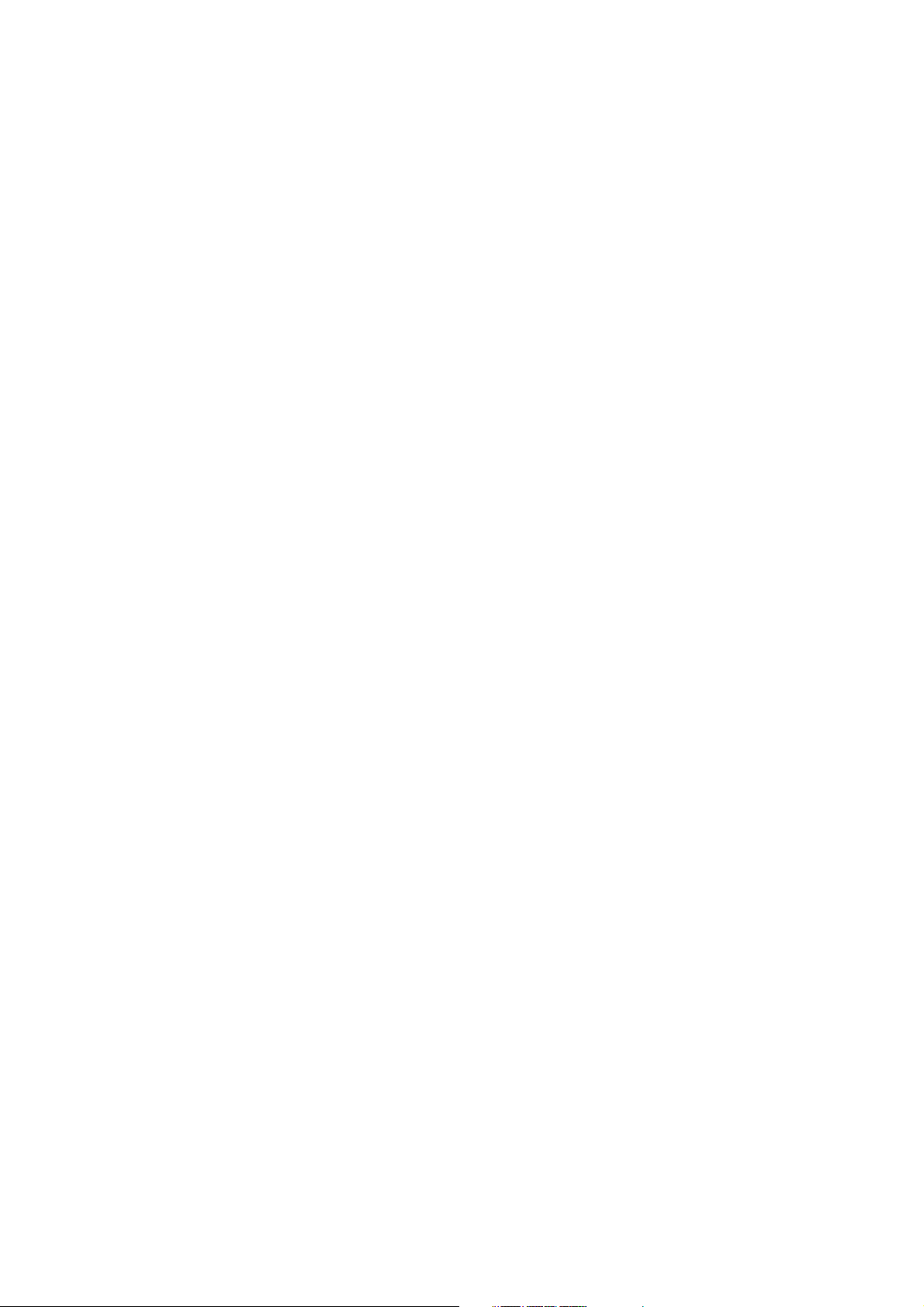
Page 20

AR-C262M KEY OPERATOR'S GUIDE
This manual has been printed using a vegetable-based soy oil ink
to help protect the environment.
Printed on 100% post-consumer recycled paper
PRINTED IN CHINA
2004L KS1
TINSE2955FCZZ
