Page 1
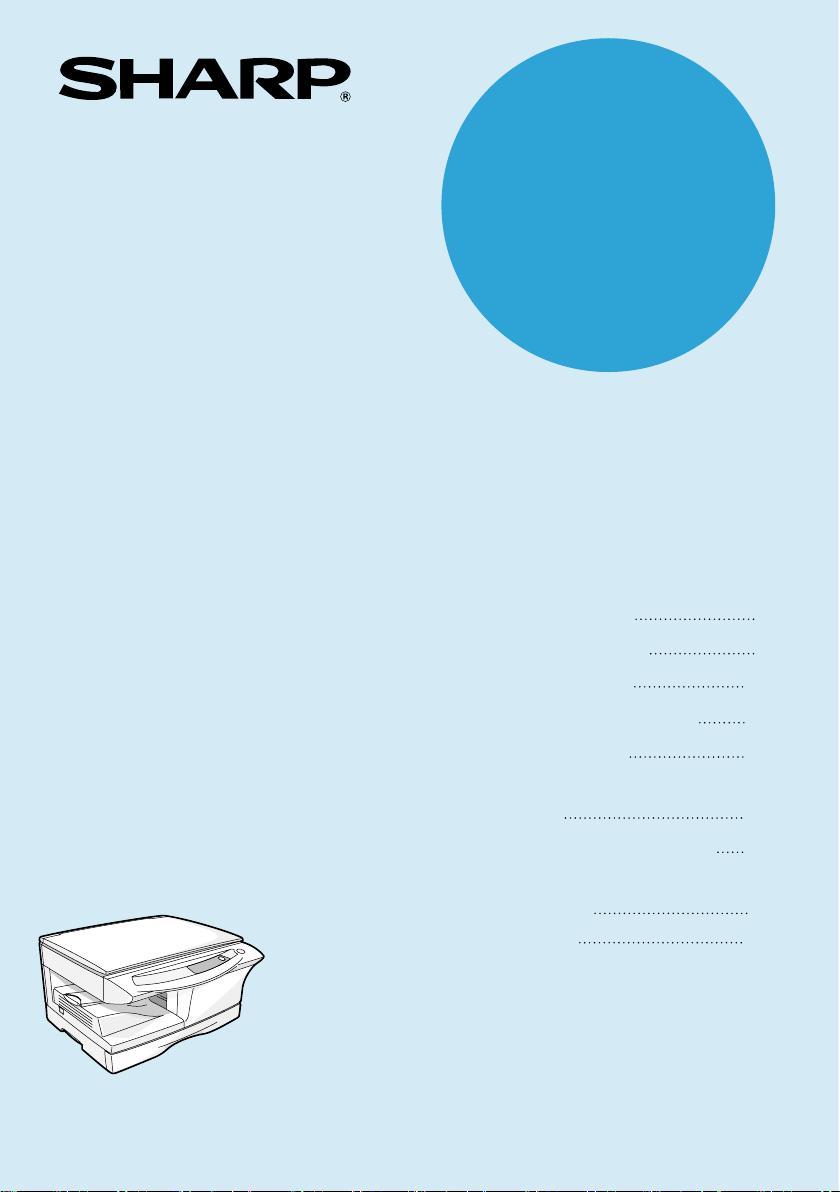
DIGITAL LASER COPIER/PRINTER
OPERATION MANUAL
AR-122E N / AR-123E
AR-122E N
AR-123E
MODEL
Page
INTRODUCTION
4
LOADING PAPER
MAKING COPIES
SPECIAL FUNCTIONS
MAINTENANCE
TROUBLESHOOTING
THE UNIT
7
11
18
21
26
67
OPTIONAL EQUIPMENT
32
APPENDIX
INSTALLING THE
SOFTWARE
38
Page 2
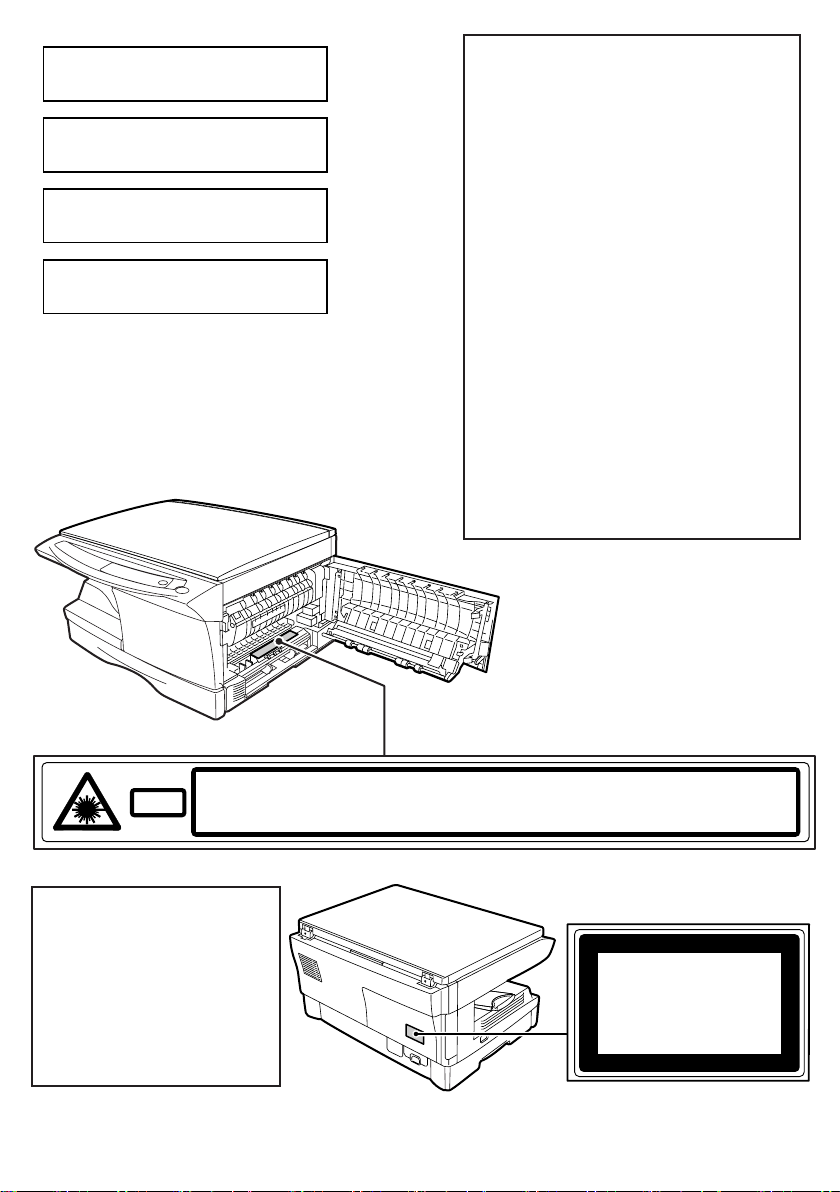
CAUTION
VORSICHT
ADVARSEL
ADVERSEL
VARNING
VARO!
INVISIBLE LASER RADIATION WHEN OPEN AND INTERLOCKS DEFEATED.
AVOID EXPOSURE TO BEAM.
UNSICHTBARE LASERSTRAHLUNG WENN ABDECKUNG GEÖFFNET UND
SICHERHEITSVERRIEGELUNG ÜBERERÜCKT. NICHT DEM STRAHL AUSSETZEN.
USYNLIG LASERSTRÅLING VED ÅBNING, NÅR SIKKERHEDSAFBRYDERE ER
UDE AF FUNKTION. UNDGA UDSAETTELSE FOR STRÅLING.
USYNLIG LASERSTRÅLING NÅR DEKSEL ÅPNES OG SIKKERHEDSLÅS BRYTES.
UNNGÅ EKSPONERING FOR STRÅLEN.
OSYNLIG LASERSTRÅLNING NÄR DENNA DEL ÄR ÖPPNAD OCH SPÄRRAR ÄR
URKOPPLADE. STRÅLEN ÄR FARLIG. BETRAKTA EJ STRÅLEN.
AVATTAESSA JA SUOJALUKITUS OHITETTAESSA OLET ALTTIINA NÄKYMÄTÖNTÄ
LASERSÄTEILYLLE. ÄLÄ KATSO SÄTEESEEN.
Laserstrahl
CLASS 1 LASER PRODUCT
LASER KLASSE 1
LUOKAN 1 LASERLAITE
KLASS 1 LASERAPPARAT
VAROITUS!
LAITTEEN KÄYTTÄMINEN
MUULLA KUIN TÄSSÄ
KÄYTTÖOHJEESSA MAINITULLA
TAVALLA SAATTAA ALTISTAA
KÄYTTÄJÄN
TURVALLISUUSLUOKAN 1
YLITTÄVÄLLE
NÄKYMÄTTÖMÄLLE
LASERSÄTEILYLLE.
VARNING
OM APPARATEN ANVÄNDS PÅ
ANNAT SÄTT ÄN I DENNA
BRUKSANVISNING
SPECIFICERATS, KAN
ANVÄNDAREN UTSÄTTAS FÖR
OSYNLIG LASERSTRÅLNING,
SOM ÖVERSKRIDER GRÄNSEN
FÖR LASERKLASS 1.
CLASS 1
LASER PRODUCT
LASER KLASSE 1
Caution
This product contains a low
power laser device.
To ensure continued safety
do not remove any cover or
attempt to gain access to the
inside of the product. Refer
all servicing to qualified
personnel.
Page 3
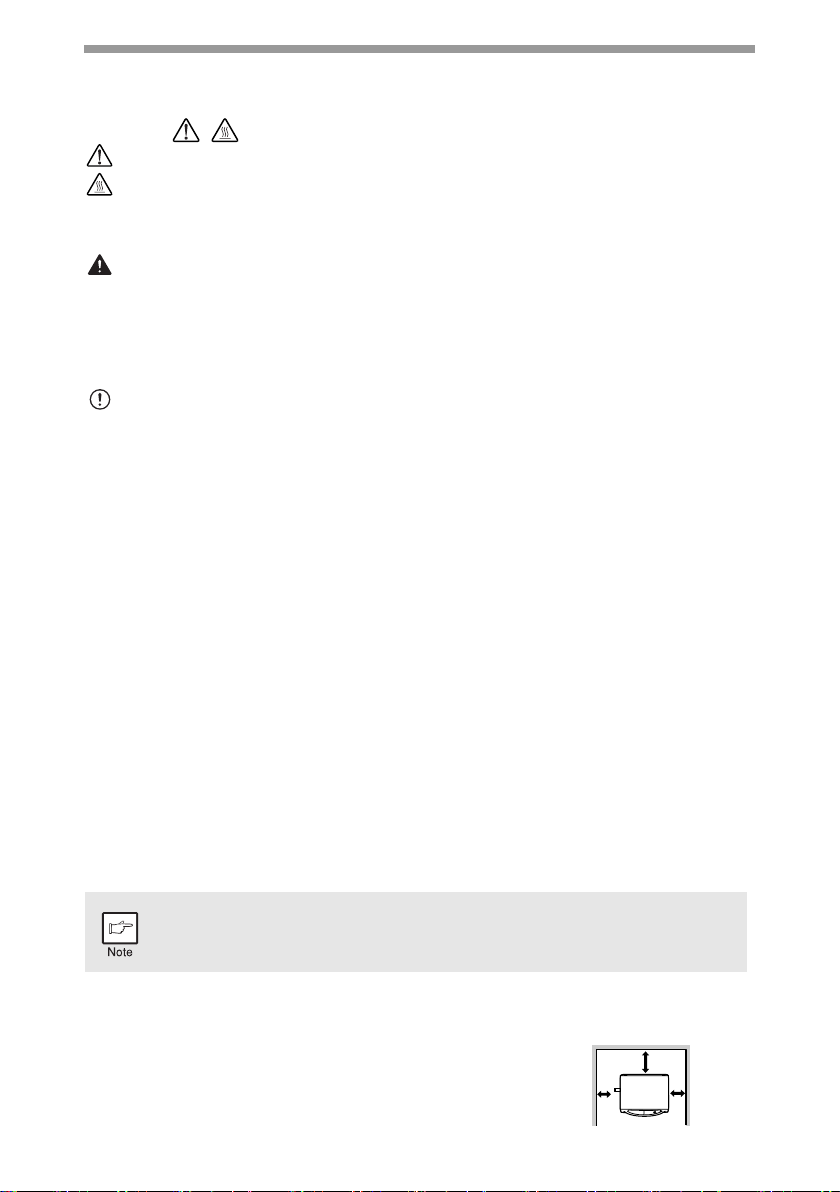
1
CAUTIONS
Caution label on the unit
The label ( ) in the fusing area of the unit indicates the following:
: Caution, risk of danger
: Caution, hot surface
Cautions on using
Follow the cautions below when using this unit.
Warning:
• The fusing area is hot. Exercise care in this area when removing misfed paper.
• Do not look directly at the light source. Doing so may damage your eyes.
• Do not switch the unit rapidly on and off. After turning the unit off, wait 10 to 15
seconds before turning it back on.
• Unit power must be turned off before installing any supplies.
Caution:
• Place the unit on a firm, level surface.
• Do not install the unit in a humid or dusty location.
• When the unit is not used for a long time, for example for consecutive holidays,
turn the power switch off and remove the power cord from the outlet.
• When moving the unit, be sure to turn the power switch off and remove the power
cord from the outlet.
• Do not cover the unit with a dust cover, cloth or plastic film while the power is on.
Doing so may prevent heat radiation, damaging the unit.
• Use of controls or adjustments or performance of procedures other than those
specified herein may result in hazardous radiation exposure.
• The socket-outlet shall be installed near the unit and shall be easily accessible.
Important points when selecting an installation site
Do not install your unit in areas that are:
• damp, humid, or very dusty
• exposed to direct sunlight
• poorly ventilated
• subject to extreme temperature or humidity changes, e.g., near an air conditioner
or heater.
Be sure to connect the power cord only to a power outlet that meets the
specified voltage and current requirements. Also make certain the outlet is
properly grounded.
Be sure to allow the required space around the
machine for servicing and proper ventilation.
Connect the unit to a power outlet which is not used for other electric
appliances. If a lighting fixture is connected to the same outlet, the light
may flicker.
20cm
(8")
10cm
(4")
10cm
(4")
Page 4
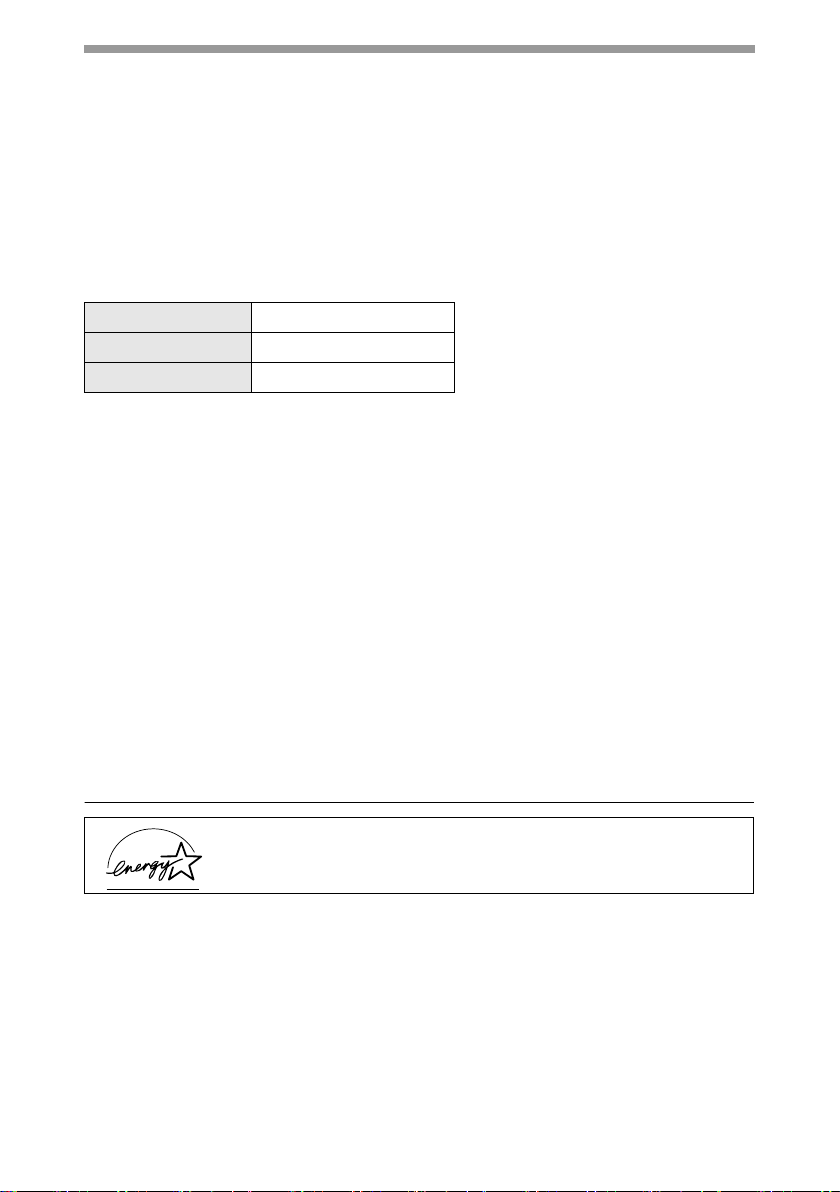
2
Cautions on handling
Be careful in handling the unit as follows to maintain the performance of this unit.
Do not drop the unit, subject it to shock or strike it against any object.
Store spare toner cartridges in a cool dry place without removing from the
package before use.
• If they are exposed to direct sunlight or excessive heat, poor copies may result.
Do not touch the photoconductive drum (green portion).
• Scratches or smudges on the drum will cause dirty copies.
Cautions on laser
Proper storage for supplies
Store the supplies (paper and toner cartridges) in a location that is:
• clean and dry
• at a stable temperature
• not exposed to direct sunlight.
Store paper in the wrapper and lying flat.
• Paper stored out of the wrapper or in packages standing on end may curl or get
damp, resulting in paper misfeeds.
Trademark acknowledgements
• Microsoft and Windows are trademarks of Microsoft Corporation in the U.S.A. and
other countries.
• IBM and PC/AT are trademarks of International Business Machines Corporation.
• Adobe and Acrobat are trademarks of Adobe Systems Incorporated.
• All other trademarks and copyrights are the property of their respective owners.
Wave length 770 nm – 795 nm
Pulse times 11.82 µs / 7 mm
Output power 0.17 mW ± 0.01 mW
As an ENERGY STAR® Partner, SHARP has determined that
this product meets the ENERGY STAR
®
guidelines for energy
efficiency.
Page 5
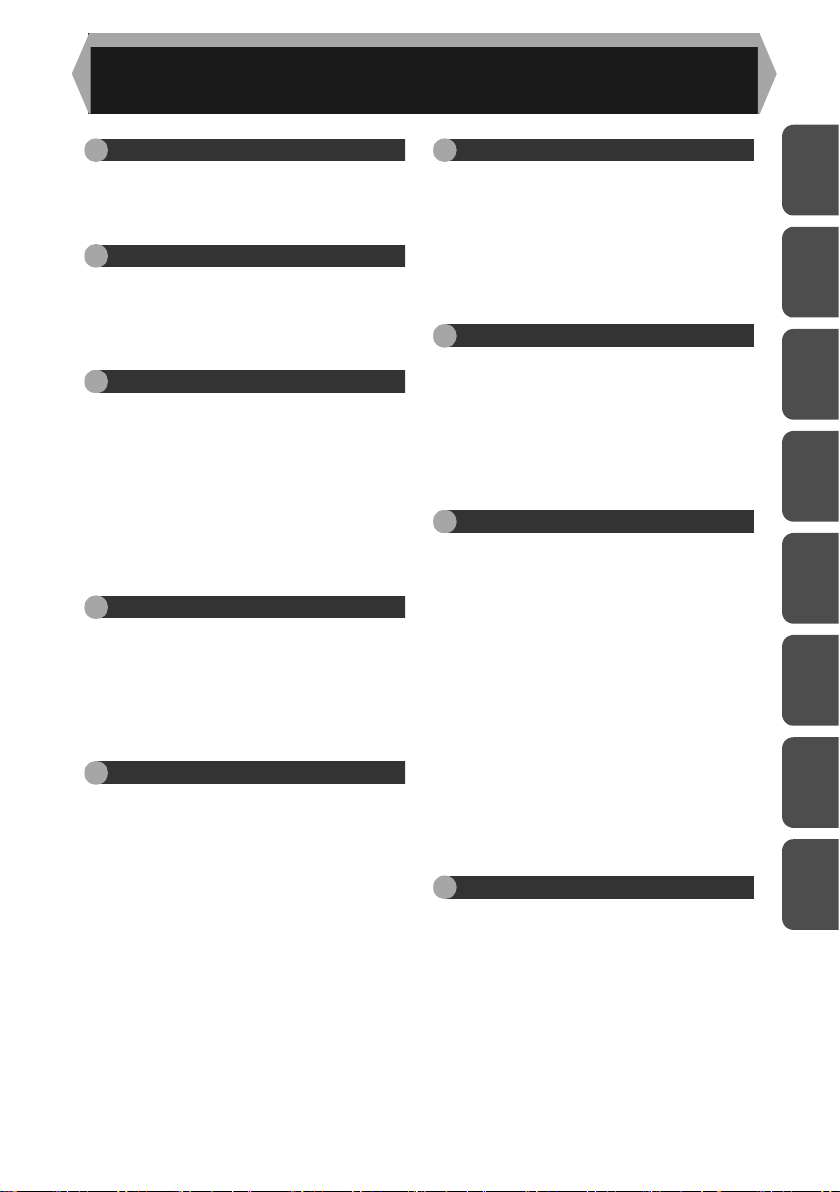
3
1
2
4
3
5
6
8
7
1 INTRODUCTION
USING THE MANUAL ...................4
PART NAMES ............................... 5
OPERATION PANEL.....................6
2 LOADING PAPER
PAPER...........................................7
LOADING THE PAPER TRAY....... 8
BYPASS FEED
(including special paper).............. 10
3 MAKING COPIES
COPY FLOW ............................... 11
CONNECTING THE POWER
CORD ..........................................12
ORIGINAL PLACEMENT............. 14
SET THE COPY QUANTITY .......15
EXPOSURE ADJUSTMENT/
PHOTO COPYING ......................15
REDUCTION/ENLARGEMENT/
ZOOM..........................................17
4 SPECIAL FUNCTIONS
DESCRIPTION OF SPECIAL
FUNCTIONS................................18
TONER SAVE MODE..................18
USER PROGRAMS.....................19
DISPLAYING TOTAL NUMBER
OF COPIES ................................. 20
5 MAINTENANCE
TONER CARTRIDGE
REPLACEMENT..........................21
CLEANING THE UNIT.................24
6
TROUBLESHOOTING THE UNIT
TROUBLESHOOTING.................26
STATUS INDICATORS................27
MISFEED REMOVAL ..................28
DEVELOPER REQUIRED...........31
MAINTENANCE REQUIRED.......31
SCAN HEAD LOCKING
SWITCH.......................................31
7 OPTIONAL EQUIPMENT
SYSTEM CONFIGURATION.......32
PRINTER/SCANNER EXPANSION
KIT (AL-12PK)..............................32
SINGLE PASS FEEDER
(AR-SP5)......................................32
250-SHEET PAPER FEED UNIT
(AR-D16)......................................36
8
INSTALLING THE SOFTWARE
SOFTWARE FOR THE SHARP
PERSONAL MFP SERIES...........38
HARDWARE AND SOFTWARE
REQUIREMENTS........................39
BEFORE INSTALLATION............39
INSTALLING THE SOFTWARE ..41
INDICATORS ON THE
OPERATION PANEL...................51
USING THE PRINTER MODE.....52
USING THE SCANNER MODE ...54
HOW TO USE THE ONLINE
MANUAL ......................................62
USING OTHER INSTALLED
DRIVERS .....................................64
CONNECTING THE INTERFACE
CABLE .........................................65
9 APPENDIX
SPECIFICATIONS.......................67
INDEX ..........................................70
SOFTWARE LICENSE ................73
CONTENTS
Page 6
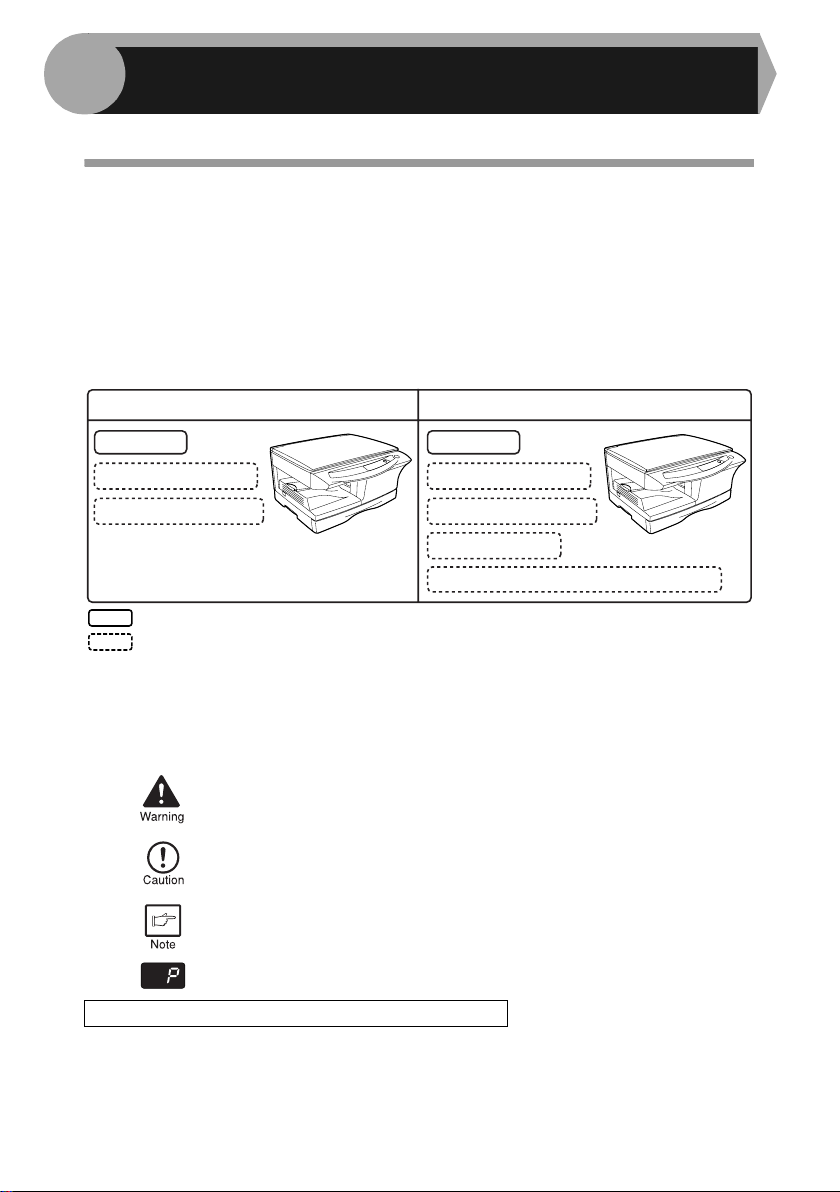
4
This chapter provides basic information for using the unit.
USING THE MANUAL
The operation manual contains explanations of how to operate the unit, important
considerations, and maintenance procedures. To get the most out of the unit, please
read the operation manual. Please keep the operation manuals in a suitable location
that will allow for convenient future reference.
Conventions used in the manual
This operation manual explains the operation of the AR-122EN and AR-123E
models. In cases where the operation is the same, AR-123E is used. The differences
between AR-122EN and AR-123E are shown below.
In this manual, the following icons are used to provide the user with information
pertinent to the use of the unit.
When references are made to paper sizes and weights, the inch series values are
quoted in brackets.
For example:
Page 7 ......................56g/m2 to 80g/m2 (15 lbs. to 21 lbs.)
A4 (8-1/2" x 11")
Warns the user that injury may result if the contents of the warning
are not properly followed.
Cautions the user that damage to the unit or one of its components
may result if the contents of the caution are not properly followed.
Notes provide information relevant to the unit regarding
specifications, functions, performance, operation and such, that
may be useful to the user.
Indicates a letter displayed in the display.
AB series (metric) and inch series reference
:Standard functions and equipment
:Optional functions and equipment
AR-122EN
Copier
AR-123E
*1 Can be used when the optional Printer/Scanner Expansion Kit (AL-12PK) is installed.
*2 The optional single pass feeder (AR-SP5) can be installed.
*
3
The optional 250-sheet paper feed unit (AR-D16) can be installed.
Copier
Printer *
1
(AL-12PK)
Scanner *1 (AL-12PK)
SPF *2 (AR-SP5)
250-sheet paper feed unit *3 (AR-D16)
Printer *
1
(AL-12PK)
Scanner *
1
(AL-12PK)
1
INTRODUCTION
Page 7
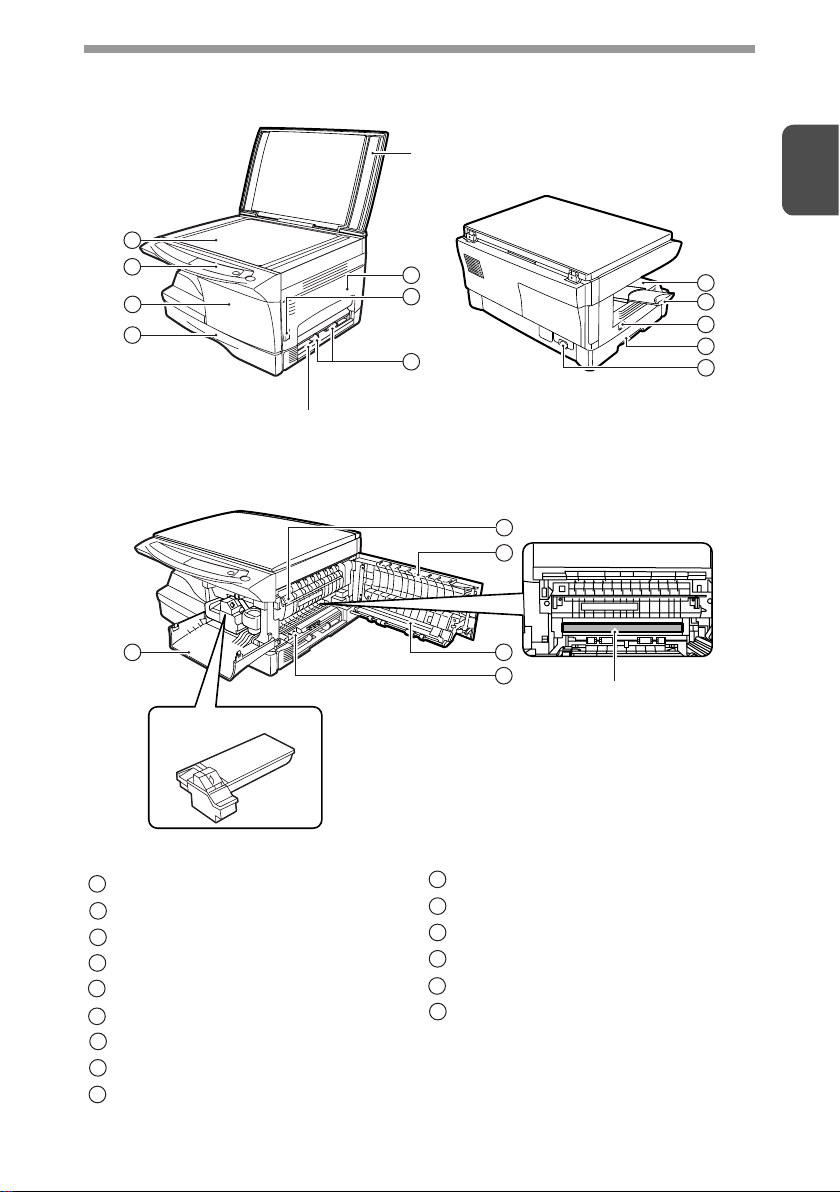
5
1
PART NAMES
Toner cartridge
Photoconductive drum
Single bypass
2
3
4
1
5
7
6
8
9
10
11
13
14
15
5
3
12
Original cover
Original table
Operation panel
Front cover
Paper tray
Side cover
Side cover open button
Bypass paper guides
Paper output tray
Paper output tray extension
1
2
3
4
5
6
7
8
9
Power switch
Handle
Power cord socket
Fusing unit release lever
Transfer charger
Charger cleaner
10
11
12
13
14
15
Page 8
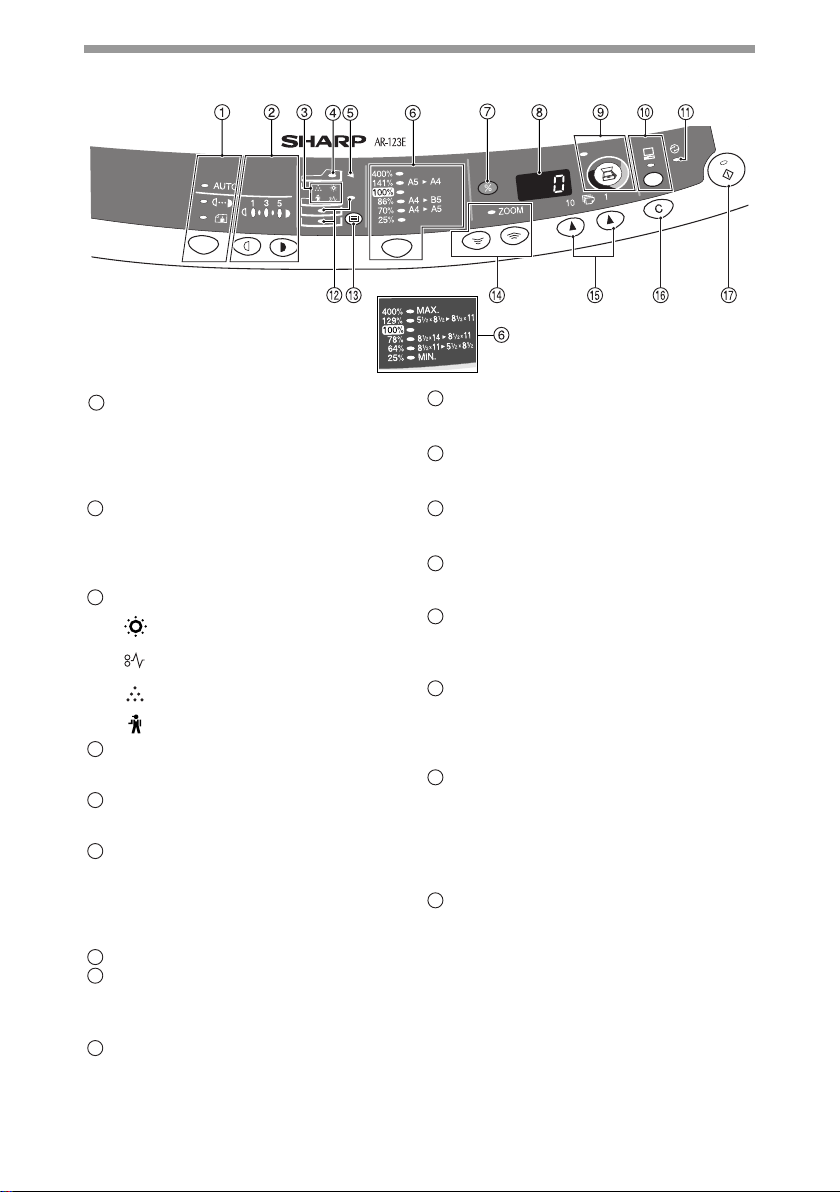
6
OPERATION PANEL
Inch system
Exposure mode selector key and
indicators
Use to sequentially select the exposure
modes: AUTO, MANUAL or PHOTO.
Selected mode is shown by a lit
indicator. (p.15)
Light and dark keys and indicators
Use to adjust the MANUAL or PHOTO
exposure level. Selected exposure level is
shown by a lit indicator. (p.15) Use to start
and terminate user program setting. (p.19)
Alarm indicators
Developer replacement required
indicator (p.31)
Misfeed indicator (p.28)
Toner cartridge replacement
required indicator (p.21)
Maintenance indicator (p.31)
SPF indicator (p.33)
Can be used only when your unit has the
SPF.
SPF misfeed indicator (p.34)
Can be used only when your unit has the
SPF.
Copy ratio selector key and
indicators
Use to sequentially select preset
reduction/enlargement copy ratios.
Selected copy ratio is shown by a lit
indicator. (p.17)
Copy ratio display (%) key (p.17)
Display
Displays the specified copy quantity,
zoom copy ratio, user program code,
and error code.
SCANNER key and indicator
(p.51, p.58)
Can be used when the Printer/Scanner
Expansion Kit (AL-12PK) is installed.
1
2
3
4
5
6
7
8
9
ONLINE key and indicator (p.51)
Can be used when the Printer/Scanner
Expansion Kit (AL-12PK) is installed.
Power save indicator
Lights up when the unit is in a power
save mode. (p.18, p.19)
Paper feed location indicators
Light up to show the selected paper
feed station.
Tray select key
This is only enabled when a 250-sheet
paper feed unit is installed.
ZOOM keys and indicator
Use to select any reduction or
enlargement copy ratio from 25% to
400% in 1% increments. (p.17)
Copy quantity keys
• Use to select the desired copy
quantity (1 to 99). (p.15)
• Use to make user program entries.
(p.19)
Clear key
• Press to clear the display, or press
during a copy run to terminate
copying. (p.15)
• Press and hold down during standby
to display the total number of copies
made to date. (p.20)
Start key and indicator
• Copying is possible when the
indicator is on.
• Press to start copying.
• Use to set a user program. (p.19)
10
11
12
13
14
15
16
17
Page 9
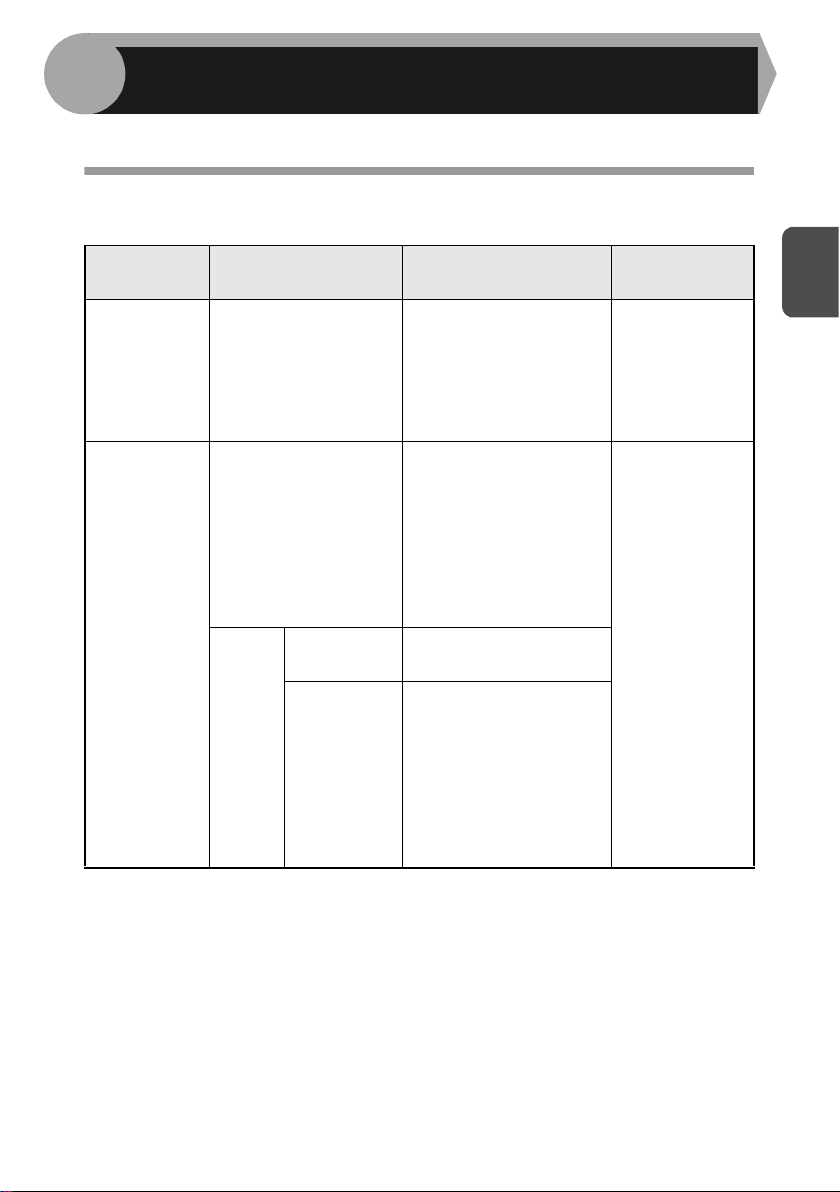
7
2
Follow the steps below to load paper into the tray.
PAPER
For best results, use only paper recommended by SHARP.
* Do not use non-standard envelopes, and envelopes that have metal clasps, plastic
snappers, string closures, windows, linings, self-adhesive, patches or synthetic
materials. Do not use envelopes that are filled with air or envelopes that have
labels or stamps attached. These will cause physical damage to the unit.
** For paper weighing from 104g/m
2
to 128g/m2 (28 lbs. to 34.5 lbs.), A4 (8-1/2" x
11") is the maximum size that can be fed through the single bypass.
• Special papers such as transparency film, labels and envelope must be fed one
sheet at a time through the single bypass.
Type of paper
feeding
Type of media Size Weight
Paper tray Standard paper A4 (210mm x 297mm)
A5 (148mm x 210mm)
B5 (182mm x 257mm)
Letter (8-1/2" x 11")
Legal (8-1/2" x 14")
Invoice (5-1/2" x 8-1/2")
56g/m
2
to
80g/m
2
(15 lbs. to
21 lbs.)
Single bypass Standard paper and
thick paper
A4 (210mm x 297mm)
A5 (148mm x 210mm)
A6 (105mm x 148mm)
B5 (182mm x 257mm)
B6 (128mm x 182mm)
Letter (8-1/2" x 11")**
Legal (8-1/2" x 14")
Invoice (5-1/2" x 8-1/2")
52g/m
2
to
128g/m
2
(14 lbs. to
34.5 lbs.)**
Special
media
Transparency
film
A4 (210mm x 297mm)
Letter (8-1/2" x 11")
Envelope* International DL
(110mm x 220mm)
International C5
(162mm x 229mm)
Commercial 10
(4-1/8" X 9-1/2")
Monarch
(3-7/8" X 7-1/2")
2
LOADING PAPER
Page 10
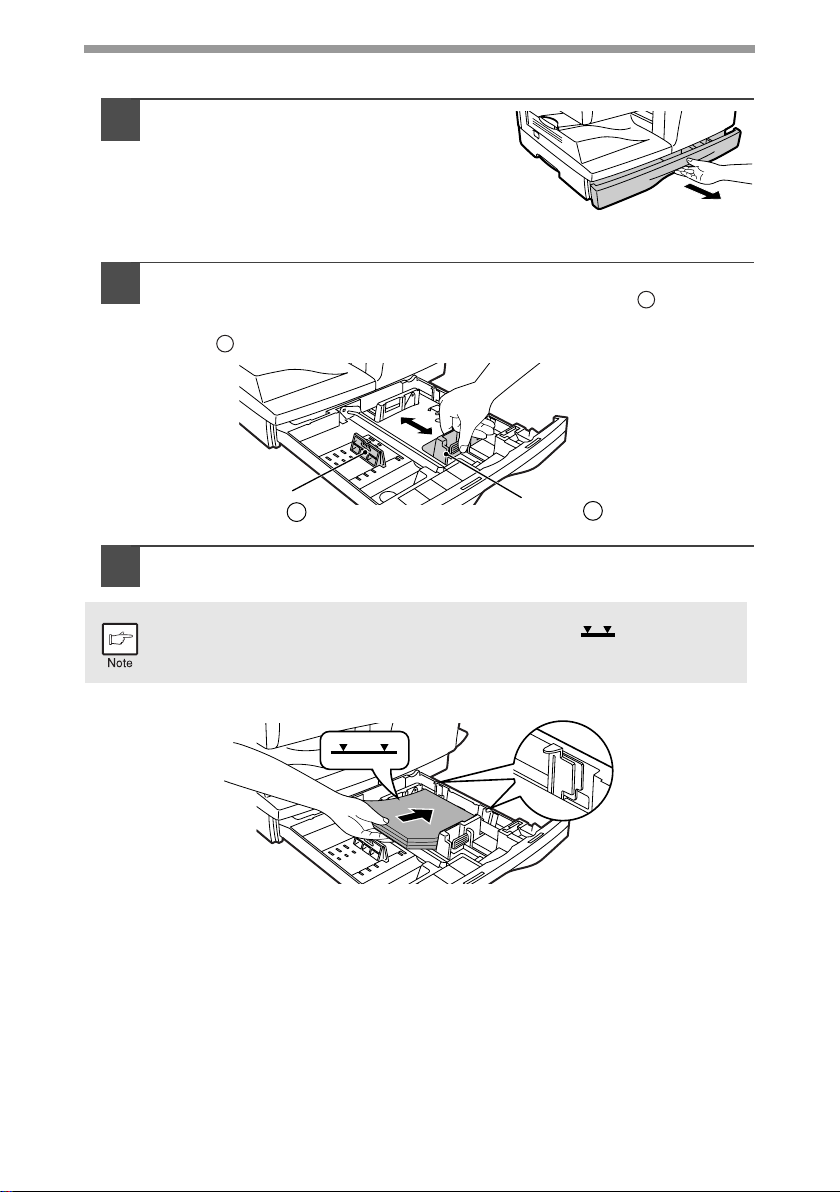
8
LOADING THE PAPER TRAY
1
Raise the handle of the paper tray
and pull the paper tray out until it
stops.
2
Adjust the paper guides on the paper tray to the copy paper
width and length. Squeeze the lever of paper guide and slide
the guide to match with the width of the paper. Move paper
guide to the appropriate slot as marked on the tray.
3
Fan the paper and insert it into the tray. Make sure the edges go
under the corner hooks.
Do not load paper above the maximum height line ( ). Exceeding
the line will cause a paper misfeed.
A
B
Paper
guide B
Paper
guide A
Page 11
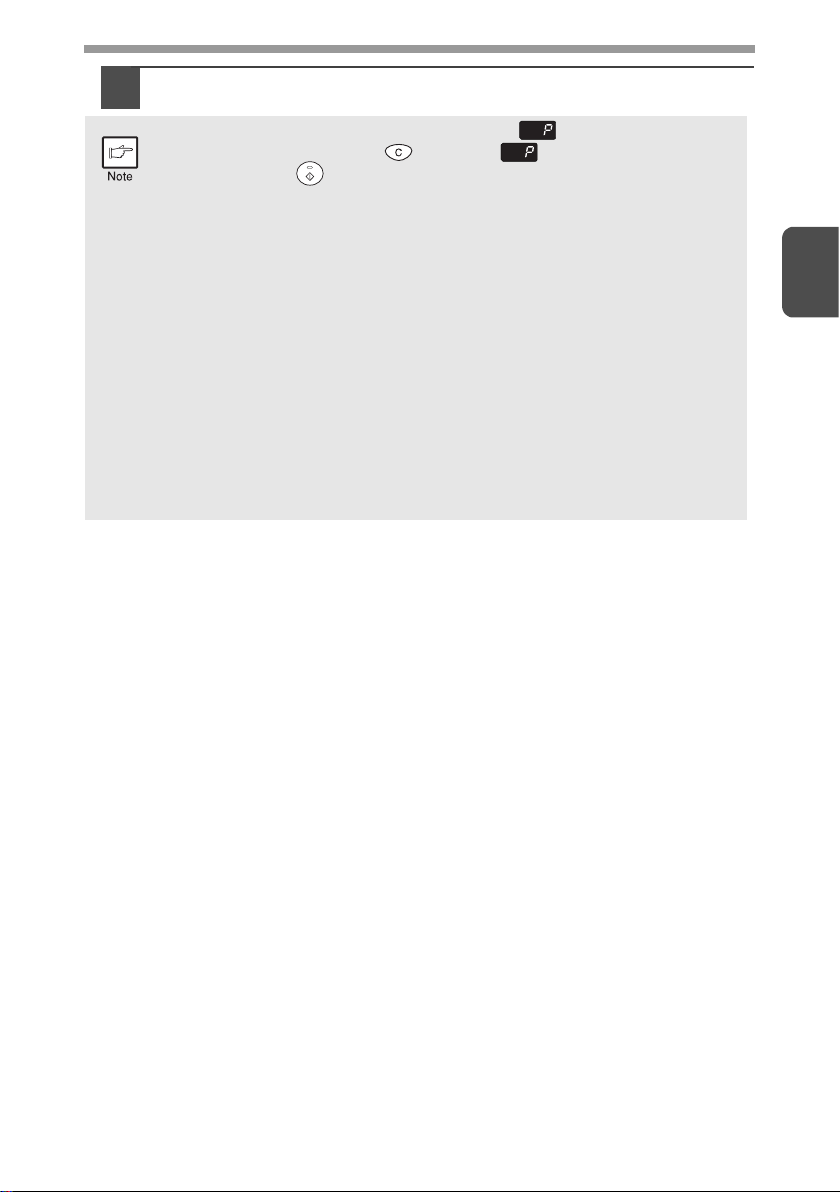
9
2
4
Gently push the paper tray back into the unit.
• After loading paper, to cancel the blinking without restarting
copying, press the clear ( ) key. The in the display will go out
and the start ( ) indicator will light up.
• Be sure that paper is free of rips, dust, wrinkles, and curled or bent
edges.
• Make sure all the paper in the stack is the same size and type.
• When loading paper, ensure there is no space between the paper and
the guide, and check if the guide is not set too narrow causing the
paper to bend. Loading paper in these ways will result in document
skew or a paper jam.
• When not using the unit for an extended period, remove all paper from
the paper tray and store it in a dry place. If paper is left in the unit for
an extended period, the paper will absorb moisture from the air,
resulting in paper jams.
• When adding new paper to the paper tray, remove the old paper
already contained in the tray. Placing new paper on top of the paper
already contained in the tray may result in feeding two sheets at one
time.
Page 12
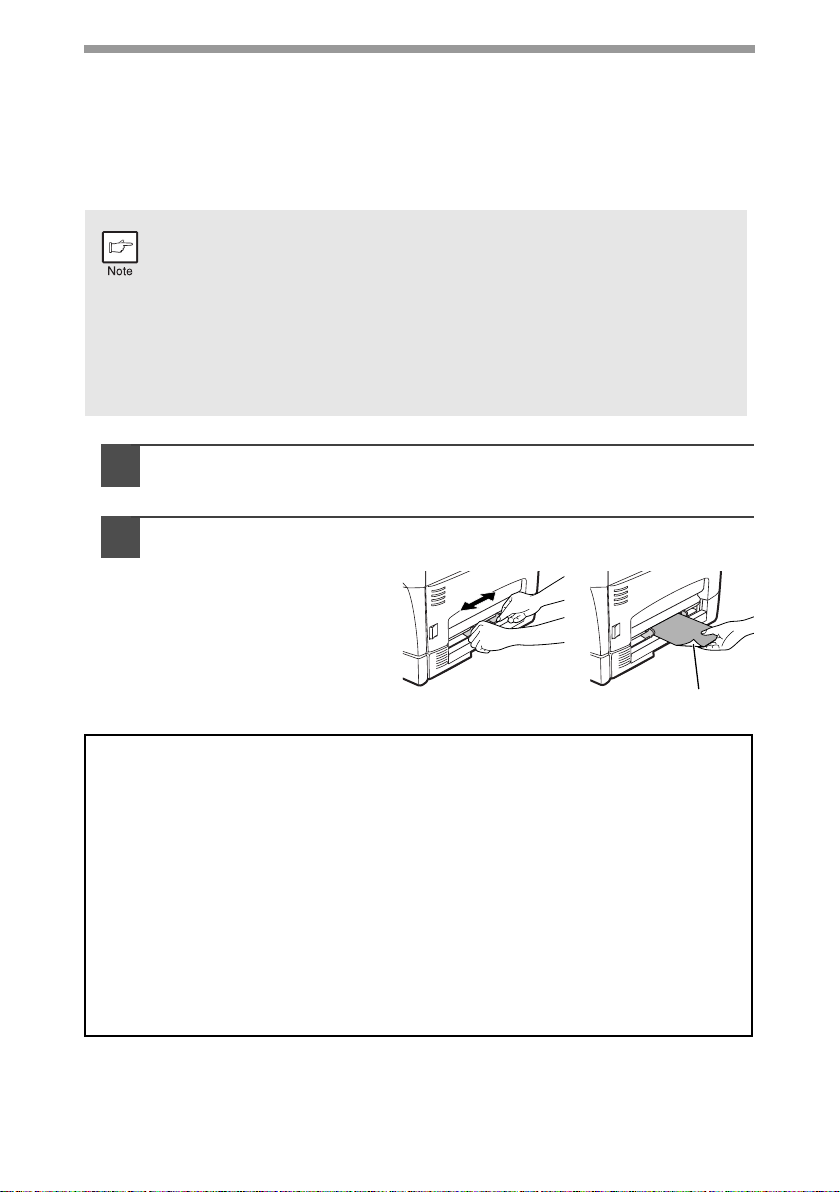
10
BYPASS FEED (including special paper)
The single bypass can be used to feed standard paper, transparency film, labels,
envelopes, and other special purpose paper. Paper measuring from A6 to A4 (3-1/2"
x 5-1/2" to 8-1/2" x 14") and in the weight range of 52g/m2 to 128g/m2 (14 lbs. to 34.5
lbs.) can be used in this tray. (For paper weighing from 104g/m
2
to 128g/m2 (28 lbs.
to 34.5 lbs.), A4 (8-1/2" X 11") is the maximum size.)
1
Select copy settings before you begin the copy job.
For information on the copy settings, see "MAKING COPIES" (p.11)".
2
Set the paper guides to the paper width. Insert a single sheet of
copy (print face down) into the feed slot of the single bypass.
When you insert the paper,
the unit will automatically
draw in the paper and begin
copying.
• The single bypass can hold one sheet of paper.
• The original image must be smaller than the paper or media for
copying. If the original image is bigger than the paper or media, this
may cause smudges on the edges of the copies.
• If you insert a sheet of paper into the single bypass when multiple
copies have been set with the copy quantity setting (p.15), the copy
quantity setting will change to "0" and only one copy will be made.
• When copying onto transparency film, remove each copy promptly.
Do not let copies stack up.
Note for loading envelopes
• Envelopes must be fed narrow side into the feed slot one at a time.
• Do not use non-standard envelopes, and envelopes that have metal clasps, plastic
snappers, string closures, windows, linings, self-adhesive, patches or synthetic
materials. Do not use envelopes that are filled with air or envelopes that have labels
or stamps attached.
• Envelopes of which the surface is not flat because of embossing may cause the
copies/prints to become smudged.
• Under high humidity and temperature conditions the glue flaps on some envelopes
may become sticky and be sealed closed when copied/printed.
• Use only envelopes which are flat and crisply folded. Curled or poorly formed
envelopes may be poorly copied/printed or may cause misfeeds.
• It is recommended that you perform a test copy before performing the actual copied/
printed job.
• Be sure to select either Com 10, DL, C5 or Monarch on the paper size setting of the
printer driver. (For detailed information on printer driver, refer to the online manual.)
Print face
Page 13
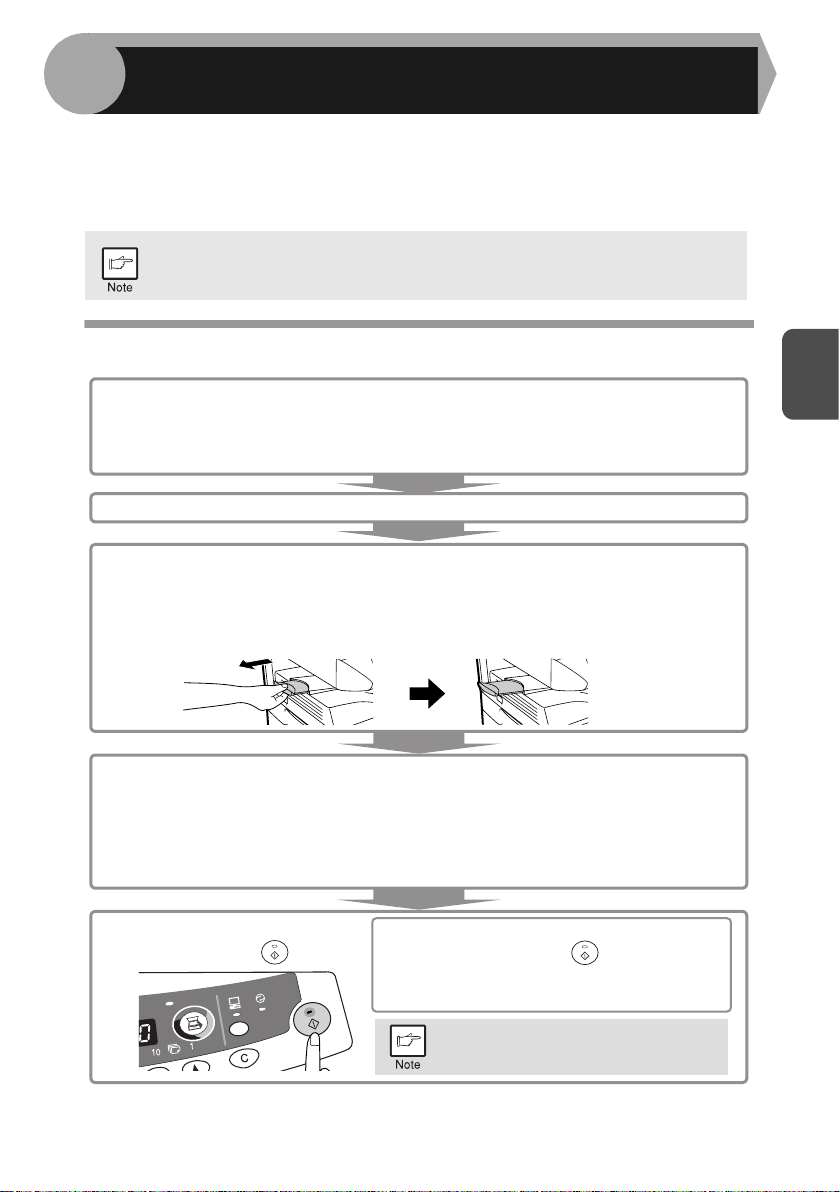
11
3
This chapter explains basic and other copying functions.
The unit is equipped with a one-page memory buffer. This memory allows the unit to
scan an original once only and make up to 99 copies. This feature improves
workflow, reduces operation noise from the copier, and provides higher reliability by
reducing wear and tear on the scanning mechanism.
COPY FLOW
If the unit does not function properly during use, or if a function cannot
be used, see "TROUBLESHOOTING THE UNIT" (p.26).
1 Make sure that paper has been loaded in the paper tray (p.8),
and check the paper size (p.7).
If paper is not loaded, see page 8. If you are using the single bypass, check
the paper size and then proceed to the next step without loading paper.
2 Turn on the unit (p.12).
3 Place the original.
If you are using the original table, see "ORIGINAL PLACEMENT" (p.14).
*
1
If you are using the SPF, see "Using the SPF" (p.33).
When copying onto paper larger than A4 (8-1/2" x 11") size, pull out the
paper output tray extension.
5 Start copying.
Press the start ( ) key.
4 Select the copy settings.
If you wish to copy using the initial settings (p.13), proceed to the next step.
To set the number of copies, see page 15.
To adjust the resolution and contrast settings, see page 15.
To enlarge or reduce the copy, see page 17.
*
2
To change the tray, see page 36.
If you are using the single bypass
Do not press the start ( ) key. Insert a
sheet of paper into the single bypass.
(Page 10)
Multiple copies are not possible
using the single bypass.
*
1
This is only enabled when an SPF is installed.
*
2
This is only enabled when a 250-sheet paper feed unit is installed.
3
MAKING COPIES
Page 14
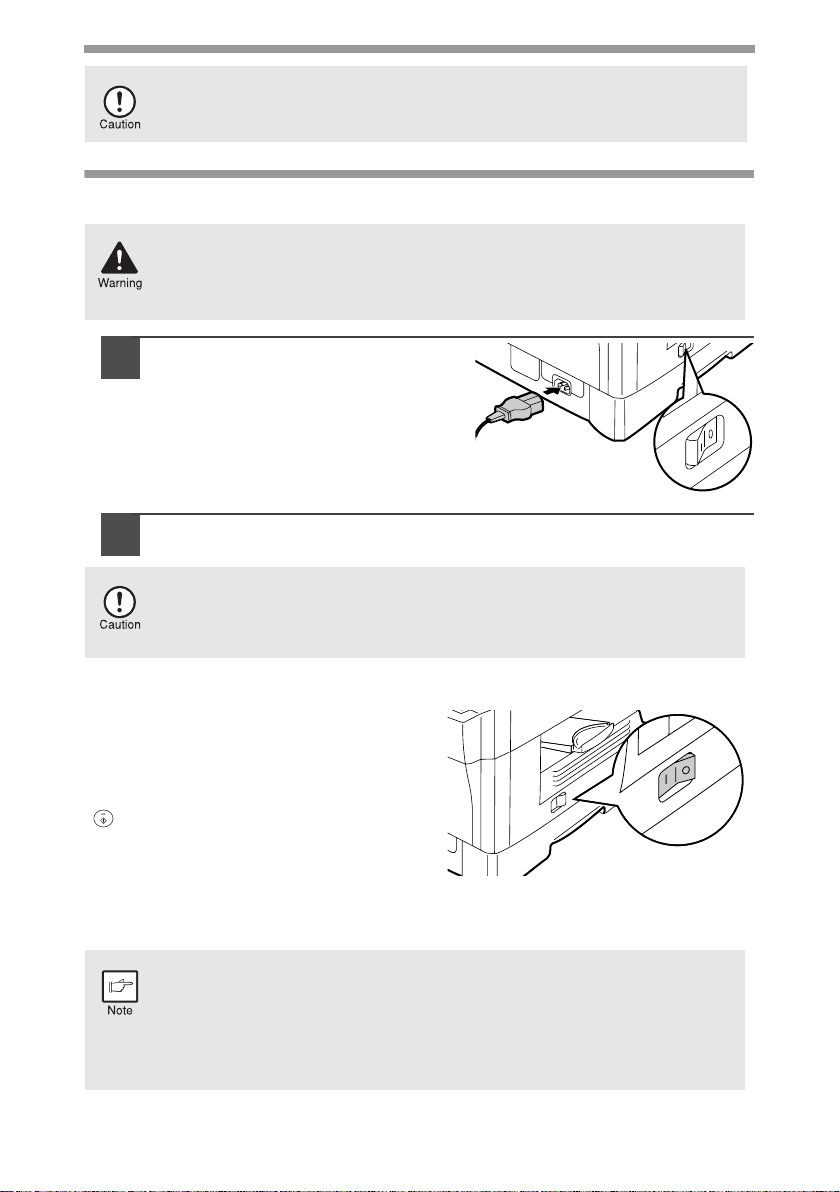
12
CONNECTING THE POWER CORD
1
Ensure that the power switch of
the unit is in the OFF position.
Insert the attached power cord
into the power cord socket at the
rear of the unit.
2
Plug the other end of the power cord into the nearest outlet.
Power on
Ensure that the power switch of the unit is
in the OFF position. Plug the other end of
the power cord into the nearest outlet.
Turn the power switch on the left side of
the unit to the "ON" position. The start
( ) indicator will light up and other
indicators which show the initial settings
of the operation panel will also light up to
indicate the ready condition. For the initial
settings, see the "Initial settings of
operation panel" described on the next page.
Do not insert paper in the single bypass when a copy job from the paper
tray is in progress. This will cause a misfeed.
If you use the unit in a country other than the country where the unit was
purchased, you will need to make sure that your local power supply is
compatible with your model. If you plug the unit into an incompatible
power supply, irreparable damage to the unit will result.
Only insert the power cord into a properly grounded wall socket.
Do not use extension cords or power strips.
• The unit will enter a power save mode once the set time has elapsed
without any unit operation. The settings of the power save modes can
be modified. See "USER PROGRAMS" (p.19).
• The unit will return to the initial settings a preset amount of time after
the end of copy or scanning job. The preset amount of time (auto
clear time) can be changed. See "USER PROGRAMS" (p.19).
Page 15
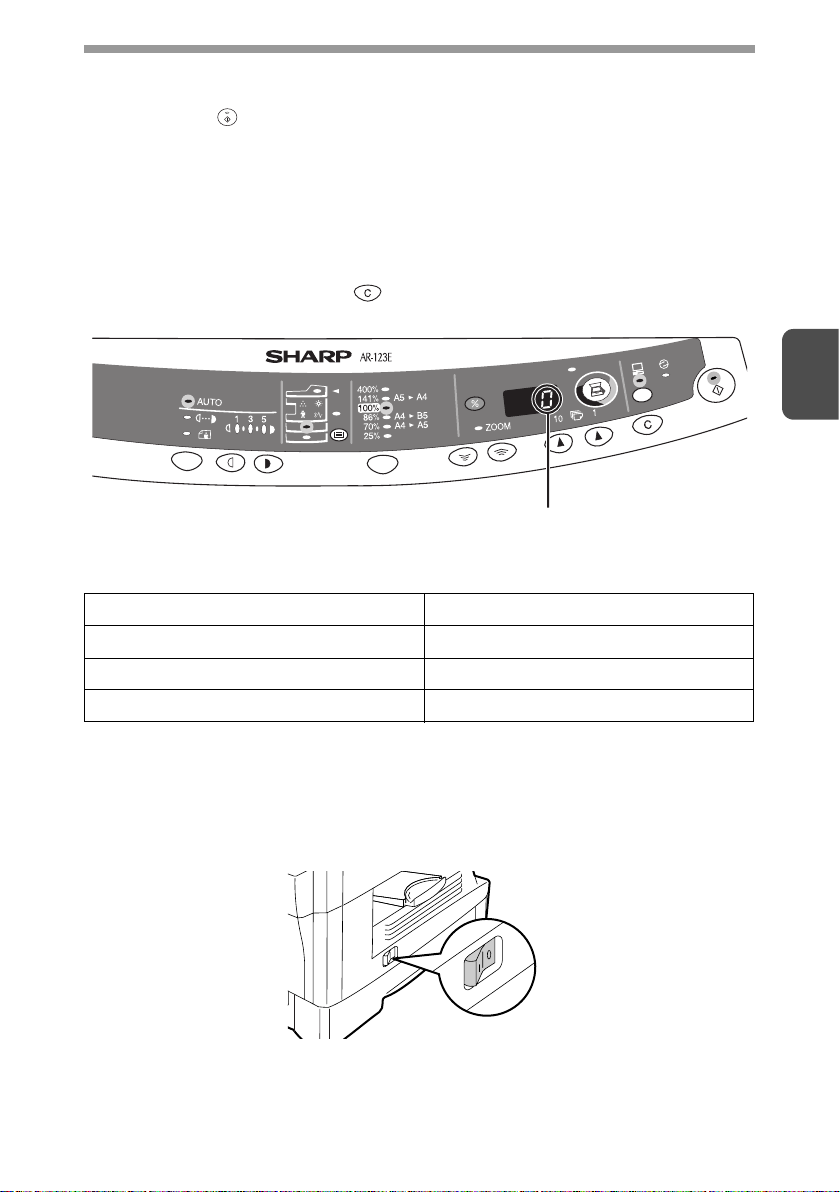
13
3
About the scan head
The scan head lamp remains on constantly when the unit is in the ready condition
(when the start ( ) indicator is illuminated).
The unit adjusts the scan head lamp periodically to maintain copying quality. At this
time, the scan head moves automatically. This is normal and does not indicate unit
trouble.
Initial settings of operation panel
When the unit power is on, the operation panel will revert to the initial settings when
the time set with the "Auto clear time" setting (p.19) elapses after a copy or scanner
job is finished, or when the clear ( ) key is pressed twice.
The initial settings of the operation panel are shown below.
When copying is begun in this state, the settings in the following table are used.
Power off methods
If not used for a certain period of time, the unit will automatically enter auto power
shut-off mode (p.19) in order to minimise power consumption. In cases where the
machine will not be used for a long time, turn off the power switch and remove the
power cord from the outlet.
Copy quantity 1 copy
Exposure adjustment AUTO
Zoom 100%
Tray Paper tray 1
"0" is displayed in the display.
Page 16
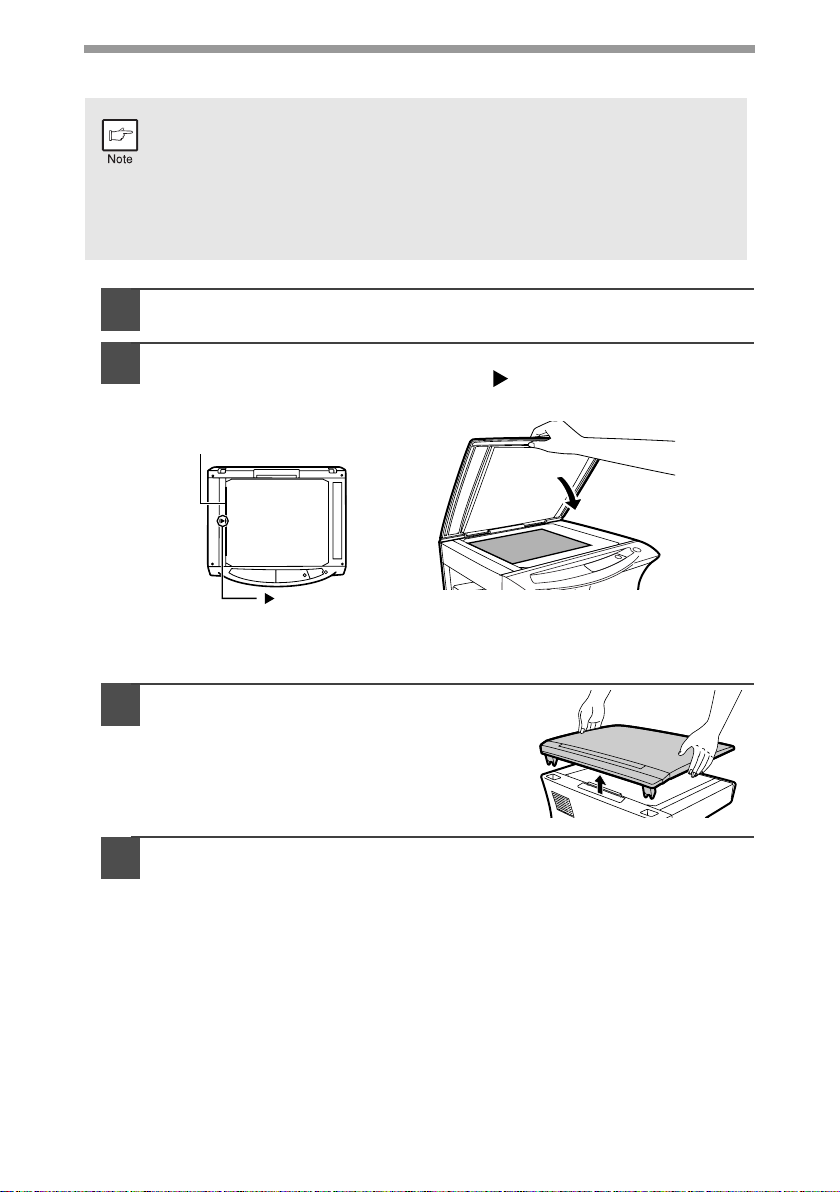
14
ORIGINAL PLACEMENT
1
Open the original cover, and place the original.
2
Place an original face down on the original table. Align it with
the original scale and the centring ( ) mark. Gently close the
original cover.
Setting a large original
The original cover can be removed to allow copying of bulky objects.
1
Simply lift the original cover straight
up.
2
To reattach the original cover, reverse the above procedure.
3
• The original table can read up to A4 (8-1/2" x 14") original.
• Image loss 4mm (5/32") can occur at the leading and trailing edges of
the copies. Also image loss 4.5mm (11/64") in total can occur along
the other edges of the copies.
• When copying a book or an original which has been folded or a
crumpled original, press down the original cover lightly. If the original
cover is not securely closed, the copies may be striped or blurred.
mark
Original scale
Page 17
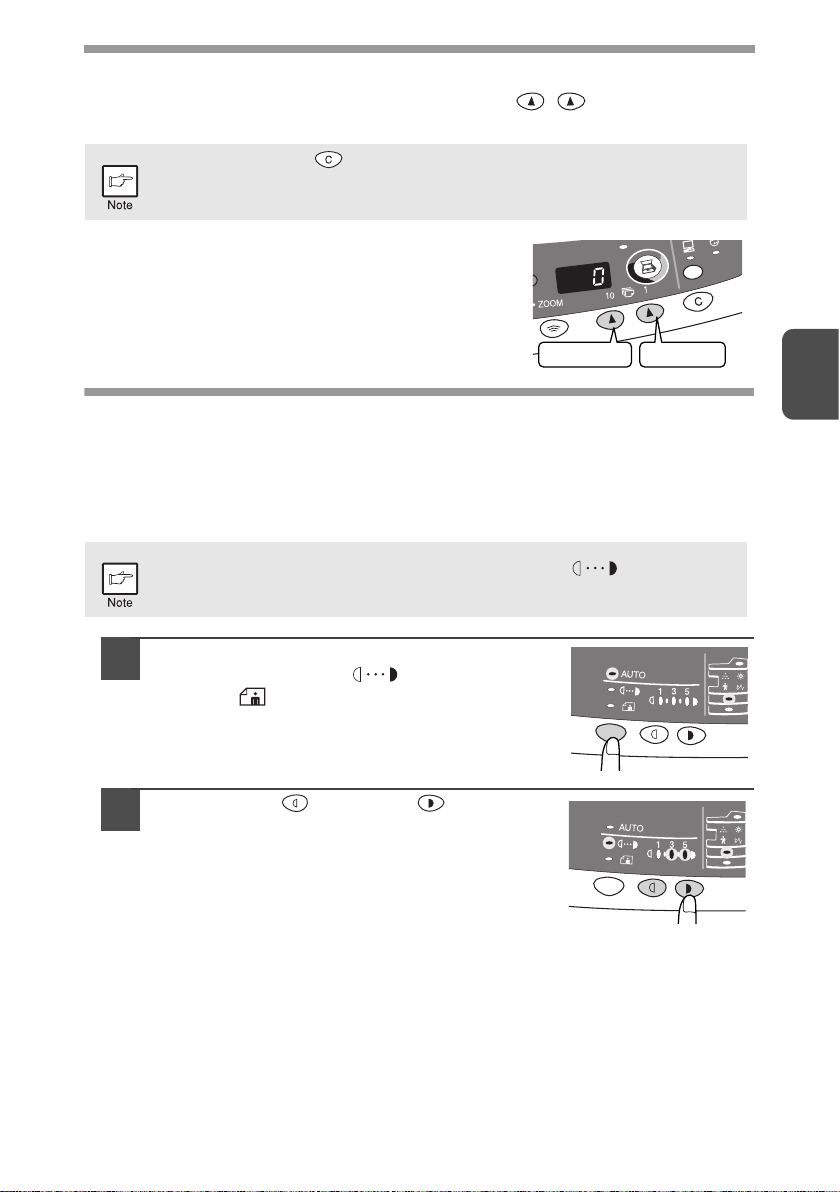
15
3
SET THE COPY QUANTITY
Set the number of copies using the two copy quantity ( , ) keys when copying
from the original table, or from the SPF if installed.
• Press the right copy quantity key to set the unit digit
from 0 to 9. This key will not change the tens digit.
• Press the left copy quantity key to set the tens digit
from 1 to 9.
EXPOSURE ADJUSTMENT/PHOTO COPYING
Exposure adjustment
Copy density adjustment is not required for most originals in the automatic exposure
mode. To adjust the copy density manually or to copy photographs, the exposure
level can be adjusted in five steps manually.
1
Press the exposure mode selector key to
select the MANUAL ( ) mode or
PHOTO ( ) mode.
2
Use the light ( ) and dark ( ) keys to
adjust the exposure level. If exposure level
2 is selected, the two left-handmost
indicators for that level will light up
simultaneously. Also, if level 4 is selected,
the two right-handmost indicators for that
level will light up simultaneously.
• Press the clear ( ) key to clear an entry if a mistake is made.
• A single copy can be made with the initial setting, i.e., when "0" is
displayed.
The copy resolution used for AUTO and MANUAL ( ) mode can be
changed. (p.19)
Tens digit Unit digit
Page 18
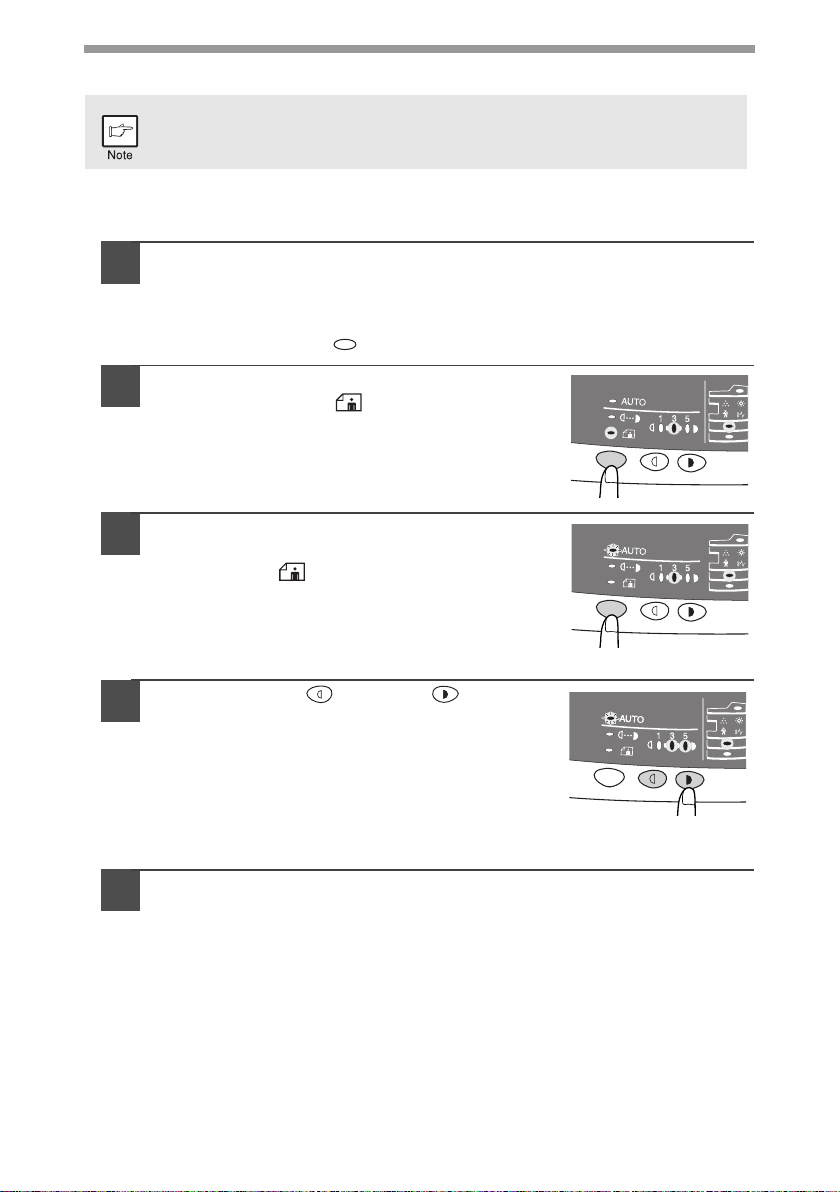
16
Automatic exposure adjustment
The automatic exposure level can be adjusted to suit your copying needs. This level is
set for copying from the original table and copying from the SPF respectively.
1
When adjusting the level for copying from the original table,
make sure that no original is left in the original feeder tray.
When adjusting the automatic exposure level for copying from
the SPF, place an original in the original feeder tray and make
sure that the SPF ( ) indicator lights up.
2
Press the exposure mode selector key to
select the PHOTO ( ) mode.
3
Press and hold down the exposure mode
selector key for approximately 5 seconds.
The PHOTO ( ) indicator will go out and
the AUTO indicator will begin to blink. One
or two light and dark indicators
corresponding to the automatic exposure
level which has been selected will light up.
4
Press the light ( ) or dark ( ) key to
lighten or darken the automatic exposure
level as desired. If exposure level 2 is
selected, the two left-handmost indicators
for that level will light up simultaneously.
Also, if level 4 is selected, the two righthandmost indicators for that level will
light up simultaneously.
5
Press the exposure selector key. The AUTO indicator will stop
blinking and light up steadily.
This automatic exposure level will remain in effect until you change it
again by this procedure.
Page 19

17
3
REDUCTION/ENLARGEMENT/ZOOM
Three preset reduction ratios and two enlargement ratios can be selected. The zoom
function enables copy ratio selection from 25% to 400% in 1% increments.
1
Set the original and check the paper size.
2
Use the copy ratio selector key and/or ZOOM ( , ) keys to
select the desired copy ratio.
3
Set the reduction/enlargement ratio.
To select a preset copy ratio:
Preset reduction and enlargement ratios are:
25%, 70%, 86%, 141%, and 400%
(25%, 64%, 78%, 129%, and 400%).
To select a zoom ratio:
When a ZOOM (
or ) key is pressed, the
ZOOM indicator will light up and the zoom ratio will
be displayed in the display.
• To verify a zoom setting without changing the zoom ratio,
press and hold down the copy ratio display (%) key. When the
key is released, the display will return to the copy quantity
display.
• To reset the ratio to 100%, press the copy ratio selector key
repeatedly until the 100% indicator lights up.
To decrease or increase the zoom ratio rapidly, press and hold
down the ZOOM ( ) or ( ) key. However the value will
stop at the preset reduction or enlargement ratios. To move
beyond these ratios, release the key and then press and hold it
down again.
Page 20
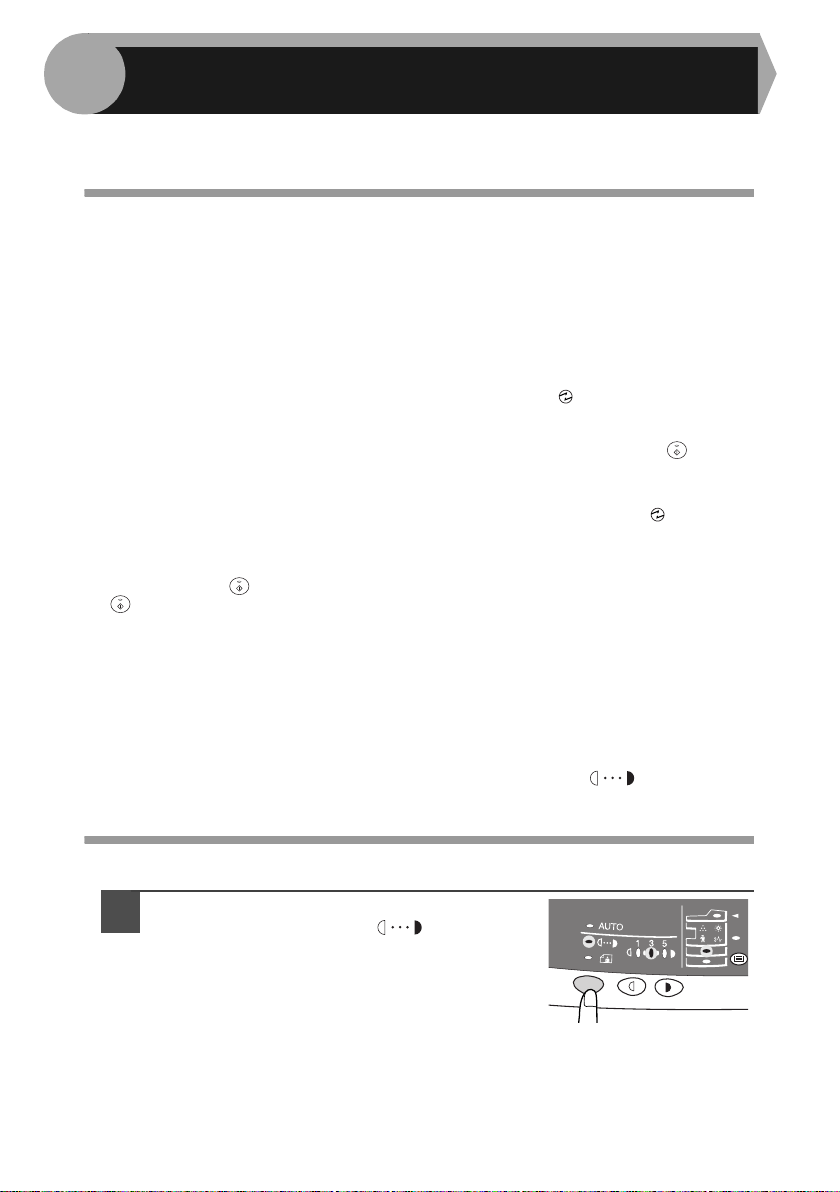
18
This chapter describes the special functions of this unit. Use these functions as
needed.
DESCRIPTION OF SPECIAL FUNCTIONS
Toner save mode (page 18)
Reduces toner consumption by approximately 10%.
Power save modes (page 19)
The unit has two power save modes of operation: preheat mode and auto power
shut-off mode.
Preheat mode
When the unit enters the preheat mode, the power save ( ) indicator will light up
and other indicators will remain on or off as before. In this condition, the fuser in
the unit is maintained at a lower heat level, thereby saving power. To copy from
the preheat mode, make desired copier selections and press the start ( ) key
using the normal copying procedure.
Auto power shut-off mode
When the unit enters the auto power shut-off mode, the power save ( ) indicator
will light up and other indicators except the ONLINE indicator will go out. The auto
power shut-off mode saves more power than the preheat mode but requires a
longer time before starting copying. To copy from the auto power shut-off mode,
press the start ( ) key. Then make desired copier selections and press the start
( ) key using the normal copying procedure.
Auto clear (page 19)
The unit returns to the initial settings a preset amount of time after the end of copy, or
scanner job. This preset amount of time (auto clear time) can be changed.
Stream feeding mode (page 33)
For description of the stream feeding mode, see "Stream feeding mode" (p.33).
Resolution of AUTO & MANUAL mode (page 19)
You can set the copy resolution used for AUTO and MANUAL ( ) exposure
mode.
TONER SAVE MODE
1
Press the exposure mode selector key
to select the MANUAL ( ) mode.
4
SPECIAL FUNCTIONS
Page 21
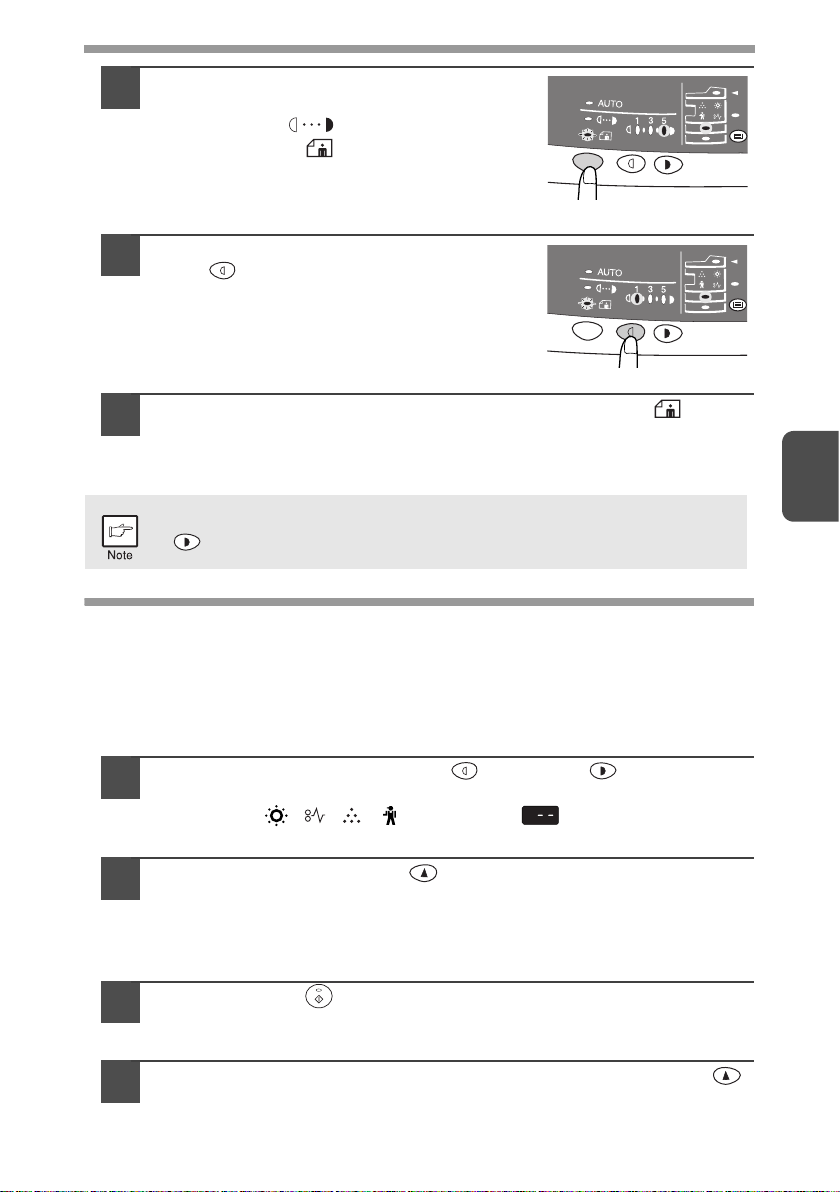
19
4
2
Press and hold down the exposure mode
selector key for approximately 5 seconds.
The MANUAL ( ) indicator will go out
and the PHOTO ( ) indicator will begin
to blink. The light and dark indicator
marked "5" will light up, indicating the
standard toner mode is active.
3
To enter the toner save mode, press the
light ( ) key. The light and dark
indicator marked "1" will light up,
indicating the toner save mode is
selected.
4
Press the exposure mode selector key. The PHOTO ( )
indicator will stop blinking and light up steadily. The light and
dark indicator marked "3" will light up. The toner save mode is
now active.
USER PROGRAMS
The user programs allow the parameters of certain functions to be set, changed, or
cancelled as desired.
Setting the power save modes, auto clear time, stream
feeding mode and resolution of AUTO & MANUAL mode
1
Press and hold down the light ( ) and dark ( ) keys
simultaneously for more than 5 seconds until all the alarm
indicators ( , , , ) blink and " " appears in the
display.
2
Use the left copy quantity ( ) key to select a user program
number (1: auto clear time, 2: preheat mode, 3: auto power
shut-off timer, 4: stream feeding mode, 5: auto power shut-off
mode 6: resolution of AUTO & MANUAL mode). The selected
number will blink in the left side of the display.
3
Press the start ( ) key. The entered program number will be
steadily lit and the currently selected parameter number for the
program will blink on the right side of the display.
4
Select the desired parameter using the right copy quantity ( )
key. The entered parameter number will blink on the right of the
display.
To return to the standard mode, repeat the procedure but use the dark
( ) key to select exposure level "5" in step 3.
Page 22
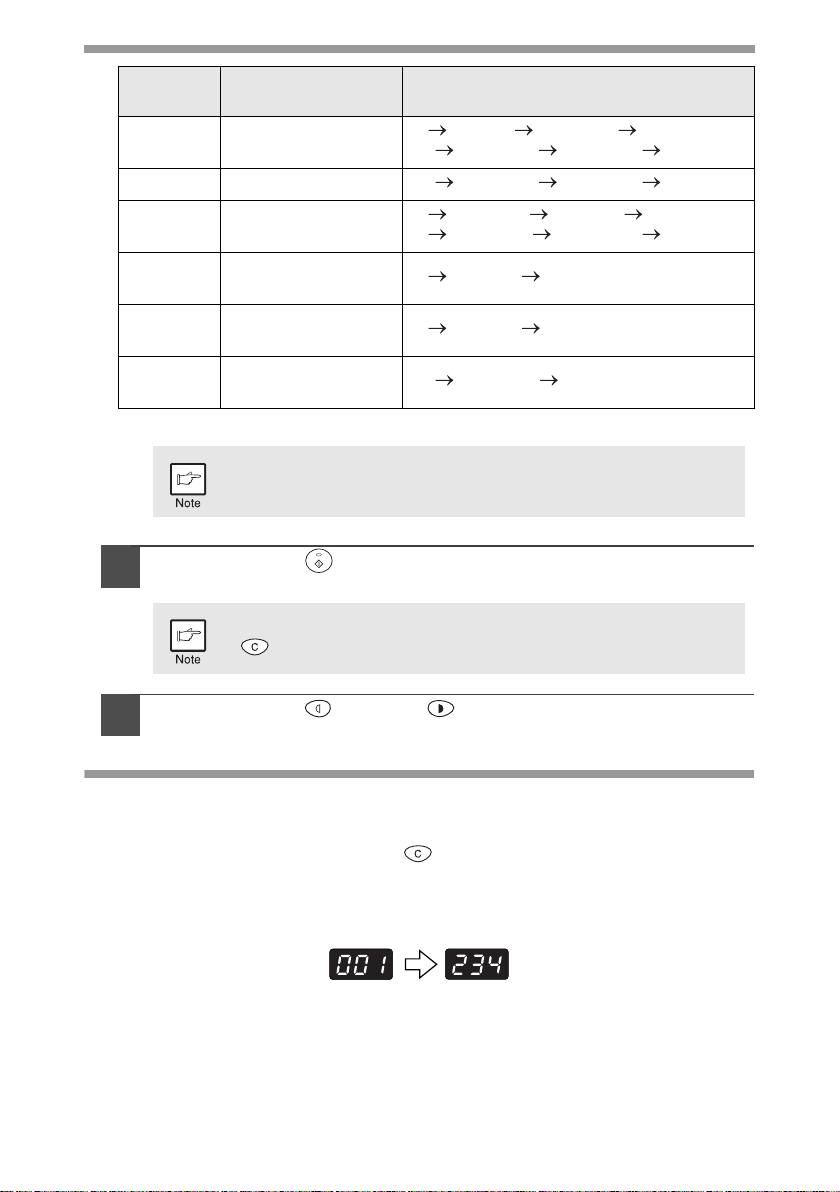
20
* Factory default settings are indicated with an asterisk (*).
5
Press the start ( ) key. The right-hand number in the display
will be steadily lit and the entered value will be stored.
6
Press the light ( ) or dark ( ) key to return to the normal
copy mode.
DISPLAYING TOTAL NUMBER OF COPIES
Use the following procedure to display the total number of copies.
Press and hold down the clear ( ) key for approximately 5
seconds. The total number of copies will appear in two steps, each
with three digits.
Example: Total number of copies is 1,234.
Program
No.
Mode Parameters
1 Auto clear time
0 OFF, 1 10sec., 2 30sec.
*3 60sec., 4 90sec., 5 120sec.
2 Preheat mode *0 30sec., 1 60sec., 2 90sec.
3
Auto power shut- off
timer
0 2min., *1 5min., 2 15min.,
3 30min., 4 60 min., 5 120min.
4
Stream feeding
mode
0 OFF, *1 ON
5
Auto power shut- off
mode
0 OFF, *1 ON
6
Resolution of AUTO
& MANUAL mode
*0 300dpi, 1 600dpi
Program No. 4 can be used when your unit has the SPF.
To change the setting or to set another mode, press the clear
( ) key. The unit will return to step 2.
Page 23
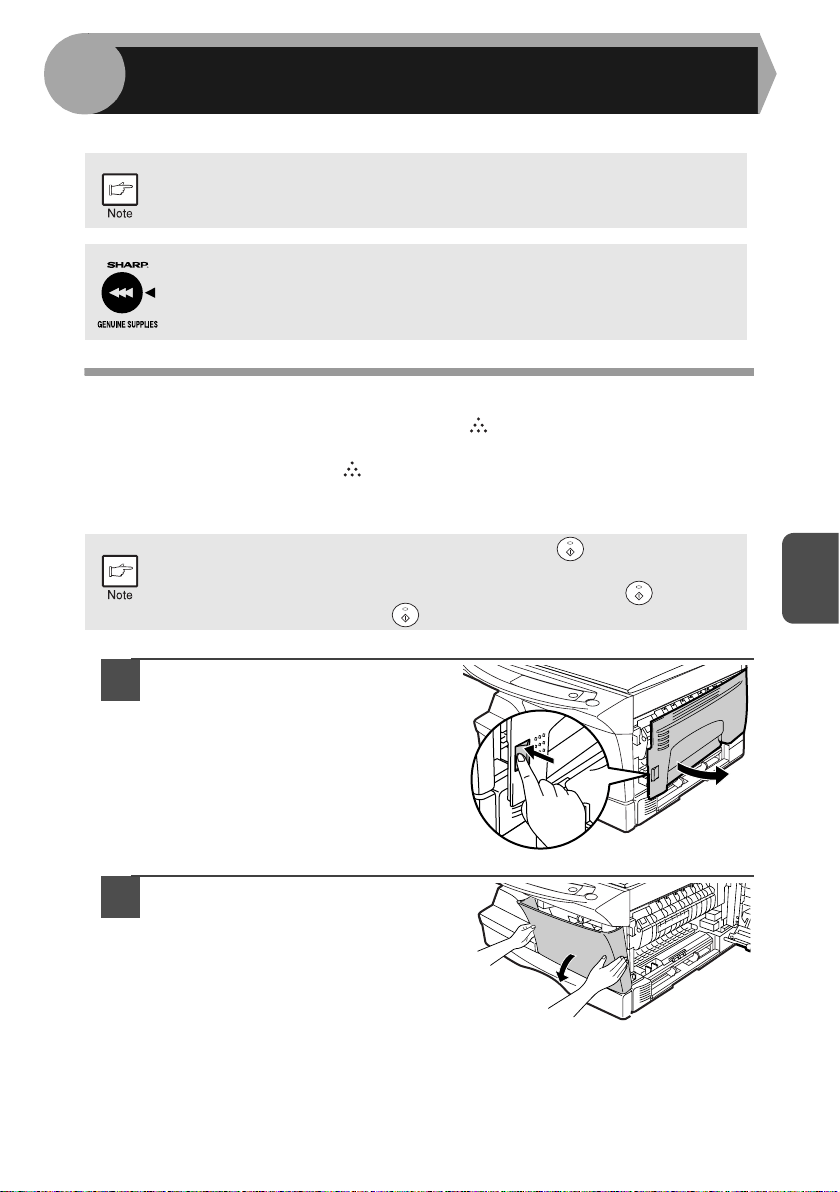
21
5
This chapter describes how to replace the toner cartridge and how to clean the unit.
TONER CARTRIDGE REPLACEMENT
When the toner cartridge replacement required ( ) indicator lights up, replacement
of the toner cartridge will be needed soon. Obtain a new cartridge. When the toner
cartridge replacement required ( ) indicator blinks, the toner cartridge must be
replaced before copying can be resumed. Replace the toner cartridge by following
the procedure below.
1
Open the side cover while
pressing the side cover open
button.
2
Push gently on both sides of
the front cover to open the
cover.
Be sure to use only genuine SHARP parts and supplies.
For best copying results, be sure to use only SHARP Genuine
Supplies which are designed, engineered, and tested to maximise the
life and performance of SHARP copiers. Look for the Genuine
Supplies label on the toner package.
During long copy run of a dark original, the start ( ) indicator may
blink, the indicator light up, and the unit stop, even though toner is left.
The unit will feed toner up to 2 minutes and then the start ( ) indicator
will light up. Press the start ( ) key to restart copying.
5
MAINTENANCE
Page 24
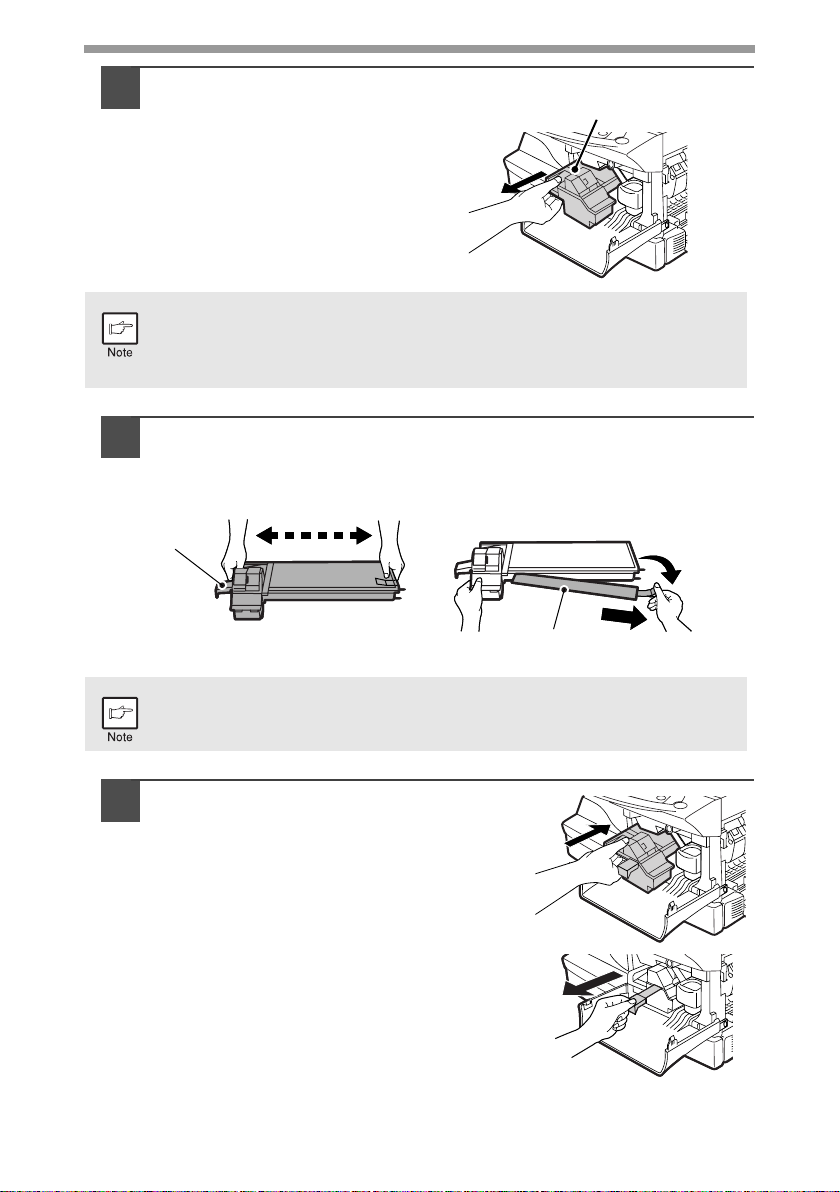
22
3
Gently pull the toner cartridge
out while pressing the lock
release lever.
4
Remove the toner cartridge from the bag. Grasp the cartridge
on both sides and shake it horizontally four or five times. After
shaking the cartridge, remove the toner seal.
5
Gently insert the toner cartridge along
the guides until it locks in place while
pushing the lock release lever.
Remove the tape from the shutter. Pull
the shutter out of the toner cartridge
as shown in the illustration. Discard
the shutter.
• After removing the toner cartridge, do not shake it or tap on it. Doing
so may cause toner to leak from the cartridge. Put the old cartridge
immediately in the bag contained in the box of the new cartridge.
• Dispose of the old toner cartridge in accordance with local regulations.
Grasp the toner cartridge as shown in the illustration. Do not hold the
cartridge by the shutter. Be sure to only shake the cartridge before the
toner seal is removed.
Toner cartridge lock
release lever
4 or 5 times
Shutter
Toner seal
4 or 5 times
Shutter
Toner seal
Page 25
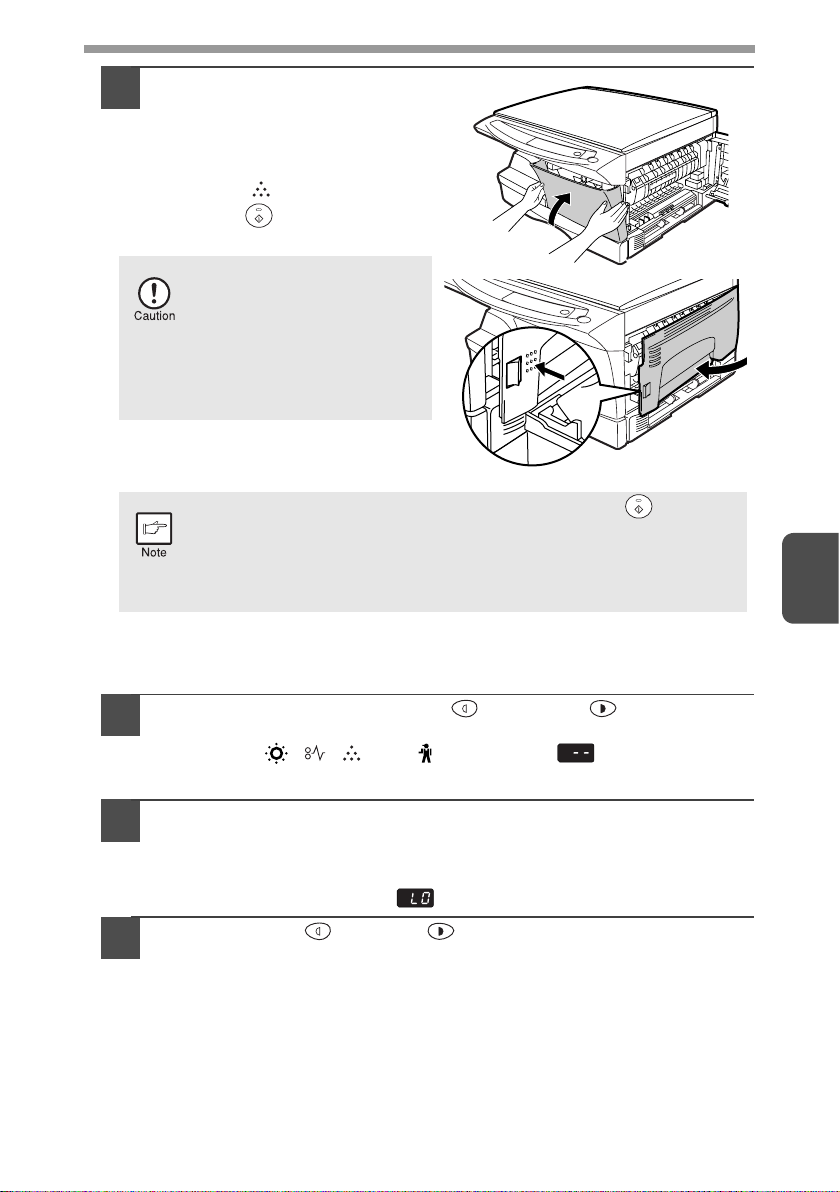
23
5
6
Close the front cover and
then the side cover by
pressing the round
projections near the side
cover open button. The
indicator ( ) will go out and
the start ( ) indicator will
light up.
Toner cartridge life
To find out the approximate quantity of toner remaining, follow the procedure below.
1
Press and hold down the light ( ) and dark ( ) keys
simultaneously for more than 5 seconds until all the alarm
indicators ( , , and ) blink and " " appears in the
display.
2
Press and hold down the copy ratio display (%) key for more
than 5 seconds.
The approximate quantity of toner remaining will be indicated in the display
as a percentage. ( "100", "75", "50", "25", or "10" is displayed.) When the
percentage is less than 10%, " " will be displayed.
3
Press the light ( ) or dark ( ) key.
All the alarm indicators will go out.
When closing the covers,
be sure to close the front
cover securely and then
close the side cover. If the
covers are closed in the
wrong order, the covers
may be damaged.
Even after a new toner cartridge is installed, the start ( ) indicator
may not light up, indicating copying cannot be restarted (toner is not
sufficiently fed). In this case, open and close the side cover. The
copier will feed toner again approximately 2 minutes and then
copying can be restarted.
Page 26

24
CLEANING THE UNIT
Proper care is essential in order to get clean, sharp copies. Be sure to take a few
minutes to regularly clean the unit.
Cabinet
Wipe the cabinet with a soft, clean cloth.
Original table and the back side of the original cover
Stains on the glass or cover will also be copied. Wipe the glass and cover with a soft,
clean cloth. If necessary, dampen the cloth with a glass cleaner.
• Before cleaning, be sure to turn the power switch off and remove the
power cord from the outlet.
• Do not use thinner, benzene or other volatile cleaning agents. Doing
so may cause deformation, discoloration, deterioration or malfunction.
Original table Original cover
Page 27

25
5
Transfer charger
If copies start becoming streaky or blotchy, the transfer charger may be dirty. Clean
the charger using the following procedure.
1
Turn the power switch off. (p.13)
2
Open the side cover while pressing the side cover open button.
3
Take the charger cleaner out by holding the tab. Set the charger
cleaner onto the right end of the transfer charger, gently slide
the cleaner to the left end, and then remove it. Repeat this
operation two or three times.
4
Return the charger cleaner
to its original position.
Close the side cover by
pressing the round
projections near the side
cover open button.
5
Turn the power switch on. (p.12)
Slide the charger cleaner from the right end to the left end along
the groove of the transfer charger. If the cleaner is stopped on
the way, smudges on copies may occur.
Page 28

26
This chapter describes misfeed removal and troubleshooting.
TROUBLESHOOTING
If any problem occurs, check the list below before contacting your authorised service
representative.
Problem Possible cause Solution Page
Unit does not
operate.
Unit plugged in? Plug the unit into a grounded outlet. 12
Power switch on? Turn the power switch on. 12
Side cover closed securely? Gently close the side cover. 23
Front cover closed? Gently close the front cover and then
close the side cover.
23
Blank copies
Is the original placed face
down on the original table?
Place the original face down on the
original table.
14
Copies are too
dark or too light.
Is original image too dark or
too light?
Adjust the exposure manually.
15
Is the unit in the automatic
exposure mode?
Adjust the automatic exposure level.
16
Is the unit in the photo
exposure mode?
Cancel the photo exposure mode.
15
Dust, dirt,
smudges appear
on copies.
Original table or original
cover dirty?
Clean regularly.
24
Original smudged or
blotchy?
Use a clean original.
–
Striped copies Is transfer charger clean? Clean the transfer charger. 25
Paper misfeeds
frequently.
Non-standard paper used? Use standard paper. If using special
papers, feed the paper through the
single bypass.
7
Paper curled or damp? Store paper flat in the wrapper in a
dry location.
–
Pieces of paper inside unit? Remove all pieces of misfed paper. 28
Paper guides in the paper
tray not set properly?
Set the guides properly depending on
the paper size.
8
Too much paper in the
paper tray?
Remove excessive paper from the
tray.
8
Images rub off the
copy easily.
Is the paper too heavy? Use paper within the specified range. 7
Paper damp? Replace with dry paper. If the unit is
not used for long time, remove the
paper from the paper tray and store it
in its wrapper in a dry location.
2
6
TROUBLESHOOTING THE UNIT
Page 29

27
6
STATUS INDICATORS
When the following indicators light up or blink on the operation panel or the following
alphanumeric codes appear in the display, solve the problem immediately referring
to both the table below and the relevant page.
Be sure to use only genuine SHARP parts and supplies.
Indication Cause and remedy Page
Developer
replacement
required indicator
Steadily
lit
Developer is required. contact your authorised
service representative.
31
Toner cartridge
replacement
required indicator
Steadily
lit
Replacement of Toner cartridge will be needed
soon. Prepare a new cartridge.
21
Blinking
Toner cartridge must be replaced. Replace it
with a new one.
21
Misfeed indicator Blinking
A misfeed has occurred. Remove the misfed
paper referring to the description of "MISFEED
REMOVAL".
28
The lower side cover may be open. If so, close it. 37
Maintenance
indicator
Steadily
lit
Service by an authorised SHARP service
technician is required.
31
Power save indicator is
steadily lit.
The unit is in the preheat mode. Press any key to
cancel the preheat mode.
18
The unit is in the auto power shut-off mode.
Press the start ( ) key to cancel the auto power
shut-off mode.
18
The paper tray indicator is
blinking.
The paper tray is not installed properly. Push the
tray into the unit securely.
–
"CH" is blinking in the
display.
The toner cartridge is not installed. Check if the
cartridge is installed. If "CH" is blinking even if a
cartridge is installed properly, contact your
SHARP service centre immediately.
21
"CH" is steadily lit in the
display.
Side cover is open. Close the side cover
securely by pressing the round projections near
the side cover open button.
–
"P" is blinking in the display.
The paper tray is empty.
Load paper.
8
A misfeed has occurred in the paper tray, single
bypass. Remove the misfed paper.
28
A letter and a number appear
alternately.
The scan head locking switch is locked. Unlock
the scan head locking switch.
31
A letter and a number appear
alternately.
The unit will not function. Turn the power switch
off, remove the power cord from outlet, and
contact your authorised service representative.
–
Page 30

28
MISFEED REMOVAL
When the misfeed ( ) indicator blinks or blinks in the display, the unit will
stop because of a misfeed.
1
Open the side cover, in that order.
To open the side cover, see "TONER CARTRIDGE REPLACEMENT"
(p.21).
2
Check the misfeed location. Remove the misfed paper
following the instructions for each location in the illustration
below. If the misfeed ( ) indicator blinks, proceed to "A:
Misfeed in the paper feed area" (p.29).
If paper is misfed here, proceed to "A:
Misfeed in the paper feed area". (p.29)
If paper is misfed here, proceed to "B:
Misfeed in the fusing area". (p.29)
If the misfed paper is seen from
this side, proceed to "C: Misfeed
in the transport area". (p.30)
Page 31

29
6
A: Misfeed in the paper feed area
1
Gently remove the misfed paper from the paper feed area as
shown in the illustration. When the misfeed ( ) indicator
blinks, and the misfed paper is not seen from the paper feed
area, pull out the paper tray and remove the misfed paper. If the
paper cannot be removed, proceed to "B: Misfeed in the fusing
area".
2
Close the side cover by pressing the round projections near
the side cover open button. The misfeed ( ) indicator will go
out and the start ( ) indicator will light up.
B: Misfeed in the fusing area
1
Lower the fusing unit release
lever.
The fusing unit is hot. Do not touch the fusing unit when
removing misfed paper. Doing so may cause a burn or other
injury.
Do not touch the photoconductive drum (green portion) when
removing the misfed paper. Doing so may cause smudges on
copies.
Fusing unit release lever
Page 32

30
2
Gently remove the misfed paper
from under the fusing unit as
shown in the illustration. If the
paper cannot be removed, proceed
to "C: Misfeed in the transport
area".
3
Raise the fusing unit release lever and then close the side
cover by pressing the round projections near the side cover
open button. The misfeed ( ) indicator will go out and the start
( ) indicator will light up.
C: Misfeed in the transport area
1
Lower the fusing unit release lever.
See "B: Misfeed in the fusing area" (p.29).
2
Open the front cover.
To open the front cover, see "TONER CARTRIDGE REPLACEMENT"
(p.21).
3
Rotate the feeding roller in
the direction of the arrow
and gently remove the
misfed paper from the exit
area.
The fusing unit is hot. Do not
touch the fusing unit when
removing misfed paper. Doing
so may cause a burn or other
injury.
• Do not touch the photoconductive drum (green portion) when
removing the misfed paper. Doing so may cause smudges on
copies.
• Do not remove the misfed paper from above the fusing unit.
Unfixed toner on the paper may stain the paper transport
area, resulting in smudges on copies.
Feeding roller
Page 33

31
6
4
Raise the fusing unit release lever, close the front cover and
then close the side cover by pressing the round projections
near the side cover open button. The misfeed ( ) indicator will
go out and the start ( ) indicator will light up.
DEVELOPER REQUIRED
When the developer replacement required ( ) indicator lights up, the developer
should be replaced. DEVELOPER REPLACEMENT SHOULD ONLY BE DONE BY
AN AUTHORIZED SHARP SERVICE TECHNICIAN. Contact your service centre as
soon as possible.
MAINTENANCE REQUIRED
When maintenance ( ) indicator lights up, service by an authorised SHARP
service technician is required. Contact your service centre as soon as possible.
SCAN HEAD LOCKING SWITCH
The scan head locking switch is under the original table. If the switch is locked ( ),
the unit will not operate. Unlock the switch ( ) as shown below.
When closing the covers, be sure to close the front cover securely and
then close the side cover. If the covers are closed in the wrong order,
the covers may be damaged.
Lock Unlock
Grasp here and turn in
the direction of the arrow.
Page 34

32
SYSTEM CONFIGURATION
A number of options are available for the unit which allow you to configure a system
to meet your particular needs. The options include the following.
PRINTER/SCANNER EXPANSION KIT (AL-12PK)
A printer function and scanner function can be added to the unit by installing the AL12PK. For information on installing the software for these functions, see
"INSTALLING THE SOFTWARE" (p.38).
SINGLE PASS FEEDER (AR-SP5)
The single pass feeder (SPF) holds up to 30 originals for automatic feeding.
For information on using the SPF,see
the following pages.
250-sheet paper
feed unit
(AR-D16)
Single pass feeder
(AR-SP5)
Printer/Scanner
Expansion Kit
(AL-12PK)
AR-122EN
AR-123E
Original guide
Feeding roller
cover
Original feeder tray
Original exit area
7
OPTIONAL EQUIPMENT
Page 35

33
7
Using the SPF
The SPF is designed to hold up to 30 originals measuring from A5 to A4 (5-1/2" x
8-1/2" to 8-1/2" x 14") and weighting from 52g/m
2
to 90g/m2 (14 lbs. to 23.9 lbs.).
1
Make sure that no original is left on the original table.
2
Adjust the original guides to the size
of originals.
3
Set the originals face up in the
original feeder tray.
Stream feeding mode
The stream feeding mode allows easy operation of continuous copying from the
SPF. If the stream feeding mode has been enabled using user program No.4, the
SPF ( ) indicator will blink approximately 5 seconds after the last original has
been fed by the SPF. While this indicator is blinking, any new originals placed in the
original feeder tray will be fed and copied automatically. If the stream feeding mode
has been disabled, the start ( ) key must be pressed each time the originals are
set even immediately after completion of a copy run from the SPF. The default
setting of the stream feeding mode is "ON". See "USER PROGRAMS" (p.19).
Cleaning the SPF
Stains on the glass, SPF scanning window, cover or SPF roller will also be copied.
Wipe the glass, SPF scanning window, cover and SPF roller with a soft, clean cloth.
If necessary, dampen the cloth with a glass cleaner.
• Before feeding originals in the original feeder tray, be sure to remove
any staples or paper clips from them.
• Before placing curled or wavy originals into the original feeder tray, be
sure to flatten them. If not, original misfeeds may result.
• The SPF ( ) indicator on the operation panel will light up. If this
indicator does not light up, the originals are not properly set or the
SPF is not properly closed.
• Badly damaged originals may misfeed in the SPF. It is recommended
that such originals be copied from the original table.
• Special originals such as transparency film should not be fed through
the SPF, but should be placed directly on the original table.
• Image loss (max. 4mm (5/32")) can occur at the leading and trailing
edges of the copies. Also image loss (max. 4.5mm (11/64") in total)
can occur along the other edges of the copies.
• To stop continuous copying using the SPF, press the clear ( )
key.
Original face up
Page 36

34
Misfeed in the SPF
If a misfeed occurs when using the SPF, a number may appear in the display after a
minus sign. This indicates the number of the originals that must be returned to the
original feeder tray after a misfeed. Return the required number of originals. Then
this number will disappear when copying is resumed or the clear ( ) key is
pressed. When the SPF misfeeds an original sheet, the unit will stop and the SPF
misfeed ( ) indicator will blink, while the misfeed ( ) indicator will remain off.
An original misfeed may occur at one of three locations: if the misfed original is seen
from the original feeder tray, (A) in the original feeder tray; if the misfed original is not
seen from the original feeder tray, (B) in the exit area or (C) under the feeding roller.
Remove the misfed original following the instructions for each location.
(A) Open the feeding roller cover and pull the original gently to the left and out
from the original feeder tray. Close the feeding roller cover. Open and close
the SPF to clear the SPF misfeed ( ) indicator. If the misfed original
cannot be easily removed, proceed to (C).
SPF roller
SPF scanning window
Feeding roller cover
Page 37

35
7
(B) Open the SPF and rotate the roller rotating knob to remove the misfed
original from the exit area. If the misfed original cannot be easily removed,
proceed to (C).
(C) If the original does not move easily into the exit area, remove it in the
direction of the arrow while rotating the knob.
A number may appear in the display after a minus sign, indicating the
number of the originals that must be returned to the original feeder tray.
Open and close the SPF to clear the SPF misfeed ( ) indicator, and
then return the required number of originals. Then press the start ( )
key to resume copying.
Roller rotating knob
Page 38

36
250-SHEET PAPER FEED UNIT (AR-D16)
The paper feed unit provide the convenience of increased paper capacity for the unit
and a greater choice of paper size readily available for copying.
The procedures for loading paper in the
paper tray of paper feed unit and
changing the paper size are same as for
the paper tray in the unit. See "LOADING
THE PAPER TRAY" (p.8).
Selecting the tray
Press the tray select ( ) key.
Each time you press the tray select ( ) key, the location
indicated by the paper feed location indicator changes in
the following order: paper tray 1 or paper tray 2.
Using the paper feed unit with the printer function
(when the AL-12PK is installed)
When the printer/scanner expansion kit is installed on the unit, the AR-D16 can also
be used with the printer function. To use the AR-D16 with the printer function, follow
these steps to adjust the settings in the printer driver.
1
Click the "start" button.
2
Click "Control Panel", select "Printer and Other Hardware", and
then click "Printer and Faxes".
On Windows 95/98/Me/NT 4.0/2000, select "Setting" and click "Printers".
3
Click the "SHARP AR-123E" printer driver icon and from the
"File" menu select "Properties".
On Windows 95/98/Me, click the "SHARP AR-123E" printer driver icon,
select "Properties" from the "File" menu, and then click the "Setup" tab.
The printer driver cannot be set for use with the AR-D16 when opened
from the application.
Lower side cover
Tr ay
Page 39

37
7
4
Click the "Utility" tab.
5
Select "Two trays" for "Input tray
option", and click "OK".
6
The printer driver closes. This completes the
settings needed to use the AR-D16.
Misfeed in the lower paper feed area
1
Open the lower side cover
(under the single bypass)
and remove the misfed
paper. If the misfeed ( )
indicator blinks and the
misfed paper is not seen
from the area of the lower
side cover, pull out the
lower paper tray and remove
the misfed paper. Then
close the lower paper tray.
2
Close the lower side cover.
3
Close the side cover by pressing the round projections near
the side cover open button. The misfeed ( ) indicator will go
out and the start ( ) indicator will light up.
If the unit is turned on with the lower side cover open, the misfeed ( )
indicator will blink. In this case, close the lower side cover. The misfeed
( ) indicator will go out.
Page 40

38
The procedure for installing the software for the optional Printer/Scanner Expansion
Kit (AL-12PK) and the operation of the printer/scanner is explained here. Information
on how to use the online manual is also provided. For the procedure for installing the
AL-12PK, see the setup guide that accompanies the AL-12PK.
Illustrations of driver screens and other computer screens show the screens that
appear in Windows XP Home Edition. Some of the names that appear in these
illustrations may differ slightly from the screens that appear in other operating
systems.
The following term is used in this chapter.
CD-ROM
Means the supplied CD-ROM with the SHARP Personal MFP series software.
SOFTWARE FOR THE SHARP PERSONAL MFP
SERIES
The supplied CD-ROM includes software for this unit.
MFP driver
Scanner driver
Permits you to operate scanning function of this unit with TWAIN-compliant and
WIA-compliant application.
Printer driver
Enables you to use the printer function of this unit with your computer.
Print Status Window
The print state and information on current printing are displayed on the status
monitor window.
Sharpdesk
An integrated software environment that makes it easy to manage document and
image files and launch applications.
Button Manager
Button Manager enabling the SCANNER ( ) key located on the unit.
The scanning feature is only available with Windows 98/Me/2000/XP
using a USB connection. For users running Windows 95/NT 4.0 or using
a parallel connection, only printing is available.
8
INSTALLING THE SOFTWARE
Page 41

39
8
HARDWARE AND SOFTWARE REQUIREMENTS
Check the following hardware and software requirements in order to install the software.
*1Compatible with Windows 98, Windows Me, Windows 2000 Professional, Windows XP
Professional or Windows XP Home Edition preinstalled model with USB interface
equipped as standard.
*
2
Printing is unavailable in MS-DOS mode.
*
3
The administrator's authorisation is required to install this software using this installer.
BEFORE INSTALLATION
The following table shows the drivers and software that can be installed for each
version of Windows and interface connection method.
*1When the unit is connected through the parallel port, the Print Status Window can only
be used when the parallel port is set to ECP mode. To set the parallel port mode, refer
to your computer manual or ask the manufacturer of your computer.
*
2
Sharpdesk can be installed when using a parallel interface connection, however, the
unit’s scanner function cannot be used.
Computer type IBM PC/AT or compatible computer equipped with a
USB1.1*1 or bi-directional parallel interface (IEEE 1284)
Operating system*2Windows 95, Windows 98, Windows Me, Windows NT
Workstation 4.0 (ServicePack 5 or later)*
3
, Windows 2000
Professional*3, Windows XP Professional*3, Windows XP
Home Edition*
3
Display 800 x 600dots (SVGA) display with 256 colours (or better)
Hard disk free space
150MB or more
Other requirement
for hardware
An environment on which any of the operating systems listed
above can fully operate
MFP Driver
Button
Manager
Sharpdesk
Printer driver/
Print Status
Window
Scanner driver
Users of Windows
98/Me/2000/XP who
will use the USB
interface connection
Available*
1
Available Available Available
Users of Windows
98/Me/2000/XP who
will use the parallel
interface connection
Not Available
Not
Available
Available*
2
Windows 95/NT 4.0
users
Is there another GDI printer driver or a Windows Printing System printer
driver already installed? If installed, change the printer port setting. For
the change of the printer port setting, see "USING OTHER INSTALLED
DRIVERS" (p.64).
Page 42

40
Flow of installation
Refer to the following table and then begin installation.
Operating
system
Interface Reference pages for how to install
Windows XP
USB/
Parallel
Installing onto Windows XP (USB/parallel interface)
(p.41)
Windows 98
USB
Installing onto Windows 98/Me/2000 (USB interface) (p.45)
Parallel
Installing onto Windows 95/98/Me/NT4.0/2000
(Parallel interface) (p.48)
Windows Me
USB
Installing onto Windows 98/Me/2000 (USB interface) (p.45)
Parallel
Installing onto Windows 95/98/Me/NT4.0/2000
(Parallel interface) (p.48)
Windows 2000
USB
Installing onto Windows 98/Me/2000 (USB interface) (p.45)
Parallel
Installing onto Windows 95/98/Me/NT4.0/2000
(Parallel interface) (p.48)
Windows 95/
NT 4.0
Parallel
Installing onto Windows 95/98/Me/NT4.0/2000
(Parallel interface) (p.48)
Page 43

41
8
INSTALLING THE SOFTWARE
The following term is used in this section.
MFP
Means the unit as a printer and scanner.
Installing onto Windows XP (USB/parallel interface)
Before starting the installation, make sure the USB or parallel interface cable is not
connected to the MFP.
1
Insert the supplied CD-ROM into your CD-ROM drive.
2
Click the "start" button, click "My Computer" ( ), and then
double-click the CD-ROM ( ) icon.
3
Double-click the "setup" ( ) icon.
4
Select the software packages to be
installed, and then click the "Next"
button.
The software packages with checkmark ( )
on the list on the screen will be installed.
Click the "Display README" button to show
the information on the selected package.
• For this description, it is assumed that the mouse is configured for
right hand operation.
• To print or scan, the MFP must be in the online state.
• The scanner feature only works when using a USB interface cable.
• If any error message appears, solve the problem following the
instructions on the screen. After your problem is solved, the installing
procedure will be continued. Depending on your problem, you may
have to exit the installer. In this case, click the "Cancel" button to exit
the installer. After solving your problem, reinstall the software from the
beginning.
When any of "Found New Hardware Wizard" messages appear during
the software installation, be sure to click the "Cancel" button.
If the language selection screen appears after you double click the
"setup" icon, select the language you wish to use and click the "Next"
button. (Normally, the correct language is selected automatically.)
Page 44

42
5
Review the software packages to be
installed on the screen, and then click
the "Start" button.
The software packages to be installed will be
displayed on the screen. If inappropriate
packages are displayed, click the "Back" button
to select appropriate packages again.
6
Copying files for MFP driver installation (This step will start if it
was selected in step 4).
1
After confirming the message in the "Welcome" window, click the
"Next" button.
2
A dialog box appears asking you to verify that the USB or parallel
interface cable is not connected to the MFP. Make sure that the
interface cable is not connected and click the "Next" button.
3
Click the "Next" button in the dialog box to
install the MFP driver or Cancel to quit the
installation.
The setup program will start to copy the files.
If the following screen appears while the files are
being copied (the message may appear more
than once), click "Continue Anyway".
4
When the "The MFP driver installation is complete." dialog box
appears, click the "OK" button.
The Button Manager installer will start.
• If you are using the parallel interface connection, do not select the
Button Manager checkbox because this feature is not supported with
the parallel interface.
• If the following screen appears, click the "OK" button. Review the
contents in "BEFORE INSTALLATION" (p.39), and then select only
appropriate the software packages to be installed.
Page 45

43
8
7
Begin installation of the Button Manager (This step will start if it
was selected in step 4).
1
After confirming the message in the "Welcome" window, click the
"Next" button.
2
Read the message in the "Please read the following information."
window, and then click the "Next" button.
3
When a message appears that lets you specify the location for the
software to be installed, click the "Next" button.
4
If the program displays "Do you want the Button Manager added to
Windows Startup?", check "Yes" and click the "OK" button.
The setup program will start to copy the files.
5
Click the "Finish" button when the message informs you that
setup is successful.
The Sharpdesk installer will start.
8
Begin installation of the Sharpdesk (This step will start if it was
selected in step 4).
1
After confirming the message in the "Welcome to Sharpdesk
installation" window, click the "Next" button.
2
Read the message in the "Information" window, and then click the
"Next" button.
3
When the "Choose Destination Location" window appears, click
the "Next" button.
4
When the "Select Program Folder" window appears, click the
"Next" button.
The setup program will start to copy the files.
5
Click the "Finish" button when the message informs you that
Setup is complete.
9
Click the "Close" button when the
message informs you that "Setup has
finished". When the "Now connect the
MFP interface cable to the PC" dialog
box appears, click the "OK" button.
After the installation, a message to
restart your computer may be
displayed. In this case, click the "Yes"
button to restart your computer.
Page 46

44
10
Make sure that the power of the MFP is turned on, and then
connect the USB interface cable or parallel interface cable.
(p.65)
Windows will detect the MFP and the Plug and Play screen will appear. If
you are using Windows XP with the parallel interface, go to step 12.
11
Begin installation of the scanner driver.
1
"SHARP AR-xxxx" (where xxxx is the model name of your MFP)
will appear in the "Found New Hardware Wizard" dialog box.
Select "Install the software automatically (Recommended)" and
click the "Next" button.
2
The "Hardware Installation" dialog box will appear. Click the
"Continue Anyway" button.
3
When installation of the driver is completed, click the "Finish"
button to finish the scanner driver installation.
12
Begin installation of the printer driver.
1
"SHARP AR-xxxx" (where xxxx is the model name of your MFP)
will appear in the "Found New Hardware Wizard" dialog box.
Select "Install the software automatically (Recommended)" and
click the "Next" button.
2
The "Hardware Installation" dialog box will appear. Click the
"Continue Anyway" button.
3
When installation of the driver is completed, click the "Finish"
button to finish the printer driver installation.
You have completed the installation of all the software.
Page 47

45
8
Installing onto Windows 98/Me/2000 (USB interface)
Before starting the installation, make sure the USB interface cable is not connected
to the MFP.
1
Insert the supplied CD-ROM into your CD-ROM drive.
2
Double-click "My Computer" ( ), and then double-click the
CD-ROM ( ) icon.
3
Double-click the "setup" ( ) icon.
4
Select the software packages to be
installed, and then click the "Next"
button.
The software packages with checkmark ( )
on the list on the screen will be installed. Click
the "Display README" button to show the
information on the selected package.
5
Review the software packages to be installed on the screen,
and then click the "Start" button.
The software packages to be installed will be displayed on the screen. If
inappropriate packages are displayed, click the "Back" button to select
appropriate packages again.
When any of "Hardware Found", or "Found New Hardware Wizard"
messages appear during the software installation, be sure to click the
"Cancel" button.
If the language selection screen appears after you double click the
"setup" icon, select the language you wish to use and click the "Next"
button. (Normally, the correct language is selected automatically.)
If the following screen appears, click the "OK" button. Review the
contents in "BEFORE INSTALLATION" (p.39), and then select the
appropriate driver software packages to be installed.
Page 48

46
6
Copying files for MFP driver installation.
1
After confirming the message in the "Welcome" window, click the
"Next" button.
2
A dialog box appears asking you to verify that the interface cable
is not connected to the MFP. Make sure that the interface cable is
not connected and click the "Next" button.
3
Click the "Next" button in the dialog box
showing the files to be copied for installation
of the MFP driver.
The setup program will start to copy the files.
In Windows 2000, if the following screen appears
while the files are being copied (the message
may appear more than once), click "Yes" in
Windows 2000.
4
The following screen appears when all of
the files for the USB interface connection
have been copied. If you are not using a
parallel interface cable for connection to the
MFP, please click the "No" button.
5
When the "The MFP driver installation is
complete." dialog box appears, click the "OK" button.
The Button Manager installer will start.
7
Begin installation of the Button Manager (This step will start if it
was selected in step 4).
1
After confirming the message in the "Welcome" window, click the
"Next" button.
2
Read the message in the "Please read the following information."
window, and then click the "Next" button.
3
When a message appears that lets you specify the location for the
software to be installed, click the "Next" button.
4
If the program displays "Do you want the Button Manager added to
Windows Startup?", check "Yes" and click the "OK" button.
The setup program will start to copy the files.
5
Click the "Finish" button when the message to inform you of the
completion of the installation appears.
The Sharpdesk installer will start.
Page 49

47
8
8
Begin installation of the Sharpdesk (This step will start if it was
selected in step 4).
1
After confirming the message in the "Welcome to Sharpdesk
installation" window, click the "Next" button.
2
Read the message in the "Information" window, and then click the
"Next" button.
3
When the "Choose Destination Location" window appears, click
the "Next" button.
4
When the "Select Program Folder" window appears, click the
"Next" button.
The setup program will start to copy the files.
If the dialog box asking "This program is
about to install Sharpdesk imaging, which
does not support LZW compression."
appears, answer the question to continue the
Sharpdesk installation.
5
Click the "Finish" button when the message
to inform you of the completion of the
installation appears.
9
Click the "Close" button when the
message to inform you of the
completion of the installation appears.
When the "Now connect the MFP
interface cable to the PC." dialog box
or "After Windows system restarts..."
dialog box appears, click the "OK"
button.
10
Make sure that the power of the MFP is turned on, and then
connect the USB interface cable. (p.65)
Windows will detect the MFP and the Plug and Play screen will appear.
11
Follow the instructions in the Plug and Play screen that
appears in your version of Windows to begin the installation.
You have completed the installation of the software.
After the installation, a message to
restart your computer may be
displayed. In this case, click the "Yes"
button to restart your computer.
Page 50

48
Installing onto Windows 95/98/Me/NT4.0/2000
(Parallel interface)
Before starting the installation, make sure the USB or parallel interface cable is not
connected to the MFP.
1
Insert the supplied CD-ROM into your CD-ROM drive.
2
Double-click "My Computer" ( ), and then double-click the
CD-ROM ( ) icon.
3
Double-click the "setup" ( ) icon.
4
Select the software packages to be
installed, and then click the "Next"
button.
The software packages with checkmark ( )
on the list on the screen will be installed.
Click the "Display README" button to show
the information on the selected package.
5
The next screen appears. Make sure that the parallel interface
cable is not connected, and click "OK".
6
Check the contents of the package on the screen, and then
click the "Start" button.
The software packages to be installed will be displayed on the screen. If
inappropriate packages are displayed, click the "Back" button to select only
appropriate software packages.
When any of "Hardware Found", or "Found New Hardware Wizard"
messages appear during the software installation, be sure to click the
"Cancel" button.
If the language selection screen appears after you double click the
"setup" icon, select the language you wish to use and click the "Next"
button. (Normally, the correct language is selected automatically.)
In Windows 95/NT 4.0, "Button
Manager" does not appear. In
Windows 98/Me/2000, do not select
the "Button Manager" checkbox.
because this is not supported when
using the parallel interface.
Windows 95/NT 4.0 Windows 98/Me/2000
Page 51

49
8
7
Copying files for MFP driver installation and parallel interface
setup (This step will start if it was selected in step 4).
1
After confirming the message in the "Welcome" window, click the
"Next" button.
2
A dialog box appears asking you to verify that the USB or parallel
interface cable is not connected to the MFP. Make sure that the
interface cable is not connected and click the "Next" button.
3
Click the "Next" button in the dialog box to
install the MFP driver or Cancel to quit the
installation.
The setup program will start to copy the files.
In Windows 2000, if the following screen appears
while the files are being copied (the message
may appear more than once), click "Yes" in
Windows 2000.
4
The following screen appears. Click the "Yes" button, and then the
Model screen will appear. Select the model number that is the
same as the model name of your MFP and click the "Next" button.
Be sure to select the displayed model number that is the same as the
MFP's model name. If they are not the same, the driver will not be
installed correctly.
5
Establish the printer settings and click the
"Next" button.
Select "LPT1" for the port to be used. If "LPT1"
does not appear, it is likely that another printer or
peripheral device is using "LPT1". Check your
other printers and peripheral devices, and change
the port setting as needed so no device is using
"LPT1". If you wish the MFP to be your default
printer, select "Yes". If not, select "No".
6
When the "Setup has completed gathering all necessary installation
information" dialog box appears, click the "Yes" button.
The parallel interface driver is installed.
7
When the "The MFP driver installation is complete." dialog box
appears, click the "OK" button.
The Sharpdesk installer will start.
Page 52

50
8
Begin installation of the Sharpdesk (This step will start if it was
selected in step 4).
1
After confirming the message in the "Welcome to Sharpdesk
installation" window, click the "Next" button.
2
Read the message in the "Information" window, and then click the
"Next" button.
3
When the "Choose Destination Location" window appears, click
the "Next" button.
4
When the "Select Program Folder" window appears, click the
"Next" button.
The setup program will start to copy the files.
If the dialog box asking "This program is
about to install Sharpdesk imaging, which
does not support LZW compression."
appears, answer the question to continue
the Sharpdesk installation.
5
Click the "Finish" button when the
message to inform you of the completion of
the installation appears.
9
Click the "Close" button when the
message to inform you of the
completion of the installation appears.
When the "Now connect the MFP
interface cable to the PC." dialog box
or "After Windows system restarts..."
dialog box appears, click the "OK"
button.
10
Make sure that the power of the MFP is turned on, and then
connect the parallel interface cable. (p.66)
You have completed the installation of all the software.
After the installation, a message to
restart your computer may be
displayed. In this case, click the "Yes"
button to restart your computer.
Page 53

51
8
INDICATORS ON THE OPERATION PANEL
The ONLINE indicator and the start ( ) indicator indicate the state of the printer or
scanner.
Start indicator
On: Indicates the unit is ready for copying or scanning is being performed.
Blinking: The indicator blinks in the following situations:
• When a print job is interrupted.
• When reserving a copy job.
• When toner is being replenished during a copy or print job.
Off: The indicator is off in the following situations:
• During copying or scanning.
• The unit is in the auto power shut-off mode.
• When a misfeed or error has occurred.
ONLINE indicator
The ONLINE key is pressed and on line and off line are changed.
On: Indicates the unit is ready for printing or scanning is being performed.
(On line)
Blinking: Printing or data is being received from a computer.
Off: Copying is being performed. (Off line)
Power save indicator
On: Indicates the unit is in a power save mode.
Blinking: Indicates that the unit is initialising (when the side cover is opened and
closed or the power turned off and on).
SCANNER indicator
On: The SCANNER ( ) key has been pressed and the unit is in scanner
mode.
Blinking: A scan job is being executed from the computer, or scan data is stored
in the unit's memory.
Off: The unit is in the copy mode.
Power save indicator
Start indicator
ONLINE indicator
SCANNER indicator
Page 54

52
USING THE PRINTER MODE
Opening the printer driver from the start menu
Open the printer driver setup screen by the method shown below.
1
Click the "start" button.
2
Click "Control Panel", select "Printers and Other Hardware",
and then click "Printers and Faxes".
On Windows 95/98/Me/NT4.0/2000, select "Settings" and click "Printers".
3
Click the "SHARP AR-xxxx" (where xxxx is the model name of
your unit) printer driver icon and from the "File" menu select
"Properties".
4
Click "Printing Preferences" button in the "General" tab.
On Windows 95/98/Me, click the "Setup" tab.
The printer driver setup screen will appear.
How to print
1
Make sure that the paper of the desired size and type is loaded
in the tray.
The procedure for loading paper is the same as for loading copy paper. See
"LOADING PAPER" (p.7).
2
Open the document you intend to print, and select "Print" from
the application's "File" menu.
3
Make sure that "SHARP AR-xxxx" (where xxxx is the model
name of your unit) is selected as the current printer. If you
intend to change any print setting, click the "Preferences"
button to open the setting dialog.
On Windows 95/98/Me/NT 4.0, click the "Properties" button.
On Windows 2000, the "Properties" button does not appear. Set your
preferences by switching the tab in the "Print" dialog box.
For problems with the printer function, see the online manual or the help
file for the driver.
On windows NT 4.0, select "Document Defaults" to open the
printer driver setup screen.
Refer to the Windows manual or help file for more information
on the "General" tab, "Details" tab, "Color Management" tab and
"Sharing" tab.
When printing from the single bypass, configure the settings in
the printer driver first, execute printing, and then load the paper.
Page 55

53
8
4
Specify the print settings including the number of copies,
media type, and print quality, and then click the "Print" button
to start printing.
On Windows 95/98/Me/NT 4.0, click the "OK" button to start printing.
For details on print settings, see the online manual or the help file for the
printer driver.
When using the single bypass
After appears in the display, wait until the Paper feed location indicator
for the single bypass illuminates and insert the paper. The machine will
automatically draw in the paper and begin printing.
About interrupt copying
If you press the start ( ) key to begin a copy job while a print job using the paper
tray is in progress, the copy job will begin automatically after the print data in the
unit's memory is printed (interrupt copying). When this is done, the print data
remaining in the computer is not sent to the unit. When the copy job ends, press the
clear ( ) key twice, or press the ONLINE key once to change the unit to the online
state (p.51), or wait until the set auto clear time (p.19) elapses. The remaining print
data will be sent to the unit and printing will resume. Interrupt copying is not possible
during a print job using the single bypass.
• If copying is being performed when printing is started, copying will
continue. After copying is complete, printing will be executed when the
clear ( ) key is pressed twice, the ONLINE key is pressed to switch
the unit to the online state or approximately 60 seconds (auto clear
time)* elapse.
* The auto clear time varies with a user program setting. See "USER
PROGRAMS" (p.19).
• Preheat mode and auto power shut-off mode will be cancelled when
printing is started.
• If the paper size specified from the software application is larger than
the paper size in the printer, part of the image that is not transferred to
the paper may remain on the surface of the drum. In this case, the
backside of the paper may become dirty. If this occurs, change to the
correct size paper and print two or three pages to clean the image.
• If you start a print job while a scan job is in progress, the print data will
be stored in the unit's memory. When the scan job is completed,
printing will begin.
Page 56

54
USING THE SCANNER MODE
The scanner driver for this unit includes an STI (Still image) driver and WIA
(Windows Image Acquisition) driver. You can install software that supports the STI
driver and WIA driver to enable scanning using the operation panel of the unit.
Using the Button Manager
Setting up the Button Manager
The Button Manager accessory software supports the STI driver and WIA driver. Setup
that is required in Windows to use the Button Manager is explained in the following.
Windows XP
1
Click the "start" button, select "Control Panel" and click
"Printers and Other Hardware", and then click "Scanners and
Cameras" in the start menu. Right click the "SHARP AR-xxxx"
(where xxxx is the model name of your unit) icon and click
"Properties" in the menu that appears.
2
In the "Properties" screen, click the
"Events" tab.
3
Click the "Select an event" button and
select "ScanMenu SC1" from the pull-down
menu. Select "Button Manager (SHARP
Personal MFP series)" in "Start this
program" and click "Apply".
4
Repeat Step3 to set "ScanMenu SC2" through "ScanMenu SC6" .
Click the "Select an event" button and select "ScanMenu SC2" from the pulldown menu. Select "Button Manager (SHARP Personal MFP series)" in
"Start this program" and click "Apply". Do the same for each ScanMenu
through "ScanMenu SC6".
When the settings have been completed, click the "OK" button to close the
screen. When the settings have been completed in Windows, start the
Button Manager. Adjust detailed settings and then scan an image from the
unit. For the procedures for starting Button Manager and adjusting settings,
see "Scan Parameter Setting Dialog Box" (p.56).
For problems with the scanner function, see the online manual or the
help file for the driver.
Page 57

55
8
Windows 98/Me/2000
To scan directly into an application using the Button Manager on Windows 98,
Windows Me and Windows 2000. Set the Event Manager properties to send only to
Button Manager as shown below.
1
Click the "Start" button, select "Control Panel" from "Settings",
and open "Scanners and Cameras" in start menu.
2
Select "AR-xxxx" (where "xxxx" is the model name of your
unit), and click the "Properties" button.
In Windows Me, right click "AR-xxxx" (where "xxxx" is model name of your
unit) and click "Properties" in the menu that appears.
3
In the "Properties" screen, click the
"Events" tab.
4
Click the "Scanner events" button and
select "ScanMenu SC1" from the pull-down
menu. Select "Button Manager (SHARP
Personal MFP series)" in "Send to this
application" and click "Apply".
5
Repeat Step4 to set "ScanMenu SC2" through "ScanMenu
SC6".
Click the "Scanner events" and select "ScanMenu SC2" from the pull-down
menu. Select "Button Manager (SHARP Personal MFP series)" in "Start this
program" and click "Apply". Do the same for each ScanMenu through
"ScanMenu SC6".
When the settings have been completed, click the "OK" button to close the
screen. When the settings have been completed in Windows, start the
Button Manager. Adjust detailed settings and then scan an image from the
unit. For the procedures for starting Button Manager and adjusting settings,
see "Scan Parameter Setting Dialog Box" (Next page).
In Windows Me, it occasionally happens that the "Scanners and
Cameras" icon does not appear immediately after installation of the
MFP driver is completed. If the icon does not appear, click "View all
Control Panel options" in the Control Panel and display the "Scanner
and Cameras" icon.
If other application are shown,
deselect the checkboxes for the other
applications and leave only the Button
Manager checkbox selected.
Page 58

56
Scan Parameter Setting Dialog Box
After you have completed the Button Manager settings in
Windows, configure the scan settings in Button Manager.
To configure the scan settings in Button Manager, right click
the ( ) icon in the Taskbar and select "Setting" from the
menu that appears.
For details on configuring the scan settings in Button
Manager, see the online manual or the help file.
This is the corresponding setting in the Button
Manager to automatically send image(s) in full
colour at 75 dpi to Sharpdesk using the
operation panel "SC1" SCANNER ( ) key
selection.
Flow of the Button Manager setting
The Button Manager can directly handle a AR-xxxx (where xxxx is the model name
of your unit) series device event and start your selected application according to the
scan setting made on the AR-xxxx (where xxxx is the model name of your unit)
operation panel (SC1, SC2, SC3, SC4, SC5, SC6).
This will scan directly into your application from the device.
This dialog shows the SC1 event set to go directly to Button Manager.
With the Button Manager set to send the image to Sharpdesk. (factory
default setting) Sharpdesk will open after acquiring the image
automatically.
Scanner ARxxxx (where
xxxx is the
model name
of your unit)
SCANNER
key pressed.
Event
Manager
Windows OS
Button
Manager
No Selection
dialog is
displayed.
User
selected
application
The user
application
opens.
Page 59

57
8
The settings for the Windows Event Manager for
the SHARP AR-xxxx (where xxxx is the model
name of your unit) device allow the user to take
advantage of the Sharp Button Manager to take
control of events from Windows and send
scanned images to any application that can be
selected in Button Manager.
This can be done with the Windows OS showing
the Event Manager selection dialog or directly
into a selected application if the Button Manager
is the only allowed handler for device events
from the SHARP AR-xxxx (where xxxx is the
model name of your unit).
This is done by changing the Windows device
settings for the AR-xxxx (where xxxx is the model
name of your unit) in the Scanner and Camera
device settings in the Control Panel.
All About The Windows Event Manager and scanner events in
Windows 98, Windows Me, Windows 2000 and Windows XP.
Windows Platforms provide a mechanism for software to handle external events for
a scanner device like the SHARP AR-xxxx (where xxxx is the model name of your
unit) series products. This mechanism is controlled by the device manager on a
device basis. Applications that can handle events from a scanner/camera device
register with the Windows Event Manager and shown as available in the registered
applications. The path an event takes to get to the user's selected application
depends upon the event settings for the device.
This is the Control Panel
Properties dialog for "Scanners and
Cameras".
Scanner ARxxxx (where
xxxx is the
model name
of your unit)
SCANNER
key pressed.
Event
Manager
Windows OS
Event
Manager
selection
dialog
Displayed on
screen
User selects
an
application.
The user
application
opens.
This is the Windows Event Manager
Selection Dialog.
Shown are two applications registered
to handle the scanner event from the
AR-xxxx (where xxxx is the model name
of your unit) device.
Page 60

58
Using the SCANNER key to begin scanning
1
Press the SCANNER ( ) key.
The unit enters scan mode.
2
Place the original you wish to scan on the original table.
For the procedure for placing the original, see "ORIGINAL PLACEMENT"
(p.14).
3
Press the right copy quantity key to
display the number of the application that
you wish to use for scanning.
The application numbers are initially as follows.
To check the settings, see "Scan Parameter Setting Dialog Box" (p.56) and
then open the settings window of the Button Manager.
• Scanning is not possible during a copy job.
•
If the SCANNER ( ) key is pressed during a print job, the scan job will
be stored.
Application
number
Application launched
SC1 Sharpdesk (Full colour) (if installed)
SC2 Sharpdesk (Monochrome) (if installed)
SC3
E-mail (your standard e-mail program in the
Windows OS you are using)
SC4 Fax (if a fax program is installed)
SC5 OCR (if an OCR program is installed)
SC6 Microsoft Word (if installed)
Page 61

59
8
4
Press the start ( ) key.
Scanning will start and the scanned data will be transferred to the
application.
Opening the scanner driver and scanning from your computer
Follow the steps below to open the scanner driver setup screen. As an example, this
instruction is given using Sharpdesk as an image capture application.
Using the SHARP TWAIN
1
Place the original you wish to scan on the original table.
For the procedure for placing the original, see "ORIGINAL PLACEMENT"
(p.14).
2
After starting Sharpdesk, click the
"File" menu and select "Select
Scanner".
• If the following screen appears, select
Button Manager and click "OK". Button
Manager starts and the application
associated with Button Manager starts. If
you want only Button Manager to start in
this case, set up Button Manager for use in
Windows as explained in "Setting up the
Button Manager" (p.54).
• If step 4 is performed with the "Show
TWAIN setting screen when scanning"
checkbox selected in the Scan Parameter Setting Dialog Box (p.56),
the TWAIN settings screen (p.60) will automatically appear. Check the
settings, and then press the start ( ) key again or click the "Scan"
button in the TWAIN setting screen to start scanning. The scanned
data will be transferred to the application.
• Scanning is not possible during a copy and print job.
• The method for starting the scanner driver differs depending on the
type of application. Refer to the manual or the help file of your
application.
Click here
Page 62

60
3
Select "SHARP Personal MFP
series", and click the "Select"
button.
4
Select "Acquire Image" from
the "File" menu, or click the
"Acquire" button ( ) .
5
Set the configuration for scanning (refer to the online manual
and help file), and click the "Scan" button.
Scan is started.
If you use more than one scanning device, select the scanner
you want to use through the application. The method for
accessing the "Select Scanner" option, depends upon the
application. For more information, see the online manual or the
help file of your application.
Click here
Page 63

61
8
Scanning with the "Scanner and Camera Wizard" in Windows XP
Windows XP includes as a standard feature an image scanning function. The
procedure for scanning with the "Scanner and Camera Wizard" is explained here.
1
Place the original you wish to scan on the original table.
For the procedure for placing the original, see "ORIGINAL PLACEMENT"
(p.14).
2
Click the "start" button , select
"Control Panel", and click "Printers
and Other Hardware", and then click
"Scanners and Cameras" in the start
menu. Click the "SHARP AR-xxxx"
(where xxxx is the model name of
your unit) icon and click "Get
picture" in "Imaging Tasks".
3
The "Scanner and Camera Wizard"
appears. Click "Next" and establish the
basic settings for scanning.
For information on the settings, see the
Windows XP help file. After completing each
setting, click "Next".
4
Select a name, format, and folder for the
scanned image.
For information on the image name, file format,
and folder, see the Windows XP help file.
5
Scanning begins. When scanning ends,
select the next task you wish to perform.
For information on each selection, see the
Windows XP help file. To quit the "Scanner and
Camera Wizard", select "Nothing. I’m finished
working with these pictures." and click "Next".
6
Click "Finish" in the screen that appears.
The "Scanner and Camera Wizard" closes and the scanned image is saved.
To cancel scanning, click the "Cancel" button in the screen that is
displayed.
Page 64

62
HOW TO USE THE ONLINE MANUAL
The online manual provides detailed instructions for operating the unit as the printer
or scanner and a list of methods for dealing with printing or scanner problems.
To access the online manual, your computer must have Acrobat Reader 5.0 or a
later version. If it is not installed, refer to "Installing Acrobat Reader" (Next page).
Contents of the online manual
The contents of the online manual are as follows. Check the online manual when you use
this unit after all the initial setup is completed.
How to use the online manual
Explains how to use the online manual.
Print
Provides information on how to print a document.
Scan
Explains how to scan using the scanner driver and how to adjust the settings for
the Button Manager.
Troubleshooting
Provides instructions on how to solve driver or software problems.
1
Turn on your computer.
2
Insert the supplied CD-ROM into your CD-ROM drive.
3
Click the "start" button, click "My Computer" ( ), and then
double-click the CD-ROM ( ) icon.
On Windows 95/98/Me/NT 4.0/2000, double-click "My Computer" ( ), and
then double-click the CD-ROM ( ) icon.
4
Double-click the "Manual" folder,
double-click "English" folder, and
then double-click the
"AR_122EN_123E.pdf" icon.
The following window will appear.
Page 65

63
8
5
Click the to read the online manual.
To close the online manual, click the ( ) button located at the top-right of
the window.
Installing Acrobat Reader
1
Turn on your computer.
2
Insert the CD-ROM into the CD-ROM drive.
3
Click the "start" button, click "My Computer" ( ), and then
double-click the CD-ROM ( ) icon.
Windows95/98/Me/NT4.0/2000, double-click "My Computer" ( ), and then
double-click the CD-ROM ( ) icon.
4
Double-click the "Acrobat" folder, and then double-click the
"ar500enu.exe" icon.
Follow the on-screen instructions to install Acrobat Reader.
• The online manual can be printed out using Acrobat Reader. SHARP
recommends printing out the sections which you refer to regularly.
• Refer to "Help" of Acrobat Reader for more details on the operation
and function of Acrobat Reader.
Page 66

64
USING OTHER INSTALLED DRIVERS
If you use another GDI printer or a Windows Printing System printer, interference
between printers may occur and printing may not be performed properly. To use
another GDI printer or a Windows Printing System printer, you must change the port
setting of the printer driver using the following procedure.
1
Click the "start" button.
2
Click "Control Panel", click "Printer and Other Hardware" and
then click "Printer and Faxes".
On Windows 95/98/Me/NT4.0/2000, select "Settings" and then click
"Printers".
3
Right-click the "SHARP AR-xxxx" (where
xxxx is the model name of your unit) icon in
the printer dialog box and then click
"Properties".
4
Click the "Ports" tab ("Details" tab - on Windows 95/98/Me) in
the "Properties" dialog box, select "FILE:" in the "Print to the
following port" list box, and click the "OK".
5
Right-click the icon of the printer to be used and click
"Properties".
6
Click the "Ports" tab ("Details" tab - on Windows 95/98/Me) in
the "Properties" window, select "LPT1" (or the currently used
port), and click the "OK" button.
If another printer does not operate properly when the SHARP Personal
MFP series printer driver is set to "FILE" as described below, uninstall
the SHARP Personal MFP series printer driver. To uninstall the printer
driver, see the online manual.
To use the SHARP Personal MFP series again, perform the same
procedure but select the port to be used (for example, LPT1) in step 4.
Page 67

65
8
CONNECTING THE INTERFACE CABLE
This unit includes both USB and parallel interface connectors.
Interface cables for connecting the unit to your computer are not included with this
unit. Please purchase the appropriate cable for your computer.
Interface cable
Parallel interface cable
IEEE 1284-Shielded type bi-directional parallel interface cable (2 m (6 feet) Max.)
USB interface cable
Shielded twisted pair cable, high-speed transmission equivalent (2 m (6 feet) Max.)
Connecting the USB interface cable
1
Obtain a shielded USB interface cable.
2
Insert the cable into the USB interface
connector located on the rear of the
unit.
3
Insert the other end of the cable into the interface connector of
your computer, or the USB hub connected to your computer.
• If you intend to use the unit as a scanner, it must be connected
to your computer with a USB interface cable. The scanner
function cannot be used if the unit is connected with a parallel
cable.
• USB is available with a PC/AT compatible computer that was
originally equipped with USB and had Windows 98, Windows Me,
Windows 2000 Professional, Windows XP Professional or Windows
XP Home Edition preinstalled.
• Do not connect the interface cable before installing the MFP driver.
The interface cable should be connected during installation of the
MFP driver. (p.41)
Page 68

66
Connecting the parallel interface cable
1
Obtain an IEEE1284 shielded parallel interface cable.
2
Ensure that your computer and unit are turned off.
3
Insert the cable into the parallel
interface connector located on the
rear of the unit, and fasten with
clasps.
4
Insert the other end of the cable into the interface connector of
your computer.
Page 69

67
9
SPECIFICATIONS
Model AR-122E N / AR-123E
Type Digital laser copier/printer, desk-top type
Copy system Dry, electrostatic transfer
Originals Sheets, bound documents
Paper tray 250 sheets (Paper tray) 1 sheet (Single bypass)
Paper output tray 100 sheets
Original sizes Max. A4 (8-1/2" x 14")
Original feed 1 sheet
Copy size A6 to A4 (3-1/2" x 5-1/2" to 8-1/2" x 14") *
1
Image loss
Max. 4mm (5/32") *
2
Max. 4.5mm (11/64") *
3
Copy speed 12 pages/min.
Continuous copying Max. 99 pages subtractive counter
First-copy time
(Approximately)
9.6 seconds
(paper:A4, exposure mode:AUTO, copy ratio:100% )
Copy ratio
Variable:25% to 400% in 1% increments (total 376 steps)
Fixed: 25%, 70% 86%, 100%, 141%, 400% (25%, 64%,
78%, 100%, 129%, 400%)
Exposure system
Moving optical source, slit exposure (stationary platen)
with automatic exposure
Fusing system Heat rollers
Development system Magnetic brush development
Light source Cold cathode fluorescent lamp
Resolution
600 x 300dpi (Auto/Manual mode)
600 x 600dpi (Photo mode)
Gradation 2 levels
Bit depth 1 bit or 8 bit/pixel
Sensor Colour CCD
Memory 8 MB
Power supply
Local voltage
±10% (For this copier’s power supply
requirement, see the name plate located on the back of
the unit.)
Power consumption 1000 W
Overall
dimensions
Width 607.6mm (23.9")
Depth
AR-122E N: 462.5mm (18.2")
AR-123E: 492.5mm (19.4")
Weight (Approximately) *
4
16kg (35.3 lbs.)
9
APPENDIX
Page 70

68
*1Feed paper lengthwise only.
*2Leading and trailing edges.
*
3
Along the other edges in totals.
*4Not includes toner and drum cartridges.
Unit dimensions
Width 518mm (20.4")
Depth
AR-122E N: 462.5mm (18.2")
AR-123E: 492.5mm (19.4")
Height 295.6mm (11.6")
Operating conditions
Temperature: 10°C to 30°C (50°F to 86°F)
Humidity: 20% to 85%
Noise level
Sound Power Level LwA (1B=10dB)
Copying: 6.0 [B], Standby: 3.7 [B]
Sound Pressure Level LpA (bystander positions)
Copying: 46 [dB (A)], Standby: 23 [dB (A)]
Noise emission measurement in accordance with ISO 7779.
Emission concentration
(measurement according to
RAL-UZ 62)
Ozone: less than 0.02 mg/m
3
Dust: less than 0.075 mg/m
3
Styrene: less than 0.07 mg/m
3
Optional
equipment
AR-122E N Printer/Scanner Expansion Kit (AL-12PK)
AR-123E
Printer/Scanner Expansion Kit (AL-12PK)
250-sheet paper feed unit (AR-D16)
Single pass feeder (AR-SP5)
Model AR-122E N / AR-123E
Page 71

69
9
Optional equipment
Printer/Scanner Expansion Kit (AL-12PK)
*1Feed paper lengthwise only.
*2Data transmission time is not included.
Single pass feeder (AR-SP5)
250-sheet paper feed unit (AR-D16)
Printing system Dry, electrostatic transfer
Printing size A6 to A4 (3-1/2" x 5-1/2" to 8-1/2" x 14") *
1
Print speed Max. 12 pages/min. (A4 or Letter)
Continuous printing Max. 99 pages subtractive counter
First-print time (Approximately) 9.6 seconds (Paper: A4) *
2
Resolution
Printer 600 dpi
Scanner 600 x 1200 dpi
Emulation SHARP GDI
Page orientation Portrait or landscape
Interface port
USB interface (USB1.1 Standard) /
IEEE1284-compliant bi-directional parallel interface
(Only for printer)
Acceptable originals
Weight: 52g/m
2
to 90g/m2 (14 lbs. to 23.9 lbs.)
Size: A5 to A4 (5-1/2" x 8-1/2" to 8-1/2" x 14")
Capacity: Up to 30 sheets
Power supply Drawn from the unit.
Weight Approx. 3kg (6.6 lbs.)
Dimensions
498mm (W) x 380mm (D) x 110mm (H)
(19.6" (W) x15.0" (D) x 4.3" (H))
Paper size A5 to A4 (5-1/2" x 8-1/2" to 8-1/2" x 14")
Paper weight 56g/m2 to 80g/m2 (15 lbs. to 21 lbs.)
Paper capacity
One paper tray with capacity for 250 sheets of 80g/m
2
(21 lbs.)
bond paper
Weight 3kg (6.6 lbs.)
Dimensions
498mm (W) x 395mm (D) x 88mm (H)
(19.6" (W) x 15.6" (D) x 3.5" (H))
Power supply Drawn from the unit
As a part of our policy of continuous improvement, SHARP reserves the
right to make design and specification changes for product improvement
without prior notice. The performance specification figures indicated are
nominal values of production units. There may be some deviations from
these values in individual units.
Page 72

70
INDEX
2
250-Sheet paper feed unit................. 36
A
Acrobat Reader ................................. 63
Alarm indicator
- Developer replacement required
indicator..............................6, 27, 31
- Maintenance indicator ........6, 27, 31
- Misfeed indicator................ 6, 27, 28
- Toner cartridge replacement
required indicator................ 6, 21, 27
Appendix ........................................... 67
Auto clear time .................................. 19
Auto power shut-off mode ................. 19
Automatic exposure adjustment ........16
B
Before installation..............................39
Button Manager........................... 38, 54
Bypass feed....................................... 10
Bypass paper guides..................... 5, 10
C
Cautions
- Handling .........................................2
- Label............................................... 1
- Laser ..............................................2
- Using ..............................................1
Charger cleaner.............................5, 25
Cleaning the unit
- Cabinet......................................... 24
- Original cover...............................24
- Original table................................24
- SPF ..............................................34
- SPF scanning window..................34
- Transfer charger...........................25
Clear key .................................6, 15, 20
Connecting the interface cable
- Parallel interface cable .................66
- USB interface cable...................... 65
Conventions used in the manual.........4
Copy flow........................................... 11
Copy quantity .................................... 15
Copy quantity key.................... 6, 15, 19
Copy ratio display key................... 6, 17
Copy ratio selector indicator .......... 6, 17
Copy ratio selector key.................. 6, 17
D
Dark key ........................................ 6, 15
Developer replacement required
indicator...................................6, 27, 31
Developer required............................31
Display................................................. 6
Displaying total number of copies .....20
E
Exposure adjustment......................... 15
Exposure mode indicator...............6, 15
Exposure mode selector key .........6, 15
F
Flow of installation............................. 40
Front cover ..........................................5
Fusing unit release lever ...............5, 29
H
Handle.................................................5
Hardware and software
requirements .....................................39
How to print ....................................... 52
How to use the online manual ...........62
I
Indicators on the operation panel...... 51
Initial settings of operation panel....... 13
Installing the software.................. 38, 41
Interface
- Parallel interface........................... 66
- USB interface...............................65
Interrupt copying................................ 53
Introduction.......................................... 4
L
Light and dark indicator .................6, 15
Light key........................................6, 15
Loading paper ..................................... 7
Loading the paper tray ........................8
Page 73

71
M
Maintenance indicator .............6, 27, 31
Making copies ................................... 11
MFP driver
- Print Status Window..................... 38
- Printer driver.................................38
- Scanner driver.............................. 38
Misfeed indicator ..................... 6, 27, 28
Misfeed removal
- Fusing area ..................................29
- Paper feed area............................ 29
- SPF ..............................................34
- Transport area..............................30
N
Name
- Operation panel..............................6
- Part names.....................................5
O
ONLINE indicator .......................... 6, 51
ONLINE key .................................. 6, 51
Online manual ................................... 62
Opening the printer driver..................52
Opening the scanner driver ............... 59
Operation panel...............................5, 6
Optional equipment ........................... 32
Original placement
- Original table................................14
- SPF ..............................................33
Original table ....................................... 5
P
Paper................................................... 7
Paper feed location indicator ............... 6
Paper output tray.................................5
Paper output tray extension .......... 5, 11
Paper tray........................................ 5, 8
Parallel interface cable................65, 66
Photo copying....................................15
Photoconductive drum.............5, 29, 30
Power cord socket............................... 5
Power off ........................................... 13
Power on ........................................... 12
Power save indicator.....................6, 51
Power switch ................................. 5, 12
Preheat mode....................................19
Proper storage.....................................2
R
Reduction/enlargement/zoom ...........17
S
Scan head locking switch ..................31
Scanner driver................................... 38
SCANNER indicator ......................6, 51
SCANNER key ..............................6, 58
Scanning from your computer ........... 59
Scanning with the "Scanner and
Camera Wizard"................................61
Sharpdesk ......................................... 38
Side cover ...........................................5
Side cover open button ....................... 5
Single bypass....................................10
Software for the SHARP Personal
MFP series ........................................ 38
Specifications ....................................67
SPF ................................................... 32
SPF indicator.................................6, 33
SPF misfeed indicator................... 6, 34
Start indicator ................................ 6, 51
Start key .................................. 6, 11, 20
Stream feeding mode............18, 19, 33
System configuration.........................32
T
Toner cartridge..............................5, 21
Toner cartridge life ............................23
Toner cartridge replacement .............21
Toner cartridge replacement required
indicator...................................6, 21, 27
Transfer charger............................5, 25
Tray select key.............................. 6, 36
Troubleshooting................................. 26
Troubleshooting the unit.................... 26
U
USB interface cable........................... 65
Using other installed drivers ..............64
Using the manual ................................4
Using the printer mode...................... 52
Using the scanner mode ...................54
Using the SHARP TWAIN ................. 59
Z
ZOOM indicator.............................6, 17
ZOOM key.....................................6, 17
Page 74

72
INDEX BY PURPOSE
Cleaning the unit
- Cabinet......................................... 24
- Original cover...............................24
- Original table................................24
- SPF ..............................................33
- Transfer changer.......................... 25
Connecting the interface cable
- Parallel interface cable .................66
- USB interface cable...................... 65
Copying ............................................. 11
Displaying total number of copies...... 20
Enlarging/reducing copies ................. 17
Installing the software
- Acrobat......................................... 63
- Button Manager............................38
- MFP driver....................................38
- Sharpdesk ....................................38
Loading paper
- Paper tray.......................................8
- Single bypass............................... 10
Loading the original
- Original table................................14
- SPF ..............................................33
Opening the printer driver..................52
Power off ........................................... 13
Power on ........................................... 12
Printing .............................................. 52
Removing paper jams
- Fusing area .................................. 29
- Lower paper feed area.................37
- Paper feed area............................ 29
- SPF .............................................. 34
- Transport area..............................30
Replacing the toner cartridge ............ 21
Scanning
- Button Manager............................ 58
- Scanner and Camera Wizard ....... 61
- SHARP TWAIN ............................59
Setting the copy quality
- AUTO ........................................... 16
- MANUAL ...................................... 15
- PHOTO......................................... 15
Setting the copy quantity...................15
Setting the toner save mode .............18
Setting the user program................... 19
Setting up the Button Manager..........54
Storing the supplies.............................2
Using other installed drivers ..............64
Using the online manual.................... 62
Page 75

73
SOFTWARE LICENSE
PLEASE READ THIS LICENSE CAREFULLY BEFORE USING THE SOFTWARE. BY
USING THE SOFTWARE, YOU ARE AGREEING TO BE BOUND BY THE TERMS OF
THIS LICENSE.
1. License.
The application, demonstration, system and other software accompanying this License, whether on disk,
in read only memory, or on any other media (the "Software") and related documentation are licensed to
you by SHARP. You own the disk on which the Software is recorded but SHARP and/or SHARP'S
Licensors retain title to the Software and related documentation. This License allows you to use the
Software on one or more computers connected to a single printer and make one copy of the Software in
machine-readable form for backup purposes only. You must reproduce on such copy the SHARP
copyright notice, the copyright notice of SHARP’S Licensors and any other proprietary legends of
SHARP and/or its Licensors that were on the original copy of the Software. You may also transfer all
your license rights in the software, the backup copy of the Software, the related documentation and a
copy of this License to another party, provided the other party reads and agrees to the terms and
conditions of this License.
2. Restrictions.
The Software contains copyrighted material, trade secrets and other proprietary material which is owned
by SHARP and/or its Licensors and in order to protect them you may not decompile, reverse engineer,
disassemble or otherwise reduce the Software to a human-perceivable form. You may not modify,
network, rent, lease, loan, distribute or create derivative works based upon the Software in whole or in
part. You may not electronically transmit the Software from one computer to another or over a network.
3. Termination.
This license is effective until terminated. You may terminate this License at any time by destroying the
Software and related documentation and all copies thereof. This License will terminate immediately
without notice from SHARP and/or SHARP’S Licensors if you fail to comply with any provision of this
License. Upon termination you must destroy the Software and related documentation and all copies
thereof.
4. Export Law Assurances.
You agree and certify that neither the Software nor any other technical data received from SHARP, nor
the direct product thereof, will be exported outside the United States except as authorized and as
permitted by the laws and regulations of the United States. If the Software has been rightfully obtained by
you outside of the United States, you agree that you will not re-export the Software nor any other
technical data received from SHARP, nor the direct product thereof, except as permitted by the laws and
regulations of the United States and the laws and the regulation of the jurisdiction in which you obtained
the Software.
5. Government End Users.
If you are acquiring the Software on behalf of any unit or agency of the United States Government, the
following provisions apply. The Government agrees:
(i) if the Software is supplied to the Department of Defense (DoD), the Software is classified as
"Commercial Computer Software" and the Government is acquiring only "restricted rights" in the
Software and its documentation as that term is defined in Clause 252.227-7013 (c)(1) of the
DFARS; and
(ii) if the Software is supplied to any unit or agency of the United States Government other than DoD,
the Government's rights in the Software and its documentation will be as defined in Clause 52.22719 (c)(2) of the FAR or, in the case of NASA, in Clause 18-52.227-86 (d) of the NASA
Supplement to the FAR.
Page 76

74
6. Limited Warranty on Media.
SHARP warrants the disks on which the Software is recorded to be free from defects in materials and
workmanship under normal use for a period of ninety (90) days from the date of purchase as evidenced
by a copy of the receipt. The entire liability of SHARP and/or its Licensors and your exclusive remedy
will be replacement of the disk which fails to meet the limited warranty provided by this Clause 6. A disk
will be replaced when it is returned to SHARP or a SHARP authorized representative with a copy of the
receipt. SHARP will have no responsibility to replace a disk damaged by accident, abuse or
misapplication.
ANY IMPLIED WARRANTIES ON THE DISKS, INCLUDING THE IMPLIED WARRANTIES OF
MERCHANTABILITY AND FITNESS FOR A PARTICULAR PURPOSE, ARE LIMITED IN
DURATION TO NINETY (90) DAYS FROM THE DATE OF DELIVERY. THIS WARRANTY GIVES
YOU SPECIFIC LEGAL RIGHTS, AND YOU MAY ALSO HAVE OTHER RIGHTS WHICH VARY
FROM JURISDICTION TO JURISDICTION.
7. Disclaimer of Warranty on Software.
You expressly acknowledge and agree that use of the Software is at your sole risk. The software and
related documentation are provided "AS IS" and without warranty of any kind and SHARP and SHARP'S
Licensor(s) (for the purpose of provisions 7 and 8, SHARP and SHARP'S Licensor(s) shall be
collectively referred to as "SHARP") EXPRESSLY DISCLAIM ALL WARRANTIES, EXPRESS OR
IMPLIED, INCLUDING, BUT NOT LIMITED TO, THE IMPLIED WARRANTIES OF
MERCHANTABILITY AND FITNESS FOR A PARTICULAR PURPOSE. SHARP DOES NOT
WARRANT THAT THE FUNCTIONS CONTAINED IN THE SOFTWARE WILL MEET YOUR
REQUIREMENTS, OR THAT THE OPERATION OF THE SOFTWARE WILL BE UNINTERRUPTED
OR ERROR-FREE, OR THAT DEFECTS IN THE SOFTWARE WILL BE CORRECTED.
FURTHERMORE, SHARP DOES NOT WARRANT OR MAKE ANY REPRESENTATIONS
REGARDING THE USE OR THE RESULTS OF THE USE OF THE SOFTWARE OR RELATED
DOCUMENTATION IN TERMS OF THEIR CORRECTNESS, ACCURACY, RELIABILITY, OR
OTHERWISE. NO ORAL OR WRITTEN INFORMATION OR ADVICE GIVEN BY SHARP OR A
SHARP AUTHORIZED REPRESENTATIVE SHALL CREATE A WARRANTY OR IN ANY WAY
INCREASE THE SCOPE OF THIS WARRANTY. SHOULD THE SOFTWARE PROVE DEFECTIVE,
YOU (AND NOT SHARP OR A SHARP AUTHORIZED REPRESENTATIVE) ASSUME THE
ENTIRE COST OF ALL NECESSARY SERVICING, REPAIR OR CORRECTION, SOME
JURISDICTIONS DO NOT ALLOW THE EXCLUSION OF IMPLIED WARRANTIES, SO THE
ABOVE EXCLUSION MAY NOT APPLY TO YOU.
8. Limitation of Liability.
UNDER NO CIRCUMSTANCES INCLUDING NEGLIGENCE, SHALL SHARP BE LIABLE FOR
ANY INCIDENTAL, SPECIAL OR CONSEQUENTIAL DAMAGES THAT RESULT FROM THE
USE OR INABILITY TO USE THE SOFTWARE OR RELATED DOCUMENTATION, EVEN IF
SHARP OR A SHARP AUTHORIZED REPRESENTATIVE HAS BEEN ADVISED OF THE
POSSIBILITY OF SUCH DAMAGES. SOME JURISDICTIONS DO NOT ALLOW THE
LIMITATION OR EXCLUSION OF LIABILITY FOR INCIDENTAL OR CONSEQUENTIAL
DAMAGES SO THE ABOVE LIMITATION OR EXCLUSION MAY NOT APPLY TO YOU.
In no event shall SHARP'S total liability to you for all damages, losses, and causes of action (whether in
contract, tort (including negligence) or otherwise) exceed the amount paid by you for the Software.
9. Controlling Law and Severability.
For a portion of the Software related with Apple Macintosh and Microsoft Windows, this license shall be
governed by and construed in accordance with the laws of the state of California and Washington,
respectively. If for any reason a court of competent jurisdiction finds any provision of this License, or
portion thereof, to be unenforceable, that provision of the License shall be enforced to the maximum
extent permissible so as to effect the intent of the parties, and the remainder of this License shall continue
in full force and effect.
10. Complete Agreement.
This License constitutes the entire agreement between the parties with respect to the use of the Software and
related documentation, and supersedes all prior or contemporaneous understandings or agreements, written
or oral, regarding such subject matter. No amendment to or modification of this License will be binding
unless in writing and signed by a duly authorized representative of SHARP.
Page 77

MEMO
Page 78

MEMO
Page 79

In some areas, the “POWER” switch positions are marked “I” and
“ ” on the copier instead of “ON” and “OFF”.
The symbol “ ” denotes the copier is not completely de-energized
but in a stand-by condition at this “POWER” switch position.
If your copier is so marked, please read “I” for “ON” and “ ” for
“OFF”.
Caution!
For a complete electrical disconnection, pull out the main plug.
The socket-outlet shall be installed near the equipment and
shall be easily accessible.
The CE mark logo label is affixed on an equipment in case that the directives
described in the above sentence are applicable to the product. (This sentence is not
applicable in any country where the above directives are not required.)
Shielded cables must be used with this equipment to maintain compliance with
standards.
Page 80

PRINTED IN CHINA
KS
TINSE0819QSZZ
2002H
Printed on Recycled Paper
1
SHARP CORPORATION
Page 81

documentation manual, user maintenance, brochure, user reference, pdf manual
This file has been downloaded from:
User Manual and User Guide for many equipments like mobile phones, photo cameras, monther board, monitors, software, tv, dvd, and othes..
Manual users, user manuals, user guide manual, owners manual, instruction manual, manual owner, manual owner's, manual guide,
manual operation, operating manual, user's manual, operating instructions, manual operators, manual operator, manual product,
