Page 1
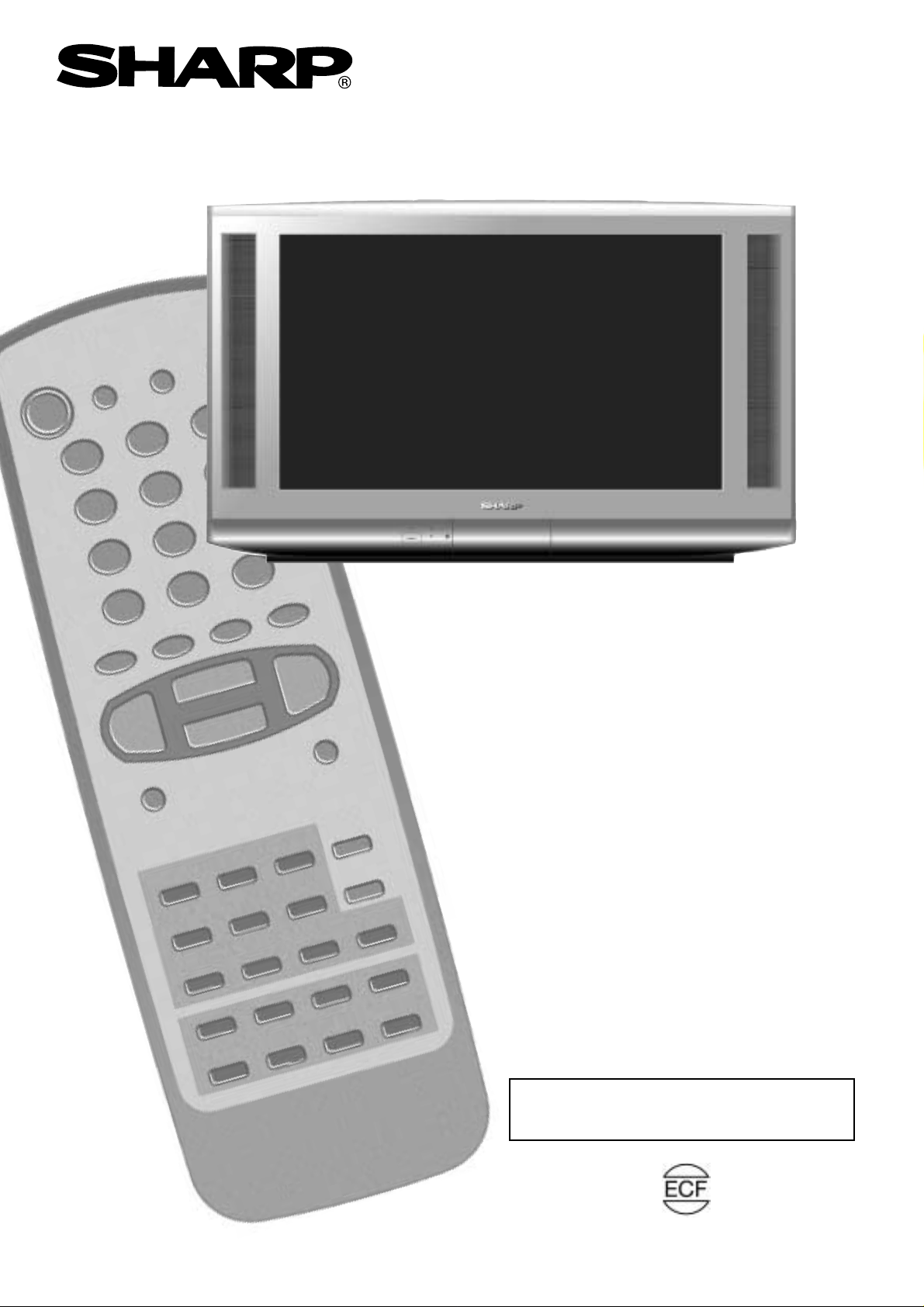
28KF-84H
32KF-84H
COLOUR TELEVISION
OPERATION MANUAL
Please read this operation manual carefully
before using the colour television.
PRINTED ON ENVIRONMENTALLY FRIENDLY PAPER
Page 2
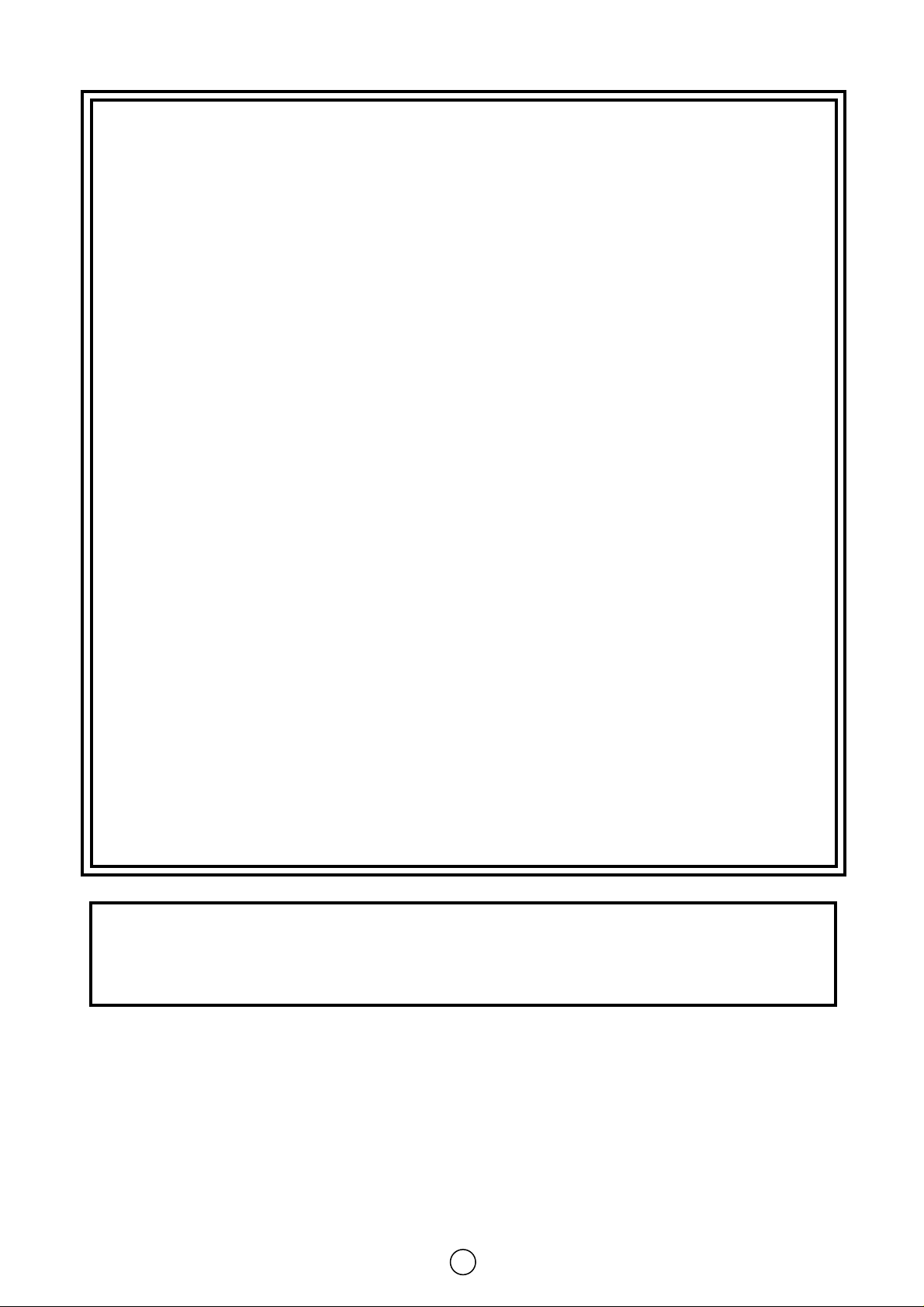
1
TERMS OF GUARANTEE
Subject to the conditions listed below Sharp Electronics (U.K.) Ltd.(Hereinafter called «the
Company») guarantee to provide for the repair of, or at its option replace the Sharp
Equipment, or any component thereof, (other than Batteries), which is faulty or below
standard, as a result of inferior workmanship or materials.
The conditions of the Guarantee are:
1. This guarantee shall only apply to defects or faults which are notified to the Company,
or its approved Service Facility within one year from the date of purchase of the
equipment.
2. This guarantee covers equipment intended f or priv ate domestic use only.This guarantee
does not apply to equipment used in the course of a business, trade or profession.
3. This guarantee does not cover any faults or defects caused by accident, misuse, fair
wear and tear, neglect, tampering with the equipment, or any attempt at adjustment or
repair other than by an approved Service Facility.
4. In the unlikely event of that your equipment should require repair, please contact the
dealer or supplier from whom it was purchased.
5. The cost of carriage to and from the Dealer, Supplier or Sharp approved Service F acility
shall be borne by the purchaser.
6. No person has any authority to vary the terms or conditions of this guarantee.
7. This guarantee is offered as an additional benefit to the consumer’s statutory rights and
does not affect rights in any way.
In the unlikely event of this equipment requiring repair during the guarantee period, you
will need to provide proof of date of purchase to the repairing company.
Please keep your invoice or receipt, which is supplied at the time of purchase.
Page 3
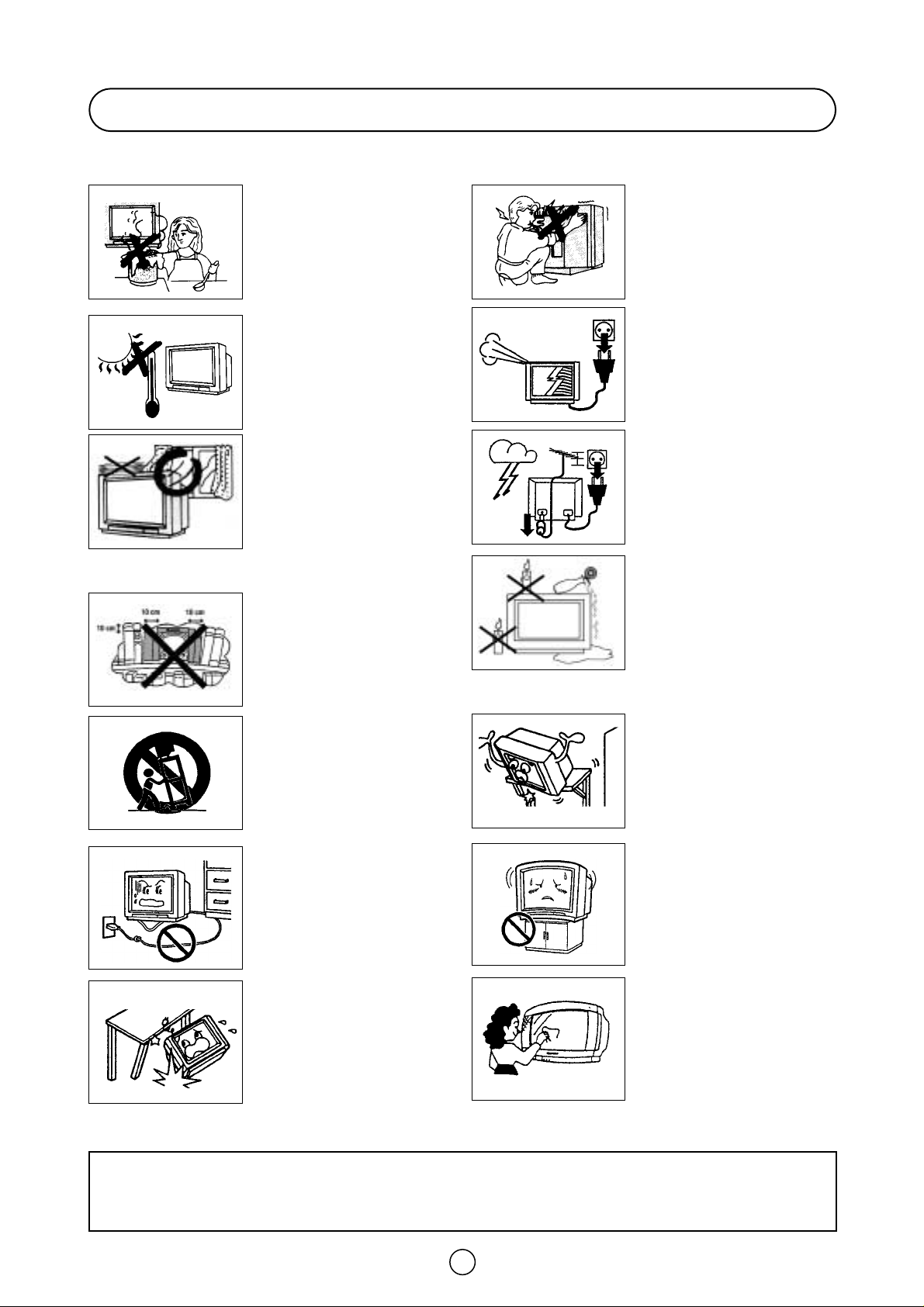
2
Safety Precautions
The tube of your TV has a special
coating. Do not knock or rub on the
tube face with sharp or hard surfaces,
otherwise you will damage the
coating.
To prevent damaging the surface of
the television screen, remove finger
prints only with a soft cloth
dampened with glass cleaner. Do not
use any abrasive cleaners.
Do not use thinner, benzene or other
strong chemical cleaners.
To prevent fire or electrical shock,
do not use the TV set in an
excessively damp place.
Position the TV set out of direct
sunlight and away from heat, as
high temperatures can damage the
cabinet, CRT, or other electronic
parts.
Don't cover ventilation salts with
objects such as newspapers,
tablecloths, curtains, etc.
Do not cover the ventilation holes at
the back of the TV set, this can
cause fire or other serious
problems. Leave an adequate open
space behind the TV set for good
ventilation.
Always disconnect your television
from the mains and the aerial cables
during thunderstorms.
Even if your television is switched off,
it can still be damaged by lightning
striking the mains and/or aerial cable.
Unplug the power cord from the wall
outlet immediately if the TV set
begins to make unusual noises or
give off smoke or an odd smell, then
call your dealer for service.
In order to ensure that the television
is properly ventilated, leave a space
of at least 10 cm around the set.
Do not install this equipment in a
confined space such as a bookcase
or a built-in cabinet.
Television equipment and cart
combination should be moved with
care. Quick stops, excessive force,
and uneven surfaces may cause the
equipment and cart combination to
overturn.
Wall or shelf mounting should follow
the manufacturer's instructions, and
should use a mounting kit approved
by the manufacturer.
To prevent electrical shock, do not
subject the AC power cord to
damage by bending or twisting it, or
by placing heavy items on top of it
and do not place the AC power cord
under the TV set. If the AC power
cord becomes damaged, unplug it
from the wall outlet immediately and
call your dealer for service.
Do place the TV set onto an even
stand, table or track which size is
bigger than the TV set.
If the TV set is put onto a smaller
size or uneven stand, table or track
may cause the TV cabinet distort. Do
not put or insert anything between
TV set and the stand, table or track.
In order to prevent electrical shocks and
fires, ensure that the television is not
subjected to splashes or spills of water, and
avoid inserting objects or pouring any type
of liquid into the set.
To prevent fire, never place any type of
candle or naked flames on the top or near
the TV set. In the case that an object or
liquid enters the set, don't use and contact
technical service.
Never remove the back of the
cabinet, as there is high voltage in
the TV set.
Please call for service.
Do not place this television
equipment on an unstable cart,
stand, or table. The television
equipment may fall, causing serious
injury to a child or an adult, and
serious damage to the equipment.
Use only with a cart or stand
recommended by the manufacturer,
or sold with the television
equipment.
CAUTION: For environmental and safety reasons, it is recommended that the
television isn't left in stand-by mode while not in use. Switch it off using the main
button and unplug it during periods of absence from the home.
This equipment complies with the requirements of Directives 89/336/EEC, 92/31/EEC and 73/23/EEC as amended by
93/68/EEC.
Page 4
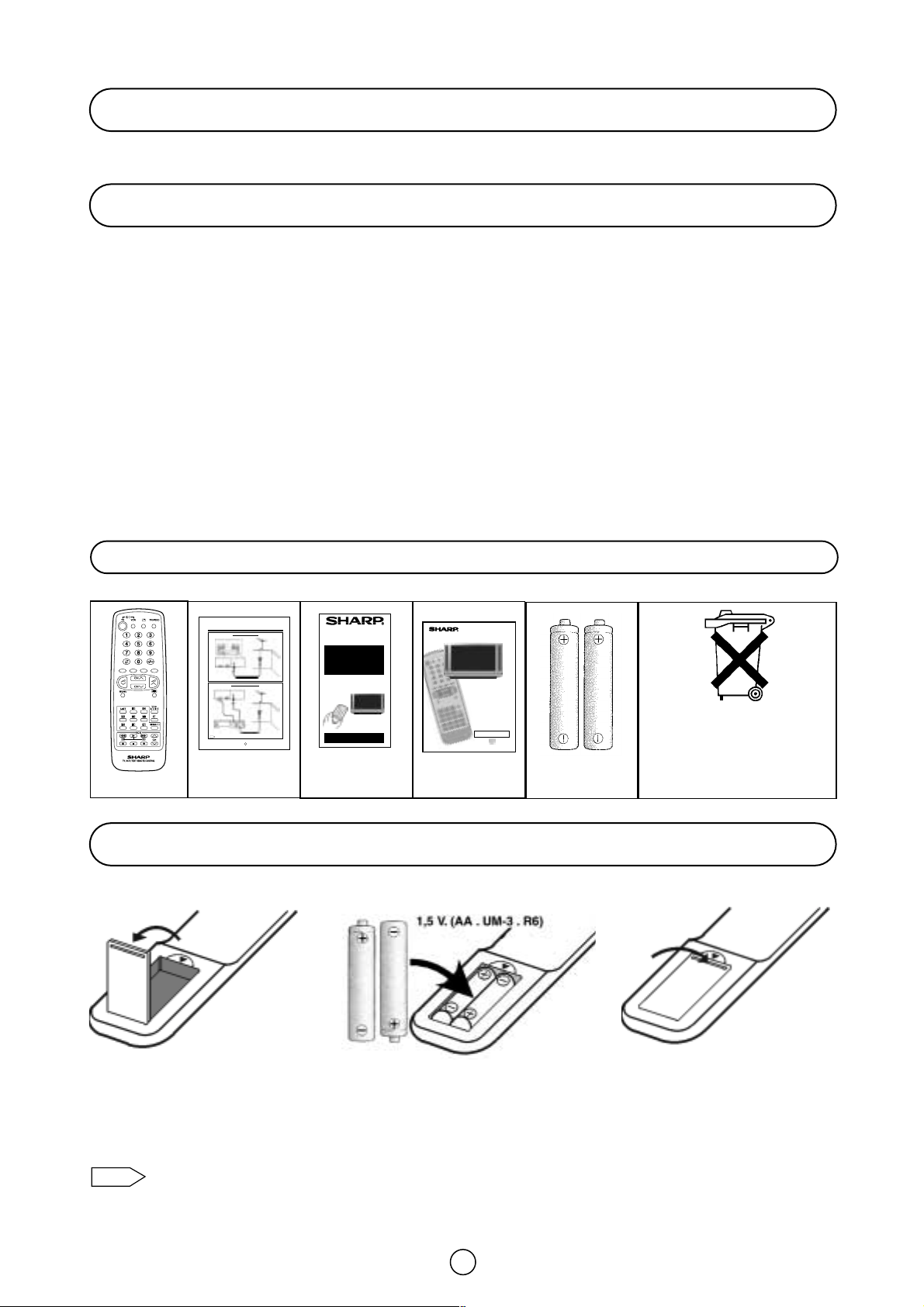
3
Congratulations! You are now the proud owner of a SHARP Colour Television Receiver. To ensure proper operation,
please read this manual carefully. After reading, keep this manual in a safe place for future reference.
Dear SHARP Customer
Remote Control Battery Installation
Contents
Terms of guarantee ......................................................... 1
Safety precaution ............................................................ 2
Contents ......................................................................... 3
Accessories .................................................................... 3
Remote Control Battery Installation ................................ 3
Remote Control buttons ................................................. 4
Controls and Terminals ................................................... 5
Typical Connections (Aerial, VCR, DVD, etc.).................. 6
Auto Installation ............................................................ 11
Switching on ................................................................. 13
TV operation (Channel selection) .................................. 14
Menu Structures.............................................................15
Picture Adjustments ..................................................... 16
100 Hz Fast Menu ......................................................... 18
Wide Mode ................................................................... 19
Audio Adjustments .........................................................21
Sound Setting Mode.......................................................22
Features setting mode:
On Timer and Off Timer ................................................ 24
Child Lock (Channel Block) .......................................... 25
Demo ............................................................................ 26
Postcode Security ........................................................ 27
TV Channel Setting (Advanced):
To repeat the AUTO INSTALLATION ............................ 29
Manual Channel Preset ................................................. 30
After preset has been performed (Fine-tuning) ............. 32
TV/VIDEO Selector, Clock button, Headphone Jack
and Sub-titles button..................................................... 34
VCR Mode .................................................................... 35
Teletext Mode ............................................................... 36
21-pin Euro-SCART and 21-pin Audio/Video ............... 39
Troubleshooting ............................................................ 40
General Specifications for Television Receiver ............ 41
Index page .................................................................... 42
Remote control
Before using the TV set for the first time, install the supplied dry batteries in the remote control.
• Remove batteries if weak or if the unit is not in use for long periods.
• Do not mix old and new batteries.
• Incorrect installation of the batteries may damage the remote control.
Note:
1. With your thumb nail, pull up
the slit as indicated by the
arrow to remove the battery
cover.
2. Insert two batteries 1.5 V (R-6
"AA" size). Be sure to match the
battery
±/— terminals with the
±/—marks inside the
compartment.
3. Replace the battery cover.
Respect the
environment and
put used batteries
in a container that is
especially designed
for this purpose.
Supplied Accessories
Note:
Typical
Connections
Quick Start
Guide
Operation
Manual
Type-AA
Dry-Batteries
Aerial connection - TV set only -
BACK OF TV
Aerial
(Not supplied)
Aerial IN
Aerial Connections - TV and VCR -
BACK OF TV
(Not supplied)
Aerial IN
Aerial Lead
(Not supplied)
Scart Lead
(Not supplied)
RF OUT
Audio/Video
Aerial IN
1
28/32KF-84H
Aerial Lead
(Not supplied)
Aerial
Aerial Lead
(Not supplied)
28KF-84H
32KF-84H
COLOUR TELEVISION
QUICK
START
GUIDE
For easy installation
● Fitting the batteries into the remote control
● Connecting the aerial cable
● Tuning the TV channels
Using this installation guide should
enable you to set up your TV in less
than 15 minutes - - -
- - - Please refer to your operation
manual for more tips and advice.
If problems persist, contact the SHARP Helpline (office hours only) on
tel: 08705 274277 (or (01) 676 0648 if telephoning from Ireland) and/or
WEB-SITE: www.sharp.co.uk/support
Typical Connections
AV/TERMINAL
(AV-1)
BACK OF VCR
For further details, please refer to operation manual of your VCR.
28KF-84H
32KF-84H
COLOUR TELEVISION
OPERATION MANUAL
Please read this operation manual carefully
before using the colour television.
PRINTED ON ENVIRONMENTALLY FRIENDLY PAPER
Page 5
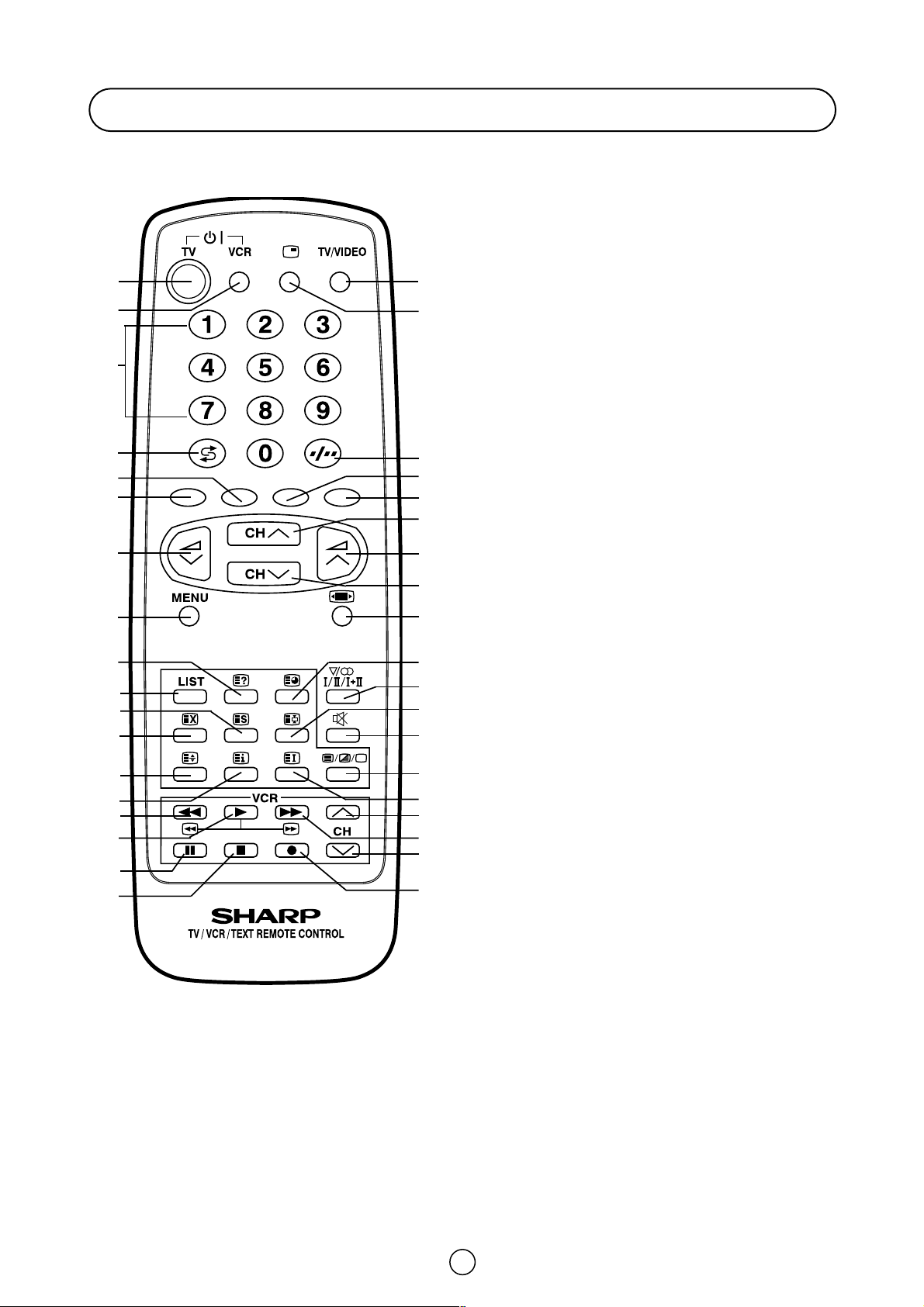
4
Remote control buttons
TV 1. Stand-by ON/OFF switch (TV)
Video 2. Power ON / OFF switch (VCR)
TV 3. Digit buttons 0 ~ 9
4. Flashback button
Teletext 5. Green button
6. Red button
TV 7. Volume Down/Cursor control Left
8. Menu button
Teletext 9. Reveal button
10. List selector
11. Store button
12. Cancel button
13. Top/ Bottom/Full button
14. Reset button
Video 15. Rewind/picture search/reverse
16. Play button
17. Pause / Still button
18. Stop button
TV 19. TV/VIDEO selector
20. 100 Hz Fast Menu button
21. Single/Double entry
Teletext 22. Yellow button
23. Blue button
TV 24. Channel Up/Cursor control Up
25. Volume Up/Cursor control Right
26. Channel Down/Cursor control Down
27. Wide Mode Selector
TV/Teletext 28. Time button
TV 29. Sound mode selector
Teletext 30. Hold button
TV 31. Sound Mute button
Teletext 32. Text/Mix/Picture button
33. Index button
Video 34. Channel Up selector
35. Fast forward/picture search/forward
36. Channel Down selector
37. Record button
1. 19.
23.
21.
24.
25.
26.
27.
28.
29.
30.
31.
32.
34.
37.
36.
35.
33.
22.
20.
4.
5.
6.
7.
8.
10.
11.
12.
13.
15.
18.
17.
16.
14.
9.
2.
3.
Page 6
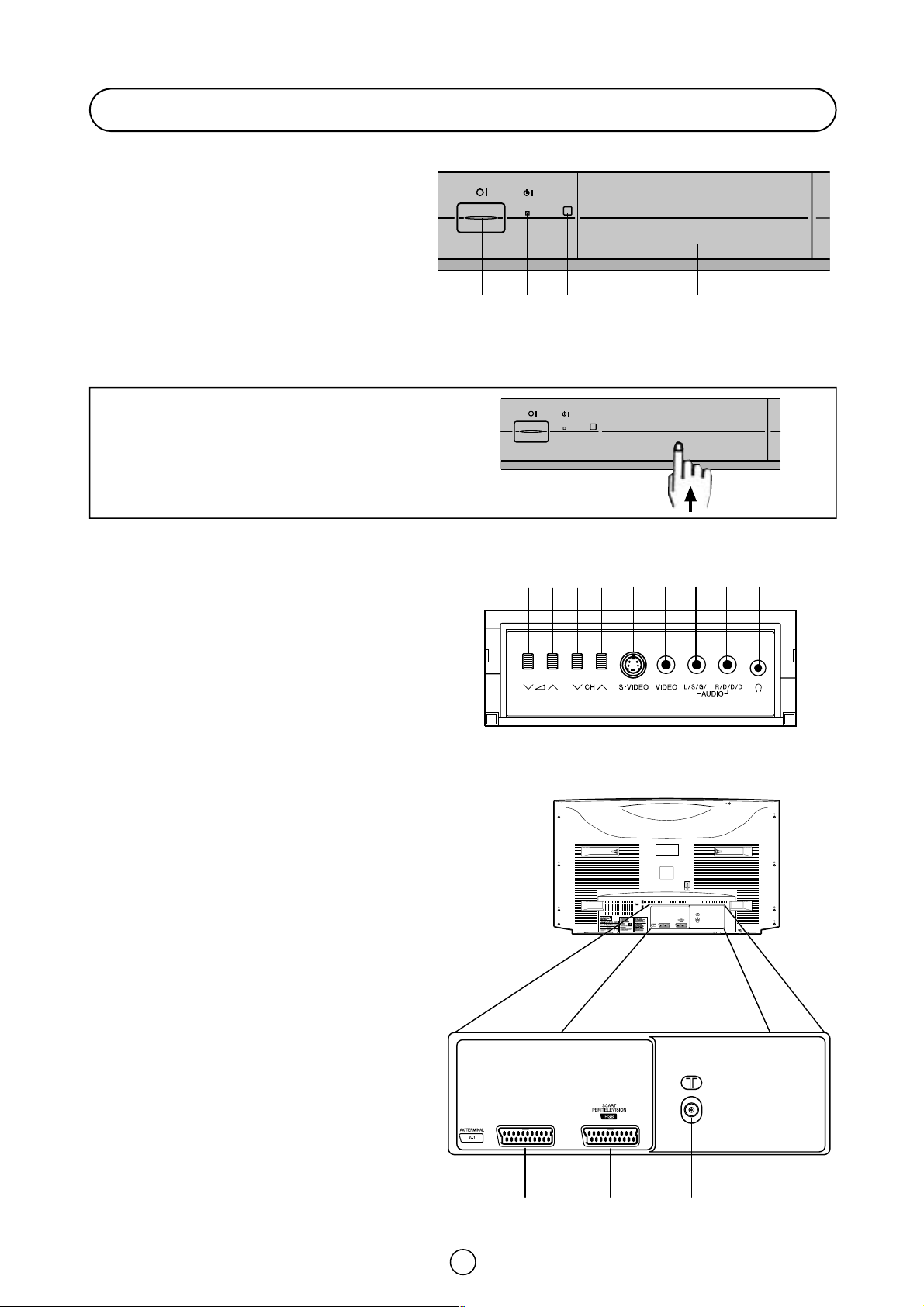
5
Controls and Terminals
FRONT TV
1. Main Power On/Off Switch
2. Power Indicator
3. Remote Control Sensor
4. Door
HOW TO OPEN THE DOOR
Put the finger in the lower part of the door and
press upward.
Behind the door
5. Volume Button (DOWN)
6. Volume Button (UP)
7. Program Selector (NEXT)
8. Program Selector (PREVIOUS)
9. S-Video input terminal
10. Video Input Terminal (PAL/SECAM/NTSC)
11. Audio Input Terminal (left)
12. Audio Input Terminal (right)
13. Headphone Socket (3.5mm Ø, 16~600 ohms)
REAR TV
21-pin In/Out
1. 21-pin Audio/Video (AV-1) With
PAL/SECAM/NTSC/S-Video Input
2. 21-pin Euro SCART (RGB) With
PAL/SECAM/NTSC Video Input
RF Input
3. Aerial terminal
1 2 3 4
5 6 7 8
9
10 11 12 13
31 2
Page 7
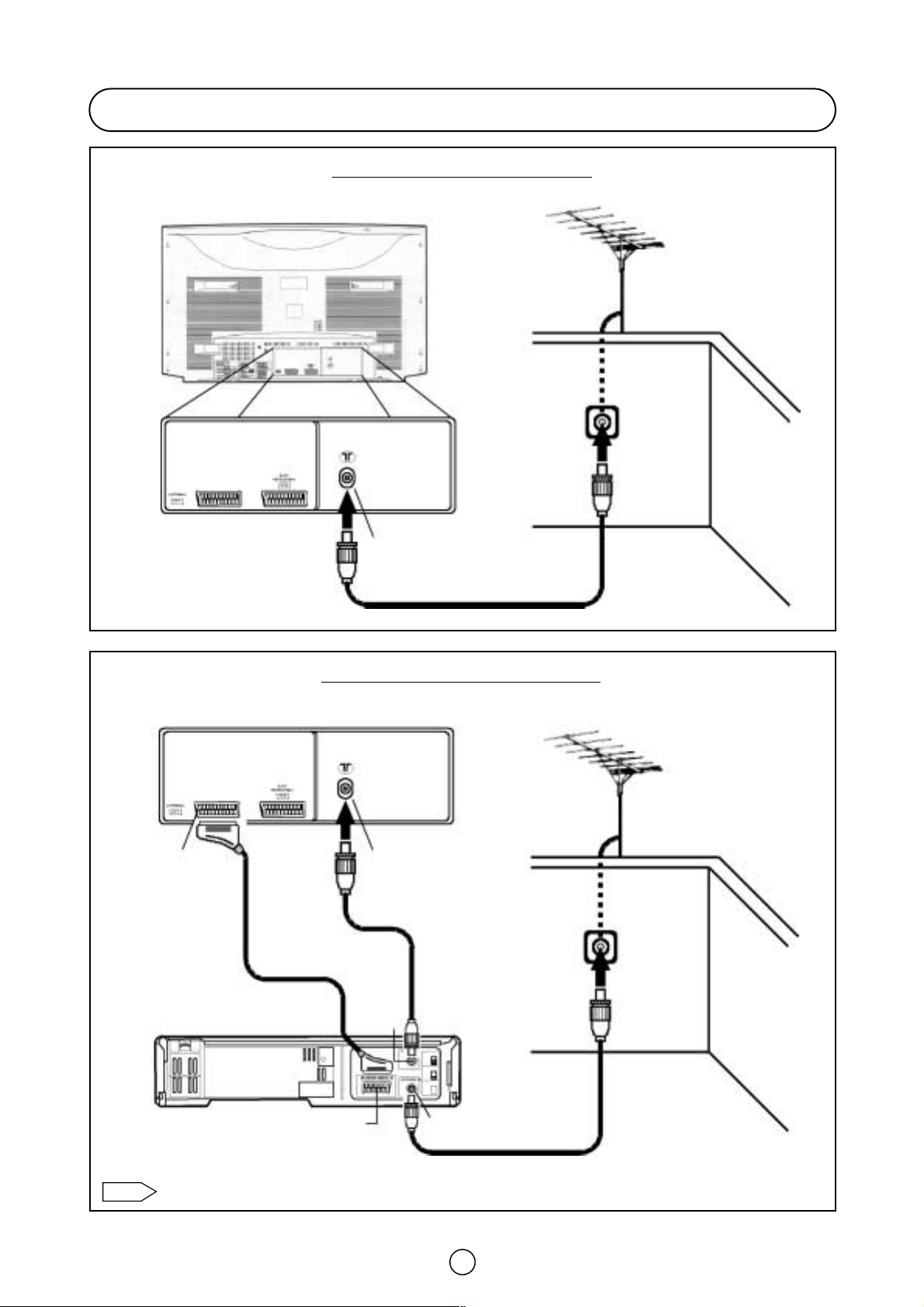
6
Typical Connections
Aerial connection - TV set only -
Aerial Connections - TV and VCR -
For further details, please refer to operation manual of your VCR.
Note:
BACK OF TV
BACK OF TV
BACK OF VCR
Aerial
(Not supplied)
Aerial
(Not supplied)
Aerial Lead
(Not supplied)
Aerial Lead
(Not supplied)
Aerial Lead
(Not supplied)
Aerial IN
Audio/Video
Scart Lead
(Not supplied)
RF OUT
AV/TERMINAL
(AV-1)
Aerial IN
Aerial IN
Page 8
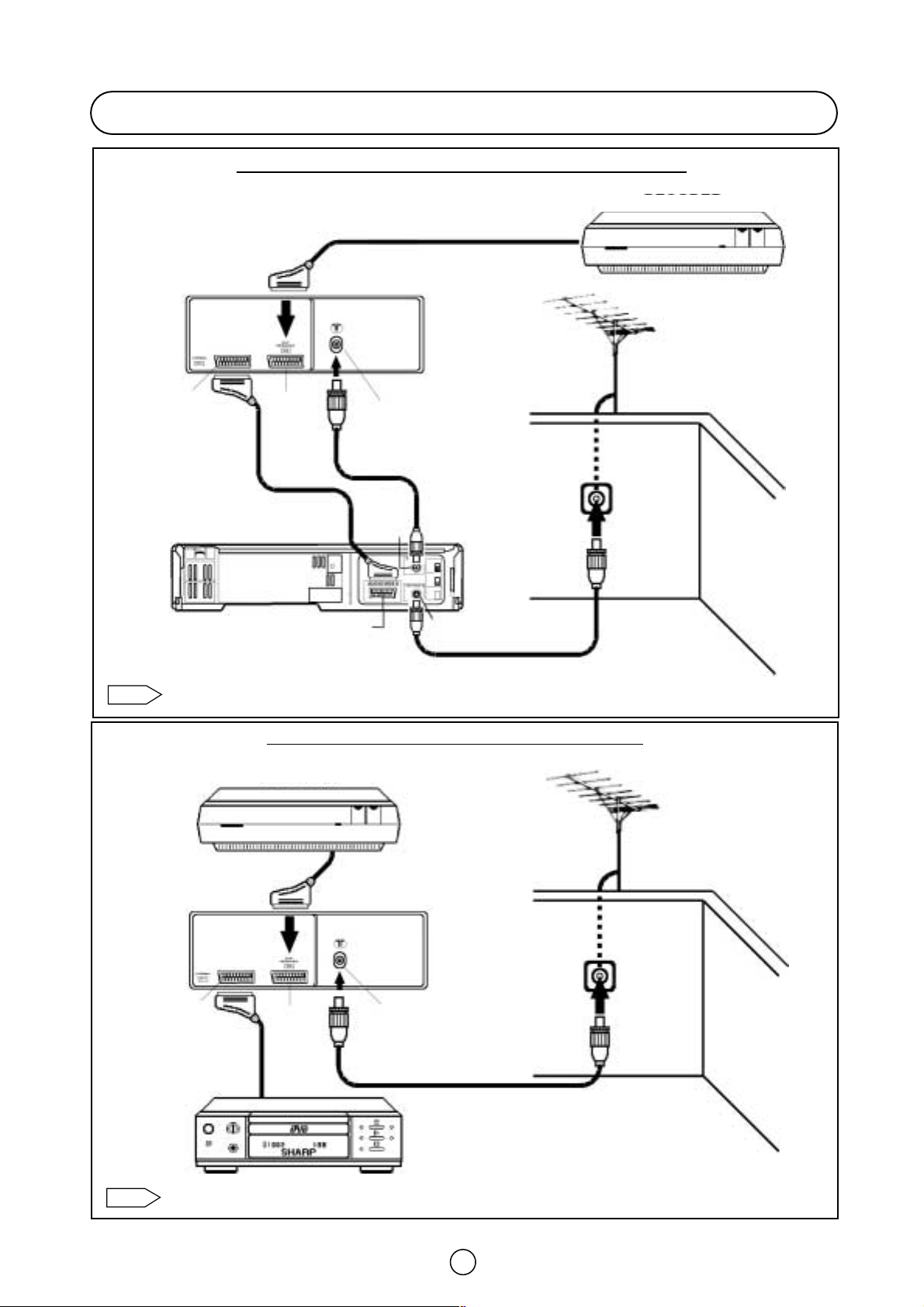
7
Typical Connections (Continued)
Connections - TV, DECODER and VCR (Videorecorder) -
For further details, please refer to operation manuals of your DECODER and DVD Player.
Note:
BACK OF TV
DECODER
Aerial
(Not supplied)
Scart Lead
(Not supplied)
AV/TERMINAL
(AV1)
Aerial IN
Aerial IN
Aerial IN
Aerial Lead
(Not supplied)
Scart Lead
(Not supplied)
Audio/Video
RF
OUT
Aerial Lead
(Not supplied)
BLACK OF VCR
Euro
SCART
(RGB)
Aerial Lead
(Not supplied)
BACK OF TV
DECODER
Scart lead
(Not supplied)
AV/TERMINAL
(AV1)
Scart Lead
(Not supplied)
Euro
SCART
(RGB)
Connections - TV, DECODER and DVD Player -
For further details, please refer to operation manuals of your DECODER and VCR.
Note:
Aerial
(Not supplied)
DVD
PLAYER
Page 9
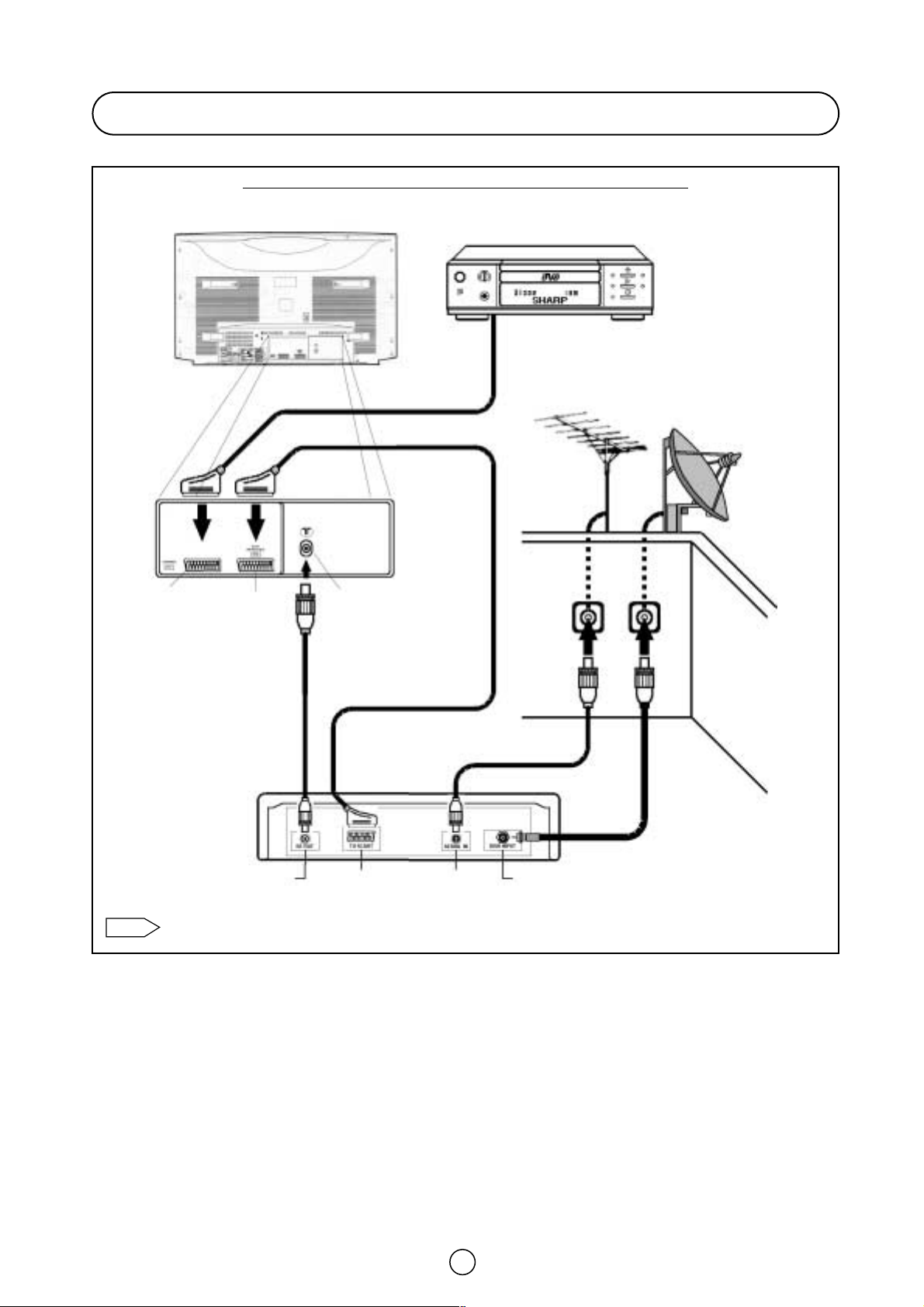
8
Connections - TV
, DVD Player and Digital Set Top Box -
Typiccal Connections (Continued)
For further details, please refer to operation manuals of your DVD Player and Digital Set Top Box.
Note:
BACK OF TV
DVD PLAYER
Scart Lead
(Not supplied)
Aerial Lead
(Not supplied)
AV/TERMINAL
(AV 1)
Euro
SCART
(RGB)
Aerial IN
Scart Lead
(Not supplied)
Dish Lead
(Not supplied)
DISH IN
AERIAL IN
TV SCART
RF OUT
Satellite dish
(Not supplied)
Aerial
(Not supplied)
Aerial Lead
(Not supplied)
DIGITAL SET
TOP BOX
Page 10
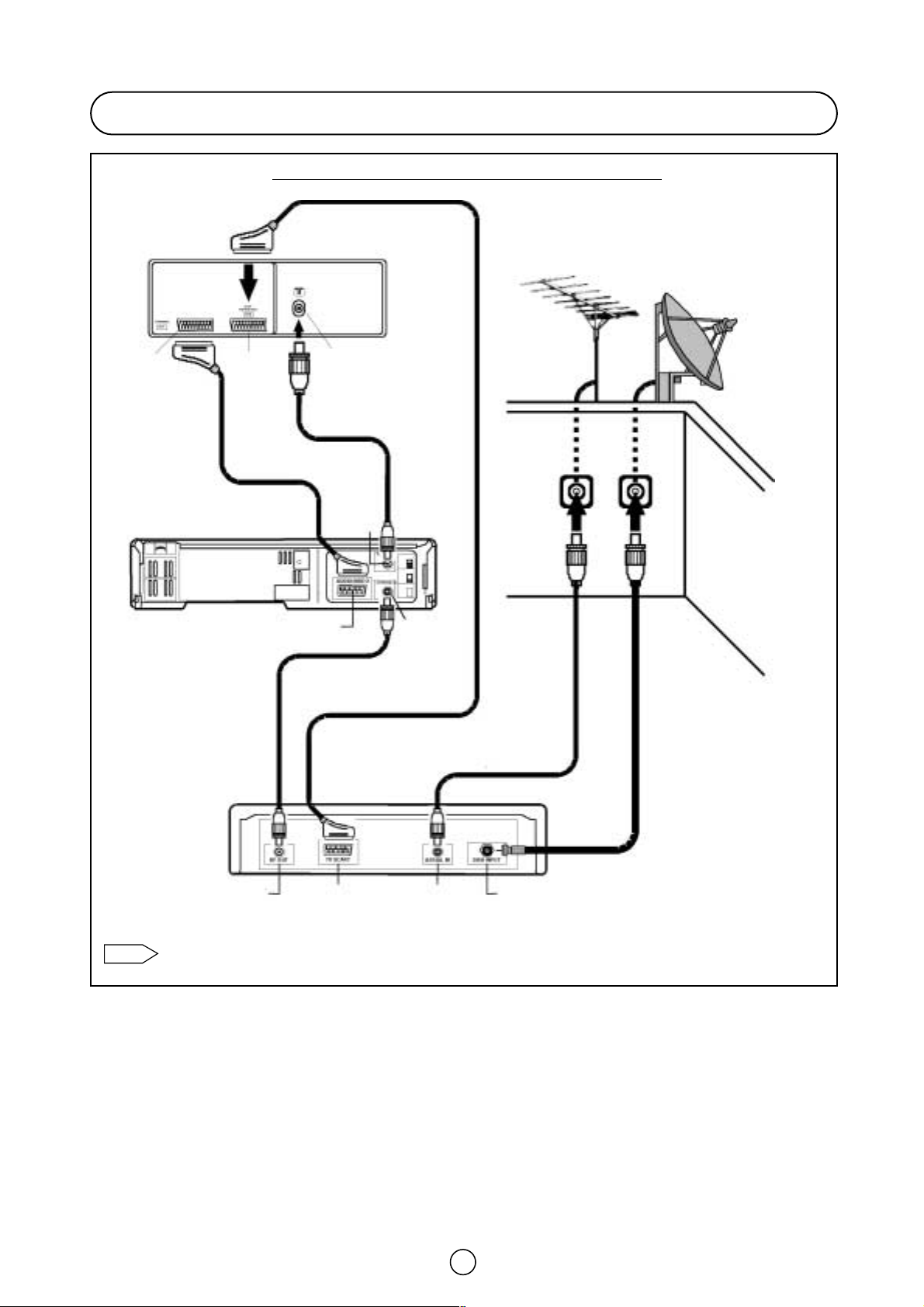
9
Connections - TV, VCR and Digital Set Top Box -
Typical Connections (Continued)
For further details, please refer to operation manuals of your VCR and Digital Set Top Box.
Note:
BACK OF TV
Scart Lead
(Not supplied)
AV/TERMINAL
(AV1)
Euro
SCART
(RGB)
Aerial IN
Aerial IN
Audio / Vídeo
Aerial Lead
(Not supplied)
DISH IN
AERIAL IN
TV SCART
RF OUT
Satellite dish
(Not supplied)
Aerial
(Not supplied)
Aerial Lead
(Not supplied)
BACK OF VCR
DIGITAL SET
TOP BOX
RF OUT
Scart Lead
(Not supplied)
Scart Lead
(Not supplied)
Aerial Lead
(Not supplied)
Dish Lead
(Not supplied)
Page 11
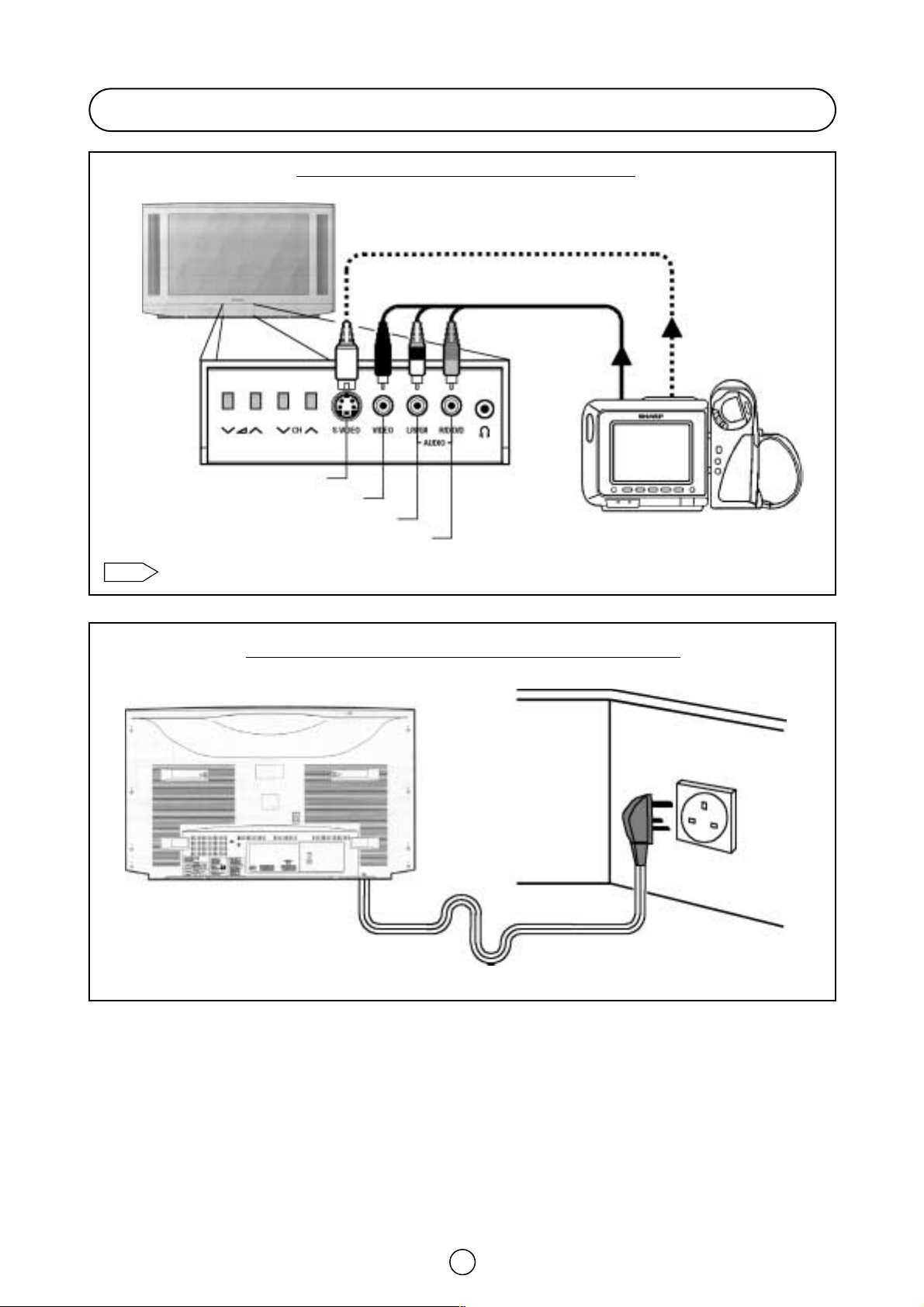
10
Front connections -TV and V
ideo camera-
Connection-TV power cable to a 220 ~ 240 V system -
Typical Connections (Continued)
For further details, please refer to operation manual of your Video Camera.
Note:
FRONT TV
(Behind the door)
BACK OF TV
S-Video lead (Hi-8)
(Not supplied)
Audio/Video lead
(Not supplied)
WIEW CAM
Mains Socket Outlet
AC 220~240 V, 50 Hz
S-Video Input Terminal (Hi-8)
Video Input Terminal
Audio Input Terminal (left)
Audio Input Terminal (right)
Page 12
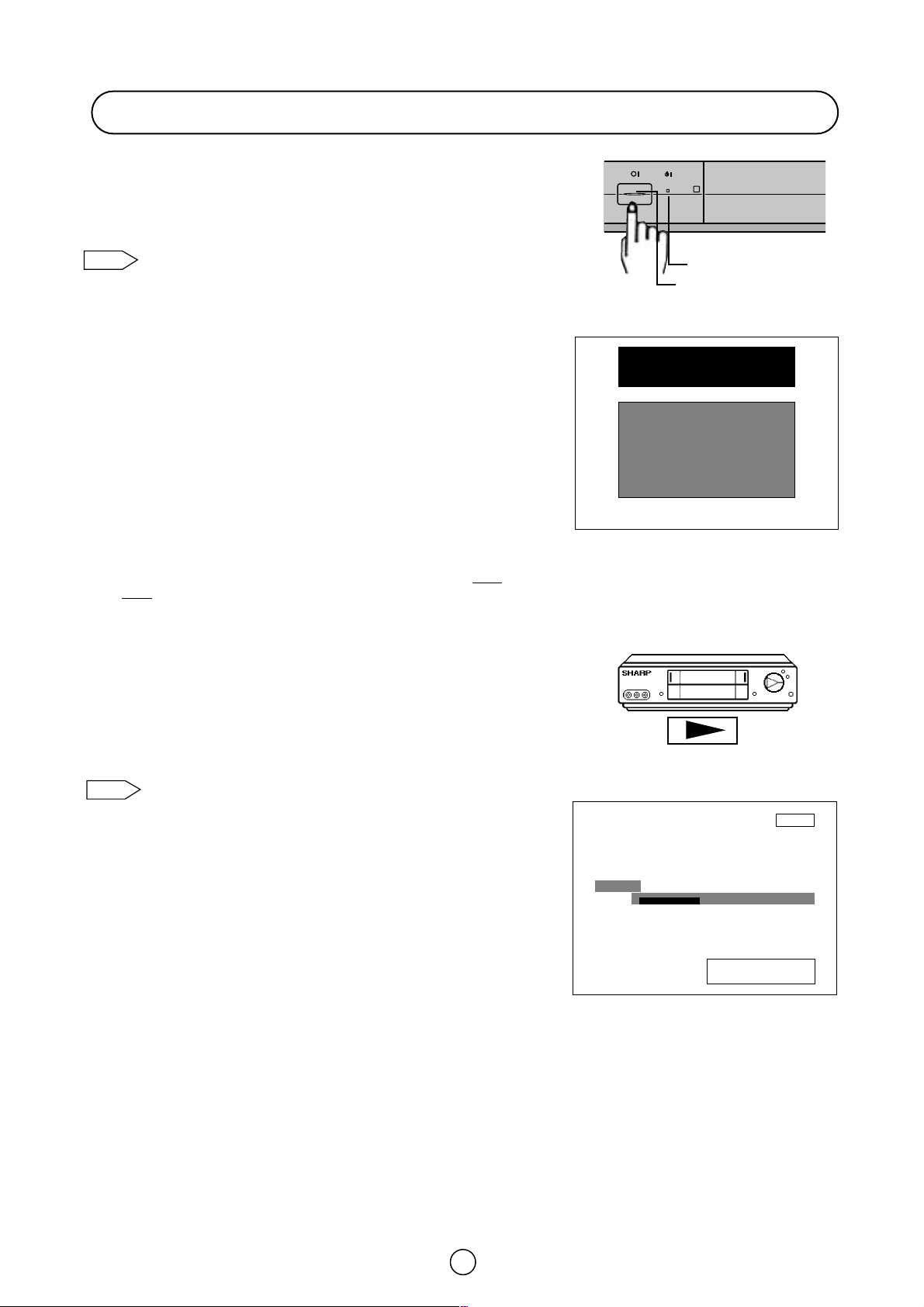
11
■ Auto Installation System (AIS)
Your television set is provided with an Automatic Installation System which
makes Installation easier.
This new system is activated when you turn on the TV for the first time.
You may not have to follow this procedure if it has already been
done for you at the establishment where you purchased your TV. If
this is the case, go on to the section entitled -Switching ON-
(page 13).
Procedure:
1. Put batteries into the remote control, as shown on page 3.
2. Connect the aerial jack into the aerial input terminal on the rear
side of your TV, as shown on page 6.
3. Connect the TV power cable to a 220 ~ 240 V system, as shown
on page 10.
4.
Press the main power button (®), on the front of the TV set, to start
the “AUTO INSTALLATION”. The orange power indicator will light..
5. The «AUTO INSTALLATION» menu will appear on your TV screen.
The TV is ready to preset automatically all local channels for you.
If the TV is being used with a VCR, turn on the VCR and play
back a pre-recorded tape. The signal from the RF terminal of
your VCR is assigned to a TV channel.
6. Now, press any button on the TV remote control to start Auto
Channel Preset.
The TV will go through the following steps automatically and
sequentially:
Automatic Channel Sorting System (ACSS): The TV set SEARCHES
FOR FREQUENCIES, memorises the channels found, and sorts them
(according to technical criteria) from Pr-01 of the TV, to a maximum
of 99 programmes.
This tuning process may take several minutes to perform.
If you need to repeat the “AUTO INSTALLATION”, go on to
the section entitled -TV Channel Setting- (page 29).
Editing: When the TV has finished the automatic search, the «Stored
programmes» menu will appears on the screen. In this menu, you can
change the order of the channels and change or give the channels a
four-letter name.
On next page is a detailed explanation of editing options about
«Stored programmes» menu.
Auto Installation
Be sure the antenna cable is
connected…
Press any button on
the handset to start.
SHARP
AUTOINSTALLATION
VÍDEO
Power Indicator
Main power button
Note:
«AUTO INSTALLATION»
VCR
Searching
please wait
Pr 01
01 %
Searching
Note:
Page 13
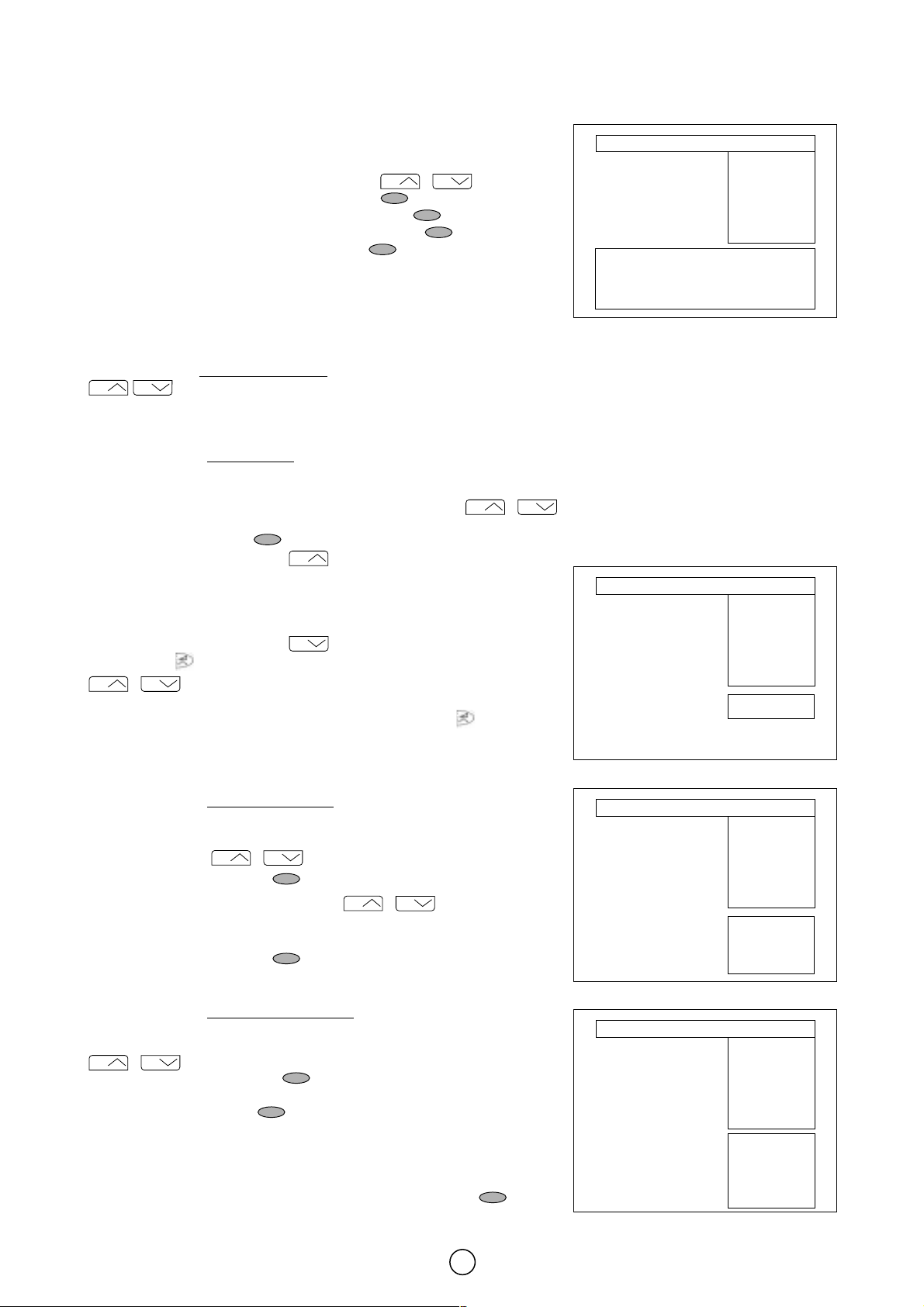
b) «Edit this program» RED button .
c) «Go to sorting mode» GREEN button .
d) «Delete this program» YELLOW button .
e) «Exit this menu» BLUE button .
With these options, you will be able to organise the real channels (CH **)
memorised in the TV programmes (Pr 01 ... Pr 99) and put them into your
own preferred order.
The following is a detailed explanation of options a), b), c), d) and e).
a) Select a programme to be edited.
Use this option to select a programme
from the list. Each time you press
/ the memorised channel will be viewed and will remain
selected on the list by means of white letters.
b) «Edit this program» (Change of name)
Use this option for giving a name
made up of four digits to the channels or
for changing the one, which appears on some channels, in the following
way:
b.1 Select the channel using the Cursor UP/DOWN buttons /
(marked in white letters).
b.2 Press the RED button to see the Edit name mode.
b.3 Press the Cursor UP button to change the first letter.
Letters A to Z of the alphabet, a blank space and the numbers 0 to 9 will
appear sequentially. Some of the broadcasting stations names such as
BBC1 or ITV are already incorporated in the TV and appear among the
alphabet to make this task easier.
Press the Cursor DOWN button to go backwards in the sequence.
b.4 Press the buttons for changing the position of the cursor and the
/ buttons for changing the letters (repeat this action for other
letters).
When you have finished the fourth letter, press the Cursor button to
quit the Change of Name option.
c) «Go to sorting mode» (Sorting channels)
Use this option for sorting the channels
(CH) into the desired programme
(Pr), as follows:
c.1 Select the programme (Pr) you wish to change using Cursor
UP/DOWN buttons / (marked in white letters).
c.2 Press the GREEN button to see the Sorting mode.
c.3 Press the Cursor UP/DOWN buttons / to move the
channel (CH) to the required position (marked in red letters on a black
background).
c.4 Press the GREEN button to finish.
d) «Delete this program» (Delete channels)
Use this option for cancelling programmes
, which are badly tuned or
repeated.
d.1 Select the channel you wish to delete using Cursor UP/DOWN buttons
/ (marked in white letters).
d.2 Press the YELLOW button to see the Delete mode.
d.3 The TV will ask for confirmation that you wish to cancel, and you must
press the YELLOW button again. The channels that follow it on the
list will automatically rearrange themselves by moving up one programme
(Pr) place, to restore the space of the cancelled channel (CH).
e) «Exit this menu»
Use this option to quit the menu by pressing the BLUE button .
12
Stored programmes
When the TV has finished the automatic search, the «Stored programmes»
menu will appear on screen with a list of the channels, which have been
memorised with the available options:
a) Select programme to be edited / .
CH
CH
Pr 01 CH21 BBC1
Pr 02 CH31 BBC2
Pr 03 CH41 ITV
Pr 04 CH51 CH4
Pr 05 CH61 CNN
Pr 06 - - - - - - - Pr 07 - - - - - - - Pr 08 - - - - - - - Pr 09 - - - - - - - Pr 10 - - - - - - - -
Stored programmes:
Press the MENU
button to exit.
Pr 01 CH21 BBC1
Pr 02 CH31 BBC2
Pr 03 CH41 ITV
Pr 04 CH51 CH4
Pr 05 CH61 CNN
Pr 06 - - - - - - - Pr 07 - - - - - - - Pr 08 - - - - - - - Pr 09 - - - - - - - Pr 10 - - - - - - - -
Stored programmes:
Insert the marked
programme in the
position you wish.
Press green button to
finish.
Pr 01 CH21 BBC1
Pr 02 CH31 BBC2
Pr 03 CH41 ITV
Pr 04 CH51 CH4
Pr 05 CH61 CNN
Pr 06 - - - - - - - Pr 07 - - - - - - - Pr 08 - - - - - - - Pr 09 - - - - - - - Pr 10 - - - - - - - -
Stored programmes:
WARNING!
This programme
will be erased.
Press yellow
button again
to confirm.
Or press any
other button
to cancel
Pr 01 CH21 BBC1
Pr 02 CH31 BBC2
Pr 03 CH41 ITV
Pr 04 CH51 CH4
Pr 05 CH61 CNN
Pr 06 - - - - - - - Pr 07 - - - - - - - Pr 08 - - - - - - - Pr 09 - - - - - - - Pr 10 - - - - - - - -
Stored programmes:
Edit this program
Go to sorting mode
Delete this program
Exit this menu
(red)
(green)
(yellow)
(blue)
«Stored programmes» menu
«Edit this program» Edit name mode
«Go to sorting mode» Sorting mode
«Delete this program» Delete mode
CH
CH
CH
CH
CH
CH
CH
CH
CH
CH
CH
CH
CH
CH
Page 14
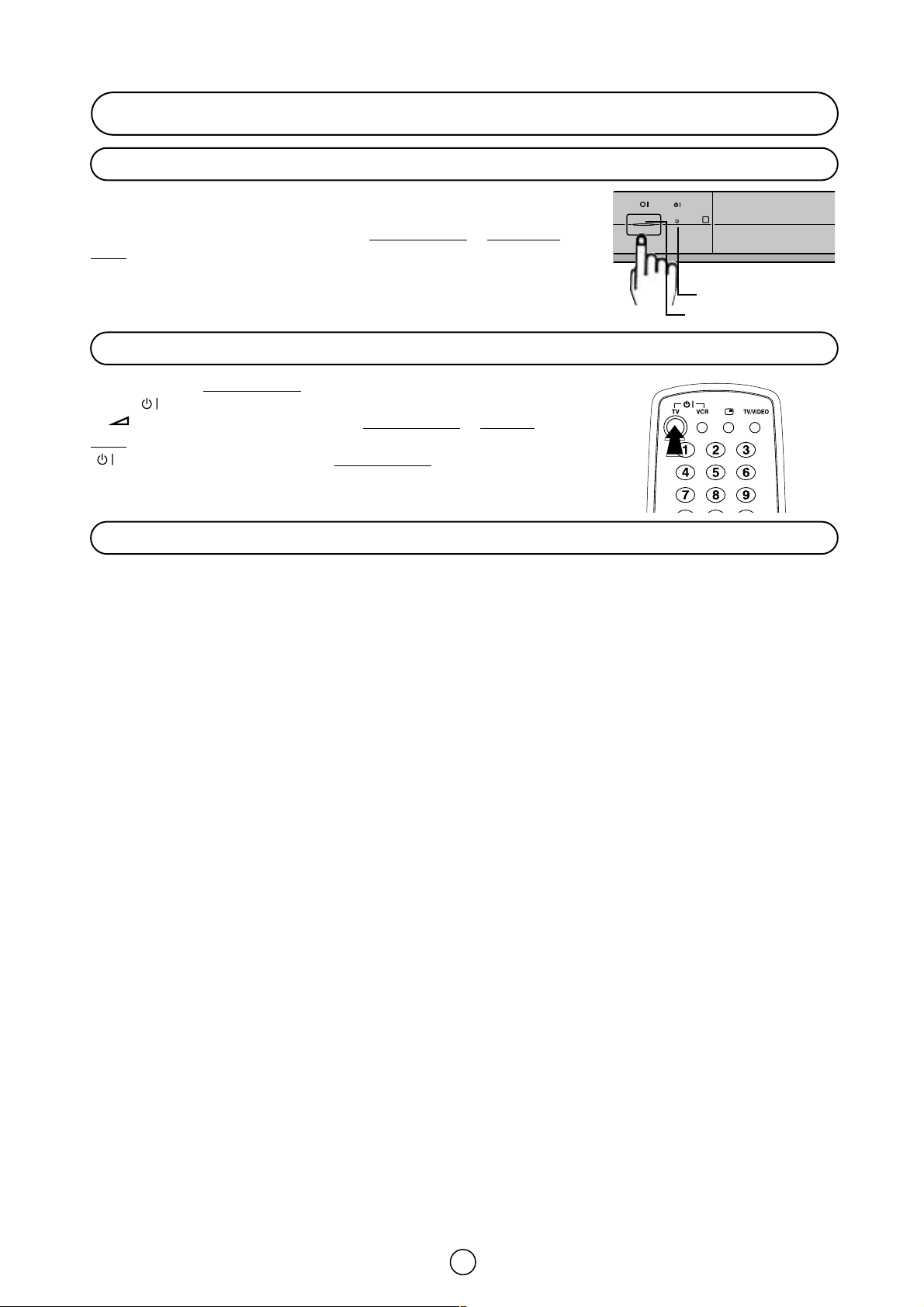
13
Switching on
This TV memorizes the Mode last used when it was switched off. When the
main power button (®) is pressed to turn on the set, the power indicator
will light and the set will resume in either the Stand-by mode
or Programme
mode
, depending upon its condition when it was switched off.
When the TV is in Stand-by mode
, to turn ON the TV press the Stand-by
button ( TV) on the remote control, or one of the four buttons on the TV
(
V/\, VCH/\
). The TV will change from Stand-by mode to Program
mode and an image will appear on the screen. Press the Stand-by button
( TV) again and the TV will return to Stand-by mode
.
If noise appears in TV or VCR mode, the screen turns blue. The blue back off-timer is then engaged and will automatically
switch the set to Stand-by mode after 15 minutes.
Power supply on/off buton
On-Off/Stand-by button
Blue back off timer
Power Indicator
Main power button
Page 15

14
TV Operation
Channel selector CH
ù
/CH Ù buttons
Select the programme channel number you want to see, using the
channel selector buttons (
/ ).
As you press these buttons a list of channels appears.
Press the
/ again to select another channel.
The channels that are in SKIP mode cannot be seen with
these buttons. Use numerical buttons to display these
channels.
Single/Double entry selector
This button selects between one or two digit channel number entry.
0~9 Digit buttons
You can select channels by pressing the 0 ~ 9 digit buttons on the remote control.
For single and double-digit entry see section B above.
Flashback button
Press this button to switch the currently viewed channel to the previously viewed channel, and vice versa.
This function is only available in programme channel selection mode.
I.e. not when AV terminals are in use.
Press
PR *
Single digit
entry mode
PR * *
Double digit
entry mode
Press
PR 01
Previously
viewed channel
PR 12
Currently
viewed channel
Pr 01
Pr 02
Pr 03
Pr 04
Pr 05
Pr 06
Pr 07
Pr 08
Pr 09
Pr 10
Channel Selection
CH
CH
Note:
CH
CH
Page 16

15
Menu Functions / Options
CHANNEL: CH (Aerial) / CC (Cable)
SEARCH (Frequency Tuning)
FINE TUNE
MODE: TV / VCR / SKIP
EDIT: Edit this program / Go to sorting mode / Delete this
program / Exit this menu
AUTO-TUNE: AUTO INSTALLATION
Menu Structures
This TV set has: a MAIN MENU with four basic menus, which permit
access to the different functions of the TV.
These menus are as indicated below.
MENU Button
By pressing the MENU Button :
CONTRAST
COLOUR
BRIGHTNESS
SHARPNESS
NORMALISE
TINT CONTROL
ECO MODE
NOISE REDUCTOR
BLACK STRETCHER
ROTATION
SVM
VOLUME
EQUALIZER
LOUDNESS
BALANCE
NORMALISE
LOUDSPEAKERS (MODE)
EFFECTS
SOUND IDENTIFICATION
ON TIMER: TIME / SWITCH ON
OFF TIMER: OFF / 120 Min. / 90 Min. / 60 Min. / 30 Min.
CHILD LOCK: LOCK ALL / LOCK PROGRAMME / CLEAR LOCK
DEMO
POST CODE
VOLUME
BASS
TREBLE
BALANCE
NORMALISE
HEADPHONES (MODE)
LOUDSPEAKERS
HEADPHONES
PICTURE
ADJUSTMENTS
AUDIO
ADJUSTMENTS
OTHER
FUNCTIONS
INSTALL
AND TUNE
Page 17

16
Picture quality (CONTRAST, COLOUR, BRIGHTNESS, SHARPNESS, NORMALISE, TINT CONTROL, ECO MODE, NOISE
REDUCTOR, BLACK STRETCHER, ROTATION and SVM) are adjustable in this menu.
1. Press the MENU button to see the MAIN Menu.
MAIN Menu
2. Press the MENU button to see the PICTURE Menu.
PICTURE Menu
3. Press the Cursor UP/DOWN buttons
/ to select an
option from the list: «CONTRAST», «COLOUR», «BRIGHTNESS»,
«SHARPNESS», «NORMALISE», «TINT CONTROL», «ECO
MODE», «NOISE REDUCTOR», «BLACK STRETCHER»,
«ROTATION» or «SVM».
The selected item will appear on screen in a blue box.
4. Adjust the picture quality to your liking with the Cursor
LEFT/RIGHT buttons / .
NORMALISE Menu
5. Press the MENU button if you wish to normalize video levels
to default factory settings.
6. Press the Cursor DOWN button to see more options.
TINT CONTROL
7 Select «TINT CONTROL» and press the Cursor LEFT/RIGHT
buttons / to adjust your desired skin colour (blue or red).
CH
CH
CH
Picture Adjustments
Picture Menu
NORMALISE
SHARPNESS
BRIGHTNESS
COLOUR
CONTRAST
➜
NORMALISE
SHARPNESS
BRIGHTNESS
COLOUR
CONTRAST
➜
TINT CONTROL
ECO MODE
NOISE
REDUCTOR
TINT
CONTROL
Press the MENU
button to
normalise...
NORMALISE Menu
➜
ROTATION
BLACK STRETCHER
MAIN Menu
INSTALL
AND TUNE
OTHER
FUNCTIONS
AUDIO
ADJUSTMENTS
PICTURE
ADJUSTMENTS
Page 18

17
ECO MODE
8. Select «ECO MODE» and press the Cursor LEFT/RIGHT buttons
/ to reduce contrast in areas of the picture those are
excessively white (ON or OFF).
NOISE REDUCTOR
9. Select «NOISE REDUCTOR» and press the Cursor LEFT/RIGHT
buttons / to reduce the noise when receiving a weak
signal and improve the picture quality (OFF, AUTO, MEDIUM or
HIGH).
BLACK STRETCHER
10. Select «BLACK STRETCHER» and press the Cursor
LEFT/RIGHT buttons / to connect or disconnect (ON or
OFF) the Dynamic Compensation in dark area of the picture.
ROTATION
11. If the picture is tilted, select Rotation and press the Cursor
LEFT/RIGHT buttons / to adjust the picture tilt.
12. Press the Cursor DOWN button to see more options.
SVM
13. Select SVM (Scan Velocity Modulator) and press the Cursor
LEFT/RIGHT buttons / to change the resolution of the
picture (ON or OFF).
14. Press the MENU button to close the Menu.
CH
ECO MODE
ECO MODE
NOISE
REDUCTOR
TINT
CONTROL
➜
ROTATION
BLACK
STRETCHER
BLACK STRETCHER
ECO MODE
NOISE
REDUCTOR
TINT
CONTROL
➜
ROTATION
BLACK
STRETCHER
OFF
OFF
ROTATION
ECO MODE
NOISE REDUCTOR
TINT
CONTROL
➜
ROTATION
BLACK
STRETCHER
NOISE REDUCTOR
ECO MODE
NOISE
REDUCTOR
TINT
CONTROL
➜
ROTATION
BLACK
STRETCHER
OFF
SVM
SVM
➜
OFF
Page 19

18
100 Hz Fast Menu
With this menu you can enter to the following functions: STILL Mode (Frozen picture), SCOPE Mode (Enlarge picture)
and PICTURE MODE (Settings Audio and Video).
1. Press the 100 Hz FAST MENU button
lto see the 100 Hz Fast Menu.
100 Hz Fast Menu
2. Press the corresponding coloured button:
Press the RED button «STILL» to freeze the picture.
Press the GREEN button «SCOPE» to enlarge picture.
Press the YELLOW button «PICTURE MODE» to change the
audio and video Settings.
Press the BLUE button «EXIT» to quit the Menu.
STILL Mode
In this mode the TV set freezes the picture.
You can also enter to the following functions:
«STILL» ON/OFF by RED button .
«SCOPE» ON/OFF by GREEN button .
«PICTURE MODE» by YELLOW button .
«EXIT» by BLUE button .
SCOPE Mode
In this mode you can enlarge and move the picture by means of
UP/DOWN/LEFT/RIGHT buttons E/F/
C/I.
You can also enter to the following functions:
«STILL» ON/OFF by RED button .
«SCOPE» ON/OFF by GREEN button .
«EXIT» by BLUE button .
PICTURE Mode
Press the YELLOW button «PICTURE MODE» to select a
predetermined level (Video and Audio): FACTORY SETTINGS / CINEMA /
CINEMA PLUS / SOFT / PERSONAL / SPORT / RICH / FILMS.
You can also enter to the following functions:
«STILL» ON/OFF by RED button .
«SCOPE» ON/OFF by GREEN button .
«PICTURE MODE» by YELLOW button .
«EXIT» by BLUE button .
100 Hz Fast Menu
RED GREEN
YELLOW
BLUE
(NORMAL PICTURE)
STILL Mode
(FROZEN PICTURE)
FACTORY SETTINGS
STILL ON
SCOPE Mode
(ENLARGE PICTURE)
SCOPE ON
PICTURE MODE
FACTORY SETTINGS
STILL
SCOPE
PICTURE
MODE
EXIT
STILL
SCOPE
PICTURE
MODE
EXIT
RED GREEN
YELLOW
BLUE
RED GREEN
BLUE
STILL
SCOPE EXIT
STILL
SCOPE
PICTURE
MODE
EXIT
RED GREEN
YELLOW
BLUE
FACTORY SETTINGS
Page 20

19
Wide Mode Menu
With this menu you can select the width of the picture: AUTO,
PANORAMA, FULL, NORMAL, ZOOM 14:9 or CINEMA, by pressing
the WIDE MODE button .
Each time you press the WIDE MODE button , the width of the
picture changes as indicated:
AUTO * ➔ PANORAMA ➔ FULL ➔ NORMAL ➔ ZOOM 14:9 ➔ CINEMA
When you Select: PANORAMA, ZOOM 14:9 or CINEMA, 4 options
appear on the screen:
V-SCROLL: Press the RED button to see the Vertical
SCROLL menu.
V-SIZE: Press the GREEN button to see the Vertical SIZE
menu.
NORMAL: Press the YELLOW button to normalize the
Vertical SCROLL and Vertical SIZE.
EXIT: Press the BLUE button to quit the menu.
V-SCROLL menu: Press the Cursor LEFT/RIGHT buttons /
to adjust the Vertical SCROLL (UP/DOWN).
V-SIZE menu: Press the Cursor LEFT/RIGHT buttons / to
adjust the Vertical SIZE (LARGE/SMALL).
* AUTO mode (VPS code): The VPS signal is sent by some
broadcasting stations with information of the original size.
When the TV is in AUTO mode and receives the VPS signal, it
changes the size automatically as indicated below:
When the TV is receiving VPS code 16:9 the TV selects
CINEMA automatically.
When the TV is receiving VPS code 14:9 the TV selects ZOOM
14:9 automatically.
When the TV is receiving VPS code 4:3 the TV selects
PANORAMA automatically.
When the TV does NOT receive VPS code the TV selects
PANORAMA automatically.
External source: When you are watching the TV-set through the
Euro-SCART or AV-1 terminals and it receives information of 16:9
format (through the audio-video control pin) the TV selects FULL
automatically.
WIDE MODE
button
Vertical SIZE menu
Vertical SCROLL Menu
BLUE
EXIT
EXIT
EXIT
V-SCROLL
V-SIZE
V-SCROLL
V-SIZE
NORMAL
EXIT
RED GREEN YELLOW BLUE
BLUE
BLUE
DOWN
UP
SMALL
LARGE
AUTO.
PANORAMA
PANORAMA
PANORAMA
Page 21

20
PANORAMA
The Panorama Mode adapts the broadcast
picture to 16:9 format without changing the
centre of view. This is especially useful for
programmes like the News when the speaker
in the centre of the picture needs to be seen
clearly.
FULL
With Full Mode you adapt the picture 16:9
format while also stretching the centre of
view. This is an advantage, for example,
when watching sports games where there is
no real fixed centre of the picture.
NORMAL
You can watch 4:3 programs in 4:3 format by
switching to Normal Mode function.
ZOOM 14:9
Adapts the 14:9 broadcast cinema movies to
the 14:9 Mode.
CINE (16:9)
Adapts the 16:9 broadcast cinema movies to
the 16:9 Mode, thereby getting rid of the
black borders.
Special detail information about PANORAMA, FULL, NORMAL, ZOOM 14:9 and CINEMA (16:9).
16:9
4:3
Wide Mode (Special detail information)
Page 22

21
Audio Adjustments
Loudspeakers Sound Volume /
Use the / buttons to increase/decrease the volume level. The
volume indicator will appear on the screen.
To adjust the headphones volume, go on to the section
entitled -SOUND menu- (page 22).
Sound mute button
Press the button to mute the sound. «MUTE»
appears on the screen. Press the button again to turn
the sound back on.
Sound Mode Selector button
Press the button to change the sound in the speakers. The sound
mode will appear on the screen.
Depending on the sound transmission the sound reproduction can
be chosen as indicated below:
When the TV set is receiving a STEREO programme, the TV selects
STEREO automatically, and you can change:
STEREOMONO
When the TV is receiving a BILINGUAL programme, the TV selects
DUAL CHANNEL A automatically, and you can change:
DUAL CHANNEL ADUAL CHANNEL BDUAL CHANNEL A B MONO
When the TV is receiving a MONO (NICAM) programme, the TV set
selects MONO NICAM automatically, and you can change:
MONO NICAMMONO (FM)
When the TV is receiving a MONO (FM) programme, the TV set
selects MONO automatically but the sound mode cannot be
change.
See the -SOUND MODE- (page 23) to change the Sound Mode in the headphones.
External source: When you are watching the TV-set through the Euro-SCART, AV-1 or S-Video terminals, the Sound
Mode Selector button is not operative.
MUTE
STEREO
MONO
Note:
Note:
Page 23

22
Sound qualities are adjustable in this menu.
1. Press the MENU button to see the MAIN Menu.
2. Press the Cursor DOWN button to select «AUDIO ADJUSTMENTS».
3. Press the MENU button to see the SOUND Menu
SOUND Menu
4. Press the RED button to select «LOUDSPEAKERS» or press the GREEN button to select «HEADPHONES».
5. Press the Cursor UP / DOWN buttons
/ to select an option from the list:
For «LOUDSPEAKERS»: VOLUME, EQUALIZER, LOUDNESS, BALANCE or NORMALISE.
For «HEADPHONES»: VOLUME, BASS, TREBLE, BALANCE or NORMALISE.
The selected option will appear in white letters on a blue background.
6. Adjust the sound quality according to your preferences with the Cursor
LEFT / RIGHT buttons
/ .
«EQUALIZER» Menu
Select «EQUALIZER» to adjust the equalization.
a) Press the Cursor LEFT / RIGHT buttons
/ to select:
120 Hz, 500 Hz, 1K Hz, 5 KHz or 10 KHz.
b) Press the Cursor UP / DOWN buttons
/ to Adjust.
The Equalizer adjustments are not operative for the headphones.
«LOUDNESS» mode
Select «LOUDNESS» to improve the sound quality [].
Press the Cursor LEFT / RIGHT buttons
/ to select:
Normal, Special or Off
The «LOUDNESS» modes are not operative for the headphones.
CHCHCH
CH
Sound Setting Mode
«LOUDNESS» increases the volume of low and high frequency signals according to the current volume setting.
In «NORMAL» mode keeping the amplitude of the 1 KHz reference frequency constant.
In «SPECIAL» mode keeping the amplitude of the 2 KHz reference frequency constant.
NORMALISE
BALANCE
LOUDNESS
EQUALIZER
VOLUME
➜
➜
LOUDSPEAKERS
MAIN Menu
SOUND Menu «LOUDSPEAKERS»
«LOUDNESS» mode
EQUALIZER
LOUDSPEAKERS
LOUDSPEAKERS
OFF
VOLUME
LOUDNESS
BALANCE
NORMALISE
EQUALIZER
VOLUME
LOUDNESS
BALANCE
NORMALISE
120 500 1k 5k 10k
➜
«EQUALIZER» Menu
LOUDSPEAKERS
HEADPHONES
RED GREEN
NORMALISE
BALANCE
TREBLE
BASS
VOLUME
➜
HEADPHONES
SOUND Menu «HEADPHONES»
LOUDSPEAKERS
HEADPHONES
LOUDSPEAKERS HEADPHONES
LOUDSPEAKERS HEADPHONES
RED GREEN
PICTURE
ADJUSTMENTS
AUDIO
ADJUSTMENTS
CH
Note:
Note:
Page 24

23
«NORMALISE»
Select «NORMALISE» and press the MENU button to normalise
audio levels to default factory settings.
7. Press the Cursor DOWN button to see more options:
«LOUDSPEAKERS» (Mode), «HEADPHONES» (Mode), «EFFECTS»
and «SOUND IDENTIFICATION».
SOUND MODE
8. Press the Cursor UP / DOWN buttons
/ to select:
«LOUDSPEAKERS» or «HEADPHONES».
9. Press the Cursor LEFT / RIGHT buttons
/ to change the
sound mode, as indicated on page 21, in the -Sound Mode
Selector- chapter.
«EFFECTS»
Select «EFFECTS» and press the Cursor LEFT / RIGHT buttons
/ to activate (ON) or deactivate (OFF) the spatial effect [].
«SOUND IDENTIFICATION»
Select «SOUND IDENTIFICATION» and press the Cursor LEFT /
RIGHT buttons
/ to activate (ON) or deactivate (OFF) the auto-
matic Identification of audio system of the current program [].
10. Press the MENU button to close the Menu.
CHCHCH
EFFECTS
HEADPHONES
STEREO
LOUDSPEAKERS
NORMALISE
BALANCE
LOUDNESS
EQUALIZER
VOLUME
➜
Press the MENU
button to
normalise...
LOUDSPEAKERS
«NORMALISE»
SOUND MODE
SOUND
IDENTIFICATION
EFFECTS
HEADPHONES
OFF
«EFFECTS»
«EFFECTS»
EFFECT OFF: Normal sound without sound effect.
EFFECT ON: the spatial effect depends on whether the feed is MONO or STEREO.
If the source feed is MONO, it produces a “Pseudo Stereo” effect.
If the source feed is STEREO, it produces a spatial effect, expanding the stereophonic image.
«SOUND IDENTIFICATION»
IDENTIFICATION ON: The TV automatically identifies the received audio system MONO FM, STEREO or DUAL
SIGNAL.
IDENTIFICATION OFF: Disqualifies the automatic identification of the audio system and forces the sound into
MONO FM. This mode can be convenient when the level of the signal received is extremely weak. This function is
independent for every program.
Note: the audio «EFFECTS» do not work with headphones.
SOUND
IDENTIFICATION
EFFECTS
ON
«SOUND IDENTIFICATION»
Page 25

24
In this mode you can set the «ON-TIMER» an «OFF-TIMER», set the CHILD LOCK, view the all functions implemented in
your TV set demonstration and set the POSTCODE.
1. Press the MENU button to see the MAIN Menu.
2. Press the Cursor DOWN button F to select «OTHER FUNC-
TIONS».
3.
Press the MENU button to see the «OTHER FUNCTIONS» Menu.
«OTHER FUNCTIONS» Menu
4. Press the Cursor UP/DOWN buttons E/F to select an option
from the list:
«ON TIMER», «OFF TIMER», «CHILD LOCK», «DEMO» or
«POSTCODE».
The selected item will appear on screen in white letters on a blue
background.
«OTHER FUNCTIONS» Menu «ON TIMER»
The On-Timer is used to automatically switch on the TV set during the day.
If necessary, repeat steps 1. to 4. to see the «ON TIMER» Menu.
5. Press the Cursor RIGHT button to select the «TIME» (current
time) in white letters.
6. To programme the current Time: In order to be able to run this
function, it is essential to adjust the current time.
Automatic Time adjustment: If you are receiving a channel with
Teletext, the Time is automatically synchronized with the Teletext
clock.
*
Important: If a signal via satellite is being received, or if correct time
cannot be obtained, the time will have to be adjusted manually.
Manual Time adjustment: To adjust the time manually, this should
be done with the 0 to 9 digit buttons.
7. Adjusting the «SWITCH ON» Time: select «SWITCH ON» in white
letters with the Cursor RIGHT button and press the 0 * 9 digit
buttons to adjust the desired switch on time.
The GREEN button is used to cancel the «SWITCH ON» function.
8. Press the MENU button to close the Menu.
9. Press the Stand-by button (æ TV) on the remote control to put the
TV into switch on Stand-by Mode.
When the preset time is reached, the TV set turns ON automatically.
* As a safety precaution, in the case of nobody being home when the
television switches on automatically, the television will return to
Stand-by Mode after 120 minutes; if it is to continue to run, any button
on the remote control functions should be pressed.
In the event of a power cut, disconnection from the plug or
television switch, all the data on the «ON TIMER» will be cancelled.
«OTHER FUNCTIONS» Menu «OFF TIMER»
The «OFF TIMER» automatically switches the TV set to standby mode
after a predetermined period, (30, 60, 90 or 120 minutes).
If necessary, repeat steps 1. to 4. to see the «OFF TIMER» Menu.
5. Pressing the Cursor RIGHT button , select the desired period in
white letters.
Select «OFF» to disconnect off-timer.
6. Press the MENU button to close the Menu.
After the selected time has passed, the TV will turn itself off automatically,
and switch to Stand-by mode.
The «OFF TIMER» data will be cancelled if you turn off the TV by
the Standby button (æ TV) on the remote control or with the
Main power button (®) on the TV set.
Features setting mode
MAIN Menu
GREEN
CANCEL
DEMO
CHILD LOCK
OFF TIMER
ON TIMER
TIME 08:30
SWITCH ON **:**
«OTHER FUNCTIONS» Menu «ON TIMER»
➜
INSTALL
AND TUNE
OTHER
FUNCTIONS
AUDIO
AJUSTMENTS
PICTURE
ADJUSTMENTS
Note:
DEMO
CHILD LOCK
OFF TIMER
ON TIMER
OFF
120 Min.
90 Min.
60 Min.
30 Min.
«OTHER FUNCTIONS» Menu «OFF TIMER»
➜
Note:
Page 26

25
Child Lock (Channel Block)
You can lock a TV channel to prevent unsupervised TV viewing by following these procedures; the protection can
apply to the television itself «LOCK ALL» or to specific programmes «LOCK PROGRAMME». With the CHILD LOCK
function, you can also programme a time period during which the TV will be protected. (Your children cannot select
the channel, which you locked).
1. Press the MENU button to see the MAIN Menu.
MAIN Menu
2. Press the Cursor DOWN button F to select «OTHER FUNCTIONS».
3. Press the MENU button to see the «OTHER FUNCTIONS»
Menu.
«OTHER FUNCTIONS» Menu
4. Press the Cursor DOWN button F to select «CHILD LOCK» in white
letters on a blue background.
5. Press the MENU button to see the CHILD LOCK Menu.
CHILD LOCK Menu
6. Press the Cursor UP/DOWN buttons E/F to select an option from
the list:
«LOCK ALL», «LOCK PROGRAMME» or «CLEAR LOCK»
The selected item will appear on screen in a blue box.
CHILD LOCK Menu «LOCK ALL»
Select this option for protecting the access to the whole TV.
If necessary, repeat steps 1. to 5. to see the CHILD LOCK Menu.
7. Press the Cursor RIGHT button to select the protection type (white
letters):
Select «NONE»: To cancel the protection.
Select «ALWAYS LOCKED»: The access to the TV will be protected
throughout the day.
Select «START: **:**/STOP: **:**»: to block access to the TV during the
desired period of time. Enter the hours and minutes using the numeric
buttons 0 ~ 9 to set the starting and ending times of the lock period.
8. Press the GREEN button to memorize.
9. Press the MENU button to clear the on-screen display.
From this time forward, whenever the protection conditions are met, the
screen will be blocked and the «LOCKED MODE» message will be
displayed.
Press any number key on the remote control to unlock the TV.
Since the “key” for unlocking the TV is the remote control, make sure you do not misplace it.
MAIN Menu
CHILD LOCK Menu «LOCK ALL»
MEMORIZE
NONE
ALWAYS LOCKED
START: **:**
STOP: **:**
LOCK ALL
LOCK PROG.
CLEAR LOCK
GREEN
INSTALL
AND TUNE
OTHER
FUNCTIONS
AUDIO
ADJUSTMENTS
PICTURE
ADJUSTMENTS
Note:
«OTHER FUNCTIONS» Menu
DEMO
CHILD LOCK
OFF TIMER
ON TIMER
Press the MENU
button to enter
the CHILD LOCK
menu.
➜
Page 27

26
«LOCK PROGRAMME» menu
Select this option to protect the access to separate programmes.
1. Press the MENU button to clear the on-screen display.
2. Select the programme channel number you want to protect using
the 0 ~ 9 digit buttons or the channel selector E/F buttons.
3. Repeat steps 1. to 5. (Page 25) to see the CHILD LOCK Menu.
4. Press the Cursor DOWN button F to select «LOCK
PROGRAMME» (blue background).
5. Press the Cursor RIGHT button to select the protection type
(white letters):
Select «NONE»: To cancel the protection from the selected
programme.
Select «ALWAYS LOCKED»: To protect the access from the selected
programme throughout the day.
Select «START **:** / STOP **:**»: to block access to the selected channel during the desired period of time. Enter
the hours and minutes using the number keys (0 ~ 9) set the starting and ending times of the lock period.
6. Press the GREEN button to memorize.
7. Press the MENU button to clear the on-screen display.
From this time forward, whenever the protection conditions are met, the screen will be blocked and the «LOCKED
MODE» message will be displayed.
Press any digit button to unlock the TV.
Since the “key” for unlocking the TV is the remote control, make sure you do not misplace it.
«CLEAR LOCK» menu
This option enables you to erase all the adjustments made to the
CHILD-LOCK function.
If necessary repeat steps 1. to 5. (Page 25) to see the CHILD LOCK
Menu.
6. Press the Cursor UP button E to select «CLEAR LOCK».
7. Press the MENU button to confirm that you want to initialise
the CHILD LOCK system.
8. Press the MENU button to clear the on-screen display.
Use the «CLEAR LOCK» to cancel any previously set CHILD
LOCK programmes to avoid malfunction when a new
program is set.
«LOCK PROGRAMME» menu
MEMORIZE
NONE
ALWAYS LOCKED
START: **:**
STOP: **:**
LOCK ALL
LOCK PROG.
CLEAR LOCK
GREEN
«CLEAR LOCK» menu
Press the MENU
button to clear
the CHILD LOCK
system
LOCK ALL
LOCK PROG.
CLEAR LOCK
Notes: In order for the timed protection to function correctly, the internal TV clock must be set at the right time.
To check the time setting, see section -Automatic or Manual time adjustment- on page 24.
Note:
Note:
The demonstration function allows you to see all the menus implemented in
this TV set.
1. Press the MENU button to see the MAIN Menu.
2. Press the Cursor DOWN button F to select «OTHER FUNCTIONS».
3. Press the MENU button to see the «OTHER FUNCTIONS» Menu.
4. Press the Cursor DOWN button F to select «DEMO».
The selected item will appear on screen in white letters on a blue background.
5. Press the MENU button to begin the demonstration.
6. Press any button on remote control to exit this function when you wish.
DEMO
CHILD LOCK
OFF TIMER
ON TIMER
Press the MENU
button to start
the DEMO.
➜
Demo (Demonstration)
Page 28

This option allows you to set a code (Postcode), which will be displayed at TV switch on time. There is a Password
(PSW) to change the code.
SET PASSWORD AND POSTCODE
1. Press the MENU button to see the MAIN Menu.
MAIN Menu
2. Press the Cursor DOWN button F to select «OTHER
FUNCTIONS».
3. Press the MENU button to see the «OTHER FUNCTIONS»
Menu.
«OTHER FUNCTIONS» Menu
4. Press the Cursor UP button E to see the POSTCODE Menu.
POSTCODE Menu / ENTER PSW (Password)
It is indispensable to enter a Password in order to continue
configuring the Postcode.
5. Enter the 4-digits using the number buttons 0 to 9 to set the
Password.
Password set (confirmation)
6. When the Password is first entered, the TV will ask for
confirmation.
If this is the case, press the BLUE button .
Then the "ENTER CODE" will appear on screen.
ENTER CODE (Postcode)
7. Press the Cursor UP/DOWN buttons E/F to set or change
the first letter/number. Letters A to Z of the alphabet, a blank space
and the numbers 0 to 9 will appear sequentially.
8. Press the Cursor LEFT / RIGHT buttons
/ for changing the
position of the cursor (red background) and the E/F buttons
for changing the letter/number. Repeat this action for other
letters/numbers.
9. When you have finished the eighth letter/number, press the BLUE
button to confirm the Postcode.
Postcode set
10. When the Postcode has been set:
Press the GREEN button to activate the Postcode, which will be
displayed at TV switch on time (for some seconds) or
Press the RED button if you wish to deactivate the Postcode; in
this case it will not be displayed.
About Postcode: If you memorize a «Post Code», in the events of
lose or robbery of TV set and later recovery, you can identify your
TV set by Postcode.
Notes: As a precautionary measure, make a note of your
«Password» and the «Postcode», and keep it in a familiar place
(see last page of this manual).
IF YOU LOSE OR FORGET YOUR «PASSWORD», CONTACT
YOUR TECHNICAL SERVICE OR DEALER.
ENTER CODE
- -------
27
Postcode Security
MAIN Menu
OTHER
FUNCTIONS
INSTALL
AND TUNE
«OTHER FUNCTIONS» Menu
ON TIMER
OFF TIMER
TIME 08:30
SWITCH ON **:**
POSTCODE Menu
ENTER PSW (Password)
POSTCODE
INTRODUCE PASSWORD
ENTER PSW
- - - -
Pasword set (Confirmation)
POSTCODE
Press BLUE button to confirm
ENTER PSW
****
ENTER CODE (Postcode)
POSTCODE
Press BLUE button to confirm
-
ENTER CODE
********
Postcode set
POSTCODE
DEACTIVATE : RED BUTTON.
ACTIVATE : GREEN BUTTON.
Page 29

28
CHANGE PASSWORD AND/OR POSTCODE
If necessary, repeat steps 1. to 4. (page 27) to see the POSTCODE
Menu.
POSTCODE Menu / ENTER PSW (Password)
It is indispensable to enter the current Password in order to change
the Password and/or the Postcode.
5. Enter the current Password (4-digits) using the number buttons 0
to 9 to see the CHANGE PASSWORD Menu.
CHANGE PASSWORD Menu
If you do not intend to change the Password, press the GREEN
button to continue and then please proceed to stage 9..
6. Press the RED button to change the Password
CHANGE PASSWORD Menu / ENTER PSW
7. Enter the 4-digits using the number buttons 0 to 9 to set the new
Password.
Password set (confirmation)
8. When the new Password is first entered, the TV will ask for
confirmation.
If this is the case, press the BLUE button .
Then the "ENTER CODE" will appear on screen.
ENTER CODE (Postcode)
9. Press the Cursor UP/DOWN buttons E/F to set or change
the first letter/number. Letters A to Z of the alphabet, a blank space
and the numbers 0 to 9 will appear sequentially.
10. Press the Cursor LEFT / RIGHT buttons
/ for changing the
position of the cursor (red background) and the E/F buttons
for changing the letter/number. Repeat this action for other
letters/numbers.
11. When you have finished the eighth letter/number, press the BLUE
button to confirm the Postcode.
Postcode set
12. When the Postcode has been set:
Press the GREEN button to activate the Postcode, which will be
displayed at TV switch on time (for some seconds) or
Press the RED button if you wish to deactivate the Postcode; in
this case it will not be displayed.
About Postcode: If you memorize a «Post Code», in the events of
lose or robbery of TV set and later recovery, you can identify your
TV set by Postcode.
Notes: As a precautionary measure, make a note of your
«Password» and the «Postcode», and keep it in a familiar place
(see last page of this manual).
IF YOU LOSE OR FORGET YOUR «PASSWORD», CONTACT
YOUR TECHNICAL SERVICE OR DEALER.
ENTER CODE
- -------
POSTCODE Menu
ENTER PSW (Password)
POSTCODE
INTRODUCE PASSWORD
ENTER PSW
- - - -
Pasword set (Confirmation)
POSTCODE
Press BLUE button to confirm
ENTER PSW
****
ENTER CODE (Postcode)
POSTCODE
Press BLUE button to confirm
-
ENTER PSW
********
CHANGE PASSWORD Menu
POSTCODE
CHANGE PASSWORD Menu
ENTER PSW
POSTCODE
INTRODUCE PASSWORD
ENTER PSW
- - - -
ENTER CODE
********
Postcode set
POSTCODE
DEACTIVATE : RED BUTTON.
ACTIVATE : GREEN BUTTON.
RED BUTTON: CHANGE PASSWORD
GREEN BUTTON: CONTINUE
Page 30

29
To repeat the AUTO INST ALLATION
In this mode you can to do again the AUTO INSTALLATION (e.g.;
after moving house).
This function frees you of troublesome channel presetting procedures. Simply follow the instructions below to automatically store all onair and cable real channels into the programme channel memories.
1. Press the MENU button to see the MAIN Menu.
MAIN Menu
2. Press the Cursor DOWN button F to select «INSTALL AND
TUNE».
3. Press the MENU button to see the TUNE Menu.
TUNE Menu
4. Press the Cursor UP button E to select «AUTO-TUNE» (blue
box).
5. Press the MENU button to start the “AUTO
INSTALLATION”.
The «AUTO INSTALLATION» menu will appear on your TV
screen.
The TV is ready to preset automatically all local channels for you.
If the TV is being used with a VCR, turn on the VCR and play back
a pre-recorded tape. The signal from the RF terminal of your VCR
is assigned to a TV channel.
6. Now, press any button on the TV remote control to start Auto
Channel Preset.
The TV will go through the following steps automatically and
sequentially:
Automatic Channel Sorting System (ACSS): The TV set
SEARCHES FOR FREQUENCIES, memorises the channels
found, and sorts them (according to technical criteria) from Pr-01
of the TV, to a maximum of 99 programmes.
This tuning process may take several minutes to perform.
Editing: When the TV has finished the automatic search, the
«Stored programmes» menu will appears on the screen.
If you wish to rename the channels or change the order, go on to
the section entitled -Stored programmes- (page 12).
If you wish to go out of the menu, press the BLUE button .
Press MENU button
to Auto-tune
WARNING! All
pretuned channels
will be lost.
MAIN Menu
TUNE Menu
TV Channel Setting (Advanced)
INSTALL
AND TUNE
OTHER
FUNCTIONS
MODE
EDIT
AUTO-TUNE
Be sure the antenna cable is
connected…
Press any button on
the handset to start.
SHARP
AUTOINSTALLATION
VÍDEO
«AUTO INSTALLATION»
Pr 01 CH21 BBC1
Pr 02 CH31 BBC2
Pr 03 CH41 ITV
Pr 04 CH51 CH4
Pr 05 CH61 CNN
Pr 06 - - - - - - - Pr 07 - - - - - - - Pr 08 - - - - - - - Pr 09 - - - - - - - Pr 10 - - - - - - - -
Stored programmes:
Edit this program
Go to sorting mode
Delete this program
Exit this menu
(red)
(green)
(yellow)
(blue)
«Stored programmes»
VCR
Note:
Searching
please wait
Pr 01
01 %
Searching
Page 31

30
Manual Channel Preset (Preset using real channel numbers)
1. Select the programme channel number you want to preset with
the 0 ~ 9 digit buttons.
2. Press the MENU button to see the MAIN Menu.
MAIN Menu
3. Press the Cursor DOWN button F to select «INSTALL AND
TUNE».
4. Press the MENU button to see the TUNE Menu.
TUNE Menu «CHANNEL»
5. Press the Cursor RIGHT button to select (with white letters)
the Channel type: CH (Aerial) or CC (Cable).
6. Enter the real channel number you want to store with the 0 ~ 9
digit buttons (two digit entry only).
7. Press the GREEN button to memorize.
8. Press the MENU button to clear the on-screen display.
9. Repeat the above procedure for presetting other programme.
MEMORIZE
Pr 06
CH21
CH
CC
MAIN Menu
TUNE Menu «CHANNEL»
INSTALL
AND TUNE
OTHER
FUNCTIONS
AUDIO
ADJUSTMENTS
PICTURE
ADJUSTMENTS
CHANNEL
SEARCH
F-TUNE
MODE
EDIT
AUTO-TUNE
GREEN
Page 32

31
Manual Channel Preset (Preset using frequency tuning)
1. Select the programme channel number you want to preset with
the 0 ~ 9 digit buttons.
2. Press the MENU button to see the MAIN Menu.
MAIN Menu
3. Press the Cursor DOWN button F to select «INSTALL AND
TUNE».
4. Press the MENU button to see the TUNE Menu.
TUNE Menu «CHANNEL»
5. Press the Cursor RIGHT buttons to select (with white letters)
the Channel type: CH (Aerial) or CC (Cable).
6. Press the Cursor DOWN button F to select «SEARCH» (White
letters on a blue background).
TUNE Menu «SEARCH»
7. Press the Cursor LEFT/RIGHT buttons
/ to start preset.
The tuning sequence will stop when a signal is detected, if the signal
is not the required channel press or to continue.
8. Press the GREEN button to memorize.
9. Press the MENU button to clear the on-screen display.
10. Repeat the above procedure for presetting other programme
channels.
MEMORIZE
Pr 06
CH21
MAIN Menu
TUNE Menu «SEARCH»
INSTALL
AND TUNE
OTHER
FUNCTIONS
AUDIO
ADJUSTMENTS
PICTURE
ADJUSTMENTS
MEMORIZE
Pr 06
CH21
CH
CC
TUNE Menu «CHANNEL»
CHANNEL
SEARCH
F-TUNE
MODE
EDIT
AUTO-TUNE
CHANNEL
SEARCH
F-TUNE
MODE
EDIT
AUTO-TUNE
GREEN
Page 33

32
After preset has been performed
The following features are available for preset channels:
Fine-tuning
When a preset programme channel is not exactly tuned, you can
fine-tune the channel in this mode.
1. Select the programme channel number you want to tune using the
0 ~ 9 digit buttons.
2. Press the MENU button to see the MAIN Menu.
MAIN Menu
3. Press the Cursor DOWN button F to select «INSTALL AND
TUNE».
4. Press the MENU button to see the TUNE Menu.
TUNE Menu
5. Press the Cursor DOWN button F to select «F-TUNE» (FINE
TUNE) (White letters on a blue background).
FINE-TUNE Menu
6. Press and hold the Cursor LEFT or RIGHT buttons, until the
best tuning position is found, for the best picture and sound.
After Fine-tuning the programme number will turn from green to
yellow.
7. Press the GREEN button to memorize.
8. Press the MENU button to clear the on-screen display.
Repeat the above procedure for other programme channels as
required.
MODE
This feature allows you to select TV, VCR, SKIP. First follow the above
steps 1., 2., 3., and 4. The TUNE Menu will appear on screen.
5. Press the Cursor DOWN button F to select «MODE».
6. Press the Cursor RIGHT button to select (with white letters)
TV, VCR or SKIP:
TV: If the TV signal is weak the image can shake.
In this case put it in TV mode.
VCR: In some case, the upper part of the picture may be distorted
when receiving signal from a VCR via RF terminal on the TV
set. Selecting this option will help to reduce his effect.
SKIP:Allows you to SKIP channels you do not want to view when
using channels selector buttons E/F.
7. Press the GREEN button to memorize.
8. Press the MENU button to clear the on-screen display.
9. Repeat the above procedure for other programme channels as
required.
MEMORIZE
Pr 06
CH21
MEMORIZE
TV
VCR
SKIP
Pr 06
CH21
TUNE Menu
FINE-TUNE Menu
MODE
Pr 06
CH21
CH
CC
GREEN
CHANNEL
SEARCH
F-TUNE
MODE
EDIT
AUTO-TUNE
CHANNEL
SEARCH
F-TUNE
MODE
EDIT
AUTO-TUNE
GREEN
MAIN Menu
INSTALL
AND TUNE
OTHER
FUNCTIONS
AUDIO
ADJUSTMENTS
PICTURE
ADJUSTMENTS
MEMORIZE
CHANNEL
SEARCH
F-TUNE
MODE
EDIT
AUTO-TUNE
Page 34

33
Edit (Stored programmes)
This features allows you to delete, sort or input name for each one of the programmes with A ~ Z, 0 ~ 9 and hyphen.
1. Press the MENU button to see the MAIN Menu.
MAIN Menu
2. Press the Cursor UP button E to select «INSTALL AND
TUNE».
3. Press the MENU button to see the TUNE Menu.
TUNE Menu
4. Press the Cursor UP button E to select «EDIT» (blue box).
5. Press the MENU button to see the Stored programmes
Menu
«Stored programmes» menu
The «Stored programmes» menu will appear on screen with a list of
the channels, which have been memorised with the available options:
a) Select programme to be edited E/F.
b) «Edit this program» RED button .
c) «Go to sorting mode» GREEN button .
d) «Delete this program» YELLOW button .
e) «Exit this menu» BLUE button .
With these options, you will be able to organise the real channels
(CH **) memorised in the TV programmes (Pr 01 ... Pr 99) and put
them into your own preferred order.
For more explanation, please go on to the section entitled -Stored programmes- (page 12).
MAIN Menu
INSTALL
AND TUNE
OTHER
FUNCTIONS
AUDIO
ADJUSTMENTS
PICTURE
ADJUSTMENTS
CHANNEL
SEARCH
F-TUNE
MODE
EDIT
AUTO-TUNE
Press the MENU
button to enter...
Pr 06
CH21
TUNE Menu
Pr 01 CH21 BBC1
Pr 02 CH31 BBC2
Pr 03 CH41 ITV
Pr 04 CH51 CH4
Pr 05 CH61 CNN
Pr 06 - - - - - - - Pr 07 - - - - - - - Pr 08 - - - - - - - Pr 09 - - - - - - - Pr 10 - - - - - - - -
Stored programmes:
Edit this program
Go to sorting mode
Delete this program
Exit this menu
(red)
(green)
(yellow)
(blue)
«Stored programmes» menu
Pr 01 CH21 BBC1
Pr 02 CH31 BBC2
Pr 03 CH41 ITV
Pr 04 CH51 CH4
Pr 05 CH61 CNN
Pr 06 - - - - - - - Pr 07 - - - - - - - Pr 08 - - - - - - - Pr 09 - - - - - - - Pr 10 - - - - - - - -
Stored programmes:
Press the MENU
button to exit.
Pr 01 CH21 BBC1
Pr 02 CH31 BBC2
Pr 03 CH41 ITV
Pr 04 CH51 CH4
Pr 05 CH61 CNN
Pr 06 - - - - - - - Pr 07 - - - - - - - Pr 08 - - - - - - - Pr 09 - - - - - - - Pr 10 - - - - - - - -
Stored programmes:
Insert the marked
programme in the
position you wish.
Press green button to
finish.
Pr 01 CH21 BBC1
Pr 02 CH31 BBC2
Pr 03 CH41 ITV
Pr 04 CH51 CH4
Pr 05 CH61 CNN
Pr 06 - - - - - - - Pr 07 - - - - - - - Pr 08 - - - - - - - Pr 09 - - - - - - - Pr 10 - - - - - - - -
Stored programmes:
WARNING!
This programme
will be erased.
Press yellow
button again
to confirm.
Or press any
other button
to cancel
«Edit this program» Edit name mode
«Go to sorting mode» Sorting mode
«Delete this program» Delete mode
Page 35

34
TV/Video selector button
With this button you can select either source of input for the TV.
1. When the TV/VIDEO button is first pressed, the TV/Video
menu appears and TV mode changes to VIDEO mode.
The screen is displayed in the last VIDEO mode.
2. Press the corresponding COLOUR button to select one of
the input sources, as indicated in the diagram.
If you press any COLOUR button during VIDEO mode, the
TV/Video menu will appears again.
Each time the corresponding COLOUR button is
pressed, AV1 / S-VIDEO and FRONT / FRONT S-VIDEO
change as indicated below.
GREEN button : AV1 S-VIDEO
BLUE button : FRONT FRONT S-VIDEO
The selected input will appear on the screen.
3. Press the MENU button to remove the menu from the screen or press the TV/VIDEO button and you will
exit the menu and VIDEO mode will change back to TV mode.
CLOCK button
Press the button to display the current time on the screen.
That this function operates only if the station you are tuned
to broadcasts a teletext signal.
Headphone jack
The headphone jack is located behind the door.
How to open the door: Put the finger in the lower part of the door
and press upward.
1. Press the MENU button to see the MAIN Menu.
2. Press the Cursor DOWN button F to select
«AUDIO ADJUSTMENTS»
3. Press the MENU button to see the SOUND Menu
4. Press the GREEN button to select «HEADPHONES VOLUME».
5. Turn down the volume with the Cursor LEFT button .
6. Insert the headphone plug all the way into the headphone jack as indicated on the drawing.
7. Adjust the headphone volume with the Cursor LEFT / RIGHT
/ buttons.
8. Press the MENU button to close the Menu.
The audio «EFFECTS» cannot be adjusted for the headphones.
Sub-titles button h
This set has a quick access function for teletext subtitles, so that they can be selected by the press of one button.
Simply press the h button on the remote control whilst in viewing mode (I.E. not teletext etc.) and subtitles will
automatically be selected and displayed on the screen.
To exit this mode, press h button again on the remote control.
The subtitle page is 888 by default. Maybe it is possible that a broadcaster doesn't use this page for subtitle.
Please check and choose in Teletext mode the correct page manually.
Safety: In order to protect your ears, turn down the volume of the
headphones before connecting them.
Other Features
TV/Video Menu
GREEN
BLUE
REED
DOOR
BEHIND THE DOOR
3.5 mm Ø Jack plug
Earphone or Headphone
Impedance 16~600 Ω
SCART
AV-1
S-VIDEO
FRONT
S-VIDEO
EURO-SCART
➜
Note:
Note:
Note:
Note:
Page 36

35
SHARP VCR can be operated using the TV remote control.
Channel selector buttons (VCR) CH
These buttons are used for changing channels and setting the timer.
Play button
Press this button to start playback.
Record button
Press this button to start recording. If the videocassette is protected
against recording, it will be ejected.
Stop button
Press this button to stop playback or recording.
Operate button VCR
Press this button to turn your VCR on.
Fast forward/picture search forward and Rewind/picture
search reverse buttons
Both these buttons have the following function:
Fast Forwarding and Rewinding
To move through the cassette faster, press the STOP button
to stop and then press the or button to fast forward or
rewind the cassette.
Press the STOP button to stop fast forward or rewind.
Picture Search
During playback, press the button for forward picture search,
or the button for reverse search.
Press the PLAY button to resume normal playback.
For further details, please refer to operation manual of your VCR.
VCR mode
Page 37

36
TELETEXT Mode
What is Teletext?
Teletext is an information service, organized like a magazine, which is provided by
some television stations in addition to regular television broadcasting. Your
television receives special Teletext signals broadcast by a TV station, processes
the information and displays it graphically on the screen. News, weather and
sports information, stock exchange prices, program previews and closed
captioning for the deaf are among the many services available through Teletext.
Teletext information is organized much like a magazine: according to pages and
sub-pages. The basic unit of displayed information is the page. A sub-page is one
of a series of pages.
Teletext reception is controlled by using the remote control. Refer to the
appropriate button descriptions for operation of the Teletext functions.
Teletext features
Depending on the TV programme, the Teletext pages are transmitted using
different system. Your SHARP TV is adjusted to receive 2 Teletext systems,
namely FLOF and LIST, which are automatically identified by the receiver. The
user can easily identify them by the manner in which they appear on the screen.
TELETEXT
News Sports
Movie
Weather
FLOF
LIST
TELETEXT
100 200
300
400
RED GREEN
YELLOW
BLUE
RED GREEN
YELLOW
BLUE
To switch ON and switch OFF the Teletext
1. Select the TV channel with Teletext information that you want to see.
2. Press the TEXT/MIX/PICTURE button a/b/Q to select Teletext mode.
3. Press the TEXT/MIX/PICTURE button a/b/Q two times to go out from Teletext mode.
a) Fast Page Selection
1. Select the appropriate programme channel.
2. Press the TEXT/MIX/PICTURE button a/b/Q to select Teletext mode.
3. To recall a page number displayed in the coloured brackets, simply press the corresponding coloured button.
b) 0-9 digi buttons
Enter a desired page number with the 0-9 digit buttons. (To select P.100: press 1, 0, 0).
c) Page selector (UP/DOWN)
You can sequentially select page numbers by pressing the Cursor UP/DOWN buttons E/F (channel selector
buttons in the TV mode).
Basic TEXT features
Page 38

37
TEXT/MIX/PICTURE button a/b/Q
Every time this button is pressed, the Teletext is displayed in different modes, following the sequence described:
In TV mode: Press the TEXT/MIX/PICTURE button a/b/Q to enter the teletext mode.
In teletext mode: Press the TEXT/MIX/PICTURE button a/b/Q to superimpose a teletext broadcast onto the
current TV programme screen (mixed mode).
In mixed mode: Press the button again to return to the normal screen(TV mode).
HALF PAGE button
s
Each time you press the button, the upper/lower half of the teletext page is magnified and displayed on the screen.
HOLD button
a
Any teletext page or subpage can be held on the screen by pressing the HOLD button a.
Press the button again to cancel the hold mode.
REVEAL button
d
Press this button to reveal hidden information such as the answer to a quiz.
Press the button again to hide the information.
Other TEXT features
CLOCK button
f
In TV mode: When the TV signal with TEXT data is received, by pressing this button the real time information will
appear on the top right area of the screen.
In Teletext mode: When a selected Teletext page has hidden subpages or timed pages, these subpages can be seen
in the following manner:
1. Press the CLOCK button
f
. Screen will show - + XXX / 0001
2. Using the RED button you can select the previous subpage, while with the YELLOW button you can move
on to the following subpage. These two buttons are shown on the screen by the signs (—) and (+).
3. Wait until the subpage appears.
You can use this button together with the display CANCEL button
k
. This means that you can view the main TV
picture until the subpage has been found. The on screen TV icon in the top left side of the screen will show «TXT».
When the subpage has been found, the screen will change to the subpage number.
Press the TEXT/MIX/PICTURE button a/b/Q to view the subpage.
CANCEL button
k
With this button Teletext information is cancelled and TV picture is restored. «TXT» Indication is shown on screen.
In this position, the TV programme cannot be changed, being in Teletext/Cancelled mode. When a change takes place
in the Teletext information, the upper time of the cancelled page or some other indication of special pages is shown on
screen. To uncancel, press TEXT/MIX/PICTURE button a/b/Q and the whole teletext is shown.
This button can be used together with the clock button while awaiting subpages.
RESET button
h
Press the reset button hto return back to index page, and go out from Teletext mode.
LIST button (LIST)
Pressing this button you force the teletext to LIST Mode. It means that row 24 (bottom row of Teletext) will not have
transmitter information, only the pages that user you have previously stored in the memory (More information on the
next page -Teletext Page memory List-).
Pressing «LIST» button again we go out from LIST Mode and system is going to be identified again (FLOF).
INDEX button
j
Press the INDEX button jto return back to index page.
Note:
Note:
Page 39

38
Teletext Page memory List
a) How to Operate Page Memory
Your TV has 40 teletext page number memories for fast recall of teletext information.
In programme positions 1 through 9, four teletext page numbers can be stored in each position; a total of 36 pages.
In programme positions 10 through 99, only one programme with 4 page numbers can be stored. If you try to store
more than 4 page numbers in a programme position between 10 and 99, the previously stored page numbers will be
erased.
Select the programme channel number into which you want to store teletext page numbers.
1. Press the TEXT/MIX/PICTURE button a/b/Q to enter the teletext mode.
2. Press the «LIST» button to change from FLOF system to LIST mode.
3. Press a coloured button corresponding to the coloured brackets on the screen for page number storage.
4. Enter the teletext page number using the 0 ~ 9 digit buttons (enter three digits) or channel selector E/F
buttons.
5. Repeat steps 3. and 4. until the numbers for the desired pages have been entered.
6. Press the STORE
g button to memorize the page numbers you require. The symbol «STORE» appears on the
screen.
7. Press the TEXT/MIX/PICTURE button a/b/Q two times to go out from Teletext mode.
b) Fast Page Selection - LIST mode -
1. Select the appropriate programme channel.
2. Press the TEXT/MIX/PICTURE button a/b/Q to enter the teletext mode.
3. Press the «LIST» button to change from FLOF system to LIST mode.
4. To recall a page number displayed in the coloured brackets, simply press the corresponding coloured button.
5. Press the «LIST» button again to return to FLOF system.
Advanced TEXT operation - LIST mode -
(FLOF TELETEXT)
(LIST TELETEXT)
Press
LIST
and
YELLOW
buttons
Input
4, 2, 5
If you want to store,
press
g button
YELLOW
RED GREEN
YELLOW
BLUE
LIST
NEWS
SPORTS MOVIE WEATHER
Page 40

39
21-pin Euro-SCART and 21-pin Audio/V ideo
REAR TV
21-pin In/Out
1. 21-pin Audio/Video (AV-1) With
PAL/SECAM/NTSC/S-Video Input
2. 21-pin Euro SCART (RGB) With
PAL/SECAM/NTSC Video Input
RF Input
3. Aerial terminal
21-pin Euro-SCART (RGB)
21-pin Audio/Video (AV-1) with S-Video Input
1. Audio right output 8. Audio-video control 15. Red input
2. Audio right input 9. Earth for green 16. Red/Green/Blue control
3. Audio left output 10. Not used 17. Earth for video
4. Common earth for audio 11. Green input 18. Earth for Red/Green/Blue control
5. Earth for blue 12. Not used 19. Video output
6. Audio left input 13. Earth for red 20. Video input
7. Blue input 14. Not used 21. Plug shield
1. Audio right output 8. Audio-video control 15. Chroma S-Video input
2. Audio right input 9. Earth 16. Not used
3. Audio left output 10. Not used 17. Earth for video
4. Common earth for audio 11. Not used 18. Earth
5. Earth 12. Not used 19. Video output
6. Audio left input 13. Earth 20. Video input / S-Video input
7. Not used 14. Not used 21. Plug shield
31 2
20 18 16 14 12 10 8 6 4 2
21
19 17 15 13 11 9 7 5 3 1
21
Page 41

40
If the fault cannot be corrected by using this guide, remove the mains plug from the wall socket and contact the dealer or
supplier from whom it was purchased. Where this is not possible, please visit our web-site at www.sharp.co.uk/support.
Customers without Internet access may telephone 08705 274277 [or (01) 676 0648 if telephoning form Ireland] during office
hours.
Certain replacement parts and accessories may be obtained from our Main Parts Distributor, who can be contacted on the
following numbers:
Willow Vale Electronics Ltd. 0121 766 5414 and 0161 205 7531
In the unlikely event of this equipment requiring any repair during the guarantee period, you will need to provide proof of the
date of purchase to the repairing company. Please keep your invoice or Receipt, which is supplied at the time of purchasing.
Troubleshooting
PROBLEMS
PAGE
POSSIBLE CAUSES / REMEDIES
TV not plugged in Outlet power OFF
Main power button of TV not ON
Turn OFF using the Main Power button, then turn ON again after a minute
Check batteries in the Remote Control
Try a new channel to check for possible station trouble
Aerial not connected to terminal at the back of the TV set
If outside aerial is used, check for broken wires
Adjust COLOUR control
Try fine tuning to correct
Try a new channel to check for possible station trouble
Aerial not connected to terminal at the back of the TV set
If outside aerial is used, check for broken wires
Check for local interference
Try a new channel to check for possible station trouble
Aerial not connected to terminal at the back of the TV set
If outside aerial is used, check for broken wires
Check for local interference
Adjust COLOUR control
Try fine tuning to correct
Check if the Brightness or Contrast setting in the picture setting mode might be all
the way to the minus side
Try a new channel to check for possible station trouble
Check for local interference
Increase the volume
Try a new channel to check for possible station trouble
TV not plugged in Outlet power OFF
Main power button of TV not ON
Aerial not connected to terminal at the back of the TV set
If outside aerial is used, check for broken wires
Turn OFF using the Main Power button, then turn ON again after a minute
Check if the Brightness or Contrast setting in the picture setting mode might be all
the way to the minus side
Increase the volume
Remote control does not work
10
13
13
3
14
6
-
16
32
14
6
-
Picture OK, sound poor
14
-
21, 22
-
Sound OK, picture poor
14
6
16
32
16
-
-
No picture or sound
14
10
-
13
16
13
6
No colour / Picture wear
Poor reception on some channels
21, 22
Page 42

41
General Specifications for Television Receiver
Models: 28KF-84H and 32KF-84H
1. Receiving Broadcast Standard CCIR TV Standard system PAL-I
2. Receiving Channel VHF: IRA - IRJ (CH01-CH09)
UHF: I21 - I69 (CH21-CH69)
CATV: S01 – S68 CC (Hyper band)
3. Receiving System Sound: FM MONO and DIGITAL STEREO NICAM
Colour System: PAL (SECAM and NTSC playback through the AV Inputs)
Field Frequency: 50/60 Hz Capability
4. Power Source 220V-240V AC 50 Hz
28KF-84H 32KF-84H
5. Power Consumption at 240V AC 50Hz 100 W 110 W
6. Power Consumption at (Stand-by) 1,5 W max. 1,5 W max.
7. Audio Output (mpo): 10 + 10 W 10 + 10 W
8. Dimensions (Approx.) Width: 824 m/m 930 m/m
Height: 495 m/m 558 m/m
Depth: 508 m/m 563 m/m
9. Viewing Area (diagonal measurement) 66 cm (28") 76 cm (32")
10. Weight (Approx.) 37 Kg 52 Kg
11. Speaker (2 pcs.) 6x13 cm. 6x13 cm.
12. Aerial Input Impedance UHF 75 ohm Unbalanced
13. Safety CE - MARK
14. EMC CE - MARK
15. Accessories & etc.
a) User Instruction Yes
b) Quick Start Guide Yes
c) Typical Connections Yes
b) Remote Control Yes
c) Battery 2 pcs.
● Auto Installation System (AIS)
● Automatic Channel Sorting System (ACSS)
● 99 Channel Programming System
● Cable and Hyperband
● Blue Back Noise Mute Function
● OSD System (On Screen Display)
● Flashback
● Simple Scan (100 Hz - Line Flicker Reduction)
● Digital Noise reduction
● Tint Control
● Picture rotation
● ECO mode
● Scope function
● Still mode
● Wide Mode Function
● Stereo (IGR) / Digital Stereo NICAM
● Graphic Equalizer
● ON-OFF Timer
● Child Lock System
● Teletext
● 21 pin Euro SCART Connector (RGB)
● 21 pin Audio/Video Connector (AV-1)
With S-Video Input
● NTSC playback AV Input
● Front Audio/Video Input Terminal
● Front S-Video Input Terminal
● Headphone Terminal
● Postcode Security
NOTE: THE “AV LINK” FUNCTION IS NOT AVAILABLE IN THIS MODEL
Page 43

42
Index
100 Hz Fast Menu ..................................................... 18
21-pin Audio/Video ................................................... 39
21-pin Euro-SCART (RGB) ....................................... 39
A
Accessories ................................................................ 3
After preset has been performed .............................. 32
Aerial Connections ...................................................... 6
Audio Adjustments ................................................... 21
Auto Channel Preset ........................................... 11, 29
Auto Installation System ........................................... 11
Automatic Channel Sorting System .................... 11, 29
B
Balance ..................................................................... 22
Bass .......................................................................... 22
Bilingual .................................................................... 21
Black Stretcher ......................................................... 17
Blue back off-timer ................................................... 13
Brightness ................................................................. 16
C
Clock button ....................................................... 34, 37
Colour ....................................................................... 16
Contents ..................................................................... 3
Contrast .................................................................... 16
Controls and Terminals ............................................... 5
Current time .............................................................. 24
Channel Selection ..................................................... 14
Child Lock (Channel Block) ...................................... 25
D
Delete (Programme) .................................................. 12
Demo (Demonstration) .............................................. 26
E
ECO mode .................................................................17
Edit (Programme) ...................................................... 12
Effects (Sound) .......................................................... 23
Equalizer ................................................................... 22
F
Features Setting Mode ............................................. 24
Fine tuning ................................................................ 32
FLOF (Teletext) ......................................................... 36
Front TV ...................................................................... 5
H
Headphone jack ........................................................ 34
I
Identification (Sound) ................................................ 23
L
LIST (Teletext) ............................................... 36, 37, 38
Loudness .................................................................. 22
M
Main power button .................................................... 13
Manual Channel Preset ....................................... 30, 31
Menu Structures ....................................................... 15
Mono ......................................................................... 21
N
Noise reductor .......................................................... 17
O
OFF-Timer ................................................................. 24
ON-Timer .................................................................. 24
Other Features .......................................................... 34
P
Picture Adjustments ................................................. 16
Picture Mode ............................................................ 18
Postcode Security .................................................... 27
R
Rear TV ....................................................................... 5
Remote Control buttons ............................................. 4
Remote Control Battery Installation ............................ 3
Rotation .................................................................... 17
S
Safety precaution ........................................................ 2
Scope Mode ............................................................. 18
Sharpness ................................................................. 16
SKIP .......................................................................... 32
Sorting (Programme) ................................................. 12
Sound mute .............................................................. 21
Sound Setting Mode ................................................. 22
Specifications ........................................................... 41
Stand-by button ........................................................ 13
Stereo ....................................................................... 21
Still Mode................................................................... 18
Stored programmes .................................................. 12
Sub-titles button ........................................................34
SVM ...........................................................................17
Switching on ............................................................. 13
T
Teletext ..................................................................... 36
Terms of guarantee ..................................................... 1
Tint control ................................................................ 16
Treble ........................................................................ 22
Troubleshooting ........................................................ 40
TV/Video selector ...................................................... 34
Typical connections .................................................... 6
V
Volume (Headphones) ........................................ 34, 22
Volume (Loudspeakers) ...................................... 21, 22
W
Wide Mode ............................................................... 19
Page 44

SHARP ELECTRÓNICA ESPAÑA, S. A.
SHARP ELECTRONICS (U.K.) LTD.
Sharp House, Thorp Road, Newton Heath,
Manchester M40 5BE
PRINTED IN SPAIN
TINS-A828WJN0
06/03
PASSWORD
POSTCODE SECURITY
TV SHARP 28/32KF-84H
✂
