Sharp 28HW-57E, 32HW-57E Owner Manual

ENGLISH
28HW-57E
32HW-57E
COLOUR TELEVISION
OPERATION MANUAL
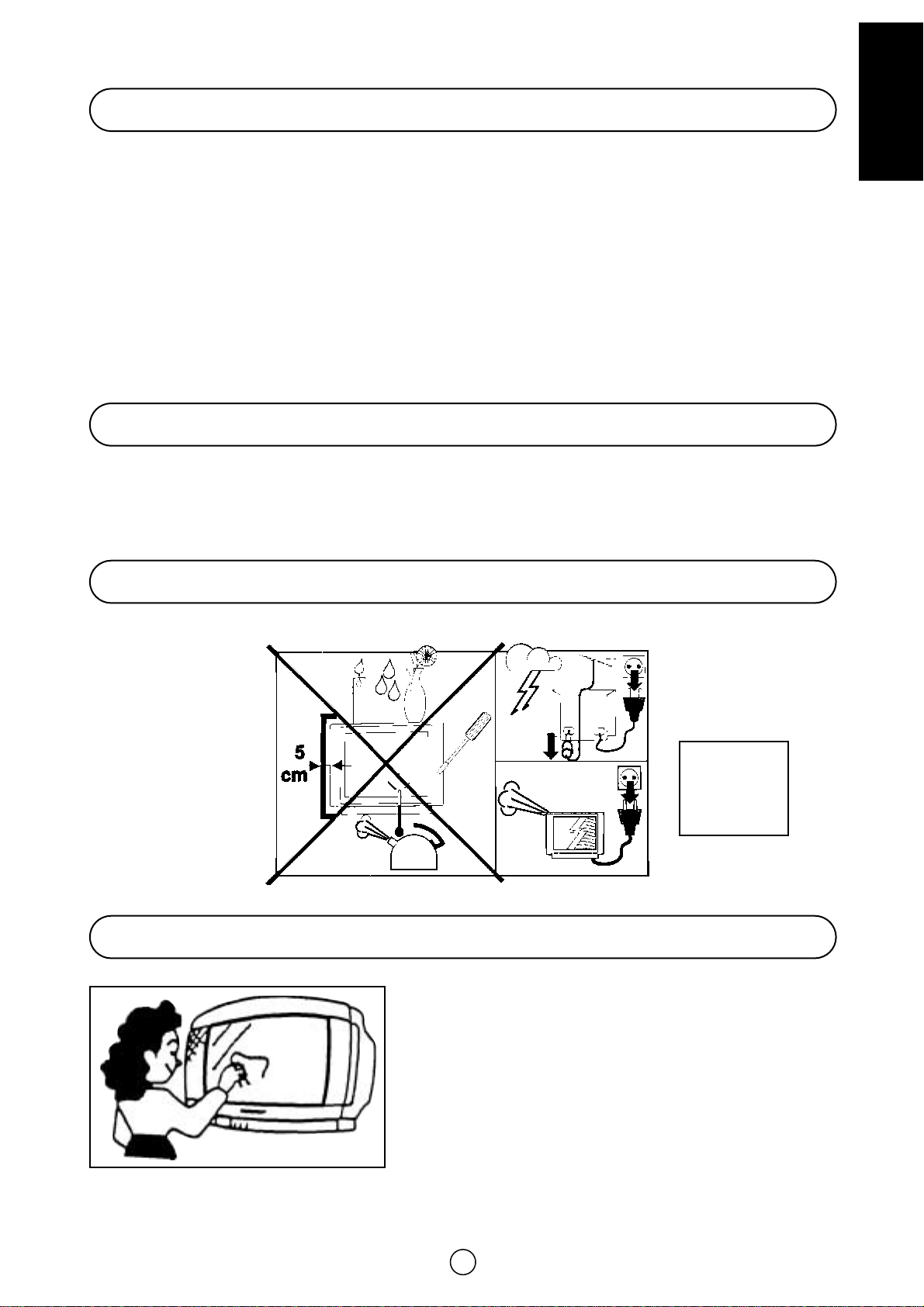
1
ENGLISH
Contents
Since 1924, «SHARP» consumer electronic products have established a world-wide reputation for unsurpassed quality
and precision manufacturing techniques.
Your new SHARP Colour TV uses the very latest electronic circuitry and engineering advancements for the best possible performance. Given proper care, your new TV will provide many years of entertaining for the entire family.
Please read the following instructions before operating this set.
Dear SHARP Customers
This equipment complies with the requirements of Directives 89/336/EEC and 73/23/EEC as amended by 93/68/EEC
Safety precaution
Caution
The 5 cm in the drawing
indicates the minimum
ventilation distance.
CAUTION
Make sure that the
power is switched
off when going out.
Safety precaution ..................................................... ........1
Caution .............................................................. ...............1
Accessories .............................................................. ........2
Remote Control Battery Installation .......................... .......2
Antenna Connections .......................................................2
Controls & Terminals ................................................ ........5
Auto Installation ................................................................6
Switching on .....................................................................8
Menu Structures ...............................................................9
TV Operation (Channel Selection) ........................... .......11
Picture Adjustments ................................................. ......12
Wide Mode Fast Menu ................................................. ..14
100Hz Fast Menu ..................................................... ......16
Audio Adjustments ................................................... ......17
Sound Setting Mode ................................................. .....18
Features Setting Mode (ON/OFF Timer) .................. ......21
Child lock (Protection) .............................................. ......23
TV Channel Setting .........................................................26
Other features .......................................................... ......30
Teletext Mode..................................................................34
21-pin Euro-SCART and 21-pin Audio/Video ........... .....38
Typical connections .................................................. .....39
Troubleshooting ........................................................ .....41
General Specifications for Television Receiver ........ ......42
Index................................................................................43
The tube of your TV has a special coating. Do not knock or rub on the
tube face with sharp or hard surfaces, otherwise you will damage the
coating!
To prevent damaging the surface of the television screen, remove finger prints only with a soft cloth dampened with glass cleaner. Do not
use any abrasive cleaners!
Do not use thinner, benzene or other strong chemical cleaners.
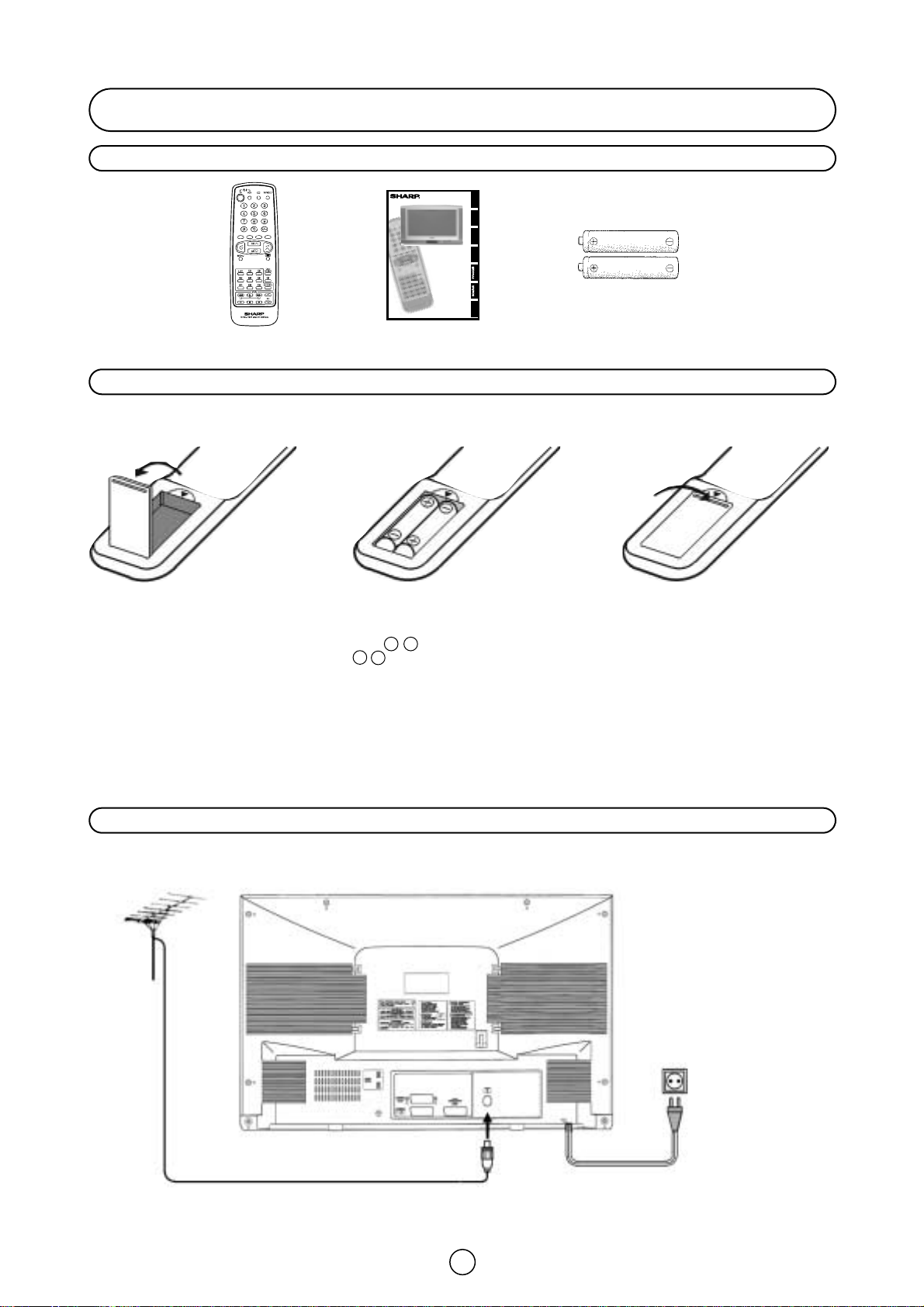
NOTE:•Remove batteries if weak or if the unit is not in use for long periods.
•
Do not mix old and new batteries.
•
Incorrect installation of the batteries may damage the remote control.
2
Quick reference Guide
Antenna connections - TV set only -
Supplied Accessories
Remote Control Battery Installation
Before using the TV set for the first time, install the supplied dry batteries in the remote control.
Remote control
Operation Manual Type-AA Dry Batteries
1. With your thumb nail, pull up
the slit as indicated by the arrow
to remove the back cover.
2. Insert two batteries 1.5 V (Size
«AA»). Be sure to match the battery K/L terminals with the
K/L marks inside the compartment.
3. Replace the battery cover.
COLOUR TELEVISION
BAREVNÝ TELEVIZOR
SZĺNES TELEVĺZIÓ
KOLORWY TELEWIZOR
ЦBETHOŇ TE
лEBN3OP
RECEPTOR DE TELEVIZIUNE ÎN CULORI
FAREBNÝ TELEVĺZOR
OPERATION MANUAL
NÁVOD K OBSLUZE
HASZNÁ LAT I UTA Sĺ TÁS
INSTRUKCJA OBSŁUGI
CБOPHиK иHCTPУKЦия
INSTRUC©IUNI DE UTILIZARE
NÁVOD NA OBSLUHU
28HW-57C
32HW-57C
ENGLISHČESKYMAGYARPOLSKI
SLOVENČINA
Mains Socket Outlet
AC 220~240 V-50Hz
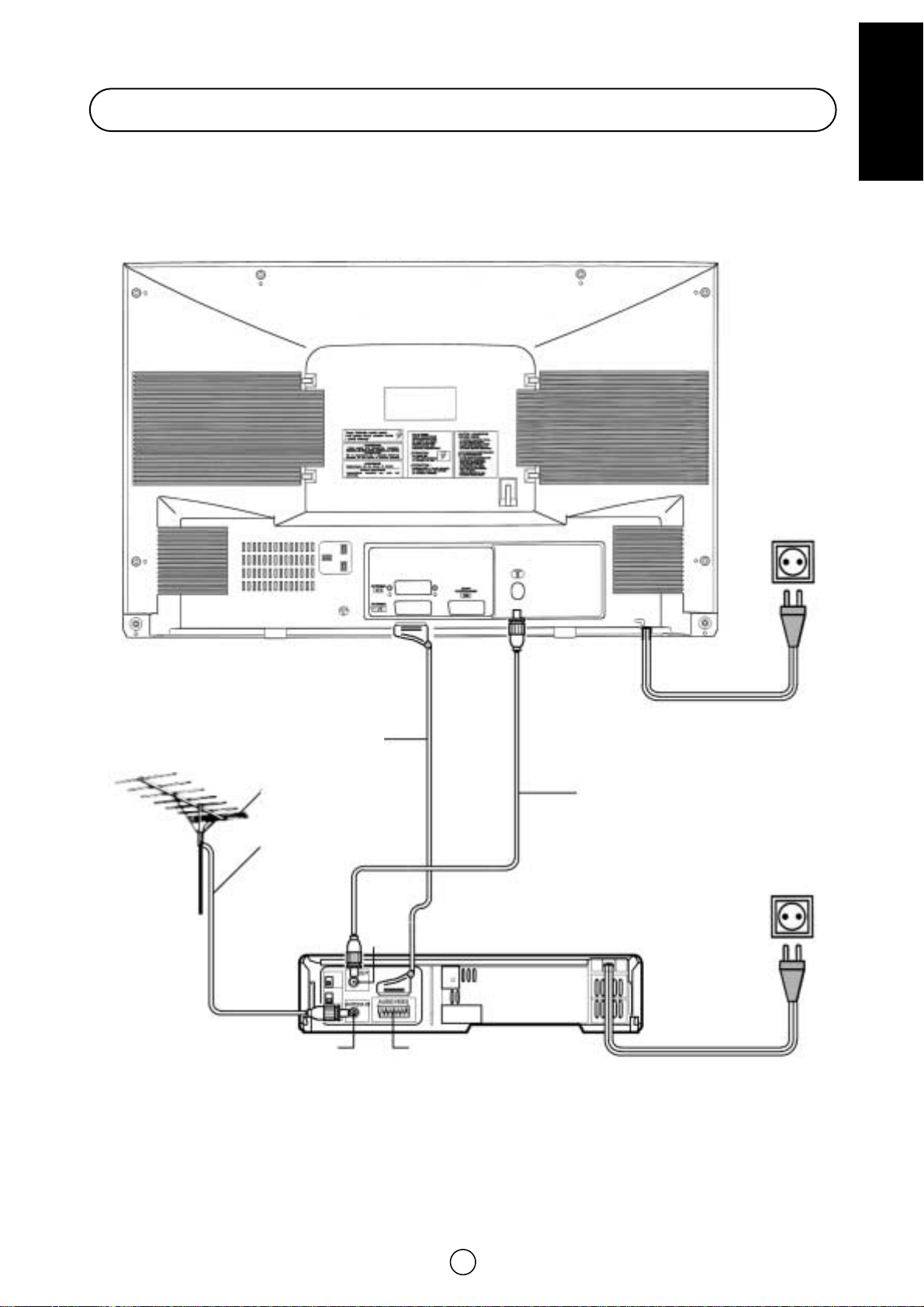
3
ENGLISH
Antenna connections - VCR and TV -
Note:See on - Typical connection - (page 39) for details of further connection possibilities.
AV-1:Connector with AV LINK
BACK OF TV
BACK OF VCR
Aerial Cable
(Not supplied)
SCART-Lead
(Not supplied)
Antenna
(Not supplied)
Antenna lead
(Not supplied)
Antenna in
Audio/Video
RF
out
Mains Socket Outlet
AC 220~240 V, 50Hz
Mains Socket Outlet
AC 220~240 V, 50Hz
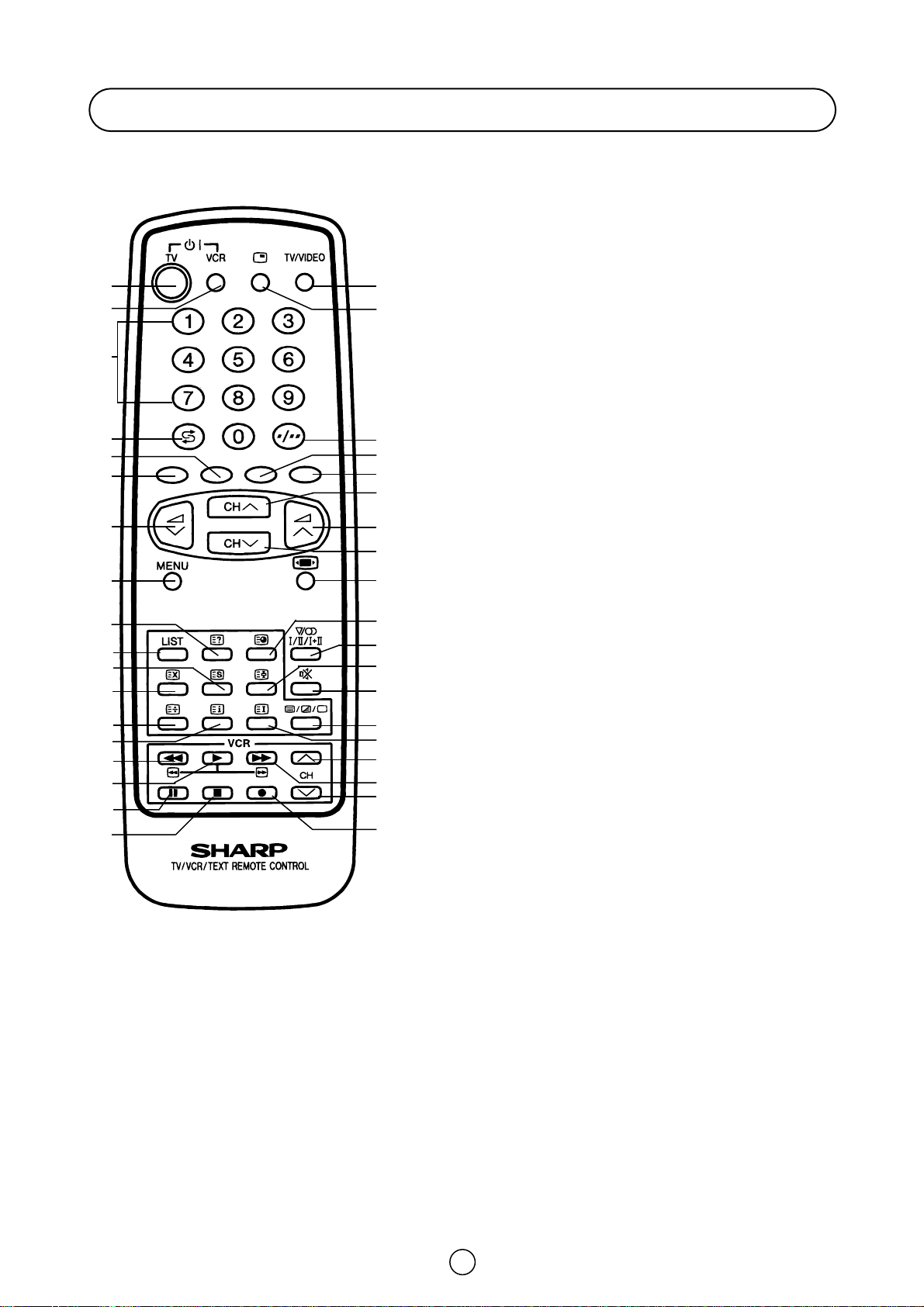
4
Remote control
TV 1. Stand-by ON/OFF switch (TV)
Videorecorder 2. Power ON / OFF switch (VCR)
TV 3. Digit buttons 0 ~ 9
4. Flashback button
Teletext 5. Colour button (green)
6. Colour button (red)
TV 7. Volume Down/Cursor control Left
8. Menu button
Teletext 9. Reveal button
10. List selector
11. Store button
12. Cancel button
13. Top/ Bottom/Full button
14. Reset button
Videorecorder 15. Rewind/picture search/reverse
16. Play button
17. Pause / Still button
18. Stop button
TV 19. TV / VIDEO selector
20. Call button
21. Single/Double entry
Teletext 22. Colour button (yellow)
23. Colour button (cyan)
TV 24. Channel Up/Cursor control Up
25. Volume Up/Cursor control Right
26. Channel Down/Cursor control Down
27. Wide Mode Selector
TV/Teletext 28. Time button
TV 29. Sound mode selector
Teletext 30. Hold button
TV 31. Sound Mute button
Teletext 32. Text/Mix/Picture button
33. Index button
Videorecorder 34. Channel Up selector
35. Fast forward/picture search/forward
36. Channel Down selector
37. Record button
1. 19.
23.
21.
24.
25.
26.
27.
28.
29.
30.
31.
32.
34.
37.
36.
35.
33.
22.
20.
4.
5.
6.
7.
8.
10.
11.
12.
13.
15.
18.
17.
16.
14.
9.
2.
3.
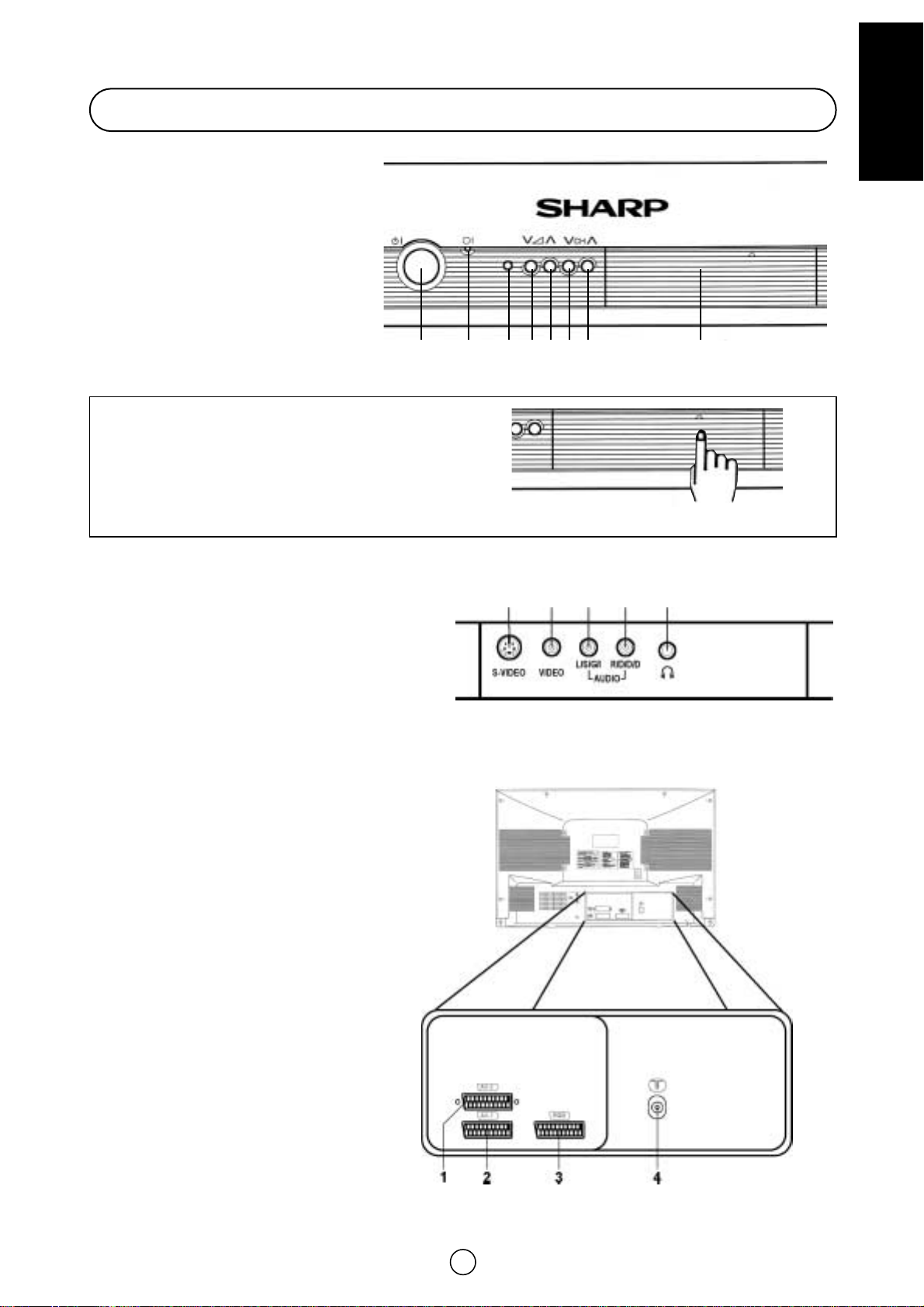
5
ENGLISH
HOW TO OPEN THE DOOR
Press the top of the door, opening it slightly.
hook your finger inside and pull open.
FRONT TV
1. Main Power On/Off Switch
2. Power Indicator
3. Remote Control Sensor
4. Volume Button (DOWN)
5. Volume Button (UP)
6. Program Selector (DOWN)
7. Program Selector (UP)
8. Door
Controls & Terminals
REAR TV
21-pin In/Out
1. 21-pin Audio/Video (AV-2) With
PAL/SECAM/NTSC Video Input
2. 21-pin Audio/Video (AV-1)
With PAL/SECAM/NTSC/S-Video
Input & AV LINK control signal
3. 21-pin Euro SCART (RGB) with
PAL/SECAM/NTSC Video Input
RF Input
4. Aerial terminal
1
324 567
8
10
11
12
13
9
Behind the door
9. Headphone Socket (3,5 mm ø, 16~600 ohms)
10. S-Video input terminal
11. Video input Terminal (PAL/SECAM/NTSC)
12. Audio Input Terminal (left)
13. Audio Input Terminal (right)
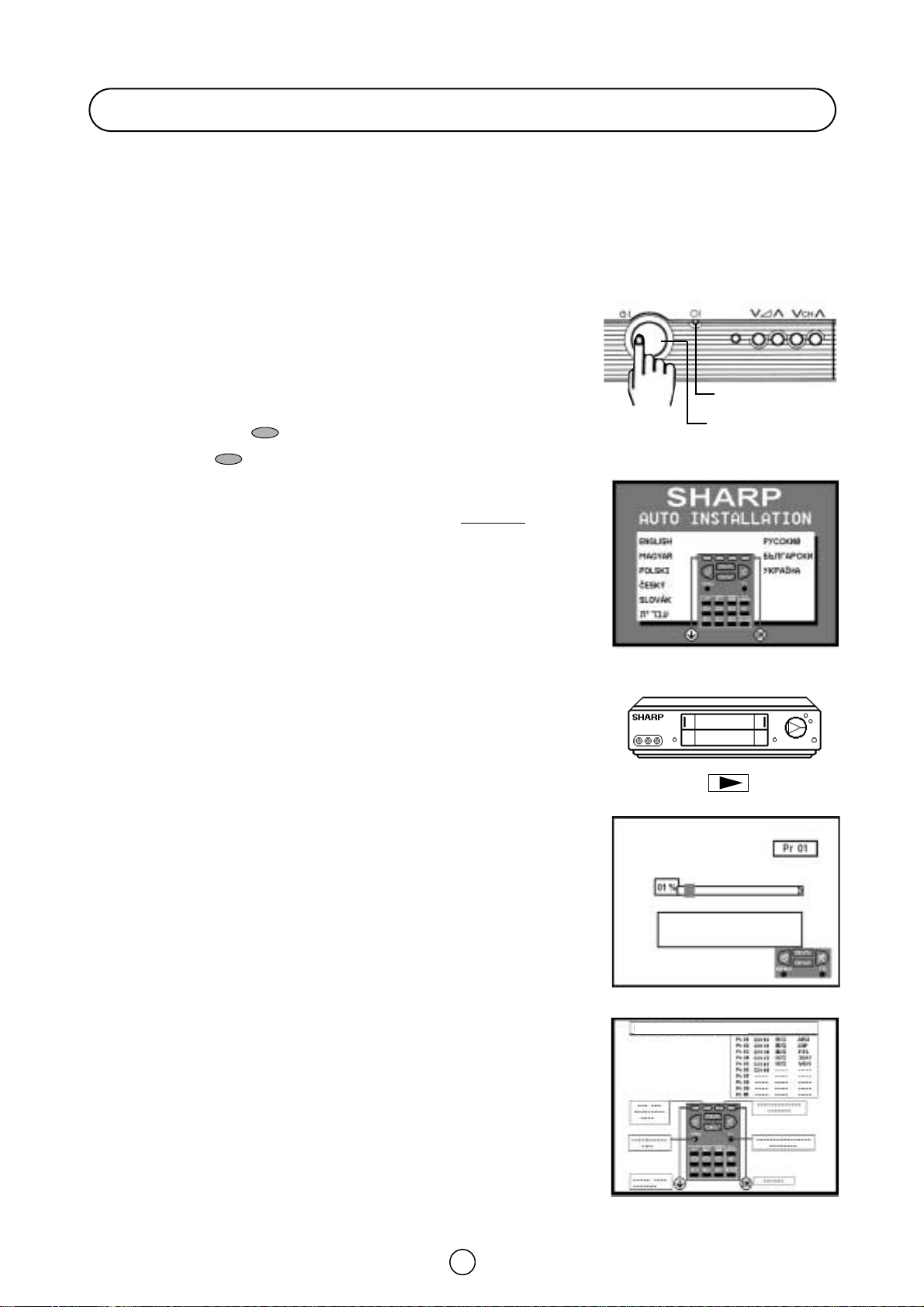
Auto Installation System
Your television set is provided with an Automatic Installation System which makes Installation easier.
This new system is activated when you turn on the TV for the first time.
Procedure:
1. Put batteries into the remote control and Connect the antenna jack in the antenna input terminal on the rear side of
your TV-set, same as indicated on -Quick reference Guide- (page 2/3).
If you have a SCART lead, do not fit at this time.
2. Connect the TV power cable to a 220 ~ 240 V system.
3. Press the main power button (
I), on the right hand side of the TV set, to
start the “AUTO INSTALLATION”.
4. The red power indicator will light.
5. The “AUTO INSTALLATION” message will appear on your TV screen with a
list of the languages.
6. Press the RED button to select the language of the menus.
7. Press the BLUE button to confirm.
M The TV is ready to preset automatically all local channels for you.
M If the TV is being used with a VCR, turn on the VCR and play back a pre-
recorded tape.
8. Now, press any button on the TV remote control and follow the instructions
on the screen, to start Auto Channel Preset.
Automatic Channel Sorting System (ASS): The TV set SEARCHES FOR FREQUENCIES, memorises the channels found, and sorts them (according to technical criteria) from Pr-01 of the TV, to a maximum of 99 programmes.
Note: This tuning process may take several minutes to perform.
If you need to repeat the “AUTO INSTALLATION”, read on
-TV Channel Setting- (page 26).
Stored programmes: When the TV has finished the automatic search, the
«Stored programmes» menu will appear on screen with a list of the channels
which have been memorised and a picture of the remote control with the available options:
a) CHANNEL UP/DOWN button: Select programme to be edited.
b) YELLOW button: Delete this programme.
c) GREEN button: Go to sorting mode.
d) RED button: Edit Name mode.
e) BLUE button: EXIT.
See more explanation on next page.
Note: It is advisable to use Pr 01, Pr 02, Pr 03 and Pr 04 for the most often used prgrames
with teletext and for those which contain their own programme information and information
on other channels in the Teletext pages.
For more explanation, please go on the section entitled TV-Guide.
Auto Installation
Automatic searching and sorting.
Press the menu button to cancel.
6
Stored programmes:
VCR
Power indicator
Main power button
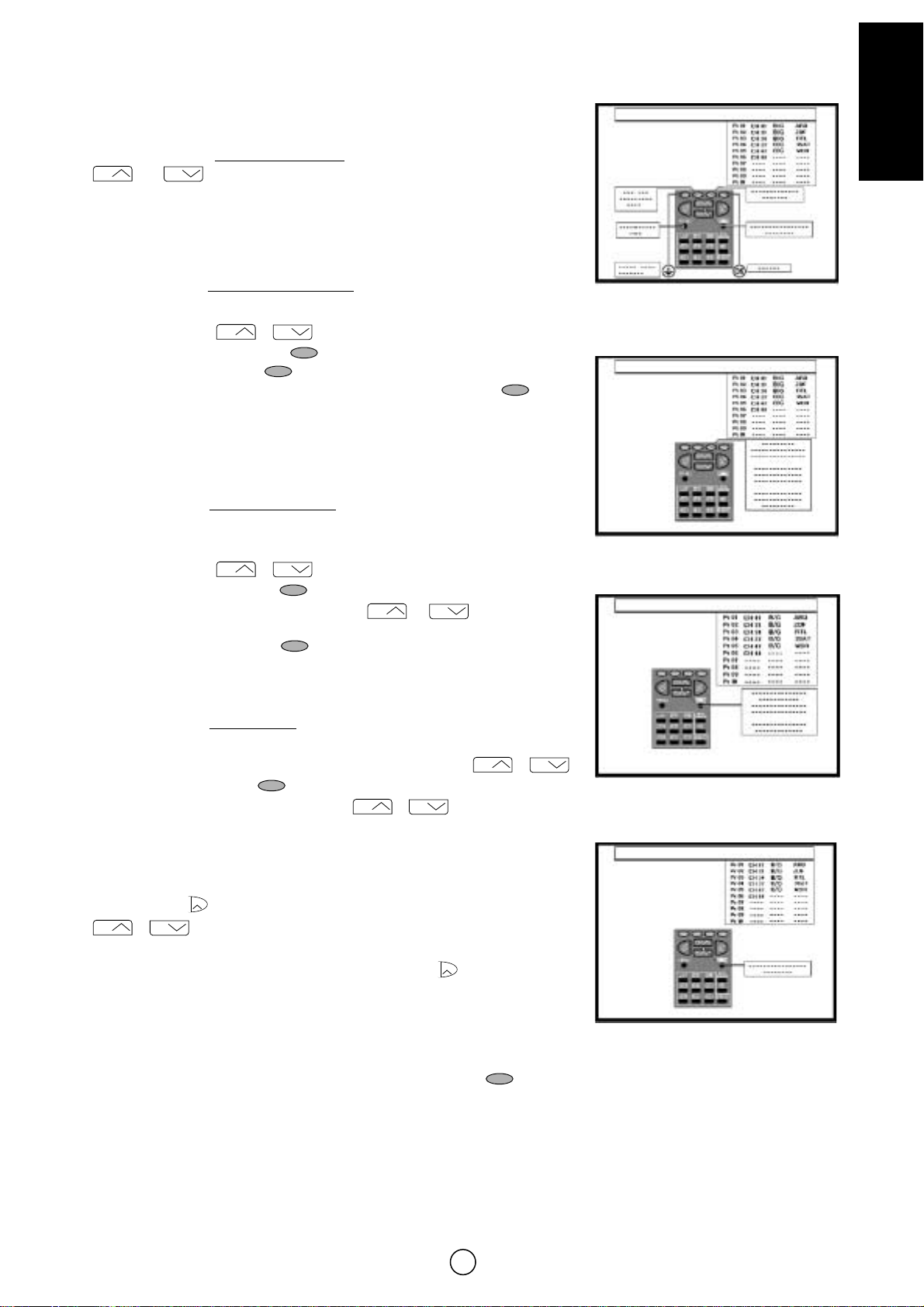
7
ENGLISH
Stored programmes Menu
a) Select programme to be edited.
Use this option to select a programme
from the list. Each time you press
or the memorised channel will be viewed and will remain
selected on the list by means of white background.
b) Delete this programme.
Use this option for cancelling programmes
which are badly tuned or repeated.
b.1 Select the programme (Pr) you wish to delete using Cursor
UP/DOWN buttons / (marked with white background).
b.2 Press the YELLOW button to see the “Delete Menu”.
When the YELLOW button is pressed, the TV will ask for confirmation
that you wish to cancel, and you must press the YELLOW button again.
The channels that follow it on the list will automatically rearrange themselves
by moving up one programme (Pr) place, to restore the space of the cancelled
channel (CH).
c) Go to sorting mode
Use this option for sorting the channels
(CH) into the desired programme (Pr),
as follows:
c.1 Select the programme (Pr) you wish to change using Cursor
UP/DOWN buttons / (marked with white background).
c.2 Press the GREEN button to see the “Sorting Menu”.
c.3 Press the Cursor UP/DOWN buttons / to move the
channel (CH) to the required position.
c.2 Press the GREEN button to finish.
d) Edit this programme
Use this option for giving a name
made up of four digits to the channels or for
changing the one which appears on some channels, in the following way:
d.1 Select the channel using the Cursor UP/DOWN buttons /
d.2 Press the RED button to see the “Edit Menu”.
d.3 Press the Cursor UP/DOWN buttons / to change the first
letter. Letters A to Z of the alphabet, a blank space and the numbers 0 to 9
will appear sequentially. Some of the broadcasting stations names such as
ARD or WDR are already incorporated in the TV and appear among the
alphabet to make this task easier.
d.4 Press the button for changing the position of the cursor and the
/ buttons for changing the letters (repeat this action for other
letters).
d.5 When you have finished the fourth letter, press the button to quit the
“Edit Menu”option.
e) Exit
Use this option to quit the menu by pressing the BLUE button .
Stored programmes:
Stored programmes:
Stored programmes Menu
Delete Menu
Stored programmes:
Sorting Menu
Stored programmes:
Edit Menu
CH
CH
CH
CH
CH
CH
CH
CH
CH
CH
CH
CH
CH
a
CH
a
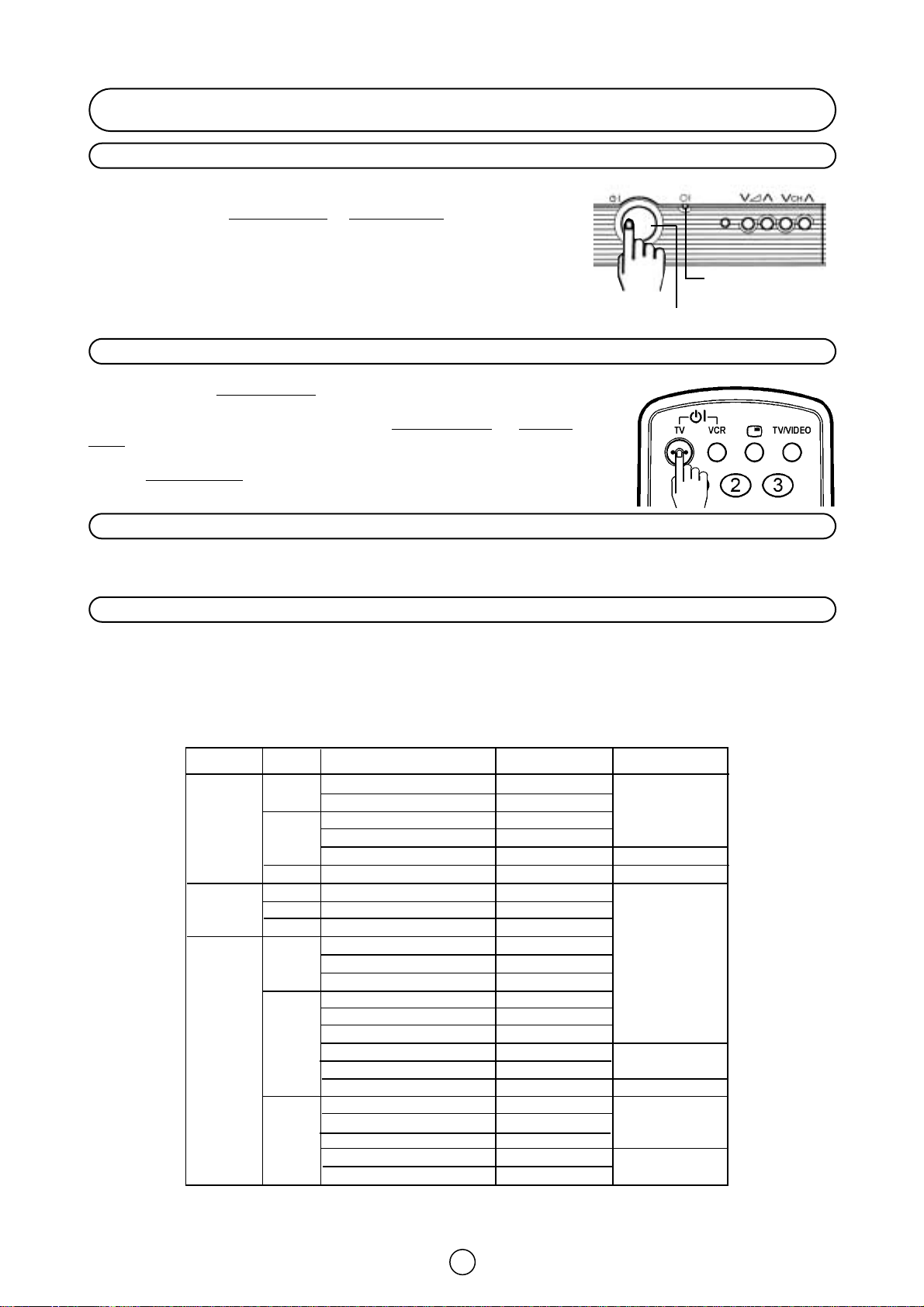
Blue back off timer
If noise appears in TV or VCR mode, the screen turns blue. The blue back off-timer is then engaged and will
automatically switch the set to Stand-by mode after 15 minutes.
8
Switching on
Power supply on/off button
Wen the main power button (
I) is pressed ON, power indicator lights and
your TV set enters: In Stand-by mode
or Program Mode. This TV memorizes
the Mode which has been memorized when it was switched OFF by main
power button.
On-Off/Stand-by button
When the TV is on Stand-by mode
, to turn ON the TV press the Stand-by
button (
B
l
TV) on the remote control, or one of the four buttons on the TV
(
Va/\, V
CH/\). The TV will change from Stand-by mode to Program
Mode, the sound indicator will light a few moments and an image will appear
on the screen. Press the Stand-by button (
B
l
TV) again and the TV will
return to Stand-by mode
.
Real Channel Number (terrestrial/cable TV Programmes)
Channel setting is mainly performed using the remote control. Please follow the instructions with the remote control in
hand.
Television broadcasting stations have channel numbers assigned to them (real channel numbers). You can assign your
own channel number to a real channel and store it in the programme preset memory.
CORRESPONDING REAL CHANNEL
L/L’
B/ G
I
L /L’
B / G
I
L / L’
B / G
I
V
H
F
UHF
C
A
T
V
In Italy
In Holland
in Switzerland
F-2~F-4
F-5~F-10
E-2~E-4
E-5~E-12
A~H
I-1(A)~I-9(J)
F-21~F-69
E-21~E-69
I-21~I-69
B~Q
17~60
61~74
M1/S1~M10/S10
U1/S11~U10/S20
S-21~S-41
M-1~M-7
B-1~B-7
S’1/S21~S’5/S25
M1/S1~M10/S10
U-1/S-11~U-10/S-20
S-21~S 41
CH-02 ~CH-04
CH-05 ~CH-10
CH 02 ~CH-04
CH-05 ~CH-12
CH-13 ~CH-20
CH-01~CH-09
CH-21 ~CH-69
CH-21 ~CH-69
CH-21 ~CH-69
CC-01 ~CC-16
CC-17 ~CC-60
CC-61 ~CC-74
CC-01 ~CC-10
CC-11 ~CC-20
CC-21 ~CC-41
CC-42 ~CC-48
CC-49 ~CC-55
CH-75 ~CH-79
CC-01 ~CC-10
CC-11 ~CC-20
CC-21 ~CC-41
CC-42 ~CC-63
CC-64~CC-68
SYST.
STATION SIGNALS
SPECIALLY
AVAILABLE
REAL CHANNEL
NUMBER
Power indicator
Main power button
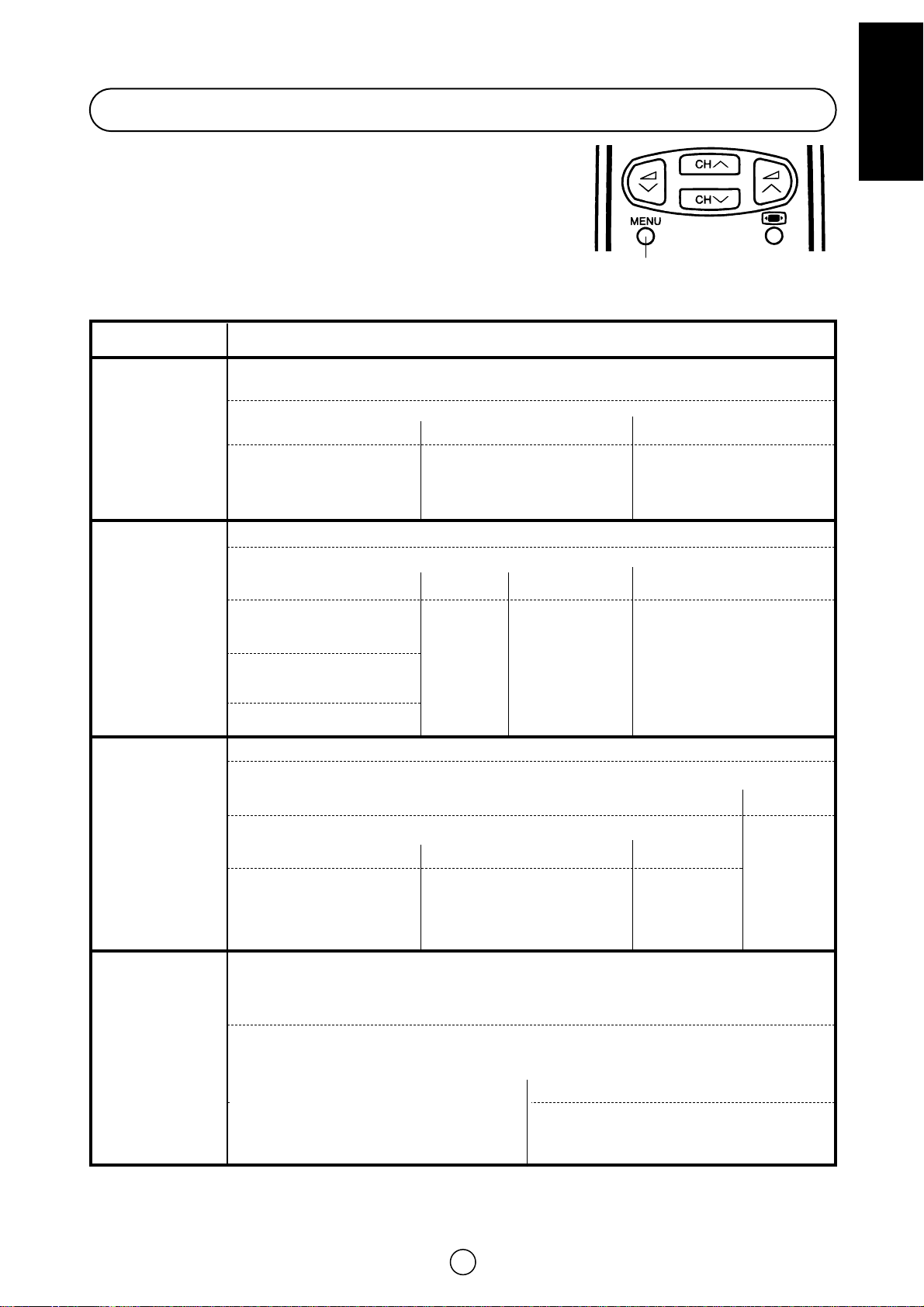
This TV set has: a MAIN MENU with four basic menus which permit
the entrance to the different functions of the TV, and a 100 Hz FAST
MENU with three functions.
These menus are figured out as indicated below.
MEMORIZE
9
ENGLISH
Menu Structures
By pressing the MENU button:
MENU Button
PICTURE
ADJUSTMENTS
(RED button) →
AUDIO
ADJUSTMENTS
(GREEN button) →
SET
OTHER
FUNCTIONS
(YELLOW button) →
INSTALL
AND
TUNE
(BLUE button) →
PICTURE MODE: Factory settings/ Cinema / Cinema plus / Soft /
Memorized / Sport / Rich / Films/ (Personal)
LEVELS: Contrast / Colour / Brightness / Sharpness
To memorize the “Personal”
levels in the “Memorized”
position of PICTURE MODE.
OSD contrast
Tint Control: Cool/Warm
NTSC Hue control
ECO mode: On / Off
Comb filter: On / Off
Noise reductor: Off / Auto /
Medium / High
Digital scan
D.Gamma
SVM:Off/Medium/High
ADVANCED 100 Hz
LEVELS NORM. EQUALIZER STEREO
Automatic volume correction: Short / Middle / Long / Off.
Current time / Programmed switch on
Off timer status / Help
AUDIO MODE: Bypass./ Spatial expander
SPEAKER LEVELS: Volume /
Balance / Loudness mode
HEADPHONES LEVELS: Volume/
Balance / Loudness mode / Bass
/ Treble
EXTERNAL LEVELS: SCART
volume / AV volume
Type of protection: NONE
ALWAYS, TIMER /
Start/ End
Language of the menus.
Country
Auto Channel Preset
Sorting mode
Delete programme
Edit programme
System
Erase all the
adjustments to
the CHILD-LOCK
function
Normal/
Only
autoinstallation
Programme
Type of protection: NONE,
ALWAYS, AUTO (VPS), TIMER
Start / End
Normalize
audio
levels to
default
factory
setting
Personal / Classic /
Jazz / Pop /
In concert/ Sport.
100 Hz / 330 Hz /
1KHz / 3.3 KHz /
10 KHz
Speakers matrix / Headphones
matrix / AV Matrix / Identificatión
CHILD LOCK
LOCK ALL LOCK PROGRAMME CLEAR LOCK
DEMO
SECRET NUMBER
Programme:
Channel number : (Real Channel)
Mode: TV / VCR / SKIP
Channel type: Aerial / Cable
Search (Frequency Tuning)
Fine tune
INSTALLATION
EDIT
MENU
FUNCTIONS
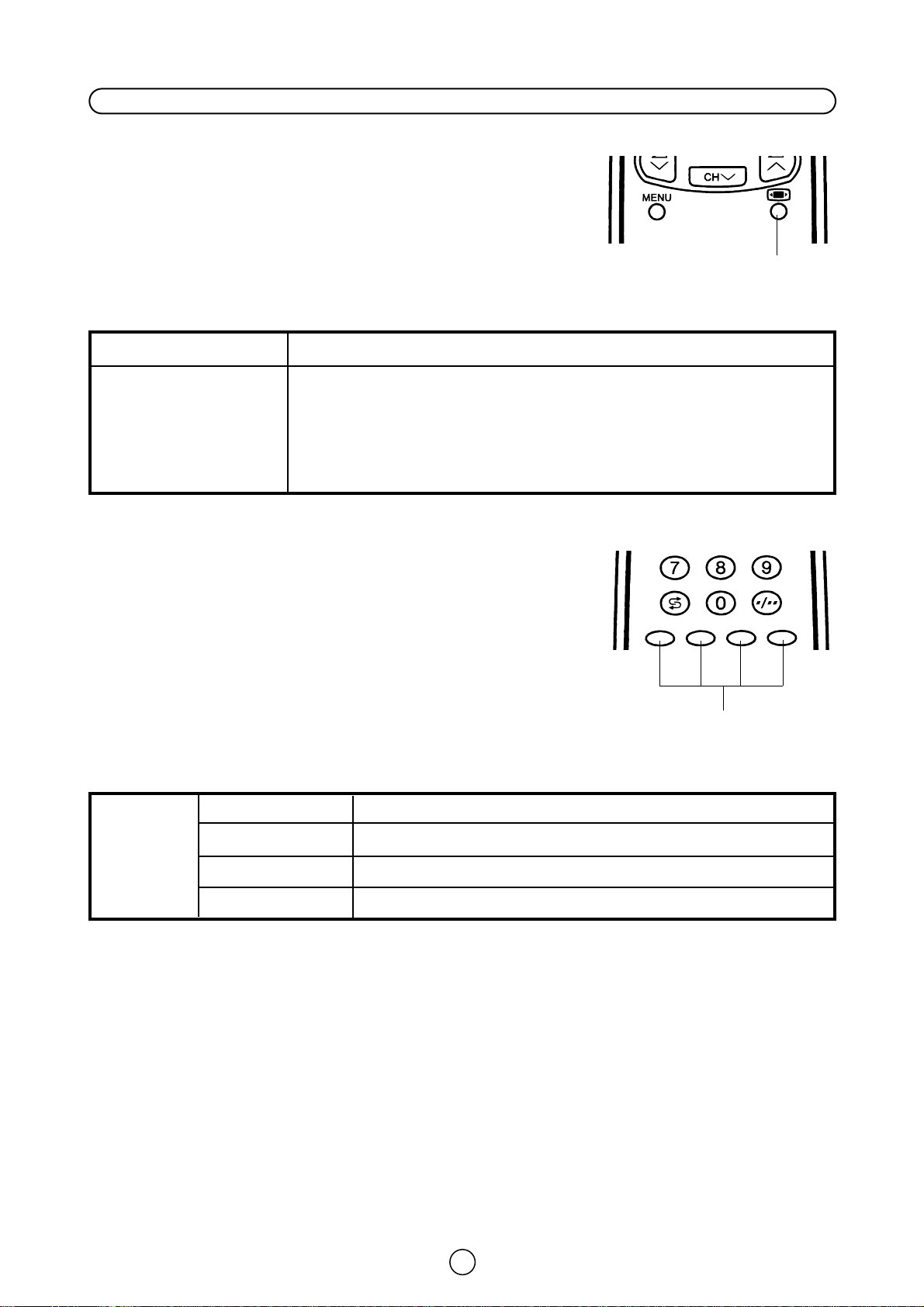
- BLUE BUTTON -
10
Menu Structures (Continuation)
By pressing the WIDE MODE Button:
By pressing the COLOUR Button:
WIDE MODE button
COLOUR buttons
100 HZ
FAST
MENU
STILL
SCAN
SCOPE
EXIT
STILL: Frozen Picture / Normal Picture - RED BUTTON -
SCAN ON / SCAN OFF - GREEN BUTTON -
ZOOM ON / ZOOM OFF - YELLOW BUTTON -
WIDE FAST MENU
MENU FUNCTIONS
AUTOMATIC
PANORAMA: V-SCROLL: UP/DOWN; V-SIZE: LARGE/SMALL, NORMALIZE
FULL
NORMAL
ZOOM 14:9: V-SCROLL: UP/DOWN; V-SIZE: LARGE/SMALL, NORMALIZE
CINEMA: V-SCROLL: UP/DOWN; V-SIZE: LARGE/SMALL, NORMALIZE

11
ENGLISH
Channel Selection
Operation TV
Channel selector buttons /
Select the programme channel number you want to see, using the
channel selector buttons or .
When you press this buttons the TV set frozen the current program, a
small screen appears within the main TV screen and the list of
programmes appears too.
Press the or again to select another program.
In the small screen you can watch the selected programme.
Note: The channels that are in SKIP mode can’t be seen with this
buttons. Use numerical buttons to display these channels.
Single/Double entry selector button
This button selects between one or two digit channel number entry.
0~9 Digit buttons
~
You can select channels by pressing the 0 ~ 9 digit buttons on the remote control.
(Single digit and double digit entry are available: refer to the Single/Double entry selector).
Flash-back button
Press this button to switch the currently-tuned channel to the previously-tuned channel. Press the button again to switch
back to the currently-tuned channel.
Single digit
entry mode
Double digit
entry mode
Previously
viewed channel
Currently
viewed channel
SELECTED
PROGRAM
Previously
viewed
channel
( still )
CH
CH
CH
CH
CH
CH
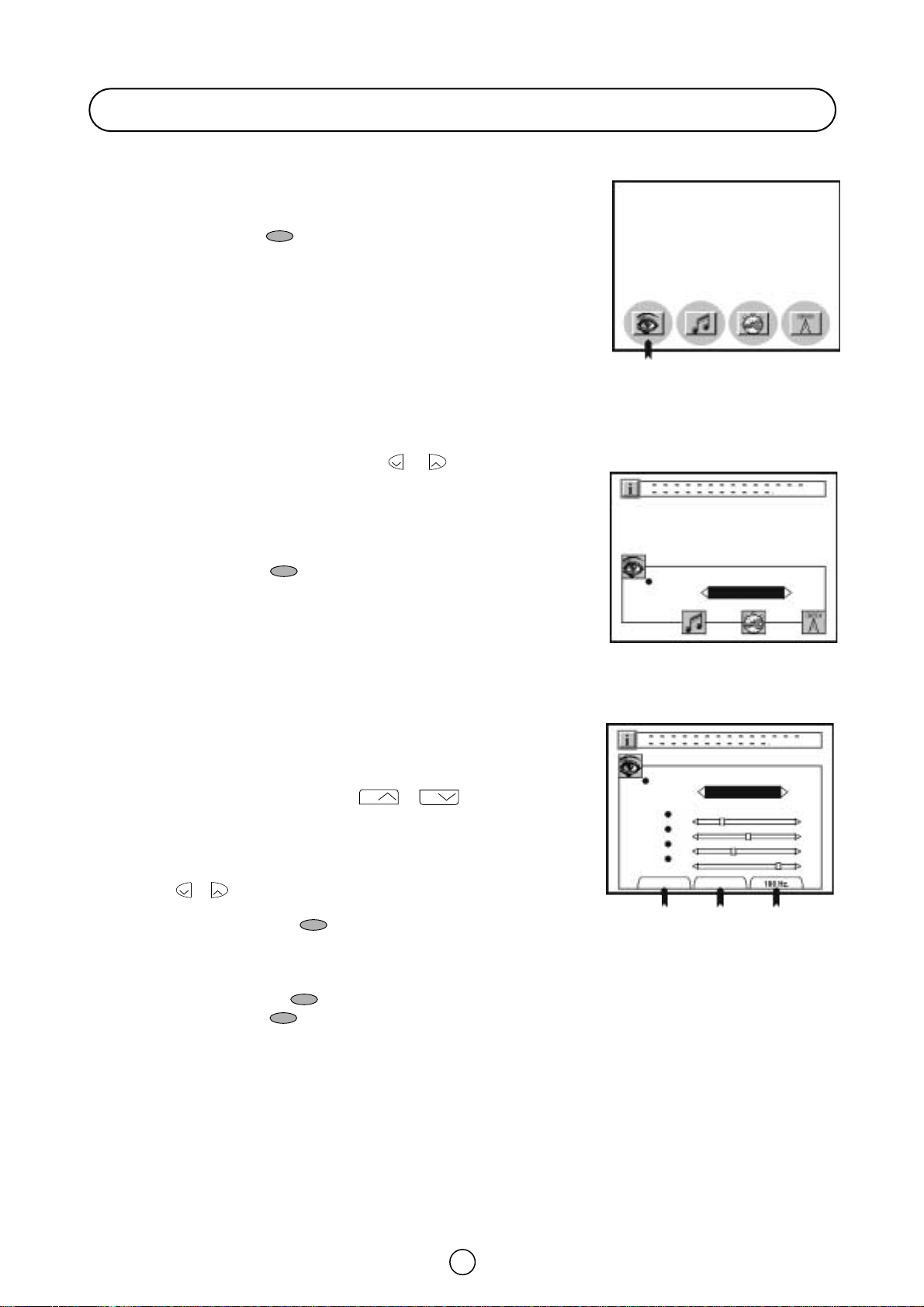
12
Picture quality are adjustable in this menu.
1. Press the MENU button
M to see the MAIN Menu.
2. Press the RED button to see the PICTURE MODE Menu.
3. Press the Cursor LEFT/RIGHT buttons / to select a
predetermined level: Factory settings / Cinema / Cinema plus / Soft/
/ Memorized / Sport / Rich / Films (Personal).
4. Press the RED button again to expand the menu and see
the LEVELS menu.
LEVELS menu
5. Press the Cursor UP/DOWN buttons / to select a
parameter from the list: Contrast, Colour, Brightness or Sharpness.
The red point mark indicate the selected parameter.
6. Adjust the picture quality to your liking with the Cursor LEFT/RIGHT
buttons / .
7. Press the GREEN button if you wish to memorize the
“Personal” levels in the “Memorized” position of PICTURE MODE.
In this menu you can switch to the following menus:
Press the YELLOW button to see the ADVANCED menu.
Press the BLUE button to see the 100 Hz menu.
8. Press the MENU button
M to close the PICTURE Menu.
Picture Adjustments
PICTURE MODE:
Factory Settings
MAIN Menu
PICTURE MODE Menu
RED
PICTURE MODE:
Contrast
Colour
Brightness
Sharpness
MEMORIZE
ADVANCED
LEVELS:
LEVELS Menu
Factory Settings
GREEN YELLOW
BLUE
a
a
CH
CH
a
a
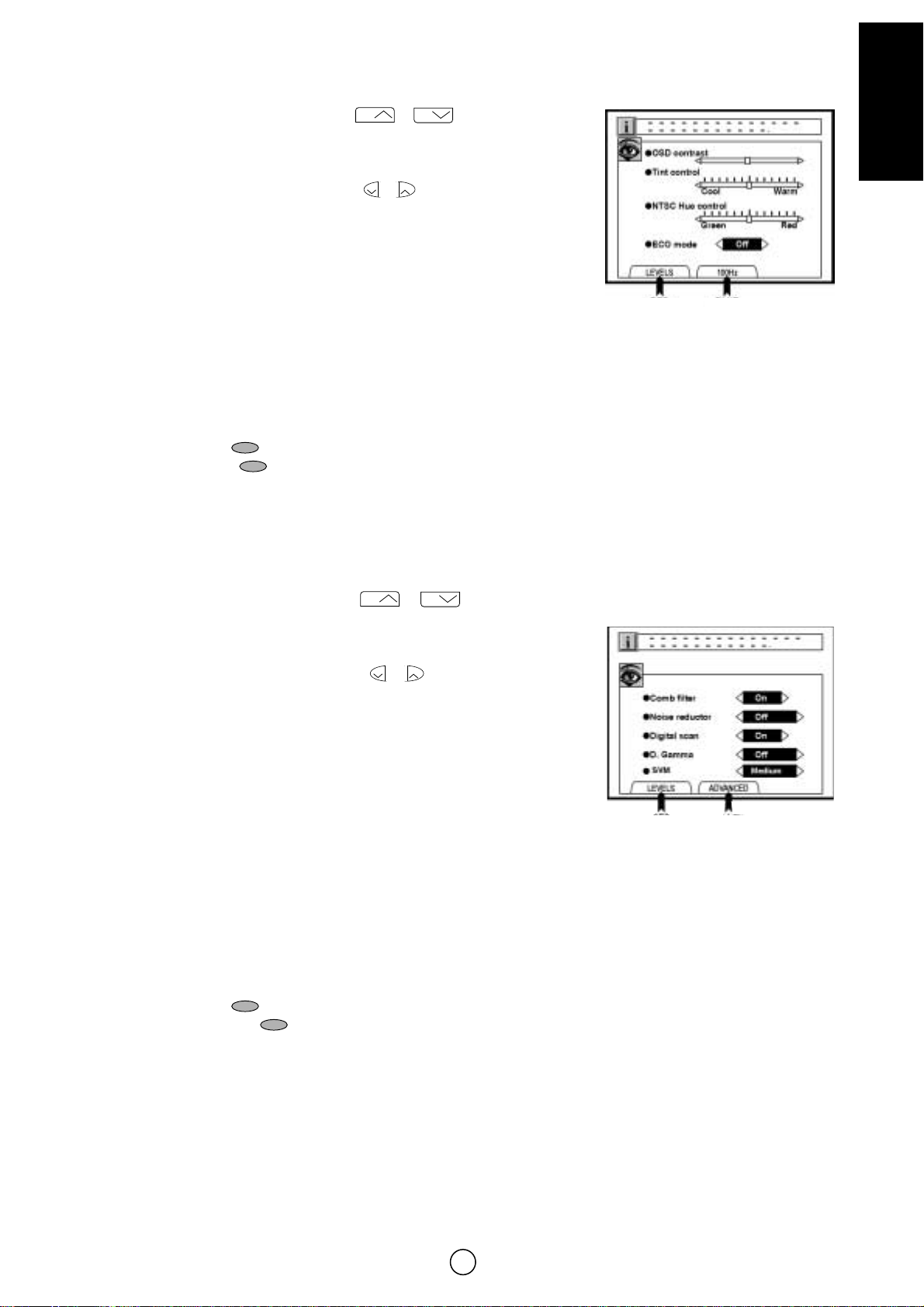
ADVANCED menu
1. Press the Cursor UP/DOWN buttons / to select a
parameter from the list: OSD contrast, Tint control, Zoom or ECO
mode. The red point mark indicates the selected parameter.
2. Press the Cursor LEFT/RIGHT buttons / to adjust picture
quality to your liking.
Select OSD contrast to adjust the contrast level of the On Screen
Display menus.
Select Tint control to adjust your desired skin colour (Cool or Warm).
Select NTSC Hue control to adjust the skin colour (Green or Red)
during NTSc signal reception.
Select ECO mode “On” to attenuate the contrast in the excessively white areas of the picture.
In this menu you can switch to the following menus:
Press the RED button to return to the LEVELS menu.
Press the BLUE button to see the 100 Hz menu.
3. Press the MENU button
M to close the ADVANCED Menu.
100 Hz menu
1. Press the Cursor UP/DOWN buttons / to select:
Comb filter, Noise reduction, Digital scan, D.Gamma or SVM. The red
point mark indicate the selected item.
2. Press the Cursor LEFT/RIGHT buttons / to select ON /
OFF / AUTO / etc.
Select Comb filter (ON) to reduce the colour interference in picture
with fine details and the picture gets sharper.
Select Noise reductor (Auto, High or Medium) to reduce the noise
when receiving a weak signal and improve the picture quality.
Select Digital scan (ON) to reduce the line flicker and improve the
picture quality.
Select D. gamma (High or Medium) to increase the brightness of dark part of picture.
Select SVM (Scan Velocity Modulator) to change the resolution of the picture (Off, Medium or High). The TV is factory
pre-set to “Medium”.
In this menu you can switch to the following menus:
Press the RED button to return to the LEVELS menu.
Press the YELLOW button to return to the ADVANCED menu.
3. Press the MENU button
M to close the 100 Hz menu.
13
ENGLISH
ADVANCED menu
100 Hz menu
RED
BLUE
RED
YELLOW
CH
CH
a
a
CH
CH
a
a
