Page 1
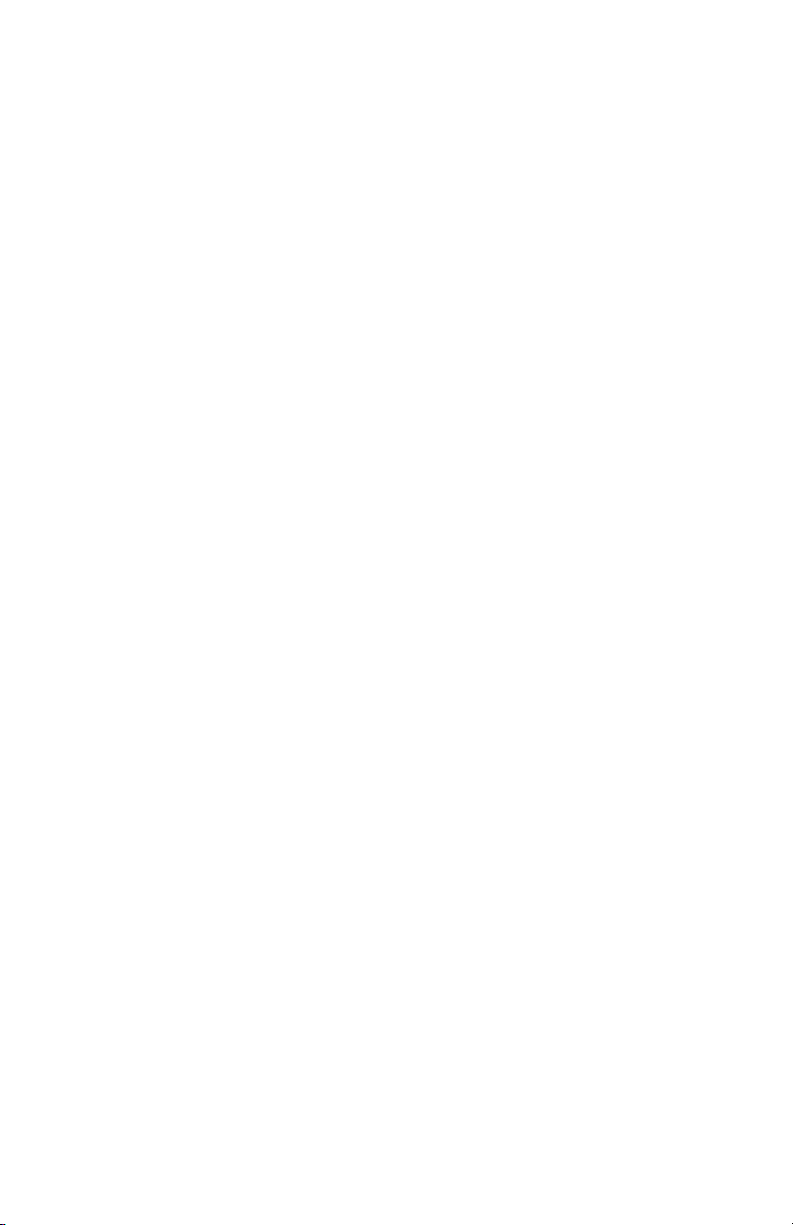
SENSAPHONE
®
Model 400
User’s Manual
Version 1.3
1
Page 2
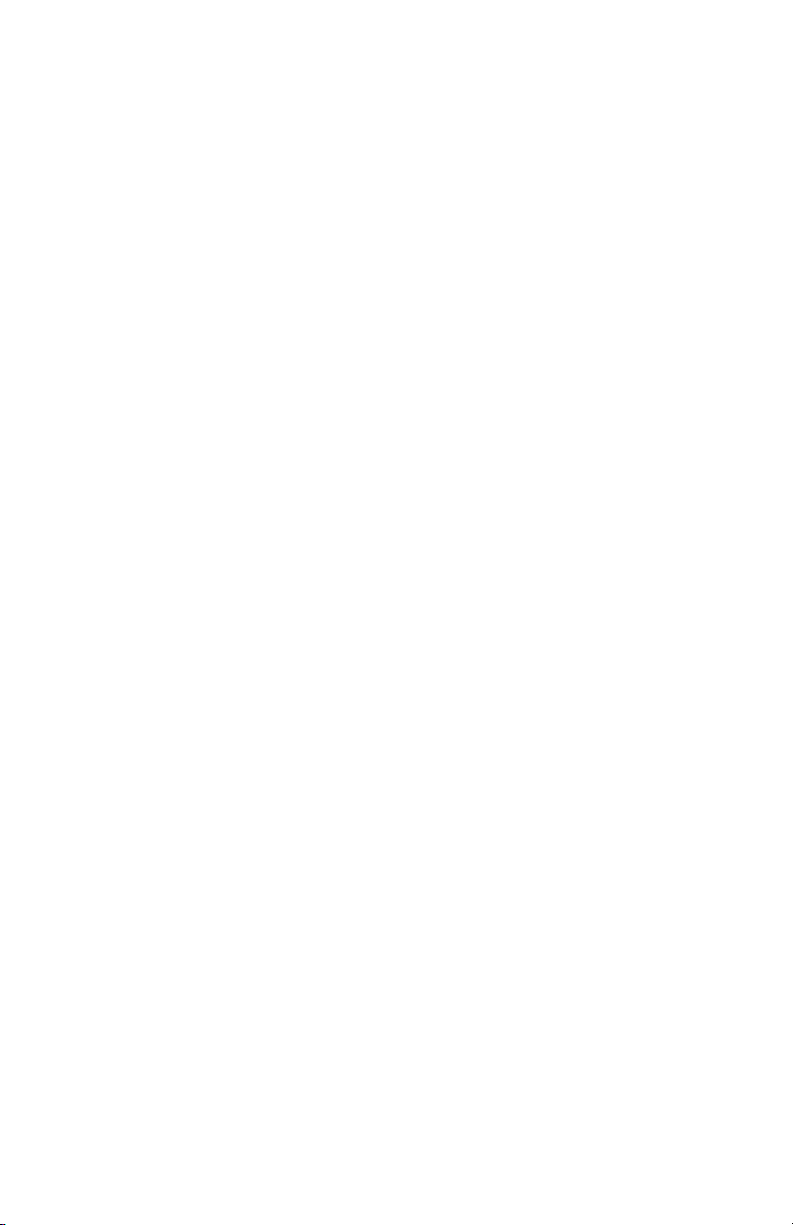
SENSAPHONE 400 User’s Manual
Every effort has been made to ensure that the information in this document is complete, accurate and up-to-date. PHONETICS, Inc. assumes no
responsibility for the results of errors beyond its control. PHONETICS, Inc.
also cannot guarantee that changes in equipment made by other manufacturers, and referred to in this manual, will not affect the applicability of the
information in this manual.
Copyright © 2006 by Phonetics, Inc., d.b.a. Sensaphone®
First Edition, version 1.3, April, 2010
Written and produced by Sensaphone.
Please address all comments on this publication to:
SENSAPHONE
901 Tryens Road
Aston, PA 19014
www.sensaphone.com
Sensaphone® is a registered trademark of Phonetics, Inc.
Touch-Tone™ is a registered trademark of AT&T.
2
Page 3
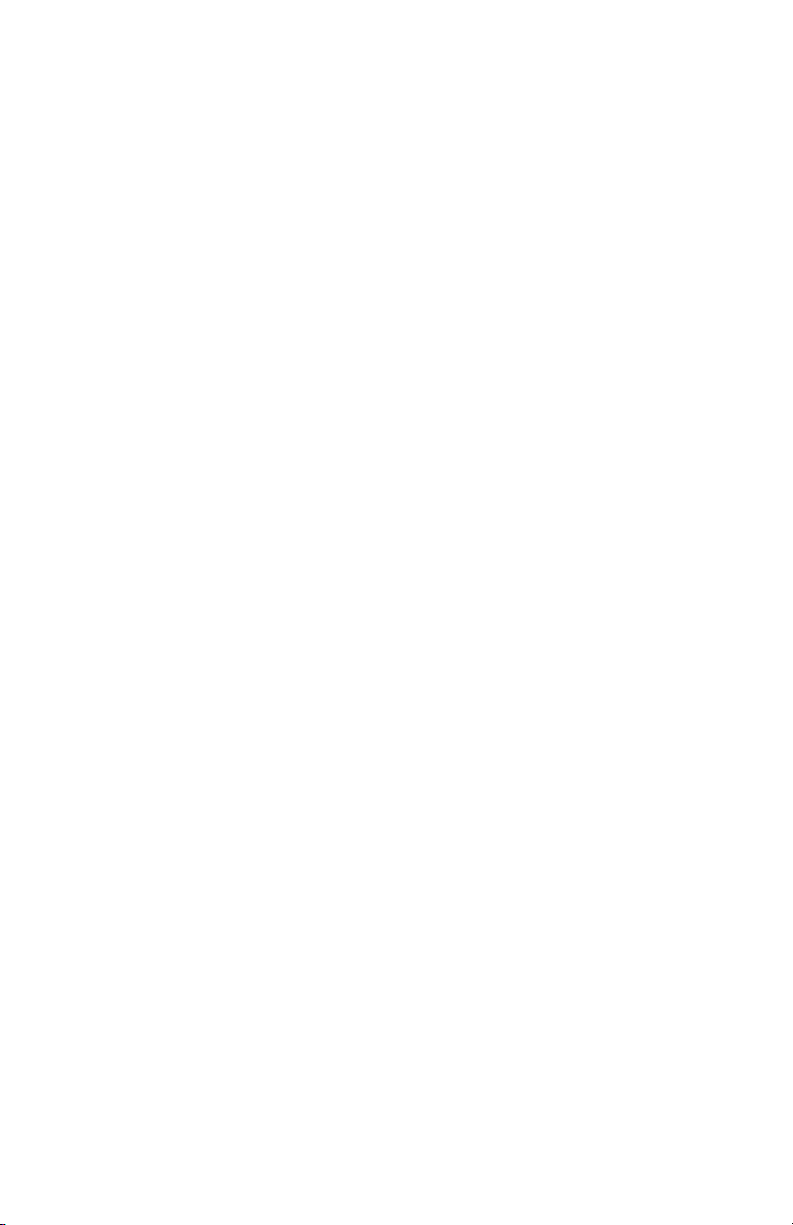
IMPORTANT SAFETY INSTRUCTIONS
Your Model 400 has been carefully designed to give you years of safe, reliable performance. As with all electrical equipment, however, there are a few
basic precautions you should take to avoid hurting yourself or damaging
the unit:
• Read the installation and operating instructions in this manual
carefully. Be sure to save it for future reference.
• Read and follow all warning and instruction labels on the product itself.
• To protect the Model 400 from overheating, make sure all openings on
the unit are not blocked. Do not place on or near a heat source, such as a
radiator or heat register.
• Do not use your Model 400 near water, or spill liquid of any kind into it.
• Be certain that your power source matches the rating listed on the AC
power transformer. If you’re not sure of the type of power supply to your
facility, consult your dealer or local power company.
• Do not allow anything to rest on the power cord. Do not locate this
product where the cord will be abused by persons walking on it.
• Do not overload wall outlets and extension cords, as this can result in
the risk of fire or electric shock.
• Never push objects of any kind into this product through ventilation
holes as they may touch dangerous voltage points or short out parts that
could result in a risk of fire or electric shock.
• To reduce the risk of electric shock, do not disassemble this product,
but return it to Sensaphone Customer Service, or other approved
repair facility, when any service or repair work is required. Opening
or removing covers may expose you to dangerous voltages or other
risks. Incorrect reassembly can cause electric shock when the unit is
subsequently used.
• If anything happens that indicates that your Model 400 is not working
properly or has been damaged, unplug it immediately and follow the
procedures in Appendix F for having it serviced. Return the unit for
servicing under the following conditions:
1. The power cord or plug is frayed or damaged.
2. Liquid has been spilled into the product or it has been exposed to water.
3. The unit has been dropped, or the cabinet is damaged.
4. The unit doesn’t function normally when you’re following the operating
instructions.
3
Page 4
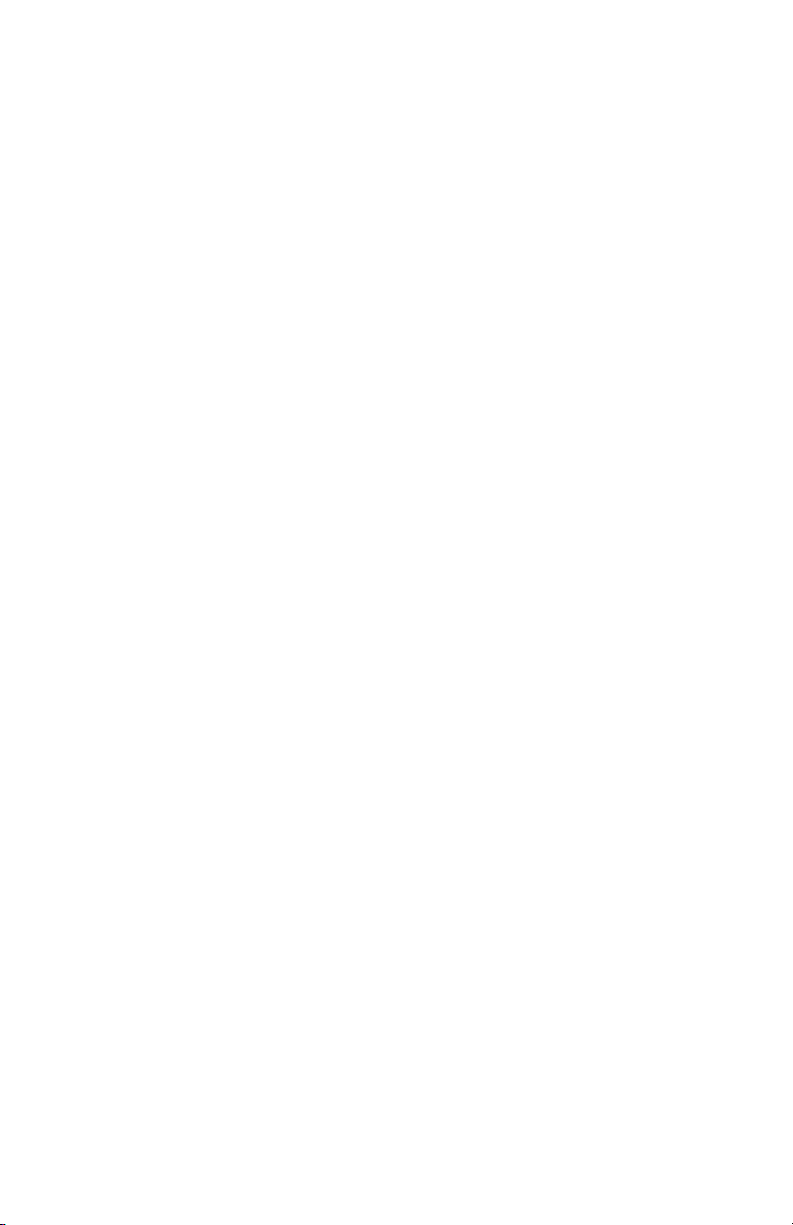
SENSAPHONE 400 User’s Manual
• Avoid using a telephone (other than a cordless type) during an electrical
storm. There may be a remote risk of electric shock from lightning.
• Do not use the telephone to report a gas leak in the vicinity of the leak.
CAUTION
To Reduce the Risk of Fire or Injury to Persons, Read and Follow these
Instructions:
1. Use only the following type and size batteries:
Alkaline, size C.
2. Do not dispose of the batteries in a fire. The cell may explode. Check
with local codes for possible special disposal instructions.
3. Do not open or mutilate the batteries. Released electrolyte is corrosive
and may cause damage to the eyes or skin. It may be toxic if swallowed.
4. Exercise care in handling batteries in order not to short the battery with
conducting materials such as rings, bracelets, and keys. The battery or
conductor may overheat and cause burns.
5. Do not mix old and new batteries in this product.
FCC Requirements
Part 68: The Sensaphone® Model 400 complies with Part 68 of the FCC
rules. On the back of the unit there is a label that contains, among other
information, the FCC Registration Number and the Ringer Equivalence
Number (REN) for this equipment. You must, upon request, provide this
information to your local telephone company.
The REN is useful to determine the quantity of devices that you may
connect to your telephone line and still have all of those devices ring
when your telephone number is called. In most, but not all areas, the
sum of the RENs of all devices connected to one line should not exceed
five (5.0). To be certain of the number of devices that you may connect
to your line, you may want to contact your local telephone company to
determine the maximum REN for your calling area.
This equipment may not be used on coin service provided by the
telephone company. Connection to party lines is subject to state tariffs.
Should the Model 400 cause harm to the telephone network, the
telephone company may discontinue your service temporarily. If possible,
they will notify you in advance. But if advance notice isn’t practical, the
telephone company may temporarily discontinue service without notice
and you will be notified as soon as possible. You will be informed of
your right to file a complaint with the FCC. The telephone company may
make changes in its facilities, equipment, operations, or procedures where
4
Page 5
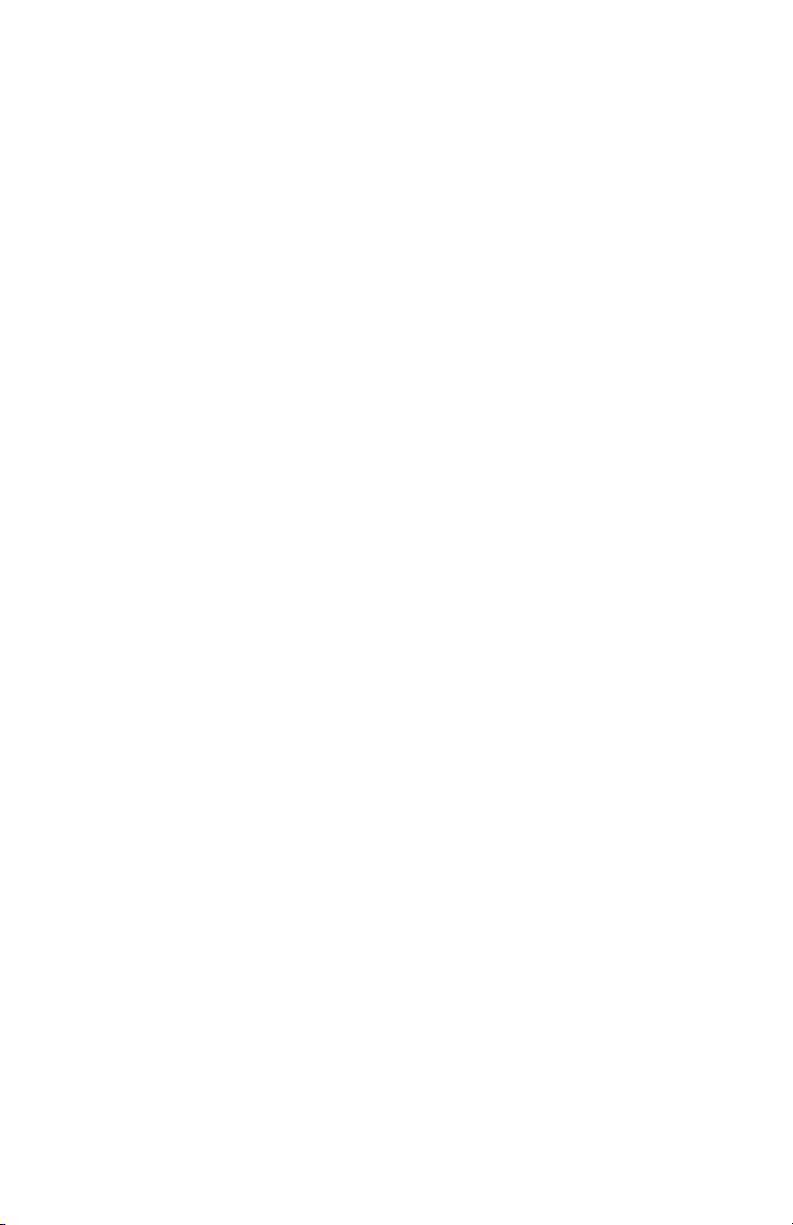
such action is reasonably required in the operation of its business and
is not inconsistent with the rules and regulations of the FCC that could
affect the proper functioning of your equipment. If they do, you will be
notified in advance to give you an opportunity to maintain uninterrupted
telephone service.
If you experience trouble with this equipment, or you need information
on obtaining service or repairs, please contact:
PHONETICS, INC.
901 Tryens Road, Aston, PA 19014
610-558-2700 Fax: 610-558-0222
The telephone company may ask that you disconnect this equipment
from the network until the problem has been corrected or until you are
sure that the equipment is not malfunctioning.
Part 15: This equipment has been tested and found to comply with the limits for a Class B digital device, pursuant to Part 15 of the FCC Rules. These
limits are designed to provide reasonable protection against harmful interference in a residential installation. This equipment generates, uses and can
radiate radio frequency energy and, if not installed and used in accordance
with the instructions, may cause harmful interference to radio communications. However, there is no guarantee that interference will not occur in a
particular installation. If this equipment does cause harmful interference
to radio or television reception, which can be determined by turning the
equipment off and on, the user is encouraged to try to correct the interference by one or more of the following measures:
• Reorient or relocate the receiving antenna.
• Increase the separation between the equipment and the receiver.
• Connect the equipment into an outlet on a circuit different from that to
which the receiver is connected.
• Consult the dealer or an experienced radio/television technician for help.
5
Page 6
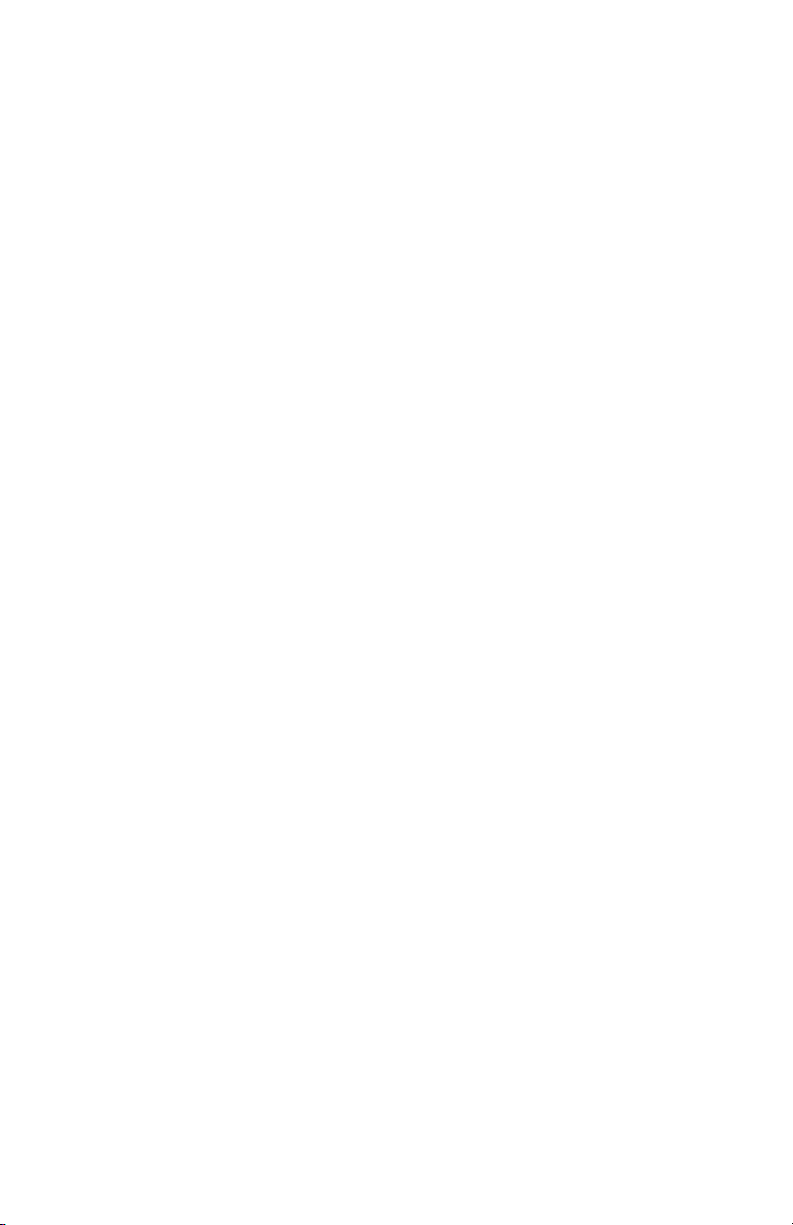
SENSAPHONE 400 User’s Manual
Canadian Department of Communications Statement
Notice: The Canadian Department of Communications label identifies certified equipment. This certification means that the equipment meets certain telecommunications network protective operational and safety requirements. The Department does not guarantee
the equipment will operate to the user’s satisfaction.
Before installing this equipment, users should ensure that it is
permissible to be connected to the facilities of the local telecommunications company. The equipment must also be installed using
an acceptable method of connection. In some cases, where the
company’s inside wiring is associated with a single line, individual
service may be extended by means of a certified connector assembly (telephone extension cord). The customer should be aware that
compliance with the above conditions may not prevent degradation
of service in some situations.
Repairs to certified equipment should be made by an authorized
Canadian maintenance facility designated by the supplier. Any
repairs or alterations made by the user to this equipment, or equipment malfunctions, may give the telecommunications company
cause to request the user to disconnect the equipment.
Users should ensure for their own protection that the electrical
ground connections of the power utility telephone lines and internal metallic water pipe system, if present, are connected together.
This precaution may be particularly important in rural areas.
CAUTION: Users should not attempt to make such connections
themselves, but should contact the appropriate electric inspection
authority, or electrician, as appropriate.
The Load Number (LN) assigned to each terminal device denotes
the percentage of the total load to be connected to a telephone loop
which is used by the device to prevent overloading. The termination on loop may consist of any combination of devices subject
only to the requirement that the total of the Load Numbers of all
the devices does not exceed 100. For the Sensaphone® Model 400,
the Load Number is 0.3.
6
Page 7
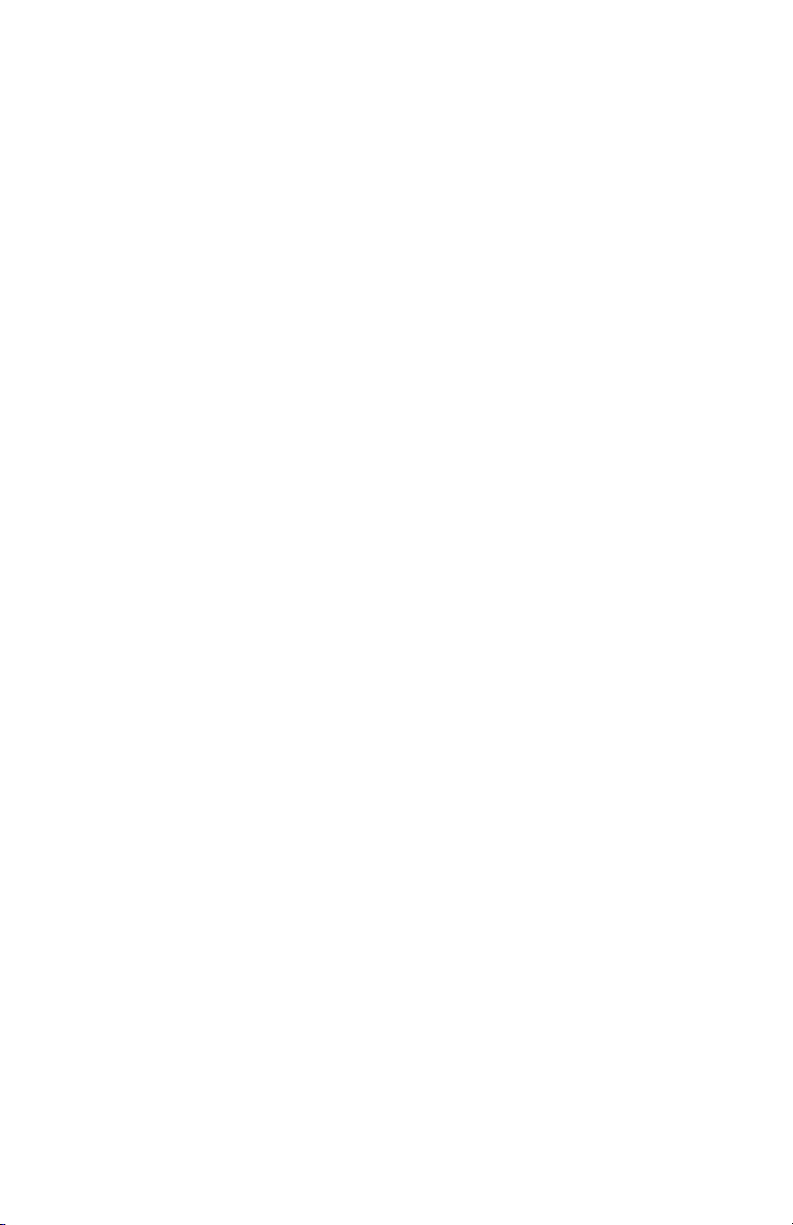
1 YEAR LIMITED WARRANTY
PLEASE READ THIS WARRANTY CAREFULLY BEFORE USING THE
PRODUCT.
THIS LIMITED WARRANTY CONTAINS SENSAPHONE’S STANDARD TERMS
AND CONDITIONS. WHERE PERMITTED BY THE APPLICABLE LAW, BY
KEEPING YOUR SENSAPHONE PRODUCT BEYOND THIRTY (30) DAYS
AFTER THE DATE OF DELIVERY, YOU FULLY ACCEPT THE TERMS AND
CONDITIONS SET FORTH IN THIS LIMITED WARRANTY.
IN ADDITION, WHERE PERMITTED BY THE APPLICABLE LAW, YOUR
INSTALLATION AND/OR USE OF THE PRODUCT CONSTITUTES FULL
ACCEPTANCE OF THE TERMS AND CONDITIONS OF THIS LIMITED
WARRANTY (HEREINAFTER REFERRED TO AS “LIMITED WARRANTY OR
WARRANTY”). IF YOU DO NOT AGREE TO THE TERMS AND CONDITIONS
THIS WARRANTY, INCLUDING ANY LIMITATIONS OF WARRANTY,
INDEMNIFICATION TERMS OR LIMITATION OF LIABILITY, THEN YOU
SHOULD NOT USE THE PRODUCT AND SHOULD RETURN IT TO THE
SELLER FOR A REFUND OF THE PURCHASE PRICE. THE LAW MAY VARY
BY JURISDICTION AS TO THE APPLICABILITY OF YOUR INSTALLATION
OR USE ACTUALLY CONSTITUTING ACCEPTANCE OF THE TERMS AND
CONDITIONS HEREIN AND AS TO THE APPLICABILITY OF ANY LIMITATION
OF WARRANTY, INDEMNIFICATION TERMS OR LIMITATIONS OF LIABILITY.
1. WARRANTOR: In this Warranty, Warrantor shall mean “Dealer, Distributor,
and/or Manufacturer.”
2. ELEMENTS OF WARRANTY: This Product is warranted to be free from
defects in materials and craftsmanship with only the limitations and exclusions
set out below.
3. WARRANTY AND REMEDY: One-Year Warranty — In the event that the
Product does not conform to this warranty at any time during the time of one
year from original purchase, warrantor will repair the defect and return it to you
at no charge.
This warranty shall terminate and be of no further effect at the time the product is: (1) damaged by extraneous cause such as fire, water, lightning, etc. or
not maintained as reasonable and necessary; or (2) modified; or (3) improperly installed; or (4) misused; or (5) repaired or serviced by someone other
than Warrantors’ authorized personnel or someone expressly authorized by
Warrantor’s to make such service or repairs; (6) used in a manner or purpose for
which the product was not intended; or (7) sold by original purchaser.
LIMITED WARRANTY, LIMITATION OF DAMAGES AND DISCLAIMER OF
LIABILITY FOR DAMAGES: THE WARRANTOR’S OBLIGATION UNDER
THIS WARRANTY IS LIMITED TO REPAIR OR REPLACEMENT OF
THE PRODUCT, AT THE WARRANTOR’S OPTION AS TO REPAIR OR
REPLACEMENT. IN NO EVENT SHALL WARRANTORS BE LIABLE OR
7
Page 8
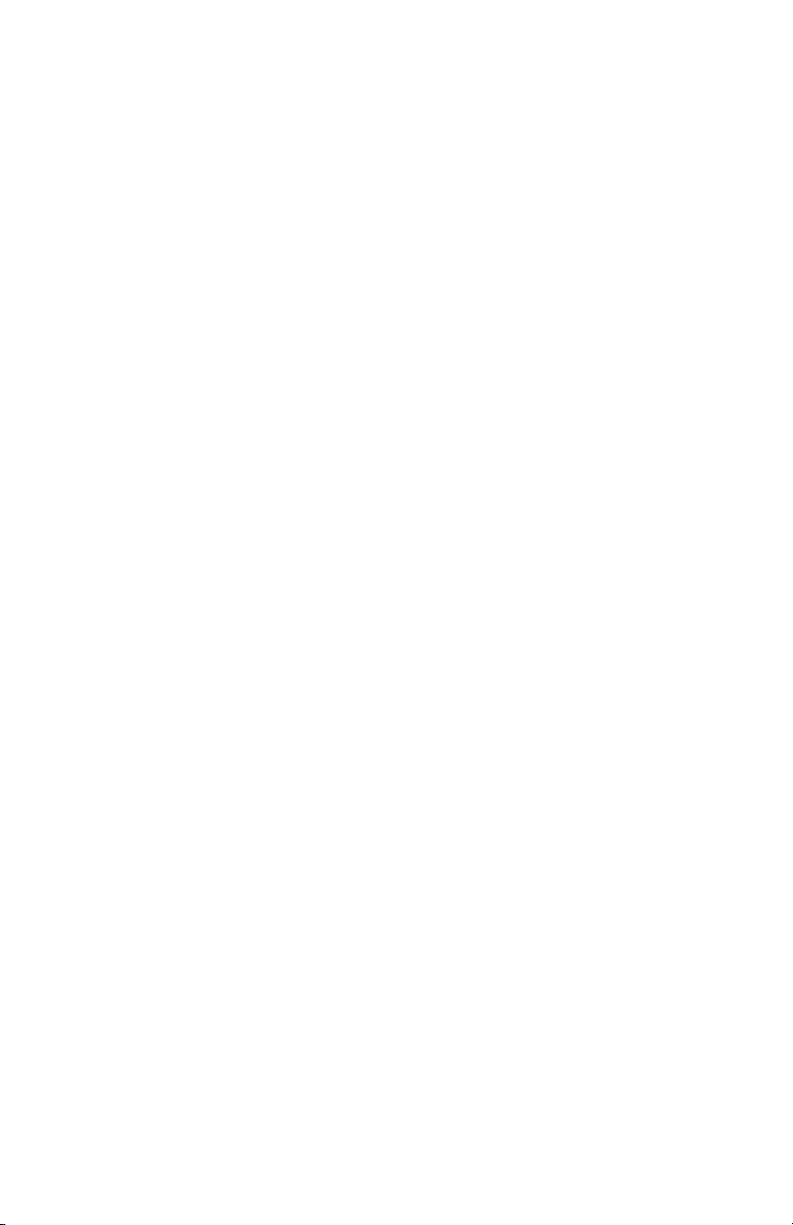
SENSAPHONE 400 User’s Manual
RESPONSIBLE FOR PAYMENT OF ANY INCIDENTAL, CONSEQUENTIAL,
SPECIAL AND/OR PUNITIVE DAMAGES OF ANY KIND, INCLUDING BUT
NOT LIMITED TO ANY LABOR COSTS, PRODUCT COSTS, LOST REVENUE,
BUSINESS INTERRUPTION LOSSES, LOST PROFITS, LOSS OF BUSINESS,
LOSS OF DATA OR INFORMATION, OR FINANCIAL LOSS, FOR CLAIMS OF
ANY NATURE, INCLUDING BUT NOT LIMITED TO CLAIMS IN CONTRACT,
BREACH OF WARRANTY OR TORT, AND WHETHER OR NOT CAUSED BY
WARRANTORS’ NEGLIGENCE. IN THE EVENT THAT IT IS DETERMINED
IN ANY ADJUDICATION THAT THE LIMITED WARRANTIES OF REPAIR OR
REPLACEMENT ARE INAPPLICABLE, THEN THE PURCHASER’S SOLE
REMEDY SHALL BE PAYMENT TO THE PURCHASER OF THE ORIGINAL
COST OF THE PRODUCT, AND IN NO EVENT SHALL WARRANTORS
BE LIABLE OR RESPONSIBLE FOR PAYMENT OF ANY INCIDENTAL,
CONSEQUENTIAL, SPECIAL AND/OR PUNITIVE DAMAGES OF ANY KIND,
INCLUDING BUT NOT LIMITED TO ANY LOST REVENUE, BUSINESS
INTERRUPTION LOSSES, LOST PROFITS, LOSS OF BUSINESS, LOSS
OF DATA OR INFORMATION, OR FINANCIAL LOSS, FOR CLAIMS OF
ANY NATURE, INCLUDING BUT NOT LIMITED TO CLAIMS IN CONTRACT,
BREACH OF WARRANTY OR TORT, AND WHETHER OR NOT CAUSED BY
WARRANTORS’ NEGLIGENCE.
WITHOUT WAIVING ANY PROVISION IN THIS LIMITED WARRANTY, IF
A CIRCUMSTANCE ARISES WHERE WARRANTORS ARE FOUND TO
BE LIABLE FOR ANY LOSS OR DAMAGE ARISING OUT OF MISTAKES,
NEGLIGENCE, OMISSIONS, INTERRUPTIONS, DELAYS, ERRORS OR
DEFECTS IN WARRANTORS’ PRODUCTS OR SERVICES, SUCH LIABILITY
SHALL NOT EXCEED THE TOTAL AMOUNT PAID BY THE CUSTOMER FOR
WARRANTORS’ PRODUCT AND SERVICES OR $250.00, WHICHEVER IS
GREATER. YOU HEREBY RELEASE WARRANTORS FROM ANY AND ALL
OBLIGATIONS, LIABILITIES AND CLAIMS IN EXCESS OF THIS LIMITATION.
INDEMNIFICATION AND COVENANT NOT TO SUE: YOU WILL INDEMNIFY,
DEFEND AND HOLD HARMLESS WARRANTORS, THEIR OWNERS,
DIRECTORS, OFFICERS, EMPLOYEES, AGENTS, SUPPLIERS OR
AFFILIATED COMPANIES, AGAINST ANY AND ALL CLAIMS, DEMANDS
OR ACTIONS BASED UPON ANY LOSSES, LIABILITIES, DAMAGES
OR COSTS, INCLUDING BUT NOT LIMITED TO DAMAGES THAT ARE
DIRECT OR INDIRECT, INCIDENTAL, SPECIAL OR CONSEQUENTIAL,
AND INCLUDING ATTORNEYS FEES AND LEGAL COSTS, THAT MAY
RESULT FROM THE INSTALLATION, OPERATION, USE OF, OR INABILITY
TO USE WARRANTORS’ PRODUCTS AND SERVICES, OR FROM THE
FAILURE OF THE WARRANTORS’ SYSTEM TO REPORT A GIVEN EVENT
OR CONDITION, WHETHER OR NOT CAUSED BY WARRANTORS’
NEGLIGENCE.
YOU AGREE TO RELEASE, WAIVE, DISCHARGE AND COVENANT NOT
TO SUE WARRANTORS, THEIR OWNERS, DIRECTORS, OFFICERS,
EMPLOYEES, AGENTS, SUPPLIERS OR AFFILIATED COMPANIES, FOR
ANY AND ALL LIABILITIES POTENTIALLY ARISING FROM ANY CLAIM,
DEMAND OR ACTION BASED UPON ANY LOSSES, LIABILITIES, DAMAGES
8
Page 9
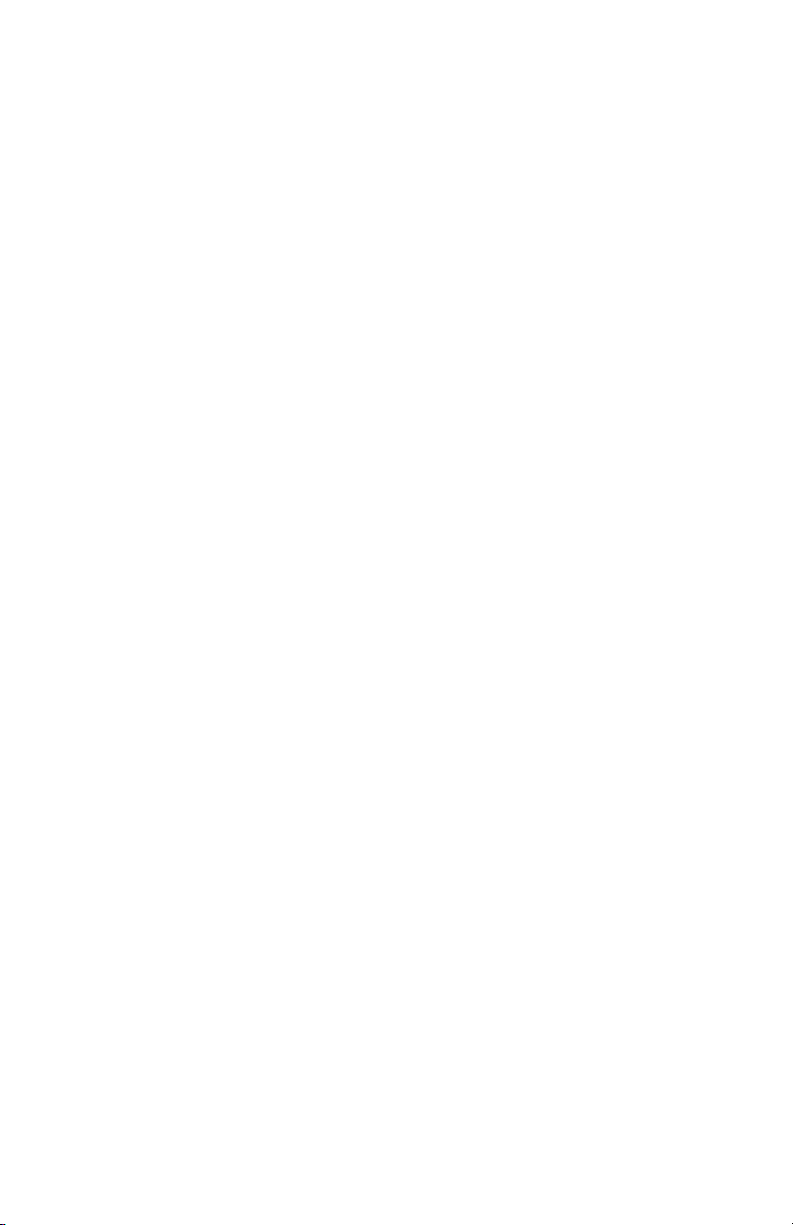
OR COSTS, INCLUDING BUT NOT LIMITED TO DAMAGES THAT ARE
DIRECT OR INDIRECT, INCIDENTAL, SPECIAL OR CONSEQUENTIAL,
AND INCLUDING ATTORNEYS FEES AND LEGAL COSTS, THAT MAY
RESULT FROM THE INSTALLATION, OPERATION, USE OF, OR INABILITY
TO USE WARRANTORS’ PRODUCTS AND SERVICES, OR FROM THE
FAILURE OF THE WARRANTORS’ SYSTEM TO REPORT A GIVEN EVENT
OR CONDITION, WHETHER OR NOT CAUSED BY WARRANTORS’
NEGLIGENCE, EXCEPT AS NECESSARY TO ENFORCE THE EXPRESS
TERMS OF THIS LIMITED WARRANTY.
EXCLUSIVE WARRANTY: THE LIMITED WARRANTY OR WARRANTIES
DESCRIBED HEREIN CONSTITUTE THE SOLE WARRANTY OR
WARRANTIES TO THE PURCHASER. ALL IMPLIED WARRANTIES
ARE EXPRESSLY DISCLAIMED, INCLUDING: THE WARRANTY OF
MERCHANTABILITY AND THE WARRANTY OF FITNESS FOR A
PARTICULAR USE AND THE WARRANTY OF FITNESS FOR A PARTICULAR
PURPOSE AND THE WARRANTY OF NON-INFRINGEMENT AND/OR ANY
WARRANTY ARISING FROM A COURSE OF DEALING, USAGE, OR TRADE
PRACTICE.
It must be clear that the Warrantors are not insuring your premises or business or guaranteeing that there will not be damage to your person or property
or business if you use this Product. You should maintain insurance coverage
sufficient to provide compensation for any loss, damage, or expense that may
arise in connection with the use of products or services, even if caused by
Warrantors’ negligence. The warrantors assume no liability for installation of the
Product and/or interruptions of the service due to strikes, riots, floods, fire, and/
or any cause beyond Seller’s control, further subject to the limitations expressed
in any License Agreement or other Agreement provided by Warrantors to purchaser.
The agreement between the Warrantors and the Purchaser, including but
not limited to the terms and conditions herein shall not be governed by the
Convention for the International Sale of Goods. Where applicable, the Uniform
Commercial Code as adopted by the State of Delaware shall apply.
4. PROCEDURE FOR OBTAINING PERFORMANCE OF WARRANTY: In the
event that the Product does not conform to this warranty, the Product should
be shipped or delivered freight prepaid to a Warrantor with evidence of original
purchase.
5. LEGAL REMEDIES AND DISCLAIMER: Some jurisdictions may not allow,
or may place limits upon, the exclusion and/or limitation of implied warranties,
incidental damages and/or consequential damages for some types of goods or
products sold to consumers and/or the use of indemnification terms. Thus, the
exclusions, indemnification terms and limitations set out above may not apply,
or may be limited in their application, to you. If the implied warranties can not be
excluded, and the applicable law permits limiting the duration of implied warranties, then the implied warranties herein are to be limited to the same duration as
the applicable written warranty or warranties herein. The warranty or warranties
9
Page 10
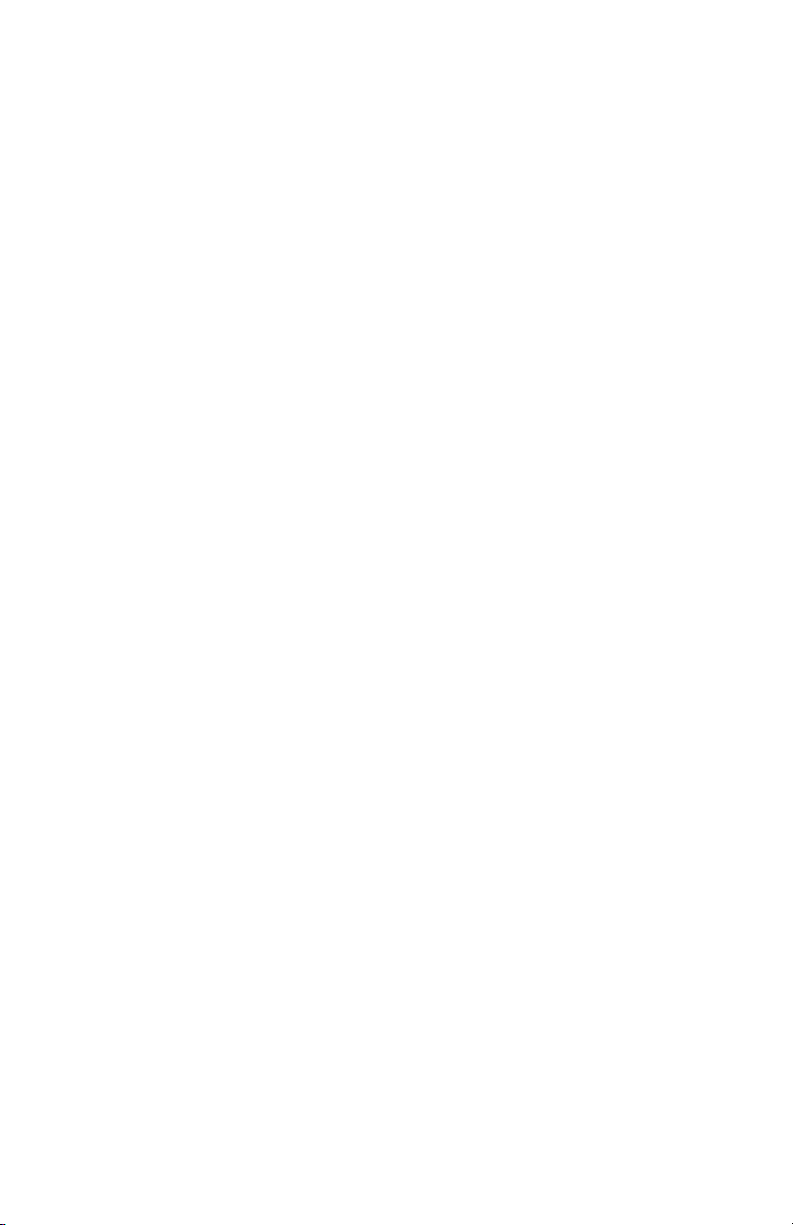
SENSAPHONE 400 User’s Manual
herein may give you specific legal rights that will depend upon the applicable
law. You may also have other legal rights depending upon the law in your jurisdiction.
6. CHOICE OF FORUM AND CHOICE OF LAW: In the event that a dispute
arises out of or in connection with this Limited Warranty, then any claims or
suits of any kind concerning such disputes shall only and exclusively be brought
in either the Court of Common Pleas of Delaware County, Pennsylvania or the
United States District Court for the Eastern District of Pennsylvania.
Regardless of the place of contracting or performance, this Limited Warranty
and all questions relating to its validity, interpretation, performance and enforcement shall be governed by and construed in accordance with the laws of the
State of Delaware, without regard to the principles of conflicts of law.
Effective date 05/01/2004
PHONETICS, INC. d.b.a. SENSAPHONE
901 Tryens Road
Aston, PA 19014
Phone: 610.558.2700 Fax: 610.558.0222
www.sensaphone.com
10
Page 11
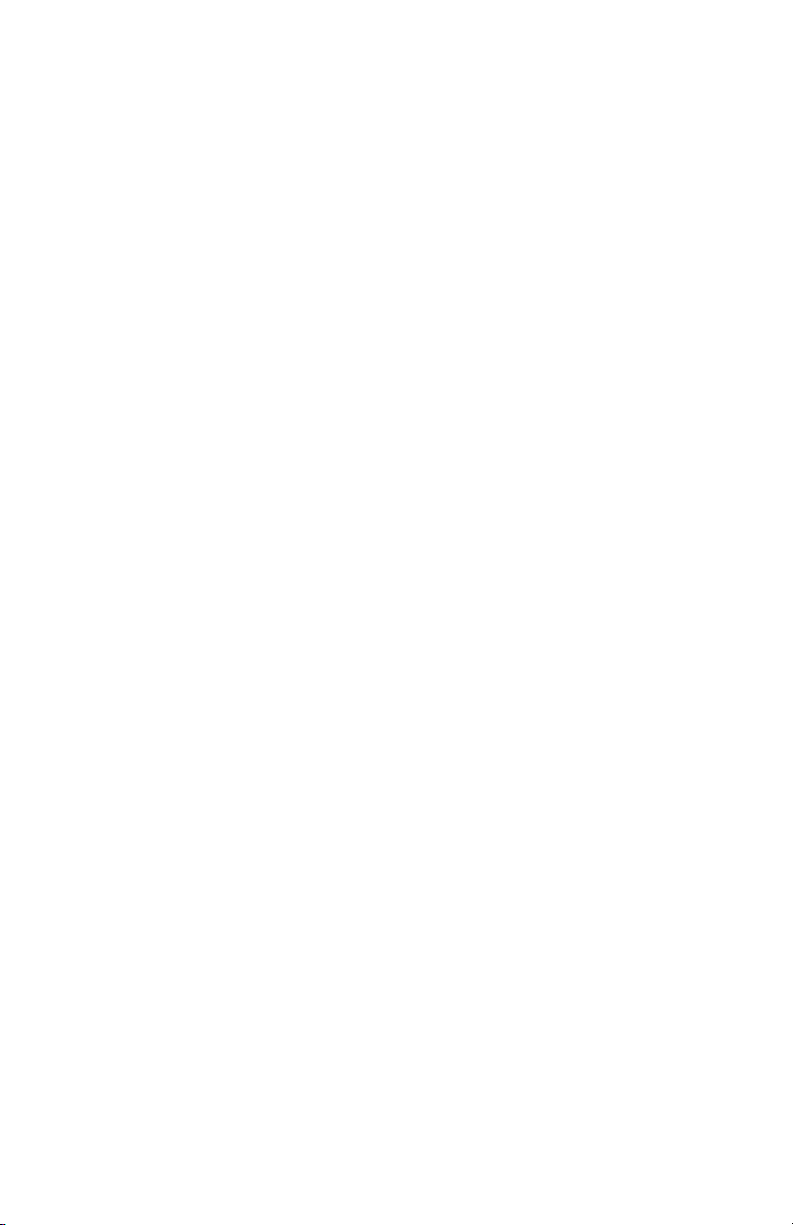
table of Contents
Chapter 1: IntroduCtIon . . . . . . . . . .17
Feature Summary .............................18
about thIS manual . . . . . . . . . . . . . . . . . . . . . . . . . . .18
layout ......................................19
led IndICatorS . . . . . . . . . . . . . . . . . . . . . . . . . . . . . . .19
teChnICal Support ............................20
Chapter 2: InStallatIon . . . . . . . . . . .21
2.1 operatIng envIronment ....................21
2.2 mountIng ................................21
2.3 power Surge proteCtIon . . . . . . . . . . . . . . . . . . .21
2.4 power Supply and battery baCkup . . . . . . . . . . .22
2.5 StartIng the model 400 .....................22
2.6 run mode and Standby mode . . . . . . . . . . . . . . .22
2.7 telephone lIne . . . . . . . . . . . . . . . . . . . . . . . . . . . .23
2.8 the mICrophone ...........................25
2.9 alert ZoneS ...............................25
2.10 InStallIng the SenSor .....................26
2.11 multIple SenSorS . . . . . . . . . . . . . . . . . . . . . . . . .27
2.12 outdoor wIrIng . . . . . . . . . . . . . . . . . . . . . . . . .28
2.13 dISConneCtIng the model 400 For Storage or
SeaSonal uSe. ............................29
Chapter 3: QuICk Start . . . . . . . . . . . .31
3.1 the loCal keypad . . . . . . . . . . . . . . . . . . . . . . . . . .31
3.2 preparatIon For programmIng ..............31
3.3 QuICk-Start programmIng StepS .............32
3.4 Summary oF the alarm dIal-out proCeSS ......36
Chapter 4: CommunICatIonS
programmIng . . . . . . . . . . . . . . . . . . .39
4.1 voICe meSSageS ............................39
4.2 the unIt Id number .........................42
4.2.1 Programming the ID Number ........................42
4.2.2 Interrogating the ID Number . . . . . . . . . . . . . . . . . . . . . . . . 43
11
Page 12
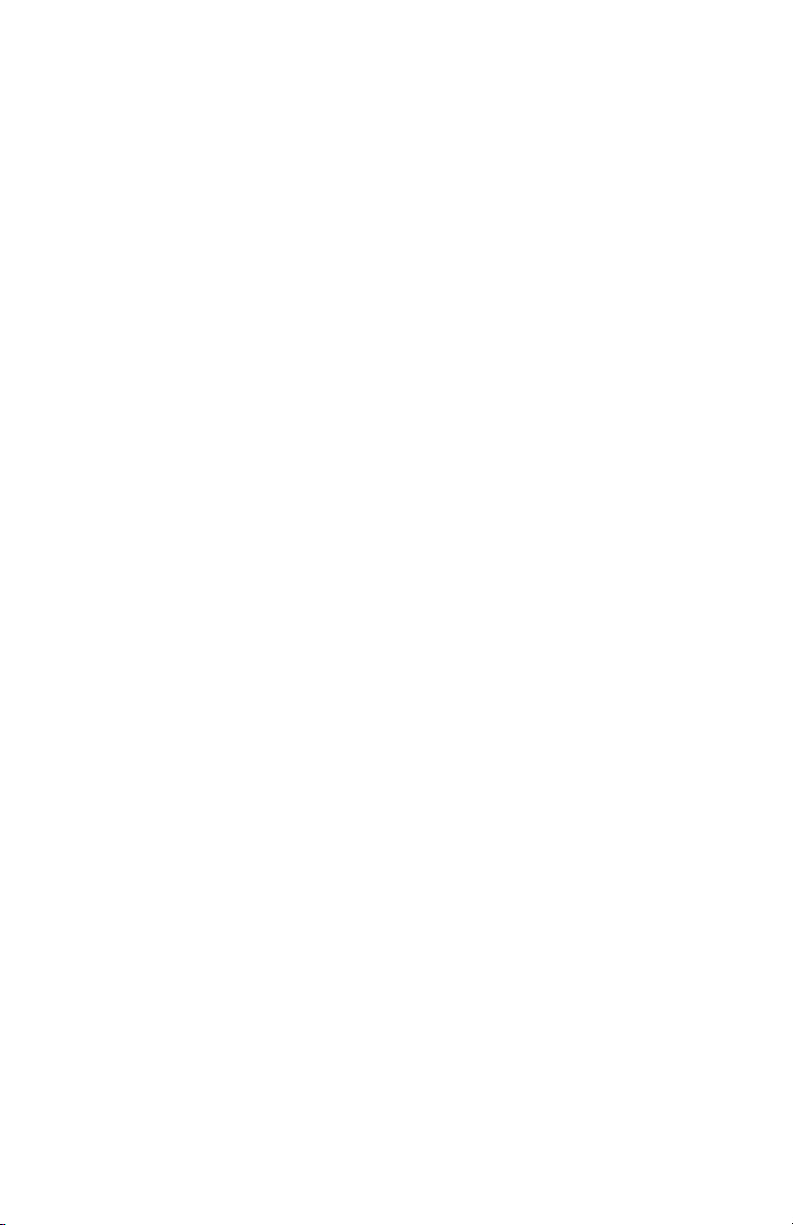
SENSAPHONE 400 User’s Manual
4.3 dIal-out telephone numberS . . . . . . . . . . . . . . . .43
4.3.1 Programming Dial-out Telephone Numbers . . . . . . . . . . . 44
4.3.2 Interrogating a Dial-out Telephone Number . . . . . . . . . . . 44
4.3.3 Erasing a Telephone Number . . . . . . . . . . . . . . . . . . . . . . . . 45
4.4 dIal-out teSt mode .........................46
4.4.1 To test a dialout phone number: ......................46
4.4.2 Manually Dial a Telephone Number . . . . . . . . . . . . . . . . . . 46
4.5 tone or pulSe dIalIng ......................47
4.6 SpeCIal dIalIng ............................47
4.6.1 Special Dialing Keys . . . . . . . . . . . . . . . . . . . . . . . . . . . . . . . . 48
4.6.2 Incorporating a Pause . . . . . . . . . . . . . . . . . . . . . . . . . . . . . . 49
4.6.3 Incorporating a Pound (#) or Star (*). . . . . . . . . . . . . . . . . . 51
4.6.4 Special Dialing to a Beeper or Pager . . . . . . . . . . . . . . . . . . 52
4.7 rIngS untIl anSwer ........................53
4.7.1 Programming Rings Until Answer ....................53
4.7.2 Interrogating Rings Until Answer .....................53
4.8 tad (telephone anSwerIng devICe) ............54
4.8.1 TAD Enable/Disable . . . . . . . . . . . . . . . . . . . . . . . . . . . . . . . . 54
4.8.2 Using the TAD Feature ..............................54
4.8.3 No TAD In Use . . . . . . . . . . . . . . . . . . . . . . . . . . . . . . . . . . . . 55
4.9 lISten-In tIme . . . . . . . . . . . . . . . . . . . . . . . . . . . . .55
4.9.1 Programming the Listen-in Time .....................55
4.9.2 Interrogating the Listen-in Time. . . . . . . . . . . . . . . . . . . . . . 56
4.10 Call delay . . . . . . . . . . . . . . . . . . . . . . . . . . . . . . .56
4.10.1 Programming the Call Delay ........................57
4.10.2 Interrogating Call Delay ............................57
4.11 loCal voICe mute . . . . . . . . . . . . . . . . . . . . . . . . .58
4.11.1 Enable/Disable Local Voice Mute ....................58
4.12 voICe repetItIonS . . . . . . . . . . . . . . . . . . . . . . . . . 59
4.12.1 Programming Voice Repetitions .....................59
4.12.2 Interrogating Voice Repetitions . . . . . . . . . . . . . . . . . . . . . 60
4.13 InterCall tIme ............................60
4.13.1 Programming Intercall Time ........................60
4.13.2 Interrogating Intercall Time . . . . . . . . . . . . . . . . . . . . . . . . 61
4.14 maxImum number oF CallS (max CallS) .......62
4.14.1 Programming Max Calls . . . . . . . . . . . . . . . . . . . . . . . . . . . 62
4.14.2 Interrogating Max Calls . . . . . . . . . . . . . . . . . . . . . . . . . . . . 63
12
Page 13
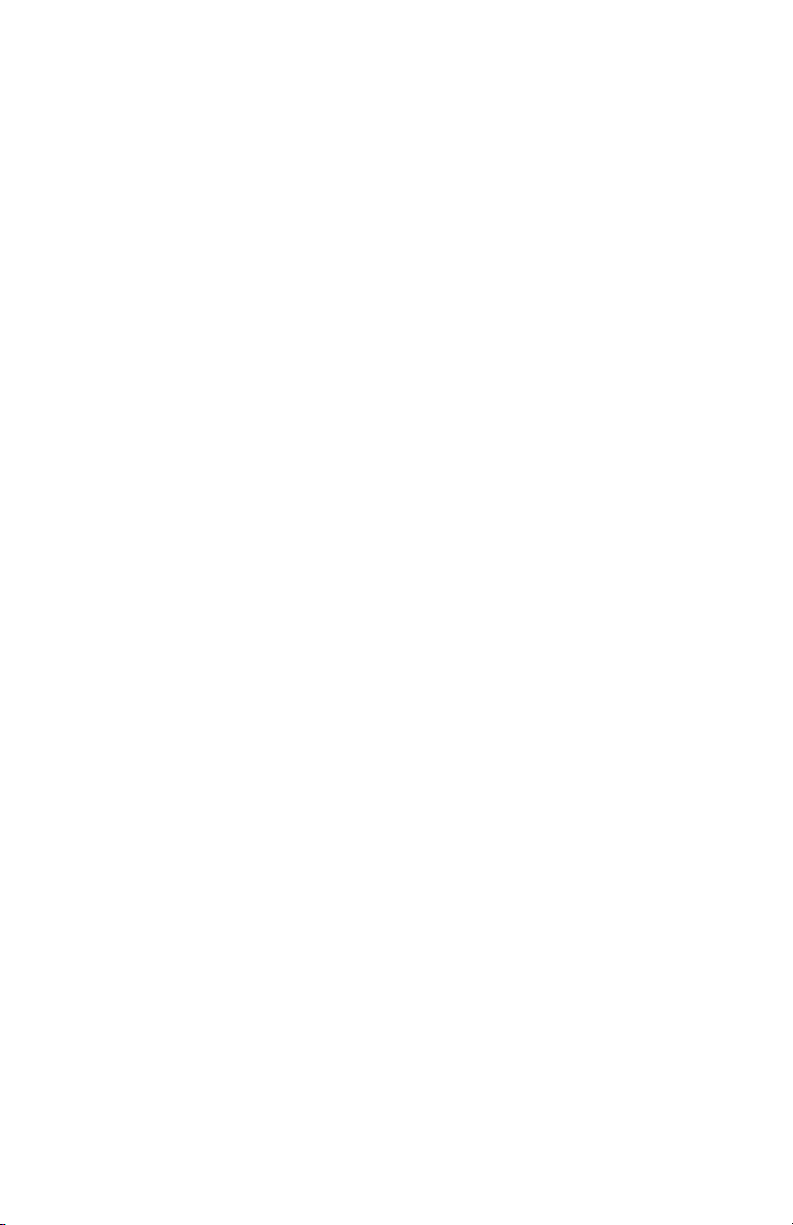
4.15 the CloCk . . . . . . . . . . . . . . . . . . . . . . . . . . . . . . .63
4.15.1 Setting the Clock ..................................63
4.15.2 Interrogating for the Current Time . . . . . . . . . . . . . . . . . . 64
4.16 the SeCurIty Code .........................64
4.16.1 Locking the Keypad . . . . . . . . . . . . . . . . . . . . . . . . . . . . . . . 65
4.16.2 Unlocking the Keypad . . . . . . . . . . . . . . . . . . . . . . . . . . . . . 65
Chapter 5: alarm programmIng ....67
5.1 Zone ConFIguratIon .......................67
5.1.1 Programming Zone Configuration ....................68
5.1.2 Interrogating Zone Configuration . . . . . . . . . . . . . . . . . . . . 69
5.2 enable/dISable ZoneS . . . . . . . . . . . . . . . . . . . . . .69
5.2.1 Changing Enabled/Disabled Zone Status . . . . . . . . . . . . . . 69
5.2.2 Verifying Enabled/Disabled Zone Status . . . . . . . . . . . . . . 70
5.3 Zone reCognItIon tIme .....................70
5.3.1 Programming Zone Recognition Time . . . . . . . . . . . . . . . . 71
5.3.2 Interrogating Zone Recognition Time .................72
5.4 eStablIShIng hIgh and low temperature lImItS . 72
5.4.1 Programming Temperature Limits for a Selected Zone ........72
5.4.2 Disabling Alarm Response to High or Low Temperature . 74
5.4.3 Interrogating High and Low Temperature Limits . . . . . . . 74
5.5 temperature SCale . . . . . . . . . . . . . . . . . . . . . . . . . 75
5.6 temperature CalIbratIon ....................75
5.6.1 Programming Temperature Calibration ................75
5.6.2 Interrogating Temperature Calibration . . . . . . . . . . . . . . . . 76
5.7 obtaInIng Current temperature . . . . . . . . . . . . .77
5.8 aC power monItorIng enable/dISable . . . . . . . .77
5.8.1 Enabling/Disabling the AC Power Alarm . . . . . . . . . . . . . . 77
5.9 aC power FaIlure reCognItIon tIme. . . . . . . . . . . 78
5.9.1 Programming Power Failure Recognition Time .........78
5.9.2 Interrogating Power Failure Recognition Time . . . . . . . . . 79
5.10 Sound alarm monItorIng . . . . . . . . . . . . . . . . . 79
5.10.1 Programming Sound Alarm Sensitivity ...............80
5.10.2 Interrogating Sound Sensitivity ......................80
5.10.3 Programming High Sound Alarm Recognition Time ......81
5.10.4 Interrogating High Sound Alarm Recognition Time ......82
5.11 hIgh Sound alarm enable/dISable . . . . . . . . . .82
5.11.1 Changing Enabled/Disabled High Sound Alarm .......82
5.12 exIt delay . . . . . . . . . . . . . . . . . . . . . . . . . . . . . . .83
5.13 deSIgnatIng a Zone aS unuSed . . . . . . . . . . . . .83
13
Page 14
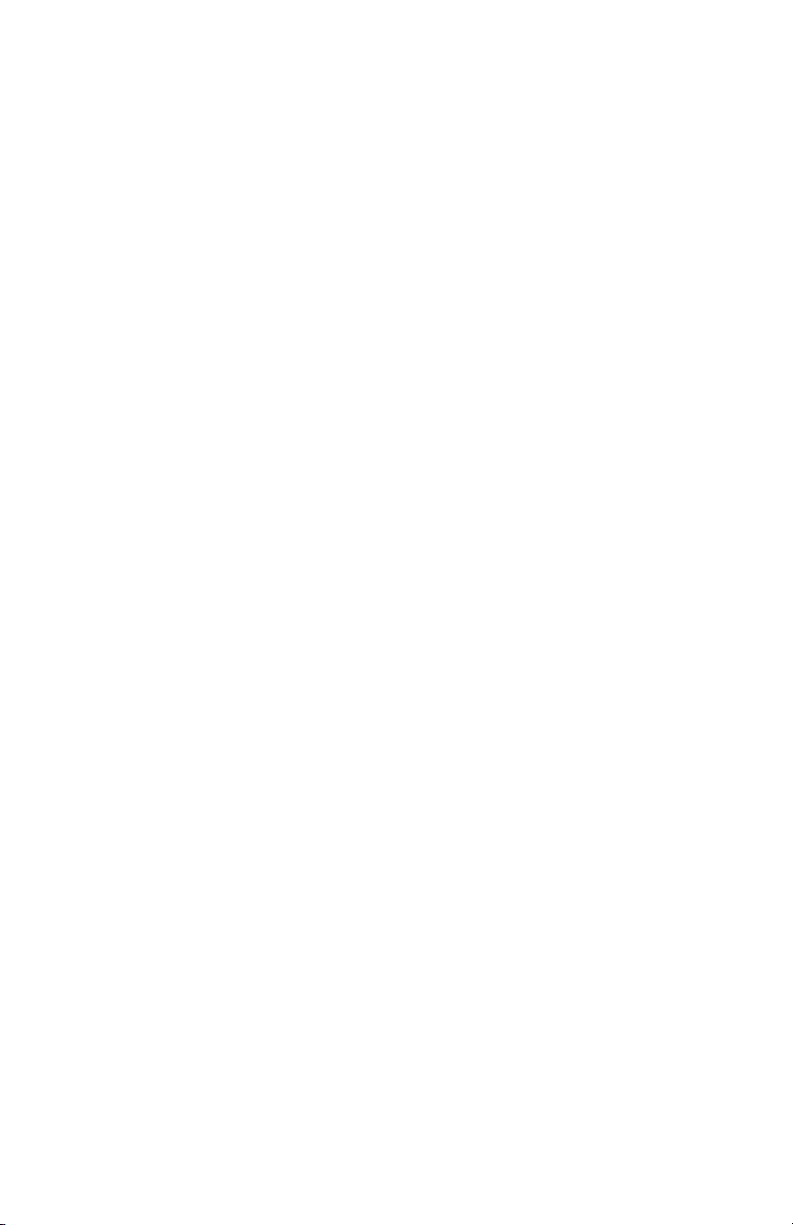
SENSAPHONE 400 User’s Manual
Chapter 6: aCknowledgment, StatuS
report & remote aCCeSS . . . . . . . . . . .85
6.1 alarm aCknowledgment . . . . . . . . . . . . . . . . . . .85
6.1.1 Local Acknowledgment . . . . . . . . . . . . . . . . . . . . . . . . . . . . . 85
6.1.2 Touch-Tone™ Acknowledgment . . . . . . . . . . . . . . . . . . . . . . 85
6.1.3 Callback Acknowledgment . . . . . . . . . . . . . . . . . . . . . . . . . . 86
6.2 StatuS report .............................87
6.2.1 Example: Status Report, No Alarms ...................88
6.2.2 Example: Status Report, Existing Alarms . . . . . . . . . . . . . . 88
6.2.3 Example: Status Report, Disabled Zones . . . . . . . . . . . . . . 89
6.2.4 Battery Condition . . . . . . . . . . . . . . . . . . . . . . . . . . . . . . . . . . 90
6.2.5 Remote Access by Touch-Tone™ Telephone . . . . . . . . . . . . 90
Chapter 7: operatIon . . . . . . . . . . . . .95
7.1 alarm deteCtIon, dIal-out and
aCknowledgment . . . . . . . . . . . . . . . . . . . . . . . .95
7.2 example: a dIal-out telephone Call ...........99
Chapter 8: ControllIng the output 101
8.1 output modeS ............................101
8.1.1 To program the Output Mode: . . . . . . . . . . . . . . . . . . . . . . 102
8.1.2 To play back the programmed Output Mode: ..........103
8.2 SwItChIng the output uSIng the keypad ......103
8.2.1 Switching the Output Over the Phone ................103
8.3 typICal applICatIonS . . . . . . . . . . . . . . . . . . . . . . 104
8.3.1 Single Thermostat Control . . . . . . . . . . . . . . . . . . . . . . . . . 104
8.3.2 Dual Thermostat Control . . . . . . . . . . . . . . . . . . . . . . . . . . 106
8.3.3 ControllIng lIghtS or other devICeS . . . . . .108
appendIx a: weekly teStIng
proCedure . . . . . . . . . . . . . . . . . . . . .109
appendIx b: troubleShootIng . . . .111
Error Messages . . . . . . . . . . . . . . . . . . . . . . . . . . . . . . . . . . . . . . . . 111
Communications / Dial Out .............................111
Temperature Monitoring ................................114
Sound Level Monitoring . . . . . . . . . . . . . . . . . . . . . . . . . . . . . . . . 115
Other monitoring . . . . . . . . . . . . . . . . . . . . . . . . . . . . . . . . . . . . . . 116
14
Page 15
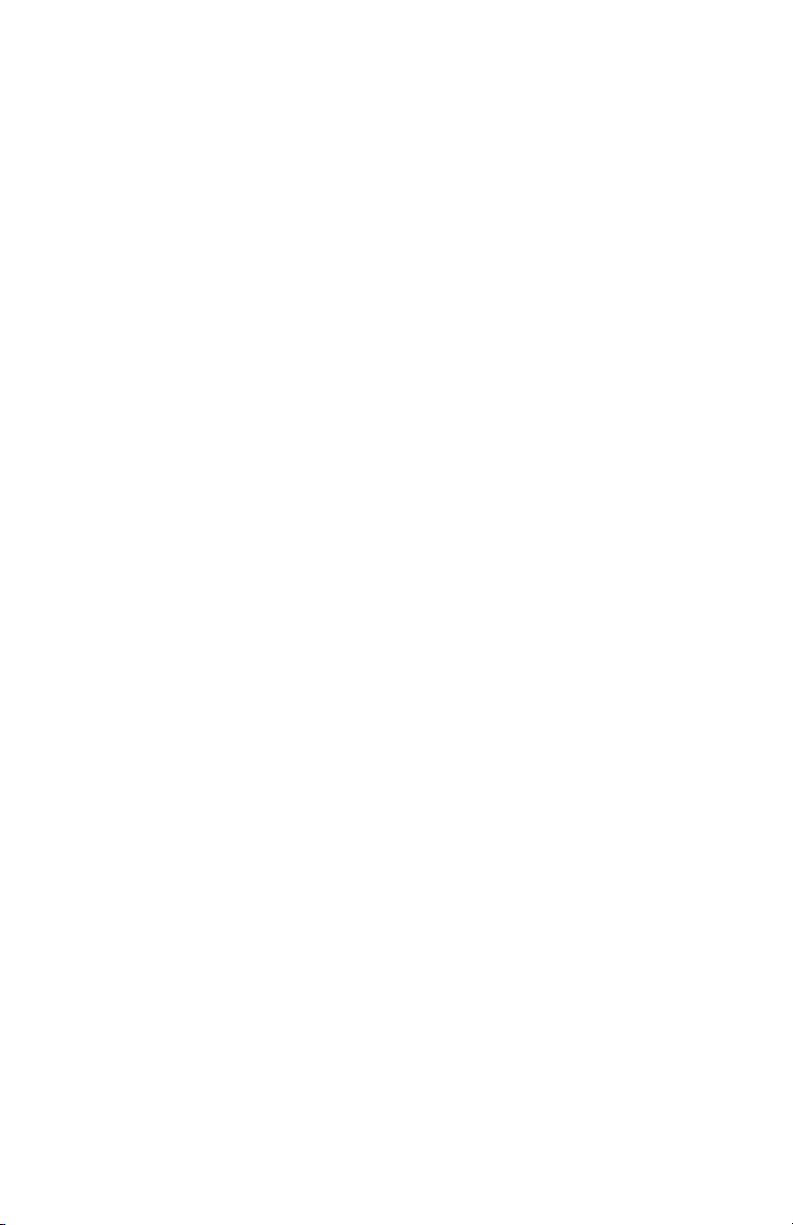
appendIx C: 400 QuICk reFerenCe ...119
appendIx d: aCCeSSorIeS ..........123
appendIx e: SpeCIFICatIonS . . . . . . . .125
Alert Zones . . . . . . . . . . . . . . . . . . . . . . . . . . . . . . . . . . . . . . . . . . . 125
Microphone . . . . . . . . . . . . . . . . . . . . . . . . . . . . . . . . . . . . . . . . . . . 125
Phone Interface ........................................125
LED Indicator . . . . . . . . . . . . . . . . . . . . . . . . . . . . . . . . . . . . . . . . . 125
Relay Output ..........................................125
Power Supply ..........................................126
Environmental . . . . . . . . . . . . . . . . . . . . . . . . . . . . . . . . . . . . . . . . 126
Physical ...............................................126
appendIx F: returnIng the unIt
For repaIr ......................127
appendIx g: teSt log .............129
15
Page 16
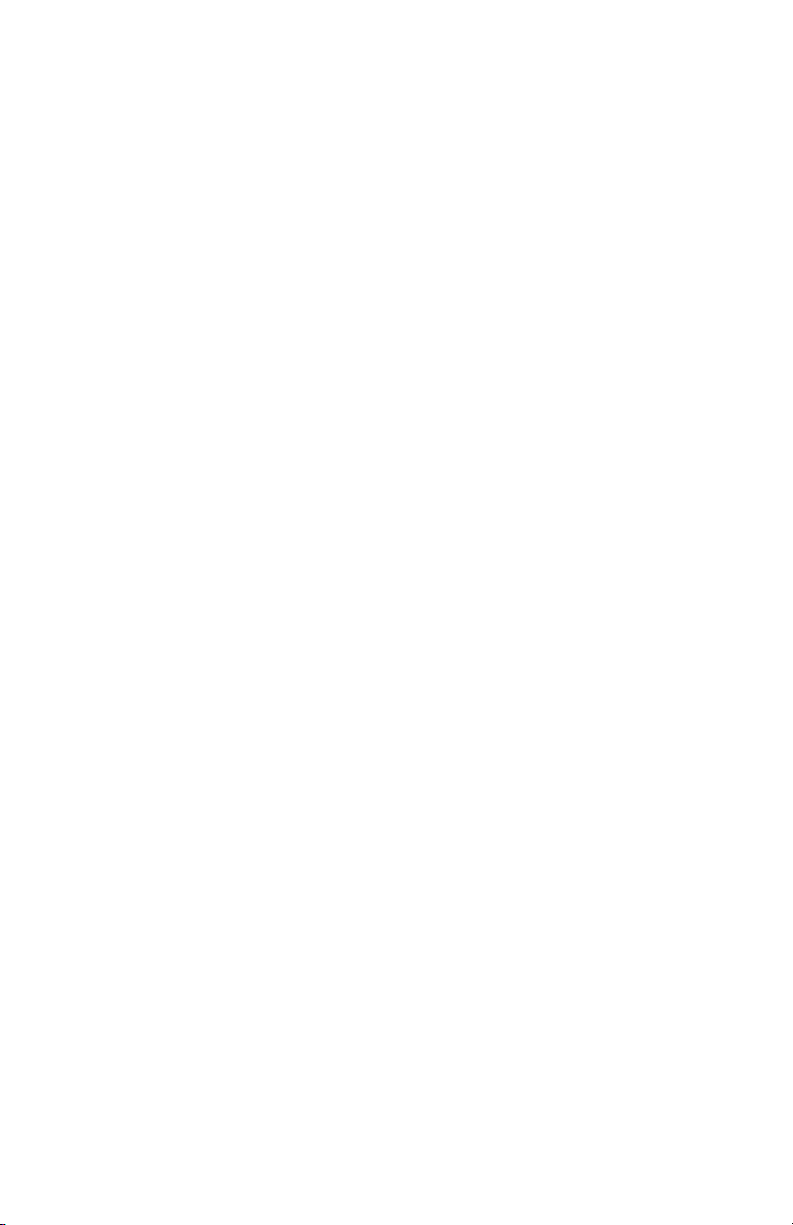
SENSAPHONE 400 User’s Manual
16
Page 17
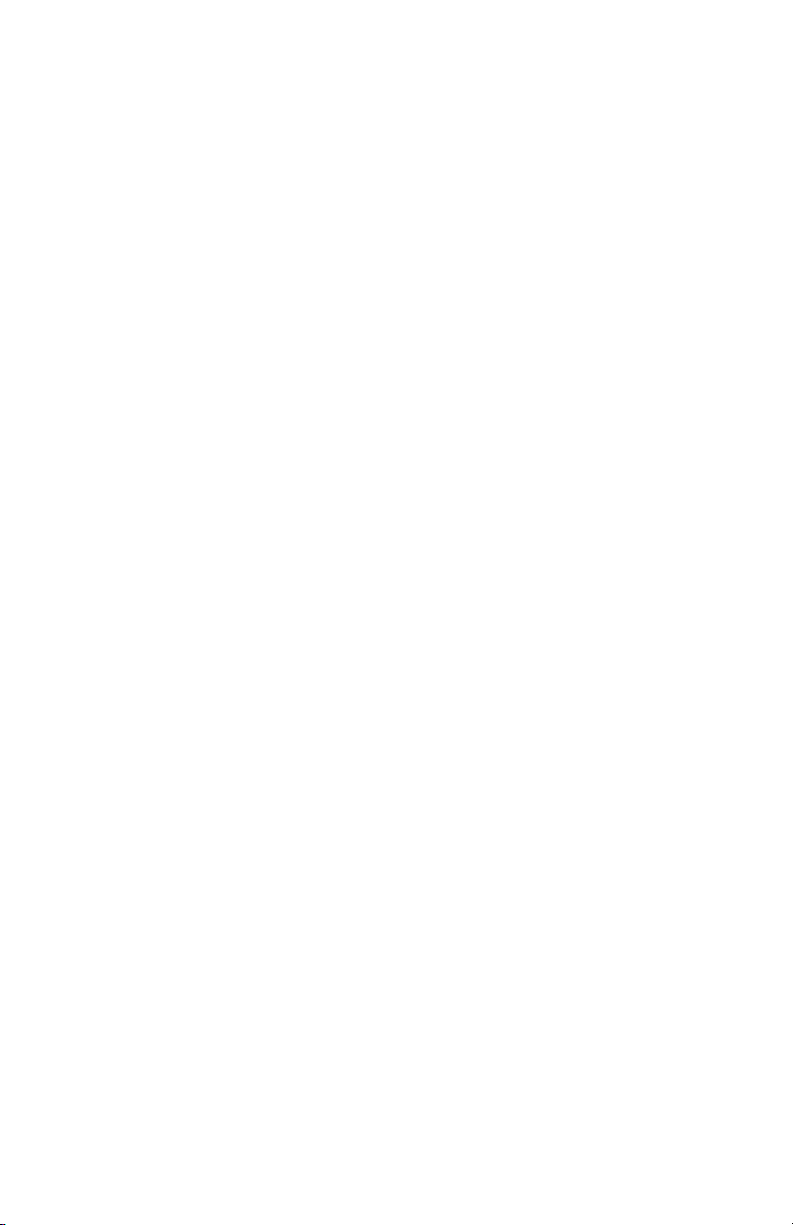
Chapter 1: Introduction
Chapter 1: IntroduCtIon
The Sensaphone® Model 400 is a fully-programmable, environmental monitoring system that offers extensive on-site and remote monitoring capability to small businesses, private homes, farms, greenhouses, computer rooms,
and remote facilities. Designed for desktop or wall mounting, the Model
400 is simple to install, program and operate; no changes to standard electrical or telephone service are required. When connected to a telephone
line, it will respond to an alarm by dialing up to four separate telephone
numbers. When the call is answered, an “Alert Condition” message is delivered in user recordable voice.
The Model 400 features built-in sensors to monitor a variety of conditions:
• High sound level
• AC electric power failure
• Battery backup
• Temperature*
*Note: While technically not a “built-in” sensor, temperature is factory
installed on zone 1.
The 400 is equipped with 4 alert zones. Additional sensors* can be added
to extend monitoring capabilities to include:
• Intrusion or unauthorized entry
• Water leaks and seepage
• Temperature
• Humidity
• Equipment operation
• Many other conditions that may require unique monitoring solutions
* Refer to Appendix D for information on additional sensors (available
separately from Sensaphone) best suited to your application.
The status of each monitored condition is readily obtained at the unit’s
installation site, or remotely by telephone. At the close of every Status
Report, time is provided for listening to on-site sounds.
To ensure reliable operation, the Model 400 features power backup capa-
bility; in the event of AC power failure, six C-cell alkaline batteries (not
included) will continue to power the unit for approximately 24 hours.
17
Page 18
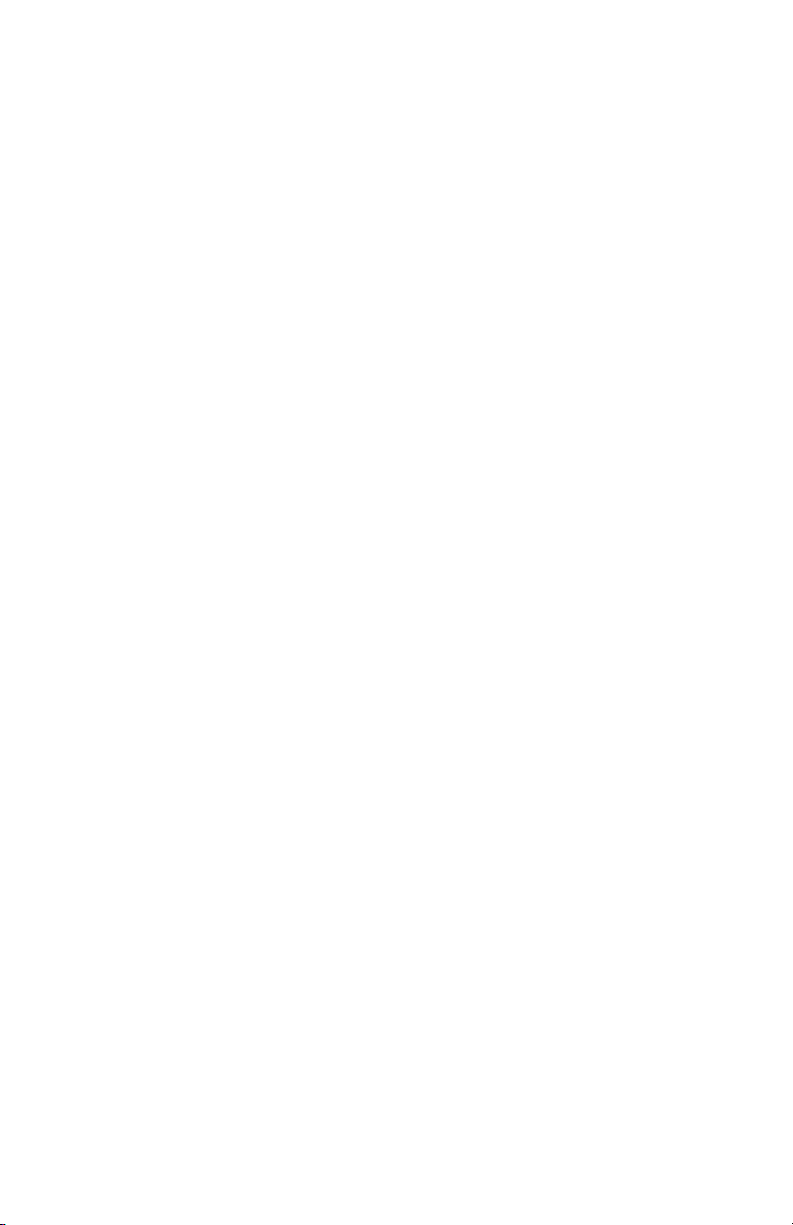
SENSAPHONE 400 User’s Manual
Feature Summary
The Sensaphone 400 includes the following features:
• Four zones configurable as temperature or dry contact
• Each zone can be individually enabled or disabled
• Fully automatic input configuration
• Temperature sensor included on zone #1
• Calibration for each zone
• Power monitor
• High sound-level monitor
• User-recordable voice messages
• Dial out to four telephone numbers
• Alarm dial out via voice and numeric pager
• Microphone for onsite listen-in
• Built-in line seizure
• Relay output (manual or automatic control)
• Four status LEDs
• Surge protection on all zones, telephone line, and power supply
• 24 hour battery backup (batteries not included)
• Wall or desktop installation
about thIS manual
This manual comprises the instructions and commands for installing and operating the Model 400. The Quick Start chapter is
included to speed understanding of programming and operation.
Communication and Alarm Programming chapters demonstrate
step-by-step methods for utilizing the full range of available features. The Troubleshooting chapter provides assistance in the event
that problems are encountered.
18
Page 19

layout
2
3
4
12
11
6
5
7
8
10
9
1
1. Programming
Keypad
2. Power Jack
3. Phone Extension
Jack
4. Phone Line Jack
5. Speaker
6. Built in Microphone
7. System on LED
8. Phone-in-use LED
9. Alarm LED
10. Battery OK LED
11. Battery
Compartment
12. Input/Output
Wiring Door
Chapter 1: Introduction
led IndICatorS
The LEDs provide on-site alarm and status information. Listed below are
descriptions of how the LEDs work.
System On
LED Off: Unit is off
LED On: Unit is in Run mode
LED Blinking: Unit is in Standby mode
Phone-In-Use
LED On: The unit or some other device is communicating on the phone
line
LED Off: Phone line is not in use
LED Blinking: No telephone service detected
Alarm
LED Off: No alarms exist
LED Blinking: Unacknowledged alarm exists
LED On: Acknowledged alarm exists
19
Page 20
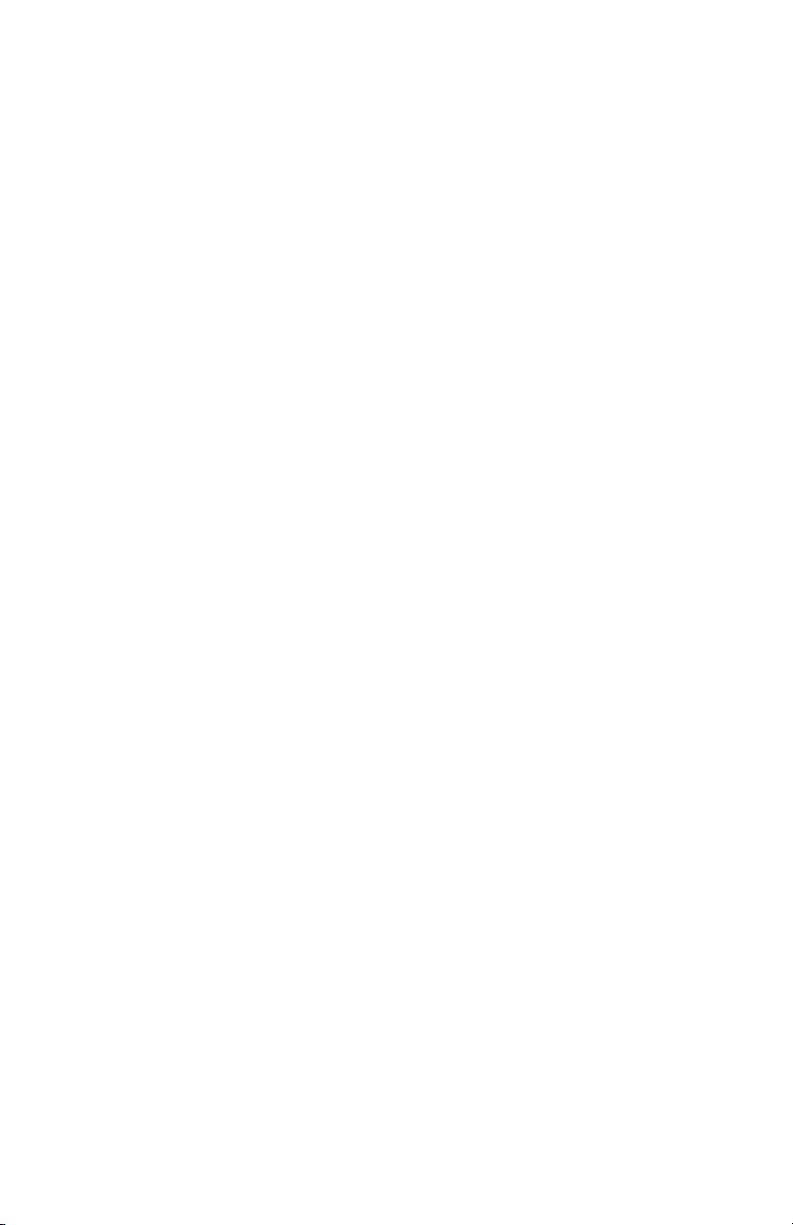
SENSAPHONE 400 User’s Manual
Battery OK
LED On: Battery condition good
LED Blinking: Battery condition low
LED Off: No battery/critically low battery condition
teChnICal Support
If any questions arise upon installation or operation of the Model 400,
please contact the Sensaphone Technical Service Department at the number shown below, and have the following information:
• Date of Purchase _______________
• Serial number of your Model 400 _________________
Technical Support is available from 8:00am to 5:00pm EST.
You may also e-mail us at support@sensaphone.com.
SENSAPHONE
901 Tryens Road
Aston, PA 19014
Phone: 610-558-2700
Fax: 610-558-0222
www.sensaphone.com
20
Page 21
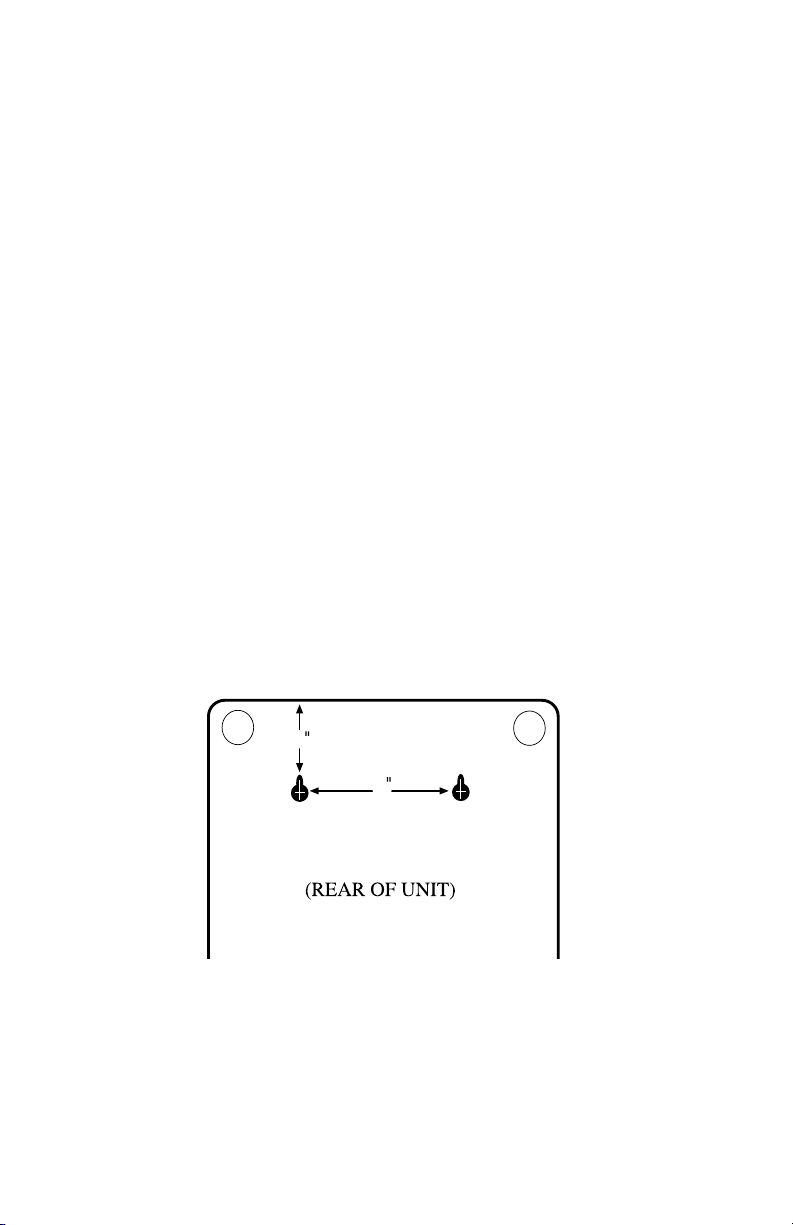
Chapter 2: Installation
4
2
Chapter 2: InstallatIon
Correctly installing the Model 400 will ensure proper functioning of the
unit. Please read the entire chapter before starting the installation process.
Within the packaging will be a Warranty Registration Card. Please take the
time to fill this out and mail. The One Year Limited Warranty is explained
in the front of this manual.
2.1 operatIng envIronment
The Model 400 should be installed and operated in a clean, dry area that
provides space for wiring sensors to the screw terminals, near an AC
power source and telephone line. Operating temperature ranges from 32°
Fahrenheit (0° Celsius) to +122° Fahrenheit (+50° Celsius).
NOTE: The Model 400 is a sensitive electronic device. Do not install
the Model 400 near strong electrostatic, electromagnetic or radioactive
fields. Do not expose to humid environments, fumes, or corrosive
vapors.
2.2 mountIng
Flat Mount: Place the Model 400 on top of a desk or other horizontal
surface. Wall Mount: Mount on a wall with two flathead screws using the
keyholes on the back panel of the unit. Place the flathead screws or bolts
4” apart at the desired height from the floor. Hook the unit over the screws
and toward the floor. Refer to Figure 2-1.
2.3 power Surge proteCtIon
The Model 400 can be damaged by power surges and lightning through
the telephone line and the 120 VAC power supply. Although the Model 400
has built-in surge protection, we recommend that additional protection
be obtained for the unit and for any electronic equipment that is attached
Figure 2-1. Wall Mount
21
Page 22
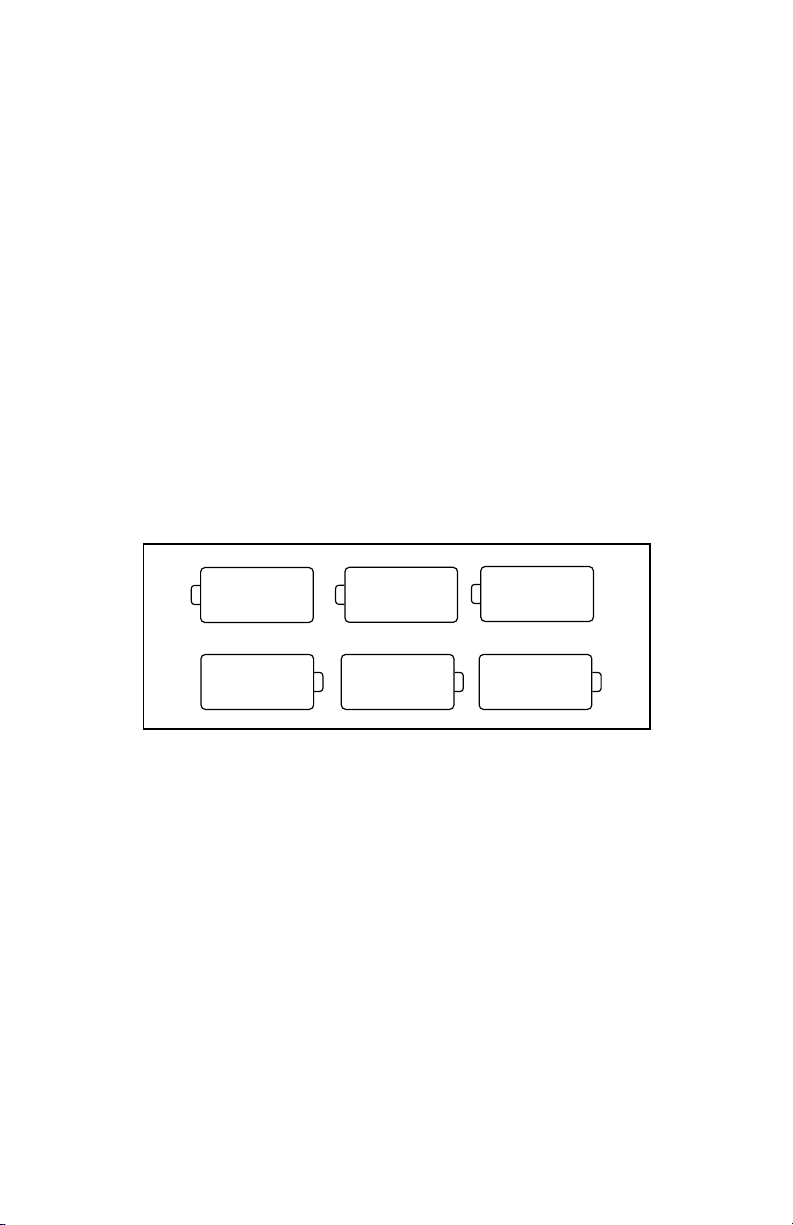
SENSAPHONE 400 User’s Manual
Size
C
-
Size
C
+
-
Size
C
+
Size
C
+
Size
C
+
-
Size
C
-
to your power supply and telephone lines. Power surge protection is especially important if you live in a lightning-prone area. The ISOTEL Surge
Protector Model IB-4 is available through Sensaphone. See Appendix D.
2.4 power Supply and battery baCkup
The Model 400 is provided with a DC power transformer that will plug into
any standard 120 VAC outlet and a battery backup (batteries not included)
that enables the unit to continue functioning if AC power is removed (due
to electric power disruption or failure). The Model 400 uses six, C-cell alka-
line batteries. Do not use rechargeable batteries. Connect the DC power
transformer into the jack on the back of the unit and plug the adapator into
a 120VAC outlet
NOTE: Be sure that the DC transformer is plugged into an outlet before
installing batteries.
To install the batteries, remove the battery compartment door located on
the front of the unit below the keypad. Press down and slide the door away
from the unit, align batteries according to the diagram shown in Figure
2-2, and replace the hatch.
Figure 2-2. Battery Installation
2.5 StartIng the model 400
When the DC power transformer is first plugged into the electrical outlet,
the Model 400 automatically starts in RUN mode. The System On light will
begin to glow. The unit will respond with,“Hello, this is Sensaphone 400.”
2.6 run mode and Standby mode
Pressing the RUN/STANDBY key on the Model 400 keypad will alternately
activate or deactivate the unit. If the unit is activated and in RUN mode,
the system on light glows steadily. In STANDBY mode, the system on light
goes out, but will blink every few seconds to indicate that power is still supplied to the unit.
22
Page 23
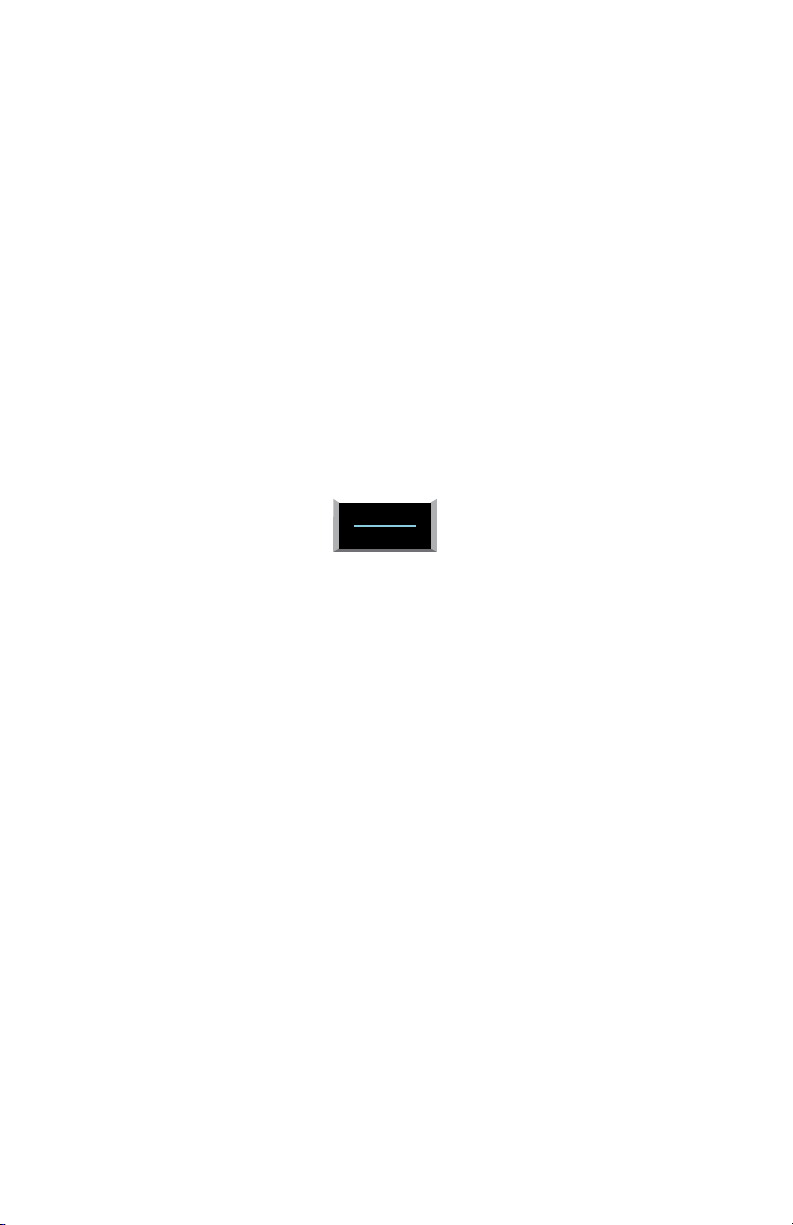
Chapter 2: Installation
RUN
STANDBY
In RUN mode, the Model 400 is able to receive incoming calls and to dial
out automatically in the event of an alarm on one of the monitored condi-
tions. To enter STANDBY mode, press RUN/STANDBY.
As soon as the Model 400 enters STANDBY mode, it responds with
“Goodbye.” The system on light immediately goes out and then resumes
with a blink every few seconds. While in STANDBY mode, all functions are
disabled, but programmed memory is preserved. Upon exiting STANDBY
mode, any currently existing alarms will be announced.
NOTE: STANDBY mode is not equivalent to “power off”—an electrical
source, such as the 120 VAC, or the battery backup, continues to
provide full power to the unit. If the unit is placed in STANDBY
mode, unplugged from the 120 VAC outlet, and placed in storage, the
batteries will continue to power the Model 400, discharging until they
fail. Consequently, batteries should always be removed from the unit
following disconnection from any 120 VAC outlet, prior to storage.
Press the RUN/STANDBY key again to return to RUN mode.
Figure 2-3. The RUN/STANDBY Key
2.7 telephone lIne
The Model 400 will operate with all standard analog telephone lines that
accept pulse or tone dialing. The Model 400 cannot be used on an extension line to dial its own telephone number. Also, it may not be installed on
a party line, pay telephone line, or digital telephone system.
Certain private telephone systems and public switching equipment may not
accept the Model 400 dialing or may generate an unacceptable ring signal.
In those cases, a dedicated line may be required. Consult the supplier of
your telephone system if you encounter problems.
If you do not have a modular telephone extension at the Model 400’s location, you must contact your local telephone company to have one installed
(there is a charge for this service). If you have four-pin jacks, adapters are
available to convert them to the modular plugs. Contact your local telephone company or electronics parts store.
CAUTION: Never install telephone wiring during a lightning
storm. Never install telephone jacks in wet locations unless the jack
is specifically designed for wet locations. Never touch uninsulated
telephone wires or terminals unless the telephone line has been
disconnected at the network interface. Use caution when installing or
modifying telephone lines.
23
Page 24
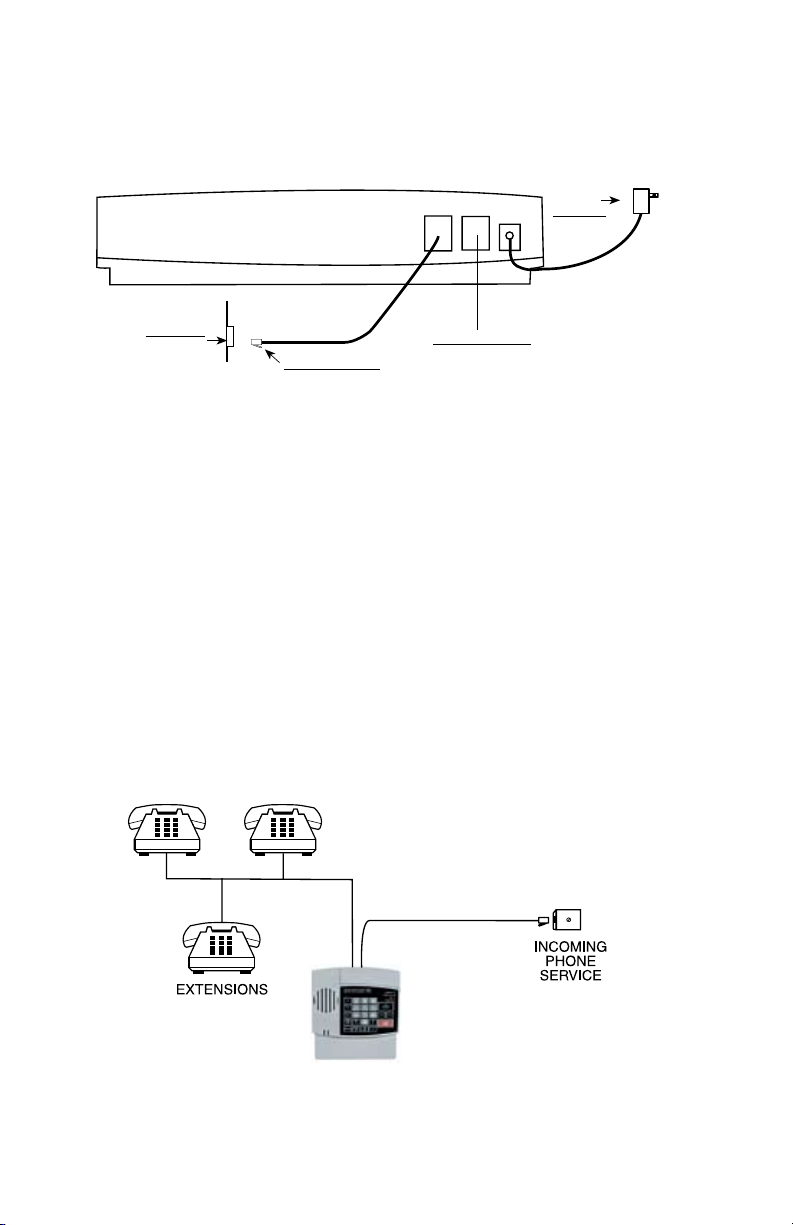
SENSAPHONE 400 User’s Manual
AC Power
Transformer
(plug into
120 VAC outlet)
RJ11 Outlet
(for modular
telephone jack)
Modular Plug
(plug into RJ1 jack)
Female Te lephone Jack
(connect telephone here)
Line Ext Pwr
To install the telephone line, plug one end of the modular cord into the
“line” jack on the back of the model 400 (as shown) and plug the other end
into any standard RJ11 phone outlet.
Refer to Figure 2-4.
Figure 2-4. Installing the Telephone Line
On the back of the Model 400 is an extra female telephone jack labeled
“EXT”. This is provided so that a telephone or other answering device
may be used on the same line as the unit. (It is not necessary to hook up a
telephone for the Model 400 to operate.) This extension jack features Line
Seizure which means that it will disconnect the extension jack when the
Model 400 needs to make a telephone call. To ensure that the unit has pri-
ority over any other device on the line, you must connect all extensions to
this jack. (see figure)
On the unit there are two RJ11C phone jacks:
• The RJ11C jack labeled “LINE”is to be connected to the incoming line
of your phone service, ahead of all other phones or telephone extensions.
• The RJ11C telephone jack labeled “EXT” is to be connected to all
extensions.
24
Page 25
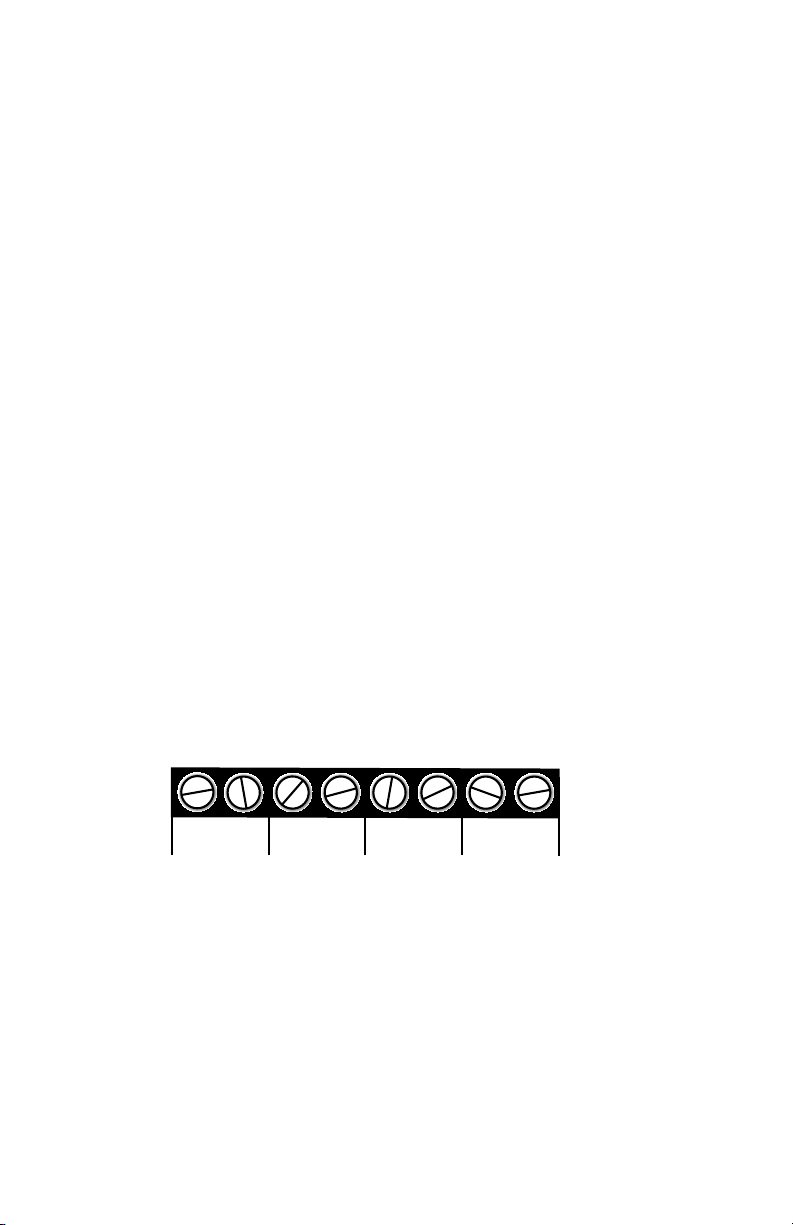
Chapter 2: Installation
1 C
ZONES
2 C
3 C
4 C
2.8 the mICrophone
The Model 400 is provided with a built-in microphone which is used to
monitor high sound levels produced near the installation site. The sensitivity of the microphone is configurable and will detect a continuous as well
as a pulsating alarm. Note that beeping alarms that have a half second or
more of silence between beeps will not be detected.
Other programming options that apply to the microphone include setting
the length of time before a high sound causes an alarm.
If this sound level exists for 8 consecutive seconds (default) or for the programmed length of time, the Model 400 will dial out with an alarm message.
NOTE: The proximity of the audible alarm to the microphone is
extremely important.
Normally, the Model 400 and the audible alarm must be in the same room.
The maximum distance can vary considerably depending on the alarm, the
acoustics, and the size of the room.
During an alarm dial-out, the microphone allows four-second intervals to
listen-in to sounds at the Model 400’s location.
When calling for a Status Report, the microphone permits listening to onsite sounds for a programmed time interval.
2.9 alert ZoneS
Open the input/output wiring door located above the keypad.The Model
400 can monitor up to 4 zones (represented by the numbered terminal
screws shown in Figure 2-5, below).
Zones are configured as either dry contact or temperature. A zone config-
ured as dry contact can be used with any normally open (N.O.) or normally
closed (N.C.) device. “Open” refers to an opened circuit path; if conditions
cause the circuit to close, an alert condition occurs. “Closed” refers to a
continuous circuit path; if a closed circuit is opened, an alert condition
occurs. The Model 400 determines the way zones are configured by the
type of sensor connected to each alert zone (refer to Chapter 5.)
A zone configured as “temperature” is designed to evaluate a range of
settings. The Model 400 will read the temperature at the sensor’s loca-
Figure 2-5 Alert Zones
25
Page 26
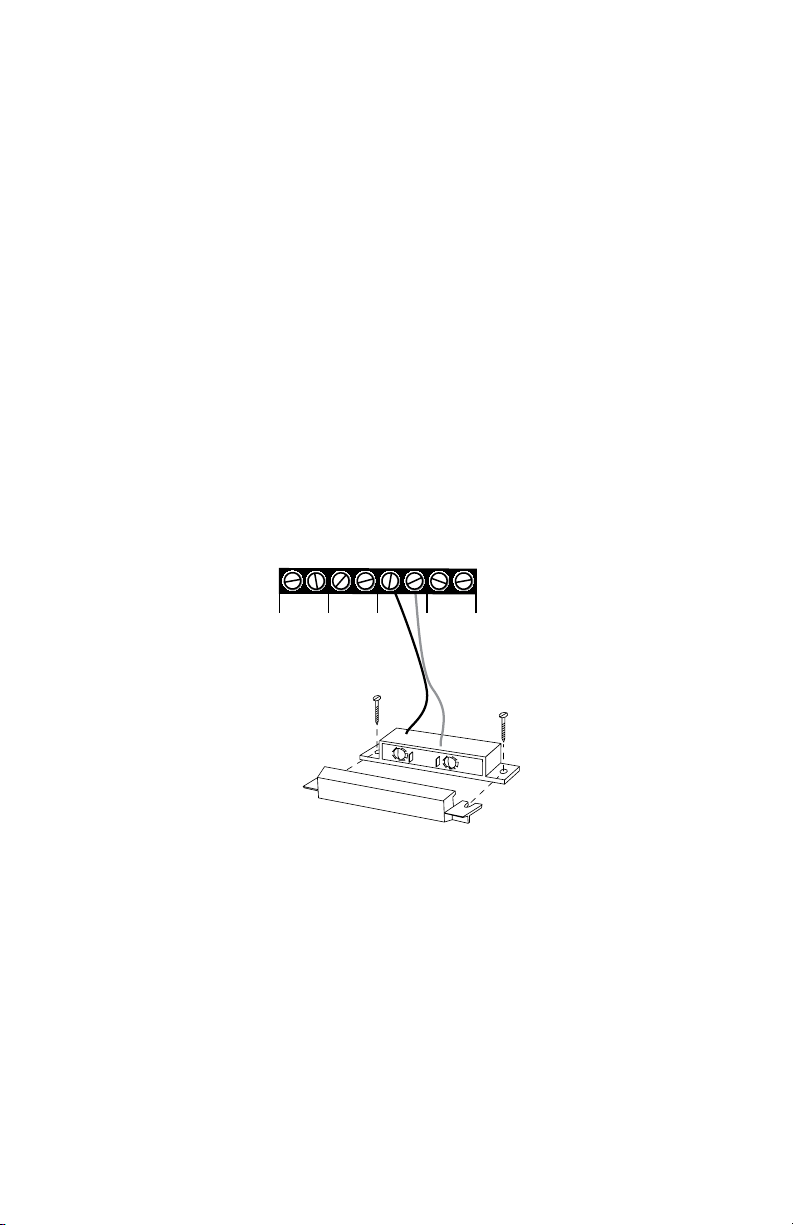
SENSAPHONE 400 User’s Manual
Sensor wired to
Alert Input 3
1 C
ZONES
2 C
3 C
4 C
tion and compare that value to programmed high and low temperature
limits. Temperature zones must be used with Sensaphone’s 2.8K Remote
Temperature Sensor or weatherproof sensor.
NOTE: Before wiring, it is advisable to disable the zones to prevent
accidentally tripping an alarm. See Chapter 5.
Important Note regarding Ultra-Low temperature freezers:
If you are connecting the Sensaphone to an ultra low temperature freezer
(-80° C) and the freezer is equipped with alarm terminals/contacts you can
connect these directly to one of the zones on your Sensaphone (refer to
your freezer owner’s manual for proper connection).
2.10 InStallIng the SenSor
After you have selected the sensor, loosen the screw of the alert zone and
its corresponding common (c). Two wire leads are used to connect any
monitoring sensor. Fasten one lead to the numbered screw and the other
lead to C. Tighten both screws. If the zone was not disabled, the Model 400
may recite its “Alarm Exists” message as you connect the sensor. If it does,
just press ALARM CANCEL to stop it. Re-enable the zone after wiring.
Refer to Figures 2-6 and 2-7 for connecting a sensor to an alert zone.
26
Figure 2-6. Sensor Connected to an Alert Zone
Any sensor can be attached to the Model 400 using 18-26-gauge wire (#22
recommended). The sensor can be several hundred feet from the unit, as
long as the total resistance of the circuit is not greater than 50 ohms. Use
wire appropriate for the application.
Page 27
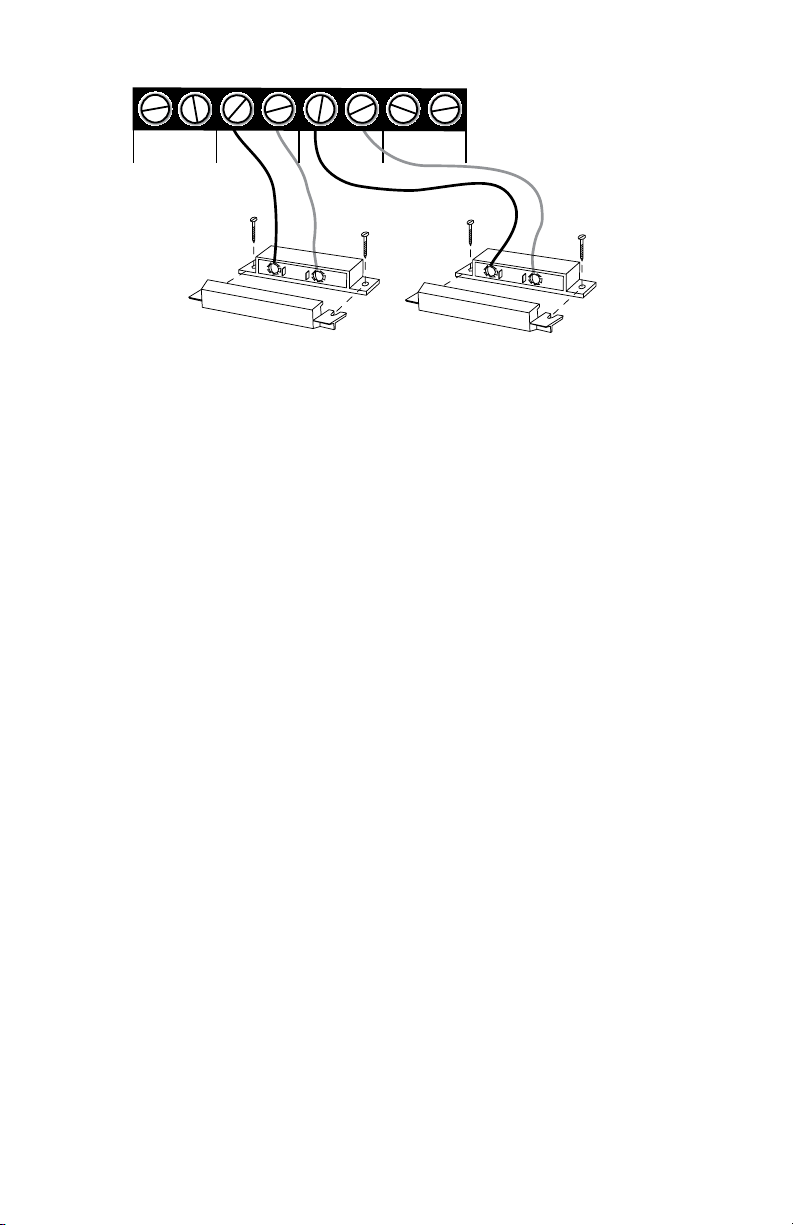
Chapter 2: Installation
Sensor wired to
Alert Input 2
Sensor wired to
Alert Input 3
1 C
ZONES
2 C
3 C
4 C
Figure 2-7 Two Sensors Wired to Adjacent Zones
NOTE: Do not use sensors, switches, or relays that supply any voltage
or current to the Model 400. Be aware of proximity to other electrical
wires or components when placing wires that lead from the sensors to
the unit. Avoid running the wires near electrical devices that use high
voltage or current, such as motors, heavy machinery, etc. This voltage
may be inductively coupled into the sensor wiring and could result in
damage to the the Model 400’s circuitry. Try to place wires at least 6
inches from other electrical wiring or devices.
2.11 multIple SenSorS
The Model 400 may have more than one sensor connected to the same alert
zone, as long as the normal condition for each sensor on the same alert
zone is identical (either all N.O. or all N.C.). However, only one remote
temperature sensor can be used on each zone.
When wiring several normally closed sensors on one zone, they must be
connected in series. Connect one lead from the first sensor to the num-
bered screw of the alert zone. Next, take the other lead from the first sensor and connect it to one lead from the next sensor. Continue connecting
sensors end-to-end until you have connected all of your sensors. Take the
second lead from the last sensor and connect it to the common screw on
the Model 400. See Figure 2-8. Multiple N.C. sensors are typically magnetic
reed switches to monitor the security of windows and doors.
27
Page 28
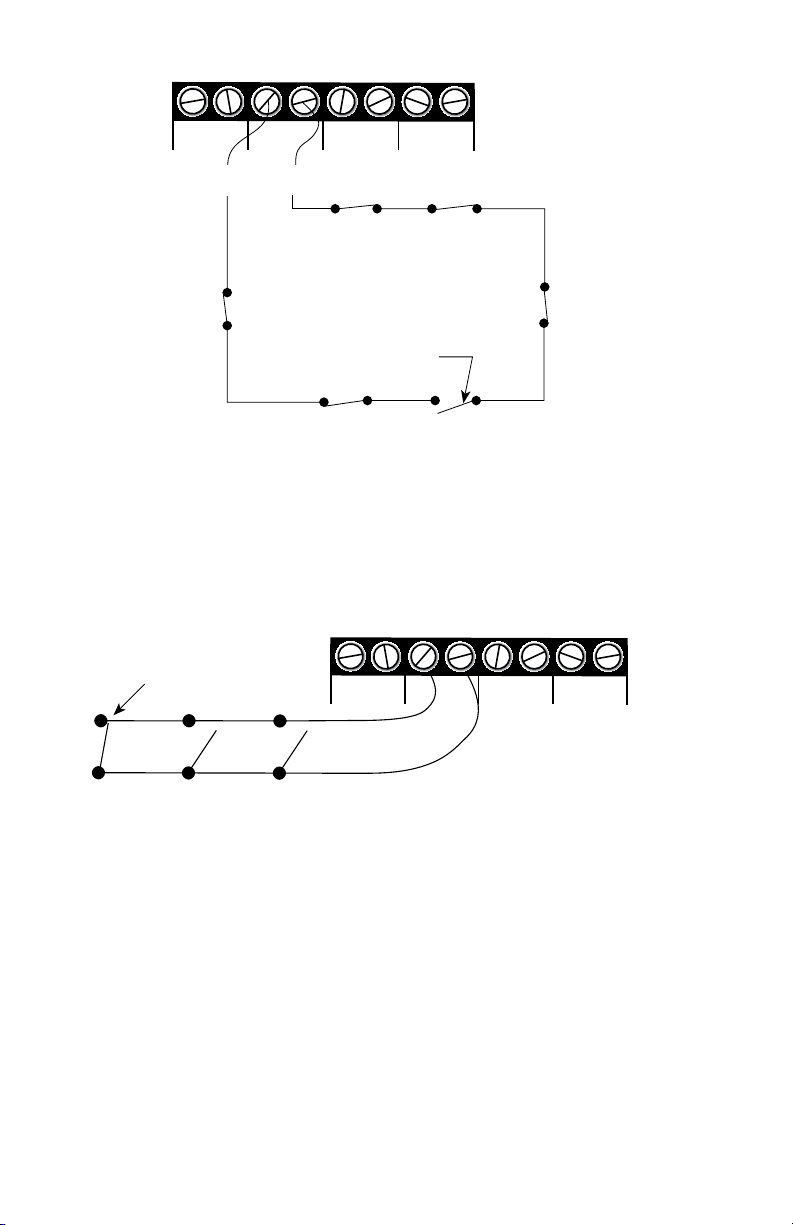
SENSAPHONE 400 User’s Manual
1 C
ZONES
2 C
3 C
4 C
~
~
~
~
Multiple normally-closed
sensors wired in series
(example using Input 2)
Alert condition
occurs when a
switch is opened
Alert condition occurs
when a normally open
switch closes.
1 C
ZONES
2 C
3 C
4 C
Figure 2-8. Multiple Normally Closed Sensors
To wire several normally open sensors to one alert zone, connect them
in parallel. To do this, take one lead from each sensor and attach it to the
numbered terminal. Then, take the second lead from each sensor and
attach each to the corresponding common screw. Refer to Figure 2-9.
28
Figure 2-9 Multiple Normally Open Sensors
Page 29
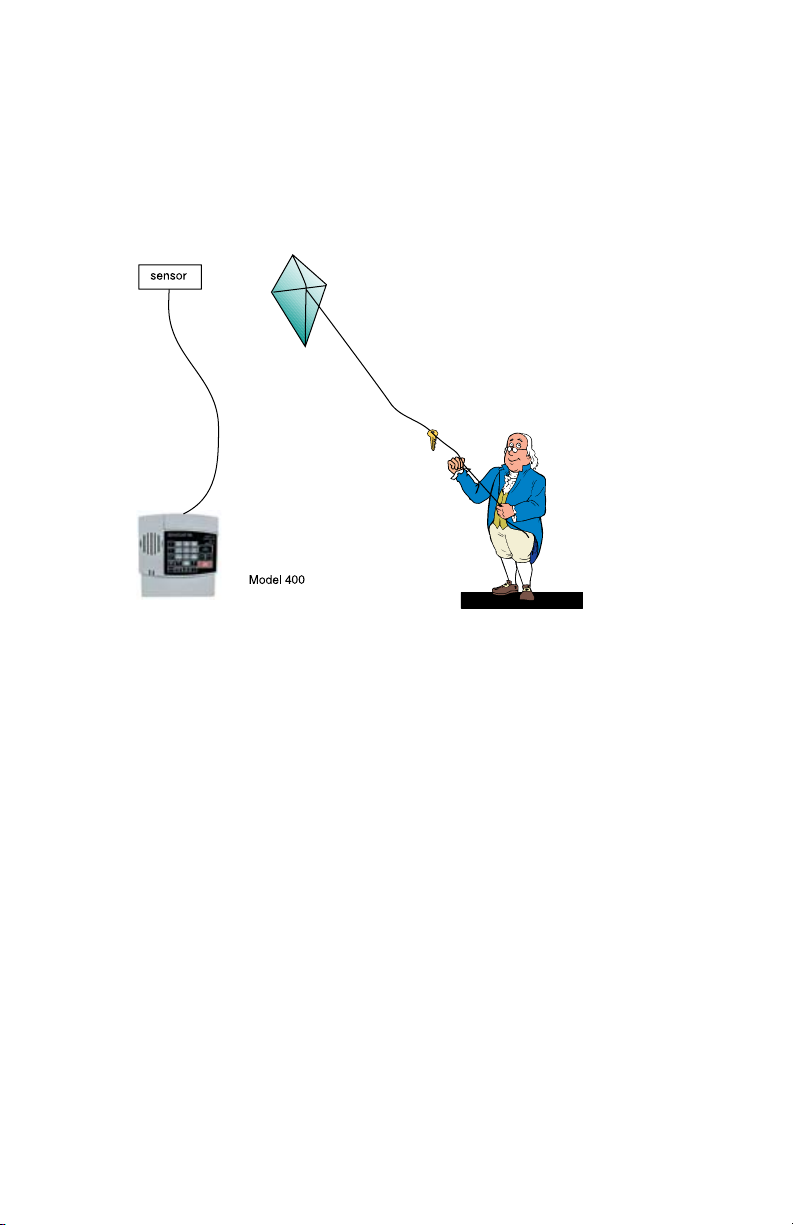
Chapter 2: Installation
2.12 outdoor wIrIng
When wiring sensors outdoors, DO NOT allow exposed wires to run freely
in open air; under such conditions, the Model 400 is susceptible to serious
damage during a lightning storm. Depending upon the distance outdoor
wiring must travel, consideration should be given to the use of shielded
wire inside a metal conduit. Both shield and conduit should be connected
to an earth ground. This prevents stray voltage from entering the unit.
Figure 2-10. Potential Sensor Damage from Stray Electrical Noise
2.13 dISConneCtIng the model 400 For Storage or SeaSonal uSe.
If you plan to employ the Model 400 as a seasonal “watchdog” for a few
months during the year, you must disconnect all wires from the unit completely to avoid damage to the circuitry when the unit is not in use. If the
unit is unplugged but left in place with all the sensors still connected, the
wires act as antennae that draw in any stray “electrical noise” from such
devices as fans, blowers, microwaves, etc.
Additionally, it is important to remove the batteries, or they will discharge
until they fail.
Preserve your Model 400 during the off-season, or when not in use:
• Remove the sensor wires at the screw terminals
• Remove the batteries
• Unplug the unit and store in a safe place
29
Page 30
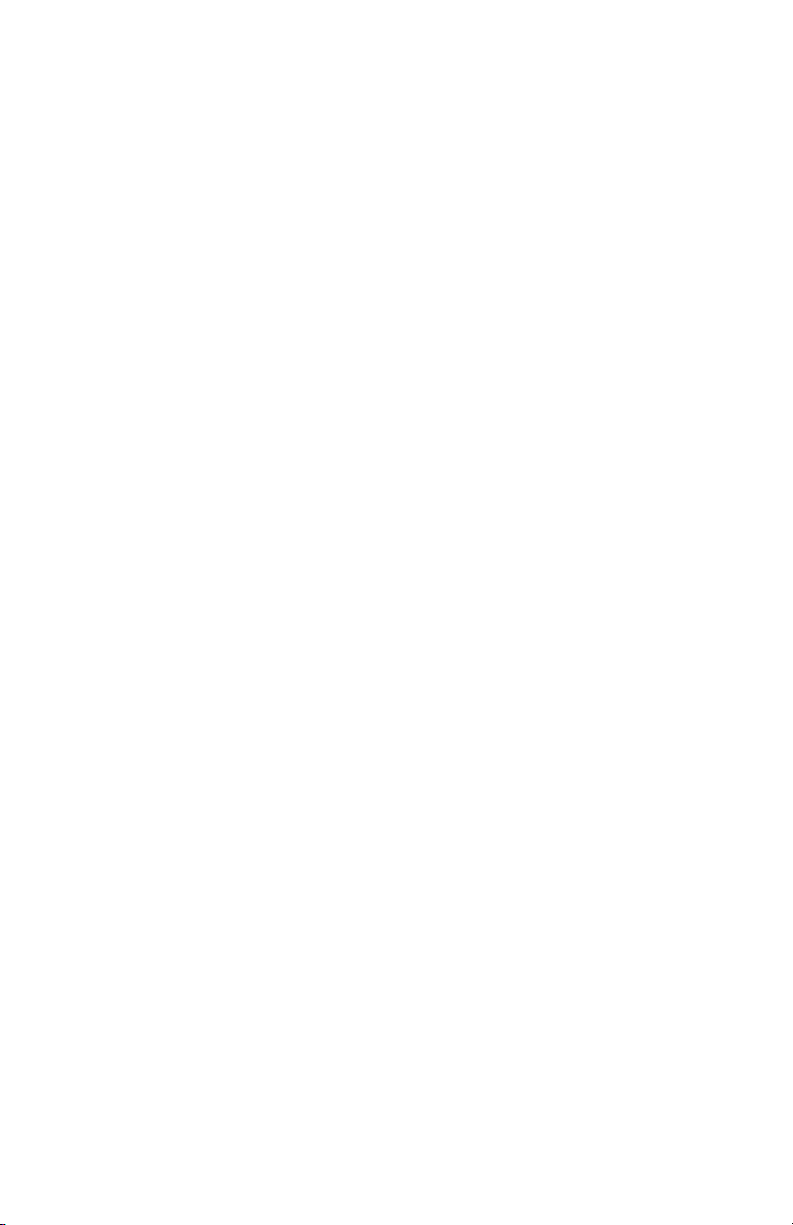
SENSAPHONE 400 User’s Manual
30
Page 31

Chapter 3: Quick Start
WHAT
IS
SENSOR
ON/OFF
4
MAX CALLS
5
TEMP LIMITS
6
CALIBRATE
8
CLOCK
3
INTERCALL
TIME
7
RECOGNITION
TIME
9
LISTEN TIME
SOUND
0
ID NUMBER
POWER
PHONE
NUMBER
T/P
CONFIG
STATUS
RUN
STANDBY
MESSAGE
OUTPUT
PAUSE
AM
CODE
LOCK
MUTE
TEST
°F/°C
#
RINGS
TA D
*
ENTER
PM
400
1
CALL
DELAY
SET
2
VOICE
REPS
ALARM
CANCEL
SENSAPHONE
®
REMOTE MONITORING SYSTEM
System On
Phone In Use
Alarm
Battery OK
Chapter 3: QuICk start
This section presents a useful guide for first-time programming of the
Model 400. Follow instructions for installation before attempting to program the Model 400. Refer to Chapter 2: Installation.
3.1 the loCal keypad
Programming is accomplished using the local keypad (shown below, Figure
3-1). Notice that a single key has several functions assigned to it; program-
ming results are determined by the order in which keys are pressed.
Individual keystrokes are illustrated to show programming steps in the correct order. If you make a mistake by entering the wrong key, do not press
another key until you hear the message “Error 1.” Then, start over with the
first key in the programming sequence.
Figure 3-1. The Model 400 Keypad
3.2 preparatIon For programmIng
Read complete instructions in Chapter 2: Installation, and make sure to follow these three steps first:
1. Plug the AC adapter into the 120 VAC outlet.
2. Install the batteries.
3. Connect the Model 400 to a telephone line.
When these steps are completed, the Model 400 is fully operational and
able to monitor temperature, high sound, AC power failure and battery
backup condition; it can also be called on the telephone for a Status Report
or be used for listening to on-site sounds from any remote location. Now,
the unit is ready for programming.
31
Page 32

SENSAPHONE 400 User’s Manual
RUN
STANDBY
RUN
STANDBY
SET
CONFIG
SET
0
ID NUMBER
POWER
3.3 QuICk-Start programmIng StepS
STEP 1: SET CONFIGURATION OF ZONES
The Model 400 will scan the 4 external zones and determine if they are
N.O. (normally open), N.C. (normally closed), or Temperature. If external
sensors are added, make sure they are in their normal positions before
proceeding—refer to Chapter 5, Section 5.1.
1. Press STANDBY to place the Model 400 in Standby mode.
2. If you have external sensors available, wire the sensors to the zones on
the back of the Model 400 (see Chapter 2, Section 2.10). Otherwise, skip
this step and move to step 3.
3. Press RUN. The System On light glows when the Model 400 returns to
Run mode.
4. Press SET.
5. Press CONFIGURE.
6. The Model 400 will audibly recite the new configuration for each of
the four zones, responding with “normally open”, “normally closed”, or
“Temperature.” If a zone is unused, it is treated as normally open.
STEP 2: SET THE ID NUMBER
It is recommended that you set the ID number to reflect the telephone
number on which the Model 400 is installed.
1. Press SET
2. Press ID NUMBER.
32
Page 33

Chapter 3: Quick Start
4
MAX CALLS
5
TEMP LIMITS
6
CALIBRATE
8
CLOCK
3
INTERCALL
TIME
7
RECOGNITION
TIME
9
LISTEN TIME
SOUND
0
ID NUMBER
POWER
1
CALL
DELAY
2
VOICE
REPS
ENTER
PM
SET
PHONE
NUMBER
T/P
4
MAX CALLS
5
TEMP LIMITS
6
CALIBRATE
8
CLOCK
3
INTERCALL
TIME
7
RECOGNITION
TIME
9
LISTEN TIME
SOUND
0
ID NUMBER
POWER
1
CALL
DELAY
2
VOICE
REPS
3. Using the number keys, enter the digits (up to 16 are permitted) for the
ID number. The Model 400 will recite the digits as they are pressed.
4. Press ENTER. The 400 will respond: “Okay.”
STEP 3: SET DIALOUT TELEPHONE NUMBERS
To program dial-out telephone numbers:
1. Press SET.
2. Press PHONE NUMBER.
3. Select which telephone number to program. Press any unassigned num-
ber key (from 1 to 8) to represent the new telephone number entry.
Model 400 will respond: “Enter number.”
33
Page 34

SENSAPHONE 400 User’s Manual
4
MAX CALLS
5
TEMP LIMITS
6
CALIBRATE
8
CLOCK
3
INTERCALL
TIME
7
RECOGNITION
TIME
9
LISTEN TIME
SOUND
0
ID NUMBER
POWER
1
CALL
DELAY
2
VOICE
REPS
ENTER
PM
SET
5
TEMP LIMITS
4
MAX CALLS
5
TEMP LIMITS
6
CALIBRATE
8
CLOCK
3
INTERCALL
TIME
7
RECOGNITION
TIME
9
LISTEN TIME
SOUND
0
ID NUMBER
POWER
1
CALL
DELAY
2
VOICE
REPS
4. Enter the complete telephone number using the number keys.
The Model 400 will recite the digits as they are pressed.
5. Press ENTER. The unit will respond: “Okay.”
6. Repeat above procedure to program up to four separate telephone num-
bers.
STEP 4: SET TEMPERATURE LIMITS
High and low temperature limits can be separately programmed for each
zone that is configured as temperature. Limits can range from –20° to
+150°F, or from –30° to 65°C. Default settings are: 10° F for low temperature and 100° F for high temperature. Do not set temperature limits too
close to normal room temperature, since minor fluctuations could result in
frequent and unnecessary alarm dialouts.
1. Press SET.
2. Press TEMP LIMITS.
3. Using the number keys, press a number (from 1 to 4) that corresponds to
the temperature zone being programmed.
34
Page 35

Chapter 3: Quick Start
4
MAX CALLS
5
TEMP LIMITS
6
CALIBRATE
8
CLOCK
3
INTERCALL
TIME
7
RECOGNITION
TIME
9
LISTEN TIME
SOUND
0
ID NUMBER
POWER
1
CALL
DELAY
2
VOICE
REPS
ENTER
PM
4
MAX CALLS
5
TEMP LIMITS
6
CALIBRATE
8
CLOCK
3
INTERCALL
TIME
7
RECOGNITION
TIME
9
LISTEN TIME
SOUND
0
ID NUMBER
POWER
1
CALL
DELAY
2
VOICE
REPS
ENTER
PM
The Model 400 responds: “Enter low temperature limit.”
4. Using the number keys, enter a value for low temperature limit. The
Model 400 will recite the digits as they are pressed. If a negative number
is required, first press *, then enter the number.
5. Press ENTER.
The Model 400 responds: “Enter high temperature limit.”
6. Using the number keys, enter the value for high temperature limit. The
Model 400 will recite the digits as they are pressed.
7. Press ENTER. The Model 400 responds: “Enter.”
This concludes minimum programming to achieve normal operation of
the Model 400. In addition to the programming just accomplished, default
settings for many more features take effect when the unit is first powered.
You will be able to reprogram most of these factory-set defaults to suit your
application.
For a complete explanation of each feature (with illustrations of keystrokes), refer to Chapter 4: Communications Programming and Chapter 5:
Alarm Programming.
35
Page 36

SENSAPHONE 400 User’s Manual
To gain a basic understanding of how the alarm dial-out feature works, refer
to this chapter, Section 3-4. For extended information regarding dial-out and
related programmable parameters, refer to Chapter 7: Operation.
3.4 Summary oF the alarm dIal-out proCeSS
Action—Response Programmable Feature
1. THE MODEL 400 DETECTS
AN ALERT CONDITION
An alert condition is not the
same as a valid alarm—the
condition must continue for the
programmed time period, or
Recognition Time, before it is
recognized as a valid alarm.
2. A VALID ALARM IS
CONFIRMED
An audible, on-site alarm
message begins and continues
until the alarm is acknowledged.
(If the Mute feature is turned
on, there is no on-site message.)
Call Delay is activated.
3. DIAL-OUT BEGINS
• RecognitionTime
This is the programmed waiting
period to determine if an alert
condition has persisted long enough
to be considered a valid alarm. If
the sensor returns to normal within
recognition time, then no alarm will
occur.
• CallDelay
This is the programmed waiting
period, before the first telephone
number is called, to report an alarm.
• IntercallTime
Dial-out begins by calling
telephone number 1 to report an
alarm.
If there is no acknowledgment,
the Model 400 waits the
programmed Intercall Time
before dialing subsequent
telephone numbers. Dial-out
continues in this manner,
cycling through the remaining
telephone numbers, for the
programmed Max Calls.
36
This is the programmed waiting
period, in between sequential dialing
of telephone numbers, to report an
alarm.
Page 37

Chapter 3: Quick Start
4. THE ALARM IS
ACKNOWLEDGED
When the alarm is
acknowledged, the dial-out
process is cancelled and the
audible, on-site alarm message
stops.
• MaxCalls
This is the total number of telephone
calls that will be dialed in response
to any valid alarm. Telephone
numbers are dialed sequentially, and
continue to cycle until the maximum
number of calls is reached. If no
acknowledgment occurs, then at the
completion of Max Calls, all alarms
are automatically acknowledged.
37
Page 38

SENSAPHONE 400 User’s Manual
38
Page 39

Chapter 4: Communications Programming
Chapter 4: CommunICatIons
programmIng
This chapter explains the keypad commands for communications programming of the Model 400, including interrogation and resetting of the following:
• Voice Messages
• The Unit ID Number
• Dial-out Telephone Numbers
• Tone or Pulse Dialing
• Special Dialing with Pagers, Beepers and Access Numbers.
• Dial-out test mode
• Rings Until Answer
• Telephone Answering Device Compatibility
• Listen-in Time
• Call Delay
• Local Voice Mute
• Voice Repetitions
• Intercall Time
• Maximum Number of Calls
• The Clock
• Security Code
4.1 voICe meSSageS
The 400’s digital speech recording feature allows you to record custom
messages for each of the four Zones and an ID Message. This means that
when the 400 calls you during an alarm, you will hear a personalized Voice
Message identifying the unit and telling you exactly what alarm condition
exists. You can record a separate message for each of the four Zones. The
message can run a maximum of 5 seconds. The ID Message can be a maxi-
mum of 8 seconds. You can shorten the message length by pressing the
ENTER key after reciting the message.
The ID Message is used to identify the unit. This could be a particular
building name, its location (address or city), or some other identifier.
39
Page 40

SENSAPHONE 400 User’s Manual
SET
MESSAGE
0
ID NUMBER
POWER
WHAT
IS
MESSAGE
0
ID NUMBER
POWER
SET
To program the ID Message:
1. Press the SET key.
2. Press the MESSAGE key. The 400 will say “Enter Message Number.”
3. Press the ID key (number 0 key).
4. When the unit beeps, begin speaking your message into the microphone.
The unit will say “OK,” when the recording time has elapsed; then it will
play back your recorded message.
To play back the ID Message:
1. Press the WHAT IS key.
2. Press the MESSAGE key.
3. Press the ID key (number 0 key).
The 400 will play back your recorded message.
The Zone Messages are used to identify the device or condition being monitored such as temperature, humidity, equipment alarms, security alarms,
etc.
To program the Voice Message for a Zone:
1. Press the SET key.
40
Page 41

Chapter 4: Communications Programming
MESSAGE
4
MAX CALLS
5
TEMP LIMITS
6
CALIBRATE
8
CLOCK
3
INTERCALL
TIME
7
RECOGNITION
TIME
9
LISTEN TIME
SOUND
0
ID NUMBER
POWER
1
CALL
DELAY
2
VOICE
REPS
WHAT
IS
MESSAGE
4
MAX CALLS
5
TEMP LIMITS
6
CALIBRATE
8
CLOCK
3
INTERCALL
TIME
7
RECOGNITION
TIME
9
LISTEN TIME
SOUND
0
ID NUMBER
POWER
1
CALL
DELAY
2
VOICE
REPS
2. Press the MESSAGE key. The 400 will say, “Enter Message Number.”
3. Press the number key for the corresponding Zone.
4. When the unit beeps, begin speaking your message into the microphone.
The unit will say “OK,” when the recording time has elapsed; then it will
play back your recorded message.
To play back the message for a Zone:
1. Press the WHAT IS key.
2. Press the MESSAGE key.
3. Press the corresponding Zone number key.
The 400 will play back your recorded message.
41
Page 42

SENSAPHONE 400 User’s Manual
SENSOR
ON/OFF
MESSAGE
0
ID NUMBER
POWER
SET
0
ID NUMBER
POWER
To erase a Zone or ID message:
1. Press the SENSOR ON/OFF key.
2. Press the MESSAGE key.
The 400 will say “Enter message number.”
3. Press the Zone Number or ID key.
The 400 will say, “Message erased.”
4.2 the unIt Id number
The Unit ID Number is the identification number of the Model 400. This
number is typically the telephone number where the unit is installed, or it
may be designated using any number that best suits your application.
The purpose of the Unit ID Number is to immediately provide the source
of any alarm, especially when using multiple Model 400 units in a complex
monitoring system. When the Model 400 is called from a remote location,
it always begins its message with the identification number:
“Hello, this is (Unit ID Number).”
4.2.1 programmIng the Id number
To program the ID Number:
1. Press SET.
2. Press ID NUMBER.
42
Page 43

Chapter 4: Communications Programming
4
MAX CALLS
5
TEMP LIMITS
6
CALIBRATE
8
CLOCK
3
INTERCALL
TIME
7
RECOGNITION
TIME
9
LISTEN TIME
SOUND
0
ID NUMBER
POWER
1
CALL
DELAY
2
VOICE
REPS
ENTER
PM
WHAT
IS
0
ID NUMBER
POWER
3. Using the number keys, enter up to 16 digits for the ID number. The
Model 400 will recite the digits as they are pressed.
4. Press ENTER. The Model 400 will respond: “Okay.”
4.2.2 InterrogatIng the Id number
To interrogate the ID numbers:
1. Press WHAT IS.
2. Press ID NUMBER. The Model 400 will recite the Unit ID Number programmed.
4.3 dIal-out telephone numberS
The Model 400 can store up to four 48-digit phone numbers. These are the
numbers that will be called during alarm dial-out. In the event of an alarm,
the numbers are dialed sequentially, 1 through 4. Begin programming the
first telephone number by assigning it to the key labeled with the number
1 on the keypad, and continue to assign any other telephone numbers in
numerical order. A pause, pound or star can be added to an individual
phone number to access different phone and beeper systems. See Special
Dialing, Section 4.5.
43
Page 44

SENSAPHONE 400 User’s Manual
SET
PHONE
NUMBER
T/P
4
MAX CALLS
3
INTERCALL
TIME
1
CALL
DELAY
2
VOICE
REPS
4
MAX CALLS
5
TEMP LIMITS
6
CALIBRATE
8
CLOCK
3
INTERCALL
TIME
7
RECOGNITION
TIME
9
LISTEN TIME
SOUND
0
ID NUMBER
POWER
1
CALL
DELAY
2
VOICE
REPS
ENTER
PM
WHAT
IS
4.3.1 programmIng dIal-out telephone numberS
To program dial-out telephone numbers:
1. Press SET.
2. Press PHONE NUMBER.
3. Select which telephone number to program. Press any unassigned num-
ber key (from 1 to 4) to represent the new telephone number entry. The
Model 400 will respond: “Enter number.”
4. Enter the complete telephone number using the number keys.
5. Press ENTER. The unit will respond with “Okay.”
6. Repeat above procedure to program up to four separate telephone
numbers.
4.3.2 InterrogatIng a dIal-out telephone number
To interrogate dial-out telephone numbers:
1. Press WHAT IS.
44
Page 45

Chapter 4: Communications Programming
PHONE
NUMBER
T/P
4
MAX CALLS
3
INTERCALL
TIME
1
CALL
DELAY
2
VOICE
REPS
SET
PHONE
NUMBER
T/P
4
MAX CALLS
3
INTERCALL
TIME
1
CALL
DELAY
2
VOICE
REPS
ENTER
PM
2. Press PHONE NUMBER.
3. Press a number key (from 1 to 4).
Model 400 will recite the corresponding telephone number. If there is no
number programmed for a particular key, the unit will respond: “No number.”
4.3.3 eraSIng a telephone number
To erase a telephone number:
1. Press SET.
2. Press PHONE NUMBER.
3. Press the number key (from 1 to 4) representing the telephone number
you want to erase.
4. Press ENTER. The Model 400 will say “Number # erased.”
45
Page 46

SENSAPHONE 400 User’s Manual
SET
TEST
°F/°C
#
4
MAX CALLS
3
INTERCALL
TIME
1
CALL
DELAY
2
VOICE
REPS
ENTER
PM
SET
TEST
°F/°C
#
4.4 dIal-out teSt mode
The 400 allows you to test your telephone programming by simulating an
alarm dialout to any programmed telephone number. This can be a valuable tool for insuring that your programming is correct and also for troubleshooting dialing problems. In this mode all signals on the telephone line
are audible through the local speaker.
4.4.1 to teSt a dIalout phone number:
1. Press the SET key.
2. Press the TEST key.
The 400 will say “Enter Number.”
3. Press a number key (1–4) corresponding to the phone number entry you
wish to test, and press ENTER.
The 400 will dial the number and announce the date and time for voice
calls, or send its ID number for pager calls.
4.4.2 manually dIal a telephone number
1. Press the SET key.
2. Press the TEST key.
The 400 will say “Enter number.”
46
Page 47

Chapter 4: Communications Programming
0
ID NUMBER
POWER
ALARM
CANCEL
SENSOR
ON/OFF
PHONE
NUMBER
T/P
3. Press 0 then ENTER to enter manual dialing mode. The 400 will go
off-hook and you should hear a dial tone through the speaker. Press any
number keys to dial a telephone number.
4. Press ALARM CANCEL to hang up and exit the test.
4.5 tone or pulSe dIalIng
The Model 400 can dial out in pulse or Touch Tone™. Select the type of
dialing, in either pulse or tone, depending upon the type of service provided by your telephone company. The default is tone.
To program for either pulse or tone:
1. Press the SENSOR ON/OFF key.
2. Press PHONE NUMBER T/P.
The Model 400 will respond: “Tone” to indicate that tone dialing is enabled,
or “Pulse” to indicate that pulse dialing is on and enabled.
3. Repeat key sequence to switch between settings.
4.6 SpeCIal dIalIng
The Model 400 has provisions for special dialing sequences. Special dialing
sequences allow:
• Dialing that requires an access number to connect with an outside line.
• Dialing that requires the pound (#) or star (*).
• Dialing to a beeper or pager.
47
Page 48

SENSAPHONE 400 User’s Manual
OUTPUT
PA USE
AM
TEST
°F/°C
#
RINGS
TA D
*
CODE
LOCK
MUTE
4.6.1 SpeCIal dIalIng keyS
The following designated keys represent special functions when used with
PHONE NUMBER entries:
1. Pause
PAUSE represents a two-second pause in dialing. It can be used when an
access number is required before dialing to an outside line. (For example,
in some cases a “9” or other number, must be dialed first, in order to get a
dial tone for an outside line.)
2. Pound (#)
A pound may be required when calling some phone or beeper systems.
3. Star (*)
A star may be required when calling some phone or beeper systems.
4. Code
The CODE key can be used to perform special functions during the dialing sequence. These include: Pager dialing, Wait for Answer, and Switch
to Touch-tones. These functions enable the Sensaphone to send a numeric
page, or dial a telephone number + office extension, or combine pulse &
touch-tone dialing in the same telephone number. Multiple codes can be
used during telephone number programming if required. See section 4.5.4
for special instructions on dialing to a beeper or pager.
Code 1 Pager
When CODE + 1 is inserted as the first digit of the telephone number, the
Model 400 will make a pager call. This means that the unit will expect the
call to be answered by a paging service provider, then it will send its ID
number (using touch-tones), followed by the digits that identify the zone(s)
in alarm. The unit will hang-up after it completes the call. See section 4.5.4
for specific programming examples for dialing a pager.
48
Page 49

Chapter 4: Communications Programming
SET
PHONE
NUMBER
T/P
Code 2 Wait-For-Answer
You can force your Sensaphone to Wait-For-Answer in the middle of dial-
ing a telephone number. This is useful when calling a telephone extension
that is initially answered by an auto-attendant. By inserting the wait-foranswer code you can instruct your Sensaphone to call the main number,
then wait for an answer by the auto-attendant, then dial the extension.
The Sensaphone will not speak it’s voice message until the telephone is
answered at the extension.
Example:
SET + PHONE NUMBER + any unassigned number key 1-4
+ telephone number + CODE + 2 + extension number + ENTER
Code 3 Switch to Touch-tone
This command allows you to change from pulse dialing to touch-tone dialing in the middle of dialing a telephone number. This is useful when your
telephone service only supports pulse dialing, but you need to send touchones after connecting – such as when dialing a numeric pager or navigating
a voice menu.
Example:
In this example a telephone number is dialed, the Sensaphone waits for the
call to be answered, then changes to touch-tones to dial an extension.
SET + PHONE NUMBER + any unassigned number key 1-4 +
telephone number + CODE + 2 + CODE + 3 +
extension number + ENTER
4.6.2 InCorporatIng a pauSe
Incorporate PAUSE to access an outside telephone line:
1. Press SET.
2. Press PHONE NUMBER.
49
Page 50

SENSAPHONE 400 User’s Manual
4
MAX CALLS
3
INTERCALL
TIME
1
CALL
DELAY
2
VOICE
REPS
4
MAX CALLS
5
TEMP LIMITS
6
CALIBRATE
8
CLOCK
3
INTERCALL
TIME
7
RECOGNITION
TIME
9
LISTEN TIME
SOUND
0
ID NUMBER
POWER
1
CALL
DELAY
2
VOICE
REPS
OUTPUT
PA USE
AM
4
MAX CALLS
5
TEMP LIMITS
6
CALIBRATE
8
CLOCK
3
INTERCALL
TIME
7
RECOGNITION
TIME
9
LISTEN TIME
SOUND
0
ID NUMBER
POWER
1
CALL
DELAY
2
VOICE
REPS
ENTER
PM
3. Press any unassigned number key (from 1 to 4) to represent the new telephone number entry. Model 400 will respond: “Enter number.”
4. From the number keys, enter the access digit (i.e., 9). The Model 400 will
recite the digit.
5. Press PAUSE. The Model 400 will “pause.”
6. Enter the complete telephone number using the number keys. The Model
400 will recite the digits as they are pressed.
7. Press ENTER. The Model 400 will say “Okay.”
50
Page 51

Chapter 4: Communications Programming
SET
PHONE
NUMBER
T/P
4
MAX CALLS
5
TEMP LIMITS
6
CALIBRATE
3
INTERCALL
TIME
1
CALL
DELAY
2
VOICE
REPS
4
MAX CALLS
5
TEMP LIMITS
6
CALIBRATE
8
CLOCK
3
INTERCALL
TIME
7
RECOGNITION
TIME
9
LISTEN TIME
SOUND
0
ID NUMBER
POWER
1
CALL
DELAY
2
VOICE
REPS
TEST
°F/°C
#
RINGS
TA D
*
ENTER
PM
4.6.3 InCorporatIng a pound (#) or Star (*)
Incorporate a pound or star if it is normally included in telephone number:
1. Press SET.
2. Press PHONE NUMBER.
3. Press any unassigned number key (from 1 to 4) to represent the new telephone number entry. Model 400 will respond: “Enter number.”
4. Enter the telephone number using the number keys. The Model 400 will
recite the digits as they are pressed.
5. Position the pound (#) or star (*) within the telephone number where
required by pressing the designated keys. The Model 400 will say
“pound” or “star” each time the key is pressed.
–OR–
6. Enter any remaining digits of the telephone number.
7. Press ENTER. The Model 400 will say “Enter.”
51
Page 52

SENSAPHONE 400 User’s Manual
4.6.4 SpeCIal dIalIng to a beeper or pager
Your Sensaphone can be programmed to send an alarm message to a
numeric beeper/pager. The message will include the Sensaphone’s telephone number (ID number) and the Zone numbers that are in alarm. For
example, if zones 1 and 4 are in alarm, the message on your pager would
be: 8882227777-1-4, where 8882227777 is the unit’s ID number. A Sound
alarm will appear as alarm -9 and a Power alarm will appear as alarm -0.
To program a telephone number for Pager dialout, you must enter Code 1
at the beginning of the telephone number. The Sensaphone will say “Code
one, Pager” when you enter the command.
Follow the key sequence below to dial a numeric pager:
SET + PHONE NUMBER + any unassigned number key 1-4 +
CODE + 1 + pager telephone number + ENTER
To check your programming:
WHAT IS + PHONE NUMBER + assigned # 1-4
The Sensaphone will say “Pager”, followed by the programmed telephone
number.
To send a test page:
SET + TEST + assigned # key 1-4 + ENTER
The Sensaphone will let you listen to the dialout sequence through its
speaker and send you a message that includes the Sensaphone’s telephone
number (ID number).
Voice Prompted Paging Systems
If your paging provider is answered by a voice prompt which requires you
to enter one or more touch-tones to send a message, then use the wait-for-
answer code (4.5.1) in combination with the Pause key and other number
keys to navigate the voice menu until you reach the message entry point.
The Sensaphone will automatically send it’s telephone number, Zone num-
bers, and a pound (#) tone at the end of the number. For assistance contact
Sensaphone Technical Support at 1(877)373-2700.
52
Page 53

Chapter 4: Communications Programming
SET
RINGS
TA D
*
4
MAX CALLS
5
TEMP LIMITS
6
CALIBRATE
8
CLOCK
3
INTERCALL
TIME
7
RECOGNITION
TIME
9
LISTEN TIME
SOUND
0
ID NUMBER
POWER
1
CALL
DELAY
2
VOICE
REPS
ENTER
PM
WHAT
IS
RINGS
TA D
*
4.7 rIngS untIl anSwer
Rings Until Answer is the programmed number of times the telephone
rings before the Model 400 will answer an incoming call. This can be set
from 1 to 15 rings. The default value is 4.
4.7.1 programmIng rIngS untIl anSwer
To program Rings Until Answer:
1. Press SET.
2. Press RINGS/TAD. The Model 400 will respond: “Enter number.”
3. Using the number keys, enter a value.
4. Press ENTER. The Model 400 will respond: “Okay.”
4.7.2 InterrogatIng rIngS untIl anSwer
To interrogate Rings Until Answer:
1. Press WHAT IS.
2. Press RINGS/TAD.
53
Page 54

SENSAPHONE 400 User’s Manual
SENSOR
ON/OFF
RINGS
TA D
*
4.8 tad (telephone anSwerIng devICe)
The TAD feature is especially useful because it integrates the operation
of the Model 400 with your telephone answering device (e.g. answering
machine) in a way that retains the full flexibility of each system. This allows
you to have on-demand telephone access to the Model 400, for obtaining
a Status Report, or for issuing call-in commands, while your telephone
answering device is set to receive outside calls. Programming for use with
a telephone answering device (TAD) is always used in conjunction with
Rings Until Answer, detailed in section 4.6.
NOTE: The TAD feature only applies to answering devices connected to
the same telephone line as the Model 400.
4.8.1 tad enable/dISable
To enable/disable the TAD feature:
1. Press SENSOR ON/OFF.
2. Press RINGS/TAD.
The Model 400 will respond: “TAD On.” (If the Model 400 says “TAD Off,”
repeat steps 1 and 2 to reactivate TAD.)
4.8.2 uSIng the tad Feature
1. Make sure the TAD feature is enabled on the Model 400. (The default
setting is disabled, so you must enable it first.)
2. Determine the number of rings your telephone answering device uses to
answer the telephone. (Most answering devices require 4 rings; others are
selectable.)
3. On the Model 400, program Rings Until Answer to a greater number
than the number of rings set on your answering machine.
Example:
Telephone answering device, rings = 4
Model 400, Rings Until Answer = 6
Using the procedure just outlined, all incoming calls will be answered by
the telephone answering device, allowing it to operate normally. With the
programming just accomplished, the Model 400 can be accessed remotely,
by telephone, to obtain the Status Report.
54
Page 55

Chapter 4: Communications Programming
SET
1. Dial the telephone number of the Model 400.
2. Let the telephone ring once and then hang up.
3. Wait approximately ten seconds
4. Call the Model 400 back.
It will answer the telephone on the first ring.
Explanation: The pattern of one ring, followed by a second call (within 30
seconds), signals the Model 400 to answer your incoming call, bypassing
the telephone answering device.
NOTE: Special Case: If the Model 400 shares the same line with a
telephone answering device, and during certain time periods, frequent,
incoming calls are expected on that line, then you may want to
temporarily disable the TAD feature. If you leave the TAD enabled, it
will not adversely affect normal operation, but if two outside telephone
calls are received within the same 30-second time window, the Model
400 will interpret this pattern as a signal to answer the telephone. If this
occurs, press any key on the Model 400 to hang up.
4.8.3 no tad In uSe
If a telephone answering device is not used on the same telephone line as
the Model 400, make sure that the TAD feature is disabled, or turned off.
Only Rings Until Answer programming will determine how incoming
calls are answered. For example, if you program Rings Until Answer to 3,
incoming calls will be answered in 3 rings.
4.9 lISten-In tIme
The Listen-in Time is the amount of time you can listen to sounds from
the Model 400’s built-in microphone at its installation site. When you call
in for a Status Report, the Model 400 announces Listen-in Time at the end
of its first round of status readings, saying, “Listen for (programmed time
entered).” The programmable range is from 0 to 255 seconds (or up to 4.17
minutes). The default value is 15 seconds.
NOTE: The microphone is also used to monitor high sound level. See
Chapter 5, Section 5.10 through Section 5.11.1.
4.9.1 programmIng the lISten-In tIme
To program the Listen-in Time:
1. Press SET.
55
Page 56

SENSAPHONE 400 User’s Manual
9
LISTEN TIME
SOUND
4
MAX CALLS
5
TEMP LIMITS
6
CALIBRATE
8
CLOCK
3
INTERCALL
TIME
7
RECOGNITION
TIME
9
LISTEN TIME
SOUND
0
ID NUMBER
POWER
1
CALL
DELAY
2
VOICE
REPS
ENTER
PM
WHAT
IS
9
LISTEN TIME
SOUND
2. Press LISTEN TIME. The Model 400 will respond: “Enter seconds.”
3. Using the number keys, enter the seconds. The Model 400 will recite the
digits as they are pressed.
4. Press ENTER. The Model 400 will respond: “Okay.”
4.9.2 InterrogatIng the lISten-In tIme
To interrogate the Listen-in Time:
1. Press WHAT IS.
2. Press LISTEN TIME. The Model 400 will recite the listen-in time.
4.10 Call delay
Call Delay is the programmed length of time the Model 400 waits, following detection of an alarm, before it begins the dial-out sequence. This
applies only to the first call. (Delay time between calls is also programmable: refer to Intercall Time, Section 4-12.)
The purpose for Call Delay is to allow time for personnel at the Model
400’s installation site to respond to and cancel an alarm before dial-out
begins. During this time, the Model 400 will audibly repeat its “alarm”
message (unless the Local Voice Mute feature has been activated—refer to
Section 4.10). The default for Call Delay is 30 seconds. Call Delay can be
programmed from 0 seconds to 60 minutes (1 hour).
56
Page 57

Chapter 4: Communications Programming
SET
1
CALL
DELAY
4
MAX CALLS
5
TEMP LIMITS
6
CALIBRATE
8
CLOCK
3
INTERCALL
TIME
7
RECOGNITION
TIME
9
LISTEN TIME
SOUND
0
ID NUMBER
POWER
1
CALL
DELAY
2
VOICE
REPS
ENTER
PM
ENTER
PM
WHAT
IS
4.10.1 programmIng the Call delay
To program the Call Delay:
1. Press SET.
2. Press CALL DELAY.
The Model 400 will respond: “Enter minutes.”
3. Using the number keys, enter the minutes.
The Model 400 recites the digits as they are pressed.
4. Press ENTER. The Model 400 responds: “Enter seconds.”
5. Using the number keys, enter the seconds. The Model 400 recites the
digits as you press them.
6. Press ENTER. The Model 400 responds: “Okay.”
4.10.2 InterrogatIng Call delay
To interrogate Call Delay:
1. Press WHAT IS.
57
Page 58

SENSAPHONE 400 User’s Manual
1
CALL
DELAY
SENSOR
ON/OFF
CODE
LOCK
MUTE
2. Press CALL DELAY.
The Model 400 will recite the programmed Call Delay.
4.11 loCal voICe mute
When the Model 400 dials out to report an alarm, it also audibly recites the
alarm message through it’s speaker. The Local Voice Mute command allows
you to turn off the speaker at the Model 400’s site during alarm dialouts
and status call-ins. This feature is used to prevent intruders or unauthorized persons from hearing the alarm dial-out message or from hearing the
Status Report during an off-site call.
4.11.1 enable/dISable loCal voICe mute
To enable/disable Local Voice Mute:
1. Press SENSOR ON/OFF.
2. Press MUTE.
The Model 400 will say “Mute On” to indicate that Local Voice Mute is
enabled, or “Mute Off” to indicate that it is disabled.
3. Repeat key sequence to switch between enabled or disabled Local Voice
Mute.
58
Page 59

Chapter 4: Communications Programming
SET
2
VOICE
REPS
4
MAX CALLS
5
TEMP LIMITS
6
CALIBRATE
8
CLOCK
3
INTERCALL
TIME
7
RECOGNITION
TIME
9
LISTEN TIME
SOUND
0
ID NUMBER
POWER
1
CALL
DELAY
2
VOICE
REPS
ENTER
PM
WHAT
IS
2
VOICE
REPS
4.12 voICe repetItIonS
The Voice Repetitions feature allows programming of the number of times
the alarm message is repeated per phone call during alarm dial-out.
The maximum repetitions may be set to 10; the default is 3 repetitions.
4.12.1 programmIng voICe repetItIonS
To program Voice Repetitions:
1. Press SET.
2. Press VOICE REPS.
The Model 400 will respond: “Enter number.”
3. Using the number keys, enter a value from 1 to 10.
4. Press ENTER. The Model 400 will respond: “Okay.”
4.12.2 InterrogatIng voICe repetItIonS
To interrogate Voice Repetitions:
1. Press WHAT IS.
2. Press VOICE REPS.
The Model 400 will recite the number programmed.
59
Page 60

SENSAPHONE 400 User’s Manual
SET
3
INTERCALL
TIME
4
MAX CALLS
5
TEMP LIMITS
6
CALIBRATE
8
CLOCK
3
INTERCALL
TIME
7
RECOGNITION
TIME
9
LISTEN TIME
SOUND
0
ID NUMBER
POWER
1
CALL
DELAY
2
VOICE
REPS
ENTER
PM
4.13 InterCall tIme
The Intercall Time is the programmable period of time the Model 400 waits
in calling subsequent telephone numbers. Intercall Time is activated only
after alarm dial-out to the first telephone number fails to be acknowledged.
This period can be programmed from 10 seconds to 60 minutes. The
default intercall time is 1 minute.
If an incoming telephone call is made to the Model 400 during Intercall
Time (in between its dialing of subsequent telephone numbers to report an
alarm), it will answer the incoming call and immediately report any exist-
ing alarms.
4.13.1 programmIng InterCall tIme
To program Intercall Time:
1. Press SET.
2. Press INTERCALL TIME.
The Model 400 will respond: “Enter minutes.”
3. Using the number keys, enter the minutes.
The Model 400 recites the digits as you press them.
4. Press ENTER. The Model 400 will respond: “Enter seconds.”
60
Page 61

Chapter 4: Communications Programming
4
MAX CALLS
5
TEMP LIMITS
6
CALIBRATE
8
CLOCK
3
INTERCALL
TIME
7
RECOGNITION
TIME
9
LISTEN TIME
SOUND
0
ID NUMBER
POWER
1
CALL
DELAY
2
VOICE
REPS
ENTER
PM
WHAT
IS
3
INTERCALL
TIME
5. Using the number keys, enter the seconds. The Model 400 recites the
digits as you press them.
6. Press ENTER. The Model 400 responds: “Okay.”
4.13.2 InterrogatIng InterCall tIme
To interrogate Intercall Time:
1. Press WHAT IS.
2. Press INTERCALL TIME.
The Model 400 will recite the programmed Intercall Time.
61
Page 62

SENSAPHONE 400 User’s Manual
SET
4
MAX CALLS
4
MAX CALLS
5
TEMP LIMITS
6
CALIBRATE
8
CLOCK
3
INTERCALL
TIME
7
RECOGNITION
TIME
9
LISTEN TIME
SOUND
0
ID NUMBER
POWER
1
CALL
DELAY
2
VOICE
REPS
4.14 maxImum number oF CallS (max CallS)
The Max Calls feature controls the total number of repeated calling
attempts by the Model 400 in the event of an alarm. When an alarm occurs,
the dial-out process begins, and continues to cycle through your programmed telephone numbers until the alarm is acknowledged or until the
maximum number of calls is reached. The Max Calls setting regulates the
number of calls that will be made as a result of any alarms; if more than
one alarm is detected at once, or if a second alarm occurs during dial-out
on the first alarm, the Max Calls setting will start the calling process from
zero, until the programmed number of calling attempts are completed.
The default setting for Max Calls is 100, but it may be programmed from 1
to 255 calls. Max Calls is cancelled when an alarm is acknowledged. If the
maximum number of calls is completed and no alarm acknowledgement
has occurred, the Model 400 will automatically acknowledge any alarm and
stop the dial-out.
NOTE: If only one telephone number is programmed, the Model 400
will dial out a maximum of 15 times to report an alarm in accordance
with FCC rules.
4.14.1 programmIng max CallS
To program Max Calls:
1. Press SET.
2. Press MAX CALLS.
The Model 400 will respond: “Enter number.”
3. Using the number keys, enter a value. The Model 400 will recite the digits as you press them.
62
Page 63

Chapter 4: Communications Programming
ENTER
PM
WHAT
IS
4
MAX CALLS
SET
8
CLOCK
4. Press ENTER. The Model 400 responds: “Okay.”
4.14.2 InterrogatIng max CallS
To interrogate Max Calls:
1. Press WHAT IS.
2. Press MAX CALLS.
The Model 400 will recite the value set for Max Calls.
4.15 the CloCk
The Model 400 has a built-in clock. The power-up time is 12 am. The clock
will keep time from 12 am until you program the current time. It will then
keep time from your programmed time. If the AC power fails, the clock
will continue to keep time until the battery back-up fails. It will then reset
to 12 am when power is restored. An incorrect time is a good indication
that the power has failed and the batteries have been expended.
4.15.1 SettIng the CloCk
To set the clock:
1. Press SET.
2. Press CLOCK.
63
Page 64

SENSAPHONE 400 User’s Manual
4
MAX CALLS
5
TEMP LIMITS
6
CALIBRATE
8
CLOCK
3
INTERCALL
TIME
7
RECOGNITION
TIME
9
LISTEN TIME
SOUND
0
ID NUMBER
POWER
1
CALL
DELAY
2
VOICE
REPS
OUTPUT
PA USE
AM
ENTER
PM
WHAT
IS
8
CLOCK
3. Using the number keys, enter the correct time. The Model 400 will recite
the digits as they are pressed.
4. If the time is AM, press the AM key. The Model 400 will say “am” If the
time is PM , press the PM key. The Model 400 will say “pm.”
Example: You want to set the clock to 9:45 am. Press the following keys in
the order shown:
SET + CLOCK + 9 + 4 + 5 + AM
4.15.2 InterrogatIng For the Current tIme
To interrogate the Model 400 for the current time:
1. Press WHAT IS.
2. Press CLOCK. The Model 400 will recite the current time.
4.16 the SeCurIty Code
The Security Code is the last step after setting all other programming
parameters for the Model 400. The code consists of a 4-digit number you
select and will effectively prevent unauthorized changes to the Model 400’s
programming. When the Security Code is activated, all keyboard programming is locked. The Model 400 may be interrogated using the WHAT IS
key, but the keyboard must be unlocked, via the Security Code, before any
programming changes are possible.
64
Page 65

Chapter 4: Communications Programming
SET
CODE
LOCK
MUTE
4
MAX CALLS
5
TEMP LIMITS
6
CALIBRATE
8
CLOCK
3
INTERCALL
TIME
7
RECOGNITION
TIME
9
LISTEN TIME
SOUND
0
ID NUMBER
POWER
1
CALL
DELAY
2
VOICE
REPS
ENTER
PM
WHAT
IS
CODE
LOCK
MUTE
4.16.1 loCkIng the keypad
To program the Security Code:
1. Press SET.
2. Press CODE.
The Model 400 will say “Enter security code.”
3. Using the number keys, enter 4 digits.
4. Press ENTER.
The Model 400 says, “OK.” The keyboard is now locked.
If unauthorized persons attempt to set a parameter, an error message,
“Error 2,” is returned. Whenever any operation except WHAT IS takes
place without entering the security code first, this error message occurs.
4.16.2 unloCkIng the keypad
To unlock the keyboard:
1. Press WHAT IS.
2. Press CODE.
The Model 400 will say “Enter Security Code.”
65
Page 66

SENSAPHONE 400 User’s Manual
4
MAX CALLS
5
TEMP LIMITS
6
CALIBRATE
8
CLOCK
3
INTERCALL
TIME
7
RECOGNITION
TIME
9
LISTEN TIME
SOUND
0
ID NUMBER
POWER
1
CALL
DELAY
2
VOICE
REPS
ENTER
PM
3. Using the number keys, enter the digits for the code.
4. Press ENTER.
If the correct code is entered, the Model 400 will say “OK.” If the wrong
code is entered, the Model 400 will say “Error 2.”
66
Page 67

Chapter 5: Alarm Programming
Chapter 5: alarm programmIng
This chapter explains the alarm programming and monitoring capabilities
of the Model 400, with specific instructions for the following features:
• Configure zones as dry contact or temperature
• Enable/disable zones
• Program alarm Recognition Time for each zone
• Program high and low temperature limits
•Disable alarm response to high or low temperature
Program temperature in Fahrenheit or Celsius scale
•
• Calibrate temperature
• Obtain current temperature
• Program AC power-failure Recognition Time
• Enable/disable AC power monitoring
• Program sound level sensitivity
• Program high sound Recognition Time
• Disable alarm response to high sound
• Use Exit Delay via Status Report
5.1 Zone ConFIguratIon
In preparing the Model 400 to sense an alert condition, the zones must be
configured as dry contact (either open or closed) or as temperature zones.
The default setting for zone 1 is temperature; for zones 2-4, the default is
dry contact and open. To configure zone normality, sensors are first wired
to the terminal strip at the back of the unit. (Refer to Chapter 2, Section
2.9–2.12, for an explanation on wiring zones.)
The configuration process directs the Model 400 to initialize the 4 zones
and establish normal settings. Any change in the status of a zone (for
example, from a normally open contact to a suddenly closed contact) is
recognized as an alert condition. In the case of a temperature zone, an alert
condition is recognized when established temperature limits are exceeded.
NOTE: Before starting keyboard commands to configure zone normality
on the Model 400, it is very important to check that the sensors you
have wired to the unit are set in their normal, non-alarm positions. For
example, if a magnetic reed switch (a normally-closed sensor used to
detect unauthorized entry) has been wired to the Model 400, make sure
that the door or window to be monitored is shut before configuring the
zone. If a motion-detector is wired to the unit, it is advisable to block all
sources of motion from the sensor before and during configuration.
67
Page 68

SENSAPHONE 400 User’s Manual
RUN
STANDBY
RUN
STANDBY
SET
CONFIG
WHAT
IS
CONFIG
5.1.1 programmIng Zone ConFIguratIon
1. Press STANDBY to place the Model 400 in Standby mode.
2. Wire sensors to the zones to the back of the Model 400 (see Chapter 2,
Section 2.10).
3. Press RUN. The red light glows when the Model 400 returns to Run
mode.
4. Press SET.
5. Press CONFIG.
6. The Model 400 audibly recites the configuration for each of the four
zones:
• If the zone is open, the Model 400 recites the number of the zone and says
“normally open.”
• If the zone is closed, the Model 400 recites the number of the zone, and
says “normally closed.”
• If the zone is configured as temperature, the Model 400 recites the number of the zone, followed by “Temperature.”
5.1.2 InterrogatIng Zone ConFIguratIon
1. Press WHAT IS.
2. Press CONFIG.
The Model 400 will audibly recite the configuration of each zone.
68
Page 69

Chapter 5: Alarm Programming
SENSOR
ON/OFF
4
MAX CALLS
3
INTERCALL
TIME
1
CALL
DELAY
2
VOICE
REPS
WHAT
IS
STATUS
5.2 enable/dISable ZoneS
This function allows you to enable or disable a zone’s response to an alert
condition. An enabled zone will respond to an alert condition and allow
dial-out. A disabled zone will cause dial-out to be suppressed, but any
existing alert conditions will be revealed during the Status Report. Enable/
disable programming is useful during wiring of zones (see Chapter 2) or
when a condition needs to be monitored, but is not critical enough to be
programmed for dial-out reporting. It is important to verify zone status
after performing any task that requires disabling. The default setting for all
zones is enabled (ON).
If an alert condition exists when zones are re-enabled, Recognition Time
will restart—refer to Section 5.3.
5.2.1 ChangIng enabled/dISabled Zone StatuS
1. Press SENSOR ON/OFF.
2. Press the number (1 to 4) of the selected zone to enable/disable. The
Model 400 says “Alarm Disabled” to indicate disabled or “Alarm Enabled”
to indicate enabled.
5.2.2 verIFyIng enabled/dISabled Zone StatuS
1. Press WHAT IS.
2. Press STATUS.
The Model 400 audibly recites the current status of every zone. In a Status
Report, each zone is first identified by its zone number, followed by a
report that specifies parameters currently affecting that zone. If a zone
is disabled, the word “Alarm Disabled” immediately follows the number
recited for that zone.
69
Page 70

SENSAPHONE 400 User’s Manual
SET
7
RECOGNITION
TIME
4
MAX CALLS
3
INTERCALL
TIME
1
CALL
DELAY
2
VOICE
REPS
For example, zone 3 is configured as a normally open, dry contact zone.
During the Status Report:
• If disabled, the Model 400 recites:
“Zone 3, the Alarm is Disabled” for zone 3.
• If enabled, the Model 400 recites:
“Zone 3—OK,” for zone 3.
In another example, zone 2 is configured as a temperature zone. The current temperature is 76 degrees. During a Status Report:
• If disabled, the Model 400 recites:
“Zone 2, the alarm is disabled, it is now 76 degrees fahrenheit—OK”
• If enabled, the Model 400 recites:
“Zone 2—76 degrees fahrenheit—OK.”
5.3 Zone reCognItIon tIme
The Zone Recognition Time is the length of time an alert condition
must be present before a valid alarm exists and dial-out is activated. This
time period is programmable, from 0 minutes, 0 seconds (for immediate
response) up to a period of 540 minutes, 0 seconds. If an alert condition
begins and then clears within the established Recognition Time, no dialout will occur. When an alert condition continues beyond the programmed
Recognition Time, the Model 400 initiates dial-out. The default setting for
Zone Recognition Time is 0 minutes, 3 seconds.
5.3.1 programmIng Zone reCognItIon tIme
1. Press SET.
2. Press RECOGNITION TIME.
3. Press the number (1 to 4) of the selected zone to be programmed.
The Model 400 responds: “Enter minutes.”
70
Page 71

Chapter 5: Alarm Programming
4
MAX CALLS
5
TEMP LIMITS
6
CALIBRATE
8
CLOCK
3
INTERCALL
TIME
7
RECOGNITION
TIME
9
LISTEN TIME
SOUND
0
ID NUMBER
POWER
1
CALL
DELAY
2
VOICE
REPS
ENTER
PM
4
MAX CALLS
5
TEMP LIMITS
6
CALIBRATE
8
CLOCK
3
INTERCALL
TIME
7
RECOGNITION
TIME
9
LISTEN TIME
SOUND
0
ID NUMBER
POWER
1
CALL
DELAY
2
VOICE
REPS
ENTER
PM
WHAT
IS
7
RECOGNITION
TIME
4. Using the number keys, enter the minutes. For example, to set a
Recognition Time of five minutes, simply press “5” on the keypad. The
Model 400 recites the digits as they are pressed.
5. Press ENTER. The Model 400 responds: “Enter seconds.”
6. Using the number keys, enter the seconds. The Model 400 recites the
digits as they are pressed.
7. Press ENTER. The Model 400 responds: “Okay.”
5.3.2 InterrogatIng Zone reCognItIon tIme
1. Press WHAT IS.
2. Press RECOGNITION TIME.
71
Page 72

SENSAPHONE 400 User’s Manual
4
MAX CALLS
3
INTERCALL
TIME
1
CALL
DELAY
2
VOICE
REPS
SET
5
TEMP LIMITS
4
MAX CALLS
3
INTERCALL
TIME
1
CALL
DELAY
2
VOICE
REPS
3. Press the corresponding zone key (1 to 4).
The Model 400 recites the programmed Recognition Time for that zone.
5.4 eStablIShIng hIgh and low temperature lImItS
High and low temperature limits can be separately programmed for each
zone configured as temperature. Limits can range from –20° to +150°
Fahrenheit, or from –30° to 65° Celsius.
When temperature limits exceed high or low settings, the Model 400 will
dial out with an alarm message. Default settings are: 10° F for low temperature and 100° F for high temperature.
5.4.1 programmIng temperature
lImItS For a SeleCted Zone
1. Press SET.
2. Press TEMP LIMITS.
3. From the number keys, press a number (from 1 to 4) that corresponds to
the temperature zone being programmed.
The Model 400 responds: “Enter low temperature limit.”
72
Page 73

Chapter 5: Alarm Programming
4
MAX CALLS
5
TEMP LIMITS
6
CALIBRATE
8
CLOCK
3
INTERCALL
TIME
7
RECOGNITION
TIME
9
LISTEN TIME
SOUND
0
ID NUMBER
POWER
1
CALL
DELAY
2
VOICE
REPS
ENTER
PM
4
MAX CALLS
5
TEMP LIMITS
6
CALIBRATE
8
CLOCK
3
INTERCALL
TIME
7
RECOGNITION
TIME
9
LISTEN TIME
SOUND
0
ID NUMBER
POWER
1
CALL
DELAY
2
VOICE
REPS
ENTER
PM
4. Using the number keys, enter a value for low temperature limit. The
Model 400 will recite the digits as they are pressed. If a negative number
is required, first press *, then enter the number.
5. Press ENTER.
The Model 400 responds: “Enter high temperature limit.”
6. Using the number keys, enter the value for high temperature limit. The
Model 400 recites the digits as they are pressed.
7. Press ENTER. The Model 400 responds: “Enter.”
NOTE: Do not set temperature limits too close to normal room
temperature. Minor temperature fluctuations could result in frequent
and unnecessary alarm dialouts.
73
Page 74

SENSAPHONE 400 User’s Manual
WHAT
IS
5
TEMP LIMITS
4
MAX CALLS
5
TEMP LIMITS
6
CALIBRATE
8
CLOCK
3
INTERCALL
TIME
7
RECOGNITION
TIME
9
LISTEN TIME
SOUND
0
ID NUMBER
POWER
1
CALL
DELAY
2
VOICE
REPS
5.4.2 dISablIng alarm reSponSe to
hIgh or low temperature
To disable alarm response to either high or low temperature settings exclusively, enter the following temperature limit when programming the select-
ed zone. (The Model 400 will not respond to temperatures encountered at
maximum settings or beyond.) Begin by following the key sequence shown
in Section 5.4.1, and when prompted to enter the high or low temperature
value:
• Set high temperature to either +150º F or +65º C (high temperature limit)
to prevent the Model 400 from responding to a high temperature alarm.
• Set low temperature to either -20° F or -30° C to prevent the Model 400
from responding to a low temperature alarm.
5.4.3 InterrogatIng hIgh and low
temperature lImItS
1. Press WHAT IS.
2. Press TEMP LIMITS.
3. Press the number key corresponding to the selected temperature zone.
74
Page 75

Chapter 5: Alarm Programming
SENSOR
ON/OFF
TEST
°F/°C
#
SET
6
CALIBRATE
5.5 temperature SCale
Temperature zones may be set in either Fahrenheit or Celsius degrees. The
default temperature scale is Fahrenheit. To change to Celsius:
1. Press SENSOR ON/OFF.
2. Press °F / °C. The Model 400 responds: “Degrees Celsius” indicating
Celsius scale has replaced Fahrenheit scale.
3. To return to Fahrenheit scale, repeat the key sequence. The Model 400
responds: “Degrees Fahrenheit” indicating Fahrenheit scale is in effect.
NOTE: When switching from Fahrenheit to Celsius, or vice versa,
the change applies to all zones configured to read temperature. When
switching temperature scales it is important to reset high and low
temperature limits on all temperature zones. Refer to Section 5.4.1 to
reset temperature limits.
5.6 temperature CalIbratIon
To compensate for minor variances in sensor accuracy, an offset may be
programmed for each temperature zone. The amount of offset is measured
in degrees Fahrenheit or degrees Celsius. Adjustments are possible within
a range from -10 degrees to +10 degrees. For example, if zone 3 is sensing
temperature and is reading 1 degree too high, then the calibration for zone
3 is set at -1 to obtain an accurate reading.
5.6.1 programmIng temperature CalIbratIon
1. Press SET.
2. Press CALIBRATE.
75
Page 76

SENSAPHONE 400 User’s Manual
4
MAX CALLS
3
INTERCALL
TIME
1
CALL
DELAY
2
VOICE
REPS
4
MAX CALLS
5
TEMP LIMITS
6
CALIBRATE
8
CLOCK
3
INTERCALL
TIME
7
RECOGNITION
TIME
9
LISTEN TIME
SOUND
0
ID NUMBER
POWER
1
CALL
DELAY
2
VOICE
REPS
ENTER
PM
WHAT
IS
6
CALIBRATE
3. Press the number (1 to 4) of the selected temperature zone to be cali-
brated.
4. Enter the number required to offset the current temperature reading so a
correct reading is obtained.
• To program a positive offset number (up to +10 degrees), enter the number on the keypad. The Model 400 recites the digits as they are pressed.
• To program a negative offset number (up to –10 degrees), first press *.
The unit responds with “negative.” Next, enter the number on the key-
pad. The unit recites the digits as they are pressed.
5. Press ENTER. The Model 400 responds:“Okay.”
NOTE: If you find that your calibration offset exceeds more than + 5
or –5 degrees, other complicating factors could be affecting normal
operation of the Model 400. Call Sensaphone for technical assistance.
5.6.2 InterrogatIng temperature CalIbratIon
1. Press WHAT IS.
2. Press CALIBRATE.
76
Page 77

Chapter 5: Alarm Programming
4
MAX CALLS
3
INTERCALL
TIME
1
CALL
DELAY
2
VOICE
REPS
WHAT
IS
TEST
°F/°C
#
SENSOR
ON/OFF
0
ID NUMBER
POWER
3. Press the number key corresponding to the selected temperature zone.
5.7 obtaInIng Current temperature
Current temperature readings for each temperature zone may be accessed
at any time. The Model 400 recites the zone number, and the actual temperature detected by the attached sensor, for all zones configured as temperature. To obtain current temperature:
1. Press WHAT IS.
2. Press TEST °F/°C.
5.8 aC power monItorIng enable/dISable
The Model 400 monitors AC power failure. This command enables or disables the power failure detection feature.When enabled, the Model 400 will
monitor power and dial out when AC power failure exceeds a programmable span of time (refer to AC Power Failure Recognition Time, Section 5.9).
The default setting for AC power monitoring is enabled (on). When dis-
abled, the Model 400 will not dial-out to report power failure.
5.8.1 enablIng/dISablIng the aC power alarm
1. Press SENSOR ON/OFF.
2. Press POWER.
• The Model 400 will say “Power Alarm Disabled” to indicate that the
power alarm is disabled, or
• The Model 400 will say “Power Alarm Enabled” to indicate that the power
alarm is enabled.
3. Repeat key sequence to change settings.
77
Page 78

SENSAPHONE 400 User’s Manual
SET
7
RECOGNITION
TIME
0
ID NUMBER
POWER
4
MAX CALLS
5
TEMP LIMITS
6
CALIBRATE
8
CLOCK
3
INTERCALL
TIME
7
RECOGNITION
TIME
9
LISTEN TIME
SOUND
0
ID NUMBER
POWER
1
CALL
DELAY
2
VOICE
REPS
ENTER
PM
5.9 aC power FaIlure reCognItIon tIme
The AC Power Failure Recognition Time is the length of time that AC electric power is off before a valid alarm is recognized and dial-out begins. The
default setting is 5 minutes, 0 seconds, but is programmable from 0 seconds
to a maximum of 540 minutes.
When AC power failure occurs, and throughout the programmed
Recognition Time, the Model 400 steadily repeats the message “the power
is off ” at the unit’s installation site. There is no Call Delay programming
available for AC power failure. Immediately following Recognition Time,
the Model 400 begins the dial-out process to report power failure.
To cancel the power-failure message locally at the keypad (during or after
Recognition Time) press the ALARM CANCEL key on the Model 400 key-
pad. This action also cancels the dial-out process.
5.9.1 programmIng power FaIlure
reCognItIon tIme
1. Press SET.
2. Press RECOGNITION TIME.
3. Press POWER. The Model 400 responds: “Enter minutes.”
4. Using the number keys, enter the number of minutes. The Model 400
will recite the digits as they are pressed.
5. Press ENTER. The Model 400 responds: “Enter seconds.”
78
Page 79

Chapter 5: Alarm Programming
4
MAX CALLS
5
TEMP LIMITS
6
CALIBRATE
8
CLOCK
3
INTERCALL
TIME
7
RECOGNITION
TIME
9
LISTEN TIME
SOUND
0
ID NUMBER
POWER
1
CALL
DELAY
2
VOICE
REPS
ENTER
PM
WHAT
IS
7
RECOGNITION
TIME
0
ID NUMBER
POWER
6. Using the number keys, enter the number of seconds. The Model 400
will recite the digits as they are pressed.
7. Press ENTER. The Model 400 responds: “OK.”
5.9.2 InterrogatIng power FaIlure
reCognItIon tIme
1. Press WHAT IS.
2. Press RECOGNITION TIME.
3. Press POWER.
The Model 400 will recite the power Recognition Time.
79
Page 80

SENSAPHONE 400 User’s Manual
SET
6
CALIBRATE
9
LISTEN TIME
SOUND
4
MAX CALLS
5
TEMP LIMITS
6
CALIBRATE
8
CLOCK
3
INTERCALL
TIME
7
RECOGNITION
TIME
9
LISTEN TIME
SOUND
0
ID NUMBER
POWER
1
CALL
DELAY
2
VOICE
REPS
ENTER
PM
5.10 Sound alarm monItorIng
This feature allows you to program the level and duration of sound that
will cause the Model 400 to respond to an alarm and dial-out. It may be
useful to desensitize the Model 400 to sound if it is installed in an area with
a relatively high noise level, or where a loud noise occurs frequently but is
not associated with an alarm. In some applications, it may be desirable to
increase sound sensitivity to low sound levels.
5.10.1 programmIng Sound alarm SenSItIvIty
The sensitivity setting for sound alarm monitoring ranges from 1 to 160. A
value of 1 makes the microphone the MOST sensitive to changes in sound.
The value 160 makes the microphone the LEAST sensitive to sound. The
default value is 32.
1. Press SET.
2. Press CALIBRATE.
3. Press SOUND. The Model 400 responds: “Enter number.”
4. Using the number keys, enter a value for sound sensitivity.
The Model 400 recites the digits as you press them.
5. Press ENTER. The Model 400 responds: “Okay.”
80
Page 81

Chapter 5: Alarm Programming
WHAT
IS
6
CALIBRATE
9
LISTEN TIME
SOUND
SET
7
RECOGNITION
TIME
9
LISTEN TIME
SOUND
4
MAX CALLS
5
TEMP LIMITS
6
CALIBRATE
8
CLOCK
3
INTERCALL
TIME
7
RECOGNITION
TIME
9
LISTEN TIME
SOUND
0
ID NUMBER
POWER
1
CALL
DELAY
2
VOICE
REPS
5.10.2 InterrogatIng Sound SenSItIvIty
1. Press WHAT IS.
2. Press CALIBRATE.
3. Press SOUND. The Model 400 recites the programmed sound sensitivity
level.
5.10.3 programmIng hIgh Sound
alarm reCognItIon tIme
The Recognition Time for sound alarm monitoring ranges from 5 seconds
to 60 seconds. The default value is 8 seconds.
1. Press SET.
2. Press RECOGNITION TIME.
3. Press SOUND. The Model 400 responds: “Enter seconds.”
4. Using the number keys, enter the number of seconds. The Model 400
will recite the digits as they are pressed.
81
Page 82

SENSAPHONE 400 User’s Manual
ENTER
PM
WHAT
IS
7
RECOGNITION
TIME
9
LISTEN TIME
SOUND
SENSOR
ON/OFF
5. Press ENTER.
5.10.4 InterrogatIng hIgh Sound
alarm reCognItIon tIme
The Recognition Time for sound alarm monitoring ranges from 5 seconds
to 60 seconds. The default value is 8 seconds.
1. Press SET.
2. Press RECOGNITION TIME.
3. Press SOUND. The Model 400 responds: “Enter seconds.”
5.11 hIgh Sound alarm enable/dISable
The Model 400 monitors sound through the built-in microphone. When
the sound level suddenly exceeds the programmed high sound limit, the
Model 400 will respond with an alert condition. The increased sound level
must continue throughout the programmed recognition time. The default
for high sound alarm is enabled (on).
NOTE: The microphone is also used for listening to on-site sounds.
Refer to Chapter 4, Section 4.8. Disabling the sound alarm does not
affect listen-in capability.
5.11.1 ChangIng enabled/dISabled
hIgh Sound alarm
1. Press SENSOR ON/OFF.
2. Press SOUND. The Model 400 will say “Sound Alarm Disabled” to indicate disabled or “Sound Alarm Enabled” to indicate enabled.
82
Page 83

Chapter 5: Alarm Programming
9
LISTEN TIME
SOUND
WHAT
IS
STATUS
3. Repeat key sequence to change settings.
5.12 exIt delay
When tripping an alarm is unavoidable, yet a true alert condition has not
actually occurred, the alarm response, including dial-out, can be temporarily suppressed.
The Model 400 is able to suppress and then reset its dial-out function automatically through use of the Status Report. This is especially convenient
when an alert condition is created upon exiting a monitored door, and
there is no way to cancel from the local keypad.
Example: You are planning to exit through a monitored door. Prior to
exiting, you initiate a Status Report recitation at the Model 400 keypad
by pressing WHAT IS, followed by STATUS, (key sequence shown
below). This allows you approximately 40 seconds to exit without
activating the Model 400’s programmed response to an alarm. At the
conclusion of the status report, normal alarm response is reactivated.
To use exit delay, initiate the Status Report.
1. Press WHAT IS.
2. Press STATUS. The Model 400 recites the full Status Report; during this
time, you are able to exit the monitored area without tripping an alarm.
83
Page 84

SENSAPHONE 400 User’s Manual
SENSOR
ON/OFF
SET
4
MAX CALLS
5
TEMP LIMITS
6
CALIBRATE
8
CLOCK
3
INTERCALL
TIME
7
RECOGNITION
TIME
9
LISTEN TIME
SOUND
0
ID NUMBER
POWER
1
CALL
DELAY
2
VOICE
REPS
5.13 deSIgnatIng a Zone aS unuSed
This feature allows you to mark selected Zones, Power, or Sound as unused,
which will prohibit them from going into alarm and will also leave them
out of the status report. Note that programming for the selected Zone will
be preserved when the Zone is marked as “unusued” and will not be reconfigured if automatic Zone configuration is activated.
To designate a Zone as unused:
1. Press the SENSOR ON/OFF key.
2. Press the SET key.
The 1400 will say “Enter Zone Number.”
3. Press the corresponding number of the Zone you wish to mark as
unused.
The 1400 will respond by saying Zone 1–4, Power, or Sound “Off/On.”
Repeat the key sequence to place the Zone back in use.
84
Page 85

Chapter 6: Acknowledgment, Status Report & Remote Access
Chapter 6: aCknowledgment,
status report & remote aCCess
In addition to communication and alarm monitoring capabilities, the
Model 400 will also respond to your instructions and provide you with
access to information on monitored conditions at all times.
By issuing commands to the unit, either at the installation site or over standard telephone lines, the following features may be activated:
• Acknowledgment of existing alarms
• The Status Report on all monitored conditions.
• Limited programming.
6.1 alarm aCknowledgment
When the Model 400 dials out with an alarm message, it will request
acknowledgment before hanging up. Acknowledgment indicates to the unit
that the alarm message has been received. Upon acknowledgment, the
Model 400 will cancel the dial-out sequence.
There are three ways* that an alarm is acknowledged directly:
• Local Acknowledgment
• Touch-Tone™ Acknowledgment
• Callback Acknowledgment
* A fourth method of alarm acknowledgment is indirect. Refer to Max
Calls, Chapter 4, Section 4.13 for an example of automatic alarm
acknowledgment.
6.1.1 loCal aCknowledgment
To acknowledge an alarm locally (directly at the installation site of the
Model 400), press the ALARM CANCEL Key.
6.1.2 touCh-tone™ aCknowledgment
This method of remote alarm acknowledgment works with a Touch-Tone™
telephone.
Example: You receive a call from the Model 400, reporting that an alarm
exists. The message concludes: “Enter Acknowledgement code.” Now, or at
any time during this call, you may acknowledge the alarm with the code
“555” if you are using a Touch-Tone™ telephone.
85
Page 86

SENSAPHONE 400 User’s Manual
SENSOR
ON/OFF
STATUS
• To enter “555,” press the number (5) key on the Touch-Tone™ phone keypad three times. The Model 400 will respond: “Alarm Acknowledged.”
The Model 400 will hang up and the dial-out sequence, including any
further response to the alarm, will be cancelled.
• If you enter the wrong code or do not enter it within 10 seconds following
the conclusion of the message, the Model 400 will respond: “Error, Enter
Acknowledgement code.” If you do not enter the acknowledgement a
second time the unit will say “error” then “goodbye” and hang up. The
alarm is still not acknowledged until you call back. You have a period
equal to the programmed Intercall Time to call the unit back and enter
the “555” acknowledgment code. If you are calling from a pulse or rotary telephone, refer to Callback Acknowledgment, Section 6.1.3, below.
6.1.3 CallbaCk aCknowledgment
Callback Acknowledgement is a feature that allows you to acknowledge an
alarm without entering Touch-Tones™. This feature is disabled by default
and must be enabled by entering the key sequence below. When Callback
Acknowledgment is enabled, simply call the unit back and allow the line
to ring 10 times. The unit will then answer the call, announce the alarm,
then say “Alarm Acknowledged.” This indicates that the alarm has been
acknowledged.
To enable or disable Callback Acknowledgement:
1. Press SENSOR ON/OFF.
2. Press STATUS.
The Model 400 will say “Callback Acknowledgement Enabled” to indicate
that Callback Acknowledgment is Enabled, or “Callback Acknowledgement
Disabled” to indicate that Callback Acknowledgement is Disabled. This
method of remote alarm acknowledgment works with any telephone: pulse,
rotary, or Touch-Tone™.
Example: The Model 400 calls you with an alarm message. You answer
the call with a rotary or pulse telephone, and do the following:
• You listen to the message and hang up.
• Then you call the Model 400 back on any telephone. You must wait for 10
rings—this signals the Model 400 to answer your telephone call. (Make
86
Page 87

Chapter 6: Acknowledgment, Status Report & Remote Access
WHAT
IS
STATUS
sure to call back within the programmed setting for Intercall Time—refer
to Chapter 4, Section 4.12.)
When the Model 400 answers your return call, it announces the alarm.
Then it says: “Alarm Acknowledged.” This indicates that the alarm has been
acknowledged.
NOTE: If you have the TAD feature ( telephone answering device)
enabled, call the unit and let the phone ring once, then hang up. Wait a
few seconds then call the unit back a second time. The model 400 will
now answer on the first ring. If TAD is disabled, the telephone must be
allowed to ring 10 times. This serves as a precaution against a random
alarm acknowledgment. Refer to Chapter 4, Section 4.7, for complete
information on using the TAD feature.
6.2 StatuS report
The Status Report allows access to complete information on all monitored
conditions either locally, from the keypad, or by telephone, from any location. The Model 400 will answer an incoming telephone call following the
programmed Rings Until Answer (refer to Chapter 4, Section 4.6). Included
with the Status Report are messages related to alarm conditions, AC power,
battery backup and sound level. It also provides an opportunity for listen-
ing to on-site sounds (refer to Listen-in Time, Chapter 4, Section 4.8).
To initiate the Status Report:
1. Press WHAT IS.
2. Press STATUS.
Sections 6.2.1, 6.2.2, and 6.2.3 demonstrate two different Status Report recitations. The Status Report starts with:
“Hello. This is 555-1234 (or the programmed ID), (Custom ID Message).”
“It is now 12:15pm (or the current time).”
The Model 400 proceeds with a separate report for each zone. Each zone
identifies itself by reciting the zone number and it’s associated voice message.
87
Page 88

SENSAPHONE 400 User’s Manual
6.2.1 example: StatuS report, no alarmS
Zones 2, 3, and 4 are configured as dry contact and zone 1 is configured as
temperature. No alarms exist. The Status Report begins by saying, “Hello,
this is 555-1234, this is building M, third floor; it is now 2:30 pm.”
Following this introduction, the report continues:
“Zone 1, room temperature, 74 degrees, OK.”
“Zone 2, door alarm, OK.”
“Zone 3, ups alarm, OK.”
“Zone 4, water sensor, OK.”
“The sound is OK.”
“The power is ON.” This refers to AC power.
“The batteries are OK.” Other possible responses: “Batteries are low” or
“Replace batteries.” (Refer to Section 6.2.4 for additional information
regarding battery condition.)
“The output is off.”
“Listen to the sound for 10 seconds.” In this case, the programmed Listen-in
Time is set at 10 seconds. (This feature is not available when obtaining the
Status Report on-site, directly at the keypad.)
The Status Report repeats once more and the Model 400 concludes the call,
saying: “Goodbye.” (The Status Report will not repeat if obtained at the key-
pad; “Goodbye,” is also not recited.)
The phrase “no number” at the end of a Status Report indicates that no dialout phone numbers have been programmed.
6.2.2 example: StatuS report, exIStIng alarmS
Zones 2, 3, and 4 are configured as dry contact and zone 1 is configured as
temperature. An emergency situation is at hand: a fire in a greenhouse has
tripped a smoke alarm and electrical power has been disrupted. In addi-
tion to high sound and AC power alarms, separate alarms exist on zones 1,
2, 3, and 4. You happen to call in for the Status Report, which begins with,
“Hello, this is 555-1234; “this is the Sensaphone 400 at ACME Greenhouse,
225 Oak Street”
It is now 8:45 PM
Zone 1, “Temperature in greenhouse”, 110 degrees Fahrenheit, too high,
acknowledged alarm exists
Zone 2, “Door alarm in greenhouse”, not OK, acknowledged alarm exists
88
Page 89

Chapter 6: Acknowledgment, Status Report & Remote Access
Zone 3 “Water pressure alarm in greenhouse”, not OK, acknowledged alarm
exists
Zone 4 “Greenhouse control system”, not OK, acknowledged alarm exists
A High Sound alarm exists, it is now too high
The Power is Off.
The Batteries are Low.
The Output is Off.
Listen to the sound for 10 seconds.
Goodbye.
6.2.3 example: StatuS report, dISabled ZoneS
If a zone is disabled, the dial-out feature for that zone is deactivated, but all
other programmed parameters remain in effect. In the example below, all 4
zones are disabled, although zones 1 and 3 are detecting alarms. AC power
and Sound Level are also disabled for dial-out. When you call the Model
400 for a Status Report, you hear the following:
Hello, this is 555-1234; “this is the Sensaphone 400 at ACME Greenhouse, 225
Oak Street”
It is now 8:45 PM
Zone 1, “Temperature in greenhouse”, the alarm is disabled, it is now 110
degrees Fahrenheit, too high, acknowledged alarm exists
Zone 2, “Door alarm in greenhouse”, the alarm is disabled, it is not OK.
Zone 3 “Water pressure alarm in greenhouse”, the alarm is disabled, it is not
OK.
Zone 4 “Greenhouse control system”, the alarm is disabled, it is not OK.
The Sound alarm is disabled, it is now too high
The Power alarm is disabled, it is now Off.
The Batteries are Low.
The Output is On.
Listen to the sound for 10 seconds.
Goodbye.
The Status Report repeats once more and the Model 400 concludes the call,
saying: “Goodbye.”
89
Page 90

SENSAPHONE 400 User’s Manual
1 2
abc
3
def
4
ghi
5
jkl
6
mno
7
pqrs
8
tuv
9
wxyz
0
6.2.4 battery CondItIon
During a Status Report, you may hear one of three possible messages
regarding battery power. The Model 400 determines the appropriate message by measuring battery voltage. Depending upon the remaining voltage,
it may respond:
• “The batteries are OK,” if over 8.2 Volts.
• “The batteries are low,” if between 7.2 and 8.2 Volts.
• “Replace batteries,” if below 7.2 Volts.
6.2.5 remote aCCeSS by touCh-tone™ telephone
You can issue a number of commands to the 400 remotely using a TouchTone™ telephone. This command mode can be entered at any time during
the status report. Simply press a Touch-Tone™ and the unit will halt the
report and respond with “OK.” You are now in Touch-Tone™ command
mode. Commands are available to perform the following functions:
• Enable and disable zones, power monitoring, and sound monitoring
• Recite/Set High and Low alarm limits
• Recite/Set telephone numbers
• Record/Play custom voice messages
• Recite/Set the relay output
• Activate the microphone for listen-in
• Recite status report
90
Note: If a security code is enabled, the 400 will prompt you with
“Enter security code.” Enter the four-digit keypad security code plus
“#” to enter touch-tone command mode. If entered correctly, the 400
will respond with “OK” and you can proceed to enter the commands.
If entered incorrectly, the unit will give you one more chance. If it is
incorrect a second time, the unit will say “Error, goodbye” and hang up.
The commands are put together based on the letters of a touch-tone telephone. See typical telephone keypad layout below.
Page 91

Chapter 6: Acknowledgment, Status Report & Remote Access
Many of the commands use three letters that represent an abbreviation of
the selected command. For example, to Set a High limit on Zone 1 you
would press S + H + 1 (or in numeric form 7 + 4 + 1)
The tables below list all of the touch-tone commands that are supported.
Commands are listed in both character and numeric formats. The # key is
used as an ENTER key. Use the * key to represent a negative sign or to rep-
resent the [CODE] key when programming telephone numbers.
Enable/Disable Zones
This command will toggle the selected zone between the enabled or disabled state.
Description Touch-Tone Command
Enable/Disable Zone * + Z(9) + (zone number)
Set and Recite High & Low Alarm Limits
The following commands are used to set or recite the Low Alarm Limit for
any Zone.
Description Touch-Tone Command
Set Zone Low Limit S(7) + L(5) + (zone #) + (value) + #
Description Touch-Tone Command
What Is Zone Low Limit W(9) + L(5) + (zone #)
The following commands are used to set or recite the High Alarm Limit for
any Zone.
Description Touch-Tone Command
Set Zone High Limit S(7) + H(4) + (zone #) + (value)+ #
Description Touch-Tone Command
What Is Zone High Limit W(9) + H(4) + (zone #)
Set and Recite Telephone Numbers
The following commands will allow you to program and recite dialout telephone numbers. You may need to use the Special Dialing Codes below.
Special Dialing Codes Summary
Code 1: Numeric pager type
Code 2: Wait for answer
Code 3: Change to Touch-Tone
91
Page 92

SENSAPHONE 400 User’s Manual
Code 4: Pause
Code 5: Star (*)
Code 6: Pound (#)
Description Touch-Tone Command
Setting a phone number S(7) + T(8) + (entry 1–4) + (telephone number) + #
Description Touch-Tone Command
Reciting a phone number W(9) + T(8) + (entry 1–4)
Record and Play Custom Voice Messages
The following commands will allow you to record and play back custom
voice messages for the ID message (0) and each zone (1–4).
Description Touch-Tone Command
Record a Message S(7) + M(6) + (entry 0–4)
Description Touch-Tone Command
Play a Message W(9) + M(6) + (entry 0–4)
Control the Relay Output
The following commands will allow you to check the status of the relay output and to toggle the Relay Output On and Off.
Description Touch-Tone Command
Reciting the Output Status W(9) + R(7) + O(6)
Description Touch-Tone Command
Switching the Output S(7) + R(7) + O(6)
Activate Microphone Listen-in
The following command will allow you to activate the microphone listen-in
for the programmed duration.
Description Touch-Tone Command
Activate Mic Listen-in M(6) + I(4) + C(2)
92
Page 93

Chapter 6: Acknowledgment, Status Report & Remote Access
Request Status Report
The following command will initiate a status report.
Description Touch-Tone Command
Recite status report W(9) + S(7) + R(7)
Hang-up
The following command will make the 400 hang up the telephone line.
Description Touch-Tone Command
Hang-up the phone line B(2) + Y(9) + E(3)
93
Page 94

SENSAPHONE 400 User’s Manual
94
Page 95

Chapter 7: Operation
Chapter 7: operatIon
After installation and programming is completed, the Model 400 is fully
operational. This chapter explains the sequence of events that occur during
an alarm dialout to illustrate how the Model 400 operates.
7.1 alarm deteCtIon, dIal-out and aCknowledgment
Generally, an alarm event is structured in the following manner:
I. The Model 400 detects an alert condition due to a change at the sensor.
II. A valid alarm is recognized.
III. Dial-out begins.
IV. The alarm is acknowledged.
Often, an alarm does not proceed through all stages: either an alert condition does not persist long enough to be considered valid, or a valid alarm is
cancelled.
The table on the following pages explains the alarm detection, dial-out and
acknowledgment features and lists important variable factors affecting their
operation.
95
Page 96

SENSAPHONE 400 User’s Manual
I. Model 400 Detects a Change at the Sensor Variable Factors
Model 400 detects a change in the monitored
condition (from the sensor wired to one of the
zones). This is considered an alert condition, and
does not qualify as a valid alarm at this point.
The condition continues throughout the programmed
Recognition Time. If the condition (or sensor) reverts
to its normal state before the Recognition Time is
reached, no alarm will occur.
II. A Valid Alarm is Recognized Variable Factors
The condition must persist long enough to meet or
exceed the programmed Recognition Time. When
Recognition Time has expired, but the alert condition
continues, the Model 400 will determine that a valid
alarm exists.
When a valid alarm is determined, Call Delay
is activated, forcing the Model 400 to wait for a
programmed period of time before starting the dial-
out process. Call Delay applies to the period just
prior to dial-out, before the first telephone call is
made.
Call Delay provides the opportunity to cancel a valid
alarm at the Model 400’s installation site, before
dial-out occurs. An audible voice message indicates
which of the zones is in alarm. If on-site personnel
acknowledge the alarm within the Call Delay time,
the Model 400 will not dial out. (Local Voice Mute is
disabled, so that alarm messages can be heard at the
site.)
Zone Type: (1) An
open circuit closes,
(2) a closed circuit
opens, or
(3) temperature
limits are exceeded.
Recognition Time:
Activated
Recognition Time:
Expired
Valid Alarm:
Exists
Call Delay:
Activated
Alarm Message:
Audible, On-site
Activated
Local Voice Mute:
Disabled
96
Page 97

Chapter 7: Operation
III. Dial Out Begins Variable Factors
The dial-out process is activated as soon as the
Call Delay time expires (if the alarm has not been
cancelled at the Model 400’s installation site.) The
dial-out begins with telephone number 1 and
proceeds sequentially, through the remaining
telephone numbers.
If the alarm is not acknowledged with the first dialout telephone call, the Model 400 waits the duration
of Intercall Time before dialing the next telephone
number. Intercall Time is the programmed waiting
period in between each dial-out telephone call.
Call Delay:
Expired
Intercall Time:
Activated
When the telephone is answered, the programmed
Voice Repetitions determine the number of times per
call the Model 400 recites the alarm message.
Call Progress, an automatic feature, enables the
Model 400 to detect whether or not the telephone
call is answered. After 10 rings, or if a busy signal is
encountered, the Model 400 will hang up, wait the
programmed Intercall Time, and proceed to dial the
next telephone number.
If no telephone calls are answered, the Model
400 dials out sequentially, through the remaining
telephone numbers and continues to cycle until the
programmed Maximum Number of Calls is reached.
When the telephone is answered, the Model 400
will immediately begin reciting a message that
indicates which of the zones is in alarm. At the same
time, the alarm message is repeating at the Model
400’s installation site. The Model 400 will request
acknowledgment, if it has not yet occurred.
Voice Repetitions:
Activated
Call Progress:
Activated
Max Calls:
Activated
Alarm Messages:
By Telephone
and
On site
97
Page 98

SENSAPHONE 400 User’s Manual
IV. The Alarm Is Acknowledged Variable Factors
At any time after a valid alarm is determined, the alarm
may be acknowledged at the Model 400’s installation
site, by pressing ALARM CANCEL key.
When the Model 400 dials out and the call is answered
via Touch-Tone telephone, any alarm may be instantly
acknowledged by pressing “555.”
If the alarm message repeats for the number of
programmed Voice Repetitions, and “555” has not been
entered, the Model 400 will say:
“Enter acknowledgement code.”
The Model 400 waits 10 seconds for the Touch-Tone
code “555” to be entered. If the code is entered within
10 seconds, it responds:
“Alarm acknowledged.”
The alarm is considered acknowledged and the dialout
concludes.
If the Model 400 does not receive the Touch-Tone code
within 10 seconds, it recites the following:
“Error, enter acknowledgement code.”
If the Model 400 does not receive the acknowledgement
code a second time, it says “error, goodbye” and hangs
up. The recipient of this message must call the Model
400 back within the period programmed for Intercall
Time, in order to acknowledge the alarm. If Local Voice
Mute is off, the unit will beep at the installation site
while waiting for this call.
Callback Acknowledgement: If enabled, the Model 400
waits 10 rings before answering to guard against random
acknowledgment. If an answering device is connected to
the same line as the Model 400 (and TAD is enabled),
you must call the unit and let the line ring once, then
hang up, wait ten seconds and call back again within 30
seconds. The Model 400 will answer on the first ring. It
will recite any unacknowledged alarms, then say:
“Alarm acknowledged, goodbye.”
Local, On-site
Acknowledgment
Touch-Tone
Acknowledgment:
Fast Code 555
Touch-Tone
Acknowledgment:
Normal Code 555
Tone or Pulse
Callback
Acknowledgment:
Within Intercall
Time
98
Page 99

Chapter 7: Operation
Variable Factors
When the Model 400 hangs up, the alarm is
acknowledged and dial-out stops.
If calls remain unanswered, or if they are received
by an answering machine or FAX, the Model 400
continues the dialout sequence; it waits the Intercall
Time and proceeds to dial the next telephone
number. Telephone numbers are dialed sequentially,
and this cycle continues for the number of Max
Calls programmed. If no acknowledgment occurs,
then at the completion of Max Calls, the alarm
is automatically acknowledged and the dial-out
process is terminated.
NOTE: Acknowledging the alarm does not correct the situation! The
alarm condition will still exist until the sensor is restored to its normal
state.
Tone or Pulse
Callback
Acknowledgment:
TAD Enabled
Max Calls
Acknowledgment
7.2 example: a dIal-out telephone Call
The following parameters are selected for demonstration purposes:
• Model 400 Unit ID Number is set to 555-5674. It is currently installed at
your place of business.
• Dial-out Telephone Number 1 is programmed to 555-1234, your home
telephone number.
• Voice Repetitions are set to 4.
The Model 400 is detecting an alarm on zone 2.
The telephone rings at 555-1234, your home number.
You answer the telephone and hear the following message:
“Hello, this is 555-5674. This is the Sensaphone 400 at John’s Printing Express.
It is now 12:30 Am. Zone two, back door security sensor, alarm exists, it is not
o k a y .”
(4-seconds to hear on-site sound from unit’s microphone.)
“Hello, this is 555-5674. This is the Sensaphone 400 at John’s Printing Express.
It is now 12:30 Am. Zone two, back door security sensor, alarm exists, it is not
o k a y .”
(4-seconds to hear on-site sound from unit’s microphone.)
99
Page 100

SENSAPHONE 400 User’s Manual
“Hello, this is 555-5674. This is the Sensaphone 400 at John’s Printing Express.
It is now 12:30 Am. Zone two, back door security sensor, alarm exists, it is not
o k a y .”
(4-seconds to hear on-site sound from unit’s microphone.)
“Hello, this is 555-5674. This is the Sensaphone 400 at John’s Printing Express.
It is now 12:30 Am. Zone two, back door security sensor, alarm exists, it is not
o k a y .”
(4-seconds to hear on-site sound from unit’s microphone.)
“Enter acknowledgement code.”
NOTE: It is important that your dial-out telephone numbers be
answered by you or other authorized personnel in order to ensure
adequate response to an alarm.
100
