Page 1

HD 4.50BTNC
HD 4.50R
Wireless headphones
SCBT7
Instruction manual
Page 2
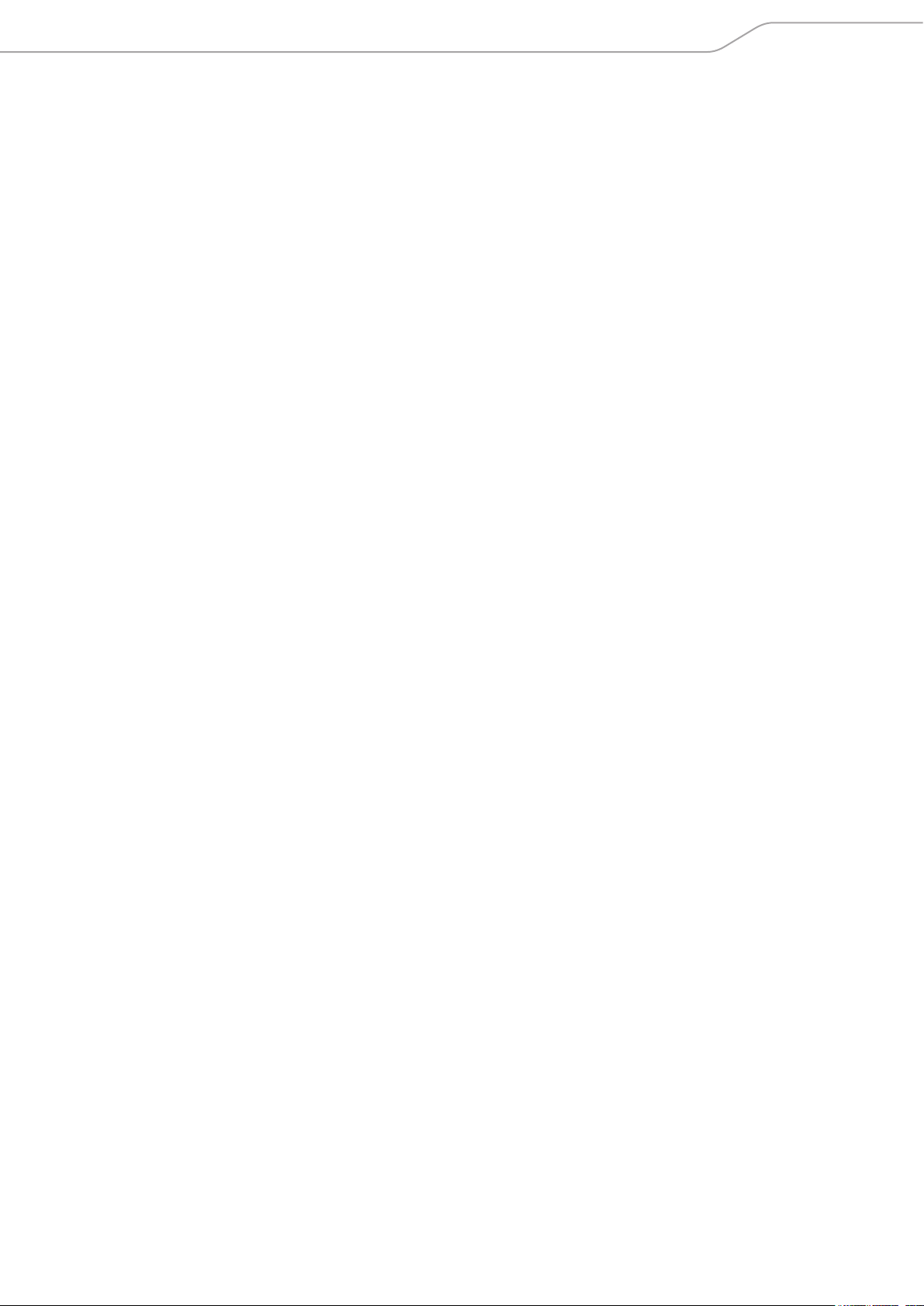
Contents
Contents
Important safety instructions ...................................................................................2
The HD 4.50BTNC/HD 4.50R Wireless headphones ................................................4
Package includes ..........................................................................................................6
Product overview .........................................................................................................7
Overview of the headphones .................................................................................... 7
Overview of pictograms ............................................................................................. 7
Overview of the LED indications ............................................................................... 9
Overview of buttons .................................................................................................10
Getting started ......................................................................................................... 12
Charging basics ..........................................................................................................12
Pairing the headphones ...........................................................................................14
Adjusting the headband ..........................................................................................18
Using the headphones ............................................................................................. 19
Switching the headphones on ................................................................................19
Switching the headphones off ................................................................................19
Adjusting the volume ...............................................................................................20
Using NoiseGard .......................................................................................................21
Playing music ............................................................................................................ 22
Controlling music playback ......................................................................................23
Making calls on the headphones ........................................................................... 24
Voice control function ...............................................................................................26
Using the audio cable .............................................................................................. 27
Care and maintenance ............................................................................................. 28
Replacing the ear pads .............................................................................................28
Storage and handling ...............................................................................................29
Replacing/removing the rechargeable battery ...................................................30
Troubleshooting ........................................................................................................ 31
Leaving the Bluetooth transmission range ..........................................................32
Clearing previously paired devices .........................................................................32
Specifications ............................................................................................................ 33
Trademarks ................................................................................................................ 34
HD 4.50BTNC/HD 4.50R | 1
Page 3
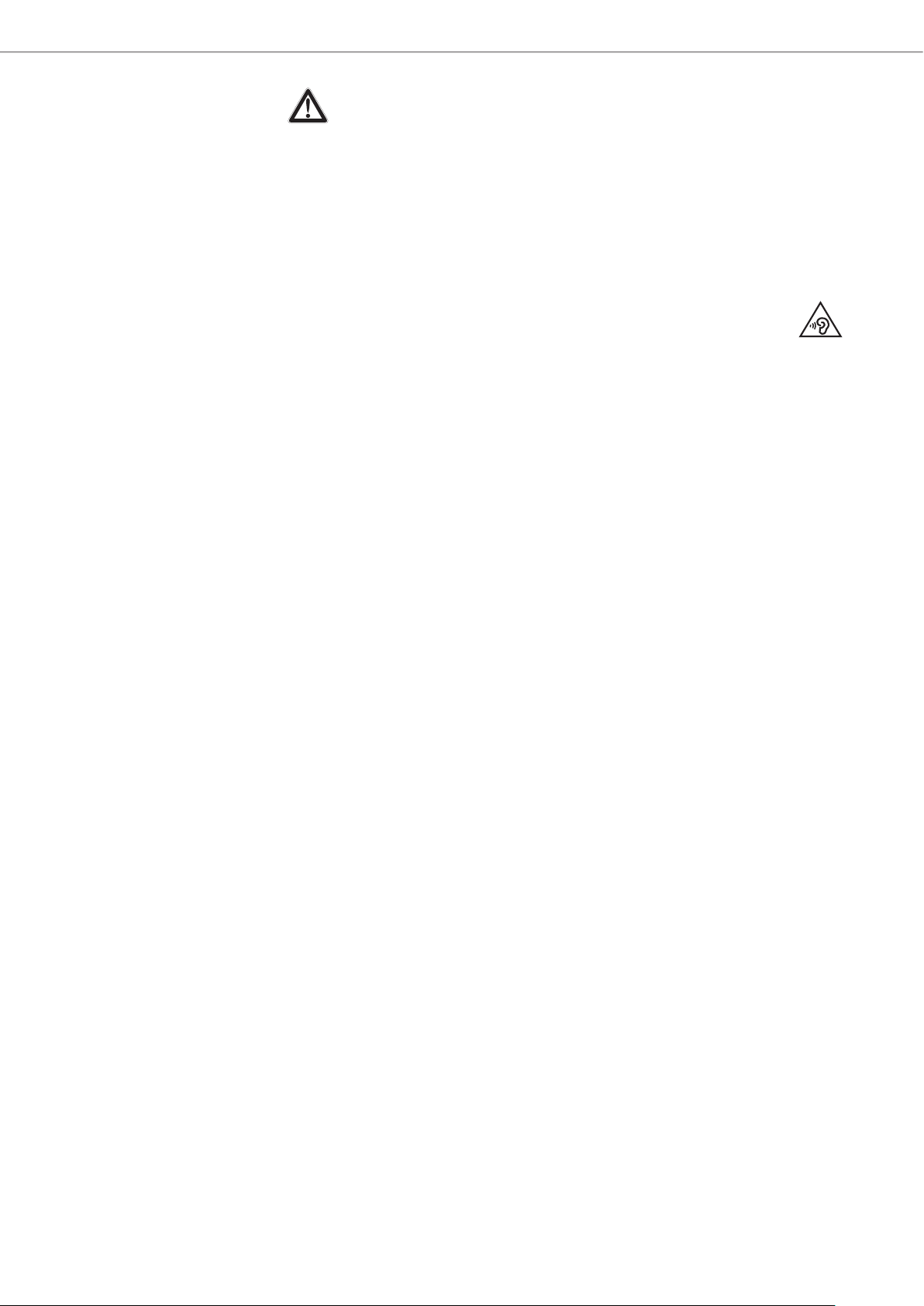
Important safety instructions
Important safety instructions
X Read this instruction manual carefully and completely before using the
product.
X Always include this instruction manual when passing the product on to third
parties.
X Do not use an obviously defective product.
X Only use the product in environments where Bluetooth® wireless transmission
is permitted.
Preventing damage to health and accidents
X Protect your hearing from high volume levels. Permanent hearing
damage may occur when headphones are used at high volume
levels for long periods of time. Sennheiser headphones sound exceptionally
good at low and medium volume levels.
X Keep the headphones at least 10 cm/3.94" from cardiac pacemakers or
implanted defibrillators. The headphones contain magnets that generate a
magnetic field which could cause interference with cardiac pacemakers and
implanted defibrillators.
X Keep the product, accessories and packaging parts out of reach of children
and pets to prevent accidents and choking hazards.
X Do not use the product in situations which require special attention (e.g. in
traffic or when performing skilled jobs).
Preventing damage to the product and malfunctions
X Always keep the product dry and do not expose it to extreme temperatures
to avoid corrosion or deformation. The normal operating temperature is from
10 to 40°C/50 to 104°F.
X Only use attachments/accessories/spare parts supplied or recommended by
Sennheiser.
X Clean the product only with a soft, dry cloth.
X Use the product with care and store it in a clean, dust-free environment.
2 | HD 4.50BTNC/HD 4.50R
Page 4
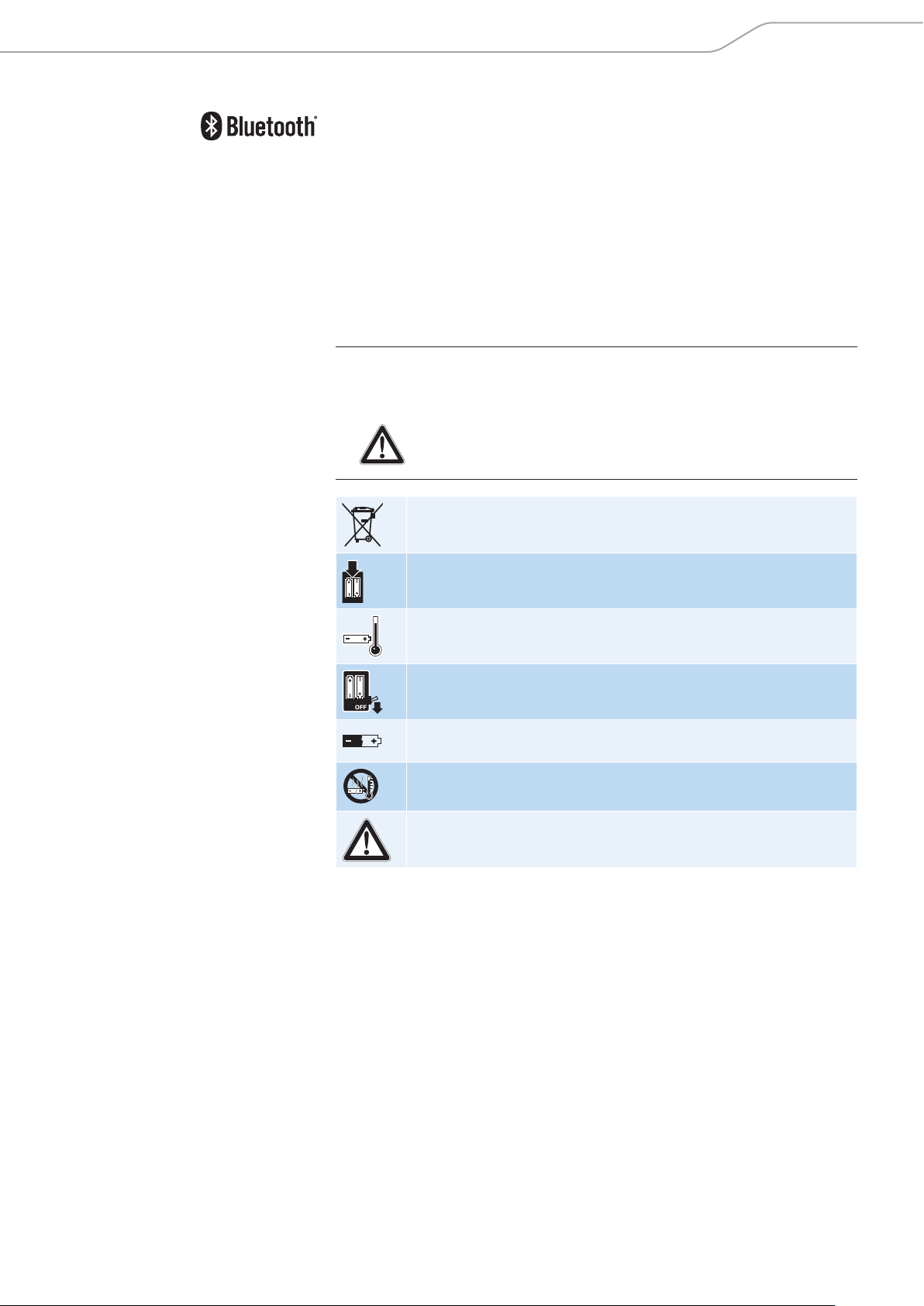
Important safety instructions
Intended use/Liability
These wireless headphones are designed for use with mobile devices (e.g. mobile music players, mobile phones, tablets) that support wireless communication
via Bluetooth. Compatible Bluetooth devices include those that support the following profiles: Hands Free Profile (HFP), Headset Profile (HSP), Advanced Audio
Distribution Profile (A2DP), and Audio/Video Remote Control Profile (AVRCP).
It is considered improper use when this product is used for any application not
named in the associated instruction manuals and product guides.
Sennheiser does not accept liability for damage arising from abuse or misuse of
this product and its attachments/accessories.
Safety instructions for the Lithium-Polymer battery pack
WARNING
In extreme cases, abuse or misuse of the Lithium-Polymer battery pack can lead
to:
• explosion
• fire development
Dispose of products with built-in rechargeable batteries at special
collection points or return them to your specialist dealer.
Only use rechargeable batteries and chargers recommended by
Sennheiser.
Charge products with built-in rechargeable batteries at ambient
temperatures between 10 and 40°C/50 and 104°F .
Switch battery-powered products off after use.
When not using the product for extended periods of time, charge its
built-in rechargeable batteries regularly (about every 3 months).
Do not heat above 70°C/158°F, e.g. do not expose to sunlight or
throw into fire.
Do not charge a product with built-in rechargeable batteries if the
product is obviously defective.
• heat generation or
• smoke or gas development
HD 4.50BTNC/HD 4.50R | 3
Page 5
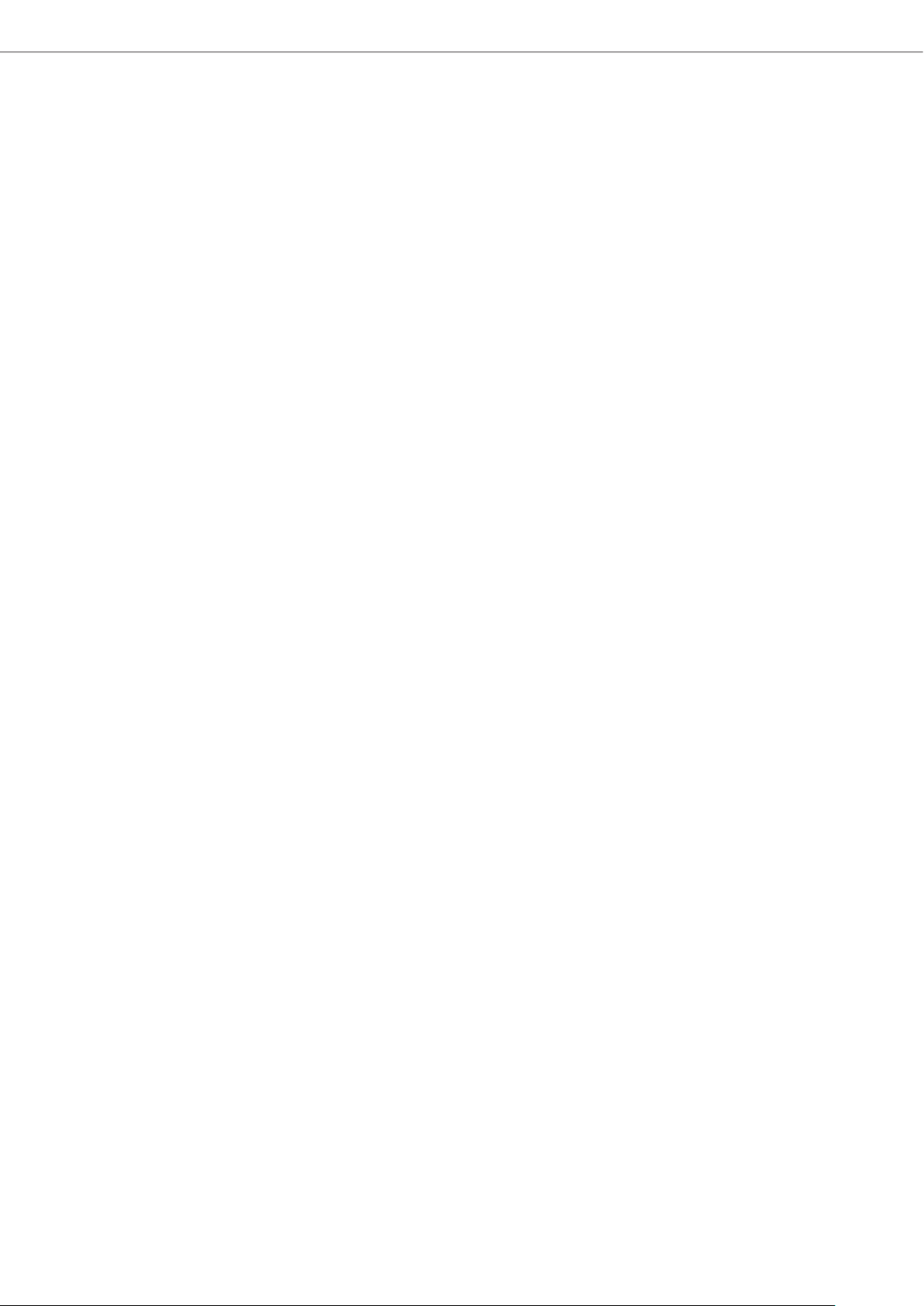
The HD 4.50BTNC/HD 4.50R Wireless headphones
The HD 4.50BTNC/HD 4.50R Wireless
headphones
The HD 4.50BTNC/HD 4.50R Wireless headphones offer great sound quality for
every day listening on the move. These headphones are the perfect companion
for your mobile devices, providing you with unrivalled listening pleasure and
easy communication with their NoiseGard™ Active Noise Cancellation feature,
long-lasting battery life, and robust, foldable design.
Features
• Closed circumaural design featuring Bluetooth® wireless technology
• Robust, foldable headband for easy storage on the go
• NoiseGard™ Active Noise Cancellation for optimum isolation from background
noise and outstanding audio performance
• Immediate pairing to smart devices using NFC
• Up to 25 hours battery life
• Comes with an attachable audio cable for use in environments where
Bluetooth® connectivity is not permitted
4 | HD 4.50BTNC/HD 4.50R
Page 6
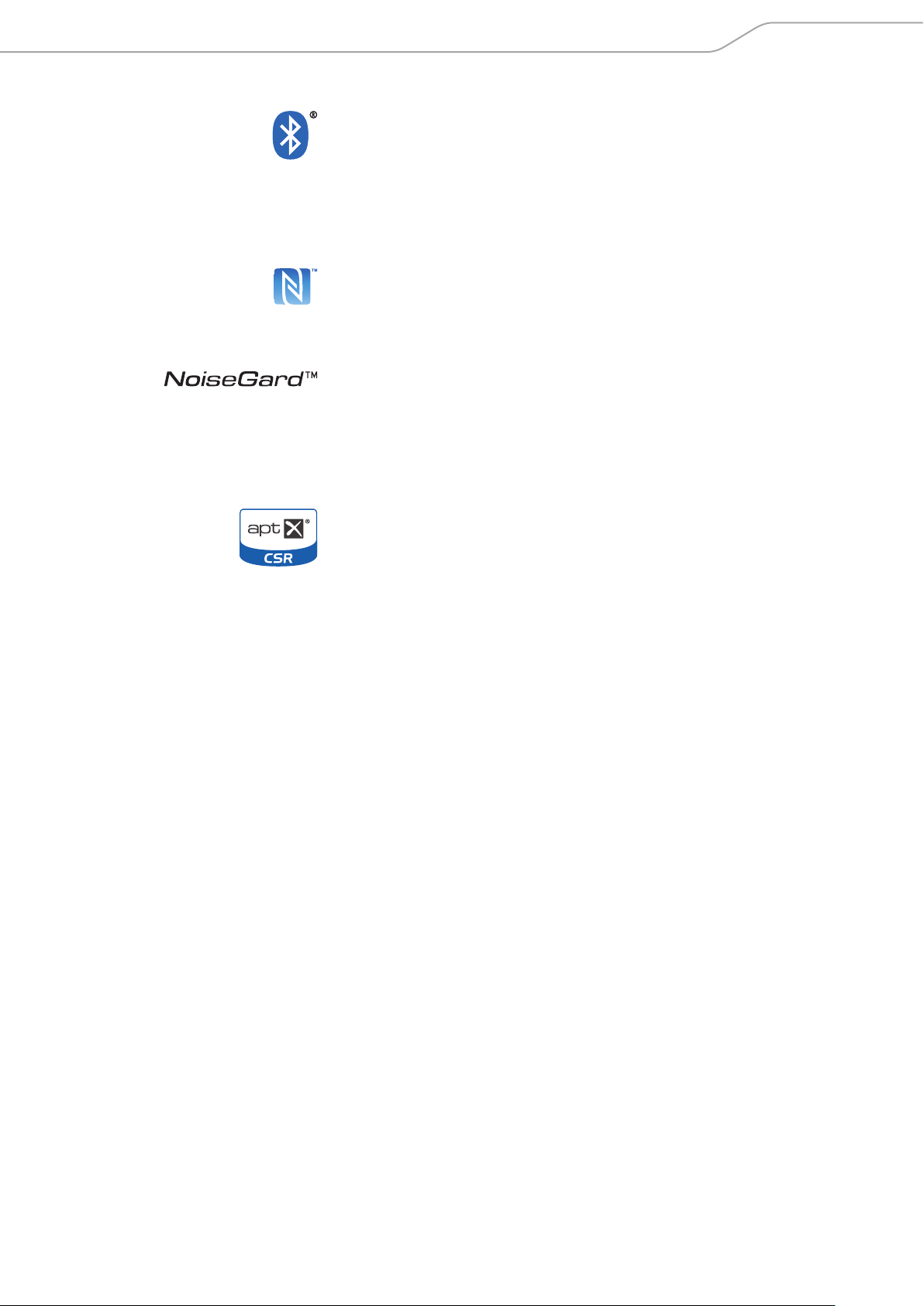
The HD 4.50BTNC/HD 4.50R Wireless headphones
Bluetooth
The headphones comply with the Bluetooth 4.0 standard and are compatible with
all Bluetooth 1.1, 1.2, 2.0, 2.1, 3.0 and 4.0 devices with the following Bluetooth
profiles: HFP (Hands-Free Profile), HSP (Headset Profile), AVRCP (Audio Video
Remote Control Profile) and A2DP (Advanced Audio Distribution Profile). The
headphones provide wireless freedom to give hands-free convenience during
phone calls or when listening to music.
NFC
Near Field Communication (NFC) is a short-range wireless technology that enables connection and communication between NFC-capable electronic devices
by placing them near one another or with a single touch.
NoiseGard
The NoiseGard™ active noise compensation system is based on the principle
of cancelling out sound using “anti-sound”. Tiny microphones pick up lowfrequency ambient noise near the ear. The NoiseGard electronics use this noise
to generate a sound wave which is the exact opposite, the effect being that the
polarity reversed signal cancels most of the outside noise.
aptX®
With aptX® audio coding, you can be assured of crisp, pure and full stereo
sound. It allows you to not only hear, but experience and feel the audio as it was
intended. Utilizing aptX®, Bluetooth technology can now offer wireless audio
quality that is indistinguishable from the highest quality wired connection.
HD 4.50BTNC/HD 4.50R | 5
Page 7

Package includes
Package includes
Headphones
Carry case
Audio cable with 2.5 mm and 3.5 mm jack plug
USB charging cable with micro-USB connector
Quick guide
Safety guide
A list of accessories can be found at www.sennheiser.com. For information
on suppliers, contact your local Sennheiser partner: www.sennheiser.com >
“Sales Partner”.
Quick guide
Safety guide
6 | HD 4.50BTNC/HD 4.50R
Page 8
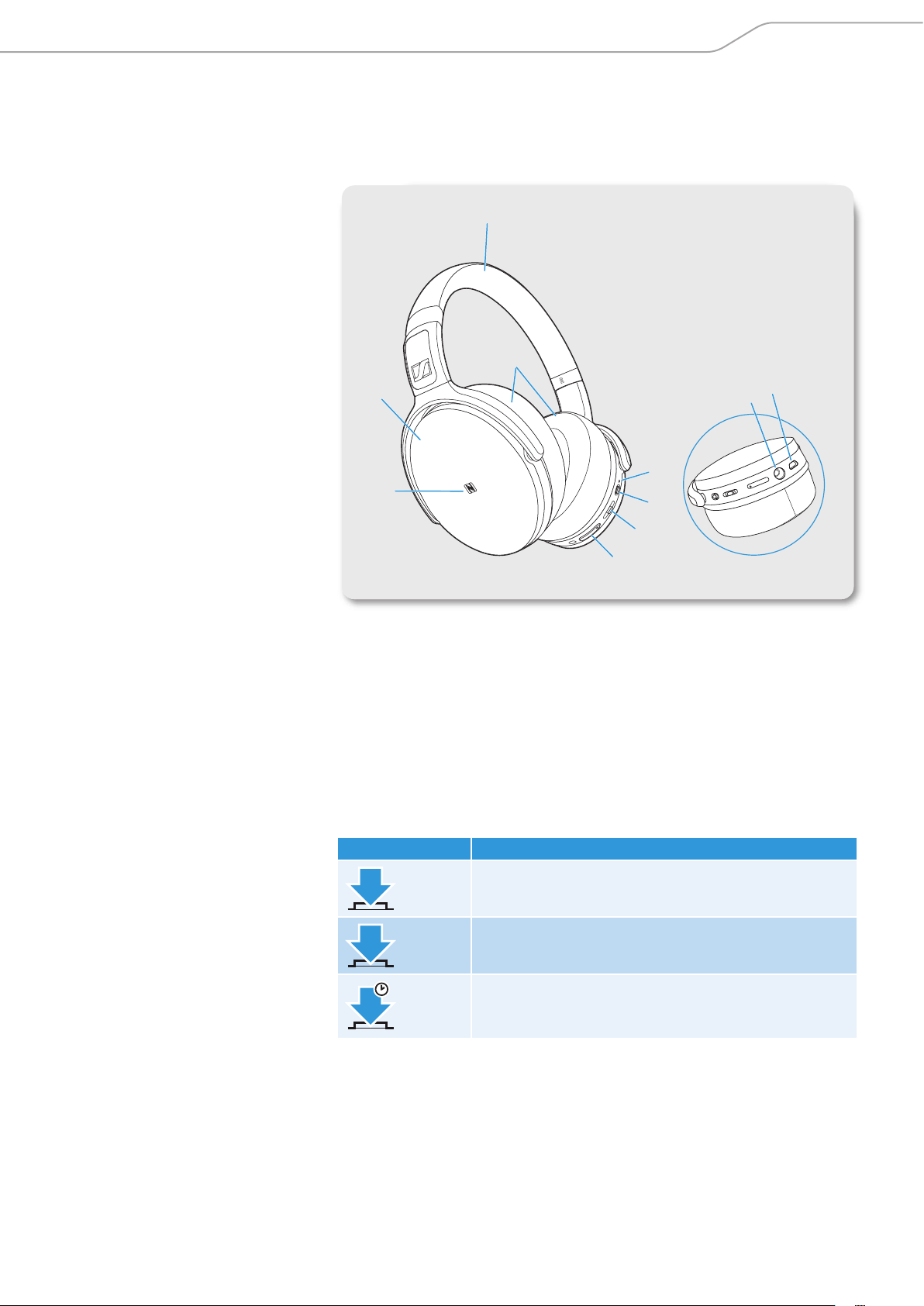
Product overview
Product overview
Overview of the headphones
1
2
3
5
4
6
7
8
1 Headband 6 Power button
2 Ear pads 7 Multifunction button
3 Ear cups 8 Volume +/- buttons
4 NFC panel 9 Audio input
5 LED 0 Micro-USB input
Overview of pictograms
Pictograms for pressing a button
9
0
Pictogram Meaning
1x
2x
5s
Press and immediately release the button
Press the button twice
Press the button and hold for 5 seconds
HD 4.50BTNC/HD 4.50R | 7
Page 9
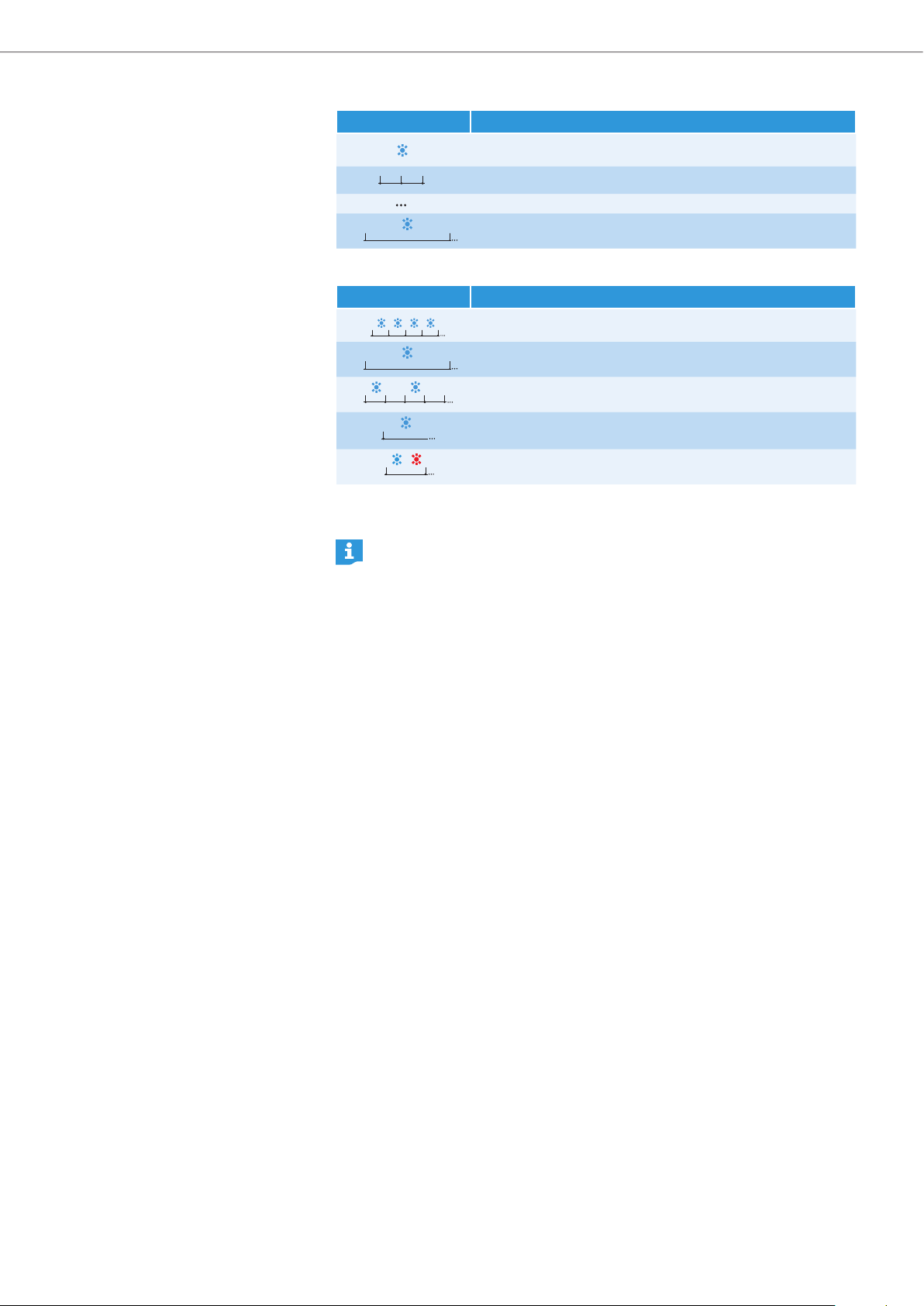
Product overview
Pictograms for the LED
Pictogram Meaning
The LED lights up
The intervals signify flashing
The LED lights up/flashes continuously
3s
The time the LED lights up before blinking
Examples of pictograms that may be used in this manual:
Pictogram Meaning
The LED flashes continuously
3s
2s 2s
The LED lights up for 3 seconds, then off, and repeat
The LED lights up, then off for 2 seconds, and repeat
The LED lights up continuously
1s
The LED continuously flashes blue and red per second
The pictogram „i“
Notes marked with the pictogram “i” provide useful information on the
use of the headphones.
8 | HD 4.50BTNC/HD 4.50R
Page 10
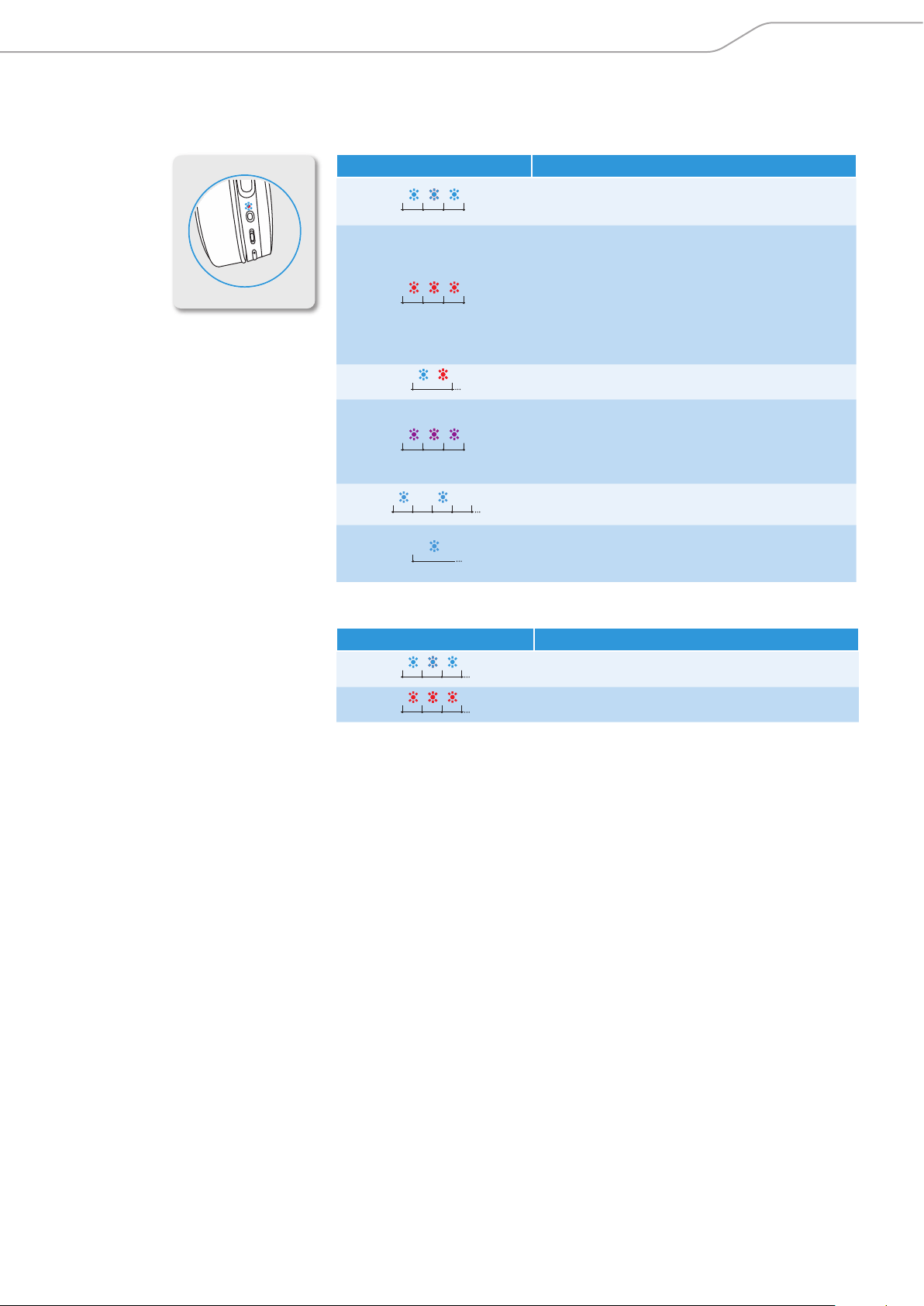
Product overview
Overview of the LED indications
LED indications during operation
LED Meaning
The headphones switch on
Pairing/connecting with a device is successful
The headphones switch off
The headphones are disconnected from the
device
The headphones are outside the Bluetooth
range of the device
Pairing with a device is unsuccessful
1s
The headphones are in pairing mode
The device is/devices are successfully cleared
from the headphones
NoiseGard is activated/deactivated
(Bluetooth connection)
2s 2s
The headphones are in idle mode (headphones
are paired but not connected to the device)
NoiseGard is activated
(audio cable connection with sufficient
battery life)
LED indications during calls
LED Meaning
Incoming call
Incoming call with an almost empty battery
HD 4.50BTNC/HD 4.50R | 9
Page 11
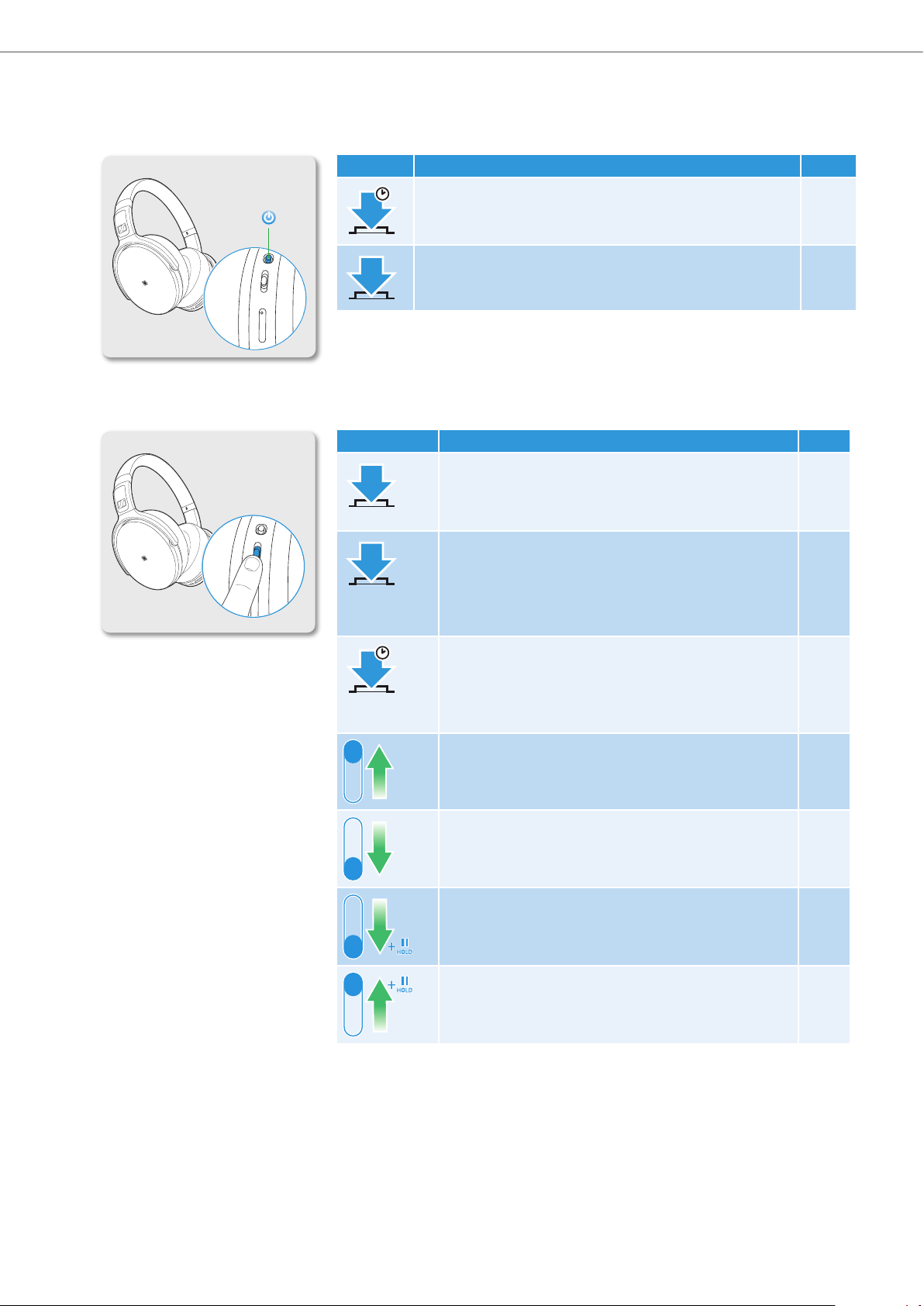
Product overview
button
Overview of buttons
Power button
Press Function Page
Switches the headphones on and off 19
2s
1x
Activates/deactivates NoiseGard (audio cable
connection with sufficient battery life)
21
Multifunction button
Press Function Page
1x
2x
2s
Accepts/ends a call
Accepts an incoming call and holds the active call
Plays/pauses a track
Redials the last number called
Holds/unholds a call
Accepts an incoming call and ends the active call
Toggles between 2 active calls
Rejects a call
Activates the voice control
Transfers a call between the smartphone and the
24
24
23
25
24
24
24
24
26
25
headphones
Plays the next track 23
10 | HD 4.50BTNC/HD 4.50R
Plays the previous track 23
Rewinds a track 23
Fast-forwards a track 23
Page 12

Product overview
Volume +/- buttons
Press Function Page
Increases/decreases the volume 19
1x
+
-
HD 4.50BTNC/HD 4.50R | 11
Page 13

Getting started
2h
Getting started
Charging basics
A complete charging cycle takes about 2 hours. Before using the headphones
for the first time, charge the headphones for a complete charging cycle without
interruption.
When the battery is almost empty or when the headphones are being charged,
the LED lights up or flashes as indicated in the following table and a voice prompt
announces the charge condition of the battery. When the battery charge drops
to a low level, a voice prompt asks you to recharge the headphones.
It is recommended to charge the headphones using only the supplied USB
cable. If you charge the headphones using an external USB power adapter, it
is recommended to use an adapter with an output rating of 500 mA or higher.
LED Meaning Voice prompt
Battery is almost empty
(less than 2% charged)
Battery is less than 11% charged
Battery is less than 23% charged
Battery is less than 45% charged
Battery is more than 45% charged
5 m
Battery is fully charged
“recharge headset”
“less than 2 hours
play time”
“between 2 and 6 hours
play time”
“between 6 and 12 hours
play time”
“more than 12 hours
play time”
“more than 12 hours
play time”
12 | HD 4.50BTNC/HD 4.50R
Page 14

Getting started
Charging the headphones
1. Connect the micro-USB plug of the charging cable to the micro-USB input of
the headphones.
2. Connect the USB plug to the USB port of your computer. If you are using an
external power adapter, connect the USB plug to the power adapter or to the
USB car charger adapter, and connect to the power source.
The LED flashes/lights up depending on the battery life of the headphones.
The headphones utilize an intelligent battery charging technology that prevents overcharging.
1 2
*
*
CHARGING TIME
2 h
*
Accessories not included.
*
Battery life indicator on your device
The battery life of your headphones may also be displayed on the screen of your
smartphone or device.
HD 4.50BTNC/HD 4.50R | 13
Page 15

Getting started
Pairing the headphones
CAUTION
Danger of malfunction!
The transmitted radio waves of mobile phones can impair the
operation of sensitive and unprotected devices.
X Only make calls with the headphones in locations where Bluetooth
is permitted.
The HD 4.50BTNC/HD 4.50R Wireless headphones comply with the Bluetooth
4.0 standard. In order that data can be transmitted wirelessly using Bluetooth,
you have to pair your headphones with a compatible Bluetooth device that supports the following profiles:
X Hands Free Profile (HFP)
X Headset Profile (HSP)
X Audio/Video Remote Control Profile (AVRCP)
X Advanced Audio Distribution Profile (A2DP)
When you switch the headphones on for the first time, they automatically go to
pairing mode. If the headphones have already been paired with a few devices,
they automatically try to connect to the most-recently connected Bluetooth
device when switched on. The headphones can save the connection profiles of
up to eight Bluetooth devices or smartphones.
You can instantly pair the headphones with your device if the device supports
NFC.
paired +
connected
paired
14 | HD 4.50BTNC/HD 4.50R
Page 16
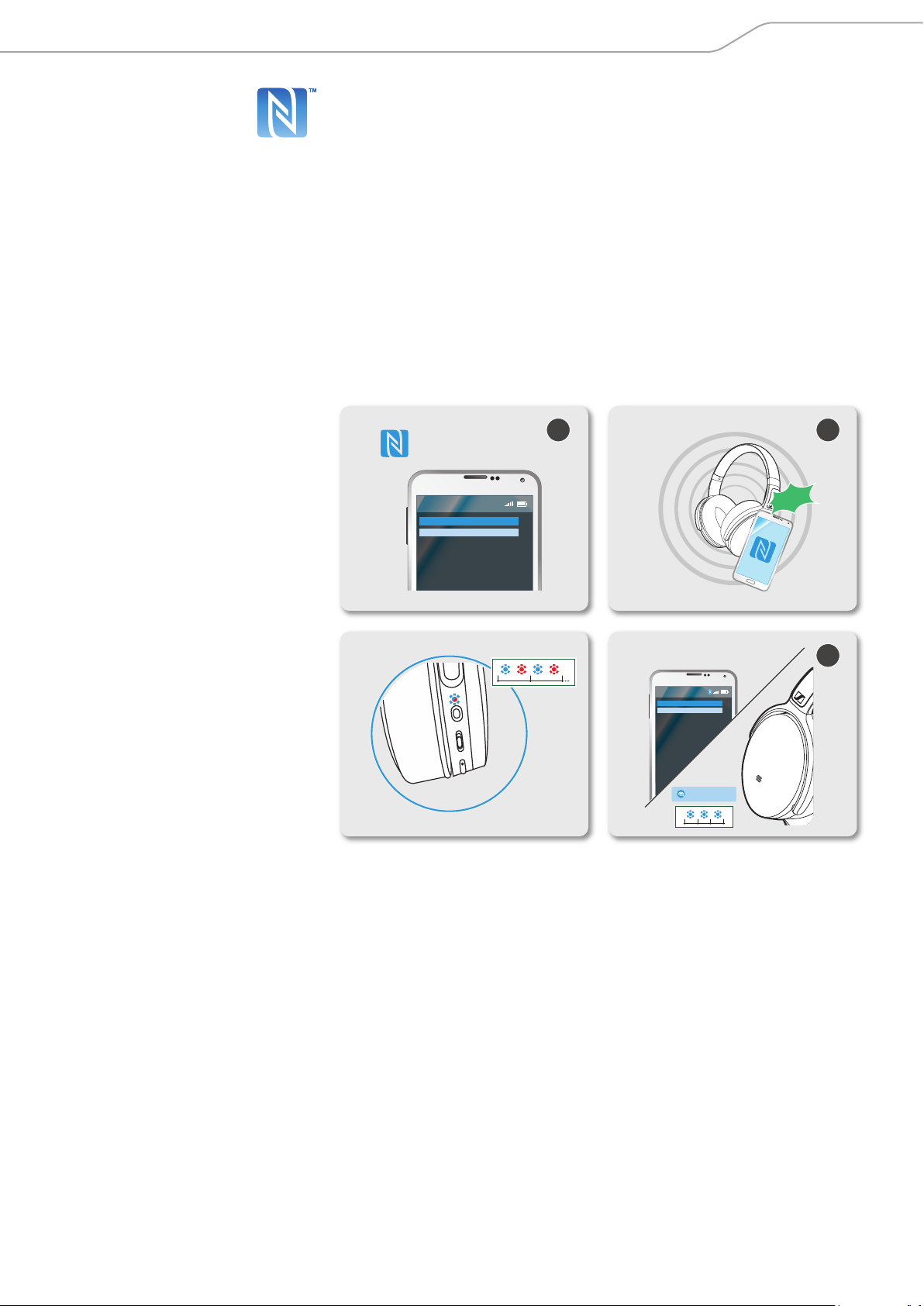
Getting started
Connect to Bluetooth device?
Yes
No
Pairing the headphones with a Bluetooth device using NFC
The following sections describe, using a smartphone as an example, how to
pair your HD 4.50BTNC/HD 4.50R Wireless headphones with a Bluetooth device
using NFC. If the instructions provided do not work on your device, proceed as
described in the instruction manual of the device.
You can pair the headphones with other devices using NFC regardless of the
headphones’ power state (on or off).
1. Activate NFC on your smartphone.
2. Scan the smartphone to the NFC panel on the left ear cup of the headphones.
You hear the voice prompt “power on” and a beep sound. The LED flashes
blue and red.
3. Click “Yes” if the pairing confirmation dialog appears on the screen of your
smartphone (this step may vary depending on your smartphone).
If pairing was successful, you hear the voice prompt “connected”. The LED
flashes blue 3 times.
Menu
NFC on
NFC off
1 2
1s 1s
› connected ‹
Left
scan
L
3
HD 4.50BTNC/HD 4.50R | 15
Page 17

Getting started
Menu
Add Device
Menu
Bluetooth on
Bluetooth off
HD 4.50BTNC / HD 4.50R
HD 4.50BTNC / HD 4.50R
Keyword: 0000
Pairing the headphones with a Bluetooth device
Ensure that the headphones are within the 20 cm range of your smartphone
when performing this procedure.
1. Switch the headphones on (see page 19).
– If you pair the headphones to the device for the first time, they automatically
go to pairing mode.
– If the headphones don’t automatically go to pairing mode, switch the
headphones off and press the power button again for 4 seconds or until
you hear the voice prompt “power on” and a beep sound.
The LED flashes blue and red. The headphones are in pairing mode.
2. Activate Bluetooth on your smartphone.
3. On your smartphone, start a search for Bluetooth devices.
All active Bluetooth devices in the proximity of your smartphone are
displayed.
4. From the list of found Bluetooth devices, select “HD 4.50BTNC”/ “HD 4.50R”.
If necessary, enter the default PIN code “0000”.
If pairing was successful, you hear the voice prompt “connected”. The LED
flashes blue 3 times.
› power on ‹
1s 1s
2s
20 cm
2 3
1
4
16 | HD 4.50BTNC/HD 4.50R
› connected ‹
Page 18

Getting started
Menu
Bluetooth on
Bluetooth off
Disconnecting the headphones from your Bluetooth device
X Deactivate Bluetooth on your smartphone.
The headphones are disconnected from the smartphone. The headphones
then search for other paired devices. If no device is found, you hear the voice
prompt “lost connection”. The headphones go to idle mode.
› lost connection ‹
HD 4.50BTNC/HD 4.50R | 17
Page 19

Getting started
Adjusting the headband
For good sound quality and best possible wearing comfort, you can adjust the
ear pad location on the headband to properly match the size of your head.
X Wear the headphones so that the headband runs over the top of your head.
X Adjust the location of the ear pads by moving the ear cups up and down the
headband slider until:
– your ears are comfortably covered by the ear pads,
– you feel even, gentle pressure around your ears,
– a snug fit of the headband on the head is ensured.
18 | HD 4.50BTNC/HD 4.50R
Page 20

Using the headphones
Using the headphones
Switching the headphones on
WARNING
Danger due to high volume levels!
Listening at high volume levels for long periods of time can lead to
permanent hearing defects.
X Before putting the headphones on, set the volume to a low level.
X Do not continuously expose yourself to high volume levels.
X Press the power button for 2 seconds.
You hear the voice prompts “power on” and “connected” and the LED flashes
blue 3 times.
2s
Switching the headphones off
X Press the power button for 2 seconds.
You hear the voice prompt “power off” and the LED flashes red 3 times.
2s
› power on ‹
› connected ‹
› power off ‹
HD 4.50BTNC/HD 4.50R | 19
Page 21

Using the headphones
Adjusting the volume
WARNING
Danger due to high volume levels!
Listening at high volume levels for long periods of time can lead to
permanent hearing defects. Switching between audio sources may
cause enormous volume jumps that can permanently damage your
hearing.
X Before putting the headphones on and before switching between
audio sources, adjust the volume to a low level.
X Do not continuously expose yourself to high volume levels.
You can adjust the volume for music and calls.
X Press the Volume +/- buttons once to increase or decrease the volume.
You hear a beep sound. When the maximum volume is reached, you hear an
alert.
Press Function Beep
1x
Increases the volume
1x
Decreases the volume
“beep”
“beep”
20 | HD 4.50BTNC/HD 4.50R
Page 22

Using the headphones
Using NoiseGard
The HD 4.50BTNC/HD 4.50R Wireless headphones provides excellent attenuation
of ambient noise using the NoiseGard Active Noise Cancellation technology.
You can activate or deactivate NoiseGard if your headphones are connected to
the smartphone using Bluetooth or the audio cable.
Activating/deactivating NoiseGard when connected via Bluetooth
X Simultaneously press and hold the Volume +/- buttons.
The LED flashes purple 3 times. NoiseGard toggles between on and off.
Activating/deactivating NoiseGard when the audio cable is used
X Press the power button.
NoiseGard toggles between on and off. The LED lights up blue to indicate that
NoiseGard is active.
HD 4.50BTNC/HD 4.50R | 21
Page 23

Playing music
Playing music
If your audio source supports the aptX® audio codec, the HD 4.50BTNC/HD 4.50R
Wireless automatically plays music wirelessly in stunning aptX® audio quality. If
your audio source does not support aptX®, the HD 4.50BTNC/HD 4.50R Wireless
plays music in normal audio quality.
X Pair/connect your headphones with the smartphone, see page 14.
X Play music on your smartphone.
The music plays through the HD 4.50BTNC/HD 4.50R Wireless headphones.
22 | HD 4.50BTNC/HD 4.50R
Page 24

Playing music
Controlling music playback
The following music functions are only available when the headphones and your
device are connected via Bluetooth. Some smartphones, music apps or players
may not support all functions.
Playing/pausing track
X Quickly press the multifunction button.
Press Function
1x
Plays or pauses music
Playing the next/previous track
X Push the multifunction button up or down.
Push Function
Plays the next track in the playlist
Plays the previous track in the playlist
Fast-forwarding or rewinding a track
X Push and hold the multifunction button up or down.
Push Function
Fast-forwards the track
Rewinds the track
HD 4.50BTNC/HD 4.50R | 23
Page 25

Making calls on the headphones
Making calls on the headphones
The following call functions are only available if the headphones and smartphone
are connected via Bluetooth. Some smartphones may not support all functions.
Making a call
X Dial the desired number on your smartphone.
If your smartphone does not automatically transfer the call to the
headphones, select the HD 4.50BTNC/HD 4.50R Wireless as the audio
source on your smartphone (see the instruction manual of your smartphone
if necessary).
Accepting/rejecting/ending a call
If your headphones are connected to a smartphone and you receive a call, you
hear a ring tone in the headphones and the LED flashes blue. If the battery life
of the headphones is low, the LED flashes red.
If you are playing music when you receive a call, the music pauses until you end
the call.
X Press or push the multifunction button accordingly:
Press Function Voice prompt
Accepts a call
1x
Ends a call “call ended”
Accepts an incoming
1
2
HOLD
call and holds the
active call
Rejects a call “call rejected”
2s
Rejects an incoming
2
1
call and continues the
active call
Puts the call on hold
2x
HOLD
Accepts an incoming
2
1
call and ends the
active call
Toggles between
2
HOLD
1
2 active calls
24 | HD 4.50BTNC/HD 4.50R
Page 26

Making calls on the headphones
Transferring a call to/from the headphones
When a call has been established, you can transfer the call between the headphones and the smartphone.
X Press the multifunction button and hold for 2 seconds.
Press Function
2s
Transfers a call from the headphones to the
smartphone
Transfers a call from the smartphone to the
headphones
Redialing
The redialing function must be supported by your smartphone or Bluetooth
device (with HFP profile). This function may be required to be activated on your
smartphone.
You can use this function when the headphones are not actively playing music
or are used for making calls.
X Press quickly the multifunction button twice.
Press Function Voice prompt
2x
1x
Redials the last number
called
“redialing”
Cancels redialing “call ended”
HD 4.50BTNC/HD 4.50R | 25
Page 27

Making calls on the headphones
Voice control function
The voice control function is only supported by Bluetooth smartphones with
HFP profile.
You can use this function when the headphones are not actively playing music
or are used for making calls.
1. Press the multifunction button and hold for 2 seconds.
Press Function Voice prompt
2s
2. Say your voice command, such as “Call Jane”.
The Bluetooth smartphone calls Jane.
Starts voice control “voice dialing”
26 | HD 4.50BTNC/HD 4.50R
Page 28

Using the audio cable
Using the audio cable
Use the audio cable to listen to music when the headphones are running out of
battery or when Bluetooth transmission is restricted or not allowed.
The headphones immediately switch off once the audio cable is plugged into the
audio input.
If the battery of the headphones is sufficient, you can switch NoiseGard on
to benefit from the noise cancelling feature of the headphones. To activate or
deactivate NoiseGard when the audio cable is connected, see page 21.
Inserting the audio cable
1. Insert the 2.5 mm jack plug into the audio input of the headphones.
Bluetooth is deactivated.
2. Connect the 3.5 mm jack plug to the audio output of your smartphone.
HD 4.50BTNC/HD 4.50R | 27
Page 29

Care and maintenance
Care and maintenance
CAUTION
Liquids can damage the electronics of the product!
Liquids entering the housing of the product can cause a short-circuit
and damage the electronics.
X Keep all liquids away from this product.
X Do not use any solvents or cleaning agents.
Replacing the ear pads
For reasons of hygiene, you should replace the ear pads from time to time. Spare
ear pads are available from your local Sennheiser partner.
1. Lightly pull the ear pad away from ear cup until it is detached.
2. Secure the new ear pad by inserting the fixation band in the space on the ear
cup. Ensure that the stitched line on the ear pad is positioned at the bottom.
1 2
28 | HD 4.50BTNC/HD 4.50R
Page 30

Care and maintenance
Storage and handling
To keep the headphones in good condition and to avoid nicks and scratches, fold
the ear cups inwards towards the headband and store the headphones in the
carry case when not in use or when carrying them around.
HD 4.50BTNC/HD 4.50R | 29
Page 31

Care and maintenance
Replacing/removing the rechargeable battery
CAUTION
Danger of damage to the product!
During the warranty period, the rechargeable battery must only be replaced
by an authorized Sennheiser service center, otherwise the warranty will be
null and void.
X Contact your Sennheiser service center if the rechargeable battery needs
to be replaced or removed. To find a Sennheiser service partner in your
country, visit www.sennheiser.com.
Outside the warranty period, the rechargeable batteries may be replaced or removed by any qualified service center in an appropriate manner. Instructions on
how to replace or remove the batteries for qualified service centers are available
from the Sennheiser service partner.
30 | HD 4.50BTNC/HD 4.50R
Page 32

Troubleshooting
Troubleshooting
Problem Possible cause Possible solution Page
Headphones
cannot be
switched on
No audio signal Headphones are not
Headphones
cannot connect
Headphones
do not respond
to any button
press
No audio signal Headphones are not
Headphones
do not
automatically
go to pairing
mode
Battery is empty Charge the headphones 13
Battery is completely
exhausted/worn out
paired with your device
Volume too low Increase the volume 20
Headphones are
switched off
Pairing does not work Check if your smartphone
Smartphone is
switched off
Bluetooth is
deactivated on your
smartphone
Headphones are not
functioning properly
paired with your device
Volume too low Increase the volume
Headphones are
switched off
Headphones must have
been paired previously
to some devices
Visit an authorized
Sennheiser service center
for battery replacement
Check if the headphones
are paired. If necessary,
pair the headphones with
the device again
Switch the headphones on 19
supports the HFP or HSP
Bluetooth profile
Switch your smartphone
on
Activate Bluetooth on your
smartphone
Restart the headphones by
switching them off and on
again
Check if the headphones
are paired. If necessary,
pair the headphones with
the device again
Switch the headphones on
Switch the headphones
off and press the power
button for 4 seconds
14
19
16
If you encounter a problem that is not listed in the table, or if the solutions
provided do not work, please contact an authorized Sennheiser service partner
for assistance.
To find a Sennheiser service partner in your country, visit www.sennheiser.com.
HD 4.50BTNC/HD 4.50R | 31
Page 33

Troubleshooting
Leaving the Bluetooth transmission range
Wireless calling and streaming are only possible in the Bluetooth transmission
range of your smartphone. The transmission range largely depends on
environmental conditions such as wall thickness, wall composition etc. With a
free line of sight, the transmission range of most smartphones and Bluetooth
devices is up to 10 meters.
If the headphones leave the Bluetooth transmission range of the smartphone,
the sound quality deteriorates and you hear the voice prompt “lost connection”.
At this point, the connection breaks down completely. You can re-establish the
connection if you re-enter the Bluetooth transmission range and you hear the
voice prompt “connected”.
X To re-establish the connection, press the multifunction button.
Clearing previously paired devices
X Set the headphones to pairing mode, see page 16.
The LED flashes blue and red. The headphones are in pairing mode.
X Simultaneously press the multifunction button and the power button for
4 seconds.
The LED flashes purple 3 times. The headphones are permanently disconnected
from all devices and immediately go into pairing mode.
32 | HD 4.50BTNC/HD 4.50R
Page 34

Specifications
Specifications
HD 4.50BTNC/HD 4.50R Wireless
Ear coupling closed, circumaural
Frequency response 18 - 22,000 Hz
Transducer principle dynamic
Sensitivity (microphone) 100 - 10,000 Hz
Sound pressure level (SPL) 113 dB (1 kHz / 1 V
THD (1 kHz, 100 dB) < 0.5%
Pick-up pattern dual omni-directional microphones
Noise compensation NoiseGard™ active noise cancellation
Input power 3.7 VDC, 600 mAh: built-in rechargeable
Lithium-Polymer battery
5 VDC, 400 mA: USB charging
Operating time 19 hours (Bluetooth and NoiseGard on)
25 hours (Bluetooth only)
Charging time approx. 2 hours
Weight approx. 238 g
Battery Lithium Polymer
Connectivity Bluetooth version 4.0/NFC pairing
Audio cable
(optional/detachable)
Connector USB charging cable
Maximum value of the static magnetic field at the surface
1.4 m audio cable, 3.5 mm angled plug,
gold-plated
2.4 mT
rms
)
HD 4.50BTNC/HD 4.50R | 33
Page 35

Trademarks
Trademarks
Sennheiser and NoiseGard™ are trademarks of Sennheiser electronic GmbH &
Co. KG.
The Bluetooth® word mark and logos are registered trademarks owned by
Bluetooth SIG, Inc. and any use of such marks by Sennheiser electronic GmbH &
Co. KG is under license.
The N-Mark is a trademark or registered trademark of NFC Forum, Inc. in the
United States and in other countries.
The aptX mark and the aptX logo are trademarks of CSR plc or one of its group
companies and may be registered in one or more jurisdictions.
Other product and company names mentioned in this instruction manual/
safety guide may be the trademarks or registered trademarks of their respective holders.
34 | HD 4.50BTNC/HD 4.50R
Page 36

Sennheiser Communications A/S
Industriparken 27, DK-2750 Ballerup, Denmark
www.sennheiser.com
Publ. 07/19, A02
