Page 1
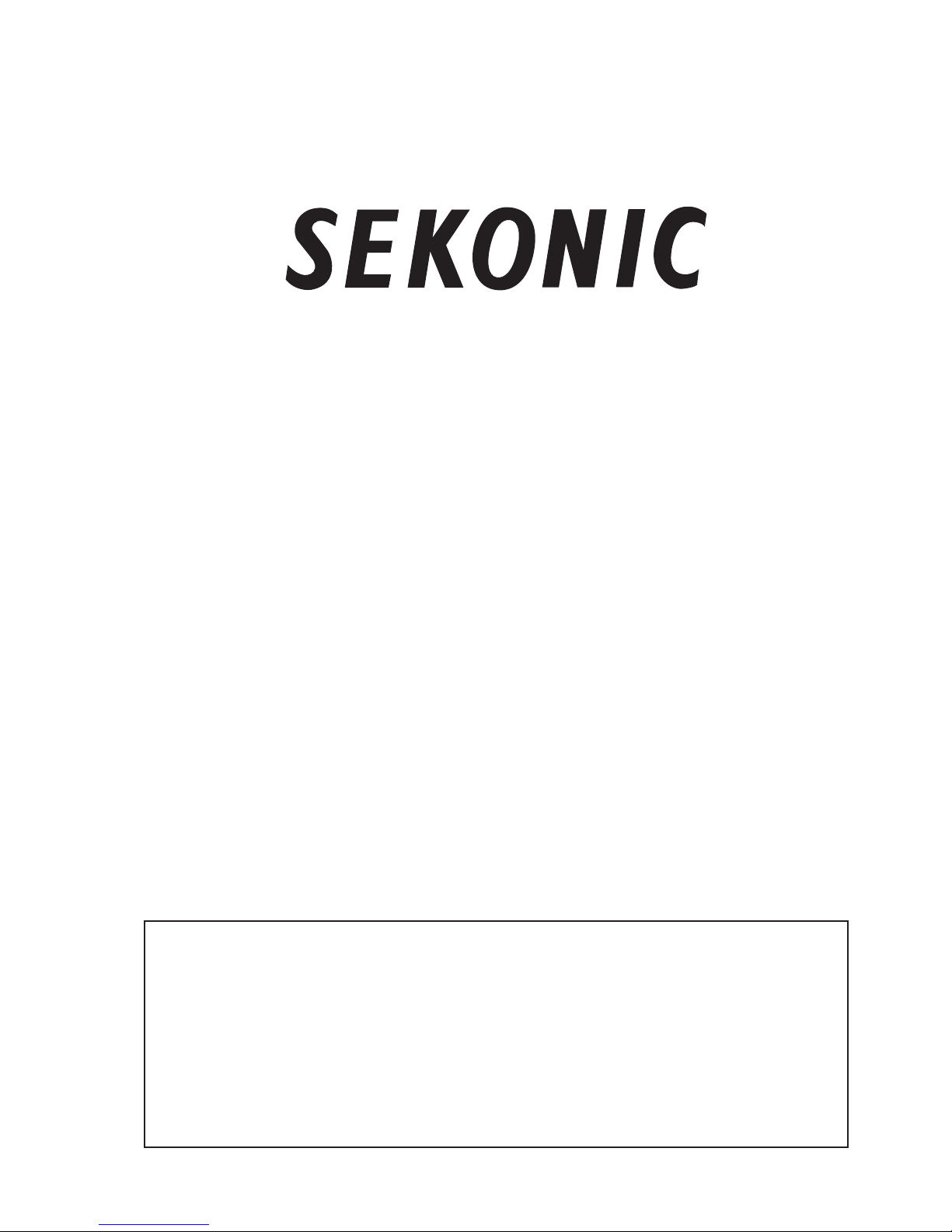
Microprocessor-Based
Hygro-Thermograph
ST-50A / ST-50M
Operation Manual
Thank you for purchasing this Microprocessor-Based Hygro-Thermograph.
The essential information for the correct oper ation of the Hygro-Thermograph is described
in this manual. Please be sure to read this manual carefully before using the HygroThermograph.
CE Approved
Page 2

-
2
-
Safety Information
This is a Class B product based on the standard of the Voluntary Control Council for Interfer-
ence from Information Technology Equipment (VCCI). If this is used near a radio or television
receiver in a domestic environment, it may cause radio interference. Install and use the equip-
ment according to the instruction manual.
●
Pictorial Symbols
The following warnings and cautions are intended to prevent you and other people from being injured
and to prevent properties from being damaged. Please be sure to obsreve them to ensure your safe use
of the instrument. Various pictorial symbols are used in this manual. Please peruse the following descrip-
tions before proceeding to the text.
●
Examples of Pictorial Symbols
Action liable to cause smoking or fire.
Action liable to get an electric shock.
Action prohibited.
Prohibition of disassembling or modifying actions.
Instruction to unplug the instrument for safety.
WARNING
Indicates a potentially hazardous situation that could lead the operator to death or setious injury .
CAUTION
Indicates a potentially hazardous situation that could lead the operatoe to slight injury or could cause
physical damage.
Page 3

-
4
-
WARNING
●
Precautions concerning AC adapter
•
When connecting the AC adapter to the instrument and a plug receptacle, be sure to turn the power switch
OFF (
【
】
).
• When removing the inserted plug from the instrument or from the plug receptacle, never pull the cord.
•
Never use any AC adapter other than the one provided by us.(Refer to Chapter12)
●
Precautions concerning battery
•
Do not charge, short-circuit, disassemble, heat or throw battery in fire.
•
Before replacing the batteries, be sure to turn the power switch OFF (
【
】
).
•
Be sure to check the direction of the positive and negative poles carefully before inserting the batteries.
•
Do not mix new and old batteries, or other types of batteries.
•
When not using the instrument for a prolonged period, remove the batteries from the instrument.
•
If leakage occurs, wipe out the fluid from the battery box, then insert new batteries.
●
Using the instrument in abnormal situations may result in fire or getting an electric shock. If any abnormal
odor, sound, or smoke comes from the instrument, immediately turn off the power switch, then remove the
batteries and the AC adapter both from the instrument and from the plug receptacle. Make sure that the
smoke has stopped coming out of the instrument, then contact the distributor. Never repair it by yourself.
●
Never modify or disassemble the instrument. Otherwise, a fire may be caused or you may get an electric
shock.
●
Do not modify or disassemble the AC adapter. Otherwise, a fire may be caused or you may get an electric
shock.
●
If you drop the insturment or cause damage to the cover, immediately turn off the power switch, remove
the batteries and the AC adapter both from the instrument and from the plug receptacle, then contact the
distributor.
●
If foreign objects or water should enter the instrument, immediately turn the power switch OFF(
【
】
),
remove the batteries and the AC adapter both from the instrument and from the plug receptacle, then
contact the distributor. If you keep operating the instrument, a fire may be caused or you may get an
electric shock.
●
Never use the instrument near explosive or inflammable gases.
●
Precautions concerning the instrument
•
Never drop any objects like metals and inflammables in the opening.
•
Keep the instrument away from dust, water or oil splashes.
CAUTION
●
When not using the instrument, remove the AC adapter both from the instrument and from the plug
receptacle.
●
Be sure to close all the covers before carrying the instrument, otherwise it may be damaged.
●
Be sure to remove the AC adapter both from the instrument and from the plug receptacle before carrying it.
●
Do not remove the sensor connector from the instrument unless attaching or detaching the extension
cable (option) or checking the instrument for maintenance. Otherwise, it will result in imperfect contact
or disconnection.
●
Avoid the following environments to use the instrument, otherwise machine trouble may occur.
①
Place under high radiation heat (direct sunlight)
②
Place under mechanical vibration
③
Near the source of electromagnetic field
④
Place under influence of dust or lamp black
⑤
Place easily affected by water or moisture
⑥
Environment under influence of organic gas, inorganic gas or salt
●
For maintenance, use a dry soft cloth and wipe the instrument lightly.
Do not use thinner, benzine or other volatile liquid and a wet cloth, otherwise the instrument may be
discolored or deformed.
●
SD Card Usage Precautions.
①
Do not use an SD I/O card (such as a wireless LAN card or communication card). This can cause
malfunctions ordamage to the ST-50M or the card.
②
Before removing the SD card, set the [SD Card Record] switch to OFF, and check that the [MEMORY]
indicator no longer appears. Removing the SD card while the [MEMORY] indicator is fully lit or
blinking can corrupt the data.
③
Do not pull forcefully when removing the SD card. This could damage the ST-50M or the SD card.
④
If using a Mini SD card or Micro SD card, an SD card conversion adapter is required.
⑤
SDHC cards, Mini SDHC cards, and Micro SDHC cards cannot be used.
⑥
Use SD cards with a size from 128 MB to 2 GB and compliant with the SD standards. However,
operation is not guaranteed with all SD cards that satisfy this condition. For a list of the cards
where operation has been confirmed, please refer to the Sekonic Product Guide web page
("http://www.sekonic.co.jp/English/index.html).
Safety guarantee
If the instrument is used in a manner not specified by the manufacturer, the protection provided by theinstrument may be impaired.
Page 4

-
5
-
Check Before Use
This instrument has passed our severe inspection, however,
the following points should be confirmed before use:
①
Check the appearance of the instrument carefully to
make sure that the instrument is free from any damage.
②
Check if all accessories are provided as specified.
The detail of the accessories is as follows:
If you find anything damaged or missing, please contact
us or the distributor from whom you purchased the
instrument.
7
9
Contents
Safety Information
Check Before Use
Chapter 1. Machine Call-outs ................................ 7
Chapter 2. Installation............................................ 9
Chapter 3. Preparation for Measurement
■
Setting (Replacing) chart paper ......................... 10
■
Inserting (Replacing) dry batteries ..................... 11
■
Time to replace .................................................. 12
■
Setting (Replacing) recording pens ...................12
■
Pen replacement mode...................................... 13
■
Connecting AC adapter......................................13
■
Connecting extension cable............................... 13
■
Inserting the SD card(ST-50M only) .................. 14
■
Removing the SD card(ST-50M only) ................ 14
Chapter 4. Basic Operation
4-1. To start and stop recording ................................ 15
4-2. To change chart speed ....................................... 15
4-3. To select Celsius or Fahrenheit .......................... 15
4-4. Power saving mode ...........................................15
Chapter 5.
SD Card Writing Function (ST-50M Only)
5-1. Setting temperature recording range ................. 16
5-2.
Starting and Stopping Data Writing to SD Card .....
17
5-3. Changing the SD Card Writing Interval .............. 17
5-4. Changing the Date ............................................. 18
5-5. Changing the Time ............................................. 18
5-6. Initializing the SD Card ......................................19
Chapter 6. Setting Recordeing Range
6-1. Setting temperature recording range ................. 20
■
Setting range 0-50°C (30-130°F) ....................... 20
■
Setting recording range manually ...................... 20
6-2. Setting humidity recording range ....................... 21
* The life of the attached batteries may be shorter than
the specified period because they have already been
used for trials. We recommend using new ones (size
D, alkaline) when you operate the instrument for practical use.
No. Parts Names Q’ty Remarks
1 Temperature recording pen 1 Red
2 Humidity recording pen 1 Blue
3 Chart paper 1 Z-folded plain paper
4 Dry battery 4 Used for trial
5 Operation Manual 1
Page 5

-
6
-
Chapter 7. Setting Alarm
7-1. Function overview .............................................. 21
7-2. Setting temperature alarm ................................. 22
7-3. Setting humidity alarm ....................................... 22
7-4. To initialize the alarm ......................................... 22
Chapter 8. Display indicators (ST-50M only)
........ 23
8-1. SD card recording cycle indicator ...................... 24
8-2. Date indicator ..................................................... 24
8-3. Time indicator ..................................................... 24
8-4. Normal measurement screen
(SD card recordable days indicator) ...............24
8-5.
Temperature recording range setting indicator
.......... 24
8-6. Humidity recording range setting indicator......... 24
Chapter 9. Useful Function
9-1. Pen trace oset compensation (POC) ............... 25
■
Function overview .............................................. 25
■
Setting POC ....................................................... 25
9-2. Marking function ................................................. 25
9-3. Indicating dew point
temperature and absolute humidity ............. 25
Chapter 10. Sensor Calibtarion
10-1. Setting humidity alarm .....................................26
■
To check the calibration status ........................... 26
10-2. Calibrating temperature sensor ........................ 26
10-3. Calibrating humidity sensor .............................. 27
10-4. 2-point calibration of humidity sensoror ........... 27
■
Calibration at 33% RH ....................................... 27
■
Calibration at 75% RH ....................................... 27
10-5. To initialize the calibrated value ....................... 28
Chapter 11. Pen Position Adjustment
11-1. Periodic inspection ........................................... 28
11-2. To check the adjustment status ........................ 28
11-3.
Adjusting temperature recording pen position
..... 29
11-4. Adjusting humidity recording pen position ........ 29
11-5. To initialize the adjusted value ......................... 29
Chapter 12. Maintenance
12-1. SFunction overview.......................................... 30
12-2. Replacement of sensor (assembly) .................30
12-3. Replacing the clock backup battery ................. 30
Chapter 13. Data Files (ST-50M Only)
13-1. File Names ....................................................... 32
13-2. Data Content .................................................... 32
Chapter 14. Troubleshooting
14-1. Troubleshooting tips ......................................... 33
14-2. List of Error Messages ..................................... 33
Chapter 15. Specifications....................................
35
Page 6

-
7
-
Chapter 1. Machine Call-outs
[LCD Screen]
『 』
indicates the current indication on the LCD.
① 『
MODE
』
Comes on when you execute any setting.
② 『
ALARM
』
Comes on when you set or check the alarm.
③ 『
DATE』(ST-50M only)
Comes on when you set or confirming the date.
④ 『
TIME』(ST-50M only)
Comes on when setting or confirming the time.
⑤ 『
MEMORY』(ST-50M only)
Comes on when writing data to the SD card and blinks
during SD card recognition, selecting SD card initialization, and while initialization is in progress.
⑥
Battery life indicator
Indicates the battery life. (Not shown when the AC adapt-
er is used.)
⑦ 『AC』
Comes on when the AC adapter is used.
⑧ Temperature indicator
『D.P.
』
Blinks when a dew point temperature is displayed.
『23.1
』
Indicates the present temperature, (Celsius, Fahrenheit,
dew point temperature), various set items and set points.
『H』, 『L
』
Comes on when the alarm is set and blinks when the set
alarm is given.
『°C』, 『°F
』
Indicates the unit (Celsius or Fahrenheit) of the present
temperature.
⑨
Humidity indicator
『
71.0
』
Indicates the present humidity (relative humidity or absolute humidity), various set items and set points.
『%』, 『
g/m
3
』
Indicates the unit of the present (relative or absolute) humidity.
『H』, 『L』
Comes on when an alarm is set and blinks when an
alarm has occurred.
[Front view]
Temperature recording pen
Humidity recording pen
Sensor
LCD
LCD Screen
Chart cassette
Control panel
Front door
Control panel door
Sensor terminal
Alarm output terminal
SD
SD card
AC
AC adapter terminal
[Side view]
〔LCD 〕
[LCD Screen]
①
②
⑩
⑧
⑫ ⑬⑪
③ ④ ⑤ ⑥ ⑦
l c c
_^qq =K=p^sb
bkq bo
ab t =ml f kq
^_p l i Ke r j fa f qv
j ^ oh
lk
^i ^o j
l k
l k
[Control panel]
DIP switch
cr k` q f l k EpqJ RMj F
pmbbaLo^ kdb EpqJ RM^ F
Page 7

-
8
-
⑩ 『
CAL.
』
Comes on when the sensor is calibrated or when the pen
position is adjusted.
⑪ 『
CLEAR
』
Comes on or blinks when clearing any set point.
⑫ 『
INTERVAL』(ST-50M only)
Comes on when setting the SD card writing cycle.
⑬
Chart speed/SD card information indicator
『
REMAIN』(ST-50M only)
Comes on when displaying the remaining space on the
SD card.
『
SPEED』, 『mm/h
』
Comes on when setting and displaying the chart speed.
『'』
(ST-50M only)
Comes on when setting and displaying the date.
『10』
Displays the current chart speed, various setting items,
and setting values.
『s』, 『m』, 『h』, 『D』, 『M』
(ST-50M only)
Displays the current SD card recording cycle and the
units of the available time left in the SD card (seconds,
minutes, hours, days, months).
[Control Panel]
【 】
indicates a switch or a key.
① 【
POWER】 Switch
Turns the power supply ON/OFF (
【
】
), or starts/stops
recording.
② 【
BATT. SAVE】 Switch
Reduces consumption of the batteries.
③
【
FUNCTION】 Key(ST-50M) / 【SPEED/RANGE】Key(ST-50A)
This is used to change the chart speed, SD card writing
cycle (ST-50M only), writing range, and pen adjustment
settings and to initialize the SD card (ST-50M only)
*
【
FUNCTION】Key = 【SPEED/RANGE】Key in ST-50A.
④ 【
ALARM】 Key
Sets or checks the alarm, or changes the sensor calibra-
tion setting.
⑤ 【▲】, 【▼】
Key
Used to switch the displayed information (ST-50M only)
and change the various settings.
⑥ 【
ENTER/DEW POINT/ABSOL. HUMIDITY
】
Key
Registers the various settings, or displays the dew point
temperature or absolute humidity.
⑦ 【
MARK】 Key
Leaves a mark on the chart paper using a recording pen.
⑧
DIP Switch
Sets the pen trace oset compensation (POC), selects
Celsius or Fahrenheit, and sets the recording range.
⑨
SD Card Record Switch(ST-50M only)
Used when saving measurement data to the SD card.
CAUTION
Before opening the Control panel door, be sure to
open the Front door first.
Page 8

-
9
-
Be sure to check the following points when installing the
instrument.
• The inclination of the body should fall within +/- 10 de grees both against the horizontal and the vertical (when
hanged on the wall.)
• The instrument should always stand as shown in the fig ure. If laid down, it may not work normally.
• When hanging it on the wall, fix the two screws 230 mm /
9.06 in. apart from each other.
CAUTION
The instrument weighs 2.9 kg approx. (including batteries.) When hanging it, be sure to use the wall and
screws strong enough to hold 10 kg weight.
Chapter 2. Installation
230
230mm/abt. 9.06 in.
Holes for hanging on wall
(example)
Material of screw: Steel
3mm (abt. 0.12 in.)
5mm (abt. 0.20 in.)
7mm (abt. 0.28 in.)
15mm (abt. 0.59 in.)
3mm Approx.
5mm Approx.
15mm Approx.
Wall
ø 5-7mm
ø 3mm
Page 9

-
10
-
Setting (Replacing) chart paper
①
While pressing the stoppers on both sides of the chart
cassette, pull forward and remove it from the body.
CAUTION
• When replacing the chart paper, make sure that the
recording pens are raised. If not, this procedure may
cause damage to the instrument.
• See “Setting (Replacing) recording pens” in this
manual if the pens need to be raised.
Chapter 3. Preparation for Measurement
③
Release the chart holders of the chart cassette, raising
the rear one (silver metal) and pulling down the front one
(transparent plastic), then insert the chart paper as the
arrow shows in the figure.
CAUTION
• Set the chart paper so that it is fed to the front. Setting it in the opposite direction may cause the machine trouble.
• Set the chart paper so that the square holes come to
the left side and the rectangular holes come to the
right side.
CAUTION
Be sure to set the chart paper in the correct direc
tion.
②
Fan the chart paper carefully before setting.
④
Pull out the end of the chart paper approx. 20 cm/7.87 in.
(3 or 4 teeth) and set it to the drum so that the teeth of
the sprocket wheel are properly engaged in the holes on
both sides of the chart paper.
Stopper
チャート紙
Chart paper
Drum
Chart holders
Chart paper
チャート紙
Chart paper
Page 10

-
11
-
Inserting (Replacing) dry batteries
①
Turn OFF (
【
】
) the power switch.
②
Remove the battery cover on the rear side of the
body.
③
Set four Size D batteries (LR20) in the battery case
according to the polarity indication inside the case.
④
Return the battery cover.
CAUTION
• When using the AC adapter, be sure to turn OFF
(
【
】
) the power switch.
• Do not use rechargeable batteries.
⑤
Make sure that the chart paper is not raised from the
drum and close both the rear chart holder (silver matal)
and the front chart holder (transparent plastic).
⑥
Turn the chart feed dial 2 or 3 times to make sure that
the chart paper is fed properly. At this time, check if the
chart paper is properly folded in the chart cassette.
⑦
Place the chart cassette in the body, fit the protrusions to
the grooves of the body and push it in the arrow direction
until it clicks in place. Make sure that it is fixed securely.
Chart holders
Chart paper
Drum
2、
Turn it 2 or 3 times.
Chart feed dial
Chart cassette
Protrusions
Battery cover
4 Size D batteries
Press
Page 11

-
12
-
温度記録ペン(赤色)
Temperature recording pen (Red)
湿度記録ペン(青色)
Humidity recording pen (Blue)
ペンホルダ
Penholders
Time to replace
The life of the batteries loaded in the instrument is indicated in the upper right corner of the LCD screen. The indicator will change as follows:
CAUTION
• When the batteries run short, the battery life indicator will start blinking.
• When the AC adapter is used, the
battery life indicator will not appear.
• Data is not saved to the SD card
when the battery life indicator is blinking.
• When the instrument is used at low
temperature, the battery will run short
quickly. Use the AC adapter (Option)
in such an environment.
• If the remaining battery level b e comes low, the battery level indicator
ma y s how a n extre mely low l evel
when the power is turned on or when
the pen is moved.In this case, a reset
may be applied, or writing to the SD
card may not be performed. Please
be aware that this is not a malfunction.
Setting (Replacing) recording pens
①
Turn OFF (
【 】
) the power switch.
②
Raise the penholder lightly in direction of arrow.
③
Remove the pen cap, and insert each pens into pen-
holders firmly. Have the pen chip reach the chart paper
slowly.
CAUTION
• If the penholders cannot be moved easily in such a
case as overlapping each other, see the following
paragraph “Pen replacement mode.”
• Do not move the penholder forcibly from side to side,
or do not press the pen tip hard to the chart paper. If
you do so, the instrument may be damaged.
• When removing the pen from the penholder, be sure
to hold the sides of the tip of the pen.
The battery voltage
is in the normal
state.
The batteries should
be replaced.
Penholders
Page 12

-
13
-
Pen replacement mode
①
Turn ON the power switch, then press the
【▼】
and 【EN-
TER】 keys together.
②
The 『MODE』 indication appears and 『PEn』 blinks in the
LCD.
③
The 『PEn』 will stop blinking when the temperature
recording pen and the humidity recording pen get positioned on the chart paper, 25 mm from the left side and
25 mm from the right side, respectively.
④
See the paragraph “Setting (Replacing) pen” to replace
the pen.
⑤
To return to the normal measurement screen, press the
【▼】
and 【ENTER】 keys together again.
Connecting AC adapter
To use the AC adapter, connect it to the AC adapter terminal on the side panel of the body. While the AC adapter
is used, the 『AC』 indication is displayed as shown in the
figure. If it is used together with battery, the priority will be
given to the AC adapter. In this case, the battery will be a
backup if the power supply is cut o due to a power failure.
CAUTION
When the AC adapter and the battery are used together, disconnect the AC adapter periodically to check the
battery life on the LCD screen.
Connecting extension cable
To separate the sensor from the body for remote measurement, use the extension cable. Three types of cables, 5m,
20m and 50m long are available.
①
Remove the clamp for the sensor cord from the body.
②
Disconnect the sensor connector, then connect the ex-
tension cable.
③
Fix the extension cable with the clamp.
CAUTION
Before connecting the extension cable, be sure to
turn OFF (
【
】
) the power switch.
Sensor
Extension cable
Clamp
Sensor connector
Page 13

-
14
-
Inserting the SD card (ST-50M only)
①
Set the [SD Card Record] switch to OFF.
②
Insert the SD card until it clicks into place in the SD card
slot.
③ 【
MEMORY】 blinks for a short time on the LCD. This indi-
cates that the information in the SD card is being loaded.
④
When blinking of [MEMORY] on the LCD is finished, data
can be written to the SD card.
⑤
To start writing to the SD card, set the [SD Card Record]
switch to ON.
Removing the SD card (ST-50M only)
①
Set the [SD Card Record] switch to OFF.
②
Check that 【MEMORY】 no longer appears on the LCD.
③
Gently press in the SD card inserted into the SD slot with
your finger until the SD card makes a clicking sound. The
SD can now be removed.
Sensor terminal
Alarm output terminal
AC adapter terminal
[Side view]
Page 14

-
15
-
CAUTION
Be sure to keep the DIP swit ch No. 5 to No. 8 OFF state.
Chapter 4. Basic Operation
4-1. To start and stop recording
Turn ON the power switch. Wait 4.5 minutes or less till the
two pens get their positions to start recording. To stop recording, turn OFF (
【
】
) the power switch.
4-2. To change chart speed
①
Press the 【FUNCTION】 key once while the normal
measurement screen is displayed. The 『MODE』 and
『
SPEED』 indications will appear on the screen, with
the chart speed displayed, blinking.
②
Select the desired speed using the
【▲】
or
【▼】
key,
then press the 【ENTER】 key. The chart speed indication will stop blinking to show the setting has been
completed.
③
To return to the normal measurement screen, press
the 【FUNCTION】 key.
4-3. To select Celsius or Fahrenheit
You can select Celsius (°C) or Fahrenheit (°F) by turning the DIP switch
1 OFF or ON. Celsius is initially se lected.
4-4. Power saving mode
To reduce the power consumption of the batteries, turn ON
the 【BATT. SAVE】 switch.
Reference
When the 【BATT. SAVE】 switch is turned ON, the chart
speed will be set to 2.5mm/h and the battery life will be
as long as about 4 months (ST-50M) / 6 months (ST50A). We recommend you to select this mode in case
of unattended operation for a long time.
Reference
・The relation between available chart speeds and re-
cording periods is as shown below:
Chart speed Recording period
20mm (abt. 0.79 in.) /h 20 days approx.
10mm (abt. 0.39 in.) /h 1.5 months approx.
5mm (abt. 0.20 in.) /h 3 months approx.
2.5mm (abt. 0.10 in.) /h 6 months approx.
華氏(
Fahrenheit ( °F)
ON
1 2 3
・
The display returns to the measurement screen if no
operation isperformed within one minute.
CAUTION
When using with batteries, if the remaining battery level becomes low, the battery level indicator may show an extremely
low level when the power is turne d on or when the pen is moved.
In this case, a reset may be applied, or writing to the SD card
may not be performed. Please be aware that this is not a malfunction.
Page 15

-
16
-
CAUTION
・
Do not use an SD I/O card (such as a wireless LAN card
or communication card). This can cause malfunctions or
damage to the ST-50M or the card.
・
Before removing the SD card, set the 【SD Card Record】
switch to OFF, and check that the 【MEMORY】 indicator
no longer appears.
Removing the SD card while the 【MEMORY】 indicator is
fully lit or blinking can corrupt the data.
・
Do not pull forcefully when removing the SD card. This
could damage the ST-50M or the SD card.
・
Use SD cards with a size from 128 MB to 2 GB and
compliant with the SD standards. However, operation is
not guaranteed with all SD cards that satisfy this condition. For a list of the cards where operation has been
conrmed, please refer to the Sekonic Product Guide
web page.
・
If using a Mini SD card or Micro SD card, an SD card
conversion adapter is required.
・
SDHC cards, Mini SDHC cards, and Micro SDHC cards
cannot be used.
・
SD cards are sold separately. Purchase a commerciallyavailable SD card for use.
・
The operating temperature of the SD card varies depending on themanufacturer and model, and so please
use an SD card that
is suitable for the actual operating
environment.
Example: SD cards for the 0 to 55 or -25 to 85 temperature range.
・
A separate PC is required for loading the data written to
the SD card. The personal computer must have a built-in
SD card slot or SD card reader.
・
If the SD card cannot be read by the ST-50M, use the
ST-50M to initialize the SD card. Do not initialize the SD
card using a PC.
・
The graph data viewer application is for Windows® only.
For customers who are using Macintosh
®
or another OS,
please obtain a spreadsheet software program capable
of loading CSV files.
Chapter 5. SD Card Writing Function (ST-50M Only)
5-1. SD Card Writing Function
In addition to recording on chart paper, the ST-50M also
supports the writing of data to an SD card. A built-in clock
is included for recording the measurement date and time
data.
The ST-50M can write data to commercially-available SD
cards so that the data can be loaded to a PC using an SD
card slot or SD card reader. The data written to an SD card
is saved in CSV format, and this enables it to be loaded
directly into Microsoft
®
Excel and other applications. A
graph data viewer application (for Windows
®
XP and Vista)
is available for download from the Sekonic Product Guide
web page (http://www.sekonic.co.jp/English/index.html) for
enabling the viewing and printing of graphs and data for
customers who do not have spreadsheet software.
Page 16

-
17
-
5-2.
Starting and Stopping Data Writing to SD Card
Insert the SD card and set the 【SD Card Write】 switch to ON.
The MEMORY indicator turns on, and writing to the SD
card is started. To stop data writing, set the [SD Card
Write] switch to OFF.
CAUTION
・The error 700 occurs if the 【SD Card Write】 switch is
set to ON without inserting an SD card.
・Set the write-protect tab on the SD card to OFF. If it
is left at ON, the error 702 occurs.
・
When the amount of available space on the SD card be-
comes 0, the error 704 occurs. Insert a new SD card.
・If the amount of available space on the SD card is 7
days or less, 【REMAIN】 blinks. Obtain a new SD card.
・Data is not saved to the SD card when the battery life
indicator is blinking.
・When the battery level indicator changes from fully lit
to flashing, or vice-versa, data may not be written to
the SD card in some cases. Please be aware that this
is not a malfunction.
・
When using with batteries, if the remaining battery level
becomes low, the battery level indicator may show an
extremely low level when the power is turned on or
when the pen is moved. In this case, a reset may be
applied, or writing to the SD card may not be performed.
Please be aware that this is not a malfunction.
5-3. Changing the SD Card Writing Interval
①
Pressing the 【FUNCTION】 key twice in the normal mea-
surementscreen shows 【MODE】, 【MEMORY】, and 【INTERVAL】, and the SD card writing interval begins to blink.
②
Use the
【▲】
and
【▼】
keys to select the SD card writing
interval, and then press the 【ENTER】 key to change the
indicator from blinking to fully lit and register the setting.
③
To return to the normal measurement screen, press the
【
FUNCTION】 key.
CAUTION
・The maximum number of files that can be stored on a
single SD card is 512. This is equivalent to about 16
months of data.
・Note that the maximum number of files that can be
stored will be reduced if folders or files are created on
the SD card by a personal computer or other device
other than this instrument.
Reference
・
The available SD card record intervals and record times
are as shown below.
SD card record
intervals
SD card size
128MB
256
〜
2GB
1min 10months
16months
1.5min 14months
3min
16months
5min
6min
10min
12min
15min
30min
60min
・
The display returns to the measurement screen if no
operation is performed within one minute.
Page 17

-
18
-
Reference
・
The display returns to the measurement screen if no
operation is performed within one minute.
Reference
・When the time setting is registered, the seconds are reset
to 0.
・The display returns to the measurement screen if no op -
eration is performed within one minute.
5-4. Changing the Date
①
Pressing the 【FUNCTION】 key three times in the normal
measurement screen shows 【MODE】, 【DATE】, and the
year, month, and day. The year is blinking.
②
Use the
【▲】
and
【▼】
keys to change the year, and then
press the 【ENTER】 key to change the blinking from the
year to the month.
③
Use the
【▲】
and
【▼】
keys to change the month, and
then press the 【ENTER】 key to change the blinking from
the month to the day.
④
Use the
【▲】
and
【▼】
keys to change the day, and then
press the 【ENTER】 key to change the indicator from
blinking to fully lit and register the setting.
⑤
To return to the normal measurement screen, press the
【
FUNCTION】 key.
5-5. Changing the Time
①
Pressing the 【FUNCTION】 key four times in the normal
measurement screen shows 【MODE】, 【TIME】, and the
hours and minutes. The hours are blinking.
②
Use the
【▲】
and
【▼】
keys to change the hour, and
then press the 【ENTER】 key to change the blinking from
the hour to the minute.
③
Use the
【▲】
and
【▼】
keys to change the minute, and
then press the 【ENTER】 key to change the indicator
from blinking to fully lit and register the setting.
④
To return to the normal measurement screen, press the
【
FUNCTION】 key.
CAUTION
・The clock of this instrument is set to Japan Standard
Time.
Before using for the first time, the time must be set for
your region.
・Automatic correction for summer time (daylight savings
time) is not supported.
Page 18

-
19
-
CAUTION
・The SD card initialization screen will not be displayed if
the SD card is not inserted, if the [SD Card Write] switch
is set to ON, or write-protect tab on the SD card is set to
ON,or the battery level indicator is flashing.
・During initialization of the SD card, do not remove the
SD card or turn this instrument OFF. This could damage
the SD card.
・For some SD card types and sizes, initialization can take
an extended time. This is not a malfunction.
・The initialization process deletes all the data files on the
SD card. To delete a portion of the data files only, use a
PC to delete the files.
・When initializing the SD card , usage of new batteries or
an AC adapter is recommended.
5-6. Initializing the SD Card
The initialization process deletes all the data files on the SD
card.
①
If the 【SD Card Write】 switch is set to ON, set it to OFF.
②
Pressing the 【FUNCTION】 key five times in the normal
measurement screen shows 【MODE】, 【MEMORY】, and
【
CLEAR】.
③
Press the 【ENTER】 key to change the 【CLEAR】 indica-
tor from fully lit to blinking.
④
Pressing the 【ENTER】 key and the
【▼】
key at the same
time changes the 【MEMORY】 indicator from fully lit to
blinking and starts initialization of the SD card.
⑤
When initialization
of the SD card is completed, the blink-
ing changes to fully lit, and "End" is displayed.
⑥
To return to the normal measurement screen, press the
【
FUNCTION】 key.
Reference
・
The display returns to the measurement screen if no
operation is performed within one minute. This does
not apply when initialization of the SD card is in prog
-
ress.
Page 19

-
20
-
【▲】/【▼】
Chapter 6. Setting Recordeing Range
6-1. Setting temperature recording range
The temperature recording range
can be set by changing over the DIP
switches.
CAUTION
Before changing over the DIP
switch, be sure to turn OFF (
【 】
)
the power switch.
Setting range 0-50°C (30-130°F)
①
Turn OFF (
【 】
) the power switch, then turn ON the DIP
switch No. 3, and turn OFF the No. 4.
②
When the power switch is turned ON, temperature will be
recorded in the range from 0 to 50°C or 30 to 130°F.
Setting recording range manually
①
Turn OFF (
【 】
) the power switch, turn ON the DIP
switches No. 3 and No. 4, and then turn the power switch
ON again.
②
Press the 【FUNCTION】 key five times (Six times when
the SD card is inserted and the [SD Card Record] switch
is set to OFF) while the normal measurement screen is
displayed. 『MODE』 and 『r1』 will appear and the present
central temperature of the chart will blink on the left side.
『
- -』 will blink instead if the recording range has not been
changed from the initial setting. (-20 to 80 °C or 0 to 170
°F)
③
Change the temperature to be recorded in the center of
the chart paper with the
【▲】
or
【▼】
key, then press the
【
ENTER】 key. The central temperature will stop blinking
to show the setting has been completed.
④
Then, the present recording range will blink on the right
side of the screen.
⑤
Set the recording range 10 (+ / -10°C) or 25 (+ / -25°C)
in Celsius or 25 (+ / -25°F) or 50 (+ / -50°F) in Fahrenheit
with the
【▲】
or
【▼】
key, then press the 【ENTER】 key.
The recording range will stop blinking to show that setting has been completed.
Reference
If this setting is not required, press the
【FUNCTION】
key twice to return to the normal display.
ON
3 4
ON
3 4
ON
3 4
Sett ing Temperature
Record ing Range w ith DIP Sw itch
-20 〜80
-20-80 °C or 0-170 °F
(humidity range 0-100%)
0 〜 50
0-50 °C or 30-130 ° F
(humidity range 0-100%)
Manual setting
Page 20

-
21
-
6-2. Setting humidity recording range
①
Before setting, make sure that the DIP switches No. 3
and No. 4 are turned ON.
②
Press the 【FUNCTION】 key six times (Seven times
when the SD card is inserted and the [SD Card Record] switch is set to OFF) while the normal measurement screen is displayed. 『MODE』 and 『r2』 will
appear and the present central humidity of the chart
will blink on the left side. 『- -』 will blink instead if the
recording range has not been changed from the initial
setting. (0 to 100% RH)
③ Change the humidity to be recorded in the center of
the chart paper with the
【▲】
or
【▼】
key, then press
the 【ENTER】 key. The central humidity will stop blinking to show the setting has been completed.
④ Then, the present recording range will blink on the
right side of the screen.
⑤ Set the recording range 10 (+ / -10%) or 25 (+ / -25%)
from the central humidity with the
【▲】
or
【▼】
key,
then press the 【ENTER】 key. The recording range
will stop blinking to show that setting has been completed.
Reference
If this setting is not required, press the 【FUNCTION】
key once to return to the normal display.
FUNC-
7-1. Function overview
Set the alarm for the abnormal value to inform you when
measured, with the 『H』 or 『L』 indicator blinking in the
LCD.
Reference
If the alarm has been set for 30.0 °C / 50.0 °F (50.0 %)
as the upper limit and the measured value is 30.0 °C /
50.0 °F (50.0 %) or higher, the 『H』 indicator will appear
and start blinking. If the current value becomes 29.5 °C
/ 49.5 °F (49.0 %) or lower,
『H』
will go out.
Also, if the same value has been set as the lower limit
and the measured value is 30.0 °C / 50.0 °F (50.0 %)
or lower, the 『L』 indicator will appear and start blinking.
If the current value becomes 30.5 °C / 50.5 °F (51.0 %)
or higher, 『L』will go out. (The hysteresis is 0.5°C or 0.5
°F in temperature and is 1.0% RH in humidity.)
Chapter 7. Setting Alarm
Page 21

-
22
-
【AL ARM】
『MODE』
【ENTER】
【AL ARM】
7-2. Setting temperature alarm
①
Press the 【ALARM】 key once while the normal mea-
surement screen is displayed. 『MODE』 and 『ALARM』
will appear. When the alarm is already set, H and / or L
will also be displayed.
②
Press the 【ALARM】 key once again. 『A1』 and 『H』 will
be on the display, with the present set point (or -- °C/°F
in initial state) blinking.
③
Set the desired upper limit of the temperature with the
【▲】
or
【▼】
key, then press the 【ENTER】 key. The
set point will stop blinking to show the setting has been
completed. The indication 『- -』 means that no value has
been set.
④
Press the 【ALARM】 key once again. 『A2』 and 『L』 will
be on the display, with the present set point (or -- °C/°F
in initial state) blinking.
⑤
Set the desired lower limit of the temperature with the
【▲】
or
【▼】
key, then press the 【ENTER】 key. The
set point will stop blinking
to show the setting has been
completed. The indication 『- -』 means that no value has
been set.
Reference
To exit this mode after setting the temperature alarm,
press the 【ALARM】 key four times. The normal meansurement screen will be restored.
7-3. Setting humidity alarm
①
After setting the lower limit of the temperature, press the
【
ALARM】 key once. 『A3』 and 『H』 will be on the display,
with the present set point (or -- % in initial state) blinking.
②
Set the desired upper limit of the humidity with the
【▲】
or
【▼】
key, then press the 【ENTER】 key. The set point
will stop blinking to show the setting has been completed. The indication 『- -』 means that no value has been
set.
③
Press the 【ALARM】 key once again. 『A4』 and 『L』 will
be on the display, with the present set point (or -- % in
initial state) blinking.
④
Set the desired lower limit of the humidity with the
【▲】
or
【▼】
key, then press the 【ENTER】 key. The set point
will stop blinking to show the setting has been completed. The indication 『- -』 means that no value has been
set.
7-4. To initialize the alarm
The alarm setting can be initialized (cleared). Skip this
paragraph, if not required.
①
After setting the lower limit of the humidity, press the
【
ALARM】 key once. The 【CLEAR】 indicator will appear
and start blinking.
②
Press the
【▼】
and 【ENTER】 keys together to initialize
(clear) the alarm setting. Note that the 『A5』 indicator
will change to 『A0』. To return to the normal measurement screen, press the 【ALARM】 key six times.
Page 22

-
23
-
Chapter 8. Display indicators (ST-50M only)
In the ST-50M, the
【▲】
and
【▼】
keys can be pressed from
the normal measurement screen to change the various display indicators.
Normal measurement
(chart speed screen)
Press【▼】key
Press【▲】key
Press【▼】key
Press【▲】key
Press【▼】key
Press【▲】key
Press【▼】key
Press【▲】key
Press【▼】key
Press【▲】key
Press【▼】key
Press【▲】key
Press【▼】key
Press【▲】key
SD card writing cycle indicator
Date indicator
Time indicator
Temperature recording range
setting indicator
2
Humidity recording range setting
indicator
2
Normal measurement screen
1
(SD card recordable days indicator)
1.This is displayed only when an SD card is inserted.
2.This is displayed only when a user-selected setting
has been designated (DIP switches 3 and 4 are set to
ON, and the power is turned on).
CAUTION
・The following operation can be performed only in the nor-
mal measurement screen.
- Registers the various settings ( 【FUNCTION】 Key)
- Setting Alarm ( 【ALARM】 Key)
- Marking function ( 【MARK】 Key)
- Indicating dew point temperature and absolute humidity
(【ENTER/DEW POINT/ABSOL. HUMINITY】 Key)
- Pen replacement mode ( 【▼】 + 【ENTER】 Key)
Page 23

-
24
-
8-1. SD card recording cycle indicator
This displays the SD card recording cycle that is currently set.
8-2. Date indicator
This displays the current date.
Reference
・The year data is displayed as the last two digits.
This setting is valid for the year 2000 to 2099.
Leap years are automatically applied during this
year range.
8-3. Time indicator
This displays the current time.
The time data is displayed in 24-hour format.
The dot at the right side of the hour data blinks at
2-second cycles (1 second on, 1 second o).
8-4. Normal measurement screen
(SD card recordable days indicator)
This is displayed only when an SD card is inserted.
The SD card remaining space is displayed in the area
of the normal measurement screen that shows the
chart speed. The units are indicated by "M"for month,
"D" for day, and "h" for hour, and "m" for minute.
If the SD card remaining space becomes 0,
【
REMAIN】 and
the number section of the SD card remaining space begins
to blink.
CAUTION
・If any of the various settings are changed, the alarm set-
tings are made, or the pen is changed, the normal measurement screen returns to the chart speed screen. To
display the SD card remaining space, change the screen
again.
・The SD card remaining space is an estimated value only.
8-5.
Temperature recording range setting indicator
This is displayed only when a user-selected setting has been designated (DIP switches 3 and 4
are set to ON, and the power is turned on). This
displays the currently-selected temperature recording range setting.
8-6. Humidity recording range setting indicator
This is displayed only when a user-selected setting has been designated (DIP switches 3 and 4
are set to ON, and the power is turned on). This
displays the currently-selected humidity recording range setting.
SD card recording cycle
SD card recordable days
indicator
Central temperature
of the chart
Recording range
Central humidit y
of the chart
Recording range
Year
DayMonth
Second
(
1 second on, 1 second o)
MinuteHour
Page 24

-
25
-
9-2. Marking function
If desired, press the 【MARK】 key to leave a mark on the
temperature trace while recording.
CAUTION
No mark will be made if the recording pen goes out of
the chart paper.
Chapter 9. Useful Function
9-1. Pen trace oset compensation (POC)
Function overview
When recording the temperature and humidity on the chart
paper, those two traces inevitably have the dierent time
axes due to the positional dierence of the recording pens.
Use this function to compensate the distance and align the
time axes.
Setting POC
①
Turn OFF (
【
】
) the power switch.
②
Turn ON the DIP switch No.2, then turn the power switch
ON again.
③
Temperature pen will soon start recording, while humidity
pen will wait for the time in the above Reference. Then it
will start recording.
CAUTION
Be sure to keep the DIP switch No. 5 to No. 8 OFF
state.
9-3. Indicating dew point
temperature and absolute humidity
Press the
【ENTER /
DEW POINT/ABSOL. HUMIDITY
】
key during the normal measurement display to display the
dew point temperature and the absolute humidity for about
5 sec. At this time, 『D.P.』 and 『g/m
3
』
will blink.
Temperature recording pen (Red)
Humidity recording pen (Blue)
Distance between time axes
Chart paper
emiTdeeps trahC
20mm/h 7.5 minutes approx.
10mm/h 15 minutes approx.
5mm/h 30 minutes approx.
2.5mm/h 1 hour approx.
Reference
The table below shows the reference between the
chart speed and time required for the two traces to
synchronize (agree with each other) in time axis.
ON
1 2 3
Page 25

-
26
-
10-1. Setting humidity alarm
• The one-point calibration is provided as an optional
setting in order to calibrate the sensor at the reference
value shown on both basic thermometer and basic hygrometer.
• The 2-point calibration is also provided to calibrate the
sensor at each reference value of low humidity and high
humidity using a saturated salt type humidity calibrator
or reference humidity generating bath. Use this function
to maintain a highly reliable accuracy of the sensor.
To check the calibration status
Turn ON the power swit ch while pressing the (
【▲】
) and
【
ENTER】 keys together. The 『MODE』, 『CAL.』 and 『C0』
indications will be on the display. This screen shows the
current status of the sensor calibration.
CAUTION
• To return to the normal measurement screen from the
“Sensor calibration status” screen, turn OFF (
【
】
) the
power switch.
• To cancel a calibration, turn OFF (
【
】
) the power
switch.
• The consumption of the batteries will rise during the
calibration.
The operation menu for sensor calibration is as folows:
Chapter 10. Sensor Calibration
10-2. Calibrating temperature sensor
①
Press the 【ALARM】 key while the “Sensor calibration
status” screen is displayed. The 『1P』 and 『C1』 indications will appear.
②
Press the 【ENTER】 key. The indication on the right side
will start blinking.
③
Use the
【▲】
or
【▼】
key to enter the temperature value
shown on the reference thermometer, then press the
【
ENTER】 key. The entered value will stop blinking to
show the setting has been completed.
Turn ON the power while pressing
the【▲】 and 【ENTER 】 keys.
Sensor calibration status
Press 【ALARM 】 key
Temperature calibration
One-point humidity calibration
2-point humidity calibration
Sensor calibration Initialization
Press 【ALARM 】 key
Press 【ALARM 】 key
Press 【ALARM 】 key
Press 【ALARM 】 key
Page 26

-
27
-
④
Press the 【ALARM】 key to return to the “Sensor calibra-
tion status” screen.
CAUTION
To cancel this setting, press the 【ALARM】 key and proceed to the next setting item.
10-3. Calibrating humidity sensor
①
Press the 【ALARM】 key twice while the “Sensor
calibration status” screen is displayed. The 『1P』 and
『C3』
indications will appear.
②
Press the 【ENTER】 key. The indication on the left
side will start blinking.
③
Use the
【▲】
or
【▼】
key to enter the humidity value
shown on the reference hygrometer, then press the
【
ENTER】 key. The entered value will stop blinking to
show the setting has been completed.
④
Press the 【ALARM】 key to return to the “Sensor cali-
bration status” screen.
CAUTION
To cancel this setting, press the 【ALARM】 key and
proceed to the next setting item.
10-4. 2-point calibration of humidity sensor
Calibration at 33% RH
①
Place the sensor in a saturated salt type humidity cali-
brator or a reference humidity generating bath.
②
Press the 【ALARM】 key three times while the “Sensor
calibration status” screen is displayed. The 『2P』 and
『C5』
indications will appear.
③
Press the 【ENTER】 key, and the present temperature
and humidity will be displayed (C6). Wait until the humidity becomes stable in the range of 33% + / -5RH.
④
When the humidity is stabilized, press the 【ENTER】 key.
The 『33.0』 indication will start blinking.
⑤
Use the
【▲】
or
【▼】
key to enter the humidity value that
corresponds to the present temperature shown on the
humidity calibrator or the value indicated on the humidity
bath, then press the 【ENTER】 key.
⑥
The indication on the left side starts count from 1 to 5,
then the humidity indication will stop blinking to show the
setting has been completed.
Calibration at 75% RH
①
Place the sensor in a saturated salt type humidity cali-
brator or a reference humidity generating bath.
②
After the 33% RH calibration is completed, press the
【
ENTER】 key. The 『2P』 and 『C7』 indications will ap-
pear.
③
Press the 【ENTER】 key, and
the present temperature
and humidity will be displayed (C8). Wait until the humidity becomes stable in the range of 75% + / -5RH.
Page 27

-
28
-
④
When the humidity is stabilized, press the 【ENTER】 key.
The 『75.0』 indication will start blinking.
⑤
Use the
【▲】
or
【▼】
key to enter the humidity value that
corresponds to the present temperature shown on the
humidity calibrator or the value indicated on the humidity
bath, then press the 【ENTER】 key.
⑥
The indication on the left side starts count from 1 to 5,
then the humidity indication will stop blinking to show the
setting has been completed.
⑦
Press the 【ALARM】 key to return to the “Sensor calibra-
tion status” screen.
CAUTION
• When this setting has been completed, all the keys
but the 【ALARM】 key will be inactive.
• If the 2-point calibration of the humidity sensor is
made, the humidity value calibrated in paragraph
10-3 will become invalid.
• To cancel this setting, press the 【ALARM】 key and
proceed to the next setting item.
10-5. To initialize the calibrated value
Follow the procedure below to initialize the calibrated value. If it is not necessary, skip this paragraph.
①
When the “Sensor calibration status” screen (C0) is dis -
played, press the 【ALARM】 key 5 times. The 『C9』 indication will appear with the 『CLEAR』 indication blinking
on the screen.
②
Press the
【▼】
and 【ENTER】 keys together. The calibrated value will be cleared and the “Sensor calibration
status” screen (C0) will be restored.
CAUTION
• To initialize means to restore the factory-setting.
• To return to the normal measurement screen, turn
OFF (
【
】
) the power switch.
Chapter 11. Pen Position Adjustment
11-1. Function overview
Errors in recording due to extension or contraction of the
chart paper can be adjusted. If it is not necessary, skip this
chapter.
11-2. To check the adjustment status
Turn ON the power switch while pressing the
【▼】
and
【
ENTER】 keys together. The “Pen position adjustment sta-
tus” screen will be displayed.
CAUTION
During this operation, no switch can be used until the
pens stop moving completely and the blinking indication becomes still.
Page 28

-
29
-
The operation menu for pen position adjustment is
as follows:
11-3. Adjusting temperature recording
pen position
①
When the “Pen position adjustment status” screen (P 0)
is displayed, press the 【FUNCTION】 key.
②
Press the 【ENTER】 key. The indication on the right side
(---) will start blinking.
③
Use the
【▲】
or
【▼】
key to enter “5” to bring the pen 5
mm from the left side of the chart paper, then press the
【
ENTER】 key. The entered number will stop blinking to
show the setting has been completed.
11-4. Adjusting humidity recording pen position
①
When the “Pen position adjustment status” screen (P 0)
is displayed, press the 【FUNCTION】 key twice.
②
Press the 【ENTER】 key. The indication on the left side (--)
will start blinking.
③
Use the
【▲】
or
【▼】
key to enter “5” to bring the pen 5
mm from the left side of the chart paper, then press the
【
ENTER】 key. The entered number will stop blinking to
show the setting has been completed.
CAUTION
• The adjustable range is from -5 mm to +5 mm on the
chart paper.
• The
【▲】
key moves the pen to the right side while
the
【▼】
key moves it to the left side.
• To cancel this setting, press the 【FUNCTION】key
and proceed to the next setting item.
11-5. To initialize the adjusted value
Follow the procedure below to initialize the adjusted value.
If it is not necessary, skip this paragraph.
①
When the “Pen position adjustment status” screen (P0)
is displayed, press the 【FUNCTION】 key 3 times, The
『
CLEAR』 indication will appear and start blinking.
②
Press the
【▼】
and 【ENTER】 keys together. The adjusted value will be cleared and the “Pen position adjustment status” screen (P 0) will be restored.
CAUTION
• To initialize means to restore the factory-setting.
• To return to the normal measurement screen, turn
OFF (
【
】
) the power switch.
Turn ON the power while pressing
the【 】 and 【ENTER 】 keys.
Pen position adjustment status (P 0)
Press 【FUNCTION 】 key
Temperature pen position adjustment
Humidity pen position adjustment
Pen position adjusted value initialization
Press 【FUNCTION 】 key
Press 【FUNCTION 】 key
Press 【FUNCTION 】 key
Page 29

-
30
-
Chapter 12. Maintenance
12-1. Periodic inspection
This instrument is a microprocessor-based hygrothermograph. To maintain the optimal performance, do the following
inspections occasionally, and replace the parts, if necessary.
①
Check if screen display and re cording are performed normally. If any trouble is found, see Chapter 14, Troubleshooting.
②
Check if traces are made clearly. See “Setting (Replacing)
recording pen” in Chapter 3, if necessary.
③
Check if the chart paper is normally fed without being
caught inside.
If any trouble is found, see Chapter 14, Troubleshooting.
④
Check if the unused chart paper remains suciently
inside the instrument. When the remainder becomes 1
meter, a red END mark will appear. To replace the chart
paper, see “Setting (Replacing) chart paper” in Chapter 3.
⑤
Check if the battery life indicator is blinking on the LCD
screen.
To replace the batteries, see Inserting (Replacing) dry
batteries in Chapter 3.
* After replacing the chart cassette with a new one,
be
sure to execute the pen position adjustment.
Reference
Sensor check
For your information, we recommend an annual
inspection of the instrument when used at normal
temperature and in normal humidity, or semiannual
inspection when used in high humidity. If humidity accuracy does not come to satisfy the specification, the
sensor (assembly) should be replaced. Please contact our distributor for the replacement (to be paid).
12-3. Replacing the clock backup battery
An internal backup battery is provided for the clock
built into the ST-50M.
The lifespan of the clock backup battery is about five
years, but it can be more or less than this depending
on the usage conditions.
The clock backup battery should be replaced when
error 802 or 803 occurs.
Replacement of the clock backup is treated as repair
work (fee charged).
Please contact us or your dealer.
12-2. Replacement of sensor (assembly)
①
Remove the sensor cord clamp.
②
Disconnect the connector and replace the sensor as-
sembly with a new one. (Sensor assembly includes sensor, cord and connector.)
CAUTION
When replacing the sensor assembly, be sure to turn
OFF (
【
】
) the power switch.
Page 30

-
32
-
Two types of data files are created, one for each day and one for each month. If a file with the same name already exists, data
is added to that file.
13-1 File Names
File names are assigned as shown below. (YYYY=Year, MM=Month, DD=Day)
All characters are single-byte characters.
File for each month: "YYYYMM.csv"
File for each day: "YYYYMMDD.csv"
For example, for January 1, 2009,
The file created for the month would be "200901.csv"
The file created for the day would be "20090101.csv"
13-2 Data Content
The data files are saved in CSV format (comma-delimited text file), and the data is saved in the format shown below.
・
The first line is the item name (header) and is written in the form shown below.
Date,Time,Temp,Unit,D.P.,Unit,AlmH,AlmL,H,L,Humi,Unit,A.H.,Unit,AlmH,AlmL,H,L,Comment
Data is written starting from the second line. The item names and data content are as shown below.
Item Field name Data content
1 Measurement date Date
This is the date that the measurement was taken. The data has the format
"YYYY/MM/DD".
2 Measurement time Time
This is the time that the measurement was taken. The data has the format
"hh:mm:ss".
3
Temperature measurement
value
Tem p
This is the temperature measurement value. When the data is within the
measurement range, the numerical value is shown to one decimal place. When the
value is outside the range, this is indicated by "-OVER" or "+OVER". When a
measurement error occurs, the data appears as "ERROR".
4 Temperature units Unit
This is the units of the measurement value. Celsius is indicated by "C" and
Fahrenheit is indicated by "F".
5
Dew point temperature
measurement value
D.P.
This is the measurement value of the dew point temperature. When the data is
within the measurement range, the numerical value is shown to one decimal place.
When the value is outside the range or cannot be measured, the data appears as
"ERROR".
6 Dew point temperature units Unit
This is the units of the measurement value. Celsius is indicated by "C" and
Fahrenheit is indicated by "F".
7
Temperature upper limit
setting value
AlmH
This is the upper limit alarm setting value for the temperature. When the data is set,
this is indicated by a numerical value to one decimal place. When no setting has
been made, this is indicated by "OFF".
8
Temperature lower limit alarm
setting value
AlmL
This is the lower limit alarm setting value for the temperature. When the data is set,
this is indicated by a numerical value to one decimal place. When no setting has
been made, this is indicated by "OFF".
9 Temperature upper limit alarm H
This is the status of the temperature upper limit alarm. The data is "1" when the
alarm is ON and is "0" when the alarm is OFF.
10
Temperature lower limit alarm L
This is the status of the temperature lower limit alarm. The data is "1" when the
alarm is ON and is "0" when the alarm is OFF.
11
Relative humidity
measurement value
Humi
This is the measurement value of the relative humidity. When the data is within the
measurement range, the numerical value is shown to one decimal place. When the
value is outside the range, this is indicated by "-OVER" or "+OVER". When a
measurement error occurs, the data appears as "ERROR".
12 Relative humidity units Unit This is the units of the relative humidity. The data is "%RH".
13
Absolute humidity
measurement value
A.H
This is the measurement value of the absolute humidity. When the data is within the
measurement range, the numerical value is shown to one decimal place. When the
value is outside the range or cannot be measured, the data appears as "ERROR".
14 Absolute humidity units Unit This is the units of the absolute humidity. The data is "g/m^3”.
15
Relative humidity upper limit
alarm setting value
AlmH
This is the upper limit alarm setting value for the relative humidity. When the data is
set, this is indicated by a numerical value to one decimal place. When no setting
has been made, this is indicated by "OFF".
16
Relative humidity lower limit
alarm setting value
AlmL
This is the lower limit alarm setting value for the relative humidity. When the data is
set, this is indicated by a numerical value to one decimal place. When no setting
has been made, this is indicated by "OFF".
17
Relative humidity upper limit
alarm
H
This is the status of the relative humidity upper limit alarm. The data is "1" when the
alarm is ON and is "0" when the alarm is OFF.
18
Relative humidity lower limit
alarm
L
This is the status of the relative humidity lower limit alarm. The data is "1" when the
alarm is ON and is "0" when the alarm is OFF.
19 Comment Comment The information provided here can be used as comments in other applications.
・
Example of Data File
Date,Time,Temp,Unit,D.P.,Unit,AlmH,AlmL,H,L,Humi,Unit,A.H.,Unit,AlmH,AlmL,H,L,Comment
2008/09/10,00:00:26,26.1,C,12.0,C,OFF,OFF,0,0,41.7,%RH,10.1,g/m^3,OFF,OFF,0,0,
2008/09/10,00:06:26,26.2,C,12.1,C,OFF,OFF,0,0,41.7,%RH,10.1,g/m^3,OFF,OFF,0,0,
2008/09/10,00:12:26,26.2,C,12.1,C,OFF,OFF,0,0,41.5,%RH,10.1,g/m^3,OFF,OFF,0,0,
2008/09/10,00:18:26,26.2,C,12.1,C,OFF,OFF,0,0,41.5,%RH,10.1,g/m^3,OFF,OFF,0,0,
2008/09/10,00:24:26,26.3,C,12.1,C,OFF,OFF,0,0,41.5,%RH,10.3,g/m^3,OFF,OFF,0,0,
Page 31

-
33
-
Chapter 14. Troubleshooting
14-1. Troubleshooting tips
If the instrument does not operate normally, please check
the following points before sending it for repair. If it does
not recover from a malfunction after the check points are
cleared, turn o the power switch immediately, then contact
us or your distributor to get it repaired.
14-2. List of Error Messages
CAUTION
If the same error message appears again even after
taking the appropriate measure, or if any error message other than the above described, please contance
us or your distributor.
stniop kcehCnoitidnoC
Will not operate.
Is the power switch turned ON?
Is the dry batery set?
Is the dry battery correctly set?
Hasn’t the dry battery capacity run short?
No display
appears.
Is the power switch turned ON?
Is the dry batery set?
Is the dry battery correctly set?
Hasn’t the dry battery capacity run short?
Will not start
recording.
Is the power switch turned ON?
Is the dry batery set?
Is the dry battery correctly set?
Hasn’t the dry battery capacity run short?
Hasn’t the ink in pen run short?
Will not feed the
chart paper.
Is the chart paper set correctly?
Is the chart cassette set correctly?
Is the chart paper correctly fixed on the sprocket wheel?
Feed timing of
chart paper is
inconsistent.
Is the chart feed speed set correctly?
Hasn’t the dry battery capacity run short?
Measured value
has a big error.
Isn’t the sensor wet with dew?
Trouble about
the SD card.
Refer to attention colum of "Chapter 5.Setting
Recording Range"
Message
No.
noituloSsliateD
100
Error in measuring the
temperature and humidity
Connect the sensor correctly.
151
Error in temperature sensor
calibration
Retry the calibration.
152
Error in humidity sensor
calibration
Retry the calibration.
153 Error in calibration at 33% RH Retry the calibration.
154 Error in calibration at 75% RH Retry the calibration.
201
Temperature pen initialization
timeout
Turn the power OFF then ON again.
202
Humidity pen initialization
timeout
Turn the power OFF then
ON again.
203
Timeout in moving temperature
pen into target position
Turn the power OFF then ON again.
204
Timeo ut in m oving humidi ty
pen
into target position
Turn the power OFF then ON again.
205
Temperature pen marking
timeout
Turn the power OFF then ON again.
206 Humidity pen marking timeout Turn the power OFF then ON again.
210 Pen position adjustment failure T urn the power OFF then ON again.
700 SD card not inserted Insert the SD card.
701 Incompatible SD card Insert a co
mpatible SD card.
702 SD card write-protect Cancel the write-protect of SD card.
703 SD card read/write error Check if the SD card is inserted correctly.
704 No available space in SD card Insert a new SD card.
705 SD card internal error Check if the SD card is inserted correctly.
802 Clock IC malfunction Set the date and time again.
803 Backup battery low voltage
The backup battery must be replaced
(fee charged). Please contact us or your
dealer.
Page 32

-
35
-
Chapter 15. Specifications
Sensor
Temperature Semiconductor Sensor
Humidity High Molecular Electrostatic Capacity Sensor
Measurement Ranges
Temperature
-20°C-50°C/0°F-120°F
-20°C-80°C/0°F-170°F (with Sensor Extension Cable)
Humidity
20-90%RH (No Condensation)
0-100%RH (with Sensor Extension Cable, No condensation)
Display (LCD)
Resolution 0.1°C/0.1°F, 0.1%RH
Temperature -20°C-80°C/0°F-170°F
Humidity 0-100%RH
Display interval 10 seconds (standard mode), 60 seconds (Energy saving mode)
Others
Dew Point (-80°C-80°C/112°F-170°F)
Absolute Humidity (0-290g/m3)
Battery Checker, Alarm, Chart Speed, Set-Up Mode etc
Recording
Fiber Tip Pen Ink Lower Pen: Temperature (red) Upper Pen: Humidity (blue)
Chart Paper Z-Fold Type, 12m/39.37 ft. (L), 113mm/4.45 in. (W), Folding pitch 40mm/1.57 in
Working width 100mm/3.93 in. (for both Temperature and Humidity)
Feeding Sprocket
Feeding Accuracy ±3mm/0.12 in. (at 12m/39.37 ft. Long Recording)
Chart Speed Recording Cycle
Recording Period
(Reference only)
Battery Service Life
(Standard Mode)
Battery Service Life
(Energy Saving Mode)
(ST-50A) (ST-50M) (ST-50A) (ST-50M)
2.5mm (abt. 0.10 in.)/H 6minutes 6months 3months 3months 6months 4months
5.0mm (abt. 0.20 in.)/H 3minutes 3months 3months 3months 3months 3months
10.0mm (abt. 0.39 in.)/H 1.5minutes 1.5months 1.5months 1.5months 1.5months 1.5months
20.0mm (abt. 0.79 in.)/H 1.5minutes 3/4months 20days 20days 20days 20days
Recording range
Temperature
Full span, 0-50°C (30-130°F), or
*Discretionary enlarged range
* (Central temperature of charts can be set discretionarily.
The ranges from the center are ±25°C, ±10°C, ±25°F or ±50°F)
Humidity
Full span or *Discretionary enlarged range
* (Central humidity of charts can be set discretionarily.
The ranges from the center is ±25%RH or ±10%RH)
Memory storage
(ST-50M only)
Storage medium SD memory card
Storage capacity 128MB-2GB
Storage format Comma-delimited text file (CSV format)
Recording cycle
1minute/1.5minutes/3 minutes/5 minutes/6 minutes/10 minutes/12 minutes/
15 minutes/30 minutes/60 minutes
Stored files Maximum of 512 files: 1 file per day and 1 file per month
Accuracy
Temperature ±1.0°C/±1.8°F (Measurement Ranges at 0-50°C/32-122°F)
Humidity ±3%RH (at 25°C/77°F, Measurement Ranges 20-80%RH)
htnom rep sdnoces 06± nihtiw etaruccA)ylno M05-TS(ycarucca kcolC
.detasnepmoc eb nac nep ytidimuh dna nep erutarepmet fo sexa emit ehTnoitasnepmoc tesffo ecart neP
.ecart gnidrocer erutarepmet eht no dekram eb nac gnikram- ).ni 21.0( mm3gnikraM
Installation
Indoor-use only, installation of altitude up to 2,000 m (6,561 ft). Main supply voltage
fluctuations not to exceed ±10% of the nominal voltage.
condition
Temperature -20°C-50°C/0°F-120°F
Humidity 20-90%RH, No condensation
Vibration No vibration allowed
Installation
Not inclined more than +/-10 degrees from the horizontal plane
(Not inclined more than +/-10 degrees from the vertical plane when mounted on the wall)
: Transport/Storage condition -30°C-70°C/-22°F-158°F
Power Supply
Battery (LR20, 1.5V x 4) : AC Adapter : Instrument Rating
Input power voltage rating : DC9V
Power rating : 5VA
)seirettaB eht tuohtiw( sbl1.5 / )D(”1.4 x )H(”6.9 x )W(”8.11 / gk3.2/mm )D( 501 x )H( 542 x )W( 003thgieW/snoisnemiD
Callibration
Temperature
(Calibration range: -20°C-80°C, 0.1°C, 0.1°F unit)
Maxium calibration span: ±10°C, ±18°F
Humidity
1-point (Calibration range: 0-100%RH, 0.1%RH unit)
Maxium calibration span: ±20%RH
2-point (Calibration range: 33±5%RH, 75±5%RH)
Alarms
Temperature
(2 points) Upper and lower limits setting
(Range: -20°C-80°C, 1°C/1°F unit)
Humidity
(2 points) Upper and lower limits setting
(Range: 0-100%RH, 1%RH unit)
)tniop oreZ morf yawa mm5 :tniop tnemtsujdA( tinu mm1.0 ,mm5±tnemtsujda noitisop neP
Standard Accessories
4 x D size Batteries (used for trial), 1 x Chart Paper,
1 each x Fiber Tip Pen (for Temperature and Humidity), 1 x Operation Manual
devorppA )01016NE( ECsnoitalugeR
Optional Accessories
Sensor Extension Cable 5m (16.40 ft), 20m (65.62 ft)
and 50m (164.04 ft) ,Dust-Proof and Splash-Proof Cover
Page 33

購入製品名
機体番号
保証期間
お買い上げ日より1年間
お買いあげ日
年 月 日
お客様 〒
ご住所
TEL( ) −
お名前
様
販売店名
この度は、当社製品をお買い上げいただき、誠にありがとうございました。
本書は、保証規定にもとづき無料修理をおこなうことをお約束するものです。
万一保証期間内に故障が発生した場合には、本書をご提示の上、お買い上げの販売店もしくは
当社メンテナンス窓口にご依頼ください。
〒 178-8686
東京都練馬区大泉学園町 7-24-14
TEL 03-3978-2333(営業)
FAX 03-3922-2144 (営業)
保 証 規 定
1. 保証期間内において、取扱説明書、本体貼付ラベル等の注意書に従った正常な使用状態で故障した場合には、ご購入店
または当社が無料修理をさせていただきます。
2. 本製品の故障、またはその使用によって生じた直接、間接の損害については当社はその責任を負わないものとします。
3. 保証期間内でも次の場合には有料修理となります。
(1) 本保証書の提示がない場合。
(2) ご使用上の誤りおよび不当な修理や改造による故障および損傷。
(3) お客様での輸送移動中の落下など、お取り扱いが適当でないために生じた故障および損傷。
(4) 火災、塩害、ガス害、地震、落雷、その他の天変地異、公害や水害、異常電圧などの外部要因に起因する故障および損傷。
(5) 接続している他の機器に起因して本製品に生じた故障および損傷。
(6) 本保証書に製品名、機体番号の記載がなく、ご住所、ご氏名、購入先、購入年月日の記載がない場合。
4. この保証規定書は日本国内においてのみ有効です。
* 修理依頼品および修理完了品の送料はそれぞれ送付元負担とさせていただきます。
* この保証規定は提示した期間、条件のもとにおいて無料修理をお約束するものです。従ってこの保証規定によってお客
様の法律上の権利を制限するものではありませんので、保証期間経過後の修理などについてはお買い上げの販売店、ま
たは当社サービス窓口へお問い合わせください。
5. 個人情報について
(1) お客様より頂きました個人情報は、個人情報保護法のもと、以下の利用目的等に限定し、第三者への提供はいたし
ません。
a. 電話・FAX・E‐Mail・手紙などによる各種情報配信サービスとそのご案内
b. 弊社、社内使用に限定したマーケティング資料の作成
(2) お客様ご本人が確認・開示または訂正・削除を希望される場合には、下記にご連絡ください。
保 証 書
温湿度記録計 ST-50A / ST-50M
〒 178-8686 東京都練馬区大泉学園町 7-24-14
株式会社 セコニック 機器事業部 営業部 温湿度記録計担当
TEL 03
−
3978−2333 FAX 03−3922−2144
E-mail : recorder@sekonic.co.jp
Page 34

本 社 〒 178-8686 東京都練馬区大泉学園町 7-24-14
TEL03
-
3978
-
2333 FAX03
-
3922-2144
Head office 7-24-14, Oizumi-Gakuen-cho, Nerima-ku, Tokyo 178-8686
Tel +81-3-3978-2335 Fax +81-3-3978-5229
2008年11月初版発行
HE5097510
08.11.S
First issue: Nov, 2008
HE5097510 08.11.S
http://www.sekonic.co.jp/
[ご注意]この資料の記載内容は、お断りなく変更する場合がありますのでご了承ください。
The contents of this Operation Manual is subject to change without prior notice.
