Sega XBOX GAMES IRON PHOENIX User Manual
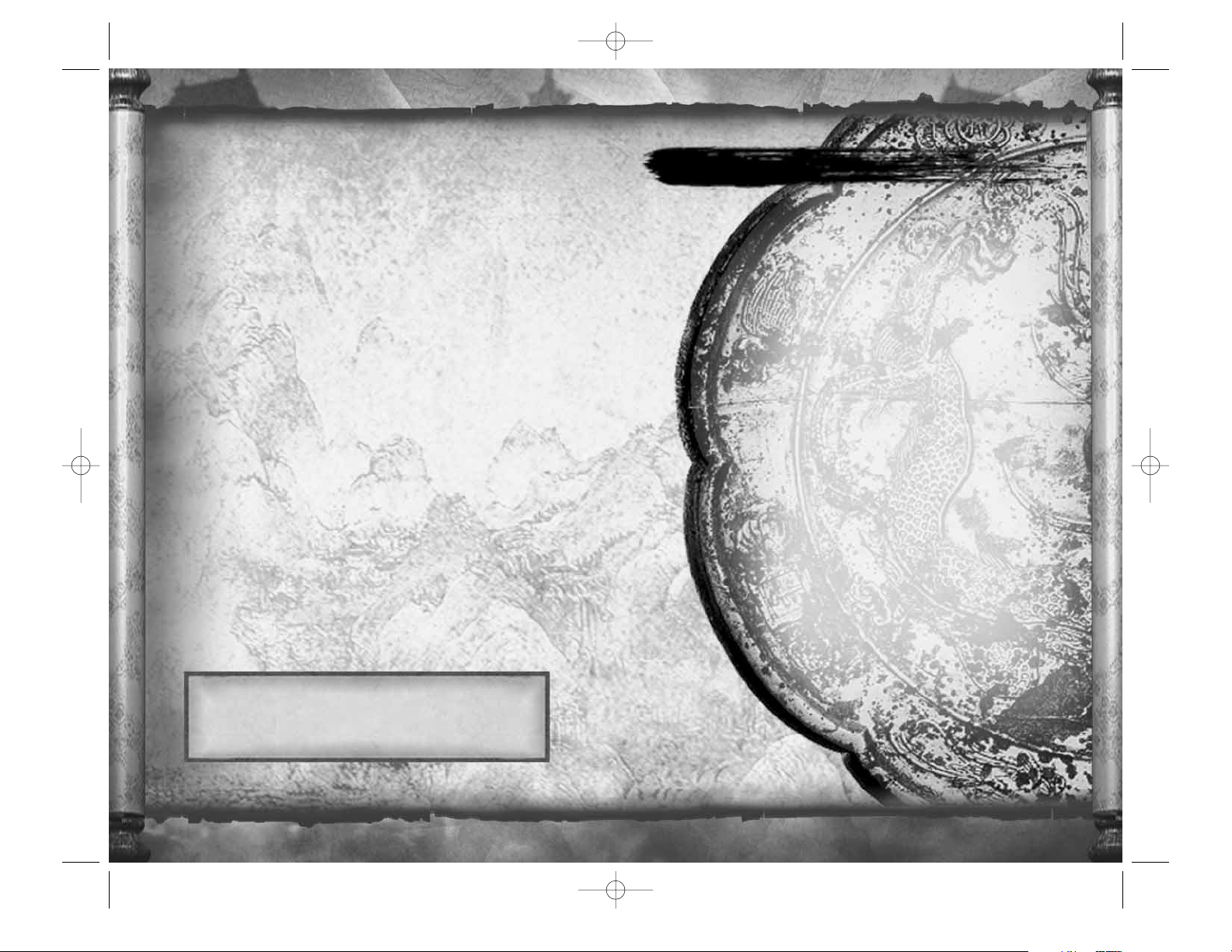
ABOUT PHOTOSENSITIVE SEIZURES
A very small percentage of people may experience a seizure when exposed to certain visual
images, including flashing lights or patterns that may appear in video games. Even people
who have no history of seizures or epilepsy may have an undiagnosed condition that can
cause these "photosensitive epileptic seizures" while watching video games. These seizures
may have a variety of symptoms including: lightheadedness, altered vision, eye or face
twitching, jerking or shaking of arms or legs, disorientation, confusion, or momentary loss
of awareness. Seizures may also cause loss of consciousness or convulsions that can lead
to injury from falling down or striking nearby objects. Immediately stop playing and consult
a doctor if you experience any of these symptoms. Parents should watch for or ask their
children about the above symptoms — children and teenagers are more likely than adults
to experience these seizures.
The risk of photosensitive epileptic seizures may be reduced by:
• sitting farther from the television screen,
• using a smaller television screen,
• playing in a well-lit room, and
• not playing when you are drowsy or fatigued.
If you or any of your relatives have a history of seizures or epilepsy, consult a doctor
before playing.
AVOID DAMAGE TO YOUR TELEVISION
Do not use with certain televisions. Some televisions, especially front- or rear-projection types,
can be damaged if any video games, including Xbox games, are played on them. Static images
presented during the normal course of game play may "burn in" to the screen, causing
a permanent shadow of the static image to appear at all times, even when video games are
not being played. Similar damage may occur from static images created when placing a video
game on hold or pause. Consult your television owner’s manual to determine if video games
can be safely played on your set. If you are unable to find this information in the owner’s
manual, contact your television dealer or the manufacturer to determine if video games
can be played on your set. Unauthorized copying, reverse engineering, transmission, public
performance, rental, pay for play, or circumvention of copy protection is strictly prohibited.
CONTROLLER &
HEADS-UP DISPLAY (HUD) . . . . . . . . . 2
Heads-Up Display . . . . . . . . . . . . . . . . 4
BASIC CONTROLS . . . . . . . . . . . . . . . . 6
RADIAL HUD ACTION MENUS . . . . . . 7
Inventory Menu . . . . . . . . . . . . . . . . . 7
Taunt Menu . . . . . . . . . . . . . . . . . . . . 7
GAMEPLAY TECHNIQUES . . . . . . . . . . 8
Basic Gameplay . . . . . . . . . . . . . . . . . 8
Intermediate Techniques . . . . . . . . . 10
Advanced Techniques . . . . . . . . . . . 11
MAIN MENU . . . . . . . . . . . . . . . . . . . 12
TRAINING MODE . . . . . . . . . . . . . . . . 13
PLAY OFFLINE . . . . . . . . . . . . . . . . . . 13
MULTIPLAYER MODE . . . . . . . . . . . . . 14
Game Types . . . . . . . . . . . . . . . . . . . 14
Game Setup . . . . . . . . . . . . . . . . . . . 16
Map Select Screen . . . . . . . . . . . . . . 16
Match Settings . . . . . . . . . . . . . . . . . 16
CHARACTERS . . . . . . . . . . . . . . . . . 18
WEAPONS & BASIC MOVES . . . . . . . 20
Weapon Select Screen . . . . . . . . . . . 20
Table of Weapons & Basic Moves . . 20
Chi Moves . . . . . . . . . . . . . . . . . . . . . 21
OTHER ITEMS . . . . . . . . . . . . . . . . . . 32
SETTINGS . . . . . . . . . . . . . . . . . . . . 34
XBOX LIVE . . . . . . . . . . . . . . . . . . . . 34
SYSTEM LINK . . . . . . . . . . . . . . . . . . 37
CREDITS . . . . . . . . . . . . . . . . . . . . . . 38
CUSTOMER SUPPORT . . . . . . . . . . . . 41
Thank you for purchasing Sammy Studio’s IRON PHOENIX
™
for the Xbox®video game system. Be sure to read this
instruction manual to take advantage of all the features
in this game.
CONTENTS
Iron Phoenix Xbox Live final 1/27/05 9:13 AM Page ii
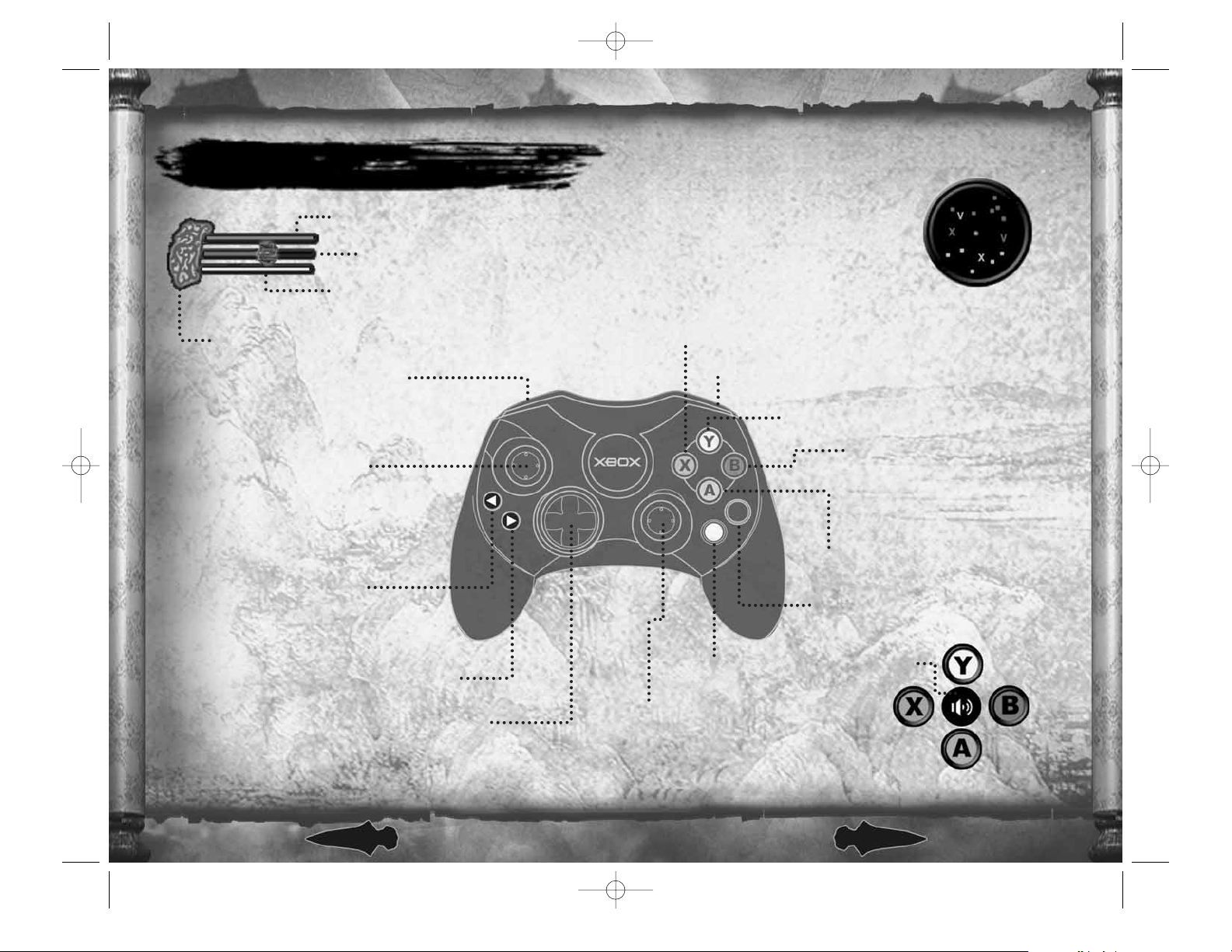
2
3
CONTROLLER & HEADS-UP DISPLAY (HUD)
HORIZONTAL/LIGHT ATTACK
VERTICAL/HEAVY ATTACK
DASH
LIGHTSTEP
ROLL RECOVERY
FLOAT
JUMP/DOUBLE JUMP (press twice)
BLOCK
DROP from wall
GRAB and HOLD object/opponent
SCOREBOARD
MOVE CAMERA
TARGET LOCK/UNLOCK (click)
MOVE character
NAVIGATE through menus
Voice
Communication
Mode
MOVE character
NAVIGATE through menus
JUMP (click)/DOUBLE JUMP
(click twice)
RADIAL HUD
TAUNT MENU
START/OPTIONS MENU
RADIAL HUD INVENTORY MENU
Stamina Meter
(yellow)
Chi Meter &
Chi Marker (blue)
Health Meter (red)
RADARGAME CLOCKHIT
COUNTER
LIFEBAR
RADIAL HUD ACTION MENU
03 :11
4
HIT
Lethal Strike Indicator
Iron Phoenix Xbox Live final 1/27/05 9:13 AM Page 2
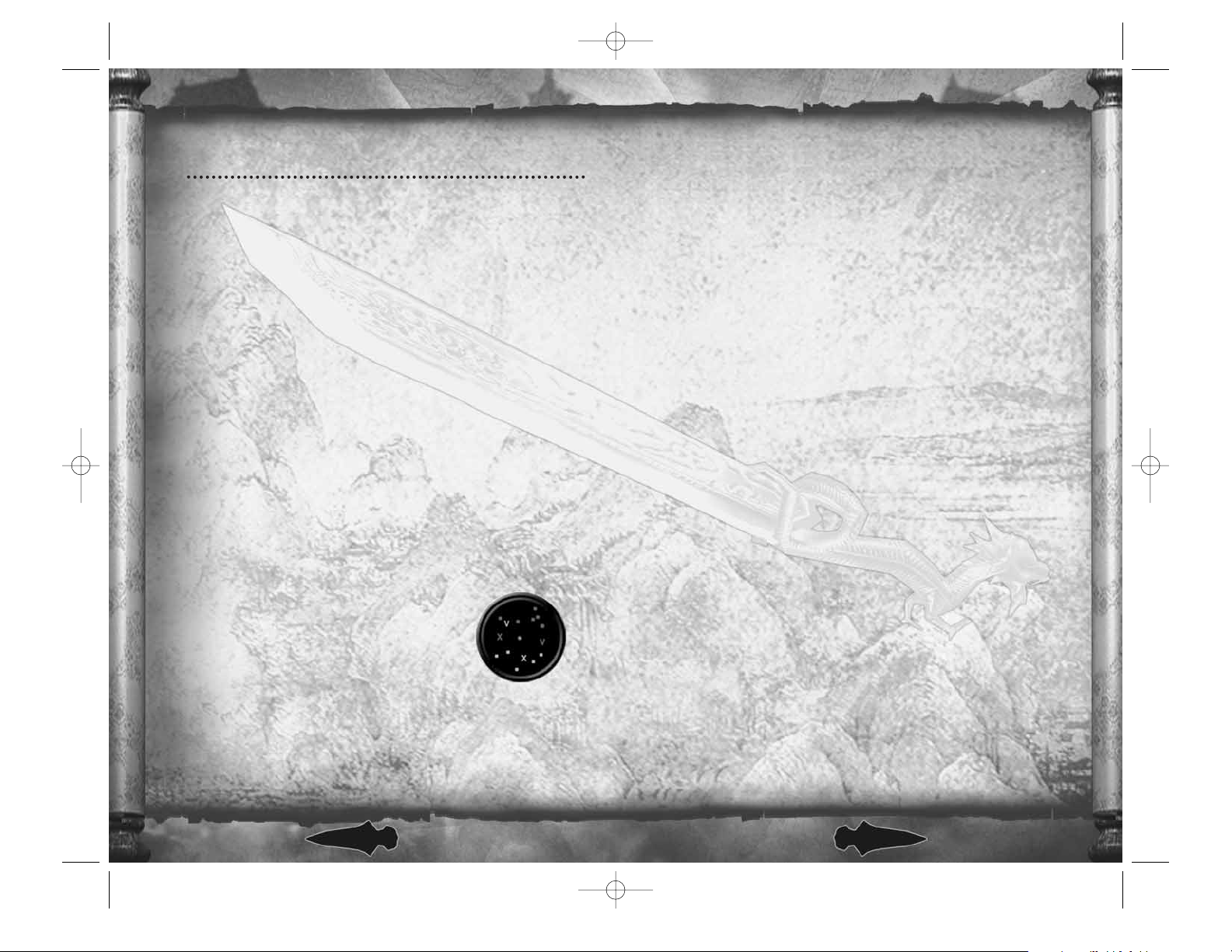
5
4
HEADS-UP DISPLAY (HUD)
LIFEBAR
• LETHAL STRIKE INDICATOR – Glows blue to remind you that your Chi
Meter is now full. Lethal Kills and Team Kills require a full Chi Meter.
• HEALTH METER – Displays your current Health. The Health meter
glows red when Health is at maximum. As your Health diminishes,
the red bar shortens. Picking up Health Orbs increases your Health.
(See page 33.)
• CHI METER – Displays your current Chi level. The Chi Meter glows
blue when Chi is at maximum. As your Chi is used up, the blue bar
shortens. A jagged line appears inside the Chi Meter if there is
insufficient Chi for the technique you are attempting. Picking up
Chi Orbs increases your Chi. (See page 33.)
The spiral CHI Marker located on your Chi Meter bar illuminates
to let you know when some of the more powerful Chi attacks can be
executed. (See page 21.)
• STAMINA METER – Displays your current Stamina level. The Stamina
Meter glows yellow when Stamina is at maximum. A jagged line
appears inside the Stamina Meter if there is insufficient Stamina
for the technique you are attempting. Picking up Stamina Orbs
increases your Stamina. (See page 33.)
HIT COUNTER
Displays the number of times you consecutively strike an opponent.
GAME CLOCK
Keeps track of time remaining in the match.
RADAR
Radar indicates the location and status of other
players, relative to you:
• In Team games, player indicators match
the color of individual players’ Teams.
For instance, members of the red Team show
as red dots.
• In games that are not Team-based, such as Deathmatch
and Challenge Ring, other players are always indicated in red.
• Active players appear as dots, while fallen players appear as Xs.
In VIP game mode, VIPs appear as
Vs in the appropriate
Team color.
Note: It is essential for VIPs to watch the radar closely for X indicators
so they can locate and revive fallen teammates.
PLAYER NAME
The player’s name or Xbox Live Gamertag appears above
the player’s character.
RADIAL HUD ACTION MENU
Use to access your Inventory and taunt opponents. (See page 7.)
OPTIONS MENU
Pressing >(START button) takes you to the in-game Options Menu.
The available options depend on your status as Host or Client
and on the game mode: Xbox Live, System Link, or Play Offline.
During online or System Link play, activating the Options Menu
temporarily disables your character controls while the game continues.
During offline play, the game itself pauses.
Some or all of the following options appear in the in-game
Options Menu:
• BACK TO GAME — Return to gameplay.
• MOVE LIST — View basic moves for the current weapon.
• KICK OUT PLAYER — Remove players from the game (only if you are
the Host).
• SETTINGS — Adjust display and audio settings.
• XBOX LIVE — Access Xbox Live settings and features.
• QUIT GAME — Leave the game.
Iron Phoenix Xbox Live final 1/27/05 9:13 AM Page 4
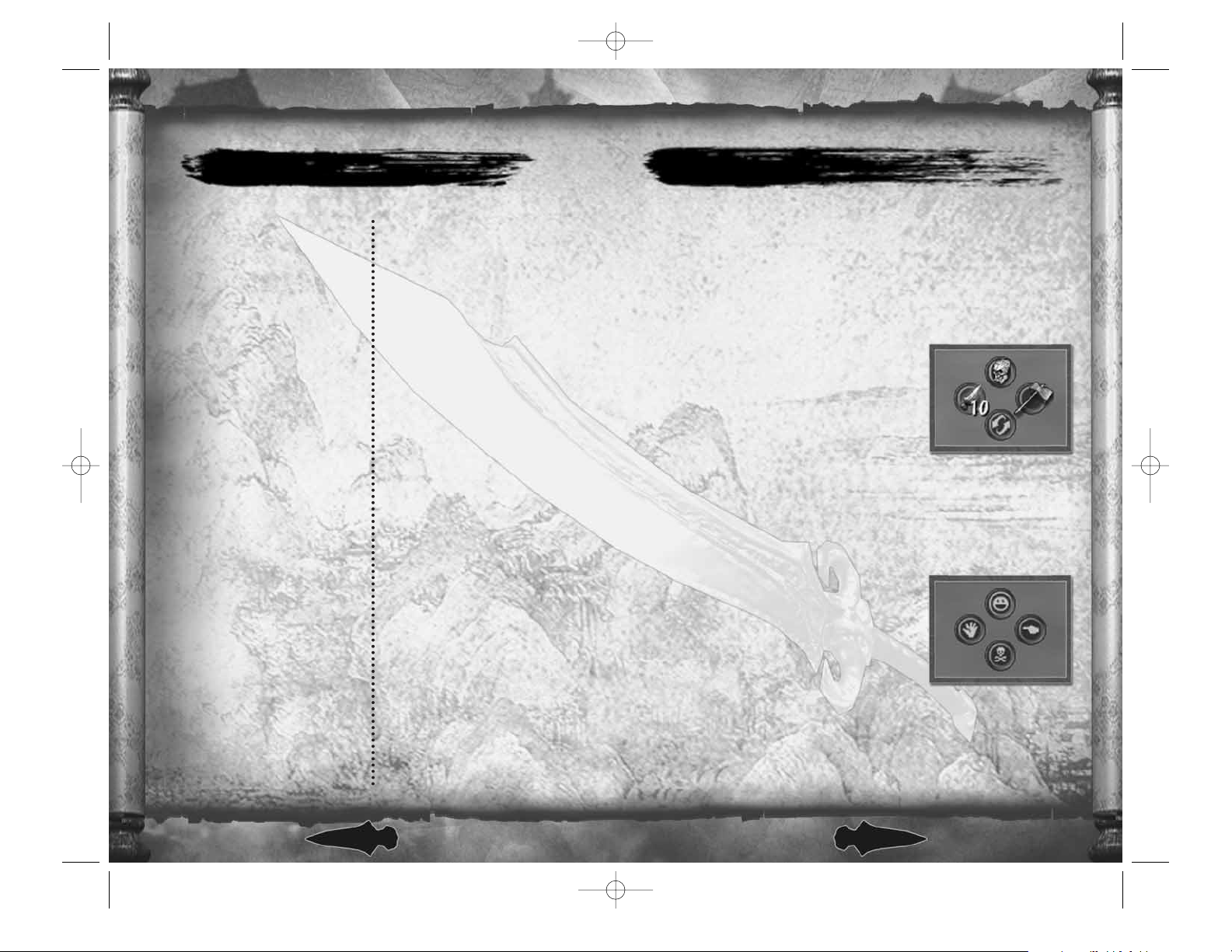
7
During gameplay, the Radial HUD (Heads-Up Display) Action Menus allow you
to access your Inventory, taunt opponents, and select voice communication
options. When inactive, the Radial HUD is semi-transparent. When active,
it illuminates.
The configuration of the Radial HUD Action Menus matches the position
of the
A, B, X
and Ybuttons on the controller. Once a Radial HUD Action
Menu is active, select an option by pressing the controller button
corresponding to the option’s display position.
INVENTORY MENU
Controls the various items you are carrying.
To activate, pull
r
while pressing
the appropriate button:
Y
RELICS & REVIVE SCROLLS – Activate Relic
or Revive Scroll (activation requires
an inventoried item and Chi).
B
WEAPON – Switch weapons (requires a weapon
in your Inventory).
X
DARTS – Throw darts (requires darts in your Inventory). You can charge
your throw with Chi before releasing a dart by pulling and holding
r
while pressing and holding X(requires Chi).
A
SWAP – Swap out your current Inventory item while standing over
the item you want to obtain.
TAUNT MENU
Controls the various taunts you can use. Some
taunts can initiate or accept a challenge to
Bloodlock combat (see page 9). To activate,
press
<
while pressing the appropriate button:
Y
LAUGH – Laugh with or at other players.
B
BLOODLOCK – Challenge an opponent
to Bloodlock combat.
X
GREETING – Gesture to another player.
A
FEIGN DEATH – Pretend to die.
RADIAL HUD ACTION MENUS
6
BASIC CONTROLS
Y
BUTTON
VERTICAL/HEAVY ATTACK.
X
BUTTON
HORIZONTAL/LIGHT ATTACK.
B
BUTTON
DASH – Press B.
LIGHTSTEP – Press and hold
B
to sprint.
WALL WALK – To run up a wall,
press and hold
B
and run to a
wall, or press
A
to jump towards
a wall and automatically run on it.
WALL ATTACK – WALL WALK, then
press either
X
or Yto attack
from the wall.
ROLL RECOVERY – Press
B
before
landing from a jump or after being
knocked down.
FLOAT – When on an elevated
surface, press
B
as you approach
the edge to float forward.
A
BUTTON
JUMP.
Press twice to DOUBLE JUMP.
b
(BLACK) BUTTON
GRAB/HOLD object/opponent.
While holding, press
X
or
Y
to throw object/opponent,
or pull
l
to use object/
opponent as a shield.
c
(WHITE) BUTTON
Press and hold to open
the SCOREBOARD.
l
LEFT TRIGGER
BLOCK.
DROP from wall.
r
RIGHT TRIGGER
Pull and hold to access RADIAL
HUD INVENTORY MENU.
?
DIRECTIONAL PAD
MOVE character.
NAVIGATE through menus.
L
LEFT THUMBSTICK
MOVE character.
NAVIGATE through menus.
L
LEFT THUMBSTICK BUT TON
Click L(left thumbstick)
to JUMP.
Click twice to DOUBLE JUMP.
R
RIGHT THUMBSTICK
MOVE camera.
R
RIGHT THUMBSTICK BUTTON
Click R(right thumbstick) to
toggle TARGET LOCK/UNLOCK.
<
(BACK) BUTTON
Press and hold to access
RADIAL HUD TAUNT MENU.
>
(START) BUTTON
START IRON PHOENIX.
Open in-game OPTIONS MENU.
Iron Phoenix Xbox Live final 1/27/05 9:13 AM Page 6
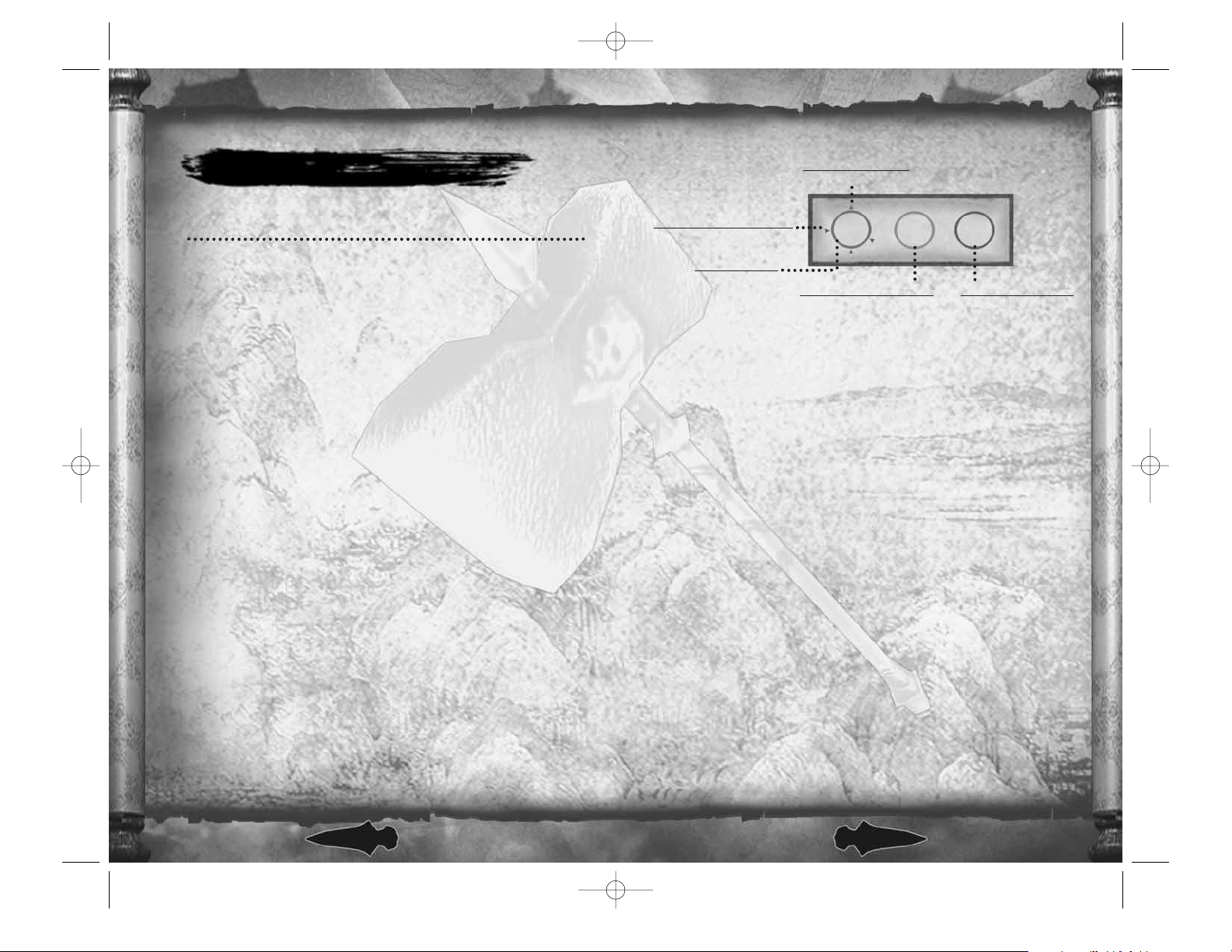
8
9
GAMEPLAY TECHNIQUES
BASIC GAMEPLAY
MOVEMENT
Using Lor ?to move around is key to navigating the world of IRON
PHOENIX. You may find that
?
is easier to use for combat movement.
Don’t forget to use the environment to your advantage. The clever use
of wall-walking, jumping, floating, and other movement techniques
can give you a decisive edge over your opponents.
PICKING UP INVENTORY ITEMS
Powerful Relics, darts, and weapons can be found as you explore
the world of IRON PHOENIX. Bring them into your Inventory by
running over them. If your Inventory slot for the item is already filled,
you won’t be able to pick up the item. Swap out your currently
inventoried item by pulling
r
and pressing Awhile standing
over the item you want. Once collected, items are displayed
in the appropriate slot of your Radial HUD Action Menu.
USING WEAPONS
IRON PHOENIX features many unique weapons, with a robust set of
moves for each. See Weapons and Basic Moves on page 20 for details.
SWITCHING WEAPONS
Changing the IRON PHOENIX weapon you are using gives you
the opportunity to use a completely different style of attack.
To switch weapons, pull
r
and press B. Switching weapons during
combat can be an effective way to confuse and surprise an opponent.
TARGET LOCK/UNLOCK
When you are in combat, colored symbols appear beneath your
character and an opposing character as part of a system allowing you
to select and continually target (“lock on” to) a character during a fight.
• LOCKING ON
If you are not yet in combat and approach an opponent, a yellow
targeting cursor appears beneath the opponent. You can then lock
on to that opponent by clicking
R
or attacking. The yellow
targeting cursor turns red once you lock on and a green circle
appears beneath your character. All your attack moves will now be
aimed at the character displaying the red targeting cursor.
The camera will automatically position itself for the best view of you
and your opponent. Your character’s green circle shows a green arrow
to indicate the location of your locked on target. Red arrows indicate
the location of players who are locked on to you (see illustration above).
• CHANGING LOCK ON
To lock on to another opponent, quickly move
R
toward that opponent.
The red targeting cursor will move to the new opponent and lock on.
• LOCKING ON AFFECTS MOBILITY
Your character’s mobility is affected while you are locked on. For quicker
movement while locked on, use
L+B
to dash toward, away from
or around your opponent.
• CANCELLING A TARGET LOCK
You remain locked on to your opponent until you cancel the lock on
by clicking
R
, your character or the opponent moves out of the lock on
range, or your character or the opponent is killed.
USING THE CAMERA
To adjust the camera, move Rto look up, down, left or right.
BLOODLOCK COMBAT
Initiate a one-on-one duel to the death by pressing <+Bto challenge
another player.
• A challenged player accepts Bloodlock by also pressing
<+B
.
• When entering Bloodlock, two players are engulfed in separate red
spheres that prevent other players from interfering.
• Bloodlock provides enough room for each combatant to maneuver,
collect power-ups, and execute various attacks.
• Players continually lose Health while in Bloodlock, but regain Health
by attacking.
• Bloodlock ends when one player is defeated.
Green Circle
Your Character
Green Arrow
Your Current Target
Red Arrows
Opponents Locked On You
Yellow Targeting Cursor
Potential Lock On Target
Red Lock On Cursor
Targeted Opponent
LOCK ON
SYMBOLS
Iron Phoenix Xbox Live final 1/27/05 9:13 AM Page 8
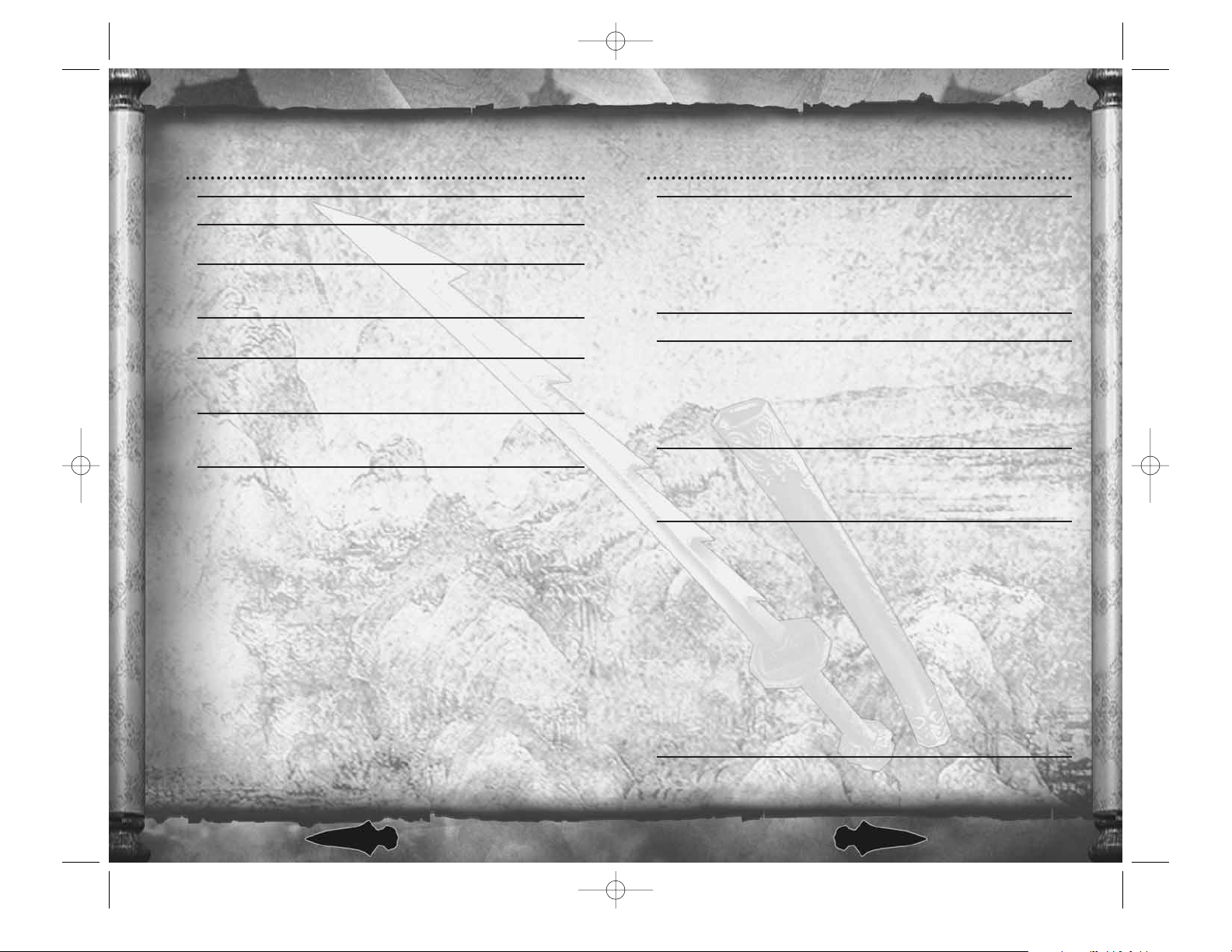
10
11
DOUBLE JUMP
A, A
requires Stamina
BLOCK
l
Pull and hold.
ROLL RECOVERY
B
Press prior to landing from a jump
or being knocked down.
DUAL WEAPON ATTACK
Y+ B
requires a weapon in Inventory
Throw the weapon in your Inventory.
CHI FLARE
A+ X
requires Chi
Create an “area of effect” attack
to repulse surrounding enemies.
GECKO MODE No input requires Stamina
Cling to a wall after a WALL WALK.
(See page 11.)
INTERMEDIATE TECHNIQUES ADVANCED TECHNIQUES
ENERGIZED MODE
A+ B
requires Chi
l
Cancels Energized Mode
As long as you have sufficient Chi to sustain this
mystical state, it enhances a number of abilities.
For instance: attacks become more powerful,
opponents’ weapons do less damage, and Stamina
regenerates more quickly.
DASH Press
B+ L
or ?requires Stamina
LIGHTSTEP Press and hold
B+ L
or ?requires Stamina
While performing a LIGHTSTEP:
• WALL WALK – Run toward a wall and continue
holding
B+ L
to run up the wall.
• WALL ATTACK – Once on the wall press
X
or Y.
CLOUDTREAD
B, A
requires Stamina
Start by pressing and holding
B
to LIGHTSTEP,
then release. While sliding, press
A
to perform
the CLOUDTREAD jump.
PICKING UP/THROWING OPPONENTS/OBJECTS
b
(BLACK button) requires Stamina
While holding an enemy or object:
• HORIZONTAL THROW – Press
X
.
• HIGH THROW – Press
Y
.
• CHI SUPER THROW – Press and hold
X
or
Y
(requires Chi).
• RELEASE – Press
b
to release an enemy/object.
• HUMAN SHIELD – Pull
l
to use opponent
as a human shield.
Lock on to enemies before throwing an object
at them to increase accuracy. If you are held
by an enemy, continuously press
X
or
Y
to drain your opponent’s stamina.
Iron Phoenix Xbox Live final 1/27/05 9:13 AM Page 10
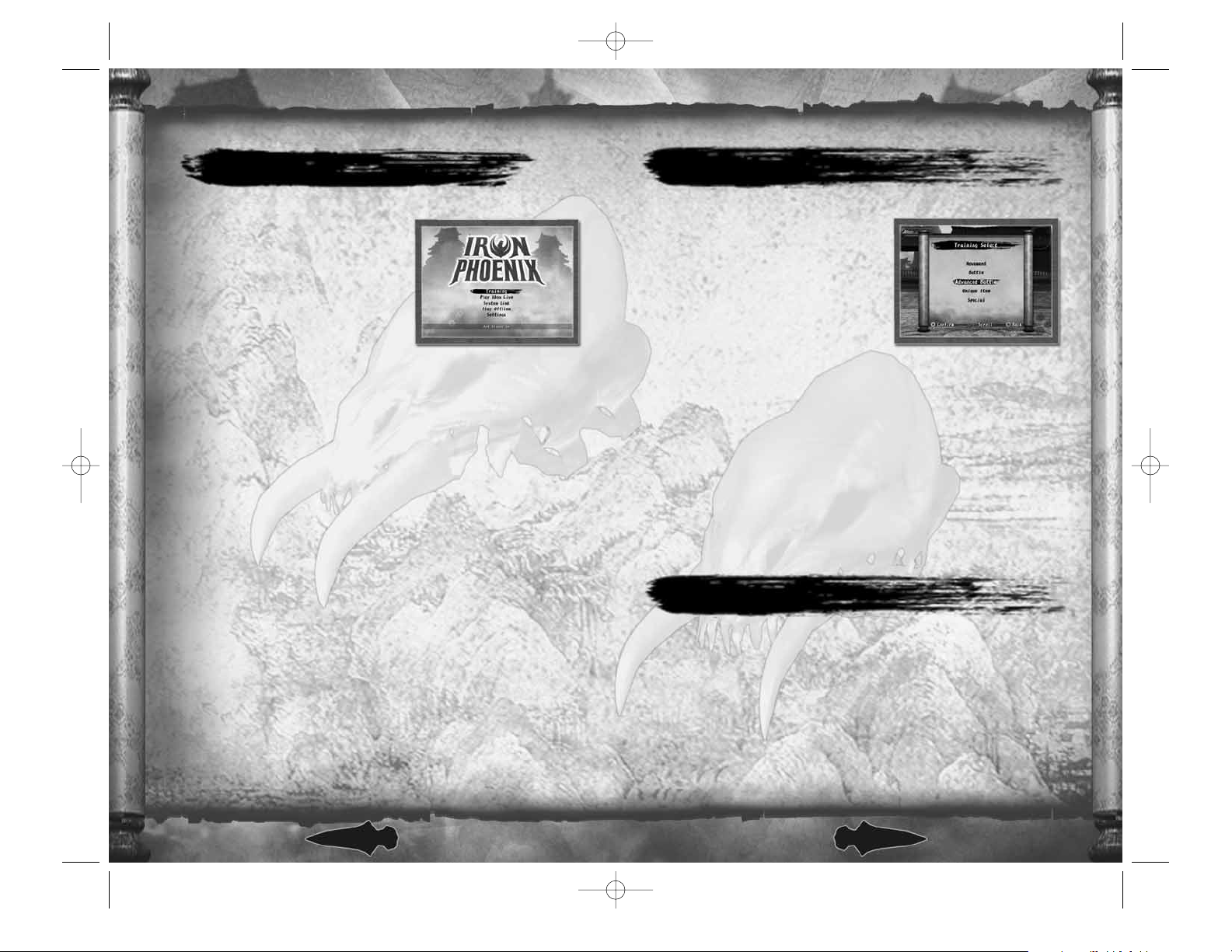
12
13
When you turn on your Xbox video game
system and insert your IRON PHOENIX disc
in the disc tray, the IRON PHOENIX Title
Screen appears. Press
>
(START button)
to display the Main Menu. On the Main
Menu, use
L
or ?to select any
of the options listed below. Press
A
to confirm your selection or Bto cancel
and return to the previous screen.
TRAINING
Training Mode is a great way to learn the fundamentals
of IRON PHOENIX gameplay.
PLAY XBOX
LIVE
Select PLAY XBOX LIVE to sign into Xbox Live and battle online
with Friends, Team Members and other IRON PHOENIX players.
(For more information, see page 35.)
SYSTEM LINK
Select SYSTEM LINK to take part in Team-based combat through
a Local Area Network (LAN). (See page 37 for more information.)
PLAY OFFLINE
Choose any multiplayer game mode and see how you stack up
against computer opponents.
SETTINGS
Use the Settings Menu to change audio, video, and controller settings.
You can also change your Xbox Live settings and your System Link
Player name, and access IRON PHOENIX Extras. You can access many
of these settings from the in-game Options Menu by pressing
>
(START button).
NOT SIGNED IN/SIGNED IN
This message is not a menu selection. It indicates the status
of your Xbox Live account. Select PLAY XBOX LIVE in the Main Menu
to sign in.
MAIN MENU
Learn the fundamentals of IRON PHOENIX
gameplay from the martial arts expert
MASTER QI GO. Select a character and
weapon, then select one of the following
options:
MOVEMENT
Learn to navigate the IRON PHOENIX
environments.
BATTLE
Acquire basic fighting skills.
ADVANCED BATTLE
Learn more challenging attack techniques such as combinations.
UNIQUE ITEM
Learn to use unique items such as mystical Relics.
SPECIAL
Learn to exchange items, switch weapons, and dual-wield weapons.
TRAINING MODE
IRON PHOENIX offers five multiplayer game modes that can be played offline
against computer-driven opponents: DEATHMATCH, TEAM DEATHMATCH, VIP,
GIANT KILL and CHALLENGE RING. Select the MATCH SETTINGS option at the Map
Select Screen if you want to modify your setting for BOTS before entering
the game.
For more information on game session options and game types, please see
MATCH SETTINGS (page 16) and GAME TYPES (page 14).
PLAY OFFLINE
Iron Phoenix Xbox Live final 1/27/05 9:13 AM Page 12
