Page 1
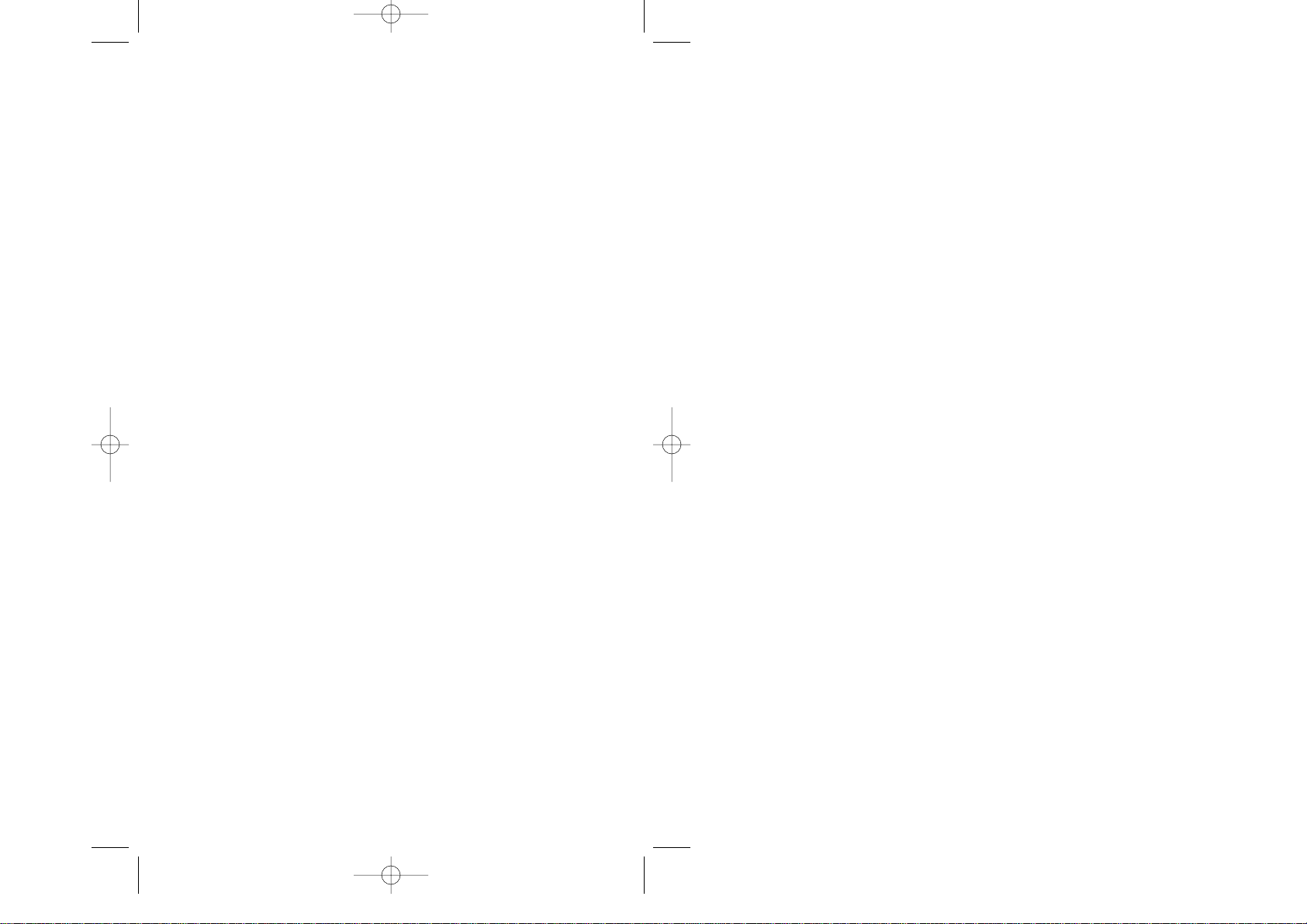
FRONT COVER
AstroUS(PS2)_040331 3/30/05 9:11 AM Page 1
Page 2
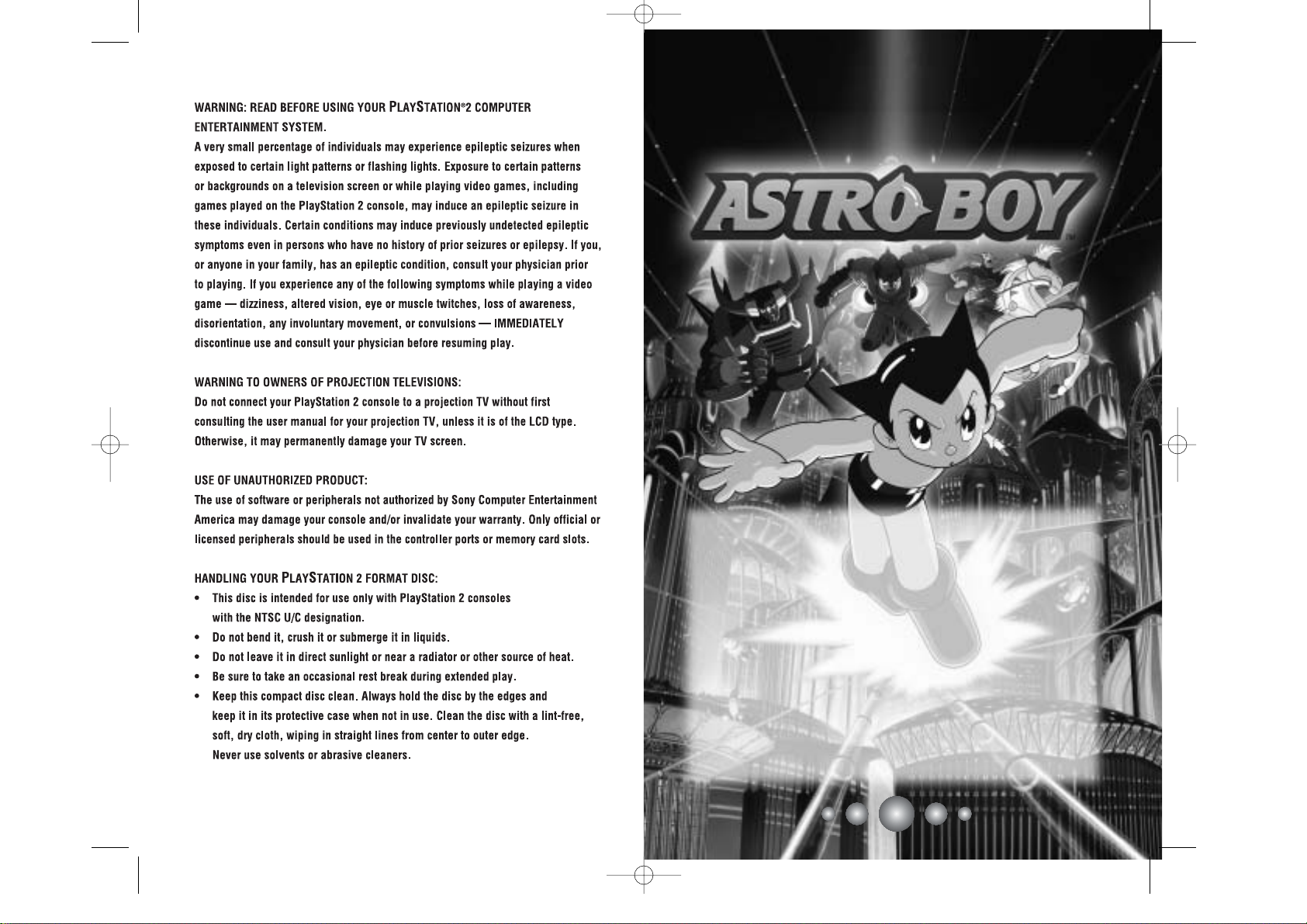
1
Thank you for purchasing ASTRO BOY™. Please note that this software is designed only for use with the PlayStation®2 computer
entertainment system. Be sure to read this instruction manual thoroughly before you start the game.
CONTENTS
Getting Started . . . . . . . . . . . . . . . 2
Controller . . . . . . . . . . . . . . . . . . . 3
Story & Characters . . . . . . . . . . . . 4
Basic Controls . . . . . . . . . . . . . . . . 8
Game Start . . . . . . . . . . . . . . . . . 14
Game Screen . . . . . . . . . . . . . . . . 15
Game Flow . . . . . . . . . . . . . . . . . . 16
Metro City . . . . . . . . . . . . . . . . . . 17
Items & Sub - Events . . . . . . . . . . 20
Bosses . . . . . . . . . . . . . . . . . . . . 2 1
Credits . . . . . . . . . . . . . . . . . . . . 22
CONTENTS
Getting Started . . . . . . . . . . . . . . . 2
Controller . . . . . . . . . . . . . . . . . . . 3
Story & Characters . . . . . . . . . . . . 4
Basic Controls . . . . . . . . . . . . . . . . 8
Game Start . . . . . . . . . . . . . . . . . 14
Game Screen . . . . . . . . . . . . . . . . 15
Game Flow . . . . . . . . . . . . . . . . . . 16
Metro City . . . . . . . . . . . . . . . . . . 17
Items & Sub - Events . . . . . . . . . . 20
Bosses . . . . . . . . . . . . . . . . . . . . 2 1
Credits . . . . . . . . . . . . . . . . . . . . 22
AstroUS(PS2)_040331 3/30/05 9:11 AM Page 2
Page 3
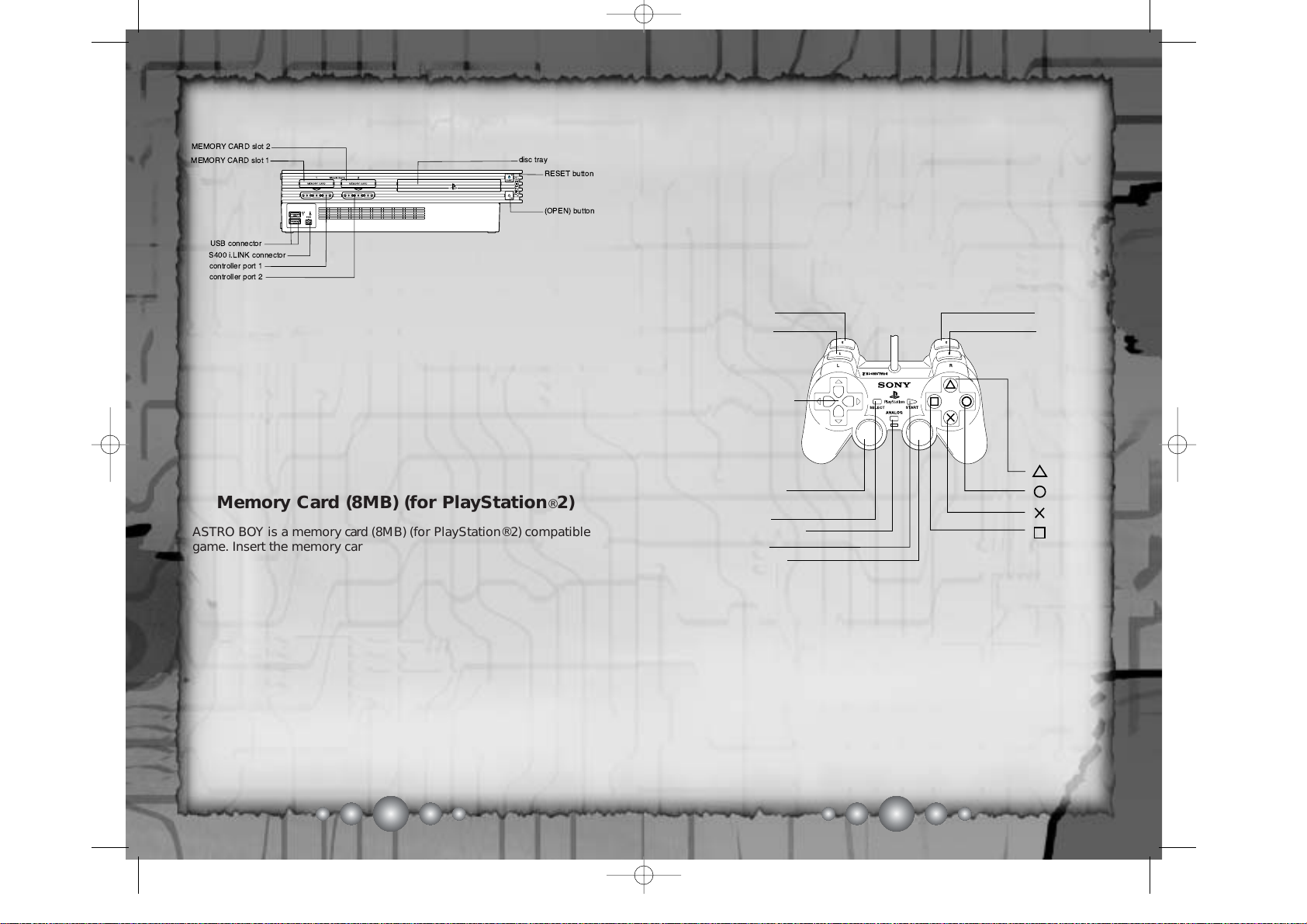
23
Set up your PlayStation®2 computer entertainment system according to the instructions in its Instruction Manual. Make sure the MAIN
POWER switch (located on the back of the console) is turned ON.
Press the RESET button. When the power indicator lights up, press
the OPEN button and the disc tray will open. Place the ASTRO BOY
disc on the disc tray with the label side facing up. Press the OPEN
button again and the disc tray will close. Attach game controllers
and other peripherals, as appropriate. Follow on-screen instructions
and refer to this manual for information on using the software.
!
" #$
%&' #$
Memory Card (8MB) (for PlayStation®2)
ASTRO BOY is a memorycard (8MB) (for PlayStation®2) compatible
game. Insert the memory card into MEMORY CARD slot 1 before
you turn on the game. A previously saved game of ASTROBOY will
be loaded automatically during start up.
NOTE:ASTROBOY requires a minimum of 356KB on your memory
card to save each game. You may only insert the memory card into
MEMORY CARD slot 1 for this game, and do not insert or remove the
memory card while saving or loading your game.
See P.18 on details on saving and loading your data.
button
button
button
button
directional
buttons
left analog stick
(L3 button
when pushed down)
SELECT button
ANALOG mode button
START button
right analog stick
(R3 button
when pushed down)
L2 button
L1 button
R2 button
R1 button
DUALSHOCK®2 Analog Controller
Configurations
ASTRO BOY is a 1 Player game. Connect either a DUALSHOCK® or
DUALSHOCK®2 analog controller to controller port 1. The controls
expressed in this manual assume the default configuration based on
the DUALSHOCK®2 analog controller.
NOTE: Controllers other than the DUALSHOCK® or DUALSHOCK®2
analog controllers are not supported by this game.
Controls are set in ANALOG mode (mode indicator: ON) and
cannot be switched to digital mode by using the ANALOG mode button - the LED display is always lit in red.
This game supports the vibration function present on the
DUALSHOCK®2 analog controller. This can be set ON/OFF from the
Vibration option in the OPTIONS menu (P.14).
GETTING STARTED CONTROLLER
AstroUS(PS2)_040331 3/30/05 9:11 AM Page 2
Page 4
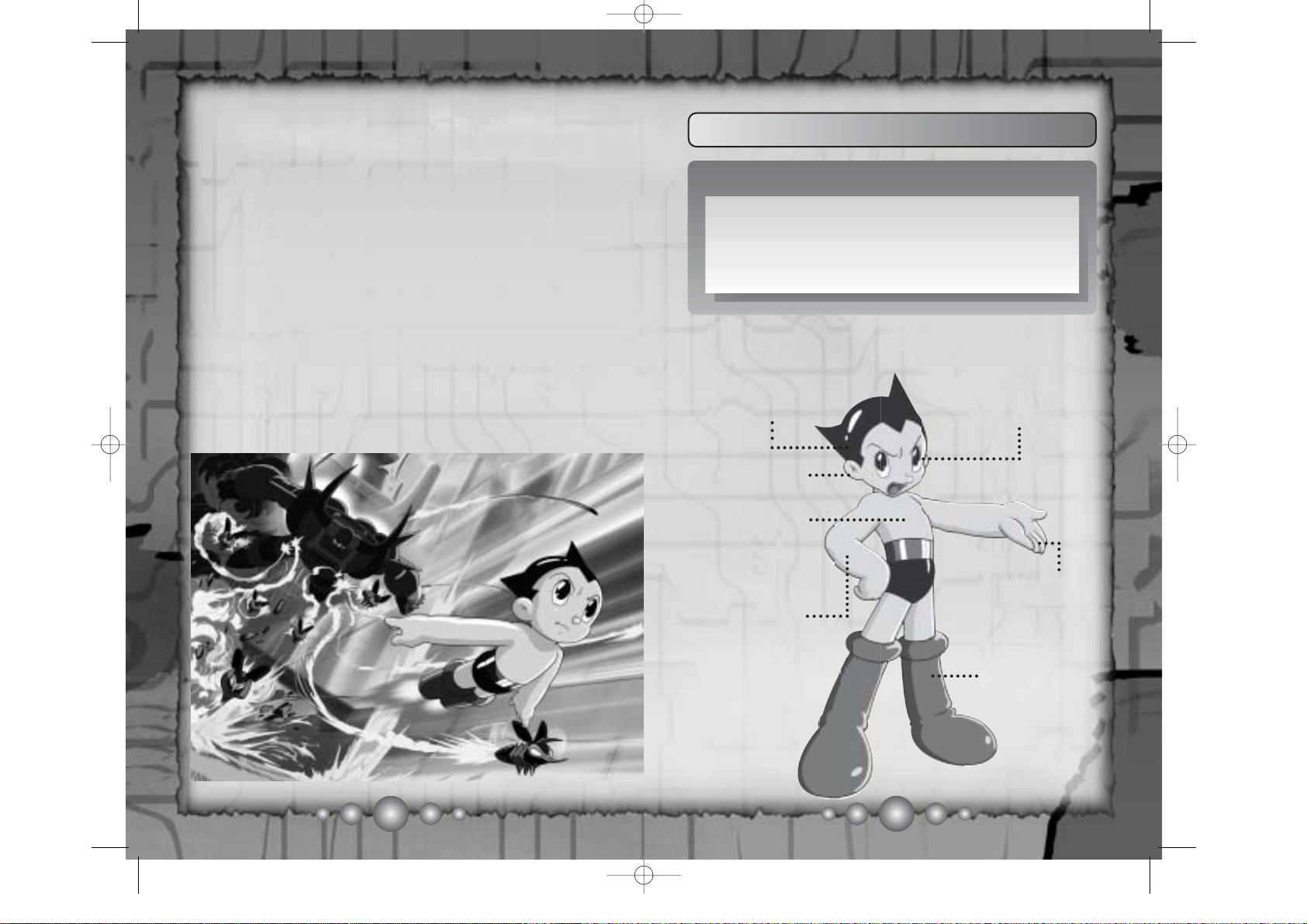
4
5
STORY & CHARACTERS
●
CHARACTERS
Seven Forces of Astro
One Million
Horsepower
Strength
Arm Cannon
Rocket Feet
Power of
Analyzation
X-Ray Vision
Digibeam
Supersonic
Hearing
Astro
A miraculous super-robot with the world’s greatest artificial
intellegence and the soul of a human being. Pure-hearted
with a strong will for justice, Astro may be small but he
confronts gigantic foes. Astro is gifted with special abilities
that are even unknown to Dr. O'Shay. These abilities will be
revealed as Astro matures.
hen his son died in a tragic car accident, Dr. Tenma,
a brilliant robotics engineer, created a super-human
robot in his son's image, named Astro. Dr. Tenma
believed that robots would some day rule the world, and
created Astro with abilities unlike any other robot.
Another brilliant scientist, Dr. O'Shay, envisioned a different
kind of world where robots and humans could coexist. He
opposed Dr. Tenma's motivation for creating Astro and later
took custody of him. Dr. O'Shay decided to raise him as a
symbol of peace, hoping to remove once and for all the negative feelings associated with robots.
Astro now lives in Metro City, under the great care of Dr.
O'Shay. Unfortunately, the city is suffering from a series of
raids at the hands of evil robots, and they consider Astro
their enemy. To stop this injustice, Astro and Dr. O'Shay must
fight to bring peace back to Metro City.
W
STORY & CHARACTERS
AstroUS(PS2)_040331 3/30/05 9:12 AM Page 4
Page 5
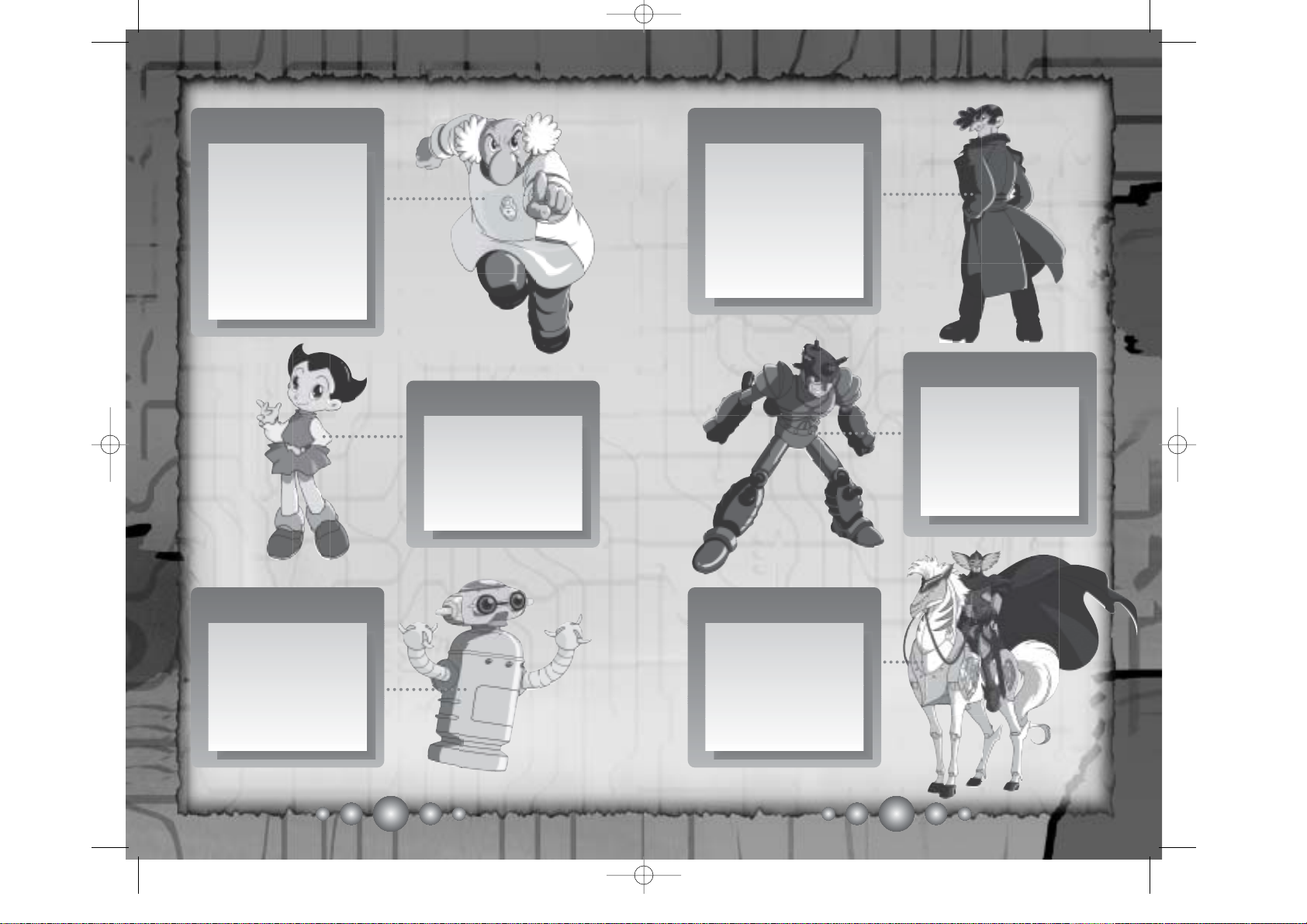
67
STORY & CHARACTERSSTORY & CHARACTERS
Atlas
A mysterious robot who
challenges Astro for the
title of strongest robot
champion in the world.
He has lost some of his
memories, concealing a
secret surrounding his
identity.
Dr. T enma
An advanced robotic
scientist. As former
Director of the Ministry
of Science, he created a
robot while grieving for
his deceased son, Tobio.
He is a self-centered
man who despises all
human beings.
Nora
Nora (Nanny Organizer
Robotic Android) is a
domestic robot in
charge of all the housekeeping at Home. Nora
must also educate and
keep an eye on Astro.
Zoran
Astro’s younger sister
created by Dr.O’Shay.
Her spoiled and childish
personality often causes
trouble for Astro, but
she is actually kind and
charming at heart.
Dr. O’Shay
A compassionate scientist who is currently the
Director of the Ministry
of Science. As an adopted parent of Astro, he is
one of the first to
acknowledge the maturity of the robot’s soul.
He firmly believes that
robots and mankind can
be friends.
Blue Knight
Riding Leto, the robot
horse, Blue Knight vows
to liberate robots everywhere. He uses his
sabre to fire electric
beams at anyone who
commits injustice
against robots.
AstroUS(PS2)_040331 3/30/05 9:13 AM Page 6
Page 6
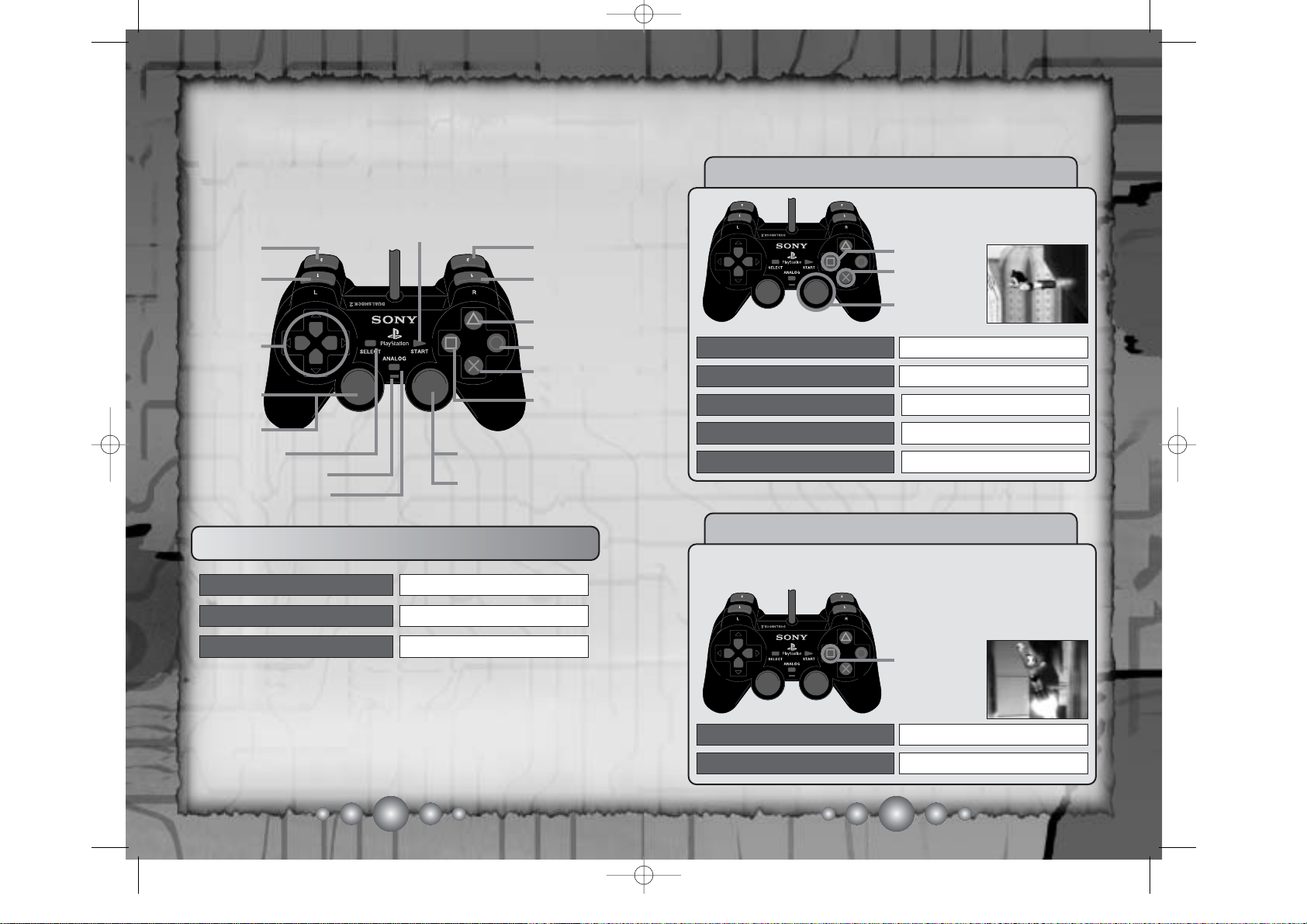
START button
BASIC CONTROLS
8
9
Controls explained in P. 8 through13 are based on the default button
configuration. See P.14 for details on switching the control settings
for Target (Lock-On target) and Direction (maneuvering Astro).
ANALOG CONTROLLER: DUALSHOCK®2
right analog stick
R3 button
R button
E button
D button
A button
S button
F button
SELECT button
W button
Q button
directional
buttons
left analog
stick
LED Display
(always lit)
ANALOG mode button
●
MENU SELECTION
D button
S /START button
directional buttons
MOVE CURSOR
ENTER
BACK
You have complete control over Astro’s actions whether flying across
the sky or dashing through the city.
FLIGHT CONTROLS
Use the following controls to
move Astro when he’s flying or
hovering above ground.
SPIN ATTACK
Defeat enemies with Spin Attack whenever your Force Gauge
(P.15) is above the required energy level. Hold down the
F button
to boost Astro’s speed while flying or to attack your enemy with
the Spin Attack!
F button
right analog stick
CV
left analog stick
MOVE A STRO
ASCEND / DESCEND
PUNCH / SPIN ATTACK
R3 button (click)
S + left analog stick
QUICK DASH
STOP FLYING
left analog stick CV
left analog stick ZX
MOVE LEFT / RIGHT
ASCEND / DESCEND
PUNCH
QUICK DASH
w/ left analog stick
LANDING
(click button)
Hold Down
L3 button
BASIC CONTROLS
AstroUS(PS2)_040331 3/30/05 9:13 AM Page 8
Page 7

GROUND CONTROLS
Use the left analog stick to move Astro while on the ground.
When it’s time to fly, use the right analog stick or press
S button
twice (second time while in air)
for take-off!
10
11
BASIC CONTROLSBASIC CONTROLS
S button
left analog stick
MOVE
JUMP
right analog stick C
F button
PUNCH
FLY UP
CAMERA CONTROLS
Use the commands below to control the
camera. Note, you cannot move the
camera if you are locked on to something (P.12).
W / R button
directional buttons
BROWSE
PAN LEFT/RIGHT
Q button
SELECT button
POINT OF VIEW
RESET CAMERA
*Note that you cannot simultaneously control the camera angle
and perform an action during first-person (Astro’s point of
view) mode.
ACTION COMMANDS
Check the top right corner of the screen
and find the assigned actions (e.g. Punch
and T alk) for
F, D, and A button. The two
options you are given are called the
Action and Sub Action respectively.
Depending on the object/subject Astro
approaches, Action commands such as
Grab, Throw, T alk, Open, and Search will
be assigned and displayed. Keep your
eyes on the Action Icon to check the current Action available.
(top) Sub Action Icon
(bottom) Action Icon
SPECIAL MOVES
Astro can perform Special Moves whenever a Special Move Icon appears in the
bottom left corner of the screen. Simply
execute the displayed commands to give
your enemy an attack they will never forget. Keep your eyes peeled and take
advantage of all your Special Move
opportunities!
Check Here !
Pulling
Knockout
Swing Around
PUNCH
JUMP
FLY
(enter C)
AstroUS(PS2)_040331 3/30/05 9:13 AM Page 10
Page 8
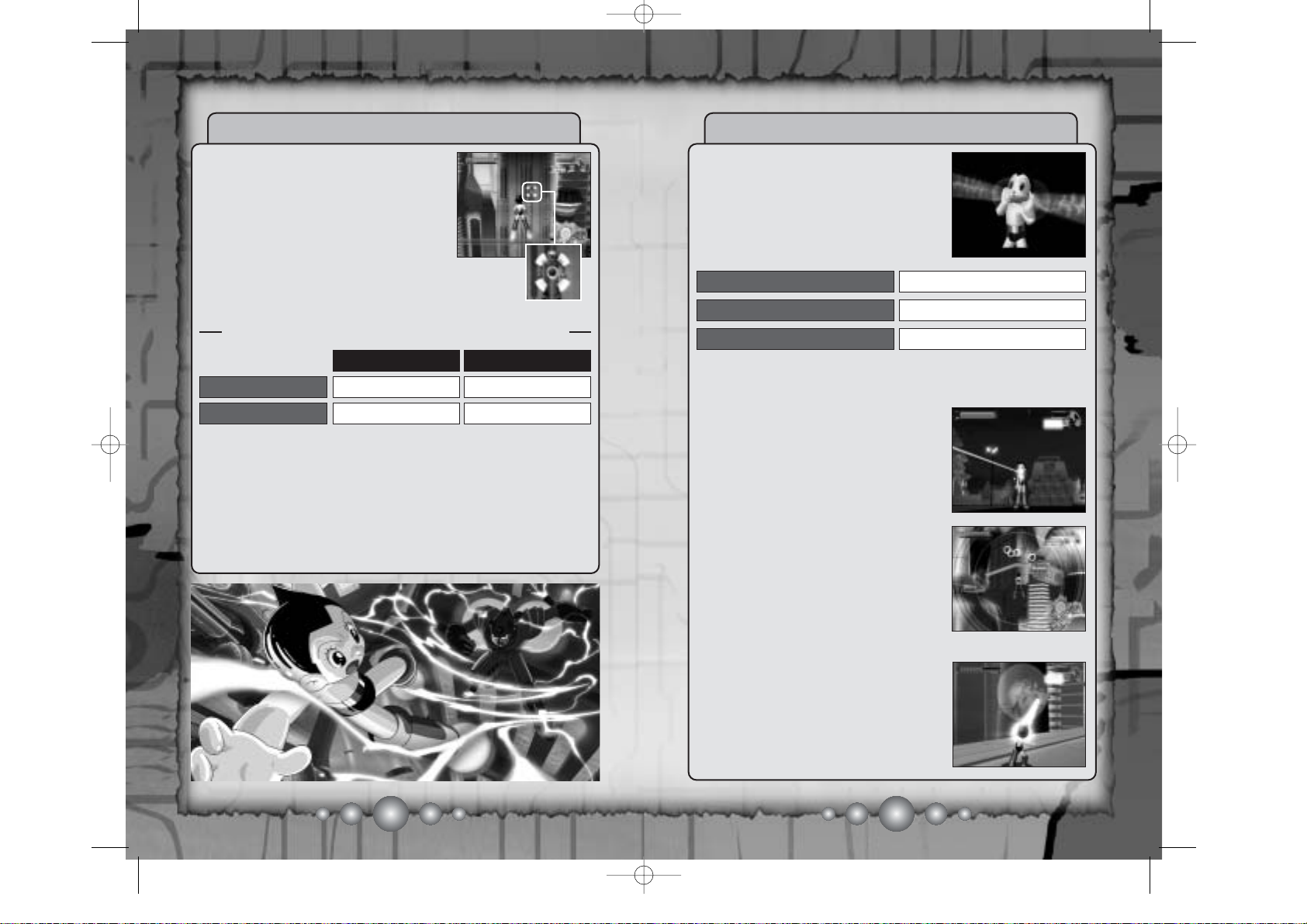
12 13
LOCK-ON CURSOR
Lock onto the target enemy using Q
button when the blue Lock-On Cursor is
displayed. Once the enemy is locked,
Astro will automatically face the target
enemy and remains this way until you
press
Q button again to release the lock.
Check the status of the Lock-On Cursor
based on the below chart.
SIZE
SIZE & COLOR OF LOCK-ON CURSOR
LOCKED
UNLOCKED
Smaller
Blue
Wider
COLOR
Green /Yellow*
*The cursor turns yellow to indicate your target enemy is
locked on from a distance above ground.
In most cases,
F button will allow you to perform whatever the
Action Icon represents. But when an enemy is locked, Astro will
most likely Punch the enemy when locked to a green cursor, and
Spin Attack when locked to a yellow cursor. When an enemy is
unlocked (blue cursor), Astro will either Punch or Spin Attack
based on the distance from the enemy.
LOCK-ON
CURSOR
ASTRO’S ABILITIES
Astro possesses seven amazing abilities
that no other robot has. But these abilities cannot be used until Astro learns
about them and their use throughout the
game. The abilities you can control are
flying and three Force abilities below
(see P.5 for all of Astro's abilities).
E button
A button
DIGIBEAM
*
X-RAY VISION
*Digibeam or Arm Cannon cannot be used when the SubAction
(P.11) is assigned to that button.
D button
ARM CANNON
*
■ DIGIBEAM
Press A button to fire a laser beam from
Astro’s fingertips to attack enemies or
melt down (burn down) solid objects.
Hold down A button to project the laser
as long as Astro has powerleft in the
Force Gauge (P.15).
■ X-RAY VISION
Press E button to see through objects
with Astro’s X-Ray Vision. Using X-Ray
Vision requires power on the Force
Gauge. Press E button again to return
to normal vision. The X-Ray Vision will
also display names of surrounding buildings while flying through Metro City.
■ ARM CANNON
Hold down D button to charge the cannon, and release to fire. When the red
target beam is displayed, the cannon is
ready to be fired. Every shot requires a
power of the Force Gauge.
BASIC CONTROLSBASIC CONTROLS
AstroUS(PS2)_040331 3/30/05 9:13 AM Page 12
Page 9

14 15
Various information is displayed during gameplay. The screen below
can also be viewed via the Pause Menu - SCREEN SETTINGS.
SPECIAL MOVE
ICON (P.11)
SUB ACTION ICON (P.11)
ACTION ICON (P.11)
FORCE GAUGE
HEALTH
GAUGE
BOSS GAUGE
Press the START button when the Title screen
appears to display the Main Menu and start your
game.
● MAIN MENU
Please note that when you already have a previously saved game
(P.18), starting a FROM THE BEGINNING and saving your
progress will overwrite and erase your previous data.
■ FROM THE BEGINNING
Play a new game from the very beginning.
■ CONTINUE
Continue the game from the last point you saved.
■ OPTIONS
Adjust various game settings such as controls of the game.
SOUND
VIBRATION
Set audio output: STEREO /
MONAURAL
Set the vibration function of the
analog controller: ON / OFF
UP/ DOWN
Set control options for Arm
Cannon and Digibeam targets:
NORMAL / REVERSE
BOOST
CONTROLS
Set control options during Spin
Attack:NORMAL / REVERSE
NORMAL: Movements correspond to the direction you enter.
REVERSE:
CV controls are rever sed (C will move down).
●
MAIN GAME
TIME COUNTER (BOSS) /
COUNTDOWN(ENEMIES)
LOCK-ON CURSOR (P.12)
*Displayed only during the Boss Stage.
Deplete this gauge to defeat the boss.
●
PAUSE MENU
Press the START button during gameplay to display the Pause Menu with the following selections. Press the START button again to return to
your game.
POWER DATA
Identify Astro’s Forces (abilities)
currently available for use
CONTROLS
Display the controls using the
analog controller
*One of the above is
displayed accordingly.
The gauge will decrease wheneverAstro is attacked game is over when the gauge is empty. Pick up Items or
go to Sammy (energy robot) to recharge the gauge.
SCREEN
SETTINGS
Explains each on-screen gauge
that appears during gameplay
MAP VIEWER (P.17)
*Map displayed when
Astro is in Metro City.
GAME START GAME SCREEN
AstroUS(PS2)_040331 3/30/05 9:13 AM Page 14
Page 10
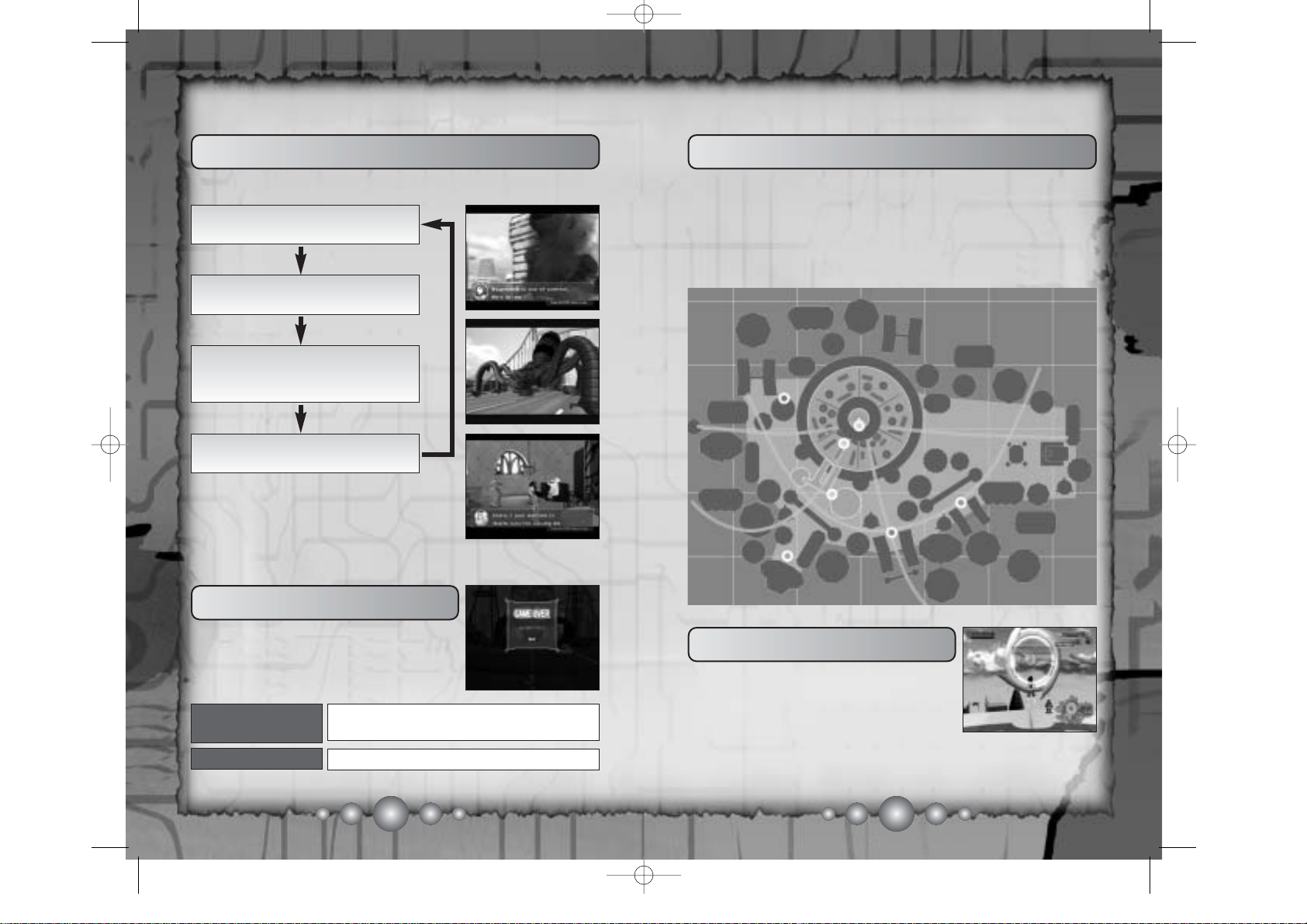
16 17
●
STORY- MAIN EVENTS
●
GAME OVER
The below chart shows the basic flow of this game.
The game is over when Astro takes damage
and his Health Gauge is completely empty.
When the game is over, select one of the
options below from the Game Over screen.
QUIT
Return to the Title screen
ONE MORE
TIME!
Retry from the beginning of the
battle or the same area of the city
Astro can travel freely around
Metro City (P.17).
Defeat enemies (bosses) or
solve mystery to bring peace
to the city!
Event completed - return to
the city.
State of emergency! Fly to the
area where Astro is needed!
After troubleshooting an Event, you can
return to any area of the city you have completed or fly, venture, or battle anywhere in
the city until the next emergency Event
breaks out.
●
MAP OF THE CITY
The illustration below represents the overall map of Metro City.
Note that you can only fly within the light-shaded region of the map.
Check the Map Viewer located on the bottom right corner of your
screen when you get lost or have trouble finding an area while flying above Metro City. Whenever an Event is waiting for Astro, a
given area on the map will be highlighted (blink).
●
RING COURSES
There are two types of rings found in the
skies of Metro City which allow you to practice Astro’s flight. Pass through the yellow
ring to start the course and pass through a
series of blues rings which can be locked on
to complete the course (*course ending in the yellow ring).
Once you complete the course, report your time to the time keeper
(robot) stationed at the Ministry of Science Helipad.
Brokken
Volcano
Brokken
Volcano
Ministry of
Science
Ministry of
Science
Bay Area
Bay Area
Industrial
Area
Industrial
Area
Central
City
Central
City
Home
Home
GAME FLOW METRO CITY
AstroUS(PS2)_040331 3/30/05 9:13 AM Page 16
Page 11

18
19
METRO CITYMETRO CITY
●
HOME
Back home, you can meet Zoran, Nora, and
Sammy, the energy robot. Occasionally, Dr.
O’Shay will return from his office.
Use
F button to talk to Zoran or Nora, to dis-
play their respective menu, or even replenish
Astro’s Health Gauge by pressing the F button in front of Sammy.
■ NORA MENU
The following menu items are accessed via
Nora who can be found at Home or the
Director’s Office at the Ministry of Science.
QUIT GAME
Return to Title screen
OPTIONS
Adjust system and game controls
settings (see P.14)
SA VE*
Save progress of current game
HINTS
Receive hints to advance the game
● If you have not yet saved a game data of Astro Boy on your
memory card (8MB) (for PlayStation®2), a Save File is
created when you save your game. Creating a Save File
requires a minimum of 356KB of free space on your memory
card.
● Note that you may only save one game (Save File) per
memory card.
●This game does not automatically save the progress of your
game.
*SAVING YOUR GAME
■ ZORAN’S CARD VIEWER
Trading cards collected from various areas can be viewed from
Zoran’s Card Viewer (P.20). The Card Viewer is not available while the
city is in a state of emergency.
ZX buttons
CV buttons
SELECT CARD
SELECT TYPE
D button
S button
OPEN
BACK
Q,E button
ZOOM
leftanalog stick
ROTATE
right
analogstick
MOVE FIGURE
MENU SELECTION
VIEWING SCREEN
●
OTHER AREAS
Revisit any area of Metro City once the Event
of the area is completed. Explore and find
hidden items that you might have missed
during your first trip.
■ ENERGY ROBOT
Go to Sammy whenever Astro is low on his
Health Gauge and needs a full recharge!
Sammy is on a standby at Home and the
Director’sOffice at the Ministry of Science.
AstroUS(PS2)_040331 3/30/05 9:13 AM Page 18
Page 12
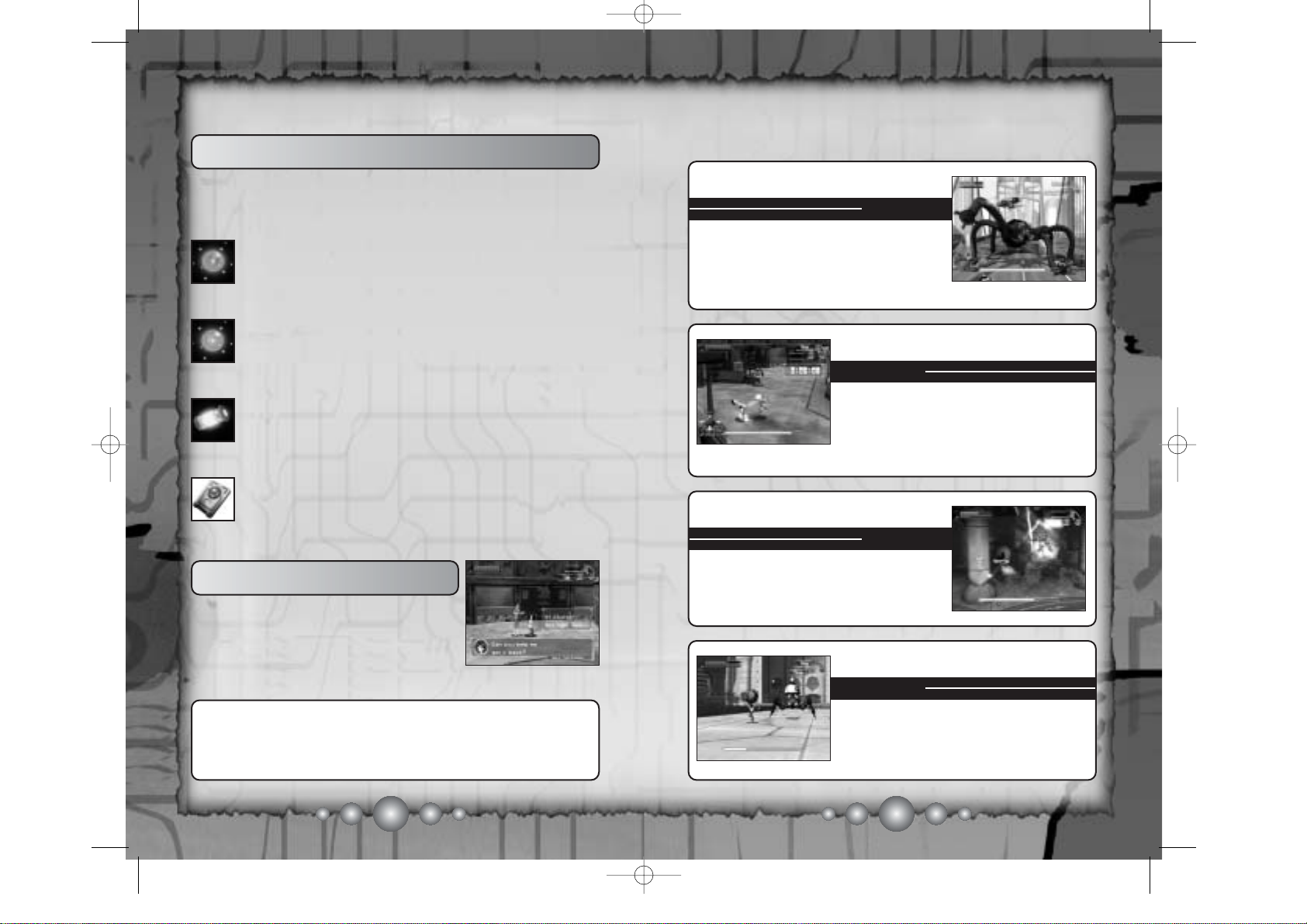
2120
●
ITEMS
Items can be found midair, in Item Boxes, and in other kinds of
containers.
■ ENERGY CAPSULE
The blue capsule recovers Astro’s Health Gauge and can be
found when enemies are defeated.
■ FORCE ENERGY CAPSULE
The red capsule recovers Astro’s Force Gauge and can be
found when enemies are defeated.
■ GAUGE-UP ITEM
The item increases the maximum values of Astro's Health
and Force Gauge.
■ COLLECT CARD
Popular trading cards are available in Metro City. The cards
give you characters and extra information about the Astro
Boy universe. To view the cards you collected, go to Zoran
who is waiting at Home.
●
SUB- EVENTS
Enter various Sub-Events by revisiting an
area of Metro City where you have already
completed your main Event. Meet the legends
from classic Tezuka comics, or be a hero and
help out the people who need assistance.
Here are the first four Boss Stages Astro must face.
You can find billboards and objects throughout areas of Metro
City. Billboards will post news updates of Astro’s heroics.
Objects such as boxesand boulders can be picked up and tossed
around, so feel free to interact with such objects for play.
VS. MAGNAMITE
Damage Magnamite by pulling the
tentacles away from it’s body. When
Magnamite finally surfaces from the
ground, watch out for the claws and
lasers and lock on to the face!
STAGE 1
VS. DENKOU
STAGE 2
Dr. Tenma has set up a time bomb on
Denkou’s belt, and he must be stopped
before it explodes in the arcade. Astro
must catch Denkou by grabbing on to
his cape to pull him down.
VS. ATLAS
Attack Atlas while avoiding his powerful
plasma attacks. Aggressively hit Atlas to
earn a knockout (Special Move) opportunity and give him what he demands!
STAGE 3
VS.VENUSROBOTS
STAGE 4
Attack the Venus Robots, turning them
into helpless balls. Once they are immobilized, pick them up and use them as a
projectile to attack their mates.
ITEMS & SUB-EVENTS BOSSES
AstroUS(PS2)_040331 3/30/05 9:13 AM Page 20
Page 13
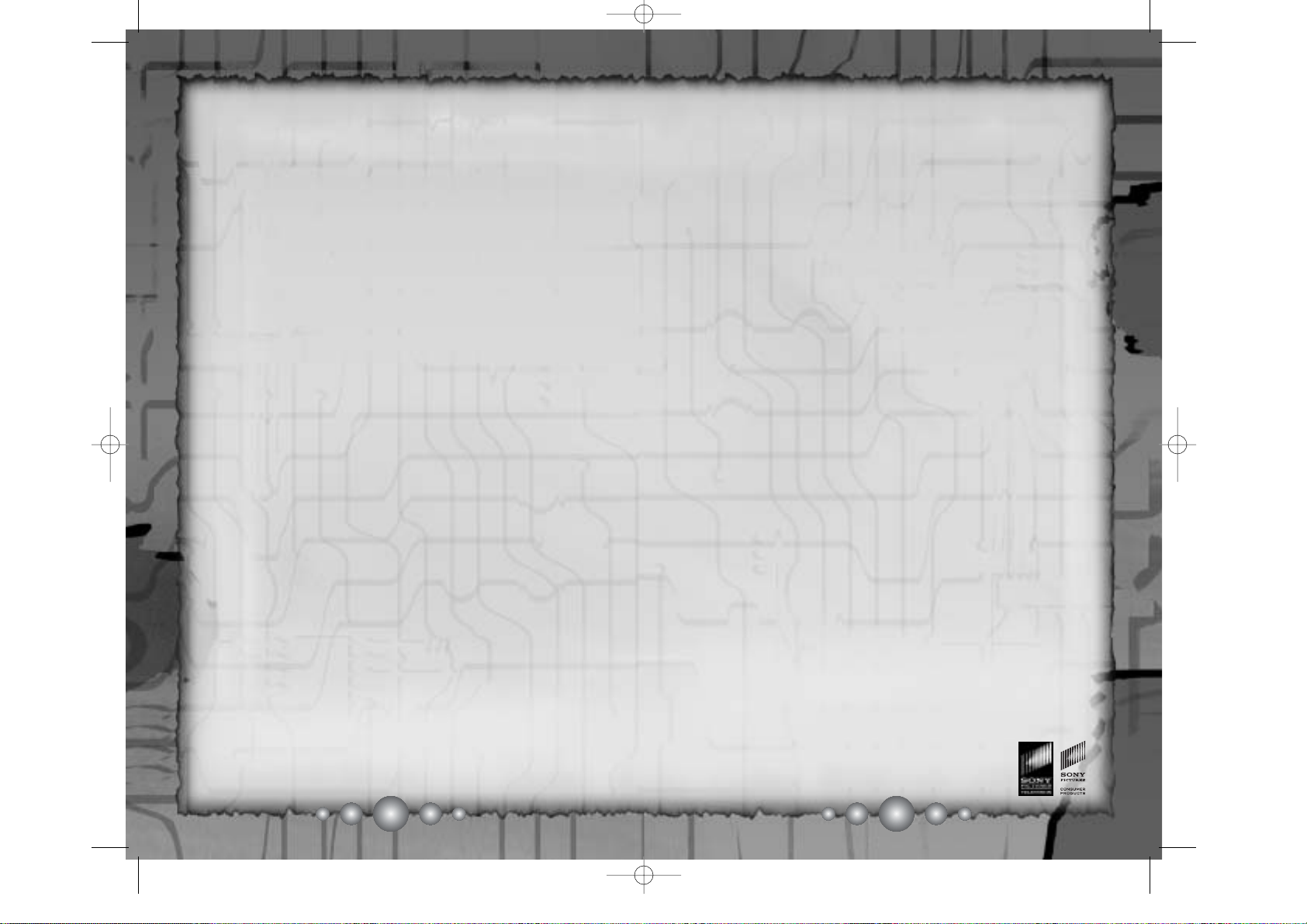
2322
CAST
Astro
Candi Milo
Dr. 0’Shay / Blue Knight
Wally Wingert
Zoran / Denkou
Susan Blu
Pluto
David Rasner
Atlas
Greg Cipes
Nora
Jennifer Darling
Yuko Kisagari
Faith Salie
Dr. T enma / Magnamite
Dorian Harewood
CREDITS
DEVELOPMENT
Executive Producer
Hisao Oguchi
Chief Producer
Yuji Naka
Producer
Mineko Okamura
Director
Hideki Anbo
Chief Game Designer
Hiroyuki T akanabe
Game Designers
Hirono Sato
Takumi Y oshinaga
Yoshiyuki Okitsu
Emiko Sunaga
Yu Ohmura
Game Design & Scripting
Yosuke Y oshizawa
Atsushi Ota
Nobuo Nakagawa
Chief Programmer
Hitoshi Nakanishi
Programmers
Mitsuru T akahashi
Kyousei Yukimoto
Keiichi Noda
Yoshio Inoue
Satoru Takeshima
Kazuyuki Okada
Seiji Nakagawa
Takashi Sakamoto
Sound Programmer
Koji Kaifu
Technical Support
Gary Mchale
Takeshi Hirai
Chief Artist
Noboru Hotta
Character Animators
Motomu Hayashi
Yusuke Kashiwagi
Michihiro Sato
Scene Designers
Ken Okazaki
Hiromasa Y oshida
Motomu Hayashi
Keita Watanabe
Character Modelers
Shinkichi T anahashi
Hitomi Nagao
Rie Miyauchi
Rieko Muramatsu
Background Artists
Haruka Yoshida
Yuko Komuro
Hideaki Fujisawa
Masahiko Y agi
Yuji Y amaga
Visual Effects
Jun Kobayashi
Interface Designer
Taro Hino
Movie Editor
Ryutaro Sugiyama
Facial Animator
Mayumi Moro
Yoshiro Shimizu
Sound Director
Teruhiko Nakagawa
Sound Artists
Yutaka Minobe
Mariko Nanba
Naofumi Hataya
Hideaki Kobayashi
Takashi Endo
Junko Shiratsu
Kenichi T okoi
Tomoya Ohtani
Recording Engineers
Hirokazu Akashi
Yoshitada Miya
Music Advisor
Kenichiro Isoda
Voice Over Director
Micheal Hack
Sound Engineer
Devon Bowman
Talent Agencies
INNOVATION PRODUCTIONS
CED TALENT
Sonic T est Team
Kazuyuki Kawamura
Koichi T oyoshima
Kotoga Nakajima
Special Thanks:
TEZUKA PRODUCTIONS CO., LTD.
SONY PICTURES ENTERTAINMENT
(JAPAN) INC.
SONY MUSIC PUBLISHING
(JAPAN) INC.
WAVE MASTER INC.
SALAMI STUDIOS
Project Lead
Shawn Dobbins
Build Engineer
Rick Ribble
VP of Entertainment
Marketing
Scott A. Steinberg
Product Marketing Manager
Heather Guzenda
Senior Media Specialist
Teri Higgins
Public Relations Manager
Bret Blount
Associate Public Relations
Manager
Ethan Einhorn
Special Thanks:
Lori Von Rueden
Jeanette Manahan
Takuma Hatori
Chris Olson
Shinobu T oyoda
Noah Musler
Bridget Oates
Price Design
SONY PICTURES
CONSUMER PRODUTS
Executive Director of Sales
Mark Caplan
Vice President of
Product Development
Laetitia May
Manager of
Product Development
Eric Thomsen
Astro Boy TV Show Producer
Grace Benn
Director of
Professional Music Service
David Quan
SEGA OF AMERICA
Director of
Product Development
Osamu Shibamiya
Localization Producer
Klayton Vorlick
CREDITS
AstroUS(PS2)_040331 3/30/05 9:14 AM Page 22
Page 14

24
*THIS LIMITED WARRANTY IS VALID FOR SEGA PRODUCTS FOR PLAY ON PLAYSTATION®2
COMPUTER ENTERTAINMENT SYSTEM MANUFACTURED FOR SALE IN AND PURCHASED AND
OPERATED IN THE UNITED ST A TES AND CANADA, ONLY!
Limited Warranty
Sega of America, Inc. warrants to the original consumer purchaser that the PlayStation 2
product shall be free from defects in material and workmanship for a period of 90-days from the
date of purchase. If a defect covered by this limited warranty occurs during this 90-day warranty
period, the defective Playtstation 2 product or component will be replaced free of charge. This
limited warranty does not apply if the defects have been caused by negligence, accident,
unreasonable use, modification, tampering or any other causes not related to defective
materials or workmanship. Please retain the original or a photocopy of your dated sales receipt
to establish the date of purchase for in-warranty replacement. For replacement, return the
product, with its original packaging and receipt, to the retailer from which the software was
originally purchased. In the event that you cannot obtain a replacement from the retailer, please
contact Sega to obtain support.
Obtaining technical support/service
To receive additional support, including troubleshooting assistance, please contact Sega at:
• web site......................http://www.sega.com
• e-mail........................ support@segaamerica.com
LIMITATIONS ON WARRANTY
ANY APPLICABLE IMPLIED WARRANTIES, INCLUDING WARRANTIES OF MERCHANTABILITY AND
FITNESS FOR A PARTICULAR PURPOSE, ARE HEREBY LIMITED TO 90-DAYS FROM THE DATE OF
PURCHASE AND ARE SUBJECT TO THE CONDITIONS SET FORTH HEREIN. IN NO EVENT SHALL
SEGA OF AMERICA, INC. BE LIABLE FOR CONSEQUENTIAL OR INCIDENTAL DAMAGES
RESULTING FROM THE BREACH OF ANY EXPRESS OR IMPLIED WARRANTIES. THE PROVISIONS
OF THIS LIMITED WARRANTY ARE VALID IN THE UNITED STATES ONLY. SOME STATES DO NOT
ALLOW LIMITATIONS ON HOW LONG AN IMPLIED WARRANTY LASTS, OR EXCLUSION OF
CONSEQUENTIAL OR INCIDENTAL DAMAGES, SO THE ABOVE LIMITATION OR EXCLUSION MAY
NOT APPLY TO YOU. THIS WARRANTY PROVIDES YOU WITH SPECIFIC LEGAL RIGHTS. YOU
MAY HAVE OTHER RIGHTS WHICH VARY FROM STATE TO STATE.
Sega is registered in the U.S. Patent and Trademark Office. SEGA and the Sega logo are
registered trademarks of Sega Corporation. © Sonicteam/SEGA, 2004. All Rights Reserved.
www.sega.com © 2004 Tezuka Productions/Sony Pictures Entertainment (Japan) Inc. ASTRO
BOY character and all related indicia: TM or ® & © 2004 Tezuka Productions. All rights
reserved. Distributed by Sony Pictures Television. Columbia Torch Music, Inc. © 2004. This
game is licensed for use with PlayStation 2 only. Copying and/or transmission of this game is
strictly prohibited. Unauthorized rental or public performance of this game is a violation of
applicable laws. Sega of America Dreamcast, P.O. Box 7639, San Francisco, CA 94120. All
Rights Reserved. www.sega.com. Programmed in Japan. Made and printed in the USA.
NOTES
AstroUS(PS2)_040331 3/30/05 9:14 AM Page 24
Page 15

REAR COVER
AstroUS(PS2)_040331 3/30/05 9:14 AM Page ii
