Page 1
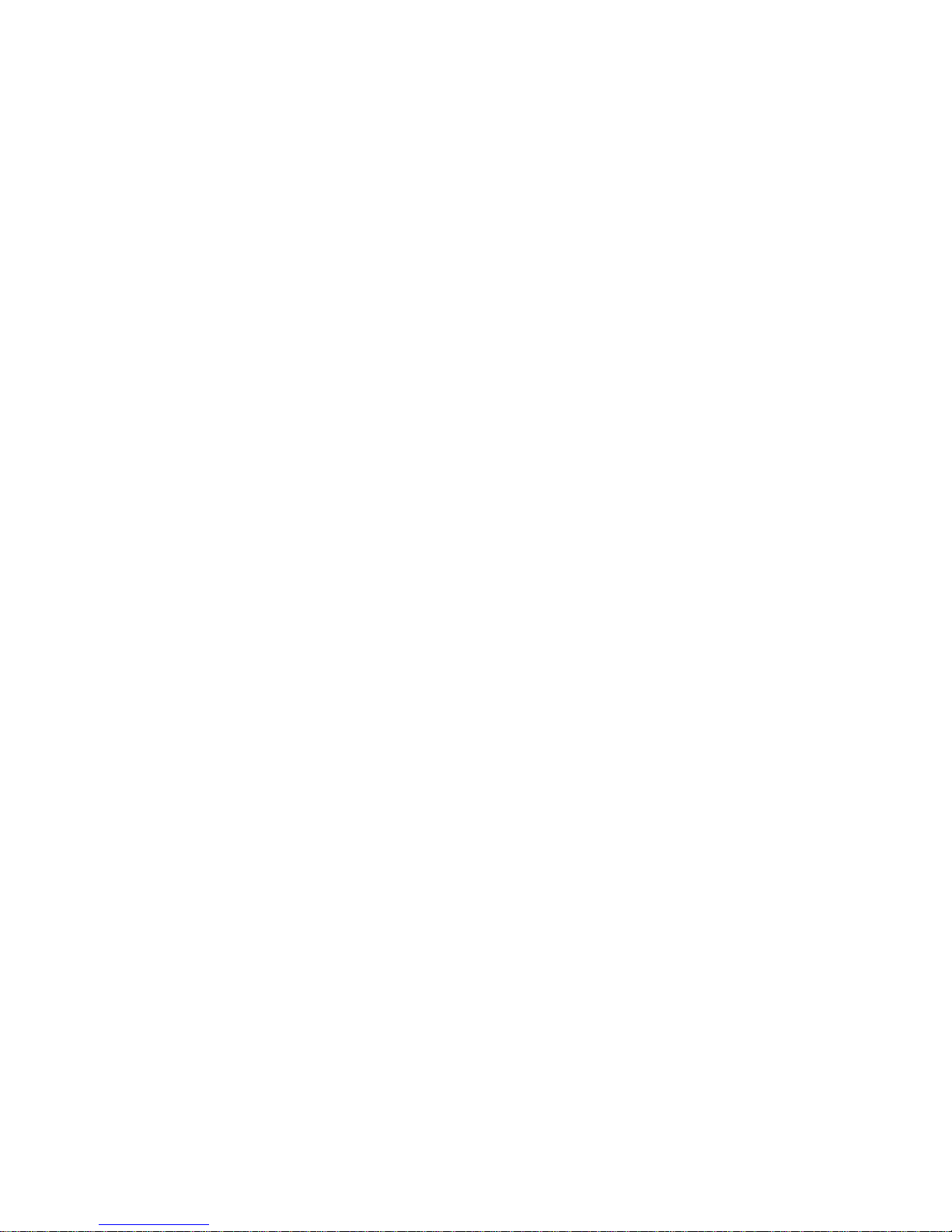
FRONT COVER
Page 2
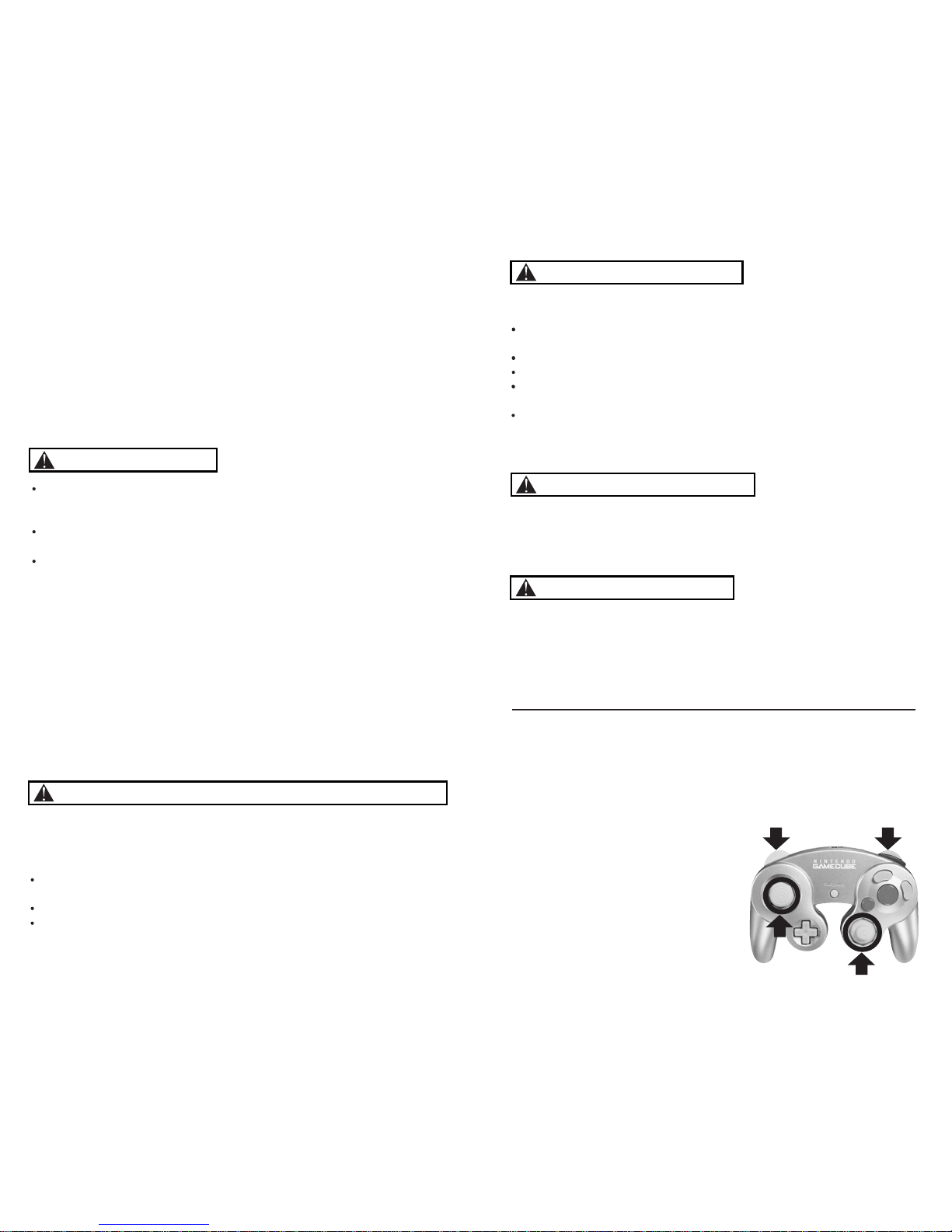
IMPORTANT SAFETY INFORMATION: READ THE FOLLOWING
WARNINGS BEFORE YOU OR YOUR CHILD PLAY VIDEO GAMES
WARNING - Seizures
Some people (about 1 in 4000) may have seizures or blackouts triggered by
light flashes or patterns, such as while watching TV or playing video games,
even if they have never had a seizure before.
Anyone who has had a seizure, loss of awareness, or other symptom linked
to an epileptic condition should consult a doctor before playing a video game.
Parents should watch when their children play video games. Stop playing
and consult a doctor if you or your child have any of the following symptoms:
Convulsions Eye or muscle twitching Loss of awareness
Altered vision Involuntary movements Disorientation
To reduce the likelihood of a seizure when playing video games:
Sit or stand as far from the screen as possible.
Play video games on the smallest available television screen.
Do not play if you are tired or need sleep.
Play in a well-lit room.
Take a 10 to 15 minute break every hour.
Playing video games can make your muscles, joints, skin or eyes hurt after a
few hours. Follow these instructions to avoid problems such as tendinitis, carpal
tunnel syndrome, skin irritation or eyestrain:
Avoid excessive play. It is recommended that parents monitor their children for
appropriate play.
Take a 10 to 15 minute break every hour, even if you don't think you need it.
If your hands, wrists, arms or eyes become tired or sore while playing, stop and
rest them for several hours before playing again.
If you continue to have sore hands, wrists, arms or eyes during or after play, stop
playing and see a doctor.
WARNING -
Repetitive Motion Injuries and Eyestrain
PLEASE CAREFULLY READ THE SEPARATE HEALTH AND
SAFETY PRECAUTIONS BOOKLET INCLUDED WITH THIS
PRODUCT BEFORE USING YOUR NINTENDO ® HARDWARE
SYSTEM, GAME DISC OR ACCESSORY. THIS BOOKLET
CONTAINS IMPORTANT HEALTH AND SAFETY INFORMATION.
1.
2.
3.
4.
5.
CONTROLLER NEUTRAL POSITION RESET
If the L or R Buttons are pressed or the Control Stick or C Stick are moved out of
neutral position when the power is turned ON, those positions will be set as the
neutral position, causing incorrect game control during game play.
To reset the controller, release all buttons
and sticks to allow them to return to the
correct neutral position, then hold down the
X, Y and START/PAUSE Buttons
simultaneously for 3 seconds.
To avoid electric shock when you use this system:
Do not use the Nintendo GameCube during a lightning storm. There may be a
risk of electric shock from lightning.
Use only the AC adapter that comes with your system.
Do not use the AC adapter if it has damaged, split or broken cords or wires.
Make sure that the AC adapter cord is fully inserted into the wall outlet or
extension cord.
Always carefully disconnect all plugs by pulling on the plug and not on the cord.
Make sure the Nintendo GameCube power switch is turned OFF before removing
the AC adapter cord from an outlet.
Playing video games can cause motion sickness. If you or your child feel dizzy or
nauseous when playing video games with this system, stop playing and rest. Do
not drive or engage in other demanding activity until you feel better.
The Nintendo GameCube is a Class I laser product. Do not attempt to
disassemble the Nintendo GameCube. Refer servicing to qualified personnel only.
Caution - Use of controls or adjustments or procedures other than those specified
herein may result in hazardous radiation exposure.
WARNING - Electric Shock
CAUTION - Motion Sickness
CAUTION - Laser Device
L Button R Button
C Stick
Control
Stick
Page 3
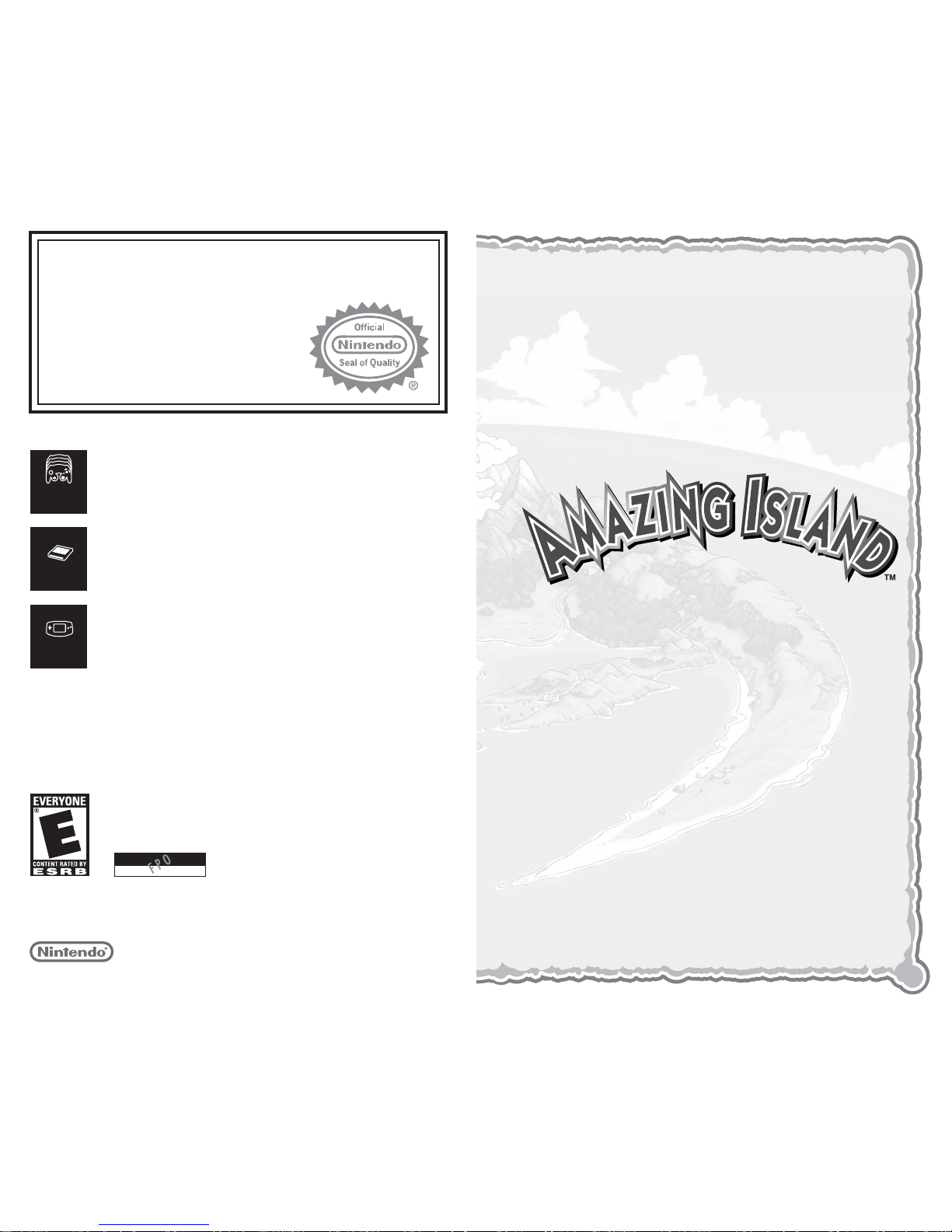
3
Thank you for purchasing Amazing Island™. Please note that this
software is designed for use with the Nintendo GameCube™. Be
sure to read this instruction booklet thoroughly before you start
playing Amazing Island™.
CONTENTS
SETTING UP . . . . . . . . . . . . . . . . . . . 4
STORY . . . . . . . . . . . . . . . . . . . . . . . 5
BASIC CONTROLS . . . . . . . . . . . . . . . 8
GAME START . . . . . . . . . . . . . . . . . . 9
STORY MODE . . . . . . . . . . . . . . . . . . 10
MULTIPLAYER MODE . . . . . . . . . . . . 16
MONSTER CARDS . . . . . . . . . . . . . . . 17
HINTS & TIPS . . . . . . . . . . . . . . . . . . 25
CREDITS . . . . . . . . . . . . . . . . . . . . . 26
THIS PRODUCT HAS BEEN RATED BY THE
ENTERTAINMENT SOFTWARE RATING BOARD. FOR
INFORMATION ABOUT THE ESRB RATING, OR TO
COMMENT ABOUT THE APPROPRIATENESS OF THE
RATING, PLEASE CONTACT THE ESRB AT
1-800-771-3772, OR VISIT WWW.ESRB.ORG.
NINTENDO, NINTENDO GAMECUBE AND THE OFFICIAL SEAL ARE TRADEMARKS OF NINTENDO.
© 2001 NINTENDO. ALL RIGHTS RESERVED.
LICENSED BY
T
his official seal is your assurance that Nintendo has
reviewed this product and that it has met our standards for
excellence in workmanship, reliability and entertainment
value. Always look for this seal when
buying games and accessories to ensure
complete compatibility with your
Nintendo product.
All Nintendo products are licensed by sale for use only with other authorized
products bearing the Official Nintendo Seal of Quality.
®
THIS GAME SUPPORTS
SIMULTANEOUS GAME PLAY
WITH ONE, TWO, THREE OR
FOUR PLAYERS AND
CONTROLLERS.
1-4 Player
Simultaneous
THIS GAME REQUIRES A
MEMORY CARD FOR SAVING
GAME PROGRESS, SETTINGS
OR STATISTICS.
Memory
Card
THIS GAME IS COMPATIBLE
WITH THE GAME BOY
ADVANCE PORTABLE VIDEO
GAME SYSTEM.
Game Boy
Advance compatible
Page 4
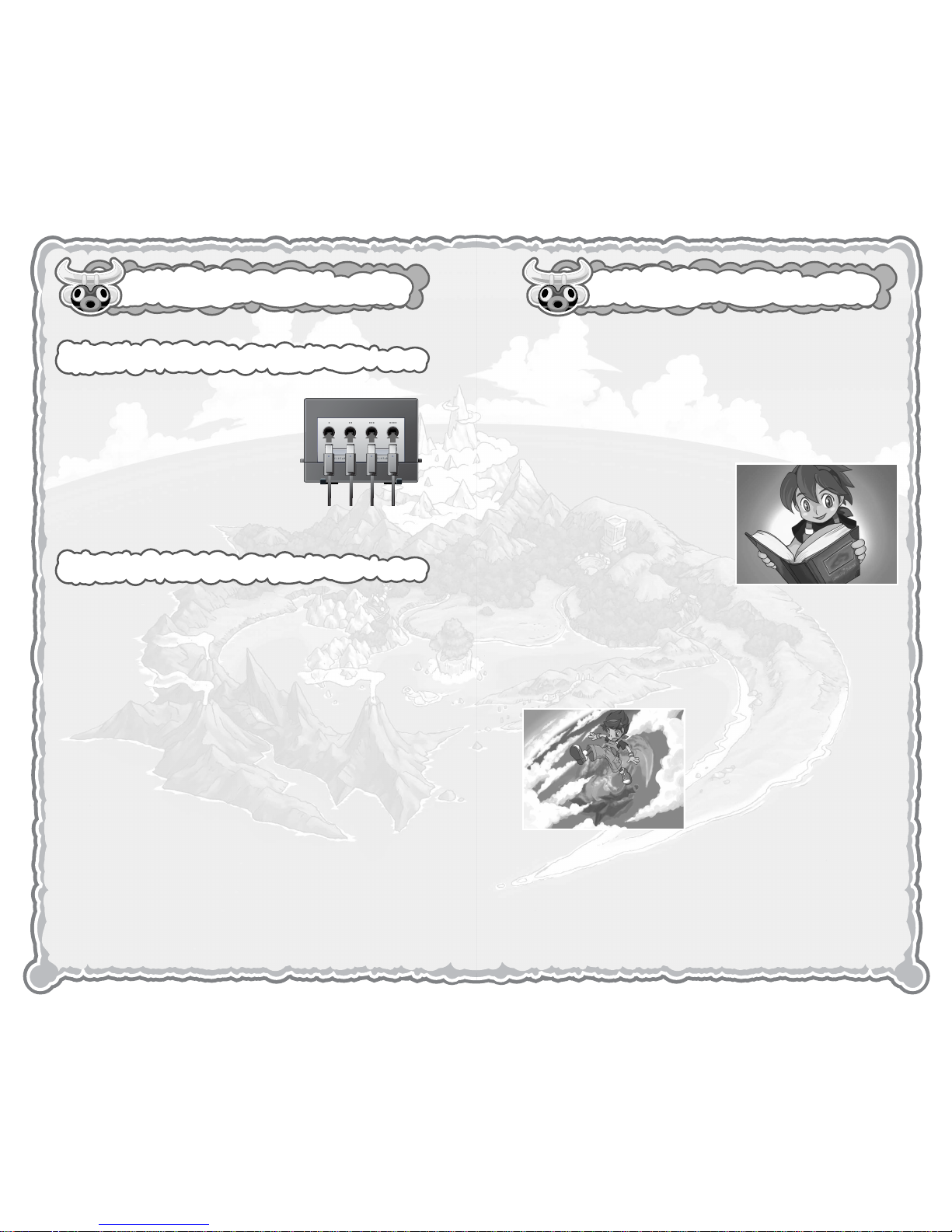
54
One day, an eleven-year-old boy named Andy discovered an old book called "The Secrets of the
Amazing Island" stashed away in a dusty storeroom.
The story was an ancient
picture book that told all
about a mysterious island
where incredible creatures
lived together happily. Andy
found it fascinating!
Our story begins one night,
after Andy has fallen asleep…
"Help us!" A voice called. "Won't you save us from
our fate?"
Before he knew it, Andy
found himself floating
above an ancient island.
Moments later, he began to
fall. As he landed on the
ground, he woke up from
his dream, but the world he
woke up to was not the
world he had known before.
Amazing Island™ is a one to four play-
er game. Connect the NINTENDO
GAMECUBE™ Controller to Controller
Socket 1 for one player, or to
Controller Sockets 1 to 4 for up to four
players respectively.
SETTING UP STORY
HARDWARE SETUP
SAVE FILES
Amazing Island™ is a NINTENDO GAMECUBE™ Memory Card
compatible game (Memory Card sold separately). 3 blocks of free
memory space are required to create a System Data. Never turn
OFF the NINTENDO GAMECUBE™ power or remove the Memory
Card while data is being saved. See p.9 in this booklet for full
details of data types and memory requirements.
Please refer to the NINTENDO GAMECUBE™ booklet (pages 18-
20) for directions on how to format and erase Memory Card files.
Page 5
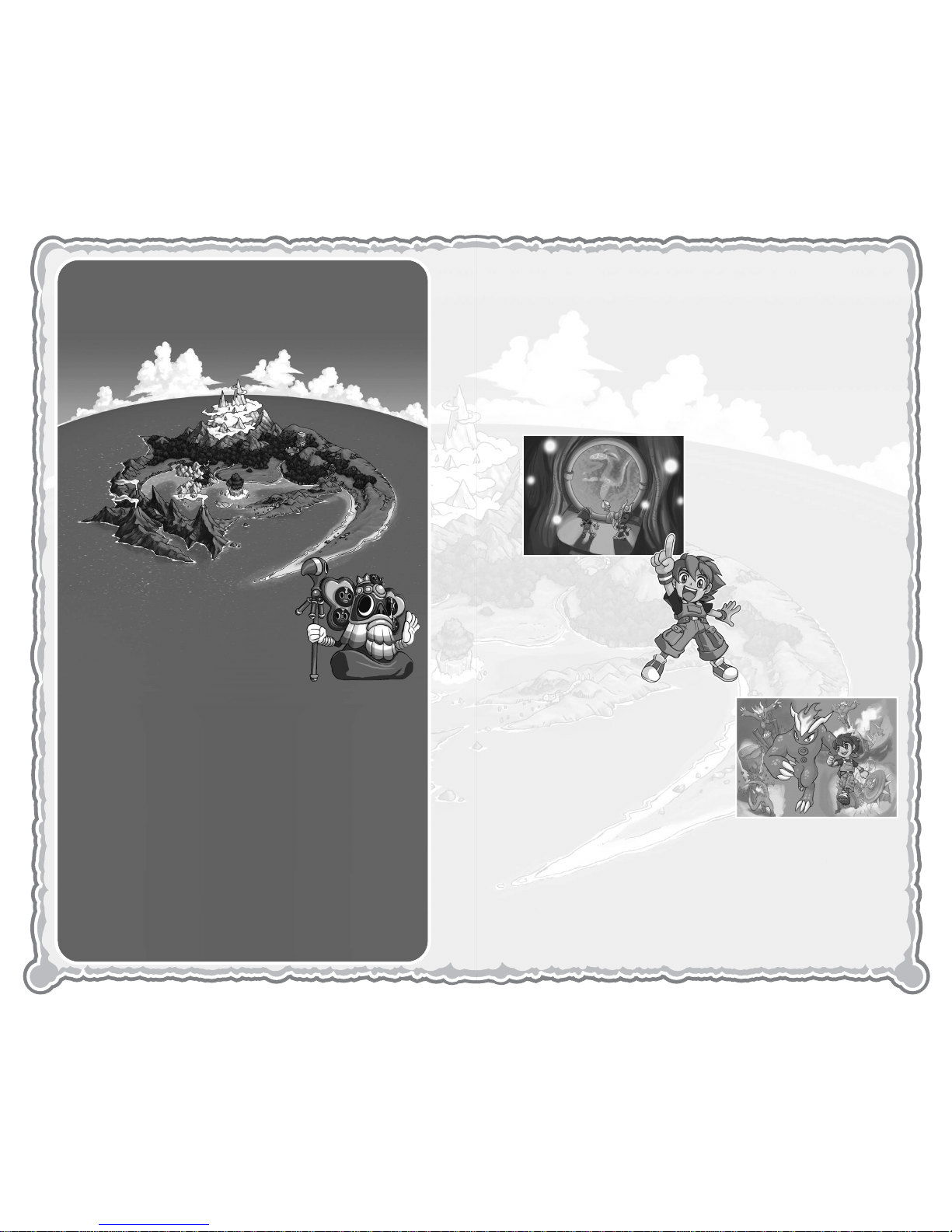
76
After Lagu, the Elder, and the other Maboo had finished explaining, Andy agreed to try and save
Amazing Island from Black Evil.
“The only one that can
oppose Black Evil and his
Eviling sidekicks, is a monster created with a pure
heart.”
Andy went to the Hall of
Life that sustains the
Maboo, and from the
Water Mirror created
a monster in his own
image to form a per-
fect partner.
“Before attempting to
defeat Black Evil, there are
a series of trials that must
first be cleared, and a host
of Evilings that must be
defeated.”
Take control of Andy and help him to create his partner monsters, clear the trials, defeat Black Evil, and
save Amazing Island!
WHAT IS AMAZING ISLAND?
The legendary "Amazing
Island" exists somewhere in
this world. It is a peaceful
island inhabited by the Maboo
tribe and the fantastic monsters they created.
One day however, trouble found its way to
Amazing Island. The dark magician "Black Evil,"
harnessing the negative power of the human
world, overwhelmed and took over the island.
One by one the Maboo fell under his grasp, until
finally the whole island was his. With Black Evil
in charge, even the human world isn’t safe.
One of the few remaining Maboo named Lagu
called out for help from the human world. Only
one with a pure heart can respond to the call...
The Maboo Elder
STORY
Page 6
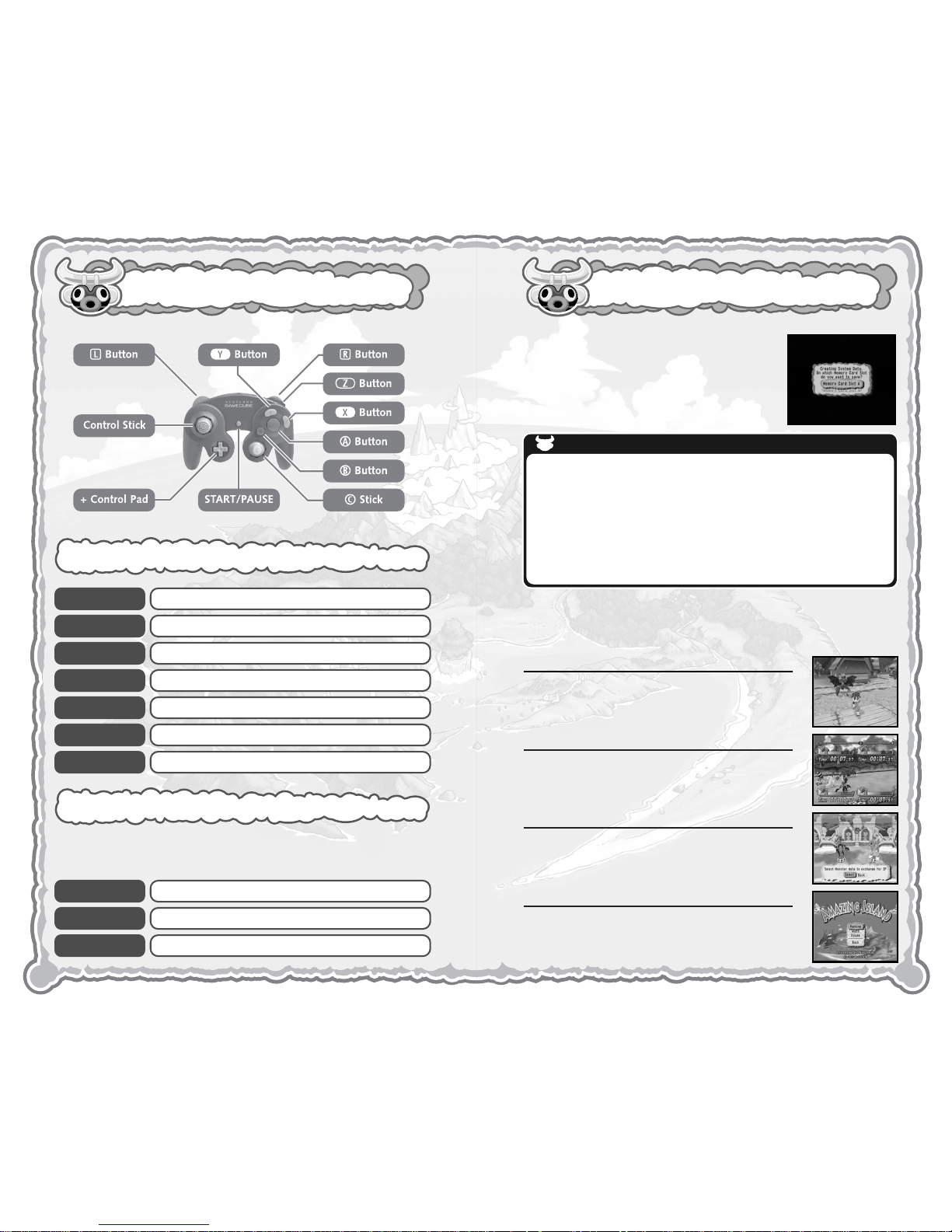
98
Before you begin playing, a System Data file
used for storing records will be created.
Choose a Memory Card to create the file on
and press the
a Button.
BASIC CONTROLS GAME START
VILLAGE AND MENU SCREENS
ACTION STAGES
At the Title Screen, press START/PAUSE to bring up the Main
Menu. Use 82to choose a mode and press the a Button to
select.
START/PAUSE
Control Stick
a Button
b Button
c Stick
l Button
r Button
Game Start, View Status, Set Rumble Feature
Menu Option, Move Character, Scroll Speech
Select, Speak
Cancel
Move Camera
Position Camera Behind Player Character
View Surroundings
START/PAUSE
Control Stick
a / b Buttons
Start Game, Pause Game
Move Monster
Various Actions Depending on Action Stage
Before each Action Stage begins, the controls are explained
onscreen. Read these carefully before continuing.
STORY MODE
Control the player character and help save
Amazing Island (p.10).
MULTIPLAYER
Choose an Action Stage and play with up to
four players (p.16).
TRADE MONSTERS
Exchange Monster Cards. This allows you to
trade with friends and play with monsters created within a different game data.
OPTIONS
Check rankings and set the volume levels for
background music and sound effects.
SAVE FILES
The Memory requirements for each kind of Save File are detailed as follows. Please ensure that sufficient memory is available on the Memory
Card before attempting to save.
File Type Content Space Required
System Data Ranking and Option settings 3 Blocks
Play Data Game progress 2 Blocks each
Monster Data Custom monsters and Fotos 8 Blocks each
Page 7

1110
After selecting Story Mode, choose between
Begin new game, or Continue saved
game
.
Here you can create your partner monster.
The monster you design will be given form
and brought to life by 3 Maboo named Folu,
Chinto and Lagu.
STORY MODE
MABOO VILLAGE INTRODUCTION
BEGIN NEW GAME
Use 46to choose whether the player character should be a boy
or a girl, and press the
a Button to select.
Next, enter a name for the player character.
Use 8246and the a Button to enter up
to 8 alpha-numeric characters. If you get
stuck, try selecting
Random to see the
game's suggestion.
Finally, choose whether the Rumble Feature
should be set to
ON/OFF for the new game and press the
a Button to select.
HALL OF LIFE
ELDER'S HUT
The house of the Maboo elder. Here you can
hear about Amazing Island, and access the
System Menu. Make sure you save games
here before exiting, and be sure to save your
monster too.
A menu will display all the games stored on
the Nintendo GameCube Memory Card.
Choose a game and press the
a Button to
select.
You will find your player character returned to
the Elder’s Hut. Before you can continue play-
ing, you will need to access the System Menu and select
Load
Monster
to call your partner. Select the monster you wish to play
with and press the
a Button to select.
Only monsters created within the current Play Data can be
selected here.
CONTINUE SAVED GAME
SYSTEM MENU
Save Game Saves your game progress and System Data.
Load Monster Only displayed when you don't have a monster
with you. This allows you to call a monster
saved from a previous game. You can also call
preset monsters.
Change Monster Replaces the monster currently in play with a
previously saved or preset monster.
Save Monster Save the monster currently in play.
Delete Monster Choose a monster on the Memory Card to erase
its data.
Monster Cards Send a monster to a GameBoy® Advance to
enjoy Card Battle.
Monsters from Preset Cards cannot be saved.
STORY MODE
Page 8

1312
MAKING MONSTERS
Make a wonderful monster to act as your
partner. You can either request the assistance
of the Maboo, or draw your own body shape
from scratch.
You cannot draw your own body shape
until the first Course is cleared.
TRANSPORTERS
SHOP
VIEW RANKING
These are the areas that connect the village
with the various Courses. At each Transporter
is a watchman. When you're ready to attempt
a Course, speak to the watchman and he'll
send your monster to the first Action Stage.
Using the money earned at the Action
Stages, you can purchase decorations, pat-
terns, voices and various other customiza-
tions for your monster. As you clear each
Course, a new shop will open with a whole
range of new items.
Once you've cleared the first Course, the
character Ow L. Ranking appears in the
center of the village, and by approaching
him you can view the scores and ranking of
each Course and Action Stage.
MAKE WITH ASSIST ANCE
MAKE BY YOURSELF
ANSWER FOLU'S QUESTIONS
If you choose to make with asssitance, Folu will ask you a number of
questions. Once you have answered these, Folu will design you a monster based on your personality and mood.
ADD ACCESSORIES
Once the monster has been brought to life, Chinto will select some
accessories for you. Accessories can be changed or adjusted afterwards.
FINISH
Finally, you can give your monster a name and take a Foto. Your monster is now complete.
SELECT FRAME
First choose the fundamental shape and movement of the monster, by
selecting a frame from those available. Frames increase as you clear
each Course.
DRAW BODY
Choose a body part to draw and a method with which to draw it. Draw
an outline and the body part will inflate to fill it out. Press the
x
Button to set the cursor speed, camera position and help display. You can
redraw the body part as many times as you wish until you select "Finish."
ADD ACCESSORIES / FINISH
Once the body is designed, you can add and adjust accessories, and
name your monster in the same way as when making with assistance.
The monster is complete when you've taken a Foto.
STORY MODESTORY MODE
Page 9

1514
ACTION STAGE GAMEFLOW
CHANGING ACCESSORIES
VIEW ABILITIES
TAKE A FOTO
If you wish to change the currently selected
accessories, you should speak to Chinto. He
can also help you change your monster's
name. Caution: By applying new accessories,
the previous settings will be deleted.
Speak to your monster to view abilities. Here
you can see the name, class (10 positions),
frame, attribute, and ability rating. Ability
Rating is reflected in Card Battles and Action
Stages. Part of the ability rating will change
when you adjust patterns and accessories.
Approach the monster and press the
a
Button to take a Foto. The Foto you take
here will be used on the Monster Card. You
can change the current Foto at any time.
Use the following controls while taking
Fotos.
GO TO TRANSPORTER
Speak to the Transporter Watchman to be sent off to the first Course.
Even if you've already cleared the Course, you can still retry it by
approaching the Watchman.
COURSE CLEAR
The final Action Stage of each course is a battle with the Eviling. If you
win this, then one of the stolen Vision Orbs will be returned. If you can
defeat all of the Evilings in the course, then the road to a new set of
courses will be opened.
READ THE ACTION STAGE RULES
The rules are different for each Action Stage, and these are displayed
before you play. Press the a Button to flick through the rules, and
START/PAUSE to begin the game. Take a Potion before playing to temporarily increase your monster's abilities.
STAGE CLEAR
Action stages are cleared when you finish with 700 points or more. The
higher you score, the more Gold Credits you receive. Select "Next
Event" to progress to the next challenge.
If you fail to clear the Action Stage, you have the option to "Retry," or
"Quit Course" and return to the village. You can retry once for every
Chance Star you possess.
When retrying a previously cleared Course, there will be no Eviling to
battle.
WHICH ROUTE?
In some Courses, you may face a fork in the road. Which route
you should take is up to you, but until you have cleared all
possible routes the Course will not be cleared.
STORY MODESTORY MODE
Control Stick
c Stick
a Button
b Button
y Button
Adjust the camera angle
Move/Zoom camera
Take Foto
Cancel
Communicate with monster
Page 10

1716
Monsters you create are saved during the game as Monster
Cards. When transferred to a GameBoy® Advance, a turn based
card battle game can be played.
TRANSFERING CARDS TO A GAMEBOY® ADVANCE
1) Speak to the Elder, and from the System Menu select
Monster Cards.
2) Read the connection instructions on p.18 carefully and connect
the Game Boy® Advance system to the Nintendo GameCube™
console via the Nintendo GameCube™ - Game Boy® Advance
cable.
3) Switch the GameBoy® Advance power to ON and select OK.
4) From the menu, choose
Select Card and Send.
5) Choose to send the monster presently in play, or one from an
album (
Memory Card or Preset).
6) When available, you can also give each monster a skill at this
stage. Select
Learn Skill and choose a Skill Card from the
menu.
When the transfer is complete, the Monster Card will be displayed on the Game Boy® Advance screen. Up to 3 Cards can
be transfered.
7) Carefully disconnect the cable.
MULTIPLAYER MODE MONSTER CARDS
Select Multiplayer from the Title menu, choose an action stage
and enjoy playing against your friends. Additional Controllers are
required to play
Multiplayer mode.
CHOOSE PLAYER DATA
Select the number of players (2 to 4) and
choose a Play Data or Play As Guest (new
character created for one game only) in turn
for each player.
CHOOSE CHALLENGE METHOD
Course: Play through each Action
Stage of a Course.
Stage: Play one Action Stage only.
CHOOSE A MONSTER AND BEGIN
Each player in turn chooses a monster from
those stored in the Memory Card and the
preset monsters (though monsters stored on
the Memory Card are not available if 1P
chooses to
Play As Guest). The game starts
after the Rumble Feature has been set. In Action Stages such as
Waterskip Slider, players compete in turn to set the record. Action
Stages such as Jungle Dash have players racing simulataneously.
RESULTS SCREEN
When each Action Stage is complete, the
scores for each player will be displayed. The
player with the highest total score wins. At
the ranking screen press the
a Button to
return to the PLAYER DATA SELECT screen
detailed above.
CAUTION
If the power to your Game Boy® Advance is switched to OFF
at any time, all data will be lost, so when interrupting your
play select "Sleep" from the Title Menu. To recover the system
from Sleep mode, press
l Button, r Button and SELECT
simultaneously.
Page 11

19
Once the Monster Cards have been downloaded, press START at
the Title Screen to bring up the Mode Select Screen. Use the
-
Control Pad to choose a Mode, and press the a Button to select.
Single Player
Enter the dungeon and defeat the enemies.
Link Battle
Battle mode for up to 4 players.
View Data
View Monster Cards and collected Treasure Chests.
Connect to GameCube
Send Treasure Chests won during Card Battle to the Nintendo
GameCube™.
Sleep
Put the GameBoy® Advance into Sleep mode.
BASIC CONTROLS
18
CONNECTING THE GAMEBO Y® ADV ANCE TO THE
NINTENDO GAMECUBE™
Required Items
Nintendo Game Boy® Advance . . . . . . . . . . . . . . . . . 1
Nintendo GameCube™ . . . . . . . . . . . . . . . . . . . . . . . 1
Amazing Island™ Game Disc . . . . . . . . . . . . . . . . . . . 1
Nintendo GameCube™ - Game Boy® Advance cable . 1
1 Connect the Nintendo GameCube™ - Game Boy®
Advance cable to the Nintendo GameCube™.
2 Connect the cable to the Game Boy® Advance.
* Please do not connect any additional Game Boy®
Advance systems or cables to the Nintendo GameCube™.
3 See instructions on p.17 and p.24 for subsequent controls.
Caution on Linked Play
On the following conditions, the game may not be able to
communicate, or may malfunction.
When connected with a cable other than the Nintendo
GameCube™ - Game Boy® Advance cable.
When the cable is not connected all the way in.
When the cable and Nintendo GameCube™ - Nintendo
Game Boy® Advance are not connected properly.
When the cable is disconnected or reconnected during
communication.
When either the Nintendo GameCube™ or Nintendo Game
Boy® Advance is turned OFF or the RESET Button of the
Nintendo GameCube™ is pressed during communication.
-
Control Pad
SELECT START
a Button
R Button
-
Control Pad
START
a Button
b Button
Choose Command
Game Start
Select
Cancel
MONSTER CARDS
b Button
L Button
Page 12

2120
VIEWING THE GAME SCREEN
CARD BATTLE RULES
Card Battle is a turn based game of strategy.
Each player in turn selects a command and
watches the result. When rival monsters
have been defeated, the remaining player is
the winner.
Attack (single/multi)
Defence (guard/barrier)
Recover
Use a Skill Card to
make the third command possible.
Only displayed
when 2 or more
cards are available.
Each Card has one of four
Attributes; fire, water, earth and
wind. Each Attribute is stronger
or weaker depending on the
opponent. For example, an
attack on Fire by Water inflicts
more damage than normal.
FIRE
WIND
EARTH
WATER
Stronger against these enemies
Weaker against these enemies
COMMAND INPUT SCREEN
Use the MP available to your monster and
input a command.
MP reduces or increases
by the
MP requirements of the chosen com-
mand. Once decided, the battle will begin.
ATTACK!
The fastest monster attacks first. By matching Types, you can inflict larger amounts of
damage.
LEVEL CLEAR
Defeat all enemies to reach the goal and
clear the level. Treasure Chests are awarded
when the battle is over.
Only one card can be used at a time. The monster picture and
details of that card are displayed, while a minimum level of information is shown about enemy cards. Battle against each card as
they turn over.
MONSTER CARDSMONSTER CARDS
CONCERNING ATTRIBUTES
Monster’s Name
Cards Remaining
Enemy Attribute
Player Attribute
Current MP
HP Remaining
Command
Command Attribute
MP Increases
MP Decreases
Card Change
SINGLE PLAYER MODE
The aim is to enter the dungeon for the selected level, defeat all
the enemy monsters in each room, and pick up the Treasure
Chest when you reach the goal.
Page 13

2322
LINK BATTLE MODE
LINK BATTLE GAME RULES
CONNECTION METHODS
For Multi-Player mode it is necessary to connect
up to four Game Boy® Advance systems using the
Game Boy® Advance Game Link® cables.
Necessary Items
Game Boy® Advance . . . . . . . . . . . . . 2-4
Game Boy® Advance Game
Link® cables . . . . . . . . . . . . . . . . . . . 1-3
1. First make sure that the POWER on each
Game Boy® Advance is switched to ON.
2. Connect the Game Boy® Advance Game Link® cables to the external
connection sockets on each Game Boy® Advance (see figure). The
small plug should be connected to 1P.
When the systems are placed
together, the screens form one large
playscreen allowing you to see
graphically each player’s cards as
they are attacked.
Diagram is for reference only. Please ensure all sys-
tems are properly connected as detailed in
Connection Methods.
Each player should select Link Battle from
the Title menu, and when ready, press the
a
Button to display the Battle Screen. 1P
should then press START.
Transfer the Monster Cards to each Game Boy® Advance as
detailed on p.17, then connect up to 4 Game Boy® Advance systems in accordance with the Connection Methods above.
Each player should then decide on a command and character(s) to attack, and place
the Game Boy® Advance systems together
as instructed on screen.
When the turn is finished, the screens will
seperate and you will be returned to the
Input Command Screen.
Order of attack is the same as for Single Player Mode.
The final remaining player will receive a Treasure Chest.
MONSTER CARDSMONSTER CARDS
Link Battle Mode play is the same as for Single Player Mode,
except the enemy cards are controlled by your friends.
Page 14

2524
HINTS & TIPS
TREASURE CHESTS
Treasure Chests received during Link Battle Mode can be sent to
the Nintendo GameCube™ for use in the regular Story Mode.
The following Items can be found in Treasure Chests.
Accessory Accessories and patterns you can add to your monster
in the Hall of Life.
Potion Temporary power-ups for use in the Action Stages.
Monster Card Additional preset Monster Cards that can be played in
the Action Stages.
Skill Card Add a special ability to your Monster Card.
ITEMS AND SKILLS
SKILL CARDS
Each card contains 2 commands from Attack (single/multi),
Defence (guard/barrier) and Recovery. If a Skill Card is sent
together with your monster, then a third item is added to the
command menu. Skill cards cannot be added until they have been
transfered to the Nintendo GameCube™.
MONSTER CARDS
TRANSFERRING TREASURE CHESTS
1) Speak to the Elder, and from the System Menu select Monster
Cards
.
2) Connect the Game Boy® Advance to the Nintendo
GameCube™ in accordance with the instructions on p.18.
3) From the Title Menu, select
Connect to GameCube™ on the
GameBoy® Advance. Then select
OK on the Nintendo
GameCube™.
4) Select
Receive Treasure Chest, and then Back to end the
connection.
DRAWING MONSTERS
Try using the + Control Pad, and move the cursor very slowly. Bear in mind also that when
you clear each course, the functions available
for drawing monsters increase.
By drawing your own monster, you also receive a chance star increasing the number of times you can retry uncleared Action Stages.
MONSTER CLASSES
Monsters come in a total of 10 classes, and
these are chosen automatically when they're
created. The higher the class, the more powerful the monster. Class can be checked by selecting "View Abilities" (p.14)
WATERSKIP SLIDER
Watch the crosshair sight on the water surface
and time your commands with that.
ACTION STAGE TIPS
BASKET BARRAGE
During Fever Mode, repeated firing by itself is
no good. Careful timing is crucial.
EVILING VOLLEY
Practice your timing carefully. The Feint command using the b Button is also particularly
useful.
Page 15

2726
CREDITS NOTES
Manual Production
Yoshihiro Sakuta
Hisakazu Nakagawa
Satoru Ishigami
Colin Restall
Page 16

28
*THIS LIMITED WARRANTY IS VALID FOR U.S. AND CANADIAN
NINTENDO GAMECUBE ™ MANUFACTURED FOR SALE IN AND PURCHASED
AND OPERATED IN THE UNITED STATES AND CANADA, ONLY!
Limited Warranty
Sega of America, Inc. warrants to the original consumer purchaser that the Nintendo
GameCube shall be free from defects in material and workmanship for a period of 90-days
from the date of purchase. If a defect covered by this limited warranty occurs during this 90day warranty period, the defective Nintendo GameCube™ Game Disc or component will be
replaced free of charge. This limited warranty does not apply if the defects have been
caused by negligence, accident, unreasonable use, modification, tampering or any other
causes not related to defective materials or workmanship. Please retain the original or a
photocopy of your dated sales receipt to establish the date of purchase for in-warranty
replacement. For replacement, return the Game Disc, with its original packaging and
receipt, to the retailer from which the software was originally purchased. In the event that
you cannot obtain a replacement from the retailer, please contact Sega to obtain support.
Obtaining technical support/service
To receive additional support, including troubleshooting assistance, please
contact Sega at:
* web site . . . . . . . . . . . http://www.sega.com
* e-mail . . . . . . . . . . . . . support@sega.com
* telephone . . . . . . . . . 800-USA-SEGA (800-872-7342)
LIMITATIONS ON WARRANTY
ANY APPLICABLE IMPLIED WARRANTIES, INCLUDING WARRANTIES OF
MERCHANTABILITY AND FITNESS FOR A PARTICULAR PURPOSE, ARE HEREBY LIMITED TO
90-DAYS FROM THE DATE OF PURCHASE AND ARE SUBJECT TO THE CONDITIONS SET
FORTH HEREIN. IN NO EVENT SHALL SEGA OF AMERICA, INC., BE LIABLE FOR
CONSEQUENTIAL OR INCIDENTAL DAMAGES RESULTING FROM THE BREACH OF ANY
EXPRESS OR IMPLIED WARRANTIES. THE PROVISIONS OF THIS LIMITED WARRANTY ARE
VALID IN THE UNITED STATES AND CANADA ONLY. SOME STATES DO NOT ALLOW
LIMITATIONS ON HOW LONG AN IMPLIED WARRANTY LASTS, OR EXCLUSION OF
CONSEQUENTIAL OR INCIDENTAL DAMAGES, SO THE ABOVE LIMITATION OR EXCLUSION
MAY NOT APPLY TO YOU. THIS WARRANTY PROVIDES YOU WITH SPECIFIC LEGAL RIGHTS.
YOU MAY HAVE OTHER RIGHTS WHICH VARY FROM STATE TO STATE.
Sega is registered in the U.S. Patent and Trademark Office. SEGA, the SEGA logo, and
Amazing Island™ are either registered trademarks or trademarks of Sega Corporation or its
affiliates. © SEGA, 2004. All Rights Reserved. This game is licensed for use with The
Nintendo GameCube System only. Copying and/or transmission of this game is strictly
prohibited. Unauthorized rental or public performance of this game is a violation of
applicable laws. Sega of America, Inc., 650 Townsend Street, Suite 640, San Francisco, CA
94103. All Rights Reserved. www.sega.com. Programmed in Japan. Made and printed in the
USA.
Important Legal Information
Copying of any video game for any Nintendo system is illegal and is strictly
prohibited by domestic and international intellectual property laws. “Back-up”
or “archival” copies are not authorized and are not necessary to protect your
software. Violators will be prosecuted.
This video game is not designed for use with any unauthorized copying device or
any unlicensed accessory. Use of any such device will invalidate your Nintendo
product warranty. Nintendo (and/or any Nintendo licensee or distributor) is not
responsible for any damage or loss caused by the use of any such device. If use of
such device causes your game to stop operating, disconnect the device carefully to
avoid damage and resume normal game play. If your game ceases to operate and
y
ou have no device attached to it, please contact the game publisher's "Technical
Support" or "Customer Service" department.
The contents of this notice do not interfere with your statutory rights.
This booklet and other printed materials accompanying this game are protected by
domestic and international intellectual property laws.
Rev-D (L)
NOTES
Page 17

REAR COVER
