Sega After Burner Black Falcon Owner's Manual
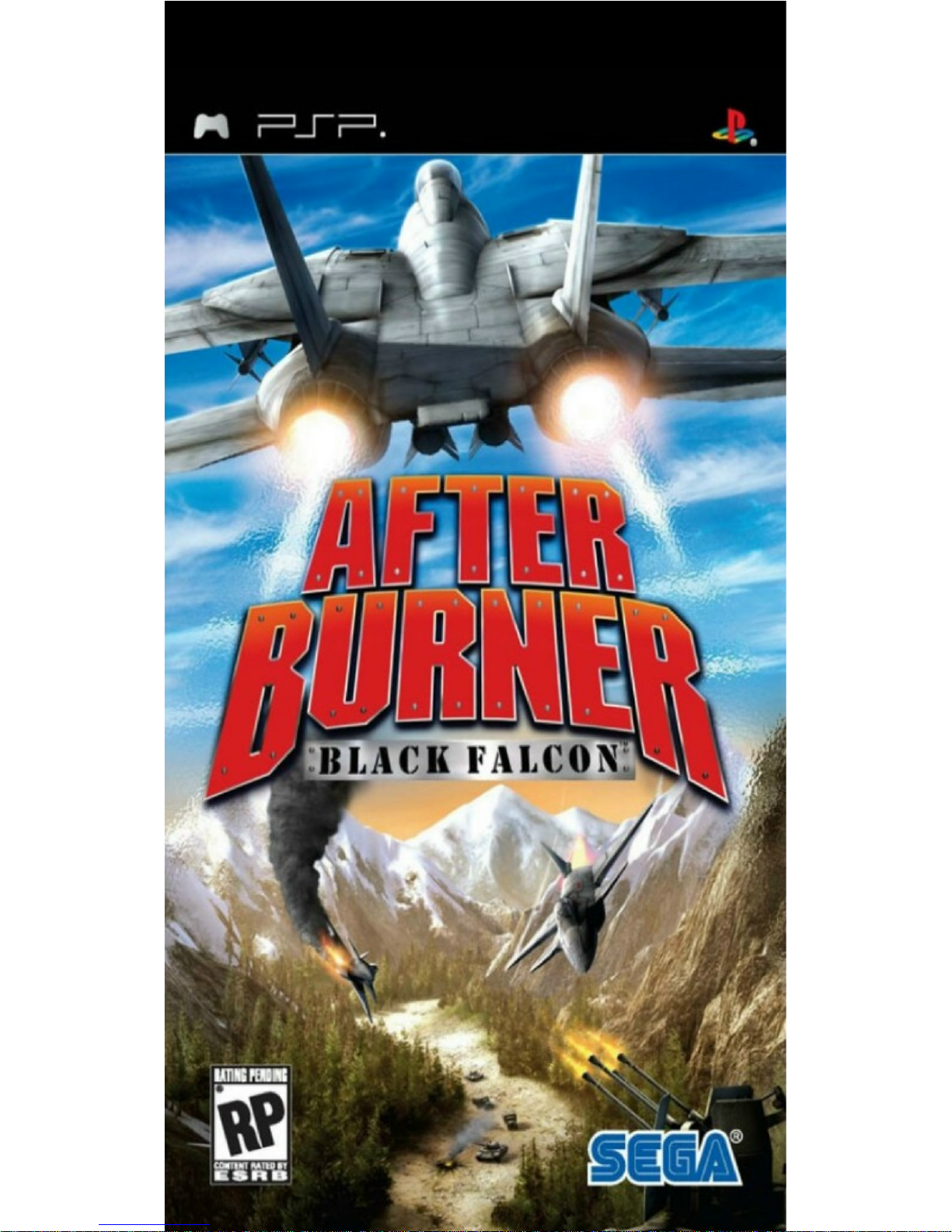
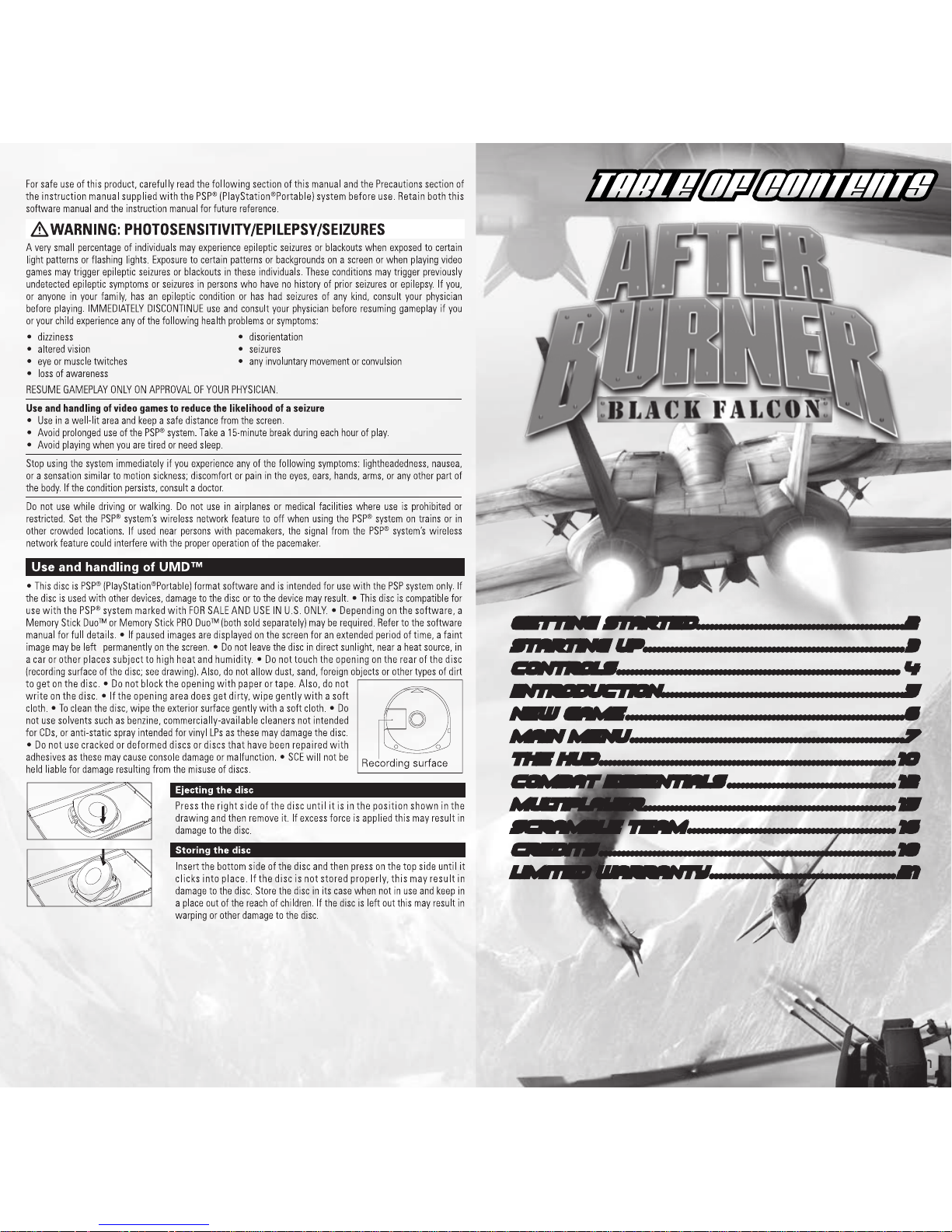
ULUS-10244
TABLE OF CONTENTS
GETTING STARTED ...............................................2
STARTING UP ........................................................... 3
CONTROLS . . . . . . . . . . . . . . . . . . . . . . . . . . . . . . . . . . . . . . . . . . . . . . . . . . . . . . . . . . . . . . . . 4
IINTRODUCTION . . . . . . . . . . . . . . . . . . . . . . . . . . . . . . . . . . . . . . . . . . . . . . . . . . . . . . . 5
NEW GAME ............................................................... 6
Main Menu . . . . . . . . . . . . . . . . . . . . . . . . . . . . . . . . . . . . . . . . . . . . . . . . . . . . . . . . . . . . . . 7
THE HUD ................................................................... 1 0
COMBAT ESSENTIALS ...................................... 1 2
MULTIPLAYER ......................................................... 1 5
SCRAMBLE TEAM . . . . . . . . . . . . . . . . . . . . . . . . . . . . . . . . . . . . . . . . . . . . . . . 1 6
CREDITS ................................................................... 1 8
LIMITED WARRANTY . . . . . . . . . . . . . . . . . . . . . . . . . . . . . . . . . . . . . . . . . . 2 1
1
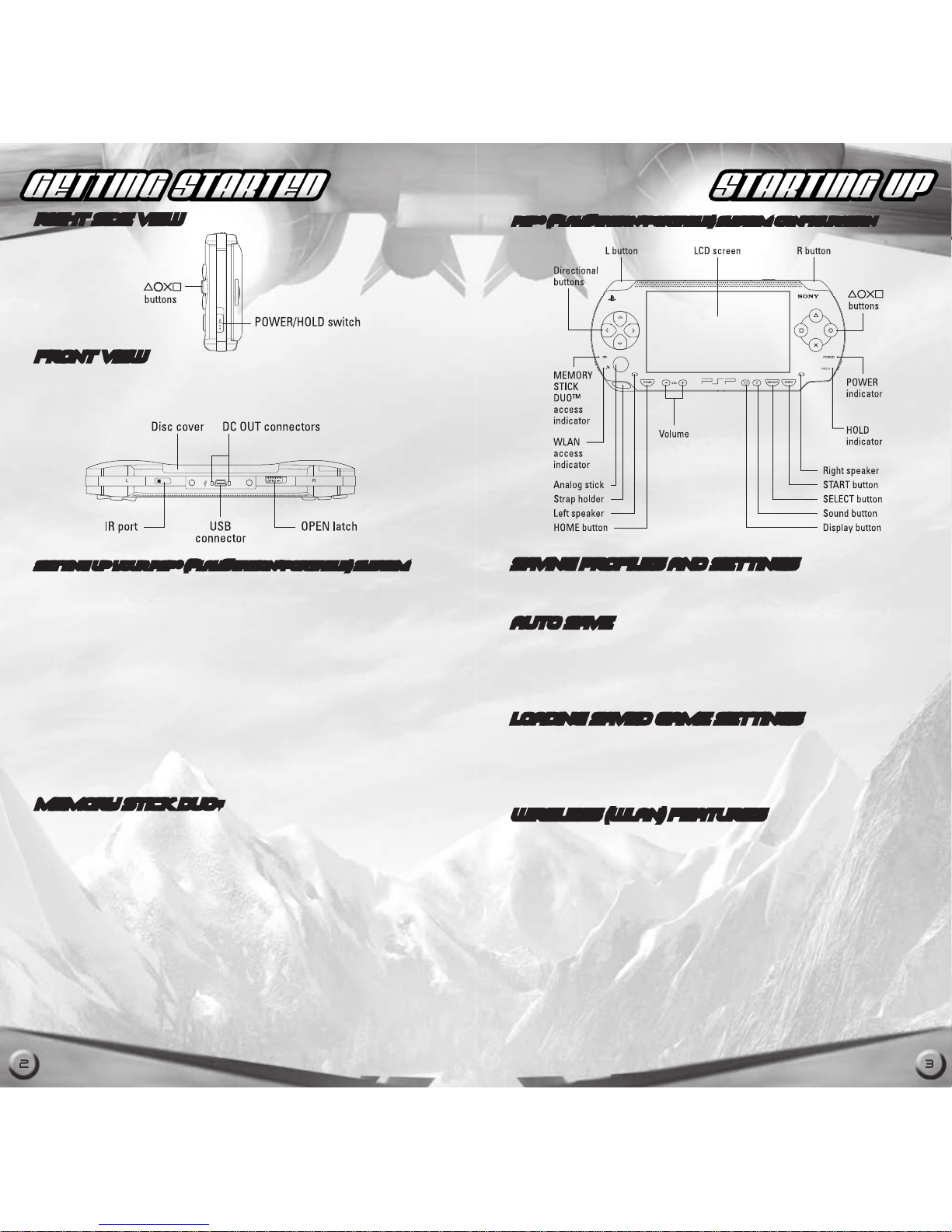
GETTING STARTED STARTING UP
RIGHT SIDE VIEW
FRONT VIEW
Set up your PSP® (PlayStation®Portable) system according
to the instructions in the manual supplied with the system. The
power indicator lights up in green and the home menu is displayed. Press the OPEN latch to open the disc cover. INSERT the
After Burner: Black Falcon™ disc with the label facing the system
rear, slide until fully inserted and close the disc cover. From the
PSP® system’s home menu, select the Game icon and then the
UMD™ icon. A thumbnail for the software is displayed. Select the
thumbnail and press s of the PSP® system to start the software.
Follow the on-screen instructions and refer to this manual for
information on using the software.
NOTICE: Do not eject a UMD while it is playing.
Memory Stick Duo™
Warning! Keep Memory Stick Duo media out of reach of small
children, as the media could be swallowed by accident.
To save game settings and progress, insert a Memory Stick Duo™
or Memory Stick PRO Duo™ into the Memory Stick Duo™ slot of
your PSP® system. You can load saved game data from the same
memory stick, or any Memory Stick Duo™ containing previously
saved games.
Note: A Memory Stick Duo™ or Memory Stick PRO Duo™ with
at least 360 KB of free space is required for a “Save Game” file.
After Burner: Black Falcon™ requires a Memory Stick Duo™ or
Memory Stick PRO Duo™ to play.
Setting Up Your PSP® (PlayStation®Portable) system Setting Up Your PSP® (PlayStation®Portable) system
Saving Profiles and Settings
Your profile and settings are automatically saved after changing
settings and options and when you return to the Main Menu.
Auto Save
As you progress, a message will appear on-screen indicating
your profile and settings are being saved. While this message is
on screen, DO NOT remove the Memory Stick Duo™ or Memory
Stick PRO Duo™ or turn off your handheld.
Loading Saved Game Settings
Your saved game settings will automatically be loaded when first
booting up After Burner: Black Falcon™. You can also choose to
manually load saved data at the Change Profile Menu by selecting
LOAD PROFILE.
Wireless (WLAN) Featur es
Software titles that support Wi-Fi functionality allow you to communicate with other PSP® systems, download data and compete
against other players via connection to a wireless local area
network (WLAN). You can adjust the network settings to allow
connection to a wireless local area network (WLAN). There are
two WLAN modes: Ad Hoc and Infrastructure Mode. Note: After
Burner: Black Falcon™ supports Ad Hoc Mode. Please see the
Multiplayer section of this manual for further details.
Ad Hoc Mode: Ad Hoc Mode is a wireless feature that allows two
or more individual PSP® systems to communicate directly with
each other.
PSP® (PlayStation®Portable) system CONFIGURATIONPSP® (PlayStation®Portable) system CONFIGURATION
2
3
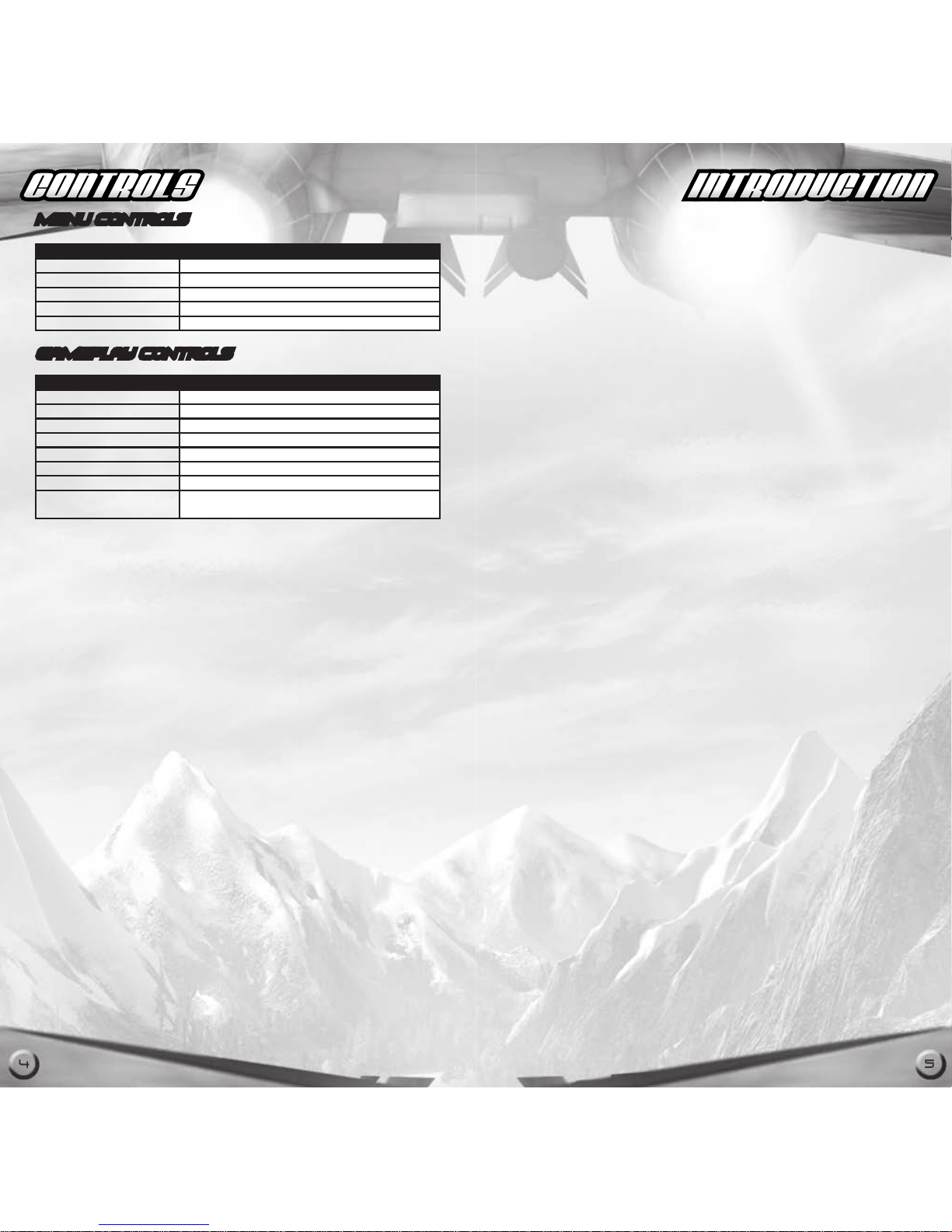
CONTROLS INTRODUCTION
In a hangar north of Groom Lake, Nevada, a secret military
avionics division (codename: “Dreamland”) has been developing
the world’s fastest and most maneuverable jets. These high-tech
models are designed to fly in and out of enemy territory with
blinding speed, evading all defenses to deliver highly accurate
anti-personnel ordnance. In short, these jets can can chase down
a terrorist, knock on his front door, and say “Hi there. Have a missile, compliments of the US military.”
Thirteen of these deadly warbirds were created and kept under
a veil of secrecy and dubbed “The Assassins.” However, a rogue
commando group breached Dreamland’s defenses and escaped
with all 13 jets. Intelligence believes this group intends to sell
these planes to the highest bidder, opening the door for terrorist
organizations and enemy governments to get their hands on the
technology. This cannot happen.
As a member of a high-level, first-response Joint Task Force
Scramble Team (JTF-ST) acting outside the restrictions of normal
government, you must strap yourself into the cockpit of your jet
and pursue the escaping planes. As a military special ops force,
Scramble Team has been given use of a special prototype — the
Afterburner Mark X.
The Afterburner Mark X is theoretically capable of matching
speeds with the assassin jets, but it is still under development
and must be constantly upgraded. Fortunately for us, the thieves
overlooked this crucial piece of hardware, and now it has been
fitted onto your aircraft.
You’ve been handpicked for this mission. Your superior skills
and excellent combat abilities in the air are what sets you apart
from the rest. That, and you are the only pilot insane enough to
volunteer for this mission. If anyone can pull off these objectives
and return the jets, it’s you.
MENU CONTROLS
GamePlay Controls
Note: Controls listed are for the default control configuration. You
can choose between three control configurations via the Options
Menu.
Control Action
Select Menu Item directional buttons
Change setting
directional buttons Z / X
Confirm / Accept selection
s
button
Previous screen
a
button
Pause / Start game START
Control Action
Move jet / Aim targeting reticle analog stick
Barrel roll
d
button
Fire Cannons
s
button
Fire Air-to-Air Missiles
f
button
Fire Rockets
a
button
Air brakes
N
button
Afterburner
B
button (hold)
Atomic Afterburner (when avail.)
Press N Brake Button first, then B Afterburner
and hold the two simultaneously.
4
5
