Scubapro Z1 User Manual

User Manual
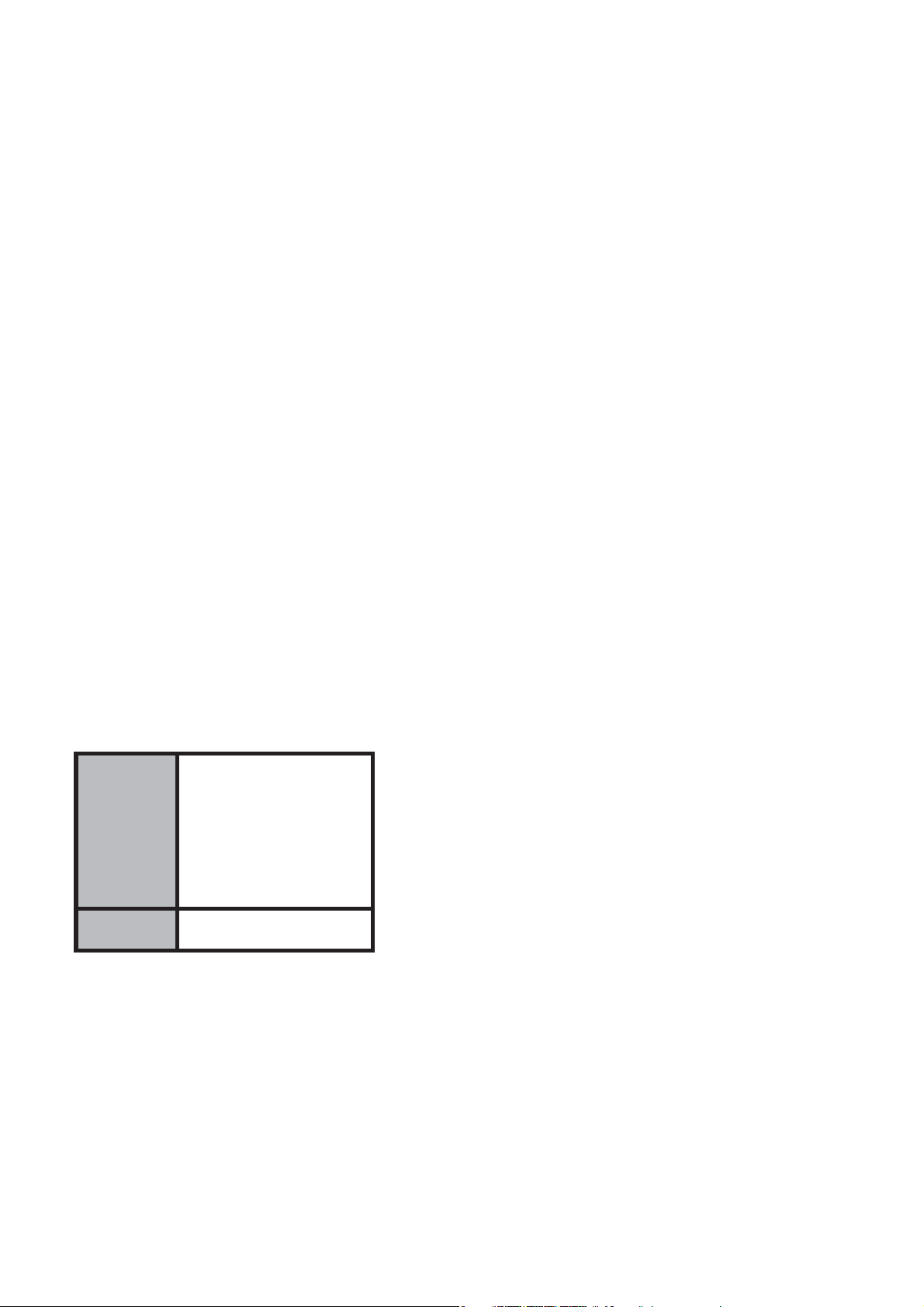
2
The manually initiated dive mode is compliant with the European standard
EN13319.
Welcome to the SCUBAPRO Z1 and thank you for purchasing the Z1. You
are now the owner of an extraordinary partner for your dives. This manual
provides you with easy access to the Z1’s key features and functions.
IMPORTANT
• Before using, please make sure your new Z1 is full charged.
• Information on checking the battery power can be found on page 13.
The Z1 does not conform to 100m diver watches stated in ISO6425 and
JISB7023.
Authentication Standard
R&TTE
EN 60950-1
EN 300 328
EN 301 489-1
EN 301 489-17
EN 62479
FCC FCC Part 15
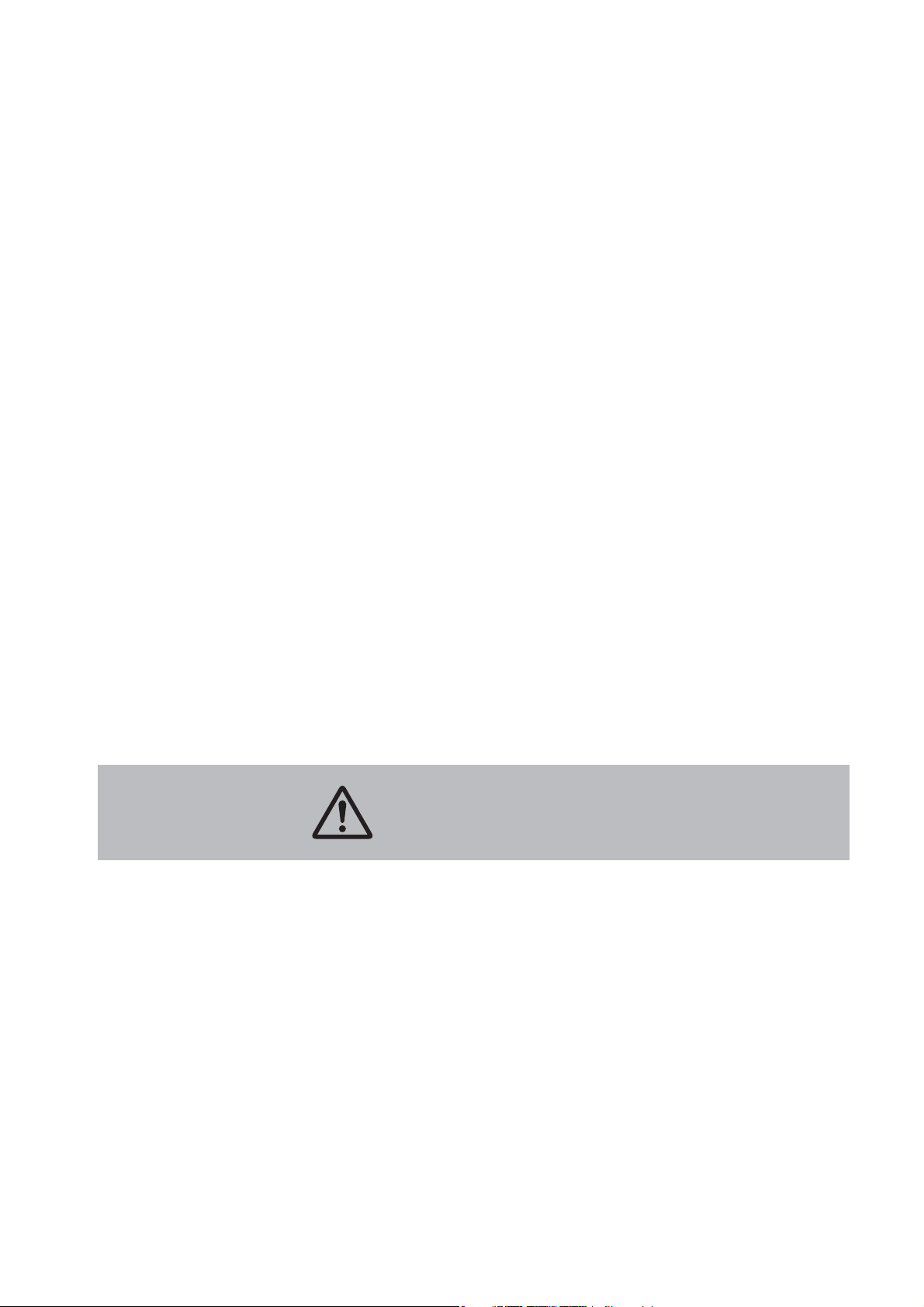
3
1. Introduction
• The Z1 is a dive computer designed to support safer no-decompression
diving.
• The Z1 is powered by a rechargeable battery. Recharging is accom-
plished by way of an integrated solar panel that generates the neces-
sary electrical power.
• The Z1 offers multiple functions: dive computer, wristwatch, alarm,
timer, stopwatch, compass, etc. In Dive Mode, information on depth,
water temperature, dive time, ascent speed and decompression are
provided. In Surface Mode, the Z1 provides surface interval time and
desaturation time (Desat time). In Watch Mode, it acts as a world time
watch.
• The Z1 is capable of programming up to 4 diff erent Nitrox gases. Com-
prehensive accelerated decompression is possible because the oxygen
(O
2
) level can be set from 21% to 100% in 1% increments.
• The calculation model used for the Z1’s decompression program
is based on the decompression theory of Dr.A.A.Bühlmann (Bühl-
mannZHL16C Algorithm).
Before using the Z1 it is important that you understand all of its warnings
and cautions as outlined in this user manual.
To avoid serious accidents, please make sure to read this user manual
thoroughly to enable you to fully understand the Z1. If you have any ques-
tions, contact the dealer where you purchased your Z1.
NOTE: As you engage in your diving activities, it is recommended that you
always have access to this user manual. Understanding the use and func-
tions of the Z1 ensures safer and more enjoyable diving.
WARNING
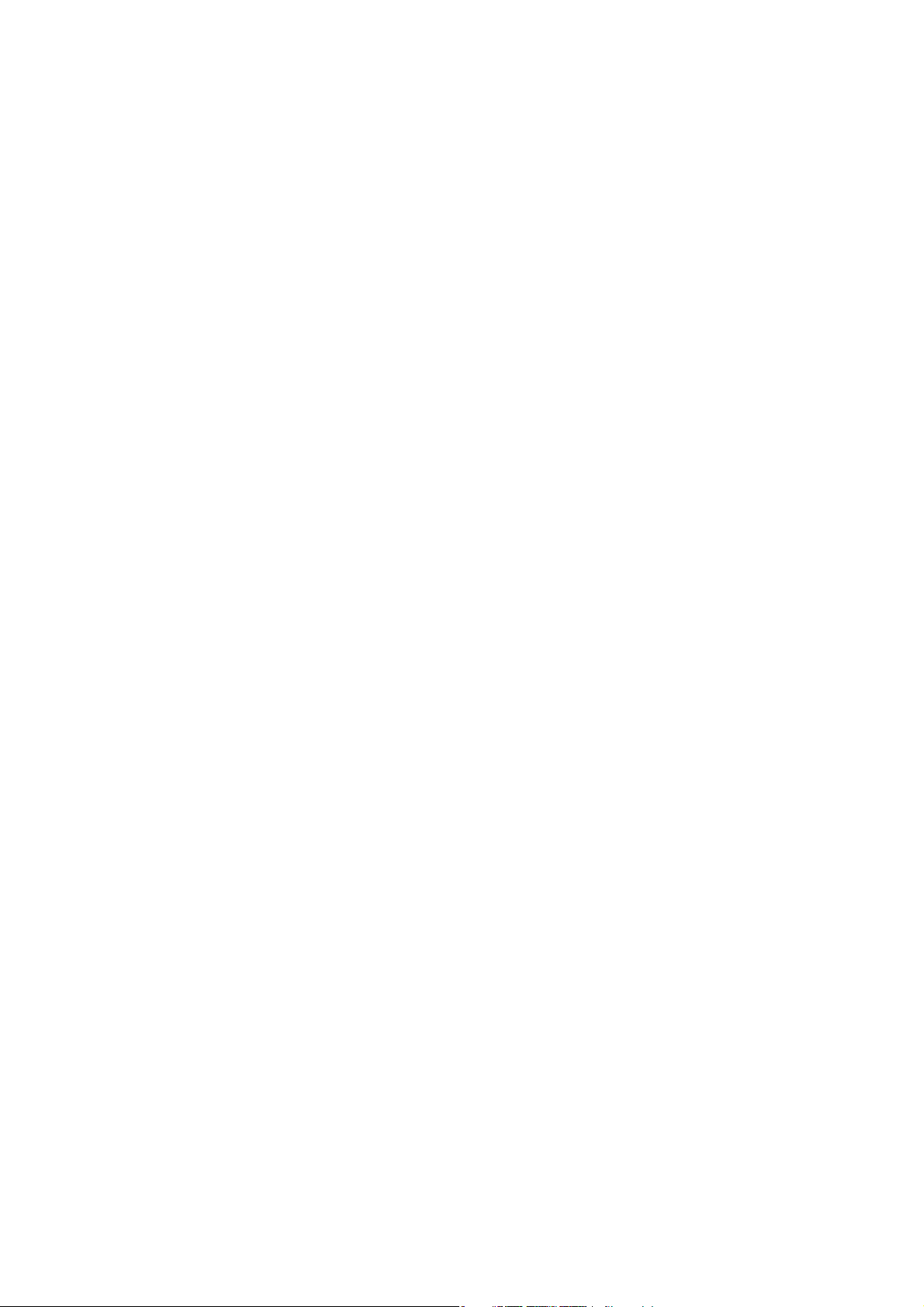
4
2. Features & Functions
The Z1 provides the following functions.
• Solar power to charge the battery.
Generates electricity from the sun and other light sources.
• Directional compass bearing.
You can check the direction and current position of selected target.
• Alarm setting (in Watch Mode).
When the set time arrives, the Z1 issues an audible alarm.
• Can be used as a stopwatch.
Measures elapsed time.
• Can be used as a timer (in Watch Mode).
Counts down a pre-set time;
announces time-out with an audible alarm.
• Provides World Time (in Watch Mode).
Displays the time of 48 cities from around the world.
• Transfers data using Bluetooth SMART.
Enables the wireless transmission of log and profi le data.
• Multi-gas capable.
Provides gas settings and switching for up to 4 gas mixes

5
3. Safety Precautions
Illustrations and graphics used in this user manual, and also on the display
screen of the Z1 itself, incorporate various labels, icons and terms to ad-
vise you of the correct way to operate your Z1 to prevent harm or damage
to you as well as to other people. This user manual also provides adviso-
ries, defi ned as follows:
If you ignore this serious alert and handle the product incorrectly, there is
a risk of death or serious injury.
If you ignore this warning and handle the product incorrectly, there is a
risk of death or serious injury.
If you ignore this cautionary indicator and handle the product incorrectly,
situations can be created that can cause injury to a person or may cause
physical damage.
DANGER
WARNING
CAUTION
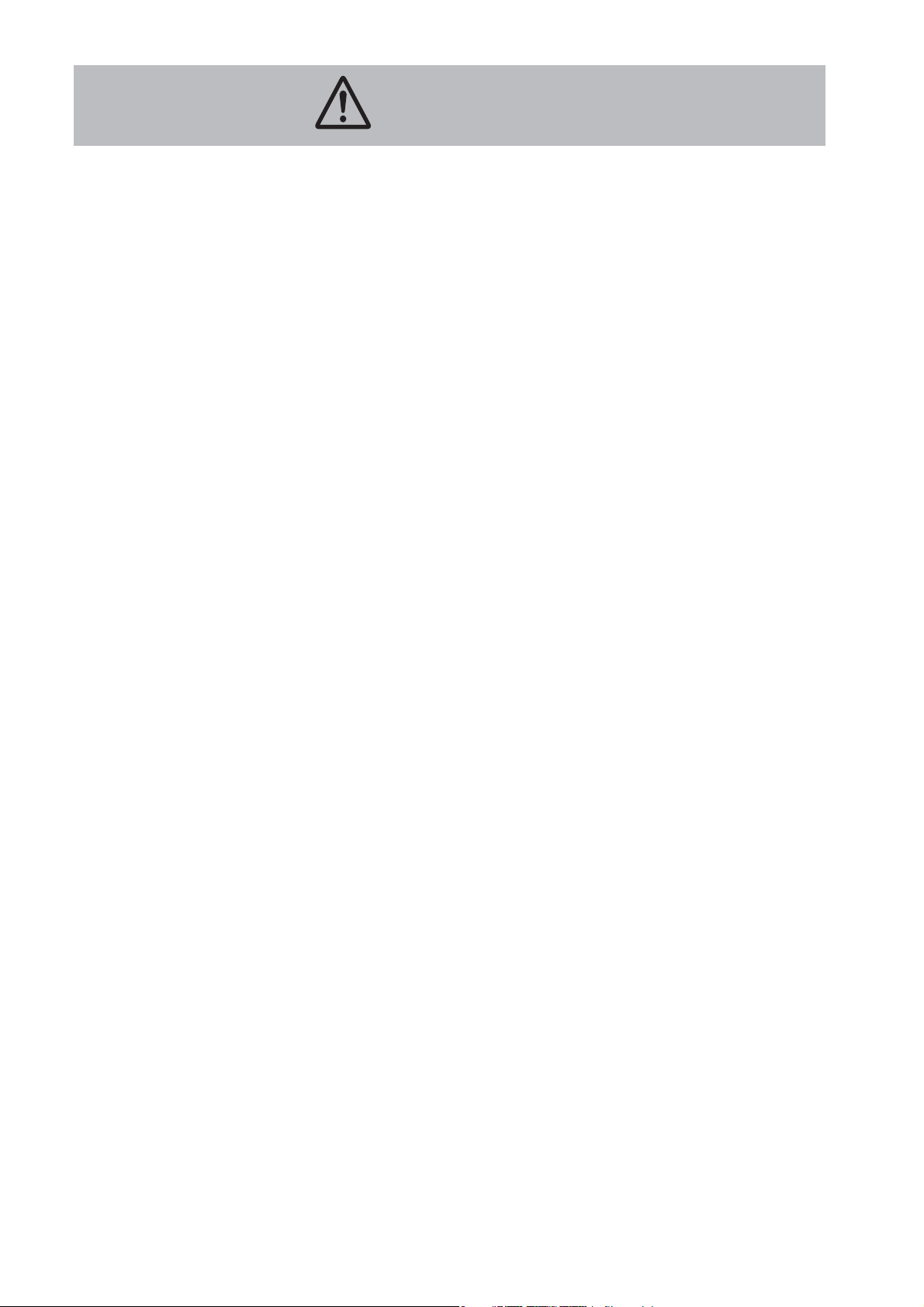
6
Make sure that you completely understand how to use your Z1, as well
as all of the warnings and cautions outlined in this user manual, before
taking your Z1 into the water. It is recommended that you use your Z1 in a
closed water or pool environment before using it in open water.
Before using your Z1 in a scuba diving situation, you need to fi rst take a
scuba training course and obtain a certifi cation card issued by one of the
internationally acknowledged dive training organizations. (You can use
the Z1 while in training under the guidance of an instructor.)
Before using the Z1 for a Nitrox (Enriched Air Nitrox, or EANx) dive, you
need to complete a Nitrox dive training course. Otherwise, do not use your
Z1 for Nitrox diving. (EANx is a mixed gas containing 22%-100% O
2
.)
For safety’s sake, when diving with your Z1, also carry a secondary com-
puter, diver’s watch and/or depth gauge as a backup.
If a “decompression stop violation” warning and/or an “out of measure-
ment range” warning is displayed on your Z1, cancel your dive immediate-
ly and pay close attention to any changes in your physical condition.
If your Z1 fails at any time during a dive, that dive must be terminated
immediately, and dive training-prescribed surfacing procedures must
be initiated (including a slow ascent and a 3- to 5-minute safety stop at
15 ft/5m).
If you notice any abnormal performance with your Z1, stop using it imme-
diately and contact the dealer where you purchased your Z1.
DANGER

7
• Check to make sure the battery power level your Z1 is at “H” before
diving. In the event of a low power level, resulting in a warning
displayed while diving, safely exit the water as soon as possible and
recharge your Z1.
NOTE: If this low power warning comes on during a dive, there is still
suffi cient power to safely end the dive, so there is no need to panic.
Deal with the situation calmly. Ref: Low Power Alarm • • • P.15
• Respond to any warnings or cautionary messages immediately.
• The Z1 should be used for recreational diving only. Do not use your Z1
for any other type of diving.
• Never lend or share your Z1 with another diver if residual nitrogen still
exists in your body after using the Z1.
• Make sure to set or check the O
2
% before every dive. It is extremely
dangerous when the O
2
% in the tank and the Nitrox setting on the Z1
don’t match.
• Do not disassemble, repair, modify, or exchange the rechargeable
battery or conduct pressure chamber tests on the Z1 by yourself. This
is extremely dangerous and may cause a malfunction. Please see an
authorized SCUBAPRO dealer for any maintenance needs.
• The Z1 is designed for dives using compressed air (21% 0
2
) and Nitrox
(22% to 100% 0
2
). The Z1 cannot be used with any other mixed gas.
• Each diver should be responsible for planning and conducting the
safest dives possible in accordance with his or her diving skills and
physical condition.
• Please practice safe diving. Do not exceed the displayed data on your
Z1. The Z1 cannot prevent you from developing decompression illness
completely.
• The Z1 does not measure, display or control the air pressure in your
tank. Use a separate submersible pressure gauge to monitor your tank
pressure.
• If the rechargeable battery is removed from your Z1, make sure that
small children do not swallow it. Put the battery out of reach of chil-
dren. If swallowed, contact a doctor at once.
WARNING
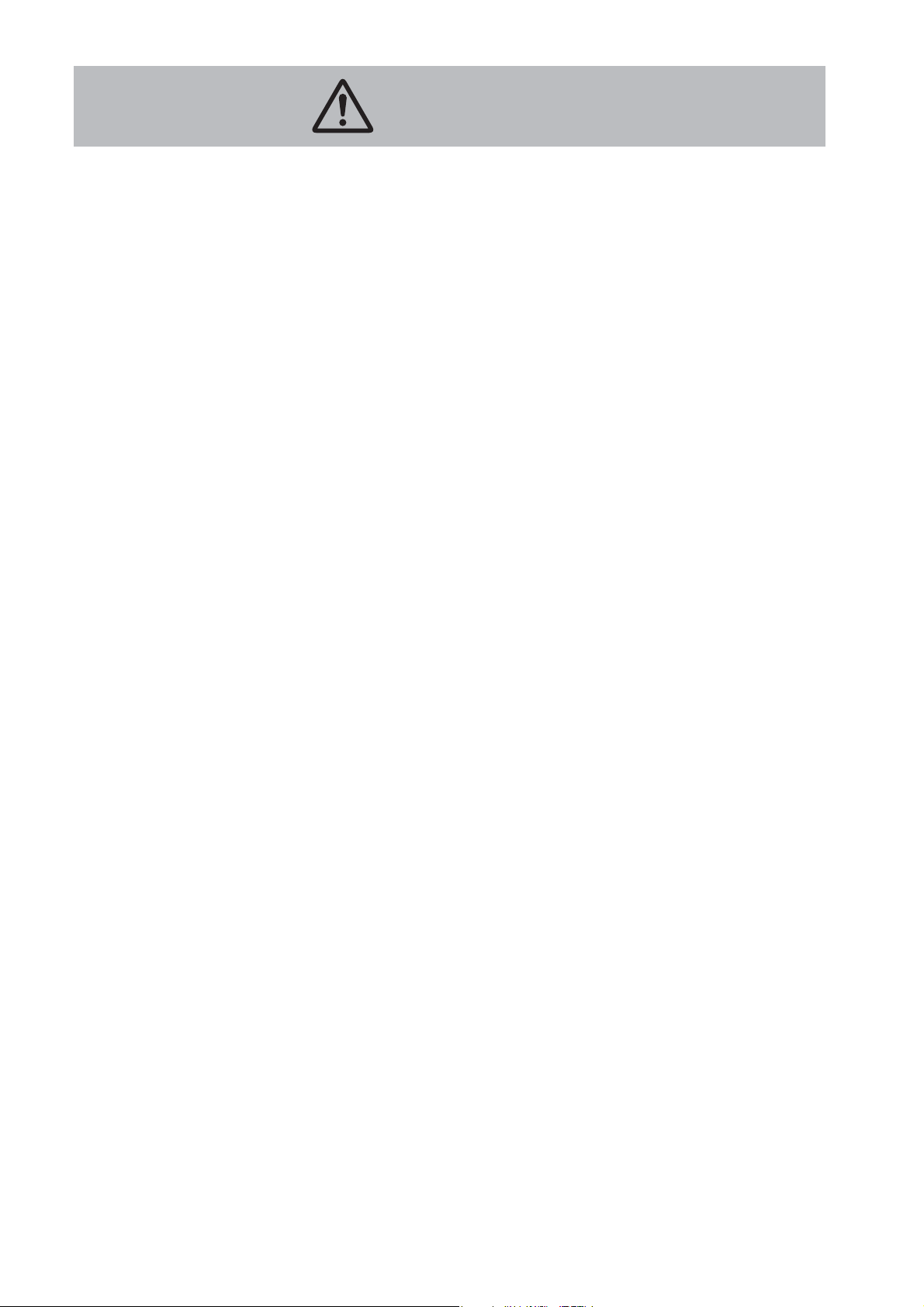
8
• Since the metal parts of the Z1’s casing and wristband can trap dirt
and contaminants which could soil the sleeves of clothing, please
keep your Z1 clean at all times. After immersion in sea water, wash
thoroughly with fresh water to avoid any corrosive build-up.
• Because the main casing and wristband come in direct contact with
the skin, there is risk of a skin rash caused by:
1. Dirt, rust and sweat on the casing and/or wristband as a result of
poor maintenance.
2. Allergies to metal and resin.
3. Physical condition, etc.
• Wearing the wristband too tight increases sweat and reduces airfl ow
between band and skin, making it much easier to develop a rash.
Therefore, for everyday use it is recommended that you wear your Z1
on your wrist slightly looser rather than tighter. In the unlikely event
that a rash appears, discontinue use and consult a doctor.
• To prevent unexpected injuries and allergic rashes, remove your Z1 at
bedtime. Also, when holding or touching an infant, remove your Z1 to
prevent rashes caused by allergies or other medical conditions.
• Always ensure that log data are stored separately from your Z1 by
keeping a written log or by transferring data to a PC. A malfunction,
necessary repair or dead battery could cause stored data to disappear.
• Please be sure to remove any product protection stickers before using
your Z1. If you use your Z1 without fi rst peeling off the stickers, dirt
can become trapped which may cause rust and skin irritation.
• Don’t drive a car or operate a boat while wearing your Z1 with the Au-
to-Light function turned on. The light could be distracting and might
hinder driving which could be dangerous.
• The danger of explosion exists if the Z1’s battery is incorrectly
installed. The battery must be replaced with the same or equivalent
model. Please go to your authorized SCUBAPRO dealer for any battery
replacement needs.
• Do not expose your Z1 to excessive heat such from intense sunlight,
fi re, etc.
CAUTION
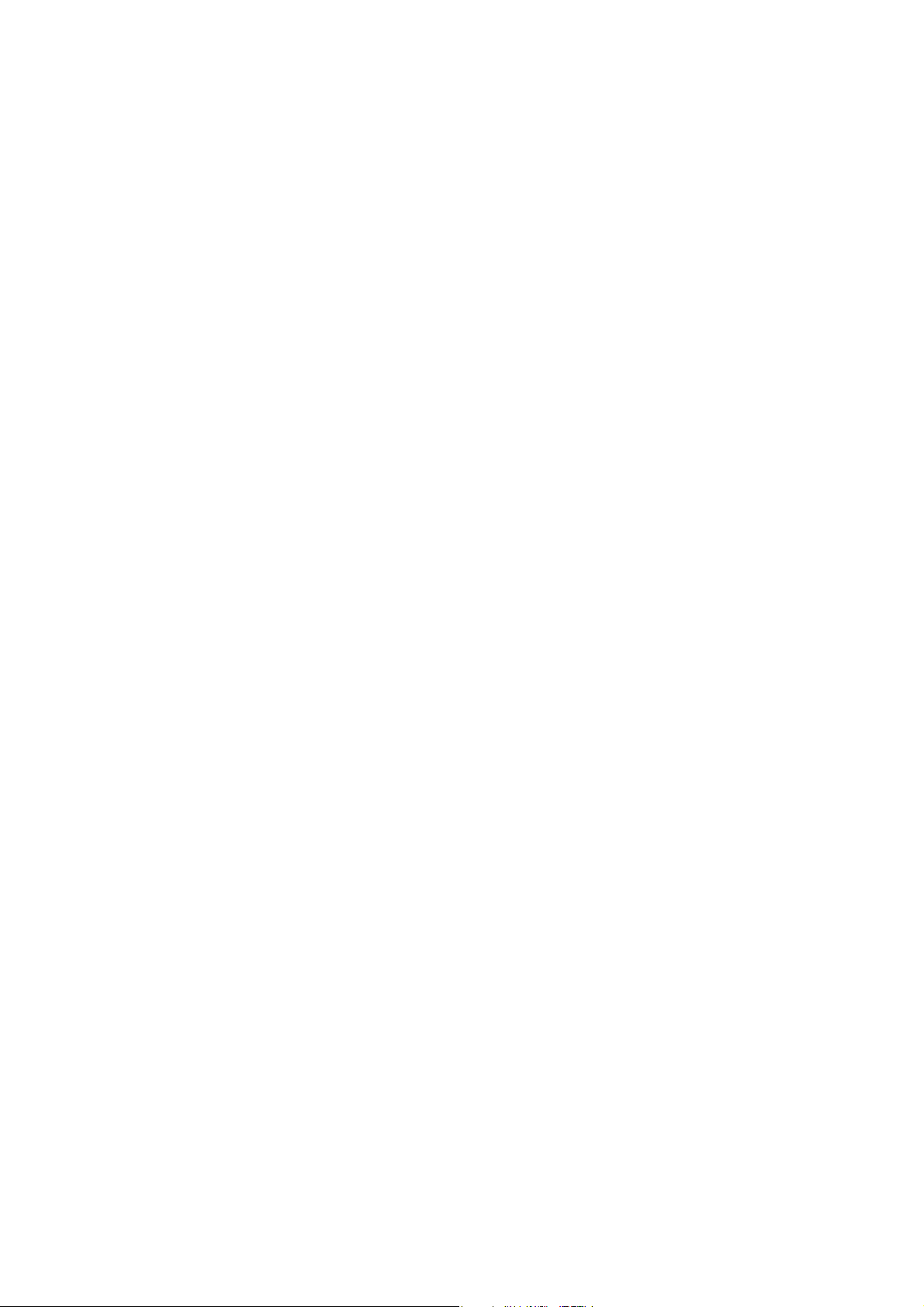
9
TABLE OF CONTENTS
1. Introduction •••••••••••••••••••••••••••••••••••••••••••••••••••••• 3
2. Features & Functions ••••••••••••••••••••••••••••••••••••••••• 4
3. Safety Precautions •••••••••••••••••••••••••••••••••••••••••••• 5
4. Things To Check Before Using the Z1••••••••••••••••••• 13
4-1. Check the Battery Power Level••••••••••••••••••••••••••••••••••••••••• 13
4-2. Charging with Light (Solar Charge)•••••••••••••••••••••••••••••••••• 13
4-3. How to Charge •••••••••••••••••••••••••••••••••••••••••••••••••••••••••••••••••• 13
4-4. Insuffi cient Charge or Out of Charge ••••••••••••••••••••••••••••••• 14
4-5. Charging Times •••••••••••••••••••••••••••••••••••••••••••••••••••••••••••••••• 15
4-6. Low Power Alarm •••••••••••••••••••••••••••••••••••••••••••••••••••••••••••••• 15
4-7. Power Saving •••••••••••••••••••••••••••••••••••••••••••••••••••••••••••••••••••• 16
5. Mode Reference Guide ••••••••••••••••••••••••••••••••••••••• 17
5-1. Mode Functions •••••••••••••••••••••••••••••••••••••••••••••••••••••••••••••••• 17
5-2. Button Operation and Switching Mode •••••••••••••••••••••••••••• 18
6. Setting Your Z1 •••••••••••••••••••••••••••••••••••••••••••••••••• 20
6-1. Confi gure Home City and Daylight Saving Time Settings •••••• 22
6-2. Select 12-Hour or 24-Hour Clock •••••••••••••••••••••••••••••••••••• 24
6-3. Set Current Time and Date ••••••••••••••••••••••••••••••••••••••••••••••• 25
6-4. Set Button Operation Sound •••••••••••••••••••••••••••••••••••••••••••• 26
6-5. Select Backlight Duration •••••••••••••••••••••••••••••••••••••••••••••••• 27
6-6. Set Power Saving ••••••••••••••••••••••••••••••••••••••••••••••••••••••••••••• 28
6-7. Set Units of Measure ••••••••••••••••••••••••••••••••••••••••••••••••••••••• 29
6-8. Set the MMDD/DDMM Display •••••••••••••••••••••••••••••••••••••••••• 30
6-9. Main Display Setting in Dive Mode ••••••••••••••••••••••••••••••••••• 31
6-10. Set Auto Light •••••••••••••••••••••••••••••••••••••••••••••••••••••••••••••••• 32

10
7. Watch Mode / Surface Mode(TIME) ••••••••••••••••••••• 33
7-1. Displayed Contents of Surface Mode ••••••••••••••••••••••••••••••• 34
8. Dive Mode (DIVE) ••••••••••••••••••••••••••••••••••••••••••••••• 35
8-1. How to Switch the Mode to Dive Mode ••••••••••••••••••••••••••••• 35
8-2. No Decompression Mode ••••••••••••••••••••••••••••••••••••••••••••••••• 36
8-3. Safety Stop •••••••••••••••••••••••••••••••••••••••••••••••••••••••••••••••••••••• 37
8-4. Decompression Dive •••••••••••••••••••••••••••••••••••••••••••••••••••••••• 38
8-5. Warnings in Dive••••••••••••••••••••••••••••••••••••••••••••••••••••••••••••••• 39
8-6. Gas O
2
% Confi rmation / Gas Switch •••••••••••••••••••••••••••••••• 42
9. Log Mode (LOG)•••••••••••••••••••••••••••••••••••••••••••••••••• 43
9-1. Confi rm the Dive History •••••••••••••••••••••••••••••••••••••••••••••••••• 43
9-2. Correction Function of Dive Number in Dive History •••••••• 44
9-3. Check the Dive Log ••••••••••••••••••••••••••••••••••••••••••••••••••••••••••• 44
9-4. Warnings Recorded in the Log ••••••••••••••••••••••••••••••••••••••••• 48
9-5. Setting the Dive Profi le Sampling Rate •••••••••••••••••••••••••••• 48
9-6. Oxygen Uptake/ppO
2
Profi le Saving Setting •••••••••••••••••••• 49
9-7. Check the Dive Profi le••••••••••••••••••••••••••••••••••••••••••••••••••••••• 49
10. Plan Mode(PLAN) ••••••••••••••••••••••••••••••••••••••••••••• 52
10-1. O
2
% Setting •••••••••••••••••••••••••••••••••••••••••••••••••••••••••••••••••••• 52
10-2. Enriched Air Nitrox(EANx) Diving ••••••••••••••••••••••••••••••••••• 53
10-3. Default Function of O
2
% ••••••••••••••••••••••••••••••••••••••••••••••••• 53
10-4. Set Safety Factor ••••••••••••••••••••••••••••••••••••••••••••••••••••••••••• 54
10-5. Depth Interval Alarm setting •••••••••••••••••••••••••••••••••••••••••• 55
10-6. Maximum Water Depth Warning Settings•••••••••••••••••••••• 56
10-7. Plan Diving ••••••••••••••••••••••••••••••••••••••••••••••••••••••••••••••••••••• 57
10-8. Display the Oxygen Toxicity Unit(OTU(UPTD)) ••••••••••••••• 57

11
11. Compass(COMP) ••••••••••••••••••••••••••••••••••••••••••••• 58
11-1. To Take a Direction Reading ••••••••••••••••••••••••••••••••••••••••••• 58
11-2. Calibrate the Bearing ••••••••••••••••••••••••••••••••••••••••••••••••••••• 58
11-3. Digital Compass Precautions ••••••••••••••••••••••••••••••••••••••••• 60
12. Stopwatch(STW) ••••••••••••••••••••••••••••••••••••••••••••• 61
12-1. Stopwatch Mode •••••••••••••••••••••••••••••••••••••••••••••••••••••••••••• 61
12-2. Measure ••••••••••••••••••••••••••••••••••••••••••••••••••••••••••••••••••••••••• 61
13. Timer(TMR) ••••••••••••••••••••••••••••••••••••••••••••••••••••• 62
13-1. To Enter the Countdown Timer Mode ••••••••••••••••••••••••••••• 62
13-2. Set Timer •••••••••••••••••••••••••••••••••••••••••••••••••••••••••••••••••••••••• 62
13-3. Measure ••••••••••••••••••••••••••••••••••••••••••••••••••••••••••••••••••••••••• 63
13-4. To Stop the Alarm ••••••••••••••••••••••••••••••••••••••••••••••••••••••••••• 63
14. Using the Alarm(ALM) •••••••••••••••••••••••••••••••••••••• 63
14-1. Select Alarm Mode ••••••••••••••••••••••••••••••••••••••••••••••••••••••••• 63
14-2. To Set an Alarm Time ••••••••••••••••••••••••••••••••••••••••••••••••••••• 64
14-3. To Turn an Alarm and The Hourly Time Signal On and Off •••••••• 64
14-4. To Stop the Alarm ••••••••••••••••••••••••••••••••••••••••••••••••••••••••••• 65
15. World Time(WT)••••••••••••••••••••••••••••••••••••••••••••••• 65
15-1. To Enter the World Watch Mode ••••••••••••••••••••••••••••••••••••• 65
15-2. To View the Time in Another Time Zone•••••••••••••••••••••••••• 65
15-3. To Specify Standard Time or Daylight Saving Time (DST)for a City ••••66
16. Illumination •••••••••••••••••••••••••••••••••••••••••••••••••••• 67
16-1. To Turn on Illumination Manually ••••••••••••••••••••••••••••••••••• 67
16-2. Automatically Light Up (Auto light) ••••••••••••••••••••••••••••••• 67

12
17. Free Diving Mode ••••••••••••••••••••••••••••••••••••••••••••• 68
17-1. Switch to Free Diving Mode •••••••••••••••••••••••••••••••••••••••••••• 68
17-2. End of Free Diving Mode ••••••••••••••••••••••••••••••••••••••••••••••••• 68
17-3. Free Diving Functions •••••••••••••••••••••••••••••••••••••••••••••••••••• 68
17-4. Button Operation (Free Diving Mode) •••••••••••••••••••••••••••• 69
18. Gauge Mode •••••••••••••••••••••••••••••••••••••••••••••••••••• 70
18-1. Setting of Gauge Mode ••••••••••••••••••••••••••••••••••••••••••••••••••• 70
18-2. Gauge Mode Diving••••••••••••••••••••••••••••••••••••••••••••••••••••••••• 71
19. Bluetooth Data Transfer Mode(BLE)•••••••••••••••••• 72
20. Troubleshooting •••••••••••••••••••••••••••••••••••••••••••••• 74
21. Specifi cation ••••••••••••••••••••••••••••••••••••••••••••••••••• 77
22. Precautions for Use ••••••••••••••••••••••••••••••••••••••••• 78
23. About Care •••••••••••••••••••••••••••••••••••••••••••••••••••••• 80
24. UTC (Coordinated Universal Time) and Time Zone ••• 83
25. City Code List •••••••••••••••••••••••••••••••••••••••••••••••••• 83

13
4. Things to Check Before Using the Z1
Before using your Z1, fi rst you’ll need to charge the unit and set the time and
date. Please fully charge and match the time and date display before use.
4-1. Check the Battery Power Level
The battery’s state of charge can be determined by checking whether [H],
[M] or [L] is displayed at the bottom-center of the screen.
Leaving the Z1 in bright light for charging may cause it to become quite hot.
Take care when handling the Z1 to avoid burn injury. The Z1 can become partic-
ularly hot when:
• Exposed for long periods of time on the dashboard of a car parked in direct
sunlight.
[H] or [M] displayed.
The Z1 is charged suffi ciently.
Set the current time. See "Confi guring
Current Time and Date settings.
[LOW] is blinking on the display.
[L] is blinking on the display.
[CHG] is blinking on the display.
Power is low.
Charge the Z1 by placing it in a location
where it is exposed to light.
CAUTION
4-2. Charging with Light (Solar Charge)
The Z1 is powered by a rechargeable battery that is charged with electricity
generated by the solar panel integrated within the dial.
When suffi cient light hits the dial, the battery charges. When using your
Z1 on the surface, try to ensure that the dial (solar panel) is accessible to
light as much as possible.
4-3. How to Charge
When not wearing your Z1, leave it in a location that is exposed to light, either
outdoor sunlight or indoor fl uorescent or incandescent light. Once a month,
charging it in sunlight for half a day keeps your Z1 in a more stable condition.
When wearing your Z1, make sure its screen is not blocked from light by the
sleeve of your clothing. If the dial (containing the solar panel) is partially hid-
den, power generation effi ciency will be reduced.

14
• Kept too close to heating elements such as powerful underwater lights or
incandescent lamps.
• Kept in any direct sunlight for long periods of time.
Allowing the Z1 to become too hot can cause its liquid crystal display (LCD) to
black out. The LCD should normalize once the Z1 returns to a lower temperature.
4-4. Insuffi cient Charge or out of Charge
You can get an idea of your Z1's power level by observing the battery power
indicator [H], [M], [L] at the bottom-center of the screen.
When the level of charge decreases, available functions become limited.
Consequently, always make sure your Z1 maintains a full charge by making
sure the dial is exposed to light as often as possible.
indication Charge state State of the Z1
H Good All functions enabled. [1]
M
Nearly good
(Charging
recommended)
All functions enabled. [2]
M
CHG blinks
low battery
warning
[CHG] blinks, rest of display shows OK, the Z1 can
be changed to Dive Mode for about 5 hours. After
that it cannot be changed to Dive mode unless
charge the Z1 to a point where the [CHG] is disap-
pear. Blue tooth connection cannot be used.
Other functions can be used as usual.[3]
LOW
or
L blinks
low battery
[LOW] and/or [L] blinks, digital compass, illumi-
nation and beeper (alarm etc.) disabled. The Z1
cannot be changed to Dive Mode. [4]
CHG blinks
(Other display
disabled)
low battery
Only [CHG] blinks and other display disappears, all
functions disabled.
[H][M][L] and [CHG] blinks together, a part of
functions enabled. (Current time display etc.) (5)
---
out of charge All functions disabled. [6]
123456

15
IMPORTANT
When the Z1’s battery is depleted, all functions are disabled and settings
return to their initial factory defaults. In order to reset settings such as
time and date, you need to charge the Z1 to a point where the charge sta-
tus at the bottom of the screen reads [M] or [H].
NOTE: Leaving your Z1 exposed to direct sunlight or some other very strong
light source can cause the battery power indicator to show a reading that
is temporarily higher than the actual battery level. The correct battery level
should appear after a few minutes of cooling off .
Recharging time
4-5. Charging Times
Please use the following table as a guideline for charging.
Condition (luminance)
Recharging hours needed
for a dive from the time low
power alarm is released.
Recharging hours needed
to reach full charge from
the time of low power
alarm.
Outdoor sunlight
(50,000 lux)
1 hr. 8 hrs.
Sunlight through a window
(10,000 lux)
2 hrs. 30 hrs.
Daylight through a window
on a cloudy day
(5,000 lux)
4 hrs. 60 hrs.
Indoor fl uorescent lighting
(500 lux)
36 hrs. • • • •
NOTE: Actual exposure times depend on lighting conditions.
4-6. Low Power Alarm
When battery power reaches a level too low for diving, a low power alarm
sounds that includes a message urging you to recharge the battery. Since
the Z1’s sensors will not function when the power level decreases to the [L]
level, at this point diving is not allowed.
For example, if you started a dive with the power level at [M], and during
the course of the dive it dropped to [L], information relating to the dive will
no longer be displayed. To avoid this dangerous situation, you should never
start a dive with your Z1 unless the battery level is [H] or [M].
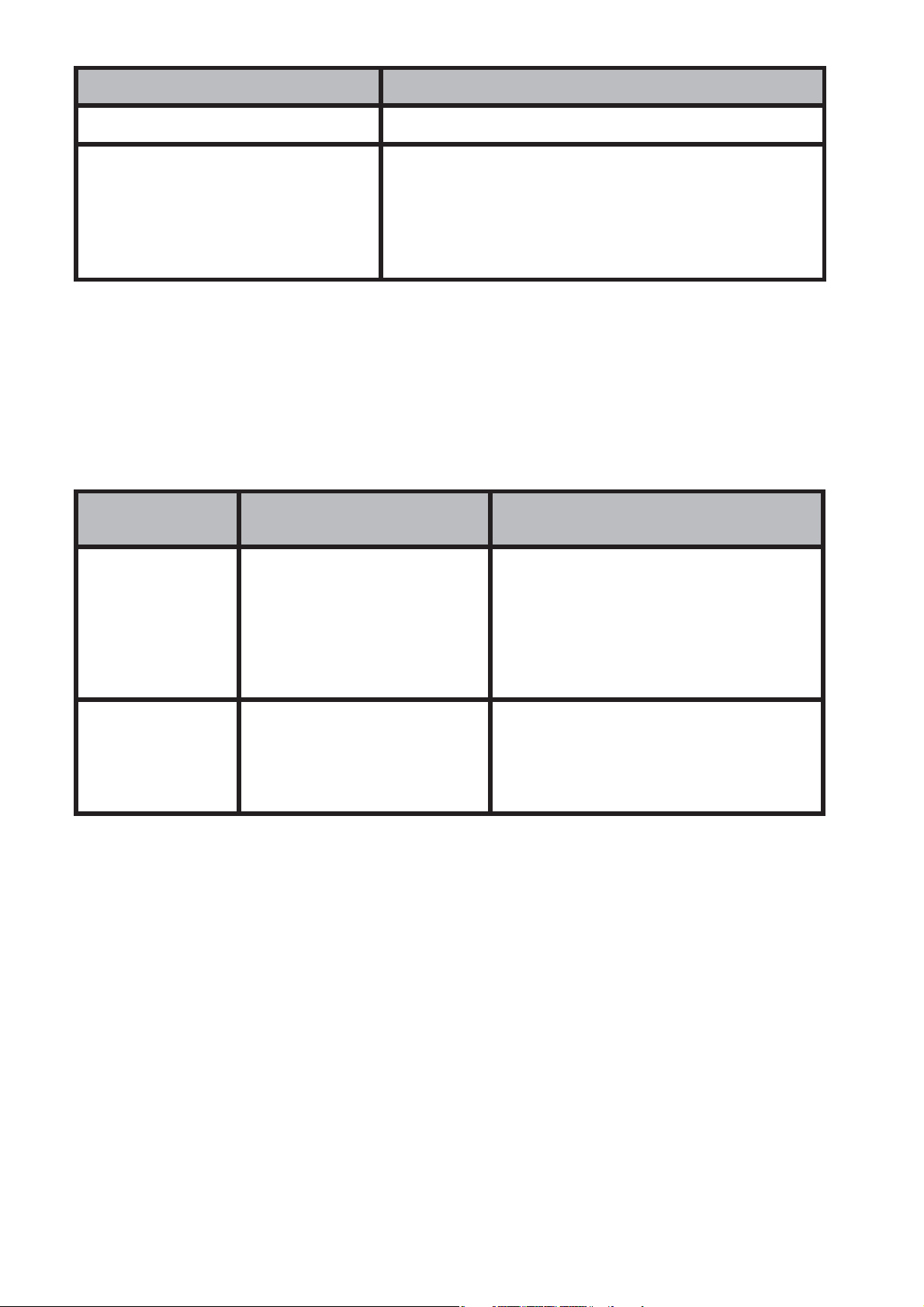
16
4-7. Power Saving
The Power Saving function, when activated, allows the Z1 to automati-
cally enter a sleep state when it is left in a dark area for a period of time
between 10:00PM and 6:00AM. The following table shows how the Z1 func-
tions are aff ected by Power Saving.
Power Saving
Levels
Elapsed Time Operational Status
(Sleep State)
Level 1
After 1 hour in the dark
between
10 PM & 6 AM
• Display: Off
• Sensors: Disabled
• Clock & Alarms: Enabled (in back-
ground)
• Ongoing Desat Calculations:
• Continue Unimpeded
(Sleep State)
Level 2
After 6-7 days at Level 1
• Display: Off
• All Functions: Disabled
• Alarms: Disabled
• Clock: Enabled (in background)
To recover from the sleep state:
• Press any button.
• Move the Z1 to a well-lit area.
• Tilt the Z1 at an angle, as if for reading.
NOTE: When wearing the Z1, if the solar panel display is hidden beneath a
shirt or jacket sleeve it may enter the Power Saving state.
More on Power Saving:
• The Z1 will not enter a sleep state while it is in Dive Mode, Stopwatch
Mode or Countdown Timer Mode.
• The Power Saving function can be set to ON or OFF.
Ref: Power Saving function • • • P.28
• Sensor operation will continue for 48 hours after diving, even at Power
Saving level 1.
Current mode Displayed alarms
Watch Mode or Surface Mode [CHG] will blink
Dive Mode
[WARNING!!BATT] will scroll from right to left 5
times, and [M] on the lower side of the display
will blink. Alarm will be on for 6 seconds.
[WARNING!! BATT] will be re-shown every minute.
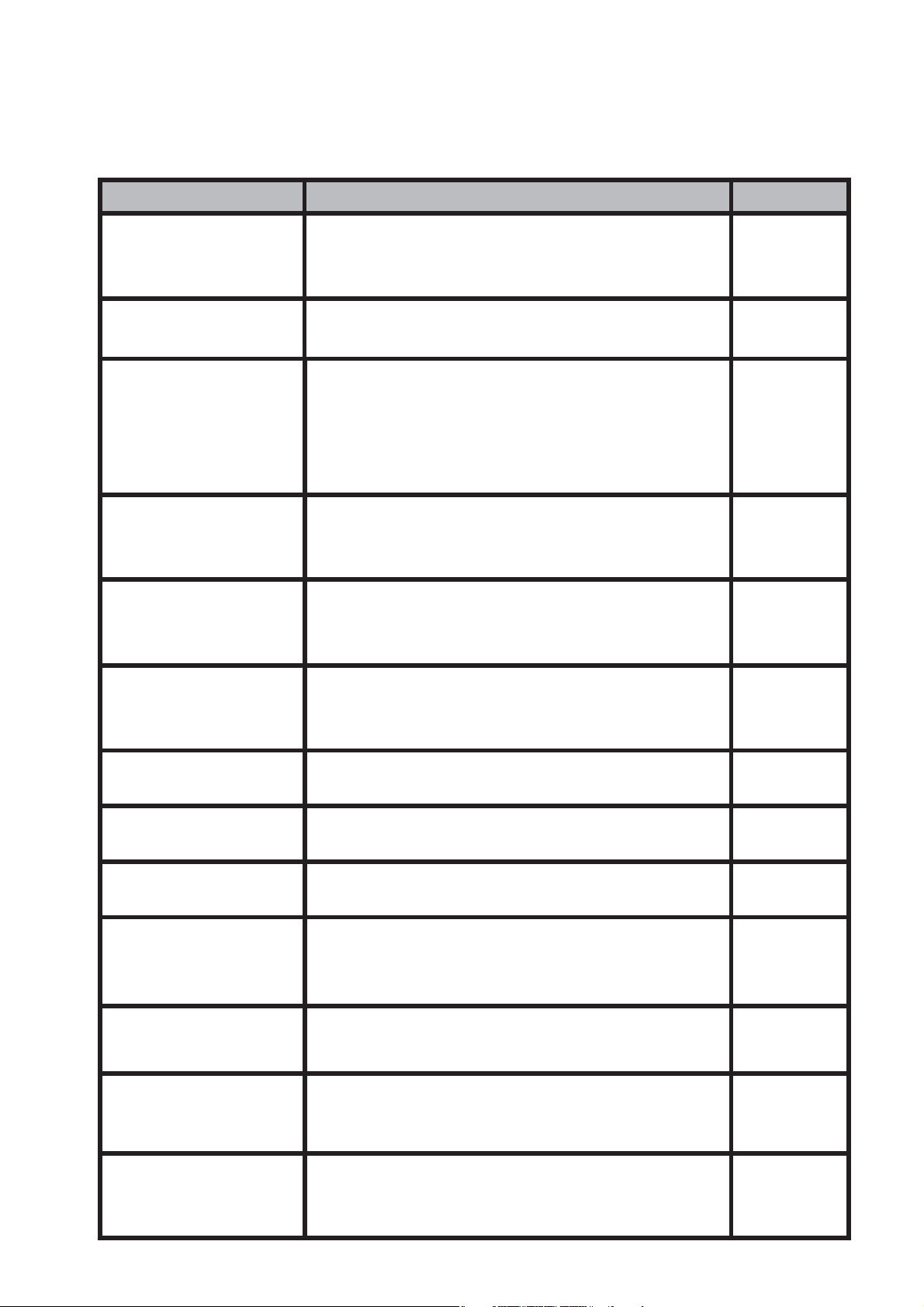
17
5. Mode Reference Guide
The following chart shows the Z1’s modes.
5-1. Mode Functions
Modes Functions Ref. page
Watch Mode
and Surface Mode
(TIME)
• To display current time, date, day
• To confi gure Home City and daylight saving
time (DST) settings
P.33
Surface Mode
(TIME)
• To display desaturation time (DESAT time)
• To display surface time
P.34
Dive Mode
(DIVE)
• To display no decompression limit (NDL)
• To display safety stop
• To display decompression dive
• To display NDL warning
• Nitrox (EANx) dive
P.35
Free Diving Mode
(FREE)
• To display dive time
• To display history
• To display session information
P.68
Log Mode
(LOG)
• To display dive/free history
• To display dive/free log
• To display dive/free profi le
P.43
Plan Mode
(PLAN)
• To display dive plan
• To set safety factor (SF)
• To set O
2
%
P.52
Digital Compass
(COMP)
• To determine your current bearing or the
direction from your current location
P.58
Stopwatch
(STW)
• To use the stopwatch to measure elapsed
time
P.61
Countdown Timer
(TMR)
• To use the countdown timer P.62
Alarm
(ALM)
• To set an alarm time
• To set an alarm ON/OFF
• To set an hourly time signal ON/OFF
P.63
World Time
(WT)
• To view the current time in one of 48 cities (31
time zones) around the globe
P.65
Display of solar
charge
(SLR)
• Display of current charging status
• Display of charging estimated time
P.65
Bluetooth data
transfer Mode
(BLE)
• Data / setting communication
• To display communication status
• To set communication
P.72

18
5-2. Button Operation and Switching Mode
The Z1 is operated with 4 buttons (ADJUST • MODE • LED/LOG • PLAN).
Learning the role of each button ensures easy operation.
NOTE: Button operation on the Z1 is divided into 2 methods: “press” and
“press-and- hold” (for about 2 seconds). Each method allows you to ac-
cess or perform diff erent computer functions.
ADJUST button
After entering one of the above-mentioned modes, you would use the AD-
JUST button to select and save the settings for that particular mode.
NOTES:
• When the button operation sound is set to ON, your Z1 will emit a beep
each time you press the MODE button. When returning to Watch Mode,
a slightly higher-tone beep sounds.
Ref: Set button operation sound • • • P.26
• At low charge no sound will be heard. When the button operation sound
is set but no sound is heard, that’s another indicator that your Z1
needs to be charged.
Ref: How to charge • • • P.13
MODE button
The MODE button allows you to access the Z1’s various modes. Every time
you press the MODE button, it cycles through the mode menu as follows:
Watch Mode (TIME) > Bluetooth Data Transfer (BLE) > Digital Compass
(COMP) > Stopwatch (STW) > Timer (TMR) > Alarm (ALM) > World Time (WT)
> Display Mode of Solar Charging Status (SLR).
NOTE: In any mode (other than Watch Mode), a press-and-hold (for about
2 seconds) of the MODE button will return you to Watch Mode.

19
LIGHT/LOG button
PLAN button
Press the LED/LOG button to activate the backlight. Press-and-hold this
button while in Watch Mode to switch to Log Mode.
Ref: To display the Dive Log • • • P.44
Ref: Automatic Light-Up (Auto Light) • • • P.67
NOTE: When set to Auto Light, the backlight turns on frequently and the
capacity of the rechargeable battery decreases quickly.
From Watch Mode, you can switch to Dive Mode manually by pressing and
holding the LED/LOG and the PLAN button simultaneously for about 2 sec-
onds. Ref: • • • P.35
From Dive Mode, by pressing and holding the LED/LOG plus PLAN buttons
again you can switch to the Freedive Mode. Ref: • • • P.68
And by pressing and holding the LED/LOG plus PLAN buttons for about
2 seconds yet again, you return to Watch Mode.
Press this button from Watch Mode to switch directly to Plan Mode.
Ref: To display Plan Mode • • • P.52

20
6. Setting Your Z1
IMPORTANT
Before making any other settings on your Z1 you must fi rst set your Home
City.
1. In Watch Mode or Surface Mode, press-and-hold the ADJUST button
for about 2 seconds. [SET] [Hold] fl ashes and [CITY] appears for about
1 second, followed by the city code and the city name which will scroll
in the upper right-hand corner of the screen.
Select your city code and city name by pressing the LED/LIGHT or PLAN
button. Ref. Confi guring your Home City • • • P.22
2. Once your Home city is set, press the MODE button to begin the set
cycle. Each time you press the MODE button, the setting items appear
in the following order:
Home City > (1) Daylight Saving Time > (2) 12/24-Hour > (3) Second
> (4)Hour > (5) Minute > (6) Year > (7) Month > (8) Day > (9) Button
Operation Sound > (10) Backlight Duration > (11) Power Saving >
(12)Unit of Measure > (13) MMDD/DDMM > (14) Main display of Dive
Mode > (15)Auto Light.
NOTE: The above numbers in ( ) indicate the number of times the MODE
button must be pressed to reach each setting from the start position.
Ref.
Setting Daylight Saving Time • • • P.22
Setting 12/24-Hour • • • P.24
Setting Time & Date • • • P.25
Setting button operation sound • • • P.26
Setting backlight duration • • • P.27
Setting Power Saving • • • P.28
Setting Unit of Use • • • P.29
Setting MMDD/DDMM • • • P.30
Setting main display of Dive Mode • • • P.31
Setting Auto Light • • • P.32

21
3. Press the LED/LOG or PLAN button to change the following settings.
Display(e.g.) Change item Operation
TYO Change city code
Press PLAN or LED/LOG
button
OFF
Switch between daylight savings time
and standard time
Press PLAN button
12H
Toggle between 12-hour (12H) and
24-hour (24H)
Press PLAN button
50
Reset seconds to "00"
In the case of 30 to 59seconds, it will
be advanced by 1minute
Press PLAN button
10:58 Change of "hour" and "minute"
Press PLAN or LED/LOG
button
2018 Change of "Year"
Press PLAN or LED/LOG
button
6-30 Change of "month" "day"
Press PLAN or LED/LOG
button
Key
♪
Change ON / OFF operation of sound Press PLAN button
LIGHT Setting backlight lighting time Press PLAN button
POWER SAVING Power saving ON / OFF Press PLAN button
UNIT Setting unit of use
Press PLAN or LED/LOG
button
MMDD MMDD / DDMM display settings Press PLAN button
DISP Main display setting of dive mode Press PLAN button
LT Auto light setting Press PLAN button
4. Press the ADJUST button to save your selection.

22
6-1. Confi gure Home City and Daylight Saving Time Settings
To use your Z1 you need to select your Home City and Time Zone from the
48 cities (31 time zones) in the Z1’s city code list. You can also set either
Standard Time or Daylight Saving Time (DST) corresponding to the country
or region you fi nd yourself in.
Ref:
• UTC (Coordinated Universal Time) and Time Zone • • • P.82
• City Code List • • • P.83
IMPORTANT
Set the Time Zone and city closest to your dive location.
NOTE: Daylight Saving Time (DST) is a time system that advances one hour
from normal Standard Time. Implementation periods and areas vary from
country to country, and not all countries or regions use the Daylight Saving
Time system.
How to Set
1. (Assuming you haven’t already done so) In Watch Mode or Surface
Mode, press-and-hold the ADJUST button for about 2 seconds. [SET]
[Hold] fl ashes and [CITY] appears for about 1 second, followed by the
city code and the city name which will scroll in the upper right hand
corner of the screen.
NOTE: If no further action is taken within 2 to 3 minutes, the setting screen
will automatically close and return to Watch Mode.

23
2. Use the PLAN and LED/LOG buttons to scroll forward or backward
through the available city codes. Select the city closest to your location
for your Home City.
3. A press of the MODE button advances you to the Daylight Saving Time
(DST) setting screen.
4. Press the PLAN button to toggle the DST setting between Daylight Sav-
ing Time (ON) and Standard Time (OFF).
5. After these settings are selected, press the ADJUST button to save
the settings and return to Watch Mode. Or, press the MODE button to
advance to the next setting: selecting a 12-hour or a 24-hour clock.
NOTES:
• Daylight Saving Time is ON when the DST indicator is displayed.
• When the Home City is set to [UTC], the summer time (DST) setting
cannot be switched.
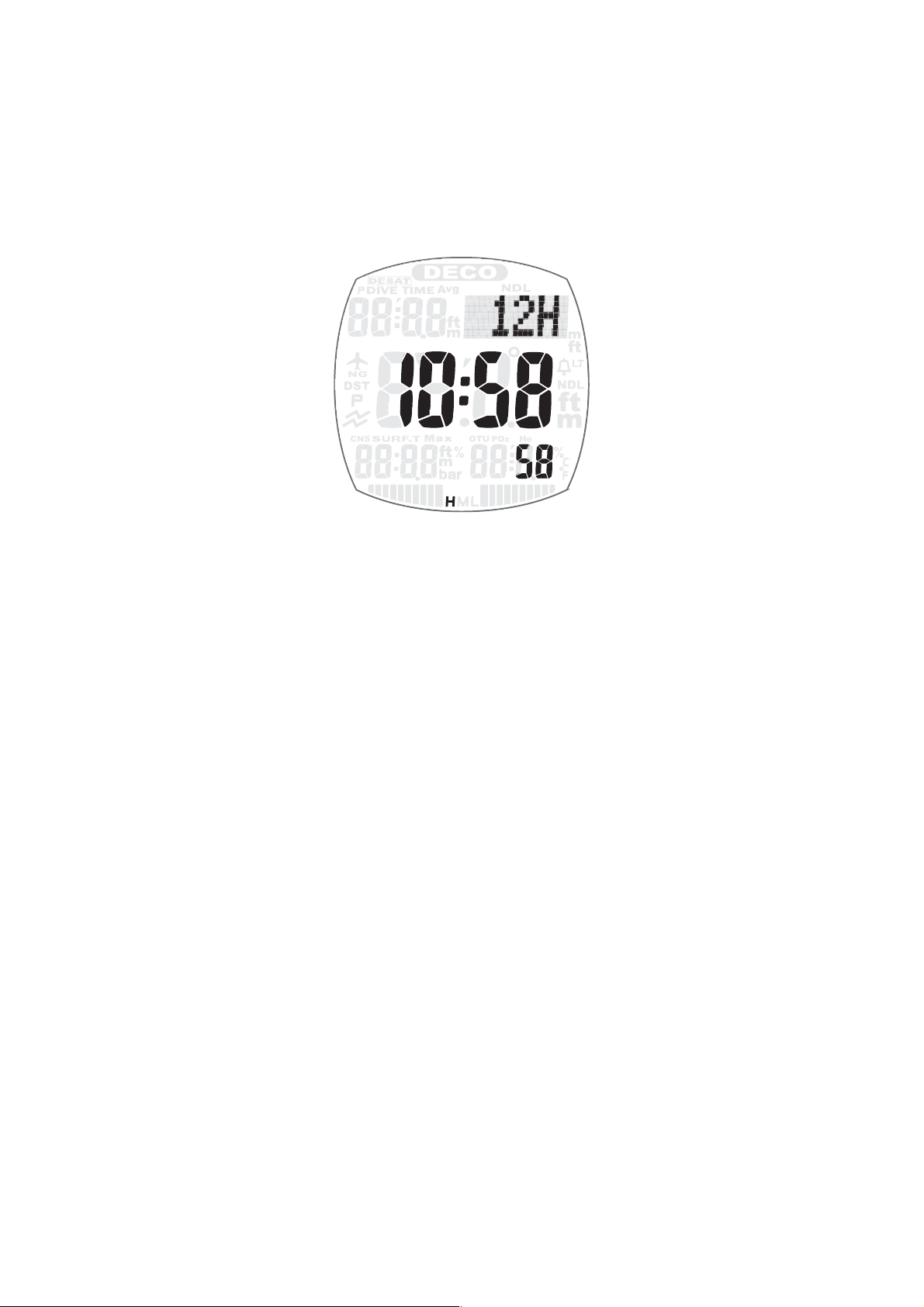
24
6-2. Select 12-Hour or 24-Hour Clock
NOTE: When using a 12-hour clock, [P] (indicating afternoon) will be visible
from noon to 11:59 pm. When using a 24-hour clock [P] does not appear
on the screen.
How to set
1. In Watch Mode or Surface Mode, press-and-hold the ADJUST button
for about 2seconds. [SET] [Hold] fl ashes and [CITY] appears for about
1second, followed by the city code and the city name which will scroll
in the upper right hand corner of the screen.
2. Press the MODE button 2 times to reach the 12H/24H setting.
3. Pressing the PLAN button, select either 12H for a 12-hour display or
24H for a 24-hour display.
4. Press the ADJUST button to capture the setting and return to Watch
Mode or Surface Mode. Or, press the MODE button to move to the next
settings in the series, which is Time and Date.
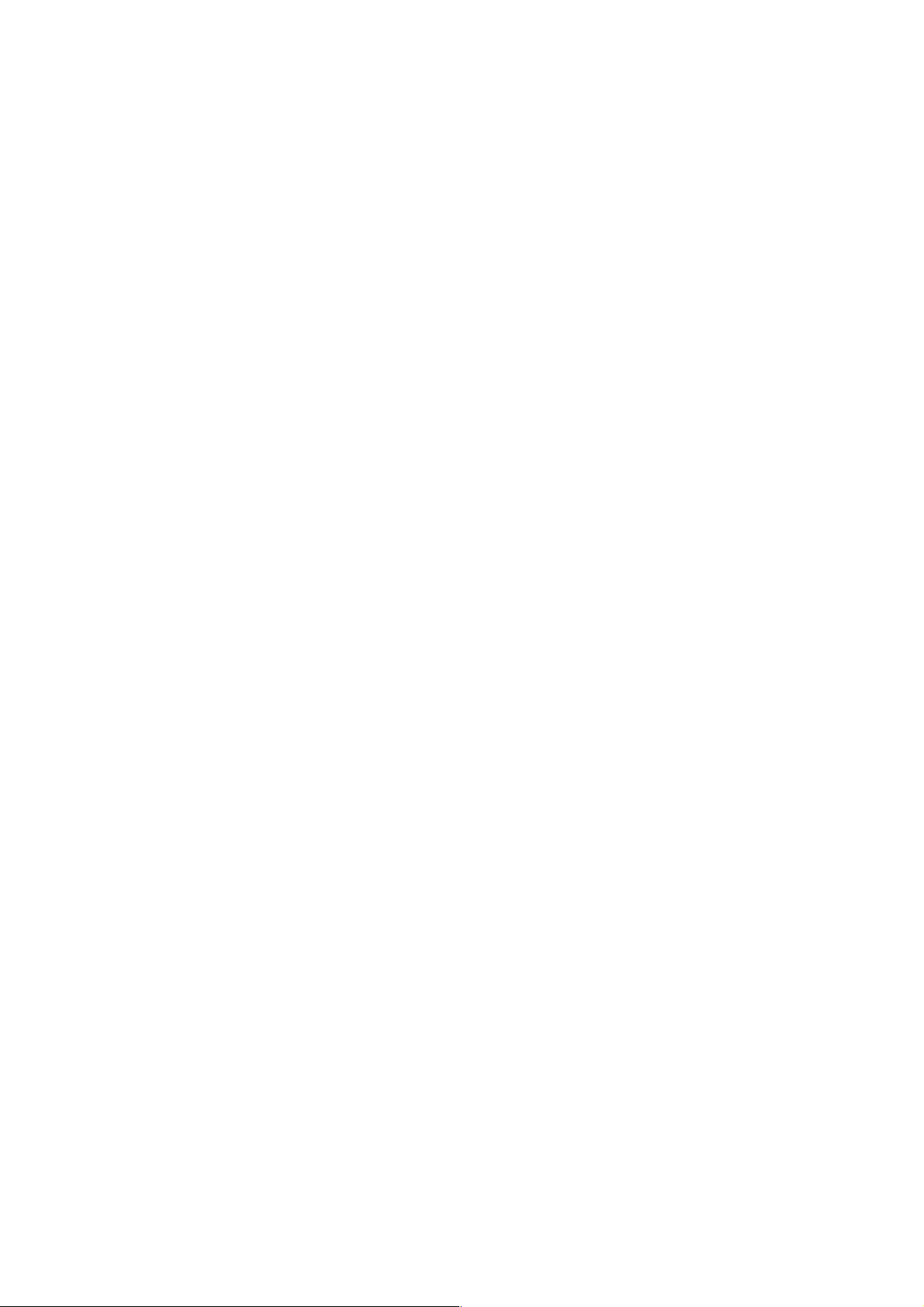
25
6-3. Set Current Time and Date
NOTES:
• Once you set the Year, Month and Day, the Day-of-Week is automati-
cally set.
• When using your Z1 outside the region of the Home City setting, it’s
necessary to reset the Home City to the city nearest your present loca-
tion.
How to Set
1. In Watch Mode or Surface Mode, press-and-hold the ADJUST button
for about 2seconds. [SET] [Hold] fl ashes and [CITY] appears for about
1second, followed by the city code and the city name which will scroll
in the upper right hand corner of the screen.
2. Press the MODE button 3 times to reach the setting for Seconds, which
blinks in the lower-right corner of the screen.
3. Pressing the PLAN button resets Seconds to 00seconds. (When
Seconds read from 30 to 59, a reset advances the Minute reading by
1minute.
4. Proceeding with the Time settings, pressing the MODE button at this
point advances you to Hour > Minute > Year > Month > Day. At each
point, pressing either the PLAN button or the LED/LOG scrolls you for-
ward or backward. You can also fast-forward by pressing and holding
either button.
5. After making the time and date selections, pressing the ADJUST button
saves the settings and returns you to Watch Mode or Surface Mode.
Or, you can press the MODE button to move to the next setting in the
series, which is Button Operation Sound.

26
6-4. Set Button Operation Sound
When the button function audible signal is set to ON, every time you press
the button an audible signal will sound, indicating the button press was
successful. When this function is turned OFF, button operation is silent.
The factory default for this button function is ON.
How to Set
1. In Watch Mode or Surface Mode, press-and-hold the ADJUST button
for about 2seconds. [SET] [Hold] fl ashes and [CITY] appears for about
1second, followed by the city code and the city name which will scroll
in the upper right hand corner of the screen.
2. Press the MODE button 9 times, bringing you to the screen where
[key
♪
] or [MUTE] is displayed.
3. Press the PLAN button to select [key
♪
] (for sound) or [MUTE] (no
sound).
NOTE: This setting aff ects only sounds resulting from pressing the
control buttons. Alarm sounds, time signals, timer sounds, and warn-
ing sounds will all still be active, even if the button operation sound
function is turned to MUTE.
4. Press the ADJUST button to save the setting and return to Watch Mode
or Surface Mode. Or, you can press the MODE button to move to the
next setting in the series, which is Backlight Duration.

27
6-5. Select Backlight Duration
How to Set
1. In Watch Mode or Surface Mode, press-and-hold the ADJUST button
for about 2seconds. [SET] [Hold] fl ashes and [CITY] appears for about
1second, followed by the city code and the city name which will scroll
in the upper right hand corner of the screen.
2. Press the MODE button 10 times. [LIGHT] is displayed, and [1] or [3]
fl ashes in the middle of the screen.
3. Press the PLAN button to select [1] (lights the display for 1.5seconds)
or [3] (lights the display for 3 seconds).
4. Press the ADJUST button to save the selection and return to Watch
Mode or Surface Mode. Or, you can press the MODE button to move to
the next setting in the series, which is Power Saving.
