Scubapro Galileo HUD PRO User Manual

 ®
®
Galileo HUD pro User Manual

|
|
|
|
|
|
|
2 |
GALILEO HUD USER MANUAL |
|
|
|

GALILEO HUD USER MANUAL
The Galileo HUD Diving Computer – Designed for a revolution in diving.
Welcome to SCUBAPRO dive computers and thank you for purchasing the Galileo HUD. You are now the owner of an extraordinary partner for your dives. This manual provides you easy access to SCUBAPRO state-of-the-art technology and the HUD’s key features and functions. Should you wish to know more about SCUBAPRO diving equipment, please visit our website www.scubapro.com
 IMPORTANT
IMPORTANT
Before using your SCUBAPRO HUD, please carefully read and understand the Read First booklet that is included in the package.
 WARNING
WARNING
•The HUD has a depth rating of 120m/394ft.
•At depths between 115m/377ft and 120m/394ft in Dive mode the depth changes color and starts to blink, and at depths over 120m/394ft the HUD automatically switches to Gauge mode and cannot be used as a decompression computer for the remaining time of the dive.
•Diving at oxygen partial pressures higher than 1.6bar (corresponding to a depth of 67m/220ft when breathing compressed air) is extremely dangerous and could lead to serious injury or death.
•Never risk your life on only one source of information. Eventually, every computer has the potential to fail, so do not depend exclusively upon it and always have a plan for how to handle failures. Use a redundant dive computer, carry backup tables and depth/time instrumentation.
 WARNING
WARNING
The HUD is delivered in deep sleep mode. Charge and press the push-wheel to activate your HUD before the first dive.
The HUD dive instrument is a personal protective equipment in compliance with the essential safety requirements of the European Union Regulation 2016/425. RINA SpA,Via Corsica 12, I-16128 Genoa, notified body no. 0474, have certified its conformity with the European Standard EN 250: 2014 (EN 250: 2014 : Respiratory equipment – Open circuit selfcontained compressed air diving apparatus – requirements, testing and marking);
The HUD dive instrument is also compliant with the European Union directive 2014/30/EU.
Standard EN 13319: 2000
The HUD dive instrument is compliant with the European standard EN 13319: 2000 (EN 13319: 2000 – Depth gauges and combined depth and time measuring devices – Functional and safety requirements, tests methods).
English
GALILEO HUD USER MANUAL |
3 |
|
|
|
|

TABLE OF CONTENTS
1. INTRODUCTION TO THE HUD ............................................................................. |
6 |
||
1.1 |
Near Eye Technology ............................................................................... |
6 |
|
1.2 |
Mounting the HUD on your mask ............................................................. |
7 |
|
1.3 |
Mounting the holder to the mask .............................................................. |
7 |
|
1.4 |
Mounting the HUD to the holder ............................................................ |
11 |
|
1.5 |
Switching on the HUD ............................................................................ |
14 |
|
1.6 |
The Surface screen ................................................................................ |
14 |
|
1.7 |
Power concept and charging ................................................................. |
15 |
|
1.8 |
Operating modes ................................................................................... |
16 |
|
1.9 |
HUD push-wheel control ........................................................................ |
17 |
|
1.10 |
Basic settings ........................................................................................ |
18 |
|
1.11 |
No-fly time ............................................................................................. |
23 |
|
1.12 |
SOS ....................................................................................................... |
|
23 |
1.13 |
Mounting and pairing the high pressure transmitter ................................ |
24 |
|
1.14 |
Turning off the HUD ............................................................................... |
27 |
|
2. HUD SETTINGS AND MENUS ............................................................................. |
28 |
||
2.1 |
Gas ........................................................................................................ |
|
29 |
|
2.1.1 |
Recreational (factory setting) ..................................................... |
29 |
2.2 |
Navigation .............................................................................................. |
30 |
|
|
2.2.1 |
Compass .................................................................................. |
31 |
|
2.2.2 |
GPS .......................................................................................... |
31 |
2.3 |
Settings |
................................................................................................. |
32 |
|
2.3.1 |
Dive settings ............................................................................. |
33 |
|
2.3.2 |
Altimeter .................................................................................... |
39 |
|
2.3.3 |
Tank pairing ............................................................................... |
40 |
|
2.3.4 |
Compass .................................................................................. |
40 |
|
2.3.5 |
GPS .......................................................................................... |
41 |
|
2.3.6 |
Display ...................................................................................... |
42 |
|
2.3.7 |
System ...................................................................................... |
43 |
2.4 |
Dive planner ........................................................................................... |
46 |
|
2.5 |
Logbook ................................................................................................ |
49 |
|
2.6 |
Communication ..................................................................................... |
50 |
|
3. DIVING WITH THE HUD ....................................................................................... |
50 |
||
3.1 |
Dive mode at surface ............................................................................. |
51 |
|
|
3.1.1 |
Recreational (factory setting) ..................................................... |
51 |
|
3.1.2 |
Multi-gas (Nitrox) ....................................................................... |
51 |
|
3.1.3 |
Trimix ........................................................................................ |
51 |
|
3.1.4 |
CCR .......................................................................................... |
52 |
|
3.1.5 |
No-fly counter ........................................................................... |
52 |
3.2 |
Dive display information ......................................................................... |
52 |
|
|
3.2.1 |
Standard display ....................................................................... |
53 |
|
3.2.2 |
Dive display “lite” ....................................................................... |
54 |
|
3.2.3 |
Dive profile ................................................................................ |
54 |
|
3.2.4 |
Navigation ................................................................................. |
55 |
|
3.2.5 |
Deco stop table ......................................................................... |
56 |
3.3 |
Alarms and warnings during diving ......................................................... |
56 |
|
|
3.3.1 |
Maximum depth ........................................................................ |
56 |
|
3.3.2 |
Dive time ................................................................................... |
56 |
|
3.3.3 |
No-stop time ............................................................................. |
56 |
|
3.3.4 |
CNS O2 ..................................................................................... |
57 |
|
3.3.5 |
Safety stop timer ....................................................................... |
57 |
|
4 |
GALILEO HUD USER MANUAL |
|
|
|
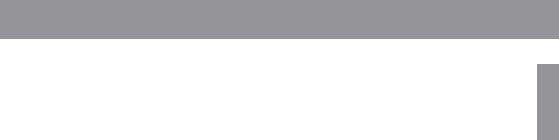
|
|
3.3.6 |
RBT .......................................................................................... |
57 |
|
|
3.3.7 |
Ascent rate ................................................................................ |
57 |
|
|
3.3.8 |
MOD/ppO2 ................................................................................ |
58 |
|
|
3.3.9 |
Entering decompression ............................................................ |
59 |
|
3.4 |
Diving with MB levels ............................................................................. |
60 |
|
|
|
3.4.1 Comparison of dives with MB level L0 and MB level L5 ............. |
60 |
|
|
|
3.4.2 PDIS (Profile Dependent Intermediate Stop) .............................. |
61 |
|
|
3.5 |
Altitude diving ........................................................................................ |
64 |
|
|
|
3.5.1 Altitude warning after a dive ...................................................... |
64 |
|
|
|
3.5.2 |
Prohibited altitude ..................................................................... |
64 |
|
3.6 |
Diving with nitrox .................................................................................... |
65 |
|
|
|
3.6.1 |
Technical diving ......................................................................... |
66 |
|
|
3.6.2 Diving with multiple gas mixtures ............................................... |
67 |
|
|
|
3.6.3 |
Diving with trimix ....................................................................... |
69 |
|
|
3.6.4 |
CCR mode ................................................................................ |
70 |
|
3.7 |
Gauge mode .......................................................................................... |
74 |
|
|
3.8 |
Apnea mode .......................................................................................... |
75 |
|
|
3.9 |
Navy mode ............................................................................................ |
76 |
|
|
|
3.9.1 Operation – Switch screens ....................................................... |
76 |
|
|
|
3.9.2 |
Settings ..................................................................................... |
78 |
|
|
3.9.3 Diving in Navy mode .................................................................. |
79 |
|
|
|
3.9.4 Operation – Switch off ............................................................... |
80 |
|
4. |
HUD ACCESSORIES ............................................................................................ |
81 |
||
|
4.1 |
Safety lanyard ........................................................................................ |
81 |
|
|
4.2 |
Additional mask mounts ......................................................................... |
81 |
|
|
4.3 |
Wireless high-pressure transmitter ......................................................... |
81 |
|
|
4.4 |
Bluetooth USB stick ............................................................................... |
81 |
|
5. INTERFACES FOR THE HUD AND AN INTRODUCTION TO LOGTRAK .......... |
82 |
|||
|
5.1 |
Establishing communication ................................................................... |
82 |
|
|
5.2 |
Interfacing with a PC/Mac or handheld device ........................................ |
83 |
|
|
|
5.2.1 |
Disk mode ................................................................................. |
83 |
|
|
5.2.2 |
Updating your HUD ................................................................... |
84 |
|
|
5.2.3 |
Updating languages .................................................................. |
84 |
|
|
5.2.4 |
Adding GPS waypoints ............................................................. |
84 |
|
|
5.2.5 LOG and Bluetooth modes ....................................................... |
84 |
|
|
|
5.2.6 Connecting the HUD with LogTRAK .......................................... |
85 |
|
|
|
5.2.7 |
Download dive profiles .............................................................. |
85 |
|
|
5.2.8 |
Reading computer information .................................................. |
86 |
6. TAKING CARE OF YOUR HUD ............................................................................ |
86 |
|||
|
6.1 |
Technical information ............................................................................. |
86 |
|
|
6.2 |
Maintenance .......................................................................................... |
86 |
|
|
6.3 |
Replacing the battery in transmitter ........................................................ |
87 |
|
|
6.4 |
Warranty ................................................................................................ |
88 |
|
7. |
GLOSSARY ........................................................................................................... |
|
90 |
|
8. |
INDEX |
................................................................................................................... |
|
92 |
English
GALILEO HUD USER MANUAL |
5 |
|
|
|
|

The HUD is a technologically-advanced heads up display dive computer designed to provide you with accurate depth, time, gas and decompression information.
Your HUD User Manual is divided into 6 main sections.
Introduction to the HUD. This section provides an overview of the HUD computer and describes how to mount the HUD to a mask, as well as its operating modes and main functions when on the surface.
HUD settings and menus. This section goes through the settings of your HUD.
Diving with the HUD. This section takes you underwater with the HUD, showing you how to use the HUD as a dive computer in both Open Circuit and Closed Circuit Rebreather diving scenarios. It outlines everything the HUD can—and will—do to enhance your safety and fun underwater.
HUD accessories. This section briefly describes the HUD’s extras that you can purchase to get the most out of your dive computer in all conditions.
Interfaces for the HUD and an introduction to LogTRAK. This section describes how to download data, change settings, and manage your logbook.
Taking care of your HUD. This section illustrates how to take care of your new dive computer.
1.INTRODUCTION TO THE HUD
1.1Near Eye Technology
The HUD is designed to be mounted on a diving mask in very close proximity to the human eye. A person with normal vision is able to focus on objects starting from a distance of approximately 20cm. Since the micro OLED screen of the HUD is positioned much closer than 20cm, specially developed optics are required to be able to read the screen clearly.
These multi-lens optics create an image of the micro OLED screen at a virtual distance of approximately 1m. This enables the diver to read the dive data on the screen and also maintain eye contact with his or her surroundings without having to continually adjust and readjust focus. (The size of this image is about 30x20cm², enabling it to be easily read by divers with normal vision.)
 WARNING
WARNING
•The HUD should never be used by divers who are unable to achieve the proper alignment of the HUD relative to their eye for optimal readability (see following section), or who in any way feel the positioning of the HUD negatively impacts their comfort at depth.
•Always test for proper readability before each dive, on the surface, and in a safe environment.
•If you have issues with your vision or experience optical problems of any kind, consult with your doctor before diving with the HUD. (Note: the HUD can be used with contact lenses or optical lenses.)
•Always carry a second dive computer as a backup.
|
6 |
GALILEO HUD USER MANUAL |
|
|
|
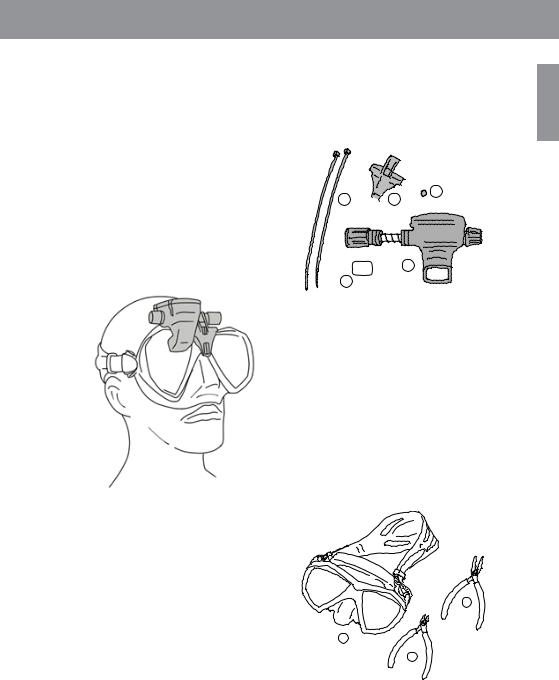
1.2Mounting the HUD on your mask
The HUD package includes a universal mask holder which is designed to be mounted on a dual-lens diving mask just above the right eye. There are also options available for mounting the holder to singlelens masks. These HUD holders attach to the mask with two cable ties (included).
FNOTE: There are also options available that enables you to mount the HUD directly to a SCUBAPRO mask.
You can find a list of compatible masks that a HUD can be mounted to with the universal holder at www.Scubapro.com.
1.3Mounting the holder to the mask
The following parts are needed to mount the HUD to your mask. They are all included in your HUD package:

 4 2
4 2  3
3
1
5
1.HUD
2.Cable ties
3.HUD holder
4.Ball
5.Protective foil
FNOTE: We recommend that you don’t remove the blue display screen’s protective foil until the assembly process is complete to avoid scratching the glass.
The following tools are needed to mount the HUD to your mask. They are not included in your HUD package:
English
3
1
2
1.SCUBAPRO mask
2.Side cutters
3.Small pair of pliers
GALILEO HUD USER MANUAL |
7 |
|
|
|
|
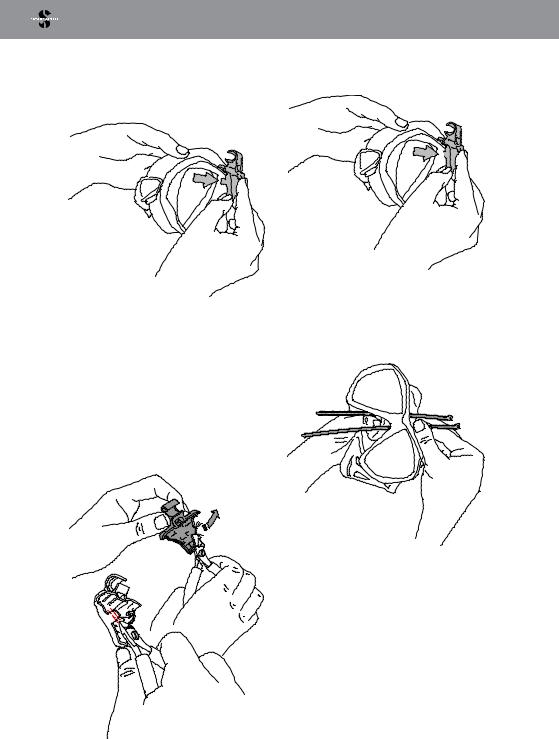
STEPS:
1.Place the HUD holder on your mask frame to check the positioning of the holder’s tiny legs (see arrow).
3.Once the legs are trimmed, re-check the fitment.
These legs stabilize the holder, preventing it from shifting horizontally.
FNOTE: The holder must be mounted correctly on the mask to ensure that the HUD is positioned correctly in your line of sight.
2.Shorten the tiny legs as needed with the side cutters. Guide lines are provided on each leg edge to make sure legs are shortened in equal amounts.
Repeat this step until proper fitment is achieved.
4.Starting from above the mask, thread the cable ties down between the hard plastic of the mask frame and the silicone, just above the nose pocket.
Direct one cable tie down the left side of the nose, and one down the right side of the nose. Once completed, double-check that the cable ties are properly routed.
|
8 |
GALILEO HUD USER MANUAL |
|
|
|

FNOTE: The correct positioning of the heads of the cable ties -- knubbed side facing the inside of the mask, flat side facing outside -- is very important (refer to the top arrow in the next magnified picture.) If reversed, feeding the ends of the cable ties becomes difficult, and the positioning of the cable tie heads against the hard plastic frame can affect the proper fitment of the mask.
5.While the next mounting step is not necessary for most SCUBAPRO masks, on a few mask models the small ball, included in the HUD’s mounting parts list, can be used to even out the silicone in the area just above the nose, eliminating a possible pressure mark on your face. You can find out if your mask might benefit from the use of this ball by going to www.scubapro.com.
If your mask doesn’t require the ball, proceed to Step 6. If it does, at this time insert the ball from the inside of the mask, above the nose pocket at its highest point, directly under the hard plastic frame. Press it into the silicone behind the cable ties. The cable ties should secure the ball and even out any excess silicone.
6.Thread the cable ties through the holder from back to front.
Hold the mask and holder in your hand like in the picture below. This hand position will also help you to hold the ball in place if you’re using one.
The holder has 2 slots, one above the other. The one you will use to thread your cable ties depends on your mask.
If the bridge of the nose aligns with the lower point, use the lower slot; if it is at a higher position, use the upper slot. Go to www.scubapro.com for more information on which slot is the best for your SCUBAPRO mask.
7.Thread the cable ties through the slots (bending the ends a bit makes it easier to thread). Take care that the cable ties lie parallel to each other for appearances sake.
English
GALILEO HUD USER MANUAL |
9 |
|
|
|
|

8.Place the heads of the cable ties close to their final resting position over the hard plastic frame.
Thread the ends of the cable ties into the heads and pull tight in a vertical direction. If you’re using the ball, take care that it stays in the correct position while tightening.
Pull the cable ties individually, alternating each equally. Take care that the heads of the cable ties stay in their final resting positions over the hard plastic frame while tightening. Both cable ties should be properly aligned, parallel to each other and as vertical as possible.
9.Use the pliers for the final tightening. Pull in a vertical direction to avoid shifting the head of the cable tie. Check to make sure the holder is strapped tight and is stable and secure.
10.Use the side cutter to shorten the cable ties. Cut off as much excess cable as possible, taking care the remaining ends are smooth and unable to penetrate the silicone.
FNOTE: if you need to replace a cable tie, use one with the dimensions of
.14x8in (3.5x200mm).
|
10 |
GALILEO HUD USER MANUAL |
|
|
|

1.4Mounting the HUD to the holder
The mounting/adjustment assembly on the HUD includes a hand wheel, a compression spring, 4 standard spacers and 1 locking spacer (with a flat spot in its inner circle), all arranged on the HUD’s stainless steel post.
STEPS:
1.For the initial mounting, unscrew the hand wheel to the point where enough of the stainless steel post (and spring) is exposed between the spacers to enable it to be inserted into the jaws of the holder.
At this point the HUD’s mounting adjustment assembly might look something like this: closest to the HUD there would be 2 spacers, then an exposed length of post with compression spring, then 3 more spacers, and at the end, the hand wheel.
2.Insert the HUD into the holder and tighten the hand wheel. As you tighten the hand wheel the spacers will seat themselves into the indents in the holder’s jaws.
3.Rotate the HUD screen to where it can be viewed through the mask lens. Fix its position by further tightening the hand wheel.
4.Put on the mask just like you were preparing to go diving and check the position of the HUD screen. You want to be able to comfortably see the complete screen. If it is out of
alignment with your line of sight, you’ll need to make some adjustments.
The sample in the picture shows that the HUD has to move to the right (purple arrow) in order to align with the diver’s line of sight. That means the distance between the HUD and the holder needs to be reduced. This can be easily accomplished by shifting the position of the spacers.
(If the HUD has to be moved to the left – orange arrow – the shifting of spacers would be done in the opposite direction.)
5.Remove the HUD from the mask. Unscrew the hand wheel again, but this time remove it completely from the HUD mounting/adjustment assembly.
6.Remove the locking spacer (the one with the flat space in its hole), the first group of standard spacers, then the compression spring. This leaves the spacers closest to the holder.
English
GALILEO HUD USER MANUAL |
11 |
|
|
|
|

To reduce the distance between the HUD screen and the holder you would now remove one of these spacers.
FNOTES: If you’ll notice, the standard spacers are recessed on one side. This is so parts can be joined more efficiently. For example, the standard spacer closest to the HUD should have its recessed side facing the HUD. (Unless you don’t need that spacer, in which case it’s okay for the compression spring to be placed directly against the HUD.)
Also, when possible, the standard spacers on either side of the compression spring should have their recessed sides facing the spring.
Finally, while it’s okay to shift the spacers from one side to the other when making adjustments, never remove them permanently from the assembly. The HUD is designed to be used with all spacers at all times.
7.Replace the compression spring, slide on the standard spacers, then the locking spacer, and finally the hand wheel.
 IMPORTANT
IMPORTANT
When replacing the hand wheel, make sure to thread it onto the post flat-side first (see #3 in next picture). This ensures that both the assembly and the hand wheel itself is secured with the hex nut located inside the hand wheel.
1
3 2
8.Remount the HUD like before and tighten down the hand wheel.
|
12 |
GALILEO HUD USER MANUAL |
|
|
|
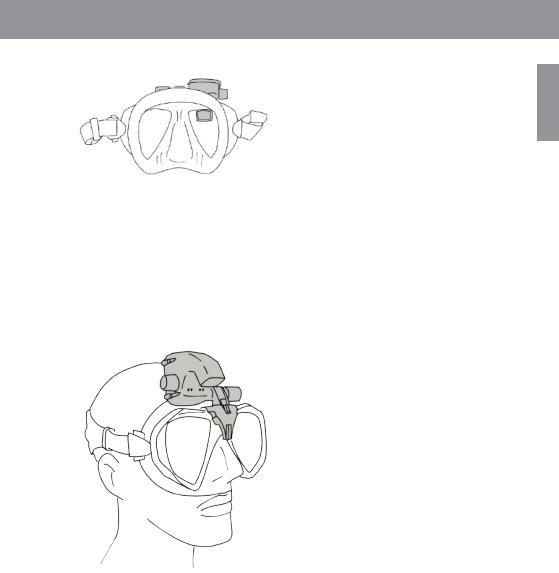
Put on the mask again and see if the HUD is now properly lined up. If not, repeat the described steps until the HUD sits perfectly in your line of sight.
The HUD can be tilted up and down for vertical adjustment to ensure optimal readability.
When not in use, the HUD can be conveniently flipped up, out of your field of view.
FNOTE: A foggy mask lens limits visibility of the HUD display. Make sure to keep your mask lenses fog-free for maximum readability.
FNOTE: When diving in depths 3m/10ft or shallower in locales where the sun is extremely bright, screen visibility might sometimes be reduced. Whether or not this becomes an issue depends on the positioning of the HUD screen relative to the sun.
FNOTE: For some divers using the HUD for the first time, having the HUD positioned just above the right eye’s line of sight takes some time getting
used to. However, it doesn’t take long for the left eye to start compensating for the small portion of the upper right lens occupied by the HUD, while the right eye is able to maintain close to full visibility, with the added benefit of having all dive data available with a simple upward glance. In no time you’ll be diving without even noticing the HUD is there—until it’s time to look up and check your dive data.
English
GALILEO HUD USER MANUAL |
13 |
|
|
|
|
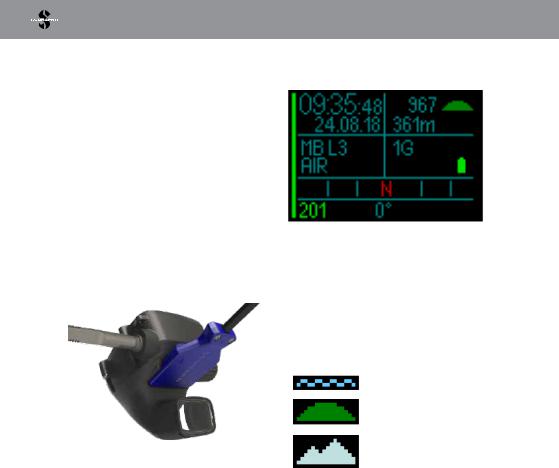
1.5Switching on the HUD
Deep sleep mode
The HUD is delivered to you in a deep sleep mode. This is done to preserve battery life and ensure your HUD arrives with a fresh battery.
In order to switch on the HUD for the first time a power connection is needed. After this initial activation, the HUD will never again return to deep sleep mode.
The HUD is powered by a rechargeable Li-Ion battery. This battery must be fully charged before using the computer for the first time.
To charge the battery, first plug the power/ USB cable into your HUD as shown in the picture below.
Now connect the other end of the cable to a USB charger, or a USB device capable of providing enough power to complete the charging process.
FNOTE: If the HUD’s battery is deeply discharged, nothing will appear on
the display screen until the battery has reached a safe charge level for a startup. If this occurs, do not disconnect the USB, and do not try to activate the HUD by pressing a button. Simply leave the HUD charging for at least half an hour.
FNOTE: Please keep the HUD clean to avoid scratches, dirty contacts or a sticking plug.
To switch on the HUD, press-and-release the push-wheel.
1.6The Surface screen
The HUD’s Surface screen provides the following information:
Left side of screen:
•Time
•Date
•Microbubble (MB) Level
•Gas
Right side of screen:
•Ambient pressure in mbar (accompanied by the following symbols)
>970 mbar
970 to 870 mbar
<870 mbar
•Current altitude in meters/feet
•Number of gases set
•Battery level
Bottom of screen:
•Compass
•Transmitter Pairing Status (if active)
|
14 |
GALILEO HUD USER MANUAL |
|
|
|

1.7Power concept and charging
When connected to power, the battery symbol in the display appears in black/gray.
As the HUD becomes fully charged the battery symbol switches from black/gray to full gray.
After removing the power cable the battery icon switches to green.
If left alone during the charging phase, the HUD will switch to sleep mode. But it is still charging.
The HUD will alert you when the battery is approaching a critical discharge level by displaying the following yellow battery symbol.
 WARNING
WARNING
Starting the dive with a weak battery may lead to a situation where the HUD switches off during the dive. In case of such an event you should always carry a backup instrument that will enable you to complete the dive safely. If the HUD switches off during a dive it will store the dive information in the logbook but remain switched off until you connect it to a USB charging device.
FNOTE: If your HUD shuts off during a dive due to low battery power, when you return to the surface and plug in the charging cable to restart, your HUD will be locked in Gauge mode for 48 hours. Never start a dive during this time because the decompression information from the previous dive will not be available.
English
GALILEO HUD USER MANUAL |
15 |
|
|
|
|

 WARNING
WARNING
During a dive, when the battery indicator starts flashing red, the display will switch off automatically to save energy. However, you can still check the display manually by pressing the push-wheel.
 WARNING
WARNING
The HUD will not start a dive if the battery has reached the critical discharge level indicated by the yellow battery symbol. In this state the HUD cannot be used for diving.
 WARNING
WARNING
Dirt on any contact surfaces may increase the electrical resistance and burn/harden the dirt so that it is difficult to remove afterwards. To enjoy trouble-free operation and a long service life, clean the connection contacts on the HUD, located on the underside of the casing just above the screen, before charging.
 WARNING
WARNING
Rinse the HUD in fresh water after each dive and dry it thoroughly before charging. Pay particular attention to the area around the charging contacts.
 WARNING
WARNING
When your HUD’s battery reaches the end of its lifetime, it can only be replaced by an authorized SCUBAPRO service center. Do not open your HUD or try to replace the battery yourself!
FNOTE: Storing the HUD with a low battery may lead to a deep discharge state, which shortens the life of the battery. Therefore, it is recommended that you always charge the HUD before storing. Also, make it a habit to charge the battery every six months or so, even if you’re not using the HUD. This will help maintain the battery and extend its useful life.
1.8Operating modes
The HUD has 4 operating modes (in addition to the deep sleep mode):
1.Charging and USB communication mode. When connected to a USB device the HUD’s battery automatically starts charging. At the same time, you can access either the flash memory or the logbook using the LogTRAK program.
2.Sleep mode. In this mode the display is off, but the HUD still updates desaturation and monitors ambient pressure for altitude changes, etc. This mode is activated automatically at the surface after 5 minutes without operation.
3.Surface mode. After a dive or when manually activated, the display is
on and you can change settings or operate the HUD with its push-wheel. The Bluetooth interface can also be activated in this mode.
4.Dive mode. This mode is activated when the computer reaches a depth of 0.8m/3ft or more. In this mode the
HUD monitors depth, time, temperature and wireless sensors. Decompression calculations are performed in this mode.
|
16 |
GALILEO HUD USER MANUAL |
|
|
|
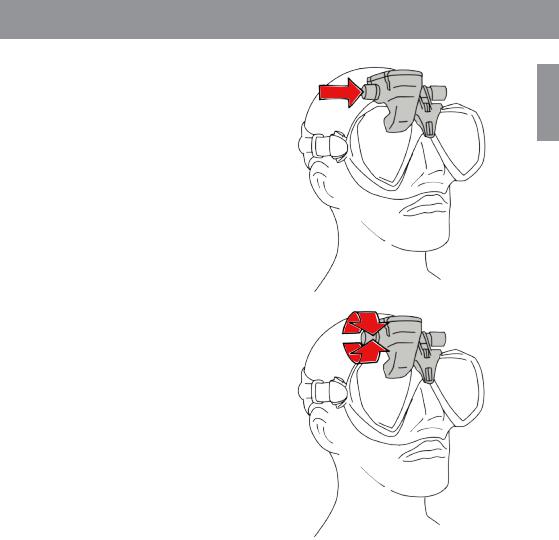
1.9HUD push-wheel control
The HUD operates with an intuitive pushwheel that allows you to access and control HUD functions with only one hand and without having to look to see what that hand is doing.
•To operate the wheel, simply rotate it to toggle from the Surface screen to the GPS screen, to navigate up and down within a menu, or to increase or decrease a user setting.
•To enter or exit a menu or to set user parameters you would press the end of the push-wheel.
•There are 2 methods for pushing the HUD push-wheel control: a press-and- release, and a press-and-hold.
•A press-and-release turns on the HUD, takes you to the main menu, lets you enter the various sub-menus and lets you select functions and save settings.
•A press-and-hold allows you to return to the previous menu or screen, edit settings, and from the Surface screen turn the HUD off.
•Press-and-release and press-and-hold functions can change based on what menu or operational mode you’re currently in. To avoid confusion, at
the bottom of each screen you’ll see reminders of what each push function does on that particular screen. (The “short” arrow indicates the press-and- release function for that screen, while the “long” arrow indicates the press- and-hold function.)
English
GALILEO HUD USER MANUAL |
17 |
|
|
|
|

1.10 Basic settings
The initial activation of your HUD requires some basic set-up (selecting language, setting time and date, setting units, etc.).
Starting from the beginning, press-and- release the push-wheel to turn on the HUD. After initialization, the HUD will open on the Surface screen.
From the Surface screen, a press-and- release of the push-wheel takes you to the Main menu.
From the Main menu, rotate the pushwheel to toggle down to Settings, then press-and-release.
From the Settings menu, rotate the pushwheel to toggle down to System, then press-and-release.
Language
In the System menu the first basic setting is Language. Press-and-release the pushwheel to enter the menu.
The HUD supports a number of different languages. (Go to www.scubapro.com to download more languages.)
By rotating the push-wheel in the Language menu you can toggle through your language choices. Confirm your selection with a press-and-release of the push-wheel which will also return you to the System menu.
Time & Date
From the System menu, rotate the pushwheel to toggle down to Time. Push-and- release.
To set both Time and Date, select Set Time and push-and-release.
|
18 |
GALILEO HUD USER MANUAL |
|
|
|
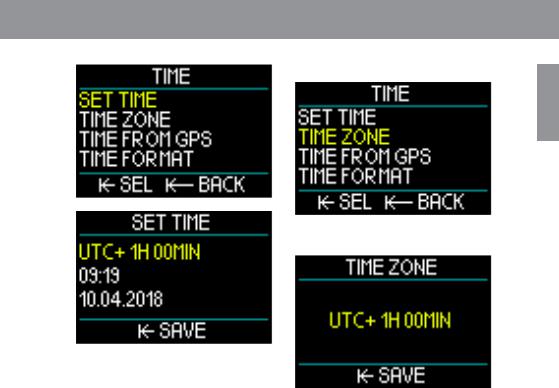
Time Zone
English
The first setting is Universal Time Coordinated (UTC), also known as Greenwich Mean Time or Zulu Time. This is the primary time standard used worldwide to regulate clocks and time. The HUD provides UTC offset settings that correspond to your location’s time zone. These offsets range from -12 hours to +14 hours in 15-minute increments. This enables you to have the UTC offset for your time zone along with the local time.
To set the UTC offset for your location’s time zone, rotate the push-wheel up or down, then press-and-release the pushwheel to save your selection. This also advances you to the Hour setting.
Rotate the push-wheel to select time in either 24-hour or AM/PM format. Press- and-release to set and advance to Minutes.
Use the same process for Minutes (rotate the push-wheel to select, press-and- release to set) then Year, Month and Day. A press-and-release to set the Day will also return you to the Time menu.
Next, rotate the push-wheel to toggle to Time Zone. Press-and-release.
This menu screen allows you to easily change to local time when traveling to other time zones. Instead of changing the actual time itself, in this menu you can add or subtract a number of hours from the currently displayed time to arrive at the correct time at your new destination.
If you already set the UTC offset for your location in the previous Set Time screen, your Time Zone setting will already be set. If it’s not, rotate the push-wheel to set the UTC offset for your location’s time zone, then press-and-release to save the setting. If the UTC offset for your time zone has already been set, simply press-and-release the push-wheel and you will return to the Time menu.
Time from GPS
With Time from GPS selected, a push-and- release of the push-wheel will give you an at-a-glance status of your GPS reception, with time and date data coming from the GPS satellites.
GALILEO HUD USER MANUAL |
19 |
|
|
|
|
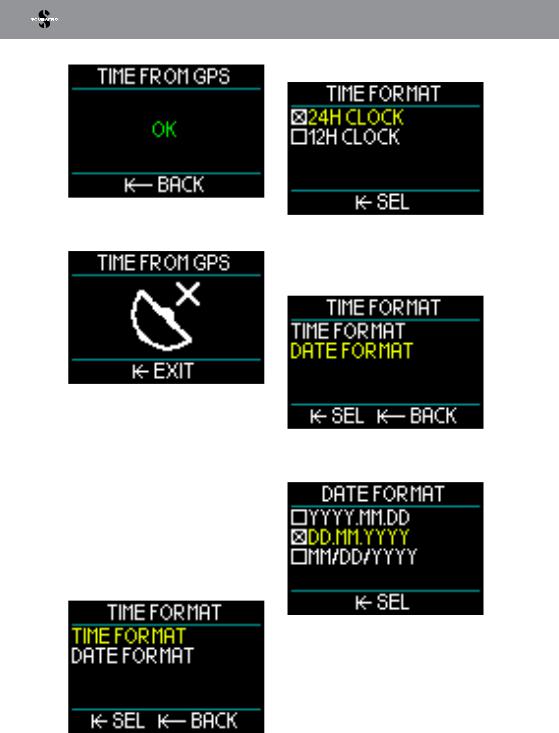
If “OK” appears on the screen you have GPS signal reception; if no reception is available, the following symbol is displayed.
For more information on the HUD’s GPS function, refer to chapter: GPS.
FNOTE: the GPS satellite transfers date and time as UTC. If time shifts are necessary due to region or summer/ winter time, then these must be set separately.
Time format
The final setting in the Time menu is Time Format, where you can select how you want to see time-of-day – as well as the current date – presented on the screen. Press-and-release to enter the Time Format menu.
First up is Time Format. Press-and-release.
Here you have a choice of 12-hour or 24hour time. Rotate the push-wheel to make your selection, then press-and-release.
This will return you to the previous Time Format menu screen.
In the Time Format menu, rotate the pushwheel to toggle to Date Format – press- and-release.
The HUD gives you a choice of 3 date formats. Rotate the push-wheel to select your preference, then press-and-release to save your selection and return to the Time Format menu screen.
From the Time menu screen, a press-and- hold of the push-wheel takes you back to the System menu screen.
|
20 |
GALILEO HUD USER MANUAL |
|
|
|
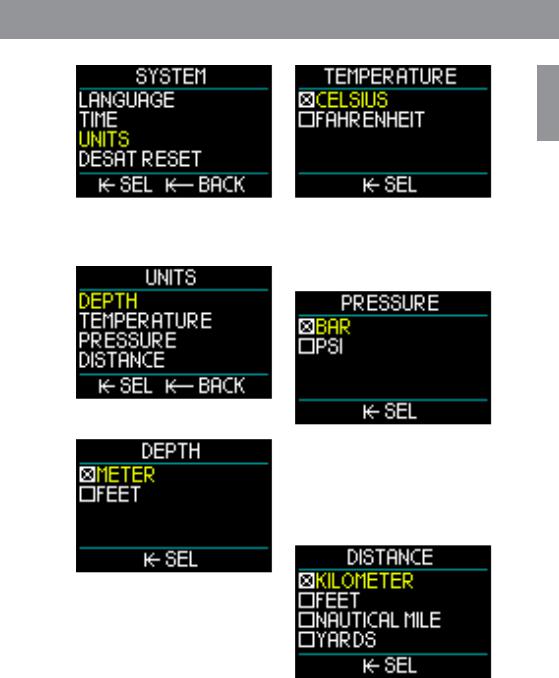
English
Setting Units
In the System menu, next on the basic settings list is Units. Press-and-release the push-wheel to enter the Units menu.
The first setting in the Units menu is Depth. Press-and-release the push-wheel.
In the Depth menu, rotate the push-wheel to select either Meters or Feet. A press- and-release saves your selection and returns you to the Units menu.
From the Units menu, rotate the pushwheel to Temperature. Press-and-release.
In the Temperature menu, rotate the pushwheel to select either Celcius or Fahrenheit. A press-and-release saves your selection and returns you to the Units menu.
From the Units menu, rotate the pushwheel to Pressure. Press-and-release.
In the Pressure menu, rotate the pushwheel to select either Bar or PSI. A press- and-release saves your selection and returns you to the Units menu.
From the Units menu, rotate the pushwheel to Distance. Press-and-release.
These are the Unit settings you need for the GPS orientation.
In the Distance menu you have a choice of 4 selections for measuring horizontal distance. Rotate the push-wheel to make your selection. A press-and-release saves
GALILEO HUD USER MANUAL |
21 |
|
|
|
|
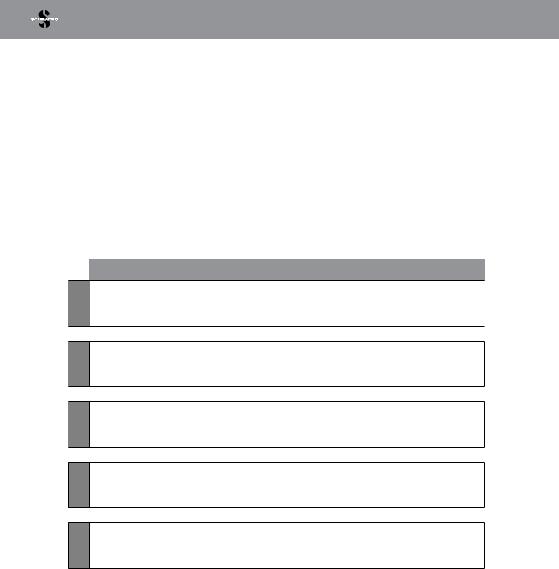
your selection and returns you to the Units menu.
From the Units menu, a press-and-hold returns you to the System menu.
Another press-and-hold returns you to the Settings menu.
One more press-and-hold returns you to the Surface screen.
FNOTE: The HUD doesn’t have a setting for salt water or fresh water. That’s because it constantly measures pressure and converts it to a depth value by using ocean water density
(1.025 kg/l salt) as a constant. Since salt water is denser than fresh water, a depth of 10m/33ft in salt water corresponds approximately to a depth of 10.3m/34ft in fresh water. Since the difference is minimal, and since over 95% of the world’s water is salt water, the HUD always shows depth in salt water.
The HUD’s push-wheel rotation, press- and-release and press-and-hold functions while at the surface and during diving are summarized in the following table.
 NAVY CCR APNEA SCUBA SURFACE
NAVY CCR APNEA SCUBA SURFACE
|
PRESS |
|
PRESS AND HOLD |
|
TURN PUSH-WHEEL |
|
Main menu |
|
Shut down |
|
Switch to GPS screen when |
|
|
|
activated |
||
|
|
|
|
|
|
|
Main menu |
|
Gas change to recommended |
|
|
|
|
|
Change dive screen |
||
|
|
|
|||
|
|
|
|
||
|
(limited selection) |
|
gas |
|
|
|
|
|
|
||
|
|
|
|
|
|
|
Main menu |
|
Finish session when depth |
|
Profile when session is ongoing |
|
|
|
|||
|
|
|
|||
|
|
|
|
||
|
(limited selection) |
|
< 0.1m |
|
& while at the surface |
|
|
|
|
|
|
|
Main menu |
|
Setpoint change when required |
|
Change dive screen |
|
|
|
|||
|
|
|
|||
|
(limited selection) |
|
|
||
|
|
|
|
|
|
|
Bottom Timer |
|
Switch to different displays |
|
Navigation screen (switch from |
|
|
|
|||
|
|
|
|||
|
|
|
|
||
|
Start / reset Legtime |
|
|
compass to GPS waypoints) |
|
|
|
|
|
||
|
|
|
|
|
|
|
|
|
|
|
|
|
22 |
GALILEO HUD USER MANUAL |
|
|
|

1.11 No-fly time
No-fly time is the time during which an exposure to the reduced pressure (equal to ascending to higher altitudes) inside the cabin of an airplane could cause decompression sickness, as calculated by the decompression model in the computer. The red no-fly countdown timer is shown until the restriction is completed.
To learn more about altitude warnings and altitude diving, see chapter: Altitude diving.
 WARNING
WARNING
Flying while the HUD displays the NO FLY countdown timer can result in serious injury or death.
1.12 SOS
If you surface and then stay above a depth of 0.8m/3ft for more than 3 minutes without having observed a prescribed decompression stop during your justcompleted dive, the HUD will switch into SOS mode. Once in SOS mode the HUD will lock up and will be inoperable as a decompression dive computer for 48 hours. If it is used for diving within 48 hours of an SOS lock, it will automatically switch to Gauge mode and provide no decompression information.
The display shows the SOS mode message.
Instead of the no-fly time, the 48-hour countdown is shown.
 WARNING
WARNING
•Violating a mandatory decompression obligation may result in serious injury or death.
•Serious injury or death may result if a diver does not seek immediate treatment should any signs or symptoms of decompression sickness occur after a dive.
•Do not dive to treat symptoms of decompression sickness.
•Do not dive when the computer is in SOS mode.
•Going to altitude or flying while the HUD displays the SOS mode can result in serious injury or death.
FNOTE: If the battery becomes fully |
|||
discharged |
while at depth in spite |
||
of using |
the |
Power |
Save mode, |
the HUD will be locked into Gauge |
|||
mode for |
48 |
hours, |
independent |
of the remaining desaturation time. After the lock expires the HUD remains in Gauge mode.
English
GALILEO HUD USER MANUAL |
23 |
|
|
|
|
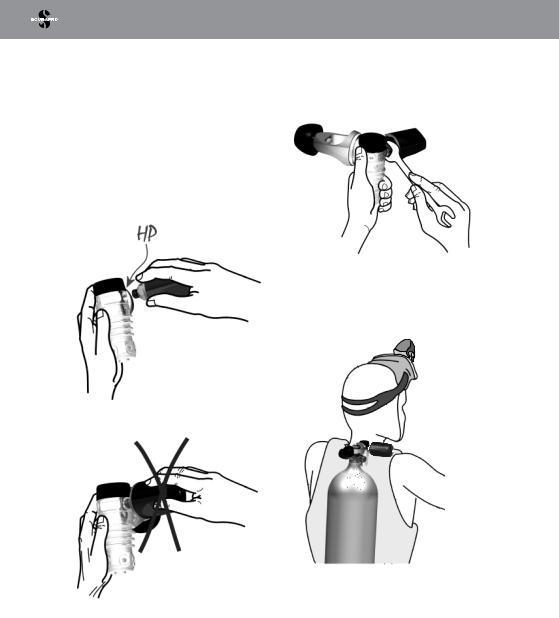
1.13Mounting and pairing the high pressure transmitter
The HUD can receive tank pressure information from multiple Smart series high pressure transmitters. Each transmitter needs to be mounted on a high pressure port of a first stage regulator.
To mount the transmitter, first remove the high pressure port plug from the first stage regulator, then screw the transmitter in place.
FNOTE: Use an appropriate wrench to tighten the transmitter. Take care to not overtighten.
The Smart transmitter communicates with the HUD via radio frequency. For optimal transmitting performance, we recommend positioning the transmitter as described in the following picture.
In order for the HUD to display the pressure signal from a Smart transmitter, a coded and interference-free line of communication must first be established. This step needs to be performed only once for each transmitter.
|
24 |
GALILEO HUD USER MANUAL |
|
|
|
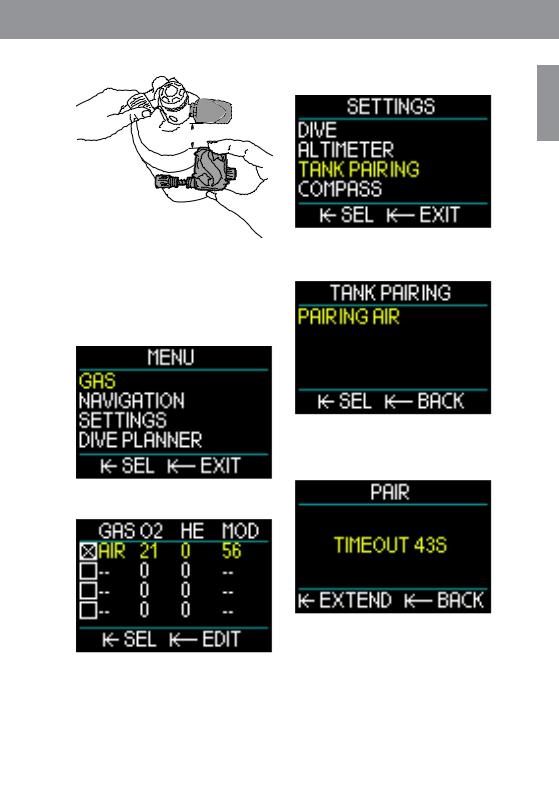
5. Rotate the push-wheel to toggle down to Settings. Press-and-release.
English


 X
X
To pair your HUD with the transmitter, proceed as follows:
1.Mount the first stage regulator with Smart transmitter on a full tank.
2.Turn on the HUD. From the Surface screen press-and-release the pushwheel to get to the Main menu.
3.From the Main menu select Gas and press-and-release.
4.From the Gas menu select the gas you want to pair to. A press-and-release will save your selection (indicated by an “X” in the box next to the selected gas) and return you to the Main menu screen.
6.From the Settings menu rotate the push-wheel to toggle down to Tank Pairing. Press-and-release.
7.The gas you selected in Step 4 will be highlighted. Press-and-release the push-wheel. This will start the pairing process as a countdown timer starts.
8.As the timer counts down, open the tank valve. Upon pressurization, the Smart transmitter will send a pairing sequence to the HUD.
GALILEO HUD USER MANUAL |
25 |
|
|
|
|

9.Wait until the transmitter and HUD are connected. Once a successful pairing is made the screen will display “OK” and revert to the Tank Pairing screen.
At the same time, on the Gas menu screen a green lightning symbol now shows that the transmitter is paired to that gas.
To pair another transmitter start at Step 3 and repeat the process.
FNOTE: You can extend the timeout period by giving the wheel a short press.
If at any time you decide to abort the pairing procedure, press-and-hold the push-wheel and the HUD will stop the pairing process and the settings will remain.
Also, the pairing of the selected gas will be deleted if the timeout countdown goes to 0.
FNOTE: The transmitter must have been unpressurized for at least 40 seconds prior to attempting a pairing operation; if not, it will not transmit the pairing sequence.
Also, a transmitter can only be paired to one tank designation. If you pair the same transmitter to a second tank designation, the first pairing will be erased. However, you can pair more than one HUD to the same transmitter.
Finally, when performing the pairing operation, make sure that only one transmitter is activated within 2.5m/8ft so that you will pair to the right tank.
After a successful pairing, on the Surface screen the tank pressure will appear in either BAR or PSI in the lower left hand corner, accompanied by a pressure bar running up the left side of the screen.
If a NA appears in the lower left hand corner instead of a pressure value, that means the HUD is paired but no signal is available.
|
26 |
GALILEO HUD USER MANUAL |
|
|
|

FNOTE: The Smart transmitter has a range of approximately 1.5m/5ft.
To maximize the life of the battery, the transmitter operates at a low update rate when there is no pressure change for more than 70 seconds. The transmitter also turns itself off when the pressure is 8bar/200psi or less.
If a transmitter battery is weak, the HUD will alert you with a screen message displaying.
FNOTE: If the HUD receives no signal from the transmitter for 30 seconds, the last received measurement stays on the display and the RBT calculation is based on this value.
After another 30 seconds without a signal, the display changes to “NA” and the RBT is deleted on the display.
If the signal is re-established, the measurement and RBT will once again be displayed.
See chapter: Replacing the battery in transmitter for information on how to replace the transmitter battery.
Wireless tank |
pressure information, |
under certain |
circumstances—such as |
inappropriate positioning of the transmitter or interference from strong RF sources, can be momentarily interrupted. Strobes used in underwater photography, for example, are known to momentarily affect the communication between the HUD and the wireless transmitter.
 WARNING
WARNING
In the event of a “no signal available” situation, all tank pressure-related information on the HUD ceases to be valid. In such a case, you must use a backup instrument for pressure monitoring and seek a safe ascent to the surface. Running out of gas under water is dangerous and may lead to severe injury or death by drowning.
1.14 Turning off the HUD
The HUD turns off automatically after 5 minutes without active use. When in the Surface screen, you can turn the HUD off manually with a press-and-hold of the push-wheel.
English
GALILEO HUD USER MANUAL |
27 |
|
|
|
|
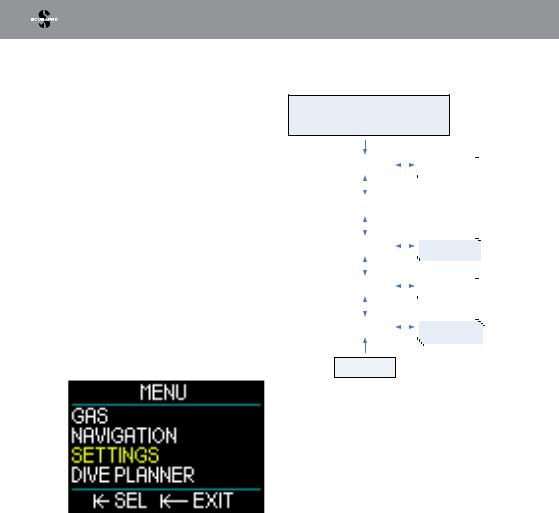
2.HUD SETTINGS AND MENUS
Navigating through the HUD menu system is easily accomplished by rotating the pushwheel and using a combination of press- and-release and press-and-hold actions.
By rotating the push-wheel you can select a category from a menu list. A push-and- release of the push-wheel lets you enter your selected category.
For your convenience, at the bottom of each menu and category screen the push-wheel- press functions are indicated, so regardless of where you are in the system, you’ll know what type of push-wheel press is required to make a selection, save a selection, go back a screen, or exit the menu.
The following chapters are sorted by the menu structure in the HUD.
From the Surface screen (the screen the HUD opens onto after being turned on) a press-and-release of the push-wheel takes you to the Main menu.
The Main menu offers the following categories, pages and settings:
SURFACE MODE
TIME & DATE
 CLOCKWISE (CW)
CLOCKWISE (CW)
COUNTERCLOCKWISE (CC)
GAS |
|
SEL |
Gas settings |
|
|||
|
|
|
|
|
|||
EXIT |
(tank 1..8) |
|
|||||
|
|
|
|
||||
|
|
CW |
|
|
|
|
|
CC |
|
|
|
|
|
|
|
|
|
|
|
|
|
||
NAVIGATION |
|
|
|
|
|
||
|
|
|
|
|
|
|
|
|
|
CW |
|
|
|
|
|
CC |
|
|
|
|
|
|
|
|
|
|
|
|
|
||
SETTINGS |
|
SEL |
Dive settings |
|
|||
|
|
|
|
|
|||
EXIT |
& menus |
|
|||||
|
|
|
|
||||
|
|
CW |
|
|
|
|
|
|
|
|
|
|
|||
CC |
|
|
|
|
|
|
|
|
|
|
|
|
|
||
DIVE |
|
SEL |
Planner |
|
|||
|
|
|
|
|
|
|
|
PLANNER |
EXIT |
pages |
|
||||
|
|
CW |
|
|
|
|
|
CC |
|
|
|
|
|
|
|
|
|
|
|
|
|
||
LOGBOOK |
|
SEL |
Logbook |
|
|||
|
|
|
|
|
|||
EXIT |
pages |
|
|||||
|
|
|
|
||||
|
|
CW |
|
|
|
|
|
|
|
|
|
|
|
|
|
CC 
COMMUNICATION
By surfing these menus you can quickly become familiar with them. Following are short descriptions for each selection.
|
28 |
GALILEO HUD USER MANUAL |
|
|
|
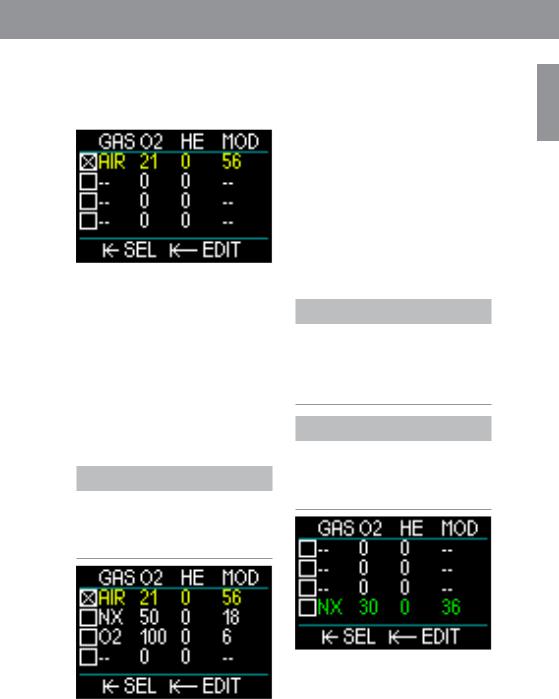
2.1Gas
From the Main menu, by selecting Gas and pressing-and-releasing the push-wheel you enter the Gas Settings screen.
The HUD lets you program or change up to 8 gases. When you set your oxygen and helium levels, the Maximum Operating Depth (MOD) limit will automatically be shown for the values you selected. To learn more about diving with Nitrox and MOD, see chapter: Diving with nitrox.
2.1.1Recreational (factory setting)
For normal one-tank diving you can select a gas mix from 21% oxygen (air) up to 100% oxygen. The ppO2 max value is required for the MOD limit you intend to use for this gas. The factory setting is 1.40bar.
 WARNING
WARNING
The MOD limit defines the warning depth based on oxygen toxicity. However, depth narcosis can affect a diver’s skills much earlier, jeopardizing his or her ability to dive safely at that depth.
Gas 1 (the first line) is always the default gas that you would use at the start of the dive. It can be set from 18% oxygen to 100% oxygen. The helium fraction you can select from 0% to 82% He.
Gas 2 through 8 values can be adjusted the same way as Gas 1. The oxygen mix can be set from 8% oxygen up to 100% oxygen. The helium fraction you can select from 0% to 92% He.
The final gas, located on the last line, can be programmed like the other gases, PLUS it can be edited during a dive. It appears in green for easy readability, so you can set it in an emergency situation – like when it suddenly becomes necessary to breathe a gas off your dive buddy’s system.
 WARNING
WARNING
If you have the 8th gas preset before the dive, and then you delete it during the dive, it is possible that your total ascent time will increase more than you might have expected, in which case an out-of-air situation can potentially occur during that dive’s ascent.
 WARNING
WARNING
Gas switching to unknown mixtures while diving is extremely dangerous and can lead to convulsions and death by drowning. Never switch to a gas under water that you have not analyzed yourself.
English
GALILEO HUD USER MANUAL |
29 |
|
|
|
|
