Page 1

User Manual
Page 2
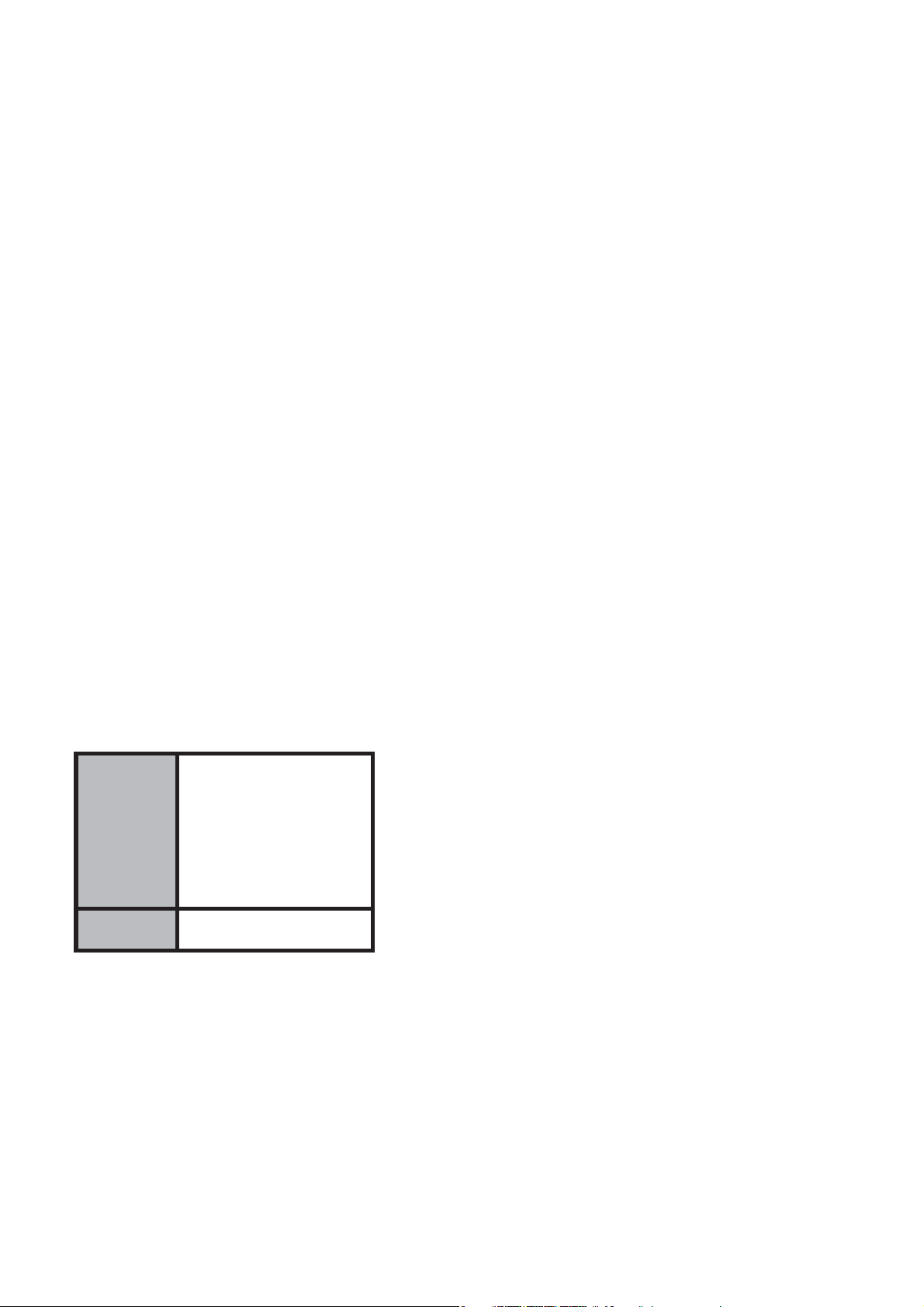
Welcome to the SCUBAPRO Z1 and thank you for purchasing the Z1. You
are now the owner of an extraordinary partner for your dives. This manual
provides you with easy access to the Z1’s key features and functions.
IMPORTANT
• Before using, please make sure your new Z1 is full charged.
• Information on checking the battery power can be found on page 13.
The Z1 does not conform to 100m diver watches stated in ISO6425 and
JISB7023.
Authentication Standard
EN 60950-1
EN 300 328
R&TTE
FCC FCC Part 15
The manually initiated dive mode is compliant with the European standard
EN13319.
EN 301 489-1
EN 301 489-17
EN 62479
2
Page 3
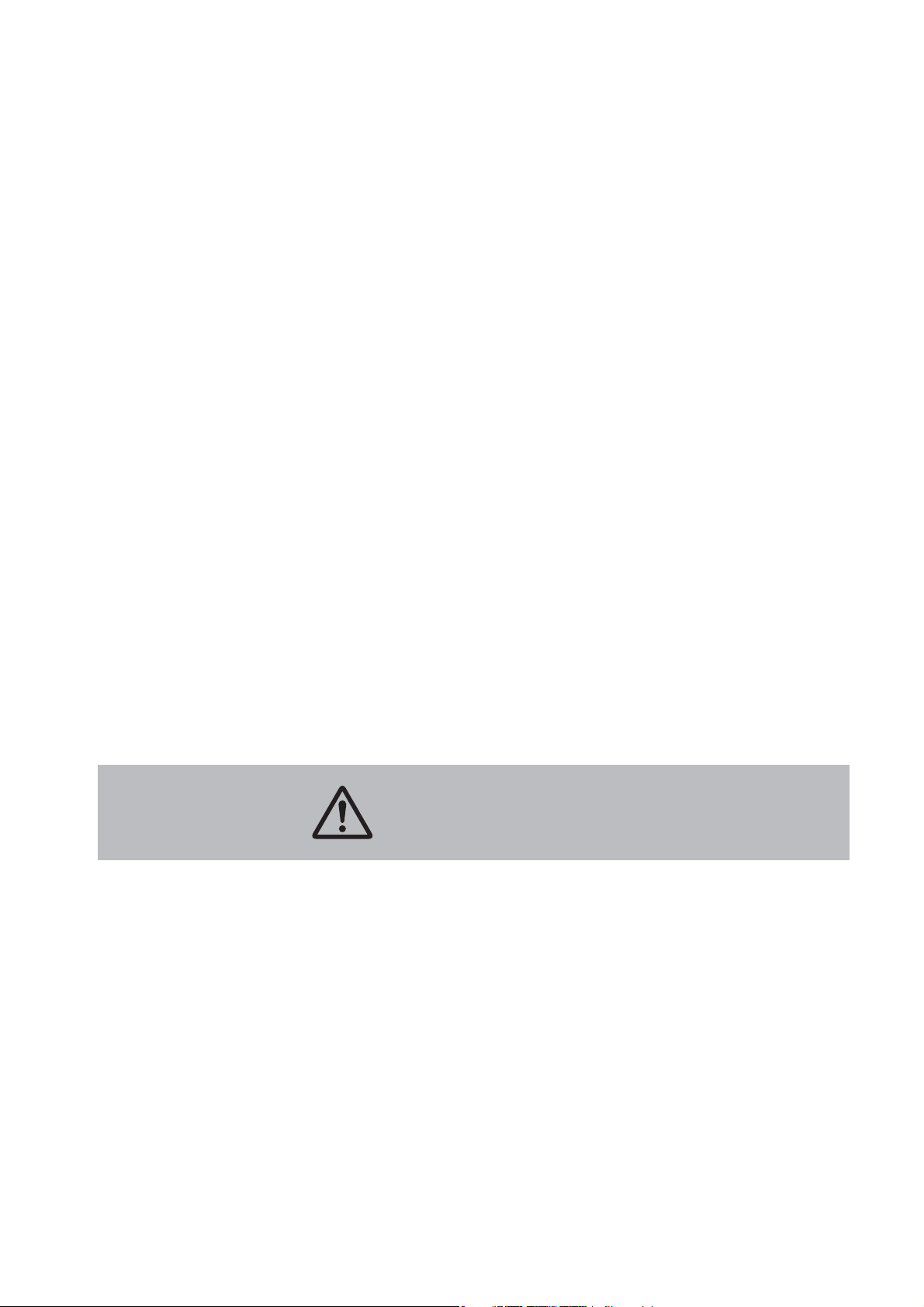
1. Introduction
• The Z1 is a dive computer designed to support safer no-decompression
diving.
• The Z1 is powered by a rechargeable battery. Recharging is accomplished by way of an integrated solar panel that generates the necessary electrical power.
• The Z1 offers multiple functions: dive computer, wristwatch, alarm,
timer, stopwatch, compass, etc. In Dive Mode, information on depth,
water temperature, dive time, ascent speed and decompression are
provided. In Surface Mode, the Z1 provides surface interval time and
desaturation time (Desat time). In Watch Mode, it acts as a world time
watch.
• The Z1 is capable of programming up to 4 diff erent Nitrox gases. Comprehensive accelerated decompression is possible because the oxygen
) level can be set from 21% to 100% in 1% increments.
(O
2
• The calculation model used for the Z1’s decompression program
is based on the decompression theory of Dr.A.A.Bühlmann (BühlmannZHL16C Algorithm).
WARNING
Before using the Z1 it is important that you understand all of its warnings
and cautions as outlined in this user manual.
To avoid serious accidents, please make sure to read this user manual
thoroughly to enable you to fully understand the Z1. If you have any questions, contact the dealer where you purchased your Z1.
NOTE: As you engage in your diving activities, it is recommended that you
always have access to this user manual. Understanding the use and functions of the Z1 ensures safer and more enjoyable diving.
3
Page 4
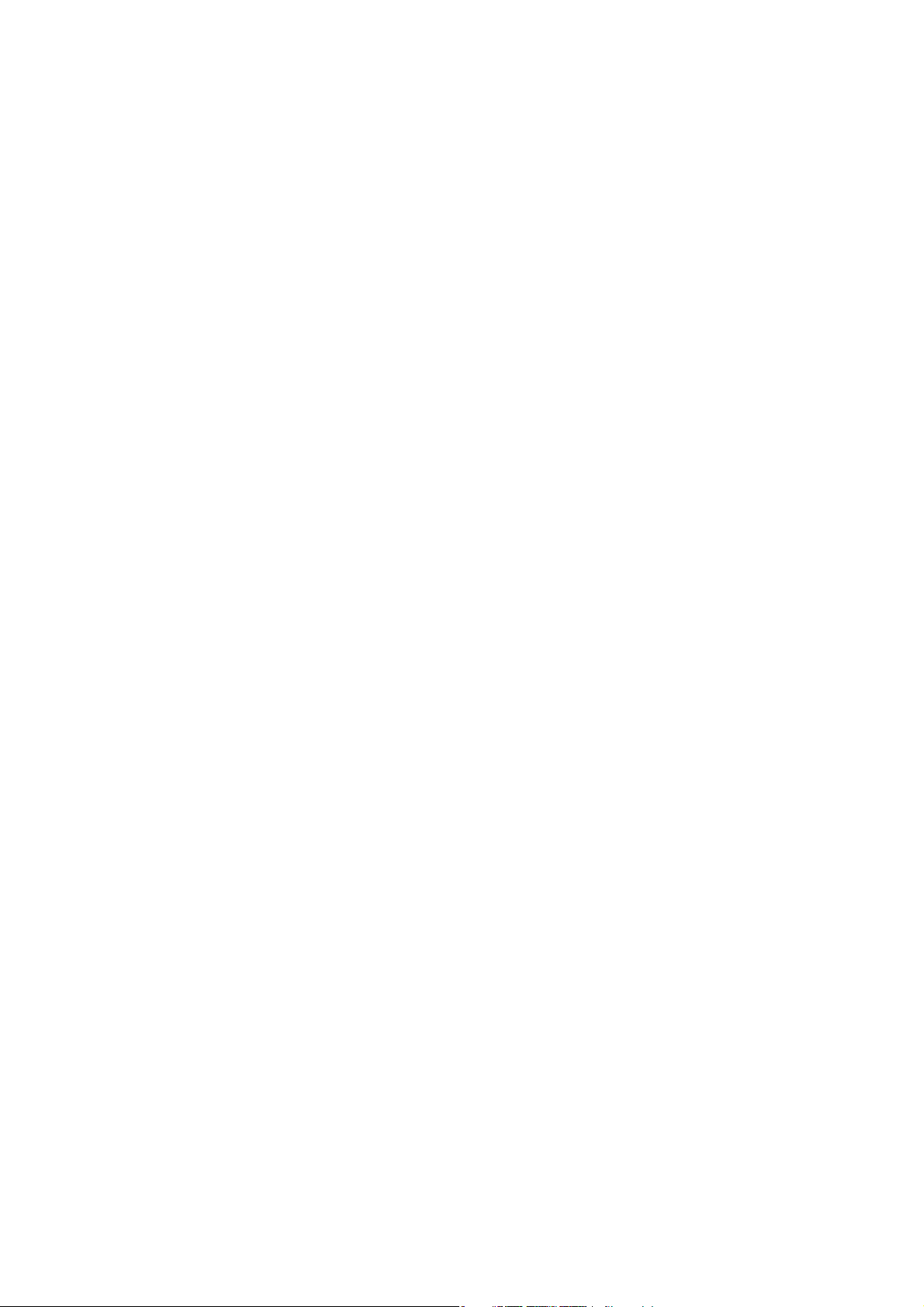
2. Features & Functions
The Z1 provides the following functions.
• Solar power to charge the battery.
Generates electricity from the sun and other light sources.
• Directional compass bearing.
You can check the direction and current position of selected target.
• Alarm setting (in Watch Mode).
When the set time arrives, the Z1 issues an audible alarm.
• Can be used as a stopwatch.
Measures elapsed time.
• Can be used as a timer (in Watch Mode).
Counts down a pre-set time;
announces time-out with an audible alarm.
• Provides World Time (in Watch Mode).
Displays the time of 48 cities from around the world.
• Transfers data using Bluetooth SMART.
Enables the wireless transmission of log and profi le data.
• Multi-gas capable.
Provides gas settings and switching for up to 4 gas mixes
4
Page 5

3. Safety Precautions
Illustrations and graphics used in this user manual, and also on the display
screen of the Z1 itself, incorporate various labels, icons and terms to advise you of the correct way to operate your Z1 to prevent harm or damage
to you as well as to other people. This user manual also provides advisories, defi ned as follows:
DANGER
If you ignore this serious alert and handle the product incorrectly, there is
a risk of death or serious injury.
WARNING
If you ignore this warning and handle the product incorrectly, there is a
risk of death or serious injury.
CAUTION
If you ignore this cautionary indicator and handle the product incorrectly,
situations can be created that can cause injury to a person or may cause
physical damage.
5
Page 6
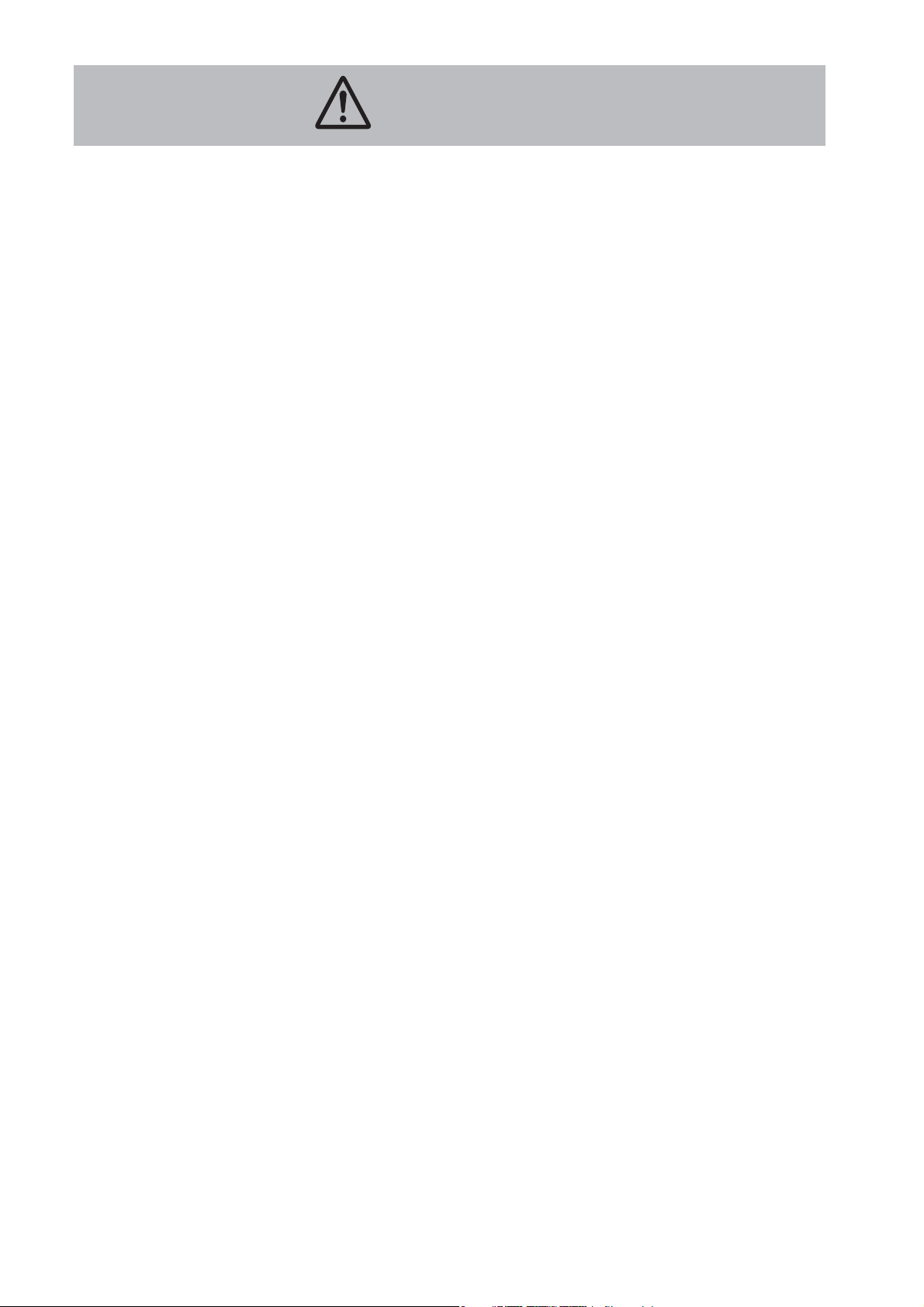
DANGER
Make sure that you completely understand how to use your Z1, as well
as all of the warnings and cautions outlined in this user manual, before
taking your Z1 into the water. It is recommended that you use your Z1 in a
closed water or pool environment before using it in open water.
Before using your Z1 in a scuba diving situation, you need to fi rst take a
scuba training course and obtain a certifi cation card issued by one of the
internationally acknowledged dive training organizations. (You can use
the Z1 while in training under the guidance of an instructor.)
Before using the Z1 for a Nitrox (Enriched Air Nitrox, or EANx) dive, you
need to complete a Nitrox dive training course. Otherwise, do not use your
Z1 for Nitrox diving. (EANx is a mixed gas containing 22%-100% O
For safety’s sake, when diving with your Z1, also carry a secondary computer, diver’s watch and/or depth gauge as a backup.
If a “decompression stop violation” warning and/or an “out of measurement range” warning is displayed on your Z1, cancel your dive immediately and pay close attention to any changes in your physical condition.
If your Z1 fails at any time during a dive, that dive must be terminated
immediately, and dive training-prescribed surfacing procedures must
.)
2
be initiated (including a slow ascent and a 3- to 5-minute safety stop at
15 ft/5m).
If you notice any abnormal performance with your Z1, stop using it immediately and contact the dealer where you purchased your Z1.
6
Page 7

WARNING
• Check to make sure the battery power level your Z1 is at “H” before
diving. In the event of a low power level, resulting in a warning
displayed while diving, safely exit the water as soon as possible and
recharge your Z1.
NOTE: If this low power warning comes on during a dive, there is still
suffi cient power to safely end the dive, so there is no need to panic.
Deal with the situation calmly. Ref: Low Power Alarm • • • P.15
• Respond to any warnings or cautionary messages immediately.
• The Z1 should be used for recreational diving only. Do not use your Z1
for any other type of diving.
• Never lend or share your Z1 with another diver if residual nitrogen still
exists in your body after using the Z1.
• Make sure to set or check the O
dangerous when the O
% in the tank and the Nitrox setting on the Z1
2
% before every dive. It is extremely
2
don’t match.
• Do not disassemble, repair, modify, or exchange the rechargeable
battery or conduct pressure chamber tests on the Z1 by yourself. This
is extremely dangerous and may cause a malfunction. Please see an
authorized SCUBAPRO dealer for any maintenance needs.
• The Z1 is designed for dives using compressed air (21% 0
(22% to 100% 0
). The Z1 cannot be used with any other mixed gas.
2
) and Nitrox
2
• Each diver should be responsible for planning and conducting the
safest dives possible in accordance with his or her diving skills and
physical condition.
• Please practice safe diving. Do not exceed the displayed data on your
Z1. The Z1 cannot prevent you from developing decompression illness
completely.
• The Z1 does not measure, display or control the air pressure in your
tank. Use a separate submersible pressure gauge to monitor your tank
pressure.
• If the rechargeable battery is removed from your Z1, make sure that
small children do not swallow it. Put the battery out of reach of children. If swallowed, contact a doctor at once.
7
Page 8
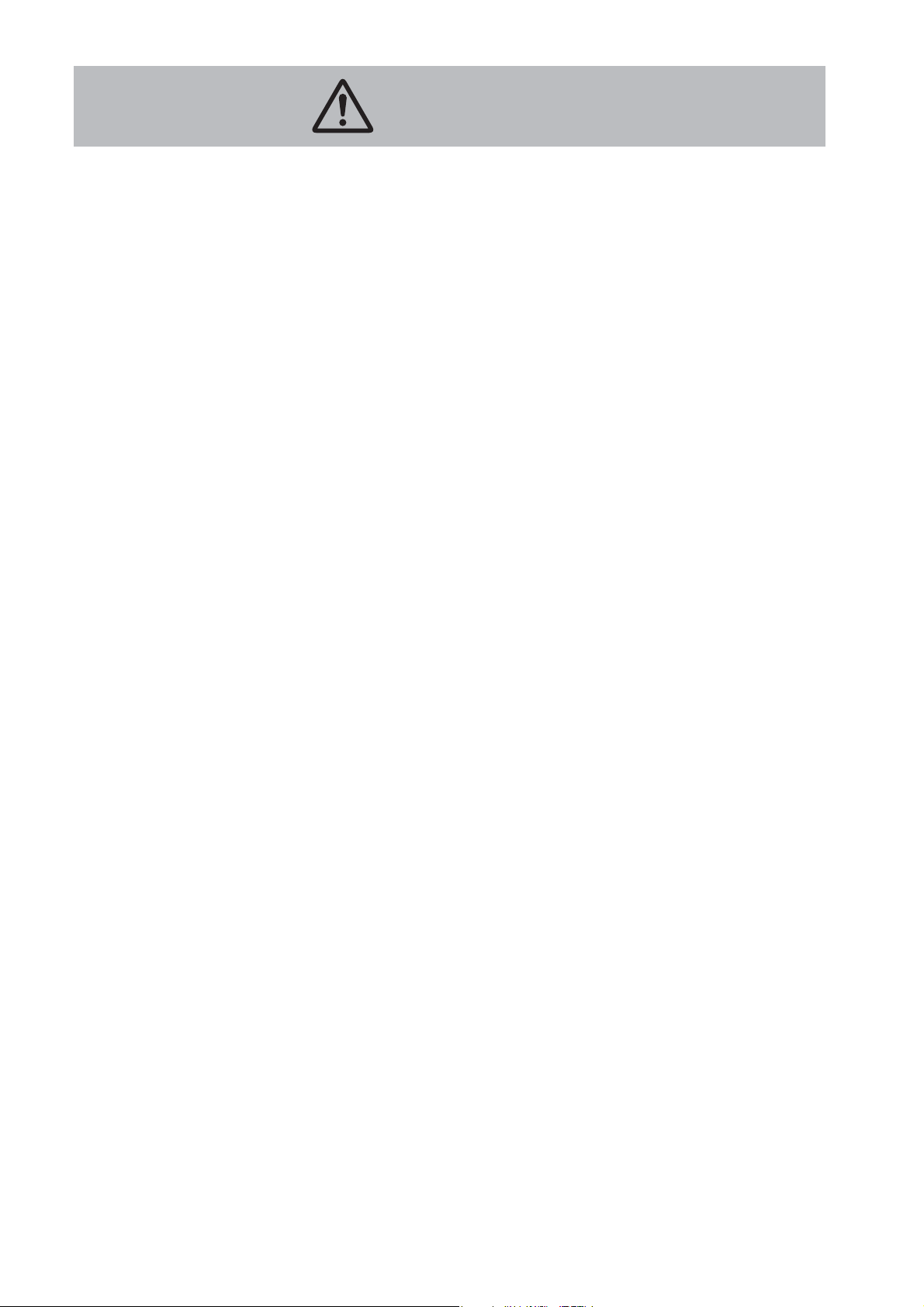
CAUTION
• Since the metal parts of the Z1’s casing and wristband can trap dirt
and contaminants which could soil the sleeves of clothing, please
keep your Z1 clean at all times. After immersion in sea water, wash
thoroughly with fresh water to avoid any corrosive build-up.
• Because the main casing and wristband come in direct contact with
the skin, there is risk of a skin rash caused by:
1. Dirt, rust and sweat on the casing and/or wristband as a result of
poor maintenance.
2. Allergies to metal and resin.
3. Physical condition, etc.
• Wearing the wristband too tight increases sweat and reduces airfl ow
between band and skin, making it much easier to develop a rash.
Therefore, for everyday use it is recommended that you wear your Z1
on your wrist slightly looser rather than tighter. In the unlikely event
that a rash appears, discontinue use and consult a doctor.
• To prevent unexpected injuries and allergic rashes, remove your Z1 at
bedtime. Also, when holding or touching an infant, remove your Z1 to
prevent rashes caused by allergies or other medical conditions.
• Always ensure that log data are stored separately from your Z1 by
keeping a written log or by transferring data to a PC. A malfunction,
necessary repair or dead battery could cause stored data to disappear.
• Please be sure to remove any product protection stickers before using
your Z1. If you use your Z1 without fi rst peeling off the stickers, dirt
can become trapped which may cause rust and skin irritation.
• Don’t drive a car or operate a boat while wearing your Z1 with the Auto-Light function turned on. The light could be distracting and might
hinder driving which could be dangerous.
• The danger of explosion exists if the Z1’s battery is incorrectly
installed. The battery must be replaced with the same or equivalent
model. Please go to your authorized SCUBAPRO dealer for any battery
replacement needs.
• Do not expose your Z1 to excessive heat such from intense sunlight,
fi re, etc.
8
Page 9
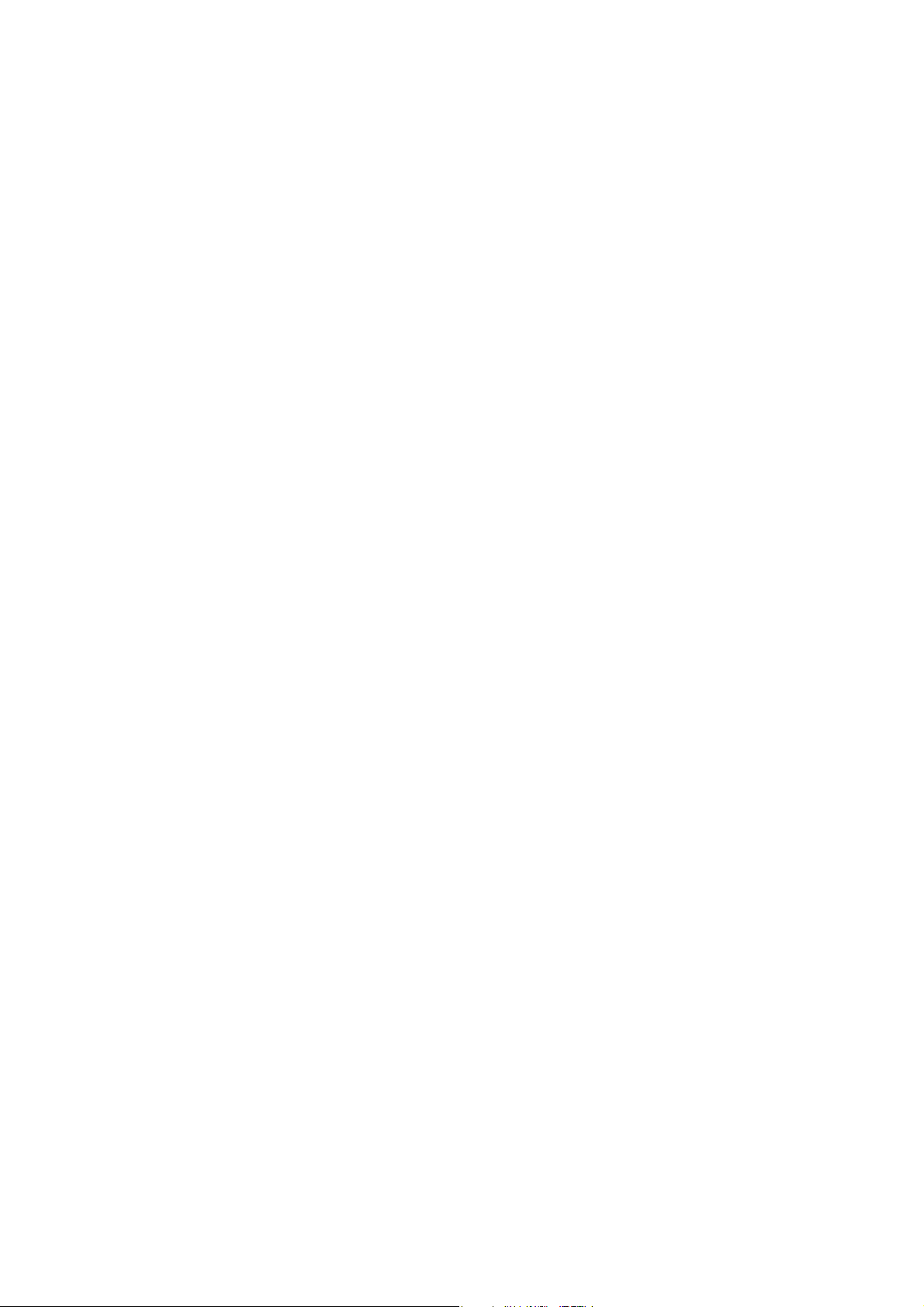
TABLE OF CONTENTS
1. Introduction •••••••••••••••••••••••••••••••••••••••••••••••••••••• 3
2. Features & Functions ••••••••••••••••••••••••••••••••••••••••• 4
3. Safety Precautions •••••••••••••••••••••••••••••••••••••••••••• 5
4. Things To Check Before Using the Z1••••••••••••••••••• 13
4-1. Check the Battery Power Level••••••••••••••••••••••••••••••••••••••••• 13
4-2. Charging with Light (Solar Charge)•••••••••••••••••••••••••••••••••• 13
4-3. How to Charge •••••••••••••••••••••••••••••••••••••••••••••••••••••••••••••••••• 13
4-4. Insuffi cient Charge or Out of Charge ••••••••••••••••••••••••••••••• 14
4-5. Charging Times •••••••••••••••••••••••••••••••••••••••••••••••••••••••••••••••• 15
4-6. Low Power Alarm •••••••••••••••••••••••••••••••••••••••••••••••••••••••••••••• 15
4-7. Power Saving •••••••••••••••••••••••••••••••••••••••••••••••••••••••••••••••••••• 16
5. Mode Reference Guide ••••••••••••••••••••••••••••••••••••••• 17
5-1. Mode Functions •••••••••••••••••••••••••••••••••••••••••••••••••••••••••••••••• 17
5-2. Button Operation and Switching Mode •••••••••••••••••••••••••••• 18
6. Setting Your Z1 •••••••••••••••••••••••••••••••••••••••••••••••••• 20
6-1. Confi gure Home City and Daylight Saving Time Settings •••••• 22
6-2. Select 12-Hour or 24-Hour Clock •••••••••••••••••••••••••••••••••••• 24
6-3. Set Current Time and Date ••••••••••••••••••••••••••••••••••••••••••••••• 25
6-4. Set Button Operation Sound •••••••••••••••••••••••••••••••••••••••••••• 26
6-5. Select Backlight Duration •••••••••••••••••••••••••••••••••••••••••••••••• 27
6-6. Set Power Saving ••••••••••••••••••••••••••••••••••••••••••••••••••••••••••••• 28
6-7. Set Units of Measure ••••••••••••••••••••••••••••••••••••••••••••••••••••••• 29
6-8. Set the MMDD/DDMM Display •••••••••••••••••••••••••••••••••••••••••• 30
6-9. Main Display Setting in Dive Mode ••••••••••••••••••••••••••••••••••• 31
6-10. Set Auto Light •••••••••••••••••••••••••••••••••••••••••••••••••••••••••••••••• 32
9
Page 10

7. Watch Mode / Surface Mode(TIME) ••••••••••••••••••••• 33
7-1. Displayed Contents of Surface Mode ••••••••••••••••••••••••••••••• 34
8. Dive Mode (DIVE) ••••••••••••••••••••••••••••••••••••••••••••••• 35
8-1. How to Switch the Mode to Dive Mode ••••••••••••••••••••••••••••• 35
8-2. No Decompression Mode ••••••••••••••••••••••••••••••••••••••••••••••••• 36
8-3. Safety Stop •••••••••••••••••••••••••••••••••••••••••••••••••••••••••••••••••••••• 37
8-4. Decompression Dive •••••••••••••••••••••••••••••••••••••••••••••••••••••••• 38
8-5. Warnings in Dive••••••••••••••••••••••••••••••••••••••••••••••••••••••••••••••• 39
8-6. Gas O
% Confi rmation / Gas Switch •••••••••••••••••••••••••••••••• 42
2
9. Log Mode (LOG)•••••••••••••••••••••••••••••••••••••••••••••••••• 43
9-1. Confi rm the Dive History •••••••••••••••••••••••••••••••••••••••••••••••••• 43
9-2. Correction Function of Dive Number in Dive History •••••••• 44
9-3. Check the Dive Log ••••••••••••••••••••••••••••••••••••••••••••••••••••••••••• 44
9-4. Warnings Recorded in the Log ••••••••••••••••••••••••••••••••••••••••• 48
9-5. Setting the Dive Profi le Sampling Rate •••••••••••••••••••••••••••• 48
9-6. Oxygen Uptake/ppO
9-7. Check the Dive Profi le••••••••••••••••••••••••••••••••••••••••••••••••••••••• 49
Profi le Saving Setting •••••••••••••••••••• 49
2
10. Plan Mode(PLAN) ••••••••••••••••••••••••••••••••••••••••••••• 52
10-1. O2% Setting •••••••••••••••••••••••••••••••••••••••••••••••••••••••••••••••••••• 52
10-2. Enriched Air Nitrox(EANx) Diving ••••••••••••••••••••••••••••••••••• 53
10-3. Default Function of O2% ••••••••••••••••••••••••••••••••••••••••••••••••• 53
10-4. Set Safety Factor ••••••••••••••••••••••••••••••••••••••••••••••••••••••••••• 54
10-5. Depth Interval Alarm setting •••••••••••••••••••••••••••••••••••••••••• 55
10-6. Maximum Water Depth Warning Settings•••••••••••••••••••••• 56
10-7. Plan Diving ••••••••••••••••••••••••••••••••••••••••••••••••••••••••••••••••••••• 57
10-8. Display the Oxygen Toxicity Unit(OTU(UPTD)) ••••••••••••••• 57
10
Page 11

11. Compass(COMP) ••••••••••••••••••••••••••••••••••••••••••••• 58
11-1. To Take a Direction Reading ••••••••••••••••••••••••••••••••••••••••••• 58
11-2. Calibrate the Bearing ••••••••••••••••••••••••••••••••••••••••••••••••••••• 58
11-3. Digital Compass Precautions ••••••••••••••••••••••••••••••••••••••••• 60
12. Stopwatch(STW) ••••••••••••••••••••••••••••••••••••••••••••• 61
12-1. Stopwatch Mode •••••••••••••••••••••••••••••••••••••••••••••••••••••••••••• 61
12-2. Measure ••••••••••••••••••••••••••••••••••••••••••••••••••••••••••••••••••••••••• 61
13. Timer(TMR) ••••••••••••••••••••••••••••••••••••••••••••••••••••• 62
13-1. To Enter the Countdown Timer Mode ••••••••••••••••••••••••••••• 62
13-2. Set Timer •••••••••••••••••••••••••••••••••••••••••••••••••••••••••••••••••••••••• 62
13-3. Measure ••••••••••••••••••••••••••••••••••••••••••••••••••••••••••••••••••••••••• 63
13-4. To Stop the Alarm ••••••••••••••••••••••••••••••••••••••••••••••••••••••••••• 63
14. Using the Alarm(ALM) •••••••••••••••••••••••••••••••••••••• 63
14-1. Select Alarm Mode ••••••••••••••••••••••••••••••••••••••••••••••••••••••••• 63
14-2. To Set an Alarm Time ••••••••••••••••••••••••••••••••••••••••••••••••••••• 64
14-3. To Turn an Alarm and The Hourly Time Signal On and Off •••••••• 64
14-4. To Stop the Alarm ••••••••••••••••••••••••••••••••••••••••••••••••••••••••••• 65
15. World Time(WT)••••••••••••••••••••••••••••••••••••••••••••••• 65
15-1. To Enter the World Watch Mode ••••••••••••••••••••••••••••••••••••• 65
15-2. To View the Time in Another Time Zone•••••••••••••••••••••••••• 65
15-3. To Specify Standard Time or Daylight Saving Time (DST)for a City ••••66
16. Illumination •••••••••••••••••••••••••••••••••••••••••••••••••••• 67
16-1. To Turn on Illumination Manually ••••••••••••••••••••••••••••••••••• 67
16-2. Automatically Light Up (Auto light) ••••••••••••••••••••••••••••••• 67
11
Page 12

17. Free Diving Mode ••••••••••••••••••••••••••••••••••••••••••••• 68
17-1. Switch to Free Diving Mode •••••••••••••••••••••••••••••••••••••••••••• 68
17-2. End of Free Diving Mode ••••••••••••••••••••••••••••••••••••••••••••••••• 68
17-3. Free Diving Functions •••••••••••••••••••••••••••••••••••••••••••••••••••• 68
17-4. Button Operation (Free Diving Mode) •••••••••••••••••••••••••••• 69
18. Gauge Mode •••••••••••••••••••••••••••••••••••••••••••••••••••• 70
18-1. Setting of Gauge Mode ••••••••••••••••••••••••••••••••••••••••••••••••••• 70
18-2. Gauge Mode Diving••••••••••••••••••••••••••••••••••••••••••••••••••••••••• 71
19. Bluetooth Data Transfer Mode(BLE)•••••••••••••••••• 72
20. Troubleshooting •••••••••••••••••••••••••••••••••••••••••••••• 74
21. Specifi cation ••••••••••••••••••••••••••••••••••••••••••••••••••• 77
22. Precautions for Use ••••••••••••••••••••••••••••••••••••••••• 78
23. About Care •••••••••••••••••••••••••••••••••••••••••••••••••••••• 80
24. UTC (Coordinated Universal Time) and Time Zone ••• 83
25. City Code List •••••••••••••••••••••••••••••••••••••••••••••••••• 83
12
Page 13

4. Things to Check Before Using the Z1
Before using your Z1, fi rst you’ll need to charge the unit and set the time and
date. Please fully charge and match the time and date display before use.
4-1. Check the Battery Power Level
The battery’s state of charge can be determined by checking whether [H],
[M] or [L] is displayed at the bottom-center of the screen.
The Z1 is charged suffi ciently.
[H] or [M] displayed.
Set the current time. See "Confi guring
Current Time and Date settings.
[LOW] is blinking on the display.
[L] is blinking on the display.
[CHG] is blinking on the display.
4-2. Charging with Light (Solar Charge)
The Z1 is powered by a rechargeable battery that is charged with electricity
generated by the solar panel integrated within the dial.
When suffi cient light hits the dial, the battery charges. When using your
Z1 on the surface, try to ensure that the dial (solar panel) is accessible to
light as much as possible.
4-3. How to Charge
When not wearing your Z1, leave it in a location that is exposed to light, either
outdoor sunlight or indoor fl uorescent or incandescent light. Once a month,
charging it in sunlight for half a day keeps your Z1 in a more stable condition.
When wearing your Z1, make sure its screen is not blocked from light by the
Charge the Z1 by placing it in a location
where it is exposed to light.
Power is low.
sleeve of your clothing. If the dial (containing the solar panel) is partially hidden, power generation effi ciency will be reduced.
CAUTION
Leaving the Z1 in bright light for charging may cause it to become quite hot.
Take care when handling the Z1 to avoid burn injury. The Z1 can become particularly hot when:
• Exposed for long periods of time on the dashboard of a car parked in direct
sunlight.
13
Page 14

• Kept too close to heating elements such as powerful underwater lights or
incandescent lamps.
• Kept in any direct sunlight for long periods of time.
Allowing the Z1 to become too hot can cause its liquid crystal display (LCD) to
black out. The LCD should normalize once the Z1 returns to a lower temperature.
4-4. Insuffi cient Charge or out of Charge
You can get an idea of your Z1's power level by observing the battery power
indicator [H], [M], [L] at the bottom-center of the screen.
When the level of charge decreases, available functions become limited.
Consequently, always make sure your Z1 maintains a full charge by making
sure the dial is exposed to light as often as possible.
123456
indication Charge state State of the Z1
H Good All functions enabled. [1]
Nearly good
M
M
CHG blinks
LOW
or
L blinks
(Charging
recommended)
low battery
warning
low battery
All functions enabled. [2]
[CHG] blinks, rest of display shows OK, the Z1 can
be changed to Dive Mode for about 5 hours. After
that it cannot be changed to Dive mode unless
charge the Z1 to a point where the [CHG] is disap-
pear. Blue tooth connection cannot be used.
Other functions can be used as usual.[3]
[LOW] and/or [L] blinks, digital compass, illumi-
nation and beeper (alarm etc.) disabled. The Z1
cannot be changed to Dive Mode. [4]
CHG blinks
(Other display
disabled)
---
Only [CHG] blinks and other display disappears, all
low battery
out of charge All functions disabled. [6]
[H][M][L] and [CHG] blinks together, a part of
functions enabled. (Current time display etc.) (5)
functions disabled.
14
Page 15

IMPORTANT
When the Z1’s battery is depleted, all functions are disabled and settings
return to their initial factory defaults. In order to reset settings such as
time and date, you need to charge the Z1 to a point where the charge status at the bottom of the screen reads [M] or [H].
NOTE: Leaving your Z1 exposed to direct sunlight or some other very strong
light source can cause the battery power indicator to show a reading that
is temporarily higher than the actual battery level. The correct battery level
should appear after a few minutes of cooling off .
4-5. Charging Times
Please use the following table as a guideline for charging.
Recharging time
Recharging hours needed
to reach full charge from
the time of low power
Condition (luminance)
Outdoor sunlight
(50,000 lux)
Sunlight through a window
(10,000 lux)
Daylight through a window
on a cloudy day
(5,000 lux)
Indoor fl uorescent lighting
(500 lux)
Recharging hours needed
for a dive from the time low
power alarm is released.
1 hr. 8 hrs.
2 hrs. 30 hrs.
4 hrs. 60 hrs.
36 hrs. • • • •
NOTE: Actual exposure times depend on lighting conditions.
alarm.
4-6. Low Power Alarm
When battery power reaches a level too low for diving, a low power alarm
sounds that includes a message urging you to recharge the battery. Since
the Z1’s sensors will not function when the power level decreases to the [L]
level, at this point diving is not allowed.
For example, if you started a dive with the power level at [M], and during
the course of the dive it dropped to [L], information relating to the dive will
no longer be displayed. To avoid this dangerous situation, you should never
start a dive with your Z1 unless the battery level is [H] or [M].
15
Page 16
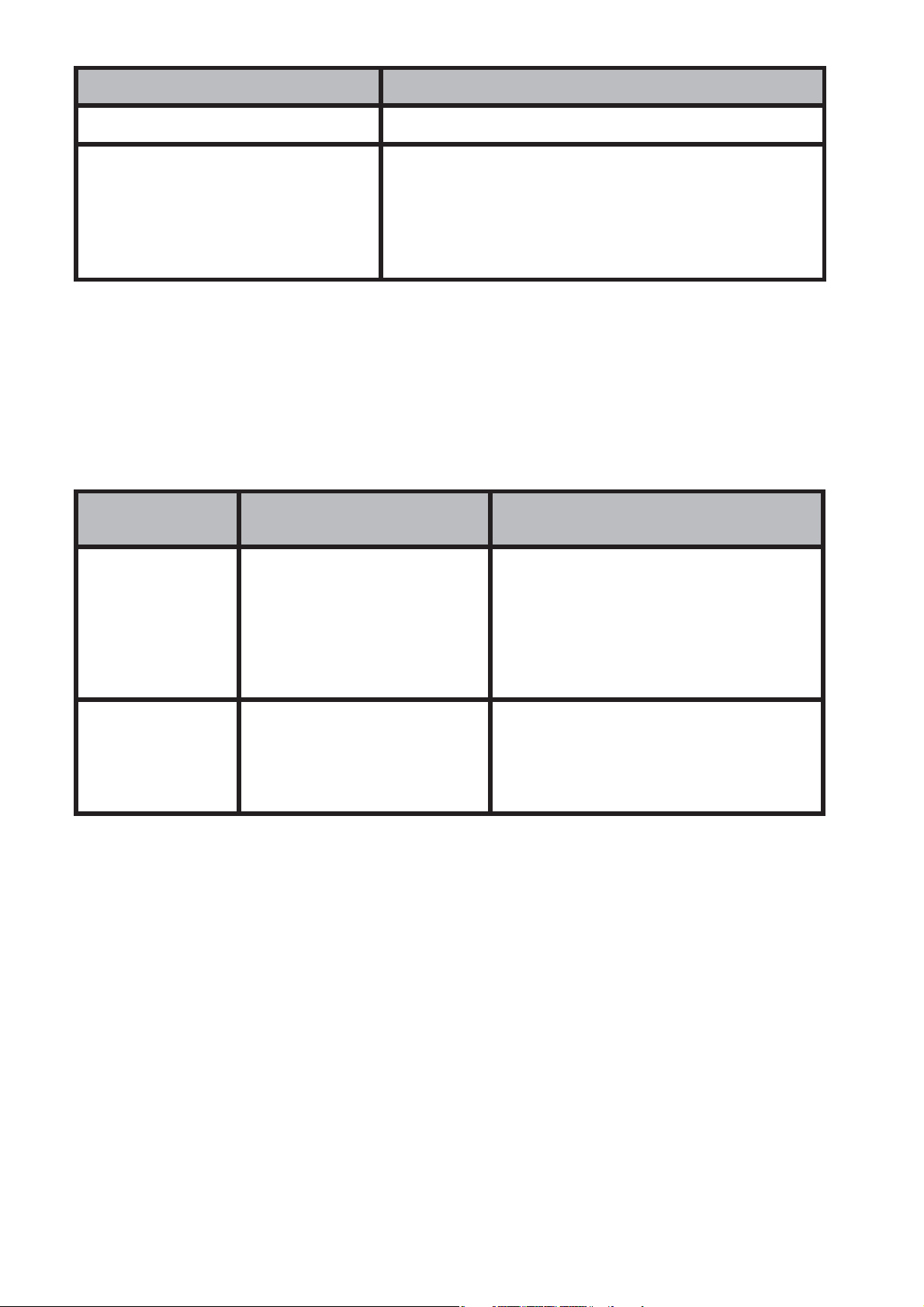
Current mode Displayed alarms
Watch Mode or Surface Mode [CHG] will blink
[WARNING!!BATT] will scroll from right to left 5
Dive Mode
times, and [M] on the lower side of the display
will blink. Alarm will be on for 6 seconds.
[WARNING!! BATT] will be re-shown every minute.
4-7. Power Saving
The Power Saving function, when activated, allows the Z1 to automatically enter a sleep state when it is left in a dark area for a period of time
between 10:00PM and 6:00AM. The following table shows how the Z1 functions are aff ected by Power Saving.
Power Saving
Levels
(Sleep State)
Level 1
(Sleep State)
Level 2
After 6-7 days at Level 1
Elapsed Time Operational Status
After 1 hour in the dark
between
10 PM & 6 AM
To recover from the sleep state:
• Press any button.
• Move the Z1 to a well-lit area.
• Tilt the Z1 at an angle, as if for reading.
• Display: Off
• Sensors: Disabled
• Clock & Alarms: Enabled (in background)
• Ongoing Desat Calculations:
• Continue Unimpeded
• Display: Off
• All Functions: Disabled
• Alarms: Disabled
• Clock: Enabled (in background)
NOTE: When wearing the Z1, if the solar panel display is hidden beneath a
shirt or jacket sleeve it may enter the Power Saving state.
More on Power Saving:
• The Z1 will not enter a sleep state while it is in Dive Mode, Stopwatch
Mode or Countdown Timer Mode.
• The Power Saving function can be set to ON or OFF.
Ref: Power Saving function • • • P.28
• Sensor operation will continue for 48 hours after diving, even at Power
Saving level 1.
16
Page 17
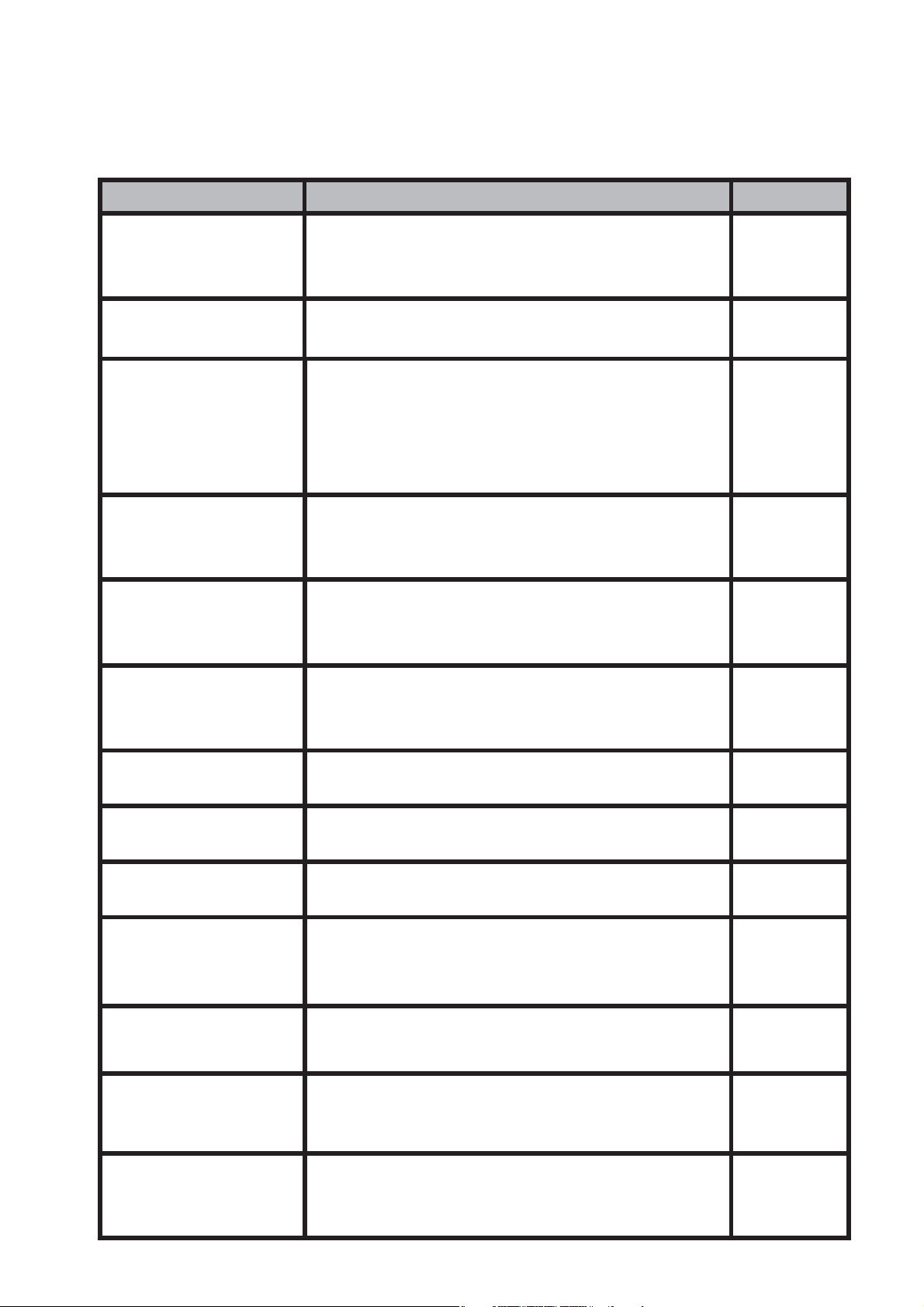
5. Mode Reference Guide
The following chart shows the Z1’s modes.
5-1. Mode Functions
Modes Functions Ref. page
Watch Mode
and Surface Mode
(TIME)
Surface Mode
(TIME)
Dive Mode
(DIVE)
Free Diving Mode
(FREE)
Log Mode
(LOG)
• To display current time, date, day
• To confi gure Home City and daylight saving
time (DST) settings
• To display desaturation time (DESAT time)
• To display surface time
• To display no decompression limit (NDL)
• To display safety stop
• To display decompression dive
• To display NDL warning
• Nitrox (EANx) dive
• To display dive time
• To display history
• To display session information
• To display dive/free history
• To display dive/free log
• To display dive/free profi le
P.33
P.34
P.35
P.68
P.43
Plan Mode
(PLAN)
Digital Compass
(COMP)
Stopwatch
(STW)
Countdown Timer
(TMR)
Alarm
(ALM)
World Time
(WT)
Display of solar
charge
(SLR)
• To display dive plan
• To set safety factor (SF)
• To set O
• To determine your current bearing or the
direction from your current location
• To use the stopwatch to measure elapsed
time
• To use the countdown timer P.62
• To set an alarm time
• To set an alarm ON/OFF
• To set an hourly time signal ON/OFF
• To view the current time in one of 48 cities (31
time zones) around the globe
• Display of current charging status
• Display of charging estimated time
%
2
P.52
P.58
P.61
P.63
P.65
P.65
Bluetooth data
transfer Mode
(BLE)
• Data / setting communication
• To display communication status
• To set communication
17
P.72
Page 18

5-2. Button Operation and Switching Mode
The Z1 is operated with 4 buttons (ADJUST • MODE • LED/LOG • PLAN).
Learning the role of each button ensures easy operation.
NOTE: Button operation on the Z1 is divided into 2 methods: “press” and
“press-and- hold” (for about 2 seconds). Each method allows you to access or perform diff erent computer functions.
MODE button
The MODE button allows you to access the Z1’s various modes. Every time
you press the MODE button, it cycles through the mode menu as follows:
Watch Mode (TIME) > Bluetooth Data Transfer (BLE) > Digital Compass
(COMP) > Stopwatch (STW) > Timer (TMR) > Alarm (ALM) > World Time (WT)
> Display Mode of Solar Charging Status (SLR).
NOTE: In any mode (other than Watch Mode), a press-and-hold (for about
2 seconds) of the MODE button will return you to Watch Mode.
ADJUST button
After entering one of the above-mentioned modes, you would use the ADJUST button to select and save the settings for that particular mode.
NOTES:
• When the button operation sound is set to ON, your Z1 will emit a beep
each time you press the MODE button. When returning to Watch Mode,
a slightly higher-tone beep sounds.
Ref: Set button operation sound • • • P.26
• At low charge no sound will be heard. When the button operation sound
is set but no sound is heard, that’s another indicator that your Z1
needs to be charged.
Ref: How to charge • • • P.13
18
Page 19

LIGHT/LOG button
Press the LED/LOG button to activate the backlight. Press-and-hold this
button while in Watch Mode to switch to Log Mode.
Ref: To display the Dive Log • • • P.44
Ref: Automatic Light-Up (Auto Light) • • • P.67
NOTE: When set to Auto Light, the backlight turns on frequently and the
capacity of the rechargeable battery decreases quickly.
From Watch Mode, you can switch to Dive Mode manually by pressing and
holding the LED/LOG and the PLAN button simultaneously for about 2 seconds. Ref: • • • P.35
From Dive Mode, by pressing and holding the LED/LOG plus PLAN buttons
again you can switch to the Freedive Mode. Ref: • • • P.68
And by pressing and holding the LED/LOG plus PLAN buttons for about
2 seconds yet again, you return to Watch Mode.
PLAN button
Press this button from Watch Mode to switch directly to Plan Mode.
Ref: To display Plan Mode • • • P.52
19
Page 20

6. Setting Your Z1
IMPORTANT
Before making any other settings on your Z1 you must fi rst set your Home
City.
1. In Watch Mode or Surface Mode, press-and-hold the ADJUST button
for about 2 seconds. [SET] [Hold] fl ashes and [CITY] appears for about
1 second, followed by the city code and the city name which will scroll
in the upper right-hand corner of the screen.
Select your city code and city name by pressing the LED/LIGHT or PLAN
button. Ref. Confi guring your Home City • • • P.22
2. Once your Home city is set, press the MODE button to begin the set
cycle. Each time you press the MODE button, the setting items appear
in the following order:
Home City > (1) Daylight Saving Time > (2) 12/24-Hour > (3) Second
> (4)Hour > (5) Minute > (6) Year > (7) Month > (8) Day > (9) Button
Operation Sound > (10) Backlight Duration > (11) Power Saving >
(12)Unit of Measure > (13) MMDD/DDMM > (14) Main display of Dive
Mode > (15)Auto Light.
NOTE: The above numbers in ( ) indicate the number of times the MODE
button must be pressed to reach each setting from the start position.
Ref.
Setting Daylight Saving Time • • • P.22
Setting 12/24-Hour • • • P.24
Setting Time & Date • • • P.25
Setting button operation sound • • • P.26
Setting backlight duration • • • P.27
Setting Power Saving • • • P.28
Setting Unit of Use • • • P.29
Setting MMDD/DDMM • • • P.30
Setting main display of Dive Mode • • • P.31
Setting Auto Light • • • P.32
20
Page 21

3. Press the LED/LOG or PLAN button to change the following settings.
Display(e.g.) Change item Operation
TYO Change city code
OFF
12H
50
10:58 Change of "hour" and "minute"
2018 Change of "Year"
6-30 Change of "month" "day"
Switch between daylight savings time
and standard time
Toggle between 12-hour (12H) and
24-hour (24H)
Reset seconds to "00"
In the case of 30 to 59seconds, it will
be advanced by 1minute
Press PLAN or LED/LOG
button
Press PLAN button
Press PLAN button
Press PLAN button
Press PLAN or LED/LOG
button
Press PLAN or LED/LOG
button
Press PLAN or LED/LOG
button
Key
♪
LIGHT Setting backlight lighting time Press PLAN button
POWER SAVING Power saving ON / OFF Press PLAN button
UNIT Setting unit of use
MMDD MMDD / DDMM display settings Press PLAN button
DISP Main display setting of dive mode Press PLAN button
LT Auto light setting Press PLAN button
Change ON / OFF operation of sound Press PLAN button
Press PLAN or LED/LOG
button
4. Press the ADJUST button to save your selection.
21
Page 22

6-1. Confi gure Home City and Daylight Saving Time Settings
To use your Z1 you need to select your Home City and Time Zone from the
48 cities (31 time zones) in the Z1’s city code list. You can also set either
Standard Time or Daylight Saving Time (DST) corresponding to the country
or region you fi nd yourself in.
Ref:
• UTC (Coordinated Universal Time) and Time Zone • • • P.82
• City Code List • • • P.83
IMPORTANT
Set the Time Zone and city closest to your dive location.
NOTE: Daylight Saving Time (DST) is a time system that advances one hour
from normal Standard Time. Implementation periods and areas vary from
country to country, and not all countries or regions use the Daylight Saving
Time system.
How to Set
1. (Assuming you haven’t already done so) In Watch Mode or Surface
Mode, press-and-hold the ADJUST button for about 2 seconds. [SET]
[Hold] fl ashes and [CITY] appears for about 1 second, followed by the
city code and the city name which will scroll in the upper right hand
corner of the screen.
NOTE: If no further action is taken within 2 to 3 minutes, the setting screen
will automatically close and return to Watch Mode.
22
Page 23

2. Use the PLAN and LED/LOG buttons to scroll forward or backward
through the available city codes. Select the city closest to your location
for your Home City.
3. A press of the MODE button advances you to the Daylight Saving Time
(DST) setting screen.
4. Press the PLAN button to toggle the DST setting between Daylight Saving Time (ON) and Standard Time (OFF).
5. After these settings are selected, press the ADJUST button to save
the settings and return to Watch Mode. Or, press the MODE button to
advance to the next setting: selecting a 12-hour or a 24-hour clock.
NOTES:
• Daylight Saving Time is ON when the DST indicator is displayed.
• When the Home City is set to [UTC], the summer time (DST) setting
cannot be switched.
23
Page 24
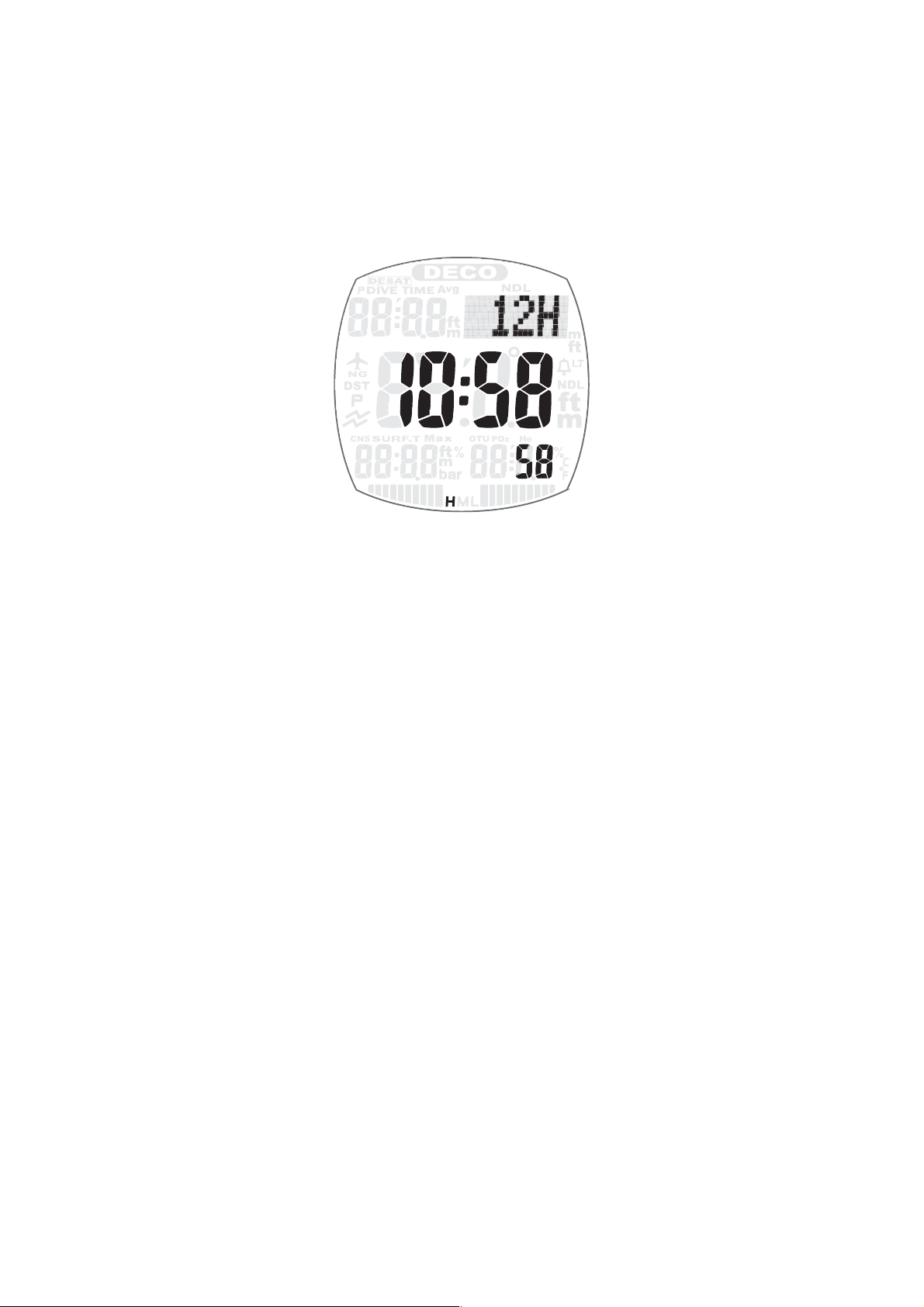
6-2. Select 12-Hour or 24-Hour Clock
NOTE: When using a 12-hour clock, [P] (indicating afternoon) will be visible
from noon to 11:59 pm. When using a 24-hour clock [P] does not appear
on the screen.
How to set
1. In Watch Mode or Surface Mode, press-and-hold the ADJUST button
for about 2seconds. [SET] [Hold] fl ashes and [CITY] appears for about
1second, followed by the city code and the city name which will scroll
in the upper right hand corner of the screen.
2. Press the MODE button 2 times to reach the 12H/24H setting.
3. Pressing the PLAN button, select either 12H for a 12-hour display or
24H for a 24-hour display.
4. Press the ADJUST button to capture the setting and return to Watch
Mode or Surface Mode. Or, press the MODE button to move to the next
settings in the series, which is Time and Date.
24
Page 25
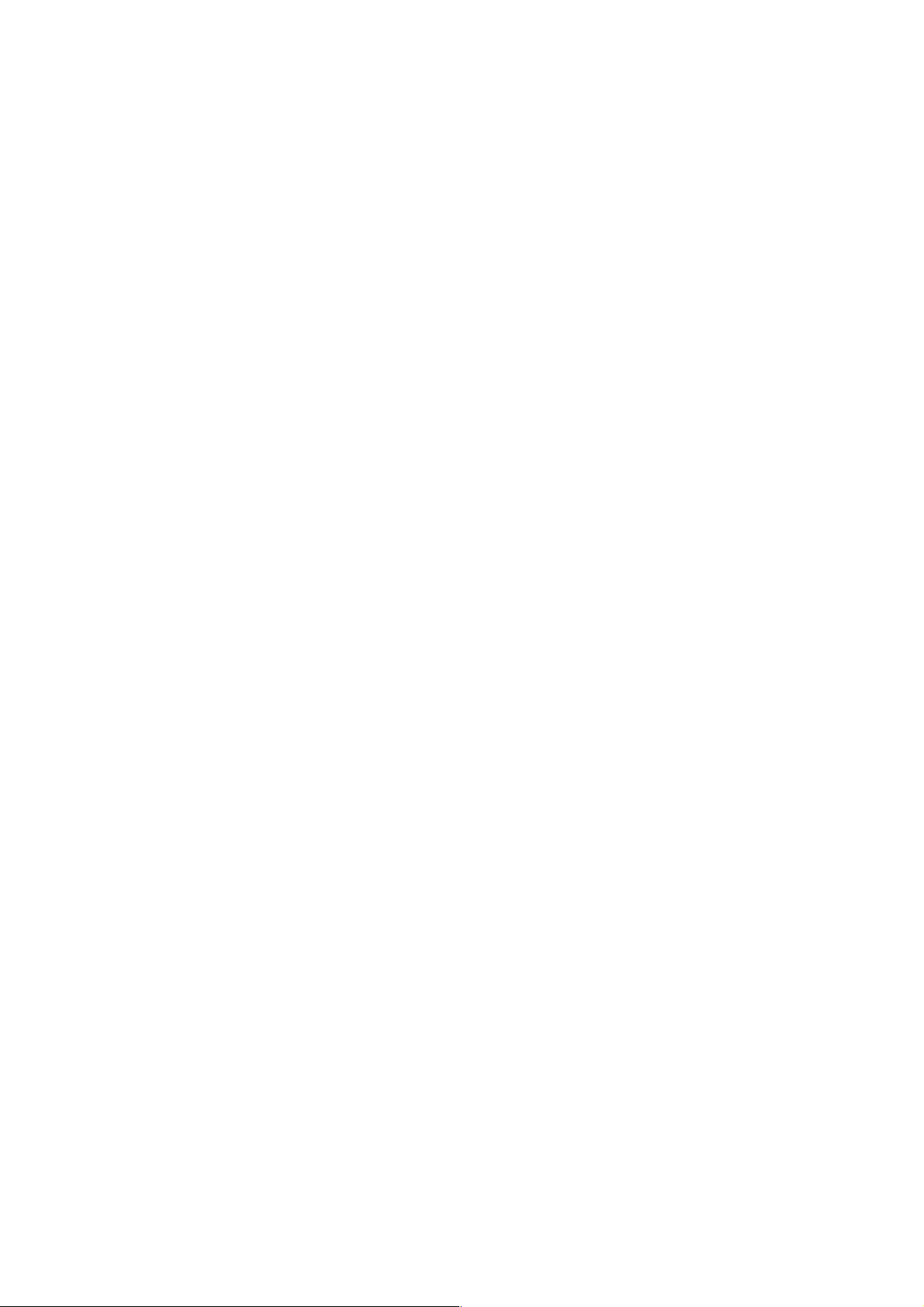
6-3. Set Current Time and Date
NOTES:
• Once you set the Year, Month and Day, the Day-of-Week is automatically set.
• When using your Z1 outside the region of the Home City setting, it’s
necessary to reset the Home City to the city nearest your present location.
How to Set
1. In Watch Mode or Surface Mode, press-and-hold the ADJUST button
for about 2seconds. [SET] [Hold] fl ashes and [CITY] appears for about
1second, followed by the city code and the city name which will scroll
in the upper right hand corner of the screen.
2. Press the MODE button 3 times to reach the setting for Seconds, which
blinks in the lower-right corner of the screen.
3. Pressing the PLAN button resets Seconds to 00seconds. (When
Seconds read from 30 to 59, a reset advances the Minute reading by
1minute.
4. Proceeding with the Time settings, pressing the MODE button at this
point advances you to Hour > Minute > Year > Month > Day. At each
point, pressing either the PLAN button or the LED/LOG scrolls you forward or backward. You can also fast-forward by pressing and holding
either button.
5. After making the time and date selections, pressing the ADJUST button
saves the settings and returns you to Watch Mode or Surface Mode.
Or, you can press the MODE button to move to the next setting in the
series, which is Button Operation Sound.
25
Page 26

6-4. Set Button Operation Sound
When the button function audible signal is set to ON, every time you press
the button an audible signal will sound, indicating the button press was
successful. When this function is turned OFF, button operation is silent.
The factory default for this button function is ON.
How to Set
1. In Watch Mode or Surface Mode, press-and-hold the ADJUST button
for about 2seconds. [SET] [Hold] fl ashes and [CITY] appears for about
1second, followed by the city code and the city name which will scroll
in the upper right hand corner of the screen.
2. Press the MODE button 9 times, bringing you to the screen where
♪
[key
] or [MUTE] is displayed.
3. Press the PLAN button to select [key
♪
] (for sound) or [MUTE] (no
sound).
NOTE: This setting aff ects only sounds resulting from pressing the
control buttons. Alarm sounds, time signals, timer sounds, and warning sounds will all still be active, even if the button operation sound
function is turned to MUTE.
4. Press the ADJUST button to save the setting and return to Watch Mode
or Surface Mode. Or, you can press the MODE button to move to the
next setting in the series, which is Backlight Duration.
26
Page 27

6-5. Select Backlight Duration
How to Set
1. In Watch Mode or Surface Mode, press-and-hold the ADJUST button
for about 2seconds. [SET] [Hold] fl ashes and [CITY] appears for about
1second, followed by the city code and the city name which will scroll
in the upper right hand corner of the screen.
2. Press the MODE button 10 times. [LIGHT] is displayed, and [1] or [3]
fl ashes in the middle of the screen.
3. Press the PLAN button to select [1] (lights the display for 1.5seconds)
or [3] (lights the display for 3 seconds).
4. Press the ADJUST button to save the selection and return to Watch
Mode or Surface Mode. Or, you can press the MODE button to move to
the next setting in the series, which is Power Saving.
27
Page 28

6-6. Set Power Saving
How to set
1. In Watch Mode or Surface Mode, press-and-hold the ADJUST button
for about 2seconds. [SET] [Hold] fl ashes and [CITY] appears for about
1second, followed by the city code and the city name which will scroll
in the upper right hand corner of the screen.
2. Press the MODE button 11 times. [POWER SAVING] appears on the
screen in a scroll and [ON] or [OFF] fl ashes in the middle of the screen.
3. Press the PLAN button to select ON or OFF.
4. Press the ADJUST button to save the selection and return to Watch
Mode or Surface Mode. Or, you can press the MODE button to move to
the next setting in the series, which is Units of Measure.
28
Page 29

6-7. Set Units of Measure
NOTE: This setting can be programmed only when using a Home City other
than TYO (TOKYO).
How to Set
1. In Watch Mode or Surface Mode, press-and-hold the ADJUST button
for about 2seconds. [SET][Hold] fl ashes and [CITY] appears for about
1second, followed by the city code and the city name which will scroll
in the upper right hand corner of the screen.
2. Press the MODE button 12 times, [ft] or [m], and a smaller [ºF] or [ºC],
start to blink.
3. Press the PLAN button to select [ft] or [m].
4. Press the LED/LOG button to select [ºF] or [ºC].
5. Press the ADJUST button to save the selections and return to Watch
Mode or Surface Mode. Or, you can press the MODE button to move to
the next setting in the series, which is choosing the MMDD/DDMM display.
29
Page 30

6-8. Set the MMDD/DDMM Display
With the Z1 you can choose either the month-day or day-month display.
However, this can be set only when using a Home City other than TYO (TOKYO).
How to Set
1. In Watch Mode or Surface Mode, press-and-hold the ADJUST button
for about 2seconds. [SET] [Hold] fl ashes and [CITY] appears for about
1second, followed by the city code and the city name which will scroll
in the upper right hand corner of the screen.
2. Press the MODE button 13 times. [MMDD] or [DDMM] will start blinking.
3. Press the PLAN button to select either [MMDD] or [DDMM].
4. Press the ADJUST button to save the selection and return to Watch
Mode or Surface Mode. Or, you can press the MODE button to move to
the next setting in the series, which is the Main Display Setting in Dive
Mode.
30
Page 31

6-9. Main Display Setting in Dive Mode
It is possible to switch the main display for Dive Mode to either no-decompression diving time or depth. The default setting is depth, indicated by
DEP 1.
How to Set
1. In Watch Mode or Surface Mode, press-and-hold the ADJUST button
for about 2seconds. [SET] [Hold] fl ashes and [CITY] appears for about
1second, followed by the city code and the city name which will scroll
in the upper right hand corner of the screen.
2. Press the MODE button 14 times. (If you are using TYO [TOKYO] as your
Home City setting, press the MODE button 12 times.) You will see either
a blinking DEP 1 (indicating depth), or NDL 2 (indicating no-decompression diving time).
3. Press the PLAN button to select DEP 1 or NDL 2.
4. Press the ADJUST button to save the selection and return to Watch
Mode or Surface Mode. Or, you can press the MODE button to move to
the fi nal setting in the series, which is Auto Light.
31
Page 32

6-10. Set Auto Light
The Z1 off ers an Auto Light function that enables the backlight to activate
without manually pressing the LED/LOG button.
NOTE: The default position for the Auto Light function is OFF.
How to Set
1. In Watch Mode or Surface Mode, press-and-hold the ADJUST button
for about 2seconds. [SET] [Hold] fl ashes and [CITY] appears for about
1second, followed by the city code and the city name which will scroll
in the upper right hand corner of the screen.
2. Press the MODE button 15 times. (If you are using TYO [TOKYO] as your
Home City setting, press the MODE button 13 times.) [LT] and ON or
OFF will start blinking.
3. Press the PLAN button to select ON to activate the Auto Light setting.
4. Press the ADJUST button to save the selection and return to Watch
Mode or Surface Mode.
32
Page 33

7. Watch Mode/Surface Mode (TIME)
Watch Mode and Surface Mode display the current Time and Date.
NOTE: Surface Mode is used when nitrogen remains in the body after diving. It displays the same data as Watch Mode (current Time, Date, Day of
Week), plus includes Desaturation and Surface Interval time.
Display in Watch Mode
In Watch Mode, in addition to current Time, Date, Day of Week, and World
Time, when the oxygen content is set to 22% or more in the Plan Mode,
the maximum value of the oxygen % is also displayed in a blinking % in the
lower left corner of the screen.
(When not set to UTC, World Time is displayed in 24-hour time. When set
to World Time and O
%, oxygen content always takes priority.)
2
33
Page 34

7-1. Displayed Contents in Surface Mode
The Surface Mode is a display mode used when nitrogen remains in the
body after diving. In additional to normal Watch Mode data (Time, Date,
etc.), the Surface Mode also displays Desaturation and Surface Time.
However, when the oxygen content is set to 22% or more in the Plan Mode,
the maximum value of the 0
% is displayed alternately with Surface Time.
2
In Surface Mode the following information is displayed:
NO FLY icon DO NOT board airplanes while this shows.
tissue nitrogen indicator
oxygen uptake or
indicator
ppO
2
Amount of nitrogen accumulated in the body, displayed
in 10 levels. (last line left)
Amount of oxygen accumulated in the body, displayed
in 10 levels. (last line right)
NOTES:
• Regardless of the presence of nitrogen and oxygen in the body, 48
hours after diving the Z1 automatically switches to Watch Mode.
• The NO FLY icon will disappear from the screen after 18 hours. Conversely, even if nitrogen saturation or oxygen uptake times out and
your Z1 switches to Watch Mode, the NO FLY icon will remain until 18
hours have elapsed.
• Desaturation time varies with changes in atmospheric pressure.
Therefore, desaturation time is not based on a countdown timer.
34
Page 35

WARNING
Flying after Diving
Boarding an airplane too soon after diving greatly increases the risk of
decompression sickness. Decompression sickness can also be triggered
by traveling on a mountain road with an altitude considerably higher than
sea level.
• NEVER fl y when your Z1’s NO FLY icon is displayed.
• NEVER fl y when you have desaturation time still showing on your Z1.
8. Dive Mode (DIVE)
In the Dive Mode, important information for a scuba dive is shown.
8-1. How to Switch to Dive Mode
When entering the water, after a maximum of 20seconds and a depth of
1.6m/5ft, the Z1 automatically shifts into Dive Mode. If, after entering the
water, you want to enter Dive Mode sooner, press-and-hold the LED/LOG
and PLAN buttons simultaneously for 2seconds to switch to Dive Mode
manually.
NOTES:
• Once you descend to 1.6m/5ft or deeper, the Z1 starts counting dive
time. If you do not descend deeper than 1.6m/5ft within 1minute of
switching to Dive Mode, the Z1 reverts to Surface Mode.
• From Dive Mode, by pressing and holding the LED/LOG plus PLAN buttons simultaneously you can switch to Surface Mode or Watch Mode
via the Freedive Mode.
CAUTION
If the code input display (as seen below) is
shown, press the MODE button immediately to
return to Dive Mode. The Z1 will revert to Dive
Mode if it detects a pressure change of ±20cm
or if the code is inputted unsuccessfully.
(Note: the Z1 code is 313.)
Please never enter the code during diving because it's dangerous.
35
Page 36

8-2. No-Decompression Mode
During no-decompression diving, the following information is displayed.
No decompression limit
(NDL)
Current depth
Max. depth (MAX) The maximum depth in the current dive * Max 99.9m
Current water tempera-
ture
Current time
Dive time Time elapsed from start of dive *Max 599 minutes
% Display current O2%
O
2
N
indicator
2
or O2 indicator
ppO
2
Time you can stay at the current depth without
decompression. * Max. 200 minutes
Current depth is shown, starting at a depth of 1.6m/5ft.
* Max. 99.9m/328ft
Displays current water temperature.
Displays current time with hour and minutes *In 12H
display setting, no p mark
Risk degree of nitrogen accumulated in the body
is shown with 1 to 10 levels
Risk degree of oxygen accumulated in the body is
shown with 1 to 10 levels or current toxicity of oxygen
accumulated in the body is shown with 1 to 10 levels
* Higher level above will be shown.
Compass bearing Refer to direction measurement• • • P.58
Stopwatch
Display elapsed time up to 0.1 second increments.
Ref.• • • P.61
NOTE: The O2% display appears in Dive Mode for 10 seconds, then switches
to the water temperature display. You can press-and-hold the ADJUST
button to check the O
% confi rmation screen, then switch back by press-
2
ing the ADJUST button again. Maximum depth and current time will also
be switched. The Dive Mode display has 3 screens, 2 of which are fixed
displays with automatic switching every second.
36
Page 37

8-3. Safety Stop
The Z1 features a Safety Stop function.
After a dive of 10m/33ft or deeper, when ascending without a decompression stop, a 3-minute countdown timer will activate at a depth of 6m/20ft.
This timer will continue to run from a depth of 6m/20ft and will stay on until
you reach a depth of 1.6m/5ft. It is highly recommended that you not ascend
to the surface without first stopping at approximately 6m/20ft until the
3-minute timer completes its count-down.
1. At the depth of 6m/20ft, the Safety Stop alarm “pi” comes on and STOP
is displayed.
2. The countdown timer displays (03:00), and the 3-minutes timer starts
its countdown.
3. After 3 minutes, [
OK] is displayed for 5 seconds. At this point you
↑
can fi nish your ascent to the surface.
Operational changes at depth during a Safety Stop.
Water depth Count-down function display
1.5m/5ft or shallower end (reset) Surface Mode
1.5m/5ft~6m/20ft normal function Safety stop
6m/20ft~10m/33ft stop (data is saved) Dive Mode
10m/33ft or deeper end (reset) Dive Mode
NOTES:
The Safety Stop function terminates 1 of 3 ways:
1. When the 3-minute countdown timer zeros out.
2. When you ascend to less than 1.6m/5ft from the surface.
3. When you descend to 10m/33ft or deeper.
37
Page 38

8-4. Decompression Dive
The Z1 provides the following information during a decompression dive.
Depth to stop for
decompression
DECO
Current depth
Dive time Time elapsed from start of dive *Max 599 minutes.
indicator
N
2
ppO
or O2 indicator
2
Total ascent time
(TOTAL)
Displayed every 3m/10ft (3m, 6m, 9m, 12m, etc.).
First (deepest) deco stop is determined by the length
and depth of the dive.
Decompression dive mark. It is shown when NDL is
exceeded.
Displayed after depth of 1.6m/5ft.
*Max. 99.9m/328ft
Risk degree of nitrogen accumulated in the body is
shown with 1 to 10 levels.
Risk degree of oxygen accumulated in the body is
shown with 1 to 10 levels or current toxicity of oxygen
uptake in the body is shown with 1 to 10 levels
* Higher level above will be shown.
Total ascending time from current depth to the
surface with the proper ascending speed including
decompression stop
Decompression time The time required for decompression at the depth
Maximum depth(MAX)
Current water temperature Displays current water temperature.
Current time Displays current time with hour and minutes
% Displays current O2%
O
2
Compass bearing Refer to direction measurement• • • P.58
Stopwatch
The max. depth in the current dive * Max 99.9m/
328ft
Displays elapsed time up to 0.1 second increments.
Ref.• • • P.61
NOTES:
• The Z1 automatically shows Total Ascent
Time and Current Time/Max Depth alternately for 3 seconds each. To manually
switch from Total Ascent Time to Current
Time/Max Depth, press the ADJUST button.
• For Water Temperature and 02%, when in
DECO mode, only Water Temp will be shown.
To check your 0
%:
2
38
Page 39

1. Press-and-hold the ADJUST button to switch to Gas Change and
the current gas check display.
2. Wait until the screen returns to the DECO display.
3. Now you’ll be able to switch between Water Temp and 0
pressing the ADJUST button.
8-5. Warnings in Dive Mode
Ascent Rate
The Z1 monitors your ascent speed and sounds
an alarm when your ascent rate exceeds
10m/33ft per minute.
• When your ascent exceeds 10m/33ft per
minute, a [SLO] warning appears in the
center of the main display which will blink
for 6seconds. Also, an alarm will sound for
% by
2
6seconds.
• If, during an ascent, [SLO] warnings are triggered 2 times in a row,
these events will be recorded in your Z1’s dive log.
Decompression Dive
When the no-decompression limit (NDL) is
exceeded during a dive, visual and audible
warnings will alert you to make a decompression stop.
• DECO appears, the N
indicator blinks, and
2
an alarm sounds for 6seconds, indicating
that you are now in a decompression dive.
• When you make your decompression stop at the indicated depth, DECO
turns off , the N
indicator changes from blinking to ON, and the dive
2
reverts to a no-decompression dive.
• The decompression dive event is then recorded in your Z1’s dive log.
39
Page 40

Decompression Stop Violation
During your ascent on a decompression dive,
as you approach your decompression stop the
countdown timer will start 0.5m below your
decompression stop depth, and a DECO stop
violation warning will start 1m above your
decompression stop depth, giving you a decompression stop depth range of 1.5meters,
or about 5feet.
For example, as you ascend on a decompression dive with a decompression stop slated for 6m, your countdown timer will start when you reach
6.5m. If, during your stop, you drift upwards as much as 1m, the deco stop
violation alarm will activate.
That means for the successful completion of your decompression stop you
would need to stay between 6.5m and 5m in depth.
• When your current depth is shallower than the indicated depth for a
decompression stop, the [
• DECO will blink and an audible alarm will sound for 6 seconds.
• This warning will continue to sound until you get back to the right depth
for your decompression stop, and will be recorded in your Z1’s dive log.
NOTE: Always stop for decompression at the indicated depth. Do not stop
at a shallower depth than indicated. If ocean conditions do not allow
stopping at the indicated decompression depth, try to make your stop 1 to
2meters deeper (3 to 6 feet) than the indicated depth, and make the stop
for 1 to 2minutes longer than the indicated time.
DOWN] warning is shown.
↓
WARNING
By ignoring a decompression stop warning you increase your risk of developing decompression sickness. In such an event, after 3 minutes your
Z1 will not be able to be used for diving for the next 48 hours. DECO and
current time will continue to blink, indicating that the Z1’s functions are
locked.
40
Page 41

Out of Measurement Range
A warning is given in the following conditions.
1. When depth exceeds 99.9m/328ft.
2. When dive time exceeds 599minutes.
3. When a decompression stop is needed at
33m/108ft or deeper during a decompression
dive.
4. When a decompression stop time exceeds
99minutes or when the total ascent time
exceeds 99minutes in a decompression dive.
• EEEE appears in the 7-segment display area, and an alarm sounds for
3 seconds.
• The Z1 cannot be used for diving for 48 hours after the warning is activated (except when dive time exceeds 599 minutes).
• All Out of Measurement Range events are automatically recorded in the
dive log.
O2 Indicator and ppO
2
A warning is given when the oxygen accumulated in the body exceeds the tolerance level,
or when the ppO2 reaches 1.4 or more
NOTE: The higher risk event (closer to the limit) will be shown as an O2 level
warning. The screen display at right shows a ppO
warning occurs, the ppO
and O2 bar graph (lower-right) blinks, and 'PO2'
2
blinks in the dot matrix box (upper right). When an O
occurs, the ppO
and O2 bar graph blinks, and the dot matrix box remains
2
warning. When a ppO2
2
tolerance warning
2
blank.
• O
indicator and its ppO2 indicator will blink.
2
• Alarm sounds for 6 seconds.
• The warning continues until the oxygen uptake inside the body or the
ppO2 returns to the range of tolerance. When this warning alarm sounds
safely ascend to a shallower depth immediately.
• The warning is recorded in the Z1’s dive log.
41
Page 42

8-6. Setting/Switching Gas O2%
Up to 4 gases can be programmed before a
dive and switched during diving. Gas1 is always the selected gas mixture at the beginning
of a dive.
How to Set O
%
2
1. Go to Plan Mode:
In Watch Mode or Surface Mode, press the PLAN button. [PLAN]
appears for about 1second, then the Z1 switches to Plan Mode.
(NOTE: The Z1 will not make this switch when in Gauge Mode.)
2. Press-and-hold the ADJUST button for
about 2seconds. After [SET] [Hold] fl ashes, release the button when [GAS1] [21100%] is displayed.
3. Press the LED/LOG button or the PLAN
button and set the O
% from 21% to 100%.
2
(22% to 100% are Nitrox settings.)
CAUTION
In Nitrox (EANx) diving, the O2% must be set for each dive. The higher the
% setting, the shallower the allowable maximum diving depth.
O
2
NOTE: You can press-and-hold the LED/LOG button or the PLAN button to
fast-forward through the O
50%.
4. For accelerated decompression using multiple gases, press the ADJUST button to open the GAS2 screen, where you can set the O
the same procedure outlined above. When doing multi-gas diving,
Gases 2, 3 and 4 can be set in the same way.
% settings. The Z1 pauses at 21%, 32% and
2
% using
2
42
Page 43

NOTES:
• After pressing the ADJUST button to set Gas 2, if at this point you
set OFF and then press the ADJUST button again, the O
% setting
2
advances to the Safety Factor setting screen.
• The O2% setting can only be made so that the O2% becomes Gas 1
<Gas 2 <Gas 3 <Gas 4.
5. After making your gas settings, press-and-hold the MODE button for
about 2 seconds to return to Watch Mode or Surface Mode.
CAUTION
In Dive Mode it is possible to check the O2% setting status and perform
gas switching, but you cannot set or change the gas concentration setting.
How to Switch Gases
1. During a dive, press-and-hold the ADJUST button for about 2seconds
to display the gas switching/confi rmation screen.
2. If multiple gases have been set, the gas number and O
% will blink. By
2
pressing the PLAN button, the gas number advances. If the next gas in
line has not been preset, or if it cannot be dived, the Z1 will return to
gas 1.
NOTE: A gas cannot be dived when the ppO
selected has a ppO
will shift to a gas with lower O
higher than 1.6 bar, a buzzer will sound and the Z1
2
%.
2
exceeds 1.6 bar. If a gas
2
3. After confi rming the gas mix, press the ADJUST button to return to the
main Dive Mode screen. If 2 or 3 minutes elapse without pressing the
ADJUST button, the Z1 will automatically confi rm the currently selected
gas and return to the Dive Mode screen.
43
Page 44

8-7. Enriched Air Nitrox (EANx) Diving
EANx (Enriched Air Nitrox) is a mixed gas in which the percentage of oxygen exceeds that which is used in compressed air.
The Z1 can be used with compressed air (21% O
). In diving with Nitrox (EANx), in addition to tracking dive data during
O
2
an air dive, the Z1 monitors the 0
infl uence on the body relative to diving
2
), or with EANx (22%-100%
2
depth to avoid oxygen poisoning.
When Nitrox (EANx) percentages are set, the O
Watch Mode, and O
% and surface time are displayed alternately when in
2
% icon blinks when in
2
Surface Mode.
8-8. Nitrox Default Function
If the date changes while GAS1 through GAS4 oxygen percentages are set
in the range of 22% to 100%, the O
21% O
(compressed air).
2
% automatically returns to the default
2
8-9. Button Operation During Diving
1. Press the MODE button to switch to the Compass Mode. (Ref: • • • P.58 )
2. Press the MODE button again to enter Stopwatch Mode. (Ref: • • • P.61)
3. Press the MODE button again to return to Dive Mode.
4. Every time you press the ADJUST button, the display in the lower left
will alternate between Maximum Depth and Current Time.
In addition, although the lower right screen usually has a Water Temperature display, once you have confi rmed the O
between Water Temperature and O
2
%.
% (Ref: • • • P.42), it alternates
2
44
Page 45

9. Log Mode (LOG)
You can access the Z1’s Log Mode from either the Watch Mode or Surface
Mode. Logs of your last 30 dives are provided, from newest to oldest. Scuba diving log data and freediving log data are mixed in chronological order.
After 30 dives have been logged, as the next dive is added, the oldest log is
deleted.
The Log Mode provides a look at a dive’s depth variation over time using a
simple dive profi le. Accumulated data from the scuba diving log and from
the freediving log are shown on dive history pages located at the end of the
dive logs.
NOTE: In order for a dive to be recorded in the Log Mode it must last for at
least 3 minutes at a depth of at least 1.6m/5ft.
9-1. Accessing Dive History
1. Go to Log Mode.
• Press-and-hold the LED/LOG button for about 2seconds while in
Watch Mode or Surface Mode.
• [LOG] appears on the screen and switches to Log Mode after about
1second.
Once you switch to Log Mode you’ll see the latest dive in the log displayed.
2. Press the LED/LOG button again.
• [HIST] appears on the screen and dive history (DHIST) is displayed
about 1 second later.
Total number of
dives
Total dive hours
Maximum water
depth
The display of total number of
dives up to now
The display of total time of
diving up to now
The maximum water depth
dived up to now
Longest dive time
The longest dive time
up to now (min)
45
Page 46

9-2. Editing Dive Numbers in Dive History
When viewing the dive history screen (DHIST), press the ADJUST and LED/
LOG buttons simultaneously and the total dive number fl ashes. Press the
LED/LOG or PLAN to increase or decrease the number of dives. Finally,
press ADJUST and the update is complete.
Press the LED/LOG button again and the freedive history (FHIST) displays.
Total number of
dives
Total dive hours
Maximum water
depth
Longest dive time
The display of total number of
freedives up to now.
The display of total time of
freediving up to now
The maximum water depth
freedived to up to now
The longest freedive time up to
now (min ’sec)
9-3. Checking the Dive Log
Each dive in the Log is represented by 3 screens: LOG, L-1, and L-2.
How to Check the Dive Log
1. Go to Log Mode.
• Press-and-hold the LED/LOG button for about 2seconds while in
Watch Mode or Surface Mode.
• [LOG] appears on the screen and switches to Log Mode after about
1second. Once you switch to Log Mode you’ll see the latest dive in
the log displayed.
2. Each time you press the PLAN button a new dive is called up. Each time
you press the LED/LOG button, an older dive is called up.
Press-and-hold the PLAN or LED/LOG button to fast-forward through
dives.
3. When you fi nd the dive you want to check, press the ADJUST button to
toggle through LOG, L-1 and L-2 screens for that dive.
4. Press the LED/LOG or PLAN button to move to the next logged dive and
repeat the process.
5. Press-and-hold the MODE button (for about 2seconds) to return to
Watch Mode or Surface Mode.
46
Page 47

Display information on the LOG screen
Dive year/
month/date
DIVE/GAUGE
Log No.
Entry time
Exit time
at exit time
N
2
Oxygen uptake
at exit time or
ppO
2
Date you dived (year/month/day)
Alternate display
Diving Mode, Gauge Mode,
Dive number of dives a day
(See the circle in the LOG dia-
gram, 2 dots in the fi gure = the
second dive of the day)
Log number 1 to 9999
The latest dive log is displayed
with a large number
The time you started the dive
The time you fi nished the dive
Risk degree of nitrogen accumu-
lated in the body is shown with
1 to 10 levels[*]
Risk degree of oxygen accumu-
lated in the body is shown with
1 to 10 levels. Or current hazardous level of oxygen is shown with
1 to 10 levels[*]
LOG
Display Information on the L-1 Screen
Average water
depth
DIVE/WARNING/
GAUGE
Dive Time
Maximum water
depth
Water tem-
perature at the
deepest depth
Max. N
Max. ppO
2
2
The average diving depth
Warnings released during the
dive, Dive Mode, Gauge Mode
The time from the start to the
end of the dive
The max. depth during the dive
The water temperature at the
deepest depth during the dive
Maximum amount of nitrogen in
the body (10 levels) (*) during
the dive
The maximum ppO2 (10 steps) (*)
during the diving
L - 1
47
Page 48

Display Information on the L-2 Screen
Safety factor
% /GAUGE
O
2
CNS
OTU
Safety factor settings for that
dive [*]
% used in the tank for the dive
O
2
[*]
Ratio of limit value to prevent
oxygen poisoning in the central
nervous system [*]
Ratio of limit value to prevent
oxygen poisoning in the lungs [*]
The following information is displayed for the Freedive Log
Display Information on the LOG Screen
Session starting
year/month/date.
Date you started session
(year/month/day)
Alternate display
L - 2
FREE
Session No
Session starting
time
Session end time
Session NO. 1~9999 The latest
The time you started freediving
The time you fi nished freediving session•the number in the
Freedive mode
session NO. is shown
session
session Alternate display
Display Information on the L-1 Screen
Average water
depth
DEEP Title
Dive time at maxi-
mum water depth
The average depth in the
session
The time from the start to
the end of the session at
maximum water depth
LOG
Max. water depth The max. depth in the dive
Water temperature
at max. water
depth
Water temperature at max.
water depth in the dive
(*) is not displayed in the gauge mode.
48
L - 1
Page 49

Display Information on the L-2 Screen
Total dive time Total dive time in the session
LONG Title
Longest dive time
Water depth in the
longest dive
Water temperature
in the longest dive
The time from the start to the
end in the longest dive
Water depth in the longest
dive
Water temperature in the
longest dive
L - 2
How to Check the Freedive Log
1. Go to Log Mode.
• Press-and-hold the LED/LOG for about 2 seconds while in Watch
Mode or Surface Mode. [LOG] is displayed on the screen, and the Z1
switches to Log Mode after about 1 second.
• When in Log Mode, the latest dive is displayed. (“FREE” means
you’re in the freedive log.)
2. Each time you press the PLAN button a new dive is called up. Each time
you press the LED/LOG button, an older dive is called up.
Press-and-hold the PLAN or LED/LOG button to fast-forward through
dives.
NOTE: The last dive log screen includes the dive history data. Just before that is the freedive history data.
Ref: Display of dive history • • • P.43
3. Go to the freedive session you want to check and press the ADJUST
button. [L-1] appears on the screen followed by L-1 information about
1 second later. If you press the ADJUST button again, [L-2] appears on
the screen followed by L-2 information displayed about 1 second later.
4. When you press the LED/LOG button or the PLAN button, a new or an
old freedive session is called up.
5. Press-and-hold the MODE button (for about 2 seconds) to return to
Watch Mode or Surface Mode.
49
Page 50

9-4. Warnings Recorded in the Log
Following are 7 types of warnings found in a dive log.
Ascent rate
Decompression
dive
Decompression
stop violation
ppO
2
O
2
Out of mea-
surement range
Maximum water
depth warning
SLOW
↑
DECO is ON
DOWN
↓
! ! PO2 When ppO2 becomes 1.4 or more.
! ! O2 When O
LIMIT
DEEP
When ascent speed exceeds more than 10m/33ft
per minute, warnings sound 2x.
When No decompression limit (NDL) is exceeded in
dive and you need to stop for decompression.
When the decompression stop depth is shallower
than the indicated depth.
in the body exceeds the tolerance.
2
1. When the depth exceeds 99.9m/328ft
2. When the dive time exceeds 599 minutes
3. When decompression stop is required at depth
of 33m/108ft or more at decompression diving
4. When decompression time exceeds 99 minutes
at decompression diving or total ascent time
exceeds 99 minutes
When the warning water depth set in advance is
exceeded
9-5. Setting the Dive Profi le Sampling Rate
The Z1 comes from the factory with a default
dive profile sampling rate with a 20-second interval. However, you can select from
10/20/30/60 seconds.
If you shorten the sampling rate interval,
the amount of data logged for each dive will
increase, which means the profi le time will be
shortened.
The Z1 can hold about 80 hours of profi le data
at the default sampling rate of 20 seconds. If you set the sampling rate to
10 seconds, the Z1 will be able to hold about 40 hours of data.
How to Set
• When dive log data is displayed, press-and-hold the ADJUST button for
about 2 seconds to switch to the sampling rate setting screen.
• Press the LED/LOG button or the PLAN button to change the setting.
• Press the ADJUST button to save the new setting.
50
Page 51

9-6. Oxygen Uptake/ppO2 Profi le Saving Setting
The Z1 allows you to select whether or not you
want to store the oxygen uptake/ppO
data as
2
part of in dive profi le data. [OFF] is the default
setting, which means “do not store” 0
data.
2
Profi le data commonly includes nitrogen uptake, warnings and O2% data at the time of gas
switching, so when O
being saved, N
and O2 uptake and ppO2 data
2
uptake and ppO2 data is
2
will be stored alternately, and the amount of
information on N2 uptake will be cut in half. (Parts without data are complemented and displayed.)
How to Set
1. When dive Log data is displayed, press-and-hold the ADJUST button
for about 2 seconds to switch to the sampling rate setting screen.
2. Press the MODE button to switch to the oxygen uptake/ppO
profile
2
saving display.
3. Press the PLAN button to change the setting.
4. Press the ADJUST button to save the setting.
9-7. Checking the Dive Profi le
1. Go to Log Mode.
In Watch Mode or Surface Mode, press-and-hold the LED/LOG button
for about 2 seconds. [LOG] appears on the screen, and the Z1 switches
to Log Mode after about 1 second.
NOTE: In Log Mode, the latest logged dive is displayed.
2. Every time the LED/LOG button is pressed, it displays the newest dive
in the log. Each time you press the PLAN button, the oldest dive is
displayed. Press-and-hold the LED/LOG button or the PLAN button to
fast-forward through all the dives.
NOTE: Between the oldest dive and the newest dive you will fi nd the dive
history.
Ref: Display of dive history • • • P.43
3. To display the logged dive you want to review, press the MODE button.
[PROF] is displayed on the screen and the profi le screen is displayed
about 1 second later. It displays the dive profi le from start to fi nish with
a 1-second sampling rate.
51
Page 52

When the last depth graph data is displayed, the graph is scroll-displayed. When you press anything other than the MODE button, the
display stops. When you press anything other than MODE button, the automatic display stops.
Elapsed
time
Depth
graph
Depth
Warning/
%
O
2
Water tem-
perature
N
2
Oxygen
uptake /
ppO
2
Display elapsed time since start of dive
in minutes and seconds
Display water depth trajectory of
7minutes at 20second intervals
Display water depth at the displayed
elapsed time
A warning is displayed when a warning
occurs, and when the gas is switched,
the switched O
% is displayed
2
Display the water temperature at the
displayed elapsed time
Display the amount of nitrogen in the
body at the displayed elapsed time in
10steps
Display oxygen uptake or ppO2 at the
displayed elapsed time in 10 steps.
[default: OFF]
Warning List
Ascent rate SLO
Decompression stop
violation
ppO
2
O
2
Maximum water
depth warning
dn
PO2
O2
dEP
When ascent speed exceeds more than 10m/33ft
per minute, warnings sound 2x.
When the decompression stop depth is shallower
than the indicated depth.
When pp
When
in the body exceeds the tolerance.
O
2
becomes 1.4 or more.
O
2
When the warning water depth set in advance is
exceeded
4. Every time you press PLAN button, the sampling interval data is updated and the elapsed time advances. Every time you press LED / LOG
button, the sampling interval data is updated and the elapsed time is
returned. Press and hold PLAN button or LED / LOG button to fast forward.
5. Pressing MODE button will display [LOG] and exit from the dive profi le
display.
52
Page 53

9-8. Checking the Freedive Log Profi le
The Z1’s freedive log stores and displays information on your freediving
sessions.
1. Go to Log Mode.
In Watch Mode or Surface Mode, press-and-hold the LED/LOG button
for about 2 seconds. [LOG] appears on the screen, and the Z1 switches
to Log Mode after about 1 second.
2. Every time the LED/LOG button is pressed, it displays the newest freedive session in the newest order. Each time you press the PLAN button,
the oldest freedive session is displayed. Press-and-hold the LED/LOG
button or the PLAN button to fast-forward through all the freedive sessions.
NOTE: The end of the freedive log (after the oldest log, and before the
newest log) is the freedive history data.
Ref: Display of freedive history • • • P.43
3. To display the freedive session you want to review when the freedive
profi le is on the screen, press the MODE button. [PROF] is displayed on
the screen and the profi le screen is displayed about 1 second later. It
displays the freedive profi le from start to fi nish with a 1-second sampling rate. When you press anything other than the MODE button, the
automatic display stops.
Start time Displays start time of dive
Displays number of dives in the session,
Log No.
Dive time Displays dive time min ’sec
Max depth Displays maximum depth of dive
Max Temp
from 1 to the total number of dives
(shown as =XX= )
Displays maximum temperature at
deepest depth
4. Every time you press the PLAN button, the sampling interval data is
updated and the elapsed time advances. Every time you press the LED/
LOG button, the sampling interval data is updated and the elapsed time
is returned. Press-and-hold the PLAN button or LED/LOG button to
fast-forward.
5. Pressing the MODE button will display [LOG] and exit you from the freedive profi le display.
53
Page 54

10. Plan Mode(PLAN)
With the Z1 you can plan an initial dive, a repetitive dive, or a Nitrox (EANx) dive. The Plan
Mode shows your planned dive in 3m/10ft increments, starting at a depth of 9m/30ft, and
going to 49m/160ft.
1. Go to Plan Mode.
From the Watch Mode or Surface Mode
press the PLAN button which will take you to the dive planning screen.
2. Press the PLAN button to increase depth, press the LED/LOG button to
decrease depth.
3. Press-and-hold the MODE button to return to Watch Mode or Surface
Mode.
10-1. Set Safety Factor
The Z1 lets you adjust your decompression schedule by selecting from 3
Safety Factor levels.
depth
(m
ft)
SF0 200 104 66 46 35 25 20 16 14 11 9 8 7 6
SF1 200 95 60 44 33 23 19 16 13 11 9 8 7 6
SF2 180 80 52 39 30 22 17 15 13 11 8 7 6 5
*These NDLs are based on an atmospheric pressure of 1013 mbar. NDLs will
change as variations occur in atmospheric pressure.
930123915491859216924792789309833
1083611839128421384514848157
CAUTION
Once set, the Safety Factor you select will remain until you intentionally
go in and change it. The Safety Factor you select will have an effect on
decompression calculations during the dive, as well as your desaturation
schedule after the dive.
How to Set
1. Go to Plan Mode.
Press the PLAN button in Watch Mode or Surface Mode. [PLAN] appears
54
Page 55

in the display, and the Z1 changes to Plan Mode after about 1 second.
2. Press-and-hold the ADJUST button for about 2 seconds.
When [GAS1] [21 - 100%] appears after a blinking [SET] [Hold], release the button. (When the Gauge Mode is ON, this function is not
possible.)
3. Press the ADJUST button 2 to 4 times to
reach the Safety Factor setting display.
4. By pressing either the PLAN button or the
LED/LOG button, you can select your Safety
Factor setting: SF-0 (default) > SF-1 >
SF-2.
5. Press-and-hold the MODE button for about
2seconds to return to the Watch Mode or Surface Mode.
CAUTION
The Safety Factor setting cannot be checked or changed while in Dive
Mode.
10-2. Depth Interval Alarm
The Z1 features a depth interval alarm function in Dive Mode, Freedive
Mode and Gauge Mode that emits an audible warning of 3 beeps for each
depth you set prior to the dive.
Setting the Depth Interval Alarm
1. Go to Plan Mode.
In Watch Mode or Surface Mode, press the PLAN button once, [PLAN]
appears on the screen, and after about 1 second the Z1 switches to
Plan Mode.
2. Press-and-hold the ADJUST button for about 2 seconds.
After [SET] [Hold] blinks, release the button when you see [GAS1] [21 100%].
(If the Gauge Mode is set to ON, it will switch to the interval alarm
screen immediately, in which case you can move directly to Step 5.)
3. Press the ADJUST button 2 to 4 times to reach the display for Safety
Factor setting.
55
Page 56

4. Press the ADJUST button 1 more time to switch to the depth interval
alarm [INT] screen.
5. Press the PLAN button to increase depths
in increments of 1meter when set to
metric, or increments of 5 feet when set to
imperial. You can also press the LED/LOG
button to decrease depths. (When using
meters: OFF/3/4/5…98/99m. When using
feet: OFF/10/15/20… 320/325ft.
6. Press-and-hold the MODE button for about
2seconds to return to Watch Mode or Surface Mode.
The Alarm Function
• The depth interval alarm functions in depths deeper than 3m/10ft.
• An audible alarm sounds when the depth exceeds the depth that was
set. There is no screen change.
• A buff er zone of 3m/10ft is provided in order to avoid frequent warning
sounds when diving near the set depth. Once you reach a depth shallower than the buff er zone of the set depth, and you return to the set
depth, a warning sounds.
NOTE: If you go beyond multiple alarm points within the set depth interval
time, the buzzer will only sound once.
10-3. Maximum Depth Warning
The Z1 is equipped with a maximum depth warning that sounds when the
set depth is reached in Dive Mode, Freedive Mode and Gauge Mode. The
default setting is OFF.
How to Set
1. Go to Plan Mode.
In Watch Mode or Surface Mode, press the PLAN button once, [PLAN]
appears on the screen, and after about 1second the Z1 switches to
Plan Mode.
56
Page 57

2. Press-and-hold the ADJUST button for about 2seconds.
After [SET] [Hold] blinks, release the button when you see [GAS1] [21 100%].
(If the Gauge Mode is set to ON, at this point it will switch to the interval alarm screen immediately, in which case you can move directly to
Step5.)
3. Press the ADJUST button 2 to 4 times to reach the display for Safety
Factor setting.
4. Press the ADJUST button again to switch to the depth interval alarm
screen.
5. Press the ADJUST button again to switch to the maximum depth warning [DEEP] setting.
6. Press the PLAN button to increase depths in increments of 1meter
when set to metric, or increments of 5feet when set to imperial. You
can also press the LED/LOG button to decrease depths. (When using meters: OFF/3/4/5…98/99m. When using feet: OFF/10/15/20…
320/325ft.
7. Press-and-hold the MODE button for about 2seconds to return to
Watch Mode or Surface Mode.
The Alarm Function
• An alarm will sound if the set depth is
exceeded. It also blinks when the depth is
above the set depth.
• Once it reaches the set depth, it will be
entered into the log (when diving in normal
Dive Mode).
57
Page 58

10-4. Dive Planning
1. Go to Plan Mode.
Press the PLAN button once in Watch Mode or Surface Mode. [PLAN]
appears on the screen and the Z1 enters Plan Mode in about 1 second.
No Decompression
Limit(NDL)
Planned Depth It can be changed every 3m/10ft from 9m/30ft to 48m/157ft
Time allowed to stay at the expected water depth
*Max200min
2. Press the PLAN button or the LED/LOG button to set the planned depth
(9m/30ft to 48m/157ft). The planned depth is displayed in intervals
of 3m/10ft along with the no-decompression limit calculated for that
depth.
3. Press-and-hold the MODE button (about 2 seconds) to return to Watch
Mode or Surface Mode.
NOTE: Only gas 1 is used for dive planning. Also, when the ppO2 exceeds
1.4bar, 0 minutes is displayed.
10-5. Displaying the Oxygen Toxicity Unit (OTU/UPTD)
As a measure of prevention of pulmonary oxygen poisoning, display the
proportion of the case where 600 is taken as 100% of the total day of OTU
(UPTD) and the ratio when 2500 is taken as 100% as one week integrated.
How to Display
1. Go to Plan Mode.
Press the PLAN button once in Watch Mode or Surface Mode. [PLAN]
appears on the screen and the Z1 enters Plan Mode in about 1 second.
2. When the ADJUST button is pressed, the integration for one day is displayed.
3. If you press the
ADJUST button
again, the accumulated amount
for one week will
be displayed.
4. Press-and-hold
the MODE button (about 2seconds) to return to Watch Mode or Surface Mode.
58
Page 59

11. Compass (COMP)
The Z1’s on-board digital compass can be used in Watch Mode, Surface
Mode and Dive Mode (including Gauge and Freedive). It uses a built-in sensor to take directional readings and displays the results.
NOTE: For information on how you can improve digital compass reading
accuracy, see "Calibrating the Bearing Sensor" (Ref. •••P.58) and "Digital
Compass Precautions"(Ref. •••P.60).
11-1. Taking a Compass Reading
1. Go to Compass Mode.
In Watch Mode or Surface Mode, press the
MODE button twice and the [COMP] screen
is displayed.
2. Point the 12 o’ clock position of the Z1’s
compass in the direction of the reading you
want to take.
3. Press the PLAN button while keeping the
Z1 horizontal. About 1 second later, the bearing represented in abbreviated cardinal points (N, S, NW, etc.) and angle value in degrees (90º,
180º, 270º, etc.) are displayed.
4. After the fi rst reading is obtained, the Z1 will continue to take digital
compass readings automatically every second for up to 60 seconds.
When reading-taking is completed, the bearing display will change to
[- - -], and your Z1 will change to Watch Mode, Surface Mode or Dive
Mode.
11-2. Calibrating the Compass
IMPORTANT
• During the calibration process, keep the Z1 horizontal and try to avoid
wobbling or shaking the unit.
• Close proximity to strong magnetic forces (such as household appliances, mobile phones, etc.) make have an eff ect on calibration.
• Make sure that the 2 points to be used for calibration are in the exact
opposite direction (180 degrees apart).
59
Page 60

Calibration
1. In Compass mode, keep the Z1 horizontal
and hold down the ADJUST button for at
least 2 seconds. [SET] [Hold] will blink on
the display. When [CALIBRATION] [- 1 -]
appears, release the button. [CALIBRATION]
will then scroll in the upper right hand corner of the display.
2. Press the LED/LOG button.
This begins Part 1 of the calibration process.
• [- - -] is displayed during calibration.
• When Part 1 calibration is successful,
[Turn 180°] is displayed, followed by
[CALIBRATION] [- 2 -] after 1 second.
(If at this point [ERR] [- 1 -] appears,
press the LED/LOG button and start
over.)
3. Keep the Z1 horizontal and rotate it 180 degrees.
4. Press the LED/LOG button, starting Part 2 of the calibration process.
• [- - -] is displayed during calibration.
• When Part 2 calibration is successful, [OK] is displayed, and the
Z1 switches to Compass Mode. This indicates that the calibration
process is complete and is successful. (If [ERR] [- 1 -] is displayed,
repeat the process from step 2.)
NOTE: If during this process no action is taken for 1 minute your Z1 returns
to Watch Mode or Surface Mode.
IMPORTANT
Calibration cannot be performed while diving.
11-3. Digital Compass Precautions
• Magnetic North and True North
The northerly direction can be expressed either as magnetic north or
true north. Magnetic north is indicated by the needle of a compass.
True north, which is the location of the northern pole of the Earth’s axis,
60
Page 61

is normally indicated on maps. The diff erence is called declination, and
it can vary depending on where on Earth you happen to be standing. For
example, in the United States, declination can vary from approximately
15 degrees East on the West Coast to 15 degrees West on the East
Coast.
• Location
Taking a compass reading when you are near a source of strong magnetism can cause errors in readings. Because of this, you should avoid
taking compass readings while in the vicinity of the following types of
objects: permanent magnets (magnetic necklaces, etc.), concentrations of metal (metal doors, lockers, etc.), high tension wires, aerial
wires, household appliances (TVs, personal computers, washing machines, freezers, etc.).
Accurate readings are also impossible while in a train, boat, airplane,
etc., and while indoors – especially inside ferro-concrete structures.
• Storage
The accuracy of the bearing sensor may deteriorate if your Z1 becomes
magnetized. Because of this, you should store your Z1 away from
magnets or other sources of strong magnetism, including: permanent
magnets (magnetic necklaces, etc.) and household appliances (TVs,
personal computers, washing machines, freezers, etc.).
If you suspect that your Z1 has become magnetized, try recalibrating
the compass. If problems persist, take your Z1 to your authorized
SCUBAPRO dealer.
• Behavior While in Compass Mode
• The Auto Light function will not illuminate for 60 seconds during
calibration.
• If an alarm sounds during calibration or when the light is activated
by pressing the LED/LOG button, calibration will be temporarily
suspended and calibration will resume after the alarm is stopped or
after the light is turned off .
• Atmospheric pressure and temperature will be measured up to
every 20 seconds because the compass direction reading is prioritized.
61
Page 62

12. Stopwatch (STW)
The Z1’s stopwatch function can be used in
Watch Mode or Surface Mode.
The Stopwatch Mode can indicate elapsed time
up to 999 hours, 59 minutes and 59.9 seconds.
If it exceeds the measurement range, it will
return to 0 and continue its measurement.
12-1. Stopwatch Mode
In Watch Mode or Surface Mode, press the MODE button 3 times. [STW]
appears on the display, and after about 1second switches to Stopwatch
Mode.
12-2. Stopwatch Operation
Button functions in Stopwatch Mode are as follows:
• To Perform an Elapsed Time Operation
PLAN
Start
• To pause at a split time
PLAN
Start
• To measure two fi nishes
PLAN
Start
>
>
>
PLAN
Stop
ADJUST
Split
ADJUST
Split
First runner
fi nishes.
(Display time of
fi rst runner)
>
>
>
PLAN
Restart
ADJUST
Spli
t release
PLAN
Stop
Second runner
fi nishes
(Display time of
second runner)
>
>
>
PLAN
Stop
PLAN
Stop
ADJUST
Spli
t release
>
>
>
ADJUST
Reset
ADJUST
Reset
ADJUST
Reset
NOTES:
• Once activated, stopwatch timing continues until you press the ADJUST
button to stop it, even if you exit the Stopwatch Mode to another mode,
and even if the timing reaches the stopwatch limit as defi ned above. To
zero out the timer, press the ADJUST button again.
• Exiting the Stopwatch Mode while a split time is frozen on the display
clears the split time and returns to the elapsed time measurement.
62
Page 63

13. Timer (TMR)
The Z1’s timer function can be used in Watch
Mode or Surface Mode. The timer can be set
from 1 minute to 24 hours. An alarm sounds
for 10 seconds when time is up.
13-1. Enter the Countdown Timer Mode
Press the MODE button 4 times in Watch Mode or Surface Mode to select
the Countdown Timer Mode (TMR). About 1 second after TMR appears on
the display, the display will change to show the countdown timer hours.
13-2. Setting the Timer
1. Enter the Countdown Timer Mode.
• If a countdown is in progress, press the PLAN button to stop it, and
then press the ADJUST button to reset to the current countdown
start time.
• If a countdown is paused, press the ADJUST button to reset to the
current countdown start time.
2. Press-and-hold the ADJUST button for at least two seconds. After [SET]
[Hold] flashes, release the button when the "hour" indicator on the
timer fl ashes.
3. Press the MODE button to shift between the blinking hour and blinking
minute settings. The one you want to select will be the one that is
blinking.
4. Use the PLAN and the LED/LOG buttons to change the blinking item.
• Press-and-hold the PLAN or LED/LOG button to fast-forward
through the selection.
• To set the starting value of the countdown time to 24 hours, set
0H00’00.
5. Press the ADJUST button to exit the Timer set screen.
If no action is taken for 2 to 3 minutes, the Z1 automatically ends the
Timer set screen.
63
Page 64

13-3. Button Operation
The button operation of the timer measurement is as follows.
PLAN
Start
NOTE: An alarm sounds for 10 seconds when the end of the countdown is
reached. This alarm will sound in all modes. The countdown time is reset to
its starting value automatically when the alarm sounds.
13-4. Stopping the Alarm
Press any button.
> > > >
PLAN
Stop
PLAN
(Restart)
(Stop)
PLAN
Stop
ADJUST
Reset
14. Using the Alarms (ALM)
The Z1 lets you set up to 5 independent daily
alarms. When turned on, an alarm will sound
for about 10 seconds when it reaches its preset alarm time. This is true even if the Z1 is not
in Watch Mode.
One of the alarms is a snooze alarm. The
snooze alarm will sound every 5 minutes up
to 7 times or until it is turned off . You can also
turn on an Hourly Time Signal, which will cause the Z1 to beep twice every
hour on the hour. The other alarms are one-time alarms.
14-1. Select Alarm Mode
Press the MODE button 5 times to select the Alarm Mode (ALM) in Watch
Mode or Surface Mode. About 1 second after [ALM] appears on the display,
the display will change to show an alarm name: [AL-1] through [AL-4],
[SNZ] and [SIG], along with an ON/OFF indicator.
64
Page 65

14-2. To Set an Alarm Time
1. In the Alarm Mode, press the PLAN button to scroll through the alarm
screens until the one you want to set is displayed. (There is no time
setting for the hourly time signal.)
AL-1 AL-2 AL-3
↑
PLAN
2. Press the ADJUST button until [SET] [Hold] appears on the display and
the current setting starts to blink.
3. Press the MODE button to shift the blinking between the hour and minute settings.
4. Use the PLAN and LED/LOG buttons to select alarm times.
• Press-and-hold the PLAN or LED/LOG button to fast-forward
through the selection.
• When setting the alarm time using the 12-hour format, take care to
set the time correctly as a.m. (no indicator) or p.m. (P indicator).
PLAN
PLAN
←
→
PLAN →
PLAN
←
PLAN
↓
AL-4SNZSIG
5. Press the ADJUST button to save your setting.
6. Press-and-hold the MODE button (about 2 seconds) to return to Watch
Mode or Surface Mode.
NOTE: Setting an alarm time causes that alarm to turn on automatically.
If you do not take any action for 2 to 3 minutes while in the setting screen,
the alarm-set process will automatically end. In such a case, the alarm
that was set would be turned on.
14-3. Turning an Alarm and the Hourly Time Signal On and Off
1. In the Alarm Mode, use the PLAN button to select an alarm or the hourly time signal.
2. Once the alarm or hourly time signal is selected, press the ADJUST button to turn it ON and OFF. When 1 or more of the 4 alarms are turned
on, the alarm icon lights up. (The icon will not be lit if the snooze alarm
and hourly report are turned on. )
65
Page 66

14-4. Stopping the Alarm
Press any button.
NOTES:
• Even if you switch to another mode, such as Dive Mode, an alarm
sounds.
• The snooze alarm sounds up to7 times at intervals of about 5 minutes.
• The snooze alarm will be canceled when any of the following occurs
while the SNZ indicator is blinking on the display.
»If you turn off the snooze alarm.
»If you display the snooze alarm setting screen.
»If you display the Watch Mode or setting screen.
»If your Home City and World Time City are the same city, and you
use the World Watch Mode to change the summer time setting of
your Home City.
Ref: How to set the city and clock • • • P.25
15. World Time (WT)
You can use the World Watch Mode to view the current time in one of 31
time zones (48 cities) around the globe. The city that is currently selected
in the World Watch Mode is called the "World Time City.”
15-1. Enter the World Watch Mode
• Press the MODE button 6 times in Watch
Mode or Surface Mode to select the World
Watch Mode (WT).
• 1 second after WT appears on the display,
the city code of the currently selected
World Time City will scroll once in the upper
right display. After that, the World Time
City’s city code will be displayed in the upper right display.
66
Page 67

15-2. View the Time in Another Time Zone
In the World Watch Mode, press the PLAN button to select city codes.
• The display shows the current time of the selected city.
• Press-and-hold the PLAN button to fast-forward through the selection.
15-3. Specify Standard Time or Daylight Saving Time (DST) for a City
1. In the World Watch Mode, press the PLAN button to select city codes.
2. Press-and-hold the ADJUST button for at least 2 seconds.
• The setting is changed when [DST] [Hold] [ON] or [DST] [Hold] [OFF]
blinks.
»[DST] [Hold] [ON] means that Daylight Saving Time is enabled,
and that the current time is advanced accordingly.
»[DST] [Hold] [OFF] means that Daylight Saving Time is disabled,
and that the current time shows Standard Time.
• When the display time is set to Daylight Saving Time, [DST] is displayed.
NOTES:
• Daylight Saving Time (DST, is a system that advances the clock an hour
from the normal time (Standard Time). The implementation period and
the implementation area of Daylight Saving Time varies from country
to country. In addition, there are countries and regions that do not use
the Daylight Saving Time system.
• You cannot switch between Standard Time and Daylight Saving Time
while “UTC” is selected as the World Time City.
• The Standard Time/Daylight Saving Time (DST) setting aff ects only the
currently selected time zone. Other time zones’ DST indicators are not
aff ected.
• When setting a city other than UTC in World Watch Mode, the world
time of the selected city is displayed in the lower left corner of the display in Watch Mode in a 24-hour display (except when setting a Nitrox
mix).
67
Page 68

16. Display of Solar Charge (SLR)
The Z1 lets you check the status of its solar charge. You can also see the
estimated time it will take to reach full charge at the current charging rate,
based on the amount of available light. However, this is just an estimate
and should be used as a reference only.
Display Screen Contents
• Current charging amount: the amount of
light (0 to 1000) when the solar charge is
set to a maximum of 1000.
• SLR: Sorter Title of Display Mode of Solar
charging amount.
• Estimated Charging Time: A rough estimate
of the time (0 to 999 hours) until the battery reaches a high level of
charge.
• Indicator: The fl ash speed changes according to the current amount.
The fl ash has no display when it has no charge.
Button Operation
By pressing the PLAN button the Z1 provides an updated re-calculation
within 1 minute from the moment you press the button.
NOTE: The Z1 returns to Watch Mode if no re-measurements are done
after 1minute.
17. Illumination
The Z1’s display screen is illuminated for easy reading in the dark. The light
function can be set for manual operation, or you can set the Auto Light
function which activates the backlight by tilting your arm in the dark, using
the Z1’s ambient light sensor.
17-1. Manual Activation
When the LED/LOG button is pressed in any of the primary modes, the
backlight lights up. (This includes Dive Mode.)
NOTE: When an alarm sounds while the backlight is illuminated, the light
will immediately turn off . Also, the backlight is disabled while confi guring
mode settings.
68
Page 69

17-2. Automatic Activation (Auto Light)
When the Z1’s Auto Light function is set, the backlight will turn on when
the Z1 is tilted more than 40 degrees. (When setting Auto Light, the LT
mark is lit.)
NOTES:
• The Auto Light does not activate in bright places.
• The Auto Light does not operate when the alarm tone is ringing or when
you are taking a compass bearing. (The Auto Light does operate after
taking the bearing; however, there may be a delay before lighting.)
Ref: Setting the Auto light • • • P.32
Using the Auto Light
• If the Z1 is inclined more than 15 degrees from the horizontal state, it
will be diffi cult to light up.
• If the Z1 is hidden under a shirt sleeve, the light will be constantly lit
and the charge will decrease.
• The Auto Light function may not work due to static electricity or magnetism. In such a case, return the Z1 to a horizontal position.
• When the Z1 is tilted, there may be a situation where sound emits from
inside the unit. This is the operational sound of the Auto Light switch
and is not a malfunction.
18. Freedive Mode
The Z1 features a Freedive Mode for use while skin diving and freediving.
Because nitrogen gas fl uctuation is not calculated in the Freedive Mode,
the N
no-decompression dive time as well as various warnings, such as the as-
tissue loading bar graph is not displayed. Also, displays such as
2
cent rate warning, are not shown.
69
Page 70

18-1. Switching to Freedive Mode
In Watch Mode or Surface Mode, press-andhold the LED/LOG button and then press the
PLAN button twice to switch to Freedive Mode.
NOTE: if desaturation time remains on your Z1
after scuba diving; or if your Z1 is in a 48-hour
lock-down due to a violation; or if your Z1 is in
Gauge Mode; or if the battery charge level is
low, it will not be possible to access the Freedive Mode.
18-2. Ending a Freedive Session
• Press-and-hold the LED/LOG button and the PLAN button simultaneously to switch to Watch Mode or Surface Mode.
• A freedive session is also automatically terminated if no dive activity
occurs for more than 60 minutes at a depth of more than 1m/3ft.
• However, if you press the PLAN button while also pressing the LED/LOG
button in a situation where the dive is more than 1m/3ft in depth, the
Freedive Mode will not end – although if this situation persists at more
than 1m/3ft in depth for 99 minutes, your Z1 will automatically terminate the freedive session.
NOTE: Freedives of more than 1m/3ft in depth will be saved as one session
in the Freedive Log.
18-3. Freedive Mode Functions
If you switch to the Freedive Mode and dive to a depth of 1m/3ft or deeper,
the Z1 switches to the freedive screen and the display alternates every
second between the primary freedive screen and the number of dives in
the freediving session.
70
Page 71

18-4. Button Functions in Freedive Mode
1. Pressing the MODE button takes you to Compass Mode.
2. Pressing the MODE button in Compass Mode takes you to Stopwatch
Mode.
3. Pressing the MODE button in Stopwatch Mode takes you to Dive Mode.
4. Pressing the ADJUST button displays the
history of the current session.
5. Pressing the ADJUST button, when displaying the history of current session, displays
the maximum depth of the current session.
6. Pressing the ADJUST button, when displaying the maximum depth of the current
session, displays the longest dive of the
current session.
7. Pressing the ADJUST button, when displaying the longest dive of the current session,
returns you to the Freedive Mode home
screen.
71
Page 72

19. Gauge Mode
In Gauge Mode, the Z1 does not calculate no-decompression dive time or
decompression dive time. Gauge Mode provides only basic data like depth
and dive time.
19-1. Activating Gauge Mode
1. In Watch Mode or Surface Mode, press the PLAN button to go to Plan
Mode.
2. Press-and-hold the ADJUST button for about 2 seconds. After [SET]
[Hold] blinks, release the button when you see [GAS1] [21-100%]
3. Press-and-hold the ADJUST button for
about 2seconds again. After [SET] [Hold]
blinks, release the button when you see a
blinking [GAUGE] [OFF]
4. Press PLAN to select ON.
5. Press-and-hold the MODE button for about
2seconds. This locks in Gauge Mode and
returns you to Watch Mode or Surface
Mode.
NOTE: Gauge Mode is not set to ON in the nitrogen accumulation state.
When you select Gauge Mode and dive for 3 minutes or more, the unit is
locked to Gauge Mode for 48 hours after the dive ends and you cannot
switch to Dive Mode (computer function) or Freedive Mode. If Gauge Mode
is turned ON, Safety Factor and O
19-2. Gauge Mode Diving
Button Operation In Gauge Mode
% are not displayed.
2
1. Press the MODE button to enter the Compass Mode.
2. Press the MODE button again to enter
Stopwatch Mode.
3. Press the MODE button again to return to
the Gauge Mode home screen.
72
Page 73

Display
Dive time
GAUGE
Depth
Max depth (MAX)
Water temperature
Compass Bearing
Stopwatch
Time elapsed from diving start *Max. 599 min
Title
Current depth resolution is 0.1m (1ft)
*Max 99.9m/328ft
Maximum water depth in the dive *Max 99.9m/328ft
Display current water temperature
Ref. Digital compass• • • P.58
Display elapsed time up to 0.1 second increments• • •
P.61
19-3. Turning Gauge Mode Off
1. In Watch Mode or Surface Mode, press the PLAN button to go to Plan
Mode.
2. Press-and-hold the ADJUST button for about 2 seconds. After [SET]
[Hold] blinks, release the button when a blinking [INT] appears.
3. Press-and-hold the ADJUST button again for about 2seconds. Gauge
[SET] [ON] blinks.
4. Press the PLAN button to select [GAUGE] [SET] [OFF]
5. Press the ADJUST button to save the new setting.
6. Press-and-hold the MODE button for about 2seconds to return to
Watch Mode or Surface Mode.
NOTE: When you select Gauge Mode and dive for 3 minutes or more, the
unit is locked to Gauge Mode for 48 hours after the dive ends and you cannot switch to Dive Mode (computer function) or Freedive Mode. If Gauge
Mode is turned ON, Safety Factor and O
% are not displayed.
2
73
Page 74

20. Bluetooth Data Transfer Mode (BLE)
By setting your Z1 to Bluetooth Data Transfer Mode, you can transfer dive
data wirelessly to various desktop and hand-held devices, and you can also
use it to make adjustments in your Z1 settings.
NOTE: You’ll need to prepare a corresponding smartphone application separately. You can search "Z Dive Log" in the app store or install it from the
QR code below.
Operation
1. Press the MODE button from Watch Mode
or Surface Mode to take you to the Bluetooth screen.
2. Press the PLAN button to turn the Bluetooth function ON.
74
Page 75

When the Z1 shifts to the communication state
of the smartphone application, it switches to
the display shown here. If communication with
the smartphone application fails, it will automatically turn off in about 30 seconds.
3. When communication is completed, press
the PLAN button to turn it OFF. OFF blinks
for about 5 seconds before turning completely OFF. Even if you press the PLAN
button during this time it will not turn back ON. If you need to turn it on
again, wait until after the fl ashing ends.
4. Press-and-hold the MODE button to return to Watch Mode or Surface
Mode.
NOTE: When there is no data transmission/reception in the communication state with the smartphone application, the Z1 turns off automatically
in about 10 minutes.
Depending on the smartphone, it may not be possible to fi nd the Z1 from
the application. In this case, you can connect by changing the interval time
(4 types).
1. Press the MODE button from Watch Mode
or Surface Mode to take you to the Bluetooth screen.
2. Press-and-hold the ADJUST button (about
2 seconds). [Set] [hold] will blink and display [INT], at which point you release the
button.
3. Press the PLAN button or the LED/LOG
button to increase or decrease the interval
time.
4. Press the ADJUST button to save the new interval time setting.
5. Press-and-hold the MODE button to return to Watch Mode or Surface
Mode.
75
Page 76

21. Troubleshooting
<Diving>
Situation Cause and Remedy
Display is too light
Display may become light in low temperatures.
Please wait for a while. If situation does not change,
please contact the shop where you purchased the Z1.
Dive log is already installed
in a newly purchased Z1
DECO and current time are
blinking on the surface.
EEEE and current time are
shown in turn
The number of O
(%) is
2
blinking in watch mode
Cannot enter Dive Mode
Test data is installed for quality checking at the
factory before shipping. It is not a malfunction.
Decompression stop violation warning is displayed.
If you descend to the requested depth again for
decompression stop within 3 minutes after the
warning is shown, the warning will be cancelled. If
over 3 minutes passes, the Z1 cannot be used within
the next 48 hours for diving.
Out of measurement range warning is displayed. The
Z1 cannot be used within the next 48 hours for diving.
When O
gas (EANx gas), the number of O
% was set between 22 to 100% in Nitrox
2
(%) is blinking on
2
the display. When you dive with Nitrox gas, be sure to
reset the O
%. Ref. Set O2 %• • • P.52
2
• Either Decompression stop violation or Out of measurement range warning is displayed. The Z1 cannot be
used for 48 hours after the warning is displayed. After
this time, it will return to normal mode automatically.
• The altitude is detected as approx. 6,000m/19,700ft.
Please wait for a while or move to a lower altitude.
• Power level is low. Check the power level.
Ref. Confi rm charge amount• • • P.13
If none of above applies, sensor might be a problem.
Please contact the shop where you purchased the Z1.
During a fl ight or while
moving to a high altitude,
the Z1 goes into Dive Mode.
<Time setting>
Situation Cause and Remedy
The current time setting is
off by hours
This happens when there is a sudden change in
atmospheric pressure. This is not a malfunction. [000]
fl ashes when you press-and-hold the LED/LOG plus
PLAN buttons for 2 seconds simultaneously. It returns
to Watch Mode when you input [313] with the LED/
LOG or PLAN button.
Your Home City setting may be wrong. Check your
Home City setting and correct if necessary.
Ref. Set home city, daylight saving time.• • • P.22
76
Page 77

Display of current time is
deviated by one hour
<Sensor>
Situation Cause and Remedy
[ERR] appears on the display
while using a sensor
It is necessary to set the time corresponding to the
current daylight saving time.
Ref. Set home city, daylight saving time.• • • P.22
Subjecting Z1 to strong impact can cause a sensor
malfunction or damage internal circuitry. When this
happens, ERR (error) will appear on the display and sensor
operations will be disabled.
• If ERR appears while a reading operation is being performed in Digital Compass Mode, restart the operation.
If ERR appears on the display again, it can mean there is
something wrong with the sensor.
• If ERR keeps appearing during a reading operation,
it could mean there is a problem with the applicable
sensor. Please contact the shop where you purchased
the Z1.
<Digital Compass>
Situation Cause and Remedy
ERR appears on the display
after performing a compass
calibration.
What causes incorrect
compass readings?
What causes diff erent compass
readings to produce diff erent
results at the same location?
If [---] appears and then changes to [ERR](error)
on the calibration screen, it means that there is
something wrong with the sensor.
• If [ERR] disappears after about 1 second, try
performing the calibration again.
• If [ERR] keeps appearing, contact the shop where
you purchased the Z1.
• Incorrect calibration. Ref. Calibration• • • P.58
• Nearby source of strong magnetism, such as a
household appliance, a large steel bridge, a steel
beam, overhead wires, etc., or an attempt to take
direction readings on a train, boat, etc. Move away
from large metal objects and try again. Note that
digital compass operation cannot be performed
inside a train, boat, etc.
Ref. Digital Compass Precautions••P.60
Magnetism generated by nearby high-tension wires
is interfering with detection of terrestrial magnetism.
Move away from the high-tension wires and try again.
Why am I having problems
taking compass readings
indoors?
A TV, personal computer, speakers, or some other
object is interfering with terrestrial magnetism
readings. Move away from the object causing the
interference or take the compass reading outdoors.
Indoor compass readings are particularly diffi cult
inside ferro-concrete structures. Remember that
you will not be able to take compass readings inside
of trains, airplanes, etc.
77
Page 78

<World Watch Mode>
Situation Cause and Remedy
The time for my World Time
City is off in the World Watch
Mode
<Charging>
Situation Cause and Remedy
All [H][M][L] are blinking
This could be due to incorrect switching between
standard time and daylight saving time.
Ref. Setting Daylight Saving Time (DST)• • • P.66
When in Power Recovery Mode, battery power will
recover in about 15 minutes. Exposing the Z1 to
bright light reduces recovery time.
• Performing multiple operations over a short period
runs down the battery rapidly, which will cause the
Z1 to change to Power 100 Recovery Mode. In this
mode, all of the battery power indicators [H][M]
[L] will be blinking. It is the same situation as [Low
power] and available functions will be limited. After
recovery, the functions are enabled again.
Ref. Insuffi cient charge or out of charge• • • P.14
• If all of the battery power indicators [H][M][L] are
blinking with [CHG], it means the battery level is
very low. Expose the Z1 to bright light as soon as
possible.
Need to repeatedly recharge
the battery.
The battery is recharged by light striking the solar
panel, so you don’t need to replace the battery
regularly. However, battery quality deteriorates after
long periods of repeated charging and discharging.
If you’re having trouble with use, we recommend you
replace the battery. Please contact the shop where
you purchased the Z1.
78
Page 79

22. Specifi cations
Accuracy at normal
temperature
Timekeeping,
Calendar system
Sensor Accuracy
Measuring interval
Measuring range
±15 seconds a month
Hour, minutes, seconds, year, month, day, day of the week, p.m.
(P), /Time format: 12-hour and 24-hour, Full Auto-calendar
pre-programmed from the year 2000 to 2099
•Direction sensor
accuracy ±10 °
guaranteed in the temperature range of -10~60°C
•Temperature sensor
accuracy ±2 °
guaranteed in the temperature range of -10~60°C
•Pressure sensor
accuracy ±1%+0.5m
guaranteed in the temperature range of -5~40°C
water depth every 1 second (every 0.5 second in free diving)
water temperature every 1 second (every 0.5 second in free diving)
air pressure every 20 seconds
water depth 1.6m to 99.9m
dive time 0 to 599 minutes
altitude 0 to 6000m
temperature -10~ 60°C(Dive related display is displayed up to
40 ° C)
% 21% (compressed air) to 100% in every 1%
O
2
Water proof 100m
Max. dive log 30 dives
Digital Compass Angle value 0° to 359°, Calibration (bidirectional)
Measuring unit 1/10 second
Stopwatch
Alarms
Other
Battery rechargeable battery
Measuring capacity 999:59' 59.9"
Measuring accuracy ±0.0006%
Measuring modes Elapsed time, split time, two fi nishes
4 one-time alarms
1 snooze alarm
unit hour•minute
Alarm sound time 10 seconds
Hourly time signal notify by electronic sound twice every hour
LED light, Selectable illumination duration, Auto Light Switch,
Power saving, Battery power indicator, Button operation tone
on/off
Battery duration
About 1 month from full charge state (1 60-minute dive/1 dive
a day)
79
Page 80

22. Precautions for Use
Waterproofi ng
• In order to maintain your Z1’s waterproofness, it is recommended that
you periodically have the O-rings replaced during maintenance.
• A waterproof inspection will be conducted when the battery is replaced,
so be sure to tell your dealer so he can determine the proper maintenance interval.
• If your Z1 is suddenly subjected to extreme cold, the inside of the glass
may become cloudy. However, this shouldn’t present a problem as long
as the cloudiness disappears relatively soon. If the cloudiness persists,
or if water is visible inside, stop using your Z1 immediately and consult
your dealer.
Wristband
• Cinching your wristband too tight increases body sweat beneath the
band and reduces airfl ow, making it easier to develop a rash. For daily
use, allow a margin of space between your wrist and the Z1 wristband.
• Stop using your Z1 if the wristband loses its elasticity, if cracks appear,
if discoloration occurs, or if the wristband junction pin loosens. Consult
with your dealer for inspection and repair.
Temperature
• Do not leave your Z1 in high-temperature areas such as on an automobile dashboard or near heating equipment. Conversely, do not leave
your Z1 in areas where there are persistent cold temperatures. Either
scenario may result in a malfunction.
NOTES:
• Too long spent subjected to excessive heat may interfere with the Z1’s
liquid crystal panel (60ºC/140ºF or higher).
• Too long spent subjected to any excessive temperature and the Z1’s
liquid crystal display may become diffi cult to see (0ºC/32ºF or less, or
104ºF/40ºC or more).
Shock
• Dropping or striking your Z1 against a solid object may cause a system
failure.
Magnetism
• If your Z1 becomes magnetized due to its close proximity to equipment
with strong magnetism, accuracy could be aff ected. Such close proximity may also damage electronic components and cause a malfunction.
80
Page 81

Static Electricity
• Your Z1 may display incorrect information due to static electricity.
Extremely strong static electricity can also damage electronic parts.
Static electricity may temporarily blur the part of the liquid crystal that
is not illuminated.
Chemicals
• Damage to your Z1 may occur if it comes into contact with paint thinner, gasoline, a variety of solvents, fats, oils and cleaners, as well as
adhesives, paints, chemicals, cosmetics, etc.
Storage
• Before storing your Z1, make sure to wipe away any dirt, sweat, moisture, etc. and avoid storing in hot and/or humid places.
Resin Parts
• If your Z1 is kept in close contact with other gear for extended periods,
especially if wet, coloration from the other gear may get transferred
over to your Z1. Consequently, before storing your Z1 make sure to wipe
off any moisture and then keep it separated from your other gear.
• Your Z1’s color may fade, or may be stained if exposed to direct sunlight (ultraviolet rays) for long periods of time.
• Painted parts may wear thin or discolor due to repeated use.
Liquid Crystal Display
• Depending on the viewing angle and presence of ambient light, the
liquid crystal display may be diffi cult to see.
Protecting Dive Data
• During a battery replacement, or during a troubleshooting session,
it is possible to lose dive logs and other data content. SCUBAPRO is
not responsible for any damage or lost profi t due to the loss of data
caused by a breakdown, repair, battery replacement, etc. Consequently,
we recommend that you back up your data by copying or saving it to a
separate platform, or by keeping notes.
About the Sensor
• Since your Z1 is a precision machine, never attempt to disassemble
it. Also, be careful not to pierce the sensor part of your Z1 with a thin
rod as this may cause dust to enter. Always rinse with fresh water after
using your Z1 in salt water.
IMPORTANT
In the unlikely event of failure, SCUBAPRO is not responsible for any
damages caused by lost profi ts or any claims from third parties.
81
Page 82

24. Care & Maintenance
How to Care for Your Z1
• Frequently wipe away dirt, sweat, moisture, etc., with a soft cloth.
• After use in salt water or in close proximity to mud, rinse thoroughly with
fresh water after a short freshwater soak.
• For the metal components of both the metal band and resin band, scrub
with a soft toothbrush and soapy water. Then rinse well with fresh water
and wipe off residual moisture with a soft hygroscopic cloth.
• Wash the resin band with fresh water and wipe off residual moisture
with a soft cloth. You may fi nd a spot-like pattern on the surface of the
resin band; however, there is no eff ect on the human body and clothing.
• If you do not operate the buttons for a long time, their movement may
become stiff . From time to time, press the buttons to loosen up the button action.
Failure to Care for Your Z1
Rust
• The metal used on the Z1 is rust-resistant, but rust can be caused by
dirt. (When oxygen is cut off due to dirt, the oxide fi lm on the surface
cannot be maintained and rust occurs.)
• If rust occurs, a sharp point may be formed in the metal parts, or the
wristband pin may pop out. If you notice any abnormality in metal parts,
return your Z1 immediately to your dealer for repair.
• Even if the surface of your Z1 appears clean, dirt and rust can collect in
crevices which can potentially soil the sleeves of clothing, cause a skin
rash, or deteriorate the performance of your Z1.
Deterioration
• Allowing your Z1 to remain wet from moisture such as sweat, or storing
it in a humid place, can cause deterioration of the resin band and resin
bezel, increasing the possibility of a breakdown.
Rash
• Depending on the condition of your Z1 and the condition of your skin, the
wristband – especially a resin band – can cause a rash. Always keep your
Z1 clean and dry. If you do get a rash, stop wearing your Z1 and consult a
dermatologist.
82
Page 83

About the Batteries Used in Your Z1
• The Z1 uses a rechargeable battery. Please do not remove the battery
yourself. Attempting to replace it with anything other than the approved
rechargeable battery will cause damage.
• The Z1’s battery is recharged by way of electricity generated by sunlight
or certain types of artifi cial light captured by the integrated solar panel;
therefore, the Z1’s battery only rarely has to be replaced.
• However, after long periods of time and repeated charges and discharg-
es, the efficiency of the battery will eventually deteriorate. If you are
experiencing trouble with your Z1 maintaining a charge, we recommend
you contact your dealer to see if it needs a battery replacement.
83
Page 84

Please check the time zone of the destination from the map.
84
Page 85

25. UTC (Coordinated Universal Time) and Time Zone
Please check your time zone from the world map on the previous page.
26. City Code List
The following table is the city code list for the Z1.
City Code Time Zone
UTC (Coordinated Universal Time) 0
LISBON LIS 0
LONDON LON 0
MADRID MAD +1
PARIS PAR +1
ROME ROM +1
BERLIN BER +1
STOCKHOLM STO +1
ATHENS ATH +2
CAIRO CAI +2
JERUSALEM JRS +2
MOSCOW MOW +3
JEDDAH JED +3
TEHRAN THR +3.5
DUBAI DXB +4
KABUL KBL +4.5
KARACHI KHI +5
DELHI DEL +5.5
KATHMANDU KTM +5.75
DAHKA DAC +6
YANGON RGN +6.5
BANGKOK BKK +7
SINGAPORE SIN +8
HONGKONG HKG +8
BEIJING BJS +8
TAIPEI TPE +8
SEOUL SEL +9
85
Page 86

City Code Time Zone
TOKYO TYO +9
ADELAIDE ADL +9.5
GUAM GUM +10
SYDNEY SYD +10
NOUMEA NOU +11
WELLINGTON WLG +12
PAGO PAGO PPG -11
HONOLULU HNL -10
ANCHORAGE ANC -9
VANCOUVER YVR -8
LOS ANGELES LAX -8
EDMONTON YEA -7
DENVER DEN -7
MEXICO CITY MEX -6
CHICAGO CHI -6
NEW YORK NYC -5
SANTIAGO SCL -4
HALIFAX YHZ -4
SAINT JOHN’S YYT -3.5
RIO DE JANEIRO RIO -3
F.DENORONHA FEN -2
PRAIA RAI -1
NOTES:
• If you do not see your city code in the above list, check for the city closest to where you are using your Z1, and use its city code.
• The time diff erence is based on Coordinated Universal Time (UTC).
86
Page 87

About Trademarks
• The name Bluetooth® and its logos are registered trademarks owned
by Bluetooth SIG, Inc. Any use of these marks by SCUBAPRO is under license. Other trademarks and trade names are those of their respective
owners.
• Android, Google Play and other marks are trademarks of Google Inc.
• App Store is a service mark of Apple Inc.
Your dive instrument is manufactured with high-quality
components that can be recycled and reused. Nevertheless,
these components, if not properly managed in accordance
with the regulations on electrical and electronic equipment
waste, are likely to cause harm to the environment and/or
to human health. Customers living in the European Union
can contribute to protecting the environment and health by
returning old products to an appropriate collection point in
their neighborhood in accordance with EU Directive 2012/19/
UE. Collection points are provided by some distributors of the
products and local authorities. Products marked with the recycling symbol on the left must not be disposed of in normal
household waste.
87
Page 88

