Page 1
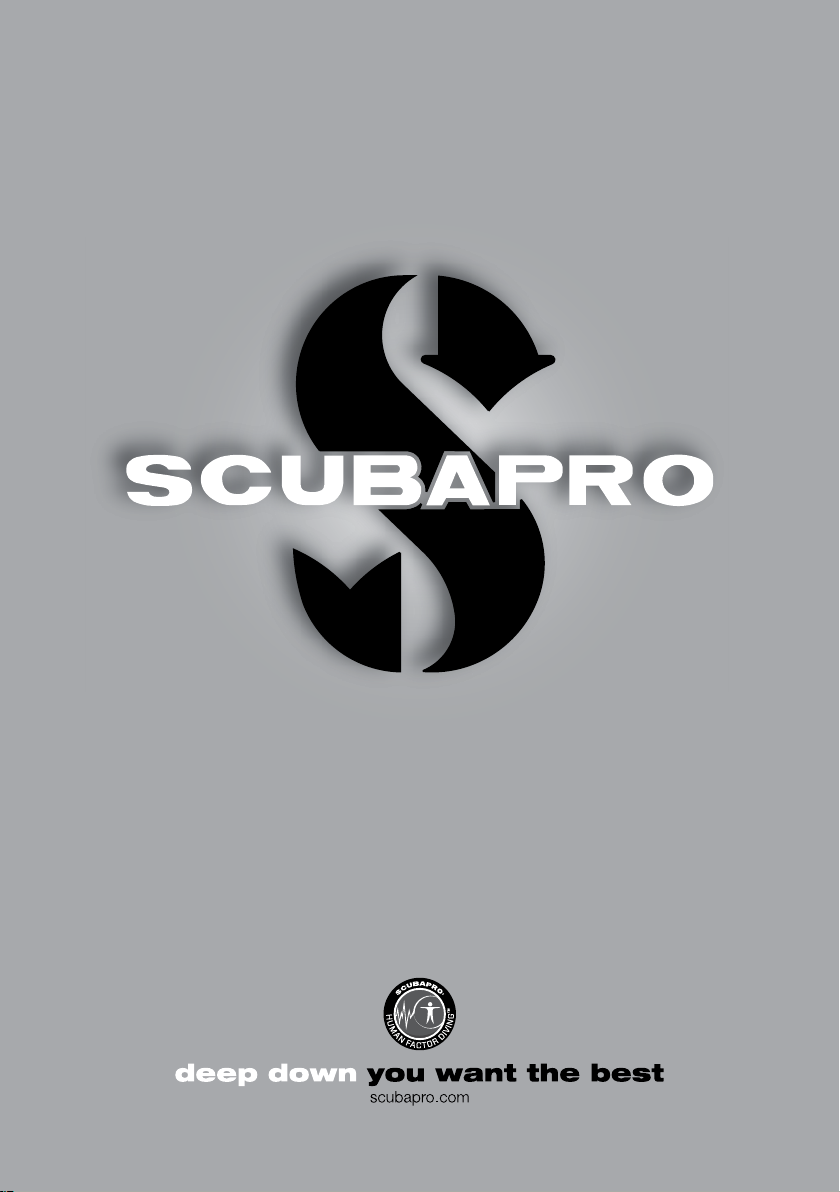
MANTIS
User Manual
®
Page 2

MANTIS DIVING COMPUTER - DESIGNED BY DIVING ENGINEERS
Welcome to SCUBAPRO dive computers and thank you for purchasing MANTIS. You are
now the owner of an extraordinary partner for your dives. This manual provides you easy
access to SCUBAPRO state of the art technology and MANTIS key features and functions.
Should you wish to know more about SCUBAPRO diving equipment, please visit our
website www.scubapro.com.
WARNING
• MANTIS has a depth rating of 120m/394ft.
• If 120m is exceeded, -- will be shown in the depth eld and decompression algorithm does not
calculate correctly.
• Diving at oxygen partial pressures higher than 1.6bar (corresponding to a depth of 67m/220ft when
breathing compressed air) is extremely dangerous and could lead to serious injury or death.
• MANTIS is delivered at deep sleep mode where the display is off. You must activate the MANTIS by
press and hold the SEL button before the rst dive. MANTIS does not start the dive mode or may
show a wrong depth value if activation is not done before the immersion.
Mantis dive instrument is compliant with the European Union directive 2014/30/EU.
Standard EN 13319: 2000
Mantis dive instrument is also compliant with the European standard EN 13319: 2000 (EN 13319: 2000 – Depth gauges
and combined depth and time measuring devices – Functional and safety requirements, tests methods).
2
MANTIS USER MANUAL
Page 3
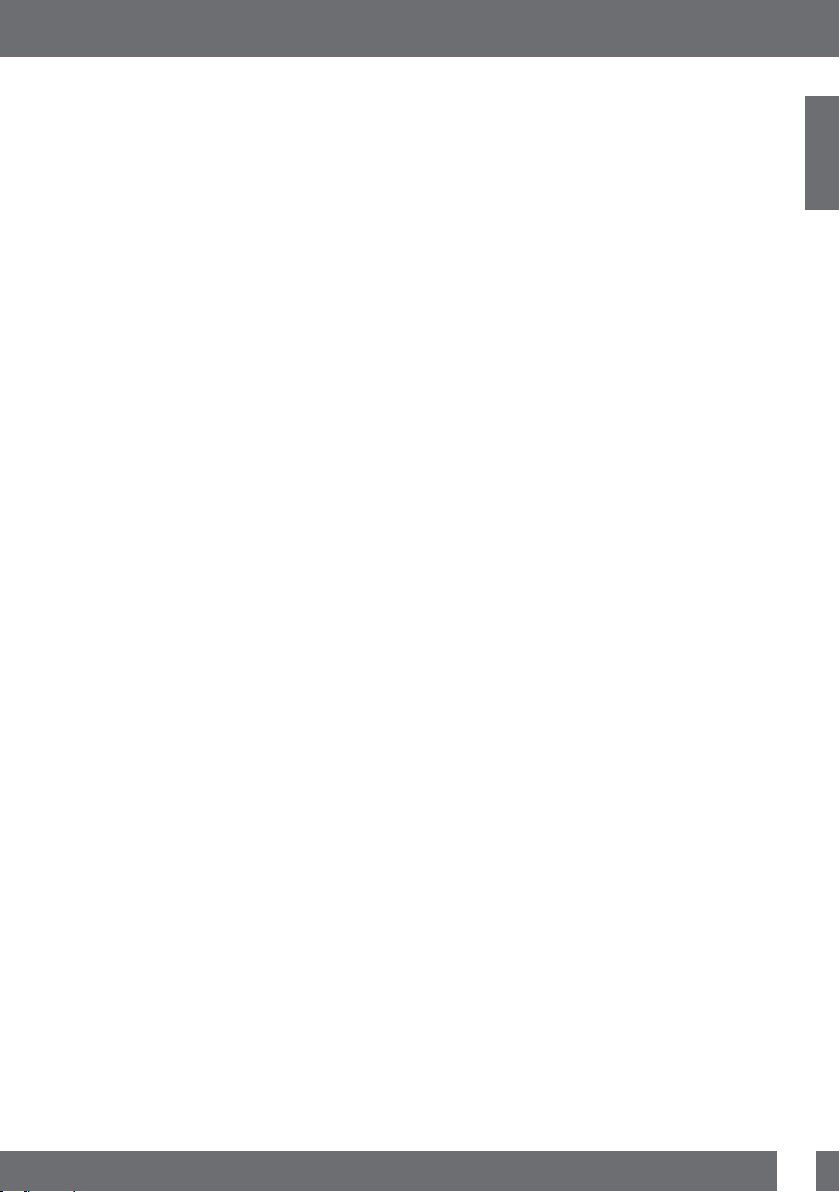
English
MANTIS USER MANUAL
TABLE OF CONTENTS
1. INTRODUCTION TO MANTIS ............................................................................... 5
1.1 Battery .................................................................................................... 5
2. OPERATION MODES ............................................................................................ 6
3. MANTIS AS A WATCH ........................................................................................... 7
3.1 Clock setting functions ............................................................................ 8
3.1.1 Setting the alarm clock ............................................................. 9
3.1.2 Setting the UTC ....................................................................... 9
3.1.3 Setting the time ........................................................................ 9
3.1.4 Setting 24h or am/pm mode .................................................. 10
3.1.5 Setting the date .................................................................... 10
3.1.6 Setting the sound off (silent mode) ......................................... 10
3.1.7 Accept code protection ......................................................... 10
3.1.8 Checking the battery status ................................................... 11
3.2 Menus and functions at the surface ....................................................... 12
3.2.1 Using the stopwatch .............................................................. 13
3.2.2 Reading the altitude, barometer and temperature values ........ 14
3.2.3 Planning a dive ....................................................................... 15
3.2.4 Reading the logbook .............................................................. 17
3.2.4.1 Scuba log .................................................................18
3.2.4.2 Apnea log .................................................................19
3.2.4.3 Surface exercise logs ................................................19
4. MANTIS AS A DIVE COMPUTER ....................................................................... 20
4.1 Settings in the dive mode at surface ...................................................... 20
4.1.1 Surface interval counter .......................................................... 22
4.2 Gas settings .......................................................................................... 22
4.2.1 Set Gas 1, 2 or d ................................................................... 24
4.2.2 Enabling the CCR mode ......................................................... 25
4.2.3 Nitrox reset time ..................................................................... 25
4.2.4 Heart rate limits ...................................................................... 25
4.2.5 Desaturation reset .................................................................. 26
4.3 SCUBA settings .................................................................................... 26
4.3.1 Maximum dive depth alarm ................................................... 27
4.3.2 Maximum dive time alarm ...................................................... 27
4.3.3 Setting the Micro Bubble level ................................................ 27
4.3.4 Units ...................................................................................... 27
4.3.5 Selecting the salt (sea) or fresh water ................................... 28
4.4 Apnea settings ...................................................................................... 28
4.4.1 Setting the apnea session total depth .................................... 28
4.4.2 Setting the surface interval factor ........................................... 29
4.4.3 Setting the dual depth alarm .................................................. 29
4.4.4 Setting the depth incremental alarm ....................................... 30
4.4.5 Setting the dive time interval alarm ......................................... 30
4.4.6 Setting the surface interval alarm ............................................ 30
4.4.7 Setting the heart rate low limit ................................................ 31
4.4.8 Setting the ascent speed alarm .............................................. 31
4.5 SWIM mode .......................................................................................... 31
4.6 Algorithm selection ................................................................................ 32
4.7 Diving with MANTIS ............................................................................... 33
4.7.1 Display information ................................................................. 33
4.7.1.1 Display configuration during the dive .........................34
4.7.1.2 Skin temperature .....................................................34
4.7.1.3 Stop timer .................................................................34
3
Page 4

4.7.1.4 Setting bookmarks ...................................................35
4.7.1.5 Safety stop timer ......................................................35
4.7.1.6 Activating the backlight .............................................35
4.7.1.7 Diving with mb levels ................................................35
4.7.1.8 PDI stops .................................................................36
4.7.2 No-dive warning after a dive ................................................... 36
4.7.3 SOS ....................................................................................... 37
4.7.3.1 Desaturation reset .....................................................37
4.7.4 Diving with nitrox .................................................................... 37
4.8 Diving with two or more gas mixtures ................................................... 38
4.8.1 Switching gas mixture during the dive .................................... 39
4.8.2 Switching back to a gas mixture with lower oxygen concentration .... 40
4.8.3 Gas switch not carried out at the planned depth .................... 40
4.8.4 Delayed gas switch ................................................................ 40
4.8.5 Submerging below the mod after a gas switch ....................... 40
4.8.6 Diving with CCR mode ........................................................... 40
4.8.7 Enabling the CCR mode ......................................................... 41
4.8.8 Altitude diving ........................................................................ 41
4.8.8.1 Altitude and the decompression algorithm ................42
4.8.8.2 Prohibited altitude .....................................................43
4.8.8.3 Decompression dives in mountain lakes ....................43
4.8.9 Warnings and alarms ............................................................. 43
4.8.9.1 CNS O2 = 75% .........................................................44
4.8.9.2 No-Stop time = 2 minutes.........................................44
4.8.9.3 Entering decompression ...........................................44
4.8.9.4 MB LEVEL ignored ...................................................44
4.8.9.5 Ascent rate ...............................................................45
4.8.9.6 MOD/ppO2 ..............................................................45
4.8.9.7 CNS O
= 100% .......................................................46
2
4.8.9.8 Missed decompression stop .....................................46
4.8.9.9 High workload ..........................................................46
4.8.9.10 MB LEVEL reduced .................................................. 47
4.8.9.11 Low battery .............................................................. 47
4.9 GAUGE mode ....................................................................................... 47
4.10 APNEA mode ........................................................................................ 48
4.11 SWIM mode .......................................................................................... 49
5. MANTIS ASSESORIES ........................................................................................ 50
5.1 HR belt .................................................................................................. 50
5.2 Nylon arm strap .................................................................................... 50
5.3 Battery compartment o-ring .................................................................. 50
5.4 Display guard ........................................................................................ 51
6. MANTIS PC INTERFACE ..................................................................................... 51
6.1 Cradle - accessory ................................................................................ 51
6.2 Introduction to Scubapro LogTRAK ....................................................... 51
6.3 Change warnings/settings of the mantis and reading the computer information .... 52
7. Taking care of mantis ......................................................................................... 52
7.1 Technical information ............................................................................. 52
7.2 Maintenance ......................................................................................... 53
7.3 Replacing the battery in MANTIS ........................................................... 53
7.4 Warranty ................................................................................................ 54
8. GLOSSARY .......................................................................................................... 55
9. Index ..................................................................................................................... 56
4
MANTIS USER MANUAL
Page 5
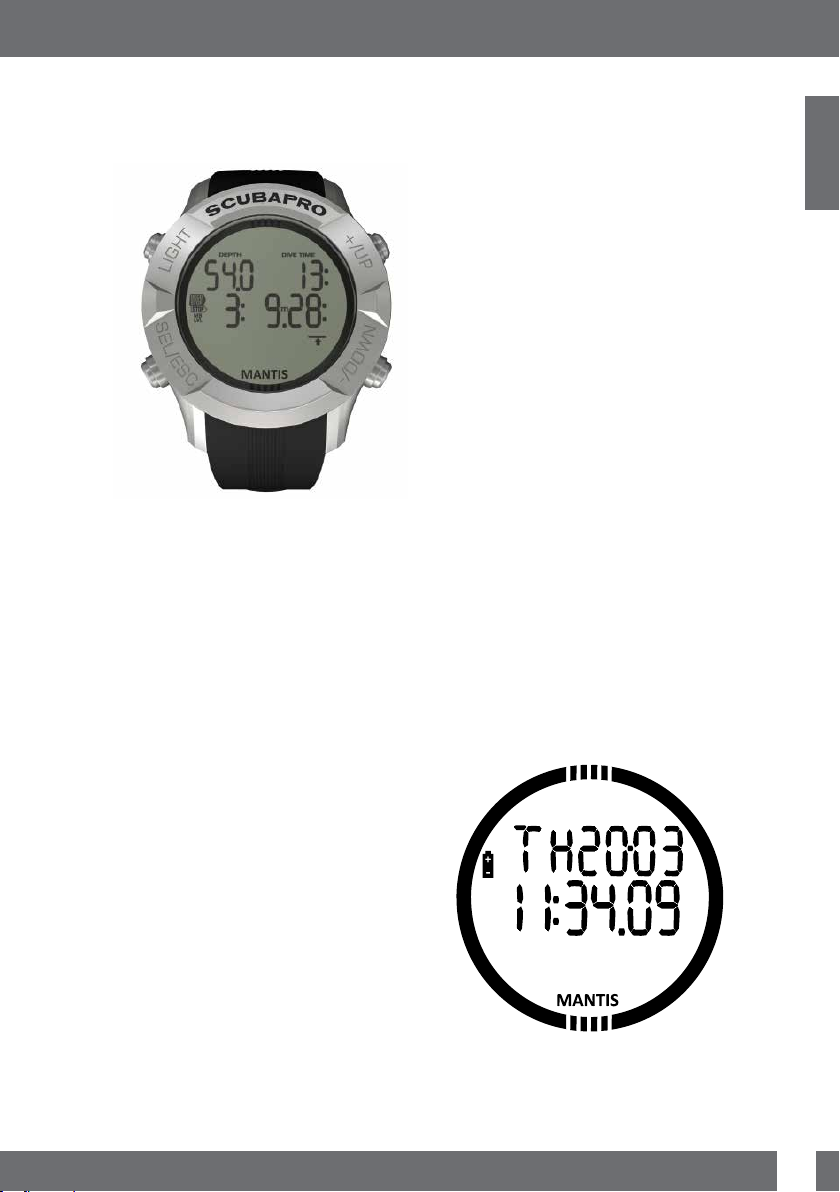
English
MANTIS USER MANUAL
1. INTRODUCTION TO
MANTIS
MANTIS is a technologically-advanced
instrument that can accompany you
during your underwater adventures while
providing you with accurate depth, time and
decompression information. On the surface its
size makes it your ideal everyday companion.
With features such as wake-up alarm, stop
watch, barometer, altimeter and swim mode,
MANTIS can tackle almost every possible task.
The buttons allow you to initiate operating
functions, make setting changes and
access menus while on the surface. During
the dive they set bookmarks, show further
information on the computer screen and
activate the backlight.
It is time to dive into the details now. We
hope you will enjoy getting to know your
new computer and we wish you many
happy dives with MANTIS.
Your MANTIS User Manual is divided into
the following main chapters.
1 Introduction to MANTIS. This chapter
provides an overview of the MANTIS
computer and describes its operating
modes and functions when on the surface.
2 MANTIS as a watch. This chapter
describes MANTIS when it is used as a watch.
3 MANTIS as a dive computer. This
chapter describes all settings and functions
of MANTIS as a dive computer and takes
you underwater with MANTIS. It’s about
everything MANTIS can and will do to
enhance your safety and fun underwater.
4 MANTIS accessories. This chapter
briefly describes the extras that can be
purchased as additional options to get the
most of your dive computer in all diving
conditions.
5 MANTIS PC interface. This chapter is
about linking MANTIS to your PC/MAC. It
describes how to change settings, plus how
to download and manage your logbook.
6 Taking care of MANTIS. This chapter
describes how you should take care of
MANTIS after underwater adventures
and also summarizes the main technical
information of this instrument.
1.1 Battery
MANTIS uses a CR2032 battery which is
available at your Authorized SCUBAPRO
dealer. MANTIS will alert you when the
battery is approaching a critical discharge
level by displaying the battery symbol.
A steady symbol means that the battery is
low, with some reserve left. At this point the
backlight cannot be activated. If the symbol
blinks the battery level is dangerously low
and the backlight and alarm tones cannot
be activated; diving is not recommended
before replacing the battery.
5
Page 6
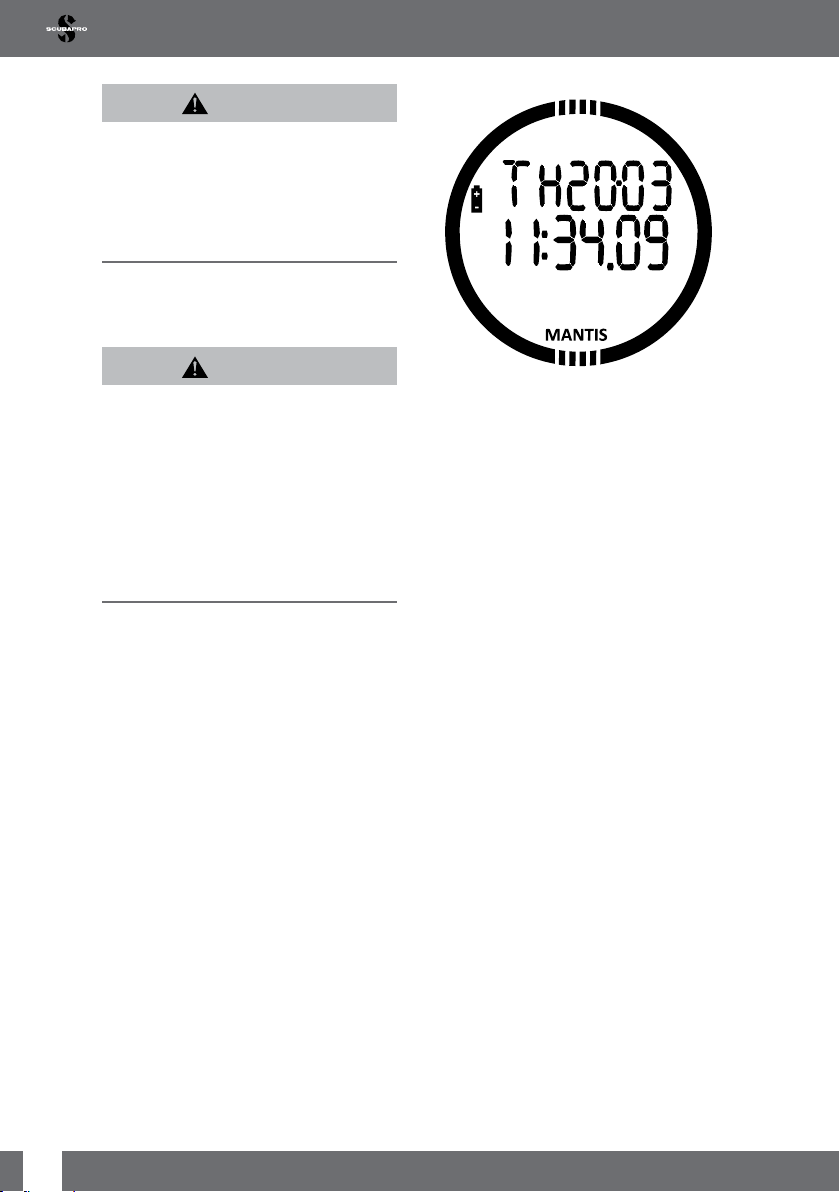
WARNING
Starting a dive when the battery symbol is
blinking can cause the computer to fail during
the dive! Replace the battery before any diving
activity if the blinking battery symbol appears.
When the ‘do not dive symbol’ appears along
with the battery symbol MANTIS cannot be used
for diving before a fresh battery is installed.
Please refer to the chapter on Checking
the battery status for details how to
manually trigger the battery level check.
WARNING
Replacing the battery requires opening the
electronic compartment of MANTIS. You must
take extreme care when performing the battery
change operation in order to ensure the water
tightness of the watch. Failing to do so will
cause the watch to ood during your next dive
and permanently ruin it. Damage to MANTIS
due to an improper battery replacement is not
covered by warranty. We strongly recommend
having the battery change operation be carried
out by your SCUBAPRO dive retailer.
See chapter Replacing the battery in
MANTIS in this manual for information on
how to replace the battery.
2. OPERATION MODES
The reference point for any description
of MANTIS as a watch is the main time of
day display. This is the display in which the
current time is shown on the middle row.
The upper row shows the day of the week
and the date. The example below shows
Thursday, 20th of March and the time is 34
minutes and 9 seconds past 11 o’clock.
The different menu modes are written at the
display like for example: “Watch set”. Each
mode may have sub functions and menus.
You can scroll between menus by pressing
+/UP or -/DOWN buttons. Note that
although Menu is written on the display,
you still have not activated the mode. By
pressing the SEL button you activate the
mode and get into the sub menus.
The modes are grouped and described in
this manual in three chapters:
1. MANTIS as a watch
2. Menus and functions at the surface
3. MANTIS as a dive computer
The following chart describes the main
menu structure.
6
MANTIS USER MANUAL
Page 7
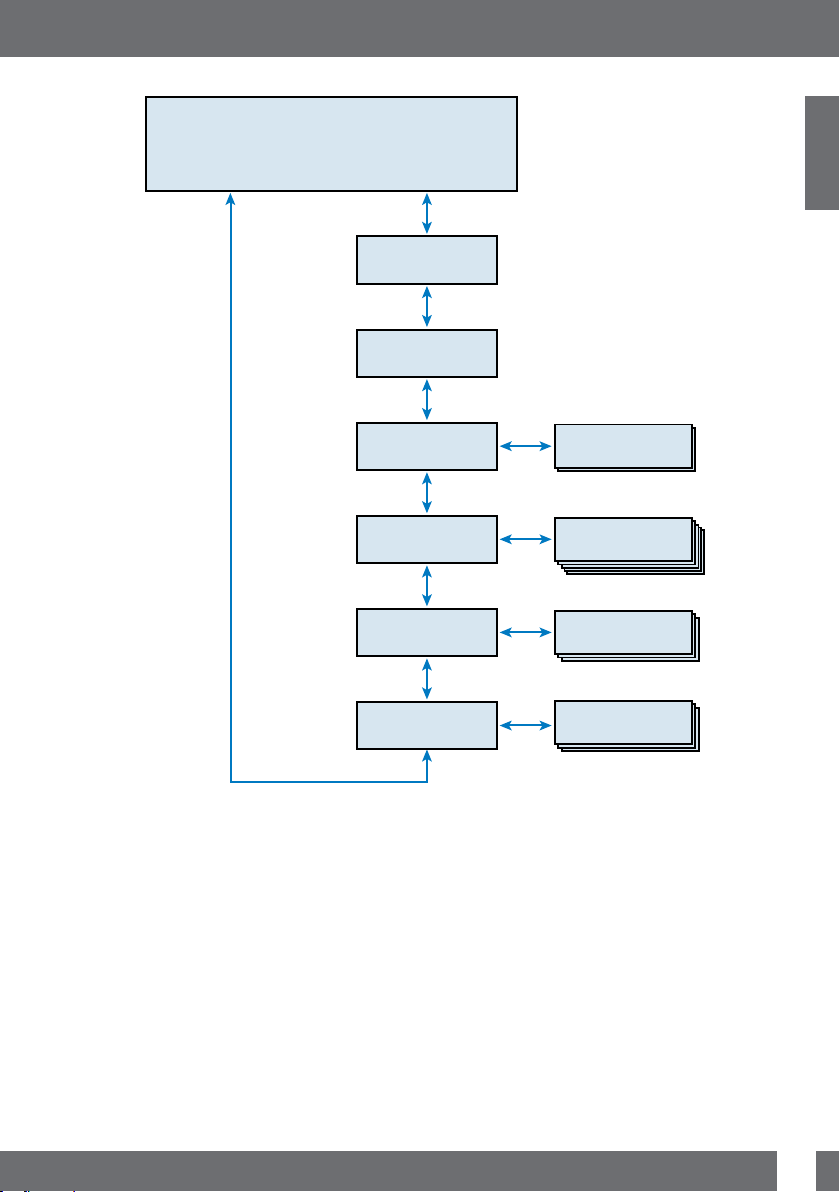
English
MANTIS USER MANUAL
TIME & DATE
UP
DOWN
UP
STOP watch
function
DOWN
UP
ALTI/BARO meter
DOWN
UP
PLANner
DOWN
UP
LOG
DOWN
UP
DIVE mode
DOWN
UP
Watch Set
DOWN
ESC
ESC
ESC
ESC
SEL
SEL
SEL
SEL
Planner
pages
Logbook
pages
Dive settings
& menus
Clock settings
& menus
3. MANTIS AS A WATCH
MANTIS is more than just a watch. It
features:
• Wake-up warning function.
• Swim mode.
• Stopwatch with lap time and 72 hours
run time.
• Altimeter for tracking your excursions to
the mountains.
• Thermometer and barometer for current
weather conditions.
NOTE: Thermometer reading - when
F
worn at the wrist against the skin the
reading is inuenced by body heat.
The function of the buttons on the surface
is summarized in the table below and
explained in detail in the following sections.
7
Page 8

Light button, Top Left: Press = backlight
+/UP button, Top Right: +/UP = adds numerical values, scrolls up in
the menus
-/DOWN button, Bottom Right: -/DOWN = subtracts numerical values,
scrolls down in the menus
SEL/ESC button, Bottom Left: Press = select,
Press and hold = escape (return to previous
menu or cancel the setting)
3.1 Clock setting functions
By pressing the -/DOWN button once
from the main time and date display and
selecting the “SET” menu by pressing
the SEL button you will get into the clock
settings (See chart below).
WATCH SET
DOWN
DOWN
SEL
SET alarm
clock
UP
UTC
UP
SET Time
UP
SET 24h or
AM/PM
UP
SET date
UP
SET Sound
UP
CHECK
battery state
DOWN
DOWN
DOWN
DOWN
DOWN
off
DOWN
The different sub menu functions are
described in later chapters.
8
MANTIS USER MANUAL
Page 9
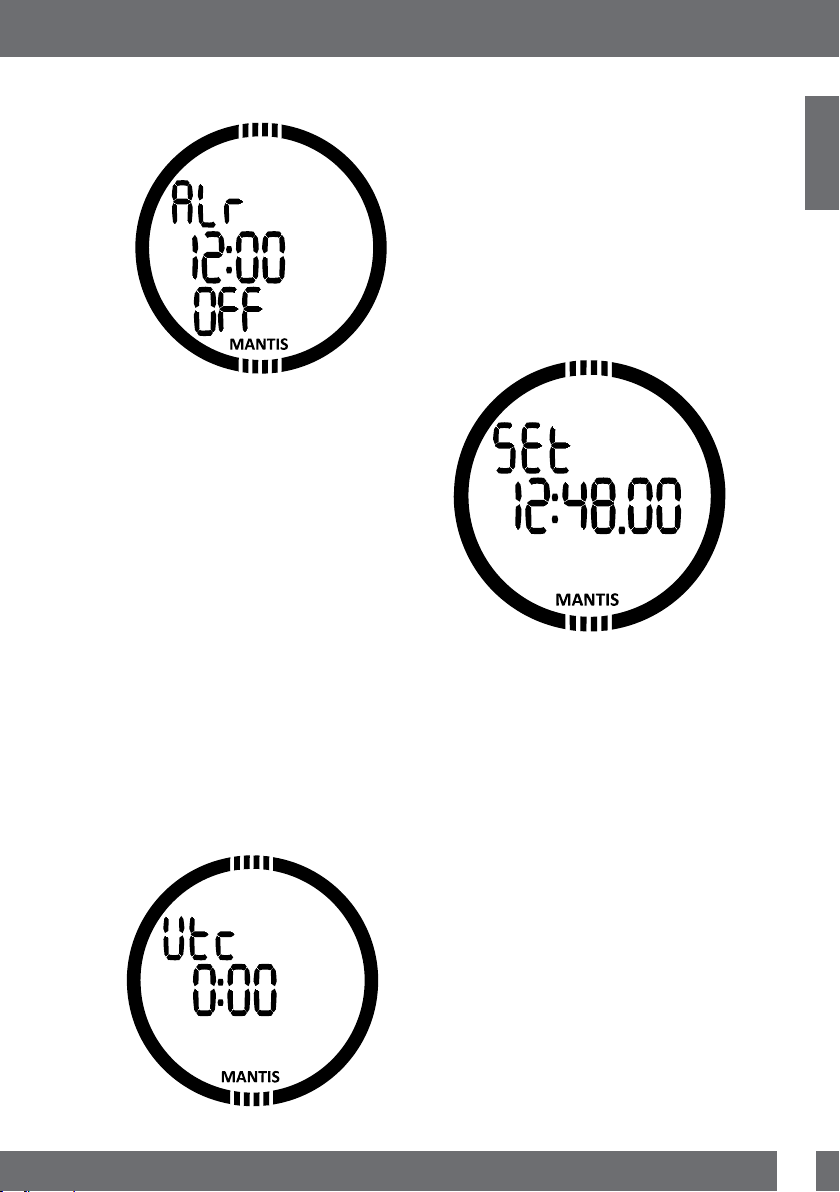
English
MANTIS USER MANUAL
3.1.1 Setting the alarm clock
By pressing the SEL button the hours of the
alarm will start blinking.
You can scroll the hours setting by pressing
+/UP or -/DOWN buttons. Pressing the
SEL button will confirm the hour setting
and start the minutes blinking. You can
scroll the minutes of the alarm setting
by pressing +/UP or -/DOWN buttons.
Pressing the SEL button will confirm the
minutes setting and start the alarm status
blinking. The alarm status setting can be
selected to either On or Off by pressing +/
UP or -/DOWN buttons. Pressing the SEL
button will confirm the alarm status setting.
NOTE: The sound off setting does not
F
affect the alarm clock. However, the
intelligent battery stretching algorithm
disables all warning tones when there
are less than 2 dots left in the battery
status display or when the battery
symbol is blinking in other displays.
3.1.2 Setting the UTC
The UTC setting will change the shown
time compared to Greenwich 0-Meridian.
This feature is practical when travelling
through different time zones.
By pressing SEL the hours will start
blinking. You may edit them with +/UP
or -/DOWN buttons in a range of +14h..13h. By pressing SEL the minutes will start
blinking and you may edit them with +/UP
or -/DOWN buttons in 15 minute steps. The
UTC setting will be confirmed by pressing
the SEL button.
3.1.3 Setting the time
In the display above the current time is
shown on the display.
By pressing the SEL button the time setting
will be activated: hours start blinking and
seconds will turn to 00. You may change
the hours with +/UP or -/DOWN buttons.
By pressing the SEL button the selection
will change to minutes and can be edited
the new time setting will be confirmed by
pressing the SEL button.
NOTE: seconds cannot be edited;
F
they always start counting from 0.
9
Page 10
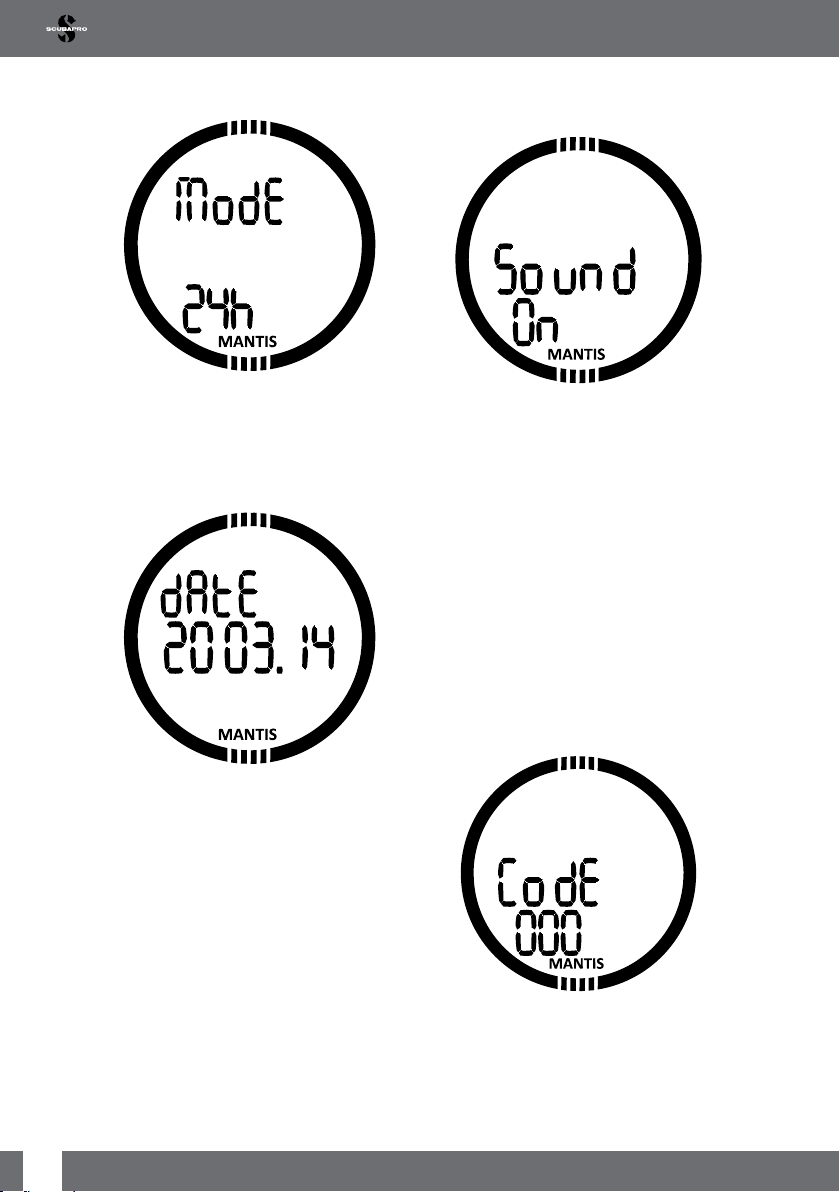
3.1.4 Setting 24h or am/pm mode
3.1.6 Setting the sound off
(silent mode)
By pressing the SEL button the 24h or 12h
setting on the bottom row starts blinking.
You may change the setting by pressing +/
UP or -/DOWN buttons. By pressing the
SEL button the mode will be confirmed.
3.1.5 Setting the date
By pressing the SEL button the first two
digits start blinking. In 24h mode the first
digit are days, in 12h mode the month is
first. You may change them by pressing +/
UP or -/DOWN buttons. By pressing the
SEL button the next two digits start blinking
and you may change them by pressing +/
UP or -/DOWN button. Again, by pressing
the SEL buttons, the year, after the dot,
starts blinking. By pressing SEL button the
date will be confirmed.
ON/ATT/ALR/OFF
By pressing the SEL button the current
setting will start blinking at the bottom row.
By pressing +/UP or -/DOWN buttons you
may select between the normal mode (ON)
where alarm and button tones are on, or the
silent mode (OFF) where all tones are off, or
alarm mode where only alarm tones are on
(ALR), or attention mode (ATT) where alarm
and attention tones are on. The sound off
selection is protected with a code.
3.1.7 Accept code protection
When code protection is required the first
digit starts blinking. By pressing +/UP or -/
DOWN buttons the number can be changed
and by pressing the SEL button the number
will be stored.
10
The protection code is: 313.
MANTIS USER MANUAL
Page 11
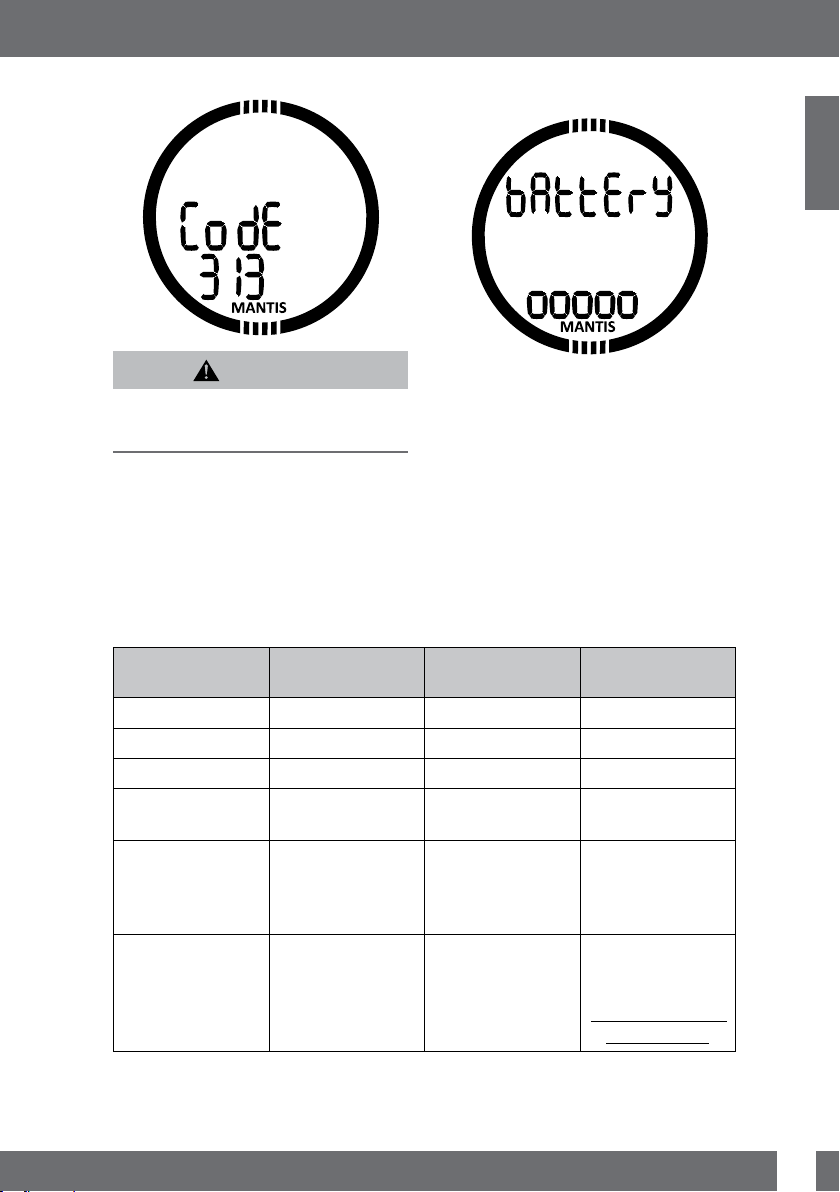
English
MANTIS USER MANUAL
3.1.8 Checking the battery status
WARNING
The Sound Off selection will disable all audible
dive mode alarms and warnings. This is
potentially dangerous.
NOTE: The only exception to the silent
F
mode is the alarm clock, which will
beep when activated, even if the main
setting is: sound off.
Indicator in battery
At other displays Battery status Function limitations
The battery status menu shows how much
energy is left in the CR2032 battery. A fresh
battery shows 5 dots.
MANTIS is periodically measuring the
battery status and you can manually trigger
a measurement by pressing the SEL button
in this menu.
The intelligent battery algorithm will limit
some functions towards the end of the
battery lifetime. See the table below for the
status and functions.
status display
00000 Fresh battery none
0000_ Battery ok for diving none
000__ Battery ok for diving none
00___ Battery symbol Weak battery, change
to fresh
0____ Blinking battery
symbol, no dive
symbol
change battery Blinking battery
symbol, no dive
symbol
Completely used
battery, change to
fresh
Completely used battery, change to fresh,
watch may make a
reset any time and
remain off
Backlight not
operating
Alarms and
Backlight not
operating, diving
not recommended
Diving mode not
allowed, only
watch is active.
Settings cannot be
changed (OFF)
11
Page 12
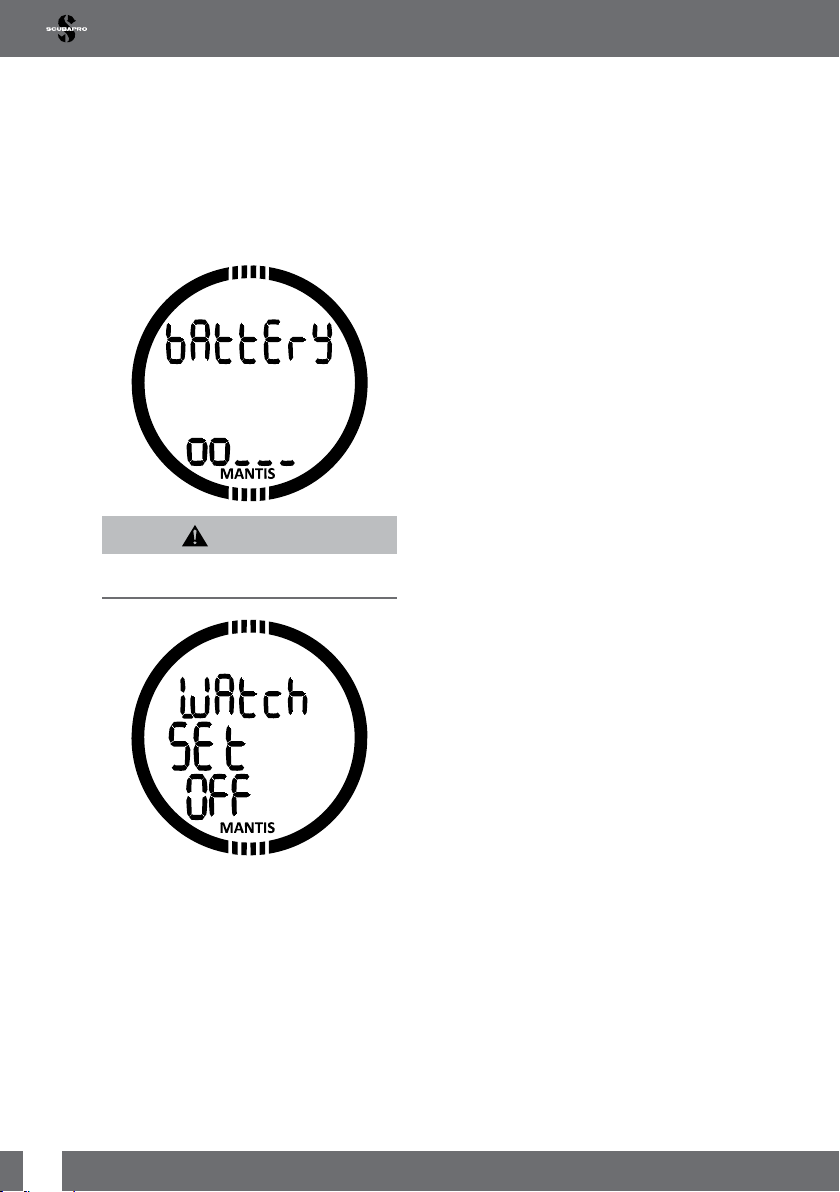
NOTE: Battery capacity and voltage at
F
the end of the lifetime may vary between
battery manufacturers. Generally
operation at low temperatures decreases
battery capacity. Therefore, when the
battery indicator drops below 3 dots,
change the battery to a fresh one before
making any new dives.
WARNING
When battery is critically low, the watch and
dive settings are disabled (menu off).
3.2 Menus and functions at
the surface
By simply pressing +/UP or -/DOWN
buttons from the time of day display you
can scroll through the various menus in
MANTIS. The diagram below shows the
sequence of the menus. Note that when
you first reach a menu, you are not yet
inside it, you must press the SEL button to
enter the actual menu.
12
MANTIS USER MANUAL
Page 13
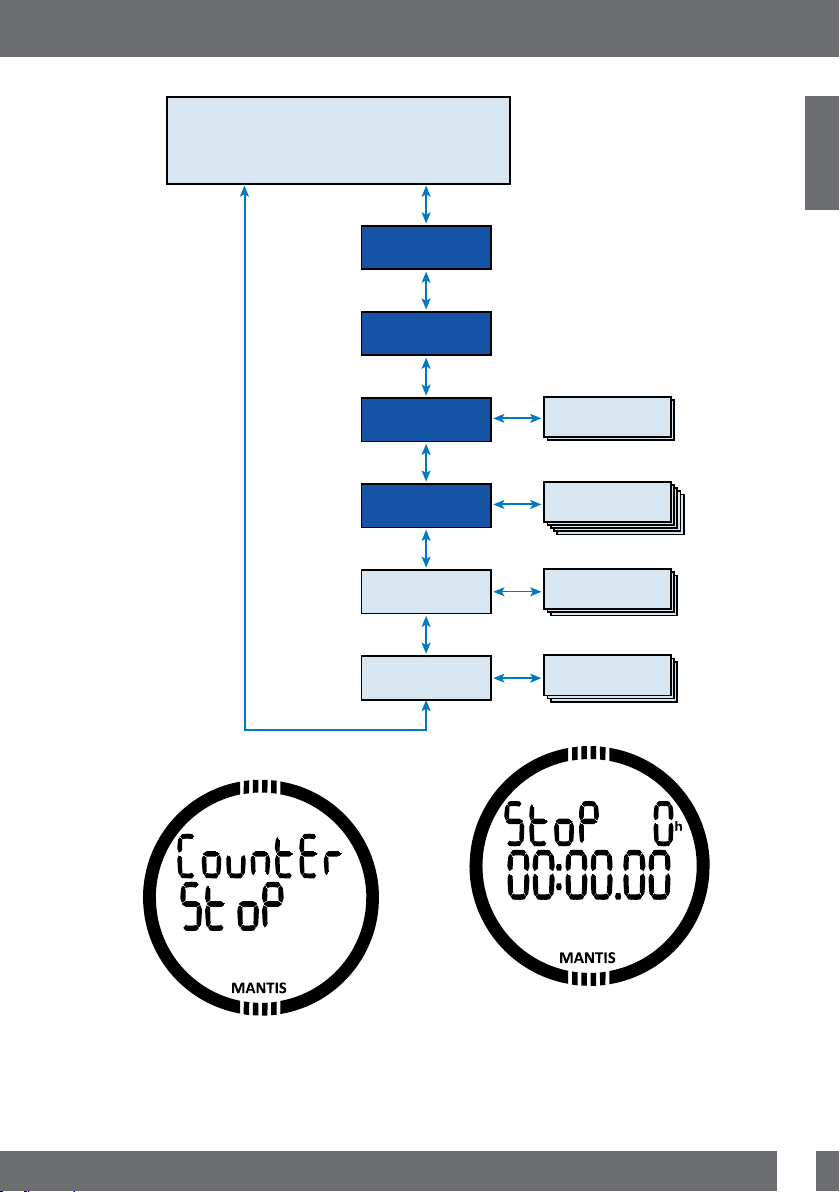
English
MANTIS USER MANUAL
TIME & DATE
UP
3.2.1 Using the stopwatch
DOWN
UP
STOP watch function
DOWN
UP
ALTI/BARO
meter
DOWN
UP
PLANner
DOWN
UP
LOG
DOWN
UP
DIVE mode
DOWN
UP
Watch Set
DOWN
ESC
ESC
ESC
ESC
SEL
SEL
SEL
SEL
Planner
pages
Logbook
pages
Dive settings
& menus
Clock settings
& menus
By pressing SEL button the stopwatch
will be activated. In the first display the
stopwatch shows the status, which can be
stop, run or lap. By activating the stopwatch
first the time display will be as shown below.
Press +/UP button and the stopwatch
starts counting and shows actual state
which is: run. By pressing +/UP button
again the stop watch stops counting and
shows actual state: stop. The counted time
will stay on the display.
13
Page 14
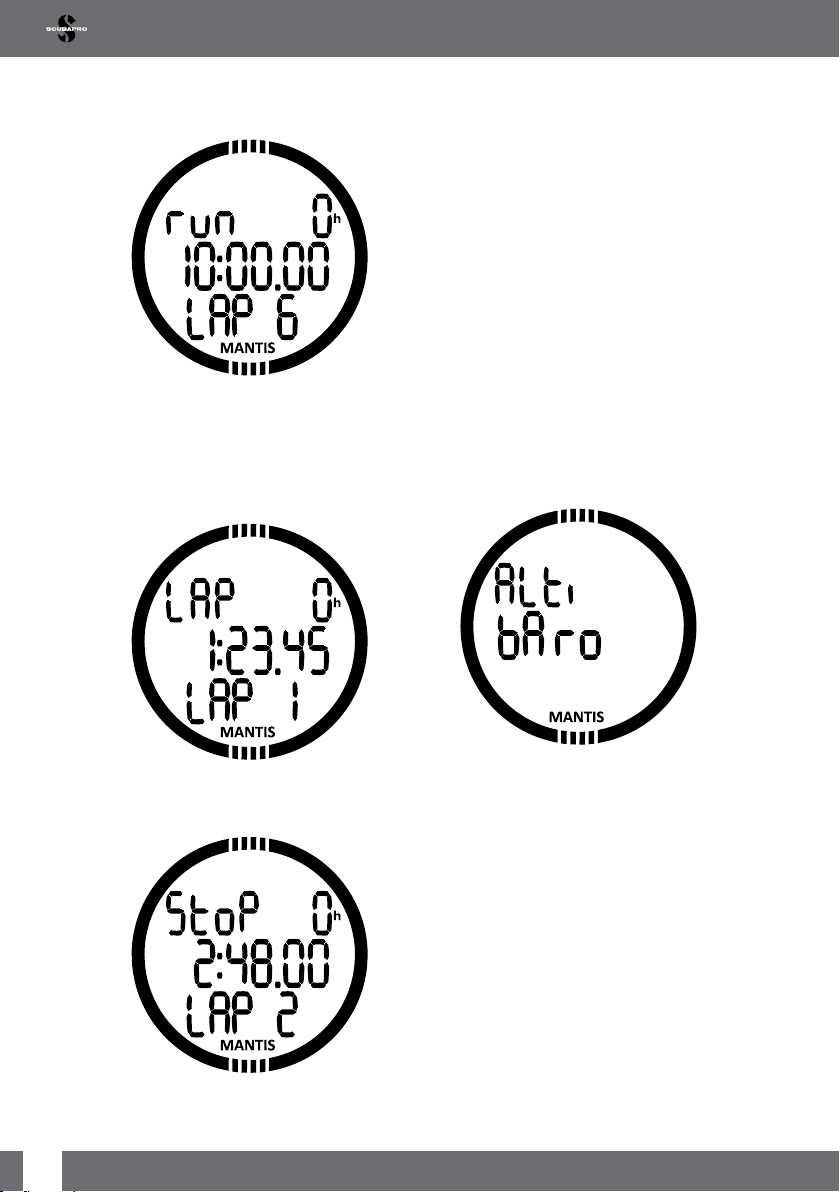
Stopwatch will reset the counted time
when +/UP button is pressed and held.
The laps can be marked by pressing -/
DOWN button when stopwatch is counting.
By doing so the display will freeze for 5
seconds and MANTIS shows the lap time.
Counting will continue automatically and
the lap counter will show the number of
laps at the bottom of the screen.
By pressing SEL button you can exit the
stopwatch and return to the Stopwatch
menu.
NOTE: You can leave the stopwatch
F
actively counting or you can leave the
stopped time on the display. The status
will be stored in memory allowing you
to continue from the same display at a
future time.
NOTE: Stopwatch has a 30 minute
F
timeout before reverting to normal watch
display. However, the timeout does
not stop the stopwatch function. You
can return to the stopwatch menu and
continue with the time taking task just as
you did before the timeout happened.
3.2.2 Reading the altitude, barometer
and temperature values
14
When stopwatch is stopped you can
review your lap times from the memory by
pressing -/DOWN button.
In the altitude menu the current altitude is
calculated from the barometric pressure
and is shown on the middle row. The
current temperature is shown on the
bottom row. The current altitude class is
shown on the top row.
NOTE: barometric pressure is a variable,
F
changing with weather and atmospheric
pressure at that particular elevation. The
Dive algorithm uses Altitude Classes
which are directly derived from the
barometric pressure. Altitude is counted
from the current barometric pressure and
it is therefore a relative value.
MANTIS USER MANUAL
Page 15
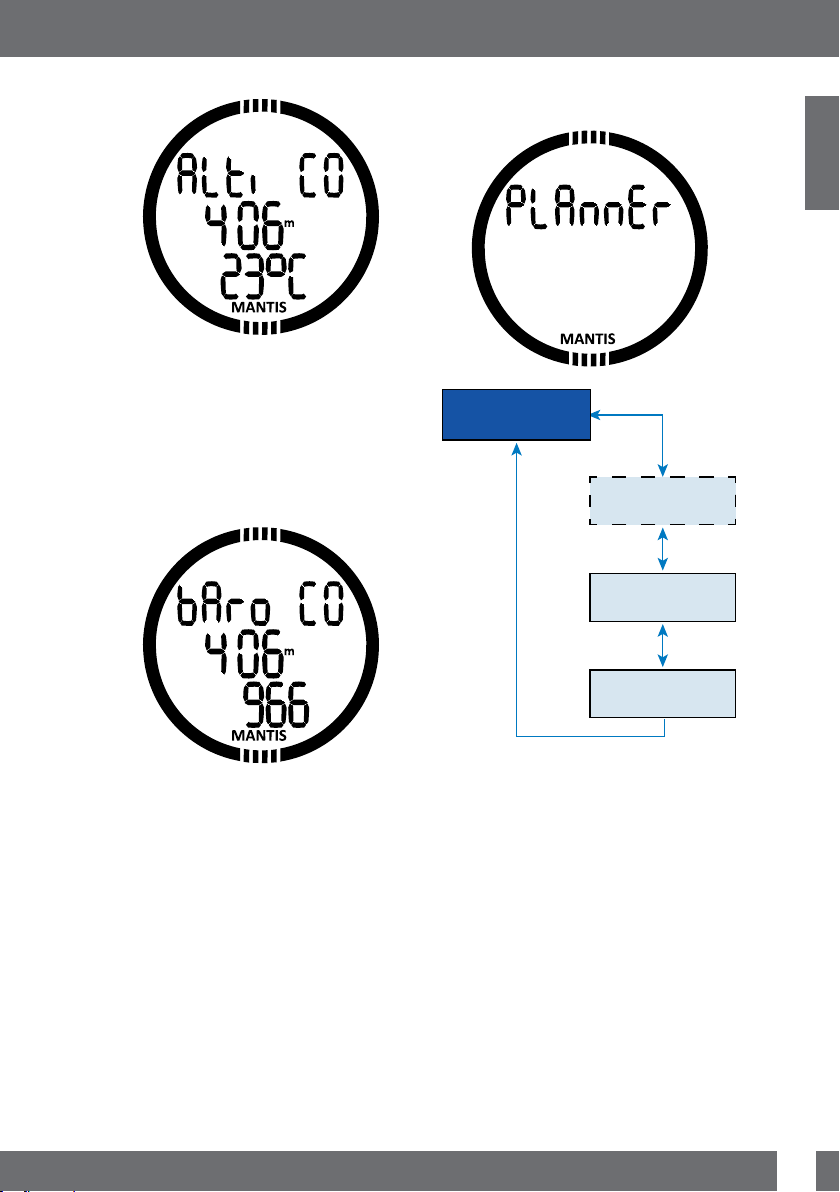
English
MANTIS USER MANUAL
By press and hold the -/DOWN button the
display changes and shows on the bottom
row the barometric pressure at sea level.
Or, press and hold the +/UP button and
you get the barometric pressure in mbar
at current altitude. This Barometer feature
allows you to foresee the approaching
weather in the upcoming hours if your
altitude remains the same.
3.2.3 Planning a dive
PLAN
UP
DOWN
SURFACE INTERVAL
SEL
DOWN
UP
DEPTH
(no deco time )
DOWN
UP
DECO TIME
The altitude can be adjusted when current
elevation is known by pressing the SEL
button. The altitude value will start blinking.
By pressing +/UP or -/DOWN buttons
the value can be adjusted in 10m/50feet
increments. Adjusting the altitude elevation
has no effect on the Altitude Class.
NOTE: Different combinations m&˚C,
F
Ft&˚C, m&˚F or Ft&˚F can be selected
from the Dive mode menu: Units.
15
Page 16
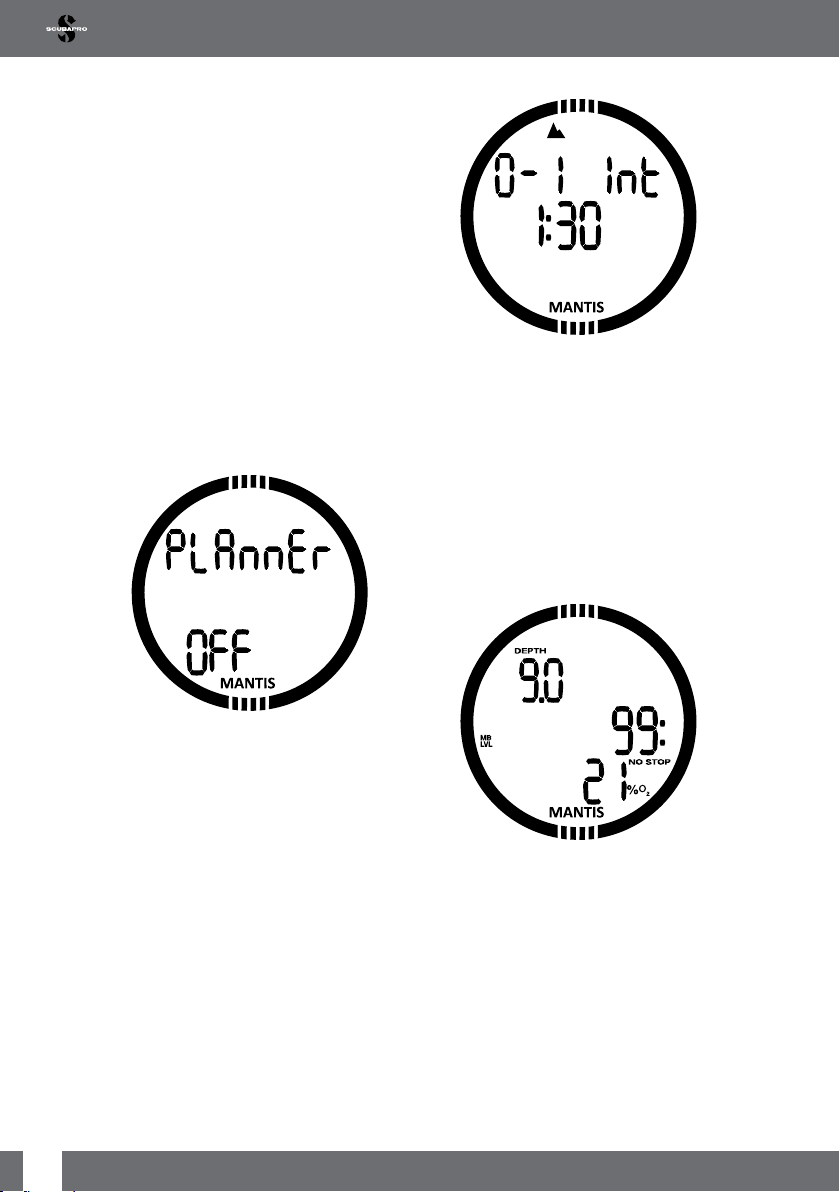
You can plan your next dive based on your
body’s nitrogen saturation. The planner is
also using the following information.
1. Selected oxygen concentration.
2. Enabled gases (multi gas diving).
3. Selected water type.
4. Selected microbubble level.
5. Water temperature of the most recent
dive.
6. Altitude range.
7. Status of saturation at the time when the
planner is started.
8. Observance of the prescribed ascent
rates.
NOTE: When MANTIS is in GAUGE or
F
APNEA modes the Planner is disabled
and this is indicated by showing OFF in
this menu.
By pressing the +/UP or -/DOWN buttons
you can set the time in 15 minutes
increments. The prohibited altitude is
shown on the top row. By increasing the
surface interval the allowed limit will reach
maximum (level 4). To learn more about
altitude diving with MANTIS refer to the
chapter Altitude diving.
In case MANTIS is displaying the no-dive
warning, the duration of the warning itself is
displayed as recommended surface interval
for planning purposes (rounded up to the
nearest 15-minute increment).
16
By pressing the SEL button in the planner
menu you will get into the Planner directly
or an after repetitive dive to the surface
interval setting.
In case you plan to make a second dive
during the desaturation phase, you must
start the Planner by inputting the time you
would still stay at the surface.
When the surface interval is given or if you
have no remaining desaturation left, the
planner will start blinking the depth. By
pressing +/UP or -/DOWN you can set the
depth in 3m/10feet increments.
Minimum depth for planning is 9m/30feet.
The no decompression dive time for given
depth is shown on the middle row.
MANTIS USER MANUAL
Page 17
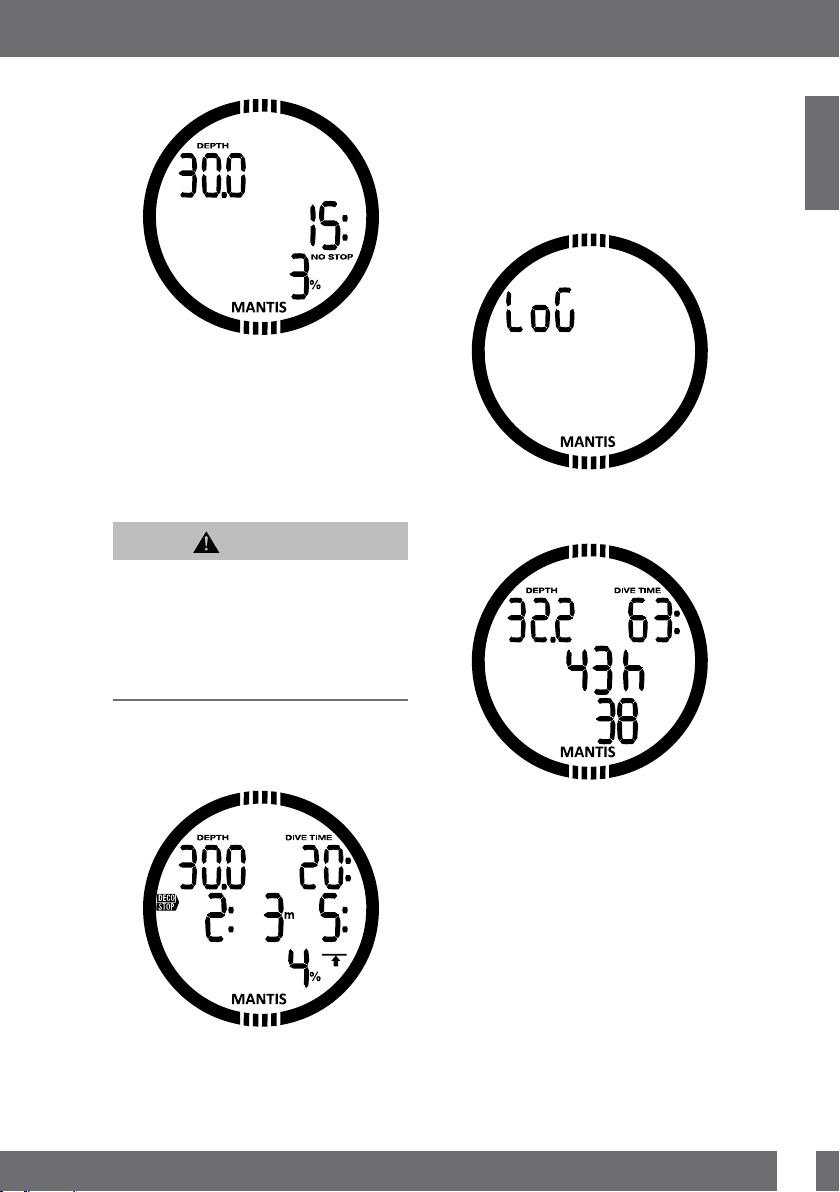
English
MANTIS USER MANUAL
The gas O2 content is shown on the bottom
row until the 1% CNS for the planned depth
is reached. After that the planner shows the
CNS% on the bottom row.
The planner allows only depths according
to maximum ppO2. The gas oxygen content
and maximum ppO2 settings are given on
the dive set menu (described in chapter
Set Gas 1, 2 or d).
WARNING
if you have set the ppO2max to OFF, the
planner will allow depths up to maximum of
120m/394ft. Air/nitrox dives with high ppO2
are extremely dangerous and can lead to fatal
injury. Be aware that exposures to high ppO2
will lead the CNS clock value to exceed the
maximum recommended 100%.
you may change the time in 1 minute
increments. Decompression time and total
ascent time are shown on the middle row.
By pressing the SEL button the planner will
exit and you will get back to the main menu.
3.2.4 Reading the logbook
You can check the main information about
your dives from the Logbook of the MANTIS.
The first page shown is the dive history.
NOTE: If MOD is shallower than
F
9m/30feet, planning is not allowed
and information LO MOD is shown.
By pressing SEL for planned depth the
dive time starts blinking. The start point
(minimum now) is the no decompression
time. By pressing +/UP or -/DOWN buttons
On the display above, the MANTIS has
38 dives and a total of 43 hours of diving
stored in the Logbook, with the deepest
dive at 32.2 meters and the longest dive
time of 63 minutes.
17
Page 18

LOG (history)
UP
DOWN
SEL
DIVE/EXERCISE 1
DOWN
UP
DIVE/EXERCISE 2
DOWN
UP
DIVE/EXERCISE 3
DOWN
UP
DIVE/EXERCISE n
UP
SEL
DIVE/EXERCISE 1
Page 2
DOWN
UP
DIVE/EXERCISE 1
Page 3
DIVE/EXERCISE 2
Page 2
DIVE/EXERCISE 3
Page 2
DIVE/EXERCISE n
Page 2
18
3.2.4.1 Scuba log
By pressing the +/UP button you get
to latest dive / exercise session, and by
pressing +/UP or -/DOWN buttons you
can scroll the logs in memory. In SCUBA
mode there is a main page showing date
(display below shows 28th August 2013),
immersion time (10:27.38), dive log number
(9) and used oxygen content (32%). In this
display a too fast ascent, used MB level or
desaturation reset can also be shown.
MANTIS USER MANUAL
Page 19

English
MANTIS USER MANUAL
NOTE: If the dive has been done
F
in GAUGE or APNEA modes, or if
exercises at the surface have been
logged, then the main page will show
GA, AP or SE instead of O2% on the
bottom row.
By pressing SEL you will select the dive
and get to the sub display which shows the
following information in SCUBA mode:
Dive depth (display below 18.0m), dive
time (38 minutes), minimum temperature
(21 °C), deco gas (50%). In this display
a SOS mode can be identified if the last
dive was terminated without correct
decompression stops.
3.2.4.2 Apnea log
By pressing the SEL button, the APNEA
dive session opens. The dives are shown in
repetitive order (display below 1 dive), with
max depth (8.5m) and time (58 seconds).
On the bottom row the APNEA dive number
of that session is shown.
By pressing the +/UP or -/DOWN buttons the
dives in the current session can be scrolled.
3.2.4.3 Surface exercise logs
MANTIS has a swim mode. The log appears
as SE (Surface Exercise) for exercises done
on the surface.
MANTIS organizes the APNEA dive training
in a special way for easier data reading. The
repetitive APNEA dives are grouped in a
specific section and the main page shows
the first immersion date and time.
19
Page 20

The log book will present the start time
and date on the main page. By pressing
the SEL button you can review (see display
below) the distance (1238m), exercise time
(38 minutes 53 seconds) and average heart
rate (128 beats/minute).
4. MANTIS AS A DIVE
COMPUTER
MANTIS is a full-featured diving computer,
capable of multigas Nitrox decompression
calculations, CCR mode, ascent rate
calculations and warnings. The logbook can
store up to 50 hours of dive profiles with a
4s sampling rate. During the dive MANTIS
displays information such as depth, dive time,
decompression status, water temperature
and much more. On the surface after a
dive, remaining desaturation time, no-fly
time, surface interval and prohibited altitude
classes are shown in addition to the watch
functions.
4.1 Settings in the dive mode
at surface
When MANTIS is in surface mode, you can
access various menus dedicated to diving and
customize various settings to your liking.
The dive computer functions of MANTIS on
the surface include, among others, setting the
oxygen concentration for Nitrox diving, setting
the MB level of the decompression algorithm,
setting various warnings and personal
preferences. To reach any of these functions,
MANTIS must be in Dive surface mode
display. This can be reached from the time of
day display by pressing -/DOWN button twice.
20
MANTIS USER MANUAL
Page 21

English
MANTIS USER MANUAL
TIME & DATE
UP
UP
STOP watch
function
UP
ALTI/BARO
meter
UP
PLANner
UP
UP
DIVE mode
UP
Watch Set
When you have not been diving with your
MANTIS for a while (no desaturation time left)
the dive mode may appear as shown below:
DOWN
DOWN
DOWN
LOG
SEL
ESC
DOWN
SEL
ESC
DOWN
SEL
ESC
DOWN
SEL
ESC
DOWN
Planner
pages
Logbook
pages
Dive settings
& menus
Clock settings
& menus
Remaining desaturation time on the middle
row, no repetitive dive time and allowed
altitude classes on the top row.
However in SCUBA mode after a dive, the
display may appear as shown below:
From here, by pressing the SEL button and
scrolling with the +/UP or -/DOWN buttons,
you gain access to a loop of menus which
are all related to diving.
21
Page 22

DIVE
DOWN
UP
SEL
INTERVAL
DOWN
UP
SET GAS
DOWN
UP
SET SCUBA
DOWN
UP
SET APNEA
DOWN
UP
SET Stroke
Counter
DOWN
UP
SET ALGO
The remaining CNS% is shown on the
bottom row and the no fly time is shown in
hours until this restriction is completed on
the top row.
4.2 Gas settings
22
4.1.1 Surface interval counter
After a dive the MANTIS shows the surface
interval from the latest dive. The surface
interval counter counts until desaturation
is complete. After the desaturation is
complete this menu disappears.
MANTIS USER MANUAL
Page 23

English
MANTIS USER MANUAL
SET GAS
UP
DOWN
SEL SEL
SET GAS 1 SET SP 1
DOWN DOWN
UP UP
SET GAS 2 SET SP 2
DOWN
UP
UP
SET GAS d SET bail
DOWN
UP
CCR on/off
DOWN
UP
IF SET ON
Nitrox reset time
DOWN
UP
Pulse limits
DOWN
UP
Desat reset
DOWN
23
Page 24

4.2.1 Set Gas 1, 2 or d
You may use your MANTIS with all Nitrox
mixes from Air to pure oxygen.
By pressing the SEL button in this display
the oxygen content of the Gas starts
blinking. By pressing the +/UP or -/DOWN
buttons you may scroll the value from 21
up to 100%.
By pressing SEL the content is confirmed
and the ppO
+/UP or -/DOWN buttons you may select the
value from 1.00 bar up to 1.60 bar.
It is possible to disable the MOD setting
for Gas 1 (depth «---» displayed on the top
row), but this requires the security code
313 from the user. By pressing the SEL
button the user will accept the given value.
starts blinking. By pressing the
2
NOTE: Diving with a ppO2 higher than
F
1.4 is dangerous and may lead to
unconsciousness, drowning and fatal
injury.
NOTE: ppO2 is xed to 1.60 bar when
F
selected oxygen content is 80% or
higher.
Enabling the CCR mode will change the
Gas 1 and Gas 2 settings to Setpoints
and Gas d to bailout. Refer to the chapter
Diving with CCR mode to learn more
about diving with CCR mode.
So, when the CCR has been enabled, by
pressing the SEL button in this display the
oxygen content of the Diluent tank starts
blinking. By pressing +/UP or -/DOWN
buttons you may scroll the value from 21
up to 40%.
By pressing SEL the tank content is
confirmed and the Setpoint 1 (SP1) ppO2
starts blinking. By pressing +/UP or -/
DOWN buttons you may select the value
from 0.3 bar up to 0.95 bar. By pressing the
SEL button the given values are confirmed.
24
Refer to the chapter Diving with two or
more gas mixtures for more information
on using Gas 2 and d. Setting Gas d or Gas
2 are similar to Gas 1. Gas 2 can only be
set if Gas d is enabled and set.
MANTIS USER MANUAL
Page 25

English
MANTIS USER MANUAL
Setpoint 2 is dedicated to Oxygen tank and
the setting procedure is as with Setpoint 1.
Bailout is an open circuit gas and it is set
as the Gas 1.
4.2.2 Enabling the CCR mode
Refer to chapter 5.8.6 to learn more about
diving with CCR mode.
4.2.3 Nitrox reset time
If you are generally diving with air and want
to return to this setting after the occasional
nitrox dive, you can preset a default time
when your MANTIS will reset back to air.
By pressing the SEL button the time shown
on the bottom row starts blinking. The time
can be selected from 1 hour up to 48 hours
or the nitrox reset time can be disabled by
pressing the +/UP or -/DOWN buttons. Gas
reset time is disabled when - - h is shown.
NOTE: The Nitrox reset disables the
F
Gas d and Gas 2.
4.2.4 Heart rate limits
By pressing the SEL button in this display
the CCR mode on or off starts blinking and
can be selected by pressing the +/UP or
-/DOWN buttons. By pressing the SEL
button you will confirm the setting.
By pressing the SEL in this menu the
maximum heart rate (HI) value starts
blinking and by pressing +/UP or -/DOWN
you may select the limit from 140 up to 220.
By pressing the SEL button the base heart
rate (LO) starts blinking and by pressing
+/UP or -/DOWN you may select the limit
from 60 up to 120. A base heart rate should
be selected so that it represents normal
heart rate during a typical dive.
25
Page 26

By pressing the SEL button the PULSE/OFF
starts blinking. You may select between these
by pressing the +/UP or -/DOWN buttons. By
pressing SEL the values will be confirmed.
4.2.5 Desaturation reset
WARNING
Resetting desaturation will affect calculations
of the algorithm and this may lead to serious
injury or death. Do not reset desaturation
without a solid purpose.
When MANTIS is still counting down the
desaturation, some menu changes are not
possible. In the event you decides to reset
the desaturation, the safety code 313 must
be given. This procedure secures unwanted
resetting and the desaturation reset will be
stored in memory. In the next dive log the
desaturation symbol will be shown.
By pressing the SEL button the selection
‘on’ starts blinking. By pressing the +/UP
or -/DOWN buttons the desaturation can
be deactivated and this state is indicated
with the selection ‘off’. When the off state is
confirmed by pressing the SEL button the
code page appears. The first digit starts
blinking and by pressing the +/UP or -/
DOWN this can be edited. By pressing the
SEL button the number is confirmed and
the next number starts blinking. When the
code is given correctly and is confirmed
by pressing the SEL button, then the
desaturation reset is completed.
4.3 SCUBA settings
A set of SCUBA related selections are
grouped to this menu.
By pressing the SEL button the following
menus can be scrolled down.
SET SCUBA
UP
DOWN
SEL
Depth Alarm
DOWN
UP
Dive Time
Alarm
DOWN
UP
MB Level
DOWN
UP
Units
DOWN
UP
Salt/Fresh
26
MANTIS USER MANUAL
Page 27

English
MANTIS USER MANUAL
4.3.1 Maximum dive depth alarm
4.3.3 Setting the Micro Bubble level
By pressing the SEL button in this menu the
depth value starts blinking. By pressing the
+/UP or -/DOWN buttons the value can be
selected from 5 up to 100 meters (20..330
feet) in 1m/5ft increments. By pressing the
SEL button the function starts blinking and
you may select on or off by pressing the
+/UP or -/DOWN buttons. The selection is
confirmed by pressing the SEL button.
4.3.2 Maximum dive time alarm
By pressing the SEL button in this menu
the time value starts blinking. By pressing
the +/UP or -/DOWN buttons the value
can be selected from 5 up to 195 minutes
in 5 minutes increments. By pressing the
SEL button the function starts blinking and
you may select on or off by pressing the
+/UP or -/DOWN buttons. The selection is
confirmed by pressing the SEL button.
By pressing the SEL button in this menu
the Micro Bubble level starts blinking. By
pressing the +/UP or -/DOWN buttons you
may select personal setting from L0 up to
L5 which is the most conservative setting.
The selection is confirmed by pressing the
SEL button.
NOTE: More about diving with the MB
F
levels, can be found in section: Diving
with MB levels.
4.3.4 Units
You may select between depth and
temperature unit combinations. The effect
takes place in dive mode, in the log book,
alarm settings, altitude settings etc.
By pressing the SEL button the depth
field starts blinking and the value may be
changed between meters/feet by pressing
the +/UP or -/DOWN buttons. By pressing
the SEL the temperature units start blinking
and the value can be changed between
°C/°F by pressing the +/UP or -/DOWN
27
Page 28

buttons. By pressing the SEL button the
unit settings will be confirmed.
4.3.5 Selecting the salt (sea) or
MANTIS determines the depth by
measuring pressure using water density as
a constant. 10m/33ft depth in salt water
corresponds to approximately 10.3m/34ft
in fresh water.
F
By pressing the SEL button in this menu the
salt water on/off setting on the bottom row
of the display starts blinking. You may scroll
between these two settings by pressing the
+/UP or -/DOWN button and confirm your
selection by pressing the SEL button.
fresh water
NOTE: This setting will adjust the depth
on all modes: SCUBA, GAUGE and
APNEA.
4.4 Apnea settings
By pressing the SEL button the following
menu’s can be accessed.
APNEA SET
UP
DOWN
SEL
TOTAL SESSION
DEPTH
DOWN
UP
SIF
DOWN
UP
DUAL DEPTH
ALARM
DOWN
UP
DEPTH INCREMENTAL
ALARM
DOWN
UP
DEPTH TIME INTERVAL
ALARM
DOWN
UP
SURFACE INTERVAL
ALARM
DOWN
UP
LOW HR ALARM
DOWN
UP
ASCENT SPEED
ALARM
28
4.4.1 Setting the apnea session
total depth
Apnea diving related selections are grouped
in this menu.
MANTIS USER MANUAL
Page 29

English
MANTIS USER MANUAL
To give a scale of total pressure changes
during an apnea dive session, MANTIS
includes a total depth counter. When your
depth total has been reached, MANTIS
notifies you at the surface with an audible
tone and a blinking “no dive” symbol to let
you know it’s to end the session and take
a break.
By pressing the SEL button in this menu
the off/depth selection starts blinking. By
pressing the +/UP or -/DOWN button this
can be edited from 100 to 1000m in 20m
increments (330..3300ft in 65ft increments)
and confirmed by pressing the SEL button.
4.4.2 Setting the surface interval
factor
Dive
depth
m ft seconds seconds
Dive
time
Surface Interval
seconds
(SIF = 5)
(SIF = 20)
10 30 40 63 253
10 30 60 77 309
20 60 60 116 464
30 90 80 178 716
40 120 90 237 949
NOTE: The actual depth and time
F
are calculated during the ascent and
descent, this is not presented in the
table above.
By pressing the SEL button in this menu
the off/value selection starts blinking. By
pressing the +/UP or -/DOWN button
the SIF can be selected from 5 to 20 or
disabled with the OFF setting which is then
confirmed by pressing the SEL button.
After a dive, if SIF is set, MANTIS will
indicate the surface interval with a static
“no dive” symbol until the time has elapsed
which is then followed by an audible tone.
4.4.3 Setting the dual depth alarm
Apnea diving organizations give various
recommendations about surface intervals
between dives based on dive times or
depths. MANTIS integrates a surface
interval counter which uses simple
multiplication for determining the surface
interval in seconds. MANTIS uses following
formula in this calculation:
Surface interval before the next dive = pressure
(depth) * square root of dive time * SIF
As a reference a few values are listed in the
following table:
By pressing the SEL button in this menu the
first depth starts blinking. By pressing the
+/UP or -/DOWN buttons you may select
the first depth alarm from 5 to 100 meters
(20..330 feet). By pressing SEL the first
value is confirmed and the second depth
starts blinking. Like the first, by pressing
the +/UP or -/DOWN buttons the second
29
Page 30

depth alarm may be set from 5 to 100
meters. By pressing the SEL button the on/
off selection starts blinking. By pressing the
+/UP or -/DOWN button this can be edited
and then confirmed by pressing the SEL
button.
NOTE: The rst alarm is short in
F
sequence to get your attention, and
then the second alarm is continuous.
By setting the rst alarm deeper than
the second, it will be masked by the
continuous alarm and you will not be
able to hear the rst one.
4.4.5 Setting the dive time interval
alarm
4.4.4 Setting the depth
incremental alarm
By pressing the SEL button in this menu
the alarm depth starts blinking. By pressing
the +/UP or -/DOWN buttons you may
select the alarm value from 5 to 100 meters
(20..330 feet). By pressing the SEL button
the incremental mode starts blinking. By
pressing the +/UP or -/DOWN the you may
scroll between the direction of the alarm or
disable it with selections: off, dn (down), up
or both. By pressing the SEL button the
settings will be confirmed.
By pressing the SEL button at this menu
the time starts blinking and by pressing the
+/UP or -/DOWN you can select the interval
from 15 seconds up to 10 minutes. By
pressing the SEL button the function starts
blinking and you may enable or disable it by
choosing on/off by pressing the +/UP or -/
DOWN buttons. By pressing the SEL again
the settings will be confirmed.
4.4.6 Setting the surface interval
alarm
By pressing the SEL button in this menu
the surface interval time starts blinking. By
pressing the +/UP or -/DOWN buttons you
can select the interval from 15 seconds up to
10 minutes. By pressing the SEL button the
function starts blinking and you may enable
or disable the alarm by selecting on/off with
the +/UP or -/DOWN buttons. By pressing
SEL again the settings will be confirmed.
30
MANTIS USER MANUAL
Page 31

English
MANTIS USER MANUAL
4.4.7 Setting the heart rate low limit
By pressing SEL in this menu the HR low
value starts blinking. By pressing the +/
UP or -/DOWN buttons you may select
the value from 25 to 100 bpm. By pressing
the SEL button the function starts blinking
and by pressing +/UP or -/DOWN you may
select between enabling or disabling the
alarm with the on/off setting. By pressing
SEL the selection will be confirmed.
4.4.8 Setting the ascent speed alarm
By pressing SEL in this menu the ascent
speed starts blinking. By pressing the +/
UP or -/DOWN buttons you may select the
value from 0.1 to 5.0 meters/second (1..15
feet/second). By pressing SEL the value
will be confirmed and the function starts
blinking. By pressing +/UP or -/DOWN you
may select between enabling or disabling
the alarm with the on/off setting. By pressing
SEL the selection will be confirmed.
4.5 SWIM mode
For the Surface Exercise you must set
the cycle threshold (how much depth
difference is counted as a stroke cycle)
and the distance per cycle for the proper
result. The following illustration shows the
parameters.
31
Page 32

By pressing SEL in the swim menu, you reach
the swim mode settings. By pressing SEL
the counter stroke threshold starts blinking.
A big threshold setting will detect only large
movement as a stroke, too small a setting
may detect too many strokes. You must test
and adjust this according to your style. By
pressing the +/UP or -/DOWN buttons the
value can be selected from 2cm/1inch to
40cm/16inch. By pressing SEL the distance
per stroke starts blinking. You may select the
value from 0.5m/2ft to 5.0m/16ft by pressing
+/UP or -/DOWN buttons. By pressing SEL
the swim mode activation starts blinking and
you may scroll between off/on/pulse (with
pulse selected, the swim mode is enabled and
heart rate is activated) by pressing the +/UP or
-/DOWN buttons. By pressing the SEL button
the values are confirmed.
4.6 Algorithm selection
You may select your MANTIS operation mode
between SCUBA, GAUGE or APNEA modes.
When MANTIS has not been submerged for a
while the display looks like the illustration below:
The GAUGE and APNEA modes are not
tracking the tissue saturation and there is a
locking interval before a change to SCUBA
mode is possible. In GAUGE mode the
locking interval is 48h after the last dive in
GAUGE mode. In APNEA mode there is 12h
locking interval with shallower than 5m/16ft
and 24h locking interval with deeper than
5m/16ft dives in APNEA mode.
MANTIS shown below went for a dive in
GAUGE mode and the operation mode
cannot be changed for another 13 hours.
The change to GAUGE or to APNEA mode
is possible after the desaturation time from
the last SCUBA dive has elapsed.
If you decide to change modes before the
48h interval or full desaturation you have
to go to the desaturation reset menu and
perform a manual desaturation reset.
By pressing the SEL button in this menu
the mode starts blinking. By pressing the
+/UP or -/DOWN buttons you may select
between SCUBA, GAUGE or APNEA
modes. By pressing the SEL button the
selection will be confirmed.
32
MANTIS USER MANUAL
Page 33

English
MANTIS USER MANUAL
4.7 Diving with MANTIS
The functions of the buttons during diving
are summarized in the table below.
Note that MANTIS can be set to three dive
modes: SCUBA, APNEA and GAUGE. Due
to the operational differences between
modes, the buttons will have different
functions depending on which mode you
are using.
LIGHT: Press = backlight
Press and hold = bookmark
SEL/ESC: Press = accept gas switch
Press and hold = start manual
gas switch
Press and hold in APNEA and
SWIM mode = end the dive /
exercise
+/UP: Press = alternative display
data
Press and hold when SWIM
mode active = manual start/
stop of the SWIM mode
Press and hold in GAUGE
mode = reset average depth
counter
-/DOWN: Press in SCUBA and GAUGE
mode = start/stop timer
Press and hold in SCUBA and
GAUGE mode = reset the
timer if it is stopped
Press and hold in APNEA
mode = manual start and end
the dive
4.7.1 Display information
In dive mode, the display shows you are in
SCUBA mode, it shows the Gas 1 content
(21%) and the amount of other gas mixtures
(2G or 3G) if more than one is enabled. The
heart rate symbol will blink when HR signal
is received.
Upon immersion, MANTIS will automatically
start to monitor the dive regardless of what
state it was in prior to the immersion.
Details on the information displayed can be
found in the next sections.
Dive time: the dive time is displayed in
seconds in APNEA mode and in minutes
in SCUBA and GAUGE modes. If during
the dive you ascend to the surface, the
time spent on the surface will only be
counted to the dive time if you descend
again below 0.8m/3ft within 5 minutes.
This allows for brief periods of orientation.
While on the surface, the time will not
show as progressing but it is running in the
background. As soon as you submerge, the
time will resume, including the time spent
on the surface. If you spend more than 5
minutes at depths shallower than 0.8m/3ft,
the dive will be considered ended and will
be stored in the logbook. Any subsequent
immersion will cause the dive time to start
again from zero.
Maximum displayed time is 999 minutes.
For dives longer than that, the dive time
starts again from 0 minutes.
Depth: the depth is given in 10cm resolution
when in metric mode. When the depth is
displayed in feet, the resolution is always 1
foot. At a depth shallower than 0.8m/3ft,
the display shows --. Maximum operating
depth is 120m/394ft.
No-stop time: calculated in real time and
updated every 4 seconds. Maximum
displayed no-stop time is 99 minutes.
33
Page 34

WARNING:
During all dives, perform a safety stop
between 3 and 5 meters/10 and 15 feet for 3
to 5 minutes, even if no decompression stop
is required.
Temperature: MANTIS displays the water
temperature during the dive and the
air temperature when on the surface.
However, skin temperature influences the
measurement when worn on the wrist.
Decompression information: when MANTIS
calculates the need for a mandatory
decompression stop, it shows you how
long and how deep your deepest stop is. It
also gives you the total ascent time. Stops
deeper than 27m/90ft and total ascent times
longer than 99 minutes are shown as “- - “.
4.7.1.1 Display conguration during
the dive
Throughout the dive, MANTIS displays the
most important information on the top row:
current depth (left), elapsed dive time (right).
The no-stop or decompression information
is presented in the middle row.
8. CNS %
9. Time of the day
10. Stop timer
11. Skin temperature
(from SCUBAPRO HR belt)
4.7.1.2 Skin temperature
Water conducts heat approximately 20 times
faster than air. Even with the best thermal
isolation the body heat is lost through the
large skin area and as a consequence body
regulates blood circulation in the skin and at
the extremities to maintain the body’s core
temperature.
Past recommendations to add more
conservatism to cold water dive profiles was
based on the water temperature and/or a
dive suit thermal isolation estimation. Now,
SCUBAPRO has taken the next step in
diving and presents a new patented wireless
technology for measuring the temperature
underneath the thermal isolation layer.
Skin temperature is measured inside the
SCUBAPRO heart rate belt. The heart
rate belt is located at the mid-torso which
is theideal location for estimating skin
temperature independent of the type of
dive suit being worn. The temperature is
modulated to the belt transmission signal
and the dive computer shows and uses this
information in SCUBAPRO’s adaptive dive
algorithm.
The temperature measured inside of the
heart rate belt has a range of +18..36°C
(64..97°F) in 1°C resolution. The SCUBAPRO
heart rate belt can be used with wet or dry
suits.
34
MANTIS utilizes the bottom row to display
additional information regarding the dive.
By pressing the +/UP button the display
shows, in sequence:
1. Maximum depth (only if 1m/3ft ascent
detected)
2. HR
3. Water temperature
4. Actual tank O2 %
5. Actual tank MOD
6. Actual MB Level
7. MB Level 0 deco time
NOTE: Heat vests with a heating
F
element that overlays the SCUBAPRO
heart rate belt or other active heating
suits cannot be used with skin
temperature heart rate belts.
4.7.1.3 Stop timer
There are many situations during a dive where
a simple stop timer, independent of dive time,
is practical; for example timed tasks on dive
courses or special missions, etc.
MANTIS offers a stop timer in SCUBA
mode. The stop timer can be selected by
pressing the +/UP button and it is shown on
the bottom row of the display screen.
MANTIS USER MANUAL
Page 35

English
MANTIS USER MANUAL
the no-stop time is shown again. Upon
returning to 5m/15ft, the timer will start
again automatically.
During a dive, the stop timer starts at
immersion. So when displayed for the first
time during the dive, the stop timer and
dive time are identical.
When displayed, the stop timer can be
stopped by pressing the -/DOWN button.
This creates a bookmark, which can
be seen in the log book using PC/Mac
interface software
When displayed and stopped, the stop
timer can be reset to zero by a press and
hold of the -/DOWN button.
4.7.1.4 Setting bookmarks
By a press and hold of the “LIGHT” button
you can set any number of bookmarks as
reminders of particular moments during the
dive. The bookmarks will appear on the
dive profile in SCUBAPRO LogTRAK.
4.7.1.5 Safety stop timer
If a minimum depth of 10m/30ft is reached
during the dive, at a depth of 5m/15ft the
safety stop timer will automatically start
a 3-minute countdown. If you go below
6.5m/20ft, the timer will disappear and
4.7.1.6 Activating the backlight
To activate the backlight, press LIGHT.
The duration of the backlight is 10 seconds.
NOTE: The backlight is not available
F
when the BATTERY CHANGE
warning appears.
4.7.1.7 Diving with mb levels
Microbubbles are tiny bubbles that can
build up inside a diver’s body during any
dive and normally dissipate naturally during
an ascent and on the surface after a dive.
Dives within no-stop times or that observe
of decompression stops do not prevent the
formation of microbubbles in the venous
blood circulation. MANTIS is equipped
with an enhanced SCUBAPRO algorithm,
named ZH-L8 ADT MB, that has been
designed to reduce the formation of these
microbubbles.
This enhanced algorithm allows the user to
choose a level of conservatism that exceeds
the worldwide proven safety record of the
standard ZH-L8 ADT algorithm. There are
five levels of additional conservatism (or MB
levels) that can be programmed into the
MANTIS, from L1 to L5, with L5 being the
most conservative and L1 being just a bit
more conservative than the standard ZHL8 ADT, here referred to as L0.
Choosing an MB level between L1 and L5
makes the algorithm more conservative,
therefore you will have either shorter
no-stop times or deeper and longer
decompression stops than when diving at
L0. Consequently, the body will either take
up less nitrogen (shorter no-stop dives) or
will be able to off-gas more before returning
to the surface. Both work towards reducing
the amount of microbubbles present in the
body at the end of the dive.
Please refer to the chapter Setting the
Micro Bubble level for information on
setting the MB level.
35
Page 36

4.7.1.8 PDI stops
MANTIS is equipped with the innovative
Profile Dependent Intermediate Stops
which is available on other SCUBAPRO dive
computers.
The PDI Stop optimizes the leading
compartment off gassing with a low gradient
at depth which is calculated from the current
profile.
After the dive profile has reached a level
where a PDI Stop is recommended the
MANTIS shows the PDIS symbol and depth
on the bottom row.
If no decompression is required, when
ascending to a PDI stop depth, the PDIS
symbol and depth start blinking on the
bottom row for 2 minutes and the PDIS
timer counts down on the middle row.
In such a case the PDIS counter is not
shown, only the PDIS symbol and depth
are blinking on the bottom row for the 2
minutes that are recommended for staying
in the PDIS zone.
WARNING
Even when performing a PDI stop, you still
MUST perform a safety stop at 5m/15ft for 3 to
5 minutes. Performing a 3 to 5 minute stop at
5m/15ft at the end of any dive is still the best
thing you can do for your safety.
4.7.2 No-dive warning after a dive
If MANTIS detects a situation of increased
risk (due to the potential microbubble
accumulation from previous dives or a CNS
O
level above 40%), the NO DIVE symbol
2
will appear on the display to advise you
against performing another dive right away.
The suggested time interval that you should
wait prior to diving again is shown on the
dive mode display.
36
Once the PDIS depth has been reached,
you should stay in the zone that is +0.5m..-
3.0m / +2ft..-10ft from the shown PDIS
depth. If you descend below this zone the
PDIS counter is deactivated and MANTIS
calculates a new PDIS depth.
If decompression is already required this
information remains on the middle row.
MANTIS USER MANUAL
Page 37

English
MANTIS USER MANUAL
You should not perform a dive as long
as the no-dive warning is displayed on
the computer screen. If the warning is
prompted by microbubble accumulation
(as opposed to CNS O
you dive anyway, you will have shorter nostop times or longer decompression times.
Moreover, the duration of the microbubble
warning at the end of the dive can increase
considerably.
4.7.3 SOS
If you stay above a depth of 0.8m/3ft for
more than 3 minutes without observing a
prescribed decompression stop, MANTIS
will switch into SOS mode. Once in SOS
mode MANTIS will lock up and will be
inoperable as a dive computer for 24 hours.
If it is used for diving within the 24hours
of an SOS lock, it will automatically
switch to gauge mode and provide no
decompression information.
over 40%) and
2
WARNING
Violating a mandatory decompression obligation
may result in serious injury or fatal issue.
Serious injury or fatal issue may result if a diver
does not seek immediate treatment should any
signs or symptoms of decompression sickness
occur after a dive.
Do not dive to treat symptoms of decompression
sickness.
Do not dive when the computer is in SOS mode.
4.7.3.1 Desaturation reset
MANTIS allows you to reset the
desaturation of the computer. If tissue
saturation information from a recent dive
is reset to zero, the computer will treat
the next dive as a non-repetitive dive. This
is useful when the computer is loaned to
another diver who has not dived in the last
48 hours.
Chapter Desaturation reset describes
how to make the desaturation reset.
NOTE: After a desaturation reset the
F
change between the modes GAUGE,
APNEA and SCUBA is possible
immediately. However, since the
GAUGE and APNEA modes are not
tracking your tissue nitrogen loading,
it is recommended to keep the initial
intervals between changes on modes.
WARNING
Diving after having reset the desaturation is
extremely dangerous and is very likely to cause
serious injury or a fatal issue. Do not reset the
desaturation unless you have a valid reason to
do so.
NOTE: Removing and replacing the
F
battery will not reset the desaturation.
MANTIS stores tissue saturation
information in a non-volatile memory.
For the time that the computer is
without a battery, the desaturation
calculation is frozen, and resumes
from where it left off as soon as a new
battery is installed.
The display shows the same information as
when in the presence of desaturation, but
on the bottom row SOS is displayed.
4.7.4 Diving with nitrox
Nitrox is the term used to describe
breathing gases made of oxygen-nitrogen
mixes with the oxygen percentage higher
than 21% (air). Because Nitrox contains
less nitrogen than air, there is less nitrogen
loading on the diver’s body at the same
depth as compared to breathing air.
However, the increase in oxygen
concentration in Nitrox implies an increase
in oxygen partial pressure in the breathing
mix at the same depth. At higher than
atmospheric partial pressures, oxygen
37
Page 38

can have toxic effects on the human body.
These can be lumped into two categories:
1- Sudden effects due to oxygen
partial pressure over 1.4bar. These are
not related to the length of the exposure
to high oxygen partial pressure. Sudden
effects can vary and depend on the exact
level of partial pressure they happen at. It is
commonly accepted that partial pressures
up to 1.4bar are tolerable, and several
training agencies advocate maximum
oxygen partial pressures up to 1.6 bar.
2- Long exposure effects to oxygen
partial pressures over 0.5bar due to
repeated and/ or long dives. These can
affect the central nervous system, and
cause damage to lungs or to other vital
organs. Long exposures can be divided
to more severe Central Nervous System
effects and less dangerous long term
Pulmonary Toxicity effects.
MANTIS treats high ppO2 and long
exposure effects in the following ways:
1- Against sudden effects: MANTIS has
an MOD alarm set for a user-defined
ppO2max. As you enter the oxygen
concentration for the dive, MANTIS shows
you the corresponding MOD for the defined
max. The default value of ppO2max
ppO
2
from the factory is 1.4bar. This can be
adjusted to your preference between 1.0
and 1.6bar. It can also be turned OFF.
Please refer to the chapter on Gas settings
for more information on how to change this
setting.
2- Against long exposure effects: MANTIS
“tracks” the exposure by means of the
CNS O
higher there is risk of long exposure effects,
and consequently MANTIS will activate an
alarm when this level of CNS O2 is reached.
MANTIS can also warn you when the CNS
O2 level reaches 75% (see section CNS
O
independent of the value of ppO2max set
by the user.
The CNS O
oxygen partial pressure is higher than
0.5bar, and decreases when the oxygen
partial pressure is lower than 0.5bar.
Hence, while on the surface breathing air
you will always be decreasing the CNS O2
clock. During the dive, the depth at which
clock. At levels of 100% and
2
= 75%). Note that the CNS O2 clock is
2
clock increases when the
2
0.5bar is reached for various mixes is as
follows:
• Air: 13m/43ft
• 32%: 6m/20ft
• 36%: 4m/13ft
NOTE: For oxygen concentrations of
F
80% and higher, the ppO2max is xed
at 1.6bar and cannot be changed.
NOTE: Repetitive very long exposures
F
(technical and rebreather diving)
with high ppO2 may cause long term
Pulmonary Toxicity effects that can
be tracked with OTUs. SCUBAPRO
recommends model Galileo TMx for
completing such dives.
4.8 Diving with two or more
gas mixtures
MANTIS is equipped with the ZH-L8 ADT
MB PMG algorithm. PMG stands for
Predictive Multi Gas, meaning that when
you program more than one gas mixture,
MANTIS will predict the switch to the
higher oxygen concentration gas at the
depth that you specified and alert you at
all times with a decompression schedule
comprehensive of all gas mixtures that
you programmed. In other words, you
get full credit at any point during the dive
for all the extra gas mixtures that you
are carrying with you. At the same time
MANTIS can also show you what the
decompression schedule would be if you
were to finish the dive using only the gas
mixture that you are currently breathing
from, so that you can be prepared in the
event that something did not work as
planned.
WARNING
Diving with multiple gas mixtures represents a
much higher risk than diving with a single gas
mixture, and mistakes by the diver may lead to
serious injury or death.
During dives with multiple gas mixtures,
always make sure you are breathing from the
tank that you intend to breathe from. Breathing
from a high oxygen concentration mix at the
wrong depth can kill you.
Mark all your regulators and tanks so that you
38
MANTIS USER MANUAL
Page 39

English
MANTIS USER MANUAL
cannot confuse them under any circumstance.
Before each dive and after changing a tank,
ensure that each gas mixture is set to the
correct value for the corresponding tank.
Get a proper training and certications to
make multi-gas dives prior of making them by
yourself.
MANTIS enables you to use up to three
gas mixtures during the dive (air and Nitrox
only). The three mixtures are labeled 1, 2
and d, and must be in ascending order of
the oxygen fraction.
Setting the gas mixture and the depth
for changing the gas mixture
O2 fraction
100%
21%
Range of O2 fraction
The O2 concentration of gases can only
be set in ascending order as show in the
picture above.
O2 concentration setting shown “--“ means
that gas is disabled.
MANTIS requires the MODs of gasses to
be at least 3m/10ft apart.
Setting the ppO2max value to OFF applies
to Gas 1 only. Gas 2 and d are always
limited to a maximum value of ppO2max of
1.6bar.
For oxygen concentrations of 80% and
higher, the ppO2max is fixed at 1.6 bar and
cannot be changed.
The MOD for Gas 2 and d are the switch
depths for those gases. This is what
MANTIS uses for its calculations, warnings
and suggested switch points.
When diving with more than one gas
mixture, the Nitrox reset time function
(described in the section on Nitrox reset
time) has the following effect: Gas1 is set to
21% Gas 2 and d are set to OFF.
NOTE: Start breathing from the tank
F
with the new gas mixture before
conrming a switch. Always make
sure you are switching to the intended
gas. Failure to do so may result in
serious injury or death.
4.8.1 Switching gas mixture during
During the ascent phase, when you reach
a depth corresponding to the MOD of Gas
d, MANTIS will suggest that you perform
the switch. An audible sequence goes off,
and the text Gas d starts flashing on the
display together with the value of the MOD.
You have 30 seconds to respond to this
message, otherwise MANTIS will consider
that Gas d will not be used and adapts
the decompression schedule accordingly.
To confirm the gas switch, press the SEL
button. After you confirm the switch, the
text Gas d remains on the screen for five
seconds without flashing.
the dive
39
Page 40

4.8.2 Switching back to a gas
mixture with lower oxygen
concentration
4.8.4 Delayed gas switch
There may be situations in which you have
to switch back to Gas 1 or Gas 2 from Gas
d. This can happen for instance if you want
to descend again below the MOD for Gas
d, or if for instance you have run out of Gas
d during the decompression. At this point
you can manually initiate the gas switch by
pressing and holding the SEL/ESC button.
MANTIS will display the text Gas 1 and its
MOD, flashing. At this point press +/UP to
select Gas 2 or press the SEL button to
confirm the switch. MANTIS will display the
text Gas 1 or Gas 2 for five seconds without
flashing and adapt the decompression
schedule accordingly.
4.8.3 Gas switch not carried out at
If you fail to confirm the gas change within
30 seconds of when MANTIS suggests it,
the gas is excluded from the decompression
calculation and the decompression
schedule is adapted accordingly, basically
reflecting the fact that you will finish the dive
without using the excluded gas.
F
the planned depth
NOTE: If, after MANTIS has changed
the decompression schedule to reect
the missed gas switch, you descend
again below the MOD for Gas d,
MANTIS reintroduces Gas d into the
calculations and the decompression
schedule changes accordingly.
You can catch up on a planned gas mixture
switch at any time by selecting the gas
manually. Press and hold the SEL/ESC
button to start the gas switch procedure.
MANTIS will show the text Gas 2 or Gas d
and its MOD flashing on the display. This
helps you verify that you are performing a
switch to a safe gas. At this point press
the SEL/ESC button to confirm the switch.
MANTIS will display the text Gas d without
flashing and adapt the decompression
schedule accordingly.
4.8.5 Submerging below the mod
after a gas switch
If after having switched to Gas d or Gas 2 you
inadvertently drop again below the MOD for
that mixture, the MOD alarm will immediately
activate. Either switch back to Gas 1, or
ascend above the MOD for Gas d or Gas 2.
4.8.6 Diving with CCR mode
The CCR (Closed Circuit Rebreather) system
is probably older than the Open Circuit
40
MANTIS USER MANUAL
Page 41

English
MANTIS USER MANUAL
SCUBA system because the basic operating
principle with manual control didn’t require a
highly reliable regulator system.
CCR also uses the gas more efficiently than
open loop, because the oxygen is added
to the breathing loop only as much as
needed. Respectively the carbon dioxide
generated by the body is bound to calc
at the scrubber. As a side effect the CCR
system is nearly bubble free, which may be
beneficial when engaged in photography
or observing fishes underwater.
In the CCR system the breathing gas ppO2
(partial pressure of the Oxygen) is kept
constant. The CCR system itself takes care
of this. Compared to an Open Loop system
the constant ppO2 converts to a variable
nitrox mix at different depths.
For example, a ppO
setting of 1.0 bar is
2
comparable to open an loop 50% Nitrox
mix at a depth of 10 meters of salt water.
WARNING
All rebreathers require unit specic education
before using them. Get the proper certications
and follow manufacturer recommendations and
procedures when diving with a rebreather unit.
Deviations may lead to severe injury or death.
4.8.7 Enabling the CCR mode
When the CCR mode is activated, the
normally changeable open circuit gases
(Gas1, Gas2) are converted to ppO
setpoints (SP1, SP2).
The dive start setpoint (SP1) has a selectable
range from 0.3 up to 0.95 bar ppO2. The
bottom setpoint (SP2) has a range from
1.0 up to 1.4 bar ppO2 and this is switched
normally active on the way to the bottom or
when the bottom depth is reached.
The SP switch depth is suggested by
the dive computer the same way the gas
switches are suggested in open circuit
mode (predictive gas switching).
The switch points are determined from
the equivalent oxygen contents in open
circuit mode. So, the SP1 is suggested to
be changed on the way down when the
equivalent content of the gas at that depth
reaches the 21% O2 level.
For example, with a SP1 of 0.5 bar the depth
would be approximately 13.8m in salt water.
2
Time
Depth
Bottom mix
Diving with 2 gas mixtures
Time
SP1 SP1
Switch d epth between SP 1/SP2
Depth
SP2 SP2
Diving with CCR
Deco mi x
4.8.8 Altitude diving
Altitude classes, altitude warning and no-fly
time after a dive.
Going to altitude is in a way similar to starting
an ascent from a dive: you expose your
body to a lower partial pressure of nitrogen
and consequently you start offgassing. After
a dive, given the higher nitrogen loading
in your body, even reaching an otherwise
negligible altitude can potentially cause
decompression sickness. Consequently,
MANTIS constantly monitors the ambient
pressure and uses it to evaluate your
nitrogen loading and offgassing. If MANTIS
notices a drop in ambient pressure not
compatible with your current nitrogen
loading, it will activate a warning to alert
you of the potentially dangerous situation.
If you have remaining desaturation on
MANTIS, you can view the current situation
by selecting the dive menu.
The desaturation text and remaining count
down time are shown on the middle row.
The no dive symbol and count down timer
are shown on the top row to indicate the
41
Page 42

period when you should not have another
immersion due to possible micro bubbles,
high CNS or excessive nitrogen loading in
your body.
By pressing the SEL button the following
page shows the no-fly symbol, with the
count-down time on the top row, until the
restriction is completed.
The interval from the last dive is shown on
the middle row with the text INT.
Acceptable altitudes are shown at the
first page of the planner menu. Prohibited
altitudes (the altitudes MANTIS has
computed to be incompatible with your
current nitrogen saturation levels) are levels
above the second altitude on the display.
Please read section Altitude and the
decompression algorithm for more details.
The current altitude and altitude class
can be read on the altitude meter menu:
Reading the Altitude, Barometer and
Temperature values.
Altitude Class
NOTE: The no-y, no-dive and altitude
F
restriction symbols are also shown
on the time of the day display when
applicable.
WARNING
Flying while MANTIS displays the NO FLY symbol
can result in serious injury or fatal issue.
4.8.8.1 Altitude and the
Atmospheric pressure is a function of
altitude and weather conditions. This is an
important aspect to consider for diving,
because the surrounding atmospheric
pressure has an influence on on-gassing
and off-gassing of nitrogen in your body.
MANTIS divides the possible altitude range
into 5 classes that are illustrated in the
picture below:
decompression algorithm
Elevation Barometric
switch point
Dive computer
mode
GAUGE
(no deco data)
SCUBA
SCUBA
SCUBA
SCUBA
42
The altitude classes are approximate
elevations because the effect of weather
conditions can make the switch point
pressure occur at different levels.
WARNING
At altitude class 4 MANTIS functions in gauge mode
only (automatic switch from computer mode).
NOTE: You can check your current
F
altitude class and elevation by
activating the altitude meter. Refer
to chapter Reading the Altitude,
Barometer and Temperature
values on how to do so.
NOTE: MANTIS deals with altitude
F
automatically: it monitors the
atmospheric pressure every 60
seconds and if it detects a sufcient
drop in pressure, it does the following:
it indicates the new altitude range and,
if applicable, the prohibited altitude
range; it indicates the desaturation
time, which in this case is an
adaptation time to the new ambient
pressure. If a dive is started during this
adaptation time, MANTIS considers it
a repetitive dive, since the body has
residual nitrogen.
MANTIS USER MANUAL
Page 43

English
MANTIS USER MANUAL
NOTE: A fast descent from mountains
F
or a fast rise in airplane cabin pressure
may activate the dive mode. The
MANTIS will automatically detect
and end this “dive” after 12 hours or
you may manually activate the check
by press and hold both +/UP and -/
DOWN buttons at the same time. This
kind of false dive will not be stored in
the MANTIS logbook.
4.8.8.2 Prohibited altitude
Going to altitude, as well as flying after
diving, exposes your body to a reduced
ambient pressure. Similar, in a way, to the
no-fly time, MANTIS advises you which
altitude classes are safe to reach after a
dive and which aren’t. If you have to drive
over a mountain pass to return home after
a dive, you can view this information in the
planner menu.
is presently at altitude class 0 and should not
reach altitudes above 3000m (class 3) within
given interval of 3 hours and 0 minutes.
By increasing the interval time on the middle
row the allowed altitude increases due to the
desaturation caused by the time spent at the
current altitude class (as shown on the lower
example).
NOTE: when the no repetitive dive
F
symbol is on, the planner on the middle
row initially shows the time period
when diving would be allowed again.
For planning the altitude excursion the
interval time can be reduced, which
causes the prohibited altitude level to
decrease.
MANTIS has an altitude warning: if you
were to reach an altitude that, according to
MANTIS is incompatible with your current
residual nitrogen levels, it will warn you with
an altitude warning.
The current altitude class is shown on the left
top row and the prohibited altitude is shown on
the right. In the top example above, the diver
4.8.8.3 Decompression dives in
mountain lakes
In order to assure optimal decompression
even at higher altitudes, the 3m/10ft
decompression stage is divided into a
2m/7ft stage and a 4m/13ft stage in
altitude ranges 1, 2 and 3.
If atmospheric pressure is below 610mbar
(altitude higher than 4000m/13300ft), no
decompression calculation is carried out
by MANTIS (automatic GAUGE mode). In
addition, the dive planner is not available in
this altitude class.
4.8.9 Warnings and alarms
MANTIS can alert you of potentially
dangerous situations via warnings and
alarms. You can only modify the warning
and alarm settings via PC interface.
Warnings represent situations that require
the diver’s attention, but ignoring them
does not represent an immediate risk. It is
up to you to decide which ones you would
like to be active and which ones not. The
available warnings are:
43
Page 44

4.8.9.1 CNS O2 = 75%
MANTIS tracks your oxygen uptake via
the CNS O2 clock. If the calculated value
of CNS O2 reaches 75%, MANTIS will
emit a sequence of audible beeps for 12
seconds and the % symbol will be blinking
in the bottom right corner. The blinking will
continue until the value of CNS O2 drops
under 75%.
4.8.9.2 No-Stop time = 2 minutes
to increase to 6 minutes, or until MANTIS
enters into decompression.
4.8.9.3 Entering decompression
MANTIS can activate a warning when
the first mandatory decompression stop
appears. This alerts the diver to the fact
that a direct ascent to the surface is no
longer possible.
When the no-stop time ends and a
mandatory stop is required before reaching
the surface, MANTIS emits a sequence
of audible beeps and the DECO STOP
symbol blinks, both for 12 seconds.
4.8.9.4 MB LEVEL ignored
44
If you wish to avoid unintentionally
performing a decompression dive, MANTIS
can activate a warning when the no-stop
time reaches 2 minutes. This applies to
current selected MB level no-stop time
(see chapter Diving with MB levels for more
information on MB level diving). It gives you
the opportunity to start ascending before
incurring a decompression stop or a level
stop obligation.
MANTIS emits a sequence of audible
beeps for 12 seconds and the no-stop time
will blink. The blinking will continue until
you ascend sufficiently for the no-stop time
When you have set MB level higher than
L0 and you reach a depth shallower than
the deepest required MB level stop, this
warning will be activated. MANTIS emits
a sequence of audible beeps and the MB
level stop symbol, MB level depth and MB
level time will blink for 12 seconds.
Alarms can not be turned off because
they represent situations that do require
MANTIS USER MANUAL
Page 45

English
MANTIS USER MANUAL
immediate action by the diver. Alarms are
described in the following chapters.
WARNING
- When in GAUGE mode, all warnings and all
alarms are OFF except for the low battery alarm.
- When MANTIS is set to SOUND OFF mode, all
audible alarms and warnings are switched off.
4.8.9.5 Ascent rate
As you ascend during a dive, the pressure
surrounding you diminishes. If you ascend
too quickly, the resulting pressure reduction
could lead to microbubble formation. If you
ascend too slowly, the continued exposure
to high ambient pressure means you will
continue loading some or all of your tissues
with nitrogen. Consequently, there is an
ideal ascent rate that is slow enough to
minimize microbubble formation yet fast
enough to minimize the effect of continued
loading on your tissues.
The pressure reduction that the body can
tolerate without significant microbubble
formation is higher at depth than it is in shallow
water: The key factor is not the pressure drop
itself, but rather the ratio of the pressure drop
relative to the ambient pressure. This means
that the ideal ascent rate at depth is higher
than it is in shallow water.
DEPTH ASC SPEED
m ft m/min ft/min
0 0 7 23
6 20 8 26
12 40 9 29
18 60 10 33
23 75 11 36
27 88 13 43
31 101 15 49
35 115 17 56
39 128 18 59
44 144 19 62
50 164 20 66
If the ascent rate is greater than 110% of
the ideal value the SLOW symbol appears.
For ascent rates higher than 140%, the
SLOW symbol starts blinking.
MANTIS also provides an audible alarm
in case ascent rates exceed 110%: the
intensity of the alarm increases in direct
proportion to the degree that the ideal
ascent rate is exceeded.
In case of a fast ascent, MANTIS may
require a decompression stop even within
the no-stop phase because of the danger
of microbubble formation.
From great depth a slow ascent may
cause heightened saturation of tissues
and an extension of both decompression
duration and total ascent time. At shallow
depth, a slow ascent may shorten the
decompression duration.
Excessive ascent rates for longer periods
are entered in the logbook.
WARNING
The ideal ascent rate must not be exceeded at
any time since this could lead to microbubbles
in the arterial circulation which could cause
serious injury or fatal issue.
The alarm persists for as long as the ascent
rate is 110% or more of the ideal ascent rate.
4.8.9.6 MOD/ppO
2
WARNING
- The MOD should not be exceeded. Disregarding
the alarm can lead to oxygen poisoning.
- Exceeding a ppO2 of 1.6bar can lead to
sudden convulsions resulting in serious
injury or fatal issue
45
Page 46

If you exceed the MOD, in the bottom row
the blinking MOD value is displayed with
MAX symbol so you can see by how much
you have exceeded it. In addition, MANTIS
will beep continuously. Both the blinking of
the MOD value and the beeping will continue
for as long as you stay deeper than the MOD.
4.8.9.7 CNS O2 = 100%
or until youl reach a depth where the ppO2
is less than 0.5bar.
4.8.9.8 Missed decompression stop
WARNING
Violating a mandatory decompression obligation
may result in serious injury or fatal issue.
WARNING
When the CNS O2 reaches 100% there is
danger of oxygen toxicity. Start procedure to
terminate the dive.
MANTIS tracks your oxygen uptake via the
CNS
O2 clock. If the calculated value of
CNS
O2 reaches 100%, MANTIS will emit a
sequence of audible beeps for 12 seconds
and the symbol
bottom right corner. The blinking will continue
until the value of CNS
The audible signal stays on for as long as
the CNS O2 value equals or exceeds 100%;
O2% MAX will be blinking in the
O2 drops under 100%.
If in the presence of a required decompression
stop you ascend more than 0.5m/2ft above
the required stop, MANTIS will trigger an
alarm: the value of the current depth and the
value of the required stop depth will blink, and
a sequence of beeps will be heard. This will
continue for as long as you stay 0.5m/2ft or
more above the required stop.
4.8.9.9 High workload
If MANTIS detects a sufficient increase
in workload, no-stop times may shorten
and decompression stops can increase.
MANTIS warns you of this situation with an
audible beeps and shows the heart symbol.
46
MANTIS USER MANUAL
Page 47

English
MANTIS USER MANUAL
NOTE: MANTIS analyzes your heart
F
rate pattern over time to determine
workload and hence algorithm
adaptation. The heart rate shown
on the display is not indicative of the
workload itself.
Near a decompression stop MANTIS
does not consider the effect of
workload but instead utilizes the
slowest possible perfusion for each
compartment.
4.8.9.10 MB LEVEL reduced
When you have set a MB level higher than
L0 and you ascend more than 1.5m above
the required MB level stop, or after ignoring
the MB level warning you stay at a shallower
depth, MANTIS will reduce your MB level to
the next possible level. The audible alarm
will be active for 12 seconds and the new
MB level will blink on the bottom row until
the end of the dive.
4.8.9.11 Low battery
WARNING
Do not start a dive if the battery symbol is
blinking. The computer may fail to function
during the dive and this could lead to serious
injury or fatal issue.
During the dive, MANTIS alerts you of
precarious battery situations in two ways:
By displaying a steady battery symbol on
the screen. This means you can finish the
dive but you should replace the battery
once you return to the surface;
By displaying a blinking battery symbol on
the screen. This means you need to start
the procedure to terminate the dive, as
there is not enough energy in the battery
to ensure proper continued functioning
and the computer may fail. If the battery
symbol is blinking, the backlight cannot
be activated and the audible warnings and
alarms are not available anymore.
4.9 GAUGE mode
When MANTIS is set to GAUGE mode,
it will only monitor depth, time, and
temperature, and will not carry out any
decompression calculations. You can only
switch to GAUGE mode if the computer is
completely desaturated. Audible and visual
warnings and alarms, except depth and
dive time cannot be activated.
NOTE: The low battery alarm is also
F
active in GAUGE mode.
WARNING
Dives in gauge mode are performed at your
own risk. After a dive in gauge mode you must
wait at least 48 hours before diving using a
decompression computer.
MANTIS will show neither the remaining
desaturation time nor the CNS O
% value
2
47
Page 48

on the surface in gauge mode. It will
however display a surface interval up to 48
hours and a 48 hour no-fly time. This nofly time is also the time during which you
cannot switch back to computer mode.
During a dive in GAUGE mode, MANTIS
displays a stopwatch in the middle row.
The stopwatch can be stopped by pressing
the -/DOWN button. When the stopwatch
is stopped, it can be reset and restarted by
press and hold of the -/DOWN button.
While in GAUGE mode, the average depth
can be reset. To reset the average depth,
press and hold the +/UP button. As in
SCUBA mode, press the +/UP button
to view the time of day or other alternate
information on the bottom row. For
example, in the display below the heart rate
has been selected (78hr).
Alternate info can be selected by pressing
+/UP button in the following order:
Max depth (after 1m/3feet ascent detected)
Average depth
Temperature
Heart rate (hr)
Skin temperature (if SCUBAPRO belt is used)
Current time of the day.
After a dive, the gauge mode surface
display shows the dive time on the top row.
On the middle row the stopwatch is running
from the dive start or last manual restart.
On the bottom row the maximum depth of
the dive is shown. After a 5 minute timeout
the display changes to the GAUGE mode
menu.
4.10 APNEA mode
MANTIS has an advanced APNEA diving
mode. The main features include faster a
sampling rate than in normal SCUBA mode
and alarm functions tailored to APNEA
diving.
MANTIS measures the depth in APNEA
mode every 0.25 seconds to ensure the
precise maximum depth. In the logbook
the data is saved in 1 second intervals.
The increased amount of data being saved
requires more storage space; therefore you
can store approximately 10 hours of log
data in APNEA mode.
In APNEA mode it is also possible to start
and stop the dive manually by a press and
hold of the -/DOWN button. This way you
can use MANTIS for static APNEA dives,
where normal dive start depth of 0.8 meters
will not start a new dive.
NOTE: An APNEA dive is stored in the
F
logbook only when there is at least
one immersion in the session with a
logged depth greater than 0.8m.
48
MANTIS USER MANUAL
Page 49

English
MANTIS USER MANUAL
As with gauge mode, MANTIS doesn’t
carry out any decompression calculation.
You can only switch to APNEA mode if the
computer is completely desaturated.
The alternate info is shown on the bottom
row and can be selected by pressing +/UP
in the following order:
Heart rate.
Temperature.
Skin temperature (if SCUBAPRO belt is used).
Sequential dive number done at this
APNEA session.
NOTE: The ascent/descent speed is
F
shown as a pop up when 0.1m/sec is
exceeded in the alternate info field.
The dive depth is shown on the top row
with dive time om the middle row which is
shown in minutes and seconds (after 20
minutes in full minutes only).
On the middle row, the surface interval
counter counts to 15 minutes. If no
repetitive dive is done, MANTIS reverts to
the APNEA menu display.
When SIF is enabled the no dive symbol will
be shown at the surface until this period has
elapsed. An audible signal is given after this.
When total session depth is enabled and the
limit is reached the blinking no dive symbol is
shown and an audible signal is given.
4.11 SWIM mode
It is sometimes practical to be able to
measure a distance at the surface; for
example when searching the dive site.
If your MANTIS has the Surface Exercise
mode enabled, you can count your
swimming stroke or kick cycles and
measure the distance covered during the
exercise. Naturally, when kick counting
MANTIS must be fixed to your ankle.
MANTIS can be set to SWIM mode from
any of the surface displays (SCUBA,
GAUGE, APNEA) by a press and hold of
the +/UP button.
NOTE: The SWIM mode operates
F
only on the surface. It will switch
automatically to active dive mode
when immersed deeper than 3m/10ft.
49
Page 50

In SWIM mode and during surface exercise,
MANTIS displays the count of strokes or
heart rate on the bottom row, the elapsed
time on the middle row and the converted
total distance on the top row
completely sealed HR belts the battery
cannot be changed.
Check the operation conditions and depth
rating of the HR belt from the unit or its
package.
5. MANTIS ASSESORIES
5.1 HR belt
MANTIS receives the signal of various low
frequency heart rate belts.
The new SCUBAPRO heart rate belt
features a patented skin temperature
measurement and transmission that is
supported by the MANTIS.
HR belt positioning is shown below. Adjust
the strap so that it is comfortable to wear
but stays in place. When wearing a diving
suit the HR belt must be directly against the
skin. Moisten the electrode areas if your
skin is dry or when wearing a dry suit.
NOTE: The front side of the temperature
F
HR belt should be against the suit and
not covered by body parts.
5.2 Nylon arm strap
Divers wearing a thick neoprene wetsuit
or drysuit may prefer a longer arm strap.
MANTIS can be equipped with a one piece
31cm/12inch Scubapro nylon arm strap.
NOTE: The MANTIS arm strap is
F
attached with Solid Stainless Steel pins
that are splintered on one end. Always
push the pins out with the splintered
end first. In the housing the splintered
side can be recognized from the slightly
larger diameter guiding at the hole.
The disassembly and assembly of the
arm strap requires a special tool. We
recommend the arm strap change be
done by authorized SCUBAPRO dealer.
50
You must enable the heart rate setting on
your MANTIS, refer to the section on Heart
rate limits and Skin temperature to learn
how to do this.
After a dive rinse the heart rate belt in fresh
water, dry it and store in a dry place.
We recommend having the battery
changed by an authorized SCUBAPRO
dealer for HR belts with a battery cap. With
5.3 Battery compartment
o-ring
Each time the MANTIS battery compartment
is opened a new SCUBAPRO O-ring must
be used. MANTIS battery compartment
O-rings are available from your authorized
SCUBAPRO UWATEC dealer.
MANTIS USER MANUAL
Page 51

English
MANTIS USER MANUAL
5.4 Display guard
You can protect your MANTIS glass face
with a SCUBAPRO display guard. This foil
can be easily replaced if damaged.
6. MANTIS PC
INTERFACE
6.1 Cradle - accessory
Communication between MANTIS and a
PC/Mac is possible only with a cradle. A
cradle can be bought from your Authorized
SCUBAPRO dealer:
The communication between the MANTIS
and the cradle is established via contacts
to the case. Therefore, if the water contact
or the spring contact on the cradle have
surface dirt, this should be cleaned with a
piece of cloth before use
To avoid scratching your MANTIS, first
place the contacts together and then click
your MANTIS into the cradle.
6.2 Introduction to Scubapro
LogTRAK
LogTRAK is the software that allows
MANTIS to communicate with a Windowsbased PC or Mac OS.
In order to take advantage of any of
these features, you need to establish a
communication between your PC and
MANTIS with a cradle.
To start the communication
1. Connect the cradle to your PC
2. Launch LogTRAK on your PC
3. Select the serial port where the cradle is
connected
Extras -> Options -> download
51
Page 52

Select the COM port that is used for
MANTIS cradle.
4. Place the MANTIS on the cradle.
Download dive profiles
From LogTRAK, by selecting Dive ->
Download Dives you can transfer the
MANTIS Logbook to your PC or Mac.
There are three main views each showing a
specific part of your dive logs:
Profile shows the graphical data of the dive.
Details about the dive, where you can edit, for
example, the equipment and tank information.
Location, shows your dive site on the
world map.
The selection tabs for views are on the left
side of the main window.
6.3 Change warnings/
settings of the mantis
and reading the
computer information
By selecting Extras -> Read Dive Computer
settings you can enable/disable warnings
that cannot be enabled or disabled by
using the menus on the MANTIS unit.
Read the chapter Warnings and alarms
about the possible selections that you can
modify on your MANTIS.
You may also change the shown units
between metric/imperial. Select Extras ->
Options -> measurement units:
52
7. TAKING CARE OF
MANTIS
7.1 Technical information
Operating altitude:
with decompression - sea level to
approximately 4000m/13300ft
without decompression (gauge mode) at any altitude.
Max operating depth:
120m/394ft; resolution is 0.1m until 99.9m
and 1m at depth deeper than 100m.
Resolution in ft is always 1ft. Accuracy is
within 2% ±0.2m/1ft.
Decompression calculation range:
0.8m to 120m / 3ft to 394ft
Clock:
quartz clock, time, date, dive time display
up to 999 minutes
MANTIS USER MANUAL
Page 53

English
MANTIS USER MANUAL
Oxygen concentration:
adjustable between 21% and 100%
Operating temperature:
-10C to +50C / 14F to 122F
Power supply:
CR2032 lithium battery
Life of the battery:
Estimated 2 years or 300 dives, whichever
comes first. Actual battery life depends on
the number of dives per year, the length of
each dive, the water temperature and the
usage of the backlight.
7.2 Maintenance
The depth accuracy should be verified
every two year and can be done by an
authorized SCUBAPRO dealer. Aside from
that, MANTIS is virtually maintenance free.
All you need to do is rinse it carefully with
fresh water after each dive and change the
battery when needed. To avoid possible
problems with your MANTIS, the following
recommendations will help assure years of
trouble free service:
- avoid dropping or jarring your MANTIS
- do not expose MANTIS to intense, direct
sunlight
- do not store MANTIS in a sealed
container, always ensure free ventilation.
If there are problems with the water contact,
use soapy water to clean MANTIS and dry
it thoroughly. Do not use silicone grease on
the water contacts!
- Do not clean MANTIS with liquids
containing solvents.
- Check the battery capacity before each
dive.
- If the battery warning appears, replace
the battery.
- If any error message appears on the
display, take MANTIS back to an
authorized SCUBAPRO dealer.
7.3 Replacing the battery in
MANTIS
The main battery change must be made
with particular care in order to prevent
water from seeping in. The warranty does
not cover damages due to an improper
placement of the battery.
WARNING
- A leaking battery cap may lead to the destruction
of MANTIS by water seeping in or cause MANTIS
to switch off without prior notice.
- Always open the battery compartment in a dry
and clean environment.
Dry MANTIS with a soft towel.
Unscrew the battery cap with a tool.
Replace the main O-ring (replacement
O-rings are available from your authorized
SCUBAPRO UWATEC dealer).
Remove the isolation sticker.
Open the battery latch with tweezers.
Remove the empty battery and recycle it in
environmentally friendly way.
Insert the new battery with “+” side on top.
Close the battery latch.
Attach the isolation sticker.
Screw the battery cap back in place.
Check the MANTIS functions and housing
sealing.
WARNING
We recommend having the MANTIS battery
replaced by an Authorized SCUBAPRO dealer.
The change must be made with particular care
in order to prevent water from seeping in. The
warranty does not cover damages due to an
improper placement of the battery or incorrect
closing of the battery cap.
53
Page 54

MANTIS stores the tissue saturation
information in a non-volatile memory, so
the battery can be replaced at any time
between dives without loss of information.
NOTE: After a dive, while on the
F
surface, MANTIS stores tissue
desaturation data once every hour
until desaturation is complete. If a
battery is changed while MANTIS has
remaining desaturation time, the tissue
data will not be lost, but MANTIS will
reference the last stored data set. As
a consequence, the data displayed on
the surface screen after the battery
change (desaturation time, surface
interval, no-fly time and CNS O2) may
be different from the values displayed
just prior to battery removal.
After replacing the battery, you must set the
date and time.
The O-ring must be replaced each time the
MANTIS is opened.
The battery case must be completely
closed.
7.4 Warranty
MANTIS has a two-year warranty covering
defects in workmanship and functioning.
The warranty only covers dive computers,
which have been bought from an
authorized SCUBAPRO dealer. Repairs or
replacements during the warranty period
do not extend the warranty period itself.
Excluded from warranty coverage are faults
or defects due to:
- excessive wear and tear
- exterior influences, e.g. transport
damage, damage due to bumping and
hitting, influences of weather or other
natural phenomena
- servicing, repairs or the opening of
the dive computer by anybody not
authorized to do so by the manufacturer
- pressure tests which do not take place in
water
- diving accidents
- improper placement of the battery cap.
For European Union markets, the warranty
of this product is governed by European
legislation in force in each EU member state.
All warranty claims must be returned with
dated proof-of-purchase to an Authorized
SCUBAPRO Dealer. Visit www.scubapro.com
for the dealer nearest you.
54
Your dive instrument is manufactured with high-quality components that can be
recycled and reused.
Nevertheless these components, if not properly managed in accordance with the
regulations on waste electrical and electronic equipment, are likely to cause harm
to the environment and/or to human health.
Customers living in the European Union can contribute to protecting the
environment and health by returning old products to an appropriate collection
point in their neighbourhood in accordance with EU Directive 2012/19/UE.
Collection points are in particular provided by some distributors of the products
and local authorities.
Products marked with the recycling symbol on the left must not be disposed of in
normal household waste.
MANTIS USER MANUAL
Page 55

English
MANTIS USER MANUAL
8. GLOSSARY
AVG: Average depth, calculated from the beginning of the dive or from the time of reset.
CCR: Closed Circuit Rebreather.
: Central Nervous System oxygen toxicity.
CNS O
2
DESAT: Desaturation time. The time needed for the body to completely eliminate any
Dive time: The time spent below a depth of 0.8m/3ft.
Gas: Refers to the main gas that is set for the ZH-L8 ADT MB algorithm.
Local time: The time in the local time zone.
Max depth: Maximum depth reached during the dive.
MB: Microbubble. Microbubbles are tiny bubbles that can build up in a diver’s body
MB level: One of the six steps, or levels, in SCUBAPRO’s customizable algorithm.
MOD: Maximum Operating Depth. This is the depth at which the partial pressure of
Multi gas: Refers to a dive in which more than one breathing gas is used (air and/or Nitrox).
Nitrox: A breathing mix made of oxygen and nitrogen, with the oxygen concentration
NO FLY: Minimum amount of time the diver should wait before taking a plane.
No-stop time: This is the time that a diver can stay at the current depth and still make a direct
: Oxygen.
O
2
: Oxygen concentration used by the dive computer in all calculations.
%O
2
PDIS: Profile Dependent Intermediate Stop is an additional deep stop which is
: Partial pressure of oxygen. This is the pressure of the oxygen in the breathing
ppO
2
max: The maximum allowed value for ppO2. Together with the oxygen concentration it
ppO
2
Press: The act of pressing and releasing one of the buttons.
Press and hold: The act of pressing and holding one of the buttons for 1 second before releasing it.
INT.: Surface interval. Elapsed time since your last dive has ended.
SOS mode: The result of having completed a dive without respecting all mandatory
Stopwatch: A stopwatch. To time certain steps of the dive.
UTC: Universal Time Coordinated, refers to time zone changes when traveling.
nitrogen taken up during diving.
during and after a dive.
oxygen (ppO
the MOD will expose the diver to unsafe ppO2 levels.
) reaches the maximum allowed level (ppO2max). Diving deeper than
2
being 22% or higher. In this manual, air is considered as a particular type of
Nitrox.
ascent to the surface without having to perform decompression stops.
suggested by MANTIS at depth where 3rd or 4th compartment starts off gassing.
mix. It is a function of depth and oxygen concentration. A ppO2 higher than
1.6bar is considered dangerous.
defines the MOD.
decompression obligations.
55
Page 56

9. INDEX
Active backlight 8, 11, 33, 35
All-silent mode 10
Altimeter 7, 14
Ascent rate 45
Backlight 8, 11, 33, 35
Battery 5, 11, 47, 50,
Bookmarks 33, 35
Buttons 7, 33
CCR 25, 40, 41, 24
Clock settings 8
CNS O2 37, 44, 46, 55
Date 8, 10
Desaturation 46
Desaturation reset 26, 37
Dive planner 15
Diving at altitude 41
Flying after diving 42
Gauge mode 47
Logbook 17, 5, 52
Maintenance 53
MB levels 35, 55
Microbubbles 35, 55
MOD 24, 45, 55
Mountain lakes 43
No-dive warning 36
Nitrox 25, 37, 55
Nitrox reset 25
No-fly time 22, 42, 55
Oxygen concentration 37
Oxygen partial pressure 37
PC interface 51
ppO2max 55
Safety stop timer 35
Log TRAK 52
SOS mode 37, 55
Stopwatch 13
Surface interval 22, 29, 30, 55
Technical information 52
Time of day 7, 12
Time zone 55
Units 27
UTC 9, 55
Warning clock 7
Wake-up warning 7
Warnings 43, 52
Water contact 51, 53
Water type 28
56
MANTIS USER MANUAL
