Page 1

Wireless LAN Connection Manual
PV3/PV4
BARCODE PRINTER
Ver. 1.00
Page 2
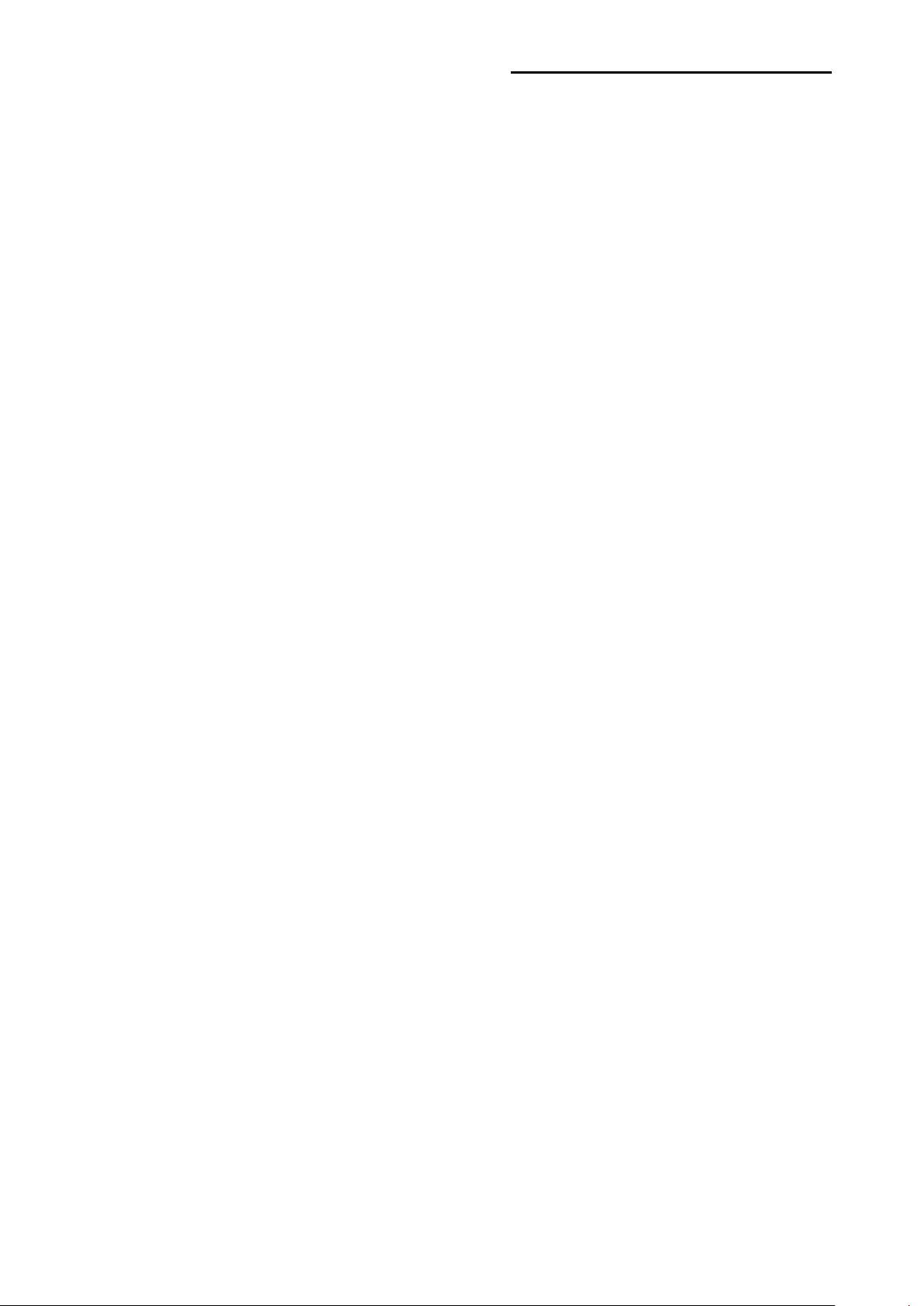
- 2 -
Wireless LAN Connection Manual
Table of Contents
1. Manual Information ........................................................................................................ 3
2. Precautions .................................................................................................................... 3
3. How to Connect.............................................................................................................. 4
3-1 Android Soft AP mode (default) .................................................................................. 6
3-2 iOS Soft AP mode (default) ........................................................................................ 7
3-3 How to change infrastructure mode ............................................................................ 8
4. Factory Reset ............................................................................................................... 10
Ver. 1.00
Page 3

- 3 -
Wireless LAN Connection Manual
1. Manual Information
This W ireless LAN manual provides information on the connection of wireless network with
the barcode printer.
We at SATO maintain ongoing efforts to enhance and upgrade the functions and
quality of all our products. In following, product specifications and/or user manual content
may be changed without prior notice.
2. Precautions
2-1 The printer has to be within 100m(Out door) from AP(Access point) to connect
Wireless LAN. Although 35m is able to communicate in door, Wireless LAN could be
affected by environment to be shorten.
The printer's LCD shows the connection status of the Wireless LAN .
- Indicates that the Wireless LAN is connected normally
- Indicates that the Wireless LAN password is wrong
- Indicates that the AP of the set SSID is not nearby
2-2 The maximum separating distance may be shortened if transmission obstacles, such
as cement walls, are present
2-3 If a device (such as a microwave oven, Wireless LAN, etc.) that uses the same
frequency is present, transmission may be interrupted. Separate the printer and
Bluetooth-enabled device from such interrupting devices by a distance of at least 5m.
Ver. 1.00
Page 4

- 4 -
Wireless LAN Connection Manual
A P
3. How to Connect
Wireless LAN can be configured through the printer’s W ireless LAN interface. Likewise,
Wireless LAN can also be configured though the printer’s Serial/USB interfaces.
(1) Connecting Printer
1) Serial / USB cable
Connect Serial/USB cable to Printer, PC device.
When Serial cable use, baudrate between Device and printer should be the same.
2) Wireless LAN
Connect to the AP (Access Point) configured in Infrastructure mode in order to connect to
the LAN/wireless netw or k
Infrastructure mode
In order to configure the network between the wireless host device and the printer, set the
printer to Soft AP Mode.
Soft AP mode
Ver. 1.00
Page 5

- 5 -
Wireless LAN Connection Manual
(2) Checking Network Setting
Self-test
Power
FEED
While the printer is turned off, turn on the printer while pressing the feed button.
The printer setting values will then be printed.
Ver. 1.00
Page 6

- 6 -
Wireless LAN Connection Manual
3-1 Android Soft AP mode (default)
1) Select “Wi-Fi”. 2) Select the printer to connect
3) Select “CONNECT”. 4) Wi-Fi communication is available.
Ver. 1.00
Page 7

- 7 -
Wireless LAN Connection Manual
3-2 iOS Soft AP mode (defaul t)
1) Select “Wi-Fi”. 2) Wi-Fi ON and Select the printer to connect
3) Wi-Fi communication is available
Ver. 1.00
Page 8

- 8 -
Wireless LAN Connection Manual
3-3 How to change infrastructure mode
1) Enter the IP address of the printer in the address bar, and the following login window will
pop up. Enter the ID and Password set for the printer, and then click [LOG IN] (Default
User Name: admin, Password: password)
2) Select “Wireless” to change Wireless LAN mode.
Ver. 1.00
Page 9

- 9 -
Wireless LAN Connection Manual
3) Select “infrastructure”, and set SSID, WLAN Security Type.
4) Reboot the Printer.
Ver. 1.00
Page 10

- 10 -
Wireless LAN Connection Manual
Printer Name
*Printer model
Printer Port Num
9100
User ID
admin
User Password
password
Enc / Auth
Encryption
None/Open
Network Mode
Soft AP mode
SSID
PRINTER_{MAC address}
Inactivity time
10
IP : 192.168.1.1
Gateway : 192.168.1.2
Feature
Implementation
Operation Mode
Infrastructure, Soft AP, Ad-hoc, Wi-Fi Direct
Wireless Standard
IEEE 802.11b/g/n, IEEE 802.11a/b/g/n
Range
Up to 100m free space (Outdoor)
WEP64/128
WPA1/2 – PSK
WPA 1/2 – Enterprise
(EAP-TLS, EAP-TTLS, PEAP, LEAP, EAP-FAST)
Management
Net Configuration tool, HTTP, Smart connection APP
4. Factory Reset
This function changes the Wireless LAN settings of the printer to the initial factory settings.
Method
Select the wireless interface on the printer's LCD screen.
Wireless LAN Factory reset is available in
WLAN> ON / OFF> Factory Reset WLAN>WLAN Factory reset
PV3 PV4
When the printer is turned off, the Wireless LAN setting is applied as the factory default
Factory Reset Values
System
Network
Specification
Security
IP Assignment Method Manual (DHCP server)
IP, Subnet, Gateway
Subnet : 255.255.255.0
Ver. 1.00
Page 11

- 11 -
Wireless LAN Connection Manual
Copyright
© SATO CORPORATION. All rights rese rved .
This user manual and all property of the product are protected under copyright law.
It is strictly prohibited to copy, store, and transmit the whole or any part of the manual
and any property of the product without the prior written approval of SATO
CORPORATION.
The information contained herein is designed only for use with this SATO product.
SATO is not responsible for any direct or indirect damages, arising from or related to use
of this information.
• The SATO logo is the registered trademark of SATO CORPORATION.
• All other brand or product names are trademarks of their respective companies or
organizations.
SATO maintains ongoing efforts to enhance and upgrade the functions and quality of all
our products.
In the following, product specifications and/or user manual content may be changed
without prior notice.
Caution
Some semiconductor devices are easily damaged by static electricity. You should turn the
printer “OFF”, before you connect or remove the cables on the rear side, in order to guard
the printer against the static electricity. If the printer is damaged by the static electricity,
you should turn the printer “OFF”.
Ver. 1.00
