Page 1

GL408/412e
PRINTER
OPERATOR MANUAL
PN: 9001163A
Page 2

SATO America, Inc.
10350A Nations Ford Road
Charlotte, NC 28273
Main Phone: (704) 644.1650
Technical Support Hotline: (704) 644.1660
Technical Support Fax: (704) 644.1661
E-Mail: satosales@satoamerica.com
techsupport@satoamerica.com
www.satoamerica.com
WARNING
THE EQUIPMENT REFERENCED IN THIS DOCUMENT COMPLIES WITH THE REQUIREMENTS IN PART 15
OF FCC RULES FOR A CLASS B COMPUTING DEVICE. OPERATION OF THIS EQUIPMENT IN A
RESIDENTIAL AREA MAY CAUSE UNACCEPTABLE INTERFERENCE TO RADIO AND TV RECEPTION.
PN: 9001163A
Page 3

TABLE OF CONTENTS
INTRODUCTION
About This Manual 1-2
General Description 1-3
Control Features 1-4
TECHNICAL DATA
Physical Characteristics 2-2
Enviromental 2-2
Power 2-2
Processing 2-2
Command 2-2
Interface Modules 2-2
Print 2-2
Sensing 2-3
Media 2-3
Ribbon 2-3
Regulatory 2-3
Character Font Capabilities 2-4
Barcode Capabilities 2-5
INSTALLATION
Unpacking & Parts Identification 3-2
Printer Installation 3-3
Site Location 3-3
Cable Connection 3-3
Media Selection 3-4
Media & Ribbon Loading 3-4
Operational Mode Selection 3-6
Continuous Mode 3-6
Tear-Off Mode 3-6
Cutter Mode 3-6
Dispense Mode 3-6
Linerless Mode 3-6
Interface Selection 3-8
RS232C High-Speed Serial Interface 3-8
IEEE1284 Parallel Interface 3-10
Universal Serial BUS (USB) Adapter 3-11
Local Area Network (LAN) Ethernet 3-11
802.11G Wireless 3-12
All Interfaces 3-14
Accessories Installation 3-22
Interface Installation 3-22
Flash Memory Card 3-22
GL408-412e Operator Manual PN: 9001163A
Page 4

PRINTER CONFIGURATION
Printer Configuration 4-2
Configuration Modes 4-3
User Mode 4-3
Configuration Mode 4-4
Advanced Mode 4-5
Serial Interface Mode 4-7
Parallel Interface Mode 4-8
Centronics Interface Mode 4-9
Universal Serial BUS (USB) Interface Mode 4-10
Local Area Network (LAN) Interface Mode 4-11
Wirerless Local Area Network (WLAN) Interface Mode 4-12
PGL Emulation Mode 4-13
ZGL Emulation Mode 4-14
DGL Emulation Mode 4-15
TGL Emulation Mode 4-16
IGL Emulation Mode 4-17
Diagnostics Mode 4-18
Printer Management Mode 4-19
Misc Quick Menus 4-20
Display Intensity Adjustment 4-20
Buffer Clear 4-20
Soft Reset 4-21
Key Lock/Unlock 4-21
Menu Definition Tables 4-22
User Mode 4-22
Configuration Mode 4-26
Advanced Mode 4-29
Serial Interface Mode 4-39
Parallel Interface Mode 4-44
Centronics Interface Mode 4-47
Universal Serial BUS (USB) Interface Mode 4-50
Local Area Network (LAN) Interface Mode 4-52
Wirerless Local Area Network (WLAN) Interface Mode 4-56
PGL Emulation Mode 4-63
ZGL Emulation Mode 4-69
DGL Emulation Mode 4-72
TGL Emulation Mode 4-75
IGL Emulation Mode 4-78
Diagnostics Mode 4-82
Printer Management Mode 4-85
Misc Quick Menus 4-88
Display Intensity Adjustment 4-88
Buffer Clear 4-88
Soft Reset 4-88
Key Lock/Unlock 4-88
GL408-412e Operator Manual PN: 9001163A
Page 5

TROUBLESHOOTING
Error Signal Troubleshooting 5-2
Troubleshooting Table 5-8
Interface Troubleshooting 5-10
Parallel Interface 5-10
RS232 Serial Interface 5-10
Universal Serial Bus (USB) Interface 5-10
LAN Ethernet Interface 5-11
802.11G Wireless Interface 5-11
Centronics Interface 5-11
Test Print Troubleshooting 5-12
Hex Dump Mode 5-12
Test Label Printing 5-12
Sample Test Label 5-13
MAINTENANCE
Cleaning Procedures 6-2
Replacement Procedures 6-3
Print Head 6-3
Fuse 6-4
Media Platen Roller 6-5
Adjustment Procedures 6-6
Label Sensor Positioning 6-6
Print Head Balance 6-7
Print Head Pressure 6-8
Print Head Alignment 6-9
Ribbon Guide 6-10
Ribbon Roller Alignment 6-11
GL408-412e Operator Manual PN: 9001163A
Page 6

INTRODUCTION
• About This Manual
• General Description
• Control Features
GL408-412e Operator Manual
1-1 PN: 9001163A
Page 7

Unit 1: Introduction
ABOUT THIS MANUAL
This manual is laid out consistent with the product discussed and provides all of the information required for printer
installation, configuration, operation, and light maintenance. Refer to this product’s Programming Reference
document for instructions on printer programming through a host system.
This manual also incorporates the use of special information boxes. Examples of these boxes and the type of
information provided in each, are below.
WARNING: PROVIDES INFORMATION THAT, IF UNHEEDED, MAY RESULT IN
PERSONAL INJURY.
CAUTION: PROVIDES INFORMATION THAT, IF UNHEEDED, MAY RESULT IN
EQUIPMENT DAMAGE.
ATTENTION: Provides information that is deemed of special importance but will not
result in personal injury or product damage if unheeded.
NOTE: Provides helpful hints to assist in performing the tasks at hand.
LCD DISPLAY: Provides the specific display that should be visible on the LCD at that
point.
A comprehensive Table Of Contents provided at the front of this manual facilitates rapid movement within. The
contents identify the different Units, Chapters, and some Sections. Each references the page number of their
commencement.
The pages of this manual have embedded headers and footers to assist the user in identifying his or her exact
position within the manual. The header provides the unit number followed by its name. The footer identifies the
product on the left, the page number in the center, and the manual’s part number to the right side of the page.
Page enumeration is two-part with each separated by a hyphen. The first character set references the Unit and the
second identifies the page number within that unit. Page numbers begin with the numeral one (1) at the beginning
of a new unit and ascend sequentially.
GL408-412e Operator Manual
1-2 PN: 9001163A
Page 8

Unit 1: Introduction
GENERAL DESCRIPTION
The GL4e Series printers are specifically designed for use in high-volume, labeling applications demanding great
reliability and around the clock operation. It’s aluminum chassis provides the needed corrosion resistance
demanded by some industrial applications. The coated interior frame provides strength and stability.
The stylish front housing cover and operator panel are both molded of extra-durable, black ABS plastic to not only
provide protection against corrosive chemicals; but to also provide a low-show, easy clean surface for unsightly
grim.
This printer model has the attractiveness desired for commercial applications coupled with the muscle expected of
an industrial printer.
Right Housing Cover
Expanded Memory Cover
Left Housing Cover
Ribbon Platen Roller
Ribbon Guide
Label Sensor
Media Platen Roller
Front Housing Cover
Ribbon Supply Spindle
Ribbon Rewind Spindle
Media Holder
Media Guide
Rear Housing Cover
Print Head Latch
Upper Print Assy
Media Damper
Lower Print Assy
GL408-412e Operator Manual
Figure 1-1, Primary Components
1-3 PN: 9001163A
Page 9

Unit 1: Introduction
CONTROL FEATURES
This chapter identifies the interactive control features of the printer. These functions are defined generally here.
More specific explanations will be found throughout this manual on how to use them.
LCD Display
Communicates operational conditions via the use
of icons and text.
LED Indicators
POWER
Illuminates when the power on.
ONLINE
Illuminates when communication is available.
Flashes when fails.
STATUS
Flashes when an error occurs. Flashes when
sending/receiving data.
POWER
ON LINE
STATUS LABEL RIBBON
LABEL
Flashes when paper error occurs.
RIBBON
Flashes when ribbon error occurs.
Operator Buttons
ENTERFUNCTION
CANCEL
FEED
Feeds the equivalent of a sheet of paper when
pressed once. Positions paper if misaligned.
LINE
Starts and stops printing and transmission of
data.
Maintenance Panel
FUNCTION
Allows movement through the various menus
and modes.
Permits the movement of the cursor for input.
ENTER
Allows the selection of an option.
CANCEL
Cancels a print job. Allows return to the previous
screen when moving through the menus.
Power Switch
Breaks the circuit providing power to the printer.
GL408-412e Operator Manual
Figure 1-2, Operator Panel
1-4 PN: 9001163A
Page 10

TECHNICAL DATA
• Physical Characteristics
• Environmental
•Power
• Processing
• Command
• Interface Modules
•Print
• Sensing
•Media
•Ribbon
• Regulatory Approvals
• Character Font Capabilities
GL408-412e Operator Manual
• Barcode Capabilities
2-1 PN: 9001163A
Page 11

Unit 2: Technical Data
PHYSICAL CHARACTERISTICS
Width 10.75 Inches (271 mm)
Height 12.00 Inches (305 mm)
Depth 18.00 Inches (455 mm)
Weight 33 Pounds (15 Kg)
ENVIRONMENTAL
Operating Temperature 41 to 104°F (5° to 40°C)
Storage Temperature -4 to 140°F (-20° to 60°C)
Storage Humidity 15 to 85% RH Non-Condensing
Operating Humidity 15 to 85% RH Non-Condensing
POWER
Input Voltage 100-120/200-240 Volts AC +/- 10%, 50/60 Hertz +/-5%
Consumption Voltage
Maximum: 222 Volts AC, 219 Watts (when print ratio is 50%)
Standby: 22.3 Volts AC, 20.6 Watts
PROCESSING
CPU 32 Bit RISC
Flash ROM 8 Megabytes
Receive Buffer 2.95 Megabytes maximum, 0.95 Megabytes near full
COMMAND
Standard
Non-Standard N/A
SATO Barcode Printer Language (SBPL)
Intelligent Command
INTERFACE MODULES
Enhanced Parallel Port IEEE1284 (EPC compatible)
Serial Port 9-Pin RS232C
Universal Serial Bus (USB) USB Adapter (480 Mbps)
Local Area Network (LAN) 10BASE-T/100BASE-TX Automatic Switching
Ethernet (Wireless LAN) 802.11g Wireless Wi-Fi
PRINT
Method Direct Thermal / Thermal Transfer
Maximum Speed (selectable) 2, 3, 4, 5, 6, 7, 8, 9, 10 Inches Per Second (50.8 - 254 mm)
Print Module (dot size) .0049 Inches (.125 mm)
Resolution
Maximum Print Width 4.09 Inches (104 mm)
Maximum Print Length 98.98 Inches (2514 mm)
GL408e: 203 Dots Per Inch (8 dpmm)
GL412e: 305 Dots Per Inch (12 dpmm)
GL408-412e Operator Manual
2-2 PN: 9001163A
Page 12
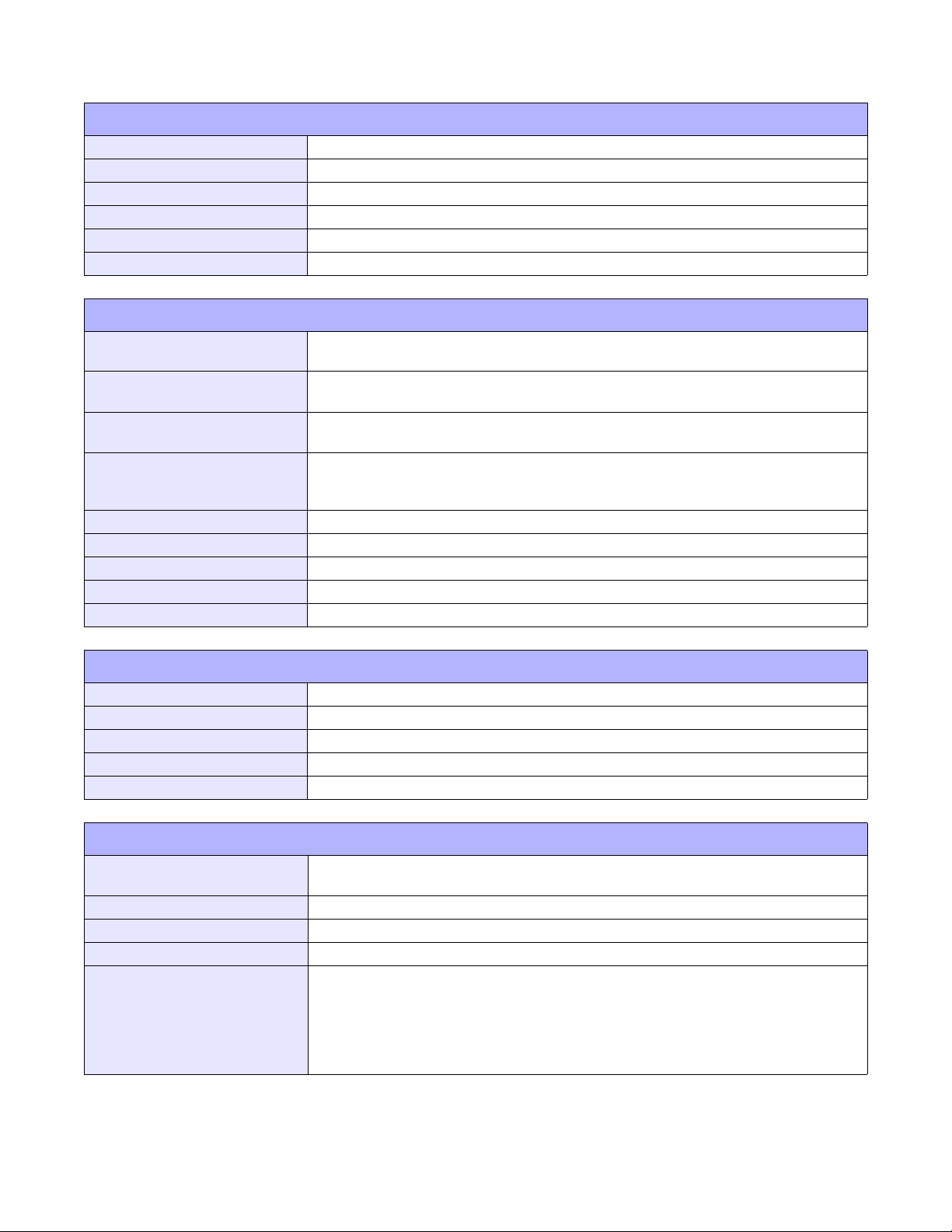
Unit 2: Technical Data
SENSING
Gap Position & Sensitivity Adjustable
Reflective Eye-Mark Position & Sensitivity Adjustable
Ribbon Near End Fixed (enabled/disabled)
Media Out Fixed (always enabled)
Ribbon Out Fixed (always enabled)
Cover Open Fixed (always enabled)
MEDIA
Width
Length (Continous)
Length (Tear-Off)
Type
Thickness 0.002 to 0.010 Inches ( 0.06 - 0.268 mm)
Roll Diameter Maximum: 10.43 Inches (265mm)
Core Diameter 1.5 to 4.0 Inches (38.1 - 101.6mm)
Wind Direction Face In, Face Out (linerless only)
Fan-Fold Height Maximum: 7.87 Inches (200mm)
Media Width with Backing Paper: 0.98 to 5.16 Inches (25 - 131mm)
Media Length with Backing Paper: 0.35 to 15.75 Inches (9 - 400mm)
Media Length with Backing Paper: 0.79 to 15.75 Inches (20 - 400mm)
Media Width: 0.87 to 5.04 Inches (22 - 128mm)
Media Length: 0.24 to 15.63 Inches (6 - 397mm)
Media Length: 0.67 to 15.63 Inches (17 - 397mm)
Roll or Fan-Fold
Eye-Mark or Gap
Direct Thermal or Thermal Transfer
RIBBON
Width Maximum: 5.04 Inches (128mm)
Length 1476 Feet (450M)
Wound Face In, Face Out
Core Diameter 1.00 Inch (25.6 mm)
Roll Diameter Maximum: 3.35 Inches (85 mm)
REGULATORY
Radiation Noise
Static Electricity IEC61000-4-2, Level 3
AC Line Noise Above: 1000Vp-p
Packing Drop Standard ISTA-2A
Environmental (RoHS)
Polybrominated Diphenyl Ether (PBDE): below 0.1%
GL408-412e Operator Manual
FCC Part 15, Subpart B, Class B
EN55022 Class B
Chromium: below 0.1%
Lead: below 0.1%
Mercury: below 0.1%
Cadmium: below 0.01%
Polybrominated Bipheny (PBB): below 0.1%
2-3 PN: 9001163A
Page 13

Unit 2: Technical Data
CHARACTER FONT CAPABILITIES
MATRIX FONTS
XU 5 dots W x 9 dots H (Helvetica)
XS 17 dots W x 17 dots H (Univers Condensed Bold)
XM 24 dots W x 24 dots H (Univers Condensed Bold)
OA Font (OCR-A)
OB Font (OCR-B)
AUTO SMOOTHING FONTS
XB 48 dots W x 48 dots H (Univers Condensed Bold)
XL 48 dots W x 48 dots H (Sans Serif)
VECTOR FONT
GL408e: 15 dots W x 22 dots H
GL412e: 22 dots W x 33 dots H
GL408e: 20 dots W x 24 dots H
GL412e: 30 dots W x 36 dots H
Proportional or Fixed Spacing
Font Size 50 x 50 dots to 999 x 999 dots
Helvetica, 10 Font Variations
AGFA RASTER FONTS
A Font CG Times, 8 to 72 pt.
B Font CG Triumvirate, 8 to 72 pt.
DOWNLOADABLE FONTS
N/A
CHARACTER CONTROL
Expansion up to 12 x in either the X or Y coordinates.
Character Pitch Control
Line Space Control
Journal Print Facility
0, 90, 180, and 270 Degree Rotation
GL408-412e Operator Manual
2-4 PN: 9001163A
Page 14

Unit 2: Technical Data
BARCODE CAPABILTIES
UPC A/E
JAN 8/13
EAN 8/13
Code 39
Code 93
Code 128
Interleaved 2 of 5
Linear Bar Codes
Two Dimemsional
Ratios 1:2, 1:3, 2:5, User definable bar widths
Bar Height 4 to 999 dots, User progammable
Rotation 0, 90, 180, and 270 Degrees
Sequential Numbering Sequential numbering of both numerics and bar codes
Expansion Ratio of Character Height: 1 to 12 times, Width: 1 to 12 times
Graphics Full dot addressable graphics, SATO Hex/Binary, BMP or PCX formats
Form Overlay Form overlay for high-speed editing of complex formats
Industrial 2 of 5
Matrix 2 of 5
Bookland
NW-7
MSI
RSS-14
POSTNET
UCC/EAN 128
Customer Barcode
QR Code
Data Matrix
Maxi Code
PDF417
Micor PDF417
Synthetic Symbol
GL408-412e Operator Manual
2-5 PN: 9001163A
Page 15

INSTALLATION
• Unpacking & Parts Identification
• Printer Installation
• Operational Mode Selection
• Interface Selection
• Accessories Installation
GL408-412e Operator Manual
3-1 PN: 9001163A
Page 16

Unit 3: Installation
UNPACKING & PARTS IDENTIFICATION
Unpack the printer as directed in the following procedure.
1 Place the shipping container (box) upright on a soid, flat surface.
2 Open the box, remove any loose items and the first layer of packing material.
3 Carefully lift the printer and accessories from the box and place them on a solid flat surface.
4 Remove the plastic covers from the packed items and visually inspect for physical damage.
5 Ensure all components are present as dictated on the Packing List.
6 Report damaged property.
Accessor y Box
Printer
Cushion
Shipping Container
Figure 3-1, Unpacking & Parts Identification
GL408-412e Operator Manual
3-2 PN: 9001163A
Page 17

Unit 3: Installation
PRINTER INSTALLATION
This chapter provides guidance on how to station, connect, and load the printer once unpacked. Following printer
setup, procede to the next chapter for information on interface selection.
SITE LOCATION
• Stationed on a solid flat surface.
• Stationed away from hazardous materials.
• Stationed within operational distance of the host based on interface specifications.
CABLE CONNECTION
The diagram below (Figure 3-2) displays the printer’s connectors and ports for power supply and host interfacing.
For interfacing, choose the desired method and connect it’s respective cable as indicated.
All interface boards are integrated except the LAN/WLAN board. This will have to be installed as shown.
When the interface cable is connected, or the board is installed, the interface option will display in the configuration
menus of the operator panel. Refer to the Configuration unit of this manual to configure the printer for host
computer interfacing.
NOTE: Multiple interface options may display in the printer’s LCD menus, the
desired option must be chosen.
Interface Cable
Interface Board
Host Computer
Printer
LAN/WLAN Port
Parallel Connector
USB Connector
Serial Connector
GL408-412e Operator Manual
Power ReceptaclePower Cord
Figure 3-2, Cable Connection Diagram
3-3 PN: 9001163A
Page 18

Unit 3: Installation
MEDIA SELECTION
The size and type of the labels or tags to be printed should have been taken into consideration before printer
purchase. Ideally, the media width will be equal to, or just narrower than, the print head. Using media that does not
cover the print head will allow the platen roller to tread on it and wear it out. The media edge will also wear a groove
in the platen roller affecting print quality.
MEDIA & RIBBON LOADING
There are two general media types that may be loaded and used; rolled and fan-folded. Each of those types may
again be defined by whether their print application is direct thermal or thermal transfer. Those factors determine
how the media is loaded and if ribbon stock is loaded at all.
Thermal transfer media requires the use of ribbon stock for print application. In such a scenario, it is the ribbon
stock (carbon paper) that contains the ink that will be transfered to the media.
Direct thermal media has a coating on the surface that is made visible through the application of heat from the print
head.
Rolled media of standard diameter is loaded within the printer and suspended by the media holder. Larger, nonstandard rolled media would be suspended outside the printer at its rear and fed inward. Fan-folded media would
also be fed inward from the rear over the rear housing cover, but is stacked as opposed to suspended.
Refer to Figures 3-3a and 3-3b for proper media routing relative to the type to be used. If that to be used is direct
thermal, ignore the ribbon stock in the figures and do not load.
Ribbon can be wound in or wound out.
Label Sensor
GL408-412e Operator Manual
Rolled Media
Media Guide
Media Holder
Media Damper
Lower Print Assy
Figure 3-3a, Rolled Media Loading
3-4 PN: 9001163A
Page 19

Unit 3: Installation
Fan-Fold Media
Media Guide
Media Sensor
Ribbon Core
Media Holder
Rear Housing Cover
Media Damper
Lower Print Assy
Figure 3-3b, Fan-fold Media Loading
Ribbon Rewind Spindle
GL408-412e Operator Manual
Ribbon Stock
Ribbon Supply Spindle
Upper Print Assy
Figure 3-3c, Ribbon Loading
3-5 PN: 9001163A
Page 20

Unit 3: Installation
OPERATIONAL MODE SELECTION
There are two modes of printer operation; Dispense and Continuous. The difference between the two is the way
that the label and paper backing is ejected. Before printer configuration, one must determine which mode will be
used. This chapter identifies the funtional defferences between the two.
ATTENTION: Refer to the Printer Configuration unit of this manual to program the
printer’s internal memory to suit individual needs using the integrated menu options.
Refer to the Programming Reference document to remotely program the printer’s
features and functions through a host system.
CONTINUOUS MODE
With this mode of operation, the media remains in position for printing at all times. To do so, means that the
previous printed label is only available for removal when one to four additional labels have been printed (quantity is
depended on label size). This mode of operation is specifically suited for printing bulk quantities to be applied later.
TEAR-OFF MODE
With this method of operation, after printing, the printer feeds the first (outermost) label so that it is fully extended
out of the printer’s front for removal. Printing of the next label will not begin until the prior printed label has been
removed. This mode of operation is specifically suited for immediate application at the time of print.
Upon removal of the prior printed label, the printer retracts the media so that the next label in line may be printed,
then prints. This cycle, repeats for each consecutive label.
CUTTER MODE
With the cutter assembly installed and enabled, this mode of operation will cut individual printed labels or in
multiples. The media will be advanced to the cutter blade, the label cut will occur, and the unprinted media will
retract for positioning of the next print.
DISPENSE MODE
When the dispenser assembly is installed and enabled, this mode of operation will peel the paper backing from the
printed label as it is advanced to the printer’s front. Once the printed label has been removed from the printer for
application, the unprinted media will retract and position itself so the next label may be printed.
This operational mode is specifically applicable to print operations where the label is to be immediately adhered.
LINERLESS MODE
When the linerless option is installed and enabled, this mode of operation allows for the feeding and printing of
linerless media. In this mode, the printer’s functionality is the same as with the continuous or tear-off modes depending on configuration settings.
GL408-412e Operator Manual
3-6 PN: 9001163A
Page 21

Unit 3: Installation
CONTINUOUS MODE
Base Print Position
TEAR-OFF MODE
Base Print & Tear-
Off Position
REFLECTIVE SENSORTRANSMISSION SENSOR
REFLECTIVE SENSORTRANSMISSION SENSOR
TRANSMISSION SENSOR
CUTTER MODE
Base Print Position
Base Print Position
Base Print & Cut
Position
DISPENSE MODE
Base Print Position
Base Dispense Position
Base Print &
Dispense Position
LINERLESS MODE
REFLECTIVE SENSORTRANSMISSION SENSOR
REFLECTIVE SENSOR
REFLECTIVE SENSOR
LABEL PRINT DIRECTION
GL408-412e Operator Manual
Base Print Position
Base Cut Position
Figure 3-4, Label Reference Position
3-7 PN: 9001163A
Page 22

Unit 3: Installation
INTERFACE SELECTION
This unit presents the printer interface types and their specifications. These specifications include detailed
information to assist in the selection of the most appropriate method for the printer to interface with the host. The
five acceptable interface methods are:
• RS232C High-Speed Serial
• IEEE1284 Parallel
• Universal Serial Bus (USB)
• Local Area network (LAN) Ethernet
• 802.11g Wireless
Following the selection of the desired interface, proceed to the next unit for instructions on how to configure the
printer for that interface type.
WARNING: NEVER CONNECT OR DISCONNECT INTERFACE CABLES (OR USE
A SWITCH BOX) WITH POWER APPLIED TO EITHER THE HOST OR THE
PRINTER. THIS MAY CAUSE DAMAGE TO THE INTERFACE CIRCUITRY IN THE
PRINTER/HOST AND IS NOT COVERED BY WARRANTY.
RS232C HIGH-SPEED SERIAL INTERFACE
INTERFACE SPECIFICATIONS
Asynchronous ASCII Half-duplex communication
Bi-Directional Communication
Data Transmission Rate 600, 1200, 2400, 4800, 9600, 19200, 38400, 57600, 115200 bps
Transmission Form Start, b1, b2, b3, b4, b5, b6, b7, b8, Stop (b8 will be omitted if using 7 bit oriented)
Data Length 7 or 8 bit (selectable)
Stop Bit 1 or 2 bit (selectable)
Parity Bit ODD, EVEN, NONE (selectable)
Codes Used ASC II Character Codes: 7 bits, Graphics: 8 bits
Control Codes STX (02H), ETX (03H), ACK (06H), NAK (15H)
Connector (Printer Side) DB-9 Male (equivalent), 9-pin Serial Interface (PCI)
Cable Connector DB-9 Female (equivalent), 9-pin Serial Interface (PCI)
Cable Length 5 meters or less.
Signal Levels High = +5V to +12V, Low = -5V to -12V
Protocol Ready/Busy, X-On/X-Off, Protocol for Driver, Status2, Status3, Status4, Status5
GL408-412e Operator Manual
Figure 3-5, Serial Connector Pin Assignments
3-8 PN: 9001163A
Page 23

Unit 3: Installation
READY/BUSY INTERFACE SIGNALS
SIGNAL SIGNAL DEFINITION
FGN (Frame Ground)
TxD (Transmit Data) - Data from the printer to the host computer. Sends X-On/X-Off characters or status
data (bi-directional protocols).
RxD (Receive Data) - Data to the printer from the host computer.
RTS (Request To Send) - Used with Ready/Busy flow control to indicate an error condition. RTS is high
and remains high unless the print head is open (in this case, RTS would return to the high state after
the print head is closed and the printer is placed back online) or an error condition occurrs during
printing (e.g., ribbon out, label out).
CTS (Clear To Send) - When this line is high, the printer assumes that data is ready to be transmitted. The
printer will not receive data when when the line is low. If not being used, it is be tied high.
DSR (Data Set Ready) - When this line is high, the printer will not receive data. This line must be high
before data is transmitted. If not being used, it is to be tied high.
SGN (Signal Ground)
DTR (Data Terminal Ready) - This signal applies to Ready/Busy flow control. The printer is ready to
receive data when this pin is high. It goes low when the printer is offline, either manually or due to an
error condition, and while printing in the single-job buffer mode. It will also go low when the data in the
buffer reaches the buffer near-full level.
READY/BUSY CABLE REQUIREMENTS
DB9 HOST DIRECTION DB9 PRINTER
-- FGN (Frame Ground) Bi-Directional -- FGN (Frame Ground)
3 TxD (Transmit Data) To Printer 2 RxD (Receive Data)
2 RxD (Receive Data) To Host 3 TxD (Transmit Data)
6 DSR (Data Set Ready) To Printer 4 DTR (Data Terminal Ready)
5 SGN (Signal Ground) Bi-Directional 5 SGN (Signal Ground)
4 DTR (Data Terminal Ready) To Host 6 DSR (Data Set Ready)
8 CTS (Clear To Send) To Printer 7 RTS (Request To Send)
7 RTS (Request To Send) To Host 8 CTS (Clear To Send)
GL408-412e Operator Manual
3-9 PN: 9001163A
Page 24

Unit 3: Installation
IEEE1284 PARALLEL INTERFACE
The parallel interface is a plug-in module that can be installed by the user and conforms to IEEE1284
specifications. It automatically detects the IEEE1284 signals and operates in the high speed mode. If the
IEEE1284 signals are not detected, it will operate in the slower standard Centronics mode. For this reason, an
interface cable and host interface conforming to the IEEE1284 specification must be present to fully utilize the
speed capabilities. This interface also operates bi-directionally and can report the status of the printer back to the
host.
SPECIFICATIONS
Printer Connector AMP 57-40360 DDK (or equivalent)
Cable Connector AMP 57-30360 DDK (or equivalent)
Cable 1.5 meter or less
Signal Level High = +2.4V to +5.0V, Low = 0V to -0.4V
Data Stream <ESC>A . . Job#1 . . <ESC>Z<ESC>A . . Job#n . . <ESC>Z
Figure 3-6, Parallel Connector Pin Assignments
PIN ASSIGNMENTS
PIN SIGNAL DIRECTION PIN SIGNAL DIRECTION
1 Strobe To Printer 19 Strobe Return Reference
2 Data 1 To Printer 20 Data 1 Return Reference
3 Data 2 To Printer 21 Data 2 Return Reference
4 Data 3 To Printer 22 Data 3 Return Reference
5 Data 4 To Printer 23 Data 4 Return Reference
6 Data 5 To Printer 24 Data 5 Return Reference
7 Data 6 To Printer 25 Data 6 Return Reference
8 Data 7 To Printer 26 Data 7 Return Reference
9 Data 8 To Printer 27 Data 8 Return Reference
10 ACK To Host 28 ACK Return Reference
11 Busy To Host 29 Busy Return Reference
12 Ptr Error To Host 30 PE Return Reference
13 Select To Host 31 INIT From Host
14 AutoFD1 To H o st 32 Fault To Host
15 Not Used 33 Not Used
16 Logic Gnd 34 Not Used
17 FG Frame Gnd 35 Not Used
18 +5V (z=24k ohm) To Host 36 SelectIn1 From Host
1 Signals required for ieee 1284 mode.
GL408-412e Operator Manual
3-10 PN: 9001163A
Page 25

Unit 3: Installation
UNIVERSAL SERIAL BUS (USB)
The Universal Serial Bus (USB) interface is a Plug-In Interface Module that can be installed by the user. It requires
a driver (shipped with each printer that has the interface installed) that must be loaded onto the PC and configured
to support USB peripherals using Windows 2000 or above. Details for loading the USB driver are contained in the
USB Interface Manual that is shipped with each printer with a USB Optional interface installed. Up to 127 devices
may be connected to a USB port using powered hubs.
ATTENTION: This Interface Type Is Not Compatible With Windows 98 Or Windows
Me.
SPECIFICATIONS
Printer Connector USB Type B Plug
Cable 10 feet (3 m) maximum
Host Windows 2000 or above with USB Port
Power Supply BUS Power through cable
Power Consumption +5 V at 80 ma
LOCAL AREA NETWORK (LAN) ETHERNET
A Local Area Network (LAN) interface is an optional Plug-In Interface Module that can be installed by the user. It
requires a driver shipped with each printer that has the interface installed. The driver that must be loaded onto the
host computer and configured to run one of the supported network protocols using a 10Base-T or 100Base-TX
LAN connection. Details for loading the LAN driver are contained in the LAN Interface Manual that is shipped with
each printer with a LAN Optional interface installed.
SOFTWARE SPECIFICATIONS
Corresponding Protocol TCP/IP
Network Layer ARP, RARP, IP, ICMP
Session Layer TCP, UDP
Application Layer LPD, FTP, TELNET, BOOTP, DHCP
NOTE: Print data can be sent by LPR and FTP of TCP/IP and dedicated socket protocol. Printer status is obtainable by
dedicated socket protocol.
NOTE: In the TCP/IP protocol enviroment, LPD and FTP are provided for printing; TELNET for variable setup; ARP, RARP,
and BOOTP/DHCP for address setup.
LPD protocol complies with RFC1179 and handles the list of logical printer name as queue name such as lp, sjis, euc. In
addition, a banner page can be printed by a proper setup.
When sending the job by LPR, the transmission order of data file/control file within the job will not affect print operation. In
addition, if the banner page is specified, it will be added to each data file. Job deletion by LPR is not available.
FTP protocol complies with RFC959 and handles the list of logical printer name as a transfer directory. File transfer to this
directory executes print operation. It is possible to specify ASCII(A), Binary(I) and TENEX(L8) as transfer mode - although the
mode difference is dependent on the client. A banner page may be printed with a proper setup.
TELNET Complies with RFC854. This operation consists of interactive menu form and enables change and reference of
internal setup, and to display status. To change the setup, enter “root” user and password at the time of login. Default of root
pasword is set as null (linefeed only).
GL408-412e Operator Manual
3-11 PN: 9001163A
Page 26

Unit 3: Installation
SPECIFICATIONS
Connector RJ-45 Receptacle
Cable 10/100BaseT Category 5
Cable Length 100 meters or less
Power Supply Powered from printer
Protocol Status3 return
Protocol for Driver (cyclic response mode)
Protocol for Driver (ENQ response mode)
Status5 return
IP Address 0.0.0.0 to 255.255.255.255
Subnet Mask 0.0.0.0 to 255.255.255.255
Gateway Address 0.0.0.0 to 255.255.255.255
802.11G WIRELESS
The wireless print server provides easy printer interface with 802.11g Wi-Fi compliant networks free of wired
connections. Each printer is shipped with an integrated driver and interface installed. The driver must be loaded
onto the host computer and configured to run one of the supported protocols.
SPECIFICATIONS
Variable Data Rates 54, 11, 5.5, 2 and 1 Mbps
Frequency Band 2.4 GHz ISM Band
Wired Equivalent Privacy 128 bit, 64 bit (compatible with 40bit), none (WPA)
Sensitivity (typ, AAWGN, 8E-2 PER): -91dBm at 1Mbps, -88dBm at 2 Mdps, -87dBm at 5.5Mbps, -
84dBm at 11Mbps.
Range 100m indoors, 300m outdoors (enviromentally dependent)
Protocols TCP/IP, IPX/SPX, Direct Mode IPX/IP, DLC/LLC, NetBEUI, NetBIOS/IP
Protocol Status3 return
Protocol for Driver (cyclic response mode)
Protocol for Driver (ENQ response mode)
Status5 return
IP Address 0.0.0.0 to 255.255.255.255
Subnet Mask 0.0.0.0 to 255.255.255.255
Gateway Address 0.0.0.0 to 255.255.255.255
Communication Mode 802.11 Ad hoc, Ad hoc, Infrastructure
SSID Optional alphanumeric character string (up to 32 characters)
Channels 01 to 11
LED INDICATOR STATUS
Network Port Off ---
Link LED (green)
Status LED (orange)
Wireless LED (green) Front Panel
GL408-412e Operator Manual
Front Panel
Network Port Off ---
Front Panel Blinking Receiving packet
Blinking Waiting for link
On Linked
Blinking Ad-hoc mode
On Infrastructure mode
3-12 PN: 9001163A
Page 27

Unit 3: Installation
WIRELESS LAN SIGNAL STRENGTH
Off 0 to 50% (weak)
Network Port Link LED
Blinking 50 to 75% (medium)
On 75 to 100% (strong)
SOFTWARE SPECIFICATIONS
Corresponding Protocol TCP/IP
Network Layer ARP, RARP, IP, ICMP
Session Layer TCP, UDP
Application Layer LPD, FTP, TELNET, BOOTP, DHCP
NOTE: Print data can be sent by LPR and FTP of TCP/IP and dedicated socket protocol. Printer status is obtainable by
dedicated socket protocol.
NOTE: In the TCP/IP protocol enviroment, LPD and FTP are provided for printing; TELNET for variable setup; ARP, RARP,
and BOOTP/DHCP for address setup.
LPD protocol complies with RFC1179 and handles the list of logical printer name as queue name such as lp, sjis, euc. In
addition, a banner page can be printed by a proper setup.
When sending the job by LPR, the transmission order of data file/control file within the job will not affect print operation. In
addition, if the banner page is specified, it will be added to each data file. Job deletion by LPR is not available.
FTP protocol complies with RFC959 and handles the list of logical printer name as a transfer directory. File transfer to this
directory executes print operation. It is possible to specify ASCII(A), Binary(I) and TENEX(L8) as transfer mode - although the
mode difference is dependent on the client. A banner page may be printed with a proper setup.
TELNET Complies with RFC854. This operation consists of interactive menu form and enables change and reference of
internal setup, and to display status. To change the setup, enter “root” user and password at the time of login. Default of root
pasword is set as null (linefeed only).
GL408-412e Operator Manual
Figure 3-7, Socket Connection Diagram
3-13 PN: 9001163A
Page 28

Unit 3: Installation
ALL INTERFACES
Receive Buffer
The data stream is received from the host to the printer one job at a time. This allows the software program to
maintain control of the job print queue so that it can move a high priority job in front of ones of lesser importance.
A multiple job buffer allows the printer to continuously receive print jobs while compiling and printing other jobs at
the same time. It acts much like a Print buffer to maximize the performance of the host and the printer.
The printer receives and prints one job at a time. If a print job exceeds the buffer size, transmission will be rejected
by the printer. Error conditions that occur during the Print Data transmission will cause the printer to return a NAK.
ACK/NAK Protocol
Bi-Directional ACK/NAK protocol is used for error control. In a normal transmission sequence when the
transmission is received, the printer will return an ACK (06H) signifying that it was received without a transmission
error. After the transmission command structure has been analyzed, a status byte is returned to the host. This
status byte informs the host of the validity of the command structure.
If the command structure is error free, the printer proceeds with the print operation. When the print operation is
completed, a Printer Status message is returned to the host. If an error was detected during the initial transmission
sequence, a NAK (15H) will be returned signalling to the host that the received transmission contained errors and
must be resent. If the returned Status byte indicates a command structure error, the error must then be corrected
before the print data is resent to the printer.
A valid transmission to the printer must be bounded by an STX/ETX pair, with the STX (02H) signifying the start of
the Print Data and ending with an ETX (03H) signifying the end.
Status5 Return
This communication protocol is designed for the purpose of monitoring and controlling print data status in the host
and featuring various functions.
INTERFACE SIGNALS
SIGNAL SIGNAL DEFINITION
FGN (Frame Ground)
SxD (Send Data) - Data from the printer to the host.
RxD (Receive Data) - Data from the host to the printer.
SGN (Signal Ground)
Note: Depending on the host used, the CS and RS (maintaining at high) may need to be looped on the host side. Refer to host computer
documentation for details.
CABLE REQUIREMENTS
DB9 HOST DIRECTION DB9 PRINTER
2 Send Data To Printer 2 Receive Data
3 Receive Data To Host 3 Send Data
5 Frame Ground Bi-Directional 5 Frame Ground
RECEIVE BUFFER CONTROL
Causes For Receive Buffer Near Full Occurs when the remaing free space of the buffer drops to 0.95MB of 2.95MB
capacity or when the remaining free space is available for storing 50 of 500 items in
the history buffer.
Release Of Receive Buffer Near Full Can be released when the remaining free space rises to 1.95MB or when the
remaining free space is available for storing 200 items in the history buffer.
GL408-412e Operator Manual
3-14 PN: 9001163A
Page 29

NORMAL PROCESS
(Figure 3-8a)
CANCEL PROCESS
Unit 3: Installation
STATUS5 TIMING CHARTS
(Figure 3-8b)
ERROR PROCESS
(Figure 3-8c)
GL408-412e Operator Manual
3-15 PN: 9001163A
Page 30

PRINT PROCESS
(Figure 3-8d)
COMMAND PROCESS
Unit 3: Installation
STATUS5 TIMING CHARTS
(Figure 3-8e)
BCC ERROR PROCESS
(Figure 3-8f)
GL408-412e Operator Manual
3-16 PN: 9001163A
Page 31

Unit 3: Installation
EXTERNAL SIGNAL
The external signal interface is designed to connect the printer to an applicator. Proceed to the printer’s Advanced
Mode for various setup activities related to the external signal.
There are two connector types available for the external signal interface, one with a 14-pin connector and the other
with a 25-pin connector.
SPECIFICATIONS
Signal Level High: +2.4 to +5.0V, Low: +0.0 to +0.4V
Issuing/Reissuing EXT signal Enable/Disable in the Advanced Mode.
Switching EXT signal Switching jumper connector to enable +24V output by 24V and 27V power supplies.
When using 24V power supply: Short IN 24V side by jumper connector
When using 27V power supply: Short IN 27V side by jumper connector.
Signal Types Type I Print end signal (PREND) is “low” before printing labels, “high” after
completion of print, and “low” 20 miliseconds later.
Type II Print end signal (PREND) is “high” before printing labels, “low” after
completion of print, and “high” 20 miliseconds later.
Type III Print end signal (PREND) is “low” before printing labels, “high” from start to
end of print, and “low” upon completion of print.
Type IV Print end signal (PREND) is “high” before printing labels, “low” from start to
end of print, and “high” upon completion of print.
14-PIN CONNECTOR ASSIGNMENTS
PIN SIGNAL NAME DIRECTION LEVEL MAX CURRENT
1 Paper End Output Low 5V, 400mA
2 Ground -- -- --
3 Ribbon End Output High 5V, 400mA
4 Machine Error Output Low 5V, 400mA
5 Print Start (PRIN) Input Low High: high impedance, Low: -15mAor more, 0V
6 Print End (PREND) Output Low 5V, 400mA
7 Reprint (PRIN2) Input Low High: high impedance, Low: -15mAor more, 0V
8 EXT5V_IN Input 5V
9 Online Output Low 5V, 400mA
10 Ribbon Near End Output Low 5V, 400mA
11 -- -- -- --
12 +24V -- -- --
13 +5V -- -- --
14 FG -- -- --
Choose from Type I to Type IV for PREND (the output signal for Pin 6).
GL408-412e Operator Manual
3-17 PN: 9001163A
Page 32

Unit 3: Installation
25-PIN CONNECTOR ASSIGNMENTS
PIN SIGNAL NAME DIRECTION LEVEL MAX CURRENT
1 Frame Ground --- --- ---
2 +5V --- --- ---
3 --- --- --- ---
4 Machine Error Output Low 5V, 400mA
5 Print End (PREND) Output Low 5V, 400mA
6 Online Output Low 5V, 400mA
7 --- --- --- ---
8 Reprint (PRIN2) Input Low High: high impedance, Low: -15mA or more, 0V
9 --- --- --- ---
10 --- --- --- ---
11 EXT_GND --- --- ---
12 +5V --- --- ---
13 +24V --- --- ---
14 GND --- --- ---
15 EXT_GND --- --- ---
16 Ribbon End Output High 5V, 400mA
17 Paper End Output Low 5V, 400mA
18 Ribbon Near End Output High 5V, 400mA
19 --- --- ---
20 Print Start (PRIN) Input Low High: high impedance, Low: -15mA or more, 0V
21 --- --- --- ---
22 --- --- --- ---
23 --- --- --- ---
24 EXT5V_IN Input --- 5V
25 GND --- --- ---
Choose from Type I to Type IV for PREND (the output signal for Pin 5). PREND will not be output when the command is “0” in
the cutter mode.
Connect EXT_GND (Pins 11, 15) to external equipment GND.
Supply EXT5V_IN (Pin 24) 5V from the external power supply.
GL408-412e Operator Manual
Figure 3-9, Input/Output Circuit Diagram
3-18 PN: 9001163A
Page 33

Unit 3: Installation
Figure 3-10, 14-Pin Connector Assignments
START PRINTING
(Figure 3-12a)
REPRINTING
(Figure 3-12b)
Figure 3-11, 25-Pin Connector Assignments
INPUT SIGNAL WAVE FORM
GL408-412e Operator Manual
3-19 PN: 9001163A
Page 34

BASIC OPERATION
(Figure 3-13a)
PAPER END
(Figure 3-13b)
Unit 3: Installation
OUTPUT SIGNAL WAVE FORM
RIBBON END
(Figure 3-13c)
MACHINE ERROR
(Figure 3-13d)
GL408-412e Operator Manual
3-20 PN: 9001163A
Page 35

Unit 3: Installation
GL408-412e Operator Manual
Figure 3-14, Operation Mode Flow Chart
3-21 PN: 9001163A
Page 36

Unit 3: Installation
ACCESSORIES INSTALLATION
INTERFACE INSTALLATION
The diagram below (Figure 3-15) displays the physical installation of interface hardware. Refer to the Configuration
unit of this manual for instructions on printer setup for the interface type chosen.
Printer
LAN/WLAN Port
Parallel Connector
USB Connector
Serial Connector
Figure 3-15, Interface Installation Diagram
FLASH MEMORY CARD
The memory cartridge provides additional storage of user data and graphics. The diagram below (Figure 3-16)
displays the physical installation of the cartridge. Refer to the Configuration unit of this manual for instructions on
printer setup for the interface type chosen.
Protective Cover
Printer
GL408-412e Operator Manual
Figure 3-16, Memory Card Installation Diagram
3-22 PN: 9001163A
Page 37

PRINTER
CONFIGURATION
• Printer Configuration
• Configuration Modes
• Menu Definition Tables
GL408-412e Operator Manual
4-1 PN: 9001163A
Page 38

Unit 4: Printer Configuration
PRINTER CONFIGURATION
This unit provides in-depth instruction on printer configuration for operation and for some troubleshooting.
The printer may be configured via the buttons and/or potentiometers loacated on the printer’s operator panel. All of
the printer’s buttons, switches, and potentiometers are used either singularly, or in conjunction, to perform
configuration activities.
Refer to the Control Features chapter of the Introduction unit for identification of specific interface features.
GL408-412e Operator Manual
4-2 PN: 9001163A
Page 39

Unit 4: Printer Configuration
CONFIGURATION MODES
This chapter provides an overview of the various configuration modes of the operation menu. All of the
configuration activities are performed via the use of the operator panel located on the printer’s face. However,
many settings may also be controlled via external software commands.
USER MODE
This mode allows configuration of printing features that are prone to change from job to job. These are some of the
most basic and common adjustments of all of the configuration modes.
Refer to the Menu Definition Tables in the following chapter to provide an explanation of each menu screen.
Screens
only display if
Admin User is
enabled within the
Advanced
Mode
POWER
ONLINE
LINE
OFFLINE
FUNCTION
USER MODE
ENTER
USER MODE
Print Speed
Print Darkness
Pitch Offset
Ver Print Offset
Hor Print Offset
Label Length
Label Width
Slash Zero
Character Pitch
Protocol C. Code
Euro Character
Ver BaseRefPoint
Hor BaseRefPoint
UPC Descenders
Vert. DPI Adjust
C128 Mode Switch
Error Handling
Mem Select (CC1)
Orientation
Slew Speed Ctrl
Print Direction
Tear-Off Time
Label Missing
Clip Page
Fault Reprint
Display Ribbon
Ribbon Near End
Units
Set Label Length
TOF Detect Fault
TOF Adjust Mode
TOF Adjust
Print Speed
4 ips*
Print Darkness
5*
Pitch Offset
00.0 mm*
Ver Print Offset
00.0 mm*
Hor Print Offset
00.0 mm*
Label Length
152 mm*
Label Width
104 mm*
Slash Zero
Disable*
Character Pitch
Proportional*
Protocol C. Code
Standard*
Euro Character
213*
Ver BaseRefPoint
0 dots*
Hor BaseRefPoint
0 dots*
Mem Select (CC1)
Card*
Orientation
Portrait*
Units
In Millimeters*
UPC Descenders
Always*
Vert. DPI Adjust
0*
C128 Mode Switch
Manual*
Error Handling
Beep*
Slew Speed Ctrl
Automatic*
Print Direction
Head First*
Tear-Off Time
01.0 seconds*
Label Missing
Fault Disable*
Clip Page
Enable*
Fault Reprint
Enable*
Display Ribbon
Enable*
Ribbon Near End
Enable*
Set Label Length
Manual*
TOF Detect Fault
3 labels*
TOF Adjust Mode
Disable*
TOF Adjust
10.1 mm*
GL408-412e Operator Manual
Figure 4-1, User Mode
4-3 PN: 9001163A
Page 40

Unit 4: Printer Configuration
CONFIGURATION MODE
The Configuration Mode is a set of menus that allows the operator to configure the printer on how to deal with
multiple print jobs. This activity is focused on loading, saving, naming those jobs, and then deleting them when no
longer needed.
Refer to the Menu Definition Tables in the following chapter to provide an explanation of each menu screen.
POWER
ONLINE
LINE
OFFLINE
FUNCTION
CONFIG MODE
CONFIG MODE
Save Config.
Load Config.
Print Config.
Delete Config.
Power-Up Config.
Protect Config.
Name Config 1
Name Config 2
Name Config 3
Name Config 4
Name Config 5
Name Config 6
Name Config 7
Name Config 8
Reset Cfg Names
Auto Save
Config
Mode
ENTER
CONFIG MODE
Save Config.
Save Config.
1*
Saving
Configuration
CONFIG MODE
Delete Config.
Delete Config.
1*
Deleting
Configuration
Name Config 1
1
Name Config 1
1*
Name Config 4
4
CONFIG MODE
Load Config.
Load Config.
Factory*
Loading Factory
Configuration
CONFIG MODE
Power-Up Config.
Power-Up Config.
Factory*
Name Config 2
2
Name Config 2
2*
Name Config 5
5
CONFIG MODE
Print Config.
Print Config.
Current*
CONFIG MODE
Protect Config.
Protect Configs.
Disable*
Name Config 3
3
Name Config 3
3*
Name Config 6
6
ENTER
CONFIG MODE
Auto Save
Auto Save
Enable*
GL408-412e Operator Manual
Name Config 4
4*
Name Config 7
7
Name Config 7
7*
Name Config 5
5*
Name Config 8
8
Name Config 8
8*
Figure 4-2, Configuration Mode
4-4 PN: 9001163A
Name Config 6
6*
CONFIG MODE
Reset Cfg Names
Reset Cfg Names
1*
Auto Save
Enable*
Page 41

Unit 4: Printer Configuration
ADVANCED MODE
The Advanced Mode is provided to make basic printer operational adjustments. Typically, once these adjustments
or settings have been made, they will not require additional address unless a new job is downloaded. Use the keys
of the printer’s operator panel to select and enter the required options.
Refer to the Menu Definition Tables in the following chapter to provide an explanation of each menu screen.
POWER
Screens
only display if
Admin User is
enabled within th e
Advanced
Mode.
ONLINE
LINE
OFFLINE
FUNCTION
ADVANCED MODE
ENTER
ADVANCED MODE
Media Handling
Adv Continuous
Print Mode
Gap/Mark Sensor
Run Auto Cal
Run Profile
Power Saver Time
Pwr Save Control
Display Language
Alarm
Auto Online
Cancel Key
Ret. Status Port
Del Char frm F1s
Ld Char from F1s
Save Char to F1s
Del Char frm RAM
Ld Char at PwrUp
Del Set frm F1s
Ld Set from F1s
Save Set to F1s
Del Set from RAM
Ld Set at PwrUp
Main FFS
Optimize&Reboot
Print File List
Auto Locking
Set Lock Key
Max Font Buffer
Max Cache Memory
Max Cached Char
Standard Chars.
Bold Chars.
Extra Bold Char.
OCR-A Chars.
OCR-B Chars.
Tall Characters
Batch Counter
Disp. Intensity
Sensor Setup
Admin User
Media Handling
Continuous*
Print Mode
Transfer*
Gap/Mark Sensor
Gap*
ADVANCED MODE
Run Auto Cal
ADVANCED MODE
Run Profile
ADVANCED MODE
Power Saver Time
Display Language
English*
Alarm
On*
Auto Online
Enable*
ADVANCED MODE
A
C
D
E
F
Print File List
Adv Continuous
Standard*
Please Wait
Sensed Distance
XX.X mm*
Media Profile
Enter to Stop
Power Saver Time
15 minutes*
Pwr Save Control
Enable*
Set Calendar
MM/DD/YY
hh:mm
Cancel Key
Enable*
Ret. Status Port
Disable
ADVANCED MODE
Del Char frm F1s
Ld Char from F1s
Save Char from F1s
Del Char frm RAM
Ld Char at PwrUp
Del Set frm F1s
Ld Set from F1s
Save Set to F1s
Del Set from RAM
Ld Set at PwrUp
Main FFS
Optimize&Reboot
A
GL408-412e Operator Manual
Figure 4-3a, Advanced Mode
4-5 PN: 9001163A
Page 42

Unit 4: Printer Configuration
A
MAIN FFS
Overwrite Files
View Main Files
Delete Files
Flash Avail.
View Main Files
XXXXX.XX
XXXXX.XX
XXXXXX Bytes
B
D
ADVANCED MODE
Max Font Buffer
Max Font Buffer
100 KBytes*
Max Cache Memory
900 KBytes*
Max Cached Char
01 KBytes*
Standard Chars.
340*
Bold Chars.
448*
Extra Bold Char.
504*
OCR-A Chars.
384*
OCR-B Chars.
304*
Tall Characters
Disable*
Batch Counter
Disable*
B
EMC FFS
Overwrite Files
View Main Files
Delete Files
Flash Avail.
View Extd Files
XXXXX.XX
XXXXX.XX
XXXXXX Bytes
ADVANCED MODE
Auto Locking
Auto Locking
Disable*
ADVANCED MODE
Set Lock Key
Select a new
lock key
ADVANCED MODE
Disp. Intensity
SENSOR SETUP
Run Manual Cal
REMOVE MEDIA
Press Enter
LOAD LINER
Press Enter
LOAD MEDIA
Press Enter
C
E
F
SENSOR SETUP
Sensed Distance
Sensed Distance
XX.X mm
Gap/Mark Thresh
XXX*
Paper Out Thresh
XXX*
SENSOR SETUP
Pwr Up Auto-Cal
Pwr Up Auto-Cal
Enable*
Head Auto-Cal
Enable*
Online Auto-Cal
Disable*
Gap Windowing
Disable*
Gap Length
3 mm*
Cal in Peel Mode
Disable*
Min Calib Delta
020*
Use Label Length
Disable*
Threshold Range
50%*
Mark TOF Detect
Mark Trail Edge*
SENSOR SETUP
Online Auto-Cal
Disp. Intensity
8*
F
GL408-412e Operator Manual
Disp. Intensity
8*
F
Figure 4-3b, Advanced Mode Continued
4-6 PN: 9001163A
Page 43

Unit 4: Printer Configuration
SERIAL INTERFACE MODE
This chapter provides the programming sequences required for RS232C and RS422 interface setup. Use the keys
of the printer’s operator panel to select and enter the required options.
Refer to the Menu Definition Tables in the following chapter to provide an explanation of each menu screen.
ATTENTION: Perform the following programming sequence only if this is the interface
type to be used. Instead, refer to the appropriate interface programming chart.
POWER
Host Interface
ONLINE
LINE
OFFLINE
FUNCTION
INTERFACES
Baud Rate
19200*
Word Length
8*
Stop Bits
1*
Parity
None*
Data Protocol
DTR*
ENTER
Ignore CR/LF
No*
Item No. Check
Disable*
BCC Check
Disable*
History Buffer
Temporary*
Comm. Protocol
Status 5*
INTERFACES
Ignore CR/LF
Item No. Check
BCC Check
History Buffer
Comm. Protocol
Host Interface
Parallel Port
USB Port
Serial Port
Printer Mgt
Serial Port
ENTER
Serial Port
Baud Rate
Word Length
Stop Bits
Parity
Data Protocol
Buffer Size in K
Trickle Time
Time Out
Report Status
Data Term Ready
Request to Send
Poll Character
Poll Response
Idle Response
One Char Inquiry
Printer Status
Framing Errors
Screens
only display if
Admin User is
enabled within the
Advanced
Mode
Interface
Mode
ENTER
Buffer Size in K
16*
Trickle Time
1/4 sec*
Timeout
10 sec*
Report Status
Disable*
Data Term Ready
True*
Request to Send
On-Line and BNF*
Poll Characte r
00 Hex*
Poll Response
0 ms*
Idle Response
Disable*
One Char Enquiry
Disable*
Printer Status
Disable*
Framing Errors
Enable*
Host Interface
Serial*
Data Protocol
DTR*
Buffer Size in K
16*
Request to Send
On-Line and BNF*
Poll Character
00 Hex*
Poll Response
0 ms*
Idle Response
Disable*
One Char Enquiry
Disable*
Printer Status
Disable*
Framing Errors
Enable*
Figure 4-4, Serial Interface Mode
Host Interface
Auto Switching*
Baud Rate
9600*
Word Length
8*
Stop Bits
1*
Parity
None*
Trickle Time
1/4 sec*
Timeout
10 sec*
Report Status
Disable*
GL408-412e Operator Manual
4-7 PN: 9001163A
Page 44

Unit 4: Printer Configuration
PARALLEL INTERFACE MODE
This chapter provides the programming sequences required for IEEE1284 interface setup. Use the keys of the
printer’s operator panel to select and enter the required options.
Refer to the Menu Definition Tables in the following chapter to provide an explanation of each menu screen.
ATTENTION: Perform the following programming sequence only if this is the interface
type to be used. Instead, refer to the appropriate interface programming chart.
Ignore CR/LF
No*
Screens
only display if
Admin User is
enabled within
the Advanced
Mode
POWER
ONLINE
LINE
OFFLINE
FUNCTION
INTERFACES
INTERFACES
Ignore CR/LF
Item No. Check
BCC Check
History Buffer
Comm. Protocol
Host Interface
Parallel Port
USB Port
Serial Port
Printer Mgmt
ENTER
Interface
Mode
ENTER
Host Interface
Auto Switching*
Parallel Port
Port Type
Port Type
IEEE 1284*
Buffer Size in K
16*
Auto Trickle
Disable*
Trickle Time
1/4 sec*
Timeout
10 sec.*
Report Status
Disable*
Prime Signal
Disable*
Item No. Check
Disable*
BCC Check
Disable*
History Buffer
Temporary*
Comm. Protocol
Status 5*
Host Interface
IEEE 1284
IEEE 1284
Prime Signal
Prime Signal
Disable*
TOF Action
Reset*
Buffer Size in K
16*
Offset Process
Disable*
GL408-412e Operator Manual
Offline Process
Disable*
Figure 4-5, Parallel Interface Mode
4-8 PN: 9001163A
Page 45

Unit 4: Printer Configuration
CENTRONICS INTERFACE MODE
This chapter provides the programming sequences required for Centronics interface setup. Use the keys of the
printer’s operator panel to select and enter the required options.
Refer to the Menu Definition Tables in the following chapter to provide an explanation of each menu screen.
ATTENTION: Perform the following programming sequence only if this is the interface
type to be used. Instead, refer to the appropriate interface programming chart.
Ignore CR/LF
No*
Item No. Check
Disable*
BCC Check
POWER
ONLINE
LINE
Disable*
History Buffer
Temporary*
Comm. Protocol
Status 5*
Screens
only display if
Admin User is
enabled within
the Advanced
Mode
OFFLINE
FUNCTION
INTERFACES
INTERFACES
Ignore CR/LF
Item No. Check
BCC Check
History Buffer
Comm. Protocol
Host Interface
Parallel Port
USB Port
Serial Port
Printer Mgmt
ENTER
Interface
Mode
ENTER
Timeout
10 sec.*
Report Status
Disable*
Prime Signal
Disable*
Data Polarity
Standard*
Response Polarity
Standard*
Busy on Strobe
Enable*
Latch Data On
10 sec*
Offline Process
Disable*
Host Interface
Auto Switching*
Parallel Port
Port Type
Port Type
Centronics
Data Bit 8
Enable*
PI Ignored
Enable*
Buffer Size in K
16*
Auto Trickle
Disable*
Trickle Time
1/4 sec*
Host Interface
Centronics
Parallel Port
Port Type
CENTRONICS
Data Bit 8
Data Bit 8
Enable*
PI Ignored
Enable*
Data Polarity
Standard*
Resp. Polarity
Standard*
Busy on Strobe
Enable*
Latch Data On
Leading*
Prime Signal
Disable*
GL408-412e Operator Manual
TOF Action
Reset*
Buffer Size in K
16*
Figure 4-6, Centronics Interface Mode
4-9 PN: 9001163A
Page 46

Unit 4: Printer Configuration
UNIVERSAL SERIAL BUS (USB) INTERFACE MODE
This chapter provides the programming sequences required for USB interface setup. Use the keys of the printer’s
operator panel to select and enter the required options.
Refer to the Menu Definition Tables in the following chapter to provide an explanation of each menu screen.
ATTENTION: Perform the following programming sequence only if this is the interface
type to be used. Instead, refer to the appropriate interface programming chart.
POWER
ONLINE
LINE
OFFLINE
FUNCTION
INTERFACES
INTERFACES
Ignore CR/LF
Item No. Check
BCC Check
History Buffer
Comm. Protocol
Host Interface
Parallel Port
USB Port
Serial Port
Printer Mgmt
Ignore CR/LF
ENTER
Screens
only display if
Admin User is
enabled within
Advanced
Mode
Interface
Mode
ENTER
INTERFACES
USB Port
USB Port
Buffer Size in K
Buffer Size in K
1 to 16KB*
Timeout
10 sec*
Ignore CR/LF
No*
Item No. Check
Disable*
BCC Check
Disable*
History Buffer
Temporary*
Comm. Protocol
Status 5*
Host Interface
Auto Switching*
INTERFACES
Host Interface
Host Interface
USB*
GL408-412e Operator Manual
Figure 4-7, USB Interface Mode
4-10 PN: 9001163A
Page 47

Unit 4: Printer Configuration
LOCAL AREA NETWORK (LAN) INTERFACE MODE
This chapter provides the programming sequences required for LAN interface setup. Use the keys of the printer’s
operator panel to select and enter the required options.
Refer to the Menu Definition Tables in the following chapter to provide an explanation of each menu screen.
ATTENTION: Perform the following programming sequence only if this is the interface
type to be used. Instead, refer to the appropriate interface programming chart.
POWER
Screens
only display if
Admin User is
enabled within
the Advanced
Mode
ONLINE
PARL / SBPL
LINE
OFFLINE
ENTER
INTERFACES
Interface
ENTER
INTERFACES
Ignore CR/LF
Item No. Check
BCC Check
History Buff er
Comm. Protocol
Host Interface
ETHERNET PORT
ETHERNET ADDRESS
ETHERNET SETTING
Parallel Port
USB Port
Serial Port
Printer Mgt
Ignore CR/LF
ENTER
Ignore CR/LF
No*
Item No. Check
Disable*
BCC Check
Disable*
History Buff er
Temporary*
Comm. Protocol
Status 5*
Mode
INTERFACES
Host Interface*
Host Interface
Auto Switching*
INTERFACES
ETHERNET PORT
ETHERNET PORT
Timeout
Timeout
10 sec*
Switch Out On
Data Timeout*
ETHERNET ADDRESS
IP Address
Subnet Mask
Gateway Address
MAC Address
DHCP
IP Address
XXX.XXX.XXX.XXX
Subnet Mask
XXX.XXX.XXX.XXX
Gateway Address
XXX.XXX.XXX.XXX
MAC Address
XXX.XXX.XXX.XXX
DHCP
Disable*
INTERFACES
Host Interface*
Host Interface
Ethernet*
INTERFACES
ETHERNET SETTING
ETHERNET SETTING
NetBIOS Protocol
NetBIOS Protocol
Enable*
ASCII Data Port
1024*
Keep Alive Timer
3 minutes*
Ethernet Speed
Auto Select*
Job Control
Standard*
Offline Process
Disable*
GL408-412e Operator Manual
Host Interface
Auto Switching*
Figure 4-8, LAN Interface Mode
4-11 PN: 9001163A
Page 48

Unit 4: Printer Configuration
WIRELESS LOCAL AREA NETWORK (WLAN) INTERFACE MODE
This chapter provides the programming sequences required for WLAN interface setup. Use the keys of the printer’s
operator panel to select and enter the required options.
Refer to the Menu Definition Tables in the following chapter to provide an explanation of each menu screen.
ATTENTION: Perform the following programming sequence only if this is the interface
type to be used. Instead, refer to the appropriate interface programming chart.
POWER
ONLINE
A
Screens
only display if
Admin User is
enabled within
the Advanced
Mode
LINE
OFFLINE
ENTER
INTERFACES
Interface
ENTER
INTERFACES
Ignore CR/LF
Item No. Check
BCC Check
History Buffer
Comm. Protocol
Host Interface
ETHERNET PORT
ETHERNET SETTING
WLAN ADDRESS
WLAN SETTING
Parallel Port
USB Port
Serial Port
Printer Mgt
Ignore CR/LF
No*
Item No. Check
Disable*
BCC Check
Disable*
History Buffer
Temporary*
Comm. Protocol
Status 5*
A
Mode
A
B
C
D
E
INTERFACES
Host Interface*
Host Interface
Auto Switching*
INTERFACES
ETHERNET SETTING
ETHERNET SETTING
NetBIOS Protocol
NetBIOS Protocol
Enable*
ASCII Data Port
1024*
Keep Alive Timer
3 minutes*
Ethernet Speed
Auto Select*
Job Control
Standard*
Offline Process
Disable*
INTERFACES
ETHERNET PORT
ETHERNET PORT
Timeout
Timeout
10 sec*
Switch Out On
Data Timeout*
C
B
INTERFACES
Host Interface*
Host Interface
Ethernet*
C
D
WLAN ADDRESS
IP Address
Subnet Mask
Gateway Address
MAC Address
DHCP
IP Address
XXX.XXX.XXX.XXX
Subnet Mask
XXX.XXX.XXX.XXX
Gateway Address
XXX.XXX.XXX.XXX
MAC Address
XXX.XXX.XXX.XXX
DHCP
Disable*
GL408-412e Operator Manual
Figure 4-9, WLAN Interface Mode
4-12 PN: 9001163A
Page 49

Unit 4: Printer Configuration
PGL EMULATION MODE
This chapter provides the programming sequences required to correlate the printer’s interpreter language with that
of Printronics interpretor language. Use the keys of the printer’s operator panel to select and enter the required
options.
Refer to the Menu Definition Tables in the following chapter to provide an explanation of each menu screen.
ATTENTION: Perform the following programming sequence only if this is the
emulation type required. Instead, refer to the appropriate emulation chart.
POWER
ONLINE
OFFLINE
FUNCTION
EMULATION
EMULATION
Select
Select
PGL*
LINE
Emulation
Mode
ENTER
PGL Setup
Character Group
Standard Sets
Select LP1
Define CR Code
Define LF Code
Autowrap
Auto Uppercase
Slash 0
Select SFCC
Host Form Length
Var Form Adjust
Var Form Type
Optimized Ratio
PI Slew Range
CR Edit
Skip Cmd Prefix
Ignore Text
Power on IGP/PGL
Ext Execute Copy
AI 00 Spaces
Select SO Char
Ignore Mode
Select Char
Do FF at TOF
Expanded Font
Scalable Size
Forms Handling
PGL Normal
UPC Descenders
I-2/5 Selection
C39 Compatibl.
User-Def Ratio
Lead PDF Dist
Trunc Dyn Data
Vertical Adjust
Error Report
Boundary Check
Repeat Form Opt
Preparser Cmd
Preparser Port
Storage Select
Autowrap
Disable*
Auto Uppercase
Disable*
Slash 0
Disable*
Select SFCC
126*
Host Form Length
Enable*
Var Form Adjust
00.0 inches*
Var Form Type
Add Nothing*
Optimized Ratio
Disable*
PI Slew Range
16*
CR Edit
Disable*
Skip Cmd Prefix
Enable*
Do FF at TOF
Enable*
Expanded Font
Scalable*
Scalable Size
Normal*
Forms Handling
Disable*
PGL Normal
LP+ Menu*
UPC Descenders
Always*
I-2/5 Selection
Loading Zero*
C39 Compatbl.
Disable*
User-Def Ratio
Enable*
Lead PDF Dist
0.10 inches*
Trunc Dyn Data
Disable*
GL408-412e Operator Manual
Ignore Text
Disable*
Character Group
Standard Sets*
Standard Sets
0) ASCII*
Select LPI
6*
Define CR Code
CR= CR*
Define LF Code
LF= LF*
Power on IGP/PGL
Enable*
Ext Execute Copy
Disable*
AI 00 Spaces
Disable*
Select SO Char
14*
Ignore Mode
Disable*
Select Char
0*
Figure 4-10, PGL Emulation Mode
4-13 PN: 9001163A
Vertical Adjust
0 dots*
Error Report
On*
Boundary Check
Enable*
Repeat Form Opt
Enable*
Preparser Cmd
Status*
Preparser Port
Disable*
Storage Select
DISK= EMC*
Page 50

Unit 4: Printer Configuration
ZGL EMULATION MODE
This chapter provides the programming sequences required to correlate the printer’s interpreter language with that
of Zebra interpretor language. Use the keys of the printer’s operator panel to select and enter the required options.
Refer to the Menu Definition Tables in the following chapter to provide an explanation of each menu screen.
ATTENTION: Perform the following programming sequence only if this is the
emulation type required. Instead, refer to the appropriate emulation chart.
POWER
ONLINE
LINE
OFFLINE
FUNCTION
EMULATION
ZPL Compatible
ZPL - II*
Command Prefix
126*
Label Prefix
94*
Delimiter
44*
Left Position
0 dots*
Top Position
0 dots/inch*
Resolution Mode
Full*
Vertical Adjust
Enable*
EMULATION
Select
Select
ZGL*
ZGL Setup
ZPL Compatible
Command Prefix
Label Prefix
Delimiter
Text Mode
Preparser Cmd
Preparser Port
MC Label Fmt
PQ Label Fmt
Label Buf Size
Host Form Length
Left Position
Top Position
Resolution Mode
Vertical Adjust
Vertical Density
IS Label Fmt
FB Width Adjust
Storage Select
Network ID
Character Group
Standard Sets
Emulation
Mode
ENTER
Text Mode
Absorb*
Preparser Cmd
HS Command*
Preparser Port
Disable*
MC Label Fmt
List Format*
PQ Label Fmt
List Format*
Label Bus Size
560K Bytes*
Host Form Length
Enable*
Vertical Density
207 dpi*
IS Label Fmt
List Format*
FB Width Adjust
0 dots*
Storage Select
B: = EMC*
Network ID
0*
Character Group
Standard Set*
Standard Sets
USA 1*
GL408-412e Operator Manual
Figure 4-11, ZGL Emulation Mode
4-14 PN: 9001163A
Page 51

Unit 4: Printer Configuration
DGL EMULATION MODE
This chapter provides the programming sequences required to correlate the printer’s interpreter language with that
of Datamax interpretor language. Use the keys of the printer’s operator panel to select and enter the required
options.
Refer to the Menu Definition Tables in the following chapter to provide an explanation of each menu screen.
ATTENTION: Perform the following programming sequence only if this is the
emulation type required. Instead, refer to the appropriate emulation chart.
POWER
ONLINE
LINE
OFFLINE
FUNCTION
EMULATION
EMULATION
Select
Select
DGL*
DGL Setup
Active
Character Set
Euro Character
Control Codes
FeedBack Chars
Default Module
Units of Measure
Row Offset
Column Offset
Format Attrib.
Error Handling
Vert. DPI Adjust
Compatibility
Length Cmd (STXc)
Heat Cmd (H)
Speed Cmd (P,S)
Cut Cmd (o,:,c)
Soft. Switch (V)
Sensor Cmd (e,r)
Format Attr. (A)
Emulation
Mode
ENTER
Active
Yes*
Character Set
PC-8 CP 437*
Euro Character
128*
Control Codes
Standard*
FeedBack Chars
Disable*
Default Module
RAM*
Units of Measure
Imperial*
Row Offset
00.00 Inch*
Column Offset
00.00 Inch*
Format Attrib.
XOR*
Error Handling
Off*
Vert. DPI Adjust
0*
Compatibility
Standard*
Length Cmd (STXc)
Process*
Heat Cmd (H)
Process*
Speed Cmd (P,S)
Process*
Cut Cmd (o,:,c)
Process*
Soft. Switch (V)
Process*
Sensor Cmd (e,r)
Process*
Format Attr. (A)
Process*
GL408-412e Operator Manual
Figure 4-12, DGL Emulation Mode
4-15 PN: 9001163A
Page 52

Unit 4: Printer Configuration
TGL EMULATION MODE
This chapter provides the programming sequences required to correlate the printer’s interpreter language with that
of TEC interpretor language. Use the keys of the printer’s operator panel to select and enter the required options.
Refer to the Menu Definition Tables in the following chapter to provide an explanation of each menu screen.
ATTENTION: Perform the following programming sequence only if this is the
emulation type required. Instead, refer to the appropriate emulation chart.
POWER
ONLINE
LINE
OFFLINE
FUNCTION
EMULATION
EMULATION
Select
Select
TGL*
TGL Setup
Active
Print Errors
Character Set
Slash Zero
Image Scale
SFCC Select
EURO Symbol
Speed CMDs
AY Intensity CMD
U1/U2 Move CMDs
XS Sensor Param
XS Media ‘C’ Act
XS Media ‘D’ Act
AR Pre-Feed CMD
AX Fine Adj. CMD
Page alignment
Vert. DPI Adjust
Status Response
Emulation
Mode
ENTER
Active
Yes*
Print Errors
Disable*
Character Set
PC-850*
Slash Zero
Disable*
Image Scale
Disable*
SFCC Select
Auto Select*
EURO Symbol
0xB0*
Speed CMDs
Process*
AY Intensity CMD
Process*
U1/U2 Move CMDs
Process*
XS Sensor Param
Process*
XS Media ‘C’ Act
Continuous*
XS Media ‘D’ Act
Tear-Off*
AR Pre-Feed CMD
Process*
AX Fine Adj. CMD
Process*
Page alignment
Center*
Vert. DPI Adjust
0*
Status Response
Disable*
GL408-412e Operator Manual
Figure 4-13, TGL Emulation Mode
4-16 PN: 9001163A
Page 53

Unit 4: Printer Configuration
IGL EMULATION MODE
This chapter provides the programming sequences required to correlate the printer’s interpreter language with that
of Intermec interpretor language. Use the keys of the printer’s operator panel to select and enter the required
options.
Refer to the Menu Definition Tables in the following chapter to provide an explanation of each menu screen.
ATTENTION: Perform the following programming sequence only if this is the
emulation type required. Instead, refer to the appropriate emulation chart.
POWER
ONLINE
LINE
OFFLINE
FUNCTION
EMULATION
EMULATION
Select
Select
IGL*
IGL Setup
Active
Error Reporting
Mode on Power Up
Print Language
IBM Translation
Slash Zero
EURO-Symbol
Preparsing Data
Status on <ETX>
Cutter Cmd (c)
PwrUpMod Cmd (C)
EOP Dist Cmd (D)
Intens. Cmd (d)
TOF set Cmd (F)
LRP adj. Cmd (f)
Speed Cmd (S)
Stock Cmd (T)
Vert. DPI Adjust
Reported model
Saving UDCs
Save state
Emulation
Mode
ENTER
IGL Setup
Active*
Active
Yes*
Error Reporting
Display on LCD*
Mode on Power Up
Advanced 5mil*
Print Language
US ASCII*
IBM Translation
Disable*
Slash Zero
Font Based*
EURO Symbol
0x0*
Preparsing data
Disable*
Status on <ETX>
Enable*
Cutter Cmd (c)
Process*
PwrUpMod Cmd (C)
Process*
EOP Dist Cmd (D)
Process*
Intens. Cmd (d)
Process*
TOF set Cmd (F)
Process*
LRP adj. Cmd (f)
Process*
Speed Cmd (S)
Process*
Stock Cmd (T)
Process*
Vert. DPI Adjust
0*
Reported model
Auto detect*
Saving UDCs
Automatic*
IGL Setup
Save state*
GL408-412e Operator Manual
Figure 4-14, IGL Emulation Mode
4-17 PN: 9001163A
Page 54

Unit 4: Printer Configuration
DIAGNOSTICS MODE
This set of menu screens allows for the confirmation of various printer configurations, testing of its operational
condition, and the monitoring of certain past activities. Use the keys of the printer’s operator panel to select and
enter the required options.
Refer to the Menu Definition Tables in the following chapter to provide an explanation of each menu screen.
Screens
only display if
Admin User is
enabled within th e
Advanced
Mode
POWER
ONLINE
LINE
OFFLINE
FUNCTION
DIAGNOSTICS
ENTER
DIAGNOSTICS
Priority Setting
Printer Tests
Test Count
Software Build
Hex Dump Mode
Print Error Log
Clear Error Log
Flash Installed
DRAM Installed
Ptr On Time
Printer Usage
PrintHead Usage
Head On Time
Reset Head Data
PrintHead Usage
Head Type
Head Voltage
ENTER
Priority Setting
Command*
Printer Tests
Checkerboard*
Software Build
XXXXXX VX.XXX
Hex Dump Mode
Disable*
DIAGNOSTICS
FLASH Installed
8 Megabytes
DIAGNOSTICS
DRAM Installed
32 Megabytes
DIAGNOSTICS
Ptr On Time
XXXXX.X Hours
DIAGNOSTICS
Printer Usage
XXXXX.X Meters
DIAGNOSTICS
PrinterHead Usage
XXXXX.X Meters
DIAGNOSTICS
Head Type
XXX DPI
Test Count
5 Pages*
DIAGNOSTICS
Print Error Log
DIAGNOSTICS
Clear Error Log
Error Log Clear
DIAGNOSTICS
Head On Time
XX.X Hours
DIAGNOSTICS
Reset Head Data
GL408-412e Operator Manual
DIAGNOSTICS
Head Voltage
XX.XX +/- X.XX volts
Figure 4-15, Diagnostics Mode
4-18 PN: 9001163A
Resetting
Head Data
Page 55

Unit 4: Printer Configuration
PRINTER MANAGEMENT MODE
This chapter provides the programming sequences required to connect and operate the printer through a sytems
network. The menu screens that will appear and will require address, is dependent on the interface type to be
used.
Refer to the Menu Definition Tables in the following chapter to provide an explanation of each menu screen.
POWER
ONLINE
INTERFACES
Printer Mgmt
LINE
OFFLINE
FUNCTION
INTERFACES
INTERFACES
Serial
Parallel
LAN / WLAN
Centronics
Interface
Mode
ENTER
Lan, WLAN, or Serial
Printer Mgmt
SNC Port
Mgmt Protocol
SNC Port Number
SNC Port Timeout
Status Port Numb
Mgmt Port Number
SNC Port
Disable*
Serial
Ethernet
Disable
ENTER
Mgmt Protocol
PXML*
Status Port Numb
XXXXX*
Mgmt Port Number
XXXXX*
Chosen:
ENTER
Ethernet
ENTER
Mgmt Protocol
PXML*
SNC Port Number
XXXXX*
SNC Port Timeout
100 seconds*
Status Port Numb
XXXXX*
Chosen:
Parallel, Centronic, or USB
ENTER
Printer Mgmt
SNC Port
Mgmt Protocol
Select Port
Baud Rate
Word Length
Stop Bits
Parity
Modem
Modem NUM
Modem Status
Dial Method
Mgmt Protocol
PXML*
Select Port
Debug*
Host
Serial
ENTER
ENTER
Deselect Serial
Host Interface
GL408-412e Operator Manual
Host
Mgmt Port Number
XXXXX*
Debug
ENTER
Baud Rate
19200*
Word Length
8*
Stop Bits
1*
Parity
None*
Modem
Disable*
Modem NUM
Enable*
Modem Status
Enable*
Dial Method
Tone*
Figure 4-16, Printer Management Mode
4-19 PN: 9001163A
Mgmt Port Number
XXXXX*
Page 56

Unit 4: Printer Configuration
MISC QUICK MENUS
The flow charts in this chapter provide quick access to certain printer features without having to enter their specific
printer modes. All of the keystrokes required are performed via the printer’s operator panel.
Refer to the Menu Definition Tables in the following chapter to provide an explanation of each menu screen.
DISPLAY INTENSITY ADJUSTMENT
The keystrokes identified in Figure 4-17 provide the steps required to adjust the brightness of the printer’s LCD
without having to enter the Advanced Mode.
OFFLINE
ENTER
Printer
saves
changes
Display Intensity
Set to XX
Display Intensity
Set to XX
OFFLINE
Figure 4-17, Display Intensity Adjustment
BUFFER CLEAR
The keystrokes identified in Figure 4-18 provide the steps required to perform a Hex Dump operation without
having to enter the Diagnostics Mode.
ONLINE
GL408-412e Operator Manual
CANCEL
Printer
clears
buffer
Buffer Cleared
Figure 4-18, Buffer Clear
4-20 PN: 9001163A
Page 57

Unit 4: Printer Configuration
SOFT RESET
Reboots the printer back to an online state. If the reset is performed during a parameter change, it will not be
saved. This reset will not erase any settings previously saved to non-volatile memory.
OFFLINE
+
STANDBY . . .
SOFT RESET
Printer
resets
ONLINE
Figure 4-19, Soft Reset
KEY LOCK/UNLOCK
Certain keystrokes within the printer’s menu tree is locked to prevent change under normal circumstances. These
default menu settings may be changed however, by performing the keystrokes identified in Figure 4-20.
OFFLINE
+ ENTER
ENTER SWITCH
LOCKED
+ ENTER
ENTER SWITCH
UNLOCKED
GL408-412e Operator Manual
Figure 4-20, Key Lock/Unlock
4-21 PN: 9001163A
Page 58

Unit 4: Printer Configuration
MENU DEFINITION TABLES
USER MODE (TABLE 4-1)
MENU DESCRIPTION
Permits entry into the USER Mode.
USER MODE
Is the menu selection screen for the USER Mode.
USER MODE
Print Speed
Print Darkness
Pitch Offset
Ver Print Offset
Hor Print Offset
Label Length
Label Width
Slash Zero
Character Pitch
Protocol C. Code
Euro Character
Ver BaseRefPoint
Hor BaseRefPoint
UPC Descenders
Vert. DPI Adjust
C128 Mode Switch
Error Handling
Mem Select (CC1)
Orientation
Slew Speed Ctrl
Print Direction
Tear-Off Time
Label Missing
Clip Page
Fault Reprint
Display Ribbon
Ribbon Near End
Units
Set Label Length
TOF Detect Fault
TOF Adjust Mode
TOF Adjust
Print Speed
4 ips*
Print Darkness
5*
Pitch Offset
00.0 mm*
GL408-412e Operator Manual
Specifies the speed in inches per second (ips) at which the media passes through the printer
while printing.
The speed may be adjusted in increments of 1 ips with a range from 1 to 10 ips.
The factory default is 4 ips.
Specifies the level of thermal energy provided from the print head to affect print darkness. The
print darkness setting needed is dependent on the type of ribbon and media installed for use and
also relative to print speed.
The adjustment range is from -15 to +15. The factory default is -3.
This setting vertically adjusts where the printer begins printing relative to top-of-form.
The allowable range is -12.7 to +5 millimeters.
4-22 PN: 9001163A
Page 59

Unit 4: Printer Configuration
USER MODE (TABLE 4-1)
MENU DESCRIPTION
Specifies the distance to advance or retract the print image on the label to determine its vertical
Ver Print Offset
00.0 mm*
Hor Print Offset
00.0 mm*
Label Length
152 mm*
Label Width
104 mm*
positioning. The actual image height is not affected by this adjustment, only its location.
The factory default is -1.00 inches with a range of 6.00 inches. A negative value (-) retracts the
image and a positive value (+) advances the image placement on the label.
Specifies the lateral distance to move the print image on the label to determine its horizontal
positioning. The actual image width is not affected by this adjustment, only its location.
The factory default is 0.00 inches with a range from -1.00 inch to +1.00 inch. A negative value (-)
moves the image closer to the printer’s center frame and a positive value (+) moves the image
from the printer’s center frame.
Typically specifies the physical label length of the media installed. However, the type of media in
addition to its size it a determinant.
• Die-Cut Labels - the measurable length of the removable label. Does not include the liner
material or gap.
• Tag Stock w/ notices or holes - the measurable length is from the trailing edge of one notch
or hole to the leading edge of the next notch or hole.
• Tag Stock w/ black marks on underside - the measuarable length from the leading edge of
one black mark to the leading edge of the next black mark.
• Continuous Media w/o indicators - the measurable length depends upon the image size.
The allowable label length is from 0.1 to 0.99 inches (2.5 - 2514.6mm). The factory default is 6
inches. The label length allowable is dependent on the label’s width and the printhead resolution
in use.
Specifies the physical width of the print image. The allowable range is 0.1 to 4.1 inches (2.5 -
104mm).
Slash Zero
Disable*
Character Pitch
Proportional*
Protocol C. Code
Standard*
Euro Character
213*
Deternimes if a zero is printed with or without a diagonal slash through it.
This setting determines whether each printer character occupies a designated space (Fixed)
regardless of the character’s width, or if the character’s space is representative of its width
(Proportional).
Proportional is contemporarily perferred.
The ESC sequence in SBPL commands may be defined as standard (using non-printable code
1BH) or non-standard (Hex 5E).
Changes the address of the Euro character.
GL408-412e Operator Manual
4-23 PN: 9001163A
Page 60

Unit 4: Printer Configuration
USER MODE (TABLE 4-1)
MENU DESCRIPTION
This setting changes the vertical base reference point for the current label job and all subsequent
Ver BaseRefPoint
0 dots*
Hor BaseRefPoint
0 dots*
UPC Descenders
Always*
Vert. DPI Adjust
0*
C128 Mode Switch
Manual*
label jobs. Its effect is identical to the <ESC>A3 Base Reference Point command.
This setting changes the horizontal base reference point for the current label job and all
subsequent label jobs. Its effect is identical to the <ESC>A3 Base Reference Point command.
This parameter allows the printing of bar code descenders when human readable data is not
presented in the UPC/EAN barcodes.
• No Change - factory default.
• Always - factory default. UPC/EAN bar codes are printed with descenders even if human
readable data is not present.
• Never - UPC/EAN bar codes are printed without descenders.
Allows fine adjustment of resolution used to scale page elements/coordinates. In cases where the
printed label length is incorrect, the vertical resolution value used for calculations can be fine
adjusted by this menu between -100 and +100.
Negative values result in a lower DPI value and thusly a longer label. Positive values result in a
higher DPI value resulting in a shorter label. This adjustment does not affect the size of images
and downloaded bitmap fonts.
Allows compatibility with older SATO printer models. By selecting ‘Automatic’ enables the printer
to encode C128 bar code data using automatic mode switching. This action generally results in
smaller barcodes.
Error Handling
Beep*
Mem Select (CC1)
Card*
Orientation
Portrait*
If enabled, the printer will beep if an invalid code is deleted in the format file being downloaded/
printed.
Specifies the memory assigned to parameters 1 and 2 of <ESC>CC command.
If the operator panel selection is set to Card, the command <ESC>CC1 declares that the memory
cartridge is to be used to recall/store data (graphic & font) and CC2 is to be used to access
internal flash memory.
If the operator panel selection is to Memory, the above scenrio is reversed.
This menu screen allows the image orientation on the printed label to be determined.
• Portrait - specifies vertical page orientation with page height being greater than its width.
The top-right corner of the image is positioned in the media’s leading right corner.
• Landscape - specifies horzontal orientation with page width being greater than its height.
The top-left corner of the image is positioned in the media’s leading left corner.
• Inv. Portrait - specifies vertical page orientation with page height being greater than its width.
The bottom-right corner of the image is positioned in the media’s trailing left corner.
• Inv. Landscape - specifies horizontal orientation with page width being greater than its
height. The top-right corner of the image is positioned in the media’s trailing right corner.
GL408-412e Operator Manual
4-24 PN: 9001163A
Page 61

Unit 4: Printer Configuration
USER MODE (TABLE 4-1)
MENU DESCRIPTION
Allows selection of the manner of determining the speed of media movement during non-print
activity.
Slew Speed Ctrl
Automatic*
Print Direction
Head First*
Tear-Off Time
01.0 seconds*
• Automatic - always the same as the print speed.
• Manual - allows the slew speed to be set. Selecting this option brings up another menu that
allows a speed range from 2 to 10 ips. The factory default is 6 ips, but the maximum slew
speed is also determined by theprinter model.
Determines basic print image orientation.
• Head First - the edge of the image that has been determined to be the top will be printed
first. In the case of a portait, the head will print and exit the printer first.
• Foot First - the edge of the image that has been determined to be the bottom will be printed
first. In the case of a portrait, the head will be printed and exit the printer last.
Note: This feature will not change the orientation of any test patterns in the DIAGNOSTIC mode.
Allows specification of the number of seconds after the buffer is empty that the printer will wait
before it advances media to the tear bar position. This is applicable when Media Handling is set
to Tear-Off Strip or Continuous mode and Continuous mode is set Tear-strip Full.
The allowed range is .1 to 60.0 seconds and the factory default is 1.0 seconds.
Label Missing
Fault Disable*
Clip Page
Enable*
Fault Reprint
Enable*
Allows a label to be detected at the tear bar for the Peel-Off Media mode.
• Fault Disable - factory default. The printer does not generate a fault condition if a missing
label is encountered.
• Fault Enable - the printer generates a fault condition if a missing label is encountered.
Determines how the printer handles images that are too large for one physical page length when
using gap or black mark media.
• Enable - factory default. When the user selected page length is greater than the physical
page length, the printer clips the excess data to fit the physical page and the excess data is
lost. The media sensor consequently looks for the gap, notch, hole, or black mark and when
detected, uses it as the top-of-form position for the next label. Any remaining data is clipped
from the label being printed.
• Disable - when the user selected page length is greater than the physical page length
dictated by the gap, notch, hole, or black mark on media, the printer continues to print the
remaing excess data onto the next physicla page. The media sensor looks for the gap, notch,
hole, or black mark only after the media has advanced the distance specified by the label
length value in the Media Setup menu or by the Host Forms Length value sent by via the
software. Any gaps, notches, holes, or black marks that exist prior to reaching the Label
Length or Host Forms Length are ignored.
Note: When Disable is selected, media sensing reliability can be improved, but the correct label
length value must be entered. If the value is too long, the printer will ignore the actual gap or mark
it needs to detect. When gap sensing is used, the Label Length value is equal to the physical
length of a die-cut or removable label. When eye-mark sensing is used, the Label Length value is
the physical distance from the leading edge of one eye-mark to the leading edge of the next.
This menu option determines how the printer handles data that was printing when an error
occurred.
• Disable - factory default. Will not reprint a label affected by an error condition.
• Enable - Will reprint a label affected by an error condition.
Display Ribbon
Enable*
GL408-412e Operator Manual
When enabled and the printer is online, 1 to 4 asterisks will display on the LCD indicating the
approximate amount of ribbon remaining on the supply spindle.
**** = full to 3/4 full, *** = 1/2 to 3/4 full, ** = 1/4 to 1/2 full, * = 1/8 to 1/4 full.
Enable is the factory default.
4-25 PN: 9001163A
Page 62

Unit 4: Printer Configuration
USER MODE (TABLE 4-1)
MENU DESCRIPTION
When enabled and the amount of ribbon remaining on the supply spindle is approximately 75 to
Ribbon Near End
Enable*
Units
In Millimeters*
Set Label Length
Manual*
TOF Detect Fault
3 labels*
TOF Adjust Mode
Disable*
50 meters or less, the ON LINE indicator of the operator panel will flash and ‘Ribbon Low’ will
display on the second line of the LCD. The warning message will not prevent printing.
The Display Ribbon option must be enabled for the warning to display. Disable is the factory
default setting.
This menu screen allows selection of millimeters or inches as the unit of measure.
Inches is the factory default.
Allows selection of whether the Sensed Distance value derived from an Auto or Manual Calibrate
will be used to set the Label Length value in the Media Setup menu.
• Manual - factory default. The Sensed Distance value derived from an Auto or Manual
Calibrate will not override or change the Label Length value.
• Automatic - when an Auto or Manual Calibrate is performed, the Sensed Distance value
derived from either calibration will override and change the Label Length value. If Auto or
Calibrate is not performed, the current Label Length value will be used.
Note: When Set Label Length = Automatic and the label sensor is set to Gap, the printer will
subtract the Gap Length value (in the Sensor Setup menu of the Advanced Mode) from the
Sensed Distance value obtained when the Auto or Manual Calibrate was performed. Setting the
label length to ‘Automatic’ sets the ‘Use Label Length’ menu to ‘Disable’ in the Sensor Setup
menu of the Advanced Mode.
Allows selection of top-of-form detection fault. The printer displays a ‘Gap Not Detected’ fault and
stops printing when media has advanced a distance equal to the selected quantity or more times
the Label Length value set in menu.
• 3 Labels - factory default.
• 9 Labels
• 1 Label
Allows the top-of-form distance to be set using the TOF Adjust menu.
• Enable - enables the adjustment through the TOF Adjust menu.
• Disable - factory default. Disables the adjustment through the TOF Adjust menu.
TOF Adjust
10.1 mm*
MENU DESCRIPTION
CONFIG MODE
GL408-412e Operator Manual
This option sets the distance from the top-of-form (TOF) that is left blank (unprinted) after a label
has been removed in Tear-Off Strip. Printing normally starts at top-of-form, but when enabled, the
print start position can be adjusted from 0.00 to 0.40 inches from top-of-form in increments of
0.01 inches.
This adjustment is useful if a die-cut label sticks to the platen because of jagged edges created
by poor label removal using the tear bar. By controlling how much blank space there is from topof-form, the amount of media called back after being torn off can be controlled.
CONFIGURATION MODE (TABLE 4-2)
Permits entry into the CONFIGURATION Mode.
4-26 PN: 9001163A
Page 63

Unit 4: Printer Configuration
CONFIGURATION MODE (TABLE 4-2)
MENU DESCRIPTION
Is the menu selection screen for the CONFIGURATION Mode.
CONFIG MODE
Save Config.
Load Config.
Print Config.
Delete Config.
Power-Up Config.
Protect Config.
Name Config 1
Name Config 2
Name Config 3
Name Config 4
Name Config 5
Name Config 6
Name Config 7
Name Config 8
Reset Cfg Names
Auto Save
This menu allows up to eight unique configurations to be saved to meet different printer
requirements. These saved configurations eliminate the need to change the parameter settings
as needed. The configurations are stored in memory and will not be lost when the printer is
CONFIG MODE
Save Config.
Save Config.
1*
powered off.
Note: If the Protect Configs feature is enbled, the new configuration will not be saved unless the
exisitng configuration has first been deleted.
The factory default is 1.
Is a sub-menu of the configuration save feature. This menu screen permits a particular print job to
be assigned a numeral reference. As many as eight printer configurations may be saved.
Saving
Configuration
CONFIG MODE
Load Config.
Load Config.
Factory*
Loading Factory
Configuration
Is an informational menu screen displaying the configuration is being saved.
The printer can store up to eight configurations in memory. This menu set allows the selection
and loading of a specific configuration.
Is a sub-menu of the configuration load feature. This menu screen permits a particular
configuration to be assigned a numeral reference. As many as eight configurations may be
loaded.
The factory default is Factory.
Is an informational menu screen displaying the configuration is being loaded.
GL408-412e Operator Manual
4-27 PN: 9001163A
Page 64

Unit 4: Printer Configuration
CONFIGURATION MODE (TABLE 4-2)
MENU DESCRIPTION
This menu set is used to print a list of various stored printer configurations. It is recommended
CONFIG MODE
Print Config.
Print Config.
Current*
CONFIG MODE
Delete Config.
Delete Config.
1*
that a printed list of loaded/saved configurations be kept for quick reference.
Is a sub-menu of the configuration print feature.
The factory default is Current.
This menu set is used to delete specific configurations stored in the printer’s memory.
Allows the selection of the configuration to be deleted. The factory default may not be deleted.
The factory default is 1.
Deleting
Configuration
CONFIG MODE
Power-Up Config.
Power-Up Config.
Factory*
CONFIG MODE
Protect Config.
Protect Configs.
Disable*
Is an informational menu screen displaying the configuration is being deleted.
This menu set allows the selection of which stored configuration will be inilized when the printer is
powered on. Any one of the saved configurations or the factory default configuration may be
chosen.
The factory default is Factory.
Allows the selection of the configuration that will be initialized at startup.
This menu set determines if a new configuration will overwrite an exisitng configuration.
Allows the selection of the desired option.
• Disable - factory default. Will overwrite.
• Enable - will not overwrite.
Name Config 1
1
GL408-412e Operator Manual
There is a menu set for each of the saved configurations (1 through 8). By entering the specific
menu set designated for a particular configuration, that configuration may be provided with a text
name. The assigned text name may not exceed 15 characters.
When a configuration has been assigned a name here, all other menus (Save, Load, Print,
Delete, Power-Up, Protect) relative to that particular configuration will also display the assigned
file name.
4-28 PN: 9001163A
Page 65

Unit 4: Printer Configuration
CONFIGURATION MODE (TABLE 4-2)
MENU DESCRIPTION
This menu screen permits the designation of the desired file name. Use the arrow keys of the
Name Config 1
1*
CONFIG MODE
Reset Cfg Names
Reset Cfg Names
1*
CONFIG MODE
Auto Save
printer’s operator panel to scroll and select appropriate characters in the appropriate sequence.
This menu set permits file names for print configurations to be reset to their respective default
configuration number. Either a particular file may reset or all.
The available options for file name reset is 1, 2, 3, 4, 5, 6, 7, 8, or All. The factory default is 1.
This menu set allows selection of whether the printer will automatically prompt the operator to
save alterations made to any of the stored configurations.
Allows selection of the desired menu option.
• Enable - factory default. Will prompt.
Auto Save
Enable*
• Disable - will not prompt.
Note: If currently in the Factory Config menus and a change is made, pressing ENTER saves to
Config 1 or the next available configuration set and becomes the Power-Up Config.
If the Current Config is configuration set 1 and a change is made, pressing ENTER will save the
change to Config 1.
ADVANCED MODE (TABLE 4-3)
MENU DESCRIPTION
Permits entry into the ADVANCED Mode.
ADVANCED MODE
GL408-412e Operator Manual
4-29 PN: 9001163A
Page 66

Unit 4: Printer Configuration
ADVANCED MODE (TABLE 4-3)
MENU DESCRIPTION
Is the premiere menu screen of the Advanced Mode. Allows scrolling and selection of its primary
ADVANCED MODE
Media Handling
Adv Continuous
Print Mode
Gap/Mark Sensor
Run Auto Cal
Run Profile
Power Saver Time
Pwr Save Control
Display Language
Alarm
Auto Online
Cancel Key
Ret. Status Port
Del Char frm F1s
Ld Char from F1s
Save Char to F1s
Del Char frm RAM
Ld Char at PwrUp
Del Set frm F1s
Ld Set from F1s
Save Set to F1s
Del Set from RAM
Ld Set at PwrUp
Main FFS
Optimize&Reboot
Print File List
Auto Locking
Set Lock Key
Max Font Buffer
Max Cache Memory
Max Cached Char
Standard Chars.
Bold Chars.
Extra Bold Char.
OCR-A Chars.
OCR-B Chars.
Tall Characters
Batch Counter
Disp. Intensity
Sensor Setup
Admin User
menu options.
Media Handling
Continuous*
GL408-412e Operator Manual
Permits selection of the media handling method desired.
• Tear-Off - factory default. Prints labels until the print buffer is empty, then positions the last
label over the tear bar for removal.
• Continuous - prints continuously and feeds the printed labels along with its backing paper.
• Peel-Off - prints die-cut labels and automatically peels away the backing paper as each label
advances from the printer. The printer waits until the printed label is taken for application
before printing the next label. This method is only supported whenthe Value Peel or the PeelOff Rewinder option is installed. A Remove Label message will display on the LCD prompting
label removal for each label printed.
• Cut - cuts printed labels or tags at the user specified intervals. Cutting may occur after each
printed label/tag or following a specified quantity. Only available with cutter asembly installed.
• Rewind - rewinds printed labels onto a spindle assembly. This option is used for efficient
storage of the printed labels to be applied at a later date. Only available with rewinder
assembly installed.
4-30 PN: 9001163A
Page 67

Unit 4: Printer Configuration
ADVANCED MODE (TABLE 4-3)
MENU DESCRIPTION
Allows selection of special media modes when the Continuous option is chosen as the Media
Handling method.
• Standard - factory default. Printing occurrs without automatic media offset or positioning for
each consecutive label. In such applications, the FEED key may need to be pressed to
position the next label for printing. Will result in a blank label being fed between each printed
label to advance the media sufficiently to remove the printed label.
Adv Continuous
Standard*
Print Mode
Transfer*
• Tear-Off - provides offset movement of the media to postion the perforated line of its backing
paper at the tear bar. This option will not result in blank labels as with the Standard method,
but only supports label lengths 2.50 inches or longer.
• Tear-Strip Full - provides offset movement of the media to position the perforated line of its
backing paper at the tear bar once the print buffer is empty for a period Test Strip Time
(media is not aligned at the tear bar until that time expires). when printable data is again
detected, a blank label is automatically fed resulting in one blank label between each print
job. This option supports label lengths 2.50 inches or longer. Shorter label lengths will result
in two or more blank labels to be automatically fed at the beginning of each print job.
This option specifies the media type to be used.
• Transfer - factory default. Indicates thermal transfer media requiring ribbon stock.
• Direct - indicates direct thermal printing using heat sensitive media without ribbon stock.
Gap/Mark Sensor
Gap*
ADVANCED MODE
Run Auto Cal
Please Wait
Allows specification of the label sensor to be used relative to the media type for label length
indication (gap, notch, hole, eye-mark).
• Gap - factory default. Select when using media with a liner space between die-cut labels or
when using tag stock with notches or holes as length indicators on white background media.
The top-of-form position is the leading edge of the die-cut label (trailing edge of the gap,
notch, hole).
• Disable - select when using media without label length indicators (without gap, notch, hole,
eye-mark) or to ignore any present length indicators. When this option is chosen, label length
will be based on the Label Legth value entered in the Media Setup menu or the value sent via
host software.
• Mark - select when using eye-mark media or tag stock. The top-of-form position is the
leading edge of the eye-mark indicator (black mark).
This feature is used to improve the sensitivity and reliability of the printer’s label sensor in
detecting reference indicators (gap, notch, hole, eye-mark) as well as, a paper-out condition.
Press the ENTER key of the operator panel while ‘Run Auto-Cal’ is displayed on the LCD. the
printer will then advance media the distance required to accurately detect the label length
indicator, then stop at the top-of-form position. The LCD will momentarily display the Sensed
Distance. The end result will be a change to the Gap/Mark Threshold, Paper-Out Threshold, and
Sensed Distance values that the printer will use. The changes will take effect immediately within
the current configuration menu.
Is an informational menu screen. Indicates that automatic calibration is in process from Run AutoCal.
Sensed Distance
XX.X mm*
GL408-412e Operator Manual
Run Auto-Cal is successfully completed when the Sensed Distance displayed correctly matches
that of the installed media. When Gap is selected, the Sensed Distance will be representative of
the length from the trailing edge of one gap to the trailing edge of the next gap (one label + one
gap). When Mark is selected, the Sensed Distance will represent the length form the leading
edge of one eye-mark to the leading edge of the next eye-mark. Run Auto-Cal supports label
lengths up to 24 inches.
4-31 PN: 9001163A
Page 68

Unit 4: Printer Configuration
ADVANCED MODE (TABLE 4-3)
MENU DESCRIPTION
This feature provides a graphical printout showing the relationship of the Paper-Out Threshold
ADVANCED MODE
Run Profile
Media Profile
Enter to Stop
ADVANCED MODE
Power Saver Time
Power Saver Time
15 minutes*
and the Gap/Mark Threshold. The profile printed is to assist in setting the thresholds for difficult
media (preprinted labels and labels with poor gap/media dynamic range).
When selected, the printer will advance media and print the media profile along the length of
each label. The factory default is Print Profile.
Displays while the printer is printing the media profile. Will continue to print until the ENTER key is
pressed.
Permits entry into the Power Saver TIme sub-menus.
The user specified time interval for this parameter sets the amount of idle time before the printer
goes into Power Saver Mode. Pressing any key or sending a print job removes the power saver
message from the LCD.
The options are 1, 5, 10, 15, 30, 45, 60, and 240 minutes. The factory default is 15 minutes.
Pwr Save Control
Enable*
Display Language
English*
Alarm
On*
Set Calendar
MM/DD/YY
hh:mm
Auto Online
Enable*
Permit the Power Saver mode to be enabled or disabled as preferred.
• Enable - factory default. Permits the setting from the Power Saver Time menu to become
effective.
• Disable - the power saver feature will not function.
This menu permits the language to be chosen that will appear on the operator panel LCD. The
language options are: English, German, French, Itilian, Spanish, or Portugese.
The factory default is English.
The printer has an integrated audible alarm that may be enabled to alert the user of detected
faults. The manner of audible may also be determined in this menu.
• On - factory default. The audible alarm sounds 3 beeps when a fault occurs.
• Cont. Beep - the audible alarm emits a continuous beep upon the detection of a fault.
• Off - the audible alarm feature is disabled. Sound is not emitted upon a fault detection.
This menu screen will only appear if the real-time clock chip has been installed. If installed, the
menu will allow the time and date to be set. The time and date is expressed in hh:mm
YYYYMMMDD.
hh = hour, mm = minute, MMM = month, DD = day, YYYY = year
Allows the determination of whether the printer will automatically power up in the online state.
• Enable - factory default. The printer powers up in the online state.
• Disable - the printer powers up in the state that conditions dictate.
Cancel Key
Enable*
GL408-412e Operator Manual
Permits the determination of whether a cancel key may be used in the offline mode to clear all
data in the print buffer. The deleted data will not be printed. If enabled, the cancel key located on
the host computer keyboard shall be the underscore (_) key.
• Enable - factory default. The cancel key is functional.
• Disable - the cancel key is not functional.
4-32 PN: 9001163A
Page 69

Unit 4: Printer Configuration
ADVANCED MODE (TABLE 4-3)
MENU DESCRIPTION
This option selects the port for the Return Status Commands (i.e., ~STATUS (PGL) and ~HS
Ret. Status Port
Disable
ADVANCED MODE
Del Char frm F1s
Ld Char from F1s
Save Char from F1s
Del Char frm RAM
Ld Char at PwrUp
Del Set frm F1s
Ld Set from F1s
Save Set to F1s
Del Set from RAM
Ld Set at PwrUp
Main FFS
Optimize&Reboot
MAIN FFS
Overwrite Files
View Main Files
Delete Files
Flash Avail.
View Main Files
XXXXX.XX
(PPI/ZGL)) to send the status back to the host.
The options are Serial, E-NET Stat Port, USB, IEEE 1284, Disable, E-NET Data Port.
Serial is the factory default.
Each option when selected, permits the deletion, loading, or saving of characters or overlay sets
to/from flash memory or Ram.
• Del Char frm F1s - deletes downloaded character(s) from flash memory.
• Ld Char from F1s - loads downloaded character(s) from flash memory.
• Save Char from F1s - saves downloaded character(s) to flash memory.
• Del Char frm RAM - deletes downloaded character(s) from RAM.
• Ld Char at PwrUp - loads downloaded character(s) from flash memory at power up. Can
enable or disable. Disable is the factory default.
• Del Set frm F1s - deletes downloaded overlay set(s) from flash memory.
• Ld Set from F1s - loads downloaded overlay set(s) from flash memory.
• Save Set to F1s - saves downloaded overlay set(s) to flash memory.
• Del Set from RAM - seletes downloaded overlay set(s) from RAM.
• Ld Set at PwrUp - loads downloaded overlay set(s) from flash memory at power up. Can
enable or disable. Disable is the factory default.
• Main FFS -
• Optimize&Reboot - reclaims flash space from deleted flash files. After pressing the ENTER
key on the printer’s operator panel, wiat for the printer to reboot. Will optimize both the Main
and Extd file system if present.
Main Flash File System.
• Overwrite Files - factory default. This option prevents files in the main file system from being
overwritten by disabling the overwrite function.
• View Main Files - displays a list of files in the main file system. Pressing ENTER on the
printer’s operator panel display file size.
• Delete Files - allows deletion of files in the main file list. Contact your adminstrator for
assistance.
• Flash Avail. - displays the amount of flash memory available to save or download files into
main flash.
Is the screen that appears if the View Main Files option is selected from the MAIN FFS menu
screen. Displays the list of files in the main file system.
XXXXX.XX
XXXXXX Bytes
GL408-412e Operator Manual
Is the screen that appears if the Flash Avail. option is selected from the MAIN FFS menu screen.
Displays the amount of flash memory available to save or download files into flash.
4-33 PN: 9001163A
Page 70

Unit 4: Printer Configuration
ADVANCED MODE (TABLE 4-3)
MENU DESCRIPTION
Extended Memory Card - Flash File System
• Overwrite Files - factory default. This option prevents files in the extended file system from
EMC FFS
Overwrite Files
View Main Files
Delete Files
Flash Avail.
View Extd Files
XXXXX.XX
XXXXX.XX
XXXXXX Bytes
being overwritten by disabling the overwrite function.
• View Main Files - displays a list of files in the extended file system. Pressing ENTER on the
printer’s operator panel display file size.
• Delete Files - allows deletion of files in the extended file list. Contact your adminstrator for
assistance.
• Flash Avail. - displays the amount of flash memory available to save or download files into
extended flash.
Is the screen that appears if the View EMC Files option is selected from the EMC FFS menu
screen. Displays the list of files in the extended file system.
Is the screen that appears if the Flash Avail. option is selected from the EMC FFS menu screen.
Displays the amount of flash memory available to save or download files into extended flash.
ADVANCED MODE
Print File List
ADVANCED MODE
Auto Locking
Auto Locking
Disable*
ADVANCED MODE
Set Lock Key
Prints a summary of the files stored in extended flash memory and several statistics on file
system usage.
Is a menu option within the main menu of the ADVANCED MODE and allows advancement to the
Auto Locking sub-menu to be enabled or disabled as desired.
Is the sub-menu of the Auto Locking feature.
• Disable - factory default. The ENTER key of the printer’s operator panel must be manually
locked.
• Enable - the printer automatically locks the ENTER key 5 minutes after the last operator
panel key is pressed.
Is a menu option within the main menu of the ADVANCED MODE and allows advancement to the
Set Lock Key sub-menu to select a lock key.
Normally, the down arrow key and the ENTER key is pressed simultaneously to lock or unlock the
printer menu. This set of menus allows a personal choice of operator panel keys for this purpose
as long as they are not already used for another function. There is not a limit on how many keys
can be selected.
GL408-412e Operator Manual
4-34 PN: 9001163A
Page 71

Unit 4: Printer Configuration
ADVANCED MODE (TABLE 4-3)
MENU DESCRIPTION
Is the sub-menu of the Set Lock Key feature.
When this menu is displayed, simultaneously press the combination of keys desired to be the
new lock keys.
If the entry is valid, the display will read “Enter the new lock key again”. Accurately repeat the
Select a new
lock key
ADVANCED MODE
Max Font Buffer
Max Font Buffer
100 KBytes*
entry and “Lock key has been changed” will appear. In case of an error in the second entry,
“Validation Failed” will appear and the process must be begun again.
If the entry was invalid, the display will read “Invalid key selection” and another set of keys will
have to be chosen.
The new lock key designation will remain in effect even if the printer is powered off and then on
again. Press the FUNCTION key to exit the Advanced Mode.
Is a menu option within the main menu of the ADVANCED MODE and allows advancement to the
Max Font Buffer sub-menu.
Allows selection of the maximum amount of DRAM to be allocated for downloading fonts (TrueType, Scalable, Bit-Map). The range is from 100 to 800 KBytes. Factory default is 100 KBytes.
Max Cache Memory
900 KBytes*
Max Cached Char
01 KBytes*
Standard Chars.
340*
Maximum Cache Memory. This option specifies the size of the memory block that can be
allocated to the font cache. The font cache stores bitmaps that are created on demand from the
font outlines stored on the printer flash. The cache allows the printer to print scalable fonts at
optimum speed.
To calculate the memory requirement, use the following equation:
(HS x VS x Average Height x Average Width x NumOf Char)/8
HS = horizontal resolution, VS = vertical resolution, Average Height = average character height in
inches, Average Width = average character width in inches, NumOf Char = number of characters
to be cached.
For most applications, the default settings for font memory is acceptable. Therefore, do not
change the defaults unless the application requires an uncommon memory configuration.
Maximum Cached Characters. This option specifies the size of the largest character that can be
stored in the font cache. To calculate the memory requirement, use this equation:
(HS x VS x Average Height x Average Width)/8
HS = average character height in inches, VS = vertical resolution, Average Height = average
character height in inches, Average Width = average character width in inches, NumOf Char =
number of characters to be cached.
For most applications, the default settings for font memory is acceptable. Therefore, do not
change the defaults unless the application requires an uncommon memory configuration.
This menu entry permits the thickness or font weight of standard text fonts to be adjusted. The
range is 0 to 512, and the factory default is 340.
Bold Chars.
448*
GL408-412e Operator Manual
This menu entry permits the thickness or font weight of bold text fonts to be adjusted. The range
is 0 to 512, and the factory default is 448.
4-35 PN: 9001163A
Page 72

Unit 4: Printer Configuration
ADVANCED MODE (TABLE 4-3)
MENU DESCRIPTION
This menu entry permits the thickness or font weight of extra bold text fonts to be adjusted. The
Extra Bold Char.
504*
OCR-A Chars.
384*
OCR-B Chars.
304*
Tall Characters
Disable*
range is 0 to 512, and the factory default is 504.
For most applications, the default settings for font memory is acceptable. Therefore, do not
change the defaults unless the application requires an uncommon memory configuration.
Permits character weight adjustment of resident OCR-A characters. The allowed range is 0 to
512, and the factory default is 384.
Permits character weight adjustment of resident OCR-A characters. The allowed range is 0 to
512, and the factory default is 304.
Increases the point height of resident Intellifont characters.
• Disable - factory default. Standard resident font character height is maintained.
• Enable - increases the point height by approximately 10%.
Batch Counter
Disable*
ADVANCED MODE
Disp. Intensity
Disp. Intensity
8*
SENSOR SETUP
Sensed Distance
Sensed Distance
XX.X mm
Permits the display of the quantity of pages remaining in a print job.
• Enable - factory default. Will display on the operator panel LCD. Is only supported in PGL
and ZGL. If the correct execute command is absent from the print file, “0 Pages” will
continually display.
• Disable - the quantity of pages remaining to be printed will not display. Instead, the Active
emulation and interface will display on the operator panel LCD.
Display Intensity. Is a menu option within the main menu of the ADVANCED MODE and allows
advancement to the Disp. Intensity sub-menu.
Display Intensity. Allows the light intensity of the operator panel LCD to be adjusted. The
allowable range is 0 to 20, the factory default is 10.
Is the first menu screen of the Sensor Setup portion of the ADVANCED MODE. The sub-menus
to follow allow values and settings to be established relative to the printers media sensors.
This value represents in inches, the distance that was sensed between the top-of-form of one
label to the top-of-form of the next label. With gapped media loaded, the distance equals the
physical label length plus one gap, notch, or hole (trailing edge to trailing edge).
With eye-mark media loaded, the distance equals the leading edge of one eye-mark to the
leading edge of the next eye-mark. This value is automatically determined only after successful
completion of Auto or Manual Calibrate and cannot be manually changed. The factory default is
0.00 inches.
GL408-412e Operator Manual
4-36 PN: 9001163A
Page 73

Unit 4: Printer Configuration
ADVANCED MODE (TABLE 4-3)
MENU DESCRIPTION
This menu sets a value that when exceeded by the output of the media sensor, is recognized by
the printer as a gap or eye-mark. When Auto or Manual Paper Calibrate is performed, the value
displayed is equal to the gap/eye-mark threshold value set by this procedure. If running the
Gap/Mark Thresh
XXX*
Paper Out Thresh
XXX*
SENSOR SETUP
Run Manual Cal
procedure does not provide a reliable top-of-form detection (e.g., when using unusual media), the
Gap/Mark Thresh value can be manually set to th desired value.
The factory default is 171 with a range of 000 to 255.
Note: If the Gap/Mark Sensor (in ADVANCED MODE) is set for gap sensing, the factory default is
140. The factory default is 75 for eye-mark sensing.
This menu allows selection of a value that when exceeded by the output of the media sensor, is
recognized by the printer as a paper-out condition. When Auto or Manualcalibrate is performed,
the value displayed is equal to the paer-out threshold value set by this procedure. If running this
procedure does not provide a reliable paper-out detection (e.g., when using non-standard media),
the Paper Out Thres value can be manually set to the desired value.
The factory default is 171 with a range of 000 to 255.
Note: If the Gap/Mark Sensor (in ADVANCED MODE) is set for gap sensing, the factory default is
160. The factory default is 150 for eye-mark sensing.
This menu provides another method of improving the printer’s media sensing and is only used
when Auto Calibrate has failed or the Gap/Mark Threshold or Paper Out Threshold values
derived from Auto Calibrate do not improve the media sensors’ gap or eye-mark sensing
capability.
REMOVE MEDIA
Press Enter
LOAD LINER
Press Enter
LOAD MEDIA
Press Enter
SENSOR SETUP
Pwr Up Auto-Cal
Pwr Up Auto-Cal
Enable*
Is the final stage of the Run Manual Cal process. The printer uses the statistically derived values,
advances media, stops at the top-of-form position, and momentarily displays the Sensed
Distance. When complete, the Gap/Mark threshold, Paper Out Threshold, and the Sensed
Distance values the printer will use is changed. These value changes take effect immediately
within the current configuration menu.
This menu prompts the operator to manually insert just the liner (paper backing) for Gap sensing,
or the black bar (eye-mark) for Mark sensing. Ensure that either is underneath sensor prior to
pressing the ENTER key of the preinter’s operator panel.
This menu prompts the operator to manually insert both the liner (paper backing) with label for
Gap sensing, or the black bar (eye-mark) with label for Mark sensing. Ensure that either is
underneath sensor prior to pressing the ENTER key of the preinter’s operator panel.
Is the first menu screen of a sub-menu set within Sensor Setup of the ADVANCED MODE. The
sub-menu to follow determines if the printer will perform a self-test and automatic calibration
when the printer is powered on.
Allows determination of whether the printer will perform a self-test and automatic calibration when
the printer is powered on. If enabled, once the automatic calibration is complete, the printer will
momentarily display the determined Sensed Distance.
• Enable - factory default. Automatic calibration will be performed at power up initialization.
• Disable - automatic calibration will not be performed upon initialization.
GL408-412e Operator Manual
4-37 PN: 9001163A
Page 74

Unit 4: Printer Configuration
ADVANCED MODE (TABLE 4-3)
MENU DESCRIPTION
Head Automatic Calibration. Allows selection of whether the printer performs a media calibration
Head Auto-Cal
Enable*
SENSOR SETUP
Online Auto-Cal
Online Auto-Cal
Disable*
Gap Windowing
Disable*
Gap Length
3 mm*
after a Printhead Open fault.
• Enable - factory default. Performs media calibration each time the fault condition is cleared.
• Disable - does not perform media calibration when the fault has been cleared.
Is the first menu screen of a sub-menu set within Sensor Setup of the ADVANCED MODE. The
sub-menu to follow determines if online automatic calibration will be enabled or disabled.
Determines if automatic calibration will occur when the printer is online. Will perform Run AutoCal and when complete, the printer will momentarily display the Sensed Distance, then resume
printing any pending jobs.
• Disable - factory default. Automatic calibration will not occur each time the printer is brought
online.
• Enable - automatic calibration will occur each time the printer is brought online.
Note: This feature will not function when there is data in the buffer and when Fault Reprint of the
USER MODE is enabled. This feature must also be enbled prior to printing any data.
Permits automatic compensation for any media imperfections that may affect the sensor’s ability
to read reference indicators.
• Disable - factory default. When the leading edge of a gap is detected, the printer
continuously looks for the leading edge of the next label and uses it as the top-of-form
position.
• Enable - when the leading edge of a gap is detected, the printer ignores the first 90% of the
gap length value specified in the Gap Length menu option. The result is that cross
perforations or unusual media discrepancies within the gap are filtered out. This allows the
printer to reliably detect the actual leading edge of the next label and use it as the top-of-form
position. With this option, perforations or unusual media discrepancies within the gap can
cause inaccurate top-of-form detection.
Allows the actual length (height) of a gap measured in .01 inch increments to be set. The
allowable range is 0.05 to 1.00 inches.
Note: If an incorrect gap length is set, the image on the label will shift accordingly.
The factory default is 0.12 inches.
Cal in Peel Mode
Disable*
Min Calib Delta
020*
GL408-412e Operator Manual
Setting determines if a calibration (Run Auto-Cal or Pwr Up Auto-Cal) will be performed while in
the Peel-Off Media Handling mode.
• Disable - factory default. The printer will not permit calibration and a “CANNOT CALIBRATE/
Disable Peel-Off” message will breifly display. Additionally, if PwrUp Auto-Cal is enabled, the
printer will not perform calibration at power up.
• Enable - Run Auto-Cal can be performed from the operator panel. If the PwrUp Auto-Cal
option is enabled, calibration will be performed at power up.
Minimum Calibrate Delta. Permits the sensor minimum threshold value that is required to detect
the difference between the label and a gap, notch, hole or eye-mark to be changed. This allows
bolder gaps to be used as the top-of-form while intermidiate gaps are ignored.
Increasing the value makes the sensors less sensitive to intermidiate gaps or noise. Decreasing
the vlaue makes the sensors more sensitive for detecting gaps on low contrast media where
there is little differnece between the label and the liner.
The factory default is 012 with a range of 012 to 050.
4-38 PN: 9001163A
Page 75

Unit 4: Printer Configuration
ADVANCED MODE (TABLE 4-3)
MENU DESCRIPTION
Determines if the Label Length value set in the Media Setup menu is used during Run Auto-Cal.
Run Auto-Cal relies exclusively in its ability to detect varying transitions between labels and gaps,
notches, holes, or eye-marks while advancing media during the calibration process to determine
sensed distance. The amount of media advanced is based on the quantity of transitions detected.
Althugh the Use Lable Length keeps its value (enable/disable) at all times, it will always be
disabled when Set Label Length is set to Automatic. The correct setting will take effect when Set
Label Length is set to manual. Based on the setting on the Label Length menu in the USER
Use Label Length
Disable*
Threshold Range
50%*
Mark TOF Detect
Mark Trail Edge*
MODE, the Use Label Length menu will be ignored.
• Disable - factory default.
• Enable - the Label Length value set in the USER MODE is used in the calibrate algorithm.
This causes the Run Auto-Cal process to advance media the minimum distance to detect the
true gap, notch, hole, or eye-mark used for top-of-form sensing. This resolves problems
where the sensors may mistake high noise levels or preprinted images within the label as the
reference indicator that could result in a sensed distance value much shorter than the actual
label length. Note that setting a Label Length value less than half the actual label length in
use will result in erroneous sensed distance values when Run Auto-Cal is performed.
This option allows the user to select the optimal threshold range for the label stock in use. The
printer defaults to using a threshold range of 50% of the positive going pulse that represents each
reference indicator detected after doing an Auto or Manual calibrate. the printer then detects
anything within the label with that threshold range as top-of-form.
While this range is ideal for most medias, some labels with a preprinted image,liner gap or inlay
can confuse the media sensors causing a false top-of-form detection. In most cases this can be
resolved selecting a higher threshold range so the printer will only trigger on the true top-of-form
position.
Note: A new threshold range will not take effect until an Auto or Manual Calibate is successfully
performed. Run a Media Profile after a Calibrate to visually verify that the new range is the best
possible selection.
The factory default is 50% with an allowable range of 5 to 95% in 5% increments.
Mark Top-Of-Form Detect. Allows selection of the point of measure for the start print position to
be determined.
• Mark Trailing Edge - factory default. Printer adjusts the top-of-form to the label’s trailing
edge.
• Mark Leading Edge - printer adjusts the top-of-form to the label’s leading edge.
MENU DESCRIPTION
INTERFACES
GL408-412e Operator Manual
SERIAL INTERFACE MODE (TABLE 4-4)
Permits entry into the INTERFACES Mode.
4-39 PN: 9001163A
Page 76

Unit 4: Printer Configuration
SERIAL INTERFACE MODE (TABLE 4-4)
MENU DESCRIPTION
Is the menu selection screen for the INTERFACES Mode.
INTERFACES
Ignore CR/LF
Item No. Check
BCC Check
History Buffer
Comm. Protocol
Host Interface
Parallel Port
USB Port
Serial Port
Printer Mgt
Determines whether the print data code will be deleted. Hexadecimal graphic data will not be
Ignore CR/LF
No*
Item No. Check
Disable*
BCC Check
Disable*
History Buffer
Temporary*
Comm. Protocol
Status 5*
deleted.
• No - factory default. Will not be deleted.
• Yes - will delete all carriage returns (CR) and line feed (LF) commands in the data stream including graphics and 2D barcodes.
This menu screen is only available when Status 5 is selected for Bi-Com interface. Determines
how the printer will react if the item number (ID Command) is set to be processed by the printer.
• Disable - factory default. Does nothing regardless of whether the item number is included in
the format.
• Cancel - errors when the incorrect item number is being accessed. When the printer is
brought back online from the error, by pressing the Line key, the incorrect job is canceled.
• Resume - errors when the incorrect item number is being accessed. When the printer is
brought back online from the error, by pressing the Line key, the incorrect job is canceled.
Block-Check-Code Algorithm Check. Only available when Status 5 is selected for Bi-Com
interface. Determines how the printer will react if the BCC is set to be processed by the printer.
• Disable - factory default. Does nothing regardless of whether the BCC is included in the
format.
• Cancel - errors when the incorrect BCC is being accessed. When the printer is broght back
online from an error, by pressing the Line key, the incorrect job is printed.
• Resume - error when the incorrect item number is being accessed. When the printer is
brought back online from the error, by pressing the Line key, the incorrect job is canceled.
The history buffer stores a history of printer statuses. Is only available when Status 5 is selected
for Bi-Com interface.
• Tem por ary - factory default. Store the history buffer in the internal RAM. This memory is
deleted when the printer’s power is turned off.
• Permanent - stores the history buffer in Flash (internal or optional) Memory. This memory
can only be cleared through the printer’s display.
Communication Protocol. Selects the mode of Bi-Directional communications. In most cases this
menu does not need to be altered and is meant to help support legacy applications which may
have incorporated older bi-directional statuses. Anything other than Staus 5 or Standard (none) is
not recommended.
• Status 5 - factory default. Most advanced of the options. This status is the most recent and
represented in the interface specifications. For more information, refer to the appropriate
section in the programming and interface guide.
• Standard - bi-directional interface is not used.
• Status 2 - legacy bi-directional support. Not recommended for new applications.
• Status 3 - legacy bi-directional support. Not recommended for new applications.
• Status 4 - legacy bi-directional support. Not recommended for new applications.
GL408-412e Operator Manual
4-40 PN: 9001163A
Page 77

Unit 4: Printer Configuration
SERIAL INTERFACE MODE (TABLE 4-4)
MENU DESCRIPTION
Is the main menu screen for the Host Interface option of the INTERFACES mode. There are only
two options relative to the serial interface, ignore all others.
Host Interface
Serial*
Serial Port
Baud Rate
Word Length
Stop Bits
Parity
Data Protocol
Buffer Size in K
Trickle Time
Time Out
Report Status
Data Term Ready
Request to Send
Poll Character
Poll Response
Idle Response
One Char Inquiry
Printer Status
Framing Errors
• Serial - factory default. Allows the operator to select the interface and the relative menus will
follow.
• Auto Switching - the printer automatically switches to the relative interface type and moves
into the applicable menus.
Is the menu selection screen for the Serial Port option of the INTERFACES mode.
Baud Rate
19200*
Word Length
8*
Stop Bits
1*
Parity
None*
Allows setting the baud rate for the serial interface. The baud rate is the speed serial data is
transferred between the host computer and the printer. The options for RS232 and RS422 are
600, 1200, 2400, 4800, 9600, 19200, 38400, 57600, and 115200 baud.
Note: If using RS232 and the selected baud rate is greter than 19200, data loss may occur. To
correct this, it may be necessary to lower the baud rate or use RS422. An increase in the Buffer
Size in K parameter from the default (1 Kbyte) may be required to improve performance.
The factory default is 9600.
This menu allows the length of the serial data word to be set. The data word length can be set to
7 or 8 bits and must match the corresponding data bits setting in the host computer.
The factory default is 8.
This menu allows the quantity of stop bits in the serial word to be set. either 1 or 2 stop bits may
be selected, but the setting must match the corresponding stop bit setting in the host computer.
This menu screen allows the parity to be set, but the setting must match that of the host
computer. The options are: Odd, Even, Mark, Sense, or None.
The factory default is None.
GL408-412e Operator Manual
4-41 PN: 9001163A
Page 78

Unit 4: Printer Configuration
SERIAL INTERFACE MODE (TABLE 4-4)
MENU DESCRIPTION
Allows the serial interface protocol type to be selected to meet host interface requirements.
•DTR - The printer controls the data flow by sending this hardware signal to the host. If there
is enough room in the printer buffer, the printer will send a high signal; if the buffer is full, the
printer will send a low signal. DTR tells the host if it is safe to send more data (if the host
sends data during an unsafe condition, data will be lost). DTR is not available when RS422 is
selected.
• XON/XOFF - factory default. The printer controls the flow of communication from the host by
turning the transmission on and off. In some situations, such as when the buffer is full or the
timing of signals is too slow/fast, the printer will tell the host to stop transmission by sending
an XOFF character. An XOFF character is sent when the quntity of empty bytes in the buffer
is less than or equal to 25 percent of the buffer size. If the host keeps sending data after an
XOFF is sent, the printer firmware will continue to send an XOFF for every 16 characters
received. When cleared, the printer will resume receiving data (XON). The data does not
have any End of Text Codes; XON/XOFF is a non-block protocol.
• ETX/ACK - End of Text/Acknowledge. The host controls the flow of communication to the
printer by sending a block of data and ending the block with an End of Text (ETX) signal.
When the printer receives the EXT signal, it acknowledges the ETX, thereby acknowledging
it has received the entire block of data.
• ACK/NAK - Acknowledge/Negative Acknowledge. When the device acknowledges ACK, it
Data Protocol
DTR*
Buffer Size in K
16*
has accepted a transmission. When the device acknowledges NAK, it has not accepted a
transmission.
• Series1 1 Char - The printer controls the flow of communicaiton from the host by turning the
transmission on and off using repsonse characters sent to the host. If the quantity of valid
bytes in the buffer reaches 75 percent of the buffer size, the online or offline and buffer full
response character is sent. If the buffer is completely full, an online or offline buffer full
response is sent every time a character is sent to the host. Whever the printer state changes
to online or offline, the appropriate response character is sent. If the idle response option is
enabled, the printer will send a response character every two seconds while the quantity of
valid bytes in the buffer is less than 75 percent of the buffer size. If a poll character is
received (configurable from the Poll character xx Hex option on the operator panel from the
Hex 0 through FF), the printer will send a response character in milliseconds later
(configurable from the Poll character xx MS on the operator panel from 0 throgh 30). This in
milliseconds is called the poll delay. The poll character will be removed from the input data
stream and will not be processed. This may cause problems with the transmission binary
data (e.g., control codes, bit image, etc.). If a poll delay is started due to the receipt of a poll
character and another poll character is received, the second poll character has no effect and
is removed from the input data stream. If a transmission (from buffer full to empty or online to
offline) occurs during a poll delay, the new printer state will be sent at the end of the poll
delay.
• Series1 2 char - This protocol behaves exactly the same as the Series 1 Char except there
is a two-character response to the host.
This menu configures the amount of memory allocated for the serial port buffer. The range is 1 to
16 Kbytes in 1 kbyte increments.
Note: If a baud rate 19200 or greater is selected, the Buffer Size in K parameter may need to be
increased from the default to 16 Kbytes to improve performance.
The factory default is 16.
GL408-412e Operator Manual
4-42 PN: 9001163A
Page 79

Unit 4: Printer Configuration
SERIAL INTERFACE MODE (TABLE 4-4)
MENU DESCRIPTION
When the printer is printing data from a host and a second job is recieved by the printer from a
different host, Trickle Time prevents the second host from timing out while waiting for its data to
be printed. In order to support this feature, the port has to be able to accept data from the host
and store it for future use.
Trickle Time
1/4 sec*
Timeout
10 sec*
Report Status
Disable*
For example, the printer is printing a job from the serial port and then receives a second print job
from the parallel port, the data from the parallel port will trckle bit by bit into the print buffer to
prevent a timeout error from being sent back to the host connected to the parallel port.
The selected value should be less than the host timeout value, but not too much shorter or else
the printer fills up its buffer too fast. This function is applicable for C/T hotport.
the options are 1/4, 1/2, 1, 2, 4, 8, and 16 seconds and Off. The factory default is 1/4.
This is the value used by the printer to time out from the current port and check the other selected
Port Types fro data print. When the printer has not received data from the host after a certain
period of time, it must timeout in order to service other ports.
The factory default is 10 seconds with an allowable range of 1 to 60 seconds.
When a fault condition occurs in the printer, normally only the active port reports the fault to the
host. Whe the Report Status menu option is enabled, the port will report any fault even when it is
not the current, active port.
The options are Disable and Enable. The factory default is Disable.
Data Term Ready
True*
Request to Send
On-Line and BNF*
Poll Character
00 Hex*
Data Terminal Ready. This configuration is part of hardware flow control and determines when the
Data Terminal Ready (DTR) signal is generated. This signal indicates if the printer is ready to
receive data.
• True - factory default. Continuaously asserts the DTR signal.
• False - never asserts the DTR signal.
• On-Line and BNF - buffer not full. Asserts the DTR signal when the printer is online and the
internal serial buffer is not full.
• Off-Line or BF - buffer full. Asserts the DTR signal when the printer is offline or the internal
serial buffer is full.
• On-Line - asserts the DTR signal when the printer is online.
This configuration is part of hardware flow control and determines when the Request to Send
(RTS) signal is generated. This signal indicates whether or not the printer is ready to receive
data.
• On-Line and BNF - factory default. Asserts the RTS signal when the printer is online and
the internal serial buffer is not full.
• Off-Line or BF - buffer full. Asserts the RTS signal when the printer is offline or the internal
serial buffer is full.
• On-Line - asserts the RTS signal when the printer is online.
• False - never asserts the RTS signal.
• True - factory default. Continuaously asserts the RTS signal.
This option is for the Series1 protocol. Whenever the printer receives this character, it sends a
response to the host indicating the current state of the printer (refer to Series1 protocol).
The allowable range is 00 to FF Hex, and the factory default is 00 Hex.
GL408-412e Operator Manual
4-43 PN: 9001163A
Page 80

Unit 4: Printer Configuration
SERIAL INTERFACE MODE (TABLE 4-4)
MENU DESCRIPTION
This option is for the Series1 protocol. After receiving a poll character, the printer will wait the poll
Poll Response
0 ms*
Idle Response
Disable*
One Char Enquiry
Disable*
Printer Status
Disable*
Framing Errors
Enable*
response time in milliseconds before sending the response.
The allowable range is 0 to 30 ms, and the factory default is 0 ms.
This option is for the Series1 protocol.
• Disable - factory default.
• Enable - the printer sends a response character every two seconds while the quanity of valid
bytes in the buffer is less than 75 percent of the buffer size.
One Character Enquiry. This mode uses the poll character to detect a request from the host and
sends a response back to the host.
• Disable - factory default. Poll character will not detect.
• Enable - poll character will detect.
If enabled, allows the printer to respond according to two different response tables when an ENQ
command is sent to the printer.
• Disable - factory default. A response is not sent.
• ENQ/STX - when the printer receives an ENQ, the printer responds with a status according
to ENQ/STX parameters.
• ENQ - when the printer receives an ENQ, the printer responds with a status according to
ENQ parameters.
These are possible errors that can occur when serial interface settings of the printer do not match
those of the host computer.
• Enable - factory default. If a framing error occurs, a fault message will display on the
operator panel.
• Disable - if a framing error occurs, a fault message will not display on the operator panel.
MENU DESCRIPTION
INTERFACES
INTERFACES
Ignore CR/LF
Item No. Check
BCC Check
History Buffer
Comm. Protocol
Host Interface
Parallel Port
USB Port
Serial Port
Printer Mgmt
GL408-412e Operator Manual
PARALLEL INTERFACE MODE (TABLE 4-5)
Permits entry into the INTERFACES Mode.
Is the menu selection screen for the INTERFACES Mode.
4-44 PN: 9001163A
Page 81

Unit 4: Printer Configuration
PARALLEL INTERFACE MODE (TABLE 4-5)
MENU DESCRIPTION
Determines whether the print data code will be deleted. Hexadecimal graphic data will not be
deleted.
Ignore CR/LF
No*
Item No. Check
Disable*
BCC Check
Disable*
History Buffer
Temporary*
Comm. Protocol
Status 5*
Host Interface
Auto Switching*
• No - factory default. Will not be deleted.
• Yes - will delete all carriage returns (CR) and line feed (LF) commands in the data stream including graphics and 2D barcodes.
This menu screen is only available when Status 5 is selected for Bi-Com interface. Determines
how the printer will react if the item number (ID Command) is set to be processed by the printer.
• Disable - factory default. Does nothing regardless of whether the item number is included in
the format.
• Cancel - errors when the incorrect item number is being accessed. When the printer is
brought back online from the error, by pressing the Line key, the incorrect job is canceled.
• Resume - error when the incorrect item number is being accessed. When the printer is
brought back online from the error, by pressing the Line key, the incorrect job is canceled.
Block-Check-Code Algorithm Check. Only available when Status 5 is selected for Bi-Com
interface. Determines how the printer will react if the BCC is set to be processed by the printer.
• Disable - factory default. Does nothing regardless of whether the BCC is included in the
format.
• Cancel - errors when the incorrect BCC is being accessed. When the printer is broght back
online from an error, by pressing the Line key, the incorrect job is printed.
• Resume - error when the incorrect item number is being accessed. When the printer is
brought back online from the error, by pressing the Line key, the incorrect job is canceled.
The history buffer stores a history of printer statuses. Is only available when Status 5 is selected
for Bi-Com interface.
• Tem por ary - factory default. Store the history buffer in the internal RAM. This memory is
deleted when the printer’s power is turned off.
• Permanent - stores the history buffer in Flash (internal or optional) Memory. This memory
can only be cleared through the printer’s display.
Communication Protocol. Selects the mode of Bi-Directional communications. In most cases this
menu does not need to be altered and is meant to help support legacy applications which may
have incorporated older bi-directional statuses. Anything other than Staus 5 or Standard (none) is
not recommended.
• Status 5 - factory default. Most advanced of the options. This status is the most recent and
represented in the interface specifications. For more information, refer to the appropriate
section in the programming and interface guide.
• Standard - bi-directional interface is not used.
• Status 2 - legacy bi-directional support. Not recommended for new applications.
• Status 3 - legacy bi-directional support. Not recommended for new applications.
• Status 4 - legacy bi-directional support. Not recommended for new applications.
Is the main menu screen for the Host Interface option of the INTERFACES mode. There are only
two options relative to the serial interface, ignore all others.
• Auto Switching - the printer automatically switches to the relative interface type and moves
into the applicable menus.
• Parallel - factory default. Allows the operator to select the interface and the relative menus
will follow.
GL408-412e Operator Manual
4-45 PN: 9001163A
Page 82

Unit 4: Printer Configuration
PARALLEL INTERFACE MODE (TABLE 4-5)
MENU DESCRIPTION
Is the menu selection screen for the Parallel Port option of the INTERFACES mode.
Parallel Port
Port Type
This menu allows selection of the type of printer parallel port interface to be used with the host.
Port Type
IEEE 1284*
Buffer Size in K
16*
Auto Trickle
Disable*
Trickle Time
1/4 sec*
Timeout
10 sec.*
IEEE1284 is the default and the only option applicable to the parallel interface.
This menu configures the amount of memory allocated for the parallel port buffer. The range is 1
to 16 Kbytes in 1 kbyte increments.
Note: If a baud rate 19200 or greater is selected, the Buffer Size in K parameter may need to be
increased from the default to 16 Kbytes to improve performance.
The factory default is 16.
This feature is used to prevent a host computer from timing out because the parallel interface is
busy for too long.
• Enable - factory default. When the printer’s buffers are almost full, the printer begins to trickle
data in from the host (at the rate set in the Trickle Time menu) until the buffers start to empty.
• Disable - is not used.
When the printer is printing data from a host and a second job is recieved by the printer from a
different host, Trickle Time prevents the second host from timing out while waiting for its data to
be printed. In order to support this feature, the port has to be able to accept data from the host
and store it for future use.
For example, the printer is printing a job from the serial port and then receives a second print job
from the parallel port, the data from the parallel port will trckle bit by bit into the print buffer to
prevent a timeout error from being sent back to the host connected to the parallel port.
The selected value should be less than the host timeout value, but not too much shorter or else
the printer fills up its buffer too fast. This function is applicable for C/T hotport.
The options are 1/4, 1/2, 1, 2, 4, 8, and 16 seconds and Off. The factory default is 1/4.
This is the value used by the printer to time out from the current port and check the other selected
Port Types for data print. When the printer has not received data from the host after a certain
period of time, it must timeout in order to service other ports.
The factory default of 10 seconds with an allowable range of 1 to 60 seconds.
Report Status
Disable*
IEEE 1284
Prime Signal
Prime Signal
Disable*
GL408-412e Operator Manual
When a fault condition occurs in the printer, normally only the active port reports the fault to the
host. Whe the Report Status menu option is enabled, the port will report any fault even when it is
not the current, active port.
The options are Disable and Enable. The factory default is Disable.
Is a menu subset of the IEEE1284 option. Will move into the Prime Signal menu to enable or
disable the option.
Is a normally low signal on the parallel port. When initiated, it is designed to reset the parallel port
and clear the printer buffer.
• Disable - factory default. No action when the signal is initiated by the host.
• Enable - reboots interface and clears the printer buffer when the signal is asserted.
4-46 PN: 9001163A
Page 83

Unit 4: Printer Configuration
PARALLEL INTERFACE MODE (TABLE 4-5)
MENU DESCRIPTION
Top-Of-Form Action. When enabled, the printer will feed out the job in process when the prime
TOF Action
Reset*
signal is activated through the parallel interface. If disabled, the job in process may be aborted.
Allows determination of whether the printer will process data while offline.
Offline Process
Disable*
• Disable - factory default. The printer does not process parallel/network data while offline.
• Enable - the printer continues to process (but not print) the current network/parallel job while
the printer is offline until the printer’s buffer is full.
CENTRONICS INTERFACE MODE (TABLE 4-6)
MENU DESCRIPTION
Permits entry into the INTERFACES Mode.
INTERFACES
INTERFACES
Ignore CR/LF
Item No. Check
BCC Check
History Buffer
Comm. Protocol
Host Interface
Parallel Port
USB Port
Serial Port
Printer Mgmt
Ignore CR/LF
No*
Item No. Check
Disable*
Is the menu selection screen for the INTERFACES Mode.
Determines whether the print data code will be deleted. Hexadecimal graphic data will not be
deleted.
• No - factory default. Will not be deleted.
• Yes - will delete all carriage returns (CR) and line feed (LF) commands in the data stream including graphics and 2D barcodes.
This menu screen is only available when Status 5 is selected for Bi-Com interface. Determines
how the printer will react if the item number (ID Command) is set to be processed by the printer.
• Disable - factory default. Does nothing regardless of whether the item number is included in
the format.
• Cancel - errors when the incorrect item number is being accessed. When the printer is
brought back online from the error, by pressing the Line key, the incorrect job is canceled.
• Resume - error when the incorrect item number is being accessed. When the printer is
brought back online from the error, by pressing the Line key, the incorrect job is canceled.
GL408-412e Operator Manual
4-47 PN: 9001163A
Page 84

Unit 4: Printer Configuration
CENTRONICS INTERFACE MODE (TABLE 4-6)
MENU DESCRIPTION
Block-Check-Code Algorithm Check. Only available when Status 5 is selected for Bi-Com
interface. Determines how the printer will react if the BCC is set to be processed by the printer.
• Disable - factory default. Does nothing regardless of whether the BCC is included in the
BCC Check
Disable*
History Buffer
Temporary*
Comm. Protocol
Status 5*
Host Interface
Auto Switching*
format.
• Cancel - errors when the incorrect BCC is being accessed. When the printer is broght back
online from an error, by pressing the Line key, the incorrect job is printed.
• Resume - error when the incorrect item number is being accessed. When the printer is
brought back online from the error, by pressing the Line key, the incorrect job is canceled.
The history buffer stores a history of printer statuses. Is only available when Status 5 is selected
for Bi-Com interface.
• Tem por ary - factory default. Store the history buffer in the internal RAM. This memory is
deleted when the printer’s power is turned off.
• Permanent - stores the history buffer in Flash (internal or optional) Memory. This memory
can only be cleared through the printer’s display.
Communication Protocol. Selects the mode of Bi-Directional communications. In most cases this
menu does not need to be altered and is meant to help support legacy applications which may
have incorporated older bi-directional statuses. Anything other than Staus 5 or Standard (none) is
not recommended.
• Status 5 - factory default. Most advanced of the options. This status is the most recent and
represented in the interface specifications. For more information, refer to the appropriate
section in the programming and interface guide.
• Standard - bi-directional interface is not used.
• Status 2 - legacy bi-directional support. Not recommended for new applications.
• Status 3 - legacy bi-directional support. Not recommended for new applications.
• Status 4 - legacy bi-directional support. Not recommended for new applications.
Is the main menu screen for the Host Interface option of the INTERFACES mode. There are only
two options relative to the serial interface, ignore all others.
• Auto Switching - the printer automatically switches to the relative interface type and moves
into the applicable menus.
• Centronics - factory default. Allows the operator to select the interface and the relative
menus will follow.
Is the menu selection screen for the Parallel Port option of the INTERFACES mode.
Parallel Port
Port Type
Port Type
Centronics
CENTRONICS
Data Bit 8
GL408-412e Operator Manual
Is a submenu that allows the Centronics interface to be chosen.
Is a menu set that permits entry into the Data Bit 8 enable/disable menu.
4-48 PN: 9001163A
Page 85

Unit 4: Printer Configuration
CENTRONICS INTERFACE MODE (TABLE 4-6)
MENU DESCRIPTION
Is typically for a line-printer and should not normally be enabled. Is used for legacy applications
which interpret the 8th data bit line as a PI signal.
Data Bit 8
Enable*
PI Ignored
Enable*
Data Polarity
Standard*
• Enable - factory default. The PI line is not passed directly from the host to printer; all 8 bits
are used for data bits. Characters in the Hex 80 to FF range can be accessed.
• Disable - when the PI line is enabled, data bit 8 internsionally indicates PI line status. To use
the PI line, disable data bit 8 and enable the Host PI configuartion option (under PI Ignored
option.
Paper Instruction Ignored. This signal is used to control vertical paper motion.
• Enable - factory default. Ignores the PI signal and treats the data as characters or control
codes.
• Disable - causes the printer to interpret the eight data lines as VFU commands when the PI
signal is true.
This parameter must be set to match the response polarity of the host computer.
• Standard - factory default. Does not expect the host computer to invert data.
• Inverted - expects the data received on the data lines from the host computer to be inverted.
One become zeros and vice versa.
Resp. Polarity
Standard*
Busy on Strobe
Enable*
Latch Data On
Leading*
Prime Signal
Disable*
TOF Action
Reset*
Response Polarity. This parameter must be set to match the response polarity of the host
computer.
• Standard - factory default. Does not invert the response to the host computer.
• Inverted - inverts the response signal sent to the host computer.
The strobe signal tells the printer when to look for data on the data lines. The printer can either be
set to assert a busy signal after each data byte or after the printer’s buffer has filled.
• Enable - factory default. Asserts a busy signal after each character is received.
• Disable - asserts a busy signal only when the print buffers are full.
Specifies whether the data is read on the leading or trailing edge of the data strobe signal.
The options are Leading and Trailing. Leading is the factory default.
Is a normally low signal on the parallel port. When initiated, it is designed to reset the parallel port
and clear the printer buffer.
• Disable - factory default. No action when the signal is initiated by the host.
• Enable - reboots interface and clears the printer buffer when the signal is asserted.
Top-Of-Form Action. When enabled, the printer will feed out the job in process when the prime
signal is activated through the Centronics interface. If disabled, the job in process may be
aborted.
Regardless of this menu, the prime signal will also reset the printer.
Buffer Size in K
16*
GL408-412e Operator Manual
This menu configures the amount of memory allocated for the serial port buffer. The range is 1 to
16 Kbytes in 1 kbyte increments.
Note: If a baud rate 19200 or greater is selected, the Buffer Size in K parameter may need to be
increased from the default to 16 Kbytes to improve performance.
The factory default is 16.
4-49 PN: 9001163A
Page 86

Unit 4: Printer Configuration
CENTRONICS INTERFACE MODE (TABLE 4-6)
MENU DESCRIPTION
This feature is used to prevent a host computer from timing out because the parallel interface is
busy for too long.
Auto Trickle
Disable*
Trickle Time
1/4 sec*
Timeout
10 sec.*
• Enable - factory default. When the printer’s buffers are almost full, the printer begins to trickle
data in from the host (at the rate set in the Trickle Time menu) until the buffers start to empty.
• Disable - is not used.
When the printer is printing data from a host and a second job is recieved by the printer from a
different host, Trickle Time prevents the second host from timing out while waiting for its data to
be printed. In order to support this feature, the port has to be able to accept data from the host
and store it for future use.
For example, the printer is printing a job from the serial port and then receives a second print job
from the parallel port, the data from the parallel port will trckle bit by bit into the print buffer to
prevent a timeout error from being sent back to the host connected to the parallel port.
The selected value should be less than the host timeout value, but not too much shorter or else
the printer fills up its buffer too fast. This function is applicable for C/T hotport.
The options are 1/4, 1/2, 1, 2, 4, 8, and 16 seconds and Off. The factory default is 1/4.
This is the value used by the printer to time out from the current port and check the other selected
Port Types for data print. When the printer has not received data from the host after a certain
period of time, it must timeout in order to service other ports.
The factory default of 10 seconds with an allowable range of 1 to 60 seconds.
When a fault condition occurs in the printer, normally only the active port reports the fault to the
Report Status
Disable*
host. When the Report Status menu option is enabled, the port will report any fault even when it is
not the current, active port.
The options are Disable and Enable. The factory default is Disable.
Allows determination of whether the printer will process data while offline.
Offline Process
Disable*
• Disable - factory default. The printer does not process parallel/network data while offline.
• Enable - the printer continues to process (but not print) the current network/parallel job while
the printer is offline until the printer’s buffer is full.
UNIVERSAL SERIAL BUS (USB) INTERFACE MODE (TABLE 4-7)
MENU DESCRIPTION
Permits entry into the INTERFACES Mode.
INTERFACES
GL408-412e Operator Manual
4-50 PN: 9001163A
Page 87

Unit 4: Printer Configuration
UNIVERSAL SERIAL BUS (USB) INTERFACE MODE (TABLE 4-7)
MENU DESCRIPTION
Is the menu selection screen for the INTERFACES Mode.
INTERFACES
Ignore CR/LF
Item No. Check
BCC Check
History Buffer
Comm. Protocol
Host Interface
Parallel Port
USB Port
Serial Port
Printer Mgmt
Determines whether the print data code will be deleted. Hexadecimal graphic data will not be
Ignore CR/LF
No*
Item No. Check
Disable*
BCC Check
Disable*
History Buffer
Temporary*
deleted.
• No - factory default. Will not be deleted.
• Yes - will delete all carriage returns (CR) and line feed (LF) commands in the data stream including graphics and 2D barcodes.
This menu screen is only available when Status 5 is selected for Bi-Com interface. Determines
how the printer will react if the item number (ID Command) is set to be processed by the printer.
• Disable - factory default. Does nothing regardless of whether the item number is included in
the format.
• Cancel - errors when the incorrect item number is being accessed. When the printer is
brought back online from the error, by pressing the Line key, the incorrect job is canceled.
• Resume - errors when the incorrect item number is being accessed. When the printer is
brought back online from the error, by pressing the Line key, the incorrect job is canceled.
Block-Check-Code Algorithm Check. Only available when Status 5 is selected for Bi-Com
interface. Determines how the printer will react if the BCC is set to be processed by the printer.
• Disable - factory default. Does nothing regardless of whether the BCC is included in the
format.
• Cancel - errors when the incorrect BCC is being accessed. When the printer is broght back
online from an error, by pressing the Line key, the incorrect job is printed.
• Resume - errors when the incorrect item number is being accessed. When the printer is
brought back online from the error, by pressing the Line key, the incorrect job is canceled.
The history buffer stores a history of printer statuses. Is only available when Status 5 is selected
for Bi-Com interface.
• Tem por ary - factory default. Store the history buffer in the internal RAM. This memory is
deleted when the printer’s power is turned off.
• Permanent - stores the history buffer in Flash (internal or optional) Memory. This memory
can only be cleared through the printer’s display.
GL408-412e Operator Manual
4-51 PN: 9001163A
Page 88

Unit 4: Printer Configuration
UNIVERSAL SERIAL BUS (USB) INTERFACE MODE (TABLE 4-7)
MENU DESCRIPTION
Communication Protocol. Selects the mode of Bi-Directional communications. In most cases this
menu does not need to be altered and is meant to help support legacy applications which may
have incorporated older bi-directional statuses. Anything other than Staus 5 or Standard (none) is
not recommended.
• Status 5 - factory default. Most advanced of the options. This status is the most recent and
Comm. Protocol
Status 5*
INTERFACES
Host Interface
Host Interface
USB*
USB Port
Buffer Size in K
represented in the interface specifications. For more information, refer to the appropriate
section in the programming and interface guide.
• Standard - bi-directional interface is not used.
• Status 2 - legacy bi-directional support. Not recommended for new applications.
• Status 3 - legacy bi-directional support. Not recommended for new applications.
• Status 4 - legacy bi-directional support. Not recommended for new applications.
Is the menu selection screen for the USB Port option of the INTERFACES mode.
Is the main menu screen for the Host Interface option of the INTERFACES mode. There are only
two options relative to the serial interface, ignore all others.
• Auto Switching - the printer automatically switches to the relative interface type and moves
into the applicable menus.
• USB - factory default. Allows the operator to select the interface and the relative menus will
follow.
Is a transitional screen that will allow the buffer size to be established in the following screen.
This menu configures the amount of memory allocated for the serial port buffer. The range is 1 to
16 Kbytes in 1 kbyte increments.
Buffer Size in K
1 to 16KB*
Note: If a baud rate 19200 or greater is selected, the Buffer Size in K parameter may need to be
increased from the default to 16 Kbytes to improve performance.
The factory default is 16.
This is the value used by the printer to time out from the current port and check the other selected
Timeout
10 sec*
Port Types for data print. When the printer has not received data from the host after a certain
period of time, it must timeout in order to service other ports.
The factory default of 10 seconds with an allowable range of 1 to 60 seconds.
LOCAL AREA NETWORK (LAN) INTERFACE MODE (TABLE 4-8)
MENU DESCRIPTION
Permits entry into the INTERFACES Mode.
INTERFACES
GL408-412e Operator Manual
4-52 PN: 9001163A
Page 89

Unit 4: Printer Configuration
LOCAL AREA NETWORK (LAN) INTERFACE MODE (TABLE 4-8)
MENU DESCRIPTION
Is the menu selection screen for the INTERFACES Mode.
INTERFACES
Ignore CR/LF
Item No. Check
BCC Check
History Buffer
Comm. Protocol
Host Interface
ETHERNET PORT
ETHERNET ADDRESS
ETHERNET SETTING
Parallel Port
USB Port
Serial Port
Printer Mgt
Determines whether the print data code will be deleted. Hexadecimal graphic data will not be
Ignore CR/LF
No*
Item No. Check
Disable*
BCC Check
Disable*
History Buffer
Temporary*
deleted.
• No - factory default. Will not be deleted.
• Yes - will delete all carriage returns (CR) and line feed (LF) commands in the data stream including graphics and 2D barcodes.
This menu screen is only available when Status 5 is selected for Bi-Com interface. Determines
how the printer will react if the item number (ID Command) is set to be processed by the printer.
• Disable - factory default. Does nothing regardless of whether the item number is included in
the format.
• Cancel - errors when the incorrect item number is being accessed. When the printer is
brought back online from the error, by pressing the Line key, the incorrect job is canceled.
• Resume - errors when the incorrect item number is being accessed. When the printer is
brought back online from the error, by pressing the Line key, the incorrect job is canceled.
Block-Check-Code Algorithm Check. Only available when Status 5 is selected for Bi-Com
interface. Determines how the printer will react if the BCC is set to be processed by the printer.
• Disable - factory default. Does nothing regardless of whether the BCC is included in the
format.
• Cancel - errors when the incorrect BCC is being accessed. When the printer is brought back
online from an error, by pressing the Line key, the incorrect job is printed.
• Resume - errors when the incorrect item number is being accessed. When the printer is
brought back online from the error, by pressing the Line key, the incorrect job is canceled.
The history buffer stores a history of printer statuses. Is only available when Status 5 is selected
for Bi-Com interface.
• Tem por ary - factory default. Store the history buffer in the internal RAM. This memory is
deleted when the printer’s power is turned off.
• Permanent - stores the history buffer in Flash (internal or optional) Memory. This memory
can only be cleared through the printer’s display.
GL408-412e Operator Manual
4-53 PN: 9001163A
Page 90

Unit 4: Printer Configuration
LOCAL AREA NETWORK (LAN) INTERFACE MODE (TABLE 4-8)
MENU DESCRIPTION
Communication Protocol. Selects the mode of Bi-Directional communications. In most cases this
menu does not need to be altered and is meant to help support legacy applications which may
have incorporated older bi-directional statuses. Anythin other than Staus 5 or Standard (none) is
not recommended.
• Status 5 - factory default. Most advanced of the options. This status is the most recent and
Comm. Protocol
Status 5*
INTERFACES
Host Interface*
Host Interface
Auto Switching*
INTERFACES
ETHERNET PORT
represented in the interface specifications. For more information, refer to the appropriate
section in the programming and interface guide.
• Standard - bi-directional interface is not used.
• Status 2 - legacy bi-directional support. Not recommended for new applications.
• Status 3 - legacy bi-directional support. Not recommended for new applications.
• Status 4 - legacy bi-directional support. Not recommended for new applications.
Is the menu selection screen for the Host Interface option of the INTERFACES mode.
There are only two options relative to the serial interface, ignore all others.
• Auto Switching - the printer automatically switches to the relative interface type and moves
into the applicable menus.
• Ethernet - factory default. Allows the operator to select the interface and the relative menus
will follow.
Is the menu selection screen for the Ethernet Port option of the INTERFACES mode.
ETHERNET PORT
Timeout
Timeout
10 sec*
Switch Out On
Data Timeout*
INTERFACES
ETHERNET SETTING
Is a menu subset of the Ethernet Port option. Will move into the Timeout menu.
This is the value used by the printer to time out from the current port and check the other selected
Port Types for data print. When the printer has not received data from the host after a certain
period of time, it must timeout in order to service other ports.
The factory default of 10 seconds with an allowable range of 1 to 60 seconds.
Determines when other ports are active and able to communicate with the printer when the
Ethernet interface is not in use.
• Data Timeout - factory default. The other ports (Parallel, Serial, USB) are able to send data
to the printer when the timeout setting has been reached. This setting is adjustable via the
display menu item Timeout.
• Session Close - the other ports (Parallel, Serial, USB) are able to send data to the printer
when the port has been closed. Example: If a RAW port of 9100 is open, the printer will not
accept data from another interface until that port is closed by the host.
Is the menu selection screen for the Ethernet Setting option of the INTERFACES mode.
GL408-412e Operator Manual
4-54 PN: 9001163A
Page 91

Unit 4: Printer Configuration
LOCAL AREA NETWORK (LAN) INTERFACE MODE (TABLE 4-8)
MENU DESCRIPTION
Is a transitional screen that allows entry into the Net BIOS Protocol menu.
ETHERNET SETTING
NetBIOS Protocol
Allows determination of if the NIC will recognize the NetBIOS protocol.
NetBIOS Protocol
Enable*
ASCII Data Port
1024*
Keep Alive Timer
3 minutes*
• Enable - factory default. Will recognize.
• Disable - will not recognize.
This options allows for the port number to be set for ASCII print jobs. The data port number must
match the host computer setting.
The allowable range is 0 to 65535, and the factory default is 9100.
Determines the amount of time that the tcp connection will remain connected after the print job
has terminated.
The allowable range is 2 to 10 minutes, and the factory default is 3 minutes.
Ethernet Speed
Auto Select*
Job Control
Standard*
Offline Process
Disable*
ETHERNET ADDRESS
IP Address
Subnet Mask
Gateway Address
MAC Address
DHCP
This menu appears only if a 10/100Base-t Network Interface Card (NIC) is installed. There are
five different speed modes to allow compatibility with different systmes and networks.
• Auto Select - factory default. Tells the 10/100Base-T NIC to perform an automatic detection
scheme and configure itself to be one of the other allowable options.
• 10 Half Duplex - communicates at 10 megabytes per second using half duplex.
• 10 Full Duplex - communicates at 10 megabytes per second using full duplex.
• 100 Half Duplex - communicates at 100 megabytes per second using half duplex.
• 100 Full Duplex - communicates at 100 megabytes per second using full duplex.
Determines how the printer and/or NIC card respond when a job has been completed. The
definition of a complete job is also determined by this setting.
• Standard - factory default. The NIC card responds to the host that the job is complete when
the entire print job has been accepted by the printer.
• Enhanced - the NIC card responds to the host that the job is complete when the entire job
has not only been accepted by the printer, but also completely printed.
• Off - without synchronization between the NIC and the printer. The NIC card is simply a
pass-trough and the printer tells the host when the job is complete.
Determines whether the printer processes incoming data when it is in an offline state.
• Disable - factory default. The printer does not process data while offline.
• Enable - continues to process (but not print) the current network/parallel job while the printer
is offline until in a buffer-near-full state.
Is the menu selection screen for the Ethernet Address option of the INTERFACES mode. Its
menu options are explained in the following five menu screen descriptions.
GL408-412e Operator Manual
4-55 PN: 9001163A
Page 92

Unit 4: Printer Configuration
LOCAL AREA NETWORK (LAN) INTERFACE MODE (TABLE 4-8)
MENU DESCRIPTION
This menu allows the IP Address to be set for the TCP/IP protocol in four three-digit segments
(SEG1 through SEG4). If the IP Address is assigned by Bootp, ARP, or DHCP it is dynamic and
read only.
IP Address
XXX.XXX.XXX.XXX
Subnet Mask
XXX.XXX.XXX.XXX
Gateway Address
XXX.XXX.XXX.XXX
MAC Address
XXX.XXX.XXX.XXX
The factory defaults for SEG1 through SEG4 are 000, 000, 000, and 000.
Note: When changing the IP Address, the printer resets the Network Interface Card (NIC) when
the printer is placed online. When the printer resets the NIC, the LCD displays DO NOT POWER
OFF. After the NIC has completed initialization, the LCD displays E-NET INIT to signal that the
NIC andd printer are in initialization process. When both the NIC and printer have completed the
initialization, theLCD displays E-NET READY.
Allows the Subnet Mask to be set for the TCP/IP protocol in four three-digit segments (SEG1
through SEG4). If the Subnet Mask is assigned by Bootp, Arp or DHCP, it is dynamic and read
only.
The defaults for the SEG1 through SEG4 are 000, 000, 000, and 000.
Note: When changing the Subnet Mask, the printer resets the NIC when the printer is placed
online. When the printer resets the NIC, the LCD displays DO NOT POWER OFF. After the NIC
has completed its initialization, the LCD displays E-NET INIT to signal that the NIC and printer are
in the initialization process. When both the NIC and printer have completed initilization, the LCD
displays E-NET READY.
Allows the Gateway Address to be set for the TCP/IP protocol in four three-digit segments (SEG1
through SEG4). If the Gateway Address is assigned by Bootp, ARP, or DHCP, it is dynamic and
read only.
The defaults for the SEG1 through SEG4 are 000, 000, 000, and 000.
Note: When changing the Gateway Address, the printer resets the NIC when the printer is place
online. When the printer resets the NIC, the LCD displays DO NOT POWER OFF. After the NIC
has completed its initialization, the LCD displays E-NET INIT to signal that the NIC and printer are
in the initialization process. When both the NIC and printer have completed initialization, the LCD
displays E-NET READY.
This is an informational screen that displays the manufacturer’s assigned number. This number is
unique for each NIC.
DHCP
Disable*
WIRELESS LOCAL AREA NETWORK (WLAN) INTERFACE MODE (TABLE 4-9)
MENU DESCRIPTION
INTERFACES
GL408-412e Operator Manual
Allows the DHCP protocol to be enabled or disabled through this menu.
The factory default is Disable.
Note: Consult with your systems administrator for the appropriate setting.
Permits entry into the INTERFACES Mode.
4-56 PN: 9001163A
Page 93

Unit 4: Printer Configuration
WIRELESS LOCAL AREA NETWORK (WLAN) INTERFACE MODE (TABLE 4-9)
MENU DESCRIPTION
Is the menu selection screen for the INTERFACES Mode.
INTERFACES
Ignore CR/LF
Item No. Check
BCC Check
History Buffer
Comm. Protocol
Host Interface
ETHERNET PORT
ETHERNET SETTING
WLAN ADDRESS
WLAN SETTING
Parallel Port
USB Port
Serial Port
Printer Mgt
Determines whether the print data code will be deleted. Hexadecimal graphic data will not be
Ignore CR/LF
No*
Item No. Check
Disable*
BCC Check
Disable*
History Buffer
Temporary*
deleted.
• No - factory default. Will not be deleted.
• Yes - will delete all carriage returns (CR) and line feed (LF) commands in the data stream including graphics and 2D barcodes.
This menu screen is only available when Status 5 is selected for Bi-Com interface. Determines
how the printer will react if the item number (ID Command) is set to be processed by the printer.
• Disable - factory default. Does nothing regardless of whether the item number is included in
the format.
• Cancel - errors when the incorrect item number is being accessed. When the printer is
brought back online from the error, by pressing the Line key, the incorrect job is canceled.
• Resume - errors when the incorrect item number is being accessed. When the printer is
brought back online from the error, by pressing the Line key, the incorrect job is canceled.
Block-Check-Code Algorithm Check. Only available when Status 5 is selected for Bi-Com
interface. Determines how the printer will react if the BCC is set to be processed by the printer.
• Disable - factory default. Does nothing regardless of whether the BCC is included in the
format.
• Cancel - errors when the incorrect BCC is being accessed. When the printer is brought back
online from an error, by pressing the Line key, the incorrect job is printed.
• Resume - errors when the incorrect item number is being accessed. When the printer is
brought back online from the error, by pressing the Line key, the incorrect job is canceled.
The history buffer stores a history of printer statuses. Is only available when Status 5 is selected
for Bi-Com interface.
• Tem por ary - factory default. Store the history buffer in the internal RAM. This memory is
deleted when the printer’s power is turned off.
• Permanent - stores the history buffer in Flash (internal or optional) Memory. This memory
can only be cleared through the printer’s display.
GL408-412e Operator Manual
4-57 PN: 9001163A
Page 94

Unit 4: Printer Configuration
WIRELESS LOCAL AREA NETWORK (WLAN) INTERFACE MODE (TABLE 4-9)
MENU DESCRIPTION
Communication Protocol. Selects the mode of Bi-Directional communications. In most cases this
menu does not need to be altered and is meant to help support legacy applications which may
have incorporated older bi-directional statuses. Anything other than Staus 5 or Standard (none) is
not recommended.
Comm. Protocol
Status 5*
Host Interface
Ethernet*
ETHERNET SETTING
NetBIOS Protocol
• Status 5 - factory default. Most advanced of the options. This status is the most recent and
represented in the interface specifications. For more information, refer to the appropriate
section in the programming and interface guide.
• Standard - bi-directional interface is not used.
• Status 2 - legacy bi-directional support. Not recommended for new applications.
• Status 3 - legacy bi-directional support. Not recommended for new applications.
• Status 4 - legacy bi-directional support. Not recommended for new applications.
There are only two options relative to the serial interface, ignore all others.
• Auto Switching - the printer automatically switches to the relative interface type and moves
into the applicable menus.
• Ethernet - factory default. Allows the operator to select the interface and the relative menus
will follow.
Is a transitional screen that allows entry into the Net BIOS Protocol menu.
NetBIOS Protocol
Enable*
ASCII Data Port
1024*
Keep Alive Timer
3 minutes*
Ethernet Speed
Auto Select*
Allows determination of if the NIC will recognize the NetBIOS protocol.
• Enable - factory default. Will recognize.
• Disable - will not recognize.
This options allows for the port number to be set for ASCII print jobs. The data port number must
match the host computer setting.
The allowable range is 0 to 65535, and the factory default is 9100.
Determines the amount of time that the tcp connection will remain connected after the print job
has terminated.
The allowable range is 2 to 10 minutes, and the factory default is 3 minutes.
This menu appears only if a 10/100Base-t Network Interface Card (NIC) is installed. There are
five different speed modes to allow compatibility with different systmes and networks.
• Auto Select - factory default. Tells the 10/100Base-T NIC to perform an automatic detection
scheme and configure itself to be one of the other allowable options.
• 10 Half Duplex - communicates at 10 megabytes per second using half duplex.
• 10 Full Duplex - communicates at 10 megabytes per second using full duplex.
• 100 Half Duplex - communicates at 100 megabytes per second using half duplex.
• 100 Full Duplex - communicates at 100 megabytes per second using full duplex.
GL408-412e Operator Manual
4-58 PN: 9001163A
Page 95

Unit 4: Printer Configuration
WIRELESS LOCAL AREA NETWORK (WLAN) INTERFACE MODE (TABLE 4-9)
MENU DESCRIPTION
Determines how the printer and/or NIC card respond when a job has been completed. The
definition of a complete job is also determined by this setting.
• Standard - factory default. The NIC card responds to the host that the job is complete when
Job Control
Standard*
Offline Process
Disable*
ETHERNET PORT
Timeout
the entire print job has been accepted by the printer.
• Enhanced - the NIC card responds to the host that the job is complete when the entire job
has not only been accepted by the printer, but alos completely printed.
• Off - without synchronization between the NIC and the printer. The NIC card is simply a
pass-through and the printer tells the host when the job is complete.
Determines whether the printer processes incoming data when it is in an offline state.
• Disable - factory default. The printer does not process data while offline.
• Enable - continues to process (but not print) the current network/parallel job while the printer
is offline until in a buffer-near-full state.
Is a menu subset of the Ethernet Port option. Will move into the Timeout menu.
Timeout
10 sec*
Switch Out On
Data Timeout*
WLAN ADDRESS
IP Address
Subnet Mask
Gateway Address
MAC Address
DHCP
IP Address
XXX.XXX.XXX.XXX
This is the value used by the printer to time out from the current port and check the other selected
Port Types for data print. When the printer has not received data from the host after a certain
period of time, it must timeout in order to service other ports.
The factory default of 10 seconds with an allowable range of 1 to 60 seconds.
Determines when other ports areactive and able to communicate with the printer when the
Ethernet interface is not in use.
• Data Timeout - factory default. The other ports (Parallel, Serial, USB) are able to send data
to the printer when the timeout setting has been reached. This setting is adjustable via the
display menu item Timeout.
• Session Close - the other ports (Parallel, Serial, USB) are able to send data to the printer
when the port has been closed. Example: If a RAW port of 9100 is open, the printer will not
accept data from another interface until that port is closed by the host.
Is a subset of menus of the INTERFACES mode. Additional menus may be selected form here.
This menu allows the IP Address for the TCP/IP protocol to be set in four three-digit segments
(SEG1 through SEG4). If the IP Address is assigned by Bootp, ARP, or DHCP, it is dynamic and
read only.
When changing the IP Address, the printer resets the Network Interface Card (NIC) when the
printer is placed online. When the printer resets the NIC, the LCD displays “DO NOT POWER
OFF”. After initialization is complete, the LCD displays “E-NET INIT” to signal that the NIC and
printer are in the initialization process. When both the NIC and printer have completed
initialization, the LCD displays “E-NET READY”.
The factory default is 000.000.000.000 .
GL408-412e Operator Manual
4-59 PN: 9001163A
Page 96

Unit 4: Printer Configuration
WIRELESS LOCAL AREA NETWORK (WLAN) INTERFACE MODE (TABLE 4-9)
MENU DESCRIPTION
This menu allows the Subnet Mask for the TCP/IP protocol to be set in four three-digit segments
(SEG1 through SEG4). If the Subnet Mask is assigned by Bootp, ARP, or DHCP, it is dynamic
and read only.
Subnet Mask
XXX.XXX.XXX.XXX
Gateway Address
XXX.XXX.XXX.XXX
MAC Address
XXX.XXX.XXX.XXX
When changing the Subnet Mask, the printer resets the Network Interface Card (NIC) when the
printer is placed online. When the printer resets the NIC, the LCD displays “DO NOT POWER
OFF”. After initialization is complete, the LCD displays “E-NET INIT” to signal that the NIC and
printer are in the initialization process. When both the NIC and printer have completed
initialization, the LCD displays “E-NET READY”.
The factory default is 000.000.000.000 .
This menu allows the Gateway Address for the TCP/IP protocol to be set in four three-digit
segments (SEG1 through SEG4). If the Subnet Mask is assigned by Bootp, ARP, or DHCP, it is
dynamic and read only.
When changing the Gateway Address, the printer resets the Network Interface Card (NIC) when
the printer is placed online. When the printer resets the NIC, the LCD displays “DO NOT POWER
OFF”. After initialization is complete, the LCD displays “E-NET INIT” to signal that the NIC and
printer are in the initialization process. When both the NIC and printer have completed
initialization, the LCD displays “E-NET READY”.
The factory default is 000.000.000.000 .
This is an informational screen that displays the manufacturer’s assigned number. This number is
unique for each NIC.
DHCP
Disable*
WLAN SETTING
Signal Strength
Operation Mode
SSID Name
Reset SSID Name
Min Xfer Rate
Channel
Ant. Diversity
Preamble
Power Mgt
Transmit Power
Internat. Mode
Auth Method
Reset WEP Keys
WEP Key 1
WEP Key 2
WEP Key 3
WEP Key 4
Default WEP Key
Signal Strength
255%*
Allows the DHCP protocol to be enabled or disabled through this menu.
The factory default is Disable.
Note: Consult with your systems administrator for the appropriate setting.
Is a subset of menus of the INTERFACES mode. Additional menus may be selected form here.
This is an informational screen that displays the factory set signal strength of the wireles interface
and cannot be changed.
GL408-412e Operator Manual
4-60 PN: 9001163A
Page 97

Unit 4: Printer Configuration
WIRELESS LOCAL AREA NETWORK (WLAN) INTERFACE MODE (TABLE 4-9)
MENU DESCRIPTION
Allows selection of the way the wireless option communicates.
• Infrastructure - factory default. The wireless option must go through an access point.
Operation Mode
Infrastructure *
SSID Name
SSID Name (01 – 15)
SSID Name (16 – 30)
SSID Name (31 – 32)
SSID Name XX - XX
*
• Pseudo IBSS - uses a proprietary, peer-to-peer communication without an access point. The
two peers must be specific to one manufacturer.
• Ad Hoc - uses a standard, peer-to-peer communication without an access point. The two
peers can be from different manufacturers.
A 1 to 32 character, case-sensitive string that identifies the Extended Service Set Identification
(ESS_ID) network with which the unit is affiliated. ESS_ID is also referred to as NET_ID.
This character string is broken up into three sets. This menu allows a psecific set to be selected
and the idenitification entered into the menu screen that follows.
These characters may be alphanumeric, symbols, or spaces.
WLAN SETTING
Reset SSID Name
Min Xfer Rate
Auto-negociable*
Channel
Default*
Ant. Diversity
Diverse*
Preamble
Default*
This menu allows the determination of if the SSID Name is too be reset.
Minimum Tranfer Rate. Allows the minimum speed at which the wireless option will accept a
connection to be set in millions of bits per second.
• Auto-negociate - factory default. Automatically selects.
• 1Mb/sec. - 1 million bits per second.
• 2Mb/sec. - 2 million bits per second.
• 5.5Mb/sec. - 5.5 million bits per second.
Allows the wireless channel to be selected for the device to communicate.
• Default - factory default. the interface card detects the correct channel to communicate with
the Access Point in infrastructure mode.
• Select Channel - the allowable range is 1 to 15.
Antenna Diversity. Allows the type of antenna to be used to be selected.
• Diverse - factory default. Select to use the antenna with the best reception.
• Primary - select to use the primary antenna on the server.
• Auxiliary - select to use the auxiliary antenna on the server.
Allows the preamble length in tranfer packets to be selected. Preamble is the delay needed
between packets of data. The preamble selection is dependent on the network.
• Default - factory default. The wireless option automatically determines the length.
• Short - preamble of 96 microseconds. This is appropriate for most newer networks.
• Long - preamble of 192 microseconds. This is for legacy systems that do not support the
higher preamble rates.
GL408-412e Operator Manual
4-61 PN: 9001163A
Page 98

Unit 4: Printer Configuration
WIRELESS LOCAL AREA NETWORK (WLAN) INTERFACE MODE (TABLE 4-9)
MENU DESCRIPTION
Power Management. This menu allows the power-save and sleep modes to be set. The value set
Power Mgt
0 ms. *
Transit Power
100% *
Internat. Mode
Disable*
Auth Method
Open*
wil be in milliseconds. If set to zero, the power-save mode will be disabled.
The allowable range is 0 to 1000 ms., and the factory default is 0 ms..
Allows the transmission power to be set as a percentage of full power capabilities.
The allowable range is 0 to 100%, and the factory default is 100%.
International Mode. Allows the determination of whether the wireless option adapts to
international frequency requirements in Europe.
• Disable - factory default. Conforms to European standards.
• Enable - does not conform to European standards.
Authentification Method. Allows the authentification method used for the wireless network
interface to be selected.
• Open - factory default. Provides open authentification.
• Shared - provides shared key authentification.
WLAN SETTING
Reset WEP Keys
WLAN SETTING
WEP Key X
WEP Key X
Key Format
Key Format
Hexadecimal *
Key Width
128 Bits *
Allows all four WEP keys to be simultaneously reset.
Allows which WEP Key will be formatted in the following menus.
Is a transitional menu screen that wil lead to menu screens that will allow the WEP Key to be
formatted.
Allows WEP Key input format to be selected.
• Hexadecimal - factory default. Valid characters are 0 to 9 and A to F (upper case only) with a
maximum of 32 characters.
• ASCII - allows for alphanumeric characters to be used with a maximum of 16 characters.
Allows the operator to select the width of the key desired.
• 128 Bits - factory default. 32 Hex values or 16 ASCII characters.
• 40 Bits - 10 Hex values or 5 ASCII characters.
Byte XX
00 *
GL408-412e Operator Manual
Enables the encryption (scramble) of information for security purposes. Up to four encription keys
may be set in either ASCII or hexdecimal format, and in either 40 or 128 bits. The mode bits
chosen, the greater the difficulty of decoding the information.
Note: None of the WEP Key Configuration menus display on the configuration printout.
4-62 PN: 9001163A
Page 99

Unit 4: Printer Configuration
PGL EMULATION MODE (TABLE 4-10)
MENU DESCRIPTION
Permits entry into the EMULATION Mode.
EMULATION
Allows the specific emulation to be selected or if the Select option is chosen, the menu to follow
EMULATION
Select
Select
PGL*
PGL Setup
Character Group
Standard Sets
Select LP1
Define CR Code
Define LF Code
Autowrap
Auto Uppercase
Slash 0
Select SFCC
Host Form Length
Var Form Adjust
Var Form Type
Optimized Ratio
PI Slew Range
CR Edit
Skip Cmd Prefix
Ignore Text
Power on IGP/PGL
Ext Execute Copy
AI 00 Spaces
Select SO Char
Ignore Mode
Select Char
Do FF at TOF
Expanded Font
Scalable Size
Forms Handling
PGL Normal
UPC Descenders
I-2/5 Selection
C39 Compatibl.
User-Def Ratio
Lead PDF Dist
Trunc Dyn Data
Vertical Adjust
Error Report
Boundary Check
Repeat Form Opt
Preparser Cmd
Preparser Port
Storage Select
will contain a list of emulation options available.
Allows the selection of the specific emulation to be selected from a list.
The allowable emulation options are: PGL for Printronics, ZGL for Zebra, TGL for TEC, IGL for
Intermec, SGPL for SATO, and DGL for Datamax.
Is the menu selection screen for the EMULATION Mode.
GL408-412e Operator Manual
4-63 PN: 9001163A
Page 100

Unit 4: Printer Configuration
PGL EMULATION MODE (TABLE 4-10)
MENU DESCRIPTION
This menu selects the character set used by the printer.
Character Group
Standard Sets*
Provides access to the desired character set.
Standard Sets
0) ASCII*
Lines Per Inch. This menu allows the quantity of lines that will be printed in a linear inch to be
Select LPI
6*
Define CR Code
CR= CR*
Define LF Code
LF= LF*
Autowrap
Disable*
Auto Uppercase
Disable*
selected. Example: at 6 LPI, there is 1/6 inches from the top of one line to the top of the next.
The allowable options are 6.0, 8.0, and 10.3 LPI. The factory default is 6.0 LPI.
This menu controls the action of the printer when it receives a Carriage Return code (0D Hex)
from the host computer. If this feature is enabled, each time the printer receives a carriage return,
it inserts an additional Line Feed code (0A Hex) into the data stream. Do not use this feature if the
host computer sends line feeds to the printer.
• CR = CR - factory default. Does not insert an extra line feed after each carriage return.
• CR = CR + LF - inserts an extra line feed after each carriage return. The next print position
will be print position 1 of the next line.
Note: For this menu to take effect in PGL, PGL Normal must be set to PGL Menu.
This parameter forces the printer to insert an automatic Carriage Return code into the data
stream whenever a Line Feed code occurs. This can be used in most installations, but is required
if the host computer does not send carriage returns to the printer.
• LF = LF - factory default. Does not perform an automatic carriage return. The next print
position will be at the current print character position on the next line.
• LF = CR + LF - performs an automatic carriage return. The next print position will be print
position 1 of the next line.
Note: For this menu to take effect in PGL, PGL Normal must be set to PGL Menu.
This parameter determines if text will wrap to the next line when the line of text exceeds the right
margin.
• Disable - factory default. Truncates the text beyond the right margin until a CR or CR + LF is
received.
• Enable - automatically inserts a CR + LF after a full print line.
This parameter enables the printer to print text in all uppercase when using the ALPHA
command.
• Disable - factory default. Will print in upper and lowercase.
• Enable - will print text only in uppercase.
Slash 0
Disable*
GL408-412e Operator Manual
This parameter allows printing the zero numeral with or without a diagonal slash through it. This
option applies to all character sets except OCR-A and OCR-B.
• Disable - factory default. Zero will be printed without a slash.
• Enable - zero will be printed with a slash.
4-64 PN: 9001163A
