Page 1

SATO Users Manual
EHN MINI WLAN UNIT(EX1)
Page 2

SATO America, Inc.
10350A Nations Ford Road
Charlotte, NC 28273
Main Phone: (704)644-1650
Tech Support Hotline: (704)644-1660
Tech Support Fax: (707)644-1661
E-Mail: satosales@satoamerica.com
www.satoamerica.com
P/N: 9001206(A)
© Copyright 2004
SATO America, Inc.
All rights reserved. No part of this document may be reproduced or issued to third parties in any
form whatsoever without the express permission of SATO America, Inc. The materials in this
document is provided for general information and is subject to change without notice. SATO
America, Inc. assumes no responsibilities for any errors that may appear.
Page 3

SATO Users Manual
This manual provides complete information on how to setup and use LAN board.
Follow the manual corresponding to your network operation to realize network printing.
Explanation on Online Manual
This manual uses the following symbols to point out specific information. These symbols
provide you with additional tips.
-Information after this mark explains the important points you need to regard when
TIP
NOTE
operating the product. Be sure to read the explanation for safe and proper usage.
-Information after this mark gives you additional information to help you with the setup.
Refer to the explanation when you have difficulties operating the product.
About this Manual
- This manual is copyrighted by SATO Corporation. with all rights reserved. Under the
copyright laws, this manual may not be reproduced in any form, in whole or in part, without
the prior written consent of SATO Corporation.
- While every efforts has been made to ensure that the information contained in the manual
is accurate and complete, no liability can be accepted for any errors or omissions.
Specifications described in this manual are subject to change without prior notice.
- SATO Corporation makes no warranties for damage resulting from corrupted or lost data
due to a mistaken operation or malfunction of the product.
- If you have any questions about this manual or our products, please contact our customer
support.
- Microsoft, MS-DOS, Windows, Windows NT are either registered trademarks or
trademarks of Microsoft Corporation in the United States and/or other countries.
- NetWare is registered trademark of Novell, Inc.
- Macintosh, EtherTalk, AppleTalk are trademarks of Apple Computer, Inc.
- Adobe, Acrobat, PostScript are trademarks of Adobe System Incorporation.
- Other names and products not mentioned above may be registered trademarks or
trademarks of their respective companies.
Copyrights (C) 2006 SATO Corporation. All rights reserved.
Page 4

SATO Users Manual
Safety Instruction
For safe and proper usage, please read the following information carefully.
The contents include how to handle the product and general issues for user's safety.
IMPORTANT SAFEGUARDS
Make sure to read all safety instructions carefully and to fully understand them before using
our products.
This manual contains the safety instructions that must be observed to avoid potential hazards
that could result in personal injuries or damages. The safety instructions have been classified
according to the potential risk involved as follows.
Danger:
"Danger" indicates the existence of a hazard that could result in death or serious bodily
injury if the safety instruction is not observed.
Warning:
"Warning" indicates the existence of a hazard that could result in bodily injury if the
safety instruction is not observed.
Caution:
"Caution" indicates the existence of a hazard that could result in property damage if the
safety instruction is not observed.
Notice:
"Notice" contains general information that relates to the safe operation of the computer.
Page 5

SATO Users Manual
LAN board
1.
Warning:
To avoid the risk of electric shock or possible damage, never remove the cover of LAN
board and never disassemble LAN board. Contact the dealer of SATO Corporation
products for assistance if repair or adjustment is necessary.
POWER SUPPLY
2.
Danger:
Never attempt to disassemble or repair an power supply, as exposure to electric shock
hazards may result. Always contact the dealer of SATO Corporation products if repair
or replacement is required.
Warning:
Always use the power supply provided with LAN board to avoid any risk of fire or other
damage to the computer. Using an unauthorized and incompatible power supply, in
violation of this warning, could result in bodily injury or property damage.
Caution:
Never bend or twist the power cord, and never pull on the power cord in an attempt to
remove the plug from the socket. Never place heavy objects on the power cord, as this
could result in damage to the cord. Always grasp the plug directly when unplugging the
power cord to avoid causing any damage to the cord.
NETWORK CABLES
3.
Danger:
Never use damaged or worn network cables. The use of damaged or worn network
cables could result in electric shock, burns or fire.
Page 6

SATO Users Manual
PROPER TREATMENT OF THE DEVICE
4.
Warning:
To avoid any risk of short-circuit, fire or other internal damage, never allow any metal
objects such as screws or paper clips to fall into the device. If that should happen,
immediately turn off the power and unplug the power cord. Contact the dealer of SATO
Corporation products for appropriate assistance. To avoid damage to LAN board, never
allow any liquids to spill into any part of LAN board, and never expose LAN board
to rain or water. If any of these events should occur, turn off LAN board immediately.
Contact the dealer of SATO Corporation products for assistance before attempting to
use LAN board again. To prevent computer malfunction or equipment damage, never
place LAN board on top of (or adjacent to) a heating device, and never expose it in
direct sunlight. Never store LAN board in a locked and unventilated vehicle, (where
excessive internal temperatures may be encountered). Always unplug the power cord
during lightning storms in order to protect the device from possible damage as a result of a
power surge. If LAN board is ever dropped and damaged, or if you ever detect the
emission of an extraordinary odor or excessive heat, unplug the power cord and turn off
the printer and LAN board immediately. Contact the dealer of SATO Corporation products
for appropriate assistance.
Notice:
If LAN board has been exposed to cold temperature, allow it to warm to room temperature
before turning on. This will prevent the occurrence of harmful condensation within the device
(this is a particularly important concern when the device is being used in cold climates).
Avoid using LAN board in dusty areas since dust particles can affect the reliability of LAN
board. Contact the dealer of SATO Corporation products if your device has become
contaminated with dust or dirt particles.
Page 7

INDEX
Overview ............................................................... 1
Installation ........................................................................................1
Configuration Utility.......................................................................1
Installation and Configuration (For Administrators).......................2
Configuration (For Clients)............................................................2
Advanced Configuration for Administrators.....................................3
Users Manual SX
1. About LAN board .......................................... 1-1
Features ....................................................................................... 1-1
Operating Environment ................................................................ 1-3
Parts on LAN board...................................................................... 1-4
Parts and Function.................................................................... 1-4
Dip Switch Operation ................................................................ 1-5
Install Hardware ........................................................................... 1-7
Attach LAN board to the Printer ................................................ 1-7
2. About SATO User Software .......................... 2-1
Use SATO User Software in Windows Environment.................... 2-1
Configuration............................................................................. 2-2
Page 8
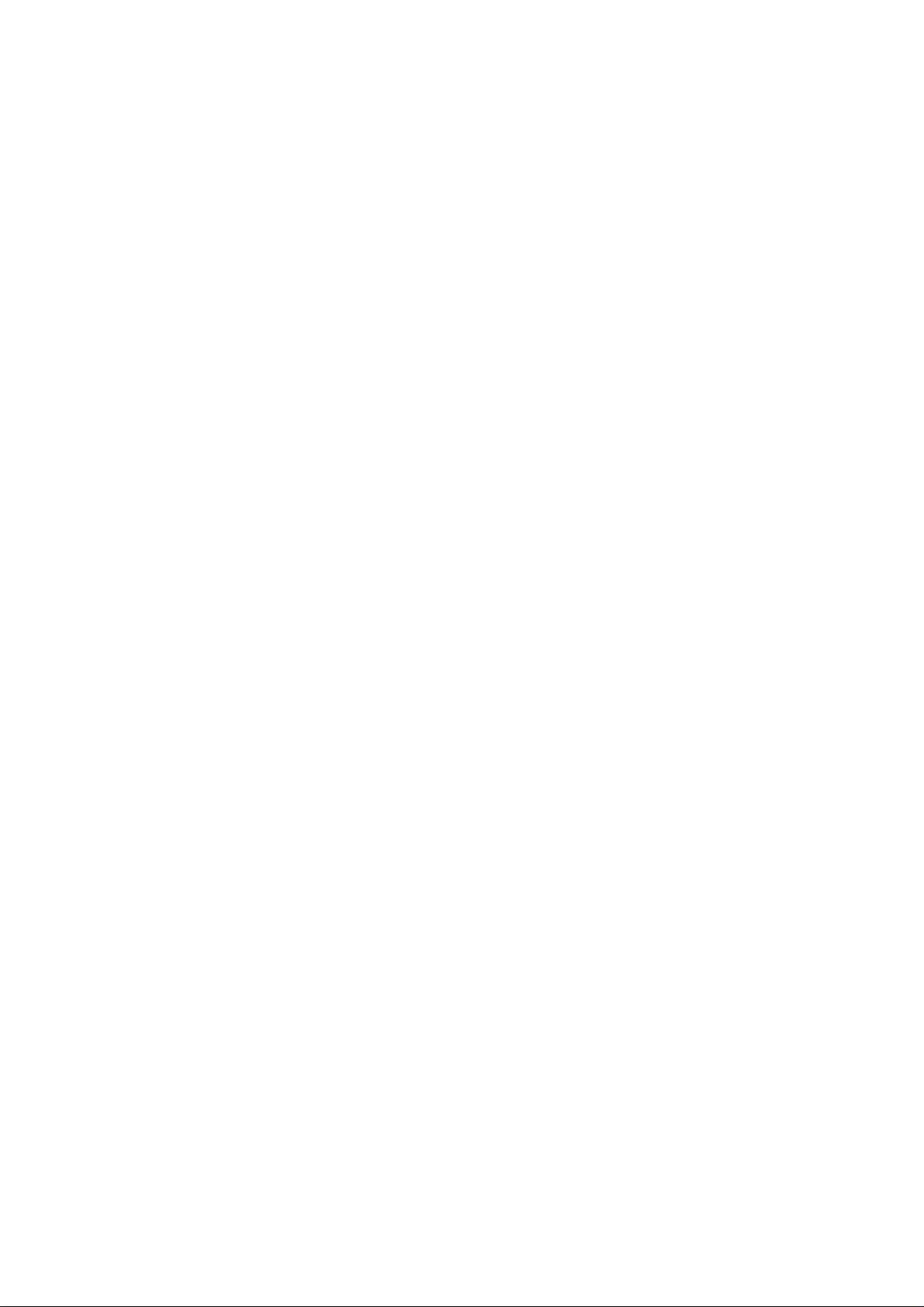
3. Using LAN board in Windows 95/98/Me...... 3-1
Print Using TCP/IP of Windows 95/98/Me ................................... 3-1
Verify the PC Network Configuration ........................................ 3-2
Quick Setup............................................................................... 3-3
Users Manual SX
Install ST-Print2003 ................................................................ 3-11
Adding Printer Port.................................................................. 3-14
Adding ST-Print2003 LPR Port...........................................................3-15
Adding ST-Print2003 IPP Port ............................................................3-17
Adding ST-Print2003 Raw (9100) Port ...............................................3-19
Configuring printer driver ....................................................................3-21
Print Using NetBEUI, NetBIOS over TCP/IP
of Windows 95/98/Me................................................................. 3-23
Verify the PC Network Configuration (NetBEUI)..................... 3-23
Verify the PC Network Configuration (NetBIOS over TCP/IP) 3-24
Print Using NetBEUI, NetBIOS over TCP/IP........................... 3-25
About NetBEUI, NetBIOS over TCP/IP...................................... 3-26
Structure of NetBEUI, NetBIOS over TCP/IP work group....... 3-26
4. Using LAN board in Windows NT 4.0,
Windows 2000 and Windows XP ................ 4-1
Print Using TCP/IP of Windows NT 4.0, Windows 2000
and Windows XP.......................................................................... 4-1
Verify the PC Network Configuration ........................................ 4-2
Windows NT 4.0....................................................................................4-2
Windows 2000 ......................................................................................4-4
Windows XP..........................................................................................4-5
Page 9

Quick Setup............................................................................... 4-7
Install ST-Print2003 ................................................................ 4-15
Adding Print Port..................................................................... 4-18
Adding ST-Print2003 LPR Port...........................................................4-19
Adding ST-Print2003 IPP Port ............................................................4-21
Adding ST-Print2003 Raw (9100) Port ...............................................4-23
Configuring Printer Driver ...................................................................4-25
Users Manual SX
Print Using NetBEUI, NetBIOS over TCP/IP
of Windows NT 4.0 and Windows 2000 ..................................... 4-27
Print Using NetBEUI, NetBIOS over TCP/IP
of Windows NT 4.0.................................................................. 4-27
Verify the Network Configuration (NetBEUI).......................................4-27
Verify the PC Network Configuration (NetBIOS over TCP/IP) ............4-28
Print Using NetBEUI, NetBIOS over TCP/IP.......................................4-29
Print Using NetBEUI, NetBIOS over TCP/IP
of Windows 2000 .................................................................... 4-30
Verify Network Configuration ..............................................................4-30
Verify the PC Network Configuration (NetBIOS over TCP/IP) ............4-31
Print Using NetBEUI, NetBIOS over TCP/IP.......................................4-32
Print Using NetBIOS over TCP/IP of Windows XP .................... 4-33
Print Using NetBIOS over TCP/IP of Windows XP ................. 4-33
Verify the PC Network Configuration ..................................................4-33
Print Using NetBIOS over TCP/IP.......................................................4-35
About NetBEUI, NetBIOS over TCP/IP...................................... 4-36
Structure of NetBEUI, NetBIOS over TCP/IP work group....... 4-36
Print Using Embedded Printing Client Function ......................... 4-38
Print Using LPR Port of Windows NT 4.0 ............................... 4-38
Print Using Standard TCP/IP Port of Windows 2000
and Windows XP..................................................................... 4-41
Page 10
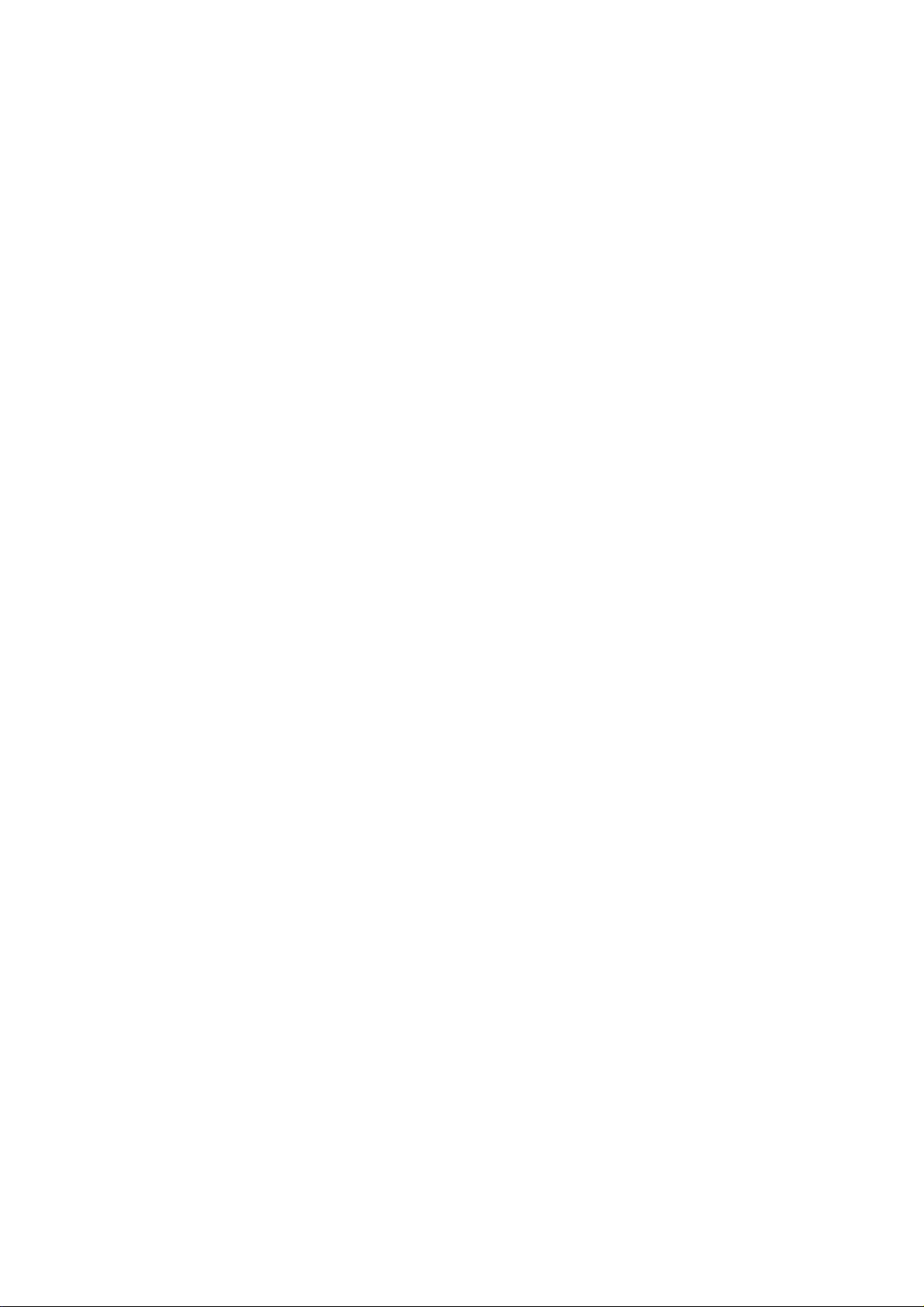
Print Using LPR Port of Windows 2000 and Windows XP...... 4-47
Print Using IPP Port of Windows 2000 and Wiondows XP .... 4-51
5. Using LAN board in UNIX/Linux
Users Manual SX
Environment .................................................. 5-1
Configuring IP Address ................................................................ 5-2
Configuring IP Address by BOOTP........................................... 5-2
Configuring IP Address by RARP ............................................. 5-3
Configuring IP Address by ARP................................................ 5-4
Configuring Host File.................................................................... 5-5
Printing by LPD ............................................................................ 5-6
Using LAN board in Solaris Environment.................................. 5-7
Solaris 2.6/7/8.......................................................................................5-7
Solaris 2.3x-2.5x ...................................................................................5-9
Running LAN board in HP-UX 9.x/10.x Environment.............. 5-11
Using setnetlp Tool .............................................................................5-13
Using LAN board in AIX 4.x.x Environment ............................ 5-17
Using LAN board in BSD UNIX Environment.......................... 5-19
Using LAN board in Linux Environment .................................. 5-21
Using Print Queue Creation Tool of Red Hat Linux ............................5-23
Using the Print Queue Creation Tool of Turbo Linux ..........................5-24
Printing Using FTP ..................................................................... 5-25
Printing.................................................................................... 5-26
Checking the status ................................................................ 5-28
Page 11

6. Using LAN board in NetWare ....................... 6-1
Printing in NetWare Environment................................................. 6-2
Verifying NetWare Environment................................................ 6-2
Using Bindery Mode.................................................................. 6-2
Configuration Using Quick Setup..........................................................6-2
Configuring Printer Port ......................................................................6-13
Printing Mode ............................................................................. 6-15
Print Server Mode ................................................................... 6-15
Remote Printer Mode.............................................................. 6-16
Users Manual SX
7. Functions for Configuration ........................ 7-1
Configuration by Using AdminManager ....................................... 7-1
Starting AdminManager ............................................................ 7-2
Searching LAN board Using AdminManager ............................ 7-4
Functions of AdminManager ..................................................... 7-5
AdminManager menu structure.............................................................7-5
Printer status.........................................................................................7-6
System status .......................................................................................7-6
Configuration Parameters List ..............................................................7-7
Configuring LAN board Using AdminManager ............................. 7-8
Configuring Print Server............................................................ 7-8
General Configuration...........................................................................7-9
TCP/IP Configuration..........................................................................7-10
NetWare Configuration .......................................................................7-12
NetBEUI/NetBIOS Configuration ........................................................7-15
SNMP Configuration ...........................................................................7-16
SMTP Configuration............................................................................7-17
Page 12
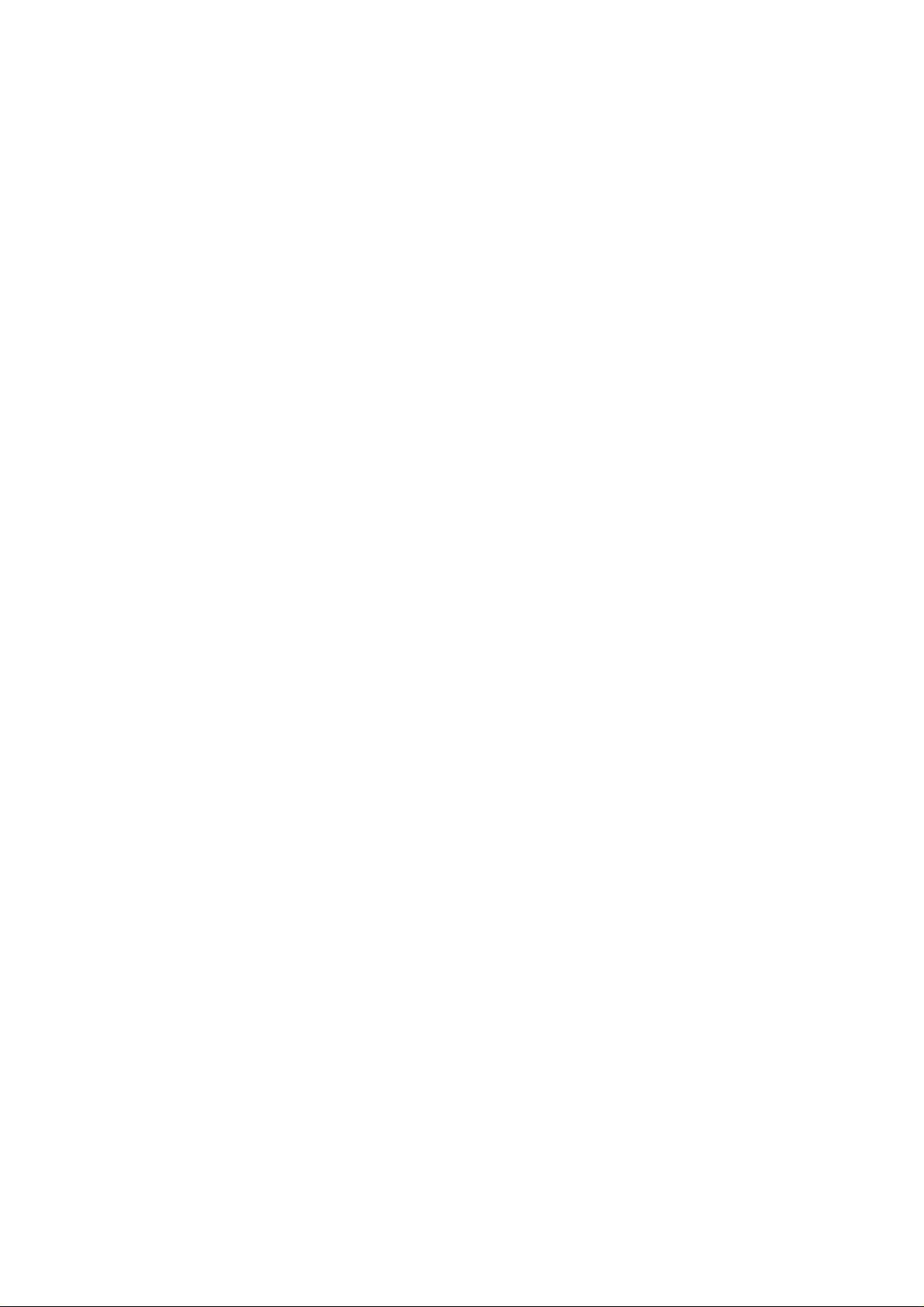
Wireless Configuration........................................................................7-18
PrinterPort Configuration ....................................................................7-21
Configuration NetWare ........................................................... 7-23
Creating NetWare queue ....................................................................7-23
Using LAN board with bindery connection ..........................................7-23
Users Manual SX
Using LAN board via bindery mode: Configuring print port.................7-27
Configuring LAN board via Web browser................................... 7-29
Display LAN board Webpage.................................................. 7-30
Displaying the webpage from AdminManager ....................................7-30
Displaying the webpage from Web browser .......................................7-30
Configuration via the Webpage............................................... 7-31
Configuring LAN board using TELNET ...................................... 7-33
Web browser/TELNET configuration items ................................ 7-34
Print server function ................................................................ 7-34
General ...............................................................................................7-34
TCP/IP ................................................................................................7-34
NetWare..............................................................................................7-37
NetBEUI/NetBIOS...............................................................................7-39
SNMP..................................................................................................7-40
Wireless ..............................................................................................7-41
PRINTER ............................................................................................7-43
E-Mail (SMTP) ........................................................................ 7-44
8. Questions & Answers ................................... 8-1
Problems while Initial Installation .............................................. 8-1
Main menu does not start even after inserting the CD-ROM ................8-1
LAN board is not found even after searching in the configuration utility
(Quick Setup, AdminManager) or LAN board is not recognized in the
network..............................................................................................8-2
Page 13
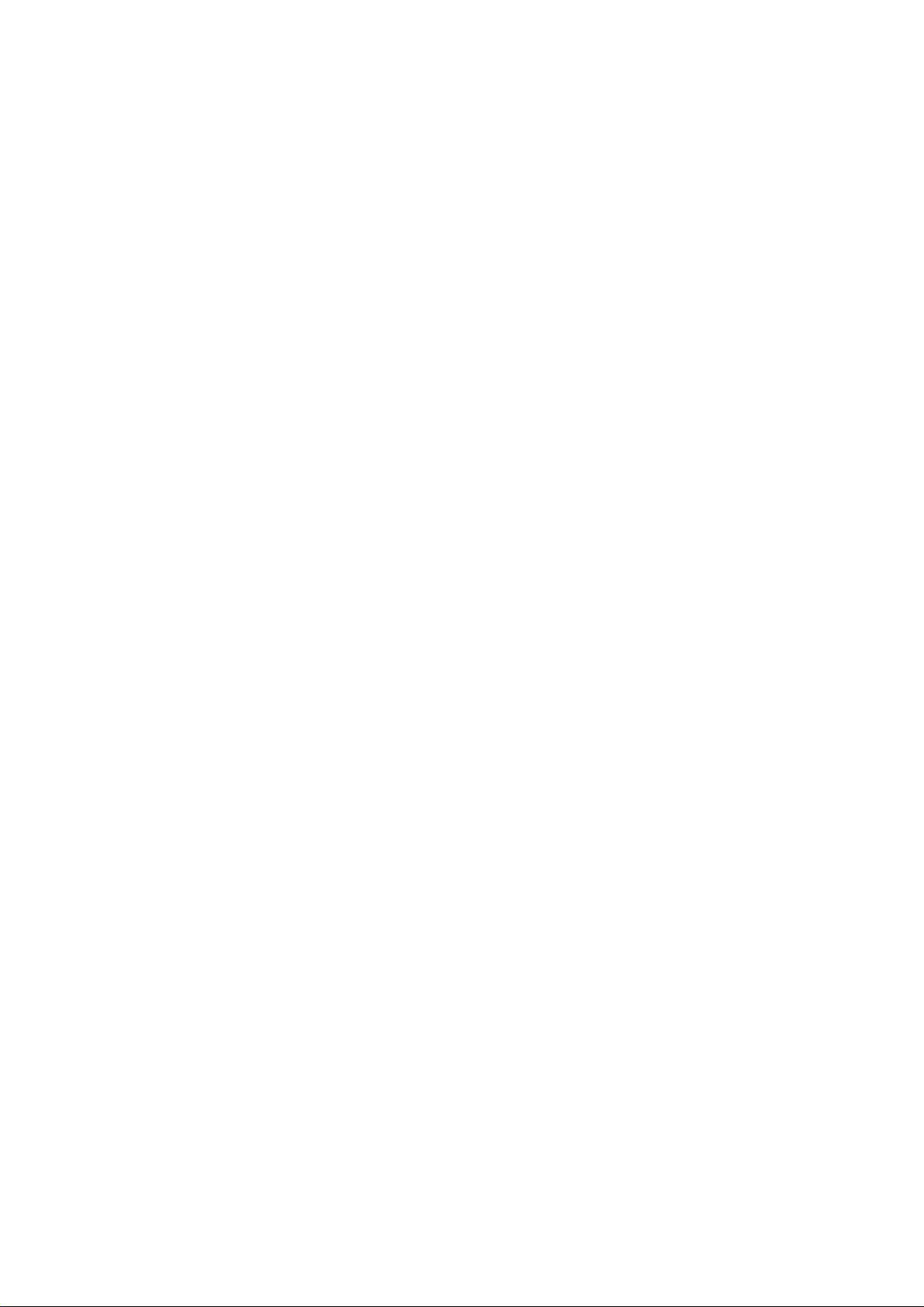
Unable to print self-diagnostic report ....................................................8-3
NG is printed in self-diagnostic report...................................................8-3
Communication error occurs when configuring IP address ..................8-4
Problems in Printing.................................................................. 8-5
Print job in not printed...........................................................................8-5
Users Manual SX
Problems in TCP/IP .................................................................. 8-6
Print job in not printed..........................................................................8-6
Error during printing ..............................................................................8-7
Dial-up connection box appears when printing job is executed. ...........8-7
Problems in Windows NetBEUI/NetBIOS over TCP/IP............. 8-8
Error message appears when printing with NetBEUI............................8-8
Problems in UNIX/Linux............................................................ 8-8
When printing kanji text on UNIX, kanji code is mutilated.....................8-8
When test printing with “Red Hat Linux queue creating tool”,
characters are mutilated .......................................................................8-8
Problems in NetWare................................................................ 8-9
LAN board can not establish the connection with NetWare..................8-9
LAN board can not establish the connection with NetWare
server (RPRINTER mode) ....................................................................8-9
LAN board can not establish the connection with NetWare
server. (PSERVER mode) ..................................................................8-10
Other ....................................................................................... 8-10
Configuration can not be changed by LAN board web page ..............8-10
Appendix ............................................................... 1
Software Specification......................................................................1
HP-compatibility ...............................................................................2
Page 14

SATO Users Manual
Overview
Thank you for purchasing our product this time. This manual provides complete information
on how to configure and use LAN board.
This manual is edited commonly for several products and there are some parts not applied
for your use.
Installation
This chapter explains how to install LAN board. Follow the instructions corresponding to the
network environment in use to realize network printing. Refer to the parts you need to install
the LAN board.
- The following instruction may vary depending on your network environment.
TIP
- Make sure to install printer driver to your personal computer before you start using the LAN
NOTE
board.
Configuration Utility
- The below contains the explanation for LAN board configuration. Choose an option
NOTE
Configuration
corresponding to your network environment.
Quick Setup Initial installation of LAN board (Recomm ended) Chapter 3,4
Advanced Setup Advanced configuration for Administrators Chapter 7
Utility
ST-Print2003 Install Printing Software Chapter 3,4
1Overview
Page 15

SATO Users Manual
Installation and Configuration (For Administrators)
This contains explanation for LAN board installation and configuration.
STEP1 Connect LAN board to printer Chapter 1
Use LAN board in Windows 95/98/Me Chapter 3
Use LAN board in Windows NT 4.0, Windows 2000, Windows XP Chapter 4
STEP2
Use LAN board in UNIX/Linux Chapter 5
Use LAN board in Netware Chapter 6
Configuration (For Clients)
This contains explanation for LAN board configuration.
Use LAN board in Windows 95/98/ME Chapter 3
STEP1
Configuration
STEP2
Print
Use LAN board in Windows NT 4.0, Windows 2000, Windows XP Chapter 4
Use LAN board in NetWare Chapter 6
Test Print (Diagnostic/Configuration report) and verify the
configuration
Chaprter 1
2Overview
Page 16

SATO Users Manual
Advanced Configuration for Administrators
This contains explanation for LAN board advanced configuration utility, AdminManager.
Configure LAN board by AdminManager
Configure LAN board by Web browser
Configure LAN board by TELNET
Chapter 7AdminManager
3Overview
Page 17

SATO Users Manual
1. About LAN board
This chapter explains LAN board operating environment, outline and how to connect LAN
board to the network.
Features
- “Quick Setup” is included in the accessory kit for easy configuration.
- Management utility “AdminManager” is included in the accessory kit.
- Printing software “ST-Print2003” is included in the accessory kit.
- Embedded HTTP enables you to configure LAN board via Web browser.
- Embedded e-mail sending function.
- Supports multi-protocol.
- Enhanced Windows XP compatibility
NetBIOS over TCP/IP is embedded. This allows NetBIOS printing environment to be
configured on the PC running on Windows XP installed as the standard OS, without
additional protocol installation.
- Supports WINS (Windows Internet Name Service) environment
In an environment where WINS server exists, register an IP address solution
information on NetBIOS name to WINS server.
- Embedded DDNS (Dynamic Domain Name System)
Sends LAN board IP address to DNS server having DDNS function. When LAN board is
dynamically given an IP address from DHCP server, it is immediately reflected upon
Domain Name System, avoiding inconsistency from occurring between the domain
name and the IP address.
The LAN board uses a wired LAN interface if the wired LAN connection is detected when the
NOTE
printer is turned on.
If a wired LAN connection is not detected within 15 seconds, the LAN board uses a wireless
interface.
1-1About LAN board
Page 18

TIP
SATO Users Manual
<Restrictions on Wireless Mode>
- WPA2 is not supported.
- Atheros SuperG - XR is not supported.
- When running in AdHoc mode, the LAN board operates at the same communication speed as
802.11b.
- When using AES, the network connection between Broadcom's access point and the LAN board
may become unstable.
- DSA certificate for EAP-TLS authentication is not supported.
- When using CKIP and CMIC, the communication speed may slow down because CKIP and
CMIC are processed on the software side.
- LEAP authentication cannot be used with TKIP and AES encryption. Therefore, LEAP cannot be
chosen for WPA authentication mode.
- When using CKIP, the LAN board will always try to connect to an access point even if the wrong
cipher is used. (When using WPA, the LAN board will not connect to an access point if the
wrong cipher is used.)
1-2About LAN board
Page 19

SATO Users Manual
Operating Environment
[Required devices to connect to network]
-PC with wireless communication
-Printer
[Supported protocol/operating system]
<LAN board>
-Supported protocol : TCP/IP, NetBEUI, IPX/SPX
-Supported OS : Windows 95/98/Me, Windows NT 4.0, Windows 2000,
Windows XP
UNIX, Linux
NetWare
1-3About LAN board
Page 20

SATO Users Manual
Parts on LAN board
Parts and Function
(Front panel)
(1) LED
Link LED(green
Status LED(orange
Wireless LED(green)
)
LED
Netw ork Port
Front panel
Network Port Blinking Receiving packet Off -
)
Front panel Off - Blinking Receiving packet
Front panel
Wired LAN mode Wireless LAN mode
Blinking Waiting for LINK -
On Being linked
Off - Blinking Waiting for LINK
Off
- Blinking Ad hoc mode
Off
On Being linked
On Infrastructure mode
(2) Level Indicator [1-3] LED(Green)
Wireless LAN Signal Strength (Infrastructure mode).
The wireless LAN signal strength is demonstrated by 3 levels in Infrastructure mode.
More LEDs will light as the signal strength increases.
LED
Network Port Link LED
Weak(0-50%) off
Medium(50-75%) blink
Strong(75-100%) on
Indicator
1-4About LAN board
Page 21

SATO Users Manual
Dip Switch Operation
The following list describes the function of each switch.
1 OFF Normal operating setting
2 OFF Normal operating setting
ON Initialization/Reset to factory default upon power up
3 OFF Normal operating setting
ON Configuration report upon power up
Prints Diagostic report upon power up
4OFF
ON
<Initialization/Reset to factory default>
1. Switch off printer.
2. Switch on the dip switch No. 2.
3. Switch on printer and wait until the printer is ready for printing.
4. Switch off printer.
5. Switch off the dip switch No. 2.
<Configuration report / Diagnostic report>
1. Switch off printer.
2. Switch on the dip switch No. 3.
Wireless Mode Setting
- Make sure to switch off printer when operating dip switches.
- Diagnostic/configuration report can not be printed depending on your printer.TIP
3. Switch on printer and wait until configuration report is printed and diagnostic report is
printed.
4. Switch off printer.
5. Switch off the dip switch No. 3.
1-5About LAN board
Page 22

SATO Users Manual
<Wireless mode setting>
1. Switch off printer.
2. Refer to the following table to configure dip switch 4.
SW-4 Wireless Mode
ON Infrastructure
OFF Ad hoc
3. When you switch on the printer, the configuration will take affect.
1-6About LAN board
Page 23

SATO Users Manual
Install Hardware
Attach LAN board to the Printer
- Make sure to read the operating instructions of your printer before connecting LAN board to the
TIP
Make sure that the printer is switched off and the printer power code is unplugged. Attach
1.
LAN board to the pritner enhanced interface.
printer for proper use.
- Make sure the power code of the printer is unplugged before attaching LAN board to the printer.
- If you have already used LAN board in another network, make sure to initialize LAN board to
factory default.
Make sure that the power supply is not connected to LAN board.
2.
1-7About LAN board
Page 24

SATO Users Manual
2. About SATO User Software
This chapter explains about SATO User Software. LAN board configuration utility and Users
Manual are contained in SATO User Software and can be used in Windows environments.
- SATO User Software can not be used in UNIX/Linux and NetWare.
TIP
Use SATO User Software in Windows Environment
The below screen will be executed automatically when installing SATO User Software to
your Windows PC.
- Use SATO User Software in a browser environment with Internet Explorer 4.0 (SP2) or above.
- If the below screen does not open automatically, open the My Computer. Select the CD ROM
TIP
-User Documentation
This CD contains both a Quick Start Guide and a manual(Admin). The Setup Guide contains
drive and execute "run.exe".
instructions for quickly installing and configuring the SATO network card. The manual
contains detailed information on how to install, configure and use the SATO network card.
-Product Catalog
View items available from SATO.
2-1About SATO User Software
Page 25

SATO Users Manual
Configuration
Select the configuration method you want to use from the screen below.
- If initial installation of LAN board has been complete, you can start using LAN board just by
NOTE
installing ST-Print2003 to your PC.
-Quickset Utility (recommended for initial installation)
The Quick Setup wizard is designed to make the initial configuration easy through simple
interaction with the wizard. THe wizard can also start the installation of the ST-Print2003
printing software. This is the recommended method for initial installation.
- Advanced Setup
Start or install the management utility "AdminManager". AdminManager manages the detailed
configuration and management of the SATO network card.
- IP Port Drivers
This software enables printing directly a Windows environment using LPR(specific to the
SATO network card), IPP or Port 9100.
-SATO Printer Driver
The drivers for you SATO printer can be easily installed by selecting this option.
- You can not use the optional functions depending on the LAN board you use. Make sure the
LAN board is supporting the enhanced features.TIP
2-2About SATO User Software
Page 26
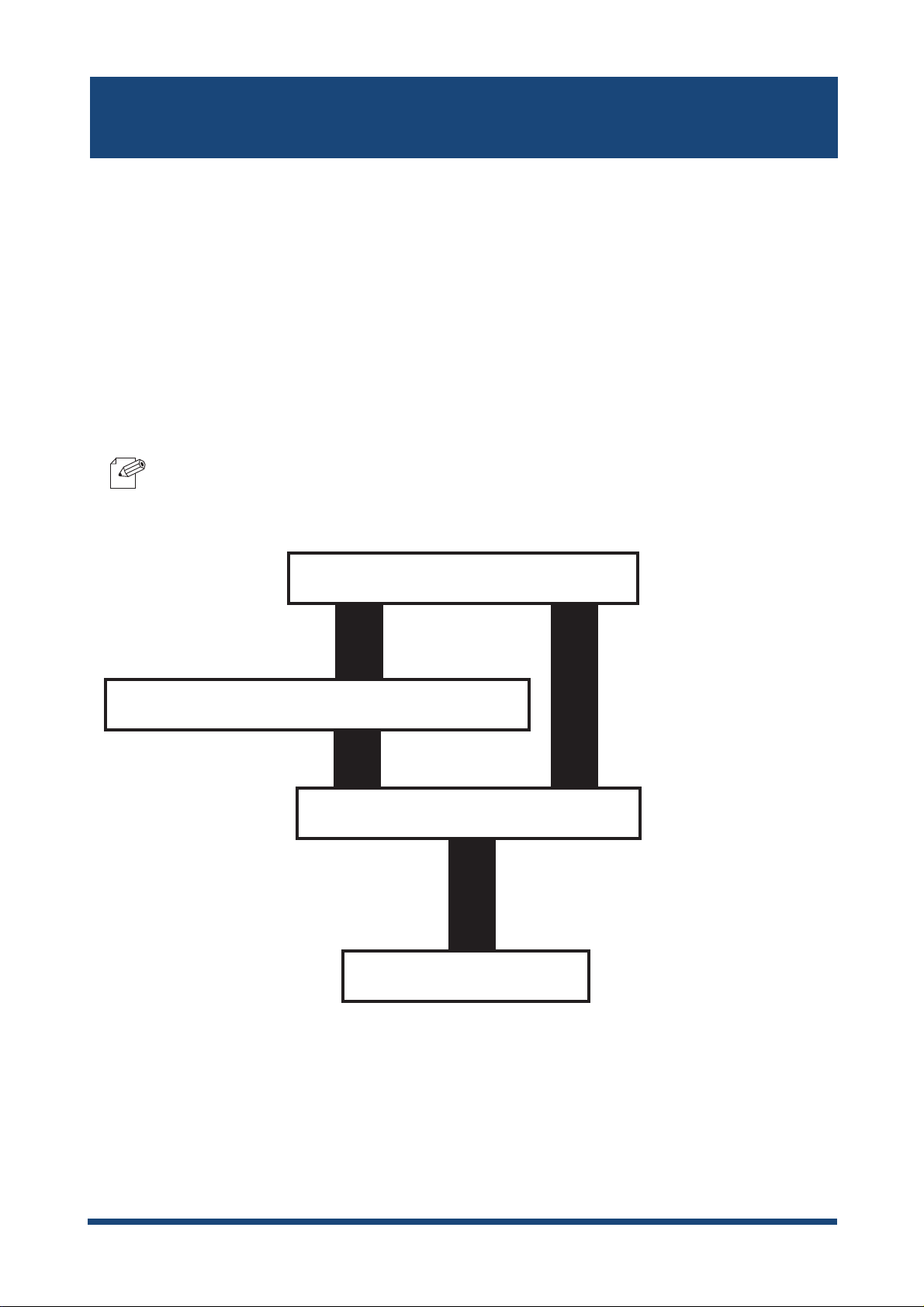
SATO Users Manual
3. Using LAN board in Windows 95/98/Me
This chapter explains how to print using TCP/IP, NetBEUI and NetBIOS over TCP/IP protocol
of Windows 95/98/Me.
Print Using TCP/IP of Windows 95/98/Me
Following indicates how to print using TCP/IP protocol.
-Make sure to install printer driver before you start using LAN board.
NOTE
In case of initial installation
and printing
Configure IP address using QuickSetup
Verify the PC network configuration
In case of printing
Install ST-Print2003
Configure printer port
3-1Using LAN board in Windows 95/98/Me
Page 27

SATO Users Manual
Verify the PC Network Configuration
Make sure that the TCP/IP and Microsoft TCP/IP Printing are added to the Services.
Click Start, then Settings, then Control Panel.
1.
Double-click Network.
2.
Verify that TCP/IP is included in The following network components are installed.
3.
Click Properties.
- If TCP/IP Protocol is not in The following network components are installed, click Add, then
NOTE
Verify if the configuration is proper for your environment in IP Address.
4.
Network component, then Protocols, then Microsoft TCP/IP to add TCP/IP.
3-2Using LAN board in Windows 95/98/Me
Page 28
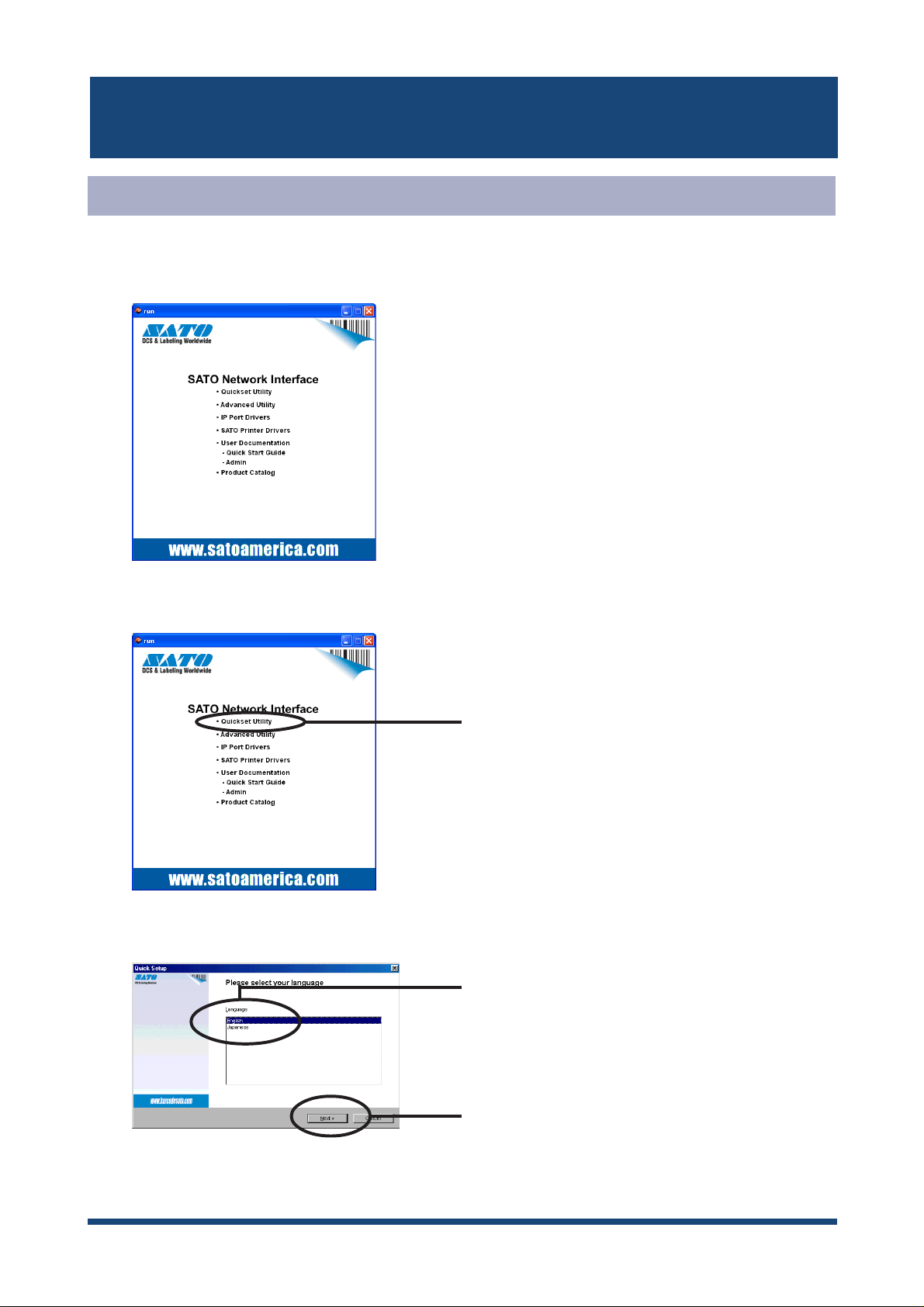
SATO Users Manual
Quick Setup
1.
Insert the SATO User Software in the CD-ROM drive of your Windows PC. The main
menu screen will be displayed.
The below screen will be displayed.
2.
Select language.
3.
Click Quickset Utility.
Select your language.
Click Next.
3-3Using LAN board in Windows 95/98/Me
Page 29

SATO Users Manual
Quick Setup loads.
4.
Confirm the Software License Agreement.
5.
Click Next.
Select LAN board to be configured.
6.
- If the LAN board does not appear in the list, click Search.
NOTE
You can search the LAN board by typing in Ethernet address directly.
Read the agreement and click Yes if you
accept it.
Select LAN board to be configured.
Click Next.
3-4Using LAN board in Windows 95/98/Me
Page 30
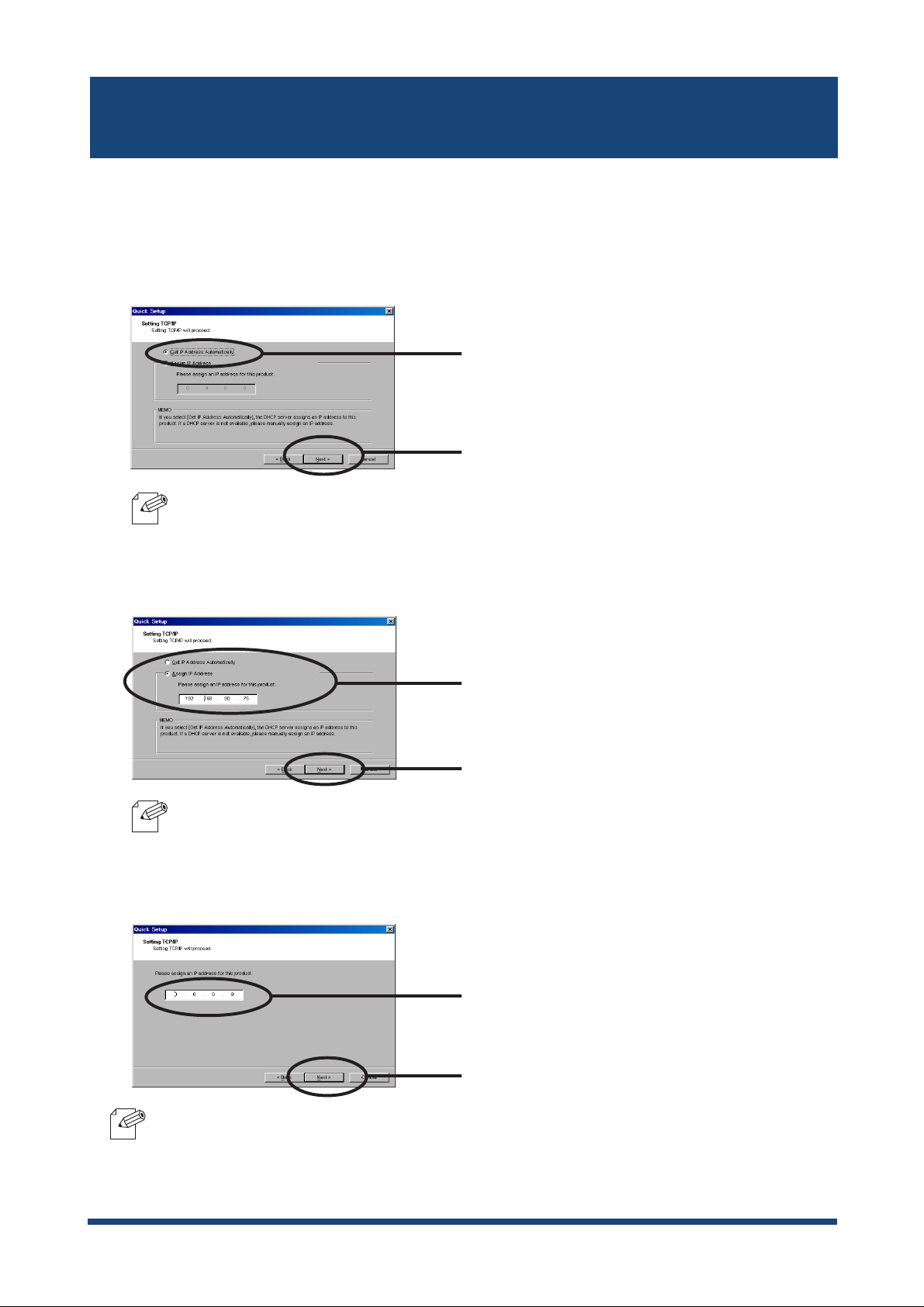
SATO Users Manual
Assign an IP address
7.
When you have DHCP server in your environment.
(A) Obtain an IP address from DHCP server automatically.
Click Get IP Address Automatically.
Click Next.
- If NetWare Client is installed and LAN board is supporting NetWare (Enable), NetWare
NOTE
configuration screen will appear.
ŽŸ‚Ö
(B) Assign an IP address manually.
Assign an optional IP address.
Click Next.
- If NetWare Client is installed and LAN board is supporting NetWare (Enable), NetWare
NOTE
configuration screen will appear.
When you do not have DHCP server in your environment.
Assign the optional IP address.
NOTE
Click Next.
- If NetWare Client is installed and LAN board is supporting Netware (Enable), NetWare
configuration screen will appear.
3-5Using LAN board in Windows 95/98/Me
Page 31

SATO Users Manual
Configure the wireless settings
8.
When connecting in Infrastructure mode, the authentication settings on the screen
change.The authentication configuration screens are shown below.
(A) When not using authentication.
Select Open System
Select Use WEP.
Click on the Key Index button and enter the value for the WEP Key.
(Refer to “WEP key setup” for the configuration method.)
802.1x Authentication
Click 802.1x Authentication.
(Refer to “802.1x Authentication “ for the configuration method.)
(B) WEP Authnitcation
Select Shared Key
WEP Key is used
Select Use WEP.
Click on the Key Index button and enter the value for the WEP Key.
(Refer to “WEP key setup” for the configuration method.)
802.1x Authentication
Click 802.1x Authentication.
(Refer to “802.1x Authentication “ for the configuration method.)
3-6Using LAN board in Windows 95/98/Me
Page 32

SATO Users Manual
(C) WPA-PSK Authentication
Select WPA Authentication
(C-1) WPA-PSK Authenitcation
Select Encryption.
Select “Pre-Shared Key” for the share key.
Select PSK
(C-2) WPA-802.1x Authenitcation
Select Encryption.
Click 802.1x Authentication.
Select 802.1x
3-7Using LAN board in Windows 95/98/Me
Page 33

SATO Users Manual
[WEP Key Setup]
Check “Use WEP”, and the following screens will be displayed when the “Key 1”-” Key(s) 4"
button is selected (the screen shown blow is for a “Key Size” of 64 bits).
If the WEP key has already been configured, please select either “ASCII” or “HEX” after
pushing the “Change” button, and enter the WEP key.
Click Change.
The number of characters entered changes with “Key Size.”
64bit : ASCII 5characters HEX 10 characters
128bit : ASCII 13 characters HEX 26 characters
[802.1x Authentication setup]
Selecting “802.1x Authentication” will display the following screen.
Since configuration items change with authentication systems, only the item that need to be
configured will be displayed.
<mode of Network Authentication: Open System>
- Enable or disable “802.1x Authentication”
- Select Authentication.
- Enter the 802.1x user name
- Please choose NO, when manually entering the WEP key.
- Select YES when the WEP key is obtained from Access Point.
3-8Using LAN board in Windows 95/98/Me
Page 34

SATO Users Manual
<mode of Network Authentication: Shared Key>
- Enable or disable “802.1x Authentication”
- Select Authentication.
- Enter the 802.1x user name
- Please choose NO, when manually entering the WEP key.
- Select YES when the WEP key is obtained from Access Point.
- Enter the password.
<mode of Network Authentication : WPA>
- Enable or disable “802.1x Authentication”
- Enter the 802.1x user name
3-9Using LAN board in Windows 95/98/Me
Page 35

SATO Users Manual
- Verify using a certificate. A certificate can be installed from a WEB page.
NOTE
Verify the configuration parameters.
9.
The [Certificate] page, allows for the certificate used by 802.1x WPA authentication to be installed.
Item Explanation
Client Ce rtificate
Root Certificate File
Passw ord
File
Input the necessary password to import the Client certificate
Sele ct th e Clien t Ce rtific ate file .
Sele ct th e Root Certif icate f ile.
Setup is complete.
10.
Click Execute.
Click Finish.
3-10Using LAN board in Windows 95/98/Me
Page 36

SATO Users Manual
Install ST-Print2003
To print directly from Windows 95/98/Me environment using TCP/IP protocol, use the STPrint2003 bundled with LAN board.
ST-Print2003 is a printing software that enables users to use LPR (dedicated to SATO
products), IPP and Raw (9100) port.
When installation is complete, the wizard to add printer port to be stared.
- LPR (Line Printer Remote)
NOTE
A widely used protocol that enables users to execute printing to printers on the local area
network (LAN).
- IPP (Internet Printing Protocol)
This protocol enables users to execute printing to network printers remote via Internet.
- Raw (9100) port
This function enables users to execute printing to printers on the local area network (LAN).
Information can be printed at a high speed without spool.
Verifying installing method.
1.
ST-Print2003 installation wizard to be started.
2.
Mount the CD-ROM bundled, then click IP
Port Drivers.
Click Next.
3-11Using LAN board in Windows 95/98/Me
Page 37

SATO Users Manual
Confirm the Software License Agreement.
3.
4.
Verify the Destination Directory.
Read the agreement and click Yes if you
accept it.
.
Click Next.
-Click Reference to specify the destination directory.
NOTE
Specify the group name to be registered at the start menu.
5.
Click Next.
Installation to be started.
6.
Click Start.
3-12Using LAN board in Windows 95/98/Me
Page 38

SATO Users Manual
Configuration is complete.
7.
Select Yes.
Click Finish.
3-13Using LAN board in Windows 95/98/Me
Page 39

SATO Users Manual
Adding Printer Port
ST-Print2003 has three available options for printing; “Print using LPR”, “Print using IPP"
and "Print using Raw Mode".
Select the protocol to be used for printing, then click “Next” to start using the specified printing
option.
(A)
Adding printer port following the ST-Print2003 installation.
1.
Select Yes.
Click Finish.
ST-Print2003 port adding wizard starts,
2.
Click Next.
(B) Click Start, then Programs, then ST-Print2003, then ST-Print2003 Port adding.
Click Next.
3-14Using LAN board in Windows 95/98/Me
Page 40

SATO Users Manual
Adding ST-Print2003 LPR Port
Select LPR (Line Printer Remote).
1.
Select Print with LPR (Line Printer
Remote).
Click Next.
Display the list of print servers on the network by clicking Searching Print Server. Select
2.
LAN board you want to configure.
Type in printer port name.
3.
Verify the configuration.
4.
Click Next.
If you do not want to have a specific name,
use the default printer port name.
Click Next.
Click Finish.
3-15Using LAN board in Windows 95/98/Me
Page 41

SATO Users Manual
Select the printer you want to use with LAN board.
5.
Port configuration is complete.
6.
Click Next.
Click Finish.
3-16Using LAN board in Windows 95/98/Me
Page 42

SATO Users Manual
Adding ST-Print2003 IPP Port
Select IPP (Internet Printing Protocol).
1.
Select Print with IPP (Internet Printing
Protocol).
Click Next.
Select either Use Internet Explorer configuration, Deactivate proxy server for
2.
Internet connection or Configure proxy server manually.
Click Next.
Type in URL assigned to LAN board for Printer URL. LAN board IPP printer URL is "/ipp"
3.
or "/ipp/lp".
Click Next.
Ex.): When URL is “abc.co.jp”,
http://abc.co.jp/ipp/lp
Ex.) When IP address is
“192.168.90.75”,
http://192.168.90.75/ipp/lp
- If you click Next, you can make sure if specified URL exists.
NOTE
3-17Using LAN board in Windows 95/98/Me
Page 43

SATO Users Manual
Configure the port name for printing.
4.
Verify the configuration.
5.
If you do not want to have a specific name,
use the default printer port name.
Click Next.
Select the printer you want to use with LAN board.
6.
Configuration is complete.
7.
Click Finish.
Click Next.
Click Finish.
3-18Using LAN board in Windows 95/98/Me
Page 44

SATO Users Manual
Adding ST-Print2003 Raw (9100) Port
Select Raw mode.
1.
Select Print with Raw mode (TCP/IP 9100).
Click Next.
Display the list of print servers on the network by clicking Searching Print Server Select
2.
LAN board you want to configure.
- To verify if the specified print server can access 9100 port, click Next.
NOTE
Type in print port name.
3.
Click Next.
If there is no problem, use the default printer
port name (RAW_IP address).
Click Next.
3-19Using LAN board in Windows 95/98/Me
Page 45

SATO Users Manual
Verify the configuration.
4.
Select the printer you want to use with LAN board.
5.
Click Finish.
Configuration is complete.
6.
Click Next.
Click Finish.
3-20Using LAN board in Windows 95/98/Me
Page 46

SATO Users Manual
Configuring printer driver
This section explains how to configure printer driver.
-If you do not configure printer driver, the following error dialog may appear.
NOTE
Click Start, then Settings, then Printer, then open the printer property.
1.
In this case, click No and configure printer driver by following steps.
Select Details.
2.
Select Properties.
Select Spool Settings.
3-21Using LAN board in Windows 95/98/Me
Page 47

SATO Users Manual
Select Disable bidirectional support for this printer.
3.
Select Disable bidirectional support for this
printer.
Click OK.
4.
Configuration is complete.
Click Apply.
3-22Using LAN board in Windows 95/98/Me
Page 48

SATO Users Manual
Print Using NetBEUI, NetBIOS over TCP/IP of Windows 95/98/Me
Follow the steps shown below to print from Windows 95/98/Me environment using NetBEUI,
NetBIOS over TCP/IP protocol.
- Make user to install printer driver before you start using LAN board.
NOTE
- For further information on NetBEUI, NetBIOS over TCP/IP configuration, refer to Chapter 7
Functions for Configuration.
Verify the PC network configuration
Build NetBEUI, NetBIOS over TCP/IP printing environment
Verify the PC Network Configuration (NetBEUI)
Make sure that NetBEUI and Microsoft network shared service are added to Network of
Windows 95/98/Me.
Click Start, then Settings, then Control Panel.
1.
Double-click Network icon.
2.
Verify that NetBEUI and File and printer sharing for Microsoft Network are added to
3.
the network component list.
- If NetBEUI protocol is not in the current network component list, click Add, then Protocol, then
NOTE
Microsoft , then NetBEUI to add NetBEUI. If File and printer sharing for Microsoft Network
is not in the current network component list, click Services, then File and printer for Microsoft
Network to add File and printer sharing for Microsoft Network.
3-23Using LAN board in Windows 95/98/Me
Page 49

SATO Users Manual
Verify the PC Network Configuration (NetBIOS over TCP/IP)
Make sure that TCP/IP and Microsoft network client are added to Network of Windows
95/98/Me and verify if NetBIOS over TCP/IP is usable at TCP/IP properties.
Click Start, then Settings, then Control Panel.
1.
Double-click Network.
2.
Verify that TCP/IP and Microsoft network client are added to Network.
3.
- If TCP/IP is not in The following network components are installed, click Add, then Protocols,
NOTE
then Microsoft, then TCP/IP.
- If Microsoft network client is not in The following network components are installed, click
Services, then Microsoft network client.
Open TCP/IP properties, then select NetBEUI, then verify if Enable NetBIOS on TCP/IP
4.
is checked.
-In the default, Enable NetBIOS on TCP/IP is generally checked.
NOTE
3-24Using LAN board in Windows 95/98/Me
Page 50

SATO Users Manual
Print Using NetBEUI, NetBIOS over TCP/IP
1.
Double-click Network computer, then open work group name; [SATO-printer] in the
Whole Network.
2.
Double-click the computer (LAN board)
3.
Double-click the printer.
Display printer configuration screen.
4.
Click Yes.
5.
Printer add wizard to be started. Follow the instructions given by the wizard to complete
configuration. If you get the printer test page, adding printer is complete.
3-25Using LAN board in Windows 95/98/Me
Page 51

SATO Users Manual
About NetBEUI, NetBIOS over TCP/IP
Structure of NetBEUI, NetBIOS over TCP/IP work group
This section explains about the structure of NetBEUI work group installed in LAN board.
Ex.) : LAN board Ethernet address: 00:80:92:00:12:8d
\\Pr00128d: Computer (LAN board)
\\Pr00128d\prn1: Printer
\\Pr00128d\report\ConfigReport.txt:
Settings report (read only)
\\Pr00128d\report\Status.txt:
Diagnostic report (read only)
\\Pr00128d\report\HardReport.txt:
System status report (read only)
\\Pr00128d\setup\Config.ini:
Initial setting file (can be edited)
\\Pr00128d\setup\WebSetup:
Shortcut file (read only)
3-26Using LAN board in Windows 95/98/Me
Page 52

SATO Users Manual
- Configuration report
Outputs the internal information in the LAN board when activated.
- System status report
Outputs the information on LAN board status when activated.
- Initial configuration file
With the initialization file, Work group name and IP address can be described. Use
editor like memo pad to edit and save files in the overwrite mode. In a few seconds,
LAN board automatically resets and reboots.
By editing the initialization file and saving the file in the overwrite mode, you can change
work group name and IP address.
Ex.)
Workgroup=UserGroup
IP address=192.168.90.75
Specify work group name that already exist in the whole network. In case IP address is
to be automatically assigned by using DHCP/BOOTP and RARP server, the IP address
typed in [IP address] will be invalid.
- Shortcut file
Once LAN board is given IP address, shortcut (WebSetup) is created. When doubleclicking the shortcut icon, web browser to be activated and LAN board homepage to be
displayed.
- For the Web browser, refer to Chapter 7.
NOTE
3-27Using LAN board in Windows 95/98/Me
Page 53

SATO Users Manual
4. Using LAN board in Windows NT 4.0, Windows 2000 and Windows XP
This chapter explains how to print using TCP/IP, NetBEUI and NetBIOS over TCP/IP protocol
of Windows NT 4.0, Windows 2000 and Windows XP.
Print Using TCP/IP of Windows NT 4.0, Windows 2000 and Windows XP.
Following indicates how to print using TCP/IP protocol.
- Make sure to install printer driver before you start using LAN board.
NOTE
In case of initial installation
and printing
- For the print using embedded printing client function, refer to "Print Using Embedded Printing
Client Function" in this chapter.
Verify the PC network configuration
Configure IP address using QuickSetup
In case of printing
Install ST-Print2003
Configure printer port
Using LAN board in Windows NT 4.0, Windows 2000 and Windows XP
4-1
Page 54

SATO Users Manual
Verify the PC Network Configuration
Windows NT 4.0
Make sure that the TCP/IP and Microsoft TCP/IP Printing are added to the Services.
Click-Start, then Settings, then Control Panel.
1.
Double-click Network.
2.
Verify that TCP/IP Protocol is included in Network Protocols.
3.
NOTE
Click Properties.
- If TCP/IP Protocol is not in Network Protocols, click Network Components, then TCP/IP
Protocol to add TCP/IP protocol.
Using LAN board in Windows NT 4.0, Windows 2000 and Windows XP
4-2
Page 55

SATO Users Manual
Verify if the configuration is proper for your environment in "IP Address".
4.
Verify if Microsoft TCP/IP Printing is included in Network Services.
5.
- If TCP/IP Printing is not in Services, click Add, then Network Services, then Microsoft TCP/
NOTE
IP Printing to add Microsoft TCP/IP Printing.
Using LAN board in Windows NT 4.0, Windows 2000 and Windows XP
4-3
Page 56

SATO Users Manual
Windows 2000
Verify if Internet Protocol [TCP/IP] is added.
Click Start, then Settings, then Control Panel, then Network and Dial-up
1.
Connections.
Right-click Local Area Connection, then click Properties.
2.
Verify that Internet Protocol [TCP/IP] is added.
3.
Click Properties.
- If Internet Protocol [TCP/IP] is not in Components checked are used by this connection,
NOTE
Verify if the configuration is proper for your environment in General.
4.
click Install, then Internet Protocol [TCP/IP] to add Internet Protocol [TCP/IP].
Using LAN board in Windows NT 4.0, Windows 2000 and Windows XP
4-4
Page 57

SATO Users Manual
Windows XP
Verify if Internet Protocol (TCP/IP) is added.
1.
Click start, then Control Panel, then Network and Internet Connections.
Right-click Network Connections, then click Properties.
2.
Verify that Internet Protocol (TCP/IP) is added.
3.
NOTE
Click Properties.
- If Internet Protocol (TCP/IP) is not in This connection uses the following items, click Install,
then Internet Protocol (TCP/IP) to add Internet Protocol (TCP/IP).
Using LAN board in Windows NT 4.0, Windows 2000 and Windows XP
4-5
Page 58

SATO Users Manual
Verify if the configuration is proper for your environment in General.
4.
- When you use TCP/ IP protocol in Windows XP, click Local Area Connection Properties,
TIP
then Advanced, then remove the check from Protect my computer and network by limiting
or preventing access to this computer from the Internet.
Using LAN board in Windows NT 4.0, Windows 2000 and Windows XP
4-6
Page 59

SATO Users Manual
Quick Setup
Insert the SATO User Software in the CD-ROM drive of your Windows PC. The main
1.
menu screen will be displayed.
2.
The below screen will be displayed.
Select language.
3.
Click Quickset Utility.
Select your language.
Click Next.
Using LAN board in Windows NT 4.0, Windows 2000 and Windows XP
4-7
Page 60

SATO Users Manual
Quick Setup loads.
4.
Confirm the Software License Agreement.
5.
Click Next.
Select LAN board to be configured.
6.
- If LAN board does not appear in the list, click Search.
NOTE
You can search LAN board by typing in Ethernet address directly.
Read the agreement and click Yes if you
accept it.
Select LAN board to be configured.
Click Next.
Using LAN board in Windows NT 4.0, Windows 2000 and Windows XP
4-8
Page 61

SATO Users Manual
7.
Assign an IP address.
When you have DHCP server in your environment.
(A) Obtain an IP address from DHCP server automatically.
Click Get IP Address Automatically.
Click Next.
- If NetWare Client is installed and LAN board is supporting NetWare (Enable), NetWare
NOTE
configuration screen will appear.
(B) Assign an IP address manually.
Assign an optional IP address.
Click Next.
- If NetWare Client is installed and LAN board is supporting NetWare (Enable), NetWare
NOTE
configuration screen will appear.
When you do not have DHCP server in your environment.
Assign an optional IP address.
Click Next.
- If NetWare Client is installed and LAN board is supporting NetWare (Enable), NetWare
NOTE
Using LAN board in Windows NT 4.0, Windows 2000 and Windows XP
configuration screen will appear.
4-9
Page 62

SATO Users Manual
Configure the wireless settings
8.
When connecting in Infrastructure mode, the authentication settings on the screen change.The
authentication configuration screens are shown below.
(A) When not using authentication.
Select Open System
Select Use WEP.
Click on the Key Index button and enter the value for the WEP Key.
(Refer to “WEP key setup” for the configuration method.)
802.1x Authentication
Click 802.1x Authentication.
(Refer to “802.1x Authentication “ for the configuration method.)
(B) WEP Authnitcation
Select Shared Key
WEP Key is used
Select Use WEP.
Click on the Key Index button and enter the value for the WEP Key.
(Refer to “WEP key setup” for the configuration method.)
802.1x Authentication
Click 802.1x Authentication.
(Refer to “802.1x Authentication “ for the configuration method.)
Using LAN board in Windows NT 4.0, Windows 2000 and Windows XP
4-10
Page 63

SATO Users Manual
(C) WPA-PSK Authentication
Select WPA Authentication
(C-1) WPA-PSK Authenitcation
Select Encryption.
Select “Pre-Shared Key” for the share key.
Select PSK
(C-2)
WPA-802.1x Authenitcation
Select 802.1x
Select Encryption.
Click 802.1x Authentication.
Using LAN board in Windows NT 4.0, Windows 2000 and Windows XP
4-11
Page 64

SATO Users Manual
[WEP Key Setup]
Check “Use WEP”, and the following screens will be displayed when the “Key 1”-” Key(s) 4"
button is selected (the screen shown blow is for a “Key Size” of 64 bits).
If the WEP key has already been configured, please select either “ASCII” or “HEX” after
pushing the “Change” button, and enter the WEP key.
Click Change.
The number of characters entered changes with “Key Size.”
64bit : ASCII 5characters HEX 10 characters
128bit : ASCII 13 characters HEX 26 characters
[802.1x Authentication setup]
Selecting “802.1x Authentication” will display the following screen.
Since configuration items change with authentication systems, only the item that need to be
configured will be displayed.
<mode of Network Authentication: Open System>
- Enable or disable “802.1x Authentication”
- Select Authentication.
- Enter the 802.1x user name
- Please choose NO, when manually entering the WEP key.
- Select YES when the WEP key is obtained from Access Point.
Using LAN board in Windows NT 4.0, Windows 2000 and Windows XP
4-12
Page 65

SATO Users Manual
<mode of Network Authentication: Shared Key>
- Enable or disable “802.1x Authentication”
- Select Authentication.
- Enter the 802.1x user name
- Please choose NO, when manually entering the WEP key.
- Select YES when the WEP key is obtained from Access Point.
- Enter the password.
<mode of Network Authentication : WPA>
- Enable or disable “802.1x Authentication”
- Enter the 802.1x user name
Using LAN board in Windows NT 4.0, Windows 2000 and Windows XP
4-13
Page 66

SATO Users Manual
Sele ct th e Root Certif icate f ile.
Client Certificate
Passw ord
Input the necessary password to import the Client certificate
File
Sele ct th e Clien t Ce rtific ate file .
- Verify using a certificate. A certificate can be installed from a WEB page.
NOTE
Verify the configuration parameters.
9.
The [Certificate] page, allows for the certificate used by 802.1x WPA authentication to be installed.
Item Explanation
Root Certificate File
Click Execute.
Setup is complete.
10.
Click Finish.
- If you want to embedded prinitng client function in Windows NT 4.0, Windows 2000 or Windows
NOTE
Using LAN board in Windows NT 4.0, Windows 2000 and Windows XP
XP, refer to "Print Using Embedded Printing Function" in this chapter.
4-14
Page 67

SATO Users Manual
Install ST-Print2003
To print directly from Windows NT 4.0, Windows 2000 or Windows XP environment using
TCP/IP protocol, use the ST-Print2003 bundled with LAN board. ST-Print2003 is a printing
software that enables users to use LPR (dedicated to SATO products), IPP and Raw (9100)
port. When instllation is complete, the wizard to add printer port to be started.
- LPR (Line Printer Remote)
NOTE
Verifying installing method.
1.
A widely used popular protocol that enables users to execute printing to printers on the network.
- IPP (Internet Printing Protocol)
This protocol enables users to execute printing to network printers remote via Internet.
- Raw (9100) port
This function enables users to execute printing to printers on the local area network (LAN).
Information can be printed at a high speed without spool.
ST-Print2003 installation wizard to be started.
2.
Mount the CD-ROM bundled, then click IP
Port Drivers.
Click Next.
Using LAN board in Windows NT 4.0, Windows 2000 and Windows XP
4-15
Page 68

SATO Users Manual
Confirm the Software License Agreement.
3.
Verify the Destination Directory.
4.
Read the agreement and click Yes if you
accept it.
Click Next.
- Click Reference to specify the destination directory.
NOTE
Specify the group name to be registered at the start menu.
5.
Click Next.
Installation to be started.
6.
Click Start.
Using LAN board in Windows NT 4.0, Windows 2000 and Windows XP
4-16
Page 69

SATO Users Manual
Configuration is complete.
7.
Select Yes.
Click Finish.
Using LAN board in Windows NT 4.0, Windows 2000 and Windows XP
4-17
Page 70

SATO Users Manual
Adding Print Port
ST-Print2003 has three available options for printing. "Print with LPR", "Print with IPP",
and "Print with Raw Mode". Select the protocol to be used for printing, then click Next to
start using the specified printing option.
(A)
Adding printer port following the ST-Print2003 installation.
1.
Select Yes.
Click Finish.
ST-Print2003 port adding wizard starts.
2.
Click Next.
(B) Click Start, then Programs, then ST-Print2003, then ST-Print2003 Port adding.
Click Next.
Using LAN board in Windows NT 4.0, Windows 2000 and Windows XP
4-18
Page 71

SATO Users Manual
Adding ST-Print2003 LPR Port.
1.
Select LPR (Line Printer Remote).
Select Print with LPR (Line Printer
Remote).
Click Next.
Display the list of print servers on the network by Searching Print Server. Select LAN
2.
board you want to configure.
Type in printer port name.
3.
Verify the configuration.
4.
Click Next.
If you do not want to have a specific name,
use the default printer port name.
Click Next.
Click Finish.
Using LAN board in Windows NT 4.0, Windows 2000 and Windows XP
4-19
Page 72

SATO Users Manual
Select the printer you want to use with LAN board.
5.
Port configuration is complete.
6.
Click Next.
Click Finish.
ŽŸ‚Ö
Using LAN board in Windows NT 4.0, Windows 2000 and Windows XP
4-20
Page 73

SATO Users Manual
Adding ST-Print2003 IPP Port
Select IPP (Internet Printing Protocol).
1.
Select Print with IPP (Internet Printing
Protocol).
Click Next.
Select either Deactivate proxy server for Internet connection or Configure proxy
2.
server manually.
Click Next.
Type in URL assigned to LAN board for Printer URL. LAN board IPP printer URL is "/ipp"
3.
or "/ipp/lp".
Click Next.
Ex.): When URL is “abc.co.jp”,
http://abc.co.jp/ipp/lp
Ex.):When IP address is
“192.168.90.75”,
http://192.168.90.75/ipp/lp
- If you click Next, you can make sure if the specified URL exists.
NOTE
Using LAN board in Windows NT 4.0, Windows 2000 and Windows XP
4-21
Page 74

SATO Users Manual
Configure the port name for printing.
4.
Verify the configuration.
5.
If you do not want to have a specific port
name, use the default printer port name.
ŽŸ‚Ö
Click Next.
Select the printer you want to use with LAN board.
6.
Configuration is complete.
7.
Click Finish.
Click Next.
Click Finish.
Using LAN board in Windows NT 4.0, Windows 2000 and Windows XP
4-22
Page 75

SATO Users Manual
Adding ST-Print2003 Raw (9100) Port
Select Raw mode.
1.
Select Print with Raw mode (TCP/IP 9100).
Click Next.
2.
Display the list of print servers on the network by Searching Print Server. Select LAN
board you want to configure.
- To verify if the specified print server can access 9100 port, click Reference.
NOTE
Type in printer port name.
3.
Click Next.
If there is no problem, use the default printer
port name (RAW_IP address).
Click Next.
Using LAN board in Windows NT 4.0, Windows 2000 and Windows XP
4-23
Page 76

SATO Users Manual
Verify the configuration.
4.
Select the printer you want to use with LAN board.
5.
Click Finish.
Configuration is complete.
6.
Click Next.
Click Finish.
Using LAN board in Windows NT 4.0, Windows 2000 and Windows XP
4-24
Page 77

SATO Users Manual
Configuring Printer Driver
This section explains how to configure printer driver.
Ex.) Windows 2000
If you do not configure printer driver, the following error dialog may appear. In this case, click No
and configure printer driver by following steps.
Click Start, then Settings, then Printer, then open the printer property.
1.
Select Ports.
2.
Select Properties.
Select Ports.
Using LAN board in Windows NT 4.0, Windows 2000 and Windows XP
4-25
Page 78

SATO Users Manual
Configure bidirectional.
3.
Configuration is complete.
4.
Check off Enable bidirectional support.
Click Apply.
Using LAN board in Windows NT 4.0, Windows 2000 and Windows XP
4-26
Page 79

SATO Users Manual
Print Using NetBEUI, NetBIOS over TCP/IP of Windows NT 4.0 and Windows 2000
Print Using NetBEUI, NetBIOS over TCP/IP of Windows NT 4.0
Follow the steps shown below to print from Windows NT 4.0, Windows 2000 and Windows
XP environment using NetBEUI, NetBIOS over TCP/IP protocol.
- Make sure to install printer driver before you start using LAN board.
NOTE
- For further information on NetBEUI, NetBIOS over TCP/IP configuration, refer to Chapter 7.
Verify the PC network configuration
Build NetBEUI, NetBIOS over TCP/IP printing environment
Verify the Network Configuration (NetBEUI)
Make sure that Workstation, NetBIOS interface and NetBEUI protocol are added to
Network of Windows NT 4.0.
Click Start, then Settings, then Control Panel.
1.
Double-click Network.
2.
Verify that Workstation and NetBIOS interface are added to the Services.
3.
- If Workstation is not in the Network Service list, click Add, then select Workstation to add
NOTE
Verify NetBEUI is added to Protocol.
4.
Workstation.
- If NetBEUI is not in the list, click Add, then select NetBEUI from Network protocol.
NOTE
Using LAN board in Windows NT 4.0, Windows 2000 and Windows XP
4-27
Page 80

SATO Users Manual
Verify the PC Network Configuration (NetBIOS over TCP/IP)
Make sure that Workstation, TCP/IP and NetBIOS interface are added to Network of
Windows NT 4.0.
Click Start, then Settings, then Control Panel.
1.
Double-click Network icon.
2.
Verify that Workstation and NetBIOS interface are added to the Services.
3.
- If Workstation is not in the Network Service list, click Add, then select Workstation to add
NOTE
Workstation.
Verify TCP/IP is added to Protocol.
4.
- If TCP/IP is not in the list, click Add, then select TCP/IP from Network protocol.
NOTE
Using LAN board in Windows NT 4.0, Windows 2000 and Windows XP
4-28
Page 81

SATO Users Manual
Print Using NetBEUI, NetBIOS over TCP/IP
Double-click Network computer, then open group name; [SATO-Printer] in the
1.
Whole Network.
2.
Double-click the computer (LAN board).
3.
Double-click the printer.
Confirmation message for printer configuration will be displayed.
4.
Click Yes.
Printer add wizard to be started. Follow the instruction given by the wizard to complete
5.
configuration. If you get the printer test page, adding printer is complete.
Using LAN board in Windows NT 4.0, Windows 2000 and Windows XP
4-29
Page 82

SATO Users Manual
Print Using NetBEUI, NetBIOS over TCP/IP of Windows 2000
Follow the steps shown below to print from Windows 2000 using NetBEUI, NetBIOS over
TCP/IP protocol.
- Make sure to install printer driver before you start using LAN board.
NOTE
- For further information on NetBEUI, NetBIOS over TCP/IP configuration, refer to Chapter 7.
Verify the PC network configuration
Build NetBEUI, NetBIOS over TCP/IP printing environment
Verify Network Configuration
Make sure that NetBEUI protocol and Microsoft network shared service are added to the
Network of the Windows 2000.
Click Start, then Settings, then Control Panel, then Network and Internet Connection.
1.
Open Properties of Local area connection.
2.
Verify NetBEUI protocol is added.
3.
- If NetBEUI is not in the component list, click Install, then Protocol, then NetBEUI protocol.
NOTE
Verify that Microsoft Network Client is added.
4.
-If Microsoft Network Client is not in component list, click Install, then Client, then Microsoft
NOTE
Network Client.
Using LAN board in Windows NT 4.0, Windows 2000 and Windows XP
4-30
Page 83

SATO Users Manual
Verify the PC Network Configuration (NetBIOS over TCP/IP)
Make sure that Internet Protocol (TCP/IP) and Microsoft Network Sharing Service are
added to Network of Windows NT 4.0 and verify if NetBIOS is configured to Internet Protocol
(TCP/IP).
Click Start, then Settings, then Control Panel, then Network and Dial-up Connection.
1.
Right-click Local Area Connection, then click properties.
2.
Verify Microsoft Network Sharing Services is added.
3.
-If Microsoft Network Sharing Services is not in the list, click Install, then Client, then Microsoft
NOTE
Network Sharing Services.
Verify Internet Protocol (TCP/IP) is added.
4.
- If Internet Protocol (TCP/IP) is not in Components checked are used by this connection,
NOTE
Verify Enable NetBIOS over TCP/IP is selected by clicking Internet Protocol (TCP/IP),
5.
then Properties, then Details, then WINS.
click Install, then Internet Protocol (TCP/IP) to add Internet Protocol (TCP/IP).
Using LAN board in Windows NT 4.0, Windows 2000 and Windows XP
4-31
Page 84

SATO Users Manual
Print Using NetBEUI, NetBIOS over TCP/IP
Double-click My network, then Network, then Microsoft Windows Network and open
1.
work group name, SATO-Printer.
2.
Double-click the computer (LAN board).
3.
Double-click your computer.
Confirmation message for printer configuration will be displayed.
4.
Click Yes.
5.
Printer add wizard to be started. Follow the instruction given by the wizard to complete
configuration. If you get the printer test page, adding printer is complete.
Using LAN board in Windows NT 4.0, Windows 2000 and Windows XP
4-32
Page 85

SATO Users Manual
Print Using NetBIOS over TCP/IP of Windows XP
Print Using NetBIOS over TCP/IP of Windows XP
Follow the steps shown below to print from Windows XP using NetBIOS over TCP/IP protocol.
- Make sure to install printer driver before you start using LAN board.
NOTE
- For further information on NetBIOS over TCP/IP configuration, refer to Chapter 7.
Verify the PC network configuration
Build NetBIOS over TCP/IP printing environment
Verify the PC Network Configuration
Make sure that NetBIOS is configured in Internet protocol (TCP/IP) and Microsoft Network
Client is added to Network.
Click start, then Settings, then Control Panel, then Network and Internet Connection,
1.
then Network Connection.
2.
Open Properties of Local area connection.
Click Properties.
Using LAN board in Windows NT 4.0, Windows 2000 and Windows XP
4-33
Page 86

SATO Users Manual
Click Internet protocol (TCP/IP), then Property, then Details, then WINS and verify
3.
Default or Enable NetBIOS over TCP/IP is selected for NetBIOS configuration.
Verify that Microsoft Network Client is added.
4.
- When you use TCP/ IP protocol in
TIP
Using LAN board in Windows NT 4.0, Windows 2000 and Windows XP
Windows XP, click Local Area
Connection Properties, then
Advanced, then remove the check
from Protect my computer and
network by limiting or preventing
access to this computer from the
Internet.
4-34
Page 87

SATO Users Manual
Print Using NetBIOS over TCP/IP
Double-click My network, then View workgroup computers, then Microsoft Windows
1.
Network and open work group name, SATO-Printer.
2.
Double-click the computer (LAN board).
3.
Double-click the printer.
Confirmation message for printer configuration will be displayed.
4.
Click Yes.
Follow the setting instructions given by the printer add wizard until the printer test page is
5.
output that means the end of printer adding sequence.
Using LAN board in Windows NT 4.0, Windows 2000 and Windows XP
4-35
Page 88

SATO Users Manual
About NetBEUI, NetBIOS over TCP/IP
Structure of NetBEUI, NetBIOS over TCP/IP work group
This section explains about structure of NetBEUI, NetBIOS over TCP/IP work group installed
in LAN board.
Ex.): LAN board Ethernet address: 00:80:92:00:12:8d
\\Pr00128d: Computer (LAN board)
\\Pr00128d\prn1: Printer
\\Pr00128d\report\ConfigReport.txt:
Settings report (read only)
\\Pr00128d\report\Status.txt:
Diagnostic report (read only)
System status report (read only)
\\Pr00128d\report\HardReport.txt:
System status report (read only)
Using LAN board in Windows NT 4.0, Windows 2000 and Windows XP
4-36
Page 89

SATO Users Manual
\\Pr00128d\setup\Config.ini:
Initial setting file (can be edited)
\\Pr00128d\setup\WebSetup:
Shortcut file (read only)
- Configuration report
Outputs the internal information in LAN board when activated.
- System status report
Outputs the information on LAN board status when activated.
- Initial configuration file
With the initialization file, Work group name and IP address can be described. Use
editor like memo pad to edit and save files in the overwrite mode. In a few seconds,
LAN board automatically resets and reboots.
By editing the initialization file and saving the file in the overwrite mode, you can change
work group name and IP address.
Ex.)
Workgroup=UserGroup
IP address=192.168.90.75
Specify work group name that already exist in the whole network. In case IP address is
to be automatically assigned by using DHCP/BOOTP and RARP server, the IP address
typed in [IP address] will be invalid.
- Shortcut file
Once LAN board is given IP address, shortcut (WebSetup) is created. When doubleclicking the shortcut icon, web browser to be activated and LAN board Web page to be
displayed.
- For the Web browser, refer to Chapter 7.
NOTE
Using LAN board in Windows NT 4.0, Windows 2000 and Windows XP
4-37
Page 90

SATO Users Manual
Print Using Embedded Printing Client Function
This section explains how to print using embedded printing client function.
Print Using LPR Port of Windows NT 4.0
- In order to print using LPR port, LPR port must be added. Click Start, then Settings, then
TIP
Click Start, then Settings, then Printers, then double-click Add Printer.
1.
Control Panel, then Network, then select Services, then click Add, then select Microsoft
TCP/IP Printing, then OK. Component is installed. Restart the computer.
Select My Computer.
Add Printer
2.
Select the printer port.
3.
Click Next.
Click Add Port.
Select LPR Port and click New Port.
Using LAN board in Windows NT 4.0, Windows 2000 and Windows XP
4-38
Page 91

SATO Users Manual
Add LPR compatible printer.
4.
Verify the Printer Port.
5.
Type in the IP address configured to LAN
board and type in lp.
Click OK.
Verify if the appropriate port is checked.
Click Next.
Select the printer driver.
6.
Verify the printer driver.
7.
Select the printer driver to be used.
Click Next.
Select Keep existing driver
(recommended) or Replace existing driver.
Click Next.
- If installed the latest driver, select Replace existing driver.
NOTE
Using LAN board in Windows NT 4.0, Windows 2000 and Windows XP
4-39
Page 92

SATO Users Manual
Register the Printer name.
8.
Select if the printer to be shared or not .
9.
Select if use the printer as the default printer
or not.
If you do not specify the printer name, use
the printer name already set.
Click Next.
Select Shared or Not shared.
Click Next.
- If the printer is shared with other computers in the same network, select Shared.
NOTE
Select if you want test print.
10.
Select Yes.
Click Finish.
If the test page is printed properly, configuration is complete.
11.
Using LAN board in Windows NT 4.0, Windows 2000 and Windows XP
4-40
Page 93

SATO Users Manual
Print Using Standard TCP/IP Port of Windows 2000 and Windows XP
Screens displayed below are for Windows XP. If you use Windows 2000, the screen may
vary.
Click start, then Settings, then Control Panel, then Printers and Other Hardware,
1.
then Add a printer.
Click Next.
- If you use Windows 2000, click Start, then Settings, then Control Panel, then Printers, then
NOTE
Select the printer to be configured.
2.
NOTE
Add Printer.
- If you use Windows 2000, select Local Printer and remove the check from Automatically
detect and...
Select Local printer attached to this
computer and remove the check from
Aotomatically detect and install....
Click Next.
Using LAN board in Windows NT 4.0, Windows 2000 and Windows XP
4-41
Page 94

SATO Users Manual
Select the printer port.
3.
Check Create a new port and select
Standard TCP/IP Port.
Click Next.
Add Standard TCP/IP Printer Port Wizard will be started.
4.
Add TCP/IP Printer Port .
5.
Click Next.
Type in the IP address configured to
LAN board.
If you do not specify the Port Name, use the
established code (IP_xxx.xxx.xxx.xxx).
Click Next.
Using LAN board in Windows NT 4.0, Windows 2000 and Windows XP
4-42
Page 95

SATO Users Manual
Identify the device type.
6.
Type in the port information.
7.
(A) Raw Mode
Check Custom and click Settings.
Click Next.
-If you click OK, the screen 6 will be displayed, then click Next.
NOTE
(B) LPR Mode
Select Raw.
Type in 9100.
Click OK.
Select LPR.
Type in lp and check LPR Byte Counting
Enabled.
Click OK.
Using LAN board in Windows NT 4.0, Windows 2000 and Windows XP
4-43
Page 96

SATO Users Manual
- If click OK, the screen 6. will be displayed, then click Next.
NOTE
Verify the configuration.
8.
Select the printer driver.
9.
Click Finish.
Verify the printer driver.
10.
- If installed the latest driver, select Replace existing driver.
NOTE
Select the printer driver to be used.
Click Next.
Select Keep existing printer driver
(recommended) or Replace existing driver.
Click Next.
Using LAN board in Windows NT 4.0, Windows 2000 and Windows XP
4-44
Page 97

SATO Users Manual
Register the Printer name.
11.
Select if the printer to be shared or not.
12.
If you do not specify the printer name, use
the printer name already set.
Select if use the printer as the default printer
or not.
Click Next.
Select Do not share this printer or Shared
- If the printer is shared with other computers in the same network, select Shared.
NOTE
Select if you want test print.
13.
as.
Click Next.
Select Yes.
Click Next.
Using LAN board in Windows NT 4.0, Windows 2000 and Windows XP
4-45
Page 98

SATO Users Manual
Verify the configuration.
14.
Click Finish .
If the test page is printed properly, configuration is complete.
15.
Using LAN board in Windows NT 4.0, Windows 2000 and Windows XP
4-46
Page 99

SATO Users Manual
Print Using LPR Port of Windows 2000 and Windows XP
- In order to print using LPR port, LPR port must be added. Click Start, then Control Panel, then
TIP
1.
Click start, then Control Panel, then Printers and Other Hardware, then Add a printer.
Add or Remove Prpgrams (For Windows 2000, click start, then Settings, then Control
Panel, then Add or Remove Programs), then Add/Remove Windows Components. Windows
Components Wizard will be displayed, then click Components, then Other Network File and
Printing Services, then Details, then Print Services for Unix, then OK. Windows Components
Wizard will be displayed. Click Finish.
- Screens displayed below are for Windows XP. If you use Windows 2000, the screens may
vary.
- If you use Windows 2000, click Start, then Settings, then Printers, then double-click Add
NOTE
Select the printer to be configured.
2.
NOTE
Printer.
- If you use Windows 2000, select Local printer and remove the check from Automatically
detect and ...
Click Next.
Select Local printer attached to this
computer and remove the check from
Automatically detect and ...
Click Next.
Using LAN board in Windows NT 4.0, Windows 2000 and Windows XP
4-47
Page 100

SATO Users Manual
Select the printer port.
3.
Add LPR compatible printer.
4.
Check Create a new port and select
Standard TCP/IP Port.
Click Next.
Type in the IP address configured to LAN
board and type in lp.
Click OK.
Select the printer driver.
5.
Verify the printer driver.
6.
Select the printer driver to be used.
Click Next.
Select Keep existing driver
(recommended) or Replace existing driver.
Click Next.
Using LAN board in Windows NT 4.0, Windows 2000 and Windows XP
4-48
