Page 1

CX400 / 410
DESKTOP PRINTER
PROGRAMMING
REFERENCE
PN 9001106(B)
Page 2

SATO America, Inc.
10350A Nations Ford Road
Charlotte, NC 28273
Main Phone: (704) 644.1650
Technical Support: (704) 644.1660
Technical Support Fax: (704) 644.1661
E-Mail: satosales@satoamerica.com
techsupport@satoamerica.com
www.satoamerica.com
Copyright 2009 SATO America, Inc. All rights reserved
Page 3

TABLE OF CONTENTS
SECTION 1. PROGRAMMING CONCEPTS
Introduction................................................................................................................................... 1-1
The SATO Programming Language ............................................................................................. 1-1
Selecting Protocol Control Codes................................................................................................. 1-2
Using Basic ................................................................................................................................... 1-2
The Print Area............................................................................................................................... 1-4
Rotated Fields ............................................................................................................................... 1-7
Command Default Settings ........................................................................................................... 1-8
Printer Configuration .................................................................................................................... 1-9
Label Sensing.............................................................................................................................. 1-10
SECTION 2. COMMAND CODES
Bar Codes...................................................................................................................................... 2-2
Bar Codes, Expansion................................................................................................................... 2-7
Bar Codes, Variable Ratio ........................................................................................................... 2-8
Base Reference Point ................................................................................................................. 2-10
Characters,Custom-Designed......................................................................................................2-12
Character Expansion ................................................................................................................... 2-14
Character, Fixed Spacing ............................................................................................................ 2-15
Character Pitch ........................................................................................................................... 2-16
Character, Proportional Spacing ................................................................................................2-18
Clear Print Job(s) & Memory ..................................................................................................... 2-19
Continuous Forms Printing ........................................................................................................ 2-20
Copy Image Area ....................................................................................................................... 2-21
Cut .............................................................................................................................................. 2-23
Cut Job ....................................................................................................................................... 2-24
Cut Last ...................................................................................................................................... 2-25
Fonts U, S, M, OA, OB, XU, XS & XM ................................................................................... 2-26
Font, Vector ................................................................................................................................ 2-28
Fonts WB, WL, XB & XL .......................................................................................................... 2-30
Form Feed .................................................................................................................................. 2-32
Form Overlay, Recall.................................................................................................................. 2-33
SATO CX400 / CX410 PN 9001106(B) Page iii
Page 4

Table of Contents
Form Overlay, Store ................................................................................................................... 2-34
Graphics, Custom ....................................................................................................................... 2-35
Graphics, PCX............................................................................................................................. 2-37
Journal Print ............................................................................................................................... 2-38
Lines and Boxes ......................................................................................................................... 2-39
Line Feed .................................................................................................................................... 2-41
Media Size................................................................................................................................... 2-42
Off-Line/Pause ........................................................................................................................... 2-43
Postnet ........................................................................................................................................ 2-44
Print Darkness ............................................................................................................................ 2-45
Print Length, Expanded .............................................................................................................. 2-46
Print Position............................................................................................................................... 2-47
Print Quantity ............................................................................................................................. 2-49
Print Speed .................................................................................................................................. 2-50
Repeat Label................................................................................................................................ 2-51
Replace Data (Partial Edit) ......................................................................................................... 2-52
Reverse Image ............................................................................................................................ 2-54
Rotate, Fixed Base Reference Point ........................................................................................... 2-56
Sequential Numbering ................................................................................................................ 2-57
Start/Stop Label........................................................................................................................... 2-59
SECTION 3. EXPANDED MEMORY
Clear Expanded Memory .............................................................................................................. 3-2
Graphics, Custom Recall............................................................................................................... 3-3
Graphics, Custom Store ............................................................................................................... 3-4
Graphics, PCX Recall ................................................................................................................... 3-6
Graphics, PCX Store ..................................................................................................................... 3-7
Initialize ........................................................................................................................................ 3-8
Memory Area Select ..................................................................................................................... 3-9
Status .......................................................................................................................................... 3-10
Page iv PN 9001106(B) SATO CX400 / CX410
Page 5
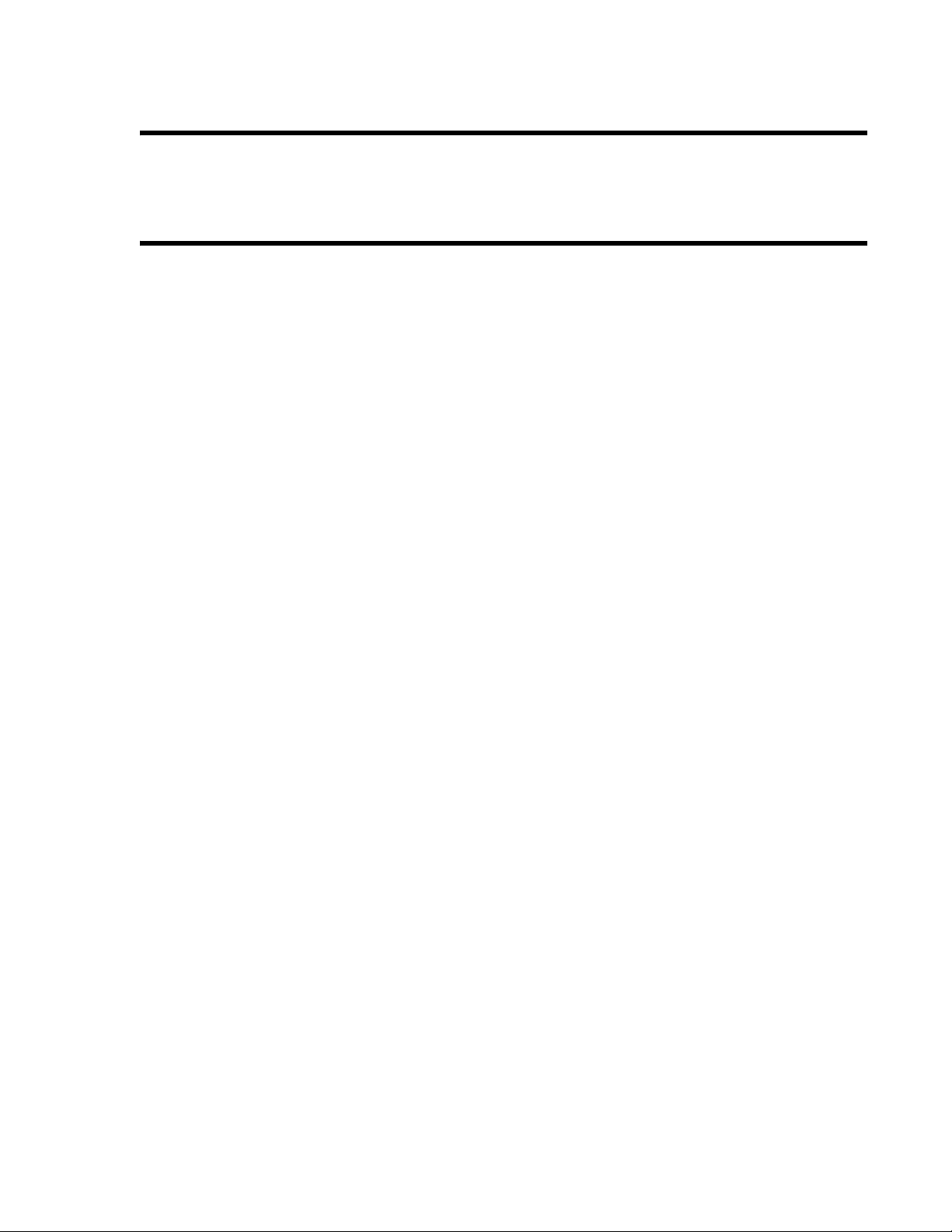
SECTION 4. TWO-DIMENSIONAL SYMBOLS
Maxicode....................................................................................................................................... 4-2
PDF417 ......................................................................................................................................... 4-4
SECTION 5. CONFIGURATION COMMANDS
Backfeed Enable ........................................................................................................................... 5-2
Calibrate Sensor ............................................................................................................................ 5-3
Custom Protocol Command Codes Download ............................................................................. 5-4
Label Tear-Off .............................................................................................................................. 5-6
Print Darkness Range.................................................................................................................... 5-7
Sensor Select ................................................................................................................................. 5-8
Serial Interface Parameters .......................................................................................................... 5-9
Test Label.................................................................................................................................... 5-10
Table of Contents
SATO CX400 / CX410 PN 9001106(B) Page v
Page 6

Table of Contents
Page vi PN 9001106(B) SATO CX400 / CX410
Page 7

SECTION 1.
PROGRAMMING CONCEPTS
INTRODUCTION
This section presents the commands that are used with the SATO CX400 / CX410 printers to
produce labels with logos, bar codes and alphanumeric data. All of the SATO Programming
Language commands use the same syntax. All of the CX400 / CX410 commands are
compatible with their larger SATO industrial printer cousins. Exceptions include commands
that are dependent upon the print width and resolution of the printers. In these instances, the
allowable ranges are specified in the commands.
The following information is presented in this section:
• The SATO Programming Language
• Selecting Protocol Control Codes
• Using Basic
• The Print Area
• Command Codes
THE SATO PROGRAMMING LANGUAGE
A programming language for a printer is a familiar concept to most programmers. It is a group
of commands that are designed to use the internal intelligence of the printer. The commands,
which are referred to as SATO Command Codes, contain non-printable ASCII characters
(such as <STX>, <ETX>, <ESC>) and printable characters. These commands must be
assembled into an organized block of code to be sent as one data stream to the printer, which in
turn interprets the command codes and generates the desired label output. The programmer is
free to use any programming language available to send the desired data to the printer.
The command codes used by the printers are based upon “Escape” (1B hexadecimal)
sequences. Typically there are four types of command sequences:
<ESC>{Command}
These commands generally tell the printer to perform a specific action, like “clear the
memory.”
<ESC>{Command} {Data}
Commands with this format tell the printer to perform a specific action which is dependent
upon the following data, like “print X labels”, where the value for X is contained in the data.
<ESC>{Command} {Parameter}
These commands set the operational parameters of the printer, like “set the print speed to 3.”
<ESC> {Command} {Parameter} {Data}
SATO CX400 / CX410 PN 9001106(B) Page 1-1
Page 8

Section1. Programming Concepts
Some commands can contain both Parameter and Data elements, such as “print a Code 39
symbol containing the data.”
SELECTING PROTOCOL CONTROL CODES
Protocol codes are the special control characters that prepare the printer to receive instructions.
For example, the <ESC> character tells the printer that a command code will follow and the
<ENQ> character asks for the printer status. There are two pre-defined different sets of
Protocol Control codes to choose from. Each set is made up of six special characters. The
Standard Protocol Control codes are non-printable characters, and the Non-Standard Protocol
Control codes are printable characters. The Non-Standard set may be useful on host computers
using protocol converters or in an application where non-printable ASCII characters cannot be
sent from the host. This manual uses the Standard Protocol Control codes for all of the
examples.
If Protocol Control codes other than the standard set are desired, they must be downloaded
from the host using the <ESC>LD command. Once they are downloaded, the printer will not
respond to standard protocol codes. The current protocol codes active in a printer can be
determined by printing a Test Label (see CX400 / 410 User’s Guide, page 9)..
USING BASIC
It may be useful to test your printer using a BASIC program on a PC. You may also write your
actual production programs in BASIC. Whatever the reason, if you will be working in BASIC,
some of the following hints may help you get started:
1. Set the WIDTH of the output device to 255 characters to avoid automatically sending
CONTROL
CHARACTER
STX 02 Hex Start of Data
ETX 03 Hex End of Data
ESC 1B Hex 5 Command code to follow
ESC 1B Hex Command code to follow
ENQ 05 Hex Get printer status, Bi-Com mode
CAN 18 Hex Cancel print job, Bi-Com mode
Off-Line 40 Hex Take printer Off-Line
STANDARD
HEX VALUE
DESCRIPTION
<CR> and <LF> characters after every line. The command string should be continuous
and uninterrupted by <CR> and/or <LF> commands. The examples given in this manual
are printed on separate lines because they will not fit on one line and do not contain any
<CR> and/or <LF> characters. If these characters are needed, they are explicitly noted by
the inclusion of <CR> and<LF> notations.
2. If you are using the printer’s RS232C interface, it is necessary to set the COM porton on the PC such that the CTS and DSR signals will be ignored. Send your OPEN “COM” statement in the following way:
Page 1-2 PN 9001106(B) SATO CX400 / CX410
Page 9

Section1. Programming Concepts
OPEN “COM1:9600,E,8,1,CS,DS”AS #1
This sets the RS232C communication parameters of the host PC’s COM1 port for 9600
baud, Even parity, 8 Data bits, 1 Stop bit and directing the port to ignore the CTS and DSR
control signals.
3. You may want to minimize keystrokes and program size by assigning the <ESC>character to a string variable since this character is used quite often.
The following two examples in BASIC show a typical example using thesehints. Both of these
examples use the Standard Protocol codes.
PRINTING WITH THE PARALLEL PORT
5 REM Parallel Example Identifies the program as a parallel port
print label. The “REM” prevents this data
from being sent to the printer and displays
it only on thescreen.
10 E$=CHR$(27) Sets the “E$” string as an <ESC>character
20 WIDTH “LPT1”255 Sets the width of the output to 255
characters
30 LPRINT E$;"A"; Sends an “<ESC>A” command code tothe
LPT1 parallel port
40 LPRINT E$;"H400";E$;"V100";E$;"WL1SATO"; Sends the data “SATO” to be to be placed
400 dots horizontally and 100dots
vertically on the label and printed in the
“WL” font.
50 LPRINT E$;"Q1"; Instructs the printer to print one label.
60 LPRINT E$; “Z”; Tells the printer that the last commandhas
been sent. The printer can nowcreate and
print the job.
PRINTING WITH THE RS232C PORT
REM RS232 Example Identifies the program as an RS232C
port print label. The “REM” prevents
this data from being sent to the printer
and displays it only on the screen.
10 E$=CHR$(27) Sets the“E$”string as an
<ESC>character.
OPEN COM1:9600,N,8,1,CS,DS AS #1 Opens the COM1 port for output and
sets the parameters as 9600 baud, No
parity, 8 Data bits, 1 Stop bit and
instructs the port to ignore the CTS and
DSR control signals.
SATO CX400 / CX410 PN 9001106(B) Page 1-3
Page 10

Section1. Programming Concepts
30 PRINT #1,CHR$ (2); Sends an <STX> (ASCII Code a
50 PRINT #1,E$;"A"; Sends an “<ESC>A” command code to
decimal “2”) to the printer instructing it
to prepare to receive a message.
Print Port #1 opened by statement 20
above.
60 PRINT #1,
E$;"H400";E$;"V100";E$;"XL1SATO";
50 PRINT #1, E$;"Q1"; Instructs the printer to print a quantity of
60 PRINT #1, E$; “Z”; Tells the printer that the last
70 PRINT #1,CHR$ (3); Sends an <ETX> (ASCII Code decimal
THE PRINT AREA
The maximum print area for the CX400 / CX410 is 45 inches long. Many of your label
applications may not require labels that fill the entire print area, therefore it is important to
understand how to work with labels that do not use the entire print area. The goal is to help
you avoid printing where no label exists, which may lead to print head damage, not to mention
frustration when you cannot see the printed output.
Sends the data “SATO” to be placed
400 dots horizontally and 100 dots
vertically on the label and printed in
the“XL” autosmoothed font.
one label.
commandhas been sent. The printer
can nowcreate and print the job.
“3”) to the printer telling it that this is the
end of the message.
Identifies the program as a CL612e
RS232C port print label. The “REM”
prevents this data from being sent to
the printer and displays it only on the
screen.
The diagram below illustrates the maximum print area and a sample 2 inch wide by 3 inch
long label placed within this area. As can be seen, your label will be oriented against the inside
left edge of the printer as viewed from the front of the printer. The normal reference point is
located at the H1, V1 position of the print area in the normal print orientation (no rotation).
Page 1-4 PN 9001106(B) SATO CX400 / CX410
Page 11

Section1. Programming Concepts
4.1”
Print
Width
4.1” Max Print
Width minus
2” Label Width
Print
Length
l
The base reference point is always to the right edge of the print head as you face the front
(label exit) of the printer. If you are using a label narrower than the maximum print width, you
may have to adjust the base reference point to correctly position the label in the print area.
There are three methods available to make sure your printed output will appear correctly on
your label. They are as follows:
1. Media Size Command. Use the <ESC>A1 Media Size Command. This command specifies the width and length of the label. The printer will automatically calculate the correct
offsets for printing labels of that size. However, if you specify a label size with this command, the labels loaded should match the size specified to correctly position the label.
2. Base Reference Point Command. Send the <ESC>A3 Base Reference Point command as part of your data to the printer to set a new base reference point for your label.
Calculate the distance (in dots) from the normal base reference point to the closest edge of
the label.
For a CX400 8 dpmm printer , this would be:
LABEL WIDTH = 2" X 25.4 MM/IN X 8 DPMM = 406 DOTS
The new Base Reference Point then becomes:
NEW BASE REFERENCE POINT = MAXIMUM PRINT WIDTH - LABEL WIDTH
= (832 DOTS) - (406 DOTS) = 426 DOTS
Issue the Base Reference Point command <ESC>A3 after the Start command in your data
stream.
<ESC>A<ESC>A3H0426V0001. . . . . .
SATO CX400 / CX410 PN 9001106(B) Page 1-5
Page 12

Section1. Programming Concepts
This resets the reference point for all the following data.
3. Add the correct offset to all horizontal commands. Use the normal base reference point from the print area and use the horizontal position for each field to properly locate it on the label.
Calculate the distance (in dots) from the normal base reference point to the closest edge of
the label.
For a CX400 8 dpmm printer:
Label Width = 2" x 25.4 mm/in x 8 dpmm = 406 dots
New Base Reference Point = Maximum Print Width - Label Width
Each <ESC>H command would have the value “426” added to it to correctly position
each field.
Note: The <ESC>A3 Base Reference Point command can also shift the reference
point in a negative direction (toward the outside edge of the label).
The Command Code subsection contains a sample label output for each command code. These
samples reflect how the printed information would appear on a five inch wide label. If you
want to test any of the sample label outputs and are using labels less than five inches in width,
we suggest that you add the Base Reference Point command to the data stream in order for the
images to print on your labels.
= (832 dots) - (406 dots) = 426 dots
You must be careful not to print off the label surface as the label provides a heat sink for the
print head elements. Doing so will cause irrepairable damage to the head. This damage is not
covered under the print head warranty. The addition of the Base Reference Point command to
the sample data stream may help to adjust the print for your labels. See the following two
examples or refer to the Base Reference Point command description.
For example, the following illustrates a sample data stream for a CX400 printer and the
resulting label assuming a 4 inch wide label:
<ESC>A
<ESC>H0050<ESC>V0100<ESC>L0303<ESC>XMSATO
<ESC>H0050<ESC>V0200<ESC>B103100*SATO*
<ESC>H0070<ESC>V0310<ESC>L0101<ESC>XUSATO
<ESC>Q1<ESC>Z
If you are using a 2 inch wide label, the entire image may not appear on your label. By adding
the following Base Reference Point command to the second line of the data stream, the base
reference point will be changed, causing the image to be shifted over toward the inside of the
printer where it can beprinted on the narrower label.
<ESC>A
<ESC>A3H0406V0001
<ESC>H0050<ESC>V0100<ESC>L0303<ESC>XMSATO
<ESC>H0050<ESC>V0200<ESC>B103100*SATO*
<ESC>H0170<ESC>V0310<ESC>L0101<ESC>XUSATO
<ESC>Q1
<ESC>Z
Page 1-6 PN 9001106(B) SATO CX400 / CX410
Page 13

Section1. Programming Concepts
4.1”
4.1”
The image is moved horizontally to the right 2 inches (406 dots) so that itcan be printed on a 2
inch wide label. For more information, see the Base Reference Point command description.
ROTATED FIELDS
The CX400 / CX410 printer can rotate each print field in 90° increments using the Rotate
command.
• <ESC>% - The field rotates, but the base reference point for the field remains the same.
The following data stream will rotate the print field but will not change the base reference
point of the field:
SATO CX400 / CX410 PN 9001106(B) Page 1-7
Page 14

Section1. Programming Concepts
<ESC>A<ESC>%1<ESC>V800<ESC>H200<ESC>L0202<ESC>XB1E<ESC>Q1<ESC>Z
COMMAND DEFAULT SETTINGS
There are some types of commands that must have a value specified before a label can be
printed. If the data stream does not contain these commands, a default value is assumed. The
commands and the corresponding default values are:
COMMAND DEFAULT NOTE
Print Rotation 0° (1)
Vertical Reference Point 0 (1)
Horizontal Reference Point 0 (1)
Character Pitch 2 (1)
Base Reference Point H=0, V=0 (2)
Character Expansion 1 (1)
Print Darkness 200 (1)
Print Speed 3 ips (2)
NOTES:
1. The settings for these commands will revert to the default value when the printer receives an <ESC>Z or an <ESC>*.
Page 1-8 PN 9001106(B) SATO CX400 / CX410
Page 15

2. The values transmitted with these commands will remain in effect until a new command is received.
PRINTER CONFIGURATION
The CX400 / CX410 printers are different from other SATO printers in that they do not use
DIP switches for printer configuration. Instead, all printer configuration is done via software
commands. The parameters that can be configured are:
• Sensor Calibration
• Protocol Control Codes
• Print Darkness Range
•Sensor Type
• RS232 Parameters
• Label Tear-Off Position
• Backfeed Enable/Disable
Because there are no DIP switches to indicate the current printer settings, a Test Label must be
printed to list the active printer settings. This Test Label lists all of the information a user
needs to ascertain the printer configuration. Test Labels can be printed using the <ESC>CT
command or by simultaneously pressing the FEED button while turning the printer on.
Section1. Programming Concepts
SATO CX400 / CX410 PN 9001106(B) Page 1-9
Page 16

Section1. Programming Concepts
LABEL SENSING
The CX400 / CX410 printers can use an eye-mark (black bar) label gap or label notch sensing.
The gap and notch sensor is a transmissive or see-thru type with an infrared light source
directed through the label from above and detected by a separate receiving sensor underneath
the label liner or tag. A reflective sensor is used to detect eye-marks printed on the bottom of
the label liner or tag. The eye-mark must not reflect more than 12% of the light. Since the
same receiving sensor is used for all three types of sensing, it must be calibrated with the
media that will be used. For thermal transfer printing, the ribbon must be installed while the
calibration is performed.
When calibrating the printer sensors, the gap or eye-mark sensor type must be selected first
using the <ESC>CI command and then the Direct Thermal or Thermal Transfer print mode
must be specified with an <ESC>CP command. These two commands are followed by an
<ESC>CA Calibrate command to instruct the printer to perform the calibration procedure. The
resulting calibration values are stored in the printer and used until the unit is recalibrated. A
separated value is stored for direct thermal or thermal transfer modes because the settings will
differ significantly because of the inclusion of the ribbon for thermal transfer. For example, the
following command string will calibrate the printer in the thermal transfer mode for gap
sensing:
<ESC>A<ESC>CP1<ESC>CI2<ESC>CA<ESC>Z
Page 1-10 PN 9001106(B) SATO CX400 / CX410
Page 17

SECTION 2.
COMMAND CODES
This section contains the basic Command Codes for the SATO CX400 / CX410 printers.
Commands for the oprions and specialized functions are provided in the following sections.
Commands must be sent to the printer in an organized fashion in order for the label(s) to print.
The purpose of this section is to:
• Explain the different commands and provide examples of their usage.
• To provide a detailed reference for programming the printers.
Each command begins on a separate page with its own heading. A uniform layout is used to
help you find key information about each command. For each Command Code in this section,
there will be a sample data input stream to the printer and the expected print output. By
studying the examples, you can learn how to use the particular command within a whole block
of printer code. Pay particular attention to the “Special Notes” with each command to learn
other important information.
The subject commands are highlighted in bold letters in the Reference Sheets. There are two
parts of most, but not all, commands. The first is the command character which immediately
follows the <ESC> code. It is always an upper case alpha or a special character (such as an
“&” or a “%”). It is never a lower case alpha character. If the command requires additional
variable information, it is represented by a group of lower case alpha characters immediately
following the command character. For example, if an aaaabb is listed following the basic
command, the printer will look for six characters immediately following the command. The
first four would represent the value of aaaa and the next two the value of bb.
The maximum number of characters defined in a parameter is represented by the number of
characters shown in the command structure. For example, a command followed by an aaaa
can have up to four characters. In general, commands with only one parameter following the
command can be entered without the leading zeroes. However, certain commands require the
exact number of matching characters. A command with two parameters listed following the
command code without a comma delimiter, such as aaaabbbb require the exact number of
digits to be entered. If the value of aaaa is “800” and the value of bbbb is “300”, then the
parameters must be entered as “08000300”. It is recommended that you make it a practice to
always enter leading zeros to prevent any mistakes.
NOTE: These examples assume the use of the Standard Protocol Command
Codes, a parallel interface and a 4 inch wide label in a CX400 / CX410
printer.
An alphabetical listing of the command codes is contained in Appendix A:Command Code
Quick Reference.
SATO CX400 / CX410 PN 9001106(B) Page 2-1
Page 18

Bar Codes
Command Structure 1:3 narrow/wide bar ratio: <ESC>Babbcccd
2:5 narrow/wide ratio: <ESC>BDabbcccd
1:2 narrow/wide bar ratio: <ESC>Dabbcccd
a= 0 Codabar
1 Code 39
2 Interleaved 2 of 5 (I 2/5)
3 UPC-A / EAN-13
4 EAN-8
5 Industial 2 of 5
6 Matrix 2 of 5
7 reserved
8 reserved
9 reserved
A MSI
B reserved
C Code 93
D reserved
E UPC-E
F Bookland
G Code 128
I UCC 128
Section 2: Command Codes
bb = Number of dots (01-12) for narrow bar and narrow
space
ccc = Bar height in dots (001-999)
d = UCC 128 only. Not used for other bar code types
0 No human readable text
1 Human readable at top
2 Human readable at bottom
Example: <ESC>BD103200
Placement: Immediately preceding data to be encoded
Default: None
Command Function To print bar code images on a label. With this command, there are 13
standard bar code symbologies available to be printed and two 2dimensional symbols
Page 2-2 PN 9001106(B) SATO CX400 / CX410
Page 19

Section 2: Command Codes
Input to Printer
<ESC>A<ESC>H025<ESC>V0025<ESC>B103100*CODE 39*
<ESC>H0205<ESC>V0130<ESC>XS*CODE 39*
<ESC>H025<ESC>V0175<ESC>BD20310045676567
<ESC>H0190<ESC>V0285<ESC>XM45676567
<ESC>H025<ESC>V0325<ESC>BD30215001234567890
<ESC>H025<ESC>V0525<ESC>BD50310012345
<ESC>H0225<ESC>V0635<ESC>XS12345
<ESC>H025<ESC>V0675<ESC>BD60310012345
<ESC>H0205<ESC>V0785<ESC>XS12345
<ESC>H025<ESC>V0825<ESC>BA03100123455
<ESC>H0145<ESC>V935<ESC>XS12345
<ESC>H025<ESC>V980<ESC>BC03100081234ABCD
<ESC>H0130<ESC>V1095<ESC>XS1234ABCD
<ESC>H450<ESC>V0980<ESC>B002100A12345B
<ESC>H500<ESC>V1090<ESC>XS12345
<ESC>H0505<ESC>V0025<ESC>BD303100123456789012
<ESC>H0565<ESC>V0525<ESC>BD4031001234567
<ESC>H0550<ESC>V175<ESC>DE03100123456
<ESC>H0525<ESC>V0225<ESC>OB0
<ESC>H0558<ESC>V0280<ESC>OB123456
<ESC>H0300<ESC>V0325<ESC>D30315009827721123
<ESC>L0101<ESC>H0275<ESC>V0400<ESC>OB0
<ESC>H0315<ESC>V0478<ESC>OB98277
<ESC>H0455<ESC>V0478<ESC>OB21123
<ESC>H605<ESC>V0365<ESC>BF0313021826
<ESC>H620<ESC>V0335<ESC>OB21826
<ESC>H0425<ESC>V0675<ESC>D30315000633895260
<ESC>L0101<ESC>H0400<ESC>V0750<ESC>OB0
<ESC>H0440<ESC>V0828<ESC>OB06338
<ESC>H0580<ESC>V0828<ESC>OB95260
<ESC>H0730<ESC>V0705<ESC>BF0314024
<ESC>H0745<ESC>V0675<ESC>OB24
<ESC>H0025<ESC>V1130<ESC>BG03100>GAB>B789>C123456
<ESC>H0265<ESC>V1235<ESC>XSAB789123456<ESC>Q1
<ESC>Q1<ESC>Z
Note: Carriage Returns and Line Feeds have been added to the command listing for
clarity and should not be included in the actual data stream.
SATO CX400 / CX410 PN 9001106(B) Page 2-3
Page 20

Printer Output
Section 2: Command Codes
Page 2-4 PN 9001106(B) SATO CX400 / CX410
Page 21

Section 2: Command Codes
UCC-128 Without Incrementing
<EXC>A<EXC>H0100<EXC>V0100
<EXC>B107150101234567000000001
<ESC>Q2<ESC>Z
With Incrementing
<ESC>A<ESC>H0100<ESC>V0100
<ESC>F001+001<ESC>B107150101234567000000001
<ESC>Q2<ESC>Z
SATO CX400 / CX410 PN 9001106(B) Page 2-5
Page 22

Section 2: Command Codes
Special Notes 1. UPC and EAN bar codes are not affected by the different types of
narrow to wide ratios. Instead, the <ESC>D command adds
descender bars to these codes where needed to meet UPC specifications. The <ESC>BD command puts desender bars and human
readable text below the symbol.
2. The Code 128, UCC 128, MSI, and Code 93 bar codes are not affected by the narrow to wide ratios.
3. The Codabar, Code 39, Industrial 2 of 5, and Matrix 2 of 5 bar codes are affected by the Character Pitch command. This command must be placed before the Bar Code command.
4. Because of their unique characteristics, two-dimensional (2D) symbols are covered separately.
5. For UCC128, the FNC1 code is automatically inserted and the Mod 10 and Mod 103 check digits are automatically calculated. For the MSI bar code, the check digit is not automatically calculated.
6. The <ESC>D and <ESC>BD commands are not valid for the MSI,
Code 128, Code 93, UPC-E, Bookland, UCC128 and Postnet symbologies.
7. To select UPC-A, 11 digits of data are sent. The printer adds a “0” and
automatically generates the check digit. If 12 digits of data are sent,
the printer assumes an EAN-13 symbol and automatically generates
the check digit. If 13 digits of data are sent, the check digit is not created and must be supplied by the programmer. It must be the last
digit in the 13 digit string.
8. See SATO Programming Reference: Appendix A PN 9001096 for symbology specific formatting information.
Page 2-6 PN 9001106(B) SATO CX400 / CX410
Page 23

Section 2: Command Codes
Bar Codes, Expansion
Command Structure <ESC>BWaabbb
aa = Expansion factor by which the width of all bars and
spaces will be increased (01-12)
bbb = Bar height by dot (004-999 dots)
Example: <ESC>BW02100
Placement: Immediately follows the <ESC>BT command and
precedes data to be encoded.
Default: None
Command Function This command works together with the <ESC>BT command to specify an
expansion factor and the bar code height for the particular symbol being
printed.
Input to Printer
Printer Output
Special Notes 1. This command must be preceded by the Variable Ratio Bar Codes
<ESC>A
<ESC>H0050<ESC>V0050<ESC>BT101030103
<ESC>BW04100*1234*
<ESC>Q1<ESC>Z
<ESC>BT command.
2. The following bar codes will be affected by the Character Pitch command: Codabar, Code 39, Interleaved 2 of 5, Matrix 2 of 5.
SATO CX400 / CX410 PN 9001106(B) Page 2-7
Page 24

Bar Codes, Variable Ratio
Command Structure <ESC>BTabbccddee
a = Bar Code Symbol:
bb = Narrow space in dots (01-99)
cc = Wide space in dots (01-99)
dd = Narrow bar in dots (01-99)
ee = Wide bar in dots (01-99)
Section 2: Command Codes
0 Codabar
1 Code 39
2 Interleaved 2 of 5
5 Industrial 2 of 5
6 Matrix 2 of 5
Example: <ESC>BT101030103
Placement: Following print position commands and preceding
<ESC>BW
Default: Current setting
Command Function To print a bar code with a ratio other than those specified through the
standard bar code commands (B,BD, and D). This is done through
individual control of each of the bar code elements (bars, spaces) as
shown above. Remember that this command only applies to the five bar
code types shown.
Input to Printer <ESC>A
<ESC>H0050<ESC>V0050<ESC>BT101030103
<ESC>BW03100*1234*
<ESC>Q1<ESC>Z
Printer Output
Page 2-8 PN 9001106(B) SATO CX400 / CX410
Page 25

Section 2: Command Codes
Special Notes 1. This command must be immediately followed by the <ESC>BW Bar
Code Expansion command.
2. You may use only one variable ratio bar code per label.
3. If the data specified in this command is incorrect, the command is ignored and the ratio used will be based on the previous setting.
SATO CX400 / CX410 PN 9001106(B) Page 2-9
Page 26

Base Reference Point
Command Structure <ESC>A3H-aaaa-Vbbbb
Section 2: Command Codes
-
aaaa
bbbb
Example:
Placement: Preceding all images that are based on the new base
Default: Current V and H offset setting in the printer
Command Function To establish a new base reference point for the current label. The base
reference point is the top left corner or ìoriginî from where all print position
commands are based. This command may be very helpful when using
labels less than four inches wide to place images on the printable label
surface. It may also be used to move images past preprinted fields on a
label.
Input to Printer <ESC>A
<ESC>H0025<ESC>V0025<ESC>WB0MNORMAL REFERENCE POINT
<ESC>A3H0300V0075
<ESC>H0100<ESC>V0050<ESC>WB0MNEW REFERENCE POINT
<ESC>Q1<ESC>Z
This character is optional. When present, it specifies
=
that The horizontal offset is in the negative direction. If
it is left out the offset direction is positive.
Horizontal Print Offset (-0832 to 0832)
=
Vertical Print Offset (-9999 to 9999)
=
<ESC>A3H100V0050
reference point
configuration
Printer Output
Page 2-10 PN 9001106(B) SATO CX400 / CX410
Page 27

Section 2: Command Codes
Special Notes 1. Use of this command will set the Vertical/Horizontal Offset setting of
the printer configuration until a new Base Reference Point command
is issued or the setting is changed from the operator panel.
2. This command may be used more than once in a print job.
3. An alternative to using this command is to make changes to your current Horizontal and Vertical Print Position commands.
Example: Let us say the current base reference point is H=1, V=1 and
you wish to move all the fields on your label downward vertically by
150 dots. You could either (1) add the Base Reference Point
command or (2) change all the vertical position commands by an
additional 150 dots.
4. For a more detailed example of the Base Reference Point command, see Section 1. Print Area.
5. The CX400 / CX410 print engines can print as close as 2 mm to the inside edge of the label.
6. The printers will not “wrap” (i.e. if any part of a character or image extends beyond the last print dot position, it will disappear and not be visible on any part of the label).
SATO CX400 / CX410 PN 9001106(B) Page 2-11
Page 28

Characters,Custom-Designed
Command Structure Store Command: <ESC>Tabc c
Recall Command: <ESC>Kab90cc
a = 1 16x16 matrix
2 24x24 matrix
b= Specifies the character encoding method for the data
stream
H Hexadecimal characters
B Binary characters
cc = Memory location to store/recall the character. Valid
memory locations are 21
(data) = Data to describe the character in either Hex or Binary
format.
Section 2: Command Codes
to 52H or “!” or “R” in Binary.
H
Example: <ESC>T1H3F
<ESC>K1H903F
See Appendix C for a more detailed explanation
Placement: The Store command is typically sent in its own data
stream to the printer, between the Start/Stop
commands. The Recall command is sent in a
secondary data stream to print the character, and
follows any necessary position or size commands.
Default: None
Command Function To allow for the creation, storage, and printing of custom characters, such
as special fonts or logos. Up to 50 individual characters may be stored in
the custom character volatile memory.
Printer Input See Appendix C for a detailed explanation.
<ESC>A <ESC>T1H3F0100038007C00FE01FF03FF87FFCFFFE
07C007C007C007C007C007C007C007C0
<ESC>Z
<ESC>A <ESC>H150<ESC>V100<ESC>L0505<ESC>K1H903F
<ESC>H350<ESC>V100<ESC>L1010<E SC>K1H903F <ESC>Q1
<ESC>Z
Page 2-12 PN 9001106(B) SATO CX400 / CX410
Page 29

Section 2: Command Codes
Printer Output
Special Notes 1. When printing the custom character using the Recall command, the
character is affected by the following commands: Character Expansion
Character Pitch Line Feed, Rotate, Fixed Base Reference Point
2. The characters are stored in volatile memory and must be reloaded if the printer power is lost.
3. Do not use ASCII <CR> or <LF> characters (carriage return or line feed) as line delimiters within the graphic data or the actual image will not be printed as specified.
SATO CX400 / CX410 PN 9001106(B) Page 2-13
Page 30

Section 2: Command Codes
Character Expansion
Command Structure <ESC>Laabb
aa = Multiple to expand horizontally (01-12)
bb = Multiple to expand vertically (01-12)
Example: <ESC>L0305
Placement: Preceding the data to be expanded
Default: <ESC>L0101
Command Function To expand characters independently in both the horizontal and vertical
directions. The command allows you to enlarge the base size of each
font (except the vector font) up to 12 times in either direction. Expanded
characters are typically used for added emphasis or for long distance
readability.
Input to Printer <ESC>A<ESC>H0100<ESC>V0100<ESC>XMSATO
<ESC>H0100<ESC>V0200<ESC>L0402<ESC>XMSATO
<ESC>H0100<ESC>V0300<ESC>L0204<ESC>XMSATO
<ESC>Q1<ESC>Z
Printer Output
Special Notes 1. This command will expand the following fonts: Fonts U, S, M, XU,
XS, XM, OA & OB and fonts WB, WL, XB and XL.
2. This command will also affect the following commands: Character Pitch and Characters, Custom-Designed
3. The Character Expansion value is in effect for the current print job until a new expansion command is specified.
4. The Line and Box command, if used within the data stream, may
return all subsequent text to the default expansion of 1 x 1. Therefore, either send the Character Expansion command before all
printed data, or send Line and Box commands last, preceding the
<ESC>Q Quantity command.
Page 2-14 PN 9001106(B) SATO CX400 / CX410
Page 31

Section 2: Command Codes
Character, Fixed Spacing
Command Structure <ESC>PR
Example: See Above
Placement: Preceding the data
Default: The default is Proportional Spacing.
Command Function To reset proportional spacing and place the printer back to fixed
spacing.
Printer Input <ESC>A
<ESC>H0050<ESC>V0050<ESC>PS
<ESC>L0202<ESC>XMPROPORTIONAL SPACING
<ESC>H0050<ESC>V0180<ESC>PR
<ESC>L0202<ESC>XMFIXED SPACING
<ESC>Q1<ESC>Z
Printer Output
Special Notes 1. This command only works with the proportionally spaced fonts XU,
XM, XS, XL and XB.
SATO CX400 / CX410 PN 9001106(B) Page 2-15
Page 32

Section 2: Command Codes
Character Pitch
Command Structure <ESC>Paa
aa = Number of dots between characters (00-99)
Example: <ESC>P03
Placement: Preceding the text to be printed
Default: <ESC>P02
Command Function To designate the amount of spacing (in dots) between characters. This
command provides a means of altering character spacing for label
constraints or to enhance readability.
Input to Printer ESC>A
<ESC>H0025<ESC>V0025<ESC>L0202<ESC>XB1SATO
<ESC>H0025<ESC>V0125<ESC>L0202<ESC>P20<ESC>XB1SATO
<ESC>H0025<ESC>V0225<ESC>L0202<ESC>P40<ESC>XB1SATO
<ESC>Q1<ESC>Z
Printer Output
Page 2-16 PN 9001106(B) SATO CX400 / CX410
Page 33

Section 2: Command Codes
Special Notes 1. This command is affected by the <ESC>L Character Expansion com-
mand. The character pitch is actually the product of the current horizontal expansion multiple and the designated pitch value.
Example:
<ESC>L0304
<ESC>P03
Pitch = (03) x (03) = 9 dots
2. To avoid confusion, you may want to include the <ESC>L Character Expansion command and this command together in your program.
3. This command affects fonts U, S, M, XU, XS, XM, OA & OB, WB, WL, XB and XL, and the vector font.
4. Character Pitch will always revert to the default value unless it is specified before each new font command in the data stream.
5. This command also affects Codabar, Code 39 and Industrial 2 of 5 bar codes.
SATO CX400 / CX410 PN 9001106(B) Page 2-17
Page 34

Section 2: Command Codes
Character, Proportional Spacing
Command Structure <ESC>PS Set to proportional spacing
Example: See above
Placement: Preceding the data to be proportional spaced
Default: <ESC>PS
Command Function To specify the printing of proportional or fixed spacing for proportionally
spaced fonts.
Printer Input <ESC>A
<ESC>H0025<ESC>V0050<ESC>PS
<ESC>L0202<ESC>XMPROPORTIONAL SPACING
<ESC>H0025<ESC>V0130<ESC>PR
<ESC>L0202<ESC>XMFIXED SPACING
<ESC>Q1<ESC>Z
Printer Output
Special Notes 1. Once this command is sent in the data stream, it is in effect until the
end of the print job unless an <ESC>PR Fixed Spacing command is
sent.
Page 2-18 PN 9001106(B) SATO CX400 / CX410
Page 35

Section 2: Command Codes
Clear Print Job(s) & Memory
Command Structure
Command Function To clear individual memory or buffer areas of the printer.
Input to Printer: <ESC>A
Printer Output: There is no printer output as a result of this command. The current print
<ESC>*a
a = If the “a” parameter is not included with this command
and the printer is in the multi-buffer mode, this
command clears all print jobs in the printer memory,
including the current print job.
a = If “a” is included with this command, it specifies the
internal memory section to be cleared. T To clear the
custom character memory & To clear the form overlay
memory X To clear all internal memory
Example: <ESC>*
<ESC>*&
Placement: This command should be sent to the printer as an
independent data stream.
Default: None
<ESC>*
<ESC>Z
job in the buffer will be terminated and all other print jobs in the buffer
cleared.
Special Note 1. See Expanded Memory Functions for variations of this command
used to clear data from the optional Expanded Memory.
2. It is not necessary to clear the printer’s memory between each print job.
3. When the “a” parameter is used, the section of memory specified will not be cleared until the label is printed.
4. When the “a” parameter is not included, all sections of memory will be cleared (same as <EXC>*X).
SATO CX400 / CX410 PN 9001106(B) Page 2-19
Page 36

Section 2: Command Codes
Continuous Forms Printing
Command Structure None
Command Function The printer locates the end of an adhesive label by sensing the backing
between labels or through the use of an eye-mark (black rectangle on the
reverse side of the backing). It locates the end of a tag from a notch, eyemark, or a hole between tags. Both sensors should be disabled when
printing continuous forms by sending the <ESC>CI0 command to disable
the sensor.
Input to Printer <ESC>A
<ESC> CI0
<ESC>H100<ESC>V50<ESC>XMContinuous Forms Printing
<ESC>Q3<ESC>Z
Printer Output
Special Notes 1. If you will be using continuous labels or tags, the printer must be told
to stop feeding in another manner. The length is determined by the
position of the last printed image on the label or tag. The printer will
stop feeding when this last field is finished printing. The length may
be increased with printed spaces (20
mand code to control label length.
) if necessary. There is no com-
H
Page 2-20 PN 9001106(B) SATO CX400 / CX410
Page 37

Section 2: Command Codes
Copy Image Area
Command Structure <ESC>WDHaaaaVbbbbXccccYdddd
aaaa = Horizontal position of the top left corner of the area.
(0001 to 0832)
bbbb = Vertical position of the top left corner of the area.
(0001 to 1424) ???????????????
cccc = Horizontal length of the image area to be copied.
(0001 to 0832)
dddd = Vertical length of the image area to be copied.
(0001 to 1424) ??????????????
Example: <ESC>WDH0100V0050X0600Y0400
Placement: Anywhere within the data stream, after specifying the
location of the duplicate image.
Default: None
Command Function To copy an image from one location to another on the same label. This
may be useful for duplicating individual fields or entire sections of the
label with only one command.
Input to Printer <ESC>A
<ESC>H0050<ESC>V0050<ESC>E010<ESC>XM
SATOSATOSATOSATOSATOSATOSATO
SATOSATOSATOSATOSATOSATOSATO
SATOSATOSATOSATOSATOSATOSATO
SATOSATOSATOSATOSATOSATOSATO
<ESC>H0180<ESC>V0250<ESC>WDH0130V0050X0400Y0200
<ESC>Q1<ESC>Z
Printer Output
SATO CX400 / CX410 PN 9001106(B) Page 2-21
Page 38

Section 2: Command Codes
Special Notes 1. Use the Print Position commands (V and H) to locate the new area for
the duplicate image.
2. Position of the new target area must not be inside the original image.
3. If you use the <ESC>R Rotate command, V, H, X and Y axis will be reversed.
4. If the reference area of the target image exceeds the print area, it will not be printed.
Page 2-22 PN 9001106(B) SATO CX400 / CX410
Page 39

Section 2: Command Codes
Cut
Command Structure ESC>~Aaaaa
aaaa = Number of labels to print between each cut (1-9999)
Example: <ESC>~A2
Placement: Preceding the <ESC>Q Print Quantity command.
Default: <ESC>~A1 (if cutter enabled)
Command Function To control the cutting of labels when using a SATO cutter unit with the
printer printer. This command allows the cutting of a multi-part tag or label
at a specified interval within a print job. It differs from the <ESC>~ Cut Job
command in that it does not interact with the quantity command.
Input to Printer <ESC>A
<ESC>H0020<ESC>V0020<ESC>XB1ABC<ESC>~A0002
<ESC>Q7<ESC>Z
Printer Output This set of commands will print seven labels with two labels between
each cut. One label will e cut separately.
Special Notes
1. You must have the optional printer Cutter to use this function. Contact your SATO representative for more information.
2. To use this command, the printer configuration must have the cutter option enabled. See Configuration Commands in this section of the manual.
3. If the cutter option has been enabled in the printer configuration and the cut value (a = 0), the cutter is inactive.
4. This command is independent of the <ESC>Q Quantity command. It
will cut the specified number of labels.
SATO CX400 / CX410 PN 9001106(B) Page 2-23
Page 40

Section 2: Command Codes
Cut Job
Command Structure <ESC>~aaaa
aaaa = Number of labels to print between each cut (1-9999)
Example: <ESC>~2
Placement: Following the Print Quantity command <ESC>Q
Default: <ESC>~1 (if cutter enabled)
Command Function To control the cutting of labels when using a SATO cutter unit with the
printer. This command allows the cutting of a multi-part tag or label at a
specified interval within a print job.
Input to Printer <ESC>A
<ESC>H0020<ESC>V0020<ESC>XB1ABC<ESC>Q3
<ESC>~0002
<ESC>Z
Printer Output This set of commands will print 6 labels (3 x 2) with two labels between
each cut.
Special Notes 1. You must have the optional printer Cutter to use this function. Contact
your SATO representative for more information.
2. To use this command, the printer configuration must have the cutter option enabled. See Printer Configuration commands in this section manual.
3. If the cutter option has been enabled in the printer configuration and the cut value (a = 0), the cutter is inactive.
4. A “~” (tilde) character or <NUL> (ASCII 00 Hex) character can be can be used in this command. It is recommended that the “~” be used whenever possible.
5. 5. When using the Cutter command, the total number of labels printed is the product of the cut value and the print quantity.
Page 2-24 PN 9001106(B) SATO CX400 / CX410
Page 41

Section 2: Command Codes
Cut Last
Command Structure <ESC>~B
Example: <ESC>~B
Placement: Separate data stream sent to the printer
Default: None
Command Function To control the cutting of labels when using a SATO cutter unit with the
printer. This command allows the cutting of a printed multi-part tag or label
that is left in the printer after a job is cut.
Input to Printer <ESC>A
<ESC>~B
<ESC>Z
Printer Output This command will feed the last printed label to the cut position, cut the
label and then back feed to the head position in preparation for printing
the next job.
Special Notes 1. You must have the optional printer Cutter to use this function. Contact
your SATO representative for more information.
SATO CX400 / CX410 PN 9001106(B) Page 2-25
Page 42

Section 2: Command Codes
Non-Proportional Proportional(1)
U 5W x 9H dot matrix XU 5W x 9H dot matrix
S 8W x 15H dot matrix XS 17W x 17H dot matrix
M 13W x 20H dot matrix XM 24W x 24H dot matrix
OA 15W x 22H OCR-A font OB 20W x 24H OCR-B font
(1) These fonts will be printed with proportional spacing only if preceded by an <ESC>PS
command.
Fonts U, S, M, OA, OB, XU, XS & XM
Command Structure Font XU: <ESC>XU Font U: <ESC>U
Font XS: <ESC>XS Font S: <ESC>S
Font XM: <ESC>XM Font M: <ESC>M
Font OA: <ESC>OA Font OB: <ESC>OB
Example: See above
Placement: Preceding the data to be printed
Default: None
Command Function To print text images on a label. These are eight of the built-in fonts
available on the printer. All matrices include descenders.
Input to Printer <ESC>A<ESC>PS
<ESC>H0001<ESC>V0100<ESC>L0202<ESC>XUSATO
<ESC>H0001<ESC>V0175<ESC>L0202<ESC>XSSATO
<ESC>H0001<ESC>V0250<ESC>L0202<ESC>XMSATO
<ESC>H0001<ESC>V0325<ESC>L0101<ESC>OASATO
<ESC>H0001<ESC>V0400<ESC>L0101<ESC>OBSATO
<ESC>H0300<ESC>V0100<ESC>L0202<ESC>USATO
<ESC>H0300<ESC>V0175<ESC>L0202<ESC>SSATO
<ESC>H0300<ESC>V0250<ESC>L0202<ESC>MSATO
<ESC>Q1<ESC>Z
Page 2-26 PN 9001106(B) SATO CX400 / CX410
Page 43

Section 2: Command Codes
Printer Output
Special Notes 1. Characters may be enlarged through the use of the Character Expan-
sion command.
2. Character spacing may be altered through the use of the Character
Pitch command. The default is 2 dots between characters. It is recommended to use a spacing of 5 dots for OCR-A and 1 dot for OCR-B.
3. You may also create custom characters or fonts. See the <ESC>T Custom-Designed Characters command.
4. A font must be defined for each field to be printed. There is no default font.
5. Fonts U, S, M, OA and OB are identical to fonts U, S, M, OA and OB on the SATO M-8400 printer. The proportionally spaced fonts XU, XS, XM, XL and XA can be printed with fixed spacing using the <ESC>PS Proportional Space command.
6. The matrices for the OA and OB fonts are scaled so that they will
remain a constant size according to the OCR-A and OCR-B specifications when printed on different resolution printers.
SATO CX400 / CX410 PN 9001106(B) Page 2-27
Page 44

Font, Vector
Command Structure Specify Vector Font: <ESC>$a,b,c,d
Data for Vector Font: <ESC>$=(data)
a= A Helvetica Bold (proportional spacing)
B Helvetica Bold (fixed spacing)
b= Font width (50-999)
c= Font height (50-999 dots)
d= Font variation (0-9) as follows:
0 Standard
1 Standard open (outlined)
2 Gray (mesh) pattern 1
3 Gray (mesh) pattern 2
4 Gray (mesh) pattern 3
5 Standard open, shadow 1
6 Standard open, shadow 2
7 Standard mirror image
8 Italic
9 Italic open, shadow
Section 2: Command Codes
Example: <ESC>$A,100,200,0<ESC>$=123456
Placement: Immediately preceding data to be printed.
Default: None
Command Function To specify printing of the unique SATO vector font. The vector font allows
large characters to be printed with smooth, round edges. Each character is
made of a number of vectors (or lines), and will require slightly more printer
compiling time.
Input to Printer <ESC>A
<ESC>H0100<ESC>V0100<ESC>$A,100,100,0
<ESC>$=SATO AMERICA
<ESC>H0100<ESC>V0200<ESC>$=VECTOR FONT
<ESC>H0100<ESC>V0350<ESC>$A,200,300,9<ESC>$=SATO
<ESC>Q1<ESC>Z
Page 2-28 PN 9001106(B) SATO CX400 / CX410
Page 45
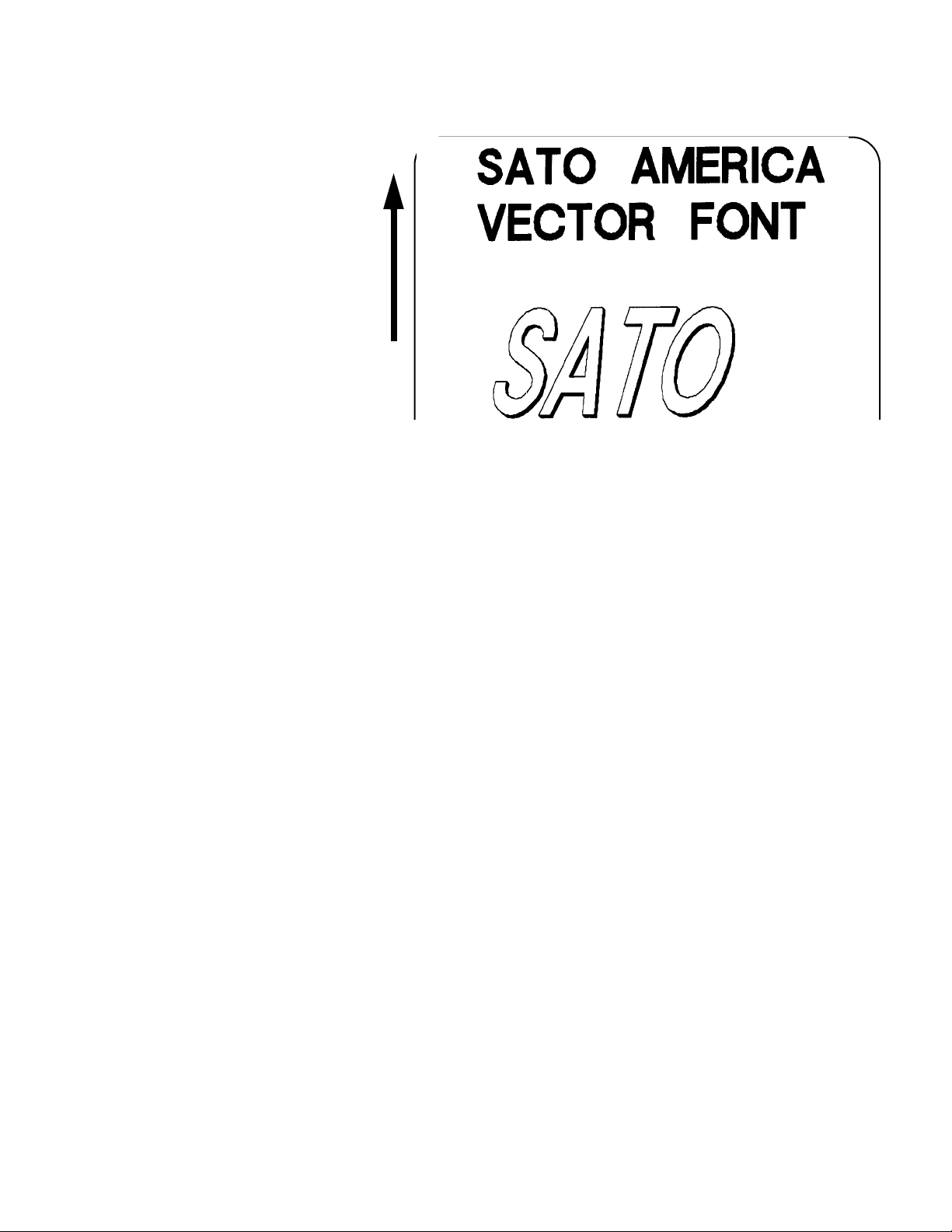
Section 2: Command Codes
Printer Output
Special Notes 1. The Pitch command can be used with Vector fonts.
2. If the font size designation is out of the specified range, a default value of 50 is used.
3. The font width and height values include ascenders, descenders, and other space.
4. A font must be defined for each field to be printed. There is no default font.
SATO CX400 / CX410 PN 9001106(B) Page 2-29
Page 46

Section 2: Command Codes
Non-Proportional Proportional(1)
WB 18W x 30H dot matrix XB 48W x 48H dot matrix
WL 28W x 52H dot matrix XL 48W x 48H dot matrix
(1) These fonts will be printed with proportional spacing only if preceded by an
<ESC>PS command.
Fonts WB, WL, XB & XL
Command Structure Font WB: <ESC>WBa Font XB: <ESC>XBa
Font WL: <ESC>WLa Font XL: <ESC>XLa
a = Provided for compatibility with CL printers.
Can be either a “0” or “1”.
Example: <ESC>WB1123456
Placement: Preceding the data to be printed
Default: None
Command Function To print text images on a label. These are the four auto-smoothing fonts
available on the printer.
Input to Printer <ESC>A<ESC>PS
<ESC>H0001<ESC>V0100<ESC>WB0SATO
<ESC>H0001<ESC>V0185<ESC>WB1SATO
<ESC>H0001<ESC>V0270<ESC>WL0SATO
<ESC>H0001<ESC>V0355<ESC>WL1SATO
<ESC>H0300<ESC>V0100<ESC>XB0SATO
<ESC>H0300<ESC>V0185<ESC>XB1SATO
<ESC>H0300<ESC>V0270<ESC>XL0SATO
<ESC>H0300<ESC>V0355<ESC>XL1SATO
<ESC>Q1<ESC>Z
Page 2-30 PN 9001106(B) SATO CX400 / CX410
Page 47

Section 2: Command Codes
Printer Output
Special Notes 1. Characters may be enlarged through the use of the <ESC>L Character
Expansion command.
2. Character spacing may be altered through the use of the <ESC>A Character Pitch command.
3. A font must be defined for each field to be printed. There is no default font.
4. The proportionally spaced fonts XU, XS, XM, XL and XB can be printed with fixed spacing using the <ESC>PS Proportional Space command.
SATO CX400 / CX410 PN 9001106(B) Page 2-31
Page 48

Section 2: Command Codes
Form Feed
Command Structure <ESC>A(space)<ESC>Z
Example: See above
Placement: Separate data stream sent to printer
Default: None
Command Function To feed a blank tag or label, which is the equivalent of a “form feed.”
Input to Printer
Printer Output Blank label or tag
<ESC>A(space) <ESC>Z
Page 2-32 PN 9001106(B) SATO CX400 / CX410
Page 49

Section 2: Command Codes
Form Overlay, Recall
Command Structure <ESC>/
Example: See above
Placement: Must be preceded by all other data and placed just before
the Print Quantity command (<ESC>Q)
Default: None
Command Function To recall the label image from the form overlay memory for printing. This
command recalls a stored image from the overlay memory. Additional or
different data can be printed with the recalled image.
Input to Printer <ESC>A
<ESC>H01000<ESC>V0125
<ESC>STHIS IS THE STORED IMAGE WITH A BARCODE
<ESC>H0100<ESC>V0165<ESC>B103100*12345*
<ESC>&<ESC>Z
<ESC>A<ESC>H0100<ESC>V0050
<ESC>STHIS IS RECALLING AND ADDING TO THE STORED
IMAGE<ESC>/
<ESC>Q1<ESC>Z
Printer Output
Special Notes 1. The overlay is stored using the <ESC>& Form Overlay Store com-
mand.
2. If the this command is used with the <ESC>EX0 Expanded Print Length command the Form Overlay length cannot exceed 9999 dots.
SATO CX400 / CX410 PN 9001106(B) Page 2-33
Page 50

Section 2: Command Codes
Form Overlay, Store
Command Structure <ESC>&
Example: See above
Placement: Must be preceded by all other data and placed just before
the Stop command (<ESC>Z)
Default: None
Command Function To store a label image in the volatile form overlay memory. Only one label
image may be stored in this memory area at a time.
Input to Printer <ESC>A
<ESC>H0100<ESC>V0125
<ESC>STHIS IS THE STORED IMAGE WITH A BARCODE
<ESC>H0100<ESC>V0165<ESC>B103100*12345*
<ESC>
<ESC>Z
&
Printer Output There is no output from this command. It stores the label image in the
overlay buffer.
Special Notes 1. Remember that this storage is volatile. Therefore, if the printer loses
power, the overlay must be sent again.
2. The overlay is recalled using the <ESC>/ Form Overlay Recall command.
3. Form overlays do not have to be recompiled each time they are called to be printed and therefore may result in much faster print output.
Page 2-34 PN 9001106(B) SATO CX400 / CX410
Page 51

Section 2: Command Codes
Graphics, Custom
Command Structure <ESC>Gabbbccc(data)
a = Specifies format of data stream to follow B Binary
format H Hexadecimal format
bbb = Number of horizontal 8 x 8 blocks
001 to 104
ccc = Number of vertical 8 x 8 blocks
001 to 356
(data) = Hex or Binary data to describe the graphic image.
Example: <ESC>GH006006 See Appendix C for a detailed
example
Placement: May be placed anywhere within the data stream after the
necessary position commands.
Default: None
Command Function To create and print custom graphics (logos, pictures, etc.) on a label.
The graphic image may be printed along with other printed data to
enhance label appearance or eliminate the need for preprinted label
stock. Using a dot-addressable matrix, design the graphic image in 8 dot
by 8 dot blocks, then send it in a binary format to the printer.
Printer Input <ESC>A
<ESC>H0100<ESC>V0100<ESC>GH006006
FFFFFFFFFFFFFFFFFFFFFFFFC00000000003
C00000000003C000FFFFFFF3C00080000013
C00080000013C0009FFFFF13C00080000013
C00080000013C0009FFFFF13C00080000013
C00080000013C000FFFFFFF3C00000000003
C00000000003C00000000003C00000000003
C00000000003C00000000003C00003C00003
C00007E00003C0000FF00003C0000FF00003
C0000FF00003C0000FF00003C00007E00003
C00003C00003C00003C00003C00003C00003
C00003C00003C00003C00003C00003C00003
C00003C00003C00003C00003C00003C00003
C00003C00003C00001800003C00000000003
C00000000003FFFFFFFFFFFFFFFFFFFFFFFF
<ESC>H0300<ESC>V0100<ESC>XSPLEASE PLACE YOUR DISK
<ESC>H0300<ESC>V0150<ESC>XSIN A SAFE PLACE
<ESC>Q1<ESC>Z
See Appendix C for a details on the data format.
SATO CX400 / CX410 PN 9001106(B) Page 2-35
Page 52

Section 2: Command Codes
Printer Output
Special Notes 1. Do not use ASCII <CR> or <LF> characters (carriage return or line
feed) as line delimiters within the graphic data or the actual image
will not be printed as specified.
2. A custom graphic cannot be enlarged by the <ESC>L Character Expansion command.
3. A custom graphic is not affected by either of the Rotation commands. Therefore, always design and locate your graphic image to
print in the appropriate orientation.
4. To store graphic images in optional Expanded Memory, see the Expanded Memory Functions section.
5. The binary format reduces the transmission time by 50%.
Page 2-36 PN 9001106(B) SATO CX400 / CX410
Page 53

Section 2: Command Codes
Graphics, PCX
Command
<ESC>GPaaaaa,(data)
Structure
aaaaa
Example: <ESC>GP32000, ... data...
Placement: Anywhere within the job data stream
Default: None
Command Function To allow the creation and printing of graphic images using a PCX file format.
Printer Input See Appendix Appendix C for a detailed example
<ESC>A
<ESC>V0150<ESC>H0100<ESC>GP03800,(...Data...)
<ESC>Q1
<ESC>Z
Printer Output
Number of bytes to be downloaded
=
Special Notes 1. The maximum number of bytes that can be downloaded is 32K (com-
pressed). The number specified by this command includes the PCX
header information. The maximum size of the uncompressed PCX file
is 64K. If the uncompressed file exceeds 64K, the graphic will not print.
2. Only black and white PCX files can be downloaded.
3. The file size specified by this command is the DOS file size in bytes.
SATO CX400 / CX410 PN 9001106(B) Page 2-37
Page 54

Journal Print
Command Structure <ESC>J
Section 2: Command Codes
Example:
Placement:
Default:
Command Function To print text in a line by line format on a label. By specifying this
command, you automatically select Font XS with a Character
Expansion of 2x2. You also establish a base reference point of H2,V2.
The character pitch is 2 dots and the line gap is 16 dots. Simply issue
an ASCII <CR> at the end of each text line.
Input to Printer <ESC>A
<ESC>J WITH THE JOURNAL FEATURE
YOU CAN PRINT TEXT WITHOUT
USING ANY FONT COMMANDS
OR POSITION COMMANDS
<ESC>Q1<ESC>Z
Printer Output
See above
Immediately following <ESC>A
None
Special Notes 1. Journal mode assumes a maximum label width . Otherwise, you
may print where there is no label and damage your print head.
2. It is effective only for the current print job.
1. The <ESC>A3 Base Reference Point command cannot be used to change the margins.
Page 2-38 PN 9001106(B) SATO CX400 / CX410
Page 55

Section 2: Command Codes
Lines and Boxes
Command Structure Line: <ESC>FWaabcccc
aa = Width of horizontal line in dots (01-99)
b = Line orientation H Horizontal line V Vertical
Line
cccc = Length of line in dots (see Section 1 Table 1 for
max length)
Box: <ESC>FWaabbVccccHdddd
aa = Width of horizontal side in dots (01-99)
bb = Width of vertical side in dots (01-99)
cccc = Length of vertical side in dots (see Section 1
Table 1 for max length)
dddd = Length of horizontal side in dots (see Section 1
Table 1 for max length)
Example: <ESC>FW02H0200
Placement: Following the necessary positioning commands
Default: None
Command Function To print horizontal lines, vertical lines, and boxes as images on the label.
Input to Printer <ESC>A
<ESC>H0100<ESC>V0100<ESC>FW20H0200
<ESC>H0320<ESC>V0100<ESC>FW20V0200
<ESC>H0350<ESC>V0100<ESC>FW1010H0200V0200
<ESC>Q1<ESC>Z
Printer Output
SATO CX400 / CX410 PN 9001106(B) Page 2-39
Page 56

Section 2: Command Codes
Special Notes 1. It is recommended that all lines and boxes be specified in the normal
print direction.
2. Use the <ESC>E0 Expanded Print Length command for maximum label length.
Page 2-40 PN 9001106(B) SATO CX400 / CX410
Page 57

Section 2: Command Codes
Line Feed
Command Structure <ESC>Eaaa
aaa = Number of dots (001-999) between the bottom of the
characters on one line to the top of the characters on
the next line.
Example: <ESC>E010
Placement: Preceding the text that will use the line feed function
Default: None
Command Function To print multiple lines of the same character size without specifying a new
print position for each line. With the Line Feed command, specify the
number of dots you want between each line. Then, send an ASCII <CR>
at the end of each line of text. The printer automatically identifies the size
of the last character, moves down the number of dots specified, and
begins printing the next line
Input to Printer <ESC>A
<ESC>E010<ESC>H0050<ESC>V0050<ESC>L0202<ESC>S
THIS IS THE 1ST LINE>CR>
THIS IS THE 2ND LINE>CR>
THIS IS THE 3RD LINE>CR>
<ESC>Q1<ESC>Z
Printer Output
Special Notes 1. It is effective only for the current data stream.
2. When printing lines or boxes in the same data stream with the Line Feed command, the Lines and Boxes command should be specified last, preceding <ESC>Q Quantity command.
3. This command is invalid only if the value specified is zero.
4. Following this command with a <CR> character will allow you to print
with auto line feed. The print position will be determined from the
value specified and the H value set in the printer. If you specify several H values after this command, the print position will be determined by the H value last specified. You must redefine the font to be
used after each H command.
SATO CX400 / CX410 PN 9001106(B) Page 2-41
Page 58

Media Size
Command Structure <ESC>A1aaaabbbb
aaaa = Label Width in dots (1 to 832)
bbbb = Label Length in dots (1 to 8120)
Example: <ESC>A108323200
Placement: Separate data stream to the printer.
Default: <ESC>A108322136
COMMAND FUNCTION To set the size of the media.
INPUT TO PRINTER <ESC>A
<ESC>A108321424
<ESC>Z
Section 2: Command Codes
PRINTER OUTPUT There is no printer output resulting from this command. It is used to
automatically adjust the offset values for the size of label being used. The
sample command stream specifies a label 832 dots wide by 1424 dots long.
SPECIAL NOTES 1. 1. The Base Reference point is always the on the right (looking at the
front of the printer) side of the print head. This command adjusts the
Base Reference Point to correspond with the right edge of the loaded
media.
2. If the label size is changed, then this command must be respecified to center the print image on the label.
3. All eight variables “aaaa” and “bbbb” must be included in this command.
Page 2-42 PN 9001106(B) SATO CX400 / CX410
Page 59

Section 2: Command Codes
Off-Line/Pause
Command Structure <ESC>@
Example: See above Placement: Anywhere in the print job between
the <ESC>A and <ESC>Z
Default: None
Command Function To specify the printer to come to an off-line state. When used within a print
job, the printer goes off-line after finishing the print job.
Input to Printer <ESC>A
<ESC>@
...Job...
<ESC>Z
Printer Output There is no printer output for this command. The printer is placed in the
Off-Line mode as soon as the current print job is finished.
Special Notes 1. You must press the FEED key on the front panel for more than 5 sec-
onds to return the printer to an On-Line status. Note: the print buffer
will be cleared.
2. Remember, when using this command, that the print job specifies <ESC>Q10, all ten labels will print before the printer goes off-line
SATO CX400 / CX410 PN 9001106(B) Page 2-43
Page 60

Postnet
Command Structure <ESC>BPn...n
n...n = 5 digits (Postnet-32 format)
Section 2: Command Codes
6 digits (Postnet-37 format)
9 digits (Postnet-52 format)
11 digits (Postnet-62, Delivery Point format)
Example:
Placement: Immediately preceding the data to be encoded
Default: None
Command Function To print Postnet bar codes
Printer Input <ESC>A
<ESC>H0100<ESC>V0120<ESC>BP94089
<ESC>H0100<ESC>V0160<ESC>BP123456
<ESC>H0100<ESC>V0200<ESC>BP123456789
<ESC>H0100<ESC>V0240<ESC>BP12345678901
<ESC>Q1<ESC>Z
Printer Output
<ESC>
BP123456789
Special Notes 1. If the number of data digits does not match those listed, the com-
mand is ignored.
2. Only numeric data will be accepted.
Page 2-44 PN 9001106(B) SATO CX400 / CX410
Page 61

Section 2: Command Codes
Print Darkness
COMMAND STRUCTURE <ESC>#Ea
a = Print Darkness Value (1 - 5)
Example: <ESC>#E2
Placement: Must be placed immediately after <ESC>A and
immediately before <ESC>Z in its own separate data
stream
Default: See Operator Manual for the specific printer
COMMAND FUNCTION To specify a new print darkness settings. This command allows software
control of the darkness setting for unique media and ribbon combinations.
INPUT TO PRINTER <ESC>A
<ESC>#E2
<ESC>Z
PRINTER OUTPUT There is no printer output for this command.
SPECIAL NOTES 1. This becomes the new setting in the printer configuration for all sub-
sequent print jobs, unless changed. The setting is stored in non-volatile memory and is not affected by cycling power.
2. The lighest setting is the smallest value and the darkest setting is the largest value.
SATO CX400 / CX410 PN 9001106(B) Page 2-45
Page 62

Section 2: Command Codes
Print Length, Expanded
Command Structure <ESC>EX0 Sets the print length to 40” (1015 mm))
<ESC>AR Resets the maximum print length to 7" (178 mm)
Example: See above
Placement: Must follow the Start Code command and be in it is own
separate data stream.
Default: <ESC>AR(7”)
Command Function To increase the maximum print length (in feed direction) for a label.
Input to Printer <ESC>A
<ESC>EX0
<ESC>Z
<ESC>A
<ESC>H0050<ESC>V0100<ESC>WB1EXPAND TO:
<ESC>H0050<ESC>V2700<ESC>WB1MAX INCHES
<ESC>Q1<ESC>Z
<ESC>A
<ESC>AR
<ESC>Z
Printer Output
SPECIAL NOTES 1. EX0 is effective until AR is sent to reset the printer to its standard
print length, or until the printer is re-powered.
2. When this command is used with the <ESC>& Store Form Overlay command the Form length cannot exceed the maximum specified.
3. If a job contains elements out of the memory range, it is ignored.
4. If the Forms Overlay command <ESC>& is used with Expanded
Memory to expand the print area, the Form Overlay length is still limited to the maximum.
Page 2-46 PN 9001106(B) SATO CX400 / CX410
Page 63

Section 2: Command Codes
Print Position
COMMAND STRUCTURE Horizontal Position <ESC>Haaaa
Vertical Position: <ESC>Vbbbb
aaaa
bbbb = Number of dots vertically from the base
Example: <ESC>H0020<ESC>V0150
Placement: Preceding any printed field description of lines/
Default: <ESC>H0001
COMMAND FUNCTION The Horizontal and Vertical commands specify the top left corner of a field
or label, using the current base reference point as an origin. They also
establish a reference point for subsequent fields until the next horizontal
and/or vertical print position command is issued.
INPUT TO PRINTER <ESC>A
<ESC>H0025<ESC>V0050<ESC>L0303<ESC>MSATO
<ESC>H0100<ESC>V0150<ESC>MSATO
<ESC>Q2<ESC>Z
Printer Output
Number of dots horizontally from the base
=
reference point (1 to 832
reference point (1 to 8120)
boxes, fonts, bar codes or graphics.
<ESC>V0001
SATO CX400 / CX410 PN 9001106(B) Page 2-47
Page 64

Section 2: Command Codes
SPECIAL NOTES 1. To expand the print length to the maximum limit, the <ESC>EX0
Expanded Print Length command must be used.
2. The print position of a field is affected by both the <ESC>R Rotate and <ESC>A3 Base Reference Point commands.
3. If any part of an image is placed past the maximum number of dots, that part of the image will be lost.
4. If you attempt to print where there is no paper, you may damage the print head.
5. For these commands, the leading zeroes do not have to be entered. The command “V1” is equivalent to “V0001”.
Page 2-48 PN 9001106(B) SATO CX400 / CX410
Page 65

Section 2: Command Codes
Print Quantity
Command Structure <ESC>Qaaaaaa
aaaaaa = Total number of labels to print (1-65535)
Example: <ESC>Q500
Placement: Just preceding <ESC>Z, unless <ESC>~ exists, then
preceding that. This command must be present in every
print job.
Default: None
Command Function To specify the total number of labels to print for a given print job.
Input to Printer
Printer Output Three labels containing the data “SATO” will be printed.
Special Notes 1. To cancel a print job, you must turn off the printer.
< ESC>A
<ESC>H0100<ESC>V0100<ESC>WBSATO
<ESC>Q3
<ESC>Z
2. When used with the <ESC>F Sequential Numbering command, the Print Quantity value should be equal to the total number of labels to be printed.
3. If you do not specify a Print Quantity, one copy iwill be printed.
4. For this command, leading zeroes do not have to be entered. The command “Q1” is equivalent to “Q000001”.
SATO CX400 / CX410 PN 9001106(B) Page 2-49
Page 66

Section 2: Command Codes
Print Speed
Command Structure <ESC>CSa
a = Designates the speed selection in ips
1 = 1 ips (25 mm/s)
2 = 2 ips (50 mm/s)
3 = 3 ips (75 mm/s)
4 = 4 ips (100 mm/s)
= Example: <ESC>CS3
Placement: Must be placed immediately after <ESC>A and
immediately before <ESC>Z in a separate data stream
Default: As previously set in the printer configuration
Command Function To specify a unique print speed through software for a particular label.
This allows flexibility in finding the best performance and quality for the
particular label format, media, and ribbon. All subsequent labels will print
at this speed unless the speed is changed with this command or through
the Operator Panel.
Input to Printer <ESC>A <ESC>CS3 <ESC>Z
Printer Output There is no printer output for this command. It sets the print speed of the
printer.
Special Notes This becomes the new setting for all subsequent print jobs, unless
changed. The setting is stored in non-volatile memory and is not affected
by cycling the power. The allowable speed ranges are:
Page 2-50 PN 9001106(B) SATO CX400 / CX410
Page 67

Section 2: Command Codes
Repeat Label
Command Structure <ESC>C
Example: See above
Placement: Must be placed immediately after <ESC>A and
immediately before <ESC>Z in a separate data stream
Default: None
Command Function To print duplicate of the last label printed
Input to Printer <ESC>A
<ESC>C
<ESC>Z
Printer Output A duplicate of the previous label will be printed.
Special Notes 1. This command will have no effect if the power to the printer was
cycled off and back on since printing the previous label.
SATO CX400 / CX410 PN 9001106(B) Page 2-51
Page 68

Section 2: Command Codes
Replace Data (Partial Edit)
Command Structure <ESC>0(<ESC>zero)
Example: See above
Placement: Must follow <ESC>A and precede all other print data
Default: None
Command Function To replace a specified area of the previous label with new data. This
command will cause the previous label to print along with any changes
specified within the current data stream.
Input to Printer <ESC>A
<ESC>H0025<ESC>V0020<ESC>WB0Company Name
<ESC>H0025<ESC>V0085<ESC>WB1SATO
<ESC>H0025<ESC>V0150<ESC>WL0SATO
<ESC>H0025<ESC>V0215<ESC>WL1SATO
<ESC>Q1<ESC>Z
Printer Output
<ESC>A<ESC>0<ESC>H0025<ESC>V0020<ESC>WB0SATO
<ESC>Q1<ESC>Z
Page 2-52 PN 9001106(B) SATO CX400 / CX410
Page 69
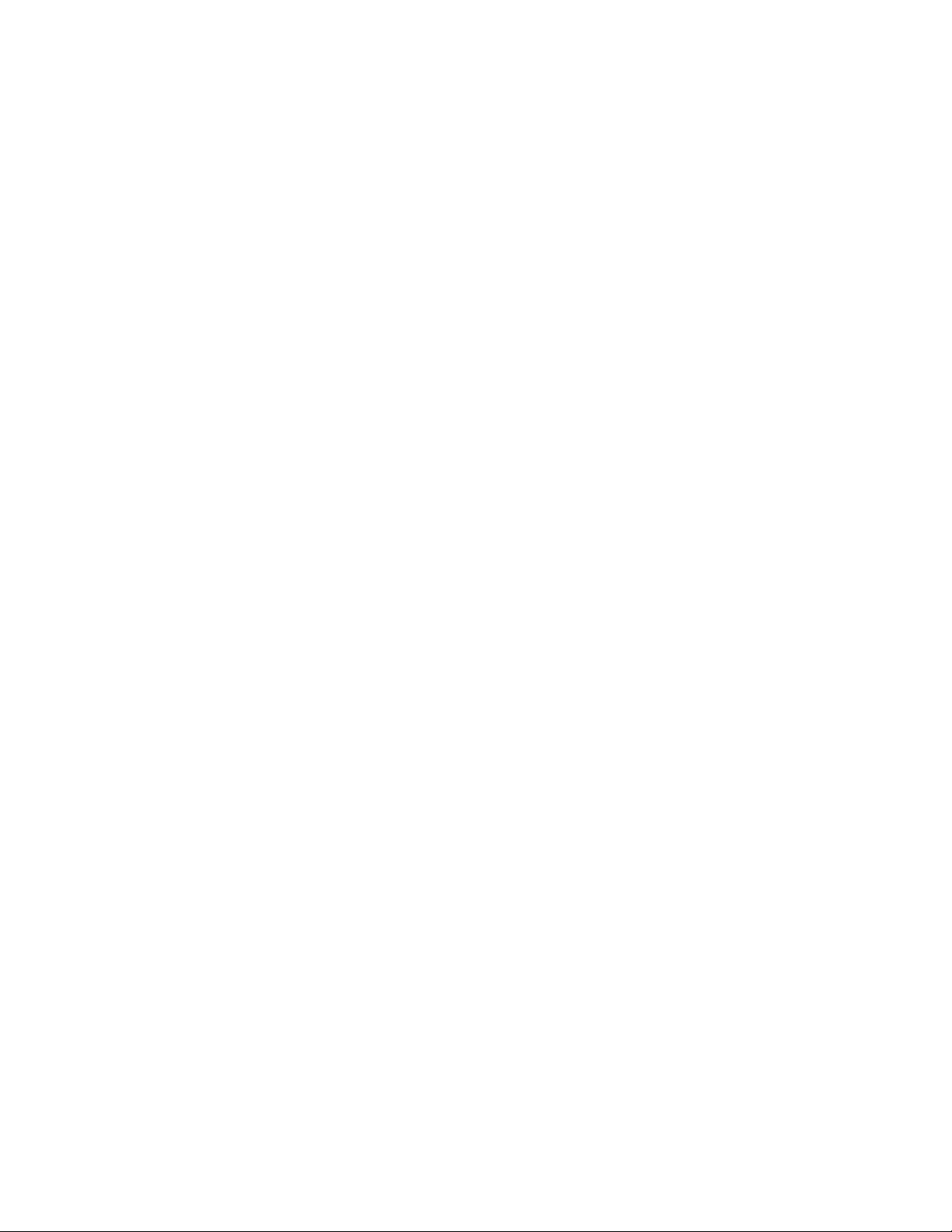
Section 2: Command Codes
Special Notes 1. Specify the exact same parameters for the image to be replaced
as were specified in the original data stream, including rotation,
expansion, pitch, etc. This will ensure that the new data will exactly
replace the old image. If the replacement data contains fewer characters than the old data, then the characters not replaced will still
be printed.
2. This command will not function if the power has been cycled off and back on since the last label was printed.
3. Proportional Pitch text cannot be used with this command.
SATO CX400 / CX410 PN 9001106(B) Page 2-53
Page 70

Section 2: Command Codes
Reverse Image
Command Structure <ESC>(aaaa,bbbb
a = Horizontal length in dots of reverse image area
1 to 832
b = Vertical height in dots of reverse image area.
1 to 1424
Example: <ESC>(100,50
Placement: This command must be preceded by all other data and be
placed just before <ESC>Q
Default: None
Command Function To reverse an image area from black to white and vice versa. Use the
Print Position commands (<ESC>H and <ESC>V) to locate the top left
corner of the reverse image area.
Input to Printer <ESC>A
<ESC>H0050<ESC>V0120<ESC>L0202<ESC>WB1REVERSE
<ESC>H0250<ESC>V0300<ES C>L0202<ESC>WB1HALF
<ESC>H0040<ESC>V0110<ESC>(370,100
<ESC>H0240<ESC>V0290<ESC>(220,47
<ESC>Q1<ESC>Z
Printer Output
Page 2-54 PN 9001106(B) SATO CX400 / CX410
Page 71

Section 2: Command Codes
Special Notes 1. A reverse image area is affected by the rotate commands. Therefore,
always assume the printer is in the normal print orientation when
designing and sending the Reverse Image command.
2. If the Rotate commands are used with this command, the V and H parameters are reversed.
3. If using reverse images with the form overlay, place this command before the Form Overlay command in the data stream.
4. If the height and width to be reversed contain other than alphanumeric data, the area is not printed.
5. If the values specified exceed the maximum ranges, the reverse image is not created.
SATO CX400 / CX410 PN 9001106(B) Page 2-55
Page 72

Section 2: Command Codes
Rotate, Fixed Base Reference Point
Command Structure <ESC>%a
a = 0 Sets print to normal direction
1 Sets print to 90°CCW
2 Sets print to 180° rotated (upside down)
3 Sets print to 270° CCW
Example: <ESC>%3
Placement: Preceding any printed data to be rotated
Default: <ESC>%0
Command Function To rotate the print direction in 90° increments without changing the location
of the base reference point. The diagram below illustrates the use of the
<ESC>% Rotate command. Note that the entire print area is shown, but
your label will probably not be as large as the entire area.
Input to Printer
Printer Output
Special Notes 1. The specified values are valid until another Rotate (<ESC>%) com-
<ESC>A
<ESC>%0<ESC>L202<ESC>H0200<ESC>V0100<ESC>MNORMAL DIRECTION
<ESC>%1<ESC>H0200<ESC>V0300<ESC>MONE
<ESC>%2<ESC>H0200<ESC>V0400<ESC>MTWO
<ESC>%3<ESC H0200<ESC>V0500<ESC>MTHREE
<ESC>Q1<ESC>Z
mand is received.
2. Receipt of a Stop Print (<ESC>Z) command will reset the setting to the default value.
Page 2-56 PN 9001106(B) SATO CX400 / CX410
Page 73

Section 2: Command Codes
Sequential Numbering
Command Structure <ESC>Faaaabcccc,dd,ee,g
aaaa = Number of times to repeat the same data (0001-
9999)
b = Plus or minus symbol (+ for increments; - for
decrements)
cccc = Value of step for sequence (0001-9999) ,
dd = Number of digits for sequential numbering (01-
99). The first incrementing character position
starts after the positions exempted from
sequential numbering as specified in ee. If these
digits are left out, the default is 8. ,
ee = Number of digits free from sequential numbering
(00-99) starting with the right most position. If
these digits are left out, the default is 0.
g = Count base 1 Decimal Count 2 Hexadecimal
Base
Example: <ESC>F001-001,04,03
In this example, the right most (least significant)
three digits would not decrement and the next four
would decrement
Placement: Preceding the starting value to be incremented or
decremented.
Default: None
Command Function To allow the ability to print sequential fields (text, bar codes) where
all incrementing is done within the printer. Up to eight different
sequential fields can be specified per label. Sequencing is effective
for up to 99-digit numeric data within each field.
Input to Printer <ESC>A<ESC>H0100<ESC>V0100<ESC>MSERIAL NUMBER:
<ESC>H0100<ESC>V0200
<ESC>F001+005
<ESC>L0202<ESC>M1000<ESC>Q2<ESC>Z1
SATO CX400 / CX410 PN 9001106(B) Page 2-57
Page 74
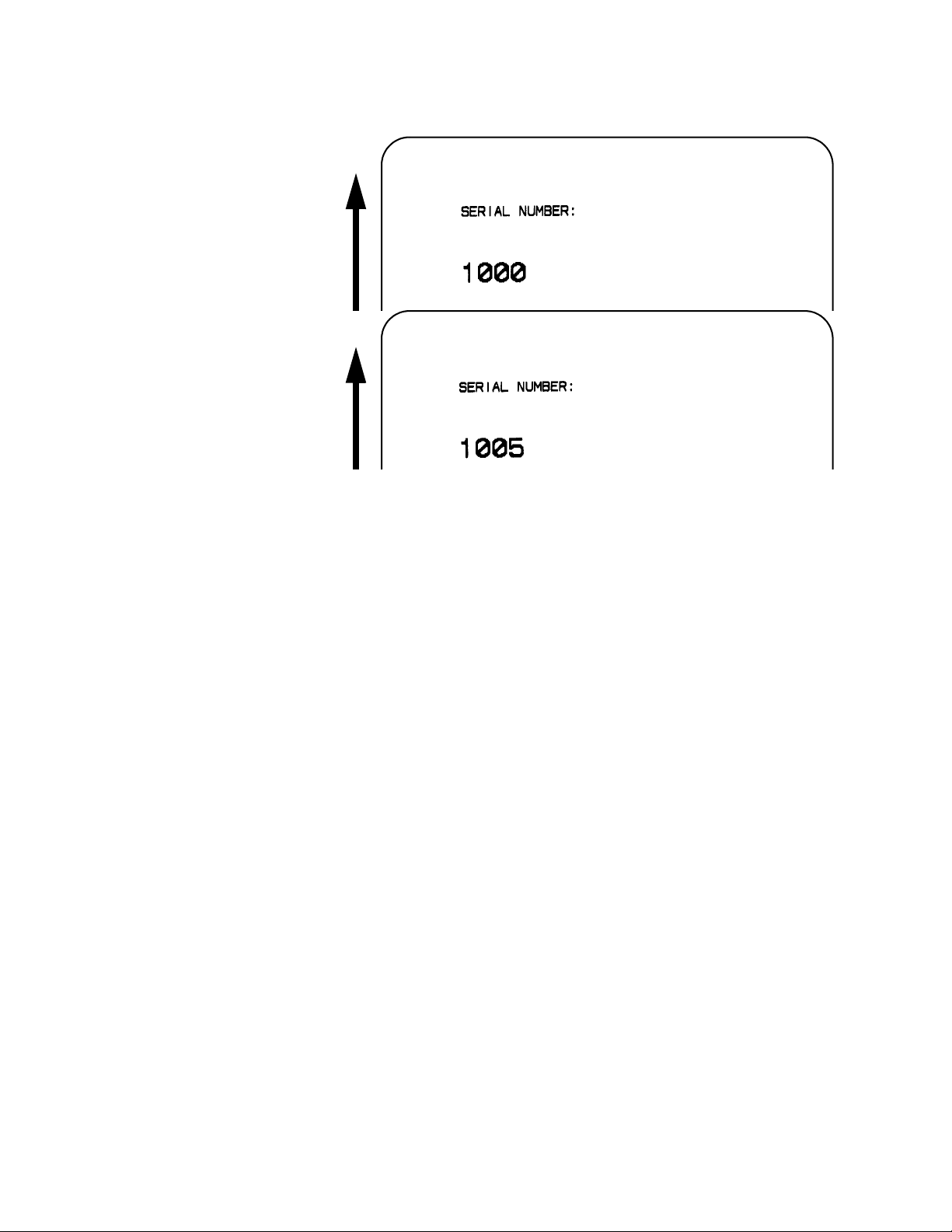
Section 2: Command Codes
Printer Output
Special Notes 1. The value specified for Print Quantity should be equal to the
number of different sequential values desired multiplied by the
number of repeats specified.
Example:
To print 2 sets each of the numbers 1001-1025 on separate
labels, we need 50 total labels. The commands would be as
follows:
<ESC>A
<ESC>H0100<ESC>V0100<ESC>F002+001<ESC>XM1001
<ESC>Q50 <ESC>Z
2. It is necessary to specify the print position for each sequential field on a label.
3. Up to eight different sequential fields can be specified per label.
4. This command ignores alpha characters in the sequential number field.
5. This command can not be used with the following commands:
Copy Image
Reverse Image
Line Feed
Page 2-58 PN 9001106(B) SATO CX400 / CX410
Page 75

Section 2: Command Codes
Start/Stop Label
Command Structure Start Command: <ESC>A
Stop Command: <ESC>Z
Example: See above
Placement: <ESC>A must precede data <ESC>Z must follow
data
Default: None
Command Function For all print jobs, the Start command must precede the data, and the Stop
command must follow. The print job will not run properly if these are not in
place.
Input to Printer <ESC>A
<ESC>H0001<ESC>V0100<ESC>WB1SATO
<ESC>H0130<ESC>V0200<ESC>B103150*SATO*
<ESC>H0170<ESC>V0360<ESC>L0202<ESC>S*SATO*
<ESC>Q1<ESC>Z
Printer Output There is no output for these commands they are not accompanied by
other label printing commands. However, these commands must precede
and follow each print job sent to the printer.
SATO CX400 / CX410 PN 9001106(B) Page 2-59
Page 76

Section 2: Command Codes
Page 2-60 PN 9001106(B) SATO CX400 / CX410
Page 77

SECTION 3.
EXPANDED MEMORY OPTION COMMANDS
These commands require the optional Expanded Memory.
Note: Before Expanded Memory can be used for the first time, it must be initialized
using the <ESC>BJF command. If it is not initialized, the printer will not recognize the
memory and respond as if no expanded memory was installed.
SATO CX400 / CX410 PN 9001106(B) Page 3-1
Page 78

Section 3: Expanded Memory Commands
Clear Expanded Memory
Command Structure <ESC>*a,bbb
Example: <ESC>*G,01
Placement: This command should be sent to the printer
a = Memory card section to be cleared
G To clear SATO graphic files from memory card
P To clear PCX graphic files
F To clear formats from the memory card
O To clear TrueType fonts
R To clear BMP graphic files
bbb = Memory Card storage area to be cleared
001 to 999 for Graphics, PCX or Formats
000 to 099 for TrueType fonts
immediately following the <ESC>CC Memory Area
Select command.
Default: None
Command Function To clear individual memory areas in the Expanded Memory.
Input to Printer <ESC>A
<ESC>CC1<ESC>*O,09
<ESC>Z
Printer Output There is no printer output as a result of this command.
Special Notes 1. To clear everything in the Expanded Memory, use the
<ESC>BJF Expanded Memory Initialize command.
2. This command is ignored if there is no data to be cleared.
3. This command is ignored if Expanded Memory is not installed in the printer.
Page 3-2 PN 9001106(B) SATO CX400 / CX410
Page 79

Section 3: Expanded Memory Commands
Graphics, Custom Recall
Command Structure <ESC>GRaaa
aaa = Graphics storage number (001-999)
Example: <ESC>GR111
Placement: The Recall command is sent in a secondary data
stream to print the graphic, and follows any
necessary position or size commands.
Default: None
Command Function Use the Recall command any time you want to print a graphic image on a
label along with other printed data.
Printer Input
Non Rotated Graphic
<ESC>A<ESC>CC1
<ESC>V0100<ESC>H0080<ESC>L0505
<ESC>GR001
<ESC>Q1<ESC>Z
Graphic Rotated 180°
<ESC>A<ESC>CC1<ESC>%1
<ESC>V0180<ESC>H0500<ESC>L0505
<ESC>GR001
<ESC>Q1<ESC>Z
Graphic Rotated 90°<
<ESC>A<ESC>CC1<ESC>%1
<ESC>V0180<ESC>H0250<ESC>L0505
<ESC>GR001
<ESC>Q1<ESC>Z
Graphic Rotated 270°
<ESC>A<ESC>CC1<ESC>%3
<ESC>V0100<ESC>H0600<ESC>L0505
<ESC>GR001
<ESC>Q1<ESC>Z
Printer Output
Special Notes 1. The graphic image to be stored cannot be rotated before it is stored.
It can be rotated when it is recalled.
2. Graphic images cannot be stored as part of a label format.
3. See the <ESC>GI Custom Graphic Store command.
SATO CX400 / CX410 PN 9001106(B) Page 3-3
Page 80

Section 3: Expanded Memory Commands
Graphics, Custom Store
Command Structure <ESC>GIabbbcccddd{data}
a
=
Specifies character format of the data
H Hex data
B Binary data
bbb
ccc
ddd
{data}
Example: See Appendix C for detailed information on creating
Placement: Immediately following the <ESC>CC Memory Area
Number of horizontal 8 x 8 blocks (001 to 104)
=
Number of vertical 8 x 8 blocks (001 to 178)
=
Graphics storage number (001-999)
=
Hex or binary data to describe the graphic image
=
Hex and Binary graphic files.
Select command.
Default None
Command Function To provide similar functionality to the <ESC>G Custom Graphic
command, but allows for the graphic image to be stored in Expanded
Memory. Use the Store command to send the graphic data to the
printer, which is held in the optional Expanded Memory, even if printer
power is lost.
Printer Input <ESC>A
<ESC>CC1<ESC>GIH002002001
0100038007C00FE01FF03FF87FFCFFFE07C007
C007C007C007C007C007C007C0
<ESC>Z
Note: See SATO Programming Reference:Appendix C, PN 9001096 for
detailed explanation on how to format a graphics data stream.
Printer Output There is no printer output as a result of this command. See <ESC>GR
Recall Custom Graphics command.
Page 3-4 PN 9001106(B) SATO CX400 / CX410
Page 81

Section 3: Expanded Memory Commands
Special Notes 1. You must have the optional Expanded Memory to use this com-
mand. Call your SATO representative for details.
2. The maximum storage capacity is 999 graphics, up to the capacity of the memory card used.
3. If a data transmission error occurs, the ERROR LED will come on. You must then retransmit the image.
4. Each graphic to be stored must be sent in its own data stream.
Example of correct data stream:
<ESC>A
<ESC>GIHaaabbb001(DATA)
<ESC>Z
<ESC>A
<ESC>GIHaaabbb002(DATA)
<ESC>Z
Example of incorrect data stream:
<ESC>A
<ESC>GIHaaabbb001(DATA)
<ESC>GIHaaabbb002(DATA)
<ESC>Z
5. Do not use ASCII <CR> or <LF> characters (carriage return or line feed) as line delimiters within the graphic data or the actual image will not be printed as specified.
6. The graphics storage number (ddd) must be specified with this command.
SATO CX400 / CX410 PN 9001106(B) Page 3-5
Page 82

Section 3: Expanded Memory Commands
Graphics, PCX Recall
Command Structure <ESC>PYaaa
aa = Storage area number (001 thru 999)
Example: <ESC>PY001
Placement: This command must be placed within its own data
stream specifying the placement of the graphic.
Default: None
Command Function To recall for printing a graphic file previously stored in a PCX format in the
Memory Card.
Printer Input
Normal Rotation
<ESC>A<ESC>CC1
<ESC>V0100<ESC>H0050<ESC>PY001
<ESC>Q1<ESC>Z
2nd Rotation, Base Reference Point
<ESC>A<ESC>CC1<ESC>%2
<ESC>V0330<ESC>H0600<ESC>PY001
<ESC>Q1<ESC>Z
Rotate Base Reference Point
<ESC>A<ESC>CC1<ESC>%1
<ESC>V0330<ESC>H0160<ESC>PY001
<ESC>Q1<ESC>Z
3rd Rotation, Base Reference Point
<ESC>A<ESC>CC1<ESC>%3
<ESC>V0100<ESC>H0800<ESC>PY001
<ESC>Q1<ESC>Z
Printer Output
Special Notes 1. This command requires Expanded Memory option. See your SATO
representative for details.
2. See the <ESC>PI Store PCX Graphics command.
Page 3-6 PN 9001106(B) SATO CX400 / CX410
Page 83

Section 3: Expanded Memory Commands
Graphics, PCX Store
Command Structure <ESC>PIaaa,bbbbb,{data}
aaa
=
Storage area number (001 thru 999)
bbbbb
{data}
Example: <ESC>PI001,32000,{data}
Placement: This command must be placed within its own
Default: None
Command Function To store for later printing a PCX graphic file in the Expanded
Memory.
Printer Input BASIC Program to Download a PCX file to Expanded Memory
Area #1, Storage Area #1
=
Size of PCX file in bytes
=
Data
data stream
OPEN .C:\WIZARD\GRAPHICS\LION.PCX. FOR INPUT AS #2
DA$ = INPUT$(3800,#2)
C$ = CHR$(27)
WIDTH .LPT1:.,255
LPRINT C$;"A";C$;"CC1";
LPRINT C$; .PI001,03800,.;DA$
LPRINT C$;"Z";
CLOSE #2
Printer Output There is no printer output as a result of this command. See
<ESC>PY PCX Graphics Recall command.
Special Notes: 1. This command requires Expanded Memory option. See your
SATO representative for details.
2. Graphics cannot be stored as part of a format.
3. Only black and white PCX files can be stored.
4. The file size specified by this command is the DOS file size in bytes.
SATO CX400 / CX410 PN 9001106(B) Page 3-7
Page 84

Section 3: Expanded Memory Commands
Initialize
Command Structure <ESC>BJFaaaaaaaa
aaaaaaa = Eight character alphanumeric user ID
Example: <ESC>BJFsatocard
Placement: Immediately following the <ESC>CC Memory Area
Select command.
Default: None
Command Function This clears all of the data from Expanded Memory in the specified
memory area and prepares the area to accept data.
Input to Printer <ESC>A
<ESC>CC2<ESC>BJFsatocard
<ESC>Z
Printer Output There is no printer output as a result of this command.
Special Notes 1. You must have the optional Expanded Memory to use this com-
mand. Call your local SATO representative for information.
2. All Expanded Memory must be initialized before it can be used for the first time.
3. Care should be exercised when using this command as it destroys any data previously written to the card. It will clear all data from the card and assign the new ID (“satocard” in the above example).
Page 3-8 PN 9001106(B) SATO CX400 / CX410
Page 85

Section 3: Expanded Memory Commands
Memory Area Select
Command Structure <ESC>CCa
a = Memory Area
1 = 512K internal flash ROM
2 = 2M/4M expanded memory
Example: <ESC>CC1
Placement: Immediately following the <ESC>A Start Code.
Default: Last selected Memory Area.
Command Function Selects the Memory Area to be used for following Expanded Memory
commands.
Printer Input <ESC>A
<ESC>CC1
{commands}
<ESC>Z
Printer Output There is no printer output as a result of this command.
Special Notes 1. To use this command with CC2 requires the Expanded Memory
option. See your SATO representative for more information.
SATO CX400 / CX410 PN 9001106(B) Page 3-9
Page 86

Section 3: Expanded Memory Commands
Status
Command Structure <ESC>BJS
Example: <ESC>BJS
Placement: After the <ESC>CC Memory Area Select command.
Default: None
Command Function Casues the printer to print the card status.
Printer Input <ESC>A
<ESC>CC1<ESC>BJS
<ESC>Z
Printer Output
Special Notes 1. This command requires the Expanded Memory option. See your
SATO representative for more information.
Page 3-10 PN 9001106(B) SATO CX400 / CX410
Page 87

SECTION 4.
TWO-DIMENSIONAL SYMBOLS
The following commands are used to create the two-dimensional symbologies supported by the CX400 /
CX410.
•Maxicode
•PDF417
SATO CX400 / CX410 PN 9001106(B) Page 4-1
Page 88

Section 4: Two-Dimensional Symbols
Maxicode
Command Structure
<ESC>BVa,b,c,ddddddddd,eee,fff,gggg.....<ESC>
a = Position of Maxicode symbol within the set, when used
in a structured append format 1~8.
b = Total number of Maxicode symbols in the set, when
used in a structured format 1~8.
c = 2 For Mode 2 Structured Carrier Message for
Domestic U.S. UPS shipments
3 For Mode 3 Structured Carrier Message for
International UPS shipments
4 Standard symbol
5 Not currently supported
6 Reader programming
ddd..dd = 9 digit numeric Postal Code
eee = 3 digit numeric Country Code
fff = 3 digit numeric Service Class
gg..g = Data, terminated by <ESC>
Example: <ESC>BV1,2,3,123456789,222,333,MESSAGE<ESC>
Placement: Immediately preceding data to be encoded
Command Function
Command Function
Printer Output
Default None
To print a Maxicode two-dimensional bar code image on a label.
To print a UPS Maxicode symbol.
<ESC>A<ESC>V0100<ESC>H0100
<ESC>
BV1,2,3,123456789,222,333,MESSAGE<ESC>Q001<ESC>Z
Page 4-2 PN 9001106(B) SATO CX400 / CX410
Page 89
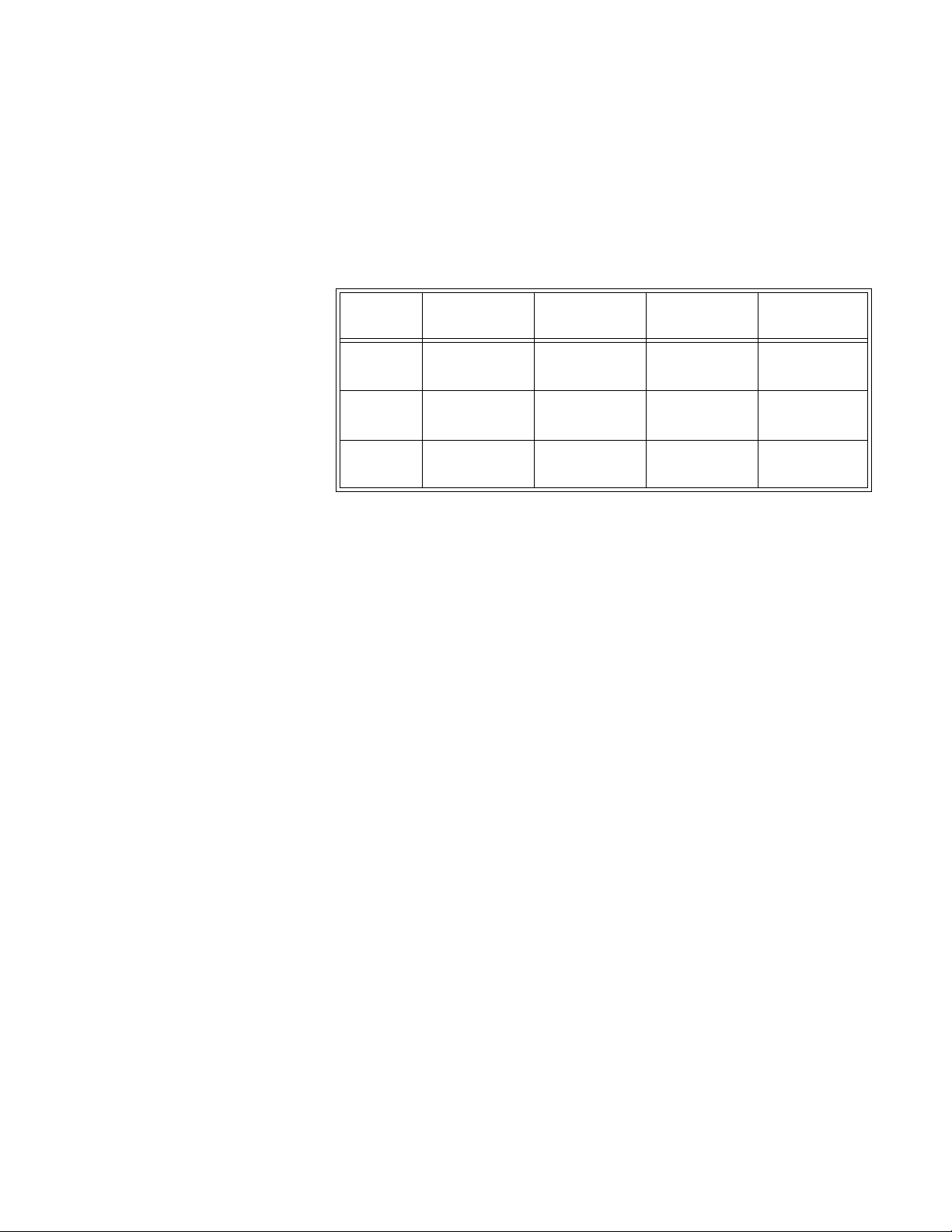
Section 4: Two-Dimensional Symbols
MODE POSTAL
CODE
COUNTRY
CODE
SERVICE
CLASS
MESSAGE
LENGTH
29 digits max
numeric only
3 digits max
numeric only
3 digits max
numeric only
84 characters
alphanumeric
3 6 digits fixed
alphanumeric
3 digits max
numeric only
3 digits max
numeric only
84 characters
alphanumeric
4
6
“000000”
fixed data
“000”
fixed data
“000”
fixed data
91 characters
alphanumeric
Special Notes 1. Please refer to UPS Publication “Guide to Bar Coding with UPS Online-
Version 5” for the secondary message data format requirements and the
latest format requirements.
2. This command implements Maxicode AIM I.S.S (UPS Version 3.1) symbol.
3. The following modes are supported:
SATO CX400 / CX410 PN 9001106(B) Page 4-3
Page 90

Section 4: Two-Dimensional Symbols
PDF417
Command Structure <ESC>BKaabbcddeeffffnn...n,g
aa = Minimum module dimension (03-09 dots). Will not print
if values of 01, 02 or greater than 10 are specified.
bb = Minimum module pitch dimension (04-24 dots). Will
not print if values of 01, 02, 03 or greater than 25 are
specified.
c = Security (error detection) Level (1-8).
dd = Code words per line (01-30). If 00 is specified for both
dd and ee, the printer automatically optimizes the
number of rows per symbol.
ee = Rows per symbol (00 or 03-40). If 00 is specified for
both dd and ee, the printer automatically optimizes the
number of rows per symbol.
ffff = Number of characters to be encoded (0001-2700).
nn...n = Data to be printed.
Example: <ESC>BK0304400000021
Placement: Immediately preceding data to be encoded.
Default: None
Command Function To print a PDF417 two-dimensional bar code image on a label.
Printer Input
Printer Output
<ESC>A
<ESC>V0100<ESC>H0100<ESC>BK0607400000021PDF417 PDF417 PDF417
<ESC>Q1<ESC>Z
Page 4-4 PN 9001106(B) SATO CX400 / CX410
Page 91

Section 4: Two-Dimensional Symbols
Special Notes 1. When the code words per line and the number of rows per symbol (“dd”
and “ee”) are set to all zeroes, the printer will calculate the optimum
configuration.
2. If the product of the values entered for”dd”and"ee"are not equal to or
less than the value of “f f f f”(i.e. “f f f f” is greater than “dd“ x “ee”, an
error will occur and the symbol will not be printed. It is recommended
that these values each be set to”000”and the printer be allowed to automatically calculate the optimum values.
3. The values for “dd” and“ee”need to be made larger if the security level is increased.
4. The maximum data length is 2700 characters, but may be less depending upon:
- the minimum module dimension (“aa”)
- the security level specified by “c”.
- the number of data characters
5. The Reference Point of the PDF417 symbol is the upper-left corner.
6. The <ESC>F Sequential Numbering command cannot be used with this command.
7. The <ESC>E Line Feed command cannot be used with this command.
8. The values 00
9. This command can be stored in a format.
10. The print height of the symbol will vary depending upon the data specified; numeric only, alpha only or alphanumeric.
11. The Macro and Truncated PDF417 symbols are not supported.
thru 1FH can be specified as print data.
H
SATO CX400 / CX410 PN 9001106(B) Page 4-5
Page 92
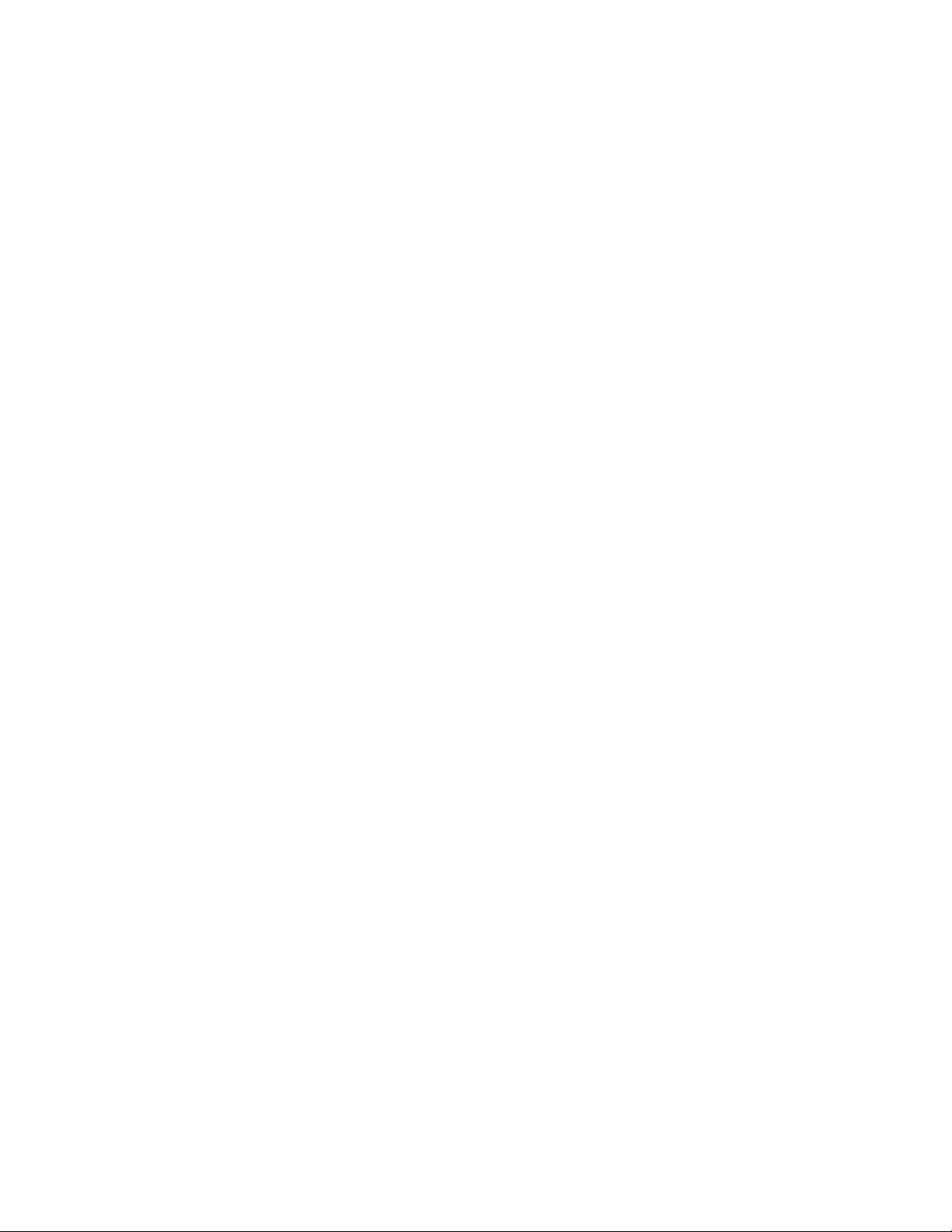
Section 4: Two-Dimensional Symbols
Page 4-6 PN 9001106(B) SATO CX400 / CX410
Page 93

SECTION 5.
CONFIGURATION COMMANDS
These commands are used to change to operating configuration of the printer. The settings currently active
in the printer can be determined by printing a Test Label, either by sending the <ESC>CT Print Test Label
command or by pressing the FEED button while turning the printer on.
SATO CX400 / CX410 PN 9001106(B) Page 5-1
Page 94

Section 5. Configuration Commands
Backfeed Enable
COMMAND STRUCTURE <ESC>CEa
a = 0 = Disables Backfeed
1 = Enables Backfeed
Example: <ESC>CE1
Placement: Separate data stream sent to printer
Default: Last setting
COMMAND FUNCTION To enable/disable backfeed before printingto align first print line on a
label after it has been dispensed.
INPUT TO PRINTER <ESC>A
<ESC>CE1
<ESC>Z
PRINTER OUTPUT There is no output as a result of this command.
SPECIAL NOTES 1. When Backfeed is enabled, the printer will feed the last label of a
print job forward to the dispense/cut position. Upon receipt of the
next print job, it will retract the label to the first print line position
before printing.
2. This setting is saved in non-volatile memory.
3. The setting becomes ineffective once a cutter or dispenser is enabled.
Page 5-2 PN 9001106(B) SATO CX400 / CX410
Page 95

Section 5. Configuration Commands
Calibrate Sensor
COMMAND STRUCTURE <ESC>CA
Example: <ESC>CA
Placement: Separate data stream sent to printer
Default: There is no default for this command.
COMMAND FUNCTION To calibrate the label sensor for media and ribbon combinations..
INPUT TO PRINTER <ESC>A
<ESC>CA
<ESC>Z
PRINTER OUTPUT There is no output as a result of this command. It causes the printer to
feed approximately 6 inches of media while the characteristics of the
label backing or eye-mark are measured.
SPECIAL NOTES 1. The sensor is calibrated for the currently selected sensor type.
2. This setting is saved in non-volatile memory.
3. The sensor must be recalibrated whenever the sensor type is changed or a label detect failure occurs
4. When calibrating the sensor for Thermal Transfer printing, the ribbon must be installed in the printer.
SATO CX400 / CX410 PN 9001106(B) Page 5-3
Page 96

Section 5. Configuration Commands
Custom Protocol Command Codes
Download
COMMAND STRUCTURE <ESC>LD,a,b,c,d,e,f,g,h,i,j
Replacement character for STX
=
a
Replacement character for ETX
=
b
Replacement character for ESC
=
c
Replacement character for ENQ
=
d
Replacement character for CAN
=
e
Replacement character for NUL
=
f
Replacement character for OFFLINE
=
g
Auto-Online. Printer powers up in the online mode.
=
h
0: Yes
1: No
Zero Slash. Places a slash through the “0” character.
=
i
0: Yes
1: No
j=
Example: <ESC>LD,{,},%,#,&,*,~,0,0,D5
Placement: Immediately following the <ESC>A Start command and
Default: Standard Protocol command Codes
COMMAND FUNCTION Allows the user to defines custom Protocol Command codes.
PRINTER INPUT <ESC>A
<ESC>LD,{,},%,#,&,*,~,0,0,D5
<ESC>Z
PRINTER OUTPUT A Protocol Command code status label will be printed as a result of the a
successful download of a custom set of Protocol Command codes.
Hexa-decimal character for Euro-character
in an independent data stream.
Page 5-4 PN 9001106(B) SATO CX400 / CX410
Page 97

Section 5. Configuration Commands
Command Parameter Resulting Command Code
2B +
++
Special Notes
1. Commas must be used to separate the parameters. If a parameter is omitted between two commas, the default Non-Standard Protocol Command codes for that parameter will be used.
2. This command must be sent as an independent data stream immediately following the <ESC>A Start code and immediately preceding the
<ESC>Z Stop code. No other commands can be included in the data
stream.
3. If more or less than nine commas are included in the command, the
entire command sequence will be ignored. The command must contain exactly nine commas.
4. If two characters are specified for a parameter, it will be interpreted as a hex value. For example:
If a combination of characters are outside the hexadecimal range, the
entire command sequence will be ignored.
5. The current protocol command codes may be verified by printing a Test Label (<ESC>CT).
SATO CX400 / CX410 PN 9001106(B) Page 5-5
Page 98

Section 5. Configuration Commands
Label Tear-Off
COMMAND STRUCTURE <ESC>CBabb
a = + moves print line down from the top label edge
- moves print line up towards the top label edge
bb = Distance moved in mm (00 to 98)
Example: <ESC>CB+19
Placement: Separate data stream sent to printer
Default: Last valid setting
COMMAND FUNCTION To adjust the location of the first print line on the label.
INPUT TO PRINTER <ESC>A
<ESC>CB+19
<ESC>Z
PRINTER OUTPUT There is no printer output for this command.
SPECIAL NOTES 1. The effects ofthis command are absolute, i.e. if an <ESC>CB+06
command is followed by an <ESC>CB-02, the resulting position is 02 mm.
2. The maximum range for the value stored in the printer is 98 mm. Any commands received that causes the value to exceed 00 or 98 mm will result in a setting of 00 or 98 mm respectively.
3. This value is stored in non-volative memory and will remain until it is modified by another valid <ESC>CBabb command, even if power is removed from the printer.
4. The current setting is printed on the “Pitch Offset” line on the Test Label.
Page 5-6 PN 9001106(B) SATO CX400 / CX410
Page 99

Section 5. Configuration Commands
Print Darkness Range
COMMAND STRUCTURE <ESC>CDaaa,bbb
aaa = Darkness range adjust (0 to 400)
Media adjustment (0 to 6000)
Example: <ESC>CD250,3000
Placement: This command should be sent in a separate data
stream.
Default: CD200,3300
COMMAND FUNCTION To make fine adjustments for best print quality.
INPUT TO PRINTER <ESC>A
<ESC>CD200,3300
<ESC>Z
PRINTER OUTPUT There is no printer output as a result of this command.
SPECIAL NOTES 1. This setting is stored in non-volatile memory and will not change until a
new Print Darkness Range command is received.
2. The current Print Mode can be verified by printing a Test Label.
3. It is recommended that a bar code verifier be used when making adjustments with this command.
SATO CX400 / CX410 PN 9001106(B) Page 5-7
Page 100

Section 5. Configuration Commands
Sensor Select
Command Structure
Command Function
Input to Printer
Printer Output
Special Notes
<ESC>CIa
a = 0 Sensor not used
1 Reflective (Eye Mark) sensor
2 See-thru (transmissive) sensor
Example: See above
Placement: Separate data stream sent to printer
Default: See-thru sensor
To select the label sensing method for a job.
<ESC>A
<ESCI1
<ESC>Z
There is no printer output as a result of this command
1. This setting is stored in non-volatile memory. The setting will not change until another valid <ESC>CIa command is received, even if power is removed from the printer.
2. The reflective Eye-Mark, label gap or notch must be at leas 2 mm wide and extend 10 mm from the left edge (facing the printer) of the label backing.
Page 5-8 PN 9001106(B) SATO CX400 / CX410
