Page 1

RFID KIT USER GUIDE
For printer models:
GL 4xxe Series
Read this User Guide before and during the operation of the
above accessory. Keep this Guide handy for future reference.
9001173A
www.satoamerica.com
Page 2

1 General
Important information
Limitation of liability
FCC WARNING
Changes or modifications not expressly approved by the party responsible for
compliance could void the user’s authority to operate the equipment.
NOTICE
This quick guide provides important information on how to setup your
new SATO product.
Be sure to read this quick guide thoroughly before using this printer. It
is an integral part of the product and should be kept in the immediate
vicinity of the device and available to the operating staff.
All information in this manual have been compiled under due
consideration of federal standards and regulations.
The manufacturer will not be held liable for damage resulting from:
z Disregarding these instructions
z Unintended use of the printer
z Unauthorized technical modifications
z Use of unapproved spare parts
z Use of unapproved consumables
This equipment has been tested and found to comply with the limits for a
Class B digital device, pursuant to part 15 of the FCC Rules. These
limits are designed to provide reasonable protection against harmful
interference in a residential installation.
This equipment generates, uses and can radiate radio frequency energy
and, if not installed and used in accordance with the instructions, may
cause harmful interference to radio communications. However, there is
no guarantee that interference will not occur in a particular installation.
2
Page 3

1.2 Explanation of symbols
This instruction manual uses various warning icons to help you
understand the safe operation of your printer. Explanations of the
icons are below.
WARNING!
Indicates neglectful or erroneous use may cause
irreparable damage to the product, serious injury to
the operator, or worse.
CAUTION!
Indicates a specific point where caution should be
used. The graphic within the triangle will indicate the
specific issue, i.e.; the sign on the left indicates a
caution for potential electrical shock.
CAUTION!
Indicates a potentially hazardous situation which,
if not avoided, may result in damage to your
product or host equipment.
NOTE!
Emphasizes useful tips or recommendations for
efficient and smooth operation of your printer.
3
Page 4

A
(Reg
A
V
/
y
A
1.3 Contact and Document Information
.
Leuvensesteenweg 369, 1932 Sint-Stevens-Woluwe, Brussels, Belgium
Parc D'Activities - Rue Jacques Messager - 59175 Templemars, France
438A Alexandra Road #05-01/04, Alexandra Technopark, Singapore 119967
International Headquarters
SATO INTERNATIONAL PTE. LTD
438A Alexandra Road #05-01/04,
Alexandra
Phone: 65-6271-2122 Fax : 65-6271-2151
Technopark, Singapore 119967
Email: sales@sato-int.com
SATO AMERICA, INC.
10350 Nations Ford Road Suite A,
Phone: 1-704-644-1650 Fax: 1-704-644-1662
Phone: 32(0)-2-788-80-00 Fax: 32(0)-2-788-80-80
SATO LABELLING SOLUTIONS EUROPE GmbH
Phone: 49-6272-9201-324 Fax: 49-6272-9201-399
Phone: 33-3-20-62-96-40 Fax: 33-3-20-62-96-55
SATO INTERNATIONAL ASIA PACIFIC PTE. LTD.
Phone : 65-6271-5300 Fax : 65-6273-6011
Phone: (86) 021- 63068899 Fax: (86) 021- 63091318
PO Box 305-031, North Shore, Auckland, New Zealand
Phone: 64-9-477-2222 Fax: 64-9-477-2228
Charlotte, NC
Email: satosales@satoamerica.com
SATO INTERNATIONAL EUROPE N.V.
Email: info @b e. s ato -eu r op e. c om
69434 Hirschhorn, Germany
438A Alexandra Road #05-01/04,
Alexandra
SATO ASIA PACIFIC PTE. LTD.
Phone: 65-6271-5300
Email: sa les@satoasiapacific .com
SATO SHANGHAI CO., LTD.
307 Haining
SATO NEW ZEALAND LTD
30 Apollo Drive, Mairangi Bay
ional HQ)
Ersheimer Straße
SATO FRANCE SAS
(Regiona l H Q)
Technopark, Singapore 119967
Email: sales@sato-int.com
Road, ACE Bldg, 10th Floor,
Hongkou Area,
Shanghai, China 200080
SATO GROUP OF COMPANIES
28273
71,
Asia Pacific & Oceania
Fax: 65-6273-6011
mericas
Europe
mericas
SATO INTERNATIONAL AMERICA, INC.
Phone: 1-704-644-1650 Fax: 1-704-644-1662
SATO LABELING SOLUTIONS AMERICA, INC.
1140 Windham Parkw ay, Romeoville, Illinois 60446
Phone: 630-771-4200 Fax : 630-771-4210
Phone: 1-386-274-5566 Fax: 1-386-274-5599
(Regional HQ)
10350 Nations Ford Road Suite A,
Charlotte, NC 28273
Email: sa t o sales@s a t o america. com
Email: sales@satolabeling.com
Horticultural Division
930 Jimmy Ann Drive
Daytona B each, FL 32117
SATO UK LTD
United Kingdom
Email : enquiries@satouk.com
SATO POLSKA SP Z O.O.
K/Wroclawia, Poland
Email: info@sato-europe.com
SATO IBERIA S.A.
08202 - Sabadell, Barcelona, Spain
Industrial Park
Section U1, 40150 Shah Alam,
Darul Ehsan, Malaysia
Selangor
Email: sa les@sato sms.com.my
SATOAUSTRALIA PTY LTD.
VIC 3168, Melbour ne, Austr alia
For a full list of all SATO offices ,
refer to
www.satoworldwide.com
1Nurser
1
alleyRoad,Harwich, Essex England Co12 4RR,
Phone: 44-1255-240000
Ul. Wroclawska 123, 55-015 Radwanice
Phone: 48-71-381-03-60 Fax: 48-71-381-03-68
Dels Corrals Nous, 35-39, Pol. Can Roqueta,
Phone: 34-93-492-5750 Fax : 34-93-786-3451
SATO AUTO-ID MALAYSIA SDN. BHD.
No.25, Jalan Pemberita U1/49, Temasya
Phone: 60-3-7620-8901 F ax: 60-3-5569-4977
SATO AUTO-ID (THAILAND) CO., LTD.
292/1 Moo 1 Theparak Road, Tumbol Theparak,
Amphur Muang, Samutprakarn 10270
Phone: 662-736-4460 Fax: 662-736-4461
venue, Clayton Business Park (1508 Centre Road) Clayton
Phone: 61-3-8814-5330 Fax: 61-3-8814-5335
Fax : 44-1255-2401 11
Extensive contact information of worldwide SATO operations can be found on the Internet at
www.satoworldwide.com
Version: SI-GL4xxe-01rA-13-06-07-RFKUG © Copyright 1994 – 2007
All rights reserved. No part of this document may be reproduced or issued to third parties in any
form whatsoever without the express permission of SATO. The materials in this document are
provided for general information and are subject to change without notice. SATO assumes no
responsibilities for any errors that may appear.
4
Page 5
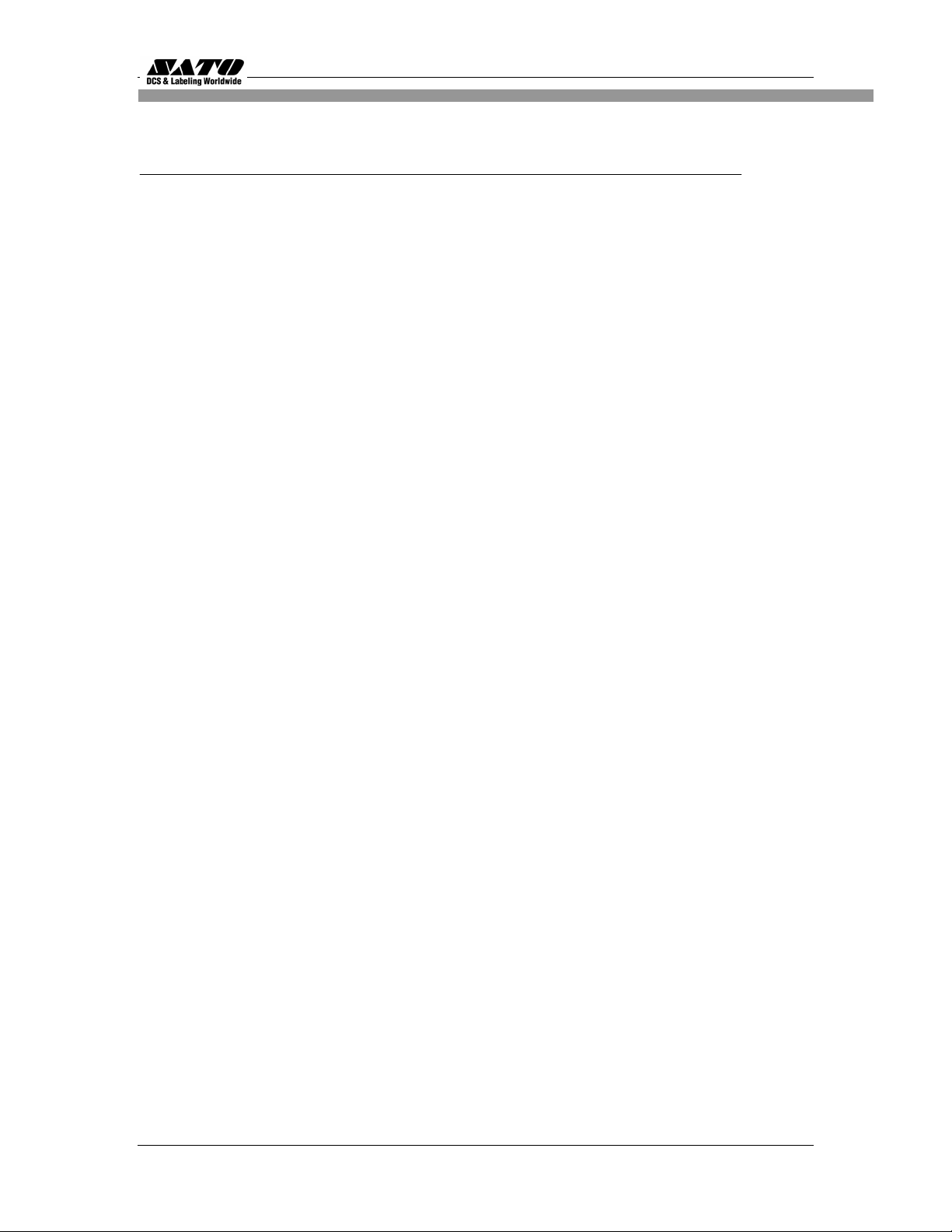
Overview
This User Manual describes the operation and programming procedures for RFID smart
labels (with embedded RFID tags) on the SATO GL4xxe series printers fitted with the
RFID Kit.
By incorporating RFID commands into the SATO
(SBPL) programs as described herein, users can produce smart labels to take
advantage of the power of RFID technology.
®
Basic Programming Language
This manual is organized as follows:
1. Introduction to the RFID configuration options in the GL4xxe series printer
firmware
2. RFID Command Specifications
3. GL4xxe Coupler Design
4. Error Messages and Troubleshooting
5
Page 6

L
d
1. Introduction to the RFID configuration options
RFID CONTROL Menu (GL4xxe Series)
RFID CONTROL
RFID Reader
Enable*
Disable
Alien 9460 G2
Alien Squig G2
Avery AD220 G2
EPC G2 Phil1
EPC G2 Phil2
EPC G2 Phil3
EPC G2 Phil4
Flex Wing G2
Imp Banjo G2
KSW Excal G2
KSW Templar G2
Omron Wave G2
RAF Frog G2
RAF Short G2
Sym Trident G2
Sym Trident G2
TI Dallas G2
Error Handling
Overstrike*
None
Stop
Tag Type
Label Retry
10*
1 to 10
Max Retry
Error
Enable*
Disable
Tag Write Cnt
Failed Tag Cnt 1
Tag Void Cnt
Tag Read Cnt
1
1
1
Clear Tag Stat
Read tag
Read Tag &
Eject
Comm Retry
2*
1 to 9
Display
F/W Version
Overstrike
Style
Grid*
Error Type Msg
egen
* = Default
Italicized items appear only when Admin User is set to Enable
(in the Advanced menu).
1 This item is information only, it is not an option that can be
adjusted.
:
continued on
next page...
6
Page 7

T
T
Not
...continued from previous page
RFID CONTROL
Custom Tag
Duplicate*
Disable
Enable
Write Power
6*
1 to 20
Read Power
5*
1 to 20
EPC Byte Length
12*
8 to 32
EPC Address
0*
0 to 32
USR Byte Length
0*
0 to 32
USR Address
0*
0 to 32
ID B yte Length
8*
0 to 8
ID Address
2*
0 to 32
Block Write Len
8*
0 to 32
Custom Setting
Tag Class
Class 1*
GEN 2
Class 0
Class 0+
Class 1.19
Class Zuma
Read Tries
2*
1 to 10, infinite
Write Tries
9*
1 to 10
RFID Calibrate
To Run Press∞
Tag Position
0.0 mm*
-13 to 127 mm
Scan Start Pos
0.0 mm*
0.0 to 127 mm
Scan Length
76 mm*
0.0 to127 mm
Cal Min Power
1*
1 to 20
Cal Max Power
20*
1 to 20
es
:
* = Default.
Italicized
User is set to Enable (in the PRINTER
SETUP
items appear only when Admin
menu).
Non-RFID
Warning
Disable*
Enable
7
Page 8

I
RFID
R
)
y
p
ntroduction to the
configuration options
FID Menu Items(GL4xxe
RFID Reader
This menu item enables or disables the RFID encoder. The default is
Enable
.
Tag Type
This menu item selects the tag type for use.
alphabetical
order. Other types may be added in the future.
See
Table 3 for supported tag types listed in
Table 3. Supported RFID Tag Types (GL4xxe)
Tag N ame
Bits
Protocol
Tag C l as s
Menu Selection
Alien Gen 2 Omni-Squiggle 96 Class 1,
Alien Gen 2 Squiggle
96 Class 1,
Gen 2
Gen 2
Gen 2 Alien 9460 G2
Gen 2
Alien Squig G2
Avery AD-220
(aka Runway)
Generic Philips
(coupler yellow)
Generic Philips
(coupler orange)
Generic Philips
(coupler red)
Generic Philips
(coupler blue)
96 Class 1,
Gen 2
96 Class 1,
Gen 2
96 Class 1,
96 Class 1,
96 Class 1,
Gen 2
Gen 2
Gen 2
Gen 2 Aver
Gen 2 EPC G2 Phil1
AD220 G2
Gen 2 EPC G2 Phil2
Gen 2 EPC G2 Phil3
Gen 2 EPC G2 Phil4
Impinj Gen 2 Banjo
96 Class 1,
Gen 2
Gen 2 Im
8
Banjo G2
Page 9
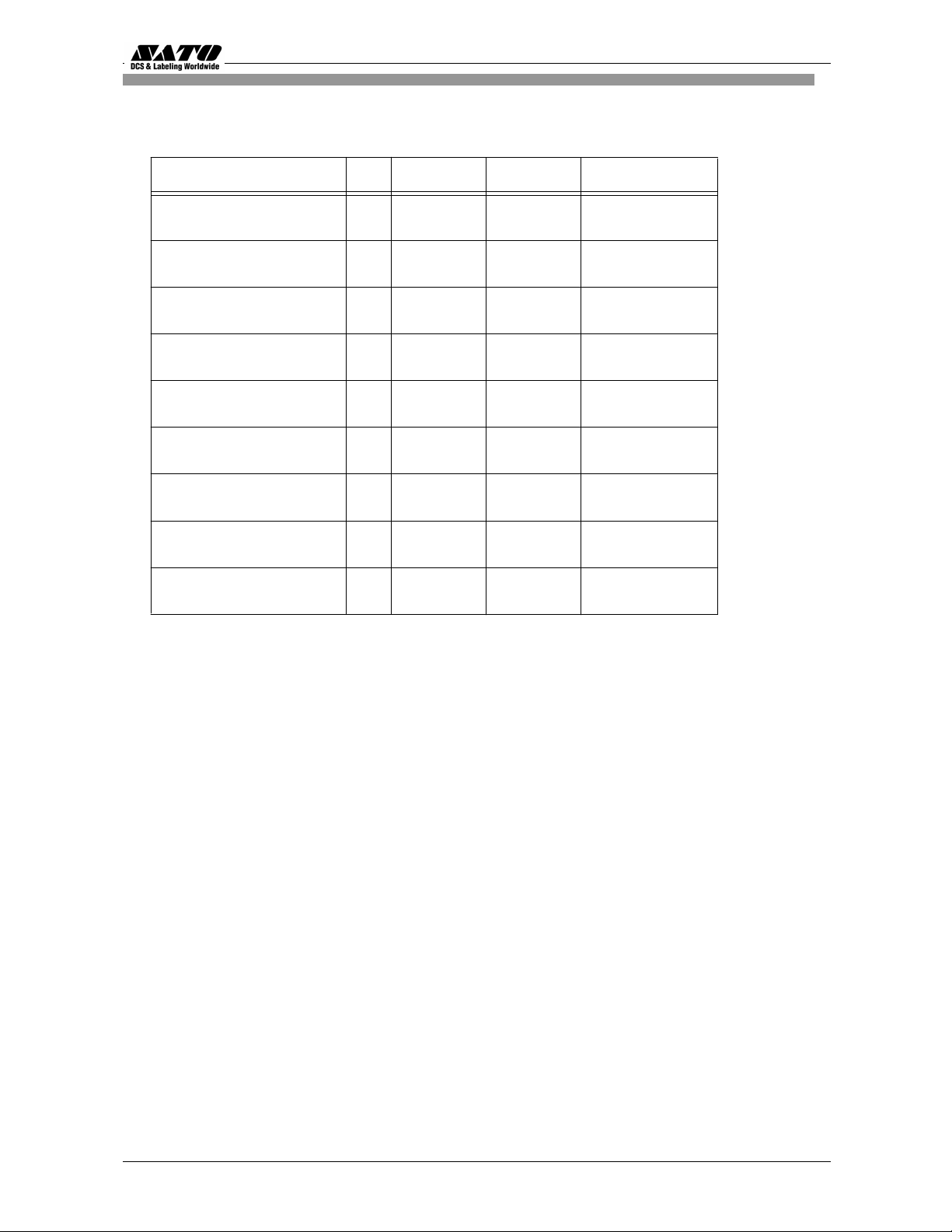
)Tag
T
(
g
y
Name
Tab le 3. Supported RFID TagTypes (GL4xxe
Bits Protocol TagClass Menu Selection
KSW Gen 2 Excalibur
KSW Gen 2 Templar
Omron Gen 2 Wave
Rafsec Gen 2 Frog
3000790)
Rafsec Short Dipole
(OneTenna)
RF IDentics Gen 2
Flex Wing
Symbol Gen 2 Four T
96 Class 1,
Gen 2
96 Class 1,
Gen 2
96 Class 1,
Gen 2
96 Class 1,
Gen 2
96 Class 1,
Gen 2
96 Class 1,
96 Class 1,
Gen 2
Gen 2
Gen 2 KSW Excal G2
Gen 2 KSW
emplar G2
Gen 2 Omron Wave G2
Gen 2 RAF Fro
Gen 2 RAF Short G2
G2
Gen 2 Flex WingG2
Gen 2 S
m 4T G2
Symbol
TI Gen 2 Dallas
Gen 2 Trident
96 Class 1,
Gen 2
Gen 2 Sym Trident G2
96 Class 1,
Gen 2
Gen 2 TI Dallas G2
Label Retry
NOTE: Label Retry only applies when the Error Handling mode is set to Overstrike.
This menu item selects the number of label retries that the RFID encoder will attempt
before declaring a fault. This may indicate a problem with the RFID encoder, the
coupler assembly, the printer setup, or the label stock. The default is 10 retries.
9
Page 10

I
RFID
ntroduction to the
Tag Write Cnt
Displays the number of tags attempted to be written since the last Clear Tag Stat operation was initiated.
(See “Clear Tag Stat”.)
Failed Tag Cnt
Displays on the LCD the number of failed tag write attempts since the last Clear Tag Stat operation has
been initiated. (See “Clear Tag Stat”)
Tag Void Cnt
Always displays 0 unless the RFID encoder is used with an attached Online Barcode Validator (OBV).
When used with a validator, Tag Void Cnt represents how many valid RFID tags were overstruck due to
bad barcode scanning.
Tag Read Cnt
This menu item displays the number of tags read since the last Clear Tag Stat. (See “Clear Tag Stat”)
Non-RFID Warning
When set to Enable, this option causes the printer to check to make sure that non-RFID jobs are not
being printed on RFID labels (to prevent RFID labels from being wasted).
If RFID labels are installed in the printer, and a job is printed with at least one form that contains no RFID
commands, a fault will be declared and the data for the forms that contain no RFID commands will be
absorbed.
The default is Disable.
configuration options
10
Page 11

A
Introducti
RFID
Admin User Menu Items (GL4 xxe)
These menu items are visible only when the
(See the GL408/412e Operator’s Manual.)
IMPORTANT
Admin User menu items should only be used by authorized personnel.
Error Handling
This menu item selects the error handling mode for RFID failures. The default is Overstrike.
In Overstrike mode, each failed label prints with the Overstrike pattern and the form retries on a new
label until the Label Retry count is exhausted. Whether or not an error message will display (or the failed
label will reprint) depends upon the Max Retry Error setting.
In None mode, no specific action is taken when a tag fails to be programmed.
In Stop mode, when a tag fails to be programmed, the printer will halt and display the error message
“RFID Error: Check Media.” The label is discarded and reprinting of the label (if desired) must be
initiated from the host. When the error is cleared, the label with the failed tag moves forward until the
next label is in position to be printed.
Max Retry E r r or
Enables or disables Max Retry Error. If it is set to Disable, errors are not declared and the print content
for the current label is discarded. The default is Enable.
Clear Ta g S tat
This menu item clears the Tag Write Cnt, Failed Tag Cnt, Tag Void Cnt, and Tag Read Cnt menu items.
on to the
configuration options
dmin User option is set to Enable in the Advan ced menu.
11
Page 12

Introducti
RFID
Read Tag
Reads the tag in range of the internal RFID coupler and reports the tag data to the debug port and
momentarily displays it on the control panel’s LCD. It is mainly intended for data verification purposes.
IMPORTANT
This menu item does not position the RFID tag over the coupler. Make sure to position the tag
over the coupler to receive an accurate reading.
Read Tag & Eject
IMPORTANT
This menu item does not position the RFID tag over the coupler. Make sure to position the tag
over the coupler to receive an accurate reading.
The menu item works exactly the same as Read Tag (above), except that after the printer reads the tag,
it feeds the label to the next top-of-form.
Comm Retry
Selects the number of automatic (internal) retries that the printer will attempt on the same tag before
declaring a tag error and performing the Error Handling mode selected (Overstrike, Stop, or None).
The default value is 2.
Display F/W-Ver
Displays the reader firmware version on the control panel’s LCD.
Overstrike Style
Selects the style of the overstrike pattern. The default is Grid.
For the Grid option, a grid pattern is printed during overstrikes. For the Error Type Msg option, an error
message is printed to indicate which error occurred.
on to the
configuration options
12
Page 13

g
T
t
Introducti
RFID
on to the
configuration options
Error Messa
ag R/W Err x
Check media
Ta g Co mm Err x
Check cable
NOTE:
The x in the error messages represents a number code that identifies the area
in the printer software or RFID encoder where the failure occurred.
Tab le 4. Printed Overstrike Error Messages
e
The printer software attempted to write to or read from the
RFID tag, but the RFID encoder indicated that the tag could
not be written to, or read from.
The printer software temporarily lost communication with the
RFID encoder, or communication between the printer
software and the RFID encoder was not synchronized and
had
o be forced.
Explanation
Custom Setting
This menu item contains submenus that allow the RFID encoder to work with tag types that are not
listed in the Tag Type menu item.
NOTE: SATO cannot guarantee the performance of tag types not certified by SATO.
Custom Setting Submenus
Custom Tag
This menu item enables or disables the Custom Setting submenus. The default is Disable.
When Custom Tag is set to Disable, the settings in the Custom Setting submenus are ignored by
the RFID encoder.
When it is set to Enable, the RFID encoder uses the settings in the Custom Setting submenus,
which must be set to match the characteristics of the custom tag.
When it is set to Duplicate, the settings of the selected Tag Type menu item are copied into the
Custom Setting submenus, but are ignored by the RFID encoder.
13
Page 14

Introduction to the RFID configuration options
Write Power
This menu item selects the write power level to be used in the RFID encoder. 1 is the lowest power level
setting, and 20 is the highest. The default is 6.
Read Power
This menu item selects the read power level to be used in the RFID encoder. 1 is the lowest power level
setting, and 20 is the highest. The default is 5.
EPC Byte Length
This menu item selects the number of bytes in the tag. The default is 12.
EPC Address
This menu item selects the starting location of the EPC block within the RFID tag memory. The default is
0.
USR Byte Length
This menu item selects the size of the USR block within the RFID
tag memory. The default is 0.
USR Address
This menu item selects the starting location of the USR block within the RFID tag memory. The default is
0.
TID Byte Length
This menu item selects the size of the TID block within the RFID tag memory. The default is 8.
TID Address
This menu item selects the starting location of the TID block within the RFID tag memory. The default is
2.
Block Write Len
This menu item selects the maximum number of bytes written to the
USR block within the RFID tag memory at one time. The default is 8.
14
Page 15

Introduction to the RFID con fig urat io n options
Tag Class
Selects the class of the custom tag. Class 0+, Class 1.19, Gen 2, and Class Zuma tags are read/write.
Class 0 tags are read only. The default is Gen 2.
Read Tries
Selects how many times the RFID encoder will try each read command. The default is infinite, which
causes the encoder to try until the operation times out.
Write Tries
Selects how many times the RFID encoder will try each write command. The default is 9.
RFID Calibrate
Causes the printer to run calibration for the current RFID tags installed in the printer. After the
calibration is complete, the custom settings are changed to work with the tags installed. These settings
do not take effect until Custom Tag is set to Enable.
Tag Position
Determines how far the RFID tag position of the currently installed custom tags differs from the RFID
tag position of the standard SATO tag. SATO printers print at maximum speed with RFID labels that
have RFID tags in the standard position. The default is 0.0 mm.
15
Page 16

r
Introduction to the RFID configuration options
Scan St art Pos
Determines where on the label the RFID calibration will begin. By default, the calibration procedure will
start at the beginning of the label (0.0 mm). To speed this up change this value to force the calibration to
begin after the beginning of the label.
Scan Length
Determines how much of the label will be scanned during the RFID calibration procedure. The default is
76mm.
Cal Min Powe
Determines the minimum power level that the calibration procedure will use when attempting to find
the ideal power level. To speed this up, increase the value to exclude the lower power levels. The
default is 1.
Cal Max Power
Determines the maximum power level that the calibration procedure will use when attempting to find
the ideal power level. To speed this up, decrease this value to exclude the higher power levels. The
default is 20.
16
Page 17

Req
)
Introduction to the RFID configuration options
uesting AnRFID Report
This procedure prints a summarized RFID report. (This report also includes validator data if the printer
has a validator.
GL4xxe
1. Take the printer offline and press ENTER to enter Menu mode.
2. Press the Down Arrow and ENTER buttons at the same time until a message “THE ENTER KEY IS
UNLOCKED” is displayed.
3. Press the Right Arrow key until DIAGNOSTICS displays.
4. Press ENTER to enter the DIAGNOSTICS menu. Make sure Printer Tests is
selected.
5. Press the Left Arrow button until RFID Report displays.
6. Press ENTER to print the report.
7. Press the Down and ENTER buttons at the same time to lock the ENTER button, then press the
LINE button to take the printer offline.
8. Press the LINE button again to take the printer online.
17
Page 18

Introduction to the RFID configuration options
Advanced RFID Calibration
Tag Profiler
Read and Write power settings can be optimized using the Tag Profiler. Before running the
Tag Profiler, it is important to ensure that the proper Gap Sensing procedure has been
followed. It is recommended that you calibrate the printer to ensure that gap sensing settings
are correct.
To use the Tag Profiler, first ensure that the tag type that you have selected from the Tag Type
menu or page 3 [GL4xxe] for a list of supported tag types) either matches the tag type you are
about to calibrate or is at least of the same Class and data length (i.e. 64 or 96 bits). Next, check
that Custom Tag is set to Duplicate. The correct defaults will then be set for Custom Tag Class
and Tag (EPC Byte) Length.
Before initiating the calibration cycle, the Tag Profiler can be optimized by setting appropriate
limits on the following four custom entries:
• Custom (Scan) Start Pos. Identifies the starting position of the calibration scan. The default
will start at the Top Of Form (TOF). To avoid inefficient scanning at points far away from the
target tag, set the (Scan) Start Pos within one inch of the center of the physical tag. E.g., if
the center of the tag is physically 76mm from the TOF, set (Scan) Start Pos to 51mm (25mm
(1 inch) before the center of the tag).
• Custom Scan Length. This refers to the distance that the Tag Profiler will scan to determine
the optimum tag position. For improved performance, set Custom Scan Length to 51mm or
less. This will prevent the printer from looking for a tag far beyond its actual location.
• Custom (Cal) Min Power. Sets the lower level that will be tested during calibration. To
speed up calibration, set Custom Min Power to two points lower than the Custom Read
Power that was set prior to initiating calibration.
18
Page 19

r
• Custom (Cal) Max Power. Sets the upper level that will be tested during calibration. To
speed up calibration, set Custom (Cal) Max Power to two points higher than the Custom
Write Power that was set prior to initiating calibration.
After setting the four custom entries, initiate the calibration cycle: access the RFID Calibrate
menu and press Enter. The calibration will proceed using the first three good tags. A calibration
progress indicator will update on the display. At the end of the calibration cycle, the Tag Profiler
will update the Custom Write Power, Read Power, and Tag Position.
Custom Tag Configurator
When Custom Tag is set to Duplicate, you can manually edit all the custom entries. This allows
you to overwrite the values discovered by the calibration in case you want to experiment further.
It is generally best to accept the calibration values as is unless you are intimately familiar with the
printer and its RFID processes.
Before you leave the Custom Tag Configurator, record the result from Custom Tag Position. This
will be useful when deriving the optimum position for your tag with your converter. Tell the
converter to move the tag from the current position by the amount in Custom Tag Position. A
positive value means move toward TOF, a negative value means move away from TOF.
Auto Inlay Locate
After you have run the Tag Profiler (using Custom Run Cal or RFID Calibrate) and recorded the
Custom Tag Position (offset from optimum position), you may now set Custom Tag to Enable in
preparation to use the media with the Auto Inlay Locator.
When Cust om Tag is set to Enable, the Auto Inlay Locator uses the results of the Tag Profiler
calibration cycle to automatically advance the label to the correct encoding position, encode the tag
with the correct write/read power, back-feed the label to the TOF, and proceed normally to print the
full label without interruption.
19
Page 20

2.RFID Command Specification
With the SATO GL4XXe, it is possible to return RFID information before writing data.
The printer supports Continuous, Tear-off, Dispenser and Cutter print mode options. Usually, writing
information to the RFID supply takes about 3 seconds to complete. Any abnormality that interrupts
the writing of information presented by RFID supply, takes about 5 seconds to show up as an error.
However, process time still varies, depending on the data size of the write information. If reading and
writing of RFID information fails due to defectiveness such as RFID supply, it takes about 10 seconds
to present as an error. Keystrokes do not register when information writing is under progress.
20
Page 21

EPC Code Write
Command ESC IP0 Parameter
Hex code <1B>16 <49>16<50>16<30>16 e, d, k, a, u, m, f,p, s, t, c, n
Initial value Nil
When power switch is
Valid range
and term of
command
[Function]
This is a control function for Writing data to Gen2 RFID tag.
[Format]
<IP0> e: x , d:xxxxxxxxxxxxxxxxxxxxxxxx, k:xxxxxxxx, a:xxxxxxxx, p:xxxxxxxx, u:x….x, m:xxxxx,f:x, p:xx,
s:xx, c: xx, t:x, n:xxxxxxxxxxxx;
[Parameters]
e = [EPC Type]
a: EAN128 SSCC 96
c: EAN13 SGTIN 96
z: free mapping
d = [EPC Data] 24 digits if ‘e’ = z
17 digits if ‘e’ = a
13 digits if ‘e’ = c
Parameters when ‘e’ = Free mapping
k = [Kill code] (Max. Data Length is 8 bytes, Data should be Hex (0 to F))
a = [Present Access Code] (Max. Data Length is 8 bytes, Data should be Hex (0 to F))
p = [New Access Code] (Max. Data Length is 8 bytes Data should be Hex (0 to F))
u = [User Memory] (Max. Data Length depends on the tag manufacturer, Data should be Hex
m = [Locking of blocks] (5 digit Mask, 0: Unlock 1: Lock)
OFF
Valid range within item The set parameter becomes invalid.
Valid range between
items
The set command is not maintained.
The set parameter becomes invalid.
(0 to F))
Block
Mask byte (digit
from right)
ESC+IP0
EPC Area (d) 00001 (0)
Kill Code (k) 00010 (1)
Access code (a) 00100 (2)
TID Area 01000 (3)
User Memory (u) 10000 (4)
When e = “a” (EAN128 SSCC 96) or “c”(EAN13 SGTIN 96)
f = filter value (a value between 0 and 7)
s = total number of digits for serial reference (Should be any value with 5 to 11, a combination
of s and c should be 17. Applicable only if
EAN128 SSCC 96 is selected)
t = total number of digits for item reference (Should be any value with 1 to 7, a combination
of s and c should be 13. Applicable only if
EAN128 SSCC 96 is selected)
21
Page 22

c = total number of digits for company prefix (Should be any value with 6 to 12 according to
the number of digits of ‘s’ or ‘t’ parameters)
n = serial Number (12digits) (Should be any value with 12 digits, only
applicable when EAN13 STGIN 96)
Coding Examples
【Example 1】
Description:
This example illustrates the method to write and lock EPC data of an unlocked tag and write
access code to the blank access code area.
Data:
<A>
<V>50<H>50<X22>,AAAA01234567890123456789
<IP0>e:z,d:AAAA01234567890123456789,a:1111AAAA,m:00001;
<Q1>
<Z>
【Example 2】
Description:
This example illustrates to write to a locked tag with out changing the access code.
Data:
<A>
<V>50<H>50<X22>,BBBB01234567890123456789
<IP0>e:z,d:BBBB01234567890123456789,p:1111AAAA,m:00001;
<Q1>
<Z>
【Example 3】
Description:
This example illustrates to write to a locked tag and to write a new access code.
Data:
<A>
<V>50<H>50<X22>,CCCC01234567890123456789
<IP0>e:z,d:CCCC01234567890123456789,p:1111AAAA,a:2222BBBB,m:00001;
<Q1>
<Z>
【Example 4】
Description:
This example illustrates to write data to the user memory blank of the tag.
Data:
<A>
<V>50<H>50<X22>,USER_MEMORY_56CHAR
<IP0>e:z,u:01234567890123456789012345678901234567890123456789012345;
<Q1>
<Z>
22
Page 23

【Example 5】
Description:
This example illustrates to write EAN 128 data to the tag.
Data:
<A>
<V>50<H>50<X22>,3114F536CCCE4C3097000000
<IP0>e:a,d:34017587461099671,f:0,s:10,c:7;
<Q1>
<Z>
Note:
The EAN 128 data will be encrypted as per EPC Generation 1 Tag Data Standards Version 1.1
Rev.1.27 (SSCC 96).
【Example 6】
Description:
This example illustrates to write EAN 13 data to the tag.
Data:
<A>
<V>50<H>50<X22>,301803CB4F48B38000000001
<IP0>e:c,d:4003885006606,f:0,t:7,c:6,n:000000000001;
<Q1>
<Z>
Note:
The EAN 128 data is encrypted as per EPC Generation 1 Tag Data Standards Version 1.1
Rev.1.27 (SGTIN 96).
[Notes]
1. If EPC code cannot be coded into the tag, printer will execute an error action according to the settings
done from RFID mode.
2. Except “e”, which is imperative and in the fixed position (top), parameters can be omitted when not
needed.
3. Multiple print designations are only possible if IP0 command is used in combination with other print
data.
4. A word about access code, two parameters are used for access code (p: present access code and a:
New access code to be encoded into the tag)
- If ‘a’ parameter is used alone in an IP0 command, the data of ‘a’ parameter will be written in to
the access code area of the tag.
- If ‘p’ parameter is used alone in an IP0 command, the data of ‘p’ parameter will be used as a key
to write other memory blanks of the tag. The access code area remains unchanged.
- If both ‘a’ and ‘p’ parameters are used in an IP0 command, the data of ‘p’ parameter will be used
as a key to write other memory blanks of the tag and data of ‘a’ parameter will be written in to
the access code area of the tag.
23
Page 24

5. The optional parameters could be omitted. Refer the table bellow to find optional parameters.
parameters
e: EPC Type
d: EPC Data [F***]17 Digits
k: Kill Code × ×
a: New Access Code × × [F*](8 digits)
p: Present access code × × [F*](8 digits)
m: Lock Mask × × [F*](5 digits)
u: User memory × × [F**](1024 digits)
Gen2
[F***]a
(EAN128 SSCC96)
[F***]c
(EAN13
SGTIN96)
[F***]13
Digits
[F***]z
(free mapping)
[F**]16、24
Digits
[F**](8 digits)
f: filter value
No of digits of serial
s:
t: Item reference ×
c: company prefix
n: Serial number × [F***]12digits ×
[F***]
[F**]
[F*]
x
reference
: Can not be omitted
: More than one is needed
: Could be omitted
: Can not be
specified
[F***]0~7 [F***]0~7
[F***]5~11 *1
[F***]6~12 *1
*1 Combination of company prefix
and serial reference should be 17
*2 Combination of company prefix
and item reference should be 13
× ×
[F***]1~7 *2
[F***]6~12
*2
×
×
×
24
Page 25

EPC Code Read
Command ESC IP1 Parameter
Hex code <1B>16 <49>16<50>16<31>16 b
Initial value Nil
When power switch is
Valid range
and term of
command
[Function]
This is a control function for reading data from the EPC code-compatible RFID tag.
OFF
Valid range within item The set parameter becomes invalid.
Valid range between
items
The set command is not maintained.
The set parameter becomes invalid.
ESC+IP1
[Format]
<IP1> ,b:X;
Where ,
b = Block Number
Block Name Block No
EPC Area 1
TID Area 2
User 3
[Return Status Format]
[STX(02H)] + Data + [ETX(03H)]
Return status list
Item Contents (Binary) No. of bytes
STX(02H) Start code 1 byte
Data Data Depends on tags and blocks
ETX(03H) End code 1 byte
[Coding Example 1]
<A>
<IP1>,b:1;
<Z>
25
Page 26

[Return Status Example 1]
When [8000 0000 4000 0001] is saved in an EPC-compatible tag.
02 Start code
38 30 30 30 30 30 30 30 34 30 30 30 30 30 30 31
03 End code
* In actuality, all data is continuous.
* Data is displayed in hexadecimal code.
[Return Status Example 2]
When there is no EPC-compatible tag .
02 Start code, error flag
45 50 43 5F 54 61 67 5F 45 72 72 Returning [EPC_Tag_Err] in ASCII char
03 End code
* In actuality, all data is continuous.
* Data is displayed in hexadecimal code.
[Notes]
1. This command cannot be used in combination with other commands.
2. This command is to be processed after the completion of print, not during the print.
3. It takes a few seconds after the command is sent until all return statuses are returned to the host
computer. If the port is closed before all return statuses are returned to the host, the tag data will not
be correctly returned and the data other than return status format is returned. You must then sort the
data before operating.
26
Page 27

EPC Trade Mark Print
ESC+TM
code
Initial value Nil
Valid range
and term of
command
[Function]
This is a Graphic function specifying the print of EPC trade mark on a tag label.
[Format]
<TM>X
[Parameters]
X=[Logo ID No.]
1:
2:
[Coding Example1] [Coding Example2]
<A> <A>
<V>50<H>50<TM>1
<Z> <Z>
[Notes]
1. Rotation <%> and Enlargement <L> are also available.
2. Specify the command Enlargement <L> right before <TM> in case of its usage.
3. The original print area is,
4. When the parameter X is left blank, the logo 1 will be printed.
ESC TM Parameter Hexadecimal
<1B>16 <54>16<4D>16 X
When power switch is
OFF
Valid range within item The set parameter becomes invalid.
Valid range between
items
<V>50<H>50<TM>2
W143XH101 dots for logo1
W202XH101 dots for logo2 (without the designation of enlargement)
The set parameter is not maintained.
The set parameter becomes invalid.
27
Page 28

Sequential nu mbering
ESC+F
code
Initial value Nil
Valid range
and term of
command
[Function]
This is a control function to specify data to be sequentially incremented or decremented.
In the data stream this command should be placed before EPC write command.
[Format]
<F> a a a a b c c c c (, dd, e e, f)
[Parameters]
aaaa Number of times to repeat the same data : 0001-9999
b Plus or minus symbol (+ for increments; - for decrements)
cccc Value of step for sequence (0001-9999)
,dd Number of digits for sequential numbering (01-99), if these digits are left out, the default is 8.
,ee Number of digits free from sequential numbering (00-99) starting with the rightmost position.
ESC F Parameter Hexadecimal
<1B>16 <46>16 a a a a b c c c c, d d, e e, f
When power switch is
OFF
Valid range within item The set parameter becomes invalid.
Valid range between
items
If these digits are left out, the default is 0.
The set parameter is not maintained.
The set parameter becomes invalid.
f Decimal or Hexadecimal : 0 = decimal
1= Hexadecimal
When this digit is left out, the default is 0.
[Coding Example 1] Write EPC and Lock Tag
Number of times to repeat the same data : 1, incrementing :+, step of sequence:1,Number of digits for
Sequential numbering: 5, Number of digits free from sequential numbering: 0
<A>
<V> 100<H>100<X21>, Sequential Test
<F>1+1,5,0
<Q> 2
<Z>
<IP0>e:z,d:1122334455ABCDEF01234567,a:1111AAAA,m:00001;
28
Page 29

[Coding Example 2] Write EPC and User memory
Number of times to repeat the same data : 1, incrementing :+, step of sequence:100,Number of digits for
Sequential numbering: 3, Number of digits free from sequential numbering:2
<A>
<V>100<H>100<P>2<L>0202
<F>1+100,3,2,0
<Q>3
<Z>
[Notes]
1. Up to Max. eight different sequential fields can be specified per label.
2. This command can not be used with the following commands.
Reverse Image command <(>
Line Feed command <E>
3. Among the RFID commands, only IP0 should be used in combination with this command. Only free
mapping functionality of (EPC area and User Area) IP0 command is valid with this command.
4. If EPC area and user area is specified in the same IP0 command, the sequential functionality will be valid
for both fields.
<IP0>e:z,d:ABCDE1122334455ABCD056CC,u:ABC078CC;
29
Page 30

3. GL RFID Coupler Design
The GL4xxe RFID has a coupler design that supports a greater variety of tag types. You
can move the coupler horizontally by using the coupler handle. See figures on
pages.
The coupler has four positions on a four inch printer.
Yellow:
1st Position (furthest inboard)
following
Orange:
Red:
Blue:
Once you select a
displayed on the LCD:
Set Antenna Pos
To x
If Done Press Enter
Where x is the word Yellow, Orange, Red and Blue
2nd Position
3rd Position
4th Position (furthest outboard on a 4 inch printer)
tag type from the front panel, the following message will be
30
Page 31

4. Adjusting the Coupler position
Remove the
thumbscrew
that secures
the lower front
cover to the
printer. Slide
the cover to
the left
(toward the
electrical half
of the printer)
to remove it.
31
Page 32

Adjusting the Coupler position
Use the coupler handle to adjust the coupler so that the coupler position indicator points to
the correct color on the colored position strip.
Aligning the tabs, install the lower front cover (See RFID Kit Installation Guide) Step 2.
Secure the lower front cover to the printer using the thumbscrew.
32
Page 33

4. Error Messages
The RFID encoder can detect a number of errors. When one of these errors occurs, the RFID encoder
alerts the printer to perform the currently selected error action
Error Message
NON-RFID DATA On Rfid Tag A job was printed that had no RFID
RFID Comm Err
Check Cable
RFID FW ERR: Version
Mismatch
RFID LOCK CMD: Not
supported!
RFID MAX RETRY Check
System
RFID TAG ERR: Read-Only
Tag
RFID TAG FAILED Check Media
RFID UNLOCK CMD: Not
Supported!
RFID ACS FIELD: Not Supported The ACS field was accessed on a
RFID KIL FIELD: Not
Supported!
Explanation
commands on at least one form of
the job while RFID tags were
installed in the printer and the NonRFID Warning menu item is set to
Enable.
RFID error: communication cannot
be established with the RFID
encoder. Reader will be set to
Disable in the RFID (or RFID
CONTROL) menu and the
previous port settings restored
The RFID encoder firmware
version is not capable of operating
with the printer software.
A lock command was executed on
a tag which does not support
locking. All Class 1 tags and most
Gen 2 tags support locking. Other
tag classes such as Class 0+,
Class 1.19, and Class Zuma do
not support locking.
Error Handling = Overstrike in the
RFID (or RFID CONTROL) menu,
and the Label Retry count has
been exhausted.
A write was attempted on a
read-only tag.
Error Handling = Stop in the RFID
(or RFID CONTROL) menu, and
the RFID encoder could not read
the RFID tag.
An unlock command was executed
on a tag which does not support
locking.
tag which does not support the
ACS field
The KIL field was accessed on a
tag which does not support the
KIL field.
Solution
Press LINE to clear the message.
Set Non-RFID Warning to Disable,
print a job with RFID commands
on every form, or install non-RFID
labels in the printer
Press LINE to clear the message.
Press LINE to clear the
message.
Re-download the program file to
the printer.
Press LINE to clear the
message.
Remove the lock command from
the application.
Press LINE to clear the message.
Press LINE to clear the message.
Change media to writable tags or
remove the write command from
the application
Press LINE to clear the message.
Press LINE to clear the message.
Remove the unlock command
from the application.
Press LINE to clear the message.
Remove references to the ACS
field from the application
Press LINE to clear the message.
Remove references to the KIL field
from the application.
33
Page 34

Troubleshooting
If you are having trouble with the RFID encoder, consult Table below for a list of symptoms and possible
solutions.
Symptom
No communication between
the printer and the reader
Solution
1. Make sure Reader = Enable in the RFID (or RFID
2. Use the RFID Test option in the RFID (or RFID CONTROL)
menu (Admin User enabled) to read and display the current RFID
tag content..
CONTROL) menu.
Tag failed
1. The label could be misaligned. Perform the Auto Calibrate
procedure to ensure the label is at top-of-form
2. Make sure the media are smart labels with RFID tags located
in the correct position.
3. The RFID tag could be defective. Try another tag.
4. Make sure the application does not send too few or too many
Inconsistent results
digits to the RFID tag.
Make sure the media is loaded correctly.
The RFID encoder works, but
it does not meet expectations
Make sure that both Error Handling and Label Retry are set to
desired values in the RFID (or RFID CONTROL) menu
34
Page 35

35
