Page 1
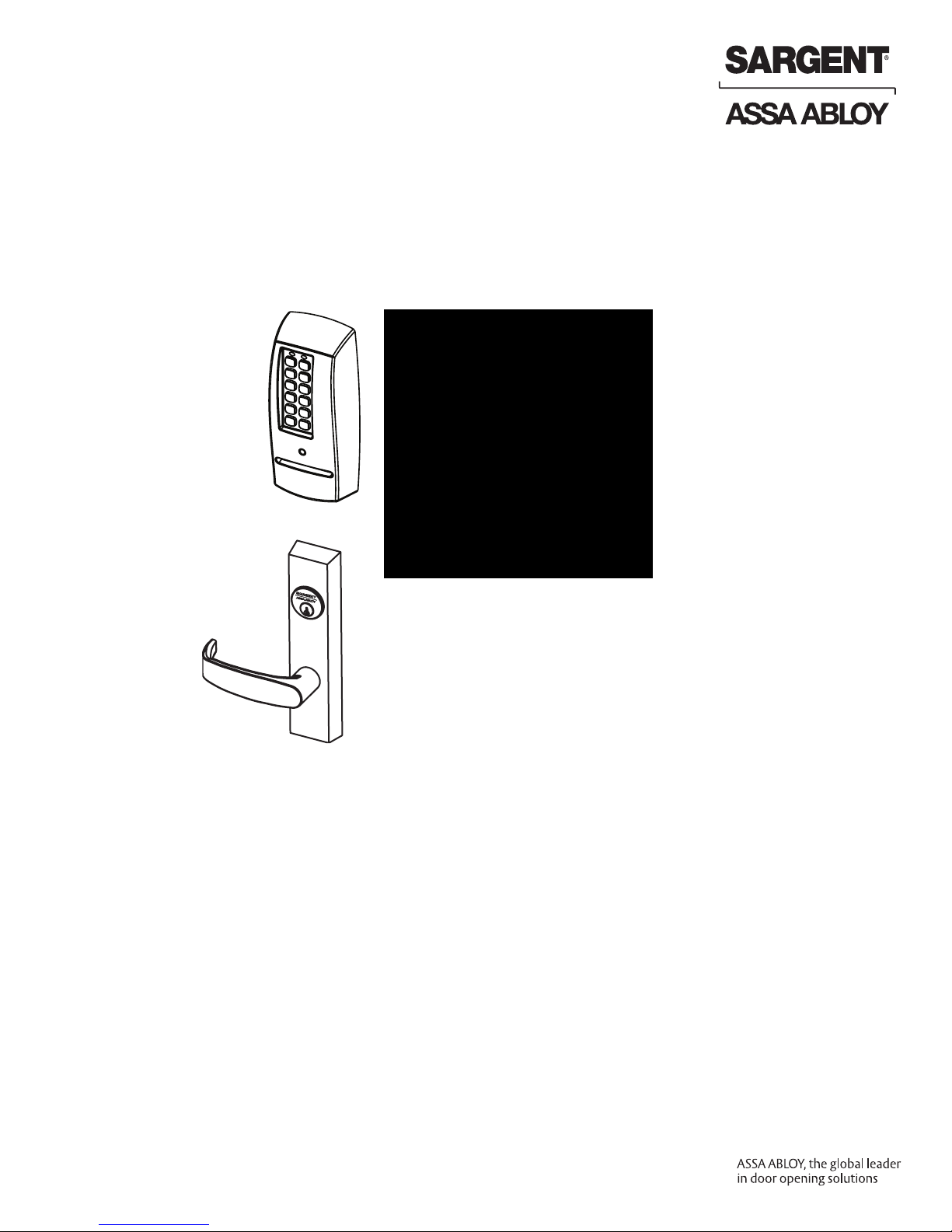
PG
PASSPORT 1000
Exit Device
Installation Instructions
A7809B
10/12
Copyright © 2012, Sargent Manufacturing Company, an ASSA ABLOY Group company.
All rights reserved. Reproduction in whole or in part without the express written
permission of Sargent Manufacturing Company is prohibited.
Page 2
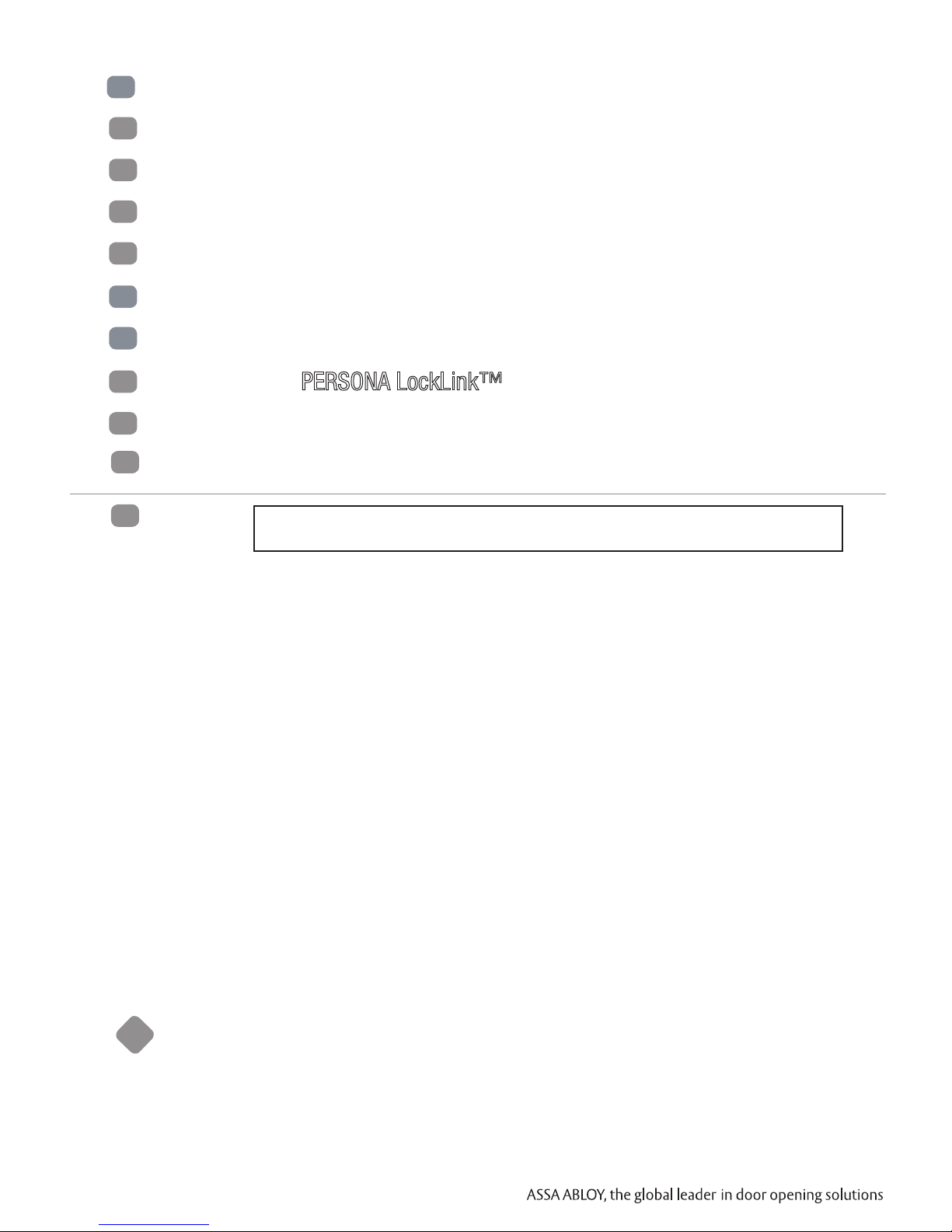
Table of Contents
1
Warning ........................................................................................ 2
2
General Description ...................................................................... 3
3
Hardware Specifications .............................................................. 3
4
Electronic Specifications .............................................................. 3
5
Part Breakdown ............................................................................ 4
6
Rim Type 8877/8878 Exit Device Installation .............................. 8
7
Mortise Type 8977/8978 Exit Device Installation ...................... 14
8
Setting up the PERSONA LockLink™ & Contact Card ................... 20
9
Lockset Programming ............................................................... 23
10
Operational Check ...................................................................... 27
1
Warning
Changes or modifications to this unit not expressly approved by the party responsible
for compliance could void the user’s authority to operate the equipment.
FCC
This equipment has been tested and found to comply with the limits for a Class B digital device, pursuant to
Part 15 of the FCC Rules. These limits are designed to provide reasonable protection against harmful interference in a residential installation.
This equipment generates, uses, and can radiate radio frequency energy and, if not installed and used in accordance with the instructions, may cause harmful interference to radio communications. However, there is
no guarantee that interference will not occur in a particular installation. If this equipment does cause harmful
interference to radio or television reception, which can be determined by turning the equipment off and on,
the user is encouraged to try to correct the interference by one or more of the following measures:
• Reorient or relocate the receiving antenna.
• Increase the separation between the equipment and receiver.
• Connect the equipment into an outlet on a circuit different from that to which the receiver is connected.
• Consult the dealer or an experienced radio/TV technician for help.
Industry Canada:
Statement: The term “IC:” before the radio certification number only signifies that Industry Canada
technical specifications were met.
This Class B digital apparatus meets all requirements of the Canadian Interference Causing Equipment Regulations. Operation is subject to the following two conditions: (1) this device may not cause
harmful interference, and (2) this device must accept any interference received, including interference that may cause undesired operation.
Cet appareillage numérique de la classe B répond à toutes les exigences de l’interférence canadienne
causant des règlements d’équipement. L’opération est sujette aux deux conditions suivantes: (1) ce
dispositif peut ne pas causer l’interférence nocive, et (2) ce dispositif doit accepter n’importe quelle
interférence reçue, y compris l’interférence qui peut causer l’opération peu désirée.
Observe precautions for handling electrostatic sensitive devices.
!
SARGENT Mfg. Co. Passport 1000 locksets utilizing a door position switch (DPS) are not rated for,
or intended for use in life safety applications.
Any retrofit or other field modification to a fire rated opening can potentially impact the fire rating of
Copyright © 2012, Sargent Manufacturing Company, an ASSA ABLOY Group company. All rights reserved.
Reproductions in whole or in part without express written permission of Sargent Manufacturing Company is prohibited.
10/31/12
2 A8012E
the opening, and SARGENT Manufacturing makes no representations or warranties concerning what
such impact may be in any specific situation. When retrofitting any portion of an existing fire rated
opening, or specifying and installing a new fire-rated opening, please consult with a code specialist
or local code official (Authority Having Jurisdiction) to ensure compliance with all applicable codes
and ratings.
Page 3
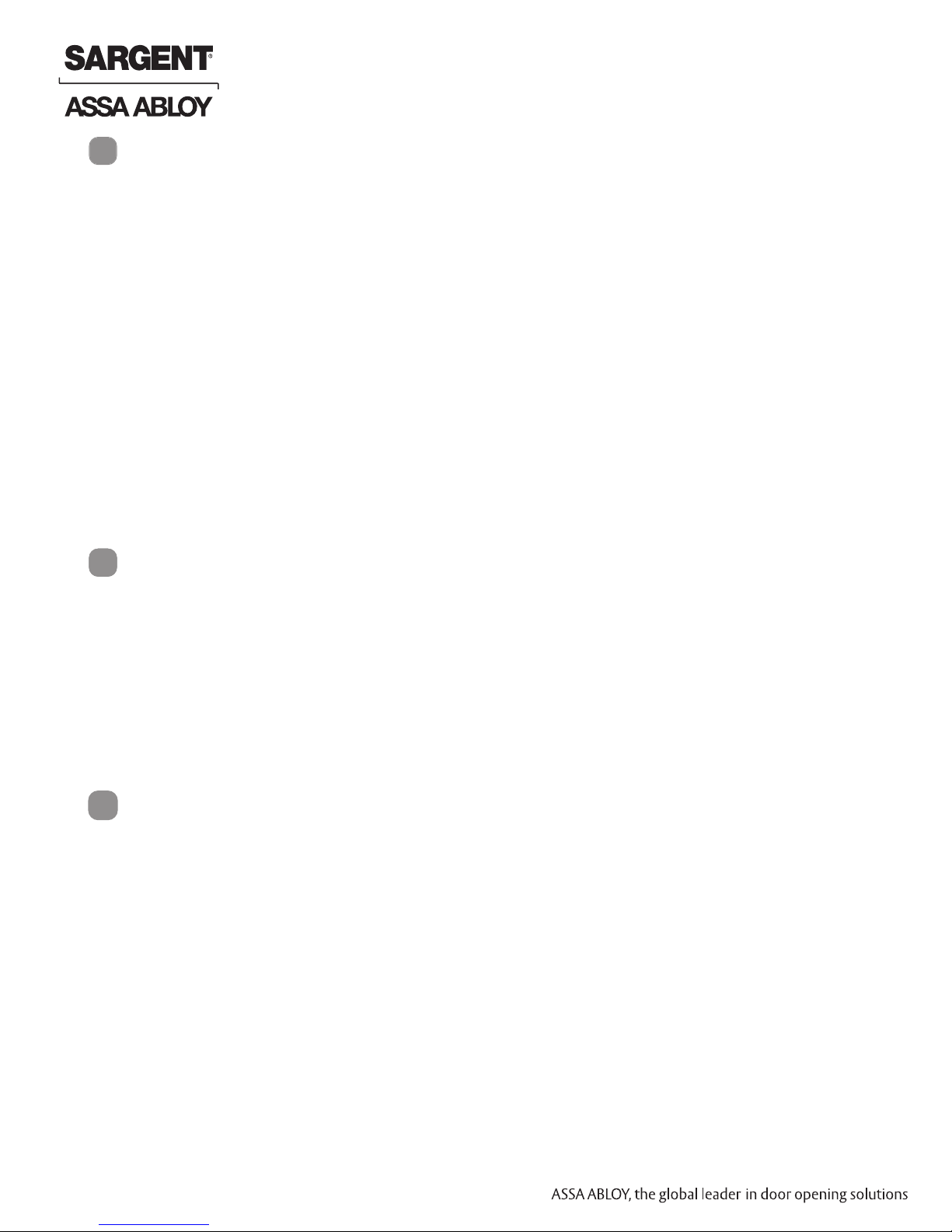
Passport 1000 PG Exit Device
2
General Description
Designed specifically for the campus market, the SARGENT Passport 1000 PG Rim/Mortise Exit Device
(powered by PERSONA) provides offline card/PIN access control, as well as detailed audit capabilities.
• The PG stand alone unit is available with both keypad and magstripe card technology, or
magstripe only.
• The PG operates on six (6) “AA” alkaline batteries and may be used for both indoor and
outdoor applications.
Note: A weather-protective gasket is recommended for outdoor applications.
Items Supplied with Exit Device
Items included in your 8877 and 8977 Series
Exit Device carton:
• Outside Escutcheon with Keypad
• Outside Motorized Trim Assembly
• Exit Device
• Mortise cylinder for 8977
• Rim cylinder for 8877
• Inside Escutcheon with Circuit Board and Battery Pack
• 6 “AA” alkaline batteries
• Screw Pack
Items included in your 8878 and 8978 Series
Exit Device carton:
• Outside Escutcheon with Keypad
• Outside Motorized Trim Assembly
• Exit Device
• Inside Escutcheon with Circuit Board and Battery Pack
• 6 “AA” alkaline batteries
• Screw Pack
3
Hardware Specifications
Passport 1000 PG Rim Exit
• Latch – 3/4” throw, stainless steel
• Outside motor driven “ET” lever controlled by keypad
• Push bar retracts latch from inside
• Fire stop provided on all lever handle designs
• SARGENT exit devices furnished for 1-3/4” doors
• UL Listed
• Accepts all SARGENT rim cylinders (8877 only)
• Key retracts latch (8877 only)
• Available in “ET” lever handle designs only
4
Electronic Specifications
• Over 1 million users per door; 700 event transaction
audit trail
• Multiple time zone and holiday access scheduling
• First-In unlock configuration, either by time or by valid
time or by user (selectable)
PERSONA Campus™ Online Software Features
• Use existing magstripe ID cards (high or low
coercivity)
• New keycards can invalidate and reactivate key cards/
users – encoded quickly and easily through the
“Conference Guest Wizard”
• Assign pre-defined access patterns and access points as
Copyright © 2012, Sargent Manufacturing Company, an ASSA ABLOY Group company. All rights reserved.
Reproductions in whole or in part without express written permission of Sargent Manufacturing Company is prohibited.
well as keycard start and end times (group or individually)
• Importing student/personnel information is easy using
the Import module
Passport 1000 PG Mortise Exit
• Latch – 3/4” throw, anti-friction, brass
• Outside motor driven “ET” lever controlled by keypad
• Push bar retracts latch from inside
• Fire stop provided on all lever handle designs
• SARGENT exit devices furnished for 1-3/4” doors
• UL Listed
• Accepts all SARGENT mortise cylinders (8977 only)
• Key retracts latch (8977 only)
• Available in “ET” lever handle designs only
• Input Power: DC 9V, 1.5A through 6 AA Alkaline
Batteries or Electrical Power
• Card Coercivity: HiCo (4000 Oersted) or
LoCo (300 Oersted)
• Provide Deadbolt override at user-specified doors for
groups or individuals
• Connect to an external database for seamless
integration of common information
• Remote technical support is available
• PERSONA Campus Online Software runs as a
standalone system on a single PC or networked using
existing TCP/IP networks
10/31/12
3 A7809B
Page 4
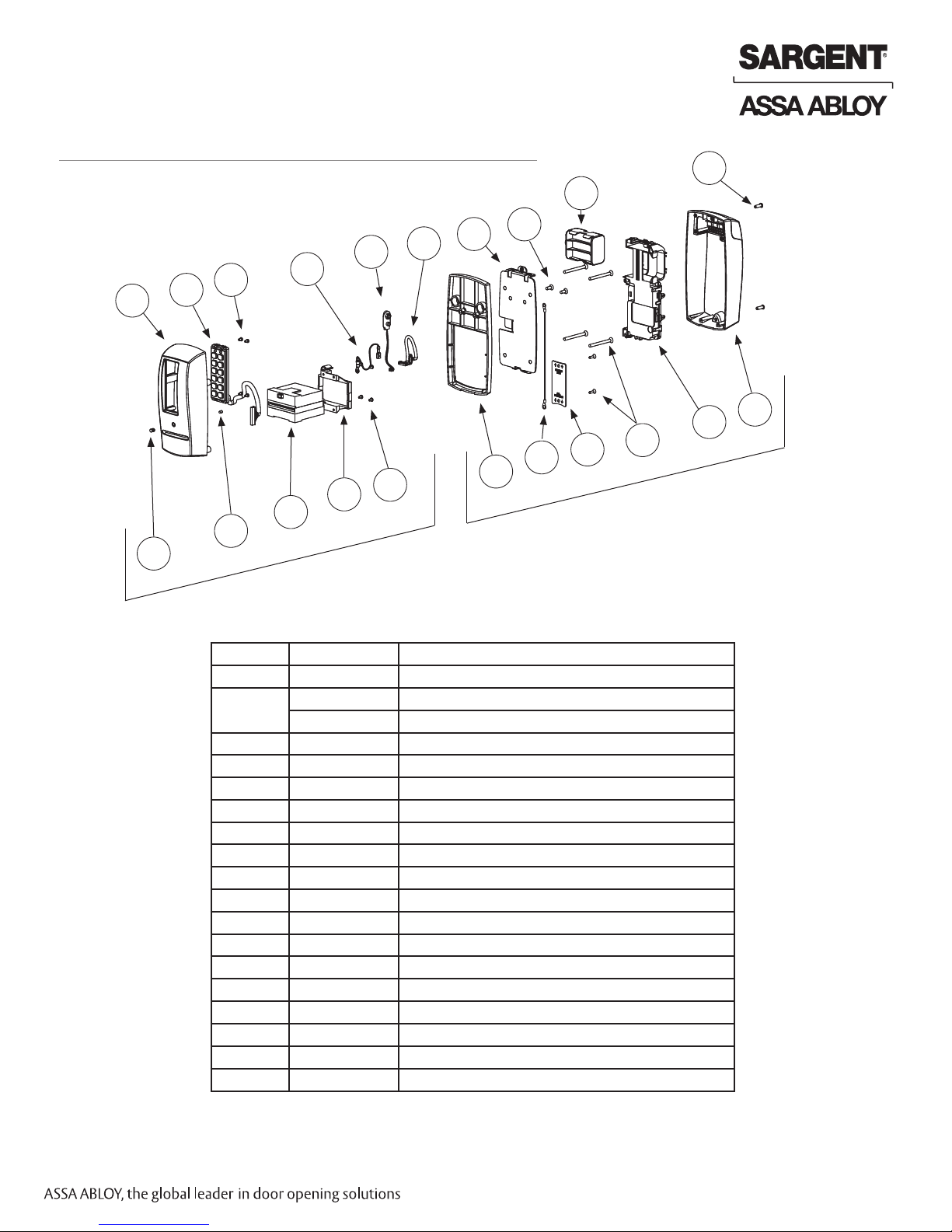
Passport 1000 PG Exit Device
PG Standalone With Card Insert and/or Keypad
5
2
3
8
7
9
10
5
12
6
4
1
13
11
14
16
15
13
18
17
13
ITEM PART No. DESCRIPTION
1 52-0757 Lens (Cliplite)
2
3 52-3593 Slim Style Keypad Assembly (KP-PG Only)
4 52-0760 Light Pipe (Cliplite)
5 01-9299 4-40 X 3/16 Machine Screw
6 52-0741 LCU Card Reader
7 52-0742 Card Reader Mount
8 52-2501 Grounding Harness
9 52-3597 9V Battery Harness
10 52-3599 Wire Harness LCU to Inteface PCB
11 52-0875 PG Passport 1000 Spacer (Included only with 1-3/8” thick doors)
12 52-0748 Inside Mounting Plate
13 52-3804 Screw Pack
14 52-3906 Grounding Harness
15 52-0871 Wire Cover Plate
16 52-0751 Battery Cartridge
17 52-4245 Modular Component
18 52-3592 Inside Escutcheon Assembly
52-0736 Outside Passport Escutcheon (With Keypad)
52-0737 Outside Passport Escutcheon (Without Keypad)
A7809B 4
Copyright © 2012, Sargent Manufacturing Company, an ASSA ABLOY Group company. All rights reserved.
Reproductions in whole or in part without express written permission of Sargent Manufacturing Company is prohibited.
10/31/12
Page 5
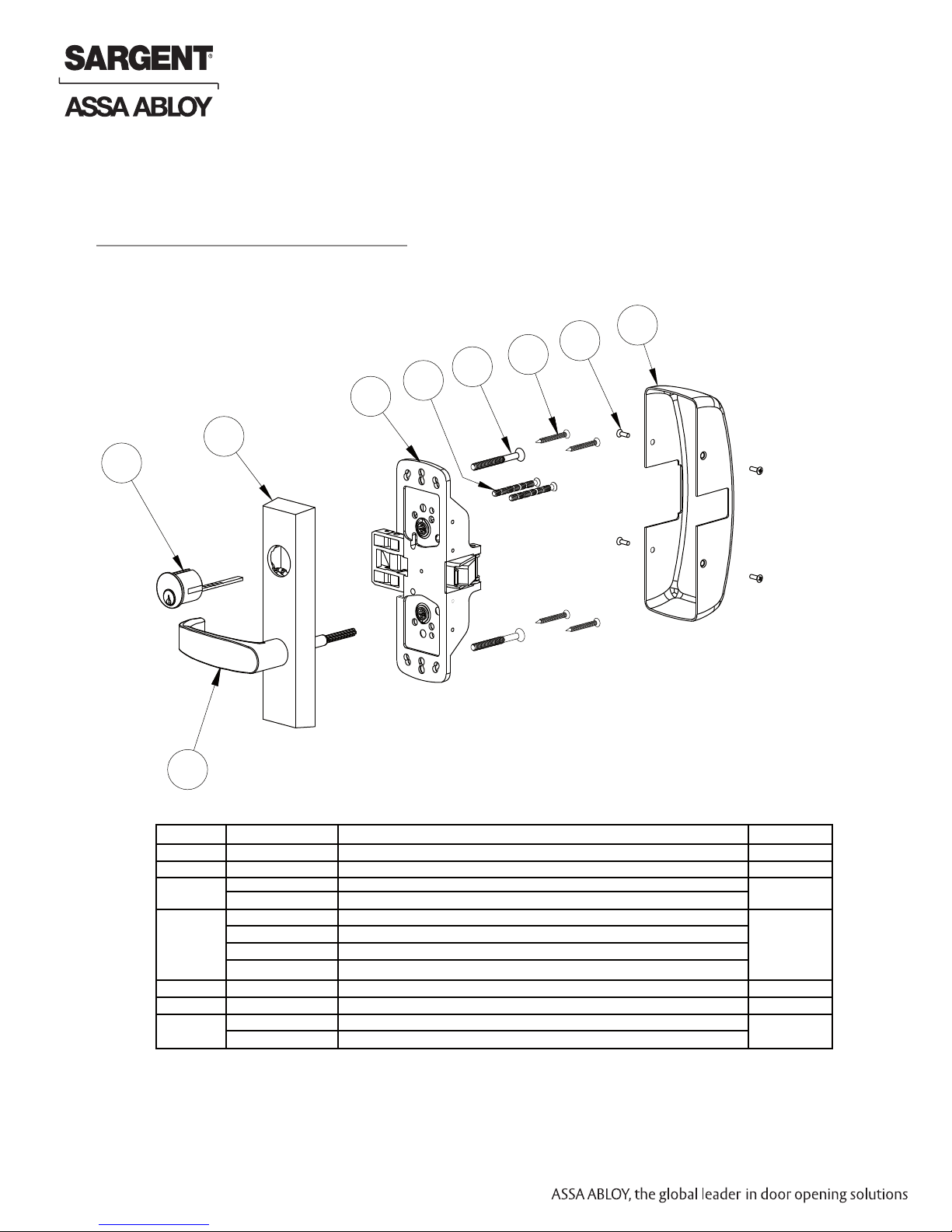
Parts Breakdown (Continued)
8877/8878 x ET x Lever Design
Passport 1000 Rim Exit Device
Passport 1000 PG Exit Device
1
2
3
4
5
6
6
7
6
ITEM PART No. DESCRIPTION REQ’D
1 – Cylinder Assembly (Reference Catalog for Available Cylinders) 1
2 – Lever (Reference Catalog for Available Styles) 1
3
4
5 13-0074 Cylinder Connecting Screw 2
6 68-3922 Screw Pack 1
7
Copyright © 2012, Sargent Manufacturing Company, an ASSA ABLOY Group company. All rights reserved.
Reproductions in whole or in part without express written permission of Sargent Manufacturing Company is prohibited.
10/31/12
5 A7809B
97-3562 Motorized Exits Trim Assembly (With Cylinder Prep)
97-3563 Motorized Exits Trim Assembly (Without Cylinder Prep)
68-7255 Chassis Assembly
68-7256 Chassis Assembly (Fire Rated)
68-5836 Chassis Assembly (Latch Guarding)
68-5837 Chassis Assembly (Fire Rated Latch Guarding)
68-0406 Chassis Cover (Without Latch Guarding)
68-1014 Chassis Cover (With Latch Guarding)
1
1
1
Page 6
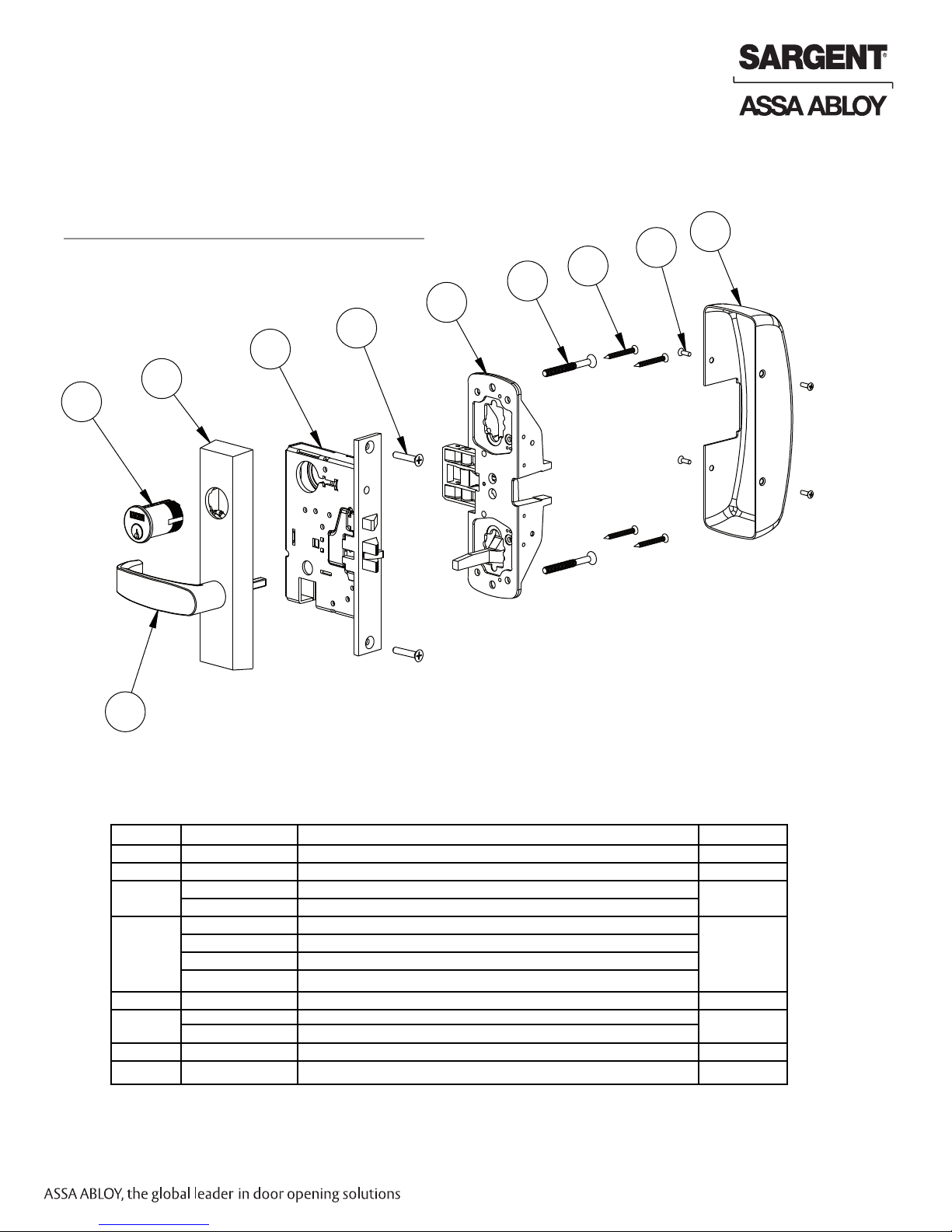
Passport 1000 PG Exit Device
Parts Breakdown (Continued)
8977/8978 x ET x Lever Design
Passport 1000 Mortise Exit Device
5
4
3
1
8
7
7
7
6
2
ITEM PART No. DESCRIPTION REQ’D
1 – Cylinder Assembly (Reference Catalog for Available Cylinders) 1
2 – Lever (Reference Catalog for Available Styles) 1
3
4
5 99-2628 Screw Pack 1
6
7 68-2143 Screw Pack 1
8
97-3558 Motorized Exits Trim Assembly (with Cylinder Prep)
97-3559 Motorized Exits Trim Assembly (without Cylinder Prep)
99-2401 8900 Lock body Assembly LHR
99-2402 8900 Lock body Assembly RHR
99-2403 8900 Lock body Assembly LHR (Non-Beveled Door)
99-2404 8900 Lock body Assembly RHR (Non-Beveled Door)
68-7253 Chassis Assembly LHR
68-7254 Chassis Assembly RHR
68-0407 Chassis Cover
1
1
1
1
Copyright © 2012, Sargent Manufacturing Company, an ASSA ABLOY Group company. All rights reserved.
Reproductions in whole or in part without express written permission of Sargent Manufacturing Company is prohibited.
A7809B 6
10/31/12
Page 7
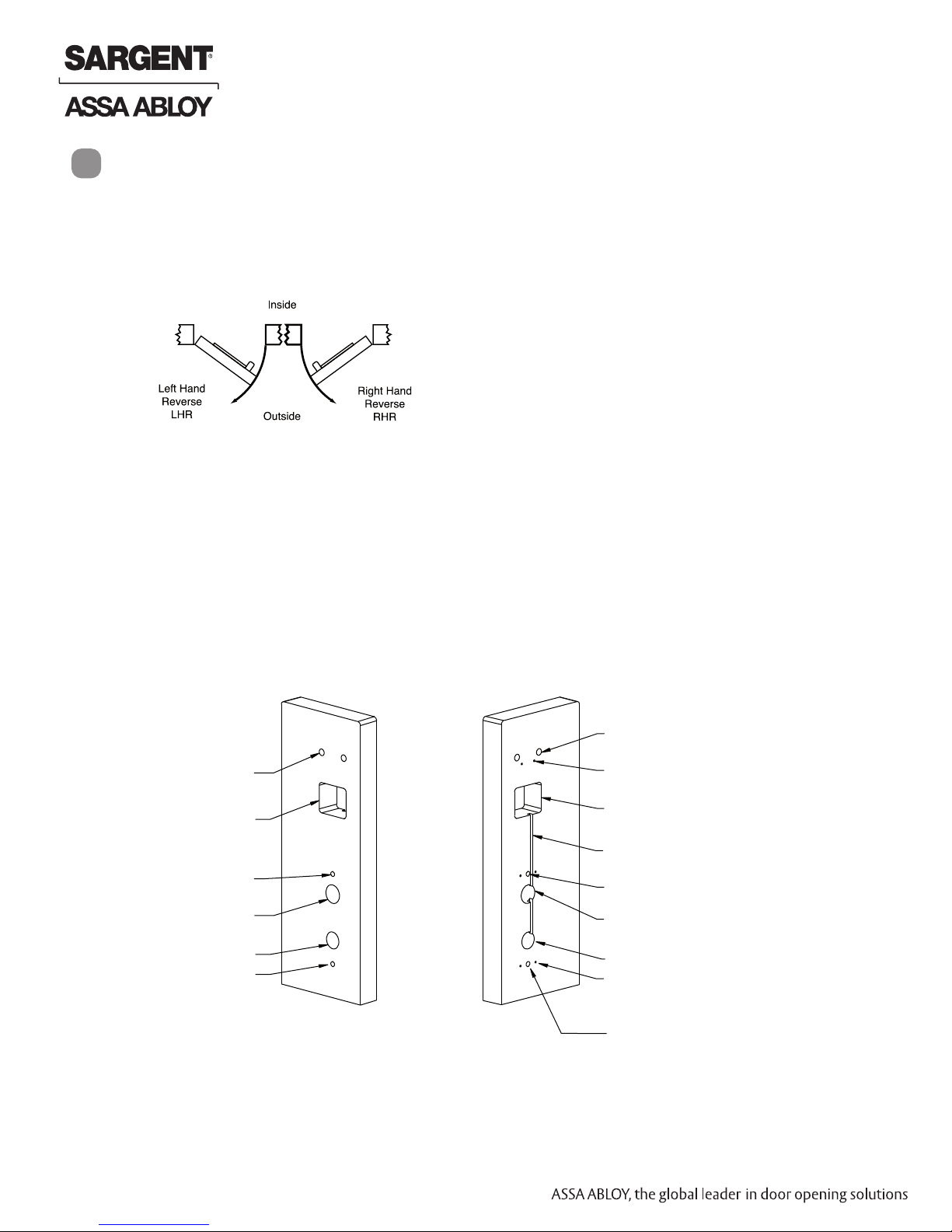
Installation Instructions for 8977/8978 Rim Exit
6
IMPORTANT: BEFORE STARTING
• This device is non-handed.
• Door should be fitted and hung.
• Verify box label for size of exit device, function and hand.
1 – Exit Hardware & Door Preparation
Passport 1000 PG Exit Device
If using a mullion, install in frame.
Prior to installation, all holes must be free of burrs, debris and sharp edges.
If doors are not properly reinforced per ANSI 115.2, commercially available reinforcements should be installed.
Prepare door according to appropriate template:
• Field template A7951 (or wood doors).
• Manufacturer’s template 4630 (for metal doors).
Outside of door
ET through bolt
holes
Controller
cutout
ET through bolt
hole
Cylinder
hole
Lever hole
ET through bolt
hole
Inside of door
ET through bolt holes
Mounting plate holes
Controller cutout
Wire run channel
(wood door)
ET through bolt hole
Cylinder hole
Lever hole
Chassis mount
holes
Fig. 1A
Copyright © 2012, Sargent Manufacturing Company, an ASSA ABLOY Group company. All rights reserved.
Reproductions in whole or in part without express written permission of Sargent Manufacturing Company is prohibited.
10/31/12
7 A7809B
ET through bolt hole
Page 8
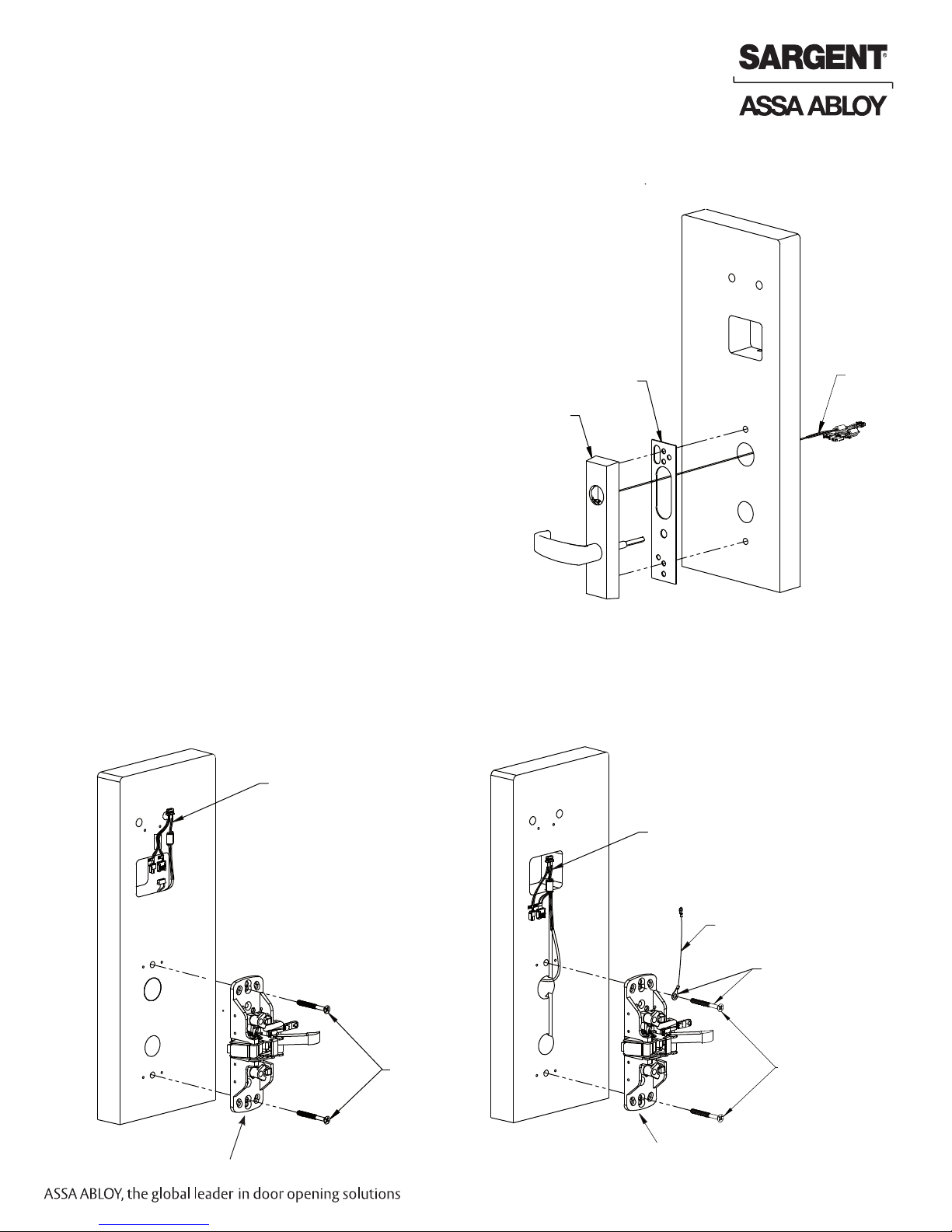
Passport 1000 PG Exit Device
Rim Installation Instructions (Continued)
2 – Installation of Exit Trim (ET), Exit Chassis and Cylinder
A. Outside Trim
1. For exterior applications, “ET” gasket (52-0263)
should be used to seal between “ET” escutcheon
and outside door surface.
2. Route harness through under cut of cylinder hole
and out to other side of door.
3. Place “ET” control onto door.
B. Inside Trim
1. Route “ET” harness along wire channel cutout for
wood doors and access hole for metal doors.
2. Mount exit chassis carefully. DO NOT PINCH
HARNESS WIRES.
Inside of door (Metal)
Outside of door
ET
gasket
ET control
ET Wire harness
(from motor)
Fig. 2A
3. “ET” spindle will engage into the hub of exit device
chassis.
4. Secure chassis and “ET” with (2) 1/4 -20 x 2-3/8”
flat head machine screws.
Inside of door (Wood)
ET Wire harness
(from motor)
Fig. 2B1
Exit chassis
(2) ¼ x 2-3/8”
flat head
machine screws
(secures ET)
Fig. 2B2
(Wood Door)
ET Wire harness
(from motor)
Ground harness (from motor,
Exit chassis
wood doors only)
Put ground lug
through top flat
head screw and
tighten down
(2) 1/4 x 2-3/8”
flat head machine
screws (secures ET)
A7809B 8
Copyright © 2012, Sargent Manufacturing Company, an ASSA ABLOY Group company. All rights reserved.
Reproductions in whole or in part without express written permission of Sargent Manufacturing Company is prohibited.
10/31/12
Page 9
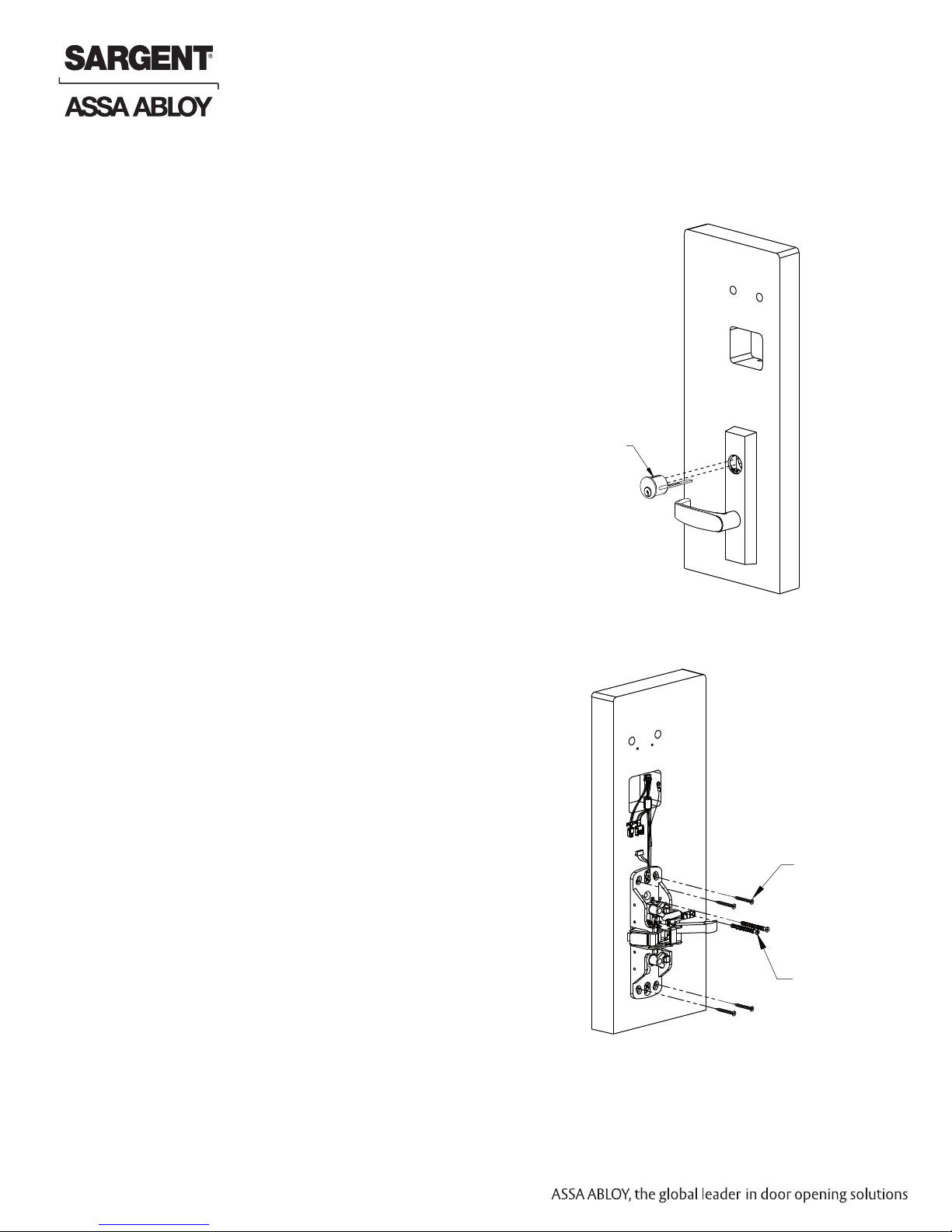
Passport 1000 PG Exit Device
Rim Installation Instructions (Continued)
2 – Installation of Exit Trim (ET), Exit Chassis and Cylinder
(continued)
C. Cylinder Installation
Note: For devices without cylinder, go to Step 2D.
1. Insert cylinder into “ET” control.
2. Mate cylinder tailpiece into hub of exit device chassis.
3. Make sure “ET” harness is clear of cylinder and cylinder tailpiece.
#34
CYLINDER
D. Securing Cylinder
1. Secure cylinder to exit chassis using (2)
#12-24 x 1-7/8” connecting screws.
2. Fasten exit chassis to door using (4) #10
wood screws (for wood door) or #10-24
machine screws (for metal door).
Outside of door
Fig. 2C
Inside of door
Copyright © 2012, Sargent Manufacturing Company, an ASSA ABLOY Group company. All rights reserved.
Reproductions in whole or in part without express written permission of Sargent Manufacturing Company is prohibited.
10/31/12
9 A7809B
(4) #10 wood
screws or #10-24
machine screws
(2) #12-24 x 1-7/8”
flat head connecting
screws to cylinder
Fig. 2D
Page 10

Passport 1000 PG Exit Device
Rim Installation Instructions (Continued)
Inside of door
3 - Chassis Cover Instructions
Secure chassis cover to chassis using
(4) #8-32 x 5/16” oval head machine screws.
Fig. 3A
4 - Wire Cover Instructions
(Wood doors only)
1. Align wire cover plate with chassis side against exit chassis cover and mark hole positions.
2. Drill (2) 3/32” diameter by 1/2” deep holes as shown (Fig. 4A1).
3. Ensure stamped side of plate goes against door.
4. Secure wire cover plate to door directly above chassis cover (note orientation) using two
(2) #6 x 1/2” flat head security torx wood screws (Fig. 4A1 and 4A2).
Chassis Cover
(4) #8-32 x 5/8” oval
head machine
screws
Back side of
wire cover plate
NOTE: Position lower edge of cover
Inside of door
plate against the chassis cover
to ensure no wires are visible.
Wire
cover
(2) dia. 3/32” by
1/2” deep holes
Fig. 4A1
(2) #6 x 1/2”
flat head security
torx wood
screws
5A - Installation of Outside Escutcheon with
Weatherseal Gasket (Optional)
NOTE: For non-fire rated door applications, an optional gasket
may be used as a weatherseal between the escutcheon
and the outside door surface. Peel off adhesive backing
and attach to (outside) escutcheon (Fig. 5A).
Outside
Passport
trim
Passport
gasket
Fig. 4A2
This side down
Outside of door
Fig. 5A
A7809B 10
Copyright © 2012, Sargent Manufacturing Company, an ASSA ABLOY Group company. All rights reserved.
Reproductions in whole or in part without express written permission of Sargent Manufacturing Company is prohibited.
10/31/12
Page 11

Rim Installation Instructions (Continued)
5B – Installation of Outside Escutcheon & Mounting
Plate Assembly
1. Insert the mounting posts through holes as shown (Fig. 5B1).
2. On the inside of the door, position the mounting plate over the indicated
holes. As you feed controller, keypad, battery and grounding cables thru
side opening (Fig. 5B1), tuck the ferrite bead safely under the reader.
Note: Inserting either of the top corner screws at this point will hold
the plate as you feed the cables through. (Also refer to Step 6B)
3. Attach grounding lug to bottom right screw and note upright
positioning of lug as shown (Fig. 5B2).
4. Insert other corner screws and tighten all, fastening the outside
escutcheon to the door (Fig. 5B1).
IMPORTANT If the following step is skipped, the product
will not be UL-compliant:
5. Attach two (2) #8 x 3/8” flat head wood screws for wood doors, or
(2) #8-32 x 3/8” flat head machine screws for metal doors (Fig. 5C).
Tighten securely.
Passport 1000 PG Exit Device
Mounting plate
Cables
Position lug upright,
then tighten
screw
Fig. 5B2
Outside
Passport
Trim
Inside of door
Fig. 5B1
Mounting
plate
(4) #8-32 x 1-7/8” flat head
machine screws
Attach ground
lug to bottom
right screw
Inside of door
(2) #8 - 3/8” flat head
wood screws or
(2) #8 -3/8”
flat head
machine screws
Copyright © 2012, Sargent Manufacturing Company, an ASSA ABLOY Group company. All rights reserved.
Reproductions in whole or in part without express written permission of Sargent Manufacturing Company is prohibited.
10/31/12
11 A7809B
Fig. 5C
Page 12

Passport 1000 PG Exit Device
Rim Installation Instructions (Continued)
6A – Installation of Inside
Component Assembly
1. Insert bottom of component assembly first (Fig. 6A).
2. Clip top of component assembly to mounting plate
verifying both tabs attached securely.
Modular
component
Inside of door
Fig. 6A
6B - Installation of Connectors
Secure the following connectors onto the circuit board (Fig. 6B1 and 6B2):
1. Secure the mortise lock body assembly connector (10-pin).
2. Secure the mortise keypad/card reader connector (14-pin).
3. Secure the LCU connector (7-pin).
NOTE:
• Connectors go on only one way.
• Do not force and do not offset connectors.
• Be sure they are completely seated (flush).
From Outside Trim
(ground)
From Outside Trim (LCU
Card Reader)
Detail
Fig. 6B2
(Detail)
From Outside Trim
(Keypad)
From ET Control
Fig. 6B1
A7809B 12
Copyright © 2012, Sargent Manufacturing Company, an ASSA ABLOY Group company. All rights reserved.
Reproductions in whole or in part without express written permission of Sargent Manufacturing Company is prohibited.
10/31/12
Page 13

Rim Installation Instructions (Continued)
7 - Battery/Battery Pack Installation
1. Place (6) “AA” batteries into the compartment being careful
to align polarity (- & +) according to case markings.
2. Insert battery pack and click into place, making sure polarity
terminals on the battery pack are oriented upward (Fig. 7A).
3. Verify DIP switch settings are correct for the application.
Passport 1000 PG Exit Device
Battery pack
PERSONA
PG controller DIP
switch location
PERSONA PG Controller DIP
Switch Settings (Fig 7A):
SARGENT mortise lock with and
without deadbolt:
• Switch 1 and 2 - OFF
• Switch 3 - ON
SARGENT cylinder or exit locks:
• Switch 1 - OFF
• Switch 2 and 3 - ON
8 - Installation of Inside Escutcheon
1. Position inside escutcheon (Fig. 8A). Secure with two (2) #8-32 x 1/2”
pan head security torx (tool provided) machine head screws.
Note: All wires should be placed inside to avoid being pinched.
2. Straighten escutcheon and tighten securely.
(2) #8 - 32 x 1/2”
Pan head torx
machine screws
Fig. 7A
Fig. 8A
Copyright © 2012, Sargent Manufacturing Company, an ASSA ABLOY Group company. All rights reserved.
Reproductions in whole or in part without express written permission of Sargent Manufacturing Company is prohibited.
10/31/12
13 A7809B
Page 14

Passport 1000 PG Exit Device
Installation Instructions for
7
Mortise Type Exit Device 8977/8978
IMPORTANT BEFORE STARTING:
Inside
• This device is non-handed.
• Door should be fitted and hung.
• Verify box label for size of exit device,
function and hand.
Left Hand Reverse
LHR
Outside
Right Hand Reverse
RHR
1 – Exit Hardware and Door Preparation
If using a mullion, install in frame.
Prior to installation, all holes must be free of burrs, debris and sharp edges.
If doors are not properly reinforced per ANSI 115.2, commercially available reinforcements should be installed.
Prepare door according to exit installation instructions A6705 and appropriate template:
• Field templates A7460 and A7461 (for wood doors).
• Manufacturer’s templates 4537 and 4538 (for metal doors).
NOTE: Instruction examples show
wood door installation.
For metal doors, route
cables inside door.
Motor wire
Outside of door
Through-
bolt holes
Controller
cutout
channel
Cylinder
hole
ET lever
hole
ET through-
bolt holes
Fig. 1A
Mortise
pocket
Inside of door
Through-bolt
holes
Backplate mount
holes
Controller
cutout
Wire run
channel
Motor wire
channel
Cylinder
hole
Chassis lever
hole
Chassis mount
holes
ET through-bolt
holes
A7809B 14
Copyright © 2012, Sargent Manufacturing Company, an ASSA ABLOY Group company. All rights reserved.
Reproductions in whole or in part without express written permission of Sargent Manufacturing Company is prohibited.
10/31/12
Page 15

Mortise Installation Instructions (Continued)
2 – Installation of Outside Exit Trim (ET),
Exit Chassis and Cylinder
Passport 1000 PG Exit Device
A. Outside Trim
Outside of
door
1. Slide mortise lock into door
and securely fasten with (2)
flat head screws.
2. For exterior applications, gasket
(52-0263) should be used to
seal between “ET” escutcheon
and outside door surface.
3. Route “ET” harness through
ET control
ET Gasket
wire cutout and out other
side of door.
4. Place “ET” control on door
with spindle inserted through
mortise lock.
Fig. 2A
B. Exit Chassis:
1. Route “ET” harness along track cutout for wood doors and access hole for metal doors.
2. Mount exit chassis carefully. Do not pinch harness wires.
3. Position exit chassis on door with lever arm under rear section of mortise lock.
4. Using (2) 1/4-20 x 2-3/8” flat head screws, attach chassis to “ET” control.
Wire harness
(from motor)
(2) #12 x 1”
wood screws
or
(2) #12-24 x
1/2” machine
screws
Mortise
lock body
Chassis
Latchbolt
Lever
Lever arm
Fig. 2B1
Detail
Copyright © 2012, Sargent Manufacturing Company, an ASSA ABLOY Group company. All rights reserved.
Reproductions in whole or in part without express written permission of Sargent Manufacturing Company is prohibited.
Fig. 2B2
10/31/12
15 A7809B
Inside of door
ET wire harness
(from motor)
Grounding harness
(wood doors only)
(2) 1/4” x 2-3/8”
flat head machine
screws (secures ET)
Exit chassis
Page 16

Mortise Installation Instructions (Continued)
2 – Installation of Outside Trim,
Exit Chassis and Cylinder (Continued)
B. Exit Chassis (Continued):
Fasten exit chassis to door using (4) #10
wood screws or #10-24 machine screws
(Fig. 2B3).
Inside of door
Passport 1000 PG Exit Device
(2) #14 x 2-3/8”
flat head machine
screws (Secures ET)
C. Cylinder Installation
Note: For devices without cylinders, skip this section.
1. Back cylinder set screw out of mortise lock.
2. Insert cylinder through “ET” control and thread into
mortise lock until cylinder is flush with “ET”.
3. Tighten cylinder set screw.
#46 Cylinder
Fig. 2B3
Outside of
door
Cylinder set
screw
Copyright © 2012, Sargent Manufacturing Company, an ASSA ABLOY Group company. All rights reserved.
Reproductions in whole or in part without express written permission of Sargent Manufacturing Company is prohibited.
10/31/12
16 A7809B
Fig. 2C
Page 17

Passport 1000 PG Exit Device
Mortise Installation Instructions (Continued)
3 – Chassis Cover Instructions
Secure chassis cover to chassis using
(4) #8 - 32 x 5/16” oval head machine screws.
Inside of door
Chassis
cover
(4) #8 - 32 x 5/16”
Oval head machine
screws
4 - Wire Cover Instructions (Wood Door Only)
Note: Required for 12- Fire Rated doors only.
1. Align wire cover plate with chassis side against exit chassis
cover and mark hole positions.
2. Drill (2) 3/32” dia. by 1/2” deep holes as shown.
3. Stamped side of plate goes against door.
4. Secure wire cover plate to door directly above chassis cover
(note orientation) using two (2) #6 x 1/2” flat head security
torx wood screws.
Note: Position lower edge of cover plate against the chassis
cover to ensure no wires are visible.
Inside of door
(2) 3/32” dia.
by 1/2” deep
holes
Back side of
wire cover plate
This side down
Wire
cover
(2) #6 x ½” flat head security
Torx wood screws
Fig. 4A
A7809B 17
Copyright © 2012, Sargent Manufacturing Company, an ASSA ABLOY Group company. All rights reserved.
Reproductions in whole or in part without express written permission of Sargent Manufacturing Company is prohibited.
10/31/12
Page 18

Passport 1000 PG Exit Device
Mortise Installation Instructions (Continued)
Outside of door
5A – Installation of Outside Escutcheon with Weatherseal
Gasket (optional)
Note: For non-fire rated door applications, an optional gasket may be used
as a weatherseal between the escutcheon and the outside door surface.
Peel off adhesive backing and attach to (outside) escutcheon (Fig. 5A).
5B – Installation of Outside Escutcheon & Mounting
Plate Assembly
1. Insert the mounting posts through holes as shown (Fig.5B1).
2. On the inside of the door, position the mounting plate over the indicated holes. As you feed controller, keypad,
battery and grounding cables through the side opening (Fig.5B1), tuck the ferrite bead carefully under the reader.
Note: Insert either of the top corner screws to hold the plate as you feed the cables through.
Also refer to Step 6B.
3. Attach grounding lug to bottom right screw. Position upright as shown (Fig.5B2).
4. Insert remaining corner screws and tighten all, fastening
the outside escutcheon to the door (Fig.5B1).
5. IMPORTANT: If the following step is skipped,
the product will not be UL-compliant:
Attach two (2) #8 x 3/8” flat head wood screws for wood
doors, or (2) #8-32 x 3/8” flat head machine screws for
metal doors (Fig.5C).
Tighten securely.
Passport
gasket
Outside
Passport
trim
Fig. 5A
Mounting
plate
Cables
Position lug
upright,
then tighten
screw
Outside Passport
trim
Copyright © 2012, Sargent Manufacturing Company, an ASSA ABLOY Group company. All rights reserved.
Reproductions in whole or in part without express written permission of Sargent Manufacturing Company is prohibited.
10/31/12
18 A7809B
Fig. 5B1
Inside of door
Mounting plate
(4) #8 32 x
1-7/8” flat head
machine screws
Attach
ground lug
to bottom
right screw
Fig. 5B2
Inside of door
(2) #8 3/8” flat head
wood screws or
(2) #8 3/8” flat
head machine
screws
Fig. 5C
Page 19

Passport 1000 PG Exit Device
Mortise Installation Instructions (Continued)
6A – Installation of Inside Component Assembly
1. Insert bottom of component assembly first (Fig. 6A).
2. Clip top of component assembly to mounting plate verifying
both tabs attached securely.
6B - Installation of Connectors
Modular
component
Inside of door
Fig. 6A
Secure the following connectors onto the circuit board (Fig. 6B1 and 6B2):
1. Secure the mortise lock body assembly connector (10-pin).
2. Secure the mortise keypad/card reader connector (14-pin).
3. Secure the LCU connector (7-pin).
NOTES:
• Connectors go on only one way.
• Do not force and do not offset connectors.
• Be sure they are completely seated (flush).
From Outside Trim
(ground)
From Outside Trim (LCU
Card Reader)
From Outside Trim
(Keypad)
Detail
Fig. 6B2
Detail
From ET Control
Fig. 6B1
A7809B 19
Copyright © 2012, Sargent Manufacturing Company, an ASSA ABLOY Group company. All rights reserved.
Reproductions in whole or in part without express written permission of Sargent Manufacturing Company is prohibited.
10/31/12
Page 20

Passport 1000 PG Exit Device
Mortise Installation Instructions (Continued)
7 - Battery/Battery Pack Installation and
DIP Switch Verification
1. Place (6) “AA” batteries into the compartment, being careful to properly align polarity (- & +) .
2. Insert battery pack and click into place making sure polarity terminals on the battery pack are oriented upward
as in Fig. 7A.
3. Verify DIP switch settings are correct for the application.
Inside of door
PERSONA PG Controller DIP Switch Settings
(Fig 7A):
ON
OFF
ON
OFF
SARGENT mortise lock with
and without deadbolt:
• Switch 1 and 2 - OFF
• Switch 3 - ON
SARGENT cylinder or exit locks:
• Switch 1 - OFF
• Switch 2 and 3 - ON
Battery pack
PERSONA
PG controller
DIP switch location
8 - Installation of Inside Escutcheon
1. Position inside escutcheon (Fig. 8A); insert screws top and bottom
and tighten securely. Do not over tighten.
Note: All wires should be placed inside to avoid being pinched.
2. Straighten escutcheon and tighten securely.
Copyright © 2012, Sargent Manufacturing Company, an ASSA ABLOY Group company. All rights reserved.
Reproductions in whole or in part without express written permission of Sargent Manufacturing Company is prohibited.
Fig. 7A
Inside of door
(2) #8-32 x
1/2” pan head
security torx
machine screws
Fig. 8A
10/31/12
20 A7809B
Page 21

Passport 1000 PG Exit Device
8
Setting up the Locklink™ and Contact Card for First Use*
*NOTE: The following steps in this section are only performed one time. Once Bluetooth pairing is complete,
these steps do not need to be repeated to program locks (Section 8 ”Lockset Programming”).
Pairing the Pocket PC with the Contact Card
1.To begin, highlight (by tapping) the button and
select the ‘Settings’ menu.
2. Next, tap the ‘Connections’ tab at the bottom of the
screen and highlight the Bluetooth icon from the
‘Settings’ menu.
3. Insert the Contact Card into a lock
(provides power to Contact Card)
and then select "Add New Device..."
Contact Card
A7809B 21
Copyright © 2012, Sargent Manufacturing Company, an ASSA ABLOY Group company. All rights reserved.
Reproductions in whole or in part without express written permission of Sargent Manufacturing Company is prohibited.
10/31/12
Page 22

4. The Pocket PC will enable Bluetooth and
begin discovery. If you receive a warning,
"No Devices Found," then check again to see
the blue light flashing on the contact card and
tap ‘Retry’ .
If the blue light is not flashing, remove the
contact card, wait for the lights to go dark,
then reinsert it before tapping ‘Retry’.
If this step fails repeatedly, then contact
PERSONA technical support at (800)–481–8464.
Configuring the Locklink Software
Once you can see the " " list entry,
highlight it and tap ‘Next’.
1. Enter "1234" when prompted for ‘Passcode’.
Passport 1000 PG Exit Device
2. Tap the ‘COM Ports’ tab at the bottom of the screen.
Note the COM port number assigned to the
Firefly device.
NOTE: If you do not see the FireFly-EAE0 device in the
COM port list, tap "New Outgoing Port" and pick
the FireFly-EAE0 device before tapping "Next."
3. Choose an available COM port number (COM8 is often a
good choice) and tap "Finish."
Copyright © 2012, Sargent Manufacturing Company, an ASSA ABLOY Group company. All rights reserved.
Reproductions in whole or in part without express written permission of Sargent Manufacturing Company is prohibited.
10/31/12
22 A7809B
Page 23

Passport 1000 PG Exit Device
9
Lockset Programming
1. Tap then tap
to launch the LockLink program.
Choose Menu and then ‘Setup’.
2. Pick the COM port noted in Step 6.
Check the box ‘Use Bluetooth’ and click ‘Apply’.
Start the PERSONA LockLink™ software:
1. Tap the Start button on the Pocket PC Screen.
2. If visible, select PERSONA LockLink™ to launch the program;
otherwise, tap Start and Programs to launch the Programs list
and then select the PERSONA LockLink™ icon (right).
3. Log into the LockLink™ by tapping the arrow and selecting your
username from the drop down list:
4. Type in your password.
You can use the onscreen keyboard entry method to enter information.
5. To access the full screen keyboard (shown at right) tap on the ellipsis
(three dots) next to the password field.
Once you have entered your password, you will begin on the Upload
screen. This is the proper place to be for programming locks.
Note: Be sure to perform an Operational Check (see Section 9) for each lock.
A7809B 23
Copyright © 2012, Sargent Manufacturing Company, an ASSA ABLOY Group company. All rights reserved.
Reproductions in whole or in part without express written permission of Sargent Manufacturing Company is prohibited.
10/31/12
Page 24

Passport 1000 PG Exit Device
Lockset Programming Instructions (Continued)
Upload Full Program
After locks are installed, they must have program files copied into them before they can receive and interpret
data. In many ways, the program files act as the locks’ operating system by interpreting the lock data to
control each lock’s behavior.
1. Highlight (by tapping) the
name of the lock that you
wish to program.
If the list of locks is longer
than the display, locate the
lock using the scroll bar at the
right of the display or use the
button at the top of
the display.
2. Tap the button to
completely initialize the lock;
the message ”Alert! Make sure
the Contact Card is Inserted or
has power.”
Alert!
Make sure the Contact
Card is Inserted or has
power.
ok
3. Tap ”ok”.
4. Follow the directions on
the screen.
NOTE: You will be prompted
to insert the Contact Card into
the lock three times.
5. When the data has finished
loading, you are notified to
remove the Contact Card
from the lock.
Copyright © 2012, Sargent Manufacturing Company, an ASSA ABLOY Group company. All rights reserved.
Reproductions in whole or in part without express written permission of Sargent Manufacturing Company is prohibited.
10/31/12
24 A7809B
Page 25

Passport 1000 PG Exit Device
Lockset Programming Instructions (Continued)
6. Reinsert Contact Card a second
time to initialize the program.
Note: You should hear the motor
run briefly.
7. Program initializes and directs
you to remove the Contact Card.
8. Follow the on-screen directions
and reinsert the Contact Card a
third time.
A7809B 25
Copyright © 2012, Sargent Manufacturing Company, an ASSA ABLOY Group company. All rights reserved.
Reproductions in whole or in part without express written permission of Sargent Manufacturing Company is prohibited.
10/31/12
Page 26

Lockset Programming Instructions (Continued)
9. Remove the Contact Card.
10. To exit and return to the program
screen, tap the button.
Passport 1000 PG Exit Device
11. After programming the new lockset, verify operation by
performing the Operational Check (refer to Section 9).
12. Repeat this procedure for each lock to be programmed
with lock data.
NOTE: With a successful upload, the time and date that
the lock was programmed will appear beside each
lock name.
Copyright © 2012, Sargent Manufacturing Company, an ASSA ABLOY Group company. All rights reserved.
Reproductions in whole or in part without express written permission of Sargent Manufacturing Company is prohibited.
10/31/12
26 A7809B
Page 27

Passport 1000 PG Exit Device
10
Operational Check
IMPORTANT: Be sure to test functions prior to closing door.
In all cases, perform the following checks:
1. Ensure that inside lever retracts latch (and deadbolt for deadbolt functions).
• For devices with cylinders, the following checks apply:
Insert key into cylinder and rotate:
a. There should be no friction against lock case, wire harness, or any other obstructions.
If harness friction exists, refer to the section on ‘Installation of Inside Component Assembly’
in PERSONA instructions A7809 (this manual).
b. The key should retract the latch and the key should rotate freely.
c. The key should extend and retract the latchbolt.
• For units without a keypad, the following checks apply:
Insert test card marked NO PIN and retract:
a. Ensure lockset displays a green flash (and no other lights).
b. Ensure outside lever retracts latch, the door opens, and that there is no binding against
lock case, wire harness or other obstructions.
• For units with a keypad, test the keypad by using the following checks:
Create and insert a test card marked ’PIN 1234’ and retract:
a. Ensure lockset displays solid yellow light.
b. Type 1, 2, 3, 4 on keypad.
c. Ensure outside lever retracts latch, the door opens, and that there is no binding against
lock case, wire harness or other obstructions.
d. Test again with card marked ’PIN 5678’.
e. Test again with card marked ’PIN 9090’.
2. Any rapid yellow or rapid red flashing lights indicate a low power condition.
Check the battery voltage at the top of the battery pack to check for the required 9V.
If the voltage is correct, inspect the wiring for a possible short.
3. When you have completed the tests, close the door, ensuring latchbolt and deadbolt fully
extend into strike plate without binding.
A7809B 27
Copyright © 2012, Sargent Manufacturing Company, an ASSA ABLOY Group company. All rights reserved.
Reproductions in whole or in part without express written permission of Sargent Manufacturing Company is prohibited.
10/31/12
Page 28

Sargent Manufacturing Company
100 Sargent Drive
New Haven, CT 06511 USA
PERSONA Technical Support: 800-481-8464 • www.personacampus.com
Founded in the early 1800s, SARGENT® is a market leader in locksets, cylinders, door closers, exit devices,
electro-mechanical products and access control systems for new construction, renovation, and replacement applications.
The company’s customer base includes commercial construction, institutional, and industrial markets.
Copyright © 2012, Sargent Manufacturing Company, an ASSA ABLOY Group company. All rights reserved.
Reproduction in whole or in part without the express written permission of Sargent Manufacturing Company is prohibited.
ASSA ABLOY is the global leader in door opening solutions, dedicated to
satisfying end-user needs for security, safety and convenience.
A7809B - 10/12
