Page 1

INSTRUCTION MANUAL
VHR-H792E
Video cassette recorder
Before connecting, operating or adjusting this product,
please read this instruction booklet carefully and completely.
PAL
Page 2
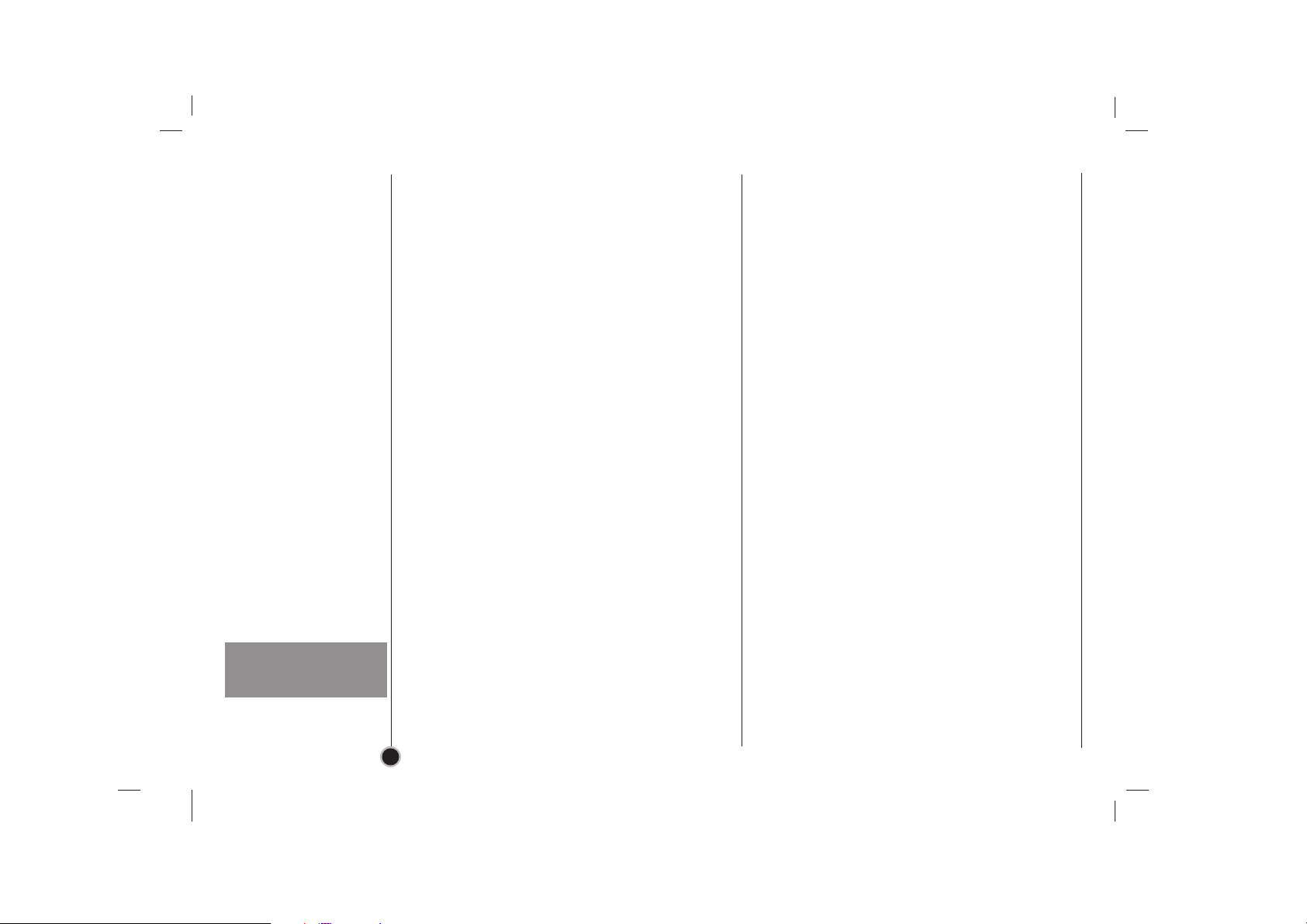
2
Precaution &
Plug wiring
Information
DANGER:
This VCR contains live parts. Do not remove the
cabinet.
WARNING:
To prevent fire or shock hazard, do not expose this
product to rain or moisture.
Do not drop the tying band of the mains lead into the
unit. Doing so might cause a fire or an electrical
shock. (See page 6.)
CAUTION:
Do not put your hand or other objects in the cassette
loading slot because of the risk of injury or an
accident. Keep small children away from the VCR.
The apparatus shall not be exposed to dripping or
splashing and that no objects filled with liquids, such
as vases, shall be placed on the apparatus.
Position your VCR so that no bright light or sunlight
falls directly onto it.
Care should be taken not to expose your VCR to any
unnecessary vibration, moisture, dust or heat. During
electrical storms it is advisable to unplug both the
aerial cable and mains plug to prevent accidental
damage to your VCR and TV.
Do not operate your VCR if it is damaged.
Your VCR should not be repaired by anyone
except qualified service personnel.
Never remove the back cover of your VCR as this
can expose you to very high voltage and other
hazards. If your VCR does not operate properly,
please check the Troubleshooting Check List
(see p. 34). If your VCR still does not operate properly, unplug it and call your dealer.
Ensure that your VCR is
placed in a position to
allow a free flow of air.
This appliance is supplied with BS 1363 approved
13 Amp fused mains plug. When replacing the fuse
always use a 5 Amp BS 1362 approved type.
Never use this plug with the fuse cover omitted.
To obtain a replacement fuse cover contact your
supplying dealer.
If the mains sockets in your home differ, or are not
suitable for the type of plug supplied then the plug
should be removed and a suitable type fitted.
If the mains plug becomes severed from the mains
lead it must be destroyed. A mains plug with bared
wires is hazardous if engaged in a mains output line
socket.
If a 13 Amp BS 1363 plug is not suitable or any
other type of plug used, then this appliance must be
protected by a 5 Amp fuse.
Should you need to change the plug
The wires in this mains lead are coloured in accordance
with the following codes
BLUE ~ Neutral
BROWN ~ Live
As the colours of the wires in the mains lead of this
appliance may not correspond with the coloured markings
identifying the terminals in your plug proceed as follows :
The wire which is coloured BLUE must be connected to
the terminal which is marked with the letter N or coloured
BLUE or BLACK.
The wire which is coloured BROWN must be connected to
the terminal which is marked with the letter L or coloured
BROWN or RED.
DO NOT connect either wire to the EARTH terminal.
Page 3
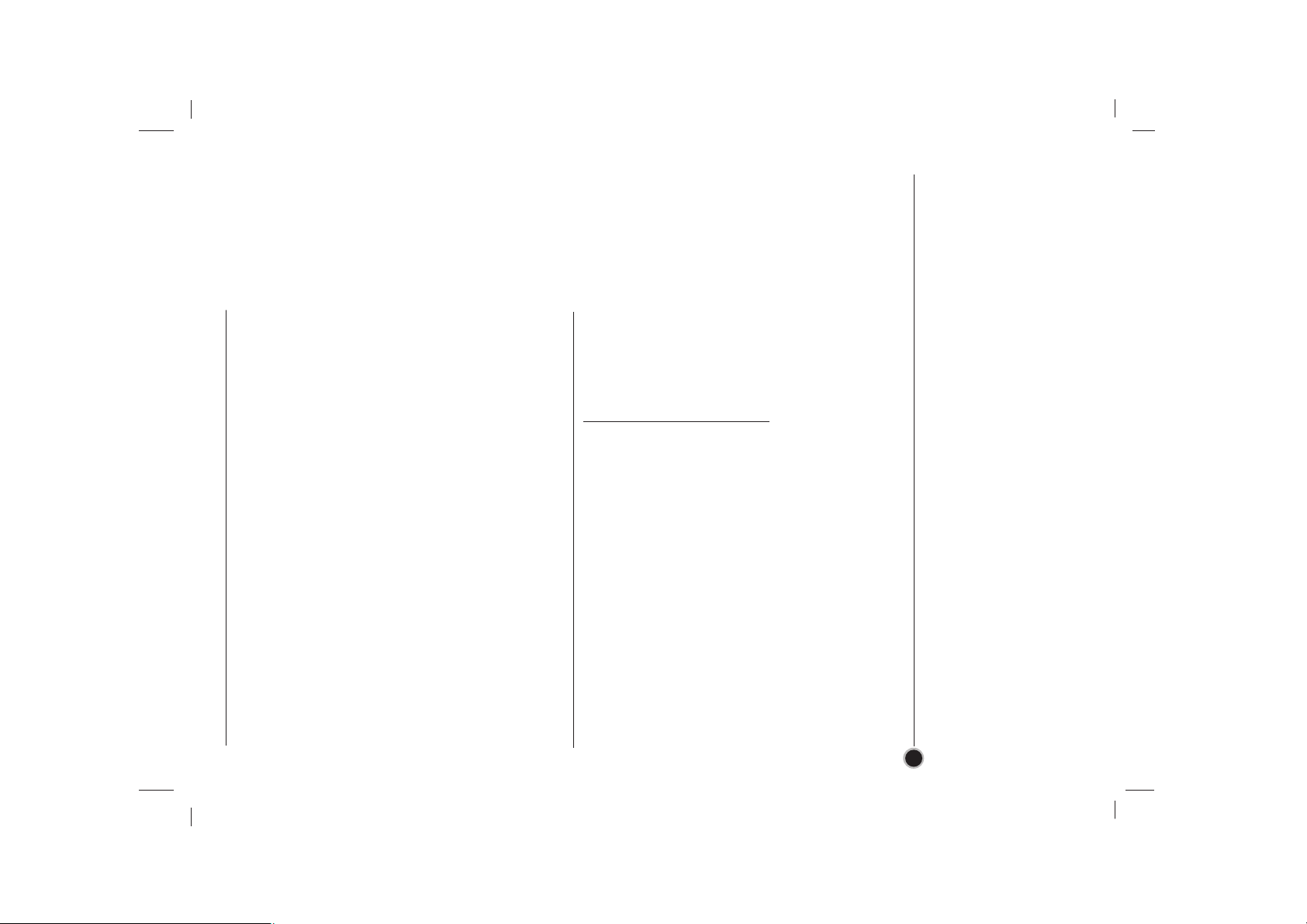
3
Features
Just to name a few examples of the extraordinary
features:
• Programmable 88
channel memory with
Frequency synthesised
tuner
• ACMS (Automatic
Channel Memory
System)
• 7 events/1 month
programmable timer
• Long Play (LP) recording & playback
• Extended Play (EP) playback
• DPC (Digital Picture
Control)
• Friendly User Guide
• Save Energy Mode
• Video System
- PAL(I)
- MESECAM
- NTSC playback on
PAL TV
• Auto Power on and
Play
• Shuttle Controls
• Auto Tracking System
• Auto Head Cleaner
• Logic & Picture Search
• Wide Screen (16:9) -
recording & playback
• Child Lock
• Real Time Counter
• Quick Set Recording
• ICON OSD (On
Screen Display)
• Hi-Fi Stereo Audio
System
Beware of moisture condensation
Moisture in the air will condense on the VCR when
you move it from a cold place to a warm place, or
under extremely humid conditions — just as water
droplets form on the surface of a glass filled with
cold liquid. Moisture condensation on the head drum
will cause damage to the tape
. In conditions where
condensation may occur, keep the VCR’s power
turned on for a few hours to let the
moisture dry.
Page 4
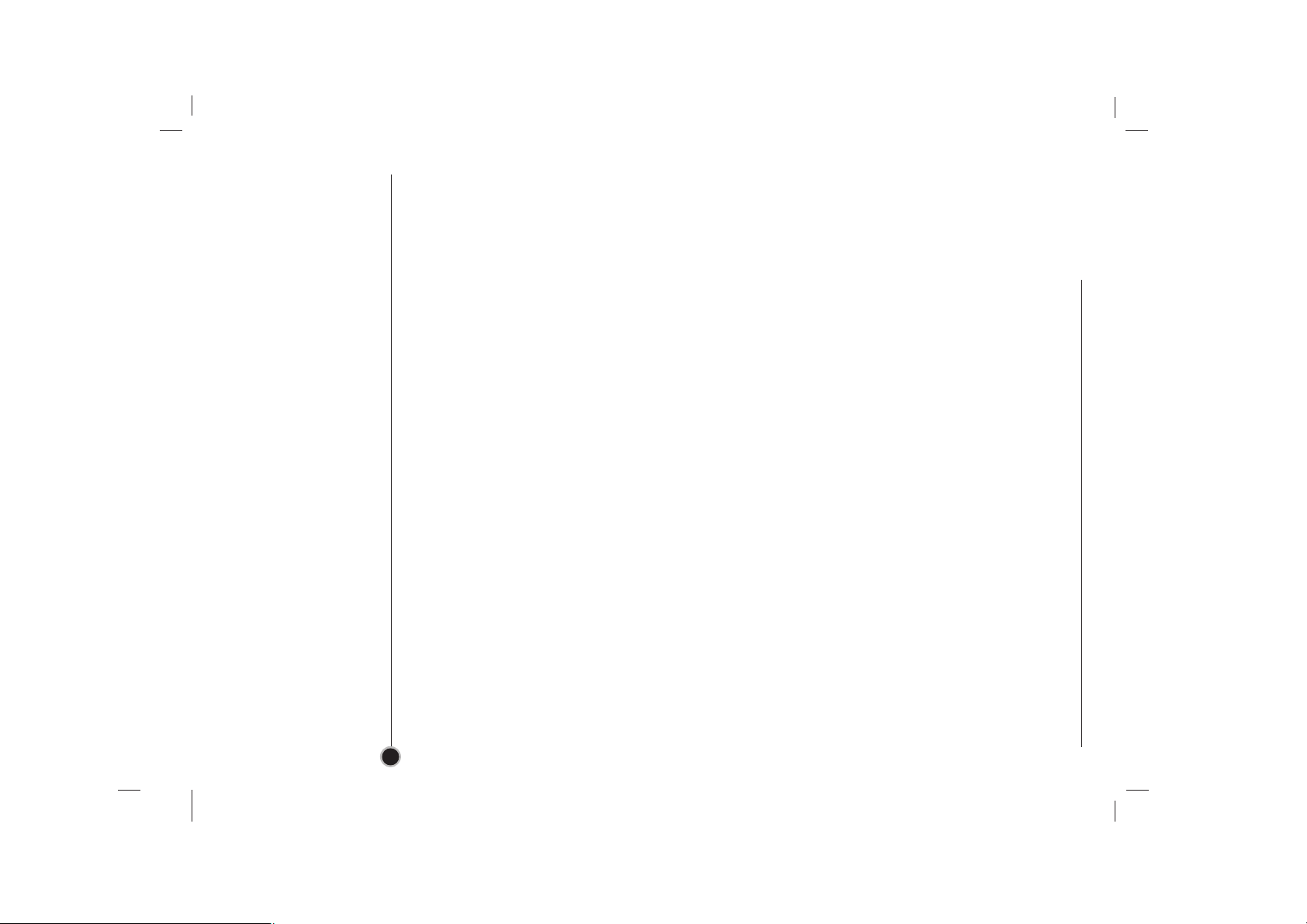
4
Table of Contents
Welcome to SANYO
Thank you for buying this SANYO video cassette recorder(VCR) Model VHR-H792E.
Description 2 - 6
Precaution & Plug wiring information 2
Features 3
Remote Control Location & functions 5
Your VCR’s Controls 6
Setting Up 7 - 17
Connecting to a TV & Satellite Receiver 7
Connecting to a Hi-Fi 8
Using your VCR for the very first time 9
Tuning in a Video channel On your TV 10 - 11
How to Use the main menu 12
Tuning in TV Stations Automatically 13
Tuning in TV Stations Manually 14 - 15
Changing the order of TV Stations 16
Deleting TV Stations 17
Basic Operations 18 - 25
Playback a tape 18 - 19
Other Playback features 20
h CM (Commercial Message) CUT 20
h DPC (Digital Picture Control) 20
To set the Colour System 21
Recording TV programmes 22 - 23
Setting the Clock Manually 24
Hi-Fi Stereo Sound System 25
Advanced Operations 26 - 31
Timer Recording Using On Screen
Display 26 - 27
Save Energy 28
On Screen Display 28
Tape Counter Memory Stop 29
Child Lock 29
Wide Screen Compatibility (16:9) 30
Automatic Shut-Off 31
Friendly User Guide (Video Doctor) 31
Helpful Hints 32 - 34
Tape Copying 32
Specifications 33
Troubleshooting Check List 34
GUARANTEE TO CUSTOMER Back cover
Page 5
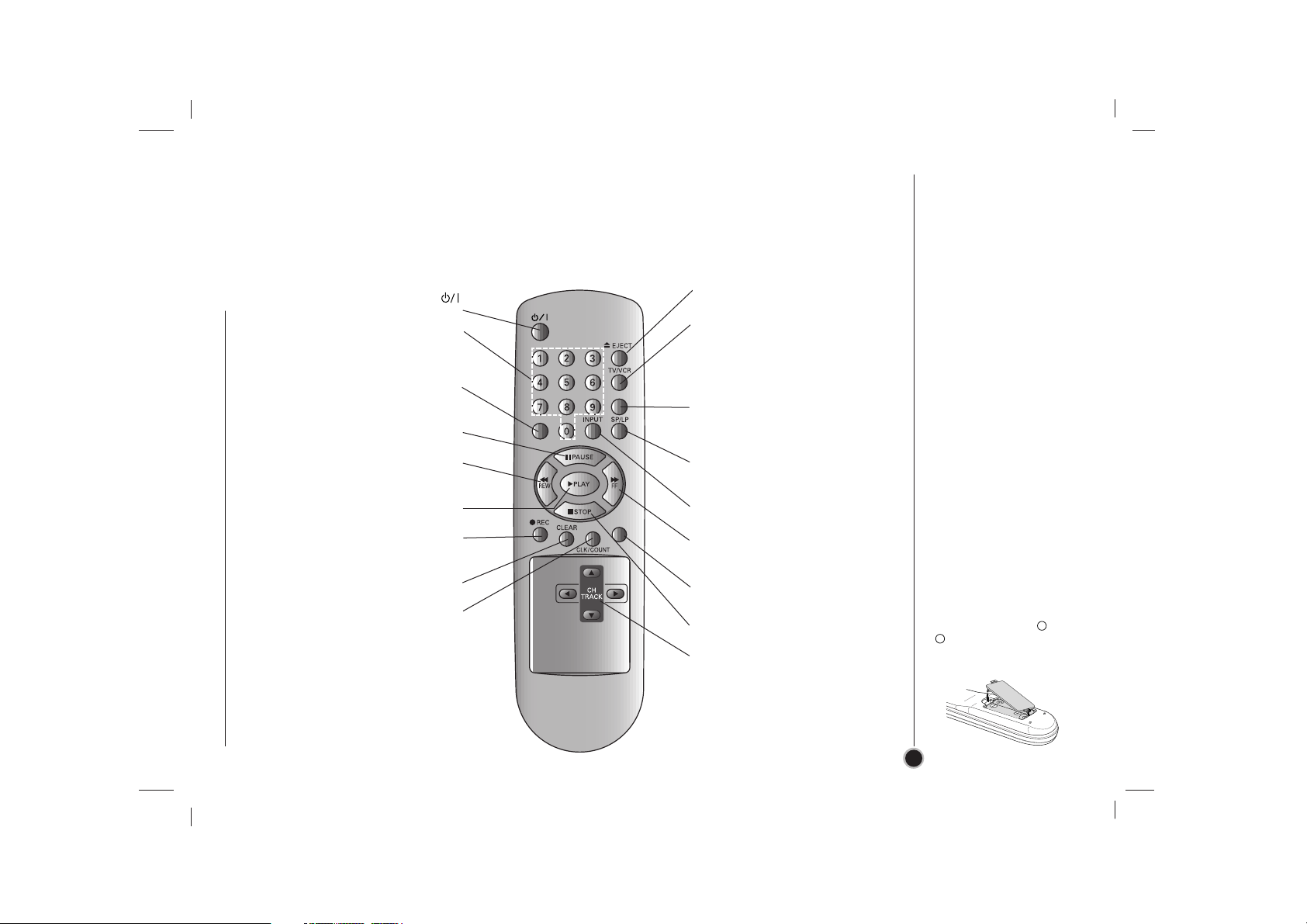
5
Remote Control
Location & functions
Your VCR is designed so that almost all of its features can be controlled from the REMOTE CONTROL
HANDSET. Some features can also be controlled from the FRONT PANEL of the VCR.
The maximum operating distance that you may control your VCR is about 7 metres (23 feet). It must also be
within an angle of 30 degrees either side of the REMOTE SENSOR on the front of your VCR.
To avoid damage from possible battery leakage, remove the batteries if you do not plan to use the remote control handset
for an extended period of time. Do not use batteries of differing age or type. Always discard batteries safely.
To switch the VCR on or off
Numbered buttons
To select channels.
Programme number information on
screen
SAFE
Switches the Child Lock on and off
(see p. 29)
PAU SE
Switches to a still picture
REW
Rewinds the tape
Reverse high speed picture play
PLAY
To play the tape
REC
Starts quick recording (see p. 22
to 23)
CLEAR
Reset tape counter to zero
OK/CLK/COUNT
Calls the on screen display.
(see p. 28 to 29)
EJECT
Ejects tape
TV/VCR
VCR; to monitor, view playback
or view the VCR’s tuner
TV; to watch TV or view another
programme while recording
another programme (see p. 23)
CM-CUT
To fast forward picture search
through 30 seconds of a
recording (see p. 20)
SP/LP
To select the recording speed of
the tape
INPUT
Select input source for recording
FF
Winds the tape forwards
Forward high speed picture play
i
Displays on screen menu
STOP
To stop the tape
CURSORS
To adjust tracking
To control on screen display
information, channel up & down
selection
To install batteries:
Your REMOTE CONTROL
HANDSET is powered by
two AA type batteries.
1. To insert them, push
the tab backwards and
lift off the cover of the
handset.
2. Put the two batteries
into the compartment
making sure the and
are correctly
positioned.
3. Replace the cover.
SAFE
CM-CUT
i
OK
+
-
-
+
Page 6

6
Your VCR’s
Controls
Each button on your VCR has the same function as its corresponding button on the remote control
handset.
(On/Off)
Remote
Control
sensor
VCR
Display
CHANNEL
(-/+)
PAUSE
REC
(instant record)
STOP/EJECT
Cassette
Compartment
REW
PLAY
ENTREE
ANTENNE
AERIAL
SORTIE
ANTENNE
RF.OUT
EURO AV1
AUDIO/
VIDEO
EURO AV2
DECODER
AUDIO
SORTIE OUT
GDL
R
EURO AV1
(Connect to your TV set or
another video recorder)
Mains Lead
AERIAL
(Connect the aerial
using this socket)
FF
RF.OUT
(Connect to your TV
using this socket)
EURO AV2
(Connect to your TV set
or another video recorder)
NOTE:
The EURO AV2 socket is
used for signal input
only. DECODER is
shown but this unit does
not have it.
WARNING:
Do not drop the tying
band of the mains
lead into the unit.
Doing so might
cause a fire or an
electrical shock.
AUDIO OUT (L/R)
Sockets
(Connect to your Hi-Fi)
Page 7
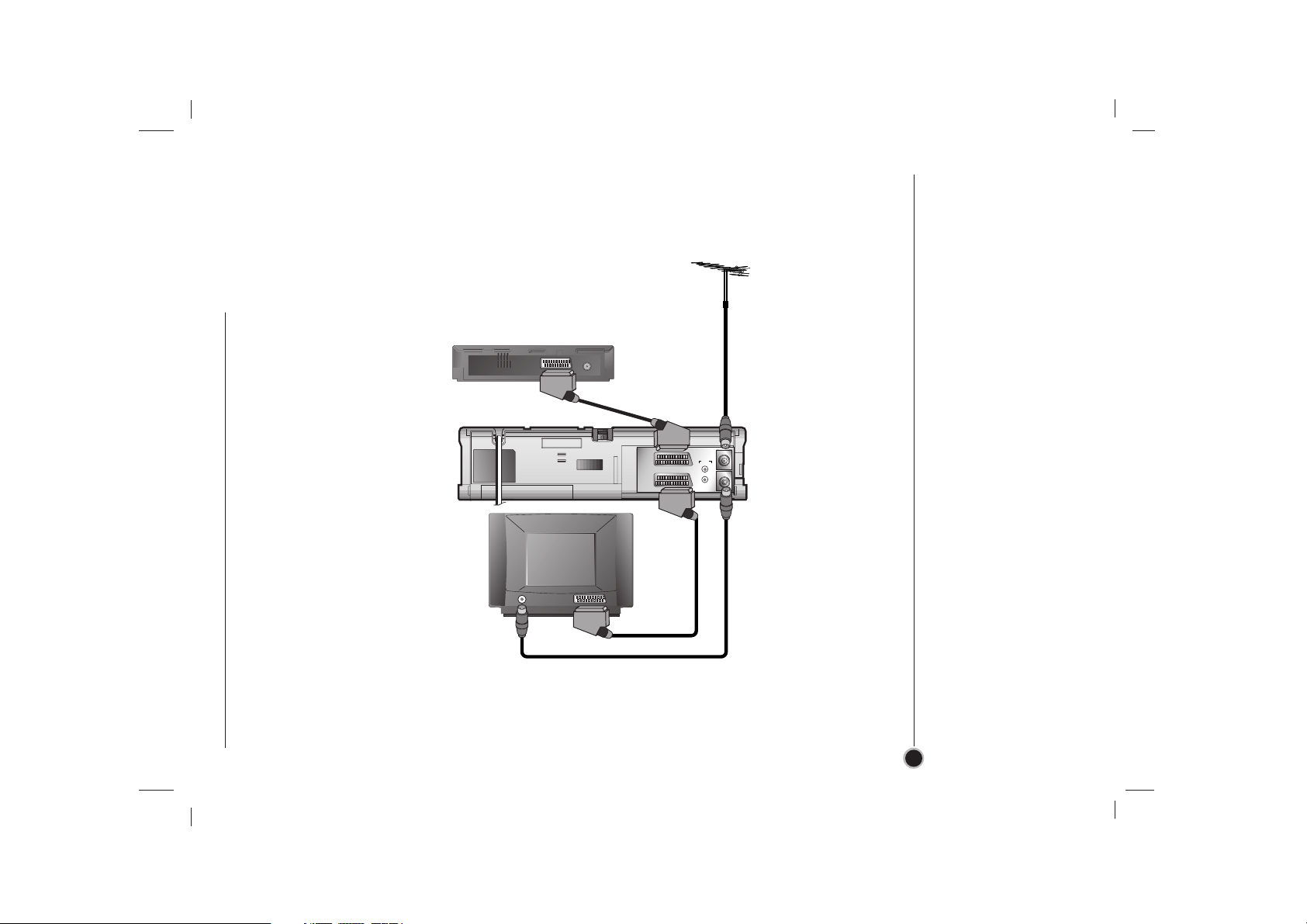
7
Connecting
To a TV & Satellite Receiver
ENTREE
ANTENNE
AERIAL
SORTIE
ANTENNE
RF.OUT
EURO AV1
AUDIO/
VIDEO
EURO AV2
DECODER
AUDIO
SORTIE OUT
GDL
R
MAINS LEAD
Do not forget that even in the power off state there is an electrical voltage inside the VCR as long as it is
connected to a wall socket. Disconnect the mains lead from the wall socket if the VCR is not to be used
for a long time.
The guidance given on this page is the most common form of connection. However please check with your
manufacturer’s instruction books for specific information. Make sure all connections are made with both your
VCR and additional appliance unplugged from the mains to avoid damaging your equipment. Connecting a
VCR using a SCART lead is one of the best ways to achieve optimum sound and picture quality from
video-tape playback.
All connections
must be made with
all appliances
unplugged from the
mains.
SCART Lead
(not supplied)
If you use a SCART lead
picture quality will be
improved.
Back view of
your VCR
Aerial
The quality of the sound and
picture can be greatly
influenced by the positioning,
quality and state of repair of
your external aerial.
Television
Aerial Connection
Cable
(75 Ohms)
Do not try and force the
connector into place, it
should plug in easily.
Satellite Receiver
Page 8
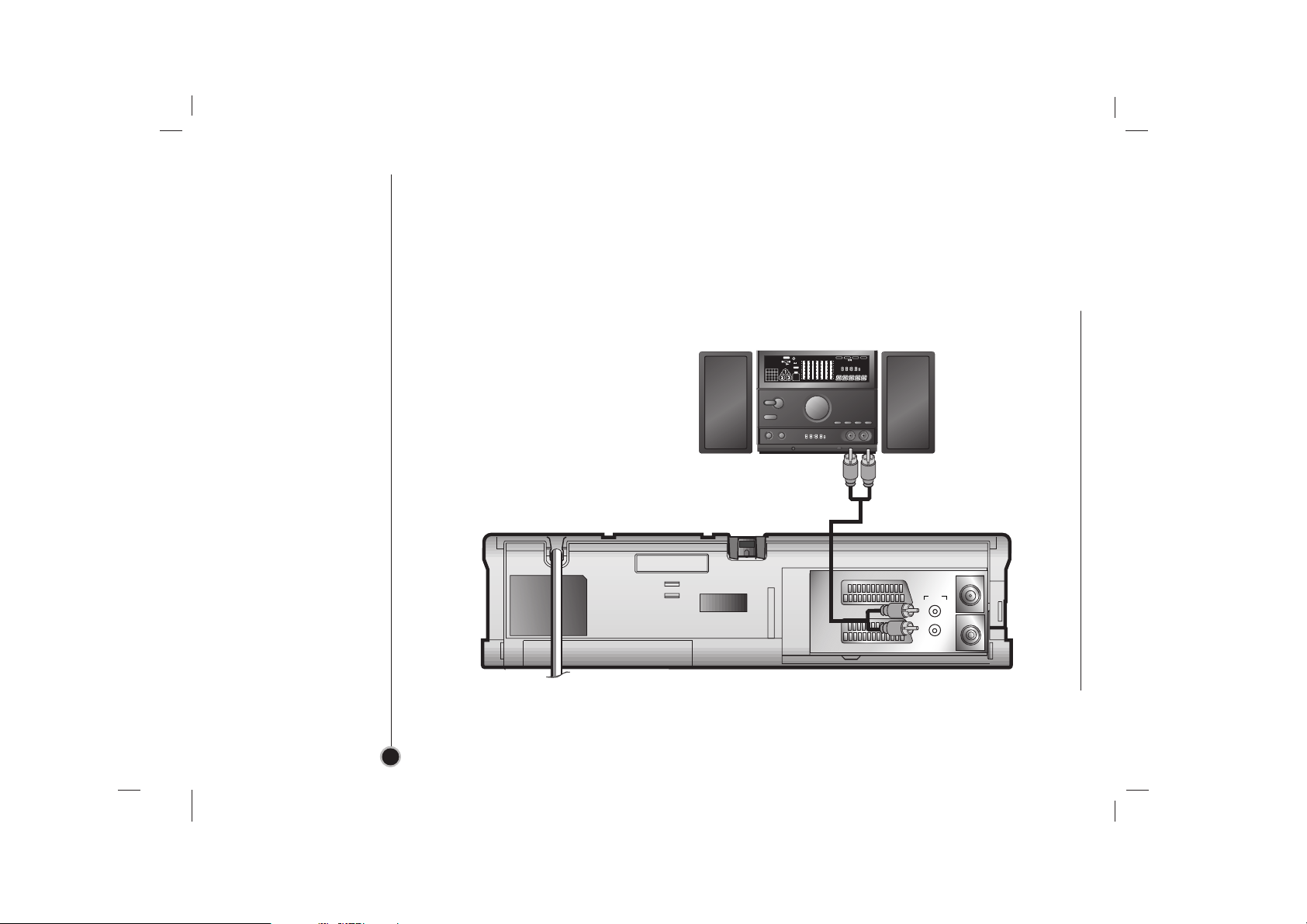
8
Connecting
To a Hi-Fi
An audio system can be connected to the AUDIO OUT sockets on the back of your VCR.
Please remember to turn the volume to minimum on your Hi-Fi, then gradually increase the volume; this will
prevent damaging your speakers and save you from an extremely noisy shock!
ENTREE
ANTENNE
AERIAL
SORTIE
ANTENNE
RF.OUT
EURO AV1
AUDIO/
VIDEO
EURO AV2
DECODER
AUDIO
SORTIE OUT
GDL
R
SYNCSYNC
UBBUBB
LIVLIV
HALHAL
6060 160160 400400 1K1K 6.3K6.3K
MEMOR
SLEE
AUTO
KHz
MHzAMPM
REPEAT
1
1234
5678
9101112
13 14 15 16
AL DIS
RECORD
RE
NR
SYNC
UBB
DISCO
LIV
60 160 400 1K 2.5K 6.3K 16kHz
PM
AM
FLA PO ROC
STEREO MEMORY
SLEEP
AUTO
KHz
MHz
CLASSI
HAL
MUTE
DSP
AB
RANDOM
PROGRA
OVER HI- DUBB
Hi-Fi
Back view of your
VCR
Audio out sockets & Phono Leads
The phono sockets for connecting your VCR to your Hi-Fi are on the back of the set;
L = Left sound output, R = Right sound output. You normally have to select the AUX function on your Hi-Fi.
Audio Left &
Right Lead
Page 9
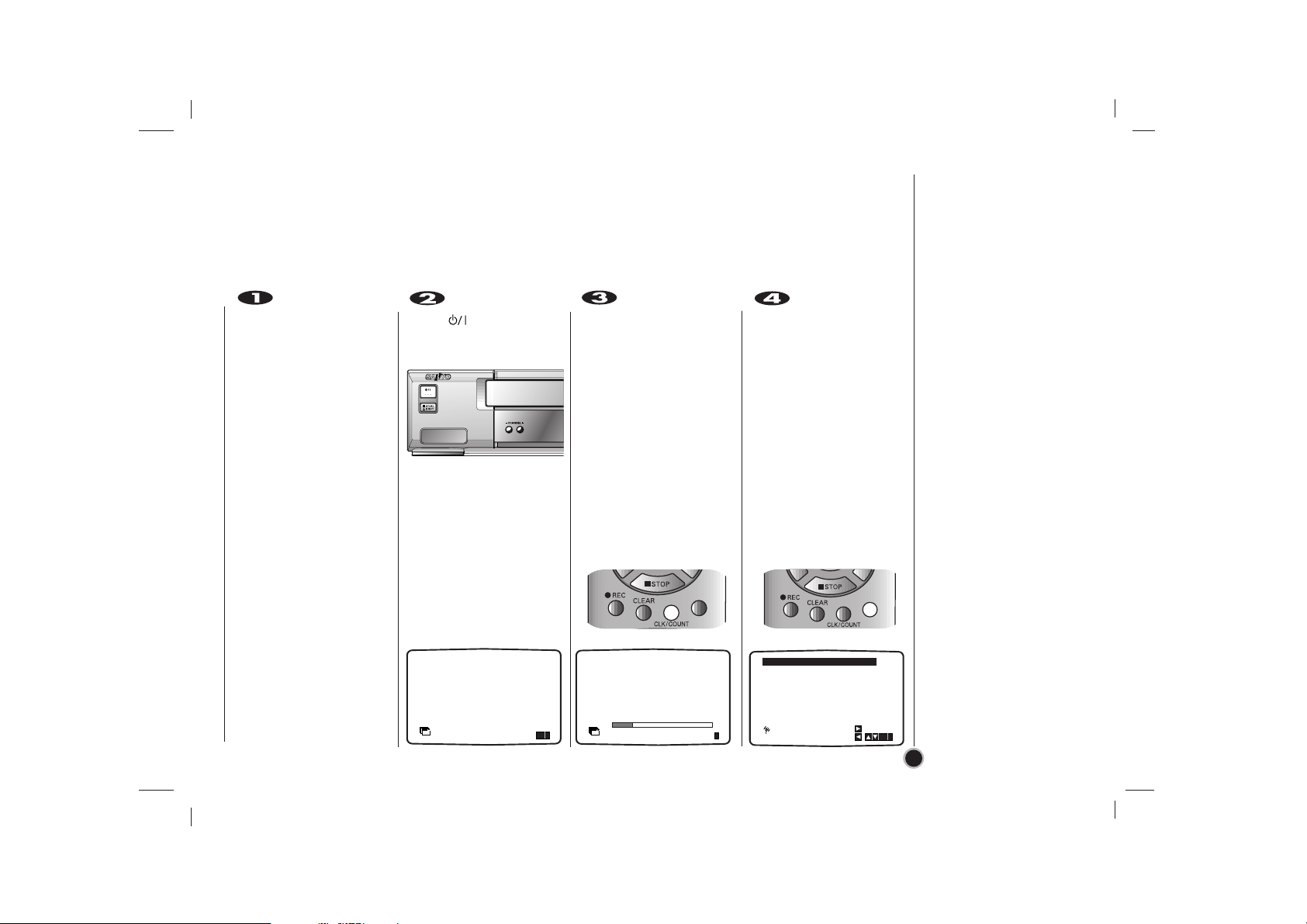
Make sure that you have
correctly installed your
VCR.
Press to turn on
your VCR.
If the initial Menu Screen
doesn’t appear on screen,
make sure that you have
tuned your TV to a video
channel. Or if this is correct
it may mean that your VCR
is already tuned.
Press OK to start the
automatic tuning
process.
Press i to remove the
menus from the TV
screen.
9
Using your
VCR for the
Very first time
For the following steps we assume that you have just connected your video recorder for the very first time.
To make tuning TV stations an easy task your VCR incorporates the Automatic Channel Memory System
(ACMS).
i
OK
i
OK
D
ACMS
ACMS
Pr-12
OK
01 C26 00 PR-01
02 C33 00 PR-02
03 C23 00 PR-03
Pr-12
i
ACMS
01 C26 00 PR-01
02 C33 00 PR-02
03 C23 00 PR-03
04 C30 00 PR-04
05 C35 00 PR-05
06 - - - - - - - - 07 - - - - - - - - -
ES
i
08 - - - - - - - - -
P
SET
R
MOVE :
,DELETE :
OK
i
Page 10
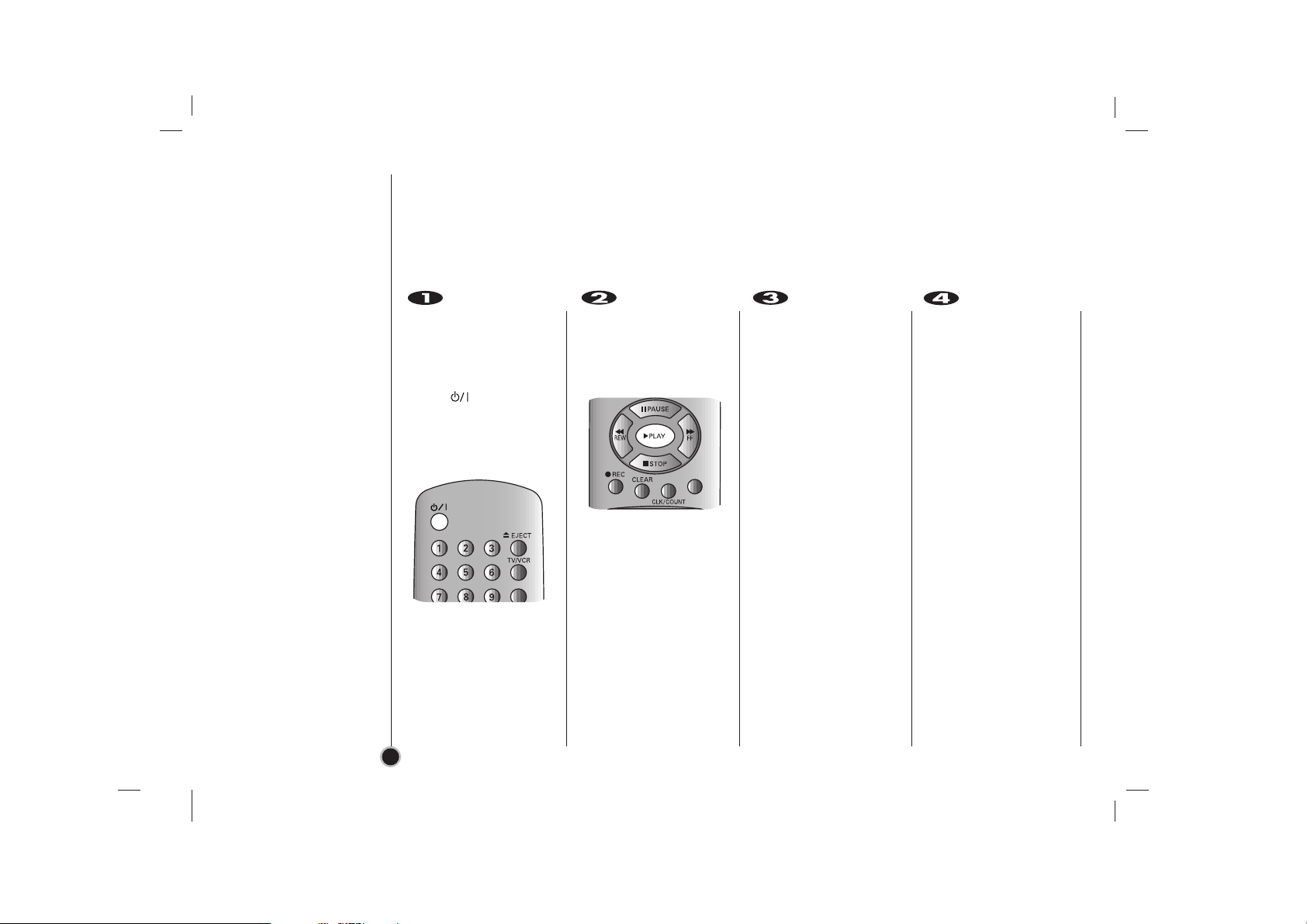
Make sure that you have
correctly installed your
VCR as described earlier
in this book.
Press to turn on
your VCR.
Turn on your TV.
Insert a pre-recorded
video tape into your VCR
and press PLAY on the
remote control.
Select a TV channel
number on which you
wish to watch video’s.
Don’t worry if you don’t
have a video-tape to play
at this stage!
If you switch your VCR
on and continue stages
3 ~ 4, instead of seeing
video playback tune your
TV until you see a bright
blue screen.
Tune this channel until
the video picture is sharp
and the sound is clear.
If you have used a
SCART lead you will not
have to tune your TV,
simply select the AV
channel. The AV channel
is already pre-tuned for
optimum video playback
on your TV.
Store this channel on
your TV.
You will need to look at
the TV instruction book if
you do not know how to
do this.
10
Tuning in a
Video channel
On your TV
Your TV receives signals from the VCR like another TV station.
You have to select a channel number on your TV and tune it in so that you may watch video tapes.
If you have used a SCART lead then your TV should already have a dedicated video channel built into it,
usually called AV.
The output frequency of
this VCR is set at UHF
channel 22.
If channel 22 is already
used by another TV
station, or if the picture is
distorted, you can
change the transmitter
channel of your VCR.
Stages 5 ~ 8 will show
you how to change the
output frequency of your
VCR.
CM-CUT
i
OK
Page 11
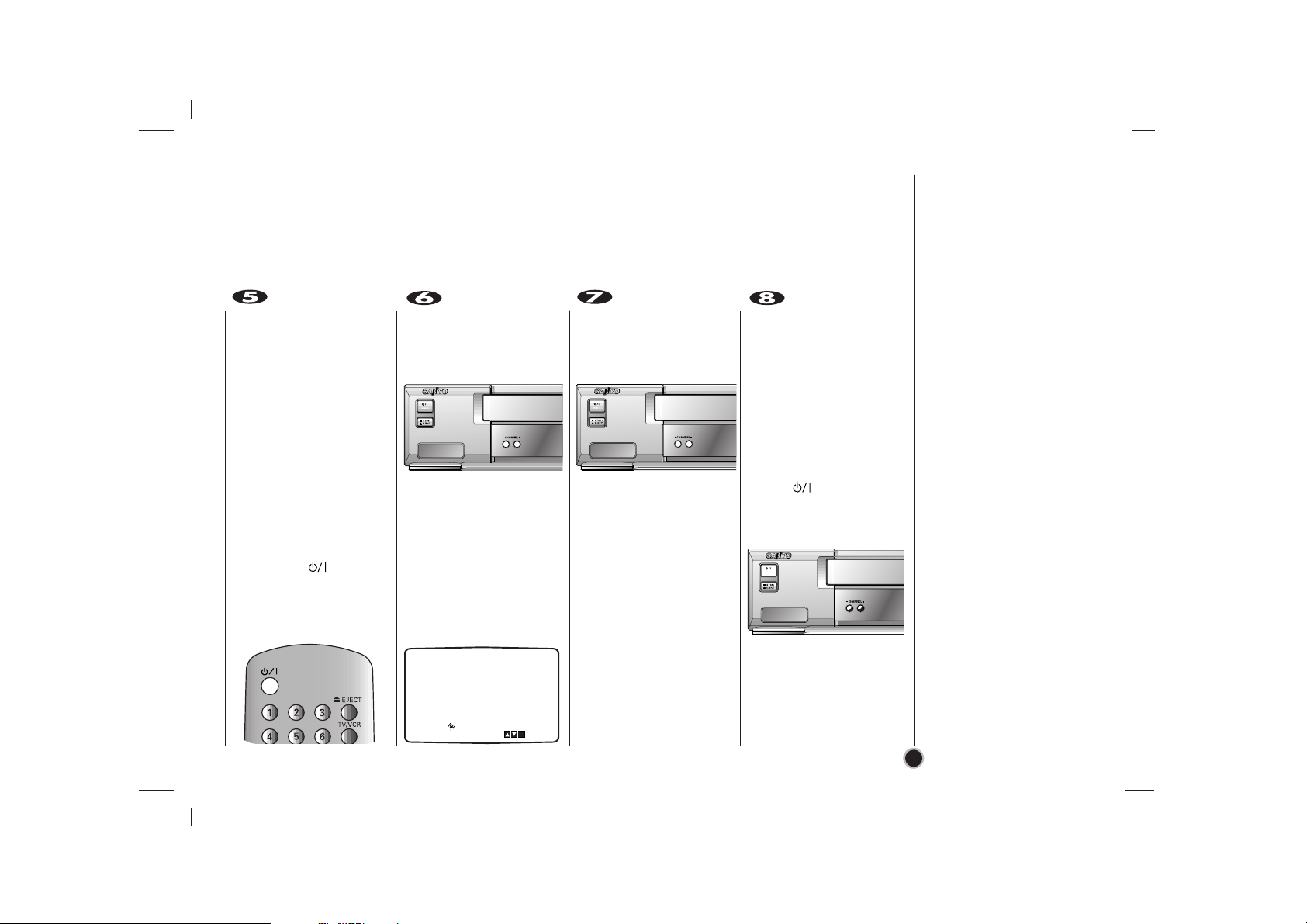
11
Only carry out stages
5 ~ 8 if you cannot
obtain clear video playback as described in
stages 1 ~ 4.
Select a TV channel
number on which you
wish to watch video’s.
Make sure that your VCR
is in STANDBY (the
clock indicator will be
dimmed and VCR
indicator will disappear
on the VCR’s display)
by pressing on the
remote control.
Hold down CHANNEL -
or + on the front of your
VCR for more than 4
seconds.
CH22 will appear in the
VCR display.
The following picture will
be displayed on the TV
screen.
Press CHANNEL - or +
to select another video
channel.
You may select any
channel number between
22 and 68.
Select a TV channel
number on which you
wish to watch video’s.
Tune this channel so that
a bright blue screen
appears.
Store this channel on
your TV.
Press on the front of
your VCR when you
have finished.
Make sure that you have
correctly installed your
VCR and successfully
tuned in a dedicated
video channel on your
TV. If you do not tune in
a dedicated video
channel on your TV you
will be unable to view
and record video tapes!
RF CHANNEL : 22
P
SET
R
i
Page 12

Switch on your TV set
and VCR by pressing the
button.
Press i.
The main menu will
appear on the TV
screen.
Press F and G to select
the desired menu.
Press OK and press
D or
E to select.
Press i to remove the
menus from the TV
screen.
This VCR can easily be programmed by using the menus displayed on screen.
The menus are controlled from the REMOTE CONTROL HANDSET.
O REC - Timer recording setting (see p. 26 to p. 27).
O PR SET- Manual tuning setting (see p. 14 to p.15).
O ACMS - ACMS (Automatic Channel Memory System) (see p. 13).
O TIME DATE - Date & clock setting (see p. 24).
O SYSTEM - To set the Colour TV System (see p. 21).
O ABC OSD - To change the language setting for OSD (see left).
O Dr. - To check a problem with your VCR (see p. 31).
O AUDIO - To select the channel for audio output (see p. 25).
O fOSD ON/OFF - To display the operational mode of your VCR
(see p. 28)
O 16:9/4:3 - To select the aspect ratio of your TV (see p. 30).
O DPC - To improve the playback picture (see p. 20).
O NIC - To activate or deactivate the NICAM digital sound (see p.
25).
REC
REC
OK
i
SYS-
TEM
SET
DPC
AUDIO
Pr-12
ACMS
OSD
ON
OFF
OSD
f
12
TIME
DATE
16:9
4:3
NIC
Dr.
VCR
AB
C
OSD
P
R
+
i
OK
+
-
i
OK
12
How to
Use the main menu
LANGUAGE SELECTION
You can select the
language among English,
Russian, German,
French and Polish.
+
i
OK
Page 13

Press to turn on
your VCR.
Press i.
The main menu will
appear on the TV screen.
Press F or G to select
ACMS and press OK.
Press OK again to start
the automatic tuning
process.
Press i to remove the
menus from the TV
screen.
13
Tuning in
TV Stations
Automatically
The guidance given on page 9 is for first time use of your VCR.
Should you wish to perform the Automatic Channel Memory System (ACMS) again please follow the
guidance given on this page. You may tune up to 88 TV stations into your VCR.
+
-
OK
i
OK
i
OK
D
ACMS
VCR
AB
C
SYS-
OSD
Dr.
TEM
NIC
Pr-12
ACMS
OK
i
OK
i
REC
AUDIO
ACMS
12
Pr-12
TIME
P
ACMS
SET
DATE
R
f
OSD
OSD
ON
16:9
DPC
OFF
4:3
Pr-12
01 C26 00 PR-01
02 C33 00 PR-02
03 C23 00 PR-03
Pr-12
ACMS
01 C26 00 PR-01
02 C33 00 PR-02
03 C23 00 PR-03
04 C30 00 PR-04
05 C35 00 PR-05
06 - - - - - - - - 07 - - - - - - - - -
ES
i
08 - - - - - - - - -
P
SET
R
MOVE :
,DELETE :
OK
i
Page 14

Press i.
The main menu will
appear on the TV screen.
Press
F or G to select
PR SET and press OK.
Press i and press
D or
E to select the program-
me number that you want
to tune (for example, PR
06).
Press OK.
Enter the channel
number of station that
you want to tune with the
numbered buttons.
Searching will stop when
it locates a station.
Control the fine tuning of
the station by pressing
D or E.
14
Tuning in
TV Stations
Manually
+
-
OK
CM-CUT
SAFE
+
-
OK
+
-
VCR
AB
C
SYS-
OSD
Dr.
TEM
NIC
DPC
PR
OK
i
AUDIO
12
Pr-12
P
TIME
SET
REC
ACMS
R
DATE
f
OSD
OSD
ON
16:9
OFF
4:3
01 C26 00 BBC1
02 C33 00 BBC2
03 C23 00 ITV
04 C30 00 CH4
05 C35 00 CH5
- - - - - - - - -
06
07
- - - - - - - - -
- - - - - - - - -
08
P
SET
R
MOVE :
,DELETE :
OK
i
PR CH MFT STATION
01 00 BBC1
C26
P
SET
R
PR CH MFT STATION
06 - - - - - - -
C40
P
i
SET
R
i
PR CH MFT STATION
06 - - - - - - -
C40
P
SET
R
i
PR CH MFT STATION
06 00
C40
P
SET
R
i
Page 15

15
Press G to select
STATION and press OK
The TV station name list
will appear.
Press
D or E to select a
station name from the list
and press OK to select it.
You can change a TV
station name manually
rather than using the
“standard” names.
Press
G and press D or
E to select letters and
numbers for the new
station name.
Press
F or G to move
back and forth between
characters.
Press OK.
Press i, confirm the
station placement.
If you wish to manually
tune other stations
repeat stages 1 - 7.
Press i to remove the
menus from the TV
screen.
Your new TV station has
now been tuned into your
VCR.
If your station name
isn’t on the list do
not press OK, but
go to stage 6.
+
-
OK
+
-
OK
+
i
OK
+
i
OK
PR CH MFT
06 00
C40
P
SET
R
BBC1
BBC2
ITV
ANGLI
BORDE
CH TV
WEST
GRANA
PR CH MFT STATION
06 00
C40
P
i
OK
SET
R
CH TV
OK
01 C26 00 BBC1
02 C33 00 BBC2
03 C23 00 ITV
04 C30 00 CH4
05 C35 00 CH5
06
07
08
P
SET
R
i
00
C40
- - - - - - - - -
- - - - - - - - -
MOVE :
CH TV
,DELETE :
OK
i
Page 16

Press i.
The main menu will
appear on the TV screen.
Press
F or G to select
PR SET and press OK.
Press i.
Press
D or E to select
the programme number
you want to move (for
example, PR 03).
Press
G.
Press
D or E to select
the programme number
you want to move to (for
example, PR 05).
Press OK.
The selected programme
will be moved to the new
programme number.
If you wish to move other
TV stations repeat
stages 1 - 4.
Press i to remove the
menus from the TV
screen.
16
Changing
the order of
TV Stations
After tuning TV stations into your VCR you may wish to change the order in which they are stored without
having to retune them against! The instructions given on this page will show you how you can simply move
them into your desired order.
+
-
i
OK
+
-
i
OK
+
-
i
OK
12
Pr-12
P
TIME
SET
REC
ACMS
R
DATE
f
OSD
OSD
ON
16:9
OFF
C26
DPC
4:3
AUDIO
PR CH MFT STATION
01 00 BBC1
P
SET
R
VCR
AB
C
SYS-
OSD
Dr.
TEM
NIC
01
C26 00 BBC1
02
C33 00 BBC2
C23 00 ITV
03
04
C30 00
C35
05
06 C40 00 CH TV
07
- - - -
- - - -
PR
OK
i
i
08
P
SET
R
C26 00 BBC1
01
02
C33 00 BBC2
03
C23 00 ITV
04 C30
05 C35 00 CH5
06 C40 00 CH TV
07 - - - - - - - - 08 - - - - - - - - -
P
SET
R
00
MOVE :
DELETE :
00
CH4
CH5
- - - - -
- - - - -
CH4
,
OK
i
01
01
C26 00 BBC1
02
C33 00 BBC2
03
C30
C35 00 CH5
04
C23 00 ITV
05
06 C40 00 CH TV
07 - - - - - - - - 08 - - - - - - - - -
OK
i
P
SET
R
CH4
00
OK
i
C26 00 BBC1
02
C33 00 BBC2
03
C30
04
C35 00 CH5
05
C23 00 ITV
06 C40 00 CH TV
07 - - - - - - - - 08 - - - - - - - - -
P
SET
R
CH4
00
MOVE :
,DELETE :
OK
i
Page 17

Press i.
The main menu will
appear on the TV
screen.
Press
F or G to select
PR SET and press OK.
Press i.
Press
D or E to select
the programme number
you want to delete.
Press F.
After a short while, the
selected station will be
deleted.
Press i to remove the
menus from the TV
screen.
If you wish to delete
other TV stations repeat
stages 1 - 3.
17
Deleting
TV Stations
After tuning TV stations into your VCR you may wish to delete a station.
The instructions given on this page will show you how easily delete any unwanted TV stations.
+
-
i
OK
+
-
i
OK
+
-
How to selecting Stored
TV stations:
Stored TV stations can be
selected in either of two
ways.
Press
D or E to select
different stations that are
tuned into your VCR.
You may also directly
select stations using the
numbered buttons on
the remote control.
+
-
CM-CUT
SAFE
+
i
OK
PR CH MFT STATION
06 - - - - - - -
i
C- -
SET
P
R
02 C33 00 BBC2
03 C23 00 ITV
04 C30 00 CH4
05 C35 00 CH5
06 C40 00 CH TV
07 - - - - - - - - 08 - - - - - - - - -
01 C26 00 BBC1
OK
i
,DELETE :
MOVE :
SET
P
R
OK
i
C35 00 CH5
02
C26 00 BBC1
C33 00 BBC2
04
C23 00
ITV
05
C30
00
CH4
06 C40 00 CH TV
07 - -
- - - -
- - - - - -
- - - -
08
01
03
OK
i
,
DELETE :
MOVE :
SET
P
R
C35 00 CH5
02
C26 00 BBC1
C33 00 BBC2
04
05
C30
00
CH4
06
C40 00 CH TV
07
08
01
03
- -
- -
- - - - -
- -
- -
- - - - -
- -
- -
- - - - -
OK
i
,DELETE :
MOVE :
SET
P
R
REC
AUDIO
12
Pr-12
P
TIME
SET
ACMS
R
DATE
f
OSD
OSD
ON
16:9
DPC
OFF
4:3
VCR
AB
C
SYS-
OSD
Dr.
TEM
NIC
OK
PR
i
Page 18

Make sure that you have
correctly connected your
VCR as described earlier
in this book.
Turn on your TV and
select the video channel
for video playback.
Press to turn on
your VCR.
Insert the video cassette
into your VCR.
The video cassette
should have the window
side facing up and the
arrow facing away from
you.
Press PLAY to start
playing your tape.
If you load a video
cassette which has had
its record protection tab
removed (playback of the
cassette will start
automatically).
AUTO TRACKING
Your VCR will automatically adjust the tracking
to give the best picture
quality.
Still picture :
Press PAUSE to still a
picture.
Press PAUSE repeatedly to
advance the still picture
frame by frame.
Press
D or E to reduce
the vertical tremble
during still picture.
Tapes can be paused
for up to 5 minutes.
After 5 minutes your
VCR will stop the tape
to prevent damaging
the tape or your VCR.
Press PLAY to continue
playing your tape.
Picture search:
During playing back
press either FF or REW
to this will enable you to
rapidly wind the tape (7
times normal playback
speed) and see where
you are on the tape.
18
Playback
a tape
You will only be able to load and eject video cassettes when your VCR is plugged into the mains.
Your VCR may also playback an NTSC tape (on PAL TV).
Getting a better picture
When a cassette is inserted and playback started, the automatic tracking function works to get the best
possible picture automatically. If the quality of the recording is poor, repeatedly press ▼ or ▲ on the remote
control to manually adjust the tracking until any distortions have been removed. Press numbered 0 on the
remote control to switch automatic tracking back on again.
+
-
Page 19

Slow motion playback,
Shuttle :
During playing back or
still picture press
F or G.
You can reach the
following playback
speeds.
(-7xplay, -3xplay, -play,
still, 1/19 slow, play,
2xplay, 7xplay)
To switch off the slow
motion and shuttle, press
the desired function.
During slow motion and
shuttle, the noise bars
may appear on the
picture according to the
status of tape.
If distortions can be seen
in the picture, reduce
them with
D or E.
Press STOP to end
playback.
Press EJECT.
If the end of the tape is
reached, your VCR will
stop playback automatically, rewind, stop, eject
the tape and place itself
into power off mode.
Fast Forward (FF):
Press FF.
The tape will rapidly wind
forwards.
FF will appear for a few
seconds on the TV
screen.
Rewind (REW):
Press REW.
The tape will rapidly wind
backwards.
REW will appear for a
few seconds on the TV
screen.
Logic search:
During fast forwarding or
rewinding press and hold
FF or REW the picture
will be played back at 7
times normal playback
speed.
19
Your VCR will automatically recognise whether the tape has been recorded at normal speed (SP) or halfspeed ((Long Play-LP/Extended Play-EP(NTSC)), and play it back at the correct speed.
+
-
Page 20

CM (Commercial
Message) CUT:
When playing back
tapes, this feature lets
you skip through
commercial breaks by
fast-forwarding, and then
resume normal playback.
While tape is playing
press CM-CUT on the
remote control to skip
commercial (or another
programme material).
Repeatedly press
CM-CUT to skip:
1 Press 30 seconds
2 Presses 60 seconds
3 Presses 90 seconds
4 Presses 120 seconds
5 Presses 150 seconds
6 Presses 180 seconds
DPC (Digital Picture
Control):
This feature automatically
improves playback
picture quality by
adjusting your VCR to
the condition of the tape.
Press i.
Press
F or G to select
DPC and press OK.
Press
D or E repeatedly
to select: OFF, SOFT or
SHARP.
Please note you may set
DPC only when playing a
tape.
Press i to remove the
menus from the TV
screen.
20
Other
Playback features
CM-CUT
SAFE
REC
i
Dr.
VCR
AUDIO
NIC
Pr-12
ACMS
P
SET
R
12
TIME
DATE
SYS-
TEM
OSD
ON
OFF
OSD
f
16:9
4:3
OFF
SOFT
SHARP
DPC
DPC
AB
C
OSD
VCR Operation mode:
VCR DISPLAY STATUS OF OPERATION
playback
stop
fast forward
rewind
forward search
rewind search
still picture
record
record pause
slow motion
3x play backward
play backward
2x play
Page 21

Press i.
The main menu will
appear on the TV screen.
Press
F or G to select
the SYSTEM.
Press OK.
Press D or E to select
according to the COLOUR
system used.
AUTO:
Allows PAL or MESECAM
signals to be distinguished
automatically.
PAL :
Use when receiving PAL
signals or use when playing
back a tape recorded in PAL
system.
MESECAM:
Use when receiving MESECAM
signals or use when playing
back a tape recorded in
MESECAM system.
Press i to remove the
menus from the TV
screen.
21
To set the Colour System
+
-
i
OK
Your VCR is equipped with dual colour standard, you can play back a tape in PAL and MESECAM.
During playback your VCR detects the colour system automatically.
If there are some colour problem please select the colour system manually.
+
-
i
OK
12
Pr-12
TIME
P
REC
SET
ACMS
DATE
R
f
OSD
OSD
ON
16:9
AUDIO
DPC
OFF
4:3
VCR
AB
C
SYS-
Dr.
OSD
TEM
NIC
REC
OK
i
12
Pr-12
TIME
ACMS
REC
PR
DATE
f
OSD
OSD
ON
16:9
AUDIO
DPC
OFF
4:3
VCR
AB
C
SYS-
OSD
Dr.
TEM
NIC
SYS-
TEM
OK
REC
i
AUDIO
AUTO
ACMS
PR
PAL
MESECAM
f
OSD
OSD
ON
16:9
OFF
12
Pr-12
TIME
DATE
DPC
4:3
VCR
AB
C
SYS-
OSD
Dr.
TEM
NIC
SYS-
TEM
OK
i
Page 22

Make sure that you have
correctly connected your
VCR as described earlier
in this book.
Press to turn on
your VCR.
Insert a video cassette
with protection tab into
your VCR.
The video cassette
should have the window
side facing up and the
arrow facing away from
you.
Press ▲ or ▼ to select
the programme number
you wish to record.
You may also directly
select programme
number using the
numbered buttons on
the remote control.
If you wish to record
directly from the SCART
sockets repeatedly press
INPUT until the socket
you wish to record from
is displayed.
AV1 Sound and Picture
recording using the lower
EURO AV1 socket on the
back of your VCR.
AV2 Sound and Picture
recording using the
upper EURO AV2 socket
on the back of your VCR.
22
Recording
TV programmes
Your VCR allows you to make recordings using a variety of simple methods:
Quick Set Recording (QSR) start recording immediately for a set period of time or until the video cassette runs out.
Timer Recording you may record at a later time (up to 1 month from the present). Up to 7 of these
automatic recordings may be set.
+
-
CM-CUT
SAFE
CM-CUT
SAFE
If you do not
wish to record
on a tape (this
can happen
quite easily by
accident!)
remove the
protection tab on
the back edge of
the video
cassette.
It is possible to
record on a
video cassette
with the record
protection tab
removed by
covering the
hole with self
adhesive tape.
Page 23

Press SP/LP if you wish
to record in Long Play
(LP) or Standard Play.
Press REC to start
recording.
RECORD will appear on
the TV screen.
Quick Set Recording
Press REC several
times. Each successive
press will increase the
record time by 30
minutes until you reach a
maximum of 9 hours.
Press PAUSE to avoid
recording unwanted
scenes.
Press PAUSE to
continue recording.
Tapes can be paused for
up to 5 minutes; RECP
will be displayed when a
tape is paused. After 5
minutes your VCR will
stop recording to prevent
damaging the tape or
your VCR.
Press STOP to end
recording.
Press EJECT.
EJECT will appear on
the TV screen.
If the end of the tape is
reached, your VCR will
stop recording
automatically, rewind,
stop, eject the tape and
place itself into power
off.
23
Your VCR incorporates Long Play (LP) which enables you to record up to twice (LP) the amount of time on a
video cassette.
Please note there will be a slight loss in picture and sound quality when using LP.
CM-CUT
SAFE
+
-
i
OK
CM-CUT
SAFE
CM-CUT
SAFE
Remember you can
record one programme
while watching another
by starting your instant
recording, press TV/VCR
to select TV mode and
then selecting a different
channel on your TV.
NOTE:
If you press PAUSE
during QSR, the VCR
will enter the normal
recording mode. (QSR
is cancelled.)
Page 24

Press i.
Press
F or G to select
TIME DATE and press
OK.
Press OK and press
numbered buttons or
press ▲ or ▼ on the
remote control to alter
the HOURS, MINUTES,
DAY, MONTH and
YEAR.
Please note your VCR
uses a 24 hour clock.
e.g. 1pm will be
displayed as 13:00.
The day of the week will
appear automatically
when you enter the year.
If you make a mistake
press
F or G and enter
the correct details.
Press i to remove the
menus from the TV
screen.
Your new clock settings
are stored and will
appear on your VCR’s
Display.
(VCR’s Display)
24
Setting the Clock
Manually
+
-
i
OK
CM-CUT
SAFE
+
-
+
i
OK
The clock in your VCR controls time, day and date settings for your VCR.
12
TIME
DATE
REC
SYS-
TEM
AB
C
OSD
Dr.
VCR
OK
i
SET
DPC
AUDIO
OSD
ON
OFF
OSD
f
16:9
4:3
NIC
P
R
Pr-12
ACMS
12
TIME
DATE
HH MM DD MM YY
:..- -
- -
- - - -
- - - - -
i
12
TIME
DATE
HH MM DD MM YY
:..45 1 03 02 FRI
11
12
TIME
DATE
i
VCR
Page 25

Your VCR’s NICAM
digital sound decoder
allows you to enjoy
broadcasts with NICAM
sound, as well as
standard stereo, bilingual
and mono sound. The
particular type of sound
received or that recorded
will be briefly displayed
on the TV screen for a
couple of seconds:
STEREO NICAM
Sound is automatically
recorded on the Hi-Fi stereo
and mono tracks of the
video tape.
MONO
The sound is recorded on
the Hi-Fi tracks and the
mono track of the video tape
without any separation.
Switch on your VCR.
Press i.
Press
F or G to select
AUDIO.
Press OK.
Press ▲ or ▼ to select
AUDIO.
The choice is STEREO,
LEFT (left channel),
RIGHT (right channel)
and MONO.
Please note that when
adjusting the tracking
control Hi-Fi stereo
sound may revert to
MONO.
Press i to return to a TV
picture.
25
Hi-Fi Stereo
Sound System
Your VCR will record and playback Hi-Fi stereo sound. In addition it has a stereo NICAM digital stereo sound
decoder. This allows you to record and playback the sound in several different ways. Video cassettes recorded on your VCR will have a normal mono audio track and two VHS Hi-Fi stereo audio tracks. These stereo
tracks allow you to make audio recordings in Hi-Fi stereo mode from a TV broadcast, stereo audio system,
video disc or another Hi-Fi VCR.
REC
OPR
OSD
ON
OFF
OSD
f
16:9
4:3
NIC
Pr-12
ACMS
P
SET
R
12
TIME
DATE
STEREO
LEFT
RIGHT
MONO
i
Dr.
VCR
AB
C
OSD
SYS-
TEM
AUDIO
AUDIO
+
-
i
OK
+
-
+
-
i
OK
Page 26

Insert a video cassette
with protection tab into
your VCR.
The video cassette
should have the window
side facing up and the
arrow facing away from
you.
Press i.
Press
F or G to select
REC.
Press OK.
Press OK to start setting
the timer record event.
If all timer record events
are full press
D or E to
select the event that you
wish to remove and
replace.
Press
F to delete the
event.
Press the numbered
buttons to enter the
station that you wish to
record.
When selecting stations 1 - 9,
press 0 first, then the channel
number; for example Stations
3 - 03. You may also select
Channels by pressing ▲ or ▼.
Once selected press
G
.
If you want to record from
either of the SCART sockets on
the back of VCR, repeatedly
press INUT for the correct dis
play (AV1 or AV2).
26
Timer Recording
Using On Screen Display
You may set up to seven timer record events within one month of the current date.
PLEASE NOTE! before setting the timer make sure that you have set the VCR clock correctly and
you know which channels you have tuned TV stations on your VCR.
+
-
i
OK
CM-CUT
SAFE
Pr-12
P
REC
SET
ACMS
R
f
OSD
OSD
ON
16:9
AUDIO
OFF
4:3
PR DATE
- -
- -
- - - -
- - - -
- - - -
- - - -
- - - -
- - - -
12
SYS-
TIME
TEM
DATE
NIC
DPC
T I M E
- - - - - - - -~::
- - - - - - - -~::
- - - - - - - -~::
- - - - - - - -~::
- - - - - - - -~::
- - - - - - - -~::
- - - - - - - -~::
VCR
AB
C
Dr.
OSD
REC
OK
i
SP
SP
SP
SP
SP
SP
SP
i
OK
,DELETE:
PR DATE
- -
- - - -
- - - - SP
- - - - SP
- - - - SP
- - - - SP
- - - - SP
- -
T I M E
- - - - - - - -~::
- - - - - - - -~::
- - - - - - - -~::
- - - - - - - -~::
- - - - - - - -~::
- - - - - - - -~::
- - - - - - - -~::
PR DATE
- -
SP
SP
i
CH4
- - - -
- - - - SP
- - - - SP
- - - - SP
- - - - SP
- - - - SP
T I M E
- - - - - - - -~::
- - - - - - - -~::
- - - - - - - -~::
- - - - - - - -~::
- - - - - - - -~::
- - - - - - - -~::
- - - - - - - -~::
SP
SP
i
Page 27

27
Press the numbered
buttons to enter the
date of the programme.
If you press OK before
entering the date you
may select one of the
following automated
recording features. Press
F or G to select, then
press OK to confirm.
DLY To record every day
(except Saturday and
Sunday) at the same
time.
Weekly To record at the
same time every week.
Press the numbered
buttons to enter the
recording start and end
times of the programme
that you wish to
record.
Please note your VCR
uses a 24 hour clock.
e.g. 1pm will be
displayed as 13:00.
You may also select the
start and end times by
pressing ▲ or ▼.
Press
F or G and press
D or E if you wish to
record in Long Play (LP).
Check that the timer
event details are correct.
Press i twice.
If PLEASE CHECK is
displayed, you have
entered incorrect
and will need to re-enter
the data.
Press to switch your
VCR Standby.
TIMER will appear in the
VCR’s display while your
VCR waits to make the
recording.
If at a later date you wish to delete or change any of the settings in timer event memory you may do so
without having to enter all the timer event information again. Simply display the timer event screen. Press
D
or E to select the event that you wish to delete or change. Press F to delete the event...or
Press OK to change; then press
F or G to select; Station, Date, Start and End times and LP. Press D or E
to enter the correct information.
CM-CUT
SAFE
+
-
If Timer record events
Overlap...
Do not overlap
programmes, since
overlapping portions of
the conflicting
programmes will not be
recorded. Earlier
recording times have
priority over later
recording times as shown
in the diagram.
Example:
Programme 1 will be
recorded in its entirety,
but only the last 30 minutes of Programme 2 will
be recorded.
16:00
16:30
17:00
18:00
PROGRAMME 1
PROGRAMME 2
(This portion will not be
recorded.)
If two programmed timer
recordings overlap at
midnight 00:00 a.m.,
programme 2 will not be
recorded.
CM-CUT
SAFE
PR DATE
CH4
- - - -
- - - - SP
- - - - SP
- - - - SP
- - - - SP
- - - - SP
DLY SU MO TU WE TH FR SA
- -
T I M E
- - - - - - - -~::
- - - - - - - -~::
- - - - - - - -~::
- - - - - - - -~::
- - - - - - - -~::
- - - - - - - -~::
- - - - - - - -~::
DATE
16
T I M E
19 00 20 00~::
- - - - - - - -~::
- - - - - - - -~::
- - - - - - - -~::
- - - - - - - -~::
- - - - - - - -~::
- -
- -~::
- - - -
SP
SP
SP
SP
SP
SP
SP
i
PR DATE T I M E
CH4 16
- - - -
- - - -
- - - -
- - - -
- - - -
- - - -
10
11 11 55~::
- - - - - - - -~::
- - - - - - - -~::
- - - - - - - -~::
- - - - - - - -~::
- - - - - - - -~::
- - - - - - - -~::
SP
SP
SP
SP
SP
SP
SP
PR
SP
SP
i
OK
CH4
- - - -
- - - -
- - - -
- - - -
- - - -
- - - -
i
Page 28

Press on the VCR.
The VCR and clock will
appear on the VCR’s
display.
Press on the VCR
again and your VCR will
go into Save Energy.
All indicators will turn off
in the VCR’s display.
Press to switch off
Save Energy.
The VCR can be in
Save Energy mode
using only the
button on the VCR.
Press the button on the
remote control to switch to
the standby mode.
Press OK/CLK/COUNT
to display.
Press OK/CLK/COUNT
repeatedly to display the
tape counter.
During playback or
recording, the amount of
tape left is displayed with
the tape counter.
After 3 seconds the
display will clear only
leaving the clock or tape
counter and amount of
tape left on the TV
screen.
Press OK/CLK/COUNT
again to remove all
displays from the TV
screen.
The amount of tape left
will only be accurated on
E-180 and E-240 tapes.
The amount of tape left
indicator may not be
displayed correctly
depending on the type or
condition of tape. Also,
the amount of tape left
indicator is not displayed
just after you insert a
cassette, or playback or
recording begins.
28
Save Energy
On Screen Display
Your VCR has a Save Energy feature which if set will
place your VCR into an economic power save where
the clock display will disappear. If you have
programmed a recording, this feature will not work.
You may easily display the current time or tape
counter and amount of tape left, day, month, year,
day of week,programme channel, tape speed and
operational mode of your VCR on the TV screen.
If a recording is taking place these On Screen
Displays will not be recorded onto the tape.
STOP
SP
BBC1
1. 03.02 FRI 12:00
VCR
Function/
Tape Speed
Day/Month/
Year/Day of
Week
Clock/Tape
Counter &
Amount of
Tape Left
Channel
Programme
i
OK
i
OK
VCR
Page 29

Press OK/CLK/COUNT
repeatedly until the
counter is displayed on
the TV screen.
Press CLEAR to set the
counter to 0:00:00.
Press PLAY or start
recording.
The tape counter will
display the actual play
time in hours, minutes
and seconds.
Press STOP when
playback or recording is
complete.
Press REW.
The tape will rewind and
automatically stop when
the counter returns to
0:00:00.
Press SAFE.
SAFE will appear on the
TV screen.
SAFE will flicker in your
VCR’s display for a few
seconds.
None of the buttons on
the front of your VCR will
work.
If any buttons on the
front of your VCR are
pressed SAFE will flicker
in your VCR's display for
a few seconds.
Press SAFE again to
switch off the child lock.
SAFE will disappear on
the TV screen.
OFF will flicker in your
VCR’s display for a few
seconds.
29
Tape Counter Memory Stop
Child Lock
The Digital Tape Counter can be displayed on your
TV screen instead of the time by pressing
OK/CLK/COUNT on the remote control.
The Digital Tape Counter indicates the relative
positions of recordings on the tape.
The control buttons on the front of the VCR can be
switched off so that your VCR can only be operated
using the remote control.
CM-CUT
SAFE
+
i
OK
+
i
OK
Page 30

Switch on your VCR.
Press i.
Press
F or G to select
16:9/4:3.
Press OK.
Press D or E repeatedly
to select : AUTO, 4:3 or
16:9.
AUTO:
Automatically plays back
Wide-Screen
programmes as WideScreen and Normal
programmes as normal.
4:3:
Only for playing back and
recording Normal format
recordings (4:3).
16:9:
Only for playing back and
recording Wide-Screen
format recordings (16:9).
Press i to remove the
menus.
To enjoy Wide-Screen
playback you must
connect your VCR to the
TV using a SCART
cable.
30
Wide Screen
Compatibility
(16:9)
Your VCR can record and play back wide screen aspect ratio programmes (16:9). To record a wide
screen format programme successfully the correct type of wide screen signal must be broadcast by the
TV station.
+
-
i
OK
+
-
i
OK
P
REC
R
f
ON
AUDIO
OFF
12
Pr-12
ACMS
SET
OSD
OSD
16:9
4:3
AB
C
SYS-
TIME
AUTO
OSD
TEM
DATE
4:3
NIC
16:9
DPC
VCR
Dr.
16:9
4:3
OK
REC
i
AUDIO
12
Pr-12
TIME
P
ACMS
SET
DATE
R
f
OSD
OSD
ON
16:9
DPC
OFF
4:3
VCR
AB
C
SYS-
AUTO
OSD
Dr.
TEM
NIC
16:9
4:3
16:9
4:3
OK
i
Page 31

Press during tape
rewind.
REW and SP/LP/EP
indicator flashes on the
TV screen during
Automatic Shut-Off.
The tape will rewind to
the beginning and your
VCR will automatically
switch itself off.
Switch on your VCR.
Press i.
Press
F or G to select
Dr.
Press OK.
Press
D or E to check a
problem.
HEAD STATUS
O PLEASE CLEAN:
Clean your video
heads using the video
head cleaning cassette.
If noise still remains in
the playback picture,
contact your SANYO
authorized service
agent.
TAPE STATUS
O NOT RECORDABLE:
Insert a tape with its
protection tab in place
NO. OF TIMER
PROGRAMME
O 2
Shows the number of
timer recording.
NEXT TIMER
PROGRAMME
O 1 26 10:00~11:00
Shows the current status
of timer recording.
Press i to remove the
menus from the TV
screen.
31
Automatic Shut-Off
Friendly User Guide
(Video Doctor)
Automatic Shut-Off
This feature of your VCR enables you to switch off
your VCR automatically after tape rewind has been
completed.
Friendly User Guide (Video Doctor)
This feature informs you that there is a problem with
your VCR. These error messages will appear on the
TV screen.
i
Dr.
VCR
VIDEO DOCTOR
OK
HEAD STATUS
TAPE STATUS
NO. OF TIMER PROGRAMME
NEXT TIMER PROGRAMME
+
-
OK
Pr-12
P
REC
SET
ACMS
R
f
OSD
OSD
ON
16:9
AUDIO
OFF
4:3
12
TIME
DATE
VCR
Dr.
OK
i
VCR
AB
C
SYS-
Dr.
OSD
TEM
NIC
DPC
Page 32

32
Tape Copying
A second VCR (for tape copying) should be connected to one of the SCART sockets on the back of your
VCR. Remember to select the appropriate audio/video mode by pressing INPUT button on the remote
control.
Back view of playing VCR
Place the video tape that you wish to
record FROM into this VCR.
Back view of your VCR
Place the blank video tape
that you wish to record ON
into this VCR.
Unauthorised recording of copyrighted TV programmes, film, video cassettes and other materials may
infringe the rights of copyright owners and be contrary to copyright laws.
SCART Lead
If you use a SCART lead, picture
quality will be improved when
playing tapes.
All connections
must be made
with both your
VCR's and TV
unplugged from
the mains.
ENTREE
EURO AV2
DECODER
EURO AV1
AUDIO/
VIDEO
AUDIO
SORTIE OUT
GDL
ANTENNE
AERIAL
SORTIE
ANTENNE
R
RF.OUT
Page 33

33
Specifications
The design and specifications are subject to change without notice.
General
Power 200-240 V
~
, 50 Hz
Power consumption Approx. 12 Watts
(Save Energy mode: 3 Watts)
Video heads 4 heads
Tape speed PAL/MESECAM;
23.39 mm/s (SP mode)
11.69 mm/s (LP mode)
NTSC (Playback only);
33.35 mm/s (SP mode)
16.67 mm/s (LP mode)
11.12 mm/s (EP mode)
Maximum recording 4 hours (SP mode, E-240 tape)
time 8 hours (LP mode, E-240 tape)
Rewind time Approx. 65 sec. (E-180 tape)
Dimensions 360 x 94.5 x 270 mm (W x H x D)
Weight 3.4 kg
Operating temperature 5
o
C - 35oC
Operating humidity Less than 80%
Timer 24 hours display type
Video
Television system CCIR standard (625 lines, 50 fields)
PAL I colour signal
Recording format PAL
RF OUT I
RF Modulator UHF 22-68 (Adjustable)
Input level VIDEO IN (SCART type)
1.0 V(p-p), 75 Ohms, unbalanced
Output level VIDEO OUT (SCART type)
1.0 V(p-p), 75 Ohms, unbalanced
Signal to noise ratio More than 43 dB
Audio
Input level AUDIO IN (SCART)
-6.0 dBm, more than 10 kohms
Output level AUDIO OUT (SCART, RCA)
SCART : -6.0 dBm, less than
1 kohms
RCA : -6.0 dBm, less than 1 kohms
Track Mono track & Hi-Fi track
Frequency response 100 Hz-10 kHz (-6/+3 dBm)
Signal to noise ratio Hi-Fi : More than 70 dB (JIS A filter)
Dynamic range Hi-Fi : More than 85 dB (JIS A filter)
Page 34

34
Troubleshooting
Check List
Video Head Cleaning
Whenever a video cassette is inserted into or ejected from your VCR the video head is automatically cleaned.
This should mean that additional head cleaning should not be necessary. However dirt accumulating on the
head after a long period of time can cause the playback picture to become blurred or broken up. High quality
video cassette tapes will not normally deposit dirt onto the video head, but old or damaged tapes might.
Check points
Is the mains plug plugged in and switched on?
Is the TV switched on?
Try another channel, maybe a weak signal.
Check the aerial. Is it connected?
Check the aerial. Is the cable broken or damaged?
Have you tuned in a dedicated channel on your
TV to watch video on?
If you have used a SCART lead to connect your VCR
and TV have you selected the AV channel on your
TV?
Check tuning, carry out Automatic Tuning again.
Are the TV channels tuned in properly?
Have you tried using another cassette?
Can you minimise the noise bars to an acceptable
level with the numbered 0 or D or E button?
Can you get a picture on the TV?
Are the aerial leads and special RF connector lead
between your VCR and TV connected?
Are the TV channels tuned in properly; are they tuned
in order?
Has the safety tab on the video cassette been
removed to prevent recording?
Try another station, maybe a weak signal.
Check the aerial. Is it connected to the TV?
Check points
Is the cassette compartment empty?
Are you trying to insert the cassette the right way
round?
Is the mains plug plugged in and switched on?
Is the VCR switched on?
Check the batteries in remote control.
Is the video cassette damaged, have you tried
using another one?
Adjust the horizontal control on your TV.
Check the aerial. Is it connected to the VCR?
Check the aerial. Is the cable broken or damaged?
Check for local interference.
Make sure that you are using a dedicated TV
channel on your TV.
Has the safety tab been removed from the video
cassette?
Make sure NICAM in the menu is set to AUTO for
the station to be recorded.
Switch "AUDIO" in the menu to STEREO.
Symptom
No picture &
no sound
No playback
or poor
picture
TV
programmes
cannot be
recorded
Symptom
Video
cassette
cannot be
inserted
Remote
control does
not work
The top of
the playback
picture is
unstable
Auto Play
does not
work
No NICAM
sound
recording
No Hi-Fi
sound
Page 35

P/N:3834RP0071D
KR2LN/E (0301)
SANYO Electric Co., Ltd.
GUARANTEE TO CUSTOMER
Sanyo Europe Ltd. (the Company) guarantees to the initial retail purchaser that if this equipment is or becomes defective and that, in the opinion of the
Company, the defect is due to faulty material or workmanship the Company will, for a period of 12 calendar months from the date of sale to the original
purchaser repair or replace, at its sole option, free of charge, any such defective component part of the equipment, always provided that:-
1. The equipment has at all times been used in accordance with the operating instructions issued by the Company, and has not been connected to an electrical
mains supply for which it has not been adjusted.
2. Accidental damage, or damage caused by negligence or misuse by the user, including leakage from exhausted batteries, is specifically excluded.
3. Unauthorised repairs, or any modification to the equipment which has not been expressly approved by the Company, shall render this guarantee null and
void.
4. Failure due to fair wear and tear of any item, such as batteries, record playing styli, and tape recording, playback and erase heads and head cleaning is
specifically excluded.
This guarantee is not transferable and is only applicable within the United Kingdom (and the Republic of lreland). Nothing in this express guarantee affects the
statutory rights available to the purchaser of this equipment.
Thank you for buying Sanyo. This equipment should give you many years of pleasure and faithful service but in
the event that a fault occurs, the following notes for your guidance may be helpful:-
1. PLEASE RETAIN YOUR PURCHASE RECEIPT WHICH WILL BE REQUIRED FOR SERVICE DURING GUARANTEE.
2. If your Sanyo equipment proves faulty during the period of guarantee, take it or send it back to the dealer who originally supplied it together with this
guarantee and the proof of purchase. We have made arrangements with our approved dealers under which they will carry out in guarantee service repairs
on our behalf. In this way, we hope to reduce to a minimum the amount of time you will be without your equipment.
3. If for some reason it is impossible to return the equipment to the original supplier, please contact our Service Administration Department at the address
below for further advice.
4. Should the equipment require servicing after the expiry of the guarantee period, take or send it to the original supplier or any other Sanyo dealer. He will be
pleased to give you a quotation for the repair. If you are in any doubt about what to do, write to us at the address below or telephone:
Sanyo
Sanyo House Otterspool Way, Watford, Hertfordshire WD25 8JX Tel: (01923) 246363
Europe Ltd.
