Page 1

video cassette recorder
Please read carefully to ensure you get the best from this product.
VHR-H790E
Manual
Manual
Instruction
Instruction
PAL NTSC4.43
Hi-Fi
Page 2
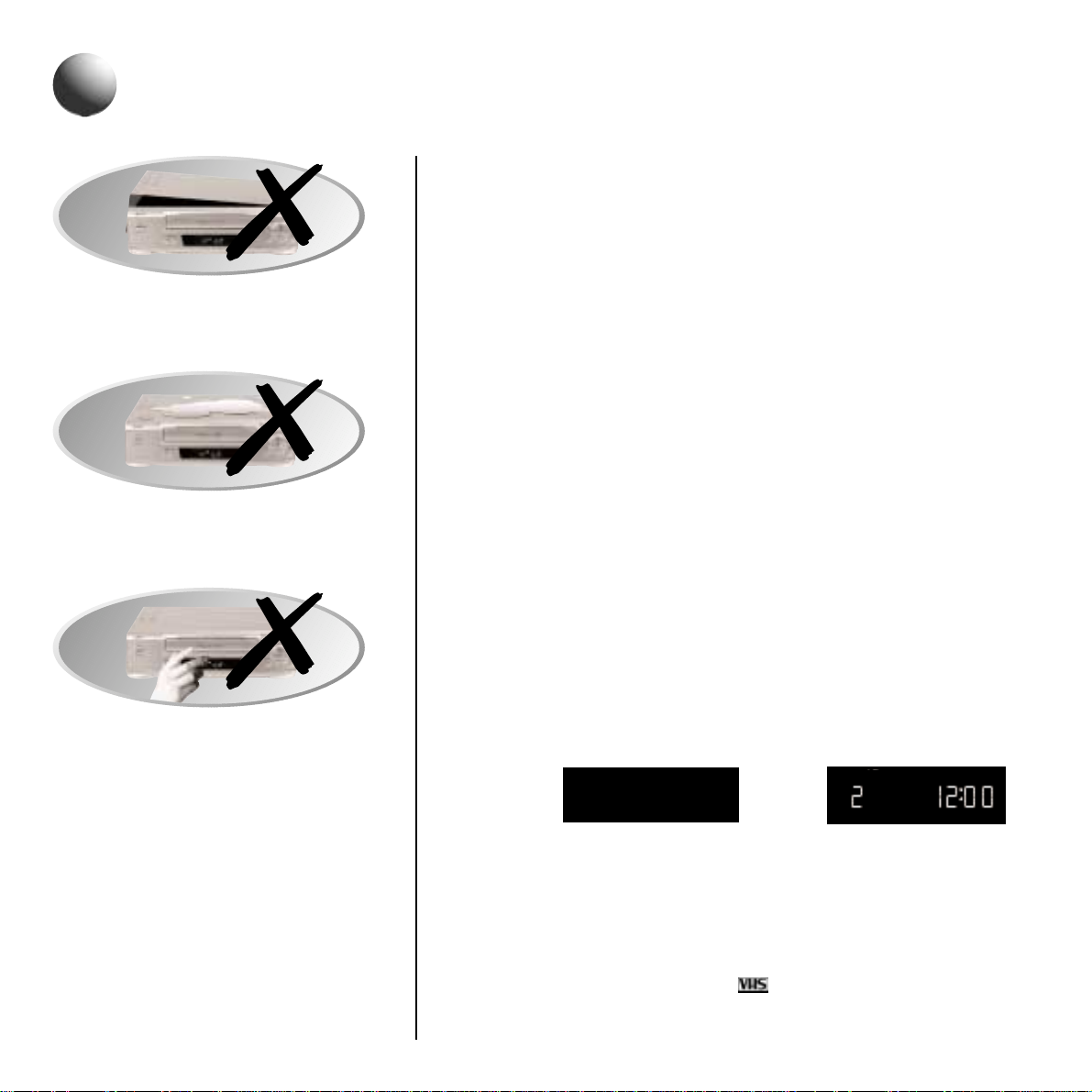
OPERATING PRECAUTIONS
● Place the VCR on a flat, stable, level surface. Never subject it to violent shaking or
any other shock or impact.
● Do not expose the unit to high temperatures. Excessive heat (heat sources such as
heaters, ovens, closed car on hot days, etc.) may damage the unit.
● This VCR should only be used within a temperature range of 5
0
C to 400C (410F to 1050F)
and at less than 80% humidity.
● Do not use the unit under the following conditions:
- in locations with high humidity
- in presence of excessive dirt or dust
- in areas subject to strong vibrations
- near strong magnetic fields (e.g. transmitting antennas,
motors, fluorescent lights, etc.)
● Do not stack anything on top of your VCR, or block the air vents, to prevent
overheating or damage.
● Do not place anything, except VHS video cassette tapes, in the unit.
● Do not allow rain, steam, dew, salt water, sand, oily smoke, metal objects, etc.
to enter the unit.
● Clean with a dry and soft cloth, or soft cloth slightly moistened with a mild
detergent solution.
● Do not use any type of solvent, such as alcohol or benzine.
POWER ON/STANDBY MODE
Power is switched on/off by pressing the 1 button.
VCR display: Standby mode Power on mode
"Standby mode" is the condition in which only the time is displayed.
● Do not forget that even in the power off state there is an electrical voltage inside
the VCR as long as it is connected to a wall socket.
● Disconnect the mains lead from the wall socket if the VCR is not to be used for a
long time.
Note: Only video cassette tapes marked can be used with this VCR.
Note: If the unit does not operate properly, switch it off, refer to "TROUBLE SHOOTING"
(see page 34) or contact your Sanyo authorised service agent.
precautions
!
DANGER:
This VCR contains live parts.
Do not remove the cabinet.
WARNING:
To prevent fire or shock hazard, do not expose
this product to rain or moisture.
CAUTION:
Do not put your hand or other objects
in the cassette loading slot because of
the risk of injury or an accident.
Keep small children away from the VCR.
DEW/CONDENSATION CAUTION
Condensation can form inside the VCR when it
is suddenly moved from a cold place to a
warm or humid environment.
In any such circumstance do not use this VCR
for 1
1
⁄
2 to 2 hours allowing complete elimination
of any condensation.
LR
:O O
I2
Page 3
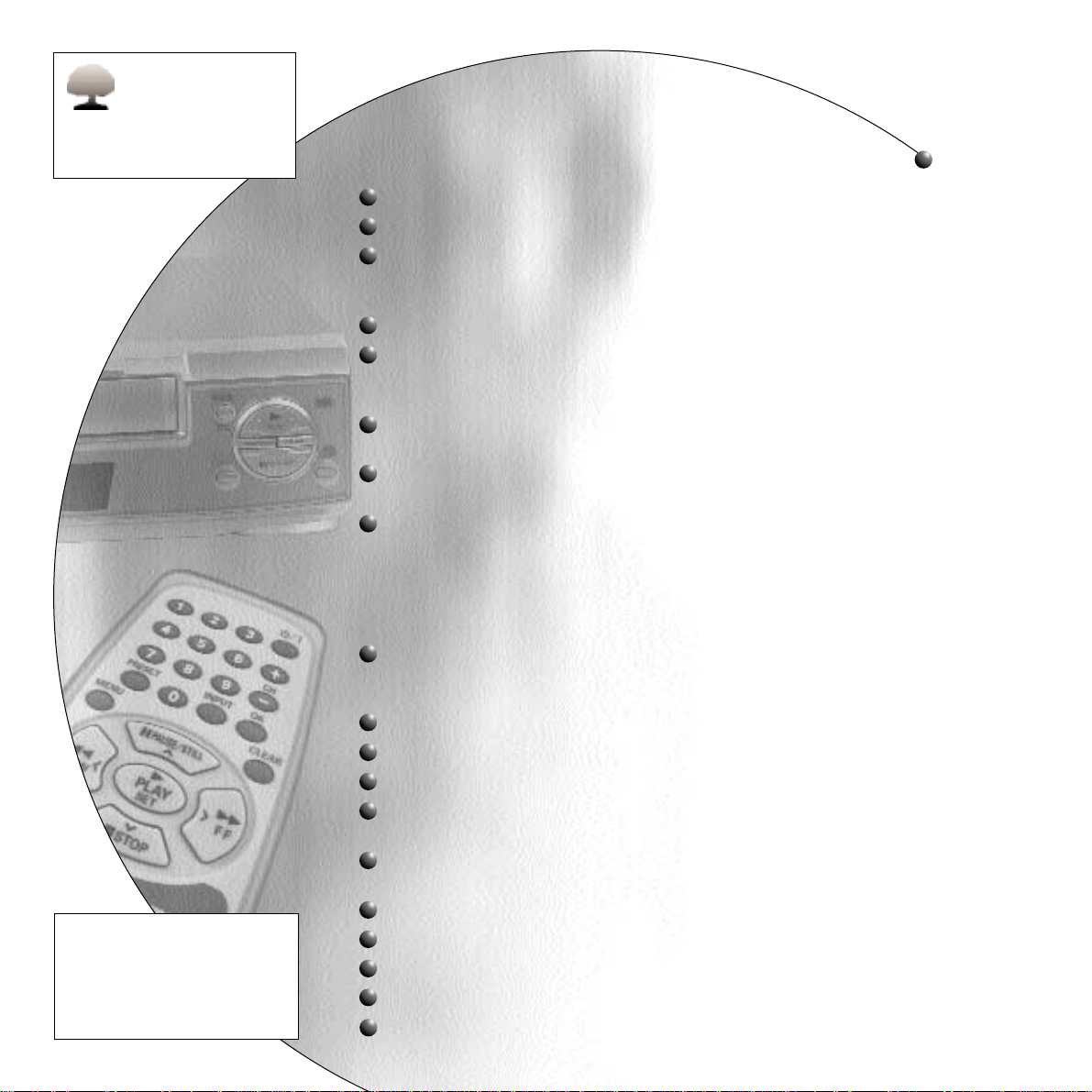
controls 1 - 2
plug & play - connections 3 - 4
plug & play - auto setup 5 - 8
a-using scart connections
b-using aerial output cable connections
rf output channel adjustment 9
additional tuning 10 - 11
sorting tv stations & fine tuning
manual tuning & skip function
vcr presetting 12
auto & manual clock adjustment
function setup 13
childlock
playback 14 - 18
variable playback modes
ntsc tape playback
picture adjustments
endless play & remaining tape duration function
return to zero & index search
recording tv programmes 19 - 20
setting the recording type
quick start recording
timer recording using video plus+
®
21 - 22
manual on-screen timer recording 23 - 24
timer recording without the remote 25
recording functions 26
just rec. & pdc function
tape library deluxe system 27 - 31
timer recording & automatic playback
tape copying 32
error messages guide 33
trouble shooting 34
rf output deactivation 35
specifications 36
contents
VIDEO Plus+ and PlusCode are
registered trademarks of Gemstar
Development Corporation.
VIDEO Plus+ system is manufactured
under license from Gemstar
Development Corporation.
FOR PROTECTION OF
THE ENVIROMENT
When the time comes to
dispose of this product, please take it
to a recycling collection centre or
facility. Thank you for your co-operation.
Page 4
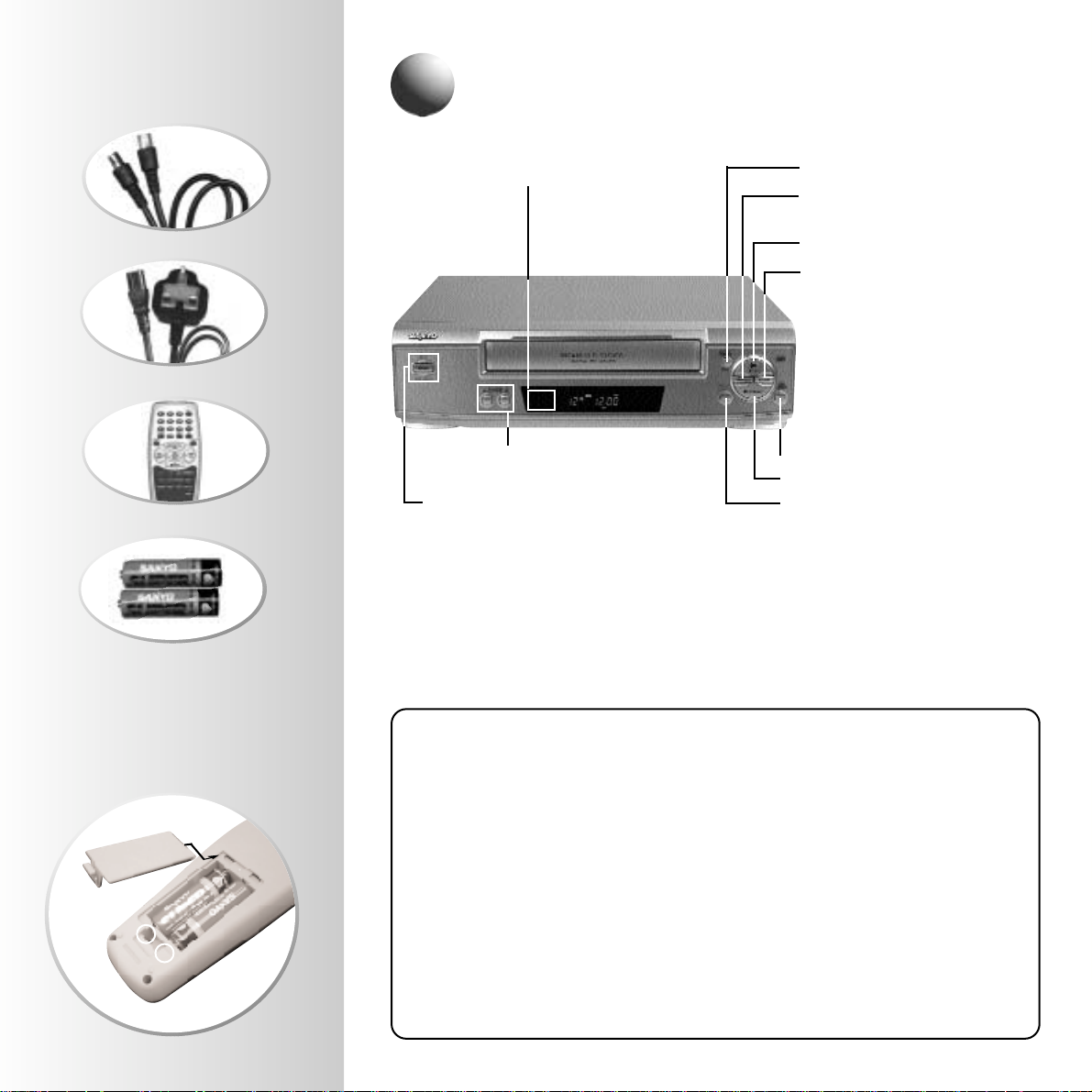
controls
1
Accessories
Inserting the
batteries
Aerial output cable
Mains lead
Remote control
2 AA(IEC R6)size,
1.5-volt batteries
+
-
Energy saving eco mode
The ECO mode reduces the electricity consumption by turning off the VCR display and other
components while the VCR is in standby mode.
To set the ECO mode:
1. Press the 1 button to switch the VCR to standby mode.
2. Press and hold the 1 button for more than 3 seconds.
● The ECOmode indicator will light up.
● The VCR display will be blank.
● ECO mode is cancelled when the VCR is turned on.
NOTES:
● When a timer recording is programmed the ECO mode cannot be set.
● When watching TV, do not set the ECO mode. If the ECO mode is set, the aerial output from the
VCR will deteriorate giving very poor TV reception.
PAUSE Recording Pause
REW Rewind, reverse search
during playback
PLAY Playback
FF Fast-forward, forward search
during playback
Remote control sensor
Operate the remote control
unit within a range of approx.
30oand approx. 6m (20ft.) from
the front of the VCR.
CHANNEL + , - Programme selection
Picture adjustment
1 Power on/standby mode
TAPE LIBRARY Recording
STOP/EJECT Tape stop,cassette ejection
REC Recording
vcr front panel
Page 5
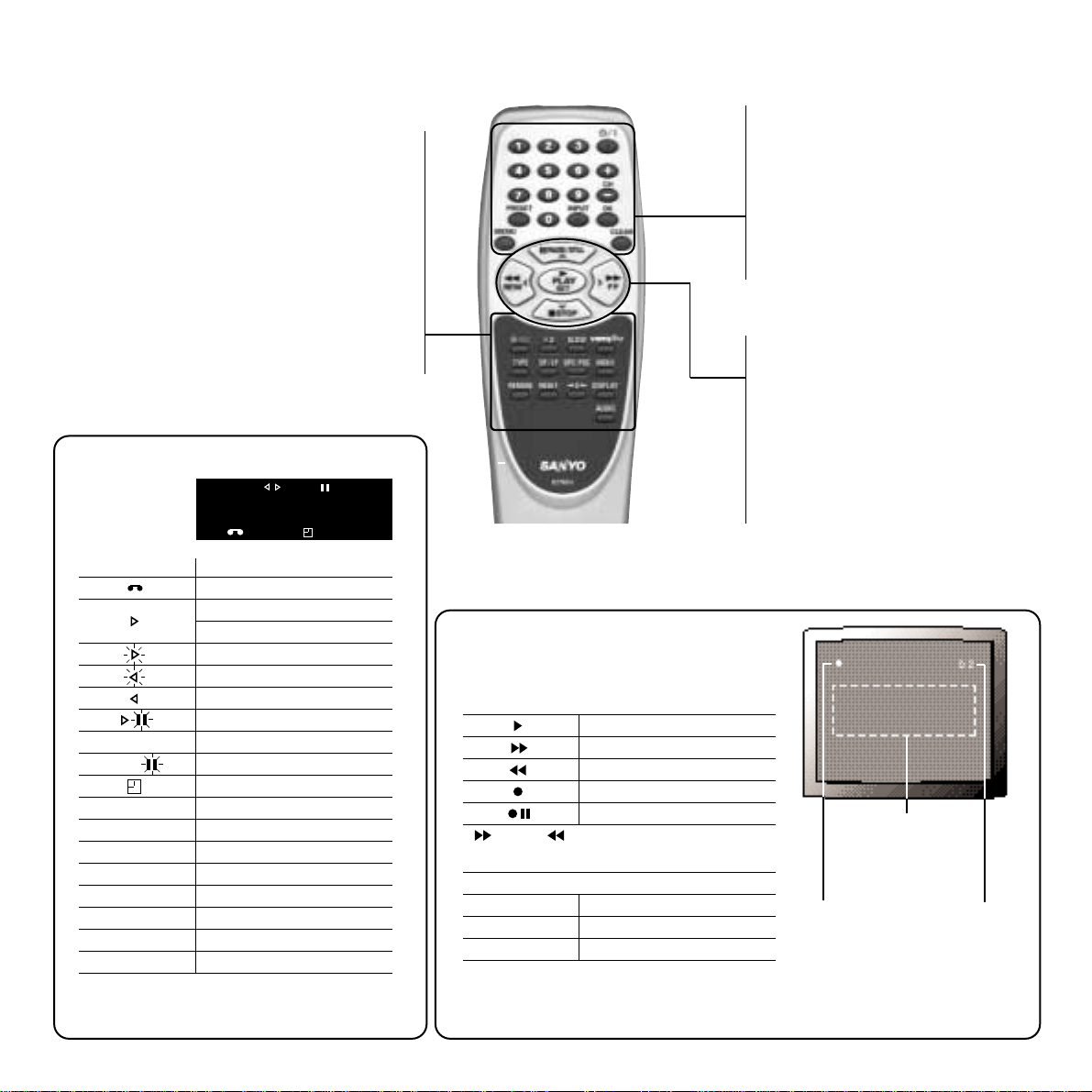
Programme
position mode
Tape
mode
0 - 9 Direct programme selection,
various input
1 Power on/standby mode
CH + , - Tuning, programme selection,
tracking adjustment
PRESET Tuner preset
INPUT External input mode selection
OK Data/settings entry
MENU On-screen menu operation
CLEAR Clears data
PLAY Playback
FF Fast-forward, forward search
during playback
REW Rewind, reverse search
during playback
PAUSE/STILL Recording pause, still picture
STOP Tape stop
ON-SCREEN MENUOPERATION BUTTONS
SET To store data in the menu
×ØÙÚ Cursor keys
REC Recording
x2 Double speed playback
SLOW Slow motion
VIDEO Plus+ VIDEO Plus+ programme timer setting
TYPE Recording type setting
SP/LP Recording tape speed selection
DPC•PDC Programme Delivery Control on/off
Digital Picture Control on/off
INDEX Index search
REMAIN Tape remaining time
RESET Counter reset
➞0 Counter zero (“0:00:00”) return
DISPLAY Programme position, day/time display
AUDIO Sound track selection
➞
2l2:00
2
vcr display
remote control
tv screen display
When pressing the buttons shown below, the
mode is displayed on-screen for 2 seconds.
1- 88
L1
L2
Id P:1
PDC
LR
ST, BIL
LP,EP
CASSETTE IN
PLAYBACK, X2 PLAYBACK
FORWARD SEARCH, SLOW MOTION
FAST-FORWARD
REWIND
REVERSE SEARCH
STILL PICTURE
RECORD
RECORD PAUSE
TIMER ON
PROGRAMME POSITION NUMBER
EXTERNAL INPUT (EURO-AV1)
EXTERNAL INPUT (EURO-AV2)
INDEX SEARCH
PDC SIGNAL INDICATOR
SOUND TRACK
STEREO/BILINGUAL PROGRAMME
TAPE SPEED MODE
*
REC
REC
display mode
01- 88
L1
L2
PLAYBACK
FAST-FORWARD
REWIND
RECORDING
RECORDING PAUSE
RETURN TO ZERO
DISPLAYED IN CENTRE OF SCREEN
PROGRAMME POSITION NUMBER
EXTERNAL INPUT (EURO-AV1)
EXTERNAL INPUT (EURO-AV2)
tape mode
programme position mode
error message
If you make an error when controlling the VCR, warning messages indicating the problem
are displayed for about 3 seconds. See page 33 for details.
* SP: Best image & sound quality. (NO DISPLAY)
LP: Recording & playback times are double SP mode.
EP: NTSC playback times are triple SP mode.
Error message
0:00:00
ST BIL LR
REC SP
PDC LP
Page 6
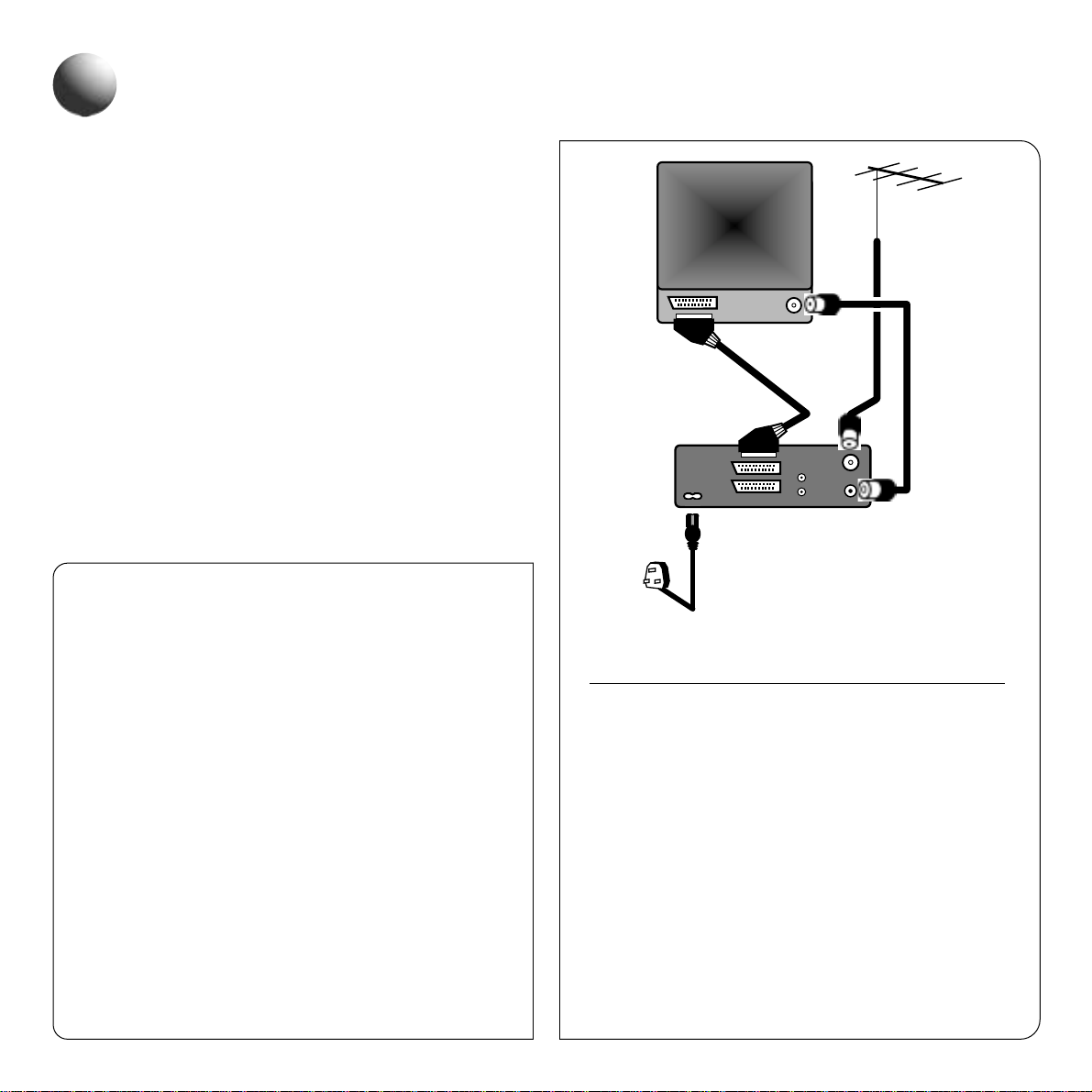
Connect all your equipment together according to the
illustrations shown in this section. Be sure you have all
leads and remote control batteries correctly installed before
proceeding to the next section.
aerial output cable (rf) connection
&
additional scart/av connection
Connect your equipment together using the aerial output
cable (supplied).
Connect an additional SCART/AV lead (not supplied)
between the VCR and TV as shown above to obtain better
quality picture and sound during playback.
When using a SCART lead connection the TV will
automatically switch to AV mode whenever the PLAY
or VIDEO Plus+ button is pressed.
To access any of the VCR’s on-screen menus switch your
TV to AV mode.
Mains lead
(supplied)
Toa wall
socket
Aerial
output
cable
(supplied)
SCART lead
(optional/not supplied)
Aerial
VCR
TV
IN
OUT
AV1
AV2
plug & play - connections
Mains lead connections
● If the plug supplied with this appliance is notsuitable for the wall socket
in your home, it should be cut off and the correct type fitted.
The wires in the mains lead are coloured according to the following
code:
Blue: Neutral Brown: Live
If the colours of the wires do not correspond with the colour markings
identifying the terminals in your plug, proceed as follows.
● The wire which is coloured blue must be connected to the terminal
which is marked with the letter N or coloured blueor black.
● The wire which is coloured brown must be connected to the terminal
which is markedwith the letter Lor coloured brownor red.
Disposal of plug
If the non rewireable plug is to be cut off, the removed plug should
be disposed of carefullyas there is a shock hazard should the plug be
inserted into a live socket.
Replacing the fuse
The detachable fuse cover must be replaced after changing the fuse.
Only a 3A fuse should be used, it should comply with BS1362, and
should carry the ASTA mark.
3
Page 7
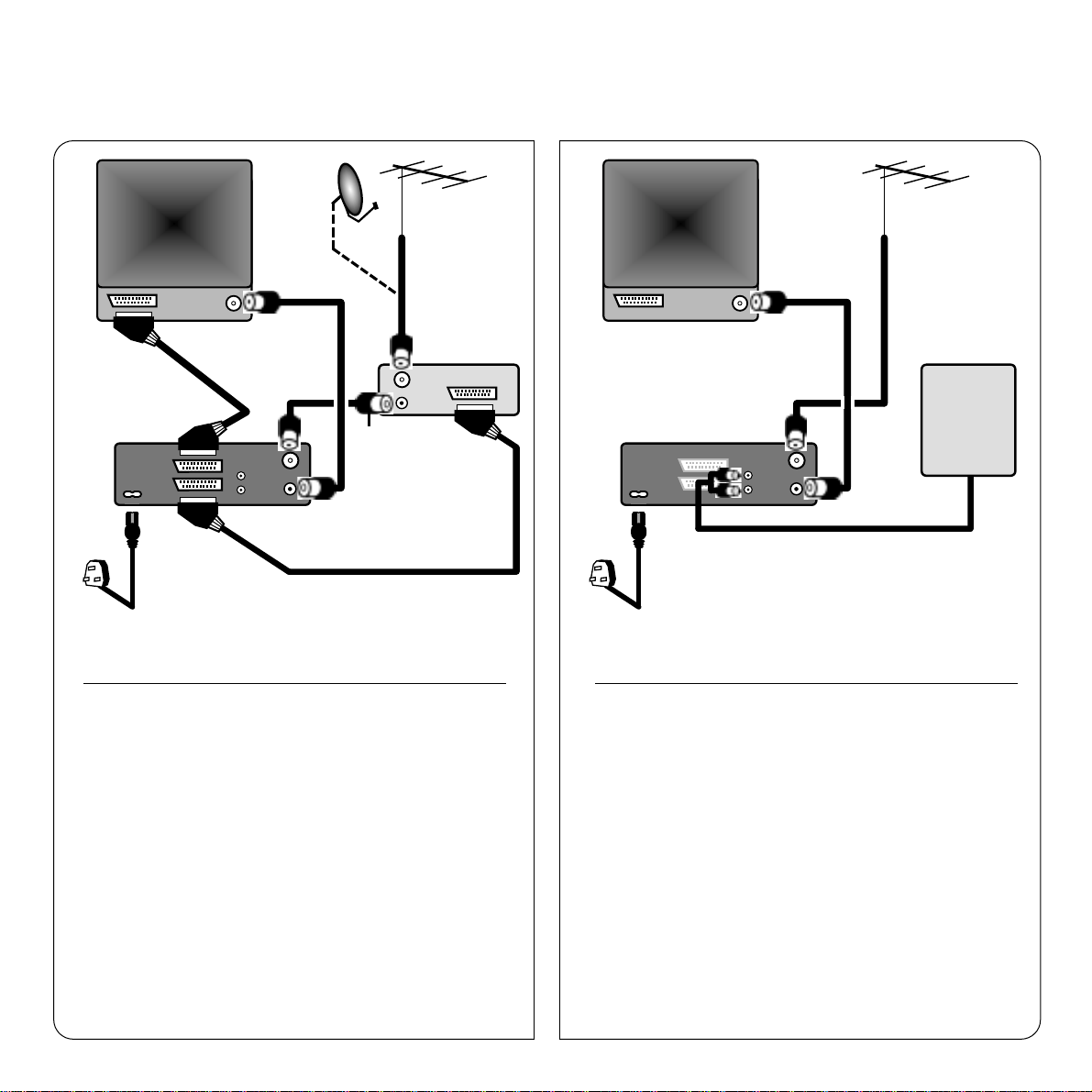
hi-fi connection
Connecting your Hi-Fi to the VCR as shown above you can
obtain a dynamic sound output when you playback a tape
recorded in Hi-Fi stereo on this VCR.
Please refer to your Hi-Fi instructions for connection lead
details.
satellite, cable or digital set
top box connection
Connect your satellite, cable or digital set top box receiver
as shown above.
If you have connected a standard satellite or cable box,
switch the unit on and select SKY1. The programme will
then be stored in programme position number 6 during
the Auto Setup procedure.
Due to the digital broadcast signal being different to ter restrial
analogue broadcast signals, the V CR will not be able to store
the signal from your set top box during the A uto set up process.
Please refer to your satellite/cable/digital instructions for
detailed information on connection.
Mains lead
(supplied)
Toa wall
socket
Aerial output cable
(supplied)
Audio lead (not supplied)
Aerial
VCR
TV
IN
OUT
AV1
AV2
Mains lead
(supplied)
Toa wall
socket
Aerial output cable
(supplied)
Satellite,
Cable
or Digital
set top box
SCART lead
(optional/not supplied)
Aerial
VCR
TV
IN
OUT
AV1
AV2
4
Aerial
output
cable
(not supplied)
Hi-Fi
SCART lead (optional/not supplied)
Page 8
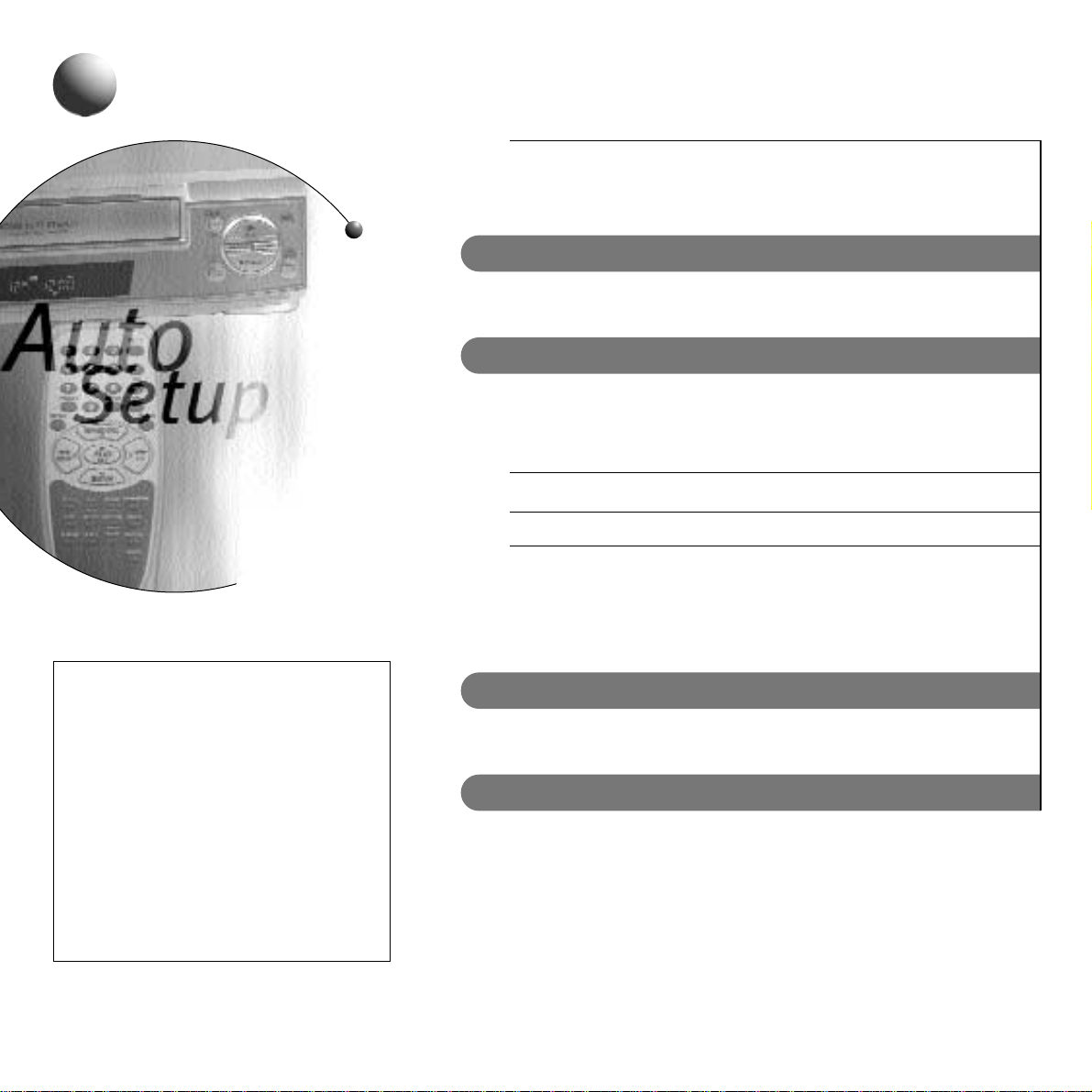
5
plug & play - auto setup
This VCR is equipped with a Plug & Play function, which automatically
enters necessary settings before the VCR is used for the first time.
The following settings will be set:
auto tuning
The VCR will automatically search and preset all available TV stations in
the area of use to programme position numbers (1 to 88).
auto sorting of the tv stations
The TV stations available in your area will be automatically sorted and
placed in order starting from programme position number “1” to
programme position number “6”, as follows:
Programme Position 1 2 3 4 5 6
TV Station BBC1 BBC2 ITV C4 *CH5 *1 or *SKY1
*CH5, if available in your area.
*1, for areas where there is a satellite broadcasting service, the TV station with the lowest
frequency will be preset to this programme position. (select SKY1 on the Satellite/Cable box).
*SKY1, to ensure that your satellite receiver is preset to programme position number 6 during
AUTO SETUP, make sure it is switched on and that SKY1 is selected.
auto rf output/video channel setting
The VCR will automatically search for an available channel location
between (21 - 69) to set the video output channel for RF connection.
auto clock setting
The date and time on the VCR will be set automatically.
Every Sunday at 3am or 6pm the clock is checked and adjusted, therefore
the manual setting of summer/standard time is not necessary.
Notes on auto setup:
● Do not press any buttons or controls
during the AUTO SETUP process.
● The process is not possible if the VCR is
set to external input mode.
● The skip function will automatically be set
for all programme position numbers
where no TV station has been preset.
● Due to possible changes made by broadcasts, TV stations may not always be
sorted in the correct order (e.g. BBC1 may
be set to programme position 7 or higher).
Page 9
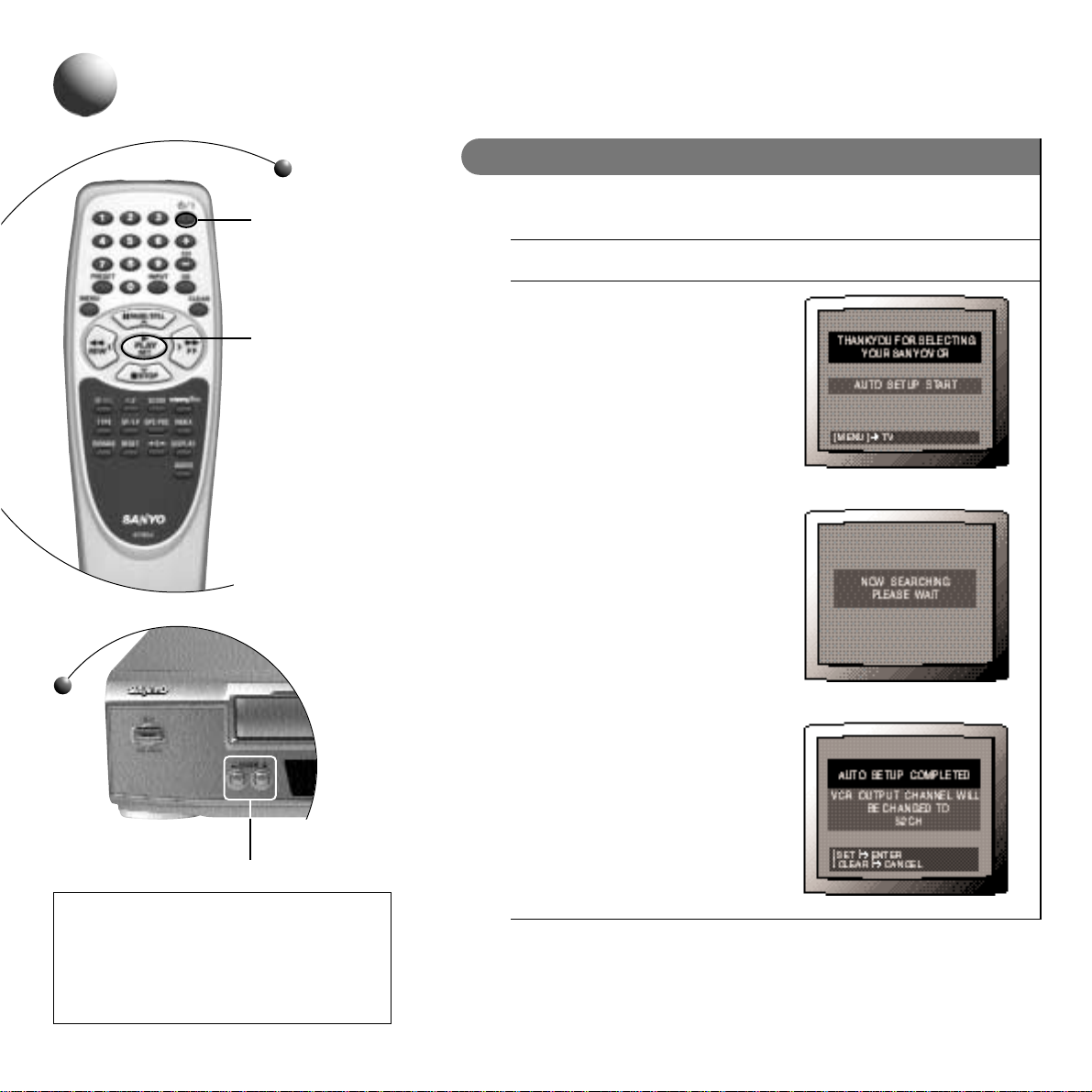
auto setup
a
scart connector users only
If you have connected your equipment using only the supplied aerial
output cable, please go to AUT OSETUP B (page 7).
1
Turn on the TV and set it to AV mode.
2
Press the 1 button.
The message screen is displayed for
about 5 seconds.
● If this does not appear, or “NO SIGNAL”
appears press both CHANNEL (+, -)
buttons on the VCR for at least 3 seconds.
● The AUTO SETUP process will start
automatically and may take a few
minutes. Please be patient.
● When the AUTO SETUP process is
complete, press the SET button.
This completes the initial setup of your VCR. You do not need to complete
Auto setup B on pages 7 & 8.
Please read carefully through the rest of this manual to find out about
the features and functions that this VCR incorporates.
ê
ê
CHANNEL – & +
Scart connections:
The TV will automatically switch to show a
VCR tape picture in playback mode.
To access any of the VCR’s on-screen
menus switch the TV to AV mode.
6
1
POWER ON/Standby
SET
Page 10
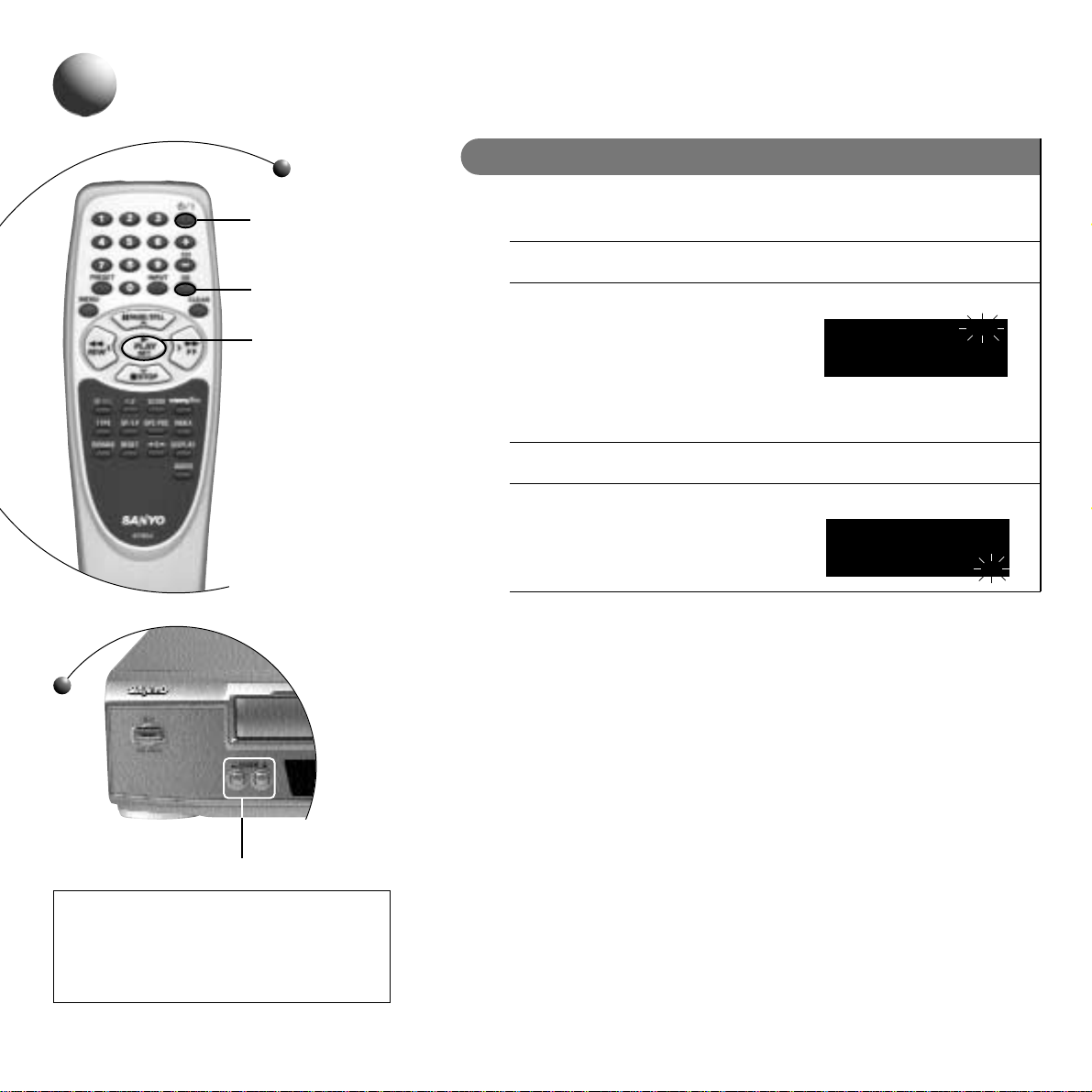
CHANNEL – & +
auto setup
b
aerial output cable (rf) connections
Proceed through this section if you hav e connected your TV to the V CR using
just the supplied aerial output cable (RF connection).
Switch off your TV as you will only be using the VCR display for the moment.
1
Press the 1 button.
AUTO SETUP will st art automatically.
The VCR display will show...
If this does not appear, press both CHANNEL (+ and–) buttons on the
VCR for at least 3 seconds.
The Auto setup process will take a few minutes, please be patient.
2
When the AUTO SETUP is complete,
OK will flash in the VCR display...
Press the SET button.
To complete the initial setup of your VCR you now need to tune your TV to
the VCR in order that you can view a video tape in playback. You may use
either method illustrated on the opposite page.
7
Note:
The RF output numbers you see on your
VCR display may differ from those shown,
depending on the area you live in.
2l RF
52 RF
PDC
AUTO
OK
LR
LR
1
POWER ON/Standby
OK
SET
Page 11
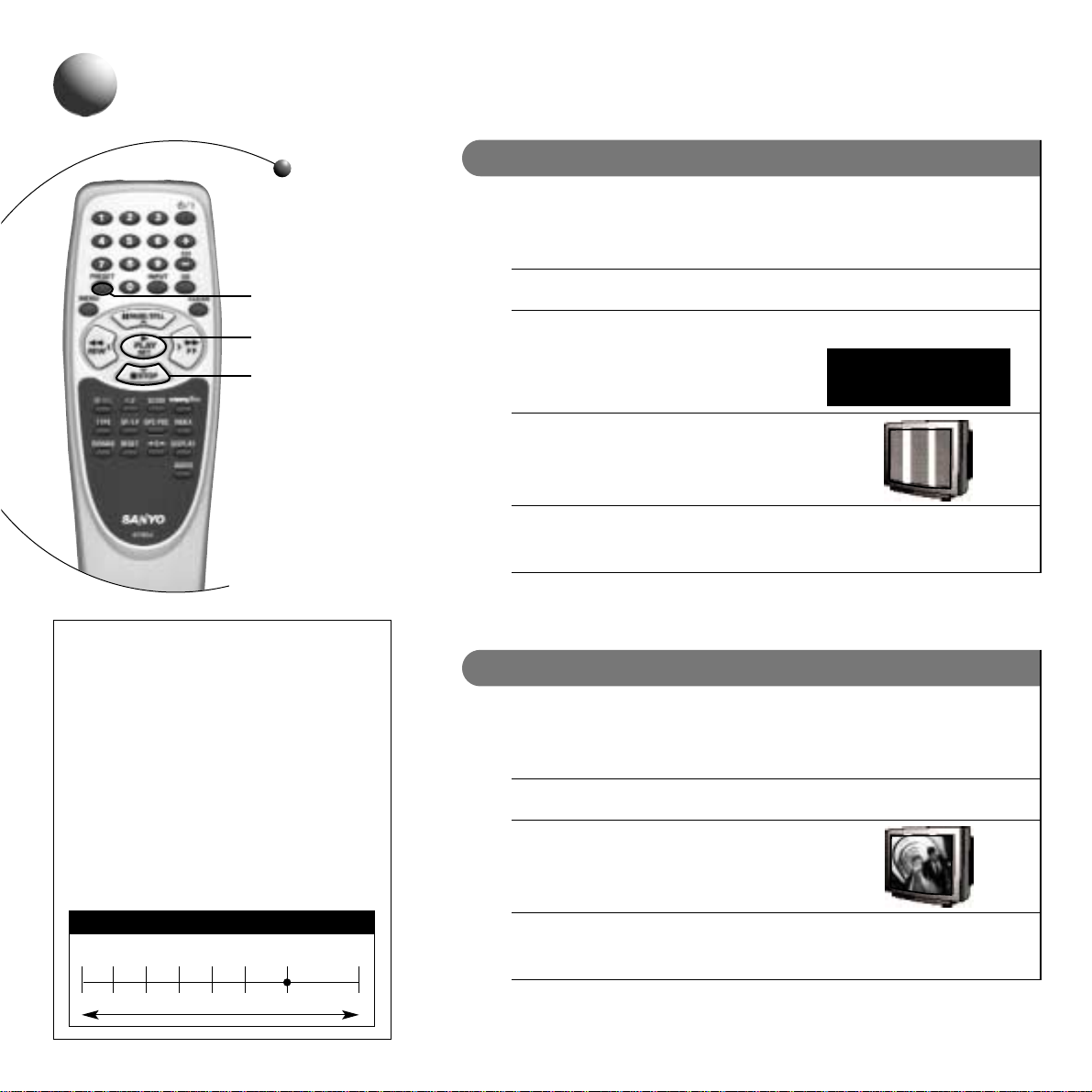
b
Test pattern tuning notes:
TV programmes are broadcast in a similar
way to that of radio programmes. To receive
a radio station you need to tune the radio to
a particular frequency.
For the TV to receive the signal from the VCR
you need to tune the TV to a particular output
channel. Auto Setup automatically selects a
free output channel between 21 & 69.
When tuning, you are searching on the TV
tuner for the output channel signal from the
VCR. In this example it is channel 52.
21 26 31 36 41 46 52
BBC1 BBC2 ITV C4 C5
VCR Output channel/
Test screen signal
69
TV TUNER EXAMPLE
tuning the tv to the vcr
tuning the tv using the test pattern
1
Turn on your TV.
Select a spare programme position not currently used, or a specific VCR
programme position, (on modern TVs it is normally 0, on older ones 8).
2
Make sure the VCR is in standby mode, using the 1 button.
3
Press and hold the PRESET button for at least 3 seconds.
The video output channel number (e.g.52)
will show in the VCR display...
4
Tune the TV until you see the test screen,
which in this instance is channel 52.
Refer to your TV instructions for tuning.
5
STORE this programme position on your TV.
Set the TV to this programme position whenever you want to playback a tape.
6
Press the PRESET button when you have finished.
The VCR will return to standby mode.
tuning the tv to the vcr using a tape
1
Turn on your TV.
Select a spare programme position not currently used, or a specific VCR
programme position, (on modern TVs it is normally 0, on older ones 8).
2
Insert a prerecorded video cassette and press PLAY to playback the tape.
3
Tune the TV until you see the picture from the
video tape.
Refer to your TV instructions for tuning.
4
STORE this programme position on your TV.
Set the TV to this programme position whenever you want to playback a tape.
5
Press STOP when you have finished.
52 RF
8
PRESET
STOP
PLAY
LR
Page 12
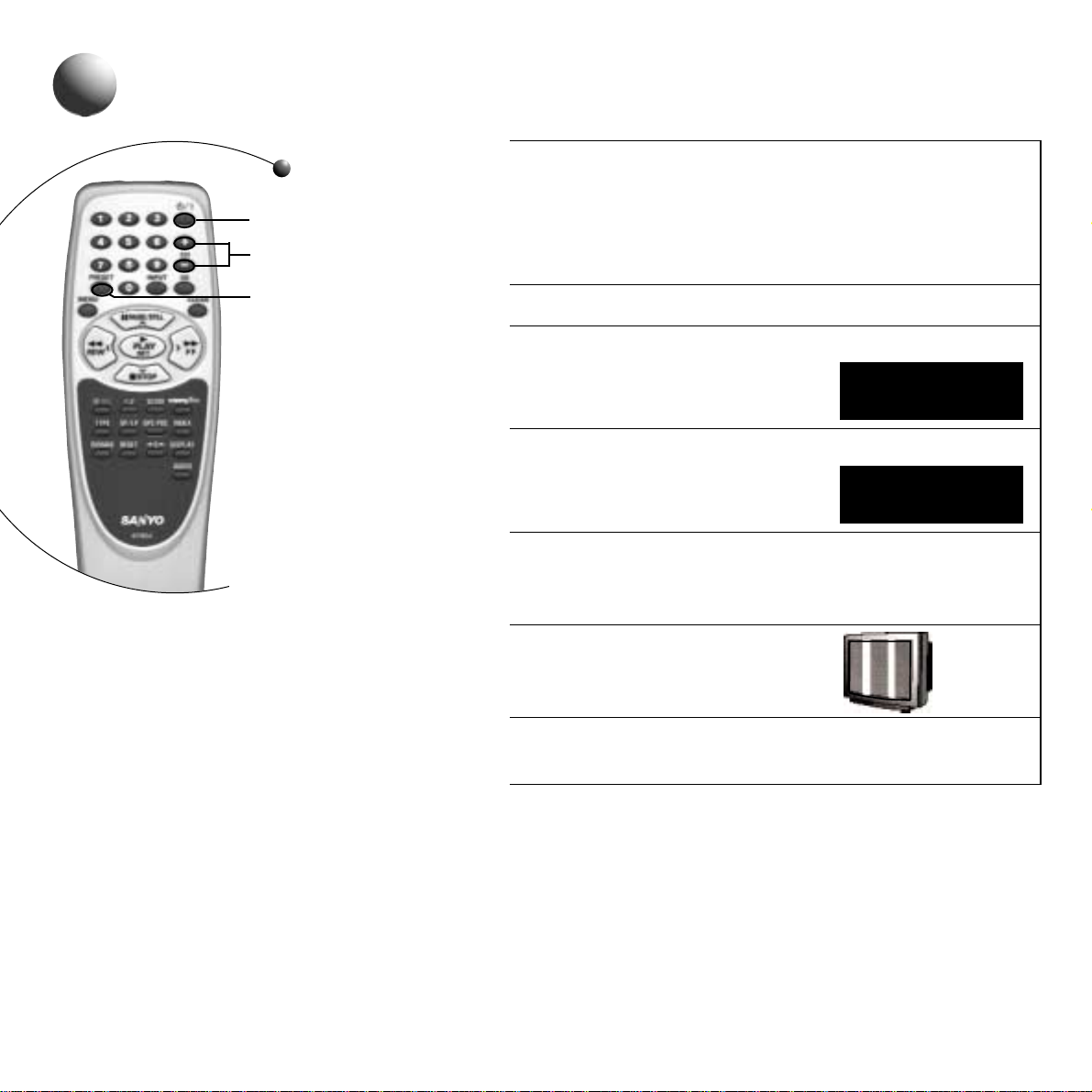
rf output channel adjustment
Proceed through this section if you are having trouble tuning the TV to
the VCR. This may be due to the area you live, whereby the Auto Setup
has selected an available output channel but a TV st ation output channel
is clashing with it.
To change the RF output channel follow the steps below:
1
Switch the VCR to st andby mode.
2
Press and hold the PRESET button for at least 3 seconds.
The VCR display will show the current
RF output channel number. e.g...
3
Enter a new number between 21 & 69 using the NUMBER BUTTONS
or use the CH(+ , –) button to
change the current number, e.g...
4
Turn on your TV and select a spare programme position not currently
used, or a specific VCR programme position, (on modern TVs it is
normally 0, on older ones 8).
5
Tune the TV until you see the test screen.
Refer to your TV instructions for tuning.
6
STORE this programme position on your TV.
Set the TV to this programme position whenever you want to playback a tape.
7
Press the PRESET button to return the VCR to standby mode.
52 RF
2l RF
9
LR
LR
PRESET
CH +,-
1
POWER ON/Standby
Page 13

additional tuning
sorting the tv stations
This section shows you how to sort the TV stations into an order you desire.
EXAMPLE: You wish to change BBC1 from programme position 7 to
programme position 1.
1
Turn on the TV and select the video programme position or switch to AV
mode if you are using scart connections.
2
Press the PRESET button.
3
Using the CH(+ , -) button select the TV st ation you wish to move. In this
instance BBC1, which is currently at programme position 7.
4
Using the NUMBER BUTTONS enter the target programme position.
In this example, number 01 is entered.
5
Press the OK button to activate the change.
If you wish to sort another TV station, repeat from step 3.
6
Press the PRESET button when you have finished.
fine tuning the picture
If the tuning is not optimum, it can be improved b y manual fine tuning.
1
Press the PRESET button.
2
Use the FF or REW buttons to obtain the best possible picture and sound.
3
Press the OK button when you are satisfied.
4
Press the PRESET button when you have finished.
Programme position 1234567
Before -- BBC2 ITV C4 C5 SKY BBC1
After BBC1 BBC2 ITV C4 C5 SKY --
10
NUMBER BUTTONS
OK
FF
REW
Sorting tv stations note:
During this process the VCR display will show
your selections and entry of new settings.
PRESET
CH +,-
Page 14

additional tuning
11
manual tuning
This section shows you ho w to manually preset TV stations.
1
Press the PRESET button.
2
Using the CH(+ , -) button select the desired programme
position number you wish to tune a TV station to.
3
Press the PLAY button to start the tuning process.
If the search stops on a broadcast other than the
one desired, press the PLAY button again until the
desired broadcast appears on the TV screen.
4
Press the OK button to set the TV station to the programme position.
If you wish to tune another TV station, repeat steps 2 to 4.
5
Press the PRESET button when you have finished.
skip function
This function enables you to skip programme position numbers which have
been preset so that they do not appear when pressing the CH(+ , -)
button.
1
Press the PRESET button.
2
Using the CH(+ , -) button, select the desired programme
position number you wish to skip.
3
Press the CLEAR button to activate the
skip function.The “
S
“ indicator will light.
To cancel the skip function, press the
CLEAR button again to erase the “
S
“ indicator.
4
Press the OK button.
Repeat steps 2 to 4 for every programme position number you wish to skip.
5
Press the PRESET button when you have finished.
02 S
LR
CH +,-
OK
PRESET
PLAY
CLEAR
Page 15

vcr presetting
auto clock adjustment setting
1
Press the MENU button.
Select CLOCK SET using the
ÙÚ cursor keys.
Press the SET button.
2
Press the DISPLAY button to select the
desired setting, then press the SET button.
The mode is set when the symbol “•” is
to the left of the selected setting.
AUTO: The clock is adjusted automatically every Sunday at 3am or 6am.
The setting of summer/standard time is not required.
MANUAL: The clock is not adjusted automatically.
manual clock adjustment
1
Follow step 1 above to display the CLOCK SET menu.
2
Press the DISPLAY button to select MANUAL.
3
Adjusting the clock
Press the × cursor keys button to delete incorrect numbers.
Enter the new settings using the NUMBER BUTTONS.
4
Adjusting Summer/Standard time settings.
Press the ÙÚ cursor keys will advance or decrease the clock by
one hour.
5
Press the SET button when you have finished.
● The seconds will start counting from “00”as you press SET.
● The normal TV broadcast will return.
Notes on the year display:
● The year is displayed on screen in full,
however, to set the year you only need
to enter the last two digits.
● The year 2000 is set by entering “00”.
● For a single digit number, first press the
“0” NUMBER BUTTON, then the
desired number.
Clock adjustment notes:
● When the ECO mode is set, the Auto
clock adjustment will not operate.
12
DISPLAY
NUMBER BUTTONS
CH +,-
SET
Cursor Keys
MENU
Page 16

13
1
Press the MENU button.
Select VCR SETUP using
the ÙÚ cursor keys.
Press the SET button to enter menu.
2
Press the ÙÚ cursor keys,
to select the desired function to set.
Use the ×Ø cursor keys to activate
the required setting.
NICAM Broadcasts settings
AUTO: To record NICAM stereo broadcasts and bilingual broadcasts.
OFF: To record the normal FM mono sound only.
NTSC playback system
P AL TV: When using a PAL(I) system TV.
NTSC443: When using an NTSC4.43 system TV. Please use the
EURO-A V terminal.
Child lock function
ON: “BLOCKED” is displayed on the TV screen and sound is muted.
OFF: Function is not engaged.
Off timer
Auto power off setting. The VCR will be turned off automatically if it is not
used for a programmed peri od time. ( Th e auto power off delay is timed
after any VCR action or operation).
OFF: Not active.
2HR: The VCR will go off after 2 hours
.
6HR: The VCR will go off after 6 hours.
3
Press the MENU button when you have finished.
function setup
Power interruption:
If the power to the VCR has failed or been
disconnected for more than one hour , the date,
time, function setup memory and any other
timer recording data entered should be reset.
The Auto clock setting function will reset the
date and time when the power is restored to
the VCR.
The tuner preset memory will not be erased,
so retuning TV stations is not necessary.
MENU
SET
Cursor Keys
Page 17

14
1
Turn on your TV and select the video programme position.
If you are using SCART connections the TV will automatically switch
to show a VCR tape picture during playback mode.
2
lnsert a recorded video cassette.
Gently push the centre of the cassette until it loads automatically.
PLAY
Press the PLAY button.
STOP
Press the STOP button.
EJECT
Press the EJECT button on the VCR.
REWIND
Press the REW button during Stop or Reverse Search mode.
FAST-FORWARD
Press the FF button during Stop or Forward Search mode.
VARIABLE PLAYBACK MODES
DOUBLE SPEED PLAYBACK
Press the X2 during normal playback.
FORWARD SEARCH
Press the FF button during playback or fast-forward mode.
REVERSE SEARCH
Press the REW button during playback or rewind mode.
STILL PICTURE
Press the PAUSE/STLLL button during normal playback.
FRAME ADVANCE
Press the PAUSE/STILL button during still picture.
SLOW MOTION
Press the SLOW button during normal playback or during still picture.
The tape speed can be set at 1/5 or 1/30 of normal speed.
playback
This VCR is equipped with a high speed tape
winding system. An E-180 tape is wound
end-to-end in approximately 48 seconds.
To avoid damaging a cassette tape, the
speed is automatically controlled as follows:
● If the STOP button is pressed during
high speed winding, the tape speed is
slowed before stopping.
● The high speed mechanism will not function
on longer or shorter tapes than an E-180 to
prevent damage caused by e x cessive speed.
x2
SLOW
x
2
EJECT
STOP
SLOW
PLAY
PAUSE/STILL
FF
REW
Page 18

playback
15
ERASURE PREVENTION TAB.
BREAK TAB TO PREVENT
ACCIDENTAL ERASURE.
COVER WITH VINYL TAPE IF
YOU WISH TO RECORD OVER.
video cassette tape functions
This section details the various functions and operations regarding
cassette tapes. Please note that only video cassette tapes marked
can be used with this VCR.
auto power on
The power is automatically switched on as a cassette is inserted while
the VCR is in standby mode.
auto play
The VCR will automatically playback a tape when inserted, whose
erasure prevention tab has been removed.
auto eject
When a tape without an erasure prevention tab is played to the end it
will be rewound and ejected.
power off eject
A video cassette can still be ejected even when the unit is in standby mode.
or
NTSC tape PAL NTSC 4.43
playback of a ntsc tape
This VCR can playback a NTSC tape on a PAL (I) or NTSC 4.43 system TV.
For NTSC system setting, refer to “FUNCTION SETUP” on page 13.
When playing back a NTSC tape on a PAL TV:
● If the image is unstable, rolling vertically, use the TV vertical hold button
to stabilize the image.
● The image may shrink vertically and a black band may appear at the top
and bottom of the screen.
Notes:
● The picture quality of tapes recorded in
LP mode cannot be guaranteed with
this VCR during variable playback modes.
● During variable playback modes some
noise or vibration may occur and cannot
be corrected. This is not a malfunction.
ntsc tape notes:
● A NTSC tape cannot be copied normally.
● Picture quality of NTSC tapes cannot be
guaranteed with this VCR.
● When a NTSC Hi-Fi tape is played back,
only monaural sound will be heard.
Page 19

playback
note:
●
If still picture or slow motion playback is
continued for about 5 minutes, the VCR
will automatically go into stop mode in
order to prevent damage to the tape.
dpc note:
●
The DPC function setting will be kept
even if the cassette is ejected or the
power turned off.
tracking note:
●
Any picture adjustments made manually
to a particular cassette will be cancelled
when the cassette is ejected.
dpc (digital picture control) function
This function sets the sharpness automatically to give the best possible
picture during playback. To adjust the picture to the desired sharpness,
1
Press the DPC•PDC button.
The DPC mode selected will be displayed on screen f or se v eral seconds.
2
To select the desired mode, DPC AUTO or DPC MANUAL, press the
DPC•PDC button again.
3
To adjust the picture in DPC MANUAL mode use the ×Ø cursor keys.
tracking adjustments
This VCR is equipped with an auto tracking function. During playback of
a video tape this function will automatically adjust the tracking to obtain
the best possible picture.
● If there is any noise or interference in the picture during playback:
Use the CH(+ , -) button to obtain a clearer picture.
● When the tracking is is adjusted manually using the CH(+ , -) button the
auto tracking mode is cancelled.
To return to auto tracking mode:
Eject the cassette (press EJECT on the VCR), then reload it again.
● If the CHANNEL(+ , -) buttons on the VCR are pressed simultaneously in
playback mode, the tracking adjustment will move to a centred position
and the auto tracking mode will be cancelled.
● If the still picture moves up and down:
Use the CH(+ , -) button to correct the picture.
● Any picture adjustments made manually to a particular cassette will be
cancelled when the cassette is ejected.
ê
ê
16
CH +,-
DPC-PDC
SET
Cursor Keys
Page 20

playback
17
display function
Pressing the DISPLAY button will show
on-screen the current programme
position number, date and time.
When a cassette is loaded the remaining
tape duration can also be displayed.
Press the DISPLAY button again to exit the on screen display.
Remaining tape duration notes:
● This function will only give accurate duration
times using E-180 or E-240 cassette tapes.
● The remaining tape duration calculations
are cancelled when the tape is ejected.
remaining tape duration function
When the REMAIN button is pressed,
the remaining tape duration from the
current position to the end of the tape
can be displayed.The tape duration is
displayed in hours and minutes.
Press the REMAIN button again to
exit the function.
The VCR display will return to the
counter display indication.
TAPE 1: 1 5
On-screen display
VCR display
SELECTED SOUND
VCR DISPLAY STEREO BILINGUAL
LR Left & Right tracks Main & sub
L Left track Main
R Right track Sub
No indicator Monaural Main
hi-fi stereo/bilingual sound selection
1
Using the AUDIO button, select the desired sound setup.
● When a stereo or bilingual broadcast is received, ST or BIL will appear
in the VCR display.
LR
DISPLAY
AUDIO
REMAIN
Page 21

return to zero
The counter zero position is memorised and can be used to return to
that position on the tape.
1
Press the RESET button at the position you wish to return to.
The counter reading in the VCR display is reset to “0:00:00”.
2
To return to the zero position after a recording or playback, press the
➞0 button. The tape will be rewound or forwarded and stop at the
counter zero position.
index search
An index signal is automatically placed at the beginning of each recording made
on this VCR. T his inde x can be used to search for the next (or present) recording.
1
Press the INDEX button while in stop or
playback mode. To cancel the Index search
mode, press the INDEX button again.
2
Press the FF or REW button to start searching.
To stop the search function, press the STOP button.
Playback will start automatically when an index is found.
playback
Present programme Following programme
Index signals
Current position
REW FF
Return to zero notes:
● Return to zero is possible from the
playback or stop mode.
● The RESET button cannot be used while
the tape is being returned to zero.
● Whenever you load a cassette tape, the
counter is reset to “0:00:00”.
● If you playback a blank tape or a blank
portion of tape, the counter will not operate.
Index search notes:
● Make sure that any indexes are at least
5 minutes apart from each other.
● Index signals are not recorded after a
recording pause.
➞
18
endless play
This function will playback a tape to the end, rewind it then replay it again,
and again until you wish to stop it.
1
In the stop or playback mode using the buttons on the VCR, press the
PLAY button and then while holding it down press the REW button.
2
Press the STOP button to cancel endless play.
● During endless play, do not press FF, REW, or PAUSE/STILL buttons
because this will cancel the feature.
➞
STOP
INDEX
PLAY
FF
REW
➞0
RESET
Page 22

19
1
Turn on the TV and select the video programme position or switch to AV
mode if you are using SCART connections.
2
lnsert a blank video cassette.
3
Press the NUMBER BUTTONS, or the CH(+ , -) button, to select the TV
station to be recorded.
4
To select the t ape speed, press the SP/LP button.
5
If necessary, press the TYPE button to set the recording type.
setting the recording type
If a recording type is selected and you use the "TAPE LlBRARY DELUXE"
function (page 27) it will be displayed and make selection of programmes
to playback easier when the tapes recording data is listed.
● Press the TYPE button repeatedly until the desired type is displayed.
6
When the desired type has been selected, press the OK button.
To cancel the recording t ype setting, press the CLEAR button
7
Press the REC button.
8
To stop the recording , press the STOP button.
recording tv programmes
To record from an external
source:
At step 3, Press the INPUT button to
select the SCART/EURO A V socket.
The VCR display will show the selected
source as "L1" or "L2".
EURO-AV1 socket: select "L1"
EURO-AV2 socket: select "L2"
Ensure the external source e.g. satellite
receiver is switched on and the correct
programme has been selected.
FILM F: Film
SPORT S: Sports
DRAMA D: Drama
MUSIC M: Music
NEWS n: News
ANIMA A: Animation
EDUC. E: Educational
GAME g: Game
THRIL t: Thriller
COMED c: Comedy
VCR display
On screen display
2F 00:00
LR
NUMBER BUTTONS
CH +,-
STOP
PAUSE
/STILL
TYPE
REC
OK
CLEAR
INPUT
SP/LP
Page 23

Recording type:
The selected recording type is cancelled if
the VCR is switched to Standby mode or if
the cassette tape is ejected.
Auto eject:
The cassette will automatically be ejected if
recording is attempted on a video cassette
without an erasure-prevention tab.
Auto rewind:
The VCR automatically rewinds the tape
when it reaches the end. This function does
not operate with timer recording or Quick
Start Recording timer.
Pause mode:
If the record pause mode continues for about
five minutes, the VCR will automatically go
into stop mode in order to prevent
damage to the tape.
Tape speed:
SP: Best image and sound quality. (No display)
LP: Recording or playbac k times are double
the SP mode.
notes:
20
quick start recording timer
You can start a recording inst antly and then simply programme when you
want the VCR to automatically stop recording.
1
Press the REC button twice.
2
Set the recording end time using the REC and CH(+ , -) buttons.
REC Units of 30 minutes
CH(+ or -) Units of 1 minute
The timer indicator ( ) will light in the VCR display after the recording
end time is set.
■
To stop the recording at any time, press the STOP button.
checking/changing
When the REC button is pressed during Quick Start Recording,
the recording end time will blink.
The recording end time can be changed by pressing the REC and
CH(+ , -) buttons.
avoiding recording unwanted material
1
Press the PAUSE/STILL button during recording.
2
To continue recording , press the PA USE/STILL button or REC button.
watching tv while recording
1
Start recording the desired programme selected on the VCR.
2
On your TV, select the required programme you want to watch.
If you are using SCART connections, set the TV to the TV mode.
Page 24

21
timer recording using
programming on-screen
You can programme a VlDEO Plus+ timer recording using the on-screen
display method.
Turn on the TV and select the video programme position.
1
Press the VIDEO Plus+ button.
2
Enter the PlusCode programming
number for the programme (e.g. 489135)
using the NUMBER BUTTONS.
Use the × cursor key to delete any wrong numbers.
3
Press the SET button.
If the programme position number PR
displays “––”. Enter the programme
position number the TV station has
been preset to, e.g 01 = BBC1.
That setting will be memorised and set automatically the next time the
station is selected.
To make additional settings to your timer recording, see far right.
4
When all the settings are as desired, press the SET button again.
You can programme another recording by repeating from step 2.
lnsert a blank video cassette that is longer than the total recording time.
5
Press the VIDEO Plus+ button.
The VCR must be in STANDBY mode to activate the timer.
The timer indicator ( ) will light on the VCR display.
NUMBER BUTTONS
TYPE
VIDEOPlus+
®
DPC-PDC
SP/LP
SET
Cursor Keys
OK
16.30 NATURES WAY(S)(86754)
17 .00 PEOPLE T ODAY(S)(236586)
18.00 NEWS;WEATHER
18.30 QUESTION QUIZ
(S) (489135)
Note:
PlusCode programming numbers can be
found in Newspaper or TV guides.
PlusCode programming number
Page 25

22
programming using the vcr display
You can programme a VlDEO Plus+ timer recording on the VCR display
even if the TV is turned off.
1
Press the VIDEO Plus+ button.
2
Enter the PlusCode programming
number for the programme (e.g. 489135)
using the NUMBER BUTTONS.
Use the × cursor key to delete any wrong numbers.
3
Press the OK button.
If the programme position number PR
displays “––” enter the programme
position number the TV station has been preset to, e.g 01 = BBC1.
That setting will be memorised and set automatically the next time the
station is selected.
To make additional settings to your timer recording, see right.
4
When all the settings are as desired, press the OK button again.
You can programme another recording by repeating from step 2.
lnsert a blank video cassette that is longer than the total recording time.
5
Press the VIDEO Plus+ button.
The VCR must be in STANDBY mode to activate the timer.
The timer indicator ( ) will light on the VCR display.
PDC function:
Press the DPC•PDC button repeatedly.
When the "PDC" indicator appears, the PDC
function is set.
See page 26 for more information on PDC.
Changing the off time:
Each press of the ÙÚ cursor keys
will change the recording off time by units
of 10 minutes.
Just rec. setting:
Press the SP/LP button repeatedly until
“AUTO” is displayed.
See page 26 for details about JUST REC.
Daily/weekly recording:
Press the Ø cursor key repeatedly to display
the required recording mode.
M-F: Record daily, Monday through Friday.
WK: Record the same programme every week.
Recording tape speed:
Press the SP/LP button repeatedly to
display the desired tape speed.
Recording type:
Press the TYPE button repeatedly until the
desired type is displayed.
additional settings
After pressing OK at step 3.
–––––––––
489 l35–––
OK
0 l oN l5:00
OK
PR
LR
LR
LR
Page 26

23
programming the timer
Example: Programme position Date Start time End time
02 25 Dec 21.30 23.15
1
Turn on the TV and select the video programme position or switch to AV
mode if you are using SCART connections.
2
Press the MENU button.
Press the ÙÚ cursor keys to access
the PROG. SET/CLEAR mode.
3
Enter the programme position number,
(e.g 02) and the date, (e.g. 25 12) using
the NUMBER BUTTONS.
Use the × cursor key to delete any wrong numbers.
4
To select daily or weekly recording press
Ø cursor key to display the desired mode.
M-F:Monday to Friday. WK:Weekly .
Press the DPC-PDC button to activate
PDC (Programme Delivery Control).
For more info about PDC see page 26.
5
Input the the recording start and end
times (e.g. 21:30, 23:15).
6
Press the SP/LP button to select the
desired tape speed, or until A (Auto)
appears for JUST REC. mode.
For more info about JUST REC see page 26.
Press the TYPE button repeatedly until
the desired type is displayed.
manual on-screen timer recording
NUMBER BUTTONS
SET
Cursor Keys
MENU
SP/LP
TYPE
DPC-PDC
CLEAR
1
POWER ON/Standby
Page 27

Notes on timer recording:
● The timer indicator ( ) will flash if no
video cassette is loaded when going into
timer standby mode.
● The timer indicator ( ) will flash and the
video cassette is ejected if a video cassette
with no erasure-prevention tab is loaded.
● Daily recording starting on a Saturday or
Sunday is not possible.
● Daily or weekly recording using the PDC
function is not possible.
● Even if a timer recording has been preset,
the VCR can be used as usual up to the
programmed start time. Make sure that
you return the VCR to standby mode if you
do use the VCR before a preset recording.
Programme priority
● When timer recordings overlap, the first
programme will be recorded entirely,
therefore the beginning of second
programme will not be recorded.
● Recordings programmed with PDC
always have priority.
● If two PDC-programmed recordings
overlap, the recording that starts first will
have priority.
7
When all the settings are as desired, press the SET button.
You can programme another recording by repeating steps 3 to 8.
Insert a blank video cassette that is longer than the total recording time.
8
Press the 1 button.
The VCR must be in standby mode to activate the timer.
The timer indicator ( ) will light on the VCR display.
confirmation/cancelling a programmed
timer recording
1
Press the MENU button.
Using the ÙÚ cursor keys,
select PROG. SET/CLEAR.
2
Press the SET button.
Programmed timer recordings are listed.
3
To confirm recording t ype setting press the TYPE button. The type will
be displayed in place of the “END” time.
Press the TYPE button again to reveal the “END” time column display.
4
If all settings are correct press the MENU button to exit the menu.
If you need to correct or cancel any settings please continue.
5
Using the ÙÚ cursor keys, select the programme setting to cancel.
6
Press the CLEAR button.
The message is displayed.
7
Press the CLEAR button again to cancel the selected setting.
If you do not wish to erase the setting, press the SET button.
Press the MENU button when you have finished.
19.00 19.30 20.00 20.30 21.00 21.30
PROGRAMME 1
PROGRAMME 2
This portion will not be recorded
24
Page 28

25
timer recording without using
the remote control
If the remote control batteries are dead or the handset is not available a
timer recording can still be programmed using the buttons on the VCR.
This method does not allow the setting of the recording type, daily or
weekly recording.
1
Turn on the TV and select the video programme position or switch to AV
mode if you are using SCART connections.
2
Ensure that there is NOT a cassette tape in the VCR during programming.
3
Press the REC button for about 5 seconds,
until the programming screen is displayed.
4
Example: Programme position Date Start time End time
02 12 Oct 15.30 17.30
Enter the required settings using the
CHANNEL - , + buttons. Press the FF
button to move to the next entry space.
Press the REW button to delete wrong settings.
5
When the required tape speed setting is entered by pressing the FF button,
the timer recording is set. To mak e further timer recordings, proceed entering
the required settings.
6
When you have finished, press the REC but ton.
The on-screen message, NO CASSETTE can be ignored as this special
process requires no tape be present during programming.
7
Now load a cassette tape that is longer than the total recording time.
8
Press the 1 button to turn the VCR po wer off.
The VCR will automatically enter the timer standby mode.
The timer indicator ( ) will light on the VCR display.
Setting tip:
● To record from an external input, press
the CHANNEL (-) button to display “L1”
or “L2” under “PR”
“L1”: EURO-AV1
“L2”: EURO-AV2
REC
FF
REW
1
POWER ON/Standby
CHANNEL + & -
Notes:
● If the REC button is pressed before all
settings are complete, the timer record
setup mode will be cancelled.
● Once a programme timer recording is
set, it cannot be confirmed or erased
using the buttons on the VCR. It is only
possible using the remote control.
● Using this method you will not be able
to set the recording type, weekly or
daily recording, PDC recording.
Page 29

recording functions
just rec. function
During a timer recording, the VCR will automatically calculate the remaining
tape duration and, if necessary switch the recording speed from SP (standard
play) to LP (long play), so that the entire programme can be recorded.
● This function is not available during Quick Start Recording.
● JUSTREC. will not work properly on tapes longer than E-240 or shorter
than E-180.
● If two or more timer recordings are set, all the programmes may not fit
on a single tape. If that is the case do not select JUST REC. mode,
select the tape recording speed manually.
● This function will not work if the PDC function is set on a timer recording.
● Some interf erence ma y occur in the image where the speed has been c hanged.
pdc function
The PDC (Programme Delivery Control) function ensures that if any changes
are made to the on and off times of a programme by the TV station, the
timer recording will be adjusted automatically. Also, if for example the
programme is interrupted by a news flash the recording will pause and
resume when finished.
● If the recording start time and date is not set exactly as advertised and
there is a change to the broadcast, the PDC function will not work.
● Not all TV stations transmit PDC signals. Check in your region for details.
● If the station does not transmit PDC signals or if the function is not set,
the recording will be done at the programmed times.
● When programming with the PDC function, the recording can be done
anytime in the standby period if the start (on) time differs from the
scheduled one. The PDC standby period is from 20:00 (the previous day)
to 4:00 (the following day).
SP mode LP mode
Approx.
150 minutes
Desired programme length is 210 minutes
Approx.
60 minutes
20:00 Midnight Midnight 4:00
PDC standby period
Preset starting time
pdc notes:
PDC will light in the VCR display to indicate
that the TV station is transmitting a PDC signal.
It does not indicate that the function is on,
only that should you wish to make a timer
recording the PDC function will work when
activated.
VCR display
3 l2:00
PDC
26
LR
SP/LP
DPC-PDC
Page 30

27
tape library deluxe system
a
c
b
c
This function memorises the settings (Programme position, time, date and
type) of previous timer recordings made on this VCR and stores the data
in a Tape Library. You can reuse previous timer recording data to programme
new recordings, as well as search, select and automatically playback a
recording from the contents list of recording data.
1
Insert a video cassette.
2
Press the MENU or TAPE LIBRAR Ybutton on the VCR, select TAPE LIBRARY
DELUXE using the ÙÚ cursor keys, then press the SET button.
Depending upon the cassette loaded you will see one of the follo wing
screens. To proceed, go to the section labelled with the cor responding letter.
Notes:
● Only E-180 & E-240 tapes can be used for
TAPE LIBRARY DELUXE timer recording.
Remaining tape duration times may be
inaccurate if other types are used.
● TAPE LIBRARY DELUXE timer recordings
are only possible on new tapes or tapes
containing TAPE LIBRARY DELUXE timer
recording data.
● We recommend that you keep tapes
used for TAPE LIBRARY DELUXE timer
recording separate from other types of
tapes. Other types of recording data other
than TAPE LIBRARY DELUXE timer
recording data will mean the tape contents
list will not be displayed properly.
ê
The tape does not contain any
type of recording data.
+
MENU
SET
Cursor Keys
Page 31

new recording programming
a
28
Notes:
● Only one recording can be programmed.
● To record from an external input, press
the Ú ursor key to display
“L1” or “L2” under “PR”.
“L1”: EURO-AV1 or “L2”: EURO-AV2
● The START and or END time of a timer
recording can be modified in 15 minute units,
by pressing the ÙÚ cursor keys.
Timer standby period:
● Do not eject the cassette or t urn the VCR on
during the timer standby period or the programmed timer recording will be cancelled.
● Other timer recordings are not possible
until the TAPE LIBRARY DELUXE timer
recording is over.
1
Insert a video cassette.
2
Press the MENU or TAPE LIBRAR Ybutton
on the VCR. Select TAPE LIBRARY
DELUXE using the ÙÚ ccursor keys,
then press the SET button.
This screen will appear if you have loaded
a blank or new cassette. You can now
make a new TAPE LIBRARY DELUXE
timer recording.
3
Press the SET button.
4
Example:
Programme Date Start time End time Recording Tape
position type speed
02 12 Oct 15.30 17.30 FILM SP
Enter the required settings using the
ÙÚ cursor keys. Press the Ø
cursor key to move to the next entry space.
Press the × cursor key to delete
wrong settings.
When the required tape speed (SPEED) setting is entered by pressing the
ÙÚ cursor keys, the timer recording is set.
5
Press the REC button to switch the VCR to timer standby mode.
The timer indicator ( ) will light on the VCR display.
MENU
SET
Cursor Keys
REC
Page 32

1
Insert a video cassette.
2
Press the MENU or TAPE LIBRAR Ybutton
on the VCR. Select TAPE LIBRARY
DELUXE using the ÙÚ ccursor keys,
then press the SET button.
This screen will appear if you have loaded
a cassette which contains TAPE LIBRARY
DELUXE timer recording data. You can
choose to reuse any such data or
playback a desired recording.
3
Press the SET button.
• The recording data is read, then the tape contents list is displayed.
If the tape data has already been read it will be displayed immediately.
• When the desired recording data to use is displayed, press the STOP
button. If you wish to enter a new recording to be made on the blank
portion of the tape, wait until the tape stops.
To reuse recording data follow from step 4.
To make a new recording on the blank portion of the tape continue
on the next page.
4
Using the ÙÚ cursor keys, select
the desired recording data to reuse.
5
Press the REC button.
• Only the date is updated to the following
programme occurrence on the same
day of the week.
• To return to the contents list, press the CLEAR button.
6
Press the REC button to switch the VCR to timer standby mode.
The tape will be advanced (rewound) to the beginning of the selected
programme. The timer indicator ( ) will light on the VCR display.
b
29
recording programming using
the tape library deluxe data
Notes:
● If the tape is unloaded or rerecorded, the
data will be cancelled.
● If a recordings data cannot be read, “- -”
will be displayed.
start/end time adjustment:
● The Start and or End time of a TAPE
LIBRARY DELUXE timer recording can be
modified in 15 minute units by pressing
the ÙÚ cursor keys.
STOP
SET
Cursor Keys
MENU
CLEAR
REC
Page 33

30
b
making a new recording on the blank
portion of the tape
continued from step 3 (opposite)
4
Using the ÙÚ cursor keys,
select the REMAIN FOR REC line to
enter a new recording to be made on
the blank portion of the tape.
5
Press the REC button.
To return to the contents list,
press the CLEAR button.
6
Example:
Programme Date Start time End time Recording Tape
position type speed
02 12 Oct 15.30 17.30 FILM SP
Enter the required settings using the
ÙÚ cursor keys. Press the Ø cursor
key to move to the next entry space.
Press the × cursor key to delete
wrong settings.
7
When the required tape speed (SPEED) setting is entered by pressing the
ÙÚ cursor keys, the timer recording is set.
The VCR will automatically search for the blank portion of the tape.
The timer indicator ( ) will light on the VCR display.
Notes:
● If a programmed recording duration is
longer than the available remaining tape
length the error message, “THERE IS
NOT ENOUGH TAPE LENGTH TO
RECORD THE ENTIRE PROGRAMME”
will be displayed on-screen for about 3
seconds. The programme screen will be
displayed again.
solution:
● Change the tape speed from SP to LP mode.
● Use a different cassette tape. In such a case,
programming will start from the beginning.
SET
Cursor Keys
CLEAR
REC
Page 34

31
1
Insert a video cassette.
2
Press the MENU or TAPE LIBRAR Ybutton
on the VCR. Select TAPE LIBRARY
DELUXE using the ÙÚ cursor keys,
then press the SET button.
One of these screens will appear if you have loaded a cassette which contains
TAPE LIBRARY DELUXE timer recording or normal timer recording data.
3
Press the SET button.
• The recording data is read, then the tape contents list is displayed.
If the tape data has already been read it will be displayed immediately.
• When the desired recording is listed,
press the STOP button.
4
Using the ÙÚ cursor keys select the desired programme, then press
the PLAY button.
5
This screen message is displayed while
the beginning of the desired programme
is located.
Playback will then start automatically.
To cancel the operation, press the
STOP but ton.
automatic playback
c
Contents list display note:
● The contents list displayed on the TV
screen will show the recording data for a
maximum of 6 programmes recorded
using the standard method or 4 programmes recorded using the TAPE
LIBRARY DELUXE method. After the
maximum number of programmes
recorded is displayed, the next recording
data is located and displayed.
SET
Cursor Keys
MENU
STOP
PLAY
Page 35

32
Copying or (dubbing) a tape is achievable by connecting either another
VCR or a camcorder.
recording vcr
1
Insert a blank video cassette.
2
Press the INPUT button to select the terminal used.
“L1“ or “L2“will show on the VCR display.
L1: EURO AV1
L2: EURO AV2 (recommended)
3
Press the SP/LP button to select the desired recording tape speed.
playback equipment
4
Insert the recorded video cassette.
5
Start playback.
recording vcr
6
Press the REC button to start copying.
7
When complete press the STOP button on the recording VCR then on
the playback equipment.
tape copying
Recording VCR
EURO-AV1
VCR Camcorder
Playback equipment
EURO-AV2
Caution:
The unauthorised recording of television
programmes, video tapes, films and other
such material may infringe upon copyright
or rights of third parties.
INPUT
LR
SP/LP
STOP
REC
Page 36

33
error messages guide
error message cause remedy
◗The antenna is not properly connected. ◗ Check & correct connection
◗ A programme position where no station ◗ Select a different programme position or
has been preset is selected. adjust the preset programme position.
◗Trying to playback a blank tape. ◗ Insert a recorded cassette.
◗ A button for playback, fast-for ward, ◗ Load a cassette tape.
rewind, recording etc. has been pressed,
but no tape is loaded in the VCR.
◗ A timer recording is preset, but no tape
is loaded in the VCR.
◗Trying to programme a timer recording ◗ First erase one of the 6 programmes
when the VCR timer memory is full already entered.
(Maximum 6 programmes).
◗ When the VCR tries to got into recording ◗ Load a blank tape or a t ape that can be
standby mode but the loaded cassette recorded on with an erasure prevention tab.
does not have an erasure prevention tab
(The cassette is ejected automatically).
◗ When a timer recording is set, if the VCR ◗ Set the VCR to recording standby mode.
power is on less than 5 minutes before
the recording start time, this will indicate
that the timer recording is about to start.
◗ When the off timer function is set ◗ If the VCR is not being used, turn the
Approximately 5 minutes before the power off.
power is turned off automatically, the
message is displayed on-screen for about
10 seconds to warn the user before
turning the power off.
◗The programmed recording is longer than ◗Change the tape speed from SP to LP mode.
the remaining blank portion of the tape. ◗Use a different tape. In suc h a case, program-
ming will be restarted from the beginning.
Note: When a timer recording is programmed using the buttons on the VCR, without using the remote control, the message
“NO CASSETTE” is displayed. This special method requires that no tape be loaded in the VCR when the REC button is pressed.
NO SIGNAL
NO CASSETTE
TIMER MEMORY FULL
WRITE-PROTECTED
CASSETTE
TIMER RECORDING
YOUR VCR WILL BE
OFF SHORTLY.
THERE IS NOT ENOUGH
TAPE LENGTH TO RECORD
THE ENTIRE PROGRAMME.
Page 37

34
trouble shooting
symptom check points
POWER TROUBLE
No power. ◗ The mains lead is disconnected.
The remote control unit doesn't operate. ◗ The batteries are low.
RECElVER TROUBLE
No TV programmes received. ◗ Are the connections between your VCR and TV correct?
◗ Was tuning correctly preset?
Reception is poor when TV is on video channel. ◗ The video channel setting of the TV does not correspond to
the video channel presetting of the VCR.
Poor image quality when watching TV. ◗ When ECO mode is set, the aerial output from the VCR will
deteriorate. When watching TV do not set the ECO mode.
PLA YBACK TROUBLE
Playback picture does not appear. ◗ The video channel setting of the TV does not correspond to
the video channel presetting of the VCR.
lnterference in playback picture. ◗ Adjust the tracking control.
◗ Dust or dirt on video heads.
Contact your Sanyo authorised service agent.
RECORDlNG TROUBLE
No recording. ◗ The erasure-prevention tab on the cassette has been removed.
Timer recording is not possible. ◗ The starting day and time has not been set correctly.
◗ There has been a power interruption of more than one hour.
Hi-Fi TROUBLE
Sound of a Hi-Fi recorded tape drops out ◗ The tape may be defective. Use a new cassette tape.
TV STATION/VCR OUTPUT INTERFERENCE ◗ Turn off the RF output (page 35) “RF OUTPUT DEACTIVATION”.
repairs
This VCR is a precision instrument and, if treated with care, will provide years of satisfactory performance. However, in the
event of difficulty, the owner is advised not to attempt to make any repairs or open the cabinet. Servicing should always b e
referred to your Sanyo authorised service agent.
Page 38

rf output deactivation
35
In extreme cases there may be interference between the VCR output
and TV stations that cannot be solved by following the “RF OUTPUT
CHANNEL ADJUSTMENT” procedure on page 9.
To overcome this you can turn off the RF output as follows:
1
Switch the VCR off using the 1 button.
2
Press and hold the PRESET button for at least 3 seconds.
The VCR display will show the current
RF output channel number. e.g...
Make a note of this number should you wish to turn the RF output back on.
3
Press the 0 NUMBER BUTTON twice.
4
Press the PRESET button.
Repeat the procedure if necessary.
to reactivate rf output
Follow the same procedure as above but at step 3 enter the RF number
you noted.
2l RF
Note:
When the RF output is turned off the VCR
can only be used to playback tapes or watch
a TV station programme tuned on the VCR
using a SCART lead connection.
LR
1
POWER ON/Standby
NUMBER BUTTONS
PRESET
Page 39

specifications
general
Video format: VHS PAL/NTSC 4.43
Television system: CCIR: 625 lines, PAL colour signals
TV channel storage capacity: 88 positions
Video heads: 4 heads
Tape speed: ◗ PAL ◗ NTSC (Playback only)
SP: 23.39 mm/sec SP: 33.35 mm/sec
LP: 11.70 mm/sec LP: 16.67 mm/sec
EP: 11.12 mm/sec
Rapide 48 wind mechanism About 48 seconds (E-180 cassette) Duration may vary according to tape t ype
and condition. Winding speed during TAPELIBRARY DELUXE functions is normal.
RF converter: Built-in UHF converter
Converter output: On channel 21-69
Timer indication: 24-hour indication
Power failure backup: Approx. one hour
Timer recording: 1 year 6 programmes with daily (Monday to Friday)
and weekly recording function
Power requirement: 220-240 V AC, 50Hz
Dimensions (W x H x D): 360 x 97 x 274 mm
Weight: Approx. 3.3 kg
Power consumption: 19 W (in operation) and 2W (ECO mode)
electrical characteristics
Video input: 0.5 - 2.0Vp-p, 75 ± 5 ohms
Video output: l.0 ± 0.2Vp-p, 75 ± 5 ohms
Audio input: -3.8 dBs, more than 10 kohms
Audio output: -3.8 dBs, less than 1 kohm
Video S/N: More than 43 dB
Horizontal resolution: More than 240 lines
hi-fi audio
Audio recording system: VHS Hi-Fi system (2 tracks), (Normal audio track is monoaural)
Frequency response: 20 Hz - 200,000 Hz
Dynamic range: More than 90dB
Wow and flutter: Less than 0.005% (WRMS)
Channel separation: More than 60 dB
Appearance and specification are subject to change without notice.
Page 40

Sanyo U.K. Sales Ltd. (the Company) guarantees to the initial retail purchaser that if this equipment is or becomes defective
and that, in the opinion of the Company, the defect is due to faulty material or workmanship the Company will, for a period of
12 calendar months from the date of sale to the original purchaser repair or replace, at its sole option, free of charge, any such
defective component part of the equipment, always provided that:-
● The equipment has at all times been used in accordance with the operating instructions issued by the Company, and has not
been connected to an electrical mains supply for which it has not been adjusted.
● Accidental damage, or damage caused by negligence of misuse by the user, including leakage from exhausted batteries, is
specifically excluded.
● Unauthorised repairs, or any modification to the equipment which has not been expressly approved by the Company, shall
render this guarantee null and void.
● Failure due to fair wear and tear of any item, such as batteries, record playing styli, and tape recording, playback and erase
heads and head cleaning is specifically excluded.
This guarantee is not transferable and is only applicable within the United Kingdom (and the Republic of Ireland). Nothing in this
express guarantee affects the st atutory rights available to the purchaser of this equipment.
Dear Customer
Thank you for buying Sanyo. This equipment should give you many years of pleasure and faithful service but in the event that a
fault occurs, the following notes for your guidance may be helpful:
● PLEASE RETAlN YOUR PURCHASE RECElPT WHlCH WlLL BE REQUlRED FOR SERVlCE DURlNG GUARANTEE.
● If your Sanyo equipment proves faulty during the period of guarantee, take it or send it back to the dealer who originally
supplied it together with this guarantee and the proof of purchase. We have made arrangements with our approved dealers
under which they will carry out in guarantee ser vice repairs on our behalf. In this way, we hope to reduce to a minimum the
amount of time you will be without your equipment.
● If for some reason it is impossible to return the equipment to the original supplier, please contact our Service Administration
Department at the address below for further advice.
● Should the equipment require servicing after the expiry of the guarantee period, take or send it to the original supplier or any
other Sanyo dealer. He will be pleased to give you a quotation for the repair. If you are in any doubt about what to do, write
to us at the address below or telephone:
customer guarantee
Sanyo Europe Ltd. Sanyo House. Otterspool Way, Watford, Hertfordshire WD2 8JX Tel: (01923) 246363
1AC6P1P2218--
Printed on 100% recycled paper.
