Sanyo VHR-H200E Instruction Manual

INSTRUCTION MANUAL
PAL
Video cassette recorder
Before connecting, operating or adjusting this product,
please read this instruction booklet carefully and completely.
VHR-H200E

DANGER:
This VCR contains live parts. Do not remove the
cabinet.
WARNING:
To prevent fire or shock hazard, do not expose this
product to rain or moisture.
Do not drop the tying band of the mains lead into the
unit. Doing so might cause a fire or an electrical
Information
Plug wiring
Precaution &
Used batteries:
The batteries in
the remote control of your VCR
do not contain
mercury. However, SANYO
recommends that you do
not dispose of used
batteries with domestic
refuse. Please, contact
your dealer or your local
authorities for information
regarding the disposal of
used batteries or take
them to your nearest
collection point.
Ensure that your VCR is
placed in a position to
allow a free flow of air.
shock. (See page 6.)
CAUTION:
Do not put your hand or other objects in the cassette
loading slot because of the risk of injury or an
accident. Keep small children away from the VCR.
The apparatus shall not be exposed to dripping or
splashing and that no objects filled with liquids, such
as vases, shall be placed on the apparatus.
Position your VCR so that no bright light or sunlight
falls directly onto it.
Care should be taken not to expose your VCR to any
unnecessary vibration, moisture, dust or heat. During
electrical storms it is advisable to unplug both the
aerial cable and mains plug to prevent accidental
damage to your VCR and TV.
Do not operate your VCR if it is damaged.
Your VCR should not be repaired by anyone
except qualified service personnel.
Never remove the cover of your VCR as this can
expose you to very high voltage and other hazards.
If your VCR does not operate properly, please check
the Troubleshooting Check List (see p. 39). If your
VCR still does not operate properly, unplug it and call
your dealer.
This appliance is supplied with BS 1363 approved
13 Amp fused mains plug. When replacing the fuse
always use a 5 Amp BS 1362 approved type.
Never use this plug with the fuse cover omitted.
To obtain a replacement fuse cover contact your
supplying dealer.
If the mains sockets in your home differ, or are not
suitable for the type of plug supplied then the plug
should be removed and a suitable type fitted.
If the mains plug becomes severed from the mains
lead it must be destroyed. Amains plug with bared
wires is hazardous if engaged in a mains output line
socket.
If a 13 Amp BS 1363 plug is not suitable or any
other type of plug used, then this appliance must be
protected by a 5 Amp fuse.
Should you need to change the plug
The wires in this mains lead are coloured in accordance
with the following codes
BLUE ~ Neutral
BROWN ~ Live
As the colours of the wires in the mains lead of this
appliance may not correspond with the coloured markings
identifying the terminals in your plug proceed as follows :
The wire which is coloured BLUE must be connected to
the terminal which is marked with the letter N or coloured
BLUE or BLACK.
The wire which is coloured BROWN must be connected to
the terminal which is marked with the letter L or coloured
BROWN or RED.
DO NOT connect either wire to the EARTH terminal.
2

Features
Just to name a few examples of the extraordinary
features:
•Programmable 88
channel memory with
Frequency synthesised
tuner
•ACMS (Automatic
Channel Memory
System) plus
•ACSS (Automatic Clock
Setting System)
•PDC (Programme
Delivery Control)
•7 events/1 month
programmable timer
•Built-in VIDEO Plus+
System Programming
•Long Play (LP) recording & playback
•Extended Play (EP) playback
•DPC (Digital Picture
Control)
•Friendly User Guide
•Save Energy Mode
•Video System
- PAL(I)
- MESECAM
- NTSC playback on
PAL TV
•Auto Power on and
Play
•Shuttle Controls
•Auto Tracking System
•Auto Head Cleaner
•Logic & Picture Search
•Wide Screen (16:9) -
recording & playback
•Child Lock
•Real Time Counter
•Quick Set Recording
•ICON OSD (On
Screen Display)
•Hi-Fi Stereo Audio
System
•Simulcast Recording
Beware of moisture condensation
Moisture in the air will condense on the VCR when
you move it from a cold place to a warm place, or
under extremely humid conditions — just as water
droplets form on the surface of a glass filled with
cold liquid. Moisture condensation on the head drum
will cause damage to the tape
condensation may occur, keep the VCR’s power
turned on for a few hours to let the
moisture dry.
. In conditions where
3

Welcome to SANYO
Thank you for buying this SANYO video cassette recorder(VCR) Model VHR-H200E.
Description 2 - 6
Precaution & Plug wiring information 2
Features 3
Remote Control Location & functions 5
Your VCR’s Controls 6
Setting Up 7 - 17
Connecting to a TV & Satellite Receiver 7
Connecting to a Hi-Fi & Camcorder 8
Tuning in a Video channel On your TV 9 - 10
Using your VCR for the very first time 11
Table of Contents
How to Use the main menu 12
Tuning in TV Stations Automatically 13
Tuning in TV Stations Manually 14 - 15
Changing the order of TV Stations 16
Deleting TV Stations 17
Basic Operations 18 - 25
Playback a tape 18 - 19
Other Playback features 20
h CM (Commercial Message) CUT 20
h DPC (Digital Picture Control) 20
To set the Colour System 21
Recording TV programmes 22 - 23
Setting the Clock Manually 24
Satellite Auto Recording 25
4
Advanced Operations 26 - 36
VIDEO Plus+®System recording 26 - 27
Timer Recording Using On Screen
Display 28 - 29
Simulcast Recording & Playback 30 - 31
Save Energy 32
On Screen Display 32
Tape Counter Memory Stop 33
Child Lock 33
Wide Screen Compatibility (16:9) 34
Automatic Shut-Off 35
Friendly User Guide (Video Doctor) 35
Hi-Fi Stereo Sound System 36
Helpful Hints 37 - 39
Tape Copying 37
Specifications 38
Troubleshooting Check List 39
GUARANTEE TO CUSTOMER Back cover
VIDEO Plus+ and PlusCode are registered trademarks
of Gemstar Development Corporation.
The VIDEO Plus+ System is manufactured under
licence from Gemstar Development Corporation.
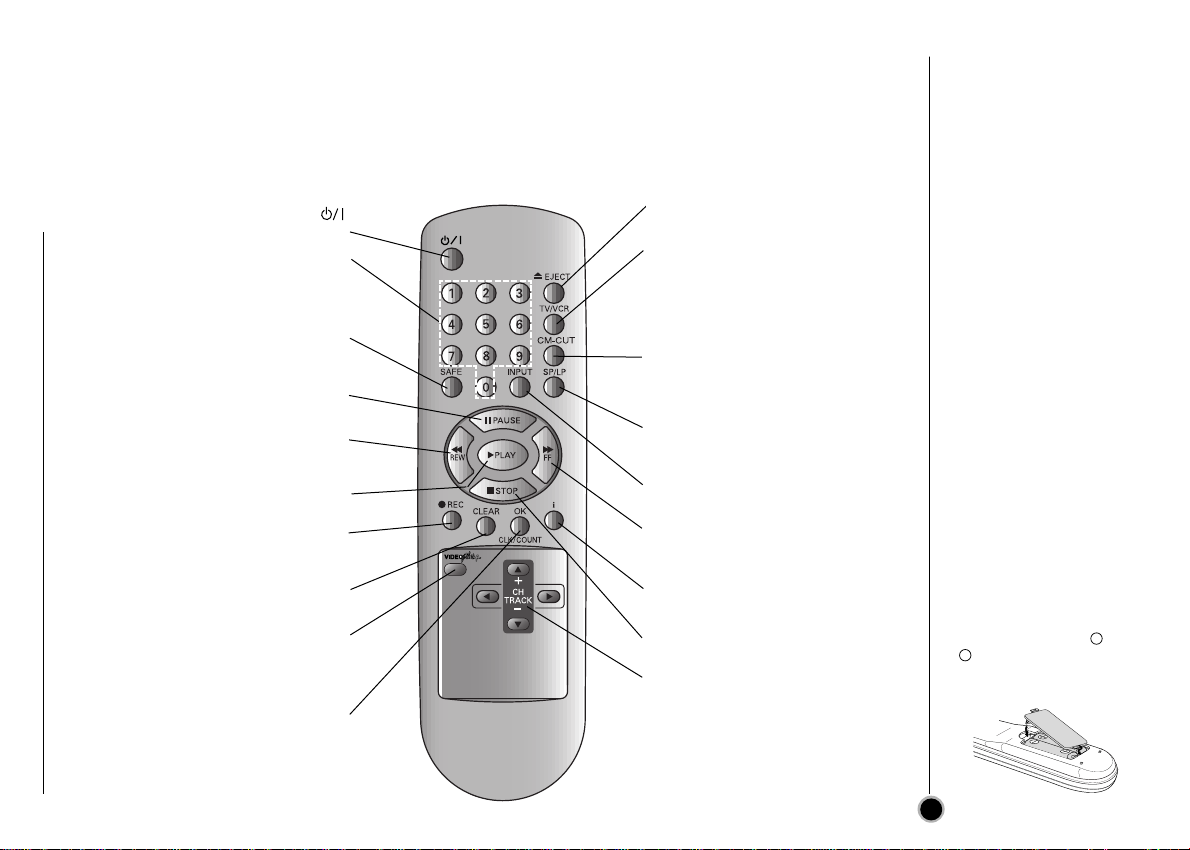
Your VCR is designed so that almost all of its features can be controlled from the REMOTE CONTROL
HANDSET. Some features can also be controlled from the FRONT PANEL of the VCR.
The maximum operating distance from which you may control your VCR is about 7 metres (23 feet). It must
also be within an angle of 30 degrees either side of the REMOTE SENSOR on the front of your VCR.
To avoid damage from possible battery leakage, remove the batteries if you do not plan to use the remote control handset
for an extended period of time. Do not use batteries of differing age or type. Always discard batteries safely.
EJECT
To switch the VCR on or standby
Numbered buttons
To select channels.
Programme number information on
screen
SAFE
Switches the Child Lock on and off
(see p. 33)
PAUSE
Switches to a still picture
REW
Rewinds the tape
Reverse high speed picture play
PLAY
To play the tape
REC
Starts quick recording (see p. 22
to 23)
CLEAR
Reset tape counter to zero
VIDEO Plus+
To display the programme menu
for VIDEO Plus+ system program-
ming (see p. 26 to 27)
OK/CLK/COUNT
Calls the on screen display.
(see p. 32 to 33)
Ejects tape
TV/VCR
VCR; to monitor, view playback
or view the VCR’s tuner
TV; to watch TV or view another
programme while recording
another programme (see p. 23)
CM-CUT
To fast forward picture search
through 30 seconds of a
recording (see p. 20)
SP/LP
To select the recording speed of
the tape
INPUT
Select input source for recording
FF
Winds the tape forwards
Forward high speed picture play
i
Displays on screen menu
STOP
To stop the tape
CURSORS
To adjust tracking
To reduce vertical tremble
To adjust the playback speed
To control on screen display
information, channel up & down
selection
Location & functions
To install batteries:
Your REMOTE CONTROL
HANDSET is powered by
two AA type batteries.
1. To insert them, push
the tab backwards and
lift off the cover of the
handset.
2. Put the two batteries
into the compartment
making sure the and
-
are correctly
positioned.
3. Replace the cover.
5
+
Remote Control

Each button on your VCR has the same function as its corresponding button on the remote control
ENTREE
ANTENNE
AERIAL
SORTIE
ANTENNE
RF.OUT
EURO AV1
AUDIO/
VIDEO
EURO AV2
DECODER
AUDIO
SORTIE OUT
GDL
R
VCR
handset.
NOTE:
The EURO AV2 socket is used for signal input only. DECODER is shown but this unit does not have it.
Controls
Your VCR’s
ABOUT BUTTON
When you press on the
VCR and remote control
while the VCR is in power
on mode, each button
works differently.
Power on mode
On the VCR
When you press , the
VCR enters Save Energy
mode.
Save Energy mode
On the Remote control
When you press , the
VCR enters Standby
mode.
Standby mode (dimmer)
(On/Save Energy)
VIDEO input-
WARNING:
Do not drop the tying
band of the mains
lead into the unit.
Doing so might
cause a fire or an
electrical shock.
6
socket
AUDIO input-
sockets
Mains Lead
STOP/EJECT
CHANNEL
(-/+)
Cassette
Compartment
VCR
Display
REC
(instant record)
Remote
Control
sensor
EURO AV2
(Connect to your TV set
or another video recorder)
EURO AV1
(Connect to your TV set or
another video recorder)
PLAY
REW
FF
PAUSE/
STILL
AUDIO OUT (L/R)
sockets
(Connect to your Hi-Fi)
AERIAL
(Connect the aerial
using this socket)
RF.OUT
(Connect to your TV
using this socket)

ENTREE
ANTENNE
AERIAL
SORTIE
ANTENNE
RF.OUT
EURO AV1
AUDIO/
VIDEO
EURO AV2
DECODER
AUDIO
SORTIE OUT
GDL
R
The guidance given on this page is the most common form of connection. However please check with your
manufacturer’s instruction books for specific information. Make sure all connections are made with both your
VCR and additional appliance unplugged from the mains to avoid damaging your equipment. Connecting a
VCR using a SCART lead is one of the best ways to achieve optimum sound and picture quality from
video-tape playback.
Aerial
The quality of the sound and
picture can be greatly
influenced by the positioning,
quality and state of repair of
your external aerial.
Aerial Connection
Cable (not supplied)
Aerial Connection
(75 Ohms, supplied)
Cable
Do not try and force the
connector into place, it
should plug in easily.
All connections
must be made with
all appliances
unplugged from the
mains.
Television
Satellite, Cable or
Digital set top box
Back view of
your VCR
SCART Lead
(not supplied)
If you use a SCART lead
picture quality will be
improved.
MAINS LEAD
Do not forget that even in the power off state there is an electrical voltage inside the VCR as long as it is
connected to a wall socket. Disconnect the mains lead from the wall socket if the VCR is not to be used
for a long time.
Connecting
To a TV & Satellite Receiver
7

An audio system can be connected to the AUDIO
ENTREE
ANTENNE
AERIAL
SORTIE
ANTENNE
RF.OUT
EURO AV1
AUDIO/
VIDEO
EURO AV2
DECODER
AUDIO
SORTIE OUT
GDL
R
SYNC
UBB
LIV
HAL
60 160 400 1K 6.3K
MEMOR
SLEE
AUTO
KHz
MHzAMPM
REPEAT
1
1234
5678
9101112
13 14 1516
AL DIS
RECORD
RE
NR
SYNC
UBB
DISCO
LIV
60 160 400 1K 2.5K 6.3K 16kHz
PM
AM
FLA PO ROC
STEREO MEMORY
SLEEP
AUTO
KHz
MHz
CLASSI
HAL
MUTE
DSP
AB
RANDOM
PROGRA
OVER HI- DUBB
OUT sockets on the back of your VCR.
Please remember to turn the volume to minimum on
your Hi-Fi, then gradually increase the volume; this
will prevent damaging your speakers and save you
from an extremely noisy shock!
Camcorder
To a Hi-Fi &
Connecting
Back view of your
VCR
Hi-Fi
Audio Left &
Right Lead
Make sure all connections are made with both your
VCR and camcorder unplugged from the mains to
avoid damaging your equipment. To make connecting
your camcorder easier we have designed the AV
INPUT sockets on the front panel of your VCR.
Front view of your VCR
Audio Left &
Right Lead
Camcorder
(or other source)
Video Lead
Audio out sockets & Phono Leads
The phono sockets for connecting your VCR to your Hi-Fi are on the back of the set;
L = Left sound output, R = Right sound output. You normally have to select the AUX function on your Hi-Fi.
8

Your TV receives signals from the VCR like another TV station.
You have to select a channel number on your TV and tune it in so that you may watch video tapes.
If you have used a SCART lead then your TV should already have a dedicated video channel built into it,
usually called AV.
On your TV
Video channel
Tuning in a
Make sure that you have
correctly installed your
VCR as described earlier
in this book.
Press to turn on
your VCR.
The VCR and --:-- will
appear on the VCR’s
display.
VCR
Turn on your TV.
Insert a pre-recorded
video tape into your VCR
and press PLAY on the
remote control.
Select a TV channel
number on which you
wish to watch video’s.
Don’t worry if you don’t
have a video-tape to play
at this stage!
If you switch your VCR
on and continue stages
3 ~ 4, instead of seeing
video playback tune your
TV until you see a bright
blue screen.
Tune this channel until
the video picture is sharp
and the sound is clear on
your TV.
If you have used a
SCART lead you will not
have to tune your TV,
simply select the AV
channel. The AV channel
will provide optimum
video playback on your
TV.
Store this channel on
your TV.
You will need to look at
the TV instruction book if
you do not know how to
do this.
The output frequency of
this VCR is set at UHF
channel 22.
If channel 22 is already
used by another TV
station, or if the picture is
distorted, you can
change the transmitter
channel of your VCR.
Stages 5 ~ 8 will show
you how to change the
output frequency of your
VCR.
9

Make sure that you have
correctly installed your
VCR and successfully
tuned in a dedicated
video channel on your
TV. If you do not tune in
a dedicated video
channel on your TV you
will be unable to view
video tapes!
Only carry out stages
5 ~ 8 if you cannot
obtain clear video playback as described in
stages 1 ~ 4.
Select a TV channel
number on which you
wish to watch video’s.
Make sure that your VCR
is in STANDBY by pressing on the remote
control. (The clock indicator will be dimmed and
VCR indicator will disappear on the VCR’s display.)
10
Hold down CHANNEL -
or + on the front of your
VCR for more than 4
seconds.
RF 22 will appear in the
VCR display.
The following picture will
be displayed on the TV
screen.
RF CHANNEL : 22
P
SET
R
i
Press CHANNEL - or +
to select another video
channel.
You may select any
channel number between
22 and 68.
Select a TV channel
number on which you
wish to watch video’s.
Tune this channel so that
a bright blue screen
appears.
Store this channel on
your TV.
Press on the front of
your VCR when you
have finished.

For the following steps we assume that you have just connected your video recorder for the very first time.
To make tuning TV stations an easy task your VCR incorporates the Automatic Channel Memory System
(ACMS). This system will automatically tune and store TV channels in VIDEO Plus+ system order to your VCR.
While this is happening the clock (date & time) in the video recorder will be set automatically.
Using your
VCR for the
Very first time
Make sure that you have
correctly installed your
VCR.
Press to turn on
your VCR.
If the initial Menu Screen
doesn’t appear on screen,
make sure that you have
tuned your TV to a video
channel. Or if this is correct
it may mean that your VCR
is already tuned.
D
ACMS
ACMS
Pr-12
OK
Press OK to start the
automatic tuning
process.
01 C23 00 BBC1
02 C26 00 BBC2
03 C30 00 ITV
ACMS
Pr-12
i
After storing all available
TV stations your VCR will
sort them into VIDEO
Plus+ system order.
TV Station Programme
BBC1 Pr01
BBC2 Pr02
ITV Pr03
Ch4(S4C) Pr04
Ch5 Pr05
Satellite Pr06
Press i to remove the
menus from the TV
screen.
01 C23 00 BBC1
02 C26 00 BBC2
03 C30 00 ITV
04 C33 00 CH4
05 C35 00 CH5
06 - - - - - - - - 07 - - - - - - - - -
ES
08 - - - - - - - - -
P
SET
i
R
number
MOVE :
,DELETE :
The ACMS system relies
on signals transmitted by
the TV Station, for auto
clock setting and station
identification. If the TV
broadcast signal is weak
or fluctuates your VCR
may not detect the
necessary information
and will be unable to
identify station names
and sort them correctly.
To overcome this
problem please turn to
the MANUAL TUNING
section of this book on
page 14 to 15.
OK
i
11

This VCR can easily be programmed by using the menus displayed on screen.
REC
REC
OK
i
SYS-
TEM
SET
DPC
AUDIO
Pr-12
ACMS
OSD
ON
OFF
OSD
f
12
TIME
DATE
16:9
4:3
NIC
Dr.
VCR
AB
C
OSD
P
R
The menus are controlled from the REMOTE CONTROL HANDSET.
How to
Switch on your TV set
and VCR by pressing the
.
Use the main menu
Press i.
The main menu will
appear on the TV
screen.
Press F and G to select
the desired menu.
Press OK and press
E to select.
D or
Press i to remove the
menus from the TV
screen.
LANGUAGE SELECTION
You can select the
language from English,
Russian, German,
French and Polish.
O REC - Timer recording setting (see p. 28 to p. 29).
O PR SET - Manual tuning setting (see p. 14 to p.15).
O ACMS - ACMS (Automatic Channel Memory System) (see p. 13).
O TIME DATE - Date & clock setting (see p. 24).
O SYSTEM - To set the Colour TV System (see p. 21).
O ABC OSD - To change the language setting for OSD (see left).
O Dr. - To check a problem with your VCR (see p. 35).
12
O AUDIO - To select the channel for audio output (see p. 36).
O fOSD ON/OFF - To display the operational mode of your VCR
(see p. 32)
O 16:9/4:3 - To select the aspect ratio of your TV (see p. 34).
O DPC - To improve the playback picture (see p. 20).
O NIC - To activate or deactivate the NICAM digital sound
(see p. 36).
